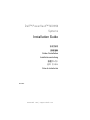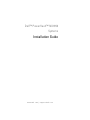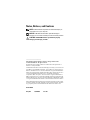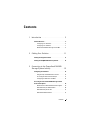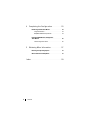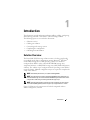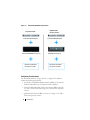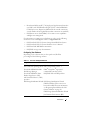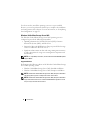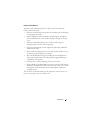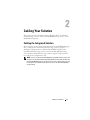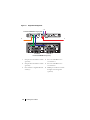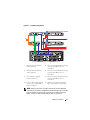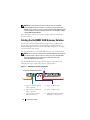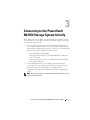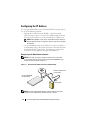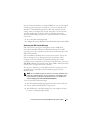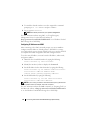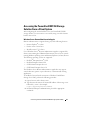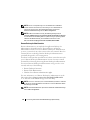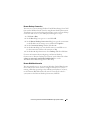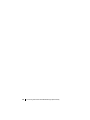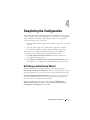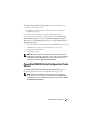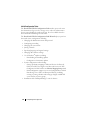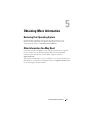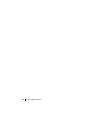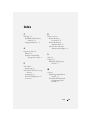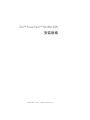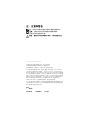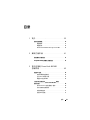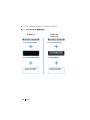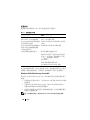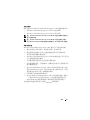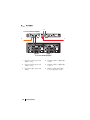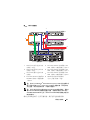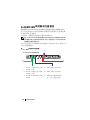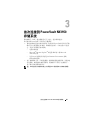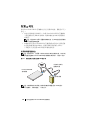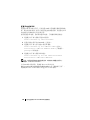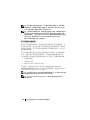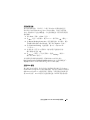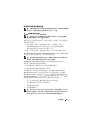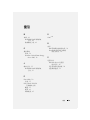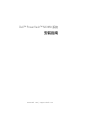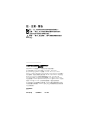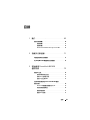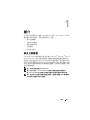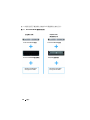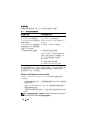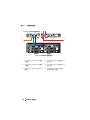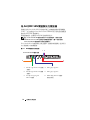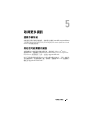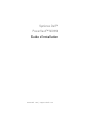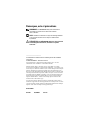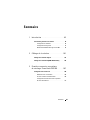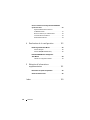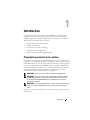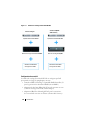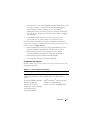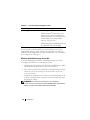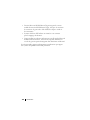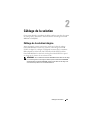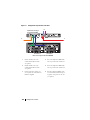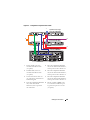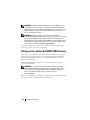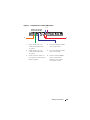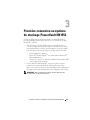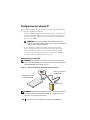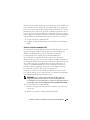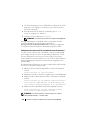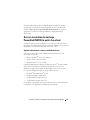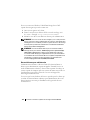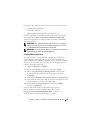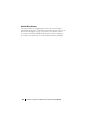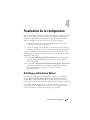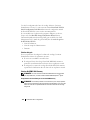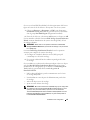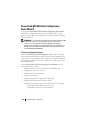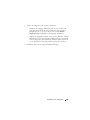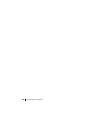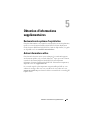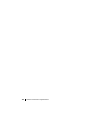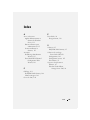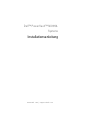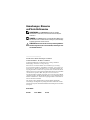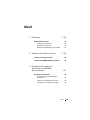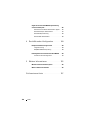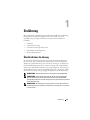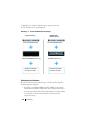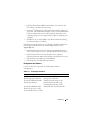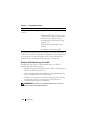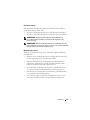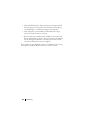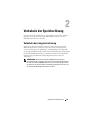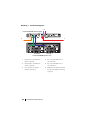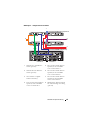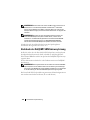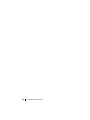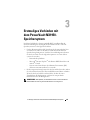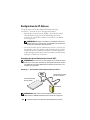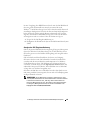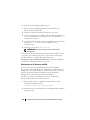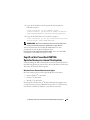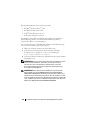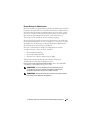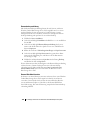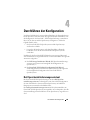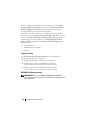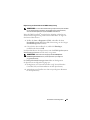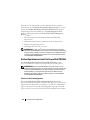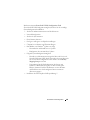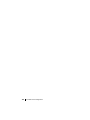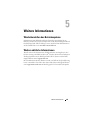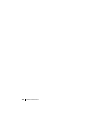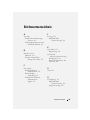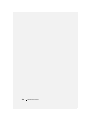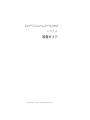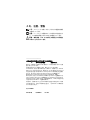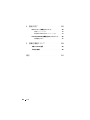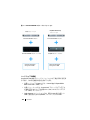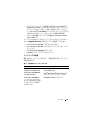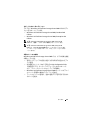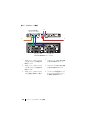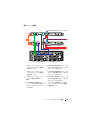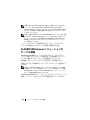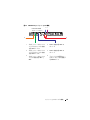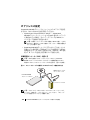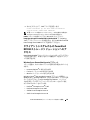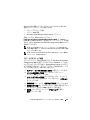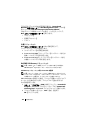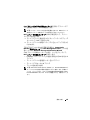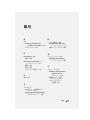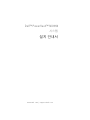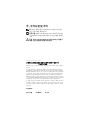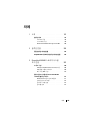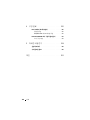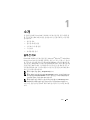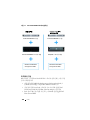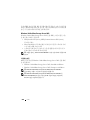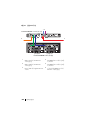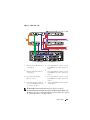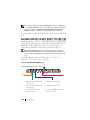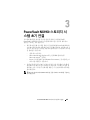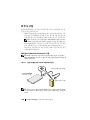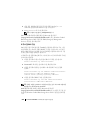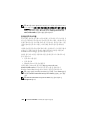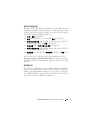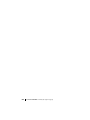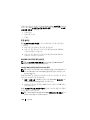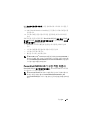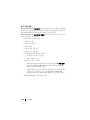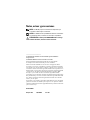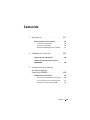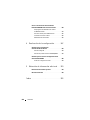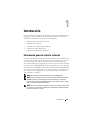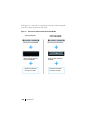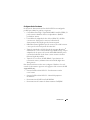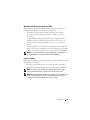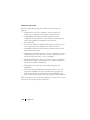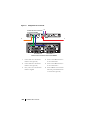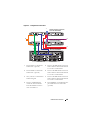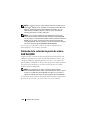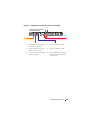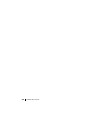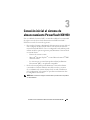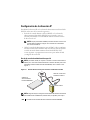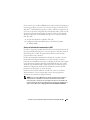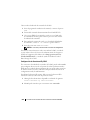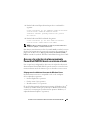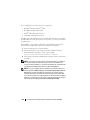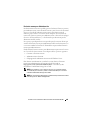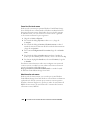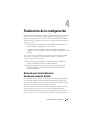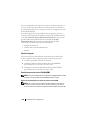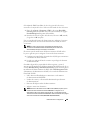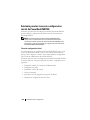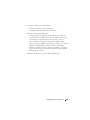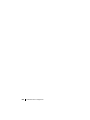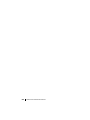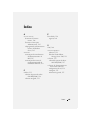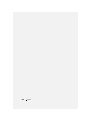www.dell.com | support.dell.com
Dell™ PowerVault™ NX1950
Systems
Installation Guide
安装指南
安裝指南
Guide d'installation
Installationsanleitung
設置ガイド
설치 안내서
Guía de instalación
Model EMU01


www.dell.com | support.dell.com
Dell™ PowerVault™ NX1950
Systems
Installation Guide

Notes, Notices, and Cautions
NOTE: A NOTE indicates important information that helps you
make better use of your computer.
NOTICE: A NOTICE indicates either potential damage to
hardware or loss of data and tells you how to avoid the problem.
CAUTION: A CAUTION indicates a potential for property
damage, personal injury, or death.
____________________
Information in this document is subject to change without notice.
© 2006–2007 Dell Inc. All rights reserved.
Reproduction in any manner whatsoever without the written permission of
Dell Inc. is strictly forbidden.
Trademarks used in this text: Dell, the DELL logo, PowerEdge, PowerVault, and
OpenManage are trademarks of Dell Inc.; ActiveX, Microsoft, Internet Explorer,
Windows, and Windows Server are either trademarks or registered trademarks of
Microsoft Corporation in the United States and/or other countries; Broadcom is
a registered trademark and NetXtreme II is a trademark of Broadcom
Corporation; EMC, Navisphere, and PowerPath are registered trademarks of
EMC Corporation; Intel is a registered trademark of Intel Corporation; Red Hat
and Red Hat Enterprise Linux are registered trademarks of Red Hat Inc.; SUSE
is a registered trademark of Novell Inc. in the United States and other countries.
Other trademarks and trade names may be used in this document to refer to either
the entities claiming the marks and names or their products. Dell Inc. disclaims
any proprietary interest in trademarks and trade names other than its own.
Model EMU01
May 2007 P/N MN424 Rev. A01

Contents 3
Contents
1 Introduction . . . . . . . . . . . . . . . . . . . . . . . 5
Solution Overview . . . . . . . . . . . . . . . . . . . . . 5
Configuring Your Hardware
. . . . . . . . . . . . . . 6
Configuring Your Software
. . . . . . . . . . . . . . 7
Windows Unified Data Storage Server 2003
. . . . . 8
2 Cabling Your Solution . . . . . . . . . . . . . . . . 11
Cabling the Integrated Solution . . . . . . . . . . . . . 11
Cabling the Dell|EMC SAN Gateway Solution
. . . . . 14
3 Connecting to the PowerVault NX1950
Storage System Initially
. . . . . . . . . . . . . 15
Configuring the IP Address . . . . . . . . . . . . . . . 16
Using the Special Administration Console
. . . . . 16
Accessing the SAC Command Prompt
. . . . . . . 17
Configuring IP Addresses and DNS
. . . . . . . . 18
Accessing the PowerVault NX1950 Storage Solution
From a Client System
. . . . . . . . . . . . . . . . . . . 19
Windows Server Remote Administration Applet
. . 19
Remote Desktop for Administration
. . . . . . . . 20
Remote Desktop Connection
. . . . . . . . . . . . 21
Remote Web Administration
. . . . . . . . . . . . 21

4 Contents
4 Completing the Configuration . . . . . . . . . 23
Dell Storage Initialization Wizard . . . . . . . . . . . . 23
Integrated Solution
. . . . . . . . . . . . . . . . . 24
Dell|EMC SAN Gateway Solution
. . . . . . . . . 24
PowerVault NX1950 Initial Configuration
Tasks Wizard
. . . . . . . . . . . . . . . . . . . . . . 25
Initial Configuration Tasks
. . . . . . . . . . . . . 26
5 Obtaining More Information . . . . . . . . . . 27
Restoring Your Operating System . . . . . . . . . . . . 27
Other Information You May Need
. . . . . . . . . . . . 27
Index . . . . . . . . . . . . . . . . . . . . . . . . . . . . . . . 29

Introduction 5
Introduction
This document provides information about installing, cabling, configuring,
and localizing your Dell™ PowerVault™ NX1950 storage solution.
The following topics are covered in this document:
• Solution overview
• Cabling your solution
• Connecting to the storage system
• Completing the configuration
• Obtaining more information
Solution Overview
The PowerVault NX1950 storage solution consists of either a single-node
or a multiple-node cluster configuration running Microsoft
®
Windows
®
Unified Data Storage Server 2003 operating system. The solution is
configured from Dell for either a PowerVault MD3000 storage array
(integrated solution) or a Dell|EMC storage array (Dell|EMC SAN gateway
solution). The solution is pre-configured with the operating system and the
required software. Minimal configuration steps are required to complete the
setup of the solution.
NOTE: The default password for your system is storageserver.
NOTE: Throughout this document PowerVault NX1950 storage system refers to
the individual storage unit and PowerVault NX1950 storage solution refers to the
configuration of the storage unit along with the storage arrays.
NOTE: The integrated solution supports two-node clustering only. The storage
area network (SAN) gateway solution supports up to eight nodes in a cluster.
Figure 1-1 illustrates the components of both the integrated solution
and the SAN gateway solution.

6 Introduction
Figure 1-1. PowerVault NX1950 Storage Solutions
Configuring Your Hardware
The PowerVault NX1950 storage solution is configured from Dell to
include the following peripherals:
• PowerEdge™ Expandable RAID Controller (PERC) 5/i for internal
hardware redundant array of independent disks (RAID) 1
• Serial-attached SCSI (SAS) 5/E host bus adapter (HBA) controller
to connect to the PowerVault storage sub-system for the
integrated
solution
• QLE2462 Fibre Channel HBA to connect to existing or new SANs
for the
SAN
gateway solution
PowerVault NX1950 System
PowerVault NX1950 System
PowerVault MD3000 Storage Array
Dell|EMC Storage Array
Windows Unified Data
Storage Server 2003
Windows Unified Data
Storage Server 2003
Integrated Solution
Dell|EMC SAN
Gateway Solution

Introduction 7
• Broadcom
®
NetXtreme II™ 5708 single-port Gigabit network interface
card (NIC) with TCP/IP Offload Engine (TOE) or Intel
®
PRO/1000
PT dual-port server adapter for additional client network connectivity
(a total number of four Gigabit Ethernet data connections are available)
• Dell Remote Access Card (DRAC) 5 for remote restore capabilities
and lights-out management
For information on setting up your hardware or racks, see the following
documents on the Dell Support website at support.dell.com:
• Dell PowerVault NX1950 Systems Getting Started With Your System
• Dell PowerVault NX1950 Systems Hardware Owner’s Manual
• Dell PowerVault MD3000 documentation
• Dell|EMC storage array documentation
Configuring Your Software
Depending on the solution that you have purchased, Dell has
pre-configured the following software:
Table 1-1. List of Pre-Configured Software
Integrated Solution SAN Gateway Solution
Windows Unified Data Storage
Server 2003, x64 operating system
Windows Unified Data Storage Server
2003, x64 operating system
PowerVault MD3000 Modular
Disk Storage Manager
EMC
®
Navisphere
®
Agent and
command line interface (CLI)
PowerVault MD3000 Volume
Shadow-Copy Service (VSS)
and Virtual Disk Service (VDS)
providers
Dell|EMC VSS and VDS providers
Dell Storage Initialization Wizard Dell Storage Initialization Wizard
EMC PowerPath
®
(This version is not
licensed from Dell. For more information,
see "Registering PowerPath for the SAN
Gateway Solution" on page 24.)
EMC Storage System Initialization Wizard
Java Runtime Environment (JRE)

8 Introduction
You do not need to install the operating system as it is pre-installed.
However, you need to perform the final steps to complete the installation
and configuration of the solution. For more information, see "Completing
the Configuration" on page 23.
Windows Unified Data Storage Server 2003
The Windows Unified Data Storage Server 2003 operating system is
configured to provide the following functionality:
• Optimal performance for Network File System [NFS], Common
Internet File System [CIFS], and File Service
• Support for Microsoft iSCSI Software Target
to provide block storage
services in addition to file-level services
• Significant enhancements in share and storage management scenarios,
as well as integration of storage server management components and
functionality
NOTE: For compatibility information, see the Dell PowerVault NX1950 Systems
Support Matrix.
Supported Editions
Dell supports the following editions of the Windows Unified Data Storage
Server 2003 operating system:
• Windows Unified Data Storage Server 2003, Standard x64 Edition
• Windows Unified Data Storage Server 2003, Enterprise x64 Edition
NOTE: The Windows Unified Data Storage Server 2003, Enterprise x64 Edition
operating system supports a multiple-node cluster environment.
NOTE: The Windows Unified Data Storage Server 2003, Enterprise x64 Edition
supports the x64-based versions of PowerVault NX1950 management console
snap-ins only and not the 32-bit versions.

Introduction 9
Features in This Release
Windows Unified Data Storage Server 2003 provides the following
features and functionality:
• Efficient and unified file management by extending and consolidating
the management interface.
• Initial Configuration Tasks user interface and CLI support through the
special administration console (SAC) simplify setting up the storage
server.
• Windows Unified Data Storage Server 2003 console integrates
multiple snap-ins for file server management.
• File Server Management provides support for performing additional
administration tasks.
• Share and Storage Management is a new snap-in that includes two new
wizards for provisioning shares and storage.
• Microsoft iSCSI Software Target including the new iSCSI Software
Target snap-in and wizards for creating and managing iSCSI targets,
virtual disks, and snapshots.
• NFS provides an identity mapping interface and wizard.
• Remote Desktop for Administration provides a new Microsoft Remote
Administration applet that enables browser-based remote access to the
management console from client systems running Linux or Microsoft
operating systems.
These features and functionality provide significant improvements over
previous operating systems from Microsoft.

10 Introduction

Cabling Your Solution 11
Cabling Your Solution
This section provides information about cabling the Dell™ PowerVault™
NX1950 storage system to the PowerVault MD3000 storage array or to the
Dell|EMC storage array.
Cabling the Integrated Solution
Before you turn on the system, ensure that the PowerVault MD3000 storage
array is cabled to the PowerVault NX1950 storage system(s). Figure 2-1
and Figure 2-2 illustrate how to cable the SAS 5/E HBA controllers in the
PowerVault NX1950 storage system to the PowerVault MD3000 storage
array. The PowerVault NX1950 storage solution supports single-node and
two-node cluster configurations only.
NOTE: If you turn on the PowerVault NX1950 storage system before turning on the
storage arrays, the PowerVault Storage Management Console does not detect the
PowerVault MD3000 storage array. Ensure that you turn on the storage arrays and
the storage arrays complete bootup before you turn on the PowerVault NX1950
storage system.

12 Cabling Your Solution
Figure 2-1. Single-Node Configuration
1 NIC port A to Gb Ethernet switch
(optional)
4 Port 1 on SAS HBA to In-0
on controller 1
2 NIC port B to Gb Ethernet switch
(optional)
5 Port 0 on SAS HBA to In-0
on controller 0
3 Gb1 and Gb2 to Gigabit Ethernet
switch(es)
6 DRAC port to Ethernet switch
for lights-out management
(optional)
1
2
3
45
6
PowerVault NX1950 storage system
PowerVault MD3000 storage array
controller 1
controller 0

Cabling Your Solution 13
Figure 2-2. Two-Node Configuration
NOTE: Setting up the cluster using Microsoft
®
Cluster Services (MSCS) is
supported only on the Microsoft Windows
®
Unified Data Storage Server 2003,
Enterprise Edition operating system. If you did not purchase the Enterprise
Edition, contact your sales representative to obtain an upgrade kit.
1 NIC port A to Gb Ethernet
switch (optional)
5 Port 1 on PowerVault NX1950 storage
system 1 SAS HBA to In-1 on
controller 1
2 NIC port B to Gb Ethernet
switch (optional)
6 Port 0 on PowerVault NX1950 storage
system 1 SAS HBA to In-1 on
controller 0
3 Gb1 and Gb2 to Gigabit
Ethernet switch(es)
7 Port 0 on PowerVault NX1950 storage
system 0 SAS HBA to In-0 on
controller 0
4 Port 1 on PowerVault NX1950
storage system 0 SAS HBA to
In-0 on controller 1
8 DRAC port to Ethernet switch for
lights-out management (optional)
1
2
3
4
7
8
PowerVault NX1950 storage system 0
PowerVault MD3000 storage array
6
5
PowerVault NX1950 storage system 1
controller 1
controller 0

14 Cabling Your Solution
NOTE: After performing the procedures in this document to install the
PowerVault NX1950 storage system, to successfully set up the PowerVault
NX1950 storage systems as a cluster, see the Dell PowerVault NX1950 Systems
Cluster Installation and Troubleshooting Guide on the documentation website
at www.dell.com/ostechsheets.
After cabling the solution, turn on the storage enclosure and then the
attached server(s).
Cabling the Dell|EMC SAN Gateway Solution
Ensure that your PowerVault NX1950 storage system is cabled to the
storage area network (SAN) properly and that each QLE2462 Fibre
Channel HBA port has access to the Dell|EMC storage arrays on which
you want to provision storage.
For more information, see the Dell|EMC storage array documentation.
NOTE: The procedure for cabling the PowerVault NX1950 storage system and
your SAN is similar to the procedure for cabling any server with a QLE2462
Fibre Channel HBA. Figure 2-3 illustrates an example of cabling the
PowerVault NX1950 storage solution.
The PowerVault NX1950 storage solution supports single-node and
multiple-node (up to eight nodes) cluster configurations.
Figure 2-3. SAN Gateway Solution Configuration
1 NIC port A to Gb Ethernet
switch (optional)
4 Port 2 on HBA to SAN
2 NIC port B to Gb Ethernet
switch (optional)
5 Port 1 on HBA to SAN
3 Gb1 and Gb2 to Gigabit
Ethernet switch(es)
6 DRAC port to Ethernet switch
for lights-out management
12
6
3
54
PowerVault NX1950 storage system

Connecting to the PowerVault NX1950 Storage System Initially 15
Connecting to the PowerVault
NX1950 Storage System Initially
After cabling your system, Dell™ recommends that you establish network
connectivity to access the Dell PowerVault™ NX1950 storage system using
one of the following methods:
• To access and manage the system remotely through the network, you
must configure a static IP address on your PowerVault NX1950 storage
solution. After configuring your network, you can use one of the following
options to manage the system from a client system:
– The remote desktop functionality
– Microsoft
®
Internet Explorer
®
or Remote RDP Client Microsoft
ActiveX
®
Control
– Systems running Linux can use Java Runtime Environment (JRE)
and a supported browser
• For the
integrated solution
, you can manage the system locally by
connecting to the system using a keyboard, video, and mouse. If you
intend to manage your system locally, see "Completing the
Configuration" on page 23 for information about the configuring your
system.
NOTE: Dell recommends that you configure the iSCSI traffic and public network
traffic on separate networks.

16 Connecting to the PowerVault NX1950 Storage System Initially
Configuring the IP Address
For setting up the IP address on the PowerVault NX1950 storage solution,
use one of the following methods:
• Dynamic Host Control Protocol (DHCP) —
If the PowerVault
NX1950 storage solution is connected to a DHCP-enabled network,
then the network address is set automatically by the DHCP server.
NOTE: Although DHCP can be used to set the initial network addresses,
Dell recommends that you configure the network connections using static
IP addresses.
• Use special administration console (SAC) if you want to configure a
static IP address using a direct serial connection to the serial port of the
PowerVault NX1950 storage system. The following section provides
instructions on using SAC and setting up the IP addresses.
Using the Special Administration Console
NOTE: To use SAC, you require a female-to-female serial console cable
to connect directly from a client system to the PowerVault NX1950 storage
system’s serial port as shown in Figure 3-1.
Figure 3-1. Use the Console Cable to Connect to the SAC Prompt
NOTE: Ensure that the terminal emulation software settings on the client
system are set to 115200 baud, 8 data bits, No parity, 1 stop bit.
PowerVault NX1950
storage system
client system
female-to-female serial
console cable

Connecting to the PowerVault NX1950 Storage System Initially 17
In an environment that does not support DHCP, you can use CLI support
in SAC to connect through a serial port to a system running Microsoft
Windows
®
Unified Data Storage Server 2003 and configure network
settings. After you configure the network using SAC, you can remotely
access the graphical user interface (GUI) to configure and manage
Windows Unified Data Storage Server using the IP address. To do this,
you need to:
1
Access the SAC command prompt
2
Configure the system’s IP addresses and the Domain Name System (DNS)
Accessing the SAC Command Prompt
SAC is the primary emergency management system (EMS) CLI
environment hosted by Windows Unified Data Storage Server 2003
operating systems. It is separate from the CLI environment and provides
different functionality.
SAC is available immediately after you turn on the system. You can use
SAC to manage the server during normal system operation and to
configure most of the Windows Unified Data Storage Server 2003
operating system components. You can also use SAC when the system is in
Safe Mode and during GUI-mode setup. When EMS is enabled, the SAC
remains active as long as the kernel is running.
You can access SAC using a serial cable between the storage server and
a portable system, through a terminal emulation program such as
HyperTerminal.
NOTE: To access EMS remotely, ensure that you are using compatible client
software for terminal emulation. For more information, see "Selecting client
terminal software for Emergency Management Services" on the Microsoft
website at http://go.microsoft.com/fwlink/?LinkId=66418.
To access the SAC command prompt:
1
Start the terminal emulation program and connect to the serial port.
2
Turn on the PowerVault NX1950 storage system.
3
After EMS starts, at the SAC prompt, type
cmd
and press <Enter>
to create a command prompt window.

18 Connecting to the PowerVault NX1950 Storage System Initially
4
To switch the channel window to view the output of the command
prompt, type
ch -sn cmd0001
and press <Enter>.
5
Log on as
Administrator
.
NOTE: The default password for your system is storageserver.
For more information about using SAC, see "Using Emergency
Management Services" on the Microsoft website at
http://go.microsoft.com/fwlink/?LinkId=66415 or see Windows Unified
Data Storage Server 2003 Help.
Configuring IP Addresses and DNS
After connecting to the SAC command prompt, you can use netsh to
configure network addresses, default gateways, and DNS for a storage
server, after which you can connect remotely to the server and use the GUI
to complete other initial configuration and other management tasks.
To set the static IP address you must know the IP address, subnet mask,
and gateway address.
1
Obtain the list of available interfaces by typing the following:
netsh interface ip show interface
2
Identify the interface(s) that are displayed as
Connected
.
3
Set the IP address for the desired interface by typing the following:
netsh interface ip set address name=<interface>
source=static addr=IP address mask=
<subnet mask> gateway=<gateway address>
4
Set the DNS address by typing the following:
netsh interface ip set dns name=<interface>
source=static addr=<dns address>
NOTE: If you are using an interface name that includes spaces, place the text
in quotation marks. For example, "local area connection".
For more information about the netsh command, see "Scripting Tools" on
the Microsoft website at http://go.microsoft.com/fwlink/?LinkId=66414
or see the Windows Unified Data Storage Server 2003 Help.

Connecting to the PowerVault NX1950 Storage System Initially 19
Accessing the PowerVault NX1950 Storage
Solution From a Client System
After configuring the network addresses for your PowerVault NX1950
storage solution, you can connect to it remotely using one of the features
listed in this section.
Windows Server Remote Administration Applet
Remote administration is supported using any of the following browsers:
• Internet Explorer
®
6 or later
• Firefox version 1.0.6 or later
• Mozilla version 1.7.11 or later
Use of Windows Server
®
Remote Administration applet is supported by
client systems running Java 2 Runtime Environment, version 1.4.2 on systems
running Windows operating system and Internet Explorer 6 (or later) browser.
The following operating systems are supported:
•Red Hat
®
Enterprise Linux
®
3 WS
• Red Hat Enterprise Linux 4 WS
•SUSE
®
Linux Enterprise Server 9
• SUSE Linux Enterprise Server 10
The Windows Server Remote Administration applet does not support
sound redirection, printer or port redirection, or automatically starting
applications.
To establish a browser-based connection to Windows Unified Data
Storage Server 2003, perform the following procedure:
1
Open a browser on the client system.
2
Type the network name or the network IP address of the storage server
followed by
/admin
(for example,
http://myStorageServer/admin
).
3
In Remote Desktop for Administration, provide the appropriate
credentials.

20 Connecting to the PowerVault NX1950 Storage System Initially
NOTE: You are not required to log on as an administrator to establish a
browser-based connection but you must to log on as an administrator to
manage the storage server. The default administrator password for
Windows Unified Data Storage Server 2003 is storageserver.
NOTE: If JRE is not installed correctly, the following message may be
displayed: Additional plug-ins are required to display all the media on this page.
For information about installing JRE on a system running an operating system
other than the Windows family, see "Installation Instructions" on the
Microsoft website at http://go.microsoft.com/fwlink/?LinkId=70026.
Remote Desktop for Administration
Remote administration is accomplished using Remote Desktop for
Administration (formerly known as Terminal Services in Remote
Administration mode). You can use Remote Desktop for Administration
to access a system from any other system on the same network. Based on
Terminal Services technology, Remote Desktop for Administration is
specifically designed for server management.
You do not need to purchase special licenses for client systems that access the
server’s Remote Desktop for Administration. It is not necessary to install
Terminal Server Licensing when using Remote Desktop for Administration.
You can use Remote Desktop for Administration to log on to the server
remotely with any of the following:
• Remote Desktop Connection
• Remote Web Administration
• Windows Server Remote Administration applet
For more information, see "Remote Desktop for Administration" on the
Microsoft website at http://go.microsoft.com/fwlink/?LinkId=69056
or see Windows Unified Data Storage Server 2003 Help.
NOTE: For secure connections, it is recommended that you obtain a certificate
for the server and use the HTTPS connections to connect to Windows Unified
Data Storage Server 2003.
NOTE: The default administrator password for Windows Unified Data Storage
Server 2003 is storageserver.

Connecting to the PowerVault NX1950 Storage System Initially 21
Remote Desktop Connection
You can access systems running Windows Unified Data Storage Server 2003
from another Windows-based system by using Remote Desktop Connection.
To facilitate access from the management station, create a remote desktop
connection and save it to your desktop by following these steps:
1
Click
Start
→
Run
.
2
In the
Run
dialog box, type
mstsc
and click
OK
.
3
In the
Remote Desktop Connection
dialog box, type the system name
or the IP address of the storage server, and then click
Options
.
4
In the
Connection Settings
window, click
Save As
.
5
In the
Save As
dialog box, enter the file name you would like to use
for the connection, and leave the extension as
.rdp
.
6
In the
Save in
drop-down menu, select
Desktop
, and then click
Save
.
For more information about configuring your Remote Desktop
Connection see "Remote Desktop Connection" on the Microsoft website
at http://go.microsoft.com/fwlink/?LinkId=69058 or see the
Windows Unified Data Storage Server 2003 Help.
Remote Web Administration
You can remotely access a server running Windows Unified Data Storage
Server 2003 from a client system by using a web browser. For systems
running a Windows operating system and Internet Explorer 6 (or later),
use the Remote RDP Client ActiveX control. The ActiveX control is
synonymous to the Remote Desktop Connection, MSTSC.

22 Connecting to the PowerVault NX1950 Storage System Initially

Completing the Configuration 23
Completing the Configuration
After cabling the solution and setting up network addresses for the storage
system, you must perform the following steps to complete the configuration
of the PowerVault™ NX1950 storage solution. Before you configure the
system and storage arrays, ensure that:
• The PowerVault NX1950 storage system and the storage arrays are cabled
correctly
• You turn on the storage arrays and that the storage arrays complete
boot up before turning on the PowerVault NX1950 storage systems
After you turn on the PowerVault NX1950 storage system and log in
as an administrator, the following wizards launch in this order:
1
The
Dell Storage Initialization Wizard
launches and enables you
to configure the storage arrays.
2
The
PowerVault NX1950 Initial Configuration Tasks Wizard
launches
and enables you to configure the PowerVault NX1950 storage system.
Dell Storage Initialization Wizard
The PowerVault NX1950 storage solution is pre-configured with the
Dell Storage Initialization Wizard that automates the configuration of the
required components to connect your system to the attached storage array.
The Dell Storage Initialization Wizard runs every time you log on to the
PowerVault NX1950 storage system to verify that all system settings are
correct and no new storage arrays are attached.
After successfully configuring the storage arrays, the Dell Storage
Initialization Wizard exits and opens the PowerVault NX1950 Initial
Configuration Tasks Wizard automatically.

24 Completing the Configuration
If you change any properties in the list below, run the Dell Storage
Initialization Wizard by clicking the Run Dell Storage Initialization
Wizard link from Dell Management Tools in the PowerVault NX1950
Management Console.
• Computer name
• Administrator account name
• Domain
Integrated Solution
The Dell Storage Initialization Wizard performs the following steps
to configure your storage solution:
1
Prompts you to change the array name.
2
Configures the PowerVault MD3000 storage array for a single-node
or a multiple-node cluster.
3
Configures the PowerVault NX1950 storage systems for a single-node
or a multiple-node cluster.
Dell|EMC SAN Gateway Solution
NOTE: If you are running the Dell Storage Initialization Wizard for the first time,
you will be prompted to install EMC Navisphere
®
Agent.
Registering PowerPath
for the SAN Gateway Solution
NOTE: A license key is required for a host connected to CX-series storage
arrays. You do not need a license key if the host is connected to AX-series
storage arrays.
If you have purchased EMC PowerPath
®
, the license registration key is
on the license key card. To add the license key:
1
Click
Start
→
Programs
→
EMC
, and then select
PowerPath Licensing
Tool
from the
PowerPath Program
group.
2
Enter the license registration key, select
Add
, and then click
OK
.
After initializing the storage array through the EMC Storage System
Initialization Wizard, the array will reboot.
NOTE: Do not perform any operations using the Dell Storage Initialization
Wizard until the storage arrays have successfully rebooted.

Completing the Configuration 25
The Dell Storage Initialization Wizard performs the following steps
to configure your storage system:
1
Configure a network interface controller (NIC) to communicate
with the storage array.
2
Prompts you to setup the storage array privileged users list.
If you change any of properties in the list below, run the Dell Storage
Initialization Wizard by clicking the Run Dell Storage Initialization
Wizard link from Dell Management Tools in the PowerVault NX1950
Management Console.
• NIC or IP Address used to communicate with Dell|EMC storage arrays
• Administrator user name and password for the storage array
• Storage processor IP address
• Add or remove arrays
NOTE: Microsoft
®
Cluster Services (MSCS) requires that the PowerVault
NX1950 storage systems be configured in a certain order. For more information,
see the Dell PowerVault NX1950 Systems Cluster Installation Guide on the
documentation website at www.dell.com/ostechsheets.
PowerVault NX1950 Initial Configuration Tasks
Wizard
The PowerVault NX1950 Initial Configuration Tasks Wizard supports
the initial configuration of the PowerVault NX1950 storage system.
NOTE: The PowerVault NX1950 storage systems must be configured in a
certain order. For more information, see the Dell PowerVault NX1950 Cluster
Systems Installation and Troubleshooting Guide on the documentation website
at www.dell.com/ostechsheets.

26 Completing the Configuration
Initial Configuration Tasks
The PowerVault NX1950 Configuration Tasks window opens each time
the administrator logs on to the storage server, unless the administrator
chooses not to display the window at logon. It is also available from the
PowerVault NX1950 Management Console.
The PowerVault NX1950 Configuration Tasks Wizard helps you perform
the initial system configuration including:
• Changing the administrator name and password
• Configuring networking
• Changing the system name
• Joining a domain
• Specifying language and regional settings
• Changing date and time settings
• Use of Windows
®
updates including:
– Downloading and installing updates
– Configuration of automatic updates
• System configuration tasks including:
– Setting up identity mapping for Microsoft Services for Network
File System (NFS) by using the new Microsoft Services for NFS
Configuration Guide and the new
Identity Mapping Setup
wizard
– Initial configuration support (on servers running Windows Unified
Data Storage Server 2003, x64 Enterprise Edition), including
creating or joining a domain and setting up a highly available file
server instance (resource group)
• Installation of the Dell OpenManage™ suite of software

Obtaining More Information 27
Obtaining More Information
Restoring Your Operating System
For information regarding restoring your operating system, see the
Dell PowerVault NX1950 Systems Deployment Guide located on the
documentation website at www.dell.com/ostechsheets.
Other Information You May Need
For the latest technical updates, errata, and Microsoft
®
hotfixes required
for this solution, see the Dell PowerVault NX1950 Systems Important
Information document located on the Dell™ Support website at
support.dell.com.
The required critical hotfixes are pre-installed on your storage solution from
Dell. However, see the Microsoft Support website at support.microsoft.com
for the latest Quick Fix Executables.

28 Obtaining More Information

Index 29
Index
C
Cabling, 11
Dell|EMC SAN Gateway
Solution, 14
Integrated Solution, 11
O
Operating System
Editions, 8
Windows Unified Data
Storage Server 2003, 8
P
PowerPath, 7
Registering, 24
PowerVault NX1950 storage
solution
Configuring, 11
Network Configuration, 15
Overview, 5
R
Remote Access
Remote Desktop
Connection, 21
Remote Desktop for
Administration, 20
Windows Server Remote
Administration Applet, 19
S
SAC, 16
Solution, 5
Dell|EMC SAN gateway
solution, 5
W
Wizard
Dell Storage Initialization
Wizard, 23
PowerVault NX1950 Initial
Configuration Tasks
Wizard, 25

30 Index

www.dell.com | support.dell.com
Dell™ PowerVault™ NX1950 系统
安装指南

注、注意和警告
注:注表示可以帮助您更好地使用计算机的重要信息。
注意:注意表示可能会损坏硬件或导致数据丢失,
并告诉您如何避免此类问题。
警告:警告表示可能会导致财产损失、人身伤害甚至死亡。
____________________
本说明文件中的信息如有更改,恕不另行通知。
© 2006–2007 Dell Inc.
版权所有,翻印必究。
未经
Dell Inc.
书面许可,严禁以任何形式进行复制。
本文件中使用的商标:
Dell
、
DELL
徽标、
PowerEdge
、
PowerVault
和
OpenManage
是
Dell Inc.
的商标;
ActiveX
、
Microsoft
、
Internet Explorer
、
Windows
和
Windows Server
是
Microsoft Corporation
在美国和
/
或其他国
家
/
地区的商标或注册商标;
Broadcom
是
Broadcom Corporation
的注册
商标,
NetXtreme II
是该公司的商标;
EMC
、
Navisphere
和
PowerPath
是
EMC Corporation
的注册商标;
Intel
是
Intel Corporation
的注册商标;
Red Hat
和
Red Hat Enterprise Linux
是
Red Hat Inc.
的注册商标;
SUSE
是
Novell Inc.
在美国和其他国家
/
地区的注册商标。
本文件中述及的其它商标或产品名称可能指拥有相应商标和名称的实体
或其生产的产品。
Dell Inc.
对本公司的商标和产品名称之外的其它商标
和产品名称不拥有任何专有权。
型号
EMU01
2007
年
5
月
P/N MN424 Rev. A01

目录 33
目录
1 简介 . . . . . . . . . . . . . . . . . . . . . . . . . . . . . 35
解决方案概览 . . . . . . . . . . . . . . . . . . . . . .
35
配置硬件
. . . . . . . . . . . . . . . . . . . . . . 37
配置软件
. . . . . . . . . . . . . . . . . . . . . . 38
Windows Unified Data Storage Server 2003
. . . . 38
2 解决方案布线 . . . . . . . . . . . . . . . . . . . . . 41
集成解决方案布线 . . . . . . . . . . . . . . . . . . .
41
Dell|EMC SAN
网关解决方案布线
. . . . . . . . . . .
44
3 首次连接到 PowerVault NX1950
存储系统
. . . . . . . . . . . . . . . . . . . . . . . . . 45
配置
IP
地址 . . . . . . . . . . . . . . . . . . . . . . .
46
使用特殊管理控制台
. . . . . . . . . . . . . . . 46
访问 SAC 命令提示符
. . . . . . . . . . . . . . . 47
配置 IP 地址和 DNS
. . . . . . . . . . . . . . . . 48
从客户机系统访问
PowerVault NX1950
存储
解决方案
. . . . . . . . . . . . . . . . . . . . . . . . .
49
Windows Server 远程管理小程序
. . . . . . . . . 49
用于管理的远程桌面
. . . . . . . . . . . . . . . 50
远程桌面连接
. . . . . . . . . . . . . . . . . . . 51
远程 Web 管理
. . . . . . . . . . . . . . . . . . . 51

34 目录
4 完成配置 . . . . . . . . . . . . . . . . . . . . . . . . . 53
Dell
存储设备初始化向导
. . . . . . . . . . . . . . .
54
集成解决方案
. . . . . . . . . . . . . . . . . . . 54
Dell|EMC SAN 网关解决方案
. . . . . . . . . . . 55
PowerVault NX1950
初始配置任务向导
. . . . . . . .
56
初始配置任务
. . . . . . . . . . . . . . . . . . . 56
5 获取更多信息 . . . . . . . . . . . . . . . . . . . . . 57
恢复操作系统 . . . . . . . . . . . . . . . . . . . . . .
57
您可能需要的其它信息
. . . . . . . . . . . . . . . .
57
索引 . . . . . . . . . . . . . . . . . . . . . . . . . . . . . . . . 59

简介 35
简介
本说明文件提供有关安装、布线、配置和本地化
Dell™ PowerVault™
NX1950
存储解决方案的信息。本说明文件讨论以下主题:
•
解决方案概览
•
解决方案布线
•
连接到存储系统
•
完成配置
•
获取更多信息
解决方案概览
PowerVault NX1950
存储解决方案由运行
Microsoft
®
Windows
®
Unified
Data Storage Server 2003
操作系统的单节点或多节点群集配置组成。
该解决方案由
Dell
针对
PowerVault MD3000
存储阵列(集成解决方案)
或
Dell|EMC
存储阵列(
Dell|EMC SAN
网关解决方案)配置。操作系
统和所需的软件中已预先配置了该解决方案。您还需执行最低配置步骤,
才能完成解决方案的设置。
注:系统的默认密码为 storageserver。
注:在该整个说明文件中,PowerVault NX1950 存储系统指单独的存储单元,
而 PowerVault NX1950 存储解决方案指包含存储单元以及存储阵列的配置。
注:该集成解决方案仅支持双节点群集。存储区域网络 (SAN) 网关解决方
案支持在一个群集中最多可有八个节点。

36 简介
图
1-1
说明了集成解决方案和
SAN
网关解决方案的组件。
图
1-1. PowerVault NX1950
存储解决方案
PowerVault NX1950 系统
PowerVault NX1950 系统
PowerVault MD3000 存储阵列
Dell|EMC 存储阵列
Windows Unified Data
Storage Server 2003
Windows Unified Data
Storage Server 2003
集成解决方案
Dell|EMC SAN
网关解决方案

简介 37
配置硬件
PowerVault NX1950
存储解决方案由
Dell
进行配置,其中包含以下外
围设备:
•
PowerEdge™
可扩充
RAID
控制器
(PERC) 5/i
,用于实现内部硬件独
立磁盘冗余阵列
(RAID) 1
功能
•
串行连接
SCSI (SAS) 5/E
主机总线适配器
(HBA)
控制器,用于连接
到集成解决方案的
PowerVault
存储子系统
•
QLE2462
光纤信道
HBA
,用于连接到
SAN
网关解决方案的现有或
新的
SAN
•
具备
TCP/IP
卸载引擎
(TOE)
的
Broadcom
®
NetXtreme II™ 5708
单
端口千兆位网络接口卡
(NIC)
或
Intel
®
PRO/1000 PT
双端口服务器
适配器,用于连接附加的客户机网络(总共可进行四个千兆位以太
网数据连接)
•
Dell
远程访问卡
(DRAC) 5
,用于远程恢复功能和无人值守
(Lights-Out)
管理
有关设置硬件或机架的信息,请参阅
Dell
支持
Web
站点
support.dell.com
上的下列说明文件:
•
Dell PowerVault NX1950
系统使用入门
•
Dell PowerVault NX1950
系统硬件用户手册
•
Dell PowerVault MD3000
说明文件
•
Dell|EMC
存储阵列说明文件

38 简介
配置软件
根据您所购买的解决方案,
Dell
会预先配置下列软件:
您无需安装操作系统,因为已预安装。但是,您需要执行最后几步以完
成解决方案的安装和配置。有关详情,请参阅第
53
页的“完成配置”。
Windows Unified Data Storage Server 2003
Windows Unified Data Storage Server 2003
操作系统已配置为提供以下
功能:
•
优化网络文件系统
[NFS]
、公用
Internet
文件系统
[CIFS]
和文件服
务的性能
•
支持
Microsoft iSCSI Software Target
(
Microsoft iSCSI
软件目标),
以提供文件级服务以外的块存储服务
•
在共享和存储管理方面提供了重要的增强功能,以及存储服务器管
理组件与功能的集成
注:有关兼容性信息,请参阅 Dell PowerVault NX1950 系统支持值表。
表
1-1.
预配置软件列表
集成解决方案
SAN
网关解决方案
Windows Unified Data Storage
Server 2003
,
64
位操作系统
Windows Unified Data Storage Server
2003
,
64
位操作系统
PowerVault MD3000
模块化磁
盘存储设备管理器
EMC
®
Navisphere
®
代理和命令行界面
(CLI)
PowerVault MD3000
卷影副本
服务
(VSS)
和虚拟磁盘服务
(VDS)
提供程序
Dell|EMC VSS
和
VDS
提供程序
Dell
存储设备初始化向导
Dell
存储设备初始化向导
EMC PowerPath
®
(此版本未经
Dell
授
予许可。有关详情,请参阅第
55
页的
“为
SAN
网关解决方案注册
PowerPath
”。)
EMC
存储系统初始化向导
Java Runtime Environment (JRE)

简介 39
支持的版本
Dell
支持以下
Windows Unified Data Storage Server 2003
操作系统版本:
•
Windows Unified Data Storage Server 2003 64
位标准版
•
Windows Unified Data Storage Server 2003 64
位企业版
注:Windows Unified Data Storage Server 2003 64 位企业版操作系统支持
多节点群集环境。
注:Windows Unified Data Storage Server 2003 64 位企业版仅支持基于
64 位的 PowerVault NX1950 管理控制台插件版本,而不支持其 32 位版本。
本版本的特性
Windows Unified Data Storage Server 2003
提供了以下特性和功能:
•
通过扩展和合并管理接口,提供高效且统一的文件管理。
•
通过特殊管理控制台
(SAC)
支持初始配置任务用户界面和
CLI
,
以简化安装存储服务器的过程。
•
Windows Unified Data Storage Server 2003
控制台集成了多个用于进
行文件服务器管理的插件。
•
文件服务器管理为执行其它管理任务提供支持。
•
共享和存储管理是一个新的插件,该插件包含两个用于预配置共享
和存储的新向导。
•
Microsoft iSCSI Software Target
(
Microsoft iSCSI
软件目标)包括
新的
iSCSI Software Target
(
iSCSI
软件目标)插件和向导,可用于
创建和管理
iSCSI
目标、虚拟磁盘和快照。
•
NFS
提供了标识映射界面和向导。
•
Remote Desktop for Administration
(用于管理的远程桌面)提供了
一个新的
Microsoft
远程管理小程序,它支持通过浏览器从运行
Linux
或
Microsoft
操作系统的客户机系统远程访问管理控制台。
这些特性和功能显著改进了先前的
Microsoft
操作系统。

40 简介

解决方案布线 41
解决方案布线
本节说明如何将
Dell™ PowerVault™ NX1950
存储系统连接到
PowerVault MD3000
存储阵列或
Dell|EMC
存储阵列。
集成解决方案布线
在打开系统前,确保
PowerVault MD3000
存储阵列已连接到
PowerVault
NX1950
存储系统。图
2-1
和图
2-2
说明了如何将
PowerVault NX1950
存储
系统中的
SAS 5/E HBA
控制器连接到
PowerVault MD3000
存储阵列。
PowerVault NX1950
存储解决方案仅支持单个节点和两个节点的群集配置。
注:如果在打开 PowerVault MD3000 存储阵列之前打开 PowerVault NX1950
存储系统,PowerVault Storage Management Console(PowerVault 存储管理
控制台)将检测不到此存储阵列。请确保先打开存储阵列,然后在存储阵
列完全启动后再打开 PowerVault NX1950 存储系统。

42 解决方案布线
图
2-1.
单节点配置
1
NIC
端口
A
到千兆位以太网
交换机(可选)
4
SAS HBA
上的端口
1
到控制器
0
上的
In1
2
NIC
端口
B
到千兆位以太网
交换机(可选)
5
SAS HBA
上的端口
0
到控制器
0
上的
In-0
3
Gb1
和
Gb2
到千兆位以太网
交换机
6
DRAC
端口到以太网交换机,
用于无人值守管理(可选)
1
2
3
45
6
PowerVault NX1950 存储系统
PowerVault MD3000 存储阵列
控制器 1
控制器 0

解决方案布线 43
图
2-2.
两个节点配置
注:仅 Microsoft Windows
®
Unified Data Storage Server 2003 企业版操作系
统才支持使用 Microsoft
®
Cluster Services (MSCS) 设置群集。如果您未购
买企业版,请与销售代表联系,以获取升级套件。
注:在执行本文件中的过程安装 PowerVault NX1950 存储系统后,要成功
将 PowerVault NX1950 存储系统设置为群集,请参阅说明文件 Web 站点
www .dell.com/ostechsheets 上的《Dell PowerVault NX1950 系统群集安装与故
障排除指南》。
解决方案布线完成后,打开存储设备,然后打开连接的服务器。
1
NIC
端口
A
到千兆位以太网
交换机(可选)
5
PowerVault NX1950
存储系统
1 SAS
HBA
上的端口
1
到控制器
1
上的
In-1
2
NIC
端口
B
到千兆位以太网
交换机(可选)
6
PowerVault NX1950
存储系统
1 SAS
HBA
上的端口
0
到控制器
0
上的
In-1
3
Gb1
和
Gb2
到千兆位以太网
交换机
7
PowerVault NX1950
存储系统
0 SAS
HBA
上的端口
0
到控制器
0
上的
In-0
4
PowerVault NX1950
存储系统
0
SAS HBA
上的端口
1
到控制器
1
上的
In-0
8
DRAC
端口到以太网交换机,
用于无人值守管理(可选)
1
2
3
4
7
8
PowerVault NX1950 存储系统 0
PowerVault MD3000 存储阵列
6
5
PowerVault NX1950 存储系统 1
控制器 1
控制器 0

44 解决方案布线
Dell|EMC SAN
网关解决方案布线
确保您的
PowerVault NX1950
存储系统正确连接到存储区域网络
(SAN)
,
并且每个
QLE2462
光纤信道
HBA
端口都可访问您要在其上配置存储
的
Dell|EMC
存储阵列。
有关详情,请参阅
Dell|EMC
存储阵列说明文件。
注:PowerVault NX1950 存储系统和 SAN 的布线方法与服务器和 QLE2462
光纤信道 HBA 之间的布线方法类似。图 2-3 示范说明了 PowerVault NX1950
存储解决方案的布线方式。
PowerVault NX1950
存储解决方案支持单个节点和多个节点(最多八个
节点)的群集配置。
图
2-3. SAN
网关解决方案配置
1
NIC
端口
A
到千兆位以太网
交换机(可选)
4
HBA
上的端口
2
到
SAN
2
NIC
端口
B
到千兆位以太网
交换机(可选)
5
HBA
上的端口
1
到
SAN
3
Gb1
和
Gb2
到千兆位以太网
交换机
6
DRAC
端口到以太网交换
机,用于无人值守管理
12
6
3
54
PowerVault NX1950 存储系统

首次连接到 PowerVault NX1950 存储系统 45
首次连接到
PowerVault NX1950
存储系统
系统布线后,
Dell™
建议您使用以下方法之一建立网络连接,
以访问
Dell PowerVault™ NX1950
存储系统:
•
要通过网络远程访问和管理系统,您必须在
PowerVault NX1950
存储
解决方案上配置静态
IP
地址。网络配置完成后,可以使用以下选项
之一从客户机系统管理该系统:
–
远程桌面功能
–
Microsoft
®
Internet Explorer
®
或远程
RDP
客户端
Microsoft
ActiveX
®
控件
–
运行
Linux
的系统可以使用
Java Runtime Environment (JRE)
和支持的浏览器
•
对于集成解决方案,可以通过键盘、视频和鼠标连接到系统,从而本地
管理系统。如果您要本地管理系统,请参阅第
53
页的“完成配置”,
以了解有关配置系统的信息。
注:Dell 建议您在单独的网络上分别配置 iSCSI 通信量和公共网络通信量。

46 首次连接到 PowerVault NX1950 存储系统
配置
IP
地址
要在
PowerVault NX1950
存储解决方案上设置
IP
地址,请使用以下方
法之一:
•
动态主机控制协议
(DHCP)
—
如果
PowerVault NX1950
存储解决
方案连接到启用
DHCP
的网络,则网络地址由
DHCP
服务器自
动设置。
注:尽管 DHCP 可用于设置初始网络地址,但 Dell 建议您使用静态
IP 地址配置网络连接。
•
如果要使用与
PowerVault NX1950
存储系统的串行端口之间的直接
串行连接来配置静态
IP
地址,请使用特殊管理控制台
(SAC)
。
下节提供了有关使用
SAC
和设置
IP
地址的说明。
使用特殊管理控制台
注:要使用 SAC,您需要一根内孔到内孔的串行控制台电缆,从客户机
系统直接连接到 PowerVault NX1950 存储系统的串行端口,如图 3-1 所示。
图
3-1.
使用控制台电缆连接到
SAC
提示符
注:请确保将客户机系统上的终端仿真软件设置设为 115200 波特、
8 个数据位、无奇偶校验、1 个停止位。
PowerVault NX1950
存储系统
客户机系统
内孔到内孔串行
控制台电缆

首次连接到 PowerVault NX1950 存储系统 47
在不支持
DHCP
的环境中,可以在
SAC
中使用
CLI
支持,以通过串行
端口连接到运行
Microsoft Windows
®
Unified Data Storage Server 2003
的系统并配置网络设置。在使用
SAC
配置网络之后,可以远程访问图
形用户界面
(GUI)
,以使用
IP
地址配置并管理
Windows Unified Data
Storage Server
。要执行此操作,您需要:
1
访问
SAC
命令提示符
2
配置系统的
IP
地址和域名系统
(DNS)
访问
SAC
命令提示符
SAC
是由
Windows Unified Data Storage Server 2003
操作系统托管的主紧
急管理系统
(EMS) CLI
环境。它独立于
CLI
环境,并提供不同的功能。
打开系统后无法立即使用
SAC
。使用
SAC
可以在系统正常操作期间管
理服务器,并可以配置大多数
Windows Unified Data Storage Server
2003
操作系统组件。当系统处于
Safe Mode
(安全模式)和
GUI
模式
安装过程中时,也可以使用
SAC
。当启用
EMS
时,只要内核在运行,
SAC
将保持活动状态。
您可以在存储服务器与便携式系统之间使用一根串行电缆,通过终端
仿真程序(如
HyperTerminal
)访问
SAC
。
注:要远程访问 EMS,请确保使用可实现终端仿真的兼容客户机软件。
有关详情,请参阅 Microsoft Web 站点 http://go.microsoft.com/
fwlink/?LinkId=66418 中的“选择用于紧急管理服务的客户机终端软件”。
要访问
SAC
命令提示符:
1
启动终端仿真程序并连接到串行端口。
2
打开
PowerVault NX1950
存储系统。
3
启动
EMS
后,在
SAC
提示符下,键入
cmd
,然后按下
<Enter>
键以创建命令提示符窗口。
4
要切换信道窗口以查看命令提示符的输出,请键入
ch -sn
cmd0001
,然后按下
<Enter>
键。
5
以
Administrator
(管理员)身份登录。
注:系统的默认密码为 storageserver。
有关使用
SAC
的详情,请参阅
Microsoft Web
站点
http://go.microsoft.com/fwlink/?LinkId=66415
中的“使用紧急管理
服务”,或参阅
Windows Unified Data Storage Server 2003
帮助。

48 首次连接到 PowerVault NX1950 存储系统
配置
IP
地址和
DNS
连接到
SAC
命令提示符后,可以使用
netsh
为存储服务器配置网络地
址、默认网关和
DNS
,然后可以远程连接到该服务器,并使用此
GUI
来完成其它初始配置及其它管理任务。
要设置静态
IP
地址,您必须知道
IP
地址、子网掩码和网关地址。
1
通过键入以下命令获取可用接口的列表:
netsh interface ip show interface
2
将显示的接口标识为
Connected
(已连接)。
3
通过键入以下命令为所需接口设置
IP
地址:
netsh interface ip set address name=<
接口
>
source=static addr=IP address mask=<
子网掩码
>
gateway=<
网关地址
>
4
通过键入以下命令设置
DNS
地址:
netsh interface ip set dns name=<interface>
source=static addr=<dns address>
注:如果您使用的接口名称包括空格,则将此文本放置在引号内。
例如,"local area connection"。
有关
netsh
命令的详情,请参阅
Microsoft Web
站点
http://go.microsoft.com/fwlink/?LinkId=66414
中的“脚本编写工具”,
或参阅
Windows Unified Data Storage Server 2003
帮助。

首次连接到 PowerVault NX1950 存储系统 49
从客户机系统访问
PowerVault NX1950
存储解决方案
为
PowerVault NX1950
存储解决方案配置网络地址后,可以使用本节
列出的其中一种功能远程连接到该解决方案。
Windows Server
远程管理小程序
使用以下任何一种浏览器支持远程管理:
•
Internet Explorer
®
6
或更高版本
•
Firefox
版本
1.0.6
或更高版本
•
Mozilla
版本
1.7.11
或更高版本
在运行
Windows
操作系统和
Internet Explorer 6
(或更高版本)浏览器的
系统上运行
Java 2 Runtime Environment 1.4.2
版的客户机系统支持使用
Windows Server
®
远程管理小程序。
支持以下操作系统:
•
Red Hat
®
Enterprise Linux
®
3 WS
•
Red Hat Enterprise Linux 4 WS
•
SUSE
®
Linux Enterprise Server 9
•
SUSE Linux Enterprise Server 10
Windows Server
远程管理小程序不支持声音重定向、打印机或端口重
定向或自动启动应用程序。
要建立到
Windows Unified Data Storage Server 2003
的基于浏览器的
连接,请执行以下步骤:
1
打开客户机系统上的浏览器。
2
键入存储服务器的网络名称或网络
IP
地址,后跟
/admin
(例如,
http://myStorageServer/admin
)。
3
在用于管理的远程桌面中,提供适当的凭据。

50 首次连接到 PowerVault NX1950 存储系统
注:建立基于浏览器的连接时,您无需以管理员身份登录,但要管理
存储服务器,则需要以管理员身份登录。Windows Unified Data Storage
Server 2003 的默认管理员密码为 storageserver。
注:如果未正确地安装 JRE,系统可能会显示以下信息:Additional plug-ins
are required to display all the media on this page(要显示本页中的所有介质,
需要其他插件)。有关在运行非 Windows 系列的操作系统的系统上安装
JRE 的详情,请参阅 Microsoft Web 站点 http://go.microsoft.com/
fwlink/?LinkId=70026 中的“安装说明”。
用于管理的远程桌面
使用用于管理的远程桌面(以前在远程管理模式中称为终端服务)可
以实现远程管理。您可以使用用于管理的远程桌面来实现同一网络中
系统的互相访问。用于管理的远程桌面基于终端服务技术,专门用于
进行服务器管理。
对于访问服务器的用于管理的远程桌面的客户机系统,无需购买特殊
许可。在使用用于管理的远程桌面时,不需要安装终端服务器许可。
可以使用用于管理的远程桌面登录到具有以下任何一种情况的服务器:
•
远程桌面连接
•
远程
Web
管理
•
Windows Server
远程管理小程序
有关详情,请参阅
Microsoft Web
站点
http://go.microsoft.com/
fwlink/?LinkId=69056
中的“用于管理的远程桌面”或参阅
Windows
Unified Data Storage Server 2003
帮助。
注:为获得安全连接,建议您获得该服务器的证书,并使用 HTTPS 连接
以连接到 Windows Unified Data Storage Server 2003。
注:Windows Unified Data Storage Server 2003 的默认管理员密码为
storageserver。

首次连接到 PowerVault NX1950 存储系统 51
远程桌面连接
使用远程桌面连接,可以从另一个基于
Windows
的系统访问运行
Windows Unified Data Storage Server 2003
的系统。为便于从管理站
访问,请按照以下这些步骤创建一个远程桌面连接,然后将其保存到
您的桌面:
1
单击
Start
(开始)
→
Run
(运行)
。
2
在
Run
(运行)对话框中,键入
mstsc
,然后单击
OK
(确定)
。
3
在
Remote Desktop Connection
(远程桌面连接)对话框中,键入
存储服务器的系统名称或
IP
地址,然后单击
Options
(选项)。
4
在
Connection Settings
(连接设置)窗口中,单击
Save As
(另存为)。
5
在
Save As
(另存为)对话框中,输入要用于连接的文件名,
然后保留扩展名为
.rdp
。
6
在
Save in
(保存于)下拉式菜单中,选择
Desktop
(桌面),
然后单击
Save
(保存)。
有关配置远程桌面连接的详情,请参阅
Microsoft Web
站点
http://go.microsoft.com/fwlink/?LinkId=69058
中的“远程桌面连接”,
或参阅
Windows Unified Data Storage Server 2003
帮助。
远程
Web
管理
通过使用
Web
浏览器,您可以从客户机系统远程访问运行
Windows
Unified Data Storage Server 2003
的服务器。对于运行
Windows
操作系
统和
Internet Explorer 6
(或更高版本)的系统,可以使用远程
RDP
客户
机
ActiveX
控件。
ActiveX
控件与远程桌面连接、
MSTSC
的作用相同。

52 首次连接到 PowerVault NX1950 存储系统

完成配置 53
完成配置
在为解决方案布线并为存储系统设置网络地址后,必须执行以下步骤以
完成
PowerVault™ NX1950
存储解决方案的配置。在配置系统和存储阵
列之前,请确保:
•
PowerVault NX1950
存储系统和存储阵列已正确布线
•
先打开存储阵列,然后在存储阵列完全启动后再打开
PowerVault NX1950
存储系统。
打开
PowerVault NX1950
存储系统并以管理员身份登录后,将依次启动
下列向导:
1
启动
Dell Storage Initialization Wizard
(
Dell
存储设备初始化向导),
此时您可以配置存储阵列。
2
启动
PowerVault NX1950 Initial Configuration Tasks Wizard
(
PowerVault NX1950
初始配置任务向导),此时您可以配置
PowerVault NX1950
存储系统。

54 完成配置
Dell
存储设备初始化向导
PowerVault NX1950
存储解决方案已使用
Dell Storage Initialization
Wizard
(
Dell
存储设备初始化向导)预先配置,此向导会自动配置将
系统连接至所连接存储阵列所需的组件。
Dell Storage Initialization Wizard
(
Dell
存储设备初始化向导)会在您
每次登录
PowerVault NX1950
存储系统时运行,以确认所有系统设置
均正确,而且没有连接新的存储设备。
成功配置存储阵列后,将退出
Dell Storage Initialization Wizard
(
Dell
存储设备初始化向导),并自动打开
PowerVault NX1950
Initial Configuration Tasks Wizard
(
PowerVault NX1950
初始配置任务
向导)。
如果您更改了下面列表中的任何属性,请在
PowerVault NX1950
Management Console
(
PowerVault NX1950
管理控制台)的
Dell
Management Tools
(
Dell
管理工具)中,通过单击
Run Dell Storage
Initialization Wizard
(运行
Dell
存储设备初始化向导),运行
Dell Storage Initialization Wizard
(
Dell
存储设备初始化向导)。
•
计算机名
•
管理员帐户名
•
域
集成解决方案
Dell Storage Initialization Wizard
(
Dell
存储设备初始化向导)执行以
下步骤来配置您的存储解决方案:
1
提示您更改阵列名。
2
为单节点或多节点群集配置
PowerVault MD3000
存储阵列。
3
为单节点或多节点群集配置
PowerVault NX1950
存储系统。

完成配置 55
Dell|EMC SAN
网关解决方案
注:如果您是首次运行 Dell Storage Initialization Wizard(Dell 存储设备初始
化向导),系统会提示您安装 EMC Navisphere
®
代理。
为
SAN
网关解决方案注册
PowerPath
注:连接到 CX 系列存储阵列的主机需要许可密钥。如果主机连接到
AX 系列存储阵列,则不需要许可密钥。
如果已购买了
EMC PowerPath
®
,则许可密钥卡上提供了许可注册密钥。
要添加许可密钥:
1
单击
Start
(开始)
→
Programs
(程序)
→
EMC
,然后从
PowerPath Program
(
PowerPath
程序)组中选择
PowerPath
Licensing Tool
(
PowerPath
许可授予工具)。
2
输入许可注册密钥,选择
Add
(添加),然后单击
OK
(确定)。
通过
EMC Storage System Initialization Wizard
(
EMC
存储系统初始
化向导)初始化存储阵列后,该阵列将重新引导。
注:在存储阵列成功重新引导之前,请勿使用 Dell Storage Initialization
Wizard(Dell 存储设备初始化向导)执行任何操作。
Dell Storage Initialization Wizard
(
Dell
存储设备初始化向导)
执行以下步骤来配置您的存储系统:
1
配置网络接口控制器
(NIC)
以便与存储阵列通信。
2
提示您设置存储阵列的特权用户列表。
如果您更改了下面列表中的任何属性,请在
PowerVault NX1950
Management Console
(
PowerVault NX1950
管理控制台)的
Dell
Management Tools
(
Dell
管理工具)中,通过单击
Run Dell Storage
Initialization Wizard
(运行
Dell
存储设备初始化向导),运行
Dell
Storage Initialization Wizard
(
Dell
存储设备初始化向导)。
•
用于与
Dell|EMC
存储阵列通信的
NIC
或
IP
地址
•
为存储阵列输入管理员用户名和密码
•
存储处理器
IP
地址
•
添加或删除阵列
注:Microsoft
®
Cluster Services (MSCS) 要求以一定顺序配置 PowerVault
NX1950 存储系统。有关详情,请参阅说明文件 Web 网站 www.dell.com/
ostechsheets 中的《Dell PowerVault NX1950 系统群集安装指南》。

56 完成配置
PowerVault NX1950
初始配置任务向导
PowerVault NX1950 Initial Configuration Tasks Wizard
(
PowerVault
NX1950
初始配置任务向导)为
PowerVault NX1950
存储系统的初始
配置提供支持。
注:必须以一定顺序配置 PowerVault NX1950 存储系统。有关详情,
请参阅说明文件 Web 站点 www.dell.com/ostechsheets 中的
《Dell PowerVault NX1950 群集系统安装与故障排除指南》。
初始配置任务
除非管理员登录时选择不显示
PowerVault NX1950 Configuration Tasks
(
PowerVault NX1950
配置任务)窗口,否则每次管理员登录到服务器时
均打开此窗口。还可以从
PowerVault NX1950
管理控制台使用此向导。
PowerVault NX1950 Configuration Tasks
(
PowerVault NX1950
配置任务)
向导可帮助您执行初始系统配置,包括:
•
更改管理员名称和密码
•
配置网络
•
更改系统名称
•
加入域
•
指定语言和区域设置
•
更改日期和时间设置
•
Windows
®
更新的使用包括:
–
下载和安装更新
–
配置自动更新
•
系统配置任务,包括:
–
通过使用新的
Microsoft Services for NFS
(用于
NFS
的
Microsoft
服务)配置指南和新的
Identity Mapping Setup
(标识映射设置)向导,为
Microsoft
用于网络文件系统
(NFS)
的服务设置标识映射
–
初始配置支持(在运行
Windows Unified Data Storage Server
2003 64
位企业版的服务器上),包括创建或加入域及设置具有
高可用性的文件服务器实例(资源组)
•
安装
Dell OpenManage™
软件套件

获取更多信息 57
获取更多信息
恢复操作系统
有关恢复操作系统的信息,请参阅位于说明文件
Web
站点
www.dell.com/ostechsheets
中的《
Dell PowerVault NX1950
系统部署指南》。
您可能需要的其它信息
有关此解决方案所需的最新技术更新、勘误和
Microsoft
®
热修复程序,
请参阅位于
Dell™
支持
Web
站点
support.dell.com
上的《
Dell PowerVault
NX1950
系统重要信息》说明文件。
Dell
已在存储解决方案上预安装了所需的关键热修复程序。但是,
有关最新的快速修复可执行程序的信息,请参阅
Microsoft
支持网站
support.microsoft.com
。

58 获取更多信息

索引 59
索引
B
布线 ,41
Dell|EMC SAN
网关解决
方案 ,44
集成解决方案 ,41
C
操作系统
版本 ,39
Windows Unified Data Storage
Server 2003
,38
J
解决方案 ,35
Dell|EMC SAN
网关解决
方案 ,35
P
PowerPath
,38
注册 ,55
PowerVault NX1950
存储解决方案
概览 ,35
配置 ,41
网络配置 ,45
S
SAC
,46
X
向导
Dell
存储设备初始化向导 ,54
PowerVault NX1950
初始配
置任务向导 ,56
Y
远程访问
Windows Server
远程管
理小程序 ,49
用于管理的远程桌面 ,50
远程桌面连接 ,51

60 索引

www.dell.com | support.dell.com
Dell™ PowerVault™ NX1950 系統
安裝指南

註,注意,警告
註:「註」會提供您更有效使用電腦的重要資訊。
注意:「備註」表示可能會損壞硬體或導致資料遺失,
並告訴您如何避免此類問題的發生。
警告:「警示」指出財產、人身可能遭受損害甚或造成
死亡。
____________________
本文件中的資訊如有變更,恕不另行通知。
© 2006–2007 Dell Inc. 版權所有。
未經 Dell Inc. 的書面許可,不准以任何形式進行複製。
本文所用商標:Dell、DELL 標誌、PowerEdge、PowerVault、
和 OpenManage 是 Dell Inc. 的商標;ActiveX、Microsoft、Internet
Explorer、Windows 和 Windows Server 是 Microsoft Corporation 在美國和 /
或其他國家 / 地區的商標或註冊商標;Broadcom 和 NetXtreme II 分別是
Broadcom Corporation 的註冊商標與商標;EMC、Navisphere 和
PowerPath 是 EMC Corporation 的註冊商標;Intel 是 Intel Corporation
的註冊商標;Red Hat 和 Red Hat Enterprise Linux 是 Red Hat Inc. 的註冊
商標;SUSE 是 Novell Inc. 在英國和其他國家 / 地區的註冊商標。
本文件所述及之其他商標或品牌名稱,均各自分屬其商標或產品名稱之
申請者或擁有者所擁有。Dell Inc. 對本公司之外的商標和產品名稱不擁
有任何專有權。
型號 EMU01
2007 年 5 月 P/N MN424 Rev. A01

目錄 63
目錄
1 簡介 . . . . . . . . . . . . . . . . . . . . . . . . . . . . . 65
解決方案概觀 . . . . . . . . . . . . . . . . . . . . . . 65
組態硬體
. . . . . . . . . . . . . . . . . . . . . . 67
組態軟體
. . . . . . . . . . . . . . . . . . . . . . 68
Windows Unified Data Storage Server 2003
. . . . 68
2 為解決方案接線 . . . . . . . . . . . . . . . . . . . . 71
為整合的解決方案接線 . . . . . . . . . . . . . . . . . 71
為 Dell|EMC SAN 閘道解決方案接線
. . . . . . . . . 74
3 初始連接 PowerVault NX1950
儲存系統
. . . . . . . . . . . . . . . . . . . . . . . . . 75
組態 IP 位址 . . . . . . . . . . . . . . . . . . . . . . . 76
使用特殊管理主控台
. . . . . . . . . . . . . . . 76
存取 SAC 指令提示符
. . . . . . . . . . . . . . . 77
設定 IP 位址與 DNS
. . . . . . . . . . . . . . . . 78
從用戶端系統存取 PowerVault NX1950 儲存
解決方案
. . . . . . . . . . . . . . . . . . . . . . . . . 79
Windows 伺服器遠端管理 Applet
. . . . . . . . . 79
系統管理遠端桌面
. . . . . . . . . . . . . . . . . 80
遠端桌面連線
. . . . . . . . . . . . . . . . . . . 81
遠端 Web 管理
. . . . . . . . . . . . . . . . . . . 81

64 目錄
4 完成組態 . . . . . . . . . . . . . . . . . . . . . . . . . 83
Dell 儲存裝置初始化精靈 . . . . . . . . . . . . . . . 84
整合的解決方案
. . . . . . . . . . . . . . . . . . 84
Dell|EMC SAN 閘道解決方案
. . . . . . . . . . . 84
PowerVault NX1950 初始組態工作精靈
. . . . . . . . 86
初始組態工作
. . . . . . . . . . . . . . . . . . . 86
5 取得更多資訊 . . . . . . . . . . . . . . . . . . . . . 87
還原作業系統 . . . . . . . . . . . . . . . . . . . . . . 87
其他您可能需要的資訊
. . . . . . . . . . . . . . . . 87
索引. . . . . . . . . . . . . . . . . . . . . . . . . . . . . . . . 89

簡介 65
簡介
本文件內含有關安裝、接線、設定和本土化 Dell™ PowerVault™ NX1950
儲存解決方案的資訊。本文件將討論以下主題:
•
解決方案概觀
•
為解決方案接線
•
連接至儲存系統
•
完成組態
•
取得更多資訊
解決方案概觀
PowerVault NX1950 儲存解決方案是由執行 Microsoft
®
Windows
®
Unified
Data Storage Server 2003 作業系統的單一節點或多個節點叢集組態所組成。
該解決方案是透過 Dell 的 PowerVault MD3000 儲存陣列 ( 整合解決方案 )
或 Dell|EMC 儲存陣列 (Dell|EMC SAN 閘道解決方案 ) 進行組態。解決
方案已經使用作業系統和必要的軟體預先組態。完成解決方案設定只需
最少的組態步驟。
註:系統的預設密碼為 storageserver。
註:在本文件中,PowerVault NX1950 儲存系統是指個別的儲存單元,
而 PowerVault NX1950 儲存解決方案是指儲存單元連同儲存陣列的組態。
註:整合解決方案僅支援兩個節點的叢集。儲存區域網路 (SAN) 閘道解決
方案最多支援叢集中的八個節點。

66 簡介
圖 1-1 以圖示說明了整合解決方案和 SAN 閘道解決方案的元件。
圖 1-1. PowerVault NX1950 儲存解決方案
PowerVault NX1950 系統
PowerVault NX1950 系統
PowerVault MD3000 儲存陣列
Dell|EMC 儲存陣列
Windows Unified Data
Storage Server 2003
Windows Unified Data
Storage Server 2003
整合解決方案
Dell|EMC SAN
閘道解決方案

簡介 67
組態硬體
PowerVault NX1950 儲存解決方案是透過 Dell 組態,包括下列的周邊
裝置:
• PowerEdge
™
可擴充
RAID
控制器
(PERC) 5/i
,用於內部硬體容錯
式獨立磁碟陣列
(RAID) 1
•
序列連接
SCSI (SAS) 5/E
主機匯流排配接卡
(HBA)
控制器可連接至
整合解決方案的
PowerVault
儲存子系統
• QLE2462 Fibre Channel HBA
可在
SAN
閘道解決方案中連接至現有
或新的
SAN
•
含
TCP/IP Offload Engine (TOE)
或
Intel
®
PRO/1000 PT
雙埠伺服器
配接卡的
Broadcom
®
NetXtreme II
™
5708
單埠
Gigabit
網路介面卡
(NIC)
可提供更多的用戶端網路連接
(
總共四個
Gigabit Ethernet
資
料連線
)
•Dell
遠端存取卡
(DRAC) 5
可用於遠端還原功能與幕後管理
如需有關安裝硬體或機架的資訊,請參閱 Dell 支援網站
support.dell.com 中的下列文件:
• Dell PowerVault NX1950 Systems Getting Started With Your System
(
在您的系統上安裝
Dell PowerVault NX1950
系統快速入門
)
• Dell PowerVault NX1950 Systems Hardware Owner’s Manual
(Dell PowerVault NX1950
系統硬體使用者手冊
)
• Dell PowerVault MD3000
文件
• Dell|EMC
儲存陣列文件

68 簡介
組態軟體
依據您所購買的解決方案,Dell-已經預先組態以下軟體:
您不需安裝作業系統,因為它已經預先安裝好。不過,您必須執行最
終的幾個步驟,才能完成解決方案的安裝與組態。如需更多資訊,
請參閱第 83 頁的「完成組態」。
Windows Unified Data Storage Server 2003
Windows Unified Data Storage Server 2003 作業系統可組態為提供
下列功能:
•
具有網路檔案系統
[NFS]
、通用網際網路檔案系統
[CIFS]
和檔案服
務的最佳效能
•
支援
Microsoft iSCSI Software Target
,
除了檔案層級的儲存服務外,
還提供區塊儲存服務
•
大幅增強共用與儲存管理功能,並且整合儲存伺服器的管理元件和
功能
註:有關相容性的資訊,請參閱 Dell PowerVault NX1950 Systems Support
Matrix (Dell PowerVault NX1950 系統支援矩陣 )。
表 1-1. 預先組態的軟體清單
整合解決方案 SAN 閘道解決方案
Windows Unified Data Storage
Server 2003
,
x64
作業系統
Windows Unified Data Storage
Server 2003
,
x64
作業系統
PowerVault MD3000
模組化磁
碟儲存管理員
EMC
®
Navisphere
®
Agent
和指令行介
面
(CLI)
PowerVault MD3000
磁碟區陰
影複製服務
(VSS)
與虛擬磁碟
服務
(VDS)
供應商
Dell|EMC VSS
與
VDS
供應商
Dell
儲存裝置初始化精靈
Dell
儲存裝置初始化精靈
EMC PowerPath
®
(
此版本未獲得
Dell
授權。如需更多資訊,請參閱第
85
頁
的「為
SAN
閘道解決方案註冊
PowerPath
」。
)
EMC
儲存系統初始化精靈
Java Runtime Environment (JRE)

簡介 69
支援的版本
Dell 支援下列 Windows Unified Data Storage Server 2003 作業系統版本:
• Windows Unified Data Storage Server 2003
,
x64
標準版
• Windows Unified Data Storage Server 2003
,
x64
企業版
註:Windows Unified Data Storage Server 2003,Enterprise x64 Edition 作業
系統支援多個節點的叢集環境。
註:Windows Unified Data Storage Server 2003,Enterprise x64 Edition 僅支
援以 x64 為基礎版本之 PowerVault NX1950 管理主控台嵌入程式,
而不支援 32 位元的版本。
此版本的功能
Windows Unified Data Storage Server 2003 具備下列特色與功能:
•
利用有效且統一的檔案管理方式,擴充及整合管理介面。
•
「初始組態工作」使用者介面和
CLI
利用特殊管理主控台
(SAC)
來簡化儲存伺服器的設定。
• Windows Unified Data Storage Server 2003
主控台整合了管理檔案伺
服器專用的多個嵌入程式。
• File Server Management (
檔案伺服器管理
)
可執行其他管理工作。
• Share and Storage Management (
共用與儲存管理
)
是新的嵌入程式,
其包括兩個新的精靈,分別用於配置共用和儲存管理功能。
• Microsoft iSCSI Software Target
包括新的
iSCSI Software Target
嵌入
程式與用於建立和管理
iSCSI
目標、虛擬磁碟及快照的精靈。
•NFS
具有身份識別對應介面與精靈。
• Remote Desktop for Administration (
系統管理遠端桌面
)
提供一個新
的
Microsoft
遠端管理
-
applet
,具備基於瀏覽器的遠端存取功能,
可從執行
Linux
或
Microsoft
作業系統的用戶端系統存取管理主控台。
這些特色與功能較先前的 Microsoft 作業系統有長足的進步與改善。

70 簡介

為解決方案接線 71
為解決方案接線
本節提供有關連接 Dell™ PowerVault™ NX1950 儲存系統至 PowerVault
MD3000 儲存陣列或 Dell|EMC 儲存陣列的資訊。
為整合的解決方案接線
開啟系統前,請確保 PowerVault MD3000 儲存陣列已連接至 PowerVault
NX1950 儲存系統。
圖 2-1 和圖 2-2 圖示說明如何將 PowerVault NX1950 儲
存系統中的 SAS 5/E HBA 控制器接線至 PowerVault MD3000 儲存陣列。
PowerVault NX1950-儲存解決方案僅支援一個節點和兩個節點的叢集組態。
註:如果您在開啟儲存陣列之前就開啟了 PowerVault NX1950 儲存系統,
PowerVault Storage Management Console (PowerVault 儲存管理主控台 ) 將偵
測不到 PowerVault MD3000 儲存陣列。請確定在開啟 PowerVault NX1950
儲存系統之前開啟儲存陣列,並且儲存陣列完成了開機程序。

72 為解決方案接線
圖 2-1. 一個節點的組態
1
NIC 埠 A 至 Gb Ethernet 開關
( 選購 )
4
SAS HBA 之埠 1 至控制器 1 之
輸入埠 0
2
NIC 埠 B 至 Gb Ethernet 開關
( 選購 )
5
SAS HBA 之埠 0 至控制器 0 之
輸入埠 0
3
Gb1 和 Gb2 至 Gigabit Ethernet
開關
6
DRAC 埠至 Ethernet 開關,
幕後管理用 ( 選購 )
1
2
3
45
6
PowerVault NX1950 儲存系統
PowerVault MD3000 儲存陣列
控制器 1
控制器 0

為解決方案接線 73
圖 2-2. 兩個節點的組態
註:僅 Microsoft Windows
®
Unified Data Storage Server 2003, Enterprise
Edition 作業系統支援使用 Microsoft
®
Cluster Services (MSCS) 設定叢集。
如果沒有購買 Enterprise Edition,請聯絡您的銷售代表以獲取升級套件。
註:在執行本文件中的程序以安裝 PowerVault NX1950 儲存系統之後,
如果要成功地將 PowerVault NX1950 儲存系統設定為叢集,請參閱
www.dell.com/ostechsheets 網站中的 Dell PowerVault NX1950 Systems
Cluster Installation and Troubleshooting Guide (Dell PowerVault NX1950 系統叢
集安裝和疑難排解指南 ) 文件。
解決方案接線完成之後,開啟儲存系統,然後開啟連接的伺服器。
1
NIC 埠 A 至 Gb Ethernet 開關
( 選購 )
5
PowerVault NX1950 儲存系統 1 SAS
HBA 之埠 1 至控制器 1 之輸入埠 1
2
NIC 埠 B 至 Gb Ethernet 開關
( 選購 )
6
PowerVault NX1950 儲存系統 0 SAS
HBA 之埠 1 至控制器 0 之輸入埠 1
3
Gb1 和 Gb2 至 Gigabit
Ethernet 開關
7
PowerVault NX1950 儲存系統 0 SAS
HBA 之埠 0 至控制器 0 之輸入埠 0
4
PowerVault NX1950 儲存系統 0
SAS HBA 之埠 1 至控制器 1 之
輸入埠 0
8
DRAC 埠至 Ethernet 開關,幕後管
理用 ( 選購 )
1
2
3
4
7
8
PowerVault NX1950 儲存系統 0
PowerVault MD3000 儲存陣列
6
5
PowerVault NX1950 儲存系統 1
控制器 1
控制器 0

74 為解決方案接線
為 Dell|EMC SAN 閘道解決方案接線
請確定您的 PowerVault NX1950 儲存系統已正確地連接儲存區域網路
(SAN),並且每個 QLE2462 Fibre Channel HBA 埠可以存取您想要配置
儲存的 Dell|EMC 儲存陣列。
如需詳細資訊,請參閱 Dell|EMC 儲存陣列文件。
註:PowerVault NX1950 儲存系統和 SAN 的接線程序,類似於使用
QLE2462 Fibre Channel HBA 接線任何伺服器的程序。圖 2-3 圖示說明
PowerVault NX1950 儲存解決方案的接線範例。
PowerVault NX1950 儲存解決方案支援單一節點與多個節點 ( 最多可以
有八個節點 ) 的叢集組態。
圖 2-3. SAN 閘道解決方案組態
1
NIC 埠 A 至 Gb Ethernet 開關
( 選購 )
4
HBA 之埠 2 至 SAN
2
NIC 埠 B 至 Gb Ethernet 開關
( 選購 )
5
HBA 之埠 1 至 SAN
3
Gb1 和 Gb2 至 Gigabit
Ethernet 開關
6
DRAC 埠至 Ethernet 開關,
幕後管理用
12
6
3
54
PowerVault NX1950 儲存系統

初始連接 PowerVault NX1950 儲存系統 75
初始連接 PowerVault NX1950
儲存系統
在連接您的系統之後,Dell™ 建議您使用下列任一方式來建立網路連線,
以存取 Dell PowerVault™ NX1950 儲存系統:
•
若要透過網路遠端存取及管理系統,必須組態一個靜態
IP
位址供
PowerVault NX1950
儲存解決方案使用。組態好網路後,即可使用下
列選項之一,從用戶端系統來管理系統:
–
遠端桌面功能
–Microsoft
®
Internet Explorer
®
或遠端
RDP
用戶端
ActiveX
®
控制項
–
執行
Linux
的系統可使用
Java Runtime Environment (JRE)
和支援
的瀏覽器
•
在整合解決方案中,您可藉由使用鍵盤、視訊和滑鼠連接至系統,
以從本機管理系統。如果您打算從本機管理系統,請參閱「第
83
頁
的「完成組態」」以獲得組態系統的相關資訊。
註:Dell 建議您將 iSCSI 資料流量和公用網路資料流量組態於不同的網路上。

76 初始連接 PowerVault NX1950 儲存系統
組態 IP 位址
請使用下列任一方法來設定 PowerVault NX1950 儲存解決方案所用的
IP 位址:
•
動態主機控制通訊協定
(DHCP) —
如果 PowerVault NX1950 儲存
解決方案連接至具備 DHCP 功能的網路,則 DHCP 伺服器會自
動設定網路位址。
註:雖然 DHCP 可以用於設定初始網路位址,但 Dell 還是建議您使
用靜態 IP 位址來組態網路連線。
•
如果您想要使用直接序列連接組態靜態
IP
位址,以連接至
PowerVault NX1950
儲存系統的序列埠,請使用特殊管理主控台
(SAC)
。下列各節中有使用
SAC
和設定
IP
位址的相關說明。
使用特殊管理主控台
註:若要使用 SAC,您需要一條母接頭至母接頭的序列主控台纜線,
才能直接從用戶端系統連接至 PowerVault NX1950 儲存系統序列埠,
如圖 3-1 所示。
圖 3-1. 使用主控台纜線連接至 SAC 提示符
註:請確定用戶端系統上的終端模擬軟體設定已設定為 115200 鮑、
8 個資料位元、無同位檢查、1 個停止位元。
PowerVault NX1950
儲存系統
用戶端系統
母接頭至母接頭序列
主控台纜線

初始連接 PowerVault NX1950 儲存系統 77
在不支援 DHCP 的環境下,可在 SAC 中使用 CLI,透過序列埠連接
至執行 Microsoft Windows
®
Unified Data Storage Server 2003 的系統,
並組態網路設定。使用 SAC 組態好網路後,即可從遠端存取圖形使用
者介面 (GUI),使用 IP 位址來組態和管理 Windows Unified Data Storage
Server。若要進行此項工作,您必須:
1
存取
SAC
指令提示符
2
組態系統的
IP
位址與網域名稱系統
(DNS)
存取 SAC 指令提示符
SAC 是 Windows Unified Data Storage Server 2003 作業系統所提供的主
要緊急管理系統 (EMS) CLI 環境。它有別於 CLI 環境,提供的功能也
不一樣。
開啟系統之後,可立即使用 SAC。正常系統作業執行期間可使用 SAC
來管理伺服器,亦可用它來組態大多數的 Windows Unified Data Storage
Server 2003 作業系統元件。如果您的系統處於安全模式下,且您正在
安裝 GUI 模式,也可以使用 SAC。啟用 EMS 時,SAC 會在核心執行
期間維持作用中狀態。
亦可在儲存伺服器和可移植系統之間,透過終端模擬程式
( 例如 HyperTerminal) 使用序列纜線來存取 SAC。
註:若要從遠端存取 EMS,請確保您用於終端模擬的用戶端軟體與系統
相容。如需詳細資訊,請參閱 Microsoft 網站上的 "Selecting client terminal
software for Emergency Management Services" ( 選取緊急管理服務用的用
戶端終端軟體 ),網址為 http://go.microsoft.com/fwlink/?LinkId=66418。
存取 SAC 指令提示符:
1
啟動終端模擬程式並連接至序列埠。
2
開啟
PowerVault NX1950
儲存系統。
3
EMS
啟動後,在
SAC
提示時,輸入
cmd
,按
<Enter>
建立一個指
令提示符視窗。
4
若要切換通道視窗以檢視指令提示符的輸出結果,請輸入
ch -sn
cmd0001
並按
<Enter>
。
5
以管理員的身份登入。
註:系統的預設密碼為 storageserver。

78 初始連接 PowerVault NX1950 儲存系統
如需有關使用 SAC 的詳細資訊,請參閱 Microsoft 網站上的 "Using
Emergency Management Services" ( 使用緊急管理服務 ),網址為
http://go.microsoft.com/fwlink/?LinkId=66415,或參閱「Windows
Unified Data Storage Server 2003 說明」。
設定 IP 位址與 DNS
連接至 SAC 指令提示符後,可使用 netsh 來組態儲存伺服器所用的網
路位址、預設閘道和 DNS,然後即可從遠端連接至伺服器,並使用
GUI 來完成其他初始組態和其他管理工作。
若要設定靜態 IP 位址,您必須知道 IP 位址、子網路遮罩和閘道位址。
1
輸入下列文字以取得可用介面的清單:
netsh interface ip show interface
2
找出顯示為
Connected (
已連接
)
的介面。
3
輸入下列文字,為想要使用的介面設定
IP
位址:
netsh interface ip set address name=<interface>
source=static addr=IP address mask=
<subnet mask> gateway=<gateway address>
4
輸入下列文字以設定
DNS
位址:
netsh interface ip set dns name=<interface>
source=static addr=<dns address>
註:如果您使用的介面名稱包含空格,請將文字放在引號中。
例如 "local area connection"。
如需有關 netsh 指令的詳細資訊,請參閱 Microsoft 網站上的 "Scripting
Tools" ( 指令碼工具 ),網址為 http://go.microsoft.com/fwlink/?LinkId=
66414,或參閱「Windows Unified Data Storage Server 2003 說明」。

初始連接 PowerVault NX1950 儲存系統 79
從用戶端系統存取 PowerVault NX1950
儲存解決方案
設定好 PowerVault NX1950 儲存解決方案所用的網路位址之後,
即可使用本節所列出之任一功能從遠端與其連接。
Windows 伺服器遠端管理 Applet
使用下列任何一種瀏覽器均可進行遠端管理:
• Internet Explorer
®
6
或更新版本
• Firefox 1.0.6
版或更新版本
• Mozilla 1.7.11
版或更新版本
在執行 Windows 作業系統和 Internet Explorer 6 ( 或更新版本 ) 瀏覽器的
系統上執行 Java 2 Runtime Environment 1.4.2 版的用戶端系統,
可使用 Windows Server
®
遠端管理 applet。
支援下列作業系統:
•Red Hat
®
Enterprise Linux
®
3 WS
• Red Hat Enterprise Linux 4 WS
•SUSE
®
Linux Enterprise Server 9
• SUSE Linux Enterprise Server 10
Windows 伺服器遠端管理 applet 不支援聲音重新導向、印表機或連接
埠重新導向,也無法自動啟動應用程式。
若要建立基於瀏覽器的連線連到 Windows Unified Data Storage
Server 2003,請執行下列程序:
1
開啟用戶端系統上的瀏覽器。
2
輸入儲存伺服器的網路名稱或網路
IP
位址,其後跟著
/admin
(
例如
http://myStorageServer/admin
)
。
3
在「系統管理遠端桌面」中提供正確的證書。

80 初始連接 PowerVault NX1950 儲存系統
註:您不需以管理員身份登入也可以建立基於瀏覽器的連線,但如要管
理儲存伺服器,就必須以管理員身份登入。Windows Unified Data Storage
Server 2003 的預設管理員密碼為 storageserver。
註:如果 JRE 未正確安裝,則會顯示下列訊息:Additional plug-ins are
required to display all the media on this page ( 需要其他外掛程式才能在本頁
上顯示所有媒體 )。如需有關將 JRE 安裝在執行非 Windows 系列產品之
其他作業系統上的資訊,請參閱 Microsoft 網站上的 "Installation Instructions"
( 安裝說明 ),網址為 http://go.microsoft.com/fwlink/?LinkId=70026。
系統管理遠端桌面
使用「系統管理遠端桌面」( 之前稱為「遠端管理模式中的終端機
服務」) 可進行遠端管理的工作。使用「系統管理遠端桌面」可從同
一個網路中的任何其他系統存取某個系統。「系統管理遠端桌面」
以終端機服務技術為基礎,專門設計用於伺服器管理。
您不需購買用戶端系統用來存取伺服器「系統管理遠端桌面」的特殊
授權。在使用「系統管理遠端桌面」時,也無需安裝終端機伺服器
授權。
使用「系統管理遠端桌面」可利用下列任一方式從遠端登入伺服器:
•
遠端桌面連線
•
遠端
Web
管理
• Windows
伺服器遠端管理
applet
如需詳細資訊,請參閱 Microsoft 網站上的 "Remote Desktop
for Administration" ( 系統管理遠端桌面 ),網址為
http://go.microsoft.com/fwlink/?LinkId=69056,或參閱
「Windows Unified Data Storage Server 2003 說明」。
註:為了連線的安全起見,建議您取得伺服器的證書,並使用 HTTPS
連線連接至 Windows Unified Data Storage Server 2003。
註:Windows Unified Data Storage Server 2003 的預設管理員密碼為
storageserver。

初始連接 PowerVault NX1950 儲存系統 81
遠端桌面連線
使用「遠端桌面連線」可從另一個基於 Windows 的系統存取執行
Windows Unified Data Storage Server 2003 的系統。為加速從管理站的
存取,請按照下列步驟建立一個遠端桌面連線,然後將其儲存至您的
桌面:
1
按一下
Start (
開始
)
→
Run (
執行
)
。
2
在
Run (
執行
)
對話方塊中,輸入
mstsc
,然後按一下
OK (
確定
)
。
3
在
Remote Desktop Connection (
遠端桌面連線
)
對話方塊中,鍵入
儲存伺服器的系統名稱或
IP
位址,然後按一下
Options (
選項
)
。
4
在
Connection Settings (
連線設定
)
視窗中,按一下
Save As
(
另存新檔
)
。
5
在
Save As (
另存新檔
)
對話方塊中,輸入想要用於連線的檔案名稱,
並保留副檔名為
.rdp
不變。
6
在
Save in (
儲存位置
)
下拉功能表中,選擇
Desktop (
桌面
)
,然後按
一下
Save (
儲存檔案
)
。
如需詳細資訊,請參閱 Microsoft 網站上的 "Remote Desktop Connection"
( 遠端桌面連線 ),網址為 http://go.microsoft.com/fwlink/?LinkId=69058,
或參閱「Windows Unified Data Storage Server 2003 說明」。
遠端 Web 管理
使用 Web 瀏覽器可以從用戶端系統存取執行 Windows Unified Data
Storage Server 2003 的伺服器。如果系統執行的是 Windows 作業系統
和 Internet Explorer 6 ( 或更新版本 ),請使用「遠端 RDP 用戶端
ActiveX」控制項。ActiveX 控制項相當於「遠端桌面連線」MSTSC。

82 初始連接 PowerVault NX1950 儲存系統

完成組態 83
完成組態
完成解決方案的接線並設定好儲存系統的網路位址後,您必須執行下列
步驟才能完成 PowerVault™ NX1950 儲存解決方案的組態。在您設定系
統和儲存陣列前,請確保下列幾點:
• PowerVault NX1950
儲存系統和儲存陣列接線正確。
•
在開啟
PowerVault NX1950
儲存系統之前開啟儲存陣列,並且儲存陣
列完成了開機程序
在您開啟 PowerVault NX1950 儲存系統並且以管理員的身份登入之後,
下列的精靈將會以此順序啟動:
1
Dell Storage Initialization Wizard (Dell
儲存裝置初始化精靈
)
啟動,
讓您可以設定儲存陣列。
2
PowerVault NX1950 Initial Configuration Tasks Wizard (PowerVault
NX1950
初始組態工作精靈
)
啟動,讓您可以設定
PowerVault NX1950
儲存系統。

84 完成組態
Dell 儲存裝置初始化精靈
PowerVault NX1950 儲存解決方案已經由 Dell Storage Initialization
Wizard (Dell 儲存裝置初始化精靈 ) 預先組態,以自動化所需元件的組
態,將您的系統連接至附加的儲存陣列。
Dell Storage Initialization Wizard (Dell 儲存裝置初始化精靈 ) 會在您
每次登入 PowerVault NX1950 儲存系統時執行,以確保所有系統設定
正確,同時沒有附加新的儲存系統。
在成功設定儲存陣列之後,Dell Storage Initialization Wizard (Dell 儲
存裝置初始化精靈) 會結束,然後自動開啟 PowerVault NX1950 Initial
Configuration Tasks (PowerVault NX1950 初始組態工作精靈 )。
如果您變更了以下清單中的任何屬性,請在 PowerVault NX1950
Management Console (PowerVault NX1950 管理主控台 ) 的 Dell
Management Tools (Dell 管理工具 ) 中按一下 Run Dell Storage
Initialization Wizard ( 執行 Dell 儲存裝置初始化精靈 ) 連結,以執行
Dell Storage Initialization Wizard (Dell 儲存裝置初始化精靈 )。
•
電腦名稱
•
管理員帳戶名稱
•
網域
整合的解決方案
Dell Storage Initialization Wizard (Dell 儲存裝置初始化精靈 ) 會執行
下列步驟以設定您的儲存解決方案:
1
提示您變更陣列名稱。
2
組態單一節點或多個節點叢集的
PowerVault MD3000
儲存陣列。
3
組態單一節點或多個節點叢集的
PowerVault NX1950
儲存系統。
Dell|EMC SAN 閘道解決方案
註:如果您是第一次執行 Dell Storage Initialization Wizard (Dell 儲存裝置初
始化精靈 ),系統將提示您安裝 EMC Navisphere
®
Agent。

完成組態 85
為 SAN 閘道解決方案註冊 PowerPath
註:連接至 CX 系列儲存陣列的主機需要授權碼。如果主機連接至 AX 系
列儲存陣列,則不需要授權碼。
如果您已經購買了 EMC PowerPath
®
,授權註冊碼會顯示在授權碼卡上。
若要新增授權碼:
1
按一下
Start (
開始
)
→
Programs (
程式集
)
→
EMC
,然後從
PowerPath Program (PowerPath
程式
)
群組中選取
PowerPath
Licensing Tool (PowerPath
授權工具
)
。
2
輸入授權註冊碼,選取
Add (
新增
)
,然後按一下
OK (
確定
)
。
在透過 EMC Storage System Initialization Wizard (EMC 儲存系統初
始化精靈 ) 初始化儲存陣列之後,陣列將會重新啟動。
註:除非您已經成功地重新啟動儲存陣列,否則請不要使用 Dell Storage
Initialization Wizard (Dell 儲存初始化精靈 ) 執行任何操作。
Dell Storage Initialization Wizard (Dell 儲存裝置初始化精靈 ) 會執行
下列步驟以設定您的儲存系統:
1
組態網路介面控制器
(NIC)
以便與儲存陣列通訊。
2
提示您設定儲存陣列特權使用者清單。
如果您變更了以下清單中的任何屬性,請在 PowerVault NX1950
Management Console (PowerVault NX1950 管理主控台 ) 的 Dell
Management Tools (Dell 管理工具 ) 中按一下 Run Dell Storage
Initialization Wizard ( 執行 Dell 儲存裝置初始化精靈 ) 連結,以執行
Dell Storage Initialization Wizard (Dell 儲存裝置初始化精靈 )。
•NIC
或
IP
位址用於與
Dell|EMC
儲存陣列通訊
•
儲存陣列的管理員使用者名稱與密碼
•
儲存裝置處理器
IP
位址
•
新增或移除陣列
註:Microsoft
®
Cluster Services (MSCS) 需要 PowerVault NX1950
儲存系統以特定的順序組態。如需詳細資訊,請參閱文件網站
www.dell.com/ostechsheets 上的 Dell PowerVault NX1950 Systems
Cluster Installation Guide (Dell PowerVault NX1950 系統叢集安裝指南 )。

86 完成組態
PowerVault NX1950 初始組態工作精靈
PowerVault NX1950 Initial Configuration Tasks Wizard (PowerVault NX1950
初始組態工作精靈 ) 支援 PowerVault NX1950 儲存系統的初始組態。
註:PowerVault NX1950 儲存系統必須按特定順序組態。如需詳細資訊,
請參閱文件網站 www.dell.com/ostechsheets 上的 Dell PowerVault NX1950
Cluster Systems Installation and Troubleshooting Guide (Dell PowerVault NX1950
叢集系統安裝和疑難排解指南 )。
初始組態工作
每次管理員登入儲存伺服器時,PowerVault NX1950 Configuration
Tasks (PowerVault NX1950 組態工作 ) 視窗即開啟,除非管理員選擇不
要在登入時顯示該視窗。從 PowerVault NX1950 Management Console
(PowerVault NX1950 管理主控台 ) 亦可使用此功能。
PowerVault NX1950 Configuration Tasks Wizard (PowerVault NX1950
組態工作精靈 ) 會協助您執行初始系統組態,包括:
•
變更管理員名稱和密碼
•
設定網路連線
•
變更系統名稱
•
加入網域
•
指定語言和區域設定
•
變更日期和時間設定
•
使用
Windows
®
更新,包括:
–
下載與安裝更新
–
配置自動更新
•
系統組態工作,包括:
–
使用新的
Microsoft Services for NFS Configuration Guide
(Microsoft NFS
組態服務指南
)
和新的
Identity Mapping Setup
(
身份識別對應設定
)
精靈來設定
Microsoft
用於網路檔案系統
(NFS)
之服務的身份識別對應
–
初始組態支援
(
在執行
Windows Unified Data Storage Server
2003 x64
企業版的伺服器上
)
,包括建立或加入網域,以及設
定具高度可用性的檔案伺服器實例
(
資源群組
)
• Dell OpenManage
™
套裝軟體的安裝

取得更多資訊 87
取得更多資訊
還原作業系統
如需還原作業系統的詳細資訊,請參閱文件網站 www.dell.com/ostechsheets
上的 Dell PowerVault NX1950 Systems Deployment Guide (Dell PowerVault
NX1950 系統配置指南 )。
其他您可能需要的資訊
有關本解決方案所需的最新技術更新、勘誤表及 Microsoft
®
hotfix,
請參閱 Dell™ 支援網站上的 Dell PowerVault NX1950 Systems Important
Information ( 重要資訊 ) 文件,位置在 support.dell.com。
Dell 已預先將所需的重要 hotfix 安裝在儲存解決方案中。不過,如果您
想知道最新的「快速修復執行檔」有哪些,請瀏覽 Microsoft 支援網站,
網址為 support.microsoft.com。

88 取得更多資訊

索引 89
索引
P
PowerPath, 68
註冊 ,85
PowerVault NX1950
儲存解決方案
組態 ,71
概觀 ,65
網路組態 ,75
S
SAC, 76
七畫
作業系統
Windows Unified Data
Storage Server 2003, 68
版本 ,69
十一畫
接線 ,71
Dell|EMC SAN 閘道
解決方案 ,74
整合的解決方案 ,71
十三畫
解決方案 ,65
Dell|EMC SAN 閘道解決
方案 ,65
十四畫
精靈
Dell 儲存裝置初始化精靈 ,84
PowerVault NX1950 初始組態工
作精靈 ,86
遠端存取
Windows 伺服器遠端管理
Applet, 79
系統管理遠端桌面 ,80
遠端桌面連線 ,81

90 索引

www.dell.com | support.dell.com
Systèmes Dell™
PowerVault™ NX1950
Guide d'installation

Remarques, avis et précautions
REMARQUE : Une REMARQUE indique des informations
importantes qui peuvent vous aider à mieux utiliser
votre ordinateur.
AVIS : Un AVIS vous avertit d'un risque de dommage matériel
ou de perte de données et vous indique comment éviter
le problème.
PRÉCAUTION : Une PRÉCAUTION indique un risque potentiel
d'endommagement du matériel, de blessure corporelle
ou de mort.
____________________
Les informations contenues dans ce document peuvent être modifiées
sans préavis.
© 2006–2007 Dell Inc. Tous droits réservés.
La reproduction de ce document de quelque manière que ce soit sans
l'autorisation écrite de Dell Inc. est strictement interdite.
Marques utilisées dans ce document : Dell, le logo DELL, PowerEdge,
PowerVault et OpenManage sont des marques de Dell Inc. ; ActiveX, Microsoft,
Internet Explorer, Windows et Windows Server sont des marques ou des marques
déposées de Microsoft Corporation aux États-Unis et/ou dans d'autres pays ;
Broadcom est une marque déposée de Broadcom Corporation ; NetXtreme II est
une marque de Broadcom Corporation ; EMC, Navisphere et PowerPath sont
des marques déposées d'EMC Corporation ; Intel est une marque déposée de
Intel Corporation ; Red Hat et Red Hat Enterprise Linux sont des marques
déposées de Red Hat Inc. ; SUSE est une marque déposée de Novell, Inc.
aux États-Unis et dans d'autres pays.
Tous les autres noms de marques et marques commerciales utilisés dans ce
document se rapportent aux sociétés propriétaires de ces marques et de ces noms
ou à leurs produits. Dell Inc. décline tout intérêt dans l'utilisation des marques
déposées et des noms de marques ne lui appartenant pas.
Modèle EMU01
Mai 2007 N/P MN424 Rév. A01

Sommaire 93
Sommaire
1 Introduction . . . . . . . . . . . . . . . . . . . . . . . 95
Présentation générale de la solution . . . . . . . . . . 95
Configuration du matériel
. . . . . . . . . . . . . . 96
Configuration des logiciels
. . . . . . . . . . . . . 97
Windows Unified Data Storage Server 2003
. . . . 98
2 Câblage de la solution . . . . . . . . . . . . . . 101
Câblage de la solution intégrée . . . . . . . . . . . . 101
Câblage de la solution Dell|EMC SAN Gateway
. . . 104
3 Première connexion au système
de stockage PowerVault NX1950
. . . . . . 107
Configuration de l'adresse IP . . . . . . . . . . . . . 108
Utilisation de la console SAC
. . . . . . . . . . . 108
Accès à l'invite de commande SAC
. . . . . . . 109
Configuration des adresses IP et du système
de noms de domaines
. . . . . . . . . . . . . . . 110

94 Sommaire
Accès à la solution de stockage PowerVault NX1950
à partir d'un client
. . . . . . . . . . . . . . . . . . . . 111
Applet d'administration à distance
de Windows Server
. . . . . . . . . . . . . . . . 111
Bureau à distance pour administration
. . . . . . 112
Connexion Bureau à distance
. . . . . . . . . . . 113
Gestion Web à distance
. . . . . . . . . . . . . . 114
4 Finalisation de la configuration . . . . . . 115
Dell Storage Initialization Wizard . . . . . . . . . . . . 115
Solution intégrée
. . . . . . . . . . . . . . . . . . 116
Solution Dell|EMC SAN Gateway
. . . . . . . . . 116
PowerVault NX1950 Initial Configuration
Tasks Wizard
. . . . . . . . . . . . . . . . . . . . . . 118
Tâches de configuration initiales
. . . . . . . . . 118
5 Obtention d'informations
supplémentaires
. . . . . . . . . . . . . . . . . . 121
Restauration du système d'exploitation . . . . . . . . 121
Autres informations utiles
. . . . . . . . . . . . . . . . 121
Index . . . . . . . . . . . . . . . . . . . . . . . . . . . . . . 123

Introduction 95
Introduction
Ce document contient des informations sur l'installation, le câblage et la
configuration de votre solution de stockage Dell™ PowerVault™ NX1950.
Il indique également comment changer la langue de l'interface. Les thèmes
abordés dans ce document sont les suivants :
• Présentation générale de la solution
• Câblage de la solution
• Connexion au système de stockage
• Finalisation de la configuration
• Obtention d'informations supplémentaires
Présentation générale de la solution
La solution de stockage PowerVault NX1950 permet de créer un cluster de un
ou plusieurs nœuds équipés du système d'exploitation Microsoft
®
Windows
®
Unified Data Storage Server 2003. La configuration fournie par Dell comprend
une baie de stockage PowerVault MD3000 (
solution intégrée
) ou Dell|EMC
(
solution Dell|EMC SAN Gateway
). Le système d'exploitation et les logiciels
requis sont préinstallés. Quelques opérations supplémentaires doivent
cependant être effectuées pour finaliser la configuration.
REMARQUE : Le mot de passe par défaut du système est storageserver.
REMARQUE : Dans ce document, le terme système de stockage PowerVault
NX1950 désigne l'unité de stockage individuelle, tandis que le terme solution
de stockage PowerVault NX1950 désigne l'ensemble formé par le système
de stockage et les baies.
REMARQUE : La solution intégrée prend en charge un maximum de deux nœuds,
tandis que la solution SAN Gateway prend en charge jusqu'à huit nœuds par
cluster.
La figure 1-1 présente les composants de la
solution intégrée
et de la solution
SAN Gateway
.

96 Introduction
Figure 1-1. Solutions de stockage PowerVault NX1950
Configuration du matériel
La solution de stockage PowerVault NX1950 est configurée par Dell
pour prendre en charge les périphériques suivants :
• Contrôleur PERC (PowerEdge™ Expandable RAID Controller) 5/i
pour la gestion interne du matériel RAID (niveau RAID 1).
• Adaptateur de bus hôte (HBA) SAS 5/E pour la connexion au sous-
système de stockage PowerVault (
solution intégrée
).
• Adaptateur HBA Fibre Channel QLE2462 pour la connexion à
des réseaux SAN nouveaux ou existants (solution
SAN
Gateway
).
Système PowerVault NX1950
Système PowerVault NX1950
Baie de stockage PowerVault MD3000
Baie de stockage Dell|EMC
Windows Unified Data
Storage Server 2003
Windows Unified Data
Storage Server 2003
Solution intégrée
Solution Dell|EMC
SAN Gateway

Introduction 97
• Carte d'interface réseau (NIC) Gigabit Broadcom
®
NetXtreme II™ 5708
à un seul connecteur, avec fonction TOE (TCP/IP Offload Engine,
moteur de décentralisation TCP/IP), ou carte serveur Intel
®
PRO/1000 PT à deux connecteurs, pour une connectivité étendue du
réseau client. Au total, quatre connexions de données Ethernet Gigabit
sont disponibles.
• Carte DRAC (Dell Remote Access Card) 5 pour les fonctions
de restauration et de gestion à distance sans présence sur site.
Pour obtenir des informations concernant la configuration du matériel
ou des racks, reportez-vous aux documents suivants, que vous pouvez vous
procurer sur le site
support.dell.com
:
• Dell PowerVault NX1950 Systems Getting Started With Your System
(Systèmes Dell PowerVault NX1950 - Guide de mise en route)
• Dell PowerVault NX1950 Systems Hardware Owner's Manual
(Systèmes Dell PowerVault NX1950 - Manuel du propriétaire)
• Documentation de la baie Dell PowerVault MD3000
• Documentation de la baie de stockage Dell|EMC
Configuration des logiciels
Selon la solution que vous avez achetée, les logiciels suivants peuvent être
préconfigurés par Dell :
Tableau 1-1. Liste des logiciels préconfigurés
Solution intégrée Solution SAN Gateway
Système d'exploitation Windows
Unified Data Storage Server 2003
64 bits
Système d'exploitation Windows Unified
Data Storage Server 2003 64 bits
PowerVault MD3000 Modular
Disk Storage Manager
EMC
®
Navisphere
®
Agent et interface
de ligne de commande (CLI)
Fournisseurs de services
d'instantané (VSS) et de disque
virtuel (VDS) pour le
PowerVault MD3000
Fournisseurs VSS et VDS Dell|EMC

98 Introduction
Vous n'avez pas besoin d'installer le système d'exploitation car celui-ci
est préinstallé. Quelques étapes initiales sont cependant nécessaires à la
finalisation de la configuration. Pour plus d'informations, voir “Finalisation
de la configuration” à la page 115.
Windows Unified Data Storage Server 2003
Le système d'exploitation Windows Unified Data Storage Server 2003
est configuré pour offrir les fonctionnalités suivantes :
• Optimisation des performances de NFS (Network File System), CIFS
(Common Internet File System) et du service de fichiers
• Prise en charge de la
fonctionnalité Microsoft iSCSI Software Target
offrant des services de stockage au niveau des blocs en plus des
services de fichiers
• Améliorations significatives des scénarios de gestion du partage et du
stockage, et intégration des composants et fonctionnalités de gestion
du serveur de stockage
REMARQUE : Pour obtenir des informations sur la compatibilité,
reportez-vous au document Dell PowerVault NX1950 Systems Support Matrix
(Matrice de support des systèmes Dell PowerVault NX1950).
Dell Storage Initialization Wizard Dell Storage Initialization Wizard
EMC PowerPath
®
(Cette version n'est
pas fournie avec une licence Dell. Pour
plus d'informations, voir “Enregistrement
de PowerPath pour la solution SAN
Gateway” à la page 116).
EMC Storage System Initialization Wizard
Java Runtime Environment (JRE)
Tableau 1-1. Liste des logiciels préconfigurés (suite)
Solution intégrée Solution SAN Gateway

Introduction 99
Éditions prises en charge
Dell prend en charge les éditions suivantes de Windows Unified Data
Storage Server 2003 :
• Windows Unified Data Storage Server 2003, Standard Edition 64 bits
• Windows Unified Data Storage Server 2003, Enterprise Edition 64 bits
REMARQUE : Windows Unified Data Storage Server 2003, Enterprise Edition
64 bits prend en charge les environnements de clusters comprenant plusieurs
nœuds.
REMARQUE : Windows Unified Data Storage Server 2003, Enterprise Edition
64 bits ne prend pas en charge les versions 32 bits des modules d'extension
destinés à la console de gestion du PowerVault NX1950. Seules les versions
64 bits sont prises en charge.
Fonctions de la présente édition
Windows Unified Data Storage Server 2003 fournit les fonctionnalités
suivantes :
• Gestion efficace et unifiée des fichiers par extension et consolidation
de l'interface de gestion.
• Simplification des procédures de configuration du serveur de stockage grâce
à la prise en charge de l'assistant de configuration initiale et de l'interface
de ligne de commande (CLI), via la console d'administration spéciale
(SAC).
• Console Windows Unified Data Storage Server 2003 intégrant
plusieurs modules d'extension pour la gestion du serveur de fichiers.
• Fonction File Server Management (gestion de serveur de fichiers)
permettant d'effectuer des tâches d'administration supplémentaires.
• Nouveau module Share and Storage Management (gestion du partage
et du stockage) composé de deux nouveaux assistants permettant
de gérer les partages et le stockage.

100 Introduction
• Fonction Microsoft iSCSI Software Target intégrant le nouveau
module d'extension iSCSI Software Target, ainsi que des assistants
de création et de gestion des cibles iSCSI, des disques virtuels et
des instantanés.
• Système de fichiers NFS offrant une interface et un assistant
pour le mappage des identités.
• Connexion Bureau à distance incluant une nouvelle applet Microsoft
d'administration à distance. Cette fonction permet d'accéder à la
console de gestion à partir du navigateur d'un client Linux ou Microsoft.
Ces fonctionnalités apportent d'importantes améliorations par rapport
aux systèmes d'exploitation Microsoft précédents.

Câblage de la solution 101
Câblage de la solution
Cette section décrit les procédures de câblage à utiliser pour relier le système
de stockage Dell™ PowerVault™ NX1950 à la baie de stockage PowerVault
MD3000 ou Dell|EMC.
Câblage de la solution intégrée
Avant de mettre le système sous tension, vérifiez que la baie de stockage
PowerVault MD3000 est reliée au(x) système(s) de stockage PowerVault
NX1950. La figure 2-1 et la figure 2-2 indiquent comment relier les contrôleurs
HBA (adaptateurs de bus hôte) SAS 5/E du PowerVault NX1950 à la baie
PowerVault MD3000. La solution de stockage PowerVault NX1950 ne prend
en charge que les clusters de un ou deux noeuds.
REMARQUE : Si vous allumez le PowerVault NX1950 avant les baies de stockage,
la console de gestion du stockage ne détecte pas la baie PowerVault MD3000.
Avant d'allumer le PowerVault NX1950, vérifiez que les baies de stockage sont
sous tension et qu'elles ont correctement démarré.

102 Câblage de la solution
Figure 2-1. Configuration comprenant un seul nœud
1 Port A du NIC, relié à un
commutateur Ethernet Gb
(en option)
4
Port 1 de l'adaptateur HBA SAS,
relié au port In-0 du contrôleur 1
2 Port B du NIC, relié à un
commutateur Ethernet Gb
(en option)
5
Port 0 de l'adaptateur HBA SAS,
relié au port In-0 du contrôleur 0
3 Connexions Gb1 et Gb2 vers
un ou plusieurs commutateurs
Ethernet Gigabit
6 Port du contrôleur DRAC, relié
au commutateur Ethernet pour
la gestion sans présence sur site
(en option)
1
2
3
45
6
Système de stockage
PowerVault NX1950
Baie de stockage PowerVault MD3000
Contrôleur 1
Contrôleur 0

Câblage de la solution 103
Figure 2-2. Configuration comprenant deux nœuds
1 Port A du NIC, relié à un
commutateur Ethernet Gb
(en option)
5 Port 1 de l'adaptateur HBA SAS
du système PowerVault NX1950 1,
relié au port In-1 du contrôleur 1
2 Port B du NIC, relié à un
commutateur Ethernet Gb
(en option)
6 Port 0 de l'adaptateur HBA SAS
du système PowerVault NX1950 1,
relié au port In-1 du contrôleur 0
3 Connexions Gb1 et Gb2 vers
un ou plusieurs commutateurs
Ethernet Gigabit
7 Port 0 de l'adaptateur HBA SAS
du système PowerVault NX1950 0,
relié au port In-0 du contrôleur 0
4 Port 1 de l'adaptateur HBA SAS
du système PowerVault
NX1950 0, relié au port In-0
du contrôleur 1
8 Port du contrôleur DRAC, relié
au commutateur Ethernet pour
la gestion sans présence sur site
(en option)
1
2
3
4
7
8
Système de stockage
PowerVault NX1950 0
Baie de stockage
PowerVault MD3000
6
5
Système de stockage
PowerVault NX1950 1
Contrôleur 1
Contrôleur 0

104 Câblage de la solution
REMARQUE : L'utilisation de Microsoft
®
Cluster Services (MSCS) pour la
configuration du cluster n'est prise en charge que sous Microsoft Windows
®
Unified Data Storage Server 2003, Enterprise Edition. Si vous n'avez pas acheté
l'édition Enterprise, contactez votre représentant commercial afin de vous
procurer un kit de mise à niveau.
REMARQUE : Après avoir effectué les procédures d'installation du
PowerVault NX1950 décrites dans le présent document, reportez-vous au guide
Dell PowerVault NX1950 Systems Cluster Installation and Troubleshooting
Guide (Systèmes de cluster Dell PowerVault NX1950 - Guide d'installation et de
dépannage) pour configurer le système en tant que cluster. Ce guide se trouve
sur le site de documentation www.dell.com/ostechsheets.
Une fois le câblage de la solution effectué, allumez tout d'abord le châssis
de stockage, puis le ou les serveurs rattachés.
Câblage de la solution Dell|EMC SAN Gateway
Vérifiez que votre système de stockage PowerVault NX1950 est correctement
relié au réseau de stockage (SAN) et que chaque port d'adaptateur HBA
Fibre Channel QLE2462 a accès aux baies Dell|EMC que vous souhaitez
utiliser pour le stockage.
Pour plus d'informations, reportez-vous à la documentation de la baie
de stockage Dell|EMC.
REMARQUE : La procédure permettant de relier le système de stockage
PowerVault NX1950 au réseau SAN est similaire au câblage utilisé pour tout
serveur équipé d'un adaptateur HBA Fibre Channel QLE2462. La figure 2-3
présente un exemple de câblage pour la solution de stockage
PowerVault NX1950.
Dans cette configuration, la solution de stockage PowerVault NX1950 prend
en charge les clusters comprenant de un à huit nœuds.

Câblage de la solution 105
Figure 2-3. Configuration de la solution SAN Gateway
1 Port A du NIC, relié à un
commutateur Ethernet Gb
(en option)
4 Port 2 de l'adaptateur HBA,
relié au réseau SAN
2 Port B du NIC, relié à un
commutateur Ethernet Gb
(en option)
5 Port 1 de l'adaptateur HBA,
relié au réseau SAN
3 Connexions Gb1 et Gb2 vers
un ou plusieurs commutateurs
Ethernet Gigabit
6 Port du contrôleur DRAC,
relié au commutateur
Ethernet pour la gestion
sans présence sur site
12
6
3
54
Système de stockage
PowerVault NX1950

106 Câblage de la solution

Première connexion au système de stockage PowerVault NX1950 107
Première connexion au système
de stockage PowerVault NX1950
Une fois le câblage du système effectué, Dell™ recommande d'utiliser
l'une des méthodes suivantes pour créer les accès au système de stockage
PowerVault™ NX1950 :
• Pour accéder au système à distance et le gérer à partir du réseau,
vous devez définir une adresse IP statique sur la solution de stockage
PowerVault NX1950. Une fois le réseau configuré, vous pouvez utiliser
l'une des options suivantes pour gérer le système à partir d'un client :
– Connexion Bureau à distance.
– Microsoft
®
Internet Explorer
®
ou contrôle Microsoft ActiveX
®
Remote RDP Client.
– Sous Linux, vous pouvez utiliser Java Runtime Environment (JRE)
et un navigateur pris en charge.
• Si vous utilisez la
solution intégrée
, vous pouvez gérer le système
localement en connectant un clavier, un moniteur et une souris.
Dans ce cas, reportez-vous à la section “Finalisation de la configuration”
à la page 115 pour plus d'informations sur la configuration du système.
REMARQUE : Dell recommande de configurer le trafic iSCSI et le trafic
du réseau public sur des réseaux distincts.

108 Première connexion au système de stockage PowerVault NX1950
Configuration de l'adresse IP
Pour configurer l'adresse IP de la solution de stockage PowerVault NX1950,
vous disposez de plusieurs méthodes :
• Protocole DHCP (Dynamic Host Control Protocol) :
si la solution de
stockage PowerVault NX1950 est connectée à un réseau prenant ce
protocole en charge, l'adresse réseau est définie automatiquement
par le serveur DHCP.
REMARQUE : Bien que vous puissiez utiliser DHCP pour définir les
adresses réseau initiales, Dell recommande de configurer les connexions
réseau à l'aide d'adresses IP statiques.
• Si vous souhaitez configurer une adresse IP statique au moyen
d'une connexion directe avec le port série du système de stockage
PowerVault NX1950, utilisez la console d'administration spéciale
(SAC). La section suivante fournit des instructions sur l'utilisation
de cette console et la définition des adresses IP.
Utilisation de la console SAC
REMARQUE : Pour utiliser la console SAC, vous avez besoin d'un câble de
console série femelle-femelle pour connecter un client au port série du système
PowerVault NX1950, comme indiqué figure 3-1.
Figure 3-1. Connexion à la console SAC à l'aide du câble de console
REMARQUE : Vérifiez que les paramètres du logiciel d'émulation de terminal
utilisé sur le système client sont définis comme suit : 115 200 bauds, 8 bits
de données, aucune parité et 1 bit d'arrêt.
Système de stockage
PowerVault NX1950
Système client
Câble de console série
femelle-femelle

Première connexion au système de stockage PowerVault NX1950 109
Dans les environnements ne prenant pas en charge le protocole DHCP, vous
pouvez utiliser l'interface de ligne de commande (CLI) de la console SAC
pour vous connecter à un système équipé de Microsoft Windows
®
Unified
Data Storage Server 2003 via un port série et définir les paramètres réseau.
Une fois le réseau configuré à l'aide de la console SAC, vous pouvez utiliser
l'adresse IP pour vous connecter à distance à l'interface utilisateur graphique
et gérer Windows Unified Data Storage Server. Pour ce faire, vous devez :
1
accéder à l'invite de commande SAC ;
2
configurer les adresses IP du système et le système de noms de domaines
(DNS).
Accès à l'invite de commande SAC
La console SAC est le principal environnement CLI utilisé pour les services
de gestion d'urgence (EMS) et hébergé par les systèmes d'exploitation
Windows Unified Data Storage Server 2003. Elle est séparée de
l'environnement CLI et fournit des fonctionnalités différentes.
La console SAC est disponible dès la mise sous tension du système.
Elle permet de gérer le serveur dans des conditions normales d'utilisation et
de configurer la plupart des composants de Windows Unified Data Storage
Server 2003. Vous pouvez également utiliser la console SAC lorsque le
système est en
mode sans échec
et lors de la configuration effectuée via
l'interface utilisateur graphique. Lorsque les services EMS sont activés,
la console SAC reste active tant que le noyau fonctionne.
Vous pouvez accéder à la console SAC en installant un câble série entre
le serveur de stockage et un système portable et en utilisant un programme
d'émulation de terminal tel que HyperTerminal.
REMARQUE : Pour accéder à distance aux services EMS, vérifiez que
le logiciel d'émulation de terminal que vous utilisez est compatible avec
la configuration. Pour plus d'informations, consultez la rubrique disponible sur
le site de Microsoft à l'adresse http://go.microsoft.com/fwlink/?LinkId=66418.
Pour accéder à l'invite de commande SAC :
1
Démarrez le programme d'émulation de terminal et connectez-vous
au port série.
2
Allumez le système de stockage PowerVault NX1950.

110 Première connexion au système de stockage PowerVault NX1950
3
Une fois le démarrage des services EMS effectué, à l'invite de la console
SAC, tapez
cmd
et appuyez sur <Entrée> pour ouvrir une fenêtre
d'invite de commande.
4
Pour afficher la sortie de l'invite de commande, tapez
ch -sn
cmd0001
et appuyez sur <Entrée>.
5
Connectez-vous sous l'ID
Administrator
.
REMARQUE : Le mot de passe par défaut du système est storageserver.
Pour plus d'informations sur l'utilisation de la console SAC, consultez
la rubrique disponible sur le site de Microsoft à l'adresse
http://go.microsoft.com/fwlink/?LinkId=66415
. Vous pouvez également
vous reporter à l'aide de Windows Unified Data Storage Server 2003.
Configuration des adresses IP et du système de noms de domaines
Une fois connecté à l'invite de la console SAC, vous pouvez utiliser
netsh
pour configurer les adresses réseau, les passerelles par défaut et le système
de noms de domaines associés à un serveur de stockage. Vous pourrez
ensuite établir une connexion à distance avec le serveur et utiliser l'interface
utilisateur graphique pour terminer les autres tâches de configuration et de
gestion initiales.
Pour définir l'adresse IP statique, vous devez connaître l'adresse IP, le masque
de sous-réseau et l'adresse de la passerelle.
1
Affichez la liste des interfaces disponibles en saisissez la commande
suivante :
netsh interface ip show interface
2
Identifiez les interfaces connectées, signalées par le terme
Connected
.
3
Définissez l'adresse IP de l'interface voulue en saisissant la commande
suivante :
netsh interface ip set address name=<interface>
source=static addr=adresse IP mask=<masque de
sous-réseau> gateway=<adresse de la passerelle>
4
Définissez l'adresse du DNS en saisissant la commande suivante :
netsh interface ip set dns name=<interface>
source=static addr=<adresse du DNS>
REMARQUE : Si le nom de l'interface contient des espaces, mettez-le
entre guillemets. Exemple : “connexion LAN”.

Première connexion au système de stockage PowerVault NX1950 111
Pour plus d'informations sur la commande
netsh
, consultez la rubrique
“Scripting Tools” (Outils de scripts) disponible sur le site de Microsoft
à l'adresse
http://go.microsoft.com/fwlink/?LinkId=66414
. Vous pouvez
également vous reporter à l'aide de Windows Unified Data Storage
Server 2003.
Accès à la solution de stockage
PowerVault NX1950 à partir d'un client
Une fois les adresses réseau configurées, vous pouvez accéder à la solution
de stockage PowerVault NX1950 via une connexion à distance. Les fonctions
disponibles à cet effet sont répertoriées dans cette section.
Applet d'administration à distance de Windows Server
Vous pouvez utiliser la fonction d'administration à distance avec l'un
des navigateurs suivants :
• Internet Explorer
®
version 6 ou suivante
• Firefox version 1.0.6 ou suivante
• Mozilla version 1.7.11 ou suivante
L'applet d'administration à distance de Windows Server
®
peut être utilisée
sur les clients exécutant Java 2 Runtime Environment version 1.4.2 sous
Windows et équipés du navigateur Internet Explorer version 6 ou suivante.
Les systèmes d'exploitation pris en charge sont les suivants :
•Red Hat
®
Enterprise Linux
®
3 WS
• Red Hat Enterprise Linux 4 WS
•SUSE
®
Linux Enterprise Server 9
• SUSE Linux Enterprise Server 10
Cette applet ne prend pas en charge la redirection du son, des imprimantes
ou des ports, ni les applications à démarrage automatique.

112 Première connexion au système de stockage PowerVault NX1950
Pour vous connecter à Windows Unified Data Storage Server 2003
à partir d'un navigateur, procédez comme suit :
1
Ouvrez un navigateur sur le client.
2
Entrez le nom réseau ou l'adresse IP du serveur de stockage, suivi
de
/admin
. Exemple :
http://monserveur/admin
.
3
Identifiez-vous dans la zone Bureau à distance pour administration.
REMARQUE : Pour vous connecter via le navigateur, vous n'avez pas besoin
de vous connecter en tant qu'administrateur. En revanche, cette identification
est obligatoire si vous souhaitez procéder à la gestion du serveur de stockage.
Le mot de passe par défaut de l'administrateur sous Windows Unified Data
Storage Server 2003 est storageserver.
REMARQUE : Si l'environnement JRE n'est pas correctement installé, le
message suivant peut s'afficher : Additional plug-ins are required to display
all the media on this page (Pour afficher tous les éléments de cette page,
vous devez installer des plug-ins supplémentaires). Pour plus d'informations
sur l'installation de l'environnement JRE sous un système d'exploitation autre
que Windows, consultez la rubrique disponible sur le site de Microsoft
àl'adresse http://go.microsoft.com/fwlink/?LinkId=70026.
Bureau à distance pour administration
L'administration à distance s'effectue à l'aide de la fonction Bureau à
distance pour administration (auparavant appelée Terminal Services en
mode d'administration à distance). Cette fonction permet d'accéder à un
système à partir de n'importe quel autre système du même réseau. Elle est
spécialement conçue pour la gestion des serveurs et fait appel à la
technologie Terminal Services.
Vous n'avez pas besoin d'acheter des licences spéciales pour les clients qui
accèdent à la fonction Bureau à distance pour administration du serveur.
Cette fonction ne nécessite pas l'installation de la gestion de licences
Terminal Server.

Première connexion au système de stockage PowerVault NX1950 113
Les fonctions disponibles pour la connexion au serveur sont les suivantes :
• Connexion Bureau à distance
• Gestion Web à distance
• Applet d'administration à distance de Windows Server
Pour plus d'informations, consultez la rubrique disponible sur le site de
Microsoft à l'adresse
http://go.microsoft.com/fwlink/?LinkId=69056
.
Vous pouvez également vous reporter à l'aide de Windows Unified Data
Storage Server 2003.
REMARQUE : Pour établir des connexions sécurisées, il est recommandé
d'obtenir un certificat pour le serveur et d'utiliser HTTPS pour la connexion
au système Windows Unified Data Storage Server 2003.
REMARQUE : Le mot de passe par défaut de l'administrateur sous Windows
Unified Data Storage Server 2003 est storageserver.
Connexion Bureau à distance
Vous pouvez utiliser la connexion Bureau à distance pour accéder à des
systèmes Windows Unified Data Storage Server 2003 à partir d'un autre
système Windows. Pour simplifier la procédure d'accès à partir de la station
de gestion, créez une icône pour cette connexion et enregistrez-la sur le
bureau en procédant comme suit :
1
Cliquez sur
Démarrer
→
Exécuter
.
2
Dans le champ
Exécuter
, tapez
mstsc
et cliquez sur
OK
.
3
Dans le champ
Connexion au bureau à distance
, entrez le nom
de système ou l'adresse IP du serveur de stockage, puis cliquez
sur
Options
.
4
Dans la fenêtre
Paramètres de connexion
, cliquez sur
Enregistrer sous
.
5
Dans la boîte de dialogue qui s'affiche, entrez le nom de fichier voulu
pour la connexion, en conservant le suffixe
.rdp
.
6
Dans le menu déroulant
Enregistrer sur
, sélectionnez
Bureau
et cliquez sur
Enregistrer
.
Pour plus d'informations sur la configuration de la connexion
Bureau à distance, consultez la rubrique disponible à l'adresse
http://go.microsoft.com/fwlink/?LinkId=69058
ou reportez-vous
à l'aide de Windows Unified Data Storage Server 2003.

114 Première connexion au système de stockage PowerVault NX1950
Gestion Web à distance
Vous pouvez utiliser un navigateur pour accéder à un serveur Windows
Unified Data Storage Server 2003 distant à partir d'un système client. Si vous
utilisez Internet Explorer (version 6 ou suivante) sous Windows, utilisez
le contrôle ActiveX Remote RDP Client (protocole de bureau à distance).
Ce contrôle est l'équivalent de la connexion Bureau à distance (MSTSC).

Finalisation de la configuration 115
Finalisation de la configuration
Après avoir terminé le câblage de la solution et la définition des adresses réseau
du système de stockage, vous devez effectuer les opérations suivantes pour
finaliser la configuration de la solution de stockage PowerVault™ NX1950.
Avant de configurer le système et les baies de stockage, vérifiez que :
• le câblage du système de stockage PowerVault NX1950 et des baies
de stockage a été effectué correctement ;
• les baies de stockage ont été allumées et ont terminé leur procédure de
démarrage avant la mise sous tension des systèmes PowerVault NX1950.
Lorsque vous allumez le PowerVault NX1950 et ouvrez une session en tant
qu'administrateur, différents assistants (répertoriés ci-dessous dans leur ordre
d'apparition) démarrent :
1
Le programme
Dell Storage Initialization Wizard
(Assistant d'initiali-
sation du stockage Dell) démarre pour vous permettre de configurer
les baies de stockage.
2
Le programme
PowerVault NX1950 Initial Configuration Tasks Wizard
(Assistant de configuration initiale du PowerVault NX1950) démarre
pour vous permettre de configurer le système de stockage
PowerVault NX1950.
Dell Storage Initialization Wizard
La solution de stockage PowerVault NX1950 est fournie avec un utilitaire
nommé
Dell Storage Initialization Wizard
(Assistant d'initialisation du
stockage Dell). Cet assistant automatise la configuration des composants
requis pour la connexion du système à la baie de stockage qui lui est rattachée.
Cet assistant démarre chaque fois que vous vous connectez au système de
stockage PowerVault NX1950, afin de vérifier que tous les paramètres sont
corrects et qu'aucune nouvelle baie de stockage n'a été ajoutée.

116 Finalisation de la configuration
Une fois la configuration des baies de stockage effectuée, l'assistant
d'initialisation se ferme. Un autre assistant nommé
PowerVault NX1950
Initial Configuration Tasks Wizard
(Assistant de configuration initiale
du PowerVault NX1950) s'ouvre ensuite automatiquement.
Si vous modifiez une ou plusieurs des propriétés indiquées ci-dessous,
cliquez sur le lien
Run Dell Storage Initialization Wizard
(Lancer
l'Assistant d'initialisation du stockage Dell), qui est affiché sous “Dell
Management Tools” (Outils de gestion Dell) dans la
console de gestion
du PowerVault NX1950
.
• Nom de l'ordinateur
• Nom du compte de l'administrateur
• Domaine
Solution intégrée
Pour vous permettre de configurer la solution de stockage, l'assistant
d'initialisation effectue les opérations suivantes :
1
Il vous invite à modifier le nom de la baie.
2
Il configure la baie de stockage PowerVault MD3000 de manière à
permettre son utilisation dans un cluster de un ou plusieurs noeuds.
3
Il configure les systèmes de stockage PowerVault NX1950 de manière
à permettre leur utilisation dans un cluster de un ou plusieurs nœuds.
Solution Dell|EMC SAN Gateway
REMARQUE : Si vous exécutez l'assistant d'initialisation du stockage Dell
pour la première fois, vous êtes invité à installer EMC Navisphere
®
Agent.
Enregistrement de PowerPath
pour la solution SAN Gateway
REMARQUE : Vous devez posséder une clé de licence pour chaque système
hôte connecté à des baies de stockage de type CX. Cependant, vous n'avez pas
besoin de cette clé si le système hôte est connecté à des baies de stockage
de type AX.

Finalisation de la configuration 117
Si vous avez acheté EMC PowerPath
®
, la clé d'enregistrement de la licence
figure sur la carte de la clé de licence. Pour ajouter cette clé au système :
1
Cliquez sur
Démarrer
→
Programmes
→
EMC
, puis sélectionnez
PowerPath Licensing Tool
(Outil de gestion des licences PowerPath)
dans le groupe
PowerPath Program
(Programme PowerPath).
2
Entrez la clé de licence, sélectionnez
Add
(Ajouter) et cliquez sur
OK
.
Une fois initialisée à l'aide de l'assistant
EMC Storage System Initialization
Wizard
(Assistant d'initialisation du système de stockage EMC), la baie
de stockage redémarre.
REMARQUE : N'effectuez aucune opération à l'aide de l'assistant Dell
Storage Initialization Wizard tant que les baies de stockage n'ont pas terminé
leur redémarrage.
L'assistant
Dell Storage Initialization Wizard
effectue les opérations
suivantes pour configurer le système de stockage :
1
Il configure un contrôleur d'interface réseau (NIC) pour qu'il
communique avec la baie de stockage.
2
Il vous invite à définir la liste des utilisateurs privilégiés de la baie
de stockage.
Si vous modifiez un ou plusieurs des éléments indiqués ci-dessous, cliquez
sur le lien
Run Dell Storage Initialization Wizard
(Lancer l'Assistant
d'initialisation du stockage Dell), qui est affiché sous
Dell Management
Tools
(Outils de gestion Dell) dans la
console de gestion du
PowerVault NX1950
.
• NIC ou adresse IP utilisé(e) pour la communication avec les baies
de stockage Dell|EMC
• Nom d'utilisateur et mot de passe de l'administrateur pour la baie
de stockage
• Adresse IP du processeur de stockage
• Ajout ou retrait de baies de stockage
REMARQUE : Microsoft
®
Cluster Services (MSCS) exige que la configuration
des systèmes de stockage PowerVault NX1950 soit effectuée dans un ordre
spécifique. Pour plus d'informations, reportez-vous au document Dell
PowerVault NX1950 Systems Cluster Installation Guide (Systèmes de cluster
Dell PowerVault NX1950 - Guide d'installation). Ce guide est disponible sur
le site www.dell.com/ostechsheets.

118 Finalisation de la configuration
PowerVault NX1950 Initial Configuration
Tasks Wizard
Le programme
PowerVault NX1950 Initial Configuration Tasks Wizard
(Assistant de configuration initiale du PowerVault NX1950) est conçu
pour vous aider à effectuer la configuration initiale du système de stockage
PowerVault NX1950.
REMARQUE : La configuration des systèmes de stockage PowerVault NX1950
doit être effectuée dans un ordre spécifique. Pour plus d'informations,
reportez-vous au document Dell PowerVault NX1950 Cluster Systems
Installation and Troubleshooting Guide (Systèmes de cluster Dell PowerVault
NX1950 - Guide d'installation et de dépannage). Ce guide est disponible sur
le site www.dell.com/ostechsheets.
Tâches de configuration initiales
La fenêtre
PowerVault NX1950 Configuration Tasks
(Tâches de configu-
ration du PowerVault NX1950) s'affiche chaque fois que l'administrateur se
connecte au serveur de stockage, sauf s'il a désactivé cette option d'affichage.
Cette fenêtre est également accessible à partir de la console de gestion du
PowerVault NX1950.
L'assistant
PowerVault NX1950 Configuration Tasks
Wizard
vous aide
à effectuer les tâches suivantes :
• Modification du nom et du mot de passe de l'administrateur
• Configuration de la mise en réseau
• Modification du nom du système
• Jonction d'un domaine
• Définition des paramètres régionaux et de la langue
• Modification des paramètres de date et d'heure
• Utilisation de la fonction de mise à jour de Windows
®
, notamment :
– Téléchargement et installation de mises à jour
– Configuration des mises à jour automatiques

Finalisation de la configuration 119
• Tâches de configuration du système, notamment :
– Définition de mappages d'identités pour les services Microsoft
pour NFS (Network File System) à l'aide du nouveau guide de
configuration de ces services et du nouvel assistant
Identity
Mapping Setup
(Configuration des mappages d'identités)
– Support de configuration initial (sur les serveurs Windows Unified
Data Storage Server 2003 Enterprise Edition 64 bits), notamment
création ou jonction d'un domaine et définition d'une instance de
serveur de fichiers à haute disponibilité (groupe de ressources)
• Installation de la suite de logiciels Dell OpenManage™

120 Finalisation de la configuration

Obtention d'informations supplémentaires 121
Obtention d'informations
supplémentaires
Restauration du système d'exploitation
Pour plus d'informations concernant la restauration du système d'exploitation,
reportez-vous au document
Dell PowerVault NX1950 Systems Deployment
Guide
(Systèmes Dell PowerVault NX1950 - Guide de déploiement). Ce guide
est disponible sur le site
www.dell.com/ostechsheets
.
Autres informations utiles
Pour obtenir les dernières mises à jour techniques, les rectificatifs apportés
aux documents publiés et les correctifs Microsoft
®
requis pour cette solution,
consultez le document
Dell PowerVault NX1950 Systems
Important
Information
(Systèmes Dell PowerVault NX1950 - Informations importantes)
disponible sur le site
support.dell.com
.
Les correctifs requis les plus importants sont préinstallés par Dell sur votre
solution de stockage, mais nous vous conseillons de vous rendre sur le site
support.microsoft.com
pour obtenir les fichiers exécutables des correctifs QFE
les plus récents.

122 Obtention d'informations supplémentaires

Index 123
Index
A
Accès à distance
Applet d'administration à
distance de Windows
Server, 111
Bureau à distance pour
administration, 112
Connexion Bureau à
distance, 113
Assistant
Dell Storage Initialization
Wizard, 115
PowerVault NX1950 Initial
Configuration Tasks
Wizard, 118
C
Câblage, 101
Dell|EMC SAN Gateway, 104
Solution intégrée, 101
Console SAC, 108
P
PowerPath, 98
Enregistrement, 116
S
Solution, 95
Dell|EMC SAN Gateway, 95
Solution de stockage
PowerVault NX1950
Configuration, 101
Configuration réseau, 107
Présentation, 95
Système d'exploitation
Éditions, 99
Windows Unified Data
Storage Server 2003, 98

124 Index

www.dell.com | support.dell.com
Dell™ PowerVault™ NX1950-
Systeme
Installationsanleitung

Anmerkungen, Hinweise
und Vorsichtshinweise
ANMERKUNG: Eine ANMERKUNG macht auf wichtige
Informationen aufmerksam, die die Arbeit mit dem Computer
erleichtern.
HINWEIS: Ein HINWEIS warnt vor möglichen Beschädigungen
der Hardware oder vor Datenverlust und zeigt auf, wie derartige
Probleme vermieden werden können.
VORSICHT: Hiermit werden Sie auf eine potentiell gefährliche
Situation hingewiesen, die zu Sachschäden, Verletzungen oder
zum Tod führen könnte.
____________________
Irrtümer und technische Änderungen vorbehalten.
© 2006–2007 Dell Inc. Alle Rechte vorbehalten.
Jegliche Reproduktion dieses Dokuments ohne vorherige schriftliche
Genehmigung von Dell Inc. ist streng untersagt.
In diesem Text verwendete Marken: Dell, das DELL Logo, PowerEdge,
PowerVault und OpenManage sind Marken von Dell Inc.; ActiveX, Microsoft,
Internet Explorer, Windows und Windows Server sind entweder Marken oder
eingetragene Marken von Microsoft Corporation in den USA und/oder anderen
Ländern; Broadcom ist eine eingetragene Marke und NetXtreme II ist eine Marke
von Broadcom Corporation; EMC, Navisphere und PowerPath sind
eingetragene Marken von EMC Corporation; Intel ist eine eingetragene Marke
von Intel Corporation; Red Hat und Red Hat Enterprise Linux sind eingetragene
Marken von Red Hat Inc.; SUSE ist eine eingetragene Marke von Novell Inc. in
den USA und anderen Ländern.
Alle anderen in dieser Dokumentation genannten Marken und Handels-
bezeichnungen sind Eigentum der jeweiligen Hersteller und Firmen. Dell Inc.
erhebt keinen Anspruch auf Marken und Handelsbezeichnungen mit Ausnahme
der eigenen.
Modell EMU01
Mai 2007 Teilenr. MN424 Rev. A01

Inhalt 127
Inhalt
1 Einführung . . . . . . . . . . . . . . . . . . . . . . . 129
Überblick über die Lösung . . . . . . . . . . . . . . . 129
Konfiguration der Hardware
. . . . . . . . . . . 130
Konfiguration der Software
. . . . . . . . . . . . 131
Windows Unified Data Storage Server 2003
. . . 132
2 Verkabeln der Speicherlösung . . . . . . . 135
Verkabeln der integrierten Lösung . . . . . . . . . . 135
Verkabeln der Dell|EMC SAN Gateway-Lösung
. . . 138
3 Erstmaliges Verbinden mit
dem PowerVault NX1950-
Speichersystem
. . . . . . . . . . . . . . . . . . . 141
Konfiguration der IP-Adresse . . . . . . . . . . . . . 142
Verwenden der Special Administration
Console (SAC)
. . . . . . . . . . . . . . . . . . . 142
Anzeigen der SAC-Eingabeaufforderung
. . . . . 143
Konfiguration von IP-Adressen und DNS
. . . . . 144

128 Inhalt
Zugriff auf die PowerVault NX1950-Speicherlösung
von einem Clientsystem
. . . . . . . . . . . . . . . . . 145
Windows Server Remote Administration-Applet
. 145
Remote Desktop for Administration
. . . . . . . . 147
Remotedesktopverbindung
. . . . . . . . . . . . . 148
Remote-Web-Administration
. . . . . . . . . . . . 148
4 Durchführen der Konfiguration . . . . . . . 149
Dell Speicherinitialisierungsassistent . . . . . . . . . 149
Integrierte Lösung
. . . . . . . . . . . . . . . . . 150
Dell|EMC SAN Gateway-Lösung
. . . . . . . . . . 150
Erstkonfigurationsassistent für PowerVault NX1950
. . 152
Schritte bei der Erstkonfiguration
. . . . . . . . . 152
5 Weitere Informationen . . . . . . . . . . . . . 155
Wiederherstellen des Betriebssystems . . . . . . . . . 155
Weitere nützliche Informationen
. . . . . . . . . . . . 155
Stichwortverzeichnis . . . . . . . . . . . . . . . . . 157

Einführung 129
Einführung
Dieses Dokument enthält Informationen über die Installation, Verkabelung,
Konfiguration und Lokalisierung Ihrer Dell™ PowerVault™ NX1950-
Speicherlösung. Die folgenden Themen werden in diesem Dokument
behandelt:
• Überblick
• Verkabeln der Lösung
• Verbinden mit dem Speichersystem
• Durchführen der Konfiguration
• Weitere Informationen
Überblick über die Lösung
Die PowerVault NX1950-Speicherlösung umfasst eine Clusterkonfiguration
mit einzelnem oder mehreren Knoten mit dem Betriebssystem Microsoft
®
Windows
®
Unified Data Storage Server 2003. Die Lösung ist von Dell für ein
PowerVault MD3000-Speicherarray (
integrierte Lösung
) oder ein Dell|EMC-
Speicherarray (
Dell|EMC SAN Gateway-Lösung
) konfiguriert. Die Lösung ist
mit dem Betriebssystem und der erforderlichen Software vorkonfiguriert. Zum
Abschließen des Setups sind geringfügige Konfigurationsschritte notwendig.
ANMERKUNG: Das Standardkennwort für das System lautet storageserver.
ANMERKUNG: In diesem Dokument steht der Begriff PowerVault NX1950-
Speichersystem für die einzelne Speichereinheit, und PowerVault NX1950-
Speicherlösung bezieht sich auf die Konfiguration der Speichereinheit zusammen
mit den Speicherarrays.
ANMERKUNG: Die integrierte Lösung unterstützt nur Cluster mit zwei Knoten.
Die SAN Gateway-Lösung (Storage Area Network) unterstützt bis zu acht Knoten
in einem Cluster.

130 Einführung
In Abbildung 1-1 sind die Komponenten der
integrierten Lösung
und der
SAN Gateway-Lösung
dargestellt.
Abbildung 1-1. PowerVault NX1950-Speicherlösungen
Konfiguration der Hardware
Die PowerVault NX1950-Speicherlösung ist von Dell mit den folgenden
Peripheriegeräten konfiguriert:
• PowerEdge™ Expandable RAID Controller (PERC) 5/i für internes
hardwarebasiertes RAID 1 (Redundant Array of Independent Disks)
• Serial Attached SCSI (SAS) 5/E Host-Bus-Adapter-Controller (HBA)
zum Anschluss an das PowerVault-Speichersubsystem bei der
integrierten Lösung
PowerVault NX1950-System
PowerVault NX1950-System
PowerVault MD3000-Speicherarray
Dell|EMC-Speicherarray
Windows Unified Data
Storage Server 2003
Windows Unified Data
Storage Server 2003
Integrierte Lösung
Dell|EMC SAN
Gateway-Lösung

Einführung 131
• QLE2462 Fibre-Channel-HBA zum Anschluss an bestehende oder
neue SANs bei der
SAN
Gateway-Lösung
• Broadcom
®
NetXtreme II™ 5708 Gigabit-Netzwerkkarte (NIC) mit
einem Port und TCP/IP Offload Engine (TOE) oder Intel
®
PRO/1000
PT Server Adapter mit zwei Ports für zusätzliche Client-Netzwerk-
verbindung (insgesamt vier Gigabit-Ethernet-Datenverbindung sind
verfügbar)
• Dell Remote Access Card (DRAC) 5 für Remote-Wiederherstellung
und unbeaufsichtigte Verwaltung
Informationen über das Einrichten von Hardware oder Racks erhalten Sie
in den folgenden Dokumenten auf der Dell Support-Website unter
support.dell.com
:
• Dell PowerVault NX1950 Systems Getting Started With Your System
(Erste Schritte mit dem System – Dell PowerVault NX1950-Systeme)
• Dell PowerVault NX1950 Systems Hardware Owner’s Manual
(Hardware-Benutzerhandbuch für Dell PowerVault NX1950-Systeme)
• Dokumentation zum Dell PowerVault MD3000
• Dokumentation zum Dell|EMC-Speicherarray
Konfiguration der Software
Je nach erworbener Lösung wurde von Dell folgende Software
vorkonfiguriert:
Tabelle 1-1. Vorkonfigurierte Software
Integrierte Lösung SAN Gateway-Lösung
Betriebssystem Windows Unified
Data Storage Server 2003 x64
Betriebssystem Windows Unified Data
Storage Server 2003 x64
PowerVault MD3000 Modular
Disk Storage Manager
EMC
®
Navisphere
®
Agent und
Befehlszeilenschnittstelle (engl.
Command Line Interface, CLI)
PowerVault MD3000 Volume
Shadow-Copy Service (VSS)
und Virtual Disk Service (VDS)
Dell|EMC VSS- und VDS-Provider

132 Einführung
Sie brauchen kein Betriebssystem zu installieren, da es bereits vorinstalliert
ist. Die letzten Schritte zum Abschluss der Installation und zur Konfiguration
der Lösung müssen jedoch durchgeführt werden. Weitere Informationen
erhalten Sie unter „Durchführen der Konfiguration“ auf Seite 149.
Windows Unified Data Storage Server 2003
Das Betriebssystem Windows Unified Data Storage Server 2003 ist
für folgende Funktionalität ausgelegt:
• Optimale Leistung für Network File System (NFS), Common Internet
File System (CIFS) und File Service
• Unterstützung für Microsoft iSCSI Software Target für Blockspeicher-
dienste zusätzlich zu Diensten auf Dateiebene
• Erhebliche Verbesserungen bei Szenarien mit gemeinsamer Nutzung
und Speicherverwaltung, sowie Integration von Speicherserver-
verwaltungskomponenten und -funktionen
ANMERKUNG: Information zur Kompatibilität erhalten Sie in der Support-
Matrix für Dell PowerVault NX1950-Systeme.
Dell Speicherinitialisierungs-
assistent
Dell Speicherinitialisierungsassistent
EMC PowerPath
®
(Diese Version ist nicht
von Dell lizenziert. Weitere Informationen
erhalten Sie unter „Registrierung von
PowerPath für die SAN Gateway-Lösung“
auf Seite 151.)
EMC Speichersystem-Initialisierungs-
assistent
Java Runtime Environment (JRE)
Tabelle 1-1. Vorkonfigurierte Software
Integrierte Lösung SAN Gateway-Lösung

Einführung 133
Unterstützte Editions
Dell unterstützt die folgenden Editions des Betriebssystems Windows
Unified Data Storage Server 2003:
• Windows Unified Data Storage Server 2003 Standard x64 Edition
• Windows Unified Data Storage Server 2003 Enterprise x64 Edition
ANMERKUNG: Das Betriebssystem Windows Unified Data Storage
Server 2003 Enterprise x64 Edition unterstützt Clusterumgebungen mit
mehreren Knoten.
ANMERKUNG: Windows Unified Data Storage Server 2003 Enterprise x64
Edition unterstützt nur die x64-Versionen von Snap-ins der PowerVault NX1950
Management-Konsole und keine 32-Bit-Versionen.
Merkmale dieser Version
Windows Unified Data Storage Server 2003 bietet folgende Funktionen
und Merkmale:
• Effiziente und vereinheitlichte Dateiverwaltung durch Erweiterung
und Zusammenlegung der Verwaltungsoberfläche.
• Benutzeroberfläche für die Erstkonfiguration und Befehlszeilen-
schnittstelle (CLI) über die spezielle Verwaltungskonsole (SAC),
dadurch vereinfachtes Setup des Speicherservers.
• In der Windows Unified Data Storage Server 2003-Konsole lassen
sich mehrere Snap-ins für die Dateiserververwaltung integrieren.
• Die Dateiserververwaltung bietet Unterstützung zum Durchführen
von zusätzlichen Verwaltungsaufgaben.
• Neues Snap-in „Share and Storage Management“ mit zwei neuen
Assistenten zum Bereitstellen von Dateifreigaben und Speicher.

134 Einführung
• Microsoft iSCSI Software Target mit dem neuen Snap-in iSCSI
Software Target und Assistenten zum Erstellen und Verwaltung
von iSCSI-Targets, virtuellen Datenträgern und Snapshots.
• NFS verfügt über eine Oberfläche für Identitätszuweisungen
und einen entsprechenden Assistenten.
• Remote Desktop for Administration enthält ein neues Microsoft
Remote Administration-Applet, das browserbasierten Fernzugriff
auf die Management-Konsole von Clientsystemen unter Linux-
oder Microsoft-Betriebssystemen ermöglicht.
Diese Funktionen und Merkmale stellen eine erhebliche Verbesserung
im Vergleich zu früheren Betriebssystemen von Microsoft dar.

Verkabeln der Speicherlösung 135
Verkabeln der Speicherlösung
In diesem Abschnitt erfahren Sie, wie Sie das Dell™ PowerVault™ NX1950-
Speichersystem mit dem PowerVault MD3000-Speicherarray oder dem
Dell|EMC-Speicherarray verkabeln.
Verkabeln der integrierten Lösung
Bevor Sie das System einschalten, stellen Sie sicher, dass das PowerVault
MD3000-Speicherarray mit dem bzw. den PowerVault NX1950-Speicher-
systemen verbunden ist. In Abbildung 2-1 und Abbildung 2-2 ist dargestellt,
wie die SAS 5/E HBA-Controller im PowerVault NX1950-Speichersystem mit dem
PowerVault MD3000-Speicherarray zu verkabeln sind. Die PowerVault NX1950-
Speicherlösung unterstützt nur Clusterkonfigurationen mit einem oder
zwei Knoten.
ANMERKUNG: Wenn Sie das PowerVault NX1950-Speichersystem vor
den Speicherarrays einschalten, erkennt die PowerVault Storage Management-
Konsole das PowerVault MD3000-Speicherarray nicht. Achten Sie darauf, dass
die Speicherarrays eingeschaltet und vollständig hochgefahren sind, bevor Sie
das PowerVault NX1950-Speichersystem einschalten.

136 Verkabeln der Speicherlösung
Abbildung 2-1. Einzelknotenkonfiguration
1 NIC-Port A zu Gb-Ethernet-
Switch (optional)
4 Port 1 am SAS-HBA zu In-0
am Controller 1
2 NIC-Port B zu Gb-Ethernet-
Switch (optional)
5 Port 0 am SAS-HBA zu In-0
am Controller 0
3 Gb1 und Gb2 zu Gigabit-
Ethernet-Switch(es)
6 DRAC-Port an Ethernet-Switch
für unbeaufsichtigte Verwaltung
(optional)
1
2
3
45
6
PowerVault NX1950-Speichersystem
PowerVault MD3000-Speicherarray
Controller 1
Controller 0

Verkabeln der Speicherlösung 137
Abbildung 2-2. Konfiguration mit zwei Knoten
1 NIC-Port A zu Gb-Ethernet-
Switch (optional)
5 Port 1 am PowerVault NX1950-
Speichersystem 1 SAS HBA
zu In-1 am Controller 1
2 NIC-Port B zu Gb-Ethernet-
Switch (optional)
6 Port 0 am PowerVault NX1950-
Speichersystem 1 SAS HBA
zu In-1 am Controller 0
3 Gb1 und Gb2 zu Gigabit-
Ethernet-Switch(es)
7 Port 0 am PowerVault NX1950-
Speichersystem 0 SAS HBA
zu In-0 am Controller 0
4 Port 1 am PowerVault NX1950-
Speichersystem 0 SAS HBA
zu In-0 am Controller 1
8 DRAC-Port an Ethernet-Switch
für unbeaufsichtigte Verwaltung
(optional)
1
2
3
4
7
8
PowerVault NX1950-Speichersystem 0
PowerVault MD3000-Speicherarray
6
5
PowerVault NX1950-Speichersystem 1
Controller 1
Controller 0

138 Verkabeln der Speicherlösung
ANMERKUNG: Das Einrichten des Clusters mit Microsoft
®
Cluster Services
(MSCS) wird nur vom Betriebssystem Microsoft Windows
®
Unified Data
Storage Server 2003 Enterprise Edition unterstützt. Wenn Sie nicht über die
Enterprise Edition verfügen, können Sie beim Verkaufsberater ein Upgrade-Kit
erwerben.
ANMERKUNG: Nachdem Sie wie in diesem Dokument beschrieben das
PowerVault NX1950-Speichersystem installiert haben, erfahren Sie im
Installations- und Fehlerbehebungshandbuch für Dell PowerVault NX1950-
Systeme im Dokumentationsbereich von www.dell.com/ostechsheets,
wie Sie die PowerVault NX1950-Speichersysteme als Cluster einrichten.
Schalten Sie nach dem Verkabeln der Lösung das Speichergehäuse
und danach die angeschlossenen Server ein.
Verkabeln der Dell|EMC SAN Gateway-Lösung
Stellen Sie sicher, dass das PowerVault NX1950-Speichersystem korrekt mit
dem Speicherbereichsnetzwerk (SAN) verkabelt ist und jeder QLE2462
Fibre Channel HBA-Port auf die entsprechenden Dell|EMC-Speicherarrays
zugreifen kann.
Weitere Informationen finden Sie in der Dokumentation zum Dell|EMC-
Speicherarray.
ANMERKUNG: Die Vorgehensweise zum Verkabeln des PowerVault NX1950-
Speichersystems und des SANs ist ähnlich der Verkabelung eines beliebigen
Servers mit einem QLE2462 Fibre Channel-HBA. In Abbildung 2-3 ist ein Beispiel
für die Verkabelung der PowerVault NX1950-Speicherlösung dargestellt.
Die PowerVault NX1950-Speicherlösung unterstützt Clusterkonfigurationen
mit einzelnem und mehreren Knoten (bis zu acht Knoten).

Verkabeln der Speicherlösung 139
Abbildung 2-3. SAN Gateway-Konfiguration
1 NIC-Port A zu Gb-Ethernet-
Switch (optional)
4 Port 2 am HBA zum SAN
2 NIC-Port B zu Gb-Ethernet-
Switch (optional)
5 Port 1 am HBA zum SAN
3 Gb1 und Gb2 zu Gigabit-
Ethernet-Switch(es)
6 DRAC-Port an Ethernet-
Switch für unbeaufsichtigte
Verwaltung
12
6
3
54
PowerVault NX1950-Speichersystem

140 Verkabeln der Speicherlösung

Erstmaliges Verbinden mit dem PowerVault NX1950-Speichersystem 141
Erstmaliges Verbinden mit
dem PowerVault NX1950-
Speichersystem
Nach dem Verkabeln des Systems empfiehlt Dell™ zum Herstellen der
Netzwerkverbindung für den Zugriff auf das Dell PowerVault™ NX1950-
Speichersystem eines der folgenden Verfahren:
• Für den Remotezugriff und die Verwaltung des Systems über das Netz-
werk müssen Sie eine feste IP-Adresse auf der PowerVault NX1950-
Speicherlösung konfigurieren. Nach der Netzwerkkonfiguration können
Sie das System mit einer der folgenden Optionen von einem Client-
system aus verwalten:
– Remotedesktop-Funktion
– Microsoft
®
Internet Explorer
®
oder Remote RDP Client Microsoft
ActiveX
®
Control
– Systeme unter Linux können Java Runtime Environment (JRE)
und einen unterstützten Browser verwenden
•Bei der
integrierten Lösung
können Sie das System lokal verwalten, indem
Sie sich mit dem System über Tastatur, Bildschirm und Maus verbinden.
Wenn Sie das System lokal verwalten wollen, erhalten Sie unter
"Durchführen der Konfiguration“ auf Seite 149 entsprechende
Informationen über die Konfiguration.
ANMERKUNG: Dell empfiehlt, den iSCSI-Datenverkehr und den öffentlichen
Netzwerkdatenverkehr auf getrennten Netzwerken zu konfigurieren.

142 Erstmaliges Verbinden mit dem PowerVault NX1950-Speichersystem
Konfiguration der IP-Adresse
Um die IP-Adresse auf der PowerVault NX1950-Speicherlösung
einzurichten, verwenden Sie eines der folgenden Verfahren:
• Dynamic Host Control Protocol (DHCP) – Wenn die PowerVault
NX1950-Speicherlösung mit einem DHCP-fähigen Netzwerk
verbunden ist, wird die Netzwerkadresse automatisch vom DHCP-
Server zugewiesen.
ANMERKUNG: Wenngleich sich DHCP zum erstmaligen Festlegen der
Netzwerkadressen verwenden lässt, empfiehlt Dell für die Konfiguration
der Netzwerkverbindungen feste IP-Adressen.
• Verwenden Sie SAC (Special Administration Console), wenn Sie eine
feste IP-Adresse über eine direkte serielle Verbindung an der seriellen
Schnittstelle des PowerVault NX1950-Speichersystems konfigurieren
wollen. Im folgenden Abschnitt ist die Verwendung von SAC und das
Festlegen von IP-Adressen beschrieben.
Verwenden der Special Administration Console (SAC)
ANMERKUNG:
Zum Verwenden von SAC benötigen Sie ein serielles Konsolen-
kabel (Buchse auf Buchse), mit dem Sie ein Clientsystem direkt mit der seriellen
Schnittstelle des PowerVault NX1950-Speichersystems verbinden können, wie
in Abbildung 3-1 dargestellt.
Abbildung 3-1. Konsolenkabel für SAC-Eingabeaufforderung verbinden
ANMERKUNG: Stellen Sie die Terminal-Emulationssoftware auf dem
Clientsystem auf 115200 Baud, 8 Datenbit, keine Parität und 1 Stoppbit ein.
PowerVault NX1950-
Speichersystem
Clientsystem
Serielles Konsolenkabel
(Buchse auf Buchse)

Erstmaliges Verbinden mit dem PowerVault NX1950-Speichersystem 143
In einer Umgebung ohne DHCP können Sie sich mit der SAC-Befehlszeile
über eine serielle Schnittstelle mit einem System unter Microsoft
Windows
®
Unified Data Storage Server 2003 verbinden und die Netzwerk-
einstellungen konfigurieren. Wenn Sie das Netzwerk mit SAC konfiguriert
haben, können Sie auf die grafische Benutzerschnittstelle (GUI) remote
zugreifen, um Windows Unified Data Storage Server unter der IP-Adresse
zu konfigurieren und zu verwalten. Gehen Sie hierfür wie folgt vor:
1
Zeigen Sie die SAC-Eingabeaufforderung an.
2
Konfigurieren Sie IP-Adressen des Systems und das Domain Name System
(DNS).
Anzeigen der SAC-Eingabeaufforderung
SAC ist die primäre EMS-Befehlszeilenumgebung (Emergency Management
System) bei Windows Unified Data Storage Server 2003-Betriebssystemen.
Sie besteht getrennt von der Befehlszeilenumgebung und ermöglicht andere
Funktionen.
SAC steht direkt nach dem Einschalten des Systems zur Verfügung.
Sie können den Server mit SAC während des normalen Systembetriebs
verwalten und die meisten Betriebssystemkomponenten von Windows
Unified Data Storage Server 2003 konfigurieren. Sie können SAC auch
verwenden, wenn sich das System im
abgesicherten Modus
befindet und
während des Setups im GUI-Modus. Wenn EMS aktiviert ist, bleibt SAC
so lange aktiv, wie der Kernel ausgeführt wird.
Sie können auf SAC über ein serielles Kabel zwischen dem Speicherserver
und einem portablen System zugreifen; hierzu wird ein Terminalprogramm
wie HyperTerminal verwendet.
ANMERKUNG: Um auf EMS remote zuzugreifen, stellen Sie sicher, dass
Sie kompatible Clientsoftware für die Terminalemulation verwenden. Weitere
Informationen erhalten Sie unter „Selecting client terminal software for
Emergency Management Services“ (Auswahl von Client-Terminalsoftware
für Emergency Management Services) auf der Microsoft-Website unter
http://go.microsoft.com/fwlink/?LinkId=66418.

144 Erstmaliges Verbinden mit dem PowerVault NX1950-Speichersystem
So zeigen Sie die SAC-Eingabeaufforderung an:
1
Starten Sie das Terminalprogramm und verbinden Sie sich
mit der seriellen Schnittstelle.
2
Schalten Sie das PowerVault NX1950-Speichersystem ein.
3
Geben Sie dem Starten von EMS bei der SAC-Eingabeaufforderung
cmd
ein und drücken Sie die <Eingabetaste>, um ein Befehls-
zeilenfenster zu öffnen.
4
Um das Kanalfenster für die Ausgabe der Befehlszeile umzuschalten,
geben Sie
ch -sn cmd0001
ein und drücken Sie die
<Eingabetaste>.
5
Melden Sie sich als
Administrator
an.
ANMERKUNG: Das Standardkennwort für das System lautet
storageserver.
Weitere Informationen über die Verwendung von SAC erhalten Sie unter
„Using Emergency Management Services“ (Verwenden von Emergency
Management Services) auf der Microsoft-Website unter
http://go.microsoft.com/fwlink/?LinkId=66415
oder in der Onlinehilfe
von Windows Unified Data Storage Server 2003.
Konfiguration von IP-Adressen und DNS
Nach dem Anzeigen der SAC-Befehlszeile lassen sich mit
netsh
Netzwerkadressen, Standardgateways und DNS für einen Speicherserver
konfigurieren; danach können Sie sich remote mit dem Server verbinden
und über die grafische Benutzeroberfläche andere grundlegende
Konfigurations- und Verwaltungsaufgaben durchführen.
Um die feste IP-Adresse einzurichten, müssen Sie die IP-Adresse,
Subnetzmaske und die Gatewayadresse kennen.
1
Zeigen Sie die Liste der verfügbaren Schnittstellen an, indem
Sie folgenden Befehl eingeben:
netsh interface ip show interface
2
Identifizieren Sie die Schnittstellen, die als
Connected
(Verbunden)
angezeigt werden.

Erstmaliges Verbinden mit dem PowerVault NX1950-Speichersystem 145
3
Legen Sie die IP-Adresse für die gewünschte Schnittstelle fest,
indem Sie eingeben:
netsh interface ip set address name=
<Schnittstelle> source=static addr=IP address
mask=<Subnetzmaske> gateway=<Gatewayadresse>
4
Legen Sie die DNS-Adresse fest, indem Sie eingeben:
netsh interface ip set dns name=<Schnittstelle>
source=static addr=<DNS-Adresse>
ANMERKUNG: Wenn der Schnittstellenname Leerzeichen enthält, setzen
Sie den Text in Anführungszeichen. Zum Beispiel: „Lokaler Bereich“.
Weitere Informationen über den Befehl
netsh
erhalten Sie unter
„Scripting Tools“ auf der Microsoft-Website unter
http://go.microsoft.com/fwlink/?LinkId=66414
oder in der Onlinehilfe
von Windows Unified Data Storage Server 2003.
Zugriff auf die PowerVault NX1950-
Speicherlösung von einem Clientsystem
Nach der Konfiguration der Netzwerkadressen für die PowerVault NX1950-
Speicherlösung können Sie auf eine der in diesem Abschnitt beschriebenen
Arten über das Netzwerk darauf zugreifen.
Windows Server Remote Administration-Applet
Die Fernverwaltung wird von den folgenden Browsern unterstützt:
• Internet Explorer
®
6 oder höher
• Firefox 1.0.6 oder höher
• Mozilla 1.7.11 oder höher
Der Einsatz des Windows Server
®
Remote Administration-Applets wird
von Clientsystemen mit Java 2 Runtime Environment 1.4.2 auf Systemen
mit Windows und Internet Explorer 6 (oder höher) unterstützt.

146 Erstmaliges Verbinden mit dem PowerVault NX1950-Speichersystem
Die folgenden Betriebssysteme werden unterstützt:
•Red Hat
®
Enterprise Linux
®
3 WS
• Red Hat Enterprise Linux 4 WS
•SUSE
®
Linux Enterprise Server 9
• SUSE Linux Enterprise Server 10
Das Windows Server Remote Administration-Applet unterstützt keine
Audioumleitung, Drucker- oder Schnittstellenumleitung und kein
automatisches Starten von Anwendungen.
Um eine browserbasierte Verbindung mit Windows Unified Data Storage
Server 2003 herzustellen, gehen Sie wie folgt vor:
1
Öffnen Sie ein Browserfenster auf dem Clientsystem.
2
Geben Sie den Netzwerknamen oder die IP-Netzwerkadresse
des Speicherservers gefolgt von
/admin
ein (zum Beispiel
http://myStorageServer/admin
).
3
Geben Sie in Remote Desktop for Administration die entsprechenden
Zugangsdaten ein.
ANMERKUNG: Um eine browserbasierte Verbindung herzustellen, brauchen
Sie sich nicht als Administrator anzumelden, doch für die Verwaltung
des Speicherservers ist die Anmeldung als Administrator erforderlich.
Das Standard-Administratorkennwort für Windows Unified Data Storage
Server 2003 lautet storageserver.
ANMERKUNG: Wenn JRE nicht korrekt installiert ist, wird eventuell die
folgende Meldung angezeigt: Additional plug-ins are required to display
all the media on this page (Um alle Medien auf dieser Seite anzuzeigen, sind
zusätzliche Plug-ins erforderlich). Informationen über die Installation von JRE
auf einem System mit einem anderen Betriebssystem als Windows erhalten Sie
unter „Installation Instructions“ (Installationsanweisungen) auf der Microsoft-
Website unter http://go.microsoft.com/fwlink/?LinkId=70026.

Erstmaliges Verbinden mit dem PowerVault NX1950-Speichersystem 147
Remote Desktop for Administration
Die Fernverwaltung erfolgt über Remote Desktop for Administration (früher
bezeichnet als Terminal Services in der Betriebsart Remote Administration).
Sie können Remote Desktop for Administration dazu verwenden, um auf
ein System von jedem anderen System im gleichen Netzwerk zuzugreifen.
Remote Desktop for Administration basiert auf Terminal Services-
Technologie und ist speziell für die Serverwaltung ausgelegt.
Sie brauchen keine speziellen Lizenzen für Clientsysteme, die auf Remote
Desktop for Administration des Servers zugreifen, zu erwerben. Es ist nicht
erforderlich, bei der Benutzung von Remote Desktop for Administration
die Terminal-Server-Lizenzierung zu installieren.
Sie können sich mit Remote Desktop for Administration auf einer
der folgenden Arten remote am Server anmelden:
• Remotedesktopverbindung
• Remote-Web-Administration
• Windows Server Remote Administration-Applet
Weitere Informationen erhalten Sie unter „Remote Desktop for
Administration“ auf der Microsoft-Website unter
http://go.microsoft.com/fwlink/?LinkId=69056
oder in der Onlinehilfe
von Windows Unified Data Storage Server 2003.
ANMERKUNG: Für sichere Verbindungen wird empfohlen, dass Sie
ein Zertifikat für den Server anfordern und HTTPS für Verbindungen
mit Windows Unified Data Storage Server 2003 verwenden.
ANMERKUNG: Das Standard-Administratorkennwort für Windows Unified
Data Storage Server 2003 lautet storageserver.

148 Erstmaliges Verbinden mit dem PowerVault NX1950-Speichersystem
Remotedesktopverbindung
Mit der Remotedesktopverbindung können Sie auf Systeme, auf denen
Windows Unified Data Storage Server 2003 ausgeführt wird, von einem
anderen Windows-System aus zugreifen. Um den Zugang von einer
Management-Station zu erleichtern, erstellen Sie wie folgt eine Remote-
desktopverbindung und speichern Sie sie auf dem Desktop:
1
Wählen Sie
Start
→
Ausführen
.
2
Geben Sie im Dialogfeld
Ausführen
den Befehl
mstsc
ein und klicken
Sie auf
OK
.
3
Geben Sie im Dialogfeld
Remotedesktopverbindung
den System-
namen oder die IP-Adresse des Speicherservers ein, und klicken Sie
dann auf
Optionen
.
4
Klicken Sie im Fenster
Verbindungseinstellungen
auf
Speichern unter
.
5
Geben Sie im Dialogfeld
Speichern unter
den gewünschten Datei-
namen für die Verbindung ein, und belassen Sie die Dateinamen-
erweiterung bei
.rdp
.
6
Wählen Sie im Dropdownmenü
Speichern in
den Eintrag
Desktop
,
und klicken Sie dann auf
Speichern
.
Weitere Informationen über das Konfigurieren der Remotedesktopverbindung
erhalten Sie unter „Remote Desktop Connection“ (Remotedesktop-
verbindung) auf der Microsoft-Website unter
http://go.microsoft.com/
fwlink/?LinkId=69058
oder in der Onlinehilfe von Windows Unified
Data Storage Server 2003.
Remote-Web-Administration
Sie können von einem Clientsystem remote auf einen Server unter Windows
Unified Data Storage Server 2003 zugreifen, indem Sie einen Browser
verwenden. Verwenden Sie bei Systemen mit einem Windows-Betriebs-
system und Internet Explorer 6 (oder höher) die Remote RDP Client
ActiveX-Steuerung. Die ActiveX-Steuerung entspricht der Remotedesktop-
verbindung MSTSC.

Durchführen der Konfiguration 149
Durchführen der Konfiguration
Nach dem Verkabeln der Lösung und dem Einrichten der Netzwerkadressen
für das Speichersystem müssen Sie die folgenden Schritte durchführen, um
die Konfiguration der PowerVault™ NX1950-Speicherlösung vorzunehmen.
Bevor Sie das System und die Speicherarrays konfigurieren, stellen Sie
folgende Punkte sicher:
• Das PowerVault NX1950-Speichersystem und die Speicherarrays
sind korrekt verkabelt.
• Lassen Sie die Speicherarrays nach dem Einschalten vollständig
hochfahren, bevor Sie die PowerVault NX1950-Speichersysteme
einschalten.
Nachdem Sie das PowerVault NX1950-Speichersystem eingeschaltet und
sich als Administrator angemeldet haben, werden nacheinander die folgenden
Assistenten aufgerufen:
1
Der
Dell Storage Initialization Wizard
(Dell Speicherinitialisierungs-
assistent) wird gestartet und ermöglicht die Konfiguration der
Speicherarrays.
2
Der
PowerVault NX1950 Initial Configuration Tasks Wizard
(Erstkonfigurationsassistent für PowerVault NX1950) wird aufgerufen
und ermöglicht die Konfiguration des PowerVault NX1950-
Speichersystems.
Dell Speicherinitialisierungsassistent
Die PowerVault NX1950-Speicherlösung ist mit dem
Dell Speicher-
initialisierungsassistenten
vorkonfiguriert, mit dem sich die Konfiguration
der zum Verbinden des Systems mit dem Speicherarray erforderlichen
Komponenten automatisiert durchführen lässt.
Der
Dell Speicherinitialisierungsassistent
wird bei jedem Anmelden am
PowerVault NX1950-Speichersystem ausgeführt, um zu überprüfen, dass alle
Systemeinstellungen korrekt und keine neuen Speicherarrays angeschlossen
sind.

150 Durchführen der Konfiguration
Nach der erfolgreichen Konfiguration der Speicherarrays wird der
Dell
Speicherinitialisierungsassistent
beendet, und der
PowerVault NX1950
Initial Configuration Tasks Wizard
(Erstkonfigurationsassistent für
PowerVault NX1950) wird automatisch aufgerufen.
Wenn Sie eine der Eigenschaften in der nachfolgenden Liste geändert
haben, führen Sie den
Dell Speicherinitialisierungsassistenten
aus, indem
Sie auf den Link
Run Dell Storage Initialization Wizard
(Dell Speicher-
initialisierungsassistenten ausführen) in den
Dell Management Tools
(Dell Verwaltungsprogrammen) der
PowerVault NX1950 Management-
Konsole
klicken.
• Computername
• Administrator-Accountname
• Domäne
Integrierte Lösung
Der
Dell Speicherinitialisierungsassistent
führt zur Konfiguration
der Speicherlösung folgende Vorgänge aus:
1
Eingabeaufforderung zum Ändern des Arraynamens.
2
Konfiguration des PowerVault MD3000-Speicherarrays
für einen Cluster mit einzelnem oder mehreren Knoten.
3
Konfiguration der PowerVault NX1950-Speichersysteme
für einen Cluster mit einzelnem oder mehreren Knoten.
Dell|EMC SAN Gateway-Lösung
ANMERKUNG: Wenn Sie den Dell Speicherinitialisierungsassistenten
zum ersten Mal verwenden, werden Sie zur Installation von EMC Navisphere
®
Agent aufgefordert.

Durchführen der Konfiguration 151
Registrierung von PowerPath
für die SAN Gateway-Lösung
ANMERKUNG: Für einen Host mit Verbindung zu Speicherarrays der CX-Reihe
ist ein Lizenzschlüssel erforderlich. Sie benötigen keinen Lizenzschlüssel,
wenn der Host mit Speicherarrays der AX-Reihe verbunden ist.
Wenn Sie EMC PowerPath
®
erworben haben, befindet sich der Lizenz-
schlüssel für die Registrierung auf der Lizenzschlüsselkarte. So fügen Sie
den Lizenzschlüssel hinzu:
1
Wählen Sie
Start
→
Programme
→
EMC
, and wählen Sie dann
PowerPath Licensing Tool
(PowerPath-Lizenzierung) aus der Gruppe
PowerPath Program
(PowerPath).
2
Geben Sie den Lizenzschlüssel ein, wählen Sie
Hinzufügen
,
und klicken Sie dann auf
OK
.
Nach dem Initialisieren des Speicherarrays mit dem
EMC Speichersystem-
Initialisierungsassistenten
wird das Array neu gestartet.
ANMERKUNG: Führen Sie keine Vorgänge mit dem Dell Speicher-
initialisierungsassistenten durch, bis die Speicherarrays erfolgreich
neu gestartet wurden.
Der
Dell Speicherinitialisierungsassistent
führt zur Konfiguration
des Speichersystems folgenden Vorgänge aus:
1
Konfiguration eines Netzwerkcontrollers (engl. Network Interface
Controller, NIC) zur Kommunikation mit dem Speicherarray.
2
Aufforderung zum Erstellen einer Liste mit privilegierten Benutzern
für das Speicherarray.

152 Durchführen der Konfiguration
Wenn Sie eine der Eigenschaften in der nachfolgenden Liste geändert
haben, führen Sie den
Dell Speicherinitialisierungsassistenten
aus, indem
Sie auf den Link
Run Dell Storage Initialization Wizard
(Dell Speicher-
initialisierungsassistenten ausführen) in den
Dell Management Tools
(Dell Verwaltungsprogrammen) der
PowerVault NX1950 Management-
Konsole
klicken.
• NIC oder IP-Adresse für die Kommunikation mit Dell|EMC-
Speicherarrays
• Administratorbenutzername und Kennwort für das Speicherarray
• IP-Adresse des Speicherprozessors
• Hinzufügen oder Entfernen von Arrays
ANMERKUNG: Für Microsoft
®
Cluster Services (MSCS) ist es erforderlich,
dass die PowerVault NX1950-Speichersysteme in einer bestimmten Reihenfolge
konfiguriert werden. Weitere Information erhalten Sie im Installationshandbuch
für Dell PowerVault NX1950-Clustersysteme auf der Dokumentations-Website
unter www.dell.com/ostechsheets.
Erstkonfigurationsassistent für PowerVault NX1950
Der
Erstkonfigurationsassistent für PowerVault NX1950
dient dazu,
das PowerVault NX1950-Speichersystem grundlegend zu konfigurieren.
ANMERKUNG: Die PowerVault NX1950-Speichersystem müssen in einer
bestimmten Reihenfolge konfiguriert werden. Weitere Information erhalten Sie
im Dell PowerVault NX1950 Cluster Systems Installation and Troubleshooting
Guide (Installations- und Fehlerbehebungshandbuch für Dell PowerVault
NX1950-Clustersysteme) im Bereich für Dokumentation auf der Dell Website
unter www.dell.com/ostechsheets.
Schritte bei der Erstkonfiguration
Das Fenster
PowerVault NX1950 Configuration Tasks
(PowerVault
NX1950-Konfigurationsaufgaben) wird jedes Mal aufgerufen, wenn sich der
Administrator am Speicherserver anmeldet, es sei denn, der Administrator
legt fest, dass das Fenster bei der Anmeldung nicht angezeigt werden soll.
Es lässt sich auch von der PowerVault NX1950-Verwaltungskonsole aufrufen.

Durchführen der Konfiguration 153
Mit dem Assistenten
PowerVault NX1950 Configuration Tasks
(PowerVault NX1950-Konfigurationsaufgaben) können Sie die erstmalige
Systemkonfiguration durchführen:
• Ändern des Administratornamens und des Kennworts
• Netzwerkkonfiguration
• Ändern des Systemnamens
• Einer Domäne beitreten
• Festlegen von Regions- und Spracheinstellungen
• Überprüfen von Datums- und Zeiteinstellungen
• Durchführen von Windows
®
-Updates wie folgt:
– Herunterladen und Installieren von Updates
– Konfiguration der automatischen Updates
• Folgende Systemkonfigurationsaufgaben:
– Einrichten von Identitätszuweisungen für Microsoft Services for
Network File System (NFS) durch Verwenden des neuen Microsoft
Services for NFS Configuration Guide und des neuen
Identity
Mapping Setup
-Assistenten
– Unterstützung für die Erstkonfiguration (bei Servern mit
Windows Unified Data Storage Server 2003 x64 Enterprise
Edition), darunter Erstellen oder Beitreten zu einer Domäne
und Einrichten einer hochverfügbaren Dateiserverinstanz
(Ressourcengruppe)
• Installation des Softwarepakets Dell OpenManage™

154 Durchführen der Konfiguration

Weitere Informationen 155
Weitere Informationen
Wiederherstellen des Betriebssystems
Informationen zum Wiederherstellen des Betriebssystems finden Sie im
Dell PowerVault NX1950 Systems Deployment Guide
(Bereitstellungshandbuch
für Dell PowerVault NX1950-Clustersysteme) im Bereich für Dokumentation
auf der Dell Website unter
www.dell.com/ostechsheets
.
Weitere nützliche Informationen
Aktuelle technische Informationen, Fehlerkorrekturen und Angaben zu den
für diese Lösung erforderlichen Microsoft
®
-Hotfixes finden Sie im Dokument
Wichtige Informationen für Dell PowerVault NX1950-Systeme
auf der Dell™
Support-Website unter
support.dell.com
.
Die erforderlichen kritischen Hotfixes wurden von Dell auf der Speicherlösung
bereits vorinstalliert. Sie sollten aber dennoch die Microsoft Support-Website
unter
support.microsoft.com
auf aktuelle Quick Fix Executables überprüfen.

156 Weitere Informationen

Stichwortverzeichnis 157
Stichwortverzeichnis
A
Assistent
Dell Speicherinitialisierungs-
assistent, 149
Erstkonfigurationsassistent für
PowerVault NX1950, 152
B
Betriebssystem
Editionen, 133
Windows Unified Data
Storage Server 2003, 132
F
Fernzugriff
Remote Desktop for
Administration, 147
Remotedesktop-
verbindung, 148
Windows Server Remote
Administration-
Applet, 145
L
Lösung, 129
Dell|EMC SAN
Gateway-Lösung, 129
P
PowerPath, 132
Registrierung, 151
PowerVault
NX1950-Speicherlösung
Konfiguration, 135
Netzwerkkonfiguration, 141
Übersicht, 129
S
SAC, 142
V
Verkabelung, 135
Dell|EMC SAN
Gateway-Lösung, 138
Integrierte Lösung, 135

158 Stichwortverzeichnis

www.dell.com | support.dell.com
Dell™ PowerVault™ NX1950
システム
設置ガイド

メモ、注意、警告
メモ: コンピュータを使いやすくするための重要な情報
を説明しています。
注意: ハードウェアの損傷やデータの損失の可能性を示
し、その危険を回避するための方法を説明しています。
警告: 物的損害、けが、または死亡の原因となる可能性
があることを示しています。
____________________
本書の内容は予告なく変更されることがあります。
© 2006 ~ 2007 すべての著作権は Dell Inc. にあります。
Dell Inc. の書面による許可のない複製は、いかなる形態においても厳
重に禁じられています。
本書に使用されている商標:Dell、DELL ロゴ、PowerEdge、
PowerVault、および OpenManage は Dell Inc. の商標です。ActiveX、
Microsoft、Internet Explorer、Windows、および Windows Server は
米国その他の国における Microsoft Corporation の商標または登録商
標です。Broadcom は Broadcom Corporation の登録商標です。
NetXtreme II は Broadcom Corporation の商標です。EMC、
Navisphere、および PowerPath は EMC Corporation の登録商標です。
Intel は Intel Corporation の登録商標です。Red Hat および Red Hat
Enterprise Linux は Red Hat Inc. の登録商標です。SUSE は米国その他
の国における Novell Inc. の登録商標です。
本書では、必要に応じて上記以外の商標や会社名が使用されている場
合がありますが、それらの商標や会社名は、一切 Dell Inc. に帰属する
ものではありません。
モデル EMU01
2007 年 5 月 P/N MN424 Rev. A01

目次 161
目次
1 はじめに . . . . . . . . . . . . . . . . . . . . . 163
ソリューションの概要 . . . . . . . . . . . . . . 163
ハードウェアの構成
. . . . . . . . . . . . . 164
ソフトウェアの設定
. . . . . . . . . . . . . 165
Windows Unified Data Storage Server 2003
. . . 166
2 ソリューションのケーブル接続 . . . . . . 169
内蔵ソリューションのケーブル接続 . . . . . . . 169
Dell|EMC SAN Gateway ソリューションのケ
ーブル接続
. . . . . . . . . . . . . . . . . . . . 172
3 PowerVault NX1950 ストレージシステ
ムへの初めての接続
. . . . . . . . . . . . . 175
IP アドレスの設定. . . . . . . . . . . . . . . . . 176
特殊管理コンソール(SAC)の使い方
. . . . 176
SAC コマンドプロンプトへのアクセス
. . . 177
IP アドレスと DNS の設定
. . . . . . . . . . 178
クライアントシステムからの PowerVault NX1950
ストレージソリューションへのアクセス
. . . . . 179
Windows Server Remote Administration
アプレット
. . . . . . . . . . . . . . . . . . 179
管理用リモートデスクトップ
. . . . . . . . 180
リモートデスクトップ接続
. . . . . . . . . 181
リモート Web 管理
. . . . . . . . . . . . . . 182

162 目次
4 設定の完了 . . . . . . . . . . . . . . . . . . . . 183
Dell ストレージ初期化ウィザード . . . . . . . . . 183
内蔵ソリューション
. . . . . . . . . . . . . 184
Dell|EMC SAN Gateway ソリューション
. . . . 184
PowerVault NX1950 初期設定タスクウィザード
. . 186
初期設定タスク
. . . . . . . . . . . . . . . . 186
5 詳細な情報について . . . . . . . . . . . . . 189
お使いの OS の復元 . . . . . . . . . . . . . . . . 189
その他の情報
. . . . . . . . . . . . . . . . . . . . 189
索引 . . . . . . . . . . . . . . . . . . . . . . . . . . . 191

はじめに 163
はじめに
本書では、
Dell™ PowerVault™ NX1950
ストレージソリューションの
設置、ケーブル接続、設定、ローカライズについて説明します。
取り上げるトピックは以下のとおりです。
•
ソリューションの概要
•
ソリューションのケーブル接続
•
ストレージシステムへの接続
•
設定の完了
•
詳細な情報について
ソリューションの概要
PowerVault NX1950
ストレージソリューションは、
Microsoft
®
Windows
®
Unified Data Storage Server 2003
を実行するシングルノード
または複数ノードのクラスタのいずれかで構成されています。ソリュー
ションは工場出荷時に、
PowerVault MD3000
ストレージアレイ(内蔵ソ
リューション)または
Dell|EMC
ストレージアレイ(
Dell|EMC SAN
Gateway
ソリューション)用に設定されています。ソリューションには、
OS
と必要なソフトウェアがインストールされ、設定済みです。ソリュー
ションのセットアップを完了するために、お客様は最小限の設定手順を行
うだけです。
メモ: お使いのシステムのデフォルトパスワードは、storageserver
です。
メモ: 本書で PowerVault NX1950 ストレージシステムという場合は個々の
ストレージユニットを、PowerVault NX1950 ストレージソリューションと
いう場合はストレージユニットとストレージアレイの構成を指します。
メモ: 内蔵ソリューションは 2 ノードのクラスタリングのみをサポート
しています。ストレージエリアネットワーク(SAN)Gateway ソリュー
ションは、クラスタごとに最大 8 ノードをサポートします。
図
1-1
は、内蔵ソリューションと
SAN Gateway
ソリューションの両方
のコンポーネントを示したものです。

164 はじめに
図 1-1 PowerVault NX1950 ストレージソリューション
ハードウェアの構成
PowerVault NX1950
ストレージソリューションは工場出荷時に設定済
みであり、次の周辺機器が組み込まれています。
•
内蔵ハードウェアの
RAID 1
には、
PowerEdge™ Expandable
RAID Controller
(
PERC
)
5/i
•
内蔵ソリューションには、
PowerVault
ストレージサブシステム
に接続するためのシリアル接続
SCSI
(
SAS
)
5/E
ホストバスアダ
プタ(
HBA
)コントローラ
•
SAN Gateway
ソリューションには、既存の
SAN
または新しい
SAN
に接続するための
QLE2462
ファイバーチャネル
HBA
PowerVault NX1950 システム
PowerVault NX1950 システム
PowerVault MD3000 ストレージアレイ
Dell|EMC ストレージアレイ
Windows Unified Data
Storage Server 2003
Windows Unified Data
Storage Server 2003
内蔵ソリューション
Dell|EMC SAN Gateway
ソリューション

はじめに 165
•
クライアントネットワーク接続を追加するための
Broadcom
®
NetXtreme II™ 5708
シングルポートギガビットネットワークイ
ンタフェースカード(
NIC
)と
TOE
(
TCP/IP
オフロードエンジ
ン)または
Intel
®
PRO/1000 PT
デュアルポートサーバーアダプタ
(合計
4
つのギガビットイーサネットデータ接続が利用可能)
•
リモート復元機能とライトアウト管理用の
Dell Remote Access
Card
(
DRAC
)
5
ハードウェアまたはラックのセットアップについては、デルサポート
サイト
support.dell.com
で次のマニュアルを参照してください。
•
Dell PowerVault NX1950
システムの『はじめに』
•
Dell PowerVault NX1950
システムの『ハードウェアオーナーズ
マニュアル』
•
Dell PowerVault MD3000
のマニュアル
•
Dell|EMC
ストレージアレイのマニュアル
ソフトウェアの設定
購入されたソリューションに応じて、工場出荷時に次のソフトウェア
が設定済みです。
表 1-1 設定済みのソフトウェアの一覧
内蔵ソリューション SAN Gateway ソリューション
Windows Unified Data
Storage Server 2003, x64
Windows Unified Data Storage
Server 2003, x64
PowerVault MD3000 MD
Storage Manager
EMC
®
Navisphere
®
Agent
およびコ
マンドラインインタフェース(
CLI
)
PowerVault MD3000
ボ
リュームシャドウコピー
サービス(
VSS
)および仮想
ディスクサービス(
VDS
)
のプロバイダ
Dell|EMC VSS/VDS
プロバイダ

166 はじめに
OS
はプリインストールされているので、インストールの必要はありま
せん。ただし、ソリューションのインストールと設定を完了するには、
最終手順を実行する必要があります。詳細については、
183
ページの
「設定の完了」を参照してください。
Windows Unified Data Storage Server 2003
Windows Unified Data Storage Server 2003
は、以下の機能を使用で
きるように設定されています。
•
ネットワークファイルシステム
[NFS]
、
Common Internet File
System [CIFS]
、およびファイルサービスのための最適なパフォー
マンス
•
ファイルレベルのサービスに加えてブロックストレージサービス
を提供する Microsoft iSCSI Software Target に対するサポート
•
ストレージサーバーの管理コンポーネントと機能の統合に加
えて、共有とストレージ管理のシナリオの大幅な向上
メモ: 互換性情報については、Dell PowerVault NX1950 システムの
『Support Matrix』(サポートマトリクス)を参照してください。
Dell
ストレージ初期化ウィ
ザード
Dell
ストレージ初期化ウィザード
EMC PowerPath
®
(このバージョンは
デルからライセンス供与されていま
せん。
詳細については、
184
ページの
「
SAN Gateway
ソリューション用に
PowerPath
を登録」を参照してくだ
さい。
EMC
ストレージシステム初期化ウィ
ザード
Java Runtime Environment
(
JRE
)
表 1-1 設定済みのソフトウェアの一覧 ( 続き )
内蔵ソリューション SAN Gateway ソリューション

はじめに 167
サポートされているエディション
デルでは、
Windows Unified Data Storage Server 2003
の次のエディ
ションをサポートしています。
•
Windows Unified Data Storage Server 2003, Standard x64
Edition
•
Windows Unified Data Storage Server 2003, Enterprise x64
Edition
メモ: Windows Unified Data Storage Server 2003, Enterprise x64
Edition は、複数ノードのクラスタ環境をサポートしています。
メモ: Windows Unified Data Storage Server 2003, Enterprise x64
Edition は、PowerVault NX1950 管理コンソールスナップインの x64
ベースバージョンのみをサポートし、32 ビットバージョンはサポ
ートしません。
今回のリリースの特徴
Windows Unified Data Storage Server 2003
には、以下の特徴と機能
が備わっています。
•
管理インタフェースの拡張と統合による効率的で統合されたファ
イル管理。
•
特殊管理コンソール(
SAC
)を用いた
Initial Configuration Tasks
(初期設定タスク)ユーザーインタフェースと
CLI
のサポートに
より、ストレージサーバーのセットアップが簡素化。
•
Windows Unified Data Storage Server 2003
コンソールがファイ
ルサーバー管理用の複数のスナップインを統合。
•
ファイルサーバーの管理が、追加の管理タスクを実行するための
サポートを提供。

168 はじめに
•
Share and Storage Management
(共有とストレージの管理)
は新しいスナップインで、共有とストレージを提供するた
めの
2
つの新しいウィザードが含まれています。
•
iSCSI
ターゲット、仮想ディスク、およびスナップショットを作
成
/
管理するための新しい
iSCSI Software Target
スナップインと
ウィザードを含む、
Microsoft iSCSI Software Target
。
•
NFS
は、識別マッピングのインタフェースとウィザードを提供し
ます。
•
管理用リモートデスクトップは、
Linux
または
Microsoft
の
OS
を実行しているクライアントシステムから管理コンソールへのブ
ラウザベースのリモートアクセスを可能にする新しい
Microsoft
Remote Administration
アプレットを提供します。
これらの機能により、
Microsoft
の以前の
OS
よりも大幅に優れたもの
となっています。

ソリューションのケーブル接続 169
ソリューションのケーブル接続
本項では、
Dell
™
PowerVault
™
NX1950
ストレージシステムを
PowerVault MD3000
ストレージアレイまたは
Dell|EMC
ストレージアレ
イにケーブル接続する方法について説明します。
内蔵ソリューションのケーブル接続
システムの電源を入れる前に、
PowerVault MD3000
ストレージアレイ
が
PowerVault NX1950
ストレージシステムにケーブル接続されている
ことを確認します。図
2-1
および図
2-2
は、
PowerVault NX1950
スト
レージシステム内の
SAS 5/E HBA
コントローラを
PowerVault MD3000
ストレージアレイにケーブル接続する方法を示したものです。
PowerVault NX1950
ストレージソリューションは、シングル
ノードと
2
ノードのクラスタ構成のみをサポートしています。
メモ: ストレージアレイの電源を入れる前に PowerVault NX1950 ストレー
ジシステムの電源を入れると、PowerVault ストレージ管理コンソールは
PowerVault MD3000 ストレージアレイを検出しません。ストレージアレイ
の電源を入れ、ストレージアレイが完全に起動するのを待ってから
PowerVault NX1950 ストレージシステムの電源を入れるという順序を必ず
守ってください。

170 ソリューションのケーブル接続
図 2-1 シングルノード構成
1
ギガビットイーサネットスイ
ッチ(オプション)に接続する
NIC ポート A
4
コントローラ 1 の In-0 に接続
する SAS HBA のポート 1
2
ギガビットイーサネットスイ
ッチ(オプション)に接続する
NIC ポート B
5
コントローラ 0 の In-0 に接続
する SAS HBA のポート 0
3
ギガビットイーサネットスイ
ッチに接続する Gb1 と Gb2
6
ライトアウト管理用のイーサ
ネットスイッチ(オプション)
に接続する DRAC ポート
1
2
3
45
6
PowerVault NX1950
ストレージシステム
PowerVault MD3000 ストレージアレイ
コントローラ 1
コントローラ 0

ソリューションのケーブル接続 171
図 2-2 2 ノード構成
1
ギガビットイーサネットス
イッチ(オプション)に接続す
る NIC ポート A
5
PowerVault NX1950 ストレージシ
ステム 1 SAS HBA のポート 1 から
コントローラ 1 の In-1 へ
2
ギガビットイーサネットス
イッチ(オプション)に接続す
る NIC ポート B
6
PowerVault NX1950 ストレージシ
ステム 1 SAS HBA のポート 0 から
コントローラ 0 の In-1 へ
3
ギガビットイーサネットス
イッチに接続する Gb1 と
Gb2
7
PowerVault NX1950 ストレージシ
ステム 0 SAS HBA のポート 0 から
コントローラ 0 の In-0 へ
4
PowerVault NX1950 スト
レージシステム 0 SAS HBA
のポート 1 からコントローラ
1 の In-0 へ
8
ライトアウト管理用のイーサネッ
トスイッチ(オプション)に接続す
る DRAC ポート
1
2
3
4
7
8
PowerVault MD3000 ストレージアレイ
6
5
PowerVault NX1950 ストレージシステム 1
コントローラ 1
コントローラ 0
PowerVault NX1950 ストレージシステム 0

172 ソリューションのケーブル接続
メモ: Microsoft
®
Cluster Services(MSCS)を使用したクラスタのセッ
トアップは、Microsoft Windows
®
Unified Data Storage Server 2003,
Enterprise Edition でのみサポートされています。Enterprise Edition を購入
されなかった場合は、販売代理店に問い合わせてアップグレードキッ
トを入手してください。
メモ: 本書の手順に従って PowerVault NX1950 ストレージシステムを設
置した後で、PowerVault NX1950 ストレージシステムをクラスタとして
セットアップするには、www.dell.com/ostechsheets で Dell PowerVault
NX1950 クラスタシステムの『インストール & トラブルシューティン
グ』を参照してください。
ソリューションのケーブル接続を終えたら、ストレージエンクロー
ジャ、次に接続されているサーバーの順序で電源を入れます。
Dell|EMC SAN Gateway ソリューションの
ケーブル接続
PowerVault NX1950
ストレージシステムがストレージエリアネット
ワーク(
SAN
)に正しくケーブル接続され、各
QLE2462
ファイバー
チャネル
HBA
ポートが、ストレージを準備しようとしている
Dell|EMC
ストレージアレイにアクセスできることを確認します。
詳細については、
Dell|EMC
ストレージアレイのマニュアルを参照して
ください。
メモ: PowerVault NX1950 ストレージシステムと SAN のケーブル接続
の手順は、サーバーと QLE2462 ファイバーチャネル HBA のケーブル接
続の手順に似ています。PowerVault NX1950 ストレージソリューション
のケーブル接続の例を 図 2-3 に示します。
PowerVault NX1950
ストレージソリューションは、シングルノードと
複数ノード(
8
ノードまで)のクラスタ構成をサポートしています。

ソリューションのケーブル接続 173
図 2-3 SAN Gateway ソリューションの構成
1
ギガビットイーサネットス
イッチ(オプション)に接続
する NIC ポート A
4
SAN に接続する HBA の
ポート 2
2
ギガビットイーサネットス
イッチ(オプション)に接続
する NIC ポート B
5
SAN に接続する HBA の
ポート 1
3
ギガビットイーサネットス
イッチに接続する Gb1 と
Gb2
6
ライトアウト管理用のイー
サネットスイッチに接続す
る DRAC ポート
12
6
3
54
PowerVault NX1950
ストレージシステム

174 ソリューションのケーブル接続

PowerVault NX1950 ストレージシステムへの初めての接続 175
PowerVault NX1950 ストレージシ
ステムへの初めての接続
システムのケーブル接続を行った後で、次のいずれかの方法で、
Dell
™
PowerVault
™
NX1950
ストレージシステムにアクセスするため
のネットワーク接続を確立することをお勧めします。
•
ネットワーク経由でリモートからシステムにアクセスし、管理する
には、
PowerVault NX1950
ストレージソリューションに静的
IP
ア
ドレスを設定する必要があります。ネットワークの設定を終えた
ら、次のいずれかのオプションを使って、クライアントシステムか
らシステムを管理できます。
–
リモートデスクトップ機能
–
Microsoft
®
Internet Explorer
®
または
Remote RDP Client
Microsoft ActiveX
®
コントロール
–
Linux
を実行しているシステムは、
Java Runtime Environment
(
JRE
)とサポートされているブラウザを使用できます。
•
内蔵ソリューションについては、キーボード、ビデオ、およびマウ
スを使用してシステムに接続することで、システムの管理をローカ
ルで行うことができます。システムの管理をローカルで行う場合、
システムの設定の詳細については、
183
ページの「設定の完了」
を参照してください。
メモ: iSCSI トラフィックとパブリックネットワークトラフィックは、
別々のネットワーク上に設定することをお勧めします。

176 PowerVault NX1950 ストレージシステムへの初めての接続
IP アドレスの設定
PowerVault NX1950
ストレージソリューションに
IP
アドレスを設定
するには、次のいずれかの方法を使用してください。
•
Dynamic Host Control Protocol
(
DHCP
)―
PowerVault
NX1950 ストレージソリューションが DHCP 有効ネットワーク
に接続されている場合、ネットワークアドレスは DHCP サー
バーによって自動的に設定されます。
メモ: 初期ネットワークアドレスの設定に DHCP を使うことは可
能ですが、静的 IP アドレスを使用してネットワーク接続を設定す
ることをお勧めします。
•
PowerVault NX1950
ストレージシステムのシリアルポートへの
直接シリアル接続を使って静的
IP
アドレスの設定を行う場合は、
特殊管理コンソール(
SAC
)を使用します。次項では、
SAC
を使
用して
IP
アドレスを設定する手順について説明します。
特殊管理コンソール(SAC)の使い方
メモ:
SAC
を使用するには、クライアントシステムと
PowerVault
NX1950
ストレージシステムのシリアルポートを直接接続するために、
両端がメスのシリアルコンソールケーブルが必要です(図
3-1
を参照)。
図 3-1 コンソールケーブルを使用して SAC プロンプトに接続する方法
メモ: クライアントシステムのターミナルエミュレーションソフト
ウェアが、115200 ボー、8 データビット、パリティなし、1 ストップ
ビットに設定されていることを確認します。
PowerVault NX1950
ストレージシステム
クライアントシステム
両端がメスのシリアル
コンソールケーブル

PowerVault NX1950 ストレージシステムへの初めての接続 177
DHCP
がサポートされていない環境では、
SAC
内の
CLI
サポートを使
用し、
Microsoft Windows
®
Unified Data Storage Server 2003
を実行
しているシステムにシリアルポート経由で接続し、ネットワークを設
定することができます。
SAC
を使用してネットワークを設定した後
で、
GUI
にリモートでアクセスし、
IP
アドレスを使用して
Windows
Unified Data Storage Server
の設定と管理を行うことができます。
そのためには、次の手順を実行する必要があります。
1
SAC
コマンドプロンプトにアクセスする。
2
システムの
IP
アドレスとドメインネームシステム(
DNS
)を設定
する。
SAC コマンドプロンプトへのアクセス
SAC
は、
Windows Unified Data Storage Server 2003
によってホスト
されているプライマリ緊急管理システム(
EMS
)
CLI
環境です。
CLI
環境とは別であり、提供する機能も異なります。
SAC
は、システムの電源を入れた直後から利用できます。
SAC
を使用
して、通常のシステム操作時にサーバーの管理を行い、
Windows
Unified Data Storage Server 2003
のコンポーネントのほとんどを設
定することができます。また、システムが
セーフモード
で動作してい
る時や、
GUI
モードのセットアップ中にも
SAC
は使用できます。
EMS
が有効な場合は、カーネルが実行されている限り、
SAC
はアク
ティブなままです。
ストレージサーバーとポータブルシステムの間にシリアルケーブルを
使用し、
HyperTerminal
などのターミナルエミュレーションプログラ
ムを使用することで、
SAC
にアクセスできます。
メモ: EMS にリモートでアクセスするには、ターミナルエミュレー
ション用に互換性のあるクライアントソフトウェアを使用しているこ
とを確認します。詳細については、Microsoft のウェブサイト
http://go.microsoft.com/fwlink/?LinkId=66418 で「Selecting client terminal
software for Emergency Management Services」(EMS 用のクライアント
ターミナルソフトウェアの選択)を参照してください。
SAC
コマンドプロンプトにアクセスするには、以下の手順を実行
します。
1
ターミナルエミュレーションプログラムを起動し、シリアルポー
トに接続します。
2
PowerVault NX1950
ストレージシステムの電源を入れます。

178 PowerVault NX1950 ストレージシステムへの初めての接続
3
EMS
が起動したら、
SAC
プロンプトで
cmd
と入力し、
<Enter>
を押して、コマンドプロンプトウィンドウを作成します。
4
コマンドプロンプトの出力を表示するためにチャネルウィンドウ
を切り替えるには、
ch -sn cmd0001
と入力し、
<Enter>
を押
します。
5 Administrator
としてログオンします。
メモ: お使いのシステムのデフォルトパスワードは、
storageserver です。
SAC
の使い方の詳細については、
Microsoft
のウェブサイト
http://go.microsoft.com/fwlink/?LinkId=66415
で『
Using
Emergency Management Services
』(
Emergency Management
Service
の使い方)を参照するか、または
Windows Unified Data
Storage Server 2003
のヘルプを参照してください。
IP アドレスと DNS の設定
SAC
コマンドプロンプトに接続したら、
netsh
を使用して、ストレー
ジサーバー用のネットワークアドレス、デフォルトゲートウェイ、お
よび
DNS
を設定します。続いて、サーバーにリモートで接続し、
GUI
を使ってその他の初期設定とその他の管理タスクを完了します。
静的
IP
アドレスを設定するには、
IP
アドレス、サブネットマスク、
およびゲートウェイアドレスを知っておく必要があります。
1
次のように入力して、使用可能なインタフェースの一覧を入手し
ます。
netsh interface ip show interface
2
Connected
(接続済み)として表示されるインタフェースを確
認します。
3
次のように入力して、必要なインタフェースの
IP
アドレスを設
定します。
netsh interface ip set address name=<interface>
source=static addr=IP address mask=
<subnet mask> gateway=<gateway address>

PowerVault NX1950 ストレージシステムへの初めての接続 179
4
次のように入力して、
DNS
アドレスを設定します。
netsh interface ip set dns name=<interface>
source=static addr=<dns address>
メモ: スペースが含まれているインタフェース名を使用する場合は、
"local area connection" のようにテキストを引用符で囲みます。
netsh
コマンドの詳細については、
Microsoft
のウェブサイト
http://go.microsoft.com/fwlink/?LinkId=66414
で『
Scripting
Tools
』(スクリプトツール)を参照するか、または
Windows Unified
Data Storage Server 2003
のヘルプを参照してください。
クライアントシステムからの PowerVault
NX1950 ストレージソリューションへのア
クセス
PowerVault NX1950
ストレージソリューションのネットワークアドレ
スの設定を終えると、本項に示されている機能の
1
つを用いてリモー
トで接続できます。
Windows Server Remote Administration アプレット
リモート管理は、次のいずれのブラウザを使用する場合もサポートさ
れます。
•
Internet Explorer
®
6
またはそれ以降
•
Firefox
バージョン
1.0.6
またはそれ以降
•
Mozilla
バージョン
1.7.11
またはそれ以降
Windows Server
®
Remote Administration
アプレットの使用は、
Windows OS
と
Internet Explorer 6
(またはそれ以降の)ブラウザを実
行しているシステム上で
Java 2 Runtime Environment
、バージョン
1.4.2
を実行しているクライアントシステムでサポートされています。
以下の
OS
がサポートされています。
•
Red Hat
®
Enterprise Linux
®
3 WS
•
Red Hat Enterprise Linux 4 WS
•
SUSE
®
Linux Enterprise Server 9
•
SUSE Linux Enterprise Server 10

180 PowerVault NX1950 ストレージシステムへの初めての接続
Windows Server Remote Administration
アプレットは、サウンドの
リダイレクション、プリンタまたはポートのリダイレクション、アプ
リケーションの自動起動をサポートしていません。
Windows Unified Data Storage Server 2003
に対するブラウザベース
の接続を確立するには、次の手順を実行します。
1
クライアントシステムでブラウザを開きます。
2
ストレージサーバーのネットワーク名またはネットワーク
IP
ア
ドレスに続いて、
/admin
と入力します(たとえば、
http://myStorageServer/admin
)。
3
管理用リモートデスクトップでは、適切な資格情報を入力しま
す。
メモ: ブラウザベースの接続を確立するには管理者としてログオンす
る必要はありませんが、ストレージサーバーを管理するには、管理者
としてログオンする必要があります。Windows Unified Data Storage
Server 2003 用のデフォルト管理者パスワードは、storageserver です。
メモ: JRE が正しくインストールされていないと、Additional plug-ins
are required to display all the media on this page(このページにすべてのメ
ディアを表示するには、追加のプラグインが必要です)というメッ
セージが表示される場合があります。Windows シリーズ以外の OS を実
行しているシステムに JRE をインストールする方法については、
Microsoft のウェブサイト http://go.microsoft.com/fwlink/?LinkId=70026 で
『Installation Instructions』(インストール手順)を参照してください。
管理用リモートデスクトップ
リモート管理は、管理用リモートデスクトップ(かつては、リモート
管理モードのターミナルサービスと呼ばれていました)を使用して行
います。管理用リモートデスクトップを使用して、システムに同じ
ネットワーク上のほかの任意のシステムからアクセスすることができ
ます。ターミナルサービステクノロジに基づく管理用リモートデスク
トップは、サーバー管理専用に設計されています。
サーバーの管理用リモートデスクトップにアクセスするクライアントシ
ステム用に特別なライセンスを購入する必要はありません。管理用リ
モートデスクトップの使用時には、ターミナルサーバーライセンスのイ
ンストールは不要です。

PowerVault NX1950 ストレージシステムへの初めての接続 181
次のいずれかを使用してリモートでサーバーにログオンするために、
管理用リモートデスクトップを使用できます。
•
リモートデスクトップ接続
•
リモート
Web
管理
•
Windows Server Remote Administration
アプレット
詳細については、
Microsoft
のウェブサイト
http://go.microsoft.com/fwlink/?LinkId=69056
で『
Remote
Desktop for Administration
』(管理用リモートデスクトップ)を参照
するか、または
Windows Unified Data Storage Server 2003
のヘルプ
を参照してください。
メモ: 安全に接続するには、サーバーのセキュリティ証明を取得し、
HTTPS 接続を使用して、Windows Unified Data Storage Server 2003 に接続
することをお勧めします。
メモ: Windows Unified Data Storage Server 2003 用のデフォルト管理者
パスワードは、storageserver です。
リモートデスクトップ接続
リモートデスクトップ接続を使用することで、
Windows Unified Data
Storage Server 2003
を実行しているシステムに
Windows
ベースの別
のシステムからアクセスできます。
Management Station
からのアク
セスを容易にするために、リモートデスクトップ接続を作成し、デス
クトップに保存します。手順は次のとおりです。
1
スタート
→
ファイル名を指定して実行
の順にクリックします。
2
ファイル名を指定して実行
ダイアログボックスに
mstsc
と入力し、
OK
をクリックします。
3
リモートデスクトップ接続
ダイアログボックスに、ストレージ
サーバーのシステム名または
IP
アドレスを入力し、
オプション
をクリックします。
4
接続の設定
ウィンドウで、
名前を付けて保存
をクリックします。
5
名前を付けて保存
ダイアログボックスに、接続に使用するファイ
ル名を入力し、拡張子は
.rdp
のままにしておきます。
6
保存先
ドロップダウンメニューで
デスクトップ
を選択し、
保存
をクリックします。

182 PowerVault NX1950 ストレージシステムへの初めての接続
リモートデスクトップ接続の設定の詳細については、
Microsoft
の
ウェブサイト
http://go.microsoft.com/fwlink/?LinkId=69058
で
『
Remote Desktop Connection
』(リモートデスクトップ接続)を参照
するか、または
Windows Unified Data Storage Server 2003
のヘルプ
を参照してください。
リモート Web 管理
Windows Unified Data Storage Server 2003
を実行しているサーバー
へは、クライアントシステムからウェブブラウザを使用してリモート
でアクセスできます。
Windows OS
と
Internet Explorer 6
(またはそ
れ以降)を実行しているシステムの場合は、
Remote RDP Client
ActiveX
コントロールを使用してください。
ActiveX
コントロールは、
リモートデスクトップ接続、
MSTSC
と同義語です。

設定の完了 183
設定の完了
ソリューションのケーブル接続とストレージシステムのネットワークア
ドレスの設定を行った後で、次の手順を実行して
PowerVault
™
NX1950
ストレージソリューションの設定を完了する必要があります。
システムとストレージアレイの設定を行う前に、次のことを確認してく
ださい。
•
PowerVault NX1950
ストレージシステムとストレージアレイが正
しくケーブル接続されていること。
•
ストレージアレイの電源を入れ、ストレージアレイが完全に起動す
るのを待ってから
PowerVault NX1950
ストレージシステムの電源
を入れること。
PowerVault NX1950
ストレージシステムの電源を入れ、管理者として
ログインすると、次のウィザードがこの順序で起動します。
1
Dell
ストレージ初期化ウィザード
が起動し、ストレージアレイの
設定を行うことができます。
2
PowerVault NX1950
初期設定タスクウィザード
が起動し、
PowerVault NX1950
ストレージシステムの設定を行うことができ
ます。
Dell ストレージ初期化ウィザード
PowerVault NX1950
ストレージソリューションは、
Dell
ストレージ初
期化ウィザード
によって設定済みです。このウィザードによって、スト
レージアレイをシステムに接続するために必要なコンポーネントの設定
が自動化されます。
Dell
ストレージ初期化ウィザード
は、ユーザーが
PowerVault NX1950
ストレージシステムにログオンするたびに実行され、システム設定がす
べて正しく、新しいストレージアレイが接続されていないことを確認し
ます。
ストレージアレイの設定が正常に行われると、
Dell
ストレージ初期化
ウィザード
が終了し、
PowerVault NX1950
初期設定タスクウィザー
ド
が自動的に開きます。

184 設定の完了
下記のプロパティのいずれかを変更する場合は、
PowerVault
NX1950
管理コンソール
内の
Dell Management Tools
(デルの管
理ツール)から
Run Dell Storage Initialization Wizard
(
Dell
ストレージ初期化ウィザードの実行)リンクをクリックして、
Dell
ストレージ初期化ウィザード
を実行します。
•
コンピュータ名
•
管理者アカウント名
•
ドメイン
内蔵ソリューション
Dell
ストレージ初期化ウィザード
は次の手順を実行して、
ストレージソリューションを設定します。
1
ユーザーにアレイ名の変更を求めます。
2
PowerVault MD3000
ストレージアレイをシングルノードまたは
複数ノードのクラスタ用に設定します。
3
PowerVault NX1950
ストレージシステムをシングルノードまた
は複数ノードのクラスタ用に設定します。
Dell|EMC SAN Gateway ソリューション
メモ: Dell ストレージ初期化ウィザード を初めて実行する場合は、
EMC Navisphere
®
Agent をインストールするように求められます。
SAN Gateway ソリューション用に PowerPath
を登録
メモ: CX シリーズのストレージアレイに接続されているホストには、
ライセンスキーが必要です。ホストが AX シリーズのストレージアレイ
に接続されている場合は、ライセンスキーは必要ありません。
EMC PowerPath
®
を購入した場合、ライセンス登録キーはライセンス
キーカードに記載されています。ライセンスキーを追加するには、
次の手順を実行します。
1
スタート
→
プログラム
→
EMC
の順にクリックし、
PowerPath
Program
(
PowerPath
プログラム)グループから
PowerPath
Licensing Tool
(
PowerPath
ライセンスツール)を選択します。
2
ライセンス登録キーを入力し、
Add
(追加)を選択し、
OK
をクリックします。

設定の完了 185
EMC
ストレージシステム初期化ウィザード
を使用してストレージア
レイを初期化すると、アレイは再起動します。
メモ: ストレージアレイが正常に再起動するまでは、Dell ストレージ
初期化ウィザード を使用してどんな操作も行わないでください。
Dell
ストレージ初期化ウィザード
は次の手順を実行して、ストレー
ジシステムを設定します。
1
ストレージアレイと通信するようにネットワークインタフェース
コントローラ(
NIC
)を設定します。
2
ストレージアレイの特権ユーザーリストをセットアップするよう
に求めます。
下記のプロパティのいずれかを変更する場合は、
PowerVault
NX1950
管理コンソール
内の
Dell Management Tools
(デルの管
理ツール)から
Run Dell Storage Initialization Wizard
(
Dell
ストレージ初期化ウィザードの実行)リンクをクリックして、
Dell
ストレージ初期化ウィザード
を実行します。
•
Dell|EMC
ストレージアレイとの通信に使用される
NIC
または
IP
アドレス
•
ストレージアレイの管理者ユーザー名とパスワード
•
ストレージプロセッサの
IP
アドレス
•
アレイの追加または削除
メモ: Microsoft
®
Cluster Services(MSCS)は、PowerVault NX1950 スト
レージシステムを特定の順序で設定するように要求します。詳細につ
いては、マニュアルのウェブサイト www.dell.com/ostechsheets で Dell
PowerVault NX1950 システムの『クラスタ設置ガイド』を参照してくだ
さい。

186 設定の完了
PowerVault NX1950 初期設定タスクウィ
ザード
PowerVault NX1950
初期設定タスクウィザード
は、
PowerVault
NX1950
ストレージシステムの初期設定をサポートします。
メモ: PowerVault NX1950 ストレージシステムは特定の順序で設定する
必要があります。詳細については、マニュアルのウェブサイト
www.dell.com/ostechsheets で Dell PowerVault NX1950 クラスタシステムの
『インストール & トラブルシューティング』を参照してください。
初期設定タスク
ログオン時にこのウィンドウが表示されないように管理者が設定しな
い限り、
PowerVault NX1950 Configuration Tasks
(
PowerVault
NX1950
設定タスク)ウィンドウは、管理者がストレージサーバーに
ログオンするたびに開きます。このウィンドウは、
PowerVault
NX1950
管理コンソールからも使用できます。
PowerVault NX1950 Configuration Tasks
(
PowerVault NX1950
設定タスク)ウィザードは、以下の初期システム設定を行う際に役立
ちます。
•
管理者名とパスワードの変更
•
ネットワークの設定
•
システム名の変更
•
ドメインへの参加
•
地域と言語の設定の指定
•
日付と時刻の設定の変更
•
Windows
®
Updates
を使用した次の操作
–
アップデートのダウンロードとインストール
–
自動更新の設定

設定の完了 187
•
次のようなシステム設定タスク
–
ネットワークファイルシステム(
NFS
)設定ガイド用の新し
い
Microsoft
サービスと新しい
Identity Mapping Setup
(識別マッピングセットアップ)ウィザードを使用した、
NFS
用の
Microsoft
サービスに対する識別マッピングのセッ
トアップ
–
ドメインの作成またはドメインへの参加、可用性の高いファ
イルサーバーインスタンス(リソースグループ)のセット
アップを含む初期設定サポート(
Windows Unified Data
Storage Server 2003, x64 Enterprise Edition
を実行している
サーバーが対象)
•
Dell OpenManage™
シリーズのソフトウェアのインストール

188 設定の完了

詳細な情報について 189
詳細な情報について
お使いの OS の復元
お使いの
OS
の復元については、マニュアルのウェブサイト
www.dell.com/ostechsheets
で
Dell PowerVault NX1950
システム
の『導入ガイド』を参照してください。
その他の情報
このソリューションに必要な最新のテクニカルアップデート情報、正誤
表、および
Microsoft
®
の修正プログラムについては、デルサポートサ
イト
support.dell.com
で
Dell PowerVault NX1950
システムの
『
Important Information
』(重要情報)を参照してください。
必要とされる重要な修正プログラムは、工場出荷時にストレージソ
リューションにインストール済みです。ただし、最新の
Quick Fix
Executables
(
QFE
)については、
Microsoft
のサポートウェブサイト
support.microsoft.com
を参照してください。

190 詳細な情報について

索引 191
索引
O
OS
Windows Unified Data
Storage Server 2003, 166
エディション , 167
P
PowerPath, 166
登録 , 184
PowerVault NX1950 スト
レージソリューション
概要 , 163
設定 , 169
ネットワーク設定 , 175
S
SAC, 176
う
ウィザード
Dell ストレージ初期化ウィ
ザード , 183
PowerVault NX1950 初期設定
タスクウィザード , 186
け
ケーブル接続 , 169
Dell|EMC SAN Gateway
ソリューション , 172
内蔵ソリューション , 169
そ
ソリューション , 163
Dell|EMC SAN Gateway
ソリューション , 163
り
リモートアクセス
Windows Server Remote
Administration
アプレット , 179
管理用リモートデス
クトップ , 180
リモートデスクトッ
プ接続 , 181

192 索引

www.dell.com | support.dell.com
Dell™ PowerVault™ NX1950
시스템
설치 안내서

주 , 주의사항 및 주의
주: 참고는 컴퓨터를 보다 효율적으로 사용하는데 도움이
되는 중요 정보를 제공합니다.
주의사항: 알림은 하드웨어의 손상 또는 데이터 유실 위험
을 설명하며, 이러한 문제를 방지할 수 있는 방법을 알려줍
니다.
주의: 주의는 재산상의 피해나 심각한 부상 또는 사망을 유
발할 수 있는 위험이 있음을 나타냅니다.
____________________
본 설명서에 수록된 정보는 사전 통보 없이 변경될 수 있습니다.
© 2006–2007 Dell Inc. 저작권 본사 소유.
Dell Inc.의 사전 승인 없이 어떠한 경우에도 무단 복제하는 것을 엄격히 금
합니다.
본 설명서에 사용된 상표인 Dell, DELL 로고, PowerEdge, PowerVault 및
OpenManage 는 Dell Inc.의 상표이며; ActiveX, Microsoft, Internet Explorer,
Windows 및 Windows Server는 미국 및 기타 국가에서 Microsoft Corporation
의 상표 또는
등록 상표입니다. Broadcom은 등록 상표이며 NetXtreme II는
Broadcom Corporation의 상표입니다. EMC, Navisphere 및 PowerPath 는
EMC Corporation의 등록 상표이며; Intel은 Intel Corporation의 등록 상표
입니다. Red Hat 및 Red Hat Enterprise Linux는 Red Hat Inc.의 등록 상표이
며; SUSE는 미국 및 기타 국가에서 Novell Inc.의 등록 상표입니다.
본 설명서에서 특정 회사의 표시나 제품 이름을 지칭하기 위해 기타 상표
나 상호를 사용할 수도
있습니다. Dell Inc.는 자사가 소유하고 있는 것 이
외에 기타 모든 등록 상표 및 상표 이름에 대한 어떠한 소유권도 보유하지
않습니다.
모델 EMU01
2007 년 5 월 P/N MN424 Rev. A01

차례 195
차례
1 소개 . . . . . . . . . . . . . . . . . . . . . . . . . 197
솔루션 개요 . . . . . . . . . . . . . . . . . . . . 197
하드웨어 구성
. . . . . . . . . . . . . . . . 198
소프트웨어 구성
. . . . . . . . . . . . . . . 199
Windows Unified Data Storage Server 2003
. . . 200
2 솔루션 연결 . . . . . . . . . . . . . . . . . . . . 203
통합 솔루션 케이블연결 . . . . . . . . . . . . . . 203
Dell|EMC SAN 게이트웨이 솔루션 케이블 연결
. . 206
3 PowerVault NX1950 스토리지 시스템
초기 연결
. . . . . . . . . . . . . . . . . . . . . . 207
IP 주소 구성 . . . . . . . . . . . . . . . . . . . . 208
SAC (Special Administration Console) 사용
. . . 208
SAC 명령 프롬프트 액세스
. . . . . . . . . . 209
IP 주소 및 DNS 구성
. . . . . . . . . . . . . . 210
클라이언트 시스템에서 PowerVault NX1950
스토리지 솔루션 액세스
. . . . . . . . . . . . . . 211
Windows Server 원격 관리 애플릿
. . . . . . . 211
관리용 원격 데스크탑
. . . . . . . . . . . . 212
원격 데스크탑 연결
. . . . . . . . . . . . . . 213
원격 웹 관리
. . . . . . . . . . . . . . . . . 213

196 차례
4 구성 완료 . . . . . . . . . . . . . . . . . . . . . 215
Dell 스토리지 초기화마법사 . . . . . . . . . . . . 215
통합 솔루션
. . . . . . . . . . . . . . . . . . 216
Dell|EMC SAN 게이트웨이 솔루션
. . . . . . . 216
PowerVault NX1950 초기 구성 작업 마법사
. . . . . 217
초기 구성 작업
. . . . . . . . . . . . . . . . . 218
5 자세한 내용 얻기 . . . . . . . . . . . . . . . . 219
운영 체제 복구 . . . . . . . . . . . . . . . . . . . 219
기타 필요한 정보
. . . . . . . . . . . . . . . . . . 219
색인 . . . . . . . . . . . . . . . . . . . . . . . . . . . 221

소개 197
소개
본
설명서는
Dell™ PowerVault™ NX1950
스토리지
솔루션
설치
,
케이블
연
결
,
구성
및
한글화에
대한
내용을
설명합니다
.
본
설명서에서는
다음
내용
을
다룹니다
.
•
솔루션
개요
•
솔루션
케이블
연결
•
스토리지
시스템
연결
•
구성
완료
•
자세한
내용
얻기
솔루션 개요
PowerVault NX1950
스토리지
솔루션은
Microsoft
®
Windows
®
Unified Data
Storage Server 2003
운영
체제를
실행하는
단일
노드
또는
복합
노드
클러스
터
구성으로
이루어져
있습니다
. PowerVault MD3000
스토리지
배열
(
통합
솔루션
)
또는
Dell|EMC
스토리지
배열
(
Dell|EMC SAN
게이트웨이
솔루션
)
의
솔루션은
Dell
측에서
구성하였습니다
.
솔루션은
운영
체제
및
필수
소
프트웨어와
함께
미리
구성되어
있습니다
.
솔루션
설정을
완료하려면
최소
한의
구성
단계가
필요합니다
.
주: 시스템의 기본 암호는 storageserver입니다.
주: 본 설명서 전반에 걸쳐 PowerVault NX1950 스토리지 시스템은 개별 스토
리지 장치를, PowerVault NX1950 스토리지 솔루션은 스토리지 배열과 함께
스토리지 장치의 구성을 참조하고 있습니다.
주: 통합 솔루션은 2개의 노드 클러스터만 지원합니다. SAN (Storage Area
Network) 게이트웨이 솔루션은 클러스터의 노드를 8개까지 지원합니다.
그림
1-1
은
통합
솔루션
및
SAN
게이트웨이
솔루션의
구성
요소를
보여줍
니다
.

198 소개
그림 1-1. PowerVault NX1950 스토리지 솔루션
하드웨어 구성
Dell
측에서
구성한
PowerVault NX1950
스토리지
솔루션에는
다음
주변
장치가
포함됩니다
.
•
내부
하드웨어
RAID (Redundant Array of Independent Disks) 1
용
PERC (PowerEdge™ Expandable RAID Controller) 5/i
•
통합
솔루션용
PowerVault
스토리지
서브시스템에
연결할
SAS
(Serial-attached SCSI) 5/E HBA (Host Bus Adapter)
컨트롤러
•
SAN
게이트웨이
솔루션용
기존
또는
새
SAN
에
연결할
QLE2462
Fibre Channel HBA
PowerVault NX1950 시스템
PowerVault NX1950 시스템
PowerVault MD3000 스토리지 배열
Dell|EMC 스토리지 배열
Windows Unified Data
Storage Server 2003
Windows Unified Data
Storage Server 2003
통합 솔루션
Dell|EMC SAN 게이
트웨이 솔루션

소개 199
•
추가
클라이언트
네트워크
연결용
TOE (TCP/IP Offload Engine)
또
는
Intel
®
PRO/1000 PT
듀얼
포트
서버
어댑터가
내장된
Broadcom
®
NetXtreme II™ 5708
단일
포트
Gigabit NIC (Network Interface
Card)(
총
4
번의
Gigabit Ethernet
데이터
연결
사용
가능
)
•
원격
복구
기능
및
정전
관리용
DRAC (Dell Remote Access Card) 5
하드웨어
또는
랙
설치
방법에
대한
내용은
Dell
지원
웹
사이트
(
support.dell.com
)
의
다음
문서를
참조하십시오
.
• Dell PowerVault NX1950
시스템
시작
안내서
• Dell PowerVault NX1950
시스템
하드웨어
사용
설명서
• Dell PowerVault MD3000
설명서
• Dell|EMC
스토리지
배열
설명서
소프트웨어 구성
구입한
솔루션에
따라
다음
소프트웨어가
미리
구성되어
있습니다
.
표 1-1. 미리 구성된 소프트웨어 목록
통합 솔루션 SAN 게이트웨이 솔루션
Windows Unified Data Storage
Server 2003, x64
운영
체제
Windows Unified Data Storage
Server 2003, x64
운영
체제
PowerVault MD3000
모듈러
디스크
스토리지
관리자
EMC
®
Navisphere
®
Agent
및
CLI
(Command Line Interface)
PowerVault MD3000 VSS
(Volume Shadow-Copy Service)
및
VDS (Virtual Disk Service)
제공업체
Dell|EMC VSS
및
VDS
제공업체
Dell
스토리지
초기화
마법사
Dell
스토리지
초기화
마법사
EMC PowerPath
®
(
이
버전은
Dell
의
라이
센스를
받지
못했습니다
.
자세한
내용은
"SAN
게이트웨이
솔루션에
대한
PowerPath
등록
"
페이지의
216
을
참조하
십시오
.)
EMC
스토리지
시스템
초기화
마법사
JRE (Java Runtime Environment)

200 소개
운영
체제를
미리
설치된
대로
설치하지
않아도
됩니다
.
그러나
마지막
단
계를
수행하여
해당
솔루션의
설치
및
구성을
완료해야
합니다
.
자세한
내
용은
"
구성
완료
"
페이지의
215
를
참조하십시오
.
Windows Unified Data Storage Server 2003
Windows Unified Data Storage Server 2003
운영
체제는
다음과
같은
기능
을
제공하기
위해
구성됩니다
.
• NFS[Network File System], CIFS[Common Internet File System]
및
파일
서비스
• Microsoft iSCSI
소프트웨어
대상
의 지원으로 블럭 스토리지 서비
스 및 파일 레벨 서비스 제공
•
스토리지
서버
관리
구성
요소
및
기능
통합뿐만
아니라
공유
및
스
토리지
관리
시나리오의
뛰어난
향상
주: 호환성 정보는 Dell PowerVault NX1950 시스템 지원 매트릭스를 참조하
십시오.
지원되는버전
Dell
은
다음
버전의
Windows Unified Data Storage Server 2003
운영
체제
를
지원합니다
.
• Windows Unified Data Storage Server 2003, Standard x64 Edition
• Windows Unified Data Storage Server 2003, Enterprise x64 Edition
주: Windows Unified Data Storage Server 2003, Enterprise x64 Edition
운영 체제는 복합 노드 클러스터 환경을 지원합니다.
주: Windows Unified Data Storage Server 2003, Enterprise x64 Edition은
PowerVault NX1950 관리 콘솔 스냅인의 x64 기반의 버전만 지원하며,
32비트 버전은 지원하지 않습니다.

소개 201
이 버전의 기능
Windows Unified Data Storage Server 2003
은
다음과
같은
기능을
제공합
니다
.
•
관리
인터페이스
확장
및
결합으로
효율적이고
통합된
파일
관리
.
•
초기
구성
작업
사용자
인터페이스
및
CLI
는
SAC (Special
Administration Console)
를
지원하여
스토리지
서버를
쉽게
설정하
도록
도와줍니다
.
• Windows Unified Data Storage Server 2003
콘솔은
파일
서버
관리용
여러
개의
스냅인을
통합합니다
.
•
파일
서버
관리는
추가
관리
작업을
수행할
수
있도록
지원합니다
.
•
공유
및
스토리지
관리는
새로운
스냅인으로
,
공유
및
스토리지
공급
을
위해
두
개의
새
마법사가
포함되어
있습니다
.
• Microsoft iSCSI
소프트웨어
대상에는
iSCSI
대상
,
가상
디스크
및
스
냅샷
작성
및
관리를
위한
새로운
iSCSI
소프트웨어
대상
스냅인
및
마법사가
포함됩니다
.
•NFS
는
ID
매핑
인터페이스
및
마법사를
제공합니다
.
•
관리용
원격
데스크탑은
새로운
Microsoft
원격
관리
애플릿을
제공
하여
Linux
또는
Microsoft
운영
체제를
실행하는
클라이언트
시스템
의
관리
콘솔에
브라우저를
통해
원격으로
액세스할
수
있습니다
.
이러한
기능은
Microsoft
의
이전
운영
체제보다
뚜렷이
향상되었습니다
.

202 소개

솔루션 연결 203
솔루션 연결
이
절에서는
Dell™ PowerVault™ NX1950
스토리지
시스템과
PowerVault
MD3000
스토리지
배열
또는
Dell|EMC
스토리지
배열의
케이블
연결
방법
에
대해
설명합니다
.
통합 솔루션 케이블연결
시스템을
켜기
전에
PowerVault MD3000
스토리지
배열이
PowerVault
NX1950
스토리지
시스템에
케이블이
연결되어
있는지
확인하십시오
.
그
림
2-1
및
그림
2-2
는
PowerVault NX1950
스토리지
시스템의
SAS 5/E HBA
컨트
롤러를
PowerVault MD3000
스토리지
배열에
케이블을
연결하는
방법을
보
여줍니다
. PowerVault NX1950
스토리지
솔루션은
단일노드
및
2
개의
노드
클러스터
구성만
지원합니다
.
주: 스토리지 배열을 켜기 전에 PowerVault NX1950 스토리지 시스템을 켤 경
우 PowerVault Storage Management Console은 PowerVault MD3000 스토리지
배열을 감지하지 못합니다. PowerVault NX1950 스토리지 시스템을 켜기 전에
반드시 스토리지 배열을 켜고 스토리지 배열의 부팅을 완료하십시오.

204 솔루션 연결
그림 2-1. 단일 노드 구성
1
NIC
포트
A
에서
Gb Ethernet
스위치
(
옵션
)
4
SAS HBA
의
포트
1
에서
컨트롤
러
0
의
In1
2
NIC
포트
B
에서
Gb Ethernet
스위치
(
옵션
)
5
SAS HBA
의
포트
0
에서
컨트롤
러
0
의
In-0
3
Gb1
및
Gb2
에서
Gigabit Ethernet
스위치
6
정전
관리용
DRAC
포트에서
Ethernet
스위치
(
옵션
)
1
2
3
45
6
PowerVault NX1950 스토리지 시스템
PowerVault MD3000 스토리지 배열
컨트롤러 1
컨트롤러 0

솔루션 연결 205
그림 2-2. 2 개의 노드 구성
주: MSCS (Microsoft
®
Cluster Services)를 사용한 클러스터 설정은
Microsoft Windows
®
Unified Data Storage Server 2003, Enterprise Edition 운영
체제에서만 지원됩니다. Enterprise Edition을 구입하지 않았을 경우 대리점
에 문의하여 업그레이드 키트를 얻으십시오.
1
NIC
포트
A
에서
Gb Ethernet
스위치
(
옵션
)
5
PowerVault NX1950
스토리지
시스템
1 SAS HBA
의
포트
1
에서
컨트롤러
1
의
In-1
2
NIC
포트
B
에서
Gb Ethernet
스위치
(
옵션
)
6
PowerVault NX1950
스토리지
시스템
0 SAS HBA
의
포트
1
에서
컨트롤러
0
의
In-1
3
Gb1
및
Gb2
에서
Gigabit
Ethernet
스위치
7
PowerVault NX1950
스토리지
시스템
0 SAS HBA
의
포트
0
에서
컨트롤러
0
의
In-0
4
PowerVault NX1950
스토리지
시스템
1 SAS HBA
의
포트
0
에
서
컨트롤러
1
의
In-0
8
정전
관리용
DRAC
포트에서
Ethernet
스위치
(
옵션
)
1
2
3
4
7
8
PowerVault NX1950 스토리지 시스템 0
PowerVault MD3000 스토리지 배열
6
5
PowerVault NX1950
스토리지
시스템
1
컨트롤러 1
컨트롤러 0

206 솔루션 연결
주: 이 설명서의 절차에 따라 PowerVault NX1950 스토리지 시스템을 설치
한 후 PowerVault NX1950 스토리지 시스템을 클러스터로 올바르게 설정하
려면 설명서 웹 사이트(www.dell.com/ostechsheets)의 Dell PowerVault
NX1950 시스템 클러스터 설치 및 문제 해결 설명서를 참조하십시오.
솔루션을
케이블로
연결한
후
스토리지
인클로저
및
장착된
서버를
켜십
시오
.
Dell|EMC SAN
게이트웨이
솔루션
케이블
연결
PowerVault NX1950
스토리지
시스템이
SAN (Storage Area Network)
에
올
바르게
케이블이
연결되어
있고
각
QLE2462 Fibre Channel HBA
포트가
Dell|EMC
스토리지
배열에
액세스할
수
있는지
확인하십시오
.
자세한
내용은
Dell|EMC
스토리지
배열
설명서를
참조하십시오
.
주: PowerVault NX1950 스토리지 시스템 및 SAN의 케이블 연결 절차는
QLE2462 Fibre Channel HBA와 서버의 케이블 연결 절차와 유사합니다. 그
림 2-3는 PowerVault NX1950 스토리지 솔루션 케이블 연결의 예를 보여줍
니다.
PowerVault NX1950
스토리지
솔루션은
단일
노드
및
복합
노드
(
최대
8
개
노드
)
클러스터
구성을
지원합니다
.
그림 2-3. SAN 게이트웨이 솔루션 구성
1
NIC
포트
A
에서
Gb Ethernet
스위치
(
옵션
)
4
HBA
의
포트
2
에서
SAN
2
NIC
포트
B
에서
Gb Ethernet
스위치
(
옵션
)
5
HBA
의
포트
1
에서
SAN
3
Gb1
및
Gb2
에서
Gigabit
Ethernet
스위치
6
정전
관리용
DRAC
포트에서
Ethernet
스위치
12
6
3
54
PowerVault NX1950 스토리지 시스템

PowerVault NX1950 스토리지 시스템 초기 연결 207
PowerVault NX1950 스토리지 시
스템 초기 연결
시스템에
케이블을
연결한
후
다음
방법
중
하나를
사용하여
Dell™
PowerVault™ NX1950
스토리지
시스템에
액세스할
수
있도록
네트워크
연결을
구축하는
것이
좋습니다
.
•
네트워크를
통해
시스템을
액세스
및
관리하려면
PowerVault NX1950
스토리지
솔루션에서
고정
IP
주소를
구성해야
합니다
.
네트워크를
구
성한
후
다음
옵션
중
하나를
사용하여
클라이언트
시스템에서
시스템
을
관리할
수
있습니다
.
–
원격
데스크탑
기능
– Microsoft
®
Internet Explorer
®
또는
원격
RDP
클라이언트
Microsoft ActiveX
®
컨트롤
– Linux
시스템은
JRE (Java Runtime Environment )
및
지원되는
브
라우저를
사용할
수
있습니다
.
•
통합
솔루션의
경우
키보드
,
비디오
및
마우스를
사용하여
시스템에
연결하여
시스템을
로컬 로
관리할
수
있습니다
.
시스템을
로컬로
관
리하려는
경우
시스템
구성에
대한
내용은
"
구성
완료
"
페이지의
215
를
참조하십시오
.
주: 별도의 네트워크에서 iSCSI 트래픽 및 공용 네트워크 트래픽을 구성하는
것이 좋습니다.

208 PowerVault NX1950 스토리지 시스템 초기 연결
IP 주소 구성
PowerVault NX1950
스토리지
솔루션에서
IP
주소를
설정하려면
다음
방
법
중
하나를
사용하십시오
.
• DHCP (Dynamic Host Control Protocol) -
PowerVault NX1950 스토
리지 솔루션이 DHCP를 사용할 수 있는 네트워크에 연결되어 있
으면 네트워크 주소가 DHCP 서버에 의해 자동으로 설정됩니다.
주: 초기 네트워크 주소를 설정하기 위해 DHCP를 사용할 수 있어도
고정 IP 주소를 사용하여 네트워크 연결을 구성하는 것이 좋습니다.
• PowerVault NX1950
스토리지
시스템의
직렬
포트에
직접
직렬
연결
하여
고정
IP
주소를
구성하려면
SAC (Special Administration
Console)
를
사용하십시오
.
다음
절에서는
SAC
사용
및
IP
주소
설정
지침에
대해
설명합니다
.
SAC (Special Administration Console) 사용
주: SAC를 사용하려면 그림 3-1에 표시된 대로 클라이언트 시스템에서
PowerVault NX1950 스토리지 시스템으로 직접 연결할 암대암 직렬 콘솔 케
이블이 필요합니다.
그림 3-1. 콘솔 케이블을 사용하여 SAC 프롬프트에 연결
주: 클라이언트 시스템의 터미널 에뮬레이션 소프트웨어 설정이 115200
보드, 8 데이터 비트, 패리티 없음, 1 정지 비트로 설정되어 있는지 확인하
십시오.
PowerVault NX1950
스토리지 시스템
클라이언트 시스템
암대암 직렬 콘솔 케이블

PowerVault NX1950 스토리지 시스템 초기 연결 209
DHCP
를
지원하지
않는
환경에서
SAC
의
CLI
지원을
사용하여
직렬
포트
를
통해
Microsoft Windows
®
Unified Data Storage Server 2003
시스템으
로
연결하고
네트워크
설정을
구성할
수
있습니다
. SAC
를
사용하여
네트
워크를
구성한
후
GUI (Graphical User Interface)
를
원격으로
액세스하여
IP
주소를
사용하여
Windows Unified Data Storage Server
를
구성
및
관리
할
수
있습니다
.
이렇게
하려면
다음을
수행해야
합니다
.
1
SAC
명령
프롬프트
액세스
2
시스템의
IP
주소
및
DNS (Domain Name System)
구성
SAC 명령 프롬프트 액세스
SAC
는
Windows Unified Data Storage Server 2003
운영
체제에
의해
호스
팅되는
주요
EMS (Emergency Management System) CLI
환경입니다
.
CLI
환경과는
별도이며
다른
기능을
제공합니다
.
SAC
는
시스템을
켠
후
바로
사용할
수
있습니다
. SAC
를
사용하여
정상적
인
시스템
작동
중에
서버를
관리하고
대부분의
Windows Unified Data
Storage Server 2003
운영
체제
구성
요소를
구성할
수
있습니다
.
시스템이
안전
모드
이고
GUI
모드
설정
중일
경우에도
SAC
를
사용할
수
있습니다
.
EMS
가
활성화되어
있으면
커널이
실행
중인
한
SAC
가
활성
상태로
남아
있습니다
.
하이퍼터미널
등의
터미널
에뮬레이션
프로그램과
함께
스토리지
서버
와
휴대용
컴퓨터
간에
직렬
케이블을
사용하여
SAC
에
액세스할
수
있습
니다
.
주: EMS에 원격으로 액세스하려면 터미널 에뮬레이션에 호환 가능한 클
라이언트 소프트웨어를 사용하십시오. 자세한 내용은 Microsoft 웹 사이트
(http://go.microsoft.com/fwlink/?LinkId=66418)의 "EMS (Emergency
Management Services)용 클라이언트 터미널 소프트웨어 선택"을 참조하십
시오.
SAC
명령
프롬프트에
액세스하려면
:
1
터미널
에뮬레이션
프로그램을
시작하고
직렬
포트에
연결하
십시오
.
2
PowerVault NX1950
스토리지
시스템을
켜십시오
.
3
EMS
가
시작한
후
SAC
프롬프트에서
cmd
를
입력하고
<Enter>
키를
눌러
명령
프롬프트
창을
띄우십시오
.

210 PowerVault NX1950 스토리지 시스템 초기 연결
4
채널
창을
전환하여
명령
프롬프트의
출력을
보려면
ch -sn
cmd0001
을
입력하고
<Enter>
키를
누르십시오
.
5 Administrator
로
로그온하십시오
.
주: 시스템의 기본 암호는 storageserver입니다.
SAC
사용
방법에
대한
자세한
내용은
Microsoft
웹
사이트
(
http://go.microsoft.com/fwlink/?LinkId=66415
)
또는
Windows Unified
Data Storage Server 2003
도움말의
"EMS (Emergency Management
Services)
사용
"
을
참조하십시오
.
IP 주소 및 DNS 구성
SAC
명령
프롬프트에
연결한
후
netsh
를
사용하여
네트워크
주소
,
기본
게이트웨이
및
스토리지
서버용
DNS
를
구성할
수
있습니다
.
그런
다음
해당
서버에
원격으로
연결할
수
있으며
GUI
를
사용하여
기타
초기
구성
및
다른
관리
작업을
완료할
수
있습니다
.
고정
IP
주소를
설정하려면
IP
주소
,
서브넷
마스크
및
게이트웨이
주소를
알고
있어야
합니다
.
1
다음을
입력하여
사용
가능한
인터페이스
목록을
얻으십시오
.
netsh interface ip show interface
2
Connected
로
표시되는
인터페이스를
확인하십시오
.
3
다음을
입력하여
원하는
인터페이스에
대한
IP
주소를
설정하
십시오
.
netsh interface ip set address name=<interface>
source=static addr=IP address mask=
<subnet mask> gateway=<gateway address>
4
다음을
입력하여
DNS
주소를
설정하십시오
.
netsh interface ip set dns name=<interface>
source=static addr=<dns address>
주: 공백을 포함한 인터페이스 이름을 사용 중인 경우 텍스트에 따옴표를
붙이십시오. 예: "local area connection".
netsh
명령에
대한
자세한
내용은
Microsoft
웹
사이트
(
http://go.microsoft.com/fwlink/?LinkId=66414
)
의
"
스크립트
도구
"
를
참
조하거나
Windows Unified Data Storage Server 2003
도움말을
참조하십
시오
.

PowerVault NX1950 스토리지 시스템 초기 연결 211
클라이언트 시스템에서 PowerVault NX1950
스토리지 솔루션 액세스
PowerVault NX1950
스토리지
솔루션에
대한
네트워크
주소를
구성한
후
이
절의
기능
목록
중
하나를
사용하여
원격으로
연결할
수
있습니다
.
Windows Server 원격 관리 애플릿
원격
관리는
다음의
모든
브라우저에서
지원됩니다
.
• Internet Explorer
®
6
이상
• Firefox version 1.0.6
이상
• Mozilla version 1.7.11
이상
Windows Server
®
원격
관리
애플릿은
JRE (Java 2 Runtime Environment)
를
실행하는
클라이언트
시스템
, Windows
운영
체제
시스템의
버전
1.4.2
및
Internet Explorer 6
이상의
브라우저에서
사용할
수
있습니다
.
다음
운영
체제가
지원됩니다
.
•Red Hat
®
Enterprise Linux
®
3 WS
• Red Hat Enterprise Linux 4 WS
•SUSE
®
Linux Enterprise Server 9
• SUSE Linux Enterprise Server 10
Windows Server
원격
관리
애플릿은
사운드
재지정
,
프린터
또는
포트
재지정
또는
자동으로
시작하는
응용프로그램을
지원하지
않습니다
.
Windows Unified Data Storage Server 2003
에
브라우저
기반의
연결을
구축하려면
다음
절차를
수행하십시오
.
1
클라이언트
시스템에서
브라우저를
여십시오
.
2 /admin
앞에
스토리지
서버의
네트워크
이름
또는
네트워크
IP
주소를
입력하십시오
(
예를
들어
,
http://myStorageServer/admin
).
3
관리용
원격
데스크탑에서
해당
자격
증명을
제공하십시오
.
주: 브라우저 기반의 연결을 구축하기 위해 관리자로로그온할 필요는
없지만 스토리지 서버를 관리하려면 관리자로 로그온해야 합니다.
Windows Unified Data Storage Server 2003의 기본 관리자 암호는
storageserver입니다.

212 PowerVault NX1950 스토리지 시스템 초기 연결
주: JRE가 올바르게 설치되어 있지 않을 경우 다음과 같은 메시지가 표시
될 수 있습니다. 이 페이지에 모든 매체를 표시하려면 추가 플러그인이 필
요합니다. Windows 제품군 외의 운영 체제를 실행하는 시스템에 JRE를 설
치하는 방법에 대한 내용은 Microsoft 웹 사이트(http://go.microsoft.com/
fwlink/?LinkId=70026)의 "설치 지침"을 참조하십시오.
관리용 원격 데스크탑
원격
관리는
관리용
원격
데스크탑
(
이전에는
원격
관리
모드의
터미널
서
비스
)
을
사용하여
이루어집니다
.
관리용
원격
데스크탑을
사용하여
동일
한
네트워크의
다른
시스템에
액세스할
수
있습니다
.
터미널
서비스
기술
기반의
관리용
원격
데스크탑은
서버
관리를
위해
특별히
설계되었습
니다
.
서버의
관리용
원격
데스크탑에
액세스하는
클라이언트
시스템용
특별
라
이센스를
구입하지
않아도
됩니다
.
관리용
원격
데스크탑을
사용할
때
Terminal Server Licensing
을
설치하지
않아도
됩니다
.
관리용
원격
데스크탑을
사용하여
다음을
통해
원격으로
서버에
로그온
할
수
있습니다
.
•
원격
데스크탑
연결
•
원격
웹
관리
• Windows Server
원격
관리
애플릿
자세한
내용은
Microsoft
웹
사이트
(
http://go.microsoft.com/
fwlink/?LinkId=69056
)
의
"
관리용
원격
데스크탑
"
을
참조하거나
Windows Unified Data Storage Server 2003
도움말을
참조하십시오
.
주: 안전한 연결을 위해 해당 서버에 대한 인증서를 구하고 HTTPS 연결을
사용하여 Windows Unified Data Storage Server 2003에 연결하는 것이 좋습
니다.
주: Windows Unified Data Storage Server 2003의 기본 관리자 암호는
storageserver입니다.

PowerVault NX1950 스토리지 시스템 초기 연결 213
원격 데스크탑 연결
원격
데스크탑
연결을
사용하여
다른
Windows
기반
시스템에서
Windows
Unified Data Storage Server 2003
을
실행하는
시스템에
액세스할
수
있습니
다
.
관리
스테이션에서
쉽게
액세스하려면
원격
데스크탑
연결을
만들어
다음
단계에
따라
바탕
화면에
저장하십시오
.
1
시작
→
실행
을
클릭합니다
.
2
실행
대화
상자에서
mstsc
를
입력하고
확인
을 클릭합니다.
3
원격
데스크탑
연결
대화
상자에서
스토리지
서버의
시스템
이름
또는
IP
주소를
입력한
다음
옵션
을
클릭합니다
.
4
연결
설정
창에서
다른
이름으로
저장
을
클릭합니다
.
5
다른
이름으로
저장
대화
상자에서
해당
연결에
사용할
이름을
입력
하고
확장자를
.rdp
로
지정합니다
.
6
저장
위치
드롭
다운
메뉴에서
바탕
화면
을
선택한
다음
저장
을
클릭
합니다
.
원격
데스크탑
연결
구성에
대한
자세한
내용은
Microsoft
웹
사이트
(
http://go.microsoft.com/fwlink/?LinkId=69058
)
의
"
원격
데스크탑
연결
"
을
참조하거나
Windows Unified Data Storage Server 2003
도움말을
참조
하십시오
.
원격 웹 관리
웹
브라우저를
사용하여
클라이언트
시스템에서
Windows Unified Data
Storage Server 2003
을
실행하는
서버에
원격으로
액세스할
수
있습니다
.
Windows
운영
체제
및
Internet Explorer 6
이상을
실행하는
시스템의
경
우
원격
RDP
클라이언트
ActiveX
컨트롤을
사용하십시오
. ActiveX
컨트
롤은
원격
데스크탑
연결
, MSTSC
와
동일합니다
.

214 PowerVault NX1950 스토리지 시스템 초기 연결

구성 완료 215
구성 완료
솔루션에
케이블을
연결하고
스토리지
시스템의
네트워크
주소를
설정한
후
다음
단계에
따라
PowerVault™ NX1950
스토리지
솔루션의
구성을
완료
해야
합니다
.
시스템
및
스토리지
배열을
구성하기
전에
다음을
확인하십
시오
.
• PowerVault NX1950
스토리지
시스템
및
스토리지
배열이
올바르게
케이블이
연결되어
있어야
합니다
.
• PowerVault NX1950
스토리지
시스템을
켜기
전에
반드시
스토리지
배열을
켜고
스토리지
배열의
부팅을
완료하십시오
.
PowerVault NX1950
스토리지
시스템을
켜고
관리자로
로그인한
후
다음
마법사가
이러한
순서로
실행됩니다
.
1
Dell
스토리지
초기화
마법사
가
시작되어
스토리지
배열을
구성할
수
있게
됩니다
.
2
PowerVault NX1950
초기
구성
작업
마법사
가
실행되어
PowerVault
NX1950
스토리지
시스템을
구성할
수
있습니다
.
Dell 스토리지 초기화마법사
PowerVault NX1950
스토리지
솔루션은
필수
구성
요소를
자동으로
구성하
여
장착된
스토리지
배열에
시스템을
연결하는
Dell
스토리지
초기화
마법
사
와
함께
미리
구성되어
있습니다
.
Dell
스토리지
초기화
마법사
는
PowerVault NX1950
스토리지
시스템에
로
그온할
때마다
실행하여
모든
시스템
설정이
올바르고
새로
장착된
스토리
지
배열이
없는지
확인합니다
.
스토리지
배열을
구성한
후
Dell
스토리지
초기화
마법사
가
종료되고
PowerVault NX1950
초기
구성
작업
마법사
가
자동으로
열립니다
.

216 구성 완료
아래
목록의
속성을
변경한
경우
PowerVault NX1950
관리
콘솔
의
Dell
관
리
도구에서
Dell
스토리지
초기화
마법사
실행
을
클릭하여
Dell
스토리
지
초기화
마법사
를
실행하십시오
.
•
컴퓨터
이름
•
관리자
계정
이름
•
도메인
통합 솔루션
Dell
스토리지
초기화
마법사
는
다음
단계에
따라
스토리지
솔루션을
구성합니다
.
1
배열
이름을
변경하라는
메시지가
표시됩니다
.
2
단일
노드
또는
복합
노드
클러스터에
대한
PowerVault MD3000
스토리지
배열을
구성합니다
.
3
단일
노드
또는
복합
노드
클러스터에
대한
PowerVault NX1950
스토리지
시스템을
구성합니다
.
Dell|EMC SAN 게이트웨이 솔루션
주: Dell 스토리지 초기화 마법사를 처음 실행할 경우 EMC Navisphere
®
Agent를 설치하라는 메시지가 표시됩니다.
SAN 게이트웨이 솔루션에 대한 PowerPath
등록
주:
라이센스
키는
CX
계열
스토리지
배열에
연결된
호스트에
필요합니다
.
호스트가
AX
계열의
스토리지
배열에
연결되어
있을
경우
라이센스
키가
필요하지
않습니다
.
EMC PowerPath
®
를
구입한
경우
라이센스
등록
키는
라이센스
키
카드에
있습니다
.
라이센스
키를
추가하려면
:
1
시작
→
프로그램
→
EMC
를
클릭한
다음
PowerPath
프로그램
그룹
에서
PowerPath Licensing Tool
을
선택하십시오
.
2
라이센스
등록
키를
입력하고
,
Add
(
추가
)
를
선택한
다음
OK
(
확인
)
를
클릭하십시오
.
EMC
스토리지
시스템
초기화
마법사
를
통해
스토리지
배열을
초기화한
후에는
배열이
재부팅됩니다
.
주: 스토리지 배열이 재부팅될 때까지 Dell 스토리지 초기화 마법사를 사
용하여 아무런 작업도 수행하지 마십시오.

구성 완료 217
Dell
스토리지
초기화
마법사
는
다음
단계에
따라
스토리지
시스템을
구
성합니다
.
1
NIC (Network Interface Controller)
를
구성하여
스토리지
배열과
통
신하십시오
.
2
스토리지
배열
권한
사용자
목록을
설정하라는
메시지가
표시됩
니다
.
아래
목록의
속성을
변경한
경우
PowerVault NX1950
관리
콘솔
의
Dell
관
리
도구
에서
Dell
스토리지
초기화
마법사
실행
을
클릭하여
Dell
스토리
지
초기화
마법사
를
실행하십시오
.
• Dell|EMC
스토리지
배열과
통신하는
데
사용하는
NIC
또는
IP
주소
•
스토리지
배열에
대한
관리자
사용자
이름
및
암호
•
스토리지
프로세서
IP
주소
•
배열을
추가
또는
제거하십시오
.
주: MSCS (Microsoft
®
Cluster Services)를 사용하려면 PowerVault NX1950 스
토리지 시스템을 특정 순서로 구성해야 합니다. 자세한 내용은 설명서 웹
사이트(www.dell.com/ostechsheets)의 Dell PowerVault NX1950 시스템 클러
스터 설치 설명서를 참조하십시오.
PowerVault NX1950 초기 구성 작업 마법사
PowerVault NX1950
초기
구성
작업
마법사
는
PowerVault NX1950
스토리지
시스템의
초기
구성을
지원합니다
.
주: PowerVault NX1950 스토리지 시스템을 특정 순서로 구성해야 합니다.
자세한 내용은 설명서 웹 사이트(www.dell.com/ostechsheets)의 Dell
PowerVault NX1950 클러스터 시스템 설치 및 문제 해결 설명서를 참조하십
시오.

218 구성 완료
초기 구성 작업
PowerVault NX1950
구성
작업
창은
관리자가
로그온
시
창이
표시되도록
선택할
경우
관리자가
해당
스토리지
서버에
로그온할
때마다
열립니다
.
PowerVault NX1950
관리
콘솔에서
사용할
수도
있습니다
.
PowerVault NX1950
구성
작업
마법사
를
통해
다음과
같은
초기
시스템
구성을
수행할
수
있습니다
.
•
관리자
이름
및
암호
변경
•
네트워킹
구성
•
시스템
이름
변경
•
도메인
가입
•
언어
및
지역
설정
지정
•
날짜
및
시간
설정
변경
•
다음의
Windows
®
업데이트
사용
:
–
업데이트
다운로드
및
설치
–
자동
업데이트
구성
•
다음의
시스템
구성
작업
:
–
새
Microsoft Services for NFS
구성
설명서
및
새
ID
매핑
설정
마법사를
사용하여
Microsoft Services for NFS (Network File
System)
에
대한
ID
매핑
설정
–
도메인
작성
또는
가입
및
뛰어난
가용성의
파일
서버
인스턴스
(
자원
그룹
)
등의
초기
구성
지원
(Windows Unified Data
Storage Server 2003, x64 Enterprise Edition
을
실행하는
서버
)
• Dell OpenManage™
소프트웨어
설치

자세한 내용 얻기 219
자세한 내용 얻기
운영 체제 복구
운영
체제
복구에
대한
자세한
내용은
설명서
웹
사이트
(
www.dell.com/ostechsheets
)
의
Dell PowerVault NX1950
시스템
설치
안내서
를
참조하십시오
.
기타 필요한 정보
최신
기술
업데이트
,
정오표
및
이
솔루션에
필요한
Microsoft
®
핫픽스는
Dell™
지원
웹
사이트
(
support.dell.com
)
의
Dell PowerVault NX1950
시스템
중요
정보
문서를
참조하십시오
.
중요한
필수
핫픽스는
스토리지
솔루션에
미리
설치되어
있습니다
.
그러나
최신
Quick Fix
실행
파일은
Microsoft
지원
웹
사이트
(
support.microsoft.com
)
를
참조하십시오
.

220 자세한 내용 얻기

색인 221
색인
P
PowerPath, 199
등록 , 216
PowerVault NX1950
스토리지 솔루션
개요 , 197
구성 , 203
네트워크 구성 , 207
S
SAC, 208
ᆷ
마법사
Dell 스토리지 초기
화 마법사 , 215
PowerVault NX1950 초기 구성
작업 마법사 , 217
ᄉ
솔루션 , 197
Dell|EMC SAN 게이트
웨이 솔루션 , 197
ᄋ
운영 체제
Windows Unified Data
Storage Server 2003, 200
버전 , 200
원격 액세스
Windows Server 원격 관리
애플릿 , 211
관리용 원격 데스크탑 , 212
원격 데스크탑 연결 , 213
ᄏ
케이블 연결 , 203
Dell|EMC SAN 게이트웨이
솔루션 , 206
통합 솔루션 , 203

222 색인

www.dell.com | support.dell.com
Sistemas Dell™ PowerVault™
NX1950
Guía de instalación

Notas, avisos y precauciones
NOTA: una NOTA proporciona información importante que
le ayudará a utilizar mejor el ordenador.
AVISO: un AVISO indica la posibilidad de daños en el hardware
o la pérdida de datos, e informa de cómo evitar el problema.
PRECAUCIÓN: un mensaje de PRECAUCIÓN indica el riesgo
de daños materiales, lesiones o incluso la muerte.
____________________
La información contenida en este documento puede modificarse
sin previo aviso.
© 2006-2007 Dell Inc. Todos los derechos reservados.
Queda estrictamente prohibida la reproducción de este documento
en cualquier forma sin la autorización por escrito de Dell Inc.
Marcas comerciales utilizadas en este texto: Dell, el logotipo de DELL,
PowerEdge, PowerVault y OpenManage son marcas comerciales de Dell Inc.;
ActiveX, Microsoft, Internet Explorer, Windows y Windows Server son marcas
comerciales o marcas comerciales registradas de Microsoft Corporation en los
Estados Unidos o en otros países; Broadcom es una marca comercial registrada
y NetXtreme II es una marca comercial de Broadcom Corporation; EMC,
Navisphere y PowerPath son marcas comerciales registradas de EMC
Corporation; Intel es una marca comercial registrada de Intel Corporation; Red
Hat y Red Hat Enterprise Linux son marcas comerciales registradas de Red Hat
Inc.; SUSE es una marca comercial registrada de Novell Inc. en los Estados
Unidos y en otros países.
Otras marcas y otros nombres comerciales pueden utilizarse en este documento
para hacer referencia a las entidades que los poseen o a sus productos. Dell Inc.
renuncia a cualquier interés sobre la propiedad de marcas y nombres comerciales
que no sean los suyos.
Modelo EMU01
Mayo de 2007 N/P MN424 Rev. A01

Contenido 225
Contenido
1 Introducción . . . . . . . . . . . . . . . . . . . . . . 227
Información general sobre la solución . . . . . . . . 227
Configuración del hardware
. . . . . . . . . . . 229
Configuración del software
. . . . . . . . . . . . 230
Windows Unified Data Storage Server 2003
. . . 231
2 Cableado de la solución . . . . . . . . . . . . 233
Cableado de la solución integrada . . . . . . . . . . 233
Cableado de la solución de puerta de enlace
SAN Dell|EMC
. . . . . . . . . . . . . . . . . . . . . 236
3 Conexión inicial al sistema
de almacenamiento
PowerVault NX1950
. . . . . . . . . . . . . . . . 239
Configuración de la dirección IP . . . . . . . . . . . 240
Uso de la consola de administración especial
. . 240
Acceso al indicador de comandos de la SAC
. . 241
Configuración de direcciones IP y DNS
. . . . . 242

226 Contenido
Acceso a la solución de almacenamiento
PowerVault NX1950 desde un sistema cliente
. . . . . 243
Subprograma de administración remota
de Windows Server
. . . . . . . . . . . . . . . . 243
Escritorio remoto para Administración
. . . . . . 245
Conexión a Escritorio remoto
. . . . . . . . . . . 246
Administración web remota
. . . . . . . . . . . . 246
4 Finalización de la configuración . . . . . . 247
Asistente para la inicialización
del almacenamiento de Dell
. . . . . . . . . . . . . . 247
Solución integrada
. . . . . . . . . . . . . . . . . 248
Solución de puerta de enlace SAN Dell|EMC
. . . 248
Asistente para las tareas de configuración inicial
de PowerVault NX1950
. . . . . . . . . . . . . . . . . 250
Tareas de configuración inicial
. . . . . . . . . . 250
5 Obtención de información adicional . . . 253
Restauración del sistema operativo . . . . . . . . . . 253
Otra información útil
. . . . . . . . . . . . . . . . . . 253
Índice . . . . . . . . . . . . . . . . . . . . . . . . . . . . . 255

Introducción 227
Introducción
En este documento se proporciona información sobre cómo instalar, cablear,
configurar y localizar la solución de almacenamiento Dell™ PowerVault™
NX1950. Este documento consta de los temas siguientes:
• Información general sobre la solución
• Cableado de la solución
• Conexión al sistema de almacenamiento
• Finalización de la configuración
• Obtención de información adicional
Información general sobre la solución
La solución de almacenamiento PowerVault NX1950 está formada por una
configuración de clúster de un solo nodo o de varios nodos que se ejecuta
en el sistema operativo Microsoft
®
Windows
®
Unified Data Storage
Server 2003. Dell ha preconfigurado esta solución para una matriz de alma-
cenamiento PowerVault MD3000 (solución integrada) o para una matriz de
almacenamiento Dell|EMC (solución de puerta de enlace SAN Dell|EMC).
La solución está preconfigurada con el sistema operativo y el software nece-
sario. Los pasos de configuración necesarios para finalizar la instalación
de la solución son mínimos.
NOTA: la contraseña predeterminada del sistema es storageserver.
NOTA: a lo largo de este documento, sistema de almacenamiento PowerVault
NX1950 se refiere a la unidad de almacenamiento individual, y solución de
almacenamiento PowerVault NX1950 se refiere a la configuración de la unidad
junto con las matrices de almacenamiento.
NOTA: la solución integrada sólo admite la agrupación en clúster de dos nodos.
La solución de puerta de enlace SAN (red de área de almacenamiento) admite
hasta ocho nodos en un clúster.

228 Introducción
En la figura 1-1 se muestran los componentes tanto de la
solución integrada
como de la
solución de puerta de enlace SAN
.
Figura 1-1. Soluciones de almacenamiento PowerVault NX1950
Sistema PowerVault NX1950
Sistema PowerVault NX1950
Matriz de almacenamiento
PowerVault MD3000
Matriz de almacenamiento
Dell|EMC
Windows Unified Data
Storage Server 2003
Windows Unified Data
Storage Server 2003
Solución integrada
Solución de puerta de
enlace SAN Dell|EMC

Introducción 229
Configuración del hardware
La solución de almacenamiento PowerVault NX1950 está configurada
por Dell para admitir los periféricos siguientes:
• Controladora PowerEdge™ Expandable RAID Controller (PERC) 5/i
para la matriz redundante de discos independientes (RAID) 1
por hardware interna
• Controladora de adaptador de bus de host (HBA) 5/E y SCSI de
conexión serie (SAS) para la conexión al subsistema de
almacenamiento PowerVault para la
solución integrada
• HBA Fibre Channel QLE2462 para la conexión a una SAN existente
o nueva para la
solución
de puerta de enlace SAN
• Tarjeta de interfaz de red (NIC) Gigabit de un puerto Broadcom
®
NetXtreme II™ 5708 con motor de descarga TCP/IP (TOE) o tarjeta
adaptadora de dos puertos del servidor Intel
®
PRO/1000 PT para la
conectividad adicional de red cliente (cuatro conexiones de datos
Ethernet Gigabit disponibles)
• Tarjeta de acceso remoto de Dell (DRAC) 5 para funciones de
restauración remota y administración remota LOM (Lights-Out
Management)
Para obtener información sobre cómo configurar el hardware o los rack,
consulte los documentos siguientes en la página web de asistencia de Dell
(
support.dell.com
):
• Sistemas Dell PowerVault NX1950 – Procedimientos iniciales
con el sistema
• Sistemas Dell PowerVault NX1950 – Manual del propietario
del hardware
• Documentación de Dell PowerVault MD3000
• Documentación de la matriz de almacenamiento Dell|EMC

230 Introducción
Configuración del software
Según la solución que haya adquirido, Dell habrá preconfigurado el software
siguiente:
No es necesario instalar el sistema operativo, ya que viene preinstalado.
Sin embargo, deben realizarse los últimos pasos para finalizar la instalación
y configuración de la solución. Para obtener más información, consulte
“Finalización de la configuración” en la página 247.
Tabla 1-1. Lista de software preconfigurado
Solución integrada Solución de puerta de enlace SAN
Sistema operativo Windows
Unified Data Storage Server 2003
x64
Sistema operativo Windows Unified
Data Storage Server 2003 x64
PowerVault MD3000 Modular
Disk Storage Manager
EMC
®
Navisphere
®
Agent e interfaz
de línea de comandos (CLI)
Proveedores de servicios de
instantáneas de volumen (VSS) y
servicios de disco virtual (VDS)
para PowerVault MD3000
Proveedores de VSS y VDS Dell|EMC
Asistente para la inicialización
del almacenamiento de Dell
Asistente para la inicialización
del almacenamiento de Dell
EMC PowerPath
®
(Dell no otorga
licencias para esta versión. Para obtener
más información, consulte “Registro de
PowerPath para la solución de puerta de
enlace SAN” en la página 248.)
Asistente para la inicialización del sistema
de almacenamiento EMC
Java Runtime Environment (JRE)

Introducción 231
Windows Unified Data Storage Server 2003
El sistema operativo Windows Unified Data Storage Server 2003 está
configurado para proporcionar las funciones siguientes:
• Rendimiento óptimo para el sistema de archivos de red (NFS),
el sistema de archivos comunes de Internet (CIFS) y el servicio
de archivos
• Compatibilidad con
Microsoft iSCSI Software Target (Destino
iSCSI de software de Microsoft) para proporcionar servicios de
almacenamiento en bloque además de los servicios de nivel de
archivo
• Mejoras significativas en situaciones de administración de almacena-
miento y de recursos compartidos, así como integración de los compo-
nentes y las funciones de gestión de servidores de almacenamiento
NOTA: para obtener información sobre compatibilidad, consulte la tabla
de compatibilidades de los sistemas Dell PowerVault NX1950.
Ediciones admitidas
Dell admite las ediciones siguientes del sistema operativo Windows Unified
Data Storage Server 2003:
• Windows Unified Data Storage Server 2003 Standard x64 Edition
• Windows Unified Data Storage Server 2003 Enterprise x64 Edition
NOTA: el sistema operativo Windows Unified Data Storage Server 2003
Enterprise x64 Edition admite un entorno de clúster de varios nodos.
NOTA: Windows Unified Data Storage Server 2003 Enterprise x64 Edition sólo
admite versiones basadas en x64 de los complementos de la consola de
administración PowerVault NX1950, no versiones de 32 bits.

232 Introducción
Funciones de esta versión
Windows Unified Data Storage Server 2003 incorpora las funciones
siguientes:
• Administración de archivos unificada y eficiente mediante la
ampliación y consolidación de la interfaz de administración.
• Compatibilidad con la CLI y la interfaz de usuario de tareas de
configuración inicial mediante la consola de administración especial
(SAC) para simplificar la configuración del servidor de
almacenamiento.
• La consola de Windows Unified Data Storage Server 2003 incorpora
varios complementos para administrar el servidor de archivos.
• La administración del servidor de archivos permite realizar tareas de
administración adicionales.
• Administración de almacenamiento y recursos compartidos, un nuevo
complemento que incluye dos nuevos asistentes para el aprovisiona-
miento de almacenamiento y recursos compartidos.
• Microsoft iSCSI Software Target, que incluye el nuevo complemento
iSCSI Software Target y asistentes para crear y administrar destinos
iSCSI, discos virtuales e instantáneas.
• NFS proporciona un asistente y una interfaz de asignación de
identidades.
• Escritorio remoto para Administración proporciona un nuevo sub-
programa de administración remota de Microsoft que permite un
acceso remoto basado en explorador a la consola de administración
desde sistemas cliente que ejecutan sistemas operativos Linux o Microsoft.
Todas estas funciones aportan mejoras significativas respecto a las versiones
anteriores de los sistemas operativos Microsoft.

Cableado de la solución 233
Cableado de la solución
En esta sección se proporciona información sobre cómo cablear el sistema
de almacenamiento Dell™ PowerVault™ NX1950 a la matriz de almacena-
miento PowerVault MD3000 o a la matriz de almacenamiento Dell|EMC.
Cableado de la solución integrada
Antes de encender el sistema, asegúrese de que la matriz de almacenamiento
PowerVault MD3000 está cableada a los sistemas de almacenamiento
PowerVault NX1950. En la figura 2-1 y en la figura 2-2 se ilustra cómo cablear
las controladoras HBA SAS 5/E del sistema de almacenamiento PowerVault
NX1950 a la matriz de almacenamiento PowerVault MD3000. La solución de
almacenamiento PowerVault NX1950 sólo admite configuraciones de clúster
de uno y de dos nodos.
NOTA: si se enciende el sistema de almacenamiento PowerVault NX1950 antes
de encender las matrices de almacenamiento, la consola de administración
de almacenamiento PowerVault no detectará la matriz de almacenamiento
PowerVault MD3000. Encienda las matrices de almacenamiento y espere a que se
hayan iniciado por completo antes de encender el sistema de almacenamiento
PowerVault NX1950.

234 Cableado de la solución
Figura 2-1. Configuración de un solo nodo
1 Puerto NIC A al conmutador
Ethernet Gb (opcional)
4 Puerto 1 del HBA SAS a In-0
de la controladora 1
2 Puerto NIC B al conmutador
Ethernet Gb (opcional)
5 Puerto 0 del HBA SAS a In-0
de la controladora 0
3 Gb1 y Gb2 a los conmutadores
Ethernet Gigabit
6 Puerto DRAC al conmutador
Ethernet para administración
remota LOM (opcional)
1
2
3
45
6
Sistema de almacenamiento
PowerVault NX1950
Matriz de almacenamiento PowerVault MD3000
Controladora 1
Controladora 0

Cableado de la solución 235
Figura 2-2. Configuración de dos nodos
1 Puerto NIC A al conmutador
Ethernet Gb (opcional)
5 Puerto 1 del HBA SAS del sistema de
almacenamiento PowerVault NX1950
1 a In-1 de la controladora 1
2 Puerto NIC B al conmutador
Ethernet Gb (opcional)
6 Puerto 0 del HBA SAS del sistema de
almacenamiento PowerVault NX1950
1 a In-1 de la controladora 0
3 Gb1 y Gb2 a los conmutadores
Ethernet Gigabit
7 Puerto 0 del HBA SAS del sistema de
almacenamiento PowerVault NX1950
0 a In-0 de la controladora 0
4 Puerto 1 del HBA SAS del
sistema de almacenamiento
PowerVault NX1950 0 a In-0
de la controladora 1
8
Puerto DRAC al conmutador Ethernet
para administración remota LOM
(opcional)
1
2
3
4
7
8
Sistema de almacenamiento
PowerVault NX1950 0
Matriz de almacenamiento
PowerVault MD3000
6
5
Sistema de almacenamiento
PowerVault NX1950 1
Controladora 1
Controladora 0

236 Cableado de la solución
NOTA: la configuración de un clúster mediante el Servicio de Cluster Server
de Microsoft
®
(MSCS) sólo es compatible con el sistema operativo Microsoft
Windows
®
Unified Data Storage Server 2003 Enterprise Edition. Si no ha
adquirido Enterprise Edition, póngase en contacto con su representante
de ventas para obtener un kit de actualización.
NOTA: una vez que haya realizado los procedimientos descritos en este
documento para instalar el sistema de almacenamiento PowerVault NX1950,
a fin de configurar correctamente los sistemas de almacenamiento PowerVault
NX1950 como un clúster, consulte el documento Sistemas de clúster Dell
PowerVault NX1950 – Guía de instalación y solución de problemas en la página
web de documentación de Dell (www.dell.com/ostechsheets).
Una vez que haya cableado la solución, encienda el alojamiento para
almacenamiento y los servidores conectados.
Cableado de la solución de puerta de enlace
SAN Dell|EMC
Asegúrese de que el sistema de almacenamiento PowerVault NX1950 está
cableado correctamente a la red de área de almacenamiento (SAN) y que
cada puerto HBA Fibre Channel QLE2462 tiene acceso a las matrices de
almacenamiento Dell|EMC en las que desea proporcionar almacenamiento.
Para obtener más información, consulte la documentación de la matriz
de almacenamiento Dell|EMC.
NOTA: el procedimiento para cablear el sistema de almacenamiento
PowerVault NX1950 y la SAN es similar al procedimiento para cablear cualquier
servidor con un HBA Fibre Channel QLE2462. En la figura 2-3 se muestra un
ejemplo de cableado de la solución de almacenamiento PowerVault NX1950.
La solución de almacenamiento PowerVault NX1950 admite configuraciones
de clúster de un solo nodo y de varios nodos (ocho como máximo).

Cableado de la solución 237
Figura 2-3. Configuración de la solución de puerta de enlace SAN
1 Puerto NIC A al conmutador
Ethernet Gb (opcional)
4 Puerto 2 del HBA a la SAN
2 Puerto NIC B al conmutador
Ethernet Gb (opcional)
5 Puerto 1 del HBA a la SAN
3 Gb1 y Gb2 a los conmutadores
Ethernet Gigabit
6 Puerto DRAC al conmutador
Ethernet para administración
remota LOM
12
6
3
54
Sistema de almacenamiento
PowerVault NX1950

238 Cableado de la solución

Conexión inicial al sistema de almacenamiento PowerVault NX1950 239
Conexión inicial al sistema de
almacenamiento PowerVault NX1950
Una vez cableado el sistema, Dell™ recomienda establecer la conectividad
de red para acceder al sistema de almacenamiento Dell PowerVault™
NX1950 con uno de los métodos siguientes:
• Para acceder al sistema y administrarlo de forma remota a través de la red,
debe configurar una dirección IP estática en la solución de almacena-
miento PowerVault NX1950. Una vez configurada la red, también puede
utilizar una de las opciones siguientes para administrar el sistema desde
un sistema cliente:
– Función de escritorio remoto
– Microsoft
®
Internet Explorer
®
o control Microsoft ActiveX
®
RDP
de cliente remoto
– Los sistemas que ejecutan Linux pueden utilizar Java Runtime
Environment (JRE) y un explorador compatible.
• Para la
solución integrada
, puede administrar el sistema localmente
conectándose al sistema mediante un teclado, un vídeo y un ratón.
Si va a administrar el sistema de forma local, consulte “Finalización
de la configuración” en la página 247 para obtener información sobre
la configuración del sistema.
NOTA: Dell recomienda configurar el tráfico iSCSI y el tráfico de la red pública
en redes distintas.

240 Conexión inicial al sistema de almacenamiento PowerVault NX1950
Configuración de la dirección IP
Para definir la dirección IP en la solución de almacenamiento PowerVault
NX1950, utilice uno de los métodos siguientes:
• Protocolo de control dinámico de host (DHCP):
si la solución de
almacenamiento PowerVault NX1950 está conectada a una red
activada para DHCP, el servidor DHCP definirá automáticamente
la dirección de red.
NOTA: aunque puede utilizarse DHCP para definir las direcciones de red
iniciales, Dell recomienda configurar las conexiones de red mediante
direcciones IP estáticas.
• Utilice la consola de administración especial (SAC) si desea configurar
una dirección IP estática mediante una conexión serie directa al puerto
serie del sistema de almacenamiento PowerVault NX1950. En la
sección siguiente se proporcionan instrucciones para utilizar la SAC
y configurar direcciones IP.
Uso de la consola de administración especial
NOTA: para utilizar la SAC, se requiere un cable de consola serie de hembra a
hembra para conectarse directamente desde un sistema cliente al puerto serie
del sistema de almacenamiento PowerVault NX1950, como se muestra en la
figura 3-1.
Figura 3-1. Uso del cable de consola para conectarse al indicador de la SAC
NOTA:
asegúrese de que la configuración del software de emulación de terminal
está establecida en 115 200 baudios, 8 bits de datos, sin paridad y 1 bit de paro.
Sistema de
almacenamiento
PowerVault NX1950
Sistema cliente
Cable de consola serie
de hembra a hembra

Conexión inicial al sistema de almacenamiento PowerVault NX1950 241
En un entorno que no admite DHCP, puede utilizar la CLI de la SAC para
conectarse mediante un puerto serie a un sistema que ejecuta Microsoft
Windows
®
Unified Data Storage Server 2003 y definir la configuración de
red. Una vez que haya configurado la red mediante la SAC, puede acceder
de forma remota a la interfaz gráfica de usuario (GUI) para configurar y
administrar Windows Unified Data Storage Server con la dirección IP.
Para ello, debe:
1
Acceder al indicador de comandos de la SAC
2
Configurar las direcciones IP del sistema y el sistema de nombres
de dominio (DNS)
Acceso al indicador de comandos de la SAC
La SAC es el entorno principal de la CLI del sistema de administración de
emergencia (EMS) alojado por los sistemas operativos Windows Unified
Data Storage Server 2003. Es independiente del entorno de la CLI y
proporciona funciones distintas.
La SAC está disponible inmediatamente después de encender el sistema.
Puede utilizar la SAC para administrar el servidor mientras el sistema
funciona con normalidad, así como para configurar la mayoría de los compo-
nentes del sistema operativo Windows Unified Data Storage Server 2003.
Asimismo, puede utilizar la SAC cuando el sistema está en modo seguro
y
durante la configuración del modo GUI. Si EMS está activado, la SAC
permanece activa mientras se ejecute el kernel.
Puede acceder a la SAC mediante un cable serie entre el servidor de
almacenamiento y un sistema portátil, a través de un programa de
emulación de terminal como HyperTerminal.
NOTA: para acceder a EMS de forma remota, asegúrese de que utiliza un
software cliente compatible con la emulación de terminal. Para obtener
más información, consulte la sección relativa a la selección del software de
terminal cliente para Servicios de administración de emergencia (EMS) en la
página web de Microsoft en http://go.microsoft.com/fwlink/?LinkId=66418.

242 Conexión inicial al sistema de almacenamiento PowerVault NX1950
Para acceder al indicador de comandos de la SAC:
1
Inicie el programa de emulación de terminal y conéctese al puerto
serie.
2
Encienda el sistema de almacenamiento PowerVault NX1950.
3
Una vez que EMS se haya iniciado, escriba
cmd
en el indicador
de comandos de la SAC y pulse <Intro> para crear una ventana
de indicador de comandos.
4
Para cambiar de ventana de canal y ver el resultado del indicador
de comandos, escriba
ch -sn cmd0001
y pulse <Intro>.
5
Inicie la sesión como
administrador
.
NOTA: la contraseña predeterminada del sistema es storageserver.
Para obtener más información sobre cómo utilizar la SAC, consulte la
sección relativa al uso de Servicios de administración de emergencia
(EMS) en la página web de Microsoft en http://go.microsoft.com/
fwlink/?LinkId=66415 o consulte la ayuda de Windows Unified
Data Storage Server 2003.
Configuración de direcciones IP y DNS
Tras conectarse al indicador de comandos de la SAC, puede utilizar netsh
para configurar direcciones de red, puertas de enlace predeterminadas y
DNS para un servidor de almacenamiento; de este modo, podrá conectarse
de forma remota al servidor y utilizar la GUI para realizar otras tareas de
configuración inicial y de administración.
Para definir la dirección IP estática, debe conocer la dirección IP, la
máscara de subred y la dirección de puerta de enlace.
1
Obtenga la lista de interfaces disponibles escribiendo lo siguiente:
netsh interface ip show interface
2
Identifique las interfaces que se muestran como
conectadas
.

Conexión inicial al sistema de almacenamiento PowerVault NX1950 243
3
Defina la dirección IP para la interfaz que desee escribiendo lo -
siguiente:
netsh interface ip set address name=<interfaz>
source=static addr=IP address mask=
<máscara subred> gateway=<dirección puerta
de enlace>
4
Defina la dirección DNS escribiendo lo siguiente:
netsh interface ip set dns name=<interfaz>
source=static addr=<dirección DNS>
NOTA: si utiliza un nombre de interfaz con espacios, escriba el texto entre
comillas. Por ejemplo, “conexión de área local”.
Para obtener más información sobre el comando netsh, consulte la sección
relativa a las herramientas de creación de secuencias de comandos en la
página web de Microsoft en http://go.microsoft.com/fwlink/?LinkId=
66414 o consulte la ayuda de Windows Unified Data Storage Server 2003.
Acceso a la solución de almacenamiento
PowerVault NX1950 desde un sistema cliente
Una vez que haya configurado las direcciones de red para la solución de
almacenamiento PowerVault NX1950, puede conectarse a ésta de forma
remota mediante una de las funciones que se describen en esta sección.
Subprograma de administración remota de Windows Server
La administración remota es compatible con el uso de cualquiera
de los exploradores siguientes:
• Internet Explorer
®
6 o posterior
• Firefox versión 1.0.6 o posterior
• Mozilla versión 1.7.11 o posterior
El uso del subprograma de administración remota de Windows Server
®
se admite en sistemas cliente que ejecutan Java 2 Runtime Environment,
versión 1.4.2 en sistemas que ejecutan sistemas operativos Windows y el
explorador Internet Explorer 6 (o posterior).

244 Conexión inicial al sistema de almacenamiento PowerVault NX1950
Son compatibles los sistemas operativos siguientes:
•Red Hat
®
Enterprise Linux
®
3 WS
• Red Hat Enterprise Linux 4 WS
•SUSE
®
Linux Enterprise Server 9
• SUSE Linux Enterprise Server 10
El subprograma de administración remota de Windows Server no admite
la redirección de sonido, de impresora ni de puerto, ni el inicio automático
de aplicaciones.
Para establecer una conexión a Windows Unified Data Storage Server
2003 basada en explorador, realice el procedimiento siguiente:
1
Abra un explorador en el sistema cliente.
2
Escriba el nombre de red o la dirección IP de red del servidor de
almacenamiento seguido de
/admin
(por ejemplo,
http://miServidorAlmacenamiento/admin
).
3
En Escritorio remoto para Administración, proporcione las credenciales
adecuadas.
NOTA: no es necesario iniciar la sesión como administrador para establecer
una conexión basada en explorador, aunque sí lo es si va a administrar el
servidor de almacenamiento. La contraseña de administrador predeterminada
para Windows Unified Data Storage Server 2003 es storageserver.
NOTA: si no se ha instalado JRE correctamente, es posible que aparezca el
mensaje siguiente: Additional plug-ins are required to display all the media on
this page (Se necesitan complementos adicionales para mostrar todos los
medios de esta página). Para obtener información sobre cómo instalar JRE
en un sistema que ejecuta un sistema operativo no perteneciente a la familia de
Windows, consulte la sección sobre instrucciones de instalación en la página
web de Microsoft en http://go.microsoft.com/fwlink/?LinkId=70026.

Conexión inicial al sistema de almacenamiento PowerVault NX1950 245
Escritorio remoto para Administración
La administración remota es posible gracias a la función Escritorio remoto
para Administración (conocida anteriormente como Servicios de Terminal
Server en el modo de administración remota). Esta función puede
utilizarse para acceder a un sistema desde cualquier otro sistema de la
misma red. Escritorio remoto para Administración se basa en la tecnología
Servicios de Terminal Server y se ha diseñado específicamente para la
administración del servidor.
No es preciso que adquiera licencias especiales para los sistemas cliente que
acceden al Escritorio remoto para Administración del servidor. Asimismo, no
es necesario instalar las licencias de Terminal Server para utilizar Escritorio
remoto para Administración.
Puede utilizar Escritorio remoto para Administración para iniciar la sesión
en el servidor de forma remota con cualquiera de las opciones siguientes:
• Conexión a Escritorio remoto
• Administración web remota
• Subprograma de administración remota de Windows Server
Para obtener más información, consulte la sección relativa a Escritorio
remoto para Administración en la página web de Microsoft en
http://go.microsoft.com/fwlink/?LinkId=69056
o consulte la ayuda
de Windows Unified Data Storage Server 2003.
NOTA: para establecer unas conexiones seguras, se recomienda obtener
un certificado para el servidor y utilizar conexiones HTTPS para conectarse
a Windows Unified Data Storage Server 2003.
NOTA: la contraseña de administrador predeterminada para Windows Unified
Data Storage Server 2003 es storageserver.

246 Conexión inicial al sistema de almacenamiento PowerVault NX1950
Conexión a Escritorio remoto
Puede acceder a sistemas que ejecutan Windows Unified Data Storage
Server 2003 desde otro sistema basado en Windows mediante la función
Conexión a Escritorio remoto. Para facilitar el acceso desde la estación
de administración, cree una conexión a escritorio remoto y guárdela
en el escritorio mediante los pasos siguientes:
1
Haga clic en
Inicio
→
Ejecutar
.
2
En el cuadro de diálogo
Ejecutar
, escriba
mstsc
y haga clic
en
Aceptar
.
3
En el cuadro de diálogo
Conexión a Escritorio remoto
, escriba el
nombre de sistema o la dirección IP del servidor de almacenamiento
y haga clic en
Opciones
.
4
En la ventana
Configuración de la conexión
, haga clic en
Guardar
como
.
5
En el cuadro de diálogo
Guardar como
, introduzca el nombre de
archivo que desea utilizar para la conexión y conserve la extensión
.rdp
.
6
En el menú desplegable
Guardar en
, seleccione
Escritorio
y haga clic
en
Guardar
.
Para obtener más información sobre cómo configurar una conexión al
escritorio remoto, consulte la sección relativa a Conexión a Escritorio
remoto en la página web de Microsoft en
http://go.microsoft.com/fwlink/?LinkId=69058 o consulte la ayuda
de Windows Unified Data Storage Server 2003.
Administración web remota
Puede acceder de forma remota a un servidor que ejecuta Windows
Unified Data Storage Server 2003 desde un sistema cliente mediante un
explorador web. Para los sistemas que ejecutan un sistema operativo
Windows e Internet Explorer 6 (o posterior), utilice el control ActiveX
RDP de cliente remoto. El control ActiveX es sinónimo de Conexión
a Escritorio remoto, MSTSC.

Finalización de la configuración 247
Finalización de la configuración
Después de haber cableado la solución y configurado las direcciones de red
del sistema de almacenamiento, debe realizar los pasos siguientes para
finalizar la configuración de la solución de almacenamiento PowerVault™
NX1950. Antes de configurar el sistema y las matrices de almacenamiento,
asegúrese de que:
• El sistema de almacenamiento PowerVault NX1950 y las matrices de
almacenamiento están cableadas correctamente.
• Las matrices de almacenamiento están encendidas e iniciadas por
completo antes de encender los sistemas de almacenamiento PowerVault
NX1950.
Una vez que se ha encendido el sistema de almacenamiento PowerVault
NX1950 y se ha iniciado sesión como administrador, se ejecutan los
asistentes siguientes en este orden:
1
El
asistente para la inicialización del almacenamiento de Dell, que
permite configurar las matrices de almacenamiento.
2
El
asistente para las tareas de configuración inicial de PowerVault
NX1950, que permite configurar el sistema de almacenamiento
PowerVault NX1950.
Asistente para la inicialización
del almacenamiento de Dell
La solución de almacenamiento PowerVault NX1950 está preconfigurada
con el asistente para la inicialización del almacenamiento de Dell, que
automatiza la configuración de los componentes necesarios para conectar
el sistema a la matriz de almacenamiento conectada.
El asistente para la inicialización del almacenamiento de Dell se ejecuta
cada vez que se inicia una sesión en el sistema de almacenamiento
PowerVault NX1950 a fin de verificar que la configuración del sistema es
correcta y que no se han conectado nuevas matrices de almacenamiento.

248 Finalización de la configuración
Una vez configuradas correctamente las matrices de almacenamiento, se
cierra el asistente para la inicialización del almacenamiento de Dell y se
abre automáticamente el asistente para las tareas de configuración inicial
de PowerVault NX1950.
Si modifica alguna de las propiedades de la lista siguiente, ejecute el
asistente para la inicialización del almacenamiento de Dell haciendo clic
en el enlace Run Dell Storage Initialization Wizard (Ejecutar asistente
para la inicialización del almacenamiento de Dell) desde Dell
Management Tools (Herramientas de administración de Dell)
en la consola de administración PowerVault NX1950.
• Nombre del ordenador
• Nombre de la cuenta del administrador
• Dominio
Solución integrada
El asistente para la inicialización del almacenamiento de Dell realiza
los pasos siguientes para configurar la solución de almacenamiento:
1
Le solicita que cambie el nombre de la matriz.
2
Configura la matriz de almacenamiento PowerVault MD3000
para un clúster de un solo nodo o de varios nodos.
3
Configura los sistemas de almacenamiento PowerVault NX1950
para un clúster de un solo nodo o de varios nodos.
Solución de puerta de enlace SAN Dell|EMC
NOTA: si ejecuta el asistente para la inicialización del almacenamiento de Dell
por primera vez, se le pedirá que instale EMC Navisphere
®
Agent.
Registro de PowerPath
para la solución de puerta de enlace SAN
NOTA:
para conectar un host a matrices de almacenamiento de la serie CX,
se requiere una clave de licencia. No es necesario disponer de una clave de
licencia si el host está conectado a matrices de almacenamiento de la serie AX.

Finalización de la configuración 249
Si ha adquirido EMC PowerPath
®
, la clave de registro de la licencia se
encuentra en la tarjeta de la clave de licencia. Para añadir la clave de licencia:
1
Haga clic en
Inicio
→
Programas
→
EMC
y seleccione
PowerPath
Licensing Tool
(Herramienta de licencias de PowerPath) en el grupo
PowerPath Program
(Programa de PowerPath).
2
Introduzca la clave de registro de la licencia, seleccione
Add
(Añadir)
y haga clic en
OK
(Aceptar).
Una vez inicializada la matriz de almacenamiento mediante el asistente
para la inicialización del sistema de almacenamiento EMC, la matriz
se reiniciará.
NOTA: no realice ninguna operación mediante el asistente para la
inicialización del almacenamiento de Dell hasta que las matrices de
almacenamiento se hayan reiniciado correctamente.
El asistente para la inicialización del almacenamiento de Dell realiza
los pasos siguientes para configurar el sistema de almacenamiento:
1
Configura una controladora de interfaz de red (NIC) para comunicarse
con la matriz de almacenamiento.
2
Le pide que configure la lista de usuarios con privilegios de la matriz
de almacenamiento.
Si modifica alguna de las propiedades de la lista siguiente, ejecute el
asistente para la inicialización del almacenamiento de Dell haciendo clic en
el enlace
Run Dell Storage Initialization Wizard
(Ejecutar asistente para la
inicialización del almacenamiento de Dell) desde
Dell Management Tools
(Herramientas de administración de Dell) en la consola de administración
PowerVault NX1950.
• NIC o dirección IP utilizada para comunicarse con las matrices
de almacenamiento Dell|EMC
• Nombre de usuario y contraseña del administrador para la matriz
de almacenamiento
• Dirección IP del procesador de almacenamiento
• Adición o extracción de matrices
NOTA: el Servicio de Cluster Server de Microsoft
®
(MSCS) requiere que los
sistemas de almacenamiento PowerVault NX1950 se configuren en un
determinado orden. Para obtener más información, consulte el documento
Sistemas de clúster Dell PowerVault NX1950 – Guía de instalación en la página
web de documentación de Dell (www.dell.com/ostechsheets).

250 Finalización de la configuración
Asistente para las tareas de configuración
inicial de PowerVault NX1950
El asistente para las tareas de configuración inicial de PowerVault NX1950
permite realizar la configuración inicial del sistema de almacenamiento
PowerVault NX1950.
NOTA: los sistemas de almacenamiento PowerVault NX1950 deben
configurarse en un determinado orden. Para obtener más información,
consulte el documento Sistemas de clúster Dell PowerVault NX1950 – Guía
de instalación y solución de problemas en la página web de documentación
de Dell (www.dell.com/ostechsheets).
Tareas de configuración inicial
La ventana de
tareas de configuración de PowerVault NX1950 se abre cada
vez que el administrador inicia sesión en el servidor de almacenamiento,
salvo que éste configure lo contrario. Esta ventana también está disponible
en la consola de administración PowerVault NX1950.
El asistente para las tareas de configuración inicial de PowerVault NX1950
le ayuda a realizar la configuración inicial del sistema, incluidas las tareas
siguientes:
• Cambio del nombre y la contraseña del administrador
• Configuración de redes
• Cambio del nombre del sistema
• Unión a un dominio
• Especificación de la configuración regional y de idioma
• Cambio de la configuración de fecha y hora

Finalización de la configuración 251
• Uso de las actualizaciones de Windows
®
:
– Descarga e instalación de actualizaciones
– Configuración de actualizaciones automáticas
• Tareas de configuración del sistema:
– Configuración de la asignación de identidades para Microsoft
Services for Network File System (NFS) mediante la nueva guía
de configuración de Microsoft Services for NFS y el nuevo
asistente para la configuración de asignación de identidades
– Asistencia para la configuración inicial (en servidores que ejecutan
Windows Unified Data Storage Server 2003 x64 Enterprise
Edition), incluida la creación o unión a un dominio y la configu-
ración de una instancia de servidor de archivos de alta disponibi-
lidad (grupo de recursos)
• Instalación del paquete de software Dell OpenManage™

252 Finalización de la configuración

Obtención de información adicional 253
Obtención de información
adicional
Restauración del sistema operativo
Para obtener información sobre la restauración del sistema operativo,
consulte el documento Sistemas Dell PowerVault NX1950 – Guía de
implantación en la página web de documentación de Dell
(www.dell.com/ostechsheets).
Otra información útil
Para obtener las últimas actualizaciones técnicas, parches y actualizaciones
de Microsoft
®
que se requieren para esta solución, consulte el documento
Sistemas Dell PowerVault NX1950 – Información importante en la página
web de asistencia de Dell™ (support.dell.com).
Dell ha preinstalado las actualizaciones críticas necesarias en la solución
de almacenamiento. No obstante, vaya a la página web de asistencia de
Microsoft (support.microsoft.com) para obtener los archivos ejecutables
de corrección rápida más recientes.

254 Obtención de información adicional

Índice 255
Índice
A
acceso remoto
Conexión a Escritorio
remoto, 246
Escritorio remoto para
Administración, 245
subprograma de administración
remota de Windows
Server, 243
asistente
asistente para la inicialización
del almacenamiento de
Dell, 247
asistente para las tareas de
configuración inicial de
PowerVault NX1950, 250
C
cablear, 233
solución de puerta de enlace
SAN Dell|EMC, 236
solución integrada, 233
P
PowerPath, 230
registrar, 248
S
SAC, 240
sistema operativo
ediciones, 231
Windows Unified Data
Storage Server 2003, 231
solución, 227
solución de puerta de enlace
SAN Dell|EMC, 227
solución de almacenamiento
PowerVault NX1950
configuración de red, 239
configurar, 233
información general, 227

256 Índice
-
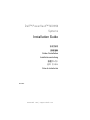 1
1
-
 2
2
-
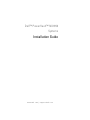 3
3
-
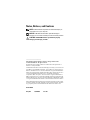 4
4
-
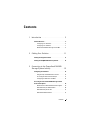 5
5
-
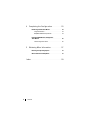 6
6
-
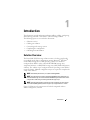 7
7
-
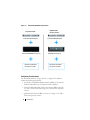 8
8
-
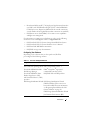 9
9
-
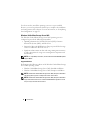 10
10
-
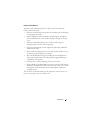 11
11
-
 12
12
-
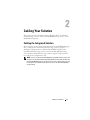 13
13
-
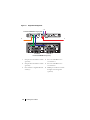 14
14
-
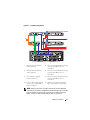 15
15
-
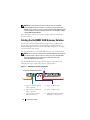 16
16
-
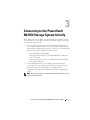 17
17
-
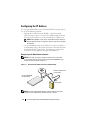 18
18
-
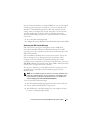 19
19
-
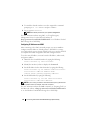 20
20
-
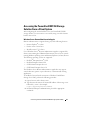 21
21
-
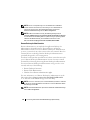 22
22
-
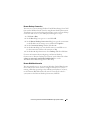 23
23
-
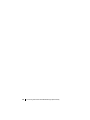 24
24
-
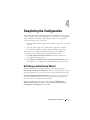 25
25
-
 26
26
-
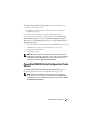 27
27
-
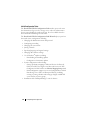 28
28
-
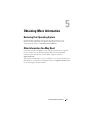 29
29
-
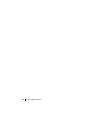 30
30
-
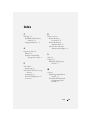 31
31
-
 32
32
-
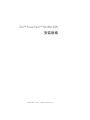 33
33
-
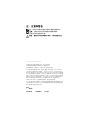 34
34
-
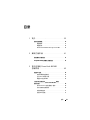 35
35
-
 36
36
-
 37
37
-
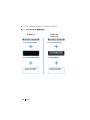 38
38
-
 39
39
-
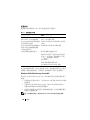 40
40
-
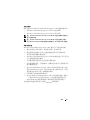 41
41
-
 42
42
-
 43
43
-
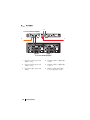 44
44
-
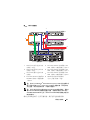 45
45
-
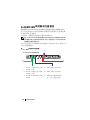 46
46
-
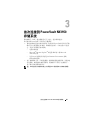 47
47
-
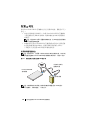 48
48
-
 49
49
-
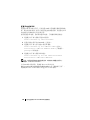 50
50
-
 51
51
-
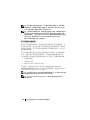 52
52
-
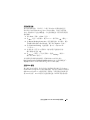 53
53
-
 54
54
-
 55
55
-
 56
56
-
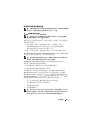 57
57
-
 58
58
-
 59
59
-
 60
60
-
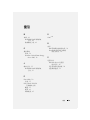 61
61
-
 62
62
-
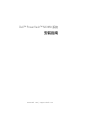 63
63
-
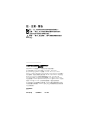 64
64
-
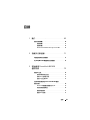 65
65
-
 66
66
-
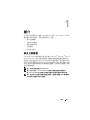 67
67
-
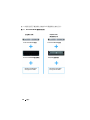 68
68
-
 69
69
-
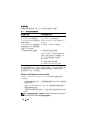 70
70
-
 71
71
-
 72
72
-
 73
73
-
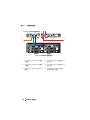 74
74
-
 75
75
-
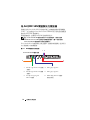 76
76
-
 77
77
-
 78
78
-
 79
79
-
 80
80
-
 81
81
-
 82
82
-
 83
83
-
 84
84
-
 85
85
-
 86
86
-
 87
87
-
 88
88
-
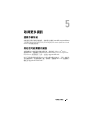 89
89
-
 90
90
-
 91
91
-
 92
92
-
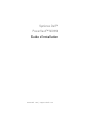 93
93
-
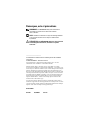 94
94
-
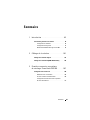 95
95
-
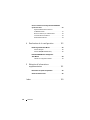 96
96
-
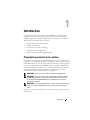 97
97
-
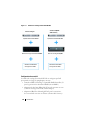 98
98
-
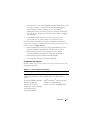 99
99
-
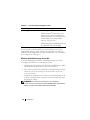 100
100
-
 101
101
-
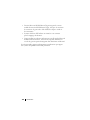 102
102
-
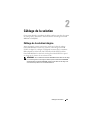 103
103
-
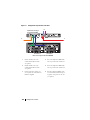 104
104
-
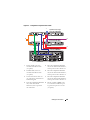 105
105
-
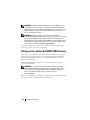 106
106
-
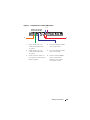 107
107
-
 108
108
-
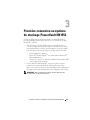 109
109
-
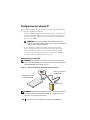 110
110
-
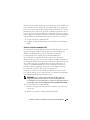 111
111
-
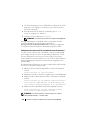 112
112
-
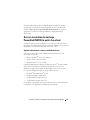 113
113
-
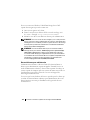 114
114
-
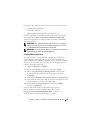 115
115
-
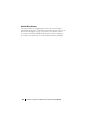 116
116
-
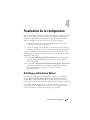 117
117
-
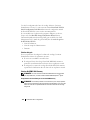 118
118
-
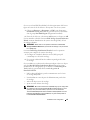 119
119
-
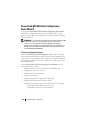 120
120
-
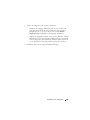 121
121
-
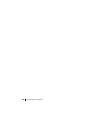 122
122
-
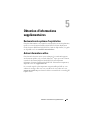 123
123
-
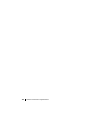 124
124
-
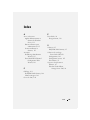 125
125
-
 126
126
-
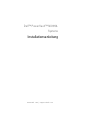 127
127
-
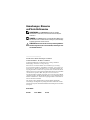 128
128
-
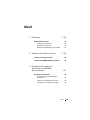 129
129
-
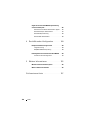 130
130
-
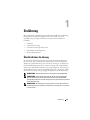 131
131
-
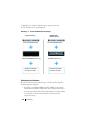 132
132
-
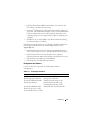 133
133
-
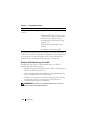 134
134
-
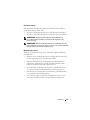 135
135
-
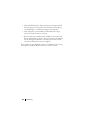 136
136
-
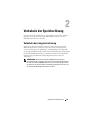 137
137
-
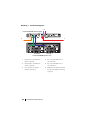 138
138
-
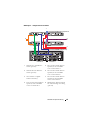 139
139
-
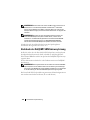 140
140
-
 141
141
-
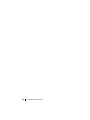 142
142
-
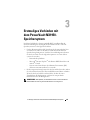 143
143
-
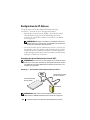 144
144
-
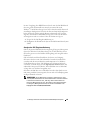 145
145
-
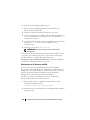 146
146
-
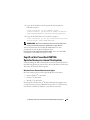 147
147
-
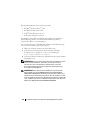 148
148
-
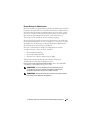 149
149
-
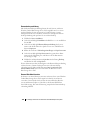 150
150
-
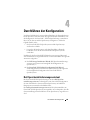 151
151
-
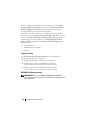 152
152
-
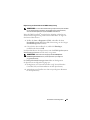 153
153
-
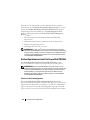 154
154
-
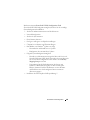 155
155
-
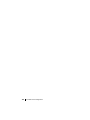 156
156
-
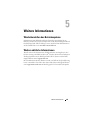 157
157
-
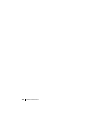 158
158
-
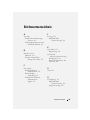 159
159
-
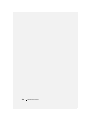 160
160
-
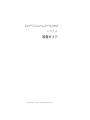 161
161
-
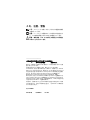 162
162
-
 163
163
-
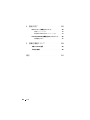 164
164
-
 165
165
-
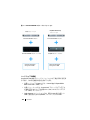 166
166
-
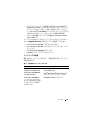 167
167
-
 168
168
-
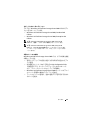 169
169
-
 170
170
-
 171
171
-
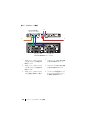 172
172
-
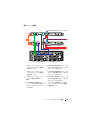 173
173
-
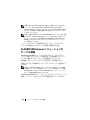 174
174
-
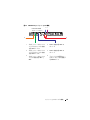 175
175
-
 176
176
-
 177
177
-
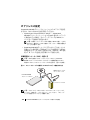 178
178
-
 179
179
-
 180
180
-
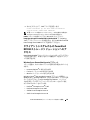 181
181
-
 182
182
-
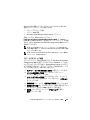 183
183
-
 184
184
-
 185
185
-
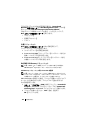 186
186
-
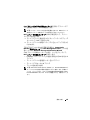 187
187
-
 188
188
-
 189
189
-
 190
190
-
 191
191
-
 192
192
-
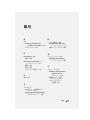 193
193
-
 194
194
-
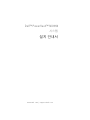 195
195
-
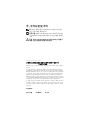 196
196
-
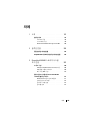 197
197
-
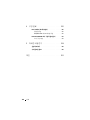 198
198
-
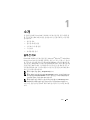 199
199
-
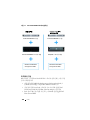 200
200
-
 201
201
-
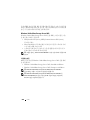 202
202
-
 203
203
-
 204
204
-
 205
205
-
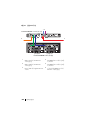 206
206
-
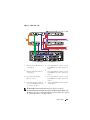 207
207
-
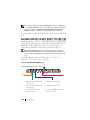 208
208
-
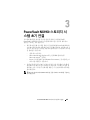 209
209
-
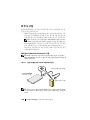 210
210
-
 211
211
-
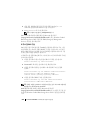 212
212
-
 213
213
-
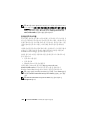 214
214
-
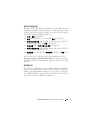 215
215
-
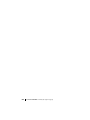 216
216
-
 217
217
-
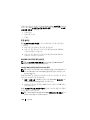 218
218
-
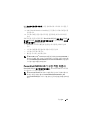 219
219
-
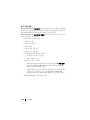 220
220
-
 221
221
-
 222
222
-
 223
223
-
 224
224
-
 225
225
-
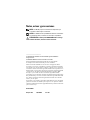 226
226
-
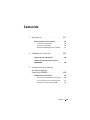 227
227
-
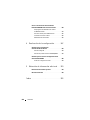 228
228
-
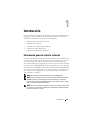 229
229
-
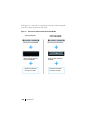 230
230
-
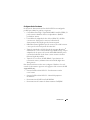 231
231
-
 232
232
-
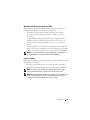 233
233
-
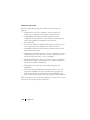 234
234
-
 235
235
-
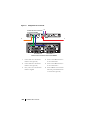 236
236
-
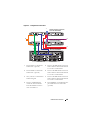 237
237
-
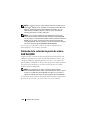 238
238
-
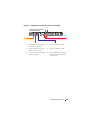 239
239
-
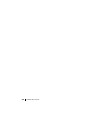 240
240
-
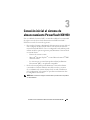 241
241
-
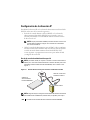 242
242
-
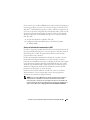 243
243
-
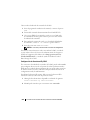 244
244
-
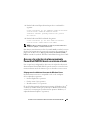 245
245
-
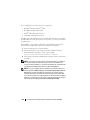 246
246
-
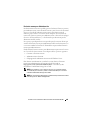 247
247
-
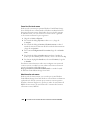 248
248
-
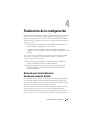 249
249
-
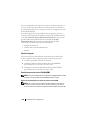 250
250
-
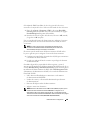 251
251
-
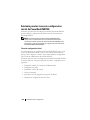 252
252
-
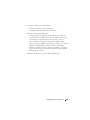 253
253
-
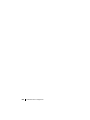 254
254
-
 255
255
-
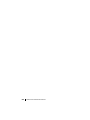 256
256
-
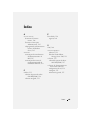 257
257
-
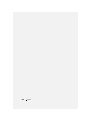 258
258
Dell PowerVault NX1950 Guía de instalación
- Tipo
- Guía de instalación
- Este manual también es adecuado para
en otros idiomas
Artículos relacionados
-
Dell PowerVault NX1950 Guía del usuario
-
Dell PowerVault NX1950 Guía del usuario
-
Dell PowerVault NX1950 Guía del usuario
-
Dell PowerVault NX1950 Guía del usuario
-
Dell PowerVault NX1950 Guía del usuario
-
Dell PowerVault NX1950 Guía del usuario
-
Dell PowerVault NX1950 Guía del usuario
-
Dell PowerVault NX1950 El manual del propietario
-
Dell PowerVault NX1950 Guía de inicio rápido
-
Dell PowerVault NX1950 Guía del usuario