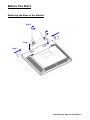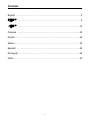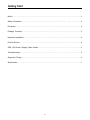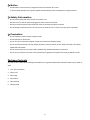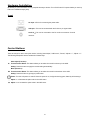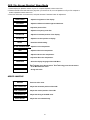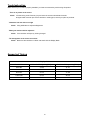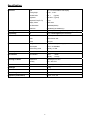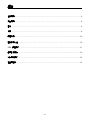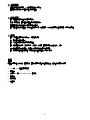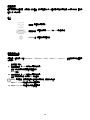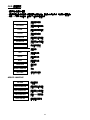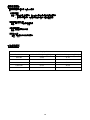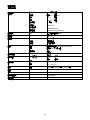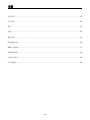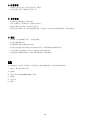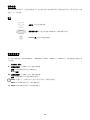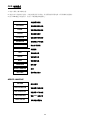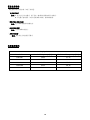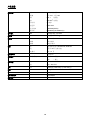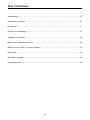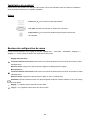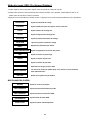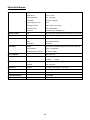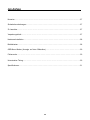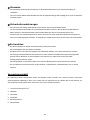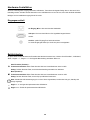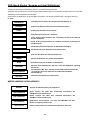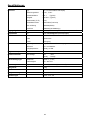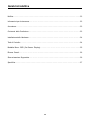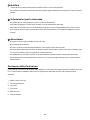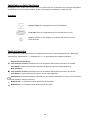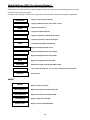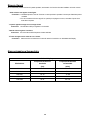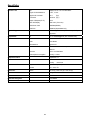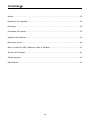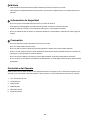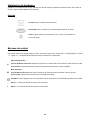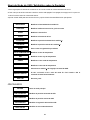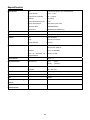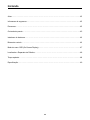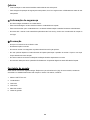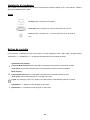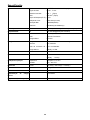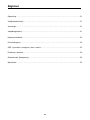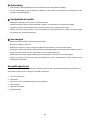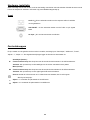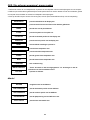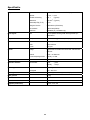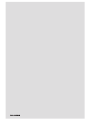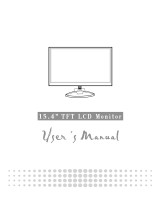- Attaching the Base to the Monitor -
Before You Start
Attaching the Base to the Monitor
Step 1
Step 2
Step 3

1
Contents
English .……………………………………………………………………………2
繁體中文 .…………………………………………………………………………8
简體中文 .………………………………………………………………………..14
Français .………………………………………………………………..............20
Deutsh .…………………………………………………………………………..26
Italiano .…………………………………………………………………………..32
Español …………………………………………………………………………..38
Português .………………………………………………………………….........44
Dutch ….…………………………………………………………………….……50

2
Getting Start
Notice.……………………………………………………………………………………………………………3
Safety Information………………………………………………………………………………………………3
Precaution……………………………………………………………………………………………………….3
Package Contents……………………………………………………………………………………………...3
Hardware Installation…………………………………………………………………………………………...4
Control Buttons………………………………………………………………………………………………….4
OSD (On-Screen Display) Menu Mode……………………………………………………………………5
Troubleshooting………………………………………………………………………………………………..6
Supported Timing………………………………………………………………………………………………6
Specification……………………………………………………………………………………………………7

3
◇ Notice
‧ All Information in this manual may change from time to time without prior notice.
‧ To ensure safety operation of this product, please read the following menu carefully before using this product.
◇ Safety Information
‧ Do not place anything wet on the monitor or the power cord.
‧ Be sure to turn the monitor off before plugging the power cord into the socket.
‧ Be sure to check the power cord and the other cords are securely and rightly connected.
‧ Do not attempt to open the monitor. You may be hurt by electric shock. For service, call your place of purchase.
◇ Precaution
‧ Do not expose the monitor to direct sunlight or heat.
‧ Do not spill liquid on the monitor.
‧ Do not use your monitor when magnets or electronic products are operating nearby.
‧ Do not use harsh chemicals or strong cleaning solvents to clean the monitor screen. Wipe it with clean, soft clothes
applied with mild solution.
‧ Do not place anything on your monitor. Bad ventilation may elevate temperature in the monitor.
‧ Do not use your fingers to touch the LCD Screen directly. Fingerprint that contains oil and may be difficult to clean.
Package Contents
Our LCD monitor contains these following items. Make sure you get items listed below, otherwise contact to your dealer or
store.
1. 15.4” TFT LCD Monitor
2. Power Cord
3. VGA Cable
4. Audio Cable
5. User’s Manual
6. Warranty Card

4
Hardware Installation
Be carefully to your LCD monitor, it’s very exquisite but easy to broken. Turn off LCD’s and PC’s power before you set it up.
Follow our installation step by step.
Input
AC input:This is for connecting the power cable.
VGA port : This can be connected with the D-Sub 15 pin signal Cable.
Audio in:This can be connected to the PC audio-out connector of sound
resource.
Control Buttons
There are 5 keys for user to set up the monitor, including "Auto Adjust", "OSD menu", "Power", "Adjust <->", "Adjust <+>".
The following descriptions are the introduction of these Keys.
A
Auto Adjust (Function)--
Function Select Button: This button allows you to select the control functions up in the OSD.
Hotkey: Press this button to apply the monitor setting automatically.
M
Menu (Function)--
Function Select Button: This button allows you to select the control functions down in the OSD.
Hotkey: Press this button to get a pop-up OSD menu.
Power: Turn the LCD power on and off. When the power is on, the light is showing green, Stand by will be orange.
-
Adjust < - >: Decrease the option value in the OSD menu.
+
Adjust < + >: Increase the option value in the OSD menu.

5
OSD (On-Screen Display) Menu Mode
1. Please adjust your Speaker Volume via your PC computer Speaker Volume control icon.
2. Please note that Sound will continue to play when your monitor is off, to turn off please turn off your PC computer or
mute the Speaker Volume control icon.
3. Press the OSD button to access menu, and press Increase / Decrease button for adjustment.
MISCELLANEOUS
RETURN
Return to main menu.
OSD H-POSITION
Ad
j
ust the horizontal
p
osition of the OSD.
OSD V-POSITION
Ad
j
ust the vertical
p
osition of the OSD.
OSD DURATION
Ad
j
ust the timin
g
of the OSD menu.
AUTO COLOR
Ad
j
ust the color automaticall
y
.
CONTRAST
Adjust the difference between light and dark area.
PHASE
Adjust the phase of PLL.
CLOCK
Adjust the frequency of the PLL.
H-POSITION
Adjust the horizontal position of the display.
V-POSITION
Adjust the vertical position of display.
RESET
Recall the default setting.
COLOR TEMPERATURE
Adjust the color temperature.
RED
Adjust the Red color temperature.
GREEN
Adjust the Green color temperature.
BLUE
Adjust the Blue color temperature.
LANGUAGE
Select the display language of the OSD Menu.
MISCELLANEOUS
〝No〞will take you to the exit menu.〝
Y
es〞will bring you to the sub menus
of the Miscellaneous menu.
EXIT OSD
Saving and Leave.
BRIGHTNESS
Adjust the brightness of the display.

6
Troubleshooting
Make sure that your monitor is properly installed if you have encountered any trouble using this product.
˙ There is no picture on the screen.
Check: 1.Power saving mode. Press any key and move the mouse to deactivate the mode.
2.Signal cable connector pins. If there are bent or missing pins, consult your place of purchase.
˙ Characters look too dark or too light
Check: Using OSD Menu to adjust the Brightness.
˙ When your monitor shall be adjusted?
Check: If the resolution of frequency is being changed.
. The text appears on the screen are unclear.
Check: Make sure the resolution or refresh rate match with the Display Mode.
Supported Timing
Display Mode
Resolution Vertical Frequency (Hz) Horizontal Frequency (KHz)
640x480 59.94 31.47
800x600 56.25 35.16
800x600 60.32 37.88
1024x768 60.00 48.36
1280x800 59.81 49.702

7
Specification
LCD Panel
Type
Viewing Angle
Contrast Ratio
Brightness
Response Time(Tr+Tf)
Display Colors
Max Resolution
Pixel Pitch
15.4” TFT Active Matrix LCD Display
H:130° , V:100°
600 : 1 (Typical)
220 cd/m
2
(Typical)
28 ms
262K colors
1280X800(WXGA)
0.2588mm(H)x0.2588mm(V)
Input Signals
VGA VGA compatible analog RGB Composite sync supported
Compatibility
PC Up to 1280X800@60Hz(Non-interlaced)
Connector
VGA
Audio
Power
D-sub 15-pins
Stereo Phone Jack
A/C Input
Power
Voltage
Consumption
Power saving mode
Built-in universal power supply: 100-240 VAC, 50/60 Hz
Active < 24 Watt Max.
Standby < 2 Watt
Internal Speaker
Speaker x 2
User Interface
LED Indicator Active - Green
Standby - Orange
Operating Condition
Temperature
Humidity
Operating:5°C to 40°C
20% ~ 80% R.H.
Dimensions
Physical
357 mm(W) x 324 mm(H) x 170 mm(D)
Net Weight
2.2 Kg
DDC
DDC2B
Power Management
VESA DPMS
Regulation (Certifications)
UL/CUL, FCC, CE

8
開始
注意事項.……………………………………………………………………………………………………….9
安全事項……………………………………………………………………………………………….............9
警示……………………………………………………………………………………………………….........9
包裝……………………………………………………………………………………………........................9
硬體安裝…………………………………………………………………………………………....................10
控制按鍵介紹…………………………………………………………………………………………………..10
OSD 視控模式………………………………………………………………………………………………11
簡易故障排除…………………………………………………………………………………………………..12
支援顯示模式…………………………………………………………………………………………………..12
產品規格表….…………………………………………………………………………………………………13

9
◇ 注意事項
‧ 所有使用手冊中之資訊,將不定時更新並不予通知。
‧ 請詳讀此使用手冊,以確保安全使用本產品。
◇ 安全事項
‧ 請勿放置任何潮濕物品於螢幕或電源上。
‧ 在插入電源線前,請先確保本產品電源為關閉狀態。
‧ 請確認電源線與所有線材、訊號接頭皆已接妥。
‧ 請勿嘗試自行拆卸本產品,您可能因而觸電受傷,如有需要,您可向所購買的經銷商查詢,或與我們連絡。
◇ 警示
‧ 請勿將本產品直接曝曬於陽光下,或高溫熱源處。
‧ 切勿讓液體濺灑到螢幕上。
‧ 請勿將液晶螢幕靠近有磁場的電器用品。
‧ 請勿使用有害的化學清潔劑或強力清潔劑來清潔螢幕。請用軟質刷毛和溫和的清潔劑。
‧ 不可在液晶螢幕上堆放雜物,放置於不良通風處可能導致機器高溫。
‧ 請勿直接用手指觸碰螢幕表面,皮膚所含的油脂是相當不易被清除的。.
包裝
本產品包裝包含下列物件,若有缺件,請向您購買之商店或經銷商聯絡,如有任何疑問歡迎來電。
1. 15.4 吋 TFT 液晶螢幕顯示器
2. 電源線
3. 外接式 15 針 D-sub (RGB Analog) 訊號線
4. 音源線
5. 使用手冊
6. 保固卡

10
硬體安裝
請小心對待您的液晶螢幕,它是非常精緻的產品。在安裝前請務必先將液晶螢幕及電腦的電源關閉,以免發生危險。請依照
指示一步一步地安裝。
輸入
電源埠:這裡用來連接電源。
電腦輸入埠 : 這裡用來連接 D-Sub 15 孔 VGA 影像訊號線。
Audio In 埠:這裡用來連接音源線。
控制按鍵介紹
本產品有 5 控制按鍵,包括"Auto Adjust", "OSD menu","Power","Adjust <->","Adjust <+>"。各控制按鍵之功能請詳見
下列敘述:
A
自動調整 (功能)--
功能選項按鍵
: 於 OSD 中為向上選擇功能按鍵。
熱鍵
: 按此按鍵則本螢幕會自動調整設定。
M
Menu (功能)--
功能選項按鍵
: 於 OSD 中為向下選擇功能按鍵。
熱鍵
: 按此按鍵則會立即顯現 OSD 功能目錄。
Power: 電源開關。當電源開啟時,指示燈的顯示為綠,待命狀態為橙色。
-
Adjust < - >: OSD 功能目錄下為減少調整選項。
+
Adjust < + >: OSD 功能目錄下為增加調整選項。

11
OSD 視控模式
1. 請在電腦上調節喇叭音量。
2. 請注意本產品電源為關閉時,聲音音量是仍為開啟狀態。請關閉您的電腦電源,或關閉喇叭音量控制。
3. 按下 OSD 鍵進入功能目錄,並按下- / +控制鍵以調整設定。
MISCELLANEOUS
RETURN
返回主選項
OSD H-POSITION
調整螢幕左右的位置
OSD V-POSITION
調整螢幕上下的位置
OSD DURATION
調整 OSD 延遲時間
AUTO COLOR
自動調整螢幕顏色
CONTRAST
調整螢幕明暗的對比
PHASE
調整像素頻率的相位
CLOCK
調整像素的頻率
H-POSITION
調整螢幕左右的位置
V-POSITION
調整螢幕上下的位置
RESET
恢復出廠預設值
COLOR TEMPERATURE
調整色溫
RED
調整紅色色溫
GREEN
調整綠色色溫
BLUE
調整藍色色溫
LANGUAGE
語言支援
MISCELLANEOUS
其他
EXIT OSD
儲存設定及離開
BRIGHTNESS
調整螢幕的亮度

12
簡易故障排除
確定您的螢幕以妥善安裝,如有下列問題:
˙ 沒有螢幕畫面?
檢查:1. 是否已進入省電模式,按下任何一鍵或移動滑鼠來離開省電模式。
2. 訊號接頭是否接妥,如有訊號針腳針頭斷裂,請聯絡經銷商。
˙ 影像看起來太暗或太亮?
檢查:進入 OSD 功能模式調整亮度。
˙ 你該何時做調整?
檢查:當解析度頻率變更時。
˙ 文字看不清楚?
檢查:是否設定為支援的顯示模式。
支援顯示模式
Display Mode
Resolution Vertical Frequency (Hz) Horizontal Frequency (KHz)
640x480 59.94 31.47
800x600 56.25 35.16
800x600 60.32 37.88
1024x768 60.00 48.36
1280x800 59.81 49.702

13
產品規格
液晶面版 尺寸
可視角
對比
亮度
反應時間
支持色彩
最大解析度
畫素點距
15.4 吋動態液晶
水平:130° , 垂直:100°
600 : 1 (典型)
220 cd/m
2
(典型)
28 毫秒
262K colors
1280X800(WXGA)
0.2588mm(H)x0.2588mm(V)
訊號輸入
VGA
VGA 類比裝置支援 RGB
相容性
PC
最高支援 1280X800@60Hz
連接線
VGA
音源線
電源線
D-sub 15 針
立體聲音源
A/C 輸入接頭
電源 電壓
耗電
省電模式
內建交流變壓器: 100-240 VAC, 50/60 Hz
作業中< 24 瓦 (最大值)
待命 < 2 瓦
內建揚聲器
揚聲器 x 2
使用介面 LED 指示燈 作業中 - 綠色
待命 - 橘色
作業環境 溫度
濕度
5°C ~ 40°C
20% ~ 80% R.H.
尺吋 實體 357mm(寬) x 324 mm(長) x 170 mm(深)
淨重
2.2 Kg
DDC
DDC2B
電源管理程式
VESA DPMS
安規認證
UL/CUL, FCC, CE

14
开始
注意事项.……………………………………………………………………………………………………….15
安全事项………………………………………………………………………………………………………..15
警示……………………………………………………………………………………………………………..15
包装……………………………………………………………………………………………........................15
硬件安装…………………………………………………………………………………………....................16
控制按键介绍…………………………………………………………………………………………………..16
OSD 视控模式………………………………………………………………………………………………17
简易故障排除…………………………………………………………………………………………………..18
支持显示模式……………………………………………………………………………………………..……18
产品规格表….………………………………………………………………………………….………………19

15
◇ 注意事项
‧ 所有使用手册中之信息,将不定时更新并不予通知。
‧ 请详读此使用手册,以确保安全使用本产品。
◇ 安全事项
‧ 请勿放置任何潮湿物品于屏幕或电源上。
‧ 在插入电源线前,请先确保本产品电源为关闭状态。
‧ 请确认电源线与所有线材、讯号接头皆已接妥。
‧ 请勿尝试自行拆卸本产品,您可能因而触电受伤,如有需要,您可向所购买的经销商查询,或与我们连络。
◇ 警示
‧ 请勿将本产品直接曝晒于阳光下,或高温热源处。
‧ 切勿让液体溅洒到屏幕上。
‧ 请勿将液晶屏幕靠近有磁场的电器用品。
‧ 请勿使用有害的化学清洁剂或强力清洁剂来清洁屏幕。请用软质刷毛和温和的清洁剂。
‧ 不可在液晶屏幕上堆放杂物,放置于不良通风处可能导致机器高温。
‧ 请勿直接用手指触碰屏幕表面,皮肤所含的油脂是相当不易被清除的。.
包装
本产品包装包含下列对象,若有缺件,请向您购买之商店或经销商联络,如有任何疑问欢迎来电。
1. 15.4 吋 TFT 液晶屏幕显示器
2. 电源线
3. 外接式 15 针 D-sub (RGB Analog) 讯号线
4. 音源线
5. 使用手册
6. 保固卡

16
硬件安装
请小心对待您的液晶屏幕,它是非常精致的产品。在安装前请务必先将液晶屏幕及计算机的电源关闭,以免发生危险。请依
照指示一步一步地安装。
输入
电源埠:这里用来连接电源。
计算机输入端口 : 这里用来连接 D-Sub 15 孔 VGA 影像讯号线。
Audio In 埠:这里用来连接音源线。
控制按键介绍
本产品有 5 控制按键,包括"Auto Adjust", "OSD menu","Power","Adjust <->","Adjust <+>"。各控制按键之功能请详见
下列叙述:
A
自动调整 (功能)--
功能选项按键
: 于 OSD 中为向上选择功能按键。
热键
: 按此按键则本屏幕会自动调整设定。
M
Menu (功能)--
功能选项按键
: 于 OSD 中为向下选择功能按键。
热键
: 按此按键则会立即显现 OSD 功能目录。
Power: 电源开关。当电源开启时,指示灯的显示为绿,待命状态为橙色。
-
Adjust < - >: OSD 功能目录下为减少调整选项。
+
Adjust < + >: OSD 功能目录下为增加调整选项。

17
OSD 视控模式
1. 请在计算机上调节喇叭音量。
2. 请注意本产品电源为关闭时,声音音量是仍为开启状态。请关闭您的计算机电源,或关闭喇叭音量控制。
3. 按下 OSD 键进入功能目录,并按下- / +控制键以调整设定。
MISCELLANEOUS
RETURN
返回主选项
OSD H-POSITION
调整屏幕左右的位置
OSD V-POSITION
调整屏幕上下的位置
OSD DURATION
调整 OSD 延迟时间
AUTO COLOR
自动调整屏幕颜色
CONTRAST
调整屏幕明暗的对比
PHASE
调整像素频率的相位
CLOCK
调整像素的频率
H-POSITION
调整屏幕左右的位置
V-POSITION
调整屏幕上下的位置
RESET
恢复出厂默认值
COLOR TEMPERATURE
调整色温
RED
调整红色色温
GREEN
调整绿色色温
BLUE
调整蓝色色温
LANGUAGE
语言支持
MISCELLANEOUS
其它
EXIT OSD
储存设定及离开
BRIGHTNESS
调整屏幕的亮度

18
简易故障排除
确定您的屏幕以妥善安装,如有下列问题:
˙ 没有屏幕画面?
检查:1. 是否已进入省电模式,按下任何一键或移动鼠标来离开省电模式。
2. 讯号接头是否接妥,如有讯号针脚针头断裂,请联络经销商。
˙ 影像看起来太暗或太亮?
检查:进入 OSD 功能模式调整亮度。
˙ 你该何时做调整?
检查:当分辨率频率变更时。
˙ 文字看不清楚?
检查:是否设定为支持的显示模式。
支持显示模式
Display Mode
Resolution Vertical Frequency (Hz) Horizontal Frequency (KHz)
640x480 59.94 31.47
800x600 56.25 35.16
800x600 60.32 37.88
1024x768 60.00 48.36
1280x800 59.81 49.702

19
产品规格
液晶面版 尺寸
可视角
对比
亮度
反应时间
支持色彩
最大分辨率
画素点距
15.4 吋动态液晶
水平:130° , 垂直:100°
600 : 1 (典型)
220 cd/m
2
(典型)
28 毫秒
262K colors
1280X800(WXGA)
0.2588mm(H)x0.2588mm(V)
讯号输入
VGA
VGA 模拟装置支持 RGB
兼容性
PC
最高支持 1280X800@60Hz
连接线
VGA
音源线
电源线
D-sub 15 针
立体声音源
A/C 输入接头
电源 电压
耗电
省电模式
内建交流变压器: 100-240 VAC, 50/60 Hz
作业中< 24 瓦 (最大值)
待命 < 2 瓦
内建扬声器
扬声器 x 2
使用接口 LED 指示灯 作业中 - 绿色
待命 - 橘色
作业环境 温度
湿度
5°C ~ 40°C
20% ~ 80% R.H.
尺吋 实体 357mm(宽) x 324 mm(长) x 170 mm(深)
净重
2.2 Kg
DDC
DDC2B
电源管理程序
VESA DPMS
安规认证
UL/CUL, FCC, CE

20
Pour Commencer
Avertissemen.………………………………………………………………………………………………….21
Information de securite………………………………………………………………………………………..21
Precautions…………………………………………………………………………………………………..21
Contenu de l'emballage……………………………………………………………………........................21
Installation du materiel…………………………………………………………………………....................22
Boutons de configuration du menu…………………………………………………………………………..22
Mode de menu OSD (On-Screen Display)………………………………………………………………23
Depannage…………………………………………………………………………………………………..24
Minutages acceptes…………………………………………………………………………………..……24
Caractéristiques….……………………………………………………………………….………………25

21
◇ Avertissement
‧ L’information dans ce manuel est sujette à modification sans notification.
‧ Veuillez lire et suivre les informations et précautions suivantes avant d’utiliser l’appareil.
◇ Information de sécurité
‧ Ne placez aucun objet mouillé sur le moniteur ou le cordon d’alimentation.
‧ Eteignez votre moniteur avant de connecter le cordon d’alimentation sur une prise de courant.
‧ Vérifiez que le cordon d’alimentation et les autres câbles sont correctement connectés.
‧ N’essayez jamais d’ouvrir le moniteur, un incendie ou une électrocution pourrait se produire. Contacter votre
revendeur ou un centre de service pour la maintenance.
◇ Précautions
‧ Evitez d’exposer le moniteur aux rayons directs du soleil ou a toute autre source de chaleur.
‧ Evitez d’exposer le moniteur à des liquides.
‧ N’utilisez pas votre ordinateur à proximités des aimants ou des produits électroniques.
‧ N’utilisez jamais des solvants tels que le diluant, l’alcool ou le benzène pour nettoyer l’écran. Nettoyez l’écran avec un
chiffon sec et doux.
‧ Ne placez pas des objets sur votre moniteur. Une ventilation insuffisante peut causer l’augmentation de la température
dans le moniteur.
‧ Evitez de toucher l’écran LCD avec vos doigts. La graisse de la peau est difficile à enlever.
Contenu de l’emballage
L’emballage du moniteur LCD contient les éléments ci-dessous. Vérifiez le contenu et contactez immédiatement votre
revendeur, si quelque chose manque.
1. Moniteur LCD 15.4” TFT
2. Cordon d’alimentation
3. Câble VGA
4. Câble audio
5. Manuel de l’utilisateur
6. Garantie limitée

22
Installation du matériel
Prenez soin de votre moniteur LCD. Eteignez votre moniteur LCD et votre ordinateur avant de commencer l’installation.
Suivez les étapes ci-dessous pour compléter l’installation.
Entrée
Entrée en C.A:Pour connecter le câble d’alimentation
Port VGA : Peut être connecté avec le câble D-Sub 15 broches.
Entrée audio In:Pour connecter le câble de signal de ligne de sortie venant
de l’ordinateur.
Boutons de configuration du menu
Il existe 5 touches utilisateur pour le réglage du moniteur "Réglage Auto ", " menu OSD ", "Alimentation", "Réglage <->",
"Réglage <+>". Vous trouverez ci-dessous une introduction à ces touches.
A
Réglage Auto (Fonction)--
Touche de sélection des fonctions: Cette touche vous permet de sélectionner les fonctions de contrôle sur l’ODS
(affichage écran).
Raccourci clavier: Appuyez sur cette touche pour appliquer automatiqquement le réglage.
M
Menu (Fonction)--
Touche de sélection des fonctions: Cette touche vous permet de sélectionner les fonctions de contrôle sous l’ODS
(affichage écran).
Raccourci clavier: Appuyez sur cette touche pour obtenir un menu contextuel OSD.
Alimentation: Allumer et éteindre l’écran LCD. Quand l’appareil est allumé, la lumière s’allume en vert, Et en orange
en mode attente.
-
Réglage < - >: Baisser l’option valeur dans le menu OSD.
+
Réglage < + >: Augmenter l’option valeur dans le menu OSD.

23
Mode de menu OSD (On-Screen Display)
1.Veuillez régler le volume haut parleur depuis l’icône de
contrôle de volume de votre PC.
2.Veuillez noter que le son continuera quand votre moniteur est éteint ; pour l’éteindre, veuillez éteindre votre PC ou
mettre l’icône de contrôle du volume en sourdine.
3.Appuyez sur la touche OSD pour accéder le menu, et appuyez sur les touches Augmenter/Diminuer pour l’ajustement.
MISCELLANEOUS (DIVERS)
BRIGHTNESS
Ajuste la différence entre les régions claires et foncées.
Ajuste la phase de l’horloge PLL.
Ajuste la fréquence de l’horloge PLL.
Ajuste la position horizontale de l’image
Ajuste la position verticale de l’image.
Rappelle les paramètres par défaut.
Ajuste la température de couleur des pixels.
Ajuste la couleur du pixel rouge.
Ajuste la couleur du pixel vert.
Ajuste la couleur du pixel bleu.
Sélectionne la langue du menu OSD.
‘No’ ouvrira le menu pour quitter (Exit). ‘Yes’ ouvrira les sous-menus du
menu ‘Miscellaneous’.
Quitter et enregistrer les paramètres.
CONTRAST
PHASE
CLOCK
H-POSITION
V-POSITION
RESET
COLOR TEMPERATURE
RED
GREEN
BLUE
LANGUAGE
MISCELLANEOUS
EXIT OSD
Retourne au menu
p
rinci
p
ale.
A
j
uste la
p
osition horizontale de l’OSD.
A
j
uste la
p
osition verticale de l’OSD.
A
j
uste le délai du menu OSD.
A
j
uste la couleur automati
q
uement.
RETURN
OSD H-POSITION
OSD V-POSITION
OSD DURATION
AUTO COLOR
Ajuste la luminosité de l’image.

24
Dépannage
Assurez-vous que le moniteur est installé correctement lorsque vous avez des problèmes avec ce produit.
‧Il n’y a pas d’image sur l’écran.
Vérifie: 1. Mode Économie d'énergie. Appuyez sur une touche et utilisez souris pour désactiver
ce mode.
2. Les broches du connecteur de câble de signal. Lorsqu’il y a des broches abîmées, contactez votre
revendeur.
‧Caractères sont trop foncés ou trop clairs
Vérifie: Utilisez le menu OSD pour ajuster la luminosité.
‧Quand est-ce que vous devez ajuster votre moniteur?
Vérifie: si la résolution ou la fréquence de rafraîchissement a été changée.
‧Le texte qui apparaît sur l’écran n’est pas très clair.
Vérifie : Assurez-vous que la résolution ou la fréquence de rafraîchissement correspond au
mode d’affichage.
Minutages acceptés
Mode d’affichage
Résolution
Fréquence Scanning Vertical
(Hz)
Fréquence Scanning Horizontal
(KHz)
640x480 59.94 31.47
800x600 56.25 35.16
800x600 60.32 37.88
1024x768 60.00 48.36
1280x800 59.81 49.702

25
Caractéristiques
Ecran LCD
Type
Angle de vue
Aspect Contraste
Luminosité
Tps de réponse (Tr+Tf)
Affichage couleurs
Résolution maxi
Pixel Pitch
15.4” TFT Active Matrice LCD display
H:130°, V:100°
600 : 1 (Typique)
220 cd/m² (Typique)
28 ms
262K couleurs (True color)
1280 x 800 (WXGA)
0.2588mm (H) x 0.2588mm (V)
Signaux d’entrée
VGA VGA compatible analogique RGB Composite sync accepté
Compatibilité
PC Jusqu’à 1280X800@60Hz(sans entrelacement)
Connecteur
VGA
Audio
Alimentation
D-sub 15-broches
Prise téléphone stéréo
Entrée A/C
Alimentation
Voltage
Consommation
Mode économie d’énergie
Alimentation universelle intégrée:100-240 VAC, 50/60 Hz
Active < 24 Watt Max.
En attente< 2 Watt
Internal Speaker
Haut parleur x 2
User Interface
LED Indicator Active - Vert
En attente - Orange
Condition opératoire
Température
Humidité
Fonctionnement: 5 to 40℃℃
20% ~ 80% R.H.
Dimensions
Physique
357 mm(L) x 324 mm(H) x 170 mm(P)
Poids Net
2.2 Kg
DDC
DDC2B
Gestion Alimentation
VESA DPMS
Régulation (Certificats)
UL/CUL, FCC, CE

26
Am Anfang
Hinweise.……………………………………………………………………………………………………….27
Sicherheitsvorkehrungen……………………………………………………………………………………..27
Zu beachten……………………………………………………………………………………………………27
Verpackungsinhalt……………………………………………………………………………………………..27
Hardware-Installation………………………………………………………………………………………….28
Befehlstasten…………………………………………………………………………………………………..28
OSD-Menu-Modus (Anzeige auf dem Bildschirm)……………………………………………………..29
Fehlersuche……………………………………………………………………………………………………30
Unterstutztes Timing…………………………………………………………………………………………..30
Spezifikationen….……………………………………………………………………………………………..31

27
◇ Hinweise
‧ Eine jederzeitige Änderung aller Informationen in diesem Benutzerhandbuch ohne Vorbenachrichtigung ist
vorbehalten.
‧ Für einen sicheren Betrieb dieses Gerätes lesen Sie die folgende Anleitung bitte sorgfältig durch, bevor Sie das Gerät
in Betrieb nehmen.
◇ Sicherheitsvorkehrungen
‧ Keine feuchten oder nassen Gegenstände auf den Monitor oder auf das Stromkabel stellen.
‧ Vor dem Anschließen des Steckers an eine Netzsteckdose stellen Sie sicher, dass der Monitor ausgeschaltet ist.
‧ Stellen Sie sicher, dass das Stromkabel und die anderen Kabel gut, fest und richtig angeschlossen sind.
‧ Versuchen Sie nicht, das Monitorgehäuse zu öffnen, da Sie sich so einem Risiko eines elektrischen Schlages und
somit einer Verletzungsgefahr aussetzen. Für Reparaturen und Wartungen wenen Sie sich bitte an die Verkaufsstelle.
◇ Zu beachten
‧ Den Monitor jederzeit vor direkter Sonneneinstrahlung oder Hitze schützen.
‧ Keine Flüssigkeiten über dem Monitor verschütten.
‧ Den Monitor nicht in der Nähe von Magneten oder elektrischen Geräten, wenn diese in Betrieb sind, benutzen.
‧ Zum Reinigen des Monitorbildschirmes verwenden Sie keine scharfen Chemikalien oder starke Reinigungsmittel.
Wischen Sie den Bildschirm mit einem sauberen und trockenen Tuch, welches leicht mit einem milden
Reinigungsmittel benetzt ist, sauber.
‧ Keine Gegenstände auf den Monitor stellen. Eine schlechte Belüftung führt zu einer Überhitzung im Monitor.
‧ Den LCD-Bildschirm nicht direkt mit den Fingern berühren. Fingerabdrücke und Hautfett lassen sich nur schwer
entfernen.
Verpackungsinhalt
Im Lieferumfang dieses LCD-Monitors müssen die folgenden Artikel vorhanden sein. Stellen Sie sicher, dass dieser
Verpackungsinhalt vollständig ist. Wenn nicht, wenden Sie sich umgehend an Ihren Händler oder an das Geschäft, von
dem Sie dieses Produkt gekauft haben. Sie können auch mit uns Kontakt aufnehmen.
1. 15.4-Zoll-LCD-Monitor mit TFT
2. Netzkabel
3. VGA-Kabel
4. Audiokabel
5. Benutzerhandbuch
6. Garantienkarte

28
Hardware-Installation
Seien Sie vorsichtig beim Umgang mit diesem LCD-Monitor. Trotz seinem einzigarten Design kann er aber auch leicht
beschädigt werden. Schalten Sie die Stromzufuhr zum LCD-Bildschirm und zum PC aus, bevor Sie das Gerät aufstellen.
Befolgen Sie den Installationsvorgang Schritt für Schritt.
Eingangsanschluß
AC Eingang:Dient dem Anschluss des Netzkabels.
VGA port : Hier kann das D-Bub 15-Pin Signalkabel angeschlossen
werden.
Audio In: (Audio-Eingang) Zum Verbinden mit dem
PC-Audio-Ausgangsanschluß (PC Audio Out) eines Soundgerätes.
Befehlstasten
Es gibt 5 Tasten die der Benutzer zum Einszellen des Monitors benutzen kann, inklusive "Auto Einstellen", "OSD-Menü",
"Netz", "Regeln <->", "Regeln <+>". Die folgende Beschreibung stellt diese Tasten vor.
A
Auto Einstellen (Funktion)--
Funktionsauswahltaste: Diese Taste dient der Wahl von Kontrollfunktionen oben im OSD.
Hotkey: Drücken Sie diese Taste, um die Monitoreinstellung automatisch zu aktivieren.
M
Menü (Funktion)--
Funktionsauswahltaste: Diese Taste dient der Wahl von Kontrollfunktionen unten im OSD
Hotkey: Drücken Sie diese Taste, um das Pop-up OSD-Menü aufzurufen..
Netz: Schaltet die LCD Netzversorgung ein und aus. Wenn eingeschaltet, leuchtet das Licht grün, Standby wird
orange angezeigt.
-
Regeln < - >: Verringert die Optionswerte des OSD-Menüs.
+
Regeln < + >: Erhöht die Optionswerte des OSD-Menüs.

29
OSD-Menü-Modus (Anzeige auf dem Bildschirm)
1.Regeln Sie die Lautsprecherlautstärke über Ihr PC-Lautstärke-Kontrollesymbol.
2.Beachten Sie, dass der Sound auch bei ausgeschaltetem Monitor aktiv ist, schalten Sie zum Beenden Ihren PC aus oder
deaktivieren Sie das Lautstärke-Kontrollsymbol.
3.Drücken Sie die OSD-Taste. Um auf das Menü zuzugreifen, und drücken Sie die Erhöhen / Verringern Taste zum
Einstellen.
MISCELLANEOUS (VERSCHIEDENES)
(Verschiedenes) Mit “Nein” gelangen Sie zum Menü zum Verlassen. Mit
“Ja” gelangen Sie zu den Untermenüs im Miscellaneous-Menü
(Verschiedenes).
(Verlassen) Zum Speichern und Verlassen.
Reguliert die Differenz zwischen helle und dunkele Fläche.
(Phase) Zum Einstellen der PLL-Phase.
(Takt) Zum Einstellen der PLL-Frequenz.
(Horiz. Position) Zum Einstellen der horizontalen Positionen der Anzeige
auf dem Bildschirm.
(Vertik. Position) Zum Einstellen der vertikalen Positionen der Anzeige auf
dem Bildschirm.
(Rücksetzen) Zum Wiederabrufen der Standardeinstellungen.
(Farbtemperatur) Zum Einstellen der Farbtemperatur.
(Rot) Zum Einstellen der roten Farbtemperatur.
(Grün) Zum Einstellen der grünen Farbtemperatur.
(Blau) Zum Einstellen der blauen Farbtemperatur.
(Sprache) Zum Auswählen der Sprache, in der das OSD-Menü angezeigt
werden soll.
(Helligkeit) Zum Einstellen der Helligkeit auf dem Bildschirm.
BRIGHTNESS
CONTRAST
PHASE
CLOCK
H-POSITION
V-POSITION
RESET
COLOR TEMPERATURE
RED
GREEN
BLUE
LANGUAGE
MISCELLANEOUS
EXIT OSD
(
Zurück
)
Zum Zurückkehren zum Hau
p
tmenü.
(Horiz. Position des OSD) Zum horizontalen Verschieben des
OSD-Menüs auf dem Bildschirm.
(Vertik. Position des OSD) Zum vertikalen Verschieben des
OSD-Menüs auf dem Bildschirm.
(OSD-Dauer) Zum Einstellen, wie lange das OSD-Menü auf dem
Bildschirm angezeigt werden soll.
(
Autom. Farbauswahl
)
Zum automatischen Einstellen der Farbe.
RETURN
OSD H-POSITION
OSD V-POSITION
OSD DURATION
AUTO COLOR

30
Fehlersuche
Falls Schwierigkeiten auftreten, stellen Sie wie nachstehend beschrieben sicher, dass der Monitor richtig installiert
wurde.
˙ Der Bildschirm bleibt leer.
Nachprüfen:
1. Energiesparmodus. Zum Deaktivieren dieses Modus drücken Sie auf eine beliebige Taste oder bewegen Sie die
Maus.
2. Anschlußpins des Steckers des Signalkabels. Falls Pins verbogen sind oder fehlen, wenden Sie sich an die
Verkaufsstelle.
˙ Die Zeichen erscheinen zu dunkel oder zu hell
Nachprüfen: Die Helligkeit im OSD-Menü einstellen.
˙ Wann muss der Monitor eingestellt werden?
Nachprüfen: Die Auflösung oder die Frequenz abändern.
. Der Text erscheint unklar auf dem Bildschirm.
Nachprüfen: Sicherstellen, dass die Auflösung oder Aktualisierungsrate mit dem Anzeigemodus übereinstimmen.
Unterstütztes Timing
Anzeigemodus
Auflösung
Vertk. Scan frequenz
(Hz)
Horiz. Scan frequenz
(KHz)
640x480 59.94 31.47
800x600 56.25 35.16
800x600 60.32 37.88
1024x768 60.00 48.36
1280x800 59.81 49.702

31
Spezifikationen
LCD Panel
Typ
Betrachtungswinkel
Kontrastverhältnis
Helligkeit
Reaktionszeit (Tr+Tf)
Darstellbare Farben
Max. Auflösung
Pixel Pitch
15.4” TFT Active Matrix LCD Display
H:130° , V:100°
600 : 1 (Typisch)
220 cd/m
2
(Typisch)
28 ms
262K Farben(True Color)
1280X800(WXGA)
0.2588mm(H)x0.2588mm(V)
Eingangssignale
VGA VGA kompatibles analog RGB Composite Sync unterstützt
Kompatibilität
PC Bis zu 1280X800@60Hz (zeilensprungfrei)
Anschlüsse
VGA
Audio
Power
D-Sub 15-Pin
Stereobuchse
A/C Eingang
Netz
Spannung
Verbrauch
Energiesparmodus
Integrierter Universal-Netzversorgung:100-240 VAC, 50/60 Hz
Aktiv < 24 Watt Max.
Standby < 2 Watt
Integrierte Lautsprecher
Lautsprecher x2
Benutzeroberfläche
LED-Anzeige Aktiv - Grün
Standby - Orange
Betriebsbedingungen
Temperatur
Luftfeuchtigkeit
Betrieb: 5 to 40℃℃
20% ~ 80% R.H.
Abmessungen
Physisch
357 mm(W) x 324 mm(H) x 170 mm(T)
Nettogewicht
2.2 Kg
DDC
DDC2B
Energieverwaltung
VESA DPMS
Zertifizierungen
UL/CUL, FCC, CE

32
Guida Introduttiva
Notifica.…………………………………………………………………………………………………………33
Informazioni per la sicurezza…………………………………………………………………………………33
Avvertenze……………………………………………………………………………………………………..33
Contenuto della Confezione………………………………………………………………………………….33
Installazione dello Hardware………………………………………………………………………………….34
Tasti di Controllo……………………………………………………………………………………………….34
Modalita Menu OSD (On-Screen Display)………………………………………………………………35
Ricerca Guasti…………………………………………………………………………………………………36
Sincronizzazione Supportata…………………………………………………………………………………36
Specifiche….…………………………………………………………………………………………………...37

33
◇ Notifica
‧ Le informazioni di questo manuale possono cambiare di tanto in tanto senza preavviso.
‧ Per garantire la sicurezza nell’operazione di questo prodotto, leggere attentamente il seguente menu prima di usare il
prodotto.
◇ Informazioni per la sicurezza
‧ Non mettete alcuna cosa bagnata sul monitor o sul cavo di alimentazione.
‧ Assicuratevi di spegnere il monitor prima di inserire il cavo di alimentazione nella presa.
‧ Assicuratevi di controllare che il cavo di alimentazione e gli altri cavi siano collegati saldamente e in modo corretto.
‧ Non cercate di aprire il monitor. Potreste subire lesioni da scosse elettriche. Per l’assistenza rivolgetevi al punto di
acquisto.
◇ Avvertenze
‧ Non esporre il monitor alla luce diretta del sole o al calore.
‧ Non versare liquidi sul monitor.
‧ Non usare il monitor quando dei prodotti elettronici o dei magneti operano nelle vicinanze.
‧ Non usare delle sostanze chimiche forti o dei detersivi solventi forti per pulire lo schermo del monitor. Passatevi sopra
con un panno morbido e pulito con l’aggiunta di una soluzione dolce.
‧ Non mettete alcuna cosa sopra il monitor. Una cattiva ventilazione potrebbe elevare la temperatura del monitor.
‧ Non usate le dita per toccare direttamente lo schermo LCD. Le impronte digitali contengolo olio e possono risultare
difficili da pulire.
Contenuto della Confezione
Il nostro monitor LCD viene fornito completo delle seguenti voci. Assicuratevi che avete ricevuto il set completo pronto per
l’uso. In caso contrario contattate il vostro fornitore o negozio dove avete fatto l’acquisto. Infine ritenetevi liberi di
contattarci.
1. Monitor LCD TFT da 15.4”
2. Cavo di Alimentazione
3. Cavo VGA
4. Cavo Audio
5. Manuale d’Uso
6. Carta di garanzia

34
Installazione dello Hardware
Maneggiate il nostro monitor LCD con molta cura, è un prodotto molto fine, ma delicato e facile a rompersi. Spegnete la
corrente dell’LCD e del PC prima d’installarlo. Seguite i nostri passi per l’installazione un passo per volta.
Ingresso
Ingresso CA:È per il collegamento del cavo di alimentazione.
Porta VGA : Serve per il collegamento del cavo segnale D-Sub a 15 pin.
Audio In:Questo si può collegare al connettore della risorsa del suono
audio-out del PC.
Tasti di Controllo
Sono a disposizione 5 tasti che servono per la configurazione del monitor, incluso "Regolazione Auto", "Menu OSD",
"Alimentazione", "Modificazione <->", "Modificazione <+>". Le seguenti descrizioni spiegano questi tasti.
A
Regolazione Auto (Funzione)--
Tasto Selezione Funzione: Questo tasto serve per la selezione delle funzioni di controllo in su nell’OSD.
Tasto Rapido: Premere questo tasto per applicare le configurazioni del monitor automaticamente.
M
Menu (Funzione)--
Tasto Selezione Funzione: Questo tasto serve per la selezione delle funzioni di controllo in giù nell’OSD.
Tasto Rapido: Premere questo tasto per aprire il menu di scelta rapita OSD.
Alimentazione: Accendere e spegnere l’alimentazione LCD. Quando l’alimentazione è accesa, la luce si illumina in
verde, Standby è indicato in arancione.
-
Modificazione < - >: Diminuisce il valore dell’opzione nel menu OSD.
+
Modificazione < + >: Aumenta il valore dell’opzione nel menu OSD.

35
Modalità Menu OSD (On-Screen Display)
1.Regolare il volume degli altoparlanti via l’icona di controllo del volume PC.
2.È da notare che l’Audio continuerà, quando si spegne il monitor, per spegnerlo è necessario spegnere il PC oppure
annullare l’icona del controllo volume.
3.Premere il tasto OSD per accedere menu, poi premere I tasti Aumentare / Diminuire per eseguire la regolazione.
VARIE
Regola la differenza fra le zone chiare e scure.
Regola la fase del PLL.
Regola la frequenza del PLL.
Regola la posizione orizzontale del display.
Regola la posizione verticale del display.
Richiama l’impostazione predefinita.
Regola la Temperatura del colore.
Regola la temperatura del colore Rosso.
Regola la temperatura del colore Verde.
Regola al temperatura del colore Blu.
Seleziona la lingua del display del Menu OSD.
“No” vi porta al menu esci. “Sì” vi porta ai sottomenu del menu Varie.
Salva ed esce.
Regola la luminosità del display.
BRIGHTNESS
CONTRAST
PHASE
CLOCK
H-POSITION
V-POSITION
RESET
COLOR TEMPERATURE
RED
GREEN
BLUE
LANGUAGE
MISCELLANEOUS
EXIT OSD
Ritorna al menu
p
rinci
p
ale.
Re
g
ola la
p
osizione orizzontale dell’OSD.
Re
g
ola la
p
osizione verticale dell’OSD.
Regola i tempi del menu OSD.
Re
g
ola il colore automaticamente.
RETURN
OSD H-POSITION
OSD V-POSITION
OSD DURATION
AUTO COLOR

36
Ricerca Guasti
Se incontrate dei problemi nell’uso di quesdto prodotto, assicuratevi che il monitor sia stato installato nel modo corretto.
˙ Sullo schermo non appare alcuna figura.
Controllare: 1. Modalità risparmio corrente. Premere un tasto qualsiasi e spostare il mouse per disattivare questa
modalità.
2. Pin del connettore del cavo segnali. Se qualche pin è piegato o manca, consultate il punto dove
avete fatto l’acquisto.
˙ Le parole appaiono troppo scure o troppo chiare
Controllare: Uso del Menu OSD per regolare la Luminosità.
˙ Quando si deve regolare il monitor?
Controllare: Se la risoluzione della frequenza è stata cambiata.
˙ Il Testo che appare sullo schermo non è chiaro.
Controllare: Assicurarsi che la risoluzione o il tasso di refresh si combinino con la Modalità del Display.
Sincronizzazione Supportata
Modalità del Display
Risoluzione
Frequenza Scansione
Verticale
(Hz)
Frequenza Scansione
Orizzontale
(KHz)
640x480 59.94 31.47
800x600 56.25 35.16
800x600 60.32 37.88
1024x768 60.00 48.36
1280x800 59.81 49.702

37
Specifiche
Pannello LCD
Tipo
Angolo di Visualizzazione
Rapporto di Contrasto
Luminosità
Tempo di Risposta(Tr+Tf)
Colori del Display
Risoluzione mass.
Pixel Pitch
Display LCD TFT 15.4” Active Matrix
H:130° , V:100°
600 : 1 (Tip.)
220 cd/m
2
(Tip.)
28 ms
262K colori (True color)
1280X800(WXGA)
0.2588mm(O)x0.2588mm(V)
Segnali d’ingresso
VGA
RGB analogico VGA compatibile Composite Sync
supportato
Compatibilità
PC Fino a 1280X800@60Hz (Non-interallacciato)
Connettori
VGA
Audio
Alimentazione
D-Sub a 15-Pin
Presa Stereo
Ingresso CA
Alimentazione
Tensione
Consumo
Modo risparmio energetico
Alimentatore universale incorporato: 100-240 VAC,
50/60 Hz
Atttivo < 24 Watt Mass.
Standby < 2 Watt
Altoparlanti Interni
Altoparlante x 2
Interfaccia Utente
Indicatore LED Attivo - Verde
Standby - Arancione
Condizioni di Funzionamento
Temperatura
Umidità
Operativa: 5 a 40℃℃
20% ~ 80% UR.
Dimensioni
Fisiche
357 mm(L) x 324 mm (A) x 170 mm (P)
Peso Netto
2.2 Kg
DDC
DDC2B
Risparmio Energetico
VESA DPMS
Certificazioni
UL/CUL, FCC, CE

38
Inicializaci
ó
n
Noticia.…………………………………………………………………………………………………………39
Informacion de Seguridad……………………………………………………………………………………39
Precaucion……………………………………………………………………………………………………..39
Contenidos del Paquete……………………………………………………………………………………...39
Instalacion de Hardware……………………………………………………………………………………...40
Botones de control…………………………………………………………………………………………….40
Menu de Modo de OSD (Exhibicion sobre la Pantalla)………………………………………………..41
Solucion de Problemas……………………………………………………………………………………….42
Tiempo apoyado……………………………………………………………………………………………....42
Especificación….………………………………………………………………………………………………43

39
◇ Noticia
‧ Toda información del presente manual puede cambiarse por tiempo a tiempo sin pre aviso.
‧ Para asegurar la seguridad de operación del producto, por favor leer el siguiente menú con cuidado antes usar el
producto.
◇ Información de Seguridad
‧ Que no se colocar cosa mojada sobre el monitor o el cordón de corriente.
‧ Hace seguro que está apagado el monitor antes de enchufar el cordón de corriente al enchufe.
‧ Revise el cordón de corriente y otros cordones si están seguro y correctamente conectado.
‧ Que no se intentar de abrir el monitor, Ud. podría ser dañado por choque eléctrico. Para servicio, llame al lugar de
compra.
◇ Precaución
‧ Que no se exponer el monitor directamente a la luz de sol o calor.
‧ Que no se verter líquido sobre el monitor.
‧ Que no se usar su monitor cuando los productos magnéticos o electrónicos cercanos están operando.
‧ Quse no se usar químicos severos o fuerte solventes de limpieza para limpiar la pantalla del monitor. Limpiarlo con
trapo limpio y suave aplicado con solución apacible.
‧ Que no se colocar cualquier cosa sobre el monitor. Mala ventilación se elevaría la temperatura del monitor.
‧ Que no se tocar con sus dedos a la Pantalla de CD directamente. La huella digital contiene aceite y podría ser difícil
de limpiarse.
Contenidos del Paquete
Nuestro monitor de LCD debe contener con los siguientes artículos. Hace seguro que Ud. tiene todos completos, sino
comunique con su proveedor o la tienda donde Ud. hace la compra. Por favor siente libre de comunicar con nosotros.
1. 15.4” TFT Monitor de LCD
2. Cordón eléctrico
3. Cable de VGA
4. Cable del Audio
5. Manual del Usuario
6. Tarjeta de garantía

40
Instalación de Hardware
Cuidado con su monitor de LCD, es muy exquisito pero fácil de romperse. Apagar el corriente de LCD y de PC antes de
colocarlo. Sigue nuestra instalación paso por paso.
Entrada
AC Input: Para la conexión del cabo eléctrico.
Puerto VGA: Para la conexión con el cabo de signal D-Sub de 15 pinzas.
Audio In:Este puede ser conectado con PC audio-out connectador de
recurso de sonido.
Botones de control
Hay 5 teclas para que el usuario instale el monitor, incluyendo "Ajuste Auto", "Menú OSD ", "Energía Eléctrica", "Ajuste
<->", "Ajuste <+>". Las siguientes descripciones forman la introducción a estas teclas.
A
Ajuste auto (Función)--
Función del Botón Seleccionar: Este botón lo permite a Ud. seleccionar las funciones de control arriba en el OSD.
Tecla caliente: Oprimir este botón para aplicar la programación del monitor en forma automática.
M
Menu (Función)--
Función Botón seleccionar: Este botón lo permite a Ud. seleccionar las funciones de control en el OSD.
Tecla caliente: Oprimir este botón para tener un asomado menu OSD.
Prendido: Prende y apaga el LCD. Con el prendido, la luz se pone verde y el modo Standby queda de color naranja.
-
Ajuste < - >: Disminuir de valor de opción en el menú OSD.
+
Ajuste < + >: Aumentar de valor de opción en el menú OSD.

41
Menú de Modo de OSD (Exhibición sobre la Pantalla)
1.Se le ruega ajustar el volumen de su altavoz con el icono de control de volumen del altavoz de su PC.
2.Favor notar que el sonido continuará cuando su monitor está apagado. Para apagar, favor apagar su PC o poner en
mudo al icono de control de volumen del altavoz.
3.Oprimir el botón OSD para tener acceso al menu y oprimir el botón Aumento/Disminución para ajustes.
MISCELANEOS
Modificar la diferencia entre la luz y la área oscura
Modificar la fase de PLL
Modificar la frecuencia de PLL
Modificar la posición horizontal de la exhibición
Modificar la posición vertical de la exhibición
Hacer volver la organización por defecto
Modificar el color de temperatura
Modificar el color rojo de temperatura
Modificar el color verde de temperatura
Modificar el color azul de temperatura
Seleccionar la exhibición de lenguajes del menú de OSD.
El “No” se llevaría a Ud. a salir del menú. El “Yes” llevaría a Ud. al
submenú del menú de miscelaneos
Reservar y salir
Modificar la iluminosidad de la exhibición
BRIGHTNESS
CONTRAST
PHASE
CLOCK
H-POSITION
V-POSITION
RESET
COLOR TEMPERATURE
RED
GREEN
BLUE
LANGUAGE
MISCELLANEOUS
EXIT OSD
V
olver al menú
p
rinci
p
al
Modificar la
p
osición horizontal de OSD
Modificar la
p
osición vertical de OSD
Modificar la regulación del menú de OSD
Modificar el color automaticamente
RETURN
OSD H-POSITION
OSD V-POSITION
OSD DURATION
AUTO COLOR

42
Solución de Problemas
Hace seguro que su monitor está bien instalado, si Ud. ha encontrado cualquier problemas del uso sobre este producto.
˙ Que no hay dibujo sobre la pantalla.
Revise:
1. Modo de reservación de energía. Apretar cualquier tecla y mover el ratón para desactivar el modo.
2. Las pines del conectador de cable señal. Si tuviera pines doblados o perdidos, consultar el lugar de compra.
˙ Característica de mira muy oscuro o muy brillante
Revise: Usando el Menú de OSD para modificar la iluminosidad.
˙ ¿Para cuándo su monitor debe ser modificado?
Revise: Si fuera cambiado la frecuencia de resolución.
. El Texto aparece sobre la pantalla no está claro.
Revise: Hace seguro que la resolución o el alcance de refrescar corresponder al Modo de
Exhibición.
Tiempo apoyado
Modo de Exhibición
Resolución
Frecuencia escandir vertical
(Hz)
Frecuencia escandir
horizontal
(KHz)
640x480 59.94 31.47
800x600 56.25 35.16
800x600 60.32 37.88
1024x768 60.00 48.36
1280x800 59.81 49.702

43
Especificación
Panel de LCD
Tipo
Angulo de Vista
Proporción de Contraste
Brillantez
Tiempo de Reacción(Tr+Tf)
Colores de Exhibición
Resolución Max.
Pixel de Tirar
Panel de LCD de 15.4 TFT Activa Matricial
H:130° , V:100°
600 : 1 (Típico)
220 (Típico)
28 ms
262K colores (color real)
1280X800(WXGA)
0.2588mm(H)x0.2588mm(V)
Signos input
VGA VGA compatible análogo RGB Compuesto sync apoyado
Compatibilidad
PC
Hasta 1280×800@60Hz (No-entreface)
Conector
VGA
Audio
Energía eléctrica
D-sub 15-pinzas
Jaque de Fono Stereo
Input A/C
Energía eléctrica
Voltage
Consumo
Modo de economía de
energía eléctrica
Incorporada fuente universal de energía eléctrica:
100-240 VAC, 50/60 Hz
Activo < 24 Watt Máx.
Standby < 2 Watt
Altavoz Interno
Altavoz × 2
Entreface Usuario
Indicador LED Activo - Verde
Standby - Naranja
Condición de operación
Temperatura
Humedad
Operación: 5°C a 40°C
20% ~ 80% R.H.
Dimensiones
Físicas
357 mm(A) × 324 mm(A) × 170 mm(F)
Peso neto
2.2 Kg
DDC
DDC2B
Administración de energía
eléctrica
VESA DPMS
Reglamento
(Certificaciones)
UL/CUL, FCC, CE

44
Iniciando
Aviso…………………………………………………………………………………………………………….45
Informacao de seguranca…………………………………………………………………………………….45
Precaucao……………………………………………………………………………………………………...45
Conteudo do pacote…………………………………………………………………………………………...45
Instalacao do hardware……………………………………………………………………………………….46
Botoes de controlo…………………………………………………………………………………………….46
Modo do menu OSD (On-Screen Display)………………………………………………………………….47
Localizador e Reparador de Defeitos………………………………………………………………………..48
Tempo apoiado………………………………………………………………………………………………...48
Especificação….……………………………………………………………………………………………….49

45
◇ Aviso
‧ Toda informação no este manual cambiará ocasionalmente sem aviso prévio.
‧ Para assegurar á operação de segurança do este produto, favor ler o seguinte menu cuidadosamente antes de usar
este produto.
◇ Informação de segurança
‧ No colocar artigos molhadas no ou cordão elétrico.
‧ Estar certo de desligar o monitor antes de cavilhar o cordão elétricono soquete.
‧ Estar certo de revisar que o cordão elétricono e os demais cordões estejam conetados firmemente e devidamente.
‧ No tentar abrir o monitor. Você estará ferido pela eletrocuão. Pelo serviço, chama seu concesionário de compra do
seu lugar.
◇ Precaução
‧ No expor o monitor á luz do sol direito o calor.
‧ No deramar líquido no monitor.
‧ No usar seu monitor com magnetos ou produtos eletrónicos em função próximo.
‧ No usar químicas ásperas ou fortes solventes de limpeza para limpar a pantalha do monitor. Limpar-o com roupa
limpa e branda com suave solução .
‧ No colocar nada no seu monitor. Indesejável ventilação elevará a temperatura no monitor.
‧ No usar seus dedos para tocar a pantalha CD direitamente. A impressão digital com azeite dificultará a limpeza.
Conteúdo do pacote
Nosso monitor LCD terá os seguintes artigos. Esteja certo que você tenha todo o jôgo, de outra maneira, contata seu
concesioário ou estabelecimentoonde você comprou o monitor. Pelo menos, contata-os.
1. Monitor LCD TFT de 15.4”
2. Cordão elétrico
3. Cabo VGA
4. Cabo Audio
5. Manual do usuário
6. Cartão de garantia

46
Instalação do hardware
Tenha cuidado com o seu monitor LCD, é muito exquisito empero vulnerável. Desliga o LCD e o PC antes de instalar-o.
Siga nossa instalação passo a passo.
Input
AC Input: Para a conexão do cabo elétrico.
Porto VGA: Para a conexão com o cabo de sinal D-Sub de 15 pinos.
Audio In: Para a conexão com o o conector audio-out da PC da fonte de
som.
Botões de contrôlo
Há 5 teclas para a instalação do monitor pelo usuário, incluindo "Ajustamento Auto", "Menu OSD ", "Energia Elétrica",
"Ajustamento <->", "Ajustamento <+>". As seguintes descrições formam a introdução as teclas.
A
Ajustamento auto (Função)--
Função do Botão Selecionar: Com este botão você seleciona as funções de contrôlo arriba no OSD.
Tecla quente: Oprimir este botão para aplicar a programação do monitor em forma automática.
M
Menu (Função)--
Função Botão seleccionar: Com este botão você seleciona as funções de contrôlo no OSD.
Tecla quente: Oprimir este botão para ter um surgido menu OSD.
Ligado: Liga e desliga o LCD. Com o ligado, a luz queda verde e o modo Standby queda de cor laranja.
-
Ajustamento < - >: Reduzir do valor de opção no menu OSD.
+
Ajustamento < + >: Aumentar do valor de opção no menu OSD.

47
Modo do menu OSD (On-Screen Display)
1.Favor ajustar o volume do seu alta falante com o icono de contrôlo de volume do alto falante do seu PC.
2.Favor notar que o som continuará quando seu monitor está desligado. Para desligar, favor desligar seu PC ou por o
icono de contrôlo do volume do alto falante em mudo.
3.Pressionar o botão OSD para ter acesso no menu e pressionar o botão Aumentar/Reduzir para ajustamentos.
MISCELãNEO
Tornar ao menu
p
rinci
p
al.
A
j
ustamento de
p
osi
ç
ão horizontal do menu OSD.
A
j
ustamento de
p
osi
ç
ão vertical do menu OSD.
Ajustamento do tempo do menu OSD.
A
j
ustamento automático de cor.
RETURN
OSD H-POSITION
OSD V-POSITION
OSD DURATION
AUTO COLOR
Ajustamento de contraste entre as areas escura e clara.
Ajustamento de fase de PLL.
Ajustamento de freqüência de PLL.
Ajustamento de posição horizontal da imagem.
Ajustamento de posição vertical da imagem.
Chamar a programação de falta.
Ajustamento do cor de temperatura.
Ajustamento do cor vermelho de temperatura.
Ajustamento do cor verde de temperatura.
Selecionar pantalha de idioma do menu OSD.
Ajustamento de posição vertical da imagem.
Não para sair do menu. Sim para menu de abaixo d menu misceãneo.
Gravar e sair.
CONTRAST
PHASE
CLOCK
H-POSITION
V-POSITION
RESET
COLOR TEMPERATURE
RED
GREEN
BLUE
LANGUAGE
MISCELLANEOUS
EXIT OSD
Ajustamento de brilho da imagem.
BRIGHTNESS

48
Localizador e Reparador de Defeitos
Esteja certo que o seu monitor está bem instalado se você há encontrado problemas no uso deste produto.
˙ Não há imagem na pantalha.
Revisar:
1. Modo de salvamento de energia. Pressionar qualquer tecla e mover o mouse para desmobilizar
o modo.
2. Pinos do conector do cabo de sinal. Se estão torcidos ou faltam pinos, consulte ao seu lugar de
compra.
˙ Caracteres muitos escuros ou claros
Revisar: Usar o Menu OSD para ajustar Brilho.
˙ Quando seu monitor será austado?
Revisar: Se a resolução de freqüência está cambiada.
˙ Texto não claro na pantalha.
Revisar: Esteja certo que a resolução ou tasa de refrescar cumpre com o Modo de Exibição.
Tempo apoiado
Modo de Exibição
Resolução
Freqüência escandir
vertical
(Hz)
Freqüência escandir
horizontal
(KHz)
640x480 59.94 31.47
800x600 56.25 35.16
800x600 60.32 37.88
1024x768 60.00 48.36
1280x800 59.81 49.702

49
Especificação
Painel LCD
Tipo
Angulo de visão
Razão de Contraste
Brilho
Tempo de Resposta(Tr+Tf)
Exibição de Cores
Resolução Max.
Pixel Pitch
15.4” TFT Active Matrix LCD Display
H:130° , V:100°
600 : 1 (Típico)
220 cd/m
2
(Típico)
28 ms
262K colors(Cor real)
1280X800(WXGA)
0.2588mm(H)x0.2588mm(V)
Sinais input
VGA VGA compatível análogo RGB Composto sync apoiado
Compatibilidade
PC
Até 1280×800@60Hz (Não-entreface)
Conector
VGA
Audio
Energia elétrica
D-sub 15-pinos
Jaque de Fone Stereo
Input A/C
Energia elétrica
Voltagem
Consumo
Modo de economia de
energia elétrica
Incorporada fonte universal de energia elétrica: 100-240
VAC, 50/60 Hz
Ativo < 24 Watt Máx.
Standby < 2 Watt
Alto falante Interno
Alto falante × 2
Entreface Usuário
Indicador LED Ativo - Verde
Standby - Laranja
Condição de operação
Temperatura
Umidade
Operação: 5°C a 40°C
20% ~ 80% R.H.
Dimensões
Físicas
357 mm(A) × 324 mm(A) × 170 mm(F)
Peso neto
2.2 Kg
DDC
DDC2B
Administração da energia
elétrica
VESA DPMS
Regulamento (Certificações)
UL/CUL, FCC, CE

50
Beginnen
Opmerking.……………………………………………………………………………………………..……...51
Veiligheidsinformatie…………………………………………………………………………………………..51
Voorzorgen……………………………………………………………………………………………………..51
Verpakkingsinhoud…………………………………………………………………………………………….51
Hardware installatie……………………………………………………………………………………………52
Controleknoppen…………………………………………………………………………………..................52
OSD (op-scherm weergave) menu modus……………………………………………………………..53
Problemen oplossen…………………………………………………………………………………….........54
Ondersteunde tijdopneming………………………………………………………………………………….54
Specificatie……………………………………………………………………………………………….........55

51
◇ Opmerking
‧ Alle informatie in deze handleiding kan soms veranderen zonder voorafgaande verwittiging.
‧ Om een veilige bediening van dit produkt te verzekeren, gelieve eerst het volgende menu grondig door te lezen
vooraleer u dit produkt gebruikt.
◇ Veiligheidsinformatie
‧ Plaats geen natte dingen op de monitor of op het stroomsnoer.
‧ Vergewis er uzelf van dat u de monitor uitschakelt, vooraleer u het stroomsnoer in het stopcontact steekt.
‧ Vergewis er uzelf van dat het stroomsnoer en de andere snoeren vast en juist verbonden worden.
‧ Probeer niet om de monitor te openen. U zou door elektrische shocks gewond kunnen geraken. Bel naar uw plaats
van aankoop voor verdere dienstverlening.
◇ Voorzorgen
‧ Stel de monitor niet bloot aan direct zonnelicht of aan hitte.
‧ Mors geen vloeistof op de monitor.
‧ Gebruik uw monitor niet, indien er magneten of elektronische produkten in de buurt worden gebruikt.
‧ Gebruik geen wrange chemicaliën of sterke oplosbare schoonmaakmiddelen om het scherm van de monitor schoon te
maken. Veeg het af met een schone, zachte doek, met een milde oplossing erop.
‧ Plaats niets op uw monitor. Slechte verluchting zou de temperatuur in de monitor kunnen laten oplopen.
‧ Gebruik uw vingers niet om het LCD scherm rechtstreeks aan te raken. Vingerafdrukken, die olie bevatten, kunnen
moeilijk worden afgeveegd.
Verpakkingsinhoud
Onze LCD monitor bevat deze volgende items. Vergewis er uzelf van dat u de hieronder weergegeven items bekomt, of
neem anders contact op met uw verkoper of de plaats van aankoop.
1. 15.4” TFT LCD monitor
2. Stroomsnoer
3. Externe univ 15 pin D-sub(RGB analoog) Input signaal kabel
4. Audio verbinder
5. Gebruikers handleiding
6. De garantie Kaart

52
Hardware installatie
Wees voorzichtig met uw LCD monitor, het is iets heel aardig, maar het kan ook snel stukraken. Schakel de stroom van de
LCD en de computer uit vooraleer u het instelt. Volg onze installatie stap per stap op.
Input
Audio in:dit kan verbonden worden met de computer audio-uit verbinder
van de geluidsbron.
VGA POORT : dit kan verbonden worden met de D-Sub 15 pin signaal
kabel.
AC input:dit is om het stroomsnoer te verbinden.
Controleknoppen
Er zijn 5 toetsen voor de gebruiker om de monitor in te stellen, met inbegrip van "Auto Adjust", "OSD menu", "Power",
"Adjust <->", "Adjust <+>". De volgende beschrijvingen leggen de functies van deze toetsen uit.
A
Auto Adjust (functie)--
Functie selecteer knop: deze knop laat u toe de controle functies bovenaan in de OSD te selecteren.
Sneltoets: druk op deze knop om de instellingen van de monitor automatisch toe te passen.
M
Menu (functie)--
Functie selecteer knop: deze knop laat u toe de controle functies onderaan in de OSD te selecteren.
Sneltoets: druk op deze knop om een opspringend OSD menu te bekomen.
Stroom: schakel de LCD stroom aan en uit. Indien de stroom aanstaat, dan is het licht groen.
Stand-by zal oranje zijn.
-
Adjust < - >: verminder de optie waarde in het OSD menu.
+
Adjust < + >: vermeerder de optie waarde in het OSD menu.

53
OSD (Op-scherm weergave) menu modus
1. Gelieve het volume van uw luidspreker aan te passen via het luidspreker volume controle pictogram van uw computer.
2. Gelieve op te merken dat het geluid zal blijven verder spelen indien uw monitor uitstaat. Om het uit te schakelen, gelieve
uw computer uit te schakelen of verstom het luidspreker volume pictogram.
3. Druk op de OSD knop om het menu binnen te gaan, en druk op de toename/afname knop voor een aanpassing.
Allerlei
RETURN
terugkeren naar het hoofdmenu.
OSD H-POSITION
p
ast de horizontale
p
ositie van het OSD aan.
OSD V-POSITION
p
ast de verticale
p
ositie van het OSD aan.
OSD DURATION
p
ast de ti
j
do
p
nemin
g
van het OSD menu aan.
AUTO COLOR
past de kleur automatisch aan.
CONTRAST
past het verschil tussen het lichte en het donkere gebied aan.
PHASE
past de fase van de pixel klok aan.
CLOCK
past de frequentie van het pixel aan.
H-POSITION
past de horizontale positie van het display aan.
V-POSITION
past de verticale positie van het display aan.
RESET
stelt de default instellingen opnieuw in.
COLOR TEMPERATURE
past de kleur temperatuur aan.
RED
past de rode kleur temperatuur aan.
GREEN
past de groene kleur temperatuur aan.
BLUE
past de blauwe kleur temperatuur aan
LANGUAGE
taal- ondersteuning.
MISCELLANEOUS
"Geen" zal nemen u naar het uitgangsmenu. "Ja" zal brengen u naar de
sub
m
e
n
u
'
s
v
a
n h
et
V
e
r
sc
h
e
i
de
n
e
m
e
n
u
.
EXIT OSD
Opslaan en afsluiten.
BRIGHTNESS
past de helderheid van de display aan.

54
Problemen oplossen
Vergewis er uzelf van dat de monitor naar behoren werd geïnstalleerd, als u enige problemen bent tegengekomen tijdens
het gebruik van dit produkt.
˙ Er is geen foto op het scherm.
Ga na: 1. Stroom besparingsmodus. Druk op eender welke toets en beweeg de muis om de modus uit te schakelen.
2. Signaal kabel verbindingspinnen. Indien er gebogen of ontbrekende pinnen zijn, raadpleeg dan uw plaats
van aankoop.
˙ Karakters, die te donker of te licht uitschijnen
Ga na: gebruik het OSD menu om de helderheid aan te passen.
˙ Wanneer zal uw monitor aangepast worden?
Ga na: als de resolutie of de frequentie wordt veranderd.
. De tekst, die op het scherm verschijnt is niet duidelijk.
Ga na: vergewis er uzelf van dat de resolutie of het vernieuwingstempo overeenkomen met de weergave modus.
Ondersteunde tijdopneming
Display Mode
Resolution
Vertical Scanning Frequency
(Hz)
Horizontal Scanning Frequency
(KHz)
640x480 59.94 31.47
800x600 56.25 35.16
800x600 60.32 37.88
1024x768 60.00 48.36
1280x800 59.81 49.702

55
Specificatie
LCD paneel
Type
Kijkhoek
Contrast verhouding
Helderheid
Antwoordtijd Tijd (Tr+Tf)
Weergave kleuren
Max resolutie
Pixel Pitch
15.4 inch TFT Actieve matrix LCD display
H: 130° , V: 100°
600 : 1 (Typisch)
220 cd/m
2
(Typisch)
28 ms
262K kleuren (Echte kleur)
1280 X 800 (WXGA)
0.2588mm (H) x 0.2588mm (V)
Input Signals
VGA
VGA compatibel analoog RGB samengestelde sync
ondersteund
Compatibiliteit
Computer Tot 1280 X 800 @ 60Hz toe (Niet-opengewerkt)
Verbinder
VGA
Audio
Stroom
D-sub 15-pinnen
Stereo telefoon
A/C input
Stroom
Voltage
Verbruik
Stroom besparingsmodus
Ingebouwde universele stroomvoorraad: 100-240 VAC,
50/60 Hz
Actief < 24 Watt max.
Standby < 2 Watt
Interne luidspreker
Luidspreker x 2
Gebruiker interface
LED indicator Actief - groen
Standby - oranje
Bedieningsvoorwaarden
Temperatuur
Vochtigheid
Bediening:5°C tot 40°C
20% ~ 80% R.H.
Afmetingen
Fysiek
357 mm (B) x 324 mm (H) x 170 mm (D)
Netto gewicht
2.2 Kg
DDC
DDC2B
Stroombeheer
VESA DPMS
Regulatie (Certificaten)
UL/CUL, FCC, CE

56
R1610MT5JDG01 V1.0

Transcripción de documentos
Before You Start Attaching the Base to the Monitor Step 2 Step 1 Step 3 - Attaching the Base to the Monitor - Contents English .……………………………………………………………………………2 繁體中文 .…………………………………………………………………………8 简體中文 .………………………………………………………………………..14 Français .………………………………………………………………..............20 Deutsh .…………………………………………………………………………..26 Italiano .…………………………………………………………………………..32 Español …………………………………………………………………………..38 Português .………………………………………………………………….........44 Dutch ….…………………………………………………………………….……50 1 Getting Start Notice.……………………………………………………………………………………………………………3 Safety Information………………………………………………………………………………………………3 Precaution……………………………………………………………………………………………………….3 Package Contents……………………………………………………………………………………………...3 Hardware Installation…………………………………………………………………………………………...4 Control Buttons………………………………………………………………………………………………….4 OSD (On-Screen Display) Menu Mode……………………………………………………………………5 Troubleshooting………………………………………………………………………………………………..6 Supported Timing………………………………………………………………………………………………6 Specification……………………………………………………………………………………………………7 2 ◇ Notice ‧ All Information in this manual may change from time to time without prior notice. ‧ To ensure safety operation of this product, please read the following menu carefully before using this product. ◇ Safety Information ‧ Do not place anything wet on the monitor or the power cord. ‧ Be sure to turn the monitor off before plugging the power cord into the socket. ‧ Be sure to check the power cord and the other cords are securely and rightly connected. ‧ Do not attempt to open the monitor. You may be hurt by electric shock. For service, call your place of purchase. ◇ Precaution ‧ Do not expose the monitor to direct sunlight or heat. ‧ Do not spill liquid on the monitor. ‧ Do not use your monitor when magnets or electronic products are operating nearby. ‧ Do not use harsh chemicals or strong cleaning solvents to clean the monitor screen. Wipe it with clean, soft clothes applied with mild solution. ‧ Do not place anything on your monitor. Bad ventilation may elevate temperature in the monitor. ‧ Do not use your fingers to touch the LCD Screen directly. Fingerprint that contains oil and may be difficult to clean. Package Contents Our LCD monitor contains these following items. Make sure you get items listed below, otherwise contact to your dealer or store. 1. 15.4” TFT LCD Monitor 2. Power Cord 3. VGA Cable 4. Audio Cable 5. User’s Manual 6. Warranty Card 3 Hardware Installation Be carefully to your LCD monitor, it’s very exquisite but easy to broken. Turn off LCD’s and PC’s power before you set it up. Follow our installation step by step. Input AC input:This is for connecting the power cable. VGA port : This can be connected with the D-Sub 15 pin signal Cable. Audio in:This can be connected to the PC audio-out connector of sound resource. Control Buttons There are 5 keys for user to set up the monitor, including "Auto Adjust", "OSD menu", "Power", "Adjust <->", "Adjust <+>". The following descriptions are the introduction of these Keys. Auto Adjust (Function)-A Function Select Button: This button allows you to select the control functions up in the OSD. Hotkey: Press this button to apply the monitor setting automatically. Menu (Function)-- M Function Select Button: This button allows you to select the control functions down in the OSD. Hotkey: Press this button to get a pop-up OSD menu. Power: Turn the LCD power on and off. When the power is on, the light is showing green, Stand by will be orange. - Adjust < - >: Decrease the option value in the OSD menu. + Adjust < + >: Increase the option value in the OSD menu. 4 OSD (On-Screen Display) Menu Mode 1. Please adjust your Speaker Volume via your PC computer Speaker Volume control icon. 2. Please note that Sound will continue to play when your monitor is off, to turn off please turn off your PC computer or mute the Speaker Volume control icon. 3. Press the OSD button to access menu, and press Increase / Decrease button for adjustment. BRIGHTNESS CONTRAST Adjust the brightness of the display. Adjust the difference between light and dark area. PHASE Adjust the phase of PLL. CLOCK Adjust the frequency of the PLL. H-POSITION Adjust the horizontal position of the display. V-POSITION Adjust the vertical position of display. RESET COLOR TEMPERATURE RED GREEN BLUE LANGUAGE MISCELLANEOUS EXIT OSD Recall the default setting. Adjust the color temperature. Adjust the Red color temperature. Adjust the Green color temperature. Adjust the Blue color temperature. Select the display language of the OSD Menu. 〝No〞will take you to the exit menu.〝Yes〞will bring you to the sub menus of the Miscellaneous menu. Saving and Leave. MISCELLANEOUS RETURN Return to main menu. OSD H-POSITION Adjust the horizontal position of the OSD. OSD V-POSITION Adjust the vertical position of the OSD. OSD DURATION Adjust the timing of the OSD menu. AUTO COLOR Adjust the color automatically. 5 Troubleshooting Make sure that your monitor is properly installed if you have encountered any trouble using this product. ˙ There is no picture on the screen. Check: 1.Power saving mode. Press any key and move the mouse to deactivate the mode. 2.Signal cable connector pins. If there are bent or missing pins, consult your place of purchase. ˙ Characters look too dark or too light Check: Using OSD Menu to adjust the Brightness. ˙ When your monitor shall be adjusted? Check: If the resolution of frequency is being changed. . The text appears on the screen are unclear. Check: Make sure the resolution or refresh rate match with the Display Mode. Supported Timing Display Mode Resolution Vertical Frequency (Hz) Horizontal Frequency (KHz) 640x480 59.94 31.47 800x600 56.25 35.16 800x600 60.32 37.88 1024x768 60.00 48.36 1280x800 59.81 49.702 6 Specification LCD Panel Type 15.4” TFT Active Matrix LCD Display Viewing Angle H:130° , V:100° Contrast Ratio 600 : 1 (Typical) 2 Brightness 220 cd/m Response Time(Tr+Tf) 28 ms Display Colors 262K colors Max Resolution 1280X800(WXGA) Pixel Pitch 0.2588mm(H)x0.2588mm(V) Input Signals VGA VGA compatible analog RGB Composite sync supported Compatibility PC Up to 1280X800@60Hz(Non-interlaced) Connector VGA D-sub 15-pins Audio Stereo Phone Jack Power A/C Input Voltage Built-in universal power supply: 100-240 VAC, 50/60 Hz Consumption Active < 24 Watt Max. Power saving mode Standby < 2 Watt Power Speaker x 2 Internal Speaker User Interface Operating Condition Dimensions (Typical) LED Indicator Active - Green Standby - Orange Temperature Operating:5°C to 40°C Humidity 20% ~ 80% R.H. Physical 357 mm(W) x 324 mm(H) x 170 mm(D) Net Weight 2.2 Kg DDC DDC2B Power Management VESA DPMS Regulation (Certifications) UL/CUL, FCC, CE 7 開始 注意事項.……………………………………………………………………………………………………….9 安全事項……………………………………………………………………………………………….............9 警示……………………………………………………………………………………………………….........9 包裝……………………………………………………………………………………………........................9 硬體安裝…………………………………………………………………………………………....................10 控制按鍵介紹…………………………………………………………………………………………………..10 OSD 視控模式………………………………………………………………………………………………11 簡易故障排除…………………………………………………………………………………………………..12 支援顯示模式…………………………………………………………………………………………………..12 產品規格表….…………………………………………………………………………………………………13 8 ◇ 注意事項 ‧ 所有使用手冊中之資訊,將不定時更新並不予通知。 ‧ 請詳讀此使用手冊,以確保安全使用本產品。 ◇ 安全事項 ‧ 請勿放置任何潮濕物品於螢幕或電源上。 ‧ 在插入電源線前,請先確保本產品電源為關閉狀態。 ‧ 請確認電源線與所有線材、訊號接頭皆已接妥。 ‧ 請勿嘗試自行拆卸本產品,您可能因而觸電受傷,如有需要,您可向所購買的經銷商查詢,或與我們連絡。 ◇ 警示 ‧ 請勿將本產品直接曝曬於陽光下,或高溫熱源處。 ‧ 切勿讓液體濺灑到螢幕上。 ‧ 請勿將液晶螢幕靠近有磁場的電器用品。 ‧ 請勿使用有害的化學清潔劑或強力清潔劑來清潔螢幕。請用軟質刷毛和溫和的清潔劑。 ‧ 不可在液晶螢幕上堆放雜物,放置於不良通風處可能導致機器高溫。 ‧ 請勿直接用手指觸碰螢幕表面,皮膚所含的油脂是相當不易被清除的。. 包裝 本產品包裝包含下列物件,若有缺件,請向您購買之商店或經銷商聯絡,如有任何疑問歡迎來電。 1. 15.4 吋 TFT 液晶螢幕顯示器 2. 電源線 3. 外接式 15 針 D-sub (RGB Analog) 訊號線 4. 音源線 5. 使用手冊 6. 保固卡 9 硬體安裝 請小心對待您的液晶螢幕,它是非常精緻的產品。在安裝前請務必先將液晶螢幕及電腦的電源關閉,以免發生危險。請依照 指示一步一步地安裝。 輸入 電源埠:這裡用來連接電源。 電腦輸入埠 : 這裡用來連接 D-Sub 15 孔 VGA 影像訊號線。 Audio In 埠:這裡用來連接音源線。 控制按鍵介紹 本產品有 5 控制按鍵,包括"Auto Adjust", "OSD menu","Power","Adjust <->","Adjust <+>"。各控制按鍵之功能請詳見 下列敘述: 自動調整 (功能)-A 功能選項按鍵 : 於 OSD 中為向上選擇功能按鍵。 熱鍵 : 按此按鍵則本螢幕會自動調整設定。 Menu (功能)-- M 功能選項按鍵 : 於 OSD 中為向下選擇功能按鍵。 熱鍵 : 按此按鍵則會立即顯現 OSD 功能目錄。 Power: 電源開關。當電源開啟時,指示燈的顯示為綠,待命狀態為橙色。 - Adjust < - >: OSD 功能目錄下為減少調整選項。 + Adjust < + >: OSD 功能目錄下為增加調整選項。 10 OSD 視控模式 1. 請在電腦上調節喇叭音量。 2. 請注意本產品電源為關閉時,聲音音量是仍為開啟狀態。請關閉您的電腦電源,或關閉喇叭音量控制。 3. 按下 OSD 鍵進入功能目錄,並按下- / +控制鍵以調整設定。 BRIGHTNESS 調整螢幕的亮度 CONTRAST 調整螢幕明暗的對比 PHASE 調整像素頻率的相位 CLOCK 調整像素的頻率 H-POSITION 調整螢幕左右的位置 V-POSITION 調整螢幕上下的位置 RESET COLOR TEMPERATURE 恢復出廠預設值 調整色溫 RED 調整紅色色溫 GREEN 調整綠色色溫 BLUE 調整藍色色溫 LANGUAGE MISCELLANEOUS EXIT OSD 語言支援 其他 儲存設定及離開 MISCELLANEOUS RETURN 返回主選項 OSD H-POSITION 調整螢幕左右的位置 OSD V-POSITION 調整螢幕上下的位置 OSD DURATION 調整 OSD 延遲時間 AUTO COLOR 自動調整螢幕顏色 11 簡易故障排除 確定您的螢幕以妥善安裝,如有下列問題: ˙ 沒有螢幕畫面? 檢查:1. 是否已進入省電模式,按下任何一鍵或移動滑鼠來離開省電模式。 2. 訊號接頭是否接妥,如有訊號針腳針頭斷裂,請聯絡經銷商。 ˙ 影像看起來太暗或太亮? 檢查:進入 OSD 功能模式調整亮度。 ˙ 你該何時做調整? 檢查:當解析度頻率變更時。 ˙ 文字看不清楚? 檢查:是否設定為支援的顯示模式。 支援顯示模式 Display Mode Resolution Vertical Frequency (Hz) Horizontal Frequency (KHz) 640x480 59.94 31.47 800x600 56.25 35.16 800x600 60.32 37.88 1024x768 60.00 48.36 1280x800 59.81 49.702 12 產品規格 液晶面版 尺寸 15.4 吋動態液晶 可視角 水平:130° , 垂直:100° 對比 600 : 1 (典型) 2 亮度 220 cd/m 反應時間 28 毫秒 支持色彩 262K colors 最大解析度 1280X800(WXGA) 畫素點距 0.2588mm(H)x0.2588mm(V) 訊號輸入 VGA VGA 類比裝置支援 RGB 相容性 PC 最高支援 1280X800@60Hz 連接線 VGA D-sub 15 針 音源線 立體聲音源 電源線 A/C 輸入接頭 電壓 內建交流變壓器: 100-240 VAC, 50/60 Hz 耗電 作業中< 24 瓦 (最大值) 省電模式 待命 < 2 瓦 電源 揚聲器 x 2 內建揚聲器 使用介面 作業環境 尺吋 (典型) LED 指示燈 作業中 - 綠色 待命 - 橘色 溫度 5°C ~ 40°C 濕度 20% ~ 80% R.H. 實體 357mm(寬) x 324 mm(長) x 170 mm(深) 淨重 2.2 Kg DDC DDC2B 電源管理程式 VESA DPMS 安規認證 UL/CUL, FCC, CE 13 开始 注意事项.……………………………………………………………………………………………………….15 安全事项………………………………………………………………………………………………………..15 警示……………………………………………………………………………………………………………..15 包装……………………………………………………………………………………………........................15 硬件安装…………………………………………………………………………………………....................16 控制按键介绍…………………………………………………………………………………………………..16 OSD 视控模式………………………………………………………………………………………………17 简易故障排除…………………………………………………………………………………………………..18 支持显示模式……………………………………………………………………………………………..……18 产品规格表….………………………………………………………………………………….………………19 14 ◇ 注意事项 ‧ 所有使用手册中之信息,将不定时更新并不予通知。 ‧ 请详读此使用手册,以确保安全使用本产品。 ◇ 安全事项 ‧ 请勿放置任何潮湿物品于屏幕或电源上。 ‧ 在插入电源线前,请先确保本产品电源为关闭状态。 ‧ 请确认电源线与所有线材、讯号接头皆已接妥。 ‧ 请勿尝试自行拆卸本产品,您可能因而触电受伤,如有需要,您可向所购买的经销商查询,或与我们连络。 ◇ 警示 ‧ 请勿将本产品直接曝晒于阳光下,或高温热源处。 ‧ 切勿让液体溅洒到屏幕上。 ‧ 请勿将液晶屏幕靠近有磁场的电器用品。 ‧ 请勿使用有害的化学清洁剂或强力清洁剂来清洁屏幕。请用软质刷毛和温和的清洁剂。 ‧ 不可在液晶屏幕上堆放杂物,放置于不良通风处可能导致机器高温。 ‧ 请勿直接用手指触碰屏幕表面,皮肤所含的油脂是相当不易被清除的。. 包装 本产品包装包含下列对象,若有缺件,请向您购买之商店或经销商联络,如有任何疑问欢迎来电。 1. 15.4 吋 TFT 液晶屏幕显示器 2. 电源线 3. 外接式 15 针 D-sub (RGB Analog) 讯号线 4. 音源线 5. 使用手册 6. 保固卡 15 硬件安装 请小心对待您的液晶屏幕,它是非常精致的产品。在安装前请务必先将液晶屏幕及计算机的电源关闭,以免发生危险。请依 照指示一步一步地安装。 输入 电源埠:这里用来连接电源。 计算机输入端口 : 这里用来连接 D-Sub 15 孔 VGA 影像讯号线。 Audio In 埠:这里用来连接音源线。 控制按键介绍 本产品有 5 控制按键,包括"Auto Adjust", "OSD menu","Power","Adjust <->","Adjust <+>"。各控制按键之功能请详见 下列叙述: 自动调整 (功能)-A 功能选项按键 : 于 OSD 中为向上选择功能按键。 热键 : 按此按键则本屏幕会自动调整设定。 Menu (功能)-- M 功能选项按键 : 于 OSD 中为向下选择功能按键。 热键 : 按此按键则会立即显现 OSD 功能目录。 Power: 电源开关。当电源开启时,指示灯的显示为绿,待命状态为橙色。 - Adjust < - >: OSD 功能目录下为减少调整选项。 + Adjust < + >: OSD 功能目录下为增加调整选项。 16 OSD 视控模式 1. 请在计算机上调节喇叭音量。 2. 请注意本产品电源为关闭时,声音音量是仍为开启状态。请关闭您的计算机电源,或关闭喇叭音量控制。 3. 按下 OSD 键进入功能目录,并按下- / +控制键以调整设定。 BRIGHTNESS 调整屏幕的亮度 CONTRAST 调整屏幕明暗的对比 PHASE 调整像素频率的相位 CLOCK 调整像素的频率 H-POSITION 调整屏幕左右的位置 V-POSITION 调整屏幕上下的位置 RESET COLOR TEMPERATURE 恢复出厂默认值 调整色温 RED 调整红色色温 GREEN 调整绿色色温 BLUE 调整蓝色色温 LANGUAGE MISCELLANEOUS EXIT OSD 语言支持 其它 储存设定及离开 MISCELLANEOUS RETURN 返回主选项 OSD H-POSITION 调整屏幕左右的位置 OSD V-POSITION 调整屏幕上下的位置 OSD DURATION 调整 OSD 延迟时间 AUTO COLOR 自动调整屏幕颜色 17 简易故障排除 确定您的屏幕以妥善安装,如有下列问题: ˙ 没有屏幕画面? 检查:1. 是否已进入省电模式,按下任何一键或移动鼠标来离开省电模式。 2. 讯号接头是否接妥,如有讯号针脚针头断裂,请联络经销商。 ˙ 影像看起来太暗或太亮? 检查:进入 OSD 功能模式调整亮度。 ˙ 你该何时做调整? 检查:当分辨率频率变更时。 ˙ 文字看不清楚? 检查:是否设定为支持的显示模式。 支持显示模式 Display Mode Resolution Vertical Frequency (Hz) Horizontal Frequency (KHz) 640x480 59.94 31.47 800x600 56.25 35.16 800x600 60.32 37.88 1024x768 60.00 48.36 1280x800 59.81 49.702 18 产品规格 液晶面版 尺寸 15.4 吋动态液晶 可视角 水平:130° , 垂直:100° 对比 600 : 1 (典型) 2 亮度 220 cd/m 反应时间 28 毫秒 支持色彩 262K colors 最大分辨率 1280X800(WXGA) 画素点距 0.2588mm(H)x0.2588mm(V) 讯号输入 VGA VGA 模拟装置支持 RGB 兼容性 PC 最高支持 1280X800@60Hz 连接线 VGA D-sub 15 针 音源线 立体声音源 电源线 A/C 输入接头 电压 内建交流变压器: 100-240 VAC, 50/60 Hz 耗电 作业中< 24 瓦 (最大值) 省电模式 待命 < 2 瓦 电源 扬声器 x 2 内建扬声器 使用接口 作业环境 尺吋 (典型) LED 指示灯 作业中 - 绿色 待命 - 橘色 温度 5°C ~ 40°C 湿度 20% ~ 80% R.H. 实体 357mm(宽) x 324 mm(长) x 170 mm(深) 净重 2.2 Kg DDC DDC2B 电源管理程序 VESA DPMS 安规认证 UL/CUL, FCC, CE 19 Pour Commencer Avertissemen.………………………………………………………………………………………………….21 Information de securite………………………………………………………………………………………..21 Precautions…………………………………………………………………………………………………..21 Contenu de l'emballage……………………………………………………………………........................21 Installation du materiel…………………………………………………………………………....................22 Boutons de configuration du menu…………………………………………………………………………..22 Mode de menu OSD (On-Screen Display)………………………………………………………………23 Depannage…………………………………………………………………………………………………..24 Minutages acceptes…………………………………………………………………………………..……24 Caractéristiques….……………………………………………………………………….………………25 20 ◇ Avertissement ‧ L’information dans ce manuel est sujette à modification sans notification. ‧ Veuillez lire et suivre les informations et précautions suivantes avant d’utiliser l’appareil. ◇ Information de sécurité ‧ Ne placez aucun objet mouillé sur le moniteur ou le cordon d’alimentation. ‧ Eteignez votre moniteur avant de connecter le cordon d’alimentation sur une prise de courant. ‧ Vérifiez que le cordon d’alimentation et les autres câbles sont correctement connectés. ‧ N’essayez jamais d’ouvrir le moniteur, un incendie ou une électrocution pourrait se produire. Contacter votre revendeur ou un centre de service pour la maintenance. ◇ Précautions ‧ Evitez d’exposer le moniteur aux rayons directs du soleil ou a toute autre source de chaleur. ‧ Evitez d’exposer le moniteur à des liquides. ‧ N’utilisez pas votre ordinateur à proximités des aimants ou des produits électroniques. ‧ N’utilisez jamais des solvants tels que le diluant, l’alcool ou le benzène pour nettoyer l’écran. Nettoyez l’écran avec un chiffon sec et doux. ‧ Ne placez pas des objets sur votre moniteur. Une ventilation insuffisante peut causer l’augmentation de la température dans le moniteur. ‧ Evitez de toucher l’écran LCD avec vos doigts. La graisse de la peau est difficile à enlever. Contenu de l’emballage L’emballage du moniteur LCD contient les éléments ci-dessous. Vérifiez le contenu et contactez immédiatement votre revendeur, si quelque chose manque. 1. Moniteur LCD 15.4” TFT 2. Cordon d’alimentation 3. Câble VGA 4. Câble audio 5. Manuel de l’utilisateur 6. Garantie limitée 21 Installation du matériel Prenez soin de votre moniteur LCD. Eteignez votre moniteur LCD et votre ordinateur avant de commencer l’installation. Suivez les étapes ci-dessous pour compléter l’installation. Entrée Entrée en C.A:Pour connecter le câble d’alimentation Port VGA : Peut être connecté avec le câble D-Sub 15 broches. Entrée audio In:Pour connecter le câble de signal de ligne de sortie venant de l’ordinateur. Boutons de configuration du menu Il existe 5 touches utilisateur pour le réglage du moniteur "Réglage Auto ", " menu OSD ", "Alimentation", "Réglage <->", "Réglage <+>". Vous trouverez ci-dessous une introduction à ces touches. Réglage Auto (Fonction)-- A Touche de sélection des fonctions: Cette touche vous permet de sélectionner les fonctions de contrôle sur l’ODS (affichage écran). Raccourci clavier: Appuyez sur cette touche pour appliquer automatiqquement le réglage. Menu (Fonction)-- M Touche de sélection des fonctions: Cette touche vous permet de sélectionner les fonctions de contrôle sous l’ODS (affichage écran). Raccourci clavier: Appuyez sur cette touche pour obtenir un menu contextuel OSD. Alimentation: Allumer et éteindre l’écran LCD. Quand l’appareil est allumé, la lumière s’allume en vert, Et en orange en mode attente. - Réglage < - >: Baisser l’option valeur dans le menu OSD. + Réglage < + >: Augmenter l’option valeur dans le menu OSD. 22 Mode de menu OSD (On-Screen Display) 1.Veuillez régler le volume haut parleur depuis l’icône de contrôle de volume de votre PC. 2.Veuillez noter que le son continuera quand votre moniteur est éteint ; pour l’éteindre, veuillez éteindre votre PC ou mettre l’icône de contrôle du volume en sourdine. 3.Appuyez sur la touche OSD pour accéder le menu, et appuyez sur les touches Augmenter/Diminuer pour l’ajustement. BRIGHTNESS CONTRAST Ajuste la luminosité de l’image. Ajuste la différence entre les régions claires et foncées. PHASE Ajuste la phase de l’horloge PLL. CLOCK Ajuste la fréquence de l’horloge PLL. H-POSITION Ajuste la position horizontale de l’image V-POSITION Ajuste la position verticale de l’image. RESET COLOR TEMPERATURE RED Rappelle les paramètres par défaut. Ajuste la température de couleur des pixels. Ajuste la couleur du pixel rouge. GREEN Ajuste la couleur du pixel vert. BLUE Ajuste la couleur du pixel bleu. LANGUAGE MISCELLANEOUS EXIT OSD Sélectionne la langue du menu OSD. ‘No’ ouvrira le menu pour quitter (Exit). ‘Yes’ ouvrira les sous-menus du menu ‘Miscellaneous’. Quitter et enregistrer les paramètres. MISCELLANEOUS (DIVERS) RETURN Retourne au menu principale. OSD H-POSITION Ajuste la position horizontale de l’OSD. OSD V-POSITION Ajuste la position verticale de l’OSD. OSD DURATION Ajuste le délai du menu OSD. AUTO COLOR Ajuste la couleur automatiquement. 23 Dépannage Assurez-vous que le moniteur est installé correctement lorsque vous avez des problèmes avec ce produit. ‧Il n’y a pas d’image sur l’écran. Vérifie: 1. Mode Économie d'énergie. Appuyez sur une touche et utilisez souris pour désactiver ce mode. 2. Les broches du connecteur de câble de signal. Lorsqu’il y a des broches abîmées, contactez votre revendeur. ‧Caractères sont trop foncés ou trop clairs Vérifie: Utilisez le menu OSD pour ajuster la luminosité. ‧Quand est-ce que vous devez ajuster votre moniteur? Vérifie: si la résolution ou la fréquence de rafraîchissement a été changée. ‧Le texte qui apparaît sur l’écran n’est pas très clair. Vérifie : Assurez-vous que la résolution ou la fréquence de rafraîchissement correspond au mode d’affichage. Minutages acceptés Mode d’affichage Fréquence Scanning Vertical Fréquence Scanning Horizontal (Hz) (KHz) 640x480 59.94 31.47 800x600 56.25 35.16 800x600 60.32 37.88 1024x768 60.00 48.36 1280x800 59.81 49.702 Résolution 24 Caractéristiques Type 15.4” TFT Active Matrice LCD display Angle de vue H:130°, V:100° Aspect Contraste 600 : 1 (Typique) Luminosité 220 cd/m² (Typique) Tps de réponse (Tr+Tf) 28 ms Affichage couleurs 262K couleurs (True color) Résolution maxi 1280 x 800 (WXGA) Pixel Pitch 0.2588mm (H) x 0.2588mm (V) Signaux d’entrée VGA VGA compatible analogique RGB Composite sync accepté Compatibilité PC Jusqu’à 1280X800@60Hz(sans entrelacement) Connecteur VGA D-sub 15-broches Audio Prise téléphone stéréo Alimentation Entrée A/C Voltage Alimentation universelle intégrée:100-240 VAC, 50/60 Hz Consommation Active < 24 Watt Max. Mode économie d’énergie En attente< 2 Watt Ecran LCD Alimentation Haut parleur x 2 Internal Speaker User Interface LED Indicator Active - Vert En attente Condition opératoire Dimensions - Orange Température Fonctionnement: 5℃ to 40℃ Humidité 20% ~ 80% R.H. Physique 357 mm(L) x 324 mm(H) x 170 mm(P) Poids Net 2.2 Kg DDC DDC2B Gestion Alimentation VESA DPMS Régulation (Certificats) UL/CUL, FCC, CE 25 Am Anfang Hinweise.……………………………………………………………………………………………………….27 Sicherheitsvorkehrungen……………………………………………………………………………………..27 Zu beachten……………………………………………………………………………………………………27 Verpackungsinhalt……………………………………………………………………………………………..27 Hardware-Installation………………………………………………………………………………………….28 Befehlstasten…………………………………………………………………………………………………..28 OSD-Menu-Modus (Anzeige auf dem Bildschirm)……………………………………………………..29 Fehlersuche……………………………………………………………………………………………………30 Unterstutztes Timing…………………………………………………………………………………………..30 Spezifikationen….……………………………………………………………………………………………..31 26 ◇ Hinweise ‧ Eine jederzeitige Änderung aller Informationen in diesem Benutzerhandbuch ohne Vorbenachrichtigung ist vorbehalten. ‧ Für einen sicheren Betrieb dieses Gerätes lesen Sie die folgende Anleitung bitte sorgfältig durch, bevor Sie das Gerät in Betrieb nehmen. ◇ Sicherheitsvorkehrungen ‧ Keine feuchten oder nassen Gegenstände auf den Monitor oder auf das Stromkabel stellen. ‧ Vor dem Anschließen des Steckers an eine Netzsteckdose stellen Sie sicher, dass der Monitor ausgeschaltet ist. ‧ Stellen Sie sicher, dass das Stromkabel und die anderen Kabel gut, fest und richtig angeschlossen sind. ‧ Versuchen Sie nicht, das Monitorgehäuse zu öffnen, da Sie sich so einem Risiko eines elektrischen Schlages und somit einer Verletzungsgefahr aussetzen. Für Reparaturen und Wartungen wenen Sie sich bitte an die Verkaufsstelle. ◇ Zu beachten ‧ Den Monitor jederzeit vor direkter Sonneneinstrahlung oder Hitze schützen. ‧ Keine Flüssigkeiten über dem Monitor verschütten. ‧ Den Monitor nicht in der Nähe von Magneten oder elektrischen Geräten, wenn diese in Betrieb sind, benutzen. ‧ Zum Reinigen des Monitorbildschirmes verwenden Sie keine scharfen Chemikalien oder starke Reinigungsmittel. Wischen Sie den Bildschirm mit einem sauberen und trockenen Tuch, welches leicht mit einem milden Reinigungsmittel benetzt ist, sauber. ‧ Keine Gegenstände auf den Monitor stellen. Eine schlechte Belüftung führt zu einer Überhitzung im Monitor. ‧ Den LCD-Bildschirm nicht direkt mit den Fingern berühren. Fingerabdrücke und Hautfett lassen sich nur schwer entfernen. Verpackungsinhalt Im Lieferumfang dieses LCD-Monitors müssen die folgenden Artikel vorhanden sein. Stellen Sie sicher, dass dieser Verpackungsinhalt vollständig ist. Wenn nicht, wenden Sie sich umgehend an Ihren Händler oder an das Geschäft, von dem Sie dieses Produkt gekauft haben. Sie können auch mit uns Kontakt aufnehmen. 1. 15.4-Zoll-LCD-Monitor mit TFT 2. Netzkabel 3. VGA-Kabel 4. Audiokabel 5. Benutzerhandbuch 6. Garantienkarte 27 Hardware-Installation Seien Sie vorsichtig beim Umgang mit diesem LCD-Monitor. Trotz seinem einzigarten Design kann er aber auch leicht beschädigt werden. Schalten Sie die Stromzufuhr zum LCD-Bildschirm und zum PC aus, bevor Sie das Gerät aufstellen. Befolgen Sie den Installationsvorgang Schritt für Schritt. Eingangsanschluß AC Eingang:Dient dem Anschluss des Netzkabels. VGA port : Hier kann das D-Bub 15-Pin Signalkabel angeschlossen werden. Audio In: (Audio-Eingang) Zum Verbinden mit dem PC-Audio-Ausgangsanschluß (PC Audio Out) eines Soundgerätes. Befehlstasten Es gibt 5 Tasten die der Benutzer zum Einszellen des Monitors benutzen kann, inklusive "Auto Einstellen", "OSD-Menü", "Netz", "Regeln <->", "Regeln <+>". Die folgende Beschreibung stellt diese Tasten vor. Auto Einstellen (Funktion)-- A Funktionsauswahltaste: Diese Taste dient der Wahl von Kontrollfunktionen oben im OSD. Hotkey: Drücken Sie diese Taste, um die Monitoreinstellung automatisch zu aktivieren. Menü (Funktion)-- M Funktionsauswahltaste: Diese Taste dient der Wahl von Kontrollfunktionen unten im OSD Hotkey: Drücken Sie diese Taste, um das Pop-up OSD-Menü aufzurufen.. Netz: Schaltet die LCD Netzversorgung ein und aus. Wenn eingeschaltet, leuchtet das Licht grün, Standby wird orange angezeigt. - Regeln < - >: Verringert die Optionswerte des OSD-Menüs. + Regeln < + >: Erhöht die Optionswerte des OSD-Menüs. 28 OSD-Menü-Modus (Anzeige auf dem Bildschirm) 1.Regeln Sie die Lautsprecherlautstärke über Ihr PC-Lautstärke-Kontrollesymbol. 2.Beachten Sie, dass der Sound auch bei ausgeschaltetem Monitor aktiv ist, schalten Sie zum Beenden Ihren PC aus oder deaktivieren Sie das Lautstärke-Kontrollsymbol. 3.Drücken Sie die OSD-Taste. Um auf das Menü zuzugreifen, und drücken Sie die Erhöhen / Verringern Taste zum Einstellen. BRIGHTNESS CONTRAST (Helligkeit) Zum Einstellen der Helligkeit auf dem Bildschirm. Reguliert die Differenz zwischen helle und dunkele Fläche. PHASE (Phase) Zum Einstellen der PLL-Phase. CLOCK (Takt) Zum Einstellen der PLL-Frequenz. H-POSITION V-POSITION RESET COLOR TEMPERATURE RED GREEN BLUE LANGUAGE MISCELLANEOUS EXIT OSD (Horiz. Position) Zum Einstellen der horizontalen Positionen der Anzeige auf dem Bildschirm. (Vertik. Position) Zum Einstellen der vertikalen Positionen der Anzeige auf dem Bildschirm. (Rücksetzen) Zum Wiederabrufen der Standardeinstellungen. (Farbtemperatur) Zum Einstellen der Farbtemperatur. (Rot) Zum Einstellen der roten Farbtemperatur. (Grün) Zum Einstellen der grünen Farbtemperatur. (Blau) Zum Einstellen der blauen Farbtemperatur. (Sprache) Zum Auswählen der Sprache, in der das OSD-Menü angezeigt werden soll. (Verschiedenes) Mit “Nein” gelangen Sie zum Menü zum Verlassen. Mit “Ja” gelangen Sie zu den Untermenüs im Miscellaneous-Menü (Verschiedenes). (Verlassen) Zum Speichern und Verlassen. MISCELLANEOUS (VERSCHIEDENES) RETURN (Zurück) Zum Zurückkehren zum Hauptmenü. OSD H-POSITION (Horiz. Position des OSD) Zum horizontalen Verschieben des OSD-Menüs auf dem Bildschirm. OSD V-POSITION (Vertik. Position des OSD) Zum vertikalen Verschieben des OSD-Menüs auf dem Bildschirm. OSD DURATION (OSD-Dauer) Zum Einstellen, wie lange das OSD-Menü auf dem Bildschirm angezeigt werden soll. AUTO COLOR (Autom. Farbauswahl) Zum automatischen Einstellen der Farbe. 29 Fehlersuche Falls Schwierigkeiten auftreten, stellen Sie wie nachstehend beschrieben sicher, dass der Monitor richtig installiert wurde. ˙ Der Bildschirm bleibt leer. Nachprüfen: 1. Energiesparmodus. Zum Deaktivieren dieses Modus drücken Sie auf eine beliebige Taste oder bewegen Sie die Maus. 2. Anschlußpins des Steckers des Signalkabels. Falls Pins verbogen sind oder fehlen, wenden Sie sich an die Verkaufsstelle. ˙ Die Zeichen erscheinen zu dunkel oder zu hell Nachprüfen: Die Helligkeit im OSD-Menü einstellen. ˙ Wann muss der Monitor eingestellt werden? Nachprüfen: Die Auflösung oder die Frequenz abändern. . Der Text erscheint unklar auf dem Bildschirm. Nachprüfen: Sicherstellen, dass die Auflösung oder Aktualisierungsrate mit dem Anzeigemodus übereinstimmen. Unterstütztes Timing 640x480 Anzeigemodus Vertk. Scan frequenz (Hz) 59.94 Horiz. Scan frequenz (KHz) 31.47 800x600 56.25 35.16 Auflösung 800x600 60.32 37.88 1024x768 60.00 48.36 1280x800 59.81 49.702 30 Spezifikationen LCD Panel Typ 15.4” TFT Active Matrix LCD Display Betrachtungswinkel H:130° , V:100° Kontrastverhältnis 600 : 1 (Typisch) 2 Helligkeit 220 cd/m Reaktionszeit (Tr+Tf) 28 ms Darstellbare Farben 262K Farben(True Color) Max. Auflösung 1280X800(WXGA) Pixel Pitch 0.2588mm(H)x0.2588mm(V) Eingangssignale VGA VGA kompatibles analog RGB Composite Sync unterstützt Kompatibilität PC Bis zu 1280X800@60Hz (zeilensprungfrei) Anschlüsse VGA D-Sub 15-Pin Audio Stereobuchse Power A/C Eingang Spannung Integrierter Universal-Netzversorgung:100-240 VAC, 50/60 Hz Verbrauch Aktiv < 24 Watt Max. Energiesparmodus Standby < 2 Watt Netz Lautsprecher x2 Integrierte Lautsprecher Benutzeroberfläche Betriebsbedingungen Abmessungen (Typisch) LED-Anzeige Aktiv - Grün Standby - Orange Temperatur Betrieb: 5℃ to 40℃ Luftfeuchtigkeit 20% ~ 80% R.H. Physisch 357 mm(W) x 324 mm(H) x 170 mm(T) Nettogewicht 2.2 Kg DDC DDC2B Energieverwaltung VESA DPMS Zertifizierungen UL/CUL, FCC, CE 31 Guida Introduttiva Notifica.…………………………………………………………………………………………………………33 Informazioni per la sicurezza…………………………………………………………………………………33 Avvertenze……………………………………………………………………………………………………..33 Contenuto della Confezione………………………………………………………………………………….33 Installazione dello Hardware………………………………………………………………………………….34 Tasti di Controllo……………………………………………………………………………………………….34 Modalita Menu OSD (On-Screen Display)………………………………………………………………35 Ricerca Guasti…………………………………………………………………………………………………36 Sincronizzazione Supportata…………………………………………………………………………………36 Specifiche….…………………………………………………………………………………………………...37 32 ◇ Notifica ‧ Le informazioni di questo manuale possono cambiare di tanto in tanto senza preavviso. ‧ Per garantire la sicurezza nell’operazione di questo prodotto, leggere attentamente il seguente menu prima di usare il prodotto. ◇ Informazioni per la sicurezza ‧ Non mettete alcuna cosa bagnata sul monitor o sul cavo di alimentazione. ‧ Assicuratevi di spegnere il monitor prima di inserire il cavo di alimentazione nella presa. ‧ Assicuratevi di controllare che il cavo di alimentazione e gli altri cavi siano collegati saldamente e in modo corretto. ‧ Non cercate di aprire il monitor. Potreste subire lesioni da scosse elettriche. Per l’assistenza rivolgetevi al punto di acquisto. ◇ Avvertenze ‧ Non esporre il monitor alla luce diretta del sole o al calore. ‧ Non versare liquidi sul monitor. ‧ Non usare il monitor quando dei prodotti elettronici o dei magneti operano nelle vicinanze. ‧ Non usare delle sostanze chimiche forti o dei detersivi solventi forti per pulire lo schermo del monitor. Passatevi sopra con un panno morbido e pulito con l’aggiunta di una soluzione dolce. ‧ Non mettete alcuna cosa sopra il monitor. Una cattiva ventilazione potrebbe elevare la temperatura del monitor. ‧ Non usate le dita per toccare direttamente lo schermo LCD. Le impronte digitali contengolo olio e possono risultare difficili da pulire. Contenuto della Confezione Il nostro monitor LCD viene fornito completo delle seguenti voci. Assicuratevi che avete ricevuto il set completo pronto per l’uso. In caso contrario contattate il vostro fornitore o negozio dove avete fatto l’acquisto. Infine ritenetevi liberi di contattarci. 1. Monitor LCD TFT da 15.4” 2. Cavo di Alimentazione 3. Cavo VGA 4. Cavo Audio 5. Manuale d’Uso 6. Carta di garanzia 33 Installazione dello Hardware Maneggiate il nostro monitor LCD con molta cura, è un prodotto molto fine, ma delicato e facile a rompersi. Spegnete la corrente dell’LCD e del PC prima d’installarlo. Seguite i nostri passi per l’installazione un passo per volta. Ingresso Ingresso CA:È per il collegamento del cavo di alimentazione. Porta VGA : Serve per il collegamento del cavo segnale D-Sub a 15 pin. Audio In:Questo si può collegare al connettore della risorsa del suono audio-out del PC. Tasti di Controllo Sono a disposizione 5 tasti che servono per la configurazione del monitor, incluso "Regolazione Auto", "Menu OSD", "Alimentazione", "Modificazione <->", "Modificazione <+>". Le seguenti descrizioni spiegano questi tasti. Regolazione Auto (Funzione)-- A Tasto Selezione Funzione: Questo tasto serve per la selezione delle funzioni di controllo in su nell’OSD. Tasto Rapido: Premere questo tasto per applicare le configurazioni del monitor automaticamente. Menu (Funzione)-- M Tasto Selezione Funzione: Questo tasto serve per la selezione delle funzioni di controllo in giù nell’OSD. Tasto Rapido: Premere questo tasto per aprire il menu di scelta rapita OSD. Alimentazione: Accendere e spegnere l’alimentazione LCD. Quando l’alimentazione è accesa, la luce si illumina in verde, Standby è indicato in arancione. - Modificazione < - >: Diminuisce il valore dell’opzione nel menu OSD. + Modificazione < + >: Aumenta il valore dell’opzione nel menu OSD. 34 Modalità Menu OSD (On-Screen Display) 1.Regolare il volume degli altoparlanti via l’icona di controllo del volume PC. 2.È da notare che l’Audio continuerà, quando si spegne il monitor, per spegnerlo è necessario spegnere il PC oppure annullare l’icona del controllo volume. 3.Premere il tasto OSD per accedere menu, poi premere I tasti Aumentare / Diminuire per eseguire la regolazione. BRIGHTNESS CONTRAST Regola la luminosità del display. Regola la differenza fra le zone chiare e scure. PHASE Regola la fase del PLL. CLOCK Regola la frequenza del PLL. H-POSITION Regola la posizione orizzontale del display. V-POSITION Regola la posizione verticale del display. RESET COLOR TEMPERATURE Richiama l’impostazione predefinita. Regola la Temperatura del colore. RED Regola la temperatura del colore Rosso. GREEN Regola la temperatura del colore Verde. BLUE LANGUAGE MISCELLANEOUS Regola al temperatura del colore Blu. Seleziona la lingua del display del Menu OSD. “No” vi porta al menu esci. “Sì” vi porta ai sottomenu del menu Varie. EXIT OSD Salva ed esce. RETURN Ritorna al menu principale. VARIE OSD H-POSITION Regola la posizione orizzontale dell’OSD. OSD V-POSITION Regola la posizione verticale dell’OSD. OSD DURATION Regola i tempi del menu OSD. AUTO COLOR Regola il colore automaticamente. 35 Ricerca Guasti Se incontrate dei problemi nell’uso di quesdto prodotto, assicuratevi che il monitor sia stato installato nel modo corretto. ˙ Sullo schermo non appare alcuna figura. Controllare: 1. Modalità risparmio corrente. Premere un tasto qualsiasi e spostare il mouse per disattivare questa modalità. 2. Pin del connettore del cavo segnali. Se qualche pin è piegato o manca, consultate il punto dove avete fatto l’acquisto. ˙ Le parole appaiono troppo scure o troppo chiare Controllare: Uso del Menu OSD per regolare la Luminosità. ˙ Quando si deve regolare il monitor? Controllare: Se la risoluzione della frequenza è stata cambiata. ˙ Il Testo che appare sullo schermo non è chiaro. Controllare: Assicurarsi che la risoluzione o il tasso di refresh si combinino con la Modalità del Display. Sincronizzazione Supportata Modalità del Display Frequenza Scansione Frequenza Scansione Verticale Orizzontale (Hz) (KHz) 640x480 59.94 31.47 800x600 56.25 35.16 800x600 60.32 37.88 1024x768 60.00 48.36 1280x800 59.81 49.702 Risoluzione 36 Specifiche Pannello LCD Segnali d’ingresso Tipo Display LCD TFT 15.4” Active Matrix Angolo di Visualizzazione H:130° , V:100° Rapporto di Contrasto 600 : 1 (Tip.) 2 Luminosità 220 cd/m Tempo di Risposta(Tr+Tf) 28 ms Colori del Display 262K colori (True color) Risoluzione mass. 1280X800(WXGA) Pixel Pitch 0.2588mm(O)x0.2588mm(V) VGA RGB analogico VGA compatibile Composite Sync (Tip.) supportato Compatibilità PC Fino a 1280X800@60Hz (Non-interallacciato) Connettori VGA D-Sub a 15-Pin Audio Presa Stereo Alimentazione Ingresso CA Tensione Alimentatore universale incorporato: 100-240 VAC, Alimentazione 50/60 Hz Consumo Atttivo < 24 Watt Mass. Modo risparmio energetico Standby < 2 Watt Altoparlante x 2 Altoparlanti Interni Interfaccia Utente Condizioni di Funzionamento Dimensioni Indicatore LED Attivo - Verde Standby - Arancione Temperatura Operativa: 5℃ a 40℃ Umidità 20% ~ 80% UR. Fisiche 357 mm(L) x 324 mm (A) x 170 mm (P) Peso Netto 2.2 Kg DDC DDC2B Risparmio Energetico VESA DPMS Certificazioni UL/CUL, FCC, CE 37 Inicialización Noticia.…………………………………………………………………………………………………………39 Informacion de Seguridad……………………………………………………………………………………39 Precaucion……………………………………………………………………………………………………..39 Contenidos del Paquete……………………………………………………………………………………...39 Instalacion de Hardware……………………………………………………………………………………...40 Botones de control…………………………………………………………………………………………….40 Menu de Modo de OSD (Exhibicion sobre la Pantalla)………………………………………………..41 Solucion de Problemas……………………………………………………………………………………….42 Tiempo apoyado……………………………………………………………………………………………....42 Especificación….………………………………………………………………………………………………43 38 ◇ Noticia ‧ Toda información del presente manual puede cambiarse por tiempo a tiempo sin pre aviso. ‧ Para asegurar la seguridad de operación del producto, por favor leer el siguiente menú con cuidado antes usar el producto. ◇ Información de Seguridad ‧ Que no se colocar cosa mojada sobre el monitor o el cordón de corriente. ‧ Hace seguro que está apagado el monitor antes de enchufar el cordón de corriente al enchufe. ‧ Revise el cordón de corriente y otros cordones si están seguro y correctamente conectado. ‧ Que no se intentar de abrir el monitor, Ud. podría ser dañado por choque eléctrico. Para servicio, llame al lugar de compra. ◇ Precaución ‧ Que no se exponer el monitor directamente a la luz de sol o calor. ‧ Que no se verter líquido sobre el monitor. ‧ Que no se usar su monitor cuando los productos magnéticos o electrónicos cercanos están operando. ‧ Quse no se usar químicos severos o fuerte solventes de limpieza para limpiar la pantalla del monitor. Limpiarlo con trapo limpio y suave aplicado con solución apacible. ‧ Que no se colocar cualquier cosa sobre el monitor. Mala ventilación se elevaría la temperatura del monitor. ‧ Que no se tocar con sus dedos a la Pantalla de CD directamente. La huella digital contiene aceite y podría ser difícil de limpiarse. Contenidos del Paquete Nuestro monitor de LCD debe contener con los siguientes artículos. Hace seguro que Ud. tiene todos completos, sino comunique con su proveedor o la tienda donde Ud. hace la compra. Por favor siente libre de comunicar con nosotros. 1. 15.4” TFT Monitor de LCD 2. Cordón eléctrico 3. Cable de VGA 4. Cable del Audio 5. Manual del Usuario 6. Tarjeta de garantía 39 Instalación de Hardware Cuidado con su monitor de LCD, es muy exquisito pero fácil de romperse. Apagar el corriente de LCD y de PC antes de colocarlo. Sigue nuestra instalación paso por paso. Entrada AC Input: Para la conexión del cabo eléctrico. Puerto VGA: Para la conexión con el cabo de signal D-Sub de 15 pinzas. Audio In:Este puede ser conectado con PC audio-out connectador de recurso de sonido. Botones de control Hay 5 teclas para que el usuario instale el monitor, incluyendo "Ajuste Auto", "Menú OSD ", "Energía Eléctrica", "Ajuste <->", "Ajuste <+>". Las siguientes descripciones forman la introducción a estas teclas. Ajuste auto (Función)-- A Función del Botón Seleccionar: Este botón lo permite a Ud. seleccionar las funciones de control arriba en el OSD. Tecla caliente: Oprimir este botón para aplicar la programación del monitor en forma automática. Menu (Función)-- M Función Botón seleccionar: Este botón lo permite a Ud. seleccionar las funciones de control en el OSD. Tecla caliente: Oprimir este botón para tener un asomado menu OSD. Prendido: Prende y apaga el LCD. Con el prendido, la luz se pone verde y el modo Standby queda de color naranja. - Ajuste < - >: Disminuir de valor de opción en el menú OSD. + Ajuste < + >: Aumentar de valor de opción en el menú OSD. 40 Menú de Modo de OSD (Exhibición sobre la Pantalla) 1.Se le ruega ajustar el volumen de su altavoz con el icono de control de volumen del altavoz de su PC. 2.Favor notar que el sonido continuará cuando su monitor está apagado. Para apagar, favor apagar su PC o poner en mudo al icono de control de volumen del altavoz. 3.Oprimir el botón OSD para tener acceso al menu y oprimir el botón Aumento/Disminución para ajustes. BRIGHTNESS CONTRAST Modificar la iluminosidad de la exhibición Modificar la diferencia entre la luz y la área oscura PHASE Modificar la fase de PLL CLOCK Modificar la frecuencia de PLL H-POSITION Modificar la posición horizontal de la exhibición V-POSITION Modificar la posición vertical de la exhibición RESET COLOR TEMPERATURE RED GREEN BLUE LANGUAGE MISCELLANEOUS EXIT OSD Hacer volver la organización por defecto Modificar el color de temperatura Modificar el color rojo de temperatura Modificar el color verde de temperatura Modificar el color azul de temperatura Seleccionar la exhibición de lenguajes del menú de OSD. El “No” se llevaría a Ud. a salir del menú. El “Yes” llevaría a Ud. al submenú del menú de miscelaneos Reservar y salir MISCELANEOS RETURN Volver al menú principal OSD H-POSITION Modificar la posición horizontal de OSD OSD V-POSITION Modificar la posición vertical de OSD OSD DURATION Modificar la regulación del menú de OSD AUTO COLOR Modificar el color automaticamente 41 Solución de Problemas Hace seguro que su monitor está bien instalado, si Ud. ha encontrado cualquier problemas del uso sobre este producto. ˙ Que no hay dibujo sobre la pantalla. Revise: 1. Modo de reservación de energía. Apretar cualquier tecla y mover el ratón para desactivar el modo. 2. Las pines del conectador de cable señal. Si tuviera pines doblados o perdidos, consultar el lugar de compra. ˙ Característica de mira muy oscuro o muy brillante Revise: Usando el Menú de OSD para modificar la iluminosidad. ˙ ¿Para cuándo su monitor debe ser modificado? Revise: Si fuera cambiado la frecuencia de resolución. . El Texto aparece sobre la pantalla no está claro. Revise: Hace seguro que la resolución o el alcance de refrescar corresponder al Modo de Exhibición. Tiempo apoyado Modo de Exhibición Resolución Frecuencia escandir vertical (Hz) Frecuencia escandir horizontal (KHz) 640x480 59.94 31.47 800x600 56.25 35.16 800x600 60.32 37.88 1024x768 60.00 48.36 1280x800 59.81 49.702 42 Especificación Tipo Panel de LCD de 15.4 TFT Activa Matricial Angulo de Vista H:130° , V:100° Proporción de Contraste 600 : 1 (Típico) Brillantez 220 (Típico) Tiempo de Reacción(Tr+Tf) 28 ms Colores de Exhibición 262K colores (color real) Resolución Max. 1280X800(WXGA) Pixel de Tirar 0.2588mm(H)x0.2588mm(V) Signos input VGA VGA compatible análogo RGB Compuesto sync apoyado Compatibilidad PC Hasta 1280×800@60Hz (No-entreface) Conector VGA D-sub 15-pinzas Audio Jaque de Fono Stereo Energía eléctrica Input A/C Voltage Incorporada fuente Panel de LCD Energía eléctrica universal de energía 100-240 VAC, 50/60 Hz Activo < 24 Watt Máx. Consumo Modo de economía de Standby < 2 Watt energía eléctrica Altavoz × 2 Altavoz Interno Entreface Usuario Indicador LED Activo Standby Condición de operación Dimensiones - Verde - Naranja Temperatura Operación: 5°C a 40°C Humedad 20% ~ 80% R.H. Físicas 357 mm(A) × 324 mm(A) × 170 mm(F) Peso neto 2.2 Kg DDC DDC2B Administración de energía VESA DPMS eléctrica UL/CUL, FCC, CE Reglamento (Certificaciones) 43 eléctrica: Iniciando Aviso…………………………………………………………………………………………………………….45 Informacao de seguranca…………………………………………………………………………………….45 Precaucao……………………………………………………………………………………………………...45 Conteudo do pacote…………………………………………………………………………………………...45 Instalacao do hardware……………………………………………………………………………………….46 Botoes de controlo…………………………………………………………………………………………….46 Modo do menu OSD (On-Screen Display)………………………………………………………………….47 Localizador e Reparador de Defeitos………………………………………………………………………..48 Tempo apoiado………………………………………………………………………………………………...48 Especificação….……………………………………………………………………………………………….49 44 ◇ Aviso ‧ Toda informação no este manual cambiará ocasionalmente sem aviso prévio. ‧ Para assegurar á operação de segurança do este produto, favor ler o seguinte menu cuidadosamente antes de usar este produto. ◇ Informação de segurança ‧ No colocar artigos molhadas no ou cordão elétrico. ‧ Estar certo de desligar o monitor antes de cavilhar o cordão elétricono soquete. ‧ Estar certo de revisar que o cordão elétricono e os demais cordões estejam conetados firmemente e devidamente. ‧ No tentar abrir o monitor. Você estará ferido pela eletrocuão. Pelo serviço, chama seu concesionário de compra do seu lugar. ◇ Precaução ‧ No expor o monitor á luz do sol direito o calor. ‧ No deramar líquido no monitor. ‧ No usar seu monitor com magnetos ou produtos eletrónicos em função próximo. ‧ No usar químicas ásperas ou fortes solventes de limpeza para limpar a pantalha do monitor. Limpar-o com roupa limpa e branda com suave solução . ‧ No colocar nada no seu monitor. Indesejável ventilação elevará a temperatura no monitor. ‧ No usar seus dedos para tocar a pantalha CD direitamente. A impressão digital com azeite dificultará a limpeza. Conteúdo do pacote Nosso monitor LCD terá os seguintes artigos. Esteja certo que você tenha todo o jôgo, de outra maneira, contata seu concesioário ou estabelecimentoonde você comprou o monitor. Pelo menos, contata-os. 1. Monitor LCD TFT de 15.4” 2. Cordão elétrico 3. Cabo VGA 4. Cabo Audio 5. Manual do usuário 6. Cartão de garantia 45 Instalação do hardware Tenha cuidado com o seu monitor LCD, é muito exquisito empero vulnerável. Desliga o LCD e o PC antes de instalar-o. Siga nossa instalação passo a passo. Input AC Input: Para a conexão do cabo elétrico. Porto VGA: Para a conexão com o cabo de sinal D-Sub de 15 pinos. Audio In: Para a conexão com o o conector audio-out da PC da fonte de som. Botões de contrôlo Há 5 teclas para a instalação do monitor pelo usuário, incluindo "Ajustamento Auto", "Menu OSD ", "Energia Elétrica", "Ajustamento <->", "Ajustamento <+>". As seguintes descrições formam a introdução as teclas. Ajustamento auto (Função)-- A Função do Botão Selecionar: Com este botão você seleciona as funções de contrôlo arriba no OSD. Tecla quente: Oprimir este botão para aplicar a programação do monitor em forma automática. Menu (Função)-- M Função Botão seleccionar: Com este botão você seleciona as funções de contrôlo no OSD. Tecla quente: Oprimir este botão para ter um surgido menu OSD. Ligado: Liga e desliga o LCD. Com o ligado, a luz queda verde e o modo Standby queda de cor laranja. - Ajustamento < - >: Reduzir do valor de opção no menu OSD. + Ajustamento < + >: Aumentar do valor de opção no menu OSD. 46 Modo do menu OSD (On-Screen Display) 1.Favor ajustar o volume do seu alta falante com o icono de contrôlo de volume do alto falante do seu PC. 2.Favor notar que o som continuará quando seu monitor está desligado. Para desligar, favor desligar seu PC ou por o icono de contrôlo do volume do alto falante em mudo. 3.Pressionar o botão OSD para ter acesso no menu e pressionar o botão Aumentar/Reduzir para ajustamentos. BRIGHTNESS CONTRAST Ajustamento de brilho da imagem. Ajustamento de contraste entre as areas escura e clara. PHASE Ajustamento de fase de PLL. CLOCK Ajustamento de freqüência de PLL. H-POSITION Ajustamento de posição horizontal da imagem. V-POSITION Ajustamento de posição vertical da imagem. RESET COLOR TEMPERATURE RED GREEN BLUE LANGUAGE MISCELLANEOUS EXIT OSD Chamar a programação de falta. Ajustamento do cor de temperatura. Ajustamento do cor vermelho de temperatura. Ajustamento do cor verde de temperatura. Selecionar pantalha de idioma do menu OSD. Ajustamento de posição vertical da imagem. Não para sair do menu. Sim para menu de abaixo d menu misceãneo. Gravar e sair. MISCELãNEO RETURN OSD H-POSITION Tornar ao menu principal. Ajustamento de posição horizontal do menu OSD. OSD V-POSITION Ajustamento de posição vertical do menu OSD. OSD DURATION Ajustamento do tempo do menu OSD. AUTO COLOR Ajustamento automático de cor. 47 Localizador e Reparador de Defeitos Esteja certo que o seu monitor está bem instalado se você há encontrado problemas no uso deste produto. ˙ Não há imagem na pantalha. Revisar: 1. Modo de salvamento de energia. Pressionar qualquer tecla e mover o mouse para desmobilizar o modo. 2. Pinos do conector do cabo de sinal. Se estão torcidos ou faltam pinos, consulte ao seu lugar de compra. ˙ Caracteres muitos escuros ou claros Revisar: Usar o Menu OSD para ajustar Brilho. ˙ Quando seu monitor será austado? Revisar: Se a resolução de freqüência está cambiada. ˙ Texto não claro na pantalha. Revisar: Esteja certo que a resolução ou tasa de refrescar cumpre com o Modo de Exibição. Tempo apoiado Modo de Exibição Freqüência escandir Freqüência escandir vertical horizontal (Hz) (KHz) 640x480 59.94 31.47 800x600 56.25 35.16 800x600 60.32 37.88 1024x768 60.00 48.36 1280x800 59.81 49.702 Resolução 48 Especificação Painel LCD Tipo 15.4” TFT Active Matrix LCD Display Angulo de visão H:130° , V:100° Razão de Contraste 600 : 1 (Típico) Brilho 220 cd/m2 (Típico) Tempo de Resposta(Tr+Tf) 28 ms Exibição de Cores 262K colors(Cor real) Resolução Max. 1280X800(WXGA) Pixel Pitch 0.2588mm(H)x0.2588mm(V) Sinais input VGA VGA compatível análogo RGB Composto sync apoiado Compatibilidade PC Até 1280×800@60Hz (Não-entreface) Conector VGA D-sub 15-pinos Audio Jaque de Fone Stereo Energia elétrica Input A/C Voltagem Incorporada fonte universal de energia elétrica: 100-240 Consumo VAC, 50/60 Hz Modo de economia de Ativo < 24 Watt Máx. energia elétrica Standby < 2 Watt Energia elétrica Alto falante × 2 Alto falante Interno Indicador LED Entreface Usuário Condição de operação Dimensões Ativo - Verde Standby - Laranja Temperatura Operação: 5°C a 40°C Umidade 20% ~ 80% R.H. Físicas 357 mm(A) × 324 mm(A) × 170 mm(F) Peso neto 2.2 Kg DDC DDC2B Administração da VESA DPMS energia elétrica UL/CUL, FCC, CE Regulamento (Certificações) 49 Beginnen Opmerking.……………………………………………………………………………………………..……...51 Veiligheidsinformatie…………………………………………………………………………………………..51 Voorzorgen……………………………………………………………………………………………………..51 Verpakkingsinhoud…………………………………………………………………………………………….51 Hardware installatie……………………………………………………………………………………………52 Controleknoppen…………………………………………………………………………………..................52 OSD (op-scherm weergave) menu modus……………………………………………………………..53 Problemen oplossen…………………………………………………………………………………….........54 Ondersteunde tijdopneming………………………………………………………………………………….54 Specificatie……………………………………………………………………………………………….........55 50 ◇ Opmerking ‧ Alle informatie in deze handleiding kan soms veranderen zonder voorafgaande verwittiging. ‧ Om een veilige bediening van dit produkt te verzekeren, gelieve eerst het volgende menu grondig door te lezen vooraleer u dit produkt gebruikt. ◇ Veiligheidsinformatie ‧ Plaats geen natte dingen op de monitor of op het stroomsnoer. ‧ Vergewis er uzelf van dat u de monitor uitschakelt, vooraleer u het stroomsnoer in het stopcontact steekt. ‧ Vergewis er uzelf van dat het stroomsnoer en de andere snoeren vast en juist verbonden worden. ‧ Probeer niet om de monitor te openen. U zou door elektrische shocks gewond kunnen geraken. Bel naar uw plaats van aankoop voor verdere dienstverlening. ◇ Voorzorgen ‧ Stel de monitor niet bloot aan direct zonnelicht of aan hitte. ‧ Mors geen vloeistof op de monitor. ‧ Gebruik uw monitor niet, indien er magneten of elektronische produkten in de buurt worden gebruikt. ‧ Gebruik geen wrange chemicaliën of sterke oplosbare schoonmaakmiddelen om het scherm van de monitor schoon te maken. Veeg het af met een schone, zachte doek, met een milde oplossing erop. ‧ Plaats niets op uw monitor. Slechte verluchting zou de temperatuur in de monitor kunnen laten oplopen. ‧ Gebruik uw vingers niet om het LCD scherm rechtstreeks aan te raken. Vingerafdrukken, die olie bevatten, kunnen moeilijk worden afgeveegd. Verpakkingsinhoud Onze LCD monitor bevat deze volgende items. Vergewis er uzelf van dat u de hieronder weergegeven items bekomt, of neem anders contact op met uw verkoper of de plaats van aankoop. 1. 15.4” TFT LCD monitor 2. Stroomsnoer 3. Externe univ 15 pin D-sub(RGB analoog) Input signaal kabel 4. Audio verbinder 5. Gebruikers handleiding 6. De garantie Kaart 51 Hardware installatie Wees voorzichtig met uw LCD monitor, het is iets heel aardig, maar het kan ook snel stukraken. Schakel de stroom van de LCD en de computer uit vooraleer u het instelt. Volg onze installatie stap per stap op. Input Audio in:dit kan verbonden worden met de computer audio-uit verbinder van de geluidsbron. VGA POORT : dit kan verbonden worden met de D-Sub 15 pin signaal kabel. AC input:dit is om het stroomsnoer te verbinden. Controleknoppen Er zijn 5 toetsen voor de gebruiker om de monitor in te stellen, met inbegrip van "Auto Adjust", "OSD menu", "Power", "Adjust <->", "Adjust <+>". De volgende beschrijvingen leggen de functies van deze toetsen uit. Auto Adjust (functie)-A Functie selecteer knop: deze knop laat u toe de controle functies bovenaan in de OSD te selecteren. Sneltoets: druk op deze knop om de instellingen van de monitor automatisch toe te passen. Menu (functie)-- M Functie selecteer knop: deze knop laat u toe de controle functies onderaan in de OSD te selecteren. Sneltoets: druk op deze knop om een opspringend OSD menu te bekomen. Stroom: schakel de LCD stroom aan en uit. Indien de stroom aanstaat, dan is het licht groen. Stand-by zal oranje zijn. - Adjust < - >: verminder de optie waarde in het OSD menu. + Adjust < + >: vermeerder de optie waarde in het OSD menu. 52 OSD (Op-scherm weergave) menu modus 1. Gelieve het volume van uw luidspreker aan te passen via het luidspreker volume controle pictogram van uw computer. 2. Gelieve op te merken dat het geluid zal blijven verder spelen indien uw monitor uitstaat. Om het uit te schakelen, gelieve uw computer uit te schakelen of verstom het luidspreker volume pictogram. 3. Druk op de OSD knop om het menu binnen te gaan, en druk op de toename/afname knop voor een aanpassing. BRIGHTNESS CONTRAST past de helderheid van de display aan. past het verschil tussen het lichte en het donkere gebied aan. PHASE past de fase van de pixel klok aan. CLOCK past de frequentie van het pixel aan. H-POSITION past de horizontale positie van het display aan. V-POSITION past de verticale positie van het display aan. RESET COLOR TEMPERATURE RED stelt de default instellingen opnieuw in. past de kleur temperatuur aan. past de rode kleur temperatuur aan. GREEN past de groene kleur temperatuur aan. BLUE past de blauwe kleur temperatuur aan LANGUAGE MISCELLANEOUS EXIT OSD taal- ondersteuning. "Geen" zal nemen u naar het uitgangsmenu. "Ja" zal brengen u naar de sub menu's van het Verscheidene menu. Opslaan en afsluiten. Allerlei RETURN terugkeren naar het hoofdmenu. OSD H-POSITION past de horizontale positie van het OSD aan. OSD V-POSITION past de verticale positie van het OSD aan. OSD DURATION past de tijdopneming van het OSD menu aan. AUTO COLOR past de kleur automatisch aan. 53 Problemen oplossen Vergewis er uzelf van dat de monitor naar behoren werd geïnstalleerd, als u enige problemen bent tegengekomen tijdens het gebruik van dit produkt. ˙ Er is geen foto op het scherm. Ga na: 1. Stroom besparingsmodus. Druk op eender welke toets en beweeg de muis om de modus uit te schakelen. 2. Signaal kabel verbindingspinnen. Indien er gebogen of ontbrekende pinnen zijn, raadpleeg dan uw plaats van aankoop. ˙ Karakters, die te donker of te licht uitschijnen Ga na: gebruik het OSD menu om de helderheid aan te passen. ˙ Wanneer zal uw monitor aangepast worden? Ga na: als de resolutie of de frequentie wordt veranderd. . De tekst, die op het scherm verschijnt is niet duidelijk. Ga na: vergewis er uzelf van dat de resolutie of het vernieuwingstempo overeenkomen met de weergave modus. Ondersteunde tijdopneming Display Mode Vertical Scanning Frequency Horizontal Scanning Frequency (Hz) (KHz) 640x480 59.94 31.47 800x600 56.25 35.16 800x600 60.32 37.88 1024x768 60.00 48.36 1280x800 59.81 49.702 Resolution 54 Specificatie LCD paneel Input Signals Type 15.4 inch TFT Actieve matrix LCD display Kijkhoek H: 130° , V: 100° Contrast verhouding 600 : 1 Helderheid 220 cd/m2 (Typisch) Antwoordtijd Tijd (Tr+Tf) 28 ms Weergave kleuren 262K kleuren (Echte kleur) Max resolutie 1280 X 800 (WXGA) Pixel Pitch 0.2588mm (H) x 0.2588mm (V) VGA VGA compatibel analoog RGB samengestelde sync (Typisch) ondersteund Compatibiliteit Computer Tot 1280 X 800 @ 60Hz toe (Niet-opengewerkt) Verbinder VGA D-sub 15-pinnen Audio Stereo telefoon Stroom A/C input Voltage Ingebouwde universele stroomvoorraad: 100-240 VAC, Stroom 50/60 Hz Verbruik Actief < 24 Watt max. Stroom besparingsmodus Standby < 2 Watt Luidspreker x 2 Interne luidspreker Gebruiker interface Bedieningsvoorwaarden Afmetingen LED indicator Actief - groen Standby - oranje Temperatuur Bediening:5°C tot 40°C Vochtigheid 20% ~ 80% R.H. Fysiek 357 mm (B) x 324 mm (H) x 170 mm (D) Netto gewicht 2.2 Kg DDC DDC2B Stroombeheer VESA DPMS Regulatie (Certificaten) UL/CUL, FCC, CE 55 56 R1610MT5JDG01 V1.0-
 1
1
-
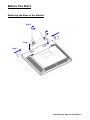 2
2
-
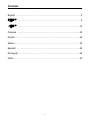 3
3
-
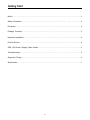 4
4
-
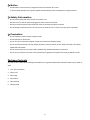 5
5
-
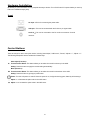 6
6
-
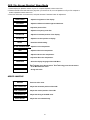 7
7
-
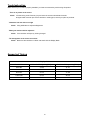 8
8
-
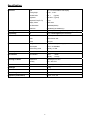 9
9
-
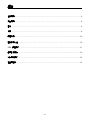 10
10
-
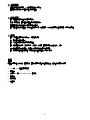 11
11
-
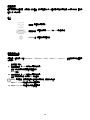 12
12
-
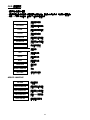 13
13
-
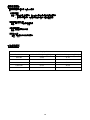 14
14
-
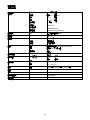 15
15
-
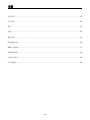 16
16
-
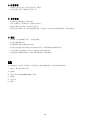 17
17
-
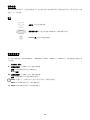 18
18
-
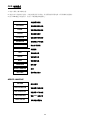 19
19
-
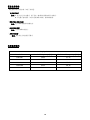 20
20
-
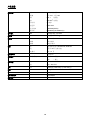 21
21
-
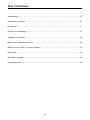 22
22
-
 23
23
-
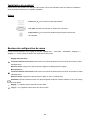 24
24
-
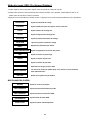 25
25
-
 26
26
-
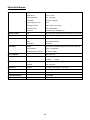 27
27
-
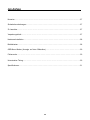 28
28
-
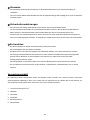 29
29
-
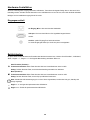 30
30
-
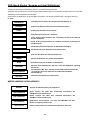 31
31
-
 32
32
-
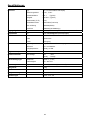 33
33
-
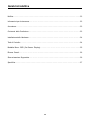 34
34
-
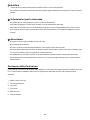 35
35
-
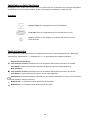 36
36
-
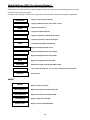 37
37
-
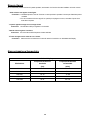 38
38
-
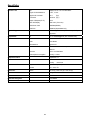 39
39
-
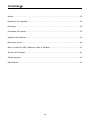 40
40
-
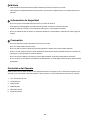 41
41
-
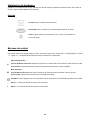 42
42
-
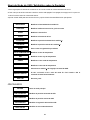 43
43
-
 44
44
-
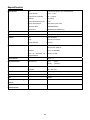 45
45
-
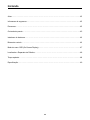 46
46
-
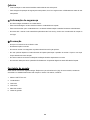 47
47
-
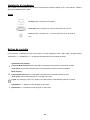 48
48
-
 49
49
-
 50
50
-
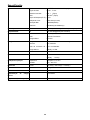 51
51
-
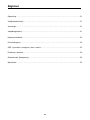 52
52
-
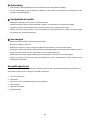 53
53
-
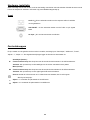 54
54
-
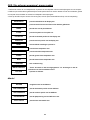 55
55
-
 56
56
-
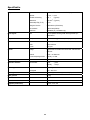 57
57
-
 58
58
-
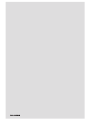 59
59
en otros idiomas
- français: DGM L-1531W Manuel utilisateur
- italiano: DGM L-1531W Manuale utente
- English: DGM L-1531W User manual
- Deutsch: DGM L-1531W Benutzerhandbuch
- Nederlands: DGM L-1531W Handleiding
- português: DGM L-1531W Manual do usuário