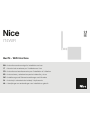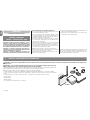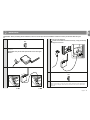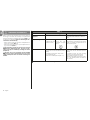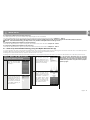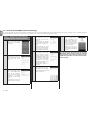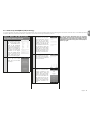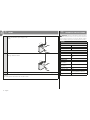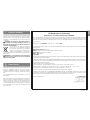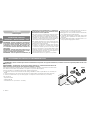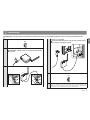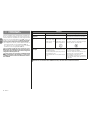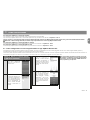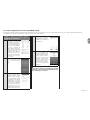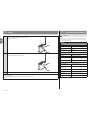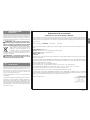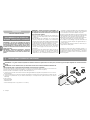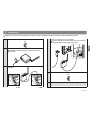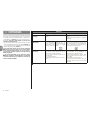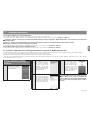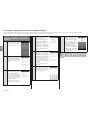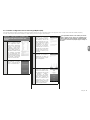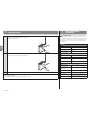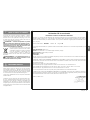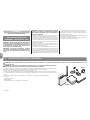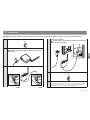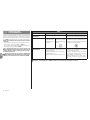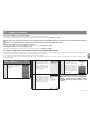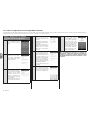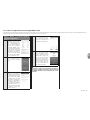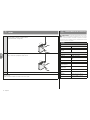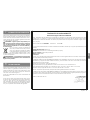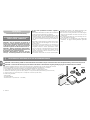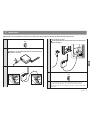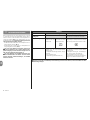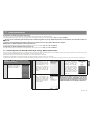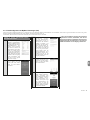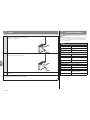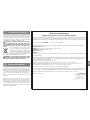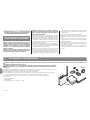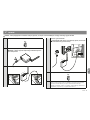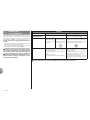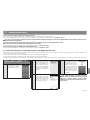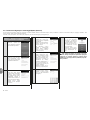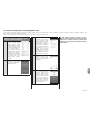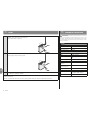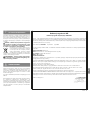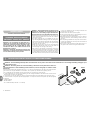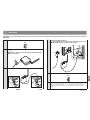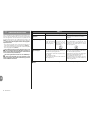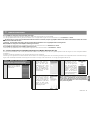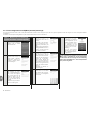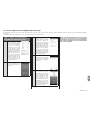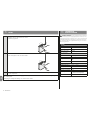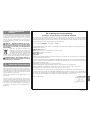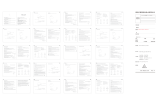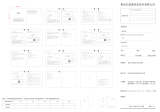Nice IT4WIFI Instructions And Warnings For Installation And Use
- Tipo
- Instructions And Warnings For Installation And Use

BusT4 - WiFi Interface
Nice
IT4WIFI
EN - Instructions and warnings for installation and use
IT - Istruzioni ed avvertenze per l’installazione e l’uso
FR - Instructions et avertissements pour l’installation et l’utilisation
ES - Instrucciones y advertencias para la instalación y el uso
DE - Installierungs-und Gebrauchsanleitungen und Hinweise
PL -Instrukcjeiostrzeżeniadoinstalacjiiużytkowania
NL - Aanwijzingen en aanbevelingen voor installatie en gebruik

1 – English
EN
ENGLISH
GENERAL WARNINGS:
SAFETY - INSTALLATION - USE
CAUTION – During the device’s installation, it is im-
portant to strictly observe all the instructions con-
tained in this manual. In case of doubts of any nature,
do not proceed with the installation and contact the
Nice Technical Assistance Service for clarifications.
CAUTION – Important information: store these in-
structions for any future product maintenance inter-
ventions and disposal of the device.
CAUTION – All device installation, connection, pro-
gramming and maintenance operations must be car-
Instructions translated from Italian
IT4WIFI
IBT4N
L1
L2
L3
P
1
PRODUCT DESCRIPTION AND INTENDED USE
CAUTION! – This manual only describes the device’s basic functions. For any additional information, consult the complete manual available on the website www.
niceforyou.com
CAUTION! – Any use other than that specified herein or in environmental conditions other than those
stated in this manual is to be considered improper and is strictly forbidden!
The IT4WIFI accessory is a device that – by means of Wi-Fi communication – allows for controlling the movement and
status of Gate&Door-type Nice automations compatible with the BusT4 (Opera) protocol.
Before proceeding with the product’s installation, make sure to have the following:
• 1 Nice automation control unit of the Gate&Door catalogue equipped with BusT4 port or connector for IBT4N
• 1 Wi-Fi b/g Access Point that supports the Apple Bonjour service (consult the instruction manual of the Access
Point)
• 1 iPhone with iOS 10.0 system (or later versions) or 1 smartphone with Android 5 (or later versions)
The kit includes:
– IT4WIFI device
– IBT4N interface
– RJ-11 telephone cord (6 positions - 4 contacts)
ried out exclusively by a qualified technician!
• Do not open the device’s protective casing as it contains
non-serviceable electrical circuits.
• Do not modify any part of the device. Operations other
than those specified may only cause malfunctions. The
manufacturer declines all liability for damage caused by
makeshift modifications to the product.
• Do not place the device near sources of heat nor expose
it to open flames. These actions may damage the prod-
uct and cause malfunctions.
• The product is not intended for use by persons (including
children) with reduced physical, sensory or mental abili-
ties, or who lack adequate experience or knowledge, un-
less supervised or instructed on how to use the product
by a person responsible for their safety.
• Make sure that children do not play with the product.
• Also check the warnings in the instruction manuals of the
motor to which the product is connected.
• Handle the product with care: avoid crushing, knocks or
falls as it could get damaged.
• The product’s packaging material must be disposed of in
conformity with the local regulations.
• The product must be used indoors or in an environment
protected from atmospheric agents.
Operation is subject to the following two conditions: (1) this
device may not cause interference, and (2) this device must
accept any interference, including interference that may
cause undesired operation of the device.

English – 2
EN
2
INSTALLATION
CAUTION! – Before proceeding with the installation, make sure that the place where the IT4WIFI is installed is covered by the domestic Wi-Fi AP signal.
01. Disconnect the power supply to the automation’s control unit
OFF
02. On the IT4WIFI device, insert the connector of the cable provided into the
BusT4 port
CAUTION! – Only use the cable provided! Do not use other types
of cables
03. Control unit with BusT4 port
L1
L2
L3
P
1
2
Control unit with IBT4N port
Caution! If the IBT4N is inserted incorrectly, it may permanently
damage the control unit!
1
2
L1
L2
L3
P
04. Power the automation’s control unit
ON
05. The IT4WIFI has been correctly installed only if the L3 LED is a steady
green. The L2 LED may remain red for a few seconds and then flash green.
If this does not happen, disconnect the device and reconnect it after a few
seconds.

3 – English
EN
Table 1
HomeKit technology MyNice technology
Mobile devices
supported
- iPhone with iOS 10.0 or later versions - iPhone with iOS 10.0 or later versions
- smartphone with Android 5 or later ver-
sions
Compatible apps Apple “Home” app
available in iOS 10.0
(or later versions)
Nice “MyNice Wel-
come HK” app
available on Apple
Store
Nice “MyNice Welcome” app available on
Google Play for smartphones with Android
system or available on Apple Store for iP-
hone with iOS system
Main features - Compatible with Garage Door-type Nice
control units that use the BusT4 protocol
(Opera)
- Available controls: Open, Stop, Close
- Compatible with Siri
- Remote-controllable (see chapter 4.1)
- Compatible with all Gate&Door-type Nice
control units that use the BusT4 protocol
(Opera)
- Available controls: all those involving
movement, including partial opening
- Compatible with the IFTTT service
- Remote-controllable (with active connec-
tion to the Internet) without the need for
other devices
Caution! - To use Siri and IT4WIFI remotely, the AP must be connected to the Internet
3
OPERATING TECHNOLOGY
Before configuring the IT4WIFI through the app, select the
technology to be used: the accessory is compatible with
either the HomeKit or the MyNice technology (Table 1 de-
scribes the main features). These two technologies can-
not function simultaneously.
- With an iPhone, either the HomeKit or the MyNice tech-
nology can be used (Table 1).
- With an Android smartphone, only the MyNice technol-
ogy can be used (Table 1).
The technology chosen by the first user must be
maintained by subsequent users. The type of tech-
nology can only be modified by resetting the device
(Chapter 5).
The first user to be associated with the IT4WIFI
becomes the device’s administrator and can invite/
enable subsequent users who desire controlling the
IT4WIFI.

English – 4
EN
4
INITIAL SET-UP
To configure the IT4WIFI with the HomeKit technology:
• to use the Apple “Home” app, visit the website https://support.apple.com/en-us/HT204893
• to use the “MyNice Welcome HK” app, download it from Apple Store then follow the instructions described in Chapter 4.1 - Table 2
The “Home” app can manage all HomeKit-enabled accessories, while the “MyNice Welcome HK” app only manages Nice HomeKit-enabled accessories.
Caution! - In the HomeKit technology, the Stop control is only available if the MyNice Welcome HK app is used.
To configure the IT4WIFI with the MyNice in Android technology:
• download the “MyNice Welcome” app from Google Play then follow the instructions described in Chapter 4.2 - Table 3
To configure the IT4WIFI with the MyNice in iOS technology:
• download the “MyNice Welcome” app from Apple Store then follow the instructions described in Chapter 4.3 - Table 4
Table 2 - iPhone with iOS 10.0 operat-
ing system and later versions
01. Open the “MyNice Wel-
come HK” app and select
Start with your rst Nice
Accessory”
02. After entering the name
of a Home, from the list of
accessories, select the “Ni-
ceIT4WIFIxxxxxx” name to
be congured: de-
note the last 6 characters
of the MAC appearing on
the IT4WIFI label
03. When requested, frame
the HomeKit code printed
on the IT4WIFI label or on
the last page of this manual
with the iPhone camera, or
enter the code manually
04. After completing the set-
up with the app, wait for
leds L1, L2 and L3 to turn
steady green. To control the
automation connected to
the IT4WIFI device, select
the “Open”, “Stop”, “Close”
buttons. The change of sta-
tus of the automation can
be viewed on the icon
If the procedure described does not terminate
successfully, check that the requirements indicated
at the beginning of the manual are satisfied, run the
IT4WIFI reset procedure using the P button (Chapter
5) then try again.
4.1 - Initial set-up with HomeKit technology using the “MyNice Welcome HK” app
Toruntheprocedure,thepersonmustbeneartheIT4WIFIdevice,ledL3mustbelitsteadygreenandledL2ashinggreen.Shouldthisnotbethecase,runtheResetprocedure
(Chapter 5). Moreover, ensure that the iPhone is connected to a Wi-Fi network that supports the Bonjour service.
Controlling this HomeKit-enabled accessory requires an iPhone with iOS 10.0 or later.
Controlling this HomeKit-enabled accessory automatically and away from home requires an Apple TV with tvOS 10.2 or later or an iPad with iOS 10.0 or later set up as a home hub.

5 – English
EN
04. Enter the credentials of
the network to which the
accessory must be con-
nected.
It is important to carefully
check that the parameters
have been entered cor-
rectly.
After selecting the arrow
on the top right-hand side,
wait roughly 2 minutes for
the procedure to terminate
05. Once the procedure termi-
nates, wait for the acces-
sory to appear in the app
among the Wi-Fi network
accessories in which it was
conguredandwaitforleds
L1 and L3 to turn steady
green (led L2 may remain
orange if the device cannot
be reached remotely).
Subsequently, select it to
proceed
06. Enter the code stamped on
the IT4WIFI label and select
the arrow on the top right-
hand side to complete the
set-up procedure
07. Once the set-up termi-
nates, to control the auto-
mation connected to the
IT4WIFI device, select the
“Open”, “Stop” and “Close”
buttons. The change of sta-
tus of the automation can
be viewed on the icon.
Selecting the “eye” sym-
bol allows for using all the
other additional movement
controls
If the procedure described does not terminate
successfully, check that the requirements indicated
at the beginning of the manual are satisfied, run the
IT4WIFI reset procedure using the P button (Chapter
5) then try again.
Table 3 - Smartphone with Android 5
operating system and later versions
01. Open the “MyNice Wel-
come” app and select
Start with your rst Nice
Accessory”
02. After entering the values
requested by the app (User
name, Description, Home),
select “Add new acces-
sory...”
03. After the Wi-Fi networks
have been scanned, select
the “NiceIT4WIFIxxxxxx”
name to be congured:
xxxxxx denote the last 6
characters of the MAC
appearing on the IT4WIFI
label.
Select the arrow on the top
right-hand side to proceed
4.2 - Initial set-up with MyNice (Android) technology
Toruntheprocedure,thepersonmustbeneartheIT4WIFIdevice,ledL3mustbelitsteadygreenandledL2ashinggreen.Shouldthisnotbethecase,runtheResetprocedure
(Chapter 5). Moreover, ensure that the smartphone is connected to a Wi-Fi network that supports the Bonjour service.

English – 6
EN
03. After entering the values
requested by the app (User
name, Description, Home),
from the list of accesso-
ries in the network, select
IT4WIFI and wait for the
device to complete the set-
up procedure. At the end of
the procedure, check that
leds L1 and L3 are lit steady
green (led L2 may remain
orange in the device cannot
be reached remotely). Sub-
sequently, proceed further
04. Enter the code stamped on
the IT4WIFI label and select
the arrow on the top right-
hand side to complete the
set-up procedure
05. Once the set-up termi-
nates, to control the auto-
mation connected to the
IT4WIFI device, select the
“Open”, “Stop” and “Close”
buttons. The change of sta-
tus of the automation can
be viewed on the icon. Se-
lecting the “eye” symbol al-
lows for using all the other
additional movement con-
trols
If the procedure described does not terminate
successfully, check that the requirements indicated
at the beginning of the manual are satisfied, run the
IT4WIFI reset procedure using the P button (Chapter
5) then try again.
Table 4 - iPhone with iOS 10.0 operat-
ing system and later versions
01. Under “Settings” > “Wi-Fi”
on the iPhone, at the bot-
tom of the screen, select
the “NiceIT4WIFIxxxxxx”
name to be congured:
xxxxxx denote the last 6
characters of the MAC ap-
pearing on the IT4WIFI la-
bel. Follow the instructions
proposed on the pages.
Once the IT4WIFI network
access procedure termi-
nates, check that leds L3
and L2 are lit steady green
02. Open the “MyNice Wel-
come” app and select
Start with your rst Nice
Accessory”
4.3 - Initial set-up with MyNice (iOS) technology
Toruntheprocedure,thepersonmustbeneartheIT4WIFIdevice,ledL3mustbelitsteadygreenandledL2ashinggreen.Shouldthisnotbethecase,runtheResetprocedure
(Chapter 5). Moreover, ensure that the iPhone is connected to a Wi-Fi network that supports the Bonjour service.

7 – English
EN
5
RESET
01. To completely reset the IT4WIFI set-up,
press and hold button P (for roughly 10 sec-
onds)
L1
L2
L3
P
02. When leds L1, L2 and L3 turn red and start
flashing, release the button
L1
L2
L3
P
03. Once they stop flashing, the IT4WIFI will restart and led L3 will be lit steady green and L2 flashing green
With this type of reset, the Wi-Fi credentials, all users and any timer-based functions will be deleted from the IT4WIFI’s
memory.
For other types of reset, refer to the complete manual.
6
TECHNICAL SPECIFICATIONS
WARNINGS: •Alltechnicalspecicationsstatedhereinreferto
an ambient temperature of 20°C (± 5°C). • Nice S.p.A. reserves the
right to modify its products at any time when deemed necessary,
while nonetheless maintaining their intended use and functionality.
IT4WIFI
Input
Voltage 24 V
Current 30 mA
Max power input 700 mW
Wi-Fi interface
Type 802.11 b/g/n – 2.4 GHz
Power 14 dBm to the connector
Security OPEN/WEP/WPA-PSK/WPA2-
PSK
Antenna connector SMA
Environment
Operating
temperature
-20°C ... +50°C
Storage
temperature
-25°C ... +70°C
Humidity 15% - 85%
Protection rating IP 30
Dimensions 58 mm x 63 mm x 24 mm
(excluding SMA and antenna)
Weight 60 g

English – 8
EN
EC Declaration of Conformity
Declaration in accordance with Directive 1999/5/EC
Note - The contents of this declaration correspond to that specied in the ofcial document deposited at the Nice
S.p.A. headquarters and, in particular, to the latest revised edition available prior to the publishing of this manual. The
text herein has been re-edited for editorial purposes. A copy of the original declaration can be requested from Nice
S.p.A. (TV) Italy.
Declaration number: 604/IT4W Revision: 0 Language: EN
Theundersigned,Robertoriffa,inhiscapacityashiefecutivefcer,herebydeclaresunderhissoleresponsibility
that the product:
Manufacturer’s name: NICE S.p.A.
Address: Via Pezza Alta 13, 31046 Rustignè di Oderzo (TV) Italy
Product type: Wi-Fi interface for BusT4
Model / Type: IT4WIFI
Accessories:
Complies with the essential requirements pursuant to Article 3 of the following European directive, relevant to the use
for which the products are intended:
• DIRECTIVE 1999/5/EC OF THE EUROPEAN PARLIAMENT AND OF THE COUNCIL of 9 March 1999 on radio equip-
ment and telecommunications terminal equipment and the mutual recognition of their conformity, in accordance with
the following harmonised standards:
· Health and safety (Art. 3(1)(a)): EN 62479:2010
· Electrical safety (Art. 3(1)(a)): EN 60950-1:2006+A1:2010+A12:2011+A11:2009+A2:2013
· Electromagnetic compatibility (Art. 3(1)(b)): EN 301 489-1 V1.9.2:2011, EN 301 489-17 V2.2.1:2012
· Radio spectrum (Art. 3(2)): EN 300 440-2 V1.4.1:2010, EN 300 328 V1.9.1:2015
oreover,theproductcomplieswiththatspeciedinthefollowinguropeandirectives:
• DIRECTIVE 2014/30/EU OF THE EUROPEAN PARLIAMENT AND OF THE COUNCIL of 26 February 2014 on the
harmonisation of the laws of the Member States relating to electromagnetic compatibility (recast), in accordance with
the following harmonised standards: EN 61000-6-2:2005, EN 61000-6-3:2007 + A1:2011
Oderzo, 22 February 2017 Ing. Roberto Griffa
(hiefecutivefcer)
8
LEGAL NOTICE
Apple, iPhone, Bonjour, Apple TV, Siri are trademarks of
Apple Inc., registered in the U.S. and other countries.
HomeKit is a trademark of Apple Inc. App Store is a service
trademark of Apple Inc. Android is a trademark of Goog-
le Inc.
The Wi-Fi CERTIFIED Logo is a certification mark of the
Wi-Fi Alliance.
Use of the Works with Apple HomeKit logo means that an
electronic accessory has been designed to connect spe-
cifically to iPod touch, iPhone, or iPad, respectively, and
has been certified by the developer to meet Apple perfor-
mance standards. Apple is not responsible for the opera-
tion of this device or its compliance with safety and regu-
latory standards.
7
PRODUCT DISPOSAL
This product is made of various types of materials, some
of which can be recycled while others must be scrapped.
Seek information on the recycling and disposal systems
envisaged by local regulations in your area for this prod-
uct category.
CAUTION! - Some parts of the product may con-
tain polluting or hazardous substances which, if re-
leased into the environment, constitute serious envi-
ronmental and health risks.
As indicated by the adjacent symbol, the
product may not be disposed of together
with domestic waste. Sort the materials for
disposal, according to the methods envis-
aged by current legislation in your area, or
return the product to the retailer when purchasing an equiv-
alent product.
WARNING! - Local regulations may envisage the
application of heavy fines in the event of improper
disposal of this product.

1 – Italiano
IT
ITALIANO
AVVERTENZE GENERALI:
SICUREZZA - INSTALLAZIONE - USO
ATTENZIONE – Durante l’installazione del dispositivo
è importante seguire attentamente tutte le istruzio-
ni riportate in questo manuale. Non procedere con
l’installazione se si hanno dubbi di qualunque natu-
ra e richiedere eventuali chiarimenti al Servizio As-
sistenza Nice.
ATTENZIONE – Istruzioni importanti: conservare que-
ste istruzioni per eventuali interventi futuri di manu-
tenzione o di smaltimento del dispositivo.
ATTENZIONE – Tutte le operazioni di installazione, di
Istruzioni originali
IT4WIFI
IBT4N
L1
L2
L3
P
1
DESCRIZIONE DEL PRODOTTO E DESTINAZIONE D’USO
ATTENZIONE! – Questo manuale riporta solo le funzionalità base del prodotto. Per ogni altra informazione, consultare il manuale completo disponibile sul sito www.
niceforyou.com
ATTENZIONE! – Qualsiasi altro uso diverso da quello descritto e in condizioni ambientali diverse da
quelle riportate in questo manuale è da considerarsi improprio e vietato!
L’accessorio IT4WIFI è un dispositivo che, tramite la comunicazione WiFi, permette il controllo del movimento e dello
stato delle automazioni Nice di tipo Gate&Door compatibili con protocollo BusT4 (Opera).
Prima di procedere con l’installazione del prodotto, verificare di disporre di:
• 1 centrale di comando di automazione Nice del catalogo Gate&Door dotata di presa BusT4 o di connettore per
IBT4N
• 1 Access Point WiFi b/g che supporti il servizio Bonjour di Apple (vedere il manuale istruzioni dell’Access Point)
• 1 iPhone con sistema iOS 10.0 (o successivi) oppure 1 smartphone con sistema Android 5 (o successivi)
Il kit comprende:
– Dispositivo IT4WIFI
– Interfaccia IBT4N
– Cavo telefonico RJ-11 (6 Posizioni - 4 Contatti)
collegamento, di programmazione e di manutenzio-
ne del dispositivo devono essere effettuate esclusi-
vamente da un tecnico qualificato!
• Non aprire il guscio di protezione del dispositivo perché
contiene circuiti elettrici non soggetti a manutenzione.
• Non eseguire modifiche su nessuna parte del dispositivo.
Operazioni non permesse possono causare solo malfun-
zionamenti. Il costruttore declina ogni responsabilità per
danni derivanti da modifiche arbitrarie al prodotto.
• Non mettere il dispositivo vicino a fonti di calore né espor-
lo a fiamme libere. Tali azioni possono danneggiarlo ed
essere causa di malfunzionamenti.
• Il prodotto non è destinato ad essere usato da perso-
ne (bambini compresi) le cui capacità fisiche, sensoriali
o mentali siano ridotte, oppure con mancanza di espe-
rienza o di conoscenza, a meno che esse abbiano potuto
beneficiare, attraverso l’intermediazione di una persona
responsabile della loro sicurezza, di una sorveglianza o di
istruzioni riguardanti l’uso del prodotto.
• Controllare che bambini non giochino con il prodotto.
• Verificare anche le avvertenze presenti nei manuali istru-
zioni del motore a cui il prodotto è associato.
• Maneggiare con cura il prodotto evitando schiacciamenti,
urti e cadute per evitare di danneggiarlo.
• Il materiale dell’imballaggio del prodotto deve essere
smaltito nel pieno rispetto della normativa presente a li-
vello locale.
• Il prodotto deve essere usato in ambiente interno o co-
munque protetto dagli agenti atmosferici.

Italiano – 2
IT
2
INSTALLAZIONE
ATTENZIONE! – Prima di procedere con l’installazione, assicurarsi che il luogo dove viene installato IT4WIFI sia coperto dal segnale dell’AP WiFi domestico.
01. Togliere alimentazione alla centrale di comando dell’automazione
OFF
02. Nell’ IT4WIFI inserire il connettore del cavo in dotazione nella presa BusT4
ATTENZIONE! – Utilizzare solo il cavo in dotazione! Non utilizzare
altri tipi di cavi
03. Centrale con presa BusT4
L1
L2
L3
P
1
2
Centrale con presa IBT4N
Attenzione! IBT4N Se inserito in modo scorretto, potrebbe danneg-
giare in maniera irreversibile la centrale!
1
2
L1
L2
L3
P
04. Dare alimentazione alla centrale di comando dell’automazione
ON
05. L’installazione di IT4WIFI è avvenuta correttamente se, sul dispositivo, il
led L3 è verde fisso. Il led L2 può restare rosso per alcuni secondi e poi
diventare verde lampeggiante. Se questo non accade, togliere l’alimentazione
al dispositivo e dopo qualche secondo ridare alimentazione.

3 – Italiano
IT
Tabella 1
Tecnologia HomeKit Tecnologia MyNice
Dispositivi mobile
supportati
- iPhone con iOS 10.0 o successivi - iPhone con iOS 10.0 o successivi
- smartphone con Android 5 o successivi
App compatibili App “Casa” di pro-
prietà Apple dispo-
nibile da iOS 10.0
(o successivi)
App “MyNice Wel-
come HK” di pro-
prietà Nice disponi-
bile su Apple Store
App “MyNice Welcome” di proprietà Nice
disponibile su Google Play per smartphone
con sistemi Android o disponibile su Apple
Store per iPhone con sistemi iOS
Caratteristiche
principali
- Compatibile con centrali di comando Nice
di tipo Garage Door che utilizzano il proto-
collo BusT4 (Opera)
- Comandi disponibili: Apre, Stop, Chiude
- Compatibile con Siri
- Comandabile da remoto (vedere capito-
lo 4.1)
- Compatibile con tutte le centrali di co-
mando Nice di tipo Gate&Door che utilizza-
no il protocollo BusT4 (Opera)
- Comandi disponibili: tutti quelli di movi-
mentazione tra cui l’apertura parziale
- Compatibile con servizio IFTTT
- Comandabile da remoto (con connessio-
ne ad Internet attiva) senza disporre di al-
tri dispositivi
Attenzione! - Per utilizzare Siri e IT4WIFI da remoto, l’AP deve essere connesso ad internet
3
TECNOLOGIA DI
FUNZIONAMENTO
Prima di procedere con la configurazione di IT4WIFI trami-
te App, è necessario scegliere il tipo di tecnologia da utiliz-
zare: l’accessorio è compatibile con la tecnologia HomeKit
oppure con la tecnologia MyNice (nella Tab. 1 sono de-
scritte le principali caratteristiche). Queste due tecnolo-
gie non possono funzionare contemporaneamente.
- Se si dispone di un iPhone, possono essere utilizzate o la
tecnologia HomeKit o la tecnologia MyNice (Tab. 1).
- Se si dispone di uno smartphone Android, può essere
utilizzata solo la tecnologia MyNice (Tab. 1).
La tecnologia scelta dal primo utente deve esse-
re la stessa che utilizzeranno altri utenti successiva-
mente. Può essere cambiato il tipo di tecnologia solo
eseguendo il Reset (capitolo 5).
Il primo utente che si associa ad IT4WIFI diventa
anche amministratore del dispositivo e potrà invita-
re/abilitare utenti successivi che desiderano control-
lare l’IT4WIFI.

Italiano – 4
IT
4
PRIMA CONFIGURAZIONE
Per configurare IT4WIFI con la tecnologia HomeKit:
• per usare l’app “Casa” di Apple, visitare il sito https://support.apple.com/it-it/HT204893
• per usare l’app “MyNice Welcome HK”, scaricarla da Apple Store e poi procedere come descritto al capitolo 4.1 - Tab. 2
L’app “Casa” è in grado di gestire tutti gli accessori abilitati HomeKit, mentre l’app “MyNice Welcome HK” gestisce solo gli accessori abilitati HomeKit di Nice.
Attenzione! - Nella tecnologia HomeKit, il comando Stop è disponibile solo se si usa l’app MyNice Welcome HK.
Per configurare IT4WIFI con la tecnologia MyNice in Android:
• scaricare l’app “MyNice Welcome” da Google Play e poi procedere come descritto al capitolo 4.2 - Tab. 3
Per configurare IT4WIFI con la tecnologia MyNice in iOS:
• scaricare l’app “MyNice Welcome” da Apple Store e poi procedere come descritto al capitolo 4.3 - Tab. 4
Tabella 2 - iPhone con sistema operati-
vo iOS 10.0 e successivi
01. Aprire l’app “MyNice Wel-
come HK” e selezionare
“Inizia con il tuo primo Ac-
cessorio Nice”
02. Dopo aver inserito il nome
di una Casa, nell’elenco de-
gli Accessori, selezionare il
nome “NiceIT4WIFIxxxxxx”
chesidesideracongurare:
xxxxxx rappresentano gli
ultimi 6 caratteri del MAC
riportato sull’etichetta di
IT4WIFI
03. Quando richiesto, inqua-
drare con la fotocamera di
iPhone il codice HomeKit
stampato sull’etichetta di
IT4WIFI o sull’ultima pagina
di questo manuale oppure
inserire tale codice manual-
mente
04. Terminatalacongurazione
tramite App, attendere che
L1,L2eL3sianoverdissi.
Per comandare l’automa-
zione collegata a IT4WIFI
selezionare i tasti “Apre”,
“Stop”, “Chiude”. Sull’icona
si può osservare il cambia-
mento di stato dell’automa-
zione”
4.1 - Prima congurazione con tecnologia HomeKit con app “MyNice Welcome HK”
PereseguirelaproceduraènecessarioessereneipressidiIT4WIFI,cheilledL3siaverdessoeilledL2verdelampeggiante.Nelcasononlofosse,eseguireilReset(capitolo5).
Accertarsi inoltre che iPhone sia connesso ad una rete WiFi che supporti il servizio Bonjour.
Il controllo di questo dispositivo abilitato HomeKit richiede iPhone con iOS 10.0 o versione successiva. Il controllo di questo accessorio abilitato HomeKit automaticamente e lontano da
casa richiede una Apple TV con tvOS 10.2 o successivo o un iPad con iOS 10.0 o successivo configurato come hub per la casa.
Se la procedura descritta non termina con succes-
so verificare di soddisfare i requisiti riportati all’inizio
del manuale, eseguire il Reset di IT4WIFI usando il ta-
sto P (capitolo 5) e poi riprovare.

5 – Italiano
IT
04. Inserire le credenziali di rete
a cui si desidera che l’ac-
cessorio venga collegato.
Siraccomandadivericare
con attenzione la correttez-
za dei parametri inseriti.
Dopo aver selezionato la
freccia in alto a destra, at-
tendere circa 2 minuti che
la procedura si completi
05. Al termine della procedura,
attendere che l’accessorio
compaia nell’app tra gli
accessori della rete WiFi
in cui è stato congurato
e attendere che abbia L1
eL3verdissi(L2potreb-
be rimanere arancione nel
caso non sia raggiungibile
da remoto).
Successivamente selezio-
narlo per andare avanti”
06. Inserire il codice stampato
sull’etichetta di IT4WIFI e
selezionare la freccia in alto
a destra per completare la
congurazione
07. Terminata la congurazio-
ne, per comandare l’auto-
mazione collegata a IT4WI-
FI selezionare i tasti “Apre”,
“Stop”, “Chiude”. Sull’ico-
na si può osservare il cam-
biamento di stato dell’au-
tomazione.
Selezionando il simbolo
“occhio”, si possono uti-
lizzare tutti gli altri coman-
di di movimentazione ag-
giuntivi”
Se la procedura descritta non termina con succes-
so verificare di soddisfare i requisiti riportati all’inizio
del manuale, eseguire il Reset di IT4WIFI usando il ta-
sto P (capitolo 5) e poi riprovare.
Tabella 3 - Smartphone con sistema
operativo Android 5 e successivi
01. Aprire l’app “MyNice Wel-
come” e selezionare “Inizia
con il tuo primo Accessorio
Nice”
02. Dopo aver inserito i valori
richiesti dall’app (Nome
utente, Descrizione, Casa),
selezionare “Aggiungi un
nuovo accessorio...”
03. Al termine della scansione
delle reti WiFi, selezionare il
nome “NiceIT4WIFIxxxxxx”
che si desidera congura-
re: xxxxxx rappresentano
gli ultimi 6 caratteri del
MAC riportato sull’etichetta
di IT4WIFI.
Selezionare la freccia in
alto a destra per andare
avanti”
4.2 - Prima congurazione con tecnologia MyNice (Android)
PereseguirelaproceduraènecessarioessereneipressidiIT4WIFI,cheilledL3siaverdessoeilledL2verdelampeggiante.Nelcasononlofosse,eseguireilReset(capitolo5).
Accertarsi inoltre che lo smartphone sia connesso ad una rete WiFi che supporti il servizio Bonjour.

Italiano – 6
IT
04. Inserire il codice stampato
sull’etichetta di IT4WIFI e
selezionare la freccia in alto
a destra per completare la
congurazione
05. Terminata la congurazio-
ne, per comandare l’auto-
mazione collegata a IT4WI-
FI selezionare i tasti “Apre”,
“Stop”, “Chiude”. Sull’ico-
na si può osservare il cam-
biamento di stato dell’au-
tomazione. Selezionando il
simbolo “occhio”, si posso-
no utilizzare tutti gli altri co-
mandi di movimentazione
aggiuntivi”
Se la procedura descritta non termina con succes-
so verificare di soddisfare i requisiti riportati all’inizio
del manuale, eseguire il Reset di IT4WIFI usando il ta-
sto P (capitolo 5) e poi riprovare.
Tabella 4 - iPhone con sistema operati-
vo iOS 10.0 e successivi
01. In “Impostazioni” > “WiFi”
di iPhone, in fondo alla
schermata, selezionare il
nome “NiceIT4WIFIxxxxxx”
che si desidera congura-
re: xxxxxx rappresentano
gli ultimi 6 caratteri del
MAC riportato sull’etichet-
ta di IT4WIFI. Seguire le
indicazioni proposte dalle
schermate. Una volta ter-
minata la procedura di im-
missione in rete di IT4WIFI,
accertarsi che L3 e L2 sia-
noverdissi
02. Aprire l’app “MyNice Wel-
come” selezionare “Inizia
con il tuo primo Accessorio
Nice”
03. Dopo aver inserito i valo-
ri richiesti dall’app (Nome
utente, Descrizione, Casa),
nell’elenco degli accessori
in rete, selezionare IT4WIFI
e attendere che completi la
congurazione. Al termine
della procedura, assicurarsi
cheL1eL3sianoverdissi
(L2 potrebbe rimanere aran-
cione nel caso non sia rag-
giungibile da remoto). Suc-
cessivamente andare avanti
4.3 - Prima congurazione con tecnologia MyNice (iOS)
PereseguirelaproceduraènecessarioessereneipressidiIT4WIFI,cheilledL3siaverdessoeilledL2verdelampeggiante.Nelcasononlofosse,eseguireilReset(capitolo5).
Accertarsi inoltre che iPhone sia connesso ad una rete WiFi che supporti il servizio Bonjour.

7 – Italiano
IT
5
RESET
01. Per resettare completamente la configura-
zione di IT4WIFI, mantenere premuto il tasto
P (circa 10 secondi)
L1
L2
L3
P
02. Quando i led L1, L2, L3 diventano rossi e ini-
ziano a lampeggiare, rilasciare il tasto
L1
L2
L3
P
03. Al termine dei lampeggi, IT4WIFI si riavvierà e tornerà con il led L3 verde fisso e L2 verde lampeggiante
Con questo tipo di Reset, vengono eliminati dalla memoria dell’IT4WIFI le credenziali WiFi, tutti gli utenti ed eventua-
li temporizzazioni.
Per altre tipologie di Reset fare riferimento al manuale completo.
6
CARATTERISTICHE TECNICHE
AVVERTENZE: • Tutte le caratteristiche tecniche riportate, sono
riferite ad una temperatura ambientale di 20°C (± 5°C). • Nice S.p.A.
siriservaildirittodiapportaremodichealprodottoinqualsiasimo-
mento lo riterrà necessario, mantenendone comunque la stessa fun-
zionalità e destinazione d’uso.
IT4WIFI
Input
Tensione 24V
Corrente 30mA
Max potenza
assorbita
700mW
Interfaccia WiFi
Tipo 802.11b/g/n – 2.4GHz
Potenza 14dBm al connettore
Sicurezza OPEN/WEP/WPA-PSK/WPA2-
PSK
Connettore antenna SMA
Ambiente
Temperatura di
funzionamento
-20°C ... +50°C
Temperatura di
stoccaggio
-25°C ... +70°C
Umidità 15% - 85%
Grado di protezione IP 30
Dimensioni 58 mm x 63 mm x 24 mm
(esclusi SMA e antenna)
Peso 60 g

Italiano – 8
IT
Dichiarazione CE di conformità
Dichiarazione in accordo alla Direttiva 1999/5/CE
Nota - l contenuto di uesta dichiaraione corrisponde a uanto dichiarato nel documento ufciale depositato presso
la sede di Nice S.p.A., e in particolare, alla sua ultima revisione disponibile prima della stampa di questo manuale. Il
presente testo è stato riadattato per motivi editoriali. Copia della dichiarazione originale può essere richiesta a Nice
S.p.A. (TV) Italy.
Numero dichiarazione: 604/IT4W Revisione: 0 Lingua: IT
Il sottoscritto Roberto Griffa in qualità di Amministratore Delegato, dichiara sotto la propria responsabilità che il pro-
dotto:
Nome produttore: NICE S.p.A.
Indirizzo: Via Pezza Alta 13, 31046 Rustignè di Oderzo (TV) Italy
Tipo di prodotto: Interfaccia WIFI per BusT4
Modello / Tipo: IT4WIFI
Accessori:
Risulta conforme ai requisiti essenziali richiesti dall’articolo 3 della seguente direttiva comunitaria, per l’uso al quale i
prodotti sono destinati:
• DIRETTIVA 1999/5/CE DEL PARLAMENTO EUROPEO E DEL CONSIGLIO del 9 marzo 1999 riguardante le appa-
recchiature radio e le apparecchiature terminali di comunicazione e il reciproco riconoscimento della loro conformità,
secondo le seguenti norme armonizzate:
· Protezione della salute (art. 3(1)(a)): EN 62479:2010
· Sicurezza elettrica (art. 3(1)(a)): EN 60950-1:2006+A1:2010+A12:2011+A11:2009+A2:2013
· Compatibilità elettromagnetica (art. 3(1)(b)): EN 301 489-1 V1.9.2:2011, EN 301 489-17 V2.2.1:2012
· Spettro radio (art. 3(2)): EN 300 440-2 V1.4.1:2010, EN 300 328 V1.9.1:2015
Inoltre il prodotto risulta conforma a quanto previsto dalle seguenti direttive comunitarie:
• DIRETTIVA 2014/30/UE DEL PARLAMENTO EUROPEO E DEL CONSIGLIO del 26 febbraio 2014 concernente
l’armonizzazione delle legislazioni degli Stati membri relative alla compatibilità elettromagnetica (rifusione), secondo le
seguenti norme armonizzate: EN 61000-6-2:2005, EN 61000-6-3:2007+A1:2011
Oderzo, 22 Febbraio 2017 Ing. Roberto Griffa
(Amministratore Delegato)
8
NOTE LEGALI
Apple, iPhone, Bonjour, Apple TV, Siri sono marchi com-
merciali di Apple Inc., registrati negli Stati Uniti e in altri pa-
esi. HomeKit è un marchio commerciale di Apple Inc. App
Store è un marchio di servizio di Apple Inc. Android è un
marchio commerciale di Google Inc.
Il logo Wi-Fi CERTIFIED è un marchio di certificazione di
Wi-Fi Alliance
Il logo Works with Apple HomeKit significa che un accesso-
rio elettronico è stato progettato per essere collegato spe-
cificatamente a iPod, iPhone o iPad, rispettivamente, ed è
stato certificato dallo sviluppatore per soddisfare gli stan-
dard Apple. Apple non è responsabile del funzionamento di
questo dispositivo o della sua conformità agli standard di
sicurezza e normativi.
7
SMALTIMENTO DEL
PRODOTTO
Questo prodotto è costituito da vari tipi di materiali: alcuni
possono essere riciclati, altri devono essere smaltiti. È ne-
cessario informarsi sui sistemi di riciclaggio o smaltimento
previsti dai regolamenti vigenti sul vostro territorio per que-
sta categoria di prodotto.
ATTENZIONE! - Alcune parti del prodotto posso-
no contenere sostanze inquinanti o pericolose che se
disperse nell’ambiente potrebbero provocare effetti
dannosi sull’ambiente stesso e sulla salute umana.
Come indicato dal simbolo a lato è vietato
gettare questo prodotto nei rifiuti domestici.
Eseguire la ‘raccolta differenziata’ per lo
smaltimento secondo i regolamenti vigenti
sul vostro territorio oppure riconsegnare il
prodotto al venditore nel momento dell’acquisto di un nuo-
vo prodotto equivalente.
AVVERTENZA! - I regolamenti vigenti a livello lo-
cale possono prevedere pesanti sanzioni in caso di
smaltimento abusivo di questo prodotto.

1 – Français
FR
FRANÇAIS
OMMANAONS NAS
SÉCURITÉ - INSTALLATION - UTILISATION
ATTENTION – Au cours de l’installation du disposi-
tif, il est important de suivre attentivement toutes les
instructions figurant dans ce guide. Ne pas effec-
tuer l’installation si le moindre doute persiste et de-
mander les éclaircissements nécessaires au Service
après-vente Nice.
ANON ntruction importante conerer
ces instructions pour les éventuelles interventions
futures de maintenance ou de mise au rebut du dis-
positif.
Instructions traduites de l’italien
IT4WIFI
IBT4N
L1
L2
L3
P
1
DESCRIPTION DU PRODUIT ET APPLICATION
ANON e guide contient uniuement le onction de ae du produit. Pour en aoir plu conulter le guide complet diponile ur le ite .niceo-
ryou.com
ANON oute utiliation autre ue celle dcrite et dan de condition amiante dirente de
celle indiue dan ce guide doit tre conidre comme impropre et interdite
L’accessoire IT4WIFI est un dispositif qui permet, à travers la communication WiFi, le contrôle du mouvement et de
l’état des automatismes Nice de type Gate&Door compatibles avec le protocole BusT4 (Opera).
Avantdeprocderlinstallationduproduit,vrifierdedisposerde:
• 1 logique de commande d’automatisme Nice du catalogue Gate&Door, équipée d’une prise BusT4 ou d’un connec-
teur pour IBT4N
• 1 Point d’accès WiFi b/g qui prend en charge le service Bonjour d’Apple (voir la notice d’instructions du Point d’accès)
• 1 iPhone avec système iOS 10.0 (ou versions ultérieures) ou 1 smartphone avec système Android 5 (ou versions
ultérieures)
ekitcomprend:
– Dispositif IT4WIFI
– Interface IBT4N
– Cordon de téléphone RJ-11 (6 positions - 4 contacts)
ATTENTION – Toutes les opérations d’installation, de
raccordement, de programmation et de maintenance
du dipoiti doient tre eectue ecluiement
par un tecnicien ualii
• Ne pas ouvrir le carter de protection du dispositif car il
contient des circuits électriques qui ne sont pas sujets à
maintenance.
• Ne pas effectuer de modifications sur une partie quel-
conque du dispositif. Des opérations non autorisées ne
peuvent que provoquer des problèmes de fonctionnement.
Le fabricant décline toute responsabilité en cas de dom-
mages dérivant de modifications arbitraires au produit.
• Ne pas mettre le dispositif à proximité de fortes sources
de chaleur ni l’exposer à des flammes vives. Ces actions
peuvent l’endommager et être cause de mauvais fonc-
tionnement.
• Le produit n’est pas destiné à être utilisé par des per-
sonnes (enfants compris) dont les capacités physiques,
sensorielles ou mentales sont réduites ou n’ayant pas
l’expérience ou les connaissances nécessaires, à moins
que celles-ci n’aient pu bénéficier, par l’intermédiaire d’une
personne responsable de leur sécurité, d’une surveillance
ou d’instructions concernant l’utilisation du produit.
• Faire en sorte que les enfants ne jouent pas avec le produit.
• Vérifier également les recommandations contenues dans
les notices du moteur auquel le produit est associé.
• Manipuler le produit avec soin en évitant les écrasements,
les chocs et les chutes pour ne pas l’endommager.
• Les matériaux de l’emballage du produit doivent être mis
au rebut dans le plein respect des réglementations lo-
cales en vigueur.
• Le produit doit être utilisé en intérieur ou autrement pro-
tégé contre les intempéries.
L’opération est soumise aux deux conditions suivantes : (1)
cet appareil ne peut pas provoquer d’interférences et (2)
cet appareil doit accepter toute interférence, y compris les
interférences qui peuvent causer un mauvais fonctionne-
ment de l’appareil.

Français – 2
FR
2
INSTALLATION
ANON Aant de procder lintallation aurer ue lendroit o 4W et intall et couert par le ignal de lAP Wii de la maion.
01. Couper le courant à la logique de commande de l’automatisme
OFF
02. Dans l’IT4WIFI, insérer le connecteur du câble fourni avec la prise BusT4
ANON tilier le cle ourni Ne pa utilier dautre
type de cle
03. ogiue de commande aec une
prise BusT4
L1
L2
L3
P
1
2
ogiue de commande aec une prie 4N
Attention Si 4N et inr de manire incorrecte il pourrait en-
dommager irrerilement la logiue de commande
1
2
L1
L2
L3
P
04. Donner le courant à la logique de commande de l’automatisme
ON
05.
L’installation de l’IT4WIFI a eu lieu correctement uniquement si la led L3
est verte fixe. La led L2 peut rester rouge pendant quelques secondes
puis se mettre à clignoter en vert. Si cela ne se produit pas, couper
l’alimentation du dispositif puis la rétablir au bout de quelques secondes.

3 – Français
FR
Tableau 1
Technologie HomeKit Technologie MyNice
Dispositifs mobiles pris
en charge
- iPhone avec iOS 10.0 ou versions ulté-
rieures
- iPhone avec iOS 10.0 ou versions ulté-
rieures
- smartphone avec Android 5 ou versions
ultérieures
Applications
compatibles
Application ai-
sonappartenant
Apple, disponible à
partir d’iOS 10.0 (ou
versions ultérieures)
Application yNice
Welcome ap-
partenant à Nice, dis-
ponible sur l’Apple
Store
Application yNice Welcome appar-
tenant à Nice disponible sur Google Play
pour smartphones avec les systèmes An-
droid ou disponible sur l’Apple Store pour
iPhone avec les systèmes iOS
aractritiue
principales
- Compatible avec les logiques de com-
mande Nice de type Garage Door qui uti-
lisent le protocole BusT4 (Opera)
ommandesdisponibles:uverture,Ar-
rêt, Fermeture
- Compatible avec Siri
- Peut être contrôlé à distance (voir la sec-
tion 4.1)
- Compatible avec toutes les logiques de
commande Nice de type Gate&Door qui
utilisent le protocole BusT4 (Opera)
ommandes disponibles : toutes celles
des mouvements, parmi lesquels l’ouver-
ture partielle
- Compatible avec le service IFTTT
- Peut être contrôlé à distance (avec une
connexion Internet active) sans d’autres
dispositifs
Attention - Pour pouoir utilier Siri et 4W ditance lAP doit tre connect internet
3
TECHNOLOGIE DE
FONCTIONNEMENT
Avant de procéder à la configuration d’IT4WIFI par l’APP, il
fautchoisirletypedetechnologieutiliser:laccessoireest
compatible avec la technologie HomeKit ou avec la tech-
nologie MyNice (le tableau 1 décrit les principales carac-
téristiques). e deu tecnologie ne peuent pa
fonctionner simultanément.
- Si un iPhone est utilisé, la technologie HomeKit ou encore
la technologie MyNice peuvent être utilisées (Tableau 1).
- Si un smartphone Android est utilisé, seule la technologie
MyNice peut être utilisée (Tableau 1).
La technologie choisie par le premier utilisateur
doit tre la mme ue celle ue le autre utilia-
teurs utiliseront ultérieurement. Le type de techno-
logie peut tre modii uniuement en eectuant le
Reset (chapitre 5).
e premier utiliateur ui et aoci 4W-
FI devient également l’administrateur du dispositif
et pourra initeractier le utiliateur uiant ui
veulent contrôler l’IT4WIFI.

Français – 4
FR
4
PREMIÈRE CONFIGURATION
Pour conigurer l4W aec la tecnologie HomeKit
pourutiliserlapplicationaisondApple,visiterlesitehttps:support.apple.comfrfrT243
pourutiliserlapplicationyNiceWelcome,latlchargerdansAppleStoreetprocdercommedcritdanslechapitre 4.1 - Tableau 2
application Maion peut grer tou le acceoire ailit HomeKit tandi ue lapplication MyNice Welcome HK gre eulement le acceoire ai-
lités HomeKit de Nice.
Attention - an la tecnologie HomeKit la commande Stop et diponile uniuement i lapplication MyNice Welcome HK et utilie.
Pour conigurer l4W aec la tecnologie MyNice aec Android
tlchargerlapplicationyNiceWelcomedansooglePlayetprocdercommedcritdanslechapitre 4.2 - Tableau 3
Pour conigurer l4W aec la tecnologie MyNice aec iOS
tlchargerlapplicationyNiceWelcomedansAppleStoreetprocdercommedcritdanslechapitre 4.3 - Tableau 4
4.1 - Premire conguration aec tecnologie HomeKit aec lapplication MyNice Welcome HK
Pourecutercetteprocdure,ilfauttreproimitduIT4WIFI,quelaledL3soitenverteetlaledL2vertclignotant.Sicenestpaslecas,ecuterleReset(chapitre5).
En outre, s’assurer que l’iPhone est connecté à un réseau WiFi qui prend en charge le service Bonjour.
Le contrôle de ce dispositif habilité HomeKit nécessite un iPhone avec iOS 10.0 ou une version ultérieure.
Le contrôle de ce dispositif habilité HomeKit automatiquement et loin de la maison nécessite une Apple TV avec tvOS 10.2 ou version ultérieure ou iPad avec iOS 10.0 ou version ultérieu-
re configuré comme hub pour la maison.
Tableau 2 - iPhone avec système
deploitation iOS 1. et erion
ultérieures
01. uvrirlapplicationyNice
Welcomeetslection-
nerommencezparvotre
1
er
AccessoireNice
02. Après avoir entré le nom
d’une Maison, dans la liste
des accessoire, sélection-
nerlenomdeNiceIT4WI-
FIquevousvoulez
congurer : repr-
sentent les 6 derniers carac-
tères du MAC indiqué sur
l’étiquette IT4WIFI
03. Lorsque cela est demandé,
cadrer avec l’appareil photo
de l’iPhone le code Home-
Kit imprimé sur l’étiquette
d’IT4WIFI ou sur le dernière
page de ce manuel ou insé-
rer le code manuellement
04. Lorsque la congurationvia
App est terminée, attendre
que L1, L2 et L3 sont vert
e. Pour contrler lauto-
matisme connecté à IT4WI-
FI, sélectionner les touches
uverture,Stop,Fer-
meture.Lechangementde
l’état de l’automatisme peut
s’observer sur l’icône
Si la procédure décrite ne se termine pas correc-
tement, vérifier d’avoir rempli les conditions indi-
ue au dut du guide eectuer le eet d4W-
laide de la touce P (capitre ) pui eayer
nouveau.

5 – Français
FR
04. Saisir les identiants du
réseau auquel l’accessoire
doit être connecté.
Nous recommandons de
vrier avec attention que
les paramètres saisis sont
corrects.
Après avoir sélectionné
la èche en haut droite,
attendre environ 2 minutes
que la procédure soit com-
plète
05. la n de la procdure,
attendre que l’accessoire
apparaisse parmi les ac-
cessoires du réseau WiFi
surlequelilatcongur
et attendre que les led L1
et L3 soient en vert e
(L2 pourrait rester orange
s’il n’est pas accessible à
distance).
Puis le sélectionnez pour
continuer
06. Saisir le code imprimé sur
l’étiquette de l’IT4WIFI et
slectionner la èche en
haut à droite pour complé-
terlaconguration
07. nefoislacongurationter-
minée, pour contrôler l’auto-
matisme connecté à IT4WI-
FI, sélectionner les touches
uvrir,Arrter,Fer-
mer . Le changement de
l’état de l’automatisme peut
s’observer sur l’icône.
En sélectionnant le symbole
de lil , il est possible
d’utiliser toutes les autres
commandes de mouvement
supplémentaires
Si la procédure décrite ne se termine pas correc-
tement, vérifier d’avoir rempli les conditions indi-
ue au dut du guide eectuer le eet d4W-
laide de la touce P (capitre ) pui eayer
nouveau.
Tableau 3 - Smartphone avec système
deploitation Android et erion ul-
térieures
01. uvrir lapplication y-
Nice Welcome et slec-
tionner ommencez par
votre 1
er
AccessoireNice
02. Après avoir saisi les valeurs
requises par l’application
(nom d’utilisateur, descrip-
tion, Maison), sélectionner
AjouterunnouvelAcces-
soire...
03. landelarecherchedes
réseau WiFi, sélectionner le
nomNiceIT4WIFI
que vous voulez congu-
rer : reprsentent
les 6 derniers caractères
du MAC indiqué sur l’éti-
quette d’IT4WIFI.
Slectionner la èche en
hautdroitpourcontinuer
4.2 - Premire conguration aec la tecnologie MyNice (Android)
Pourecutercetteprocdure,ilfauttreproimitduIT4WIFI,quelaledL3soitenverteetlaledL2vertclignotant.Sicenestpaslecas,ecuterleReset(chapitre5).
En outre, s’assurer que le smartphone est connecté à un réseau WiFi qui prend en charge le service Bonjour.

Français – 6
FR
03. Après avoir saisi les valeurs
requises par l’application
(nom d’utilisateur, descrip-
tion, Maison), dans la liste
des accessoires sur le ré-
seau, sélectionnez IT4WIFI
et attendre pour que la
conguration se termine.
la n de la procdure,
s’assurer que L1 et L3 sont
verte(L2pourraitrester
orange si elle n’est pas ac-
cessible à distance). Puis
continuer
04. Saisir le code imprimé sur
l’étiquette de l’IT4WIFI et
slectionner la èche en
haut à droite pour complé-
terlaconguration
05. nefoislacongurationter-
minée, pour contrôler l’auto-
matisme connecté à IT4WI-
FI, sélectionner les touches
uverture , Arrter ,
Fermeture . Le change-
ment de l’état de l’automa-
tisme peut s’observer sur
l’icône. En sélectionnant le
symbole de lil , il est
possible d’utiliser toutes les
autres commandes de mou-
vement supplémentaires
aleau 4 - iPone aec ytme de-
ploitation iOS 10.0 et versions ulté-
rieures
01. ans ongurations
WiFideliPhone,enbas
de la page-écran, sélec-
tionnerlenomNiceIT4WI-
FI quevousvoulez
congurer : repr-
sentent les 6 derniers carac-
tères du MAC indiqué sur
l’étiquette d’IT4WIFI. Suivre
les indications proposées
par les pages-écrans. Une
fois que la procédure d’intro-
duction au réseau d’IT4WIFI
est terminée, s’assurer que
lesL3etL2sontverte
02. uvrir lapplication y-
Nice Welcome et slec-
tionner ommencez par
votre 1
er
AccessoireNice
4.3 - Premire conguration aec la tecnologie MyNice (iOS)
Pourecutercetteprocdure,ilfauttreproimitduIT4WIFI,quelaledL3soitenverteetlaledL2vertclignotant.Sicenestpaslecas,ecuterleReset(chapitre5).
En outre, s’assurer que l’iPhone est connecté à un réseau WiFi qui prend en charge le service Bonjour.
Si la procédure décrite ne se termine pas correc-
tement, vérifier d’avoir rempli les conditions indi-
ue au dut du guide eectuer le eet d4W-
laide de la touce P (capitre ) pui eayer
nouveau.

7 – Français
FR
5
RÉINITIALISATION
01. Pour remettre à zéro la configuration
d’IT4WIFI, maintenir enfoncée la touche P
(environ 10 secondes)
L1
L2
L3
P
02. Quand les led L1, L2, L3 deviennent rouge et
commencent à clignoter, relâcher la touche
L1
L2
L3
P
03. À la fin des clignotements, IT4WIFI redémarrera et la led L3 redeviendra vert fixe et la led L2 vert clignotant
Avec ce type de Reset, les identifiants WiFi, tous les utilisateurs et les éventuelles temporisations sont supprimés de
la mémoire de l’IT4WIFI.
Pour d’autres types de Reset, se référer au guide complet.
6
CARACTÉRISTIQUES
TECHNIQUES
OMMANAONS • Toutes les caractéristiques tech-
niquesindiquesserfèrentunetempratureambiantede2
(5).LasocitNiceS.p.a.serserveledroitdapporterdes
modicationsauproduittoutmomentsiellelejugencessaire,en
garantissant dans tous les cas les mêmes fonctions et la même uti-
lisation prévue.
IT4WIFI
Entrée
Tension 24V
Courant 30mA
Puissance maxi-
mum absorbée
700mW
Interface WiFi
Type 2.11bgn2.4z
Puissance 14dBm au connecteur
Sécurité OPEN/WEP/WPA-PSK/WPA2-
PSK
Connecteur antenne SMA
Environnement
Température de
fonctionnement
2...5
Température de
stockage
25...
Humidité 155
Indice de protection IP 30
Dimensions 5mm3mm24mm(
l’exclusion des SMA et antenne)
Poids 60 g

Français – 8
FR
Déclaration CE de conformité
claration conorme la irectie 1
Remarque - e contenu de cette dclaration de conformit correspond ce ui est dclar dans le document ofciel
déposé au siège de Nice S.p.A., et en particulier à sa dernière révision disponible avant l’impression de ce guide. Le
présent texte a été remanié pour raisons d’édition. Une copie de la déclaration originale peut être demandée à Nice
S.p.A. (TV) Italy.
Numrodedclaration:604/IT4WRvision:0Langue:FR
esoussignRobertoriffa,enqualitdehiefecutivefcer,dclaresousmonentièreresponsabilitquele
produit:
Nome du aricant NICE S.p.A.
AdreeiaPezzaAltan13,314Rustignèdiderzo(T)Italy
ype de produit Interface WIFI pour BusT4
Modleype IT4WIFI
Acceoire
S’avère conforme aux conditions essentielles requises par l’article 3 de la Directive communautaire suivante, pour
lusageauquellesproduitssontdestins:
IRTI15PARLNTRPNTNSILdumars1concernantlesquipements
hertziens et les terminaux de communication et la reconnaissance mutuelle de leur conformité, selon les normes
harmonisessuivantes:
Protectiondelasant(art.3(1)(a)):N24:21
Scuritlectrique(art.3(1)(a)):N51:2A1:21A12:211A11:2A2:213
ompatibilitlectromagntique(art.3(1)(b)):N31411..2:211,N31412.2.1:212
Spectreradio(art.3(2)):N34421.4.1:21,N3321..1:215
noutre,leproduitestconformecequiestprvuparlesdirectivescommunautairessuivantes:
IRTI2143duPARLNTRPNTNSILdu2fvrier214relativeaurapproche-
mentdeslgislationsdestatsmembresconcernantlacompatibilitlectromagntique(refonte),selonlesnormes
harmonisessuivantes:N12:25,N13:2A1:211
Oderzo, 22 février 2017 Ing. Roberto Griffa
(hiefecutivefcer)
MENTIONS LEGALES
Apple, Bonjour, Apple TV, iPhone, Siri sont des marques
commerciales dApple Inc., dposes au tatsnis et
dans d’autres pays. HomeKit est une marque commerciale
d’Apple Inc. App Store est une marque de service d’Apple
Inc. Android est une marque déposée de Google Inc.
Le logo Wi Fi CERTIFIED est une marque de certification
de Wi Fi Alliance.
L’utilisation du logo de Works with Apple HomeKit signi-
fie qu’un accessoire électronique a été conçu pour fon-
ctionner avec l’iPod, iPhone ou iPad et a été certifié par le
développeur pour répondre aux normes de performance
d’Apple. Apple n’est pas responsable du fonctionnement
de l’appareil ni de sa conformité aux normes de sécurité et
de réglementation.
7
MISE AU REBUT DU PRODUIT
e produit se compose de divers matriau : certains
peuvent être recyclés, d’autres doivent être mis au rebut.
Informez-vous sur les systèmes de recyclage ou de mise
au rebut prévus par les normes en vigueur dans votre ré-
gion pour cette catégorie de produit.
ANON - ertain compoant du produit
peuvent contenir des substances polluantes ou dan-
gereue ui pourraient aoir de eet nuiile ur
l’environnement et sur la santé des personnes s’ils
ntaient pa aduatement limin.
Comme l’indique le symbole ci-contre, il est
interdit de jeter ce produit avec les ordures
ménagères. Procéder au tri des composants
pour leur élimination conformément aux
normes locales en vigueur ou restituer le
produit au vendeur lors de l’achat d’un nouveau produit
équivalent.
ASSMN - e rglement locau en i-
gueur peuvent prévoir de lourdes sanctions en cas
d’élimination abusive de ce produit.

1 – Español
ES
ESPAÑOL
ADVERTENCIAS GENERALES:
SEGURIDAD - INSTALACIÓN - USO
ATENCIÓN – Durante la instalación del dispositivo es
importante respetar atentamente todas las instruc-
ciones contenidas en este manual. No proceder con
la instalación si tiene alguna duda; solicitar aclara-
ciones al Servicio de Asistencia Nice.
ATENCIÓN – Instrucciones importantes: conservar
con cuidado este manual para facilitar las operacio-
nes futuras de mantenimiento y desguace del pro-
ducto.
Instrucciones traducidas del italiano
IT4WIFI
IBT4N
L1
L2
L3
P
1
DESCRIPCIÓN DEL PRODUCTO Y USO PREVISTO
¡ATENCIÓN! – Este manual describe sólo las funciones básicas del producto. Por cualquier otra información consultar el manual completo disponible en el sitio
www.niceforyou.com
¡ATENCIÓN! – ¡Cualquier empleo diferente de aquel descrito y en condiciones ambientales diferentes
de aquellas indicadas en este manual debe considerarse inadecuado y prohibido!
El accesorio IT4WIFI es un dispositivo que mediante la comunicación WiFi permite el control del movimiento y del es-
tado de las automatizaciones Nice de tipo Gate&Door compatibles con protocolo BusT4 (Opera).
Antes de proceder a la instalación del producto, verificar si se dispone de:
• 1 central de mando de automatización Nice del catálogo Gate&Door dotada de toma BusT4 o conector para IBT4N
• 1 Access Point WiFi b/g compatible con el servicio Bonjour de Apple (ver el manual de instrucciones del Access
Point)
• 1 iPhone con sistema iOS 10.0 (o siguientes) o 1 smartphone con sistema Android 5 (o siguientes)
El kit incluye:
– Dispositivo IT4WIFI
– Interfaz IBT4N
– Cable telefónico RJ-11 (6 Posiciones - 4 Contactos)
ATENCIÓN – ¡Todas las operaciones de instalación,
conexión, programación y mantenimiento del dispo-
sitivo deben ser llevadas a cabo exclusivamente por
un técnico cualificado!
• No abrir la cubierta de protección del dispositivo, ya que
contiene circuitos eléctricos libres de mantenimiento.
• No modificar ninguna parte del dispositivo. Las operacio-
nes no permitidas pueden provocar defectos de funcio-
namiento. El fabricante no asumirá ninguna responsabili-
dad por daños originados por modificaciones arbitrarias
aplicadas al producto.
• No colocar el dispositivo cerca de fuentes de calor y no
exponerlo a llamas libres. Podría averiarse y provocar
desperfectos de funcionamiento.
• El producto no puede ser utilizado por los niños ni por
personas con discapacidades físicas, sensoriales o men-
tales, o bien carentes de experiencia o conocimiento, a
menos que sean vigilados por una persona responsable
de su seguridad o instruidos acerca del uso del producto.
• Asegurarse de que los niños no jueguen con el producto.
• Leer las advertencias contenidas en los manuales de ins-
trucciones del motor al cual está asociado el producto.
• Manipular el producto con cuidado, evitando aplastarlo,
golpearlo o dejarlo caer.
• El material de embalaje del producto debe ser eliminado
respetando las normativas locales.
• El producto se debe instalar en un ambiente cerrado o
protegido de los agentes atmosféricos.

Español – 2
ES
2
INSTALACIÓN
¡ATENCIÓN! – Antes de proceder a la instalación, asegurarse de que el lugar de instalación de IT4WIFI esté cubierto por la señal del AP WiFi doméstico.
01. Desconectar la alimentación de la central de mando de la automatización
OFF
02. En IT4WIFI, introducir el conector del cable en dotación en la toma BusT4
¡ATENCIÓN! – ¡Utilizar sólo el cable en dotación! No utilizar otros
tipos de cable
03. Central con toma BusT4
L1
L2
L3
P
1
2
Central con toma IBT4N
¡Atención! ¡IBT4N Si se introduce incorrectamente, podría dañar la
central de manera irreversible!
1
2
L1
L2
L3
P
04. Conectar la alimentación a la central de mando de la automatización
ON
05. La instalación de IT4WIFI es correcta si en el dispositivo el led L3 está verde
fijo. El led L2 puede permanecer en rojo unos segundos y luego ponerse en
verde intermitente. Si esto no ocurre, desconectar la alimentación eléctrica
del dispositivo y volver a conectarla a los pocos segundos.

3 – Español
ES
Tabla 1
Tecnología HomeKit Tecnología MyNice
Dispositivos móviles
compatibles
- iPhone con iOS 10.0 o siguientes - iPhone con iOS 10.0 o siguientes
- smartphone con Android 5 o siguientes
Apps compatibles App “Casa” de
Apple disponible
desde iOS 10.0 (o
siguientes)
App “MyNice Wel-
come HK” de Nice
disponible en Apple
Store
App “MyNice Welcome” de Nice disponible
en Google Play para smartphone con sis-
temas Android o disponible en Apple Store
para iPhone con sistemas iOS
Principales
características
- Compatible con centrales de mando Nice
de tipo Garage Door que utilizan el proto-
colo BusT4 (Opera)
- Mandos disponibles: Abrir, Parar, Cerrar
- Compatible con Siri
- Mando a distancia (véase la sección 4.1)
- Compatible con todas las centrales de
mando Nice de tipo Gate&Door que utilizan
el protocolo BusT4 (Opera)
- Mandos disponibles: todos los mandos
de movimiento, incluida la apertura parcial
- Compatible con servicio IFTTT
- Mando a distancia (con conexión a Inter-
net activa) sin disponer de otros dispositi-
vos
¡Atención! - Para utilizar Siri e IT4WIFI a distancia, el AP debe estar conectado a Internet
3
TECNOLOGÍA DE
FUNCIONAMIENTO
Antes de configurar IT4WIFI con la App, es necesario ele-
gir el tipo de tecnología a utilizar: el accesorio es compati-
ble con la tecnología HomeKit o con la tecnología MyNice
(en la Tabla 1 se describen las principales características).
Estas dos tecnologías no pueden funcionar simultá-
neamente.
- Si se dispone de un iPhone, es posible utilizar la tecnolo-
gía HomeKit o la tecnología MyNice (Tabla 1).
- Si se dispone de un smartphone Android, es posible uti-
lizar sólo la tecnología MyNice (Tabla 1).
La tecnología elegida por el primer usuario será
la que utilizarán los otros usuarios en lo sucesivo. Es
posible cambiar el tipo de tecnología sólo ejecutan-
do el Reset (capítulo 5).
El primer usuario que se asocie a IT4WIFI será
también administrador del dispositivo y podrá invitar/
habilitar a otros usuarios para el control de IT4WIFI.

Español – 4
ES
4
PRIMERA CONFIGURACIÓN
Para configurar IT4WIFI con la tecnología HomeKit:
• para utilizar la app “Casa” de Apple, consultar el sitio https://support.apple.com/es-es/HT204893
• para utilizar la app “MyNice Welcome HK”, descargarla de Apple Store y seguir las instrucciones del capítulo 4.1 - Tabla 2
La app “Casa” sirve para gestionar todos los accesorios habilitados HomeKit; la app “MyNice Welcome HK” gestiona sólo los accesorios habilitados HomeKit de
Nice.
¡Atención! - En la tecnología HomeKit, el mando Stop está disponible sólo si se utiliza la app MyNice Welcome HK.
Para configurar IT4WIFI con la tecnología MyNice en Android:
• descargar la app “MyNice Welcome” de Google Play y seguir las instrucciones del capítulo 4.2 - Tabla 3
Para configurar IT4WIFI con la tecnología MyNice en iOS:
• descargar la app “MyNice Welcome” de Apple Store y seguir las instrucciones del capítulo 4.3 - Tabla 4
4.1 - Primera conguracin con tecnologa HomeKit con app “MyNice Welcome HK”
ParaejecutarelprocedimientoesnecesarioestarenlazonadeIT4WIFIyqueelledL3estverdejoyelledL2estverdeintermitente.ncasocontrario,ejecutarelReset(captulo5).
Asegurarse de que el iPhone esté conectado a una red WiFi compatible con el servicio Bonjour.
El control de este dispositivo habilitado HomeKit requiere iPhone con iOS 10.0 o superior.
El control de este accesorio habilita HomeKit automáticamente y lejos de casa requiere un Apple TV con tvOS 10.2 o posterior, o iPad con iOS 10.0 o posterior configurado como un
centro para el hogar.
Tabla 2 - iPhone con sistema operativo
iOS 10.0 y siguientes
01. Abrir la app “MyNice Wel-
come HK” y seleccionar
“Inicio con tu primer Acce-
sorio Nice”
02. Introducir el nombre de una
Casa en la lista de Acceso-
rios y seleccionar el nombre
“NiceIT4WIFIxxxxxx” que se
desea congurar:
son los últimos 6 caracteres
del MAC indicado en la eti-
queta de IT4WIFI
03. Cuando aparezca la solici-
tud, enfocar con la cámara
del iPhone el código Home-
Kit impreso en la etiqueta
de IT4WIFI o en la última
página de este manual, o
introducir el código a mano
04. Terminada la congura-
ción mediante App, es-
perar hasta que L1, L2 y
L3 queden en verde. Para
poder accionar la auto-
matización conectada a
IT4WIFI, utilizar las teclas
“Abrir”, “Stop”, “Cerrar”. En
el icono se puede observar
el cambio de estado de la
automatización
Si el procedimiento descrito no se concluye co-
rrectamente, verificar si se cumplen los requisitos in-
dicados al comienzo del manual, efectuar el Reset
de IT4WIFI utilizando la tecla P (capítulo 5) y volver
a intentar.

5 – Español
ES
04. Introducir los datos de ac-
ceso a la red con la que
se desee conectar el ac-
cesorio.
Asegurarse de que los pa-
rámetros introducidos sean
correctos.
Después de seleccionar la
echaarriba ala derecha,
esperar unos 2 minutos
para que el procedimiento
termine
05. Terminado el procedimien-
to, esperar hasta que el ac-
cesorio aparezca en la app
entre los accesorios de la
red WiFi donde ha sido
conguradoyesperarhas-
ta que L1 y L3 queden en
verde (L2 podría permane-
cer en naranja si no resulta
accesible a distancia).
Luego seleccionarlo para
continuar
06. Introducir el código impre-
so en la etiqueta de IT4WI-
FI y seleccionar la echa
arriba a la derecha para
completarlaconguracin
07. Terminada la congura-
ción, para poder accionar
la automatización conec-
tada a IT4WIFI, utilizar las
teclas “Abrir”, “Stop”, “Ce-
rrar”. En el icono se puede
observar el cambio de es-
tado de la automatización.
Seleccionando el icono del
ojo, es posible utilizar to-
dos los mandos de accio-
namiento adicionales
Si el procedimiento descrito no se concluye co-
rrectamente, verificar si se cumplen los requisitos in-
dicados al comienzo del manual, efectuar el Reset
de IT4WIFI utilizando la tecla P (capítulo 5) y volver
a intentar.
Tabla 3 - Smartphone con sistema
operativo Android 5 y siguientes
01. Abrir la app “MyNice Wel-
come” y seleccionar “Inicio
con tu primer Accesorio
Nice”
02. Introducir los valores soli-
citados por la app (Nom-
bre usuario, Descripción,
Casa), seleccionar “Añadir
nuevo Accesorio...”
03. Cuando termine la búsque-
da de redes WiFi, seleccio-
nar el nombre “NiceIT4WI-
FIxxxxxx” que se desea
congurar: son los
últimos 6 caracteres del
MAC indicado en la etique-
ta de IT4WIFI.
Seleccionarlaechaarriba
a la derecha para continuar
4.2 - Primera conguracin con tecnologa MyNice (Android)
ParaejecutarelprocedimientoesnecesarioestarenlazonadeIT4WIFIyqueelledL3estverdejoyelledL2estverdeintermitente.ncasocontrario,ejecutarelReset(captulo5).
Asegurarse de que el smartphone esté conectado a una red WiFi compatible con el servicio Bonjour.

Español – 6
ES
04. Introducir el código impre-
so en la etiqueta de IT4WI-
FI y seleccionar la echa
arriba a la derecha para
completarlaconguracin
05. Terminada la congura-
ción, para poder accionar
la automatización conec-
tada a IT4WIFI, utilizar las
teclas “Abrir”, “Stop”, “Ce-
rrar”. En el icono se puede
observar el cambio de es-
tado de la automatización.
Seleccionando el icono del
ojo, es posible utilizar to-
dos los mandos de accio-
namiento adicionales
Si el procedimiento descrito no se concluye co-
rrectamente, verificar si se cumplen los requisitos in-
dicados al comienzo del manual, efectuar el Reset
de IT4WIFI utilizando la tecla P (capítulo 5) y volver
a intentar.
Tabla 4 - iPhone con sistema operativo
iOS 10.0 y siguientes
01. En “Ajustes” > “WiFi” de
iPhone, al pie de la pan-
talla, seleccionar el nom-
bre “NiceIT4WIFIxxxxxx”
que se desea congurar:
xxxxxx son los últimos 6
caracteres del MAC indica-
do en la etiqueta de IT4WI-
FI. Seguir las indicaciones
que aparecen en pantalla.
Terminado el procedimien-
to de conexión de IT4WIFI
a la red, asegurarse de que
L3 y L2 queden en verde
02. Abrir la app “MyNice Wel-
come” y seleccionar “Inicio
con tu primer Accesorio
Nice”
03. Introducir los valores solici-
tados por la app (Nombre
usuario, Descripción, Casa)
en la lista de accesorios en
la red, seleccionar IT4WIFI
y esperar hasta que esté
completa la conguracin.
Terminado el procedimien-
to, esperar hasta que L1
y L3 queden en verde (L2
podría permanecer en na-
ranja si no resulta accesible
a distancia). Luego será
posible continuar
4.3 - Primera conguracin con tecnologa MyNice (iOS)
ParaejecutarelprocedimientoesnecesarioestarenlazonadeIT4WIFIyqueelledL3estverdejoyelledL2estverdeintermitente.ncasocontrario,ejecutarelReset(captulo5).
Asegurarse de que el iPhone esté conectado a una red WiFi compatible con el servicio Bonjour.

7 – Español
ES
5
RESET
01. Para resetear completamente la configura-
ción de IT4WIFI, mantener pulsada la tecla P
(aproximadamente 10 segundos)
L1
L2
L3
P
02. Cuando los leds L1, L2, L3 se pongan en
rojo y comiencen a parpadear, soltar la tecla
L1
L2
L3
P
03. Terminada la intermitencia, IT4WIFI se reinicia; el led L3 se pone en verde fijo y el led L2 en verde intermitente
Con este tipo de Reset, se eliminan de la memoria de IT4WIFI los datos de acceso WiFi, todos los usuarios y las tem-
porizaciones.
Para otros tipos de Reset consultar el manual completo.
6
CARACTERÍSTICAS TÉCNICAS
ADVERTENCIAS: • Todas las características técnicas indica-
dassereerenaunatemperaturaambientede2(5).Nice
S.p.A.sereservaelderechodemodicarelproductoencualquier
momento en que lo considere necesario, manteniendo las mismas
funciones y el mismo uso previsto.
IT4WIFI
Input
Tensión 24V
Corriente 30mA
Máx. potencia ab-
sorbida
700mW
Interfaz WiFi
Tipo 802.11b/g/n – 2.4GHz
Potencia 14dBm al conector
Seguridad OPEN/WEP/WPA-PSK/WPA2-
PSK
Conector antena SMA
Ambiente
Temperatura de
funcionamiento
2...5
Temperatura de
almacenaje
25...
Humedad 15% - 85%
Grado de protec-
ción
IP 30
Medidas 58 mm x 63 mm x 24 mm
(excluidos SMA y antena)
Peso 60 g

Español – 8
ES
Declaración de conformidad CE
Declaración según la Directiva 1999/5/CE
Nota - l contenido de esta declaracin corresponde a lo declarado en el documento ocial depositado en la sede
de Nice S.p.A. y, en particular, a su última revisión disponible antes de la impresión de este manual. El texto ha sido
readaptado por cuestiones editoriales. No obstante, es posible solicitar una copia de la declaración original a Nice
S.p.A. (TV) Italy.
Número de declaración: 604/IT4W Revisión: 0 Idioma: ES
lquesuscribe,Robertoriffa,encalidaddehiefecutivefcer,declarabajosupropiaresponsabilidadqueel
producto:
Nombre del fabricante: NICE S.p.A.
Dirección: Via Pezza Alta 13, 31046 Rustignè di Oderzo (TV) Italy
Tipo de producto: Interfaz WIFI para BusT4
Modelo / Tipo: IT4WIFI
Accesorios:
Cumple con los requisitos esenciales estipulados en el artículo 3 de la siguiente directiva comunitaria, conforme al uso
para el que están previstos tales productos:
• DIRECTIVA 1999/5/CE DEL PARLAMENTO EUROPEO Y DEL CONSEJO, del 9 de marzo de 1999, sobre equipos
radioeléctricos y equipos terminales de telecomunicación y reconocimiento mutuo de su conformidad, en virtud de
las siguientes normas armonizadas:
· Protección de la salud (art. 3(1)(a)): EN 62479:2010
Seguridadelctrica(art.3(1)(a)):N51:2A1:21A12:211A11:2A2:213
· Compatibilidad electromagnética (art. 3(1)(b)): EN 301 489-1 V1.9.2:2011, EN 301 489-17 V2.2.1:2012
· Espectro radio (art. 3(2)): EN 300 440-2 V1.4.1:2010, EN 300 328 V1.9.1:2015
Además, el producto responde a las prescripciones de las siguientes directivas comunitarias:
• DIRECTIVA 2014/30/UE DEL PARLAMENTO EUROPEO Y DEL CONSEJO del 26 de febrero de 2014 relativa a la
armonización de las leyes de los Estados miembros sobre la compatibilidad electromagnética (refundición) según las
siguientesnormasarmonizadas:N12:25,N13:2A1:211
Oderzo, 22 de febrero de 2017 Ing. Roberto Griffa
(hiefecutivefcer)
8
NOTAS LEGALES
Apple, iPhone, Bonjour, Apple TV, Siri son marcas comer-
ciales de Apple Inc. registradas en Estados Unidos y otros
países. HomeKit es una marca comercial de Apple Inc. App
Store es una marca de servicio de Apple Inc. Android es
una marca comercial de Google Inc.
El logo Wi Fi CERTIFIED es una marca de certificación de
Wi Fi Alliance.
El uso del logo Works with Apple Homekit indica que los
accesorios han sido diseñados para conectar específica-
mente con iPod, iPhone e iPad respectivamente, y han
sido certificados que cumplen los estandards de Apple.
Apple no se responsabiliza de la funcionalidad del disposi-
tivo, y el cumplimiento de las medidas de seguridad.
7
ELIMINACIÓN DEL PRODUCTO
Este producto está formado por varios tipos de materiales:
algunos pueden reciclarse y otros deben eliminarse. Es ne-
cesario informarse sobre los sistemas de reciclado o elimi-
nación previstos por las normativas vigentes en el territorio
para esta categoría de producto.
¡ATENCIÓN! - Algunas partes del producto pue-
den contener sustancias contaminantes o peligrosas
que, de abandonarlas en el medio ambiente, podrían
ejercer efectos perjudiciales en el medio ambiente y
la salud humana.
Como lo indica el símbolo que aparece al
lado, está prohibido eliminar este producto
junto con los desechos domésticos. Realice
la recogida selectiva para la eliminación, se-
gún las normativas vigentes locales, o bien
entregue el producto al vendedor cuando compre un nue-
vo producto equivalente.
¡ADVERTENCIA! Los reglamentos locales pueden
prever sanciones importantes en caso de eliminación
ilegal de este producto.

1 – Deutsch
DE
DEUTSCH
ALLGEMEINE HINWEISE: SICHERHEIT -
INSTALLATION - GEBRAUCH
ACHTUNG – Bei der Installation des Geräts ist es
wichtig, alle in dieser Anleitung aufgeführten Anwei-
sungen präzise einzuhalten. Führen Sie die Installati-
on bei Zweifel jeglicher Art nicht aus und klären Sie
eventuelle Fragen mit dem Nice Kundenservice ab.
ACHTUNG – Wichtige Anweisungen: Diese Anleitun-
gen für eventuelle zukünftige Wartungsarbeiten oder
zur Entsorgung des Geräts aufbewahren.
ACHTUNG – Alle Installations-, Anschluss-, Program-
mierungs- und Wartungsarbeiten des Geräts dürfen
Aus dem Italienischen übersetzte Anleitung
IT4WIFI
IBT4N
L1
L2
L3
P
1
BESCHREIBUNG DES PRODUKTS UND BESTIMMUNGSZWECK
ACHTUNG! – Diese Anleitung enthält nur die Grundfunktionen des Produkts. Für jede weitere Information siehe komplette Anleitung unter www.niceforyou.com
ACHTUNG! – Jede andere Verwendung und jeder Gebrauch des Geräts in abweichenden Umgebungsbedingungen gilt als missbräuchlich und verboten!
Das Zubehör IT4WIFI ermöglicht es anhand einer WiFi-Verbindung, die Bewegungen und den Zustand der Automati-
sierungen Typ Gate&Door von Nice, die mit dem Protokoll BusT4 (Opera) kompatibel sind, zu verwalten.
Vor der Installation des Produkts sicherstellen, dass folgende Installationen vorhanden sind:
• 1 Automatisierungssteuerung Nice der Baureihe Gate&Door mit BusT4- oder IBT4N-Anschluss
• 1 Wireless Access Point b/g, der den Dienst „Bonjour“ von Apple unterstützt (siehe Anleitung für Access Point)
• 1 iPhone mit iOS 10.0 (oder neuer) oder 1 Smartphone mit Android 5 (oder neuer)
Im Lieferumfang enthalten:
– Gerät IT4WIFI
– Schnittstelle IBT4N
– Telefonkabel RJ-11 (6 Positionen – 4 Kontakte)
nur von einem qualifizierten Techniker ausgeführt
werden!
• Das Gehäuse des Geräts nicht öffnen, da es Schaltkreise
enthält, die keiner Instandhaltung unterliegen.
• Das Gerät darf an keinem Teil abgeändert werden. Nicht
zulässige Arbeiten können Betriebsstörungen verursa-
chen. Der Hersteller übernimmt keine Haftung für Schä-
den, die durch willkürliche Änderungen am Produkt ent-
stehen.
• Das Gerät von Wärmequellen und offenen Flammen fern-
halten. Dies könnte es beschädigen und zu einer Fehl-
funktion führen.
• Das Produkt ist nicht dazu bestimmt, von Personen mit
verminderten körperlichen, sensorischen und mentalen
Fähigkeiten benutzt zu werden (einschließlich Kinder),
oder von Personen mit fehlender Erfahrung und Kennt-
nissen, es sei denn, sie werden durch eine für ihre Si-
cherheit verantwortliche Person überwacht oder in den
Gebrauch eingewiesen.
• Kontrollieren, dass Kinder nicht mit dem Produkt spielen.
• Ebenfalls die Hinweise in der Bedienungsanleitung des
Motors prüfen, dem das Produkt zugewiesen ist.
• Das Produkt vorsichtig behandeln und Quetschungen,
Stöße und Herunterfallen vermeiden, damit es nicht be-
schädigt wird.
• Das Verpackungsmaterial ist unter Einhaltung der örtli-
chen Vorschriften zu entsorgen.
• Das Produkt nur in Innenbereichen oder Umgebungen
verwenden, die gegen Witterungseinflüsse geschützt
sind.

Deutsch – 2
DE
2
INSTALLATION
ACHTUNG! – Vor der Installation sicherstellen, dass der Standort des Geräts IT4WIFI das AP-Signal der WiFi-Verbindung empfangen kann.
01. Automatisierungssteuerung von der Stromversorgung trennen
OFF
02. Das mitgelieferte Kabel am BusT4-Anschluss des Geräts IT4WIFI anschlie-
ßen
ACHTUNG! – Nur das mitgelieferte Kabel verwenden! Keine ande-
ren Kabelarten verwenden
03. Gerät mit BusT4-Anschluss
L1
L2
L3
P
1
2
Gerät mit IBT4N-Anschluss
Achtung! IBT4N Ein unkorrekter Anschluss kann das Gerät unrepa-
rierbar beschädigen!
1
2
L1
L2
L3
P
04. Automatisierungssteuerung an die Stromversorgung anschließen
ON
05. Die korrekte Installation von IT4WIFI wird durch Dauerleuchten der grünen
Led L3 angezeigt. Die Led L2 kann einige Sekunden lang rot leuchten
und dann grün blinken. Wenn das nicht geschieht, das Gerät einige
Sekunden lang von der Stromversorgung trennen und danach wieder daran
anschließen.

3 – Deutsch
DE
Tabelle 1
HomeKit-Technologie MyNice-Technologie
Unterstützte
Mobilgeräte
- iPhone mit iOS 10.0 oder neuer - iPhone mit iOS 10.0 oder neuer
- Smartphone mit Android 5 oder neuer
Kompatible Apps App „Home“ von
Apple für iOS 10.0
(oder neuer)
App „MyNice Wel-
come HK“ von Nice
über Apple Store
App „MyNice Welcome“ von Nice über
Google Play für Smartphones mit Android
oder über Apple Store für iPhones mit iOS
Hauptmerkmale - Kompatibilität mit Nice-Steuerungen Typ
Garage Door, die das Protokoll BusT4
(Opera) nutzen
- Verfügbare Steuerungen: Öffnen, Stopp,
Schließen
- Kompatibilität mit Siri
- Fernsteuerung (siehe Abschnitt 4.1)
- Kompatibilität mit allen Nice-Steuerungen
Typ Gate&Door, die das Protokoll BusT4
(Opera) nutzen
- Verfügbare Stuerungen: Alle Bewegun-
gen, unter anderem die Teilöffnung
- Kompatibilität mit dem Dienst IFTTT
- Fernsteuerung (mit aktiver Internetverbin-
dung) ohne zusätzliche Geräte möglich
Achtung! - Damit Siri und IT4WIFI per Fernsteuerung benutzt werden können, muss der AP über eine Inter-
netverbindung verfügen
3
BETRIEBSTECHNOLOGIE
Bevor IT4WIFI anhand der App konfiguriert wird, muss die
zu verwendende Technologie ausgewählt werden: das Zu-
behör ist sowohl mit der HomeKit- als auch MyNice-Tech-
nologie kompatibel (Tab. 1 führt diesbezüglich die wich-
tigsten Merkmale auf). Die beiden Technologien können
nicht gleichzeitig ausgeführt werden.
- Auf iPhones kann die HomeKit- oder die MyNice-Techno-
logie ausgeführt werden (Tab. 1).
- Auf Smartphones mit Android kann nur die MyNice-Tech-
nologie ausgeführt werden (Tab. 1).
Die vom ersten Benutzer festgelegte Technologie
gilt auch für Benutzer, die zu einem späteren Zeit-
punkt hinzugefügt werden. Die Technologie kann nur
über ein Reset geändert werden (Kap. 5).
Der erste Benutzer, der IT4WIFI zugeordnet wird,
ist auch Administrator des Geräts und kann daher
weitere Benutzer einladen/hinzufügen, die IT4WIFI
bedienen möchten.

Deutsch – 4
DE
4
ERSTE KONFIGURATION
Konfiguration von IT4WIFI mit HomeKit-Technologie:
• Für die App „Home“ von Apple besuchen Sie bitte die Seite https://support.apple.com/de-de/HT204893
• Die App „MyNice Welcome HK“ kann über den Apple Store heruntergeladen werden. Danach die Schritte laut Kap. 4.1 – Tab. 2 ausführen
Die App „Home“ verwaltet das gesamte Zubehör, das in HomeKit freigegeben ist, die App „MyNice Welcome HK“ nur das Zubehör, das in HomeKit von Nice frei-
gegeben ist.
Achtung! - Der Stopp-Befehl der HomeKit-Technologie ist nur gemeinsam mit der App „MyNice Welcome HK“ verfügbar.
Konfiguration von IT4WIFI mit MyNice-Technologie auf Android:
• Die App „MyNice Welcome“ über Google Play herunterladen. Danach die Schritte laut Kap. 4.2 – Tab. 3 ausführen
Konfiguration von IT4WIFI mit MyNice-Technologie auf iOS:
• Die App „MyNice Welcome“ über Apple Store herunterladen. Danach die Schritte laut Kap. 4.3 – Tab. 4 ausführen
4.1 - rte Konguration mit HomeKit-ecnologie und App MyNice Welcome HK“
amitderorgangausgefhrtwerdenkann,mssenSiesichinderNhedesertsIT4WIFIbendenundsicherstellen,dassdieLedL3grnesauerlichtunddieLedL2grnes
Blinklicht anzeigt. Sind diese Bedingungen nicht gegeben, ein Reset durchführen (Kap. 5).
Sicherstellen, dass das iPhone mit dem WiFi verbunden ist und den Dienst Bonjour unterstützt.
Die Bedienung dieses Geräts mit aktivierter HomeKit-Technologie erfordert ein iPhone mit iOS 10.0 oder neuer.
Die Bedienung dieses Geräts mit aktivierter HomeKit-Technologie erfordert einen Apple TV mit tvOS 10.2 oder neuer und ein iPad mit iOS 10.0 oder neuer einrichten als Heimnabe.
Tabelle 2 – iPhone mit Betriebssystem
iOS 10.0 oder neuer
01. Die App „MyNice Welcome
HK“ öffnen und die Option
„Mit Ihrem ersten Gerät von
Nice starten“ auswählen
02. Nach der Eingabe eines
Home-Namens im Ver-
zeichnis des Zubehörs den
zukongurierendenNamen
„NiceIT4WIFIxxxxxx“ aus-
wählen: xxxxxx entspricht
den letzten 6 Zeichen der
MAC-Adresse, die auf dem
Etikett von IT4WIFI aufge-
führt ist
03. Sobald dies verlangt wird,
den HomeKit-Code am
Etikett von IT4WIFI oder
auf der letzten Seite dieses
Handbuchs mit der iPhone-
Kamera einlesen oder ma-
nuell eingeben
04. Nach der onguration
über die App abwarten bis
L1, L2 und L3 auf grünes
Dauerlicht schalten. Zur
Bedienung der an das Ge-
rät IT4WIFI angeschlosse-
nen Automation die Tasten
„Wird geöffnet“, „Stopp“,
„Wird geschlossen“ wäh-
len. Das Symbol zeigt die
Statusänderung der Auto-
mation an
Kann der beschriebene Vorgang nicht erfolgreich
abgeschlossen werden, sicherstellen, dass die am
Anfang dieser Anleitung aufgeführten Anforderungen
erfüllt werden. Mit der Taste P (Kap. 5) ein Reset von
IT4WIFI durchführen und den Vorgang wiederholen.

5 – Deutsch
DE
4.2 - rte Konguration mit MyNice-ecnologie (Android)
amitderorgangausgefhrtwerdenkann,mssenSiesichinderNhedesertsIT4WIFIbendenundsicherstellen,dassdieLedL3grnesauerlichtunddieLedL2grnes
Blinklicht anzeigt. Sind diese Bedingungen nicht gegeben, ein Reset durchführen (Kap. 5).
Sicherstellen, dass das Smartphone mit dem WiFi verbunden ist und den Dienst Bonjour unterstützt.
04. Die Zugangsdaten für das
Netz eingeben, mit dem
sich das Gerät verbinden
soll.
Die eingegebenen Para-
meter stets sorgfältig prü-
fen.
Nach dem Drücken des
Pfeils oben rechts ca. 2
Minuten warten, damit der
Vorgang abgeschlossen
werden kann
05. Am Ende des Vorgangs
warten, bis die App das
Gerät im WiFi-Netz ein-
blendet, in dem es kon-
guriert wurde. Die Led L1
und L3 müssen dabei auf
grünes Dauerlicht schalten
(wenn die Remote-Ver-
bindung nicht hergestellt
werden kann, schaltet die
Led L2 auf orangefarbenes
Licht).
Das Gerät auswählen, um
den Vorgang fortzusetzen
06. Den auf dem Etikett von
IT4WIFI aufgeführten Code
eingebenunddieongu-
ration mit dem Pfeil oben
rechts abschließen
07. Zur Bedienung der an das
Gerät IT4WIFI angeschlos-
senen Automation nach der
onguration die Tasten
„Wird geöffnet“, „Stopp“,
„Wird geschlossen“ aus-
wählen. Das Symbol zeigt
die Statusänderung der Au-
tomation an.
Über das Symbol „Auge“
können alle weiteren Be-
wegungsbefehle verwendet
werden
Kann der beschriebene Vorgang nicht erfolgreich
abgeschlossen werden, sicherstellen, dass die am
Anfang dieser Anleitung aufgeführten Anforderungen
erfüllt werden. Mit der Taste P (Kap. 5) ein Reset von
IT4WIFI durchführen und den Vorgang wiederholen.
Tabelle 3 – Smartphone mit Betriebs-
system Android 5 oder neuer
01. Die App „MyNice Welcome“
öffnen und die Option „Mit
Ihrem ersten Gerät von Nice
starten“ auswählen
02. Nach der Eingabe der erfor-
derlichen Angaben per App
(Benutzername, Beschrei-
bung, Home), die Option
„Neues Gerät hinzufügen...“
auswählen
03. Nach dem Scanvorgang
der WiFi-Netze den zu
kongurierenden Namen
„NiceIT4WIFIxxxxxx“ aus-
wählen: xxxxxx entspricht
den letzten 6 Zeichen der
MAC-Adresse, die auf dem
Etikett von IT4WIFI aufge-
führt ist.
Um den Vorgang fortzuset-
zen, den Pfeil oben rechts
wählen

Deutsch – 6
DE
4.3 - rte Konguration mit MyNice-ecnologie (iOS)
amitderorgangausgefhrtwerdenkann,mssenSiesichinderNhedesertsIT4WIFIbendenundsicherstellen,dassdieLedL3grnesauerlichtunddieLedL2grnes
Blinklicht anzeigt. Sind diese Bedingungen nicht gegeben, ein Reset durchführen (Kap. 5).
Sicherstellen, dass das iPhone mit dem WiFi verbunden ist und den Dienst Bonjour unterstützt.
03. Nach der Eingabe der
erforderlichen Angaben
per App (Benutzername,
Beschreibung, Home) im
Verzeichnis des Zubehörs
IT4WIFI auswählen und
abwarten,bisdieongu-
ration abgeschlossen ist.
Am Ende des Vorgangs
sicherstellen, dass die Led
L1 und L3 grünes Dauer-
licht anzeigen (wenn die
Remote-Verbindung nicht
hergestellt werden kann,
schaltet die Led L2 auf
orangefarbenes Licht). Den
Vorgang fortsetzen
04. Den auf dem Etikett von
IT4WIFI aufgeführten Code
eingebenunddieongu-
ration mit dem Pfeil oben
rechts abschließen
05. Zur Bedienung der an das
Gerät IT4WIFI angeschlos-
senen Automation nach
derongurationdieTasten
„Wird geöffnet“, „Stopp“,
„Wird geschlossen“ aus-
wählen. Das Symbol zeigt
die Statusänderung der
Automation an. Über das
Symbol „Auge“ können alle
weiteren Bewegungsbefeh-
le verwendet werden
Tabelle 4 – iPhone mit Betriebssystem
iOS 10.0 oder neuer
01. Unter „Einstellungen“ >
„WLAN“ im unteren Bereich
des iPhone-Bildschirms den
zukongurierendenNamen
„NiceIT4WIFIxxxxxx“ aus-
wählen: xxxxxx entspricht
den letzten 6 Zeichen der
MAC-Adresse, die auf dem
Etikett von IT4WIFI aufge-
führt ist. Die am Bildschirm
angezeigten Schritte durch-
führen. Nachdem das Gerät
IT4WIFI im Netz hinzugefügt
wurde, sicherstellen, dass
die Led L3 und L2 grünes
Dauerlicht anzeigen
02. Die App „MyNice Wel-
come“ öffnen und die
Option „Mit Ihrem ersten
Gerät von Nice starten“
auswählen
Kann der beschriebene Vorgang nicht erfolgreich
abgeschlossen werden, sicherstellen, dass die am
Anfang dieser Anleitung aufgeführten Anforderungen
erfüllt werden. Mit der Taste P (Kap. 5) ein Reset von
IT4WIFI durchführen und den Vorgang wiederholen.

7 – Deutsch
DE
5
RESET
01. Für den kompletten Reset-Vorgang der Kon-
figuration von IT4WIFI, die Taste P gedrückt
halten (ca. 10 Sekunden)
L1
L2
L3
P
02. Die Taste loslassen, sobald die Led L1, L2,
L3 rotes Licht anzeigen und blinken
L1
L2
L3
P
03. IT4WIFI startet nach der Blinklichtphase neu. Die Led L3 zeigt nun grünes Dauerlicht an, die Led L2 grünes
Blinklicht
Dieser Reset-Vorgang löscht alle WiFi-Zugangsdaten, Benutzer und etwaigen Zeiteinstellungen im IT4WIFI-Speicher.
Für andere Reset-Arten siehe komplette Anleitung.
6
TECHNISCHE MERKMALE
HINWEISE: • Alle technischen Merkmale beziehen sich auf eine
mgebungstemperaturvon2(5).NiceS.p.A.behltsich
das Recht vor, das Produkt jederzeit nach eigenem Ermessen zu än-
dern, wobei die vorgesehenen Funktionen und der Bestimmungs-
zweck beibehalten werden.
IT4WIFI
Input
Spannung 24
Strom 3mA
Max. Leistungsauf-
nahme
mW
WiFi-Schnittstelle
Typ 2.11bgn2.4z
Leistung 14dmamAnschluss
Sicherheit OPEN/WEP/WPA-PSK/WPA2-
PSK
Antennenanschluss SMA
Umgebung
Betriebstemperatur 2...5
Lagertemperatur 25...
Feuchtigkeit 155
Schutzart IP 30
Abmessungen 58 mm x 63 mm x 24 mm (ohne
SMA und Antenne)
Gewicht 60 g

Deutsch – 8
DE
EG-Konformitätserklärung
Erklärung in Übereinstimmung mit der Richtlinie 1999/5/EG
Hinweis er nhalt dieser onformittserlrun entspricht den naen im ofiellen oument das am irmensit
om Nice p in der eltenden assun or dem ruc dieser nleitun hinterlet ist ieser Tet urde aus re-
dationellen rnden anepasst ine opie der riinalerlrun ann ei Nice p anefordert erden T tal
Nummer der Erklärung: 604/IT4W Revision: 0 Sprache: DE
ernterzeichnerRobertoriffaerklrthiermiteigenverantwortlichalshiefecutivefcer,dassdasProdukt:
Herstellername: NICE S.p.A.
Adresse: Via Pezza Alta 13, 31046 Rustignè, Oderzo (TV) Italy
Produkttyp: WiFi-Schnittstelle für BusT4
Modell / Typ: IT4WIFI
Zubehör:
aserterflltdieunterPunkt3derfolgendenRichtliniefrseinebestimmungsgemeerwendungdenierten
Hauptanforderungen:
• RICHTLINIE 1999/5/EG DES EUROPÄISCHEN PARLAMENTS UND DES RATES VOM 9. März 1999 über Funkanla-
gen und Telekommunikations-Endgeräte und die gegenseitige Anerkennung ihrer Konformität. Folgende Fachgrund-
normen wurden dabei zugrunde gelegt:
· Gesundheitsschutz (Art. 3 (1)(a)): EN 62479:2010
lektrischeSicherheit(Art.3(1)(a)):N51:2A1:21A12:211A11:2A2:213
· Elektromagnetische Verträglichkeit (Art. 3(1)(b)): EN 301 489-1 V1.9.2:2011, EN 301 489-17 V2.2.1:2012
· Funkfrequenzband (Art. 3(2)): EN 300 440-2 V1.4.1:2010, EN 300 328 V1.9.1:2015
Das Produkt erfüllt darüber hinaus die Vorschriften der folgenden EG-Richtlinien:
• RICHTLINIE 2014/30/EU DES EUROPÄISCHEN PARLAMENTS UND DES RATES vom 26. Februar 2014 zur Harmo-
nisierung der Rechtsvorschriften der Mitgliedstaaten über die elektromagnetische Verträglichkeit (Neufassung), unter
AnwendungfolgenderharmonisierterNormen:N12:25N13:2A1:211
Oderzo, 22. Februar 2017 Ing. Roberto Griffa
(hiefecutivefcer)
8
RECHTLICHE HINWEISE
Apple, iPhone, Bonjour, Apple TV und Siri sind in den Ver-
einigten Staaten und anderen Ländern eingetragene Han-
delsmarken von Apple Inc. HomeKit ist eine Handelsmarke
von Apple Inc. App Store ist eine Dienstleistungsmarke von
Apple Inc. Android ist eine Handelsmarke von Google Inc.
Das Wi-Fi CERTIFIED-Logo ist ein Gütezeichen der Wi-Fi
Alliance.
Mit der Works with Apple HomeKit Logos wurde ein
elektronisches Zubehör speziell für die Verbindung mit
iPods, iPhones oder iPads, entwickelt, welches die Ap-
ple-Leistungsstandards erfüllt und vom Entwickler entspre-
chend zertifiziert ist. Apple ist nicht verantwortlich für den
Betrieb dieses Geräts oder die Einhaltung von Sicherheits-
und Regulierungsstandards.
7
ENTSORGUNG DES GERÄTS
Dieses Gerät besteht aus verschiedenen Materialien: einige
können recycelt werden, andere müssen entsorgt werden.
Informieren Sie sich über die Recycling- oder Entsorgungs-
möglichkeiten, die in Ihrer Region gemäß den geltenden
Vorschriften für dieses Gerät vorgesehen sind.
ACHTUNG! - Bestimmte Teile des Geräts enthal-
ten evtl. Schadstoffe oder gefährliche Substanzen,
die schädliche Auswirkungen auf Umwelt und Ge-
sundheit haben können, wenn sie in die Umwelt ge-
langen.
Das nebenstehende Symbol weist darauf
hin, dass es verboten ist, dieses Gerät über
den Hausmüll zu entsorgen. Halten Sie die
Vorgaben zur Mülltrennung ein, die in Ihrem
Land bzw. in Ihrer Region vorgeschrieben
sind, oder geben Sie das Gerät an den Verkäufer zurück,
wenn Sie ein vergleichbares neues Gerät kaufen.
HINWEIS! - Die gesetzlichen Vorschriften sehen
für den Fall einer widerrechtlichen Entsorgung dieses
Geräts unter Umständen schwere Strafen vor.

1 – Polski
PL
POLSKI
ON OSNA P-
SWO - MONA - KOWAN
WAA Podcza montau urzdzenia naley ru-
pulatnie tooa i do zalece zamiezczonyc
ninieze intruci ougi. W razie aicolie
tplioci nie rozpoczyna montau urzdzenia
i zrci i o eentualne yanienia do Seriu
ecnicznego Nice.
WAA Wane zalecenia niniez intruc na-
ley zacoa na potrzey eentualnyc przyzyc
prac oneracynyc i utylizaci urzdzenia.
ntruca przetumaczona z zya oiego
IT4WIFI
IBT4N
L1
L2
L3
P
1
OPS NA O PNAN
WAA Ninieza intruca zaiera ycznie podtaoe unce produtu. W celu uzyania dodatoyc inormaci naley i zapozna z ompletn er-
intruci na tronie .niceoryou.com
WAA Wzelie inne uycie rne od opianego oraz yorzytyanie produtu arunac
otoczenia odmiennyc ni te przedtaione ninieze intruci et niezgodne z przeznaczeniem i
zaronione
rzdzeniedodatkoweIT4WIFIjesturzdzeniemktre,zapomockomunikacjiWiFi,umożliwiakontrolruchuistanu
automatykiNicetypuateoorkompatybilnychzprotokoemusT4(pera).
Przedprzystpieniemdomontażuproduktunależysprawdziiprzygotowa:
1 centralsterujcautomatykiNicezkataloguateoorwyposażonwgniazdousT4lubzczedoIT4N
1 PunktostpuWiFibgobsugujcyusugonjourApple(patrzinstrukcjaPunktuostpu)
1 iPhonezsystememiS1.(lubkolejnymi)lub1smartfonazsystememAndroid5(lubkolejnymi)
estawzawiera:
rzdzenieIT4WIFI
InterfejsIT4N
abeltelefonicznyR11(pozycji4styki)
WAA Wzytie prace zizane z intalac
podczaniem programoaniem i onerac urz-
dzenia mog y yonyane ycznie przez y-
aliioanego tecnia
• Nie otwiera pokrywy ochronnej urzdzenia, ponieważ
zawieraobwodyelektryczneniepodlegajcekonserwacji.
• Niemodyfikoważadnejczciurzdzenia.Niedozwolo-
nedziaaniamogbyprzyczynnieprawidowegofunk-
cjonowania. Producent zrzeka si wszelkiej odpowie-
dzialnocizaszkodywynikajcezużywaniasamowolnie
zmodyfikowanegoproduktu.
• Nieumieszczaurzdzeniawpobliżurdeciepainie
narażagonadziaanieotwartegoognia.Takiedziaania
mogspowodowajegouszkodzenieistasiprzyczy-
nnieprawidowegofunkcjonowania.
• Produkt nie jest przeznaczony do użytkowania przez
osoby (w tym dzieci) o ograniczonych zdolnociach fi-
zycznych,zmysowychbdumysowychlubprzezoso-
bynieposiadajceodpowiedniegodowiadczeniaiwie-
dzy,chybażeznajduj
sionepodnadzoremosbod-
powiedzialnychzaichbezpieczestwoizostayprzezte
osoby przeszkolone w kwestiach dotyczcych użytko-
waniaproduktu.
• Niepozwaladzieciombawisiurzdzeniem.
• Sprawdzi także ostrzeżeniazamieszczone winstrukcji
obsugisilnika,zktrymurzdzeniebdziewsppraco-
wao.
• urzdzeniemnależyobchodzisiostrożnie,unikajc
zgniece,uderzeiupadkw,abywtensposbzapo-
biecjegouszkodzeniu.
• ateriaopakowaniowyurzdzeniamusizostazlikwido-
wanyzgodniezodpowiednimiprzepisamiobowizujcy-
minadanymterytorium.
• Produkt jest przeznaczony do użycia w otoczeniu we-
wntrznym lub chronionym przed czynnikami atmosfe-
rycznymi.

Polski – 2
PL
2
MONA
WAA Przed przytpieniem do montau naley i upeni e miece montau 4W et zaigu domoego ygnau AP Wii.
1. dcizasilanieodcentralisterujcejautomatyki
OFF
2. WIT4WIFIwożyzczedoczonegokabladogniazdausT4
WAA ya ycznie doczonego ala Nie uya in-
nyc rodza ali
3. entrala z gniazdem u4
L1
L2
L3
P
1
2
entrala z gniazdem 4N
aga 4N eli oone nieaciy po moe uzo-
dzi nieodracalny po central
1
2
L1
L2
L3
P
4. Podczyzasilaniedocentralisterujcejautomatyki
ON
.
ontażIT4WIFIzostawykonanywaciwiejedynie,gdynaurzdzeniu
diodaL3wiecistaym,zielonymwiatem.iodaL2możepozosta
czerwonanakilkasekund,poczymzaczniewiecizielonym,
migajcymwiatem.elitonienastpi,należyodczyzasilanieod
urzdzeniaiprzywrcijepoupywiekilkusekund.

3 – Polski
PL
aela 1
ecnologia HomeKit ecnologia MyNice
Ougiane
urzdzenia moilne
iPhoneziS1.lubkolejne iPhoneziS1.lubkolejne
smartfonzAndroid5lubkolejne
Kompatyilne App Appomwwas-
nociAppledostp-
nawiS1.(lub
kolejnych)
App „MyNice Wel-
come wasno-
ci Nice dostpna
naAppleStore
App yNice Welcome wasnoci Nice
dostpnanaooglePlaydosmartfonwz
systemamiAndroidlubdostpnanaApple
StoredlaiPhonezsystemamiiS
ne cecy ompatybilna z centralami sterujcymi
Nicetypuarageoor,ktreużywajpro-
tokouusT4(pera)
ostpnepolecenia: twiera, Stop,a-
myka
ompatybilnazSiri
osterowaniazdalnego(patrzrozdzia4.1)
ompatybilna z centralami sterujcymi
Nicetypuateoor,ktreużywajproto-
kouusT4(pera)
ostpne polecenia: dla wszystkich ru-
chwwczniezotwarciemczciowym
ompatybilnazusugIFTTT
Sterowanezdalnie(zaktywnympocze-
niemdoInternetu)bezkoniecznociinnych
urzdze
aga - W celu zdalnego uycia Siri i 4W AP mui y podczona do nternetu
3
HNOOA
NKONOWANA
Przedprzystpieniemdo konfiguracji IT4WIFIzapomoc
Appnależywybratyptechnologiidozastosowania:urz-
dzeniejestkompatybilneztechnologiomeitlubtech-
nologiyNice(wa. 1zostayopisanegwnecechy).
e die tecnologie nie mog unconoa rno-
czenie.
eliposiadasiiPhone,możnawykorzystatechnologi
omeitlubtechnologiyNice(a. 1).
eliposiadasismartfonaAndroid,możebywykorzy-
stanawycznietechnologiayNice(a. 1).
ecnologia yrana przez pierzego uyto-
nia mui y taa ama a tecnologia uyana
przez olenyc uytoni. yp tecnologii moe
y zmieniony ycznie yonuc eet (rozdzia ).
Pierzy uytoni try czy i z 4W ta-
e i rnie adminitratorem urzdzenia i moe za-
proiupoani olenyc uytoni trzy
pragn ontroloa 4W.

Polski – 4
PL
4
PWSA KONAA
W celu doonania oniguraci 4W z tecnologi HomeKit
abyużyappasaApple,zapraszamydoodwiedzeniastronyhttps:support.apple.complplT243
abyużyappyNiceWelcome,należyjpobrazAppleStoreinastpniedziaawsposbopisanywrozdziale 4.1 - a. 2
App aa” moe zarzdza zytimi atyoanymi urzdzeniami dodatoymi HomeKit natomiat app MyNice Welcome HK” zarzdza ycznie atyo-
anymi urzdzeniami HomeKit Nice.
aga - W tecnologii HomeKit polecenie Stop et dotpne ycznie eli uya i App MyNice Welcome HK.
W celu doonania oniguraci 4W z tecnologi MyNice Androidzie
pobraappyNiceWelcomezooglePlayidziaawsposbopisanywrozdziale 4.2 - a. 3
W celu doonania oniguraci 4W z tecnologi MyNice iOS
pobraappyNiceWelcomezAppleStoreidziaawsposbopisanywrozdziale 4.3 - a. 4
4.1 - Pierza onguraca z tecnologi HomeKit z app MyNice Welcome HK”
WceluwykonaniaprocedurynależysiznajdowawpobliżuIT4WIFI,diodaL3musiwiecistaym,zielonymwiatem,adiodaL2musiwiecizielonym,migajcymwiatem.eli
jesttomożliwe,należywykonaReset(rozdzia5).
Ponadto,należysiupewni,żeiPhonejestpodczonydosieciWiFiobsugujcejusugonjour.
ontrolategoaktywowanegourzdzeniaomeitwymagaiPhoneziS1.lubkolejnejwersji.
okontrolitegourzdzeniaomeitpozadomemkoniecznejestposiadanieAppleTzwersjtvS1.2lubwyższiiPadzwersjiS1.lubwyższskonfigurowanyjakowze.
aela 2 - iPone z ytemem opera-
cynym iOS 1. i olenymi
1. tworzy App yNice
Welcomeiwybraa-
cznijzpierwszymrzdze-
niem dodatkowym Nice”
2. Powpisaniu nazwyomu,
wwykazierzdzedodat-
kowychnależy wybrana-
zw NiceIT4WIFI,
ktrpragnie siskongu-
rowa:przedstawia
ostatnieznakwAza-
mieszczonego na etykiecie
IT4WIFI
3. W razie potrzeby, obj
kameriPhonekodome-
Kit wydrukowany na etykie-
cie IT4WIFI lub na ostatniej
stronie tej instrukcji lub
wprowadzikodrcznie
4. Po zakoczeniu kongura-
cjizapomocApp,odcze-
kaażdiodyL1,L2iL3za-
cznwiecistay,zielonym
wiatem. W celu sterowa-
niaautomatykpodczon
do IT4WIFI należy wybra
przyciskitwiera,Stop,
amknij.Naikoniemożna
obserwowa zmian stanu
automatyki
eli opiana procedura nie oczy i poo-
dzeniem naley zeryioa penienie ymog
opianyc na pocztu intruci yona eet
4W przy uyciu przyciu P (rozdzia ) i pro-
a pononie.

5 – Polski
PL
4. Wpisa haso uwierzytel-
niajcesieci,zktrprag-
niesipoczyurzdzenie
dodatkowe.
alecasiostrożnespraw-
dzenie poprawnoci wpi-
sanychdanych.
Po dokonaniu wyboru
strzaki z prawej,grnej
strony, należy odczeka
okoo 2 minut na zako-
czenie procedury
. Pozakoczeniuprocedury
należy odczeka aż urz-
dzenie dodatkowe pojawi
si wrd urzdze sieci
WiFiwktrejzostaoskon-
gurowane i odczeka na
pojawienie si staego,
zielonegowiatadiodL1i
L3(L2możepozostapo-
maraczowa, jeli nie jest
zdalnieosigalna).
Nastpnie należy je wy-
bra,abyprzejnaprzd
. Wpisa kod wybity na
etykiecie IT4WIFI i wybra
strzak z prawej, grnej
stronywceluzakoczenia
konguracji
. Po zakoczeniu kongu-
racji w celu sterowania
automatyk podczon
do IT4WIFI należy wybra
przyciskitwiera,Stop,
amknij. Na ikonie moż-
na obserwowa zmian
stanuautomatyki.
Wybierajc symbol oka,
możnaużywawszystkich
innych dodatkowych po-
lece
eli opiana procedura nie oczy i poo-
dzeniem naley zeryioa penienie ymog
opianyc na pocztu intruci yona eet
4W przy uyciu przyciu P (rozdzia ) i pro-
a pononie.
aela 3 - Smarton z ytemem ope-
racynym Android i olenymi
1. tworzy App yNice
Welcome i wybra a-
cznijzpierwszymrzdze-
niem dodatkowym Nice”
2. Po wpisaniu wartoci wy-
maganych przez App (Na-
zwa użytkownika, pis,
om),wybraodajnowe
rzdzeniedodatkowe...
3. Po zakoczeniu skano-
wania sieci WiFi, należy
wybranazwNiceIT4WI-
FI, ktr pragnie
si skongurowa:
przedstawia ostatnie
znakwAzamieszczo-
negonaetykiecieIT4WIFI.
Wybra grn, praw
strzak w celu przejcia
do przodu
4.2 - Pierza onguraca z tecnologi MyNice (Android)
WceluwykonaniaprocedurynależysiznajdowawpobliżuIT4WIFI,diodaL3musiwiecistaym,zielonymwiatem,adiodaL2musiwiecizielonym,migajcymwiatem.eli
jesttomożliwe,należywykonaReset(rozdzia5).
Ponadto,należysiupewni,żesmartfonjestpodczonydosieciWiFiobsugujcejusugonjour.

Polski – 6
PL
3. Po wpisaniu wartoci wy-
maganych przez app (Na-
zwa użytkownika, pis,
om),wwykazieurzdze
dodatkowych w sieci wy-
braIT4WIFIiodczekana
zakoczenie konguracji.
Po zakoczeniu procedu-
ryupewni si, żeL1 i L3
wiec staym zielonym
wiatem (L2 może zosta
pomaraczowa, jeli nie
jestosigalnazdalnie).Na-
stpnienależyinaprzd
4. Wpisa kod wybity na
etykiecie IT4WIFI i wybra
strzak z prawej, grnej
stronywceluzakoczenia
konguracji
. Pozakoczeniukongura-
cji w celu sterowania au-
tomatyk podczon do
IT4WIFI należy wybra
przyciskitwiera,Stop,
amknij.Naikoniemożna
obserwowa zmian sta-
nu automatyki. Wybierajc
symboloka, można uży-
wawszystkichinnychdo-
datkowychpolece
aela 4 - iPone z ytemem opera-
cynym iOS 1. i olenymi
1. W „Ustawieniach” > „WiFi”
iPhone, w dolnej czci
ekranu, wybra nazw
NiceIT4WIFI,ktr
pragniesiskongurowa:
przedstawia ostat-
nie znakw A za-
mieszczonego na etykiecie
IT4WIFI.ziaa zgodnie z
zaleceniami na ekranach.
Pozakoczeniuprocedury
wpisywania w sieci IT4WI-
FIupewni si,żeL3 iL2
wiec staym, zielonym
wiatem
2. tworzy App yNice
Welcome,wybraacznij
z pierwszym rzdzeniem
dodatkowym Nice”
4.3 - Pierza onguraca z tecnologi MyNice (iOS)
WceluwykonaniaprocedurynależysiznajdowawpobliżuIT4WIFI,diodaL3musiwiecistaym,zielonymwiatem,adiodaL2musiwiecizielonym,migajcymwiatem.eli
jesttomożliwe,należywykonaReset(rozdzia5).
Ponadto,należysiupewni,żeiPhonejestpodczonydosieciWiFiobsugujcejusugonjour.
eli opiana procedura nie oczy i poo-
dzeniem naley zeryioa penienie ymog
opianyc na pocztu intruci yona eet
4W przy uyciu przyciu P (rozdzia ) i pro-
a pononie.

7 – Polski
PL
5
RESET
1. Wcelucakowitegoskasowaniakonfiguracji
IT4WIFI,należyprzytrzymawcinityprzy-
ciskP(przezokoo1sekund)
L1
L2
L3
P
2. dydiodyL1,L2,L3stansi czerwonei
zacznmiga,należyzwolniprzycisk
L1
L2
L3
P
3. Pozakoczeniumigania,IT4WIFIzostanieponowniewczoneiL3bdziewiecistaym,zielonymwiatem,
aL2zielonym,migajcymwiatem
tymrodzajemResetuseliminowanezpamiciIT4WIFIhasauwierzytelniajceWiFi,wszyscyużytkownicyiewen-
tualneczasomierze.
WceluuzyskaniainformacjinatematinnychtypologiiResetunależysiodniedopenejwersjiinstrukcji.
PAAM HNN
OSNA • Wszystkie podane parametry techniczne od-
noszsido temperatury otoczenia rwnej2 ( 5). Firma
NiceS.p.A.zastrzegasobieprawodowprowadzaniazmianproduk-
tuwktrejkolwiekchwili,gwarantujcjegofunkcjonalnoiprzewi-
dzianezastosowanie.
IT4WIFI
Wecie
Napicie 24
Prd 3mA
apobrmocy mW
Interfejs WiFi
Typ 2.11bgn2.4z
Moc 14dmwzczu
ezpieczestwo PNWPWPAPSWPA2
PS
czeanteny SA
Otoczenie
Temperatura
robocza
2...5
Temperatura
przechowywania
25...
Wilgotno 155
Stopieochrony IP3
Wymiary 5mm3mm24mm
(zwyjtkiemSAianteny)
Masa g

Polski – 8
PL
elaraca zgodnoci W
elaraca zgodna z yrety 1W
Uwaga - Tre niniese delaraci odnoci odpoiada oiadceniom naducm si ocalnm doumencie
oonm siediie rm Nice pa a scelnoci eo ostatnie ersi dostpne pred druoaniem ninie-
se instruci Ninies test osta dostosoan celach danicch opi orinalne delaraci mona usa
siediie spi Nice p T tal
Numerdeklaracji:44WWydanie:0zyk:PL
a,niżejpodpisanyRobertoriffa,wcharakterzehiefecutivefcer,owiadczamnawasnodpowiedzialno,
żeprodukt:
Naza producentaNIS.p.A.
AdreiaPezzaAlta13,314Rustignèdiderzo(T)Italy
yp produtuInterfejsWIFIdousT4
Model yp IT4WIFI
rzdzenia dodatoe
estzgodnyzpodstawowymiwymaganiamiart.3poniższejdyrektywywsplnotowejdotyczcejzastosowania,do
ktregoprzeznaczonesprodukty:
yrektywaPARLANTRPSIIRANR15Wzdniamarca1r.wsprawieurzdze
radiowychikocowychurzdzetelekomunikacyjnychorazwzajemnegouznawaniaichzgodnoci,zgodnieznast-
pujcyminormamizharmonizowanymi:
chronazdrowia(art.3(1)(a)):N24:21
ezpieczestwoelektryczne(art.3(1)(a)):N51:2A1:21A12:211A11:2A2:213
ompatybilnoelektromagnetyczna(art.3(1)(b)):N31411..2:211,N31412.2.1:212
Widmoradiowe(art.3(2)):N34421.4.1:21,N3321..1:215
Ponadto,urzdzeniejestzgodnezpostanowieniaminastpujcychdyrektyweuropejskich:
RTWAPARLANTRPSIIRA2143z2lutego214r.wsprawieharmonizacji
ustawodawstwpastwczonkowskichwzakresiezgodnocielektromagnetycznej(wersjaprzeksztacona),zgodniez
nastpujcyminormamizharmonizowanymi:N12:25,N13:2A1:211
derzo,22lutego21 Inż. oerto ria
(hiefecutivefcer)
WA PAWN
Apple,iPhone,onjour,AppleT, Siritomarkihandlowe
AppleInc.,zarejestrowanewStanachjednoczonychiin-
nychkrajach.omeittomarkahandlowaAppleInc.App
Store to marka serwisowa Apple Inc. Android to marka
handlowaoogleInc.
LogoWiFiRTIFIjestznakiemcertyfikacyjnymWiFi
Alliance.
Wykorzystanielogo WorkswithApple omeitoznacza,
że akcesorium elektroniczne zaprojektowano do
wsppracyzurzdzeniamiiPod,iPhone,lubiPadizostao
certyfikowane,abyspeniastandardyjakociApple.Ap-
ple nie jest odpowiedzialne za dziaanie tego urzdzenia
oraz jego zgodno z normami prawnymi i standardami
bezpieczestwa.
7
AA POK
rzdzenieskadasizrżnegorodzajumateriaw:nie-
ktreznichmogzostapoddanerecyklingowi,innepo-
winnyzostapoddaneutylizacji.Należysizapoznazin-
formacjami na temat recyklingu i utylizacji przewidzianymi
wlokalnieobowizujcychprzepisachdla danejkategorii
produktu.
WAA - Nietre czci produtu mog zaie-
ra utance zodlie lu nieezpieczne tre
pozotaione rodoiu mogyy mie zodli-
y py na rodoio i zdroie ludzie.
Umieszczony obok symbol zabrania wyrzu-
cania niniejszego produktu razem z odpada-
midomowymi. Wcelu usunicia produktu,
należy przeprowadzi, zgodnie z lokalnie
obowizujcymi przepisami, zbirk selek-
tywnlubzwrciproduktdosprzedawcywchwilizakupu
nowego,rwnoważnegoproduktu.
OSN - oalne przepiy mog przei-
dya poane ary przypadu nielegalnego uu-
nicia niniezego produtu.

1 – Nederlands
NL
NEDERLANDS
AMN WAASHWNN
H - NSAA - K
OP Het i elangri dat gedurende de in-
tallatie an de inricting alle aanizingen uit deze
andleiding naueurig orden opgeolgd. ntal-
leer et product niet al u tiel et an ele
aard dan oo. Wend u oor erdere inormatie tot de
Klantenerice an Nice.
OP elangrie aanizingen eaar deze
andleiding oor eentueel toeomtig onderoud o
oor de aalerering an et product.
ntructie ertaald uit et taliaan
IT4WIFI
IBT4N
L1
L2
L3
P
1
SHN AN H PO N KSSMMN
OP eze andleiding ecrit alleen de aiunctie an et product. oor iedere andere inormatie unt u de olledige andleiding raadplegen op de
ite .niceoryou.com
OP l ander gerui dan in deze andleiding i ecreen o dat plaatindt in andere om-
geingconditie dan in deze andleiding orden ecreen moet al oneigenli en eroden orden
ecoud
Het accessoire IT4WIFI is een apparaat waarmee u, m.b.v. de wifi, de bewegingen en de status van de automatiserin-
gen van Nice van het type Gate&Door kunt bedienen, die compatibel zijn met het BusT4 (Opera) protocol.
Voor u verdergaat met de installatie van het product dient u te controleren of u beschikt over:
• 1 besturingseenheid voor de Nice automatisering van de catalogus Gate&Door die beschikt over een BusT4 aan-
sluiting of een connector voor de IBT4N
• 1 wifi access point b/g die de Bonjour service van Apple ondersteunt (zie de handleiding van het access point)
• 1 iPhone met iOS 10.0 systeem (of daaropvolgende) of 1 smartphone met Android 5 systeem (of daaropvolgende)
De kit bevat:
– IT4WIFI apparaat
– IBT4N interface
– RJ-11 telefoonkabel (6 standen - 4 contacten)
OP Alle erzaameden in erand met de
intallatie de aanluiting de programmering en et
onderoud an de inricting mogen uitluitend or-
den uitgeoerd door een gealiiceerde tecnicu
Maak de beschermende omhulling van de inrichting niet
open, deze bevat elektrische circuits die niet onderhou-
den hoeven worden.
Voer geen wijzigingen uit op onderdelen van de inrich-
ting. Niet-toegestane handelingen zullen tot werkingssto-
ringen leiden. De fabrikant aanvaardt geen aansprakelijk-
heid voor schade die het gevolg is van eigenmachtige
wijzigingen aan het product.
Plaats de inrichting niet in de buurt van warmtebronnen
en stel hem niet bloot aan open vuur. Dit kan leiden tot
beschadigingen en storingen in de werking.
Het product is niet geschikt om gebruikt te worden door
personen (kinderen inbegrepen) met fysieke, zintuiglijke
of mentale beperkingen of die onvoldoende kennis en/of
ervaring hebben, tenzij deze het product kunnen gebrui-
ken onder toezicht van een persoon die verantwoordelijk
is voor hun veiligheid of met de nodige instructies over
het gebruik van het product.
Laat kinderen niet met het product spelen.
Lees de aanwijzingen door in de handleiding van de mo-
tor waaraan het product gekoppeld is.
Behandel het product voorzichtig en vermijd, om bescha-
diging te voorkomen, samendrukking, stoten en het val-
len ervan.
Het verpakkingsmateriaal van het product moet overeen-
komstig de plaatselijk van kracht zijnde voorschriften als
afval worden verwerkt.
Het product moet binnenshuis worden gebruikt of in ie-
der geval worden beschermd tegen weersinvloeden.

Nederlands – 2
NL
2
NSAA
OP oor u de intallatie uitoert moet u controleren o de ple aar de 4W ordt geplaatt ordt ereit door et ignaal an et acce point an
u ii tui.
1. Koppel de voeding los van de besturingseenheid van de automatisering
OFF
2. SteekindeIT4WIFIideconnectorvandebgeleverdekabelindeusT4
aansluiting
OP erui alleen de meegeleerde ael erui geen
andere oorten ael
3. entrale met u4 aanluiting
L1
L2
L3
P
1
2
entrale met 4N aanluiting
Opgelet 4N. Al deze op ereerde ize ordt ingeoerd an
i onertelare cade aanricten op de centrale
1
2
L1
L2
L3
P
4. Schakel de voeding in op de besturingseenheid van de automatisering
ON
. De installatie van de IT4WIFI is correct uitgevoerd als op het apparaat led L3
ononderbroken groen brandt. Led L 2 kan enkele seconden rood blijven en
daarna groen gaan knipperen. Als dit niet gebeurt, schakel de elektrische
voeding naar het apparaat dan uit en schakel deze na enkele seconden
weer in.

3 – Nederlands
NL
ael 1
HomeKit tecnologie MyNice tecnologie
Onderteunde moiele
apparaten
- iPhone met iOS 10.0 of daaropvolgende - iPhone met iOS 10.0 of daaropvolgende
- smartphone met Android 5 of daarop-
volgende
ompatiele app Woning-app van
Apple, beschikbaar
vanaf iOS 10.0 (of
daaropvolgende)
App “MyNice Wel-
come HK” van ei-
gendom van Nice,
beschikbaar op de
Apple Store
App “MyNice Welcome” van eigendom van
Nice, beschikbaar op Google Play voor
smartphone met Android systemen of be-
schikbaar op de Apple Store voor iPhone
met iOS systemen
elangrite
eigencappen
- Compatibel met Nice besturingseenhe-
den van het type Garage Door, die het pro-
tocol BusT4 (Opera) gebruiken
- Beschikbare opdrachten: Openen, Stop-
pen, Sluiten
- Compatibel met Siri
- Kan vanaf een afstand worden bestuurd
(zie paragraaf 4.1)
- Compatibel met alle Nice besturingseen-
heden van het type Gate&Door, die het pro-
tocol BusT4 (Opera) gebruiken
- Beschikbare instructies: alle bewegingen
waaronder de gedeeltelijke opening
- Compatibel met de IFTTT tool
- Vanaf een afstand te besturen (als inter-
netverbinding actief is) zonder andere ap-
paraten te gebruiken
Opgelet - Om ana een atand Siri en 4W te geruien moet et acce point op internet zin aan-
geloten
3
WKNSHNOO
Voor u overgaat tot de configuratie van de IT4WIFI m.b.v.
de app is het noodzakelijk dat u het type technologie kiest
dat u wilt gebruiken. Het accessoire is compatibel met de
HomeKit technologie of met de MyNice technologie (in de
tael 1 worden de voornaamste eigenschappen beschre-
ven). eze tee tecnologien unnen niet tegelier-
tid unctioneren.
- Als u een iPhone heeft, kunt u ofwel de HomeKit techno-
logie ofwel de MyNice technologie gebruiken (tael 1).
- Als u een Android telefoon heeft, kunt u alleen de MyNice
technologie gebruiken (tael 1).
e tecnologie die de eerte geruier iet moet
oo door de daaropolgende geruier orden ge-
ruit. unt alleen an tecnologie eranderen al
u een reet uitoert (oodtu ).
e eerte geruier die zic aan de 4W op-
pelt ordt oo eeerder an et apparaat en an
andere geruier uitnodigentoetemming erlenen
om de 4W te eturen.

Nederlands – 4
NL
4
S ONA
Om de 4W te conigureren met de HomeKit tecnologie
• om de Woning-app van Apple te gebruiken, raadpleegt u de site https://support.apple.com/nl-nl/HT204893
• om de app “MyNice Welcome HK” te gebruiken downloadt u hem in de Apple Store en gaat u te werk zoals beschreven in het oodtu 4.1 - tael 2
e Woning-app i in taat alle ingecaelde HomeKit acceoire te eturen teril de app “MyNice Welcome HK” alleen de acceoire etuurt die orden
eeerd door de HomeKit an Nice.
Opgelet - n de HomeKit tecnologie i de Stop opdract alleen eciaar al u de app MyNice Welcome HK geruit.
Om de 4W te conigureren met de MyNice tecnologie in Android
• download de app “MyNice Welcome” in Google Play en ga dan te werk zoals beschreven in het oodtu 4.2 - tael 3
Om de 4W te conigureren met de MyNice tecnologie in iOS
• download de app “MyNice Welcome” in de Apple Store en ga dan te werk zoals beschreven in het oodtu 4.3 - tael 4
4.1 - erte conguratie met HomeKit tecnologie met “MyNice Welcome HK” app
mdeprocedureuittevoerenmoetudichtbdeIT4WIFIstaan.eledL3moetvastgroenznendeledL2groenknipperend.Alsditniethetgevalis,moetuhetapparaatresetten
(hoofdstuk 5).
ontroleerofdeiPhoneaangeslotenisopeenwinetdatdeonjourserviceondersteunt.
De besturing van dit apparaat voor HomeKit vereist een iPhone met iOS 10.0 of daaropvolgende versie. Voor een besturing buitenshuis van dit apparaat dat door de HomeKit wordt ge-
regeld, is het noodzakelijk te beschikken over een Apple TV met tvOS 10.2 of hoger en een iPad met iOS 10.0 of hoger geconfigureerd als een hub.
ael 2 - iPone met eturingy-
teem iOS 1. o daaropolgende
1. Open de app “MyNice
Welcome HK” en selecteer
“Starten met uw eerste Ni-
ce-Accessoire”
2. Nadat u de naam van de
Woning heeft ingevoerd in
de lst accessoires, selec-
teert u de naam “NiceIT-
4WIFIxxxxxx” die u wenst
te congureren:
staat voor de laatste 6 te-
kens van de MAC die staat
aangegeven op het etiket
van de IT4WIFI
3. Wanneer dit wordt gevra-
agd moet u met de camera
van de iPhone inzoomen
op de HomeKit code die
is geprint op het etiket van
de IT4WIFI of op de laatste
pagina van deze handlei-
ding. U kunt de code ook
handmatig invoeren
4. Wanneer u klaar bent met
deconguratieviadeapp,
moet u wachten tot de L1,
L2 en L3 vast groen aan
staan. Om de automati-
sering te besturen die is
aangesloten op de IT4WIFI
selecteert u de toetsen
“Openen”, “Stoppen” en
“Sluiten”. Op het symbool
verschntdestatuswziging
van de automatisering
Al de ecreen procedure niet goed tot tand
omt moet u controleren o aan de ooraarden
ordt oldaan die aan et egin an de andleiding
taan. eet de 4W m... de P toet (oodtu
) en proeer nogmaal.

5 – Nederlands
NL
4.2 - erte conguratie met de MyNice (Android) tecnologie
mdeprocedureuittevoerenmoetudichtbdeIT4WIFIstaan.eledL3moetvastgroenznendeledL2groenknipperend.Alsditniethetgevalis,moetuhetapparaatresetten
(hoofdstuk 5).
ontroleerofdesmartphoneaangeslotenisopeenwinetdatdeonjourserviceondersteunt.
4. Voer de gegevens van het
netwerk in waarop u het
accessoire wenst aan te
sluiten.
We raden u aan nauwkeu-
rig te controleren of de in-
gevoerde parameters juist
zn.
Nadatudeplrechtsboven
heeft geselecteerd wacht u
circa 2 minuten totdat de
procedure is voltooid
. Aan het einde van de pro-
cedure moet u wachten tot
het accessoire in de app
verschntonderdeacces-
soiresvanhetwinetwerk
waarin het is gecongu-
reerd. Wacht daarna dat
de L1 en L3 een vast groen
licht hebben (L2 kan oranje
blveninhetgevalhetniet
vanaf een afstand bereik-
baar is).
Selecteer het daarna om
verder te gaan
. Voer de code in die op het
etiket staat van de IT4WIFI
enselecteerdeplrechts-
boven om de conguratie
te voltooien
. Als de conguratie is vol-
tooid, moet u, om de au-
tomatisering te besturen
die is aangesloten op de
IT4WIFI, de toetsen “Ope-
nen”, “Stoppen” en “Slui-
ten” selecteren. Op het
symboolverschntdesta-
tuswziging van de auto-
matisering.
Als u het “oog”-symbool
selecteert, kunt u alle an-
dere bewegingsopdrach-
ten gebruiken
Al de ecreen procedure niet goed tot tand
omt moet u controleren o aan de ooraarden
ordt oldaan die aan et egin an de andleiding
taan. eet de 4W m... de P toet (oodtu
) en proeer nogmaal.
ael 3 - Smartpone met eturing-
yteem Android o daaropolgende
1. Open de app “MyNice
Welcome HK” en selecteer
“Starten met uw eerste
Nice-Accessoire”
2. Nadat u de waarden heeft
ingevuld waar de app om
vraagt (Naam gebruiker,
beschrving, woning), se-
lecteert u “Nieuw Acces-
soire toevoegen...”
3. Controleer de beschikbare
winetwerken en selec-
teer “NiceIT4WIFIxxxxxx”,
die u wenst te congure-
ren: xxxxxx staat voor de
laatste 6 tekens van de
MAC die staat aangege-
ven op het etiket van de
IT4WIFI.
Selecteerdepl rechtsbo-
ven om verder te gaan

Nederlands – 6
NL
4.3 - erte conguratie met de MyNice (iOS) tecnologie
mdeprocedureuittevoerenmoetudichtbdeIT4WIFIstaan.eledL3moetvastgroenznendeledL2groenknipperend.Alsditniethetgevalis,moetuhetapparaatresetten
(hoofdstuk 5).
ontroleerofdeiPhoneaangeslotenisopeenwinetdatdeonjourserviceondersteunt.
3. Nadat u de gegevens heeft
ingevoerd waar de app om
vraagt (Naam gebruiker,
beschrving, woning) se-
lecteertuindelstvande
net-accessoires de IT4WIFI
enwachtutotdecongu-
ratie tot stand is gekomen.
Aan het einde van de pro-
cedure moet u controleren
of L1 en L3 een vast groen
licht hebben (L2 kan oranje
blvenindienhetnietvanaf
een afstand bereikbaar is).
Ga vervolgens verder
4. Voer de code in die op het
etiket staat van de IT4WIFI
enselecteerdeplrechts-
boven om de conguratie
te voltooien
. Als de conguratie is vol-
tooid, moet u, om de au-
tomatisering te besturen
die is aangesloten op de
IT4WIFI, de toetsen “Ope-
nen”, “Stoppen” en “Slui-
ten” selecteren. Op het
symboolverschntdesta-
tuswziging van de auto-
matisering. Als u het “oog”-
symbool selecteert, kunt u
alle andere bewegingsop-
drachten gebruiken
ael 4 - iPone met eturingy-
teem iOS 1. o daaropolgende
1. In Instellingen wi
van de iPhone, onder-
aan het scherm selecteert
u de naam “NiceIT4WI-
FIxxxxxx”, die u wenst te
congureren: staat
voor de laatste 6 tekens
van de MAC die staat aan-
gegeven op het etiket van
deIT4WIFI.olgdeaanw-
zingen op die in de volgen-
de schermen verschnen.
Zodra de procedure om de
IT4WIFI op het net aan te
sluiten is beëindigd, moet
u controleren of L3 en L2
vast groen aanstaan
2. Open de app “MyNice Wel-
come” en selecteer “Star-
ten met uw eerste Nice-
Accessoire”
Al de ecreen procedure niet goed tot tand
omt moet u controleren o aan de ooraarden
ordt oldaan die aan et egin an de andleiding
taan. eet de 4W m... de P toet (oodtu
) en proeer nogmaal.

7 – Nederlands
NL
5
S
1. Om de configuratie van de IT4WIFI volledig
te resetten houdt u de P toets circa 10 se-
conden lang ingedrukt
L1
L2
L3
P
2. Als de leds L1, L2 en L3 rood worden en be-
ginnen te knipperen moet u de toets loslaten
L1
L2
L3
P
3. Aan het einde van de knipperingen zal de IT4WIFI herstarten en zal de led L3 weer vast groen worden en de
L2 groen knipperend
Met dit type reset worden alle wifi inloggegevens, alle gebruikers en alle eventuele tijdschema's uit het geheugen van
de IT4WIFI gewist.
Raadpleeg de volledige handleiding voor andere soorten resets.
6
HNSH
NSHAPPN
WAASHWNN • Alle vermelde technische gegevens
hebben betrekking op een omgevingstemperatuur van 20°C (± 5°C).
• Nice S.p.A. behoudt zich het recht voor om, op elk moment dat dit
noodzakelkwordtgeacht,wzigingenaanhetproductaantebren-
gen,waarbhoedanookdegebruiksbestemmingendefunctiona-
liteitervangelkblven.
4W
ngang
Spanning 24V
Stroom 30mA
Maximaal opgeno-
men vermogen
700mW
Wii interace
Type 802.11b/g/n – 2.4GHz
Vermogen 14dBm op de connector
Veiligheid OPEN/WEP/WPA-PSK/WPA2-
PSK
Connector antenne SMA
Omgeing
Bedrijfstemperatuur -20°C ... +50°C
Opslagtemperatuur -25°C ... +70°C
Vochtigheid 15% - 85%
Beschermingsklasse IP 30
Afmetingen 58 mm x 63 mm x 24 mm (SMA
en antenne niet inbegrepen)
Gewicht 60 g

Nederlands – 8
NL
-erlaring an oereentemming
erlaring in oereentemming met de ictln 1
NB - e inhoud an dee erlarin stemt oereen met heteen erlaard is in het ofcile document dat is neereled
de estiin an Nice p en in het onder met de laatste reisie hieran die r het afdruen an dee
handleidin eschiaar as e hier eschreen test is om uiteersredenen opnieu aanepast en opie an de
oriinele erlarin an orden aaneraad Nice p T tal
Nummer verklaring: 44W Revisie: 0 Taal: NL
ndergetekendeRobertoriffaverklaart,inhoedanigheidvanhiefecutivefcer,onderzneigenverantwoor-
delkheid,dathetproduct:
Naam ariant NICE S.p.A.
Adre Via Pezza Alta nr. 13, 31046 Rustignè di Oderzo (TV) Italy
ype productWiinterfacevoorusT4
Model ype IT4WIFI
Acceoire
oldoetaandeessentilevereistenzoalsvermeldinartikel3vandevolgendecommunautairerichtln,voorhetgebruik
waarvoordeproductenbestemdzn:
RITLN15ANTRPSPARLNTNRAAvanmaart1betreffenderadioap-
paratuurentelecommunicatieeindapparatuurendewederzdseerkenningvanhunconformiteit,opbasisvande
volgende geharmoniseerde normen:
· Bescherming van de gezondheid (art. 3(1)(a)): EN 62479:2010
· Elektrische veiligheid (art. 3(1)(a)): EN 60950-1:2006+A1:2010+A12:2011+A11:2009+A2:2013
· Elektromagnetische compatibiliteit (art. 3(1)(b)): EN 301 489-1 V1.9.2:2011, EN 301 489-17 V2.2.1:2012
· Radiospectrum (art. 3(2)): EN 300 440-2 V1.4.1:2010, EN 300 328 V1.9.1:2015
aarnaastishetproductinovereenstemmingmetdebepalingenvandevolgendecommunautairerichtlnen:
RITLN2143ANTRPSPARLNTNRAAvan2februari214betreffendede
harmonisatie van de wetgevingen van de lidstaten inzake elektromagnetische compatibiliteit (herschikking), op basis
van de volgende geharmoniseerde normen: EN 61000-6-2:2005, EN 61000-6-3:2007+A1:2011
Oderzo, 22 februari 2017 Ing. oerto ria
(hiefecutivefcer)
8
WK OOSHN
Apple, iPhone, Bonjour, Apple TV en Siri zijn handelsmer-
ken van Apple Inc., die zowel in de VS als in andere landen
geregistreerd staan. HomeKit is een handelsmerk van Ap-
ple Inc. App Store is een dienstmerk van Apple Inc. Android
is een handelsmerk van Google Inc.
Het logo Wi Fi CERTIFIED is een certificatiemerk van de
Wi Fi Alliance.
Producten voorzien van het Works with Apple Homekit
logo zijn uitsluitend bedoeld en ontworpen om aan te slui-
ten op een iPod, iPhone of iPad en gecertificeerd door de
ontwikkelaar om aan de prestatienormen van Apple te vol-
doen. Apple is niet verantwoordelijk voor de werking van
dit apparaat of de naleving van de veiligheidsnormen en
regelgeving.
7
WKN AN H
PO
Dit product bestaat uit verschillende soorten materialen:
sommige kunnen gerecycled worden, andere moeten als
afval verwerkt worden. Win informatie in over de metho-
den voor recycling of afvalverwerking die voorzien zijn in
de voorschriften die in uw regio voor deze productcate-
gorie gelden.
OP - epaalde onderdelen an et pro-
duct unnen erontreinigende o geaarlie toen
eatten die i erpreiding in de omgeing cade-
lie geolgen oor et milieu o de olgezondeid
unnen een.
Zoals door het symbool hiernaast wordt
aangegeven, is het verboden dit product bij
het huishoudelijk afval weg te gooien. Pas
gescheiden afvalinzameling voor afdanking
toe volgens de plaatselijk geldende voor-
schriften, of lever het product weer in bij de verkoper op het
moment dat u een nieuw vergelijkbaar product aanschaft.
WAASHWN - e plaateli geldende re-
gelgeing an zare anctie opleggen in geal an
illegale dumping an dit product.

IS0512A01MM_03-08-2017
www.niceforyou.com
Nice S.p.A.
Via Pezza Alta, 13
31046 Oderzo (TV), Italy
SET-UP CODE
-
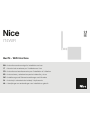 1
1
-
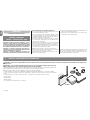 2
2
-
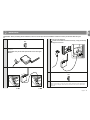 3
3
-
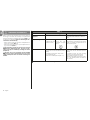 4
4
-
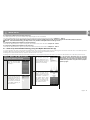 5
5
-
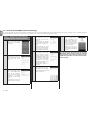 6
6
-
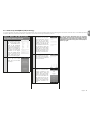 7
7
-
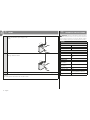 8
8
-
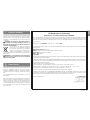 9
9
-
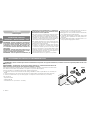 10
10
-
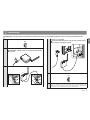 11
11
-
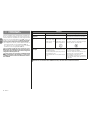 12
12
-
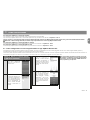 13
13
-
 14
14
-
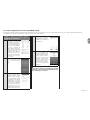 15
15
-
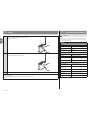 16
16
-
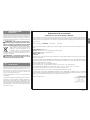 17
17
-
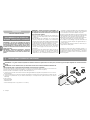 18
18
-
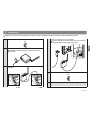 19
19
-
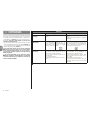 20
20
-
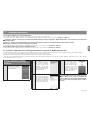 21
21
-
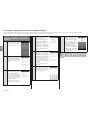 22
22
-
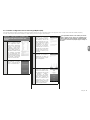 23
23
-
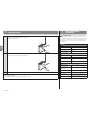 24
24
-
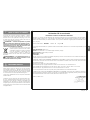 25
25
-
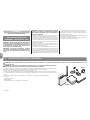 26
26
-
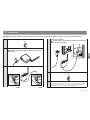 27
27
-
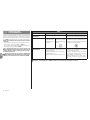 28
28
-
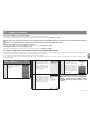 29
29
-
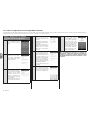 30
30
-
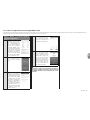 31
31
-
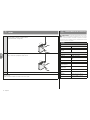 32
32
-
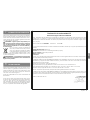 33
33
-
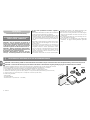 34
34
-
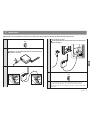 35
35
-
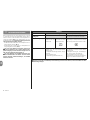 36
36
-
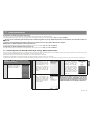 37
37
-
 38
38
-
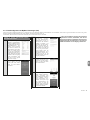 39
39
-
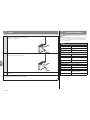 40
40
-
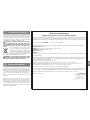 41
41
-
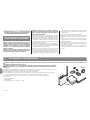 42
42
-
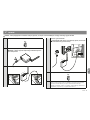 43
43
-
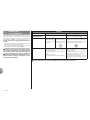 44
44
-
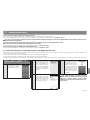 45
45
-
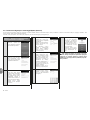 46
46
-
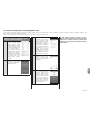 47
47
-
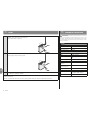 48
48
-
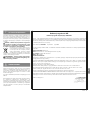 49
49
-
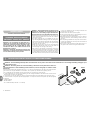 50
50
-
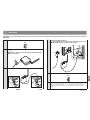 51
51
-
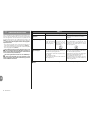 52
52
-
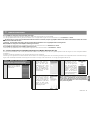 53
53
-
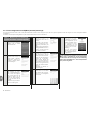 54
54
-
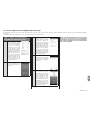 55
55
-
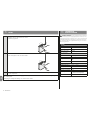 56
56
-
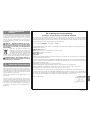 57
57
-
 58
58
Nice IT4WIFI Instructions And Warnings For Installation And Use
- Tipo
- Instructions And Warnings For Installation And Use
en otros idiomas
- français: Nice IT4WIFI
- italiano: Nice IT4WIFI
- English: Nice IT4WIFI
- Deutsch: Nice IT4WIFI
- Nederlands: Nice IT4WIFI
Otros documentos
-
Bticino FC80GT Instrucciones de operación
-
Bticino KW4502C Instrucciones de operación
-
Bticino L4502C Instrucciones de operación
-
Bticino XG8002 Instrucciones de operación
-
Bticino XW8002W Instrucciones de operación
-
Nice Automation MC200 Guía de instalación
-
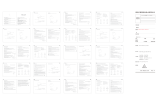 YEELIGHT YLCT02YL Star Smart Desk Table Lamp Manual de usuario
YEELIGHT YLCT02YL Star Smart Desk Table Lamp Manual de usuario
-
Xiaomi Mi Bedside Lamp 2 (MJCTD02YL) Manual de usuario
-
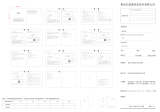 YEELIGHT YLWG01YL Gateway Manual de usuario
YEELIGHT YLWG01YL Gateway Manual de usuario