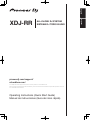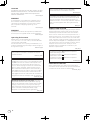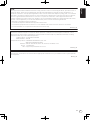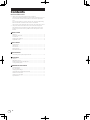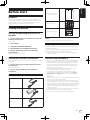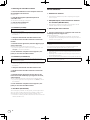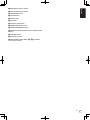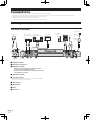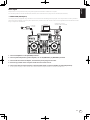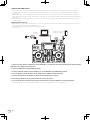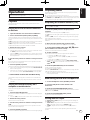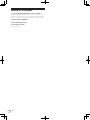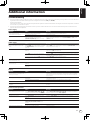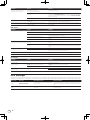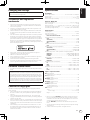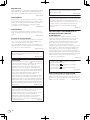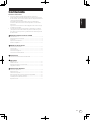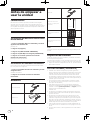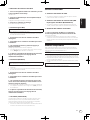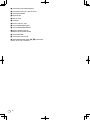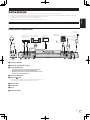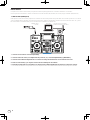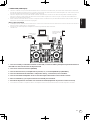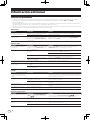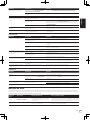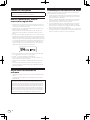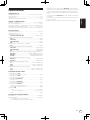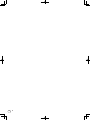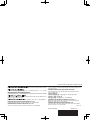Pioneer XDJ-RR Guía de inicio rápido
- Categoría
- Controladores de DJ
- Tipo
- Guía de inicio rápido

English
Español
XDJ-RR
SISTEMA DJ TODO EN UNO
pioneerdj.com/support/
rekordbox.com/
Operating Instructions (Quick Start Guide)
Manual de instrucciones (Guía de inicio rápido)
ALL-IN-ONE DJ SYSTEM
For FAQs and other support information for this product, visit the above site.
Para consultar las preguntas más frecuentes y otras informaciones de asistencia para este producto, visite el
sitio indicado anteriormente.

En
2
CAUTION
TO PREVENT THE RISK OF ELECTRIC SHOCK, DO NOT
REMOVE COVER (OR BACK). NO USER
-SERVICEABLE
PA
RTS INSIDE. REFER SERVICING TO QUALIFIED
SERVICE PERSONNEL.
D3-4-2-1-1_B1_En
WARNING
This equipment is not waterproof
. To prevent a fire or
shock hazard, do not place any container filled with
liquid near this equipment (such as a vase or flower
pot) or expose it to dripping, splashing, rain or
moisture
.
D3-4-2-1-3_A1_En
WARNING
To
prevent a fire hazard, do not place any naked flame
sources (such as a lighted candle) on the equipment.
D3-4-2-1-7a_A1_En
Operating Envir
onment
Operating environment temperature and humidit
y:
+5 °C to +35 °C (+41 °F to +95 °F); less than 85 %RH
(cooling vents not blocked)
Do not install this unit in a poorly ventilated area, or in
locations exposed to high humidity or direct sunlight (or
strong artificial light).
D3-4-2-1-7c*_A2_En
CAUTION
This product is evaluated in moderate and tropical
climate condition.
D3-8-2-1-7a_A1_En
When using this product, confirm the safety
information shown on the bottom of the unit.
D3-4-2-2-4_B1_En
This product is for general household purposes. Any
failure due to use for other than household purposes
(such as long-term use for business purposes in a
restaurant or use in a car or ship) and which requires
repair will be charged for even during the warranty
period.
K041_A1_En
POWER-CORD CAUTION
Handle the power cord by the plug. Do not pull out the
plug by tugging the cord and never touch the power
cord when your hands are wet as this could cause a
short circuit or electric shock. Do not place the unit, a
piece of furniture, etc., on the power cord, or pinch the
cord. Never make a knot in the cord or tie it with other
cords. The power cords should be routed such that they
are not likely to be stepped on. A damaged power cord
can cause a fire or give you an electrical shock. Check
the power cord once in a while. When you find it
damaged, ask your nearest service center or your
dealer for a replacement.
S002*_A1_En
The graphical symbol placed on the product
means alternating current.
The graphical symbol placed on the product
means direct current.
The graphical symbol placed on the product
means Class II equipment.
D3-8-2-4_A1_En
CAUTION
The switch on this unit will not completely shut off
all power from the AC outlet. Since the power cord
serves as the main disconnect device for the unit,
you will need to unplug it from the AC outlet to shut
down all power. Therefore, make sure the unit has
been installed so that the power cord can be easily
unplugged from the AC outlet in case of an accident.
To avoid fire hazard, the power cord should also be
unplugged from the AC outlet when left unused for a
long period of time (for example, when on vacation).
D3-4-2-2-2a*_A1_En
VENTILATION CAUTION
When installing this unit, make sure to leave space
around the unit for ventilation to improve heat radiation
(at least 5 cm at rear, and 5 cm at each side).
D3-4-2-1-7d*_A1_En
Recording equipment and copyright: Recording
equipment should be used only for lawful copying
and you are advised to check carefully what is lawful
copying in the country in which you are making a
copy. Copying of copyright material such as films or
music is unlawful unless permitted by a legal
exception or consented to by the rightowners.
K018_A1_En

En
3
NOTE:
This equipment has been tested and found to comply with the limits for a Class B digital device, pursuant to Part 15
of the FCC Rules. These limits are designed to provide reasonable protection against harmful interference in a
residential installation. This equipment generates, uses, and can radiate radio frequency energy and, if not installed
and used in accordance with the instructions, may cause harmful interference to radio communications. However,
there is no guarantee that interference will not occur in a particular installation. If this equipment does cause
harmful interference to radio or television reception, which can be determined by turning the equipment off and on,
the user is encouraged to try to correct the interference by one or more of the following measures:
— Reorient or relocate the receiving antenna.
— Increase the separation between the equipment and receiver.
— Connect the equipment into an outlet on a circuit different from that to which the receiver is connected.
— Consult the dealer or an experienced radio/TV technician for help.
D8-10-1-2_A1_En
Information to User
Alterations or modifications carried out without appropriate authorization may invalidate the user’s right to operate
the equipment.
D8-10-2_A1_En
FEDERAL COMMUNICATIONS COMMISSION DECLARATION OF CONFORMITY
This device complies with part 15 of the FCC Rules. Operation is subject to the following two conditions: (1) This
device may not cause harmful interference, and (2) this device must accept any interference received, including
interference that may cause undesired operation.
Product Name: All-IN-ONE DJ SYSTEM
Model Number: XDJ-RR
Responsible Party Name: PIONEER ELECTRONICS (USA) INC.
SERVICE SUPPORT DIVISION
Address: 2050 W. 190th Street, Suite 100, Torrance, CA 90504, U.S.A.
Phone: 1-310-952-2915
URL: http://www.pioneerelectronics.com
D8-10-4*_D1_En
English

En
4
Contents
How to read this manual
! Thank you for purchasing this Pioneer DJ product.
This manual briefly describes the names of the parts of this unit, how
to connect this unit with external devices, and how to operate this
unit.
For more information on how to use this unit, refer to the Operating
Instructions that is available on the Pioneer DJ website.
The warranty on the last page of this manual. Be careful not to lose it.
! The specifications described in this manual and the design and
specifications of the hardware may be modified without notice for
product improvement and may differ from the descriptions in this
manual.
Before start
Features ....................................................................................................... 5
Viewing the manuals .................................................................................. 5
Accessories ................................................................................................. 5
Preparing the software ............................................................................... 5
Supported media ........................................................................................ 6
Part names
Power section .............................................................................................. 7
USB section................................................................................................. 7
Deck section ................................................................................................ 7
Browse section ........................................................................................... 8
Mixer/effect section .................................................................................... 8
Connections
Connecting to the input/output terminals.............................................. 10
Operation
Playback .................................................................................................... 13
Outputting sound ..................................................................................... 13
Monitoring sound with headphones ....................................................... 13
Turning off the system .............................................................................. 14
Additional information
Troubleshooting ........................................................................................ 15
Error messages ......................................................................................... 16
Changing the settings .............................................................................. 17
Trademarks and registered trademarks ................................................. 17
Software license notice ............................................................................ 17
Cautions on copyrights ............................................................................ 17
Specifications............................................................................................ 17

En
5
English
Before start
Features
This unit is an integrated DJ player/DJ mixer system equipped with
Pioneer DJ CDJ and DJM series technology, a global standard in club
equipment. You can enjoy full-scale DJ performances using tracks
stored on USB devices, computers, or mobile devices.
Viewing the manuals
Viewing the Operating Instructions for
this unit
1 Launch a web browser on a computer and access the
following Pioneer DJ site.
pioneerdj.com
2 Click [Support].
3 Click [FIND TUTORIAL & MANUALS].
4 Click [XDJ-RR] in the [CONTROLLER] category.
5 Click the desired language from the Operating
Instructions list.
Download the manual as necessary.
Viewing the rekordbox introduction
In rekordbox introduction, you’ll find information on rekordbox including
how to set it up.
1 Launch a web browser on the computer and access
the site below.
rekordbox.com/manual
2 Click the required language of the rekordbox
introduction.
Accessories
Power cord
AC adapter
USB cable
Operating Instructions (Quick
Start Guide) (this document)
English
Español
XDJ-RR
pioneerdj.com/support/
rekordbox.com/
Operating Instructions (Quick Start Guide)
Manual de instrucciones (Guía de inicio rápido)
ALL-IN-ONE DJ SYSTEM
For FAQs and other support information for this product, visit the above site.
Para consultar las preguntas más frecuentes y otras informaciones de asistencia para este producto, visite el
sitio indicado anteriormente.
SISTEMA DJ TODO EN UNO
Software license notice
2
3 4
6
7 8
5
rekordbox dj license key card
Caution
The license key cannot be reissued. Be careful not to lose it.
Preparing the software
Music management software, rekordbox, and the driver software are not
included with this product.
Access the rekordbox site and Pioneer DJ support site, and download
the rekordbox software and driver software respectively.
! Prepare a computer, network devices, etc., that are required to
access the internet.
rekordbox and rekordbox dj
! rekordbox is a composite software that enables track management
and DJ performances. Music files on computers and mobile devices
can be managed (analysis, setting, creation, and history storage)
with the music management software rekordbox. Excellent DJ per-
formances can be achieved by using the music files managed by
rekordbox together with this unit.
! Enter the license key included with this product to use “rekord-
box dj”, the DJ performance function of rekordbox.
! For information on the latest system requirements, compatibil-
ity, and supported operating systems of rekordbox, see [System
Requirements] from [Support] on the Pioneer DJ website (rekord-
box.com).
rekordbox.com
! Operation on all computers is not guaranteed, even if the computers
meet the required operating environment.
! The CPU and hard disc may not provide sufficient processing capa-
bilities depending on the power-saving setting, etc. on the computer.
Confirm that the computer meets the conditions to provide constant
high-performance (for example, connecting the computer to a power
outlet to maintain a stable power supply) especially when using
rekordbox on a laptop.
! A separate contract with an Internet service provider and payment of
the utilization fee are required to access the Internet.
! Use the latest version/service pack of the operating system.

En
6
Obtaining the rekordbox software
1 Launch a web browser on the computer and access
the rekordbox.com site below.
rekordbox.com
2 Click [Download] in the [Download] menu of
“rekordbox.com”.
The rekordbox download page is displayed.
3 Click the download banner.
Downloading of rekordbox starts.
Installation (for Mac)
Do not connect this unit to a computer until installation and initial
setup have been completed.
! Close all the applications running on the computer before installing
the software.
1 Unzip the downloaded rekordbox software file.
2 Double-click the rekordbox software to launch the
installer.
3 Read the license agreement, and select [Agree] if you
agree to the terms.
Proceed by following the instructions on the screen.
! If you do not agree to the contents of the license agreement, click
[Disagree] to cancel the installation.
4 If the installation completion screen appears, click
[Close] to close the rekordbox installer.
Installation (for Windows)
Do not connect this unit to a computer until installation and initial
setup have been completed.
! Log in to the computer as the administrator before installation.
! Close all the applications running on the computer before installing
the software.
1 Unzip the downloaded rekordbox software file.
2 Double-click the rekordbox software to launch the
installer.
3 Read the license agreement, select [I agree to the
license terms and conditions] if you agree to the terms,
and click [Next].
After the installation destination is specified, the installation starts.
! If you do not agree to the license agreement, click [Close] to cancel
the installation.
4 If the installation completion screen appears, click
[Close] to close the rekordbox installer.
rekordbox (iOS/Android)
Tracks managed by rekordbox can be played by connecting the mobile
device on which rekordbox (iOS/Android) is installed via USB. For the
supported devices, see the Pioneer DJ website (rekordbox.com).
! For details on installing rekordbox (iOS/Android), see the Pioneer DJ
website (rekordbox.com).
Driver software
Audio driver software
! Dedicated driver software is required for outputting audio signals
from a computer.
USB (LINK Export) connections driver software
for rekordbox (Mac/Windows)
! Dedicated driver software is required for connecting the unit and
rekordbox (Mac/Windows) via USB (LINK Export).
Obtaining the driver software
1 Launch a web browser on a computer and access the
following Pioneer DJ support site.
pioneerdj.com/support/
! For information on installing the driver software, see the Pioneer
DJ support site or the Operating Instructions for this product that is
available on the support site.
Supported media
This unit can play music files stored on USB mass storage devices
(external hard disks, portable flash memory devices, etc.).
File systems FAT16, FAT32, HFS+ (NTFS is not supported.)
! Information such as cue points, loops points and hot cues can be
stored via USB.
! Depending on the USB device you are using, you may not achieve
the expected performance.
! There is no guarantee that all USB devices will operate with this unit.
For more information, refer to the Operating Instructions that is avail-
able on the Pioneer DJ support site.

En
7
English
Part names
For more information, refer to the Operating Instructions that is avail-
able on the Pioneer DJ support site.
1
2
3 35
5
4
1 Power section (page 7 )
2 USB section (page 7 )
3 Deck section (page 7 )
4 Browse section (page 8 )
5 Mixer/effect section (page 8 )
Power section
1
1 u switch
This switch is used to switch between standby and on.
USB section
2
3
5
4
1
1 USB 1, 2 slots
2 MASTER REC (WAKE UP) button
3 TRACK MARK button
4 USB1,2 STOP buttons
5 USB 1, 2 indicators
Deck section
k
n
m
l
j
g
f
h
i
1 2 3
4
6
7
8
9
5
e
b c
a
d
1 CUE/LOOP CALL, c (LOOP 1/2X), d (LOOP 2X) buttons
2 DELETE button
3 MEMORY button
4 JOG MODE (VINYL) button
5 SYNC/INST.DOUBLES button
6 MASTER button
7 TEMPO RANGE button
8 MASTER TEMPO button
9 TEMPO slider
a HOT CUE (CALL) button
b BEAT LOOP button
c SLIP LOOP button
d BEAT JUMP button
e Performance buttons
f f (PLAY/PAUSE) button
g CUE button
h SHIFT button
i Jog dial
j SEARCH m, n buttons
k TRACK SEARCH o, p buttons
l RELOOP/EXIT button
m LOOP IN/4BEAT (IN ADJUST) button
n LOOP OUT (OUT ADJUST) button

En
8
Browse section
2
a
c
e
f
1
3 4
5
6
7
9
8
b
d
1 BROWSE (SEARCH) button
2 TAG LIST button
3 INFO button
4 MENU (UTILITY) button
5 DECK1/2 button
6 BACK button
7 TAG TRACK/REMOVE button
8 Rotary selector
9 Main display
a LOAD 1/2 button
b QUANTIZE button
c TIME MODE (AUTO CUE) button
d USB1,2 buttons
e MIDI button
f rekordbox button
Mixer/effect section
1 32
c
d
e
f
o
9
4
5 5
8
ghg
66 7
a
bb
i
j
k
m
n
l
Front panel
1 MIC (OFF, ON, TALK OVER) selector switch
2 MIC (OFF, ON, TALK OVER) indicator
3 MIC LEVEL control
4 MIC EQ (HI, LOW) controls
5 TRIM control
6 EQ/ISO (HI, MID, LOW) controls
7 Channel level indicator
8 MASTER LEVEL control
9 Master level indicator
a BEAT c, d buttons
b COLOR control

En
9
English
c BEAT EFFECTS selector switch
d Effect channel selector switch
e LEVEL/DEPTH control
f ON/OFF button
g Channel fader
h Crossfader
i CUE (CH1, CH2) buttons
j HEADPHONES LEVEL control
k HEADPHONES MIXING control
l SOUND COLOR FX (DUB ECHO, PITCH, NOISE, FILTER)
buttons
m AUX TRIM control
n AUX selector switch
o CROSS FADER CURVE (THRU,
, ) (crossfader
curve selector switch)

En
10
Connections
! Connect the power cord to a power outlet after all the connections are completed.
! Turn off this unit and disconnect the power cord from the power outlet before connecting components or changing the connections.
! Refer to the operating instructions for the components to be connected.
! Be sure to use the included power cord and AC adapter.
! Connect this unit and the computer directly using the included USB cable.
Connecting to the input/output terminals
Rear panel, front panel
1 53 42 768
9
R
L
R
L
R
L
Front panel Rear panel
Power amplifier,
powered speakers,
etc.
DJ player
Headphone
s
Power amplifier,
powered speakers, etc.
Computer
Microphone
DJ
software
Portable
audio device
To power outlet
Power cord
(included)
AC adapter
(included)
1 PHONES terminals
2 Kensington security slot
3 MASTER 1 terminals
! Be careful not to accidentally insert the power cord of
another unit to the [MASTER 1] terminal.
! Do not connect a terminal that can supply phantom power
to the [MASTER 1] terminal.
4 MASTER 2 terminals
5
USB terminal
For connecting to XDJ-RR, be sure to use the USB cable supplied
with the unit for optimum performance.
6 AUX terminal
7 MIC terminal
8 DC IN
9 Cord hook

En
11
English
Basic style
Playback on this unit is performed mainly using tracks prepared with rekordbox installed on a computer.
For rekordbox operations, see the rekordbox (Mac/Windows) user’s manual from the [Help] menu of rekordbox (Mac/Windows).
PRO DJ LINK (USB Export)
You can play music files prepared using rekordbox on this unit and also use the settings such as playlists, cues, loops and hot cues set by rekordbox.
Store music files and settings in a memory device (flash memory, hard disk, etc.) and connect it to this unit. Using PRO DJ LINK eliminates the need to
bring a computer into the DJ booth.
rekordbox
To power outlet
AC adapter
(included)
Computer
USB device on which
rekordbox data is recorded
1 Connect headphones to the [PHONES] terminal.
2 Connect powered speakers, power amplifier, etc. to the [MASTER 1] or [MASTER 2] terminal.
3 Connect this unit to the AC adapter, and insert the power plug into an outlet.
4 Press the [u] switch on the rear panel of this unit to turn this unit on.
5 Turn on the devices connected to the output terminals (such as a power amplifier or powered speakers).
! If a microphone, DJ player or other external device is connected to the input terminals, turn on the connected device.

En
12
PRO DJ LINK (LINK Export)
! When a computer on which rekordbox is installed is taken into the DJ booth and connected to this unit using a USB cable, tracks in rekord-
box can be selected and played. You can use the information such as playlists, cues, loops and hot cues that have been set with rekordbox for
performances.
! When a mobile device on which rekordbox (iOS/Android) is installed is connected using a USB cable, tracks in rekordbox can be selected and
played. This makes it possible to use the information such as playlists, cues, loops and hot cues that have been set ahead of time with rekordbox for
performances.
! Install the driver software before connecting a USB device to a computer on which rekordbox (Mac/Windows) is installed. For details, see Driver
software on page 6 .
Supported iPhone and iPod
! Made for iPhone X, iPhone 8, iPhone 8 Plus, iPhone 7, iPhone 7 Plus, iPhone SE, iPhone 6s, iPhone 6s Plus, iPhone 6, iPhone 6 Plus, iPhone 5s,
iPhone 5c, iPhone 5, iPod touch (5th and 6th generation).
! For the latest supported devices, see the following Pioneer DJ website.
rekordbox.com
To power outle
t
AC adapter
(included)
Computer
Mobile device on which
rekordbox is installed
rekordbox
1 Connect the unit and the computer by using a USB cable, or connect the unit and the mobile device by inserting the
USB cable in the USB device insertion slot.
2 Connect headphones to the [PHONES] terminal.
3 Connect powered speakers, power amplifier, etc. to the [MASTER 1] or [MASTER 2] terminal.
4 Turn on the power of the computer or the mobile device, and then launch rekordbox.
5 Connect this unit to the AC adapter, and insert the power plug into an outlet.
6 Press the [u] switch on the rear panel of this unit to turn this unit on.
7 Turn on the devices connected to the output terminals (such as a power amplifier or powered speakers).
! If a microphone, DJ player or other external device is connected to the input terminals, turn on the connected device.

En
13
English
Operation
For more information, refer to the Operating Instructions that is avail-
able on the Pioneer DJ support site.
Playback
This section describes basic track selection operations and how to
switch the screen.
Playing music files on media connected
to this unit
1 Open the USB slot cover and connect a USB device.
2 Press a media button (either [USB1] or [USB2]).
Tracks and folders on the connected USB device are displayed in a list.
You can switch the device from which to display the contents to the main
display.
[USB1]: Displays the music files stored on the USB device connected to
USB1 and mobile devices on which rekordbox is installed.
[USB2]: Displays the music files stored on the USB device connected to
USB2 and mobile devices on which rekordbox is installed.
3 Rotate the rotary selector.
Move the cursor to select an item.
! Press the rotary selector to move to a lower level in the folder. Press
the [BACK] button to return to the level above.
! When the [BACK] button is pressed for over 1 second or the medium
button for the medium being browsed is pressed, the display moves
to the topmost level.
4 Use the rotary selector to select the track you want to
load.
If the rotary selector is pressed while the cursor is placed over a track
title, the track menu is displayed.
5 Press the [LOAD1, 2] button.
The track is loaded into the specified deck of the unit and begins playing.
! When a track is loaded while paused, press the [f (PLAY/PAUSE)]
button to start playback.
! When auto cue is turned on, the disc pauses at the audio start posi-
tion. In this case, press the [f (PLAY/PAUSE)] to start playback.
If the medium contains the rekordbox library
The rekordbox library is displayed if it is stored in the connected USB
device.
! Music files are displayed by categories (album, artist, etc.) set with
rekordbox.
Playing the rekordbox library on a
computer or mobile device
Music files are displayed by categories (album, artist, etc.) set with
rekordbox.
1 Press the [rekordbox] button.
The library for rekordbox (EXPORT mode) appears on the main display of
this unit.
! Press the [USB] button to select a mobile device connected by USB.
2 Rotate the rotary selector.
Move the cursor to select an item.
3 Use the rotary selector to select the track you want to
load.
If the rotary selector is pressed while the cursor is placed over a track
title, the track menu is displayed.
4 Press the [LOAD1, 2] button.
The track is loaded into the specified deck of the unit and begins playing.
Outputting sound
Check that the unit and the external devices are properly connected
before outputting sound.
= Connecting to the input/output terminals (p. 10 )
Set the volume of the power amplifier or powered speakers connected to
the [MASTER 1] and [MASTER 2] terminals to an appropriate level. Note
that loud sound may be output if the volume is set too high.
Outputting the sound of channel 1 [CH1]
To output the sound for [CH 2] (channel 2), follow the procedure below
replacing [CH1] with [CH 2].
1 Rotate the [TRIM] control in the [CH1] section
clockwise.
Adjust the level of sound input to the [CH1] terminal.
The [CH1] level indicator lights up when audio signals are properly input
to [CH1].
Rotate the [TRIM] control to confirm that the orange indicator lights up
at the highest volume for the track.
Make sure that the red indicator does not lights up, or the sound may be
distorted.
2 Move the [CH1] channel fader to the back side.
The level of the sound output from the [CH1] terminals is adjusted.
3 Set the [CROSS FADER CURVE THRU, , ] switch
(the crossfader curve selector switch).
Sets the curve characteristics of the crossfader.
4 Set the crossfader.
Switch the channel whose sound is output from the speakers.
— Left edge: The [CH1] sound is output.
— Center position: The sound of [CH1] and [CH 2] is mixed and
output.
— Right edge: The [CH 2] sound is output.
! This operation is not necessary when the [CROSS FADER CURVE
(THRU, , )] switch (crossfader curve selector switch) is set to
[THRU].
5 Rotate the [MASTER LEVEL] control clockwise.
Sound is output from the speakers.
The master level indicator lights up.
Rotate the [MASTER LEVEL] control to confirm that the orange indicator
lights up at the highest volume for the track.
! Make sure that the master level indicator does not light up, or the
sound may be distorted.
Monitoring sound with headphones
1 Connect headphones to the [PHONES] terminal.
2 Press the [CUE] button of the channel to be
monitored.
3 Rotate the [HEADPHONES MIXING] control.
Adjust the balance of the volume between the channel selected with the
[CUE] button and [MASTER].
4 Rotate the [HEADPHONES LEVEL] control.
Adjust the volume of the headphones.
Setting monitor output
The [MONO SPLIT, STEREO] setting can be changed in the settings of
the [UTILITY] screen.
! [MONO SPLIT]: Outputs the sound of the channel selected with the
[CUE] button to [L] and the sound of [MASTER] to [R].
! [STEREO]: Outputs the sound selected with the [CUE] button in
stereo.
For details on the functions, see the Operating Instructions for this
product.

En
14
Turning off the system
1 Press the [USB STOP] button for over 2 seconds.
Do not disconnect the USB device or turn off this unit while the USB
indicator is lit or flashing. Doing so could delete the management data
of this unit and damage the USB device, resulting in unreadable data.
2 Disconnect the USB device.
3 Close the USB slot cover.
4 Press the [u] switch.
This unit turns off.

En
15
English
Additional information
Troubleshooting
! Improper operation is often mistaken for trouble or a malfunction that occurred in the device. If something is wrong with this unit, check the follow-
ing issues, and also access the following Pioneer DJ support site and check [FAQ] for [XDJ-RR].
pioneerdj.com/support/
Some problems occur due to the connected components. If the problem cannot be resolved after checking the connected components, contact the
service center or your dealer for repairs.
! The unit may not operate properly due to static electricity or other external influences. In such cases, disconnect the power cord and connect it
again to restore normal operation.
Power supply
Problem Check Remedy
The unit does not turn on.
The indicators do not light up.
Is the power cord properly connected? Connect the power cord to an AC outlet. (page 10 )
Is the [u] switch turned on? Turn on the [u] switch.
The power suddenly turns off. Is the auto standby function activated?
(When auto standby is functioning, the
[MASTER REC (WAKE UP)] button is lit in red.)
This unit is shipped with the auto standby function set to on. If you do not
want to use the auto standby function, set [AUTO STANDBY] to [OFF] on the
[UTILITY] screen.
Audio output
Problem Check Remedy
Sound is not output, or sound is too
small.
Are the [TRIM] control, channel faders, crossfader
and [MASTER LEVEL] control set to the proper
positions?
Set the [TRIM] control, channel faders, crossfader and [MASTER LEVEL] control
to the proper positions. (page 13 )
Sound is distorted. Is the [MASTER LEVEL] control set to the proper
position?
Adjust the [MASTER LEVEL] control so that the master channel level indicator
lights around [0 dB] at the peak level.
Set [ATT.] of [MASTER OUT] on the [UTILITY] screen to [-6 dB] or [-12 dB].
Is the [TRIM] control set to the proper position? Adjust the [TRIM] control to confirm that the channel level indicator lights up in
orange at the highest volume. (page 13 )
Is the level of sound input to the [MIC] terminal set
to an appropriate level?
Set the [MIC LEVEL] control to the proper position.
Sound is not output, or the output
sound is distorted or noisy.
Is this unit placed near a TV? Turn the TV off, or place this unit farther away from the TV.
Microphone sound is not output or
the volume is low.
Is the [MIC LEVEL] control set to the proper
position?
Set the [MIC LEVEL] control to the proper position.
Is the switch on this unit or the microphone
turned off?
Turn the switch on.
Display
Problem Check Remedy
Playing address is not displayed in the
remaining time display.
— Playing address may not be displayed for files recorded in VBR. This happens
when it takes time for the unit to detect the length of the track and display the
playing address.
The category is not displayed. Is the rekordbox library information stored on the
USB device?
Use a USB device containing the library information that is exported from
rekordbox to the device..
Is the USB device write-protected? Disable write-protection on the USB device to make it writable.
The scale is not displayed. Is the track over 15 minutes long? The scale is not displayed for tracks whose playing time is over 15 minutes.
The enlarged waveform is not
displayed.
Is the track over 60 minutes long? The enlarged waveform is not displayed for tracks whose playing time is over 60
minutes.
Functions and operations
Problem Check Remedy
The crossfade function does not work.
Is the [CROSS FADER CURVE (THRU,
, )]
(crossfader curve selector) switch set to [THRU]?
Set the [CROSS FADER CURVE (THRU, , )] (crossfader curve selector)
switch to a position other than [THRU]. (page 13 )
The back cue function does not work. Is a cue point set? Set a cue point.
Beat effect does not work. Is the [LEVEL/DEPTH] control set to the center
position?
Rotate the [LEVEL/DEPTH] control clockwise or counterclockwise.
Is the [TRIM] control set to the proper position? Set the [TRIM] control to the proper position.
Color effect does not work. Is the [SOUND COLOR FX
(DUB ECHO, PITCH, NOISE, FILTER)] button
pressed?
Press the [SOUND COLOR FX (DUB ECHO, PITCH, NOISE, FILTER)] button.
Is the [COLOR] control set to the proper position? Set the [COLOR] control to the proper position.
The SYNC function does not work. Has the music file been analyzed? Perform file analysis.

En
16
Problem Check Remedy
The SYNC function does not work
even when files are analyzed.
Is the beat grid irregular?
Is the beat grid properly tapped?
Set the beat grid properly.
Are the BPMs of the tracks in the two decks too
different?
The SYNC function does not work properly if the BPM of the track on the deck
for which the [SYNC/INST.DOUBLES] button is pressed is not within the adjust-
able tempo range of the track on the deck for which the [SYNC/INST.DOUBLES]
button is not pressed.
Are you scratching? The SYNC function is disabled while scratching.
Settings are not stored in the memory. Did you turn this unit off directly after changing
the settings?
Turn this unit off 10 seconds after changing the settings.
Make sure to press the [u] switch to turn this unit off.
PRO DJ LINK does not work correctly. Is the USB (LINK Export) connections driver
software installed?
For a USB connection, install the USB (LINK Export) connections driver soft-
ware. (page 6 )
USB devices
Problem Check Remedy
USB device is not recognized. Is the USB device properly connected? Connect the USB device securely (all the way in).
Is the USB device connected via a USB hub? Do not use a USB hub.
Is the USB device supported by this unit? This unit supports USB mass storage devices that can be used as external hard
disks and portable flash memory devices.
Is the file format supported by this unit? Check that the file format of the connected USB device is supported by the unit.
(page 6 )
— Turn the unit off, wait for 1 minute, and then turn the unit on.
It takes time to read USB devices
(flash memory drives and hard discs).
Are many folders and files stored on the USB
device?
It takes time to read a connected USB device if the device contains many folders
and files.
Are files other than music files stored on the USB
device?
It takes time to read a connected USB device if files other than music files are
stored in folders. Do not store files or folders other than music files on the USB
device.
Playback does not start when a track
is loaded from a USB device.
Are the files playable? Check that the file format of the track is supported by the unit.
Is the auto cue function enabled? Press and hold the [TIME MODE(AUTO CUE)] button for approximately 1
second or more, and disable the auto cue function.
Files cannot be played. Is the file copyright-protected (by DRM)? Copyright-protected files cannot be played.
Music files cannot be played. Are the music files damaged? Play music files that are not damaged.
DJ software
Problem Check Remedy
The DJ software on a computer can-
not be operated.
Is the USB cable properly connected? Connect the unit and the computer directly using the USB cable. USB hubs
cannot be used. (page 10 )
Sound of the DJ software is not
properly output.
Are the DJ software settings and the [MIXER
MODE] setting of this unit properly set?
Check the DJ software settings, and then check the settings of this unit on the
[UTILITY] screen and set the proper signal path.
Is the driver software properly set? Set the driver software properly.
Sound is interrupted when the DJ
software is used.
Is the latency value of the driver software properly
set?
Set the latency of the driver software to a suitable value.
Set the latency of the DJ software to a suitable value.
Error messages
When this unit cannot operate normally, an error code appears on the display. Check the table below and take the measures indicated. If an error code
not shown on the table below is displayed, or if the same error code is displayed again after taking the indicated action, contact your store of purchase.
Error code Error type Description of error Cause and action
E-8302
CANNOT PLAY TRACK
Track data (files) on the storage device cannot
be read correctly.
The track data (file) may be corrupted. dCheck if the track can be
played with another player that supports the same formats as this
unit.
E-8304
E-8305
UNSUPPORTED FILE FORMAT
Music files that cannot be played with this unit
are loaded.
The format is not supported by this unit.dLoad music files in the
supported formats.

En
17
English
Changing the settings
For more information, refer to the Operating Instructions that is avail-
able on the Pioneer DJ support site.
Trademarks and registered
trademarks
! Pioneer DJ is a trademark of Pioneer DJ Corporation and is used
under license. rekordbox is a registered trademark or trademark of
Pioneer DJ Corporation.
! Windows is a registered trademark of Microsoft Corporation in the
United States and other countries.
! Adobe and Reader are either registered trademarks or trademarks
of Adobe Systems Incorporated in the United States and/or other
countries.
! Use of the Made for Apple badge means that an accessory has been
designed to connect specifically to the Apple product(s) identified
in the badge, and has been certified by the developer to meet Apple
performance standards. Apple is not responsible for the operation of
this device or its compliance with safety and regulatory standards.
Please note that the use of this accessory with an Apple product may
affect wireless performance.
! iPhone, iPod, iPod touch, and Mac are trademarks of Apple Inc.,
registered in the U.S. and other countries.
! Android
™
is a trademark of Google Inc.
! iOS is a trademark on which Cisco holds the trademark right in the
US and certain other countries.
! ASIO is a trademark of Steinberg Media Technologies GmbH.
! The names of companies and products mentioned herein are trade-
marks or registered trademarks of their respective owners.
Software license notice
! This software is based in part on the work of the Independent JPEG
Group.
Using MP3 files
This product has been licensed for nonprofit use. This product has not
been licensed for commercial purposes (for profit-making use), such
as broadcasting (terrestrial, satellite, cable or other types of broadcast-
ing), streaming on the Internet, Intranet (corporate networks) or other
types of networks or distributing of electronic information (online digi-
tal music distribution services). You need to acquire the corresponding
licenses for such uses. For details, see http://www.mp3licensing.com.
Cautions on copyrights
rekordbox restricts playback and duplication of copyright-protected
music contents.
! When coded data, etc., for protecting the copyright is embedded in
the music contents, it may not be possible to operate the program
normally.
! When rekordbox detects that coded data, etc., for protecting the
copyright is embedded in the music contents, processing (playback,
reading, etc.) may stop.
! Music recorded from CDs, etc., is protected by the copyright laws of
individual countries and by international treaties. It is the full respon-
sibility of the person who has recorded the music to ensure that it is
used legally.
! When handling music downloaded from the Internet, etc., it is the
full responsibility of the person who has downloaded the music to
ensure that it is used in accordance with the contract concluded
with the download site.
Specifications
AC adapter
Power requirements .................................... AC 100 V to 240 V, 50 Hz/60 Hz
Rated current ......................................................................................... 0.9 A
Rated output ............................................................................... DC 12 V, 3 A
Power consumption (standby) ............................................................. 0.4 W
General – Main Unit
Power consumption ......................................................... DC 12 V, 2 500 mA
Main unit weight ...................................................................................5.2 kg
Max. dimensions ................... 625 mm (W) × 74.2 mm (H) × 388.5 mm (D)
Tolerable operating temperature ........................................ +5 °C to +35 °C
Tolerable operating humidity ...................... 5 % to 85 % (no condensation)
Audio Section
Sampling rate ....................................................................................44.1 kHz
A/D, D/A converter .................................................................................24-bit
Frequency characteristic
USB, AUX (0 dB/12 dB), MIC ........................................ 20 Hz to 20 kHz
S/N ratio (rated output, A-WEIGHTED)
USB ................................................................................................ 112 dB
AUX (LINE) ...................................................................................... 96 dB
AUX (PORTABLE) ........................................................................... 90 dB
MIC .................................................................................................. 81 dB
Total harmonic distortion (20 Hz to 20 kHzBW)
USB ...............................................................................................0.003 %
Standard input level / Input impedance
AUX (LINE) ....................................................................... –12 dBu/47 kW
AUX (PORTABLE) ............................................................ –24 dBu/47 kW
MIC ..................................................................................... –57 dBu/3 kW
Standard output level / Load impedance / Output impedance
MASTER 1 .................................................. +6 dBu/10 kW/390 W or less
MASTER 2 .................................................... +2 dBu/10 kW/1 kW or less
PHONES ...........................................................+8 dBu/32 W/1 W or less
Rated output level / Load impedance
MASTER 1 ....................................................................... +24 dBu/10 kW
MASTER 2 ....................................................................... +20 dBu/10 kW
Channel equalizer characteristic
HI ......................................................................–∞dBto+6dB(20kHz)
MID .................................................................... –∞dBto+6dB(1kHz)
LOW .................................................................. –∞dBto+6dB(20Hz)
Microphone equalizer characteristic
HI ...................................................................–12 dB to +12 dB (10 kHz)
LOW ..............................................................–12 dB to +12 dB (100 Hz)
Input / Output terminals
MIC input terminal
XLR connector & 1/4” TRS jack ........................................................1 set
AUX input terminal
RCA pin jacks ....................................................................................1 set
MASTER 1 output terminal
XLR connector...................................................................................1 set
MASTER 2 output terminal
RCA pin jacks ....................................................................................1 set
PHONES output terminal
1/4” stereo phone jack ...................................................................... 1 set
3.5 mm stereo mini jack ...................................................................1 set
USB terminals
A type .............................................................................................. 2 sets
Power supply............................................................... 5 V/1 A or less
B type ................................................................................................. 1 set
— Be sure to use the [MASTER 1] terminals for a balanced output. If
they are connected to an unbalanced input (such as RCA) with an
XLR to RCA converter cable (or converter adapter), etc., the sound
quality may be lowered or noise may occur.
Use the [MASTER 2] terminals for an unbalanced input (such as
RCA).
— The specifications and design of this product are subject to change
without notice.
! © 2018 Pioneer DJ Corporation. All rights reserved.

Es
2
PRECAUCI
Ó
N
PARA PREVENIR EL PELIGRO DE CHOQUE ELÉCTRICO
NO REMOVER LA TAPA NI LAS PARTES DENTRO NO
UTILIZADAS, LLAMAR UNA PERSONA CUALIFICADA.
D3-4-2-1-1_B2_Es
ADVERTENCIA
Este aparato no es impermeable. Para evitar el riesgo
de incendio y de descargas eléctricas, no ponga ningún
recipiente lleno de líquido (como pueda ser un vaso o
un florero) cerca del aparato ni lo exponga a goteo,
salpicaduras, lluvia o humedad.
D3-4-2-1-3_A1_Es
ADVERTENCIA
Para evitar el peligro de incendio, no ponga nada con
fuego encendido (como pueda ser una vela) encima del
aparato.
D3-4-2-1-7a_A1_Es
Entorno de funcionamiento
Temperatura y humedad del entorno de funcionamiento
+5 °C a +35 °C; menos del 85 % de humedad relativa
(rejillas de refrigeración no obstruidas)
No instale este aparato en un lugar mal ventilado, ni en
lugares expuestos a alta humedad o a la luz directa del
sol (o de otra luz artificial potente).
D3-4-2-1-7c*_A1_Es
PRECAUCIÓN
Este producto se evalúa en un entorno climático
tropical y moderado.
D3-8-2-1-7a_A1_Es
Cuando utilice este producto, confirme la
información de seguridad mostrada en la parte
inferior de la unidad.
D3-4-2-2-4_B1_Es
Este producto es para tareas domésticas generales.
Cualquiera avería debida a otra utilización que tareas
domésticas (tales como el uso a largo plazo para
motivos de negocios en un restaurante o el uso en un
coche o un barco) y que necesita una reparación
hará que cobrarla incluso durante el período de
garantía.
K041_A1_Es
PRECAUCIONES CONCERNIENTES A LA
MANIPULACIÓN DEL CABLE DE
ALIMENTACIÓN
Tome el cable de alimentación por la clavija. No
extraiga la clavija tirando del cable. Nunca toque el
cable de alimentación cuando sus manos estén
mojadas, ya que esto podría causar cortocircuitos o
descargas eléctricas. No coloque la unidad, algún
mueble, etc., sobre el cable de alimentación.
Asegúrese de no hacer nudos en el cable ni de unirlo a
otros cables. Los cables de alimentación deberán ser
dispuestos de tal forma que la probabilidad de que
sean pisados sea mínima. Una cable de alimentación
dañado podrá causar incendios o descargas eléctricas.
Revise el cable de alimentación está dañado, solicite el
reemplazo del mismo al centro de servicio más
cercano, o a su distribuidor.
S002*_A1_E
s
El símbolo gráfico colocado en el producto
significa corriente alterna.
El símbolo gráfico colocado en el producto
significa corriente continua.
El símbolo gráfico colocado en el producto
significa equipo de Clase II.
D3-8-2-4_A1_Es
PRECAUCIÓN
El interruptor de la alimentación de este aparato no
corta por completo toda la alimentación de la toma
de corriente de CA. Puesto que el cable de
alimentación hace las funciones de dispositivo de
desconexión de la corriente para el aparato, para
desconectar toda la alimentación del aparato deberá
desenchufar el cable de la toma de corriente de CA.
Por lo tanto, asegúrese de instalar el aparato de
modo que el cable de alimentación pueda
desenchufarse con facilidad de la toma de corriente
de CA en caso de un accidente. Para evitar correr el
peligro de incendio, el cable de alimentación también
deberá desenchufarse de la toma de corriente de CA
cuando no se tenga la intención de utilizarlo durante
mucho tiempo seguido (por ejemplo, antes de irse de
vacaciones). D3-4-2-2-2a*_A1_Es
PRECAUCIÓN PARA LA VENTILACIÓN
Cuando instale este aparato, asegúrese de dejar
espacio en torno al mismo para la ventilación con el fin
de mejorar la disipación de calor (por lo menos 5 cm
detrás, y 5 cm en cada lado).
D3-4-2-1-7d*_A1_Es
Equipo de grabación y derechos de autor: El
equipo de grabación deberá usarse solo para hacer
copias legales, y se le recomienda verificar
cuidadosamente lo que es una copia legal en el país
donde hace una copia. La copia de material
protegido por derechos de autor, como películas o
música, es ilegal a menos que lo permita una
excepción legal o lo consientan los propietarios de
los derechos de autor.
K018_A1_Es

Es
3
Contenido
Cómo leer este manual
! Gracias por haber comprado este producto de Pioneer DJ.
En este manual se describen brevemente los nombres de las partes
de esta unidad, cómo conectar esta unidad con dispositivos externos
y cómo utilizar esta unidad.
Para obtener más información sobre cómo usar esta unidad,
consulte el Manual de instrucciones disponible en el sitio web de
Pioneer DJ.
La garantía se encuentra en la última página de este manual. Tenga
cuidado de no perderla.
! Las especificaciones que se describen en este manual y el diseño
y las especificaciones del hardware se pueden modificar sin previo
aviso para mejorar el producto, y pueden diferir de las descripciones
de este manual.
Antes de empezar a usar la unidad
Características ............................................................................................ 4
Visualización de los manuales .................................................................. 4
Accesorios ................................................................................................... 4
Preparación del software ........................................................................... 4
Medios compatibles ................................................................................... 5
Nombres de las partes
Sección de alimentación ........................................................................... 6
Sección USB ............................................................................................... 6
Sección de deck .......................................................................................... 6
Sección de navegación .............................................................................. 7
Sección de mezclador/efectos .................................................................. 7
Conexiones
Conexión a los terminales de entrada/salida ........................................... 9
Operación
Reproducción ............................................................................................ 12
Salida de sonido........................................................................................ 12
Monitoreo de sonido con auriculares ..................................................... 13
Apagado del sistema ................................................................................ 13
Información adicional
Solución de problemas ............................................................................ 14
Mensaje de error ....................................................................................... 15
Cambio de los ajustes .............................................................................. 16
Marcas comerciales y marcas comerciales registradas ...................... 16
Aviso sobre las licencias de software ..................................................... 16
Cuidados para los derechos de autor ..................................................... 16
Especificaciones ....................................................................................... 17
Español

Es
4
Antes de empezar a
usar la unidad
Características
Esta unidad es un sistema reproductor/mezclador de DJ integrado,
equipado con la tecnología de la serie CDJ y DJM de Pioneer DJ, un
estándar global en equipos de clubes. Podrá disfrutar de actuaciones de
DJ completas usando pistas almacenadas en dispositivos USB, ordena-
dores o dispositivos móviles.
Visualización de los manuales
Visualización del Manual de instrucciones
de esta unidad
1 Inicie un explorador Web en el ordenador y acceda al
siguiente sitio de Pioneer DJ.
pioneerdj.com
2 Haga clic en [Support].
3 Haga clic en [FIND TUTORIAL & MANUALS].
4 Haga clic en [XDJ-RR] en la categoría [CONTROLLER].
5 Haga clic en el idioma que desee en la lista de
manuales de instrucciones.
Descargue el manual que necesite.
Visualización de rekordbox introduction.
En la introducción de rekordbox encontrará información sobre rekord-
box, incluyendo cómo configurarlo.
1 Inicie un navegador de web en el ordenador y acceda
al siguiente sitio.
rekordbox.com/manual
2 Haga clic en el idioma necesario de rekordbox
introduction.
Accesorios
Cable de alimentación
Adaptador de CA
Cable USB
Manual de instrucciones
(Guía de inicio rápido) (este
documento)
English
Español
XDJ-RR
pioneerdj.com/support/
rekordbox.com/
Operating Instructions (Quick Start Guide)
Manual de instrucciones (Guía de inicio rápido)
ALL-IN-ONE DJ SYSTEM
For FAQs and other support information for this product, visit the above site.
Para consultar las preguntas más frecuentes y otras informaciones de asistencia para este producto, visite el
sitio indicado anteriormente.
SISTEMA DJ TODO EN UNO
Aviso sobre las licencias de
software
2
3 4
6
7 8
5
Tarjeta de clave de licencia de
rekordbox dj
Aviso
La clave de licencia no se puede dar dos veces. Tenga cuidado para no
perderla.
Preparación del software
El software de gestión de música, rekordbox, y el software controlador
no se incluyen con este producto.
Acceda al sitio de rekordbox y al sitio de asistencia de Pioneer DJ, y des-
cargue el software rekordbox y el software controlador respectivamente.
! Prepare un ordenador, los dispositivos de red, etc., que se necesiten
para acceder a Internet.
Acerca de rekordbox y rekordbox dj
! rekordbox es un software compuesto que permite la gestión de
pistas y actuaciones de DJ. El software de administración de música
rekordbox se puede usar para la administración (análisis, ajustes,
creación, almacenamiento de historiales) de archivos de música
en ordenadores y dispositivos móviles. Se pueden lograr excelentes
actuaciones de DJ utilizando los archivos de música gestionados por
rekordbox junto con esta unidad.
! La función de actuación de DJ de rekordbox se denomina rekord-
box dj. Introduzca la clave de licencia que se incluye con este pro-
ducto para usar rekordbox dj.
! Para obtener información sobre los requisitos más actuales del
sistema, la compatibilidad y los sistemas operativos compatibles de
rekordbox, consulte [System Requirements] en [Support] en el sitio
web de Pioneer DJ (rekordbox.com).
rekordbox.com
! La operación no se garantiza en todos los ordenadores, aunque se
cumplan todas las condiciones indicadas aquí para el ambiente de
operación necesario.
! Es posible que el rendimiento de la CPU y del disco duro no sea
suficiente, en función de los ajustes de ahorro de energía, etc., del
ordenador. Compruebe que el ordenador cumpla con los requisitos
para ofrecer un alto rendimiento constante (por ejemplo, conecte el
ordenador a una toma de corriente para mantener una alimentación
estable) especialmente cuando use rekordbox en un portátil.
! Para acceder a Internet se necesita un contrato independiente con
un proveedor de servicio de Internet, así como el pago de una cuota
de uso.
! Utilice la última versión / el último paquete de servicios del sistema
operativo.

Es
5
Español
Obtención del software rekordbox
1 Inicie un navegador de Web en el ordenador y acceda
al sitio rekordbox.com de abajo.
rekordbox.com
2 Haga clic en [Download] en el menú [Download] de
“rekordbox.com”.
La página de descarga de rekordbox se visualiza.
3 Haga clic en el banner de descarga.
Se iniciará la descarga de rekordbox.
Instalación (para Mac)
No conecte esta unidad a un ordenador hasta que se hayan comple-
tado la instalación y la configuración inicial.
! Cierre todas las aplicaciones que se están ejecutando en el ordena-
dor antes de instalar el software.
1 Descomprima el archivo de software rekordbox
descargado.
2 Haga doble clic en el software rekordbox para iniciar
el instalador.
3 Lea el acuerdo de licencia y seleccione [Agree] si
acepta los términos.
Prosiga siguiendo las instrucciones de la pantalla.
! Si no está conforme con el contenido del acuerdo de licencia, haga
clic en [Disagree] para abandonar la instalación.
4 Si aparece la pantalla de finalización de la instalación,
haga clic en [Close] para cerrar el programa de
instalación de rekordbox.
Instalación (Windows)
No conecte esta unidad a un ordenador hasta que se hayan comple-
tado la instalación y la configuración inicial.
! Inicie sesión en el ordenador como administrador antes de la
instalación.
! Cierre todas las aplicaciones que se están ejecutando en el ordena-
dor antes de instalar el software.
1 Descomprima el archivo de software rekordbox
descargado.
2 Haga doble clic en el software rekordbox para iniciar
el instalador.
3 Lea el acuerdo de licencia, seleccione [I agree to the
license terms and conditions] si está de acuerdo con los
términos y haga clic en [Next].
Una vez especificado el destino de instalación, se iniciará la instalación.
! Si no acepta el acuerdo de licencia, haga clic en [Close] para cance-
lar la instalación.
4 Si aparece la pantalla de finalización de la instalación,
haga clic en [Close] para cerrar el programa de
instalación de rekordbox.
rekordbox (iOS/Android)
Las pistas administradas por rekordbox se pueden reproducir conec-
tando el dispositivo móvil en el que esté instalado rekordbox (iOS/
Android) mediante USB. Para conocer los dispositivos compatibles,
consulte el sitio web de Pioneer DJ (rekordbox.com).
! Para conocer detalles de la instalación del rekordbox (iOS/Android),
consulte el sitio Web de Pioneer DJ (rekordbox.com).
Software controlador
Software controlador de audio
! Se necesita un software controlador específico para la salida de
señales de audio desde un ordenador.
Software controlador de conexión USB (LINK
Export) para rekordbox (Mac/Windows)
! Se necesita un software controlador dedicado para conectar la
unidad y rekordbox (Mac/Windows) mediante USB (LINK Export).
Obtención del software controlador
1 Inicie un navegador de Web en un ordenador y
acceda al siguiente sitio de asistencia de Pioneer DJ.
pioneerdj.com/support/
! Para obtener más información sobre cómo instalar el software
controlador, visite el sitio de asistencia de Pioneer DJ o consulte el
Manual de instrucciones de este producto disponible en el sitio de
asistencia.
Medios compatibles
Esta unidad puede reproducir archivos de música almacenados en
dispositivos USB de almacenamiento masivo (discos duros externos,
dispositivos de memoria flash portátiles, etc.).
Sistemas de
archivo
FAT16, FAT32 y HFS+ (NTFS no es compatible.)
! En los dispositivos USB es posible almacenar una gran variedad de
información, puntos cue de referencia, puntos de bucle y hot cues.
! Dependiendo del aparato USB que esté usando puede que no usted
no logre el rendimiento deseado.
! No hay garantías de que todos los aparatos USB funcionen en esta
unidad.
Para obtener más información, consulte el Manual de instrucciones
disponible en el sitio de asistencia de Pioneer DJ.

Es
6
Nombres de las
partes
Para obtener más información, consulte el Manual de instrucciones
disponible en el sitio de asistencia de Pioneer DJ.
1
2
3 35
5
4
1 Sección de alimentación (página 6 )
2 Sección USB (página 6 )
3 Sección de deck (página 6 )
4 Sección de navegación (página 7 )
5 Sección de mezclador/efectos (página 7 )
Sección de alimentación
1
1 Conmutador u
Este interruptor se utiliza para alternar entre el modode espera y
encendido.
Sección USB
2
3
5
4
1
1 Ranuras USB 1, 2
2 Botón MASTER REC (WAKE UP)
3 Botón TRACK MARK
4 Botones USB1,2 STOP
5 Indicadores USB 1, 2
Sección de deck
k
n
m
l
j
g
f
h
i
1 2 3
4
6
7
8
9
5
e
b c
a
d
1 Botones CUE/LOOP CALL, c (LOOP 1/2X), d (LOOP 2X)
2 Botón DELETE
3 Botón MEMORY
4 Botón JOG MODE (VINYL)Botón JOG MODE (VINYL)
5 Botón SYNC/INST.DOUBLES
6 Botón MASTER
7 Botón TEMPO RANGE
8 Botón MASTER TEMPO
9 Barra deslizante TEMPO
a Botón HOT CUE (CALL)
b Botón BEAT LOOP
c Botón SLIP LOOP
d Botón BEAT JUMP
e Botones de actuación
f Botón f (PLAY/PAUSE)
g Botón CUE
h Botón SHIFT
i Dial jog
j Botones SEARCH m, n
k Botones TRACK SEARCH o, p
l Botón RELOOP/EXIT
m Botón LOOP IN/4BEAT (IN ADJUST)
n Botón LOOP OUT (OUT ADJUST)

Es
7
Español
Sección de navegación
2
a
c
e
f
1
3 4
5
6
7
9
8
b
d
1 Botón BROWSE (SEARCH)
2 Botón TAG LIST
3 Botón INFO
4 Botón MENU (UTILITY)
5 Botón DECK1/2
6 Botón BACK
7 Botón TAG TRACK/REMOVE
8 Selector giratorio
9 Pantalla principal
a Botón LOAD 1/2
b Botón QUANTIZE
c Botón TIME MODE (AUTO CUE)
d Botón USB1,2
e Botón MIDI
f Botón rekordbox
Sección de mezclador/efectos
1 32
c
d
e
f
o
9
4
5 5
8
ghg
66 7
a
bb
i
j
k
m
n
l
Panel frontal
1 Conmutador selector MIC (OFF, ON, TALK OVER)
2 Indicador MIC (OFF, ON, TALK OVER)
3 Control MIC LEVEL
4 Controles MIC EQ (HI, LOW)
5 Control TRIM
6 Controles EQ/ISO (HI, MID, LOW)
7 Indicador de nivel de canal
8 Control MASTER LEVEL
9 Indicador de nivel maestro
a Botones BEAT c, d
b Control COLOR

Es
8
c Conmutador selector BEAT EFFECTS
d Conmutador selector de canal de efectos
e Control LEVEL/DEPTH
f Botón ON/OFF
g Fader de canal
h Crossfader
i Botones CUE (CH1, CH2)
j Control HEADPHONES LEVEL
k Control HEADPHONES MIXING
l Botones SOUND COLOR FX
(DUB ECHO, PITCH, NOISE, FILTER)
m Control AUX TRIM
n Conmutador selector AUX
o CROSS FADER CURVE (THRU,
, ) (conmutador
selector de curva de crossfader)

Es
9
Español
Conexiones
! Conecte el cable de alimentación a una toma de corriente cuando se hayan completado todas las conexiones.
! Apague esta unidad y desconecte el cable de alimentación de la toma de corriente antes de conectar componentes o cambiar las conexiones.
! Consulte el manual de instrucciones de los componentes que se van a conectar.
! Asegúrese de usar el cable de alimentación y el adaptador de CA.
! Conecte directamente esta unidad y el ordenador con el cable USB incluido.
Conexión a los terminales de entrada/salida
Panel posterior, panel frontal
1 53 4
2
768
R
L
R
L
R
L
Panel frontal Panel trasero
Amplificador de
potencia, altavoces
activos, etc.
Reproductor DJ
Auriculare
s
Amplificador de potencia,
altavoces activos, etc.
Ordenador
Micrófono
Software
DJ
Aparato de
audio portátil
A la toma de
corriente
Cable de
alimentación
(incluido)
Adaptador de CA
(incluido)
9
1 Terminales PHONES
2 Ranura de seguridad Kensington
3 Terminales MASTER 1
! Tenga cuidado para no conectar por error el cable de ali-
mentación de otra unidad al terminal [MASTER 1].
! No conecte el terminal que puede suministrar alimentación
fantasma al terminal [MASTER 1].
4 Terminales MASTER 2
5 Terminal
USB
Para conectar con XDJ-RR, asegúrese de utilizar el cable USB que se
suministra con la unidad para lograr un rendimiento óptimo.
6 Terminal AUX
7 Terminal MIC
8 DC IN
9 Gancho de cables

Es
10
Estilo básico
La reproducción en esta unidad se realiza principalmente usando las pistas preparadas con el rekordbox instalado en un ordenador.
Para las operaciones de rekordbox, consulte el manual del usuario de rekordbox (Mac/Windows) en el menú [Help] de rekordbox (Mac/Windows).
PRO DJ LINK (USB Export)
Puede reproducir archivos de música preparados con rekordbox en esta unidad y también usar ajustes tales como listas de reproducción, cues, bucles
y hot cues establecidos por rekordbox. Almacene archivos de música y ajustes en un dispositivo de memoria (memoria flash, disco duro, etc.) y conéc-
telo a esta unidad. Al usar PRO DJ LINK ya no se necesita llevar un ordenador a la cabina de DJ.
rekordbox
Ordenador
Aparato USB en el que están
grabados los datos del rekordbox
A la toma de corriente
Adaptador de CA
(incluido)
1 Conecte los auriculares al terminal [PHONES].
2 Conecte altavoces activos, un amplificador de potencia, etc., al terminal [MASTER 1] o [MASTER 2].
3 Conecte esta unidad al adaptador de CA e inserte la clavija de alimentación en una toma de corriente.
4 Pulse el conmutador [u] en el panel trasero de esta unidad para encenderla.
5 Encienda los dispositivos conectados a los terminales de salida (amplificador de potencia o altavoces activos).
! Si se conecta un micrófono, un reproductor de DJ u otro dispositivo externo en los terminales de salida, encienda el dispositivo conectado.

Es
11
Español
PRO DJ LINK (LINK Export)
! Cuando un ordenador en el que está instalado rekordbox se lleva al interior de una cabina de DJ y se conecta a esta unidad usando un cable USB,
las pistas de rekordbox se pueden seleccionar y reproducir. Esto permite usar información tal como listas de reproducción, cues, bucles y hot cues
que han sido establecidos de antemano con rekordbox para actuaciones.
! Cuando un dispositivo móvil en el que está instalado rekordbox (iOS/Android) se conecta con un cable USB, las pistas de rekordbox se pueden
seleccionar y reproducir. Esto permite usar información tal como listas de reproducción, cues, bucles y hot cues que han sido establecidos de
antemano con rekordbox para actuaciones.
! Instale el software controlador antes de conectar un dispositivo USB a un ordenador en el que esté instalado rekordbox (Mac/Windows). Para más
información, consulte Software controlador en la página 5 .
iPhone y iPod compatibles
! Creado para iPhone X, iPhone 8, iPhone 8 Plus, iPhone 7, iPhone 7 Plus, iPhone SE, iPhone 6s, iPhone 6s Plus, iPhone 6, iPhone 6 Plus, iPhone 5s,
iPhone 5c, iPhone 5, iPod touch (5.ª y 6.ª generación).
! Para conocer los últimos dispositivos compatibles, consulte el siguiente sitio web de Pioneer DJ.
rekordbox.com
A la toma de corriente
Adaptador de CA
(incluido)
Ordenador
Aparato portátil en el
que está instalado el
rekordbox
rekordbox
1 Conecte la unidad y el ordenador utilizando un cable USB, o conecte la unidad y el dispositivo portátil insertando el
cable USB en la ranura de inserción de dispositivo USB.
2 Conecte los auriculares al terminal [PHONES].
3 Conecte altavoces activos, un amplificador de potencia, etc., al terminal [MASTER 1] o [MASTER 2].
4 Conecte la alimentación del ordenador o el dispositivo móvil y, a continuación, inicie rekordbox.
5 Conecte esta unidad al adaptador de CA e inserte la clavija de alimentación en una toma de corriente.
6 Pulse el conmutador [u] en el panel trasero de esta unidad para encenderla.
7 Encienda los dispositivos conectados a los terminales de salida (amplificador de potencia o altavoces activos).
! Si se conecta un micrófono, un reproductor de DJ u otro dispositivo externo en los terminales de salida, encienda el dispositivo conectado.

Es
12
Operación
Para obtener más información, consulte el Manual de instrucciones
disponible en el sitio de asistencia de Pioneer DJ.
Reproducción
Esta sección describe las operaciones básicas de selección de pistas y
cómo cambiar la pantalla.
Reproducción de archivos de música en
los medios conectados a esta unidad
1 Abra la tapa de la ranura USB y conecte un dispositivo
USB.
2 Pulse un botón de medio ([USB1] o [USB2]).
Las pistas y las carpetas del dispositivo USB conectado se muestran en
una lista.
Puede cambiar el dispositivo desde el que se muestra el contenido en la
pantalla principal.
[USB1]: Muestra los archivos de música almacenados en el dispositivo
USB conectado a USB1 y los dispositivos móviles en los que rekordbox
está instalado.
[USB2]: Muestra los archivos de música almacenados en el dispositivo
USB conectado a USB2 y los dispositivos móviles en los que rekordbox
está instalado.
3 Gire el selector giratorio.
Mueva el cursor para seleccionar un elemento.
! Pulse el selector giratorio para ir a un nivel inferior en la carpeta.
Pulse el botón [BACK] para volver al nivel de arriba.
! Cuando el botón [BACK] se pulsa más de 1 segundo o cuando se
pulsa el botón del medio que está siendo examinado, la visualización
se mueve al nivel superior.
4 Use el selector giratorio para seleccionar la pista que
quiere cargar.
Si el selector giratorio se pulsa mientras el cursor está sobre el título de
una pista, aparecerá el menú de pista.
5 Pulse el botón [LOAD1, 2].
La pista se carga en el deck especificado de la unidad y se inicia la
reproducción.
! Cuando se haya cargado una pista durante la pausa, pulse el botón
[f (PLAY/PAUSE)] para iniciar la reproducción.
! Cuando se activa el cue automático, el disco hace una
pausa en la posición de inicio de audio. En este caso, pulse
[f (PLAY/PAUSE)] para iniciar la reproducción.
Si el medio contiene la librería del rekordbox
La biblioteca de rekordbox se muestra si está almacenada en el disposi-
tivo USB conectado.
! Los archivos de música se visualizan por categorías (álbum, artista,
etc.) establecidas con rekordbox.
Reproducción de la librería del rekordbox
de un ordenador o aparato portátil
Los archivos de música se visualizan por categorías (álbum, artista, etc.)
establecidas con rekordbox.
1 Pulse el botón [rekordbox].
La biblioteca de rekordbox (modo EXPORT) aparece en la pantalla princi-
pal de esta unidad.
! Pulse el botón [USB] para seleccionar un dispositivo móvil conec-
tado mediante USB.
2 Gire el selector giratorio.
Mueva el cursor para seleccionar un elemento.
3 Use el selector giratorio para seleccionar la pista que
quiere cargar.
Si el selector giratorio se pulsa mientras el cursor está sobre el título de
una pista, aparecerá el menú de pista.
4 Pulse el botón [LOAD1, 2].
La pista se carga en el deck especificado de la unidad y se inicia la
reproducción.
Salida de sonido
Compruebe que la unidad y los dispositivos externos se hayan conec-
tado correctamente antes de emitir sonido.
= Conexión a los terminales de entrada/salida (pág. 9 )
Ajuste al nivel apropiado el volumen del amplificador de potencia o de
los altavoces con amplificador conectados a los terminales [MASTER 1]
y [MASTER 2]. Note que puede que salga un sonido alto si el volumen se
ajusta demasiado alto.
Salida de sonido del canal 1 [CH1]
Para emitir el sonido de [CH 2] (canal 2), siga el procedimiento
siguiente sustituyendo [CH1] por [CH 2].
1 Gire el control [TRIM] de la sección [CH1] en el sentido
de las agujas del reloj.
Ajuste el nivel de entrada de sonido en el terminal [CH1].
El indicador de nivel [CH1] se enciende cuando las señales de audio
entran correctamente en [CH1].
Gire el control [TRIM] para confirmar que el indicador naranja se
encienda en el volumen más alto para la pista.
Asegúrese de que no se encienda el indicador rojo o el sonido puede
distorsionarse.
2 Mueva el fader de canal [CH1] hacia el lado trasero.
El nivel de la salida de sonido de los terminales [CH1] se ajusta.
3 Ajuste el conmutador [CROSS FADER CURVE
THRU, , ] (el conmutador selector de curva de
crossfader).
Ajusta las características de curva del crossfader.
4 Ajuste el crossfader.
Cambie el canal cuyo sonido sale por los altavoces.
— Borde izquierdo: Sale el sonido [CH1].
— Posición central: El sonido de [CH1] y [CH 2] se mezcla y sale.
— Borde derecho: Sale el sonido [CH 2].
! Esta operación no es necesaria cuando el conmutador
[CROSS FADER CURVE (THRU, , )] (conmutador selector de
curva de crossfader) se ajusta en [THRU].
5 Gire el control [MASTER LEVEL] en el sentido de las
agujas del reloj.
Sale sonido de los altavoces.
El indicador de nivel maestro se enciende.
Gire el control [MASTER LEVEL] para confirmar que el indicador naranja
se encienda en el volumen más alto para la pista.
! Asegúrese de que no se encienda el indicador de nivel maestro o el
sonido puede distorsionarse.

Es
13
Español
Monitoreo de sonido con
auriculares
1 Conecte los auriculares al terminal [PHONES].
2 Pulse el botón [CUE] del canal que se desea
monitorear.
3 Gire el control [HEADPHONES MIXING].
Ajuste el balance del volumen entre el canal seleccionado con el botón
[CUE] y [MASTER].
4 Gire el control [HEADPHONES LEVEL].
Ajuste el volumen de los auriculares.
Ajuste de la salida del monitor
El ajuste de [MONO SPLIT, STEREO] se puede cambiar en la configura-
ción de la pantalla [UTILITY].
! [MONO SPLIT]: Envía el sonido al canal seleccionado con el botón
[CUE] a [L] y el sonido de [MASTER] a [R].
! [STEREO]: Emite el sonido seleccionado con el botón [CUE] en
estéreo.
Para obtener detalles sobre las funciones, consulte el Manual de ins-
trucciones de este producto.
Apagado del sistema
1 Pulse el botón [USB STOP] durante más de 2
segundos.
No desconecte el dispositivo USB ni apague esta unidad mientras el
indicador USB está encendido o parpadeando. Si lo hace, se pueden
eliminar los datos de gestión de esta unidad y se puede dañar el disposi-
tivo USB, lo que puede hacer que los datos no sean legibles.
2 Desconecte el aparato USB.
3 Cierre la tapa de la ranura USB.
4 Pulse el conmutador [u].
Esta unidad se apaga.

Es
14
Información adicional
Solución de problemas
! A menudo un uso incorrecto se confunde con problemas o un mal funcionamiento del dispositivo. Si hay algún problema con esta unidad, com-
pruebe los siguientes elementos, acceda también al siguiente sitio de asistencia de Pioneer DJ y consulte las [FAQ] para [XDJ-RR].
pioneerdj.com/support/
Algunos problemas se producen a causa de los componentes conectados. Si el problema no se puede resolver tras comprobar los componentes
conectados, póngase en contacto con el centro de servicio o su distribuidor para reparaciones.
! Es posible que la unidad no funcione correctamente a causa de la electricidad estática u otras influencias externas. En estos casos, desconecte el
cable de alimentación y vuelva a conectarlo para restaurar el funcionamiento normal.
Alimentación
Problema Verificación Remedio
La unidad no se enciende.
Los indicadores no se encienden.
¿Está bien conectado el cable de alimentación? Conecte el cable de alimentación a una toma de CA. (página 9 )
¿Está encendido el interruptor [u]? Encienda el interruptor [u].
La alimentación se desconecta
repentinamente.
¿Está activada la función de espera automática?
(Cuando la función de espera automática está
activada, el botón [MASTER REC (WAKE UP)] se
enciende en rojo.)
Esta unidad se suministra con la función de espera automática activada. Si no
desea utilizar la función de espera automática, ajuste [AUTO STANDBY] en
[OFF] en la pantalla [UTILITY].
Salida de audio
Problema Verificación Remedio
No se emite sonido o el sonido es
demasiado bajo.
¿Están el control [TRIM], los fader de canales, el
crossfader y el control [MASTER LEVEL] en las
posiciones apropiadas?
Ponga el control [TRIM], los fader de canales, el crossfader y el control
[MASTER LEVEL] en las posiciones apropiadas. (página 12 )
El sonido se distorsiona. ¿Está el control [MASTER LEVEL] en la posición
apropiada?
Ajuste el control [MASTER LEVEL] de forma que el indicador de nivel de canal
maestro se encienda a unos [0 dB] en el nivel de pico.
Ajuste [ATT.] de [MASTER OUT] en la pantalla [UTILITY] en [-6 dB] o [-12 dB].
¿Está el control [TRIM] en la posición apropiada? Ajuste el control [TRIM] para confirmar que el indicador de nivel de canal se
encienda de color naranja en el volumen más alto. (página 12 )
¿Está ajustada la entrada de sonido al terminal
[MIC] en el nivel apropiado?
Ponga el control [MIC LEVEL] en la posición apropiada.
No se emite sonido o bien el sonido se
emite distorsionado o con ruido.
¿Está esta unidad cerca de un TV? Apague el televisor o aleje la unidad del televisor.
No sale sonido del micrófono o el
volumen es bajo.
¿Está el control [MIC LEVEL] en la posición
apropiada?
Ponga el control [MIC LEVEL] en la posición apropiada.
¿Está el conmutador de esta unidad o el micrófono
en el modo de apagado?
Active el conmutador.
Pantalla
Problema Verificación Remedio
La dirección de reproducción no se
muestra en la visualización del tiempo
restante.
— La dirección de reproducción no se puede visualizar para archivos grabados en
VBR. Esto sucede cuando la unidad tarda en detectar la duración de la pista y en
mostrar la dirección de reproducción.
La categoría no se visualiza. ¿Está la información de librería del rekordbox
almacenada en el aparato USB?
Utilice un dispositivo USB que contenga la información de la biblioteca que se
exporta de rekordbox al dispositivo.
¿Está protegido contra escritura el aparato USB? Desactive la protección contra escritura del dispositivo USB para que se pueda
escribir en él.
La escala no se visualiza. ¿Dura la pista más de 15 minutos? La escala no se visualiza para pistas cuyo tiempo de reproducción es superior a
15 minutos.
No se muestra la forma de onda
ampliada.
¿Dura la pista más de 60 minutos? La forma de onda ampliada no se visualiza para pistas cuyo tiempo de reproduc-
ción es superior a 60 minutos.
Funciones y operaciones
Problema Verificación Remedio
La función crossfade no funciona. ¿Está el conmutador [CROSS FADER CURVE
(THRU, , )] (selector de curva de crossfa-
der) en [THRU]?
Ponga el conmutador [CROSS FADER CURVE (THRU,
, )] (selector de
curva de crossfader) en una posición que no sea [THRU]. (página 12 )
La función de retroceso de cue no
funciona.
¿Está establecido el punto cue? Establezca un punto cue.
El efecto de tiempo de compás no
funciona.
¿Está el control [LEVEL/DEPTH] en la posición
central?
Gire el control [LEVEL/DEPTH] en el sentido de las agujas del reloj o en el
sentido contrario a las agujas del reloj.
¿Está el control [TRIM] en la posición apropiada? Ponga el control [TRIM] en la posición apropiada.

Es
15
Español
Problema Verificación Remedio
El efecto de color no funciona. ¿Se ha pulsado el botón [SOUND COLOR FX
(DUB ECHO, PITCH, NOISE, FILTER)]?
Pulse el botón [SOUND COLOR FX (DUB ECHO, PITCH, NOISE, FILTER)].
¿Está el control [COLOR] en la posición
apropiada?
Ponga el control [COLOR] en la posición apropiada.
La función SYNC no funciona. ¿Se ha analizado el archivo de música? Realice el análisis del archivo.
La función SYNC no funciona ni
siquiera cuando se analizan los
archivos.
¿Es irregular el beat grid?
¿Está bien establecido el beat grid?
Establezca bien el beat grid.
¿Son demasiado diferentes los BPM de las pistas
de los dos decks?
La función SYNC no funciona correctamente si el BPM de la pista del deck para
el que se ha pulsado el botón [SYNC/INST.DOUBLES] está fuera del margen
de tempo ajustable de la pista del deck para el que no se ha pulsado el botón
[SYNC/INST.DOUBLES].
¿Está haiendo scratching? La función SYNC se desactiva cuando se hace scratching.
La configuración no se guarda en la
memoria.
¿Apagó esta unidad directamente después de
cambiar los ajustes?
Apague esta unidad 10 segundos después de cambiar los ajustes.
Asegúrese de pulsar el conmutador [u] para apagar esta unidad.
PRO DJ LINK no funciona bien. ¿Está instalado el software controlador de las
conexiones USB (LINK Export)?
Para una conexión USB, instale el controlador de la conexión USB (LINK
Export). (página 5 )
Aparatos USB
Problema Verificación Remedio
No se reconoce el aparato USB. ¿Está bien conectado el aparato USB? Conecte el dispositivo USB firmemente (hasta el fondo).
¿Está el aparato USB conectado a través de un
concentrador USB?
No utilice un concentrador USB.
¿Es el aparato USB compatible con esta unidad? Esta unidad es compatible con dispositivos de almacenamiento masivo USB
que se pueden usar como discos duros externos y dispositivos de memoria flash
portátiles.
¿Es el formato de archivo compatible con esta
unidad?
Compruebe que el formato de archivo del dispositivo USB conectado sea com-
patible con la unidad. (página 5 )
— Apague la unidad, espere 1 minuto y después vuelva a encender la unidad.
Se tarda tiempo en leer los dispositi-
vos USB (unidades de memoria flash
y discos duros).
¿Hay muchas carpetas y archivos almacenados en
el dispositivo USB?
Se tarda tiempo en leer un dispositivo USB conectado si el dispositivo contiene
muchas carpetas y archivos.
¿Hay otros archivos que no son de música graba-
dos en el aparato USB?
Se tarda tiempo en leer un dispositivo USB conectado si en las carpetas se han
almacenado archivos que no sean de música. No almacene archivos o carpetas
que no sean de música en el dispositivo USB.
La reproducción no empieza cuando
se carga una pista desde un aparato
USB.
¿Son reproducibles los archivos? Compruebe que el formato de archivo de la pista sea compatible con la unidad.
¿Está activada la función de cue automático? Mantenga pulsado el botón [TIME MODE(AUTO CUE)] durante aproximada-
mente 1 segundo o más y desactive la función de cue automático.
No se pueden reproducir archivos. ¿Está protegido el archivo por derechos de autor
(por DRM)?
Los archivos protegidos por derechos de autor no se pueden reproducir.
No se puede reproducir archivos de
música.
¿Están dañados los archivos de música? Reproduzca archivos de música que no estén dañados.
Software DJ
Problema Verificación Remedio
El software DJ de un ordenador no se
puede usar.
¿Está bien conectado el cable USB? Conecte directamente la unidad y el ordenador con un cable USB. No se pueden
usar concentradores USB. (página 9 )
El sonido del software de DJ no sale
bien.
¿Se han configurado correctamente los ajustes
del software de DJ y el ajuste de [MIXER MODE]
de esta unidad?
Compruebe los ajustes del software de DJ y después compruebe los ajustes
de esta unidad en la pantalla [UTILITY] y establezca la trayectoria de señales
apropiada.
¿Está bien establecido el software controlador? Establezca bien el software controlador.
El sonido se interrumpe cuando se
utiliza el software de DJ.
¿Se ha ajustado correctamente el valor de latencia
del software controlador?
Ajuste la latencia del software controlador en un valor apropiado.
Ajuste la latencia del software de DJ en un valor apropiado.
Mensaje de error
Cuando esta unidad no funciona normalmente, aparece un código de error en la pantalla. Consulte la tabla de abajo y tome las medidas indicadas. Si
se visualiza un código de error que no se muestra en la tabla de abajo, o si el mismo código de error se visualiza de nuevo después de tomar la medida
indicada, póngase en contacto con la tienda donde compró el aparato.
Código de
error
Tipo de error Descripción del error Causa y medidas a tomar
E-8302
CANNOT PLAY TRACK
Los datos de las pistas (archivos) del dispo-
sitivo de almacenamiento no se pueden leer
correctamente.
Los datos de pistas (archivos) pueden estar dañados. dCompruebe
si la pista se puede reproducir con otro reproductor que sea compa-
tible con los mismos formatos que los de esta unidad.
E-8304
E-8305
UNSUPPORTED FILE FORMAT
Se cargan archivos de música que no se puede
reproducir con esta unidad.
Esta unidad no es compatible con el formato.dCargue archivos de
música en los formatos compatibles.

Es
16
Cambio de los ajustes
Para obtener más información, consulte el Manual de instrucciones
disponible en el sitio de asistencia de Pioneer DJ.
Marcas comerciales y marcas
comerciales registradas
! Pioneer DJ es una marca comercial de Pioneer DJ Corporation y se
usa bajo licencia. rekordbox es una marca registrada o una marca
comercial de Pioneer DJ Corporation.
! Windows es una marca registrada de Microsoft Corporation en los
Estados Unidos y en otros países.
! Adobe y Reader son marcas registradas o marcas de fábrica de
Adobe Systems Incorporated en los Estados Unidos y/o en otros
países.
! El uso de la insignia Made for Apple implica que un accesorio se ha
diseñado para conectarse específicamente con el/los producto(s) de
Apple que se identifica(n) en la insignia y el desarrollador ha certifi-
cado que cumple con los estándares de rendimiento de Apple. Apple
no se responsabilizará del funcionamiento de este dispositivo ni de
su cumplimiento con las normas de seguridad y reglamentarias.
Tenga en cuenta que el uso de este accesorio con un producto de
Apple puede afectar al rendimiento inalámbrico.
! iPhone, iPod, iPod touch y Mac son marcas comerciales de Apple
Inc., registradas en los EE. UU. y en otros países.
! Android
™
es una marca de fábrica de Google Inc.
! iOS es una marca de fábrica de la que Cisco tiene el derecho de
marca en los EE.UU. y en otros países.
! ASIO es una marca de fábrica de Steinberg Media Technologies
GmbH.
! Los nombres de compañías y productos mencionados aquí son
marcas comerciales o marcas comerciales registradas de sus res-
pectivos propietarios.
Aviso sobre las licencias de
software
! This software is based in part on the work of the Independent JPEG
Group.
El software de esta unidad usa en parte software del Grupo JPEG
Independiente.
Uso de archivos MP3
Este producto cuenta con licencia para se usado sin fines de lucro.
Este producto no tiene licencia para ser usado con fines comerciales
(con fines de lucro) como, por ejemplo, en emisiones (terrestres, por
satélite, por cable u otros tipos de emisiones), streaming en Internet,
Intranet (un red corporativa) u otros tipos de redes, ni para distribuir
información electrónica (servicio de distribución de música digital en
línea). Para tales usos necesita adquirir las licencias correspondien-
tes. Para conocer detalles, visite http://www.mp3licensing.com.
Cuidados para los derechos de autor
rekordbox restringe la reproducción y duplicación del contenido de
música protegido por derechos de autor.
! Cuando hay datos codificados, etc. para proteger los derechos de
autor embebidos en el contenido de música, puede no ser posible
utilizar el programa normalmente.
! Cuando el rekordbox detecta datos codificados, etc. para proteger
los derechos de autor embebidos en el contenido de música, el
proceso (reproducción, lectura, etc.) puede parar.
! La música grabada de CD, etc., está protegida por las leyes de los
derechos de autor de países individuales, y también por tratados
internacionales. La persona que ha grabado la música es la respon-
sable de asegurar que ésta se use legalmente.
! Cuando maneje música descargada de Internet, etc., la persona que
la haya descargado será la responsable de asegurar que ésta se use
según el contrato concluido con el sitio de la descarga.

Es
17
Español
Especificaciones
Adaptador de CA
Requisitos de potencia ................................. CA 100 V a 240 V, 50 Hz/60 Hz
Corriente nominal .................................................................................. 0,9 A
Salida nominal ............................................................................CC 12 V, 3 A
Consumo de energía (modo de espera) .............................................. 0,4 W
General – Unidad principal
Consumo de energía........................................................ 12 V CC, 2 500 mA
Peso de la unidad principal ................................................................. 5,2 kg
Dimensiones máximas ...... 625 mm (An) × 74,2 mm (Al) × 388,5 mm (Pr)
Temperatura de funcionamiento tolerable .......................... +5 °C a +35 °C
Humedad de funcionamiento tolerable .....5 % a 85 % (sin condensación)
Sección de audio
Frecuencia de muestreo ...................................................................44,1 kHz
Convertidor A/D y D/A ...........................................................................24 bit
Características de frecuencia
USB, AUX (0 dB/12 dB), MIC ......................................... 20 Hz a 20 kHz
Relación señal/ruido (salida nominal, A-WEIGHTED)
USB ................................................................................................ 112 dB
AUX (LINE) ...................................................................................... 96 dB
AUX (PORTABLE) ........................................................................... 90 dB
MIC .................................................................................................. 81 dB
Distorsión armónica total (20 Hz — 20 kHzBW)
USB ...............................................................................................0,003 %
Nivel de entrada / Impedancia de entrada estándar
AUX (LINE) ....................................................................... –12 dBu/47 kW
AUX (PORTABLE) ............................................................ –24 dBu/47 kW
MIC ..................................................................................... –57 dBu/3 kW
Nivel de salida / Impedancia de carga / Impedancia de salida estándar
MASTER 1 .............................................. +6 dBu/10 kW/390 W o menos
MASTER 2 .................................................+2 dBu/10 kW/1 kW o menos
PHONES ....................................................... +8 dBu/32 W/1 W o menos
Nivel de salida nominal / Impedancia de carga
MASTER 1 ....................................................................... +24 dBu/10 kW
MASTER 2 ....................................................................... +20 dBu/10 kW
Características del ecualizador de canales
HI .......................................................................–∞dBa+6dB(20kHz)
MID ...................................................................... –∞dBa+6dB(1kHz)
LOW ....................................................................–∞dBa+6dB(20Hz)
Características del ecualizador del micrófono
HI .................................................................... –12 dB a +12 dB (10 kHz)
LOW ...............................................................–12 dB a +12 dB (100 Hz)
Terminales entrada / salida
Terminal de entrada MIC
Conector XLR y conector 1/4” TRS ...............................................1 juego
Terminal de entrada AUX
Conectores de contactos RCA .....................................................1 juego
Terminal de salida MASTER 1
Conector XLR ................................................................................1 juego
Terminal de salida MASTER 2
Conectores de contactos RCA .....................................................1 juego
Terminal de salida PHONES
Conector de auriculares estéreo 1/4” ..........................................1 juego
Miniconector estéreo de 3,5 mm .................................................1 juego
Terminales USB
Tipo A ..........................................................................................2 juegos
Fuente de alimentación ..........................................5 V/1 A o menos
Tipo B .............................................................................................1 juego
Consumo de energía para México
Modo normal
1
...............................................................................34 Wh/día
Modo de espera
2
..........................................................................9,2 Wh/día
1 Considerando 1 hora de uso al día
2 Considerando 23 horas en el modo de espera
— Asegúrese de utilizar los terminales [MASTER 1] para una salida
equilibrada. Si se conecta a una entrada no equilibrada (como RCA)
usando un cable convertidor (o adaptador convertidor) de XLR a
RCA, etc., puede disminuir la calidad del sonido o puede producirse
ruido.
Utilice los terminales [MASTER 2] para una entrada no equilibrada
(como RCA).
— Las especificaciones y diseño de este producto están sujetos a cam-
bios sin previo aviso.
! © 2018 Pioneer DJ Corporation. Todos los derechos reservados.

18
Es

19
Es

PIONEER ELECTRONICS (THAILAND) CO., LTD.
17th Fl., KPN To wer, 719 Rama 9 Road, Bangkapi, Huaykwang, Bangkok 10310
TEL: +66-2-717-0777
PIONEER TECHNOLOGY (MALAYSIA) SDN. BHD
16th Floor, Menara Uni. Asia 1008 Jalan Sultan Ismail 50250 Kuala Lumpur
TEL: +60-3-2697-2920
ӒᎣӌԥ४ϵѨ
ѯᢋѯіҀϲୣ࿆ӏၰ ĵıĸ ဵĹዃ
TEL: +886-(0)2-2657-3588
ӒᎣႬφȞॸ෬ȟԥ४ϵѨ
ॸ෬Οᓹߞؔᢋၿ ĺıĺġဵ Ķġዃ
TEL: +852-2848-6488
PIONEER ELECTRONICS DE MEXICO S.A. DE C.V.
Blvd.Manuel Avila Camacho 138 10 piso Col.Lomas de Chapultepec,
Mexico, D.F. 11000 TEL: +52-55-9178-4270
PIONEER INDIA ELECTRONICS PRIVATE LTD.
216, Second Floor, Time To wer, M.G. Road, Sector 28, Gurgaon 122001,
Haryana, India TEL: +91-124-463-6100
PDJ_001_all
6F, Yo kohama i-Mark Place, 4-4-5 Minatomirai, Nishi-ku, Yo kohama, Kanagawa 220-0012 JAPA N
Корпорация Пайонир Диджей
6F, Йокогама i-Mark Place, 4-4-5 Минатомирай, Ниси-ку, Йокогама, Канагава 220-0012 ЯПОНИЯ
Anteros Building, Odyssey Business Park, West End Road,South Ruislip, Middlesex, HA4
6QQ, U.K.TEL: +44-203-7617-220
2050 W. 190th Street, Suite 109, Torrance, CA 90504, U.S.A. TEL: +1 (424) 488-0480
PIONEER ELECTRONICS ASIACENTRE PTE. LTD.
2 Jalan Kilang Barat, #07-01, Singapore 159346 TEL: +65-6378-7888
PIONEER ELECTRONICS AUSTRALIA PTY. LTD.
5 Arco Lane, Heatherton, Victoria, 3202, Australia, TEL: +61-3-9586-6300
<DRH1517-A>
Printed in Malaysia
© 2018 Pioneer DJ Corporation.All rights reserved.
-
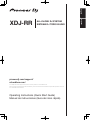 1
1
-
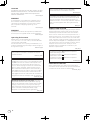 2
2
-
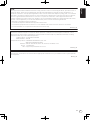 3
3
-
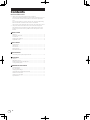 4
4
-
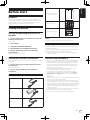 5
5
-
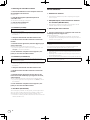 6
6
-
 7
7
-
 8
8
-
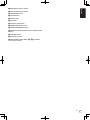 9
9
-
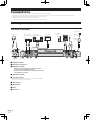 10
10
-
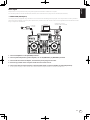 11
11
-
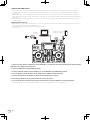 12
12
-
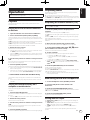 13
13
-
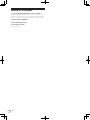 14
14
-
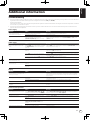 15
15
-
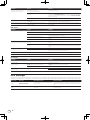 16
16
-
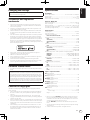 17
17
-
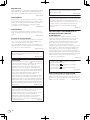 18
18
-
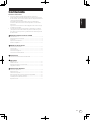 19
19
-
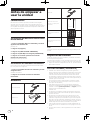 20
20
-
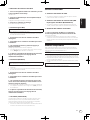 21
21
-
 22
22
-
 23
23
-
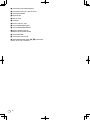 24
24
-
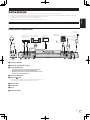 25
25
-
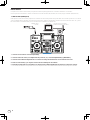 26
26
-
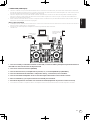 27
27
-
 28
28
-
 29
29
-
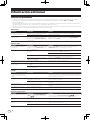 30
30
-
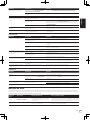 31
31
-
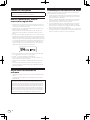 32
32
-
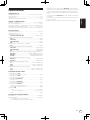 33
33
-
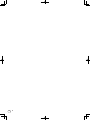 34
34
-
 35
35
-
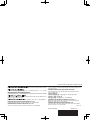 36
36
Pioneer XDJ-RR Guía de inicio rápido
- Categoría
- Controladores de DJ
- Tipo
- Guía de inicio rápido
en otros idiomas
- English: Pioneer XDJ-RR Quick start guide
Artículos relacionados
-
Pioneer XDJ-700 El manual del propietario
-
Pioneer DJ XDJ-1000MK2 El manual del propietario
-
Pioneer XDJ-1000MK2 El manual del propietario
-
Pioneer Interface 2 Guía de inicio rápido
-
Pioneer DJ DDJ-RZX El manual del propietario
-
Pioneer DJ Interface 2 Guía de inicio rápido
-
Pioneer DDJ-WEGO4-K Guía de inicio rápido
-
Pioneer DDJ-RZX Guía de inicio rápido
-
Pioneer DJ DDJ-400 El manual del propietario
-
Pioneer DJ USB DDJ-800 El manual del propietario