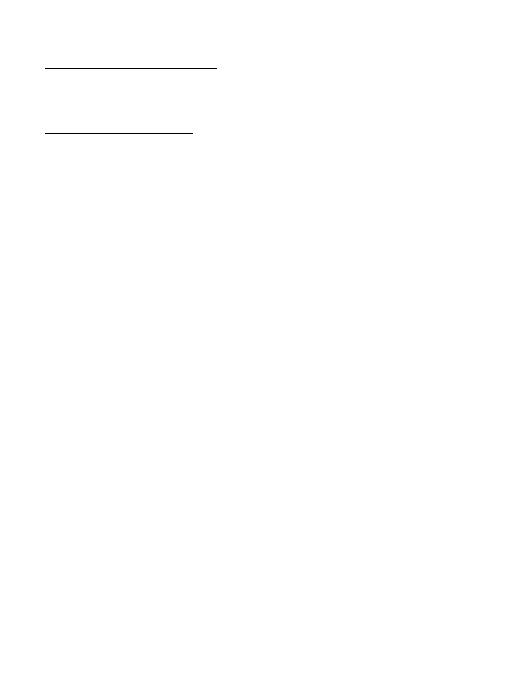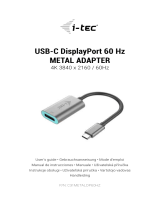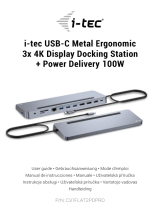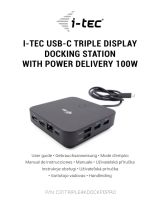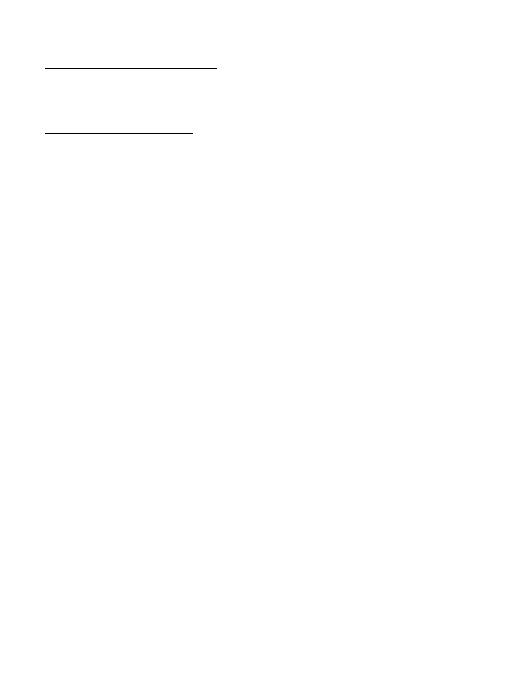
12
Bluetooth Comfort Optical Mouse
FRANÇAIS
CONTENU DE L’EMBALLAGE :
• Bluetooth souris optique
• 1 pièce de la pile AA 1.5V
• Guide d’instructions et mode d’emploi
GUIDE D’INSTALLATION :
Pas Nº 1: L’introduction de la pile et mise de la souris en marche
• Chaque fois, avant de procéder à l’introduction d’une nouvelle batterie dans
votre souris, veuillez vérier, s’il vous plaît, qu’elle n’est pas endommagée.
• Tout d’abord, il faut enlever le couvercle du compartiment destiné aux piles.
• Dans la suite, il est nécessaire d’insérer 1 AA pile à l’intérieur, tout en sui-
vant la polarité marquée (+/-) au-dedans du compartiment pour piles. Après,
veuillez refermer le compartiment avec le couvercle, s’il vous plaît.
• Aussitôt après, il faut positionner le commutateur, qui se trouve sur la partie
inférieure de la souris, en position « ON ». Le voyant témoin lumineux, situé
sur la partie supérieure de la souris, fera un clignotement.
• La souris est dotée de la fonction de détection des batteries déchargées.
Si la tension au-dedans de la batterie abaisse au-dessous de la limite dé-
terminée, le voyant témoin lumineux LED, placé sur le corps de la souris, se
mettra à clignoter ce qui indiquera un besoin de changer la batterie (en cas
d’accumulateurs rechargeables, il sut de les recharger).
Pas Nº 2: Branchement de la souris à travers Bluetooth
Avant de procéder à l’installation de la souris, veuillez vérier, s’il vous plaît,
que votre ordinateur dispose de l’adaptateur Bluetooth installé et que ce der-
nier est mis en marche. Il est possible de le faire par l’intermédiaire du logiciel
(software) de votre ordinateur ou de l’adaptateur Bluetooth. Dans la suite, il
est nécessaire d’appuyer sur le bouton d’appareillement pour 2 secondes – le
voyant témoin lumineux sur la souris se mettra à clignoter et la souris passera
au soi-disant « mode d’appareillement ». Aussitôt après, il faut suivre les ins-
tructions du respectif procédé (ce qui peut légèrement différer en fonction du
respectif logiciel Bluetooth que vous avez à disposition) :
• Il faut activer la fonction Bluetooth à votre ordinateur. Dans l’offre de la
commande Bluetooth, veuillez choisir, s’il vous plaît, « Ajouter un nouveau
périphérique Bluetooth »
• Veuillez conrmer, s’il vous plaît, que le périphérique est prêt à l’appareille-
ment » et appuyez sur « Suivant »
• Dans la suite, il est nécessaire de choisir de la liste de périphériques
« Bluetooth Mouse » et appuyer sur « Suivant »
• Dans l’éventualité où la souris exigerait le code d’appareillement, veuillez
introduire « 0000 », s’il vous plaît.
Remarque : Le procédé mentionné ci-dessus peut différer en fonction du res-
pectif logiciel utilitaire pour Bluetooth software que vous avez à disposition.