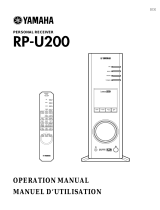La página se está cargando...

YAMAHA PERSONAL RECEIVER
RP-U100
Owner’s Manual
Contents
Features. . . . . . . . . . . . . . . . . . . . . 1
Introduction . . . . . . . . . . . . . . . . . 1
Virtual 3D. . . . . . . . . . . . . . . . . . . . . . . 2
Digital Sound Field Processing (DSP) . 2
Controls and Functions. . . . . . . . . 3
Front Panel . . . . . . . . . . . . . . . . . . . . . . 3
Rear Panel. . . . . . . . . . . . . . . . . . . . . . . 4
Making Connections . . . . . . . . . . . 5
Connecting your PC . . . . . . . . . . . . . . 5
Connecting Audio Equipment . . . . . . 6
Connecting Speakers . . . . . . . . . . . . . . 7
Connecting an FM Antenna . . . . . . . . 8
Connecting the AM Loop Antenna . . 8
Recommended Speaker Placement . . 8
About the Display . . . . . . . . . . . . . 9
Selecting Audio Sources . . . . . . . 10
Using the Tuner . . . . . . . . . . . . . 11
Locating Radio Stations Manually . . 11
Locating Radio Stations Using Auto
Search . . . . . . . . . . . . . . . . . . . . . . . . . 11
Using the Presets . . . . . . . . . . . . 12
Storing Presets Manually . . . . . . . . . 12
Storing Presets Automatically . . . . . 12
Selecting Presets. . . . . . . . . . . . . . . . . 13
Copying Presets . . . . . . . . . . . . . . . . . 13
Recording . . . . . . . . . . . . . . . . . . 14
Using Sound Field Programs . . . 15
Using RP-U100 Application
Software . . . . . . . . . . . . . . . . . . . 16
System Requirements . . . . . . . . . . . . 16
Installing the RP-U100 Application
Software . . . . . . . . . . . . . . . . . . . . . . . 16
Installing and Checking the Driver . 17
Reinstalling the Driver Software . . . 18
Using the RP-U100 Application
Software and Online Help . . . . . . . . 19
Uninstalling the RP-U100 Application
Software . . . . . . . . . . . . . . . . . . . . . . . 19
Troubleshooting . . . . . . . . . . . . . 20
Supplied Accessories. . . . . . . . . . 22
Specifications . . . . . . . . . . . . . . . 23
Thank you for purchasing the Yamaha RP-U100 Personal
Receiver. In order to fully utilize the superior features of the
Yamaha RP-U100 and to enjoy years of trouble-free operation,
please read this
Owner’s Manual
carefully before use.
U

ii
Safety Instructions
1
Read Instructions—All the safety and
operating instructions should be read before
the unit is operated.
2
Retain Instructions—The safety and operating
instructions should be retained for future
reference.
3
Heed Warnings—All warnings on the unit and
in the operating instructions should be
adhered to.
4
Follow Instructions—All operating and other
instructions should be followed.
5
Water and Moisture—The unit should not be
used near water – for example, near a
bathtub, washbowl, kitchen sink, laundry tub,
in a wet basement, or near a swimming pool,
etc.
6
Carts and Stands—The unit should be used
only with a cart or stand that is recommended
by the manufacturer.
6A
A unit and cart combination
should be moved with care.
Quick stops, excessive force,
and uneven surfaces may
cause the unit and cart
combination to overturn.
7
Wall or Ceiling Mounting—The unit should be
mounted to a wall or ceiling only as
recommended by the manufacturer.
8
Ventilation—The unit should be situated so
that its location or position does not interfere
with its proper ventilation. For example, the
unit should not be situated on a bed, sofa,
rug, or similar surface, that may block the
ventilation openings; or placed in a built-in
installation, such as a bookcase or cabinet
that may impede the flow of air through the
ventilation openings.
9
Heat—The unit should be situated away from
heat sources such as radiators, stoves, or
other appliances that produce heat.
10
Power Sources—The unit should be
connected to a power supply only of the type
described in the operating instructions or as
marked on the unit.
11
Power-Cord Protection—Power-supply cords
should be routed so that they are not likely to
be walked on or pinched by items placed
upon or against them, paying particular
attention to cords at plugs, convenience
receptacles, and the point where they exit
from the unit.
CAUTION: TO REDUCE THE RISK OF
ELECTRIC SHOCK, DO NOT REMOVE
COVER (OR BACK). NO USER-SERVICEABLE
PARTS INSIDE. REFER SERVICING TO
QUALIFIED SERVICE PERSONNEL.
CAUTION
RISK OF ELECTRIC SHOCK
DO NOT OPEN
• Explanation of Graphical Symbols
The lightning flash with arrowhead
symbol, within an equilateral
triangle, is intended to alert you to
the presence of uninsulated
“dangerous voltage” within the
product’s enclosure that may be of
sufficient magnitude to constitute a
risk of electric shock to persons.
The exclamation point within an
equilateral triangle is intended to
alert you to the presence of
important operating and
maintenance (servicing) instructions
in the literature accompanying the
appliance.
IMPORTANT!
Please record the serial number of this
unit in the space below.
Model:
Serial No.:
The serial number is located on the rear of
the unit.
Retain this Owner’s Manual in a safe place
for future reference.
WARNING
TO REDUCE THE RISK OF FIRE OR ELECTRIC
SHOCK, DO NOT EXPOSE THIS UNIT TO RAIN
OR MOISTURE.

iii
12
Cleaning—The unit should be cleaned only as
recommended by the manufacturer.
13
When Not in Use—The power cord of the unit
should be unplugged from the outlet when the
unit is not used for a long period of time.
14
Object and Liquid Entry—Care should be
taken so that no objects fall into, and liquids
are not spilled into the unit.
15
Damage Requiring Service—The unit should
be serviced by qualified service personnel
when:
A.
The power-supply cord or the plug has
been damaged; or
B.
Objects have fallen, or liquid has been
spilled into the unit; or
C.
The unit has been exposed to rain; or
D.
The unit does not appear to operate
normally or exhibits a marked change in
performance; or
E.
The unit has been dropped, or the
enclosure damaged.
16
Servicing—The user should not service the
unit beyond those means described in the
operating instructions. All other servicing
should be referred to qualified service
personnel.
17
Overhead Power Lines—An outdoor antenna
should be located away from overhead power
lines.
18
Grounding or Polarization—Precautions
should be taken so that the grounding or
polarization is not defeated.
19
For US customers only:
Outdoor Antenna Grounding – If an outside
antenna is connected to this unit, ensure the
antenna system is grounded so as to provide
some protection against voltage surges and
built-up static charges. Article 810 of the
National Electrical Code, ANSI/NFPA 70,
provides information with regard to proper
grounding of the mast and supporting
structure, grounding of the lead-in wire to an
antenna discharge unit, size of grounding
conductors, location of antenna discharge
unit, connection to grounding electrodes, and
requirements for the grounding electrode.
We Want You Listening for a Lifetime
YAMAHA and the Electronic Industries Associa-
tion’s Consumer Electronics Group want you to get
the most out of your equipment by playing it at a
safe level. One that lets the sound come through
loud and clear without annoying blaring or distor-
tion – and, most importantly, without affecting your
sensitive hearing.
Since hearing damage from loud
sounds is often undetectable until it is
too late, YAMAHA and the Electronic
Industries Association’s Consumer
Electronics Group recommend you to
avoid prolonged exposure to excessive
volume levels.
Note for CATV system installers:
This reminder is provided to call the CATV sys-
tem installer’s attention to Article 820-40 of the
NEC that provides guidelines for proper ground-
ing and, in particular, specifies that the cable
ground shall be connected to the grounding sys-
tem of the building, as close to the point of cable
entry as practical.
EXAMPLE OF ANTENNA GROUNDING
MAST
GROUND
CLAMP
ANTENNA
LEAD IN
WIRE
ANTENNA
DISCHARGE UNIT
(NEC SECTION 810–20)
GROUNDING CONDUCTORS
(NEC SECTION 810–21)
GROUND CLAMPS
POWER SERVICE GROUNDING
ELECTRODE SYSTEM
(NEC ART 250. PART H)
ELECTRIC
SERVICE
EQUIPMENT
NEC – NATIONAL ELECTRICAL CODE

iv
COMPLIANCE INFORMATION STATEMENT
(DECLARATION OF CONFORMITY PROCEDURE)
Responsible Party:
Address:
Telephone:
Type of Equipment:
Model Name:
Yamaha Electronics Corp.,
6660 Orangethorpe Ave.
Buena Park, CA90620
714-522-9105
Receiver
RP-U100
This device complies with Part 15 of the FCC Rules.
Operation is subject to the following conditions:
1) this device may not cause harmful interference, and
2) this device must accept any interference received including interference that may cause undesired
operation.
See the user manual instructions if interference to radio reception is suspected.
FCC INFORMATION (U.S.A.)
1. IMPORTANT NOTICE: DO NOT MODIFY THIS UNIT!
This product, when installed as indicated in the instructions contained in this manual, meets FCC
requirements. Modifications not expressly approved by Yamaha may void your authority, granted by the
FCC, to use the product.
2. IMPORTANT: When connecting this product to accessories and/or another product use only high quality
shielded cables. Cable/s supplied with this product MUST be used. Follow all installation instructions. Failure
to follow instructions could void your FCC authorization to use this product in the USA.
3. NOTE: This product has been tested and found to comply with the requirements listed in FCC Regulations,
Part 15 for Class “B” digital devices. Compliance with these requirements provides a reasonable level of
assurance that your use of this product in a residential environment will not result in harmful interference with
other electronic devices. This equipment generates/uses radio frequencies and, if not installed and used
according to the instructions found in the users manual, may cause interference harmful to the operation of
other electronic devices. Compliance with FCC regulations does not guarantee that interference will not
occur in all installations. If this product is found to be the source of interference, which can be determined by
turning the product “OFF” and “ON”, please try to eliminate the problem by using one of the following
measures:
Relocate either this product or the device that is being affected by the interference.
Utilize power outlets that are on different branch (circuit breaker or fuse) circuits or install AC line filter/s.
In the case of radio or TV interference, relocate/reorient the antenna. If the antenna lead-in is 300 ohm
ribbon lead, change the lead-in to coaxial type cable.
If these corrective measures do not produce satisfactory results, please contact the local retailer authorized
to distribute this type of product. If you can not locate the appropriate retailer, please contact Yamaha
Electronics Corp., 6660 Orangethorpe Ave. Buena Park, CA90620
The above statements apply ONLY to those products distributed by Yamaha Corporation of America or its
subsidiaries.
Manufactured under license from Dolby Laboratories. “Dolby”, “Pro Logic” and the double-D symbol
)
are
trademarks of Dolby Laboratories.
Intel and Pentium are registered trademarks and MMX is a trademark of Intel Corporation.
Windows is a registered trademark of Microsoft Corporation in the United States and/or other countries.

v
Read the Following Before Operating the Unit
1. To ensure the finest performance, please
read this manual carefully. Keep it in a safe
place for future reference.
2. Install this unit in a cool, dry, clean place –
away from windows, heat sources, sources of
excessive vibration, dust, moisture and cold.
Avoid sources of hum (transformers, motors).
To prevent fire or electrical shock, do not
expose the unit to rain or water.
3. Never open the cabinet. If something drops
into the unit, contact your dealer.
4. Do not use force with switches, controls or
connection wires. When moving the unit, first
disconnect the power plug and the wires
connected to other equipment. Never pull the
wires.
5. Do not touch the top cover, since it may
become hot after extended high-power
operation. This cover has openings for proper
ventilation of the unit. Do not place any
objects on these openings. If the openings
are obstructed, the temperature inside the
unit will rise rapidly. Also, be sure to install the
unit vertically, not horizontally, in a well-
ventilated area and allow enough clearance
from the surrounding objects. Otherwise the
receiver may be damaged or a fire may be
caused.
6. The voltage used must be the same as that
specified on this unit. Using this unit with a
higher voltage than specified is dangerous
and may result in fire or other accidents.
YAMAHA will not be held responsible for any
damage resulting from use of this unit with a
voltage other than specified.
7. Digital signals generated by this unit may
interfere with other equipment such as tuners,
receivers, or TVs. Move this unit farther away
from such equipment if interference is
observed.
8. Always set the volume control to minimum
before starting audio playback. Increase the
volume gradually to an appropriate level after
playback has been started.
9. Do not attempt to clean the unit with chemical
solvents; this might damage the finish. Use a
clean, dry cloth.
10. Be sure to read the “Troubleshooting” section
regarding common operating errors before
concluding that the unit is faulty.
11. When not planning to use this unit for long
periods of time (i.e., vacation, etc.),
disconnect the AC power plug from the wall
outlet.
12. To prevent lightning damage, disconnect the
AC power plug and disconnect the antenna
cable when there is an electrical storm.
This unit is not fully disconnected from the AC
power source as long as it is connected to the
wall outlet, even if this unit itself is turned off.
This state is called “standby mode.”
In this mode, the unit consumes a small amount
of electricity.

1
Features
• The RP-U100 Personal Receiver brings
high-quality audio to your PC.
• The USB interface allows remote
RP-U100 control from your PC, using
the supplied RP-U100 Application Soft-
ware, plus various audio I/O options.
• The built-in AM/FM stereo tuner offers
40 programmable presets.
• Yamaha’s Near-Field Cinema DSP
(Digital Sound Field Processing) tech-
nology and Virtual Dolby Digital pro-
vide live-music performance and
movie-theater surround sound.
• Ideal for use with computer games,
Internet music, CD-ROM, DVD, mul-
timedia software, and more.
Introduction
Using Yamaha’s unique DSP technology, the RP-U100 can bring excitement and realism
to any audio source by simulating the acoustic environments of concert halls, movie the-
aters, and so on with only two speakers. With its stylish, vertical design, the RP-U100
allows you to use various audio sources, including your PC, CD player, MD or tape
recorder, and the built-in AM/FM tuner, as shown below.
Although the RP-U100 can be used as part of a typical hi-fi system, connecting it to your
PC via the USB port, and running the supplied RP-U100 Application Software, allows
you to remotely control the RP-U100 from your PC and edit the sound field programs.
PC
AUX1
AUX2
TUNER
DSP P-SET
PERSONAL RECEIVER
RP-U100
CD player
RP-U100
FM antenna
AM antenna
Personal computer
MD/tape recorder
Speakers

2
Virtual 3D
Surround sound typically requires
several speakers situated in front of
and behind the listening position,
which requires a substantial amount
of space that may not always be
available. The RP-U100 uses
Yamaha’s unique “Virtual 3D” tech-
nology to simulate a typical
surround sound system using only
two speakers. Virtual 3D, which is used by the RP-U100’s sound field programs, simulates
the surround effect provided by rear and center speakers, creating “virtual” surround
speakers, as shown, so even with only two front speakers, you can still enjoy surround
sound.
Digital Sound Field Processing (DSP)
When you listen to a performance in a concert hall, jazz club, or other live music venue,
you not only hear the direct sound coming from the musical instruments and singers, but
also the “early reflections” and natural reverberation. Early reflections are the initial
sound waves that bounce off the floor, ceiling, and walls. Natural reverberation is made
up of sound waves that gradually attenuate as they bounce repeatedly off multiple
surfaces.
Since the way you hear early reflections and reverberation depends on the shape and size
of the building as well as the material and construction of the walls and ceiling, each venue
has its own unique “sound,” called its “sound field.” At Yamaha, we have measured all the
elements that make up a typical sound field—direction and level of the reflections, band-
width characteristics, and delay times—at famous concert halls and opera houses around
the world. The information gained in this process has been converted into programs that
can be reproduced using Yamaha’s DSP technology. Using its on-board DSP, the RP-U100
can process any audio source and recreate the atmosphere of the original venue.
L C R
RL RR
L C R
RL RR
Typical surround system Virtual 3D
Virtual
speakers
Direct sound
Reverberation
Early sound
reflections
Early sound
reflections

3
Controls and Functions
Front Panel
A
Input selectors & indicators
These four keys, explained below, are
used to select the input source. The
indicator of the selected source lights
up.
• PC key
This key selects your PC as the input
source. The following inputs can be
selected: USB port, ANALOG PC IN,
DIGITAL PC COAX IN, or DIGITAL
PC OPT IN. The DIGITAL PC OPT IN
has priority over the DIGITAL PC
COAX IN, so if you connect to both
inputs, the signal received at the DIGI-
TAL PC OPT IN is used.
• AUX1 key
This key selects the equipment con-
nected to the ANALOG AUX 1 IN or
DIGITAL AUX 1 OPT IN connector as
the input source. The DIGITAL AUX 1
OPT IN has priority over the ANALOG
AUX 1 IN, so if you connect to both
inputs, the signal received at the DIGI-
TAL AUX 1 OPT IN is used.
• AUX2 key
This key selects the equipment con-
nected to the ANALOG AUX 2 IN con-
nectors as the input source.
• TUNER key
This key selects the AM and FM bands
of the built-in tuner as the input source.
The following bands can be selected:
FM Auto Stereo, FM Mono, or AM.
B
Display
The display shows various settings,
selected input source, sound field pro-
gram, and various other information.
C
DSP key
This key activates the sound field pro-
grams produced by the internal DSP.
D
P-SET (Preset) key
This key selects the following tuner
modes: Frequency Display mode and
Preset mode.
•
Frequency Display mode:
In this
mode, the radio frequency is displayed
and you can tune the AM/FM tuner
either manually or automatically.
•
Preset mode:
In this mode, you can
select preset stations A1 through E8.
PC
AUX1
AUX2
TUNER
DSP P-SET
PERSONAL RECEIVER
RP-U100
7
3
1
2
4
5
6
8

4
The 40 presets are arranged into five
groups from A through E, with eight
presets in each group.
E
√
/
®
(Down/Up) keys
These keys are used to select sound field
programs, preset stations, and tune the
AM/FM tuner.
F
Volume control
This control adjusts the speaker and
headphone volume.
G
Headphone jack
Stereo headphones can be connected to
this mini-jack for private listening,
with Virtual 3D effects specifically tai-
lored for headphone listening.
H
Power switch
This switch is used to turn on the
RP-U100 or set it to standby mode. In
standby mode, the RP-U100 can be
turned on remotely from your PC,
using the supplied RP-U100 Applica-
tion Software. Note that the RP-U100
uses a small amount of power in
standby mode.
Rear Panel
A
ANALOG inputs & outputs
These connectors are used to connect
to the analog inputs and outputs of a
PC sound card, CD player, or MD/tape
recorder. The SUB WOOFER OUT can
be connected to an optional subwoofer,
such as the Yamaha YST-SW45, for
enhanced bass performance.
B
ANTENNA
These connectors are used to connect
AM and FM antennas.
C
SPEAKERS
These connectors are used to connect a
pair of speakers, such as the Yamaha
NS-U50.
D
DIGITAL inputs & outputs
These connectors are used to connect
to the digital inputs and outputs of a PC
sound card, CD player, or MD recorder.
If your PC has a USB port, connect it to
the RP-U100 using the supplied USB
cable, for remote RP-U100 control
from your PC.
ANALOG
PC IN
AUX 1
IN
SUB
WOOFER
OUT
IN
OUT
AUX 2
R L
ANTENNA
AM
FM
75 Ω
UNBAL
GND
DIGITAL
SPEAKERS
6Ω MIN./SPEAKER
+
–
USB
OPT OUT
AUX 1
OPT IN
COAX IN
PC
OPT IN
R L
1
2
3
4

5
Making Connections
Connection Notes
• Turn off the RP-U100 and all equip-
ment to be connected before making
any connections.
• Refer to the owner’s manuals supplied
with your other equipment for more
information.
Connecting your PC
If your PC has a USB port, connect it to the RP-U100’s USB port using the supplied USB
cable, as shown below. A single USB connection is all that’s required to listen to audio
from your PC on the RP-U100, feed audio from an external source connected to the
RP-U100 to your PC, and control the RP-U100 remotely from your PC, using the sup-
plied RP-U100 Application Software.
If your PC doesn’t have a USB port, you can still connect it to the RP-U100 using the ana-
log and digital inputs and outputs, but cannot use the RP-U100 Application Software.
Audio from your PC can be fed to the RP-U100 using any of following connectors: USB
(as explained above), DIGITAL PC COAX IN, DIGITAL PC OPT IN, or ANALOG PC IN.
To play DVD-Video discs encoded with Dolby Digital, your computer must have a
DVD-ROM drive and DVD-Video decoder board, which should be connected to the
RP-U100 via the DIGITAL PC COAX IN or DIGITAL PC OPT IN.
Note: Make sure that the USB cable is disconnected from the RP-U100 before
installing the RP-U100 Application Software. See page 16 for more information.
Note:
The DIGITAL PC OPT IN has priority over the DIGITAL PC COAX IN, so if you
connect to both inputs, the signal received at the DIGITAL PC OPT IN is used.
ANALOG
PC IN
AUX 1
IN
SUB
WOOFER
OUT
IN
OUT
AUX 2
R L
ANTENNA
AM
FM
75 Ω
UNBAL
GND
DIGITAL
SPEAKERS
6Ω MIN./SPEAKER
+
–
USB
OPT OUT
AUX 1
OPT IN
COAX IN
PC
OPT IN
R L
ANALOG OUT
ANALOG
PC IN
AUX 1
IN
USB
DIGITAL
USB
COAX IN
PC
OPT IN
DIGITAL
OUT
(COAXIAL)
DIGITAL
OUT
(OPTICAL)

6
Connecting Audio Equipment
The following illustration shows how to connect a CD player and MD or tape recorder.
The CD player is shown connected to the RP-U100 using both analog and digital connec-
tions. However, it’s not necessary to make both connections. Since digital offers higher
quality, use the digital connection if your CD player had a digital output. The MD/tape
recorder is shown connected to the RP-U100 using analog and digital connections. If your
MD player has a digital input, connect it as shown. Be careful not to mix up the left and
right connections.
Protective Caps
When connecting to an optical connector,
remove its protective cap first. When an
optical connector is not being used,
replace its cap to prevent dust entering the
connector.
Note:
The DIGITAL AUX 1 OPT IN has priority over the ANALOG AUX 1 IN, so if you
connect to both inputs, the signal received at the DIGITAL AUX 1 OPT IN is used.
DIGITAL
OUT
(OPTICAL)
DIGITAL
IN
(OPTICAL)
ANALOG
PC IN
AUX 1
IN
SUB
WOOFER
OUT
IN
OUT
AUX 2
R L
ANTENNA
AM
FM
75 Ω
UNBAL
GND
DIGITAL
SPEAKERS
6Ω MIN./SPEAKER
+
–
USB
OPT OUT
AUX 1
OPT IN
COAX IN
PC
OPT IN
R L
LINE OUT
LINE IN
(REC)
LINE OUT
(PLAY)
CD player
MD/tape recorder
PC IN
AUX 1
IN
IN
OUT
AUX 2
R L
OPT OUT
AUX 1
OPT IN

7
Connecting Speakers
The following illustration shows how to connect a pair of speakers and subwoofer. Con-
nect the left speaker to the left speaker connector on the RP-U100 and the right speaker
to the right speaker connector, and pay careful attention to the plus and minus polarities.
Speaker Cables
Strip 10 mm of insulation off the end of
each speaker cable, and then twist the bare
wires to prevent lose strands, which can
cause short circuits.
Speaker Connectors
Flip open the speaker connector levers,
insert the bare ends of the speaker cables
into the terminal holes, then close the
levers. Try pulling gently on each cable to
make sure that it’s secure.
ANALOG
PC IN
AUX 1
IN
SUB
WOOFER
OUT
IN
OUT
AUX 2
R L
ANTENNA
AM
FM
75 Ω
UNBAL
GND
DIGITAL
SPEAKERS
6Ω MIN./SPEAKER
+
–
USB
OPT OUT
AUX 1
OPT IN
COAX IN
PC
OPT IN
R L
SUB
WOOFER
OUT
OUT
R L
SPEAKERS
6Ω MIN./SPEAKER
+
–
R L
INPUT
Subwoofer
Left speaker Right speaker
SUPERWOOFER SYSTEM YST-SW45
HIGH CUTSTANDBY/ON
150Hz50Hz
VOLUME
100
10 mm
(1/2")
~
Speaker cable

8
Connecting an FM
Antenna
Connect an FM antenna
to the FM ANTENNA
connector (FM 75
Ω
UNBAL).
Use the supplied indoor FM antenna only
in areas with exceptionally good reception.
Use the supplied F-type adapter to con-
nect an outdoor FM antenna with an
F-type connector.
Connecting the AM Loop
Antenna
1. Flip open the AM and GND ANTENNA
connector levers.
2. Insert the AM antenna cable into the
AM and GND connectors. (Polarity is
not important.)
3. Close the levers to secure the cable.
4. Site the AM loop antenna away from
the PC and monitor.
5. Rotate the antenna to find the
position that offers the best
reception.
Recommended Speaker
Placement
For best performance, place the left and
right speakers either side of your com-
puter monitor, as shown below, and posi-
tion them so that their fronts are flush. To
get the best from the sound field programs
and surround effects, the left and right
speakers and the listener should be posi-
tioned so as to form a triangle with a 3:4
ratio, so if, for example, the speakers are
60 cm (23.5") apart, the listener should be
80 cm (31.5") away from each speaker.
Bass performance can be extended by con-
necting a subwoofer, such as the Yamaha
YST-SW45, to the SUB WOOFER OUT.
Recommend Listening Position
F-type adapter
F-type
connector
ANTENNA
AM
FM
75 Ω
UNBAL
GND
DIGITAL
SPEAKERS
USB
COAX IN
PC
OPT IN
➀
➁
➄
➂
PC
AUX1
AUX2
TUNER
DSP P-SET
PERSONAL RECEIVER
RP-U100
SUPERWOOFER SYSTEM YST-SW45
HIGH CUTSTANDBY/ON
150Hz50Hz
VOLUME
100
Left
speaker
Right
speaker

9
About the Display
This section explains what the various display indicators mean.
A ) (Dolby logo)
This indicator appears when the
RP-U100 is decoding a Virtual Dolby
Digital or Virtual Dolby Surround
audio source. When the MOVIE, LIVE,
GAME, or VDD program is selected,
this indicator lights up regardless of the
input source. It does not light up when
headphones are used.
B VIRTUAL
This indicator appears when the
RP-U100 is using Virtual 3D.
C DSP
This indicator appears when the DSP is
processing the input signal.
D DD (Dolby Digital)
This indicator appears when a Dolby
Digital encoded digital audio signal is
selected as the input source.
E MEMORY
This indicator flashes when a preset sta-
tion is stored.
F ST (STEREO)
This indicator appears when a stereo
FM signal of sufficient strength is
received.
G Message area
Various messages and information
appear here.
H VOL (volume)
This indicator graphically displays the
volume level setting.
I AM
This indicator appears when the AM
tuner is selected as the input source.
J FM
This indicator appears when the FM
tuner is selected as the input source.
K PCM
This indicator appears when a PCM
digital audio signal is selected as the
input source.
L USB
This indicator appears when audio sig-
nals are sent or received via the USB port.
VIRTUAL
USB
FM
VOL
AM ST MEMORY
DSP
PCM DD
‡ ‡ ‡ ‡ ‡
7
5
6
3
2
1
4
8
B
A
0
9

10
Selecting Audio Sources
This section explains how to turn on the
RP-U100 and select input sources.
If any external audio equipment is con-
nected to the RP-U100, turn it on first.
1. Press the POWER switch to turn
on the RP-U100.
The message “Hello” appears for
a few seconds, and the RP-U100
returns to the state in which it was last
used (e.g., the input source that was
selected when the RP-U100 was turned
off is selected).
2. Use the input selector keys to select
one of the following input sources.
• PC
Press the PC key repeatedly to select the
following PC inputs: USB, PC_DG, and
PC_AN. USB select the USB port, PC_DG
selects the DIGITAL PC COAX IN and
DIGITAL PC OPT IN, and PC_AN selects
the ANALOG PC IN.
Note: The DIGITAL PC OPT IN has
priority over the DIGITAL PC COAX
IN, so if you connect to both inputs, the
signal received at the DIGITAL PC
OPT IN is used.
• AUX1
Press the AUX1 key to select the equip-
ment connected to the ANALOG AUX 1
IN or DIGITAL AUX 1 OPT IN connector
as the input source.
Note: The DIGITAL AUX 1 OPT IN
has priority over the ANALOG AUX 1
IN, so if you connect to both inputs, the
signal received at the DIGITAL AUX 1
OPT IN is used.
• AUX2
Press the AUX2 key to select the equip-
ment connected to the ANALOG AUX 2
IN connectors as the input source.
• TUNER
Press this key repeatedly to select the fol-
lowing tuner bands: FM Auto Stereo, FM
Mono, or AM.
3. Start the selected input source.
See page 11 for more information
about using the tuner.
4. Use the volume control to adjust the
volume level.
PC
AUX1
AUX2
TUNER
VIRTUAL
USB
FM
VOL
AM ST MEMORY
DSP
PCM DD
PC_AN
VIRTUAL
USB
FM
VOL
AM ST MEMORY
DSP
PCM DD
PC_DG
VIRTUAL
USB
FM
VOL
AM ST MEMORY
DSP
PCM DD
USBDG
PC
PCPC
PC (digital)
PC (analog)
PC
i
USB
j
VIRTUAL
USB
FM
VOL
AM ST MEMORY
DSP
PCM DD
92.50

11
Using the Tuner
Locating Radio Stations
Manually
1. Use the P-SET key to select Frequency
Display mode.
In Frequency Display mode, the radio
frequency is displayed, as shown here.
2. Press the TUNER key repeatedly to
select one of the following tuner
bands: FM Auto Stereo, FM Mono, or
AM.
3. Use the Down [√] and Up [®] keys
to locate radio stations.
Use the Down [√] key to lower the fre-
quency; the Up [®] key to increase it.
Note: If there is noise in an FM Stereo
broadcast, try switching to FM Mono.
Locating Radio Stations
Using Auto Search
1. Press the TUNER key repeatedly to
select one of the following tuner bands:
FM Auto Stereo, FM Mono, or AM.
2. Use the P-SET key to select the
Frequency Display mode.
In Frequency Display mode, the radio
frequency is displayed, as shown here.
3. Press and hold the Down [√] or Up
[®] key to start Auto Search.
Auto Search starts from the current
radio frequency. Use the Down [√] key
to search down; the Up [®] key to
search up. The RP-U100 stops search-
ing when it locates a station. To search
for another station, repeat step 3.
Note: If Auto Search cannot locate a
station due to its weak signal, try locating
the station manually.
VIRTUAL
USB
FM
VOL
AM ST MEMORY
DSP
PCM DD
92.50
VIRTUAL
USB
FM
VOL
AM ST MEMORY
DSP
PCM DD
92.50
VIRTUAL
USB
FM
VOL
AM ST MEMORY
DSP
PCM DD
92.50
VIRTUAL
USB
FM
VOL
AM ST MEMORY
DSP
PCM DD
1170G
FM MonoFM Auto Stereo
AM
VIRTUAL
USB
FM
VOL
AM ST MEMORY
DSP
PCM DD
92.50
VIRTUAL
USB
FM
VOL
AM ST MEMORY
DSP
PCM DD
92.50
VIRTUAL
USB
FM
VOL
AM ST MEMORY
DSP
PCM DD
1170G
FM MonoFM Auto Stereo
AM
VIRTUAL
USB
FM
VOL
AM ST MEMORY
DSP
PCM DD
92.50
Frequency Display mode

12
Using the Presets
You can store your favorite radio stations in the 40 presets, which are organized into five
groups (A–E), with eight presets in each group. Preset “B3,” for example, is preset number
3 of group B.
Storing Presets Manually
1. Locate the radio station that you want
to store, as explained on page 11.
2. Press and hold the P-SET key until
“MEMORY” flashes on the display.
3. While “MEMORY” is flashing, use
the P-SET key to select a preset group
from A through E, and the Down [√]
and Up [®] keys to select a preset
number from 1 through 8. Then press
and hold the P-SET key until the
number of the selected preset flashes.
The preset is stored. See page 13 for
information on selecting presets.
Storing Presets Automat-
ically
The Auto Preset function searches for all
the radio stations available in your area
and stores them in presets automatically.
Note: In steps 3 and 5, you have 10
seconds in which to make your selection.
If you do not press a key within that time,
Auto Preset will be cancelled and you’ll
have to start again.
1. Press the TUNER key repeatedly to
select one of the following tuner bands:
FM Auto Stereo, FM Mono, or AM.
2. Press and hold the P-SET key until
“AutoP” appears on the display.
After a few seconds, “A1–E8” appears
on the display. This is the range of pre-
sets that will be used to store stations.
You can specify the first preset (initially
A1) as follows. The last preset (E8) can-
not be changed.
3. While “A1–E8” is displayed, use the
P-SET key to select a preset group
from A through E, and the Down [√]
and Up [®] keys to select a preset
number from 1 through 8.
4. Press and hold the P-SET key until
“START” appears on the display.
5. While “START” is displayed, press
the Down [√] or Up [®] key to start
the Auto Preset function.
Auto Preset starts from the current
radio frequency. Use the Down [√] key
to search down, and the Up [®] key to
search up. When a radio station is
located, the RP-U100 stores it to the
next available preset. Auto Preset stops
when the entire band has been
searched.
Note: When a preset is stored by the Auto
Preset function, the previously stored
radio station is overwritten. To protect
radio stations stored, for example, in
presets A1 through A4, specify A5 as the
first preset, as explained previously.
VIRTUAL
USB
FM
VOL
AM ST MEMORY
DSP
PCM DD
92.50
VIRTUAL
USB
FM
VOL
AM ST MEMORY
DSP
PCM DD
PC-A1
P-SET

13
Selecting Presets
1. Use the P-SET key to select Preset
mode, as shown below.
2. Use the P-SET key to select a preset
group from A through E.
3. Use the Down [√] and Up [®] keys
to select a preset number from 1
through 8.
The radio station stored in the preset is
selected.
4. Press the TUNER key to check the
frequency of the radio station.
The frequency is displayed for a few
seconds.
Note: If there is noise in an FM Stereo
broadcast, store the preset again using FM
Mono.
Copying Presets
Once stored, presets can be arranged using
the Preset Copy function. You may, for
example, want to copy your favorite radio
station to preset A1.
1. Use the P-SET key to select Preset
mode, as shown below.
2. Use the P-SET key to select the preset
group, and the Down [√] and Up
[®] keys to select the preset number
of the preset you want to copy.
3. Press and hold the P-SET key until
“MEMORY” flashes on the display.
4. While “MEMORY” is flashing, use
the P-SET key to select the preset
group, and the Down [√] and Up
[®] keys to select the preset number
of the destination preset. Then press
and hold the P-SET key until the
group and number (e.g., “B3”) of the
preset be copied flashes on the
display.
The preset is copied.
VIRTUAL
USB
FM
VOL
AM ST MEMORY
DSP
PCM DD
82.A3
Preset mode
VIRTUAL
USB
FM
VOL
AM ST MEMORY
DSP
PCM DD
82.A3
Preset mode

14
Recording
The input source selected on the RP-U100 is output by the ANALOG AUX 2 OUT, DIG-
ITAL OPT OUT, USB port, and speakers, as shown in the following table. “O” means that
a signal is output, “X” means no signal is output.
By connecting a cassette tape recorder or MD recorder to the ANALOG AUX 2 OUT or
DIGITAL OPT OUT, you can record from an external audio source (e.g., PC or CD
player) or the tuner. When the input source is the ANALOG AUX 1 IN, ANALOG AUX 2
IN, or tuner, the input signal can be fed to your PC via the USB connection. Since sound
field effects are not output by these connectors, they cannot be recorded.
1. Connect a tape recorder to the ANA-
LOG AUX 2 OUT, or an MD recorder
to the DIGITAL OPT OUT, as
explained on page 6.
2. Turn on the recorder and the
RP-U100.
3. Use the input selector keys to select
an input source, as explained on
page 10.
See page 11 for more information
about using the tuner.
4. Start recording on your tape or MD
recorder.
5. Start the input source.
Input Source Output
Input
Selector
Display Input Connector
ANALOG
AUX 2
OUT
DIGITAL
OPT OUT
USB
PC
USB USB port O X X
PC_DG
*1
*1 Signals received at the ANALOG PC IN are fed through to the ANALOG AUX 2 OUT.
DIGITAL PC OPT IN
*2
*2 Has priority over the DIGITAL PC COAX IN.
XOX
DIGITAL PC COAX IN X O X
PC_AN
*3
*3 Signals received at the DIGITAL PC OPT IN or DIGITAL PC COAX IN are fed through
to the DIGITAL OPT OUT.
ANALOG PC IN O X X
AUX1 AUX-1
DIGITAL AUX 1 OPT IN
*4
*4 Has priority over the ANALOG AUX 1 IN.
XOX
ANALOG AUX 1 IN O X O
AUX2 AUX-2 ANALOG AUX 2 IN X X O
TUNER AM or FM — O X O

15
Using Sound Field Programs
The RP-U100’s built-in DSP can simulate various acoustic environments, including a
concert hall and movie theater, with its seven sound field programs. For best results,
choose a program appropriate for the selected audio source.
1. Press the DSP key to turn on the
sound-field processor.
The name of the selected sound field
program appears on the display.
2. Use the Down [√] or Up [®] key to
select a sound field program.
3. Press the DSP key to turn off the
sound field processor.
“THRU” appears on the display.
The following programs are available.
VIRTUAL
USB
FM
VOL
AM ST MEMORY
DSP
PCM DD
HALLG
DSP
Active program
Type Program Description Notes
Virtual Dolby
Digital
VDD
This program simulates the effect of
Dolby Digital and is ideal for DVD
software encoded using Dolby Digital.
When headphones are con-
nected, this program changes
to a simulation program called
HP3D, which is specifically tai-
lored for headphone listening.
Sound field
programs for
Audio Visual
MOVIE
The realism provided by this program
gives the impression that you’re actu-
ally in the scene.
For these sound field pro-
grams, a Yamaha DSP effect is
applied to Dolby Pro Logic,
Dolby Digital, and other sur-
round sounds for motion-pic-
ture audio.
LIVE
This program produces an enthusias-
tic atmosphere and lets you feel that
you are in the midst of the action, as if
attending an actual jazz or rock con-
cert.
GAME
This program adds depth and sur-
round effects to computer games,
enhancing the gaming experience.
Sound field
programs for
music
HALL
This program simulates the sound
field of a medium-sized hall, with a
beautiful and rich reverberation.
These programs create a
sound field that feels real, just
as if you were actually there.
JAZZ
This program simulates the sound
field of a famous New York jazz club.
CHRCH
This program simulates the sound
field of a Gothic church, with the
unique effect of sound reverberating
back and forth in a domed ceiling.

16
Using RP-U100 Application Software
This section explains how to install the RP-U100 Application Software, which can be used
to control the RP-U100 from a PC running Windows 98. Instructions for using the
RP-U100 Application Software are available as online help.
System Requirements
• A computer with a 200 MHz or faster
Intel Pentium MMX processor or
equivalent
• At least 32 MB of RAM (64 MB or more
recommended)
• A hard disk with at least 20 MB of free
space
• A CD-ROM or DVD-ROM drive
(installation only)
• A VGA monitor (640 × 480, 256 color
minimum)
• A USB port (USB Ver 1.0 compatible)
• Windows 98
Installing the RP-U100 Application Software
This section explains how to install the RP-U100 Application Software.
Installation Notes
• Make sure that the USB cable is dis-
connected from the RP-U100.
Do not connect the RP-U100 to the
PC’s USB port until the installation is
complete, as the driver software will
not be installed correctly and you will
have to install it again, as explained on
page 18.
• Make sure that your PC meets the sys-
tem requirements listed previously.
• You may be requested to insert your
Windows 98 CD-ROM during the
installation, so have it ready before
commencing.
1. Turn on your PC and, if it’s not run-
ning already, start Windows 98.
2. Insert the YAMAHA RP-U100
CD-ROM into the CD-ROM or
DVD-ROM drive.
If the Windows 98 Autorun feature is
turned on, the installation start up
screen appears automatically.
3. Continue with the installation as
prompted.
If the Windows 98 Autorun feature is
not turned on, you must start the
installation manually, as explained
below.
4. Double-click the My Computer icon.
The My Computer window opens.
5. Double-click the “Yamaha rp-u100”
CD-ROM icon.
The installation start up screen
appears.
6. Continue with the installation as
prompted.

17
Installing and Checking the Driver
This section explains how to install the driver software and confirm that it has been
installed correctly. When the RP-U100 is connected to the PC’s USB port, Windows 98
automatically detects it and installs the necessary driver software. Windows 98 needs the
driver software in order to communicate with the RP-U100.
1. Make sure that the RP-U100 power
cable is plugged into an AC outlet.
The RP-U100 can be on or in standby
mode when installing the driver.
2. Connect the RP-U100 to a USB port
on the PC using the supplied USB
cable.
Windows 98 automatically detects the
RP-U100 and installs the necessary
driver software. You may be requested
to insert your Windows 98 CD-ROM.
Next you need to confirm that the
driver software has been installed cor-
rectly.
3. Click the Windows 98 “Start” button
and select Settings, Control Panel.
The Control Panel window appears.
4. Double-click the System icon.
The System Properties window
appears, as shown.
5. Click the Device Manager tab.
The Device Manager window appears.
6. Click the View devices by type option
button.
7. Click the “+” symbol next to
“Human Interface Devices,” and
make sure that “YAMAHA RP-U100
HID Audio Controls” appears in the
list, as shown.
8. Click the “+” symbol next to “Sound,
video and game controllers,” and
make sure that “YAMAHA RP-U100
USB Audio” appears in the list, as
shown.
9. Click the “+” symbol next to
“Universal serial bus controller” and
make sure that “YAMAHA RP-U100
Composite USB Device” appears in
the list, as shown.
Note: The device list on your PC may
differ to that shown here.

18
Reinstalling the Driver Software
If you connect the RP-U100 to the PC’s USB port before installing the supplied appli-
cation software, the RP-U100 driver software will not be installed correctly and the
System Properties window will display the following items:
• “USB Audio Device” in the Sound,
video and game controllers list
• “USB Human Interface Device” in the
Human Interfaces list
• “USB Composite Device” in the Uni-
versal serial bus controllers list
Although you will be able to control the
application software and listen to
music, you must reinstall the RP-U100
device driver if you want the PC to rec-
ognize the RP-U100 correctly, as
explained below.
1. Make sure that the RP-U100 is con-
nectedto the PC’s USB port.
2. On the System Properties window,
click the “+” symbol next to
“Universal serial bus controller.”
3. Select “USB Composite Device.”
4. Click Delete. The dialog box shown
on the below appears.
5. Click OK to delete.
6. Confirm that “USB composite
device” has been deleted from the list
of Universal serial bus controllers.
7. Disconnect the USB cable from the
PC.
8. Insert the YAMAHA RP-U100
CD-ROM into the CD-ROM or DVD
drive and reinstall the driver
software.
9. Check that the driver software has
been installed correctly, as explained
on page 17.
Select “USB Composite Device.”

19
Using the RP-U100 Application Software and Online
Help
This section explains how to start the RP-U100 Application Software and view the online
help.
1. Click the Windows 98 “Start” button
and select Programs, YAMAHA
RP-U100, RP-U100.
The RP-U100 Application Software
starts.
2. To view the online help, click the
Windows 98 “Start” button and
select Programs, YAMAHA RP-U100,
Help.
The online help, which explains how to
use the RP-U100 Application Software,
starts.
Uninstalling the RP-U100 Application Software
This section explains how to uninstall the RP-U100 Application Software.
1. Quit the RP-U100 Application Soft-
ware and online help.
2. Click the Windows 98 “Start” button
and select Settings, Control Panel.
The Control Panel window appears.
3. Double-click the Add/Remove
Programs icon.
The Add/Remove Programs Properties
window appears.
4. Select “YAMAHA RP-U100” in the
software list.
“YAMAHA RP-U100” is highlighted.
5. Click the Add/Remove button and
continue as prompted.

20
Troubleshooting
Important Information About Using the FM/AM Tuner
Computer equipment uses high-frequency digital circuits that may cause interference on
radio and television equipment located nearby. If interference is a problem with the
RP-U100, and you cannot obtain good reception, or the auto tuning functions don’t
work properly, try the following.
• Move the indoor FM or AM loop antenna as far away from the computer and monitor
as physically possible and find the position and direction at which reception is the best.
• FM outdoor antennas offer the best performance and should be used when the good
reception is not available. Be sure to use coaxial cable to connect to an outdoor
antenna. Use the supplied F-type adapter to connect an outdoor FM antenna with an
F-type connector.
• If you cannot obtain good AM reception using only the AM loop antenna, connect 5 to
10 meters (16 to 32 ft.) of ordinary PVC coated wire to the AM connector on the
RP-U100, feed it through a window, or other outlet, and extend it horizontally. Be sure
to also connect the AM loop antenna. Using another piece of wire, connect the GND
connector on the RP-U100 to a good ground point, such as a grounding rod. Never
connect the RP-U100 to a metal gas or oil pipe, which would cause a safety hazard, or
a plastic water pipe.
I
N
SUB
WOOFER
OUT
IN
OUT
AUX 2
R L
ANTENNA
AM
FM
75 Ω
UNBAL
GND
DIGITAL
SPEAKERS
6Ω MIN./SPEAKER
+
–
USB
OPT OUT
AUX 1
OPT IN
COAX IN
PC
OPT IN
R L
Outdoor AM antenna
Antenna adapter
75-ohm
coaxial cable
Outdoor FM antenna
Ground
AM loop antenna
(included)

21
If your RP-U100 does not operate as expected, check the items below.
• Troubleshooting the FM Tuner
Symptom Possible Cause Remedy
Pressing the POWER switch
does not turn on the RP-U100.
The power plug is not plugged
into the wall outlet correctly.
Insert the power plug correctly.
A speaker cable is shorted.
Switch off the power, correct
the speaker connections, then
switch on the power again.
There is no sound.
No input source is selected.
Select the source that you want
to listen to.
When using the PC input
source, be sure to select the
correct input: USB, digital, or
analog.
A connection is incorrect. Check the connections.
The sound field programs have
no effect.
The DSP is off. Switch on the DSP.
There is a humming noise.
An analog connection is incor-
rect.
Insert the analog plugs cor-
rectly.
Using the RP-U100 affects TV
reception or the performance of
other equipment.
These equipment may be situ-
ated too close to the RP-U100.
Move these equipment away
from the RP-U100.
The Presets do not work.
The preset settings are lost if
the RP-U100 is unplugged for
more than two weeks.
Reprogram the presets.
Symptom Possible Cause Remedy
A popping noise can be heard.
Interference from the ignition
system of a motorcycle or auto-
mobile is being picked up.
Adjust the angle and location of
the FM antenna to minimize the
noise. If that does not eliminate
the noise, install an outdoor FM
antenna.
Use a coaxial cable for the
antenna connection.
Stereo broadcasts are accom-
panied by an unpleasant back-
ground noise.
The antenna signal is too weak
or the signal of the station you
are receiving is weak.
Install an outdoor FM antenna.
Auto tuning cannot locate a sta-
tion.
The station is too weak.
Use a multi-element antenna.
Use manual tuning.

22
• Troubleshooting the AM Tuner
Supplied Accessories
• AM loop antenna
• Indoor FM antenna
• Adapter for F-type antenna
connector
• USB cable
• CD-ROM
The CD-ROM contains the RP-U100
Application Software, and online help, for
controlling the RP-U100 from your PC.
Symptom Possible Cause Remedy
The station can hardly be heard
or the sound quality is poor.
The signal is weak or the
antenna connection is incom-
plete.
Adjust the direction of the AM
loop antenna. If that does not
improve the sound, adjust the
angle and location of the
antenna to find the optimum
position.
Auto tuning cannot locate a sta-
tion.
The station is too weak.
Try reconnecting the AM loop
antenna.
Use manual tuning.
Use an outdoor AM antenna.
A continuous popping noise
can be heard.
Interference noise is being
caused by lightning, a fluores-
cent light, a motor, or electrical
equipment with a thermostat.
Use an outdoor AM antenna.
Make sure that all electrical
equipment is grounded cor-
rectly. In some situations, it may
be difficult to completely elimi-
nate this problem.

Specifications
Minimum RMS Output
Power per Channel: 30 W + 30 W (20 Hz–20 kHz, 6Ω, 0.6% THD)
Input Sensitivity:
PC IN, AUX1 IN, AUX2 IN 150 mV/35 kΩ
(Analog)
Output Level:
AUX2 OUT 150 mV/3.3 kΩ
Subwoofer 2.0 V/1.5 kΩ
Headphone 330 mV/47Ω
Tuning Range: FM ..... 87.5–107.9 MHz
AM ..... 530–1710 kHz
Usable Sensitivity: FM ..... 1.5 µV
AM ..... 60 dBµ or less
Dimensions (W × H × D): 120 × 295 × 379.5 mm (4.7 × 11.6 × 15 inches)
Weight: 5.4 kg (11.9 lbs)
Specifications subject to change without notice.
YAMAHA ELECTRONICS CORPORATION, USA 6660 ORANGETHORPE AVE., BUENA PARK, CALIF. 90620, U.S.A.
YAMAHA CANADA MUSIC LTD. 135 MILNER AVE., SCARBOROUGH, ONTARIO M1S 3R1, CANADA
YAMAHA ELECTRONIK EUROPA G.m.b.H. SIEMENSSTR. 22-34, 25462 RELLINGEN BEI HAMBURG, F.R. OF GERMANY
YAMAHA ELECTRONIQUE FRANCE S.A. RUE AMBROISE CROIZAT BP70 CROISSY-BEAUBOURG 77312 MARNE-LA-VALLEE CEDEX02, FRANCE
YAMAHA ELECTRONICS (UK) LTD. YAMAHA HOUSE, 200 RICKMANSWORTH ROAD WATFORD, HERTS WD1 7JS, ENGLAND
YAMAHA SCANDINAVIA A.B. J A WETTERGRENS GATA 1, BOX 30053, 400 43 VÄSTRA FRÖLUNDA, SWEDEN
YAMAHA MUSIC AUSTRALIA PTY, LTD. 17-33 MARKET ST., SOUTH MELBOURNE, 3205 VIC., AUSTRALIA
Printed in Japan V394220-1
IP








® ®





























































1/97