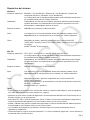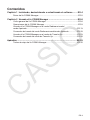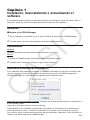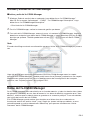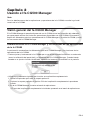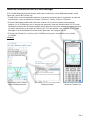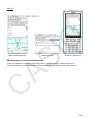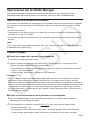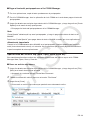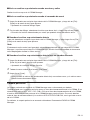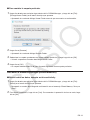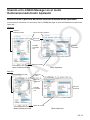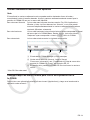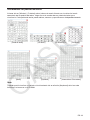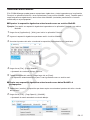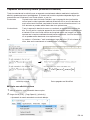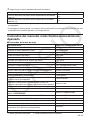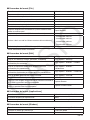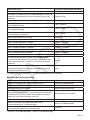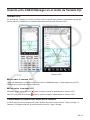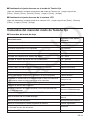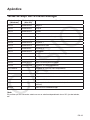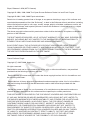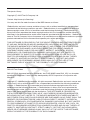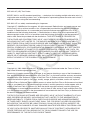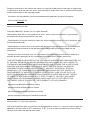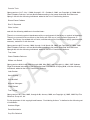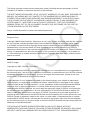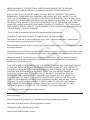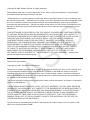Casio fx-CG500 Manager Subscription El manual del propietario
- Tipo
- El manual del propietario

ES-1
Procedimientos iniciales
• Puede usar el fx-CG500 Manager para desarrollar programas y eActivies usando los mismos
comandos que los disponibles en la fx-CG500. Puede almacenar sus programas y eActivities en
su ordenador.
• El fx-CG500 Manager brinda las siguientes prestaciones.
·
Emulador fx-CG500, que permite realizar las operaciones de la fx-CG500 en su ordenador
·
Captura de pantalla del emulador fx-CG500 (al portapapeles) e impresión de pantalla
·
Copiado y pegado de datos (texto, valores, expresiones, etc.) entre el fx-CG500 Manager y
otras aplicaciones
Nota
• Para los detalles acerca de la operación en pantalla del emulador de la unidad fx-CG500,
consulte la guía del usuario de la fx-CG500.
• Las explicaciones en este manual son para Windows y para Mac OS. La mayoría de las
capturas de pantalla mostradas son de Windows 8.1, pero los procedimientos operativos son
prácticamente idénticos para Windows y para Mac OS.
• Mac OS: Cuando en el texto de este manual se indique que es necesario “hacer clic con el botón
derecho”, los usuarios de Mac OS deben usar “Control + clic”.
• Los ejemplos de visualización mostrados en esta guía del usuario son meramente para fines
ilustrativos. El texto y los valores que aparecen realmente en la pantalla pueden diferir de los
ejemplos mostrados en esta guía del usuario.
• Algunas funciones pueden diferir de las descritas en el manual, dependiendo del idioma o SO instalado
en su ordenador.

ES-2
Requisitos del sistema
Windows
Sistemas operativos: Windows 7 (32 bits/64 bits), Windows 8.1 (32 bits/64 bits) (Interfaz de
usuario de escritorio), Windows 10 (32 bits/64 bits)
La configuración de su hardware debe poseer funcionalidades superiores a
las recomendadas para el sistema operativo.
Ordenador: Ordenadores con uno de los sistemas operativos Windows preinstalados
(quedan excluidos los ordenadores cuyos sistemas operativos han sido
actualizados y ordenadores hechos en casa)
Espacio en disco: 200 MB para instalación y desinstalación
Nota: Los requisitos y las funcionalidades reales del producto pueden variar
dependiendo de la configuración de su sistema y el sistema operativo.
Otros: Adaptador de video y pantalla compatibles con la resolución XGA
(1024×768) o superior (hasta FHD (1920×1080)), sistema de color de 16 bits
o superior.
Adobe
®
Reader
®
8.0 o posterior
Mac OS
Sistemas operativos: OS X 10.11, macOS 10.12, macOS 10.13, macOS 10.14
La configuración de su hardware debe poseer funcionalidades superiores a
las recomendadas para el sistema operativo.
Ordenador: Ordenadores con uno de los sistemas operativos Macintosh preinstalados
(quedan excluidos los ordenadores cuyos sistemas operativos han sido
actualizados)
Espacio en disco: 200 MB para instalación y desinstalación
Nota: Los requisitos y las funcionalidades reales del producto pueden variar
dependiendo de la configuración de su sistema y el sistema operativo.
Otros: Adaptador de video y pantalla compatibles con la resolución XGA
(1024×768) o superior.
Para la pantalla Retina, se recomienda el uso del modo de baja resolución.
Safari 5.1 o posterior
Adobe Reader 8.1 o posterior
Nota
• Para obtener la información más actualizada sobre los requisitos del sistema, visite el siguiente
sitio web: https://world.casio.com/support/os_support/
• Windows es una marca comercial registrada o marca comercial de Microsoft Corporation en los
Estados Unidos y/o en otros países.
• Mac, Mac OS, OS X, macOS, Macintosh, Safari y Retina son marcas comerciales registradas o
marcas comerciales de Apple Inc. en los Estados Unidos y/o en otros países.
• Adobe y Reader son marcas comerciales registradas o marcas comerciales de Adobe Systems
Incorporated en los Estados Unidos y/o en otros países.
• Los nombres de compañías y productos utilizados aquí son marcas comerciales de sus
respectivos propietarios.
• Obsérvese que los signos de marca comercial ™ y marca comercial registrada
®
no se utilizan en
el texto de esta guía del usuario.

ES-3
Contenidos
Capítulo 1 Instalando, desinstalando o actualizando el software ........ES-4
Datos del fx-CG500 Manager ......................................................................... ES-5
Capítulo 2 Usando el fx-CG500 Manager ................................................ ES-6
Visión general del fx-CG500 Manager ........................................................... ES-6
Operaciones del fx-CG500 Manager .............................................................. ES-9
Usando el fx-CG500 Manager en el modo Redimensionado/
modo Apaisado ............................................................................................. ES-13
Comandos del menú del modo Redimensionado/modo Apaisado ............... ES-20
Usando el fx-CG500 Manager en el modo de Tamaño fijo ........................... ES-23
Comandos del menú del modo de Tamaño fijo ............................................ ES-24
Apéndice ................................................................................................... ES-25
Teclas de atajo del fx-CG500 Manager ........................................................ ES-25

ES-4
Capítulo 1
Instalando, desinstalando o actualizando el
software
El procedimiento de instalación es ligeramente distinto para Windows y Mac OS. Lleve a cabo la
instalación según las instrucciones que aparecen en la pantalla del ordenador.
Instalación
k Instalar el fx-CG500 Manager
1. En su ordenador, haga doble clic en el archivo EXE de la aplicación fx-CG500 Manager.
2. Proceda según las instrucciones del texto que aparece en la pantalla.
Desinstalación
Windows
Utilice el Panel de control de Windows para desinstalar el software.
Mac OS
1. Mueva fx-CG500 Manager Subscription(.app) a la carpeta Papelera.
2. Desde el menú, seleccione [Finder] y luego [Vaciar Papelera].
Notificación automática de actualización
Si su ordenador está conectado a internet, la aplicación se conectará al servidor de CASIO cada
vez que la inicie. Cuando haya un archivo de actualización para el fx-CG500 Manager en el
servidor de CASIO, un cuadro de diálogo aparecerá para hacérselo saber.
https://edu.casio.com/all/update/manager/: Haciendo clic en este enlace iniciará su navegador e irá
al sitio web de CASIO.
Haga clic en [OK] para cerrar el cuadro de diálogo.
Puede desactivar las siguientes notificaciones automáticas de actualizaciones al seleccionar la
casilla de marcación junto a “Disable Auto Notification of Update” antes de hacer clic en [OK].
Para volver a activar la notificación automática de actualizaciones, seleccione “Auto Notification of
Update” en el menú Help del fx-CG500 Manager.

ES-5
Iniciando y saliendo del fx-CG500 Manager
k Iniciar y salir del fx-CG500 Manager
1. Windows: Sobre el escritorio de su ordenador, haga doble clic en “fx-CG500 Manager”.
Mac OS: En la carpeta “Aplicaciones” - “CASIO” - “fx-CG500 Manager Subscription”, haga
doble clic en “fx-CG500ManagerSubscription”.
• Esto iniciará el fx-CG500 Manager.
2. En el fx-CG500 Manager, realice las tareas de gestión que desee.
3. Para salir del fx-CG500 Manager, mueva el cursor a la ventana fx-CG500 Manager, haga clic
derecho en cualquier lugar dentro del fx-CG500 Manager, y luego seleccione [Exit] en el menú
de atajo que aparece. También puede hacer clic en f - c para salir del fx-CG500
Manager.
Nota
El cuadro de diálogo mostrado a continuación aparece al iniciar el fx-CG500 Manager por primera
vez.
Haga clic en [OK] para configurar Documentos\CASIO\fx-CG500 Manager como la carpeta
particular de fx-CG500 Manager. También podrá hacer clic en [Browse] y seleccionar una carpeta
diferente como carpeta particular. Para los detalles acerca de la configuración de la carpeta
particular, vea “Carpeta particular” en la página ES-11.
Datos del fx-CG500 Manager
Su fx-CG500 almacena datos de eActivity en un área de memoria, y todos los demás datos (datos
de aplicación y variables) en otra área de memoria. Los datos de eActivity se guardan en el “área
eActivity”, mientras que los demás datos se guardan en la “memoria principal”. Para más detalles,
vea la guía del usuario de la fx-CG500.
El fx-CG500 Manager guarda ambos tipos de datos en el disco duro de su ordenador en
formatos de archivo de “archivo virtual” (.vcp). Según los ajustes iniciales por defecto, se crea
automáticamente un archivo denominado “default.vcp” para que sea utilizado como “Active
Document” del fx-CG500 Manager.

ES-6
Capítulo 2
Usando el fx-CG500 Manager
Nota
Para los detalles acerca de las aplicaciones y operaciones de la fx-CG500, consulte la guía del
usuario de la fx-CG500.
Visión general del fx-CG500 Manager
El fx-CG500 Manager le permite disponer de una fx-CG500 virtual en la pantalla del ordenador,
para que pueda realizar casi todas las operaciones disponibles con su fx-CG500. Esta sección
explica las diferencias entre las operaciones del fx-CG500 Manager y la unidad fx-CG500, y entre
los tres modos del fx-CG500 Manager.
Diferencias entre el fx-CG500 Manager y las funciones de las aplicaciones
de la fx-CG500
A continuación se describen las diferencias entre el fx-CG500 Manager y las funciones de las
aplicaciones de la fx-CG500.
• Ciertos ajustes y funciones de la fx-CG500 que no se utilizan cuando funciona en un ordenador
(como la calibración del panel táctil), se inhabilitan en el fx-CG500 Manager. Cuando intente
acceder a un ajuste o función inhabilitada, aparecerá el mensaje “Unavailable” en la pantalla.
• Utilice el procedimiento siguiente para instalar una aplicación complementaria.
1. Utilice el Explorador para abrir la carpeta particular.
2. Copie en la carpeta particular el archivo C2A de la aplicación complementaria que desea
instalar.
3. En el fx-CG500 Manager, muestre el menú de aplicaciones.
• El icono de la aplicación complementaria instalada aparecerá en el menú de aplicaciones.

ES-7
Modo de visualización del fx-CG500 Manager
El fx-CG500 Manager dispone de tres modos de visualización: modo Redimensionado, modo
Apaisado y modo de Tamaño fijo.
• Puede utilizar el modo Apaisado mientras se muestra cualquiera de los siguientes: el menú de
aplicaciones, o bien la aplicación Principal, Gráficos y Tablas, Cónicas o Physium.
• El modo Redimensionado/modo Apaisado cuenta con una funcionalidad prácticamente
idéntica a la fx-CG500, pero en un entorno de operación típico de Windows/Mac OS. El modo
Redimensionado/modo Apaisado también brinda diversas funciones extendidas especiales que
no están disponibles en el modo de Tamaño fijo. Para los detalles, vea “Usando el fx-CG500
Manager en el modo Redimensionado/modo Apaisado” en la página ES-13.
• El modo de Tamaño fijo visualiza una fx-CG500 virtual que es casi idéntica a su unidad
fx-CG500.
Windows
Modo Redimensionado Modo Apaisado Modo de Tamaño fijo

ES-8
Mac OS
Modo Redimensionado Modo Apaisado Modo de Tamaño fijo
Q Seleccionar el modo de visualización
Haga clic derecho en cualquier lugar dentro del fx-CG500 Manager, y luego haga clic en
[Resizable Mode], [Landscape Mode] o [Fixed-size Mode] en el menú de atajo que aparece.

ES-9
Operaciones del fx-CG500 Manager
Esta sección describe las operaciones que se pueden realizar en las pantallas del modo
Redimensionado, del modo Apaisado y del modo de Tamaño fijo del fx-CG500 Manager.
Operaciones en el teclado del ordenador
A continuación se describen las operaciones que se pueden realizar en el teclado de su ordenador
para controlar la aplicación de la fx-CG500 que se está ejecutando actualmente en el fx-CG500
Manager.
• Entrada alfanumérica
• Operaciones de las teclas de cursor (las teclas de cursor de su orderador corresponden con las
teclas de cursor de la fx-CG500).
• Entrada de caracteres especiales (como π) y comandos mediante las operaciones de las teclas
de atajo
Nota
Para la información acerca de las teclas de atajo, vea “Teclas de atajo del fx-CG500 Manager” en
el Apéndice de la página ES-25.
Copiado y pegado
Q Copiar una imagen de la pantalla al portapapeles
1. Visualice la imagen que desea copiar.
2. Haga clic derecho en cualquier lugar dentro del fx-CG500 Manager, y luego haga clic en
[Capture Screen] en el menú de atajo que aparece.
• El procedimiento anterior permite copiar una imagen de la pantalla visualizada por usted en
el paso 1 en el portapapeles.
• Posteriormente, podrá pegar la imagen en otra aplicación.
Consejo
• Si se ha seleccionado el modo Redimensionado/modo Apaisado como modo de visualización,
seleccione [Capture Screen] en el menú [Edit] del paso 2 en lugar de usar el menú de atajo.
• Si tiene dos ventanas de aplicación visualizadas en el modo Redimensionado/modo Apaisado, el
comando [Capture Screen] anterior copiará ambas ventanas tal como aparecen en la pantalla de
su ordenador. Si desea copiar la ventana de una aplicación específica, haga clic en la ventana
para que quede activa y luego haga clic en [Capture Current Panel] en el menú [Edit] del paso 2
del procedimiento anterior.
Q Copiar el texto alfanumérico de la pantalla en el portapapeles
1. En el fx-CG500 Manager, arrastre el puntero del ratón por el rango de texto que desea
seleccionar para que quede resaltado.
2. En el teclado de su ordenador, presione [Ctrl] + [C]* para copiar el texto seleccionado.
* Mac OS: [command] + [c]
• Esto copiará el texto seleccionado en el paso 1 en el portapapeles (como texto Unicode).
• Posteriormente, podrá pegar el texto copiado en otra aplicación (como texto Unicode).

ES-10
Q Pegar el texto del portapapeles en el fx-CG500 Manager
1. En otras aplicaciones, copie el texto que desea en el portapapeles.
2. En el fx-CG500 Manager, abra la aplicación de la fx-CG500 en la cual desea pegar el texto del
portapapeles.
3. Haga clic derecho en cualquier lugar dentro del fx-CG500 Manager, y luego haga clic en [Paste
Special] en el menú de atajo que aparece.
• Esto pegará el texto del portapapeles en el fx-CG500 Manager.
Nota
“Paste Special” detecta qué hay en el portapapeles, y luego lo pega como datos de texto o de
MathML.
Podrá usar “Paste Special” para pegar datos de texto o MathML creados por otras aplicaciones.
Advertencia importante
Cuando la fx-CG500 detecta datos MathML en el portapapeles, intentará pegarlos en forma 2D
math (forma de entrada natural), sin avisarle. No se garantiza que la forma pegada sea idéntica a
la que fue copiada de otras aplicaciones.
Operaciones del archivo vcp (New, Open, Save, Save As)
Esta sección explica cómo realizar las siguientes operaciones del archivo vcp en el fx-CG500
Manager: New, Open, Save, y Save As.
Q Crear un archivo vcp nuevo
1. Haga clic derecho en cualquier lugar dentro del fx-CG500 Manager, y luego haga clic en [File] -
[New] en el menú de atajo que aparece.
• Aparecerá el cuadro de diálogo Create New Document.
2. Teclee el nombre del archivo nuevo en el cuadro “File Name”.
3. Haga clic en [Save].
• Esto creará un archivo vcp nuevo que quedará como documento activo.

ES-11
Q Abrir un archivo vcp existente usando arrastrar y soltar
Suelte el archivo vcp en el fx-CG500 Manager.
Q Abrir un archivo vcp existente usando el comando de menú
1. Haga clic derecho en cualquier lugar dentro del fx-CG500 Manager, y luego clic en [File] -
[Open] en el menú de atajo que aparece.
• Aparecerá el cuadro de diálogo Open.
2. En el cuadro de diálogo, seleccione el archivo que desea abrir y luego haga clic en [Open].
• Esto abrirá el archivo seleccionado por usted, que quedará como documento activo.
Q Guardar el archivo vcp actualmente abierto
Haga clic derecho en cualquier lugar dentro del fx-CG500 Manager, y luego haga clic en [File] -
[Save] en el menú de atajo que aparece.
Nota
El documento activo actual será guardado automáticamente cada vez que salga del fx-CG500
Manager. La próxima que inicie el fx-CG500 Manager, se abrirá automáticamente el documento
activo desplegado durante la última sesión.
Q Guardar el archivo vcp actualmente abierto bajo un nombre diferente
1. Haga clic derecho en cualquier lugar dentro del fx-CG500 Manager, y luego clic en [File] -
[Save As] en el menú de atajo que aparece.
• Aparecerá el cuadro de diálogo Save As.
2. Teclee el nuevo nombre en el cuadro “File Name”.
3. Haga clic en [Save].
• Esto guardará el archivo vcp actualmente abierto bajo un nombre nuevo, y el archivo nuevo
quedará como documento activo.
Carpeta particular
La carpeta particular es donde el fx-CG500 Manager crea su documento por defecto.
También puede usar la carpeta particular como un área de almacenamiento de la fx-CG500. Si se
almacena un archivo XCP, VCP, C2P, C2B o C2A en el área de almacenamiento de la fx-CG500,
el archivo estará disponible para que el fx-CG500 Manager pueda utilizarlo. Para más detalles
sobre el área de almacenamiento y los archivos XCP/VCP/C2P/C2B/C2A, vea la guía del usuario
de la fx-CG500.
Por defecto, la carpeta particular se encuentra ubicada en Documentos\CASIO\fx-CG500
Manager.

ES-12
Q Para cambiar la carpeta particular
1. Haga clic derecho en cualquier lugar dentro del fx-CG500 Manager, y luego clic en [File] -
[Change Home Folder] en el menú de atajo que aparece.
• Aparecerá el cuadro de diálogo Home Folder como el que se muestra a continuación.
2. Haga clic en [Browse].
• Aparecerá el cuadro de diálogo Browse Folder.
3. Seleccione la carpeta que desea usar como carpeta particular y luego haga clic en [OK].
• Volverá a aparecer el cuadro de diálogo Home Folder.
4. Haga clic en [OK].
• La carpeta seleccionada en el paso 3 queda registrada como carpeta particular.
Borrando la memoria principal (Reinicialización)
Q Borrar todos los datos, excepto archivos eActivity
1. Haga clic derecho en cualquier lugar dentro del fx-CG500 Manager, y luego clic en [File] -
[Reset] en el menú de atajo que aparece.
• Aparecerá un cuadro de diálogo de confirmación con el mensaje “Reset Memory? Are you
sure?”.
2. Para borrar la memoria, haga clic en [Yes]. Para cancelar la operación sin borrar nada, haga
clic en [No].

ES-13
Usando el fx-CG500 Manager en el modo
Redimensionado/modo Apaisado
Estructura de la pantalla del modo Redimensionado/modo Apaisado
A continuación se muestra la estructura del fx-CG500 Manager en el modo Redimensionado/modo
Apaisado.
Windows
9HQWDQD
UHGLPHQVLRQDGD
9HQWDQD
DSDLVDGD
%DUUDGHPHQ~IORWDQWH
%DUUDGH
IXQFLRQHV
3DQWDOOD
I[&*
26
%DUUDGHHVWDGR
0RGR5HGLPHQVLRQDGR 0RGR$SDLVDGR
Mac OS
%DUUDGH
PHQ~
0RGR5HGLPHQVLRQDGR 0RGR$SDLVDGR
9HQWDQDUHGLPHQVLRQDGD
%DUUDGH
IXQFLRQHV
3DQWDOOD
I[&*
26
%DUUDGHHVWDGR
9HQWDQD
DSDLVDGD

ES-14
Ventana redimensionada/ventana apaisada
Nota
El tamaño de la ventana redimensionada se puede cambiar haciendo clic en el borde y
arrastrándolo hasta el tamaño deseado. Ajuste la ventana redimensionada de manera que la
pantalla fx-CG500 OS sea por lo menos de 320×528.
Barra de menú flotante* La barra de menú dispone de cinco menús: File, Edit, Applications,
Window, y Help. La barra de menú es “flotante”, o sea, que puede
moverse independientemente de la ventana redimensionada/ventana
apaisada (Windows solamente).
Barra de funciones La barra de funciones incluye cuatro botones que corresponden al panel
de iconos de la fx-CG500 (Menu, Resize, Swap), junto con el botón
“Keyboard” que corresponde a la tecla k de la fx-CG500.
Barra de estado La barra de estado muestra la siguiente información.
132
1 Estado del fx-CG500 Manager y otros mensajes
2 Ajuste actual del zoom (Normal, Large o Xlarge)
Para mayor información, vea “Cambiando el ajuste de zoom de la
pantalla fx-CG500 OS (Zoom)” en la página ES-15.
3 El tamaño de la pantalla fx-CG500 OS se visualiza en la ventana
actual
* Mac OS: Barra de menú
Usando la barra de menú flotante para iniciar una aplicación de la
fx-CG500
Podrá iniciar una aplicación haciendo clic en el menú [Applications] y luego en el nombre de la
aplicación sobre el menú.

ES-15
Cambiando el ajuste de zoom de la pantalla fx-CG500 OS (Zoom)
Para cambiar el ajuste de zoom de la pantalla fx-CG500 OS, haga clic derecho en cualquier parte
de la ventana, y luego haga clic en [Zoom] - [Normal], [Zoom] - [Large] o [Zoom] - [Xlarge].
[Zoom] - [Normal] [Zoom] - [Large]
Nota
También podrá cambiar el ajuste de zoom haciendo clic en [Zoom] - [Normal], [Zoom] - [Large] o
[Zoom] - [Xlarge] en el menú [Window] de la barra del menú flotante.

ES-16
Visualizando las paletas de teclas
Al hacer clic en [Window] - [Palettes] sobre la barra de menú flotante, se visualizará el menú
secundario de las paletas de teclas. Haga clic en el nombre de una paleta de teclas para
visualizarla. Cada paleta de teclas puede abrirse, cerrarse y reposicionarse independientemente.
[General Math] [2D Math] [2D Math ADV] [Variables]
[Math] [Symbols] [International Characters]
Nota
También podrá visualizar un teclado virtual haciendo clic en el botón [Keyboard] de la barra de
funciones, tal como en su fx-CG500.

ES-17
Generando datos MathML
El fx-CG500 Manager puede generar expresiones algebraicas y texto ingresados con la aplicación
Principal, la aplicación eActivity u otras aplicaciones, como archivo MathML (.mml). También podrá
copiar expresiones algebraicas y texto como datos MathML (contenido, presentación o formato
combinado) en el portapapeles.
Q Exportar la expresión algebraica seleccionada como un archivo MathML
Ejemplo: Para emitir una expresión algebraica ingresada con la aplicación Principal a un archivo
MathML
1. Haga clic en [Applications] - [Main] para iniciar la aplicación Principal.
2. Ingrese la expresión algebraica que desea emitir al archivo MathML.
3. Arrastre el puntero del ratón a través de la expresión para seleccionarlo (resaltarlo).
4. Haga clic en [File] - [Export MathML].
• Aparecerá el cuadro de diálogo Save As.
5. Teclee el nombre del archivo y luego haga clic en [Save].
• La expresión seleccionada en el paso 3 será guardada como un archivo mml.
Q Copiar una expresión algebraica seleccionada como datos MathML al
portapapeles
1. Seleccionar (resaltar) la expresión que desea copiar arrastrando el puntero del ratón a través
de la misma.
2. Haga clic en [Edit] - [Copy Special] - [MathML].
• Aparecerá el menú secundario mostrado debajo.

ES-18
3. Haga clic en la opción deseada del menú secundario.
Copiar datos usando este tipo de marcación MathML:
Seleccione esta
opción:
Content
• La marcación por contenido captura la estructura matemática.
Content
Presentation
• La marcación por presentación captura la estructura notacional.
Presentation
Combined
• Usos combinados de la marcación por contenido siempre que sea
posible. De lo contrario, se usará la marcación por presentación.
Combined
• Para una información más detallada acerca de la marcación por contenido y la marcación por
presentación MathML, consulte Internet u otras publicaciones.
Copiando expresiones algebraicas y texto como texto Unicode
Realice el procedimiento descrito a continuación para que el texto o una expresión algebraica
seleccionada en la aplicación de la fx-CG500 sea copiada al portapapeles como texto Unicode.
Q Copiar expresiones algebraicas o texto como texto Unicode
1. Seleccione (resalte) la expresión que desea copiar arrastrando el puntero del ratón a través de
la misma.
2. Haga clic en [Edit] - [Copy Special] - [Unicode].
• La expresión o texto seleccionado será copiado al portapapeles como texto Unicode.
• Podrá pegar el texto copiado en cualquier otra aplicación que admita la edición de texto.

ES-19
Copiando una eActivity entera (Windows solamente)
Todo el contenido de la eActivity que se encuentra actualmente abierta mediante la aplicación
eActivity puede copiarse al portapapeles. El formato de los datos copiados depende según que
proceda de una fila de texto, una fila de cálculo, o una tira.
fila de texto Copiado como texto Unicode. Debido a que la expresión de visualización
natural que ha sido ingresada mediante el teclado 2D en una fila de texto se
copia como texto Unicode, se pierde el formato de visualización natural. Las
filas de texto se pueden editar dentro de otras aplicaciones.
fila de cálculo Tanto la expresión de cálculo como su resultado se copian como mapas de
bits. Por tal motivo, cualquier expresión de visualización natural ingresada por
el teclado 2D en una fila de cálculo será copiada como una imagen, tal como
aparece en la ventana redimensionada/ventana apaisada. Las filas de cálculo
no se pueden editar dentro de otras aplicaciones.
tira La cadena “<Container>” será insertada en lugar de la tira. Si la tira tiene un
título, éste será concatenado a la derecha de “<Container>”.
Q Copiar una eActivity entera
1. Abra la eActivity cuyo contenido desea copiar.
2. Haga clic en [Edit] - [Copy Special] - [eActivity].
• Aparecerá el menú secundario mostrado debajo.
eActivity original Datos pegados en WordPad

ES-20
3. Haga clic en la opción deseada del menú secundario.
Para especificar esta opción: Seleccione esta opción:
Las filas de cálculo se copian como mapas de bits de tamaño
real (×1)
×1
Las filas de cálculo se copian como mapas de bits de doble
tamaño (×2)
×2
• Al hacer clic en ×1 o ×2 se copia todo el contenido de la eActivity actualmente abierta en el
portapapeles.
• Podrá pegar el texto copiado y los mapas de bits en WordPad o cualquier otra aplicación que sea
compatible con la edición de texto y los mapas de bits.
Comandos del menú del modo Redimensionado/modo
Apaisado
Q Comandos del menú de atajo
Para hacer esto:
Seleccione esta opción del menú:
Cambiar al modo de Tamaño fijo Fixed-size Mode
Cambiar al modo Redimensionado*
1
Resizable Mode
Cambiar al modo Apaisado*
2
Landscape Mode
Crear un archivo vcp nuevo*
2
File - New
Abrir un archivo existente*
2
File - Open
Guardar los cambios en el archivo vcp actual File - Save
Guardar el archivo vcp actual con un nombre nuevo File - Save As
Cambiar la carpeta particular File - Change Home Folder
Borrar la memoria principal File - Reset
Volver a abrir uno de los últimos cuatro archivos abiertos
*
2
Recent Documents
Imprimir la pantalla actual (Windows solamente) Print
Pegar el texto en el portapapeles Paste Special
Capturar una pantalla de la pantalla virtual de la fx-CG500 y
guardarla en el portapapeles
Capture Screen
Mantener la ventana del fx-CG500 Manager y todas sus
ventanas secundarias en la parte superior de las otras ventanas
Always on top
Minimizar la ventana del fx-CG500 Manager Minimize
Ampliar y reducir con el zoom la pantalla de la fx-CG500 OS Zoom
Mostrar la versión, el número de serie y otras informaciones
del fx-CG500 Manager
About fx-CG500 Manager
Iniciar su navegador e ir al sitio web de CASIO Search fx-CG500 Manual
Abrir el manual del fx-CG500 Manager Search fx-CG500 Manager Manual
Abrir el manual de activación Search Activation Manual
Mostrar la información sobre el convenio de licencia License Agreement
Muestra la pantalla de activación. Para obtener detalles,
consulte la Guía del usuario de activación.
Activation
Salir de la aplicación fx-CG500 Manager Exit
*1 Modo Apaisado solamente *2 Modo Redimensionado solamente

ES-21
Q Comandos del menú [File]
Para hacer esto: Seleccione esta opción del menú:
Crear un archivo vcp nuevo* New
Abrir un archivo vcp existente* Open
Guardar los cambios en el archivo vcp actual Save
Guardar el archivo vcp actual con un nombre nuevo Save As
Borrar la memoria principal Reset
Cambiar la carpeta particular Change Home folder
Exportar expresiones matemáticas y texto seleccionados
como un archivo mml
Export MathML
Imprimir la pantalla actual (Windows solamente) Print
Volver a abrir uno de los últimos cuatro archivos abiertos
*
1 <nombre de archivo>
2 <nombre de archivo>
3 <nombre de archivo>
4 <nombre de archivo>
Salir de la aplicación fx-CG500 Manager (Windows solamente)
Exit
* Modo Redimensionado solamente
Q Comandos del menú [Edit]
Para hacer esto: Seleccione esta opción del menú:
Copiar una eActivity íntegra (Windows solamente) Copy Special - eActivity
Copiar la expresión matemática seleccionada con
marcación por contenido
Copy Special - MathML - Content
Copiar la expresión matemática seleccionada con
marcación por presentación
Copy Special - MathML -
Presentation
Copiar la expresión matemática seleccionada con
marcación combinada por contenido y por presentación
Copy Special - MathML - Combined
Copiar el texto seleccionado como Unicode Copy Special - Unicode
Pegar el texto desde el portapapeles Paste Special
Capturar una imagen de pantalla de la pantalla virtual de la
fx-CG500 y guardarla en el portapapeles
Capture Screen
Capturar una imagen de pantalla del panel actualmente
activo y guardarla en el portapapeles
Capture Current Panel
Q Comandos del menú [Applications]
Para hacer esto: Seleccione esta opción del menú:
Visualizar el menú de aplicaciones Menu
Iniciar una aplicación Opción de menú aplicable
Q Comandos del menú [Window]
Para hacer esto: Seleccione esta opción del menú:
Cambiar al modo de Tamaño fijo Fixed-size Mode
Cambiar al modo Redimensionado*
1
Resizable Mode

ES-22
Para hacer esto: Seleccione esta opción del menú:
Cambiar al modo Apaisado*
2
Landscape Mode
Mantener la ventana de la fx-CG500 Manager y todas sus
ventanas secundarias en la parte superior de las otras
ventanas
Always on top
Minimizar la ventana de la fx-CG500 Manager Minimize
Cambiar el ajuste de zoom de la pantalla de la fx-CG500
OS a tamaño normal
Zoom - Normal
Cambiar el ajuste de zoom de la pantalla de la fx-CG500
OS a tamaño grande
Zoom - Large
Cambiar el ajuste de zoom de la pantalla de la fx-CG500
OS a tamaño extra grande
Zoom - Xlarge
Abrir el teclado de la fx-CG500 Keyboard
Abrir la paleta de teclas General Math Palettes - General Math
Abrir la paleta de teclas 2D Math Palettes - 2D Math
Abrir la paleta de teclas 2D Math ADV Palettes - 2D Math ADV
Abrir la paleta de teclas Variables Palettes - Variables
Abrir la paleta de teclas Math Palettes - Math
Abrir la paleta de teclas Symbols Palettes - Symbols
Abrir la paleta de teclas Caracteres internacionales Palettes - International Characters
Cambiar el tamaño de la ventana actualmente activa
(cuando hay dos ventanas visualizadas) de manera que
llene toda la pantalla, o volver a la visualización de dos
ventanas
Resize
Intercambiar las ventanas superior e inferior, o
intercambiar ventanas de tamaño completo cuando hay
una abierta detrás de otra
Swap
*1 Modo Apaisado solamente *2 Modo Redimensionado solamente
Q Comandos del menú [Help]
Para hacer esto: Seleccione esta opción del menú:
Iniciar su navegador e ir al sitio web de CASIO Search fx-CG500 Manual
Abrir el manual del fx-CG500 Manager Search fx-CG500 Manager Manual
Abrir el manual de activación Search Activation Manual
Cambiar la notificación automática de actualización
entre activa y desactivada. La notificación automática de
actualización se activa cuando este elemento del menú
tiene una casilla de marcación junto a él.
Auto Notification of Update
Mostrar la información sobre el convenio de licencia License Agreement
Mostrar la versión, el número de serie y otras
informaciones del fx-CG500 Manager
*
About fx-CG500 Manager
Muestra la pantalla de activación. Para obtener detalles,
consulte la Guía del usuario de activación.
Activation
* Mac OS: [fx-CG500 Manager] - [About fx-CG500 Manager]

ES-23
Usando el fx-CG500 Manager en el modo de Tamaño fijo
Ventana LCD
En el modo de Tamaño fijo, podrá visualizar sólo una parte de la pantalla (incluyendo el panel de
iconos) de la fx-CG500 en una ventana separada, denominada “Ventana LCD”.
Ventana LCD
Q Para abrir la ventana LCD
Haga clic derecho en cualquier lugar dentro del fx-CG500 Manager, y luego haga clic en [LCD
Window] en el menú de atajo que aparece.
Q Para cerrar la ventana LCD
Windows: Haga clic en el botón sobre la esquina superior derecha de la ventana LCD.
Mac OS: Haga clic en el botón
sobre la esquina superior izquierda de la ventana LCD.
Controlando los ajustes del zoom de la ventana
El modo de Tamaño fijo dispone de cuatro ajustes de zoom: Small, Normal, Large y Xlarge. La
ventana LCD dispone de tres ajustes de zoom: Normal, Large y Xlarge.

ES-24
Q Cambiando el ajuste de zoom en el modo de Tamaño fijo
Haga clic derecho en cualquier parte dentro del modo de Tamaño fijo, y luego haga clic en
[Zoom] - [Small], [Zoom] - [Normal], [Zoom] - [Large] o [Zoom] - [Xlarge].
Q Cambiando el ajuste de zoom de la ventana LCD
Haga clic derecho en cualquier parte de la ventana LCD, y luego haga clic en [Zoom] - [Normal],
[Zoom] - [Large], o [Zoom] - [Xlarge].
Comandos del menú del modo de Tamaño fijo
Q Comandos del menú de atajo
Para hacer esto:
Seleccione esta opción
del menú:
Cambiar al modo Redimensionado Resizable Mode
Cambiar al modo Apaisado Landscape Mode
Visualizar una ventana LCD separada LCD Window
Crear un archivo vcp nuevo File - New
Abrir un archivo vcp existente File - Open
Guardar los cambios en el archivo vcp actual File - Save
Guardar el archivo vcp actual con un nombre nuevo File - Save As
Cambiar la carpeta particular File - Change Home Folder
Borrar la memoria principal File - Reset
Volver a abrir uno de los últimos cuatro archivos abiertos Recent Documents
Imprimir la pantalla actual (Windows solamente) Print
Pegar el texto desde el portapapeles Paste Special
Hacer una captura de pantalla y guardarla en el portapapeles Capture Screen
Mantener la ventana del fx-CG500 Manager y todas sus ventanas
secundarias sobre la parte superior de otras ventanas
Always on top
Minimizar la ventana del fx-CG500 Manager Minimize
Cambiar el tamaño de la ventana Zoom
Mostrar la versión, el número de serie y otras informaciones del
fx-CG500 Manager
About fx-CG500 Manager
Iniciar su navegador e ir al sitio web de CASIO Search fx-CG500 Manual
Abrir el manual del fx-CG500 Manager
Search fx-CG500 Manager
Manual
Abrir el manual de activación Search Activation Manual
Mostrar la información sobre el convenio de licencia License Agreement
Muestra la pantalla de activación. Para obtener detalles, consulte
la Guía del usuario de activación.
Activation
Salir del fx-CG500 Manager Exit

ES-25
Apéndice
Teclas de atajo del fx-CG500 Manager
Tecla de atajo
(Windows)
Tecla de atajo
(Mac OS)
Función
Ctrl+b command+b Negrita
Ctrl+c command+c Copiar
Ctrl+x command+x Cortar
Ctrl+v command+v Pegar
Ctrl+i command+i Ingresar una unidad imaginaria
Ctrl+p command+p
Ingresar π
Ctrl+e command+e
Ingresar
e
Ctrl+a command+a Seleccionar todo
Ctrl+t command+t Ingresar
Ctrl+z command+z Deshacer
Ctrl+r command+r Cambiar el tamaño de la ventana activa
Ctrl+k command+k Visualizar el teclado
Ctrl+n command+n Crear un documento nuevo
Ctrl+o command+o Abrir un documento existente
Ctrl+6 command+6
Ingresar un valor exponencial
Ctrl+Shift+e — Ingresar la E para el valor exponencial
Alt+x
—
Ingresar una variable de un solo carácter
x
Alt+y
—
Ingresar una variable de un solo carácter
y
Alt+z
—
Ingresar una variable de un solo carácter
z
Alt+i — Ingresar infinito
Alt+s
—
Ingresar la función de raíz cuadrada (en formato de entrada
natural)
Alt+F4 — Cerrar el fx-CG500 Manager
Nota
Es posible que los comandos anteriores no se admitan dependiendo de su SO, tipo de teclado,
etc.

Expat, Release 1.95.8 (MIT/X license)
Copyright © 1998, 1999, 2000 Thai Open Source Software Center Ltd and Clark Cooper
Copyright © 2001, 2002, 2003 Expat maintainers.
Permission is hereby granted, free of charge, to any person obtaining a copy of this software and
associated documentation files (the “Software”), to deal in the Software without restriction, including
without limitation the rights to use, copy, modify, merge, publish, distribute, sublicense, and/or sell
copies of the Software, and to permit persons to whom the Software is furnished to do so, subject
to the following conditions:
The above copyright notice and this permission notice shall be included in all copies or substantial
portions of the Software.
THE SOFTWARE IS PROVIDED “AS IS”, WITHOUT WARRANTY OF ANY KIND, EXPRESS OR
IMPLIED, INCLUDING BUT NOT LIMITED TO THE WARRANTIES OF MERCHANTABILITY,
FITNESS FOR A PARTICULAR PURPOSE AND NONINFRINGEMENT.
IN NO EVENT SHALL THE AUTHORS OR COPYRIGHT HOLDERS BE LIABLE FOR ANY
CLAIM, DAMAGES OR OTHER LIABILITY, WHETHER IN AN ACTION OF CONTRACT, TORT
OR OTHERWISE, ARISING FROM, OUT OF OR IN CONNECTION WITH THE SOFTWARE OR
THE USE OR OTHER DEALINGS IN THE SOFTWARE.
Cocoa Platform Plugin
Copyright (C) 2007-2008, Apple, Inc.
All rights reserved.
Redistribution and use in source and binary forms, with or without modification, are permitted
provided that the following conditions are met:
Redistributions of source code must retain the above copyright notice, this list of conditions and
the following disclaimer.
Redistributions in binary form must reproduce the above copyright notice, this list of conditions
and the following disclaimer in the documentation and/or other materials provided with the
distribution.
Neither the name of Apple, Inc. nor the names of its contributors may be used to endorse or
promote products derived from this software without specific prior written permission.
THIS SOFTWARE IS PROVIDED BY THE COPYRIGHT HOLDERS AND CONTRIBUTORS “AS
IS” AND ANY EXPRESS OR IMPLIED WARRANTIES, INCLUDING, BUT NOT LIMITED TO,
THE IMPLIED WARRANTIES OF MERCHANTABILITY AND FITNESS FOR A PARTICULAR
PURPOSE ARE DISCLAIMED. IN NO EVENT SHALL THE COPYRIGHT OWNER OR
CONTRIBUTORS BE LIABLE FOR ANY DIRECT, INDIRECT, INCIDENTAL, SPECIAL,
EXEMPLARY, OR CONSEQUENTIAL DAMAGES (INCLUDING, BUT NOT LIMITED TO,
PROCUREMENT OF SUBSTITUTE GOODS OR SERVICES; LOSS OF USE, DATA, OR
PROFITS; OR BUSINESS INTERRUPTION) HOWEVER CAUSED AND ON ANY THEORY
OF LIABILITY, WHETHER IN CONTRACT, STRICT LIABILITY, OR TORT (INCLUDING
NEGLIGENCE OR OTHERWISE) ARISING IN ANY WAY OUT OF THE USE OF THIS
SOFTWARE, EVEN IF ADVISED OF THE POSSIBILITY OF SUCH DAMAGE.

The qtmain Library
Copyright (C) 2015 The Qt Company Ltd.
Contact: http://www.qt.io/licensing/
You may use this file under the terms of the BSD license as follows:
“Redistribution and use in source and binary forms, with or without modification, are permitted
provided that the following conditions are met: * Redistributions of source code must retain the
above copyright notice, this list of conditions and the following disclaimer. * Redistributions in
binary form must reproduce the above copyright notice, this list of conditions and the following
disclaimer in the documentation and/or other materials provided with the distribution. * Neither the
name of The Qt Company Ltd nor the names of its contributors may be used to endorse or promote
products derived from this software without specific prior written permission.
THIS SOFTWARE IS PROVIDED BY THE COPYRIGHT HOLDERS AND CONTRIBUTORS “AS
IS” AND ANY EXPRESS OR IMPLIED WARRANTIES, INCLUDING, BUT NOT LIMITED TO,
THE IMPLIED WARRANTIES OF MERCHANTABILITY AND FITNESS FOR A PARTICULAR
PURPOSE ARE DISCLAIMED. IN NO EVENT SHALL THE COPYRIGHT OWNER OR
CONTRIBUTORS BE LIABLE FOR ANY DIRECT, INDIRECT, INCIDENTAL, SPECIAL,
EXEMPLARY, OR CONSEQUENTIAL DAMAGES (INCLUDING, BUT NOT LIMITED TO,
PROCUREMENT OF SUBSTITUTE GOODS OR SERVICES; LOSS OF USE, DATA, OR
PROFITS; OR BUSINESS INTERRUPTION) HOWEVER CAUSED AND ON ANY THEORY
OF LIABILITY, WHETHER IN CONTRACT, STRICT LIABILITY, OR TORT (INCLUDING
NEGLIGENCE OR OTHERWISE) ARISING IN ANY WAY OUT OF THE USE OF THIS
SOFTWARE, EVEN IF ADVISED OF THE POSSIBILITY OF SUCH DAMAGE.”
Shift-JIS Text Codec
Shift JIS (Shift Japanese Industrial Standards, also SJIS, MIME name Shift_JIS) is a character
encoding for Japanese. It was originally developed by ASCII Corporation in conjunction with
Microsoft.
Copyright (C) 1999 Serika Kurusugawa. All rights reserved. Redistribution and use in source and
binary forms, with or without modifica- tion, are permitted provided that the following conditions
are met: 1. Redistributions of source code must retain the above copyright notice, this list of
conditions and the following disclaimer. 2. Redistributions in binary form must reproduce the
above copyright notice, this list of conditions and the following disclaimer in the documentation
and/or other materials provided with the distribution. THIS SOFTWARE IS PROVIDED BY
THE AUTHOR AND CONTRIBUTORS “AS IS”. ANY EXPRESS OR IMPLIED WARRANTIES,
INCLUDING, BUT NOT LIMITED TO, THE IMPLIED WARRANTIES OF MERCHANTABILITY
AND FITNESS FOR A PARTICULAR PURPOSE ARE DISCLAIMED. IN NO EVENT SHALL THE
REGENTS OR CONTRIBUTORS BE LIABLE FOR ANY DIRECT, INDIRECT, INCIDENTAL,
SPECIAL, EXEMPLARY, OR CONSEQUENTIAL DAMAGES (INCLUDING, BUT NOT LIMITED
TO, PROCUREMENT OF SUBSTITUTE GOODS OR SERVICES; LOSS OF USE, DATA, OR
PROFITS; OR BUSINESS INTERRUPTION) HOWEVER CAUSED AND ON ANY THEORY OF
LIABILITY, WHETHER IN CONTRACT, STRICT LIABILITY, OR TORT (INCLUDING NEGLI-
GENCE OR OTHERWISE) ARISING IN ANY WAY OUT OF THE USE OF THIS SOFTWARE,
EVEN IF ADVISED OF THE POSSIBILITY OF SUCH DAMAGE.

ISO 2022-JP (JIS) Text Codec
ISO/IEC 2022 is an ISO standard specifying: - a technique for including multiple character sets in a
single character encoding system, and - a technique for representing these character sets in both 7
and 8 bit systems using the same encoding.
ISO-2022-JP is a widely used encoding for Japanese.
Copyright (C) 1999 Serika Kurusugawa. All rights reserved. Redistribution and use in source and
binary forms, with or without modifica- tion, are permitted provided that the following conditions
are met: 1. Redistributions of source code must retain the above copyright notice, this list of
conditions and the following disclaimer. 2. Redistributions in binary form must reproduce the
above copyright notice, this list of conditions and the following disclaimer in the documentation
and/or other materials provided with the distribution. THIS SOFTWARE IS PROVIDED BY
THE AUTHOR AND CONTRIBUTORS “AS IS”. ANY EXPRESS OR IMPLIED WARRANTIES,
INCLUDING, BUT NOT LIMITED TO, THE IMPLIED WARRANTIES OF MERCHANTABILITY
AND FITNESS FOR A PARTICULAR PURPOSE ARE DISCLAIMED. IN NO EVENT SHALL THE
REGENTS OR CONTRIBUTORS BE LIABLE FOR ANY DIRECT, INDIRECT, INCIDENTAL,
SPECIAL, EXEMPLARY, OR CONSEQUENTIAL DAMAGES (INCLUDING, BUT NOT LIMITED
TO, PROCUREMENT OF SUBSTITUTE GOODS OR SERVICES; LOSS OF USE, DATA, OR
PROFITS; OR BUSINESS INTERRUPTION) HOWEVER CAUSED AND ON ANY THEORY OF
LIABILITY, WHETHER IN CONTRACT, STRICT LIABILITY, OR TORT (INCLUDING NEGLI-
GENCE OR OTHERWISE) ARISING IN ANY WAY OUT OF THE USE OF THIS SOFTWARE,
EVEN IF ADVISED OF THE POSSIBILITY OF SUCH DAMAGE.
Unicode
Copyright (c) 1991-2009 Unicode, Inc. All rights reserved. Distributed under the Terms of Use in
http://www.unicode.org/copyright.html.
Permission is hereby granted, free of charge, to any person obtaining a copy of the Unicode data
files and any associated documentation (the “Data Files”) or Unicode software and any associated
documentation (the “Software”) to deal in the Data Files or Software without restriction, including
without limitation the rights to use, copy, modify, merge, publish, distribute, and/or sell copies of
the Data Files or Software, and to permit persons to whom the Data Files or Software are furnished
to do so, provided that (a) the above copyright notice(s) and this permission notice appear with all
copies of the Data Files or Software, (b) both the above copyright notice(s) and this permission
notice appear in associated documentation, and (c) there is clear notice in each modified Data File
or in the Software as well as in the documentation associated with the Data File(s) or Software that
the data or software has been modified.
THE DATA FILES AND SOFTWARE ARE PROVIDED “AS IS”, WITHOUT WARRANTY OF ANY
KIND, EXPRESS OR IMPLIED, INCLUDING BUT NOT LIMITED TO THE WARRANTIES OF
MERCHANTABILITY, FITNESS FOR A PARTICULAR PURPOSE AND NONINFRINGEMENT
OF THIRD PARTY RIGHTS. IN NO EVENT SHALL THE COPYRIGHT HOLDER OR HOLDERS
INCLUDED IN THIS NOTICE BE LIABLE FOR ANY CLAIM, OR ANY SPECIAL INDIRECT OR
CONSEQUENTIAL DAMAGES, OR ANY DAMAGES WHATSOEVER RESULTING FROM LOSS
OF USE, DATA OR PROFITS, WHETHER IN AN ACTION OF CONTRACT, NEGLIGENCE OR
OTHER TORTIOUS ACTION, ARISING OUT OF OR IN CONNECTION WITH THE USE OR
PERFORMANCE OF THE DATA FILES OR SOFTWARE.

Except as contained in this notice, the name of a copyright holder shall not be used in advertising
or otherwise to promote the sale, use or other dealings in these Data Files or Software without prior
written authorization of the copyright holder.
Included in util/unicode/data, tests/auto/qtextboundaryfinder/data and tests/auto/qchar
Parts of the makeqpf tool
Macros for building Qt files
Copyright 2005-2011 Kitware, Inc. All rights reserved.
Redistribution and use in source and binary forms, with or without modification, are permitted
provided that the following conditions are met:
* Redistributions of source code must retain the above copyright notice, this list of conditions and
the following disclaimer.
* Redistributions in binary form must reproduce the above copyright notice, this list of conditions
and the following disclaimer in the documentation and/or other materials provided with the
distribution.
* Neither the name of Kitware, Inc. nor the names of its contributors may be used to endorse or
promote products derived from this software without specific prior written permission.
THIS SOFTWARE IS PROVIDED BY THE COPYRIGHT HOLDERS AND CONTRIBUTORS “AS
IS” AND ANY EXPRESS OR IMPLIED WARRANTIES, INCLUDING, BUT NOT LIMITED TO,
THE IMPLIED WARRANTIES OF MERCHANTABILITY AND FITNESS FOR A PARTICULAR
PURPOSE ARE DISCLAIMED. IN NO EVENT SHALL THE COPYRIGHT HOLDER OR
CONTRIBUTORS BE LIABLE FOR ANY DIRECT, INDIRECT, INCIDENTAL, SPECIAL,
EXEMPLARY, OR CONSEQUENTIAL DAMAGES (INCLUDING, BUT NOT LIMITED TO,
PROCUREMENT OF SUBSTITUTE GOODS OR SERVICES; LOSS OF USE, DATA, OR
PROFITS; OR BUSINESS INTERRUPTION) HOWEVER CAUSED AND ON ANY THEORY
OF LIABILITY, WHETHER IN CONTRACT, STRICT LIABILITY, OR TORT (INCLUDING
NEGLIGENCE OR OTHERWISE) ARISING IN ANY WAY OUT OF THE USE OF THIS
SOFTWARE, EVEN IF ADVISED OF THE POSSIBILITY OF SUCH DAMAGE.
qtbase/src/corelib/Qt5CoreMacros.cmake
qtbase/src/dbus/Qt5DBusMacros.cmake
qtbase/src/widgets/Qt5WidgetsMacros.cmake
qttools/src/linguist/Qt5LinguistToolsMacros.cmake
Android GNU C++ Run-time Licensing
The Android platform does not provide a full implementation of the C++ run-time. Instead, apps that
depend on features such as STL, exceptions, or RTTI, must include an additional native run-time
library that provides the features they need.

Qt will by default use the GNU libstdc++ library which is distributed as part of the Google Android
NDK. Qt Creator will copy this library into the .APK for any Qt-based Android app. The library will
then be loaded by the app on start-up to meet the run-time requirements of Qt.
The GNU C++ run-time is licensed under the GNU General Public License version 3 with an
exception which grants permission for run-time linking and usage of the library by an application
which would otherwise violate the terms of the main license. For more information about this
exception, see the official license page.
QImage
Copyright (C) 2004, 2005 Daniel M. Duley
Redistribution and use in source and binary forms, with or without modification, are permitted
provided that the following conditions are met:
1. Redistributions of source code must retain the above copyright notice, this list of conditions and
the following disclaimer.
2. Redistributions in binary form must reproduce the above copyright notice, this list of conditions
and the following disclaimer in the documentation and/or other materials provided with the
distribution.
THIS SOFTWARE IS PROVIDED BY THE AUTHOR ``AS IS’’ AND ANY EXPRESS OR IMPLIED
WARRANTIES, INCLUDING, BUT NOT LIMITED TO, THE IMPLIED WARRANTIES OF
MERCHANTABILITY AND FITNESS FOR A PARTICULAR PURPOSE ARE DISCLAIMED. IN
NO EVENT SHALL THE AUTHOR BE LIABLE FOR ANY DIRECT, INDIRECT, INCIDENTAL,
SPECIAL, EXEMPLARY, OR CONSEQUENTIAL DAMAGES (INCLUDING, BUT NOT LIMITED
TO, PROCUREMENT OF SUBSTITUTE GOODS OR SERVICES; LOSS OF USE, DATA, OR
PROFITS; OR BUSINESS INTERRUPTION) HOWEVER CAUSED AND ON ANY THEORY
OF LIABILITY, WHETHER IN CONTRACT, STRICT LIABILITY, OR TORT (INCLUDING
NEGLIGENCE OR OTHERWISE) ARISING IN ANY WAY OUT OF THE USE OF THIS
SOFTWARE, EVEN IF ADVISED OF THE POSSIBILITY OF SUCH DAMAGE.
PNG Reference Library (libpng) version 1.6.17
This copy of the libpng notices is provided for your convenience. In case of any discrepancy
between this copy and the notices in the file png.h that is included in the libpng distribution, the
latter shall prevail.
COPYRIGHT NOTICE, DISCLAIMER, and LICENSE:
If you modify libpng you may insert additional notices immediately following this sentence.
This code is released under the libpng license.
libpng versions 1.2.6, August 15, 2004, through 1.6.17, March 26, 2015, are Copyright (c) 2004,
2006-2015 Glenn Randers-Pehrson, and are distributed according to the same disclaimer and
license as libpng-1.2.5 with the following individual added to the list of Contributing Authors

Cosmin Truta
libpng versions 1.0.7, July 1, 2000, through 1.2.5 - October 3, 2002, are Copyright (c) 2000-2002
Glenn Randers-Pehrson, and are distributed according to the same disclaimer and license as
libpng-1.0.6 with the following individuals added to the list of Contributing Authors
Simon-Pierre Cadieux
Eric S. Raymond
Gilles Vollant
and with the following additions to the disclaimer:
There is no warranty against interference with your enjoyment of the library or against infringement.
There is no warranty that our efforts or the library will fulfill any of your particular purposes or
needs. This library is provided with all faults, and the entire risk of satisfactory quality, performance,
accuracy, and effort is with the user.
libpng versions 0.97, January 1998, through 1.0.6, March 20, 2000, are Copyright (c) 1998, 1999
Glenn Randers-Pehrson, and are distributed according to the same disclaimer and license as
libpng-0.96, with the following individuals added to the list of Contributing Authors:
Tom Lane
Glenn Randers-Pehrson
Willem van Schaik
libpng versions 0.89, June 1996, through 0.96, May 1997, are Copyright (c) 1996, 1997 Andreas
Dilger Distributed according to the same disclaimer and license as libpng-0.88, with the following
individuals added to the list of Contributing Authors:
John Bowler
Kevin Bracey
Sam Bushell
Magnus Holmgren
Greg Roelofs
Tom Tanner
libpng versions 0.5, May 1995, through 0.88, January 1996, are Copyright (c) 1995, 1996 Guy Eric
Schalnat, Group 42, Inc.
For the purposes of this copyright and license, “Contributing Authors” is defined as the following set
of individuals:
Andreas Dilger
Dave Martindale
Guy Eric Schalnat

Paul Schmidt
Tim Wegner
The PNG Reference Library is supplied “AS IS”. The Contributing Authors and Group 42, Inc.
disclaim all warranties, expressed or implied, including, without limitation, the warranties of
merchantability and of fitness for any purpose. The Contributing Authors and Group 42, Inc.
assume no liability for direct, indirect, incidental, special, exemplary, or consequential damages,
which may result from the use of the PNG Reference Library, even if advised of the possibility of
such damage.
Permission is hereby granted to use, copy, modify, and distribute this source code, or portions
hereof, for any purpose, without fee, subject to the following restrictions:
1. The origin of this source code must not be misrepresented.
2. Altered versions must be plainly marked as such and must not be misrepresented as being the
original source.
3. This Copyright notice may not be removed or altered from any source or altered source
distribution.
The Contributing Authors and Group 42, Inc. specifically permit, without fee, and encourage the
use of this source code as a component to supporting the PNG file format in commercial products.
If you use this source code in a product, acknowledgment is not required but would be appreciated.
A “png_get_copyright” function is available, for convenient use in “about” boxes and the like:
printf(“%s”,png_get_copyright(NULL));
Also, the PNG logo (in PNG format, of course) is supplied in the files “pngbar.png” and “pngbar.jpg
(88x31) and “pngnow.png” (98x31).
Libpng is OSI Certified Open Source Software. OSI Certified Open Source is a certification mark of
the Open Source Initiative.
Glenn Randers-Pehrson
glennrp at users.sourceforge.net
March 26, 2015
Pixman (pixman) version 0.17.11
Copyright © 2009 Nokia Corporation
Permission is hereby granted, free of charge, to any person obtaining a copy of this software and
associated documentation files (the “Software”), to deal in the Software without restriction, including
without limitation the rights to use, copy, modify, merge, publish, distribute, sublicense, and/or sell
copies of the Software, and to permit persons to whom the Software is furnished to do so, subject
to the following conditions:

The above copyright notice and this permission notice (including the next paragraph) shall be
included in all copies or substantial portions of the Software.
THE SOFTWARE IS PROVIDED “AS IS”, WITHOUT WARRANTY OF ANY KIND, EXPRESS OR
IMPLIED, INCLUDING BUT NOT LIMITED TO THE WARRANTIES OF MERCHANTABILITY,
FITNESS FOR A PARTICULAR PURPOSE AND NONINFRINGEMENT. IN NO EVENT SHALL
THE AUTHORS OR COPYRIGHT HOLDERS BE LIABLE FOR ANY CLAIM, DAMAGES OR
OTHER LIABILITY, WHETHER IN AN ACTION OF CONTRACT, TORT OR OTHERWISE,
ARISING FROM, OUT OF OR IN CONNECTION WITH THE SOFTWARE OR THE USE OR
OTHER DEALINGS IN THE SOFTWARE.
Author: Siarhei Siamashka ([email protected])
Drag and Drop
Copyright 1996 Daniel Dardailler. Permission to use, copy, modify, distribute, and sell this software
for any purpose is hereby granted without fee, provided that the above copyright notice appear
in all copies and that both that copyright notice and this permission notice appear in supporting
documentation, and that the name of Daniel Dardailler not be used in advertising or publicity
pertaining to distribution of the software without specific, written prior permission. Daniel Dardailler
makes no representations about the suitability of this software for any purpose. It is provided “as
is” without express or implied warranty. Modifications Copyright 1999 Matt Koss, under the same
license as above.
ANGLE (angle)
Copyright (c) 2002, NVIDIA Corporation.
NVIDIA Corporation(“NVIDIA”) supplies this software to you in consideration of your agreement to
the following terms, and your use, installation, modification or redistribution of this NVIDIA software
constitutes acceptance of these terms. If you do not agree with these terms, please do not use,
install, modify or redistribute this NVIDIA software.
In consideration of your agreement to abide by the following terms, and subject to these terms,
NVIDIA grants you a personal, non-exclusive license, under NVIDIA’s copyrights in this original
NVIDIA software (the “NVIDIA Software”), to use, reproduce, modify and redistribute the NVIDIA
Software, with or without modifications, in source and/or binary forms; provided that if you
redistribute the NVIDIA Software, you must retain the copyright notice of NVIDIA, this notice and
the following text and disclaimers in all such redistributions of the NVIDIA Software. Neither the
name, trademarks, service marks nor logos of NVIDIA Corporation may be used to endorse or
promote products derived from the NVIDIA Software without specific prior written permission from
NVIDIA. Except as expressly stated in this notice, no other rights or licenses express or implied,
are granted by NVIDIA herein, including but not limited to any patent rights that may be infringed
by your derivative works or by other works in which the NVIDIA Software may be incorporated. No
hardware is licensed hereunder.
THE NVIDIA SOFTWARE IS BEING PROVIDED ON AN “AS IS” BASIS, WITHOUT
WARRANTIES OR CONDITIONS OF ANY KIND, EITHER EXPRESS OR IMPLIED, INCLUDING
WITHOUT LIMITATION, WARRANTIES OR CONDITIONS OF TITLE, NON-INFRINGEMENT,

MERCHANTABILITY, FITNESS FOR A PARTICULAR PURPOSE, OR ITS USE AND
OPERATION EITHER ALONE OR IN COMBINATION WITH OTHER PRODUCTS.
IN NO EVENT SHALL NVIDIA BE LIABLE FOR ANY SPECIAL, INDIRECT, INCIDENTAL,
EXEMPLARY, CONSEQUENTIAL DAMAGES (INCLUDING, BUT NOT LIMITED TO, LOST
PROFITS; PROCUREMENT OF SUBSTITUTE GOODS OR SERVICES; LOSS OF USE, DATA,
OR PROFITS; OR BUSINESS INTERRUPTION) OR ARISING IN ANY WAY OUT OF THE USE,
REPRODUCTION, MODIFICATION AND/OR DISTRIBUTION OF THE NVIDIA SOFTWARE,
HOWEVER CAUSED AND WHETHER UNDER THEORY OF CONTRACT, TORT (INCLUDING
NEGLIGENCE), STRICT LIABILITY OR OTHERWISE, EVEN IF NVIDIA HAS BEEN ADVISED OF
THE POSSIBILITY OF SUCH DAMAGE.
Parts of ANGLE in qtbase/src/3rdparty/angle/src/compiler/preprocessor
Copyright (C) 2002-2010 The ANGLE Project Authors. All rights reserved.
Redistribution and use in source and binary forms, with or without modification, are permitted
provided that the following conditions are met:
Redistributions of source code must retain the above copyright notice, this list of conditions and the
following disclaimer.
Redistributions in binary form must reproduce the above copyright notice, this list of conditions and
the following disclaimer in the documentation and/or other materials provided with the distribution.
Neither the name of TransGaming Inc., Google Inc., 3DLabs Inc. Ltd., nor the names of their
contributors may be used to endorse or promote products derived from this software without
specific prior written permission.
THIS SOFTWARE IS PROVIDED BY THE COPYRIGHT HOLDERS AND CONTRIBUTORS “AS
IS” AND ANY EXPRESS OR IMPLIED WARRANTIES, INCLUDING, BUT NOT LIMITED TO,
THE IMPLIED WARRANTIES OF MERCHANTABILITY AND FITNESS FOR A PARTICULAR
PURPOSE ARE DISCLAIMED. IN NO EVENT SHALL THE COPYRIGHT OWNER OR
CONTRIBUTORS BE LIABLE FOR ANY DIRECT, INDIRECT, INCIDENTAL, SPECIAL,
EXEMPLARY, OR CONSEQUENTIAL DAMAGES (INCLUDING, BUT NOT LIMITED TO,
PROCUREMENT OF SUBSTITUTE GOODS OR SERVICES; LOSS OF USE, DATA, OR
PROFITS; OR BUSINESS INTERRUPTION) HOWEVER CAUSED AND ON ANY THEORY
OF LIABILITY, WHETHER IN CONTRACT, STRICT LIABILITY, OR TORT (INCLUDING
NEGLIGENCE OR OTHERWISE) ARISING IN ANY WAY OUT OF THE USE OF THIS
SOFTWARE, EVEN IF ADVISED OF THE POSSIBILITY OF SUCH DAMAGE.
The ANGLE project in qtbase/src/3rdparty/angle
Easing Equations
Easing Equations is a collection of swappable functions that add flavor to motion.
Disclaimer for Robert Penner’s Easing Equations license:
TERMS OF USE - EASING EQUATIONS
Open source under the BSD License.

Copyright © 2001 Robert Penner All rights reserved.
Redistribution and use in source and binary forms, with or without modification, are permitted
provided that the following conditions are met:
* Redistributions of source code must retain the above copyright notice, this list of conditions and
the following disclaimer. * Redistributions in binary form must reproduce the above copyright notice,
this list of conditions and the following disclaimer in the documentation and/or other materials
provided with the distribution. * Neither the name of the author nor the names of contributors may
be used to endorse or promote products derived from this software without specific prior written
permission.
THIS SOFTWARE IS PROVIDED BY THE COPYRIGHT HOLDERS AND CONTRIBUTORS “AS
IS” AND ANY EXPRESS OR IMPLIED WARRANTIES, INCLUDING, BUT NOT LIMITED TO,
THE IMPLIED WARRANTIES OF MERCHANTABILITY AND FITNESS FOR A PARTICULAR
PURPOSE ARE DISCLAIMED. IN NO EVENT SHALL THE COPYRIGHT OWNER OR
CONTRIBUTORS BE LIABLE FOR ANY DIRECT, INDIRECT, INCIDENTAL, SPECIAL,
EXEMPLARY, OR CONSEQUENTIAL DAMAGES (INCLUDING, BUT NOT LIMITED TO,
PROCUREMENT OF SUBSTITUTE GOODS OR SERVICES; LOSS OF USE, DATA, OR
PROFITS; OR BUSINESS INTERRUPTION) HOWEVER CAUSED AND ON ANY THEORY
OF LIABILITY, WHETHER IN CONTRACT, STRICT LIABILITY, OR TORT (INCLUDING
NEGLIGENCE OR OTHERWISE) ARISING IN ANY WAY OUT OF THE USE OF THIS
SOFTWARE, EVEN IF ADVISED OF THE POSSIBILITY OF SUCH DAMAGE. -- quoted from
qtbase/src/3rdparty/easing/easing.cpp
OpenGL ES 2.0 Headers
Copyright (c) 2013 The Khronos Group Inc.
Permission is hereby granted, free of charge, to any person obtaining a copy of this software and/
or associated documentation files (the “Materials”), to deal in the Materials without restriction,
including without limitation the rights to use, copy, modify, merge, publish, distribute, sublicense,
and/or sell copies of the Materials, and to permit persons to whom the Materials are furnished to do
so, subject to the following conditions:
The above copyright notice and this permission notice shall be included in all copies or substantial
portions of the Materials.
THE MATERIALS ARE PROVIDED “AS IS”, WITHOUT WARRANTY OF ANY KIND, EXPRESS
OR IMPLIED, INCLUDING BUT NOT LIMITED TO THE WARRANTIES OF MERCHANTABILITY,
FITNESS FOR A PARTICULAR PURPOSE AND NONINFRINGEMENT. IN NO EVENT SHALL
THE AUTHORS OR COPYRIGHT HOLDERS BE LIABLE FOR ANY CLAIM, DAMAGES OR
OTHER LIABILITY, WHETHER IN AN ACTION OF CONTRACT, TORT OR OTHERWISE,
ARISING FROM, OUT OF OR IN CONNECTION WITH THE MATERIALS OR THE USE OR
OTHER DEALINGS IN THE MATERIALS.
This document is licensed under the SGI Free Software B License Version 2.0. For details, see
http://oss.sgi.com/projects/FreeB/ .

OpenGL ES 3.1 Headers
Copyright (c) 2013-2014 The Khronos Group Inc.
Permission is hereby granted, free of charge, to any person obtaining a copy of this software and/
or associated documentation files (the “Materials”), to deal in the Materials without restriction,
including without limitation the rights to use, copy, modify, merge, publish, distribute, sublicense,
and/or sell copies of the Materials, and to permit persons to whom the Materials are furnished to do
so, subject to the following conditions:
The above copyright notice and this permission notice shall be included in all copies or substantial
portions of the Materials.
THE MATERIALS ARE PROVIDED “AS IS”, WITHOUT WARRANTY OF ANY KIND, EXPRESS
OR IMPLIED, INCLUDING BUT NOT LIMITED TO THE WARRANTIES OF MERCHANTABILITY,
FITNESS FOR A PARTICULAR PURPOSE AND NONINFRINGEMENT. IN NO EVENT SHALL
THE AUTHORS OR COPYRIGHT HOLDERS BE LIABLE FOR ANY CLAIM, DAMAGES OR
OTHER LIABILITY, WHETHER IN AN ACTION OF CONTRACT, TORT OR OTHERWISE,
ARISING FROM, OUT OF OR IN CONNECTION WITH THE MATERIALS OR THE USE OR
OTHER DEALINGS IN THE MATERIALS.
This document is licensed under the SGI Free Software B License Version 2.0. For details, see
http://oss.sgi.com/projects/FreeB/ .
JavaScriptCore Macro Assembler
Copyright (C) 2012 Apple Inc. All rights reserved.
Redistribution and use in source and binary forms, with or without modification, are permitted
provided that the following conditions are met:
1. Redistributions of source code must retain the above copyright notice, this list of conditions and
the following disclaimer.
2. Redistributions in binary form must reproduce the above copyright notice, this list of conditions
and the following disclaimer in the documentation and/or other materials provided with the
distribution.
THIS SOFTWARE IS PROVIDED BY APPLE INC. ``AS IS’’ AND ANY EXPRESS OR IMPLIED
WARRANTIES, INCLUDING, BUT NOT LIMITED TO, THE IMPLIED WARRANTIES OF
MERCHANTABILITY AND FITNESS FOR A PARTICULAR PURPOSE ARE DISCLAIMED. IN NO
EVENT SHALL APPLE INC. OR CONTRIBUTORS BE LIABLE FOR ANY DIRECT, INDIRECT,
INCIDENTAL, SPECIAL, EXEMPLARY, OR CONSEQUENTIAL DAMAGES (INCLUDING,
BUT NOT LIMITED TO, PROCUREMENT OF SUBSTITUTE GOODS OR SERVICES; LOSS
OF USE, DATA, OR PROFITS; OR BUSINESS INTERRUPTION) HOWEVER CAUSED AND
ON ANY THEORY OF LIABILITY, WHETHER IN CONTRACT, STRICT LIABILITY, OR TORT
(INCLUDING NEGLIGENCE OR OTHERWISE) ARISING IN ANY WAY OUT OF THE USE OF
THIS SOFTWARE, EVEN IF ADVISED OF THE POSSIBILITY OF SUCH DAMAGE.

LICENSE ISSUES
==============
The OpenSSL toolkit stays under a dual license, i.e. both the conditions of the OpenSSL License
and the original SSLeay license apply to the toolkit.
See below for the actual license texts. Actually both licenses are BSD-style Open Source licenses.
In case of any license issues related to OpenSSL please contact [email protected].
OpenSSL License
-------------------------
/* =========================================================================
*
*
*
*
*
*
*
*
*
*
*
*
*
*
*
*
*
*
*
*
*
*
*
*
*
*
*
*
*
*
*
*
*
*
*
*
*
*
*
*
*
*
*
*
*/
Copyright (C) 1998-2016 The OpenSSL Project. All rights reserved.
Redistribution and use in source and binary forms, with or without modification, are permitted
provided that the following conditions are met:
1. Redistributions of source code must retain the above copyright notice, this list of conditions
and the following disclaimer.
2. Redistributions in binary form must reproduce the above copyright notice, this list of
conditions and the following disclaimer in the documentation and/or other materials provided
with the distribution.
3. All advertising materials mentioning features or use of this software must display the following
acknowledgment:
"This product includes software developed by the OpenSSL Project for use in the OpenSSL
Toolkit. (http://www.openssl.org/)"
4. The names "OpenSSL Toolkit" and "OpenSSL Project" must not be used to endorse or
promote products derived from this software without prior written permission. For written
permission, please contact [email protected].
5. Products derived from this software may not be called "OpenSSL" nor may "OpenSSL"
appear in their names without prior written permission of the OpenSSL Project.
6. Redistributions of any form whatsoever must retain the following acknowledgment:
"This product includes software developed by the OpenSSL Project for use in the OpenSSL
Toolkit (http://www.openssl.org/)"
THIS SOFTWARE IS PROVIDED BY THE OpenSSL PROJECT "AS IS" AND ANY
EXPRESSED OR IMPLIED WARRANTIES, INCLUDING, BUT NOT LIMITED TO, THE
IMPLIED WARRANTIES OF MERCHANTABILITY AND FITNESS FOR A PARTICULAR
PURPOSE ARE DISCLAIMED. IN NO EVENT SHALL THE OpenSSL PROJECT OR ITS
CONTRIBUTORS BE LIABLE FOR ANY DIRECT, INDIRECT, INCIDENTAL, SPECIAL,
EXEMPLARY, OR CONSEQUENTIAL DAMAGES (INCLUDING, BUT NOT LIMITED TO,
PROCUREMENT OF SUBSTITUTE GOODS OR SERVICES; LOSS OF USE, DATA, OR
PROFITS; OR BUSINESS INTERRUPTION) HOWEVER CAUSED AND ON ANY THEORY
OF LIABILITY, WHETHER IN CONTRACT, STRICT LIABILITY, OR TORT (INCLUDING
NEGLIGENCE OR OTHERWISE) ARISING IN ANY WAY OUT OF THE USE OF THIS
SOFTWARE, EVEN IF ADVISED OF THE POSSIBILITY OF SUCH DAMAGE.
========================================================================
This product includes cryptographic software written by Eric Young ([email protected]). This
product includes software written by Tim Hudson ([email protected]).

Original SSLeay License
----------------------------------
/* Copyright (C) 1995-1998 Eric Young ([email protected]) All rights reserved.
*
*
*
*
*
*
*
*
*
*
*
*
*
*
*
*
*
*
*
*
*
*
*
*
*
*
*
*
*
*
*
*
*
*
*
*
*
*
*
*
*
*
*
*
*
*
*
*
*/
This package is an SSL implementation written by Eric Young ([email protected]).
The implementation was written so as to conform with Netscapes SSL.
This library is free for commercial and non-commercial use as long as the following conditions
are aheared to. The following conditions apply to all code found in this distribution, be it the
RC4, RSA, lhash, DES, etc., code; not just the SSL code. The SSL documentation included with
this distribution is covered by the same copyright terms except that the holder is Tim Hudson
Copyright remains Eric Young's, and as such any Copyright notices in the code are not to be
removed.
If this package is used in a product, Eric Young should be given attribution as the author of the
parts of the library used.
This can be in the form of a textual message at program startup or in documentation (online or
textual) provided with the package.
Redistribution and use in source and binary forms, with or without modification, are permitted
provided that the following conditions are met:
1. Redistributions of source code must retain the copyright notice, this list of conditions and the
following disclaimer.
2. Redistributions in binary form must reproduce the above copyright notice, this list of
conditions and the following disclaimer in the documentation and/or other materials provided
with the distribution.
3. All advertising materials mentioning features or use of this software must display the following
acknowledgement:
"This product includes cryptographic software written by Eric Young ([email protected])"
The word 'cryptographic' can be left out if the rouines from the library being used are not
cryptographic related :-).
4. If you include any Windows specific code (or a derivative thereof) from the apps directory
(application code) you must include an acknowledgement: "This product includes software
written by Tim Hudson ([email protected])"
THIS SOFTWARE IS PROVIDED BY ERIC YOUNG "AS IS" AND ANY EXPRESS OR IMPLIED
WARRANTIES, INCLUDING, BUT NOT LIMITED TO, THE IMPLIED WARRANTIES OF
MERCHANTABILITY AND FITNESS FOR A PARTICULAR PURPOSE ARE DISCLAIMED.
IN NO EVENT SHALL THE AUTHOR OR CONTRIBUTORS BE LIABLE FOR ANY DIRECT,
INDIRECT, INCIDENTAL, SPECIAL, EXEMPLARY, OR CONSEQUENTIAL DAMAGES
(INCLUDING, BUT NOT LIMITED TO, PROCUREMENT OF SUBSTITUTE GOODS OR
SERVICES; LOSS OF USE, DATA, OR PROFITS; OR BUSINESS INTERRUPTION)
HOWEVER CAUSED AND ON ANY THEORY OF LIABILITY, WHETHER IN CONTRACT,
STRICT LIABILITY, OR TORT (INCLUDING NEGLIGENCE OR OTHERWISE) ARISING
IN ANY WAY OUT OF THE USE OF THIS SOFTWARE, EVEN IF ADVISED OF THE
POSSIBILITY OF SUCH DAMAGE.
The licence and distribution terms for any publically available version or derivative of this code
cannot be changed. i.e. this code cannot simply be copied and put under another distribution
licence [including the GNU Public Licence.]

CASIO COMPUTER CO., LTD.
6-2, Hon-machi 1-chome
Shibuya-ku, Tokyo 151-8543, Japan
SA1810-D
© 2017 CASIO COMPUTER CO., LTD.
-
 1
1
-
 2
2
-
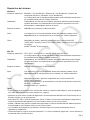 3
3
-
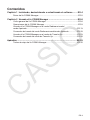 4
4
-
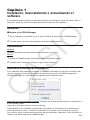 5
5
-
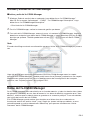 6
6
-
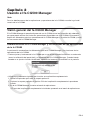 7
7
-
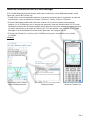 8
8
-
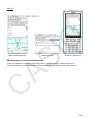 9
9
-
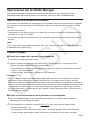 10
10
-
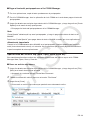 11
11
-
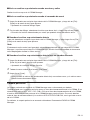 12
12
-
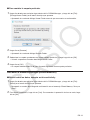 13
13
-
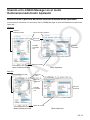 14
14
-
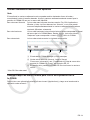 15
15
-
 16
16
-
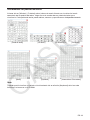 17
17
-
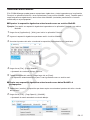 18
18
-
 19
19
-
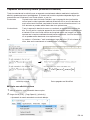 20
20
-
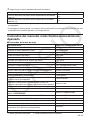 21
21
-
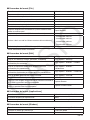 22
22
-
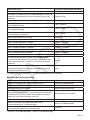 23
23
-
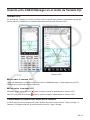 24
24
-
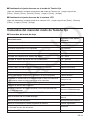 25
25
-
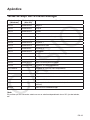 26
26
-
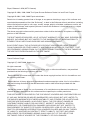 27
27
-
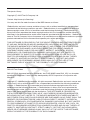 28
28
-
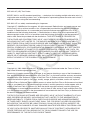 29
29
-
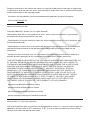 30
30
-
 31
31
-
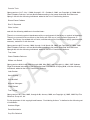 32
32
-
 33
33
-
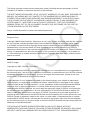 34
34
-
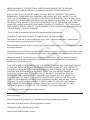 35
35
-
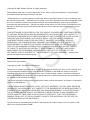 36
36
-
 37
37
-
 38
38
-
 39
39
-
 40
40
Casio fx-CG500 Manager Subscription El manual del propietario
- Tipo
- El manual del propietario
en otros idiomas
Artículos relacionados
-
Casio fx-CG500 AppUPD Manual de usuario
-
Casio fx-CG500 App El manual del propietario
-
Casio ClassPad App Manual de usuario
-
Casio Screen Receiver El manual del propietario
-
Casio Activation El manual del propietario
-
Casio Activation Manual de usuario
-
Casio ClassPad Manager Subscription El manual del propietario
-
Casio fx-CG500 Ejemplos
-
Casio ClassPad Manager para la serie ClassPad II El manual del propietario
-
Casio fx-CG500 El manual del propietario