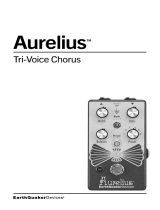La página se está cargando...

TONE GENERATOR
OWNER'S MANUAL
BEDIENUNGSANLEITUNG
MODE D'EMPLOI

FCC INFORMATION (U.S.A)
1. IMPORTANT NOTICE : DO NOT MODIFY THIS UNIT!
This product, when installed as indicated in the instructions contained in this manual, meets FCC requirements. Modifications not
expressly approved by Yamaha may void your authority, granted by the FCC, to use the product.
2. IMPORTANT: When connecting this product to accessories and/or another product use only high quality shielded cables. Cable/s
supplied with this product MUST be used. Follow all installation instructions. Failure to follow instructions could void your FCC
authorization to use this product in the USA.
3. NOTE: This product has been tested and found to comply with the requirements listed in FCC Regulations, Part 15 for Class “B”
digital devices. Compliance with these requirements provides a reasonable level of assurance that your use of this product in a
residential environment will not result in harmful interference with other electronic devices. This equipment generates/uses radio
frequencies and, if not installed and used according to the instructions found in the user’s manual, may cause interference harmful to
the operation of other electronic devices. Compliance with FCC regulations does not guarantee that interference will not occur in all
installations. If this product is found to be the source of interference, which can be determined by turning the unit “OFF” and “ON”,
please try to eliminate the problem by using one of the following measures:
Relocate either this product or the device that is being affected by the interference.
Utilize power outlets that are on different branch (circuit breaker or fuse) circuits or install AC line filter/s.
In the case of radio or TV interference, relocate/reorient the antenna. If the antenna lead-in is 300 ohm ribbon lead, change the lead-in
to co-axial type cable.
If these corrective measures do not produce satisfactory results, please contact the your local retailer authorized to distribute this type of
product. If you can not locate the appropriate retailer, please contact Yamaha Corporation of America, Electronic Service Division,
6600 Orangethorpe Ave, Buena Park, CA 90620
*
The above statements apply ONLY to those products distributed by Yamaha Corporation of America or its subsidiaries.
NEDERLAND / THE NETHERLANDS
• Dit apparaat bevat een lithium batterij voor geheugen back-up.
• This apparatus contains a lithium battery for memory back-up.
• Raadpleeg uw leverancier over de verwijdering van de batterij
op het moment dat u het apparaat ann het einde van de
levensduur afdankt of de volgende Yamaha Service Afdeiing:
Yamaha Music Nederland Service Afdeiing
Kanaalweg 18-G, 3526 KL UTRECHT
Tel. 030-2828425
• For the removal of the battery at the moment of the disposal at
the end of the service life please consult your retailer or Yamaha
Service Center as follows:
Yamaha Music Nederland Service Center
Address: Kanaalweg 18-G, 3526 KL UTRECHT
Tel : 030-2828425
• Gooi de batterij niet weg, maar lever hem in als KCA.
• Do not throw away the battery. Instead, hand it in as small
chemical waste.
ADVARSEL!
Lithiumbatteri—Eksplosionsfare ved fejlagtig håndtering.
Udskiftning må kun ske med batteri af samme fabrikat og
type. Levér det brugte batteri tilbage til leverandoren.
VARNING
Explosionsfara vid felaktigt batteribyte. Använd samma
batterityp eller en ekvivalent typ som rekommenderas av
apparattillverkaren. Kassera använt batteri enligt fabrikantens
instruktion.
VAROITUS
Paristo voi räjähtää, jos se on virheellisesti asennettu. Vaihda
paristo ainoastaan laitevalmistajan suosittelemaan tyyppiin.
Hävitä käytetty paristo valmistajan ohjeiden mukaisesti.
• This applies only to products distributed by Yamaha Canada Music Ltd.
• Ceci ne s’applique qu’aux produits distribués par Yamaha Canada Musique Ltée.
CANADA
This Class B digital apparatus complies with Canadian ICES-003.
Cet appareil numérique de la classe B est conforme à la norme NMB-003 du Canada.

This product utilizes batteries or an external power supply
(adapter). DO NOT connect this product to any power
supply or adapter other than one described in the manual, on
the name plate, or specifically recommended by Yamaha.
WARNING: Do not place this product in a position where
anyone could walk on, trip over ,or roll anything over power
or connecting cords of any kind. The use of an extension cord
is not recommended! IF you must use an extension cord, the
minimum wire size for a 25' cord (or less ) is 18 AWG. NOTE:
The smaller the AWG number ,the larger the current handling
capacity. For longer extension cords, consult a local electri-
cian.
This product should be used only with the components
supplied or; a cart, rack, or stand that is recommended by
Yamaha. If a cart, etc., is used, please observe all safety
markings and instructions that accompany the accessory
product.
SPECIFICATIONS SUBJECT TO CHANGE:
The information contained in this manual is believed to be
correct at the time of printing. However, Yamaha reserves
the right to change or modify any of the specifications
without notice or obligation to update existing units.
This product, either alone or in combination with an ampli-
fier and headphones or speaker/s, may be capable of produc-
ing sound levels that could cause permanent hearing loss.
DO NOT operate for long periods of time at a high volume
level or at a level that is uncomfortable. If you experience
any hearing loss or ringing in the ears, you should consult an
audiologist.
IMPORTANT: The louder the sound, the shorter the time
period before damage occurs.
Some Yamaha products may have benches and / or accessory
mounting fixtures that are either supplied with the product or
as optional accessories. Some of these items are designed to
be dealer assembled or installed. Please make sure that
benches are stable and any optional fixtures (where applica-
ble) are well secured BEFORE using.
Benches supplied by Yamaha are designed for seating only.
No other uses are recommended.
NOTICE:
Service charges incurred due to a lack of knowledge relating
to how a function or effect works (when the unit is operating
as designed) are not covered by the manufacturer’s war-
ranty, and are therefore the owners responsibility. Please
study this manual carefully and consult your dealer before
requesting service.
ENVIRONMENTAL ISSUES:
Yamaha strives to produce products that are both user safe
and environmentally friendly. We sincerely believe that our
products and the production methods used to produce them,
meet these goals. In keeping with both the letter and the
spirit of the law, we want you to be aware of the following:
Battery Notice:
This product MAY contain a small non-rechargeable battery
which (if applicable) is soldered in place. The average life
span of this type of battery is approximately five years.
When replacement becomes necessary, contact a qualified
service representative to perform the replacement.
This product may also use “household” type batteries. Some
of these may be rechargeable. Make sure that the battery
being charged is a rechargeable type and that the charger is
intended for the battery being charged.
When installing batteries, do not mix batteries with new, or
with batteries of a different type. Batteries MUST be in-
stalled correctly. Mismatches or incorrect installation may
result in overheating and battery case rupture.
Warning:
Do not attempt to disassemble, or incinerate any battery.
Keep all batteries away from children. Dispose of used
batteries promptly and as regulated by the laws in your area.
Note: Check with any retailer of household type batteries in
your area for battery disposal information.
Disposal Notice:
Should this product become damaged beyond repair, or for
some reason its useful life is considered to be at an end,
please observe all local, state, and federal regulations that
relate to the disposal of products that contain lead, batteries,
plastics, etc. If your dealer is unable to assist you, please
contact Yamaha directly.
NAME PLATE LOCATION:
The name plate is located on the rear of the product. The
model number, serial number, power requirements, etc., are
located on this plate. You should record the model number,
serial number, and the date of purchase in the spaces pro-
vided below and retain this manual as a permanent record of
your purchase.
Model
Serial No.
Purchase Date
SPECIAL MESSAGE SECTION
PLEASE KEEP THIS MANUAL
92-BP

TONE GENERATOR
OWNER'S MANUAL
BEDIENUNGSANLEITUNG
MODE D'EMPLOI
FRANÇAIS
DEUTSCH
ENGLISH

Welcome to the MU100
6
How to Use This Manual
Welcome to the MU100
Congratulations and thank you for purchasing the Yamaha MU100 Tone
Generator!
The MU100 is an advanced tone generator providing an amazing total of
1313 high-quality Voices, full General MIDI compatibility — including
Yamaha’s XG — plus flexible computer interfacing in a compact, easy-
to-use half-rack unit.
With the convenient built-in host computer interface and MIDI termi-
nals, the MU100 is ideal for any computer music system — from connec-
tion to a simple laptop to integration in a complete MIDI studio. With its
large LCD and the intuitive graphic controls on the display, the MU100 is
remarkably easy to use.
The MU100 also features completely independent dual MIDI inputs, 32
Part multi-timbral capacity and full 64-note polyphony for playback of
even the most sophisticated song data. A special Performance mode
gives you flexible four-Voice operation, for live performance applications.
Also built into the system are six digital multi-effects and two EQ sec-
tions (one per-part, and one overall), which give you enormous versatility
in “sweetening” the sound. What’s more, the MU100 provides a host of
comprehensive, yet easy-to-use editing tools for getting just the sound you
need.
The MU100 has a convenient A/D input that allows you to connect a mi-
crophone, electric guitar or other instrument, and mix those signals with
the MU100’s Voices. A plug-in connector is also built into the MU100 for
easy integration with the XG Plug-in System.
* Company names and product names in this Owner’s Manual are the trade-
marks or registered trademarks of their respective companies and are
hereby acknowledged.

Unpacking
How to Use This Manual
7
MU100 Serial No.:
PA-5B AC Power Adaptor*
Owner’s Manual
CD-ROM “XGtools”
Unpacking
Your MU100 package should include the items listed below. Make sure that
you have them all. Also, write down the serial number of your MU100 in the
box below, for future reference.
GM System Level 1
“GM System Level 1” is a standard specification that defines the arrange-
ment of voices in a tone generator and its MIDI functionality, ensuring
that data can be played back with substantially the same sounds on any
GM-compatible tone generator, regardless of its manufacturer or model.
Tone generators and song data that meet the “GM System Level 1” bear
this GM logo.
XG
“XG” is a tone generator format that expands the voice arrangement of the
“GM System Level 1” specification to meet the ever-increasing demands
of today’s computer peripheral environment, providing richer expressive
power while maintaining upward compatibility of data. “XG” greatly ex-
pands “GM System Level 1” by defining the ways in which voices are ex-
panded or edited and the structure and type of effects.
When commercially available song data bearing the XG logo is played
back on a tone generator which bears the XG logo, you will enjoy a full
musical experience that includes unlimited expansion voices and effect
functions.
About the XG Plug-in System
This system offers powerful expansion and upgrade capabilities for XG-
Plug-in-compatible tone generators.
The XG Plug-in System enables you to equip the tone generator with the
latest and most sophisticated technology, ensuring that you keep pace with
the rapid and multi-faceted advance in modern music production.
* Power supply recommendation may vary from country to country.
Please check with your nearest Yamaha dealer for further details.

8
Table of Contents
TABLE OF CONTENTS
Table of Contents
Welcome to the MU100.......................................................................................................... 6
Unpacking ............................................................................................................................... 7
Table of Contents ................................................................................................................... 8
How to Use This Manual ..................................................................................................... 12
PRECAUTIONS................................................................................................................... 13
The Controls of the MU100 ................................................................................................ 15
Front Panel.................................................................................................................. 15
Rear Panel................................................................................................................... 18
The MU100 — What It Is and What It Can Do ............................................................... 19
What It Is... ..................................................................................................................... 19
About General MIDI .................................................................................................. 19
About XG-format ....................................................................................................... 20
What It Can Do... ........................................................................................................... 20
Using With a MIDI Keyboard .................................................................................... 20
Using with the XG Plug-in System ............................................................................ 21
Using With a Computer or Sequencer........................................................................ 21
About the Modes of the MU100 .................................................................................... 22
Play Modes and the Part Controls .............................................................................. 23
Part Edit Mode............................................................................................................ 23
Utility Mode ............................................................................................................... 23
Modes and Function Tree.................................................................................................... 24
GUIDED TOUR
Setting Up Your MU100................................................................................................. 28
What You'll Need........................................................................................................ 28
Making the Connections............................................................................................. 28
Powering Up.................................................................................................................... 30
Playing the Demo Song .................................................................................................. 31
Setting Up the MU100 in Your Music System ............................................................. 33
Connecting to MIDI Devices ..................................................................................... 33
Connecting Directly to a Computer ........................................................................... 35
Macintosh and Compatibles ................................................................................. 35
IBM PC/AT and Compatibles ............................................................................... 37
Selecting and Playing the Performances...................................................................... 39
Calling Up the Performance Play Mode and Playing the Performances................... 39
Selecting and Playing Individual Voices ...................................................................... 42
Calling Up the XG Mode ........................................................................................... 42
Selecting Voice Banks and Voices From the Panel .................................................... 43
Selecting Voices From a MIDI Keyboard .................................................................. 47
Editing in the Multi Mode ............................................................................................. 48
Single Part Controls.................................................................................................... 49
Changing the Volume and Pan settings of a Part.................................................. 50
On Your Own... ............................................................................................... 51

Table of Contents
9
TABLE OF CONTENTS
Edit Menu Parameters ................................................................................................ 52
Changing the Filter and EG Settings of a Part ..................................................... 52
On Your Own... ............................................................................................... 54
Editing Drum Voices — with the Drum Setup Controls............................................ 55
Making Changes to Individual Drum Sounds — the "Drum" Parameters .......... 56
On Your Own... ............................................................................................... 58
Editing in the Performance Mode ................................................................................ 59
All Part Controls......................................................................................................... 60
Transposing the Overall Key of a Performance......................................................... 61
Single Part Controls — Selecting Different Voices for the Performance.................. 62
On Your Own... ............................................................................................... 63
Edit Menu Parameters — Creating a Two-Voice Layer ............................................ 64
Setting Up a Keyboard Split....................................................................................... 66
On Your Own... ............................................................................................... 67
Using the Assignable Controller in a Performance.................................................... 67
Saving Your Original Performance ............................................................................ 68
Assignable Controller (AC1) ......................................................................................... 69
Controllers and Control Numbers .............................................................................. 69
Control Numbers and the Actual Sound..................................................................... 70
Assigning the Assignable Controller.......................................................................... 71
Using the Assignable Controller — Setting Up ......................................................... 72
Using the Assignable Controller — Some Applications............................................ 73
Changing the Brightness on a Piano Voice........................................................... 73
Experssive Volume Control of a Part ................................................................... 75
Expressive Control of Individual Drum Sounds .................................................. 75
On Your Own... ............................................................................................... 77
Effects .............................................................................................................................. 78
Using Reverb and Chorus........................................................................................... 78
Applying Distortion to a Part — Using the Variation Effects ................................... 80
Equalizer (EQ)................................................................................................................ 82
Adjusting the Tone of a Specific Part — Part EQ...................................................... 82
Adjusting the Overall Tone — Multi EQ ................................................................... 84
Mute/Solo ........................................................................................................................ 85
Using Mute/Solo......................................................................................................... 85
A/D Input ........................................................................................................................ 87
Using the A/D Input ................................................................................................... 87
Data Flow Block Diagram ............................................................................................. 91
MIDI/Computer Connecting Cables ............................................................................ 92
REFERENCE
Multi Mode...................................................................................................................... 95
Part Controls ............................................................................................................... 95
Single Part Control................................................................................................ 96
All Part Control..................................................................................................... 98

10
Table of Contents
TABLE OF CONTENTS
Multi Edit Mode ....................................................................................................... 100
Filter .................................................................................................................... 100
Envelope Generator (EG) ................................................................................... 102
Equalizer (EQ) .................................................................................................... 105
Vibrato................................................................................................................. 106
Others .................................................................................................................. 107
Drum Setup Controls .......................................................................................... 114
Performance Mode ....................................................................................................... 119
Performance Part Control ......................................................................................... 120
All Part ................................................................................................................ 120
Single Part ........................................................................................................... 121
Performance Edit Mode............................................................................................ 123
Common.............................................................................................................. 123
Part ...................................................................................................................... 126
Copy and Store Operations ...................................................................................... 129
Copy .................................................................................................................... 129
Store .................................................................................................................... 130
Recall Function ................................................................................................... 132
Effect Edit Mode .......................................................................................................... 133
Reverb (REV) ........................................................................................................... 134
Chorus (CHO)........................................................................................................... 135
Variation (VAR) ........................................................................................................ 136
Insertion 1, 2 (INS 1, 2)............................................................................................ 138
About the Effect Connections — System and Insertion .......................................... 139
Equalizer (Multi EQ) Edit........................................................................................... 142
Utility Mode .................................................................................................................. 143
System Functions (SYSTEM) .................................................................................. 144
Dump Out Functions (DUMPOUT)......................................................................... 148
Saving and Restoring Data via MIDI ................................................................. 148
Saving and Restoring Data via TO HOST.......................................................... 148
Initialize Functions (INITIAL)................................................................................. 152
Demo Song Play (DEMO) ....................................................................................... 155
Sound Module Mode (MODE).................................................................................... 156
Miscellaneous Functions.............................................................................................. 157
Show Control Change .............................................................................................. 157
Show Exclusive ........................................................................................................ 159

Table of Contents
11
TABLE OF CONTENTS
APPENDIX
Installing the Optional XG Plug-in System ............................................................... 163
Introducing the XG Plug-in System ......................................................................... 163
Plug-in versatility like never before ................................................................... 163
XG Plug-in System Integration .......................................................................... 164
The Boards of the XG Plug-in System ............................................................... 164
Introducing the XGworks Plug-in System ......................................................... 165
Installation ................................................................................................................ 166
Prior to Installation ............................................................................................. 166
Basic Information.......................................................................................... 166
Backing Up Data ........................................................................................... 166
The Performance Mode................................................................................. 166
Installing a Plug-in Board into the MU100 ........................................................ 167
Troubleshooting ............................................................................................................ 170
Error Messages ............................................................................................................. 171
Specifications ................................................................................................................ 173
Glossary......................................................................................................................... 175
Index .............................................................................................................................. 177

12
How to Use This Manual
How to Use This Manual
How to Use This Manual
You are probably eager to try out your new MU100 Tone Generator right
away and hear what it can do, rather than have to read through a lot of in-
structions before you can even get a sound out of it.
The structure of the manual is very straightforward. You can approach it in
a linear manner, reading through from beginning to end, or on an “on-de-
mand” basis, going directly to the information you need as you need it.
However, to get the most out of your MU100, we strongly suggest that you
read the following sections in the order given:
1) Precautions
This gives you important information on how to care for your new
MU100, how to avoid damaging it, and how to ensure long-term, reli-
able operation.
2) The MU100 — What It Is and What It Can Do
This briefly provides an overview of the functions and features of the
MU100 and offers some important hints on how you can use it effec-
tively. It also provides convenient page references so that you can eas-
ily find out about features and functions of interest.
3) The Controls of the MU100
This section introduces you to the panel controls and connectors.
4) Guided Tour
This is perhaps the most important and valuable section of the manual.
It gets you started using your new MU100, helping you set up the in-
strument and play it — and it introduces you to virtually all of the im-
portant functions and features. The hands-on experience you gain in
this section will help you quickly master the instrument and aid you in
navigating the more detailed sections of the manual.
5) Setting Up the MU100 in Your Music System;
Using the MU100 with a Computer or Sequencer
These sections (within the Tutorial) provide all you need to know to effec-
tively integrate the MU100 into your present computer music system.
6) Reference
Once you’re familiar with everything above, lightly go over this com-
prehensive guide to all editing functions. You won’t need (or want) to
read everything at once, but it is there for you to refer to when you
need information about a certain feature or function.
7) Appendix
Use the sections in the Appendix as necessary. For example, the Index
will come in handy when you need to quickly find information on a
specific topic. Other sections, such as the Glossary, Troubleshooting,
Installing the optional XG Plug-in System and Error Messages pro-
vide additional useful information.
8) Sound List & MIDI Data booklet
This separate booklet features lists of the Performances, Voices, drum
sounds, effect types and parameters, as well as details on all relevant
MIDI messages and data.

PRECAUTIONS
13
• Do not operate the instrument for a long period of time at a high or
uncomfortable volume level, since this can cause permanent hearing
loss. If you experience any hearing loss or ringing in the ears, consult a
physician.
■REPLACING THE BACKUP BATTERY
• This instrument contains a non rechargeable internal backup battery
which permits internal data to remain stored even when the power is off.
When the backup battery needs replacing, the message "Battery Low!"
will display in the display. When this happens, immediately back up
your data (using an external device such as the floppy disk-based
Yamaha MIDI Data Filer MDF3), then have qualified Yamaha service
personnel replace the backup battery.
• Do not attempt to replace the backup battery yourself, in order to prevent
the possible serious hazards. Always have qualified Yamaha service
personnel replace the backup battery.
• Never place the backup battery in a location that a child can reach, since
a child might accidentally swallow the battery. If this should happen,
consult a physician immediately.
■SAVING USER DATA
• Save all data to an external device such as the Yamaha MIDI Data Filer
MDF3, in order to help prevent the loss of important data due to a
malfunction or user operating error.
Yamaha cannot be held responsible for damage caused by improper
use or modifications to the instrument, or data that is lost or destroyed.
Always turn the power off when the instrument is not in use.
PRECAUTIONS
PLEASE READ CAREFULLY BEFORE PROCEEDING
* Please keep these precautions in a safe place for future reference.
WARNING
Always follow the basic precautions listed below to avoid the possibility of serious injury or even death from electrical
shock, short-circuiting, damages, fire or other hazards. These precautions include, but are not limited to, the following:
• Do not open the instrument or attempt to disassemble the internal parts
or modify them in any way. The instrument contains no user-serviceable
parts. If it should appear to be malfunctioning, discontinue use
immediately and have it inspected by qualified Yamaha service
personnel.
• Do not expose the instrument to rain, use it near water or in damp or wet
conditions, or place containers on it containing liquids which might
spill into any openings.
• If the AC adaptor cord or plug becomes frayed or damaged, or if there is
a sudden loss of sound during use of the instrument, or if any unusual
smells or smoke should appear to be caused by it, immediately turn off
the power switch, disconnect the adaptor plug from the outlet, and have
the instrument inspected by qualified Yamaha service personnel.
• Use the specified adaptor (PA-5B or an equivalent recommended by
Yamaha) only. Using the wrong adaptor can result in damage to the
instrument or overheating.
• Before cleaning the instrument, always remove the electric plug from
the outlet. Never insert or remove an electric plug with wet hands.
• Check the electric plug periodically and remove any dirt or dust which
may have accumulated on it.
CAUTION
Always follow the basic precautions listed below to avoid the possibility of physical injury to you or others, or damage
to the instrument or other property. These precautions include, but are not limited to, the following:
• Do not place the AC adaptor cord near heat sources such as heaters or
radiators, and do not excessively bend or otherwise damage the cord,
place heavy objects on it, or place it in a position where anyone could
walk on, trip over, or roll anything over it.
• When removing the electric plug from the instrument or an outlet, always
hold the plug itself and not the cord.
• Do not connect the instrument to an electrical outlet using a multiple-
connector. Doing so can result in lower sound quality, or possibly cause
overheating in the outlet.
• Unplug the AC power adaptor when not using the instrument, or during
electrical storms.
• Before connecting the instrument to other electronic components, turn
off the power for all components. Before turning the power on or off for
all components, set all volume levels to minimum.
• Do not expose the instrument to excessive dust or vibrations, or extreme
cold or heat (such as in direct sunlight, near a heater, or in a car during
the day) to prevent the possibility of panel disfiguration or damage to
the internal components.
• Do not use the instrument near other electrical products such as
televisions, radios, or speakers, since this might cause interference which
can affect proper operation of the other products.
• Do not place the instrument in an unstable position where it might
accidentally fall over.
• Before moving the instrument, remove all connected adaptor and other
cables.
• When cleaning the instrument, use a soft, dry cloth. Do not use paint
thinners, solvents, cleaning fluids, or chemical-impregnated wiping
cloths. Also, do not place vinyl, plastic or rubber objects on the
instrument, since this might discolor the panel or keyboard.
• Do not rest your weight on, or place heavy objects on the instrument,
and do not use excessive force on the buttons, switches or connectors.

The Controls of the MU90R
15
The Controls of the MU100
The Controls of the MU100
Front Panel
1 A/D INPUT
For connection of a microphone, electric guitar or other electronic instruments
(stereo 1/4” plug).
2 A/D INPUT level control
For control of the level of the A/D input.
3 PHONES jack
For connection to a set of stereo headphones (Stereo Mini-pin).
4 POWER/VOL control
Controls the power off/on functions as well as adjusts the overall volume of
the MU100.
1
34
2

16
The Controls of the MU90R
The Controls of the MU100
5 PLAY button
For entering the Play mode and switching among the different Play displays.
(See page 40.)
6 EDIT button
For entering the Edit mode. (See page 52.)
7 UTIL (UTILITY) button
For entering the Utility mode. (See page 31.)
8 MODE button
For entering the Sound Module mode. (See page 39.)
9 EFFECT button
For entering the Effect Edit mode. (See page 79.)
: EQ button
For entering the EQ Edit mode. (See page 84.)
A MUTE/SOLO button
Pressing this alternately mutes or solos the selected Part. (See page 85.)
B ENTER button
For calling up menu items in the display and for executing certain functions
and operations. Double-clicking this (pressing it twice quickly) calls up the
Show Exclusive function. (see page 159.)
C EXIT button
For leaving various display pages and returning to previous displays. Also for
canceling certain functions and operations.
7
8
9
0
B
C
56 A
D
E
F

The Controls of the MU90R
17
The Controls of the MU100
D PART -/+ buttons
For selecting different Parts. In the Effect Edit mode, these can be used to
switch among the different effects. Pressing these together alternately switches
between All Part and Single Part control. (See page 40.)
E SELECT </> buttons
For selecting the various menu items, parameters and controls on the display.
F VALUE -/+ buttons
For changing the value of a selected parameter or control.
Hint
You can rapidly move through the values by holding down one of the [VALUE
-
/
+
]
buttons. You can move even more rapidly by holding down one button and then press-
ing and holding down the other. For example, to rapidly advance (increase) the value,
hold down the [VALUE
+
] button and simultaneously press and hold down the [VALUE
-
] button.

18
The Controls of the MU90R
The Controls of the MU100
Rear Panel
1 MIDI THRU, MIDI OUT and MIDI IN A/B terminals
For connection to other MIDI devices, such as a MIDI keyboard, tone genera-
tor, sequencer, or to a computer that has a MIDI interface. MIDI IN A and B are
independent MIDI ports, allowing full 32-channel MIDI input. MIDI OUT is
for data dumps to another MIDI device, while MIDI THRU is for “daisy-chain”
connection of additional MU100s or other MIDI instruments. (See page 33 for
more information on MIDI connections.)
2 HOST SELECT switch
For selecting the type of host computer. (See page 35.)
3 TO HOST terminal
For connection to a host computer that does not have a MIDI interface. (See
page 35.)
4 DC IN jack
For connection to the PA-5B AC power adaptor.
5 OUTPUT L, R jacks (Left, Right)
For connection to a stereo amplifier/speaker system.
6 INPUT L, R jacks (Left, Right)
For connection between tone generator modules, CD players or other external
audio devices.
Effectors and equalizers cannot be applied to a signal that is input through
these jacks.
MIDI
THRU
OUT I N-A
I N-B
MIDI Mac
PC-2 PC-1
HOST SELECT
TO HOST
DC IN
SER NO.
R
L
OUTPUT INPUT
123456

The MU100 — What It Is and What It Can Do
19
The MU100 — What It Is and What It Can Do
The MU100 — What It Is and What It Can Do
What It Is...
The MU100 is a full-featured and easy-to-use tone generator, that provides an
unprecedented wealth of Voices and expressive sonic control. It features full
General MIDI Level 1 compatibility with 128 General MIDI Voices and 9 drum
Voices. It also provides new XG compatibility, with a huge total of 1267 Voices
and 46 drum Voices.
The MU100 has 64-note polyphony and is 32-Part multi-timbral. In other
words, the MU100 has 32 different Parts, each with its own Voice, so that up to
32 different Voices can be sounded simultaneously. Since the MU100 features
dual MIDI input ports (A and B), 16 Parts can be played from one MIDI port and
the remaining 16 from the other port.
Additional A/D Parts let you connect up to two external signals — such as a
microphone, electric guitar or CD player — and mix them with the MU100’s
Voices through stereo input jack.
The MU100 also has a TO HOST terminal for easy interfacing with a com-
puter, allowing you to play the Voices using your favorite music software. This
is where the advanced multi-timbral capabilities come in, letting you playing
sophisticated arrangements using up to 32 different Voices at the same time.
Although Voices cannot be directly edited, the various Part controls and Edit
mode give you tools for transforming or customizing the sound of the Voices.
What’s more, the MU100 has a built-in multi-effect processor, with six indepen-
dent digital effect “units” for enhancing the sound.
The MU100 also features a special Performance mode, in which four Parts
are played simultaneously over a single MIDI channel. Connected to a MIDI
keyboard, this effectively gives you four tone generators in one. The MU100
gives you 100 factory-programmed Preset Performances plus 100 Internal Per-
formance locations for storing your own original Performances.
About General MIDI
General MIDI is a new addition to the worldwide MIDI standard. MIDI, as
you know, stands for Musical Instrument Digital Interface, and makes it
possible for various electronic musical instruments and other devices to “com-
municate” with each other. For example, by connecting a sequencer to the
MU100’s MIDI IN terminal, you could play back a song on the sequencer
using the Voices of the MU100.
So, where does General MIDI fit in all of this? One of the most important
features of General MIDI is in the standardization of Voices. This means that a
song recorded in the General MIDI format can be played back on any General
MIDI compatible tone generator and sound just as the composer intended. For

20
The MU100 — What It Is and What It Can Do
The MU100 — What It Is and What It Can Do
example, if there is an alto sax solo in the song, it will be played by an alto sax
Voice on the General MIDI tone generator (and not by a tuba or harpsichord!).
Since the MU100 is fully compatible with General MIDI, you can take advan-
tage of the vast wealth of musical material recorded in that format.
About XG format
The new XG format is an extension of General MIDI, and provides a number of
significant improvements and enhancements. XG-compatible song data takes
advantage of the extensive MIDI control and built-in effects of the MU100 (and
other MU-series instruments).
To take greatest advantage of the powerful capabilities of XG, we recom-
mend using XG-compatible instruments and software. For example, XG-com-
patible keyboards such as the Yamaha CBX-K2 keyboard and software give you
direct controls for accessing the full expressive potential of the MU100’s XG
Voices and the XG-related parameters.
What It Can Do...
Here are a few ideas on how you can use the MU100. The list below is not
comprehensive, but is meant to be a general guide to the possibilities and pro-
vide a starting point or springboard for your own creative ideas and explora-
tions.
Using With a MIDI Keyboard
Use the MU100 as a supplementary tone generator with your MIDI key-
board and play the Voices of both instruments in a layer together. Or, use the
convenient Performance mode, and play four Voices on the MU100 at once.
You can split the four Voices across the keyboard, playing each from a dif-
ferent register. Or you can create sophisticated velocity splits, in which a
different Voice is heard depending on how strongly you play the keyboard.
Or use keyboard and velocity splits together for even greater flexibility.

The MU100 — What It Is and What It Can Do
21
The MU100 — What It Is and What It Can Do
Using with the XG Plug-in System
The MU100 is equipped with a connector that supports the XG Plug-in Sys-
tem. The system currently (as of September 1998) consists of three easy-to-
use plug-in boards: the PLG100-DX, PLG100-VL and PLG100-VH.
A vast range of features like Virtual Acoustic Sound Synthesis, dynamic
sound effects, powerful FM synthesis voices, vocal harmonies and editing
features enhance the functionality of the MU100 without complicated set-
ups and wiring. The XG Plug-in System provides a seamless, fully inte-
grated solution to help you create the ultimate studio environment.
Using With a Computer or Sequencer
Home Studio Setup
The MU100 integrates instantly and easily into any existing setup. If you have a
MIDI keyboard, computer and sequencing software, the MU100 with its high-qual-
ity Voices and multi-timbral capabilities can expand your home studio system.
Carry It With You
If you have a laptop computer (and sequencing software), simply connect the
MU100, plug in some headphones and you’ve got a complete, high-powered
music making system that’s ready to go wherever you go. Use it for composing,
arranging, practicing or making/playing demos for your band.
Use It at a Gig
Similarly, you can connect a laptop or a MIDI data filer and playback song data with
the MU100’s Voices. Plug a microphone into one of the A/D inputs and a guitar into
the other, and you can mix your own live performance with the sequencer tracks.
Multimedia
Since it’s compatible with General MIDI and XG, the MU100 is a natural for
multimedia applications. Bring it with you to a presentation — since the com-
puter interface is built-in to the MU100, it hooks up instantly and easily to the
computer’s serial port or printer port, without the need for any other equipment.

22
The MU100 — What It Is and What It Can Do
The MU100 — What It Is and What It Can Do
About the Modes of the MU100
The MU100 has two main operating modes: Multi and Performance. In Multi
mode, the MU100 is a 32-Part multi-timbral tone generator; in Performance
mode, the MU100 effectively functions as four tone generators controlled
over a single MIDI channel.
Which mode the MU100 is in depends on the selected Sound Module
mode. If XG, TG300B or C/M are selected, the MU100 automatically sets
itself to the Multi mode. When PFM is selected, the MU100 is in the Perfor-
mance mode. (For information on selecting the Sound Module mode, see
page 156.)
Each mode provides compatibility with different music software and hard-
ware.
XG: This mode provides the full potential of the MU100, giving you
access to the 1074 XG Voices.
TG300B: This mode provides compatibility with the GM-B mode of the
TG300 Tone Generator.
C/M: This mode provides compatibility with most computer music soft-
ware not supported by the other two Multi modes.
PFM: This mode (Performance) lets you play four Voices simultaneously
over a single MIDI channel. (For more information on using the
Performance mode, see page 39.)
The bottom right of the display indicates the currently selected Sound Mod-
ule mode.
Selected Sound Module mode.
NOTE
When set to the TG300B mode, the MU100 may not be able to play TG300-specific
song data with complete accuracy. However, MIDI data designed for other com-
puter music tone generators is compatible with the MU100.
XG
TG300B
C/M
PERFORM

The MU100 — What It Is and What It Can Do
23
Modes and Function Tree
Play Modes and the Part Controls
Once the operating mode of the MU100 is set (Multi or Performance), there
are two main ways you can use the MU100: playing and editing. In the Play
modes, you play the Voices; in the various Edit modes, you change their
settings.
Within the Play modes are the Part controls. These let you make basic
settings for the Parts. The Single Part controls allow you to make indepen-
dent settings for each Part, while the All Part controls allow you to change
the overall settings of all Parts. (See pages 96 and 98 for more information.)
The MU100 has several different Edit modes, each with various menus and
operations:
Part Edit Mode
The Part Edit mode allows you to change certain settings for each individual
Part, such as those of the Filter, EG (Envelope Generator), and many other
settings. The internal Voices can be sounded during editing, allowing you to
hear the effects of your edits.
Utility Mode
The Utility mode lets you set functions related to the overall operation of the
MU100, such as Master Tune, display Contrast and reception of certain MIDI
messages that affect the entire instrument. Included also are miscellaneous
operations, such as sending bulk data to a data storage device, initializing of
the MU100 settings, and playing the special Demo song.

24
The MU100 — What It Is and What It Can Do
Modes and Function Tree
Modes and Function Tree
(Without a plug-in board installed)
Multi Play Mode
P. 96
P. 98
P. 121
P. 100
P. 100
P. 102
P. 105
P. 114
P. 106
P. 107
P. 120
P. 123
P. 123
P. 126
P. 127
P. 127
P. 127
P. 127
P. 127
P. 129
P. 130
P. 132
[SELECT </>] Multi Part Control
[SELECT </>] Multi All Part Control
[SELECT </>] Performance Control
[SELECT </>] Performance Part Control
[EDIT]
Performance Edit Mode
[SELECT <] Common Edit [ENTER]
[SELECT <] Filter Edit [ENTER]
[SELECT </>] EG Edit [ENTER]
[SELECT </>] EQ Edit [ENTER]
[SELECT </>] Vibrato Edit [ENTER]
[SELECT >] Others Edit [ENTER]
[SELECT </>] Part Edit [ENTER]
[SELECT </>] Copy [ENTER]
[SELECT </>] Store [ENTER]
[SELECT >] Recall [ENTER]
[PLAY]
[PLAY]
[EDIT]
Multi Part Edit Mode
[SELECT <] Filter Edit [ENTER]
[SELECT </>] EQ Edit (Only when Normal or VL Part is selected.) [ENTER]
[SELECT </>] Drum Setup Edit
(Only when Drum Part is selected.)
[ENTER]
[SELECT </>] Vibrato Edit [ENTER]
[SELECT >] Others Edit [ENTER]
P. 119
P. 95
[PART++-]
[SELECT </>] EG Edit [ENTER]
[PART++-]
( When the sound module mode is “XG”, “TG300B”, or “C/M”)
Performance Play Mode (
When the sound module mode is ”PFM”)

The MU100 — What It Is and What It Can Do
25
Modes and Function Tree
P. 143
: Mode
: Submode
[SELECT <] System Setup [ENTER]
[SELECT </>] Dump Out [ENTER]
[SELECT </>] Initialize [ENTER]
[SELECT >] Demo Song Play [ENTER]
[UTIL]
[MODE]
[EFFECT]
[EQ]
P. 144
P. 156
P. 156
P. 156
P. 156
P. 156
P. 134
P. 135
P. 136
P. 138
P. 138
P. 142
P. 148
P. 152
P. 155
[SELECT </>] Chorus Edit [ENTER]
[SELECT </>] Variation Edit [ENTER]
[SELECT </>] Insertion 1 Edit [ENTER]
[SELECT >] Insertion 2 Edit [ENTER]
[SELECT <] Reverb Edit [ENTER]
[SELECT <] or [VALUE-] XG
[SELECT </>] or [VALUE+/-] TG300
[SELECT </>] or [VALUE+/-] C/M
P. 133
[SELECT >] or [VALUE+] PFM
Push on the SELECT buttons either < or > for SELECT < / >.
Push on the PART + and - simultaneously for PART ++ -.
Utility Mode
Sound Module Mode
Effect Mode
Equalizer Mode

26
The MU100 — What It Is and What It Can Do

G
UIDED
T
OUR
When using your MU100 for the first time, read through this
short section of the manual. It guides you step-by-step in us-
ing many of the basic operations: setting the instrument up,
connecting it properly to other equipment, and — most im-
portantly — playing it. It also introduces you to most of the
other, advanced features and operations of the instrument —
enabling you to quickly and effectively get the most out of
your new MU100.

28
Guided Tour
Setting Up Your MU100
In this section, you’ll learn how to:
© Connect the MU100 in the most basic setup — with a MIDI keyboard and
an external amplifier/speaker system.
Other setup examples are covered in later sections; for example, setting up
for use with a computer is on page 35. Once you’ve set up the MU100, we
urge you to play the Demo song (page 31) and hear what the instrument is
capable of.
What You’ll Need
☛The MU100 and the included PA-5B power adaptor.
☛A MIDI keyboard, electronic piano, or any instrument that can output
MIDI data.
☛An amplifier/speaker system, preferably stereo. Alternately, you can use
a set of stereo headphones.
☛Audio connecting cables.
☛A MIDI cable.
Making the Connections
CAUTION!
Before making any connections, turn all related equipment off, and make sure the
MU100 power adaptor is not connected to an electrical outlet.
Operation
1 Connect the MIDI cable.
Connect the MIDI OUT terminal of the MIDI keyboard to the
MIDI IN-A of the MU100 (as shown in the illustration).
2 Connect the audio cables.
Connect the L and R OUTPUT jacks of the MU100 to the ap-
propriate inputs on the amplifier speaker system (as shown in
the illustration).
•If you are using stereo headphones, connect them to the front
panel PHONES jack.
Setting Up Your MU100

Guided Tour
29
3 Set the HOST SELECT switch.
Set this rear panel switch to MIDI (see illustration).
4 Connect the AC power adaptor.
Plug the DC output cable of the PA-5B into the DC IN terminal
on the rear panel, then plug the adaptor into an appropriate
electrical outlet.
CAUTION!
• Do not attempt to use an AC adaptor other than the PA-5B. The use of an in-
compatible adaptor may result in irreparable damage to the MU100, and even
pose a serious shock hazard.
• Be sure to disconnect the power adaptor from the outlet when the MU100 is not
in use.
Now that you’ve set up the MU100, we urge you to go on to the next section,
turn on the instrument, and play the Demo song (page 31) to hear what the
instrument is capable of. If you need information on setting up the MU100
for a different type of system, refer to “Setting Up the MU100 in Your
Music System” on page 33.
MIDI Keyboard
MIDI OUT
MIDI IN-A
MIDI CABLE
R
Amplifier
Speaker System
PHONES
DC INL
Power
Adaptor
SEQUENCER
PROGRAM
SYSTEM
WHEEL ASSIGN
STOP
SONG
SELECT
START TEMPOCONTINUE
B
MEASURETOP BOTTOM
TIME SIGNATURE
FIXED
VELOCITY
MIDI
CH
MERGE
ON/OFF
SOUND
OFF
XG
ON
GM
ON
VOICE
MAP
POLY/
MONO
BANK
SELECT
PROGRAM
CHANGE
CHANNEL
MERGE
RESET
CONTROL
TG300B
RESET
SOUND OFF
ALL CH
DEVICE
NUMBER
TOUCH
SENSITIVITY
RPN NRPN
DRUM
NUMBER
CONTROLLER
RPN NRPN
DATA
DENSITY
MSB 1ST/
LSB 1ST
FOOT SW
ASSIGN
CONTROLLER
SLIDER ASSIGN
RPN NRPN
DRUM
NUMBER
CONTROLLER
DATA
DENSITY
PB
DENSITY
RESET
TRANSPOSE
1 MODULATION
2 BREATH
5 PORTA TIME
6 DATA ENTRY
7 VOLUME
10 PANPOT
11 EXPRESSION
64 HOLD1(DAMPER)
65 PORTAMENTO
71 HARMONIC
72 RELEASE TIME
73 ATTACK TIME
74 BRIGHTNESS
84 PORTA CTRL
123 VIBRATO RATE
124 VIBRATO DEPTH
125 VIBRATO DELAY
126 LP FILTER CUTOFF
127 LP FILTER RESONANCE
128 HP FILTER CUTOFF
129 EQ LO GAIN
130 EQ HI GAIN
131 EQ LO FREQUENCY
132 EQ HI FREQUENCY
133 EG ATTACK TIME
134 EG DECAY TIME
135 EG RELEASE TIME
136 DRUM LP FILTER CUTOFF
137 DRUM LP FILTER RESONANCE
138 DRUM EG ATTACK RATE
139 DRUM EG DECAY RATE
140 DRUM PITCH COARSE
141 DRUM PITCH FINE
142 DRUM LEVEL
143 DRUM PAN
144 DRUM REVERB
145 DRUM CHORUS
146 DRUM VARIATION
147 DRUM HP FILTER CUTOFF
148 DRUM EQ LO GAIN
149 DRUM EQ HI GAIN
150 DRUM EQ LO FREQUENCY
151 DRUM EQ HI FREQUENCY
91 REVERB
93 CHORUS
94 VARIATION
120 PB SENSITIVITY
121 FINE TUNE
122 COARSE TUNE
CONTROLLER
NUMBER LIST
CONTROL CHANGE
ENTER
HEXA
DECIMAL
DECIMAL
123456 7 89ABCDEF0
B
RPN
NRPN
152 CH PRESSURE
153 KEY PRESSURE
154 MASTER VOLUME
156 MASTER TUNING
157 VELOCITY
158 TEMPO
OTHERS
Setting Up Your MU100

30
Guided Tour
Powering Up
Admittedly this is a simple operation, but you should be careful to follow the
instructions below to avoid possible damage to your equipment and speakers.
Operation
1 Turn on the power of your MIDI keyboard.
2 Turn on the power of the MU100.
Press the POWER/VOL switch.
After the animated greeting display finishes, the following dis-
play appears:
3 Turn down all volume controls.
This includes the MU100 and any connected equipment.
4 Turn on the amplifier/speaker system.
5 Set the volume controls.
First, set the volume control on the MU100 to about the mid-
way position, then set the volume on the amplifier to a suitable
level.
Powering Down
When you turn the power off, make sure to do it in the following order:
1) Amplifier/speaker system
2) MU100
3) Other connected equipment (MIDI keyboard, etc.)
This prevents possible damage to the speakers.
Powering Up

Guided Tour
31
Playing the Demo Song
Now that you’ve set everything up properly, try playing the built-in Demo
song. This showcases the high-quality Voices and the AWM2 tone genera-
tion system of the MU100. It also is an excellent demonstration of the 32-
part multi-timbral capacity and the various expressive controls and effects
that can be used simultaneously. Most importantly, the Demo song will give
you an idea of how powerful the MU100 can be in your own MIDI/com-
puter music setup.
Operation
1 Press the [UTIL] button.
2 Select and open the DEMO menu.
Use the [SELECT </>] buttons to select “DEMO” (the menu
icon flashes), then press the [ENTER] button.
3 Start the Demo song.
Press the [ENTER] button. The Demo Song starts playing imme-
diately and repeats indefinitely until stopped (in step 4 below).
Playback of the individual Parts of the song is shown graphically
by the “level meter” bars in the display.
NOTE
During Demo Song playback, none of the panel controls (with the exception of
the [EXIT] button and the POWER/VOL control) can be used.
Playing the Demo Song

32
Guided Tour
4 Stop playback of the song.
Press the [EXIT] button.
5 Exit from the Demo Song function.
Press the [EXIT] button again — twice to return to the Play
mode. (Or you can simply press the [PLAY] button.)
Playing the Demo Song

Guided Tour
33
Setting Up the MU100 in Your Music System
As you learned in the section The MU100 — What It Is and What It Can
Do on page 19, the MU100 can be integrated into a variety of setups. It
would be impossible to cover all connection possibilities in a short manual
as this; however, the section below will help in quickly setting up the MU100
and using it in your system.
Connecting to MIDI Devices
The MU100 is equipped with MIDI IN, OUT, and THRU terminals, allow-
ing you to use it in any MIDI system. Moreover, the two MIDI IN terminals
are independent 16-channel ports, effectively giving you two tone genera-
tors in one. Here are some common connection examples using the built-in
MIDI interface. Refer to the example that most closely matches your setup,
then read the Operation steps at the end of this section.
• MIDI keyboard
In this setup, you can play the sounds of the MU100 from the connected
keyboard.
• Hardware sequencer
In this setup, a hardware sequencer (such as the Yamaha QY700) is used.
The main advantage of such a setup is its portability.
MIDI Keyboard
MIDI OUT
MIDI IN-A or B
MIDI CABLE
SEQUENCER
PROGRAM
SYSTEM
WHEEL ASSIGN
STOP
SONG
SELECT
START TEMPOCONTINUE
B
MEASURETOP BOTTOM
TIME SIGNATURE
FIXED
VELOCITY
MIDI
CH
MERGE
ON/OFF
SOUND
OFF
XG
ON
GM
ON
VOICE
MAP
POLY/
MONO
BANK
SELECT
PROGRAM
CHANGE
CHANNEL
MERGE
RESET
CONTROL
TG300B
RESET
SOUND OFF
ALL CH
DEVICE
NUMBER
TOUCH
SENSITIVITY
RPN NRPN
DRUM
NUMBER
CONTROLLER
RPN NRPN
DATA
DENSITY
MSB 1ST/
LSB 1ST
FOOT SW
ASSIGN
CONTROLLER
SLIDER ASSIGN
RPN NRPN
DRUM
NUMBER
CONTROLLER
DATA
DENSITY
PB
DENSITY
RESET
TRANSPOSE
1 MODULATION
2 BREATH
5 PORTA TIME
6 DATA ENTRY
7 VOLUME
10 PANPOT
11 EXPRESSION
64 HOLD1(DAMPER)
65 PORTAMENTO
71 HARMONIC
72 RELEASE TIME
73 ATTACK TIME
74 BRIGHTNESS
84 PORTA CTRL
123 VIBRATO RATE
124 VIBRATO DEPTH
125 VIBRATO DELAY
126 LP FILTER CUTOFF
127 LP FILTER RESONANCE
128 HP FILTER CUTOFF
129 EQ LO GAIN
130 EQ HI GAIN
131 EQ LO FREQUENCY
132 EQ HI FREQUENCY
133 EG ATTACK TIME
134 EG DECAY TIME
135 EG RELEASE TIME
136 DRUM LP FILTER CUTOFF
137 DRUM LP FILTER RESONANCE
138 DRUM EG ATTACK RATE
139 DRUM EG DECAY RATE
140 DRUM PITCH COARSE
141 DRUM PITCH FINE
142 DRUM LEVEL
143 DRUM PAN
144 DRUM REVERB
145 DRUM CHORUS
146 DRUM VARIATION
147 DRUM HP FILTER CUTOFF
148 DRUM EQ LO GAIN
149 DRUM EQ HI GAIN
150 DRUM EQ LO FREQUENCY
151 DRUM EQ HI FREQUENCY
91 REVERB
93 CHORUS
94 VARIATION
120 PB SENSITIVITY
121 FINE TUNE
122 COARSE TUNE
CONTROLLER
NUMBER LIST
CONTROL CHANGE
ENTER
HEXA
DECIMAL
DECIMAL
1234567 8 9ABCDEF0
B
RPN
NRPN
152 CH PRESSURE
153 KEY PRESSURE
154 MASTER VOLUME
156 MASTER TUNING
157 VELOCITY
158 TEMPO
OTHERS
MIDI OUT
MIDI IN-A
MIDI CABLE
OCT
DOWN
OCT
UP
OCT
DOWN
OCT
UP
ON
BASS
F
#
E
FGAB C
D
M
add9
M7
add9
a
m
mM7
m6
c
C
#
D
#
REST
TRACK
DOWN
TRACK
UP
SOLOMUTE
EDIT
CONTRAST
OUT BOUT AIN B
IN B
MIDI
MIDI
OUT BOUT A
IN A
IN A
PLAYREC
JOB
LOC 2LOC 1
TIE
7
(
#
5)
7
(
b
5)
7
(
#
9)
7
sus4
sus4
SECTION
A
G
b
D
b
E
b
7
(
b
9)
m7
(
b
5
)
M7
(9)
6
6
(9)
7
7
(9)
m7
(9)
m7
dim
ZWV
/
HGF
UTSRQPO
#
N
CBA
?
MLK
_
!
S
%
&
E
)
D
(
_
YX
aug
7
(
b
13
)
7
(13)
7
(
#
11)
JI
m7
(11)
ORG
BASS
CAPS
SHIFT
SPACE
3
DEL
YESNO
c
G
#
A
b
A
#
B
b
789
456
123
0
-
VOICE
SHIFT F1 F2 F3 F4 F5 F6 SHIFT EXIT
-1 +1
MAX
VOLUME
EFFECT
DISK
SONG
PITCH ASSIGNABLE
PATTERN
UTILITY
3
B C D E F G H
FOOT SWRL/MONO
OUTPUT
MUSIC SEQUENCER
Setting Up the MU100 in Your Music System

34
Guided Tour
• MIDI data storage device
This setup is used for backing up your important data — including original
Performances you’ve created, as well as settings you’ve changed in the Part
Edit, Effect, EQ, or Utility modes.
In this example, a Yamaha MDF3 MIDI Data Filer is used. To back up
data, connect the MIDI IN of the MDF3 to the MIDI OUT of the MU100. To
restore the data to the MU100, connect the MIDI OUT of the MDF3 to the
MIDI IN of the MU100. Refer to the owner’s manual of the MDF3 (or your
particular data storage device) for specific operating instructions in receiv-
ing or sending data.
With the MDF3, you can also play compatible song data on the MU100
directly from the MDF3 itself, without the need of a sequencer. In this case,
the MIDI OUT of the MDF3 should be connected to the MIDI IN of the
MU100.
• Computer equipped with a MIDI interface
In this setup, you can control the MU100 from a computer (using sequenc-
ing or other song playback software). In a variation on this, you can connect
the computer to MIDI-A and a keyboard to MIDI-B. This allows you to play
parts live over sequencer playback — even if the sequencer uses all 16 MIDI
channels.
MDF3
MIDI IN
MIDI OUT
MIDI CABLE
Setting Up the MU100 in Your Music System
MIDI OUT
MIDI IN-A
MIDI CABLE
Computer

Guided Tour
35
Operation
1 Set the HOST SELECT switch to MIDI.
2 Connect the MU100 to the appropriate MIDI device.
Refer to the illustrations above. Use a standard MIDI cable (see
page 92).
3 Turn on the the connected device, then the MU100.
4 If you are using a computer, start up your music software, and
set up the appropriate options on the software for operation with
the MU100.
Connecting Directly to a Computer
The MU100 features a built-in host computer interface, allowing you to di-
rectly connect it to your computer — eliminating the need of installing a
special MIDI interface to your computer. The MU100 can be used with the
following computers: Apple Macintosh and compatibles, IBM PC/AT and
compatibles.
If your computer has a MIDI interface you may want to connect the
MU100 to it, rather than using the host computer interface on the MU100.
(See the section “Connecting to MIDI Devices” on page 33.)
Depending on the computer or interface used, set the HOST SELECT
switch to the appropriate setting: MIDI, PC-1, PC-2 (IBM and compatibles),
or Mac (Macintosh and compaibles). For information on the types of cables
that can be used for connection, see the section “MIDI/Computer Con-
necting Cables” on page 92.
Macintosh and Compatibles
Follow these instructions if you have an Apple Macintosh not equipped with
an external MIDI interface. Connect the TO HOST terminal on the MU100
to the Modem or Printer port on the Macintosh.
Modem or
Printer Port
Macintosh
Setting Up the MU100 in Your Music System

36
Guided Tour
Operation
1 Set the HOST SELECT switch to Mac.
2 Connect the MU100 to the host computer.
Refer to the illustration above. Use a standard Macintosh cable
(8-pin Mini DIN on both ends; see page 92).
3 Turn on the the host computer, then the MU100.
4 Start up your music software.
If necessary, set up the appropriate options on the software for
operation with the MU100. The relevant settings may be found
in menu(s) called “Studio Setup,” “System Setup,” or “MIDI
Setup.”
In this menu, you should be able to set separate MIDI outputs to access the
two MIDI ports on the MU100. For example, the device for MIDI OUT 1
should be set to “Yamaha MU100” (or “MU80,” if “MU100” is not avail-
able).
Other options you may have to set include:
MIDI Interface Type
g
Standard MIDI Interface
MIDI Time Piece
g
On (for controlling all 32 Parts of the MU100)
Clock
g
1 MHz
(The specific menu/parameter names may differ depending on your particu-
lar music software. For detailed instructions, refer to the owner’s manual or
on-line help of the software.)
Hint
If you have a second multi-timbral tone generator (such as the MU50), you can
connect it to the MIDI OUT terminal of the MU100 and have three independent
MIDI ports (for 48-channel operation). The software settings above apply here as
well: Set the device for MIDI OUT 3 to “Yamaha MU50” (or similar). (For more
information, see page 146.)
Setting Up the MU100 in Your Music System

Guided Tour
37
IBM PC/AT and Compatible
Serial Port
Setting Up the MU100 in Your Music System
IBM PC/AT and Compatibles
Follow these instructions if you have an IBM PC/AT or compatible com-
puter not equipped with an external MIDI interface. Connect the TO HOST
terminal on the MU100 to one of the computer’s serial ports, COM 1 or
COM 2.
The instructions below assume you are running Windows95 or 98 on your
PC. For using the TO HOST connection with other software and operating
systems, consult your Yamaha dealer. If your computer and music software
cannot recognize the TO HOST connection, you can still use the MU100 by
installing a MIDI interface (internal card or external) to the computer.
Operation
1 Install the included driver software.
For Windows95 or 98
Install the included Yamaha CBX Driver.
The driver software is on a CD-ROM included with the MU100.
Make sure to thoroughly read the “\CBX driver\readme.txt” on the
disk. This contains essential information on installing and setting
up the driver on your computer.
2 Set the HOST SELECT switch to PC-2.
3 Connect the MU100 to the host computer.
Refer to the illustration above. Use a standard computer cable
(8-pin Mini DIN to 9-pin D-SUB; see page 92).
4 Turn on the the host computer, then the MU100.
5 Start up your music software.
If necessary, set up the appropriate options on the software for
operation with the MU100. The relevant settings may be found
in menu(s) called “Studio Setup,” “System Setup,” or “MIDI
Setup.”

38
Guided Tour
In this menu, you should be able to set separate MIDI outputs to access the
two MIDI ports on the MU100. For example, MIDI OUT 1 should be set to
“Yamaha CBX A Driver” (or “Windows MIDI, Output 1”). Similarly, MIDI
OUT 2 should be set to “Yamaha CBX B Driver” (or “Windows MIDI, Out-
put 2”).
(The specific menu/parameter names may differ depending on your particu-
lar music software. For detailed instructions, refer to the owner’s manual or
on-line help of the software.)
Hint
If you have a second multi-timbral tone generator (such as the MU50), you can
connect it to the MIDI OUT terminal of the MU100 and have three independent
MIDI ports (for 48-channel operation). The software settings above apply here as
well: Set MIDI OUT 3 should be set to “Yamaha CBX C Driver” (or “Windows MIDI,
Output 3”). (For more information, see page 146.)
Once you’ve set up the MU100 in your system, check that the MU100 is
properly receiving data.
Setting Up the MU100 in Your Music System

Guided Tour
39
Selecting and Playing the Performances
As pointed out on page 59, the Performances of the MU100 let you play four
Voices together over one MIDI channel. These specially programmed Per-
formances (100 Preset and 100 Internal) take full advantage of the MU100
dynamic voices and flexible editing functions — giving you exceptionally
powerful and expressive sounds for live performance situations.
In this section, you’ll learn how to:
© Call up the Performance mode.
© Select and play Performances.
Calling Up the Performance Play Mode and
Playing the Performances
Operation
1 Press the [MODE] button.
2 Select “PFM” (PERFORMANCE) in the display.
Use the [SELECT >] buttons, [VALUE +] buttons or data dial.
The Performance mode setting is also shown by the arrow at the
bottom right of the display.
NOTE
For more information on the sound module modes, see page 22.
Indicates Performance mode.
Selecting and Playing the Performances
XG
TG300B
C/M
PERFORM

40
Guided Tour
3 Press the [PLAY] button to go to the Performance Play mode.
You can press the [EXIT] button for this as well.
If the All Part display above (with the keyboard player icon) is not
shown, press both [PART-/+] buttons simultaneously.
4 Select the desired bank of Performances — Preset or Internal.
Use the [SELECT </>] buttons to select the bank parameter,
then use the [VALUE -/+] buttons to select the desired bank,
Preset (Pre) or Internal (Int).
• Preset bank
• Internal bank
“All” and keyboard player icon indicate All Part display
of Performance Play mode.
The upper body of the keyboard player icon is black,
indicating the Preset bank.
The upper body of the keyboard player icon is
white, indicating the Internal bank.
Selecting and Playing the Performances

Guided Tour
41
5 Select the desired Performance.
Use the [SELECT </>] buttons to select the Program Number
parameter, then use the [VALUE -/+] buttons or data dial to
select the desired Performance number.
6 Play the connected MIDI keyboard.
Make sure that your keyboard is transmitting over MIDI channel
1. (Refer to the owner’s manual of that instrument if necessary.)
If you’ve carefully followed all instructions up to now, the “level
meter” bars in the display should move — and you should be
able to hear the sound of the MU100 as you play.
Go on to select other Performances in the same bank and play those
as well. To try out Performances in the other bank, return to step 4
above.
Performance number
The “level meter” bars indicate the “level” (velocity) of the incom-
ing MIDI data.
These numbers indicate the four Parts of the Performance.
Selecting and Playing the Performances

42
Guided Tour
Selecting and Playing Individual Voices
The MU100 has a stunningly huge variety of Voices — a total of 1267. In
this section, you’ll select and play Voices in the XG mode, which features
1074 different Voices.
In this section, you’ll learn how to:
© Call up the XG mode.
© Select Voice banks and Voices from the panel controls.
© Change the Play mode display to suit your preference.
© Select and play Voices from a MIDI keyboard.
Calling Up the XG Mode
Operation
1 Press the [MODE] button.
2 Select “XG” in the display.
Use the [SELECT <] buttons, [VALUE -] buttons or data dial.
The XG mode setting is also shown by the arrow at the bottom right
of the display.
3 Press the [PLAY] button to go to the Play mode.
You can press the [EXIT] button for this as well.
Indicates XG mode.
Selecting and Playing Individual Voices
XG
TG300B
C/M
PERFORM

Guided Tour
43
About the Modes — Multi and Performance
The MU100 has two main operating modes: Multi and Performance. You used
the Performance mode earlier when playing Performances — playing four
Voices over one MIDI channel. The Multi mode is primarily used in sequencer
and computer music applications, since it allows you to play all 32 Parts inde-
pendently over different MIDI channels.
Which mode the MU100 is set to depends on the selected Sound Module
mode. The XG, TG300B and C/M settings are all Multi mode. When PFM is
selected, the MU100 is in the Performance mode.
Selecting Voice Banks and Voices From the Panel
Operation
1 Select a Part.
Use the [PART -/+] buttons. Depending on the selected Part,
one of the displays below will appear:
• For Parts 1 – 16 and the A/D Parts:
• For Parts 17 – 32:
For this example, select Part 1. Press the appropriate button until
“01” appears in the PART section of the display.
Selecting and Playing Individual Voices

44
Guided Tour
2 Select the bank number.
Use the [SELECT </>] buttons to highlight the bank number
parameter (as shown below).
3 Change the bank number.
Use the [VALUE -/+] buttons or data dial. Notice that the
bank numbers “jump” as they are selected — the MU100 skips
bank numbers that have the same Voice as bank “000.”
In the XG mode, several banks of Voices are available. Each bank
contains up to 128 different Voices, for a total of 1074 Voices.
4 Select the program (Voice) number.
Use the [SELECT </>] buttons to highlight the program
number parameter (as shown below).
Bank number. Dark arrow
indicates bank number is
selected.
Selecting and Playing Individual Voices
Instrument icon. Arrow at top
left of icon indicates bank
number is selected.
Program number.

Guided Tour
45
5 Change the program number.
Use the [VALUE -/+] buttons or data dial. In the example dis-
play below, Voice number 25 has been selected.
6 Play the Voice.
Play this new Voice from the connected MIDI keyboard. (Make
sure that the keyboard is transmitting on channel 1.) If you’ve
carefully followed all instructions up to now, the “level meter”
of the Part should move — and you should be able to hear the
sound of the MU100 as you play. Try selecting other Voice
banks and Voices and play them as well. Each Voice bank con-
tains some different Voices, some of which are variations, some
unique.
Details
• The MU100’s Voices and program numbers follow the GM (General MIDI) for-
mat. This means that you can select a Voice type by its number, then select
Voice variations by bank. For example, all the nylon guitar Voices are at pro-
gram number 25.
• In the XG mode, the Voices are conveniently organized in the banks according
to their type. For example, Voices having stereo variations or brighter variations
are found in the “Stereo” and “Bright” banks, respectively. (See the “Sound List
& MIDI Data” booklet.)
• Banks MSB 48, 46 and above feature Voices that are not simply variations, but
use different instrument samples. (See the “Sound List & MIDI Data” booklet.)
Program number. Dark arrow
indicates program number is
selected.
Selecting and Playing Individual Voices
Bank number.
Instrument icon, indicating the type of
Voice. Arrow at top right of icon indi-
cates program number is selected.

46
Guided Tour
• Notice that as you increase the bank number, at some point beyond the XG
Voice banks (above bank 127) the bank number returns to “000” and the fol-
lowing icon appears in the display:
Banks showing this icon are MU100 Exclusive Voice banks, and are different
than the same numbered XG Voice banks. (See the “Sound List & MIDI Data”
booklet.)
• Though the MU100 skips over bank numbers with identical Voices (see step 3
above), it can be set to not skip bank numbers, if desired. (See page 147: Utility
mode/System/Display Bank Select.)
Changing the Play Mode Display
The MU100 lets you view the Parts in three ways, depending on your prefer-
ence.
Press the [PLAY] button repeatedly.
Each press of the [PLAY] button switches among the three displays below.
1) Full level meters
2) All Parts, with half level meters
3) All Parts, with full level meters
This shows the level meters at their maximum height,
but only displays half of the Parts.
This displays all Parts, but the level meters are at half the height.
This displays all Parts with the level meters at maximum height.
However, the Voice name and number are not displayed.
Selecting and Playing Individual Voices

Guided Tour
47
Selecting Voices From a MIDI Keyboard
You can also select Voices remotely from a connected MIDI keyboard.
Though the actual operation may differ depending on the keyboard used, the
general procedure is the same. These instructions also apply to use with a
computer. (Refer to the owner’s manual of your specific instrument or soft-
ware for detailed instructions.)
Operation
1 Make the necessary settings on the keyboard.
Make sure that the keyboard is set to transmit over the desired
MIDI channel (the same as that of the selected Part), and that it
is set up to send Program Change messages.
2 Select a program number on the keyboard.
The Voice number and name on the MU100 will change, and
will be the same number as the program number you selected
on your keyboard.
Details
• Depending on what keyboard you are using to control the MU100, you may
need to be careful in selecting program numbers. The MU100’s program num-
bers start at “001,” but some keyboards have different numbering systems. For
example, some start at “0” — which means that selecting “25” on the keyboard
will select Voice 026 on the MU100.
• Part 10 is reserved for playing drum “kits.” This is the default factory setting for
all of the Multi modes (XG, TG300B, and C/M). For more information on drum
Parts, see page 55.
Selecting and Playing Individual Voices

48
Guided Tour
Editing in the Multi Mode
This section takes you step-by-step through an example editing session in
the Multi mode. The operations and techniques you learn here enable you to
perform any editing operation in the Multi mode.
There are two separate sections of the Multi mode that are devoted to
editing: the Single/All Part controls, and the Edit menus.
In this section, you’ll learn how to:
© Select a Part for editing.
© Use the Single Part controls — to change the MIDI channel of a Part, and
change its Volume and Pan settings.
© Use the Edit menu parameters — to change the filter and EG (Envelope
Generator) settings of a Part.
© Use the Drum Setup controls — to edit the Part settings for a drum Voice.
Hints
• Editing Parts, not Voices
It is important to remember that in editing you are not changing the Voice itself,
but rather the Part the Voice is assigned to. This means that when you change the
Voice of the Part, the edited settings apply to the new voice, whether they’re
appropriate or not.
• Saving your edits
Keep in mind that any edits you make in the Multi mode are automatically saved
as the power-on defaults. In other words, the next time you turn on the power, the
previous condition of all Parts is automatically recalled. If you want to save one
“set” of edits (for example, for use with a specific song) before creating another
set, you must first save the current setup to a sequencer or MIDI data filer. (For
details, see page 148.)
Editing in the Multi Mode

Guided Tour
49
Single Part Controls
You can make changes to each individual Part by using the Single Part con-
trols. These are displayed in the Multi Play mode, and give you at-a-glance
confirmation and control of the important basic settings of the selected Part.
If the Multi mode was active when you last turned the power off, the next
time you turn the power on, the Single Part controls are automatically called
up.
Let’s take a look at the Play display again:
PART MIDI
BANK/PGM#
VOL EXP PAN REV CHO VAR KEY
Each of these settings are made independently for each Part. For example,
each Part could have a different Volume setting, or a different Pan setting.
Try going through the brief sections below and making some changes in the
Part controls yourself.
Voice name, bank number and program number.
Note Shift
(key transpose).
Chorus Send.
Reverb Send.
Variation Send.
Pan (stereo position).
Expression.
MIDI receive
channel.
Volume.
Part number. (Change this with the [PART -/+] buttons.)
Editing in the Multi Mode

50
Guided Tour
Changing the Volume and Pan settings of a Part
Here, we’ll change the Volume and Pan settings of one Part’s Voice.
Operation
1 Select the desired Part.
Use the [PART -/+] buttons to select Part 1.
2 Select the desired control.
Use the [SELECT </>] buttons to select the Volume control.
3 Change the setting.
Use the [VALUE -/+] buttons or data dial, and play the key-
board as you edit so you can hear the change in the sound.
Now, let’s change the Pan setting for the Part:
4 Select the desired control.
Use the [SELECT </>] buttons to select the Pan control.
5 Change the setting.
Use the [VALUE -/+] buttons or data dial to change the set-
ting, and play the keyboard again as you make changes.
6 Return to “home base.”
Pressing the [EXIT] button from any of the Single Part Controls
automatically returns to the Voice name/program number dis-
play. This is a convenient way to instantly return to “home base”
from a “distant” control.
Current Volume setting.
Current Pan setting.
Editing in the Multi Mode

Guided Tour
51
On Your Own...
If you want to, try making changes to some of the other Part controls. The
procedure is the same:
1) Select a Part with the [PART -/+] buttons.
2) Select a control for editing with the [SELECT </>] buttons.
3) Change the setting with the [VALUE -/+] buttons or data dial.
4) Use the [EXIT] button as needed to return to “home base” — Voice
name and number.
Hint
• You can easily edit the same control for different Parts. To do this, simply remain
at the selected control and use the [PART
-
/
+
] buttons to change the Part to be
edited.
• Setting different Parts to the same MIDI channel is a way to build “fat,” richly
textured sounds — like the four-Voice sounds created in the Performance mode.
The advantage to this method here is that you are not limited to four Voices. The
disadvantage is that you can only create and use one of these “monster” sounds
at a time. (However, you can store/load your Multi mode settings to/from a com-
puter or data filer; see page 33.)
To do this:
1) Select the desired Part (by using the [PART
-
/
+
] buttons).
2) Select the Receive Channel (“Rcv CH”) control (by using the [SELECT
<
/
>
]
buttons).
3) Set the Receive Channel value (by using the [VALUE
-
/
+
] buttons or data dial).
4) With the Receive Channel still selected, select a different Part (with the [PART
-
/
+
] buttons), and set it to the same value as the other Part.
5) Repeat step #4 above for as many other Parts as desired.
For example, if you’ve set both Parts 1 and 2 to MIDI channel 1, both of their “level
meters” should move together as you play. And, if the two Parts are set to different
Voices, you should hear two different Voices sound at the same time. (For instruc-
tions on changing the Voice for a Part, refer back to “Selecting and Playing Indi-
vidual Voices” on page 42.)
For more information on the specific Part controls, see page 96.
All Part Controls
The instructions in this section show you how to change the settings for indi-
vidual Parts; these are the Single Part Controls. The All Part Controls, on the
other hand, let you change certain global settings affecting all Parts.
To select the All Part Controls, simultaneously press both [PART -/+] but-
tons. (For more information on the All Part Controls, see page 98.)
Editing in the Multi Mode

52
Guided Tour
Edit Menu Parameters
The Edit Menu Parameters provide more detailed and advanced controls
over the Parts. These are powerful tools that let you subtly enhance or fine-
tune the sound of a Voice — or radically change its character for some wild
and unique sounds.
Changing the Filter and EG Settings of a Part
Operation
1 Select the desired Part.
Use the [PART -/+] buttons. Also, for the sake of these in-
structions, select the “SquareLd” Voice, #081. (See page 43.)
2 Call up the Edit menu.
Press the [EDIT] button.
3 Select “FILTER” in the display.
Use the [SELECT </>] buttons. The Edit menu has five items:
FILTER, EG (Envelope Generator), EQ (Equalizer), VIBRATO, and
OTHERS. The “flag” next to the item flashes when selected.
Details
• When a drum Part is selected, the EQ menu item is replaced by “DRUM.” (See
page 117 for information on editing drum Parts.)
4 Call up the Filter parameters.
Press the [ENTER] button.
Editing in the Multi Mode

Guided Tour
53
5 Select the “LPF Cutoff” parameter.
Use the [SELECT </>] buttons.
6 Adjust the value while listening to the sound.
Hold down a note on the connected keyboard and turn the data dial
to adjust the value, swinging between the maximum (+63) and
minimum (-64) values. Notice how the timbre of the sound changes.
Before going to the next step, set LPF Cutoff to “+63.”
7 Select “LPF Reso” and change the value.
Use the [SELECT </>] buttons. Then, do the same as you did in the
last step, holding a note and changing the value with the data dial.
Hint
• Try holding notes or chords in different octaves of the keyboard as you adjust the
parameters, since the Filter effects depend on the pitch or frequency of the sound.
Details
• The effect of the Filter parameters also differs depending on the selected Voice.
(For more information on the Filter parameters, see page 100.)
Now, let’s change one of the EG parameters:
8 Go back to the Edit menu.
Press the [EXIT] button.
9 Select and call up “EG.”
Use the [SELECT </>] buttons to select “EG,” then press the
[ENTER] button.
; Select the “Attack Time” parameter.
Use the [SELECT </>] buttons.
The bars graphically indicate pa-
rameter values for each Part.
Editing in the Multi Mode
Indicates additional parameters
are available (to the right).
Indicates no other parameters
are available (to the left).
Selected Part
flashes.

54
Guided Tour
a Adjust the value while listening to the sound.
Try setting this to around “+30” and play the keyboard. Notice
how the attack of the sound has become slower.
b Select and adjust the “Release Time” parameter.
Use the [SELECT </>] buttons, then set this to around “+50.”
Play some notes on the keyboard and release them. Notice how the
sound sustains after you release each key.
Details
• The effect of the EG parameters differs depending on the selected Voice. (For
more information on the EG parameters, see page 102.)
On Your Own...
While you’re at it, try making changes to some of the other Edit parameters.
The procedure is the same:
1) Select the desired Part with the [PART -/+] buttons.
2) Call up the Edit menus by pressing the [EDIT] button.
3) Select the desired menu with the [SELECT </>] buttons, and press
[ENTER].
4) Select the desired parameter with the [SELECT </>] buttons, and
change the value with the [VALUE -/+] buttons or data dial.
5) Use the [EXIT] button as needed to return to the Edit menu.
Hint
You can select different Parts (by using the
[PART -/+]
buttons) at any point in the
editing session, no matter which Edit menu or parameter is selected. This lets you
quickly shuttle among the various parts and effectively edit the desired parameters.
The selected Part is always indicated at the bottom left of the display.
For more information on the specific Edit parameters, see page 100.
Editing in the Multi Mode

Guided Tour
55
Editing Drum Voices — with the Drum Setup Controls
The Drum Setup Controls provide a comprehensive set of tools for control-
ling and changing the drum Voices. These parameters can be set individually
for each sound in a Drum Part. Up to four of your original editing setups can
be permanently stored.
Unless you’ve set them otherwise, Parts 10 and 26 are automatically set
to play a Drum Part and the MIDI channel for both is set to 10. (General
MIDI song data is standardized for playing drum/percussion sounds over
channel 10.)
For the sake of these instructions, we’ll simply select Part 10 and edit the
existing Drum Part. However, you can set up additional Drum Parts on any
of the Part numbers; refer to the box section below.
Remember that once a Part is assigned a Drum Part and different drum
Voices can be selected. (Refer to the “Sound List & MIDI Data” booklet.)
Assigning a Drum Part
This operation allows you to assign a Drum Part to any of the Part numbers —
letting you use two or more different drum Voices within the same song.
1. Select the desired Part.
Use the [PART -/+] buttons.
2. Call up the Edit menu.
Press the [EDIT] button.
3. Select and call up the OTHERS menu.
Use the [SELECT </>] buttons, then press [ENTER].
4. Select the Part Mode parameter.
Use the [SELECT </>] buttons.
5. Set the parameter to “drumS1.”
Use the [VALUE -/+] buttons or data dial. As long as you select one of
the “drum sets” (drumS1 – drumS4), any edits you make will automatically
be saved to the selected set.
Details
• The “normal” setting is for normal Voices; the “drum” setting selects the
Drum Part, but cannot be edited. (For more information on the Part Mode,
see page 108.)
6. Press the [EXIT] button.
Press it once to return to the Edit menus, twice to return to the Play dis-
play.
Editing in the Multi Mode

56
Guided Tour
Making Changes to Individual Drum Sounds — the “Drum” Parameters
The Drum parameters provide extraordinary flexibility, since they allow you
to make independent settings for the individual drum/percussion sounds in a
Drum Part. We’ll explore a couple of the possiblilities here:
Operation
1 Select “DRUM” from the Edit menus (with the [SELECT </>]
buttons) and press [ENTER].
2 Select “E3: Conga L.”
Play E3 on the connected MIDI keyboard, or use the [PART -/
+] buttons to select “E3.”
Details
• In the Drum parameters you cannot use the
[PART -/+]
buttons to select a
Part; they are reserved for selecting notes/sounds only.
3 Select the Pitch Coarse parameter, and set it to “-22.”
Use the [SELECT </>] buttons to select the parameter, then the
[VALUE -/+] buttons or data dial. This setting creates a deep
log drum sound.
4 Select the Velocity Pitch Sensitivity parameter (VelPchSens), and
set it to “+12.”
Again use the [SELECT </>] buttons, then the [VALUE -/+]
buttons or data dial. Play the key softly to strongly and notice
how the pitch changes according to key velocity.
Editing in the Multi Mode

Guided Tour
57
5 Select “F#3: Timbale L.”
Play F#3 on the connected keyboard, or use the [PART -/+]
buttons to select “F#3.”
6 Select the LPF Cutoff parameter, and set it to –40.
7 Select the LPF Resonance (LPF Reso) parameter, and set it to
+63.
8 Select the Velocity LPF Sensitivity parameter (VelLPFSens), and
set it to +16.
Play the key softly to strongly and notice how key velocity
changes the timbre of the sound for a “wah-wah” effect.
More Drum Editing
Try some of the other parameters in the edit menus (FILTER, EG, VIBRATO,
OTHERS) on your own and hear how they affect the drum sounds. Keep in
mind that these are applied to the entire Part, and cannot be set individually
for each sound.
As a springboard for further exploration, try editing the following parameters
in the OTHERS menu:
1. With a drum Part selected, call up the OTHERS parameters.
Press [EDIT], select “OTHERS,” then press [ENTER].
2. Select “PitBndCtrl” and set the value to +24.
Play with the pitch bend wheel on the connected keyboard while playing
different keys.
3. Select “MW LFOPMod” and set the value to 090.
Play with the modulation wheel on the connected keyboard while playing
different keys.
Select and change other parameters in the same way.
NOTE
Some of the parameters (such as Release Time in the EG menu) may not have
any affect on the drum sounds at all. Also, the effect of a parameter may differ
depending on the specific drum sound. (For more information on editing Drum
Parts, see page 114.)
Editing in the Multi Mode

58
Guided Tour
On Your Own...
While you’re at it , try making changes to some of the other Drum param-
eters. The procedure is the same:
1) Select a Drum Part with the [PART -/+] buttons.
2) Call up the Edit menus by pressing the [EDIT] button.
3) Select the “DRUM” menu with the [SELECT </>] buttons, and press
[ENTER].
4) Select the desired drum sound, either by playing the corresponding key
of the MIDI keyboard or by using the [PART -/+] buttons.
5) Select the desired parameter with the [SELECT </>] buttons, and
change the value with the [VALUE -/+] buttons or data dial.
6) Use the [EXIT] button as needed to return to the Edit menu.
Hint
Use of a connected MIDI keyboard is an exceptionally fast and convenient way to
edit Drum Parts. It not only lets you quickly shuttle among the various sounds while
editing, it also lets you hear the sound being edited and see the sound name.
For more information on the specific Drum parameters, see page 114.
Editing in the Multi Mode

Guided Tour
59
Editing in the Performance Mode
The Performance mode is an exceptionally powerful and flexible mode that
allows you to combine four different Voices (including both A/D inputs) and
play them from a single MIDI channel.
The potential applications of the Performance mode are enormous, and
we’ll touch on some of the main ones here. As the name suggests, the Per-
formance mode is primarily intended for live performance situations. The
four Voices can be played altogether in a huge, “fat” layer, or can be split
across the keyboard in different zones, or can be switched according to key
velocity.
A total of 200 Performances are available: 100 Preset, which are reserved
for only factory settings, and 100 Internal, to which you can save your own
original Performances.
This section takes you step-by-step through an example editing session
in the Performance mode. The operations and techniques you learn here
enable you to perform any editing operation in the Performance mode.
As with the Multi mode, the Performance mode has two separate sec-
tions that are devoted to editing: the Single/All Part controls, and the Edit
menus.
In this section, you’ll learn how to:
© Use the All Part controls — to transpose the overall key of a Performance.
© Set the number of Parts of the Performance.
© Use the Single Part controls — to select different Voices for the
Performance.
© Use the Edit menu parameters to create a “fat” two-Voice sound.
© Use the Mute/Solo button for effective editing.
© Set up a keyboard split — with individual Voices playable from different
sections of the keyboard.
© Set up a Performance for “playing” filter sweeps with the modulation
wheel on your keyboard.
© Save your original Performance.
Editing in the Performance Mode

60
Guided Tour
All Part Controls
You can make changes to the overall Performance by using the All Part
controls. These are displayed in the Performance Play mode, and give you
at-a-glance confirmation and control of some important basic settings of the
selected Performance.
In the Performance mode, the All Part controls are automatically called
up whenever you turn the power on or select the Performance mode.
Let’s take a look at the All Part Performance Play display:
PART MIDI
BANK/PGM#
VOL EXP PAN REV CHO VAR KEY
For more information on the All Part controls, see page 120.
Performance name, bank (Preset or Internal), and
program number.
System Transpose
(key transpose
setting for entire
Performance).
Reverb Return.
Variation Return.
Performance Pan
(stereo position of entire Performance).
Expression
(not available; always set to maximum).
System Channel (MIDI receive channel for entire Performance).
Performance Volume.
Indicates All Part control.
Chorus Return.
Editing in the Performance Mode

Guided Tour
61
Transposing the Overall Key of a Performance
In this example, you’ll change the System Transpose setting for the “Rich
Piano” Performance. This All Part control is useful for instantly changing
the key to match the range of a vocalist, or for ease in playing difficult keys.
Operation
1 Select the “Rich Piano” Performance.
First select the Preset bank (“Pre”), then select Performance
number 002 (“Stereo Grand”). (For instructions on selecting Per-
formances, see steps 4 and 5 on page 40.)
2 Select the System Transpose control.
Use the [SELECT >] buttons to move the cursor arrow to the ap-
propriate control. (“SysTran” appears in the display.)
3 Change the System Transpose setting as desired.
Use the [VALUE -/+] buttons or data dial. (The “+00” setting
is normal; ±“12” is up/down one octave.)
Play the connected keyboard and try other transpose settings as you
play.
Current System transpose setting (in semitones).
Editing in the Performance Mode

62
Guided Tour
Single Part Controls — Selecting Different
Voices for the Performance
In this next section, you’ll use the Single Part controls to change the Voice
settings of the Performance.
Operation
1 Call up the Single Part controls.
From the All Part controls, simultaneously press both [PART -/
+] buttons.
PART MIDI
BANK/PGM#
VOL EXP PAN REV CHO VAR KEY
For more information on the Single Part controls, see page 121.
2 Select the desired Part.
Use the [PART -/+] buttons.
Keep in mind that you should select only from the active Parts —
the ones with a dark bar in the display. Other Parts can be selected
and changed; however, they will not sound in the Performance.
3 Select the desired bank and Voice.
Do this in the same way as you did in the Multi mode. (See steps
2 and 3 on page 44.)
Voice name, bank (Preset or Internal), and program number.
Note Shift
(key transpose
setting for
selected Part).
Reverb Send.
Variation Send.
Part Pan
(stereo position of selected Part).
Expression
(not available; always set to maximum).
(Not available in Single Part.)
Part Volume.
Selected Part number. (Change this with the [PART -/+] buttons.)
Chorus Send.
Performance bank and number.
Editing in the Performance Mode

Guided Tour
63
Details
• Drum Parts are not available in the Performance mode. However, percussive
Voices (numbers 113 – 120) can be selected.
When editing a Performance:
• Decide how many Parts you want.
When creating a Performance, choose a preset that uses the same number of
Parts (Voices) you intend to use. (You can easily tell how many Parts a Per-
formance has by looking at the “level meters”; a dark bar appears above the
Part numbers that are active.)
• Start with a similar sound.
When editing, it’s a good idea to start with a sound that’s relatively similar to
the one you intend to create. For example, if you want to create an soft, ethe-
real strings pad, you probably wouldn’t start with a brash preset such as
“Dance Chord”! This is not a hard and fast rule, however, since each preset is
only a basic “template” over which you can easily change Voices and create a
completely different sound.
On Your Own...
If you want to, try making changes to some of the other Part controls. The
procedure is the same:
1) Select a Part with the [PART -/+] buttons.
2) Select a control for editing with the [SELECT </>] buttons.
3) Change the setting with the [VALUE -/+] buttons.
4) Use the [EXIT] button as needed to return to “home base.” (When editing
in Single Part, pressing once returns to Voice name and number; pressing
once again returns to All Part.)
For more information on the specific Part controls, see page 96.
Editing in the Performance Mode
Two active Parts

64
Guided Tour
Edit Menu Parameters — Creating a Two-Voice Layer
Editing a Performance is almost identical to editing Parts in the Multi mode.
The Edit menu tree is slightly different, and certain parameters are different
as well. (For a full list and description of Performance Edit parameters, see
page 123.)
In the following instructions, you’ll use the Edit menu parameters to cre-
ate a two-Voice Performance and “fatten” the sound using Detune.
Operation
1 Select the desired Performance.
For this example, select the Preset bank, then Performance
number 027, “Jump-off.”
2 Select Part 1.
Call up the Single Part controls (simultaneously press both
[PART -/+] buttons), then select Part 1.
3 Solo the selected Part.
Press the [MUTE/SOLO] button twice (or repeatedly until the
display below appears) to solo the selected Part.
Dark bar indicates Part 1 is being soloed.
Editing in the Performance Mode
Using Mute/Solo for effective editing:
The [MUTE/SOLO] button is a convenient tool, especially in editing Perform-
ances. Make sure that the Single Part controls are selected, then use the button
to switch among the following three conditions. (In All Part, the [MUTE/
SOLO] button simply mutes/un-mutes all Parts.)
Mute: Lets you hear what the other Parts of the Performance sound
like, minus the selected Part.
Solo: Lets you hear what the selected Part sounds like by itself.
Normal: Lets you hear all Parts together.
Use this function regularly as you edit the sound. While you’re editing, you should
solo the Part, so you can clearly hear the changes. Make sure to frequently use
Normal (all Parts on), so you can hear the total effect of your edits.
For more on Mute/Solo, see page 85.

Guided Tour
65
4 Select Part 1 and select a new Voice for it: “HeavySyn” (082).
5 Select Part 2 and select the “HeavySyn” Voice for it as well.
6 Select the “OTHERS” parameters.
Press the [EDIT] button. From the first Edit menu, select and call
up “PART,” then select and call up “OTHERS.”
7 Select and set the Detune parameter for Part 2.
Use the [SELECT <] buttons to select the parameter, then the
[VALUE -/+] buttons or data dial. With Part 2 selected, in-
crease this to “+2.2.”
8 Set the Detune parameter for Part 1.
Keep the display at the Detune parameter and select Part 1. De-
crease this setting to “–2.2.”
This produces a “fat” layered sound. You can check how much
this changes the sound by exiting to the Single Part display and
using [MUTE/SOLO] button to listen to the Parts by themselves
and together.
Now, try changing some other parameters.
9 Exit to the second Edit menu and call up the “VIBRATO” param-
eters.
Press the [EXIT] button once, then select and call up the “VI-
BRATO” parameters.
First Edit menu.
Second Edit menu.
Editing in the Performance Mode

66
Guided Tour
; Change the Vibrato Rate, Depth, and Delay settings.
Select one of the Parts and set the Vibrato parameters as follows:
Rate: +15
Depth: +04
Delay: +15
This produces a delayed vibrato for Part 1; in other words, the
vibrato effect starts after the keys have been held for a while.
Notes played staccato have no vibrato.
a Exit back to the Single Part control display.
Press the [PLAY] button.
Setting Up a Keyboard Split
In the following steps, you’ll assign two different Parts to separate sections
of the keyboard.
Operation
1 Select Part 2 and select a new Voice for it: “NewAgePd” (089).
From the Single Part display, use [PART -/+] buttons to select
Part 2. Then select Voice 089 in the normal way. (Keep Part 1’s
Voice set to “HeavySyn,” 082, as set in step #4 of “Creating a
Two-Voice Layer” above.)
2 Change the Note Limit High setting for Part 1.
The Note Limit parameters determines the range of notes over
which the Part will sound. To set this:
1) In Edit menu select and call up the “PART” menu, then do
the same with the “OTHERS” menu.
2) Select Part 1.
3) Select and change the “NoteLimitH” setting to “B2.” (Leave
the “NoteLimitL” setting unchanged.)
3 Change the Note Limit Low setting for Part 2.
1) Select Part 2.
2) Select and change the “NoteLimitL” setting to “C3.” (Leave
the “NoteLimitH” setting unchanged.)
Playing notes below middle C on the keyboard plays the synth bass
sound, while notes above middle C play the “New Age” pad.
Hint
• You may want to raise the octave setting of Part 1. To do this, exit to Single Part,
select Part 1, then use the
[SELECT >]
buttons to select the Note Shift control.
For a higher “HeavySyn” Voice, set this to “+00.”)
Editing in the Performance Mode

Guided Tour
67
If you wish to save this newly created Performance, refer to “Saving
Your Original Performance” on page 68.
On Your Own...
While you’re at it, try making changes to some of the other Edit (part) pa-
rameters. The procedure is the same:
1) Call up the Edit menus by pressing the [EDIT] button.
2) Select “PART” with the [SELECT </>] buttons, then press [ENTER].
3) Select the desired menu with the [SELECT </>] buttons, and press
[ENTER].
4) Select the desired Part with the [PART -/+] buttons.
5) Select the desired parameter with the [SELECT </>] buttons, and
change the value with the [VALUE -/+] buttons or data dial.
6) Use the [EXIT] button as needed to return to the Edit menu.
Using the Assignable Controller in a Performance
In this section, you’ll set up a Performance in which the modulation wheel
on your connected keyboard can be used to “play” dynamic filter sweeps.
This is done with the Assignable Controller functions. Here, we’ll simply
show you what steps to follow; for more detailed information on the Assign-
able Controller and using it in the Multi mode, refer to page 69.
Operation
1 Select the “Dark Pad” Performance (Preset #025).
2 Select and call up “COM” (Common) from the first Edit menu.
3 From the Common menu, select the “AC1 CC No.” parameter
and set it to “01.”
Use the [SELECT </>] buttons, then use the [VALUE -/+]
buttons or data dial.
4 Select the “AC1FilCtrl” parameter and set it to “+63.”
5 Select Part 1 and change some of its Filter settings.
The Filter settings determine how the Part responds to the
“AC1FilCtrl” setting above. To set these:
1) In the Edit menu select and call up the “PART” menu, then
do the same with the “FILTER” menu.
Editing in the Performance Mode

68
Guided Tour
2) Select Part 1.
3) Select and change these parameters:
LPF Cutoff: –64
LPF Reso: +50
Provided your connected keyboard has a modulation wheel (most
do), and all other settings are appropriate, you can create wide, dy-
namic filter sweeps by holding notes and moving the modulation
wheel.
Saving Your Original Performance
Once you’ve edited a Performance, you can give it a different name and
save it for future recall. The MU100 has 100 Internal memory locations for
your original Performances.
For instructions on naming a newly created Performance, see page 124.
Operation
1 Press the [EDIT] button.
2 Select “STORE.”
Either Preset or Internal Performances can be edited, but they can
only be saved to the Internal bank.
3 Select a different Internal number, if desired.
Use the [VALUE -/+] buttons or data dial.
4 Press the [ENTER] button to save the Performance, or press the
[EXIT] button to cancel.
Editing in the Performance Mode

Guided Tour
69
Assignable Controller (AC1)
The Assignable Controller (AC1) is one of the more powerful features of the
MU100 — it gives you extraordinarily flexible and expressive real-time
control over the Voices.
In this section, you’ll:
© Learn about MIDI controllers and control numbers, and how they can
affect the Voices.
© Set up your system for using the Assignable Controller.
© Try out some specific controller application examples, such as:
* Varying degrees of brightness on a Part
* Filter sweep and “wah” effects
* “Expression pedal” control of volume
* Variable filter control of specific drum sounds
Hint
A good way to introduce yourself to some of the Assignable Controller applications is to
explore the Performances — many of them feature Assignable Controller settings that let
you change some aspect of the sound (usually with the modulation wheel on the con-
nected keyboard). (Refer to the “Sound List & MIDI Data” booklet, and select/play Per-
formances that mention “MW” in the “Comments” section of the lists.)
Controllers and Control Numbers
In the MIDI world, “controllers” are used to change some aspect of the sound.
In this section, we’ll work with “continuous” controllers — so named be-
cause they let you add musical, expressive effects that change smoothly over
time (such as crescendos and decrescendos).
The illustration below shows some continuous controllers you’re likely
to see on a MIDI keyboard.
NOTE
Your own MIDI instrument may not have all the controllers shown in the illustration.
Assignable Controller (AC1)
Modulation wheel
Volume pedal
Foot controller
Breath controller
Data entry slider
MIDI Keyboard

70
Guided Tour
The actual, physical means of controlling (such as foot pedals, modulation
wheels, etc. on a connected keyboard) are generally assigned to specific
“virtual” control numbers. A few examples of these include the modulation
wheel (at control number 1), foot controller (control number 4), and volume
pedal (control number 7).*
Control Numbers and the Actual Sound
The control numbers described above are in turn assigned to some specific
aspect of the sound on the connected tone generator (for example, to vol-
ume, pitch modulation, dry/wet balance of an effect, etc.). As you might
expect, control number 7 (Volume) affects the volume of the connected tone
generator.
Physical controller
(volume pedal)
In this example, the foot controller of a keyboard controls the volume on the MU100.
Assignable Controller (AC1)
* On some instruments, the control number for the physical controllers
is fixed; some instruments allow you to assign a different control
number to the existing control. (Refer to the owner’s manual of your
instrument for details. Also for more on control numbers, see the
“Sound List & MIDI Data” booklet.)
“Virtual” controller:
control number 7
(MIDI Volume)
MIDI Keyboard
MIDI OUT
MIDI Keyboard
MU100
MIDI IN
MIDI OUT
SEQUENCER
PROGRAM
SYSTEM
WHEEL ASSIGN
STOP
SONG
SELECT
START TEMPOCONTINUE
B
MEASURETOP BOTTOM
TIME SIGNATURE
FIXED
VELOCITY
MIDI
CH
MERGE
ON/OFF
SOUND
OFF
XG
ON
GM
ON
VOICE
MAP
POLY/
MONO
BANK
SELECT
PROGRAM
CHANGE
CHANNEL
MERGE
RESET
CONTROL
TG300B
RESET
SOUND OFF
ALL CH
DEVICE
NUMBER
TOUCH
SENSITIVITY
RPN NRPN
DRUM
NUMBER
CONTROLLER
RPN NRPN
DATA
DENSITY
MSB 1ST/
LSB 1ST
FOOT SW
ASSIGN
CONTROLLER
SLIDER ASSIGN
RPN NRPN
DRUM
NUMBER
CONTROLLER
DATA
DENSITY
PB
DENSITY
RESET
TRANSPOSE
1 MODULATION
2 BREATH
5 PORTA TIME
6 DATA ENTRY
7 VOLUME
10 PANPOT
11 EXPRESSION
64 HOLD1(DAMPER)
65 PORTAMENTO
71 HARMONIC
72 RELEASE TIME
73 ATTACK TIME
74 BRIGHTNESS
84 PORTA CTRL
123 VIBRATO RATE
124 VIBRATO DEPTH
125 VIBRATO DELAY
126 LP FILTER CUTOFF
127 LP FILTER RESONANCE
128 HP FILTER CUTOFF
129 EQ LO GAIN
130 EQ HI GAIN
131 EQ LO FREQUENCY
132 EQ HI FREQUENCY
133 EG ATTACK TIME
134 EG DECAY TIME
135 EG RELEASE TIME
136 DRUM LP FILTER CUTOFF
137 DRUM LP FILTER RESONANCE
138 DRUM EG ATTACK RATE
139 DRUM EG DECAY RATE
140 DRUM PITCH COARSE
141 DRUM PITCH FINE
142 DRUM LEVEL
143 DRUM PAN
144 DRUM REVERB
145 DRUM CHORUS
146 DRUM VARIATION
147 DRUM HP FILTER CUTOFF
148 DRUM EQ LO GAIN
149 DRUM EQ HI GAIN
150 DRUM EQ LO FREQUENCY
151 DRUM EQ HI FREQUENCY
91 REVERB
93 CHORUS
94 VARIATION
120 PB SENSITIVITY
121 FINE TUNE
122 COARSE TUNE
CONTROLLER
NUMBER LIST
CONTROL CHANGE
ENTER
HEXA
DECIMAL
DECIMAL
123456 78 9ABCDEF0
B
RPN
NRPN
152 CH PRESSURE
153 KEY PRESSURE
154 MASTER VOLUME
156 MASTER TUNING
157 VELOCITY
158 TEMPO
OTHERS
SEQUENCER
PROGRAM
SYSTEM
WHEEL ASSIGN
STOP
SONG
SELECT
START TEMPOCONTINUE
B
MEASURETOP BOTTOM
TIME SIGNATURE
FIXED
VELOCITY
MIDI
CH
MERGE
ON/OFF
SOUND
OFF
XG
ON
GM
ON
VOICE
MAP
POLY/
MONO
BANK
SELECT
PROGRAM
CHANGE
CHANNEL
MERGE
RESET
CONTROL
TG300B
RESET
SOUND OFF
ALL CH
DEVICE
NUMBER
TOUCH
SENSITIVITY
RPN NRPN
DRUM
NUMBER
CONTROLLER
RPN NRPN
DATA
DENSITY
MSB 1ST/
LSB 1ST
FOOT SW
ASSIGN
CONTROLLER
SLIDER ASSIGN
RPN NRPN
DRUM
NUMBER
CONTROLLER
DATA
DENSITY
PB
DENSITY
RESET
TRANSPOSE
1 MODULATION
2 BREATH
5 PORTA TIME
6 DATA ENTRY
7 VOLUME
10 PANPOT
11 EXPRESSION
64 HOLD1(DAMPER)
65 PORTAMENTO
71 HARMONIC
72 RELEASE TIME
73 ATTACK TIME
74 BRIGHTNESS
84 PORTA CTRL
123 VIBRATO RATE
124 VIBRATO DEPTH
125 VIBRATO DELAY
126 LP FILTER CUTOFF
127 LP FILTER RESONANCE
128 HP FILTER CUTOFF
129 EQ LO GAIN
130 EQ HI GAIN
131 EQ LO FREQUENCY
132 EQ HI FREQUENCY
133 EG ATTACK TIME
134 EG DECAY TIME
135 EG RELEASE TIME
136 DRUM LP FILTER CUTOFF
137 DRUM LP FILTER RESONANCE
138 DRUM EG ATTACK RATE
139 DRUM EG DECAY RATE
140 DRUM PITCH COARSE
141 DRUM PITCH FINE
142 DRUM LEVEL
143 DRUM PAN
144 DRUM REVERB
145 DRUM CHORUS
146 DRUM VARIATION
147 DRUM HP FILTER CUTOFF
148 DRUM EQ LO GAIN
149 DRUM EQ HI GAIN
150 DRUM EQ LO FREQUENCY
151 DRUM EQ HI FREQUENCY
91 REVERB
93 CHORUS
94 VARIATION
120 PB SENSITIVITY
121 FINE TUNE
122 COARSE TUNE
CONTROLLER
NUMBER LIST
CONTROL CHANGE
ENTER
HEXA
DECIMAL
DECIMAL
123456 78 9ABCDEF0
B
RPN
NRPN
152 CH PRESSURE
153 KEY PRESSURE
154 MASTER VOLUME
156 MASTER TUNING
157 VELOCITY
158 TEMPO
OTHERS

Guided Tour
71
Assigning the Assignable Controller
The Assignable Controller on the MU100 lets you specify the control num-
ber to be used and determine which aspect or aspects of the sound will be
affected. It also lets you set the degree to which the controller affects the
sound.
The best way to understand all this is to go through some actual examples,
so go on to the next section and set up your system:
Physical Controllers Controllers Parameters
Modulation wheel,
Foot controller,
Breath controller, etc.
Filter Control
Amplitude (level) Control
Variation Effect Control
Insertion 1 Effect Control
Insertion 2 Effect Control
(In Performance mode:)
Filter Control
Amplitude Control
LFO Filter Modulation Depth
Assignable Controller (AC1)

72
Guided Tour
Using the Assignable Controller — Setting Up
Operation
1 Set up the MIDI keyboard or instrument.
Connect the foot controller to the appropriate jack, and make
sure that the instrument is set to transmit over MIDI channel 1.
(If your instrument doesn’t have a foot controller, use another
controller as described in the next step.)
2 Select the desired Part.
From the Multi Play mode, use the [PART -/+] buttons. For
the sake of these instructions, select Part 1.
3 Call up and set the Assignable Controller number.
The control number of your instrument’s controller must match
the Assignable Controller control number. In this example and
all the following instructions in this section, we’ll use the foot
controller. Since the foot controller is control number 4, the As-
signable Controller must be set to “04.”
To do this:
1) Press the [EDIT] button.
2) Use the [SELECT </>] buttons to select “OTHERS,” then
press [ENTER].
3) Use the [SELECT </>] buttons to select “AC1 CC No.”
4) Set the value to “04” with the [VALUE -/+] buttons or data
dial.
If you don’t have a foot controller, you can use another controller,
such as the modulation wheel (01) or volume pedal (07) — making
sure that the Assignable Controller number matches.
Keep in mind that this setting applies only to the selected Part.
Other Parts can have separate control number settings.
Assignable Controller (AC1)
ATTACK
PHONES L/MONO
OUTPUT
R DC IN POWER
FOOT
VOLUME
FOOT
CONTROLLER
FOOT
SWITCH
TO HOST HOST SELECT IN OUT
MIDI
THRU
AMP EG
RELEASE ASSIGN 1/DATAVOLUME
CUTOFF
FILTER
RESONANCE ASSIGN 2
2
MW/FC
1
SCENE
ARPEGGIO
HOLD SHIFT
OCTAVE
PART/LAYER/
+
PRESET USER
VWX
PROGRAM
+
PERFORMANCE STORE
MULTI
PRESET USER ARPEGGIATOR
UTILITY
7
YZ'
8
&
*
9
MNO
4
PQR
5
STU
6
DEF
1
GHI
2
JKL
NO/
QUICK PC
YES
3
ABC
0
SPACE
ENTER
PERFORMANCE MULTI
DEMO
STORE UTILITY
TYPE
BANK
P BEND
RANGE
NOTE
SFT
ATK
TIME
ATK
TIME
MASTER
TUNE
TEMPO
ARPEGGIATOR PERFORM
LEVEL
EFECT
PROGRAM
SYSTEM MIDI ASSIGN
PMOD
DETUNE
DCY
TIME
DCY
TIME
KBD
TRANS
SUB
DIVIDE
VOLUME
FMOD
REV
TYPE
CUTOFF
FC PORTA
VEL ASSIGN2
LFO
PEG
CHO
TYPE
VARI
EF
VARI
TYPE
SWITCH
VARI
PARAM
TIME
VARI
DATA
MW
FMOD
LIMIT
LOW
TUNE
AEG
FEG
NOTE
DCY
LEVEL
DCY
LEVEL
VEL
CURVE
PAN
CUTOFF
LIMIT
HIGH
REL
TIME
REL
TIME
VEL
FIX
REV
SEND
LIMIT
LOW
AMOD
INIT
LEVEL
TRANS
CH
CHO
SEND
LIMIT
HIGH
PMOD
ATK
TIME
EFFECT
RCV
CH
VARI
SEND
OFFSET
FMOD
ATK
LEVEL
DEVICE
NO
CUTOFF
FILTER
DEPTH
WAVE
DCY
TIME
LOCAL
REZ
PARAM
SPEED
REL
TIME
BULK
DUMP
PERFORM
NAME
POLY/
MONO
ASSIGN1
PARAM
DATA
PHASE
INIT
REL
LEVEL
CTRL
NO
COMMON
LAYER
UTILITY
PITCH MODULATION
CS1X

Guided Tour
73
Modulation Wheel
The modulation wheel is the most common controller, and can be found on
nearly every MIDI keyboard. It is usually used to produce LFO effects (regular
wavering of the sound, like vibrato and tremolo). Since it is so common, the
MU100 features various parameters that are reserved strictly for modulation
wheel control.
In the Multi mode, the modulation wheel can control Pitch LFO. The Per-
formance mode features both Pitch LFO and Filter LFO. For more information
on these parameters, see page 124.
Using the Assignable Controller —
Some Applications
Changing the Brightness on a Piano Voice
Though you can use the Equalizer (page 82) to adjust the brightness of a
Part’s Voice, you may find it convenient to be able to change the character of
the sound “on the fly,” as you play. This uses the AC1 Filter Control param-
eter. Try this with the Grand Piano Voice (001:GrandP #).
Operation
1 Call up the Edit menu.
From the Multi Play mode, press the [EDIT] button.
2 Select and call up “OTHERS.”
Use the [SELECT </>] buttons, then press [ENTER].
3 Select “AC1FilCtrl” and set it to “+63.”
Use the [SELECT </>] buttons to select the Filter Control pa-
rameter, then set the value with the [VALUE -/+] buttons or
data dial. Playing the Part at the minimum pedal position results
in mellow “lounge” piano sound; maximum position results in a
bright “rock’n’roll” piano.
Minimum position —
mellow sound.
Maximum position —
bright sound.
Assignable Controller (AC1)

74
Guided Tour
4 Try the setting on other Voices.
Exit to the Multi Play mode display (press the [PLAY] button) and
select other Voices, trying out the new setting, and moving the
foot controller up and down as you play. Try out some of these
Voices, and notice how the sound changes:
SynBass2 (040), Saw Ld (082), Warm Pad (090) — for a
“wah” filter sweep effect.
SynVoice (055), NewAgePd (089) — for gradually fading in a
breathy sound.
For details on the AC1 Filter Control parameter, see page 112.
Details
• Keep in mind that the degree and character of the AC1 Filter Control depends
also on the Filter parameter settings for the Part (see page 112). Some Voices
may not change at all unless these parameters are set appropriately. However,
all of the example Voices above should clearly change in response to AC1 (if
the Filter parameters are all at their default setting of 00).
Resetting the parameter values
The simple operation below lets you instantly restore the factory preset values.
Since it automatically cancels any edits you’ve made, you should use it with
care.
1. Press the [MODE] button.
2. Select a different mode, then re-select the original one.
For example, if you were editing in the XG mode, use the [SELECT </>]
buttons to move the cursor to “TG300,” then back to “XG.”
Doing this automatically resets all Part settings to the factory-programmed con-
dition and cancels any edits you made in the Multi mode (including whatever
Voices you selected).
Assignable Controller (AC1)

Guided Tour
75
Expressive Volume Control of a Part
This example shows you how to use the foot controller as an expression
pedal. This may come in handy when use of MIDI Volume (#7) or Expres-
sion (#11) is unavailable.
Operation
1 Select the desired Part and Voice.
Keep the settings you made to Part 1 (in the last example), and
select a new Part/Voice for this example. From the Multi Play
mode, select Part 2 with the [PART -/+] buttons. (This should
be set to MIDI channel 2; set the MIDI channel on the con-
nected keyboard accordingly.) A good Voice for this application
would be PercOrg# (018); select this with the [VALUE -/+]
buttons or data dial.
2 Set the Assignable Controller number for the Part.
Set this to “04.” (Refer to step 3 in “Using the Assignable Con-
troller — Setting Up” above.)
3 From the “OTHERS” parameters, select “AC1AmpCtrl” and set it
to “+63.”
Use the [SELECT </>] buttons to select the Amplitude (level)
Control parameter, then set the value with the [VALUE -/+]
buttons or data dial.
Now, play the organ sound and use the foot controller to play ex-
pressive volume swells. For details on the AC1 Amplitude Control
parameter, see page 113.
Expressive Control of Individual Drum Sounds
In this example, the foot controller is used to produce expressive timbre
changes and filter sweeps on selected drum sounds, using the Filter Control
parameter.
Operation
1 Select a Drum Part.
Select Part 10 with the [PART -/+] buttons, and make sure
that the connected keyboard is set to transmit over MIDI chan-
nel 10.
2 Set the Assignable Controller number for the Part.
Set this to “04.” (Refer to step 3 in “Using the Assignable Con-
troller — Setting Up” above.)
Assignable Controller (AC1)

76
Guided Tour
3 Set the AC1 Filter Control to “+63.”
Since you’ve called up the “OTHERS” parameters in the previ-
ous step, select “AC1FilCtrl” (with the [SELECT </>] buttons)
and set it to “+63” (with the [VALUE -/+] buttons or data dial).
4 Select the “DRUM” parameters.
Call up the Edit menu, then select “DRUM” (with the [SELECT
</>] buttons) and press [ENTER].
5 Select “A3: Cabasa.”
Play A3 on the connected keyboard, or use the [PART -/+]
buttons to select “A3.”
6 Set some of the filter parameters for the Cabasa sound.
Select using [SELECT </>] button and set the two parameters
below as indicated:
LPF Cutoff: –40
LPF Reso: +60
Now, play the sound and move the foot controller as you play. No-
tice how this gives you dynamic, expressive control over the timbre
of the selected sound — without affecting the other sounds of the
drum Voice.
Hints
• Since virtually all sequencers record controller data as well as note data, you can
record these expressive sound changes into your song tracks — either while you
record the notes themselves, or separately for a previously recorded track.
• The negative values of the AC1 parameters let you control the sound by moving
the controller in the opposite direction. For example, moving the foot controller
to the minimum position produces the greatest change in the sound.
An application of this might be to create a pedal-controlled crossfade between
two Parts.
To do this:
1) Set two Parts to the same MIDI channel. (See page 96.)
2) Set each Part to a different Voice.
3) Set the “AC1AmpCtrl” parameter for one Part to “–64,” and the same param-
eter for the other Part to “+64.”
• The Assignable Controller can also be used to control one parameter of a se-
lected effect.
Assignable Controller (AC1)

Guided Tour
77
On Your Own...
While you’re at it, try making some of your own settings. The procedure is
the same:
1) Select the desired Part and Voice.
2) Call up the Edit menus by pressing the [EDIT] button.
3) Select “OTHERS” with the [SELECT </>] buttons, then press
[ENTER].
4) Set the Assignable Controller number for the Part.
5) Select the appropriate parameters with the [SELECT </>] buttons.
•If you are using the AC1 Filter Control, make sure to appropriately set
other filter settings (in “FILTER” parameters, page 100, and/or “DRUM”
parameters, page 114).
•Select the AC1 parameters in the “OTHERS” parameters. (In the
Performance mode, these are in the “COMMON” parameters; see page
125.)
•If you are using a Drum Part, select the desired drum sound, either by
playing the corresponding key or by using the [PART -/+] buttons.
6) Change the value, with the [VALUE -/+] buttons or data dial.
7) Use the [EDIT] button as needed to return to the Edit menu.
Assignable Controller (AC1)

78
Guided Tour
Effects
To complement the huge variety of Voices and the 32-Part multi-timbral
capacity, the MU100 features a built-in multi-effect processor with seven
independent digital effects: Reverb, Chorus, Variation, Insertion 1 and 2,
and EQ. (In this section, we’ll examine the first five; EQ is covered on page
82.)
These high-quality effects provide an enormous amount of sound pro-
cessing power and flexibility. Combine these with the Part controls in the
Multi mode, and you have a “virtual” 34-channel mixer at your disposal,
with per-channel EQ, master EQ, and six effect sends — complete with six
independent effect units!
The following instructions assume that the XG mode is selected (page
42). However, using effects in the Performance mode and the other modes is
done in virtually the same way.
In this section, you’ll learn how to:
© Set the Reverb Type and adjust the amount applied to a Part.
© Set the Chorus Type and adjust the amount applied to a Part.
© Use the Variation effects to apply distortion to a Part.
Using Reverb and Chorus
Judicious use of Reverb creates a sense of space and enhances the realism of
the Voices. The selected Reverb Type is applied to all Parts; however, the
amount of Reverb for each Part can be adjusted. This lets you add special
textures to the mix of a song, such as “drenching” one Part in Reverb while
another Part is kept “dry.”
The Chorus effect section features a variety of pitch modulation effects.
These let you subtly enhance or “fatten” the sound, or completely transform
the sound in wild and unique ways. As with Reverb, only one Chorus Type
can be used for all Parts; however, the amount of Chorus for each Part can
be adjusted.
Effects

Guided Tour
79
Operation
1 First, set the Send and Return controls to appropriate levels.
Before you actually change the Reverb or Chorus settings, you
should set the Send and Return controls, in order to properly
hear the effect and the changes you make.
To do this:
1) Select the desired Part from the Multi Play mode Single
Part display. (Use the [PART -/+] buttons.)
2) Select “RevSend” (Reverb Send) or “ChoSend” (Chorus
Send) with the [SELECT </>] buttons, and set it to “40”
or higher.
3) Select the All Part display (by pressing both [PART -/+]
buttons).
4) Select “RevRtn” (Reverb Return) or “ChoRth” (Chorus Re-
turn) with the [SELECT </>] buttons, and set it to “60”
or higher.
2 Call up the Effect Edit mode.
Press the [EFFECT] button.
3 Select and call up the desired effet section.
Select “REV” (Reverb) or “CHO” (Chorus) with the [SELECT </
>] buttons.
4 Select and change the Type parameter.
Use the [SELECT <] button to select “Type,” then change the
setting with the [VALUE -/+] buttons or data dial.
5 Edit other parameters as desired.
Once you’ve selected a Reverb or Chorus Type, you can adjust
the other parameters.
For Reverb, try changing the Reverb Time and HPF Cutoff and
listen to how the changes affect the Reverb sound. For Chorus,
the parameters differ depending on the selected Chorus Type.
Use the [SELECT </>] buttons to select the parameter, then ad-
just the value with the [VALUE -/+] buttons or data dial.
For a list of Reverb Types and other information on Reverb, see page
134. For a list of the available parameters for each Reverb Type, re-
fer to the “Sound List & MIDI Data” booklet.
For a list of Chorus Types and other information on Chorus, see
page 135. For a list of the available parameters for each Chorus
Type, refer to the “Sound List & MIDI Data” booklet.
Effects

80
Guided Tour
Applying Distortion to a Part —
Using the Variation Effects
The Variation effect section provides a wealth of additional effects. With a total
of 70 different Types, it features some of the same effects found in the Reverb,
Chorus and Insertion sections. This is not mere redundancy; it allows you to use
two Types of Reverb or Chorus on different Voices. For example, you may want
to have a Symphonic effect on one Voice and Phaser on another. Variation also
gives you many special effects not found in the Reverb and Chorus sections,
such as Delay, Gate Reverb, Wah and Pitch Change.
The Variation effect can be applied either to all Parts (as with Reverb and
Chorus), or to a single selected Part (as described below).
Operation
1 Set Variation Connection to “INS” (Insertion).
To use Variation with a single Part, the Variation Connection pa-
rameter should be set to Insertion.
To do this:
1) Press the [EFFECT] button.
2) Select “VAR” (with the [SELECT </>] buttons) and press
[ENTER].
3) Select “VarConnect” (with the [SELECT >] button), and
change the setting to “INS” (with the [VALUE -/+] but-
tons or data dial).
2 Select the desired Part and set its Variation Send control to “on.”
To do this:
1) Return to the Multi Play mode Single Part display (press
the [PLAY] button), then select the desired Part (with the
[PART -/+] buttons).
2) Select “VarSend” (with the [SELECT </>] buttons), and
set it to “on” (with the [VALUE-/+] buttons or data dial).
3 Return to the Variation parameters, select the Distortion Type,
and make other necessary settings.
To do this:
1) Press the [EFFECT] button.
2) Select “VAR” (with the [SELECT -/+] buttons) and press
[ENTER].
3) Select “Type” (with the [SELECT <] button), and change
the setting to “DISTORTION” (with the [VALUE -/+]
buttons or data dial).
Effects

Guided Tour
81
4) If you cannot hear the Distortion effect clearly, select the
“Dry/Wet” parameter (with the [SELECT </>] buttons)
and adjust it (with the [VALUE -/+] buttons or data dial)
until the sound is appropriate.
5) Using the same method (as in step #4), select and adjust
other important Distortion parameters as needed, such as
“Drive” and “OutputLvl” (Output Level).
Now, play the Part and hear how Distortion affects the sound. Se-
lect other Types and play with them as well.
The Variation parameters differ depending on the selected Vari-
ation Type. For a list of Variation Types and other information on
Variation, see page 136. For a list of the available parameters for
each Variation Type, refer to the “Sound List & MIDI Data” booklet.
Details
• When Variation is set for use with a single Part (Insertion), only Variation Send is
available. (The Dry/Wet parameter in Variation Edit effectively performs the same
function as Variation Return in this case; see page 137.) Also, Variation Send can
be set to “on” for only one Part.
• When Variation is set for use with all Parts (System), both Variation Send and
Return must be set to appropriate values. (The operation is the same as step 1 in
“Using Reverb” and “Using Chorus” above.)
For more information, refer to “About the Effect Connections — System
and Insertion” on page 139.
Insertion 1 and 2 Effect Sections
The Insertion 1 and 2 sections provide additional signal processing power.
Each of the Insertion sections can be applied to a single selected Part, and
each features 43 effect Types.
For a list of Insertion Types and other information on Insertion, see page 138.
For a list of the available parameters for each Insertion Type, refer to the
“Sound List & MIDI Data” booklet.
Effects

82
Guided Tour
Equalizer (EQ)
The MU100 features an extensive set of equalization controls that give you
comprehensive control over the tone quality — both of individual Parts and
over the entire instrument sound.
In this section, you’ll learn how to:
© Use the Part EQ edit parameters to adjust the tone of a specific Part.
© Use the main EQ to adjust the overall tone of the MU100.
Adjusting the Tone of a Specific Part — Part EQ
The Part EQ parameters give you two-band (low and high frequencies) con-
trol over the sound of individual Parts. These can be used in both the Multi
mode and the Performance mode.
NOTE
When a Drum Part is selected, the EQ menu is not available. However, the same
EQ parameters can be adjusted for each individual drum sound in the “DRUM”
menu. (See page 117.)
Operation
1 Select the desired Part.
From the Multi mode Single Part display, use the [PART -/+]
buttons to select the desired Part (excepting Drum Parts).
2 Call up the EQ parameters.
Press the [EDIT] button, then select “EQ” (with the [SELECT </
>] buttons) and press the [ENTER] button.
3 Select the general frequency range — low or high.
In this example, we’ll boost the bass of the Part, so select “Low
Freq” (Low Frequency) with the [SELECT </>] buttons.
Equalizer (EQ)

Guided Tour
83
4 Set the specific frequency to be adjusted.
For this example, set the Low Frequency value to “315” (Hz).
5 Select the Low Gain parameter and adjust the value.
For this example, set the Low Gain value to “+35.” Play the
Voice (especially in the lower octaves) and hear how the sound
has changed.
NOTE
Depending on the Voice selected for the Part (and depending in which octave you
play the Voice), you may or may not hear very much change in the sound at
certain frequencies.
If you want, try adjusting the High Frequency/Gain parameters as
well.
EQ in the Performance Mode
The EQ settings of individual Parts in the Performance mode can be adjusted
in the same way:
1) Select a Part (in the Single Part controls).
2) Press the [EDIT] button.
3) Select “PART”, then press the [ENTER] button.
4) Select “EQ”, then press the [ENTER] button, and edit the parameters as
shown in steps #3 – #5 above.
Equalizer (EQ)

84
Guided Tour
Adjusting the Overall Tone — Multi EQ
The multi EQ section gives you five-band control (at specific frequencies)
over the entire sound of the MU100. Special presets are also available for
instantly changing the tone to suit different types of music.
Operation
1 Call up the “EQ TYPE” parameter and select the desired EQ pre-
set.
First press the [EQ] button, then use the [SELECT </>] buttons
to select the parameter. Then use the [VALUE -/+] buttons or
data dial to select the desired preset.
2 If desired, change the values of the five different bands.
Use the [SELECT </>] buttons to select the parameter, then
change the value with the [VALUE -/+] buttons or data dial.
The changes you make to a selected EQ preset are maintained even
when the power is turned off. However, selecting another preset au-
tomatically cancels your original settings.
For more information on the Equalizer effects, see page 142. Also,
refer to the Multi Mode Equalizer Lock parameter (page 144).
Equalizer (EQ)
1) The graphic EQ display shows the EQ curve.
2) The EQ icon’s sliders indicate current settings and move
as the value is adjusted.

Guided Tour
85
Mute/Solo
The MU100 has convenient Mute and Solo functions for selectively muting
or soloing any of the 32 normal Parts and the A1 and A2 A/D Parts. This is
especially useful when playing back several Parts from a connected com-
puter or sequencer. Mute lets you silence one Part to hear how all of the
other Parts sound without it. Solo lets you isolate a single Part, to hear how
that Part sounds by itself.
In the Performance mode, Mute and Solo are especially effective tools
that help you as you edit the Parts, since they allow you to better hear how
the changes you make affect specific Voices as well as the overall sound of
the Performance.
Using Mute/Solo
Operation
1 Select the desired Part.
Make sure the Single Part mode is active (see page 96), then use
the [PART -/+] buttons to select the Part.
2 Press the [MUTE/SOLO] button.
While playing the keyboard (or during playback of a song from
a sequencer), press the [MUTE] button. Each press cycles
through the three functions: Mute, Solo and Normal operation.
Selected Part number.
The selected Part is muted, while all other Parts sound normally.
Mute/Solo

86
Guided Tour
The selected Part is soloed, while all other Parts are muted.
All Parts sound normally.
Mute/Solo

Guided Tour
87
A/D Input
The MU100 features a special A/D (Analog-to-Digital) input function that
allows you to connect a stereo external signal (microphone, electric guitar,
CD player, etc.), with the MU100’s Voices. You can use it to sing or play
guitar over backing tracks played from a MIDI sequencer.
In this section, you’ll learn how to:
© Set up the MU100 for using the A/D input.
© Call up the A/D input presets.
Using the A/D Input
Operation
1 Turn down the A/D INPUT VOLUME control on the front panel.
CAUTION!
Before connecting an external input, always turn the VOLUME control down.
2 Connect the microphone or instrument to the A/D INPUT jack.
(Depending on the equipment being used, appropriate conver-
sion adaptors may be necessary; the A/D INPUT jack supports a
1/4” plug.)
A/D Input

88
Guided Tour
3 Select the corresponding Part.
Use the [PART -/+] buttons. Since you connected to the A/D
INPUT 1 jack above, select Part A1 in this step.
4 Select the appropriate bank of presets.
Do this in the normal way, using the [SELECT </>] buttons to
highlight the bank number parameter, then using the [VALUE -
/+] buttons to change the bank.
The selected bank determines the type of input and sets the appro-
priate gain level. Each bank/type is indicated by an icon in the LCD:
Bank 000
For input of a microphone (or other mic level instruments).
A/D Input

Guided Tour
89
Bank 001
Bank 002
Bank 003
Bank 018
For input of an electric or electric/acoustic guitar
(or other line level instruments).
For input of a keyboard (or other line level instruments, such as
tone generators, rhythm machines, etc.).
For input of audio equipment (such as CD players, cassette decks, etc.).
For input of a stereo keyboard (or other stereo signals from line level
instruments, such as tone generators, rhythm machines, etc.).
A/D Input

90
Guided Tour
Bank 019
CAUTION!
Do not use line level signals (such as from keyboards, etc.) with the mic level
banks. The signal may be too high, resulting in damage to the MU100.
5 Select the desired preset.
Do this in the normal way (as you selected Voices), using the
[SELECT </>] buttons to highlight the program number param-
eter, then using the [VALUE -/+] buttons to select the preset.
The available presets have been specially programmed to suit
the type of input selected. For example, presets for Mic input in-
clude Karaoke and Vocal; Guitar input presets include Tube,
Stack and Phaser. Explore some of these settings on your own
with a microphone and different instruments. (For a list of all
available A/D input presets, refer to the “Sound List & MIDI
Data” booklet.)
6 Turn up the level.
If the connected source has a volume control, first set it to an
appropriate level, then slowly bring up the A/D INPUT VOL-
UME control on the MU100 while playing the instrument (or
singing into the microphone), until the level is appropriate.
For input of stereo audio equipment
(such as CD players, cassette decks, etc.).
A/D Input

Guided Tour
91
Data Flow Block Diagram
When HOST SELECT switch is set to MIDI (31,250 bps):
Sound
Module
A1~16CH
TO HOST IN-B IN-A OUT THRU
Sound
Module
B1~16CH
When HOST SELECT switch is set to
PC-1/MAC (31,250 bps) or PC-2 (38,400 bps):
Sound
Module
A1~16CH
TO HOST IN-B IN-A OUT THRU
Sound
Module
B1~16CH
Data Flow Block Diagram

92
Guided Tour
MIDI/Computer Connecting Cables
MIDI
Standard MIDI cable. Maximum length 15 meters.
DIN 5-PIN DIN 5-PIN
4
2
5
4
2 (GND)
5
Mac
Apple Macintosh Peripheral cable (M0197). Maximum length 2 meters.
MINI DIN
8-PIN
MINI DIN
8-PIN
1
2
3
2 (HSK i)
1 (HSK o)
5 (RxD –)
4 4 (GND)
5 3 (TxD –)
6 8 (RxD +)
7 7 (GP i)
8 6 (TxD +)
PC-1
8-pin MINI DIN to D-SUB 25-pin cable. If your PC-1 type computer has a
9-pin serial port, use the PC-2 type cable. Maximum length 1.8 meters.
MINI DIN
8-PIN
D-SUB
25-PIN
1
2
3
5 (CTS)
4 (RTS)
3 (RxD)
4 7 (GND)
8
5 2 (TxD)
PC-2
8-pin MINI DIN to D-SUB 9-pin cable. Maximum length 1.8 meters.
MINI DIN
8-PIN
D-SUB
9-PIN
1
2
3
8 (CTS)
7 (RTS)
2 (RxD)
4 5 (GND)
8
5 3 (TxD)
This concludes your basic tour of the important functions of the MU100. To find out
more about how to best use your MU100, look through the Reference section that
follows and try out some of the functions and operations that interest you.
MIDI/Computer Connecting Cables

R
EFERENCE
The Reference section of this manual covers in detail all of the
functions of the MU100. Refer to it when you need information
about a specific function, feature or operation.

Multi Mode
95
Multi Mode
In the Multi mode, the MU100 performs as a multi-timbral tone generator
capable of playing up to 32 Parts simultaneously, over 32 MIDI channels.
Normally, the MU100 should be set to Multi mode when using it with a
sequencer and General MIDI song data. There are three Multi modes: XG,
TG300B and C/M. (For information on selecting these, see pages 22 and
156.)
Part Controls
Part Controls ................................................................................ 95
Single Part Control................................................................ 96
All Part Control..................................................................... 98
Multi Edit Mode .......................................................................... 100
Filter ................................................................................... 100
Envelope Generator (EG) .................................................... 102
Equalizer (EQ)..................................................................... 105
Vibrato ............................................................................... 106
Others ................................................................................ 107
Drum Setup Controls ...........................................................114
Part Controls
The Part controls in the Play mode give you tools for adjusting the basic
sound and settings for each Part. The MU100 lets you adjust the various
settings for each Part individually (Single Part control) or together (All Part
control). Each of these types is explained in greater detail below.
NOTE
In the Multi mode, no settings can be permanently saved to the internal memory
of the MU100. However, you can use the Dump Out function to save Multi
settings to a MIDI data storage device. (See page 34.)

96
Multi Mode
Single Part Control
The Single Part controls include: MIDI Receive Channel, Bank Number,
Program Number, Volume, Expression, Pan, Reverb Send, Chorus Send,
Variation Send and Note Shift. For basic information on using the Single
Part control, see page 49.
MIDI Receive Port/Channel
Settings: A1 — A16, B1 — B16, OFF
This determines the MIDI IN port (A or
B) and the receive channel (1 — 16) for
the selected Part.
Bank Number
Settings:
A1 (A/D Input part):
000 — 003, 018, 019
A2 (A/D Input part):
000 — 003
Normal part:
XG: 000, 001, 003, 006, 008, 012,
014, 016 — 022, 024 — 029,
032 — 043, 045, 048, 052 —
054, 064 — 088, 096 — 101,
126, 127
[icon-MU100] 000, 008, 016,
024, 048, 056, 064, 072, 080,
088, 096, 104, 120
[icon-SFX] SFX
TG300B: 000, 001 — 011, 016 — 019,
024 — 026, 032, 033, 040,
126, 127
C/M: Fixed (only one bank)
Drum part:
XG: 126, 127
TG300B: 000
C/M: Fixed (only one bank)
This determines the bank number of the
selected Part’s Voice. (Refer to the SOUND
LIST & MIDI DATA booklet.)
For more information on selecting banks,
see page 44 and Display Bank Select pa-
rameter, page 147.
Program (Voice) Number
Settings:
A1 (A/D Input part): 001 — 013
A2 (A/D Input part): 001 — 005
Normal part: 001 — 128
This determines the Voice for the selected
Part. (Refer to the SOUND LIST & MIDI
DATA booklet.)
Volume
Range: 000 — 127
This determines the Volume setting for
the selected Part’s Voice.
Part Controls

Multi Mode
97
Expression (Expresn)
Range: 000 — 127
This determines the Expression setting for
the selected Part’s Voice.
Pan
Settings: Rnd (Random),
L63 — C — R63
This determines the stereo position of the
selected Part’s Voice. A setting of “Rnd”
(Random) randomly assigns the Voice to
a pan position. This is useful when you
want to have different Voices sound from
different random parts of the stereo im-
age. (The Random setting does not affect
the A/D input Parts.)
Reverb Send (RevSend)
Range: 000 — 127
This determines the level of the selected
Part’s Voice that is sent to the Reverb ef-
fect. A value of 000 results in a completely
“dry” Voice sound.
NOTE
Keep in mind that the Reverb effect must be
properly enabled and set for this parameter
to work as intended. (See page 134.)
Part Controls
Chorus Send (ChoSend)
Range: 000 — 127
This determines the level of the selected
Part’s Voice that is sent to the Chorus ef-
fect. A value of 000 results in a completely
“dry” Voice sound (no Chorus effect).
NOTE
Keep in mind that the Chorus effect must be
properly enabled and set for this parameter
to work as intended. (See page 135.)
Variation Send (VarSend)
Settings: off, on (when Variation Con-
nection is set to INS);
000 — 127 (when Variation
Connection is set to SYS)
This determines whether the selected Part’s
Voice is sent to the Variation effect or not.
A setting of “off” or “000” results in no
Variation effect being applied to the Voice.
Note Shift (NoteSft)
Range: –24 — +24 semitones
This determines the key transposition set-
ting for the Part’s Voice.

98
Multi Mode
All Part Control
The All Part controls include: Device Number, Master Volume, Master At-
tenuator, Reverb Return, Chorus Return, Variation Return and Transpose.
Keep in mind that these controls affect all Parts equally, and either add to or
subtract from their individual values. For example, if Note Shift on one Part
is set to –12, and Transpose (in All Part) is set to +12, that Part’s pitch value
will actually be 0 or normal. For basic information on using the All Part
controls, see page 51.
Part Controls
Device Number (DevNo.)
Settings: 1 — 16, all
This determines the Device Number for
the MU100, a kind of MIDI “identifica-
tion” number to distinguish between mul-
tiple units. For example, if you are using
more than one MU100, set a different
Device Number for each. This setting
only applies to the data dump features.
(See page 161.) If you have only one
MU100, set this to “all.”
Master Volume (M.Volum)
Range: 000 — 127
This determines the overall Volume of the
Parts.
Master Attenuator (M.Attn)
Range: 000 (maximum volume) —
127 (minimum volume)
This determines the level of all Parts, but
functions as an attenuator; the greater the
value, the lower the volume. This is useful
when you are playing several songs and
want to keep their overall level consistent.
Reverb Return (RevRtn)
Range: 000 — 127
This determines the amount of Reverb
return in the overall mix.
Chorus Return (ChoRtn)
Range: 000 — 127
This determines the amount of Chorus
return in the overall mix.

Multi Mode
99
Variation Return (VarRtn)
Range: 000 — 127
This determines the amount of Variation
return in the overall mix. Variation Re-
turn is only available when the Variation
Connection parameter is set to SYS. (See
page 137.)
Transpose (Trans)
Range: –24 — +24 semitones
This determines the overall Transpose
setting of the Parts.
Part Controls

100
Multi Mode
Multi Edit Mode
The Multi Edit mode features various parameters for controlling the Filter,
the EG (Envelope Generator), the EQ, and Vibrato. It also features a variety
of other miscellaneous controls grouped in the Others parameters. When a
Drum Part is selected, Drum-related parameters are also available.
For basic information on using the Multi Edit mode, see page 52.
Filter
Path: [EDIT] button → “FILTER”
Filter ——————————————————————————
●
LPF Cutoff Frequency
●
LPF Resonance
●
HPF Cutoff Frequency
The MU100 features a digital filter that can be used to change the timbre
of the Voices. The filter is affected (together with the level) by the EG
(Envelope Generator), which allows you to change the timbre over time
as well. (See EG, page 102.)
Multi Edit Mode

Multi Mode
101
LPF Cutoff Frequency (LPF Cutoff)
Range: –64 — +63
This determines the cutoff frequency of
the low pass filter (LPF). The LPF filters
out frequencies higher than the cutoff
point and “passes” the lower frequencies.
Lower cutoff values create a deeper, more
rounded tone, while higher values create
a brighter tone.
Frequency
Level
These frequencies are
“cut” or filtered out.
These frequencies
are “passed” or let
through.
LPF Cutoff Frequency
setting
LPF Resonance (LPF Reso)
Range: –64 — +63
This determines the amount of filter reso-
nance or emphasis of the LPF Cutoff Fre-
quency above. Higher values make the
filter effect more pronounced and stron-
ger, creating a resonant peak around the
cutoff frequency.
Frequency
Level
Resonance
LPF Cutoff Frequency setting
HPF Cutoff Frequency (HPF Cutoff)
Range: –64 — +63
This determines the cutoff frequency of the
high pass filter (HPF). The HPF filters out
frequencies lower than the cutoff point and
“passes” the higher frequencies. Lower cut-
off values preserve the fundamental and
lower overtones of the sound, while higher
values create a thinner, brighter tone.
Frequency
Level
These frequencies
are “cut” or
filtered out.
HPF Cutoff Frequency
setting
These frequencies are
“passed” or let through.
Multi Edit Mode

102
Multi Mode
Envelope Generator (EG)
Path: [EDIT] button → “EG”
EG (Envelope Generator) —————————————————
Level/Filter EG Parameters ............................... 103
●
EG Attack Time
●
EG Decay Time
●
EG Release Time
Pitch EG Parameters .......................................... 103
●
Pitch EG Initial Level
●
Pitch EG Attack Time
●
Pitch EG Release Level
●
Pitch EG Release Time
The EG parameters allow you to shape the sound of a Part’s Voice — or,
in other words, set how the level and timbre of the Voice changes over
time. This section also includes independent Pitch Envelope Generator
(PEG) parameters for controlling how the pitch of a Part’s Voice changes
over time.
The relationship of the main EG parameters — Attack, Decay and Re-
lease — are shown in the illustration below. These parameters not only
affect the sound level, but also the timbre (with the Filter parameters; see
page 100).
Multi Edit Mode
1) Short Attack, Decay, Release times:
Level
Attack
Decay Release
Time
Ke
y
is releasedKe
y
is
p
ressed
Min.
Max.
Level
Attack Decay Release
Time
Ke
y
is releasedKe
y
is
p
ressed
Min.
Max.
2) Long Attack, Decay, Release times:
Even though the key is held for the same length of time in both examples,
the sound of the second example slowly reaches full volume and decays
over a longer time. It also sustains longer after the key is released.
Keep in mind that the EG parameters affect each other, and are affected
by how long a note is held. For example, if Decay is set to a low value
and the note is held for a long time, you may not be able to hear changes
made to the Release parameter.

Multi Mode
103
Level/Filter EG Parameters
EG Attack Time
Range: –64 — +63
This determines the Attack Time of the
EG, or how long it takes for the sound to
reach full volume when a note is played.
For the Filter, this determines how long
it takes for the sound to be affected by
the maximum Filter values.
EG Decay Time
Range: –64 — +63
This determines the Decay Time of the
EG, or how rapidly the sound dies out as
a note is held. For the Filter, this deter-
mines how long it takes for the Filter ef-
fect to die out.
EG Release Time
Range: –64 — +63
This determines the Release Time of the
EG, or how long the sound sustains after
a note is released. For the Filter, this de-
termines how long the Filter effect con-
tinues after a note is released.
Pitch EG Parameters
The Pitch EG parameters determine how
the pitch of a Part’s Voice changes over
time. This lets you produce subtle or pro-
nounced pitch changes as a note is played.
In the example Pitch EG settings below,
a played note is gradually bent up to its
normal pitch, and kept there as the note
is held. When the note is released, the
pitch rapidly climbs up.
Normal
Pitch
Time
Key is released
Low
High
NOTE
The Pitch EG parameters may have little or
no effect, depending on the particular Voice
used and the settings made to the main EG
parameters.
Pitch EG Initial Level (PEGInitLvl)
Range: –64 — +63
This determines the initial pitch of the Part’s
Voice, when the note is first played. A set-
ting of 00 corresponds to normal pitch.
Multi Edit Mode

104
Multi Mode
Pitch EG Attack Time (PEGAtakTime)
Range: –64 — +63
This determines the Attack Time of the
Pitch EG, or how long it takes for the pitch
to return to normal (from the pitch value
set in Initial Level above).
Pitch EG Release Level (PEGReleLvel)
Range: –64 — +63
This determines the final pitch of the
Part’s Voice, or the pitch that is reached
after the note is released. A setting of 00
corresponds to normal pitch.
NOTE
The Pitch EG Release Level and Time param-
eters may have no effect if the Voice itself
does not sustain after the note is released.
(Short percussive Voices may fall into this
category.) Also make sure that the main EG
Release Time is set to an appropriate value
so that the sound sustains.
Pitch EG Release Time (PEGReleTime)
Range: –64 — +63
This determines the Release Time of the
Pitch EG, or how long it takes for the pitch
to change to the pitch value set in Release
Level above.
Multi Edit Mode

Multi Mode
105
Multi Edit Mode
Equalizer (EQ)
Path: [EDIT] button → “EQ”
EQ (Equalizer) ——————————————————————
●
EQ Low Frequency
●
EQ Low Gain
●
EQ High Frequency
●
EQ High Gain
The EQ parameters let you adjust and set the tonal quality of a Part’s
Voice, such as boosting the bass sound, or making it brighter. This is a
two-band equalizer with wide frequency variation for each band, and is
independent of the overall EQ controls (see page 142).
EQ Low Frequency (Low Freq)
Range: 32 Hz — 2.0 kHz
This determines the frequency which is
boosted or cut (in the Low Gain param-
eter below) for each Part.
EQ Low Gain
Range: –64 — +00 — +63
This determines the level of the selected
frequency (in Low Freq above). Positive
values boost the level of the selected fre-
quency and negative values attenuate it.
EQ High Frequency (High Freq)
Range: 500 Hz — 16 kHz
This determines the frequency which is
boosted or cut (in the High Gain param-
eter below) for each Part.
EQ High Gain
Range: –64 — +00 — +63
This determines the level of the selected
frequency (in High Freq above). Positive
values boost the level of the selected fre-
quency and negative values attenuate it.

106
Multi Mode
Vibrato
Path: [EDIT] button → “VIBRATO”
Vibrato —————————————————————————
●
Vibrato Rate
●
Vibrato Depth
●
Vibrato Delay
Vibrato produces a quavering, vibrating sound in the Part’s Voice, by regu-
larly modulating the pitch. You can control the speed and depth of the Vi-
brato, as well as the time it takes before the Vibrato effect is applied.
Vibrato Rate
Range: –64 — +63
This determines the speed of the Vibrato
effect. Higher values result in a faster Vi-
brato sound.
Vibrato Depth
Range: –64 — +63
This determines the depth of the Vibrato
effect. Higher values result in a stronger,
more pronounced Vibrato sound.
Vibrato Delay
Range: –64 — +63
This determines the delay in the onset of
the Vibrato effect. Delay is effective es-
pecially on stringed instrument Voices.
For example, violin players often use de-
layed vibrato, especially while playing
long notes. The Delay parameter is use-
ful in recreating this effect, producing a
more natural, lifelike sound. Higher val-
ues result in a longer Delay time.
Multi Edit Mode

Multi Mode
107
Others
Path: [EDIT] button → “OTHERS”
Others —————————————————————————
Detune ................................................................. 108
●
Detune
Assignment Parameters .................................... 108
●
Part Mode
●
Mono/Poly Mode
Portamento Parameters .................................... 109
●
Portamento Switch
●
Portamento Time
Element................................................................ 109
●
Element Reserve
Note Limit Parameters....................................... 110
●
Note Limit Low
●
Note Limit High
Dry Level ............................................................. 110
●
Dry Level (VarConnect=SYS)
Velocity Sensitivity Parameters ....................... 110
●
Velocity Sensitivity Depth
●
Velocity Sensitivity Offset
Velocity Limit Parameters ................................. 111
●
Velocity Limit Low
●
Velocity Limit High
Pitch Bend, Modulation Wheel,
Assignable Controller ......................................... 111
●
Pitch Bend Control
●
MW LFO Pitch Modulation Depth
●
AC1 Control Change Number
●
AC1 Filter Control
●
AC1 Amplitude Control
The Others section of parameters contains miscellaneous controls, in-
cluding those related to tuning, Part Mode, velocity, portamento, note
range, etc.
Multi Edit Mode

108
Multi Mode
Detune
Detune
Range: –12.8 — +12.7
This determines the fine tuning of the
Part’s Voice.
HINT
Detune could be used to slightly detune a Voice
compared to the tuning of the rest of the Voices
for a richer sound. It could also be used to
detune two different Voices being played in
unison. For example if two different Parts are
set to the same MIDI channel (see page 96) and
same Voice, a naturally thick chorusing effect
can be obtained by slightly detuning each Voice
in opposite directions here.
Assignment Parameters
Part Mode
Settings: normal, drum, drumS1 — S4
(When Sound Module mode
is set to C/M, both Parts 10
and 26 are set to drumS1.)
This determines the mode for the Part. A
setting of normal allows selection of the
normal instrument Voices. (See the
SOUND LIST & MIDI DATA booklet.)
The drum setting allows selection of the
drum Voices. (See the SOUND LIST &
MIDI DATA booklet.) The drumS1 —
S4 settings are locations for storing spe-
cially programmed drum setups. These
setups can be edited by using the Drum
Setup controls in the Multi Edit mode.
Multi Edit Mode
(See page 114.) The drum and drumS1
— S4 settings are not available in the Per-
formance mode (all Parts are fixed to
“normal”).
The Part Mode settings differ depending
on the Sound Module mode selected, as
described below.
For XG mode:
All settings described above are available.
When normal is selected, any of the ba-
sic or the extended set of Voices can be
used for the Part.
For TG300B mode:
The settings normal and drumS1 — S4
are available; drum cannot be selected.
When normal is selected, either the ba-
sic or the extended set of Voices (for the
TG300B mode) can be used for the Part.
For C/M mode:
The Part Mode settings are fixed in this
mode and cannot be changed: Parts 10
and 26 are set to drumS1, and all other
Parts are set to normal. The MIDI Re-
ceive Channel setting for Parts 1 and 17
is set to off. The 128 Voices of C/M Type
1 can be used for Parts 1 — 9 and 17 —
25; the 64 Voices of C/M Type 2 can be
used for Parts 11 — 16 and 27 — 32.
For PFM (Performance) mode:
All four Parts are set to normal; none of
the drum settings are available. Any of
the basic or the extended set of Voices
can be used for each Part.
NOTE
When two or more different Parts are set to
the same editable drum setup (drumS1 — S4),
any edits made to that drum setup automati-
cally affect all those Parts. For example, when
two Parts are set to drumS1, any changes
made to drumS1 affect both Parts.
Height of bars indicates selected Part Mode
setting for each Part. (A single bar indicates
“normal” setting.)

Multi Mode
109
Multi Edit Mode
Mono/Poly Mode
Settings: mono, poly
This determines whether the Part’s Voice
is played monophonically (only one note
at a time) or polyphonically (up to 64
notes at a time). This parameter is not
available when the Part Mode is set to
Drum.
Portamento Parameters
Portamento is a function that creates a
smooth pitch glide from one note to an-
other.
Portamento Switch (PortametSw)
Settings: off, on
This determines whether Portamento is
on or off for the Part. (This parameter is
not available for Drum Parts.)
Portamento Time (PortametTm)
Range: 000 — 127
This determines the time of the
Portamento effect, or how long it takes
to glide the pitch from one note to the
next. Higher values result in a longer pitch
glide time. (This parameter is not avail-
able for Drum Parts.)
Element
Element Reserve (ElemReserv)
Range: 00 — 64
This determines the minimum number of
sound elements that are reserved for the
Part. This setting ensures that when the
maximum simultaneous polyphony of 64
notes (or elements) is exceeded, the se-
lected Part will still play up to the num-
ber of elements set here. For example, if
the Element Reserve of a Part is set to
10, the sounds for that Part (up to 10 si-
multaneous notes) will not be cut off,
even if the maximum polyphony is ex-
ceeded. The total number of Element
Reserve values for all of the Parts cannot
exceed 64.
This parameter is useful when playing
back dense song data, and it ensures that
the most important Parts in the song data
will play properly without being cut off.
Height of bars indicates selected Mono/Poly
Mode setting for each Part. (A single bar
indicates “mono” setting, while full height
indicates “poly”.)
Height of bars indicates selected Portamento
Switch setting for each Part. (A single bar
indicates “off” setting, while full heignt
indicates “on.”)

110
Multi Mode
Note Limit Parameters
The Note Limit Low and High parameters
allow you to set the range of notes for a
Part’s Voice. Notes outside the range will
not be played.
HINT
Note Limit can be used to set up keyboard
splits. Set two Parts to the same MIDI chan-
nel (see page 96), but give them Note Limit
settings so that one Part is played from the
left side of the keyboard and the other is
played from the right.
Note Limit Low (NoteLimitL)
Range: C-2 — G8
This determines the lowest responding
note for the Part. Notes below this value
will not be played.
Note Limit High (NoteLimitH)
Range: C-2 — G8
This determines the highest responding
note for the Part. Notes above this value
will not be played.
Dry Level
Dry Level
Range: 000 — 127
This determines the level of the unproc-
essed sound of the Voice (sound with no
effect processing). This parameter is only
available when the Variation Connection
parameter is set to SYS. (See page 137.)
Velocity Sensitivity Parameters
Velocity Sensitivity Depth (VelSensDpt)
Range: 000 — 127
This determines the degree to which ve-
locity affects the Part’s Voice. Higher val-
ues make the Voice more sensitive to
changes in velocity.
Multi Edit Mode

Multi Mode
111
Velocity Sensitivity Offset (VelSensOfs)
Range: 000 — 127
This determines the volume range over
which velocity affects. For lower values,
the velocity affects a volume range from
minimum to medium-loud. For higher
values, velocity affects a range from me-
dium-soft to maximum.
Level
127
127
0
at 127
at 64
at 0
Velocit
y
NOTE
Depending on the Voice used, if Velocity Sen-
sitivity Offset is set to too low of a value, the
Voice may not sound, no matter how strong
the velocity.
Velocity Limit Parameters
The Velocity Limit Low and High param-
eters allow you to set the effective veloc-
ity range for a Part’s Voice. Velocity val-
ues outside the range will not be played.
(Velocity is generally the strength at
which notes are played from a MIDI key-
board.)
HINT
Velocity Limit can be used to set up velocity
splits. A velocity split allows you to have one
Part’s Voice sound when you play the con-
nected keyboard strongly, and a different
Voice sound when you play softly. Set two
Parts to the same MIDI channel (see page 96),
but give them different Velocity Limit settings
so that one or the other sounds depending
on how strongly you play the keyboard.
Multi Edit Mode
Velocity Limit Low (VelLimitLo)
Range: 000 — 127
This determines the lowest velocity value
at which the Part’s Voice will play. The
higher the value, the harder the keyboard
must be played for the Voice to sound.
Velocity Limit High (VelLimitHi)
Range: 000 — 127
This determines the highest velocity value
at which the Part’s Voice will play. The
lower the value, the less strength needed
(in playing the keyboard) to get maximum
volume.
no
sound
no
sound
1 127
VelLimitLo VelLimitHi
Pitch Bend, Modulation Wheel,
Assignable Controller
Pitch Bend Control (PitBndCtrl)
Range: –24 — +24 semitones
(+/– 2 octaves)
This determines the Pitch Bend range for
the Part’s Voice. (Pitch Bend is usually
controlled by a pitch bend wheel on a
MIDI keyboard.)

112
Multi Mode
Modulation Wheel — LFO Pitch
Modulation Depth (MW LFOPMod)
Range: 000 — 127
This determines how widely the pitch is
modulated by the LFO (low frequency os-
cillator). This is generally controlled from
a modulation wheel on a MIDI keyboard
and produces a vibrato effect. The higher
the value, the deeper the pitch modula-
tion, and hence, the more pronounced the
vibrato effect.
Assignable Controller 1 Control
Change Number (AC1 CC No.)
Range: 00 — 95
This determines which MIDI control
change number is assigned to the Assign-
able Controller (AC1) for the selected
Part. AC1 can be used to affect the Filter
(page 112), volume (Amplitude; page
113), LFO (page 125) or the Variation ef-
fect (page 137).
HINT
Though this parameter allows you to assign
any control change number from 0 to 95, only
a few of these are in common use. The con-
trollers most likely to be encountered include:
01 — Modulation wheel or lever
02 — Breath controller
04 — Foot controller
07 — Volume controller
Some or all of these may be available on your
MIDI instrument, and can be used to control cer-
tain functions on the MU100 in real time. Some
MIDI instruments allow you to change the con-
trol change number for a particular controller:
for example, setting the modulation wheel (nor-
Multi Edit Mode
mally 01) to control Volume (07). Refer to the
owner’s manual of your particular instrument
for more information.
Assignable Controller 1 Filter Control
(AC1 FilCtrl)
Range: –64 — +63
This determines the degree to which Assign-
able Controller 1 (AC1) affects the Cutoff
Frequency of the Low Pass Filter for each
Part. For maximum effect, this should be
set to one of the extreme values, negative
or positive. A setting of 00 results in no con-
trol over the Filter, even when AC1 is oper-
ated (or control change data is received).
Negative settings affect the Filter nega-
tively; in other words, when the controller
is at the minimum position, control over the
Filter is greatest (see illustration below).
(The control number used for AC1 is set in
the Assignable Controller 1 Control Change
Number parameter above.)
For positive values: For negative values:
Minimum
effect
Maximum
effect
Maximum
effect
Minimum
effect
HINT
Positive and negative values can be most ef-
fectively used by setting two different Parts to
opposite settings. In this way, moving the con-
troller (for example, a foot controller) one way
will affect one Part and moving it the oppo-
site way will affect the other Part.

Multi Mode
113
Multi Edit Mode
Assignable Controller 1 Amplitude
Control (AC1 AmpCtrl)
Range: 64 — +63
This determines the degree to which As-
signable Controller 1 (AC1) affects the
volume (Amplitude) for each Part. For
maximum effect, this should be set to one
of the extreme values, negative or posi-
tive. A setting of 00 results in no volume
control, even when AC1 is operated (or
control change data is received). Nega-
tive settings affect the volume negatively;
in other words, when the controller is at
the minimum position, control over the
volume is greatest. (The control number
used for AC1 is set in the Assignable
Controller 1 Control Change Number
parameter above.)
NOTE
For more information on using positive and
negative values, see the illustration and hint in
Assignable Controller 1 Filter Control (page
112).

114
Multi Mode
Drum Setup Controls
The Drum Setup controls allow you to make a wide variety of settings
for the drum sounds in a Drum Part. These settings include Pitch con-
trols, Level, Pan, effect send, filter controls and EG (Envelope Genera-
tor), among others. Moreover, these parameters can be set to completely
independent values for each of the drum sounds in a Part.
The Drum Setup controls can only be called up by first selecting a Part to
which a Drum Part is assigned. (For basic information on using the Drum
setup controls, see page 55.)
Parh: [EDIT] button → “DRUM”
Drum Setup Controls ———————————————————
Pitch Parameters ................................................ 115
●
Pitch Coarse
●
Pitch Fine
●
Velocity Pitch Sensitivity (VelPchSens)
Level..................................................................... 115
●
Level
Pan ........................................................................ 115
●
Pan
Effect Send Parameters .................................... 115
●
Reverb Send (Rev Send)
●
Chorus Send (Cho Send)
●
Variation Send (Var Send)
Filter Parameters ................................................ 116
●
LPF Cutoff Frequency (LPF Cutoff)
●
LPF Resonance (LPF Reso)
●
Velocity LPF Cutoff Sensitivity (VelLPFSens)
●
HPF Cutoff Frequency (HPF Cutoff)
EQ Parameters .................................................... 117
●
EQ Low Frequency (Low Freq)
●
EQ Low Gain
●
EQ High Frequency (High Freq)
●
EQ High Gain
EG Parameters .................................................... 117
●
EG Attack
●
EG Decay 1
●
EG Decay 2
Multi Edit Mode

Multi Mode
115
Multi Edit Mode
Pitch Parameters
Pitch Coarse
Range: –64 — +63 (XG mode), 000 —
127(TG300B or C/M mode)
This determines the coarse pitch setting
of the selected drum sound.
Pitch Fine
Range: –64 — +63
This determines the fine pitch setting of
the selected drum sound.
Velocity Pitch Sensitivity (VelPchSens)
Range: –16 — +16
This determines the degree to which pitch
changes of the selected drum sound respond
to velocity. In other words, you can control
how much the pitch of the sound changes
by how hard or soft you play the keys of a
connected keyboard. Positive values raise
the pitch and negative values lower the
pitch. A value of 00 results in no pitch
change, whatever velocity is received.
Level
Level
Range: 000 — 127
This determines the volume of the se-
lected drum sound.
Pan
Pan
Settings: Rnd (Random), L63 — C —
R63
This determines the stereo position of the
selected drum sound. A setting of “Rnd”
(Random) randomly assigns the drum to a
pan position. This is useful when you want
to have different drums sound from differ-
ent random parts of the stereo image.
Effect Send Parameters
Reverb Send (Rev Send)
Range: 000 — 127
This determines the level of the selected
drum sound that is sent to the Reverb ef-
fect. A value of 000 results in a completely
“dry” drum sound, no matter how much
Reverb is applied to the Drum Part.
NOTE
Keep in mind that the Reverb effect must be
properly enabled and set for this parameter to
work as intended. (See page 134.) Also, the pa-
rameters Reverb Send in Single Part control
(page 97) and Reverb Return in All Part control
(page 98) must be set to appropriate values.
Assignment ......................................................... 117
●
Alternate Group
Note On/Off ........................................................ 118
●
Receive Note On (RcvNoteOn)
●
Receive Note Off
The Drum Setup parameters are only available when the Part Mode has
been set to drumS1 — S4. (See page 108.)

116
Multi Mode
Chorus Send (Cho Send)
Range: 000 — 127
This determines the level of the selected
drum sound that is sent to the Chorus ef-
fect. A value of 000 results in a completely
“dry” drum sound, no matter how much
Chorus is applied to the Drum Part.
NOTE
Keep in mind that the Chorus effect must be
properly enabled and set for this parameter to
work as intended. (See page 135.) Also, the pa-
rameters Chorus Send in Single Part control
(page 97) and Chorus Return in All Part control
(page 98) must be set to appropriate values.
Variation Send (Var Send)
Settings: off, on (when Variation Con-
nection is set to INS);
000 — 127 (when Variation
Connection is set to SYS)
This determines the level of the selected
drum sound that is sent to the Variation ef-
fect. A setting of off results in a completely
“dry” drum sound, no matter how much
Variation is applied to the Drum Part.
NOTE
Keep in mind that the Variation effect must be
properly enabled and set for this parameter to
work as intended. (See page 136.) Also, the pa-
rameters Variation Send in Single Part control
(page 97) and Variation Return in All Part con-
trol (page 99) must be set to appropriate values.
Filter Parameters
LPF Cutoff Frequency (LPF Cutoff)
Range: –64 — +63 (XG mode), 000 —
127 (TG300B or C/M mode)
This determines the cutoff frequency of
the low pass filter (LPF) for the selected
drum sound. The LPF filters out frequen-
cies higher than the cutoff point and
“passes” the lower frequencies. Lower
cutoff values create a deeper, more
rounded tone, while higher values create
a brighter tone. (For more information,
see LPF Cutoff Frequency on page 101.)
LPF Resonance (LPF Reso)
Range: –64 — +63 (XG mode), 000 —
127 (TG300B or C/M mode)
This determines the amount of filter reso-
nance or emphasis of the LPF Cutoff Fre-
quency above for the selected drum
sound. Higher values make the filter ef-
fect more pronounced and stronger, cre-
ating a resonant peak around the cutoff
frequency. (For more information, see
LPF Resonance on page 101.)
Velocity LPF Cutoff Sensitivity (VelLPFSens)
Range: –16 — +16
This determines the degree to which the
LPF Cutoff Frequency for the selected
drum sound changes in response to ve-
locity. In other words, you can shift the
LPF Cutoff Frequency of the filter up or
down (and thus change the timbre of the
sound) depending on how hard or soft you
play the keys of a connected keyboard.
Positive values raise the LPF Cutoff Fre-
quency and negative values lower it. A
value of 00 results in no frequency
change, whatever velocity is received.
HPF Cutoff Frequency (HPF Cutoff)
Range: –64 — +63
This determines the cutoff frequency of
the high pass filter (HPF) for the selected
drum sound. The HPF filters out frequen-
cies lower than the cutoff point and
“passes” the higher frequencies. Lower
cutoff values preserve the fundamental
and lower overtones of the sound, while
higher values create a thinner, brighter
tone. (For more information, see HPF
Cutoff Frequency on page 101.)
Multi Edit Mode

Multi Mode
117
Multi Edit Mode
EQ Parameters
EQ Low Frequency (Low Freq)
Range: 32 Hz — 2.0 kHz
This determines the frequency which is
boosted or cut (in the Low Gain param-
eter below) for the selected drum sound.
EQ Low Gain
Range: –64 — +63
This determines the level of the selected
frequency (in Low Freq above). Positive
values boost the level of the selected fre-
quency and negative values attenuate it
for the selected drum sound.
EQ High Frequency (High Freq)
Range: 500 Hz — 16 kHz
This determines the frequency which is
boosted or cut (in the High Gain param-
eter below) for the selected drum sound.
EQ High Gain
Range: –64 — +63
This determines the level of the selected
frequency (in High Freq above) for the
selected drum sound. Positive values
boost the level of the selected frequency
and negative values attenuate it.
EG Parameters
EG Attack
Range: –64 — +63 (XG mode),
000 — 127 (TG300B or
C/M mode)
This determines the Attack Time of the
EG (Envelope Generator), or how long it
takes for the sound of the selected drum
sound to reach full volume when a note
is played. (See page 102 for more infor-
mation about the EG function; also see
illustration below.)
EG Decay 1
Range: –64 — +63 (XG mode), 000 —
127 (TG300B or C/M mode)
This determines the Decay 1 time of the
EG, or how rapidly the sound dies down
to the Decay 2 level. (See illustration be-
low.) Higher values result in a longer
Decay time.
EG Decay 2
Range: –64 — +63 (XG mode), 000 —
127 (TG300B or C/M mode)
This determines the Decay 2 time of the EG,
or how rapidly the sound dies out com-
pletely. (See illustration below.) Higher val-
ues result in a longer Decay time.
Level
EG Attack
EG Decay 1
EG Decay 2
Time
Assignment
Alternate Group
Settings: off, 001 — 127
This determines the group assignment of
the selected drum sound. Drums assigned
to the same group cannot be sounded si-
multaneously. In other words, if one drum
in a group is sounding while a second in
the same group is played, the first drum
sound will be cut off and the second will
sound.
HINT
The main use for this parameter is in creating
realistic hi-hat sounds. By assigning an open
hi-hat and a closed hi-hat to the same group,
you can “choke” or stop the open hi-hat
sound by simply playing the closed hi-hat —
just like pressing the pedal on an actual hi-
hat set.

118
Multi Mode
Note On/Off Parameters
Receive Note On (RcvNoteOn)
Settings: on, off
This determines how the selected drum
sound responds to MIDI Note On messages.
Normally, this should be set to on so that
the corresponding drum sound plays when
a MIDI Note On message is received. Set
this to off when you want to keep the se-
lected drum sound from playing.
Receive Note Off (RcvNoteOff)
Settings: on, off
This determines how the selected drum
sound responds to MIDI Note Off mes-
sages. When this is set to on, the selected
sound will stop in response to the corre-
sponding MIDI Note Off message. An on
setting is good for some sustained sounds
(like a whistle), whose duration you want
to control or for key-controlled cymbal
“chokes.” For most drum sounds, how-
ever, this should be set to off so that the
drum sound plays back in its entirety (is
not cut off).
Multi Edit Mode

Performance Mode
119
Performance Mode
In the Performance mode, the MU100 performs as a four-Part tone genera-
tor, with all Parts controlled over a single MIDI channel. The Performance
mode is so named because it’s ideally suited to live performance situations.
It allows you to play four different Voices at the same time from your MIDI
keyboard — either in a layer, or in sophisticated keyboard and velocity
splits. It also gives you comprehensive control over each of the four Parts
for maximum performance flexibility. A total of 200 Performances are avail-
able: 100 Preset and 100 Internal. For basic information on using the Per-
formance Mode, see page 39.
NOTE
Drum Parts are not available in the Performance mode.
Performance Part Control........................................................... 120
All Part ............................................................................... 120
Single Part .......................................................................... 121
Performance Edit Mode .............................................................. 123
Common ............................................................................ 123
Part..................................................................................... 126
Copy and Store Operations ........................................................ 129
Copy .................................................................................. 129
Store ................................................................................... 130
Recall Function .................................................................. 132

120
Performance Mode
System MIDI Channel (Sys CH)
Settings: 01 — 16
This determines the MIDI receive chan-
nel for all Parts of the Performance.
Performance Bank
Settings: Pre (Preset), Int (Internal)
This determines the bank of Performance
programs: Preset or Internal. Preset Perfor-
mances are those that have been created and
loaded at the factory; the Internal bank is
reserved for user-created Performances.
NOTE
When changing Performance banks, there may
be a slight delay before the sound changes.
Performance Number
Range: 001 — 100
This determines the Performance number.
NOTE
When changing Performance numbers, there
may be a slight delay before the sound changes.
Performance Part Control
All Part
For basic information on using the All Part controls in the Performance mode, see page
60.
Performance Volume (Pfm Vol)
Range: 000 — 127
This determines the overall Volume of the
Performance.
Performance Pan (Pfm Pan)
Range: L63 — C — R63
This determines the overall Pan position
of the Performance.
Reverb Return (RevRtn)
Range: 000 — 127
This determines the amount of Reverb
return for the Performance in the overall
mix.
Performance Part Control

Performance Mode
121
Chorus Return (ChoRtn)
Range: 000 — 127
This determines the amount of Chorus re-
turn for the Performance in the overall mix.
Variation Return (VarRtn)
Range: 000 — 127
This determines the amount of Variation
return in the overall mix of the Perfor-
mance. Variation Return is only available
when the Variation Connection param-
eter is set to SYS. (See page 137.)
System Transpose (SysTran)
Range: –24 — +24 semitones
This determines the overall Transpose
setting of the Performance.
Performance Part Control
Single Part
For basic information on using the Single Part controls in the Performance mode, see
page 62.
Bank Number
Settings:
A1 part: 000 — 003, 018, 019
A2 part: 000 — 003
1 — 4 part:
XG Voice banks,
MU100 Exclusive Voice banks
This determines the bank number of the
selected Part’s Voice. (Refer to the
SOUND LIST & MIDI DATA booklet.)
Program (Voice) Number
Settings:
A1 (A/D Input part): 001 — 013
A2 (A/D Input part): 001 — 005
01 — 04 part : 001 — 128
This determines the Voice for the selected
Part. (Refer to the SOUND LIST &
MIDI DATA booklet.)

122
Performance Mode
Volume
Range: 000 — 127
This determines the Volume setting for
the selected Part’s Voice.
Pan
Settings: Rnd (Random), L63 — C —
R63
This determines the stereo position of the
selected Part’s Voice. A setting of “Rnd”
(Random) randomly assigns the Voice to a
pan position. This is useful when you want
to have different Voices sound from differ-
ent random parts of the stereo image.
Reverb Send (RevSend)
Range: 000 — 127
This determines the level of the selected
Part’s Voice that is sent to the Reverb ef-
fect. A value of 000 results in a completely
“dry” Voice sound.
NOTE
Keep in mind that the Reverb effect must be
properly enabled and set for this parameter
to work as intended. (See page 134.)
Chorus Send (ChoSend)
Range: 000 — 127
This determines the level of the selected
Part’s Voice that is sent to the Chorus ef-
fect. A value of 000 results in a completely
“dry” Voice sound (no Chorus effect).
NOTE
Keep in mind that the Chorus effect must be
properly enabled and set for this parameter
to work as intended. (See page 135.)
Variation Send (VarSend)
Settings:
off, on (when Variation Connection is
set to INS);
000 — 127 (when Variation Connec-
tion is set to SYS)
This determines whether the selected
Part’s Voice is sent to the Variation effect
or not. A setting of off or 000 results in
no Variation effect being applied to the
Voice.
Note Shift (NoteSft)
Range: –24 — +24 semitones
This determines the key transposition set-
ting for the Part’s Voice.
Performance Part Control

Performance Mode
123
Performance Edit Mode
The Performance Edit mode features various functions and parameters,
grouped in the following sections: Common (related to the Performance as a
whole), Part (related to each of the four Parts), and the Copy and Store op-
erations.
For basic information on using the Performance Edit mode, see page 59.
Common
Path: [EDIT] button → “ COM”
Common ————————————————————————
Performance Name............................................. 124
●
Performance Name (Perform Name)
Portamento Parameters .................................... 124
●
Portamento Switch (PortamnSw)
●
Portamento Time (PortamnTm)
Modulation Wheel Parameters .......................... 124
●
LFO Pitch Modulation Depth (MW LEOPMod)
●
LFO Filter Modulation Depth (MW LFOFMod)
Pitch Bend ........................................................... 125
●
Pitch Bend Control (PitBndCtrl)
A/D Part .............................................................. 125
●
A/D Part
Assignable Controller Parameters .................... 125
●
Assignable Controller 1 Control Change Num-
ber (AC1 CC No.)
●
Assignable Controller 1 Filter Control (AC1 FilCtrl)
●
Assignable Controller 1 Amplitude Control
(AC1 AmpCtrl)
●
Assignable Controller 1 LFO Filter Modulation
Depth (AC 1 LFOFMod)
The Common parameters allow you to name a Performance, enable the
A/D Parts for a Performance, and set the control change number for
realtime parameter control.
Performance Edit Mode

124
Performance Mode
Performance Edit Mode
Performance Name
Performance Name (Perform Name)
This allows you to give a name to your
edited Performance.
Operation
1 From the Performance Name dis-
play, press the ENTER button.
2 Use the SELECT </> buttons to
select the character position
(flashing character) in the name
and use the VALUE -/+ buttons
or data dial to change the charac-
ter at that position.
Up to 12 characters can be used
for the Performance name. Avail-
able characters include all letters
of the alphabet, in both upper and
lower case, numbers from 0 to 9,
and a variety of miscellaneous
characters.
Performance name
Flashes to indicate character position.
Use these to move among character positions.
Use these to change character at selected position.
3 Press the EXIT button to return to
the previous display (or press the
PLAY button to return to the Play
display).
After creating and naming a Per-
formance, you’ll probably want to
save that Performance for future
recall. For instructions on saving a
Performance, refer to the Store
operation on page 130.
Portamento Parameters
Portamento Switch (PortamnSw)
Same as the corresponding parameter in
the Multi Edit mode. (See page 109.)
Portamento Time (PortamnTm)
Same as the corresponding parameter in
the Multi Edit mode. (See page 109.)
Modulation Wheel Parameters
Modulation Wheel — LFO Pitch
Modulation Depth (MW LFOPMod)
Same as the corresponding parameter in
the Multi Edit mode. (See page 112.)

Performance Mode
125
Modulation Wheel — LFO Filter
Modulation Depth (MW LFOFMod)
Range: 000 — 127
This determines how widely the Filter
(page 101) is modulated by the LFO (low
frequency oscillator). This is generally
controlled from a modulation wheel on a
MIDI keyboard, and depending on the
Voice used, it creates a “swoosh” or
“wah-wah” filter sweep effect. Higher
values result in deeper filter modulation,
creating a more pronounced filter sweep
effect.
Pitch Bend
Pitch Bend Control (PitBndCtrl)
Same as the corresponding parameter in
the Multi Edit mode. (See page 111.)
A/D Part
A/D Part
Settings: off, on
This determines whether A/D Parts are
enabled for the Performance or not. When
set to “on,” Parts 3 and 4 are automati-
cally set as A/D Parts (A1 and A2).
HINT
You can use the MU100 strictly as an effect
processor for the A/D input (for example, your
guitar or microphone) by Soloing the appro-
priate A/D Part (A1 or A2).
Assignable Controller Parameters
Assignable Controller 1 Control
Change Number (AC1 CC No.)
Same as the corresponding parameter in
the Multi Edit mode (page 112), with the
exception that AC1 in the Performance
mode can also control LFO filter modu-
lation (see Assignable Controller 1 LFO
Filter Modulation Depth below).
Assignable Controller 1 Filter Control
(AC1 FilCtrl)
Same as the corresponding parameter in
the Multi Edit mode. (See page 112.)
Assignable Controller 1 Amplitude
Control (AC1 AmpCtrl)
Same as the corresponding parameter in
the Multi Edit mode. (See page 113.)
Assignable Controller 1 LFO Filter
Modulation Depth (AC1LFOFMod)
Range: 000 — 127
This determines the degree to which As-
signable Controller 1 (AC1) affects the
LFO modulation of the Filter. This cre-
ates a regular and continuous “wah-wah”
or filter sweep effect. The higher the
value, the greater the LFO filter modula-
tion. (The control number used for AC1
is set in the Assignable Controller 1 Con-
trol Change Number parameter above.)
Performance Edit Mode

126
Performance Mode
Part
Path: [EDIT] button → “ PART”
PART —————————————————————————
■
FILTER
●
LPF Cutoff Frequency
●
LPF Resonance
●
HPF Cutoff Frequency
■
EG (Envelope Generator)
Level/Filter EG Parameters
●
EG Attack Time
●
EG Decay Time
●
EG Release Time
Pitch EG Parameters
●
Pitch EG Initial Level
●
Pitch EG Attack Time
●
Pitch EG Release Level
●
Pitch EG Release Time
■
EQ (Equalizer)
●
EQ Low Frequency
●
EQ Low Gain
●
EQ High Frequency
●
EQ High Gain
■
Vibrato
●
Vibrato Rate
●
Vibrato Depth
●
Vibrato Delay
■
Others
Detune .................................................................. 128
●
Detune
Assignment ......................................................... 128
●
Mono/Poly Mode
Note Limit Parameters....................................... 128
●
Note Limit Low
●
Note Limit High
Dry Level ............................................................. 128
●
Dry Level (VarConnect=SYS)
Velocity Parameters........................................... 128
●
Velocity Sensitivity Depth
●
Velocity Sensitivity Offset
●
Velocity Limit Low
●
Velocity Limit High
The Part menu contains the Filter, EG, EQ, Vibrato, and Others param-
eters for the Performance.
Performance Edit Mode

Performance Mode
127
■
Filter
Path:[EDIT] button → “PART” → “FILTER”
The Filter section of Performance Edit parameters are the same as the
corresponding parameters in the Multi Edit mode. (See page 100.)
■
EG
Path:[EDIT] → “PART” → “EG”
The EG section of Performance Edit parameters are the same as the cor-
responding parameters in the Multi Edit mode. (See page 102.)
■
EQ
Path:[EDIT] → “PART” → “EQ”
The EQ Performance Edit parameters are the same as the corresponding
parameters in the Multi Edit mode (See page 105).
■
Vibrato
Path:[EDIT] button → “PART” → “VIBRATO”
The Vibrato Performance Edit parameters are the same as the correspond-
ing parameters in the Multi Edit mode. (See page 106.)
■
Others
Path:[EDIT] button → “PART” → “OTHERS”
The Others Performance Edit parameters contains miscellaneous con-
trols, including those related to tuning, velocity, note range, etc. With a
few omitted parameters, these are the same as the parameters in the Multi
Edit mode.
Performance Edit Mode

128
Performance Mode
Performance Edit Mode
Detune
Detune
Same as the corresponding parameter in
the Multi Edit mode. (See page 108.)
Assignment
Mono/Poly Mode
Same as the corresponding parameter in
the Multi Edit mode. (See page 109.)
Note Limit Parameters
Note Limit Low (NoteLimitL)
Same as the corresponding parameter in
the Multi Edit mode. (See page 110.)
Note Limit High (NoteLimitH)
Same as the corresponding parameter in
the Multi Edit mode. (See page 110.)
Dry Level
Dry Level
Same as the corresponding parameter in
the Multi Edit mode. (See page 110.) This
parameter is only available when the
Variation Connection parameter is set to
SYS. (See page 137.)
Velocity Parameters
Velocity Sensitivity Depth (VelSensDpt)
Same as the corresponding parameter in
the Multi Edit mode. (See page 110.)
Velocity Sensitivity Offset (VelSensOfs)
Same as the corresponding parameter in
the Multi Edit mode. (See page 111.)
Velocity Limit Low (VelLimitLo)
Same as the corresponding parameter in
the Multi Edit mode. (See page 111.)
Velocity Limit High (VelLimitHi)
Same as the corresponding parameter in
the Multi Edit mode. (See page 111.)

Performance Mode
129
Copy and Store Operations
The Copy and Store operations allow you to save and organize the Perfor-
mances you’ve created.
Copy
The Copy operation allows you to copy the settings of one Performance
program (Preset or Internal) to another Performance number (Internal
only).
Operation
1 From the Performance Edit menu, use the SELECT </> buttons
to select “COPY.” Then, press the ENTER button to call up the
Copy operation.
2 Use the SELECT </> buttons to select the desired parameter:
memory location, source number or destination number. (The
selected parameter flashes.) Then use the VALUE -/+ buttons
or data dial to change the value.
Copy and Store Operations

130
Performance Mode
Memory location (P = Preset, I = Internal)
Source Performance number
Destination Performance number
3 Press the ENTER button to actually execute the Copy operation.
An “Executing…” message flashes in the display during the
operation. When the data has been copied, the MU100 returns to
the Performance Edit menu.
To cancel the operation without copying, press the EXIT button
(before pressing ENTER).
Store
Once you’ve edited or created a Performance, you can save that new
Performance for future recall by using the Store operation. Performances
can be saved to any one of the 100 Internal memory locations. With the
exception of the Receive Channel and Transpose (Note Shift) settings
made from the Play screen, all parameter settings in the Play screen and
in the Edit, Effect and EQ modes are saved to the selected Performance
number.
Operation
1 From the Performance Edit menu, use the SELECT </> buttons
to select “STORE.” Then, press the ENTER button to call up the
Store operation.
Copy and Store Operations
Use these to select desired parameter.
Use these to change value.

Performance Mode
131
2 Use the VALUE -/+ buttons or data dial to change the destination
Performance number.
3 Press the ENTER button to actually execute the Store operation.
An “Executing...” message flashes in the display during the
operation. When the data has been stored, the MU100 returns to
the Performance Edit menu.
To cancel the operation without saving, press the EXIT button
(before pressing ENTER).
Performance number
Use these to change Performance number.
Copy and Store Operations

132
Performance Mode
Recall Function
Recall is a convenient function that allows you to recover an accidently
deleted Performance. For example, if you are editing a Performance and
inadvertently select a different Performance, the edited Performance
would normally be lost. By using Recall before turning off the MU100
or editing another Performance, you can recover the previously edited
Performance data.
To use Recall:
1 Select RECALL in the Performance Edit Mode menu, then press
the ENTER button.
The following display briefly appears:
2 At the “Are you sure?” prompt above, press the ENTER button
again to execute the function.
If no previously edited Performance data exists, the following
display briefly appears, indicating no Performance can be recalled.
Copy and Store Operations

Effect Edit Mode
133
Effect Edit Mode
The MU100 features a built-in multi-effect processor with 7 independent
digital effects: Reverb, Chorus, Variation, Insertion 1/2, Part EQ and Multi
EQ. These are controlled in the Effect Edit mode.
In this section, only the effect Types and the global parameters common
to all Types are covered. For descriptions and details on the parameters for
each effect Type, refer to the separate SOUND LIST & MIDI DATA book-
let.
To enter the Effect Edit mode, press the EFFECT button. The following
menu appears:
Reverb (REV) .............................................................................. 134
Chorus (CHO) ............................................................................ 135
Variation (VAR) ........................................................................... 136
Insertion 1, 2 (INS1, 2) ............................................................... 138
About the Effect Connections — System and Insertion ............... 139

134
Effect Edit Mode
Reverb (REV)
Type
Settings: NO EFFECT, HALL 1 — 2,
ROOM 1 — 3, STAGE 1 —
2, PLATE, WHITE ROOM,
TUNNEL, CANYON, BASE-
MENT
This determines the Reverb Type. Each
Reverb Type has different values for the
rest of the Reverb parameters; for ex-
ample, Basement has a Reverb Time of
0.6 seconds, while Canyon has a Reverb
Time of 12.0 seconds.
NOTE
When “NO EFFECT” is selected, Reverb is
off and none of the other Reverb parameters
are available (with the exception of the Re-
verb Pan parameter).
HINT
Generally when using Reverb, you can sim-
ply select the particular Type needed, and use
it without bothering to adjust the other pa-
rameters. If fine tuning of the Reverb sound
is necessary, delve into the other parameters
as needed.
Reverb Pan (RevPan)
Range: L63 — C — R63
This determines the Pan position of the
Reverb sound, or where it appears in the
stereo image.
For details on the parameters for each
Reverb Type, refer to the separate
SOUND LIST & MIDI DATA booklet.
Reverb (REV)
Reverb recreates the sounds of various performance environments by add-
ing an ambient wash of delays or reflections. Several different types of Re-
verb effects are available to simulate the ambience of different sized rooms.
Explanations of the Reverb Type and Reverb Pan parameters are given
below. For descriptions and explanations for all other Reverb parameters,
refer to the separate SOUND LIST & MIDI DATA booklet.

Effect Edit Mode
135
Chorus (CHO)
The Chorus section uses pitch modulation to create a variety of rich, spa-
cious-sounding effects, including Chorus, Flanger, Symphonic and Phaser.
Explanations of the Chorus Type and Chorus Pan parameters are given
below. For descriptions and explanations for all other Chorus parameters,
refer to the separate SOUND LIST & MIDI DATA booklet.
Chorus (CHO)
Type
Settings: NO EFFECT; CHORUS 1 —
4; CELESTE 1 — 4;
FLANGER 1 — 3; SYM-
PHONIC; ENSEMBLE
DETUNE; PHASER 1
This determines the Chorus Type. De-
pending on the Type selected, the specific
parameters and values may differ.
Chorus 1 and 2 are used to subtly enhance
the sound, and generally make it richer,
fatter and warmer. Flanger uses modula-
tion to create an animated, swirling mo-
tion effect, and produces a characteristic
metallic sound. Symphonic also subtly
enhances the sound by making a single
instrument Voice sound like several.
Phaser is similar to Flanger, but with a
stronger and deeper modulation.
NOTE
When NO EFFECT is selected, Chorus is off
and none of the other Chorus parameters are
available (with the exception of the Chorus
Pan and Send Chorus to Reverb parameters).
Chorus Pan (ChoPan)
Range: L63 — C — R63
This determines the Pan position of the
Chorus sound, or where it appears in the
stereo image.
Send Chorus to Reverb (SendCho →
Rev)
Range: 000 — 127
This determines the level of the Chorus
signal sent to and processed by the Re-
verb effect. A setting of 000 results in
none of the Chorus-processed signal go-
ing to the Reverb.
HINT
Setting this to a relatively high level gives you a
more natural sound, since the Chorus-processed
sound is also being processed by the reverb.
For details on the parameters for each
Chorus Type, refer to the separate
SOUND LIST & MIDI DATA booklet.

136
Effect Edit Mode
Variation (VAR)
The Variation section provides a wealth of additional effects for processing the
Voices of the MU100. It features some of the same effects found in the Reverb,
Chorus and Insertion sections. This is not mere redundancy; it allows you to
use two types of Reverb, Chorus or other effects on different Voices. For ex-
ample, you may want to have the Flanger effect on one Voice and Phaser on
another. Variation also gives you many special effects not found in the other
sections, such as Delay, Gate Reverb, Wah and Pitch Change.
The Variation section of effects can be applied either to a single selected
Part or to all Parts, depending on the connection setting: Insertion or Sys-
tem. (See About the Effect Connections — System and Insertion on page
139 for more information.)
Explanations of the Variation Type and other common parameters are
given below. For specific descriptions of Variation Types and explanations
for all other Variation parameters, refer to the separate SOUND LIST &
MIDI DATA booklet.
Variation (VAR)
Type
Settings: NO EFFECT; HALL 1 — 2;
ROOM 1 — 3; STAGE 1 — 2;
PLATE; WHITE ROOM;
TUNNEL; CANYON; BASE-
MENT; DELAY L,C,R; DELAY
L,R; ECHO; CROSS DELAY;
ER 1 — 2; GATE REVERB;
REVERSE GATE; KARAOKE
1 — 3; CHORUS 1 — 4;
CELESTE 1 — 4; FLANGER
1 — 3; SYMPHONIC; EN-
SEMBLE; DETUNE; AMBI-
ENCE; ROTARY SPEAKER;
2WAY ROTARY SPEAKER;
TREMOLO; AUTO PAN;
PHASER 1 — 2, DISTOR-
TION; COMP+ DISTORTION;
OVER DRIVE; AMP SIMULA-
TOR; 3BAND EQ (MONO);
2BAND EQ (STEREO); AUTO
WAH (LFO); AUTO
WAH+DIST; AUTO
WAH+ODRV; TOUCH WAH 1;
TOUCH WAH+DIST; TOUCH
WAH+ ODRV; TOUCH WAH
2; PITCH CHANGE 1 — 2;
AURAL EXCITER
®
; COM-
PRESSOR; NOISE GATE;
VOICE CANCEL; TALK MOD;
LO-FI; DIST+DELAY;
ODRV+DELAY;
CMP+DT+DLY;
CMP+OD+DLY;
WAH+DT+DLY;
WAH+OD+DLY; THRU
* Aural Exciter
®
is a requistered trademark
of Aphex Corporation.
NOTE
When NO EFFECT or THRU is selected for
the Type, no Variation effect is applied, and
only the common parameters shown below
are available (with the exception of Dry/Wet).
The NO EFFECT setting cancels the Variation
effect. When the Variation Connection is set
to SYS (System), the sound can be heard with
no effect. When the Variation Connection is
set to INS (Insertion), no sound is output for
the Part.
When set to THRU, the sound of the Part (or
Parts) is output without any Variation effect.
Generally, when Variation Connection is set
to INS (Insertion), you should set the Type to
Thru. When Variation Connection is set to
SYS (System), you should set the Type to NO
EFFECT.

Effect Edit Mode
137
Dry/Wet (Insertion connection)
Range: D63>W — (D=W) — D<W63
Adjusts the level balance of original
sound (dry, or D) and processed sound
(wet, or W). A setting of (D=W) results
in an equal balance of dry and wet sound.
Assignable Controller 1 Variation Con-
trol (AC1VarCtrl) (Insertion connection)
Range: –64 — +00 — +63
Determines the amount of effect the As-
signable Controller has on the Variation
effect.
Variation Pan (VarPan) (System
connection)
Range: L63 — C — R63
Determines the pan position of the Varia-
tion effect.
Send Variation to Chorus
(SendVar→Cho) (System connection)
Range: 000 — 127
Determines the amount of Variation ef-
fect sound that is sent to the Chorus ef-
fect.
Send Variation to Reverb
(SendVar→Rev) (System connection)
Range: 000 — 127
Determines the amount of Variation ef-
fect sound that is sent to the Reverb ef-
fect.
Variation Connection (VarConnect)
Settings: INS (Insertion), SYS (System)
Determines how the Variation effect is
connected in the effect chain of the
MU100. When set to SYS (System),
Variation is applied to all Parts, accord-
ing to the amount of Variation Send set
for each Part. When set to INS (Insertion),
Variation is applied to only the selected
Part, set in Send Variation parameters (see
above).
NOTE
The common parameters above are common
to nearly all the Variation effect types. (Ex-
ceptions are described in the separate
SOUND LIST & MIDI DATA booklet.)
Variation (VAR)

138
Effect Edit Mode
Insertion 1, 2 (INS 1, 2)
The Insertion 1 and 2 effects provide additional effects for processing indi-
vidual Parts.
Explanations of the Type, Dry/Wet Balance and Part parameters are given
below. For descriptions and explanations for all other parameters, refer to
the separate SOUND LIST & MIDI DATA booklet.
The Insertion effects are set up for Insertion routing and can be applied only
to a single selected Part. Refer to About the Effect Connections — System
and Insertion on page 139 for more information.
Insertion 1, 2 (INS 1, 2)
Type
Settings: THRU; HALL 1 — 2; ROOM
1 — 3; STAGE 1 — 2;
PLATE; DELAY L,C,R;
DELAY L,R; ECHO; CROSS
DELAY; KARAOKE 1 — 3;
CHORUS 1 — 4; CELESTE
1 — 4; FLANGER 1 — 3;
SYMPHONIC; ENSEMBLE
DETUNE; ROTARY
SPEAKER; TREMOLO;
AUTO PAN; PHASER 1;
DISTORTION; OVER
DRIVE; AMP SIMULATOR;
3BAND EQ (MONO);
2BAND EQ (STEREO);
AUTO WAH (LFO); TOUCH
WAH 1 — 2, AURAL EX-
CITER
®
, COMPRESSOR;
NOISE GATE
* Aural Exciter
®
is a requistered trademark
of Aphex Corporation.
NOTE
When Thru is selected, no effect is applied,
and none of the parameters are available
(with the exception of the Assignable Con-
troller and the Part parameter).
Dry/Wet Balance
Range: D63>W — (D=W) — D<W63
This determines the balance between the
direct, unprocessed signal (dry) and the pro-
cessed sound (wet).
Assignable Controller 1 Insertion 1/2
Control (AC1INS1/2Ctrl)
Range: –64 — +63
This determines the degree to which As-
signable Controller 1 (AC1) affects the
MIDI-controllable parametes of the In-
sertion effects. Each of the Insertion ef-
fect types have one parameter which can
be controlled by the AC1. (For details,
see the “Effect Parameter List” of the
“SOUND LIST & MIDI DATA” book-
let.) This parameter is not available in the
performance mode.
Insertion 1, 2 Part (INS 1, 2 Part)
Range: Part 1 — 32, AD 1, AD 2, off
This determines the Part to which the In-
sertion effect is applied. Insertion can be
applied to only one Part at a time.

Effect Edit Mode
139
About the Effect Connections — System and Insertion
About the Effect Connections
— System and Insertion
The multi-effects of the MU100 provide not only a wide range of sound
processing controls, but also a flexible system for connecting them. Unlike
simple effect routing schemes on conventional sound modules that process
all voices with the same effects, the MU100 allows you to put independent,
special effects on one or two Parts, as well as use overall effects for process-
ing all 34 Parts together. For example, you can have a Distortion effect on a
guitar Part and a rotary speaker effect for an organ Part, yet still use ambient
effects such as Reverb and Chorus for processing the overall mix.
All the effect sections are connected or routed in one of two ways: System
or Insertion. System applies the selected effect to all 34 Parts, while Inser-
tion applies the selected effect to one specific Part. Reverb, Chorus, and EQ
are all System effects, and Insertion 1 and 2, and Harmony are Insertion
effects. The Variation effect section, on the other hand, can be configured
for either System or Insertion routing. (This is done from the Variation Con-
nection parameter; see page 137.) Since System and Insertion are part of the
XG format, you can create and play back song data using the same flexible
effect routings on any tone generator or sound module having the XG mark.
NOTE
The Variation Connection default setting is Insertion in the Multi mode, or dif-
fers depending on the individual Performance settings in the Performance mode.
The illustrations and explanations below cover the System and Insertion
connections in greater detail.

140
Effect Edit Mode
When Variation is set to System:
NOTES
• The Parts to which Insertion 1, 2 are applied is determined by the Part parameter in the Insertion section (page 138).
• Even though the System routing applies the selected effect to all Parts, you can control how much the Reverb, Chorus and Variation effects are
applied to any individual Part (with the Reverb Send, Chorus Send and Variation Send parameters in the Single Part controls; see page 97). For
the effects to be properly heard, the Reverb Return, Chorus Return and Variation Return parameters in the All Parts controls must also be set to
appropriate values (see pages 98 — 99).
• The stereo position of the effects is controlled by the Reverb Pan, Chorus Pan and Variation Pan parameters; see pages 134, 135, 137.
• You can set Reverb, Chorus and Variation to be routed in parallel or in serial, and you can determine the amount of Variation effect that is sent
to Chorus and Reverb, as well as the amount of Chorus that is sent to Reverb. This is done with the Send Variation to Chorus (page 137), Send
Variation to Reverb (page 137), and Send Chorus to Reverb (page 135) parameters. When these are all set to 0, all three effects are in parallel
routing. Higher values for each provide varying degrees of serial routing.
About the Effect Connections — System and Insertion
INS2
rev send
cho send
var send
insertion 2 on/off
dry level
VARIATION
REVERB
reverb return
chorus return
variation return
send chorus to reverb
send variation to chorus
send variation to reverb
DRY LINE
PAN
PAN
PAN
reverb pan
chorus pan
variation pan
OUT
Thick line indicates stereo signal.
EQ
Insertion 2 can be
applied to only one
Part at a time.
CHORUS
VARIATION CONNECTION = SYSTEM
insertion 2 part
INS2
rev send
cho send
var send
insertion 2 on/off
dry level
INS2
rev send
cho send
var send
insertion 2 on/off
dry level
INS2
rev send
cho send
var send
insertion 2 on/off
dry level
INS1
insertion 1 on/off
part A1
Insertion 1 can be
applied to only one
Part at a time.
insertion 1 part
INS1
insertion 1 on/off
INS1
insertion 1 on/off
INS1
insertion 1 on/off
part A2
part 1
part 32

Effect Edit Mode
141
About the Effect Connections — System and Insertion
When Variation is set to Insertion:
NOTES
• As with System above, the Parts to which Insertion 1, 2 are applied is determined by the Part parameter in the Insertion section (page 138). Also,
the Part to which Variation is applied is determined by the Variation Send control in the Single Part controls (page 97).
• As with System above, the effects cannot be properly heard unless the Reverb Send, Chorus Send parameters in the Single Part controls (page 97)
and the Reverb Return and Chorus Return parameters in the All Parts controls are set to appropriate values.
• The stereo position of the effects is controlled by the Reverb Pan and Chorus Pan parameters. (See pages 134, 135.)
• You can set Reverb and Chorus to be routed in parallel or in serial, and you can determine the amount of Chorus that is sent to Reverb. This is
done with the Send Chorus to Reverb parameter (see page 135). When this is set to 0, Reverb and Chorus are in parallel routing. Higher values
for each provide varying degrees of serial routing.
rev send
dry
cho send
rev send
dry
cho send
rev send
dry
cho send
insertion2 part
variation part
part1
REVERB
reverb
pan
send chorus to reverb
part32
DRY LINE
PAN
PAN
reverb
return
chorus
pan
chorus
return
OUT
Thick line indicates stereo signal.
EQ
insertion2 can be applied to
only one Part at a time
CHORUS
Varationcan be applied to
only one Part at a time
insertion1 part
insertion1 can be applied to
only one Part at a time
rev send
cho send
part A1
part A2
INS2
INS2
INS2
INS2
VAR
VAR
VAR
VAR
insertion2
on/off variation on/off
insertion2
on/off variation on/off
insertion2
on/off variation on/off
insertion2
on/off
insertion1
on/off
insertion1
on/off
insertion1
on/off
insertion1
on/off variation on/off
dry
INS1
INS1
INS1
INS1

142
Equalizer (EQ) Edit
Equalizer (Multi EQ) Edit
The Equalizer (Multi EQ) Edit parameters allow you to adjust the over-
all tone of the MU100 sound in five separate frequency bands. EQ
presets are also provided for instantly calling up tone settings spe-
cially suited for different types of music.
0 dB
Fre
q
uenc
y
Low Lo Mid Mid Hi Mid High
To enter the Equalizer Edit mode, press the EQ button.
EQ Type
Settings: Flat, Jazz, Pops, Rock, Con-
cert
EQ Type provides five different preset EQ
settings, specially programmed for spe-
cific types of music. The Flat setting is a
“flat” EQ preset with no change in equal-
ization. Jazz, Pops, Rock and Concert
each have different EQ settings and fre-
quency bands, specially suited for those
types of music.
EQ Frequency Parameters
Flat: 80 Hz, 500 Hz, 1.0 kHz, 4.0
kHz, 8.0 kHz
Jazz: 50 Hz, 125 Hz, 900 Hz, 3.2
kHz, 6.3 kHz
Pops: 125 Hz, 315 Hz, 1.0 kHz, 2.0
kHz, 5.0 kHz
Rock: 125 Hz, 200 Hz, 1.2 kHz, 2.2
kHz, 6.3 kHz
Concert: 80 Hz, 315 Hz, 1.0 kHz, 6.3
kHz, 8.0 kHz
Range: –12 — +12 dB
The remaining EQ parameters let you set
the level of each of the five frequency
ranges: low, low-mid, mid, high-mid and
high. The bars in the display show the EQ
settings as a frequency “curve,” with
peaks indicating level boosts in the fre-
quency range and valleys indicating level
cuts. A setting of 00 dB corresponds to
no level change.
NOTE
Changing the EQ Type automatically restores
the default Frequency Parameter settings and
cancels any Frequency Parameter settings you
have made.

Utility Mode
143
Utility Mode
The Utility mode lets you set functions related to the overall operation of
the MU100, such as Master Tune, display contrast and playing of the Demo
Song. Included also are utility operations, such as various kinds of data
transfer with an external data storage device, and initializing of the MU100
settings.
To enter the Utility mode, press the UTIL button. The following menu appears:
System Functions (SYSTEM) ........................................................ 144
Dump Out Functions (DUMPOUT) ............................................ 148
Saving and Restoring Data via MIDI ................................... 148
Saving and Restoring Data via TO HOST ............................ 148
Initialize Functions (INITIAL) ..................................................... 152
Demo Song Play (DEMO) ........................................................... 155

144
Utility Mode
System Functions (SYSTEM)
The System functions provide various controls of the overall operation of
the MU100, such as Master Tune, Mute and A/D Part Lock, some MIDI
receive filters and a display Contrast control.
A/D Part Lock
Settings: off, on
This determines whether or not the cur-
rent parameter values and Variation ef-
fect settings of the A/D Parts are reset
when receiving a GM System On or XG
System On message. If you want to keep
the current parameter values and Varia-
tion settings of the A/D Parts, set Mute
Lock to on. (This parameter has no ef-
fect in the Performance mode.)
Multi Mode Equalizer Lock
(Mlt EQ Lock)
Settings: off, on
This determines whether the Equalizer set-
tings (page 142) are initialized or change in
response to incoming MIDI messages.
When this is set to “on,” the current Equal-
izer settings are maintained, ignoring any
EQ-related messages that are received with
XG System On or GM System On mes-
sages, allowing you to protect your origi-
nal Equalizer settings. When set to “off,”
the Equalizer changes according to incom-
ing XG/GM System On messages. This
setting affects the Multi mode only, and not
the Performance mode.
System Functions (SYSTEM)
Master Tune (M.Tune)
Range: –102.4 — +102.3 cents
(approx. +/– 1 semitone)
This determines the overall fine tuning of
the MU100’s Voices. It does not affect the
pitch of the individual drum/percussion
sounds of the drum kits. Master Tune is es-
pecially useful for adjusting the pitch of the
MU100 when playing with other instru-
ments. The actual pitch of each Voice de-
pends also on the other pitch related param-
eters: Note Shift, Transpose (in Play mode)
and Detune (in Edit mode).
NOTE
At around 440 Hz, 1 Hz is approximately
equal to 4 cents.
Mute Lock
Settings: off, on
This determines whether or not the Part Mute
status of the MU100 is reset when receiving
a GM System On or XG System On mes-
sage. Generally, this message is automatically
transmitted to the MU100 as part of General
MIDI song data. When Mute Lock is set to
off, this resets the Mute status of the Parts on
the MU100.
If you want to keep the current
Mute settings and disable this reset, set Mute
Lock to on. (For more information on the
Mute function, see page 85.)

Utility Mode
145
Receive General MIDI Exclusive
(RcvGMExcl)
Settings: off, on
This determines whether GM System On
or XG System On messages are received
or not. The on setting allows these mes-
sages to be received.
Receive System Exclusive (RcvSysExcl)
Settings: off, on
This determines whether System Exclu-
sive messages are received or not. Sys-
tem Exclusive messages are data specifi-
cally (or “exclusively”) related to the
MU100. The On setting allows these mes-
sages to be received. This should be to
On when receiving bulk data from a MIDI
data storage device. (See page 34.)
Receive Bank Select (RcvBankSel)
Settings: off, on
This determines whether Bank Select
messages are received or not. Bank Se-
lect messages can be sent from another
MIDI device to change the banks of
Voices on the MU100. (See page 47.) The
On setting allows Bank Select messages
to be received.
Contrast
Range: 1 — 8
This determines the contrast of the dis-
play. Adjust this as necessary for optimum
visibility. (At extreme settings, the dis-
play may not be readable.)
System Functions (SYSTEM)

146
Utility Mode
Tone Generator
Computer and
Software with
multiple-port
capability
MIDI
OUT
Port 1: Channels A1 — A16
Port 2: Channels B1 — B16
Thru Port setting:
3 — 8
MIDI IN
Dump Interval (DumpIntrval)
Settings: 50, 100, 150, 200, 300
This determines the length of time the
MU100 pauses when sending blocks of
data in the Dump Out functions. If the
receiving device fails to process the data
or displays a “buffer full” type message,
try setting this parameter to a higher value
and send the data again.
Thru Port
Range: 1 — 8
Some MIDI devices and sequencers are
capable of transmitting data over several
MIDI “ports,” effectively breaking the
16-channel barrier. When this data is re-
ceived via the TO HOST terminal on the
MU100, this parameter determines which
MIDI port’s data will be routed through
the MIDI OUT terminal. This allows you
to connect another multi-timbral tone
generator to the MU100 and play back
data over 48 independent MIDI channels
— 32 on the MU100 and another 16 on
the connected tone generator.
NOTE
The MU100 can receive Cable messages (F5)
when the TO HOST terminal is connected to
the serial terminal of a computer. On the
MU100, MIDI receive channels A1 — A16
are controlled from Port 1, and channels B1
— B16 are controlled from Port 2. If the soft-
ware you are using can address separate MIDI
ports, data can be received over 32 channels
simultaneously, allowing 32 parts to be
played with only one serial cable. By con-
necting another multi-timbral tone generator
to the MIDI OUT terminal of the MU100 and
setting the Thru Port function to a value other
than 1 or 2, you can play back data over a
total of 48 MIDI channels — 32 on the
MU100 and another 16 on the connected
tone generator.
System Functions (SYSTEM)

Utility Mode
147
Display Bank Select (DispBankSel)
Settings: 1 (displays only banks with
unique Voices),
2 (displays all banks)
This determines whether the MU100 dis-
plays all Voice banks or not when chang-
ing banks. (For information on changing
banks, see page 44.) When this is set to
“1,” the MU100 conveniently skips over
banks that have the same Voice. In other
words, when you step through the avail-
able banks, the display stops only on
banks for which the Voice is unique or
different (for the selected program num-
ber). If “2” is selected, all banks are dis-
played in succession, regardless of
whether the Voices are the same or not.
The Display Bank Select setting itself
cannot be changed by incoming MIDI
messages.
Voice Map (Map)
Settings: MU basic, MU100Native
This determines the Voice configuration
or assignment of the XG Voice set of the
MU100. This parameter should be set to
match particular types of song data. For
playback of data recorded on or intended
for the MU90/90R, MU80, and MU50,
set this to “MU basic.” For playback of
other GM- and XG-compatible data, as
well as the most recent song data (espe-
cially that intended for the MU100), this
should be set to “MU100Native.”
NOTES
• Only the Voice map of the basic Voice
bank (MSB = 0, LSB = 0) is affected by this
parameter. The other extended Voice
banks are not affected.
• This setting is not affected by incoming XG
System On or GM System On MIDI mes-
sages.
System Functions (SYSTEM)

148
Utility Mode
Dump Out Functions (DUMPOUT)
The Dump Out functions allow you to save the various settings of the MU100
(such as settings for Parts, Performances, system, etc.) to a MIDI sequencer,
computer or a MIDI data recorder (such as the Yamaha MDF3 MIDI Data
Filer).
The following illustrations show example connections for the Dump Out
functions.
Saving and Restoring Data via MIDI
Bulk Dump data can be sent and received using the MIDI IN and MIDI OUT connections.
MU100
MIDI Data
Recorder
MIDI IN
MIDI OUT
MIDI IN
MIDI OUT
Saving and Restoring Data via TO HOST
Computer
(with sequencer or
MIDI librarian
software)
TO HOST SERIAL PORT
Bulk Dump data can be sent and received using the TO HOST and SERIAL PORT connections.
MU100
Dump Out Functions (DUMPOUT)
Operation
1 Make sure that the MU100 is properly connected to the device
and that the HOST SELECT switch is properly set.
When using the MIDI terminals, connect the MIDI OUT of the
MU100 to the MIDI IN of the data recorder. (See the illustrations
above.) Also, set the HOST SELECT switch to MIDI.
When using the TO HOST terminal, make sure that the HOST
SELECT switch is set corresponding to the device to be used. (Refer
to page 35 for more on host computer connections.)

Utility Mode
149
2 Press the UTIL button and select “DUMPOUT,” then press the
ENTER button.
3 From the Dump Out menu, select the type of data to be sent: All,
Multi or Performance. Then, press the ENTER button to call up the
selected data dump.
All
This transmits all MU100 data (including Part, Performance, system,
and all parameter values) to the connected device.
Dump Out Functions (DUMPOUT)

150
Utility Mode
Multi
Settings: 32 Parts, 16 Parts, 32 Parts + A/D, 16 Parts + A/D
This transmits the selected MU100 Multi Part data (including
System, Effect and EQ data) to the connected device. (Use the
VALUE -/+ buttons to select the type/amount of data to be
transmitted.)
Performance (PERFORM)
Settings: ALL, I 001 — I 100 (Internal Performance numbers)
This transmits the selected MU100 Performance data to the
connected device. (Use the VALUE -/+ buttons or data dial to
select the type/amount of data to be transmitted.)
4 From the “Are you sure?” prompt, press the ENTER button to
execute the operation, or press the EXIT button to cancel it and
return to the Dump Out menu.
A “Transmitting…” message appears in the display during the
operation. When the transmission is completed, the MU100 returns
to the Dump Out menu.
NOTE
If you have more than one MU100 connected in your MIDI system and wish to send differ-
ent sets of data to each, you can specify a different Device Number for each. (See page 98.)
You should set the Device Number on each MU100 you use, before dumping the data to a
data storage device. Then, when you reload the data to the connected MU100s, each unit
will automatically receive only the data that has the corresponding Device Number.
Dump Out Functions (DUMPOUT)

Utility Mode
151
Dump Out Functions (DUMPOUT)
To reload the data from the data recorder back to the MU100:
Make sure that the devices are properly connected (see the Restoring
Data illustrations on page 34), and execute the appropriate data trans-
fer operation from the data recorder. (Refer to the owner’s manual of
that device for instructions.) The MU100 automatically receives in-
coming bulk data.

152
Utility Mode
Initialize Functions (INITIAL)
The Initialize functions allow you to restore the factory settings of the MU100.
NOTE
Since the Initialize functions replace existing data, you should save any and all
important settings to a MIDI data storage device before using these functions.
(See page 34.)
Operation
1 Press the UTIL button and select “INITIAL,” then press the
ENTER button.
2 From the Initialize menu, select the type of data to be initialized:
Factory Settings (FactSet), selected Sound Module mode (XGInit,
GM Init, C/MInit, PFMInit) or Drum (DrumInit) Then, press the
ENTER button to call up the selected data dump.
Initialize Functions (INITIAL)

Utility Mode
153
Factory Settings (FactSet)
This restores the original factory settings of the MU100.
Selected Sound Module Mode:
Extended General MIDI (XGInit)
General MIDI (GM Init)
Computer Music (C/MInit)
Initialize Functions (INITIAL)

154
Utility Mode
Performance (PFMInit)
One of the four parameters above will be available, depending on
the currently selected Sound Module mode: XG, TG300B, C/M or
PFM. Initializing this parameter restores the original settings for
the selected mode.
NOTES
• For the PFMInit setting, only the currently selected Performance will be initialized.
• For XGInit and GM Init, the initialized settings are the same as when the MU100 is reset
upon receiving an XG System On or GM System On message.
Drum (DrumInit)
Range: DrumS1 — DrumS4
This restores the original drum settings for the selected Drum Setup
S1 — S4. (Use the VALUE -/+ buttons or data dial to select the
desired Drum Setup.)
NOTE
This parameter is not available when the MU100 is set to Performance mode.
3 From the “Are you sure?” prompt, press the ENTER button to
execute the operation, or press the EXIT button to cancel it and
return to the previous display.
An “Executing…” message appears in the display during the
operation. When the operation is completed, the MU100 returns
to the Initialize menu.
Initialize Functions (INITIAL)

Utility Mode
155
Demo Song Play (DEMO)
The Demo Song function in the Utility menu allows you to play the built-in
Demo Song.
Operation
1 Press the UTIL button and select “DEMO,” then press the
ENTER button.
2 Press the ENTER button to start the Demo Song.
The Demo Song starts playing immediately and repeats indefinitely
until stopped (in step 4 below). Playback of the individual Parts of
the song is shown graphically by the “level meter” bars in the
display.
NOTE
During Demo Song playback, no panel controls (with the exception of the EXIT button and
the VOLUME control) can be used.
3 To stop playback of the song, press the EXIT button.
4 To exit from the Demo Song function, press the EXIT button again.
Demo Song Play (DEMO)

156
Sound Module Mode (MODE)
Sound Module Mode (MODE)
This lets you select the operating mode of the MU100. Press the MODE
button, then use the SELECT </> buttons to select the desired Sound
Module mode: XG, TG300B, C/M (Computer Music) or PFM (Per-
formance). If XG, TG300B or C/M are selected, the MU100 auto-
matically sets itself to the Multi mode. When PFM is selected, the
MU100 is in the Performance mode. (See page 22.)
The bottom right of the display indicates the currently selected Sound
Module mode.
Press the EXIT button (or any one of the other mode select buttons: PLAY,
EDIT, UTIL, EFFECT or EQ) to use the MU100 in the current mode.
NOTES
• When the MU100 is not set to the XG mode and an XG System On message
is received, the MU100 changes to the XG mode after a slight pause of 0.5
seconds.
• In the C/M mode, the Voices available in Parts 11 - 16 are different from those
available in Parts 1 - 9. (Refer to the “Sound List & MIDI Data” booklet.)
• The TG300B mode also has multiple banks. In the C/M mode, there is only
one bank (“Fix” appears at the Bank Number parameter), and for the drum
Part only one drum kit can be selected.
Arrow indicates selected Sound Module mode.
XG
TG300B
C/M
PERFORM

Miscellaneous Functions
157
Miscellaneous Functions
Show Control Change
This function allows you to view the currently used control change number,
its type and its value (in decimal format). It also lets you transmit the dis-
played value with a single button press.
Operation
1 From the Multi Play mode or Performance Play mode, double-
click the ENTER button (press it twice quickly). (The Show Control
Change display appears.)
2 To transmit the currently displayed message, press the ENTER button
again. The message is transmitted via the MIDI or TO HOST
terminals.
3 Press the EXIT button to return to the Play display.
Show Control Change
Number of controller
Type of controller
Current value

158
Miscellaneous Functions
This is convenient for quickly entering desired settings to a sequencer.
Displaying/Sending Voice Bank Settings
The Show Control Change function also allows you to view and send Voice
bank MSB and LSB settings within the XG mode.
To do this:
1) From the Multi Play mode (XG mode), select the desired bank number.
(For information on selecting banks, see page 44.)
2) With the bank number parameter highlighted, double-click the [ENTER]
button.
3) Press the [EXIT] button to return to the Play display.
NOTE
MSB/LSB values are used in conjunction with each other to provide a greater number of
banks than would be possible with the 128-number limit of MIDI's hexadecimal system.
For example, the XG Voices are contained on banks 000 - 127; these banks are selected
over MIDI with the MSB value of 000. MU100 Exclusive Voice banks are at MSB 048.
Show Control Change

Miscellaneous Functions
159
Show Exclusive
This function allows you to view the current system exclusive message (in
hexadecimal format). It also lets you transmit the displayed value with a
single button press.
Operation
1 Double-click the ENTER button (press it twice quickly). (The Show
Exclusive display appears.)
2 To transmit the currently displayed message, press the ENTER button
again. The message is transmitted via the MIDI or TO HOST
terminals.
3 Press the EXIT button to return to the previous display.
Show Exclusive
System Exclusive message (in hexadecimal format)

160
Miscellaneous Functions

A
PPENDIX

Appendix
163
Installing the Optional XG Plug-in System
Introducing the XG Plug-in System
Plug-in versatility like never before
The XG Plug-in System is a hardware-based solution for expanding the func-
tions of your XG tone generator. Similar to the software based XGworks
Plug-in System, the optional XG system consists of a series of plug-in boards
that allow you to easily create just the sound you need.
XG Plug-in System-compatible XG tone generators and synthesizers are
equipped with connectors for installing XG Plug-in Boards. The number of
connectors available will be different according to the type of XG Plug-in
System-compatible equipment that you have. The MU100 is equipped with
one plug-in connector. Make sure that your XG tone generator or synthe-
sizer is XG Plug-in System-compliant. This is indicated by the logo that
appears on all XG Plug-in System-compliant products.
The XG Plug-in System logo appears on all three of the currently available,
optional plug-in boards: the PLG100-DX, PLG100-VL and PLG100-VH.
As the XG Plug-in System grows, be sure to look for the XG Plug-in System
logo on every plug-in board. This logo ensures compatibility with all of
your XG Plug-in System-compliant tone generators and synthesizers.
Installing the Optional XG Plug-in System

164
Appendix
XG Plug-in System Integration
The XG Plug-in System is not merely an add-on. It is a series of fully inte-
grated components that work seamlessly and naturally with your XG tone
generator. As a result, the functions of the plug-in system not only expand
the features of the XG tone generator but compliment them as well.
Through the system, a tone generating plug-in board is assigned its own part
when installed into the MU100. Since the digital signal of the plug-in board
is sent in the same way as a Part from the MU100, the entire range of the
main unit’s features including system effects, insertion effects, system EQ,
etc. are available. As soon as you mount the plug-in board into the MU100,
you can edit parameters as well as make settings through the plug-in board’s
menu that appears on the display.
XG insertion effects are supported by mounting an effect-type plug-in board
into the MU100. Effect settings for the plug-in board can be made directly
through the MU100.
The Boards of the XG Plug-in System
Currently, the XG Plug-in System consists of three optional plug-in boards:
the PLG100-DX, PLG100-VL and PLG100-VH.
PLG100-DX
This board supports the same powerful FM synthesis voices as
YAMAHA’s legendary DX7. Plug this board into your MU100 for 912
unbelievable FM voices with up to16-note polyphony.
PLG100-VL
The Virtual Acoustic Plug-in Board provides the same “Virtual Acous-
tic”, realistic sounds of the VL70-m by S/VA physical modeling. Addi-
tionally, this plug-in installs a preset bank of 256 voices that range from
traditional to uniquely inventive.
PLG100-VH
This plug-in board is optimal for installing enhanced vocal-harmony
features onto your MU100. The Vocal Harmony Plug-in Board includes
four different types of harmonic effects: “Vocoder”, “Chordal”,
“Detune” and “Chromatic”. Use the board to apply one-, two- or three-
part harmonies to vocal signals that are input through the A/D inputs, or
to change the harmony interval of chords. This plug-in also includes a
unique voice changer that allows you to experiment with choral effects
as well as interchange male with female voice qualities.
Installing the Optional XG Plug-in System

Appendix
165
Introducing the XGworks Plug-in System
XGworks plug-ins are series of software plug-ins that allows you to expand the
features of the XGworks/XGworks lite software applications. XGworks/
XGworks lite gives you the power to easily create music that you may never
have dreamed possible.
The CD-ROM that comes with the MU100 contains several different
XGworks plug-ins.
VL Visual Editor
This application allows you to create, edit and save voices generated on
PLG100-VL. The features of this plug-in allow you to intuitively edit
and compose complex musical passages with ease.
VH Effect Editor
Installing this plug-in on your personal computer allows you to graphi-
cally manage and control all of the settings of the PLG100-VH. The
windowing environment allows you to easily enter values into the
XGworks List Window using drag-and-drop commands. The application
includes a special list window for specifying settings in the Chordal
Mode.
DX Easy Editor
This application is a great tool for changing the part parameters of the op-
tional PLG100-DX plug-in board. Use the DX Easy Editor to edit all of the
part parameters for the XG as well as the exclusive, “native” parameters of
the PLG100-DX. The application allows you to save your changes and pa-
rameter edits either as a “song event” or a DX parameter file.
DX Simulator
Use your mouse to manipulate all of the settings of the DX7’s front
panel display. You can fully edit custom voices as well as view param-
eters on the edit list just like on the DX7. The DX Simulator provides
multiple options for saving your edited voices including bulk data or file
formats.
These plug-ins are designed to be used with the XGworks/XGworks lite
software applications.
For instructions on how to install any of the optional XGworks plug-ins,
please refer to the manual titled “XGtools Setup Guide”. For details on func-
tions and features of a specific plug-in application, please refer to the online
help of that application.
Installing the Optional XG Plug-in System

166
Appendix
Installation
Prior to Installation
Basic Information
• The features of the XG Plug-in Board are only supported when the
sound module is in the XG or PFM (Performance) mode.
• Only voice parts 1 through 16 of the PLG100-DX and PLG100-VL
(tone generators) are supported.
MIDI receive channels B1 to B16 are also not supported; be sure to set
the MU100 to MIDI receive channels A1 through A16.
• When controlling a plug-in board via an external MIDI device, be sure
to use the MIDI IN-A port if the HOST SELECT switch is set to MIDI.
Use port 1 (A1-A16) if the HOST SELECT switch is not set to MIDI.
• The various voices of a plug-in board can be selected via the control
panel by specifying the bank number. The voice bank of a plug-in board
is listed after the voice bank of the main unit.
• You can set the XG part parameters of a plug-in board in the Multi Edit
mode. However, depending on the board, some parameters may not be
supported. Please consult the documentation that came with your plug-
in board for details.
• Plug-in board parameters that can be set via the control panel of the
main unit are output using an operation similar to a Dump Out.
Backing Up Data
• XG Plug-in Boards are not equipped with a backup function. However, at
startup it is possible to send the plug-in board parameters that can be set via
the control panel of the MU100 as backup data to the plug-in board.
• It takes some time for the main unit to backup data when some of the
external MIDI parameters are changed via the main unit’s control panel.
Always wait for the backup process to finish. Data will be lost if power
to the main unit is turned off before the backup process has finished.
• After setting parameters for a MIDI device that could not be set through
the control panel of the main unit, turn off the power in order to initial-
ize the system and to disable the backup function.
The Performance Mode
• Plug-in boards can be used in the Performance Mode. However, only
plug-in board parameters that can be set via the control panel of the
main unit can be stored as performance data.
• Some plug-in board parameters can be changed via an external MIDI
device. The value that appears on the display of the main unit may be
different from parameter settings of a plug-in board when settings are
made via an external MIDI device.
Installing the Optional XG Plug-in System

Appendix
167
Installing a Plug-in Board into the MU100
Warning
Installation and removal of a plug-in board into the MU100 initializes some of the
setup and multi-part settings of the main unit. Be sure to save any of your important
settings onto a personal computer or MIDI Data Filer MDF3 before installing or
removing a plug-in board.
CAUTION!
Be careful not to injure your hands or fingers while installing or removing the plug-
in board.
Be careful not to injure yourself when handling the jagged surfaces or sharp areas of
the plug-in board.
Instructions
1 Turn off the power of any devices that may be connected to the
MU100 and remove the MU100’s AC adaptor from its power
source.
CAUTION!
Accidents can occur if the plug-in board is installed or removed while the AC
adaptor is connected to a power source. Be sure to unplug the AC adaptor of the
MU100 before installing or removing the plug-in board.
2 Turn the MU100 upside down.
Remove the installation lid by removing the four (4) silver
screws that secure it to the MU100.
Installing the Optional XG Plug-in System

168
Appendix
3 Remove the four (4), black, XG Plug-in Board installation screws
that are secured to the inside of the installation lid. Unlatch and
remove the holder that secures the connector. Extend the con-
nector.
Keep the holder for use when the XG Plug-in Board is removed.
4 Remove the XG Plug-in Board from the ant-static bag.
CAUTION!
Before handling the XG Plug-in Board, be sure to touch a grounded, metal surface
in order to remove any static electricity from your clothes or body. Do not touch
any of the patterned surfaces of the board or its connector.
5 Insert the expansion connector of the MU100 into the connec-
tor of the XG Plug-in Board.
Make sure to insert the connector so that it faces the proper di-
rection and the right and left tabs of the expansion connector
lock into place (as shown in the illustration).
Holder
Tab
Expansion connector Insert the connector
so that the tabs on
the right and left
sides lock.
XG Plug-in Connector
XG Plug-in Board
Installing the Optional XG Plug-in System

Appendix
169
6 Attach the XG Plug-in Board to the installation lid using the four
(4), black screws that were removed in Step 3.
Install the XG Plug-in Board so that the side with the IC chips is
facing the installation lid.
Position the XG Plug-in Board from above, onto the installation
lid, making sure to align the holes of the board with the holes
on the lid. If the holes are not properly aligned, damage to the
plug-in board’s chip my result.
7 Secure the installation lid back onto the MU100 using the same
four (4) silver screws that were removed in Step 2.
Secure the screws in the order shown in the illustration.
XG Plug-in Board
Side without the connector
Screw (black)
Arrange the cables of
the connector as
shown, so that they do
not become pinched or
damaged.
Screw (silver)
1
4
2
3
Installing the Optional XG Plug-in System

170
Appendix
Troubleshooting
Troubleshooting
Even though the MU100 is exceptionally easy to use, it may occasionally
not function as you expect it to. If that happens, check the possible problems
and solutions below before assuming that the instrument is faulty.
Problem
No power.
No sound.
No sound when playing the MU100
from a computer, sequencer or
external keyboard.
Notes are cut off or omitted.
Reverb, Chorus and/or Variation
effects cannot be heard.
The A/D input sound (mic, guitar,
etc.) cannot be heard.
Possible Cause and Solution
Check that the adaptor is properly plugged into both the AC outlet and the MU100 (See
page 18.)
Check that:
●
The panel volume control is set to an appropriate level.
●
Other volume-related parameters are set to appropriate levels. (See Volume and Ex-
pression in the Single Part controls, page 96, and Master Volume and Master Attenua-
tor in the All Part controls, page 98.)
●
Mute or Solo are not active. (See page 85.) If a Part is being muted, or an empty Part is
being soloed, you may not get any sound.
●
The Variation effect settings are appropriate. No sound will be output at all if Variation
Connection is set to INS (page 137), Variation Send is turned on for the Part (page 97),
and NO EFFECT is selected for the Variation Type (page 136). The easiest solution in
such a case is to turn off Variation Send for the Part.
●
The EG Attack Time (page 103) is appropriately short, for short percussive sounds.
●
The Velocity Sensitivity Offset (page 111) is appropriate.
●
The Note Limit Low and Note Limit High (pages 110, 128) settings are appropriate. If
the former is set higher than the latter, no sound will be output.
●
The Velocity Limit Low and Velocity Limit High (pages 111, 128) settings are appro-
priate. If the former is set too high and the latter too low, no sound may be output.
Check all MIDI connections, making sure that the MIDI OUT of the external device is
connected to the MIDI IN of the MU100, and that the MIDI IN of the external device is
connected to the MIDI OUT of the MU100. (See pages 33 – 35.) Or, if you are using the
TO HOST terminal with a computer, make sure that the terminal is properly connected to
the computer and that the HOST SELECT switch is properly set for your particular com-
puter. (See pages 35 – 38.) Also, make sure that you have turned on the connected MIDI
instrument or computer before turning on the MU100. If you haven’t, simply turning the
MU100 off and back on again may solve the problem.
The maximum polyphony of the MU100 may be exceeded. The MU100 can play no more
than 64 notes at once. (Though 64 notes may seem to be more than enough, you may run
short when playing a connected keyboard along with some densely arranged song data.)
Check all Reverb-, Chorus- and Variation-related controls: Reverb Send, Chorus Send
and Variation Send in Single Part controls (page 97); Reverb Return, Chorus Return and
Variation Return (when Variation Connection is set to SYS) in All Part controls (pages 98
— 99). Also check the individual effect settings; if no Type has been selected, or if the
parameter settings are too low, there may be no effect sound.
Make sure that the appropriate A/D Part (A1 or A2) has been turned on and that the A/D
INPUT control is set to an appropriate level. Also for best results, make sure that the A/D
input type (Mic, Guitar, Keyboard, Audio) is set to match the input you are using.

Appendix
171
Error Messages
Error Messages
Battery Low!
The battery voltage (for internal memory backup) may be too low. Bring the unit to
your local Yamaha dealer or any other authorized Yamaha service personnel.
Check Sum ERROR!
The checksum of the received System Exclusive message is incorrect. Check the
checksum of the message and try transmitting again.
HOST is Offline!
This message appears when the host computer is not turned on, the connecting cable
is not properly connected, or the sequencing software is not active.
Illegal Data!
A data error resulted during reception of MIDI messages. Try transmitting the data
again, or turn the MU100 off and back on again.
MIDI Buffer Full!
Too much MIDI data is being received by the MU100 at one time. Reduce the amount
of data being sent to the MU100.
No Parameter
The selected parameter for use with the Show Exclusive function does not exist as a
valid parameter.
No RecallPerform!
When performing a Recall in the Performance Edit mode, this message appears if
performance data cannot be recalled because the data has not been saved in the
MU100.
Not Available
This message appears in order to indicate that drum voices cannot be selected when
the Sound Module mode is set to PFM (Performance).
PB Com ERROR!
This message appears when data cannot be properly transmitted between the MU100
and a plug-in board. Unplug the power cord and make sure that the connector of the
plug-in board is properly connected.
Too much MIDI data is being received by the plug-in board at one time. Reduce the
amount of data being sent to the plug-in board.
Rcv CH is OFF!
The selected parameter for use with the Show Exclusive function cannot be con-
verted to a MIDI message value since the Receive Channel for the Part is off. Set the
Receive Channel to an appropriate value.

172
Appendix
Select drumS1 → 4 When You Edit
This message appears when editing a drum voice if the Part mode is set to Drum. It
appears as a reminder that the Part Mode must be set to drumS1-4 before the drum
voice can be edited.
SysEx Adrs ERROR!
The data of the received System Exclusive message is incorrect. Check the address
of the message and try transmitting again.
SysEx Data ERROR!
The data of the received System Exclusive message is incorrect. Check the data of
the message (as to whether it requires an MSB or LSB header) and try transmitting
again.
SysEx Size ERROR!
The data of the received System Exclusive message is incorrect. Check the size of
the message and try transmitting again.
This Parameter Isn’t Excl Data
The selected parameter has no System Exclusive value and cannot be displayed with
the Show Exclusive function.
Error Messages

Appendix
173
Specifications
Tone Generation Method
AWM2 (Advanced Wave Memory 2)
Maximum Simultaneous Polyphony
64-note
Sound Module Modes
XG, TG300B, C/M, and Performance
Multi-timbral Capacity
32-Part (on 32 MIDI channels; with element reserve priority for later notes and
dynamic Voice allocation)
Internal Voice/Program Structure
Normal Programs
Total Voices......................... 1267
XG mode............................. 1074
TG300B mode .................... 614
C/M mode ........................... 128 (Parts 1 — 9), 64 (Parts 11 — 16)
Drum Programs
Total Kits............................. 46
XG mode............................. 36
TG300B mode .................... 10
C/M mode ........................... 1
Performance Programs
Up to four Voices plus all effect settings can be memorized to a Performance.
Preset Programs .................. 100
User Programs..................... 100
Effects
Six sections of multi-effects: Reverb (12 Types), Chorus (14 Types),
Variation (70 Types), Insertion 1, 2 (43 Types), Multi EQ (4 Types), and Part EQ
(1 Type)
Display
Custom back-lit LCD
Specifications

174
Appendix
Controls
POWER/VOL control, A/D INPUT level control; Mode select buttons: PLAY,
UTIL (UTILITY), MODE, EDIT, EFFECT, EQ; other buttons: MUTE/SOLO,
ENTER, EXIT, PART -/+, SELECT </>, VALUE -/+
Jacks and Terminals
Front panel: PHONES jack (Stereo Mini-pin), A/D INPUT (stereo 1/4” plug)
Rear panel: OUTPUT R,L (RCA-pin), INPUT R, L (RCA-pin); DC IN jack; TO
HOST terminal; HOST SELECT switch; MIDI IN-A/B, MIDI OUT and MIDI
THRU terminals
Computer/MIDI Interface
Direct connection to host computer port (RS-232C, RS-422); MIDI terminals
allow connection to MIDI sequencer or MIDI controller
Data Transfer (Baud) Rate
MIDI — 31,250 bps (bits per second)
Mac — 31,250 bps
PC-1 — 31,250 bps
PC-2 — 38,400 bps
Power Supply
Yamaha PA-5B AC Adaptor (included)
Dimensions (W × D × H)
220 × 210 × 44 mm (8-11/16" × 8-1/4" × 1-3/4")
Weight
1.3 kg (2 lbs., 14 oz.)
Included Accessories
Owner’s Manual, Yamaha PA-5B AC Adaptor,
XGtools Setup Guide, CD-ROM “XGtools”
* Specifications subject to change without notice.
Specifications

Appendix
175
Glossary
A/D input Abbreviation for analog-to-digital. The A/
D inputs of the MU100 allow you to process analog
inputs (such as a microphone, electric guitar, CD
player, or another electronic instrument) with the
digital effects of the MU100 and mix them with the
internal Voices.
Assignable Controller 1 Certain functions on the
MU100 (such as the Filter, Volume or Variation ef-
fect) can be changed in real time by controllers on a
connected MIDI instrument. Assignable Controller
1 lets you determine which controller (for example:
modulation wheel, breath controller, foot control-
ler, etc.) is used for that purpose.
AWM2 Abbreviation for Advanced Wave Memory 2,
an enhanced version of Yamaha’s original tone gen-
eration system, featuring digital filters for superior
sound.
bank A set of Voices or programs. The MIDI standard
supports up to 128 banks, each of which can con-
tain up to 128 Voices or programs.
edit Editing is the process of changing or adjusting
the settings of the MU100.
EG Abbreviation for Envelope Generator, a common
control on electronic instruments that affects the
“shape” (or envelope) of the sound in time. The
MU100 provides two types of EGs: one for level
and the other for pitch.
Filter A control for affecting the frequency content of a
sound. Filters are used to selectively cut or boost cer-
tain frequency ranges in the sound — subtly enhanc-
ing the sound, or dramatically changing its character.
On the MU100, the Filter can be controlled in real
time with the Assignable Controller 1.
General MIDI (GM) An addition to the MIDI stan-
dard which effectively ensures that any General
MIDI-compatible song data can be properly played
back on any General MIDI-compatible tone gen-
erator. The standard specifies that a GM-compat-
ible tone generator must have at least 24-note po-
lyphony, 16-part multi-timbral capacity and 128
standard voices. The MU100 exceeds this with 64-
note polyphony, 32-part multi-timbral capacity and
1267 Voices.
host computer The controlling computer in a com-
puter music system. The host computer is connected
to the MU100 (via the TO HOST or MIDI termi-
nals) and runs the software necessary for recording
and playing back song data, which is reproduced
by the internal sound sources and effects of the
MU100.
LFO Abbreviation for low frequency oscillator, which
generates a low frequency signal that is used to
modulate certain aspects of the sound, such as pitch
or level. Chorus, Flanger, Tremolo, Vibrato and
other modulation effects use LFOs.
MIDI Acronym for Musical Instrument Digital Inter-
face, a worldwide standard that allows MIDI-com-
patible instruments and devices to communicate
with each other. For the instruments to communi-
cate, they normally must be set to the same MIDI
channel.
modulation wheel A controller found on most MIDI
keyboards which is normally used to control pitch
and other types of modulation. It can be used to
control various aspects of the MU100 sound by
proper setting of the Assignable Controller 1. (See
page 69.)
multi-timbral This refers to the capacity of a tone
generator to produce several different sounds at
once. The MU100 is a 32-Part multi-timbral tone
generator, capable of playing 32 different instru-
ment Voices at once, each over an independent MIDI
channel.
Mute The Mute function of the MU100 allows you to
silence one Part to hear how all of the other Parts
sound without it.
parameter The word “parameter” refers to any ad-
justable setting of an electronic musical instrument.
For example, the Vibrato function of the MU100
has three parameters: Rate, Depth, and Delay.
Part The Voices of the MU100 are assigned to sepa-
rate Parts, and up to 32 of these Parts can sound
simultaneously. Parts are analogous to the various
instrumental parts in music: e.g., piano part, guitar
part, etc.
Glossary

176
Appendix
Performance In the MU100, “Performance” refers to
an operation mode and the programs that are used
in that mode. A Performance can contain up to four
different Parts, all controllable over the same MIDI
channel. The preset Performances of the MU100
are special multi-Part sound programs designed
particularly for live performance and studio record-
ing purposes.
Pitch Bend A function found on virtually all MIDI
keyboards (usually controlled with a pitch bend
wheel) that allows the pitch to be raised or lowered
continously. The Pitch Bend Control parameter on
the MU100 allows you to set the range over which
the pitch can be changed.
polyphony The number of notes that can be sounded
simultaneously by an electronic instrument. The
MU100 has 64-note polyphony, ensuring that even
the most complex song data will play back com-
pletely and accurately, with no “note robbing.”
port To answer the need for more MIDI channels (the
limit is 16), many MIDI interfaces offer two or more
MIDI ports, each of which can address 16 MIDI
channels. The MU100 is equipped with two inde-
pendent MIDI ports (A and B), providing 32-chan-
nel operation. The two ports are also addressable
via the TO HOST computer interface.
Portamento A function found on early synthesizers
that creates a continuous pitch glide between suc-
cessively played notes. On the MU100, the time of
the pitch glide can be adjusted.
return Related to effect operation, “return” refers to
the effect-processed signal that is returned to the
overall sound mix. For example, the parameter Re-
verb Return determines the amount of Reverb-pro-
cessed signal that is blended with the overall sound
mix of the MU100. (“Return” is the companion
function of “send” below.)
send Related to effect operation, “send” refers to the
signal that is sent to an effect for processing. For
example, the parameter Reverb Send determines the
degree to which an individual Part is processed with
the Reverb effect. (“Send” is the companion func-
tion of “return” above.)
sequencer A device used for recording, editing and
playing back of MIDI data. Sequencers are gener-
ally of two types: “dedicated” sequencer units, and
computer-based sequencing software. The MU100
can be used with either type.
Solo The Solo function of the MU100 allows you to
isolate a single Part, to hear how that Part sounds
by itself.
Sound Module mode The MU100 has four Sound
Module modes, and these determine the basic op-
eration of the unit as a tone generator. Three Multi
modes (XG, TG300B and C/M) and one Perfor-
mance mode (PFM) are available.
tone generator An electronic instrument that func-
tions as a MIDI-controllable sound source. For the
most part, the term “tone generator” refers to those
devices that have no keyboard or other controller,
but are meant to be connected to and played from a
separate keyboard or computer.
Variation In the MU100, “Variation” refers to the spe-
cial section of various effects, including Reverb,
Delay, Chorus, and many others. The Variation ef-
fects total 70, and can be used simultaneously with
the other effect sections of the MU100: Reverb,
Chorus, Insertion 1, 2 and EQ.
velocity The speed at which a note is played (for ex-
ample, on a keyboard). Normally, the faster (or
harder) a key is struck, the higher the correspond-
ing note’s velocity — and, hence, the louder the
sound produced. The MU100 features a variety of
velocity-related parameters that provide extensive
control over the velocity response of the Voices, and
even allow you to set up sophisticated velocity splits,
in which the Voices change in response to playing
velocity.
Vibrato Vibrato is a quavering, vibrating sound, and
is produced in the MU100 by regularly modulating
the pitch of a Voice. The speed and depth of the
Vibrato can be adjusted, as well as the time it takes
before the Vibrato effect is applied.
Voice The basic sound unit (or sound program) of the
MU100. There are a total of 1267 Voices available
on the MU100.
XG A new standard created by Yamaha which signifi-
cantly improves on the General MIDI standard by
providing a greater variety of high-quality Voices
and enhanced effect operation.
Glossary

Appendix
177
Index
Index
A
A/D input ................................................................87
A/D Part ..........................................................87, 125
A/D Part Lock ......................................................144
All Part control ......................................... 51, 98, 120
Alternate Group (Drum Setup) ............................. 117
Assignable Controller 1 ..........................69, 112, 125
Assignable Controller 1 Amplitude
Control.................................................... 113, 125
Assignable Controller 1 Control Change
Number................................................... 112, 125
Assignable Controller 1 Filter Control .........112, 125
Assignable Controller 1 Insertion 1/2 Control ..... 138
Assignable Controller 1 LFO Filter
Modulation Depth ..........................................125
Assignable Controller 1 Variation Control ........... 137
B
Bank (Performance mode)...................... 40, 120–121
Bank Number (Multi mode) ............................. 43, 96
Boards of the XG Plug-in System ........................164
C
C/M mode ............................................................... 22
Chorus ..................................................................135
Chorus Pan ........................................................... 135
Chorus Return (Multi mode) ..................................98
Chorus Return (Performance mode)..................... 120
Chorus Send (Drum Setup) ..................................116
Chorus Send (Multi mode) ..................................... 97
Chorus Send (Performance mode)........................122
Chorus Type..........................................................135
Common parameters............................................. 123
computer, connecting cables................................... 35
computer, connecting MU100 with ........................35
computer, IBM PC and clones................................37
computer, Macintosh ..............................................35
connections, audio .................................................. 28
connections, MIDI ..................................................33
Contrast ................................................................146
Copy ..................................................................... 129
D
Demo song ......................................................31, 155
Detune ..........................................................108, 128
Device number........................................................98
Display Bank Select ............................................. 147
Drum Setup controls............................................. 114
Dry Level .....................................................110, 128
Dry/Wet (Variation) ..............................................137
Dry/Wet Balance (Insertion)................................. 138
Dump Interval....................................................... 146
Dump Out functions ............................................. 148
DX Easy Editor ....................................................165
DX Simulator ....................................................... 165
E
Effect Edit mode ...................................................133
effect connections (System and Insertion) ...........139
EG (Envelope Generator) .............................102, 127
EG Attack (Drum Setup) ...................................... 117
EG Attack Time .................................................... 103
EG Decay 1 (Drum Setup) ................................... 117
EG Decay 2 (Drum Setup) ................................... 117
EG Decay Time ....................................................103
EG Release Time ..................................................104
Element Reserve ...................................................109
EQ Frequency parameters ....................................142
EQ High Frequency...................................... 105, 117
EQ High Gain ............................................... 105, 117
EQ Low Frequency....................................... 105, 117
EQ Low Gain................................................ 105, 117
EQ Type................................................................ 142
Equalizer (EQ)................................82, 105, 127, 142
Expression .............................................................. 97
F
Filter .............................................................100, 127
H
HPF Cutoff Frequency (Drum Setup) .................. 116
HPF Cutoff Frequency (Multi mode) ...................101
I
Initialize functions ................................................152
Insertion connection .....................................137, 139
Insertion 1, 2 effects .............................................138
Insertion Part ........................................................138
Insertion Type .......................................................138
L
Level (Drum Setup).............................................. 115
LPF Cutoff Frequency (Drum Setup) ................... 116
LPF Cutoff Frequency (Multi mode) ...................101
LPF Resonance (Drum Setup).............................. 116
LPF Resonance (Multi mode) .............................101
M
Master Attenuator ................................................... 98
Master Tune ..........................................................144
Master Volume ........................................................98
MIDI channel..................................................96, 120
MIDI data flow (diagram) ......................................91
MIDI data storage device .......................................34
MIDI devices, connecting to ..................................33
MIDI keyboard, playing the MU100 with..............33
MIDI keyboard, selecting Voices with ...................47
MIDI, Receive Channel..................................96, 120
MIDI, Receive Port ................................................ 96

178
Appendix
Index
Modulation Wheel —
LFO Filter Modulation Depth ........................125
Modulation Wheel —
LFO Pitch Modulation Depth................. 112, 124
Mono/Poly Mode.......................................... 109, 128
MU100 Exclusive Voice .........................................46
Multi Edit mode....................................................100
Multi mode .............................................................85
Multi Mode Equalizer Lock .................................144
Mute........................................................................85
Mute Lock ............................................................144
N
Note Limit High ........................................... 110, 128
Note Limit Low ............................................ 110, 128
Note Shift (Multi mode) .........................................97
Note Shift (Performance mode)............................122
O
Others parameters .........................................107, 127
Output Select (Drum Setup) ................................. 118
Output Select (Multi mode).................................. 113
Output Select Lock ...............................................145
P
Pan (Drum Setup) ................................................. 115
Pan (Multi mode)....................................................97
Pan (Performance mode) ......................................122
Part Mode .............................................................108
Parts, selecting........................................................43
Performance Bank ................................................120
Performance Edit mode ........................................123
Performance mode.......................................... 59, 119
Performance Name ...............................................124
Performance Number............................................120
Performance Pan...................................................120
Performance Part control...................................... 120
Performance Volume ............................................120
Performances, selecting Preset or Internal .............40
Pitch Bend Control ....................................... 111, 125
Pitch Coarse (Drum Setup)................................... 115
Pitch EG ...............................................................104
Pitch EG Attack Time ...........................................104
Pitch EG Initial Level ...........................................104
Pitch EG Release Level ........................................104
Pitch EG Release Time .........................................104
Pitch Fine (Drum Setup)....................................... 115
PLG100-DX .........................................................164
PLG100-VH .........................................................164
PLG100-VL.......................................................... 164
Portamento Switch .......................................109, 124
Portamento Time .......................................... 109, 124
Program (Voice) Number (Multi mode) .................96
Program (Voice) Number (Performance mode) ...121
R
Recall Function.....................................................132
Receive Bank Select .............................................145
Receive General MIDI Exclusive.........................145
Receive Note Off (Drum Setup) ........................... 118
Receive Note On (Drum Setup) ........................... 118
Receive System Exclusive.................................... 145
Resonance (LPF; Drum Setup)............................. 116
Resonance (LPF; Multi mode) ............................. 101
Reverb ..................................................................134
Reverb Pan ........................................................... 134
Reverb Return (Multi mode) .................................. 98
Reverb Return (Performance mode)..................... 120
Reverb Send (Drum Setup) .................................. 115
Reverb Send (Multi mode) ..................................... 97
Reverb Send (Performance mode)........................122
Reverb Type..........................................................134
S
Send Chorus to Reverb ......................................... 135
Send Variation to Chorus ...................................... 137
Send Variation to Reverb ...................................... 137
Show Control Change ..........................................157
Show Exclusive ....................................................159
Single Part control (Multi mode)............................ 49
Single Part control (Performance mode) ..............121
Solo......................................................................... 85
Sound Module mode ......................................22, 156
Store...................................................................... 130
System connection ................................................140
System functions ..................................................144
System MIDI Channel ..........................................120
System Transpose ................................................. 121
T
TG300B mode ........................................................22
Thru Port............................................................... 146
Transpose................................................................ 99
U
Utility mode ..........................................................143
V
Variation ............................................................... 136
Variation Connection ............................................137
Variation Pan ........................................................137
Variation Return (Multi mode) ............................... 99
Variation Return (Performance mode)..................121
Variation Send (Drum Setup) ............................... 116
Variation Send (Multi mode) ..................................97
Variation Send (Performance mode) .................... 122
Variation Type....................................................... 136
Velocity LPF Cutoff Frequency............................ 116
Velocity Limit High ...................................... 111, 128
Velocity Limit Low ...................................... 111, 128
Velocity Pitch Sensitivity ..................................... 115
Velocity Sensitivity Depth ............................ 110, 128
Velocity Sensitivity Offset............................ 111, 128
VH Effect Editor................................................... 165
Vibrato ..........................................................106, 127
Vibrato Delay........................................................ 106
Vibrato Depth ....................................................... 106
Vibrato Rate..........................................................106

Appendix
179
Index
VL Visual Editor................................................... 165
Voice Map............................................................. 147
Voices, selecting ..................................................... 42
Volume (Multi mode) ............................................. 96
Volume (Performance mode)........................ 120, 122
X
XG mode ..........................................................22, 42
XG Plug-in System............................................... 163
XGworks ..............................................................165
XGworks lite ........................................................165
XGworks Plug-in System ..................................... 165

Memo

For details of products, please contact your nearest Yamaha or the
authorized distributor listed below.
Pour plus de détails sur les produits, veuillez-vous adresser à Yamaha
ou au distributeur le plus proche de vous figurant dans la liste
suivante.
NORTH AMERICA
CANADA
Yamaha Canada Music Ltd.
135 Milner Avenue, Scarborough, Ontario,
M1S 3R1, Canada
Tel: 416-298-1311
U.S.A.
Yamaha Corporation of America
6600 Orangethorpe Ave., Buena Park, Calif. 90620,
U.S.A.
Tel: 714-522-9011
AFRICA
Yamaha Corporation,
International Marketing Division
Nakazawa-cho 10-1, Hamamatsu, Japan 430-8650
Tel: 053-460-2312
MIDDLE EAST
TURKEY/CYPRUS
Yamaha Europa GmbH.
Siemensstraße 22-34, 25462 Rellingen,
F.R. of Germany
Tel: 04101-3030
OTHER COUNTRIES
Yamaha Corporation,
International Marketing Division
Nakazawa-cho 10-1, Hamamatsu, Japan 430-8650
Tel: 053-460-2312
ASIA
HONG KONG
Tom Lee Music Co., Ltd.
11/F., Silvercord Tower 1, 30 Canton Road,
Tsimshatsui, Kowloon, Hong Kong
Tel: 2737-7688
INDONESIA
PT. Yamaha Music Indonesia (Distributor)
PT. Nusantik
Gedung Yamaha Music Center, Jalan Jend. Gatot
Subroto Kav. 4, Jakarta 12930, Indonesia
Tel: 21-520-2577
KOREA
Cosmos Corporation
#131-31, Neung-Dong, Sungdong-Ku, Seoul
Korea
Tel: 02-466-0021~5
MALAYSIA
Yamaha Music Malaysia, Sdn., Bhd.
Lot 8, Jalan Perbandaran, 47301 Kelana Jaya,
Petaling Jaya, Selangor, Malaysia
Tel: 3-703-0900
PHILIPPINES
Yupangco Music Corporation
339 Gil J. Puyat Avenue, P.O. Box 885 MCPO,
Makati, Metro Manila, Philippines
Tel: 819-7551
SINGAPORE
Yamaha Music Asia Pte., Ltd.
Blk 202 Hougang, Street 21 #02-01,
Singapore 530202
Tel: 747-4374
TAIWAN
Yamaha KHS Music Co., Ltd.
10F, 150, Tun-Hwa Northroad,
Taipei, Taiwan, R.O.C.
Tel: 02-2713-8999
THAILAND
Siam Music Yamaha Co., Ltd.
121/60-61 RS Tower 17th Floor,
Ratchadaphisek RD., Dindaeng,
Bangkok 10320, Thailand
Tel: 02-641-2951
THE PEOPLE’S REPUBLIC OF CHINA
AND OTHER ASIAN COUNTRIES
Yamaha Corporation,
International Marketing Division
Nakazawa-cho 10-1, Hamamatsu, Japan 430-8650
Tel: 053-460-2317
OCEANIA
AUSTRALIA
Yamaha Music Australia Pty. Ltd.
17-33 Market Street, South Melbourne, Vic. 3205,
Australia
Tel: 3-699-2388
NEW ZEALAND
Music Houses of N.Z. Ltd.
146/148 Captain Springs Road, Te Papapa,
Auckland, New Zealand
Tel: 9-634-0099
COUNTRIES AND TRUST
TERRITORIES IN PACIFIC OCEAN
Yamaha Corporation,
International Marketing Division
Nakazawa-cho 10-1, Hamamatsu, Japan 430-8650
Tel: 053-460-2317
HEAD OFFICE Yamaha Corporation, XG Division
Nakazawa-cho 10-1, Hamamatsu, Japan 430-8650
Tel: 053-460-2936
XG1-02
EUROPE
THE UNITED KINGDOM
Yamaha-Kemble Music (U.K.) Ltd.
Sherbourne Drive, Tilbrook, Milton Keynes,
MK7 8BL, England
Tel: 01908-366700
IRELAND
Danfay Ltd.
61D, Sallynoggin Road, Dun Laoghaire, Co. Dublin
Tel: 01-2859177
GERMANY/SWITZERLAND
Yamaha Europa GmbH.
Siemensstraße 22-34, 25462 Rellingen,
F.R. of Germany
Tel: 04101-3030
AUSTRIA
Yamaha Music Austria
Schleiergasse 20, A-1100 Wien Austria
Tel: 01-60203900
THE NETHERLANDS
Yamaha Music Nederland
Kanaalweg 18G, 3526KL, Utrecht, The Netherlands
Tel: 030-2828411
BELGIUM
Yamaha Music Belgium
Keiberg Imperiastraat 8, 1930 Zaventem, Belgium
Tel: 02-7258220
FRANCE
Yamaha Musique France,
Division Professionnelle
BP 70-77312 Marne-la-Vallée Cedex 2, France
Tel: 01-64-61-4000
Die Einzelheiten zu Produkten sind bei Ihrer unten aufgeführten
Niederlassung und bei Yamaha Vertragshändlern in den jeweiligen
Bestimmungsländern erhältlich.
Para detalles sobre productos, contacte su tienda Yamaha más cercana
o el distribuidor autorizado que se lista debajo.
CENTRAL & SOUTH AMERICA
MEXICO
Yamaha de Mexico S.A. De C.V.,
Departamento de ventas
Javier Rojo Gomez No.1149, Col. Gpe Del
Moral, Deleg. Iztapalapa, 09300 Mexico, D.F.
Tel: 686-00-33
BRAZIL
Yamaha Musical do Brasil LTDA.
Av. Rebouças 2636, São Paulo, Brasil
Tel: 011-853-1377
ARGENTINA
Yamaha Music Argentina S.A.
Viamonte 1145 Piso2-B 1053,
Buenos Aires, Argentina
Tel: 1-371-7021
PANAMA AND OTHER LATIN
AMERICAN COUNTRIES/
CARIBBEAN COUNTRIES
Yamaha de Panama S.A.
Torre Banco General, Piso 7, Urbanización
Marbella,
Calle 47 y Aquilino de la Guardia,
Ciudad de Panamá, Panamá
Tel: 507-269-5311
ITALY
Yamaha Musica Italia S.P.A.,
Combo Division
Viale Italia 88, 20020 Lainate (Milano), Italy
Tel: 02-935-771
SPAIN
Yamaha-Hazen Electronica Musical, S.A.
Jorge Juan 30, 28001, Madrid, Spain
Tel: 91-577-7270
PORTUGAL
Valentim de Carvalho CI SA
Estrada de Porto Salvo, Paço de Arcos 2780 Oeiras,
Portugal
Tel: 01-443-3398/4030/1823
GREECE
Philippe Nakas S.A.
Navarinou Street 13, P.Code 10680, Athens, Greece
Tel: 01-364-7111
SWEDEN
Yamaha Scandinavia AB
J. A. Wettergrens Gata 1
Box 30053
S-400 43 Göteborg, Sweden
Tel: 031 89 34 00
DENMARK
YS Copenhagen Liaison Office
Generatorvej 8B
DK-2730 Herlev, Denmark
Tel: 44 92 49 00
FINLAND
Warner Music Finland OY/Fazer Music
Aleksanterinkatu 11, P.O. Box 260
SF-00101 Helsinki, Finland
Tel: 0435 011
NORWAY
Norsk filial av Yamaha Scandinavia AB
Grini Næringspark 1
N-1345 Østerås, Norway
Tel: 67 16 77 70
ICELAND
Skifan HF
Skeifan 17 P.O. Box 8120
IS-128 Reykjavik, Iceland
Tel: 525 5000
OTHER EUROPEAN COUNTRIES
Yamaha Europa GmbH.
Siemensstraße 22-34, 25462 Rellingen, F.R. of
Germany
Tel: 04101-3030

M.D.G., EMI Division, C Yamaha Corporation 1998, Printed in Japan
V319070 810CRIT5.2-01A0
/