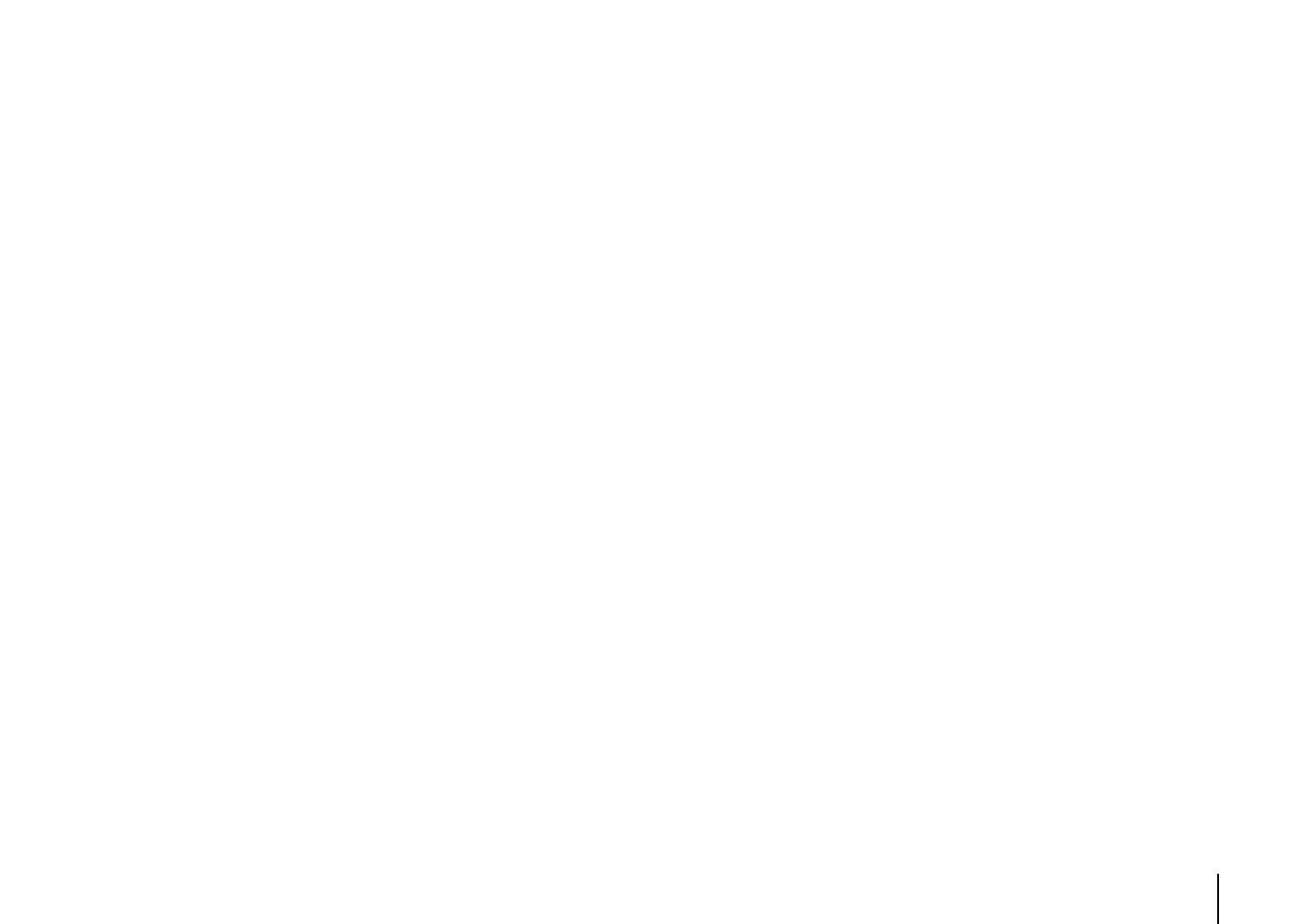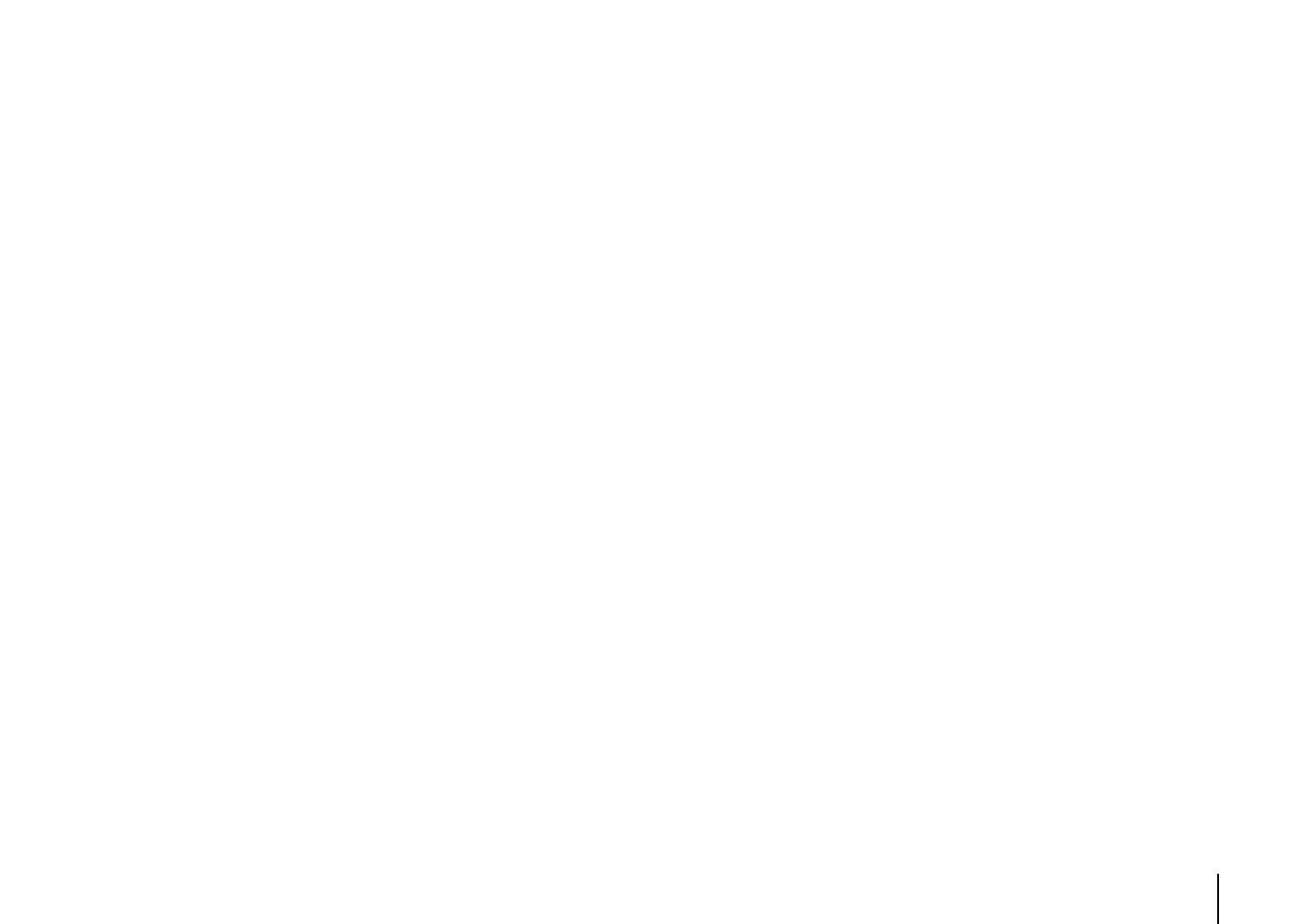
APPENDIX ➤ Specifications En 117
Compatible Decoding Formats
• Decoding Format
- Dolby TrueHD, Dolby Digital Plus
- Dolby Digital
- DTS-HD Master Audio, DTS-HD High Resolution Audio,
DTS Express
- DTS 96/24, DTS-ES Matrix 6.1, DTS-ES Discrete 6.1
- DTS Digital Surround
• Post Decoding Format
- Dolby Pro Logic
- Dolby Pro Logic II Music, Dolby Pro Logic II Movie, Dolby
Pro Logic II Game
- DTS Neo:6 Music, DTS Neo:6 Cinema
Audio Section
• Rated Output Power (2-channel driven)
(
20 Hz to 20 kHz, 0.09% THD, 8
)
Front L/R .................................................................55 W+55 W
(20 Hz to 20 kHz, 0.09% THD, 6 )
Front L/R .................................................................60 W+60 W
(1 kHz, 0.9% THD, 8)
Front L/R .................................................................65 W+65 W
Center ............................................................................... 65 W
Surround L/R...........................................................65 W+65 W
(1 kHz, 0.9% THD, 6)
Front L/R .................................................................80 W+80 W
Center ............................................................................... 80 W
Surround L/R...........................................................80 W+80 W
• Rated Output Power (1-channel driven)
(1 kHz, 0.9% THD, 8 )
Front L/R ...................................................................... 80 W/ch
Center ......................................................................... 80 W/ch
Surround...................................................................... 80 W/ch
(1 kHz, 0.9% THD, 6 )
Front L/R ...................................................................... 95 W/ch
Center ......................................................................... 95 W/ch
Surround L/R................................................................ 95 W/ch
• Maximum Effective Output Power (
JEITA, 1 kHz, 10% THD, 6
)
[China, Korea, Asia and General models]
Front L/R.....................................................................125 W/ch
Center.........................................................................125 W/ch
Surround L/R ..............................................................125 W/ch
• Dynamic Power (IHF)
Front L/R (8/6/4/2 ).....................................90/110/140/160 W
• Input Sensitivity / Input Impedance
AV 5 etc. (1 kHz, 100 W/6 ).............................. 200 mV/47 k
• Maximum Input Signal
AV 5 etc. (1 kHz, 0.5% THD, Effect On) ............................2.3 V
• Output Level / Output Impedance
AUDIO OUT....................................................... 200 mV/1.2 k
SUBWOOFER ........................................................... 1 V/1.2 k
• Headphone Jack Rated Output / Impedance
AV 5 etc. (1 kHz, 50 mV, 8 ).............................100 mV/470
• Frequency Response
AV 5 etc. to Front (10 Hz to 100 kHz) ..........................+0/-3 dB
• Signal to Noise Ratio (IHF-A Network)
AV 5 etc.
(Input Shorted 2 V, Speaker Out)
.........................................................................108 dB or more
• Residual Noise (IHF-A Network)
Front L/R (Speaker Out) ..................................... 150 µV or less
• Channel Separation
AV 5 etc. (Input 5.1 k Shorted, 1 kHz/10 kHz)
................................................................ 60 dB/45 dB or more
• Volume Control
Range............................................. MUTE, -80 dB to +16.5 dB
Step ................................................................................ 0.5 dB
• Tone Control Characteristics
Bass Boost/Cut............................. ±6 dB/0.5 dB Step at 50 Hz
Bass Turnover ............................................................... 350 Hz
Treble Boost/Cut..........................±6 dB/0.5 dB Step at 20 kHz
Treble Turnover..............................................................3.5 kHz
• Filter Characteristics
(fc=40/60/80/90/100/110/120/160/200 Hz)
H.P.F. (Front, Center, Surround).................................12 dB/oct.
L.P.F. (Subwoofer) .....................................................24 dB/oct.
Video Section
• Video Signal Type
[U.S.A., Canada, Korea and General models] ................NTSC
[Other models] .................................................................... PAL
• Video Signal Level
Composite..............................................................1 Vp-p/75
Component
Y ..........................................................................1 Vp-p/75
Pb/Pr ................................................................0.7 Vp-p/75
• Video Maximum Input Level........................... 1.5 Vp-p or more
• Video Signal to Noise Ratio................................ 50 dB or more
• Monitor Out Frequency Response
Component ............................................5 Hz to 60 MHz, -3 dB
FM Section
• Tuning Range
[U.S.A. and Canada models].............. 87.5 MHz to 107.9 MHz
[Asia and General models]
...................................... 87.5/87.50 MHz to 108.0/108.00 MHz
[Other models] ................................ 87.50 MHz to 108.00 MHz
• 50 dB Quiet Sensitivity (IHF, 1 kHz, 100% MOD.)
Mono ................................................................. 3 µV (20.8 dBf)
• Signal to Noise Ratio (IHF)
Mono ................................................................................70 dB
Stereo...............................................................................69 dB
• Harmonic Distortion (IHF, 1 kHz)
Mono ................................................................................. 0.3%
Stereo................................................................................ 0.5%
• Antenna Input................................................ 75 unbalanced
RX-S600_S600D_om.book Page 117 Tuesday, May 28, 2013 1:36 PM