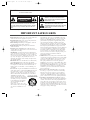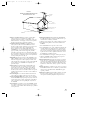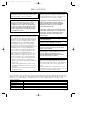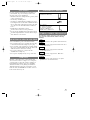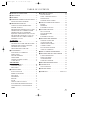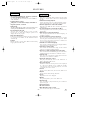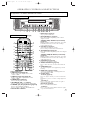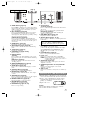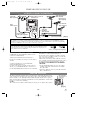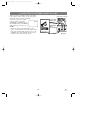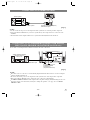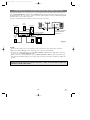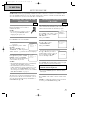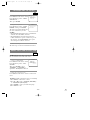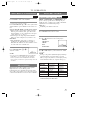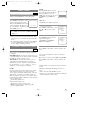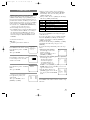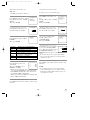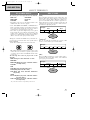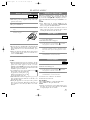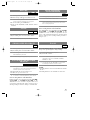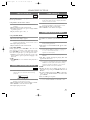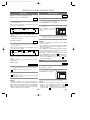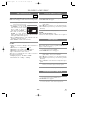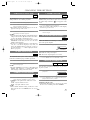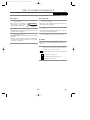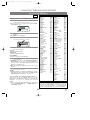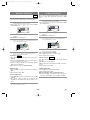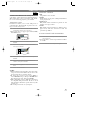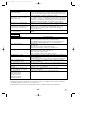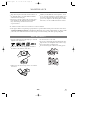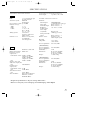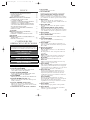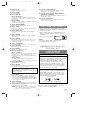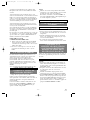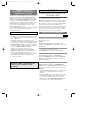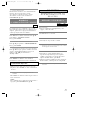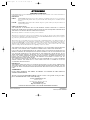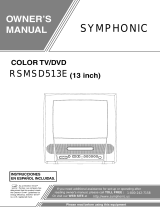Sylvania 6519DD Manual de usuario
- Categoría
- Reproductores de DVD
- Tipo
- Manual de usuario
Este manual también es adecuado para

COLOR TV/DVD
6513DD (13 inch)
6519DD (19 inch)
OWNER’S
MANUAL
INSTRUCCIONES EN ESPAÑOL INCLUIDAS.
As an ENERGY STAR
Partner, our company has
determined that this product meets
the E
NERGY STAR guidelines for
energy efficiency. E
NERGY STAR is
a U.S. registered mark.
®
®
®
This Owner’s Manual is made of
recycled paper.
If you need additional assistance for set-up or operating after
reading owner’s manual, please call TOLL FREE : 1-800-968-3429.
Or visit our WEB SITE at http://www.funai-corp.com
Please read before using this equipment
13” MODEL ILLUSTRATED
TD701/801.QX33 03.2.10 11:46 PM Page 1

–
2
–
EN
0C28
–
2
–
1.Read instructions-All the safety and operating instructions
should be read before the appliance is operated.
2.Retain Instructions-The safety and operating instructions
should be retained for future reference.
3.Heed Warnings-All warnings on the appliance and in the
operating instructions should be adhered to.
4.Follow Instructions-All operating and use instructions
should be followed.
5.Cleaning-Unplug TV/DVD from the wall outlet before
cleaning. Do not use liquid cleaners or aerosol cleaners. Use
a damp cloth for cleaning.
EXCEPTION: A product that is meant for uninterrupted
service and, that for some specific reason, such as the possi-
bility of the loss of an authorization code for a CATV con-
verter, is not intended to be unplugged by the user for clean-
ing or any other purpose, may exclude the reference to
unplugging the appliance in the cleaning description other-
wise required in item 5.
6.Attachments-Do not use attachments not recommended by
the TV/DVD manufacturer as they may cause hazards.
7.Water and Moisture-Do not use this TV/DVD near water-
for example, near a bath tub, wash bowl, kitchen sink, or
laundry tub, in a wet basement, or near a swimming pool,
and the like.
8.Accessories-Do not place this TV/DVD on an unstable cart,
stand, tripod, bracket, or table. The TV/DVD may fall, caus-
ing serious injury to someone, and serious damage to the
appliance. Use only with a cart, stand, tripod, bracket, or
table recommended by the manufacturer, or sold with the
TV/DVD. Any mounting of the
appliance should follow the manu-
facturer’s instructions and should use
a mounting accessory recommended
by the manufacturer. An appliance
and cart combination should be
moved with care.
Quick stops, excessive force, and
uneven surfaces may cause the appli-
ance and cart combination to over-
turn.
Accessoires- Ne placez pas cette TV/DVD sur une table
roulante, un support, un trépied, une console ou une table
instable. Cette TV/DVD risquerait de tomber, pouvant
gravement blesser quelqu'un et l'appareil même pourrait
être sérieusement endommagé. N'utilisez qu'une table
roulante, un support, un trépied, une console ou une table
recommandé par le fabriquant, ou vendu avec la TV/DVD.
Pour n'importe quelle installation de l'appareil, on devra
suivre les instructions du fabriquant et l'on devra utiliser les
accessoires d'installation recommandés par le fabriquant.
L'ensemble combiné de l'appareil avec une table roulante
devra être déplacé avec précaution. Des arrêts brusques,
une force excessive et des surfaces inégales peuvent provo-
quer le renversement de l'ensemble combiné de
l'appareil/table roulante.
9. Ventilation-Slots and openings in the cabinet and the back
or bottom are provided for ventilation and to ensure reliable
operation of the TV/DVD and to protect it from overheat-
ing, and these openings must not be blocked or covered.
The openings should never be blocked by placing the
TV/DVD on a bed, sofa, rug, or other similar surface. This
TV/DVD should never be placed near or over a radiator or
heat register. This TV/DVD should not be placed in a built-
in installation such as a bookcase or rack unless proper
ventilation is provided or the manufacturer’s instructions
have been adhered to.
10.Power Sources-This TV/DVD should be operated only
from the type of power source indicated on the marking
label. If you are not sure of the type of power supply to
your home, consult your appliance dealer or local power
company. For TV/DVDs intended to operate from battery
power, or other sources, refer to the operating instructions.
11.Grounding or Polarization-This TV/DVD is equipped
with a polarized alternating-current line plug(a plug having
one blade wider than the other). This plug will fit into the
power outlet only one way. This is a safety feature. If you
are unable to insert the plug fully into the outlet, try revers-
ing the plug. If the plug should still fail to fit, contact your
electrician to replace your obsolete outlet. Do not defeat the
safety purpose of the polarized plug.
WARNING: TO REDUCE THE RISK OF FIRE OR ELECTRIC SHOCK, DO NOT EXPOSE THIS APPLIANCE
TO RAIN OR MOISTURE.
CAUTION: TO REDUCE THE RISK OF ELECTRIC
SHOCK, DO NOT REMOVE COVER (OR BACK).
NO USER SERVICEABLE PARTS INSIDE. REFER
SERVICING TO QUALIFIED SERVICE PERSON-
NEL.
CAUTION
RISK OF ELECTRIC SHOCK
DO NOT OPEN
THIS SYMBOL INDICATES THAT DAN-
GEROUS VOLTAGE CONSTITUTING A
RISK OF ELECTRIC SHOCK IS PRESENT
WITHIN THIS UNIT.
THIS SYMBOL INDICATES THAT THERE
ARE IMPORTANT OPERATING AND
MAINTENANCE INSTRUCTIONS IN THE
LITERATURE ACCOMPANYING THE
APPLIANCE.
The caution marking is located on the rear of the cabinet.
PORTABLE CART WARNING
AVERTISSEMENT POUR UNE
TABLE ROULANTE PORTATIVE
S3126A
IMPORTANT SAFEGUARDS
TD701/801.QX33 03.1.31 10:59 PM Page 2

–
3
–
EN
0C28
–
3
–
GROUND CL AMPS
NEC - NATIONAL ELECTRI CAL CODE
EXAMPLE OF ANTENNA GROUNDING AS PER
NATIONAL ELECTRICAL CODE
S2898A
WIRE
DISCHARGE UNIT
(NEC SECTION 810-20)
GROUNDING CONDUCTORS
(NEC SECTION 810-21)
ELECTRODE SYSTEM
(NEC ART 250, PART H)
SERVICE
EQUIPMENT
CLAMP
ANTENNA
LEAD IN
ANTENNA
POWER SERVICE GROUNDING
GROUND
ELECTRIC
FIGURE A
12.Power-Cord Protection-Power-supply cords should be
routed so that they are not likely to be walked on or
pinched by items placed upon or against them, paying par-
ticular attention to cords at plugs, convenience receptacles,
and the point where they exit from the appliance.
13.Outdoor Antenna grounding-If an outside antenna or
cable system is connected to the TV/DVD, be sure the
antenna or cable system is grounded so as to provide some
protection against voltage surges and built-up static
charges. Article 810 of the National Electrical Code,
ANSI/NFPA No. 70, provides information with respect to
proper grounding of the mast and supporting structure,
grounding of the lead-in wire to an antenna discharge unit,
size of grounding conductors, location of antenna-discharge
unit, connection to grounding electrodes, and requirements
for the grounding electrode. (Fig. A)
14.Lightning-For added protection for this TV/DVD receiver
during a lightning storm, or when it is left unattended and
unused for long periods of time, unplug it from the wall
outlet and disconnect the antenna or cable system. This will
prevent damage to the TV/DVD due to lightning and
power-line surges.
15.Power Lines-An outside antenna system should not be
located in the vicinity of overhead power lines or other
electric light or power circuits, or where it can fall into
such power lines or circuits. When installing an outside
antenna system, extreme care should be taken to keep from
touching such power lines or circuits as contact with them
might be fatal.
16.Overloading-Do not overload wall outlets and extension
cords as this can result in a risk of fire or electric shock.
17.Object and Liquid Entry-Never push objects of any kind
into this TV/DVD through openings as they may touch dan-
gerous voltage points or short out parts that could result in
a fire or electric shock. Never spill liquid of any kind on
the TV/DVD.
18.Servicing-Do not attempt to service this TV/DVD yourself
as opening or removing covers may expose you to danger-
ous voltage or other hazards. Refer all servicing to qualified
service personnel.
19.Damage Requiring Service-Unplug this TV/DVD from
the wall outlet and refer servicing to qualified service per-
sonnel under the following conditions:
a. When the power-supply cord or plug is damaged or frayed.
b. If liquid has been spilled, or objects have fallen into the
TV/DVD.
c. If the TV/DVD has been exposed to rain or water.
d. If the TV/DVD does not operate normally by following the
operating instructions. Adjust only those controls that are
covered by the operating instructions, as improper adjust-
ment of other controls may result in damage and will often
require extensive work by a qualified technician to restore
the TV/DVD to its normal operation.
e. If the TV/DVD has been dropped or damaged in any way.
f. When the TV/DVD exhibits a distinct change in perfor-
mance-this indicates a need for service.
20.Replacement Parts-When replacement parts are required,
be sure the service technician has used replacement parts
specified by the manufacturer that have the same character-
istics as the original part. Unauthorized substitutions may
result in fire, electric shock, injury to persons or other haz-
ards.
21.Safety Check-Upon completion of any service or repairs to
this TV/DVD, ask the service technician to perform routine
safety checks to determine that the TV/DVD is in proper
operating condition.
22.Heat-This TV/DVD product should be situated away from
heat sources such as radiators, heat registers, stoves, or
other products (including amplifiers) that produce heat.
TD701/801.QX33 03.1.31 10:59 PM Page 3

–
4
–
EN
0C28
–
4
–
RADIO-TV INTERFERENCE
This equipment has been tested and found to com-
ply with the limits for a Class B digital device, pur-
suant to Part 15 of the FCC Rules. These limits are
designed to provide reasonable protection against
harmful interference in a residential installation.
This equipment generates, uses, and can radiate
radio frequency energy and, if not installed and
used in accordance with the instructions, may cause
harmful interference to radio communications.
However, there is no guarantee that interference
will not occur in a particular installation. If this
equipment does cause harmful interference to
radio or television reception, which can be deter-
mined by turning the equipment off and on, the
user is encouraged to try to correct the interfer-
ence by one or more of the following measures:
1) Reorient or relocate the receiving antenna.
2) Increase the separation between the equipment
and receiver.
3) Connect the equipment into an outlet on a cir-
cuit different from that to which the receiver is
connected.
4) Consult the dealer or an experienced radio/TV
technician for help.
FCC WARNING- This equipment may gener-
ate or use radio frequency energy. Changes or
modifications to this equipment may cause
harmful interference unless the modifications
are expressly approved in the instruction man-
ual. The user could lose the authority to oper-
ate this equipment if an unauthorized change
or modification is made.
IMPORTANT COPYRIGHT INFORMATION
Unauthorized copying, broadcasting, public perfor-
mance and lending of discs are prohibited.
LASER SAFETY
This unit employs a laser. Only a qualified service
person should remove the cover or attempt to ser-
vice this device, due to possible eye injury.
CAUTION: USE OF CONTROLS OR ADJUST-
MENTS OR PERFORMANCE OF PROCE-
DURES OTHER THAN THOSE SPECIFIED
HEREIN MAY RESULT IN HAZARDOUS
RADIATION EXPOSURE.
CAUTION: VISIBLE AND INVISIBLE LASER
RADIATION WHEN OPEN AND INTERLOCK
DEFEATED. DO NOT STARE INTO BEAM.
LOCATION: INSIDE, NEAR THE DECK
MECHANISM.
This Class B digital apparatus complies with
Canadian ICES-003.
Cet appareil numérique de la classe B est con-
forme à la norme NMB-003 du Canada.
PRECAUTIONS
The serial number of this product may be found on the back of the unit. No other TV/DVD has the same serial
number as yours. You should record the number and other vital information here and retain this book as a per-
manent record of your purchase to aid identification in case of theft. Serial numbers are not kept on file.
Date of Purchase
Dealer Purchase from
Dealer Address
Dealer Phone No.
Model No.
Serial No.
A NOTE ABOUT RECYCLING
This product’s packaging materials are recyclable
and can be reused. Please dispose of any materials
in accordance with your local recycling regula-
tions.
Batteries should never be thrown away or inciner-
ated but disposed of in accordance with your local
regulations concerning chemical wastes.
CAUTION: TO PREVENT ELECTRIC SHOCK,
MATCH WIDE BLADE OF PLUG TO WIDE
SLOT, FULLY INSERT.
ATTENTION: POUR ÉVITER LES CHOC
ÉLECTRIQUES, INTRODUIRE LA LAME LA
PLUS LARGE DE LA FICHE DANS LA
BORNE CORRESPONDANTE DE LA PRISE
ET POUSSER JUSQU’AU FOND.
TD701/801.QX33 03.1.31 10:59 PM Page 4

•
Remote Control Unit
(PART NO.: NE207UD)
•
2 AA Batteries
Indoor Antenna
(13” model only supplied)
19” model not supplied)
PART NO. (0EMN00673 or
0EMN01599 or 0EMN01755)
–
5
–
EN
0C28
–
5
–
AVOID THE HAZARDS OF
ELECTRICAL SHOCK AND FIRE
LOCATION
For safe operation and satisfactory performance of
your TV/DVD, keep the following in mind when
selecting a place for its installation:
•
Shield it from direct sunlight and keep it away from
sources of intense heat.
•
Avoid dusty or humid places.
•
Avoid places with insufficient ventilation for proper
heat dissipation. Do not block the ventilation holes at
the top and bottom of the unit. Do not place the unit
on a carpet because this will block the ventilation
holes.
•
Install unit in a horizontal position.
•
Avoid locations subject to strong vibration.
•
Do not place the TV/DVD near strong magnetic fields.
•
Avoid moving TV/DVD to locations where temper-
ature differences are extreme.
•
Do not handle the power cord with wet hands.
•
Do not pull on the power cord when disconnecting
it from an AC wall outlet. Grasp it by the plug.
•
If, by accident, water is spilled on your unit, unplug
the power cord immediately and take the unit to our
Authorized Service Center for servicing.
•
Do not put your fingers or objects into the
TV/DVD disc loading tray.
•
Do not place anything directly on top of the unit.
WARNING
Moisture condensation may occur inside the unit
when it is moved from a cold place to a warm place,
or after heating a cold room or under conditions of
high humidity. If a DVD is played in a TV/DVD
which has moisture, it may damage the DVD and
TV/DVD. Therefore when the condensation occurs
inside the unit, turn POWER on and allow at least 2
hours for the unit to dry out.
The following symbols below appear in some head-
ings and notes in this manual, with the following
meanings
: Description refers to TV operation (in the TV mode).
: Description refers to playback of DVD video discs
(in the DVD mode).
: Description refers to playback of audio CDs
(in the DVD mode).
: Description refers to playback of MP3 discs
(in the DVD mode).
: Description refers to the items to be set by the
QUICK mode (in the DVD mode).
QUICK
MP3
CD
DVD-V
TV
SYMBOLS USED IN THIS MANUAL
SUPPLIED ACCESSORY
TD701/801.QX33 03.1.31 10:59 PM Page 5

–
6
–
EN
0C28
–
6
–
TABLE OF CONTENTS
C IMPORTANT SAFEGUARDS . . . . . . . . . . . . .2
C PRECAUTIONS . . . . . . . . . . . . . . . . . . . . . . . .4
C FEATURES . . . . . . . . . . . . . . . . . . . . . . . . . . . .7
C
OPERATING CONTROLS AND FUNCTIONS
. . .8
INSTALLING THE BATTERIES . . . . . . . . . . .9
C PREPARATION FOR USE . . . . . . . . . . . . . . .10
ANTENNA/CABLE CONNECTIONS . . . . . . .10
INDOOR ANTENNA . . . . . . . . . . . . . . . . . . .10
CONNECTING TO EXTERNAL INPUT JACKS
.
11
CONNECTING TO A STEREO SYSTEM . . . .12
CONNECTING TO AN AMPLIFIER
EQUIPPED WITH DIGITAL INPUT JACKS,
MD DECK OR DAT DECK (for DVD only) . .12
CONNECTING TO A DOLBY DIGITAL
DECODER (for DVD) . . . . . . . . . . . . . . . . . . .13
TV SECTION
C SET UP FOR USE . . . . . . . . . . . . . . . . . . . . .14
CHANNEL SET UP FOR THE FIRST TIME . .14
DELETING (OR ADDING) CHANNEL . . . . .14
CHANNEL SET UP AGAIN . . . . . . . . . . . . . .15
SELECTING THE LANGUAGE . . . . . . . . . . .15
C TV OPERATION . . . . . . . . . . . . . . . . . . . . . . .16
WATCHING A TV PROGRAM . . . . . . . . . . . .16
DEGAUSSING . . . . . . . . . . . . . . . . . . . . . . . .16
PICTURE CONTROL . . . . . . . . . . . . . . . . . . .16
SLEEP TIMER . . . . . . . . . . . . . . . . . . . . . . . . .17
CLOSED CAPTION SYSTEM . . . . . . . . . . . .17
V-CHIP SET UP . . . . . . . . . . . . . . . . . . . . . . . .18
DVD SECTION
C ABOUT THE DISCS . . . . . . . . . . . . . . . . . . . .20
PLAYABLE DISCS . . . . . . . . . . . . . . . . . . . . .20
DISC TYPES . . . . . . . . . . . . . . . . . . . . . . . . . .20
C PLAYING A DISC . . . . . . . . . . . . . . . . . . . . . .21
BASIC PLAYBACK . . . . . . . . . . . . . . . . . . . .21
GENERAL FEATURES . . . . . . . . . . . . . . . . . .21
DISC MENU . . . . . . . . . . . . . . . . . . . . . . . . . .21
TITLE MENU . . . . . . . . . . . . . . . . . . . . . . . . .21
RESUME . . . . . . . . . . . . . . . . . . . . . . . . . . . . .22
PAUSE . . . . . . . . . . . . . . . . . . . . . . . . . . . . . . .22
STEP BY STEP PLAYBACK . . . . . . . . . . . . .22
FAST FORWARD/REVERSE SEARCH . . . . .22
SLOW FORWARD / SLOW REVERSE . . . . .22
ZOOM . . . . . . . . . . . . . . . . . . . . . . . . . . . . . . .22
C SEARCH FUNCTION . . . . . . . . . . . . . . . . . .23
TRACK SEARCH . . . . . . . . . . . . . . . . . . . . . .23
TITLE / CHAPTER SEARCH . . . . . . . . . . . . .23
TIME SEARCH . . . . . . . . . . . . . . . . . . . . . . . .23
MARKER SETUP SCREEN . . . . . . . . . . . . . .23
C SPECIAL PLAYBACK FUNCTION . . . . . . . .24
REPEAT . . . . . . . . . . . . . . . . . . . . . . . . . . . . .24
PROGRAM . . . . . . . . . . . . . . . . . . . . . . . . . . .24
RANDOM PLAYBACK . . . . . . . . . . . . . . . . .24
C PLAYING A MP3 DISC . . . . . . . . . . . . . . . . . .25
MP3 PLAYBACK . . . . . . . . . . . . . . . . . . . . . .25
TRACK SELECTION . . . . . . . . . . . . . . . . . . .25
PROGRAM . . . . . . . . . . . . . . . . . . . . . . . . . . .25
RANDOM PLAYBACK . . . . . . . . . . . . . . . . .25
C CHANGING THE SETTINGS . . . . . . . . . . . .26
SUBTITLE LANGUAGE . . . . . . . . . . . . . . . .26
AUDIO LANGUAGE . . . . . . . . . . . . . . . . . . .26
STEREO SOUND MODE . . . . . . . . . . . . . . . .26
CAMERA ANGLE . . . . . . . . . . . . . . . . . . . . . .26
BLACK LEVEL SETTING . . . . . . . . . . . . . . .26
VIRTUAL SURROUND . . . . . . . . . . . . . . . . .26
C THE ON-SCREEN INFORMATION . . . . . . .27
C CHANGING THE DVD SETUP ITEMS . . . .28
LANGUAGE SETTING . . . . . . . . . . . . . . . . .28
DISPLAY SETTING . . . . . . . . . . . . . . . . . . . .29
AUDIO SETTINGS . . . . . . . . . . . . . . . . . . . . .29
PARENTAL CONTROL . . . . . . . . . . . . . . . . .30
C TROUBLESHOOTING GUIDE . . . . . . . . . . .31
C MAINTENANCE . . . . . . . . . . . . . . . . . . . . . . .33
DISC HANDLING . . . . . . . . . . . . . . . . . . . . . .33
C SPECIFICATIONS . . . . . . . . . . . . . . . . . . . . .34
C WARRANTY . . . . . . . . . . . . . . . . . . .Back Cover
TD701/801.QX33 03.1.31 10:59 PM Page 6

–
7
–
EN
0C28
–
7
–
TV Mode
DVD Mode
¡Dolby Digital sound
This player can handle Dolby Digital surround sound
having 5.1 channels when connected to a Dolby Digital
decoder.
¡Still/fast/slow/step playback
Various playback modes are available including still pic-
tures, fast forward/reverse, slow motion and step frames.
¡Random playback for audio CD and MP3
This player can shuffle the order of tracks to play them in
random order.
¡Program playback for audio CD and MP3
You can program the order of tracks to play them in any
desired order.
¡DVD menus in a desired language
You can display DVD menus in a desired language, if
available on a DVD.
¡Screen saver/Auto power-off functions
The screen saver program starts when there is no input
from the player for five minutes in the stop mode. When
the screen saver program is activated for 15 minutes, the
power is automatically turned off.
¡Subtitles in a desired language
You can select a desired language for the display subtitles,
if that language is available on a disc.
¡Selecting a camera angle
You can select the desired camera angle, if a disc contains
sequences recorded from different angles.
¡Choices for audio language and sound mode
You can select the desired audio language and sound mode,
if different languages and modes are available on a disc.
¡Parental lock
You can set the control level to limit playback of discs
which may not be suitable for children.
¡Automatic detection of discs
This player automatically detects if the loaded disc is
DVD, audio CD or MP3 on disc.
¡On-screen display
Information about the current operation can be displayed
on a TV screen, allowing you to confirm the currently
active functions (such as program playback), on the TV
screen using the remote control.
¡Search
Chapter search / Title search / Track search / Time search
¡Repeat
Chapter / Title / Track / Group / All / A-B
¡Zoom
Magnified screen can be displayed.
¡Marker
The part designated by user can be called back.
¡Resume Play
User can resume to playback from the part at which the
play was stopped.
¡Virtual Surround
¡Bit rate indication
¡DRC (Dynamic range control)
You can control the range of sound volume.
•
181 channel capability PLL frequency synthesiz-
er tuner with direct station call
(A converter may be necessary to view scrambled
cable channels.)
•
Infrared remote control
•
Trilingual on screen menu display selectable in
English, Spanish, or French
¡Sleep Timer
T
he Sleep Timer function enables you to shut off the power
without pressing POWER after a desired time period.
¡Closed Caption Decoder
You may view specially labeled (cc) TV programs,
movies, news, etc. with either a dialogue caption or text
display added to the program.
¡Auto Shut Off Function
If there is no air signal input from the antenna terminal and
no operation for 15 minutes, the TV will turn itself off
automatically.
¡V-CHIP
Enables parents to prevent their children from watching
inappropriate material on TV.
FEATURES
TD701/801.QX33 03.1.31 10:59 PM Page 7

–
8
–
EN
0C28
–
8
–
8. STOP Button [page 21]
Stops operation of the disc.
9. SKIP H Button [page 23]
Plays back from the beginning of the current
chapter or track.
SEARCH (REV) E Button (Front Panel)
[page 22]
During playback or in the pause mode, press and
hold button down
for a few seconds to change
reverse playback speed.
10. PLAY Button [page 21]
Starts playback of the disc contents.
Press to change to DVD mode when TV mode.
11. SKIP G Button [page 23]
Plays back from the beginning of the next chapter
or track.
SEARCH (FWD) D Button (Front Panel)
[page 22]
During playback or in the pause mode, press and
hold button down
for a few seconds to change for-
ward playback speed.
12. PAUSE Button [page 22]
Pauses the current disc operation.
13. OPEN/CLOSE Button
[page 21]
Press to insert discs into or remove them from the
tray.
14. HEADPHONE Jack
To connect headphone (not supplied) for personal
listening.
15. MODE Button
[pages 24-26]
Activates program playback or random playback mode
when playing CDs or MP3.
16. Number Button
TV Mode:
[page 14]
Press two digits to directly access the desired chan-
nel.
Remember to press a "0" before a single digit chan-
nel.
+100 Button–
Press to select cable channels which are equal or
greater than number 100.
DVD Mode:
[page 23]
Press to enter the desired number.
+10 Button–
Press to enter the desired numbers which are equal
or greater than number 10.
VIDEO
STOP
SKIP SKIP PAUSE
SEARCH
OPEN/CLOSE HEADPHONE
PLAY
LR
AUDIO
POWER VOLUME
CHANNEL
742 8 9 10 11 12 13 146531
26
27
16
17
9
11
12
23
20
22
15
25
24
21
10
28
29
30
33
35
5
6
13
34
19
18
8
31
32
4
36
REV
SLOW
PLAY
STOP
FWD
ENTER
PAUSE
DISC
MENU
RETURNTITLESETUP
A
-
B
REPEATSEARCH MODE
CLEAR
MODE
ANGLESUBTITLEAUDIO
DISPLAY
SKIP
SELECT
POWER PICTURE
OPEN/
CLOSE
CH.
VOL.
MUTEZOOM
SLEEP
123
456
789
0 +10
+100
OPERATING CONTROLS AND FUNCTIONS
TV/DVD FRONT PANEL
REMOTE CONTROL
[Fig. 2]
[Fig. 1]
1. Disc loading tray
2. VIDEO input Jack
[page 11]
Connect to the video output jack of a video
camera or VCR.
3. AUDIO L/R input Jacks
[page 11]
Connect to the audio output jacks of a video
camera or VCR.
4. POWER Button
[page 14]
Press to turn the power on and off.
5. VOLUME K/L (VOL. m/n) Buttons
Press to control the volume level for the DVD and TV.
6. CHANNEL K/L (CH. K/L) Buttons [page 14]
Press to select memorized channel.
Press to change to TV mode when DVD mode.
7. Remote Sensor Window
This manual covers 13
"
and 19
"
. The operation of the two models are exactly the same except
the appearance. 13
"
model is illustrated in this manual.
TD701/801.QX33 03.1.31 11:47 PM Page 8

–
9
–
EN
0C28
–
9
–
L
AUDIO OUT
R
COAXIAL
ANT.
38
4039
37
32. Arrow Buttons
TV Mode:
[page 14]
Press to select a setting mode from the menu on the
TV screen.
Press to select or adjust from a particular menu.
DVD Mode:
[page 21]
Use when making settings while watching the
display on a TV screen.
33. DISC MENU Button
[page 21]
Displays the menus in the DVD.
34. SELECT Button
[pages 11, 21]
Press to change to TV mode, external input mode or
DVD mode.
35. MUTE Button
Press MUTE to turn off the sound
portion of the TV program. (Volume level display
turns LIGHT RED from LIGHT BLUE.) Press
MUTE again or press VOL. m or n to restore
sound.
36. PICTURE Button
[page 16]
Press to enter picture adjustment mode.
37. Power cord
Connect to a standard AC outlet (120V/60Hz).
NOTE: Remove the power cord from the hook to
avoid breaking a wire before you connect to
a standard AC outlet.
38. AUDIO L/R output Jack
Connect to the analog audio input of an external
amplifier or decoder.
39. COAXIAL digital audio out Jack (DVD Audio
Only)
Connect to the digital input of an external
amplifier or decoder.
40. ANT. in Jack
Connect to an antenna, cable system, or satellite sys-
tem.
NOTE: When you select the DVD mode by this
button, press PLAY or OPEN/CLOSE first.
Otherwise, the DVD features are not operated.
17. SLEEP Button [page 17]
Press SLEEP to display the sleep timer and start the
function. The shut off time can be determined by the
number of times you press this button. (0, 30, 60,
90, or 120 minutes)
18. REV h Button
[page 22]
Press to view the DVD picture in fast reverse motion.
Press PAUSE, then press this button to begin slow
motion playback. Press this button repeatedly to change
the reverse speed of slow motion.
FWD g Button [page 22]
Press to fast forward the Disc. Press PAUSE, then
press this button to begin slow motion playback. Press
this button repeatedly to change the forward speed of
slow motion.
19. ZOOM Button [page 22]
Expands the picture to fill the entire screen.
20. SETUP Button
[pages 14,28-30]
Press to enter or exit the TV menu or DVD setup
mode.
21. TITLE Button
[page 21]
Displays the title menu.
22. CLEAR Button
[pages 23-25]
Resets a setting.
23. DISPLAY Button
TV Mode:
Press to display the channel number on the screen.
If you press it again, the channel number will disap-
pear.
DVD Mode:
[page 27]
Displays the current status on the TV screen for
checking purposes.
24. SEARCH MODE Button
[page 23]
Press to locate a desired point.
25. AUDIO Button
[page 26]
Press to select a desired audio language or sound
mode.
26. SUBTITLE Button
[page 26]
Press to select a desired subtitle language.
27. REPEAT Button
[page 24]
Repeats playback of the current disc, title, chapter
or track.
28. ANGLE Button
[page 26]
Press to change the camera angle to see the sequence
being played back from a different angle.
29. REPEAT A-B Button [page 24]
Repeats playback of a selected section.
30. RETURN Button
[page 26]
Returns to the previous operation.
31. ENTER Button
[pages 14, 21]
Press to accept a setting.
TV/DVD REAR VIEW
[Fig. 3]
INSTALLING THE BATTERIES
1)Open the battery compartment cover by pressing the
cover on the remote unit in the direction of the arrow.
2)Insert 2 “AA” penlight batteries into the battery
compartment in the direction indicated by the
polarity (+/-) markings.
3)Replace the cover.
NOTES
¡Do not mix alkaline and manganese batteries.
¡Do not mix old and new batteries.
TD701/801.QX33 03.1.31 10:59 PM Page 9

NOTE:
Before plugging the an antenna into the ANT. IN jack of the TV/DVD, check that
the pin is not bent. If it is bent, straighten the pin as illustrated, then plug the pin
into the ANT. IN jack of the TV/DVD.
–
10
–
EN
0C28
–
10
–
PREPARATION FOR USE
ANTENNA/CABLE CONNECTIONS
The Indoor Antenna (supplied with 13” model only) is detachable. Insert the stem
of the antenna into the hole on the upper-back portion of the TV/DVD. Connect the
Indoor Antenna to the TV/DVD as shown in the diagram. For the best reception,
fully extend the Indoor Antenna and make the necessary adjustments. (Avoid touch-
ing the top section when adjusting.)
NOTE:
The connection of an Indoor antenna may not always give acceptable TV reception.
CABLE WITH CONVERTER/DESCRAM-
BLER BOX OR SATELLITE BOX
If your cable service supplies you with a converter
box or if you use a satellite system, you can use the
basic connection shown here.
Channel selection must be made with the converter
box or satellite box. This means that channels cannot
be changed using the TV/ DVD Remote Control.
TO VIEW A SCRAMBLED/UNSCRAMBLED
CHANNEL
1.Set the TV/DVD channel selector to the output
channel of the Cable Converter Box or Satellite
Box. (Ex. CH3)
2.Select the channel to view at your Cable Converter
Box or Satellite Box.
Bent pin
Cable
Plug
(Needs to be straightened)
(Straight pin)
L
AUDIO OUT
R
COAXIAL
ANT.
ANT.
IN
OUT
VHF/UHF Antenna
(Not supplied)
VHF/UHF
Combiner
(Not supplied)
Flat twin-lead cable
UHF Antenna
(Not supplied)
VHF Antenna
(Not supplied)
From
Cable System
75-ohm Coaxial
Cable (Not supplied)
Satellite Box or
Cable Box
(Not supplied)
From Cable System or
Satellite Dish
or
or
or
[Fig. 4]
VHF/UHF COMBINED ANTENNA
A VHF UHF 75 ohm combination antenna can be
connected to ANT terminal.
VHF/UHF SEPARATE ANTENNAS
In some areas it will be necessary to use an outdoor
antenna.
CABLE WITHOUT CONVERTER/
DESCRAMBLER BOX
Use this connection if your cable system connects
directly to your TV/DVD without a converter box.
Use the TV/ DVD Remote Control to select channels.
INDOOR ANTENNA
Note to CATV system installer:
This reminder is provided to call the CATV system installer’s attention to Article 820-40 of the NEC that provides
guidelines for proper grounding and, in particular, specifies that the cable ground shall be connected to the grounding
system of the building as close to the point of cable entry as practical.
L
AUDIO OUT
R
COAXIAL
ANT.
ANT.
Indoor Antenna
(supplied with 13”
model only)
[Fig. 5]
TD701/801.QX33 03.1.31 10:59 PM Page 10

–
11
–
EN
0C28
–
11
–
CONNECTING TO EXTERNAL INPUT JACKS
When you watch a program recorded on an another
source (VCR or video camera), use the audio/video
input jacks on the front of the TV/DVD.
Connect the audio/video output
jacks of another source to the
AUDIO L/R and VIDEO jacks of
this TV/DVD. Then press SELECT
until "AUX" appears on the screen.
NOTE:
•
When you connect a monaural VCR (another
source) to this TV/DVD, connect the Audio output
jack of the monaural VCR (another source) to the
AUDIO L jack of this TV/DVD. The audio will
output in both L and R channel equally.
VIDEO
L
AUDIO
R
VIDEO L R
AUDIO
[Another source]
To the audio
output jacks
Audio/Video
cables
(not supplied)
etc.
To the video
output jack
[Front of the TV/DVD]
AUX
[Fig. 6]
TD701/801.QX33 03.1.31 10:59 PM Page 11

CONNECTING TO A STEREO SYSTEM
To Right (red) and Left (white)
AUDIO OUT jacks
Stereo system
To ANALOG AUDIO INPUT jacks
L
AUDIO OUT
R
COAXIAL
ANT.
AUDIO OUT
L
R
COAXIAL
NOTES:
•
Be sure to turn off the power to all components in the system before connecting another component.
•
Refer to the Owner's Manuals for your stereo system and any other components to be connected to the
TV/DVD.
•
The monaural sound is output from the stereo system when the TV/DVD is in the TV mode.
CONNECTING TO AN AMPLIFIER EQUIPPED WITH DIGITAL
INPUT JACKS, MD DECK OR DAT DECK (for DVD only)
Use an audio coaxial digital cable available at retail for the audio connections.
NOTES:
•
The audio source on a disc in a 5.1 channel Dolby Digital surround format cannot be recorded as digital
sound by an MD or DAT deck.
•
Be sure to turn off the power to all components in the system before connecting another component.
•
Refer to the Owner's Manuals for the components to be connected to the TV/DVD.
•
Set DOLBY DIGITAL to OFF for audio output in the setup mode. Playing a TV/DVD using incorrect set-
tings may generate noise distortion, and may also damage the speakers. (See page 29 to set DOLBY
DIGITAL to OFF.)
L
AUDIO OUT
R
COAXIAL
ANT.
Amplifier equipped with digital
input jacks, MD deck,
DAT deck, etc.
To COAXIAL DIGITAL
AUDIO INPUT jack
To DIGITAL AUDIO OUT
(PCM/BITSTREAM)
COAXIAL jack
(only DVD AUDIO OUT)
[Fig. 7]
[Fig. 8]
–
12
–
EN
0C28
–
12
–
TD701/801.QX33 03.1.31 10:59 PM Page 12

–
13
–
EN
0C28
–
13
–
CONNECTING TO A DOLBY DIGITAL DECODER (for DVD)
If using this TV/DVD to play a DVD disc in a 5.1 channel Dolby Digital surround format, the TV/DVD out-
puts a DOLBY DIGITAL Data stream from its COAXIAL digital audio out jack. By hooking the player up to
a Dolby Digital decoder, you can enjoy a more convincing, realistic ambience with powerful and high-quality
surround sound as enjoyed in movie theaters.
Use audio coaxial digital cables available at retail for the audio connections.
NOTES:
•
Be sure to turn off the power to all components in the system before connecting another component.
•
Refer to the Owner's Manuals for the components to be connected to the TV/DVD.
•
If connected to a Dolby Digital decoder, set DOLBY DIGITAL to ON for audio output in the setup mode.
(See page 29 to set DOLBY DIGITAL to ON.)
•
Unless connected to a Dolby Digital decoder, set DOLBY DIGITAL to OFF for audio output in the setup
mode. Playing a TV/DVD using incorrect settings may generate noise distortion, and may also damage the
speakers.
L
AUDIO OUT
R
COAXIAL
ANT.
Front speaker
(left)
Center
speaker
Front speaker
(right)
Surround
speaker
(left)
Surround
speaker
(right)
Subwoofer
To DIGITAL AUDIO OUT
(PCM/BITSTREAM)
COAXIAL jack
To COAXIAL DIGITAL
AUDIO INPUT jack
Dolby Digital decoder
[Fig. 9]
Manufactured under license from Dolby Laboratories. “Dolby” and the double-D symbol are
trademarks of Dolby Laboratories.
TD701/801.QX33 03.1.31 10:59 PM Page 13

–
14
–
EN
0C28
–
14
–
You can program the tuner to scan all the channels you receive in your area.
NOTE: Channel memory programming is NOT needed when connected to a cable box or satellite box. Just
select the TV/DVD channel selector to the output channel of the cable box or satellite box (Ex CH3). Then
select the channel to be viewed on the Cable Box or Satellite Box.
CHANNEL SET UP FOR THE
FIRST TIME
1 Plug in the TV/DVD power cord
Plug the TV/DVD power cord into a
standard AC outlet.
NOTE:
•
If some digits appear in the corner of
the screen, press POWER without
unplugging the power cord.
2 Turn on the TV/DVD
Press POWER to turn on the TV/DVD.
3 Select the On Screen
Language
Press K or L to point to “LAN-
GUAGE”.
Then, press ENTER to select
“ENGLISH” or “ESP”=Spanish or
“FRA” =French. “[ ]” indicate the selected language.
4 Begin auto preset
Press K or L to point to “AUTO
PRESET”. Then, press ENTER.
The tuner scans and memorizes all
active channels in your area.
NOTES:
•
The TV/DVD distinguishes between standard TV
channels and cable(CATV) channels.
•
The TV/DVD may memorize TV channels as
CATV channels if reception conditions is poor. If
this happens, try AUTO PRESET action again
when reception conditions are better. See “CHAN-
NEL SET UP AGAIN” on page 15.
5 After scanning
The tuner stops on the lowest memorized channel.
If you want to recall the selected channels, you can
select the desired channel directly with Number or
CHANNEL(CH.) K or L.
TV
DELETING (OR ADDING)
CHANNEL
The channels you no longer receive or seldom watch
can be deleted from the memory. (Of course, you can
add the deleted channel into the memory again.)
1 Select “CHANNEL SET UP”
Press SETUP on the remote control.
Press K or L to point to “CHAN-
NEL SET UP”.
Then, press ENTER.
2 Select “ADD/DELETE CH”
Press K or L to point to
“ADD/DELETE CH”.
Then, press ENTER.
3 Enter the desired channel number
Press K or L until your desired
channel number appears. (You can
also use Number or CH. K/L to
enter it.) (Example: CH8)
4 Delete (or add) it from (into) memory
Press ENTER. The channel number changes to light
red. The channel is deleted from memory.
•
To delete another channel, repeat steps [3] and [4].
•
If you press ENTER again, the channel is memo-
rized again.
5 Exit the channel setup mode
Press SETUP on the remote control to returns to TV
mode.
NOTE: To confirm that channel(s) has been deleted
or added, press CHANNEL(CH.) K or L.
Added channel: Light blue.
Deleted channel: Light red.
TV
– SET UP –
B LANGUAGE
[ENGLISH] ESP FRA
AUTO PRESET
– SET UP –
LANGUAGE
[ENGLISH] ESP FRA
B AUTO PRESET
- TV SETUP -
B CHANNEL SET UP
V-CHIP SET UP
LANGUAGE [ENGLISH]
CAPTION [OFF]
– CHANNEL SET UP –
B ADD / DELETE CH (TV)
AUTO PRESET
08
ADD / DELETE
SET UP FOR USE
TV SECTION
TD701/801.QX33 03.1.31 10:59 PM Page 14

–
15
–
EN
0C28
–
15
–
CHANNEL SET UP AGAIN
1 Select “CHANNEL SET UP”
Press SETUP on the remote control.
Press K or L to point to “CHAN-
NEL SET UP”.
Then, press ENTER.
2 Begin auto preset
Press K or L to point to “AUTO
PRESET”. Then, press ENTER.
The tuner scans and memorizes all
the active channels in your area.
NOTES:
•
The TV/DVD distinguishes between standard TV
channels and cable(CATV) channels.
•
The TV/DVD may memorize TV channels as
CATV channels if reception conditions is poor. If
this happens, try AUTO PRESET action again
when reception conditions are better.
3 After scanning
The tuner stops on the lowest memorized channel.
TV
SELECTING THE LANGUAGE
NOTE: This function effects only the language on
the screen menu and not the audio source.
1 Select “LANGUAGE”
Press SETUP on the remote control.
Press K or L to point to “LAN-
GUAGE”.
Then, press ENTER to select
“ENGLISH” or “ESPAÑOL”=
Spanish or “FRANÇAIS”= French.
2 Exit the Language mode
Press SETUP on the remote control to return to TV
mode.
NOTE: If Spanish or French is selected accidentally,
1)Press SETUP on the remote control.
2)Press K or L to point to “IDIOMA [ESPAÑOL]”
or “LANGAGE” [FRANÇAIS].
3)Press ENTER to select your desired language.
4)Press SETUP to exit.
TV
- TV SETUP -
B CHANNEL SET UP
V-CHIP SET UP
LANGUAGE [ENGLISH]
CAPTION [OFF]
– CHANNEL SET UP –
ADD / DELETE CH (TV)
B AUTO PRESET
- TV SETUP -
CHANNEL SET UP
V-CHIP SET UP
B LANGUAGE [ENGLISH]
CAPTION [OFF]
TD701/801.QX33 03.1.31 10:59 PM Page 15

–
16
–
EN
0C28
–
16
–
DEGAUSSING
Magnetism from nearby appliances and speakers
might affect the color of the TV picture.
If this happens, move this unit away from the appli-
ance. If the color is still not correct, disconnect power
cord from AC outlet then reconnect it after 30 minutes.
WATCHING A TV PROGRAM
1 Turn on the TV/DVD
Press POWER to turn on the TV/DVD.
2 Select the channel number
Press CHANNEL(CH.) K or L to select your desired
channel number or press Number on the remote con-
trol.
Note for using the Number on the remote control:
¡When selecting cable channels which are higher
than 99, press +100 first, then, press the last two
digits. (Example: to select channel 125, first press
“+100” then press “2” and “5”).
¡You must precede single-digit channel numbers
with a zero (For example: 02, 03, 04 and so on).
Remember:
¡If the TV/DVD is connected to a cable box or
satellite box, the TV/DVD must be on CH3 or
CH4, then the channel to be viewed must be select-
ed on the cable box or satellite box.
3 Adjust sound
Press VOLUME(VOL.)
XX
or
YY
to
adjust the volume.
NOTE:
•
If you press the CHANNEL(CH.) o or p in the
DVD mode, you can change the TV channels.
Even if you turn off the TV/DVD in the DVD
mode, when you turn it on again, it will go into the
TV mode.
TV
sB
BRIGHT to decrease to increase
brightness brightness
CONTRAST to decrease to increase
contrast contrast
COLOR to pale to brilliant
TINT to purple to green
SHARPNESS to soft to clear
PICTURE CONTROL
The TV/DVD’s picture controls – BRIGHT, CON-
TRAST, COLOR, TINT and SHARPNESS – are
preset to factory specifications. Although they are
usually the best, you may need to make some further
adjustments for a natural looking image.
Make sure ...
•
TV/DVD power must be turned on.
1 Select “PICTURE CONTROL”
Press PICTURE on the remote control.
2 Select item you want to adjust
Press K or L until desired control is displayed.
BRIGHT
CONTRAST
COLOR
TINT
SHARPNESS
3 Adjust the picture control
Press B or s to adjust to your desired level within
5 seconds.
NOTE:
•
At step 3, the picture adjustment display will disap-
pear from the TV screen after about 5 seconds
unless you press any buttons, even though you may
not be finished. In this case, repeat from step [1].
TV
•
If there is a power failure of any kind, the unit will
retain its memory for this feature.
VOLUME 20
C C C C C C C C C C C C C C C C
BRIGHT
–
PP PP PP PP PP PP PP CC PP PP PP PP PP PP PP
+
TV OPERATION
TD701/801.QX33 03.1.31 10:59 PM Page 16

–
17
–
EN
0C28
–
17
–
CLOSED CAPTION SYSTEM
You can view specially labeled (cc) TV programs,
movies, news, etc. with either a dialogue caption or
text display.
CAPTION mode: By choosing the caption mode, you
can watch dramas, movies and news while captioning
the dialogues and the contents of news.
TEXT mode: By choosing the text mode, you can
watch half screen text information if you want.
1-2: You may get these captions or text information
by selecting either “1” or “2”. Caption “2” is used,
usually for a second language if available.
NOTE:
Not all programs are broadcast with closed captions.
Your television is designed to provide error free
closed captions from high quality antenna, cable and
VCR signals. Conversely, poor quality signals are
likely to result in caption errors or no captions at all.
Common signal conditions which may cause captions
errors are listed below:
•
Automobile ignition noise
•
Electric motor brush noise
•
Weak snowy reception on TV screen
•
Multiplex signal reception displaying picture
ghosts or airplane flutter.
TV
NOTE:
If the TV/DVD displays a black
box on the TV screen, this means
that the TV/DVD is set to the
TEXT mode. To clear screen, select
[CAPTION1], [CAPTION2] or
[OFF].
Make sure ...
•
TV/DVD power must be turned on.
1 Select “CAPTION”
Press SETUP on the remote control.
Press K or L to point to “CAP-
TION”.
2 Select your desired caption menu
Press ENTER until your desired
caption menu appears.
([CAPTION1], [CAPTION2],
[TEXT1] or [TEXT2])
3 Exit the caption setting mode
Press SETUP on the remote control to return to TV
mode.
TO CANCEL THE CLOSED CAPTION
SYSTEM
Repeat steps [1] and [2], select [OFF] using ENTER.
Press SETUP on the remote control to return to TV
mode.
WHEN THE CLOSED CAPTION MODE
IS ON
The On-Screen Display will disappear after 5 sec-
onds.
•
This is also true when MUTE is pressed.
•
If there is a power failure of any kind, the unit will
retain its memory for this feature.
- TV SETUP -
CHANNEL SET UP
V-CHIP SET UP
LANGUAGE [ENGLISH]
B CAPTION [OFF]
- TV SETUP -
CHANNEL SET UP
V-CHIP SET UP
LANGUAGE [ENGLISH]
B CAPTION [OFF]
T
he Sleep Timer function enables you to shut off the power
without pressing POWER after a desired time period.
1 Set “SLEEP TIMER”
Press SLEEP on the remote control.
You may change the sleep time
with pressing SLEEP on the remote
control repeatedly. The timer is set
up to 120 minutes, 30 minutes each
time SLEEP is pressed.
NOTES:
•
When you disconnect the unit from the AC outlet,
or if you have a power failure, the sleep time will
be lost.
•
To view the time left for sleep timer press SLEEP
once when SLEEP display disappears. After 10
seconds, display will disappear again.
To cancel the sleep timer:
Press SLEEP repeatedly until "SLEEP 0 MINUTE"
is displayed.
TV
SLEEP 120 MINUTE
SLEEP TIMER
TD701/801.QX33 03.1.31 10:59 PM Page 17

–
18
–
EN
0C28
–
18
–
V-CHIP SET UP
V-CHIP enables parents to prevent their children
from watching inappropriate material on TV.
V-CHIP reads the ratings for programming (except
for news and sports programs, unedited movies on
premium cable channels, and Emergency Broadcast
System signals), then denies access to programming
if the program’s rating meets the limitations you
select. In this case, “PROTECTED PROGRAM by
...” message appears on the TV screen.
To block ratings, follow the steps below.
•
Programming may be rated by the Motion Picture
Association of America (MPAA) or according to
the Television Parental Guidelines. In order to
block any inappropriate programming, set your
limits in both places (MPAA RATING and TV
RATING).
TV RATING SET UP
Make sure ...
•
TV/DVD power must be turned on.
1 Select “V-CHIP SET UP”
Press SETUP on the remote control.
Press K or L to point to “V-CHIP
SET UP”.
Then, press ENTER.
2 Input Access code
Press Number on the remote control
to enter 4-digit access code. The
default code is 0000.
3 Select “TV RATING”
Press K or L to point to “TV RAT-
ING”.
Then, press ENTER.
4 Select your desired item
Press K or L to point to your
desired item.
Then, press ENTER to select
[BLOCK] or [VIEW].
TV
Selection Rating Category Explanations
TV-Y Appropriate for all children
TV-Y7 Appropriate for children seven and older
TV-G General Audience
TV-PG Parental Guidance suggested.
TV-14 Unsuitable for children under 14
TV-MA Mature audience only
•
When you select a rating category and turn it
[BLOCK], the higher rating will turn [BLOCK]
automatically. Also, the lower rating will turn
[VIEW] automatically.
•
When you turn “TV-Y” to [VIEW], the all ratings
will turn to [VIEW] automatically.
- TV SETUP -
CHANNEL SET UP
B V-CHIP SET UP
LANGUAGE [ENGLISH]
CAPTION [OFF]
ACCESS CODE
_ _ _ _
B TV–Y [VIEW]
TV–Y7 ( ) [VIEW]
TV–G [VIEW]
TV–PG ( ) [VIEW]
TV–14 ( ) [VIEW]
TV–MA ( ) [VIEW]
– V-CHIP SET UP –
B TV RATING
MPAA RATING
CHANGE CODE
When you select TV-Y7, TV-PG, TV-14, or TV-MA
and you press ENTER, the sub-ratings will appear
on the TV screen.
If you select the rating category (example: TV-PG)
and turn it [BLOCK] or [VIEW], the sub-ratings
(example: V for Violence) will turn [BLOCK] or
[VIEW] automatically.
You can set the sub-ratings to [BLOCK] or [VIEW]
individually when the rating category is set to
[BLOCK].
To set the sub-ratings individually, follow the steps
below.
•
When you select [TV-Y7]:
Press L or K to select “FV”
(Fantasy Violence).
Then, press ENTER to select
[BLOCK] or [VIEW].
•
When you select [TV-PG], [TV-14] or [TV-MA]:
Press L or K to select
“D”(Suggestive Dialog),
“L”(Coarse Language),
“S”(Sexual Situation), or
“V”(Violence). Then, press
ENTER to select [BLOCK] or [VIEW].
NOTE: When you select [TV-MA], “D” does not
appear on the TV screen.
•
The sub-ratings which set to
[BLOCK] appears next to the rat-
ing category in the TV RATING
menu.
5 Exit the V-Chip setting mode
Press SETUP on the remote control to return to orig-
inal mode.
TV–Y7 [BLOCK]
B FV [BLOCK]
TV–PG [BLOCK]
B D [BLOCK]
L [BLOCK]
S [BLOCK]
V [BLOCK]
B TV–Y [VIEW]
TV–Y7 ( ) [VIEW]
TV–G [VIEW]
TV–PG (DLSV ) [BLOCK]
TV–14 (DLSV) [BLOCK]
TV–MA ( LSV ) [BLOCK]
TD701/801.QX33 03.1.31 10:59 PM Page 18

–
19
–
EN
0C28
–
19
–
4 Select your desired item
Press K or L to point to your
desired item.
Then, press ENTER to select
[BLOCK] or [VIEW].
•
When you select the rating cate-
gory and turn it [BLOCK], the higher rating will
turn [BLOCK] automatically. Also, the lower rat-
ing will turn [VIEW] automatically.
•
When you turn “G” to [VIEW], the all ratings will
turn to [VIEW] automatically.
5 Exit the V-Chip setting mode
Press SETUP on the remote control to return to origi-
nal mode.
MPAA RATING SET UP
Make sure ...
•
TV/DVD power must be turned on.
1 Select “V-CHIP SET UP”
Press SETUP on the remote control.
Press K or L to point to “V-CHIP
SET UP”.
Then, press ENTER.
2 Enter 4-digit access code
Press Number on the remote con-
trol. The default code is 0000.
3 Select “MPAA RATING”
Press K or L to point to “MPAA
RATING”.
Then, press ENTER.
Selection Rating Category Explanations
G General Audience
PG Parental Guidance suggested.
PG-13 Unsuitable for children under 13
R Restricted; under 17 requires accompa-
nying parent or adult guardian
NC-17 No one under 17 admitted
X Mature audience only
- TV SETUP -
CHANNEL SET UP
B V-CHIP SET UP
LANGUAGE [ENGLISH]
CAPTION [OFF]
– V-CHIP SET UP –
TV RATING
B MPAA RATING
CHANGE CODE
G [VIEW]
PG [VIEW]
PG–13 [VIEW]
B R [BLOCK]
NC–17 [BLOCK]
X [BLOCK]
ACCESS CODE
_ _ _ _
CHANGE ACCESS CODE
To change access code, follow the steps.
1 Select “V-CHIP SET UP”
Press SETUP on the remote con-
trol.
Press K or L to point to “V-CHIP
SET UP”.
Then, press ENTER.
2 Enter 4-digit access code
Press Number on the remote con-
trol. The default code is 0000.
3 Select “CHANGE CODE”
Press K or L to point to
“CHANGE CODE".
Then, press ENTER.
4 Enter 4-digit access code
Press Number to enter your desired
access code in the NEW CODE
space. Then, enter the same code in
the CONFIRM CODE space. V-
CHIP SET UP screen appear on the
screen.
•
If you enter wrong code, repeat step 4, making
sure you enter the same new code exactly in the
confirm code space.
5 Exit the V-Chip setting mode
Press SETUP on the remote control to return to orig-
inal mode.
NOTE:
•
If you unplug the power code or power failure
occurs, the changed access code will be lost and
will return to default (0000). Change your access
code again as necessary.
- TV SETUP -
CHANNEL SET UP
B V-CHIP SET UP
LANGUAGE [ENGLISH]
CAPTION [OFF]
ACCESS CODE
_ _ _ _
– V-CHIP SET UP –
TV RATING
MPAA RATING
B CHANGE CODE
NEW CODE
_ _ _ _
CONFIRM CODE
_ _ _ _
TD701/801.QX33 03.1.31 10:59 PM Page 19

–
20
–
EN
0C28
–
20
–
DVD SECTION
ABOUT THE DISCS
The following discs can be played back on this TV/DVD.
¡
DVD video
¡
DVD-R/RW*
¡
DVD+R/RW*
¡
Audio CD
¡
CD-R/RW*
¡
MP3*
* Depending on the types or the writing method of the
medium some discs can not be played.
• Some DVD-R/RW, DVD+R/RW, or CD-R/RW discs
made on personal computers, or on DVD recorders may
not be played back properly due to the factors such as
scratches, dirt or special properties of the disc.
• Discs made on personal computers may not be played
back properly due to the different environment or the
settings of the application you use. We recommend
always to use the standardized, rightly formatted discs.
(Please contact the sales agency for more detail).
This player conforms to the NTSC color system. You can-
not play discs recorded in other color systems such as
PAL or SECAM.
¡Some discs include region codes as shown below.
¡The number inside the symbol refers to a region of the
world, and a disc encoded in a specific region format
can only be played back on TV/DVD with the same
region code.
The following discs cannot be played back on this
TV/DVD.
¡
DVD with region codes other than 1 or ALL.
¡
DVD-ROM
¡
DVD-RAM (Never play back, otherwise malfunc-
tion may result.)
¡
CD-ROM
¡
VSD
¡
CDV (Only plays back the audio part.)
¡
CD-G (Only plays back the sound.)
¡
CD-I (Never play back, otherwise malfunction
may result.)
¡
SACD
¡
Photo CD (Never play back, otherwise malfunc-
tion may result.)
¡
Video CD (Never play back, otherwise malfunc-
tion may result.)
Any other discs without compatibility indications.
PLAYABLE DISCS
[
DVD
]
Data on a DVD is divided into sections called "titles", and
then into subsections called "chapters", each of which is
given a title or chapter number. Playback conditions are
preset on some DVD video discs, and these playback con-
ditions take priority over user operations on this player. If
a function you selected does not run as desired, refer to
the manual accompanying the disc.
DISC TYPES
Example
Title 1 Title 2
Chapter 1 Chapter 2 Chapter 1 Chapter 2Chapter 3 Chapter 4
[
AUDIO CD
]
Data on an audio CD is divided into sections called
“tracks”, each of which is given a track number.
Example
Track 1 Track 2 Track 3 Track 4 Track 5 Track 6
[
MP3
]
Data on an MP3 is divided into sections called "groups",
and then into subsections called "tracks", each of which is
given a group or track number.
Example
Group 1 Group 2
Track 1 Track 2 Track 1 Track 2Track 3 Track 4
TD701/801.QX33 03.1.31 10:59 PM Page 20

–
21
–
EN
0C28
–
21
––
21
–
BASIC PLAYBACK
Getting started
¡Turn on the power of amplifier and any other com-
ponents, if necessary.
1 Press POWER.
¡
The power will turn on.
2 Press OPEN/CLOSE to open disc loading
tray.
3 Place the chosen disc in the tray, with the
label facing up.
CD
DVD-V
PLAYING A DISC
4 Press PLAY.
¡
The tray will close automatically, and playback will
then start from the first chapter or track of the disc.
If the playback does not start automatically, press
PLAY.
¡When you playback the DVD which a title menu is
recorded, it may appear on the screen. In this case,
refer to “TITLE MENU”.
5 Press STOP to stop playback.
NOTES
¡When the DVD mode has been switched to the TV
mode, the DVD mode shuts down first and then TV
picture and sound appears in about 4 seconds.
Similarly, when POWER is pressed to turn off in the
DVD mode, this mode shuts down first and then the
TV/DVD’s power is turned off.
¡A “prohibited icon” may appear at
the top-right on the TV screen dur-
ing operation, warning that a pro-
hibited operation has been encoun-
tered by the DVD or the disc.
¡With DVDs that use titles for playback program sig-
nals, playback may start from the second title, or it
may skip these titles.
¡During the playback of a two layered disc, pictures
may stop for a moment. This happens when the 1st
layer switches to the 2nd layer. This is not a mal-
function.
GENERAL FEATURES
DVD may contain menus to navigate the disc and
access special features. Press appropriate numerical
key or use Arrow (L/K/B/s) to highlight your selec-
tion in the DVD main menu and press ENTER to con-
firm.
NOTES
¡Select DVD mode by pressing SELECT on the
remote control. Then, press PLAY or OPEN/CLOSE
before you operate the DVD functions.
¡Unless stated, all operations described are based on
remote control use. Some operations can be carried
out using the menu bar on the TV screen.
TITLE MENU
1 Press TITLE.
¡
The title menu will appear.
2 If the feature is not available, symbol
may appear on the TV screen.
3 Press Arrow (L/K/B/s) to select an item,
and ENTER to confirm selection.
DVD-V
DISC MENU
1 Press DISC MENU.
¡
The DVD main menu will appear.
2 If the feature is not available, symbol
may appear on the TV screen.
3 If disc menu is available on the disc, audio
language, subtitle options, chapters for the
title and other options will appear for selec-
tion.
4 Press Arrow (L/K/B/s) to select an item,
and ENTER to confirm selection.
DVD-V
CALLING UP A MENU SCREEN
DURING PLAYBACK
For DVD-Vs
¡Press DISC MENU to call up the DVD menu.
¡Press TITLE to call up the title menu.
NOTE
¡Contents of menus and corresponding menu opera-
tions may vary between discs. Refer to the manual
accompanying the disc for details.
TD701/801.QX33 03.1.31 10:59 PM Page 21

–
22
–
EN
0C28
–
22
––
22
–
STEP BY STEP PLAYBACK
1 During playback, press PAUSE.
¡
Playback will pause and sound will be muted.
2 The disc goes forward by one frame each
time PAUSE is pressed.
3 To exit step by step playback, press PLAY.
DVD-V
RESUME
1 During playback, press STOP.
¡
Resume message will appear on the TV screen.
2 Press PLAY, playback will resume from the
point at which playback was stopped.
¡
To cancel resume, press STOP twice.
¡If turn off the TV/DVD, resume function will be
cancelled.
CD
DVD-V
1 During playback, press FWD g or REV h
repeatedly to select the required forward or
reverse speed: x2, x8, x50, x100.
¡
For audio CDs, the speed is fixed at ×16.
¡For MP3, the speed is fixed at ×8.
2 To return to normal playback, press PLAY.
Note for using buttons on the main unit:
During playback, press and hold down the SKIP G /
SEARCHg or SKIPH /SEARCHh on the
TV/DVD for a few seconds to begin Search in x2
speed. Press and hold down again to change speed to
x8. Repeat this procedure to change to x50 and x100.
MP3CD
DVD-V
FAST FORWARD/REVERSE
SEARCH
SLOW FORWARD /
SLOW REVERSE
1 During playback, press PAUSE.
2 Press FWD g or REV h .
3 Press FWD g or REV h repeatedly to
select the required speed: 1/16, 1/8, 1/2 of
the normal playback.
4 To return to normal playback, press PLAY.
Note for using buttons on the main unit:
Press PAUSE, then, press and hold down the SKIP G /
SEARCHg or SKIPH /SEARCHh on the
TV/DVD for a few seconds to begin Search in 1/16
speed of the normal playback. Press and hold down
again to change speed to 1/8. Repeat this procedure to
change to 1/2.
DVD-V
ZOOM
The Zoom function allows you to enlarge the video
image and to pan through the enlarged image.
1 Press ZOOM during playback.
¡
Playback will continue.
2 Press ZOOM repeatedly to select the
required zoom factor: ZOOM1, ZOOM2,
ZOOM3, or OFF.
3 Use the Arrow (K/L/s / B) to move the
zoomed picture across the screen.
4 To exit zoom mode, press ZOOM to OFF.
NOTES
¡Zooming function does not work while disc menu is
shown.
¡Zooming function is not available on some discs.
DVD-V
PAUSE
1 During playback, press PAUSE.
¡
Playback will pause and sound will be muted.
2 To continue playback, press PLAY.
CD
DVD-V
TD701/801.QX33 03.1.31 10:59 PM Page 22

–
23
–
EN
0C28
–
23
––
23
–
TRACK SEARCH
There are three ways to begin playback on an Audio
CD at a specific Track.
Using Number on the remote control
1 Press Number to enter the desired Track
number.
¡
Playback will start at the selected track.
¡For single digit tracks (1-9), press a single number
(eg. track 3, press 3).
¡To play track 26, press +10, 2, 6.
Using SEARCH MODE
1 Press SEARCH MODE.
¡
The track search display appears.
2 Within 30 seconds, select a desired track
number using Number on the remote control.
¡
For single digits press 0 first.
¡Playback will start at the selected track.
Using SKIP
HG
During playback, press SKIP G to move the next
track. Press it repeatedly to skip subsequent tracks.
Press SKIP H to go back to beginning of the current
track. Press it repeatedly to go to the previous tracks.
¡If SKIP is pressed while the playback is paused, the
playback will be paused again after skipping to the
next track.
NOTE
¡SKIP HGare not available when playback is
stopped.
CD
TITLE / CHAPTER SEARCH
1 Press SEARCH MODE once for the Chapter
search, twice for the Title search during
playback.
2 Enter the desired chapter/title number using
Number on the remote control.
¡
Playback will start at the selected Chapter or Track.
¡Press CLEAR to erase the incorrect input.
¡For single digits press 0 first.
DVD-V
/2
TIME SEARCH
1 During playback, press SEARCH MODE
three times (CD: twice) to display the Time
Search on the TV screen.
2 Within 30 seconds, enter a desired disc
time using Number on the remote control.
¡
Playback will start at the specified time.
¡Press CLEAR to erase the incorrect input.
CD
DVD-V
SEARCH FUNCTION
MARKER SETUP SCREEN
Use markers to memorise your favorite places on a
disc.
1 Press SEARCH MODE four times (CD: three
times) during playback.
¡
The display screen and Markers will appear on the
TV screen.
2 Press Arrow (s / B) to select 1, 2, 3, 4, 5, 6,
7, 8, 9, or 10 and ensure that “- :- - :- -”
appears in the display.
3 When reaches the desired point, press
ENTER.
¡
The Title or Track and elapsed playing time will
appear in the TV screen.
4 To return to the Marker later, press SEARCH
MODE four times (CD: three times) during
playback and Arrow (s / B) to choose the
desired marker, then press ENTER.
NOTES
¡Opening the disc tray or turning off the power or
select AC at step 2 and press ENTER will erase all
Markers.
¡To clear a marker, using Arrow (s / B
)
, position the
cursor on to the marker number to be cleared and
press CLEAR.
¡You can mark up to 10 points.
5 Press SEARCH MODE or RETURN to exit.
CD
DVD-V
TD701/801.QX33 03.1.31 10:59 PM Page 23

–
24
–
EN
0C28
–
24
––
24
–
REPEAT
REPEAT TITLE / CHAPTER
To activate the repeat function, press REPEAT
during playback.
¡
The repeat mode changes as described below every
time you press the button.
DVD-V
REPEAT is available only during playback.
CHAPTER TITLE OFF
(current chapter repeat) (current title repeat)
(repeat off)
NOTES
¡Repeat Title/Chapter is not available with some
scenes.
¡The REPEAT setting will be cleared when moving
to other title or chapter.
REPEAT TRACK
To activate the repeat function, press REPEAT
during playback.
¡
The repeat mode changes as described below every
time you press the button.
CD
TRACK ALL OFF
(current track repeat) (entire disc repeat)
(repeat off)
NOTES
¡Repeat setting will be cleared when moving to other
track.
¡Repeat playback does not function during repeat A-
B playback.
REPEAT A-B
1 Press REPEAT A-B at your chosen starting
point.
¡
A- appears briefly on the TV screen.
2 Press REPEAT A-B again at your chosen
end point.
¡
A-B appears briefly on the TV screen, and the
repeat sequence begins.
3 To exit the sequence, press REPEAT A-B.
NOTES
¡The repeat A-B section can only be set within the cur-
rent title (for DVDs), or current track (for audio CDs).
¡Repeat A-B is not available with some scenes in DVD.
¡To cancel the A point which was set, press CLEAR.
¡Repeat A-B playback does not function during title,
chapter, track or all repeat playback.
CD
DVD-V
PROGRAM
You may determine the order in which tracks will play.
1 In stop mode, press MODE.
¡
The PROGRAM screen will appear.
2 Press ▲ or ▼ to select a track, then press
ENTER.
¡
Press CLEAR to erase the
most recently entered pro-
gram.
3 Repeat step 2 until you have selected all the
tracks you want to play in the program.
4 Press PLAY to play the programmed tracks.
NOTES
¡While the program is being played back, the STOP
works as follows.
¡Press STOP once and then PLAY again, playback
will restart from the point where STOP was pressed.
(Program continued)
¡Press STOP twice and then PLAY again, playback will
restart from the track in the usual way. (Program cleared)
¡Up to 99 programs can be entered.
¡If you like to repeat the current track in the program,
press REPEAT repeatedly until TRACK appears
during playback. If you like to repeat the entire pro-
gram press REPEAT repeatedly until ALL
appears during playback.
CD
TOTAL
RANDOM PLAYBACK
This shuffles the playing order of tracks instead of
playback in the sequence.
1 In stop mode, press MODE twice.
¡
RANDOM screen appears.
2 Press PLAY to start random playback.
NOTE
¡If you like to repeat the current track in the random
selection, press REPEAT repeatedly until
TRACK appears during playback. If you like to
repeat the entire random selection press REPEAT
repeatedly until ALL appears during playback.
CD
PLAY
CD [AUDIO] TOTAL 0:45:55
RANDOM PROGRAM
- - no indication - -
RANDOM
SPECIAL PLAYBACK FUNCTION
TD701/801.QX33 03.1.31 10:59 PM Page 24

–
25
–
EN
0C28
–
25
––
25
–
When a CD with MP3 files is in the TV/DVD, the
MP3 menu will appear on the TV screen in stop mode.
1 In stop mode, press Arrow (K/L) to select
the desired group track.
¡
If a group is selected, press
B
or ENTER to go on to the
track selection screen. Press
Arrow (K /L) to choose a
track, then press ENTER.
¡If a track is selected, press
ENTER to start playing
tracks. Starting from the one you’ve just chosen the
subsequent tracks will be played.
¡Choose FIRST PLAY to start playback from the
beginning of the listed tracks.
¡Press TITLE to return to the first item.
2 Press STOP to stop playback.
NOTES
¡Folders are known as Groups; files are known as
Tracks.
¡MP3 files are accompanied by icon.
¡Maximum of 255 folders can be recognized.
¡Maximum of 256 files can be recognized.
¡Up to 8 hierarchies can be created.
This player recommends the use of files recorded at
the below specifications:
¡Sampling frequency: 44.1kHz or 48kHz
¡Constant bit rate: 112kbps ~ 320kbps.
3
MP3
MP3 PLAYBACK
1 Press SEARCH MODE during playback.
¡
The FILE LIST will appear.
2 Select a desired track using Arrow
(
K/L/s/B).
¡
Press B when you want to go to the next hierarchy.
¡Press s when you want to go back to the previous
hierarchy.
3 Press PLAY to start playback.
NOTES
¡Press SEARCH MODE to exit.
¡Some selections may take a while to be recognized.
MP3
TRACK SELECTION
PLAYING A MP3 DISC
RANDOM PLAYBACK
1 In stop mode, press MODE twice.
¡
RANDOM screen appears.
2 Press PLAY to start random playback.
MP3
This feature allows you to program an MP3 disc to
play in a desired sequence.
1 In stop mode, press MODE.
¡
The PROGRAM screen will appear.
2 Select a desired track using Arrow
(
K/L/s/B). Then, press ENTER.
¡
Press B when you want to go to the next hierarchy.
¡Press s when you want to go back to the previous
hierarchy.
¡Press CLEAR to erase the most recently entered pro-
gram.
3 Repeat step 2 until you have selected all the
Tracks you want to play in the program.
4 Press PLAY to start programmed playback.
MP3
PROGRAM
TD701/801.QX33 03.1.31 10:59 PM Page 25

–
26
–
EN
0C28
–
26
––
26
–
AUDIO LANGUAGE
The TV/DVD allows you to select a language during
DVD disc (if multi language available) playback.
1 Press AUDIO during playback.
2 Press AUDIO repeatedly to select your
desired language.
NOTE
¡Pressing AUDIO may not work on some DVDs with
multiple audio languages (e.g. DVDs which allow
audio language setting on the disc menu).
DVD-V
STEREO SOUND MODE
1 Press AUDIO repeatedly during playback to
select between STEREO, L-CH or R-CH.
¡
STEREO - both right and left channels are active
(stereo)
L-CH - only left channel is active
R-CH - only right channel is active
NOTE
¡If the Virtual Surround setting is ON, the sound
mode will be fixed to STEREO, and can not be
changed.
CD
The DVD allows you to select a language for subtitles
during DVD disc (if available) playback.
1 Press SUBTITLE during playback.
2 Press SUBTITLE repeatedly to select your
desired subtitle language.
¡
The subtitle language will be displayed on the dis-
play bar at the top of the screen.
3 To turn off subtitles, press SUBTITLE
repeatedly until OFF appears.
NOTES
¡
Some discs allow audio language setting/subtitle language
setting on the disc menu. (Operation varies between discs,
so refer to the manual accompanying the disc.)
¡If the desired language is not shown after pressing
SUBTITLE several times, the disc does not have
subtitles in that language.
¡If you choose a Language that has a 3 letter language
code, the code will be displayed every time you
change the Subtitle language setting. If you choose
any other languages, ‘---’ will be displayed instead.
(Refer to page 28.)
DVD-V
SUBTITLE LANGUAGE CAMERA ANGLE
Some DVD discs contain scenes which have been shot
simultaneously from various angles. You can change
the camera angle when the ( ) icon appears on the
screen.
1 Press ANGLE during playback.
¡
The selected angle will be displayed on the display
bar at the top of the screen.
2 Press ANGLE repeatedly to select your
desired angle.
DVD-V
CHANGING THE SETTINGS
Adjust the Black Level Settings to make the black
parts of the picture brighter.
1 Press MODE during playback.
2 Press ENTER to switch ON/OFF.
ON: Makes the dark parts brighter.
OFF: Shows the original picture as recorded.
3 Press MODE twice or RETURN to exit.
DVD-V
BLACK LEVEL SETTING
You can enjoy stereophonic visual space on your exist-
ing stereo system.
1 Press MODE twice (CD/MP3: once) during
playback.
2 Press ENTER to set it 1 (Natural effect) or 2
(Emphasized effect) or OFF.
3 Press MODE or RETURN to exit.
NOTE (for CD play only)
¡Virtual Surround will not be effective if the sound
mode is set to something other than STEREO.
MP3CD
DVD-V
VIRTUAL SURROUND
ON
OFF
TD701/801.QX33 03.1.31 10:59 PM Page 26

–
27
–
EN
0C28
–
27
––
27
–
For DVD-Vs
1 Press DISPLAY during playback to show
current Chapter.
¡
The elapsed and remaining
playing time of the current
chapter will be displayed.
2 Press DISPLAY again to show current Title.
¡
The elapsed and remaining playing time of the cur-
rent title will be displayed.
3 Press DISPLAY again.
¡
The BIT RATE and the current repeat setting will be
displayed.
¡If you are playing a dual layered disc, the layer num-
ber will also be displayed (L0: Layer 0 is playing.
L1: Layer 1 is playing).
4 Press DISPLAY again to exit the display.
THE ON-SCREEN INFORMATION
For audio CDs
1 Press DISPLAY during playback to show
the current Track.
¡
The elapsed and remaining playing time of the cur-
rent track will be displayed.
2 Press DISPLAY again to show current Total
Track.
¡
The elapsed and remaining playing time of the cur-
rent total track will be displayed.
3 Press DISPLAY again to exit the display.
You can check the information about the current disc by pressing DISPLAY on the remote control.
MP3CD
DVD-V
9/49 0:00:00 -0:00:00
For MP3
1 Press DISPLAY during playback.
¡
The name of the file currently in play will be dis-
played.
2 Press DISPLAY again to show the track
number, the repeat status, and the playback
status at the top of the screen.
¡
will be displayed when repeat play has been
selected.
T - indicates Track repeat
G - indicates Group (folder) repeat
A - indicates Disc repeat
3 Press DISPLAY again to exit the display.
TD701/801.QX33 03.1.31 10:59 PM Page 27

–
28
–
EN
0C28
–
28
––
28
–
CHANGING THE DVD SETUP ITEMS
Language options are not available with some discs.
1 Press SETUP twice in STOP mode so that
the DVD SETUP menu appears.
¡
If the menu does not appear, press PLAY, STOP,
then SETUP twice.
2 Press B to select CUSTOM, then press
ENTER.
¡
CUSTOM mode will appear.
3 Press Arrow (s / B) to select LANGUAGE,
then press ENTER to confirm.
4 Press Arrow (K/L) to select the next items,
then press ENTER.
AUDIO:
¡Sets the audio language.
SUBTITLE:
¡Sets the subtitle language.
DISC MENU:
¡Sets the language for DVD menu.
5 Press Arrow (K/L) to select a setting, then
press ENTER.
¡
If OTHER is selected on the AUDIO, SUBTITLE or
DISC MENU screen, press four-digit number to
enter the code for the desired language. (Refer to the
language code list below.)
¡Only the languages supported by the disc can be
selected.
6 Press SETUP to exit.
NOTE
¡Language Setting for Audio and Subtitle is not avail-
able with some discs. Then use the AUDIO and the
SUBTITLE button. Details are on page 26.
TO CHANGE THE ON-SCREEN MENUS
You can access the TV SETUP menu by pressing
SETUP from the DVD mode. Refer to “Selecting the
Language” on page 15 to changing the on-screen
menus.
¡In case of selecting from the DVD mode, you cannot
select “CHANNEL SET UP”, “V-CHIP SET UP”, or
“CAPTION” menus.
DVD-V
LANGUAGE SETTING
LANGUAGE
AUDIO ORIGINAL
SUBTITLE OFF
DISC MENU ENGLISH
If you choose a Language that has a 3 letter language
code, the code will be displayed every time you change
the Audio or Subtitle language setting on page 26. If
you choose any other languages, ‘---’ will be displayed
instead. (3 letter language code is written in bracket.)
Language Code
A-B
Abkhazian 4748
Afar 4747
Afrikaans 4752
Albanian 6563
Amharic 4759
Arabic 4764
Armenian 5471
Assamese 4765
Aymara 4771
Azerbaijani 4772
Bashkir 4847
Basque 5167
Bengali;Bangla 4860
Bhutani 5072
Bihari 4854
Bislama 4855
Breton 4864
Bulgarian 4853
Burmese 5971
Byelorussian 4851
C-E
Cambodian 5759
Catalan 4947
Chinese [CHI] 7254
Corsican 4961
Croatian 5464
Czech 4965
Danish [DAN] 5047
Dutch [DUT] 6058
English [ENG] 5160
Esperanto 5161
Estonian 5166
F-H
Faroese 5261
Fiji 5256
Finnish [FIN] 5255
French [FRE] 5264
Frisian 5271
Galician 5358
Georgian 5747
German [GER] 5051
Greek [GRE] 5158
Greenlandic 5758
Guarani 5360
Gujarati 5367
Hausa 5447
Hebrew 5569
Hindi 5455
Hungarian [HUN] 5467
I-K
Icelandic [ICE] 5565
Indonesian 5560
Interlingua 5547
Interlingue 5551
Inupiak 5557
Irish [IRI] 5347
Italian [ITA] 5566
Japanese [JPN] 5647
Javanese 5669
Kannada 5760
Kashmiri 5765
Kazakh 5757
Kinyarwanda 6469
Kirghiz 5771
Kirundi 6460
Korean [KOR] 5761
Kurdish 5767
Language Code
L-N
Laothian 5861
Latin 5847
Latvian;Lettish 5868
Lingala 5860
Lithuanian 5866
Macedonian 5957
Malagasy 5953
Malay 5965
Malayalam 5958
Maltese 5966
Maori 5955
Marathi 5964
Moldavian 5961
Mongolian 5960
Nauru 6047
Nepali 6051
Norwegian [NOR] 6061
O-R
Occitan 6149
Oriya 6164
Oromo(Afan) 6159
Panjabi 6247
Pashto;Pushto 6265
Persian 5247
Polish 6258
Portuguese [POR] 6266
Quechua 6367
Rhaeto-Romance 6459
Romanian [RUM] 6461
Russian [RUS] 6467
S
Samoan 6559
Sangho 6553
Sanskrit 6547
Scots Gaelic 5350
Serbian 6564
Serbo-Croatian 6554
Sesotho 6566
Setswana 6660
Shona 6560
Sindhi 6550
Singhalese 6555
Siswat 6565
Slovak 6557
Slovenian 6558
Somali 6561
Spanish [SPA] 5165
Sundanese 6567
Swahili 6569
Swedish [SWE] 6568
T
Tagalog 6658
Tajik 6653
Tamil 6647
Tatar 6666
Telugu 6651
Thai 6654
Tibetan 4861
Tigrinya 6655
Tonga 6661
Tsonga 6665
Turkish [TUR] 6664
Turkmen 6657
Twi 6669
U-Z
Ukrainian 6757
Urdu 6764
Uzbek 6772
Vietnamese 6855
Volapuk 6861
Welsh 4971
Wolof 6961
Xhosa 7054
Yiddish 5655
Yoruba 7161
Zulu 7267
QUICK SETUP
TV MODE
4:3 LETTER BOX
DOLBY DIGITAL ON
TD701/801.QX33 03.1.31 10:59 PM Page 28

–
29
–
EN
0C28
–
29
––
29
–
AUDIO SETTINGS
Choose the appropriate Audio settings for your equip-
ment as it only affect during the playback of DVD
discs.
1 Press SETUP twice in STOP mode so that
the DVD SETUP menu appears.
¡
If the menu does not appear, press PLAY, STOP,
then SETUP twice.
2 Press B to select CUSTOM, then press
ENTER.
¡
CUSTOM mode will appear.
3 Press Arrow (s / B) to select AUDIO, then
press ENTER to confirm.
4 Press Arrow (K/L) to select the below
items, then press ENTER.
DRC (Dynamic Range Control):
¡To compress the range of sound volume.
¡The default setting is OFF.
DOLBY DIGITAL:
Set to On when the unit is connected to a Dolby Digital
Decoder.
(ON: Output by Dolby Digital)
(OFF: Convert the Dolby Digital to PCM (2 channel
stereo))
¡The default setting is ON.
DOWN SAMPLING:
¡Set to ON when outputting in 48 kHz.
¡The default setting is ON.
When playing disc with copyright Protection
¡If you select OFF, copyright protection will be acti-
vated and sound will be down sampled at 48kHz.
5 Press SETUP to exit.
QUICK
AUDIO
DRC OFF
DOLBY DIGITAL ON
DOWN SAMPLING ON
You can change certain aspects of the DVD display
screens and on-screen messages on the TV screen.
1 Press SETUP twice in STOP mode so that
the DVD SETUP menu appears.
¡
If the menu does not appear, press PLAY, STOP,
then SETUP twice.
2 Press B to select CUSTOM, then press
ENTER.
¡
CUSTOM mode will appear.
3 Press Arrow (s / B) to select DISPLAY, then
press ENTER to confirm.
4 Press Arrow (K/L) to select the below
items, then press ENTER.
TV MODE:
¡Press Arrow (K/L) for an item selection, then press
ENTER.
¡Select 4:3 LETTER BOX for a black bars appears
on top and bottom of the screen.
¡Select 4:3 PAN & SCAN for a full height picture
with both sides trimmed.
¡The default setting is 4:3 LETTER BOX.
ANGLE ICON:
¡Press ENTER repeatedly to turn Angle icon ON or
OFF.
¡The default setting is ON.
AUTO POWER OFF:
¡Press ENTER repeatedly to turn Auto Power off ON
or OFF.
¡The default setting is ON and it will turn the
TV/DVD to off automatically after 15 minutes of no
use.
5 Press SETUP to exit.
QUICK
DVD-V
DISPLAY SETTING
DISPLAY
TV MODE
4:3 LETTER BOX
ANGLE ICON ON
AUTO POWER OFF ON
QUICK SETUP
TV MODE
4:3 LETTER BOX
DOLBY DIGITAL ON
QUICK SETUP
TV MODE
4:3 LETTER BOX
DOLBY DIGITAL ON
TD701/801.QX33 03.1.31 10:59 PM Page 29

–
30
–
EN
0C28
–
30
––
30
–
CONTROL LEVELS
¡
ALL
All parental lock is cancelled.
¡
Level 8
DVD software of any grade (adult/general/children)
can be played back.
¡
Levels 7 to 2
Only DVD software intended for general use and
children can be played back.
¡
Level 1
Only DVD software intended for children can be
played back, with those intended for adult and
general use prohibited.
PARENTAL CONTROL
Parental Control limits the disc viewing that exceed
your settings. (with a password or playback will stop.)
This feature allows you to prevent discs with alterna-
tive scenes from being played by your children.
DVD-V
PARENTAL LEVEL
Parental Level allows you to set the rating level of
your DVD discs. Playback will stop if the disc’s rat-
ings exceed the level you set.
1 Press SETUP twice in STOP mode so that
the QUICK SETUP menu appears.
¡
If the menu does not appear, press PLAY, STOP,
then SETUP twice.
2 Press B to select CUSTOM, then press
ENTER.
3 Press Arrow (s/B) to select PARENTAL,
then press ENTER.
4 Enter your four-digit password then press
ENTER.
5 Press Arrow (K/L) to select PARENTAL
LEVEL, then press ENTER.
6 Press Arrow (K/L) to select the desired
level.
7 Press SETUP to exit
NOTES
¡When doing this for the first time, enter any 4 digits.
(except for 4737) That number will be used as the
password from the second time onward.
¡To change the password, press Arrow (K/L) to
select CHANGE at step 5, then press ENTER. Enter
the four-digit pass-word, then press ENTER.
¡With some DVDs, it may be difficult to find if they
are compatible with parental lock. Be sure to check
if the parental lock function operates in the way that
you have set.
¡Record the password in case you forget it.
PARENTAL
PARENTAL LEVEL ALL
IF YOU FORGET THE PASSWORD
1 Press 4, 7, 3, 7 at step 4. Then enter your
new password.
¡
Password will be cleared and parental level will be
set to ALL.
2 Proceed the above Steps 5-7 again.
QUICK SETUP
TV MODE
4:3 LETTER BOX
DOLBY DIGITAL ON
TD701/801.QX33 03.1.31 10:59 PM Page 30

–
31
–
EN
0C28
–
31
––
31
––
31
–
If the TV/DVD does not perform properly when operated as instructed in this Owner’s Manual, check the
player, consulting the following checklist.
TROUBLESHOOTING GUIDE
Problem Corrective Action
No Picture or Sound
•
Try a new channel, if OK, then possible station trouble.
•
Make sure the power is turned on.
•
Press SELECT on the remote control to select TV mode. Then try
other TV feature.
•
Is antenna connected to terminal on the back of the set?
•
If outside antenna is being used, check for broken wire.
Bars On Screen
•
If outside antenna is being used, check for broken wire.
•
Check for local interference.
Picture Distorted or Blurred
•
Try a new channel, if OK, then possible station trouble.
•
If outside antenna is being used, check for broken wire.
Picture Rolls Vertically
•
Try a new channel, if OK, then possible station trouble.
Lines or Streaks in Picture
•
If outside antenna is being used, check for broken wire.
•
Check for local interference.
No Color
•
Try a new channel, if OK, then possible station trouble.
•
Is antenna connected to terminal on the back of the set?
•
If outside antenna is being used, check for broken wire.
•
Adjust COLOR control.
Poor Reception on Some Channels
•
Try a new channel, if OK, then possible station trouble.
Ghosts in Picture
•
Is antenna connected to terminal on the back of the set?
•
If outside antenna is being used, check for broken wire.
•
Check for local interference.
Weak Picture
•
Try a new channel, if OK, then possible station trouble.
•
Is antenna connected to terminal on the back of the set?
•
If outside antenna is being used, check for broken wire.
•
Adjust CONTRAST & BRIGHT control.
Sound OK, Picture Poor
•
Try a new channel, if OK, then possible station trouble.
•
Is antenna connected to terminal on the back of the set?
•
If outside antenna is being used, check for broken wire.
•
Check for local interference.
•
Adjust CONTRAST & BRIGHT control.
Picture OK, Sound Poor
•
Try a new channel, if OK, then possible station trouble.
•
Check for local interference.
Different color marks on screen.
•
Magnetism from nearby appliances and geomagnetism might affect
the color of the TV picture. Move the TV/DVD away from the appli-
ances, the TV/DVD can repair itself automatically. If you want to
repair immediately, unplug the TV/DVD power cord, then plug it in
again 30 minutes or so later.
Problem Corrective Action
No power.
•
Make sure the power plug is connected to an AC outlet.
•
Make sure the power is turned on.
The TV/DVD does not respond to
•
Check if the power plug is connected to an AC outlet.
the remote control.
•
Check the batteries in the remote control.
•
Aim the remote control directly at the remote sensor. If necessary,
remove all the obstacles between the sensor and the remote.
•
You have to be within 23 feet of the TV/DVD.
•
Check if the correct mode is selected. If not switch the mode by
pressing SELECT on the remote control,whichever you need.
TV Mode
TD701/801.QX33 03.1.31 10:59 PM Page 31

–
32
–
EN
0C28
NOTES:
•
Some functions are not available in specific modes, but this is not a malfunction. Read the description in
this Owner’s Manual for details on correct operations.
•
Playback from a desired track and random playback are not available during program playback.
–
32
––
32
––
32
–
Closed Caption Problem Possible Remedy
My TV is showing captions • You are watching a live broadcast and spelling errors made by the
that are misspelled. • closed captioning production company may pass through uncorrected.
• A prerecorded program will not show any misspelled words because
• of the normal time available for editing the captions.
My TV will not show the text • Captions that are delayed a few seconds behind the actual dialogue
in its entirety or there is a delay of • are common for live broadcast. Most captioning production companies
what is being said. • can display a dialogue to a maximum of 220 words per minute. If a
• dialogue exceeds that rate, selective editing is used to insure that the
• captions remain up-to-date with the current TV screen dialogue.
My captions are scrambled with • Interference caused by building, power lines, thunderstorms, etc.
white boxes on the TV screen. • may cause scrambled or incomplete captions to appear.
My program guide listed a TV show
• Broadcasters may at times use a time compression process to the
as being closed captioned but none • actual program so that additional advertising time can be given.
of the captions were displayed. • Since the decoder cannot read the compressed information,
• captions will be lost.
My TV screen shows a black box • You are in the TEXT mode. Select CAPTION mode or CAPTION
on certain channels. • [OFF].
Problem Corrective Action
No picture. • Connect the video cables firmly.
• Insert a correct video disc that plays on this TV/DVD.
• Press SELECT on the remote control to select DVD mode. Next,
press PLAY or OPEN/CLOSE. Then, try other DVD feature.
Disc cannot be played
. • Insert the disc.
• Clean the disc.
• Place the disc correctly, with the label side up.
• Cancel the parental lock or change the control level.
No sound
. • Connect the audio cables firmly.
• Turn the power of the audio component on.
• Correct the audio output settings.
• Correct the input settings on the audio component.
No DTS audio is output
. • This TV/DVD does not support DTS audio. This is not a malfunction.
Distorted picture
.•
There are some cases where pictures may be slightly distorted, which are not a
sign of a malfunction.
• Although pictures may stop for a moment, this is not a malfunction.
Audio or subtitle language •
The selected language is not available for audio or subtitles on the DVD.
does not match the set up
This is not a malfunction
The camera angle cannot be changed •
The DVD does not
contain sequences recorded from different camera
angles.
This is not a malfunction
Audio or subtitle language cannot be • The DVD does not contain audio source or subtitles in the selected
changed language.
This is not a malfunction.
“Prohibited icon” appears on the • That operation is prohibited by the player or the disc.
screen, prohibiting an operation
This is not a malfunction.
CD sound dropout • Scratched disc. Replace the disc with unscratched one.
No CD reproduction
DVD picture dropout
DVD picture freeze
DVD picture in mosaic
No DVD reproduction
DVD Mode
TD701/801.QX33 03.1.31 10:59 PM Page 32

–
33
–
EN
0C28
–
33
––
33
––
33
–
CABINET CLEANING
•
Wipe the front panel and other exterior surfaces of
the TV/DVD with a soft cloth immersed in luke-
warm water and wrung dry.
•
Never use a solvent or alcohol. Do not spray insec-
ticide liquid near the TV/DVD. Such chemicals
may cause damage and discoloration to the
exposed surfaces.
SERVICING
•
Should your TV/DVD become inoperative, do not
try to correct the problem by yourself. There are no
user-serviceable parts inside. Turn off, unplug the
power cord, and please call our help line at 1-800-
968-3429, to locate an Authorized Service Center.
IF THE LASER OPTICAL PICKUP UNIT IS DIRTY
•
If the player still does not perform properly when it is operated while referring to the relevant sections and to
"TROUBLESHOOTING GUIDE" in this Owner's Manual, the laser optical pickup unit may be dirty. Consult
your dealer or an Authorized Service Center for inspection and cleaning of the laser optical pickup unit.
•
Use discs which have the following logos on them.
(Optical audio digital discs.)
•
Handle the discs so that fingerprints and dust do
not adhere to the surfaces of the discs.
•
Always store the disc in its protective case when it
is not used.
DISC HANDLING
•
To clean-off, use a soft cloth.
•
Do not use a hard cloth since this will mar the disc.
•
Wipe the disc in a straight line from center to edge.
•
Never wipe with a circular motion.
•
Do not use detergent or abrasive cleaning agents.
MAINTENANCE
Recordable
ReWritable
TD701/801.QX33 03.1.31 11:00 PM Page 33

–
34
–
EN
0C28
CRT : 13 or 19 inch in-line gun,
90˚ deflection tube
Television system: NTSC-M
TV Standard
Closed caption system:
§15.119/FCC
Channel coverage:
VHF: 2 ~ 13
UHF: 14 ~ 69
CATV: 2 ~13, A ~ W,
W+1 ~ W+84,
A-5 ~ A-1, 5A
Tuning System: 181 channel
frequency synthesized
tuning system
Channel access: Direct access keyboard,
programmable
scan and up/down
Discs: DVD video, Audio CD
Output signal format: NTSC color
Frequency response
(output jack)
DVD (linear sound): 20 Hz to 22 kHz
(sample rate: 48 kHz)
20 Hz to 44 kHz
(sample rate: 96 kHz)
CD: 20 Hz to 20 kHz
Signal-to-noise ratio
(S/N ratio)(output jack)
CD: 100 dB (EIAJ)
Dynamic range
(output jack)
DVD (linear sound): 85 dB
CD: 84 dB (EIAJ)
Total distortion factor
CD: 0.07% (EIAJ)
Wow and flutter: Below the measurement
limitation (+/-0.001%
W PEAK) (EIAJ)
•
Designs and specifications are subject to change without notice.
•
If there is a discrepancy between languages, the default language will be English.
TV
DVD
GENERAL SPECIFICATIONS ELECTRICAL SPECIFICATIONS
Sound output: 2 speakers, 1W, 8 ohm
OTHER SPECIFICATIONS
Terminals
Antenna input: VHF/UHF/CATV
75 ohm unbalanced (F-type)
Video input: RCA connector [ 1
Audio L/R input: RCA connector
[ 2
Headphone: 1/8” stereo (3.5 mm)
Coaxial digital
audio output
(only DVD): One pin jack,
500m Vpp (75 ohm)
Analog audio L/R
output: RCA connector [ 2
Remote control: Digital encoded
infrared light system
Operating
temperature: 5°C to 40°C
(41°F~104°F)
Power requirements: AC 120V, 60Hz
[ 13 inch model ]
Power requirement : AC 120V/60Hz
Power consumption
(Maximum) : 65W
Dimensions : H:15-13/16”(402mm)
W:14-1/2”(368mm)
D:14-13/16”(376mm)
Weight : 21.6lbs (9.8kg)
[ 19 inch model ]
Power requirement : AC 120V/60Hz
Power consumption
(Maximum) : 80W
Dimensions : H:19-1/2”(495mm)
W:19-11/16”(500mm)
D:18-3/4”(476mm)
Weight : 43.2lbs(19.6kg)
SPECIFICATIONS
TD701/801.QX33 03.1.31 11:00 PM Page 34

–
35
–
ES
0C28
INDICE
■ CONTROLES DE OPERACIÓN Y FUNCIONES . . . . . 35
PANEL FRONTAL DEL TELEVISOR/DVD. . . . . . . . . . 35
MANDO A DISTANCIA. . . . . . . . . . . . . . . . . . . . . . . . . 35
VISTA POTERIOR . . . . . . . . . . . . . . . . . . . . . . . . . . . . . 35
PARA INSERTAR LAS PILAS . . . . . . . . . . . . . . . . . . . . 36
■ PREPARACIÓN PARA LA UTILIZACIÓN . . . . . . . . . . 36
CONEXIONES DE ANTENA/CABLE . . . . . . . . . . . . . . 36
LA ANTENA INTERIOR . . . . . . . . . . . . . . . . . . . . . . . . 37
CONEXIÓN A TOMAS DE ENTRADA EXTERNA. . . . 37
CONEXIÓN A UN SISTEMA ESTÉREO . . . . . . . . . . . . 37
CONEXIÓN A UN AMPLIFICADOR EQUIPADO
CON TOMAS DE ENTRADA DIGITAL, PLATINA
MD O PLATINA DAT (Para DVD) . . . . . . . . . . . . . . . . . 37
CONEXCIONA UN DECODIFICADOR DOLBY
DIGITAL (Para DVD)
. . . . . . . . . . . . . . . . . . . . . . . . . . . . 38
TV SECTION
■ PREPARACIÓN PARA LA UTILIZACIÓN . . . . . . . . . . 38
SELECCIÓN DE IDIOMA . . . . . . . . . . . . . . . . . . . . . . . 38
BORRADO (O AGREGACION) DE CANALES . . . . . . 39
DVD SECTION
■ REPRODUCCIÓN DE UN DVD DE VÍDEO O UN
CD DE AUDIO . . . . . . . . . . . . . . . . . . . . . . . . . . . . . . . . 39
REPRODUCCION BASICA . . . . . . . . . . . . . . . . . . . . . . 39
CONTROLES DE
OPERACIÓN Y FUNCIONES
PANEL FRONTAL DEL
TELEVISOR/DVD
Consulte la figura 1 de la página 8
MANDO A DISTANCIA
Consulte la figura 2 de la página 8
VISTA POSTERIOR
Consulte la figura 3 de la página 9
1. Bandeja de carga del disco
2. Toma de entrada VIDEO
Conecte aquí la toma de salida de vídeo de una
videocámara o de una videograbadora.
3. Tomas de entrada AUDIO L/R
Conecte aquí las tomas de salida de audio de una
videocámara o de una videograbadora.
4. Botón POWER
Púlselo para conectar y desconectar la alimentación.
5. Botones VOLUME
o/p(VOL.m/n)
Púlselos para controlar el nivel del volumen para el
DVD y el televisor.
6. Botones CHANNEL o/p(CH.o/p)
Púlselo para seleccionar el canal memorizado.
Púlselo para cambiar a un modo de televisor cuando
esta en el modo de DVD.
7.
Ventanilla del sensor del mando a distancia
8. Botón STOP
Detiene la operación del disco.
9. Botón SKIP H
Reproduce desde el inicio del capítulo o canción actual.
Botón SEARCH (REV) h (panel delantero)
Durante la reproducción o en el modo de pausa,
mantenga presionado el botón durante unos segundos
para cambiar la velocidad de reproducción hacia atrás.
10. Botón PLAY
Inicia la reproducción del contenido del disco.
Púlselo para cambiar a un modo de DVD cuando esta
en el modo de televisor.
11. Botón SKIP G
Reproduce desde el inicio del siguiente capítulo o
canción.
Botón SEARCH (FWD) g (panel delantero)
Durante la reproducción o en el modo de pausa,
mantenga presionado el botón durante unos segundos
para cambiar la velocidad de reproducción en avance.
12. Botón PAUSE
Hace una pausa en la operación del disco.
13. Botón OPEN/CLOSE
Púlselo para insertar discos en la bandeja o retirarlos
de ella.
14. Toma HEADPHONE
Para conectar auriculares (no suministrados) y
escuchar en privado.
15. Botón MODE
Activa el modo de reproducción programada o el
modo de reproducción aleatoria cuand se reproducen
CDs o MP3.
16. Botones de números
Modo del televisor:
Pulse dos dígitos para tener acceso directamente al
canal deseado.
Recuerde pulsar "0" antes de elegir un canal de un
solo dígito.
Botón +100
Púlselo para seleccionar canales de televisión por
cable cuyo número sea igual o superior al 100.
Modo DVD:
Púlselo para introducir el número deseado.
Botón +10
Púlselo para introducir los números deseados cuyo
número sea igual o superior al 10.
17. Botón SLEEP
Pulse el botón SLEEP para visualizar el temporizador
para dormir y activar la función. La hora de apagado
puede determinarse por el número de veces que usted
pulsa el botón. (0, 30,60,90 o 120 minutos)
18. Botón REV h
Presione para ver la imagena en DVD en retroceso
rápido. Presione PAUSE y presione este botón para
empezar la reproducción en cámara lenta. Presione
repetidamente este botón para cambiar la velocidad en
avance de la cámara lenta.
Botón FWD g
Presione para avanzar rápidamente en el disco.
Presione PAUSE y presione este botón para empezar
la reproducción en cámara lenta. Presione
repetidamente este botón para cambiar la velocidad
de avance de la cámara lenta.
19. Botón ZOOM
Expand la Imagen para que llene toda la pantalla.
20. Botón SETUP
Púlselo para activar o salir del modo de menús de
televisor o preparación de DVD.
Este manual sirve para los modelos de 13" y 19". A excepción
de la apariencia, la operación de los dos modelos es exacta-
mente la misma. En este manual se muestra el modelo de 13".
TD701/801ES.QX33 03.1.31 11:24 PM Page 35

–
36
–
ES
0C28
21. Botón TITLE
Visualiza el menú de títulos.
22. Botón CLEAR
Repone un ajuste.
23. Botón DISPLAY
Modo del televisor:
Púlselo para visualizar el número del canal en la
pantalla. Si lo pulsa de nuevo, el número del canal
desaparecerá.
Modo de DVD:
Visualiza el estado actual en la pantalla del televisor
con fines de comprobación.
24. Botón SEARCH MODE
Púlselo para localizar un punto deseado.
25. Botón AUDIO
Púlselo para seleccionar un idioma de audio o un
modo de sonido deseado.
26. Botón SUBTITLE
Púlselo para seleccionar un idioma de subtítulos
deseado.
27. Botón REPEAT
Repite la reproducción del disco, título, capítulo o
pista actual.
28. Botón ANGLE
Púlselo para cambiar el ángulo de la cámara y ver,
desde un ángulo diferente, la secuencia que está
siendo reproducida.
29. Botón A-B REPEAT
Repite la reproducción de una sección seleccionada.
30. Botón RETURN
Para volver a la operación anterior.
31. Botón ENTER
Púlselo para establecer un ajuste.
32. Botones de flechas
Modo de televisor:
Púlselo para seleccionar un modo de ajuste desde el
menú que aparece en la pantalla del televisor.
Púlselo para seleccionar o ajustar desde un menú
particular.
Modo de DVD:
Se utiliza cuando se hacen ajustes mientras se
observa la visualización en una pantalla de televisor.
33. Botón DISC MENU
Visualiza menús en el DVD.
34. Botón SELECT
Púlselo para cambiar a un modo de televisor, modo
de entrada externa o modo de DVD.
35. Botón MUTE
Pulse el botón MUTE para apagar el sonido de un
programa de TV. (La visualización del nivel del
sonido cambia de ROJO CLARO a AZUL CLARO.)
Pulse de nuevo el botón MUTE o el botón VOL
m o
n para restaurar el sonido.
36. Botón PICTURE
Presione para entrar en el modo de ajuste de imagen.
37. Cable de alimentaciónConéctelo a una toma de
CA convencional (120 V/60 Hz).
NOTA: Retire el cable de alimentación del gancho
para evitar romperlo antes de conectarlo a
una toma de CA convencional.
NOTA: Cuando seleccione el modo DVD con
este botón, pulse primero PLAY u
OPEN/CLOSE. De lo contrario, las funciones del
DVD no se activarán.
38. Toma de salida AUDIO L/R
Conéctela a la entrada de audio analógico de un
amplificador o decodificador externo.
39. Toma de salida de audio digital COAXIAL
(DVD Audio solamente)
Conéctela a la entrada digital de un amplificador o
decodificador externo.
40. Toma de entrada ANT.
Conéctela a una antena, sistema de televisión por
cable o sistema de satélite.
ANTENA COMBINADA DE VHF/UHF
La antena combinada de VHF/UHF de 75 ohmios
puede conectarse al terminal ANT.
PREPARACIÓN PARA LA
UTILIZACIÓN
Nota para el instalador de sistemas CATV
Esta nota tiene la finalidad de llamar la atención del
instalador de sistemas CATV para que tenga en
cuenta el Artículo 820-40 del NEC, el cual
proporciona consejos para hacer una conexión a
tierra apropiada y, en particular, especifica que la
tierra del cable deberá estar conectada al sistema de
puesta a tierra del edificio, tan cerca del punto de
entrada del cable como sea posible.
NOTA:
Antes de enchufar la antena a la toma ANT.IN del
televisor/DVD, compruebe que la clavija no esté
doblada. Si esta doblada, póngala derecha como se
muestra en la ilustración, y luego conéctela en la
toma ANT.IN del televisor/DVD.
1) Abra la cubierta del compartimiento de las pilas
empujando la cubierta del mando a distancia en el
sentido de la flecha.
2) Inserte 2 pilas "AA" en el compartimiento de las
pilas, en el sentido indicado por las marcas de
polaridad (+/-).
3) Vuelva a poner la cubierta.
NOTAS:
•
No mezcle pilas alcalinas y de manganeso.
•
No mezcle pilas viejas y nuevas.
PARA INSERTAR LAS PILAS
CONEXIONES DE
ANTENA/CABLE
Clavija doblada
Cable
Clavija
(Necesita enderezarse)
(Clavija derecha)
Consulte la figura 4 de la página 10
TD701/801ES.QX33 03.1.31 11:53 PM Page 36

–
37
–
ES
0C28
NOTA:
•
Cuando conecte una videograbadora monofónica
(otra fuente) a este televisor/DVD, conecte la toma
de salida de audio de la videograbadora
monofónica (otra fuente) a la toma AUDIO L de
este televisor/DVD. El audio saldrá igualmente por
los canales izquierdo y derecho.
NOTAS:
•
Asegrese de desconectar la alimentación de todos
los componentes del sistema antes de conectar otro
componente.
•
Consulte el manual del propietario de su sistema
estéreo y de cualquier otro componente que vaya a
conectar al televisor/DVD.
•
Se escucha un sonido monoaural del sistema
estéreo cuando el TV/DVD está en el modo de TV.
Utilice un cable digital coaxial de audio de venta en
el comercio especializado para hacer las conexiones
de audio.
NOTAS:
•
La fuente de audio de un disco en un formato de
sonido ambiental Dolby Digital de 5,1 canales no
se puede grabar como sonido digital mediante una
platina MD o DAT.
•
Asegúrese de desconectar la alimentación de todos
los componentes antes de conectar otro
componente.
•
Consulte los manuales del propietario de los
componentes que va a conectar al televisor/DVD.
•
Ponga DOLBY DIGITAL en OFF para la salida de
audio en el modo de preparación. La reproducción
en un televisor/DVD utilizando ajustes incorrectos
puede causar distorsión de ruido, y también se
pueden dañar los altavoces. (Consulte la página 29
para poner DOLBY DIGITAL en OFF.)
Consulte la figura 8 de la página 12
CONEXIÓN A UN
AMPLIFICADOR EQUIPADO
CON TOMAS DE ENTRADA
DIGITAL, PLATINA MD O
PLATINA DAT (Para DVD)
Consulte la figura 7 de la página 12
CONEXIÓN A UN SISTEMA
ESTÉREO
Consulte la figura 6 de la página 11
ANTENA SEPARADAS DE VHF/UHF
En algunas zonas será necesario utilizar una antena
exterior.
TELEVICION POR CABLE SIN CAJA
DE CONVERTIDOR / DECODIFICADOR
Utilice esta conexión si su sistema de televisión por
cable se conecta directamente a su televisor/DVD sin
una caja de convertidor. Utilice el mando a distancia
del televisor/DVD para seleccionar los canales.
TELEVICION POR CABLE CON CAJA
DE CONVERTIDOR/DECODIFICADOR
O CAJA DE SATRLITE
Si su compañía de televisión por cable le suministra
una caja de convertidor, o si usted utiliza un sistema
de satélite, usted podrá utilizar la conexión básica
mostrada aquí.
La selección de los canales deberá hacerse con la caja
de convertidor o con la caja de satélite. Esto significa
que los canales no se podrán cambiar utilizando el
mando a distancia del televisor/DVD.
PARA VER UN CANAL
CODIFICADO/DECODIFICADO
1) Ponga el selector de canales del televisor/DVD
en la posición del canal de salida de la caja de
convertidor de televisión por cable o de la caja de
satélite. (Ej., CH3)
2) Seleccione el canal que va a ver en su caja de
convertidor de televisión por cable o caja de
satélite.
La antena interior (incluído para solamente 13”) es
desmontable. Inserte el vástago de la antena en el
orificio de la parte posterior superior del
televisor/DVD. Conecte la antena interior al
televisor/DVD. Para obtener la mejor recepción,
extienda completamente la antena interior y luego
haga los ajustes necesarios. (Evite tocar la sección
superior cuando haga los ajustes.)
NOTA:
• La conexión de una antena interior puede no dar
siempre una recepción de TV aceptable.
Cuando vea un programa grabado en otra fuente
(videograbadora o videocámara), utilice las tomas de
entrada de audio/vídeo de la parte delantera del
televisor/DVD.
Conecte las tomas de salida de audio/vídeo de otra
fuente a las tomas AUDIO L/R y VIDEO de este
televisor/DVD. Luego pulse SELECT hasta que
aparezca "AUX" en la pantalla.
LA ANTENA INTERIOR
CONEXIÓN A TOMAS DE
ENTRADA EXTERNA
Consulte la figura 5 de la página 10
TD701/801ES.QX33 03.1.31 11:24 PM Page 37

Puede programar el sintonizador para explorar todos
los canales que pueda recibir en su zona.
NOTA: La programación de la memoria de canales
no es necesaria cuando se hace la conexión a una caja
de televisión por cable o a una caja de satélite. Ponga
el selector de canales del televisor/DVD en la
posición correspondiente al canal de salida de la caja
de televisión por cable o caja de satélite (ej., CH3).
Luego seleccione el canal que va a ver en la caja de
televisión por cable o en la caja de satélite.
SELECCIÓN DE IDIOMA
–
38
–
ES
0C28
1 Preparacion de canales por primera vez
Enchufe el cable de alimentación del televisor/DVD
en una toma de CA.
NOTA:
Si aparecen algunos dígitos en la esquina de la
pantalla, pulse POWER sin desenchufar el cable de la
alimentación.
2 Encienda el televisor/DVD
Pulse POWER para encender el televisor/DVD.
3 Seleccione el idioma de la pantalla
Pulse K o L para apuntar a "LANGUAGE".
Luego, pulse ENTER para seleccionar "ENGLISH" o
"ESP" = Spanish o "FRA" = French. "[ ]" indica el
idioma seleccionado.
4 Inicie el preajuste automático
Pulse K o L para apuntar a "AUTOPRESELEC-
CION". Luego, pulse ENTER. El sintonizador explo-
ra y memoriza todos los canales activos de su zona.
NOTAS:
• El televisor/DVD distingue entre los canales de TV
estándar y los canales de televisión por cable
(CATV).
• El televisor/DVD puede memorizar canales de TV
como canales de CATV si las condiciones de la
recepción no son buenas. Si pasa esto, vuelve a
intentar la acción AUTOPRESELECCION cuando
las condiciones de la recepción sean mejores.
TV SECTION
PREPARACIÓN PARA LA
UTILIZACIÓN
TV
Fabricado bajo licencia de Dolby
Laboratories. “Dolby” y el símbolo de la D
doble son marcas de fábrica de Dolby
Laboratories.
Si utiliza este televisor/DVD para reproducir un disco
DVD en un formato de sonido ambiental Dolby
Digital de 5,1 canales, el televisor/DVD dará salida a
un flujo de datos DOLBY DIGITAL desde su toma
de salida de audio digital COAXIAL. Conectando el
reproductor a un decodificador Dolby Digital, usted
podrá disfrutar de un ambiente más convincente y
real, con un sonido ambiental potente y de alta
calidad similar al de los cines.
Utilice cables digitales coaxiales de audio disponibles
en el comercio especializado para hacer las
conexiones de audio.
NOTAS:
•
Asegúrese de desconectar la alimentación de todos
los componentes del sistema antes de conector a
otro componente.
•
Consulte los manuales del propietario de los
componentes que vaya a conectar al televisor/DVD.
•
Si conecta un decodificador Dolby Digital, ponga
DOLBY DIGITAL en ON para la salida de audio
en el modo de preparación. (Consulte la página 29
para poner DOLBY DIGITAL en ON.)
•
A menos que se haga la conexión a un
decodificador Dolby Digital , ponga DOLBY
DIGITAL en OFF para la salida de audio en el
modo de preparación. La reproducción en el
televisor/DVD utilizando ajustes incorrectos puede
generar distorsión de ruido, y también puede
estropear los altavoces.
Consulte la figura 9 de la página 13
CONEXCIONA UN
DECODIFICADOR DOLBY
DIGITAL (Para DVD)
TD701/801ES.QX33 03.1.31 11:24 PM Page 38

–
39
–
ES
0C28
5 Tras la exploración
El sintonizador se detiene en el canal memorizado
más bajo. Si desea recuperar los canales
seleccionados, podrá seleccionar los canales
directamente con los botones de números o
CHANNEL(CH.) K o L.
Los canales que ya no reciban más o que se vean
muy raramente podrán borrarse de la memoria. (Por
supuesto, podrá volver a agregar en la memoria los
canales que haya borrado de la misma.)
1 Seleccione “AJUSTE DE CANAL”
Pulse SETUP en el mando a distancia. Pulse K o L
para apuntar a "AJUSTE DE CANAL".
Luego, pulse ENTER.
2 Seleccion “AGREGAR/BORRAR”
Pulse K o L para apuntar a "AGREGAR/BORRAR".
Luego, pulse ENTER.
3 Introduzca el número del canal deseado
Pulse K o L hasta que aparezca el número del canal
deseado. (Podrá utilizar también los botones de
números o CH. K/L para introducirlos.)
(Ejemplo: CH8)
4 Bórrelo de la memoria o agréguelo a ella
Pulse ENTER. Los números de los canales se
encienden en rojo. El canal se borra de la memoria.
Canal agregado: Azul claro
Canal borrado: Rojo claro
¡Para borrar otro canal, repita los pasos [3] y [4].
¡Si pulsa de nuevo ENTER, el canal se memorizará
de nuevo.
5 Salga del modo de preparación de
canales
Pulse SETUP en el mando a distancia para volver al
modo del televisor.
NOTA:
Para confirmar que los canales hayan sido borrado o
agregados, pulse CHANNEL(CH.) K o L.
REPRODUCCION BASICA
Para empezar
¡Conecte el interruptor del amplificador y otros
equipos, si fuera necesario.
1 Pulse el boton POWER.
¡La alimentación se conectará.
2 Pulse el botón OPEN/CLOSE.
¡La bandeja de carga del disco se abrirá.
3 Ponga el dlsco en la bandeja con el lado
de la eliguta hacia arriba.
4 Pulse el botón PLAY.
¡La bandeja se cerrará automáticamente y la
reproducción empezará luego desde el primer
capítulo o pista del disco. Si la reproducción no
empieza automáticamente, pulse PLAY.
¡Cuando reproduzca un DVD que tenga grabado un
menú de títulos, el menú aparecerá en la pantalla.
5
Pulse el botón STOP para detener la repro-
ducción.
CDDVD-V
DVD SECTION
TV
REPRODUCCIÓN DE UN
DVD DE VÍDEO O UN CD
DE AUDIO
BORRADO
(O AGREGACION) DE CANALES
TD701/801ES.QX33 03.1.31 11:24 PM Page 39

Printed in Malaysia 0EMN02093
TD701/801UB ★★★★★
LIMITED WARRANTY
FUNAI CORP. will repair this SYLVANIA product, free of charge in the USA in the event of defect in materials or
workmanship as follows:
DURATION:
PARTS: FUNAI CORP. will provide parts to replace defective parts without charge for one (1) year from the
date of original retail purchase. Two (2) years for Picture Tube. Certain parts are excluded from this
warranty.
LABOR: FUNAI CORP. will provide the labor without charge for a period of ninety (90) days from the date of
original retail purchase.
LIMITS AND EXCLUSIONS:
THIS WARRANTY IS EXTENDED ONLY TO THE ORIGINAL RETAIL PURCHASER. A PURCHASE
RECEIPT OR OTHER PROOF OF ORIGINAL RETAIL PURCHASE WILL BE REQUIRED TOGETHER WITH
THE PRODUCT TO OBTAIN SERVICE UNDER THIS WARRANTY.
This warranty shall not be extended to any other person or transferee.
This warranty is void and of no effect if any serial numbers on the product are altered, replaced, defaced, missing
or if service was attempted by an unauthorized service center. This SYLVANIA Limited warranty does not apply to
any product not purchased and used in the United States.
This warranty only covers failures due to defects in material or workmanship which occurs during normal use. It
does not cover damage which occurs in shipment, or failures which are caused by repairs, alterations or product not
supplied by FUNAI CORP., or damage which results from accident, misuse, abuse, mishandling, misapplication,
alteration, faulty installation, improper maintenance, commercial use such as hotel, rental or office use of this
product or damage which results from fire, flood, lightning or other acts of God.
THIS WARRANTY DOES NOT COVER PACKING MATERIALS, ANY ACCESSORIES (EXCEPT REMOTE
CONTROL), ANY COSMETIC PARTS, COMPLETE ASSEMBLY PARTS, DEMO OR FLOOR MODELS.
FUNAI CORP. AND ITS REPRESENTATIVES OR AGENTS SHALL IN NO EVENT BE LIABLE FOR ANY
GENERAL, INDIRECT OR CONSEQUENTIAL DAMAGES ARISING OUT OF OR OCCASIONED BY THE
USE OF OR THE INABILITY TO USE THIS PRODUCT. THIS WARRANTY IS MADE IN LIEU OF ALL
OTHER WARRANTIES, EXPRESS OR IMPLIED, AND OF ALL OTHER LIABILITIES ON THE PART OF
FUNAI, ALL OTHER WARRANTIES INCLUDING THE WARRANTY OF MERCHANTABILITY, AND
FITNESS FOR A PARTICULAR PURPOSE, ARE HEREBY DISCLAIMED BY FUNAI AND ITS
REPRESENTATIVES IN THE UNITED STATES.
ALL WARRANTY INSPECTIONS AND REPAIRS MUST BE PERFORMED BY A FUNAI AUTHORIZED
SERVICE CENTER. THIS WARRANTY IS VALID WHEN THE UNIT IS CARRIED-IN TO FUNAI
AUTHORIZED SERVICE FACILITY.
IMPORTANT:
THIS LIMITED WARRANTY GIVES YOU SPECIFIC LEGAL RIGHTS, YOU MAY HAVE OTHER RIGHTS
THAT VARY FROM STATE TO STATE, IF, AT ANY TIME DURING THE WARRANTY PERIOD, YOU ARE
UNABLE TO OBTAIN SATISFACTION WITH THE REPAIR OF THIS PRODUCT, PLEASE CONTACT FUNAI
CORP.
ATTENTION:
FUNAI CORP. RESERVES THE RIGHT TO MODIFY ANY DESIGN OF THIS PRODUCT
WITHOUT PRIOR NOTICE.
To locate your nearest SYLVANIA Authorized Service Center or for general service procedure,
please call 1-800-968-3429 or write to the following:
FUNAI CORPORATION, INC.
Customer Service
100 North Street; Teterboro, NJ 07608
Tel :1-800-968-3429
http://www.funai-corp.com
PLEASE DO NOT SHIP YOUR UNIT TO THE TETERBORO ADDRESS.
TD701/801.QX33 03.1.31 11:00 PM Page 35
-
 1
1
-
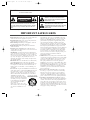 2
2
-
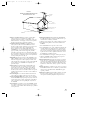 3
3
-
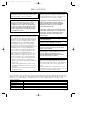 4
4
-
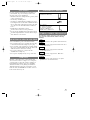 5
5
-
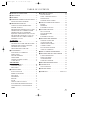 6
6
-
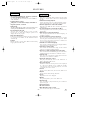 7
7
-
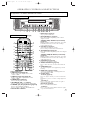 8
8
-
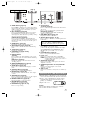 9
9
-
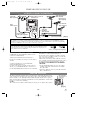 10
10
-
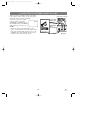 11
11
-
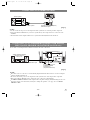 12
12
-
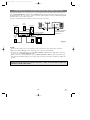 13
13
-
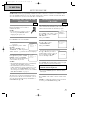 14
14
-
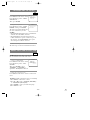 15
15
-
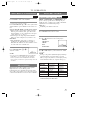 16
16
-
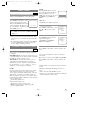 17
17
-
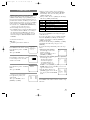 18
18
-
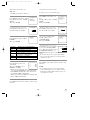 19
19
-
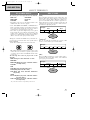 20
20
-
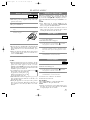 21
21
-
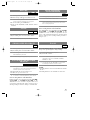 22
22
-
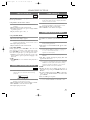 23
23
-
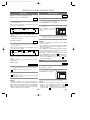 24
24
-
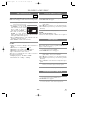 25
25
-
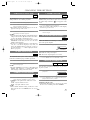 26
26
-
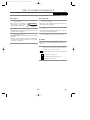 27
27
-
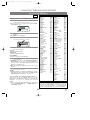 28
28
-
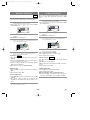 29
29
-
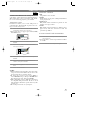 30
30
-
 31
31
-
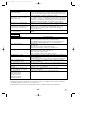 32
32
-
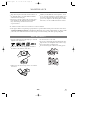 33
33
-
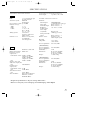 34
34
-
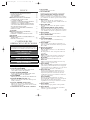 35
35
-
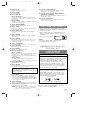 36
36
-
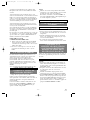 37
37
-
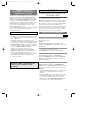 38
38
-
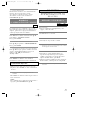 39
39
-
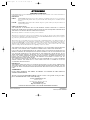 40
40
Sylvania 6519DD Manual de usuario
- Categoría
- Reproductores de DVD
- Tipo
- Manual de usuario
- Este manual también es adecuado para
en otros idiomas
- English: Sylvania 6519DD User manual
Artículos relacionados
-
ESA SRTD319 Manual de usuario
-
Magnavox SRTD420 Manual de usuario
-
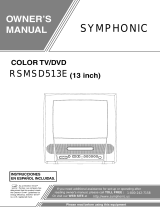 Symphonic SRTD420 Manual de usuario
Symphonic SRTD420 Manual de usuario
-
Sylvania TV DVD Combo SRDVC2019 Manual de usuario
-
Funai TV DVD Combo 6513DA Manual de usuario
-
Sylvania TV DVD Combo SRTD219 Manual de usuario
-
Sylvania TV DVD Combo 6519DB Manual de usuario
-
Sylvania Car Satellite TV System ld200sl8 Manual de usuario
-
Sylvania 6509DD Manual de usuario
-
Funai SRTD420 Manual de usuario