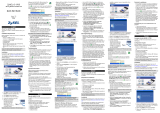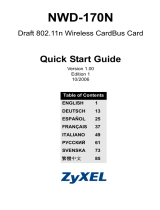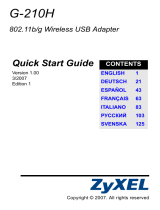ZyXEL M-102
802.11g Wireless MIMO CardBus Card
Quick Start Guide
Version 2.00
Edition 1
3/2006
About Your ZyXEL M-102
The ZyXEL M-102 is a wireless network card for your
laptop.
Installation Requirements
Before installation, make sure you have a computer with
the following:
• Pentium II 366MHz or above
• A minimum of 20 MB available hard disk space
• A minimum of 128 MB RAM
• A CD-ROM drive
• A CardBus slot
• Windows 2000 or Windows XP
Installation
If you want to use Wireless Zero Configuration (WZC)
with Windows XP, see Note for Windows XP Users.
The installation procedures are similar for all supported
Windows versions.
1 Insert the included CD into the CD-ROM drive on
your computer. When the following screen displays,
click Setup. If the screen does not display, locate
and double-click autorun.exe.
2 The following screen displays. Click Next.
3 Click Next to accept the default file location or click
Browse to select an alternate folder.
4 Click Install to start installation.
5 Click Finish to restart the computer.
6 Locate your computer’s card slot.
7 With the pin connectors
facing the slot and the
side with lights facing
up, slide the M-102 into
the slot. The M-102’s
lights turn on if it is
properly inserted.
After you install the ZyXEL Utility and insert the
M-102, an icon appears in the system tray
(typically at the bottom of the desktop).
If the icon color is green and/or you see the following
icon on your desktop, you are already connected to a
wireless network.
Note for Windows XP Users
If you want to use WZC, either disable the ZyXEL utility
(if you already installed it) or just install the driver.
• To disable the ZyXEL utility, right-click the icon
and select Use Windows Zero Configuration. To
activate the ZyXEL utility again, double-click the
icon and click OK.
• To install the driver only,
1 Locate your computer’s card slot. With the pin
connectors facing the slot and the side with lights
facing up, slide the M-102 into the slot. The M-102’s
lights turn on if it is properly inserted.
2The Found New Hardware Wizard window
appears. (In Windows XP SP2, select No, not this
time and click Next.)
3Select Install from a list of specific location
(Advanced) and click Next.
4 Insert the included CD into your CD-ROM drive,
select Search removable media (floppy, CD-
ROM…) and then click Next.
5 Click Finish in the last wizard screen to complete
the installation.
Troubleshooting
• If the M-102 does not fit into a card slot on your com-
puter, check your computer specifications to verify
that your computer has a CardBus slot.
• If the lights on the M-102 are not on after you installed
the utility and the M-102, make sure the M-102 is
properly inserted.
• If the icon does not display, uninstall and re-install
the utility. See the User’s Guide for how to uninstall
the utility.
• If your M-102 does not connect to a wireless network,
make sure there is an available wireless network
within range (see your User’s Guide for details about
the site survey feature). If wireless security is enabled
for that network, you need to configure security set-
tings in your M-102 (see the User’s Guide).
Important Information
Federal Communications Commission (FCC)
Interference Statement
The 802.11g Wireless LAN Adapter has been tested to
the FCC exposure requirements (Specific Absorption
Rate).
The equipment complies with FCC RF radiation
exposure limits set forth for an uncontrolled environment,
under 47 CFR 2.1093 paragraph (d) (2).
This Transmitter must not be co-located or operating in
conjunction with any other antenna or transmitter.
Refer to the User's Guide for general FCC statements.
Procedure to View a Product's Certification(s)
1 Go to www.zyxel.com
2 Select your product from the drop-down list box on
the ZyXEL home page to go to that product's page.
3 Select the certification you wish to view from this
page.
Über Ihr ZyXEL M-102
Die ZyXEL M-102 ist eine Drahtlosnetzwerkkarte für
Laptops.
Installationsanforderungen
Stellen Sie bitte vor der Installation sicher, dass Ihr
Computer die folgenden Anforderungen erfüllt:
• Pentium II 366MHz oder höher
• Mindestens 20 MB freier Festplattenspeicher
• Mindestens 128 MB RAM
• CD-ROM-Laufwerk
• CardBus-Einschub
• Windows 2000 oder Windows XP
Installation
Wenn Sie die Wireless Zero Configuration (WZC) von
Windows XP verwenden möchten, beachten Sie den
Hinweis für Windows XP-Benutzer.
Der Installationsvorgang ist für alle unterstützten
Windows-Versionen ähnlich.
1 Legen Sie die mitgelieferte CD in das CD-ROM-
Laufwerk des Computers ein. Wenn das folgende
Fenster erscheint, klicken Sie auf Setup. Wenn
dieses Fenster nicht erscheinen sollte, navigieren
Sie auf der CD zur Datei autorun.exe und klicken
Sie doppelt darauf.
2 Das folgende Fenster erscheint. Klicken Sie auf
Weiter.
3 Klicken Sie auf Weiter, um den vorgegebenen
Zielordner zu bestätigen oder klicken Sie auf
Durchsuchen, um einen anderen Ordner
auszuwählen.
4 Klicken Sie auf Installation, um die Installation zu
starten.
5 Klicken Sie auf Fertigstellen, um den Computer
neu zu starten.
6 Die Karte muss in den Kartensteckplatz des
Laptops eingesetzt werden.
7 Schieben Sie die M-102
dazu mit den Kontakten
zum Steckplatz und den
Lampen nach oben
zeigend in den Steckplatz.
Wenn die M-102 richtig
eingesetzt wurde,
beginnen die Lampen zu leuchten.
Nach Installation des ZyXEL Utility und
Einschieben der M-102 erscheint ein Symbol
im Infobereich (normalerweise im unteren
Bereich des Bildschirms).
Wenn die Anzeige grün leuchtet und/oder auf dem
Bildschirms das folgende Symbol angezeigt wird, ist das
Gerät bereit, eine Verbindung zu einem
Drahtlosnetzwerk herzustellen.
Hinweis für Windows XP-Benutzer
Wenn Sie die WZC verwenden möchten, müssen Sie
entweder das ZyXEL-Utility-Programm deaktivieren
(wenn es bereits installiert wurde) oder nur den Treiber
installieren.
• Um das ZyXEL-Utility-Programm zu deaktivieren,
klicken Sie auf das Symbol und wählen Sie die
Option Use Windows Zero Configuration. Wenn Sie
das ZyXEL-Programm wieder aktivieren möchten,
klicken Sie doppelt auf das Symbol und klicken
Sie auf OK.
• Wenn nur der Treiber installiert werden soll:
1 Die Karte muss in den Kartensteckplatz des
Laptops eingesetzt werden. Schieben Sie den M-
102 dazu mit den Kontakten zum Steckplatz und
den Lampen nach oben zeigend in den Steckplatz.
Wenn die M-102 richtig eingesetzt wurde, beginnen
die Lampen zu leuchten
2Das Hardwareupdate-Assistent-Fenster erscheint.
(Wählen Sie bei XP SP2 die Option No, not this
time und klicken Sie auf Next.)
3 Wählen Sie Software von einer Liste oder
bestimmten Quelle installieren (für
fortgeschrittene Benutzer) und klicken Sie
anschließend auf Weiter.
4 Legen Sie die beigelegte CD in Ihr CD-ROM-
Laufwerk ein. Wählen Sie Wechselmedien
durchsuchen (Diskette, CD,...) und klicken Sie
anschließend auf Weiter.
5 Klicken Sie im letzten Fenster des Assistenten auf
Fertigstellen, um die Installation abzuschließen.
Störungsbeseitigung
• Wenn die M-102 in keinen Kartensteckplatz des Lap-
tops passt, prüfen Sie die Spezifikationen des Lap-
tops, ob dieses über einen CardBus-Steckplatz
verfügt.
• Wenn nach dem Einsetzen der M-102 und dem Instal-
lieren des Utility-Programms die Lampen der M-102
nicht leuchten, prüfen Sie noch einmal, ob die M-102
richtig eingesetzt wurde.
• Wenn das Symbol nicht angezeigt wird, deinstal-
lieren Sie das Utility-Programm und installieren Sie es
erneut. Im Benutzerhandbuch finden Sie eine Be-
schreibung, wie das Utility-Programm deinstalliert
wird.
• Wenn die M-102 keine Verbindung zu einem Drahtlos-
netzwerk herstellen kann, stellen Sie sicher, ob sich
ein solches Netzwerk innerhalb der Reichweite befin-
det (im Benutzerhandbuch finden Sie ausführliche
Informationen zur Siteabfragefunktion). Wenn die
Drahtlossicherheit für dieses Netzwerk aktiviert ist,
müssen die Sicherheitseinstellungen in der M-102
konfiguriert werden (siehe Benutzerhandbuch).
Vorgehensweise zum Aufrufen einer
Produktzertifizierung
1 Gehen Sie auf www.zyxel.com.
2 Wählen Sie Ihr Produkt aus der Auswahlliste auf der
ZyXEL Homepage aus, um die Seite des
entsprechenden Produkts aufzurufen.
3 Wählen Sie die Zertifizierung aus, die Sie von dieser
Seite aus aufrufen möchten.
Acerca de su ZyXEL M-102
La ZyXEL M-102 es una tarjeta de red inalámbrica para
su portátil.
Requisitos de instalación
Antes de la instalación, asegúrese de que tiene un
equipo en el que se cumplen los siguientes requisitos:
• Pentium II a 366MHz o superior
• Un mínimo de 20 MB disponibles de espacio en disco
duro
• Un mínimo de 128 MB RAM
• Una unidad CD-ROM
• Una ranura CardBus
• Windows 2000 o Windows XP
Instalación
Si desea utilizar Wireless Zero Configuration (WZC) con
Windows XP, consulte Nota para usuarios de Windows
XP.
Los procedimientos de instalación son similares para
todas las versiones admitidas de Windows.
1 Inserte el CD incluido en la unidad de CD-ROM de
su ordenador. Cuando aparezca la siguiente
pantalla, haga clic en Setup (Configuración). Si la
pantalla no aparece, busque y haga doble clic en
autorun.exe.
2 Aparecerá la siguiente pantalla. Haga clic en
Siguiente.
3 Haga clic en Siguiente para aceptar la ubicación de
archivo predeterminada o haga clic en Examinar
para seleccionar una carpeta alternativa.
4 Haga clic en Instalar para iniciar la instalación.
5 Haga clic en Terminar para reiniciar el equipo.
6 Localice una ranura para tarjetas en su ordenador.
7 Con los conectores
mirando hacia la ranura y
el lado con las luces hacia
arriba, inserte la M-102 en
la ranura. Las luces del
M-102 se encenderán si
está bien insertado.
Tras instalar la Utilidad ZyXEL e insertar el
M-102, aparece un icono en la bandeja del
sistema (normalmente en la parte inferior del
escritorio).
Si el color del icono es verde y/o ve el siguiente
icono en su escritorio, ya está conectado a una red
inalámbrica.
Nota para usuarios de Windows XP
Si desea utilizar WZC, deshabilite la utilidad ZyXEL (si la
tiene instalada) o simplemente instale sólo el
controlador.
• Para deshabilitar la utilidad ZyXEL, haga clic con el
botón derecho en el icono y seleccione Use Win-
dows Zero Configuration (Usar Windows Zero
Configuration). Para activar la utilidad ZyXEL de
nuevo, haga doble clic en el icono y haga clic en
OK (Aceptar).
• Para instalar sólo el controlador,
1 Localice una ranura para tarjetas en su ordenador.
Con los conectores mirando hacia la ranura y el
lado con las luces hacia arriba, inserte la M-102 en
la ranura. Las luces del M-102 se encenderán si
está bien insertado.
2 Aparecerá la ventana Asistente para hardware
nuevo encontrado. (En Windows XP SP2,
seleccione No, por el momento y haga clic en
Siguiente.)
3 Seleccione Instalar desde una lista o ubicación
específica (avanzado) y, a continuación, haga clic
en Siguiente.
4 Inserte el CD incluido en la unidad CD-ROM,
seleccione Buscar en medios extraíbles
(disquete, CD-ROM...) y, a continuación, haga clic
en Siguiente.
5 Haga clic en Finalizar en la pantalla del asistente
para completar la instalación.
Solución de problemas
• Si la M-102 no encaja en una ranura de tarjetas de su
ordenador, compruebe las especificaciones para veri-
ficar si su ordenador tiene ranura CardBus.
• Si las luces del M-102 no se encienden tras instalar la
utilidad y el M-102, compruebe si el M-102 está cor-
rectamente insertado.
• Si el icono no aparece, desinstale y vuelva a
instalar la utilidad. Consulte la Guía del usuario para
comprobar cómo desinstalar la utilidad.
• Si su M-102 no se conecta a una red inalámbrica,
compruebe si hay una red inalámbrica disponible
dentro del alcance (consulte su Guía del usuario para
más detalles sobre la característica de búsqueda de
estación). Si hay una seguridad inalámbrica habilitada
para esa red, necesitará ajustar la configuración de
seguridad en su M-102 (consulte la Guía del usuario).
Procedimiento para ver las certificaciones de un
producto
1 Vaya a www.zyxel.com.
2 Seleccione el producto que desea en el cuadro de
lista desplegable que se encuentra en la página
principal de ZyXEL para obtener acceso a la página
de dicho producto.
3 Seleccione la certificación que desea ver en esta
página.
A propos de votre ZyXEL M-102
La ZyXEL M-102 est une carte réseau sans fil pour votre
laptop.
Configuration requise
Avant l'installation, assurez-vous que vous avez un
ordinateur avec la configuration suivante:
• Pentium II 366MHz ou plus
• Au minimum 20 Mo d'espace disponible sur le disque
dur
• An minimum 128 Mo de RAM
• Un lecteur de CD-ROM
• Un emplacement CardBus
• Windows 2000 ou Windows XP
Installation
Si vous voulez utiliser la Configuration zéro sans fil
(WZC) avec Windows XP, consultez les Remarques pour
les utilisateurs de Windows XP.
Les procédures d'installation sont similaires pour toutes
les versions de Windows prises en charge.
1 Insérez le CD inclus dans le lecteur CD-ROM de
votre ordinateur. Quand l'écran suivant apparaît,
cliquez sur Setup. Si l'écran n'apparaît pas,
localisez et double cliquez sur autorun.exe.
2 L'écran suivant s'affiche. Cliquez sur Suivant.
3 Cliquez sur Suivant pour accepter l'emplacement
des fichiers par défaut, sinon cliquez sur Parcourir
pour sélectionner un autre dossier.
4 Cliquez sur Installer pour lancer l'installation.
5 Cliquez sur Terminer pour redémarrer votre
ordinateur.
6 Localisez le logement de la carte de votre
ordinateur.
7 Avec les connecteurs à
broche dirigés vers le
logement et le côté avec les
témoins lumineux dirigé vers
le haut, insérez la M-102
dans le logement. Les
témoins lumineux de la M-102 s'allument si elle est
correctement inséré.
Après que vous avez installé l'utilitaire ZyXEL
et inséré la M-102, une icône s'affiche dans la
barre systême (normalement à la base de
l'écran).
English
If you have already installed Funk Odyssey Client
software on the computer, uninstall (remove) it.
Install the ZyXEL Utility before you insert the M-102.
Never bend, force or twist the M-102 into the port.
Refer to the User's Guide for how to configure security
settings or connect to a specific wireless network.
Never bend, force or twist the M-102 into the port.
Deutsch
Wenn auf Ihrem Computer das Programm Funk Odyssey
Client installiert ist, muss dieses zunächst deinstalliert
(entfernt) werden.
Installieren Sie das ZyXEL-Utility-Programm bevor Sie
die M-102 einsetzen.
Versuchen Sie unter keinen Umständen, die M-102
durch Biegen, Drehen oder Gewaltanwendung in den
Einschub zu schieben.
Eine Beschreibung, wie die Sicherheitseinstellungen
konfiguriert werden oder die Verbindung zu einem
bestimmten Drahtlosnetzwerk hergestellt wird, finden Sie
im Benutzerhandbuch.
Español
Si ya ha instalado el software Funk Odyssey Client en el
ordenador, desinstálelo (quítelo).
Instale la utilidad ZyXEL antes de insertar el M-102.
No doble, fuerce, ni retuerza la M-102 para que encaje
en la ranura.
Consulte la Guía del usuario para ver cómo ajustar la
configuración de seguridad o cómo conectarse a una red
inalámbrica específica.
Nunca doble, fuerce o tuerza el M-102 en el interior del
puerto.
Français
Si vous avez déjà installé le logiciel Funk Odyssey Client
sur l'ordinateur, désinstallez-le (retirez-le).
Installez l'utilitaire ZyXEL avant d'insérer la M-102.
Ne jamais courber, forcer ou tordre la M-102 pour la faire
entrer dans l'emplacement.
La página se está cargando...
Transcripción de documentos
ZyXEL M-102 If the icon color is green and/or you see the following icon on your desktop, you are already connected to a wireless network. 802.11g Wireless MIMO CardBus Card Quick Start Guide Wenn Sie die Wireless Zero Configuration (WZC) von Windows XP verwenden möchten, beachten Sie den Hinweis für Windows XP-Benutzer. Der Installationsvorgang ist für alle unterstützten Windows-Versionen ähnlich. Refer to the User's Guide for how to configure security settings or connect to a specific wireless network. Note for Windows XP Users Version 2.00 Edition 1 3/2006 Installation If you want to use WZC, either disable the ZyXEL utility (if you already installed it) or just install the driver. • To disable the ZyXEL utility, right-click the icon and select Use Windows Zero Configuration. To Installieren Sie das ZyXEL-Utility-Programm bevor Sie die M-102 einsetzen. 1 Legen Sie die mitgelieferte CD in das CD-ROMLaufwerk des Computers ein. Wenn das folgende Fenster erscheint, klicken Sie auf Setup. Wenn dieses Fenster nicht erscheinen sollte, navigieren Sie auf der CD zur Datei autorun.exe und klicken Sie doppelt darauf. About Your ZyXEL M-102 The ZyXEL M-102 is a wireless network card for your laptop. Installation Requirements Before installation, make sure you have a computer with the following: • Pentium II 366MHz or above • A minimum of 20 MB available hard disk space • A minimum of 128 MB RAM • A CD-ROM drive • A CardBus slot • Windows 2000 or Windows XP If you have already installed Funk Odyssey Client software on the computer, uninstall (remove) it. Installation If you want to use Wireless Zero Configuration (WZC) with Windows XP, see Note for Windows XP Users. The installation procedures are similar for all supported Windows versions. Install the ZyXEL Utility before you insert the M-102. 1 Insert the included CD into the CD-ROM drive on your computer. When the following screen displays, click Setup. If the screen does not display, locate and double-click autorun.exe. Never bend, force or twist the M-102 into the port. 2 The Found New Hardware Wizard window appears. (In Windows XP SP2, select No, not this time and click Next.) 4 Insert the included CD into your CD-ROM drive, select Search removable media (floppy, CDROM…) and then click Next. 5 Click Finish in the last wizard screen to complete the installation. Troubleshooting • If the icon does not display, uninstall and re-install the utility. See the User’s Guide for how to uninstall the utility. • If your M-102 does not connect to a wireless network, make sure there is an available wireless network within range (see your User’s Guide for details about the site survey feature). If wireless security is enabled for that network, you need to configure security settings in your M-102 (see the User’s Guide). Important Information Federal Communications Commission (FCC) Interference Statement The 802.11g Wireless LAN Adapter has been tested to the FCC exposure requirements (Specific Absorption Rate). 2 The following screen displays. Click Next. 2 Das folgende Fenster erscheint. Klicken Sie auf Weiter. 3 Select Install from a list of specific location (Advanced) and click Next. • If the M-102 does not fit into a card slot on your computer, check your computer specifications to verify that your computer has a CardBus slot. • If the lights on the M-102 are not on after you installed the utility and the M-102, make sure the M-102 is properly inserted. The equipment complies with FCC RF radiation exposure limits set forth for an uncontrolled environment, under 47 CFR 2.1093 paragraph (d) (2). This Transmitter must not be co-located or operating in conjunction with any other antenna or transmitter. Refer to the User's Guide for general FCC statements. Procedure to View a Product's Certification(s) 1 Go to www.zyxel.com 3 Klicken Sie auf Weiter, um den vorgegebenen Zielordner zu bestätigen oder klicken Sie auf Durchsuchen, um einen anderen Ordner auszuwählen. 4 Klicken Sie auf Installation, um die Installation zu starten. 5 Klicken Sie auf Fertigstellen, um den Computer neu zu starten. 6 Die Karte muss in den Kartensteckplatz des Laptops eingesetzt werden. 7 Schieben Sie die M-102 dazu mit den Kontakten zum Steckplatz und den Lampen nach oben zeigend in den Steckplatz. Wenn die M-102 richtig eingesetzt wurde, beginnen die Lampen zu leuchten. Versuchen Sie unter keinen Umständen, die M-102 durch Biegen, Drehen oder Gewaltanwendung in den Einschub zu schieben. Nach Installation des ZyXEL Utility und Einschieben der M-102 erscheint ein Symbol im Infobereich (normalerweise im unteren Bereich des Bildschirms). Wenn die Anzeige grün leuchtet und/oder auf dem Bildschirms das folgende Symbol angezeigt wird, ist das Gerät bereit, eine Verbindung zu einem Drahtlosnetzwerk herzustellen. Deutsch 4 Click Install to start installation. Über Ihr ZyXEL M-102 5 Click Finish to restart the computer. Die ZyXEL M-102 ist eine Drahtlosnetzwerkkarte für Laptops. 6 Locate your computer’s card slot. 7 With the pin connectors facing the slot and the side with lights facing up, slide the M-102 into the slot. The M-102’s lights turn on if it is properly inserted. Never bend, force or twist the M-102 into the port. After you install the ZyXEL Utility and insert the M-102, an icon appears in the system tray (typically at the bottom of the desktop). Installationsanforderungen Stellen Sie bitte vor der Installation sicher, dass Ihr Computer die folgenden Anforderungen erfüllt: • Pentium II 366MHz oder höher • Mindestens 20 MB freier Festplattenspeicher • Mindestens 128 MB RAM • CD-ROM-Laufwerk • CardBus-Einschub • Windows 2000 oder Windows XP Wenn auf Ihrem Computer das Programm Funk Odyssey Client installiert ist, muss dieses zunächst deinstalliert (entfernt) werden. Eine Beschreibung, wie die Sicherheitseinstellungen konfiguriert werden oder die Verbindung zu einem bestimmten Drahtlosnetzwerk hergestellt wird, finden Sie im Benutzerhandbuch. Hinweis für Windows XP-Benutzer Wenn Sie die WZC verwenden möchten, müssen Sie entweder das ZyXEL-Utility-Programm deaktivieren (wenn es bereits installiert wurde) oder nur den Treiber installieren. • Um das ZyXEL-Utility-Programm zu deaktivieren, klicken Sie auf das Symbol und wählen Sie die Option Use Windows Zero Configuration. Wenn Sie das ZyXEL-Programm wieder aktivieren möchten, klicken Sie doppelt auf das Symbol und klicken Sie auf OK. • Wenn nur der Treiber installiert werden soll: 1 Die Karte muss in den Kartensteckplatz des Laptops eingesetzt werden. Schieben Sie den M- 2 Seleccione el producto que desea en el cuadro de lista desplegable que se encuentra en la página principal de ZyXEL para obtener acceso a la página de dicho producto. 3 Seleccione la certificación que desea ver en esta página. 3 Haga clic en Siguiente para aceptar la ubicación de archivo predeterminada o haga clic en Examinar para seleccionar una carpeta alternativa. 4 Haga clic en Instalar para iniciar la instalación. 5 Haga clic en Terminar para reiniciar el equipo. Français A propos de votre ZyXEL M-102 La ZyXEL M-102 est une carte réseau sans fil pour votre laptop. 6 Localice una ranura para tarjetas en su ordenador. Configuration requise 7 Con los conectores mirando hacia la ranura y el lado con las luces hacia arriba, inserte la M-102 en la ranura. Las luces del M-102 se encenderán si está bien insertado. • Wenn das Symbol nicht angezeigt wird, deinstallieren Sie das Utility-Programm und installieren Sie es erneut. Im Benutzerhandbuch finden Sie eine Beschreibung, wie das Utility-Programm deinstalliert wird. • Wenn die M-102 keine Verbindung zu einem Drahtlosnetzwerk herstellen kann, stellen Sie sicher, ob sich ein solches Netzwerk innerhalb der Reichweite befindet (im Benutzerhandbuch finden Sie ausführliche Informationen zur Siteabfragefunktion). Wenn die Drahtlossicherheit für dieses Netzwerk aktiviert ist, müssen die Sicherheitseinstellungen in der M-102 konfiguriert werden (siehe Benutzerhandbuch). No doble, fuerce, ni retuerza la M-102 para que encaje en la ranura. Avant l'installation, assurez-vous que vous avez un ordinateur avec la configuration suivante: • Pentium II 366MHz ou plus • Au minimum 20 Mo d'espace disponible sur le disque dur • An minimum 128 Mo de RAM • Un lecteur de CD-ROM • Un emplacement CardBus • Windows 2000 ou Windows XP Vorgehensweise zum Aufrufen einer Produktzertifizierung 1 Gehen Sie auf www.zyxel.com. 2 Wählen Sie Ihr Produkt aus der Auswahlliste auf der ZyXEL Homepage aus, um die Seite des entsprechenden Produkts aufzurufen. 3 Wählen Sie die Zertifizierung aus, die Sie von dieser Seite aus aufrufen möchten. Español Acerca de su ZyXEL M-102 La ZyXEL M-102 es una tarjeta de red inalámbrica para su portátil. Requisitos de instalación Antes de la instalación, asegúrese de que tiene un equipo en el que se cumplen los siguientes requisitos: • Pentium II a 366MHz o superior • Un mínimo de 20 MB disponibles de espacio en disco duro • Un mínimo de 128 MB RAM • Una unidad CD-ROM • Una ranura CardBus • Windows 2000 o Windows XP Si ya ha instalado el software Funk Odyssey Client en el ordenador, desinstálelo (quítelo). Si desea utilizar Wireless Zero Configuration (WZC) con Windows XP, consulte Nota para usuarios de Windows XP. 3 Select the certification you wish to view from this page. 1 Vaya a www.zyxel.com. • Wenn die M-102 in keinen Kartensteckplatz des Laptops passt, prüfen Sie die Spezifikationen des Laptops, ob dieses über einen CardBus-Steckplatz verfügt. • Wenn nach dem Einsetzen der M-102 und dem Installieren des Utility-Programms die Lampen der M-102 nicht leuchten, prüfen Sie noch einmal, ob die M-102 richtig eingesetzt wurde. Instalación 2 Select your product from the drop-down list box on the ZyXEL home page to go to that product's page. 3 Click Next to accept the default file location or click Browse to select an alternate folder. 4 Legen Sie die beigelegte CD in Ihr CD-ROMLaufwerk ein. Wählen Sie Wechselmedien durchsuchen (Diskette, CD,...) und klicken Sie anschließend auf Weiter. para esa red, necesitará ajustar la configuración de seguridad en su M-102 (consulte la Guía del usuario). Procedimiento para ver las certificaciones de un producto 3 Wählen Sie Software von einer Liste oder bestimmten Quelle installieren (für fortgeschrittene Benutzer) und klicken Sie anschließend auf Weiter. Störungsbeseitigung 1 Locate your computer’s card slot. With the pin connectors facing the slot and the side with lights facing up, slide the M-102 into the slot. The M-102’s lights turn on if it is properly inserted. 2 Aparecerá la siguiente pantalla. Haga clic en Siguiente. 2 Das Hardwareupdate-Assistent-Fenster erscheint. (Wählen Sie bei XP SP2 die Option No, not this time und klicken Sie auf Next.) 5 Klicken Sie im letzten Fenster des Assistenten auf Fertigstellen, um die Installation abzuschließen. activate the ZyXEL utility again, double-click the icon and click OK. • To install the driver only, English 102 dazu mit den Kontakten zum Steckplatz und den Lampen nach oben zeigend in den Steckplatz. Wenn die M-102 richtig eingesetzt wurde, beginnen die Lampen zu leuchten Los procedimientos de instalación son similares para todas las versiones admitidas de Windows. Instale la utilidad ZyXEL antes de insertar el M-102. 1 Inserte el CD incluido en la unidad de CD-ROM de su ordenador. Cuando aparezca la siguiente pantalla, haga clic en Setup (Configuración). Si la pantalla no aparece, busque y haga doble clic en autorun.exe. Tras instalar la Utilidad ZyXEL e insertar el M-102, aparece un icono en la bandeja del sistema (normalmente en la parte inferior del escritorio). Si vous avez déjà installé le logiciel Funk Odyssey Client sur l'ordinateur, désinstallez-le (retirez-le). Si el color del icono es verde y/o ve el siguiente icono en su escritorio, ya está conectado a una red inalámbrica. Si vous voulez utiliser la Configuration zéro sans fil (WZC) avec Windows XP, consultez les Remarques pour les utilisateurs de Windows XP. Installation Les procédures d'installation sont similaires pour toutes les versions de Windows prises en charge. Installez l'utilitaire ZyXEL avant d'insérer la M-102. Consulte la Guía del usuario para ver cómo ajustar la configuración de seguridad o cómo conectarse a una red inalámbrica específica. 1 Insérez le CD inclus dans le lecteur CD-ROM de votre ordinateur. Quand l'écran suivant apparaît, cliquez sur Setup. Si l'écran n'apparaît pas, localisez et double cliquez sur autorun.exe. Nota para usuarios de Windows XP Si desea utilizar WZC, deshabilite la utilidad ZyXEL (si la tiene instalada) o simplemente instale sólo el controlador. • Para deshabilitar la utilidad ZyXEL, haga clic con el botón derecho en el icono y seleccione Use Windows Zero Configuration (Usar Windows Zero Configuration). Para activar la utilidad ZyXEL de nuevo, haga doble clic en el icono OK (Aceptar). • Para instalar sólo el controlador, y haga clic en 2 L'écran suivant s'affiche. Cliquez sur Suivant. 1 Localice una ranura para tarjetas en su ordenador. Con los conectores mirando hacia la ranura y el lado con las luces hacia arriba, inserte la M-102 en la ranura. Las luces del M-102 se encenderán si está bien insertado. Nunca doble, fuerce o tuerza el M-102 en el interior del puerto. 2 Aparecerá la ventana Asistente para hardware nuevo encontrado. (En Windows XP SP2, seleccione No, por el momento y haga clic en Siguiente.) 3 Seleccione Instalar desde una lista o ubicación específica (avanzado) y, a continuación, haga clic en Siguiente. 3 Cliquez sur Suivant pour accepter l'emplacement des fichiers par défaut, sinon cliquez sur Parcourir pour sélectionner un autre dossier. 4 Inserte el CD incluido en la unidad CD-ROM, seleccione Buscar en medios extraíbles (disquete, CD-ROM...) y, a continuación, haga clic en Siguiente. 4 Cliquez sur Installer pour lancer l'installation. 5 Haga clic en Finalizar en la pantalla del asistente para completar la instalación. Solución de problemas • Si la M-102 no encaja en una ranura de tarjetas de su ordenador, compruebe las especificaciones para verificar si su ordenador tiene ranura CardBus. • Si las luces del M-102 no se encienden tras instalar la utilidad y el M-102, compruebe si el M-102 está correctamente insertado. • Si el icono no aparece, desinstale y vuelva a instalar la utilidad. Consulte la Guía del usuario para comprobar cómo desinstalar la utilidad. • Si su M-102 no se conecta a una red inalámbrica, compruebe si hay una red inalámbrica disponible dentro del alcance (consulte su Guía del usuario para más detalles sobre la característica de búsqueda de estación). Si hay una seguridad inalámbrica habilitada 5 Cliquez sur Terminer pour redémarrer votre ordinateur. 6 Localisez le logement de la carte de votre ordinateur. 7 Avec les connecteurs à broche dirigés vers le logement et le côté avec les témoins lumineux dirigé vers le haut, insérez la M-102 dans le logement. Les témoins lumineux de la M-102 s'allument si elle est correctement inséré. Ne jamais courber, forcer ou tordre la M-102 pour la faire entrer dans l'emplacement. Après que vous avez installé l'utilitaire ZyXEL et inséré la M-102, une icône s'affiche dans la barre systême (normalement à la base de l'écran).-
 1
1
-
 2
2
en otros idiomas
- français: ZyXEL M-102 Le manuel du propriétaire
- italiano: ZyXEL M-102 Manuale del proprietario
- English: ZyXEL M-102 Owner's manual
- Deutsch: ZyXEL M-102 Bedienungsanleitung
- русский: ZyXEL M-102 Инструкция по применению
Artículos relacionados
-
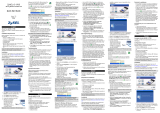 ZyXEL Communications G-170S El manual del propietario
ZyXEL Communications G-170S El manual del propietario
-
ZyXEL Communications ZyAIR AG-120 Manual de usuario
-
ZyXEL Communications 802.11g Manual de usuario
-
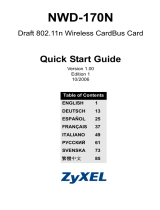 ZyXEL Communications NWD-170 - El manual del propietario
ZyXEL Communications NWD-170 - El manual del propietario
-
 ZyXEL Communications 802.11g Manual de usuario
ZyXEL Communications 802.11g Manual de usuario
-
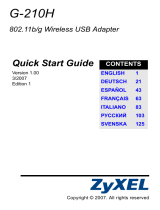 ZyXEL Communications G-210H Guía de inicio rápido
ZyXEL Communications G-210H Guía de inicio rápido
-
ZyXEL Communications G-302 Manual de usuario
-
 ZyXEL Communications G-162 Manual de usuario
ZyXEL Communications G-162 Manual de usuario
-
 ZyXEL Communications Wireless PCI Adapter Manual de usuario
ZyXEL Communications Wireless PCI Adapter Manual de usuario
-
ZyXEL ZyAIR G-220F El manual del propietario