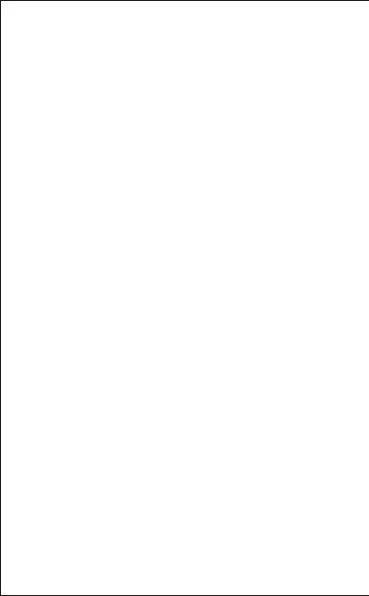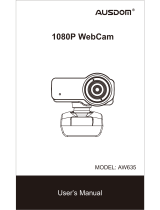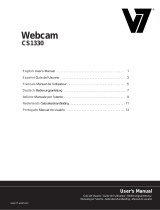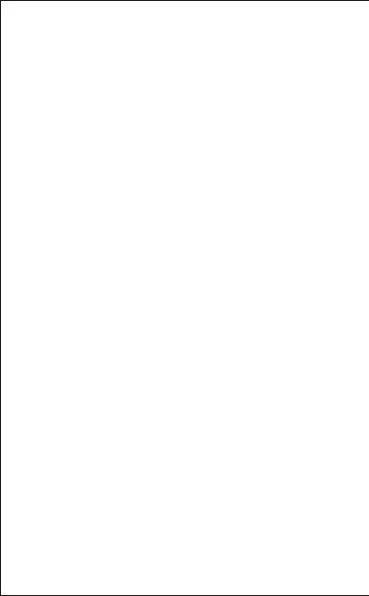
Введение
Описание
Благодарим вас за приобретение веб-камеры papalook
PA452 PRO 1080P HD. Веб-камера papalook PA452 PRO
прекрасно совместима с системами на основе win10 и
Mac OS10.6, обеспечивая более высокое разрешение и
встроенный микрофон с функцией шумоподавления, по
сравнению с веб-камерой papalook PA452. Объектив
камеры PA452 Pro имеет супер-большую диафрагму 2.0,
которая позволяет делать первоклассные снимки даже в
условиях низкой освещенности 5 люкс.
Примечание: Перед использованием внимательно
прочитайте руководство пользователя и сохраните его
для дальнейшего использования.
- Режим видео: MJPG и YUY2
- Скорость передачи: (1920 * 1080) 30F / S; (1280 * 720)
30F / S; (640 * 480) 30F / S
- Встроенный микрофон с шумоподавлением
- Совместимость с Windows XP / 7/8/10 или более
поздней версией, Mac OS 10.6 или новее, Chrome OSTM,
Android версии 5.0 или выше.
- Настройка фокусировки вращением вручную.
- Улучшенная защелка, более стабильный и устойчивый
универсальный штатив.
Требования к системе
- IBM PC или совместимый ПК или ноутбук с портом USB
- Процессор Pentium 1 ГБ или более мощный
- Свыше 500 МБ свободного места на жестком диске
Содержимое упаковки
- Веб-камера * 1
- Руководство пользователя * 1
Примечание:Функции и технические характеристики могут
быть изменены без предварительного уведомления.
RU-1