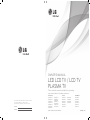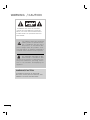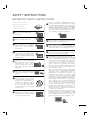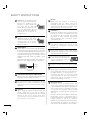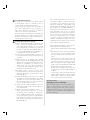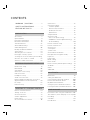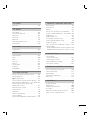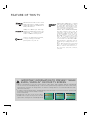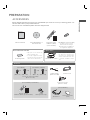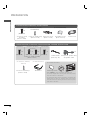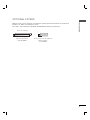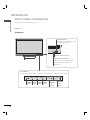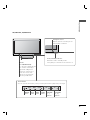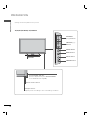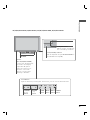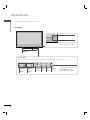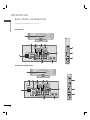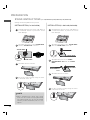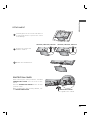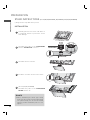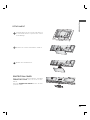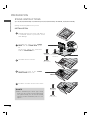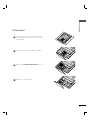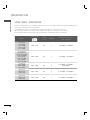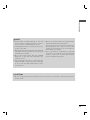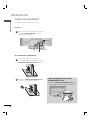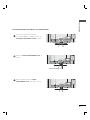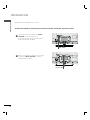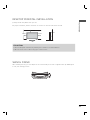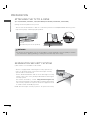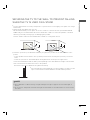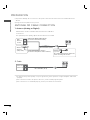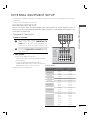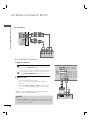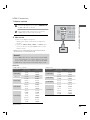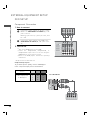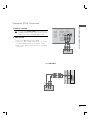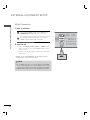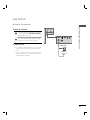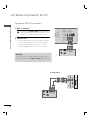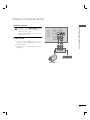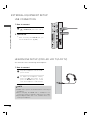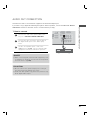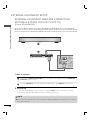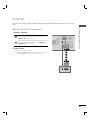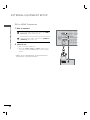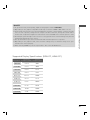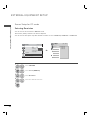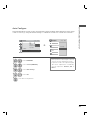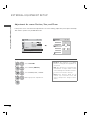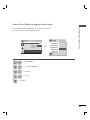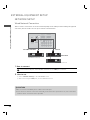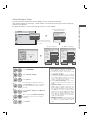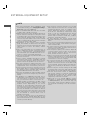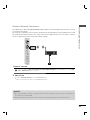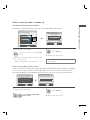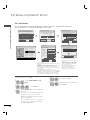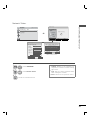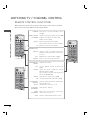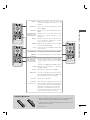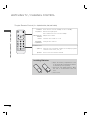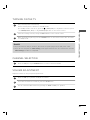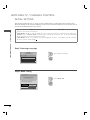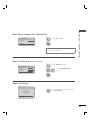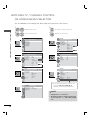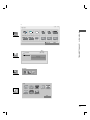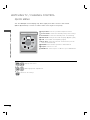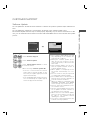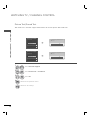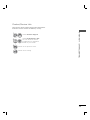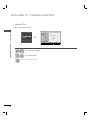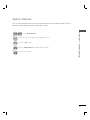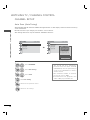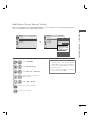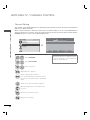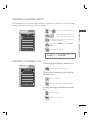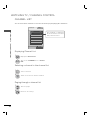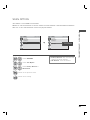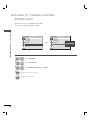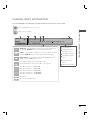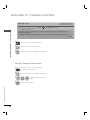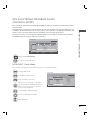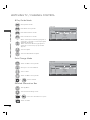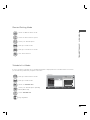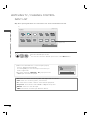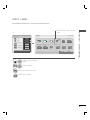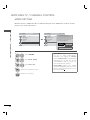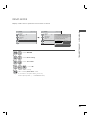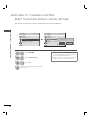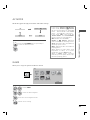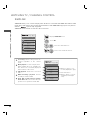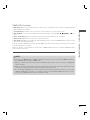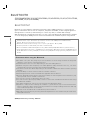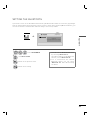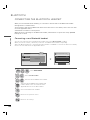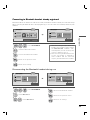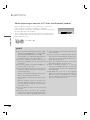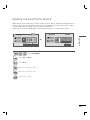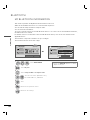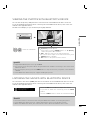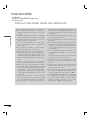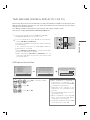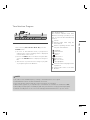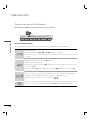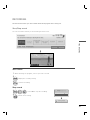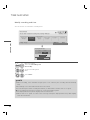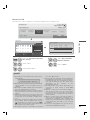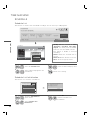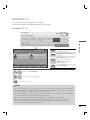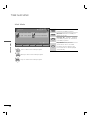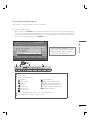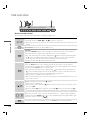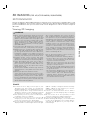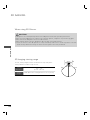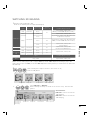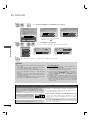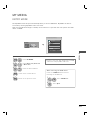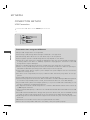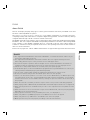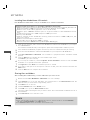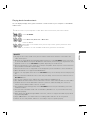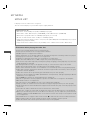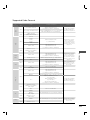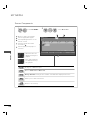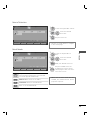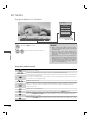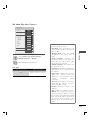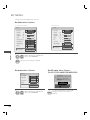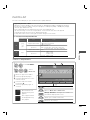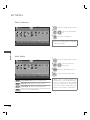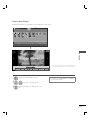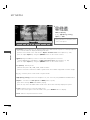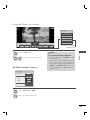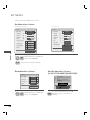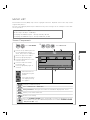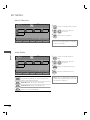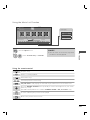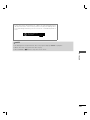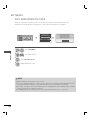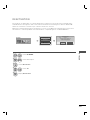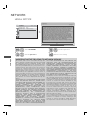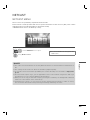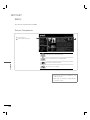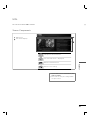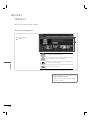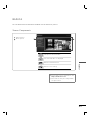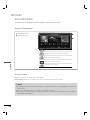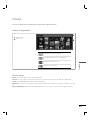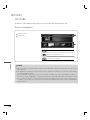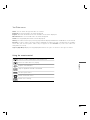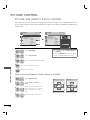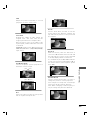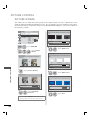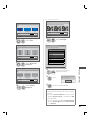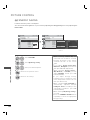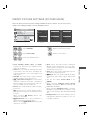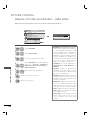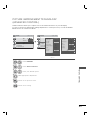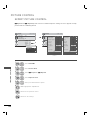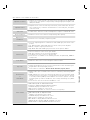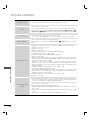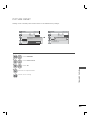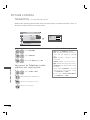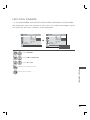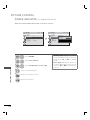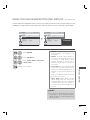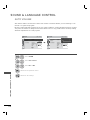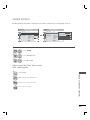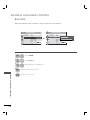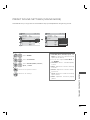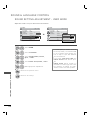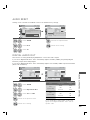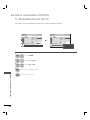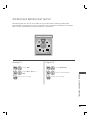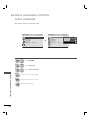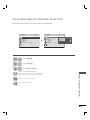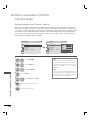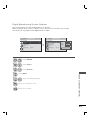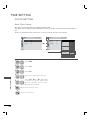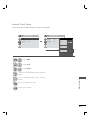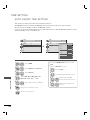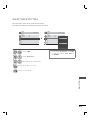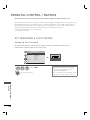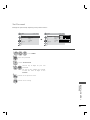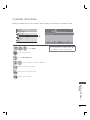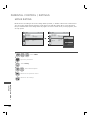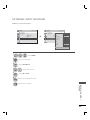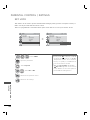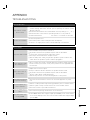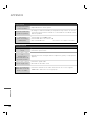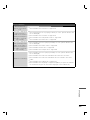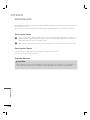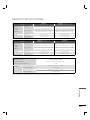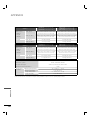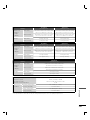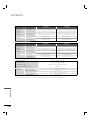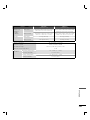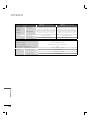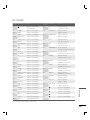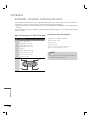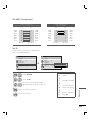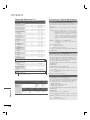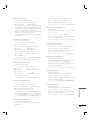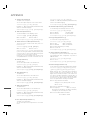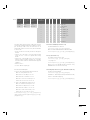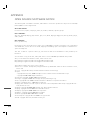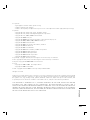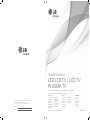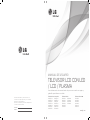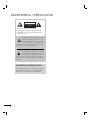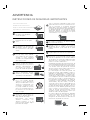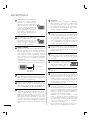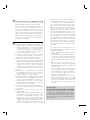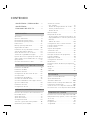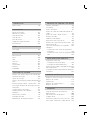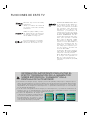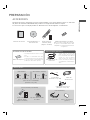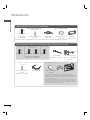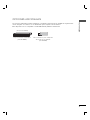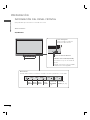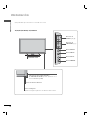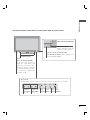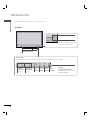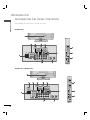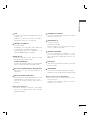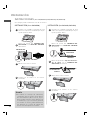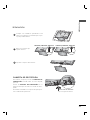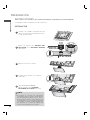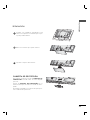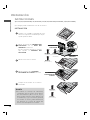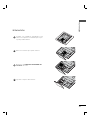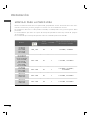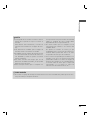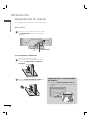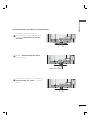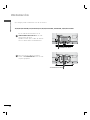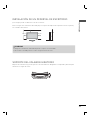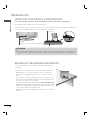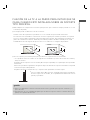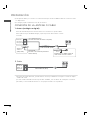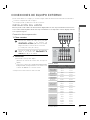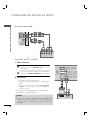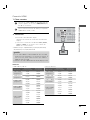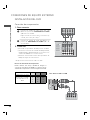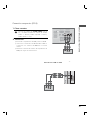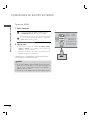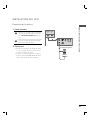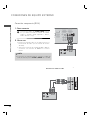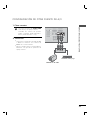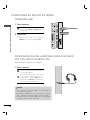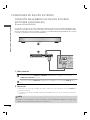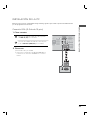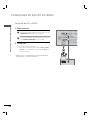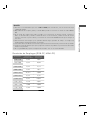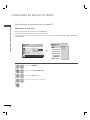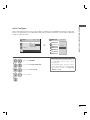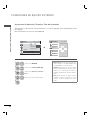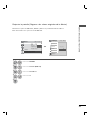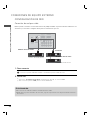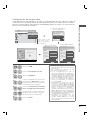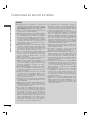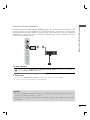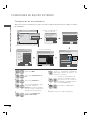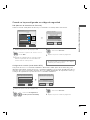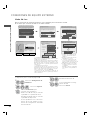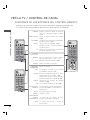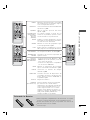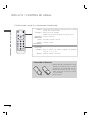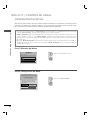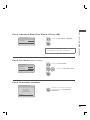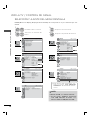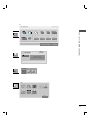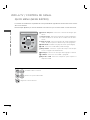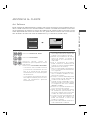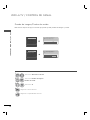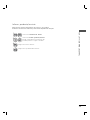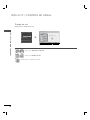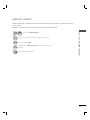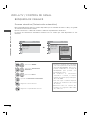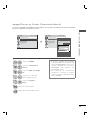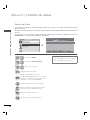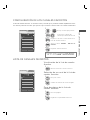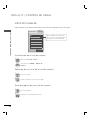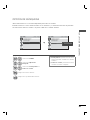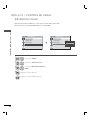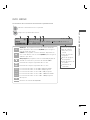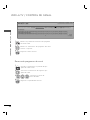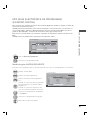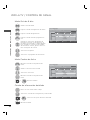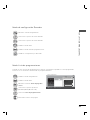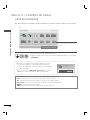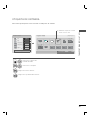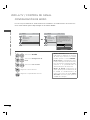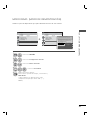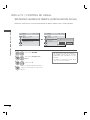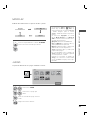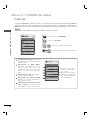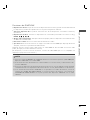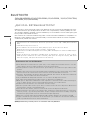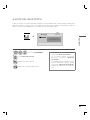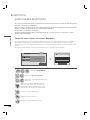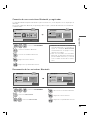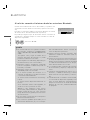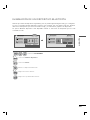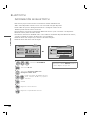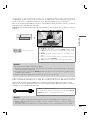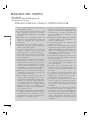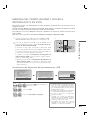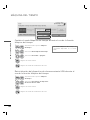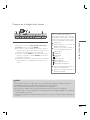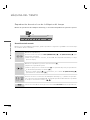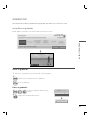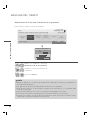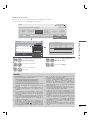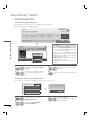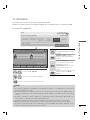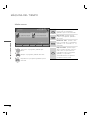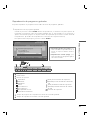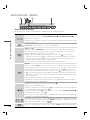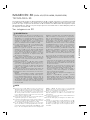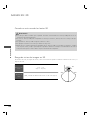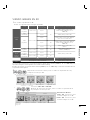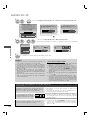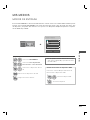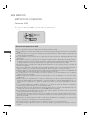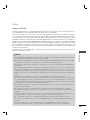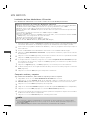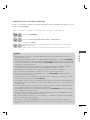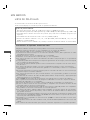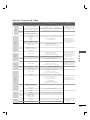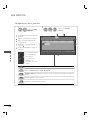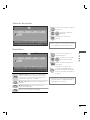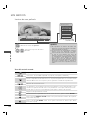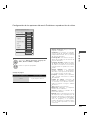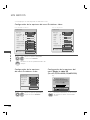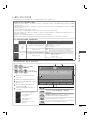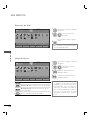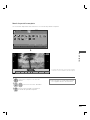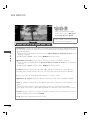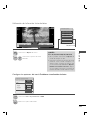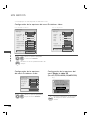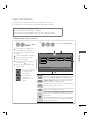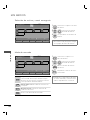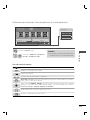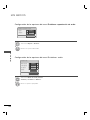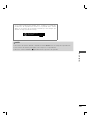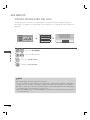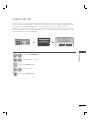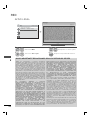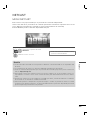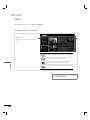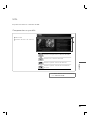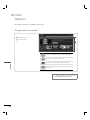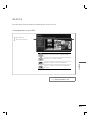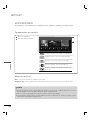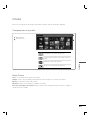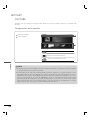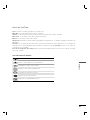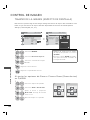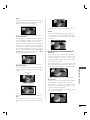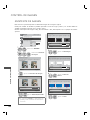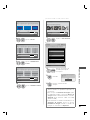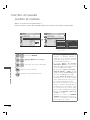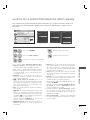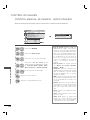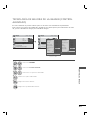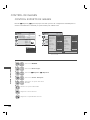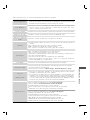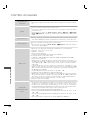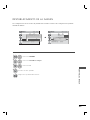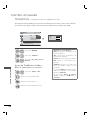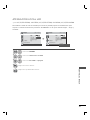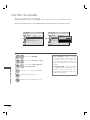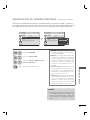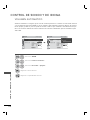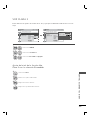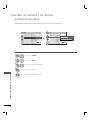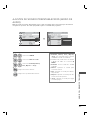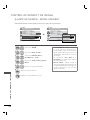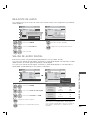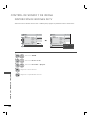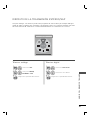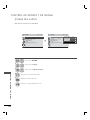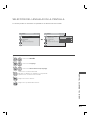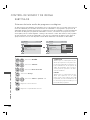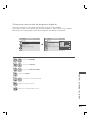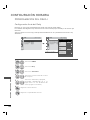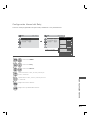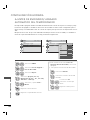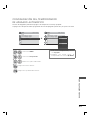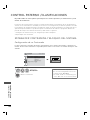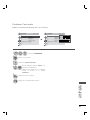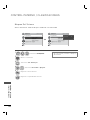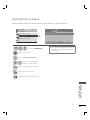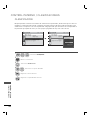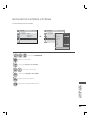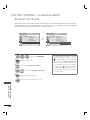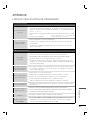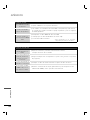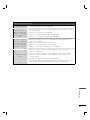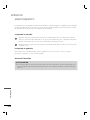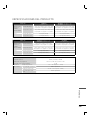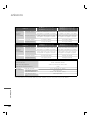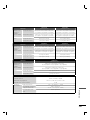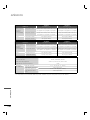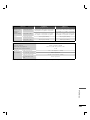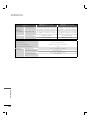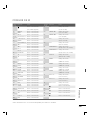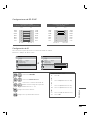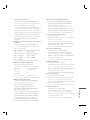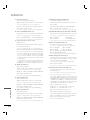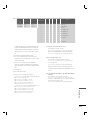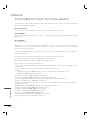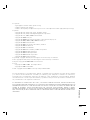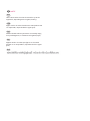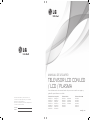P/NO : MFL59166618 (1010-REV05)
www.lg.com
OWNER’S MANUAL
LED LCD TV / LCD TV
PLASMA TV
Please read this manual carefully before operating
your set and retain it for future reference.
The model and serial number of the TV is located
on the back and/or one side of the TV.
Record it below should you ever need service.
MODEL
SERIAL
LCD TV
32LD650
42LD650
47LD650
55LD650
42LD655
47LD655
32LD840
37LD840
42LD840
47LD840
LED LCD TV
32LE5500
42LE5500
47LE5500
55LE5500
42LE8500
32LE5550
42LE5550
32LE7500
42LE7500
47LE7500
55LE7500
42LX6500
47LX6500
55LX6500
PLASMA TV
50PK550
60PK550
50PK950
60PK950
50PX950
60PX950

2
WARNING / CAUTION
The lightning flash with arrowhead
symbol, within an equilateral trian-
gle, is intended to alert the user to
the presence of uninsulated “dan-
gerous voltage” within the product’s enclo-
sure that may be of sufficient magnitude to
constitute a risk of electric shock to persons.
The exclamation point within an equi-
lateral triangle is intended to alert
the user to the presence of important oper-
ating and maintenance (servicing) instruc-
tions in the literature accompanying the
appliance.
TO REDUCE THE RISK OF ELECTRIC
SHOCK DO NOT REMOVE COVER (OR
BACK). NO USER SERVICEABLE PARTS
INSIDE. REFER TO QUALIFIED SERVICE
PERSONNEL.
WARNING/CAUTION
TO REDUCE THE RISK OF FIRE AND
ELECTRIC SHOCK, DO NOT EXPOSE THIS
PRODUCT TO RAIN OR MOISTURE.

3
SAFETY INSTRUCTIONS
IMPORTANT SAFETY INSTRUCTIONS
Read these instructions.
Keep these instructions.
Heed all warnings.
Follow all instructions.
1
Do not use this apparatus
near water.
2
Clean only with dry cloth.
3
Do not block any ventilation
openings. Install in accordance
with the manufacturer’s
instructions.
4
Do not install near any heat
sources such as radiators, heat
registers, stoves, or other appa-
ratus (including amplifiers) that
produce heat.
5
Protect the power cord from
being walked on or pinched
particularly at plugs, conve-
nience receptacles, and the
point where they exit from the
apparatus.
6
Only use attachments/acces-
sories specified by the manu-
facturer.
7
Use only with the cart, stand,
tripod, bracket, or table speci-
fied by the manufacturer, or
sold with the apparatus. When
a cart is used, use caution
when moving the cart/appara-
tus combination to avoid injury
from tip-over.
8
Unplug this apparatus during
lighting storms or when unused
for long periods of time.
9
Refer all servicing to qualified service per-
sonnel. Servicing is required when the appa-
ratus has been damaged in any way, such
as power-supply cord or plug is damaged,
liquid has been spilled or objects have fallen
into the apparatus, the apparatus has been
exposed to rain or moisture, does not oper-
ate normally, or has been dropped.
10
Never touch this apparatus or antenna dur-
ing a thunder or lighting storm.
11
When mounting a TV on the wall, make sure
not to install the TV by the hanging power
and signal cables on the back of the TV.
12
Do not allow an impact shock or any objects
to fall into the product, and do not drop
onto the screen with something.
13
CAUTION concerning the Power Cord:
It is recommend that appliances be placed
upon a dedicated circuit; that is, a single
outlet circuit which powers only that appli-
ance and has no additional outlets or
branch circuits. Check the specification
page of this owner's manual to be certain.
Do not connect too many appliances to the
same AC power outlet as this could result in
fire or electric shock.
Do not overload wall outlets. Overloaded
wall outlets, loose or damaged wall outlets,
extension cords, frayed power cords, or
damaged or cracked wire insulation are
dangerous . Any of these conditions could
result in electric shock or fire. Periodically
examine the cord of your appliance, and if its
appearance indicates damage or deteriora-
tion, unplug it, discontinue use of the appli-
ance, and have the cord replaced with an
exact replacement part by an authorized
servicer. Protect the power cord from phys-
ical or mechanical abuse, such as being
twisted, kinked, pinched, closed in a door, or
walked upon. Pay particular attention to
plugs, wall outlets, and the point where the
cord exits the appliance.
Do not make the TV with the power cord
plugged in. Do not use a damaged or loose
power cord. Be sure do grasp the plug
when unplugging the power cord. Do not
pull on the power cord to unplug the TV.

4
14
WARNING - To reduce the risk
of fire or electrical shock, do not
expose this product to rain,
moisture or other liquids. Do
not touch the TV with wet
hands. Do not install this prod-
uct near flammable objects
such as gasoline or candles or
expose the TV to direct air
conditioning.
15
Do not expose to dripping or
splashing and do not place
objects filled with liquids, such
as vases, cups, etc. on or over
the apparatus (e.g. on shelves
above the unit).
16
GROUNDING
Ensure that you connect the earth ground wire
to prevent possible electric shock (i.e. a TV with
a three-prong grounded AC plug must be con-
nected to a three-prong grounded AC outlet). If
grounding methods are not possible, have a
qualified electrician install a separate circuit
breaker.
Do not try to ground the unit by connecting it to
telephone wires, lightening rods, or gas pipes.
Power
Supply
Short-circuit
Breaker
17
DISCONNECTING DEVICE FROM MAINS
Mains plug is the disconnecting device. The
plug must remain readily operable.
18
As long as this unit is connected to the AC
wall outlet, it is not disconnected from the AC
power source even if you turn off this unit by
SWITCH.
19
Cleaning
When cleaning, unplug the power cord and
scrub gently with a soft cloth to prevent
scratching. Do not spray water or other liquids
directly on the TV as electric shock may
occur. Do not clean with chemicals such as
alcohol, thinners or benzene.
20
Moving
Make sure the product is turned off,
unplugged and all cables have been
removed. It may take 2 or more people to
carry larger TVs. Do not press against or put
stress on the front panel of the TV.
21
Ventilation
Install your TV where there is proper ventila-
tion. Do not install in a confined space such
as a bookcase. Do not cover the product
with cloth or other materials (e.g.) plastic
while plugged in. Do not install in exces-
sively dusty places.
22
Take care not to touch the ventilation open-
ings. When watching the TV for a long
period, the ventilation openings may
become hot.
23
If you smell smoke or other odors coming
from the TV, unplug the power cord contact
and authorized service center.
24
Do not press strongly upon the
panel with hand or sharp object
such as nail, pencil or pen, or
make a scratch on it.
25
Keep the product away from direct sunlight.
26
Dot Defect
The Plasma or LCD panel is a high technol-
ogy product with resolution of two million to
six million pixels. In a very few cases, you
could see fine dots on the screen while
you’reviewing the TV. Those dots are deacti-
vated pixels and do not affect the perfor-
mance and reliability of the TV.
27
Generated Sound
“Cracking” noise: A cracking noise that
occurs when watching or turning off the TV
is generated by plastic thermal deformation
due to temperature or humidity. This noise
is common for products where thermal
deformation is required, such as furniture
and cars.
Electrical circuit humming/panel buzzing: A
microscopic noise is generated from a
highspeed switching circuit, which supplies
a large amount of current to operate a
product. It varies depending on the product.
This generated sound does not affect the
performance and reliability of the product.
SAFETY INSTRUCTIONS

5
28
For LED LCD TV/LCD TV
If the TV feels cold to the touch, there may be
a small “flicker” when it is turned on. This is
normal, there is nothing wrong with TV.
Some minute dot defects may be visible on
the screen, appearing as tiny red, green, or
blue spots. However, they have no adverse
effect on the monitor’s performance.
Avoid touching the LCD screen or holding your
finger(s) against it for long periods of time.
Doing so may produce some temporary dis-
tortion effects on the screen.
29
Viewing 3D Imaging (For 3D TV)
►When viewing 3D imaging, watch the TV
from an effective viewing angle and with-
in the appropriate distance. If you exceed
this viewing angle or distance, you may not
be able to view the 3D imaging. Further-
more, the 3D imaging may not display if it
is viewed while you are lying down.
►If you watch the 3D imaging too closely or
for a long period of time, it may harm your
eyesight.
►Watching the TV or playing video games
that incorporate 3D imaging with the 3D
glasses for a long period of time can cause
drowsiness, headaches or fatigue to you
and/or your eyes. If you have a headache,
or otherwise feel fatigued or drowsy, stop
watching the TV and take a rest.
►Pregnant woman, seniors, persons with
heart problems or persons who experience
frequent drowsiness should refrain from
watching 3D TV.
►Some 3D imaging may cause you to duck
or dodge the image displayed in the video.
Therefore, it is best if you do not watch 3D
TV near fragile objects or near any objects
that can be knocked over easily.
► Please prevent children under the age of 5
from watching 3D TV. It may affect their vi-
sion development.
►Warning for photosensitization seizure:
Some viewers may experience a seizure
or epilepsy when exposed to certain fac-
tors, including fl ashing lights or images in
TV or video games. If you or anybody from
your family has a history of epilepsy or sei-
zure, please consult with your doctor before
watching 3D TV.
Also certain symptoms can occur in un-
specifi ed conditions without any previ-
ous history. If you experience any of the
following symptoms, immediately stop
watching the 3D imaging and consult a
doctor: dizziness or lightheadedness, vi-
sual transition or altered vision, visual or
facial instability, such as eye or muscle
twitching, unconscious action, convulsion,
loss of conscience, confusion or disorien-
tation, loss of directional sense, cramps,
or nausea. Parents should monitor their
children, including teenagers, for these
symptoms as they may be more sensitive
to the effects of watching 3D TV.
Risk of photosensitization seizure can be
reduced with the following actions.
- Take frequent breaks from watching 3D
TV.
- For those who have vision that is differ-
ent in each eye, they should watch the
TV after taking vision correction mea-
sures.
- Watch the TV so that your eyes are on
the same level as the 3D screen and
refrain from sitting too closely to the TV
- Do not watch the 3D imaging when
tired or sick, and avoid watching the 3D
imaging for a long period of time.
- Do not wear the 3D glasses for any oth-
er purpose than viewing 3D imaging on
a 3D TV.
- Some viewers may feel disoriented after
watching 3D TV. Therefore, after you watch
3D TV, take a moment to regain aware-
ness of your situation before moving.
ON DISPOSAL
(Only Hg lamp used LCD TV)
The fluorescent lamp used in this product con-
tains a small amount of mercury. Do not
dispose of this product with general house-
hold waste. Disposal of this product must be
carried out in accordance to the regulations of
your local authority.

6
CONTENTS
WARNING / CAUTION
............................2
SAFETY INSTRUCTIONS
........................3
FEATURE OF THIS TV
............................. 8
PREPARATION
Accessories .............................................................9
Optional Extras ..................................................... 11
Front Panel Information .................................... 12
Back Panel Information .....................................18
Stand Instructions
.......................................................22
VESA Wall Mounting ........................................28
Cable Management ..........................................30
Desktop Pedestal Installation .........................33
Swivel Stand ........................................................33
Attaching the TV to a Desk ............................34
Kensington Security System ..........................34
Securing the TV to the wall to prevent falling
when the TV is used on a stand ...................35
Antenna or Cable Connection .......................36
EXTERNAL EQUIPMENT SETUP
HD Receiver setup ............................................. 37
DVD SETUP .........................................................40
VCR SETUP .........................................................43
Other A/V Source Setup .................................45
USB Connection ................................................46
Headphone Setup
..................................................46
Audio out Connection ...................................... 47
External Equipment WIreless Connection
(Optional Extras for LED TV/LCD TV) ..........48
PC Setup ..............................................................49
Network Setup ....................................................56
WATCHING TV / CHANNEL CONTROL
Remote Control Functions ..............................64
Turning on the TV .............................................. 67
Channel Selection.............................................. 67
Volume Adjustment .......................................... 67
Initial setting ........................................................68
On-Screen Menus Selection .......................... 70
Quick menu ......................................................... 72
Customer Support
- Software Update ............................................. 73
- Picture Test/Sound Test ................................ 74
- Product/Service Info. ..................................... 75
- Network Test ..................................................... 76
Simple Manual .................................................... 77
Channel Setup
- Auto Scan (Auto Tuning) .............................. 78
- Add/Delete Channel (Manual Tuning) ..... 79
- Channel Editing .............................................. 80
Favorite Channel Setup .....................................81
Favorite Channel List .........................................81
Channel List ........................................................82
Scan Option ........................................................83
System Color .......................................................84
Channel Brief Information ...............................85
EPG (Electronic Program Guide)................... 87
Input List ..............................................................90
Input Label ............................................................91
Mode Setting ......................................................92
Demo mode ........................................................93
Reset to Factory Default (Initial Setting) .....94
AV Mode ...............................................................95
Game ..................................................................... 95
SIMPLINK .............................................................96
BLUETOOTH
Bluetooth? ............................................................98
Setting the Bluetooth .......................................99
Connecting the Bluetooth headset ...........100
Remove the Bluetooth Device ..................... 103
My Bluetooth Information ..............................104
Viewing the photos with Bluetooth device
.......105
Listening the Musics with Bluetooth Device .....
106
TIME MACHINE
Precautions when using the USB Device .106
Time Machine (Pause & Replay of Live TV)
.107
Recording ..............................................................111
Schedule .............................................................. 114
Recorded TV ...................................................... 115

7
3D VIDEO
3D Video .............................................................. 119
MY MEDIA
Entry Mode ........................................................ 123
Connection Method ........................................ 124
Movie list ............................................................. 128
Photo list ............................................................. 135
Music list .............................................................. 141
DivX Registration Code .................................. 146
Deactivation ........................................................147
NETWORK
Legal Notice ...................................................... 148
NETCAST
Netcast Menu .................................................... 149
Emol .....................................................................150
UOL ...................................................................... 151
Terra TV ............................................................... 152
Bazuca ................................................................. 153
Accuweather ......................................................154
PICASA ............................................................... 155
YOUTUBE ........................................................... 156
PICTURE CONTROL
Picture Size (Aspect Ratio) Control ............158
Picture Wizard ...................................................160
ꕊ Energy Saving ............................................ 162
Preset Picture Settings (Picture Mode) ..... 163
Manual Picture Adjustment - User Mode 164
Picture Improvement Technology
(Advanced Contorl) ......................................... 165
Expert Picture Control .................................... 166
Picture Reset ..................................................... 169
TruMotion ...........................................................170
LED Local Dimming ........................................171
Power Indicator ...............................................172
Image Sticking Minimization (ISM) Method
......173
SOUND & LANGUAGE CONTROL
Auto Volume .......................................................174
Clear Voice II ......................................................175
Balance ................................................................176
Preset Sound Settings (Sound Mode) .......177
Sound Setting Adjustment - User Mode ..178
Audio Reset ........................................................179
Digital Audio Out ..............................................179
TV Speakers On/Off Setup ..........................180
Stereo/SAP Broadcast Setup ....................... 181
Audio Language ............................................. 182
On-Screen Menus Language Selection ... 183
Caption Mode
- Analog Broadcasting System Captions .184
- Digital Broadcasting System Captions ... 185
TIME SETTING
Clock Setting
- Auto Clock Setup ......................................... 186
- Manual Clock Setup .....................................187
Auto On/Off Time Setting ............................188
Sleep Timer Setting ........................................ 189
PARENTAL CONTROL / RATINGS
Set Password & Lock System ...................... 190
Channel Blocking ............................................. 193
Movie Rating ..................................................... 194
External Input Blocking .................................. 195
Key Lock ............................................................. 196
APPENDIX
Troubleshooting .................................................197
Maintenance .....................................................200
Product Specifications ................................... 201
IR Codes ............................................................ 207
External Control Through RS-232C .........208
Open Source Software Notice ..................... 214

8
FEATURE OF THIS TV
Manufactured under license from
Dolby Laboratories. “Dolby “and the
double-D symbol are trademarks of
Dolby Laboratories.
HDMI, the HDMI logo and High-
Definition Multimedia Interface are
trademarks or registered trade-
marks of HDMI Licensing LLC."
Listen to TV with wireless headset,
or enjoy viewing your mobile
phone photos on your TV.
IMPORTANT INFORMATION TO PREVENT “IMAGE
BURN / BURN-IN” ON YOUR TV SCREEN
ꔛ
When a fixed image (e.g. logos, screen menus, video game, and computer display) is displayed
on the TV for an extended period, it can become permanently imprinted on the screen. This
phenomenon is known as “image burn” or “burn-in.” Image burn is not covered under the man-
ufacturer’s warranty.
ꔛ
In order to prevent image burn, avoid displaying a fixed image on your TV screen for a prolonged
period (2 or more hours for LCD, 1 or more
hours for Plasma).
ꔛ
Image burn can also occur on the letter-
boxed areas of your TV if you use the 4:3
aspect ratio setting for an extended period.
ABOUT DIVX VIDEO: DivX® is a digital
video format created by DivX,Inc. This is
an official DivX Certified device that
plays DivX video. Visit www.divx.com for
more information and software tools to
convert your files into DivX video.
ABOUT DIVX VIDEO-ON-DEMAND:
This DivX Certified® device must be
registered in order to play DivX Video-
on-Demand (VOD) content. To gener-
ate the registration code, locate the
DivX VOD section in the device setup
menu. Go to vod.divx.com with this
code to complete the registration pro-
cess and learn more about DivX VOD.
“DivX Certified® to play DivX® video up
to HD 1080p, including premium con-
tent”
“DivX®, DivX Certified® and associated
logos are registered trademarks of
DivX, Inc. and are used under license.”
Pat. 7,295,673; 7,460,668; 7,515,710;
7,519,274

9
PREPARATION
ACCESSORIES
PREPARATION
Ensure that the following accessories are included with your TV. If an accessory is missing, please con-
tact the dealer where you purchased the TV.
The accessories included may differ from the images below.
Option Extras
* Wipe spots on the exterior only
with the polishing cloth.
* Do not wipe roughly when remov-
ing stain. Excessive pressure may
cause scratch or discoloration.
Polishing Cloth
Not included with all models
D-sub 15 pin Cable
When using the VGA (D-sub 15
pin cable) PC connection, the
user must use shielded signal
interface cables with ferrite cores
to maintain standards compli-
ance.
1.5V 1.5V
Owner’s Manual Nero MediaHome 4
Essentials CD
Remote Control,
Batteries (AAA)
(Some models)
RF Adapter (Some models)
You must connect it to the
antenna wire after fixing in
Antenna Input. This adapter is
for supplied in Argentina.
Plasma TV
Protection Cover
(Refer to P.23)
Cable Holder
(Refer to P.30)
x 2
Screws for stand assembly
(Refer to P.22)
(For 50PK550) (For 50PK950, 50PX950)
x 3 x 4x 4 x 4
(M5 x 14) (M4 x 14)(M4 x 28) (M4 x 28)
Power Cord
Remote Control,
Batteries (AAA) (Some models)
(For 50/60PK950, 50/60PX950)
1.5V 1.5V
CH
Q.VIEW
VOL
POWER TV/INPUT
Cable
Management Clip
(For 50/60PX950)
3D Glasses
Cleansing Cloths
(mitt)

PREPARATION
PREPARATION
10
32/42/47/55LE5500, 32/42LE5550, 32/42/47/55LE7500, 42LE8500, 42/47/55LX6500
Cable Holder
(Refer to p.32)
Component gender cable,
AV gender cable
x 2
32/42/47/55LD650, 42/47LD655, 32/37/42/47LD840
Protection Cover
(Refer to P.25)
Power CordStand Rear Cover
(Refer to P.24)
(M4 x 20)
Screws for stand
assembly
(Refer to P.24)
Screw for stand fixing
(Refer to P.34)
x 8
(For 32/42LD650, 42LD655,
32/37/42LD840)
(For 32/37/42/47LD840)
(For 32/42/47/55LE7500)
Screw for stand fixing
(Refer to P.34)
(For 32LE5500, 32LE5550,
32LE7500)
* Wipe spots on the exterior only with the cleansing cloths.
* Do not wipe roughly when removing stains. Excessive pressure
may cause scratches or discoloration.
* For cleaning front frame, please slowly wipe in one direction after
spraying water 1-2 times on cleansing cloths. Please remove
excessive moisture after cleaning. Excessive moisture may cause
water stains on the frame.
Cleansing Cloths
(mitt)
Screws for stand assembly
(Refer to P.26)
x 8 x 8x 4x 4
(M4 x 20) (M4 x 16)(M4 x 16)(M4 x 24)
(42LE8500) (Other models)(55LE5500, 55LE7500,
55LX6500)
(For 42/47/55LX6500)
3D Glasses

11
PREPARATION
OPTIONAL EXTRAS
Optional extras can be changed or modified for quality improvement without any notification.
Contact your dealer for buying these items.
This device only works with compatible LG LED LCD TV, LCD TV, or Plasma TV.
Wireless Media Box
(AN-WL100W)
Wireless LAN for Broadband/
DLNA Adaptor
(AN-WF100)
(Except 50/60PK550)

PREPARATION
PREPARATION
12
ꔛ
Image shown may differ from your TV.
Plasma TV
50/60PK550
FRONT PANEL INFORMATION
SPEAKER
Remote Control Sensor
Intelligent Sensor
Adjusts picture according to the
surrounding conditions
Touch Button
You can operate the button just by touching the button lightly with your finger.
ENTER
CH
VOL
MENU
INPUT
CHANNEL
(
ꕌ,ꕍ)
Buttons
VOLUME
(+, -)
Buttons
ENTER
Button
MENU
Button
INPUT
Button
POWER
Button
Power/Standby Indicator
Illuminates red in standby mode.
The lighting is off while the TV
remains on.

13
PREPARATION
50/60PK950, 50/60PX950
SPEAKER
Remote Control Sensor
Intelligent Sensor
Adjusts picture according to the
surrounding conditions
Touch Button
You can operate the button just by touching the button lightly with your finger.
ENTER
CH
VOL
MENU
INPUT
CHANNEL
(
ꕌ,ꕍ)
Buttons
VOLUME
(+, -)
Buttons
ENTER
Button
MENU
Button
INPUT
Button
POWER
Button
Power/Standby Indicator
Illuminates red in standby mode.
The lighting is off while the TV remains on.
Emitter
(For 50/60PX950)
It is the part equipped with
the emitter exchanging
signal with 3D glasses.
Please be careful not to
block the screen with
objects or people while
watching a 3D Video.

PREPARATION
PREPARATION
14
32/42/47/55LD650, 42/47LD655
ꔛ
Image shown may differ from your TV.
SPEAKER
CH
VOL
ENTER
INPUT
MENU
CHANNEL
(
ꕌ,ꕍ) Buttons
VOLUME (+, -)
Buttons
ENTER Button
MENU Button
INPUT Button
POWER Button
Remote Control Sensor
Power/Standby Indicator
(Can be adjusted using the Power Indicator
in the OPTION menu.
►p.172)
Intelligent Sensor
Adjusts picture according to the surrounding conditions

15
PREPARATION
32/42/47/55LE5500, 32/42LE5550, 32/42/47/55LE7500, 42/47/55LX6500
SPEAKER
Power/Standby Indicator
(Can be adjusted using the Power Indicator in
the OPTION menu.
►p.172)
Remote Control Sensor
VOL ENTERCH MENU INPUT
CHANNEL
(
ꕍ,ꕌ)
Buttons
VOLUME
(-, +)
Buttons
ENTER
Button
MENU
Button
INPUT
Button
POWER
Button
Touch Button
Light the button by touching first. At this time, you can use the desired button.
Intelligent Sensor
Adjusts picture according to
the surrounding conditions
Emitter
(For 42/47/55LX6500)
It is the part equipped with
the emitter exchanging
signal with 3D glasses.
Please be careful not to
block the screen with
objects or people while
watching a 3D Video.

PREPARATION
PREPARATION
16
ꔛ
Image shown may differ from your TV.
42LE8500
SPEAKER
VOL ENTERCH MENU INPUT
CHANNEL
(
ꕍ,ꕌ)
Buttons
VOLUME
(-, +)
Buttons
ENTER
Button
MENU
Button
INPUT
Button
POWER
Button
Touch Button
You can operate the button just by touching the button lightly with your finger.
Remote Control Sensor
Intelligent Sensor
Adjusts picture according to
the surrounding conditions
Power/Standby Indicator
(Can be adjusted using the
Power Indicator in the
OPTION menu.
►p.172)

17
PREPARATION
32/37/42/47LD840
SPEAKER
CH
VOL
ENTER
INPUT
MENU
CHANNEL
(
ꕌ,ꕍ) Buttons
VOLUME (+, -)
Buttons
ENTER Button
MENU Button
INPUT Button
POWER Button
Remote Control Sensor
Intelligent Sensor
Adjusts picture according to the surrounding
conditions
Power/Standby Indicator
(Can be adjusted using the Power Indicator
in the OPTION menu.
►p.172)

PREPARATION
PREPARATION
18
50/60PK950, 50/60PX950
RGB IN (PC)
AUDIO IN
(RGB/DVI)
O
PTICAL
DIGITAL
AUDIO OUT
2
1
VIDEO
AUDIO
L/MONO
R
VIDEO
AUDIO
COMPONENT IN
AV IN 1
Y
LR
P
B PR
ANTENNA IN CABLE IN
LAN
WIRELESS
CONTROL
/DVI IN
2
3
1
RS-232C IN
(
CONTROL&SERVICE)
IN 4
USB IN 1
TimeMachine Ready
USB IN 2
AV IN 2
VIDEO
AUDIO
L(MONO)
R
1
2 3 45
6
78
9
10
2
6
12
BACK PANEL INFORMATION
ꔛ
Image shown may differ from your TV.
50/60PK550
RGB IN (PC)
LAN
AUDIO IN
(RGB/DVI)
RS-232C IN
(
CONTROL&SERVICE)
O
PTICAL
DIGITAL
AUDIO OUT
/DVI IN
2
1
2
1
VIDEO
AUDIO
L(MONO)
R
VIDEO
AUDIO
COMPONENT IN
AV IN 1
Y
LR
P
B PR
ANTENNA IN CABLE IN
IN 3
USB IN
AV IN 2
VIDEO
AUDIO
L(MONO)
R
1
2 3 45
6
78
10
2
6
12

19
PREPARATION
32/42/47/55LD650, 42/47LD655, 32/37/42/47LD840
CABLE MANAGEMENT
AC IN
ANTENNA
IN
CABLE IN
RGB IN (PC)
LAN
WIRELESS
CONTROL
AUDIO IN
AUDIO OUT
RGB/DVI
RS-232C IN
(
CONTROL & SERVICE)
OPTICAL DIGITAL
/DVI IN
2
1
2
1
VIDEO
AUDIO
L(MONO)
R
VIDEO
AUDIO
COMPONENT INAV IN 1
YPB PR
ꔡ
L
R
1
12
2 3 4
5
6
789
IN 3
H/P USB IN 1 USB IN 2
AV IN 2
VIDEO
AUDIO
L/MONO
R
10
2
11
6
IN 3
H/P USB IN 1
TimeMachine Ready
USB IN 2
AV IN 2
VIDEO
AUDIO
L/MONO
R
10
2
11
6
*For Brazil *Other country

PREPARATION
PREPARATION
20
12
32/42/47/55LE5500, 32/42LE5550, 32/42/47/55LE7500, 42LE8500, 42/47/55LX6500
ANTENNA
IN
RGB IN (PC)
LAN
WIRELESS
CONTROL
(RGB/DVI)
OPTICAL DIGITAL
/DVI IN
2
3
1
VIDEO
AUDIO
L(MONO)
R
VIDEO
AUDIO
COMPONENT INAV IN 1
YPB PR
L R
AUDIO IN
AUDIO OUT
2
1
CABLE
IN
RS-232C IN
(
CONTROL&SERVICE)
ꔡ
1 2 3 4
5
6
8 79
COMPONENT IN3
AUDIO / Y P
B PR
IN 4
H/P
USB IN 1 USB IN 2
AV IN2
VIDEO / AUDIO
Time Machine
Ready
10
8
11
2
6
CAUTION
For HDMI IN 4 and USB IN 1, 2
► For an optimal connection,
HDMI cables and USB
devices should have bezels
less than 0.39 inches (10
mm) thick.
*A
0.39 inches (10 mm)
COMPONENT IN3
AUDIO / Y P
B PR
IN 4
H/P
USB IN 1 USB IN 2
AV IN2
VIDEO / AUDIO
10
8
11
2
6
- Brazil
- Argentina for 42/47/55LX6500
- Other country
Used for Time
Machine feature.

21
PREPARATION
1
LAN
Network connection for AccuWeather, Picasa,
YouTube, etc.
Also used for photo and music files on local
network.
2
HDMI/DVI IN, HDMI IN
Digital Connection.
Supports HD video and Digital audio. Doesn’t
support 480i.
Accepts DVI video using an adapter or HDMI
to DVI cable (not included).
3
RGB IN (PC)
Analog PC Connection. Uses a D-sub 15 pin
cable (VGA cable).
AUDIO IN (RGB/DVI)
1/8” (0.32 cm) headphone jack for analog PC
audio input.
4
RS-232C IN (CONTROL & SERVICE) PORT
Used by third party devices.
This port is used for service or Hotel mode.
5
OPTICAL DIGITAL AUDIO OUT
Digital optical audio output for use with amps
and home theater systems.
Note: In standby mode, this port doesn’t work.
6
AV (Audio/Video) IN
Analog composite connection. Supports stan-
dard definition video only (480i).
7
ANTENNA IN, CABLE IN
Connect over-the air signals to this jack.
Connect cable signals to this jack.
8
COMPONENT IN
Analog Connection.
Supports HD.
Uses a red, green, and blue cable for video &
red and white for audio.
9
WIRELESS CONTROL
Connect the Wireless Dongle to the TV to
control the external input devices connected
to Media Box wirelessly.
10
USB INPUT
Used for viewing photos, movies and listen-
ing to MP3s.
11
HEADPHONE INPUT
0.32 cm (1/8 inch) headphone jack
Impedance 16 Ω , Maximum audio out 15 mW
12
Power Cord Socket
For operation with AC power.
Caution: Never attempt to operate the TV on
DC power.

PREPARATION
PREPARATION
22
STAND INSTRUCTIONS
(For 50/60PK550, 50/60PK950, 50/60PX950)
ꔛ
Image shown may differ from your TV.
INSTALLATION (For 50PK550)
INSTALLATION (For 50PK950, 50PX950)
!
NOTE
► When assembling the desk type stand,
make sure the screws are fully tightened (If
not tightened fully, the TV can tilt forward
after the product installation). Do not over
tighten.
1
Carefully place the TV screen side down on
a cushioned surface to protect the screen
from damage.
1
Carefully place the TV screen side down on
a cushioned surface to protect the screen
from damage.
2
Assemble the parts of the STAND BODY
with the STAND BASE of the TV.
2
Assemble the parts of the STAND BODY
with the STAND BASE of the TV.
3
Assemble the parts of the CABLE
MANAGEMENT CLIP with the STAND
BODY.
3
Assemble the TV as shown.
4
Assemble the TV as shown.
4
Fix the 4 screws securely using the holes
in the back of the TV.
5
Fix the 4 screws securely using the holes
in the back of the TV.
STAND BASE
STAND BASE
STAND BODY
STAND BODY
STAND BODY
CABLE
MANAGEMENT
CLIP
M5 x 14
M4 x 14
M4 x 28
M4 x 28

23
PREPARATION
DETACHMENT
PROTECTION COVER
After removing the stand, install the included
PROTECTION COVER over the hole for the
stand.
Press the PROTECTION COVER into the TV until
you hear it click.
When installing the wall mounting bracket, use
the PROTECTION COVER.
1
Carefully place the TV screen side down on
a cushioned surface to protect the screen
from damage.
3
Detach the stand from TV.
PROTECTION COVER
Fix a guide to the outside.
50PK550, 50PK950, 50PX950 60PK550, 60PK950, 60PX950
2
Remove the screws that
hold the stand on.
M4 x 30
M4 x 28

PREPARATION
PREPARATION
24
STAND INSTRUCTIONS (For 32/42/47/55LD650, 42/47LD655, 32/37/42/47LD840)
ꔛ
Image shown may differ from your TV.
!
NOTE
► When assembling the desk type stand,
make sure the screws are fully tightened (If
not tightened fully, the TV can tilt forward
after the product installation). Do not over
tighten.
1
Carefully place the TV screen side down on
a cushioned surface to protect the screen
from damage.
2
Assemble the parts of the STAND BODY
with the STAND BASE of the TV.
5
(For 32/37/42/47LD840)
Assemble the parts of the STAND REAR
COVER with the TV.
3
Assemble the TV as shown.
4
Install the 4 screws into the holes shown.
A
C
I
N
CAB
L
E
M
A
NA
GEM
E
N
T
AC IN
CABLE MANAGEMENT
AC IN
CABLE MANAGEMENT
STAND BASE
STAND BODY
INSTALLATION
M4 x 20
M4 x 20

25
PREPARATION
AC IN
CABLE MA
N
AGEMENT
AC IN
CABLE MANAGEMENT
DETACHMENT
AC I
N
CABL
E
MANAGEM
E
N
T
PROTECTION COVER
After removing the stand, install the included
PROTECTION COVER over the hole for the
stand.
Press the PROTECTION COVER into the TV until
you hear it click.
1
Carefully place the TV screen side down on
a cushioned surface to protect the screen
from damage.
2
Remove the screws that hold the stand on.
3
Detach the stand from TV.

PREPARATION
PREPARATION
26
STAND INSTRUCTIONS
(For 32/42/47/55LE5500, 32/42LE5550, 32/42/47/55LE7500, 42LE8500, 42/47/55LX6500)
ꔛ
Image shown may differ from your TV.
INSTALLATION
!
NOTE
► When assembling the desk type stand,
make sure the screws are fully tightened (If
not tightened fully, the TV can tilt forward
after the product installation). Do not over
tighten.
2
Assemble the parts of the STAND
BODY with the STAND BASE of the
TV.
At this time, tighten the screws that
hold the STAND BODY on.
3
Assemble the TV as shown.
1
Carefully place the TV screen side down on
a cushioned surface to protect the screen
from damage.
4
Assemble the part of the STAND
REAR COVER with the TV.
5
Install the 4 screws into the holes shown.
STAND BASE
STAND BODY
STAND REAR
COVER
M4 x 20
M4 x 16
(42LE8500)
(Other models)
M4 x 20
M4 x 16
(42LE8500)
(Other models)
M4 x 24
(55LE5500/7500,
55LX6500)

27
PREPARATION
DETACHMENT
1
Carefully place the TV screen side down on
a cushioned surface to protect the screen
from damage.
2
Remove the screws that hold the stand on.
3
Detach the STAND REAR COVER from TV.
4
Detach the stand from TV.

PREPARATION
PREPARATION
28
VESA WALL MOUNTING
Install your wall mount on a solid wall perpendicular to the floor. When attaching to other building mate-
rials, please contact your nearest installer.
If installed on a ceiling or slanted wall, it may fall and result in severe personal injury.
We recommend that you use an LG brand wall mount when mounting the TV to a wall.
LG recommends that wall mounting be performed by a qualified professional installer.
Model
VESA (A
*
B)
A
B
Standar
Screw
Quantity
Wall Mounting Bracket
(sold separately)
32LD650,
32LD840,
32LE5500,
32LE5550,
32LE7500,
200
*
100 M4 4 LSW100B, LSW100BG
42/47LD650,
42/47LD655,
37/42/47LD840,
42/47LE5500,
42LE5550,
42/47LE7500,
42LE8500,
42/47LX6500
200
*
200 M6 4 LSW200B, LSW200BG
55LD650,
55LE7500,
55LE5500,
55LX6500
400
*
400 M6 4
LSW400B, LSW400BG,
DSW400BG
50PK550,
50PK950,
50PX950
400
*
400 M6 4 PSW400B, PSW400BG
60PK550,
60PK950,
60PX950
600
*
400 M8 4 PSW600B, PSW600BG

29
PREPARATION
CAUTION
► Do not install your wall mount kit while your TV is turned on. It may result in personal injury due to
electric shock.
!
NOTE
► Screw length needed depends on the wall
mount used. For further information, refer to
the instructions included with the mount.
► Standard dimensions for wall mount kits are
shown in the table.
► When purchasing our wall mount kit, a detailed
installation manual and all parts necessary for
assembly are provided.
► Do not use screws longer than the standard
dimension, as they may cause damage to the
inside to the TV.
► For wall mounts that do not comply with the
VESA standard screw specifications, the length
of the screws may differ depending on their
specifications.
► Do not use screws that do not comply with the
VESA standard screw specifications.
Do not use fasten the screws too strongly, this
may damage the TV or cause the TV to a fall,
leading to personal injury. LG is not liable for
these kinds of accidents.
► LG is not liable for TV damage or personal
injury when a non-VESA or non specified wall
mount is used or the consumer fails to follow
the TV installation instructions.

PREPARATION
PREPARATION
30
CABLE MANAGEMENT
Plasma TV
ꔛ
Image shown may differ from your TV.
CABLE HOLDER
1
After connecting the cables as necessary,
install the CABLE HOLDER as shown
and bundle the cables.
(For 50/60PK950, 50/60PX950)
1
Connect the cables as necessary.
To connect additional equipment, see the
EXTERNAL EQUIPMENT SETUP section.
2
Install the CABLE MANAGEMENT CLIP
into the TV until clicking sound.
HOW TO REMOVE THE CABLE
MANAGEMENT CLIP
► Hold the CABLE MANAGEMENT CLIP with
both hands and pull it backward as shown.

31
PREPARATION
32/42/47/55LD650, 42/47LD655, 32/37/42/47LD840
1
Connect the cables as necessary.
To connect additional equipment, see the
EXTERNAL EQUIPMENT SETUP section.
2
Open the CABLE MANAGEMENT CLIP as
shown.
3
Put the cables inside the CABLE
MANAGEMENT CLIP and snap it closed.
AC IN
AC IN
AC IN
CABLE MANAGEMENT CLIP

PREPARATION
PREPARATION
32
ꔛ
Image shown may differ from your TV.
32/42/47/55LE5500, 32/42LE5550, 32/42/47/55LE7500, 42LE8500, 42/47/55LX6500
CABLE HOLDER
CABLE HOLDER
2
After connecting the cables as necessary,
install the CABLE HOLDER as shown
and bundle the cables.
1
Secure the power cord with the CABLE
HOLDER on the TV back cover.
It will help prevent the power cable from
being removed by accident.

33
PREPARATION
DESKTOP PEDESTAL INSTALLATION
SWIVEL STAND
After installing the TV, you can adjust the TV set manually to the left or right direction by 20 degrees
to suit your viewing position.
ꔛ
Image shown may differ from your TV.
For proper ventilation, allow a clearance of 4 inches on all four sides from the wall.
4 inches
4 inches
4 inches
4 inches
CAUTION
► Ensure adequate ventilation by following the clearance recommendations.
► Do not mount near or above any type of heat source.

PREPARATION
PREPARATION
34
ATTACHING THE TV TO A DESK
(For 32/42LD650, 42LD655, 32/37/42LD840, 32LE5500, 32LE5550, 32LE7500)
The TV must be attached to a desk so it cannot be pulled in a forward/backward direction, poten-
tially causing injury or damaging the product.
1-Screw
( provided as parts of the product)
Desk
Stand
KENSINGTON SECURITY SYSTEM
ꔛ
This feature is not available for all models.
- The TV is equipped with a Kensington Security System con-
nector on the back panel. Connect the Kensington Security
System cable as shown below.
- For the detailed installation and use of the Kensington Security
System, refer to the user’s guide provided with the Kensington
Security System.
For further information, contact http://www.kensington.com,
the internet homepage of the Kensington company. Kensington
sells security systems for expensive electronic equipment such
as notebook PCs and LCD projectors.
NOTE: The Kensington Security System is an optional accessory.
WARNING
► To prevent TV from falling over, the TV should be securely attached to the floor/wall per installa-
tion instructions. Tipping, shaking, or rocking the machine may cause injury.
ꔛ
Image shown may differ from your TV.

35
PREPARATION
SECURING THE TV TO THE WALL TO PREVENT FALLING
WHEN THE TV IS USED ON A STAND
We recommend that you set up the TV close to a wall so it cannot fall over if pushed backwards.
Additionally, we recommend that the TV be attached to a wall so it cannot be pulled in a forward
direction, potentially causing injury or damaging the product.
Caution: Please make sure that children don’t climb on or hang from the TV.
ꔛ
Insert the eye-bolts (or TV brackets and bolts) to tighten the product to the wall as shown in the
picture.
* If your product has the bolts in the eye-bolts position before inserting the eye-bolts, loosen the
bolts.
* Insert the eye-bolts or TV brackets/bolts and tighten them securely in the upper holes.
Secure the wall brackets with the bolts (sold separately) to the wall. Match the height of the bracket
that is mounted on the wall to the holes in the product.
Ensure the eye-bolts or brackets are tightened securely.
ꔛ
Use a sturdy rope (sold separately) to tie the product. It is safer to tie the
rope so it becomes horizontal between the wall and the product.
ꔛ
You should purchase necessary components to prevent the TV from tipping over (when not using a
wall mount).
ꔛ
Image shown may differ from your TV.
!
NOTE
► Use a platform or cabinet strong enough and large enough to support the size and weight of
the TV.
► To use the TV safely make sure that the height of the bracket on the wall and the one on the TV are
the same.

PREPARATION
PREPARATION
36
ANTENNA OR CABLE CONNECTION
ꔛ
To prevent damage do not connect to the power outlet until all connections are made between the
devices.
ꔛ
Image shown may differ from your TV.
1. Antenna (Analog or Digital)
Wall Antenna Socket or Outdoor Antenna without a Cable Box
Connections.
For optimum picture quality, adjust antenna direction if needed.
2. Cable
Wall
Antenna
Socket
Outdoor
Antenna
(VHF, UHF)
Cable TV
Wall Jack
Multi-family Dwellings/Apartments
(Connect to wall antenna socket)
RF Coaxial Wire (75 Ω)
RF Coaxial Wire (75 Ω)
Single-family Dwellings /Houses
(Connect to wall jack for outdoor antenna)
Be careful not to bend the copper wire
when connecting the antenna.
Copper Wire
ꔛ
To improve the picture quality in a poor signal area, please purchase a signal amplifier and install
properly.
ꔛ
If the antenna needs to be split for two TV’s, install a 2-Way Signal Splitter.
ꔛ
If the antenna is not installed properly, contact your dealer for assistance.
ANTENNA IN CABLE IN
ANTENNA IN CABLE IN

37
EXTERNAL EQUIPMENT SETUP
HD RECEIVER SETUP
ꔛ
To prevent the equipment damage, never plug in any power cords until you have finished connecting all
equipment.
ꔛ
I
mage shown may differ from your TV.
Y, C
B/PB, CR/PR
1. How to connect
1
Connect the video outputs
(
Y, P B, PR
)
of the
digital set-top box to the COMPONENT IN
VIDEO 1, 2, or 3* jacks on the TV. Match the
jack colors (Y = green, P
B = blue, and PR = red).
2
Connect the audio output of the digital set-top
box to the COMPONENT IN AUDIO 1, 2, or 3*
jacks on the TV.
2. How to use
ꔛ
Turn on the digital set-top box.
(
Refer to the owner’s manual for the digital set-top
box operation.
)
ꔛ
Select the Component1, Component2, or
Component3* input source on the TV using the
INPUT button on the remote control.
Component Connection
This TV can receive digital over-the-air/digital cable signals without an external digital set-top box.
However, if you do receive digital signals from a digital set-top box or other digital external device, refer
to the figure as shown below.
Resolution
Horizontal
Frequency
(
kHz
)
Vertical
Frequency
(
Hz
)
720x480i
15.73 59.94
15.73 60.00
720x480p
31.47 59.94
31.50 60.00
720x576i 15.625* 50.00*
720x576p 31.25* 50.00*
1280x720p
37.50* 50.00*
44.96 59.94
45.00 60.00
1920x1080i
28.125* 50.00*
33.72 59.94
33.75 60.00
1920x1080p
26.97 23.976
27.00 24.00
33.71 29.97
33.75 30.00
56.25* 50.00*
67.432 59.94
67.50 60.00
EXTERNAL EQUIPMENT SETUP
RGB IN (PC)
(RGB/DVI)
RS-232C IN
(
CONTROL&SERVICE)
OPTICAL
DIGITAL
/DVI IN
2
3
1
VIDEO
AUDIO
L(MONO)
R
AV IN 1
AUDIO IN
AUDIO OUT
VIDEO
AUDIO
COMPONENT IN
YP
B
P
R
L R
2
1
Y L RP
B
P
R
1 2
* Component3: For LED LCD TV
*Except Brazil

EXTERNAL EQUIPMENT SETUP
EXTERNAL EQUIPMENT SETUP
38
YLR P
B
P
R
AUDIO / Y P
B
P
R
IN 4
H/P
USB IN 1 USB IN 2
AV IN2
VIDEO / AUDIO
COMPONENT IN3
1
2
DVI to HDMI Connection
1. How to connect
1
Connect the DVI output of the digital set-top
box to the HDMI/DVI IN 1, 2, or 3* jack on the
TV.
2
Connect the digital set-top box audio output to
the AUDIO IN
(
RGB/DVI
)
jack on the TV.
2. How to use
ꔛ
Turn on the digital set-top box.
(
Refer to the owner’s manual for the digital set-
top box.
)
ꔛ
Select the HDMI1, HDMI2, or HDMI3* input source
on the TV using the
INPUT
button on the remote
control.
!
NOTE
► A DVI to HDMI cable or adapter is required for this con-
nection. DVI doesn't support audio, so a separate audio
connection is necessary.
L R
DVI OUTPUT
AUDIO
RGB IN (PC)
LAN
WIRELESS
CONTROL
RS-232C IN
(
CONTROL&SERVICE)
VIDEO
AUDIO
L(MONO)
R
VIDEO
AUDIO
COMPONENT INAV IN 1
YP
B
P
R
L R
AUDIO OUT
2
1
/DVI IN
2
3
1
(RGB/DVI)
AUDIO IN
OPTICAL DIGITAL
ꔡ
1
2
* HDMI3: Except 50/60PK550, 32/42/47/55LD650,
42/47LD655, 32/37/42/47LD840
For LED LCD TV

39
EXTERNAL EQUIPMENT SETUP
HDMI Connection
1. How to connect
1
Connect the digital set-top box to HDMI/DVI IN
1, 2, 3 or 4* jack on the TV.
2
No separate audio connection is necessary.
HDMI supports both audio and video.
2. How to use
ꔛ
Turn on the digital set-top box.
(
Refer to the owner’s manual for the digital set-
top box.
)
ꔛ
Select the HDMI1, HDMI2, HDMI3, or HDMI4* input
source on the TV using the
INPUT
button on the
remote control.
!
NOTE
► If an HDMI cable doesn’t support High Speed HDMI,
it can cause flickers or no screen display. In this case
use the latest cables that support High Speed HDMI.
► HDMI Audio Supported Format: Dolby Digital, PCM
HDMI-DTV
* LED LCD TV, LCD TV * Plasma TV
Resolution
Horizontal
Frequency
(
kHz
)
Vertical
Frequency
(
Hz
)
720x480p
31.47 59.94
31.50 60.00
720x576p 31.25* 50.00*
1280x720p
37.50* 50.00*
44.96 59.94
45.00 60.00
1920x1080i
28.125* 50.00*
33.72 59.94
33.75 60.00
1920x1080p
26.97 23.976
27.00 24.00
33.71 29.97
33.75 30.00
56.25* 50.00*
67.432 59.94
67.50 60.00
Resolution
Horizontal
Frequency
(
kHz
)
Vertical
Frequency
(
Hz
)
720x480p
31.47 59.94
31.50 60.00
1280x720p
44.96 59.94
45.00 60.00
1920x1080i
33.72 59.94
33.75 60.00
1920x1080p
26.97 23.976
27.00 24.00
33.71 29.97
33.75 30.00
67.432 59.94
67.50 60.00
HDMI OUTPUT
RGB IN (PC)
LAN
WIRELESS
CONTROL
(RGB/DVI)
VIDEO
L(MONO
VIDEO
A
AUDIO IN
AUDIO OUT
2
1
/DVI IN
2
3
1
YP
B
P
R
L
OPTICAL DIGITAL
RS-232
(
CONTROL&S
ꔡ
1
* HDMI4: Except 50/60PK550, 32/42/47/55LD650,
42/47LD655, 32/37/42/47LD840
*Except Brazil

EXTERNAL EQUIPMENT SETUP
EXTERNAL EQUIPMENT SETUP
40
DVD SETUP
RGB IN (PC)
S
L
(RGB/DVI)
RS-232C IN
(
CONTROL&SERVICE)
OPTICAL
DIGITAL
/DVI IN
2
3
1
VIDEO
AUDIO
L(MONO)
R
AV IN 1
AUDIO IN
AUDIO OUT
VIDEO
AUDIO
COMPONENT IN
YP
B
P
R
L R
2
1
Y L RP
B
P
R
1
2
YLR PBPR
AUDIO / Y P
B
P
R
IN 4
H/P
USB IN 1 USB IN 2
AV IN2
VIDEO / AUDIO
COMPONENT IN3
1
2
Component Input ports
To get better picture quality, connect a DVD player
to the component input ports as shown below.
Component ports on
the TV
YPB PR
Video output ports
on DVD player
YPB PR
YB-YR-Y
YCbCr
YPbPr
1. How to connect
1
Connect the video outputs
(
Y, P B, PR
)
of the
DVD to the COMPONENT IN VIDEO 1, 2, or 3*
jacks on the TV.
Match the jack colors
(
Y = green, P
B = blue, and
P
R = red
)
.
2
Connect the audio outputs of the DVD to the
COMPONENT IN AUDIO 1, 2, or 3* jacks on the
TV.
2. How to use
ꔛ
Turn on the DVD player, insert a DVD.
ꔛ
Select the Component1, Component2, or
Component3* input source on the TV using the
INPUT button on the remote control.
ꔛ
Refer to the DVD player’s manual for operating
instructions.
Component Connection
* Component3: For LED LCD TV
For LED LCD TV

41
EXTERNAL EQUIPMENT SETUP
Composite (RCA) Connection
1. How to connect
1
Connect the AUDIO/VIDEO jacks between TV
and DVD. Match the jack colors (Video = yellow,
Audio Left = white, and Audio Right = red)
2. How to use
ꔛ
Turn on the DVD player, insert a DVD.
ꔛ
Select the AV1 or AV2 input source on the TV
using the
INPUT button on the remote control.
ꔛ
Refer to the DVD player's manual for operating
instructions.
RGB IN (PC)
S
L
(RGB/DVI)
/DVI IN
2
3
1
VIDEO
AUDIO
COMPONENT IN
AUDIO IN
AUDIO OUT
2
1
VIDEO
AUDIO
L(MONO)
R
AV IN 1
YP
B
P
R
L R
OPTICAL DIGITAL
RS-232C IN
(
CONTROL&SERVICE)
L R
VIDEO
AUDIO
1
L R
VIDEO
AUDIO
AUDIO / Y P
B
P
R
IN 4
H/P
USB IN 1 USB IN 2
VIDEO / AUDIO
COMPONENT IN3
AV IN2
For LED LCD TV

EXTERNAL EQUIPMENT SETUP
EXTERNAL EQUIPMENT SETUP
42
HDMI Connection
1. How to connect
1
Connect the HDMI output of the DVD to the
HDMI/DVI IN 1, 2, 3 or 4* jack on the TV.
2
No separate audio connection is necessary.
HDMI supports both audio and video.
2. How to use
ꔛ
Select the HDMI1, HDMI2, HDMI3, or HDMI4* input
source on the TV using the
INPUT
button on the
remote control.
ꔛ
Refer to the DVD player's manual for operating
instructions.
!
NOTE
► If an HDMI cable doesn’t support High Speed HDMI,
it can cause flickers or no screen display. In this case
use the latest cables that support High Speed HDMI.
► HDMI Audio Supported Format: Dolby Digital, PCM
HDMI OUTPUT
RGB IN (PC)
LAN
WIRELESS
CONTROL
(RGB/DVI)
VIDEO
AUDIO
L(MONO)
R
VIDEO
AUDIO
COMPONENT INAV IN 1
AUDIO IN
AUDIO OUT
2
1
/DVI IN
2
3
1
YP
B
P
R
L R
OPTICAL DIGITAL
RS-232C IN
(
CONTROL&SERVICE)
ꔡ
1
* HDMI4: Except 50/60PK550, 32/42/47/55LD650,
42/47LD655, 32/37/42/47LD840

43
EXTERNAL EQUIPMENT SETUP
VCR SETUP
Antenna Connection
ANTENNA
IN
CABLE
IN
L R
S-VIDEO VIDEO
AUDIO
OUTPUT
SWITCH
ANT IN
ANT OUT
Wall Jack
Antenna
1. How to connect
1
Connect the RF antenna out socket
of the VCR to the ANTENNA/CABLE
IN socket on the TV.
2
Connect the antenna cable to the RF
antenna in socket of the VCR.
2. How to use
ꔛ
Set VCR output switch to 3 or 4 and
then tune TV to the same channel num-
ber.
ꔛ
Insert a video tape into the VCR and
press PLAY on the VCR (Refer to the
VCR owner’s manual).
1
2

EXTERNAL EQUIPMENT SETUP
EXTERNAL EQUIPMENT SETUP
44
Composite (RCA) Connection
1. How to connect
1
Connect the AUDIO/VIDEO jacks between TV
and VCR. Match the jack colors (Video = yellow,
Audio Left = white, and Audio Right = red)
2. How to use
ꔛ
Insert a video tape into the VCR and press PLAY
on the VCR.
(
Refer to the VCR owner’s manual.
)
ꔛ
Select the AV1 or AV2 input source on the TV
using the
INPUT button on the remote control.
!
NOTE
► If you have a mono VCR, connect the audio cable
from the VCR to the AUDIO L/MONO jack of the TV.
S-VIDEO
OUTPUT
SWITCH
ANT IN
ANT OUT
RGB IN (PC)
SS
OL
(RGB/DVI)
/DVI IN
2
3
1
VIDEO
AUDIO
COMPONENT IN
AUDIO IN
AUDIO OUT
2
1
VIDEO
AUDIO
L(MONO)
R
AV IN 1
YP
B
P
R
L R
OPTICAL DIGITAL
RS-232C IN
(
CONTROL&SERVICE)
L R
VIDEO
AUDIO
1
S-VIDEO
OUTPUT
SWITCH
ANT IN
ANT OUT
L R
VIDEO
AUDIO
AUDIO / Y P
B
P
R
IN 4
H/P
USB IN 1 USB IN 2
VIDEO / AUDIO
COMPONENT IN3
AV IN2
For LED LCD TV

45
EXTERNAL EQUIPMENT SETUP
OTHER A/V SOURCE SETUP
1. How to connect
1
Connect the AUDIO/VIDEO jacks
between TV and external equipment.
Match the jack colors
.
(
Video = yellow, Audio Left = white, and
Audio Right = red
)
2. How to use
ꔛ
Select the AV1 or AV2 input source on
the TV using the
INPUT button on the
remote control.
ꔛ
Operate the corresponding external
equipment.
RGB IN (PC)
SS
OL
(RGB/DVI)
/DVI IN
2
3
1
VIDEO
AUDIO
COMPONENT IN
AUDIO IN
AUDIO OUT
2
1
VIDEO
AUDIO
L(MONO)
R
AV IN 1
YP
B
P
R
L R
OPTICAL DIGITAL
RS-232C IN
(
CONTROL&SERVICE)
L R
VIDEO
AUDIO
Camcorder
Video Game Set

EXTERNAL EQUIPMENT SETUP
EXTERNAL EQUIPMENT SETUP
46
USB CONNECTION
HEADPHONE SETUP
(FOR LED LCD TV/LCD TV)
1. How to connect
1
Connect the USB device to the USB
IN or USB IN 1/2 jack on the side of
TV.
2. How to use
ꔛ
After connecting the USB IN jack, you
use the USB function. (
►p.123)
You can listen to the sound through the headphone.
1. How to connect
1
Plug the headphone into the head-
phone socket.
2
To adjust the headphone volume,
press the VOL +/- button. If you
press the MUTE button, the sound
from the headphone is switched off.
!
NOTE
►
AUDIO menu options are disabled when connecting a
headphone.
►
When changing AV MODE with a headphone con-
nected, the change is applied to video but not to audio.
►
Optical Digital Audio Out is not available when con-
necting a headphone.
COMPONENT IN3
AUDIO / Y P
B PR
IN 4
H/P
USB IN 1 USB IN 2
AV IN2
VIDEO / AUDIO
Memory Key
or
H/P

47
EXTERNAL EQUIPMENT SETUP
AUDIO OUT CONNECTION
Send the TV’s audio to external audio equipment via the Audio Output port.
If you want to enjoy digital broadcasting through 5.1-channel speakers, connect the OPTICAL DIGITAL
AUDIO OUT terminal on the back of TV to a Home Theater (or amp).
!
NOTE
► When connecting with external audio equipment, such
as amplifiers or speakers, you can turn the TV speakers
off in the menu. (
►p.180)
CAUTION
► Do not look into the optical output port. Looking at
the laser beam may damage your vision.
► Audio with ACP (Audio Copy Protection) function may
block digital audio output.
1. How to connect
1
Connect one end of the optical cable to the
TV port of OPTICAL DIGITAL AUDIO OUT.
2
Connect the other end of the optical cable to
the digital audio input on the audio equip-
ment.
3
Set the “TV Speaker option - Off” in the
AUDIO menu. (
►p.180). See the external audio
equipment instruction manual for operation.
G(C)
LESS
TROL
(RGB/DVI)
/DVI IN
2
3
1
VIDEO
AUDIO
L(MONO)
R
VIDEO
AUDIO
COMPONENT INAV IN 1
AUDIO IN
2
1
AUDIO OUT
YP
B
P
R
L R
OPTICAL DIGITAL
CONTROL&SERVICE
1
2

EXTERNAL EQUIPMENT SETUP
EXTERNAL EQUIPMENT SETUP
48
EXTERNAL EQUIPMENT WIRELESS CONNECTION
(OPTIONAL EXTRAS FOR LED TV/LCD TV)
(Except 50/60PK550)
LG TVs with a Wireless Control port support the LG Wireless Media Box), which is sold separately.
When you connect the wireless ready dongle (included with the media box) to the TV, external devices
can be connected to the LG Wireless Media Box and video and audio will be sent to the TV wirelessly.
RGB IN (PC)
LAN
(RGB/DVI)
VIDE
VIDEO
AUDIO IN
AUDIO OUT
2
1
WIRELESS
CONTROL
OUT
WIRELESS
CONTROL
/DVI IN
2
3
1
YPB PR
OPTICAL DIGITAL
R
ꔡ
1. How to connect
1
Connect the WIRELESS CONTROL jack of the Wireless Ready Dongle to the WIRELESS
CONTROL jack on the TV.
2
Connect HDMI OUT jack of the Wireless Ready Dongle to the HDMI IN jack on the TV.
2. How to use
ꔛ
Select the desired input source on the TV using the INPUT button on the remote control.
ꔛ
Refer to the Wireless Media Box manual for operating instructions.
!
NOTE
►When using the external device connected to the Wireless Media Box, some functions of the TV
menu may not work.

49
EXTERNAL EQUIPMENT SETUP
PC SETUP
This TV provides Plug and Play capability, meaning that the PC adjusts automatically to the TV's set-
tings.
1. How to connect
1
Connect the VGA output of the PC to the
RGB IN
(
PC
)
jack on the TV.
2
Connect PC audio output to the AUDIO IN
(
RGB/DVI
)
jack on the TV.
2. How to use
ꔛ
Turn on the PC and the TV.
ꔛ
Select the RGB-PC input source on the TV using
the
INPUT button on the remote control.
VGA (D-Sub 15 Pin) Connection
LAN
WIRELESS
CONTROL
/DVI IN
2
3
1
VIDEO
AUDIO
L(MONO)
R
VIDEO
AUDIO
COMPONENT INAV IN 1
AUDIO OUT
2
1
RGB IN (PC)
RGB OUTPUT
AUDIO
(RGB/DVI)
AUDIO IN
YP
B
P
R
L R
OPTICAL DIGITAL
RS-232C IN
CONTROL&SERVICE
ꔡ
12

EXTERNAL EQUIPMENT SETUP
EXTERNAL EQUIPMENT SETUP
50
DVI to HDMI Connection
1. How to connect
1
Connect the DVI output of the PC to the HDMI/
DVI IN 1, 2, or 3* jack on the TV.
2
Connect the PC audio output to the AUDIO IN
(RGB/DVI) jack on the TV.
2. How to use
ꔛ
Turn on the PC and the TV.
ꔛ
Select the HDMI1, HDMI2, or HDMI3* input source
on the TV using the
INPUT
button on the remote
control.
DVI OUTPUT
AUDIO
RGB IN (PC)
LAN
WIRELESS
CONTROL
VIDEO
AU
L(MONO)
VIDEO
AUDI
AUDIO OUT
2
1
/DVI IN
2
3
1
(RGB/DVI)
AUDIO IN
YP
B
P
R
L
OPTICAL DIGITAL
RS-232C I
CONTROL&SERV
ꔡ
1
2
* HDMI3: Except 50/60PK550, 32/42/47/55LD650,
42/47LD655, 32/37/42/47LD840

51
EXTERNAL EQUIPMENT SETUP
Supported Display Specifications (RGB-PC, HDMI-PC)
!
NOTE
►To get the the best picture quality, adjust the PC graphics card to 1920x1080.
►Depending on the graphics card, DOS mode may not work if a HDMI to DVI Cable is in use.
►In PC mode, there may be noise associated with the resolution, vertical pattern, contrast or bright-
ness. If noise is present, change the PC output to another resolution, change the refresh rate to
another rate or adjust the brightness and contrast on the PICTURE menu until the picture is clear.
►Avoid keeping a fixed image on the screen for a long period of time. The fixed image may become
permanently imprinted on the screen.
►The synchronization input form for Horizontal and Vertical frequencies is separate.
►Depending on the graphics card, some resolution settings may not allow the image to be posi-
tioned on the screen properly.
►When selecting HDMI-PC, set the “Input Label - PC” in the OPTION menu.
Resolution
Horizontal
Frequency
(
kHz
)
Vertical
Frequency
(
Hz
)
640x350 31.468 70.09
720x400 31.469 70.08
640x480 31.469 59.94
800x600 37.879 60.31
1024x768 48.363 60.00
1280x768 47.776 59.87
1360x768
47.712 60.015
1280x1024
63.981 60.02
1600x1200
75.00 60.00
1920x1080
67.50 60.00

EXTERNAL EQUIPMENT SETUP
EXTERNAL EQUIPMENT SETUP
52
Screen Setup for PC mode
You can choose the resolution in RGB-PC mode.
The Position, Phase, and Size can also be adjusted.
You can choose this option only when the PC resolution is set to 1024X768, 1280X768 or 1360X768.
Selecting Resolution
1
MENU
Select PICTURE.
2
ENTER
Select Screen (RGB-PC).
3
ENTER
Select Resolution.
4
ENTER
Select the desired resolution.
5
ENTER
ꔑ 1024 x 768
□ 1280 x 768
□ 1360 x 768
Auto Config.
Resolution
Position
Size
Phase
Reset
SCREEN
ꔂ Move ꕉ Prev.
PICTURE
ꔂ Move ꔉ Enter
ꔀ
ꔉ
•
•
•
Cl
Cl
Cl
Colo
Colo
Colo
Colo
Colo
Colo
Colo
60
60
60
r60
r60
r60
r60
r60
r 60
r 60
• Tint 0
• Color Temp. 0
• Advanced Control
• Picture Reset
• TruMotion
• Screen (RGB-PC)
• LED Local Dimming : On
RG
WC

53
EXTERNAL EQUIPMENT SETUP
Automatically adjusts picture position and minimizes image instability. After adjustment, if the image
is still not correct, try using the manual settings or a different resolution or refresh rate on the PC.
Auto Configure
1
MENU
Select PICTURE.
2
ENTER
Select Screen (RGB-PC).
3
ENTER
Select Auto Config..
4
ENTER
Select Yes.
5
ENTER
Start Auto Configuration.
ꔛ
If the position of the image is still not
correct, try Auto adjustment again.
ꔛ
If picture needs to be adjusted again
after Auto adjustment in RGB-PC,
you can adjust the Position, Size or
Phase.
Auto Config.
Resolution
Position
Size
Phase
Reset
Auto Config.
Yes No
SCREEN
ꔂ Move ꕉ Prev.
PICTURE
ꔂ Move ꔉ Enter
ꔀ
ꔉ
•
•
•
Cl
Cl
Cl
Colo
Colo
Colo
Colo
Colo
Colo
Colo
Colo
60
60
60
r60
r60
r60
r60
r60
r 60
r 60
r60
• Tint 0
• Color Temp. 0
• Advanced Control
• Picture Reset
• TruMotion
• Screen (RGB-PC)
• LED Local Dimming : On
RG
WC

EXTERNAL EQUIPMENT SETUP
EXTERNAL EQUIPMENT SETUP
54
If the picture is not clear after auto adjustment or if text is shaking, adjust the picture phase manually.
This feature operates only in RGB-PC mode.
Adjustment for screen Position, Size, and Phase
1
MENU
Select PICTURE.
2
ENTER
Select Screen (RGB-PC).
3
ENTER
Select Position, Size, or Phase.
4
ENTER
Make appropriate adjustments.
5
ENTER
ꔛ
Position: This function is to adjust
picture to left/right and up/down as
you prefer.
ꔛ
Size: This function is to minimize any
vertical bars or stripes visible on the
screen background. And the horizon-
tal screen size will also change.
ꔛ
Phase: This function allows you to
remove any horizontal noise and
clear or sharpen the image of char-
acters.
PICTURE
ꔂ Move ꔉ Enter
ꔀ
ꔉ
•
•
•
•
Cl
Cl
Cl
Cl
Colo
Colo
Colo
Colo
Colo
Colo
Colo
60
60
60
60
r60
r60
r60
r60
r60
r 60
r60
• Tint 0
• Color Temp. 0
• Advanced Control
• Picture Reset
• TruMotion
• Screen (RGB-PC)
• LED Local Dimming : On
RG
WC
Auto Config.
Resolution
Position
Size
Phase
Reset
SCREEN
ꔂ Move ꕉ Prev.
▲
◀▶
▼

55
EXTERNAL EQUIPMENT SETUP
Returns Position, Size, and Phase to the default initial settings.
This feature operates only in RGB-PC mode.
Screen Reset (Reset to original initial values)
1
MENU
Select PICTURE.
2
ENTER
Select Screen (RGB-PC).
3
ENTER
Select Reset.
4
ENTER
Select Yes.
5
ENTER
Start Reset.
Auto Config.
Position
Resolution
Size
Phase
Reset
To Set
Yes No
SCREEN
ꔂ Move ꕉ Prev.
PICTURE
ꔂ Move ꔉ Enter
ꔀ
ꔉ
•
•
•
•
C
Cl
Cl
Colo
Colo
Colo
Colo
Colo
Colo
Colo
Colo
60
60
60
r60
r60
r60
r60
r60
r60
r 60
r60
• Tint 0
• Color Temp. 0
• Advanced Control
• Picture Reset
• TruMotion
• Screen (RGB-PC)
• LED Local Dimming : On
RG
WC

EXTERNAL EQUIPMENT SETUP
EXTERNAL EQUIPMENT SETUP
56
RGB IN (PC)
WIRELESS
CONTROL
(RGB/DVI)
/DVI IN
2
3
1
VIDEO
AUDIO
L(MONO)
R
VIDEO
AUDIO
COMPONENT INAV IN 1
AUDIO IN
2
1
AUDIO OUT
YP
B
P
R
L R
OPTICAL DIGITAL
RS-232C IN
CONTROL&SERVICE
ꔡ
LAN
Broadband modem
Broadband modem
Router
Broadband Service
Broadband Service
NETWORK SETUP
This TV can be connected to a local area network (LAN) via the LAN port. After making the physical
connection, the TV needs to be set up for network communication.
CAUTION
► Do not connect a modular phone cable to the LAN port.
► Since there are various connection methods, please follow the specifications of your telecommu-
nication carrier or internet service provider.
1. How to connect
1
Connect the LAN port of the Modem or Router to the LAN port on the TV.
2. How to use
ꔛ
Select “Network Setting” in the NETWORK menu.
ꔛ
After connecting the LAN port, use the NETCAST menu.
Wired Network Connection
1

57
EXTERNAL EQUIPMENT SETUP
ꔛ
This feature requires an always-on
broadband internet connection.
ꔛ
You do not need to connect to a PC
to use this function.
ꔛ
If Network Setting is not working,
check your network conditions. Check
the LAN cable and make sure your
router has DHCP turned on if you
wish to use the Auto Setting.
ꔛ
If the Network Setting is not com-
pleted, network may not operate nor-
mally.
ꔛ
IP Auto Setting: Select it if there is a
DHCP server on the local area net-
work (LAN) via wired connection, the
TV will automatically be allocated an
IP address. If you’re using a broad-
band router or broadband modem
that has a DHCP (Dynamic Host
Configuration Protocol) server func-
tion. The IP address will automati-
cally be determined.
ꔛ
IP Manual Setting: Select it if there is
no DHCP server on the network and
you want to set the IP address manu-
ally.
Wired Network Setup
1
MENU
Select NETWORK.
2
ENTER
Select Network Setting.
3
ENTER
Select Wired.
4
ENTER
If you already set Network Setting:
Select Resetting. The new connection
settings resets the current network
settings.
5
ENTER
Select IP Auto Setting or IP Manual
Setting.
12
ABC
3
DEF
4
GHI
5
JKL
6
MNO
7
PQRS
8
TUV
0
9
WXYZ
When Selecting IP Manual Setting:
IP addresses will need to be input
manually.
6
ENTER
Select Enter.
If wired and wireless networks are both available, wired is the preferred method.
After making a physical connection, a small number of home networks may require the TV network
settings to be adjusted.
For detail information, contact your internet provider or router manual.
NETWORK
ꔂ Move ꔉ Enter
• Network Setting : Wired
• Network Status : Internet is connected
• Legal Notice
IP Auto Setting
If you already set the
Network Setting
IP Manual Setting
Network Type
Wired network is recommended
Wired
Wireless
Network Setting
Select the IP setting mode.
IP Mode
◀ IP Auto Setting ▶
ꔈIP Address 255 . 255 . 0 . 0
ꔈSubnet Mask 255 . 255 . 0 . 0
ꔈGateway 255 . 255 . 0 . 0
ꔈDNS Server 255 . 255 . 0 . 0
ꕉ Previous
Enter
ꕯ Exit
Network Setting
Insert the IP address.
IP Mode
◀ IP Manual Setting ▶
ꔈIP Address 255 . 255 . 0 . 0
ꔈSubnet Mask 255 . 255 . 0 . 0
ꔈGateway 255 . 255 . 0 . 0
ꔈDNS Server 255 . 255 . 0 . 0
ꕉ Previous
Enter
ꕯ Exit
Network Setting
Network connecting
Setting Test Close
Previous setting value exists. Do
you want to connect with the
previous setting?
Enter
Resetting
ꕯ Exit
ꔉ Next
TV
Appeared when wired and
wireless are simultaneously
connected.

EXTERNAL EQUIPMENT SETUP
EXTERNAL EQUIPMENT SETUP
58
!
NOTE
► For more information about NETCAST setup
and troubleshooting, visit http://lgknowledge-
base.com. Search for NETCAST.
► Use a standard LAN cable with this TV. Cat5
or better with a RJ45 connector.
► Many network connection problems during set
up can often be fixed by re-setting the router
or modem. After connecting the player to the
home network, quickly power off and/or dis-
connect the power cable of the home network
router or cable modem. Then power on and/or
connect the power cable again.
► Depending on the internet service provider
(ISP), the number of devices that can receive
internet service may be limited by the appli-
cable terms of service. For details, contact
your ISP.
► LG is not responsible for any malfunction of
the TV and/or the internet connection feature
due to communication errors/malfunctions
associated with your broadband internet con-
nection, or other connected equipment.
► LG is not responsible for problems within your
internet connection.
► Some content available through the network
connection may not be compatible with the
TV. If you have questions about such content,
please contact the producer of the content.
► You may experience undesired results if the
network connection speed does not meet the
requirements of the content being accessed.
► Some internet connection operations may not
be possible due to certain restrictions set by
the Internet service provider (ISP) supplying
your broadband Internet connection.
► Any fees charged by an ISP including, without
limitation, connection charges are your respon-
sibility.
► A 10 Base-T or 100 Base-TX LAN port is
required for connection to this TV. If your inter-
net service does not allow for such a connec-
tion, you will not be able to connect the TV.
► A DSL modem is required to use DSL service
and a cable modem is required to use cable
modem service. Depending on the access
method of and subscriber agreement with
your ISP, you may not be able to use the inter-
net connection feature contained in this TV or
you may be limited to the number of devices
you can connect at the same time. (If your ISP
limits subscription to one device, this TV may
not be allowed to connect when a PC is
already connected.)
► The use of a “Router” may not be allowed or
its usage may be limited depending on the
policies and restrictions of your ISP. For details,
contact your ISP directly.
► The wireless network operates at 2.4 GHz
radio frequencies that are also used by other
household devices such as cordless tele-
phone, Bluetooth® devices, microwave oven,
and can be affected by interference from
them. It can be interrupted by the device
using 5Ghz radio frequencies. It is same
device with LG wireless media box, cordless
telephone, other Wi-Fi device.
► It may decrease the service speed using
Wireless network by surrounding wireless con-
dition.
► Turn off all unused network equipment in your
local home network. Some devices may gen-
erate network traffic.
► In some instances, placing the access point or
wireless router higher up away from the floor
may improve the reception.
► The reception quality over wireless depends
on many factors such as type of the access
point, distance between the TV and access
point, and the location of the TV.
► When connecting internet through the wired/
wireless sharing machine, it may interrupt the
connection because of the use limitation and
confirmation of service company.
► To connect wireless AP, an AP that supports
the wireless connection is necessary, and the
wireless connection function of the AP needs
to be activated. Please enquire to the AP sup-
plier for the possibility of AP wireless connec-
tions.
► Please verify the security settings of AP SSID
for wireless AP connection, and enquire to the
AP supplier for the AP SSID security settings.
► The TV can become slower or malfunction
with wrong settings of network equipments
(wired/wireless router, hub, etc). Please install
correctly by referring to the manual of the
equipment, and set the network.
►
When AP is set to include 802.11 n, and if
Encryption is designated as WEP(64/128bit)
or WPA(TKIP/AES), the connection may not
be possible. There may be different connec-
tion methods according to the AP manufac-
turers.

59
EXTERNAL EQUIPMENT SETUP
IN 4
AV IN 2
VIDEO
AUDIO
L(MONO)
R
H/P
USB IN 1 USB IN 2
The LG Wireless LAN for Broadband/DLNA Adaptor, which is sold separately, allows the TV to connect
to a wireless lan network.
The network configuration and connection method may vary depending on the equipment in use and
the network environment. Refer to the setup instructions supplied with your access point or wireless
router for detailed connection steps and network settings.
1. How to connect
1
Connect the “LG Wireless LAN for Broadband/DLNA Adaptor (sold separately)” to the USB
IN or USB IN 1 /2 port on the TV.
2. How to use
ꔛ
Select “Network Setting” in the NETWORK menu.
ꔛ
After connecting, you can use the NETCAST menu.
Wireless Network Connection
!
NOTE
►For enjoying pictures, music, or video stored in the PC using the router, the use of wired port in
the router is recommended.
►When the wireless port of the router is used, there may be restrictions for some functions.

EXTERNAL EQUIPMENT SETUP
EXTERNAL EQUIPMENT SETUP
60
Setting up the AP (Access Point) or the wireless router is required before connecting the TV to the
network.
Wireless Network Setup
6
ENTER
Scan the all available AP (Access
Point) or wireless routers within range
and display them as a list.
7
ENTER
Select an AP (Access Point) or
wireless router on the list.
(If your AP is locked, insert the
security key of AP).
8
12
ABC
3
DEF
4
GHI
5
JKL
6
MNO
7
PQRS
8
TUV
0
9
WXYZ
ENTER
Input the security key of AP.
1
MENU
Select NETWORK.
2
ENTER
Select Network Setting.
3
ENTER
Select Wireless.
4
ENTER
If you already set Network
Setting: Select Resetting.
The new connection settings
resets the current network set-
tings.
5
ENTER
Select Setting from the AP list.
9
Repeat step 4-5 on P.57
NETWORK
ꔂ Move ꔉ Enter
• Network Setting : Wired
• Network Status : Internet is connected
• Legal Notice
Network Type
Wired network is recommended
Wired
Wireless
Selecting the wireless network setting type
Select the wireless network setting type.
Setting from the AP list
Simple setting (WPS-button mode)
Setting Ad-hoc network
ꕉ Previous ꕯ Exit
ꔉ Next
Selecting AP
ꕉ Previous ꕯ Exit
ꔉ Next
Select AP you want to connect.
Page 1/1
IPTIME
iptime
ASW
Network1
ꔅ Connecting with PIN mode
Access Point
Search
If your AP is locked
If you already set the
Network Setting
Previous setting value exists. Do
you want to connect with the
previous setting?
Enter
Resetting
ꕯ Exit
ꔉ Next
Inserting the security key
Insert the security key of AP.
Insert hexadecimal (0~9,A~F) 10 or 26 digits. Insert 8~63 ASCII characters.
Enter Cancel
ꕉ Prev.
ꕯ Exit
◀▶
Network Setting
Select the IP setting mode.
IP Mode
◀ IP Auto Setting ▶
ꔈIP Address 255 . 255 . 0 . 0
ꔈSubnet Mask 255 . 255 . 0 . 0
ꔈGateway 255 . 255 . 0 . 0
ꔈDNS Server 255 . 255 . 0 . 0
ꕉ Previous
Enter
ꕯ Exit
Appeared when wired and wireless
are simultaneously connected.

61
EXTERNAL EQUIPMENT SETUP
If you want to connect the AP (Access Point) or router with PIN, use this feature.
If your access point or wireless router that supports PIN or WPS (Wi-Fi Protected Setup), it’s available
to use your access point or wireless router within 120 counts. You do not need to know the access
point name (SSID: Service Set Identifier) and security code of your access point or wireless router.
When a security code is already set
PIN (Personal Identification Number)
Simple setting (WPS-button mode)
ꔛ
PIN number is the unique 8 digit number
of the dongle.
Connecting with PIN mode
Insert PIN number at the AP webpage and
press ‘Connect’ button.
PIN NUBMER : 12345670
Connect
ꕉ Previous
For more information, check the AP manual.
ꕯ Exit
ꔉ Next
Simple setting (WPS-button mode)
Press PBC Mode button of AP and press ‘Connect’ button.
Connect
ꕉ Previous
Caution: Check if PBC mode button is available for your AP.
ꕯ Exit
ꔉ Next
Selecting AP
ꕉ Previous ꕯ Exit
ꔉ Next
Select AP you want to connect.
Page 1/1
IPTIME
iptime
ASW
Network1
ꔅ Connecting with PIN mode
Access Point
Search
2
Connect the acccess point with PIN
mode.
4
ENTER
Select Connect.
RED
1
Repeat step 1-6 on P.60.
3
You can see the Network ID and Security Key
on your TV screen.
Enter the PIN number to your device.
Select the wireless network setting type.
Select the wireless network setting type.
Setting from the AP list
Simple setting (WPS-button mode)
Setting Ad-hoc network
ꕉ Previous ꕯ Exit
ꔉ Next
1
Repeat step 1-4 on P.60.
3
ENTER
Select Connect.
2
ENTER
Select Simple setting (WPS-
button mode).
5
Repeat step 4-5 on P.57.
4
Repeat step 4-5 on P.57.

EXTERNAL EQUIPMENT SETUP
EXTERNAL EQUIPMENT SETUP
62
This is the method of communicating directly with the machine to communicate without AP.
This is the same as connecting two PCs with a cross cable.
AD-hoc Mode
1
Repeat step 1-3 on P.60.
Selecting the wireless network setting type
Select the wireless network setting type.
Setting from the AP list
Simple setting (WPS-button mode)
Setting Ad-hoc network
ꕉ Previous ꕯ Exit
ꔉ Next
Setting Ad-hoc network
Features using exiting network can be unavailable. Do you
want to change network connection?
ꕉ Previous ꕯ Exit
ꔉ Next
Enter Cancel
Setting Ad-hoc network
Insert the setting information into the device.
ꕉ Previous ꕯ Exit
ꔉ Next
Network ID(SSID) : LGTV10
Security Key : 1111111111
ꔅ Changing the setting information.
Connect
2
ENTER
Select Setting AD-hoc net-
work.
3
ENTER
ENTER
Select Enter.
4
ENTER
Select Connect to connect Ad-hoc
network.
You can see the Network ID and
Security Key on your TV screen.
Enter this Network ID and Security
Key to your device.
If a network may not operate,
change the setting information
using the RED button.
5
ENTER
Insert the IP address.
6
ENTER
Network setting is completed.
Select Close.
Network Setting
Insert the IP address.
IP Mode
IP Manual Setting
ꔈIP Address 192 . 168 . 0 . 10
ꔈSubnet Mask 255 . 255 . 255 . 0
ꔈ
Gateway 192 . 168 . 0 . 1
ꔈ
DNS Server 255 . 255 . 0 . 0
ꕉ Previous
Enter
ꕯ Exit
Network Setting
Adhoc network is connected.
(LGTV10)
Mac Address : 00:00:13:64:23:01
IP Address : 10.19.152.115
Subnet Mask : 255.255.254.0
Gateway : 10.19.152.1
Setting Test Close
Signal Strength
TV
Gateway
Setting Ad-hoc network
Insert the setting information into the device.
Network ID(SSID) : LGTV10
Security Key : 1111111111
Cancel
Connecting the Ad-hoc network
ꔛ
PC Setting
Internet Protocol(TCP/IP) of PC needs to be set
manually.
IP address, Subnet Mask, and default Gateway
can be set with your own discretion.
i.e) IP address: 192.168.0.1 / Subnet Mask:
255.255.255.0 / default Gateway: 192.168.0.10
ꔛ
TV Setting
Verify IP address and gateway of PC.
Input Gateway address of PC to IP Address, and
IP Address of PC to Gateway, and select Enter.
i.e) IP address: 192.168.0.10 / Subnet Mask:
255.255.255.0 / default Gateway: 192.168.0.1
ꔛ
Example of the PC setting that
supports a wireless network
1. Find a wireless network device in
your PC.
2. Select LGTV10 that appears in
the list. (Select the same name
as the network ID that appears
on your TV screen.)
3. Type 1111111111 in the Inserting
the security key dialog.
(Type the security key that
appears on your TV screen.)

63
EXTERNAL EQUIPMENT SETUP
1
MENU
Select NETWORK.
2
ENTER
Select Network Status.
3
ENTER
Check the newtwork status.
Network Status
Network Status
Network connecting
Setting Test Close
ꔛ
Setting: Return to the network set-
ting menu or wireless network setting
type menu.
ꔛ
Test: Test the current network status
after setting the network.
ꔛ
Close: Return to the previous menu.
NETWORK
ꔂ Move ꔉ Enter
• Network Setting : Wired
• Network Status : Internet is connected
• Legal Notice
Select the wireless network setting type.
Select the wireless network setting type.
Setting from the AP list
Simple setting (WPS-button mode)
Setting Ad-hoc network
ꕉ Previous ꕯ Exit
ꔉ Next
Wired Connection
Wireless Connection
Network Setting
Select the IP setting mode.
IP Mode
◀ IP Auto Setting ▶
ꔈIP Address 255 . 255 . 0 . 0
ꔈSubnet Mask 255 . 255 . 0 . 0
ꔈGateway 255 . 255 . 0 . 0
ꔈDNS Server 255 . 255 . 0 . 0
ꕉ Previous
Enter
ꕯ Exit
TV

WATCHING TV / CHANNEL CONTROL
WATCHING TV / CHANNEL CONTROL
64
REMOTE CONTROL FUNCTIONS
When using the remote control, aim it at the remote control sensor on the TV.
The remote control may differ from the images below.
WATCHING TV / CHANNEL CONTROL
Q.VIEW
ENERGY
CHVOL
12 ABC 3 DEF
4 GHI 5 JKL 6
MNO
7
PQRS
8 TUV
0
Q.VIEW
9
WXYZ
P
A
G
E
SAVING
TV
AV MODE
INPUT
FAV
MUTE
MARK
LIST
DELETE
CHAR/NUM
MENU
Q.MENU
3D
Q.VIEW
ENERGY
CHVOL
12 ABC 3 DEF
4 GHI 5 JKL 6
MNO
7
PQRS
8 TUV
0
Q.VIEW
9
WXYZ
P
A
G
E
SAVING
TV
AV MODE
INPUT
FAV
REC
MUTE
MARK
LIST
DELETE
CHAR/NUM
MENU
Q.MENU
Q.VIEW
ENERGY
CHVOL
12 ABC 3 DEF
4 GHI 5 JKL 6
MNO
7
PQRS
8 TUV
0
Q.VIEW
9
WXYZ
P
A
G
E
SAVING
TV
AV MODE
INPUT
FAV
RATIO
MUTE
MARK
LIST
DELETE
CHAR/NUM
MENU
Q.MENU
POWER Turns the TV on from standby or off to
standby.
ENERGY SAVING
Adjusts the Energy Saving setting. ►p.162
AV MODE Toggles through preset Video and
Audio modes.
►p.95
INPUT Rotates through inputs. ►p.90
Also switches the TV on from standby.
TV Returns to the last TV channel.
NUMBER button
- (DASH) Used to enter a program number for
multiple program channels such as 5-1,
5-2, etc.
LIST Displays the channel table. ►p.82
Q.VIEW Tunes to the last channel viewed.
VOLUME UP/
DOWN
Adjusts the volume.
FAV Set up desired favorite channels list.
►p.81
MARK Select the input to apply the Picture
Wizard settings.
►p.161
Use to mark or unmark a photo/music/
movie.
►p. 131, 136, 142
RATIO Changes the aspect ratio. ►p.158
3D Used for viewing the 3D video. ►p.121
CHAR/NUM,
DELETE
Used to edit program title in REC.LIST
and schedule list.
MUTE Switches the sound on or off.
CHANNEL
UP/DOWN
Changes the channel.
PAGE
UP/DOWN
Moves from one full set of screen infor-
mation to the next one.
REC Used to adjust Timemachine mode.

65
WATCHING TV / CHANNEL CONTROL
ꔛ
Open the battery compartment cover on the back side
and install the batteries matching correct polarity.
ꔛ
Install two 1.5V AAA batteries. Don’t mix old or used
batteries with new ones.
ꔛ
Close cover.
Installing Batteries
MUTE
BACK GUIDE
EXIT
ENTER
DELETE
MENU
Q.MENU
L/R SELECT
RATIO
INFO
MUTE
BACK
EXITGUIDE
ENTER
MENU
Q.MENU
INFO
MUTE
BACK
EXITGUIDE
ENTER
MENU
FREEZE
Q.MENU
INFO
LIVE TV RATIO
MENU Displays the main menu or clears all
on-screen displays and return to TV
viewing.
NETCAST
Select the desired NETCAST menu
source
►p.149
Q.MENU Opens the list of Quick Menu options.
►p.72
THUMBSTICK
(Up/Down/Left
Right/ENTER)
Navigates the on-screen menus and
adjusts the system settings to your
preference.
BACK Allows the user to move return one step
in an interactive application or other
user interaction function.
GUIDE Displays the program event according
to time scheduler.
►p.87
EXIT Clears all on-screen displays and return
to TV viewing.
L/R SELECT Used for viewing the 3D video. ►p.121
COLOR
BUTTON
Access special functions in some menus.
TIME MACHINE,
USB, SMPLINK
Control buttons
• Controls Time Machine or MY MEDIA
menu (Movie List, Photo List, Music
List).
• Controls the SIMPLINK compatible devices.
INFO Displays the information of watching
program.
►p.86
RATIO Changes the aspect ratio. ►p.158
SIMPLINK
See a list of AV devices connected to TV.
When you toggle this button, the SIMPLINK
menu appears at the screen.
►p.96
LIVE TV Return to the LIVE TV.
FREEZE
(For Plasma TV)
Pause the present picture at the screen. (It
doesn’t work at USB Mode and Simplink.)
The TV returns to normal viewing auto-
matically if no signal is received or no
operation is performed for 5 minutes.
If you keep the screen in Freeze condi-
tion, the residual image can exist.

WATCHING TV / CHANNEL CONTROL
WATCHING TV / CHANNEL CONTROL
66
ꔛ
Open the battery compartment cover
on the back side and install the batter-
ies matching correct polarity.
ꔛ
Install two 1.5V AAA batteries. Don’t
mix old or used batteries with new
ones.
ꔛ
Close cover.
Installing Batteries
Simple Remote Control (For 50/60PK950, 50/60PX950)
CH
Q.VIEW
VOL
POWER TV/INPUT
POWER Turns the TV on from standby or off to standby.
TV/INPUT Rotates through inputs.
Also switches the TV on from standby.
VOLUME UP/
DOWN
Adjusts the volume.
MUTE Switches the sound on or off.
CHANNEL
UP/DOWN
Changes the channel.
NUMBER button
— (DASH) Used to enter a program number for multiple program
channels such as 2-1, 2-2, etc.
Q.VIEW Tunes to the last channel viewed.

67
WATCHING TV / CHANNEL CONTROL
TURNING ON THE TV
CHANNEL SELECTION
VOLUME ADJUSTMENT
Adjust the volume to suit your personal preference.
1
First, connect power cord correctly.
At this moment, the TV switches to standby mode.
ꔛ
In standby mode to turn TV on, press the
/ I, INPUT, CH (ꕌ or ꕍ) button on the TV or press
the
POWER, INPUT, CH (ꕌ or ꕍ), Number (0~9) button on the remote control.
2
Select the viewing source by using the INPUT button on the remote control.
3
When finished using the TV, press the POWER button on the remote control. The TV reverts
to standby mode.
!
NOTE
► If you intend to be away on vacation, disconnect the power plug from the wall power outlet.
► If you do not complete the Initial setting, it will appear whenever the TV is switched on until the
Initial setting procedure is completed.
1
Press the CH (ꕌor ꕍ) or NUMBER buttons to select a channel number.
1
Press the VOL
(+ or -) button to adjust the volume.
2
If you want to switch the sound off, press the MUTE button.
3
You can cancel the Mute function by pressing the MUTE or VOL
(+ or -)
button.

WATCHING TV / CHANNEL CONTROL
WATCHING TV / CHANNEL CONTROL
68
Step1. Selecting Language
Step2. Mode setting
INITIAL SETTING
This Function guides the user to easily set the essential items for viewing the TV for the first time
when purchasing the TV. It will be displayed on the screen when turning the TV on for the first time. It
can also be activated from the user menus.
ꔛ
Default selection is “Home Use”. We recommend setting the TV to “Home Use” mode for the best
picture in your home environment.
ꔛ
“Store Demo” Mode is only intended for use in retail environments. Customers can adjust the
“Picture menu - Picture mode” manually while inspecting the TV, but the TV will automatically
return to preset in-store mode after 5 minutes.
ꔛ
“Store Demo” Mode is an optimal setting for displaying at stores. “Store Demo” mode initializes
the TV to set the image quality.
1
Select Menu Language.
2
ENTER
1
Select Home Use.
2
ENTER
WELCOME!
Thank you for choosing LG
ꔉ Next
Step 1. Language
Português
English
Español
Home Use Store Demo
• Demo Mode Off
Step 2. Mode Setting
Selecting the environment.
Choose the setting mode you want.
Select [Home Use] to use this TV at home. To use
this TV in store, select [Store Demo].
ꕉ Previous ꔉ Next
i

69
WATCHING TV / CHANNEL CONTROL
Step4. Time Zone (Depending on models)
Step5. Auto Tuning
1
Select Time Zone option.
2
Select Daylight Saving
option.
3
ENTER
1
ENTER
Check your antenna connection and
start Auto Tuning.
Step 4. Time Zone
ꕉ Previous ꔉ Next
Time Zone ◀ Brasilia ▶
Daylight Saving Auto
Step 5. Auto Tuning
ꕉ Previous ꔉ Next
Before starting,
be sure that the
TV antenna is connected.
Step3. Power Indicator (For LED LCD TV)
1
Select On or Off.
2
ENTER
Step 3. Power Indicator
ꕉ Previous ꔉ Next
Standby Light ◀ Off ▶
ꔛ
This function is disable in “Step2. Mode
Setting - Store Demo”.

WATCHING TV / CHANNEL CONTROL
WATCHING TV / CHANNEL CONTROL
70
ON-SCREEN MENUS SELECTION
Your TV's OSD (On Screen Display) may differ slightly from that shown in this manual.
1
MENU
Display each menu.
2
ENTER
Select a menu item.
3
ENTER
Accept the current selection.
4
EXIT
Return to TV viewing.
!
NOTE
► ISM Method: For Plasma TV.
► Backlight, TruMotion, LED Local Dimming,
Power Indicator: For LED LCD TV/LCD
TV.
CHANNEL
OPTION
PICTURE
AUDIO
TIME
LOCK
PICTURE
ꔂ Move ꔉ Enter
• Aspect Ratio : 16:9
• Picture Wizard
• ꕊ Energy Saving : Off
• Picture Mode : Standard
• Backlight 70
• Contrast 100
• Brightness 50
•
•
•
•
Sh
Sh
Sh
Shar
Shar
Shar
Shar
Shar
Shar
Shar
a
pnes
pnes
pnes
pnes
pnes
pnes
pnes
p
p
p
p
70
70
70
s70
s70
s70
s70
s70
s 70
s70
0
TIME
ꔂ Move ꔉ Enter
• Clock
• Off Time : Off
• On TIme : Off
• Sleep Timer : Off
LOCK
ꔂ Move ꔉ Enter
• Set Password
• Lock System : On
• Block Channel
• Rating
• Input Block
• Key Lock : Off
OPTION
ꔂ Move ꔉ Enter
• Language
• Caption : Off
• Power Indicator
• Initial Setting
• Set ID : 1
• Mode Setting : Home Use
• IR Blaster : Off
AUDIO
ꔂ Move ꔉ Enter
• Auto Volume : Off
• Clear Voice II : Off ꕅ3
• Balance 0
• Sound Mode : Standard
•
Infinite Sound: Off
• Treble 50
• Bass 50
•
•
•
R
R
Rese
Rese
Rese
Rese
Rese
Rese
Rese
Rese
t
t
t
t
t
t
t
t
t
LR
CHANNEL
ꔂ Move ꔉ Enter
• Auto Tuning
• Manual Tuning
• Channel Edit
• Scan Option
• System Color
NETWORK
NETWORK
ꔂ Move ꔉ Enter
• Network Setting : None
• Network Status : Not connected
• Legal Notice
ꔛ
For further information, refer to the
optional “Wireless Media Box”
manual for operating instructions.

71
WATCHING TV / CHANNEL CONTROL
INPUT
BLUETOOTH
MY MEDIA
GAME
Input List
ꔂ Move ꔉ Enter
TV USB1 USB2 AV 1 AV 2 Component1
Component2 Component3 RGB-PC HDMI1 HDMI2 HDMI3
Movie List
MY MEDIA
ꔅ Input Label ꕉ Exit
Photo List Music List
Bluetooth is off.
Select ‘Bluetooth On’ on the left to turn on Bluetooth.
Bluetooth on
ꕉ Exit
ꔂ Move ꔉ Enter
i.e)
JUMP HOLE IN ONE WHACK A MOLE SUDOKU COOKING BURGER
SAVING CRYSTAL INVADER URGENT SURVIVAL
ꕯ Exit
GAME
BLUETOOTH

WATCHING TV / CHANNEL CONTROL
WATCHING TV / CHANNEL CONTROL
72
A
16:9 ꔉ
◀ Aspect Ratio ▶
ꔣ Aspect Ratio: Selects your desired picture format.
ꕇ Picture Mode: Selects the desired preset picture setting.
ꕈ Sound Mode: Selects the desired preset sound setting.
ꔴ Multi Audio: Changes the audio language (Digital signal).
ꔴ SAP: Selects MTS sound (Analog signal).
ꔤ Sleep Timer: Select the amount of time before your TV
turns off automatically.
ꔳ Del/Add: Select channel you want to add or delete.
ꕄ Caption: Select on or off.
ꔢ USB Device: Select “Eject” in order to eject a USB device.
QUICK MENU
Your TV's OSD (On Screen Display) may differ slightly from what is shown in this manual.
Q.Menu (Quick Menu) is a menu of features which users might use frequently.
1
Q.MENU
Display each menu.
2
ENTER
Make appropriate adjustments.
3
EXIT
Return to TV viewing.
ꕉ Exit

73
WATCHING TV / CHANNEL CONTROL
CUSTOMER SUPPORT
You can update the TV with the latest software to enhance the product operation and/or add new fea-
tures.
You can update the software by connecting the TV directly to the software update server.
The Software Update function may not work properly depending on your internet environment. In this
case, you can obtain the latest software from the authorized LG Electronics Service Center then update
your TV.
Software Update
ꔑ Software Update
□ Picture Test
□ Sound Test
□ Product/Service Info.
□ Network Test
Close
Software Update On
• Current Version
01.00.09
Check Update Version
Close
1
MENU
Select Customer Support.
2
ENTER
Select Software Update.
3
ENTER
Select Check Update Version to check
the newest version.
When selecting “Software Update-On”
- If the TV is connected to the internet
and it finds a software update on the
LG server, the update popup menu will
appear automatically.
- If the updated digital software informa-
tion is transmitted, the update popup
menu will appear automatically.
RED
ꔛ
The software downloading time will
vary depending on the software size
and network conditions.
ꔛ
During the software update proce-
dure, do not turn off the TV or dis-
connect AC power, or disconnect the
LAN cable.
ꔛ
After software update, you can con-
firm the update software version at
software Update menu.
ꔛ
When update is completed, the TV
will restart automatically in 5 sec-
onds.
ꔛ
The TV functions may be improved
or changed by software update.
ꔛ
The available time or functionality of
NetCast menu may be depends on
your ISP network conditions.
ꔛ
When an update is completed, some
CHANNEL, PICTURE, and AUDIO
menu settings may need resetting.
ꔛ
This TV cannot be updated to previ-
ous software version.
ꔛ
Use the “Check Update Version” but-
ton to update the latest software on
the Network server manually.
ꔛ
When there is a new software update
when you open NetCast, you will not
be able to use NetCast without
updating the software.
ꔛ
You cannot open NetCast while the
software is being updated.

WATCHING TV / CHANNEL CONTROL
WATCHING TV / CHANNEL CONTROL
74
Picture Test/Sound Test
This function is a customer support function that can execute picture and sound tests.
1
MENU
Select Customer Support.
2
ENTER
Select Picture Test or Sound Test.
3
ENTER
Select Yes.
4
BACK
Return to the previous menu.
EXIT
Return to TV viewing.
RED
□ Software Update
□ Picture Test
ꔑ Sound Test
□ Product/Service Info.
□ Network Test
Close
No
Yes
Do you have a sound problem in this
screen?
?
□ Software Update
ꔑ Picture Test
□ Sound Test
□ Product/Service Info.
□ Network Test
Close
No
Yes
Do you have a problem in this test
screen?
?

75
WATCHING TV / CHANNEL CONTROL
Product/Service Info.
This function shows support and product information.
Customer Service Center can differ by country.
1
MENU
Select Customer Support.
2
ENTER
Select Product/Service Info..
You can check the various
product/Service infomation
based on your model.
3
BACK
Return to the previous menu.
EXIT
Return to TV viewing.
RED

WATCHING TV / CHANNEL CONTROL
WATCHING TV / CHANNEL CONTROL
76
Network Test
□ Software Update
□ Picture Test
□ Sound Test
□ Product/Service Info.
ꔑ Network Test
Close
Check the newtwork status.
1
MENU
Select Customer Support.
2
ENTER
Select Network Test.
3
ENTER
Check the newtwork status.
RED
Network Setting
Network connecting
Setting Test Close
TV

77
WATCHING TV / CHANNEL CONTROL
SIMPLE MANUAL
You can easily and effectively access the TV information by viewing a simple manual on the TV.
During the Simple Manual operation, audio will be muted.
1
MENU
Select Simple Manual.
2
Select the part of the manual you would like to see.
Go to the Index page.
Play the Simple Manual automatically or manually.
3
EXIT
Return to TV viewing.
RED
BLUE
GREEN

WATCHING TV / CHANNEL CONTROL
WATCHING TV / CHANNEL CONTROL
78
CHANNEL SETUP
Auto Scan (Auto Tuning)
Automatically finds all channels available through antenna or cable inputs, and stores them in memory
on the channel list.
Run this function if you change your residence or move the TV.
Auto Tuning memorizes only the channels available at the time.
1
MENU
Select CHANNEL.
2
ENTER
Select Auto Tuning.
3
ENTER
Select Start.
4
ENTER
Run Auto tuning.
5
BACK
Return to the previous menu.
EXIT
Return to TV viewing.
ꔛ
The TV will ask for a password if
parental control has been activated
(LOCK Menu). Use the password you
set up in the LOCK Menu to allow a
channel search.
ꔛ
The maximum number of channels
the TV can store is 500.
ꔛ
Found channels are grouped in the
order of DTV, TV, and Cable TV.
CHANNEL CHANNEL
ꔂ Move ꔉ Enter ꔂ Move ꔉ Enter
ꔡ
ꔉ
• Auto Tuning
• Manual Tuning
• Channel Edit
• Scan Option
• System Color
• Auto Tuning
• Manual Tuning
• Channel Edit
• Scan Option
• System Color
Check your antenna connection.
The previous channel information
will be updated during Auto Tuning.
Antenna
Antenna
Cable
Cable
Start
Close

79
WATCHING TV / CHANNEL CONTROL
Add/Delete Channel (Manual Tuning)
When selecting DTV input signal in Manual Tuning, you can view the on-screen signal strength moni-
tor to see the quality of the signal being received.
1
MENU
Select CHANNEL.
2
ENTER
Select Manual Tuning.
3
ENTER
Select DTV, TV, or Cable TV.
4
Select channel you want to
add or delete.
5
ENTER
Select Add or Delete.
6
BACK
Return to the previous menu.
EXIT
Return to TV viewing.
ꔛ
The TV will ask for a password if
parental control has been activated
(LOCK Menu). Use the password you
set up in the LOCK Menu to allow a
channel search.
ꔛ
The maximum number of channels
the TV can store is 500.
CHANNEL CHANNEL
ꔂ Move ꔉ Enter ꔂ Move ꔉ Enter
• Auto Tuning
• Manual Tuning
• Channel Edit
• Scan Option
• System Color
Channel
Select channel type and RF-channel
number.
◀
DTV
▶
5
Close
Delete
DTV 5-1
• Signal Strength
• Signal Quality
88%
88%
ꔀ
ꔉ
• Auto Tuning
• Manual Tuning
• Channel Edit
• Scan Option
• System Color

WATCHING TV / CHANNEL CONTROL
WATCHING TV / CHANNEL CONTROL
80
Channel Editing
The channels in the Channel Edit List are displayed in black and the channels deleted from the Channel
Edit List are displayed in blue.
When a channel number is deleted, it means that you will be unable to select it using CH
∧∨button
during TV viewing. If you wish to select the deleted channel, directly enter the channel number with the
NUMBER buttons or select it in the Channel Edit menu.
ꔛ
Keep pressing the ꕌ button and use
the
<
or
>
buttons to move between
DTV, TV, and Cable TV.
1
MENU
Select CHANNEL.
2
ENTER
Select Channel Edit.
3
ENTER
Select a channel.
4
Add or delete a channel.
Block or unblock the channel.
You can block/unblock channels even if
you select “Lock system-Off” in the LOCK
menu.
ENTER
Switch to the chosen channel number.
CH
P
A
G
E
Move the pages when the channel list is
too long.
5
BACK
Return to the previous menu.
EXIT
Return to TV viewing.
BLUE
YELLOW
5-13-1 7-1
ꔉ CH.Change
DTV TV Cable TV
ꔂ Navigation ꘃ Page Change
ꔅ Block/Unblock ꔅ Add/Delete
ꘂ Favorite Ch.
Channel Edit
Page 1/1
꘩ Favorite Ch. Group ꕉ Previous
Favorite Group:
A
CHANNEL
ꔂ Move ꔉ Enter
ꔀ
ꔉ
• Auto Tuning
• Manual Tuning
• Channel Edit
• Scan Option
• System Color

81
WATCHING TV / CHANNEL CONTROL
FAVORITE CHANNEL SETUP
Favorite Channels are a convenient feature that lets you quickly select channels of your choice without
waiting for the TV to select all the in-between channels.
1
FAV
MARK
CHAR/NUM
Display the Favorite channel list.
1
Select a channel.
2
ENTER
Switch to the chosen channel number.
1
CH
P
A
G
E
Turn the pages.
2
BACK
Return to TV viewing.
Selecting a channel in the favorite
channel list
Paging through a favorite channel
list
Displaying the favorite channel list
ꔛ
You can also setup Favorite List in the
CHANNEL menu - Channel Edit.
12
ABC
3
DEF
4
GHI
5
JKL
6
MNO
7
PQRS
8
TUV
0
9
WXYZ
1
or
CH
P
A
G
E
Select your desired channel.
2
FAV
MARK
CHAR/NUM
Select your desired favorite
channel group from A to D.
3
Register or cancel the current channel
in favorite channel list.
Go to the “CHANNEL menu - Channel
Edit”.
4
EXIT
Return to TV viewing.
YELLOW
BLUE
FAVORITE CHANNEL LIST
ꔊꔋFavorite Ch. Group
ꔊꔋFavorite Ch. Group
Favorite List
Favorite List
ꕉ Exit
ꕉ Exit
◀
Group
A
▶
◀
Group
A
▶
DTV
3-1
DTV
4-1
DTV
3-1
DTV
4-1
ꔅ Ch.Reg.
ꔅ Ch.Reg.
ꔅ Ch.Edit
ꔅ Ch.Edit
ꔡ
ꔉ
ꔡ
ꔉ

WATCHING TV / CHANNEL CONTROL
WATCHING TV / CHANNEL CONTROL
82
CHANNEL LIST
You can check which channels are stored in the memory by displaying the channel list.
Channel List
ꕉ Exit
DTV
3-1 ꔒ
DTV
4-1
ꔅ Ch.Edit
1
Select a channel.
2
ENTER
Switch to the chosen channel number.
1
LIST
Display the Channel List.
Tune to the “CHANNEL menu - Channel
Edit”.
1
CH
P
A
G
E
Turn the pages.
2
EXIT
Return to TV viewing.
Selecting a channel in the channel list
Paging through a channel list
Displaying Channel List
BLUE
This padlock is displayed
when the channel is locked
with parental control.
ꔡ
ꔉ

WATCHING TV / CHANNEL CONTROL
83
SCAN OPTION
CHANNEL
CHANNEL
ꔂ Move ꔉ Enter
ꔂ Move ꔉ Enter
• Auto Tuning
• Manual Tuning
• Channel Edit
• Scan Option
• System Color
*This feature is not available for all models.
Whether to search all channels or the first channel of virtual channels is switched with
CH∧∨button
when one or more virtual channels exist at one physical channel.
1
MENU
Select CHANNEL.
2
ENTER
Select Scan Option.
3
ENTER
Select Primary Channel or
All Channels.
4
BACK
Return to the previous menu.
EXIT
Return to TV viewing.
ꔛ
Primary Channel: Only scan the first
channel of virtual channels.
ꔛ
All Channels: Scan full channel.
ꔀ
ꔉ
• Auto Tuning
• Manual Tuning
• Channel Edit
• Scan Option
• System Color
ꔑ Primary Channel
□ All Channels
ꔡ
ꔉ

WATCHING TV / CHANNEL CONTROL
WATCHING TV / CHANNEL CONTROL
84
SYSTEM COLOR
CHANNEL
CHANNEL
ꔂ Move ꔉ Enter
ꔂ Move ꔉ Enter
• Auto Tuning
• Manual Tuning
• Channel Edit
• Scan Option
• System Color
This function set color suited the each signal.
This feature is disable in digital channel.
1
MENU
Select CHANNEL.
2
ENTER
Select System Color.
3
ENTER
Select Multi, PAL-M, PAL-N, or NTSC.
4
BACK
Return to the previous menu.
EXIT
Return to TV viewing.
ꔉ
ꔠ
• Auto Tuning
• Manual Tuning
• Channel Edit
• Scan Option
• System Color
□ Multi
□ PAL-M
□ PAL-N
ꔑ
NTSC
ꔉ
ꔠ

85
WATCHING TV / CHANNEL CONTROL
CHANNEL BRIEF INFORMATION
Sun, Feb 21, 2010 10: 40 AM
10:10 AM 11:40 AM
Brief Info Title Test...
Next - 11:40 AM News
8-1
GLOBO-HD
ꔖ DTV
ꔱ ꔫ
6 3 11 4 5 2
1
ENTER
Show the Brief Info on the screen.
2
ENTER
Return to TV viewing.
1
Program title
2
Day, Month, Year,
Present time
3
Program start time
4
Program progress
bar
5
Program finish
time
6
Banner information
Your TV's OSD (On Screen Display) may differ slightly from that shown in this manual.
ꔥ
Multilingual : The program contains two or more audio servic-
es. Use the Q.MENU menu to select wanted Audio.
ꔯ
Caption : The program contains one or more caption services.
Use the Q.MENU menu to select wanted Closed caption.
ꔨ
Dolby Digital: The program contains a Dolby Digital audio
signal in TV and HDMI input source.
ꔶ
The original aspect ratio of the video is 4:3
ꔷ
The original aspect ratio of the video is 16:9 (wide)
480i
480p
720p
1080i
1080p
The video resolution is 720x480i
The video resolution is 720x480p
The video resolution is 1280x720p
The video resolution is 1920x1080i
The video resolution is 1920x1080p
ꔇ
Description
ꔒ
Refer to the LOCK menu.
ꔥ Multilingual ꔨ ꔯ Caption ꔷ 1080i ꔒ ꔇ

WATCHING TV / CHANNEL CONTROL
WATCHING TV / CHANNEL CONTROL
86
1
GUIDE
INFO
Shows current channel information
2
Shows next channel information.
3
Show other channel’s program information
ꔥ Multilingual ꔨ ꔯ Caption ꔷ 1080i ꔒ TV-PG D L S V
Brief Info Title Test...
ꔖ DTV 8-1 CNN
ꔀ Ch. Change ▶ Next ꔉ Watch
10:10 AM 11:40 AM
Sarah Bradley, Steve Gray and Brendon Pongia present the latest in fashion, the arts, entertainment, lifestyle and cooking,
with regular and special guests.
Sarah Bradley, Steve Gray and Brendon Pongia present the latest in fashion, the arts, entertainment, lifestyle and cooking,
ꔡ
ꔅ Up
ꔅ Down
Channel Program Reservation
1
GUIDE
INFO
Show the current channel program
Information on the screen.
2
Select a next channel program information
3
ENTER
ENTER
Select the desired menu
option.
4
EXIT
Return to TV viewing.

87
WATCHING TV / CHANNEL CONTROL
EPG (ELECTRONIC PROGRAM GUIDE)
(IN DIGITAL MODE)
NOW/NEXT Guide Mode
You can view a program being broadcasted and one scheduled to follow.
RED
Change EPG mode.
YELLOW
Enter Manual Timer mode.
BLUE
Enter Schedule List mode.
ENTER
When ‘Now’ is selected, it is moved to
selected program and EPG disappears.
When ‘Next’ is selected, a reservation
pop-up window appears.
Select NOW or NEXT Program.
Select the Broadcast Program.
CH
P
A
G
E
Page Up/Down.
GUIDE
Display the Program Guide.
Select the desired program.
Program Guide
ALL
May. 7, 2010 10:07 PM
ꘂ Favorite
ꔅ Mode
ꔅ Manual Timer ꔅ Schedule List
꘍ Information ꔉ Watch/Schedule ꕉ Exit
5-1 Globo HD
5-2 CCTV-1
7-1 CCTV-2
9-2 BTV-1
9-3 CETV-1
DTV
DTV
DTV
DTV
DTV
Racing News
Racing News
ꔖ DTV 5-1 Globo HD
Antigues Roadshow
TV2: FARMEN
No Information
No Information
No Information
The Drum
Fashion Essentials
No Information
No Information
NOW NEXT
This system has an Electronic Program Guide (EPG) to help your navigation through all the possible
viewing options.
The EPG supplies information such as program listings, start and end times for all available services.
In addition, detailed information about the program is often available in the EPG (the availability and
amount of these program details will vary, depending on the particular broadcaster).
This function can be used only when the EPG information is broadcast by broadcasting companies.
The EPG displays the program details for next 8 days.
Program Guide
ALL
Fri, May. 7
May. 7, 2010 10:07 PM
10:00 PM
11:00 PM
ꘂ Favorite
ꔅ Mode ꔅ Date
ꔅ Manual Timer ꔅ Schedule List
꘍ Information ꔉ Watch/Schedule ꕉ Exit
5-1 Globo HD
5-2 CCTV-1
7-1 CCTV-2
9-2 BTV-1
9-3 CETV-1
DTV
DTV
DTV
DTV
DTV
Racing News
Racing News
ꔖ DTV 5-1 Globo HD May. 7, 2010 9:30 PM ~ 10:15 PM
Antigues Roadshow Kungskonsumente
No Info TV2: FARMEN No Information
No Information
The Drum
Fashion Essentials

WATCHING TV / CHANNEL CONTROL
WATCHING TV / CHANNEL CONTROL
88
Date Change Mode
GREEN
Switch off Date setting mode.
ENTER
Change to the selected date.
Select a date.
Switch off Date setting mode.
or
GUIDE
EXIT
Switch off EPG.
Program Guide
ALL
Fri, May. 7
May. 7, 2010 10:07 PM
10:00 PM
11:00 PM
ꘂ Favorite
ꔅ Mode ꔅ Date
ꔅ Manual Timer ꔅ Schedule List
꘍ Information ꔉ Watch/Schedule ꕉ Exit
5-1 Globo HD
5-2 CCTV-1
7-1 CCTV-2
9-2 BTV-1
9-3 CETV-1
DTV
DTV
DTV
DTV
DTV
Racing News
Racing News
ꔖ DTV 5-1 Globo HD May. 7, 2010 9:30 PM ~ 10:15 PM
Antigues Roadshow Kungskonsumente
No Info TV2: FARMEN No Information
No Information
The Drum
Fashion Essentials
8 Day Guide Mode
RED
Change EPG mode.
GREEN
Enter Date setting mode.
YELLOW
Enter Manual Timer mode.
BLUE
Enter Schedule List mode.
ENTER
When ‘Currently broadcasting program’ is
selected, it is moved to selected program
and EPG disappears.
When ‘Future broadcasting program’ is
selected, a reservation pop-up window
appears.
Select Program.
Select the Broadcast Program.
Program Guide
ALL
Fri, May. 7
May. 7, 2010 10:07 PM
10:00 PM
11:00 PM
ꘂ Favorite
ꔅ Mode ꔅ Date
ꔅ Manual Timer ꔅ Schedule List
꘍ Information ꔉ Watch/Schedule ꕉ Exit
5-1 Globo HD
5-2 CCTV-1
7-1 CCTV-2
9-2 BTV-1
9-3 CETV-1
DTV
DTV
DTV
DTV
DTV
Racing News
Racing News
ꔖ DTV 5-1 Globo HD May. 7, 2010 9:30 PM ~ 10:15 PM
Antigues Roadshow Kungskonsumente
No Info TV2: FARMEN No Information
No Information
The Drum
Fashion Essentials
Detailed Information Box
Text Up/Down.
Select Remind setting mode.
BACK
or
GUIDE
INFO
Select the desired menu option.
GUIDE
Switch off EPG.

89
WATCHING TV / CHANNEL CONTROL
Remind Setting Mode
EXIT
Switch off Manual Timer mode.
Select the desired menu option.
Select your desired Option.
YELLOW
Change to Guide mode.
BLUE
Change to Schedule List mode.
ENTER
Save Timer Remind.
Schedule List Mode
If you’ve created a schedule list, a scheduled program is displayed at the scheduled time even when
you are watching a different program at the time.
Schedule List
Fri, May 7, 2010 10:07 PM
ꔅ Manual Timer ꔅ Program Guide
ꕉ Exit
Free Space 100GB
ꔪ 33h 03m ꔫ 13h 37m
Sun
Mon
Tue
Wed
Thu
Fri
Sat
•
ꔎ
ꔎ
Record (Once)
DTV 11-1
Nov/13/2009(Thu)
5:12 PM ~ 6:02 PM
ꔎ
Start date Start time Title Repeat
04/08 (sun) 23:15 PM TV2: Farmen Sat,Sun
04/02 (Mon) 12:45 AM Racing News Mon
ꔀ Move ꔉ Modify/Delete ꘃ Page Change
Friend
5:12 PM ~ 6:02 PM
i
Modify
Delete
Delete All
Close
ꔡ
ꔉ
YELLOW
Change to Manual Timer mode.
BLUE
Change to Guide mode.
BACK
Switch off Schedule List.
ENTER
Select your desired Option (Modify/
Delete/Delete All).
Select Schedule List.
CH
P
A
G
E
Page Up/Down.

WATCHING TV / CHANNEL CONTROL
WATCHING TV / CHANNEL CONTROL
90
ꔛ
When new external device is connected, this popup
menu is displayed automatically.
If selecting Yes, you can select input source that you
want to appreciate.
ꔛ
But, when selecting “SIMPLINK - On”, popup menu for
HDMI input will not be displayed.
INPUT LIST
Only these input signals which are connected to a TV can be activated and selected.
1
INPUT
ENTER
Select the desired input source.
ꔛ
You can also select the desired input source in the INPUT menu.
ꔛ
TV: Select it to watch over-the-air, cable and digital cable broadcasts.
ꔛ
USB: Select it to use movie, photo, or music files.
ꔛ
AV: Select them to watch a VCR or other external equipment.
ꔛ
Component: Select them to watch DVD or a Digital set-top box.
ꔛ
RGB-PC: Select it to view PC input.
ꔛ
HDMI: Select them to watch high definition devices.
No
Yes
New external input is connected.
Do you want to use this?
AV1
Input List
ꔂ Move ꔉ Enter
TV USB1 USB2 AV 1 AV 2 Component1
Component2 Component3 RGB-PC HDMI1 HDMI2 HDMI3
ꔅ Input Label ꕉ Exit
Disconnected inputs are inactive
(grayed out)
i.e)

91
WATCHING TV / CHANNEL CONTROL
i.e) Change the input label using Blue
button
INPUT LABEL
This indicates which device is connected to which input port.
1
INPUT
Select the desired input
source.
2
Select the label.
3
BACK
Return to the previous menu.
EXIT
Return to TV viewing.
BLUE
Input List
ꔂ Move ꔉ Enter
TV USB1 USB2 AV1 AV 2 Component1
Component2 Component3 RGB-PC HDMI1 HDMI2 HDMI3
Input Label
AV1
◀
VCR
▶
AV2
◀▶
Component1
◀▶
Component2
◀▶
Component3
◀▶
ꔍ
Close
ꔅ Input Label ꕉ Exit
i.e)

WATCHING TV / CHANNEL CONTROL
WATCHING TV / CHANNEL CONTROL
92
MODE SETTING
Default selection is “Home Use”. We recommend setting the TV to “Home Use” mode for the best
picture in your home environment.
ꔛ
“Store Demo” Mode is only intended
for use in retail environments.
Customers can adjust the “Picture
menu - Picture mode” manually while
inspecting the TV, but the TV will
automatically return to preset in-
store mode after 5 minutes.
ꔛ
“Store Demo” Mode is an optimal
setting for displaying at stores. “Store
Demo” mode initializes the TV to set
the image quality.
1
MENU
Select OPTION.
2
ENTER
Select Mode Setting.
3
ENTER
Select Home Use.
4
BACK
Return to the previous menu.
EXIT
Return to TV viewing.
OPTION
ꔂ Move ꔉ Enter
OPTION
ꔂ Move ꔉ Enter
• Language
• Caption : Off
• Power Indicator
• Initial Setting
• Set ID : 1
• Mode Setting : Home Use
Selecting the environment.
Choose the setting mode you want.
Select [Home Use] to use this TV at home. To use
this TV in store, select [Store Demo].
i
Home Use Store Demo
• Demo Mode Off
Close
ꔉ
ꔠ
• Language
• Caption : Off
• Power Indicator
• Initial Setting
• Set ID : 1
• Mode Setting : Home Use

93
WATCHING TV / CHANNEL CONTROL
DEMO MODE
Displays a slide show to explain the various feature of this TV.
OPTION
ꔂ Move ꔉ Enter
• Language
• Caption : Off
• Power Indicator
• Initial Setting
• Set ID : 1
• Mode Setting : Store Demo
Selecting the environment.
Choose the setting mode you want.
Select [Store Demo] to use this TV in store. To
this TV at home, select [Home Use].
i
Home Use Store Demo
• Demo Mode Off
Close
OPTION
ꔂ Move ꔉ Enter
ꔉ
ꔠ
• Language
• Caption : Off
• Power Indicator
• Initial Setting
• Set ID : 1
• Mode Setting : Home Use
1
MENU
Select OPTION.
2
ENTER
Select Mode Setting.
3
ENTER
Select Store Demo.
4
ENTER
Select On.
5
EXIT
Return to TV viewing.
After a while, Demo Mode. starts.
If you want to stop the demo, press any
button (Except VOL +, - and MUTE button).

WATCHING TV / CHANNEL CONTROL
WATCHING TV / CHANNEL CONTROL
94
RESET TO FACTORY DEFAULT (INITIAL SETTING)
This function resets the TV to factory default and erases all stored channels.
ꔛ
When selecting “Lock System - On”
in the LOCK menu, the message to
enter the password appears.
ꔛ
If you forget your password, press
“0-3-2-5” on the remote control.
OPTION
ꔂ Move ꔉ Enter
OPTION
ꔂ Move ꔉ Enter
• Language
• Caption : Off
• Power Indicator
• Initial Setting
• Set ID : 1
• Mode Setting : Home Use
ꔀ
ꔉ
• Language
• Caption : Off
• Power Indicator
• Initial Setting
• Set ID : 1
• Mode Setting : Home Use
1
MENU
Select OPTION.
2
ENTER
Select Initial Setting.
3
ENTER
Select Yes.
4
ENTER
TV turns off automatically and start
factory reset.
No
Yes
All user settings and channel settings will
be reset. Still continue?
!

95
WATCHING TV / CHANNEL CONTROL
GAME
Allows you to enjoy the games installed on the TV.
1
MENU
Select GAME.
2
ENTER
Select the desired game.
3
ENTER
Enter the selected game mode.
4
EXIT
Return to TV viewing.
GAME
Off
Cinema / ꔧ Cinema
Game Sport
AV MODE
AV Mode toggles through preset Video and Audio settings.
1
AV MODE
Press the AV MODE button repeatedly to
select the desired source.
2
ENTER
ꔛ
If you select “Cinema / ꔧ Cinema”
in AV mode, Cinema / ꔧ Cinema
will be selected both for “PICTURE
menu - Picture Mode” and “AUDIO
menu - Sound Mode” respectively.
ꔛ
If you select “Off” in AV mode, the
“Picture Mode” and “Sound Mode”
return to previous selected value.
ꔛ
Off: Disables the AV MODE.
ꔛ
Cinema / ꔧ Cinema: Optimizes
video and audio for watching movies.
ꔛ
Sport: Optimizes video and audio for
watching sports events.
ꔛ
Game: Optimizes video and audio for
playing games.
When playing a video game using
PlayStation or Xbox, it is recom-
mended to use the Game mode.
When in Game mode, functions
related to picture quality will be opti-
mized for playing games.
JUMP HOLE IN ONE WHACK A MOLE SUDOKU COOKING BURGER
SAVING CRYSTAL INVADER URGENT SURVIVAL
ꕯ Exit
GAME

WATCHING TV / CHANNEL CONTROL
WATCHING TV / CHANNEL CONTROL
96
SIMPLINK
SIMPLINK allows you to control and play other AV devices connected with HDMI cable without addi-
tional cables and settings. This TV may work with devices with HDMI-CEC support, but only devices
with the
logo are fully supported.
SIMPLINK can be turned on and off in the user menus.
1
Display SIMPLINK menu.
2
Select On.
3
ENTER
Select the desired device.
4
ENTER
Control connected AV devices.
ꔉ Enter ꕉ Exit
◀ On ▶
Watch TV
◀ ▶
◀ ▶
HDD Recorder
◀ ▶
DISC 1
HDD/DVD-R
VCR 1
HD HT
Speaker
TV Speaker
ꔉ Enter ꕉ Exit
◀ On ▶
Watch TV
◀ ▶
◀ ▶
HDD Recorder
◀ ▶
DISC 1
HDD/DVD-R
VCR 1
HD HT
Speaker
TV Speaker
1
TV viewing: Switch to the previous TV
channel regardless of the current
mode.
2
DISC playback: Select and play discs.
When multiple discs are available, the
disc devices are conveniently displayed
at the bottom of the screen.
3
VCR playback: Control the connected
VCR.
4
HDD Recordings playback: Control
recordings stored in HDD.
5
Audio Out to Home Theater speaker/
Audio Out to TV: Select Home Theater
speaker or TV speaker for Audio Out.
►
When no device is con-
nected (displayed in gray)
►
Selected Device
►
When a device is conect-
ed (displayed in bright
color)
1
2
3
4
5

97
WATCHING TV / CHANNEL CONTROL
SIMPLINK Functions
ꔛ
Direct Play: After connecting AV devices to the TV, you can directly control the devices and play media
without additional settings.
ꔛ
Select AV device: Enables you to select one of the AV devices connected to the TV.
ꔛ
Disc playback: Control connected AV devices by pressing the ꕌꕍ
< >
, ENTER, ꕖ, ꕗ, ꕘ, ꕚ and ꕙ but-
tons.
ꔛ
Power off all devices: When you power off the TV, all connected devices are turned off.
ꔛ
Switch audio-out: Offers an easy way to switch audio-out.
ꔛ
Sync Power on: When the equipment with Simplink function connected HDMI terminal starts to play,
The TV will automatically turn on.
Note: To operate SIMPLINK, an High Speed HDMI cable with *CEC function should be used. (*CEC:
Consumer Electronics Control).
(A device, which is connected to the TV through a HDMI cable but does not support SIMPLINK, does
not provide this function)
!
NOTE
► Connect the HDMI/DVI IN or HDMI IN terminal of the TV to the rear terminal (HDMI terminal) of
the SIMPLINK device with the HDMI cable
► When you switch the Input source with the INPUT button on the remote control, the SIMPLINK
device will stop.
► When you select a device with home theater functionality, the sound output automatically switches
to the home theater speakers and the TV speakers are turned off.
► If a connected SIMPLINK home theater system doesn’t play the audio from the TV, connect the
DIGITAL AUDIO OUT terminal on the back of the TV to the DIGITAL AUDIO IN terminal on the
back of the SIMPLINK device with an OPTICAL cable.

BLUETOOTH
BLUETOOTH
98
QDID(Qualified Design Identity): B015199
(FOR 50/60PK950, 32/42/47/55LE5500, 32/42LE5550, 32/42/47/55LE7500,
42LE8500, 42/47/55LX6500)
BLUETOOTH
BLUETOOTH?
Bluetooth is a short distance networking technology using 2.4 GHz frequency to connect various
types of information devices such as computers, cell phones and PDAs, as well as digital appliances
through wireless connection, without having to connect any cable, to enable data exchange.
With the Bluetooth communication function, you can connect the Bluetooth enabled wireless headset
or receive images(only JPEG), listen to music from the Bluetooth enabled cell phone using this TV.
ꔛ
Communication Spec.: Bluetooth Specification Version 2.0 + EDR (Enhanced Data Rate)
ꔛ
Output: Bluetooth Specification Power Class 2
ꔛ
Maximum Communication Range: Line of open sight approx. 10 m (30 ft)
ꔛ
Frequency Band: 2.4 GHz band (2.4 GHz to 2.4835 GHz)
ꔛ
Bluetooth Module: RBFS-B921A(Plasma TV), RBFS-B721A(LCD/LED LCD TV) (LG Electronics)
ꔛ
Compatible Bluetooth Profile : GAVDP(Generic Audio/Video Distribution Profile), A2DP(Advanced
Audio Distribution Profile), OPP(Object Push Profile), BIP(Basic Imaging Profile), FTP(File Transfer
Profile)
Precautions when using the Bluetooth
►Use within 7 m (-45°- 45°) range. If you use the device out of the range or within the range with
obstacles, it can result in communication error.
►Communication error can occur depending on the surrounding devices.
►Products using the same frequency of 2.4 GHz (Wireless LAN, microwave oven etc.), can cause
communication error by using the same frequency bandwidth.
►The device search time differs depending on the number of Bluetooth devices and the operating
situation.
►The probability of search increases with less number of devices.
►Electromagnetic wave can be interfered with applicable wireless devices.
►Because applicable wireless devices have the possibility of electromagnetic wave interference, they
cannot provide services related to human life.
►You can only connect one Bluetooth device at a time.
►You cannot receive photos(only JPEG) or listen to music from other Bluetooth devices while using
the Bluetooth headset.
►For details of Bluetooth, refer to the user manual of the Bluetooth device.
►Operation is subject to the following two conditions : (1) This device may not cause harmful inter-
ference, and (2) this device must accept any interference received, including interference that may
cause undesired operation of the device.
►
Bluetooth can be used about 30 seconds after the power is turned on.
►
Depending on the transmission processing method and performance of the headset used, the audio can be
instantly disconnected.

99
BLUETOOTH
SETTING THE BLUETOOTH
If you want to listen to the broadcasted sound using the Bluetooth headset or receive the jpeg images
from an external device and view them on the TV, listen to music from cell phone(Bluetooth device), you
can use the wireless communication without having to connect any cables.
1
MENU
ENTER
Select BLUETOOTH.
2
ENTER
Start Bluetooth On.
3
BACK
Return to the previous menu.
EXIT
Return to TV viewing.
BLUETOOTH
ꔛ
You can use the BLUETOOTH menu
by selecting “Bluetooth on”.
If you do not want to use the Bluetooth
function, select “Bluetooth off”.
ꔛ
If it is connected to the external
Bluetooth device, you can select
“Bluetooth off” after disconnecting
the device.
Bluetooth is off.
Select ‘Bluetooth On’ on the left to turn on Bluetooth.
Bluetooth on
ꕉ Exit
ꔂ Move ꔉ Enter
Bluetooth

BLUETOOTH
BLUETOOTH
100
When you select the Bluetooth headset, you can listen to the TV audio in the Bluetooth headset
through wireless communication.
You must pair it with any new Bluetooth device before the first use. For details, refer to the user man-
ual of the applicable device.
A maximum of 12 devices can be paired.
When the unit is searching for the Bluetooth headset, other buttons except for the “Stop” (ENTER
button) do not work.
You can only search for the new Bluetooth headset only in the Disconnected condition.
When you run the search, it will show you the list of all Bluetooth headsets responding.
After new Bluetooth device is searched, the PIN number is validated to connect the device. For details,
refer to the user manual of the applicable device.
CONNECTING THE BLUETOOTH HEADSET
No bluetooth device.
Bluetooth off
Search headset
ꕉ Exit
ꔅ My Info
ꔂ Move ꔉ Enter
Bluetooth
Searching Bluetooth headset
1/1
Stop searching
42LE5500 New
1
MENU
ENTER
Select BLUETOOTH.
2
ENTER
Select Search headset.
3
ENTER
Select the desired Bluetooth headset.
4
12
ABC
3
DEF
4
GHI
5
JKL
6
MNO
7
PQRS
8
TUV
0
9
WXYZ
Select the desired Bluetooth headset PIN
number. Refer to the user manual of the
applicable device for the PIN number.
5
ENTER
Connect the Bluetooth headset.
6
BACK
Return to the previous menu.
EXIT
Return to TV viewing.
Connecting a new Bluetooth headset

101
BLUETOOTH
Bluetooth headsets are listed in the order most recently used with the headset currently in use listed at the top.
When connecting the Bluetooth device already registered, you can select and connect directly without any PIN
validation.
Connecting to Bluetooth headset already registeredConnecting to Bluetooth headset already registered
1
MENU
ENTER
Select BLUETOOTH.
2
Select the Bluetooth headset.
3
ENTER
Connect the Bluetooth headset.
4
BACK
Return to the previous menu.
EXIT
Return to TV viewing.
4
ENTER
Disconnect the Bluetooth headset.
5
BACK
Return to the previous menu.
EXIT
Return to TV viewing.
ꔛ
After connecting/using the Bluetooth
headset, the headset setting will be
the Disconnected condition auto-
matically when you turn off the power
of the TV and then turn on.
ꔛ
After connecting the Bluetooth head-
set, the TV speaker is switched to
mute condition and the sound will
only be generated from the headset.
Bluetooth off Bluetooth off
Search headset
Disconnect
ꕉ Exit ꕉ Exit
ꔅ My Infoꔅ Remove Device
ꔂ Move ꔂ Moveꔉ Enter ꔉ Enter
Bluetooth Bluetooth
Disconnecting the Bluetooth headset during use
1
MENU
ENTER
Select BLUETOOTH.
2
Select Disconnect.
3
ENTER
Select Disconnect.
Bluetooth off Bluetooth off
Disconnect Disconnect
ꕉ Exit ꕉ Exit
ꔅ My Info ꔅ My Info
ꔂ Move ꔂ Move
Bluetooth headset is connected. Do you want to disconnect headset?
ꔉ Enter ꔉ Enter
Bluetooth Bluetooth
Disconnect
Cancel
PLT 510DR-BT140Q sgh-e760 No device
Bluetooth headset is connected.
PLT 510
00:19:7f:ff:4a:1a
PLT 510
00:19:7f:ff:4a:1a
PLT 510
00:19:7f:ff:4a:1a
ꔅ My Info

BLUETOOTH
BLUETOOTH
102
When requesting to connect to TV from the Bluetooth headset
!
NOTE
► LG recommends the following headset models.
: Plantronics VOYAGER-855 / SONY HBH-
DS970, HBH-DS980 / Motorola S605
There might be an audio delay, depending on
the buffer memory size of the headset.
► The stereo headsets officially certified to be
Bluetooth compatible can be searched and
connected.
► The stereo headsets that support A2DP func-
tionality can be connected.
► If the surrounding environment of the TV is as
follows, the device may not be searched or
connected properly.
-If there is strong electromagnetic interference.
-If there are many Bluetooth devices.
-If the headset is turned off, not in place or has
an error.
-Because products such as microwave oven,
wireless LAN, plasma light, gas range etc., use
the same frequency range, it can cause com-
munication errors.
► Only one Bluetooth device can be connected
at a time.
► Connection that is lost due to the TV being
turned off etc. will not be automatically recov-
ered. Try connecting the applicable device again.
► Some operations can be slower while operat-
ing the headset.
► Even if you choose simplink Home Theater
after using the headset during Simplink oper-
ation, the unit will not automatically switch to
Home Theater speakers.
► When the headset connection continuously
fails, pair the device one more time.
► When a Bluetooth headset is in use, the
Volume +/- and Mute keys do not work, and
the Audio menu returns to the default value
and is disabled.
► With Bluetooth set to On, if any registered
devices are turned on, the TV will switch to
Bluetooth mode automatically even though
you are watching in another input mode. In
this case, set Bluetooth to Off.
Do you want to use your headset?
i
Yes No
When the Bluetooth menu is "On" and there is a connection
request from the headset, this message is dispalyed.
Not all headsets support this feature.(Refer to the user manual of
the applicable Bluetooth headset.)
Some headset types may make an attempt at connection when
they are turned off/on even though they are not included in the
Registered Device list.
1
ENTER
Select Yes or No.

103
BLUETOOTH
REMOVE THE BLUETOOTH DEVICE
When 12 devices are registered, you cannot register any more devices, and the external device will no
longer be able to pair up with the TV. In this case, you should delete one (disconnect first if a device
is connected to the TV) and then you can register another device.
"Remove device" will be available when selecting the device that is not connected to the TV.
1
MENU
ENTER
Select BLUETOOTH.
2
RED
Select Remove Device.
3
Select Delete.
4
ENTER
Remove the Bluetooth device
5
BACK
Return to the previous menu.
EXIT
Return to TV viewing.
Bluetooth off
ꕉ Exit
ꔅ My Info
ꔂ Move
Do you want to delete the selected Bluetooth
device?
ꔉ Enter
Bluetooth
Delete
Cancel
Bluetooth off
Search headset
ꕉ Exit
ꔅ My Infoꔅ Remove Device
ꔂ Move ꔉ Enter
Bluetooth
PLT 510DR-BT140Q sgh-e760 No device
PLT 510
00:19:7f:ff:4a:1a
Search headset

BLUETOOTH
BLUETOOTH
104
MY BLUETOOTH INFORMATION
This function provides the My Bluetooth Information to the user.
"Edit" will be available when TV is not connected with any device.
You can edit the Setup TV PIN or Setup TV name.
You can check the TV address.
To accept connection from an external Bluetooth device or to connect to an external Bluetooth device,
the PIN needs to be entered.
For details on how to set the PIN of the external Bluetooth device, refer to the user manual of the
applicable device.
The TV PIN is composed of numbers of up to 16 digits.
The TV PIN must have more than 1 digit.
Bluetooth off
Search headset
ꕉ Exit
ꔅ My Infoꔅ Remove Device
ꔂ Move ꔉ Enter
Bluetooth
My Info
Close
Setup TV PIN. 0000
Setup TV name. GLOBAL-PLAT2
TV address 00:05:c9:51:06:f3
i
1
MENU
ENTER
Select BLUETOOTH.
2
BLUE
Select My Info.
3
Select Setup TV PIN or Setup TV name.
4
ENTER
12
ABC
3
DEF
4
GHI
5
JKL
6
MNO
7
PQRS
8
TUV
0
9
WXYZ
You can use an the alphabet A to Z,
the number 0 to 9, and blank.
5
ENTER
Save.
6
BACK
Return to the previous menu.
EXIT
Return to TV viewing.
Bluetooth off
Search headset
ꕉ Exit
ꔅ My Infoꔅ Remove Device
ꔂ Move ꔉ Enter
Bluetooth
PLT 510DR-BT140Q sgh-e760 No device
ꔛ
Press the DELETE button to delete
digits one by one.

105
BLUETOOTH
VIEWING THE PHOTOS WITH BLUETOOTH DEVICE
You can view the photos(
*
.JPG) that were received from an external Bluetooth device to the TV.
To see the detailed informations about connecting the external Bluetooth device, refer to the user
manual of the applicable device.
The On Screen Display on your model may be slightly different.
Receiving picture(s)
ꕉ Cancel
1
ENTER
Select the
each menu.
!
NOTE
►
Supported maximum
photo size
is up to
10MB
.
► You cannot receive the photos while using the Bluetooth headset or listening to the musics from
Bluetooth device.
► On receiving the photos, press the BACK button to stop. At this time, all photos received will be
deleted.
► Some Bluetooth devices may not support sending the photos.
►
꘤ (Rotate) : Rotate photos.
ꔛ
Every time you press ENTER button on ꘤ (Rotate),
rotates the photo 90
° clockwise.
► Hide : Hide the menu on the full-sized screen.
ꔛ
To see the menu again on the full-sized screen, press
ENTER button to display.
► Exit : Move to the previous menu screen.
꘤ Rotate Hide ꕉ Exit
◀
1/2
▶
You can listen to the musics (A2DP) that were received from an external Bluetooth device to the TV.
To see the detailed informations about connecting the external Bluetooth device, refer to the user
manual of the applicable device.
LISTENING THE MUSICS WITH BLUETOOTH DEVICE
Listening to bluetooth music...
Press any key to finish.
!
NOTE
► You cannot listen to the musics while using the Bluetooth headset or receiving the photos.
► Some Bluetooth devices may not support listening the music via TV speaker system.
► With some Bluetooth device, the sound can be slow or discontinued from time to time.
ꔛ
Press the VOL + or - button to adjust the volume.
ꔛ
If you wish to switch the sound off, press the MUTE
button.
ꔛ
Press the BACK button to return to normal TV viewing.

BLUETOOTH
BLUETOOTH
106
PRECAUTIONS WHEN USING THE USB DEVICE
► Only a USB storage device is recognizable.
► If the USB storage device is connected
thr
ough a USB hub, the device is not recog-
nizable.
► A USB storage device using an automatic
r
ecognition program may not be recognized.
► A USB storage device which uses its own
driv
er may not be recognized.
► In case of several paritions or a card reader,
up t
o four memory cards are concurrently
recognizable.
► The recognition speed of a USB storage
device may depend on each device.
► Please do not turn off the TV or unplug the
USB device
when the connected USB stor-
age device is working. When such device is
suddenly separated or unplugged, the stored
files or the USB storage device may be dam-
aged.
► Only use a USB storage device which has
normal music
files, image files or movie files.
► Please use only a USB storage device which
was
formatted as a FAT16, FAT32 or NTFS
file system provided with the Windows oper-
ating system. In case of a storage device
formatted as a different utility program which
is not supported by Windows, it may not be
recognized.
► Please connect power to a USB storage
device
which requires an external power sup-
ply. If not, the device may not be recognized.
► Please connect a USB storage device with
cable is off
ered by USB maker. If connected
with cable is not offered by USB maker or an
excessively long cable, the device may not be
recognized.
► Some USB storage devices may not be sup-
por
ted or operate properly.
► The TV will display up to 128 characters of a
file
s name.
► Please backup important files because data
on USB device may be damaged. Data man-
agement is consumer's r
esponsibility and as
a result, the manufacturer does not cover
data damage.
► The recommended capacity is 1TB or less for
a USB HDD and 40GB or ov
er for USB
memory.
Any device with more than the recommend-
ed capacity may not work properly.
► Playing a movie via a USB connection that
doe
sn’t support high speed may not work
properly.
► USB storage devices below USB 2.0 are
suppor
ted as well. But they may not work
properly in the movie list.
► Please maintain the stability of external HDD
by using the HDD benchmarking t
ool in
order to guarantee smooth action of HDD.
► The HDD benchmarking tools is checking
the per
formance of HDD that is read/write
rate, access time, stability. It will be able to
search at website and use easily it after
download the HDD benchmarking tool.
TIME MACHINE
- For Brazil
- For 42/47/55LX6500 Argentina
- For Plasma TV

107
TIME MACHINE
TIME MACHINE (PAUSE & REPLAY OF LIVE TV)
This function allows the unit to automatically record live TV and make it available for viewing at any time.
With the Time Machine turned on, you may pause and rewind normal TV viewing at any time without
missing any of the live broadcast.
Time Machine and Recording functions may not work if the signal strength is weak.
This function is only operated after initializating USB Device.
1
Connect the USB device to the USB IN or USB IN1/
TimeMachine Ready
jacks on the side of TV.
2
To use the USB device (over 40 GB) for Timemachine,
execute USB Device Initialization.
ꔛ
It initializes the HDD connected to the USB as disk mode
for Timemachine.
ꔛ
It is activated only when the USB HDD available for
Timemachine is connected.
ꔛ
When USB Device Initialization is executed, all the data
stored in the USB device is deleted.
ꔛ
While performing USB Device Initialization, do not
remove the USB device. It may cause error on the TV and
the storage device.
USB device Initialization
Cancel
OK
Initializing will delete all existing data in
the USB device. Once initialized to DVR
format, the USB device cannot be used
with PC. To continue to initialize, select
OK.
!
Cancel
OK
To copy recordings
USB storage device must be
formatted
to Timeshift format.
Formattingwill delete
all existing data.
Continue to format?
!
ꔛ
When initialization is completed, a
popup notice of completion is dis-
played and the connected USB HDD
is available for Timemachine.
ꔛ
Depending on the capacity of the
USB device, the initialization time
may vary.
ꔛ
The initialized USB device is not rec-
ognized by the PC.
ꔛ
When a USB device of less than 40
GB is connected, the USB Device
Initialization is not activated.
ꔛ
Supported maximum external HDD
size for back-up is up to 1TB.
i.e)
T IN3
B PR
USB IN 1 USB IN 2
Time Machine
Ready
1
REC
ENTER
Select OK to initialize the USB
device.
2
ENTER
Select OK.
3
ENTER
Select On or Off.
Initialization completed. Ready to record.
Time Machine Mode
◀ On ▶
OK
i

TIME MACHINE
TIME MACHINE
108
USB Device Reinitialization during using Time Machine
ꔛ
Time Machine Mode is available in
DTV mode.
1
REC
Q.MENU
Show the Time Machine option menu.
2
ENTER
Select Time Machine Mode.
3
ENTER
Select On or Off.
4
BACK
Return to the previous menu.
EXIT
Return to TV viewing.
1
REC
Q.MENU
Show the Time Machine option menu.
2
ENTER
Select USB Device Initlaization.
3
BACK
Return to the previous menu.
EXIT
Return to TV viewing.
Record/Schedule
You can record the channel you are watching for two hours.
ꔊꔋ Move ꔉ Mark ꔄ Recording starts.
Free Space 100GB
ꔪ 79h 03m ꔫ 31h 37m
10/29(Wed.) 3:07PM
Recording starts.
(3-hour recording)
Recording end
time modify.
Select Recording
date, time,
channel
Select a program
to record
Recorded TV Schedule List
꘩ Option ꕉ Exit
Time Machine Mode On
Schedule List Initialization
USB Device Initialization
Close
Time Machine Mode change during using Time Machine

109
TIME MACHINE
Time Machine Progress
The ‘Progress Bar’?
This function indicates what Time
Machine reviewing is possible, a cur-
rent on-screen and live broadcasting
position.
1
Preview
2
Current Status while using the
Time Machine
3
Current operating function while
using the Time Machine
4
Current location and progress time
in playback
5
Total progress time of the Time
Machine
After selecting Time Machine Mode-On, press the
ENTER button.
ꔛ
As soon as Time Machine starts, a progress bar
indicating the current recording status is displayed
in the bottom of the screen.
ꔛ
It Press the BACK button to hide the ‘Progress Bar’
or press the ENTER button to display the 'Progress
Bar'.
ꔛ
This function is preserved even change a program
on progressing the Time Machine.
Playback
Fast forward
Rewind
Pause
Direct view +
Direct view -
By one screen
Slow playback
!
NOTE
► In order to save hard-disk space, nothing is saved when there is no signal.
► Time Machine can be used for maximum of 2 hours.
► You can’t do the channel change or input conversion on recording.
► When turning power on, it may take up to a maximum of 3 minutes to initialize the HDD.
► Recording or playing the recorded program may not initiate for a copy-protected program.
► Instant recording time is set to 3 hours and supported maximum time is up to 5 hours.
00:35
00:35
Live TV
ꔊꔋ
Live TV ꕗ ꕖ ꕘ ꕚ ꕙ ꔄ
ꔅ Recorded TV
ꕉ Hide
ꕖ
1
32 54

TIME MACHINE
TIME MACHINE
110
Playback during the Time Machine
During the Time Machine play, the following options are available.
During playback,
repeatedly, press the REW (
ꕚ) or FF (ꕙ) button to speed up.
ꔛ
Every time you press the button, the search speed will increase by stage (up to 5
stages).
During playback, press the Pause(ꕘ) button.
ꔛ
Pause screen is displayed.
ꔛ
Every time you press the Pause(ꕘ) button from the pause screen, it will move screen
by screen (
IIꕖ).
ꔛ
Press the Pause(ꕘ) button and then use the FF (ꕙ) button for slow motion (Iꕖ).
ENTER
When you move the cursor using the Time Machine (< , >) button during playback,
and then press the ENTER button, the screen will directly play at the
applicable screen where the cursor is located.
( , )
LIVE TV
To view the current live broadcast, press the LIVE TV button during playback.
Use of remote control
You can playback the temporarily saved part in various methods during the Time Machine.
ꕖ
-01:19
03:00
TimeShift TV
ꔊꔋ
Live TV ꕗ ꕖ ꕘ ꕚ ꕙ ꔄ
ꔅ Recorded TV
ꕉ Hide
ꕖ
ꕖ

111
TIME MACHINE
RECORDING
Use this function when you cannot watch the desired program due to being out.
Start/Stop record
Start record
Stop record
Rec
Live TV
You can record the channel you are watching for three hours.
1
When watching the program, select it you wish to record.
2
REC
Display the recording setting.
3
REC
Start the recording.
4
REC
ENTER
Select Yes to stop the recording.
5
EXIT
Return to TV viewing.
No
Yes
Recording in progress. Stop
recording?
?
Recording completed.
i
Record/Schedule
You can record the channel you are watching for three hours.
ꔊꔋ Move ꔉ Enter ꔄ Recording starts.
Free Space 100GB
ꔪ 33h 03m ꔫ 13h 37m
10/29(Wed.) 3:07PM
Recording starts.
(3-hour recording)
Recording end
time modify.
Select Recording
date, time,
channel
Select a program
to record
Recorded TV Schedule List
꘩ Option ꕉ Exit

TIME MACHINE
TIME MACHINE
112
Modify recording end time
You can shorten or extend the recording time.
!
NOTE
► When recording, if the available storage space is not sufficient, the recording will automatically
Stop.
► Recordings of less than 10 seconds will not be saved.
► To save disk space while recording broadcasts, no data will be saved if there is no signal.
► The recording function will not initiate for a copy-protected program.
► The displayed time may differ slightly from the actual time.
► When there is no signal or a film source is being viewed, the displayed time may differ slightly
from the actual time.
Recording end time modiry
Clock End Time
3:06 PM 5:06 PM
◀ 5:06 PM ▶
CancelEnter
Record/Schedule
You can shorten or extend the recording time. (remaining 119minutes)
ꔊꔋ Move ꔉ Enter
Free Space 100GB
ꔪ 33h 03m ꔫ 13h 37m
10/29(Wed.) 3:07PM
Recording Stop
ꔄ 09:35
Recording end
time modify.
Select Recording
date, time,
channel
Select a program
to record
Recorded TV Schedule List
꘩ Option ꕉ Exit
1
REC
During recording ,
Select the Recording end
time modify.
2
ENTER
Set the Recording End
Time.
3
ENTER
Select Enter.

113
TIME MACHINE
Manual record
This function is easy to register to reserved recording. Timer recording is set.
Record/Schedule
Timer recording is set.
ꔊꔋ Move ꔉ Enter
Free Space 100GB
ꔪ 33h 03m ꔫ 13h 37m
10/29(Wed.) 3:07PM
Recording Stop
ꔄ 09:35
Recording end
time modify.
Select Recording
date, time,
channel
Select a program
to record
Recorded TV Schedule List
꘩ Option ꕉ Exit
Manual Timer
Fri, May 7, 2010 10:07 PM
ꔂ Move
ꔅ Program Guide ꔅ Schedule List
ꔉ Enter ꕉ Exit
Select the data to schedule.
Free Space 100GB
ꔪ 79h 03m ꔫ 31h 37m
Sun. Mon. Tue. Wed. Thu. Fri. Sat.
No schedule list
Fri, May 7, 2010
Once
Daily
Weekly (Fri.)
Mon. ~ Fri.
Mon. ~ Sat.
Close
ꔡ
ꔉ
Select a schedule type
ꕉ Prev.ꔉ Enter
Type Start Time End Time Channel
ꔠ
Record 10 : 43 PM 11 : 43 PM
DTV 5-1 Globo HD
Close
ꔡ
1
REC
Select the Select Recording date,
time, channel.
2
ENTER
Select a date.
3
ENTER
Select Repeat Option.
4
ENTER
Select Type, Start Time,
End Time, Channel.
5
ENTER
Select a Close.
!
NOTE
► Recording is not possible with copy-protect-
ed programs.
►When a poor quality external source is record-
ed the quality of the recording will not be
optimal.
► Manual Recording available time is maximum
5 hours and minimum 2 minutes.
► When broadcasting station send the wrong
time information, reserved recording may be
failed.
► If different channels are set for the same time
for on time and reserved recording, this TV is
powered on to the reserved recording chan-
nel.
► If you turn off the power during the recording,
the program being recorded may not be
saved. Therefore it is good to press the STOP
(
ꕗ) button and check the reserved/recorded
list, and then turn off the power.
► Recording cannot be reserved for a period
less than 10 seconds.
► Because the title and time of the program for
Record/Remind is based on the information
transmitted from the broadcasting station,
they may be different than the actual ones
depending on the situation of the
broadcasting station.
► Recording time may differ depending on
resolution of input signal or USB HDD
capacity.
► When it is time for the reserved recording to
start and the power of the TV is turned off,
the TV will turn on the power of the part
required for the recording and proceed to
the reservation.
► When it is time for the reserved recording to
start and the Immediate recording is in
progress, the recording of the program cur-
rently being recorded will be stopped and
saved, and then proceed to the reserved
recording.
► If the TV is unplugged once or turn off, the
reserved recording will not work.
Program with copy protection : failed to record.

TIME MACHINE
TIME MACHINE
114
SCHEDULE
Schedule List
Schedule List Initialization
This function is used to show scheduled recordings. You can store up to 30 programs.
This function is to reset the schedule list.
Time Machine Mode
◀ On ▶
Schedule List Initialization
USB Device Initialization
Close
CancelOK
The schedule list is deleted after
initialization. To continue
initialization, select OK.
!
1
REC
Q.MENU
Show the Time Machine
option menu.
2
ENTER
Select Schedule List
Initialization.
3
ENTER
Select OK.
Start the Schedule List
Initialization.
Schedule List
Fri, May 7, 2010 10:07 PM
ꔅ Manual Timer ꔅ Program Guide
ꕉ Exit
Free Space 100GB
ꔪ 33h 03m ꔫ 13h 37m
Sun
Mon
Tue
Wed
Thu
Fri
Sat
•
ꔎ
ꔎ
Record (Once)
DTV 11-1
Nov/13/2009(Thu)
5:12 PM ~ 6:02 PM
ꔎ
Start date Start time Title Repeat
04/08 (sun) 23:15 PM TV2: Farmen Sat,Sun
04/02 (Mon) 12:45 AM Racing News Mon
ꔀ Move ꔉ Modify/Delete ꘃ Page Change
TELA QUENETE-HD
5:12 PM ~ 6:02 PM
i
Modify
Delete
Delete All
Close
ꔡ
ꔉ
ꔛ
Modify: Edit the contents of Start
date/Start time/End time/Title/
Repeat. You must press the BACK
button to save the edited contents.
This feature is disable in reserved
reminding.
ꔛ
Delete: Delete the selected item in
the list.
ꔛ
Delete all: Delete all items in the list.
ꔛ
Close: Close the pop-up menu.
1
REC
Select the Schedule List.
2
ENTER
Select a desired program in the
schedule list.
3
ENTER
Select the desired Popup menu.
4
EXIT
Return to TV viewing.
Record/Schedule
You can see the schedule list.
ꔊꔋ Move ꔉ Enter
Free Space 100GB
ꔪ 33h 03m ꔫ 13h 37m
10/29(Wed.) 3:07PM
Recording Stop
ꔄ 09:35
Recording end
time modify.
Select Recording
date, time,
channel
Select a program
to record
Recorded TV Schedule List
꘩ Option ꕉ Exit

115
TIME MACHINE
RECORDED TV
Recorded TV List
You can view the recorded program list at a glance.
The recorded program stored in the USB device can be played.
!
NOTE
► If there is a bad sector in the disk, part or all of the items of the Recording list can be deleted.
► Maximum number of recordings within the Recording list is 200. When the number of recordings
in the Recording list is 200, you cannot record any more.
► When the full duration of the recording is played back, the screen will stay in the stopped condition
for 10 seconds and then automatically end the playback.
► The recording can be played back even during the recording/reserved recording.
► During the playback of the recording, the hard disk can generate a certain level of noise.
This noise is irrelevant from the performance and reliability of the product and is normal
for a hard drive to have a certain level of noise.
1
REC
Select the Recorded TV.
2
ENTER
Select a recorded program.
3
EXIT
Return to TV viewing.
RED
Delete: Delete the selected
recorded programs.
GREEN
Rename: Edit recorded pro-
gram title.
YELLOW
Thumbnail List: A method to
view in 5 large program.
Simple List: A method to
view in simple list.
FAV
MARK
Enter Mark Mode.
Record/Schedule
You can see the schedule list.
ꔊꔋ Move ꔉ Enter
Free Space 100GB
ꔪ 33h 03m ꔫ 13h 37m
10/29(Wed.) 3:07PM
Recording starts.
(3-hour recording)
Recording end
time modify.
Select Recording
date, time,
channel
Select a program
to record
Recorded TV Schedule List
꘩ Option ꕉ Exit
Recorded TV
Page 1/1USB 1 XTICK
ꔉPlay ꘃ Page Change
No Information 00:02:30 2010/01/01
Mona The vampire 00:01:55 2008/09/01
CSI - LV0402 00:01:55 2008/09/01
The wild Thornberrys 00:02:30 010/01/01
ꔅ Delete ꔅ Rename ꔅ Thumbnail List ꘂ Mark Mode ꕉ Exit
Free Space 100GB
ꔪ 33h 03m ꔫ 13h 37m

TIME MACHINE
TIME MACHINE
116
1
Select a desired recorded program.
2
FAV
MARK
CHAR/NUM
Mark your desired recorded program.
3
BLUE
Play the marked recorded program.
Mark Mode
Recorded TV
Page 1/1USB 1 XTICK
ꔉ Mark ꘃ Page Change
ꔅ Delete Marked ꔅ Mark All ꔅ Unmark All ꔅ Play Marked ꔅ Exit Mark Mode
Free Space 100GB
ꔪ 33h 03m ꔫ 13h 37m
RED
Delete Marked: Delete the
marked recorded programs.
GREEN
Mark All: Mark all recorded pro-
grams in the list.
YELLOW
Unmark All: Change marked
recorded programs to unmarked
recorded programs.
BLUE
Play Marked: Play the first
selected file. Once recorded
programs finishes playing, the
next selected one will be played
automatically.
Mark Mode
No Information 00:02:30 2010/01/01
Mona The vampire 00:01:55 2008/09/01
CSI - LV0402 00:01:55 2008/09/01
The wild Thornberrys 00:02:30 010/01/01

117
TIME MACHINE
Playing Recorded programs
Recorded TV
Page 1/1USB 1 XTICK
ꔉPlay ꘃ Page Change
No Information 00:02:30 2010/01/01 Mona The vampire 00:01:55 2008/09/01
CSI - LV0402 00:01:55 2008/09/01 The wild Thornberrys 00:02:30 2010/01/01
ꔅ Delete ꔅ Rename ꔅ Thumbnail List ꘂ Mark Mode ꕉ Exit
Free Space 100GB
ꔪ 33h 03m ꔫ 13h 37m
Playing the next recorded program
DTV 5-1 TELA QUENTE-HD
2008/9/1 10:35 PM ~ 10:37 PM
i
Play on previous playtime. Cancel
Play from the start.
ꔛ
Play on previous playtime: Resumes
playing at the previously stopped point.
ꔛ
Play from the start: Playback of
selected recorded programs.
You can play a selected program from the recorded list.
1
Play a recorded program.
When you press the ENTER button during the playback, the information of the recorded program
you are current watching will be displayed at the top of the screen and a progress bar showing the
current status of the playback at the bottom of the screen. (Playback status is displayed as follows.)
To remove the progress bar, press the ENTER button.
1
Preview
2
Current Status
3
Current operating function
4
Current playback progress time of the recorded content
5
Total playback time of the recorded content
Playback
Fast forward
Rewind
Pause
Direct view +
Direct view -
By one screen
Slow playback
(Blue) Start repeat interval
(Yellow) Start clip-edit interval
(Blue) End repeat interval
(Yellow) End clip-edit interval
Repeating interval
00:35
00:35
Recorded TV
ꔊꔋ
ꕖ
1
32 54
ꕖ
ꕗꕖꕘꕚꕙ
ꔅ Recorded TV ꔅ Clip-Edit ꔅ Repeat
ꕉ Hide Exit

TIME MACHINE
TIME MACHINE
118
During playback,
repeatedly, press the REW (
ꕚ) or FF (ꕙ) button to speed up.
ꔛ
Every time you press the button, the search speed will increase by stage (up to 5
stages).
GREEN
Recorded TV: Return to the Recorded TV List.
YELLOW
Clip-Edit:
Press the YELLOW button at the starting point where you want to set the Interval
clip-edit and press it again at the ending point. To save, select Yes.
ꔛ
The start of the Interval clip-edit is displayed as and end of the Interval clip-edit
as
in the recording progress bar at the bottom of the screen. Start and end of
the Interval clip-edit can be set both in forward and reverse direction.
ꔛ
Interval shorter than 10 seconds cannot be save.
BLUE
Repeat:
Press the BLUE button at the starting point where you want to set the Interval
repeat and press it again at the ending point. To cancel the playback for the interval
repeat, press the BLUE button one more time.
ꔛ
The start of the Interval repeat is displayed as and end of the Interval repeat as
in the recording progress bar at the bottom of the screen. Start and end of the
Interval repeat can be set both in forward and reverse direction.
ꔛ
Interval shorter than 10 seconds cannot be set.
ꔛ
When the Interval repeat is canceled, it will return to normal playback from the end
point of the interval.
During playback, press the Pause(ꕘ) button.
ꔛ
Pause screen is displayed.
ꔛ
Every time you press the Pause(ꕘ) button from the pause screen, it will move screen
by screen (
IIꕖ).
ꔛ
Press the Pause(ꕘ) button and then use the FF (ꕙ) button for slow motion (Iꕖ).
ꔛ
If you don’t press any button 10 minutes after the pause, it will return to the playback.
ENTER
When you move the cursor using the Time Machine (< , >) button during playback,
and then press the ENTER button, the screen will directly play at the applicable screen
where the cursor is located.
( , )
LIVE TV
To view the current live broadcast, press the LIVE TV button during playback.
Use of remote control
You can adjust various method during the recorded program play.
00:35
00:35
Recorded TV
ꔊꔋ
ꕗꕖꕘꕚꕙ
ꔅ Recorded TV ꔅ Clip-Edit ꔅ Repeat
ꕉ Hide Exit
ꕖ
ꕖ
11 131 52 4

119
3D IMAGING
3D IMAGING (FOR 42/47/55LX6500, 50/60PX950)
This TV can display in 3D via 3D broadcasting or when the TV is connected to a compatible device, such
as a Blu-ray 3D Player. You need such a device to watch the TV in 3D. The 3D TV displays two separate
pictures formatted for each eye. The viewer needs to wear 3D glasses in order to see these images in
3D format.
3D TECHNOLOGY
Viewing 3D Imaging
WARNING
►When viewing 3D imaging, watch the TV from
an effective viewing angle and within the ap-
propriate distance. The appropriate angel and
distance are provided on the next page of this
manual. If you exceed this viewing angle or dis-
tance, you may not be able to view the 3D im-
aging. Furthermore, the 3D imaging may not
display if it is viewed while you are lying down
(For LED LCD TV).
►If you watch the 3D imaging too closely or for a
long period of time, it may harm your eyesight.
►Watching the TV or playing video games that
incorporate 3D imaging with the 3D glasses
for a long period of time can cause drowsiness,
headaches or fatigue to you and/or your eyes. If
you have a headache, or otherwise feel fatigued
or drowsy, stop watching the TV and take a rest.
►Pregnant woman, seniors, persons with heart
problems or persons who experience frequent
drowsiness should refrain from watching 3D TV.
►Some 3D imaging may cause you to duck or
dodge the image displayed in the video. There-
fore, it is best if you do not watch 3D TV near
fragile objects or near any objects that can be
knocked over easily.
► Please prevent children under the age of 5 from
watching 3D TV. It may affect their vision devel-
opment.
►Warning for photosensitization seizure:
Some viewers may experience a seizure or epi-
lepsy when exposed to certain factors, including
fl ashing lights or images in TV or video games.
If you or anybody from your family has a history
of epilepsy or seizure, please consult with your
doctor before watching 3D TV.
Also certain symptoms can occur in unspeci-
fi ed conditions without any previous history. If
you experience any of the following symptoms,
immediately stop watching the 3D imaging and
consult a doctor: dizziness or lightheadedness,
visual transition or altered vision, visual or facial
instability, such as eye or muscle twitching, un-
conscious action, convulsion, loss of conscience,
confusion or disorientation, loss of directional
sense, cramps, or nausea. Parents should mon-
itor their children, including teenagers, for these
symptoms as they may be more sensitive to the
effects of watching 3D TV.
Risk of photosensitization seizure can be re-
duced with the following actions.
- Take frequent breaks from watching 3D TV.
- For those who have vision that is different in
each eye, they should watch the TV after tak-
ing vision correction measures.
- Watch the TV so that your eyes are on the
same level as the 3D screen and refrain from
sitting too closely to the TV
- Do not watch the 3D imaging when tired or
sick, and avoid watching the 3D imaging for a
long period of time.
- Do not wear the 3D glasses for any other pur-
pose than viewing 3D imaging on a 3D TV.
- Some viewers may feel disoriented after
watching 3D TV. Therefore, after you watch
3D TV, take a moment to regain awareness of
your situation before moving.
!
NOTE
►To watch the TV in 3D, you must put on your
3D glasses. For best results, you should wear
LG Brand 3D glasses. The 3D imaging may not
display properly when using another brand of
3D glasses. Please see the 3D glasses manual
for instructions on how to use the 3D glasses.
►After powering on the TV, a few seconds may be
needed for your TV to calibrate.
►It may take a moment for you to see the 3D
imaging if you look away from the TV and then
revert your eyes back to the 3D program.
►The TV may fl icker slightly if the 3D imaging is
displayed under 3 wavelength fl uorescent light
(50 Hz - 60 Hz) or magnetic fl uorescent lamp
(50Hz - 60 Hz). In such instances, it is recom-
mended to turn the lights off.
►If there is an obstacle between the TV and the
3D glasses, the 3D imaging may not display
properly.
►Do not use the TV in close proximity to other
electronic equipments and IR equipments.
►In Analog TV, 3D Imaging does not work.
►When watching 2D images, it is recommended
to take off the 3D glasses. If you watch 2D im-
ages with the 3D glasses on, you may see dis-
torted images.

3D IMAGING
3D IMAGING
120
TV
60
◦
60
◦
7 m
2 m 2 m
3D Imaging viewing range
When using 3D Glasses
Viewing
Distance
2 m - 7 m
(6.5 ft - 22.9 ft)
Viewing
Angle
120º (When the viewing distance is 2 m (6.5 ft))
TV size, viewing angle & other circumstances may change the
viewing distance and the angle of view.
►3D glasses are sold separately. Refer to the 3D glasses manual for operating instructions.
►Do not use the 3D glasses to replace your corrective glasses, sunglasses or protective goggles.
►Do not store the 3D glasses in hot or cold locations.
►Do not drop objects onto the 3D glasses. Do not drop or bend the glasses.
►
Since the lenses of the 3D glasses are easily scratched, make sure to clean only with a soft cloth.
Shake off any dust before using the cloth since the glasses are easily scratched.
CAUTION

121
3D IMAGING
Media contents and a player need to support HDMI (V. 1.4 with HDMI 3D) Frame Packing to play in 3D.
Video, which is input as HDMI (V. 1.4 with HDMI 3D) Frame Packing format, is switched into the 3D screen
automatically.
1
Play the video produced in 3D.
Refer to the following for the supported imaging.
WATCHING 3D IMAGING
Signal Resolution
Horizontal
Frequency (kHz)
Vertical
Frequency (Hz)
Playable 3D video format
HDMI Input
720p 1280x720 45.00
60
Top & Bottom, Side by Side
HDMI (V. 1.4 with HDMI 3D) Frame Packing
1080i
1920x1080
33.75 Top & Bottom, Side by Side
1080p
67.50
Top & Bottom, Side by Side, Checker Board
Single Frame Sequential
27.00 24
Top & Bottom, Side by Side, Checker Board
HDMI (V. 1.4 with HDMI 3D) Frame Packing
33.75 30
Top & Bottom, Side by Side
Checker Board
USB Input
1080p 1920x1080 33.75 30
Top & Bottom, Side by Side
Checker Board, MPO (Photo)
Component*
(For Plasma
TV)
720p 1280x720 45.00 60
Top & Bottom, Side by Side
1080i 1920x1080 33.75 60
Signal Playable 3D video format
DTV
720p, 1080i Top & Bottom, Side by Side
To turn on 3D Mode, select this icon.
ꔁMove ꔉEnter
ꕯ Exit
2
3D
ENTER
After selecting the shape as shown in the screen on TV,
wear the 3D glasses.
3D
ENTER
Select 3D video or 2D video.
After selecting the shape as shown in the screen on TV, wear the 3D
glasses.
Top & Bottom
Side by Side
Checker Board Frame Sequential
To turn on 3D Mode, select this thumbnail.
3D video
2D video
ꕯ Exit
ꔁMove ꔉEnter
Top & BottomChanged from
2D imaging to
3D imaging
Side by Side
Checker Board Frame Sequential
or
* For Plasma TV
ꔛ
3D video: Select it to view the
3D imaging.
ꔛ
2D video: Select it to view the
2D imaging.

3D IMAGING
3D IMAGING
122
or
3
ENTER
L/R SELECT
Select Setting Left/Right or Left/Right image change.
or
4
ENTER
ENTER
Select Left/Right or Right/Left.
Select the screen with 3D video with better visibility.
5
3D
The 3D imaging mode is changed to the 2D imaging mode.
ꔅ Setting Left/Right
ꔑ Left/Right
□ Right/Left
End 3D Video
ꕯ Exit
3D
ꔅ Setting Left/Right
End 3D Video
ꔉ Enter
Put on 3D glasses.
Sit 2 meters from TV to enjoy the best 3D
view.
(To select more comfortable view for
you, change to left/right image of glasses
with ꔅ button.)
3D
ꔅ 3D effect setting : 10
Enter Cancel
Power on your 3D glasses and put them on.
Sit 2 meters from TV to enjoy the best 3D
view.
ꔅ Left/Right image change
Enter Cancel
Power on your 3D glasses and put them on.
Sit 2 meters from TV to enjoy the best 3D
view.
NOTES FOR VIEWING 3D IMAGE WITH 3D BROADCASTING (
* In Analog TV, 3D Imaging does not work.)
When switching the 2D image display to the
3D image display with the 3D button on the
remote control, the overlapped image may be
displayed.
ꔛ
Disable the 3D imaging mode with the 3D button.
ꔛ
The 3D imaging mode is disabled automatically
if you change the channel.
If the screen is divided into
left/right or top/bottom when
you change the channel
ꔛ
This channel supports the 3D imaging mode.
Select the 3D imaging type displayed on the
screen by pressing the 3D button on the remote
control.
If your eyes are soaring or the screen looks
blurry while viewing 3D images
ꔛ
Press the L/R SELECT button on the remote con-
trol and select L/R or R/L, which you find better
for viewing 3D images.
or or
or or
Enter End 3D video
3D effect
10 ◀ ▶
Enter End 3D video
3D mode setting
◀
Left/Right
▶
!
NOTE
►
Some menus may not work while watching the
TV in 3D.
► The 3D imaging mode is disabled automati-
cally when switching DTV channels
.
► The screen may not be displayed properly if
you view 2D DTV images in 3D imaging
mode.
►3D effect can be seen when 3D Mode is
selected appropriately for the 3D input signal
supplied to the TV.
► For *mpo files (3D camera files), the 3D imag-
ing mode is enabled automatically.
* For LED LCD TV
►
If you select 3D mode, "Power indicator" is
turned off automatically.
► While watching 3D imaging, you cannot adjust
video/audio settings using the menu.
► You can only choose "Standard → Cinema →
Game" with the AV MODE button on remote
control. AV Mode is set as Standard while
playing in
3D
.
► Energy Saving is disabled while playing in
3D
.
► If you'd like to play the BGM using *.mpo
file(3D camera file), In advance, the contents
path for BGM should be set on full-sized
photo view screen which isn't *.mpo file (3D
camera file).
* In case of this OSD (On Screen
Display), you can adjust the 3D effect
setting with using
button.

123
MY MEDIA
ENTRY MODE
The My Media menu will open automatically when you insert a USB drive. My Media can also be
accessed by choosing My Media in the user menu.
After choosing the desired type of media, choose a device to open files from. The options are: USB
device or DLNA.
When removing the USB device
Select the USB Device menu before
removing the USB device.
MY MEDIA
ꔛ
This TV can view JPG image files and HD
DivX files and play MP3 audio files.
1
Q.MENU
Select USB Device.
2
ENTER
Select Eject.
Please select the device.
USB Label
USB Label
DLNA
ꔉ Device Selection
ꔅ Search ꕉ Previous
Movie List
MY MEDIA
Photo List Music List
1
MENU
Select MY MEDIA.
2
ENTER
Select Movie List, Photo List
or Music List.
3
ENTER
Select the desired device.
Search other network device.
4
BACK
Return to the previous menu.
BLUE

MY MEDIA
MY MEDIA
124
CONNECTION METHOD
USB Connection
Connect the USB device to the USB IN jack on the TV.
1
i.e)
Precautions when using the USB device
►Only a USB storage device is recognizable.
►Connecting a USB storage device through a USB hub is not supported.
►A USB storage device which uses its own driver may not be recognized.
►The recognition speed of a USB storage device may depend on each device.
►Please do not turn off the TV or unplug the USB device when the connected USB storage device
is working. When such device is suddenly separated or unplugged, the stored files or the USB
storage device may be damaged.
►Only use a USB storage device which has normal music files, image files, or movie files.
►Please use only a USB storage device which was formatted as a FAT 32 or NTFS file system pro-
vided with the Windows operating system. Others may not be recognized.
►Some USB storage devices require a power adapter. The power adapter must be connected in
order to be seen by the TV.
►If a device is not recognized by the TV, try a different cable. Excessively long cables are not sup-
ported.
►Some USB storage devices may not be supported or operate properly.
►Please backup important files because data on USB device could be damaged. Data management
is consumer's responsibility and as a result, the manufacturer does not cover data damage.
►If your USB memory device has multiple partitions, or if you use a USB multi-card reader, you can
use up to 4 partitions or USB memory devices.
►File alignment method of USB storage device is similar to Window XP and file names can be up
to 100 English characters.
►The recommended capacity is 1 TB or less for a USB external hard disk and 32 GB or less for USB
memory.
►If a USB external hard disk with a “Energy Saving” function doesn’t work, turn the hard disk off and
on again to make it work properly. Refer to the user manual of the USB external hard disk.
►USB storage devices below USB 2.0 are supported as well. But they may not work properly in the
movie list.
►Maximum of 999 folders or files can be recognized under one folder.
►If there are too many folders and files in one folder, it may not operate properly.
IN 4
USB IN 1
Memory Key

125
MY MEDIA
DLNA
About DLNA
This TV can display and play many types of movie, photo and music files from your DLNA server and
has been certified by DLNA for photos.
The
Digital Living Network Alliance (DLNA) is a cross-industry organization of consumer electronics,
computing industry and mobile device companies. Digital Living provides consumers with easy sharing
of digital media through a wired or wireless network in the home.
The DLNA certification logo makes it easy to find products that comply with the DLNA Interoperability
Guidelines. This unit complies with DLNA Interoperability Guidelines v1.5. When a PC running DLNA
server software or other DLNA compatible device is connected to this TV, some setting changes of
software or other devices may be required. Please refer to the operating instructions for the software or
device for more information.
Please refer to pages 126 - 147 for additional information on supported file types and other instructions.
!
NOTE
►The supplied Nero MediaHome 4 Essentials CD-ROM is a customized software edition only for
sharing files and folders to this TV.
►The supplied Nero MediaHome 4 Essentials software does not support following functions:
Transcoding, Remote UI, TV control, Internet services and Apple iTunes
►This manual explains operations with the English version of Nero MediaHome 4 Essentials as
examples. Follow the explanation referring to the actual operations of your language version.
►
If there are too many folders and files in one folder, it may not operate properly.
►
For the DLNA option, use the Nero MediaHome programme that is provided with the TV. However, we
cannot guarantee that third party program will work perfectly.
►
You can select a channel while viewing the small preview channel list on your TV screen.
►Check your network settings when the DLNA option does not work properly.
►If there is an abnormal operation or an error occurs in Nero Media Home, the DLNA option may
not work properly. In this case, exit Nero Media Home and restart the programme. You can down-
load the latest version of Nero Media Home by clicking the question mark at the bottom-left of
the program.
►When the network is unstable, the device may be slower or may need to load during playback.
►When playing a video in DLNA mode, the Multi Audio and Closed Caption features are not supported.
►When selecting Full Screen in DLNA mode, the ratio of the outputted screen may differ from the
original.
►When more than one TV is connected to a single server in DLNA mode, a file may not play properly,
depending on the server performance.
►If the play time information is not provided by the server, it is displayed as "--:--:--."
►When using Movie List,
DRM/*.tp/*.trp
files in the DLNA server cannot be played.
►When using Photo List,
*.MPO
files in the DLNA server cannot be played.
►DLNA operation may not work properly according to the AP manufacturers.

MY MEDIA
MY MEDIA
126
Sharing files and folders
After installing Nero MediaHome, you must add folders you wish to share.
1
Double-click the Nero MediaHome 4 Essentials icon on the desktop.
2
Click Network icon on the left and define your network name in the Network name field. The
Network name you enter will be recognized by your TV.
3
Click Shares icon on the left.
4
Click Local Folders tab on the Shared screen.
5
Click Add icon to open the Browse Folder window.
6
Select the folder containing the files you want to share. The selected folder is added to the list of
shared folders.
7
Click Start Server icon to start the server.
!
NOTE
►If the shared folders or files are not displayed on the TV, click the folder on the Local Folders
tab and click Rescan Folder at the More button.
►Visit www.nero.com for more information and software tools.
Installing Nero MediaHome 4 Essentials
Nero MediaHome 4 Essentials is easy to use DLNA server software for Windows.
Requirement PC system before you install Nero MediaHome 4 Essentials
ꔛ
Windows® XP (Service Pack 2 or higher), Windows Vista® (no Service Pack required), Windows® XP
Media Center Edition 2005 (Service Pack 2 or higher), Windows Server® 2003
ꔛ
Windows Vista® 64-bit edition (application runs in 32-bit mode)
ꔛ
Hard drive space: 200 MB hard drive space for a typical installation of Nero MediaHome stand-
alone
ꔛ
1.2 GHz Intel® Pentium® III or AMD Sempron™ 2200+ processors
ꔛ
Memory: 256 MB RAM
ꔛ
Graphics card with at least 32 MB video memory, minimum resolution of 800 x 600 pixels, and
16-bit color settings
ꔛ
Windows® Internet Explorer® 6.0 or higher
ꔛ
DirectX® 9.0c revision 30 (August 2006) or higher
ꔛ
Network environment: 100 Mb Ethernet, WLAN (IEEE 802.11b/g/n)
1
Start up your computer, and insert the Nero MediaHome 4 Essentials CD-ROM into your compu-
ter’s CD-ROM drive.
An installation wizard will walk you through the quick and uncomplicated installation process.
2
Close all Microsoft Windows programs and exit any anti-virus software that may be running.
3
Insert the Nero MediaHome 4 Essentials CD-ROM into your computer’s CD-ROM drive.
4
Click Nero MediaHome 4 Essentials. The installation is prepared and the installation wizard
appears.
5
Click the Next button to display the serial number input screen.
Click Next to go to the next step.
6
If you accept all conditions, click I accept the License Conditions check box and click Next.
Installation is not possible without this agreement.
7
Click Typical and click Next. The installation process is started.
8
If you want to take part in the anonymous collection of data, select the check box and click the
Next button.
9
Click the Exit button to complete the installation.

127
MY MEDIA
Playing back shared contents
You can display and play movie, photo and music content stored on your computer or other DLNA
media servers.
1
Start the server on your computer or other device that connected on your home network.
2
MENU
Select MY MEDIA.
3
ENTER
Select Movie List, Photo List or Music List.
4
ENTER
Select the DLNA.
Depending on the media server, this TV may need to get the permission from
the server.
If you want to re-scan available media server, press blue color button.
!
NOTE
►To play the file on the media server, the TV and the media server must be connected to the
same access point.
►Because the compatibility and available playback functions on the MY MEDIA menu are tested
on the bundle DLNA server (Nero MediaHome 4 Essentials) environment, file requirements and
playback functions on the MY MEDIA may differ depending on media servers.
►The file requirements on this page are not always compatible. There may have some restrictions
by file features and media server’s ability.
►Even the files that are not supported can be displayed in photo thumbnail or music thumbnail.
►Movie thumbnail is not supported in DLNA Movie.
►If there is an unplayable music file in the MY MEDIA menu, the TV will skip the file and play next
file.
►The file information indicated on the screen may not always correct for music and movie files in
MY MEDIA menu
►This TV only supports movie subtitle files supplied by Nero MediaHome 4.
►The subtitle file name and movie file name have to be the same and located at the same folder.
►If subtitle files have been added after a directory has been indexed already, the user has to
remove and re-add the folder to the list of shares.
►The playback and operating quality of the MY MEDIA function may be affected by your home
network condition.
►The files from removable media such as USB drive, DVD-drive etc. on your media server may
not share properly.
►When playing the Media through DLNA connection, it does not support the DivX file play which
is protected by DRM.
►Up to 200 folders in one folder and 999 including folders and files can be recognized.
►If there are too many folders and files in one folder, it may not operate properly.

MY MEDIA
MY MEDIA
128
MOVIE LIST
It displays all of the video files it recognizes.
The On-Screen Display on your model may be slightly different.
Precautions when playing the video files
►Some user-created subtitles may not work properly.
►Some special characters are not supported in subtitles.
►HTML tags are not supported in subtitles.
►Time information in an external subtitle file should be arranged in ascending order to be played.
►Changing font and color in subtitles is not supported.
►Subtitles in languages other than one specified are not supported.
►Video files with subtitle files of 1 MB or larger may not be played properly.
►The screen may suffer temporary interruptions (image stoppage, faster playback, etc.) when the
audio language is changed.
►A damaged video file may not be played correctly, or some functions may not be usable.
►Video files produced with some encoders may not be played correctly.
►If the video and audio structure of recorded file is not interleaved, the file not playback properly.
►Video with resolution higher than maximum resolution supported for each frame, cannot be guar-
anteed for smooth playback.
►Video files other than the specified types and formats may not work properly.
►The movie file encoded by the GMC (Global Motion Compensation) and Qpel (Quarterpel Motion
Estimation) is not supported.
►Only 10000 sync blocks are supported within the subtitle file.
►We do not guarantee smooth playback of profiles encoded level 4.1 or higher in H.264/AVC.
►DTS Audio codec is not supported.
►A video file more than 30GB in file size is not supported for playback.
►Playing a video via a USB connection that doesn’t support high speed may not work properly.
►USB storage devices below USB 2.0 are supported as well. But they may not work properly in the
movie list.
►The video file and its subtitle file must be located in the same folder.
At this time, a video file name and its subtitle file name must be identical for it to be displayed.
►When you are watching a movie via the Movie List function, you can adjust the picture with the
ENERGY SAVING and AV MODE button on the remote control. User setup for each picture mode
is not supported.
►Trick Mode does not support other functions than ꕙ if video files do not have index information.
►When playing video file using network, the Trick mode is limited to 2-times speed.
►Video file names that contain special characters may not be playable.
Supported movie file
ꔛ
Resolution: under 1920 pixel (width) x 1080 pixel (height)
ꔛ
Frame Rate: under 30 frame/sec (1920x1080), under 60 frame/sec (1280x720)
ꔛ
Max bitrate of playable video file: 20 Mbps (Mega bit per second)
ꔛ
Bit rate of audio format: within 32 kbps to 320 kbps (MP3)
ꔛ
Supported external subtitle format: *.smi/*.srt/*.sub (MicroDVD,Subviewer1.0/2.0)/*.ass/*.ssa/*.txt
(TMPlayer)/*.psb (PowerDivX)
ꔛ
Supported Internal subtitle format: only XSUB (It is the subtitle format used in DivX6 files)

129
MY MEDIA
Supported Video Formats
File
Extensions
Audio/
Video
Codec Profile/Level Support Explanation
.asf
.wmv
Video
VC-1 Advanced Profile
Advanced Profile@Level 3
(e.g. 720p60, 1080i60, 1080p30)
Only streams compliant
to SMPTE 421M VC-1
standard are supported.
VC-1 Simple and Main Profiles
Simple Profile@Medium Level (e.g. CIF, QVGA)
Main Profile@High Level (e.g. 1080p30)
Audio
WMA Standard
WMA 9 Professional
.divx
.avi
Video
DivX3.11
Global motion compen-
sation or quarterpel
motion estimation does
not supported. Streams
using this syntax are not
supported.
DivX4
DivX5
DivX6
Advanced Simple Profile
(e.g. 720p/1080i)
XViD
H.264 / AVC
Main Profile@ Level 4.1
High Profile@ Level 4.1
(e.g. 720p60, 1080i60, 1080p30)
Audio
MPEG-1 Layer I, II
MPEG-1 Layer III (MP3)
Dolby Digital
.mp4
.m4a
Video
H.264 / AVC
Main Profile@ Level 4.1
High Profile@ Level 4.1
(e.g. 720p60, 1080i60, 1080p30)
Global motion compen-
sation or quarterpel
motion estimation does
not supported. Streams
using this syntax are not
supported.
MPEG-4 Part 2 Advanced Simple Profile (e.g. 720p/1080i)
Audio AAC AAC-LC and HE-AAC
.mkv
Video H.264 / AVC
Main Profile@ Level 4.1
High Profile@ Level 4.1
(e.g. 720p60, 1080i60, 1080p30)
Most of the MKV con-
tent available is encod-
ed by the open source
x264 codec.
Audio
AAC AAC-LC and HE-AAC
Dolby Digital
.ts
.trp
.tp
Video
H.264 / AVC
Main Profile@ Level 4.1
High Profile@ Level 4.1
(e.g. 720p60, 1080i60, 1080p30)
MPEG-2 Main Profile@High Level(e.g. 720p60, 1080i60)
VC-1
Simple Profile@Medium Level
(e.g. CIF, QVGA)
Main Profile@High Level
(e.g. 1080p30)
Advanced Profile@Level3
(e.g. 720p60, 1080i60, 1080p30)
Only streams compliant
to SMPTE 421M VC-1
standard are supported.
Audio
MPEG-1 Layer I, II
MPEG-1 Layer III (MP3)
Dolby Digital
AAC AAC-LC and HE-AAC
.vob
Video
MPEG-1
MPEG-2 Main Profile@High Level (e.g. 720p60, 1080i60)
Audio
Dolby Digital
MPEG-1 Layer I, II
DVD-LPCM
.mpg
Video MPEG-1 Main Profile@High Level (e.g. 720p60, 1080i60)
Only streams compliant
configured properly for
TS, PS or ES
Audio MPEG-1 Layer I, II

MY MEDIA
MY MEDIA
130
Select MY MEDIA.
Non-supported files
are displayed using
this graphic.
Abnormal files are
displayed using this
graphic.
Select Movie List.
2
1
MENU
ENTER
ENTER
1
Moves to upper level folder
2
Current page/Total pages
3
Corresponding buttons on the
remote control
4
Contents under the folder
focused on
1
5
Current page/ total pages of
contents
Screen Components
Page 1/1
Movie List
Page 1/1USB 1 XTICK
ꔂ Move ꔉ Play ꘃ Page Change ꘁ Mark
Drive1
M1 M2 M3 M4
Butterfly_...
01:34:33
1
5
4
2
3
ꔅ Change Device ꔅ To Photo List ꔅ Change Numbers ꔅ Mark Mode ꕯ Exit
RED
Change to a different input.
GREEN
Move to Photo List or Music List.
YELLOW
Change Numbers: Changes the number or thumbnails displayed at a time.
BLUE
Allows you to mark certain files.
EXIT
Return to TV viewing.

131
MY MEDIA
ꔛ
Use the CH
(
ꕌꕍ)
button to navigate
in the movie page.
ꔛ
When one or more movie files are
marked, the marked movies will be
played in sequence.
1
Select the target folder or
drive.
2
ENTER
Select the desired
movie title.
3
FAV
MARK
CHAR/NUM
Mark your desired movie file.
4
RED
Play the marked movie file.
It displays the current movie
status progress bar on the bot-
tom of the screen.
Movie Selection
Mark Mode
RED
Play Marked: Play the first selected file. Once
a movie finishes playing, the next selected
one will be played automatically.
GREEN
Mark All: Mark all files in the folder.
YELLOW
Unmark All: Deselect all marked files.
BLUE
Enter or exit the Mark Mode.
Page 1/1
Movie List
Page 1/1USB 1 XTICK
ꔂ Move ꔉ Play ꘃ Page Change ꘁ Mark
Drive1
M1 M2 M3 M4
Butterfly_...
01:34:33
Page 1/1
Movie List
Page 1/1
USB 1 XTICK
ꔂ Move ꔉ Mark ꘃ Page Change ꘁ Mark
Drive1
M1 M2 M3 M4
Butterfly_...
01:34:33
1
Select the target folder or drive.
2
ENTER
Select the desired
movie title.
3
ENTER
Play the movie file.
Mark Mode
ꔅ Change Device ꔅ To Photo List ꔅ Change Numbers ꔅ Mark Mode ꕯ Exit
ꔅ Play Marked ꔅ Mark All ꔅ Unmark All ꔅ Exit Mark Mode ꕯ Exit

MY MEDIA
MY MEDIA
132
EXIT
Return to TV viewing.
Select the required speed: x2, x4, x8, x16, x32 (backward/forward).
Pauses the media player.
If no buttons are pressed on the remote control for 10 minutes after pausing, the
TV returns to the playback state.
Displays slow motion.
Move to a specific frame forward or backward while playing a video. A cursor indi-
cating the position can be viewed on the screen. It may not work properly for
some movie files.
Return to normal playback.
BACK
Hide the menu on screen. To see the menu again, press ENTER button.
ENERGY
SAVING
Press the ENERGY SAVING button repeatedly to increase the brightness of your
screen (Refer to p. 162).
AV MODE
Press the AV MODE button repeatedly to select the desired source (Refer to p. 95).
Using the remote control
Using the Movie List Function
1
Q.MENU
Show the Option menu.
2
ENTER
Select the desired menu option.
!
NOTE
►
When replaying a video file after stop-
ping, you can play from where it stopped
automatically.
►
If you select “Yes” when playing the
same file after the video file has been
stopped, it will restart where it stopped
previously.
►
If continuous series files exist within the
folder, the next file will automatically be
played.
But, this excludes cases when
the Repeat function of Movie List Option
is turned “On” (Refer to page 133) or
when set as Marked Play.
ꕖ
01:02:30 / 02:30:25
ꔊꔋ
ꕗꕖꕘꕚꕙꕊ꘩ Option ꕉ Hide ꕯ Exit
Choose options.
Set Video Play.
Set Video.
Set Audio.
Set 3D video
Close
For 42/47/55LX6500,
50/60PX950

133
MY MEDIA
Set Video Play Menu Options
Set Video Play.
Picture Size
◀
Full
▶
Audio Language
◀
1
▶
Subtitle Language
◀
On
▶
• Language
◀
English
▶
• Code Page
◀
Default
▶
• Sync
◀
0
▶
• Position
◀
0
▶
• Size
◀
Normal
▶
Repeat
◀
Off
▶
ꕉ Previous
1
Select Picture Size, Audio Language,
Subtitle Language, or Repeat.
2
Make appropriate adjustments.
Code Page
Subtitle Language Group Supported Language
Latin1 English, Spanish, Portuguese,
ꔛ
Picture Size: Selects your desired
picture format for videos.
Full Mode: Files are played in full
screen mode regardless of the aspect
ratio of video.
Original Mode: Files are played
according to the aspect ratio of
video.
ꔛ
Audio Language: Changes the
Language Group of the audio for
video files. Files with a single audio
track cannot be selected.
ꔛ
Subtitle Language: The subtitles can
be turned on or off.
ꔛ
Language: Activated for SMI subtitles
and can select the language within
the subtitle.
ꔛ
Code Page: Subtitle font selection.
When set to default, contents are
displayed in the language set in
"Option - Language - Menu
Language."
ꔛ
Sync: When the video is not synchro-
nized with the captions, it can be
adjusted by 0.5 second.
ꔛ
Position: Move the location of the
subtitles.
ꔛ
Size: Changes the subtitle font size.
ꔛ
Repeat: Turn on/off repeat function
of movie playback. When turned on,
the file within the folder will be played
back repeatedly. When turned off, if
the next file name is similar to the
previous file, it can be played sequen-
tially.

MY MEDIA
MY MEDIA
134
Set Video Menu Options
Set Video.
Picture Mode
◀
Standard
▶
• Backlight 70
◀▶
• Contrast 100
◀▶
• Brightness 50
◀▶
• Color 60
◀▶
• Dynamic Contrast
◀
Medium
▶
• Edge Enhancer
◀
High
▶
• Noise Reduction
◀
Medium
▶
TruMotion
◀
Low
▶
ꔅ Picture Reset ꕉ Previous
For LED LCD TV/LCD TV
Set Video.
Picture Mode
◀
Standard
▶
• Contrast 100
◀▶
• Brightness 50
◀▶
• Sharpness 50
◀▶
• Color 60
◀▶
• Tint 0
◀▶
• Color Temp. 0
◀▶
• Noise Reduction
◀
Low
▶
ꔅ Picture Reset ꕉ Previous
For Plasma TV
RG
WC
1
ENTER
Make appropriate adjustments.
Then, select Previous.
BLUE
Reset picture settings to default.
* Image shown may differ from your TV.
Set Audio Menu Options
Set Audio.
Sound Mode
◀
Standard
▶
Auto Volume
◀
Off
▶
Clear Voice II
◀
Off
▶
Balance 0
◀▶
ꕉ Previous
LR
1
ENTER
Make appropriate adjustments.
Then, select Previous.
ꔅ Setting Left/Right
End 3D Video
ꔉ Enter
Put on 3D glasses.
Sit 2 meters from TV to enjoy the best 3D
view.
(To select more comfortable view for
you, change to left/right image of glasses
with ꔅ button.)
3D
Set 3D video Menu Options
(For 42/47/55LX6500, 50/60PX950)
3D
For more information, see the 3D
Imaging section in the Owner's
Manual.

135
MY MEDIA
The On-Screen Display on your model may be slightly different.
PHOTO LIST
Screen Components
Select MY MEDIA.
1
MENU
Select
Photo List.
2
ENTER
ENTER
1
Moves to upper level folder
2
Current page/Total pages
3
Corresponding buttons on the
remote control
4
Contents under the folder
focused on
1
5
Current page/total pages of
contents
RED
Change to a different input.
GREEN
Move to Music List or Movie List.
YELLOW
Change Numbers: Changes the number or
thumbnails displayed at a time.
BLUE
Allows you to mark certain files.
EXIT
Return to TV viewing.
Supported photo file: *.JPG
ꔛ
Baseline: 64 pixel (width) x 64 pixel (height) to 15360 pixel (width) x 8640 pixel (height)
ꔛ
Progressive: 64 pixel (width) x 64 pixel (height) to 1920 pixel (width) x 1440 pixel (height)
ꔛ
You can play JPEG files only.
ꔛ
Non-supported files are displayed in the form of predefined icon.
ꔛ
An error message occurs for corrupted files or file formats that cannot be played.
ꔛ
Corrupted image files may not be displayed properly.
ꔛ
It may take some time to view high-resolution images in full screen.
Non-supported files
are displayed using
this graphic.
Abnormal files are
displayed using this
graphic.
Page 1/1
Photo List
Page 1/1
Drive1
1
5
2
3
P1 P2 P3 P4 P5 P6 P7 P8 P9
4
USB 1 XTICK
ꔂ Move ꔉ View ꘃ Page Change ꘁ Mark
ꔅ Change Device ꔅ To Music List ꔅ Change Numbers ꔅ Mark Mode ꕯ Exit
File
Extensions
Item Profile
2D
jpeg
jpg
jpe
supproted file format
SOF0: baseline
SOF1: Extend Sequential
SOF2: Progressive
photo size
Min: 64 x 64
Max - Normal Type: 15360 (W) x 8640 (H)
Progressive Type: 1920 (W) x 1440 (H)
3D
mpo
supproted file format mpo
photo size
4:3 size: 3648 x 2736
2592 x 1944
2048 x 1536
3:2 size: 3648 x 2432
For 42/47/55LX6500, 50/60PX950

MY MEDIA
MY MEDIA
136
Photo Selection
ꔛ
Use the CH
(
ꕌꕍ)
button to navigate
in the photo page.
ꔛ
When one or more photos are
marked, you can view individual pho-
tos or a slide show of the marked
photos. If no photos are marked, you
can view all photos individually or all
photos in the folder in a slide show.
1
Select the target folder or drive.
2
ENTER
Select the desired
photo files.
3
FAV
MARK
CHAR/NUM
Mark your desired photo files.
4
RED
View the marked photo files.
Mark Mode
RED
View Marked: Display the selected photo.
GREEN
Mark All: Mark all photos on the screen.
YELLOW
Unmark All: Deselect all marked photos.
BLUE
Enter or exit the Mark Mode.
1
Select the target folder or drive.
2
ENTER
Select the desired pho-
tos.
3
ENTER
Photo file is displayed.
Page 1/1
Photo List
Page 1/1
Drive1
USB 1 XTICK
ꔂ Move ꔉ View ꘃ Page Change ꘁ Mark
ꔅ Change Device ꔅ To Music List ꔅ Change Numbers ꔅ Mark Mode ꕯ Exit
Page 1/1
Photo List
Page 1/1
Drive1
USB 1 XTICK
ꔂ Move ꔉ Mark ꘃ Page Change ꘁ Mark
Mark Mode
ꔅ View Marked ꔅ Mark All ꔅ Unmark All ꔅ Exit Mark Mode ꕯ Exit

137
MY MEDIA
How to View Photos
Detailed operations are available on full-sized photo view screen.
The aspect ratio of a photo may change the size
of the photo displayed on the screen in full size.
1
Select the target folder or drive.
2
ENTER
Select the desired photos.
3
ENTER
The selected photo is displayed in full
size.
ꔛ
Use the CH
(
ꕌꕍ)
button to navigate
in the photo page.
Page 1/1
Photo List
Page 1/1
Drive1
USB 1 XTICK
ꔂ Move ꔉ View ꘃ Page Change ꘁ Mark
ꔅ Change Device ꔅ To Music List ꔅ Change Numbers ꔅ Mark Mode ꕯ Exit
◀▶
01_a.jpg
2008/12/10
1920 x 1080
479 KB
Slideshow ꘡ BGM ꘡ ꘤
ꕲ
ꕊ ꘩ Option ꕉ Hide ꕯ Exit
◀
2/13
▶

MY MEDIA
MY MEDIA
138
◀▶
01_a.jpg
2008/12/10
1920 x 1080
479 KB
◀
2/13
▶
► Slideshow: Selected photos are displayed during the slide show. If no photo is selected, all photos
in the current folder are displayed during slide show.
ꔛ
Set the time interval of the slide show in Option-Set Photo View. menu (Refer to p. 139).
ꔛ
You can adjust Option by using the Q.MENU button on the remote control.
►
BGM (Background Music): Listen to music while viewing photos in full size.
ꔛ
Set the BGM device and album in in Option-Set Photo View. menu (Refer to p. 139).
ꔛ
You can adjust Option by using the Q.MENU button on the remote control.
►
꘤ (Rotate) : Rotate photos.
ꔛ
Rotates the photo 90°, 180°, 270°, 360° clockwise.
ꔛ
Photos cannot be rotated if its width is greater than the available supported resolution height.
►
ꕲ/ꕳ: View the photo in full mode or original mode.
►
ꕊ (Energy Saving): Increase the brightness of your screen by using ENERGY SAVING button.
►
Option : Set values for Slide Speed and BGM (Refer to p.139).
ꔛ
You cannot change BGM while BGM is playing.
ꔛ
You can only select the MP3 folder saved on the device that currently displays the photo.
► Hide : Hide the menu on the full-sized screen.
ꔛ
To see the menu again on the full-sized screen, press ENTER button to display.
► Exit : Move to the previous menu screen.
ꔛ
Use
< >
button to select the previ-
ous or next photo.
4
ENTER
Select the Slideshow,
BGM,
꘤ (Rotate),
ꕲ/ꕳ, ꕊ (Energy Saving),
Option, or Hide
.
Slideshow ꘡ BGM ꘡ ꘤
ꕲ
ꕊ ꘩ Option ꕉ Hide ꕯ Exit

139
MY MEDIA
Using the Photo List Function
Set Photo View Menu Options
Set Photo View.
Slide Speed
◀
Fast
▶
BGM
Drive1
• Repeat
◀
On
▶
• Random
◀
Off
▶
ꕉ Previous
1
Q.MENU
Show the Option menu.
2
ENTER
Select the desired menu option.
1
Select Slide Speed or BGM.
2
Make appropriate adjustments.
◀▶
01_a.jpg
2008/12/10
1920 x 1080
479 KB
Slideshow ꘡ BGM ꘡ ꘤
ꕲ
ꕊ ꘩ Option ꕉ Hide ꕯ Exit
◀
2/13
▶
Choose options.
Set Photo View.
Set Video.
Set Audio.
Set 3D video
Close
For 42/47/55LX6500,
50/60PX950
!
NOTE
For 42/47/55LX6500, 50/60PX950
►
You cannot select the Option in 3D
imaging mode.
►
If you want to listen to BGM (background
music) while viewing *mpo image files,
play a *jpg file and set the BGM folder in
"Option - Set Photo View." Then, you
can select and listen to BGM when view-
ing *mpo files.

MY MEDIA
MY MEDIA
140
Set Video Menu Options
Set Audio Menu Options
Set Video.
Picture Mode
◀
Standard
▶
• Backlight 70
◀▶
• Contrast 100
◀▶
• Brightness 50
◀▶
• Color 60
◀▶
• Dynamic Contrast
◀
Medium
▶
• Edge Enhancer
◀
High
▶
• Noise Reduction
◀
Medium
▶
TruMotion
◀
Low
▶
ꔅ Picture Reset ꕉ Previous
Set Audio.
Sound Mode
◀
Standard
▶
Auto Volume
◀
Off
▶
Clear Voice II
◀
Off
▶
Balance 0
◀▶
ꕉ Previous
LR
For LED LCD TV/LCD TV
Set Video.
Picture Mode
◀
Standard
▶
• Contrast 100
◀▶
• Brightness 50
◀▶
• Sharpness 50
◀▶
• Color 60
◀▶
• Tint 0
◀▶
• Color Temp. 0
◀▶
• Noise Reduction
◀
Low
▶
ꔅ Picture Reset ꕉ Previous
For Plasma TV
RG
WC
1
ENTER
Make appropriate adjustments.
Then, select Previous.
BLUE
Reset picture settings to default.
1
ENTER
Make appropriate adjustments.
Then, select Previous.
* Image shown may differ from your TV.
ꔅ Setting Left/Right
End 3D Video
ꔉ Enter
Put on 3D glasses.
Sit 2 meters from TV to enjoy the best 3D
view.
(To select more comfortable view for
you, change to left/right image of glasses
with ꔅ button.)
3D
Set 3D video Menu Options
(For 42/47/55LX6500, 50/60PX950)
3D
For more information, see the 3D
Imaging section in the Owner's
Manual.

141
MY MEDIA
MUSIC LIST
Purchased music files(*.MP3) may contain copyright restrictions. Playback of these files may not be
supported by this TV.
The On Screen Display below may be different from your TV. Images are an example to assist with
the TV operation.
Supported Music File: *.MP3
Bit rate range: 32 Kbps - 320 Kbps
• Sampling rate MPEG1 Layer3 : 32 kHz, 44.1 kHz, 48 kHz
• Sampling rate MPEG2 Layer3 : 16 kHz, 22.05 kHz, 24 kHz
Screen Components
Select MY MEDIA.
Select Music List.
2
1
MENU
ENTER
ENTER
1
Preview: If any album jacket for
the file (Album Art Image)
exists, this picture is displayed.
2
Moves to upper level folder
3
Current page/Total pages
4
Corresponding buttons on the
remote control
5
Contents under the folder
focused on
1
6
Current page/total pages of
contents
Page 1/1
Music List
Page 1/1
001. - Diet(feat.).mp3
00:00
002. - Mad(feat.).mp3
00:00
003. - Fire.mp3
00:00
004. - Melody.mp3
00:00
005. - Gift.mp3
00:00
6
3
5
1
Drive1
USB 1 XTICK
2
ꔂ Move ꔉ Play ꘃ Page Change ꘁ Mark
ꔅ Change Device ꔅ To Movie List ꔅ Change Numbers ꔅ Mark Mode ꕯ Exit
4
RED
Change to a different input.
GREEN
Move to Movie List or Photo List.
YELLOW
Change Numbers: Changes the number or thumbnails displayed at a time.
BLUE
Allows you to mark certain files.
EXIT
Return to TV viewing.
ENERGY
SAVING
Press the ENERGY SAVING button repeatedly to increase the brightness of your
screen (Refer to p.162). (For LED LCD TV/LCD TV: It's available "ENERGY SAVING
- Off, Screen Off" only.)
Non-supported files
are displayed using
this graphic.
Abnormal files are
displayed using this
graphic.

MY MEDIA
MY MEDIA
142
Music Selection
ꔛ
Use the CH
(
ꕌꕍ)
button to navigate
in the music page.
ꔛ
When one or more music files are
marked, the marked music files will
be played in sequence.
Mark Mode
1
Select the target folder or drive.
2
ENTER
Select the desired
music file.
3
ENTER
Music files are played.
Page 1/1
Music List
Page 1/1
001. - Diet(feat.).mp3
00:00
002. - Mad(feat.).mp3
00:00
003. - Fire.mp3
00:00
004. - Melody.mp3
00:00
005. - Gift.mp3
00:00
Drive1
USB 1 XTICK
ꔂ Move ꔉ Play ꘃ Page Change ꘁ Mark
Page 1/1
Music List
Page 1/1
001. - Diet(feat.).mp3
00:00
002. - Mad(feat.).mp3
00:00
003. - Fire.mp3
00:00
004. - Melody.mp3
00:00
005. - Gift.mp3
00:00
Drive1
USB 1 XTICK
ꔂ Move ꔉ Mark ꘃ Page Change ꘁ Mark
Mark Mode
1
Select the target folder or
drive.
2
ENTER
Select the desired
music file.
3
FAV
MARK
CHAR/NUM
Mark your desired music file.
4
RED
Play the marked music file.
RED
Play Marked: Play the selected songs. Once a
song finishes playing, the next selected one
will be played automatically.
GREEN
Mark All: Mark all songs in the folder.
YELLOW
Unmark All: Deselect all marked song.
BLUE
Enter or exit the Mark Mode.
ꔅ Play Marked ꔅ Mark All ꔅ Unmark All ꔅ Exit Mark Mode ꘪ Exit
ꔅ Change Device ꔅ To Movie List ꔅ Change Numbers ꔅ Mark Mode ꕯ Exit

143
MY MEDIA
Using the Music List Function
Stop the song.
Return to normal playback.
Paused the song.
Select the previous or next song.
GREEN
Play with Photo: Start playing the selected songs and then move to the Photo List.
ENERGY
SAVING
Press the ENERGY SAVING button repeatedly to increase the brightness of your screen
(Refer to p. 162).
(For LED LCD TV/LCD TV: It's available "ENERGY SAVING - Off, Screen Off" only.)
A cursor indicating the position can be played.
EXIT
Move to the previous menu screen.
Using the remote control
1
Q.MENU
Show the Option menu.
2
ENTER
Select Set Audio Play or Set Audio.
!
NOTE
►
You can listen to the music only within
the device currently played.
Page 1/1
Music List
Page 1/1
ꕖ
02:30 / 03:25005. - Mad (Feat).mp3
ꔊꔋ
ꕗ ꕖ ꕘ ꕚ ꕙ ꔅ Play with Photo ꕊ ꘩ Option ꕉ Hide ꕯ Exit
3 file(s) Marked
001. - Diet(feat.).mp3
00:00
002. -
Mad(feat.).mp3
00:00
003. - Fire.mp3
00:00
004. - Melody.mp3
00:00
005. - Gift.mp3
00:00
ꔑ
ꕖ
ꔑ
ꔑ
Drive1
Choose options.
Set Audio Play.
Set Audio.
Close

MY MEDIA
MY MEDIA
144
Set Audio Play.
Repeat
◀
On
▶
Random
◀
Off
▶
ꕉ Previous
Set Audio Play Menu Options
Set Audio Menu Options
Set Audio.
Sound Mode
◀
Standard
▶
Auto Volume
◀
Off
▶
Clear Voice II
◀
Off
▶
Balance 0
◀▶
ꕉ Previous
LR
1
Select Repeat or Random.
2
Make appropriate adjustments.
1
Select Sound Mode, Auto Volume, Clear
Voice II or Balance.
2
Make appropriate adjustments.

145
MY MEDIA
!
NOTE
►
A damaged or corrupted music does not play but displays 00:00 in playtime.
►
Music files with copy-protection will not play.
►
Press ENTER or
ꕗ
button to stop the screen saver.
ꔛ
If you don't press any buttons for a while, the play information box
will float across the screen. This prevents screen pixel damage due
to a fixed image remaining on the screen for a extended period of
time.
002. Velvete Goldmine.mp3
ꕖ 00:31 / 04:04

MY MEDIA
MY MEDIA
146
DIVX REGISTRATION CODE
Using the registration number, movies can be rented or purchased at www.divx.com/vod.
Only DivX files matched with the registration code of the purchased TV are playable.
!
NOTE
►
When loading, some buttons may not work.
►
If you use the DivX registration code of another device, the rented or purchased DivX file cannot
be played. Therefore always use the DivX registration code assigned to this product.
►
The video or audio of a file converted based on a standard other than the DivX codec standard
may be corrupted or unable to be played.
►
The DRM/*.tp/*.trp file in DLNA server is not played when Movie List is in operation.
1
MENU
Select MY MEDIA.
2
ENTER
Select DivX Option.
3
Select DivX Reg. Code.
4
ENTER
Display DivX Reg. Code.
Close
You must register your device to
play DivX protected videos.
Registration code : xxxxxxxxxx
Register at http://vod.divx.com
i
DivX Reg.Code
Deactivation
ꕉ Previous
Movie List
MY MEDIA
Photo List Music List
BLUE

147
MY MEDIA
DEACTIVATION
The purpose of deactivation is to allow deactivation of devices for users who have activated all the
available devices through the web server and are blocked from activating more devices. DivX VOD
allows the consumer to activate up to 6 devices under one account.
Delete the existing authentication information to receive a new DivX user authentication for TV. Once
this function is executed, a DivX user authentication is required again to see DivX DRM files.
1
MENU
Select MY MEDIA.
2
ENTER
Select DivX Option.
3
Select Deactivation.
4
ENTER
Select Yes.
5
ENTER
Display Deactivation.
DivX Reg.Code
Deactivation
ꕉ Previous
Yes No
Deregistration code:
********
Deregister at http://vod.divx.com
Continue with registration?
i
BLUE
Movie List
MY MEDIA
Photo List Music List

NETWORK
NETWORK
148
NETWORK
LEGAL NOTICE
1
MENU
Select NETWORK.
2
ENTER
Select Legal Notice.
3
ENTER
Check Legal notice.
4
EXIT
Return to TV viewing.
NETWORK
ꔂ Move ꔉ Enter
• Network Setting : Wired
• Network Status : Internet is connected
• Legal Notice
ꔌ
ꔉ
Legal Notice
ꔍ
Close
IMPORTANT NOTICE RELATING TO NETWORK SERVICE All content and services
accessible through this device belong to third parties and are protected by copyright, patent,
trademark and/or other intellectual property laws. Such content and services are provided
solely for your personal noncommercial use. You may not use any content
or services in a
manner that has not been authorized by the content owner or service provider. Without
limiting the foregoing, unless expressly authorized by the applicable content owner or service
provider, you may not copy, upload, post, transmit, translate, sell, modify, create
derivative works, or distribute in any manner o
r medium any content or services displayed
through this device.YOU EXPRESSLY ACKNOWLEDGE AND AGREE THAT THE DEVICE AND
ALL THIRD PARTY CONTENT AND SERVICES ARE PROVIDED AS IS WITHOUT WARRANTY
OF ANY KIND, EITHER EXPRESS OR IMPLIED. LG ELECTRONICS EXPRESSLY DISCLAIMS ALL
WARRANTIES AND CONDITIONS WITH RESPECT TO ANY CONTENT AND SERVICES, EITHER
EXPRESS OR, IMPLIED, INCLUDING BUT NOT LIMITED TO, WARRANTIES OF
MERCHANTABILITY, OF SATISFACTORY QUALITY, FITNESS FOR A PARTICULAR PURPOSE
01/03 page
IMPORTANT NOTICE RELATING TO NETWORK SERVICE
All content and services accessible through this
device belong to third parties and are protected
by copyright, patent, trademark and/or other
intellectual property laws. Such content and ser-
vices are provided solely for your personal non-
commercial use. You may not use any content or
services in a manner that has not been autho-
rized by the content owner or service provider.
Without limiting the foregoing, unless expressly
authorized by the applicable content owner or
service provider, you may not copy, upload, post,
transmit, translate, sell, modify, create derivative
works, or distribute in any manner or medium
any content or services displayed through this
device.
YOU EXPRESSLY ACKNOWLEDGE AND AGREE
THAT THE DEVICE AND ALL THIRD PARTY
CONTENT AND SERVICES ARE PROVIDED "AS
IS" WITHOUT WARRANTY OF ANY KIND,
EITHER EXPRESS OR IMPLIED. LG
ELECTRONICS EXPRESSLY DISCLAIMS ALL
WARRANTIES AND CONDITIONS WITH
RESPECT TO ANY CONTENT AND SERVICES,
EITHER EXPRESS OR, IMPLIED, INCLUDING
BUT NOT LIMITED TO, WARRANTIES OF
MERCHANTABILITY, OF SATISFACTORY
QUALITY, FITNESS FOR A PARTICULAR
PURPOSE, AND NON-INFRINGEMENT OF
THIRD PARTY RIGHTS. LG DOES NOT
GUARANTEE THE ACCURACY, VALIDITY,
TIMELINESS, LEGALITY, OR COMPLETENESS
OF ANY CONTENT OR SERVICE MADE
AVAILABLE THROUGH THIS DEVICE AND
DOES NOT WARRANT THAT THE DEVICE OR
SERVICES WILL MEET YOUR REQUIREMENTS,
OR THAT OPERATION OF THE DEVICE OR
SERVICES WILL BE UNINTERRUPTED OR
ERROR-FREE. UNDER NO CIRCUMSTANCES,
INCLUDING NEGLIGENCE, SHALL LG BE
LIABLE, WHETHER IN CONTRACT OR TORT,
FOR ANY DIRECT, INDIRECT, INCIDENTAL,
SPECIAL OR CONSEQUENTIAL DAMAGES, OR
ANY OTHER DAMAGES ARISING OUT OF, ANY
INFORMATION CONTAINED IN, OR ANY
CONTENT OR SERVICE ACCESSED BY YOU OR
ANY THIRD PARTY, EVEN IF ADVISED OF THE
POSSIBILITY OF SUCH DAMAGES.
Third party services may be changed, suspend-
ed, removed, terminated or interrupted, or access
may be disabled at any time, without notice, and
LG makes no representation or warranty that any
content or service will remain available for any
period of time. Content and services are trans-
mitted by third parties by means of networks and
transmission facilities over which LG has no con-
trol. LG may impose limits on the use of or
access to certain services or content, in any case
and without notice or liability. LG expressly dis-
claims any responsibility or liability for any
change, interruption, disabling, removal of or
suspension of any content or service made avail-
able through this device.
LG is neither responsible nor liable for customer
service related to the content and services. Any
question or request for service relating to the
content or services should be made directly to
the respective content and service providers.

149
NETCAST
NETCAST
NETCAST MENU
1
Select NETCAST menu option.
2
ENTER
Enjoy Online Service.
These services are provided by separate Content Provider.
Please visit the content providers web site for specific information on their services. (But, some content
manual maybe not provide depending on Content Provider).
* NETCAST menu source can differ by country.
!
NOTE
►
The videos list searched from the TV may different with the list searched from a web browser on
PC.
►
The settings of this TV do not affect the YouTube’s playback quality.
► To view the owner’s manual that provided by the Content Provider, visit our website at http://www.
lg.com.
►For service that requires log in, join the applicable service on the website using the PC and log in
through the TV to enjoy various additional functionalities.
►When you set the city you want with Setup by pressing the red button, the background of NetCast
will be set to the weather of the selected city.
►
For Plasma TV: If there is no user action 2 minutes following freezing image or video on screen,
the screensaver will activate itself preventing fixed image remaining on screen.
ꔛ
To select Weather of area, press the
RED button.

NETCAST
NETCAST
150
EMOL
You can use a various emol contents.
Screen Components
1
emol menu
2
Title article display
Navigate the desired article.
ENTER
The selected article is displayed.
Return to Netcast menu.
EXIT
Return to TV viewing.
ꔛ
If you want to more information, visit
www.emol.com
ꔛ
This web site may be changed with-
out prior notice.
1
2

151
NETCAST
UOL
You can use a various UOL contents.
UO
Screen Components
1
UOL menu
2
Title article display
1
2
Navigate the desired article.
ENTER
The selected article is displayed.
Return to Netcast menu.
EXIT
Return to TV viewing.
ꔛ
If you want to more information, visit
www.uol.com.br.
ꔛ
This web site may be changed with-
out prior notice.

NETCAST
NETCAST
152
TERRA TV
You can use a various terratv contents.
Screen Components
1
terratv menu
2
Videos list
1
2
Navigate the desired video.
ENTER
The selected video is displayed.
Return to Netcast menu.
EXIT
Return to TV viewing.
ꔛ
If you want to more information, visit
http://terratv.terra.com.
ꔛ
This web site may be changed with-
out prior notice.

153
NETCAST
BAZUCA
You can watch movies from bazuca streamed over the internet to your TV.
Screen Components
1
bazuca menu
2
Movie poster
1
2
Navigate the desired video.
ENTER
The selected video is displayed.
Return to Netcast menu.
EXIT
Return to TV viewing.
ꔛ
If you want to more information, visit
http://www.bazuca.com.
ꔛ
This web site may be changed with-
out prior notice.

NETCAST
NETCAST
154
Service menu
Home: The weather of selected city is displayed.
Favorite City: Frequently checked cities can be registered to check the weather.
NOTE
►
By default, New York, London and Paris are registered and the user can add/delete cities from
Favorite City.
►
LG is not responsible for the accuracy of the weather forecast.
►
Applicable weather information can differ from the actual weather depending on the information
provided by Accuweather.
ACCUWEATHER
Accuweather is the program to view the weather of the city the user wants.
1
AccuWeather menu
2
Weather list by city
Screen Components
RED
Change between Celsius and Fahrenheit.
Move the focus to the menu you want.
ENTER
Select the focused menu.
Return to Netcast menu.
EXIT
Return to TV viewing.
1
2

155
NETCAST
PICASA
Picasa is an application from Google that appreciates digital image files.
Screen Components
1
Picasa menu
2
Photo list
1
2
Navigate the desired photos.
ENTER
The selected photo file is displayed.
Return to Netcast menu.
EXIT
Return to TV viewing.
Home: The featured photos list will be displayed.
Friends:
You can register users with the pictures you want as friends. You can add up to 10 friends.
Search: The keypad/keyboard menu will be displayed.
My Photos:
You can view the pictures uploaded to the Web. This function can only be used when you sign
in.
Sign in (Sign Out): Displays the keypad/keyboard menu to sign in or returns to the sign-out status.
Picasa menu

NETCAST
NETCAST
156
YOUTUBE
YouTube is a video sharing website where users can upload, view, and share video clips.
Screen Components
1
YouTube menu
2
Videos list
1
RED
Set the option menu.
Return to Netcast menu.
EXIT
Return to TV viewing.
2
NOTE
►
When you press the Q.menu button while the Youtube video is playing in full mode, you can set the
video options.
►
The playback of YouTube’s videos may be paused, stopped or buffering occurring often depending
on your broadband speed.
We recommend a minimum connection speed of 1.5 Mbps. For the best playback condition, a
connection speed of 4.0 Mbps is required. Sometimes your broadband speed varies based on your
ISP’s network conditions. Contact your ISP if you have problems maintaining a fast connection that
is reliable, or if you want to increase your connection speed. Many ISPs offer a variety of broadband
speed options.

157
NETCAST
Home: You can watch the popular video in real time.
Featured: The featured videos list will be displayed.
Popular: The best rated videos list from YouTube server will be displayed.
Most Viewed: The most viewed videos list will be displayed.
Search: The keypad/keyboard menu will be displayed.
History: The videos list that you previously played will be displayed. Maximum of 20 videos can be stored.
Favorites: In sign-in status, this menu will be displayed the videos list that is arranged in the YouTube
server with your account (Some videos may not appear on the Favorites list, even if the videos are
arranged in the server).
Sign in (Sign Out): Displays the keypad/keyboard menu to sign in or returns to the sign-out status.
YouTube menu
Stops the video and displays related videos list.
Pause the video while it is playing.
Play the selected video.
Skip the playback forward or backward.
RED
Set the option menu.
Return to Netcast menu.
EXIT
Return to TV viewing.
Using the remote control

PICTURE CONTROL
PICTURE CONTROL
158
PICTURE SIZE (ASPECT RATIO) CONTROL
PICTURE CONTROL
This feature lets you choose the way an analog picture with a 4:3 aspect ratio is displayed on your TV.
You can select a different aspect ratio depending on input source (analog broadcasting, digital broad-
casting, aux).
1
MENU
Select PICTURE.
2
ENTER
Select Aspect Ratio.
3
ENTER
Select the desired picture format.
4
BACK
Return to the previous menu.
EXIT
Return to TV viewing.
ꔛ
You can also adjust Aspect Ratio in
the
Q.MENU.
ꔛ
Press the RATIO button repeatedly to
select the desired picture format.
PICTURE PICTURE
ꔂ Move ꔉ Enter ꔂ Move ꔉ Enter
• Aspect Ratio : 16:9
• Picture Wizard
• ꕊ Energy Saving : Off
• Picture Mode : Standard
• Backlight 70
• Contrast 100
• Brightness 50
•
•
•
•
Sh
Sh
Shar
Shar
Shar
Shar
Shar
Shar
Shar
Shar
Sa
pnes
pnes
pnes
pnes
pnes
pnes
pnes
pnes
pes
p
p
70
70
s70
s70
s70
s70
s70
s70
s 70
s 70
s0
• Aspect Ratio : 16:9
• Picture Wizard
• ꕊ Energy Saving : Off
• Picture Mode : Standard
• Backlight 70
• Contrast 100
• Brightness 50
•
•
•
•
Sh
Sh
Shar
Shar
Shar
Shar
Shar
Shar
Shar
Shar
Sa
pnes
pnes
pnes
pnes
pnes
pnes
pnes
pnes
pes
p
p
70
70
s70
s70
s70
s70
s70
s70
s 70
s 70
s0
ꔡ
ꔉ
Zoom
Cinema Zoom
1
Q.MENU
Select Aspect Ratio.
2
ENTER
Select Zoom or Cinema
Zoom.
3
ENTER
Adjust proportion of Zoom or
Cinema Zoom. The Cinema
Zoom adjustment range is
1-16.
4
ENTER
Move the image on the screen.
When adjusting Zoom or Cinema Zoom in Q.MENU
ꔀ Move ꔁ Zoom ꔉ Enter ꔀ Move ꔁ Zoom ꔉ Enter
ꔑ 16:9
□ Just Scan
□ Set By Program
□ 4:3
□ Zoom
□ Zoom 2
□ Cinema Zoom 1
ꔡ
ꔉ

PICTURE CONTROL
159
16:9
Adjust the picture horizontally, in a linear
proportion to fill the entire screen.
Just Scan
Normally the edges of video signals are
cropped 1-2%. Just Scan turns off this
cropping and shows the complete video.
Notes: If there is noise on the edges of the
original signal, it will be visible when Just Scan
is activated.
Just Scan operates only in DTV/Component/
HDMI-DTV/DVI-DTV (720p/1080i/1080p)
input source.
Set By Program
Selects the proper picture proportion to
match the source’s image.
4:3
Choose 4:3 when you want to view a picture
with an original 4:3 aspect ratio.
Zoom
Choose Zoom when you want to view the
picture without any alteration. However, the
top and bottom portions of the picture will
be cropped.
Zoom 2
With this function, when the SD screen is
sent to the HD with black at the left side and
the right side, this screen can be extended
to be fully displayed with no black area.
It is enabled only at the DTV HD broadcast-
ing (It is the reference for displaying ‘HD’ at
the channel banner if the height is greater
than 480).
Cinema Zoom
Choose Cinema Zoom when you want to
enlarge the picture in correct proportion.
This enlarges an image with cinemascope
aspect ratio (2.35:1) without distortion.
Note: When enlarging or reducing the pic-
ture, the image may become distorted.
Just Scan
(4:3 4:3)
(16:9 16:9)
Set By Program
Set By Program

PICTURE CONTROL
PICTURE CONTROL
160
PICTURE WIZARD
Picture Wizard
With Picture Wizard, you can adjust the picture quality of the
original image.
ꕖ
This feature lets you adjust the picture quality of the original image. Use this to calibrate the screen
quality by adjusting the Black and White Level etc. You can calibrate the screen quality by easily follow-
ing each step. When you adjust the image to Low, Recommended or High, you can see the example of
the changes you made.
1
MENU
Select PICTURE.
2
ENTER
ENTER
Select Picture
Wizard.
3
ENTER
Adjust Picture Wizard.
4
ENTER
Adjust Standard/
Preferred.
5
ENTER
Adjust Black Level.
6
ENTER
Adjust White Level.
7
ENTER
Adjust Tint.
PICTURE
ꔂ Move ꔉ Enter
ꕉ Previous ꔉ Next
Black Level
Set the screen above identical to the Recommended sample
below.
• Brightness 50
Low HighRecommended
ꕉ Previous ꔉ Next
◀▶
White Level
Set the screen above identical to the Recommended sample
below.
• Contrast 90
Low HighRecommended
ꕉ Previous ꔉ Next
◀▶
• Standard/Preferred
ꕉ
Previous ꔉ Next
Standard Preferred
Picture Wizard
◀ Standard ▶
Tint
Set the screen above identical to the Recommended sample
below.
Low HighRecommended
• Tint 0
ꕉ Previous ꔉ Next
◀▶
RG
ꔀ
ꔉ
• Aspect Ratio : 16:9
• Picture Wizard
• ꕊ Energy Saving : Off
• Picture Mode : Standard
• Backlight 70
• Contrast 100
• Brightness 50
•
•
•
•
Sh
Sh
Sh
Shar
Shar
Shar
Shar
Shar
Shar
Shar
Shar
pnes
pnes
pnes
pnes
pnes
pnes
pnes
pnes
p
p
70
70
70
s70
s70
s70
s70
s70
s 70
s70
s70
ꔛ
If you select Preferred, OSD (On Screen
Display) differ from that shown in this manual.

PICTURE CONTROL
161
9
ENTER
Adjust Horizontal
Sharpness.
10
ENTER
Adjust Vertical
Sharpness.
8
ENTER
Adjust Color.
12
FAV
MARK
CHAR/NUM
Select input source to
apply the settings.
13
ENTER
Save.
14
ENTER
Finish the Picture Wizard.
ꔛ
If you stop the Picture Wizard before the
final step, the changes will not be saved to
the TV.
ꔛ
Once the Picture Wizard sets the picture
quality, Energy Saving is changed to Off
automatically.
ꔛ
To reset changes made by Picture Wizard,
operate Picture Reset when Picture Mode
is on Expert1.
Color
Set the screen above identical to the Recommended sample
below.
• Color 50
Low HighRecommended
ꕉ Previous ꔉ Next
◀▶
Horizontal Sharpness
Set the screen above identical to the Recommended sample
below.
• H Sharpness 50
Low HighRecommended
ꕉ Previous ꔉ Next
◀▶
Vertical Sharpness
Set the screen above identical to the Recommended sample
below.
• V Sharpness 50
Low HighRecommended
ꕉ Previous ꔉ Next
◀▶
Complete
Select (an) input(s) to apply the settings.
ꔑ DTV
ꔑ TV
□ AV1
□ AV2
□ Component1
□ Component2
□ RGB-PC
ꔑ HDMI1
ꔑ HDMI2
ꔑ HDMI3
ꔑ HDMI4
Warning: The picture quality may vary according to the different types of
signal and inputs.
ꕉ Previous ꔉ Confirm
ꔀ Move ꘁ Mark
i.e)
Close
The current adjustment value is
saved to Expert1.
i
For LED LCD TV/LCD TV
11
ENTER
Adjust Backlight.
Backlight
Set the Backlight to your Brightness preference.
• Backlight 30
Dark BrightRecommended
ꕉ Previous ꔉ Next
◀▶

PICTURE CONTROL
PICTURE CONTROL
162
ꕊ
ENERGY SAVING
It reduces the TV’s power consumption.
You can increase the brightness of your screen by adjusting the Energy Saving level or by adjusting the
Picture Mode.
LED LCD TV,
LCD TV
Plasma TV
PICTURE PICTURE
ꔂ Move ꔉ Enter ꔂ Move ꔉ Enter
ꔀ
ꔉ
• Aspect Ratio : 16:9
• Picture Wizard
• ꕊ Energy Saving : Off
• Picture Mode : Standard
• Backlight 70
• Contrast 90
• Brightness 50
•
•
•
•
Sh
Sh
Shar
Shar
Shar
Shar
Shar
Shar
Shar
Shar
Shar
pnes
pnes
pnes
pnes
pnes
pnes
pnes
pnes
pnes
p
p
70
70
s70
s70
s70
s70
s70
s70
s 70
s70
s70
• Aspect Ratio : 16:9
• Picture Wizard
• ꕊ Energy Saving : Off
• Picture Mode : Standard
• Backlight 70
• Contrast 100
• Brightness 50
•
•
•
•
Sh
Sh
Shar
Shar
Shar
Shar
Shar
Shar
Shar
Shar
Shar
pnes
pnes
pnes
pnes
pnes
pnes
pnes
pnes
pnes
p
p
70
70
s70
s70
s70
s70
s70
s70
s 70
s70
s70
□ Auto
ꔑ Off
□ Minimum
□ Medium
□ Maximum
□ Screen Off
□ Intelligent Sensor
ꔑ Off
□ Minimum
□ Medium
□ Maximum
□ Screen Off
ꔀ
ꔉ
ꔀ
ꔉ
1
MENU
Select PICTURE.
2
ENTER
Select ꕊ Energy Saving.
3
ENTER
Select your desired options.
4
BACK
Return to the previous menu.
EXIT
Return to TV viewing.
ꔛ
When selecting Screen off, the
screen will turn off after 3 seconds.
Pressing any button of the remote
controller will turn on the screen
again.
ꔛ
If you adjust “Energy Saving-Auto,
Maximum”, Backlight option will not
work (For LED LCD TV/LCD TV).
ꔛ
When selecting “Energy Saving -
Off, Minimum, or Medium, you can
adjust Backlight feature (For LED
LCD TV/LCD TV).
ꔛ
If you adjust “Energy Saving-
Intelligent Sensor”, Sharpness, Color,
Color Temperature feature will not
work. (For Plasma TV)
ꔛ
When selecting Auto, Backlight is
automatically adjusted through
Intelligent Sensor according to the
surrounding conditions. (For LED
LCD TV/LCD TV)
ꔛ
When selecting Off, Energy Saving is
not used.
ꔛ
Press the ENERGY SAVING button
repeatedly to select the appropriate
Energy Saving.

PICTURE CONTROL
163
PRESET PICTURE SETTINGS (PICTURE MODE)
There are factory presets for picture settings available in the user menus. You can use a preset,
change each setting manually, or use the Intelligent Sensor.
PICTURE
ꔂ Move ꔉ Enter
• Aspect Ratio : 16:9
• Picture Wizard
• ꕊ Energy Saving : Off
• Picture Mode : Standard ꔉ
• Backlight 70
• Contrast 100
• Brightness 50
•
•
•
Sh
Sh
Shar
Shar
Shar
Shar
Shar
Shar
Shar
Shar
Shar
pnes
pnes
pnes
pnes
pnes
pnes
pnes
pnes
pnes
p
p
70
70
s70
s70
s70
s70
s70
s70
s 70
s70
s70
□ Intelligent Sensor
□ Vivid
ꔑ
Standard
□ Cinema
□ Sport
□ Game
□ ꕋ Expert1
□ ꕋ Expert2
LED LCD TV,
LCD TV
50/60PK950,
50/60PX950
50/60PK550
ꔀ
ꔉ
□ Vivid
ꔑ
Standard
□
ꕭ
□ ꔧ Cinema
□ ꔧ Bright Room
□ Sport
□ Game
□ ꕋ Expert1
□ ꕋ Expert2
ꔀ
ꔉ
□ Vivid
ꔑ
Standard
□
ꕭ
□ Cinema
□ Sport
□ Game
□ ꕋ Expert1
□ ꕋ Expert2
ꔀ
ꔉ
1
MENU
Select PICTURE.
2
ENTER
Select Picture Mode.
3
ENTER
Select your desired options.
4
BACK
Return to the previous menu.
EXIT
Return to TV viewing.
ꔛ
Vivid, Standard, Cinema, Sport, and Game
Settings are preset for the optimum picture
quality at the factory.
ꔛ
Vivid: This is the mode to maximize the effect
of the video in the retail store. Strengthen the
contrast, brightness, color and sharpness for
vivid picture.
ꔛ
Standard: This is the mode to realize optimum
viewing condition for the general user.
ꔛ
ꕭ (Auto Power Saving): This is the mode to
maximize reducing the power consumption
without hurting the picture quality. This fea-
tures is available only on Plasma TV.
ꔛ
Cinema: This mode optimizes video for watch-
ing movies.
ꔛ
ꔧ Cinema: This is cinema quality mode to
provide you the experience of watching a movie
at home.
When selecting ꔧ Cinema, Aspect ratio
changes to Just scan.
ꔛ
ꔧ Bright Room: This is the specification to
optimize TV viewing in Bright Room.
When selecting ꔧ Bright Room, Aspect ratio
changes to Just scan.
ꔛ
Sport: This is the video mode to emphasize
dynamic video and primary color (e.g, white,
uniform, grass, sky blue etc.) by realizing the
optimal screen for sports.
ꔛ
Game: This is the mode to realize fast response
speed in a fast gaming screen.
ꔛ ꕋ
Expert: This is the mode to adjust the video
in detail for video quality expert and general
user.
ꔛ
You can also adjust Picture Mode in the
Q.MENU.
ꔛ
When selecting Intelligent Sensor, Energy
Saving is changed to Auto automatically (For
LED LCD TV/LCD TV).
ꔛ
When selecting Intelligent Sensor, it changes
Backlight, contrast, brightness, sharpness, color
and tint automatically (For LED LCD TV/LCD
TV).
ꔛ
Intelligent Sensor: The most suitable picture is
automatically adjusted according to the sur-
rounding conditions.

PICTURE CONTROL
PICTURE CONTROL
164
MANUAL PICTURE ADJUSTMENT - USER MODE
Adjust the picture appearance to suit your preference and viewing situations.
1
MENU
Select PICTURE.
2
ENTER
Select Picture Mode.
3
ENTER
Select your desired menu option.
4
ENTER
Select Backlight (For LED LCD TV/
LCD TV), Contrast, Brightness,
Sharpness, Color, Tint, Color Temp., or
Advanced Control.
5
ENTER
Make appropriate adjustments.
6
BACK
Return to the previous menu.
EXIT
Return to TV viewing.
ꔛ
Backlight (For LED LCD TV/LCD TV):
This function adjusts the brightness
of the backlight behind the LCD
screen. Adjusting the backlight is
recommended when setting the
brightness of the TV. When decreas-
ing the backlight, the brightness of
the black becomes darker without
any loss in video signal and the
power consumption is reduced.
ꔛ
Backlight can only be adjusted in "
Energy Saving - Off, Minimum, or
Medium".
ꔛ
Contrast: Increase or decrease the
gradient of the video signal. You may
use Contrast when the bright part of
the picture is saturated.
ꔛ
Brightness: Adjusts the base level of
the signal in the picture. You may use
Brightness when the dark part of the
picture is saturated.
ꔛ
Sharpness: Adjusts the level of crisp-
ness in the edges between the light
and dark areas of the picture. The
lower the level, the softer the image.
ꔛ
Color: Adjusts intensity of all colors.
ꔛ
Tint: Adjusts the balance between
red and green levels.
ꔛ
Color Temp.: Set to warm to enhance
hotter colors such as red, or set to
cool to enhance cooler colors such
as blue.
• Backlight 70
ꔉ Enter
ꔠ
◀▶
ꔡ
PICTURE
ꔂ Move ꔉ Enter
ꔀ
ꔉ
• Aspect Ratio : 16:9
• Picture Wizard
• ꕊ Energy Saving : Off
• Picture Mode : Standard
• Backlight 70
• Contrast 100
• Brightness 50
•
•
•
•
Sh
Sh
Shar
Shar
Shar
Shar
Shar
Shar
Shar
Shar
Sa
pnes
pnes
pnes
pnes
pnes
pnes
pnes
pnes
pes
p
p
70
70
s70
s70
s70
s70
s70
s70
s 70
s 70
s0

PICTURE CONTROL
165
PICTURE IMPROVEMENT TECHNOLOGY
(ADVANCED CONTORL)
Advanced Control allows you to adjust some of the advanced features of your LG display.
To reset to the factory default after making adjustments to each input source, execute the Picture
Reset function for each Picture Mode.
1
MENU
Select PICTURE.
2
ENTER
Select Advanced Control.
3
ENTER
Select your desired options.
4
Make appropriate adjustments.
5
BACK
Return to the previous menu.
EXIT
Return to TV viewing.
PICTURE
ꔂ Move ꔉ Enter
•
•
•
•
Cl
Cl
Cl
Colo
Colo
Colo
Colo
Colo
Colo
Co o
60
60
60
r60
r60
r60
r60
r 60
r60
60
• Tint 0
• Color Temp. 0
• Advanced Control
• Picture Reset
• TruMotion : Low
• Screen (RGB-PC)
• LED Local Dimming : On
PICTURE
ꔂ Move ꔉ Enter
•
•
•
•
Cl
Cl
Cl
Colo
Colo
Colo
Colo
Colo
Colo
Co o
60
60
60
r60
r60
r60
r60
r 60
r60
60
• Tint 0
• Color Temp. 0
• Advanced Control
• Picture Reset
• TruMotion : Low
• Screen (RGB-PC)
• LED Local Dimming : On
ꔀ
ꔉ
RG
WC
RG
WC
Dynamic Contrast ◀ Low ▶
Dynamic Color Off
Noise Reduction Off
Gamma Medium
Black Level Low
Film Mode Off
Color Gamut Wide
ꔍ
Close
Plasma TV
Dynamic Contrast ◀ Low ▶
Dynamic Color Off
Clear White Off
Skin Color 0
Noise Reduction Off
Digital Noise Reduction
Off
Gamma Medium
Black Level Low
Eye Care Low
ꔍ
Close
LED LCD TV,
LCD TV

PICTURE CONTROL
PICTURE CONTROL
166
EXPERT PICTURE CONTROL
ꕋ Expert1 and ꕋ Expert2 provide even more advanced picture settings for users. Typical used by
professionals for calibrating the TV.
1
MENU
Select PICTURE.
2
ENTER
Select Picture Mode.
3
ENTER
Select ꕋ Expert1 or ꕋ Expert2.
4
ENTER
Select Expert Control.
5
ENTER
Select your desired menu option.
6
Make appropriate adjustments.
7
BACK
Return to the previous menu.
EXIT
Return to TV viewing.
PICTURE
ꔂ Move ꔉ Enter
•
•
•
•
VSh
VSh
VSh
VSh
VSh
VSh
VSh
VSh
V Sh
VSh
arpn
arpn
arpn
arpn
arpn
arpn
arpn
p
p
p
ess
ess
ess
ess
ess
ess
ess
70
70
70
70
70
70
70
70
70
70
• Color 70
• Tint 70
• Expert Control
• Picture Reset
• TruMotion
• Screen (RGB-PC)
• LED Local Dimming : On
RG
WC
Dynamic Contrast ◀ Off ▶
Noise Reduction Off
Digital Noise Reduction
Off
Black Level Low
Real Cinema
On
Color Gamut Wide
Edge Enhancer High
xvYcc Auto
Expert Pattern Off
ꔍ
Close
Dynamic Contrast ◀ Off ▶
Noise Reduction Off
Gamma Medium
Black Level Low
Film Mode On
Color Gamut Wide
Edge Enhancer High
xvYcc Auto
Expert Pattern Off
ꔍ
Close
PICTURE
ꔂ Move ꔉ Enter
• Aspect Ratio : 16:9
• Picture Wizard
• ꕊ Energy Saving : Off
• Picture Mode : ꕋ Expert1 ꔉ
• Backlight 70
• Contrast 90
• Brightness 50
•
•
•
HSh
HSh
HSh
HSh
HSh
HSh
HSh
HSh
H Sh
HSh
arpn
arpn
arpn
arpn
arpn
arpn
arpn
arpn
p
p
p
ess
ess
ess
ess
ess
ess
ess
ess
70
70
70
70
70
70
70
70
70
70
□ Sport
□ Game
ꔑ ꕋ Expert1
□ ꕋ Expert2
ꔀ
ꔉ
LED LCD TV,
LCD TV
Plasma TV

PICTURE CONTROL
167
Dynamic Contrast
ꔛ
Adjusts the contrast to keep it at the best level according to the brightness
of the screen. The picture is improved by making bright parts brighter and
dark parts darker.
Dynamic Color
ꔛ
Adjusts screen colors so that they look livelier, richer and clearer. This fea-
ture enhances hue, saturation and luminance so that red, blue, and green
look more vivid.
Skin Color
ꔛ
It detects the skin area of video and adjusts it to express a natural skin color.
Noise Reduction
ꔛ
Reduces screen noise without compromising video quality.
Digital Noise
Reduction
ꔛ
Removes noise caused by compressing video.
Gamma
ꔛ
You can adjust brightness of dark areas and middle gray level areas of the
picture.
Low : Make brighter and middle gray level areas of the picture brighter.
Medium : Express original picture levels.
High: Make dark and middle gray level areas of the picture darker.
Black Level
Low: The reflection of the screen gets darker.
High: The reflection of the screen gets brighter.
ꔛ
Set black level of the screen to proper level.
ꔛ
This function is available in the following modes: AV (NTSC-M), HDMI or
Component.
Clear White
ꔛ
Make the white area of screen brighter and more white.
Eye Care
ꔛ
Adjust the brightness of the screen to prevent the screen from being too
bright. Dims extremely bright pictures.
ꔛ
This feature is enabled in “Picture Mode-Standard, Sports, Game”.
Real Cinema
or
Film Mode
ꔛ
Makes video clips recorded in film look more natural by eliminating judder
effect.
ꔛ
DVD and Blu-ray movies are filmed at 24 frames per second (fps). With
LG Real Cinema, every frame is consistently processed 5 times in 1/24 of
a second producing 120 fps with TruMotion or 2 times in 1/24 of a second
producing 48 fps without TruMotion, thus totally eliminating the judder
effect.
ꔛ
This function can also work when TruMotion is off.
Color Gamut
LED LCD TV/LCD TV:
Advanced Control
Plasma TV: Advanced Control, Expert Control
Standard: Displays standard set of colors.
Wide: Increase number of colors used.
ꔛ
Maximize the utilization of colors to increase color quality.
LED LCD TV/LCD TV: Expert Control
ꔛ
Displays color domain of the signal.
Standard: Displays standard set of colors.
Wide: Increase number of colors used.
EBU: Mode to display EBU standard color area.
SMPTE: Mode to display SMPTE standard color area.
BT709: Mode to display BT709 standard color area.
*This feature is not available for all models.

PICTURE CONTROL
PICTURE CONTROL
168
Edge Enhancer
ꔛ
Show clearer and distinctive yet natural edges in the video.
xvYCC
ꔛ
This produces richer colors.
ꔛ
This feature represents rich color as much as conventional video signal.
ꔛ
This function is enabled in "Picture mode - Cinema / ꔧ Cinema / ꔧ
Bright Room, ꕋ Expert" when a xvYCC signal is inputted through HDMI.
Color Filter
ꔛ
This function filters specific colors in the video.
You can use the RGB filter to set color saturation and hue accurately.
Expert Pattern
ꔛ
This is a pattern used for expert adjustment.
ꔛ
This function is enabled in "Picture mode - ꕋ Expert" when you watch
DTV.
Color Temperature
ꔛ
Adjusts the overall color of the screen by changing the white baseline.
a. Gamma : Select 1.9, 2.2, 2.4
b. Method : 2 Points
- Pattern: Inner, Outer
- Red/Green/Blue Contrast, Red/Green/Blue Brightness:
The adjustment range is -50 - +50.
c-1. Method : 10 Point IRE (
LED LCD TV, LCD TV)
- Pattern: Inner, Outer
- IRE (Institute of Radio Engineers) is the unit to display the size of the video
signal and can be set among 10, 20, 30 - 100. You can adjust Red, Green
or Blue according to each setting.
- Luminance: This function displays calculated luminance value for 2.2
gamma. You can input luminance value you want at 100 IRE, then the
target luminance value for 2.2 gamma is displayed at every 10 steps from
10 IRE to 90 IRE.
- Red/Green/Blue: The adjustment range is -50 - +50.
c-2. Method : 20 Point IRE (
Plasma TV)
- IRE (Institute of Radio Engineers) is the unit to display the size of the video
signal and can be set among 0, 5, 10, 15 - 100. You can adjust Red, Green
or Blue according to each setting.
- Red/Green/Blue: The adjustment range is -50 - +50.
d. Apply to all inputs
Color Management
System
ꔛ
A tool used by the experts to make adjustments by using the test patterns,
this does not affect other colors but can be used to selectively adjust the
6 color areas (Red/Green/Blue/Cyan/Mgt/Yellow).
Color difference may not be distinctive even when you make the adjust-
ments for the general video.
Adjusts Red/Green/Blue/Yellow/Cyan, Magenta.
- Red/Green/Blue/Yellow/Cyan/Magenta Color: The adjustment range is
-30 - +30.
- Red/Green/Blue/Yellow/Cyan/Magenta Tint: The adjustment range is -30
- +30.
- This feature is disabled in RGB-PC and HDMI-PC mode.

PICTURE CONTROL
169
PICTURE RESET
Settings of the selected picture modes return to the default factory settings.
PICTURE
ꔂ Move ꔉ Enter
PICTURE
ꔂ Move ꔉ Enter
•
•
•
Cl
Cl
Cl
Colo
Colo
Colo
Colo
Colo
Colo
Colo
Co o
60
60
60
r60
r60
r60
r60
r60
r60
r 60
60
• Tint 0
• Color Temp. 0
• Advanced Control
• Picture Reset
• TruMotion : Low
• Screen (RGB-PC)
• LED Local Dimming : On
RG
WC
RG
WC
ꔀ
ꔉ
•
•
•
Cl
Cl
Cl
Colo
Colo
Colo
Colo
Colo
Colo
Colo
Co o
60
60
60
r60
r60
r60
r60
r60
r60
r 60
60
• Tint 0
• Color Temp. 0
• Advanced Control
• Picture Reset
• TruMotion : Low
• Screen (RGB-PC)
• LED Local Dimming : On
No
Yes
All picture settings will be reset.
Continue?
?
1
MENU
Select PICTURE.
2
ENTER
Select Picture Reset.
3
ENTER
Select Yes.
4
ENTER
Initialize the adjusted value.
EXIT
Return to TV viewing.
Resetting video configuration...
i

PICTURE CONTROL
PICTURE CONTROL
170
TRUMOTION - For LED LCD TV, LCD TV
Advance video technology that provides clearer, smoother images, even during fast action scenes cre-
ating a more stable structure for a crisper picture.
PICTURE
ꔂ Move ꔉ Enter
TruMotion ◀ Low ▶
• Judder 3
• Blur 3
ꔀ
ꔉ
•
•
•
•
C
Cl
Cl
Cl
Colo
Colo
Colo
Colo
Colo
Colo
Colo
60
60
60
r60
r60
r60
r60
r60
r 60
r60
• Tint 0
• Color Temp. 0
• Advanced Control
• Picture Reset
• TruMotion : Low
• Screen (RGB-PC)
• LED Local Dimming : On
RG
WC
ꔉ Enter
1
MENU
Select PICTURE.
2
ENTER
Select TruMotion.
3
ENTER
Select Low, High, User, or Off.
4
ENTER
Select Judder or Blur.
5
Make appropriate adjustments.
6
BACK
Return to the previous menu.
EXIT
Return to TV viewing.
Adjustment for TruMotion (Judder
and Blur) with selecting User
ꔛ
Off: Turn off TruMotion operation.
ꔛ
Low: Provides smooth picture move-
ment. Use this setting for standard
use.
ꔛ
High: Provides smoother picture
movement.
ꔛ
Judder: Adjusts noise of the screen.
ꔛ
Blur: Adjusts after-image of the screen.
ꔛ
TruMotion works with all inputs except
PC mode.
ꔛ
If you enable "TruMotion", noise may
appear on the screen.
If this occurs,
set "TruMotion" to "Off".
ꔛ
If you select "Picture Mode-Game"
set "TruMotion" to "Off".

PICTURE CONTROL
171
LED LOCAL DIMMING
- For 42/47/55LE5500, 42LE5550, 42/47/55LE7500, 42LE8500, 42/47/55LX6500
After analyzing the signal of the input video by areas of the screen, it adjusts the backlight to improve
the contrast ratio. This feature is disabled in “Picture Mode-Game”.
PICTURE
ꔂ Move ꔉ Enter
PICTURE
ꔂ Move ꔉ Enter
•
•
•
•
Cl
Cl
Cl
Cl
Colo
Colo
Colo
Colo
Colo
Colo
Colo
60
60
60
60
r60
r60
r60
r60
r60
r 60
r60
• Tint 0
• Color Temp. 0
• Advanced Control
• Picture Reset
• TruMotion : Low
• Screen (RGB-PC)
• LED Local Dimming : On
RG
WC
RG
WC
□ Off
ꔑ On
ꔉ
ꔠ
•
•
•
•
Cl
Cl
Cl
Cl
Colo
Colo
Colo
Colo
Colo
Colo
Colo
60
60
60
60
r60
r60
r60
r60
r60
r 60
r60
• Tint 0
• Color Temp. 0
• Advanced Control
• Picture Reset
• TruMotion : Low
• Screen (RGB-PC)
• LED Local Dimming : On
1
MENU
Select PICTURE.
2
ENTER
Select LED Local Dimming.
3
ENTER
Select On or Off.
4
BACK
Return to the previous menu.
EXIT
Return to TV viewing.
ꔉ
ꔠ

PICTURE CONTROL
PICTURE CONTROL
172
POWER INDICATOR - For LED LCD TV, LCD TV
Adjust the power/standby indicator light on the front of the TV.
ꔛ
Standby Light: Determines whether
to set the indicator light on the front
of the TV to On or Off in standby
mode.
ꔛ
Power Light: Determines whether to
set the indicator light on the front of
the TV to On or Off when the power
turns on.
1
MENU
Select OPTION.
2
ENTER
Select Power Indicator.
3
ENTER
Select Standby Light or Power Light.
4
Select your desired options.
5
BACK
Return to the previous menu.
EXIT
Return to TV viewing.
OPTION
ꔂ Move ꔉ Enter
OPTION
ꔂ Move ꔉ Enter
ꔀ
ꔉ
• Language
• Caption : Off
• Power Indicator
• Initial Setting
• Set ID : 1
• Mode Setting : Home Use
• Language
• Caption : Off
• Power Indicator
• Initial Setting
• Set ID : 1
• Mode Setting : Home Use
Standby Light ◀ On ▶
Power Light On
Close

PICTURE CONTROL
173
IMAGE STICKING MINIMIZATION (ISM) METHOD - For Plasma TV
A frozen still picture displayed on the screen for prolonged periods can result in a ghost image. You can
use Orbiter to help prevent image sticking. The other two functions are for removing a ghost image.
1
MENU
Select OPTION.
2
ENTER
Select ISM Method.
3
ENTER
Select Normal, Orbiter, Color Wash,
or White Wash.
4
EXIT
Return to TV viewing.
ꔛ
Normal: If image sticking is never a
problem, ISM is not necessary - set
to Normal.
ꔛ
Orbiter: To avoid a ghost image on
the screen, the image will move every
2 minutes to help prevent ghost
images. However, it is best not to
allow any fixed image to remain on
the screen.
ꔛ
Color Wash: The color block with the
screen moved a little and the white
pattern are alternately displayed. It is
difficult to see the after image on all
colors.
Once it has been corrected it will not
be visible in any color.
ꔛ
White Wash: White Wash removes
ghost images from the screen. Use
sparingly. Watch the TV normally for
a while before using this feature to
see if the ghost image disappears on
its own.
!
NOTE
►An excessive ghosted image may be
impossible to clear entirely with White
Wash. To return to normal viewing, press
the any button.
ꔀ
ꔉ
• Language
• Caption : Off
• ISM Method
• Initial Setting
• Set ID : 1
• Mode Setting : Home Use
OPTION
ꔂ Move ꔉ Enter
OPTION
ꔂ Move ꔉ Enter
• Language
• Caption : Off
• ISM Method
• Initial Setting
• Set ID : 1
• Mode Setting : Home Use
ꔑ Normal
□ Orbiter
□ Color Wash
□ White Wash
ꔡ
ꔉ

SOUND & LANGUAGE CONTROL
SOUND & LANGUAGE CONTROL
174
AUTO VOLUME
SOUND & LANGUAGE CONTROL
Auto Volume makes sure that the volume level remains consistent whether you are watching a com-
mercial or a regular TV program.
Because each broadcasting station has its own signal conditions, volume adjustment may be needed
every time the channel is changed. This feature allows users to enjoy stable volume levels by making
automatic adjustments for each program.
1
MENU
Select AUDIO.
2
ENTER
Select Auto Volume.
3
ENTER
Select On or Off.
4
BACK
Return to the previous menu.
EXIT
Return to TV viewing.
AUDIO
ꔂ Move ꔉ Enter
LR
ꔡ
ꔉ
• Auto Volume : Off
• Clear Voice II : Off ꕅ 3
• Balance 0
• Sound Mode : Standard
• Infinite Sound : Off
• Treble 50
• Bass 50
•
•
•
R
R
Rese
Rese
Rese
Rese
Rese
Rese
Rese
Rese
t
t
t
t
t
t
t
t
t
AUDIO
ꔂ Move ꔉ Enter
• Auto Volume : On
• Clear Voice II : Off ꕅ 3
• Balance 0
• Sound Mode : Standard
• Infinite Sound : Off
• Treble 50
• Bass 50
•
•
•
R
R
Rese
Rese
Rese
Rese
Rese
Rese
Rese
Rese
t
t
t
t
t
t
t
t
t
LR
□ Off
ꔑ On
ꔉ
ꔠ

SOUND & LANGUAGE CONTROL
175
CLEAR VOICE II
By differentiating the human sound range from others, it improves the sound quality of voices.
1
MENU
Select AUDIO.
2
ENTER
Select Clear Voice II.
3
ENTER
Select On or Off.
4
Select Level.
5
Make appropriate adjustments.
6
BACK
Return to the previous menu.
EXIT
Return to TV viewing.
Adjustment for Clear Voice Level
with selecting On
AUDIO
ꔂ Move ꔉ Enter
LR
ꔀ
ꔉ
• Auto Volume : Off
• Clear Voice II : Off ꕅ 3
• Balance 0
• Sound Mode : Standard
• Infinite Sound : Off
• Treble 50
• Bass 50
•
•
•
R
R
R
Rese
Rese
Rese
Rese
Rese
Rese
Rese
t
t
t
t
t
t
t
t
t
AUDIO
ꔂ Move ꔉ Enter
• Auto Volume : Off
• Clear Voice II : Off ꕅ 3
• Balance 0
• Sound Mode : Standard
• Infinite Sound : Off
• Treble 50
• Bass 50
•
•
•
R
R
R
Rese
Rese
Rese
Rese
Rese
Rese
Rese
t
t
t
t
t
t
t
t
t
LR
• Clear Voice II ◀ Off ▶
• Level ꕅ 3
Close
-+

SOUND & LANGUAGE CONTROL
SOUND & LANGUAGE CONTROL
176
BALANCE
Adjust the left/right sound of speaker to suit your taste and room situations.
1
MENU
Select AUDIO.
2
ENTER
Select Balance.
3
ENTER
Make appropriate adjustments.
4
BACK
Return to the previous menu.
EXIT
Return to TV viewing.
AUDIO
ꔂ Move ꔉ Enter
ꔀ
ꔉ
LR
• Auto Volume : Off
• Clear Voice II : Off ꕅ 3
• Balance 0
• Sound Mode : Standard
• Infinite Sound : Off
• Treble 50
• Bass 50
•
•
•
R
R
Re e
Rese
Rese
Rese
Rese
Rese
Rese
Rese
t
t
t
t
t
t
t
t
t
AUDIO
ꔂ Move ꔉ Enter
• Auto Volume : Off
• Clear Voice II : Off ꕅ 3
• Balance 0 ꔉ
• Sound Mode : Standard
• Infinite Sound : Off
• Treble 50
• Bass 50
•
•
•
R
R
Re e
Rese
Rese
Rese
Rese
Rese
Rese
Rese
t
t
t
t
t
t
t
t
t
LR
• Balance 0
Close
L
R
◀▶

SOUND & LANGUAGE CONTROL
177
PRESET SOUND SETTINGS (SOUND MODE)
Sound Mode lets you enjoy the best sound without any special adjustment using factory presets.
1
MENU
Select AUDIO.
2
ENTER
Select Sound Mode.
3
ENTER
Select Standard, Music, Cinema,
Sport, or Game.
4
BACK
Return to the previous menu.
EXIT
Return to TV viewing.
ꔛ
Standard, Music, Cinema, Sport, and
Game are preset for optimum sound
quality at the factory.
ꔛ
You can also adjust Sound Mode in
the
Q.MENU.
ꔛ
Standard: Offers standard-quality
sound.
ꔛ
Music: Optimizes sound for listening
to music.
ꔛ
Cinema: Optimizes sound for watch-
ing movies.
ꔛ
Sport: Optimizes sound for watching
sports events.
ꔛ
Game: Optimizes sound for playing
games.
AUDIO
ꔂ Move ꔉ Enter
AUDIO
ꔂ Move ꔉ Enter
• Auto Volume : Off
• Clear Voice II : Off ꕅ 3
• Balance 0
• Sound Mode : Standard
• Infinite Sound : Off
• Treble 50
• Bass 50
•
•
•
•
R
R
Rese
Rese
Rese
Rese
Rese
Rese
Rese
Rese
t
t
t
t
t
t
t
t
t
LR LR
ꔑ Standard
□ Music
□ Cinema
□ Sport
□ Game
ꔀ
ꔉ
• Auto Volume : Off
• Clear Voice II : Off ꕅ 3
• Balance 0
• Sound Mode : Standard
• Infinite Sound : Off
• Treble 50
• Bass 50
•
•
•
•
R
R
Rese
Rese
Rese
Rese
Rese
Rese
Rese
Rese
t
t
t
t
t
t
t
t
t
ꔡ
ꔉ

SOUND & LANGUAGE CONTROL
SOUND & LANGUAGE CONTROL
178
SOUND SETTING ADJUSTMENT - USER MODE
Adjust the sound to suit your taste and room situations.
1
MENU
Select AUDIO.
2
ENTER
Select Sound Mode.
3
ENTER
Select Standard, Music, Cinema,
Sport, or Game.
4
ENTER
Select Infinite Sound, Treble, or Bass.
5
ENTER
Make appropriate adjustments.
6
BACK
Return to the previous menu.
EXIT
Return to TV viewing.
ꔛ
If sound quality or volume is not at
the level you want, it is recommended
to use a separate home theater sys-
tem or amp to cope with different
user environments.
ꔛ
If you select “Clear Voice II-On”, the
Infinite Sound feature will not oper-
ate.
ꔛ
Infinite Sound: Infinite Sound is a
patented LG technology that solves
the problem of playing 5.1 multi-
channel content over two speakers.
AUDIO
ꔂ Move ꔉ Enter
LR
ꔀ
ꔉ
• Auto Volume : Off
• Clear Voice II : Off ꕅ 3
• Balance 0
• Sound Mode : Standard
• Infinite Sound : Off
• Treble 50 ꔉ
• Bass 50
•
•
•
R
R
Rese
Rese
Rese
Rese
Rese
Rese
Rese
Rese
t
t
t
t
t
t
t
t
t
AUDIO
ꔂ Move ꔉ Enter
• Auto Volume : Off
• Clear Voice II : Off ꕅ 3
• Balance 0
• Sound Mode : Standard
• Infinite Sound : Off
• Treble 50
• Bass 50
•
•
•
R
R
Rese
Rese
Rese
Rese
Rese
Rese
Rese
Rese
t
t
t
t
t
t
t
t
t
LR
▶
• Infinite Sound
Off
• Treble 50
• Bass 50
Close
◀

SOUND & LANGUAGE CONTROL
179
AUDIO RESET
Settings of the selected Sound Mode return to the default factory settings.
AUDIO
AUDIO
ꔂ Move ꔉ Enter
ꔂ Move ꔉ Enter
LR
LR
ꔀ
ꔉ
ꔀ
ꔉ
B
B
Ba
•Ba
•Ba
•Ba
Ba
Ba
Ba
l
l
lanc
lanc
lanc
lanc
lanc
lanc
lanc
0
0
e0
e0
e0
e0
e0
e 0
e0
• Sound Mode : Standard
• Infinite Sound :Off
• Treble 50
• Bass 50
• Reset
• Digital Audio Out : PCM
• TV Speaker : On
B
B
B
•Ba
•Ba
•Ba
Ba
Ba
Ba
l
l
l
lanc
lanc
lanc
lanc
lanc
lanc
0
0
0
e0
e0
e0
e0
e 0
e0
• Sound Mode : Standard
• Infinite Sound :Off
• Treble 50
• Bass 50
• Reset
• Digital Audio Out : PCM
• TV Speaker : On
AUDIO
AUDIO
ꔂ Move ꔉ Enter
ꔂ Move ꔉ Enter
B
B
Ba
•Ba
•Ba
•Ba
Ba
Ba
Ba
l
l
lanc
lanc
lanc
lanc
lanc
lanc
lanc
0
0
e0
e0
e0
e0
e0
e 0
e0
• Sound Mode : Standard
• Infinite Sound :Off
• Treble 50
• Bass 50
• Reset
• Digital Audio Out : PCM
• TV Speaker : On
B
B
B
•Ba
•Ba
•Ba
Ba
Ba
Ba
l
l
l
lanc
lanc
lanc
lanc
lanc
lanc
0
0
0
e0
e0
e0
e0
e 0
e0
• Sound Mode : Standard
• Infinite Sound :Off
• Treble 50
• Bass 50
• Reset
• Digital Audio Out : PCM
• TV Speaker : On
LR
LR
Resetting audio configuration...
i
No
Yes
All audio settings will be resetted.
Continue?
?
DIGITAL AUDIO OUT
This function is setting the Dolby digital/PCM to connect the audio outputs.
If you select “Digital Audio Out - Auto” when Dolby digital is available, SPDIF (Sony Philips Digital
InterFace) output will be Dolby Digital.
If you select “Digital Audio Out - Auto” when Dolby digital is not available, SPDIF output will be PCM
(Pulsecode modulation).
1
MENU
Select AUDIO.
2
ENTER
Select Digital Audio Out.
3
ENTER
Select Auto or PCM.
4
BACK
Return to the previous menu.
EXIT
Return to TV viewing.
□ Auto
ꔑ PCM
ꔉ
ꔠ
Item Audio Input
Digital Audio
output
Auto
(Speaker On)
MPEG
DD
HE-AAC
PCM
DD
PCM
Auto
(Speaker Off)
MPEG
DD
HE-AAC
PCM
DD
DD
PCM PCM PCM
To set “SPDIF OUT - Dolby Digital” in DTV input
signal, select “Digital Audio Out - Auto” and “TV
Speaker - Off”.
1
MENU
Select AUDIO.
2
ENTER
Select Reset.
3
ENTER
Select Yes.
4
ENTER
Initialize the adjusted value.
EXIT
Return to TV viewing.

SOUND & LANGUAGE CONTROL
SOUND & LANGUAGE CONTROL
180
TV SPEAKERS ON/OFF SETUP
1
MENU
Select AUDIO.
2
ENTER
Select TV Speaker.
3
ENTER
Select On or Off.
4
BACK
Return to the previous menu.
EXIT
Return to TV viewing.
AUDIO
ꔂ Move ꔉ Enter
LR
ꔉ
ꔠ
B
B
B
•Ba
•Ba
•Ba
Ba
Ba
Ba
l
l
l
lanc
lanc
lanc
lanc
lanc
lanc
0
0
0
e0
e0
e0
e0
e 0
e0
• Sound Mode : Standard
• Infinite Sound : Off
• Treble 50
• Bass 50
• Reset
• Digital Audio Out : PCM
• TV Speaker : On
AUDIO
ꔂ Move ꔉ Enter
B
B
B
•Ba
•Ba
•Ba
Ba
Ba
Ba
l
l
l
lanc
lanc
lanc
lanc
lanc
lanc
0
0
0
e0
e0
e0
e0
e 0
e0
• Sound Mode : Standard
• Infinite Sound : Off
• Treble 50
• Bass 50
• Reset
• Digital Audio Out : PCM
• TV Speaker : On
LR
□ Off
ꔑ On
ꔉ
ꔠ
If you wish to use an external Hi-Fi system, turn off the TV’s internal speakers.

SOUND & LANGUAGE CONTROL
181
STEREO/SAP BROADCAST SETUP
On analog signals, this TV can receive MTS stereo programs and any SAP (Secondary Audio
Program) that accompanies the stereo program if the station transmits an additional sound signal.
Mono sound is automatically used if the broadcast is only in Mono.
Analog TV Digital TV
1
Q.MENU
Select SAP.
2
ENTER
Select Mono, Stereo, or
SAP.
3
EXIT
Return to TV viewing.
1
Q.MENU
Select Multi Audio.
2
ENTER
Select other languages.
3
EXIT
Return to TV viewing.
A
English ꔉ
◀ Multi Audio ▶
ꕉ Exit

SOUND & LANGUAGE CONTROL
SOUND & LANGUAGE CONTROL
182
AUDIO LANGUAGE
This feature operates only in DTV mode.
1
MENU
Select OPTION.
2
ENTER
Select Language.
3
ENTER
Select Audio Language.
4
Select your desired language.
5
BACK
Return to the previous menu.
EXIT
Return to TV viewing.
OPTION
ꔂ Move ꔉ Enter
ꔡ
ꔉ
• Language
• Caption : Off
• Power Indicator
• Initial Setting
• Set ID : 1
• Mode Setting : Home Use
OPTION
ꔂ Move ꔉ Enter
• Language
• Caption : Off
• Power Indicator
• Initial Setting
• Set ID : 1
• Mode Setting : Home Use
Menu Language English
Audio Language
◀
English
▶
Close

SOUND & LANGUAGE CONTROL
183
ON-SCREEN MENUS LANGUAGE SELECTION
The menus can be shown on the screen in the selected language.
1
MENU
Select OPTION.
2
ENTER
Select Language.
3
ENTER
Select Menu Language.
4
Select your desired language.
From this point on, the on-screen menus
will be shown in the selected language.
5
BACK
Return to the previous menu.
EXIT
Return to TV viewing.
OPTION
ꔂ Move ꔉ Enter
ꔡ
ꔉ
• Language
• Caption : Off
• Power Indicator
• Initial Setting
• Set ID : 1
• Mode Setting : Home Use
OPTION
ꔂ Move ꔉ Enter
• Language
• Caption : Off
• Power Indicator
• Initial Setting
• Set ID : 1
• Mode Setting : Home Use
Menu Language ◀ English ▶
Audio Language Portuguese
Close

SOUND & LANGUAGE CONTROL
SOUND & LANGUAGE CONTROL
184
CAPTION MODE
Analog Broadcasting System Captions
OPTION
ꔂ Move ꔉ Enter
ꔀ
ꔉ
• Language
• Caption : Off
• Power Indicator
• Initial Setting
• Set ID : 1
• Mode Setting : Home Use
OPTION
ꔂ Move ꔉ Enter
• Language
• Caption : CC1
• Power Indicator
• Initial Setting
• Set ID : 1
• Mode Setting : Home Use
Captions are provided to help the hearing impaired watch TV. Select a caption mode for displaying
captioning information if provided on a program. Analog caption displays information at any position
on the screen and is usually the program's dialog. Caption/Text, if provided by the broadcaster, would
be available for both digital and analog channels on the Antenna/Cable. This TV is programmed to
memorize the caption/text mode which was last set when you turned the power off. This function is
only available when Caption Mode is set On.
1
MENU
Select OPTION.
2
ENTER
Select Caption.
3
ENTER
Select Mode-On.
4
Select Analog.
5
Select CC1-2 or Text1-2.
6
BACK
Return to the previous menu.
EXIT
Return to TV viewing.
ꔛ
CC
The term for the words that scroll
across the bottom of the TV screen;
usually the audio portion of the pro-
gram provided for the hearing
impaired.
ꔛ
Text
The term for the words that appear in
a large black frame and almost cover
the entire screen; usually messages
provided by the broadcaster.
Mode ◀ On ▶
Analog CC 1
Digital Portuguese
Close

SOUND & LANGUAGE CONTROL
185
Digital Broadcasting System Captions
Choose the language you want the DTV Captions to appear in.
Other Languages can be chosen for digital sources only if they are included on the program.
This function in only available when Caption Mode is set On.
OPTION
ꔂ Move ꔉ Enter
ꔀ
ꔉ
• Language
• Caption : Off
• Power Indicator
• Initial Setting
• Set ID : 1
• Mode Setting : Home Use
OPTION
ꔂ Move ꔉ Enter
• Language
• Caption : CC1
• Power Indicator
• Initial Setting
• Set ID : 1
• Mode Setting : Home Use
1
MENU
Select OPTION.
2
ENTER
Select Caption.
3
ENTER
Select Mode-On.
4
Select Digital.
5
Select your desired language.
6
BACK
Return to the previous menu.
EXIT
Return to TV viewing.
Mode ◀ On ▶
Analog CC 1
Digital Portuguese
Close

TIME SETTING
TIME SETTING
186
CLOCK SETTING
TIME SETTING
Auto Clock Setup
The time is set automatically from a digital channel signal.
The digital channel signal includes information for the current time provided by the broadcasting sta-
tion.
Set the clock manually if the current time is set incorrectly by the auto clock function.
1
MENU
Select TIME.
2
ENTER
Select Clock.
3
ENTER
Select Auto.
4
Select your viewing area time zone.
5
Select Auto, Off, or On (depending
on whether or not your viewing area
observes Daylight Saving time).
(Depending on models)
6
BACK
Return to the previous menu.
EXIT
Return to TV viewing.
TIME
ꔂ Move ꔉ Enter
• Clock
• Off Time : Off
• On TIme : Off
• Sleep Timer : Off
TIME
ꔂ Move ꔉ Enter
• Clock ꔉ
• Off Time : Off
• On TIme : Off
• Sleep Timer : Off
ꔡ
ꔉ
◀ Auto ▶
Month 02
Date 21
Year 2010
Hour 10 AM
Minute 10
Time Zone Brasilia
Daylight Saving Auto
Close
Depending on models

187
TIME SETTING
Manual Clock Setup
If the current time setting is wrong, reset the clock manually.
1
MENU
Select TIME.
2
ENTER
Select Clock.
3
ENTER
Select Manual.
4
Select the Year, Month, Date, Hour, or Minute
option.
5
Set the Year, Month, Date, Hour, or Minute
option.
6
BACK
Return to the previous menu.
EXIT
Return to TV viewing.
TIME
ꔂ Move ꔉ Enter
• Clock
• Off Time : Off
• On TIme : Off
• Sleep Timer : Off
TIME
ꔂ Move ꔉ Enter
• Clock ꔉ
• Off Time : Off
• On TIme : Off
• Sleep Timer : Off
ꔡ
ꔉ
◀ Manual ▶
Month 02
Date 21
Year 2010
Hour 10 AM
Minute 10
Time Zone Brasilia
Daylight Saving Auto
Close
Depending on models

TIME SETTING
TIME SETTING
188
AUTO ON/OFF TIME SETTING
This function operates only if the current time has been set.
The Off Time function overrides the On Time function if they are both set to the same time.
The TV must be in standby mode for the On Time to work.
If you do not press any button within 2 hours after the TV turns on with the On Time function, the TV
will automatically revert to standby mode.
ꔛ
To cancel On/Off Time function, select
Off.
ꔛ
Only for On Time function
1
MENU
Select TIME.
2
ENTER
Select Off Time or On Time.
3
ENTER
Select Repeat.
4
Select Off, Once, Daily, Mon.~Fri.,
Mon.~Sat., Sat.~ Sun., or Sun..
5
Select and set Hour or Minute.
6
BACK
Return to the previous menu.
EXIT
Return to TV viewing.
1
Select Input.
2
Select the desired input source.
3
When Selecting TV:
set the channel at turn-on.
4
Adjust to sound level at
turn-on.
TIME
ꔂ Move ꔉ Enter
• Clock
• Off Time : Off
• On TIme : Off
• Sleep Timer : Off
TIME
ꔂ Move ꔉ Enter
• Clock
• Off Time : Off
• On TIme : 6:30 AM (Once) ꔉ
• Sleep Timer : Off
ꔎ Feb. 21, 2010 10:10 AM
Repeat ◀ Once ▶
Hour 6 AM
Minute 30
Input TV
Channel TV 2-0
Volume 30
Close
ꔀ
ꔉ

189
TIME SETTING
SLEEP TIMER SETTING
The Sleep Timer turns the TV off at the preset time.
Note that this setting is cleared when the TV is turned off.
1
MENU
Select TIME.
2
ENTER
Select Sleep Timer.
3
ENTER
Make appropriate adjustments.
4
BACK
Return to the previous menu.
EXIT
Return to TV viewing.
ꔛ
To cancel the Sleep Timer, select Off.
ꔛ
You can also adjust Sleep Timer in
the
Q.MENU.
TIME
ꔂ Move ꔉ Enter
• Clock
• Off Time : Off
• On TIme : Off
• Sleep Timer : Off
TIME
ꔂ Move ꔉ Enter
• Clock
• Off Time : Off
• On TIme : Off
• Sleep Timer : Off ꔉ
ꔑ Off
□ 10 min.
□ 20 min.
□ 30 min.
□ 60 min.
□ 90 min.
□ 120 min.
□ 180 min.
□ 240 min.
ꔉ
ꔠ
ꔡ
ꔉ

PARENTAL CONTROL / RATINGS
PARENTAL CONTROL
/ RATING
190
PARENTAL CONTROL / RATINGS
Parental Control can be used to block specific channels, ratings and other viewing sources.
The Parental Control Function (V-Chip) is used to block program viewing based on the ratings sent by
the broadcasting station. The default setting is to allow all programs to be viewed. Viewing can be
blocked by choosing the type of the program and the categories. It is also possible to block all pro-
gram viewing for a time period. To use this function, the following must be done :
1. Set ratings and categories to be blocked.
2. Specify a password
Set up blocking schemes to block specific channels, ratings, and external viewing sources.
A password is required to gain access to this menu.
Setting up Your Password
SET PASSWORD & LOCK SYSTEM
1
MENU
ENTER
Select LOCK.
2
12
ABC
3
DEF
4
GHI
5
JKL
6
MNO
7
PQRS
8
TUV
0
9
WXYZ
Input the password.
ꔛ
Enter the password as requested.
ꔛ
The TV is set up with the initial
password “0-0-0-0”.
ꔛ
If you forget your password, press
“0-3-2-5” on the remote control.
Enter Password
* ***
Close
LOCK
ꔂ Move ꔉ Enter
• Set Password
• Lock System : On
• Block Channel
• Rating
• Input Block
• Key Lock : Off
ꔡ
ꔉ

191
PARENTAL CONTROL
/ RATING
Change the password by inputting a new password twice.
Set Password
1
MENU
ENTER
Select LOCK.
2
12
ABC
3
DEF
4
GHI
5
JKL
6
MNO
7
PQRS
8
TUV
0
9
WXYZ
Input the password.
3
Select Set Password.
4
ENTER
12
ABC
3
DEF
4
GHI
5
JKL
6
MNO
7
PQRS
8
TUV
0
9
WXYZ
Choose any 4 digits for your new
password.
As soon as the 4 digits are entered,
re-enter the same 4 digits on the
Confirm.
5
BACK
Return to the previous menu.
EXIT
Return to TV viewing.
LOCK
ꔂ Move ꔉ Enter
• Set Password
• Lock System : On
• Block Channel
• Rating
• Input Block
• Key Lock : Off
ꔡ
ꔉ
LOCK
ꔂ Move ꔉ Enter
• Set Password
• Lock System : On
• Block Channel
• Rating
• Input Block
• Key Lock : Off
New
* ***
Confirm
****
Close

PARENTAL CONTROL / RATINGS
PARENTAL CONTROL
/ RATING
192
Enables or disables the blocking scheme you set up previously.
Lock System
1
MENU
ENTER
Select LOCK.
2
12
ABC
3
DEF
4
GHI
5
JKL
6
MNO
7
PQRS
8
TUV
0
9
WXYZ
Input the password.
3
Select Lock System.
4
ENTER
Select On or Off.
5
BACK
Return to the previous menu.
EXIT
Return to TV viewing.
ꔛ
When you select On, the Lock
System is enabled.
LOCK
ꔂ Move ꔉ Enter
• Set Password
• Lock System : On
• Block Channel
• Rating
• Input Block
• Key Lock : Off
LOCK
ꔂ Move ꔉ Enter
• Set Password
• Lock System : On
• Block Channel
• Rating
• Input Block
• Key Lock : Off
□ Off
ꔑ On
ꔉ
ꔠ
ꔀ
ꔉ

193
PARENTAL CONTROL
/ RATING
CHANNEL BLOCKING
Blocks any channels that you do not want to watch or that you do not want your children to watch.
ꔛ
If a channel is locked, enter the
password to unlock it temporarily.
1
MENU
ENTER
Select LOCK.
2
12
ABC
3
DEF
4
GHI
5
JKL
6
MNO
7
PQRS
8
TUV
0
9
WXYZ
Input the password.
3
Select Block Channel.
4
ENTER
Select a channel to block or unblock.
5
Block or unblock a channel.
6
BACK
Return to the previous menu.
EXIT
Return to TV viewing.
YELLOW
LOCK
ꔂ Move ꔉ Enter
• Set Password
• Lock System : On
• Block Channel
• Rating
• Input Block
• Key Lock : Off
ꔀ
ꔉ
5-13-1 7-1
ꔉ CH.Change
ꔅ Block/Unblock
ꔂ Navigation
Block Channel
Page 1/1
ꘃ Page Change ꕉ Previous
Favorite Group:
A
DTV TV Cable TV

PARENTAL CONTROL / RATINGS
PARENTAL CONTROL
/ RATING
194
MOVIE RATING
Blocks movies according to the movie ratings limits specified, so children cannot view certain movies.
You can set the ratings limit by blocking out all the movies with the ratings above a specified level.
Keep in mind that the movie ratings limit only applies to movies shown on TV, not TV programs, such
as soap operas.
1
MENU
ENTER
Select LOCK.
2
12
ABC
3
DEF
4
GHI
5
JKL
6
MNO
7
PQRS
8
TUV
0
9
WXYZ
Input the password.
3
Select Rating.
4
ENTER
Select desired option.
5
BACK
Return to the previous menu.
EXIT
Return to TV viewing.
LOCK
ꔂ Move ꔉ Enter
• Set Password
• Lock System : On
• Block Channel
• Rating
• Input Block
• Key Lock : Off
LOCK
ꔂ Move ꔉ Enter
• Set Password
• Lock System : On
• Block Channel
• Rating
• Input Block
• Key Lock : Off
ꔀ
ꔉ
10 and above
12 and above
14 and above
16 and above
18 and above
Blocking Off ꔓ
Blocking off : Permits all
programs

195
PARENTAL CONTROL
/ RATING
EXTERNAL INPUT BLOCKING
Enables you to block an input.
1
MENU
ENTER
Select LOCK.
2
12
ABC
3
DEF
4
GHI
5
JKL
6
MNO
7
PQRS
8
TUV
0
9
WXYZ
Input the password.
3
Select Input Block.
4
ENTER
Select input source.
5
Select On or Off.
6
BACK
Return to the previous menu.
EXIT
Return to TV viewing.
LOCK
ꔂ Move ꔉ Enter
ꔀ
ꔉ
• Set Password
• Lock System : On
• Block Channel
• Rating
• Input Block
• Key Lock : Off
LOCK
ꔂ Move ꔉ Enter
• Set Password
• Lock System : On
• Block Channel
• Rating
• Input Block
• Key Lock : Off
• AV1 ◀ Off ▶
• AV2 Off
• Component1 Off
• Component2 Off
• RGB-PC Off
• HDMI1 Off
• HDMI2 Off
• HDMI3 Off
Close
ie)

PARENTAL CONTROL / RATINGS
PARENTAL CONTROL
/ RATING
196
!
KEY LOCK
This feature can be used to prevent unauthorized viewing by locking out the front panel controls, so
that it can only be used with the remote control.
This TV is programmed to remember which option it was last set to even if you turn the TV off.
ꔛ
In Key Lock ‘On’, if the TV is turned
off, press the
/ I, INPUT, CH
(
ꔌꔍor
ꕌꕍ) button on the TV or POWER,
INPUT, CH (ꕌꕍ) or NUMBER but-
tons on the remote control.
ꔛ
With the Key Lock On, the display
‘ Key Lock’ appears on the screen
if any button on the front panel is
pressed while viewing the TV.
LOCK
ꔂ Move ꔉ Enter
ꔉ
ꔠ
• Set Password
• Lock System : On
• Block Channel
• Input Block
• Rating
• Key Lock : Off
LOCK
ꔂ Move ꔉ Enter
• Set Password
• Lock System : On
• Block Channel
• Input Block
• Rating
• Key Lock : On
□ Off
ꔑ On
ꔉ
ꔠ
1
MENU
ENTER
Select LOCK.
2
12
ABC
3
DEF
4
GHI
5
JKL
6
MNO
7
PQRS
8
TUV
0
9
WXYZ
Input the password.
3
Select Key Lock.
4
ENTER
Select On or Off.
5
BACK
Return to the previous menu.
EXIT
Return to TV viewing.

197
APPENDIX
APPENDIX
Abnormal Operation
The remote control
doesn’t work
ꔛ
Check to see if there is any object between the product and the remote
control causing obstruction. Ensure you are pointing the remote control
directly at the TV.
ꔛ
Ensure that the batteries are installed with correct polarity (+ to +, - to -).
ꔛ
Ensure that the correct remote operating mode is set: TV, VCR etc.
ꔛ
Install new batteries.
TV turns off suddenly
ꔛ
Is the sleep timer set?
ꔛ
Check the power control settings. Power interrupted.
ꔛ
If there is no signal, the TV turns off automatically in 15 minutes.
Video Problems
No picture &No sound
ꔛ
Check whether the product is turned on.
ꔛ
Try another channel. The problem may be with the broadcast.
ꔛ
Is the power cord inserted into wall power outlet?
ꔛ
Check your antenna direction and/or location.
ꔛ
Test the wall power outlet, plug another product’s power cord into the
outlet where the product’s power cord was plugged in.
Picture appears slowly
after switching on
ꔛ
This is normal, the image is muted during the product startup process.
Please contact your service center, if the picture has not appeared after
five minutes.
No or poor color or
poor picture
ꔛ
Adjust Color in menu option.
ꔛ
Keep a sufficient distance between the product and the VCR.
ꔛ
Try another channel. The problem may be with the broadcast.
ꔛ
Are the video cables installed properly?
ꔛ
Activate any function to restore the brightness of the picture.
Horizontal/vertical bars
or picture shaking
ꔛ
Check for local interference such as an electrical appliance or power
tool.
Poor reception on
some channels
ꔛ
Station or cable product experiencing problems, tune to another station.
ꔛ
Station signal is weak, reorient antenna to receive weaker station.
ꔛ
Check for sources of possible interference.
Lines or streaks in pic-
tures
ꔛ
Check antenna (Change the direction of the antenna).
No picture when con-
necting HDMI
ꔛ
If the HDMI cables don’t support High Speed HDMI, it can cause flickers
or no screen display. In this case use the latest cables that support High
Speed HDMI
*This feature is not available for all models.
TROUBLESHOOTING

198
APPENDIX
APPENDIX
Audio Problems
No output from one
of the speakers
ꔛ
Adjust Balance in menu option.
Unusual sound from
inside the product
ꔛ
A change in ambient humidity or temperature may result in an unusual
noise when the product is turned on or off and does not indicate a fault
with the product.
No sound
when connecting
HDMI/USB
ꔛ
Check High Speed HDMI cable.
ꔛ
Check USB cable over version 2.0.
ꔛ
Use normal MP3 file.
PC Mode Problems
The signal is out of
range
ꔛ
Adjust resolution, horizontal frequency, or vertical frequency on the PC.
ꔛ
Check the input source.
Vertical bar or stripe
on
background &
Horizontal Noise &
Incorrect position
ꔛ
Activate the Auto configure feature or adjust size, phase, or H/V position.
(Option)
Screen color is unsta-
ble or single color
ꔛ
Check the signal cable.
ꔛ
Reinstall the PC video card.
When connecting the
HDMI cable to the PC,
there is no audio.
ꔛ
Check the manual for the video card in the PC to see if it supports
HDMI audio and how to set it up properly.
*This feature is not available for all models.

199
APPENDIX
Movie List Problems
The file does not
appear on the Movie
List.
ꔛ
Check whether the extension is supported.
Message is displayed
saying “This file is
invalid” or the audio is
working normally but
the video is not work-
ing normally.
ꔛ
Check whether the file is playing normally on a PC. (Check whether the
file is damaged.)
ꔛ
Check whether the resolution is supported.
ꔛ
Check whether the video/audio codec is supported.
ꔛ
Check whether the frame rate is supported.
Message is displayed
saying “Unsupported
Audio” or the video is
working normally but
the audio is not work-
ing normally.
ꔛ
Check whether the file is playing normally on a PC. (Check whether the
file is damaged.)
ꔛ
Check whether the audio codec is supported.
ꔛ
Check whether the bit rate is supported.
ꔛ
Check whether the sample rate is supported.
Subtitle is not working.
ꔛ
Check whether the file is playing normally on a PC. (Check whether the
file is damaged.)
ꔛ
Check whether the video file and subtitle file name are the same.
ꔛ
Check whether the video file and subtitle file are located in the same
folder.
ꔛ
Check whether the subtitle file is supported.
ꔛ
Check whether the language is supported. (When you open the subtitle
file in Memo Pad, you can check the language of the subtitle file.)

200
APPENDIX
APPENDIX
MAINTENANCE
Early malfunctions can be prevented. Careful and regular cleaning can extend the amount of time you
can enjoy your new TV.
Caution: Be sure to turn the power off and unplug the power cord before you begin any cleaning.
Cleaning the Screen
Here’s a great way to keep the dust off your screen for a while. Wet a soft cloth in a mixture of
lukewarm water and a little fabric softener or dish washing detergent. Wring the cloth until it’s
almost dry, and then use it to wipe the screen.
Make sure the excess water is off the screen, and then let it air-dry before you turn on your TV.
Cleaning the Cabinet
ꔛ
To remove dirt or dust, wipe the cabinet with a soft, dry, lint-free cloth.
ꔛ
Please be sure not to use a wet cloth.
Extended Absence
2
1
CAUTION
► If you expect to leave your TV dormant for a long time (such as a vacation), it’s a good idea to
unplug the power cord to protect against possible damage from lightning or power surges.

201
APPENDIX
PRODUCT SPECIFICATIONS
MODELS
32LD650
(32LD650-SA)
42LD650 (42LD650-SA)
42LD655 (42LD655-SC)
Dimensions
(Width x
Height
x Depth)
With stand
797.0 mm x 555.0 mm x 207.0 mm
(31.3 inch x 21.8 inch x 8.1 inch)
1024.0 mm x 685.0 mm x 261.0 mm
(40.3 inch x 26.9 inch x 10.2 inch)
Without stand
797.0 mm x 495.0 mm x 73.8 mm
(31.3 inch x 19.4 inch x 2.9 inch)
1024.0 mm x 621.0 mm x 76.8 mm
(40.3 inch x 24.4 inch x 3.0 inch)
Weight With stand
8.7 kg (19.1 lbs) 15.5 kg (34.1 lbs)
Without stand
7.6 kg (16.7 lbs) 13.9 kg (30.6 lbs)
MODELS
47LD650 (47LD650-SA)
47LD655 (47LD655-SC)
55LD650
(55LD650-SA)
Dimensions
(Width x
Height
x Depth)
With stand
1137.0 mm x 758.0 x 270.0 mm
(44.7 inch x 29.8 inch x 10.6 inch)
1329.0 mm x 872.0 mm x 330.0 mm
(52.3 inch x 34.3 inch x 12.9 inch)
Without stand
1137.0 mm x 685.0 mm x 76.8 mm
(44.7 inch x 26.9 inch x 3.0 inch)
1329.0 mm x 796.0 mm x 96.5 mm
(52.3 inch x 31.3 inch x 3.7 inch)
Weight With stand
20.3 kg (44.7 lbs) 33.0 kg (72.7 lbs)
Without stand
18.3 kg (40.3 lbs) 29.8 kg (65.6 lbs)
Power requirement AC 100-240V ~ 50/60Hz
Television System NTSC, PAL-M/N, SBTVD
Program Coverage VHF 2-13, UHF 14-69, CATV 1-135
External Antenna Impedance 75 Ω
Environment
condition
Operating Temperature 0 °C - 40 °C (32 °F - 104°F)
Operating Humidity Less than 80%
Storage Temperature -20 °C - 60 °C (-4 °F - 140°F)
Storage Humidity Less than 85%
ꔛ
The specifications shown above may be changed without prior notice for quality improvement.

202
APPENDIX
APPENDIX
MODELS
32LE5500 (32LE5500-SA)
32LE5550 (32LE5550-SB)
42LE5500 (42LE5500-SA)
42LE5550 (42LE5550-SB)
42LX6500 (42LX6500-SD)
Dimensions
(Width x
Height
x Depth)
With stand
784.6 mm x 558.1 mm x 221.0 mm
(30.8 inch x 21.9 inch x 8.7 inch)
1016.0 mm x 692.0 mm x 270.0 mm
(40.0 inch x 27.2 inch x 10.6 inch)
Without stand
784.6 mm x 499.5 mm x 39.9 mm
(30.8 inch x 19.6 inch x 1.5 inch)
1016.0 mm x 630.0 mm x 29.3 mm
(40.0 inch x 24.8 inch x 1.1 inch)
Weight With stand
12.7 kg (27.9 lbs) 19.5 kg (42.9 lbs)
Without stand
10.5 kg (23.1 lbs) 16.7 kg (36.8 lbs)
MODELS
47LE5500 (47LE5500-SA)
47LX6500 (47LX6500-SD)
55LE5500 (55LE5500-SA)
55LX6500 (55LX6500-SD)
Dimensions
(Width x
Height
x Depth)
With stand
1126.6 mm x 757.9 mm x 284.4 mm
(44.3 inch x 29.8 inch x 11.1 inch)
1306.0 mm x 867.0 mm x 328.0 mm
(51.4 inch x 34.1 inch x 12.9 inch)
Without stand
1126.6 mm x 692.0 mm x 29.3 mm
(44.3 inch x 27.2 inch x 1.1 inch)
1306.0 mm x 797.0 mm x 29.3 mm
(51.4 inch x 31.3 inch x 1.1 inch)
Weight With stand
22.9 kg (50.4 lbs) 34.5 kg (76.0 lbs)
Without stand
19.6 kg (43.2 lbs) 28.8 kg (63.4 lbs)
Power requirement AC 100-240V ~ 50/60Hz
Television System NTSC, PAL-M/N, SBTVD
Program Coverage VHF 2-13, UHF 14-69, CATV 1-135
External Antenna Impedance 75 Ω
Environment
condition
Operating Temperature 32 ~ 104°F (0 ~ 40°C)
Operating Humidity Less than 80%
Storage Temperature -4 ~ 140°F (-20 ~ 60°C)
Storage Humidity Less than 85%
ꔛ
The specifications shown above may be changed without prior notice for quality improvement.

203
APPENDIX
Power requirement AC 100-240V ~ 50/60Hz
Television System NTSC, PAL-M/N, SBTVD
Program Coverage VHF 2-13, UHF 14-69, CATV 1-135
External Antenna Impedance 75 Ω
Environment
condition
Operating Temperature 32 ~ 104°F (0 ~ 40°C)
Operating Humidity Less than 80%
Storage Temperature -4 ~ 140°F (-20 ~ 60°C)
Storage Humidity Less than 85%
ꔛ
The specifications shown above may be changed without prior notice for quality improvement.
MODELS
32LE7500
(32LE7500-SA)
42LE7500
(42LE7500-SA)
Dimensions
(Width x
Height
x Depth)
With stand
786.4 mm x 556.2 mm x 221.0 mm
(30.9 inch x 21.8 inch x 8.7 inch)
1018.2 mm x 693.5 mm x 269.8 mm
(40.0 inch x 27.3 inch x 10.6 inch)
Without stand
786.4 mm x 500.4 mm x 39.9 mm
(30.9 inch x 19.7 inch x 1.5 inch)
1018.2 mm x 630.7 mm x 29.3 mm
(40.0 inch x 24.8 inch x 1.1 inch)
Weight With stand
14.8 kg (32.6 lbs) 21.9 kg (48.2 lbs)
Without stand
11.7 kg (25.7 lbs) 19.1 kg (42.1 lbs)
MODELS
47LE7500
(47LE7500-SA)
55LE7500
(55LE7500-SA)
Dimensions
(Width x
Height
x Depth)
With stand
1128.6 mm x 758.9 mm x 284.4 mm
(44.4 inch x 29.8 inch x 11.1 inch)
1306.0 mm x 869.0 mm x 328.0 mm
(51.4 inch x 34.2 inch x 12.9 inch)
Without stand
1128.6 mm x 693.3 mm x 29.8 mm
(44.4 inch x 27.2 inch x 1.1 inch)
1306.0 mm x 797.4 mm x 31.2 mm
(51.4 inch x 31.3 inch x 1.2 inch)
Weight With stand
26.2 kg (57.7 lbs) 39.1 kg (86.2 lbs)
Without stand
23.0 kg (50.7 lbs) 33.5 kg (73.8 lbs)
MODELS
42LE8500
(42LE8500-SA)
Dimensions
(Width x
Height
x Depth)
With stand
1013.3 mm x 705.8 mm x 235.5 mm
(39.8 inch x 27.7 inch x 9.2 inch)
Without stand
1013.3 mm x 645.8 mm x 34.5 mm
(39.8 inch x 25.4 inch x 1.3 inch)
Weight With stand
27.2 kg (59.9 lbs)
Without stand
23.1 kg (50.9 lbs)

204
APPENDIX
APPENDIX
MODELS
32LD840
(32LD840-SA)
37LD840
(37LD840-SA)
Dimensions
(Width x
Height
x Depth)
With stand
803.0 mm x 568.0 mm x 212.0 mm
(31.6 inch x 22.3 inch x 8.3 inch)
922.0 mm x 640.0 mm x 260.0 mm
(36.2 inch x 25.1 inch x 10.2 inch)
Without stand
803.0 mm x 502.0 mm x 73.4 mm
(31.6 inch x 19.7 inch x 2.8 inch)
922.0 mm x 568.0 mm x 77.3 mm
(36.2 inch x 22.3 inch x 3.0 inch)
Weight With stand
10.0 kg (22.0 lbs) 13.9 kg (30.6 lbs)
Without stand
8.6 kg (18.9 lbs) 11.3 kg (24.9 lbs)
MODELS
42LD840
(42LD840-SA)
47LD840
(47LD840-SA)
Dimensions
(Width x
Height
x Depth)
With stand
1030.0 mm x 701.0 mm x 260.0 mm
(40.5 inch x 27.5 inch x 10.2 inch)
1143.0 mm x 765.0 mm x 260.0 mm
(45.0 inch x 30.1 inch x 10.2 inch)
Without stand
1030.0 mm x 628.0 mm x 76.4 mm
(40.5 inch x 24.7 inch x 3.0 inch)
1143.0 mm x 692.0 mm x 76.4 mm
(45.0 inch x 27.2 inch x 3.0 inch)
Weight With stand
16.5 kg (36.3 lbs) 20.6 kg (45.4 lbs)
Without stand
13.9 kg (30.6 lbs) 18.0 kg (39.6 lbs)
Power requirement AC 100-240V ~ 50/60Hz
Television System NTSC, PAL-M/N, SBTVD
Program Coverage VHF 2-13, UHF 14-69, CATV 1-135
External Antenna Impedance 75 Ω
Environment
condition
Operating Temperature 0 °C - 40 °C (32 °F - 104°F)
Operating Humidity Less than 80%
Storage Temperature -20 °C - 60 °C (-4 °F - 140°F)
Storage Humidity Less than 85%
ꔛ
The specifications shown above may be changed without prior notice for quality improvement.

205
APPENDIX
MODELS
50PK550
(50PK550-SA)
60PK550
(60PK550-SA)
Dimensions
(Width x
Height
x Depth)
With stand
1171.4 mm x 786.2 mm x 309.7 mm
(46.1 inch x 30.9 inch x 12.1 inch)
1392.0 mm x 915.0 mm x 384.0 mm
(54.8 inch x 36.0 inch x 15.1 inch)
Without stand
1171.4 mm x 724.4 mm x 55.3 mm
(46.1 inch x 28.5 inch x 2.1 inch)
1392.0 mm x 848.0 mm x 55.3 mm
(54.8 inch x 33.3 inch x 2.1 inch)
Weight With stand
31.0 kg (68.3 lbs) 45.9 kg (101.1 lbs)
Without stand
28.6 kg (63.0 lbs) 41.4 kg (91.2 lbs)
ꔛ
The specifications shown above may be changed without prior notice for quality improvement.
Power requirement AC 100-240V ~ 50/60Hz
Television System NTSC, PAL-M/N, SBTVD
Program Coverage VHF 2-13, UHF 14-69, CATV 1-135
External Antenna Impedance 75 Ω
Environment
condition
Operating Temperature 32 ~ 104°F (0 ~ 40°C)
Operating Humidity Less than 80%
Storage Temperature -4 ~ 140°F (-20 ~ 60°C)
Storage Humidity Less than 85%

206
APPENDIX
APPENDIX
MODELS
50PK950 (50PK950-SA)
50PX950 (50PX950-SA)
60PK950 (60PK950-SA)
60PX950 (60PX950-SA)
Dimensions
(Width x
Height
x Depth)
With stand
1190.0 mm x 804.5 mm x 294.5 mm
(46.8 inch x 31.6 inch x 11.5 inch)
1408.8 mm x 937.9 mm x 384.0 mm
(55.4 inch x 36.9 inch x 15.1 inch)
Without stand
1190.0 mm x 737.0 mm x 52.4 mm
(46.1 inch x 29.0 inch x 2.0 inch)
1408.8 mm x 860.7 mm x 52.4 mm
(55.4 inch x 33.8 inch x 2.0 inch)
Weight With stand
34.8 kg (76.7 lbs) 50.9 kg (112.2 lbs)
Without stand
30.2 kg (66.5 lbs) 43.3 kg (95.4 lbs)
ꔛ
The specifications shown above may be changed without prior notice for quality improvement.
Power requirement AC 100-240V ~ 50/60Hz
Television System NTSC, PAL-M/N, SBTVD
Program Coverage VHF 2-13, UHF 14-69, CATV 1-135
External Antenna Impedance 75 Ω
Environment
condition
Operating Temperature 32 ~ 104°F (0 ~ 40°C)
Operating Humidity Less than 80%
Storage Temperature -4 ~ 140°F (-20 ~ 60°C)
Storage Humidity Less than 85%

207
APPENDIX
IR CODES
Code
(Hexa)
Function Note Code
(Hexa)
Function Note
08 Remote control Button D6 TV Discrete IR Code
(Power On/Off) (TV Input Selection)
45 Q.MENU Remote control Button C4 POWER ON Discrete IR Code
43 MENU Remote control Button (Only Power On)
0B INPUT Remote control Button C5 POWER OFF Discrete IR Code
10-19 Number Key
0-9
Remote control Button (Only Power Off)
4C - (Dash)/LIST Remote control Button 5A AV1 Discrete IR Code
1A Q.VIEW Remote control Button (AV1 Input Selection)
09 MUTE/DELETE Remote control Button D0 AV2 Discrete IR Code
02 VOL + Remote control Button (AV2 Input Selection)
03 VOL - Remote control Button BF COMPONENT1 Discrete IR Code
00
CH ꕌ
Remote control Button (Component1 Input Selection)
01
CH ꕍ
Remote control Button D4 COMPONENT2 Discrete IR Code
1E FAV/MARK Remote control Button (Component2 Input Selection)
40
ꕌ
Remote control Button D5 RGB-PC Discrete IR Code
41
ꕍ
Remote control Button (RGB-PC Input Selection)
07
<
Remote control Button CE HDMI1 Discrete IR Code
06
>
Remote control Button (HDMI1 Input Selection)
44 ENTER Remote c ontrol Button CC HDMI2 Discrete IR Code
28 BACK Remote control Button (HDMI2 Input Selection)
79 RATIO Remote control Button E9 HDMI3 Discrete IR Code
AB GUIDE Remote control Button (HDMI3 Input Selection)
95
ENERGY SAVING
Remote control Button DA HDMI4 Discrete IR Code
7E SIMPLINK Remote control Button (HDMI4 Input Selection)
AA INFO Remote control Button 76 Ratio 4:3 Discrete IR Code
30 AV MODE Remote control Button (Only 4:3 Mode)
0F TV Remote control Button 77 Ratio 16:9 Discrete IR Code
59 NETCAST Remote control Button (Only 16:9 Mode)
5B EXIT Remote control Button AF Ratio Zoom Discrete IR Code
72 RED Remote control Button (Only Zoom Mode)
71 GREEN Remote control Button B1
ꕗ
Remote control Button
63 YELLOW Remote control Button B0
ꕖ
Remote control Button
61
BLUE, L/R SELECT
Remote control Button BA
ꕘ
Remote control Button
DC 3D Remote Control Button 8F
ꕚ
Remote control Button
9E LIVE TV Remote Control Button 8E
ꕙ
Remote control Button
BD REC Remote Control Button
ꔛ
Use this feature depending on your models.

208
APPENDIX
APPENDIX
EXTERNAL CONTROL THROUGH RS-232C
The RS-232C port allows you connect the RS-232C input jack to an external control device (such as
a computer or an A/V control system) to control the TV’s functions externally.
ꔛ
Note: RS-232C on this unit is intended to be used with third party RS-232C control hardware and
software.
The instructions below are provided to help with programming software or to test functionality using
telenet software.
Type of Connector; D-Sub 9-Pin Male
Communication Parameters
ꔛ
Baud rate : 9600 bps
(
UART
)
ꔛ
Data length : 8 bits
ꔛ
Parity : None
ꔛ
Stop bit : 1 bit
ꔛ
Communication code : ASCII code
ꔛ
Use a crossed (reverse) cable.
!
NOTE
►This product has command echo back in
the RS-232C Command.
No. Pin Name
1
2
3
4
5
6
7
8
9
No connection
RXD
(
Receive data
)
TXD
(
Transmit data
)
DTR
(
DTE side ready
)
GND
DSR
(
DCE side ready
)
RTS
(
Ready to send
)
CTS
(
Clear to send
)
No Connection
1
6
5
9

209
APPENDIX
RS-232C Configurations
Use this function to specify a TV ID number.
Refer to ‘Real Data Mapping’.
Set ID
PC TV
RXD 2 3 TXD
TXD 3 2 RXD
GND 5 5 GND
DTR 4 6 DSR
DSR 6 4 DTR
RTS 7 8 CTS
CTS 8 7 RTS
D-Sub 9 D-Sub 9
PC TV
RXD 2 3 TXD
TXD 3 2 RXD
GND 5 5 GND
DTR 4 6 DTR
DSR 6 4 DSR
RTS 7 7 RTS
CTS 8 8 CTS
D-Sub 9 D-Sub 9
7-Wire Configuration
(
Serial female-female NULL modem cable
)
3-Wire Configurations
(
Not standard
)
1
MENU
Select OPTION.
2
ENTER
Select Set ID.
3
ENTER
Choose the desired TV ID number.
The adjustment range of Set ID is 1~
99.
4
BACK
Return to the previous menu.
EXIT
Return to TV viewing.
ꔛ
Real data mapping
0 Step 0
A Step 10 (Set ID 10)
F Step 15 (Set ID 15)
10 Step 16 (Set ID 16)
63 Step 99 (Set ID 99)
64 Step 100
OPTION
ꔂ Move ꔉ Enter
OPTION
ꔂ Move ꔉ Enter
• Language
• Caption : Off
• Power Indicator
• Initial Setting
• Set ID : 1
• Mode Setting : Home Use
ꔀ
ꔉ
• Language
• Caption : Off
• Power Indicator
• Initial Setting
• Set ID : 1
• Mode Setting : Home Use
◀ 1 ▶
Close

210
APPENDIX
APPENDIX
Command Reference List
COMMAND1 COMMAND2
DATA
(Hexadecimal)
01. Power k a 00 - 01
02. Input Select x b
► P. 2 1 1
03. Aspect Ratio k c
► P. 2 1 1
04. Screen Mute k d 00 - 01
05. Volume Mute k e 00 - 01
06. Volume
Control
k f 00 - 64
07. Contrast k g 00 - 64
08. Brightness k h 00 - 64
09. Color k i 00 - 64
10. Tint k j 00 - 64
11. Sharpness k k 00 - 64
12. OSD Select k l 00 - 01
13. Remote
Control Lock
Mode
k m 00 - 01
14. Treble k r 00 - 64
15. Bass k s 00 - 64
16. Balance k t 00 - 64
17.
Color
Temperature
x u 00 - 64
18. ISM Method j p
► P. 2 1 2
19. Energy Saving j q
► P. 2 1 2
20. Auto
Configuration
ju
► P. 2 1 2
22.
Channel Add/
Del
m b 00 - 01
23. Key m c
► P. 2 1 3
24. Backlight
m
g 00 - 64
Transmission / Receiving Protocol
Transmission
[Command1][Command2][ ][Set ID][ ][Data][Cr]
[Command 1] : First command to control the set. (j,
k, m or x)
[Command 2] : Second command to control the
set.
[Set ID] : You can adjust the set ID to choose
desired TV ID number in Setup menu.
Adjustment range is 1-99. When selecting
Set ID ‘0’, every connected the TV is con-
trolled. Set ID is indicated as decimal
(
1
-99
)
on menu and as Hexa decimal
(
0x0
- 0x63
)
on transmission /receiving proto-
col.
[DATA] : To transmit the command data.
T ransmit the ‘FF’ data to read status of
command.
[Cr] : Carriage Return
ASCII code ‘0x0D’
[ ] : ASCII code ‘space (0x20)’
* In this model, TV will not send the status during the
standby mode.
OK Acknowledgement
[Command2][ ][Set ID][ ][OK][Data][x]
The TV transmits ACK (acknowledgement) based
on this format when receiving normal data. At this
time, if the data is data read mode, it indicates pres-
ent status data. If the data is data write mode, it
returns the data of the PC computer.
* In this model, TV will not send the status during the
standby mode.
* Data Format
[Command 2] : Use as command.
[Set ID] : Use the small character, if set ID is 10, it will send
the ‘0’, ‘a’.
[DATA] : Use the small character, if data is 0 x ab, it will
send the ‘a’, ‘b’.
[OK] : Use the large character.
Error Acknowledgement
[Command2][ ][Set ID][ ][NG][Data][x]
The TV transmits ACK (acknowledgement) based
on this format when receiving abnormal data from
non-viable functions or communication errors.
Data1: Illegal Code
Data2: Not supported function
Data3: Wait more time
* In this model, TV will not send the status during the
standby mode.
* Data Format
[Command 2] : Use as command.
[Set ID] : Use the small character, if set ID is 10, it will send
the ‘0’, ‘a’.
[DATA] : Use the small character, if data is 0 x ab, it will
send the ‘a’, ‘b’.
[NG] : Use the large character
COMMAND1 COMMAND2
DATA00
(Hexadecimal)
DATA01
(Hexadecimal)
21.
Channel
Tuning
ma
physical
program
high
major
program
low
DATA02
(Hexadecimal)
DATA03
(Hexadecimal)
DATA04
(Hexadecimal)
DATA05
(Hexadecimal)
major low minor
high
minor low attribute
For Plasma TV
For LED LCD TV/LCD TV

211
APPENDIX
01. Power (Command: k a)
To control Power On/Off of the TV.
Transmission [k][a][ ][Set ID][ ][Data][Cr]
Data 00: Power Off Data 01: Power On
Acknowledgement [a][ ][Set ID][ ][OK/NG][Data][x]
* In a like manner, if other functions transmit ‘FF’ data
based on this format, Acknowledgement data feed-
back presents status about each function.
* Note: In this model, TV will send the Acknowledge
after power on processing completion.
There might be a time delay between command and
acknowledge.
02. Input Select (Command: x b)
To select input source for TV.
Transmission [x][b][ ][Set ID][ ][Data][Cr]
Data 00: DTV (Antenna)
Data 10: Analog (Antenna)
Data 11: Analog (Cable)
Data 20: AV1 Data 21: AV 2
Data 40: Component1 Data 41: Component 2
Data 60: RGB-PC Data 90: HDMI1
Data 91: HDMI2 Data 92: HDMI3
Data 93: HDMI4
Acknowledgement [b][ ][Set ID][ ][OK/NG][Data][x]
* Use the feature depending on your model.
03. Aspect Ratio (Command: k c)
To adjust the screen format.
Transmission [k][c][ ][Set ID][ ][Data][Cr]
Data 01: 4:3 Data 09: Just scan
Data 02: 16:9 Data 10: Cinema Zoom1
Data 04: Zoom
Data 05: Zoom2 Data 1F: Cinema Zoom16
Data 06: Set by program
Acknowledgement [c][ ][Set ID][ ][OK/NG][Data][x]
04. Screen Mute (Command: k d)
To select screen mute on/off.
Transmission [k][d][ ][Set ID][ ][Data][Cr]
Data 00: Screen mute off (Picture on), Video-out Mute off
Data 01: Screen mute on (Picture off)
Data 10: Video-out Mute on
Acknowledgement [d][ ][Set ID][ ][OK/NG][Data][x]
* In case of Video-out Mute on only, TV will display On
Screen Display (OSD). But, in case of screen mute
on, TV will not display On Screen Display (OSD).
05. Volume Mute (Command: k e)
To control volume mute on/off.
You can also adjust mute using the MUTE button on
remote control.
Transmission [k][e][ ][Set ID][ ][Data][Cr]
Data 00: Volume mute on (Volume off)
Data 01: Volume mute off (Volume on)
Acknowledgement [e][ ][Set ID][ ][OK/NG][Data][x]
06. Volume Control (Command: k f)
To adjust volume.
You can also adjust volume with the volume buttons
on remote control.
Transmission [k][f][ ][Set ID][ ][Data][Cr]
Data Min: 00 - Max: 64 (*transmit by Hexadecimal code)
*Refer to ‘Real data mapping’.
Acknowledgement [f][ ][Set ID][ ][OK/NG][Data][x]
07. Contrast (Command: k g)
To adjust screen contrast.
You can also adjust contrast in the PICTURE menu.
Transmission [k][g][ ][Set ID][ ][Data][Cr]
Data Min: 00 - Max: 64 (*transmit by Hexadecimal code)
*Refer to ‘Real data mapping’.
Acknowledgement [g][ ][Set ID][ ][OK/NG][Data][x]
08. Brightness (Command: k h)
To adjust screen brightness.
You can also adjust brightness in the PICTURE menu.
Transmission [k][h][ ][Set ID][ ][Data][Cr]
Data Min: 00 - Max: 64 (*transmit by Hexadecimal code)
*Refer to ‘Real data mapping’.
Acknowledgement [h][ ][Set ID][ ][OK/NG][Data][x]
09. Color (Command: k i)
To adjust screen color.
You can also adjust color in the PICTURE menu.
Transmission [k][i][ ][Set ID][ ][Data][Cr]
Data Min: 00 - Max: 64 (*transmit by Hexadecimal code)
*Refer to ‘Real data mapping’.
Acknowledgement [i][ ][Set ID][ ][OK/NG][Data][x]
10. Tint (Command: k j)
To adjust screen tint.
You can also adjust tint in the PICTURE menu.
Transmission [k][j][ ][Set ID][ ][Data][Cr]
Data Red: 00 - Green: 64 (*transmit by Hexadecimal code)
*Refer to ‘Real data mapping’.
Acknowledgement [ j ][ ][Set ID][ ][OK/NG][Data][x]

212
APPENDIX
APPENDIX
11. Sharpness (Command: k k)
To adjust screen sharpness.
You can also adjust sharpness in the Picture menu.
Transmission [k][k][ ][Set ID][ ][Data][Cr]
Data Min: 00 - Max: 64 (*transmit by Hexadecimal code)
*Refer to ‘Real data mapping’.
Acknowledgement [k][ ][Set ID][ ][OK/NG][Data][x]
12. OSD Select (Command: k l)
To select OSD (On Screen Display) on/off.
Transmission [k][l][ ][Set ID][ ][Data][Cr]
Data 00: OSD off Data 01: OSD on
Acknowledgement [l][ ][Set ID][ ][OK/NG][Data][x]
13. Remote Control Lock Mode (Command: k m)
To lock the remote control and the front panel con-
trols on the set.
Transmission [k][m][ ][Set ID][ ][Data][Cr]
Data 00: Lock off Data 01: Lock on
Acknowledgement [m][ ][Set ID][ ][OK/NG][Data][x]
If you’re not using the remote control and front panel
controls on the TV, use this mode. When main power
is on/off, remote control lock is released.
If Key Lock is on in the standby mode, TV will not turn
on by POWER button of remote control and on the TV.
14. Treble (Command: k r)
To adjust treble.
You can also adjust treble in the Audio menu.
Transmission [k][r][ ][Set ID][ ][Data][Cr]
Data Min: 00 - Max: 64 (*transmit by Hexadecimal code)
*Refer to ‘Real data mapping’.
Acknowledgement [r][ ][Set ID][ ][OK/NG][Data][x]
15. Bass (Command: k s)
To adjust bass.
You can also adjust bass in the Audio menu.
Transmission [k][s][ ][Set ID][ ][Data][Cr]
Data Min: 00 - Max: 64 (*transmit by Hexadecimal code)
*Refer to ‘Real data mapping’.
Acknowledgement [s][ ][Set ID][ ][OK/NG][Data][x]
16. Balance (Command: k t)
To adjust balance.
You can also adjust balance in the Audio menu.
Transmission [k][t][ ][Set ID][ ][Data][Cr]
Data Min: 00 - Max: 64 (*transmit by Hexadecimal code)
*Refer to ‘Real data mapping’.
Acknowledgement [t][ ][Set ID][ ][OK/NG][Data][x]
17. Color Temperature (Command: x u)
To adjust color temperature.
You can also adjust color temperature in the Picture
menu.
Transmission [x][u][ ][Set ID][ ][Data][Cr]
Data Min: 00 - Max: 64 (*transmit by Hexadecimal code)
*Refer to ‘Real data mapping’.
Acknowledgement [u][ ][Set ID][ ][OK/NG][Data][x]
18. ISM Method (Command: j p) (For Plasma TV)
To avoid having a fixed image remain on screen.
Transmission [ j ][p][ ][Set ID][ ][Data][Cr]
Data 02: Orbiter 04: White Wash
Data 08: Normal 20: Color Wash
Acknowledgement [p][ ][Set ID][ ][OK/NG][Data][x]
19. Energy Saving (Command: j q)
To control the energy saving function.
Transmission [ j ][q][ ][Set ID][ ][Data][Cr]
Data 00: Off Data 01: Minimum
Data 02: Medium Data 03: Maximum
Data 04: Auto (depending on model)
Data 05: Screen off
Acknowledgement [q][ ][Set ID][ ][OK/NG][Data][x]
20. Auto Configuration (Command: j u)
To adjust picture position and minimize image shak-
ing automatically. Auto configuration only works in
RGB-PC mode.
Transmission [ j ][u][ ][Set ID][ ][Data][Cr]
Data 01: To set
Acknowledgement [u][ ][Set ID][ ][OK/NG][Data][x]
21. Channel Tuning (Command: m a)
To tune channel to following physical/major/minor number.
Transmission [m][a][ ][Set ID][ ][Data00][ ][Data01]
[ ][Data02][ ][Data03][ ][Data04][ ][Data05][Cr]
Digital channels have a Physical, Major, and Minor
channel number. The Physical number is the actual
digital channel number, the Major is the number that
the channel should be mapped to, and the Minor is
the sub-channel. Since the tuner automatically maps
the channel to the Major number, the Physical num-
ber is not required when sending a command.
Data 00: Physical Channel Number
Analog air: 01~69, Analog cable: 01~135
DTV air: 01~69
Data 01 & 02: Major Channel Number
Data 01: High byte Data 02: Low byte
Two bytes are available for the Major and Minor,
normally only the second byte is used.
Data 03 & 04: Minor Channel Number
Not needed for NTSC.

213
APPENDIX
Data5:
The table above lists the binary code which must be
converted to Hexadecimal before sending. For exam-
ple: The binary code to tune the sub source to an
NTSC cable channel is “1000 0001”, which translates
to “81” in Hex.
* 7th bit : For which source do you want to change the
channel.
* 6th bit: Use a two part or one part channel. Most
cases just use 0 since it’s ignored when using
NTSC.
* 5th bit: Use 0 with NTSC since it can only use the
physical channel number. Normally use 1 for DTV
since most times it doesn’t matter what the physical
number is.
* 4th bit: Set to 0.
* 3-0 bits: Choose signal type.
* Tune Command Examples:
1. Tune to the analog (NTSC) cable channel 35.
Data 00 = Physical of 35 = 23
Data 01 & 02 = No Major = 00 00
Data 03 & 04 = No Minor = 00 00
Data 05 = 0000 0001 in binary = 01
Total = ma 00 23 00 00 00 00 01
2. Tune to the digital local channel 30-3.
Data 00 = Don’t know Physical = 00
Data 01 & 02 = Major is 30 = 00 1E
Data 03 & 04 = Minor is 3 = 00 03
Data 05 = 0010 0010 in binary = 22
Total = ma 00 00 00 1E 00 03 22
Acknowledgement[a][ ][Set ID][ ][OK][Data00]
[Data0
1] [Data02][Data03][Data04][x][a][ ][Set ID][ ]
[NG][Data00][x]
22. Channel Add/Del (Command: m b)
To add and delete the channels.
Transmission [m][b][ ][Set ID][ ][Data][Cr]
Data 00: Channel Delete Data 01: Channel Add
Acknowledgement [b][ ][Set ID][ ][OK/NG][Data][x]
23. Key (Command: m c)
To send IR remote control code.
Transmission [m][c][ ][Set ID][ ][Data][Cr]
See page 207.
Acknowledgement [c][ ][Set ID][ ][OK/NG][Data][x]
When
TV is in the standby mode, TV will turn on by
POWER button of remote control only.
24. Backlight (Command: m g) (For LED LCD TV/LCD TV)
To adjust screen backlight.
Transmission [m][g][ ][Set ID][ ][Data][Cr]
Data Min:00 ~ Max:64 (*transmit by Hexadecimal code)
*Refer to ‘Real data mapping’.
Acknowledgement [g][ ][Set ID][ ][OK/NG][Data][x]
7
Main/Sub
Picture
6
Two/One Part
Channel
5
Using Physical
Channel
4
Reserved
3210
Step
0 Main 0 Two 0 Use x 0 0 0 0 NTSC Air
1 Sub 1 One 1 No Use x 0 0 0 1 NTSC Cable
x 0 0 1 0 DTV Air
x 0 0 1 1 DTV Cable_std
x 0 1 0 0 DTV Cable_hrc
x 0 1 0 1 DTV Cable_irc
x 0 1 1 0 DTV cable_auto
x 0 1 1 1 Reserved
x x x x x ...
x 1 1 1 1 Reserved

214
APPENDIX
APPENDIX
OPEN SOURCE SOFTWARE NOTICE
The following GPL executables and LGPL, MPL libraries used in this product are subject to the GPL2.0/
LGPL2.1/MPL1.1 License Agreements:
GPL EXECUTABLES:
Linux kernel 2.6, busybox, e2fsprogs, jfsutils, lzo, msdl-1.1, mtd-utils, ntpclient, procps
LGPL LIBRARIES:
Atk, cairo, directFB, ffmpeg, glib, GnuTLS, gtk+, iconv, libintl, libgcrypt, libgpg-error, libsoup, libusb, pango,
uClibc, webkit
MPL LIBRARIES:
Nanox, spidermonkey
LG Electronics offers to provide source code to you on CD-ROM for a charge covering the cost of performing
such distribution, such as the cost of media, shipping and handling upon e-mail request to LG Electronics :
opensource@lge.com
This offer is valid for a period of three (3) years from the date of the distribution of this product by LG
Electronics
You can obtain a copy of the GPL, LGPL, MPL licenses on the CD-ROM provided with this product.
Also you can obtain the translation of GPL, LGPL licenses from
http://www.gnu.org/licenses/old-licenses/gpl-2.0-translations.html,
http://www.gnu.org/licenses/old-licenses/lgpl-2.1-translations.html.
This product includes other open source software.
► boost C++: software developed by http://www.boost.org distributed under the Boost Software License,
Version 1.0
► c-ares : copyright © 1998 by the Massachusetts Institute of Technology
► expat:
- copyright © 1998, 1999, 2000 Thai Open Source Software Center Ltd and Clark Cooper
- copyright © 2001-2007 Expat maintainers.
► fontconfig: copyright © 2001, 2003 Keith Packard
► freetype: copyright © 2003 The FreeType Project (www.freetype.org).
► ICU: copyright © 1995-2008 International Business Machines Corporation and others.
► libcurl: copyright © 1996 - 2008, Daniel Stenberg.
► libjpeg: This software is based in part on the work of the Independent JPEG Group copyright © 1991 –
1998, Thomas G. Lane.
► libmng: copyright © 2000-2007 Gerard Juyn, Glenn Randers-Pehrson
► libpng: copyright © 1998-2008 Glenn Randers-Pehrson
► libupnp: copyright © 2000-2003 Intel Corporation
► libxml2 : copyright © 1998-2003 Daniel Veillard
► libxslt: copyright © 2001-2002 Daniel Veillard
► lua interpreter: copyright © 1994–2008 Lua.org, PUC-Rio
► md5: copyright © 1991-2, RSA Data Security, Inc

215
APPENDIX
► openSSL:
- cryptographic software written by Eric Young.
- software written by Tim Hudson.
- software developed by the OpenSSL Project for use in the OpenSSL Toolkit. (http://www.openssl.org)
► pixman:
- copyright © 1987, 1988, 1989, 1998 The Open Group
- copyright © 1987, 1988, 1989 Digital Equipment Corporation
- copyright © 1999, 2004, 2008 Keith Packard
- copyright © 2000 SuSE, Inc.
- copyright © 2000 Keith Packard, member of The XFree86 Project, Inc.
- copyright © 2004, 2005, 2007, 2008 Red Hat, Inc.
- copyright © 2004 Nicholas Miell
- copyright © 2005 Lars Knoll & Zack Rusin, Trolltech
- copyright © 2005 Trolltech AS
- copyright © 2007 Luca Barbato
- copyright © 2008 Aaron Plattner, NVIDIA Corporation
- copyright © 2008 Rodrigo Kumpera
- copyright © 2008 André Tupinambá
- copyright © 2008 Mozilla Corporation
- copyright © 2008 Frederic Plourde
► portmap: copyright © 1983,1991 The Regents of the University of California.
► tiff: copyright © 1987, 1993, 1994 The Regents of the University of California.
► tinyxml: copyright © 2000-2006 Lee Thomason
► xyssl:
- Copyright © 2006-2008 Christophe Devine
- Copyright © 2009 Paul Bakker
► zlib: copyright © 1995-2005 Jean-loup Gailly and Mark Adler
All rights reserved.
Permission is hereby granted, free of charge, to any person obtaining a copy of this software and associated
documentation files (the "Software"), to deal in the Software without restriction, including without limitation
the rights to use, copy, modify, merge, publish, distribute, sublicense, and/or sell copies of the Software, and
to permit persons to whom the Software is furnished to do so, subject to the following conditions:
THE SOFTWARE IS PROVIDED "AS IS", WITHOUT WARRANTY OF ANY KIND, EXPRESS OR IMPLIED,
INCLUDING BUT NOT LIMITED TO THE WARRANTIES OF MERCHANTABILITY, FITNESS FOR A
PARTICULAR PURPOSE AND NONINFRINGEMENT. IN NO EVENT SHALL THE AUTHORS OR COPYRIGHT
HOLDERS BE LIABLE FOR ANY CLAIM, DAMAGES OR OTHER LIABILITY, WHETHER IN AN ACTION OF
CONTRACT, TORT OR OTHERWISE, ARISING FROM, OUT OF OR IN CONNECTION WITH THE SOFTWARE
OR THE USE OR OTHER DEALINGS IN THE SOFTWARE.

P/NO : MFL59166618 (1008-REV04)
www.lg.com
OWNER’S MANUAL
LED LCD TV / LCD TV
PLASMA TV
Please read this manual carefully before operating
your set and retain it for future reference.
The model and serial number of the TV is located
on the back and/or one side of the TV.
Record it below should you ever need service.
MODEL
SERIAL
LCD TV
32LD650
42LD650
47LD650
55LD650
42LD655
47LD655
32LD840
37LD840
42LD840
47LD840
LED LCD TV
32LE5500
42LE5500
47LE5500
55LE5500
42LE8500
32LE5550
42LE5550
32LE7500
42LE7500
47LE7500
55LE7500
42LX6500
47LX6500
55LX6500
PLASMA TV
50PK550
60PK550
50PK950
60PK950
50PX950
60PX950

www.lg.com
MANUAL DE USUARIO
TELEVISOR LCD CON LED
/ LCD / PLASMA
Lea atentamente este manual antes de poner en marcha su equipo y
guárdelo para futuras consultas.
El número de modelo y serie del televisor se
encuentra en la parte posterior y/o en un lateral
del televisor respectivamente.
Anótelo a continuación para tenerlo disponible en
caso de necesitar asistencia.
MODELO
SERIE
TELEVISOR LCD
32LD650
42LD650
47LD650
55LD650
42LD655
47LD655
32LD840
37LD840
42LD840
47LD840
TELEVISOR LCD CON LED
32LE5500
42LE5500
47LE5500
55LE5500
42LE8500
32LE5550
42LE5550
32LE7500
42LE7500
47LE7500
55LE7500
42LX6500
47LX6500
55LX6500
TELEVISOR PLASMA
50PK550
60PK550
50PK950
60PK950
50PX950
60PX950

2
ADVERTENCIA / PRECAUCIÓN
ADVERTENCIA / PRECAUCION
RIESGO DE CHOQUE ELECTRICO
NO ABRIR
El símbolo de descarga dentro del
triangulo equilátero, señala al usu-
ario la presencia de voltaje peligro-
so sin aislamiento en el interior del
aparato de tal intensidad que podría presen-
tar riesgo de descarga eléctrica.
El símbolo de admiración dentro
del triangulo equilátero, indica al
usuario que el manual que acom-
paña a este aparato contiene instrucciones
referentes a su funcionamiento y manten-
imiento.
PARA REDUCIR EL RIESGO DE
DESCARGA ELECTRICA NO RETIRE LA
CUBIERTA NI LA PARTE POSTERIOR DE
ESTE APARATO.
ADVERTENCIA/PRECAUCION
PARA REDUCIR EL RIESGO DE INCENDIO O
DESCARGA ELECTRICA, NO EXPONGA EL
TELEVISOR A LA LLUVIA O HUMEDAD.

3
ADVERTENCIA
INSTRUCCIONES DE SEGURIDAD IMPORTANTES
Lea estas instrucciones.
Guarde estas instrucciones..
Tenga en cuenta todas las advertencias.
Siga todas las instrucciones.
1
No utilice este producto
cerca del agua.
2
Límpielo sólo con un paño
seco.
3
No bloquee las aberturas de
ventilación. Instale siguiendo
las instrucciones del fabri-
cante.
4
No lo coloque cerca de fuen-
tes de calor, como radiad-
ores, rejillas de aire caliente,
estufas u otros aparatos
(incluidos los amplificadores)
que emitan calor.
5
Proteja el cable de aliment-
ación para que no lo pisen ni
aplasten, especialmente en
las clavijas, las tomas y el
punto de salida del aparato.
6
Utilice únicamente acopla-
mientos y accesorios espe-
cificados por el fabricante.
7
Utilícelo sólo con el estante
fijo o con ruedas, trípode,
soporte o mesa especifica-
dos por el fabricante o con el
accesorio suministrado con
el aparato. Si utiliza un carri-
to, tenga cuidado al moverlo
junto con el aparato para evi-
tar lesiones en caso de que
éste se caiga.
8
Desenchufe este producto en
caso de no utilizarlo durante un
largo periodo de tiempo.
Desenchufe este equipo
durante tormentas con
aparato eléctrico o si no
piensa usarlo durante largos
períodos de tiempo.
9
Sólo el personal calificado puede encar-
garse del servicio técnico. La asistencia téc-
nica es necesaria si el aparato presenta
algún daño, como por ejemplo, si el cable o
la clavija de alimentación están dañados, si
se derrama líquido o se introducen objetos
dentro del aparato, si el aparato ha estado
expuesto a la lluvia o humedad, si no opera
correctamente o si se ha caído.
10
No toque el aparato o la antena durante
una tormenta eléctrica.
11
Cuando monte el televisor en la pared,
asegúrese de no colgar el televisor en
cables eléctricos y de señal de la parte
trasera.
12
No golpee el producto ni permita que le
caigan objetos encima ni en la pantalla.
13
PRECAUCIÓN en cuanto al cable de ali-
mentación: Se recomienda colocar la may-
oría de los aparatos en un circuito dedica-
do. Es decir, un circuito de salida única que
alimenta sólo a ese aparato y que no tiene
tomas o circuitos adicionales.
Compruebe la página de especificaciones de
este manual del propietario para estar seguro.
No conecte demasiados electrodomésticos
a la misma toma de pared de corriente
alterna ya que hacerlo podría suponer ries-
go de incendio o choque eléctrico.
No sobrecargue las tomas de pared. Las
tomas de pared sobrecargadas, sueltas o
dañadas, los alargadores, los cables de ali-
mentación deshilachados o el aislante agri-
etado de los cables podrían resultar peligro-
sos. Cualquiera de estas condiciones podría
provocar un incendio o una descarga eléc-
trica. Examine periódicamente el cable de
su aparato y si parece dañado o deteriorado,
desenchúfelo, deje de usarlo y solicite al
centro de servicio técnico autorizado que lo
sustituyan por un nuevo equivalente. Proteja
el cable de alimentación de daños físicos o
mecánicos y evite doblarlo, aplastarlo, pelliz-
carlo o pisarlo con una puerta o caminar
sobre él. Ponga especial atención en los
enchufes, tomas de pared y el punto por
donde el cable sale del aparato.
No utilice cables de alimentación dañados
o mal conectados. No tire del cable de ali-
mentación para desenchufar la TV.
Asegúrese de desenchufar el cable de ali-
mentación sujetando el enchufe.

4
ADVERTENCIA
14
ADVERTENCIA - A fin de reducir
el riesgo de incendio o choque
eléctrico, no exponga este
aparato a la lluvia, humedad u
otros líquidos. No toque la TV
con las manos mojadas. No
instale este producto cerca de
objetos inflamables como gaso-
lina o velas, ni exponga la TV al
flujo directo de aparatos de aire
acondicionado.
15
No exponga este aparato a
goteos o salpicaduras, ni colo-
que sobre él objetos que con-
tengan líquidos, como floreros,
tazas, etc. (por ejemplo en
estantes sobre la unidad).
16
TOMA A TIERRA
Asegúrese de conectar el cable de toma a
tierra para evitar posibles descargas eléctricas.(
es decir, que una TV con un enchufe de tres
polos, debe conectarse a una toma de pared
con tres polos). Si no es posible la puesta a
tierra, contacte con un electricista calificado
para que instale un interruptor automático
independiente.
No intente conectar la unidad a tierra mediante
cables telefónicos, pararrayos o tuberías de gas.
Alimentación
Interruptor
diferencial
17
DESCONECTAR EL DISPOSITIVO DE LA RED
Este dispositivo se desconecta desenchufán-
dolo del cable de red. El enchufe debe contar
con un acceso sin obstáculos.
18
Mientras esta unidad esté conectada a un
tomacorriente de CA se desconectará de
dicha fuente aunque apague la unidad medi-
ante el INTERRUPTOR DE PRENDIDO.
19
Limpieza
Antes de iniciar labores de limpieza, desen-
chufe el cable de alimentación y limpie cui-
dadosamente la unidad con un paño suave
para evitar arañazos superficiales. No rocíe
directamente agua vaporizada u otros líqui-
dos sobre la TV para evitar posibles choques
eléctricos. No limpie la unidad con productos
químicos como alcoholes, disolventes o ben-
ceno..
20
Transporte
Asegúrese de que el producto esté apagado,
desenchufado y que todos los cables hayan
sido desconectados. Harán falta dos o más
personas para transportar TVs de gran tamaño.
No someta el panel frontal de la TV a pre-
siones o esfuerzos excesivos.
21
Ventilación
Instale su TV en un lugar que disponga de
ventilación apropiada. No la instale en espa-
cios cerrados como, por ejemplo, una
estantería. No cubra el producto con paños
u otros materiales, como plásticos, mientras
esté enchufada. No instale la unidad en
lugares con exceso de polvo.
22
Tener cuidado de no tocar las aberturas de
ventilación. Al ver la televisión durante un
largo período, las aberturas de ventilación
pueden calentarse.
23
Si huele humo u otros olores que provienen
de la TV, desconecte el cable de alimentación
y comuníquese con un centro de servicio
autorizado.
24
No presione en exceso el panel
con sus manos u objetos afila-
dos, como tornillos, lápices o
bolígrafos, y evite rayarlo.
25
Mantenga el producto lejos de la luz directa
del sol.
26
Defecto de puntos
El plasma o panel LCD es un producto de
alta tecnología con resolución de dos a seis
millones de píxeles. En muy pocos casos,
podría ver puntos minúsculos en la pantalla
mientras mira la TV. Esos puntos son píxeles
desactivados y no afectan el rendimiento ni
la confiabilidad de la TV.
27
Sonido generado
Ruido de "chasquidos": se genera un ruido
de chasquidos que ocurre al mirar o apagar
la TV por la deformación térmica plástica,
debido a la temperatura o la humedad. Este
ruido es común en productos donde se
requiere la deformación térmica.
Zumbido en el circuito eléctrico o en el
panel: se genera un ruido microscópico en
el circuito de conmutación a alta velocidad
que suministra una gran cantidad de corri-
ente para hacer funcionar un producto.
Varía según el producto.
Este sonido que se genera no afecta el ren-
dimiento ni la confiabilidad del producto.

5
DISPOSICIÓN
(Sólo lámpara de Hg utilizada en TV LCD)
Lámpara fluorescente usada en este producto
contiene una cantidad mínima de mercurio.
No disponga este producto con basura normal
de la casa. Disposición de este producto debe
ser manejado de acuerdo a la autoridad local
de su provincia.
28
Para la Televisor LCD con LED/ Televisor LCD
Si siente la TV fría al tocar, puede que haya un
pequeño “flicker” cuando se ha encendido.
Esto es normal, no hay nada malo con la TV.
Unos pocos defectos de puntos pueden ser
visibles en la pantalla, apareciendo en un color
rojo, verde o azul. Pero ellos no tienen ningún
efecto equivocado para la función del monitor.
Evitese a tocar la pantalla LCD o agarrarla con
su(s) dedo(s) por un periodo largo de tiempo.
Si lo hace, eso puede provocar una distorción
temporal en la pantalla.
29
Ver imágenes en 3D (para TV en 3D)
►Al ver imágenes en 3D, vea la TV desde un
ángulo de visión efectiva y dentro de una
distancia apropiada. Si se excede del ángulo
o la distancia de visión, es posible que no
pueda ver las imágenes en 3D. Asimismo, si
se encuentra recostado, es posible que no
pueda ver las imágenes en 3D.
►Si mira imágenes en 3D a una distancia
demasiado corta durante un período pro-
longado, es posible que dañe su vista.
►Mirar TV o jugar un juego de video que in-
cluye imágenes en 3D con los anteojos 3D
durante un período prolongado puede cau-
sar somnolencia, dolores de cabeza o fatiga
a usted y a sus ojos. Si sufre de dolor de
cabeza o se siente fatigado o somnoliento
en alguna forma, deje de mirar TV y des-
canse.
►Las mujeres embarazadas, las personas
de edad avanzada, las personas con prob-
lemas cardíacos o con somnolencia fre-
cuente no deben mirar TV en 3D.
►Algunas imágenes en 3D del video pueden
confundirse con la realidad y generar reac-
ciones en los espectadores. Por lo tanto, se
recomienda no mirar TV en 3D cerca de
objetos frágiles o de cualquier objeto que
pueda volcarse con facilidad.
►Evite que los niños menores de 5 años mi-
ren TV en 3D. Puede afectar el desarrollo
de la visión.
►Advertencia sobre convulsiones por foto-
sensibilidad:
Algunos espectadores pueden experimen-
tar convulsiones o epilepsia cuando están
expuestos a determinados factores, entre
los que se incluyen luces intermitentes,
imágenes de TV o juegos de video. Si usted
o algún miembro de su familia tiene ante-
cedentes de epilepsia o convulsiones, con-
sulte con su médico antes de ver TV en 3D.
También es posible que se produzcan
determinados síntomas en situaciones
no especifi cadas sin antecedentes pre-
vios. Si experimenta alguno de los sínto-
mas que se mencionan a continuación,
deje de mirar imágenes en 3D de inme-
diato y consulte a un médico: mareos,
aturdimiento, transición visual o visión al-
terada, inestabilidad visual o facial, como
espasmos musculares u oculares, accio-
nes inconscientes, convulsiones, pérdida
de conocimiento, confusión o desorient-
ación, pérdida del sentido de la dirección,
calambres o náuseas. Los padres deben
controlar estos síntomas en sus hijos, in-
cluidos adolescentes, dado que pueden
ser más sensibles a los efectos de mirar
TV en 3D.
Los riesgos de las convulsiones por fo-
tosensibilidad pueden reducirse con las
siguientes medidas.
- Tome descansos frecuentes mientras
ve la TV en 3D.
- Las personas que padecen una diferen-
cia de visión en los ojos deben mirar la
TV después de implementar las medi-
das de corrección de la visión necesar-
ias.
- Mire la TV en una posición en la que
los ojos queden al mismo nivel que la
pantalla 3D y evite sentarse demasiado
cerca de la TV.
- No mire imágenes en 3D si está cansa-
do o enfermo, y evite mirar imágenes
en 3D durante períodos prolongados.
- Sólo use anteojos 3D para ver imá-
genes en una TV en 3D.
- Algunos espectadores pueden sentirse
desorientados luego de ver TV en 3D.
Por lo tanto, después de ver TV en 3D,
tómese un momento para recobrar el
conocimiento de la situación antes de
moverse.

6
CONTENIDO
ADVERTENCIA / PRECAUCIÓN
.........2
ADVERTENCIA
..............................................3
FUNCIONES DE ESTE TV
...................... 8
PREPARACIÓN
Accesorios ...............................................................9
Opciones adicionales .......................................... 11
Información del panel frontal ..........................12
Información del panel posterior .....................18
Instrucciones
..................................................................22
Montaje para la pared VESA ..........................28
Organizador de cables .....................................30
Instalación de un pedestal de escritorio .....33
Soporte del eslabon giratorio .........................33
Unión del televisor a un escritorio ...............34
Sistema de seguridad Kensington ...............34
Fijación de la TV a la pared para evitar que se
caiga cuando esté instalada sobre un soporte
tipo pedestal ........................................................35
Conexión de la Antena o cable .....................36
CONEXIONES DE EQUIPO EXTERNO
Instalación del HDSTB ..................................... 37
Instalación del DVD ...........................................40
Instalación del VCR ...........................................43
Configuración de otra fuente de A/V..........45
Conexión USB ....................................................46
Configuración del Audífono
..............................46
Conexión de salida de Audio ......................... 47
Conexión inalámbrica ca de equipo externo
(opciones adicionales) ......................................48
Instalación de la PC ..........................................49
Configuración de red ........................................56
VER LA TV / CONTROL DE CANAL
Funciones de los botones del control remoto
64
Encendido del TV .............................................. 67
Ajuste del Canal ................................................. 67
Ajuste del volumen ........................................... 67
Configuración Inicial .........................................68
Selección y ajuste del menú pantalla .......... 70
Quick Menu (menú rápido)............................. 72
Asistencia al cliente
- Act. Software .................................................... 73
- Prueba de imagen/Prueba de sonido ..... 74
- Inform. producto/servicio ............................. 75
- Prueba de red .................................................. 76
Manual Simple .................................................... 77
Búsqueda de canales
-
Escaneo atomático (Sintonización automática)
... 78
- Agregar/Eliminar los Canales (Sintonización
Manual) .............................................................. 79
- Edición de Canal ............................................ 80
Configuración de los canales favoritos.........81
Lista de canales favoritos .................................81
Lista de canales .................................................82
Opción de búsqueda ........................................83
Sistema de color ................................................84
Información de canal ........................................85
EPG (Guí electrónica de programas) ........... 87
Lista de entradas ...............................................90
Etiqueta de entrada............................................91
Configuración de modo ...................................92
Modo Demo ........................................................93
Restaurar valores de fábrica (Configuracion
Inicial) ....................................................................94
Modo AV ...............................................................95
Juego ....................................................................95
SIMPLINK .............................................................96
BLUETOOTH
¿Qué es el sistema Bluetooth?
...........................98
Ajuste del Bluetooth .........................................99
Auriculares Bluetooth ....................................100
Eliminación de un dispositivo Bluetooth ... 103
Información mi Bluetooth ..............................104
Viendo las fotos con el dispositivo bluetooth
.105
Escuchar musica con el dispositivo Bluetooth
106
MÁQUINA DEL TIEMPO
Precauciones al usar el dispositivo USB ..106
Màquina del tiempo (pausar y volver a reproducir
TV en vivo
)
...........................................................107
Grabación ..............................................................111
Programación ..................................................... 114
TV grabada ......................................................... 115

7
VÍDEO EN 3D
Vídeo en 3D ....................................................... 119
MIS MEDIOS
Modos de entrada ........................................... 123
Método de conexión ....................................... 124
Lista de películas ............................................. 128
Lista de fotos .................................................... 135
Lista de música ................................................. 141
Código de registro del DivX ......................... 146
Desactivación .....................................................147
RED
Aviso legal ..........................................................148
NETCAST
Menú Netcast .................................................... 149
Emol .....................................................................150
UOL ...................................................................... 151
Terra TV ............................................................... 152
Bazuca ................................................................. 153
Accuweather ......................................................154
PICASA ............................................................... 155
YOUTUBE ........................................................... 156
CONTROL DE IMAGEN
Tamaño de la imagen (Aspecto de Pantalla)
158
Asistente de
imagen
........................................ 160
Ahorro de energía ........................................... 162
Ajustes de la
imagen
prestablecida (Modo
ima-
gen
) ...................................................................... 163
Control manual de imagen - Modo usuario
.... 164
Tecnología de Mejora de la Imagen (Control
Avanzado)........................................................... 165
Control experto de imagen........................... 166
Restablecimiento de la imagen ................... 169
TruMotion ...........................................................170
Atenuación local LED ......................................171
Indicador de poder ........................................172
Minimización de imagen fantasma .............173
CONTROL DE SONIDO Y DE IDIOMA
Volumen automático ........................................174
Voz Clara II ..........................................................175
Ajuste de Balance .............................................176
Ajuste de sonido preestablecido (Modo de
audio) ....................................................................177
Ajuste de sonido - Modo usuario ................178
Reajuste de audio .............................................179
Salida de audio digital .....................................179
Disposición de bocinas de TV .....................180
Disfrute de la transmisión Estéreo/SAP ... 181
Idioma del audio ............................................ 182
Selección del lenguaje en la pantalla ....... 183
Subtítulos
- Sistemas de texto oculto de programas
analógicos .......................................................184
- Sistemas de texto oculto de programas digi-
tales .................................................................. 185
CONFIGURACIÓN HORARIA
Programacion del reloj
- Configuración Auto del Reloj .................... 186
- Configuración Manual del Reloj ................187
Ajustes de Encendido / Apagado Automático
del temporizador .............................................. 188
Configuración del temporizador de apagado
automático ......................................................... 189
CONTROL PATERNO /CLASIFICACIONES
Establecer contraseña y bloqueo del sistema
.190
Bloqueo de canales ......................................... 193
Clasificación ....................................................... 194
Bloqueo de entrada externa ......................... 195
Bloqueo de teclas ............................................ 196
APÉNDICE
Lista de verificación de problemas..............197
Mantenimiento ................................................. 200
Especificaciones del producto ..................... 201
Códigos de IR .................................................. 207
Configuración de dispositivo externo del control
.... 208
Aviso sobre software de código abierto ... 214

8
FUNCIONES DE ESTE TV
Fabricado bajo licencia de Dolby
Laboratories.
“Dolby “y el símbolo de la doble-D
son marcas comerciales de Dolby
Laboratories.
HDMI, tel logotipo HDMI y el inter-
faz multimedia de alta definición
son marcas comerciales o registra-
das de HDMI Licensing LLC.
Escucha la televisión conectando
altavoces inalámbricos, o disfruta
de las fotos de tu móvil en el TV.
ACERCA DE VÍDEO EN DIVX: DivX®
es un formato de vídeo digital cre-
ado por DivX, Inc.Este es un dis-
positivo con certificado oficial DivX
que reproduce vídeo DivX.Visite
www.divx.com para obtener más
información y herramientas de
software para convertir sus archivos
en vídeos DivX.ACERCA DE VÍDEO
EN DIVX “ONDEMAND”: Este dis-
positivo DivX Certified® debe regis-
trarse para reproducir contenido
DivX Video-on-Demand (VOD).
Para generar el código de registro,
localice la sección DivX VOD en el
menú de configuración del dis-
positivoVaya a vod.divx.com con
este código para completar el pro-
ceso de registro y aprender más
acerca de DivX VOD.
“Certificado® DivX para reproducir
vídeos DivX® de hasta HD 1080p,
incluyendo contenido premium”
“DivX®, DivX Certificado® y las marcas
de los logos estan registradas con
DivX, Inc y estan usando licencia.”
Pat. 7,295,673; 7,460,668; 7,515,710;
7,519,274
INFORMACIÓN IMPORTANTE PARA EVITAR EL
EFECTO “DEGRADACIÓN DE LA IMAGEN POR
SOBRE EXPOSICION / QUEMADO” EN LA
PANTALLA DE SU TELEVISOR
ꔛ
Al visualizar una imagen fija (Ej.: logotipos, menús de pantalla, videojuegos e imágenes proce-
dentes de computadoras) en el televisor durante un período de tiempo prolongado, dicha imagen
puede quedar impresa permanentemente sobre la pantalla. Este fenómeno se conoce como
“degradación de la imagen por sobreexposición” o “quemado”. Problema que no está cubierto
por la garantía del fabricante.
ꔛ
A fin de evitar la degradación de la imagen por sobreexposición, no permita la visualización de
imágenes fijas en su pantalla durante un período de tiempo prolongado (2 horas o más para
una pantalla LCD, 1 hora o más para pantallas de plasma).
ꔛ
El efecto de degradación de imagen por
sobreexposición también puede producirse
en las zonas de bandas del formato letter-
box (apaisado) de su televisor si usa el
ajuste de formato de pantalla en 4:3 duran-
te un período de tiempo prolongado..

9
PREPARACIÓN
ACCESORIOS
PREPARACIÓN
Asegurese de que los siguientes accesorios estén incluidos con su TV. Si algún accesorio no está inclu-
ido, favor de contactar al distribuidor del producto en el lugar donde realizó la compra.
Los accesorios que se incluyen pueden ser diferentes a los de las imágenes a continuación.
1.5V 1.5V
Manual de Usuario Nero MediaHome 4
Essentials CD
Control Remoto,
Baterías (AAA)
(Algunos modelos)
Adaptor RF (Algunos modelos)
Debe conectarlo al cable de antena tras
la fijación en la entrada de antena. Este
adaptador es suministrado únicamente
en Argentina.
Televisor Plasma
Cubierta de protección
(Refiérase a la p.23)
Sujetacables
(Refiérase a la p.30)
x 2
para la base ensamblada
(
Refiérase a la p.
22)
(Para 50PK550) (Para 50PK950, 50PX950)
x 3 x 4x 4 x 4
(M5 x 14) (M4 x 14)(M4 x 28) (M4 x 28)
Cable de
Alimentación
Control Remoto,
Baterías (AAA)
(Algunos modelos)
(Para 50/60PK950, 50/60PX950)
1.5V 1.5V
CH
Q.VIEW
VOL
POWER TV/INPUT
Clip del administrador
de cables
Opciones Extras (Adicionales)
* Solo limpie las manchas exteriores con un
paño.
* No limpie con demasiada fuerza para
intentar quitar las manchas. Tenga cuida-
do, ya que si limpia con demasiada fuerza
podría rayar o decolorar la superficie
Paño de limpieza
No incluido en todos los modelos
Cable D-sub de 15
terminales
Cuando utilice la conexión VGA
(cable D-sub de 15 pins) para la
PC, el usuario debe usar cables de
interfaz de señal recubiertos
(cable D-sub de 15 clavijas) con
núcleos de ferrita para mantener
el cumplimiento estándar del pro-
ducto.
(Para 50/60PX950)
Anteojos 3D
Paños de limpieza
(guante)

PREPARACIÓN
PREPARACIÓN
10
32/42/47/55LE5500, 32/42LE5550, 32/42/47/55LE7500, 42LE8500, 42/47/55LX6500
Sujetacables
(Refiérase a la p.32)
Cable componente
genérico, Cable AV
genérico
para la base ensamblada
(Refiérase a la p.26)
x 8 x 8x 4x 4
x 2
(M4 x 20) (M4 x 16)(M4 x 16)(M4 x 24)
(42LE8500) (Otros modelos)(55LE5500, 55LE7500,
55LX6500)
(para 32/42/47/55LE7500)
Tornillos para fijación
vertical
(Refiérase a la p.34)
(Para 32LE5500, 32LE5550,
32LE7500)
* Limpie las manchas exteriores solo con paños de limpieza.
* No limpie con demasiada fuerza para intentar quitar las manchas.
Tenga cuidado, ya que si limpia con demasiada fuerza podría rayar
o decolorar la superficie.
* Para limpiar el chasis frontal, frote lentamente en una dirección tras
pulverizar con agua 1-2 veces un trapo de limpieza. Retire el
exceso de humedad tras la limpieza. El exceso de humedad puede
causar manchas de agua en el chasis.
Paños de limpieza
(guante)
Agua
(Para 42/47/55LX6500)
Anteojos 3D
32/42/47/55LD650, 42/47LD655, 32/37/42/47LD840
Cubierta de
protección
(Refiérase a la p.25)
Cable de
Alimentación
Cubierta posterior
de la base
(Refiérase a la p.24)
(M4 x 20)
para la base
ensamblada
(Refiérase a la p.24)
Tornillos para fijación
vertical
(Refiérase a la p.34)
x 8
(Para 32/42LD650, 42LD655,
32/37/42LD840)
(para 32/37/42/47LD840)

11
PREPARACIÓN
OPCIONES ADICIONALES
Las opciones adicionales pueden cambiarse o modificarse para mejorar la calidad sin ninguna notifi-
cación. Póngase en contacto con su distribuidor para comprar estos elementos.
Este dispositivo sólo es compatible con LG LED LCD TV, LCD TV o Plasma TV.
Caja multimedia inalámbrica
(AN-WL100W)
LAN inalámbrica para adaptador
de banda ancha /DLNA
(AN-WF100)
(Excepto 50/60PK550)

PREPARACIÓN
PREPARACIÓN
12
ꔛ
Es probable que esta vista no coincida con su TV.
Televisor Plasma
50/60PK550
INFORMACIÓN DEL PANEL FRONTAL
ALTOPARLANTE
Sensor de Control Remoto
Sensor inteligente
Ajusta la imagen según las
condiciones del entorno.
Botón tctil
Puede utilizar el botón solamente tocando el botón ligeramente con el dedo.
ENTER
CH
VOL
MENU
INPUT
Indicador de Encendido/Standby
Se ilumina en rojo en el modo de
espera.
Cuando el televisor está encendido,
la iluminación está apagada.
Botones de
CANAL (
ꕍ, ꕌ)
Botones de
VOLUMEN
(-, +)
Botón
ENTER
Botón
MENU
Botón
INPUT
Botón
POWER

13
PREPARACIÓN
50/60PK950, 50/60PX950
SPEAKER
Sensor de Control
Remoto
Sensor inteligente
Ajusta la imagen según las
condiciones del entorno.
Botón tctil
Puede utilizar el botón solamente tocando el botón ligeramente con el dedo.
ENTER
CH
VOL
MENU
INPUT
Indicador de Encendido/Standby
Se ilumina en rojo en el modo de espera.
Cuando el televisor está encendido, la ilu-
minación está apagada.
Botones de
CANAL (
ꕍ, ꕌ)
Botones de
VOLUMEN
(-, +)
Botón
ENTER
Botón
MENU
Botón
INPUT
Botón
POWER
Emisor
(para 50/60PX950)
Es la parte que contiene la
señal de intercambio del
emisor con los anteojos 3D.
Asegúrese de que la pan-
talla no esté bloqueada por
objetos o personas cuando
mire un vídeo en 3D.

PREPARACIÓN
PREPARACIÓN
14
32/42/47/55LD650, 42/47LD655
ꔛ
Es probable que esta vista no coincida con su TV.
ALTOPARLANTE
CH
VOL
ENTER
INPUT
MENU
Botones de
CANAL (
ꕌ,ꕍ)
Botones de
VOLUMEN (+, -)
Botón ENTER
Botón MENU
Botón INPUT
Botón POWER
Sensor de Control Remoto
Indicador de Encendido/Standby
(El Indicador de Poder puede ajustarse en el
menú OPCIÓN.
►p.172)
Sensor inteligente
Ajusta la imagen según las condiciones del entorno.

15
PREPARACIÓN
32/42/47/55LE5500, 32/42LE5550, 32/42/47/55LE7500, 42/47/55LX6500
ALTOPARLANTE
Indicador de Encendido/Standby
(El Indicador de Poder puede ajustarse en el
menú OPCIÓN.
►p.172)
Sensor de Control Remoto
VOL ENTERCH MENU INPUT
Botón tctil
Puede utilizar el botón solamente tocando el botón ligeramente con el dedo.
Sensor inteligente
Ajusta la imagen según las
condiciones del entorno.
Botones
de CANAL
(
ꕍ, ꕌ)
Botones de
VOLUMEN
(-, +)
Botón
ENTER
Botón
MENU
Botón
INPUT
Botón
POWER
Emisor
(para 42/47/55LX6500)
Es la parte que contiene la
señal de intercambio del
emisor con los anteojos 3D.
Asegúrese de que la pantalla
no esté bloqueada por obje-
tos o personas cuando mire
un vídeo en 3D.

PREPARACIÓN
PREPARACIÓN
16
ꔛ
Es probable que esta vista no coincida con su TV.
42LE8500
ALTOPARLANTE
VOL ENTERCH MENU INPUT
Botones
de CANAL
(
ꕍ, ꕌ)
Botones de
VOLUMEN
(-, +)
Botón
ENTER
Botón
MENU
Botón
INPUT
Botón
POWER
Botón tctil
Puede utilizar el botón solamente tocando el botón ligeramente con el dedo.
Sensor de Control Remoto
Sensor inteligente
Ajusta la imagen según las
condiciones del entorno.
Indicador de Encendido/
Standby
(El Indicador de Poder
puede ajustarse en el menú
OPCIÓN.
►p.172)

17
PREPARACIÓN
32/37/42/47LD840
SPEAKER
CH
VOL
ENTER
INPUT
MENU
Botones de
CANAL (
ꕌ,ꕍ)
Botones de
VOLUMEN (+, -)
Botón ENTER
Botón MENU
Botón INPUT
Botón POWER
Sensor de Control Remoto
Sensor inteligente
Ajusta la imagen según las condiciones del
entorno.
Indicador de Encendido/Standby
(El Indicador de Poder puede ajustarse en el
menú OPCIÓN.
►p.172)

PREPARACIÓN
PREPARACIÓN
18
50/60PK950, 50/60PX950
RGB IN (PC)
AUDIO IN
(RGB/DVI)
O
PTICAL
DIGITAL
AUDIO OUT
2
1
VIDEO
AUDIO
L/MONO
R
VIDEO
AUDIO
COMPONENT IN
AV IN 1
Y
LR
P
B PR
ANTENNA IN CABLE IN
LAN
WIRELESS
CONTROL
/DVI IN
2
3
1
RS-232C IN
(
CONTROL&SERVICE)
IN 4
USB IN 1
TimeMachine Ready
USB IN 2
AV IN 2
VIDEO
AUDIO
L(MONO)
R
1
2 3 45
6
78
9
10
2
6
12
INFORMACIÓN DEL PANEL POSTERIOR
ꔛ
Es probable que esta vista no coincida con su TV.
50/60PK550
RGB IN (PC)
LAN
AUDIO IN
(RGB/DVI)
RS-232C IN
(
CONTROL&SERVICE)
O
PTICAL
DIGITAL
AUDIO OUT
/DVI IN
2
1
2
1
VIDEO
AUDIO
L(MONO)
R
VIDEO
AUDIO
COMPONENT IN
AV IN 1
Y
LR
P
B PR
ANTENNA IN CABLE IN
IN 3
USB IN
AV IN 2
VIDEO
AUDIO
L(MONO)
R
1
2 3 45
6
78
10
2
6
12

19
PREPARACIÓN
32/42/47/55LD650, 42/47LD655, 32/37/42/47LD840
CABLE MANAGEMENT
AC IN
ANTENNA
IN
CABLE IN
RGB IN (PC)
LAN
WIRELESS
CONTROL
AUDIO IN
AUDIO OUT
RGB/DVI
RS-232C IN
(
CONTROL & SERVICE)
OPTICAL DIGITAL
/DVI IN
2
1
2
1
VIDEO
AUDIO
L(MONO)
R
VIDEO
AUDIO
COMPONENT INAV IN 1
YPB PR
ꔡ
L
R
1
12
2 3 4
5
6
789
IN 3
H/P USB IN 1 USB IN 2
AV IN 2
VIDEO
AUDIO
L/MONO
R
10
2
11
6
IN 3
H/P USB IN 1
TimeMachine Ready
USB IN 2
AV IN 2
VIDEO
AUDIO
L/MONO
R
10
2
11
6
* Para Brasil *Otro pais

PREPARACIÓN
PREPARACIÓN
20
12
32/42/47/55LE5500, 32/42LE5550, 32/42/47/55LE7500, 42LE8500, 42/47/55LX6500
ANTENNA
IN
RGB IN (PC)
LAN
WIRELESS
CONTROL
(RGB/DVI)
OPTICAL DIGITAL
/DVI IN
2
3
1
VIDEO
AUDIO
L(MONO)
R
VIDEO
AUDIO
COMPONENT INAV IN 1
YPB PR
L R
AUDIO IN
AUDIO OUT
2
1
CABLE
IN
RS-232C IN
(
CONTROL&SERVICE)
ꔡ
1 2 3 4
5
6
8 79
COMPONENT IN3
AUDIO / Y P
B PR
IN 4
H/P
USB IN 1 USB IN 2
AV IN2
VIDEO / AUDIO
Time Machine
Ready
10
8
11
2
6
COMPONENT IN3
AUDIO / Y P
B PR
IN 4
H/P
USB IN 1 USB IN 2
AV IN2
VIDEO / AUDIO
10
8
11
2
6
- Brasil
- Argentina para 42/47/55LX6500
- Otro pais
Se usa en
características
de Time
Machine.
PRECAUCIÓN
Para HDMI IN 4 y USB IN 1, 2
► Para una conexión óptima, los
cables HDMI y dispositivos
USB deben tener biseles
menos de 10 mm (0,39 pulga-
das) de espesor.
*A 10 mm (0,39 pulgadas)

21
PREPARACIÓN
1
LAN
Conexión de red para AccuWeather, Picasa,
YouTube, etc.
También se utiliza para archivos de vídeo,
fotografía y música en una red local.
2
HDMI/DVI IN, HDMI IN
Conexión digital.
Compatible con video HD y audio digital. No
es compatible con 480 entrelazado.
Acepta video DVI con un adaptador o un
cable de HDMI a DVI (no incluido).
3
RGB IN (PC)
Conexión análoga a la PC. Utilice un cable
D-sub de 15 pins (cable VGA).
AUDIO IN (RGB/DVI)
Enchufe de auriculares 0,32 cm (1/8 pulgadas)
para la entrada de audio análoga de la PC.
4
RS-232C IN (SERVICE ONLY), SERVICE ONLY
Este puerto se usa para mantenimiento y
reparación.
5
OPTICAL DIGITAL AUDIO OUT
Salida óptica de audio digital para usar con
amplificadores y sistemas de cine en casa.
Nota: En el modo de espera, este puerto no
funciona.
6
AV (Audio/Video) IN
Conexión análoga compuesta. Compatible
solo con una definición de video estándar
(480 entrelazado).
7
ANTENNA IN, CABLE IN
Conecte las señales de la transmisión/ cables
de señal a este puerto.
8
COMPONENT IN
Conexión análoga.
Compatible con HD.
Utiliza un cable rojo, verde y azul para video y
uno rojo y blanco para audio.
9
WIRELESS CONTROL
Conecte el dispositivo inalámbrico a la TV
para controlar dispositivos externos conecta-
dos al dispositivo multimedia de forma ina-
lámbrica.
10
USB INPUT
Úselo para ver fotografías, películas y escuchar
música en MP3.
11
HEADPHONE
Conexión de auriculares de 0,32 cm (1/8”)
Impedancia 16 Ω , Salida de audio máxima 15 mW
12
Socket del Cordón de Alimentación
Esta TV funciona con alimentación de corri-
ente alterna (ca)
Cuidado: Nunca aplique voltaje de corriente
continua (cc) a esta TV.

PREPARACIÓN
PREPARACIÓN
22
INSTRUCCIONES
(Para 50/60PK550, 50/60PK950, 50/60PX950)
ꔛ
La imagen puede ser diferente a la de su televisor.
INSTALACIÓN (Para 50PK550)
INSTALACIÓN (Para 50PK950, 50PX950)
1
Coloque con cuidado la pantalla de la TV
sobre una superficie acolchada que la pro-
teja de posibles daños
1
Coloque con cuidado la pantalla de la TV
sobre una superficie acolchada que la pro-
teja de posibles daños
2
Monte las piezas del SOPORTE DEL
CONJUNTO con la BASE DEL SOPORTE
del televisor.
2
Monte las piezas del SOPORTE DEL
CONJUNTO con la BASE DEL SOPORTE
del televisor.
3
Monte las piezas del Clip del administra-
dor de cables con la SOPORTE DEL
CONJUNTO del televisor.
3
Monte la TV como se ilustra.
4
Monte la TV como se ilustra.
4
Coloque los 4 tornillos en los orificios
mostrados.
5
Coloque los 4 tornillos en los orificios
mostrados.
BASE DEL SOPORTE
BASE DEL
SOPORTE
SOPORTE DEL
CONJUNTO
SOPORTE DEL
CONJUNTO
SOPORTE DEL
CONJUNTO
CLIP DEL ADMI-
NISTRADOR DE
CABLES
M5 x 14
M4 x 14
M4 x 28
M4 x 28
!
NOTA
► Al realizar un montaje de sobremesa,
compruebe que los tornillos estén apreta-
dos correctamente. (De no ser así, el pro-
ducto podría inclinarse hacia delante tras
su instalación). Si, por el contrario, apretara
los tornillos en exceso, podría deformarse
por abrasión en el área de apriete del
mismo. No sobreapriete los tornillos.

23
PREPARACIÓN
SEPARACIÓN
CUBIERTA DE PROTECCIÓN
Tras extraer el soporte, instale la CUBIERTA DE
PROTECCIÓN incluida sobre el hueco dejado
por este.
Inserte la CUBIERTA DE PROTECCIÓN en el
televisor hasta que escuche un sonido de chas-
quido.
Al instalar la unidad en un soporte de pared, uti-
lice la cubierta de protección.
1
Coloque con cuidado la pantalla de la TV
sobre una superficie acolchada que la pro-
teja de posibles daños.
3
Separar el soporte del televisor.
Proteccion de cobertura
Fije una guía al exterior.
2
Retire los tornillos que
sujetan la base.
M4 x 30
M4 x 28
50PK550, 50PK950, 50PX950 60PK550, 60PK950, 60PX950

PREPARACIÓN
PREPARACIÓN
24
INSTRUCCIONES
(Para 32/42/47/55LD650, 42/47LD655, 32/37/42/47LD840)
ꔛ
La imagen puede ser diferente a la de su televisor.
!
NOTA
► Al realizar un montaje de sobremesa,
compruebe que los tornillos estén apreta-
dos correctamente. (De no ser así, el pro-
ducto podría inclinarse hacia delante tras
su instalación). Si, por el contrario, apretara
los tornillos en exceso, podría deformarse
por abrasión en el área de apriete del
mismo. No sobreapriete los tornillos.
1
Coloque con cuidado la pantalla de la TV
sobre una superficie acolchada que la pro-
teja de posibles daños.
2
Monte las piezas del SOPORTE DEL
CONJUNTO con la BASE DEL SOPORTE
del televisor.
3
Monte la TV como se ilustra.
4
Coloque los 4 tornillos en los orificios
mostrados.
A
C
I
N
CAB
L
E
M
A
NA
GEM
E
N
T
AC IN
CABLE MANAGEMENT
AC IN
CABLE MANAGEMENT
BASE DEL SOPORTE
SOPORTE DEL
CONJUNTO
INSTALACIÓN
M4 x 20
M4 x 20
5
(para 32/37/42/47LD840)
Monte la partes de la CUBIERTA
POSTERIOR DE LA BASE con la TV.

25
PREPARACIÓN
AC IN
CABLE MA
N
AGEMENT
AC IN
CABLE MANAGEMENT
SEPARACIÓN
AC I
N
CABL
E
MANAGEM
E
N
T
CUBIERTA DE PROTECCIÓN
Tras extraer el soporte, instale la CUBIERTA DE
PROTECCIÓN incluida sobre el hueco dejado
por este.
Inserte la CUBIERTA DE PROTECCIÓN en el
televisor hasta que escuche un sonido de chas-
quido.
Al instalar la unidad en un soporte de pared, uti-
lice la cubierta de protección.
1
Coloque con cuidado la pantalla de la TV
sobre una superficie acolchada que la pro-
teja de posibles daños.
2
Retire los tornillos que sujetan la base
3
Separar el soporte del televisor.

PREPARACIÓN
PREPARACIÓN
26
INSTRUCCIONES
(Para 32/42/47/55LE5500, 32/42LE5550, 32/42/47/55LE7500, 42LE8500, 42/47/55LX6500)
ꔛ
La imagen puede ser diferente a la de su televisor.
INSTALACIÓN
!
NOTA
► Al realizar un montaje de sobremesa,
compruebe que los tornillos estén apreta-
dos correctamente. (De no ser así, el pro-
ducto podría inclinarse hacia delante tras
su instalación). Si, por el contrario, apretara
los tornillos en exceso, podría deformarse
por abrasión en el área de apriete del
mismo. No sobreapriete los tornillos.
2
Monte las piezas del SOPORTE DEL
CONJUNTO con la BASE DEL
SOPORTE del televisor.
En este momento, apriete los tornillos
que sujetan el SOPORTE DEL
CONJUNTO.
3
Monte la TV como se ilustra.
1
Coloque con cuidado la pantalla de la TV
sobre una superficie acolchada que la pro-
teja de posibles daños.
4
Monte la partes de la CUBIERTA
POSTERIOR DE LA BASE con la TV.
5
Coloque los 4 tornillos en los orificios
mostrados.
BASE DEL
SOPORTE
SOPORTE DEL
CONJUNTO
CUBIERTA
POSTERIOR DE
LA BASE
M4 x 24
(55LE5500/7500,
55LX6500)
M4 x 20
M4 x 16
(42LE8500)
(Otros modelos)
M4 x 20
M4 x 16
(42LE8500)
(Otros modelos)

27
PREPARACIÓN
SEPARACIÓN
1
Coloque con cuidado la pantalla de la TV
sobre una superficie acolchada que la pro-
teja de posibles daños.
2
Retire los tornillos que sujetan la base..
3
Desmonte la CUBIERTA PORTERIOR DE
LA BASE de la TV.
4
Separar el soporte del televisor.

PREPARACIÓN
PREPARACIÓN
28
MONTAJE PARA LA PARED VESA
Realice la instalación mural sobre una pared sólida, perpendicular al suelo. Al montar sobre otros mate-
riales de construcción, por favor, póngase en contacto con su instalador más cercano.
En instalaciones del techo o sobre paredes inclinadas, la unidad puede caer y provocar graves daños
personales.
Le recomendamos que utilice un soporte de montaje de pared de la marca LG, cuando ud. ponga la
TV en la pared.
LG recomienda que el montaje de pared lo realice un instalador profesional calificado.
Modelos
VESA (A
*
B)
A
B
Tornillo
estándar
Cantidad
Soporte para instalación en pared
(de venta por separado)
32LD650,
32LD840,
32LE5500,
32LE5550,
32LE7500,
200
*
100 M4 4 LSW100B, LSW100BG
42/47LD650,
42/47LD655,
37/42/47LD840,
42/47LE5500,
42LE5550,
42/47LE7500,
42LE8500,
42/47LX6500
200
*
200 M6 4 LSW200B, LSW200BG
55LD650,
55LE7500,
55LE5500,
55LX6500
400
*
400 M6 4
LSW400B, LSW400BG,
DSW400BG
50PK550,
50PK950,
50PX950
400
*
400 M6 4 PSW400B, PSW400BG
60PK550,
60PK950,
60PX950
600
*
400 M8 4 PSW600B, PSW600BG

29
PREPARACIÓN
PRECAUCIÓN
► No instale su equipo de montaje mural mientras la TV está encendida. Eso podría provocar lesio-
nes personales por choques eléctricos.
!
NOTA
► La longitud de los tornillos necesarios varía en
función de la pared en la que se realice el
montaje.
Para obtener más información, consulte las
instrucciones incluidas con el equipo de mon-
taje.
► Las dimensiones estándar para el equipo de
montaje mural se muestran en la tabla.
► Al adquirir nuestro equipo de montaje mural,
le será suministrado un manual de instruccio-
nes detallado y todas las piezas necesarias
para la instalación.
► No utilice tornillos más largos que los de
dimensión estándar mostrados, ya que podría
dañar el interior de la TV.
► Para montajes murales que no cumplan con
las especificaciones para tornillos del estándar
VESA, la longitud de estos puede diferir
dependiendo de sus especificaciones.
► No utilice tornillos que no cumplan con las
especificaciones relativas a los mismos del
estándar VESA.
No apriete los tornillos en exceso, ya que
podría dañar la TV o provocar que cayera pro-
vocando daños personales. LG no se hace
responsable de este tipo de accidentes.
► LG no se hace responsable por los daños oca-
sionados en la TV o las lesiones personales
producidas cuando no se utilice un equipo de
montaje que cumpla con el estándar VESA o
se monte sobre un muro que no haya sido
especificado o si el cliente no sigue las
instrucciones de instalación de la TV.

PREPARACIÓN
PREPARACIÓN
30
ORGANIZADOR DE CABLES
Televisor Plasma
ꔛ
La imagen puede ser diferente a la de su televisor.
SUJETACABLES
1
Tras conectar los cables necesarios, instale
el SUJETACABLES como se indica para
agruparlos.
(para 50/60PK950, 50/60PX950)
1
Conecte los cables necesarios.
Para conectar un equipo adicional, vea la
sección de CONEXIONES DE EQUIPO
EXTERNO.
2
Instale el ORGANIZADOR DE CABLES en
el televisor hasta escuchar un clic.
CÓMO QUITAR EL ORGANIZADOR
DE CABLES
► Sostenga el ORGANIZADOR DE CABLES
con ambas manos y tírelo hacia atrás como
se indica.

31
PREPARACIÓN
32/42/47/55LD650, 42/47LD655, 32/37/42/47LD840
1
Conecte los cables necesarios.
Para conectar un equipo adicional, vea la
sección de CONEXIONES DE EQUIPO
EXTERNO.
2
Instale el ORGANIZADOR DE CABLES
como la imagen.
3
Introduzca los cables en el interior de
ORGANIZADOR DE CABLE y ciérrelo a
presión.
AC IN
AC IN
AC IN
ORGANIZADOR DE CABLES

PREPARACIÓN
PREPARACIÓN
32
ꔛ
La imagen puede ser diferente a la de su televisor.
32/42/47/55LE5500, 32/42LE5550, 32/42/47/55LE7500, 42LE8500, 42/47/55LX6500
ORGANIZADOR DE CABLES
ORGANIZADOR DE CABLES
2
Tras conectar los cables necesarios,
instale el SUJETACABLES como se indi-
ca para agruparlos.
1
Fije el cable de alimentación con la
ABRAZADERA DE CABLES de la cubi-
erta posterior de la TV.
Ayudará a evitar que el cable de aliment-
ación se desenchufe accidentalmente.

33
PREPARACIÓN
INSTALACIÓN DE UN PEDESTAL DE ESCRITORIO
SOPORTE DEL ESLABON GIRATORIO
Despues de instalar la TV, puede ajustar el TV manualmente 20 grados a la izquierda y derecha para
satisfacer su angulo de vision.
ꔛ
La imagen puede ser diferente a la de su televisor.
Para conseguir una ventilación adecuada, deje un espacio de 10,1 cm de separación entre la pared y
los costados del televisor.
10,1 cm
10,1 cm
10,1 cm
10,1 cm
CUIDADO
► Asegure la ventilación adecuada dejando el espacio recomendado.
► No instale la unidad próxima o sobre ninguna fuente de calor.

PREPARACIÓN
PREPARACIÓN
34
UNIÓN DEL TELEVISOR A UN ESCRITORIO
(Para
32/42LD650, 42LD655, 32/37/42LD840, 32LE5500, 32LE5550, 32LE7500)
SISTEMA DE SEGURIDAD KENSINGTON
ꔛ
Esta característica no se encuentra disponible para todos los
modelos.
- El televisor tiene instalado un conector de Sistema de seguri-
dad Kensington en el panel posterior. Conecte el cable de
Sistema de seguridad Kensington como se indica a continu-
ación.
- Para obtener información detallada sobre la instalación y uso
del Sistema de seguridad Kensington, consulte la guía del usu-
ario que se incluye con este sistema.
Para obtener información adicional, visite http://www.kensing-
ton.com, la página Web de Kensington. Esta empresa vende
sistemas de seguridad para equipos electrónicos de alto costo,
como PC portátiles y proyectores LCD.
NOTA: El Sistema de seguridad Kensington es un accesorio
opcional.
Recomendamos que el televisor se una a un escritorio, de modo que no se mueva hacia adelante o
hacia atrás, causando posibles lesiones o daños en el producto.
1-Tornillo
(incluidos como las partes del producto)
Escritorio
Soporte
CUIDADO
► Para evitar que se caiga el televisor, debe estar sujetado seguramente al piso o pared según las
instrucciones de la instalación. Si inclina, sacude o balancea la máquina, podría causar lesiones
ꔛ
La imagen puede ser diferente a la de su televisor.

35
PREPARACIÓN
FIJACIÓN DE LA TV A LA PARED PARA EVITAR QUE SE
CAIGA CUANDO ESTÉ INSTALADA SOBRE UN SOPORTE
TIPO PEDESTAL
Instalelo cerca de la pared así el producto no se cae cuando esté presionado hacia atrás.
Las instrucciones mostradas a continuación son más seguras para instalar el producto en la pared
así no se caerá cuando el producto esté presionado hacia enfrente. Esto protegerá el producto y la
gente de la caida hacia enfrente. También prevendrá el producto del daño causado por la caida.
Cuidado:Favor de estar seguro de que los niños no se suban ni se cuelguen del producto.
ꔛ
Use los soportes y los tornillos para fijar el producto en la pared como se muestra.
* Si el producto tiene los tornillos en el lugar de los tornillosde ojo antes de insertar estos últimos,
afloje los tornillos.
Asegúrese de los soportes con los tornillos (De venta por separado) en la pared que estén ajustados
firmemente.
Para usar el producto seguramente asegúrese de que la altura de los soportes montados en la pared
sea la misma que la del producto.
Asegúrese de que los tornillos de ojo o soportes estén apretados en forma segura.
ꔛ
Use un cordón fuerte (De venta por separado) para ajustar el producto.
Es más seguro usar un cordón, así se quedará horizontalmente entre la
pared y el producto.
ꔛ
Debe adquirir los componentes necesarios para prevenir que el televisor vuelque (cuando no se use
el montaje de pared).
ꔛ
La imagen puede ser diferente a la de su televisor.
!
NOTA
► Utilice una plataforma o armario suficientemente fuerte y grande para soportar el tamaño y el
peso de la TV.
► Para utilizar la TV con seguridad, asegúrese que la altura los soportes están a la misma altura en la
pared y en el aparato de televisión..

PREPARACIÓN
PREPARACIÓN
36
CONEXIÓN DE LA ANTENA O CABLE
ꔛ
Para prevenir daños, no conecte a la corriente hasta que estén instaladas todas las conexiones entre
los dispositivos.
ꔛ
La imagen puede ser diferente a la de su televisor.
1. Antena (analógica o digital)
Toma de entrada de pared o antena exterior sin conexiones a caja de cables.
Para lograr la mejor calidad de imagen, ajuste la posición de la antena si fuera
necesario.
ꔛ
En áreas de señal deficiente, puede obtener una mejor calidad en la imagen si instala un ampli-
ficador de señal.
ꔛ
Si está siendo utilizada una antena para dos unidades, use un divisor de señal para conectarse.
ꔛ
El cable y el convertidor de antena no son proporcionados con el producto.
ANTENNA IN CABLE IN
ANTENNA IN CABLE IN
2. Cable
Enchufe
de antena
de la pared
Antena de
exterior
(VHF, UHF)
Puerto
de TV de
Cable en
la pared
Viviendas/Apartamentos
(Conectar al enchufe de antena en la pared)
Cable Coaxial RF (75 Ω)
Cable Coaxial RF (75 Ω)
Casa privada
(Conectar a un enchufe de pared de la
antena exterior)
Asegúrese de no doblar el cable de
cobre cuando conecte la antena.
Alambre de
bronce

37
CONEXIONES DE EQUIPO EXTERNO
INSTALACIÓN DEL HDSTB
ꔛ
Para evitar daños en el equipo, no enchufe ningún cable de alimentación hasta haber finalizado la
conexión completa de todo el equipo.
ꔛ
La imagen puede ser diferente a la de su televisor.
Y, C
B/PB, CR/PR
1. Cómo conectar
1
Conecte las salidas de video
(
Y, P B, PR
)
del
decodificador digital a los puertos de
COMPONENT IN VIDEO 1, 2 o 3* en la unidad.
Haga coincidir los colores de los conectores
(Y = Verde, P
B = Azul, PR = Rojo).
2
Conecte la salida de audio del docodificador
digital a los puertos de COMPONENT IN
AUDIO 1, 2 o 3* jen la unidad
2. Cómo usar
ꔛ
Encienda el Set-top box digital.
(
Refiérase al manual de usuario del Set-top box
digital.)
ꔛ
Seleccione la fuente de entrada del Componente1,
Componente2 o Componente3* en el televisor con
el botón de
INPUT en el control remoto.
Conexión de componentes
Este TV puede recibir señales de la transmisión digital/cable sin una caja sintonizadora externa. Pero
si ud. recibe señales digitales desde una caja sintonizadora u otro dispositivo externo digital, refiérase
a las siguientes figuras.
CONEXIONES DE EQUIPO EXTERNO
RGB IN (PC)
(RGB/DVI)
RS-232C IN
(
CONTROL&SERVICE)
OPTICAL
DIGITAL
/DVI IN
2
3
1
VIDEO
AUDIO
L(MONO)
R
AV IN 1
AUDIO IN
AUDIO OUT
VIDEO
AUDIO
COMPONENT IN
YP
B
P
R
L R
2
1
Y L RP
B
P
R
1 2
* Componente3: Para Televisor LCD con LED
Resolución
Frecuencia
Horizontal
(
kHz
)
Frecuencia
Vertical
(
Hz
)
720 x 480
entrelazado
15,73 59,94
15,73 60,00
720 x 480
progresivo
31,47 59,94
31,50 60,00
720 x 576
entrelazado
15,625* 50,00*
720 x 576
progresivo
31,25* 50,00*
1 280 x 720
progresivo
37,50* 50,00*
44,96 59,94
45,00 60,00
1 920 x 1 080
entrelazado
28,125* 50,00*
33,72 59,94
33,75 60,00
1 920 x 1 080
progresivo
26,97 23,976
27,00 24,00
33,71 29,97
33,75 30,00
56,25* 50,00*
67,432 59,94
67,50 60,00
*Excepto Brasil

CONEXIONES DE EQUIPO EXTERNO
CONEXIONES DE EQUIPO EXTERNO
38
YLR P
B
P
R
AUDIO / Y P
B
P
R
IN 4
H/P
USB IN 1 USB IN 2
AV IN2
VIDEO / AUDIO
COMPONENT IN3
1
2
Conexión de DVI a HDMI
1. Cómo conectar
1
Conecte la salida de DVI del decodificador
digital al puerto de HDMI/DVI IN 1, 2, o 3* en
la unidad.
2
Conecte las salidas de audio del decodificador
al puerto de AUDIO IN
(
RGB/DVI
)
en la unidad.
2. Cómo usar
ꔛ
Encienda el decodificador digital.
(Refiérase al manual de usuario del decodificador
digital.)
ꔛ
Seleccione la fuente de entrada del HDMI1, HDMI2,
o
HDMI3* en el televisor con el botón de INPUT
en
el control remoto.
!
NOTA
► Se precisa un cable o adaptador de DVI a HDMI para
realizar esta conexión. El DVI no es compatible con el
audio, por ello, se necesita una conexión de audio por
separado.
L R
DVI OUTPUT
AUDIO
RGB IN (PC)
LAN
WIRELESS
CONTROL
RS-232C IN
(
CONTROL&SERVICE)
VIDEO
AUDIO
L(MONO)
R
VIDEO
AUDIO
COMPONENT INAV IN 1
YP
B
P
R
L R
AUDIO OUT
2
1
/DVI IN
2
3
1
(RGB/DVI)
AUDIO IN
OPTICAL DIGITAL
ꔡ
1
2
* HDMI3: Excepto 50/60PK550, 32/42/47/55LD650,
42/47LD655, 32/37/42/47LD840
Para Televisor LCD con LED

39
CONEXIONES DE EQUIPO EXTERNO
Conexión HDMI
1. Cómo conectar
1
Conecte la salida HDMI del decodificador de
señales digitales al conector HDMI/DVI IN 1, 2,
3 o 4* en el televisor.
2
No se necesita conexión de audio por separado.
HDMI admite audio y video.
2. Cómo usar
ꔛ
Encienda el decodificador digital.
(Refiérase al manual de usuario del decodificador
digital.)
ꔛ
Seleccione la fuente de entrada del HDMI1, HDMI2,
HDMI3 o HDMI4* en el televisor con el botón de
INPUT
en el control remoto.
!
NOTA
► Si un cable HDMI no admite HDMI de alta velocidad,
puede provocar parpadeos o no mostrar la imagen. Si
este es el caso, utilice cables recientes que admitan
HDMI de alta velocidad.
► Formato de audio HDMI admitido: Dolby Digital, PCM
HDMI OUTPUT
RGB IN (PC)
LAN
WIRELESS
CONTROL
(RGB/DVI)
VIDEO
L(MONO
VIDEO
A
AUDIO IN
AUDIO OUT
2
1
/DVI IN
2
3
1
YP
B
P
R
L
OPTICAL DIGITAL
RS-232
(
CONTROL&S
ꔡ
1
* HDMI4: Excepto 50/60PK550, 32/42/47/55LD650,
42/47LD655, 32/37/42/47LD840
Resolución
Frecuencia
Horizontal
(
kHz
)
Frecuencia
Vertical
(
Hz
)
720 x 480
progresivo
31,47 59,94
31,50 60,00
720 x 576
progresivo
31,25* 50,00*
1 280 x 720
progresivo
37,50* 50,00*
44,96 59,94
45,00 60,00
1 920 x 1 080
entrelazado
28,125* 50,00*
33,72 59,94
33,75 60,00
1 920 x 1 080
progresivo
26,97 23,976
27,00 24,00
33,71 29,97
33,75 30,00
56,25* 50,00*
67,432 59,94
67,50 60,00
*Excepto Brasil
HDMI-DTV
* LED LCD TV, LCD TV * Televisor Plasma
Resolución
Frecuencia
Horizontal
(
kHz
)
Frecuencia
Vertical
(
Hz
)
720 x 480
progresivo
31,47 59,94
31,50 60,00
1 280 x 720
progresivo
44,96 59,94
45,00 60,00
1 920 x 1 080
entrelazado
33,72 59,94
33,75 60,00
1 920 x 1 080
progresivo
26,97 23,976
27,00 24,00
33,71 29,97
33,75 30,00
67,432 59,94
67,50 60,00

CONEXIONES DE EQUIPO EXTERNO
CONEXIONES DE EQUIPO EXTERNO
40
INSTALACIÓN DEL DVD
RGB IN (PC)
S
L
(RGB/DVI)
RS-232C IN
(
CONTROL&SERVICE)
OPTICAL
DIGITAL
/DVI IN
2
3
1
VIDEO
AUDIO
L(MONO)
R
AV IN 1
AUDIO IN
AUDIO OUT
VIDEO
AUDIO
COMPONENT IN
YP
B
P
R
L R
2
1
Y L RP
B
P
R
1
2
YLR PBPR
AUDIO / Y P
B
P
R
IN 4
H/P
USB IN 1 USB IN 2
AV IN2
VIDEO / AUDIO
COMPONENT IN3
1
2
Puertos de la Entrada de Componente
Puede obtener una mejor calidad de imagen si
conecta el reproductor de DVD a los puertos de la
entrada del componente como la imagen mostrada.
Puertos de
Componente en la TV
YPB PR
Puertos de la salida
del reproductor de
DVD
YPB PR
YB-YR-Y
YCbCr
YPbPr
1. Cómo conectar
1
Conecte las salidas de video (
Y, P
B, PR
)
del
DVD a los puertos de COMPONENT IN VIDEO
1, 2 o 3* en la unidad.
Haga coincidir los colores de los conectores
(
Y
= Verde, P
B = Azul, PR = Rojo
)
.
2
Conecte las salidas de audio del DVD a los
puertos de COMPONENT IN AUDIO 1, 2 o 3*
en la unidad.
2. Cómo usar
ꔛ
Encienda el reproductor de DVD, inserte un DVD.
ꔛ
Seleccione la fuente de entrada del Componente1,
Componente2 o Componente3* en el televisor con
el botón de
INPUT
en el control remoto.
ꔛ
Refiérase al manual de usuario del reproductor de
DVD para seguir las instrucciones.
Conexión de componentes
* Componente3: Para Televisor LCD con LED
Para Televisor LCD con LED

41
CONEXIONES DE EQUIPO EXTERNO
Conexión compuesta (RCA)
1. Cómo conectar
1
Conecte las salidas de AUDIO/VIDEO entre la
TV y el DVD. Coincida los colores de salidas
(Video = amarillo, Audio izquierdo = blanco,
Audio derecho = rojo).
2. Cómo usar
ꔛ
Encienda el reproductor de DVD, inserte un DVD..
ꔛ
Seleccione la fuente de entrada del AV1 o AV2 en
el televisor con el botón de
INPUT
en el control
remoto.
ꔛ
Refiérase al manual de usuario del reproductor de
DVD para seguir las instrucciones.
RGB IN (PC)
S
L
(RGB/DVI)
/DVI IN
2
3
1
VIDEO
AUDIO
COMPONENT IN
AUDIO IN
AUDIO OUT
2
1
VIDEO
AUDIO
L(MONO)
R
AV IN 1
YP
B
P
R
L R
OPTICAL DIGITAL
RS-232C IN
(
CONTROL&SERVICE)
L R
VIDEO
AUDIO
1
L R
VIDEO
AUDIO
AUDIO / Y P
B
P
R
IN 4
H/P
USB IN 1 USB IN 2
VIDEO / AUDIO
COMPONENT IN3
AV IN2
Para Televisor LCD con LED

CONEXIONES DE EQUIPO EXTERNO
CONEXIONES DE EQUIPO EXTERNO
42
Conexión HDMI
1. Cómo conectar
1
Conecte la salida de HDMI del DVD al puerto
de HDMI/DVI IN 1, 2, 3 o 4* en la unidad.
2
No se necesita conexión de audio por separado.
HDMI admite audio y video.
2. Cómo usar
ꔛ
Seleccione la fuente de entrada del HDMI1, HDMI2,
HDMI3, o HDMI4* en el televisor con el botón de
INPUT
en el control remoto.
ꔛ
Refiérase al manual de usuario del reproductor de
DVD para seguir las instrucciones.
!
NOTA
► Si un cable HDMI no admite HDMI de alta velocidad,
puede provocar parpadeos o no mostrar la imagen. Si
este es el caso, utilice cables recientes que admitan
HDMI de alta velocidad.
► Formato de audio HDMI admitido: Dolby Digital, PCM
HDMI OUTPUT
RGB IN (PC)
LAN
WIRELESS
CONTROL
(RGB/DVI)
VIDEO
AUDIO
L(MONO)
R
VIDEO
AUDIO
COMPONENT INAV IN 1
AUDIO IN
AUDIO OUT
2
1
/DVI IN
2
3
1
YP
B
P
R
L R
OPTICAL DIGITAL
RS-232C IN
(
CONTROL&SERVICE)
ꔡ
1
* HDMI4: Excepto 50/60PK550, 32/42/47/55LD650,
42/47LD655, 32/37/42/47LD840

43
CONEXIONES DE EQUIPO EXTERNO
INSTALACIÓN DEL VCR
Conexión de la antena
ANTENNA
IN
CABLE
IN
L R
S-VIDEO VIDEO
AUDIO
OUTPUT
SWITCH
ANT IN
ANT OUT
Conector de pared
Antena
1. Cómo conectar
1
Conecte el conector de la antena
exterior de RF del VCR al conector
de la ANTENNA/CABLE IN del tele-
visor.
2
Conecte el cable de antena al puerto
de la antena RF del VCR.
2. Cómo usar
ꔛ
Ponga el interruptor de salida del VCR
en 3 ó 4 y luego sintonice el televisor en
el mismo número de canal.
ꔛ
Inserte una cinta de video en el VCR y
presione el botón AUDIO PLAY del VCR
(Vea el manual de usuario del VCR).
1
2

CONEXIONES DE EQUIPO EXTERNO
CONEXIONES DE EQUIPO EXTERNO
44
S-VIDEO
OUTPUT
SWITCH
ANT IN
ANT OUT
RGB IN (PC)
SS
OL
(RGB/DVI)
/DVI IN
2
3
1
VIDEO
AUDIO
COMPONENT IN
AUDIO IN
AUDIO OUT
2
1
VIDEO
AUDIO
L(MONO)
R
AV IN 1
YP
B
P
R
L R
OPTICAL DIGITAL
RS-232C IN
(
CONTROL&SERVICE)
L R
VIDEO
AUDIO
1
S-VIDEO
OUTPUT
SWITCH
ANT IN
ANT OUT
L R
VIDEO
AUDIO
AUDIO / Y P
B
P
R
IN 4
H/P
USB IN 1 USB IN 2
VIDEO / AUDIO
COMPONENT IN3
AV IN2
Para Televisor LCD con LED
Conexión compuesta (RCA)
1. Cómo conectar
1
Conecte las salidas de AUDIO/VIDEO entre la
TV y el VCR. Coincida los colores de salidas
(Video = amarillo, Audio izquierdo = blanco,
Audio derecho = rojo).
2. Cómo usar
ꔛ
Inserte una cinta de video en el VCR y presione el
botón PLAY del VCR. (Vea el manual de usuario
del VCR).
ꔛ
Seleccione la fuente de entrada del AV1 o AV2 en
el televisor con el botón de
INPUT
en el control
remoto.
!
NOTA
► Si ud. tiene un VCR monofónico, conecte el cable de
audio de VCR al puerto AUDIO L/MONO de la unidad.

45
CONEXIONES DE EQUIPO EXTERNO
CONFIGURACIÓN DE OTRA FUENTE DE A/V
RGB IN (PC)
SS
OL
(RGB/DVI)
/DVI IN
2
3
1
VIDEO
AUDIO
COMPONENT IN
AUDIO IN
AUDIO OUT
2
1
VIDEO
AUDIO
L(MONO)
R
AV IN 1
YP
B
P
R
L R
OPTICAL DIGITAL
RS-232C IN
(
CONTROL&SERVICE)
L R
VIDEO
AUDIO
Grabadora de video
Unidad de video juego
1. Cómo conectar
1
Conecte los puertos de AUDIO/VIDEO
entre la TV y un equipo externo.
Coincida los colores de puertos
(Video = amarillo, Audio izquierdo =
blanco, Audio derecho = rojo)
2. Cómo usar
ꔛ
Seleccione la fuente de entrada del AV1
o
AV2 en el televisor con el botón de
INPUT
en el control remoto.
ꔛ
Opere el equipo externo correspondien
te.
Refiérase a la guía de la operación de
equipo externo..

CONEXIONES DE EQUIPO EXTERNO
CONEXIONES DE EQUIPO EXTERNO
46
CONEXIÓN USB
CONFIGURACIÓN DEL AUDÍFONO
(PARA TELEVISOR
LCD CON LED/TELEVISOR LCD)
1. Cómo conectar
1
Conecte el dispositivo USB a los
conectores USB IN o USB IN 1/2 en
el televisor.
2. Cómo usar
ꔛ
Una vez conectados los conectores
USB IN use la función USB. (
►p.123)
Puede escuchar el sonido por los auriculares.
COMPONENT IN3
AUDIO / Y P
B PR
IN 4
H/P
USB IN 1 USB IN 2
AV IN2
VIDEO / AUDIO
Memory Key
o
H/P
1. Cómo conectar
1
Conecte los auriculares en la conex-
ión correspondiente.
2
Para ajustar el volumen de los auric-
ulares, pulse el botón VOL +/-. Si
pulsa el botón MUTE, se desactivará
el sonido de los auriculares.
!
NOTA
►
Las opciones del menú AUDIO se desactivarán al
conectar los auriculares.
►
Al cambiar el MODO AV con unosauriculares conecta-
dos, el cambio se aplicará al vídeo, pero no al audio.
►
La Salida Óptica de Audio Digital no está disponible
cuando se conecte unos auriculares.

47
CONEXIONES DE EQUIPO EXTERNO
G(C)
LESS
TROL
(RGB/DVI)
/DVI IN
2
3
1
VIDEO
AUDIO
L(MONO)
R
VIDEO
AUDIO
COMPONENT INAV IN 1
AUDIO IN
2
1
AUDIO OUT
YP
B
P
R
L R
OPTICAL DIGITAL
CONTROL&SERVICE
1
2
CONEXIÓN DE SALIDA DE AUDIO
Conecte el cable de audio de TV al equipo de audio externo (sistema de estéreo) por el puerto de Salida
Optica de Audio.
Si desea disfrutar de emisiones digitales a través de los altoparlantes con sonido 5.1ch, conecte la toma
OPTICAL DIGITAL AUDIO OUT a la parte posterior del televisor a un sistema de cine en casa (o a un
amplificador).
!
NOTA
► Cuando conecte equipos de audio externos, como
amplifi-2 cadores o bocinas, puede apagar los altopar-
lantes del televisor desde el menú (
►p.180).
PRECAUCIÓN
► No mire dentro del puerto de salida óptica. Mirar el
rayo láser puede dañar su vista.
► El audio con la función ACP (protección anticopia de
audio) podrían bloquear la salida de audio digital.
1. Cómo conectar
1
Conecte una salida del cable OPTICAL al
puerto de TV óptico de la OPTICAL DIGITAL
AUDIO OUT.
2
Conecte otro extremo de cable óptico a la
entrada de audio digital óptico en el equipo de
audio.
3
Ajuste la “Bocinas de TV - Apagado” en el
menú AUDIO (
►p.180). Cuando se conecta a un
equipo de audio externo como amplificadores
o bocinas por favor apague las bocinas de TV.

CONEXIONES DE EQUIPO EXTERNO
CONEXIONES DE EQUIPO EXTERNO
48
CONEXIÓN INALÁMBRICA DE EQUIPO EXTERNO
(OPCIONES ADICIONALES)
(Excepto 50/60PK550)
Las TV LG con un puerto de control inalámbrico admiten el dispositivo multimedia inalámbrico LG,
vendido por separado. Cuando conecte el dispositivo inalámbrico, (incluido en la unidad multimedia)
a la TV, los dispositivos externos podrán conectarse a la unidad multimedia inalámbrica LG y el vídeo
y el audio se enviarán a la TV de forma inalámbrica.
RGB IN (PC)
LAN
(RGB/DVI)
VIDE
VIDEO
AUDIO IN
AUDIO OUT
2
1
WIRELESS
CONTROL
OUT
WIRELESS
CONTROL
/DVI IN
2
3
1
YPB PR
OPTICAL DIGITAL
R
ꔡ
!
NOTA
►Cuando se usa el dispositivo externo conectado a la caja multimedia inalámbrica, es posible que
algunas funciones del menú del televisor no funcionen.
1. Cómo conectar
1
Conecte la conexión WIRELESS CONTROL del dispositivo inalámbrico a la conexión
WIRELESS CONTROL de la TV.
2
Conecte la conexión HDMI OUT del dispositivo inalámbrico a la conexión HDMI IN de la
TV.
2. Cómo usar
ꔛ
Seleccione la fuente de entrada que desee utilizar en la TV utilizando el botón INPUT del
mando a distancia.
ꔛ
Consulte el manual de la unidad multimedia inalámbrica para conocer las instrucciones de func-
ionamiento.

49
CONEXIONES DE EQUIPO EXTERNO
INSTALACIÓN DE LA PC
Esta TV proporciona la capacidad de Plug and Play, significa que la PC se ajusta automáticamente
por las programaciones de la TV.
LAN
WIRELESS
CONTROL
/DVI IN
2
3
1
VIDEO
AUDIO
L(MONO)
R
VIDEO
AUDIO
COMPONENT INAV IN 1
AUDIO OUT
2
1
RGB IN (PC)
RGB OUTPUT
AUDIO
(RGB/DVI)
AUDIO IN
YP
B
P
R
L R
OPTICAL DIGITAL
RS-232C IN
CONTROL&SERVICE
ꔡ
12
1. Cómo conectar
1
Conecte la salida de VGA de la PC al puerto
de RGB IN
(
PC
)
en la unidad.
2
Conecte las salidas de audio de la PC al puer-
to de AUDIO IN (RGB/DVI) en la unidad.
2. Cómo usar
ꔛ
Encienda la PC y la unidad
ꔛ
Seleccione la fuente de entrada del RGB-PC en
el televisor con el botón de
INPUT
en el control
remoto.
Conexión VGA (D-Sub de 15 pins)

CONEXIONES DE EQUIPO EXTERNO
CONEXIONES DE EQUIPO EXTERNO
50
DVI OUTPUT
AUDIO
RGB IN (PC)
LAN
WIRELESS
CONTROL
VIDEO
AU
L(MONO)
VIDEO
AUDI
AUDIO OUT
2
1
/DVI IN
2
3
1
(RGB/DVI)
AUDIO IN
YP
B
P
R
L
OPTICAL DIGITAL
RS-232C I
CONTROL&SERV
ꔡ
1
2
* HDMI3: Excepto 50/60PK550, 32/42/47/55LD650,
42/47LD655, 32/37/42/47LD840
Conexión de DVI a HDMI
1. Cómo conectar
1
Conecte la salida de DVI de la PC al puerto de
HDMI/DVI IN 1, 2, o 3* en la unidad.
2
Conecte las salidas de audio de la PC al puerto
de AUDIO IN (RGB/DVI) en la unidad.
2. Cómo usar
ꔛ
Encienda la PC y la unidad.
ꔛ
Seleccione la fuente de entrada del HDMI1, HDMI2,
o
HDMI3* en el televisor con el botón de INPUT
en
el control remoto.

51
CONEXIONES DE EQUIPO EXTERNO
Resolución de Despliegue (RGB-PC, HDMI-PC)
!
NOTA
►Nosotros le recomendamos que use 1 920 x 1 080 para el modo PC, esto le ofrecerá la mejor
calidad de imagen.
►Dependiendo de la tarjeta gráfica, el modo DOS puede no funcionar si utiliza un cable HDMI a
DVI.
►En el modo PC, podría verse ruido asociado con la resolución, un diseño vertical, contraste o
brillo. Si observa ruidos, cambie la salida de la PC a otra resolución, cambie la tasa de actual-
ización a otra tasa o ajuste el brillo y el contraste en el menú de IMAGEN hasta que la imagen se
vea clara.
►Evite mantener una imagen fija en pantalla durante largos periodos de tiempo. La imagen fija
podría grabarse permanentemente en pantalla.
►Las formas de la entrada de sincronización para la frecuencia horizontal y vertical están separadas.
►Según la tarjeta de gráficos que posea, algunas resoluciones podrían no posicionarse adecuada-
mente en la pantalla.
►Al escoger HDMI-PC, Ajuste la “Etiqueta de entrada - PC” en el menú OPCIÓN.
Resolución
Frecuencia
Horizontal
(
kHz
)
Frecuencia
Vertical
(
Hz
)
640 x 350 31,468 70,09
720 x 400 31,469 70,08
640 x 480 31,469 59,94
800 x 600 37,879 60,31
1 024 x 768 48,363 60,00
1 280 x 768 47,776 59,87
1 360 x 768
47,712 60,015
1 280 x 1 024
63,981 60,02
1 600 x 1 200
75,00 60,00
1 920 x 1 080
67,50 60,00

CONEXIONES DE EQUIPO EXTERNO
CONEXIONES DE EQUIPO EXTERNO
52
Configuración de pantalla para el modo PC
Puede seleccionar la resolución en el modo RGB-PC.
También pueden ajustarse la Ubicación, Fase y Tamaño
Podrá escoger esta opción sólo cuando la resolución del PC esté ajustada en 1 024 X 768, 1 280 X 768
o 1 360 X 768.
Seleccionar la resolución
1
MENU
Seleccione IMAGEN.
2
ENTER
Seleccione Pantalla (RGB-PC).
3
ENTER
Seleccione Resolución.
4
ENTER
Seleccione la resolución deseada.
5
ENTER
ꔑ 1024 x 768
□ 1280 x 768
□ 1360 x 768
Auto Config.
Resolución
Ubicación
Tamaño
Fase
Restablecer
PANTALLA
ꔂ Mover ꕉ Previo
IMAGEN
ꔂ Mover ꔉ Ingresar
ꔀ
ꔉ
•
•
•
•
C
Cl
Cl
Colo
Colo
Colo
Colo
Colo
Colo
Colo
60
60
r60
r60
r60
r60
r60
r 60
r60
• Tinte 0
• Temp color 0
• Control Avanzado
• Restablecer imagen
• TruMotion
• Pantalla (RGB-PC)
• Atenuación local LED: Encendido
RG
WC

53
CONEXIONES DE EQUIPO EXTERNO
Ajusta automáticamente la posición de la imagen y minimiza la inestabilidad de la imagen. Luego del
ajuste, si la imagen aún no es adecuada, intente usar los ajustes manuales o una resolución diferente o
actualice la tasa de la PC.
Auto Configure
1
MENU
Seleccione IMAGEN.
2
ENTER
Seleccione Pantalla (RGB-PC).
3
ENTER
Seleccione Auto Config..
4
ENTER
Seleccione Sí.
5
ENTER
ꔛ
Si la posición de la imagen aún no es
la adecuada, intente auto ajustar
nuevamente.
ꔛ
Si la imagen debe ajustarse nueva-
mente luego del auto ajuste en RGB-
PC, puede ajustar la Ubicación,
Tamaño o Fase.
Auto Config.
Resolución
Ubicación
Tamaño
Fase
Restablecer
Para ajustar
Sí No
PANTALLA
ꔂ Mover ꕉ Previo
IMAGEN
ꔂ Mover ꔉ Ingresar
ꔀ
ꔉ
•
•
•
•
Cl
Cl
Colo
Colo
Colo
Colo
Colo
Colo
60
60
r60
r60
r60
r60
r60
r 60
• Tinte 0
• Temp color 0
• Control Avanzado
• Restablecer imagen
• TruMotion
• Pantalla (RGB-PC)
• Atenuación local LED: Encendido
RG
WC

CONEXIONES DE EQUIPO EXTERNO
CONEXIONES DE EQUIPO EXTERNO
54
Si la imagen no está clara tras el ajuste automático o si el texto parpadea, ajuste manualmente la fase
de la imagen.
Esta característica solo opera en modo RGB-PC.
Ajuste para la Ubicación, Tamaño y Fase de la pantalla
1
MENU
Seleccione IMAGEN.
2
ENTER
Seleccione Pantalla (RGB-PC).
3
ENTER
Seleccione Ubicación, Tamaño o
Fase.
4
ENTER
Realice los ajustes adecuados.
5
ENTER
ꔛ
Ubicación: Esta función es para aju-
star la imagen a la izquierda/derecha
y arriba/abajo a su preferencia.
ꔛ
Tamaño: Esta función es para mini-
mizar cualquier barra vertical o rayas
visibles en el fondo de pantalla. Y
también cambiará el tamaño de pan-
talla.
ꔛ
Fase: Esta función le deja remover
cualquier ruido horizontal y hace
clara o nitida la imagen de carac-
teres.
Auto Config.
Resolución
Ubicación
Tamaño
Fase
Restablecer
▲
◀▶
▼
PANTALLA
ꔂ Mover ꕉ Previo
IMAGEN
ꔂ Mover ꔉ Ingresar
ꔀ
ꔉ
•
•
•
•
Cl
Cl
Cl
Colo
Colo
Colo
Colo
Colo
Colo
C
60
60
60
r60
r60
r60
r60
r60
r 60
60
• Tinte 0
• Temp color 0
• Control Avanzado
• Restablecer imagen
• TruMotion
• Pantalla (RGB-PC)
• Atenuación local LED: Encendido
RG
WC

55
CONEXIONES DE EQUIPO EXTERNO
Restaura los ajustes de Ubicación, Tamaño y Fase a los predeterminados de fábrica.
Esta característica solo opera en modo RGB-PC.
Reajustar la pantalla (Regreso a los valores originales de la fábrica)
1
MENU
Seleccione IMAGEN.
2
ENTER
Seleccione Pantalla (RGB-PC).
3
ENTER
Seleccione Restablecer.
4
ENTER
Seleccione Sí.
5
ENTER
Auto Config.
Ubicación
Resolución
Tamaño
Fase
Restablecer
Para ajustar
Sí No
PANTALLA
ꔂ Mover ꕉ Previo
IMAGEN
ꔂ Mover ꔉ Ingresar
ꔀ
ꔉ
•
•
•
Cl
Cl
Cl
Colo
Colo
Colo
Colo
Colo
Colo
Colo
60
60
60
r60
r60
r60
r60
r60
r 60
r60
• Tinte 0
• Temp color 0
• Control Avanzado
• Restablecer imagen
• TruMotion
• Pantalla (RGB-PC)
• Atenuación local LED: Encendido
RG
WC

CONEXIONES DE EQUIPO EXTERNO
CONEXIONES DE EQUIPO EXTERNO
56
RGB IN (PC)
WIRELESS
CONTROL
(RGB/DVI)
/DVI IN
2
3
1
VIDEO
AUDIO
L(MONO)
R
VIDEO
AUDIO
COMPONENT INAV IN 1
AUDIO IN
2
1
AUDIO OUT
YP
B
P
R
L R
OPTICAL DIGITAL
RS-232C IN
CONTROL&SERVICE
ꔡ
LAN
Módem de banda ancha
Módem de banda ancha
Enrutador
Servicio de banda ancha
Servicio de banda ancha
CONFIGURACIÓN DE RED
Esta TV puede conectarse a una red de área local (LAN) mediante el puerto LAN. Tras realizar la con-
exión física, es necesario configurar la TV para la comunicación por red.
Conexión de red por cable
1
PRECAUCIÓN
►No conecte un cable de teléfono modular al Puerto LAN
► Dado que hay varios métodos de conexión, siga las especificaciones del proveedor de Internet o
de servicio.
1. Cómo conectar
1
Conecte el puerto LAN del módem o enrutador al puerto LAN de la TV.
2. Cómo usar
ꔛ
Seleccione “Configuración de Red” (Configuración de red) en el menú RED.
ꔛ
Tras conectar el puerto LAN, utilice el menú NETCAST.

57
CONEXIONES DE EQUIPO EXTERNO
ꔛ
Esta función requiere una conexión a
Internet de banda ancha de conexión
permanente.
ꔛ
No es necesario conectar a un PC
para utilizar esta función.
ꔛ
Si la configuración de red no
funciona,compruebe las condiciones
de la red. Compruebe el cable LAN y
asegúrese de que el enrutador tiene
la opción DHCP activadas si desea
utilizar la configuración automática.
ꔛ
Si no se configura la red completa-
mente, la red podría no funcionar
con normalidad.
ꔛ
Configuración automática de IP:
Seleccione esta opción si la red local
incluye un servidor DHCP mediante
una conexión por cable, esta unidad
recibirá una dirección IP automática-
mente. Si utiliza un enrutador o
módem de banda ancha con función
DHCP (Dynamic Host Configuration
Protocol) (Protocolo de Configuración
de Host Dinámica). La dirección IP se
configurará automáticamente.
ꔛ
Configuración manual de IP:
Seleccione esta opción si no hay
ningún servidor DHCP en la red y
desea configurar las direcciones IP
manualmente.
RED
ꔂ Mover ꔉ Ingresar
•
Configuración de red
: Alámbrica
• Estado de red : Internet está conectado
• Aviso legal
Configuración de red por cable
1
MENU
Seleccione RED.
2
ENTER
Seleccione Configuración de red.
3
ENTER
Seleccione Alámbrica.
4
ENTER
Si ya ha configurado las opciones de
red: Seleccione Restaurar. La nueva
configuración de conexión sustituirá a
la configuración de red actual.
5
ENTER
Seleccione Configuración automtica
de IP o Configuración manual de IP.
12
ABC
3
DEF
4
GHI
5
JKL
6
MNO
7
PQRS
8
TUV
0
9
WXYZ
Al seleccionar la configuración man-
ual de IP: será necesario introducir
las direcciones IP manualmente.
6
ENTER
Seleccione Enter.
Auto Config. de IP
Si ya ha configurado las
opciones de red
Config. Manual de IP
Si hay disponible una red inalámbrica y por cable, es preferible utilizar la red por cable. Tras realizar la
conexión física, en un pequeño número de redes domésticas puede ser necesario ajustar la configu-
ración de red. Para obtener una información más detallada,póngase en contacto con su proveedor de
Internet o lea el manual del enrutador.
Tipo de red
Se recomienda una red alámbrica
Alámbrica
Inalámbrica
Configuración de red
Seleccione el modo de configuración IP.
Modo IP
◀ Configuración automática de IP ▶
ꔈDirección IP 255 . 255 . 0 . 0
ꔈMásc. subred 255 . 255 . 0 . 0
ꔈGateway 255 . 255 . 0 . 0
ꔈServidor DNS 255 . 255 . 0 . 0
ꕉ Anterior
Ingresar
ꕯ Salir
Configuración de red
Introduzca la dirección IP.
Modo IP
◀ Configuración manual de IP ▶
ꔈDirección IP 255 . 255 . 0 . 0
ꔈMásc. subred 255 . 255 . 0 . 0
ꔈGateway 255 . 255 . 0 . 0
ꔈServidor DNS 255 . 255 . 0 . 0
ꕉ Anterior
Ingresar
ꕯ Salir
Configuración de red
Conectando a la red...
Ajuste Examen Cerrar
Existe un valor de configuración
anterior. ¿Desea conectar con la
configuración anterior?
Ingresar
Restaurar
ꕯ Salir
ꔉ Siguiente
TV
Aparece cuando se esta-
blecen conexiones ina-
lámbricas y por cable en
forma simultánea.

CONEXIONES DE EQUIPO EXTERNO
CONEXIONES DE EQUIPO EXTERNO
58
!
NOTA
► Para obtener más información y solución de
problemas de la configuración NETCAST, visite
nuestra base de datos de información en http://
lgknowledgebase.com y busque NETCAST.
► Utilice un cable LAN estándar para la TV. Cat5
o mejor con un conector RJ45.
► Muchos problemas de red causados durante
la configuración pueden solucionarse a menu-
do reconfigurando el enrutador o el módem.
Tras conectar la unidad a la red doméstica,
encienda y apáguela rápidamente o desco-
necte el cable de alimentación del enrutador
o módem por cable de la red doméstica. A
continuación, vuelva a encender o conectar el
cable de alimentación.
►Dependiendo del proveedor de Internet (ISP),
el número de dispositivos que pueden recibir
conexión a Internet puede estar limitado por
los términos del contrato de servicio. Para
obtener más detalles, contacte a su ISP
►LG no es responsable de ninguna avería de la
TV o la conexión de Internet causado por
errores o averías de comunicación asociados
con la conexión de banda ancha o con otro
equipo conectado.
► LG no es responsable de los problemas que
tenga lugar con la conexión a Internet.
► Algún contenido disponible mediante la con-
exión de red puede no ser compatible con la
TV. Si tiene alguna pregunta acerca de este
contenido, póngase en contacto con el pro-
ductor del contenido.
► Puede que experimente resultados no desea-
dos si la velocidad de la conexión de red no
cumple con los requisitos del contenido al que
se está accediendo.
►Puede que algunas operaciones de conexión
a Internet no se puedan reducir debido a cier-
tas restricciones configuradas por el prov-
eedor de servicio (ISP) que le suministra la
conexión de banda ancha.
► Cualquier cobro por parte del ISP incluyendo,
sin limitaciones, los gastos de conexión son su
responsabilidad.
► Es necesario un puerto de LAN A10 Base-T o
100 Base-TX para la conexión de la TV Si el
servicio de Internet no permite esta conexión,
no podrá conectar la TV. ]
►Es necesario un módem DSL para utilizar el
servicio DSL y un módem por cable para uti-
lizar el servicio por cable módem. Dependiendo
del método de acceso y del acuerdo de
suscripción con su ISP, podría no ser capaz de
utilizar la función de conexión a Internet inclu-
ida en la unidad o podría tener limitaciones al
número de dispositivos que pueden conec-
tarse simultáneamente. (Si el ISP limita la
suscripción a un dispositivo, la TV podría no
conectarse si ya hay conectado un PC.)
► La utilización de un “Enrutador” podría no
permitirse o tener el uso limitado dependien-
do de las políticas y restricciones del ISP. Para
obtener una información detallada, póngase
en contacto directamente con su ISP.
► La red inalámbrica funciona a frecuencias de
radio de 2.4GHz que también son utilizadas
por otros dispositivos domésticos como los
teléfonos inalámbricos, dispositivos Bluetooth®,
hornos microondas y pueden verse afectadas
por estas. Puede verse interrumpida por la
máquina utilizando frecuencias de radio de
5Ghz. Es la misma máquina que la unidad
multimedia inalámbrica, teléfono inalámbrico
y otros dispositivos Wi-Fi de LG.
► Apague el equipo que no vaya a utilizar en
lared doméstica. Algunas dispositivos pueden
generar tráfico de red.
►En algunas ocasiones, colocar el punto de
acceso o el enrutador inalámbrico a una
mayor altura puede mejorar la recepción.
►Para conectar un PA (punto de acceso) ina-
lámbrico, es necesario un PA que admita con-
exión inalámbrica; a su vez, debe activarse la
función de conexión inalámbrica del PA. Si
tiene preguntas sobre las conexiones inalám-
bricas de PA, póngase en contacto con el
proveedor de PA.
►Compruebe la configuración de seguridad del
SSID del PA (punto de acceso) para la conex-
ión inalámbrica del PA. Póngase en contacto
con el proveedor de PA para obtener infor-
mación sobre la configuración de seguridad
del SSID del PA.
►Si configura los equipos de red (enrutador
inalámbrico/por cable, hub, etc.) en forma
incorrecta, el televisor puede funcionar mal o
en forma lenta. Realice una instalación cor-
recta; para ello, consulte el manual del equipo
y establezca la red.
►
Cuando un PA está configurado para incluir
802.11 n y si el Cifrado está designado como
WEP (64/128 bits) o WPA (TKIP/AES), no se
podrá realizar la conexión. Es posible que
existan diferentes métodos de conexión según
el fabricante del PA.

59
CONEXIONES DE EQUIPO EXTERNO
!
NOTA
►Al usar el enrutador, se recomienda el uso de un puerto por cable para disfrutar de las fotos, la
música o los videos almacenados en la PC.
►Cuando se usa el puerto inalámbrico del enrutador, es posible que algunas funciones estén
restringidas.
IN 4
AV IN 2
VIDEO
AUDIO
L(MONO)
R
H/P
USB IN 1 USB IN 2
El adaptador LG Wireless LAN for Broadband/DLNA Adaptor, que se vende de forma separada, permite
a la TV conectarse a una red inalámbrica. La configuración de red y el método de conexión pueden
variar dependiendo del equipo utilizado y el entorno de red. Consulte las instrucciones de configuración
suministradas con el punto de acceso o el enrutador inalámbrico para conocer en detalle los pasos de
conexión y la configuración de red.
1. Cómo conectar
1
Conecte el “LG Wireless LAN for Broadband/DLNA Adaptor (vendido por separado)” al
puerto USB IN o USB IN 1 /2 de la TV.
2. Cómo usar
ꔛ
Seleccione “Configuración de Red” (Configuración de red) en el menú RED.
ꔛ
Tras la conexión, podrá utilizar el menú NETCAST.
Conexión de red inalámbrica

CONEXIONES DE EQUIPO EXTERNO
CONEXIONES DE EQUIPO EXTERNO
60
Antes de conectar el reproductor a la red es necesario configurar el punto de acceso (PA) o el enruta-
dor inalámbrico.
Configuración de red inalámbrica
6
ENTER
Explora todos los PA (puntos de
acceso) o enrutadores inalámbricos
disponibles dentro del rango y los
muestra en una lista.
7
ENTER
Seleccione un PA (Punto de
Acceso) o enrutador inalám-
brico de la lista. (Si el PA está
bloqueado, introduzca la clave
de seguridad del PA).
8
12
ABC
3
DEF
4
GHI
5
JKL
6
MNO
7
PQRS
8
TUV
0
9
WXYZ
ENTER
Introduzca el SSID del PA.
1
MENU
Seleccione RED.
2
ENTER
Seleccione Configuración de
red.
3
ENTER
Seleccione Inalámbrica.
4
ENTER
Si ya ha configurado las opcio-
nes de red: Seleccione
Restaurar. La nueva configura-
ción de conexión sustituirá a la
configuración de red actual.
5
ENTER
Seleccione Configuración
desde la lista de AP.
RED
ꔂ Mover ꔉ Ingresar
•
Configuración de red
: Alámbrica
• Estado de red : Internet está conectado
• Aviso legal
• ESN
Seleccionando el tipo de configuración de red inalámbrica.
Seleccione el tipo de configuración de red inalámbrica.
Configuración desde la lista de AP
Configuración sencilla (modo botón WPS)
Configuración de red Ad-hoc
ꕉ Anterior ꕯ Salir
ꔉ Siguiente
Selección de AP
ꕉ Anterior ꕯ Salir
ꔉ Siguiente
Seleccione el AP al que desea conectarse
Página 1/1
IPTIME
iptime
ASW
Network1
ꔅ Conexión en modo PIN
Punto de acceso
Buscar
9
Repita los pasos 4-5 de la página 57.
Si el PA está bloqueado
Si ya ha configurado las
opciones de red
Tipo de red
Se recomienda una red alámbrica
Alámbrica
Inalámbrica
Existe un valor de configuración
anterior. ¿Desea conectar con la
configuración anterior?
Ingresar
Restaurar
ꕯ Salir
ꔉ Siguiente
Configuración de red
Seleccione el modo de configuración IP.
Modo IP
◀ Configuración automática de IP ▶
ꔈDirección IP 255 . 255 . 0 . 0
ꔈMásc. subred 255 . 255 . 0 . 0
ꔈGateway 255 . 255 . 0 . 0
ꔈServidor DNS 255 . 255 . 0 . 0
ꕉ Anterior
Ingresar
ꕯ Salir
Introducción de la clave de seguridad
Introduzca la clave de seguridad de AP.
Inserte 10 ó 26 dígitos hexadecimales (0~9, A~F). Inserte 8 ó 63 caracteres ASCII.
Ingresar Cancelar
ꕉ Previo
ꕯ Salir
◀▶
Aparece cuando se establecen conexiones
inalámbricas y por cable en forma simultánea.

61
CONEXIONES DE EQUIPO EXTERNO
Si desea conectar el PA (Punto de Acceso) o el enrutador con el PIN, utilice esta función.
Si el punto de acceso o el enrutador inalámbrico admite PIN o WPS (Wi-Fi Protected Setup), está
disponible para utilizar el punto de acceso o enrutador inalámbrico en un rango de 120 puntos No es
necesario que conozca el nombre del punto de acceso (SSID: Identificador de conjunto de servicio) y
el código de seguridad de su punto de acceso o enrutador inalámbrico.
Cuando se haya configurado un código de seguridad
PIN (Número de Identificación Personal)
Configuración sencilla (modo botón WPS)
ꔛ
El número PIN es un número de 8 dígitos
exclusivo para el dispositivo.
Conexión en modo PIN
Introduzca el número PIN en la página Web del
AP y pulse el botón ‘Conectar’.
NÚMERO PIN : 12345670
Conectar
ꕉ Anterior
Para obtener más información, compruebe el manual de AP.
ꕯ Salir
ꔉ Siguiente
Configuración sencilla (modo botón WPS)
Pulse el botón ‘PBC mode’ del AP y pulse el botón ‘Conectar’.
Conectar
ꕉ Anterior
Precaución: compruebe si el botón ‘ PBC mode’ está
disponible para su AP.
ꕯ Salir
ꔉ Siguiente
2
Conecte el punto de acceso con el
modo PIN.
4
ENTER
Seleccione Conectar.
ROJO
1
Repita los pasos 1-6 de la página 60.
3
Puede ver la ID de red y la clave de seguri-
dad en la pantalla de la TV. Introduzca el
número PIN en el dispositivo.
Seleccionando el tipo de configuración de red inalámbrica.
Seleccione el tipo de configuración de red inalámbrica.
Configuración desde la lista de AP
Configuración sencilla (modo botón WPS)
Configuración de red Ad-hoc
ꕉ Anterior ꕯ Salir
ꔉ Siguiente
1
Repita los pasos 1-4 de la página 60.
3
ENTER
Seleccione Conectar.
2
ENTER
Seleccione Configuración
sencilla (modo botón WPS).
Selección de AP
ꕉ Anterior ꕯ Salir
ꔉ Siguiente
Seleccione el AP al que desea conectarse
Página 1/1
IPTIME
iptime
ASW
Network1
ꔅ Conexión en modo PIN
Punto de acceso
Buscar
5
Repita los pasos 4-5 de la página 57.
4
Repita los pasos 4-5 de la página 57.

CONEXIONES DE EQUIPO EXTERNO
CONEXIONES DE EQUIPO EXTERNO
62
Este es el método de comunicación directo con la máquina para comunicarse sin PA.
Es lo mismo que conectar dos PC con un cable cruzado.
Modo Ad-hoc
1
Repita los pasos 1-3 de la página 60.
2
ENTER
Seleccione Configuración de
red Ad-hoc.
3
ENTER
ENTER
Seleccione Ingresar.
4
ENTER
Seleccione Conectar para
conectar una red Ad-hoc.
Puede ver la ID de red y la clave de
seguridad en la pantalla de la TV.
Introduzca la ID de red y la clave de
seguridad del dispositivo.
Si tiene problemas con el funciona-
miento de la red, cambie la infor-
mación de configuración utilizando
el botón ROJO.
5
ENTER
Introduzca la dirección IP.
6
ENTER
Se ha completado la config-
uración de red.
Seleccione Cerrar.
ꔛ
Configuración de la PC
El protocolo de Internet (TCP/IP) de la PC debe
establecerse manualmente.
Establezca la dirección IP, la máscara de subred y
el gateway predeterminado según su propio crite-
rio.
i.e) Dirección de IP: 192.168.0.1 / Máscara de Sub
Red: 255.255.255.0 / gateway predeterminado:
192.168.0.10
ꔛ
Configuración del televisor
Compruebe la dirección IP y el gateway de la PC.
Introduzca la dirección del gateway de la PC en la
dirección IP y la dirección IP de la PC en el gate-
way, a continuación, seleccione Ingresar.
i.e) Dirección de IP: 192.168.0.10 / Máscara de
Sub Red: 255.255.255.0 / gateway predetermi-
nado: 192.168.0.1
Seleccionando el tipo de configuración de red inalámbrica.
Seleccione el tipo de configuración de red inalámbrica.
Configuración desde la lista de AP
Configuración sencilla (modo botón WPS)
Configuración de red Ad-hoc
ꕉ Anterior ꕯ Salir
ꔉ Siguiente
Configuración de red
Es posible que las características que utilizan la red existente
no estén disponibles. ¿Desea cambiar la conexión de red?
ꕉ Anterior ꕯ Salir
ꔉ Siguiente
Ingresar Cancelar
Configuración de red Ad-hoc
Introduzca la información de configuración en el dispositivo.
ꕉ Anterior ꕯ Salir
ꔉ Siguiente
ID de red (SSID) : LGTV10
Clave de seguridad : 1111111111
ꔅ Cambio de la información de configuración.
Conectar
Configuración de red
Introduzca la dirección IP.
Modo IP
IP Manual Setting
ꔈ
Dirección de IP
192 . 168 . 0 . 10
ꔈ
Máscara de Sub Red
255 . 255 . 255 . 0
ꔈ
Gateway 192 . 168 . 0 . 1
ꔈ
Servidor DNS 255 . 255 . 0 . 0
ꕉ Anterior
Ingresar
ꕯ Salir
Configuración de red
La red Ad-hoc está conectada.
(LGTV10)
Dirección MAC
: 00:00:13:64:23:01
Dirección de IP
: 10.19.152.115
Máscara de Sub Red
: 255.255.254.0
Gateway : 10.19.152.1
Ajuste Probar Cerrar
Intensidad de Señal
TV
Gateway
Configuración de red Ad-hoc
Introduzca la información de configuración en el dispositivo.
ID de red (SSID) : LGTV10
Clave de seguridad : 1111111111
Cancelar
Conectando con la red Ad-hoc.
ꔛ
Ejemplo de configuración de
PC que soporta una red ina-
lámbrica
1. Busque un dispositivo de red
inalámbrica en su PC.
2. Seleccione LGTV10 que apa-
rece en la lista (Seleccione el
mismo nombre que el ID de red
que aparece en la pantalla de
TV.)
3. Escriba 1111111111 en el cuadro
de diálogo, Inserte la clave de
seguridad.
(Escriba la clave de seguridad
que aparece en la pantalla de
TV.)

63
CONEXIONES DE EQUIPO EXTERNO
1
MENU
Seleccione RED.
2
ENTER
Seleccione Estado de red.
3
ENTER
Compruebe el estado de la red.
Estado de red
Estado de red
Conectando a la red...
Ajuste Probar Cerrar
ꔛ
Ajuste: Regresa al menú de configu-
ración de red o el menú de tipo de
configuración de red inalámbrica.
ꔛ
Examen: Prueba el estado de red
actual tras configurarla.
ꔛ
Cerrar: Regresa al menú anterior.
RED
ꔂ Mover ꔉ Ingresar
•
Configuración de red
: Alámbrica
• Estado de red : Internet está conectado.
• Aviso legal
Conexión por cable
Conexión por cable
TV
Configuración de red
Seleccione el modo de configuración IP.
Modo IP
◀ Configuración automática de IP ▶
ꔈDirección IP 255 . 255 . 0 . 0
ꔈMásc. subred 255 . 255 . 0 . 0
ꔈGateway 255 . 255 . 0 . 0
ꔈServidor DNS 255 . 255 . 0 . 0
ꕉ Anterior
Ingresar
ꕯ Salir
Seleccionando el tipo de configuración de red inalámbrica.
Seleccione el tipo de configuración de red inalámbrica.
Configuración desde la lista de AP
Configuración sencilla (modo botón WPS)
Configuración de red Ad-hoc
ꕉ Anterior ꕯ Salir
ꔉ Siguiente

VER LA TV / CONTROL DE CANAL
VER LA TV / CONTROL DE CANAL
64
FUNCIONES DE LOS BOTONES DEL CONTROL REMOTO
Cuando use el control remoto dirija el sensor del control remoto hacia panel frontal de la TV.
Los control remoto que se pueden ser diferentes a los de las imágenes a continuación.
VER LA TV / CONTROL DE CANAL
Q.VIEW
ENERGY
CHVOL
12 ABC 3 DEF
4 GHI 5 JKL 6
MNO
7
PQRS
8 TUV
0
Q.VIEW
9
WXYZ
P
A
G
E
SAVING
TV
AV MODE
INPUT
FAV
MUTE
BACK GUIDE
EXIT
ENTER
MARK
LIST
DELETE
CHAR/NUM
MENU
Q.MENU
3D
Q.VIEW
ENERGY
CHVOL
12 ABC 3 DEF
4 GHI 5 JKL 6
MNO
7
PQRS
8 TUV
0
Q.VIEW
9
WXYZ
P
A
G
E
SAVING
TV
AV MODE
INPUT
FAV
REC
MUTE
MARK
LIST
DELETE
CHAR/NUM
MENU
Q.MENU
Q.VIEW
ENERGY
CHVOL
12 ABC 3 DEF
4 GHI 5 JKL 6
MNO
7
PQRS
8 TUV
0
Q.VIEW
9
WXYZ
P
A
G
E
SAVING
TV
AV MODE
INPUT
FAV
RATIO
MUTE
MARK
LIST
DELETE
CHAR/NUM
MENU
Q.MENU
POWER Prende el televisor desde el modo de
espera o lo apaga poniéndolo en dicho
modo
ENERGY SAVING
Ajusta la función Ahorro de energía.
►p.162
AV MODE Conmuta entre modos preestablecidos
de video y audio.
►p.95
INPUT Alterna entre las entradas. ►p.90
También prende el televisor desde el
modo de espera.
TV Represa a la visualización normal de la
TV desde cualquier modo.
Botones
Numerados
— (GUIÓN)
Entra al número de canales multiples
de programa como 2 - 1, 2 - 2, etc.
LIST Muestra la lista de canales. ►p.82
Q.VIEW Regresa al último canal visto.
VOLUMEN
SUBIR/BAJAR
Ajusta el volumen.
FAV Se desplaza a través de los canales
programados favoritos
►p.81
MARK Escoja la entrada para aplicar los ajust-
es del Asistente de imagen.
►p.161
Utilizar para marcar o desmarcar una
foto/música/películas.
►p. 131, 136, 142
RATIO Selecciona su formato de imagen
deseado.
►p.158
3D Se usa para ver vídeos en 3D. ►p.121
CHAR/NUM,
DELETE
Permite editar el título del programa
en la LISTA GRAB. y la lista de pro-
gramaciones.
MUTE Enciende y apaga el sonido.
CANAL
ARRIBA/ABAJO
Cambia el canal.
PAGINA
ARRIBA/ABAJO
Se mueve de un conjunto de infor-
mación en pantalla al siguiente.
REC Se utiliza para ajustar el modo de
Timemachine

65
VER LA TV / CONTROL DE CANAL
ꔛ
Abra la tapa del compartimiento de las baterías en la parte
posterior e instale las baterías con la polaridad correcta.
ꔛ
Instale dos baterías de 1,5 Vcc tipo AAA. No mezcle las
baterías nuevas con las usadas.
ꔛ
Cierre la tapa.
Colocando las Baterías
MUTE
BACK GUIDE
EXIT
ENTER
DELETE
MENU
Q.MENU
L/R SELECT
RATIO
INFO
MUTE
BACK
EXITGUIDE
ENTER
MENU
Q.MENU
INFO
MUTE
BACK
EXITGUIDE
ENTER
MENU
FREEZE
Q.MENU
INFO
LIVE TV RATIO
MENU
Muestra el menú principal o cierra todas
las visualizaciones en pantalla y regresa
a ver la imagen del televisor.
NETCAST Selecciona la fuente del menú NETCAST
que desee.
►p.149
Q.MENU Abre la lista de opciones del menú
rápido.
►p.72
THUMBSTICK
(Arriba/Abajo/
Izquierda/
Derecha
/ENTER)
Le permite navegar a través de los
menús en la pantalla y ajustar el siste-
ma de acuerdo a sus preferencias.
BACK
Permite al usuario desplazarse un paso
hacia atrás en una aplicación interactiva o
en otras funciones interactivas.
GUIDE Muestra el evento de programa según
la hora programada.
►p.87
EXIT
Cierra todas las visualizaciones en pan-
talla y regresa a ver la imagen del televisor.
L/R SELECT Se usa para ver vídeos en 3D. ►p.121
BOTONES DE
COLOR
Acceden a las funciones especiales de
algunos menús.
Botones
TIME MACHINE,
USB, SMPLINK
• Controla menú
Time Machine o
MIS
MEDIOS (Lista de películas, Lista de
fotos, Lista de música)
• Controla los dispositivos compatibles
con la función SIMPLINK.
INFO Muestra la información del programa
que se está viendo actualmente.
►p.86
RATIO Selecciona su formato de imagen
deseado.
►p.158
SIMPLINK Consulte una lista de dispositivos AV
conectados al televisor. Al alternar este
botón, aparece el menú SIMPLINK en
la pantalla.
►p.96
LIVE TV Regresar a LIVE TV.
FREEZE
(Para Plasma TV)
Pausa la imagen actual en la pantalla.
(No funciona en el modo USB ni
Simplink.) La TV regresará al modo de
visión normal automáticamente si no
recibe ninguna señal o no se realiza
ninguna acción durante 5 minutos. Si
mantiene la imagen de pantalla conge-
lada, puede quedar grabada una
imagen residual en la pantalla.

VER LA TV / CONTROL DE CANAL
VER LA TV / CONTROL DE CANAL
66
Control remoto simple (Para 50/60PK950, 50/60PX950)
CH
Q.VIEW
VOL
POWER TV/INPUT
POWER Prende el televisor desde el modo de espera o lo apaga
poniéndolo en dicho modo
TV/INPUT Alterna entre las entradas.
También prende el televisor desde el modo de espera.
VOLUMEN
SUBIR/BAJAR
Ajusta el volumen.
MUTE Enciende y apaga el sonido.
CANAL
ARRIBA/ABAJO
Cambia el canal.
Botones
Numerados
— (GUIÓN)
Entra al número de canales multiples de programa
como 2 - 1, 2 - 2, etc.
Q.VIEW Regresa al último canal visto.
ꔛ
Abra la tapa del compartimiento de las
baterías en la parte posterior e instale
las baterías con la polaridad correcta.
ꔛ
Instale dos baterías de 1,5 Vcc tipo
AAA. No mezcle las baterías nuevas
con las usadas.
ꔛ
Cierre la tapa.
Colocando las Baterías

67
VER LA TV / CONTROL DE CANAL
ENCENDIDO DEL TV
AJUSTE DEL CANAL
AJUSTE DEL VOLUMEN
Ajuste el volumen según su preferencia personal.
1
Primero conecte el cable de alimentación correctamente.
En este momento, el TV cambia al modo en espera.
ꔛ
En el modo de espera para encender el TV, presione los botones
/ I, INPUT, CH (ꕌ o ꕍ)
en el TV o presione / I, INPUT, CH (ꕌ o ꕍ), números (0-9) del control remoto.
2
Seleccione la fuente de visualización utilizando el botón INPUT en el control remoto.
3
Cuando deje de usar la TV, presione el botón POWER en el control remoto. El televisor
vuelve al modo apagado.
!
NOTA
► Si usted va a estar ausente en vacaciones, desconecte el TV del tomacorriente.
► Si no completa los ajustes iniciales, estos aparecerán cada vez que prenda el televisor hasta que
complete dicho proceso.
1
Presione el botón CH (ꕌ o ꕍ) o de NUMBER para seleccionar un número del canal.
1
Presione el botón VOL
(+ o -) para ajustar el volumen.
2
Si ud. quiere apagar el sonido, presione el botón MUTE.
3
Ud. puede cancelar esta función presionando el botónMUTE o VOL
(+ o -).

VER LA TV / CONTROL DE CANAL
VER LA TV / CONTROL DE CANAL
68
Paso1. Selección de idioma
Paso2. Configuración de Modo
1
Seleccione Idioma del menú.
2
ENTER
1
Seleccione Usar en Casa.
2
ENTER
BIENVENIDOS!
Gracias por elegir LG.
ꔉ Siguiente
Paso 1. Lenguaje
Português
Inglés
Español
Usar en Casa Demo de Tienda
• Modo Demo. Apagado
Paso 2. Configuración de modo
Seleccionando el entorno.
Escoja modo de config. que desee.
Seleccione [Usar en Casa] para usar esta TV en
casa. Para usar esta TV en la tienda, seleccione
[Demo de Tienda].
ꕉ Anterior
ꔉ Siguiente
i
CONFIGURACIÓN INICIAL
Esta función guía al usuario para que pueda configurar fácilmente los elementos escenciales para ver
el televisor por primera vez cuando lo adquiere. Se visualizará en la pantalla cuando encienda el tele-
visor por primera vez. También puede activarse desde los menús del usuario.
ꔛ
La selección preestablecida es “Usar en Casa ”. Recomendamos el establecimiento de la televisón
a modo “Usar en Casa ” para la mejor imágen en su entorno familiar.
ꔛ
“Demo de Tienda” Modo sólo destinado para su utilización en entornos de venta al por menor. Los
clientes pueden ajustar el “menú Modo imagen” manualmente mientras que la inspección de la
televisión, pero la televisión regresará automáticamente a la preestablecida en almacén después
de 5 minutos.
ꔛ
El modo “Demo de Tienda” proporciona un ajuste óptimo para la visualización de la unidad en
establecimientos de venta al por menor. El modo “Demo de Tienda” inicia la TV para ajustar la
calidad de la imagen.

69
VER LA TV / CONTROL DE CANAL
Paso 4. Zona horaria (según los modelos)
Paso 5. Sintonización automática
1
Seleccione Zona horaria.
2
Seleccione Horario de verano.
3
ENTER
1
ENTER
Verifique su conexión de antena y
ejecute la función Sintonización
automática.
Paso 4. Zona horaria
ꕉ Anterior
ꔉ Siguiente
Zona horaria ◀ Este ▶
Horario de verano Automático
Paso 5. Sintonización automática
ꕉ Anterior
ꔉ Siguiente
Antes de comenzar
asegúrese de que la
antena del TV esté conectada.
Paso 3. Indicador de Poder (Para Televisor LCD con LED)
1
Seleccione Encendido o Apagado.
2
ENTER
Paso 3. Indicador de Poder
ꕉ Anterior
ꔉ Siguiente
Luz de Apagado ◀ Apagado ▶
ꔛ
Esta función está desactivada en “Paso2.
Configuración de modo - Exhibición”.

VER LA TV / CONTROL DE CANAL
VER LA TV / CONTROL DE CANAL
70
!
NOTA
►Método de ISM: Para Televisor Plasma.
► Luz de Fondo, TruMotion, Atenuación
local LED, Indicador de Poder: Para
Televisor LCD con LED/Televisor LCD.
CANAL
OPCIÓN
IMAGEN
AUDIO
HORA
BLOQUEAR
IMAGEN
ꔂ Mover ꔉ Ingresar
•
Relación de Aspecto
: 16:9
• Asistente de imagen
• ꕊ
Ahorro de energía
: Apagado
• Modo imagen : Estándar
• Luz de Fondo 70
• Contraste 100
• Brillo 50
•
•
•
•
Ni i
Niti
Niti
Niti
Niti
Niti
Niti
Niti
Niti
Niti
d
d
d
dez
dez
dez
dez
dez
dez
dez
70
70
70
70
70
70
70
70
70
70
0
HORA
ꔂ Mover ꔉ Ingresar
• Reloj
• Hora de Apagado : Apagado
• Hora de Encendido : Apagado
• Temporizador : Apagado
BLOQUEAR
ꔂ Mover ꔉ Ingresar
• Fijar Contraseña
• Sist. de Bloqueo : Encendido
• Bloquear Canales
• Clasificación
•
Bloqueo de entradas
• Bloqueo de Teclas : Apagado
OPCIÓN
ꔂ Mover ꔉ Ingresar
• Lenguaje
• Subtítulo : Apagado
• Indicador de Poder
• Configuración Inicial
• ID del Televisor : 1
•
Configuración de modo
: Usar en Casa
• Transmisor de IR : Apagado
AUDIO
ꔂ Mover ꔉ Ingresar
•
Volumen automático
: Apagado
• Voz Clara II : Apagado ꕅ3
• Balance 0
• Modo de audio : Estándar
•
Sonido Infinito: Apagado
• Agudos 50
• Graves 50
•
•
•
•
R
R
Rt
Rest
Rest
Rest
Rest
Rest
Rest
Rest
bl
bl
bl
able
able
able
able
able
able
able
cer
cer
cer
cer
cer
cer
cer
LR
CANAL
ꔂ Mover ꔉ Ingresar
• Sintonización automática
• Sintonización manual
• Edición de Canales
• Opción de búsqueda
• Sistema de color
RED
RED
ꔂ Mover ꔉ Ingresar
•
Configuración de red
: Alámbrica
• Estado de red : Internet está conectado
• Aviso legal
ꔛ
Para obtener más información, con-
sulte la sección “Caja Miltimedia
Inalámbrica” del manual de instruc-
ciones.
SELECCIÓN Y AJUSTE DEL MENÚ PANTALLA
El OSD (On Screen Display, Despliegue En la Pantalla) de su TV puede ser un poco diferente que este
manual.
1
MENU
Visualizar todos los menús.
2
ENTER
Seleccione un elemento del
menú.
3
ENTER
Acepte la selección actual.
4
EXIT
Regresar a la pantalla del televisor.

71
VER LA TV / CONTROL DE CANAL
BLUETOOTH
ENTRADAS
Lista de entradas
ꔂ Mover ꔉ Ingresar
TV USB1 USB2 AV 1 AV 2 Componente1
Componente2 RGB-PC HDMI1 HDMI2 HDMI3 HDMI4
ꔅ Etiqueta de entrada ꕉ Salir
MIS MEDIOS
JUEGO
Lista de películas
MIS MEDIOS
Lista de fotos
Lista de música
JUMP HOLE IN ONE WHACK A MOLE SUDOKU COOKING BURGER
SAVING CRYSTAL INVADER URGENT SURVIVAL
ꕯ Salir
JUEGO
Ej.)
El Bluetooth está desactivado.
Seleccione ‘Encendido’ en la parte izquierda para encender el Bluetooth.
Bluetootactivado
ꕉ Salir
ꔂ Mover ꔉ Ingresar
Bluetooth

VER LA TV / CONTROL DE CANAL
VER LA TV / CONTROL DE CANAL
72
A
16:9 ꔉ
◀
Relación de Aspecto
▶
ꔣ
Relación de Aspecto
: Selecciona el formato de imagen que
desee.
ꕇ Modo imagen: Selecciona modos de imagen predetermi-
nadas de fábrica en función de las condiciones de obser-
vación.
ꕈ Modo de audio: Selecciona modos de sonido predetermi-
nados de fábrica para los diferentes tipos de programa.
ꔴ Multi Audio: Cambia el lenguaje de audio (señal digital).
ꔴ SAP: Seleccione sonido MTS (Señal Analoga).
ꔤ Temporizador: Seleccione el plazo de tiempo antes de que
su TV se apague automáticamente.
ꔳ Borr/Agr: Seleccione el canal que desee agregar o eliminar
ꕄ Subtítulo: Seleccione encendido o apagado.
ꔢDispositivo USB: Seleccione “Expulsar” para expulsar el
dispositivo USB.
QUICK MENU (MENÚ RÁPIDO)
Los menús de visualización en pantalla de su TV pueden diferir ligeramente de las ilustraciones mostra-
das en este manual.
El menú rápido (Q.Menu) es un menú destinado a las funciones que el usuario utiliza con más frecuencia.
1
Q.MENU
Visualizar todos los menús.
2
ENTER
Realice los ajustes adecuados.
3
EXIT
Regresar al menú anterior.
ꕉ Salir

73
VER LA TV / CONTROL DE CANAL
1
MENU
Seleccione Asistencia al cliente.
2
ENTER
Seleccione Act. Software.
3
ENTER
Seleccione Revisar Versión de
Actualización para comprobar la versión
más reciente.
Al seleccionar “Act. Software: Encendido”
- Si el televisor está conectado a Internet
y encuentra una actualización de soft-
ware en el servidor de LG, aparecerá
automáticamente un menú emergente
de actualización.
- Si se transmite la información del soft-
ware digital actualizada, el menú emer-
gente de actualización aparecerá
automáticamente.
ROJO
ꔛ
El tiempo de descarga del software
variará dependiendo del tamaño del
software y las condiciones de red.
ꔛ
Durante el procedimiento de actual-
ización de software, no apague ni
desenchufe la TV ni desconecte el
cable LAN.
ꔛ
Tras la actualización de software,
podrá confirmar la actualización de
software en el menú Software Update
(Actualización de software).
ꔛ
Una vez completada la actualización,
la TV se reiniciará automáticamente
en 5 segundos.
ꔛ
Las funciones de la TV pueden mejo-
rarse o cambiarse mediante la actu-
alización de software.
ꔛ
El tiempo o funcionalidad disponible
menú NetCast puede depender de
condiciones de red de su ISP.
ꔛ
Cuando se haya completado la actu-
alización, puede ser necesario ajustar
la configuración del menú CANAL,
IMAGEN y AUDIO.
ꔛ
Esta TV no se puede actualizar a ver-
siones anteriores de software
ꔛ
Utilice el botón Comprobar versión
de actualización para actualizar a la
versión de software más reciente del
servidor de red de forma manual.
ꔛ
Si existe una nueva actualización de
software cuando abre NetCast, no
podrá usar NetCast a menos que
actualice el software.
ꔛ
No puede abrir NetCast mientras se
está actualizando el software.
ASISTENCIA AL CLIENTE
Act. Software
Act. Software Encendido
• Versión Actual
01.00.09
Revisar Versión de Actualización
Cerrar
Puede actualizar la unidad utilizando el software más reciente para mejorar el funcionamiento del pro-
ducto o añadir nuevas funciones. Puede actualizar el software conectando directamente la TV al servi-
dor de actualización de software. La función de actualización de software podría no funcionar correcta-
mente dependiendo del entorno de red. En este caso, puede obtener la versión más reciente del soft-
ware del Centro de atención al cliente de LG Electronics y, a continuación, actualice la TV.
ꔑ Act. Software
□ Prueba de imagen
□ Prueba de sonido
□
Inform. producto/servicio
□ Prueba de red
Cerrar

VER LA TV / CONTROL DE CANAL
VER LA TV / CONTROL DE CANAL
74
Prueba de imagen/Prueba de sonido
Esta función supone un apoyo al cliente que puede ejecutar pruebas de imagen y sonido.
No
Sí
¿Ocurre algún problema de
sonido en esta pantalla?
?
1
MENU
Seleccione Asistencia al cliente.
2
ENTER
Seleccione Prueba de imagen o
Prueba de sonido.
3
ENTER
Seleccione Sí.
4
BACK
Regresar al menú anterior.
EXIT
Regresar a la pantalla del televisor.
No
Sí
¿Ocurre algún problema en
esta pantalla de prueba?
?
ROJO
□ Act. Software
□ Prueba de imagen
ꔑ Prueba de sonido
□
Inform. producto/servicio
□ Prueba de red
Cerrar
□ Act. Software
ꔑ Prueba de imagen
□ Prueba de sonido
□
Inform. producto/servicio
□ Prueba de red
Cerrar

75
VER LA TV / CONTROL DE CANAL
Inform. producto/servicio
Esta función muestra información del soporte y el producto.
El Centro de Atención al Cliente puede variar dependiendo del país.
1
MENU
Seleccione Asistencia al cliente.
2
ENTER
Seleccione Inform. producto/servicio.
Puede comprobar la información de
producto/servicio según el modelo.
3
BACK
Regresar al menú anterior.
EXIT
Regresar a la pantalla del televisor.
ROJO

VER LA TV / CONTROL DE CANAL
VER LA TV / CONTROL DE CANAL
76
Prueba de red
□ Act. Software
□ Prueba de imagen
□ Prueba de sonido
□
Inform. producto/servicio
ꔑ Prueba de red
Cerrar
Compruebe el estado de la red.
1
MENU
Seleccione Asistencia al cliente.
2
ENTER
Seleccione Prueba de red.
3
ENTER
Compruebe el estado de la red.
ROJO
Configuración de red
Conectando a la red...
Ajuste Probar Cerrar
TV

77
VER LA TV / CONTROL DE CANAL
MANUAL SIMPLE
Podrá acceder fácil y eficazmente a la información del televisor visualizando un manual simple en el
propio aparato.
Mientras se muestra el manual simple, el audio permanecerá desactivado.
1
MENU
Seleccione Manual Simple.
2
Escoja la sección del manual que desea examinar.
Va a la página Índice.
Reproduce el Manual simple de forma automática o
manual.
3
EXIT
Regresar al menú anterior.
ROJO
AZUL
VERDE

VER LA TV / CONTROL DE CANAL
VER LA TV / CONTROL DE CANAL
78
BÚSQUEDA DE CANALES
Escaneo atomático (Sintonización automática)
Busca automaticamente todos los canales disponibles por las entradas de antena o cable y los guarda
en la memoria de la lista de canales.
Ejecute esta función si cambia de vivienda o cambia el emplazamiento del televisor.
La función de sintonización automática memoriza sólo los canales que están disponibles en este
momento.
CANAL CANAL
ꔂ Mover ꔉ Ingresar ꔂ Mover ꔉ Ingresar
ꔡ
ꔉ
• Sintonización automática
• Sintonización manual
• Edición de Canales
• Opción de búsqueda
• Sistema de color
• Sintonización automática
• Sintonización manual
• Edición de Canales
• Opción de búsqueda
• Sistema de color
Compruebe conexión de antena.
La información previa de canales se
actualizará en la Sintonización
automática.
Antena
Antena
Cable
Cable
Iniciar
Cerrar
1
MENU
Seleccione CANAL.
2
ENTER
Seleccione Sintonización
automática.
3
ENTER
Seleccione Iniciar.
4
ENTER
Ejecutar la Sintonización automática.
5
BACK
Regresar al menú anterior.
EXIT
Regresar a la pantalla del televisor.
ꔛ
El televisor solicitará una contraseña
si el control parental ha sido activado
(menú de BLOQUEAR). Use la con-
traseña establecida en el menú de
BLOQUEAR para permitir una
búsqueda de canal.
ꔛ
Al establecer la sintonización
automática o manual, el número
máximo de canales que podrá guar-
dar es de 500.
Esto está sujeto a cambios dependi-
endo de las condiciones de la señal
de emisión.
ꔛ
Memoriza todos los canales dis-
ponibles en el siguiente orden: DTV,
TV y Cable TV.

79
VER LA TV / CONTROL DE CANAL
Agregar/Eliminar los Canales (Sintonización Manual)
Si selecciona señal de entrada DTV, puede visualizar el monitor de intensidad de la señal en la pantalla
para ver la calidad de la señal que se recibe.
CANAL CANAL
ꔂ Mover ꔉ Ingresar ꔂ Mover ꔉ Ingresar
• Sintonización automática
• Sintonización manual
• Edición de Canales
• Opción de búsqueda
• Sistema de color
ꔀ
ꔉ
• Sintonización automática
• Sintonización manual
• Edición de Canales
• Opción de búsqueda
• Sistema de color
1
MENU
Seleccione CANAL.
2
ENTER
Seleccione Sintonización
manual.
3
ENTER
Seleccione DTV, TV o Cable
TV.
4
Seleccione el canal que
desee agregar o borrar.
5
ENTER
Seleccione Agregar o
Borrar.
6
BACK
Regresar al menú anterior.
EXIT
Regresar a la pantalla del televisor.
ꔛ
El televisor solicitará una contraseña
si el control parental ha sido activado
(menú de BLOQUEAR). Use la con-
traseña establecida en el menú de
BLOQUEAR para permitir una
búsqueda de canal.
ꔛ
Al establecer la sintonización
automática o manual, el número
máximo de canales que podrá guar-
dar es de 500.
Canal
Seleccione el tipo de canal y el
número de canal de RF.
◀
DTV
▶
5
Cerrar
Agregar
DTV 5-1
• Intensidad de Señal
• Calidad de Señal
88%
88%

VER LA TV / CONTROL DE CANAL
VER LA TV / CONTROL DE CANAL
80
Edición de Canal
Los canales de la Lista de edición de Canales aparecen en negro y los canales eliminados de la lista
aparecen en azul.
Al omitir un número de canal, no podrá escogerlo mediante el botón CH
∧∨durante la visualización del
televisor.
Si desea escoger el programa omitido, introduzca directamente su número mediante los botones
NUMÉRICOS o escójalo en el menú Edición de Canales.
5-13-1 7-1
DTV TV Cable TV
Edición de Canales
Página 1/1
Favorito Grupo:
A
CANAL
ꔂ Mover ꔉ Ingresar
ꔀ
ꔉ
• Sintonización automática
• Sintonización manual
• Edición de Canales
• Opción de búsqueda
• Sistema de color
ꔛ
Mantenga presionado el botón ꕌ y
use los botones
<
o
>
para despla-
zarse entre DTV, TV y Cable TV.
1
MENU
Seleccione CANAL.
2
ENTER
Seleccione Edición del canal.
3
ENTER
Seleccione un canal.
4
Agregar o Borrar el canal.
Bloquea o desbloquea el canal.
Puede bloquear/desbloquear los canales
incluso si selecciona “Sist. de Bloqueo-
Apagado” en el menú BLOQUEO.
ENTER
Cambie al número de canal escogido.
CH
P
A
G
E
Mover las paginas en la lista de canales
cuando la lista es demasiado larga.
5
BACK
Regresar al menú anterior.
EXIT
Regresar a la pantalla del televisor.
AZUL
AMARILLO
ꔉ Cambio de Canal
ꔂ Navegación ꘃ
Cambio de página
ꔅ Bloq/Desbloq ꔅ Agregar/Borrar
ꘂ Ca. favorito ꘩ Grupo Favorito ꕉ Previo

81
VER LA TV / CONTROL DE CANAL
CONFIGURACIÓN DE LOS CANALES FAVORITOS
La lista de Canales favoritos es una función muy cómoda que le permitirá cambiar rápidamente entre
sus canales preferidos sin tener que esperar a que el televisor sintonice todos los canales intermedios.
1
FAV
MARK
CHAR/NUM
Muestre la lista de canales favoritos.
1
Escoja un canal
2
ENTER
Cambie al número de canal escogido.
1
CH
P
A
G
E
Pase las páginas.
2
EXIT
Regresar a la pantalla del televisor.
LISTA DE CANALES FAVORITOS
Selección de un canal de la lista de
canales favoritos
Paso de páginas de la lista de
canales favoritos
Visualización de la lista de canales
favoritos
12
ABC
3
DEF
4
GHI
5
JKL
6
MNO
7
PQRS
8
TUV
0
9
WXYZ
1
o
CH
P
A
G
E
Escoja el canal que prefiera
2
FAV
MARK
CHAR/NUM
Seleccione el grupo de
canales que desee de A a D.
3
Registre o cancele el canal actual en la
lista de canales favoritos.
Vaya al menú “CANAL - Edición de
Canales”.
4
EXIT
Regresar al menú anterior.
AMARILLO
AZUL
ꔛ
También puede configurar la Lista de favori-
tos en el menú CANAL - Edición de Canales.
ꔊꔋ Grupo Favorito
Lista de favoritos
ꕉ Salir
◀
Grupo
A
▶
DTV
3-1
DTV
4-1
ꔅ Reg. Ca. ꔅ Editar Ca.
ꔡ
ꔉ
ꔊꔋ Grupo Favorito
Lista de favoritos
ꕉ Salir
◀
Grupo
A
▶
DTV
3-1
DTV
4-1
ꔅ Reg. Ca. ꔅ Editar Ca.
ꔡ
ꔉ

VER LA TV / CONTROL DE CANAL
VER LA TV / CONTROL DE CANAL
82
LISTA DE CANALES
Podrá examinar los programas almacenados en la memoria visualizando la lista de canales.
Lista de canales
ꕉ Salir
DTV
3-1 ꔒ
DTV
4-1
ꔅ Editar Ca.
1
Escoja un canal.
2
ENTER
Cambie al número de canal escogido.
1
LIST
Muestra la Lista de canales.
Vaya al menú “CANAL - Edición de
Canales”.
1
CH
P
A
G
E
Pase las páginas.
2
EXIT
Regresar a la pantalla del televisor.
Selección de un canal de la lista de canales
Paso de páginas de una lista de canales
Visualización de la lista de canales
AZUL
Este candado se indica cuan-
do el canal está bloqueado
mediante el control parental.
ꔡ
ꔉ

VER LA TV / CONTROL DE CANAL
83
OPCIÓN DE BÚSQUEDA
CANAL
CANAL
ꔂ Mover ꔉ Ingresar
ꔂ Mover ꔉ Ingresar
• Sintonización automática
• Sintonización manual
• Edición de canales
• Opción de búsqueda
• Sistema de color
*Esta característica no se encuentra disponible para todos los modelos.
Cuando existen uno o más canales virtuales en un canal físico, se utiliza el botón
CH∧∨ para alter-
nar entre buscar todos los canales o el primer canal de los canales virtuales.
1
MENU
Seleccione CANAL.
2
ENTER
Seleccione Opción de
búsqueda.
3
ENTER
Seleccione Canal primario o
Todos los canales.
4
BACK
Regresar al menú anterior.
EXIT
Regresar a la pantalla del televisor.
ꔛ
Canal primario: permite buscar sola-
mente el primer canal de los canales
virtuales.
ꔛ
Todos los canales: permite buscar los
canales en forma completa.
ꔀ
ꔉ
• Sintonización automática
• Sintonización manual
• Edición de canales
• Opción de búsqueda
• Sistema de color
ꔑ Canal primario
□ Todos los canales
ꔡ
ꔉ

VER LA TV / CONTROL DE CANAL
VER LA TV / CONTROL DE CANAL
84
SISTEMA DE COLOR
CANAL
CANAL
ꔂ Mover ꔉ Ingresar
ꔂ Mover ꔉ Ingresar
• Sintonización automática
• Sintonización manual
• Edición de canales
• Opción de búsqueda
• Sistema de color
Esta función permite establecer el color que le corresponde a cada señal.
Esta función se encuentra deshabilitada en el canal digital.
1
MENU
Seleccione CANAL.
2
ENTER
Seleccione Sistema de color.
3
ENTER
Seleccione Multi, PAL-M, PAL-N o
NTSC.
4
BACK
Regresar al menú anterior.
EXIT
Regresar a la pantalla del televisor.
ꔉ
ꔠ
• Sintonización automática
• Sintonización manual
• Edición de canales
• Opción de búsqueda
• Sistema de color
□ Multi
□ PAL-M
□ PAL-N
ꔑ
NTSC
ꔉ
ꔠ

85
VER LA TV / CONTROL DE CANAL
INFO. BREVE
Dom, Feb 21, 2010 10: 40 AM
10:10 AM 11:40 AM
Brief Info Title Test...
Next - 11:40 AM News
8-1
GLOBO-HD
ꔖ DTV
ꔱ ꔫ
6 3 11 4 5 2
1
ENTER
Mostrar la Información breve en pantalla.
2
ENTER
Regresar a la pantalla del televisor.
1
Titulo de programa
2
Día de semana,
Mes, Año, Hora
actual
3
Hora de inicio de
programa
4
Barra de progreso
de programa
5
Hora de termino de
Programa
6
Información de
estandarte
La información breve muestra la información de la pantalla actual.
ꔥ
Multilingüe : El programa contiene dos o más canales de
audio disponibles. Use el menú Q.MENU para escoger la
pista de audio que desee.
ꔯ
Subtítulo : El programa contiene subtítulos disponibles en
uno o más idiomas. Use el menú Q.MENU para escoger los
subtítulos que desee.
ꔨ
Dolby Digital: El programa contiene señal Dolby digital de
entrada en la televisión y la fuente de entrada HDMI.
ꔶ
El formato de imagen original del video es 4:3.
ꔷ
El formato de imagen original del video es 16:9.
480i
480p
720p
1080i
1080p
La resolución de video es de 720 x 480 entrelazado
La resolución de video es de 720 x 480 progresivo
La resolución de video es de 1 280 x 720 progresivo
La resolución de video es de 1 920 x 1 080 entrelazado
La resolución de video es de 1 920 x 1 080 progresivo
ꔇ
Descripción
ꔒ
Referente al menú de BLOQUEAR
ꔥ Multilingüe ꔨ ꔯ Subtítulo ꔷ 1080i ꔒ TV-PG D L S V

VER LA TV / CONTROL DE CANAL
VER LA TV / CONTROL DE CANAL
86
Reserva de programas de canal
1
GUIDE
INFO
Consulte la información en pantalla del pro-
grama de canal actual.
2
Seleccione la información del siguiente pro-
grama de canal.
3
ENTER
ENTER
Selecciona la opción de
menú deseada.
4
EXIT
Regresar a la pantalla del televisor.
1
INFO
Muestra en pantalla la información de programa
del canal actual.
2
Muestra la información del programa del canal
anterior o siguiente
3
EXIT
Regresar al menú anterior.
ꔥ Multilingüe ꔨ ꔯ Caption ꔷ 1080i ꔒ TV-PG D L S V
Brief Info Title Test...
ꔖ DTV 8-1 CNN
ꔀ Cambio de Canal ▶ Siguiente ꔉ Ver
10:10 AM 11:40 AM
No information
Sarah Bradley, Steve Gray and Brendon Pongia present the latest in fashion, the arts, entertainment, lifestyle and cooking,
with regular and special guests.
Sarah Bradley, Steve Gray and Brendon Pongia present the latest in fashion, the arts, entertainment, lifestyle and cooking,
ꔡ
ꔅ Arriba
ꔅ Abajo

87
VER LA TV / CONTROL DE CANAL
EPG (GUÍA ELECTRÓNICA DE PROGRAMAS)
(EN MODO DIGITAL)
Modo de guía AHORA/SIGUIENTE
Es posible ver un programa que se está transmitiendo y otro que se ha programado a continuación.
ROJO
Cambie al modo EPG.
AMARILLO
Ingrese al modo Programación.
AZUL
Ingrese al modo Lista de programacio-
nes.
ENTER
Cuando se selecciona “Ahora”, la pantalla
pasa al programa seleccionado y EPG
desaparece.
Cuando se selecciona “Siguiente”, apa-
rece una ventana emergente de reserva.
Seleccione la programación de AHORA
o SIGUIENTE.
Seleccione el programa de transmisión.
CH
P
A
G
E
Retroceda o avance una página.
GUIDE
Vaya a la Guía de programación.
Seleccione el programa deseado.
Este sistema posee una Guía electrónica de programas (EPG) para ayudarlo a navegar por todas las
opciones de visualización posibles.
La EPG proporciona información como listas de programas o las horas de inicio y fin de todos los
servicios disponibles. Además, la EPG generalmente contiene información detallada sobre el pro-
grama (la disponibilidad y el volumen de información varía según la transmisora).
Esta función se puede utilizar sólo cuando las compañías de transmisión envían la información de
EPG.
La EPG muestra los detalles del programa para los siguientes 8 días.
Guía de Progamación
TODO
Vie, May. 7
May. 7, 2010 10:07 PM
10:00 PM
11:00 PM
ꘂ Favorito
ꔅ Modo ꔅ Fecha
ꔅ Programación
ꔅ Lista de programaciones
꘍ Información ꔉ Ver/Programar ꕉ Salir
5-1 Globo HD
5-2 CCTV-1
7-1 CCTV-2
9-2 BTV-1
9-3 CETV-1
DTV
DTV
DTV
DTV
DTV
Racing News
Racing News
ꔖ DTV 5-1 Globo HD May. 7, 2010 9:30 PM ~ 10:15 PM
Antigues Roadshow Kungskonsumente
No Info TV2: FARMEN Sin información
Sin información
The Drum
Fashion Essentials
Guía de Progamación
ALL
May. 7, 2010 10:07 PM
ꘂ Favorito
ꔅ Modo
ꔅ Programación
ꔅ Lista de programaciones
꘍ Información ꔉ Ver/Programar ꕉ Salir
5-1 Globo HD
5-2 CCTV-1
7-1 CCTV-2
9-2 BTV-1
9-3 CETV-1
DTV
DTV
DTV
DTV
DTV
Racing News
Racing News
ꔖ DTV 5-1 Globo HD
Antigues Roadshow
TV2: FARMEN
Sin información
Sin información
Sin información
The Drum
Fashion Essentials
Sin información
Sin información
AHORA SIGUIENTE

VER LA TV / CONTROL DE CANAL
VER LA TV / CONTROL DE CANAL
88
Modo Cambio de fecha
VERDE
Desactive el modo Configuración de
fecha.
ENTER
Cambie a la fecha seleccionada.
Seleccione una fecha.
Desactive el modo Configuración de
fecha.
o
GUIDE
EXIT
Desactive la EPG.
Modo Guía de 8 días
ROJO
Cambie al modo EPG.
VERDE
Ingrese al modo Configuración de fecha.
AMARILLO
Ingrese al modo Programación.
AZUL
Ingrese al modo Lista de programacio-
nes.
ENTER
Cuando se selecciona “Programa de
transmisión actual”, el sistema pasa al
programa seleccionado y la EPG desapa-
rece. Cuando se selecciona “Programa
de transmisión futura”, aparece una ven-
tana emergente de reserva.
Seleccione Programa.
Seleccione el programa de transmisión.
Guía de Progamación
TODO
Vie, May. 7
May. 7, 2010 10:07 PM
10:00 PM
11:00 PM
ꘂ Favorito
ꔅ Modo ꔅ Fecha
ꔅ Programación
ꔅ Lista de programaciones
꘍ Información ꔉ Ver/Programar ꕉ Salir
5-1 Globo HD
5-2 CCTV-1
7-1 CCTV-2
9-2 BTV-1
9-3 CETV-1
DTV
DTV
DTV
DTV
DTV
Racing News
Racing News
ꔖ DTV 5-1 Globo HD May. 7, 2010 9:30 PM ~ 10:15 PM
Antigues Roadshow Kungskonsumente
No Info TV2: FARMEN Sin información
Sin información
The Drum
Fashion Essentials
Guía de Progamación
TODO
Vie, May. 7
May. 7, 2010 10:07 PM
10:00 PM
11:00 PM
ꘂ Favorito
ꔅ Modo ꔅ Fecha
ꔅ Programación
ꔅ Lista de programaciones
꘍ Información ꔉ Ver/Programar ꕉ Salir
5-1 Globo HD
5-2 CCTV-1
7-1 CCTV-2
9-2 BTV-1
9-3 CETV-1
DTV
DTV
DTV
DTV
DTV
Racing News
Racing News
ꔖ DTV 5-1 Globo HD May. 7, 2010 9:30 PM ~ 10:15 PM
Antigues Roadshow Kungskonsumente
No Info TV2: FARMEN Sin información
Sin información
The Drum
Fashion Essentials
Cuadro de información detallada
Revise el texto hacia arriba o abajo.
Seleccione el modo de configuración por Recordar.
BACK
o
GUIDE
INFO
Selecciona la opción de menú deseada.
GUIDE
Desactive la EPG.

89
VER LA TV / CONTROL DE CANAL
Modo de configuración Recordar
EXIT
Desactive el modo Programación.
Selecciona la opción de menú deseada.
Selecciona la opción de menú deseada.
AMARILLO
Cambie al modo Guía.
AZUL
Cambie al modo Lista de programaciones.
ENTER
Guarde la configuración por Recordar.
Modo Lista de programaciones
Cuando se crea una lista de programaciones, aparece el programa estipulado a la hora programada
incluso si en ese momento está mirando un programa diferente.
Lista de programaciones
Vie, May 7, 2010 10:07 PM
ꔅ Programación ꔅ Guía de Progamación
ꕉ Salir
Espacio libre 100GB
ꔪ 33h 03m ꔫ 13h 37m
Dom
Lun
Mar
Mié
Jue
Vie
Sáb
•
ꔎ
ꔎ
Grabar (Una vez)
DTV 11-1
Nov/13/2009(Jue)
5:12 PM ~ 6:02 PM
ꔎ
Fecha de inicio Hora inicio Título Repetir
04/08 (sun) 23:15 PM TV2: Farmen Sáb,Dom
04/02 (Mon) 12:45 AM Racing News Lun
ꔀ Mover ꔉ Modificar/Borrar ꘃ Cambio de página
Friend
5:12 PM ~ 6:02 PM
i
Modificar
Borrar
Borrar todo
Cerrar
ꔡ
ꔉ
AMARILLO
Cambie al modo Programación.
AZUL
Cambie al modo Guía.
BACK
Desactive la función Lista de programa-
ciones.
ENTER
Seleccione la opción que desee
(Modificar/Borrar/Borrar todo).
Seleccione Lista de programaciones.
CH
P
A
G
E
Retroceda o avance una página.

VER LA TV / CONTROL DE CANAL
VER LA TV / CONTROL DE CANAL
90
Las entradas desconectadas
están inactivas (se indican en
gris)
LISTA DE ENTRADAS
Solo estas señales de entrada que están conectadas a un televisor pueden activarse y seleccionarse.
1
INPUT
ENTER
Seleccione la fuente de entrada deseada.
ꔛ
También puede seleccionar la fuente de entrada deseada en el menú de
ENTRADAS.
Lista de entradas
ꔂ Mover ꔉ Ingresar
TV USB1 USB2 AV 1 AV 2 Componente1
Componente2 RGB-PC HDMI1 HDMI2 HDMI3 HDMI4
ꔅ Etiqueta de entrada ꕉ Salir
ꔛ
Cuando se encuentra conectado un dispositivo externo,
este menú emergente se visualiza automáticamente.
Si selecciona Sí, puede seleccionar la fuente de entrada
que desee percibir.
ꔛ
Pero, si selecciona “SIMPLINK - Encendido”, en modo
HDMI, este menú emergente podría no visualizarse.
ꔛ
TV: Selecciónelo para mirar estaciones de aire, cable y digitales.
ꔛ
USB: Selecciónelo para usar archivos de película, fotos o música.
ꔛ
AV: Selecciónelo para mirar una video casetera u otro equipo externo.
ꔛ
Componente: Selecciónelos para mirar un DVD o un decodificador digital.
ꔛ
RGB-PC: Selecciónelo para ver la PC.
ꔛ
HDMI: Selecciónelo para ver en dispositivos de alta definición.
No
Sí
Nueva entrada externa conectada.
¿Desea utilizarla?
AV
Ej.)

91
VER LA TV / CONTROL DE CANAL
ETIQUETA DE ENTRADA
Esto indica qué dispositivo está conectado a cada puerto de entrada.
1
INPUT
Seleccione la fuente de
entrada deseada.
2
Seleccione la etiqueta.
3
BACK
Regresar al menú anterior.
EXIT
Regresar a la pantalla del televisor.
Etiqueta de entrada
AV1
◀
VCR
▶
AV2
◀▶
Componente1
◀▶
Componente2
◀▶
RGB-PC
◀▶
ꔍ
Cerrar
AZUL
Etiqueta de entrada
ꔂ Mover ꔉ Ingresar
TV USB1 USB2 AV1 AV 2 Componente1
Componente2 RGB-PC HDMI1 HDMI2 HDMI3 HDMI4
ꔅ Etiqueta de entrada ꕉ Salir
Ej.) Cambia la etiqueta de entrada
usando el botón Azul

VER LA TV / CONTROL DE CANAL
VER LA TV / CONTROL DE CANAL
92
CONFIGURACIÓN DE MODO
La selección preestablecida es “Usar en Casa”. Recomendamos el establecimiento de la televisón a
modo “Usar en Casa” para la mejor imágen en su entorno familiar.
ꔛ
“Demo de Tienda” Modo sólo desti-
nado para su utilización en entornos
de venta al por menor. Los clientes
pueden ajustar el “menú IMAGEN -
Modo imagen” manualmente mien-
tras que la inspección de la televisión,
pero la televisión regresará automáti-
camente a la preestablecida en
almacén después de 5 minutos.
ꔛ
“Demo de Tienda” proporciona un
ajuste óptimo para la visualización de
la unidad en establecimientos de
venta al por menor. El modo “Demo
de Tienda” inicia la TV para ajustar la
calidad de la imagen.
1
MENU
Seleccione OPCIÓN.
2
ENTER
Seleccione Configuración de
modo.
3
ENTER
Seleccione Usar en Casa.
4
BACK
Regresar al menú anterior.
EXIT
Regresar a la pantalla del televisor.
OPCIÓN
ꔂ Mover ꔉ Ingresar
OPCIÓN
ꔂ Mover ꔉ Ingresar
• Lenguaje
• Subtítulo : Apagado
• Indicador de Poder
• Configuración Inicial
• ID del Televisor : 1
•
Configuración de modo
: Usar en Casa
Seleccionando el entorno.
Escoja modo de config. que desee.
Seleccione [Usar en Casa] para usar esta TV en
casa. Para usar esta TV en la tienda, seleccione
[Demo de Tienda].
i
Usar en Casa Demo de Tienda
• Modo Demo. Apagado
Cerrar
ꔉ
ꔠ
• Lenguaje
• Subtítulo : Apagado
• Indicador de Poder
• Configuración Inicial
• ID del Televisor : 1
•
Configuración de modo
: Usar en Casa

93
VER LA TV / CONTROL DE CANAL
MODO DEMO. (MODO DE DEMOSTRACIÓN)
Visualice el pase de diapositivas que explica distintas funciones de este televisor.
OPCIÓN
ꔂ Mover ꔉ Ingresar
OPCIÓN
ꔂ Mover ꔉ Ingresar
• Lenguaje
• Subtítulo : Apagado
• Indicador de Poder
• Configuración Inicial
• ID del Televisor : 1
•
Configuración de modo
: Usar en Casa
ꔉ
ꔠ
• Lenguaje
• Subtítulo : Apagado
• Indicador de Poder
• Configuración Inicial
• ID del Televisor : 1
•
Configuración de modo
: Usar en Casa
1
MENU
Seleccione OPCIÓN.
2
ENTER
Seleccione Configuración de modo.
3
ENTER
Seleccione Demo de Tienda.
4
ENTER
Seleccione Encendido.
5
EXIT
Regresar al menú anterior.
Tras un breve período de tiempo, comenzará el,
Modo Demo..
Si desea detener la demostración, pulse
cualquier botón (Excepto botón VOL +, - y
MUTE).
Seleccionando el entorno.
Escoja modo de config. que desee.
Seleccione [Demo de Tienda] para usar el
TV en la tienda. Para usar el TV en la casa,
seleccione [Usar en Casa].
i
Usar en Casa Demo de Tienda
• Modo Demo. Apagado
Cerrar

VER LA TV / CONTROL DE CANAL
VER LA TV / CONTROL DE CANAL
94
RESTAURAR VALORES DE FÁBRICA (CONFIGURACION INICIAL)
Esta función reinicia la TV a los valores predeterminados de fábrica y elimina todos los canales guardados.
ꔛ
Al seleccionar “Sist. de Bloqueo -
Encendido”, aparecerá un mensaje
pidiéndole que introduzca la con-
traseña.
ꔛ
Si olvida su contraseña, pulse “0-3-
2-5” en el control remoto.
OPCIÓN
ꔂ Mover ꔉ Ingresar
OPCIÓN
ꔂ Mover ꔉ Ingresar
• Lenguaje
• Subtítulo : Apagado
• Indicador de Poder
• Configuración Inicial
• ID del Televisor : 1
•
Configuración de modo
: Usar en Casa
ꔀ
ꔉ
• Lenguaje
• Subtítulo : Apagado
• Indicador de Poder
• Configuración Inicial
• ID del Televisor : 1
•
Configuración de modo
: Usar en Casa
1
MENU
Seleccione OPCIÓN.
2
ENTER
Seleccione Configuración
Inicial.
3
ENTER
Seleccione Sí.
4
ENTER
La TV se apaga automáticamente y
comienza a restaurar los valores de
fábrica.
No
Sí
Todos los ajustes y ajustes canal de usu-
ario serán restaurados. ¿Continuar aún
así?
!

95
VER LA TV / CONTROL DE CANAL
Apagado
Cine / ꔧ Cine
Juego Deporte
MODO AV
El Modo AV cambia entre los ajustes de video y audio.
1
AV MODE
Presione repetidamente el botón AV MODE
para seleccionar el modo que desee.
2
ENTER
ꔛ
Si selecciona “Cine / ꔧ Cine” en
modo AV, el Cine / ꔧ Cine se
seleccionará para el “menú IMAGEN
- Modo imagen” para el “menú
AUDIO - Modo de audio” respectiva-
mente.
ꔛ
Si selecciona “Apagado” en modo
AV, el “Modo imagen” y el “Modo de
audio” volverán a tener el valor selec-
cionado anteriormente.
ꔛ
Apagado: Desactiva el MODO AV.
ꔛ
Cine / ꔧ Cine: optimiza video y
audio para disfrutar películas.
ꔛ
Deporte: Optimiza video y audio para
disfrutar de eventos deportivos.
ꔛ
Juego: Optimiza video y audio para
jugar a videojuegos.
Es recomendable usar el Modo de
Juego, cuando se encuentre jugando
con el PlayStation o Xbox.
Cuando se encuentre en Modo de
Juego, las funciones relacionadas
con la calidad de imagen, serán opti-
mizadas.
JUEGO
Le permite disfrutar de los juegos instalados en la TV.
1
MENU
Seleccione JUEGO.
2
ENTER
Seleccione el juego que
desee.
3
ENTER
Entre en el modo de juego seleccio-
nado.
4
EXIT
Regresar al menú anterior.
JUEGO
JUMP HOLE IN ONE WHACK A MOLE SUDOKU COOKING BURGER
SAVING CRYSTAL INVADER URGENT SURVIVAL
ꕯ Salir
JUEGO

VER LA TV / CONTROL DE CANAL
VER LA TV / CONTROL DE CANAL
96
SIMPLINK
La función SIMPLINK le permite controlar y leer dispositivos AV conectados mediante cable HDMI sin
ningún otro cable ni ajuste adicional. Este televisor podría funcionar con dispositivos compatibles con
HDMI-CEC, pero sólo serán completamente compatibles con dispositivos distinguidos con el logotipo
.
SIMPLINK puede activarse y desactivarse desde los menús de usuario.
1
Visualizar el menú SIMPLINK.
2
Seleccione Encendido.
3
ENTER
Seleccione el dispositivo deseado.
4
ENTER
Controle los dispositivos AV conectados.
ꔉ Ingresar ꕉ Salir
◀ Encendido ▶
TV
◀ ▶
◀ ▶
Grabador HDD
◀ ▶
DISC 1
HDD/DVD-R
VCR 1
HD HT
Parlantes
Bocinas de TV
1
Visualización del televisor: Cambie al
canal del televisor anterior, sin importar
el modo actual.
2
Reproducción de DISC (Disco):
Seleccione y reproduzca los discos.
Cuando existan varios discos dis-
ponibles, los títulos de los discos apa-
recerán en la parte inferior de la pan-
talla.
3
Reproducción de VCR: Reproduzca y
controle el VCR conectado.
4
Reproducción de grabaciones HDD:
Reproduzca y controle las grabaciones
almacenadas en HDD.
5
Salida de audio a bocina HT/ Sal ida de
audio a televisor: Seleccione parlante
HT o parlante TV para salida de audio.
►
Cuando no hay un dis-
positivo conectado (apa-
rece en gris)
►
Dispositivo seleccionado
►
Cuando hay un dispositivo
esta conectado (Muestra
un color brillante)
1
2
3
4
5
ꔉ Ingresar ꕉ Salir
◀ Encendido ▶
TV
◀ ▶
◀ ▶
Grabador HDD
◀ ▶
DISC 1
HDD/DVD-R
VCR 1
HD HT
Parlantes
Bocinas de TV

97
VER LA TV / CONTROL DE CANAL
Funciones de SIMPLINK
ꔛ
Reproducción directa: Luego de conectar los dispositivos AV al televisor, puede controlar directamente
los dispositivos y medios de reproducción sin ninguna configuración adicional.
ꔛ
Seleccione dispositivo AV: Le permite seleccionar uno de los dispositivos conectados al televisor y
reproducirlo.
ꔛ
Reproducción del disco: Controle los dispositivos AV conectados presionando los botones ꕌꕍ
< >
,
ENTER,
ꕖ, ꕗ, ꕘ, ꕚ y ꕙ.
ꔛ
Apague todos los dispositivos: Para que está función aplique, todos los dispositivos conectados al televi-
sor deben de estar detenidos
ꔛ
Desconecte el audio: Ofrece una forma fácil de desactivar el audio.
ꔛ
Sync Power on: Al iniciar la lectura en un equipo conectado a la toma HDMI que disponga de función
Simplink, el televisor se prenderá automáticamente.
Nota:Para activar el enlace simple, debe usarse un cable HDMI de alta velocidad con función *CEC.
(*CEC, del inglés, Consumer Electronics Control).
(Un dispositivo, el cual se conecta al televisor a través del cable HDMI pero no es compatible con
Simplink, no proporciona esta función )
!
NOTA
► Conecte la terminal HDMI/DVI IN o HDMI IN del televisor a la terminal posterior (salida HDMI) del
dispositivo SIMPLINK con el cable HDMI.
► Al encender la fuente de Entrada con el botón INPUT en el control remoto, se desactivará el dis-
positivo SIMPLINK.
► Al escoger un dispositivo que disponga de la función de cine en casa, la salida de sonido cambiará
automáticamente a los altoparlantes del sistema de cine en casa, desactivándose los del televisor.
► Si un sistema de home theater SIMPLINK no se reproduce en el audio del televisor, conecte la
terminal de SALIDA DE AUDIO DIGITAL a la parte posterior del televisor a la terminal de
ENTRADA DE AUDIO DIGITAL en la parte posterior del dispositivo SIMPLINK con un cable
ÓPTICO.

BLUETOOTH
BLUETOOTH
98
QDID(Qualified Design Identity: Diseño de Identidad calificada): B015199
(PARA 50/60PK950, 32/42/47/55LE5500, 32/42LE5550, 32/42/47/55LE7500,
42LE8500, 42/47/55LX6500)
BLUETOOTH
¿QUÉ ES EL SISTEMA BLUETOOTH?
El Bluetooth es una tecnología de red de corta distancia que usa frecuencias de 2,4 GHz para poner
en contacto diversos tipos de dispositivos de datos como computadoras, celulares y PDAs, así como
otros aparatos digitales, mediante conexión inalámbrica, sin necesidad de conectar cable alguno, para
hacer posible el intercambio de datos.
Con la función de comunicación Bluetooth, podrá conectar auriculares inalámbricos compatibles con
Bluetooth, recibir imágenes (sólo en formato JPG) o escuchar música desde un celular compatible
con Bluetooth, usando este televisor.
ꔛ
Especificaciones de Comunicación: Bluetooth Specification version 2,0 + EDR (Enhanced Data
Rate)
ꔛ
Salida: Bluetooth potencia Clase 2
ꔛ
Alcance Máximo de Comunicación: 10 m (30 pies) aprox. de línea de visión directa
ꔛ
Banda de Frecuencia: banda 2,4 GHz (2.4 GHz - 2,4835 GHz)
ꔛ
Módulo Bluetooth: RBFS-B921A(Televisor Plasma), RBFS-B721A(Televisor LCD con LED/LCD) (LG
Electronics)
ꔛ
Perfiles de Bluetooth compatibles: GAVDP (Perfil de distribución genérica de audio y video),
A2DP (Perfil de distribución de audio avanzado), OPP (Perfil de carga de objetos), BIP (Perfil
básico de imagen), FTP(Perfil de transferencia de archivos).
Precauciones de uso del Bluetooth
►Úselo dentro de un alcance de 7 m (-45°- 45°). Si usa el dispositivo fuera del alcance o con obs-
táculos dentro de este, pueden producirse errores de comunicación.
►Pueden producirse errores de comunicación provocados por las condicione
s que rodean al dis-
positivo.
►Aparatos que usan la frecuencia de 2,4 GHz (redes inalámbricas, hornos microondas, etc.) pueden
pr
ovocar errores de comunicación al usar el mismo ancho de banda de frecuencias.
►El tiempo de búsqueda del aparato difiere dependiendo del número de dispositivos Bluetooth
exis
tentes y de las condiciones de funcionamiento.
►Las posibilidades de búsqueda aumentan con un número de dispositivos menor.
►Las ondas electromagnéticas pueden interferir en dispositivos inalámbricos.
►Dado que los dispositivos inalámbricos están expuestos a interferencias de ondas electromagné-
ticas, no deben pr
estar servicios relacionados directamente con la vida humana.
►Podrá conectar únicamente unos auriculares al mismo tiempo.
►Usted no puede recibir las fotos (sólo JPG) o escuchar música de otros dispositivos Bluetooth al
mismo tiempo usando el auricular Blue
tooth.
►Para obtener más detalles, examine el manual de usuario del dispositivo Bluetooth.
►El funcionamiento esta sujeto a las siguientes dos condicione
s: (1) Este dispositivo no causa inter-
ferencia (nociva) y (2) este dispositivo debe aceptar cualquier interferencia recibida, incluyendo
interferencias que puedan causar un funcionamiento (del dispositivo).
►
Bluetooth se puede utilizar aproximadamente 30 segundos después de encender la unidad.
►
Según el método de procesamiento de la transmisión y el rendimiento del auricular utilizado, el
audio se puede de
sconectar en forma instantánea.

99
BLUETOOTH
AJUSTE DEL BLUETOOTH
Si desea escuchar el sonido transmitido mediante un auricular Bluetooth, recibir imágenes JPEG de un
dispositivo externo y verlas en la TV o escuchar música del teléfono celular (con Bluetooth), puede uti-
lizar la comunicación inalámbrica sin necesidad de conectar ningún cable.
1
MENU
ENTER
Seleccione BLUETOOTH.
2
ENTER
Iniciar Bluetooth activado.
3
BACK
Regresar al menú anterior.
EXIT
Regresar a la pantalla del televisor.
BLUETOOTH
ꔛ
Para utilizar el menú BLUETOOTH,
seleccione "Bluetooth activado".
Si no desea utilizar la función
Bluetooth, seleccione "Bluetooth
desactivado".
ꔛ
Si la unidad está conectada a un dis-
positivo Bluetooth externo, puede
seleccionar "Bluetooth desactivado"
después de desconectar el disposi-
tivo.
El Bluetooth está desactivado.
Seleccione ‘Encendido’ en la parte izquierda para encender el Bluetooth.
Bluetootactivado
ꕉ Salir
ꔂ Mover ꔉ Ingresar
Bluetooth

BLUETOOTH
BLUETOOTH
100
Al escoger auriculares Bluetooth, podrá disfrutar del sonido del televisor a través de dicho dispositivo,
mediante comunicación inalámbrica.
Antes de usar por primera vez un nuevo dispositivo Bluetooth, deberá emparejarlo. Para obtener más
detalles, consulte el manual de usuario del dispositivo aplicable.
Pueden usarse un máximo de 12 listas.
Cuando la unidad está buscando el auricular Bluetooth, los otros botones no funcionan, excepto
"Detener" (botón ENTER).
Sólo podrá buscar los nuevos auriculares Bluetooth mientras no haya ningún auricular conectado.
Al ejecutar la búsqueda, se mostrará la lista con todos los auriculares Bluetooth que respondan.
Tras encontrar un nuevo dispositivo Bluetooth, se confirma el número PIN de conexión de dicho dis-
positivo.
Para obtener más detalles, consulte el manual de usuario del dispositivo aplicable.
AURICULARES BLUETOOTH
No hay dispositivo Bluetooth.
Bluetooth desactivado
Buscar auriculares
ꕉ Salir
ꔅ Mi info
ꔂ Mover ꔉ Ingresar
Bluetooth
1
MENU
ENTER
Seleccione BLUETOOTH.
2
ENTER
Seleccione Buscar auriculares.
3
ENTER
Seleccione el auricular Bluetooth que
desee usar.
4
12
ABC
3
DEF
4
GHI
5
JKL
6
MNO
7
PQRS
8
TUV
0
9
WXYZ
Seleccione el número PIN del auricular
Bluetooth que desee usar. Consulte el
manual del usuario del dispositivo corre-
spondiente para obtener el número PIN.
5
ENTER
Conecte el auricular Bluetooth.
6
BACK
Regresar al menú anterior.
EXIT
Regresar a la pantalla del televisor.
Conexión unos nuevos auriculares Bluetooth
Buscando auriculares Bluetooth
1/1
Parar búsqueda
42LE5500 Nueva

101
BLUETOOTH
Los auriculares Bluetooth aparecerán listados según su fecha de uso, con el dispositivo en uso al principio de
dicha lista.
Al conectar el dispositivo Bluetooth ya registrado, podrá escogerlo y activarlo directamente sin necesidad de
confirmar el PIN.
Conexión de unos auriculares Bluetooth ya registrados
1
MENU
ENTER
Seleccione BLUETOOTH.
2
Seleccione Audífono Bluetooth.
3
ENTER
Conecte los audífono Bluetooth
4
BACK
Regresar al menú anterior.
EXIT
Regresar a la pantalla del televisor.
4
ENTER
Desconecte los auriculares Bluetooth.
5
BACK
Regresar al menú anterior.
EXIT
Regresar a la pantalla del televisor.
ꔛ
Después de conectar / usando el
auricular Bluetooth, el auricular se
ajuste la condición Desconectado
automáticamente al apagar la TV y
después encenderla.
ꔛ
Una vez conectados los auriculares
Bluetooth, el altoparlante del televisor
pasará a Modo silencioso y el sonido
sólo se emitirá a través de los auricu-
lares.
Bluetooth desactivado
Buscar auriculares
ꕉ Salir
ꔅ Mi info
ꔅ Eliminar dispositivo
ꔂ Mover ꔉ Ingresar
Bluetooth
Desconexión de los auriculares Bluetooth
1
MENU
ENTER
Seleccione BLUETOOTH.
2
Seleccione Desconectar.
3
ENTER
Seleccione Desconectar.
PLT 510DR-BT140Q sgh-e760
Ningún dispositivo
Bluetooth desactivado Bluetooth desactivado
Desconectar Desconectar
ꕉ Salir ꕉ Salir
ꔅ Mi info ꔅ Mi info
ꔂ Mover ꔂ Mover
Los auriculares Bluetooth están
conectados.
¿Desea desconectar los auriculares?
ꔉ Ingresar ꔉ Ingresar
Bluetooth Bluetooth
Desconectar
Cancelar
PLT 510
00:19:7f:ff:4a:1a
PLT 510
00:19:7f:ff:4a:1a
Bluetooth desactivado
Desconectar
ꕉ Salir
ꔂ Mover ꔉ Ingresar
Bluetooth
Los auriculares Bluetooth están
conectados.
PLT 510
00:19:7f:ff:4a:1a
ꔅ Mi info

BLUETOOTH
BLUETOOTH
102
Al solicitar conexión al televisor desde los auriculares Bluetooth
!
NOTA
► LG recomienda usar los siguientes modelos
de auricular.: Plantronics VOYAGER-855/
SONY HBH-DS970, HBH-DS980/Motorola
S605
En algunos casos, según el tamaño de la
memoria del búfer del auricular, se puede
producir una demora en el audio.
There might be an audio delay, depending on
the buffer memory size of the headset.
► Auriculares estéreo oficialmente certificado
para ser compatible con Bluetooth puede ser
buscado y conectado.
► Auriculares estéreo que soportan funcionali-
dad A2DP puede ser conectado.
► Si el entorno próximo del televisor es el
siguiente, el dispositivo no podrá encontrarse
o conectarse adecuadamente.
-Si existen fuertes interferencias electromag-
néticas.
-Si existen muchos dispositivos Bluetooth en
la zona.
-Si los auriculares estéreo están apagados, no
están en su sitio o presentan un error.
-Debido a que productos como hornos
microondas, redes inalámbricas, lámparas de
plasma, estufas de gas, etc., usan el mismo
rango de frecuencias, pueden provocar errores
de comunicación.
► No es posible conectar más de un dispositivo
Bluetooth simultáneamente.
► Las conexiones perdidas provocadas por la
desconexión del televisor, etc., no se recuper-
arán automáticamente. Intente conectar de
nuevo el dispositivo pertinente.
► Algunas funciones pueden ejecutarse más
lentamente cuando los auriculares están en
funcionamiento.
► Aunque escoja la función Home Theater (cine
en casa) de Simplink tras usar los auriculares
durante el funcionamiento Simplink, la unidad
no cambiará automáticamente a los altopar-
lantes del sistema de cine en casa.
► Si se producen fallas constantes de conexión
de los auriculares, empareje el dispositivo de
nuevo.
► Cuando un auricular Bluetooth está en uso, el
Volumen + / - MUTE no funcionan, y el menú
Audio vuelve al valor por defecto y se desac-
tiva.
► Cuando Bluetooth se establece en Encendido,
si se enciende un dispositivo registrado, la TV
pasa al modo Bluetooth automáticamente
aunque se encuentre en un modo de entrada
diferente. En este caso, establezca Bluetooth
en Apagado.
¿Desea utilizar el audífono?
i
Sí No
Cuando el menú Bluetooth está en “Encendido” y se produce una
solicitud de conexión desde los auriculares, aparecerá este men-
saje.
No todos los auriculares admiten esta función.(Examine el manual
de usuario de los auriculares Bluetooth específicos.)
Es posible que algunos tipos de auriculares intenten conectarse al
encenderlos o apagarlos aunque no estén incluidos en la lista de
dispositivos registrados.
1
ENTER
Seleccione Sí o No.

103
BLUETOOTH
ELIMINACIÓN DE UN DISPOSITIVO BLUETOOTH
Una vez que existen 12 dispositivos registrados, ya no se puede registrar ninguno más y, por consiguien-
te, ya no se pueden vincular dispositivos externos con la TV. En este caso, debe borrar uno (primero
desconecte el dispositivo que está conectado a la TV) y, a continuación, registrar otro dispositivo.
La opción "Eliminar dispositivo" está disponible cuando se selecciona un dispositivo que no está
conectado a la TV.
1
MENU
ENTER
Seleccione BLUETOOTH.
2
ROJO
Seleccione Eliminar dispositivo.
3
Seleccione Borrar.
4
ENTER
Elimine el dispositivo Bluetooth.
5
BACK
Regresar al menú anterior.
EXIT
Regresar a la pantalla del televisor.
Bluetooth desactivado
ꕉ Salir
ꔅ Mi info
ꔂ Mover
¿Desea eliminar el dispositivo Bluetooth
seleccionado?
ꔉ Ingresar
Bluetooth
Borrar
Cancelar
Bluetooth desactivado
Buscar auriculares
ꕉ Salir
ꔅ Mi info
ꔅ Eliminar dispositivo.
ꔂ Mover ꔉ Ingresar
Bluetooth
PLT 510DR-BT140Q sgh-e760
Ningún dispositivo
PLT 510
00:19:7f:ff:4a:1a
Buscar auriculares

BLUETOOTH
BLUETOOTH
104
INFORMACIÓN MI BLUETOOTH
Esta función proporciona al usuario la información relativa a Mi Bluetooth.
“Edit” estará disponible cuando la TV no este conectada a ningún dispositivo.
Puede editar las opciones Configurar PIN de TV o Configurar nombre de TV.
También puede verificar la dirección de TV.
Para aceptar la conexión de un dispositivo Bluetooth externo o para conectarse a un dispositivo
Bluetooth externo, debe introducir el PIN.
Para obtener información detallada sobre cómo establecer el PIN del dispositivo Bluetooth externo,
consulte el manual del usuario del dispositivo correspondiente.
El PIN de la TV está compuesto por números de hasta 16 dígitos.
El PIN de la TV debe tener más de 1 dígito.
Bluetooth desactivado
Buscar auriculares
ꕉ Salir
ꔅ Mi info
ꔅ Eliminar dispositivo
ꔂ Mover ꔉ Ingresar
Bluetooth
Mi info
Cerrar
Configurar PIN de TV. 0000
Configurar nombre de TV. GLOBAL-PLAT2
Dirección de TV 00:05:c9:51:06:f3
i
1
MENU
ENTER
Seleccione BLUETOOTH.
2
AZUL
Seleccione Mi info.
3
Seleccione Configurar PIN de TV o
Configurar nombre de TV.
4
ENTER
12
ABC
3
DEF
4
GHI
5
JKL
6
MNO
7
PQRS
8
TUV
0
9
WXYZ
Puede usar letras del alfabeto de la A
a la Z, números del 0 al 9 y espacios
en blanco.
5
ENTER
Guarde.
6
BACK
Regresar al menú anterior.
EXIT
Regresar a la pantalla del televisor.
Bluetooth desactivado
Buscar auriculares
ꕉ Salir
ꔅ Mi info
ꔅ Eliminar dispositivo
ꔂ Mover ꔉ Ingresar
Bluetooth
PLT 510DR-BT140Q sgh-e760
Ningún dispositivo
ꔛ
Presione el botón DELETE
para bor-
rar los dígitos uno por uno.

105
BLUETOOTH
VIENDO LAS FOTOS CON EL DISPOSITIVO BLUETOOTH
Puede ver las fotos (*. JPG) que se recibieron de un dispositivo Bluetooth externo al televisor.
Para ver la información detallada acerca de la conexión Bluetooth del dispositivo externo, consulte el
manual de usuario del dispositivo aplicable.
El OSD (On Screen Display: Despliegue En la Pantalla) de su TV puede ser un poco diferente que este
manual.
Recibiendo imágenes
ꕉ Cancelar
1
ENTER
Seleccione menu.
!
NOTA
►
El tamaño de foto máximo
admitido
es
10MB
.
► Usted no puede recibir las fotos, mientras que este usando el auricular Bluetooth o escucha la
música de dispositivo Bluetooth.
► Al recibir las fotos, pulse el botón BACK para detener el proceso. En este momento, todas las fotos
recibidas serán borradas.
► Algunos dispositivos Bluetooth no pueden soportar el envío de las fotos.
►
꘤ (Girar) : Girar fotos.
ꔛ
Cada vez que pulse el botón ENTER button on ꘤
(Girar), Gira la foto 90° en el sentido de las agujas del
reloj.
► Ocultar: permite ocultar el menú en la pantalla com-
pleta.
ꔛ
Para ver el menú nuevamente en la pantalla completa,
presione el botón ENTER.
► Salir: permite regresar a la pantalla de menú anterior.
꘤ Girar Ocultar ꕉ Salir
◀
1/2
▶
Usted puede escuchar música (A2DP) que se recibió de un dispositivo Bluetooth externo a la TV.
Para ver la información detallada acerca de la conexión Bluetooth del dispositivo externo, consulte el
manual de usuario del dispositivo aplicable.
ESCUCHAR MUSICA CON EL DISPOSITIVO BLUETOOTH
Listening to bluetooth music...
Pulse cualquier tecla para finalizar.
!
NOTA
► Usted no puede escuchar la música mientras utiliza el auricular Bluetooth o recibir las fotos.
► Algunos dispositivos Bluetooth no pueden soportar escuchar la música a través de sistema de
altavoces de TV.
► Con algunos dispositivo Bluetooth, el sonido puede ser lento o interrumpido de vez en cuando.
ꔛ
VOL + ,- : Ajusta el volumen.
ꔛ
Si usted desea cambiar el sonido, presione el botón de MUTE.
ꔛ
BACK: Regresar a la pantalla del televisor.

BLUETOOTH
BLUETOOTH
106
PRECAUCIONES AL USAR EL DISPOSITIVO USB
► Sólo se puede reconocer un dispositivo de
almacenamiento USB.
► Si el dispositivo de almacenamiento USB
e
stá conectado a través de un concentrador
de puertos USB, el dispositivo no se podrá
reconocer.
► Es posible que no se pueda reconocer un
dispositiv
o de almacenamiento USB que
utiliza un programa de reconocimiento
automático.
► Es posible que no se pueda reconocer un
dispositiv
o de almacenamiento USB que
utiliza un controlador propio.
► Si existen varias particiones o un lector de
tarje
tas, se pueden reconocer hasta cuatro
tarjetas de memoria en forma simultánea.
► La velocidad de reconocimiento de un dis-
positiv
o de almacenamiento USB depende
de cada dispositivo.
► No apague la TV ni desconecte el dispositivo
USB cuando el dispositiv
o de almace-
namiento USB conectado está en ejecución.
Cuando este tipo de dispositivos se separan
o desconectan repentinamente, los archivos
almacenados o el dispositivo de almace-
namiento USB pueden resultar dañados.
► Utilice sólo un dispositivo de almacenamien-
t
o USB que contenga archivos normales de
música, imagen o películas.
► Utilice solamente dispositivos de almace-
namient
o USB formateados como un siste-
ma de archivos FAT16, FAT32 o NTFS sumi-
nistrado con el sistema operativo Windows.
Si se utiliza un dispositivo de almacenamien-
to formateado como un programa de utili-
dad diferente que no es compatible con
Windows, es posible que dicho dispositivo
no se pueda reconocer.
► Si se utiliza un dispositivo de almacenamien-
t
o USB que requiere una fuente de aliment-
ación externa, conecte el dispositivo a la ali-
mentación. De lo contrario, es posible que el
dispositivo no se pueda reconocer.
► Conecte el dispositivo de almacenamiento
USB con el cable que pr
oporciona el fabri-
cante. Si lo conecta con un cable diferente al
del fabricante o un cable excesivamente
largo, es posible que el dispositivo no se
pueda reconocer.
► Es posible que algunos dispositivos de alma-
cenamient
o USB no sean compatibles o no
funcionen correctamente.
► La TV muestra hasta 128 caracteres del
nombr
e de un archivo.
► Realice copias de respaldo de los archivos
impor
tantes ya que los datos del dispositivo
USB pueden dañarse. La administración de
datos es responsabilidad del cliente; por
consiguiente, el fabricante no se hace
responsable de daños en los datos.
► La capacidad recomendada es 1TB o menos
para un disco dur
o USB y 40GB o más para
una memoria USB.
Es posible que cualquier otro dispositivo con
más capacidad que la recomendada no fun-
cione correctamente.
► Es posible que la reproducción de una
película no se r
ealice correctamente si se
utiliza una conexión USB que no admite alta
velocidad.
► Los dispositivos de almacenamiento USB
por debajo de 2.
0 USB también son com-
patibles. Pero es posible que no funcionen
correctamente en la lista de películas.
► Mantenga la estabilidad del disco duro
ext
erno mediante la herramienta de evalu-
ación comparativa del disco duro con el fin
de garantizar el funcionamiento eficaz del
disco duro.
► Las herramientas de evaluación comparativa
del disco dur
o verifican el rendimiento del
disco duro, lo que incluye velocidad de lec-
tura/escritura, tiempo de acceso, estabilidad.
Una vez descargada la herramienta de eval-
uación comparativa del disco duro, es fácil
realizar búsquedas en el sitio web y aprender
a utilizarla.
MÁQUINA DEL TIEMPO
- Para Brasil
- Para 42/47/55LX6500 Argentina
- Para Televisor Plasma

107
MÁQUINA DEL TIEMPO
MÁQUINA DEL TIEMPO (PAUSAR Y VOLVER A
REPRODUCIR TV EN VIVO)
Esta función permite a la unidad grabar en forma automática programas de TV en vivo para verlos en
cualquier momento.
Cuando la función Máquina del tiempo está activada, puede pausar y rebobinar la programación normal
de la TV en cualquier momento sin perderse nada de live broadcast.
Es posible que los recursos Máquina del tiempo y Grabación no funcionen cuando la potencia de la
señal es débil.
Estas funciones se pueden usar solamente después de inicializar el dispositivo USB.
1
Conecte el dispositivo USB a las tomas USB IN o USB
IN1/TimeMachine Ready
ubicadas en el lateral de la TV.
2
Para usar el dispositivo USB (de más de 40GB) con la
función Máquina del tiempo, ejecute Inicialización de dis-
positivo de almacenamiento USB.
ꔛ
Inicializa el disco duro conectado al dispositivo USB
como modo de disco para la función Máquina del tiempo.
ꔛ
Se activa únicamente al conectar el disco duro USB dis-
ponible para la función Máquina del tiempo.
ꔛ
Cuando se ejecuta la Inicialización de dispositivo de
almacenamiento USB, se borran todos los datos almace-
nados en el dispositivo USB.
ꔛ
Durante la ejecución de la Inicialización de dispositivo de
almacenamiento USB, no extraiga el dispositivo USB.
Esto puede producir un error en la TV y el dispositivo de
almacenamiento.
Inicialización del dispositivo de almacenamiento USB
Cancelar
OK
Al inicializar se eliminarán todos los
datos existentes en el dispositivo USB.
Tras inicializar a formato DVR, el disposi-
tivo USB no se podrá utilizar con una PC.
Para seguir con la inicialización, selecci-
one OK.
!
Cancelar
OK
Para copiar grabaciones
es necesario que el dispositivo de
almacenamiento USB tenga el
formato
para la función Desfase
de
tiempo.
Al formatear se eliminarán todos los
datos existentes.
¿Desea seguir con el formateo?
!
ꔛ
Cuando finaliza la inicialización, apa-
rece un aviso emergente de final-
ización y el disco duro USB conecta-
do queda disponible para la función
Máquina del tiempo.
ꔛ
El tiempo de inicialización varía según
la capacidad del dispositivo USB.
ꔛ
La PC no reconoce el dispositivo
USB inicializado.
ꔛ
Cuando se conecta un dispositivo
USB de menos de 40GB, la inicial-
ización del dispositivo de almace-
namiento USB no se activa.
ꔛ
El tamaño del disco duro externo
admitido para realizar la copia de
respaldo es 1TB como máximo.
i.e)
T IN3
B PR
USB IN 1 USB IN 2
Time Machine
Ready
1
REC
ENTER
Seleccione OK para inicializar el
dispositivo USB.
2
ENTER
Seleccione OK.
3
ENTER
Seleccione Encendido o Apagado.
Inicialización completa. Listo para grabar.
Modo Máquina del tiempo
◀ Encendido ▶
OK
i

MÁQUINA DEL TIEMPO
MÁQUINA DEL TIEMPO
108
Reinicialización del dispositivo de almacenamiento USB durante el
uso de la función Máquina del tiempo
ꔛ
El modo Máquina del tiempo se
encuentra disponible en el modo
DTV.
1
REC
Q.MENU
Vaya al menú de opciones Máquina
del Tiempo.
2
ENTER
Seleccione Modo Máquina del Tiempo.
3
ENTER
Seleccione Encendido o Apagado.
4
BACK
Regrese al menú anterior.
EXIT
Regrese al modo de visualización de la TV.
1
REC
Q.MENU
Vaya al menú de opciones Máquina
del Tiempo.
2
ENTER
Seleccione Inicialización de dispositivo
de almacenamiento USB.
3
BACK
Regrese al menú anterior.
EXIT
Regrese al modo de visualización de la TV.
Cambio al modo Máquina del tiempo durante el uso de la función
Máquina del tiempo
Grabar
Puede grabar el canal que está usted viendo hasta por dos horas.
ꔊꔋ Mover ꔉ Marcar ꔄ Comienza la grabación.
Espacio libre 100 GB
ꔪ 79h 03m ꔫ 31h 37m
29/10 (Mié) 3:07 PM
Comienza la grabación.
(grabación de dos horas)
Modificar hora de fin de
la grabación
Seleccionar fecha,
hora y canal
de grabación
Seleccionar el
programa
que desea grabar
Lista grabada
Lista de
programaciones
꘩ Opción ꕉ Salir
Modo Máquina del tiempo
Encendido
Inicializando la lista programada
Inicialización de dispositivo de almacenamiento USB
Cerrar

109
MÁQUINA DEL TIEMPO
Progreso de la Máquina del tiempo
¿Qué es la "Barra de progreso"?
Esta función indica qué segmento
de la Máquina del tiempo se puede
revisar y posee dos posiciones: actu-
almente en pantalla y live broadcast.
1
Vista previa
2
Estado durante el uso de la
Máquina del tiempo
3
Función en ejecución durante el
uso de la Máquina del tiempo
4
Ubicación actual y tiempo de pro-
greso de la reproducción
5
Tiempo de progreso total de la
Máquina del tiempo
Después de seleccionar Modo Máquina del tiempo -
Encendido, presione el botón ENTER.
ꔛ
En cuanto se inicia la Máquina del tiempo, aparece
una barra de progreso que indica el estado de la
grabación en la parte inferior de la pantalla.
ꔛ
Presione el botón BACK para ocultar la "Barra de
progreso" o presione el botón ENTER para mostrar
la "Barra de progreso".
ꔛ
Esta función permanece activa incluso si se cambia
de programa con la Máquina del tiempo en eje-
cución.
Reproducir
Adelantar
Rebobinar
Pausa
Visión directa +
Visión directa -
Una pantalla a la vez
Reproducir lentamente
!
NOTA
► Para ahorrar espacio en el disco duro, no se guarda ningún elemento cuando no hay señal.
► La Máquina del tiempo puede usarse durante 2 horas como máximo.
► No se puede cambiar de canal o de entrada durante la grabación.
► Al encender la unidad, el disco duro puede demorar hasta 3 minutos en inicializarse.
► Es posible que no se inicie la grabación o reproducción de un programa grabado si el programa
está protegido contra copia.
► El tiempo de grabación instantánea está establecido en 3 horas y el tiempo máximo admitido es
5 horas.
00:35
00:35
TV en vivo
ꔊꔋ
TV en vivo
ꕗꕖꕘꕚꕙꔄ
ꔅ TV grabada
ꕉ Ocultar
ꕖ
1
32 54

MÁQUINA DEL TIEMPO
MÁQUINA DEL TIEMPO
110
Reproducción durante el uso de la Máquina del tiempo
Durante la reproducción de la Máquina del tiempo, se encuentran disponibles las siguientes opciones.
Durante la reproducción,
presione varias veces el botón REW (REBOBINAR) (
ꕚ) o FF (ADELANTAR) (ꕙ) para
aumentar la velocidad.
ꔛ
Cada vez que presione el botón, la velocidad de búsqueda aumentará por etapa
(hasta 5 etapas).
Durante la reproducción, presione el botón Pausa (ꕘ).
ꔛ
Aparecerá la pantalla de pausa.
ꔛ
Cada vez que presione el botón Pausa (ꕘ) en la pantalla de pausa, la reproducción
se desarrollará pantalla por pantalla (
IIꕖ).
ꔛ
Presione el botón Pausa (ꕘ) y, a continuación, use el botón FF (ADELANTAR) (ꕙ)
para avanzar en cámara lenta (
Iꕖ).
ENTER
Al mover el cursor con el botón de la Máquina del tiempo (< , >) durante la reproduc-
ción y presionar el botón INGRESAR, la pantalla reproducirá directamente la pantalla
en la que se encuentra el cursor.
( , )
LIVE TV
Para ver el live broadcast actual, presione el botón TV EN VIVO durante la reproducción.
Uso del control remoto
Durante el uso de la Máquina del tiempo, puede reproducir los segmentos guardados en forma tempo-
ral mediante diversos métodos.
ꕖ
-01:19
03:00
Desfase de tiempo de TV
ꔊꔋ
TV en vivo
ꕗꕖꕘꕚꕙꔄ
ꔅ TV grabada
ꕉ Hide
ꕖ
ꕖ

111
MÁQUINA DEL TIEMPO
GRABACIÓN
Use esta función cuando no pueda mirar el programa que desee por no estar en su casa.
Iniciar/Parar la grabación
Iniciar la grabación
Parar la grabación
Rec
TV en vivo
Puede grabar el canal que está usted viendo hasta por tres horas.
1
Seleccione el programa que está mirando si desea grabarlo.
2
REC
Aparecerá la configuración de la grabación.
3
REC
Inicie la grabación.
4
REC
ENTER
Seleccione Sí para detener la gra-
bación.
5
EXIT
Regresar a la pantalla del televisor
No
Sí
Grabación en curso. ¿Parar
grabación?
?
Grabación completada.
i
Grabar/Programar
Puede grabar el canal que está usted viendo hasta por tres horas.
ꔊꔋ Mover ꔉ Ingresar ꔄ Comienza la grabación.
Espacio libre 100 GB
ꔪ 33h 03m ꔫ 13h 37m
29/10 (Mié) 3:07 PM
Comienza la grabación.
(grabación de dos horas)
Modificar hora de fin de
la grabación
Seleccionar fecha,
hora y canal
de grabación
Seleccionar el
programa
que desea grabar
Lista grabada
Lista de
programaciones
꘩ Opción ꕉ Salir

MÁQUINA DEL TIEMPO
MÁQUINA DEL TIEMPO
112
Modificación de la hora de finalización de la grabación
Puede reducir o ampliar el tiempo de grabación.
!
NOTA
► Durante la grabación, si el espacio de almacenamiento disponible es insuficiente, la grabación se
detendrá automáticamente.
► Las grabaciones de menos de 10 segundos de duración no se guardarán.
► Para ahorrar espacio en el disco durante la grabación de transmisiones, no se guardan datos
cuando no haya señal.
► La función de grabación no se inicia si el programa está protegido contra copia.
► La hora que se muestra en pantalla puede ser levemente diferente a la hora actual.
► Cuando no hay señal o se está viendo una película de su origen, la hora que se muestra en pan-
talla puede ser levemente diferente a la hora actual.
1
REC
Durante la grabación, seleccione
Modificar hora de fin de la grabación.
2
ENTER
Establezca la hora de finalización de
la grabación.
3
ENTER
Seleccione Ingresar.
Modificar hora de fin de la grabación
Reloj Hora final
3:06 PM 5:06 PM
◀ 5:06 PM ▶
CancelarIngresar
Grabar
Puede reducir o ampliar el tiempo de grabación. (quedan 119 minutos)
ꔊꔋ Mover ꔉ Ingresar
Espacio libre 100 GB
ꔪ 33h 03m ꔫ 13h 37m
29/10 (mié) 3:07 PM
Parar la grabación
ꔄ 09:35
Modificar hora de fin de
la grabación
Seleccionar fecha,
hora y canal
de grabación
Seleccionar el
programa
que desea grabar
Lista grabada
Lista de
programaciones
꘩ Opción ꕉ Salir

113
MÁQUINA DEL TIEMPO
Grabación manual
Esta función permite registrar fácilmente la grabación reservada.
Se ha establecido el temporizador de grabación.
!
NOTA
1
REC
Elija Seleccionar fecha, hora y
canal de grabación.
2
ENTER
Seleccione una fecha.
3
ENTER
Seleccione Opción de
repetición.
4
ENTER
Seleccione Tipo, Hora inicio,
Hora final, Canal.
5
ENTER
Seleccione Cerrar.
Manual Timer
Fri, May 7, 2010 10:07 PM
ꔂ Move
ꔅ Program Guide ꔅ Schedule List
ꔉ Enter ꕉ Exit
Select the data to schedule.
Free Space 100GB
ꔪ 79h 03m ꔫ 31h 37m
Sun. Mon. Tue. Wed. Thu. Fri. Sat.
No schedule list
Fri, May 7, 2010
Grabar
Se ha establecido el temporizador de grabación.
ꔊꔋ Mover ꔉ Ingresar
Espacio libre 100 GB
ꔪ 33h 03m ꔫ 13h 37m
29/10 (mié) 3:07 PM
Parar la grabación
ꔄ 09:35
Modificar hora de fin
de la grabación
Seleccionar fecha,
hora y canal
de grabación
Seleccionar el
programa
que desea grabar
Lista grabada
Lista de
programaciones
꘩ Opción ꕉ Salir
Seleccione un tipo de programación
ꕉ Previoꔉ Ingresar
Tipo Hora inicio Hora final Canal
ꔠ
Grabar 10:43 PM 11:43 PM
DTV 5-1 Globo HD
Cerrar
ꔡ
Una vez
Diariamente
Seman. (Vie)
Lun. ~Vie.
Lun. ~Sáb.
Cerrar
ꔡ
ꔉ
► La grabación no se puede realizar en los pro-
gramas protegidos contra copia.
► Cuando se graba una fuente externa de mala
calidad, la calidad de la grabación no es
óptima.
► El tiempo de grabación manual disponible es
5 horas como máximo y 2 minutos como
mínimo.
► Si la estación de transmisión envía infor-
mación de fecha y hora incorrecta, es posible
que se produzcan errores en la grabación
reservada.
► Si se establecen canales diferentes a la misma
hora para la grabación programada y la reser-
vada, la TV se enciende en el canal de la
grabación reservada.
► Si apaga la unidad durante la grabación, es
posible que el programa que está grabando
no se guarde. Por lo tanto, se recomienda pre-
sionar el botón STOP (
ꕗ) y revisar la lista
reservada/grabada antes de apagar la unidad.
► No se puede reservar la grabación por un
periodo menor a 10 segundos.
► Como la hora y el título del programa para la
función Grabar/Recordar se basa en la
información que se transmite desde la
estación de transmisión, esta información
puede ser diferente a la hora y el título reales.
Todo depende de la situación de la estación
de transmisión.
► La hora de la grabación puede variar en fun-
ción de la resolución de la señal de entrada o
la capacidad del disco duro USB.
► Si llega la hora de iniciar la grabación reser-
vada y la TV se encuentra apagada, la TV
enciende el componente necesario para real-
izar la grabación y continúa con el proceso de
reserva.
► Si llega la hora de iniciar la grabación reser-
vada y la grabación inmediata se encuentra
en curso, se detiene y se guarda la grabación
del programa que se está grabando en ese
momento, y se procede a ejecutar la gra-
bación reservada.
► Si la TV se encuentra desconectada o apaga-
da, la grabación reservada no se puede eje-
cutar.
Programa con protección contra copia: error al grabar.

MÁQUINA DEL TIEMPO
MÁQUINA DEL TIEMPO
114
PROGRAMACIÓN
Lista de programaciones
Esta función se utiliza para ver las grabaciones programadas.
Es posible guardar hasta 30 programas.
ꔛ
Modificar: permite editar el conteni-
do de Fecha de inicio/Hora inicio/
Hora final/Título/Repetición. Debe
presionar el botón BACK para guar-
dar el contenido editado.
Esta función está deshabilitada para la
grabación por temporizador reservada.
ꔛ
Borrar: permite borrar el elemento
seleccionado de la lista.
ꔛ
Borrar todo: permite borrar todos los
elementos de la lista.
ꔛ
Cerrar: permite cerrar el menú emer-
gente.
1
REC
Seleccione la Lista de program-
aciones.
2
ENTER
Seleccione el programa desea-
do de la lista de programacio-
nes.
3
ENTER
Seleccione el menú emergente
deseado.
4
EXIT
Regrese al modo de visualización de la
TV.
Schedule List
Fri, May 7, 2010 10:07 PM
ꔅ Manual Timer ꔅ Program Guide
ꕉ Exit
Free Space 100GB
ꔪ 33h 03m ꔫ 13h 37m
Sun
Mon
Tue
Wed
Thu
Fri
Sat
•
ꔎ
ꔎ
Record (Once)
DTV 11-1
Nov/13/2009(Thu)
5:12 PM ~ 6:02 PM
ꔎ
Start date Start time Title Repeat
04/08 (sun) 23:15 PM TV2: Farmen Sat,Sun
04/02 (Mon) 12:45 AM Racing News Mon
ꔀ Move ꔉ Modify/Delete ꘃ Page Change
Grabar
Permite ver la lista de programación.
ꔊꔋ Mover ꔉ Ingresar
Espacio libre 100 GB
ꔪ 33h 03m ꔫ 13h 37m
29/10 (mié) 3:07 PM
Parar la grabación
ꔄ 09:35
Modificar hora de fin
de la grabación
Seleccionar fecha,
hora y canal
de grabación
Seleccionar el
programa
que desea grabar
Lista grabada
Lista de
programaciones
꘩ Opción ꕉ Salir
TELA QUENTE-HD
5:12 PM a 6:02 PM
i
Modificar
Borrar
Borrar todo
Cerrar
ꔡ
ꔉ
Inicializando la lista programada
Esta función se utiliza para restablecer la lista de programaciones.
1
REC
Q.MENU
Vaya al menú de opciones
Máquina del Tiempo.
2
ENTER
Seleccione Inicializando la
Lista Programada.
3
ENTER
Seleccione OK.
Ejecute la inicialización de la
lista programada.
Modo Máquina del tiempo
◀ Encendido ▶
Inicializando la lista programada
Inicialización de dispositivo de almacenamiento USB
Cerrar
CancelarOK
La lista de programaciones se elimina
después de la inicialización. Para contin-
uar con la inicialización, seleccione Intro.
!

115
MÁQUINA DEL TIEMPO
TV GRABADA
1
REC
Seleccione TV grabada.
2
ENTER
Seleccione un programa grabado.
3
EXIT
Regrese al modo de visualización de la TV.
Lista de TV grabada
Es posible ver un resumen de la lista de programas grabados.
También es posible reproducir el programa grabado que se ha almacenado en el dispositivo USB.
!
NOTA
►Si una porción del disco está dañada, es posible que una parte o la totalidad de los elementos de
la lista de grabación se borre.
►El número máximo de grabaciones que la lista de grabación puede incluir es 200. Cuando el
número de grabaciones de la lista de grabación llega a 200, no se pueden realizar más graba-
ciones.
►Cuando se reproduce la toda la grabación, la pantalla permanece detenida por 10 segundos y, a
continuación, la reproducción finaliza automáticamente.
►La grabación puede reproducirse incluso durante la ejecución de la grabación reservada.
►Durante la reproducción de la grabación, el disco duro puede generar cierto nivel de ruido.
Este ruido no está relacionado con el rendimiento y la confiabilidad del producto. Además, es nor-
mal que un disco duro genere cierto nivel de ruido.
ROJO
Borrar: permite borrar los
programas grabados selecci-
onados.
VERDE
Cambiar nombre: permite
editar el título del programa
grabado.
AMARILLO
Lista de miniaturas: propor-
ciona un método para ver 5
programas extensos.
Lista simple: proporciona un
método para ver una lista
simple.
FAV
MARK
Permite ingresar al Modo
marcar.
Grabar
Permite ver la lista de programación.
ꔊꔋ Mover ꔉ Ingresar
Espacio libre 100 GB
ꔪ 33h 03m ꔫ 13h 37m
29/10 (Mié) 3:07 PM
Comienza la grabación.
(grabación de dos horas)
Modificar hora de fin
de la grabación
Seleccionar fecha,
hora y canal
de grabación
Seleccionar el
programa
que desea grabar
Lista grabada
Lista de
programaciones
꘩ Opción ꕉ Salir
TV grabada
Página 1/1USB 1 XTICK
ꔉReproducir ꘃ Cambio
de página
Sin información 00:02:30 01/01/2010
Mona la vampira 00:01:55 01/09/2008
CSI - LV0402 00:01:55 01/09/2008
Los Thornberrys 00:02:30 01/01/2010
ꔅ Borrar ꔅ Cambiar nombre ꔅ Lista de miniaturas ꘂ Modo Marcar ꕉ Salir
Espacio libre 100 GB
ꔪ 33h 03m ꔫ 13h 37m

MÁQUINA DEL TIEMPO
MÁQUINA DEL TIEMPO
116
1
Seleccione el programa grabado que
desee.
2
FAV
MARK
CHAR/NUM
Marque el programa grabado deseado.
3
BLUE
Reproduzca el programa grabado que ha
marcado.
Modo marcar
TV grabada
Página 1/1USB 1 XTICK
ꔉ Marcar ꘃ Cambio de página
ꔅ Marcado para eliminación
ꔅ Marcar todo ꔅ Desmarcar todo ꔅ Repr. marcados
ꔅ Salir del modo marcar
Espacio libre 100 GB
ꔪ 33h 03m ꔫ 13h 37m
ROJO
Marcado para eliminación: per-
mite borrar los programas
grabados que se han marcado.
VERDE
Marcar todo: permite marcar
todos los programas grabados
de la lista.
AMARILLO
Desmarcar todo: permite cam-
biar el estado de los programas
grabados de marcados a no
marcados.
AZUL
Repr. marcados: permite repro-
ducir el primer archivo seleccio-
nado. Una vez que finaliza la
reproducción de un programa
grabado, se reproduce
automáticamente el siguiente
programa seleccionado.
Modo marcar
Sin información 00:02:30 01/01/2010
Mona la vampira 00:01:55 01/09/2008
CSI - LV0402 00:01:55 01/09/2008
Los Thornberrys 00:02:30 01/01/2010

117
MÁQUINA DEL TIEMPO
Reproducción de programas grabados
TV grabada
Página 1/1USB 1 XTICK
ꔉReproducir ꘃ Cambio
de página
Sin información 00:02:30 01/01/2010 Mona la vampira 00:01:55 01/09/2008
CSI - LV0402 00:01:55 01/09/2008 Los Thornberrys 00:02:30 01/01/2010
ꔅ Borrar ꔅ Cambiar nombre ꔅ Lista de miniaturas ꘂ Modo Marcar ꕉ Salir
Espacio libre 100 GB
ꔪ 33h 03m ꔫ 13h 37m
Reproduciendo el siguiente programa grabado
DTV 5-1 TELA QUENTE-HD
01/09/2008 10:35 PM a 10:37 PM
i
Reanudar reproducción (temp.).
Cancelar
Reproducción normal (temp.).
ꔛ
Reanudar reproducción (temp.): per-
mite reanudar la reproducción en el
punto en el que se detuvo anterior-
mente.
ꔛ
Reproducción normal (temp.): per-
mite reproducir los programas graba-
dos seleccionados.
Es posible reproducir un programa seleccionado de la lista de programas grabados.
1
Reproducción de un programa grabado.
Cuando se presiona el botón ENTER durante la reproducción, se muestra en la parte superior de
la pantalla la información sobre el programa grabado que se está mirando en ese momento y
aparece una barra de progreso en la parte inferior de la pantalla que muestra el estado actual de
la reproducción. (El estado de la reproducción se muestra de la siguiente manera).
Para quitar la barra de progreso, presione el botón ENTER.
1
Vista previa
2
Estado actual
3
Función en ejecución
4
Tiempo de progreso de la reproducción actual del contenido grabado
5
Tiempo de reproducción total del contenido grabado
Reproducir
Adelantar
Rebobinar
Pausa
Visión directa +
Visión directa -
Una pantalla a la vez
Reproducir lentamente
(Azul) Iniciar intervalo de repetición
(Amarillo) Iniciar intervalo de edición de
clip
(Azul) Finalizar intervalo de repetición
(Amarillo) Finalizar intervalo de edición
de clip
Intervalo de repetición
00:35
00:35
TV grabada
ꔊꔋ
ꕖ
1
32 54
ꕖ
ꕗꕖꕘꕚꕙ
ꔅ TV grabada
ꔅ Edición de clip
ꔅ Repetir
ꕉ Ocultar
Salir

MÁQUINA DEL TIEMPO
MÁQUINA DEL TIEMPO
118
Durante la reproducción,
presione varias veces el botón REW (REBOBINAR) (
ꕚ) o FF (ADELANTAR) (ꕙ) para
aumentar la velocidad.
ꔛ
Cada vez que presione el botón, la velocidad de búsqueda aumentará por etapa
(hasta 5 etapas).
VERDE
TV grabada: permite regresar a la lista de TV grabada.
AMARILLO
Edición de clip:
Presione el botón AMARILLO en el punto de inicio en el que desea establecer el
intervalo de edición de clip y presione este botón nuevamente en el punto de fin.
Para guardar esta configuración, seleccione Sí.
ꔛ
El inicio del intervalo de edición de clip se muestra como y el fin de dicho
intervalo se muestra como
en la barra de progreso de la grabación ubicada en
la parte inferior de la pantalla. El inicio y el fin del intervalo de edición de clip se
pueden establecer hacia adelante o hacia atrás.
ꔛ
Los intervalos de menos de 10 segundos no se pueden guardar.
AZUL
Repetir:
Presione el botón AZUL en el punto de inicio en el que desea establecer el interva-
lo de repetición y presione este botón nuevamente en el punto de fin. Para cancelar
la reproducción del intervalo de repetición, presione el botón AZUL una vez más.
ꔛ
El inicio del intervalo de repetición se muestra como y el fin se muestra como
en la barra de progreso de la grabación ubicada en la parte inferior de la pan-
talla. El inicio y el final del intervalo de repetición se pueden establecer hacia adel-
ante o hacia atrás.
ꔛ
No se pueden establecer intervalos de menos de 10 segundos.
ꔛ
Cuando se cancela el intervalo de repetición, se reanuda la reproducción normal
desde el punto de fin del intervalo.
Durante la reproducción, presione el botón Pausa (ꕘ).
ꔛ
Aparecerá la pantalla de pausa.
ꔛ
Cada vez que presione el botón Pausa (ꕘ) en la pantalla de pausa, la reproducción
se desarrollará pantalla por pantalla (
IIꕖ).
ꔛ
Presione el botón Pausa (ꕘ) y, a continuación, use el botón FF (ADELANTAR) (ꕙ)
para avanzar en cámara lenta (
Iꕖ).
ꔛ
Si no presiona ningún botón durante los 10 minutos posteriores a la activación de
la pausa, se reanuda la reproducción.
ENTER
Cuando mueve el cursor con el botón Máquina del tiempo (< , >) durante la reproduc-
ción y, a continuación, presiona el botón ENTER, se reproduce directamente la pan-
talla donde está ubicado el cursor.
( , )
LIVE TV
Para ver el live broadcast actual, presione el botón LIVE TV durante la reproducción.
Uso del control remoto
Es posible ajustar varios métodos durante la reproducción del programa grabado.
00:35
00:35
Recorded TV
ꔊꔋ
ꕗꕖꕘꕚꕙ
ꔅ TV grabada
ꔅ Edición de clip
ꔅ Repetir
ꕉ Ocultar
Salir
ꕖ
ꕖ
11 131 52 4

119
IMAGEN EN 3D
IMAGEN EN 3D (PARA 42/47/55LX6500, 50/60PX950)
La television puede mostrar en 3D via transmision de 3D o cuando el televisor se encuentra conectado
a un dispositivo compatible, como puede ser un repruductor Blu-ray 3D. Tu puedes seleccionar el sis-
positivo en el que se quiera ver la television en 3D. La television en 3D muestra dos imagenes separa-
das formateadas por cada ojo. La persona que quiera ver necesitara usar los lentes 3D para poder ver
las imagenes en formato 3D.
TECNOLOGIA 3D
Ver imágenes en 3D
ADVERTENCIA
►Al ver imágenes en 3D, vea la TV desde un án-
gulo de visión efectiva y dentro de una distancia
apropiada. Si se excede del ángulo o la distan-
cia de visión, es posible que no pueda ver las
imágenes en 3D. Asimismo, si se encuentra re-
costado, es posible que no pueda ver las imá-
genes en 3D (Para Televisor LCD con LED).
►Si mira imágenes en 3D a una distancia de-
masiado corta durante un período prolongado,
es posible que dañe su vista.
►Mirar TV o jugar un juego de video que incluye
imágenes en 3D con los anteojos 3D durante
un período prolongado puede causar somno-
lencia, dolores de cabeza o fatiga a usted y a
sus ojos. Si sufre de dolor de cabeza o se siente
fatigado o somnoliento en alguna forma, deje
de mirar TV y descanse.
►Las mujeres embarazadas, las personas de
edad avanzada, las personas con problemas
cardíacos o con somnolencia frecuente no de-
ben mirar TV en 3D.
►Algunas imágenes en 3D del video pueden
confundirse con la realidad y generar reaccio-
nes en los espectadores. Por lo tanto, se re-
comienda no mirar TV en 3D cerca de objetos
frágiles o de cualquier objeto que pueda vol-
carse con facilidad.
►Evite que los niños menores de 5 años miren TV
en 3D. Puede afectar el desarrollo de la visión.
►Advertencia sobre convulsiones por fotosensi-
bilidad:
Algunos espectadores pueden experimentar
convulsiones o epilepsia cuando están expues-
tos a determinados factores, entre los que se
incluyen luces intermitentes, imágenes de TV
o juegos de video. Si usted o algún miembro
de su familia tiene antecedentes de epilepsia o
convulsiones, consulte con su médico antes de
ver TV en 3D.
También es posible que se produzcan determi-
nados síntomas en situaciones no especifi ca-
das sin antecedentes previos. Si experimenta
alguno de los síntomas que se mencionan a
continuación, deje de mirar imágenes en 3D
de inmediato y consulte a un médico: mareos,
aturdimiento, transición visual o visión alterada,
inestabilidad visual o facial, como espasmos
musculares u oculares, acciones inconscientes,
convulsiones, pérdida de conocimiento, con-
fusión o desorientación, pérdida del sentido de
la dirección, calambres o náuseas. Los padres
deben controlar estos síntomas en sus hijos,
incluidos adolescentes, dado que pueden ser
más sensibles a los efectos de mirar TV en 3D.
Los riesgos de las convulsiones por fotosensibili-
dad pueden reducirse con las siguientes medidas.
- Tome descansos frecuentes mientras ve la TV
en 3D.
- Las personas que padecen una diferencia de
visión en los ojos deben mirar la TV después
de implementar las medidas de corrección de
la visión necesarias.
- Mire la TV en una posición en la que los ojos
queden al mismo nivel que la pantalla 3D y
evite sentarse demasiado cerca de la TV.
- No mire imágenes en 3D si está cansado o
enfermo, y evite mirar imágenes en 3D du-
rante períodos prolongados.
- Sólo use anteojos 3D para ver imágenes en
una TV en 3D.
- Algunos espectadores pueden sentirse
desorientados luego de ver TV en 3D. Por lo
tanto, después de ver TV en 3D, tómese un
momento para recobrar el conocimiento de la
situación antes de moverse.
►Para ver TV en 3D, debe ponerse los anteojos
3D. Para obtener mejores resultados, debe usar
anteojos 3D de la marca LG. Las imágenes en
3D no se ven correctamente al usar otra marca
de anteojos 3D. Consulte el manual de los an-
teojos 3D para obtener instrucciones acerca de
cómo usar los anteojos 3D.
►Luego de encender la TV, se necesitan algunos
segundos para que se calibre la TV.
►Si retira la vista de la TV y luego vuelve a fi jar los
ojos en el programa 3D, es posible que necesite
un tiempo para ver las imágenes en 3D.
►La TV puede parpadear un poco en las imá-
genes de 3D si son desplegadas bajo luz fl uo-
rescente de triple longitud de onda (50 Hz – 60
Hz) o de una lámpara fl uorescente magnética
(50Hz – 60Hz). En tales casos, se recomienda
apagar las luces.s anteojos 3D, las imágenes en
3D no se mostrarán correctamente.
►Si hay un obstáculo entre la TV y los anteojos
3D, las imágenes en 3D no se mostrarán cor-
rectamente.
►No use la TV cerca de otros electrodomésticos
o equipos infrarrojos.
►En las TV análogas, las imágenes en 3D no fun-
cionan.
►Cuando se encuentre viendo imágenes en 2D,
es recomendable que se quite los lentes de 3D.
Si usted ve imágenes en 2D usando los lentes
de 3D, es posible que vea las imágenes distor-
sionadas.
!
NOTA

IMAGEN EN 3D
IMAGEN EN 3D
120
Rango de vision de imagen en 3D
El tamaño de la TV, el ángulo de visión y otras circunstancias pueden cambiar la distancia de visión y el
ángulo de vista.
TV
60
◦
60
◦
7 m
2 m 2 m
Distancia de
visión
2 m - 7 m
(6,5 ft - 22,9 ft)
Ángulo de
visión
120º, cuando la distancia de visión es de 2 m (6,5 ft)
Cuando se esta usando los lentes 3D
►Los anteojos 3D se venden por separado. Consulte el manual de los anteojos 3D para ver las in-
strucciones de funcionamiento.
►No use los anteojos 3D para reemplazar los anteojos comunes, anteojos de sol o anteojos de pro-
tección.
►No guarde los anteojos 3D en lugares calientes o fríos.
►No aplique la fuerza en los anteojos 3D ni los deje caer.
►Dado que los cristales (película polarizada) de los anteojos 3D son sensibles a rasguños, siempre
use un paño suave y limpio para limpiar el producto. Remover cualquier suciedad antes de usar la
tela para evitar que los lentes 3D se rayen al momento de limpiarlos.
Precaución

121
IMAGEN EN 3D
VIENDO IMAGEN EN 3D
1
Ver el video reproducido en 3D.
Referir a lo siguiente para la imegen mostrada.
Señal Resolución
Horizontal
Frecuencia (kHz)
Frecuencia
vertical (Hz)
Formato de vídeo en 3D reproducible
Entrada
HDMI
720
progresivo
1 280 x 720 45,00
60
Arriba y abajo, Lado a lado
Frame Packing HDMI (V. 1,4 con
HDMI 3D)
1080
entrelazado
1 920 x 1 080
33,75 Arriba y abajo, Lado a lado
1080
progresivo
67,50
Arriba y abajo, Lado a lado, Damero
Único secuencial de marco
27,00 24
Arriba y abajo, Lado a lado, Damero
Frame Packing HDMI (V. 1,4 con
HDMI 3D)
33,75 30
Arriba y abajo, Lado a lado
Damero
Entrada USB
1080
progresivo
1 920 x 1 080 33,75 30
Arriba y abajo, Lado a lado
Damero, MPO (foto)
Componente*
(Para
Televisor
Plasma)
720
progresivo
1 280 x 720 45,00 60
Arriba y abajo, Lado a lado
1080
entrelazado
1 920 x 1 080 33,75 60
Señal Formato de vídeo en 3D reproducible
DTV
720 progresivo, 1080
entrelazado
Arriba y abajo, Lado a lado
Los contenidos multimedia y el reproductor deben admitir Frame Packing HDMI (V. 1.4 con HDMI 3D) para
reproducir imágenes estereográfi cas con formato Frame Packing.
El vídeo, que ingresa con formato Frame Packing HDMI (V. 1.4 con HDMI 3D), se transfi ere automáticamente
a la pantalla estereográfi ca.
Para encender el Modo 3D, seleccione este ícono.
Arriba y abajo
ꔁMover ꔉEnter
ꕯ Salir
Lado a lado
Tablero de ajedrez Secuencial de marco
2
3D
ENTER
Después de seleccionar la forma, como se indica en la pantalla de la TV,
colóquese los anteojos 3D.
3D
ENTER
Seleccione Vídeo 3D o Vídeo 2D.
Después de seleccionar la forma, como se indica en la pantalla de la
TV, colóquese los anteojos 3D.
Para encender el Modo 3D, seleccione este ícono.
Vídeo 3D
Vídeo 2D
ꕯ Salir
ꔁMover ꔉEnter
Arriba y abajoCambiar de
imagen 2D a
imagen 3D.
Lado a lado
Tablero de ajedrez Secuencial de marco
o
* Para Televisor Plasma
ꔛ
Vídeo 3D: Seleccione para
visualizar imágenes en 3D.
ꔛ
Vídeo 2D: Seleccione para
visualizar imágenes en 2D.

IMAGEN EN 3D
IMAGEN EN 3D
122
5
3D
La imagen en modo 3Des cambiada a modo 2D.
ꔅ Configurar izquierda/derecha
ꔑ Izquierda/derecha
□ Derecha/izquierda
Fin vídeo en 3D
ꕯ Salir
3D
ꔅ Configurar izquierda/derecha
Fin vídeo en 3D
ꔉ Enter
Colóquese los anteojos 3D.
Siéntese a 2 metros de distancia de la TV
para disfrutar de la mejor visión en 3D.
(Para seleccionar una visión más cómoda,
cambie la imagen de izquierda/derecha de
los anteojos con el botón ꔅ).
3D
NOTAS PARA VER IMÁGENES EN 3D CON DIFUSIÓN EN 3D (
* En las TV análogas, las imágenes en 3D
no funcionan.)
Al cambiar la visualización de imagen en 2D
a imagen en 3D con el botón 3D del control
remoto, la imagen aparece superpuesta.
ꔛ
Deshabilite el modo de imagen en 3D con el
botón 3D.
ꔛ
El modo de imagen en 3D se deshabilita au-
tomáticamente al cambiar de canal.
Si la pantalla se divide en
izquierda/derecha o arriba/
abajo al cambiar de canal:
ꔛ
Este canal admite el modo de imagen en 3D. Se-
leccione el tipo de imagen en 3D que aparece
en la pantalla. Para ello, presione el botón 3D del
control remoto.
Si los ojos están cansados o ve la pantalla
borrosa al mirar imágenes en 3D
ꔛ
Presione el botón L/R SELECT del control remoto
y seleccione Izquierda/Derecha o Derecha/Izqui-
erda, lo que considere mejor para ver las imá-
genes en 3D.
o
3
ENTER
L/R SELECT
Seleccione Configurar izquierda/derecha o Cambio de imagen izquierda/derecha.
o
4
ENTER
ENTER
Seleccione Izquierda/derecha o Derecha/izquierda.
Seleccione la pantalla con vídeo en 3D que tenga mejor visibilidad.
!
NOTA
►
Algunos menus no funcionaran mientras se
este viendo la television en modo 3D
.
► La seleccion de television en 3D se cambiara
cuando se seleccione el modo de canales DTV.
► La pantalla no se vera vien si se ven imagenes
DTV en 2D si se tiene encendido el modo de
imagen en 3D.
►El efecto 3D se puede ser visto cuando el
modo 3D es seleccionado apropiadamente
para la entrada de señal en 3D subministrada
al televisor.
► Para archivos *mpo (Archivos de camara en
3D), el modo de imagen en 3D es abilitado
automaticamente.
* Para Televisor LCD con LED
►
Si usted selecciona el modo 3D, “Indicador de
Poder” se apagara automáticamente.
► Mientras estas viendo imagen en 3D, no s
epodra ajustar Video/Audio usando el menu.
► Solo puede seleccionar Estándar → Pe
lícula
→ Juegos con el botón AV MODE del control
remoto.
El modo AV se selecciona como stan-
dard mientras se muestra la imagen en el
modo 3D.
► Ahorro de energía permanece deshabilitada
con
en 3D
.
► Si usted desea reproducir BGM usando archi-
vos tipo *.mpo (archivo de cámara en 3D),
antes de empezar, el contenido del BGM debe
configurarse a tamaño completo (full-size) de
la foto a visualizar que no es un archivo tipo
*.mpo (archivo de cámara en 3D).
ꔅ Configuración efecto 3D : 10
Enter Cancelar
Encienda las gafas 3D y colóqueselas.
Sitúese a 2 metros del televisor para opti-
mizar la visualización 3D.
ꔅ Cambio de imagen izquierda/derecha
Enter Cancelar
Encienda las gafas 3D y colóqueselas.
Sitúese a 2 metros del televisor para opti-
mizar la visualización 3D.
ooo
oo
Enter
Finalizar vídeo en 3D
Efecto 3D
10 ◀ ▶
Enter
Finalizar vídeo en 3D
Configuración modo 3D
◀
Izquierda/Derecha
▶
* En el caso de OSD (Visualizado en
Pantalla), usted puede ajustar los efectos
de 3D usando los botones
.

123
MIS MEDIOS
MODOS DE ENTRADA
El menú MIS MEDIOS se abrirá automáticamente cuando inserte una unidad USB. También puede
ingresar seleccionando MIS MEDIOS en el menú de usuario.Tras elegir el tipo de medio que desee, elija
un dispositivo para poder abrir archivos. Las opciones son: Dispositivo USB, CIFS (Archivos comparti-
dos de Windows) o DLNA.
MIS MEDIOS
ꔛ
La TV puede mostrar archivos de imagen
JPG, archivos DivX HD y reproducir archivos
de audio MP3.
Seleccione el dispositivo.
USB
USB
DLNA
ꔉ Selección de dispositivo
ꔅ Buscar ꕉ Anterior
1
MENU
Seleccione MIS MEDIOS.
2
ENTER
Seleccione Lista de películas,
Lista de fotos o Lista de música.
3
ENTER
Seleccione el dispositivo desea-
do.
Buscar otros dispositivos de red.
4
BACK
Regresar al menú anterior.
AZUL
Lista de películas
MIS MEDIOS
Lista de fotos
Lista de música
Cuando desconecte el dispositivo USB
Seleccione el menú Dispos USB antes de
desconectar el dispositivo USB.
1
Q.MENU
Seleccione Dispos USB.
2
ENTER
Seleccione Expulsar.

MIS MEDIOS
MIS MEDIOS
124
MÉTODO DE CONEXIÓN
Conexión USB
Conecte el dispositivo USB al conector USB a un lado de la TV
1
Ej)
IN 4
USB IN 1
Memory Key
Conexión del dispositivo USB
►Sólo se puede reconocer un dispositivo de almacenamiento USB.
►No se admite la conexión de un dispositivo de almacenamiento USB a través de un concentrador
USB
►Es posible que no se reconozca un dispositivo de almacenamiento USB mediante el programa de
reconocimiento automático.
►La velocidad de reconocimiento de un dispositivo de almacenamiento USB dependerá de cada
dispositivo.
►No apague el televisor ni desconecte el dispositivo USB cuando el dispositivo de almacenamien-
to USB conectado esté funcionando. Al separar o desenchufar repentinamente dicho dispositivo,
se pueden dañar los archivos almacenados o el dispositivo de almacenamiento USB.
►Únicamente utilice un dispositivo USB de almacenamiento el cual contiene archivos normales de
música o imágenes.
►Use sólo un dispositivo de almacenamiento USB formateado como sistema de archivo FAT 32 o
NTFS, incluido con el sistema operativo Windows. El resto podrían no ser reconocidos.
►Algunos dispositivos de almacenamiento USB requieren adaptador de corriente. El adaptador de
corriente debe conectarse para que el televisor pueda reconocerlo.
►Si un dispositivo no es reconocido por el televisor, pruebe con un cable diferente. No se admiten
cables de excesiva longitud.
►Algunos dispositivos de almacenamiento USB podrían no ser compatibles o no funcionar adec-
uadamente.
►Realice copias de seguridad de sus archivos importantes, ya que los datos almacenados en el
dispositivo USB podrían resultar dañados. La gestión de datos es responsabilidad del cliente, y en
consecuencia, el fabricante no cubre en garantía los daños en los datos guardados en el pro-
ducto.
►Si su memoria USB tiene múltiples particiones, o si utiliza un lector de memoria multipuerto,
puede utilizar hasta 4 particiones o una memoria USB.
►El método de alineación del dispositivo USB de almacenaje es similar al de Windows XP y los
nombres de archivos pueden reconocer hasta 100 caracteres ingleses.
►La capacidad recomendada para un disco duro externo USB es de 1TB o menos y para una
memoria clave USB es de 32 GB o menos.
►Si un disco duro externo USB con “Ahorro de energía” no funciona, apague el disco duro y enci-
enda de nuevo para que funcione. Consulte el manual de usuario para la aplicación de un disco
duro externo USB.
►Dispositivos de almacenamiento USB a continuación USB 2.0 son compatibles, así. Pero puede
que no funcionen correctamente en la lista de películas.
►Se puede reconocer un máximo de 999 carpetas o archivos en una sola carpeta.
►Si hay demasiadas carpetas y archivos en una sola carpeta, es posible que no funcione correcta-
mente.

125
MIS MEDIOS
DLNA
Acerca de DLNA
Esta TV puede reproducir y mostrar diferentes tipos archivos de películas, fotos y música desde el ser-
vidor de DLNA y a sido certificado para el uso de las fotos por la DLNA.
La
DLNA (The Digital Living Network Alliance) es una organización del sector de productos electrónic-
os de usuario, la industria informática y empresas de dispositivos móviles. Digital Living proporciona a
los consumidores un medio para compartir fácilmente medios digitales a través de una red por cable o
inalámbrica doméstica. El logotipo de certificado DLNA facilita encontrar productos que cumplan con
las Directrices de interoperabilidad DLNA. Esta unidad cumple con las directrices de interoperabilidad
DLNA v1.5. Cuando un PC que ejecute software de servidor DLNA o cualquier otro dispositivo compat-
ible con DLNA se conecta a esta TV, puede ser necesario cambiar la configuración del software o de
otros dispositivos.Consulte las instrucciones de funcionamiento del software o el dispositivo para
obtener más información.
Favor de referirse a las páginas 126 – 147, para información adicional acerca de tipos de archivos per-
mitidos y otras instrucciones.
!
NOTA
►El CD-ROM de Nero MediaHome 4 Essentials incluido es una edición de software personalizada
solo para compartir archivos y carpetas con la unidad.
►El software Nero MediaHome 4 Essentials incluido no permite las siguientes funciones: Transcoding,
interfaz de usuario remota, control de TV, servicios de Internet y Apple iTunes
►Este manual explica las operaciones con ejemplos de la versión en ingles de Nero MediaHome 4
Essentials.
►
Si hay demasiadas carpetas y archivos en una carpeta, es posible que no funcione correctamente.
►
Para la opción DLNA, use el programa Nero MediaHome que se proporciona con la TV. Sin
embargo, no podemos garantizar que programas de otros fabricantes funcionen correctamente.
►Puede seleccionar un canal mientras ve la pequeña vista previa de lista de canales en pantalla de
la TV.
►Compruebe la configuración de red si la opción DLNA no funciona correctamente.
►Si existe un funcionamiento anormal o se produce un error en Nero Media Home, es posible que
la opción DLNA no funcione correctamente. En este caso, cierre Nero Media Home y reinicie el
programa. Puede descargar la última versión de Nero Media Home; para ello, haga clic en el signo
de pregunta en la parte inferior izquierda del programa.
►Si la red está inestable, es posible que el dispositivo esté lento o que el archivo deba cargarse
durante la reproducción.
►Si reproduce un vídeo en modo DLNA, no se admiten las funciones Multiaudio y Subtítulos.
►Al seleccionar Pantalla completa en modo DLNA, la relación de la pantalla puede diferir de la
original.
►Cuando más de una TV está conectada a un único servidor en modo DLNA, es posible que no se
pueda reproducir un archivo correctamente, según el rendimiento del servidor.
►Si el servidor no proporciona la información de tiempo de reproducción, aparece como "--:--:--."
►Al usar la Lista de películas, los archivos DRM
/*.tp/*.trp
en el servidor DLNA no puede repro-
ducirse.
►Al usar la Lista de fotos, los archivos
*.MPO
en el servidor DLNA no puede reproducirse.
►Según los fabricantes de PA, es posible que la función DLNA no funcione correctamente.

MIS MEDIOS
MIS MEDIOS
126
Compartir archivos y carpetas
Tras instalar Nero MediaHome, debe añadir las carpetas que desea compartir.
1
Haga doble clic en el icono Nero MediaHome 4 Essentials del escritorio.
2
Haga clic en el icono Network (Red) de la izquierda y defina el nombre de red en el campo
Network name (Nombre de red). El nombre de red que introduzca se reconocerá como la TV.
3
Haga clic en el icono Shares (Compartir) de la izquierda.
4
Haga clic en la ficha Local Folders (Carpetas locales) de la pantalla Shared (Archivos compartidos).
5
Haga clic en el icono Add (Agregar) en la ventana Browse Folder (Examinar).
6
Seleccione la carpeta que contenga los archivos que desea compartir La carpeta seleccionada se
añadirá a la lista de carpetas compartidas.
7
Haga clic en el icono Start Server (Iniciar servidor) para iniciarlo.
!
NOTA
►Si las carpetas o archivos compartidos no se muestran en la TV, haga clic en la carpeta de la
pestaña Local Folders (Carpetas locales) y haga clic en Rescan Folder (Actualizar carpeta) en el
botón More (Más).
►Visite www.nero.com para obtener más información y herramientas de software.
1
Encienda el equipo e inserte el CD-ROM Nero MediaHome 4 Essentials en la unidad de CD del equipo.
Un asistente de instalación le conducirá por el proceso de instalación de forma rápida y sencilla.
2
Cierre todos los programas de Microsoft Windows y cierre los programas antivirus que haya en
funcionamiento.
3
Inserte el CD-ROM de Nero MediaHome 4 Essentials en la unidad de CD del equipo.
4
Haga clic en Nero MediaHome 4 Essentials. Se preparará la instalación y aparecerá el asistente
de instalación.
5
Haga clic en el botón Next (Siguiente) para mostrar el número de serie en la pantalla de entrada.
Haga clic en Next (Siguiente) para ir al paso siguiente.
6
Si acepta todas las condiciones, haga clic en la casilla I accept the License Conditions (Acepto
las condiciones de la licencia) y haga clic en Next (Siguiente). La instalación no podrá realizarse
sin aceptar este acuerdo.
7
Haga clic en Typical (Típica) y en Next (Siguiente). Se iniciará el proceso de instalación.
8
Si desea tomar parte en la recogida anónima de datos, seleccione la casilla y haga clic en el botón
Next (Siguiente).
9
Haga clic en el botón Salir (Salir) para completar la instalación.
Instalación de Nero MediaHome 4 Essentials
Nero MediaHome 4 Essentials es un sencillo software de servidor DLNA para Windows.
Requisitos del PC antes de instalar Nero MediaHome 4 Essentials
ꔛ
Windows® XP (Service Pack 2 o superior), Windows Vista® (no es necesario Service Pack), Windows®
XP Media Center Edition 2005 (Service Pack 2 o superior), Windows Server® 2003
ꔛ
Windows Vista® 64-bit edition (la aplicación funcionará en modo 32 bits)
ꔛ
Espacio de disco duro: 200 MB de espacio de disco duro sólo para una instalación típica de Nero
MediaHome
ꔛ
Procesadores 1.2 GHz Intel® Pentium® III o AMD Sempron™ 2200+
ꔛ
Memoria: 256 MB RAM
ꔛ
Una tarjeta gráfica con al menos 32 MB de memoria de vídeo, con una resolución mínima de 800
x 600 píxeles y una configuración de color de 16 bits
ꔛ
Windows® Internet Explorer® 6.0 o superior
ꔛ
DirectX® 9.0c revisión 30 (Agosto 2006) o superior
ꔛ
Entorno de red: 100 Mb Ethernet, WLAN (IEEE 802.11b/g/n)

127
MIS MEDIOS
Reproducción de contenido compartido
Puede ver y reproducir contenido de películas, fotografías y música guardado en el equipo o en otro
servidor multimedia DLNA.
1
Inicie el servidor en el equipo o en otro dispositivo conectado a la red doméstica.
2
MENU
Seleccione MIS MEDIOS.
3
ENTER
Seleccione Lista de películas, Lista de fotos o Lista de música.
4
ENTER
Seleccione the DLNA.
Dependiendo del servidor multimedia, puede ser necesario que la TV obtenga
permiso del servidor.
Si desea volver a explorar los servidores disponibles, pulse el botón de color azul.
!
NOTA
►Para reproducir el archivo en el servidor multimedia, la TV y el servidor deben conectarse al
mismo punto de acceso.
►Ya que la compatibilidad y las funciones de reproducción disponibles en el menú MIS MEDIOS
se prueban en un entorno de servidor DLNA (Nero MediaHome 4 Essentials), los requisitos para
la función de reproducción de archivos del menú MIS MEDIOS pueden ser diferentes dependi-
endo de los servidores de medios.
►Los requisitos de archivo de esta página no son siempre compatibles. Puede haber algunas
restricciones en las funciones de archivo y la capacidad del servidor de medios.
►Se pueden ver en miniatura incluso los archivos de foto o de música no admitidos.
►En el modo de película DLNA no se admite la función de miniatura de película.
►Si hay un archivo de música no reproducible en el menú MIS MEDIOS, la unidad saltará el
archivo y reproducirá el siguiente.
►La información de archivo indicada en la pantalla puede no siempre ser correcta para los archi-
vos de música y película del menú MIS MEDIOS.
►La TV admite solamente archivos de subtítulo de película proporcionados por Nero MediaHome 4.
►El nombre del archivo de subtítulos y el de la película deben ser idénticos y estar situados en la
misma carpeta.
►Si se han añadido archivos de subtítulo tras indexar un directorio, el usuario deberá eliminar y
volver a añadir la carpeta a la lista de objetos compartidos.
►La calidad de reproducción y funcionamiento de la función MIS MEDIOS puede verse afectada
por la condición de la red doméstica.
►Los archivos de un dispositivo extraíble como una unidad USB o una unidad DVD del servidor
de medios podrían no compartirse correctamente.
►Al reproducir medios a través de la conexión DLNA, no se admite la reproducción de archivos
DivX, la cual está protegida por DRM.
►Se pueden reconocer hasta 200 carpetas en una sola carpeta y 999 archivos o carpetas.
►Si hay demasiadas carpetas y archivos en una sola carpeta, es posible que no funcione correcta-
mente.

MIS MEDIOS
MIS MEDIOS
128
LISTA DE PELÍCULAS
Se muestra todos los archivos de vídeo que reconoce.
El On-Screen Display en su modelo puede ser ligeramente diferente.
Precauciones al reproducir archivos de vídeo
►Algunos subtítulos creados por usuario podrían no funcionar correctamente.
►Algunos caracteres especiales no son compatibles con el sistema de subtítulos.
►Las etiquetas HTMS no son compatibles con el sistema de subtítulos.
►La información relativa al tiempo en un archivo de subtítulos externo, debe organizarse en orden
ascendente para su lectura.
►Cambio de fuente y color en los subtítulos no es compatible
►Subtítulos en otros idiomas de un determinado, no son compatibles.
►Los archivos de vídeo con archivos de subtítulos de 1 MB o más puede que no se reproduzcan
correctamente.
►La pantalla podría sufrir interrupciones temporales (paralización de la imagen, lectura más rápida,
etc.) al cambiar el idioma de audio.
►Un archivo de película dañado podría no leerse correctamente o impedir el uso de ciertas funcio-
nes del lector.
►Los archivos de películas creados con ciertos codificadores podrían no leerse correctamente.
►Si la estructura de vídeo y audio del archivo grabado no es intercalada, el archivo no se reproduce
correctamente.
►No puede garantizarse una lectura uniforme para los contenidos de video con una resolución por
fotograma superior al máximo admitido.
►Los archivos de películas con tipo y formato distintos a los especificados, podrían no funcionar
correctamente.
►El codificador de archivos de video de GMC (Global Motion Compensation) y Qpel (Quarterpel
Motion Estimation) no es compatible.
►Sólo 10 000 de los bloques de sincronización se puede apoyar en el archivo de subtítulos.
►No se garantiza la lectura uniforme de imágenes codificadas con nivel 4.1 ó superior en H.264.
►El códec de audio DTS no es compatible
►Un archivo de película con un tamaño superior a 30 GB es incompatible y no podrá leerse. .
►Al leer un video a través de una conexión USB no compatible con transmisión de datos de alta
velocidad, podría no funcionar correctamente.
►Los dispositivos de almacenamiento USB de versión inferior a USB 2.0, también son compatibles.
Pero podrían no funcionar correctamente en la lista de películas.
►Los archivos de video y subtítulos deben estar localizados en la misma carpeta. En este momen-
to, el nombre de un archivo de película y el de su archivo de subtítulos deben ser idénticos para
que puedan mostrarse.
► Al disfrutar de una película mediante la función Lista de películas, podrá ajustar la imagen medi-
ante los botones de ENERGY SAVING y AV MODE del control remoto. Los ajustes de usuario no
funcionan para cada modo de imagen.
►Trick Mode no es compatible con otras funciones que ꕙ si los archivos de vídeo no tienen infor-
mación de índices
►Al reproducir archivos de video mediante la red, el modo Rebobinar/Adelantar es dos veces más
rápido.
►Los nombres de archivo de vídeo que contienen caracteres especiales no se pueden reproducir.
Archivo de película admitido
ꔛ
Resolution (Resolución): abajo de 1 920 píxeles (ancho) x 1 080 píxeles (alto)
ꔛ
Velocidad de fotogramas: bajo 30 fotogramas/seg (1 920 x1 080), bajo 60fotogramas/seg (1 280 x 720)
ꔛ
Velocidad de bits máxima del archivo de película que puede leerse: 20 Mb/s (mega bits por
segundo)
ꔛ
Velocidad de bits del formato de audio: entre 32 y 320 kb/s (MP3)
ꔛ
Formato de subtítulos admitido: *.smi, *.srt, *.sub (MicroDVD, SubViewer1.0/2.0), *.ass, *.ssa, *.txt
(TMPlayer), *.psb(PowerDivx)
ꔛ
Formato de interno externo admitido: sólo, XSUB (es el formato de subtítulo utilizado en archivos DivX6)

129
MIS MEDIOS
Archivos Formatos de Video
Extensión
de archivo
Audio/
Video
Codec Soporte de Perfil/Nivel Explicación
.asf
.wmv
Video
Perfil VC-1 avanzado
Perfil @Level 3 avanzado
(e.g. 720p60, 1080i60, 1080p30)
Sólo admite los canales
compatibles con el
estándar SMPTE 421M
VC-1.
Perfiles VC-1 Simple y principal
Perfil simple a nivel medio (ej. CIF, QVGA)Perfil
principal a nivel alto (e.g. 1080p30)
Audio
Estándar WMA
WMA 9 Profesional
.divx
.avi
Video
DivX3.11
No se admite la com-
pensación de mov-
imiento global o la esti-
mación de movimiento
quarterpel.
DivX4
DivX5
DivX6
Perfil simple avanzado
(e.g. 720p/1080i)
XViD
H.264 / AVC
Perfil principal a nivel 4.1
Perfil alto a nivel 4.1
(e.g. 720p60, 1080i60, 1080p30)
Audio
MPEG-1 Layer I, II
MPEG-1 Layer III (MP3)
Dolby Digital
.mp4
.m4a
Video
H.264 / AVC
Perfil principal a nivel 4.1
Perfil alto a nivel 4.1
(e.g. 720p60, 1080i60, 1080p30)
No se admite la com-
pensación de mov-
imiento global o la esti-
mación de movimiento
quarterpel.No se
admiten los canales que
utilicen esta sintaxis.
MPEG-4 Part 2 Perfil simple avanzado (e.g. 720p/1080i)
Audio AAC AAC-LC and HE-AAC
.mkv
Video H.264 / AVC
Perfil principal a nivel 4.1
Perfil alto a nivel 4.1
(e.g. 720p60, 1080i60, 1080p30)
La mayoría del conteni-
do MKV disponible está
codificado por el códec
x264 de código abierto.
Audio
AAC AAC-LC and HE-AAC
Dolby Digital
.ts
.trp
.tp
Video
H.264 / AVC
Perfil principal a nivel 4.1
Perfil alto a nivel 4.1
(e.g. 720p60, 1080i60, 1080p30)
MPEG-2 Perfil principal a nivel alto(e.g. 720p60, 1080i60)
VC-1
Perfil simple a nivel medio
(ej. CIF, QVGA)
Perfil principal a nivel alto
(e.g. 1080p30)
Perfil avanzado@Level3
(e.g. 720p60, 1080i60, 1080p30)
Sólo admite los canales
compatibles con el
estándar SMPTE 421M
VC-1..
Audio
MPEG-1 Layer I, II
MPEG-1 Layer III (MP3)
Dolby Digital
AAC AAC-LC and HE-AAC
.vob
Video
MPEG-1
MPEG-2 Perfil principal a nivel alto(e.g. 720p60, 1080i60)
Audio
Dolby Digital
MPEG-1 Layer I, II
DVD-LPCM
.mpg
Video MPEG-1 Main Profile@High Level (e.g. 720p60, 1080i60)
Sólo admite los canales
compatibles con el TS,
PS or ES
Audio MPEG-1 Layer I, II

MIS MEDIOS
MIS MEDIOS
130
Seleccione MIS
MEDIOS.
Seleccione Lista de
películas.
2
1
MENU
ENTER
ENTER
1
Se desplaza a la carpeta del nivel
superior.
2
Página actual/Total de páginas
3
Botones correspondientes del
control remoto
4
Contenidos centrados bajo la
carpeta
1
5
Página actual/páginas totales de
contenido
Componentes de la pantalla
Página 1/1
Lista de películas
Página 1/1USB 1 XTICK
ꔂ Mover ꔉ Reproducir ꘃ Cambio de página ꘁ Marcar
Drive1
M1 M2 M3 M4
Butterfly_...
01:34:33
1
5
4
2
3
ꔅ Cambiar dispositivo
ꔅ A lista de fotos ꔅ Cambiar números ꔅ Modo marcar ꕯ Salir
ROJO
Cambiar a una entrada diferente.
VERDE
Mover a Lista de fotos o Lista de música.
AMARILLO
Cambiar números: Cambia el número de las miniaturas mostradas simultánea-
mente.
AZUL
Permite marcar ciertos archivos.
EXIT
Regresar a la pantalla del televisor.
Los archivos no
admitidos se
muestran con este
gráfico.
Los archivos atípicos
se muestran con
este gráfico.

131
MIS MEDIOS
ꔛ
Use el botón CH
(ꕌꕍ)
para navegar
en la página de títulos de película.
ꔛ
Cuando uno o más archivos de pelicula
esten marcados, la películamarcada se
reproducirá en secuencia.
1
Seleccione la carpeta o el
disco de destino.
2
ENTER
Seleccione el título de
la película deseada
3
FAV
MARK
CHAR/NUM
Marca el archivo de película
que desee.
4
ROJO
Reproduce el archivo de
película marcado.Muestra la
barra de estado de la película
actual en la parte inferior de la
pantalla.
Selección de películas
Modo Marca
Página 1/1
Lista de películas
Página 1/1USB 1 XTICK
ꔂ Mover ꔉ Reproducir ꘃ Cambio de página ꘁ Marcar
Drive1
M1 M2 M3 M4
Butterfly_...
01:34:33
Página 1/1
Lista de películas
Página 1/1
USB 1 XTICK
ꔂ Mover ꔉ Marcar ꘃ Cambio de página ꘁ Marcar
Drive1
M1 M2 M3 M4
Butterfly_...
01:34:33
1
Seleccione la carpeta o el disco
de destino
2
ENTER
Seleccione todas las
películas.
3
ENTER
Reproduce el archivo de
película.
Modo marcar
ꔅ Cambiar dispositivo
ꔅ A lista de fotos ꔅ Cambiar números ꔅ Modo marcar ꕯ Salir
ꔅ Repr. marcados ꔅ Marcar todo ꔅ Desmarcar todo
ꔅ Salir del modo marcar
ꕯ Salir
ROJO
Repr.marcados: Reproduce el primer archivo
seleccionado. Una vez finaliza la lectura de
una película, se iniciará automáticamente la
lectura de la siguiente escogida.
VERDE
Marcar todo: Marcar todas las películas de la
carpeta.
AMARILLO
Desmarcar todo: Deseleccionar todos los
archivos de marcado
AZUL
Entra o sale del modo de marcado.

MIS MEDIOS
MIS MEDIOS
132
EXIT
Regresar a la pantalla del televisor.
Seleccione la velocidad requerida: x2, x8, x16, x32 (atrás / adelante),
Pausa la reproducción de archivos.Si no se pulsa ningún botón en el control remoto
durante 10 minutos tras una pausa, la TV regresará al estado de reproducción.
Muestra de movimiento lento
Se desplaza a un fotograma específico hacia delante o hacia atrás durante la lec-
tura de una película. Puede verse en la pantalla un cursor que indica la posición.
puede que no funcione correctamente para algunos archivos de película
Regresa a la reproducción normal.
BACK
Oculta el menú en pantalla. Para ver el menú de nuevo, pulse el botón ENTER.
ENERGY
SAVING
Pulse el botón ENERGY SAVING varias veces para aumentar el brillo de la pantal-
la.(Consulte la p.162).
AV MODE
Pulse el botón AV MODE varias veces para seleccionar la fuente que desee.
(Consulte la p.95)
Uso del control remoto
Lectura de una película
1
Q.MENU
Muestra el menú de opciones.
2
ENTER
Selecciona la opción de menú
deseada.
!
NOTA
►
Al reproducir un archivo de vídeo tras
detenerlo, puede reproducirlo automáti-
camente donde lo detuvo.
►
Si selecciona “Sí” al reproducir el mismo
archivo una vez detenido el vídeo,
comenzará de nuevo donde se detuvo.
►
Si hay en una carpeta una serie de
archivos continuos, el siguiente archivo
se reproducirá automáticamente. Pero
esto excluye casos donde la función
Repetir de Lista de películas Option
(Opciones de lista de películas) se activa
(Consulte la página 133) o cuando se
configura como una reproducción mar-
cada.
ꕖ
01:02:30 / 02:30:25
ꔊꔋ
ꕗꕖꕘꕚꕙꕊ꘩ Opción ꕉ Ocultar ꕯ Salir
Seleccionar opciones.
Establecer reproducción de vídeo.
Establecer vídeo.
Establecer audio.
Establecer vídeo en 3D
Cerrar
Para 42/47/55LX6500,
50/60PX950

133
MIS MEDIOS
Código de página
Idioma de los subtítulos grupo Soporte de idioma
Latin1 Inglés, Español, Francés
Configuración de las opciones del menú
Establecer reproducción de vídeo.
Establecer reproducción de vídeo.
Tamaño de imagen
◀
Completo
▶
Lenguaje de Audio
◀
1
▶
Idioma subtítulo
◀
Encendido
▶
• Lenguaje
◀
Inglés
▶
• Página de código
◀
Predeterminado
▶
• Sinc
◀
0
▶
• Ubicación
◀
0
▶
• Tamaño
◀
Normal
▶
Repetir
◀
Apagar
▶
ꕉ Anterior
ꔛ
Tamaño de imagen: Escoja el tamaño
original o completo.
Completa: Los archivos se reprodu-
cen en modo de pantalla completa,
independientemente de la relación
de aspecto del vídeo
Por Programa: Los archivos se repro-
ducen de acuerdo con la relación de
aspecto del vídeo.
ꔛ
Lenguaje de Audio: Cambia el grupo
de idioma del audio de los archivos
de vídeo. Los archivos con una única
pista de audio no puede ser selecci-
onado..
ꔛ
Idioma subtítulo: Los subtítulos
pueden activarse o desactivarse.
Ante dos o más opciones de subtítu-
los, podrá escoger uno de ellos.
ꔛ
Lenguaje: Activado para subtítulos
SMI y puede seleccionar el idioma
del subtítulo.
ꔛ
Página de código: Selección de
fuente del subtítuloLos contenidos
se muestran en el idioma seleccio-
nado en "Opción - Lengua - Idioma
del menú."
ꔛ
Sinc: Subtitle font selection.
ꔛ
Ubicación: Desplace el emplaza-
miento de los subtítulos.
ꔛ
Tamaño: Cambia el tamaño de la
fuente del subtítulo.
ꔛ
Repetir Activa o desactiva la función
de repetición de la reproducción de
películas. Al activarse, el archivo de la
carpeta se reproducirá repetidam-
ente. Al apagarse, si el siguiente
nombre de archivo es similar al ante-
rior, se puede reproducir en forma
secuencial.
1
Seleccione Tamaño de imagen, Lenguaje de
Audio, Idioma subtítulo o Repetir.
2
Hacer los ajustes apropiados

MIS MEDIOS
MIS MEDIOS
134
Configuración de las opciones del menú
Establecer vídeo.
1
ENTER
Hacer los ajustes apropiados
y seleccione Anterior.
AZUL
Restaura los valores predeterminados de
imagen.
Establecer vídeo.
Modo imagen
◀
Estándar
▶
• Luz de Fondo 70
◀▶
• Contraste 100
◀▶
• Brillo 50
◀▶
• Color 60
◀▶
• Contraste Dinámico
◀
Medio
▶
• Mejorador de contornos
◀
Alta
▶
• Reducción de ruido
◀
Mediano
▶
TruMotion
◀
Bajo
▶
ꔅ Restablecer imagen ꕉ Anterior
Establecer vídeo.
Modo imagen
◀
Estándar
▶
• Contraste 100
◀▶
• Brillo 50
◀▶
• Nitidez 50
◀▶
• Color 60
◀▶
• Tinte 0
◀▶
• Temp color 0
◀▶
• Reducción de ruido
◀
Bajo
▶
ꔅ Restablecer imagen
ꕉ Anterior
Para LED LCD TV/LCD TV Para TV de plasma
RG
WC
* La imagen que se muestra puede ser diferente a la TV.
Configuración de las opciones
del menú
Establecer audio.
Establecer audio.
Modo de audio
◀
Estándar
▶
Volumen automático
◀
Apagado
▶
Voz Clara II
◀
Apagado
▶
Balance 0
◀▶
ꕉ Anterior
LR
1
ENTER
Hacer los ajustes apropiados y
luego seleccione Anterior.
Configuración de las opciones del
menú Régler la vidéo 3D
(Para 42/47/55LX6500, 50/60PX950)
ꔅ Configurar izquierda/derecha
Fin vídeo en 3D
ꔉ Enter
Colóquese los anteojos 3D.
Siéntese a 2 metros de distancia de la TV
para disfrutar de la mejor visión en 3D.
(Para seleccionar una visión más cómoda,
cambie la imagen de izquierda/derecha de
los anteojos con el botón ꔅ).
3D
3D
Para mas informacion, ver la seccion
de imagen en 3D en el manual de
usuario
Ej.)

135
MIS MEDIOS
La visualización en la pantalla de su modelo puede variar levemente.
LISTA DE FOTOS
Componentes de la pantalla
2
1
MENU
ENTER
ENTER
Archivo de foto compatible: *.JPG
ꔛ
Baseline (Línea base) : 64 píxeles (ancho) x 64 píxeles (alto) a 15.360 píxeles (ancho) x 8640
píxeles (alto)
ꔛ
Progressive (Progresiva) : 64 píxeles (ancho) x 64 píxeles (alto) a 1920 píxeles (ancho) x 1440
píxeles (alto)
ꔛ
Sólo puede ejecutar archivos JPG.
ꔛ
Los archivos no admitidos se mostrarán con un icono no predefinido.
ꔛ
Un mensaje de error aparece cuando los archivos estan dañados o formatos de archivo que no se
pueden reproducir.
ꔛ
Archivos de imagen dañados no se mostraran correctamente.
ꔛ
Puede tomar algún tiempo para ver imágenes de alta resolución en pantalla completa.
Seleccione MIS
MEDIOS.
Seleccione
Lista de fotos.
1
Muévase a la carpeta de nivel
superior.
2
Página actual/Total de páginas
3
Botones correspondientes al con-
trol remoto
4
El contenido de la carpeta se
concentra en
1
5
Página actual/páginas totales de
contenido
Los archivos no
admitidos se
muestran con este
gráfico.
Los archivos atípicos
se muestran con
este gráfico.
Página 1/1
LISTA DE FOTOS
Página 1/1
Drive1
1
5
2
3
P1 P2 P3 P4 P5 P6 P7 P8 P9
4
USB 1 XTICK
ꔂ Mover ꔉ Ver ꘃ Cambio de página ꘁ Marcar
ꔅ Cambiar dispositivo
ꔅ A lista de música ꔅ Cambiar números ꔅ Modo marcar ꕯ Salir
ROJO
Cambiar a una entrada diferente.
VERDE
Muévase a Lista de Música o Lista de
películas.
AMARILLO
Cambiar números: Cambia el número de las
miniaturas mostradas simultáneamente.
AZUL
Permite marcar ciertos archivos.
EXIT
Regresar a la pantalla del televisor.
Extensiones
de archivo
Elemento Perfil
2D
jpeg
jpg
jpe
formato de archivo admitido
SOF0: Inicio
SOF1: Extender secuencial
SOF2: Progresivo
tamaño de foto
Mín: 64 x 64
Máx., tipo normal: 15360 (Ancho) x 8640 (Alt.)
Tipo progresivo: 1920 (Ancho) x 1440 (Alt.)
3D
mpo
formato de archivo admitido mpo
tamaño de foto
Tamaño de 4:3: 3,648 x 2,736
2,592 x 1,944
2,048 x 1,536
Tamaño de 3:2: 3,648 x 2,432
Para 42/47/55LX6500, 50/60PX950

MIS MEDIOS
MIS MEDIOS
136
Selección de fotos
ꔛ
Utilice el botón CH (ꕌꕍ) para naveg-
ar en la página de fotos.
ꔛ
Cuando se marca una o más fotos,
se pueden ver las fotos en forma
individual o una presentación de las
fotos marcadas. Si no se marca nin-
guna foto, se pueden ver todas las
fotos en forma individual o todas las
fotos en la 4 Seleccione el menú
emergente carpeta, como present-
ación.
1
Seleccione la carpeta o el disco
de destino.
2
ENTER
Seleccione las fotos
deseadas.
3
FAV
MARK
CHAR/NUM
Marca los archivos de foto-
grafía que desee.
4
ROJO
Visualiza los archivos de foto-
grafía marcados.
Modo de Marca
ROJO
Ver marcados: Muestra el elemento seleccionado.
VERDE
Marcar todo: Marca todas las fotos de la pantalla.
AMARILLO
Desmarcar todo: Cancele la selección de las
fotos marcadas.
AZUL
Entra o sale del modo de marcado.
1
Seleccione la carpeta o el disco
de destino.
2
ENTER
Seleccione las fotos
deseadas.
3
ENTER
Se mostrará el archivo de foto-
grafía.
Página 1/1
LISTA DE FOTOS
Página 1/1
Drive1
USB 1 XTICK
ꔅ Cambiar dispositivo
ꔅ A lista de música ꔅ Cambiar números ꔅ Modo marcar ꕯ Salir
Página 1/1
LISTA DE FOTOS
Página 1/1
Drive1
USB 1 XTICK
Modo marcar
ꔅ Ver marcados ꔅ Marcar todo ꔅ Desmarcar todo
ꔅ Salir del modo marcar
ꕯ Salir
ꔂ Mover ꔉ Ver ꘃ Cambio de página ꘁ Marcar
ꔂ Mover ꔉ Marcar ꘃ Cambio de página ꘁ Marcar

137
MIS MEDIOS
Menú de pantalla completa
Se encuentran disponibles más funciones en el modo de pantalla completa.
La relación de aspecto de una foto puede cambiar
el tamaño de la foto exhibida en pantalla completa.
Página 1/1
LISTA DE FOTOS
Página 1/1
Drive1
USB 1 XTICK
ꔅ
Cambiar dispositivo
ꔅ A lista de música ꔅ Cambiar números ꔅ Modo marcar ꕯ Salir
◀▶
01_a.jpg
2008/12/10
1920 x 1080
479 KB
Presentación ꘡ BGM ꘡ ꘤ ꕳ ꕊ ꘩ Opción ꕉ Ocultar ꕯ Salir
◀
2/13
▶
1
Seleccione la carpeta o el disco de
destino.
2
ENTER
Seleccione las fotos deseadas.
3
ENTER
La foto seleccionada se visualiza en
el modo de pantalla completa.
ꔛ
Use el botón CH (ꕌꕍ) para navegar
en la página de fotos en miniatura.
ꔂ Mover ꔉ Ver ꘃ Cambio de página ꘁ Marcar

MIS MEDIOS
MIS MEDIOS
138
◀▶
01_a.jpg
2008/12/10
1920 x 1080
479 KB
◀
2/13
▶
► Presentación: Las fotos seleccionadas se visualizan durante la presentación de diapositivas. Si no
se selecciona ninguna foto, todas las fotos en la carpeta actual se visualizan durante la present-
ación de diapositivas.
ꔛ
Defina el intervalo de tiempo de la presentación en Opción-Establecer visualización de fotos. menu
(Refiérase a la p.139).
ꔛ
Puede ajustar la opción usando el botón Q.MENU del control remoto.
►
BGM (Música de fondo): Escuche música mientras ve las fotos en tamaño completo.
ꔛ
Defina el dispositivo BGM y álbum en Opción-Establecer visualización de fotos. menu (Refiérase
a la p.139)
ꔛ
Puede ajustar la opción usando el botón Q.MENU del control remoto.
►
꘤(Girar): Girar fotos. Gira la foto 90°, 180°, 270°, 360° en el sentido de las agujas del reloj.
No podrá girarse cuando el ancho de la foto sea mayor que la altura de resolución admitida..
►
ꕲ/ꕳ: Ver la foto en modo de pantalla completa o en modo original.
►ꕊ (Ahorro de energía): Aumenta el brillo de la pantalla usando el botón ENERGY SAVING.
►
Opción: Establecer valores de la velocidad de diapositivas y carpeta de música (Refiérase a la
p.139)
ꔛ
Usted no puede cambiar la carpeta de música mientras se está reproduciendo BGM
ꔛ
Sólo puede seleccionar la carpeta MP3 guardada en el dispositivo que muestra la foto actual.
► Ocultar: Oculte el menú en la pantalla de tamaño completo. Para ver nuevamente el menú en
pantalla completa, presione el botón ENTER.
► Salir: Retrocede a la pantalla de menú anterior.
ꔛ
Use el botón
< >
para seleccionar
la foto anterior o siguiente.
Presentación ꘡ BGM ꘡ ꘤ ꕳ ꕊ ꘩ Opción ꕉ Ocultar ꕯ Salir
4
ENTER
Seleccione Presentación, BGM,
(Girar), Borrar,
ꕲ/ꕳ, ꕊ (Ahorro
de energía), Opción o Ocultar.

139
MIS MEDIOS
Establecer visualización de fotos.
Veloc. de presentación
◀
Rápido
▶
BGM
Drive1
• Repetir
◀
Encendido
▶
• Aleatorio
◀
Apagado
▶
ꕉ Anterior
Utilización de la función Lista de fotos
Configura las opciones del menú Establecer visualización de fotos.
1
Q.MENU
Seleccione la Opción de menu
2
ENTER
Selecciona la opción de menú
deseada.
1
Seleccione Veloc. de presentación o BGM.
2
Realice los ajustes adecuados.
◀▶
01_a.jpg
2008/12/10
1920 x 1080
479 KB
Presentación ꘡ BGM ꘡ ꘤ ꕳ ꕊ ꘩ Opción ꕉ Ocultar ꕯ Salir
◀
2/13
▶
Seleccionar opciones.
Establecer visualización de fotos.
Establecer vídeo.
Establecer audio.
Establecer vídeo en 3D
Cerrar
Para 42/47/55LX6500,
50/60PX950
!
NOTA
Para 42/47/55LX6500, 50/60PX950
►
Tu no puedes seleccionar la Opción de
modo de imagen en 3D.
►
Si quieres escuchar la musica de fondo
mientras estas viendo imagenes en
archivos *mpo, escuchar un archivo *jpg
y selecciona la carpeta BGM en ''Opción-
Establecer visualización de fotos'' despu-
es, tu puedes seleccionar y escuchar la
musica de fondo viendo archivos *mpo.

MIS MEDIOS
MIS MEDIOS
140
Configuración de las opciones del menú
Establecer vídeo.
1
ENTER
Hacer los ajustes apropiados
y seleccione Anterior.
AZUL
Restaura los valores predeterminados de
imagen.
Establecer vídeo.
Modo imagen
◀
Estándar
▶
• Luz de Fondo 70
◀▶
• Contraste 100
◀▶
• Brillo 50
◀▶
• Color 60
◀▶
• Contraste Dinámico
◀
Medio
▶
• Mejorador de contornos
◀
Alta
▶
• Reducción de ruido
◀
Mediano
▶
TruMotion
◀
Bajo
▶
ꔅ Restablecer imagen ꕉ Anterior
Establecer vídeo.
Modo imagen
◀
Estándar
▶
• Contraste 100
◀▶
• Brillo 50
◀▶
• Nitidez 50
◀▶
• Color 60
◀▶
• Tinte 0
◀▶
• Temp color 0
◀▶
• Reducción de ruido
◀
Bajo
▶
ꔅ Restablecer imagen
ꕉ Anterior
Para LED LCD TV/LCD TV Para TV de plasma
RG
WC
* La imagen que se muestra puede ser diferente a la TV.
Configuración de las opciones
del menú
Establecer audio.
Establecer audio.
Modo de audio
◀
Estándar
▶
Volumen automático
◀
Apagado
▶
Voz Clara II
◀
Apagado
▶
Balance 0
◀▶
ꕉ Anterior
LR
1
ENTER
Hacer los ajustes apropiados y
luego seleccione Anterior.
Configuración de las opciones del
menú Régler la vidéo 3D
(Para 42/47/55LX6500, 50/60PX950)
ꔅ Configurar izquierda/derecha
Fin vídeo en 3D
ꔉ Enter
Colóquese los anteojos 3D.
Siéntese a 2 metros de distancia de la TV
para disfrutar de la mejor visión en 3D.
(Para seleccionar una visión más cómoda,
cambie la imagen de izquierda/derecha de
los anteojos con el botón ꔅ).
3D
3D
Para mas informacion, ver la seccion
de imagen en 3D en el manual de
usuario
Ej.)

141
MIS MEDIOS
LISTA DE MÚSICA
Este televisor no puede reproducir archivos protegidos contra copia.
La visualización en la pantalla de su modelo puede variar levemente.
Archivos de música compatibles: *.MP3
Frecuencia de tasa binaria 32kb/s - 320kb/s
• Frecuencia de muestreo MPEG1 capa3: 32 kHz, 44,1 kHz, 48 kHz
• Frecuencia de muestreo MPEG2 capa3: 16 kHz, 22,05 kHz, 24 kHz
Componentes de la pantalla
Seleccione MIS
MEDIOS.
Seleccione Lista de música.
2
1
MENU
ENTER
ENTER
Página 1/1
Lista de música
Página 1/1
001. - Diet(feat.).mp3
00:00
002. - Mad(feat.).mp3
00:00
003. - Fire.mp3
00:00
004. - Melody.mp3
00:00
005. - Gift.mp3
00:00
5
2
4
Drive1
USB 1 XTICK
1
ꔅ Cambiar dispositivo ꔅ A lista de películas
ꔅ Cambiar números ꔅ Modo marcar ꕯ Salir
3
ꔂ Mover ꔉ Reproducir ꘃ Cambio de página ꘁ Marcar
1
Previsualizar: si el álbum tiene
una portada, se visualizará.
2
Se mueve a la carpeta de nivel
superior.
3
Página actual/Total de páginas
4
Número total de música en
miniatura marcadas
5
El contenido de la carpeta se
concentra en
1
6
Botones correspondientes en el
control remoto
.
Los archivos no
admitidos se
muestran con este
gráfico.
Los archivos atípicos
se muestran con
este gráfico.
ROJO
Cambiar a una entrada diferente.
VERDE
Muévase a Lista de películas o Lista de fotos.
AMARILLO
Cambiar números: Cambia el número de las min-
iaturas mostradas simultáneamente.
AZUL
Permite marcar ciertos archivos.
EXIT
Regresar a la pantalla del televisor.
ENERGY
SAVING
Pulse el botón ENERGY SAVING varias veces
para aumentar el brillo de la pantalla. (Refiérase
a la p.162.)
Para LED LCD TV/LCD TV: Sólo está disponible
las opciones "Ahorro de energía - Apagado,
Apagado de Pantalla".

MIS MEDIOS
MIS MEDIOS
142
Selección de música y menú emergente
ꔛ
Use el botón CH (ꕌꕍ) para navegar
en la página de títulos de música..
ꔛ
Cuando uno o más archivos de músi-
ca estén marcados, la música mar-
cada se reproducirá en secuencia.
Modo de marcado
1
Seleccione la carpeta o el disco
de destino.
2
ENTER
Seleccione la música
deseada del archivo
3
ENTER
Se reproducen los archivos de
música.
Página 1/1
Lista de música
Página 1/1
001. - Diet(feat.).mp3
00:00
002. - Mad(feat.).mp3
00:00
003. - Fire.mp3
00:00
004. - Melody.mp3
00:00
005. - Gift.mp3
00:00
Drive1
USB 1 XTICK
Página 1/1
Lista de música
Página 1/1
001. - Diet(feat.).mp3
00:00
002. - Mad(feat.).mp3
00:00
003. - Fire.mp3
00:00
004. - Melody.mp3
00:00
005. - Gift.mp3
00:00
Drive1
USB 1 XTICK
ꔂ Marcar ꔉ Marcar ꘃ Cambio de página ꘁ Marcar
Modo marcar
1
Seleccione la carpeta o el
disco de destino.
2
ENTER
Seleccione la música
deseada del archivo
3
FAV
MARK
CHAR/NUM
Marca el archivo de música
que desee.
4
ROJO
Reproduce el archivo de músi-
ca marcado.
ROJO
Reproducir Marcado : Reproduzca la música
seleccionada. Una vez que finaliza la repro-
ducción de una canción, la siguiente cancion
sera reproducirá automáticamente
VERDE
Marcar todas: Marcar todas las canciones en
la carpeta.
AMARILLO
Desmarcar todo: Cancele la selección de
todas las canciones.
AZUL
Entra o sale del modo de marcado.
ꔅ Repr. marcados ꔅ Marcar todo ꔅ Desmarcar todo ꔅ
Salir del modo marcar
ꕯ Salir
ꔅ Cambiar dispositivo
ꔅ
A lista de películas
ꔅ Cambiar números ꔅ Modo marcar ꕯ Salir
ꔂ Mover ꔉ Reproducir ꘃ Cambio de página ꘁ Marcar

143
MIS MEDIOS
Utilización de la función Lista de películas (Lista de películas)
Detener reproduccion
Regresa a la reproducción normal.
Pausar reproduccion.
Selecciona la canción anterior o siguiente.
VERDE
Reproducir con foto: Comienza a reproducir las canciones seleccionadas y, a continu-
ación, pasa a la lista de fotografías.
ENERGY
SAVING
Pulse el botón ENERGY SAVING varias veces para aumentar el brillo de la pantalla
(Refiérase a la p.162). (Para LED LCD TV/LCD TV: Sólo está disponible las opciones
"Ahorro de energía - Apagado, Apagado de Pantalla".)
Puede utilizarse un cursor que indica la posición.
EXIT
Visualice a la pantalla de menú anterior.
Uso del control remoto
1
Q.MENU
Visualice la Opción menu.
2
ENTER
Seleccione Establecer reproducción
de audio. o Establecer audio.
!
NOTA
►
Sólo puede escuchar música del disposi-
tivo desde el que se está reproduciendo.
Página 1/1
Lista de música
Página 1/1
ꕖ
02:30 / 03:25005. - Mad (Feat).mp3
ꔊꔋ
ꕗ ꕖ ꕘ ꕚ ꕙ ꔅ Repr. con fotos ꕊ ꘩ Opción
ꕉ Ocultar
ꕯ Salir
3 arch. marcado(s)
001. - Diet(feat.).mp3
00:00
002. -
Mad(feat.).mp3
00:00
003. - Fire.mp3
00:00
004. - Melody.mp3
00:00
005. - Gift.mp3
00:00
ꔑ
ꕖ
ꔑ
ꔑ
Drive1
Seleccionar opciones.
Establecer reproducción de audio.
Establecer audio.
Cerrar

MIS MEDIOS
MIS MEDIOS
144
Establecer reproducción de audio.
Repetir
◀
Encendido
▶
Aleatorio
◀
Apagado
▶
ꕉ Anterior
Configuración de las opciones del menú Establecer reproducción de audio.
1
Seleccione Repetir o Aleatorio
2
Realice los ajustes adecuados.
Configuración de las opciones del menú
Establecer audio.
Establecer audio.
Modo de audio
◀
Estándar
▶
Volumen automático
◀
Apagado
▶
Voz Clara II
◀
Apagado
▶
Balance 0
◀▶
ꕉ Anterior
LR
1
Seleccione Modo de sonido,
Volumen
automático
,
Voz Clara II o Balance.
2
Hacer los ajustes apropiados.

145
MIS MEDIOS
!
NOTA
►
Un archivo de música dañado o alterado muestra 00:00 como el tiempo de reproducción.
►
Los archivos de música protegidos contra copia no se reproducirán.
►
Presione el botón ENTER o
ꕗ
para desactivar el protector de pantalla.
ꔛ
Si no pulsa ningún botón durante unos instantes, el cuadro de
información de reproducción flotará en la pantalla. Esto evitará
daños en los píxeles de la pantalla causados por una imagen fija
durante un largo periodo de tiempo.
002. Velvete Goldmine.mp3
ꕖ 00:31 / 04:04

MIS MEDIOS
MIS MEDIOS
146
CÓDIGO DE REGISTRO DEL DIVX
Usando el número de registro, es posible alquilar o comprar películas en www.divx.com/vod.
Únicamente son legibles los archivos DivX correspondientes con el código de registro del televisor
adquirido)
1
MENU
Seleccione MIS MEDIOS.
2
ENTER
Seleccione DivX opciónes.
3
Seleccione Cód. Reg. DivX.
4
ENTER
Visualizar el Cód. Reg. DivX.
Cerrar
Debe registrar su dispositivo para
reproducir videos DivX protegidos.
Código de registro : xxxxxxxxxx
Registrar en http://vod.divx.com
i
Cód. Reg. DivX
Desactivación
ꕉ A
nterior
Lista de películas
MIS MEDIOS
Lista de fotos
Lista de música
AZUL
!
NOTA
►
Al cargar, algunos botones pueden no funcionar.
►
Si usa el código de registro DivX de otro dispositivo, el archivo DivX alquilado o adquirido no
podrá leerse. Por lo tanto, use siempre el código de registro DivX asignado a este producto.
►
El video o audio de un archivo convertido mediante un estándar distinto al del códec del for-
mato DivX, podría estar corrupto o no poder leerse.
►
El archivo DRM/*.tp/*.trp en el servidor DLNA no se reproduce cuando la Lista de películas está
en funcionamiento.

147
MIS MEDIOS
DESACTIVACIÓN
El objetivo de la función es permitir la desactivación de dispositivos a usuarios que hayan activado
todos los dispositivos disponibles a través del servidor web y tengan restringida la activación de más
dispositivos. El sistema DivX VOD permite al cliente activar hasta 6 dispositivos por cuenta.
Elimine la información de autentificación actual para recibir una autentificación de usuario nueva de
DivX para el televisor. Una vez ejecutada esta función, se requerirá de nuevo una autentificación de
usuario DivX para ver archivos DRM DivX.
1
MENU
Seleccione MIS MEDIOS.
2
ENTER
Seleccione DivX opciónes.
3
Seleccione Desactivacion.
4
ENTER
Seleccione Sí.
5
ENTER
Visualizar el Desactivacion.
Cód. Reg. DivX
Desactivación
ꕉ Anterior
Sí No
Código de cancelación de registro :
********
Cancelar registro en http://vod.divx.com
¿Continuar con el registro?
i
AZUL
Lista de películas
MIS MEDIOS
Lista de fotos
Lista de música

RED
RED
148
RED
AVISO LEGAL
1
MENU
Seleccione RED.
2
ENTER
Seleccione Aviso legal.
3
ENTER
Compruebe los avisos legales.
4
EXIT
Regresar a la pantalla del televisor.
Red
ꔂ
Mover ꔉ Ingresar
•
Configuración de Red
: Alámbrica
• Estado de red :
Internet está conectado.
• Aviso legal
Aviso legal
ꔍ
Cerrar
AVISO IMPORTANTE RELACIONADO CON LOS SERVICIOS DE RED Todos los contenidos y
servicios accesibles mediante éste dispositivo pertenecen a terceros y están protegidos por
leyes de copyright, patentes, marcas comerciales u otras leyes de propiedad intelectual.
Dichos contenidos y servicios se ofrecen exclusivamente para uso personal no comercial. El
usuario no podrá utilizar los contenidos ni los servicios de ninguna forma que no esté autor-
izada por el propietario de los contenidos o el proveedor de servicios. Sin perjuicio de lo
anterior y salvo que cuente con autorización expresa del propietario de los contenidos o del
proveedor de servicios, el usuario no podrá copiar, cargar, publicar, transmitir, traducir,
vender, modificar, crear trabajos derivados o distribuir de forma o en medio alguno ninguno
de los contenidos o servicios disponibles a través de este dispositivo. EL USUARIO ADMITE Y
ACEPTA EXPLÍCITAMENTE QUE EL DISPOSITIVO Y TODOS LOS CONTENIDOS Y SERVICIOS
DE TERCEROS SE FACILITAN 'TAL CUAL' SIN GARANTÍA DE NINGUNA CLASE, YA SEA DE
FORMA EXPRESA O IMPLÍCITA. LG ELECTRONICS RENUNCIA EXPLÍCITAMENTE A TODAS
LAS GARANTÍAS Y CONDICIONES EN LO QUE CONCIERNE A CONTENIDOS Y SERVICIOS, YA
Página 1/3
ꔌ
ꔉ
AVISO IMPORTANTE RELACIONADO CON LOS SERVICIOS DE RED
Todos los contenidos y servicios accesibles
mediante éste dispositivo pertenecen a terceros
y están protegidos por leyes de copyright, pat-
entes, marcas comerciales u otras leyes de
propiedad intelectual. Dichos contenidos y servi-
cios se ofrecen exclusivamente para uso per-
sonal no comercial. El usuario no podrá utilizar
los contenidos ni los servicios de ninguna forma
que no esté autorizada por el propietario de los
contenidos o el proveedor de servicios. Sin per-
juicio de lo anterior y salvo que cuente con autor-
ización expresa del propietario de los contenidos
o del proveedor de servicios, el usuario no podrá
copiar, cargar, publicar, transmitir, traducir, vend-
er, modificar, crear trabajos derivados o distribuir
de forma o en medio alguno ninguno de los
contenidos o servicios disponibles a través de
este dispositivo.
EL USUARIO ADMITE Y ACEPTA
EXPLÍCITAMENTE QUE EL DISPOSITIVO Y
TODOS LOS CONTENIDOS Y SERVICIOS DE
TERCEROS SE FACILITAN 'TAL CUAL' SIN
GARANTÍA DE NINGUNA CLASE, YA SEA DE
FORMA EXPRESA O IMPLÍCITA. LG
ELECTRONICS RENUNCIA EXPLÍCITAMENTE
A TODAS LAS GARANTÍAS Y CONDICIONES
EN LO QUE CONCIERNE A CONTENIDOS Y
SERVICIOS, YA SEA DE FORMA EXPRESA O
IMPLÍCITA, INCLUIDAS ENTRE OTRAS, LAS
GARANTÍAS DE COMERCIABILIDAD, CALIDAD
SATISFACTORIA, IDONEIDAD PARA UN FIN EN
PARTICULAR Y NO INFRACCIÓN DE LOS
DERECHOS DE TERCEROS. LG NO GARANTIZA
LA EXACTITUD, VALIDEZ, PUNTUALIDAD,
LEGALIDAD O INTEGRIDAD DE LOS
CONTENIDOS O SERVICIOS DISPONIBLES A
TRAVÉS DE ESTE DISPOSITIVO Y NO
GARANTIZA QUE EL DISPOSITIVO NI LOS
SERVICIOS CUMPLAN LOS REQUISITOS DEL
USUARIO, NI QUE EL FUNCIONAMIENTO DEL
DISPOSITIVO O LOS SERVICIOS SE REALICEN
DE FORMA CONTINUADA O QUE NO TENGAN
ERRORES. BAJO NINGUNA CIRCUNSTANCIA,
INCLUIDA LA NEGLIGENCIA, SERÁ LG
RESPONSABLE, YA SEA POR CONTRATO O
RESPONSABILIDAD EXTRACONTRACTUAL,
DE LOS DAÑOS DIRECTOS, INDIRECTOS,
FORTUITOS, ESPECIALES O DERIVADOS, O
CUALQUIER OTRO DAÑO ORIGINADO POR
CUALQUIER INFORMACIÓN CONTENIDA EN
EL DISPOSITIVO O POR CUALQUIER
CONTENIDO O SERVICIO AL QUE ACCEDA EL
USUARIO O UN TERCERO, AUNQUE SE HAYA
ADVERTIDO DE LA POSIBILIDAD DE TALES
DAÑOS.
Los servicios de terceros podrán ser modifica-
dos, suspendidos, eliminados, finalizados o inter-
rumpidos, y se podrá inhabilitar su acceso en
cualquier momento y sin previo aviso. LG no
ofrece ninguna garantía o representación de que
los contenidos o servicios permanezcan dis-
ponibles durante un periodo de tiempo concreto.
Los contenidos y servicios se transmiten a través
de terceros mediante redes o instalaciones de
transmisión sobre las que LG no posee ningún
control. LG puede limitar el uso o acceso a
determinados servicios o contenidos, en cualqui-
er caso y sin previo aviso ni responsabilidad. LG
renuncia explícitamente a cualquier responsabi-
lidad por las modificaciones, interrupciones, des-
activación, eliminación o suspensión de los con-
tenidos o servicios disponibles a través de este
dispositivo.
LG tampoco será responsable de los servicios de
atención al cliente relacionados con los conteni-
dos y servicios. Toda pregunta o solicitud de
servicio relacionada con los contenidos o servi-
cios se deberá realizar directamente a los respec-
tivos proveedores de contenidos y servicios.

149
NETCAST
NETCAST
MENÚ NETCAST
1
Seleccione la opción de menú
NETCAST.
2
ENTER
Disfrute Servicio en Linea
Estos servicios son proporcionados por un proveedor de contenido independiente.
Visite el sitio web de los proveedores de contenido para obtener información específica sobre sus ser-
vicios. (Algunos proveedores de contenido no proporcionan manuales de contenido).
El menú NetCast puede ser diferente dependiendo del país.
ꔛ
Para seleccionar el clima de la zona,
presione el botón ROJO.
!
NOTA
►
La lista de videos buscada en la TV puede ser diferente a la lista buscada en un explorador web
de la PC.
►
La configuración de esta TV no afecta la calidad de reproducción de YouTube.
► Para ver el manual del propietario que el proveedor de contenido proporciona, visite nuestro sitio
web en http://www.lg.com.
►Para utilizar servicios que requieren iniciar una sesión, regístrese en el sitio web del servicio cor-
respondiente con la PC e inicie sesión a través de la TV para disfrutar diversas funciones adicio-
nales.
►Al presionar el botón rojo para establecer la ciudad que desea, el fondo de NetCast se establece
de acuerdo con el clima de la ciudad seleccionada.
►
Para TV de plasma: si después de congelar la imagen o el video en pantalla el usuario no realiza
ninguna acción durante 2 minutos, se activa automáticamente el protector de pantalla para evitar
que la imagen fija permanezca en la pantalla.

NETCAST
NETCAST
150
EMOL
Es posible usar diversos contenidos de EMOL.
Componentes en pantalla
1
Menú Emol
2
Pantalla de títulos de artículos
Permite navegar hasta el artículo deseado.
ENTER
Permite ver el artículo deseado.
Permite regresar al menú de Netcast.
EXIT
Permite regresar al modo de visualización
de la TV.
ꔛ
Si desea obtener más información,
visite www.emol.com.
1
2

151
NETCAST
UOL
Es posible usar diversos contenidos de UOL.
Componentes en pantalla
1
Menú UOL
2
Pantalla de títulos de artículos
1
2
Permite navegar hasta el artículo deseado.
ENTER
Permite ver el artículo deseado.
Permite regresar al menú de Netcast.
EXIT
Permite regresar al modo de visualización
de la TV.
ꔛ
Si desea obtener más información,
visite www.uol.com.br.

NETCAST
NETCAST
152
TERRA TV
Es posible usar diversos contenidos de Terra TV.
Componentes en pantalla
1
Menú Terra TV
2
Lista de videos
1
2
Permite navegar hasta el video deseado.
ENTER
Permite ver el video deseado.
Permite regresar al menú de Netcast.
EXIT
Permite regresar al modo de visualización
de la TV.
ꔛ
Si desea obtener más información,
visite http://terratv.terra.com.

153
NETCAST
1
Menú Bazuca
2
Afiche de películas
1
2
BAZUCA
Es posible mirar películas de Bazuca transmitidas por Internet en la TV.
Componentes en pantalla
Permite navegar hasta el video deseado.
ENTER
Permite ver el video deseado.
Permite regresar al menú de Netcast.
EXIT
Permite regresar al modo de visualización
de la TV.
ꔛ
Si desea obtener más información,
visite http://www.bazuca.com.

NETCAST
NETCAST
154
Menú de servicios
Inicio: muestra el clima de la ciudad seleccionada.
Ciudad favorita: permite registrar las ciudades buscadas con frecuencia para consultar el clima.
NOTA
►
De forma predeterminada, las ciudades registradas son Nueva York, Londres y París pero el usuario
puede agregar o borrar ciudades desde la opción Ciudad favorita.
►
LG no se hace responsable por la precisión del pronóstico del tiempo.
►
La información meteorológica correspondiente puede ser diferente al clima real según la infor-
mación que Accuweather proporciona.
ACCUWEATHER
Accuweather es un programa que se utiliza para ver el clima de la ciudad que el usuario desee.
1
Menú AccuWeather
2
Lista del clima por ciudad
Componentes en pantalla
ROJO
Permite alternar entre Celsius y Fahrenheit.
Permite mover el foco al menú deseado.
ENTER
Permite seleccionar el menú enfocado.
Permite regresar al menú de Netcast.
EXIT
Permite regresar al modo de visualización
de la TV.
1
2

155
NETCAST
PICASA
Picasa es una aplicación de Google que permite apreciar archivos de imagen digitales.
Componentes en pantalla
1
Menú Picasa
2
Lista de fotos
1
2
Navegar por las fotos que desees.
ENTER
Se mostrará el archivo de la foto seleccio-
nada.
Regresa al menú de Netcast.
EXIT
Regresar a la pantalla del televisor.
Inicio: Se mostrará la lista de fotos ofrecidas.
Amigos: Junto a las fotografías puede registrar como amigos a los usuarios que desee.
Buscar: Se mostrará el menú de teclado.
Mis fotos: Puede ver las imágenes cargadas en la web.
Inicio de sesión (Cierre de sesión): Muestra el menú de teclado para iniciar la sesión o regresa al
estado de sesión cerrada.
Menú Picasa

NETCAST
NETCAST
156
YOUTUBE
YouTube es un sitio web para compartir vídeo donde los usuarios pueden cargar, ver y compartir clips
de vídeo.
Componentes de la pantalla
1
Menú de YouTube
2
Lista de vídeos
1
ROJO
Configura el menú de opciones.
Regresa al menú de Netcast.
EXIT
Volver a la visualizacion de TV
2
NOTA
►
Cuando presiona el botón Q.Menu mientras el video de YouTube se reproduce en modo comple-
to, puede establecer las opciones de video.
►
La reproducción de vídeos de YouTube puede pausarse, detenerse o esperar mientras se des-
carga dependiendo de la velocidad de la conexión de banda ancha. Recomendamos una veloci-
dad mínima de conexión de 1.5 Mbps.Para obtener la mejor condición de reproducción, es nec-
esaria una velocidad de conexión de 4.0 Mbps.A veces, su velocidad de banda ancha variará
dependiendo de las condiciones de red de su ISP.Póngase en contacto con su ISP si tiene prob-
lemas manteniendo una conexión rápida fiable o si desea aumentar la velocidad de su conexión.
Muchos ISP ofrecen varias opciones de velocidad de banda ancha.

157
NETCAST
Inicio: permite ver videos populares en tiempo real.
Ofrecidos: Se mostrará la lista de videos ofrecidos.
Popular: Se mostrará la lista de los videos mejor calificados del servidor YouTube.
Más vistos: Se mostrará la lista de los vídeos más vistos.
Buscar: Se mostrará el menú de teclado.
Historial Se mostrará la lista de vídeos reproducidos anteriormente. Se pueden guardar un máximo de
20 vídeos.
Favoritos: En el estado de inicio de sesión, este menú mostrará los vídeos dispuestos en el servidor de
YouTube con su cuenta (Algunos vídeos pueden no aparecer en la lista Favoritos, incluso si los vídeos se
encuentran en el servidor).
Inicio de sesión (Cierre de sesión): Muestra el menú de teclado para iniciar la sesión o regresa al estado
de sesión cerrada.
Menú de YouTube
Uso del control remoto
Detiene el vídeo y muestra la lista de vídeos relacionados.
Pausa el vídeo durante su reproducción.
Reproduce el vídeo seleccionado.
Avanza o retrocede la reproducción.
ROJO
Configura el menú de opciones.
Regresa al menú de Netcast.
EXIT
Regresar a la pantalla del televisor.

CONTROL DE IMAGEN
CONTROL DE IMAGEN
158
TAMAÑO DE LA IMAGEN (ASPECTO DE PANTALLA)
CONTROL DE IMAGEN
Esta función le permite elegir de una imagen analoga una relación de aspecto 4:3 mostrada en la TV.
Podrá escoger una relación de aspecto diferente dependiendo de la fuente de entrada (emisión
analógica, emisión digital, aux., etc.).
1
MENU
Seleccione IMAGEN.
2
ENTER
Seleccione Relación de Aspecto.
3
ENTER
Seleccione el formato de imagen
deseado.
4
BACK
Regresar al menú anterior.
EXIT
Regresar a la pantalla del televisor.
ꔛ Tambien ud. puede hacer el cambio
de Aspecto de pantalla con el menu
Q. MENÚ.
ꔛ Presione el botón RATIO repetidam-
ente para seleccionar el formato de
la imagen deseado.
1
Q.MENU
Seleccione Aspecto de pantalla.
2
ENTER
Seleccione Zoom o Zoom cine.
3
ENTER
Ajuste el Zoom a proporción
Zoom cine. El rango de Cinema
zoom es 1-16
4
ENTER
Mueva la imagen en la pantalla.
Al ajustar las opciones de Zoom o Cinema Zoom (Zoom de cine)
en Q.MENU
Zoom
Zoom cine
ꔀ Mover ꔁ Zoom ꔉ Ingresar ꔀ Mover ꔁ Zoom ꔉ Ingresar
IMAGEN IMAGEN
ꔂ Mover ꔉIngresar ꔂ Mover ꔉIngresar
•
Relación de Aspecto
: 16:9
• Asistente de imagen
•
ꕊ Ahorro de energía
: Apagado
• Modo imagen :Estándar
• Luz de Fondo 70
• Contraste 100
• Brillo 50
•
•
•
•
Ni i
Niti
Niti
Niti
Niti
Niti
Niti
Niti
Niti
Niti
d
d
d
dez
dez
dez
dez
dez
dez
dez
70
70
70
70
70
70
70
70
70
70
0
•
Relación de Aspecto
: 16:9
• Asistente de imagen
•
ꕊ Ahorro de energía
: Apagado
• Modo imagen :Estándar
• Luz de Fondo 70
• Contraste 100
• Brillo 50
•
•
•
•
Ni i
Niti
Niti
Niti
Niti
Niti
Niti
Niti
Niti
Niti
d
d
d
dez
dez
dez
dez
dez
dez
dez
70
70
70
70
70
70
70
70
70
70
0
ꔡ
ꔉ
ꔑ 16:9
□ Sólo búsqueda
□ Por Programa
□ 4:3
□ Zoom
□ Zoom 2
□ Zoom cine 1
ꔡ
ꔉ

CONTROL DE IMAGEN
159
16:9
Seleccione cuando desea ajustar la imagen
horizontalmente, en una proporción lineal
para llenar la pantalla completa.
Sólo búsqueda
Normalmente los bordes de las señales de
video quedan recortadas un 1-2%. El modo
Sólo búsqueda desactiva este recorte y
muestra el video completo. Notas: Si hubiera
ruido en los bordes de la señal original,
serán visibles cuando el modo Sólo búsque-
da esté activado. Esta función sólo se opera
en los modos de DTV/Componente/HDMI-
DTV/DVI-DTV (720 progresivo/1 080
entrelazado/1 080 progresivo).
Por Programa
Selecciona la proporción de imagen adec-
uada para que corresponda con la imagen
fuente.
4:3
La selección siguiente le dejará ver una ima-
gen con la proporción original de aspecto
4:3.
Zoom
Seleccione cuando desea ver la imagen sin-
ninguna alteración. Sin embargo, las porcio-
nes superior e inferior de la imagen serán
cortadas.
Zoom 2
Con esta función, cuando la pantalla SD se
reproduce en HD con áreas negras en el
lateral izquierdo y derecho, es posible
expandirla por completo para que no apa-
rezcan áreas en negro.
Está habilitada solo en la transmisión HD
DTV (es la referencia para mostrar "HD" en el
título del canal si la altura es superior a 480).
Zoom cine
Seleccione Zoom cine cuando desee ampli-
ar la imagen en la proporción correcta.
Esta función amplía una imagen hasta
obtener una relación de aspecto de cinema-
scope (2.35:1) sin distorsión.
Nota: La imagen puede verse distorsionada
al ampliarla o reducirla.
Sólo
búsqueda
(4:3 4:3)
(16:9 16:9)
Por Programa
Por Programa

CONTROL DE IMAGEN
CONTROL DE IMAGEN
160
Nivel Negro
Configure la pantalla superior siguiente el ejemplo de abajo.
• Brillo 50
Bajo AltoRecomendado
ꕉ Anterior
ꔉ Siguiente
◀▶
ASISTENTE DE IMAGEN
Asistente de imagen
Con asistente de imagen, puede ajustar la calidad de video de
la imagen original.
ꕖ
Esta función le permitirá ajustar la calidad de imagen de la imagen original.
Úsela para calibrar la calidad en pantalla ajustando el nivel de negro y blanco, etc. Podrá calibrar la
calidad en pantalla siguiendo unos sencillos pasos.
Cuando usted ajusta la imagen a Bajo, Recomendado o Alto, Usted puede ver el ejemplo del cambio
que hizo.
1
MENU
Seleccione IMAGEN.
2
ENTER
ENTER
Seleccione Asistente
de imagen.
3
ENTER
Ajuste el Asistente de imagen.
4
ENTER
Ajuste Estándar/Preferido.
5
ENTER
Ajuste el Nivel Negro.
6
ENTER
Ajuste el Nivel de
blanco.
7
ENTER
Ajuste el Tinte.
ꕉ Anterior ꔉ Siguiente
Nivel de blancos
Configure la pantalla superior siguiente el ejemplo de abajo.
• Contraste 90
Bajo AltoRecomendado
ꕉ Anterior
ꔉ Siguiente
◀▶
• Estándar/Preferido
Estándar
Preferido
Asistente de imagen
◀ Estándar ▶
Tinte
Configure la pantalla superior siguiente el ejemplo de abajo.
Bajo AltoRecomendado
• Tinte 0
ꕉ Anterior
ꔉ Siguiente
◀▶
RG
ꔛ Si selecciona Preferido, el OSD (menú en
pantalla) puede ser diferente del mostrado en
el manual
.
ꕉ Anterior ꔉ Siguiente
IMAGEN
ꔂ Mover ꔉ Ingresar
ꔀ
ꔉ
•
Relación de Aspecto
: 16:9
• Asistente de imagen
•
ꕊ Ahorro de energía
: Apagado
• Modo imagen : Estándar
• Luz de Fondo 70
• Contraste 100
• Brillo 50
•
•
•
Ni i
Niti
Niti
Niti
Niti
Niti
Niti
Niti
Niti
Niti
Niti
d
d
dez
dez
dez
dez
dez
dez
dez
dez
dez
70
70
70
70
70
70
70
70
70
70
70

CONTROL DE IMAGEN
161
9
ENTER
Ajuste el Nitidez hori-
zontal.
10
ENTER
Ajuste el Nitidez vertical.
11
ENTER
Ajuste el Luz de Fondo.
8
ENTER
Ajuste el Color.
12
FAV
MARK
Escoja una fuente de
entrada para aplicar
los ajustes.
13
ENTER
Guardar.
14
ENTER
Finalice el Asistente de
imagen.
ꔛ Si detiene los ajustes antes del paso final,
dichos cambios no quedarán aplicados en
el televisor.
ꔛ Una vez que el Asistente de imagen ajusta
la calidad de imagen, la función Ahorro de
energía cambia automáticamente a modo
Apagado (para Televisor LCD con LED/
Televisor LCD).
ꔛ
Para restaurar los cambios realizados por el
Asistente de imagen, utilice la opción
Restablecer imagen cuando el modo de
imagen se encuentre en Experto1.
Color
Configure la pantalla superior siguiente el ejemplo de abajo.
• Color 50
Bajo AltoRecomendado
ꕉ Anterior
ꔉ Siguiente
◀▶
Nitidez horizontal
Configure la pantalla superior siguiente el ejemplo de abajo.
• Nitidez H 50
Bajo AltoRecomendado
ꕉ Anterior
ꔉ Siguiente
◀▶
Nitidez vertical
Configure la pantalla superior siguiente el ejemplo de abajo.
• Nitidez V 50
Bajo AltoRecomendado
ꕉ Anterior
ꔉ Siguiente
◀▶
Completo
Seleccionar una(s) entrada(s) para aplicar configuración.
ꔑ DTV
□ TV
□ AV1
□ AV2
□ Componente1
□ Componente2
□ RGB-PC
ꔑ HDMI1
ꔑ HDMI2
ꔑ HDMI3
ꔑ HDMI4
Advertencia: La calidad de la imagen puede variar dependiendo de los
diferentes tipos de señal y entradas.
ꕉ Anterior
ꔉ Confirmar
ꔀ
Mover ꘁ Marcar
Ej.)
Cerrar
El valor de ajuste actual se guardó en
Experto1.
i
Luz de Fondo
Configurar luz de fondo su preferencia.
• Luz de Fondo 30
Oscuro BrilloRecomendado
ꕉ Anterior
ꔉ Siguiente
◀▶
para Televisor LCD con LED / Televisor LCD

CONTROL DE IMAGEN
CONTROL DE IMAGEN
162
AHORRO DE ENERGÍA
Reduce el consumo de energía del televisor.
Puede incrementar el brillo de su pantalla ajustando el nivel Ahorro de Energía o Modo imagen.
1
MENU
Seleccione IMAGEN.
2
ENTER
Seleccione ꕊ Ahorro de energía.
3
ENTER
Seleccione sus opciones deseadas.
4
BACK
Regresar al menú anterior.
EXIT
Regresar a la pantalla del televisor.
ꔛ Al escoger Apagado de Pantalla, el
televisor se apagará pasados 3
segundos. Si se presiona cualquier
botón del control remoto se encend-
erá la pantalla nuevamente.
ꔛ Si ajusta “Ahorro de energía-
Automático, Máximo”, la función Luz
de fondo no funcionará (para Televisor
LCD con LED/Televisor LCD).
ꔛ
Al seleccionar “Ahorro de energía -
Apagado, Mínimo o Medio, puede
ajustar la función Luz de fondo (para
TV LCD con LED/
Televisor LCD)
.
ꔛ
Si ajusta “Ahorro de energía-Sensor
inteligente”, las opciones Nitidez,
Color, Temperatura de color no fun-
cionarán (Para Televisor plasma).
ꔛ Al escoger Automático, la Luz de
fondo se ajustará automáticamente
mediante el Sensor Inteligente según
las condiciones del entorno (para
televisor LCD con LED/Televisor LCD).
ꔛ
Al seleccionar Apagado, el Ahorro de
energía no se usa.
ꔛ Presione el botón de ENERGY
SAVING repetitivamente para selec-
cionar la configuración apropiada
para el ahorro de energía
.
IMAGEN IMAGEN
ꔂ Mover ꔉ Ingresar ꔂ Mover ꔉ Ingresar
ꔀ
ꔉ
• Relación de Aspecto : 16:9
• Asistente de imagen
•
ꕊ Ahorro de energía
: Apagado
• Modo imagen : Estándar
• Luz de Fondo 70
• Contraste 100
• Brillo 50
•
•
•
Ni i
Niti
Niti
Niti
Niti
Niti
Niti
Niti
Niti
Niti
Niti
d
d
dez
dez
dez
dez
dez
dez
dez
dez
dez
7
7
7
7
7
7
7
7
7
7
7
0
0
0
0
0
0
0
0
0
0
0
• Relación de Aspecto : 16:9
• Asistente de imagen
•
ꕊ Ahorro de energía
: Apagado
• Modo imagen : Estándar
• Luz de Fondo 70
• Contraste 100
• Brillo 50
•
•
•
Ni i
Niti
Niti
Niti
Niti
Niti
Niti
Niti
Niti
Niti
Niti
d
d
dez
dez
dez
dez
dez
dez
dez
dez
dez
7
7
7
7
7
7
7
7
7
7
7
0
0
0
0
0
0
0
0
0
0
0
Televisor LCD con LED,
Televisor LCD
Televisor Plasma
□ Automático
ꔑ Apagado
□ Mínimo
□ Medio
□ Máximo
□ Apagado de Pantalla
ꔀ
ꔉ
□Sensor inteligente
ꔑ Apagado
□ Mínimo
□ Medio
□ Máximo
□ Apagado de Pantalla
ꔀ
ꔉ

CONTROL DE IMAGEN
163
AJUSTES DE LA IMAGEN PRESTABLECIDA (MODO IMAGEN)
Hay configuraciones predeterminadas de fábrica disponibles en los menús del usuario. Puede usar
una configuración predeterminada, cambiar cada configuración manualmente o utilizar el sensor
inteligente.
IMAGEN
ꔂ Mover ꔉ Ingresar
• Relación de Aspecto : 16:9
• Asistente de imagen
•
ꕊ Ahorro de energía
: Apagado
• Modo imagen : Estándar
• Luz de Fondo 70
• Contraste 100
• Brillo 50
•
•
•
Ni i
Niti
Niti
Niti
Niti
Niti
Niti
Niti
Niti
Niti
Niti
d
d
dez
dez
dez
dez
dez
dez
dez
dez
dez
70
70
70
70
70
70
70
70
70
70
70
□Sensor inteligente
□Vivo
ꔑ Estándar
□ Cine
□Deporte
□Juego
□
ꕋ Experto1
□ ꕋ Experto2
Televisor LCD con LED,
Televisor LCD
50/60PK950,
50/60PX950
50/60PK550
ꔀ
ꔉ
□Vivo
ꔑ Estándar
□
ꕭ
□ ꔧ Cine
□ ꔧ Bright Room
□Deporte
□Juego
□
ꕋ Experto1
□ ꕋ Experto2
ꔀ
ꔉ
□Vivo
ꔑ Estándar
□
ꕭ
□
Cine
□Deporte
□Juego
□
ꕋ Experto1
□ ꕋ Experto2
ꔀ
ꔉ
1
MENU
Seleccione IMAGEN.
2
ENTER
Seleccione Modo imagen.
3
ENTER
Seleccione sus opciones deseadas.
4
BACK
Regresar al menú anterior.
EXIT
Regresar al menú anterior.
ꔛ
Los ajustes Vivo, Estándar, Natural, Cine,
Deporte y Juego son preestablecidos en fábri-
ca para lograr la mejor calidad de imagen.
ꔛ
Vivo: este es el modo para maximizar el efecto
del video en el expositor de la tienda. Intensifica
el contraste, brillo, color y la nitidez para ofrec-
er imágenes vivas
ꔛ
Estándar: este es el modo con el que se
obtienen condiciones óptimas de visualización
para el usuario general.
ꔛ
ꕭ (Auto ahorro de energía): Este es el
modo de maximizar la reducción del consumo
de energía sin perjudicar la calidad de la ima-
gen. Esta caracteristica esta disponible solo
para modelos de plasma.
ꔛ
Cine: este modo optimiza el video para disfru-
tar películas.
ꔛ
ꔧ cine: El usuario podrá disfrutar del mejor
nivel en la calidad de la pantalla satisfactoria-
mente con cualquier película sin los ajustes por
separado. ꔧ Cine la calidad de visualización
óptima cuando es más oscuro.
Cuándo seleccióna ꔧ Cine, el aspecto de
relacion cambia a Sólo búsqueda.
ꔛ
ꔧ Bright Room: Estas son las especificacio-
nes para optimizar la visión de TV en una sala
iluminada.
ꔛ
Deporte: este es el modo de video para enfati-
zar el video dinámico y los colores primarios
(ej.: blanco, uniforme, césped, azul del cielo,
etc.) obteniendo el ajuste óptimo de la pantalla
para disfrutar los deportes.
ꔛ
Juego: este es el modo para obtener velocidad
de respuesta rápida en una pantalla rápida de
videojuego.
ꔛ
Experto: este es el modo para ajustar el video
de forma pormenorizada para expertos en
calidad de video y usuarios generales.
ꔛ
También ud. puede hacer la Modo imagen con
el menú Q. MENÚ.
ꔛ
Cuando selecciona Sensor inteligente, Ahorro
de energía se cambia a Automático (Televisor
LCD con LED/Televisor LCD)
ꔛ
Cuando selecciona Sensor inteligente, cambia
luz de fondo, contraste, brillo, nitidez, color y
tinte de forma automática (Televisor LCD con
LED/Televisor LCD).
ꔛ
Sensor inteligente: La imagen más adecuada
se ajusta automáticamente según las condicio-
nes que rodean

CONTROL DE IMAGEN
CONTROL DE IMAGEN
164
CONTROL MANUAL DE IMAGEN - MODO USUARIO
Ajuste la apariencia de la imagen según sus preferencias y situaciones de visualización.
1
MENU
Seleccione IMAGEN.
2
ENTER
Seleccione Modo imagen.
3
ENTER
Seleccione sus opciones deseadas.
4
ENTER
Seleccione Luz de Fondo (para
Televisor LCD con LED/Televisor LCD),
el Contraste, Brillo, Nitidez, Color,
Tinte, Temp color, o Control Avanzado.
5
ENTER
Realice los ajustes adecuados.
6
BACK
Regresar al menú anterior.
EXIT
Regresar a la pantalla del televisor.
ꔛ Luz de Fondo (Televisor LCD con
LED/Televisor LCD): esta función
ajusta el brillo del panel LCD para
controlar la luminosidad de la pan-
talla. Se recomienda modificar la luz
de fondo al ajustar el brillo del apara-
to. Al disminuir la luz de fondo, el
brillo de los negros se vuelve más
oscuro sin pérdidas en la señal de
video y el consumo eléctrico se
reduce.
ꔛ
Luz de Fondo
solo puede ajustarse
en "Ahorro de energía: Apagado,
Mínimo o Medio".
ꔛ Contraste: aumenta o disminuye el
gradiente de la señal de video. Podría
usar el mando de contraste cuando
las partes brillantes de la imagen
queden saturadas.
ꔛ Brillo: Ajuste el nivel base de la señal
en la imagen. Puede usar brillo cuan-
do la oscuridad de la imagen este
saturada.
ꔛ Nitidez: ajusta el nivel de nitidez de
los bordes entre las zonas de imagen
iluminadas y oscuras. Cuanto más
bajo sea el nivel, más suave la ima-
gen.
ꔛ Color: ajusta la intensidad de todos
los colores.
ꔛ Tinte: ajusta el balance entre niveles
de rojo y verde.
ꔛ Temp color: Ajuste en cálido para
mejorar los colores de gama más
cálida como el rojo o en frío para dar
a la imagen un tono más azulado.
IMAGEN
ꔂ Mover ꔉIngresar
ꔀ
ꔉ
• Relación de Aspecto : 16:9
• Asistente de imagen
• ꕊ Ahorro de energía : Apagado
• Modo imagen : Estándar
• Luz de Fondo 70
• Contraste 100
• Brillo 50
•
•
•
•
Ni i
Niti
Niti
Niti
Niti
Niti
Niti
Niti
Niti
Niti
t
d
d
dez
dez
dez
dez
dez
dez
dez
dez
de
70
70
70
70
70
70
70
70
70
70
0
• Luz de Fondo 70
ꔉ Ingresar
ꔠ
◀▶
ꔡ

CONTROL DE IMAGEN
165
IMAGEN
•
•
•
•
Cl
Cl
Cl
Colo
Colo
Colo
Colo
Colo
Colo
Colo
60
60
60
r60
r60
r60
r60
r60
r 60
r60
• Tinte 0
• Color
Temp. 0
• Control Avanzado
• Restablecer imagen
• TruMotion
: Bajo
• Pantalla (RGB-PC)
• Atenuacion local LED: Encendido
ꔀ
ꔉ
RG
WC
ꔂ Mover ꔉIngresar
TECNOLOGÍA DE MEJORA DE LA IMAGEN (CONTROL
AVANZADO)
El control avanzado le permite realizar ajustes en las funciones avanzadas de la pantalla LG.
Para reiniciar a los ajustes preestablecidos de fábrica tras realizar ajustes para cada fuente de entra-
da, ejecute el Restablecer imagen para cada Modo imagen.
IMAGEN
•
•
•
•
Cl
Cl
Colo
Colo
Colo
Colo
Colo
Colo
Colo
60
60
r60
r60
r60
r60
r60
r60
r 60
• Tinte 0
• Temp color 0
• Control Avanzado
• Restablecer imagen
• TruMotion
: Bajo
• Pantalla (RGB-PC)
• Atenuacion local LED: Encendido
ꔀ
ꔉ
RG
WC
Contraste Dinámico ◀ Bajo ▶
Color Dinámico Apagado
Clear White Apagado
Color de carátula 0
Reducción de ruido Apagado
Reducción digital de ruido
Apagado
Gamma Mediano
Nivel Negro Bajo
ꔍ
Cerrar
Contraste Dinámico ◀ Bajo ▶
Color Dinámico Apagado
Reducción de ruido Apagado
Gamma Medium
Nivel Negro Bajo
Modo película Apagado
Rango de color Ancho
ꔍ
Cerrar
Televisor LCD con LED,
Televisor LCD
Televisor Plasma
1
MENU
Seleccione IMAGEN.
2
ENTER
Seleccione Control Avanzado.
3
ENTER
Seleccione sus opciones deseadas.
4
Realice los ajustes adecuados.
5
BACK
Regresar al menú anterior.
EXIT
Regresar a la pantalla del televisor.
ꔂ Mover ꔉIngresar

CONTROL DE IMAGEN
CONTROL DE IMAGEN
166
CONTROL EXPERTO DE IMAGEN
El modo ꕋ Experto1 y ꕋ xperto2 proporciona más opciones de configuración avanzada para los
usuarios. Normalmente es utilizado por profesionales para calibrar la TV.
1
MENU
Seleccione IMAGEN.
2
ENTER
Seleccione Modo imagen.
3
ENTER
SeleccioneꕋExperto1 o ꕋ Experto2.
4
ENTER
Seleccione Control de Experto.
5
ENTER
Seleccione su opción del menú
deseada.
6
Realice los ajustes adecuados.
7
BACK
Regresar al menú anterior.
EXIT
Regresar a la pantalla del televisor.
□ Sport
□ Juego
ꔑ ꕋ Experto1
□ ꕋ Experto2
ꔀ
ꔉ
IMAGEN
ꔂ Mover ꔉ Ingresar
•
Relación de Aspecto
: 16:9
• Asistente de imagen
• ꕊ Ahorro de energía : Apagado
• Modo imagen : ꕋ Experto1
• Backlight 70
• Contrast 90
• Brightness 50
•
•
•
•
HSh
HSh
HSh
HSh
HSh
HSh
HSh
HSh
H Sh
HSh
arpn
arpn
arpn
arpn
arpn
arpn
arpn
arpn
p
p
p
ess
ess
ess
ess
ess
ess
ess
ess
70
70
70
70
70
70
70
70
70
70
•
•
•
Ni i
Niti
Niti
Niti
Niti
Niti
Niti
Niti
Niti
Niti
d
d
d
dez
dez
dez
dez
dez
dez
dez
V
V
V
V
V
V
V
V
V
V
• Color 70
• Tinte 70
• Control de Experto
•
Restablecer imagen
• TruMotion : Low
• Pantalla(RGB-PC)
•
Atenuación local LED
:
Encendido
RG
WC
Contraste Dinámico ◀ Apagado ▶
Reducción de ruido Apagado
Reducción digital de ruido
Apagado
Nivel Negro Bajo
Cine real
Encendido
Rango de color Ancho
Mejorador de contornos
Alto
xvYCC Automático
Patrón experto Apagado
ꔍ
Cerrar
IMAGEN
ꔂ Mover ꔉ Ingresar
Contraste Dinámico ◀ Apagado ▶
Reducción de ruido Apagado
Gamma Medium
Nivel Negro Bajo
Modo película
Encendido
Rango de color Ancho
Mejorador de contornos
Alto
xvYCC Automático
Patrón experto Apagado
ꔍ
Cerrar
Televisor LCD con LED,
Televisor LCD
Televisor Plasma
ꔀ
ꔉ

CONTROL DE IMAGEN
167
* Esta característica no se encuentra disponible para todos los modelos.
Contraste Dinámico
ꔛ
Ajusta el contraste para mantenerlo en el nivel óptimo dependiendo del
brillo de la pantalla. La resolución de la graduación mejora haciendo más
brillantes las partes brillantes y más oscuras, las oscuras.
Color Dinámico
ꔛ Ajusta los colores en pantalla para que aparezcan vivos y limpios. Esta
función mejora el tono, saturación e iluminación de forma que rojos,
azules, y verdes parezcan más vivos.
Color de carátula
ꔛ
Detecta la zona de piel del vídeo y la ajusta para mostrar un color de piel natural
Reducción de ruido
ꔛ Reduce el ruido en pantalla sin afectar la calidad de video.
Reducción digital de
ruido
ꔛ
Elimina el ruido causado por la compresión de vídeo.
Gamma
ꔛ Puede ajustar el brillo de la zona oscura y la zona del nivel de gris de la
imagen.
Bajo: ilumina la zona de nivel oscuro y gris de la imagen.
Medio: graduación rápida de la imagen original.
Alto: oscurece la zona de nivel oscuro y gris de la imagen.
Nivel Negro
Bajo: La reflexión de pantalla se pone más obscura.
Alto: La reflexión de pantalla se pone más clara.
Automático: Cuando advierta el nivel negro en la pantalla, se establecerá en
alto o bajo automáticamente.
ꔛ
Ajuste el nivel de negro de la pantalla al nivel adecuado.
ꔛ
Esta función permite escoger “Bajo” o “Alto” en el siguiente modo: AV
(NTSC-M), HDMI o por componentes.
Clear White
ꔛ
Aclara y hace más brillantes las zonas blancas de la imagen.
Protección Visual
ꔛ
Ajuste el brillo de la pantalla para evitar el brillo excesivo de la misma.
Atenúa imágenes muy brillantes.
ꔛ
Esta función se activa en "Modo imagen -Estándar
, Deportes, Juego”.
Cine real
o
Modo película
ꔛ Hace que los videoclips grabados en la película parezcan más naturales
mediante la eliminación de efecto “judder”.
ꔛ Las películas en DVD y Blu-ray están filmadas a 24 fotogramas por
segundo. Con LG Real Cinema, cada fotograma es procesado sistemáti-
camente 5 veces cada 1/24 de segundo, generando 120 f/s con TruMotion
ó 2 veces cada 1/24 de segundo, generando 48 f/s sin TruMotion, elimi-
nando así por completo el efecto de imagen desdoblada.
Rango de color
Televisor LCD con LED/Televisor LCD: Control Avanzado
Televisor Plasma: Control Avanzado, Control de Experto
Estándar: Muestra el área de los colores estándar.
Ancho: modo para usar y ajustar la zona de color de la pantalla.
ꔛ
Maximice el uso del color para incrementar la calidad.
Televisor LCD con LED/Televisor LCD: Control de Experto
ꔛ
Muestra el dominio de color de la señal.
Estándar: Muestra el área de los colores estándar.
Ancho: modo para usar y ajustar la zona de color de la pantalla.
EBU: Modo para mostrar EBU área de color estándar.
SMPTE: Modo de pantalla estándar SMPTE área de color.
BT709: Modo de pantalla BT709 área de color estándar.

CONTROL DE IMAGEN
CONTROL DE IMAGEN
168
Mejorador de
contornos
ꔛ
Mostrar las esquinas del video más claras y nítidas, pero siempre natura-
les.
xvYCC
ꔛ
Esta es la función para mostrar colores vivos.
ꔛ
Esta función representa colores más vivos al igual que señales de video
convencionales.
ꔛ
Esta función se activa en "Modo imagen - Cine / ꔧ Cine / ꔧ Bright
Room, ꕋ Experto” cuando la señal xvYCC entra a través de la toma
HDMI.
Filtro de Color
ꔛ
Esta es la función para filtrar la zona específica de color del video. Puede
usar el filtro RGB para ajustar exactamente la saturación y el tono de color.
Patrón experto
ꔛ
Este es el modelo necesario para ajuste experto.
ꔛ
Esta función se activa en "Modo imagen - ꕋ Experto” al Patrón experto
de televisión digital (DTV).
Temp color
ꔛ
Ajusta el color global de la pantalla cambiando el color del blanco.
a. Gamma : Seleccione 1.9, 2.2, 2.4
b. Método : 2 puntos
- Patrón: Interior, Exterior
- Contraste Rojo/Verde/Azul, Brillo Rojo/Verde/Azul:
El rango de ajuste es de -50 - +50.
c-1. Método : IRE de 10 puntos (
Televisor LCD con LED/Televisor LCD)
- Patrón: Interior, Exterior
- IRE (Institute of Radio Engineers: Instituto de ingenieros de radio) es la
unidad para visualizar el tamaño de la señal de video y puede ajustarse
entre 10, 20, 30 – 100. Puede ajustar el rojo, verde o azul de acuerdo a
cada valor.
- Luminosidad: Esta función muestra la luminancia calculada por 2,2
gamas. Puede ingresar el valor de la luminancia como usted desee a 100
IRE, el objetivo de luminancia por 2,2 gamas es mostrado cada 10 pasos
de 10 IRE’ hasta 90 IRE.
- Rojo/Verde/Azul: El rango de ajuste es de -50 - +50.
c-2. Método : IRE de 20 puntos (
Televisor Plasma)
- IRE (Instituto de ingenieros de radio) es la unidad para mostrar el tamaño
de la señal de vídeo y se puede fijar entre 0, 5, 10, 15 - 100. Usted puede
ajustar los colores rojo, verde o azul de acuerdo a cada establecimiento
- Rojo / Verde / Azul: La gama de ajuste es -50 - +50.
d. Aplicar a todas las entradas
Sistema de
Mantenimiento de
Color
ꔛ
Al igual que la herramienta usada por los expertos para realizar ajustes
mediante los modelos de prueba, esta no afecta a otros colores, pero
puede usarse para ajustar selectivamente las 6 zonas de color (Rojo/
Verde/Azul/Amarillo/Cian/Magenta). La diferencia de color podría no dis-
tinguirse aun cuando realice ajustes para el video general.
ꔛ
Ajuste el Rojo/Verde/Azul/Amarillo/Cian/Magenta.
- Color Rojo/Verde/Azul/Amarillo/Cian/Magenta: El rango de ajuste es de
-30 - +30.
- Tinte Rojo/Verde/Azul/Amarillo/Cian/Magenta: El rango de ajuste es de
-30 - +30.
- Esta característica se desactiva en modo RGB-PC y HDMI-PC.

CONTROL DE IMAGEN
169
RESTABLECIMIENTO DE LA IMAGEN
Las configuraciones de los modos de pantalla seleccionados vuelven a las configuraciones predeter-
minadas de fábrica.
•
•
•
Cl
Cl
Cl
Colo
Colo
Colo
Colo
Colo
Colo
Colo
Co o
60
60
60
r60
r60
r60
r60
r60
r60
r 60
60
• Tinte 0
• Temp color 0
• Control Avanzado
• Restablecer imagen
• TruMotion : Bajo
• Pantalla (RGB-PC)
• Atenuación local LED : Encendido
Restableciendo configuración de
video...
i
RG
WC
RG
WC
ꔀ
ꔉ
•
•
•
Cl
Cl
Cl
Colo
Colo
Colo
Colo
Colo
Colo
Colo
Co o
60
60
60
r60
r60
r60
r60
r60
r60
r 60
60
• Tinte 0
• Temp color 0
• Control Avanzado
• Restablecer imagen
• TruMotion : Bajo
• Pantalla (RGB-PC)
• Atenuación local LED : Encendido
No
Sí
Todas las imágenes serán
reinicializadas.
¿Desea continuar?
?
1
MENU
Seleccione IMAGEN.
2
ENTER
Seleccione Restablecer imagen.
3
ENTER
Seleccione Sí.
4
ENTER
Inicialice el valor ajustado.
EXIT
Regresar a la pantalla del televisor.
IMAGEN
IMAGEN
ꔂ Mover ꔉ Ingresar
ꔂ Mover ꔉ Ingresar

CONTROL DE IMAGEN
CONTROL DE IMAGEN
170
TRUMOTION - para Televisor LCD con LED/Televisor LCD
Tecnología de vídeo avanzada que proporciona unas imágenes más claras y suaves, incluso durante
escenas de acción rápida, creando una estructura más estable para una imagen más nítida.
ꔛ
Apagado: apagar TruMotion.
ꔛ
Bajo: proporciona movimientos de
película regulares.
ꔛ
Alto: proporciona movimientos de
película más regulares.
ꔛ
Judder: Ajusta el ruido de la pantalla.
ꔛ
Blur: Ajusta la post-imagen de la
pantalla.
ꔛ
TruMotion funciona con todos los
tipos de entrada, excepto los del
modo PC.
ꔛ
Si activa TruMotion, podría aparecer
ruido en la pantalla. Si esto sucede,
desactive TruMotion.
ꔛ
Si selecciona "Modo de imagen:
Juego" establezca "TruMotion" en
"Apagado".
TruMotion ◀ Bajo ▶
• Judder 3
• Blur 3
1
MENU
Seleccione IMAGEN.
2
ENTER
Seleccione TruMotion.
3
ENTER
Seleccione Bajo, Alto, Usuario o
Apagado.
4
ENTER
Seleccione Judder o Blur.
5
Realice los ajustes adecuados.
6
BACK
Regresar al menú anterior.
EXIT
Regresar a la pantalla del televisor.
ꔀ
ꔉ
•
•
•
•
C
Cl
Cl
Cl
Colo
Colo
Colo
Colo
Colo
Colo
Colo
60
60
60
r60
r60
r60
r60
r60
r 60
r60
• Tinte 0
• Temp color. 0
• Control Avanzadol
•
Restablecer imagen
• TruMotion : Bajo
• Pantalla (RGB-PC)
•
Atenuación local LED
:
Encendido
RG
WC
Ajuste de TruMotion (Judder y
Blur) al seleccionar un usuario
ꔉ
Ingresar
IMAGEN
ꔂ Mover ꔉ Ingresar

CONTROL DE IMAGEN
171
ATENUACIÓN LOCAL LED
- para 42/47/55LE5500, 42LE5550, 42/47/55LE7500, 42LE8500, 42/47/55LX6500
Tras analizar la señal de video de entrada por áreas de la pantalla, ajusta la retroiluminación para
mejorar el contraste. Esta función permanece deshabilitada con la opción “Modo imagen - Juego” y
modo PC.
•
•
•
Cl
Cl
Cl
Colo
Colo
Colo
Colo
Colo
Colo
Colo
Colo
60
60
60
r60
r60
r60
r60
r60
r 60
r 60
r60
• Tinte 0
• Temp color 0
• Control Avanzado
• Restablecer imagen
• TruMotion : Bajo
• Pantalla (RGB-PC)
•
Atenuación local LED
:
Encendido
RG
WC
RG
WC
□ Apagado
ꔑ Encendido
ꔉ
ꔠ
•
•
•
Cl
Cl
Cl
Colo
Colo
Colo
Colo
Colo
Colo
Colo
Colo
60
60
60
r60
r60
r60
r60
r60
r 60
r 60
r60
• Tinte 0
• Temp color 0
• Control Avanzado
• Restablecer imagen
• TruMotion : Bajo
• Pantalla (RGB-PC)
•
Atenuación local LED
:
Enc endido
1
MENU
Seleccione IMAGEN.
2
ENTER
Seleccione Atenuación local LED.
3
ENTER
Seleccione Encendido o Apagado.
4
BACK
Regresar al menú anterior.
EXIT
Regresar a la pantalla del televisor.
ꔉ
ꔠ
IMAGENIMAGEN
ꔂ Mover ꔉ Ingresarꔂ Mover ꔉ Ingresar

CONTROL DE IMAGEN
CONTROL DE IMAGEN
172
INDICADOR DE PODER - para Televisor LCD con LED/Televisor LCD
Ajuste el indicador luminoso de prendido/modo de espera de la parte frontal del televisor.
OPCIÓN
ꔂ Mover ꔉ Ingresar
OPCIÓN
ꔂ Mover ꔉ Ingresar
ꔀ
ꔉ
• Lenguaje
• Subtítulo : Apagado
• Indicador de Poder
• Configuración Inicial
• Set ID : 1
• Configuración de modo : Usar en Casa
• Lenguaje
• Subtítulo : Apagado
• Indicador de Poder
• Configuración Inicial
• Set ID : 1
• Configuración de modo : Usar en Casa
Luz de Apagado ◀Encendido▶
Luz de Encendido Encendido
Cerrar
1
MENU
Seleccione OPCIÓN.
2
ENTER
Seleccione Indicador de Poder.
3
ENTER
Seleccione Luz de Apagado o
Luz de Encendido.
4
Seleccione sus opciones deseadas.
5
BACK
Regresar al menú anterior.
EXIT
Regresar a la pantalla del televisor.
ꔛ
Luz de Apagado: establece si ajustar
el indicador luminoso de la parte fron-
tal del televisor para que esté
Encendido o Apagado cuando la uni-
dad se encuentra en el modo de
espera.
ꔛ
Luz de Encendido: establece si ajustar
el indicador luminoso de la parte fron-
tal del televisor para que esté
Encendido o Apagado cuando la uni-
dad está encendida.

CONTROL DE IMAGEN
173
MINIMIZACIÓN DE IMAGEN FANTASMA - para Televisor Plasma
Una imagen congelada para que aparezca en pantalla durante un período prolongado, resultará en
una imagen fantasma que permanecerá incluso al cambiar de imagen. Puede utilizar Orbiter para evi-
tar la adherencia de la imagen. Las otras dos funciones son para eliminar las imágenes fantasma.
ꔀ
ꔉ
• Lenguaje
• Subtítulo : Apagado
• Método de ISM
• Configuración Inicial
• Set ID : 1
• Configuración de modo : Usar en Casa
OPCIÓN
ꔂ Mover ꔉ Ingresar
OPCIÓN
ꔂ Mover ꔉ Ingresar
• Lenguaje
• Subtítulo : Apagado
• Método de ISM
• Configuración Inicial
• Set ID : 1
• Configuración de modo : Usar en Casa
1
MENU
Seleccione OPCIÓN.
2
ENTER
Seleccione Metodo ISM.
3
ENTER
Seleccione Normal, Orbiter, Lavado
de Color o Blanquear.
4
EXIT
Regresar a la pantalla del televisor.
ꔛ
Normal: Si pegar la imagen no es un
problema, el ISM no es necesario -
set a la normalidad.
ꔛ
Orbiter: Para evitar una imagen fan-
tasma en la pantalla, la imagen se
moverá cada 2 minutos para ayudar
a evitar las imágenes fantasma. Sin
embargo, lo mejor es no permitir que
imagenes fijas permanescan en la
pantalla
ꔛ
Lavado de Color: El bloque de color
con la pantalla se movió un poco y el
patrón blanco son alternativamente
mostrado si es difícil de ver la ima-
gen en todos los colores.
ꔛ
Blanquear: Elimina imagen fantasma
de la pantalla. Utilizar con moder-
ación. Ver la televisión normalmente
durante un tiempo antes de utilizar
esta función para ver si la imagen
fantasma desaparece por sí sola.
!
NOTA
►Una imagen fantasma excesiva puede
ser imposible borrar por completo con
la funcion lavado de blanco. Para volver
a la visualización normal, pulse cualquier
botón.
ꔑ Normal
□ Orbiter
□ Lavado de Color
□ Blanquear
ꔡ
ꔉ

CONTROL DE SONIDO Y DE IDIOMA
CONTROL DE SONIDO Y DE IDIOMA
174
CONTROL DE SONIDO Y DE IDIOMA
VOLUMEN AUTOMÁTICO
Volumen automático le asegura que el nivel de volumen permanece constante si está viendo anuncios
o un programa de televisión. Debido a que la señal de cada cadena de televisión dispone de caracter-
ísticas propias, podría ser preciso ajustar el volumen cada vez que cambie de canal. Esta función per-
mite a los usuarios disfrutar de niveles uniformes de volumen realizándose ajustes automáticos para
cada canal.
1
MENU
Seleccione AUDIO.
2
ENTER
Seleccione Volumen automático.
3
ENTER
Seleccione Encendido o Apagado.
4
BACK
Regresar al menú anterior.
EXIT
Regresar a la pantalla del televisor.
AUDIO
LR
ꔡ
ꔉ
•
Volumen automático
: Apagado
• Voz Clara II : Apagado ꕅ 3
• Balance 0
• Modo de audio : Estándar
• Sonido Infinito :Apagado
• Agudos 50
• Graves 50
•
•
•
•
R
Rt
Rest
Rest
Rest
Rest
Rest
Rest
Rest
Rest
bl
bl
able
able
able
able
able
able
able
able
cer
cer
cer
cer
cer
cer
cer
cer
AUDIO
LR
ꔉ
ꔠ
ꔂ Mover ꔉ Ingresar
ꔂ Mover ꔉ Ingresar
•
Volumen automático
: Encendido
• Voz Clara II : Apagado ꕅ 3
• Balance 0
• Modo de audio : Estándar
• Sonido Infinito :Apagado
• Agudos 50
• Graves 50
•
•
•
•
R
Rt
Rest
Rest
Rest
Rest
Rest
Rest
Rest
Rest
bl
bl
able
able
able
able
able
able
able
able
cer
cer
cer
cer
cer
cer
cer
cer
□ Apagado
ꔑ Encendido

CONTROL DE SONIDO Y DE IDIOMA
175
VOZ CLARA II
Como diferencia el registro de sonidos de los otros, logra que la calidad de sonido de las voces sea
mejor
1
MENU
Seleccione AUDIO.
2
ENTER
Seleccione Voz Clara II.
3
ENTER
Seleccione Encendido o Apagado.
4
Seleccione Nivel.
5
Realice los ajustes adecuados.
6
BACK
Regresar al menú anterior.
EXIT
Regresar a la pantalla del televisor.
Ajuste del nivel de la función Voz
Clara II con la selección Encendido
AUDIO
LR
ꔀ
ꔉ
•
Volumen automático
: Apagado
• Voz Clara II : Apagado ꕅ 3
• Balance 0
• Modo de audio :Estándar
• Sonido Infinito :Apagado
• Agudos 50
• Graves 50
•
•
•
R
Rt
Rest
Rest
Rest
Rest
Rest
Rest
Rest
Rest
bl
bl
able
able
able
able
able
able
able
able
cer
cer
cer
cer
cer
cer
cer
cer
AUDIO
LR
ꔂ Mover ꔉ Ingresar
ꔂ Mover ꔉ Ingresar
•
Volumen automático
: Apagado
• Voz Clara II : Apagado ꕅ 3
• Balance 0
• Modo de audio :Estándar
• Sonido Infinito :Apagado
• Agudos 50
• Graves 50
•
•
•
R
Rt
Rest
Rest
Rest
Rest
Rest
Rest
Rest
Rest
bl
bl
able
able
able
able
able
able
able
able
cer
cer
cer
cer
cer
cer
cer
cer
• Voz Clara II ◀Apagado▶
• Nivel ꕅ 3
Cerrar
-+

CONTROL DE SONIDO Y DE IDIOMA
CONTROL DE SONIDO Y DE IDIOMA
176
AJUSTE DE BALANCE
Puede ajustar el balance de sonido de las bocinas a los niveles que desea ud.
1
MENU
Seleccione AUDIO.
2
ENTER
Seleccione Balance.
3
ENTER
Realice los ajustes adecuados.
4
BACK
Regresar al menú anterior.
EXIT
Regresar a la pantalla del televisor.
AUDIO
ꔀ
ꔉ
LR
AUDIO
LR
•
Volumen automático
: Apagado
• Voz Clara II : Apagado ꕅ 3
• Balance 0
• Modo de audio :Estándar
• Sonido Infinito :Apagado
• Agudos 50
• Graves 50
•
•
•
R
Rt
Re t
Rest
Rest
Rest
Rest
Rest
Rest
Rest
bl
bl
ble
able
able
able
able
able
able
able
e
cer
cer
cer
cer
cer
cer
cer
•
Volumen automático
: Apagado
• Voz Clara II : Apagado ꕅ 3
• Balance 0
• Modo de audio :Estándar
• Sonido Infinito :Apagado
• Agudos 50
• Graves 50
•
•
•
R
Rt
Re t
Rest
Rest
Rest
Rest
Rest
Rest
Rest
bl
bl
ble
able
able
able
able
able
able
able
e
cer
cer
cer
cer
cer
cer
cer
ꔂ Mover ꔉ Ingresar ꔂ Mover ꔉ Ingresar
• Balance 0
Cerrar
L
R
◀▶

CONTROL DE SONIDO Y DE IDIOMA
177
AJUSTES DE SONIDO PREESTABLECIDOS (MODO DE
AUDIO)
Modo de audio le permite disfrutar del mejor sonido sin ningún ajuste especial porque la televisión
configura las opciones de sonido apropiadas según el contenido del programa.
1
MENU
Seleccione AUDIO.
2
ENTER
Seleccione Modo de audio.
3
ENTER
Seleccione Estándar, Música,
Cine, Deporte o Juego.
4
BACK
Regresar al menú anterior.
EXIT
Regresar a la pantalla del televisor.
ꔛ
Estándar, Música, Cine, Deporte,
Juego son prefijados para la buena
calidad de sonido en la fabrica.
ꔛ
También ud. puede hacer el cambio
a Modo de audio en el menú Q.
MENÚ.
ꔛ
Estándar: ofrece sonido de calidad
estándar.
ꔛ
Música: optimiza el sonido para
escuchar música.
ꔛ
Cine: optimiza el sonido para disfru-
tar películas.
ꔛ
Deporte: optimiza el sonido para dis-
frutar eventos deportivos.
ꔛ
Juego: optimiza el sonido para jugar
con videojuegos.
AUDIO
LR
ꔀ
ꔉ
AUDIO
LR
ꔡ
ꔉ
•
Volumen automático
: Apagado
• Voz Clara II : Apagado ꕅ 3
• Balance 0
• Modo de audio :Estándar
• Sonido Infinito :Apagado
• Agudos 50
• Graves 50
•
•
•
•
R
Rt
Rest
Rest
Rest
Rest
Rest
Rest
Rest
Rest
bl
bl
able
able
able
able
able
able
able
able
cer
cer
cer
cer
cer
cer
cer
cer
•
Volumen automático
: Apagado
• Voz Clara II : Apagado ꕅ 3
• Balance 0
• Modo de audio :Estándar
• Sonido Infinito :Apagado
• Agudos 50
• Graves 50
•
•
•
R
Rt
Rest
Rest
Rest
Rest
Rest
Rest
Rest
Rest
bl
bl
able
able
able
able
able
able
able
able
cer
cer
cer
cer
cer
cer
cer
cer
ꔂ Mover ꔉ Ingresar ꔂ Mover ꔉ Ingresar
ꔑ Estándar
□ Música
□ Cine
□ Deporte
□ Juego

CONTROL DE SONIDO Y DE IDIOMA
CONTROL DE SONIDO Y DE IDIOMA
178
AJUSTE DE SONIDO - MODO USUARIO
Usted puede ajustar sonidos agudos y bajos a los niveles de su preferencia.
1
MENU
Seleccione AUDIO.
2
ENTER
Seleccione Modo de audio
3
ENTER
Seleccione Estándar, Música,
Cine, Deporte o Juego.
4
ENTER
Seleccione Sonido Infinito, Agudos o
Graves.
5
ENTER
Realice los ajustes adecuados.
6
BACK
Regresar al menú anterior.
EXIT
Regresar a la pantalla del televisor.
ꔛ
Si la calidad del sonido o volumen
no es el nivel que usted desea, le
recomendamos que use por separa-
do un sistema de teatro en casa o un
amplificador para distintos entornos
de usuario.
ꔛ
Si selecciona “Voz Clara II -
Encendido”, La caracteristica Infinite
Sound no funciona
.
ꔛ
Sonido Infinito: Infinite Sound es
una tecnología de procesamiento de
sonido propiedad de LG que logra un
sonido envolvente 5.1 con sólo dos
altavoces frontales.
AUDIO
LR
ꔀ
ꔉ
AUDIO
LR
ꔂ Mover ꔉ Ingresar
ꔂ Mover ꔉ Ingresar
•
Volumen automático
: Apagado
• Voz Clara II : Apagado ꕅ 3
• Balance 0
• Modo de audio :Estándar
• Sonido Infinito :Apagado
• Agudos 50
• Graves 50
•
•
•
R
Rt
Rest
Rest
Rest
Rest
Rest
Rest
Rest
Rest
bl
bl
able
able
able
able
able
able
able
able
cer
cer
cer
cer
cer
cer
cer
cer
•
Volumen automático
: Apagado
• Voz Clara II : Apagado ꕅ 3
• Balance 0
• Modo de audio :Estándar
• Sonido Infinito :Apagado
• Agudos 50
• Graves 50
•
•
•
•
R
Rt
Rest
Rest
Rest
Rest
Rest
Rest
Rest
Rest
bl
bl
able
able
able
able
able
able
able
able
cer
cer
cer
cer
cer
cer
cer
cer
▶
• Sonido Infinito
Apagado
•
Agudos
50
•
Graves
50
Cerrar
◀

CONTROL DE SONIDO Y DE IDIOMA
179
REAJUSTE DE AUDIO
Las configuraciones de los modos de sonido seleccionados vuelven a las configuraciones predetermi-
nadas de fábrica.
AUDIO
AUDIO
ꔂ Mover ꔉ Ingresar
ꔂ Mover ꔉ Ingresar
LR
LR
ꔀ
ꔉ
ꔀ
ꔉ
B
B
Ba
•Ba
•Ba
•Ba
Ba
Ba
Ba
l
l
lanc
lanc
lanc
lanc
lanc
lanc
lanc
0
0
e0
e0
e0
e0
e0
e 0
e0
• Modo de audio :Estándar
• Infinite Sound :Apagado
• Agudos 50
• Graves 50
• Restablecer
• Salida de audio digital : PCM
• Bocinas de TV : Encendido
B
B
•Ba
•Ba
•Ba
Ba
Ba
Ba
l
l
lanc
lanc
lanc
lanc
lanc
lanc
0
0
0
e0
e0
e0
e0
e 0
e0
• Modo de audio :Estándar
• Infinite Sound :Apagado
• Agudos 50
• Graves 50
• Restablecer
•
Salida de audio digital
: PCM
• Bocinas de TV : Encendido
AUDIO
AUDIO
ꔂ Mover ꔉ Ingresar
ꔂ Mover ꔉ Ingresar
B
B
Ba
•Ba
•Ba
•Ba
Ba
Ba
Ba
l
l
lanc
lanc
lanc
lanc
lanc
lanc
lanc
0
0
e0
e0
e0
e0
e0
e 0
e0
• Modo de audio :Estándar
• Infinite Sound :Apagado
• Agudos 50
• Graves 50
• Restablecer
• Salida de audio digital : PCM
• Bocinas de TV : Encendido
B
B
•Ba
•Ba
•Ba
Ba
Ba
Ba
l
l
lanc
lanc
lanc
lanc
lanc
lanc
0
0
0
e0
e0
e0
e0
e 0
e0
• Modo de audio :Estándar
• Infinite Sound :Apagado
• Agudos 50
• Graves 50
• Restablecer
•
Salida de audio digital
: PCM
• Bocinas de TV : Encendido
LR
LR
SALIDA DE AUDIO DIGITAL
Esta función permite configurar Dolby Digital/PCM para conectar salidas de audio.
Si se selecciona "Salida de audio digital - Automático" cuando Dolby Digital está disponible, la salida
SPDIF (Formato de interfaz digital Sony/Philips) es Dolby Digital.
Si se selecciona "Salida de audio digital - Automático" cuando Dolby Digital no está disponible, la
salida SPDIF es PCM (Modulación por impulsos codificados).
1
MENU
Seleccione AUDIO.
2
ENTER
Seleccione Salida de audio digital.
3
ENTER
Seleccione Automático o PCM.
4
BACK
Regresar al menú anterior.
EXIT
Regresar a la pantalla del televisor.
□ Automático
ꔑ PCM
ꔉ
ꔠ
1
MENU
Seleccione AUDIO.
2
ENTER
Seleccione Restablecer.
3
ENTER
Seleccione Sí.
4
ENTER
Inicialice el valor ajustado.
EXIT
Regresar a la pantalla del televisor.
No
Sí
Todos los ajustes de audio serán
reinicializados. ¿Continuar?
?
Restableciendo configuración de
audio...
i
Elemento
Entrada de
audio
Salida de audio
digital
Automático
(Parlantes
encendidos)
MPEG
DD
HE-AAC
PCM
DD
PCM
Automático
(Parlantes
apagados)
MPEG
DD
HE-AAC
PCM
DD
DD
PCM PCM PCM
Para establecer "SALIDA SPDIF - Dolby Digital"
en la señal de entrada DTV, seleccione "Salida de
audio digital - Automático" y "Parlantes de TV -
Apagado".

CONTROL DE SONIDO Y DE IDIOMA
CONTROL DE SONIDO Y DE IDIOMA
180
AUDIO
ꔂ Mover ꔉ Ingresar
LR
ꔉ
ꔠ
B
B
B
•Ba
•Ba
•Ba
Ba
Ba
Ba
l
l
l
lanc
lanc
lanc
lanc
lanc
lanc
0
0
0
e0
e0
e0
e0
e 0
e0
• Modo de audio :Estándar
• Infinite Sound :Apagado
• Agudos 50
• Graves 50
• Restablecer
• Digital Audio Out : PCM
• Bocinas de TV : Encendido
AUDIO
ꔂ Mover ꔉ Ingresar
B
B
B
•Ba
•Ba
•Ba
Ba
Ba
Ba
l
l
l
lanc
lanc
lanc
lanc
lanc
lanc
0
0
0
e0
e0
e0
e0
e 0
e0
• Modo de audio :Estándar
• Infinite Sound :Apagado
• Agudos 50
• Graves 50
• Restablecer
• Digital Audio Out : PCM
• Bocinas de TV : Encendido
LR
□ Apagado
ꔑ Encendido
ꔉ
ꔠ
DISPOSICIÓN DE BOCINAS DE TV
Si desea usar un sistema externo Hi-Fi o SRS System, apague los parlantes internos del televisor.
1
MENU
Seleccione AUDIO.
2
ENTER
Seleccione Bocinas de TV.
3
ENTER
Seleccione Encendido o Apagado.
4
BACK
Regresar al menú anterior.
EXIT
Regresar a la pantalla del televisor.

CONTROL DE SONIDO Y DE IDIOMA
181
DISFRUTE DE LA TRANSMISIÓN ESTÉREO/SAP
Solo para análogos: este televisor puede recibir programas de estéreo MTS y de cualquier SAP (pro-
grama de audio secundario) que acompañe el programa de estéreo si la estación transmite una señal
de sonido adicional. El sonido mono se utiliza automáticamente si se transmite solo en mono.
Televisor análogo Televisor digital
1
Q.MENU
Seleccione SAP.
2
ENTER
Seleccione MONO,
ESTÉREO o SAP.
3
EXIT
Regresar a la pantalla del televisor.
1
Q.MENU
Seleccione Multi Audio.
2
ENTER
Seleccione otro idioma.
3
EXIT
Regresar a la pantalla del televisor
A
Inglés ꔉ
◀ Multi Audio ▶
ꕉ Salir

CONTROL DE SONIDO Y DE IDIOMA
CONTROL DE SONIDO Y DE IDIOMA
182
IDIOMA DEL AUDIO
Esta función opera sólo en modo DTV.
OPCIÓN
ꔂ Mover ꔉ Ingresar
ꔡ
ꔉ
• Lenguaje
• Subtítulo : Apagado
• Indicador de Poder
• Configuración Inicia
• Set ID : 1
•
Configuración de modo
: Usar en Casa
OPCIÓN
ꔂ Mover ꔉ Ingresar
• Lenguaje
• Subtítulo : Apagado
• Indicador de Poder
• Configuración Inicia
• Set ID : 1
•
Configuración de modo
: Usar en Casa
Idioma del menú (Language)
Español
Lenguaje de Audio
◀ Español ▶
Cerrar
1
MENU
Seleccione OPCIÓN.
2
ENTER
Seleccione Lenguaje
3
ENTER
Seleccione Lenguaje de Audio.
4
Seleccione su idioma deseado.
5
BACK
Regresar al menú anterior.
EXIT
Regresar a la pantalla del televisor.

CONTROL DE SONIDO Y DE IDIOMA
183
SELECCIÓN DEL LENGUAJE EN LA PANTALLA
Los menus pueden ser mostrados en la pantalla en el idioma inicial seleccionado.
OPCIÓN
ꔂ Mover ꔉ Ingresar
ꔡ
ꔉ
• Lenguaje
• Subtítulo : Apagado
• Indicador de Poder
• Configuración Inicia
• Set ID : 1
•
Configuración de modo
: Usar en Casa
OPCIÓN
ꔂ Mover ꔉ Ingresar
• Lenguaje
• Subtítulo : Apagado
• Indicador de Poder
• Configuración Inicia
• Set ID : 1
•
Configuración de modo
: Usar en Casa
Idioma del menú ◀ Español ▶
Lenguaje de Audio Español
Cerrar
1
MENU
Seleccione OPCIÓN.
2
ENTER
Seleccione Language
3
ENTER
Seleccione Idioma del menú (Language).
4
Seleccione su idioma deseado.
De aquí en adelante la exhibición en la pantalla
aparecerá en el idioma seleccionado.
5
BACK
Regresar al menú anterior.
EXIT
Regresar a la pantalla del televisor.

CONTROL DE SONIDO Y DE IDIOMA
CONTROL DE SONIDO Y DE IDIOMA
184
SUBTÍTULOS
Sistemas de texto oculto de programas analógicos
OPCIÓN
ꔂ Mover ꔉ Ingresar
ꔀ
ꔉ
• Lenguaje
• Subtítulo : Apagado
• Indicador de Poder
• Configuración Inicial
• Set ID : 1
•
Configuración de modo
: Usar en Casa
OPCIÓN
ꔂ Mover ꔉ Ingresar
• Lenguaje
• Subtítulo : Subtít. 1
• Indicador de Poder
• Configuración Inicial
• Set ID : 1
•
Configuración de modo
: Usar en Casa
Se debe proporcionar subtítulos para ayudar a ver TV a las personas que no escuchan. Seleccione un
modo de subtitulado para visualizar la información de subtitulado si el programa lo proporciona. El
subtitulado análogo visualiza información en cualquier posición de la pantalla y se trata generalmente
del cuadro de diálogo del programa. El subtitulado o el texto, si la estación los proporciona, serían
aconsejables para los canales digitales o análogos de la antena o cable. Este televisor está programa-
do para memorizar el modo de subtitulado o texto que fue configurado la última vez que apagó el
equipo. Esta función sólo está disponible cuando Modo Subtítulos está definido en Encendido.
1
MENU
Seleccione OPCIÓN.
2
ENTER
Seleccione Subtítulo.
3
ENTER
Seleccione Modo-Encendido.
4
Seleccione Análogo.
5
Seleccione Subtít.1 - 4, Texto1 - 4.
6
BACK
Regresar al menú anterior.
EXIT
Regresar a la pantalla del televisor.
ꔛ
SUBTÍTULO
Término que se utiliza para las pal-
abras que aparecen en la parte infe-
rior de la pantalla de la televisión; Se
trata normalmente de las partes de
audio del programa que se propor-
cionan para las personas con defi-
ciencias auditivas.
ꔛ
TEXTO
Término que se utiliza para las pal-
abras que aparecen en un gran
marco negro y que cubren casi toda
la pantalla; Se trata normalmente de
los mensajes proporcionados por el
proveedor del programa.
Modo ◀Encendido▶
Análogo Subtít.1
Digital Portuguese
Cerrar

CONTROL DE SONIDO Y DE IDIOMA
185
Sistemas de texto oculto de programas digitales
Seleccione el idioma en el que desea que aparezcan los textos ocultos de DTV.
Sólo podrán escogerse otros idiomas para las fuentes digitales si están incluidos en el programa.
Esta función sólo está disponible cuando Modo Subtítulos está definido en Encendido.
1
MENU
Seleccione OPCIÓN.
2
ENTER
Seleccione Subtítulo.
3
ENTER
Seleccione Modo-Encendido.
4
Seleccione Digital.
5
Seleccione su idioma deseado.
6
BACK
Regresar al menú anterior.
EXIT
Regresar a la pantalla del televisor.
OPCIÓN
ꔂ Mover ꔉ Ingresar
ꔀ
ꔉ
• Lenguaje
• Subtítulo : Apagado
• Indicador de Poder
• Configuración Inicial
• Set ID : 1
•
Configuración de modo
: Usar en Casa
OPCIÓN
ꔂ Mover ꔉ Ingresar
• Lenguaje
• Subtítulo : Subtít. 1
• Indicador de Poder
• Configuración Inicial
• Set ID : 1
•
Configuración de modo
: Usar en Casa
Modo ◀Encendido▶
Análogo Subtít.1
Digital Portuguese
Cerrar

CONFIGURACIÓN HORARIA
CONFIGURACIÓN HORARIA
186
PROGRAMACION DEL RELOJ
CONFIGURACIÓN HORARIA
Configuración Auto del Reloj
1
MENU
Seleccione HORA.
2
ENTER
Seleccione Reloj.
3
ENTER
Seleccione Automático.
4
Seleccione la zona horaria de su área
de recepcion.
5
Seleccione Automático, Apagado,
Encendido, dependiendo de si su
región hace o no uso del Horario de
verano (según los modelos).
6
BACK
Regresar al menú anterior.
EXIT
Regresar a la pantalla del televisor.
El tiempo se selecciona automáticamente desde una señal de canal digital.
La señal del canal digital incluye información de la hora actual proporcionada por la emisora que
transmite.
Si la hora actual es incorrecta, puede ajustar manualmente el reloj mediante la función de reloj
automático.
HORA HORA
ꔡ
ꔉ
ꔂ Mover ꔉ Ingresar ꔂ Mover ꔉ Ingresar
• Reloj
• Hora de Apagado : Apagado
• Hora de Encendido : Apagado
• Temporizador : Apagado
• Reloj
• Hora de Apagado : Apagado
• Hora de Encendido : Apagado
• Temporizador : Apagado
◀ Automático ▶
Mes 02
Fecha 21
Año 2010
Hora 10 AM
Minuto 10
Zona horaria Este
Horario de verano
Automático
Cerrar
según los modelos

187
CONFIGURACIÓN HORARIA
Configuración Manual del Reloj
Si la hora actual programada esta equivocada, restablezca el reloj manualmente.
1
MENU
Seleccione HORA.
2
ENTER
Seleccione Reloj.
3
ENTER
Seleccione Manual.
4
Seleccione bien el año, el mes, la fecha, la
hora o el minuto
5
Ajustar bien el año, el mes, la fecha, la hora
o el minuto
6
BACK
Regresar al menú anterior.
EXIT
Regresar a la pantalla del televisor.
◀ Manual ▶
Mes 02
Fecha 21
Año 2010
Hora 10 AM
Minuto 10
Zona horaria Este
Horario de verano
Automático
Cerrar
ꔡ
ꔉ
HORA HORA
ꔂ Mover ꔉ Ingresar ꔂ Mover ꔉ Ingresar
• Reloj
• Hora de Apagado : Apagado
• Hora de Encendido : Apagado
• Temporizador : Apagado
• Reloj
• Hora de Apagado : Apagado
• Hora de Encendido : Apagado
• Temporizador : Apagado
según los modelos

CONFIGURACIÓN HORARIA
CONFIGURACIÓN HORARIA
188
AJUSTES DE ENCENDIDO/ APAGADO
AUTOMÁTICO DEL TEMPORIZADOR
El temporizador apagado cambia la unidad automáticamente al modo de espera en el tiempo prefijo.
La función de apagado se invalida en la función de encendido si ambos están configurados para el
mismo tiempo. La unidad debe estar en el modo de espera para que funcione el temporizador encen-
dido.
Después de dos horas de que está cambiada la unidad por la función de encendido, se cambiará al
modo de espera automáticamente si no haya presionado ningún botón.
ꔛ
Para cancelar la función de Hora de
Apagado /Hora de Encendido, seleccionar
Apagado.
ꔛ
Sólo para la función Hora de Encendido
1
MENU
Seleccione HORA.
2
ENTER
Seleccione Hora de Apagado o
Hora de Encendido.
3
ENTER
Seleccione Repetir.
4
Seleccione Apagado, Una vez,
Diariamente, De Lun. - Vie., Lun.-Sáb.,
Sáb.-Dom. o Domingo.
5
Seleccione y ajustar Hora o
Minuto.
6
BACK
Regresar al menú anterior.
EXIT
Regresar a la pantalla del televisor.
1
Seleccione Entrada.
2
Seleccione la fuente de entrada
deseada.
3
Si selecciona TV:
Seleccione el canal que
desea.
4
Regresar al menú previo.
ꔀ
ꔉ
HORA
HORA
ꔂ Mover ꔉ Ingresar
ꔂ Mover ꔉ Ingresar
• Reloj
• Hora de Apagado : Apagado
• Hora de Encendido : Apagado
• Temporizador : Apagado
• Reloj
• Hora de Apagado : Apagado
• Hora de Encendido : 6 : 30 AM
• Temporizador : Apagado
ꔎ Feb. 21, 2010 10:10 AM
Repetir ◀ Una vez ▶
Hora 6 AM
Minuto 30
Entradas TV
Canal TV 2-0
volumen 30
Cerrar

189
CONFIGURACIÓN HORARIA
CONFIGURACIÓN DEL TEMPORIZADOR
DE APAGADO AUTOMÁTICO
La Hora del Apagador para Dormir apaga el TV después de un tiempo prefijado.
Si apaga el TV después de haber programado la hora del Apagador para dormir, el ajuste se borrará.
1
MENU
Seleccione HORA.
2
ENTER
Seleccione Temporizador.
3
ENTER
Realice los ajustes adecuados..
4
BACK
Regresar al menú anterior.
EXIT
Regresar a la pantalla del televisor.
ꔛ
Para cancelar Temporizador, selecci-
one Apagado.
ꔛ
También ud. puede hacer la
Temporizador con el menú Q. MENÚ.
ꔑ Apagado
□ 10 min.
□ 20 min.
□ 30 min.
□ 60 min.
□ 90 min.
□ 120 min.
□ 180 min.
□ 240 min.
ꔉ
ꔠ
ꔡ
ꔉ
HORA
HORA
ꔂ Mover ꔉ Ingresar
ꔂ Mover ꔉ Ingresar
• Reloj
• Hora de Apagado : Apagado
• Hora de Encendido : Apagado
• Temporizador : Apagado
• Reloj
• Hora de Apagado : Apagado
• Hora de Encendido : Apagado
• Temporizador : Apagado

CONTROL PATERNO / CLASIFICACIONES
CONTROL PATERNO
/ CLASIFICACIONES
190
CONTROL PATERNO /CLASIFICACIONES
Es posible utilizar el control paterno para bloquear los canales específicos, las clasificaciones y otras
fuentes de visualización.
La función del control paterno (V-Chip) se utiliza para bloquear la visualización de un programa que
se basa en las clasificaciones enviadas por la emisora. La configuración por defecto permite ver todos
los programas. Es posible bloquear la visualización según el tipo de programa y las categorías que se
quieran bloquear. También es posible bloquear la visualización de todos los programas durante un
período de tiempo. Para utilizar esta función, debe hacer lo siguiente:
1. Configure las clasificaciones y las categorías que desee bloquear.
2. Especifique una contraseña.
Le deja configurar el esquema de bloqueo para bloquear unos canales especificados, clasificación y
fuentes de vista. Una contraseña es requerida para acceder a este menú si el sistema de bloqueo está
activado.
Configuración de su Contraseña
ESTABLECER CONTRASEÑA Y BLOQUEO DEL SISTEMA
1
MENU
ENTER
Seleccione
BLOQUEAR.
2
12
ABC
3
DEF
4
GHI
5
JKL
6
MNO
7
PQRS
8
TUV
0
9
WXYZ
Meter la contraseña
ꔛ
Entre la contraseña requerida.
ꔛ
La TV está configurada con la con-
traseña inicial “0-0-0-0”
ꔛ
Si usted olvida su contraseña, pre-
sione "0-3-2-5" en el control remoto
Ingresar Contraseña
* ***
Cerrar
BLOQUEAR
ꔂ Mover ꔉ Ingresar
• Fijar Contraseña
• Sist. de Bloqueo : Encendido
• Bloquear Canales
• Clasificación
• Bloqueo de entradas
• Bloqueo de Teclas : Apagado
ꔡ
ꔉ

191
CONTROL PATERNO
/ CLASIFICACIONES
Cambie la contraseña introduciendo dos veces una nueva.
Establecer Contraseña
1
MENU
ENTER
Seleccione BLOQUEAR.
2
12
ABC
3
DEF
4
GHI
5
JKL
6
MNO
7
PQRS
8
TUV
0
9
WXYZ
Meter la contraseña.
3
Seleccione Fijar Contraseña.
4
ENTER
12
ABC
3
DEF
4
GHI
5
JKL
6
MNO
7
PQRS
8
TUV
0
9
WXYZ
Escoja 4 dígitos para su Nueva con-
traseña e introdúzcalos.
Después de introducir los 4 dígitos,
vuelva a hacerlo en el campo
Confirmar.
5
BACK
Regresar al menú anterior.
EXIT
Regresar a la pantalla del televisor.
BLOQUEAR
ꔂ Mover ꔉ Ingresar
• Fijar Contraseña
• Sist. de Bloqueo : Encendido
• Bloquear Canales
• Clasificación
• Bloqueo de entradas
• Bloqueo de Teclas : Apagado
ꔡ
ꔉ
BLOQUEAR
ꔂ Mover ꔉ Ingresar
• Fijar Contraseña
• Sist. de Bloqueo : Encendido
• Bloquear Canales
• Clasificación
• Bloqueo de entradas
• Bloqueo de Teclas : Apagado
Nueva
* ***
Confirmar
****
Cerrar

CONTROL PATERNO / CLASIFICACIONES
CONTROL PATERNO
/ CLASIFICACIONES
192
Activa o desactiva el estado de bloqueo establecido con anterioridad.
Bloqueo Del Sistema
BLOQUEAR
ꔂ Mover ꔉ Ingresar
• Fijar Contraseña
• Sist. de Bloqueo : Encendido
• Bloquear Canales
• Clasificación
• Bloqueo de entradas
• Bloqueo de Teclas : Apagado
BLOQUEAR
ꔂ Mover ꔉ Ingresar
• Fijar Contraseña
• Sist. de Bloqueo : Encendido
• Bloquear Canales
• Clasificación
• Bloqueo de entradas
• Bloqueo de Teclas : Apagado
□ Apagado
ꔑ Encendido
ꔉ
ꔠ
1
MENU
ENTER
Seleccione BLOQUEAR.
2
12
ABC
3
DEF
4
GHI
5
JKL
6
MNO
7
PQRS
8
TUV
0
9
WXYZ
Meter la contraseña.
3
Seleccione Sist. de Bloqueo.
4
ENTER
Seleccione Encendido o Apagado.
5
BACK
Regresar al menú anterior.
EXIT
Regresar a la pantalla del televisor.
ꔛ
Al seleccionarlo, activara el Bloqueo
del sistema.
ꔀ
ꔉ

193
CONTROL PATERNO
/ CLASIFICACIONES
BLOQUEO DE CANALES
Bloquea cualquier canal que no desee visualizar o que no desea que sus hijos puedan ver.
ꔛ
Si el canal esta bloqueado, ponga la
contraseña para desbloquear tem-
poralmente.
1
MENU
ENTER
Seleccione BLOQUEAR.
2
12
ABC
3
DEF
4
GHI
5
JKL
6
MNO
7
PQRS
8
TUV
0
9
WXYZ
Meter la contraseña.
3
Seleccione Bloquear Canales.
4
ENTER
Seleccione un canal para
bloquear o desbloquear.
5
Bloquear o desbloquear un canal.
6
BACK
Regresar al menú anterior.
EXIT
Regresar a la pantalla del televisor.
AMARILLO
BLOQUEAR
ꔂ Mover ꔉ Ingresar
• Fijar Contraseña
• Sist. de Bloqueo : Encendido
• Bloquear Canales
• Clasificación
• Bloqueo de entradas
• Bloqueo de Teclas : Apagado
ꔀ
ꔉ
5-13-1 7-1
Bloquear Canales
Página 1/1
Favorito Grupo:
A
DTV TV Cable TV
ꔉ Cambio de Canal
ꔅ Bloq/Desbloq
ꔂ Navegación ꘃ Cambio de página ꕉ Previo

CONTROL PATERNO / CLASIFICACIONES
CONTROL PATERNO
/ CLASIFICACIONES
194
CLASIFICACIÓN
Bloquea películas conforme a los límites de clasificación especificados, de tal forma que los niños no
puedan ver ciertas películas. Puede configurar este límite para que bloquee todas las películas cuya
clasificación sea superior a un nivel especificado. Tenga presente que este límite sólo será aplicable a
las películas que aparezcan en TV, no a los propios programas de TV, como series de TV.
1
MENU
ENTER
Seleccione BLOQUEAR.
2
12
ABC
3
DEF
4
GHI
5
JKL
6
MNO
7
PQRS
8
TUV
0
9
WXYZ
Meter la contraseña.
3
Seleccione Clasificación.
4
ENTER
Seleccione la opción deseada.
5
BACK
Regresar al menú anterior.
EXIT
Regresar a la pantalla del televisor.
BLOQUEAR
ꔂ Mover ꔉ Ingresar
• Fijar Contraseña
• Sist. de Bloqueo : Encendido
• Bloquear Canales
• Clasificación
• Bloqueo de entradas
• Bloqueo de Teclas : Apagado
BLOQUEAR
ꔂ Mover ꔉ Ingresar
• Fijar Contraseña
• Sist. de Bloqueo : Encendido
• Bloquear Canales
• Clasificación
• Bloqueo de entradas
• Bloqueo de Teclas : Apagado
ꔀ
ꔉ
10 y en adelante
12 y en adelante
14 y en adelante
16 y en adelante
18 y en adelante
Desbloqueadoꔓ
Desbloqueado: Todos
permitidos

195
CONTROL PATERNO
/ CLASIFICACIONES
BLOQUEO DE ENTRADA EXTERNA
Le permite bloquear una entrada.
1
MENU
ENTER
Seleccione BLOQUEAR.
2
12
ABC
3
DEF
4
GHI
5
JKL
6
MNO
7
PQRS
8
TUV
0
9
WXYZ
Meter la contraseña.
3
Seleccione Bloqueo de entradas.
4
ENTER
Seleccione una fuente.
5
Seleccione Apagado o Encendido
6
BACK
Regresar al menú anterior.
EXIT
Regresar a la pantalla del televisor.
BLOQUEAR
ꔂ Mover ꔉ Ingresar
ꔀ
ꔉ
• Fijar Contraseña
• Sist. de Bloqueo : Encendido
• Bloquear Canales
• Clasificación
• Bloqueo de entradas
• Bloqueo de Teclas : Apagado
BLOQUEAR
ꔂ Mover ꔉ Ingresar
• Fijar Contraseña
• Sist. de Bloqueo : Encendido
• Bloquear Canales
• Clasificación
• Bloqueo de entradas
• Bloqueo de Teclas : Apagado
• AV1 ◀ Apagado ▶
• AV2 Apagado
• Componente1 Apagado
• Componente2 Apagado
• RGB-PC Apagado
• HDMI1 Apagado
• HDMI2 Apagado
• HDMI3 Apagado
Cerrar
Ej)

CONTROL PATERNO / CLASIFICACIONES
CONTROL PATERNO
/ CLASIFICACIONES
196
BLOQUEO DE TECLAS
Esta función puede usarse para prevenir visualizaciones no autorizadas bloqueando los controles del
panel frontal, por lo que sólo puede usarse con el control remoto. Este televisor está programado para
recordar la última opción definida, incluso si apaga el televisor.
BLOQUEAR
ꔂ Mover ꔉ Ingresar
ꔉ
ꔠ
• Fijar Contraseña
• Sist. de Bloqueo : Encendido
• Bloquear Canales
• Clasificación
• Bloqueo de entradas
• Bloqueo de Teclas : Apagado
BLOQUEAR
ꔂ Mover ꔉ Ingresar
• Fijar Contraseña
• Sist. de Bloqueo : Encendido
• Bloquear Canales
• Clasificación
• Bloqueo de entradas
• Bloqueo de Teclas : Encendido
□ Apagado
ꔑ Encendido
ꔉ
ꔠ
1
MENU
ENTER
Seleccione BLOQUEAR.
2
12
ABC
3
DEF
4
GHI
5
JKL
6
MNO
7
PQRS
8
TUV
0
9
WXYZ
Meter la contraseña.
3
Seleccione Bloqueo de entradas.
4
ENTER
Seleccione Apagado o Encendido
5
BACK
Regresar al menú anterior.
EXIT
Regresar a la pantalla del televisor.
ꔛ
En Bloqueado Encendido, si la uni-
dad está apagada, presione el botón
/ I, INPUT, CH (ꕌꕍ) de la unidad
o los botones de
POWER, INPUT, CH
(
ꕌꕍ) o números del control remoto.
ꔛ
Con Bloqueo de Teclas Encendido,
se aparecerá ‘ Bloqueo de Teclas’
en la pantalla si cualquier botón del
panel frontal ha presionado cuando
mira la unidad.
!

197
APÉNDICE
APÉNDICE
LISTA DE VERIFICACIÓN DE PROBLEMAS
Funcionamiento anómalo
El control remoto no
funciona
ꔛ
Verifique para ver si hay algún objeto entre el producto y el control remoto
causando la obstrucción. Asegúrese de apuntar el control remoto directa-
mente al televisor. Están puestas las baterías con la polaridad correcta
(+con + y -con -)?
ꔛ
Está correcta la configuración del modo remoto de la operación: TV, VCR
etc.?
ꔛ
Ponga nuevas baterías.
La TV se apaga
repentinamente
ꔛ
Está configurado el tiempo para dormir?
ꔛ
Verifique las configuraciones de control de la potencia. La potencia
interrumpida.
ꔛ
El Televisor se apagará automáticamente en 15 minutos en caso de
que no haya señal.
Problemas de video Verifique
No imagen
No sonido
ꔛ
Verifique si el producto está encendido.
ꔛ
Intente otro canal. El problema puede ser con la transmisión.
ꔛ
Está metido el cordón de alimentación dentro del tomacorriente de la pared?
ꔛ
Verifique la dirección y/o la ubicación de su antena.
ꔛ
Pruebe el tomacorriente, enchufe un cordón de alimentación de otro
producto en el tomacorriente donde estaba enchufado el cordón de ali-
mentación del producto.
La imagen aparece
lentamente después
de enceder la TV
ꔛ
Es normal, la imagen es muda durante el proceso de inicio del produc-
to. Favor de contactar a su centro de servicio, si la imagen no aparece
cinco minutos después.
Color o imagen defici-
ente, o No color
ꔛ
Ajuste Color en la opción del menú.
ꔛ
Mantenga una distancia suficiente entre el producto y el VCR.
ꔛ
Intente otro canal. El problema puede ser con la transmisión.
ꔛ
Están instalados apropiadamente los cables de video?
ꔛ
Active cualquier función para restablecer el brillo de la imagen.
Barra horizontal/vertical
o imagen temblante
ꔛ
Verifique la interferencia local como aparatos eléctricos o herramientas
de potencia.
Recepción pobre en
algunos canales
ꔛ
Estación o cable con problemas experimentales, sintonice a otra estación.
ꔛ
Si la señal de estación es débil, reubique la antena para recibir estación más debil.
ꔛ
Verifique las fuentes de la interferencia posible.
Lineas o rayas en las
imagenes
ꔛ
Verifique la antena (Cambie la dirección de la antena).
No hay recepción de
imagen al conectar la
toma HDMI
ꔛ
Si un cable HDMI no admite HDMI de alta velocidad, puede provocar
parpadeos o no mostrar la imagen. Si este es el caso, utilice cables
recientes que admitan HDMI de alta velocidad.
* Esta característica no se encuentra dis-
ponible para todos los modelos.

198
APÉNDICE
APÉNDICE
Problemas de audio
No salida de una de
las bocinas
ꔛ
Ajuste el Balance en la opción del menú.
Sonido raro desde
interior del producto
ꔛ
Un cambio en la ambiente de humedad o temperatura puede causar
un sonido raro cuando enciende o apaga el producto y esto no significa
la falla delproducto.
No hay sonido al
conectar tomas HDMI/
USB
ꔛ
Compruebe el cable HDMI de alta velocidad.
ꔛ
Verifique que el cable USB admite la versión 2,0.
ꔛ
Lea archivos MP3 normales.
Problemas del modo PC
La señal está fuera del
rango (Formato no
válido)
ꔛ
Ajuste la resolución, la frecuencia horizontal o vertical.
Verifique la fuente de la entrada.
Barra o raya vertical en
el fondo, ruido hori-
zontal y posicion
incorrecta
ꔛ
Ponga a trabajar auto-configuración o ajuste el reloj, la fase o la posición
H/V. (opción)
El color de pantalla es
inestable o color único
ꔛ
Verifique el cable de señal. Reinstale la tarjeta de video de la PC.
Al conectar el cable
HDMI al PC, no se
transmitirá el audio.
ꔛ
Examine el manual de la tarjeta gráfica del PC para chequear si ésta
admiteaudio HDMI y como ajustarla correctamente.
* Esta característica no se encuentra
disponible para todos los modelos.

199
APÉNDICE
Problemas de la lista de películas
El archivo no aparece
en la lista de películas.
ꔛ
Revisar si su extensión está admitida.
Se indica el mensaje
“Este archivo no es
váldo” o el audio fun-
ciona con normalidad
pero el video no lo
hace.
ꔛ
Revise si el archivo se lee con normalidad en el PC. (Chequee si el archi-
vo está dañado).
ꔛ
Revise si su resolución está admitida.
ꔛ
Revise si el códec de video/audio está admitido.
ꔛ
Revise si la velocidad de imagen está admitida.
Se indica el mensaje
“Audio no compatible”
o el video funciona
con normalidad pero
el audio no lo hace..
ꔛ
Revise si el archivo se lee con normalidad en el PC. (Chequee si el
archivo está dañado).
ꔛ
Revise si el códec de audio está admitido.
ꔛ
Revise si la velocidad de bits está admitida.
ꔛ
Revise si la frecuencia de muestreo está admitida.
Los subtítulos no fun-
cionan.
ꔛ
Revise si el archivo se lee con normalidad en el PC. (Chequee si el
archivo está dañado).
ꔛ
Revise si el archivo de video y el de subtítulos tienen el mismo nombre.
ꔛ
Revise si el archivo de video y el de subtítulos están situados en la
misma carpeta.
ꔛ
Revisar si el archivo de subtítulos está admitido.
ꔛ
Revisar si el idioma está admitido. (Al abrir el archivo de subtítulos en el
Bloc de notas, podrá chequear el idioma del archivo de subtítulos).

200
APÉNDICE
APÉNDICE
MANTENIMIENTO
Las malfunciones anticipadas pueden ser prevenidas. La limpieza regular y cuidadosa puede extender
la suma de tiempo que ud. va a tener su nueva TV. Asegurese apagar la TV y desenchufar el cordón
de alimentación antes de empezar cualquier tipo de limpieza.
Limpiando la pantalla
Aqui hay una buena manera para mantener su pantalla limpia por un tiempo. Moje una tela
suave en una mezcla de agua tibia con un poco de suavizante de ropa, o detergente de platos.
Escurra la tela hasta que esté casi seca, luego limpie la pantalla con ella.
Asegurese que no haya exceso de agua por la pantalla, luego dejela secar por el aire antes de
encender su TV.
Limpiando el gabinete
ꔛ
Para remover la suciedad o polvo, limpie el gabinete con una tela suave, seca y sin pelusa.
ꔛ
Favor de asegurarse no usar una tela mojada.
Ausencia Extendida
2
1
PRECAUCIÓN
► Si ud. espera dejar su TV por un tiempo largo (como las vacaciones), será buena idea desench-
ufar el cordón de alimentación para proteger la TV contra el daño posible por alguna descarga
electrica.

201
APÉNDICE
ESPECIFICACIONES DEL PRODUCTO
MODELOS
32LD650
(32LD650-SA)
42LD650 (42LD650-SA)
42LD655 (42LD655-SC)
Dimensiones
(Ancho x
Altura x
Profundidad)
incluyendo la base
797,0 mm x 555,0 mm x 207,0 mm
(31,3 pulgadas x 21,8 pulgadas x 8,1 pulgadas)
1 024,0 mm x 685,0 mm x 261,0 mm
(40,3 pulgadas x 26,9 pulgadas x 10,2 pulgadas)
excluyendo la base
797,0 mm x 495,0 mm x 73,8 mm
(31,3 pulgadas x 19,4 pulgadas x 2,9 pulgadas)
1 024,0 mm x 621,0 mm x 76,8 mm
(40,3 pulgadas x 24,4 pulgadas x 3,0 pulgadas)
Peso incluyendo la base
8,7 kg (19,1 libras) 15,5 kg (34,1 libras)
excluyendo la base
7,6 kg (16,7 libras) 13,9 kg (30,6 libras)
MODELOS
47LD650 (47LD650-SA)
47LD655 (47LD655-SC)
55LD650
(55LD650-SA)
Dimensiones
(Ancho x
Altura x
Profundidad)
incluyendo la base
1 137,0 mm x 758,0 x 270,0 mm
(44,7 pulgadas x 29,8 pulgadas x 10,6 pulgadas)
1 329,0 mm x 872,0 mm x 330,0 mm
(52,3 pulgadas x 34,3 pulgadas x 12,9 pulgadas)
excluyendo la base
1 137,0 mm x 685,0 mm x 76,8 mm
(44,7 pulgadas x 26,9 pulgadas x 3,0 pulgadas)
1 329,0 mm x 796,0 mm x 96,5 mm
(52,3 pulgadas x 31,3 pulgadas x 3,7 pulgadas)
Peso incluyendo la base
20,3 kg (44,7 libras) 33,0 kg (72,7 libras)
excluyendo la base
18,3 kg (40,3 libras) 29,8 kg (65,6 libras)
Potencia requerida AC 100-240V ~ 50/60Hz
Sistema de la TV NTSC, PAL-M/N, SBTVD
Cobertura de programas VHF 2-13, UHF 14-69, CATV 1-135
Impedancia de Antena Externa 75 Ω
Condición
de ambiente
Temp.de operación 0 °C - 40 °C (32 °F - 104°F)
Humedad de operación Menor que 80%
Temp.para almacenar -20 °C - 60 °C (-4 °F - 140°F)
Humedad para alma-
cenar
Menor que 85%
ꔛ
Las especificaciones mostradas arriba se pueden cambiar sin previo aviso para la mejora de calidad.

202
APÉNDICE
APÉNDICE
MODELOS
32LE5500 (32LE5500-SA)
32LE5550 (32LE5550-SB)
42LE5500 (42LE5500-SA)
42LE5550 (42LE5550-SB)
42LX6500 (42LX6500-SD)
Dimensiones
(Ancho x
Altura x
Profundidad)
incluyendo la base
784,6 mm x 558,1 mm x 221,0 mm
(30,8 pulgadas x 21,9 pulgadas x 8,7 pulgadas)
1 016,0 mm x 692,0 mm x 270,0 mm
(40,0 pulgadas x 27,2 pulgadas x 10,6 pulgadas)
excluyendo la base
784,6 mm x 499,5 mm x 39,9 mm
(30,8 pulgadas x 19,6 pulgadas x 1,5 pulgadas)
1 016,0 mm x 630,0 mm x 29,3 mm
(40,0 pulgadas x 24,8 pulgadas x 1,1 pulgadas)
Peso incluyendo la base
12,7 kg (27,9 libras) 19,5 kg (42,9 libras)
excluyendo la base
10,5 kg (23,1 libras) 16,7 kg (36,8 libras)
MODELOS
47LE5500 (47LE5500-SA)
47LX6500 (47LX6500-SD)
55LE5500 (55LE5500-SA)
55LX6500 (55LX6500-SD)
Dimensiones
(Ancho x
Altura x
Profundidad)
incluyendo la base
1 126,6 mm x 757,9 mm x 284,4 mm
(44,3 pulgadas x 29,8 pulgadas x 11,1 pulgadas)
1 306,0 mm x 867,0 mm x 328,0 mm
(51,4 pulgadas x 34,1 pulgadas x 12,9 pulgadas)
excluyendo la base
1 126,6 mm x 692,0 mm x 29,3 mm
(44,3 pulgadas x 27,2 pulgadas x 1,1 pulgadas)
1 306,0 mm x 797,0 mm x 29,3 mm
(51,4 pulgadas x 31,3 pulgadas x 1,1 pulgadas)
Peso incluyendo la base
22,9 kg (50,4 libras) 34,5 kg (76,0 libras)
excluyendo la base
19,6 kg (43,2 libras) 28,8 kg (63,4 libras)
Potencia requerida AC 100-240V ~ 50/60Hz
Sistema de la TV NTSC, PAL-M/N, SBTVD
Cobertura de programas VHF 2-13, UHF 14-69, CATV 1-135
Impedancia de Antena Externa 75 Ω
Condición
de ambiente
Temp.de operación 0 °C - 40 °C (32 °F - 104°F)
Humedad de operación Menor que 80%
Temp.para almacenar -20 °C - 60 °C (-4 °F - 140°F)
Humedad para alma-
cenar
Menor que 85%
ꔛ
Las especificaciones mostradas arriba se pueden cambiar sin previo aviso para la mejora de calidad.

203
APÉNDICE
MODELOS
32LE7500
(32LE7500-SA)
42LE7500
(42LE7500-SA)
Dimensiones
(Ancho x
Altura x
Profundidad)
incluyendo la base
786,4 mm x 556,2 mm x 221,0 mm
(30,9 pulgadas x 21,8 pulgadas x 8,7 pulgadas)
1 018,2 mm x 693,5 mm x 269,8 mm
(40,0 pulgadas x 27,3 pulgadas x 10,6 pulgadas)
excluyendo la base
786,4 mm x 500,4 mm x 39,9 mm
(30,9 pulgadas x 19,7 pulgadas x 1,5 pulgadas)
1 018,2 mm x 630,7 mm x 29,3 mm
(40,0 pulgadas x 24,8 pulgadas x 1,1 pulgadas)
Peso incluyendo la base
14,8 kg (32,6 libras) 21,9 kg (48,2 libras)
excluyendo la base
11,7 kg (25,7 libras) 19,1 kg (42,1 libras)
MODELOS
47LE7500
(47LE7500-SA)
55LE7500
(55LE7500-SA)
Dimensiones
(Ancho x
Altura x
Profundidad)
incluyendo la base
1 128,6 mm x 758,9 mm x 284,4 mm
(44,4 pulgadas x 29,8 pulgadas x 11,1 pulgadas)
1 306,0 mm x 869,0 mm x 328,0 mm
(51,4 pulgadas x 34,2 pulgadas x 12,9 pulgadas)
excluyendo la base
1 128,6 mm x 693,3 mm x 29,8 mm
(44,4 pulgadas x 27,2 pulgadas x 1,1 pulgadas)
1 306,0 mm x 797,4 mm x 31,2 mm
(51,4 pulgadas x 31,3 pulgadas x 1,2 pulgadas)
Peso incluyendo la base
26,2 kg (57,7 libras) 39,1 kg (86,2 libras)
excluyendo la base
23,0 kg (50,7 libras) 33,5 kg (73,8 libras)
Potencia requerida AC 100-240V ~ 50/60Hz
Sistema de la TV NTSC, PAL-M/N, SBTVD
Cobertura de programas VHF 2-13, UHF 14-69, CATV 1-135
Impedancia de Antena Externa 75 Ω
Condición
de ambiente
Temp.de operación 0 °C - 40 °C (32 °F - 104°F)
Humedad de operación Menor que 80%
Temp.para almacenar -20 °C - 60 °C (-4 °F - 140°F)
Humedad para alma-
cenar
Menor que 85%
ꔛ
Las especificaciones mostradas arriba se pueden cambiar sin previo aviso para la mejora de calidad.
MODELOS
42LE8500
(42LE8500-SA)
Dimensiones
(Ancho x
Altura x
Profundidad)
incluyendo la base
1013,3 mm x 705,8 mm x 235,5 mm
(39,8 pulgadas x 27,7 pulgadas x 9,2 pulgadas)
excluyendo la base
1013,3 mm x 645,8 mm x 34,5 mm
(39,8 pulgadas x 25,4 pulgadas x 1,3 pulgadas)
Peso incluyendo la base
27,2 kg (59,9 libras)
excluyendo la base
23,1 kg (50,9 libras)

204
APÉNDICE
APÉNDICE
Potencia requerida AC 100-240V ~ 50/60Hz
Sistema de la TV NTSC, PAL-M/N, SBTVD
Cobertura de programas VHF 2-13, UHF 14-69, CATV 1-135
Impedancia de Antena Externa 75 Ω
Condición
de ambiente
Temp.de operación 0 °C - 40 °C (32 °F - 104°F)
Humedad de operación Menor que 80%
Temp.para almacenar -20 °C - 60 °C (-4 °F - 140°F)
Humedad para alma-
cenar
Menor que 85%
ꔛ
Las especificaciones mostradas arriba se pueden cambiar sin previo aviso para la mejora de calidad.
MODELOS
32LD840
(32LD840-SA)
37LD840
(37LD840-SA)
Dimensiones
(Ancho x
Altura x
Profundidad)
incluyendo la base
803,0 mm x 568,0 mm x 212,0 mm
(31,6 pulgadas x 22,3 pulgadas x 8,3 pulgadas)
922,0 mm x 640,0 mm x 260,0 mm
(36,2 pulgadas x 25,1 pulgadas x 10,2 pulgadas)
excluyendo la base
803,0 mm x 502,0 mm x 73,4 mm
(31,6 pulgadas x 19,7 pulgadas x 2,8 pulgadas)
922,0 mm x 568,0 mm x 77,3 mm
(36,2 pulgadas x 22,3 pulgadas x 3,0 pulgadas)
Peso incluyendo la base
10,0 kg (22,0 libras) 13,9 kg (30,6 libras)
excluyendo la base
8,6 kg (18,9 libras) 11,3 kg (24,9 libras)
MODELOS
42LD840
(42LD840-SA)
47LD840
(47LD840-SA)
Dimensiones
(Ancho x
Altura x
Profundidad)
incluyendo la base
1030,0 mm x 701,0 mm x 260,0 mm
(40,5 pulgadas x 27,5 pulgadas x 10,2 pulgadas)
1143,0 mm x 765,0 mm x 260,0 mm
(45,0 pulgadas x 30,1 pulgadas x 10,2 pulgadas)
excluyendo la base
1030,0 mm x 628,0 mm x 76,4 mm
(40,5 pulgadas x 24,7 pulgadas x 3,0 pulgadas)
1143,0 mm x 692,0 mm x 76,4 mm
(45,0 pulgadas x 27,2 pulgadas x
3,0 pulgadas)
Peso incluyendo la base
16,5 kg (36,3 libras) 20,6 kg (45,4 libras)
excluyendo la base
13,9 kg (30,6 libras) 18,0 kg (39,6 libras)

205
APÉNDICE
MODELOS
50PK550
(50PK550-SA)
60PK550
(60PK550-SA)
Dimensiones
(Ancho x
Altura x
Profundidad)
incluyendo la base
1 171,4 mm x 786,2 mm x 309,7 mm
(46,1 pulgadas x 30,9 pulgadas x 12,1 pulgadas)
1 392,0 mm x 915,0 mm x 384,0 mm
(54.8 pulgadas x 36.0 pulgadas x 15.1 pulgadas)
excluyendo la base
1 171,4 mm x 724,4 mm x 55,3 mm
(46,1 pulgadas x 28,5 pulgadas x 2,1 pulgadas)
1 392,0 mm x 848,0 mm x 55,3 mm
(54,8 pulgadas x 33,3 pulgadas x 2,1 pulgadas)
Peso incluyendo la base
31,0 kg (68,3 libras) 45,9 kg (101,1 libras)
excluyendo la base
28,6 kg (63,0 libras) 41,4 kg (91,2 libras)
Potencia requerida AC 100-240V ~ 50/60Hz
Sistema de la TV NTSC, PAL-M/N, SBTVD
Cobertura de programas VHF 2-13, UHF 14-69, CATV 1-135
Impedancia de Antena Externa 75 Ω
Condición
de ambiente
Temp.de operación 0 °C - 40 °C (32 °F - 104°F)
Humedad de operación Menor que 80%
Temp.para almacenar -20 °C - 60 °C (-4 °F - 140°F)
Humedad para alma-
cenar
Menor que 85%
ꔛ
Las especificaciones mostradas arriba se pueden cambiar sin previo aviso para la mejora de calidad.

206
APÉNDICE
APÉNDICE
MODELOS
50PK950 (50PK950-SA)
50PX950 (50PX950-SA)
60PK950 (60PK950-SA)
60PX950 (60PX950-SA)
Dimensiones
(Ancho x
Altura x
Profundidad)
incluyendo la base
1 190,0 mm x 804,5 mm x 294,5 mm
(46,8 pulgadas x 31,6 pulgadas x 11,5 pulgadas)
1 408,8 mm x 937,9 mm x 384,0 mm
(55,4 pulgadas x 36,9 pulgadas x 15,1 pulgadas)
excluyendo la base
1 190,0 mm x 737,0 mm x 52,4 mm
(46,1 pulgadas x 29,0 pulgadas x 2,0 pulgadas)
1 408,8 mm x 860,7 mm x 52,4 mm
(55,4 pulgadas x 33,8 pulgadas x 2,0 pulgadas)
Peso incluyendo la base
34,8 kg (76,7 libras) 50,9 kg (112,2 libras)
excluyendo la base
30,2 kg (66,5 libras) 43,3 kg (95,4 libras)
Potencia requerida AC 100-240V ~ 50/60Hz
Sistema de la TV NTSC, PAL-M/N, SBTVD
Cobertura de programas VHF 2-13, UHF 14-69, CATV 1-135
Impedancia de Antena Externa 75 Ω
Condición
de ambiente
Temp.de operación 0 °C - 40 °C (32 °F - 104°F)
Humedad de operación Menor que 80%
Temp.para almacenar -20 °C - 60 °C (-4 °F - 140°F)
Humedad para alma-
cenar
Menor que 85%
ꔛ
Las especificaciones mostradas arriba se pueden cambiar sin previo aviso para la mejora de calidad.

207
APÉNDICE
CÓDIGOS DE IR
Código
(Hexa)
Función Nota
Código
(Hexa)
Función Nota
08 Botón control Remoto D6 TV Código discreto IR
(Encendido/apagado) (TV de entrada)
45 Q.MENU Botón control Remoto C4 POWER ON Código discreto IR
43 MENU Botón control Remoto (Sólo encendido)
0B INPUT Botón control Remoto C5 POWER OFF Código discreto IR
10-19
Tedas de números 0-9
Botón control Remoto (Sólo apagado)
4C - (Guión)/LIST Botón control Remoto 5A AV1 Código discreto IR
1A Q.VIEW Botón control Remoto (AV1 de entrada)
09 MUTE/DELETE Botón control Remoto D0 AV2 Código discreto IR
02 VOL + Botón control Remoto (AV2 de entrada)
03 VOL - Botón control Remoto BF COMPONENT1 Código discreto IR
00
CH ꕌ
Botón control Remoto (Componente1 de entrada)
01
CH ꕍ
Botón control Remoto D4 COMPONENT2 Código discreto IR
1E FAV/MARK Botón control Remoto (Componente2 de entrada)
40
ꕌ
Botón control Remoto D5 RGB-PC Código discreto IR
41
ꕍ
Botón control Remoto (RGB-PC de entrada)
07
<
Botón control Remoto CE HDMI1 Código discreto IR
06
>
Botón control Remoto (HDMI1 de entrada)
44 ENTER Botón control Remoto CC HDMI2 Código discreto IR
28 BACK Botón control Remoto (HDMI2 de entrada)
79 RATIO Botón control Remoto E9 HDMI3 Código discreto IR
AB GUIDE Botón control Remoto (HDMI3 de entrada)
95
ENERGY SAVING
Botón control Remoto DA HDMI4 Código discreto IR
7E SIMPLINK Botón control Remoto (HDMI4 de entrada)
AA INFO Botón control Remoto 76 Ratio 4:3 Código discreto IR
30 AV MODE Botón control Remoto (Sólo modo 4:3)
0F TV Botón control Remoto 77 Ratio 16:9 Código discreto IR
59 NETCAST Botón control Remoto (Sólo modo 16:9)
5B EXIT Botón control Remoto AF Ratio Zoom Código discreto IR
72 ROJO Botón control Remoto (Sólo modo Zoom)
71 VERDE Botón control Remoto B1
ꕗ
Botón control Remoto
63 AMARILLO Botón control Remoto B0
ꕖ
Botón control Remoto
61
AZUL, L/R SELECT
Botón control Remoto BA
ꕘ
Botón control Remoto
DC 3D Botón control Remoto 8F
ꕚ
Botón control Remoto
9E LIVE TV Botón control Remoto 8E
ꕙ
Botón control Remoto
BD REC Botón control Remoto
* Esta característica no se encuentra disponible para todos los modelos.

208
APÉNDICE
APÉNDICE
CONFIGURACIÓN DE DISPOSITIVO EXTERNO DEL CONTROL
El puerto RS-232 permite conectar el conector de entrada RS-232C a un dispositivo de control exter-
no (como una computadora o un sistema de control de A/V) para controlar en forma externa las fun-
ciones deltelevisor.
Nota: El RS-232 de esta unidad está diseñado para ser utilizado con hardware y software de control
de RS- 232 de terceros. Las instrucciones que aparecen a continuación se entregan para servir de
ayuda con el software de programación o para probar la funcionalidad del uso de software telenet.
Tipo del Conector; Macho D-Sub 9-Pines
Comunicación de los
Parametros
ꔛ
Velocidad de banda : 9 600 b/s (UART)
ꔛ
Longitud de datos : 8 bits
ꔛ
Paridad : No se aplica
ꔛ
Bit de detención : 1 bit
ꔛ
Código de comunicación : Código ASCII
ꔛ
Use un cable cruzado (reverso).
!
NOTA
►Este producto posee resonancia de coman-
do en el Comando RS-232C.
No. Pin Name
1
2
3
4
5
6
7
8
9
No conexión
RXD (Recepción de datos)
TXD (Transmisión de datos)
DTR (Lado DTE listo)
GND
DSR (Lado DCE listo)
RTS (Listo para enviar)
CTS (Aprobado para enviar)
No Conexión
1
6
5
9

209
APÉNDICE
OPCIÓN
ꔂ Mover ꔉ Ingresar
OPCIÓN
ꔂ Mover ꔉ Ingresar
• Lenguaje
• Subtítulo : Apagado
• Indicador de Poder
• Configuración Inicial
• ID del Televisor : 1
• Configuración de modo : Usar en Casa
ꔀ
ꔉ
• Lenguaje
• Subtítulo : Apagado
• Indicador de Poder
• Configuración Inicial
• ID del Televisor : 1
• Configuración de modo : Usar en Casa
◀ 1 ▶
Cerrar
Configuraciones de RS-232C
Use esta función para especificar un número de ID de la unidad.
Refiérase a “Mapeo de datos reales”.
Configuración de ID
PC TV
RXD 2 3 TXD
TXD 3 2 RXD
GND 5 5 GND
DTR 4 6 DSR
DSR 6 4 DTR
RTS 7 8 CTS
CTS 8 7 RTS
D-Sub 9 D-Sub 9
PC TV
RXD 2 3 TXD
TXD 3 2 RXD
GND 5 5 GND
DTR 4 6 DTR
DSR 6 4 DSR
RTS 7 7 RTS
CTS 8 8 CTS
D-Sub 9 D-Sub 9
Configuración de 7-Cables
(Cable de módem NULL hembra-hembra serial )
Configuración de 3-Cables
(No estándar)
1
MENU
Seleccione OPCIÓN.
2
ENTER
Seleccione ID del Televisor.
3
ENTER
Seleccione el número deseado de
ID del monitor. Rango de ajuste de
ID del Televisor 1 - 99.
4
BACK
Regresar al menú anterior.
EXIT
Regresar a la pantalla del televisor.
ꔛ
Mapeo de datos reales
0 Paso 0
A Paso 10 (ID del Televisor 10)
F Paso 15 (ID del Televisor 15)
10 Paso 16 (ID del Televisor 16)
63 Paso 99 (ID del Televisor 99)
64 Paso 100

210
APÉNDICE
APÉNDICE
Lista de Referencia de los Comandos
COMANDO 1 COMANDO 2
DATO
(Hexadecimal)
01. Alimentación k a 00 - 01
02. Selección de
entrada
xb
► P. 2 1 1
03. Aspecto de
pantalla
kc
► P. 2 1 1
04. Modo Pantalla k d 0 0 - 01
05. Silenciador
de volumen
k e 00 - 01
06. Control de
volumen
k f 00 - 64
07. Contraste k g 00 - 64
08. Brillo k h 00 - 64
09. Color k i 00 - 64
10. Tinte k j 00 - 64
11. Nitidez k k 00 - 64
12. Selección de
OSD
k l 00 - 01
13. Modo blo-
queado de control
remoto
k m 00 - 01
14. Agudos
k r 00 - 64
15. Graves
k s 00 - 64
16. Balance
k t 00 - 64
17. Temperatura de
Color
x u 00 - 64
18. Méthodo de ISM
jp► P. 2 1 2
19.
Ahorro de
energía
jq► P. 2 1 2
20. Auto
Configuración
ju
► P. 2 1 2
22.
Agr./Eli. de
canal
m b 00 - 01
23.
Botones
mc ► P. 2 1 3
24.
Luz de fondo
m
g 00 - 64
Para televisor plasma
Para LED LCD TV/LCD TV
Protocolo de Transmisión /Recepción
Transmissión
[Comando1][Comando2][ ][ID del Televisor][ ][Dato][Cr]
[Comando 1] : Primer comando para controlar la
TV.(j,k,m o x)
[Comando 2] : Segundo comando para controlar la TV.
[ID del Televisor]: Ud. puede ajustar la ID de unidad-
para seleccionar el número deseado de ID de la TV
en el menú Especial. Rango de ajuste es de 1 a 99.
Cuando seleccione la ID de unidad ‘0 ’,cada TV
conectada será controlada. ID de unidad está
indicado en decimal (1 - 99)en el menú en
Hexadecimal (0x0 - 0x63) en la transmisión/recibi-
endo el protocolo.
[DATO] : Para transmitir los datos de comando.
Transmite el dato ‘FF ’a leer estados de
comando [Cr] : Retorno Código ASCII como
‘0x0D’
[ ] : Código ASCII como ‘espacio (0x20)’
* En este modelo, el televisor no enviará el estado
durante el modo apagado.
Reconocimiento de OKReconocimiento de OK
[Comando2][ ][Set ID][ ][OK][Data][x][Comando2][ ][Set ID][ ][OK][Data][x]
La TV transmite ACK (reconocimiento)basando en
este formato cuando recibe un dato normal. En este
momento,si el dato está en el modo de leer, esto
indica el estado de dato actual. Si el dato está en el
modo de escribir, esto regresa los datos de la com-
putadora.
* En este modelo, el televisor no enviará el estado durante el modo
apagado.
* Formato de datos [Comando 2] : Use como comando.
[ID del Televisor] : Use el carácter pequeño, si la ID
definida es 10, enviará ‘0’,’a’
[DATO] : Use el carácter pequeño, si los datos son 0 x
ab, enviará ‘a’, ‘b’.
[OK] : Use el carácter grande
Reconocimiento de NGReconocimiento de NG
[Comando2][ ][ID del Televisor][ ][NG][Dato][x]
La TV transmite ACK (reconocimiento)basando en
este formato cuando recibe un dato anormal de
funciones no-viable o errores de comunicación.
Dato1: Código ilegal.
Dato2: Función no soportada.
Dato3: Esperar más tiempo.
* En este modelo, el televisor no enviará el estado
durante el modo apagado.
* Formato de datos
[Comando 2] : Use como comando.
[ID del Televisor] : Use el carácter pequeño, si la ID
definida es 10, enviará ‘0’,’a’
[DATO] : Use el carácter pequeño, si los datos son
0xab, enviará ‘a’, ‘b’.
[NG] : Use el carácter grande
COMANDO1 COMANDO2
DATO 00
(Hexadecimal)
DATO 01
(Hexadecimal)
21.
Sintonización
de canales
ma
Programa
físicoalto
Programa
mayor bajo
DATO 02
(Hexadecimal)
DATO 03
(Hexadecimal)
DATO 04
(Hexadecimal)
DATO 05
(Hexadecimal)
mayor
bajo
menor
alto
menor
bajo
atributo

211
APÉNDICE
01. Alimentación (Comando: k a)
Para controlar la potencia Encendida/Apagada de la TV.
Transmisión [k][a][ ][ID del Televisor][ ][Data][Cr]
Dato 00 : Apagado Dato 01 : Encendido
Reconocimiento [a][ ][ID del Televisor][ ][OK/NG][Dato][x]
* Si otras funciones transmiten datos ‘FF’ basados en
este formato, el reconocimiento de retroalimentación
de datos, presenta un estado acerca de cada función.
* En este modelo, el televisor enviará la Información después
de la finalización del procesamiento de encendido.
Es posible que exista un retraso entre el comando y la
información.
02. Selección de entrada (Comando: x b) (según los
modelos)
Para seleccionar la fuente de entrada para la TV.
Transmisión [x][b][ ][ID del Televisor][ ][Dato][Cr]
Dato 00: DTV (Antena)
Dato 10:
Análogo (Antena)
Dato 11: Análogo (Cable)
Dato 20: AV1 Dato 21: AV2
Dato 40: Componente 1 Dato 41: Componente 2
Dato 60: RGB-PC Dato 90: HDMI1
Dato 91: HDMI2 Dato 92: HDMI3
Dato 93: HDMI4
Reconocimiento [b][ ][ID del Televisor][ ][OK/NG][Dato][x]
03. Aspecto de pantalla (Comando: k c)
Para ajustar el formato de la pantalla.
Transmisión [k][c][ ][ID del Televisor][ ][Dato][Cr]
Dato 01: 4:3 09: Sólo búsqueda
02: 16:9 10: Zoom cine1
04: Zoom
05: Zoom2
06: Por Programa 1F: Zoom cine16
Reconocimiento [c][ ][ID del Televisor][ ][OK/NG][Dato][x]
04. Modo Pantalla (Comando: k d)
Para seleccionar modo de pantalla encendido/apagado.
Transmisión [k][d][ ][ID del Televisor][ ][Dato][Cr]
Dato 00: Modo apagado de pantalla
(Imagen encendida) Video-out Mute off
Dato 01: Modo encendido de pantalla (Imagen apagada)
Dato 10: Video-out Mute on
Reconocimiento [d][ ][ID del Televisor][ ][OK/NG][Dato][x]
* Sólo en el caso de que la función Silencio de la salida
de video esté activada, el televisor mostrará la visualización
en pantalla (OSD) Pero en el caso de que la
función Silencio de la salida de video esté desactivada,
el televisor no mostrará la visualización en pantalla (OSD).
05. Silenciador de volumen (Comando: k e)
Para controlar el encendido/apagado del silenciador de
volumen, También puede ajustar el silenciador utilizando
el botón MUTE en el control remoto.
Transmisión [k][e][ ][ID del Televisor][ ][Dato][Cr]
Dato 00: Encendido del silenciador de volumen (Sin volumen)
Dato 01: Apagado del silenciador de volumen (Con volumen)
Reconocimiento [e][ ][ID del Televisor][ ][OK/NG][Dato][x]
06. Control de volumen (Comando: k f)
Para ajustar el volumen.
También puede ajustar el volumen con los botones de
volumen en el control remoto.
Transmisión [k][f][ ][ID del Televisor][ ][Dato][Cr]
Dato Min: 00 - Max: 64 (*transmitir por código hexadecimal)
Véase ‘Mapeo de datos reales’.
Reconocimiento [f][ ][ID del Televisor][ ][OK/NG][Dato][x]
07. Contraste (Comando: k g)
Para ajustar el contraste de la pantalla.
También puede ajustar el contraste en el menú Imagen.
Transmisión [k][g][ ][ID del Televisor][ ][Dato][Cr]
Dato Min: 00 - Max: 64 (*transmitir por código hexadecimal)
Véase ‘Mapeo de datos reales’.
Reconocimiento [g][ ][ID del Televisor][ ][OK/NG][Dato][x]
08. Brillo (Comando: k h)
Para ajustar el brillo de la pantalla.
También puede ajustar el brillo en el menú Imagen.
Transmisión [k][h][ ][ID del Televisor][ ][Dato][Cr]
Dato Min: 00 - Max: 64 (*transmitir por código hexadecimal)
Véase ‘Mapeo de datos reales’.
Reconocimiento [h][ ][ID del Televisor][ ][OK/NG][Dato][x]
09. Color (Comando: k i)
Para ajustar el color de pantalla.
También puede ajustar el brillo en el menú Imagen.
Transmisión [k][i][ ][ID del Televisor][ ][Dato][Cr]
Dato Min: 00 - Max: 64 (*transmitir por código hexadecimal)
Véase ‘Mapeo de datos reales’.
Reconocimiento [i][ ][ID del Televisor][ ][OK/NG][Dato][x]
10. Tinte (Comando: k j)
Para ajustar el tinte de la pantalla.
Ud. puede ajustar el tinte en el menú Imagen.
Transmisión [k][j][ ][ID del Televisor][ ][Dato][Cr]
Dato Rojo : 00 - Verde : 64(*transmitir por código hexadecimal)
Véase ‘Mapeo de datos reales’.
Reconocimiento [j][ ][ID del Televisor][ ][OK/NG][Dato][x]

212
APÉNDICE
APÉNDICE
11. Nitidez (Comando: k k)
Para ajustar la nitidez de la pantalla.
También puede ajustar la nitidez en el menú Imagen.
Transmisión [k][k][ ][ID del Televisor][ ][Dato][Cr]
Dato Min: 00 - Max: 64 (*transmitir por código hexadecimal)
Véase ‘Mapeo de datos reales’.
Reconocimiento [k][ ][ID del Televisor][ ][OK/NG][Dato][x]
12. Selección de OSD (Comando: k l)
Para seleccionar OSD (On Screen Display) encendido/apagado.
Transmisión [k][l][ ][ID del Televisor][ ][Dato][Cr]
Dato 00: Apagado de OSD, 01: Encendido de OSD
Reconocimiento [l][ ][ID del Televisor][ ][OK/NG][Dato][x]
13. Modo de bloqueo de control remoto
(Comando: k m)
Para bloquear los mandos del panel frontal en el monitor
y en el mando a distancia.
Transmisión [k][m][ ][ID del Televisor][ ][Dato][Cr]
Dato 00: Bloquear Apagado, 01: Bloquear Encendido
Reconocimiento [m][ ][ID del Televisor][ ][OK/NG][Dato][x]
* Si ud. no está usando el control remoto y tam-
poco los controles del panel frontal en la unidad,
use este modo. Cuando la potencia principal
enciende y apaga, el bloqueo de control remoto
será liberado.
* Si el Bloqueo de teclas está en el modo de espera,
el televisor no se prenderá mediante el botón de
POWER del control remoto ni del propio televisor.
14. Agudos (Comando: k r)
Para ajustar los agudos.
También puede ajustar los agudos en el menú audio.
Transmisión [k][r][ ][ID del Televisor][ ][Dato][Cr]
Dato Min : 00 - Max : 64 (*transmitir por código hexadecimal)
Véase ‘Mapeo de datos reales’.
Reconocimiento [r][ ][ID del Televisor][ ][OK/NG][Dato][x]
15. Graves (Comando: k s)
Para ajustar los graves.
También puede ajustar los graves en el menú audio.
Transmisión [k][s][ ][ID del Televisor][ ][Dato][Cr]
Dato Min : 00 - Max : 64 (*transmitir por código hexadecimal)
Véase ‘Mapeo de datos reales’.
Reconocimiento [s][ ][ID del Televisor][ ][OK/NG][Dato][x]
16. Balance (Comando: k t)
Para ajustar el balance.
También puede ajustar el balance en el menú audio.
Transmisión [k][t][ ][ID del Televisor][ ][Dato][Cr]
Dato Min : 00 - Max : 64 (*transmitir por código hexadecimal)
Véase ‘Mapeo de datos reales’.
Reconocimiento [t][ ][ID del Televisor][ ][OK/NG][Dato][x]
17. Temperatura de Color (Comando: k u)
Para ajustar la temperatura de color.
También puede ajustar la temperatura de color en el
Menú Imagen.
Transmisión [k][u][ ][ID del Televisor][ ][Dato][Cr]
Dato 00: Medio 01: Frio 02: Cálido
Reconocimiento [u][ ][ID del Televisor][ ][OK/NG][Dato][x]
18. Method ISM (Comando: j p) (para televisor Plasma)
Para evitar tener una imagen fija permanente en pantalla.
Transmisión [ j ][p][ ][ID del Televisor][ ][Dato][Cr]
Dato 02: Orbiter 04: Blanquear
Dato 08: Normal 20: Lavado de Color
Acknowledgement [p][ ][Set ID][ ][OK/NG][Data][x]
19. Ahorro de energía (Comando: j q)
Control de la función de Ahorro de Energía.
Transmisión [ j ][q][ ][ID del Televisor][ ][Dato][Cr]
Dato 00:
Apagado
Dato 01: Mínimo
Dato 02: Medio Dato 03: Máximo
Dato 04:
Automático (dependiendo de los modelos)
Dato 05: Apagado de Pantalla
Reconocimiento [q][ ][ID del Televisor][ ][OK/NG][Dato][x]
20. Auto Configuración (Comando: j u)
Ajustar la posición de la imagen y reducir el temblor
de la imagen en forma automática. La auto configu-
ración sólo funciona con RGB-PC.
Transmisión [j][u][ ][ID del Televisor][ ][Dato][Cr]
Dato 01: Para configurar
Reconocimiento [u][ ][ID del Televisor][ ][OK/NG][Dato][x]
21. Sintonización de canales (Comando: m a)
Para sintonizar los canales en el siguiente número
físico/mayor/menor.
Transmisión [m][a][ ][ID del Televisor][ ][Dato00][ ][Dato01]
[ ][Dato02][ ][Dato03][ ][Dato04][ ][Dato05][Cr]
Los canales digitales poseen un número de canal
Físico, Mayor y Menor. El número Físico es el número de
canal digital real, el Mayor es el número al cual el canal
se debe asociar y el Menor es el subcanal. Dado que el
sintonizador ATSC automáticamente asocia el canal al
número Mayor, el número Físico no se requiere.
Dato 00: Número de canal físico
NTSC aéreo: 02 - 45, NTSC cable: 01, 0E - 7D
ATSC aéreo: 01 - 45, ATSC cable: 01 - 87
Dato 01 & 02: Mayor número de canal
Dato 01: Bytes altos Dato 02: Bytes bajos
Se encuentran disponibles dos bytes para el Mayor y
Menor, y normalmente sólo se usa el segundo byte.
Dato 03 & 04: Número de canal menor
No se necesita para NTSC.

213
APÉNDICE
Dato 05:
En la tabla anterior aparece el código binario que se debe
convertir a Hexadecimal antes del envío. Por ejemplo: El
código binario para sintonizar la subfuente en un canal de
cable NTSC es “1000 0001”, el cual se traduce a “81” en
Hex.
* 7° bit: Para qué fuente desea cambiar el canal.
* 6° bit: Use un canal de dos partes o de una parte. En la
mayoría de los casos use simplemente 0, ya que se ignora
cuando se utiliza NTSC.
* 5° bit: Use 0 con NTSC, ya que sólo puede utilizar el
número de canal físico. Normalmente use 1 para DTV, ya
que la mayoría de las veces no importa cuál sea el número
físico.
* 4° bit: Ajuste en 0.
* Bits 3-0: Elija el tipo de señal.
* Ejemplos de comando de sintonización:
1. Sintonice en canal de cable análogo (NTSC) 35
Dato 00 = Físico de 35 = 23
Dato 01 & 02 = Sin Mayor = 00 00
Dato 03 & 04 = Sin Menor = 00 00
Dato 05 = 0000 0001 en binario = 01
Total = ma 00 23 00 00 00 00 01
2. Sintonice en el canal local digital (ATSC) 30 - 3
Dato 00 = No se conoce el Físico = 00
Dato 01 & 02 = Mayor es 30 = 00 1E
Dato 03 & 04 = Menor es 3 = 00 03
Dato 05 = 0010 0010 en binario = 22
Total = ma 00 00 00 1E 00 03 22
21. Agr./Eli. de canal (Comando: m b)
Para agregar y eliminar canales.
Transmisión [m][b][ ][ID del Televisor][ ][Dato][Cr]
Dato 00: Borrar programa Dat
o 01: Memorizar programa
Reconocimiento [b][ ][ID del Televisor][ ][OK/NG][Dato][x]
22. Botones (Comando: m c)
Para mandar el código de botón remotó IR.
Transmisión [m][c][ ][ID del Televisor][ ][Dato][Cr]
Vea la página 207.
Reconocimiento [c][ ][ID del Televisor][ ][OK/NG][Dato][x]
Cuando el televisor se encuentra en modo de espera, éste
sólo podrá prenderse mediante el botón POWER del control
remoto.
23. Luz de fondo (Comando: m g) (para LED LCD TV/
LCD TV)
Para ajustar la luz trasera de la pantalla.
Transmisión [m][g][ ][ID del Televisor][ ][Dato][Cr]
Dato Min:0 - Máx:64(*transmitir por código hexadecimal)
Véase ‘Mapeo de datos reales’.
Reconocimiento [g][ ][ID del Televisor][ ][OK/NG][Dato][x]
7
Imagen
principal/
secundaria
6
Canal de
dos/una parte
5
Uso de canal
físico
4
Reservado
3210
Step
0 Principal 0 Dos 0 Uso x 0 0 0 0 NTSC Air
1 Secundaria 1 U no 1 Sin uso x 0 0 0 1 NTSC Cable
x 0 0 1 0 DTV Air
x 0 0 1 1 DTV Cable_std
x 0 1 0 0 DTV Cable_hrc
x 0 1 0 1 DTV Cable_irc
x 0 1 1 0 DTV cable_auto
x 0 1 1 1 Reservado
x x x x x ...
x 1 1 1 1 Reservado

214
APÉNDICE
APÉNDICE
AVISO SOBRE SOFTWARE DE CÓDIGO ABIERTO
Los siguientes ejecutables GPL y bibliotecas LGPL, MPL utilizados en este producto están sujetos a contratos
de licencia GPL2.0/LGPL2.1/MPL1.1:
GPL EXECUTABLES:
Linux kernel 2.6, busybox, e2fsprogs, jfsutils, lzo, msdl-1.1, mtd-utils, ntpclient, procps
LGPL LIBRARIES:
Atk, cairo, directFB, ffmpeg, glib, GnuTLS, gtk+, iconv, libintl, libgcrypt, libgpg-error, libsoup, libusb, pango,
uClibc, webkit
MPL LIBRARIES:
Nanox, spidermonkey
LG Electronics le ofrece un código fuente en CD-ROM por un precio que cubre el costo de realizar dicha
distribución, tal como el costo del soporte, el envío y el manejo si envía una petición por e-mail a LG
Electronics: opensour[email protected]
Esta oferta es válida por un periodo de tres (3) años a partir de la fecha de distribución de este producto por
parte de LG Electronics.
Así mismo, podrá encontrar la traducción de las licencias GPL, LGPL en la dirección
http://www.gnu.org/licenses/old-licenses/gpl-2.0-translations.html,
http://www.gnu.org/licenses/old-licenses/lgpl-2.1-translations.html.
Este producto incluye software de fuente abierta
► boost C++: software developed by http://www.boost.org distributed under the Boost Software License,
Version 1.0
► c-ares : copyright © 1998 by the Massachusetts Institute of Technology
► expat:
- copyright © 1998, 1999, 2000 Thai Open Source Software Center Ltd and Clark Cooper
- copyright © 2001-2007 Expat maintainers.
► fontconfig: copyright © 2001, 2003 Keith Packard
► freetype: copyright © 2003 The FreeType Project (www.freetype.org).
► ICU: copyright © 1995-2008 International Business Machines Corporation and others.
► libcurl: copyright © 1996 - 2008, Daniel Stenberg.
► libjpeg: This software is based in part on the work of the Independent JPEG Group copyright © 1991 –
1998, Thomas G. Lane.
► libmng: copyright © 2000-2007 Gerard Juyn, Glenn Randers-Pehrson
► libpng: copyright © 1998-2008 Glenn Randers-Pehrson
► libupnp: copyright © 2000-2003 Intel Corporation
► libxml2 : copyright © 1998-2003 Daniel Veillard
► libxslt: copyright © 2001-2002 Daniel Veillard
► lua interpreter: copyright © 1994–2008 Lua.org, PUC-Rio
► md5: copyright © 1991-2, RSA Data Security, Inc

215
APÉNDICE
► openSSL:
- cryptographic software written by Eric Young.
- software written by Tim Hudson.
- software developed by the OpenSSL Project for use in the OpenSSL Toolkit. (http://www.openssl.org)
► pixman:
- copyright © 1987, 1988, 1989, 1998 The Open Group
- copyright © 1987, 1988, 1989 Digital Equipment Corporation
- copyright © 1999, 2004, 2008 Keith Packard
- copyright © 2000 SuSE, Inc.
- copyright © 2000 Keith Packard, member of The XFree86 Project, Inc.
- copyright © 2004, 2005, 2007, 2008 Red Hat, Inc.
- copyright © 2004 Nicholas Miell
- copyright © 2005 Lars Knoll & Zack Rusin, Trolltech
- copyright © 2005 Trolltech AS
- copyright © 2007 Luca Barbato
- copyright © 2008 Aaron Plattner, NVIDIA Corporation
- copyright © 2008 Rodrigo Kumpera
- copyright © 2008 André Tupinambá
- copyright © 2008 Mozilla Corporation
- copyright © 2008 Frederic Plourde
► portmap: copyright © 1983,1991 The Regents of the University of California.
► tiff: copyright © 1987, 1993, 1994 The Regents of the University of California.
► tinyxml: copyright © 2000-2006 Lee Thomason
► xyssl:
- Copyright © 2006-2008 Christophe Devine
- Copyright © 2009 Paul Bakker
► zlib: copyright © 1995-2005 Jean-loup Gailly and Mark Adler
Por este documento se concede permiso, gratuito, a cualquier persona a obtener una copia de este software
y los archivos de documentación asociados (el "Software"), para manipular el software sin restricciones,
incluyendo, pero no limitándose al derecho de utilización, copia, modificación, fusionar, publicar, distribuir,
conceder licencias o vender copias del Software y a permitir a estas personas que reciben el Software a hac-
erlo, sometiéndose a las siguientes condiciones:
EL SOFTWARE SE SUMINISTRA "TAL CUAL", SIN NINGÚN TIPO DE GARANTÍA, EXPRESA O IMPLÍCITA,
INCLUYENDO PERO NO LIMITADO A LAS GARANTÍAS DE COMERCIALIZACIÓN, IDONEIDAD PARA UN
PROPÓSITO PARTICULAR Y NO INFRACCIÓN. EN NINGÚN CASO, LOS TITULARES DE DERECHOS DE
AUTOR O AUTORES SERÁN RESPONSABLES DE NINGUNA RECLAMACIÓN, DAÑO U OTRAS
RESPONSABILIDADES, YA SEA EN UNA ACCIÓN DE CONTRATO, AGRAVIO O CUALQUIER OTRA FORMA,
QUE SURJAN DE, DE O EN CONEXION CON EL SOFTWARE O DEL USO O DE OTROS TRATOS EN EL
SOFTWARE.

NOTE
ENG
Some video codecs listed in the manual may not be
supported, depending on the region (country).
POR
Alguns codecs de vídeo listados no manual podem não
ser suportados, dependendo da região (país).
POL
Niektóre kodeki wideo wymienione w instrukcji mogą
nie być obsługiwane, w zależności od regionu (kraju).
SPA
Algunos códecs de vídeo que figuran en el manual
pueden no ser compatibles, dependiendo de la región
(país).
THA

www.lg.com
MANUAL DE USUARIO
TELEVISOR LCD CON LED
/ LCD / PLASMA
Lea atentamente este manual antes de poner en marcha su equipo y
guárdelo para futuras consultas.
El número de modelo y serie del televisor se
encuentra en la parte posterior y/o en un lateral
del televisor respectivamente.
Anótelo a continuación para tenerlo disponible en
caso de necesitar asistencia.
MODELO
SERIE
TELEVISOR LCD
32LD650
42LD650
47LD650
55LD650
42LD655
47LD655
32LD840
37LD840
42LD840
47LD840
TELEVISOR LCD CON LED
32LE5500
42LE5500
47LE5500
55LE5500
42LE8500
32LE5550
42LE5550
32LE7500
42LE7500
47LE7500
55LE7500
42LX6500
47LX6500
55LX6500
TELEVISOR PLASMA
50PK550
60PK550
50PK950
60PK950
50PX950
60PX950
-
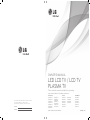 1
1
-
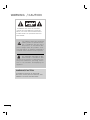 2
2
-
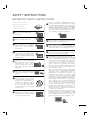 3
3
-
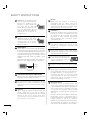 4
4
-
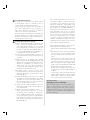 5
5
-
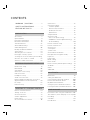 6
6
-
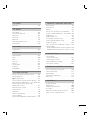 7
7
-
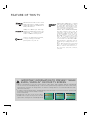 8
8
-
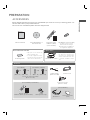 9
9
-
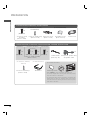 10
10
-
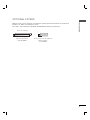 11
11
-
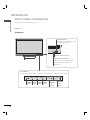 12
12
-
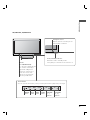 13
13
-
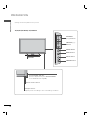 14
14
-
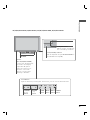 15
15
-
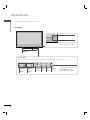 16
16
-
 17
17
-
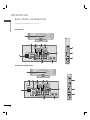 18
18
-
 19
19
-
 20
20
-
 21
21
-
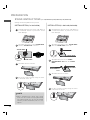 22
22
-
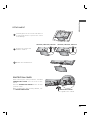 23
23
-
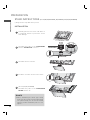 24
24
-
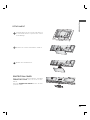 25
25
-
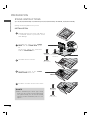 26
26
-
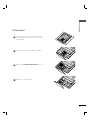 27
27
-
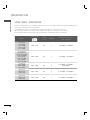 28
28
-
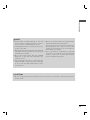 29
29
-
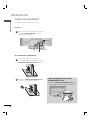 30
30
-
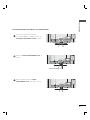 31
31
-
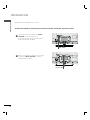 32
32
-
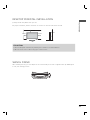 33
33
-
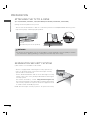 34
34
-
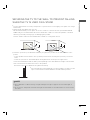 35
35
-
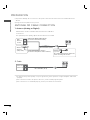 36
36
-
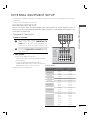 37
37
-
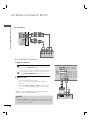 38
38
-
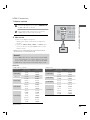 39
39
-
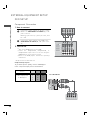 40
40
-
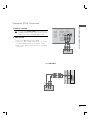 41
41
-
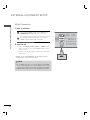 42
42
-
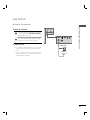 43
43
-
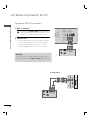 44
44
-
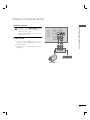 45
45
-
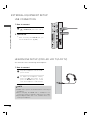 46
46
-
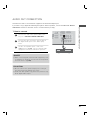 47
47
-
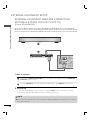 48
48
-
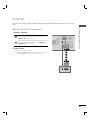 49
49
-
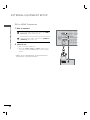 50
50
-
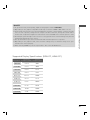 51
51
-
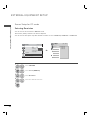 52
52
-
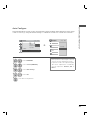 53
53
-
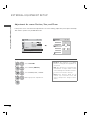 54
54
-
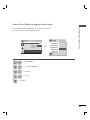 55
55
-
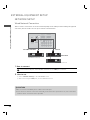 56
56
-
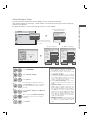 57
57
-
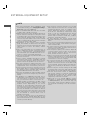 58
58
-
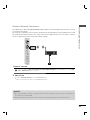 59
59
-
 60
60
-
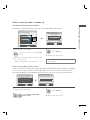 61
61
-
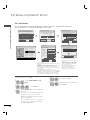 62
62
-
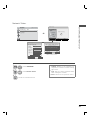 63
63
-
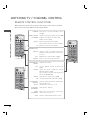 64
64
-
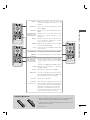 65
65
-
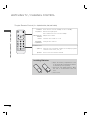 66
66
-
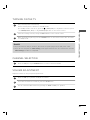 67
67
-
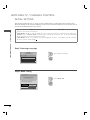 68
68
-
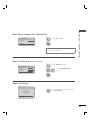 69
69
-
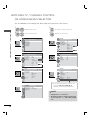 70
70
-
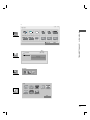 71
71
-
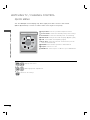 72
72
-
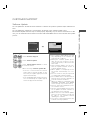 73
73
-
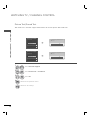 74
74
-
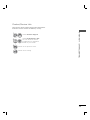 75
75
-
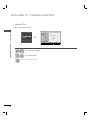 76
76
-
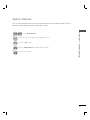 77
77
-
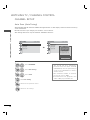 78
78
-
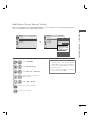 79
79
-
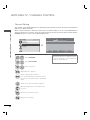 80
80
-
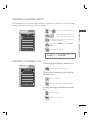 81
81
-
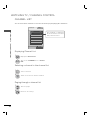 82
82
-
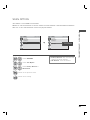 83
83
-
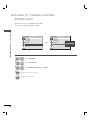 84
84
-
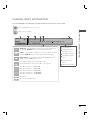 85
85
-
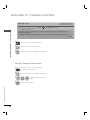 86
86
-
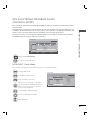 87
87
-
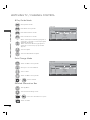 88
88
-
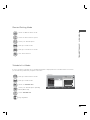 89
89
-
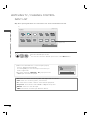 90
90
-
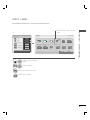 91
91
-
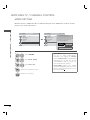 92
92
-
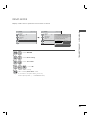 93
93
-
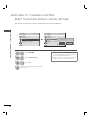 94
94
-
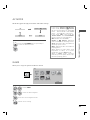 95
95
-
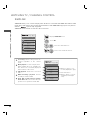 96
96
-
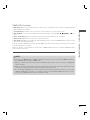 97
97
-
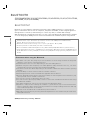 98
98
-
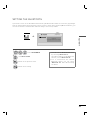 99
99
-
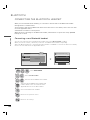 100
100
-
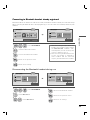 101
101
-
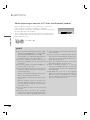 102
102
-
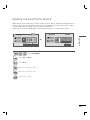 103
103
-
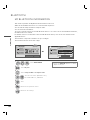 104
104
-
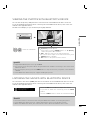 105
105
-
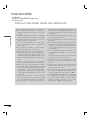 106
106
-
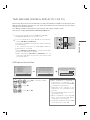 107
107
-
 108
108
-
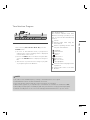 109
109
-
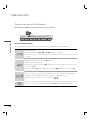 110
110
-
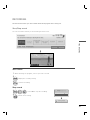 111
111
-
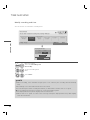 112
112
-
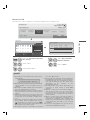 113
113
-
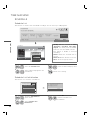 114
114
-
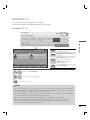 115
115
-
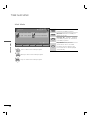 116
116
-
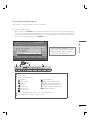 117
117
-
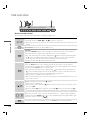 118
118
-
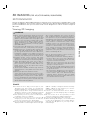 119
119
-
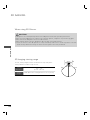 120
120
-
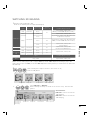 121
121
-
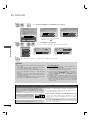 122
122
-
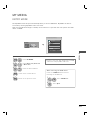 123
123
-
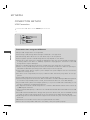 124
124
-
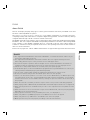 125
125
-
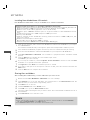 126
126
-
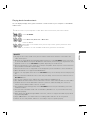 127
127
-
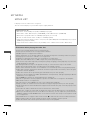 128
128
-
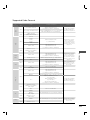 129
129
-
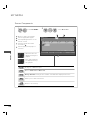 130
130
-
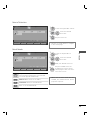 131
131
-
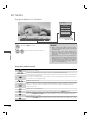 132
132
-
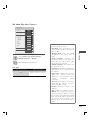 133
133
-
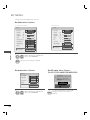 134
134
-
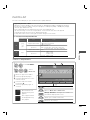 135
135
-
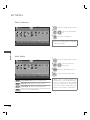 136
136
-
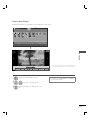 137
137
-
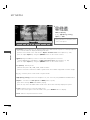 138
138
-
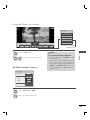 139
139
-
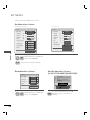 140
140
-
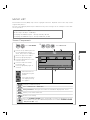 141
141
-
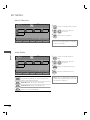 142
142
-
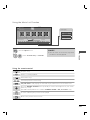 143
143
-
 144
144
-
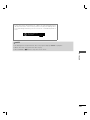 145
145
-
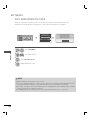 146
146
-
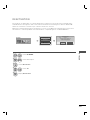 147
147
-
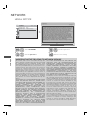 148
148
-
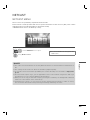 149
149
-
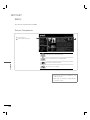 150
150
-
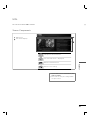 151
151
-
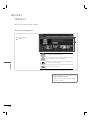 152
152
-
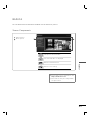 153
153
-
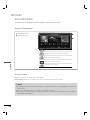 154
154
-
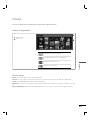 155
155
-
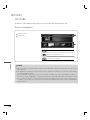 156
156
-
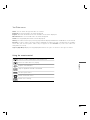 157
157
-
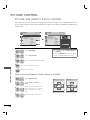 158
158
-
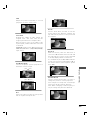 159
159
-
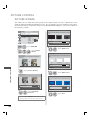 160
160
-
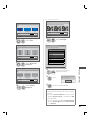 161
161
-
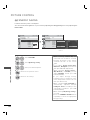 162
162
-
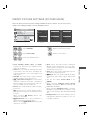 163
163
-
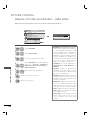 164
164
-
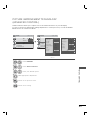 165
165
-
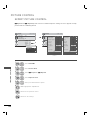 166
166
-
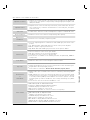 167
167
-
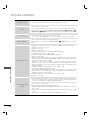 168
168
-
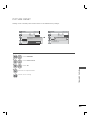 169
169
-
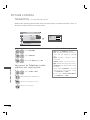 170
170
-
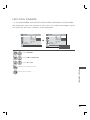 171
171
-
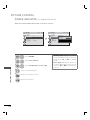 172
172
-
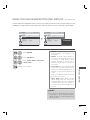 173
173
-
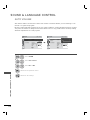 174
174
-
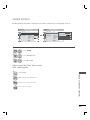 175
175
-
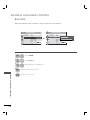 176
176
-
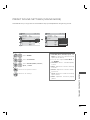 177
177
-
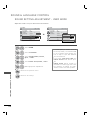 178
178
-
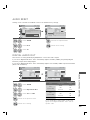 179
179
-
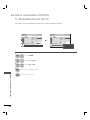 180
180
-
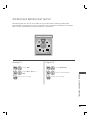 181
181
-
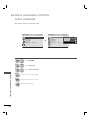 182
182
-
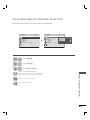 183
183
-
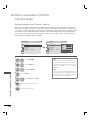 184
184
-
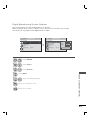 185
185
-
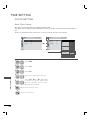 186
186
-
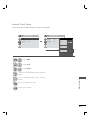 187
187
-
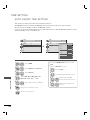 188
188
-
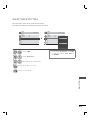 189
189
-
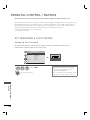 190
190
-
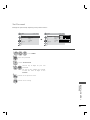 191
191
-
 192
192
-
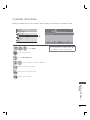 193
193
-
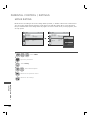 194
194
-
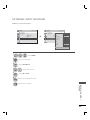 195
195
-
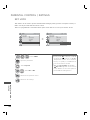 196
196
-
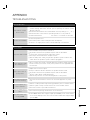 197
197
-
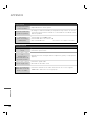 198
198
-
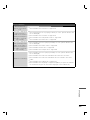 199
199
-
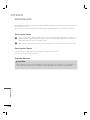 200
200
-
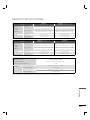 201
201
-
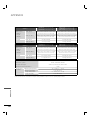 202
202
-
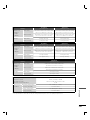 203
203
-
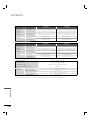 204
204
-
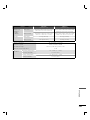 205
205
-
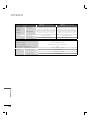 206
206
-
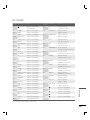 207
207
-
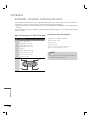 208
208
-
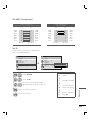 209
209
-
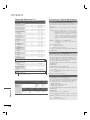 210
210
-
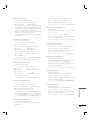 211
211
-
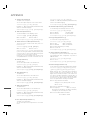 212
212
-
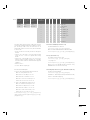 213
213
-
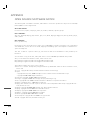 214
214
-
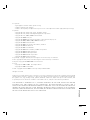 215
215
-
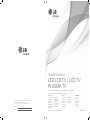 216
216
-
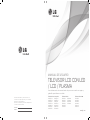 217
217
-
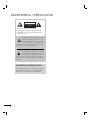 218
218
-
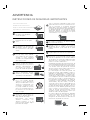 219
219
-
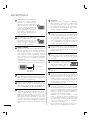 220
220
-
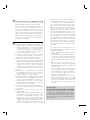 221
221
-
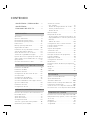 222
222
-
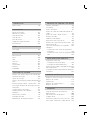 223
223
-
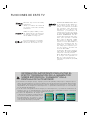 224
224
-
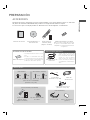 225
225
-
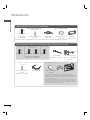 226
226
-
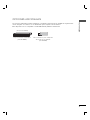 227
227
-
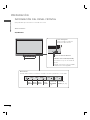 228
228
-
 229
229
-
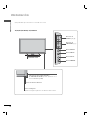 230
230
-
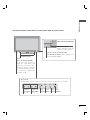 231
231
-
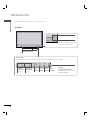 232
232
-
 233
233
-
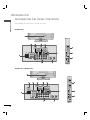 234
234
-
 235
235
-
 236
236
-
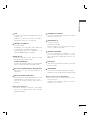 237
237
-
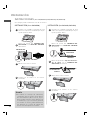 238
238
-
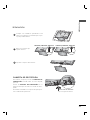 239
239
-
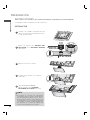 240
240
-
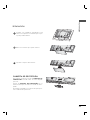 241
241
-
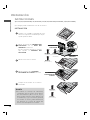 242
242
-
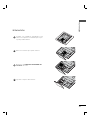 243
243
-
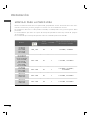 244
244
-
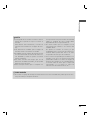 245
245
-
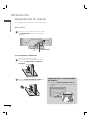 246
246
-
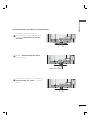 247
247
-
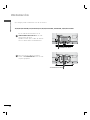 248
248
-
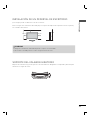 249
249
-
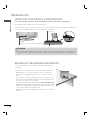 250
250
-
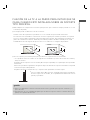 251
251
-
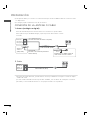 252
252
-
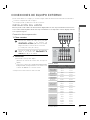 253
253
-
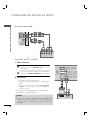 254
254
-
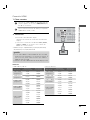 255
255
-
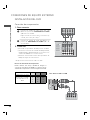 256
256
-
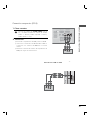 257
257
-
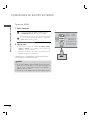 258
258
-
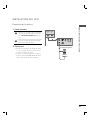 259
259
-
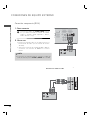 260
260
-
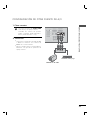 261
261
-
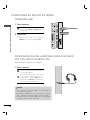 262
262
-
 263
263
-
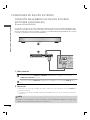 264
264
-
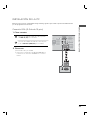 265
265
-
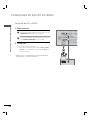 266
266
-
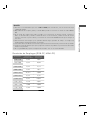 267
267
-
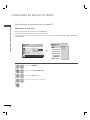 268
268
-
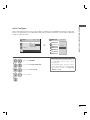 269
269
-
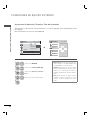 270
270
-
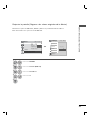 271
271
-
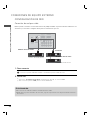 272
272
-
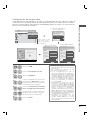 273
273
-
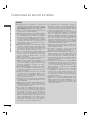 274
274
-
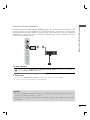 275
275
-
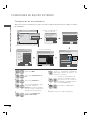 276
276
-
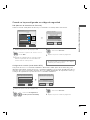 277
277
-
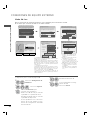 278
278
-
 279
279
-
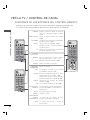 280
280
-
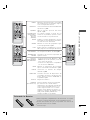 281
281
-
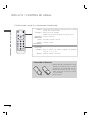 282
282
-
 283
283
-
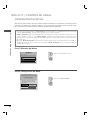 284
284
-
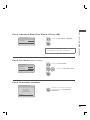 285
285
-
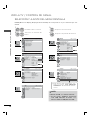 286
286
-
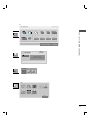 287
287
-
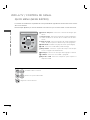 288
288
-
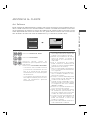 289
289
-
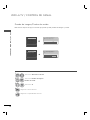 290
290
-
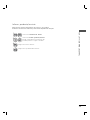 291
291
-
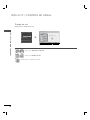 292
292
-
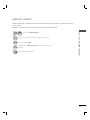 293
293
-
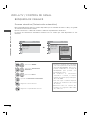 294
294
-
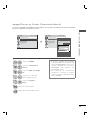 295
295
-
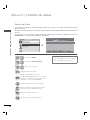 296
296
-
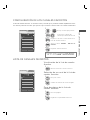 297
297
-
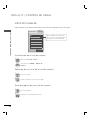 298
298
-
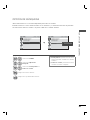 299
299
-
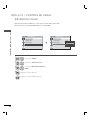 300
300
-
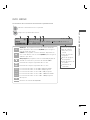 301
301
-
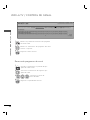 302
302
-
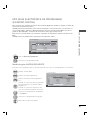 303
303
-
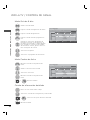 304
304
-
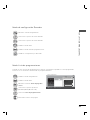 305
305
-
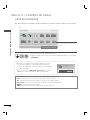 306
306
-
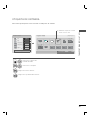 307
307
-
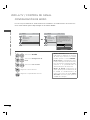 308
308
-
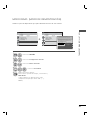 309
309
-
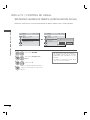 310
310
-
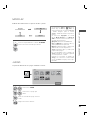 311
311
-
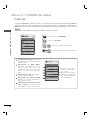 312
312
-
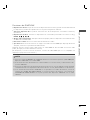 313
313
-
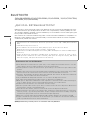 314
314
-
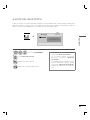 315
315
-
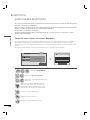 316
316
-
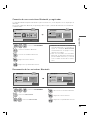 317
317
-
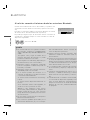 318
318
-
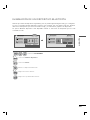 319
319
-
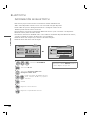 320
320
-
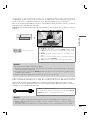 321
321
-
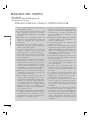 322
322
-
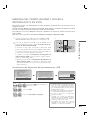 323
323
-
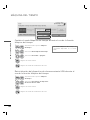 324
324
-
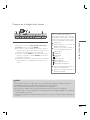 325
325
-
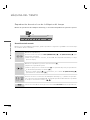 326
326
-
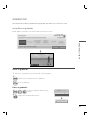 327
327
-
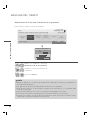 328
328
-
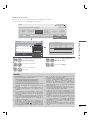 329
329
-
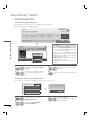 330
330
-
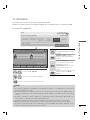 331
331
-
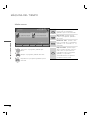 332
332
-
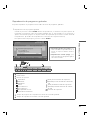 333
333
-
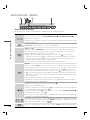 334
334
-
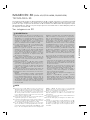 335
335
-
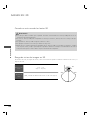 336
336
-
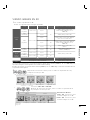 337
337
-
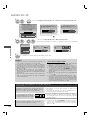 338
338
-
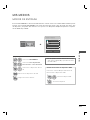 339
339
-
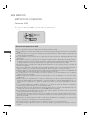 340
340
-
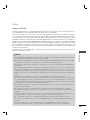 341
341
-
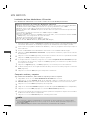 342
342
-
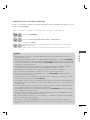 343
343
-
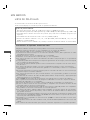 344
344
-
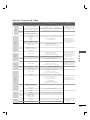 345
345
-
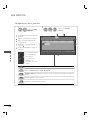 346
346
-
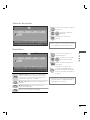 347
347
-
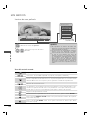 348
348
-
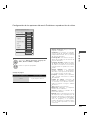 349
349
-
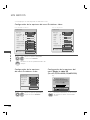 350
350
-
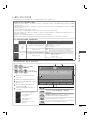 351
351
-
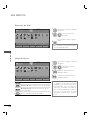 352
352
-
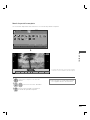 353
353
-
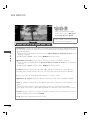 354
354
-
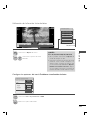 355
355
-
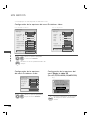 356
356
-
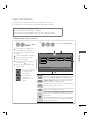 357
357
-
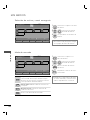 358
358
-
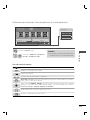 359
359
-
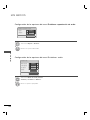 360
360
-
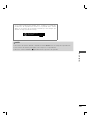 361
361
-
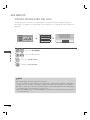 362
362
-
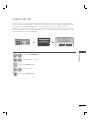 363
363
-
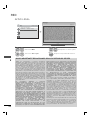 364
364
-
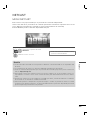 365
365
-
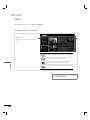 366
366
-
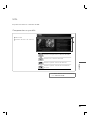 367
367
-
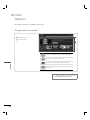 368
368
-
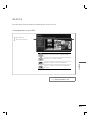 369
369
-
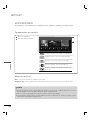 370
370
-
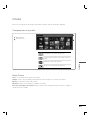 371
371
-
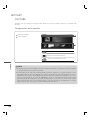 372
372
-
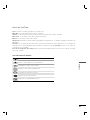 373
373
-
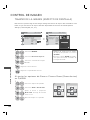 374
374
-
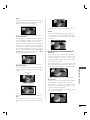 375
375
-
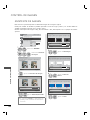 376
376
-
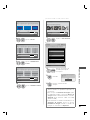 377
377
-
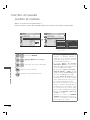 378
378
-
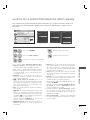 379
379
-
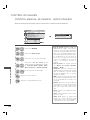 380
380
-
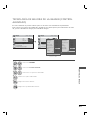 381
381
-
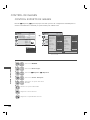 382
382
-
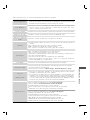 383
383
-
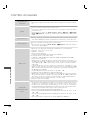 384
384
-
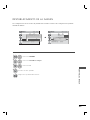 385
385
-
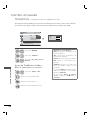 386
386
-
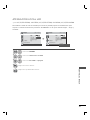 387
387
-
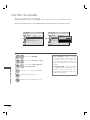 388
388
-
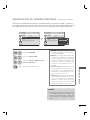 389
389
-
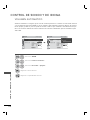 390
390
-
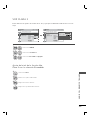 391
391
-
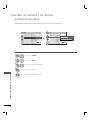 392
392
-
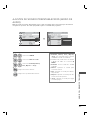 393
393
-
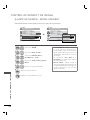 394
394
-
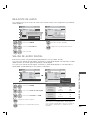 395
395
-
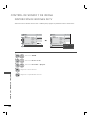 396
396
-
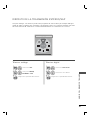 397
397
-
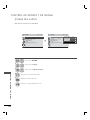 398
398
-
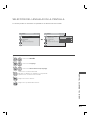 399
399
-
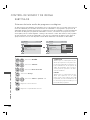 400
400
-
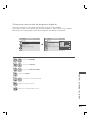 401
401
-
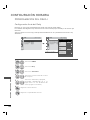 402
402
-
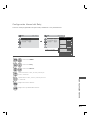 403
403
-
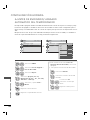 404
404
-
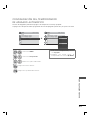 405
405
-
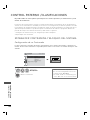 406
406
-
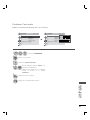 407
407
-
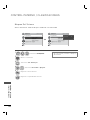 408
408
-
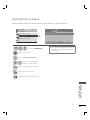 409
409
-
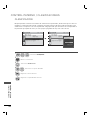 410
410
-
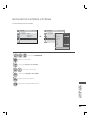 411
411
-
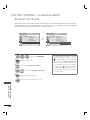 412
412
-
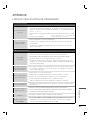 413
413
-
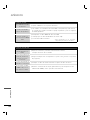 414
414
-
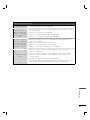 415
415
-
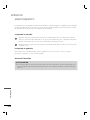 416
416
-
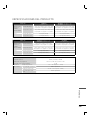 417
417
-
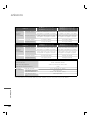 418
418
-
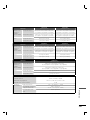 419
419
-
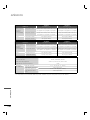 420
420
-
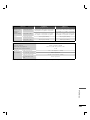 421
421
-
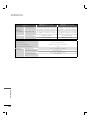 422
422
-
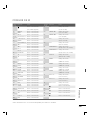 423
423
-
 424
424
-
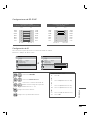 425
425
-
 426
426
-
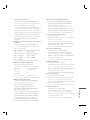 427
427
-
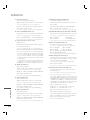 428
428
-
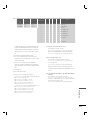 429
429
-
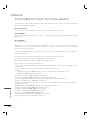 430
430
-
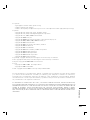 431
431
-
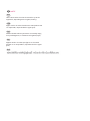 432
432
-
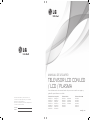 433
433
LG 47LD650 Manual de usuario
- Categoría
- Televisores LCD
- Tipo
- Manual de usuario
en otros idiomas
- English: LG 47LD650 User manual
Artículos relacionados
-
LG 42LE5500-MA Manual de usuario
-
LG 42LE5500-MA Manual de usuario
-
LG 42LD655-SC Manual de usuario
-
LG 50PX950 El manual del propietario
-
LG 50PX950 El manual del propietario
-
LG 47LD650 El manual del propietario
-
LG 47LE5400 El manual del propietario
-
LG 32LD550 El manual del propietario
-
LG 42LD650 Manual de usuario
-
LG 42LE5500-MA Manual de usuario