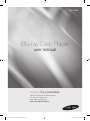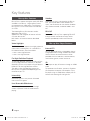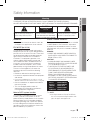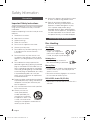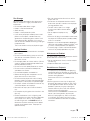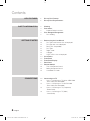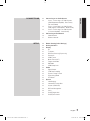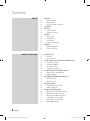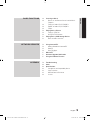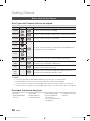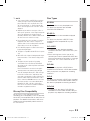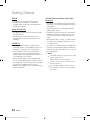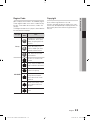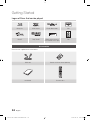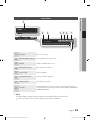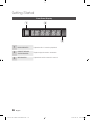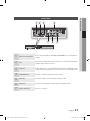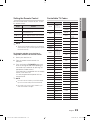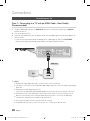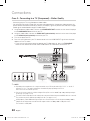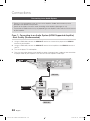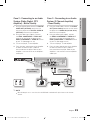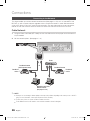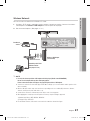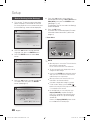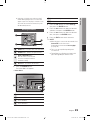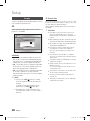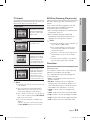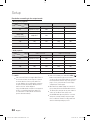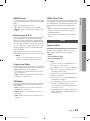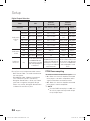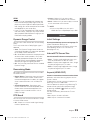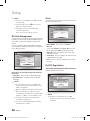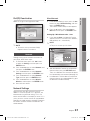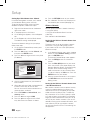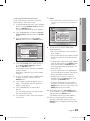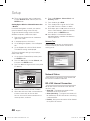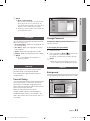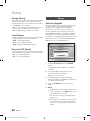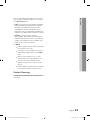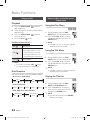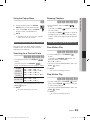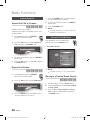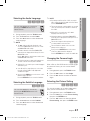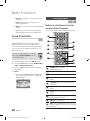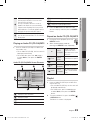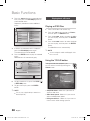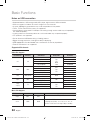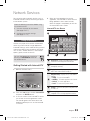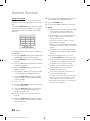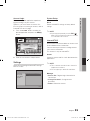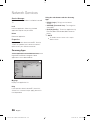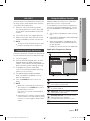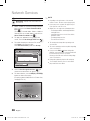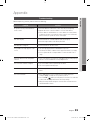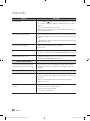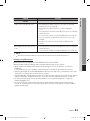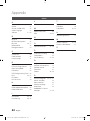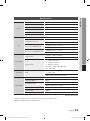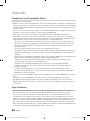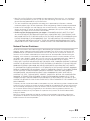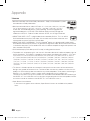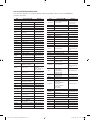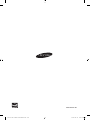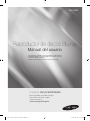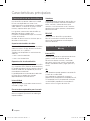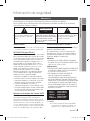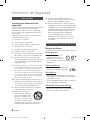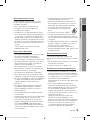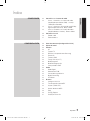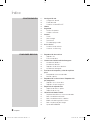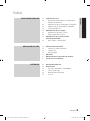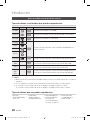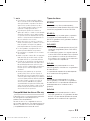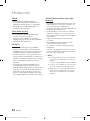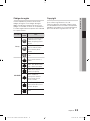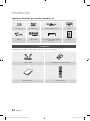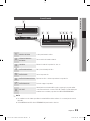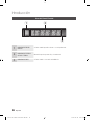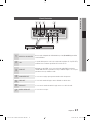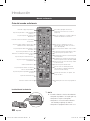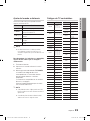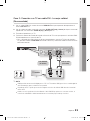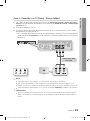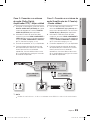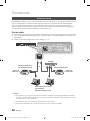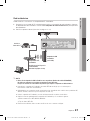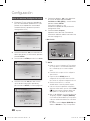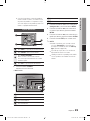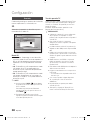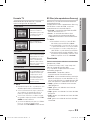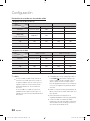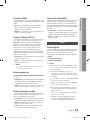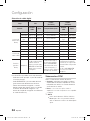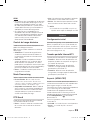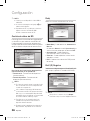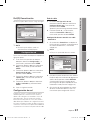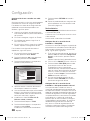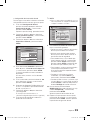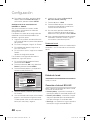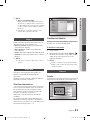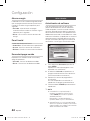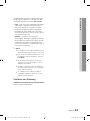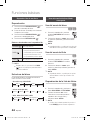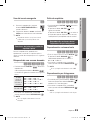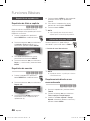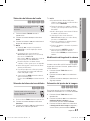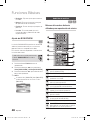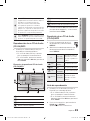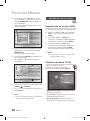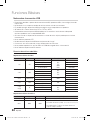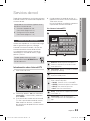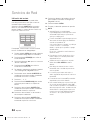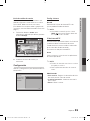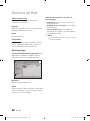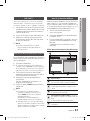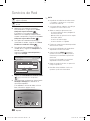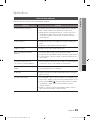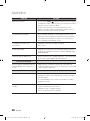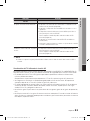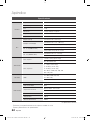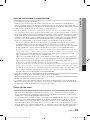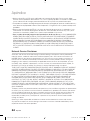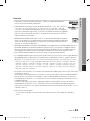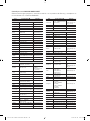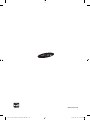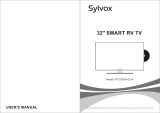Samsung BD-C5900 Manual de usuario
- Categoría
- Reproductores de Blu-Ray
- Tipo
- Manual de usuario

imagine the possibilities
Thank you for purchasing this Samsung product.
To receive more complete service,
please register your product at
www.samsung.com/register
Blu-ray Disc Player
user manual
BD-C5900
01977L-BD-C5900-XAX-ENG.indb 1 2010-06-10 오후 6:44:02

2 English
Blu-ray Disc Features
Blu-ray Discs support the highest quality HD video
available in the industry - Large capacity means
no compromise on video quality. Furthermore, a
Blu-ray Disc has the same familiar size and look
as a DVD.
The following Blu-ray Disc features are disc
dependant and will vary.
Appearance and navigation of features will also
vary from disc to disc.
Not all discs will have the features described
below.
Video highlights
The BD-ROM format supports three highly advanced
video codecs, including AVC, VC-1 and MPEG-2.
HD video resolutions are also available:
1920 x 1080 High Definition
1280 x 720 High Definition
For High-Definition Playback
To view high-definition contents on a Blu-ray Disc,
an HDTV (High Definition Television) is required.
Some Blu-ray Discs may require using the player’s
HDMI OUT to view high-definition content.
The ability to view high-definition content on
Blu-ray Discs may be limited depending on the
resolution of your TV.
Interactivity
Certain Blu-ray Discs may contain Animated
menus and Trivia games.
User Browsable Slideshows
With Blu-ray Discs, you can browse through
various still pictures while the audio remains
playing.
•
•
Subtitles
Depending on what is contained on the Blu-ray
Disc, you may be able to select different font
styles, sizes and colors for the subtitles. Subtitles
may also be animated, scrolled or faded in and
out.
BD-LIVE
You can use a Blu-ray Disc supporting BD-LIVE
through network connection to enjoy various
contents provided by the disc manufacturer.
Blu-ray Disc Player Features
Internet@TV
You can download various chargeable or free-of-
charge applications through network connection.
Various internet service and contents will be
provided, which include news, weather forecast,
stock market, games, movies and music.
3D
This player can play 3D contents through an HDMI
cable.
To implement the 3D effect, connect a 3D device
(3D-compliant AV receiver, 3D-compliant TV) to
the player using an HDMI cable, and play the 3D
content while wearing 3D vision glasses.
Key features
01977L-BD-C5900-XAX-ENG.indb 2 2010-06-10 오후 6:44:02

English 3
02 Safety Information
WARNING
To reduce the risk of fire or electric shock, do
not expose this appliance to rain or moisture.
FCC NOTE (for U.S.A)
This equipment has been tested and found to
comply with the limits for a Class B digital device,
pursuant to Part 15 of the FCC rules. These limits
are designed to provide reasonable protection
against harmful interference in a residential
installation. This equipment generates, uses
and can radiate radio frequency energy and, if
not installed and used in accordance with the
instructions, may cause harmful interference
to radio or television reception, which can be
determined by turning the equipment off and on.
The user is encouraged to try to correct the
interference by one or more of the following
measures.
Reorient or relocate the receiving antenna.
Increase the separation between the equipment
and receiver.
Connect this equipment into an outlet on a circuit
different from that to which the receiver is connected.
Consult the dealer or an experienced radio/TV
technician for help.
This class B digital product meets all
requirements of the Canadian Interference -
Causing Equipment Regulations.
Note to CATV system installer
This reminder is provided to call CATV system
installer’s attention to Article 820-40 of the
National Electrical Code (Section 54 of Canadian
Electrical Code, Part I) that provides guidelines
for proper grounding and, in particular, specifies
that the cable ground shall be connected to the
grounding system of the building as close to the
point of cable entry as practical.
•
•
•
•
•
•
Warning
TO REDUCE THE RISK OF ELECTRIC SHOCK, DO NOT REMOVE THE COVER (OR BACK).
NO USER-SERVICEABLE PARTS ARE INSIDE. REFER SERVICING TO QUALIFIED SERVICE PERSONNEL.
CAUTION
RISK OF ELECTRIC SHOCK
DO NOT OPEN
The lighting flash and Arrowhead within the
triangle is a warning sign alerting you of
dangerous voltage inside the product.
CAUTION:
TO REDUCE THE RISK OF ELECTRIC
SHOCK, DO NOT REMOVE COVER (OR BACK)
NO USER SERVICEABLE PARTS INSIDE. REFER
SERVICING TO QUALIFIED SERVICE PERSONNEL.
The explanation point within the triangle
is a warning sign alerting you of important
instructions accompanying the product.
CLASS 1 LASER PRODUCT
This Compact Disc player is classified as a CLASS
1 LASER product. Use of controls, adjustments
or performance of procedures other than those
specified herein may result in hazardous radiation
exposure.
DANGER :
VISIBLE AND INVISIBLE LASER RADIATION
WHEN OPEN. AVOID DIRECT EXPOSURE TO
BEAM. (FDA 21 CFR)
CAUTION :
CLASS 3B VISIBLE AND INVISIBLE LASER
RADIATION WHEN OPEN. AVOID EXPOSURE
TO THE BEAM (IEC 60825-1)
THIS PRODUCT UTILIZES A LASER. USE
OF CONTROLS OR ADJUSTMENTS OR
PERFORMANCE OF PROCEDURES OTHER
THAN THOSE SPECIFIED HEREIN MAY
RESULT IN HAZARDOUS RADIATION
EXPOSURE. DO NOT OPEN COVER AND DO
NOT REPAIR YOURSELF. REFER SERVICING
TO QUALIFIED PERSONNEL.
CLASS 1 LASER PRODUCT
KLASSE 1 LASER PRODUKT
LUOKAN 1 LASER LAITE
KLASS 1 LASER APPARAT
PRODUCTO LÁSER CLASE 1
NOTE
If the Region number of a Blu-ray Disc/DVD disc
does not correspond to the Region number of this
player, the player cannot play the disc.
•
•
•
✎
▪
Safety Information
01977L-BD-C5900-XAX-ENG.indb 3 2010-06-10 오후 6:44:02

4 English
Safety Information
Precautions
Important Safety Instructions
Read these operating instructions carefully before
using the unit. Follow all the safety instructions
listed below.
Keep these operating instructions handy for future
reference.
Read these instructions.
Keep these instructions.
Heed all warnings.
Follow all instructions.
Do not use this apparatus near water.
Clean only with dry cloth.
Do not block any ventilation openings. Install
in accordance with the manufacturer’s
instructions.
Do not install near any heat sources such
as radiators, heat registers, stoves, or other
apparatus (including amplifiers) that produce
heat.
Do not defeat the safety purpose of the
polarized or grounding-type plug. A polarized
plug has two blades with one wider than the
other. A grounding type plug has two blades
and a third grounding prong. The wide blade
or the third prong are provided for your safety.
If the provided plug does not fit into your
outlet, consult an electrician for replacement
of the obsolete outlet.
Protect the power cord from being walked on
or pinched particularly at plugs, convenience
receptacles, and the point where they exit
from the apparatus.
Only use attachments/accessories specified
by the manufacturer.
Use only with the cart,
stand, tripod, bracket,
or table specified by the
manufacturer, or sold with
the apparatus. When a cart
is used, use caution when
moving the cart/apparatus combination to
avoid injury from tip-over.
1.
2.
3.
4.
5.
6.
7.
8.
9.
10.
11.
12.
Unplug this apparatus during lightning storms
or when unused for long periods of time.
Refer all servicing to qualified service
personnel. Servicing is required when the
apparatus has been damaged in any way,
such as power-supply cord or plug is
damaged, liquid has been spilled or objects
have fallen into the apparatus, the apparatus
has been exposed to rain or moisture, does
not operate normally, or has been dropped.
Disc Storage & Management
Disc Handling
Disc Shape
Use discs with regular
shapes. If an irregular disc
(a disc with a special shape)
is used, this player may be damaged.
Holding discs
Avoid touching the surface of a
disc where recording is performed.
Blu-ray Discs
If the player is not used for a long period of time,
remove the Blu-ray Disc from the player and
store it in its case.
Be careful not to leave fingerprints or scratches
on the surface of the Blu-ray Disc.
DVD-VIDEO, Audio CD (CD-DA)
Wipe off dirt or contamination on the disc with a
soft cloth.
13.
14.
•
•
•
•
•
01977L-BD-C5900-XAX-ENG.indb 4 2010-06-10 오후 6:44:02

English 5
02 Safety Information
Disc Storage
Be careful not to damage the disc because the
data on these discs is highly vulnerable to the
environment.
Do not keep under direct sunlight.
Keep in a cool ventilated area.
Store vertically.
Keep in a clean protection jacket.
If you move your player suddenly from a cold
place to a warm place, condensation may
generate on the operating parts and lens and
cause abnormal disc playback. If this occurs,
wait for two hours before connecting the plug to
the power outlet.
Then insert the disc and try to play back again.
Handling Cautions
Do not write on the printed side with a ball-point
pen or pencil.
Do not use record cleaning sprays or antistatic.
Also, do not use volatile chemicals, such as
benzene or thinner.
Do not apply labels or stickers to discs. (Do not
use discs fixed with exposed tape adhesive or
leftover peeled-off stickers.)
Do not use scratch-proof protectors or covers.
Do not use discs printed with label printers
available on the market.
Do not load warped or cracked discs.
Before connecting other components to this
player, be sure to turn them all off.
Do not move the player while a disc is being
played as the disc may be scratched or broken,
or the player’s internal parts may be damaged.
Do not put a flower vase filled with water or any
small metal objects on the player.
Be careful not to put your hand into the disc
tray.
Do not place anything other than the disc in the
disc tray.
Exterior interferences such as lightning and
static electricity can affect the normal operation
of this player. If this occurs, turn the player
off and on again with the POWER button, or
disconnect and then reconnect the AC power
cord to the AC power outlet. The player will
operate normally.
•
•
•
•
•
•
•
•
•
•
•
•
•
•
•
•
•
Be sure to remove the disc and turn off the
player after use.
Disconnect the AC power cord from the AC
outlet when you don’t intend to use the player
for long periods of time.
To clean a disc, wipe it in a straight
line from the inside to the outside of
the disc.
Do not expose the player to any
liquid.
When the AC plug is connected to a wall outlet,
the player will still draw power (standby mode)
when it is turned off.
Apparatus shall not be exposed to dripping or
splashing and no objects filled with liquids, such
as vases, shall be placed on the apparatus.
The main plug is used as a disconnect device
and shall stay readily operable at any time.
Maintenance of Cabinet
For safety reasons, be sure to disconnect the AC
power cord from the AC outlet.
Do not use benzene, thinner, or other solvents
for cleaning.
Wipe the cabinet with a soft cloth.
Restrictions on Playback
This player may not respond to all operating
commands because some Blu-ray, DVD and
CD discs allow specific or limited operation and
features during playback.
Please note that this is not a defect in the
player.
Samsung cannot assure that this player will
play every disc bearing the Blu-ray Disc, DVD
or CD logo because disc formats evolve, and
problems and errors may occur during the
creation of Blu-ray Disc, DVD, CD software
and/or the manufacture of discs.
Please contact the SAMSUNG customer care
center if you have questions or encounter
difficulty in playing Blu-ray, DVD, or CD discs
in this player. Also, refer to rest of this user
manual for additional information on playback
restrictions.
•
•
•
•
•
•
•
•
•
•
•
01977L-BD-C5900-XAX-ENG.indb 5 2010-06-10 오후 6:44:02

6 English
KEY FEATURES
2 Blu-ray Disc Features
2
Blu-ray Disc Player Features
SAFETY INFORMATION
3 Warning
4
Precautions
4 Important Safety Instructions
4 Disc Storage & Management
4 Disc Handling
GETTING STARTED
10 Before using the User Manual
10 Disc Types and Contents that can be played.
10
Disc types that cannot be played
11
Blu-ray Disc Compatibility
11
Disc Types
13
Region Code
13
Copyright
14
Logos of Discs that can be played
14 Accessories
15
Front Panel
16
Front Panel Display
17
Rear Panel
18
Remote Control
18 Tour of the Remote Control
19
Setting the Remote Control
19
Controllable TV Codes
CONNECTIONS
20 Connecting to a TV
20 Case 1 : Connecting to a TV with an HDMI Cable
- Best Quality (Recommended)
21
Case 2 : Connecting to a TV with DVI Cable
- Best Quality (Recommended)
22
Case 3 : Connecting to a TV (Component)
- Better Quality
23
Case 4 : Connecting to a TV (Video)
- Good Quality
Contents
01977L-BD-C5900-XAX-ENG.indb 6 2010-06-10 오후 6:44:02

English 7
ENGLISH
CONNECTIONS
24 Connecting to an Audio System
24 Case 1 : Connecting to an Audio System
(HDMI Supported Amplifier) - Best Quality
(Recommended)
25
Case 2 : Connecting to an Audio System
(Dolby Digital, DTS Amplifier) - Better Quality
25
Case 3 : Connecting to an Audio System
(2 Channel Amplifier) - Good Quality
26 Connecting to the Network
26 Cable Network
27
Wireless Network
SETUP
28 Before Starting (Initial Settings)
29
Setting the Menu
30
Display
30 3D
31
TV Aspect
31
BD Wise (Samsung Players only)
31
Resolution
33
HDMI Format
33
Movie Frame (24Fs)
33
Progressive Mode
33
Still Mode
33
HDMI Deep Color
33 Audio
33 Digital Output
34
PCM Downsampling
35
Dynamic Range Control
35
Downmixing Mode
35
DTS Neo:6
35 System
35 Initial Settings
35
Internet@TV Screen Size
35
Anynet+(HDMI-CEC)
36
BD Data Management
36
Clock
36
DivX(R) Registration
37
DivX(R) Deactivation
01977L-BD-C5900-XAX-ENG.indb 7 2010-06-10 오후 6:44:02

8 English
Contents
SETUP
37 Network
37 Network Settings
40
Network Status
40
BD-LIVE Internet Connection
41 Language
41
Security
41 Parental Rating
41
Change Password
41 General
41 Background
42
Energy Saving
42
Front Display
42
Power On/Off Sound
42 Support
42 Software Upgrade
43
Contact Samsung
BASIC FUNCTIONS
44 Playing a Disc
44 Playback
44
Disc Structure
44 Using the Disc menu/Title menu/Popup menu
44 Using the Disc Menu
44
Using the Title Menu
44
Playing the Title List
45
Using the Popup Menu
45 Using the Search and Skip Functions
45 Searching for a Desired Scene
45
Skipping Chapters
45 Slow Motion Play/Step Motion Play
45 Slow Motion Play
45
Step Motion Play
46 Repeat Playback
46 Repeat the Title or Chapter
46
Repeat the Section
46 Using the TOOLS button
46 Moving to a Desired Scene Directly
47
Selecting the Audio Language
47
Selecting the Subtitle Language
47
Changing the Camera Angle
47
Selecting the Picture Setting
48
Setting BONUSVIEW
01977L-BD-C5900-XAX-ENG.indb 8 2010-06-10 오후 6:44:02

English 9
ENGLISH
BASIC FUNCTIONS
48 Listening to Music
48 Buttons on the Remote Control used for Music
Playback
49
Playing an Audio CD (CD-DA)/MP3
49
Repeat an Audio CD (CD-DA)/MP3
49
Playlist
50 Playing back a Picture
50 Playing a JPEG Disc
50
Using the TOOLS button
51 Playing back a USB Storage Device
52 Notes on USB connection
NETWORK SERVICES
53 Using Internet@TV
53 Getting Started with Internet@TV
55
Settings
56
Samsung Apps
57 BD-LIVE™
57
Software Upgrade Notification
57
Using the AllShare Function
APPENDIX
59 Troubleshooting
62
Index
63
Specifications
64 Compliance and Compatibility Notice
64
Copy Protection
65
Network Service Disclaimer
66
License
01977L-BD-C5900-XAX-ENG.indb 9 2010-06-10 오후 6:44:02

10 English
Before using the User Manual
Disc Types and Contents that can be played.
Term Logo Icon Definition
BD-ROM
h
This involves a function available on a BD-ROM.
BD-RE/-R
z
This involves a function available on a BD-RE/-R disc recorded in the BD-RE format.
DVD-VIDEO
Z
This involves a function available on a DVD-VIDEO.
DVD-RW(V)
y
This involves a function available on recorded DVD+RW or DVD-RW(V)/DVD-R/+R
discs that have been recorded and finalized.
DVD-R
DVD+RW
DVD+R
Audio CD
o
This involves a function available on an audio CD-RW/-R (CD-DA format).
MP3
WMA
-
w
This involves a function available in a CD-RW/-R, DVD-RW/-R, BD-RE/-R disc or a
USB storage media containing MP3 or WMA contents.
JPEG
-
G
This involves a function available in a CD-RW/-R, DVD-RW/-R, BD-RE/-R disc or a
USB storage media containing JPEG contents.
DivX
MKV
MP4
-
x
This involves a function available in a CD-RW/-R, DVD-RW/-R, BD-RE/-R disc or a
USB storage media containing DivX, MKV, MP4 contents.
NOTE
The player may not play certain CD-RW/-R and DVD-R due to the disc type or recording conditions.
If a DVD-RW/-R disc has not been recorded properly in DVD video format, it will not be playable.
If contents which are consisting of more than 10 Mbps bit-rate have been recorded in DVD-R, it is not supported.
If contents which are consisting of more than 30 Mbps bit-rate have been recorded in BD-R or USB, it is not supported.
Disc types that cannot be played
HD DVD
DVD-ROM/PD/MV-
Disc, etc
•
•
DVD-RAM
Super Audio CD
(except CD layer)
•
•
DVD-RW(VR mode)
CVD/CD-ROM/CDV/
CD-G/CD-I/LD
(CD-Gs play audio only,
not graphics.)
•
•
3.9 GB DVD-R Disc for
Authoring.
•
✎
▪
▪
▪
Getting Started
01977L-BD-C5900-XAX-ENG.indb 10 2010-06-10 오후 6:44:03

English 11
03 Getting Started
NOTE
Some commercial discs and DVD discs purchased
outside your region may not be playable with this
player. When these discs are played, either “This
disc can not be played.” or “Cannot read this disc.
Please check the regional code of the disc.” will be
displayed.
Playback may not work for some types of discs, or
when specific operations, such as angle change and
aspect ratio adjustment, are being performed.
Information about the discs is written in detail on the
disc box. Please refer to this if necessary.
Do not allow the disc to become dirty or scratched.
Fingerprints, dirt, dust, scratches or deposits of
cigarette smoke on the recording surface may make
it impossible to use the disc for playback.
Discs with PAL programs recorded on them cannot
be played using this player.
This player is compatible with the NTSC color system
only.
When a BD-J title is played, loading may take longer
than a normal title, or some functions may perform
slowly.
This player may not respond to all operating
commands because some Blu-ray, DVD and CD
discs allow specific or limited operation and features
during playback.
Please note that this is not a defect in the player.
Samsung cannot assure that this player will play
every disc bearing the Blu-ray Disc, DVD or CD logo
because disc formats evolve, and problems and
errors may occur during the creation of Blu-ray Disc,
DVD, CD software and/or the manufacture of discs.
Please contact the SAMSUNG customer care center
if you have questions or encounter difficulty when
playing Blu-ray, DVD, or CD discs in this player.
Also, refer to rest of this user manual for additional
information on playback restrictions.
Blu-ray Disc Compatibility
Blu-ray Disc is a new and evolving format.
Accordingly, disc compatibility issues are possible.
Not all discs are compatible and not every disc will
play back. For additional information, refer to the
Compliance and Compatibility Notice section of
this user manual.
✎
▪
▪
▪
▪
▪
▪
▪
▪
Disc Types
BD-ROM
This Blu-ray disc can only be played back.
This player can play back pre-recorded
commercial BD-ROM discs.
BD-RE/-R
This Blu-ray disc can be recorded and played
back.
This player can play back a BD-RE/-R disc
recorded by other compatible Blu-ray disc
recorders.
DVD-VIDEO
This player can play back pre-recorded
commercial DVD discs (DVD-VIDEO discs) with
movies.
When switching from the first layer to the
second layer of a dual-layered DVD-VIDEO disc,
there may be momentary distortion in the image
and sound. This is not a malfunction of the
player.
DVD-RW
This player can play back a DVD-RW disc
recorded and finalized with a DVD video recorder.
Ability to play back may depend on recording
conditions.
DVD-R
This player can play back a DVD-R disc recorded
and finalized with a DVD Video recorder. Ability to
play back may depend on recording conditions.
DVD+RW
This player can play back a DVD+RW disc
recorded with a DVD Video recorder. Ability to
play back may depend on recording conditions.
•
•
•
01977L-BD-C5900-XAX-ENG.indb 11 2010-06-10 오후 6:44:03

12 English
Getting Started
DVD+R
This player can play back a DVD+R disc
recorded and finalized with a DVD Video
recorder. Ability to play back may depend on
recording conditions.
Audio CD (CD-DA)
This player can play back CD-DA format audio
CD-RW/-R discs.
The player may not be able to play some
CD-RW/-R discs due to the condition of the
recording.
CD-RW/-R
Use a 700MB(80 minutes) CD-RW/-R disc.
If possible, do not use a 800MB(90 minutes) or
above disc, as the disc may not play back.
If the CD-RW/-R disc was not recorded as a
closed session, you may experience delays
when playing back the beginning of the disc or
all recorded files may not play.
Some CD-RW/-R discs may not be playable
with this player, depending on the device which
was used to burn them. For contents recorded
on CD-RW/-R media from CDs for your
personal use, playability may vary depending on
contents and discs.
•
•
•
•
•
•
AVCHD (Advanced Video Codec High
Definition)
This player can playback AVCHD format discs.
These discs are normally recorded and used in
camcorders.
The AVCHD format is a high definition digital
video camera format.
The MPEG-4 AVC/H.264 format is capable of
compressing images at higher efficiency than
that of the conventional image compressing
format.
Some AVCHD discs use the “x.v.Color” format.
This player can playback AVCHD discs using
“x.v.Color” format.
“x.v.Color” is a trademark of Sony Corporation.
“AVCHD” and the AVCHD logo are trademarks
of Matsushita Electronic Industrial Co., Ltd. and
Sony Corporation.
NOTE
Some AVCHD format discs may not play, depending
on the recording condition.
AVCHD format discs need to be finalized.
“x.v.Color” offers a wider color range than normal
DVD camcorder discs.
Some DivX, MKV and MP4 format discs may not
play, depending on the video resolution and frame
rate condition.
•
•
•
•
•
•
•
✎
▪
▪
▪
01977L-BD-C5900-XAX-ENG.indb 12 2010-06-10 오후 6:44:03

English 13
03 Getting Started
Region Code
Both the player and the discs are coded by region.
These regional codes must match in order to play
the disc. If the codes do not match, the disc will
not play.
The Region Number for this player is described on
the rear panel of the player.
Disc Type
Region
Code
Area
Blu-ray
A
North America, Central America,
South America, Korea, Japan,
Taiwan, Hong Kong and South
East Asia.
B
Europe, Greenland, French
territories, Middle East, Africa,
Australia and New Zealand.
C
India, China, Russia, Central
and South Asia.
DVD-VIDEO
1
The U.S., U.S. territories and
Canada
2
Europe, Japan, the Middle East,
Egypt, South Africa, Greenland
3
Taiwan, Korea, the Philippines,
Indonesia, Hong Kong
4
Mexico, South America,
Central America, Australia,
New Zealand, Pacific Islands,
Caribbean
5
Russia, Eastern Europe, India,
most of Africa, North Korea,
Mongolia
6
China
Copyright
© 2010 Samsung Electronics Co.,Ltd.
All rights reserved; No part or whole of this user’s
manual may be reproduced or copied without the
prior written permission of Samsung Electronics
Co.,Ltd.
01977L-BD-C5900-XAX-ENG.indb 13 2010-06-10 오후 6:44:03

14 English
Getting Started
Logos of Discs that can be played
Blu-ray Disc 3D Blu-ray Disc DTS-HD Master Audio DivX
BD-LIVE Dolby TrueHD
NTSC broadcast system in
U.S.A, Canada, Korea, Japan
Java
Accessories
Check for the supplied accessories below.
HDMI cable Batteries for Remote Control (AAA Size)
79
MUTE
VOL CH
POWER
TV
POWER
BONUSVIEW
SOURCE
DISC MENU TITLE MENUMENU
INTERNET@
REPEAT
FULL SCREEN
SUBTITLE
AUDIO
INFO
POPUP
TOOLS
EXITRETURN
AK59-00104R
User Manual Remote Control
01977L-BD-C5900-XAX-ENG.indb 14 2010-06-10 오후 6:44:04

English 15
03 Getting Started
Front Panel
1
DISC TRAY Opens to accept a disc.
2
REMOTE CONTROL SENSOR Detects signals from the remote control.
3
DISPLAY Displays the playing status, time, etc.
4
OPEN/CLOSE BUTTON Opens and closes the disc tray.
5
STOP BUTTON Stops disc playback.
6
PLAY/PAUSE BUTTON Plays a disc or pauses playback.
7
POWER BUTTON Turns the player on and off.
8
USB HOST
A USB memory flash stick can be connected here and used as storage when
connected to BD-LIVE. It can also be used for software upgrades and MP3/JPEG/
DivX/MKV/MP4 playback.
NOTE
Software upgrades using the USB Host jack must be performed with a USB memory flash stick only.
In disc menu of BD title, it does not operate play action by front panel's PLAY button.
✎
▪
▪
a
b c def
h
g
01977L-BD-C5900-XAX-ENG.indb 15 2010-06-10 오후 6:44:04

16 English
Getting Started
Front Panel Display
1
IN DISC INDICATOR Lights when a disc is inserted or played back.
2
CURRENT TIME AND
STATUS INDICATOR
Displays the play time and the current status.
3
WIFI INDICATOR Lights when the wireless network is connected.
a b
c
01977L-BD-C5900-XAX-ENG.indb 16 2010-06-10 오후 6:44:04

English 17
03 Getting Started
Rear Panel
1
WIRELESS LAN ADAPTER
Connect the optional Wireless LAN Adapter (WIS09ABGN) here to use the Wireless
network.
2
LAN
Can be used for network based services (See pages 53~58), BD-LIVE and software
upgrades using a network connection.
3
HDMI OUT
Using an HDMI cable, connect this HDMI output terminal to the HDMI input terminal
on your TV for the best quality picture or to your Receiver for the best quality sound.
4
COMPONENT OUT Connects to equipment having component video input.
5
VIDEO OUT Connects the input of external equipment using a video cable.
6
AUDIO OUT Connects to the audio input of external equipment using audio cables.
7
DIGITAL AUDIO OUT Connects to a Receiver.
b c
f eg
a d
01977L-BD-C5900-XAX-ENG.indb 17 2010-06-10 오후 6:44:05

18 English
Getting Started
Remote Control
Tour of the Remote Control
Installing batteries
NOTE
If the remote does not operate properly :
Check the polarity +/– of the batteries (Dry-Cell)
Check if the batteries are drained.
Check if remote sensor is blocked by obstacles.
Check if there is any fluorescent lighting nearby.
✎
▪
•
•
•
•
79
MUTE
VOL CH
POWER
TV
POWER
BONUSVIEW
SOURCE
DISC MENU TITLE MENUMENU
INTERNET@
REPEAT
FULL SCREEN
SUBTITLE
AUDIO
INFO
POPUP
TOOLS
EXITRETURN
AK59-00104R
To open and close the disc tray.
Turn the player on and off.
Press this to link to various Internet@TV
services.
Press this to see the full screen on a TV.
Press numeric buttons to operate options.
Press this to switch the Blu-ray Disc/DVD’s
subtitle language.
Press this to use Bonusview function.
Press to skip backwards or forwards.
Press to stop a disc.
Press to search a disc backwards or
forwards.
TV volume adjustment.
Mutes the speakers of your TV.
Press this to move to the home menu.
Use this to enter the disc menu.
Press this to use Tools menu.
Turn the TV on and off.
(To operate your TV, please refer to page 19)
Allows you to repeat a title, chapter, track
or disc.
After setup, allows you to set the input
source on your TV.
Use this to access various audio functions
on a disc (Blu-ray Disc/DVD).
Press to pause a disc.
Press to play a disc.
Use this to select a TV program.
Return to the previous menu.
Select menu items and change menu value.
Press this to exit the menu.
These buttons are used both for menus
on the player and also several Blu-ray Disc
functions.
Use this to display the playback information
during playing a Blu-ray/DVD disc.
Use this to enter the popup menu/title
menu.
01977L-BD-C5900-XAX-ENG.indb 18 2010-06-10 오후 6:44:05

English 19
03 Getting Started
Setting the Remote Control
You can control certain functions of your TV with
this remote control.
Button Function
TV POWER Used to switch the television on and off.
TV SOURCE
Used to select an external source
connected to the TV.
TV VOL (+/–) Used to adjust the volume of the television.
TV CH (
,
/
.
) Used to select the desired channel.
TV MUTE Used to toggle the sound on and off.
NOTE
The functions listed above will not necessarily work
on all televisions. If you encounter problems, operate
the television directly.
To determine whether your television is
compatible, follow the instructions below.
Switch your television on.
Point the remote control towards the
television.
Press and hold the TV POWER button and
enter the two-figure code corresponding to
the brand of your television by pressing the
appropriate number buttons.
If your television is compatible with the remote
control, it will switch off.
It is now programmed to operate with the
remote control.
NOTE
If several codes are listed for your television brand,
try each one in turn until you find one that works.
If you replace the remote control’s batteries, you
must set the brand code again.
✎
▪
1.
2.
3.
✎
▪
▪
Controllable TV Codes
Brand Code
SAMSUNG
TV POWER+01, +02,
+03, +04, +05,
+06, +07, +08, +09
AIWA TV POWER+82
ANAM
TV POWER+10, +11,
+12, +13, +14,
+15, +16, +17, +18
BANG & OLUFSEN
TV POWER+57
BLAUPUNKT TV POWER+71
BRANDT TV POWER+73
BRIONVEGA TV POWER+57
CGE TV POWER+52
CONTINENTAL
EDISON
TV POWER+75
DAEWOO
TV POWER+19, +20,
+23, +24, +25,
+26, +27, +28,
+29, +30, +31,
+32, +33, +34
EMERSON TV POWER+64
FERGUSON TV POWER+73
FINLUX
TV POWER+06, +49,
+57
FORMENTI TV POWER+57
FUJITSU TV POWER+84
GRADIENTE TV POWER+70
GRUNDIG
TV POWER+49, +52,
+71
HITACHI
TV POWER+60, +72,
+73, +75
IMPERIAL TV POWER+52
JVC TV POWER+61, +79
LG
TV POWER+06, +19,
+20, +21, +22, +78
LOEWE TV POWER+06, +69
LOEWE OPTA TV POWER+06, +57
MAGNAVOX TV POWER+40
METZ TV POWER+57
MITSUBISHI
TV POWER+06, +48,
+62, +65
MIVAR TV POWER+52, +77
NEC TV POWER+83
NEWSAN TV POWER+68
Brand Code
NOBLEX TV POWER+66
NOKIA TV POWER+74
NORDMENDE
TV POWER+72, +73,
+75
PANASONIC
TV POWER+53, +54,
+74, +75
PHILIPS
TV POWER+06, +55,
+56, +57
PHONOLA
TV POWER+06, +56,
+57
PIONEER
TV POWER+58, +59,
+73, +74
RADIOLA TV POWER+06, +56
RADIOMARELLI TV POWER+57
RCA TV POWER+45, +46
REX TV POWER+74
SABA
TV POWER+57, +72,
+73, +74, +75
SALORA TV POWER+74
SANYO
TV POWER+41, +42,
+43, +44, +48
SCHNEIDER TV POWER+06
SELECO TV POWER+74
SHARP
TV POWER+36, +37,
+38, +39, +48
SIEMENS TV POWER+71
SINGER TV POWER+57
SINUDYNE TV POWER+57
SONY TV POWER+35, +48
TELEAVA TV POWER+73
TELEFUNKEN
TV POWER+67, +73,
+75, +76
THOMSON
TV POWER+72, +73,
+75
THOMSON ASIA TV POWER+80, +81
TOSHIBA
TV POWER+47, +48,
+49, +50, +51, +52
WEGA TV POWER+57
YOKO TV POWER+06
ZENITH TV POWER+63
01977L-BD-C5900-XAX-ENG.indb 19 2010-06-10 오후 6:44:05

20 English
Connecting to a TV
Case 1 : Connecting to a TV with an HDMI Cable - Best Quality
(Recommended)
Using an HDMI cable, connect the HDMI OUT terminal on the rear of the player to the HDMI IN
terminal of your TV.
Turn on the player and TV.
Press the input selector on your TV remote control until the HDMI signal from the player appears on
your TV screen.
If you have set the remote control to operate your TV (See page 19), press the TV SOURCE
button on the remote control and select HDMI as the external source of the TV.
NOTE
An HDMI cable outputs digital video/audio, so you don’t need to connect an audio cable.
If the player is connected to your TV in HDMI 720p, 1080i, 1080p output mode, you must use a High speed(category2)
HDMI cable.
HDMI outputs only a pure digital signal to the TV.
If your TV does not support HDCP (High-bandwidth Digital Content Protection), random noise appears on the screen.
Depending on your TV, certain HDMI output resolutions may not work. Please refer to the user manual of your TV.
When you connect the player to the TV using the HDMI cable for the first time or to a new TV, the HDMI output
resolution will be automatically set to the highest supported by the TV.
You must have an HDMI connection to enjoy videos with 3D technology.
A long HDMI cable may cause a screen noise. If this is the case, set Deep Color to Off in the menu.
1.
2.
3.
•
✎
▪
▪
▪
▪
▪
▪
▪
Connections
HDMI cable
01977L-BD-C5900-XAX-ENG.indb 20 2010-06-10 오후 6:44:05

English 21
04 Connections
Case 2 : Connecting to a TV with DVI Cable - Best Quality
(Recommended)
Using an HDMI-DVI cable, connect the HDMI OUT terminal on the rear of the player to the DVI IN
terminal of your TV.
Using the audio cables, connect the AUDIO OUT (red and white) terminals on the rear of the player
to the AUDIO IN (red and white) terminals of your TV.
Turn on the player and TV.
Press the input selector on your TV remote control until the HDMI-DVI signal from the player appears
on your TV screen.
If you have set the remote control to operate your TV (See page 19), press the TV SOURCE
button on the remote control and select HDMI-DVI as the external source of the TV.
NOTE
HDMI outputs only a pure digital signal to the TV. If your TV does not support HDCP (High-bandwidth Digital Content
Protection), random noise appears on the screen.
Depending on your TV, certain HDMI output resolutions may not work. Please refer to the user manual of your TV.
When you connect the player to the TV using the HDMI-DVI cable for the first time or to a new TV, the HDMI output
resolution will be automatically set to the highest supported by the TV.
1.
2.
3.
4.
•
✎
▪
▪
▪
TV monitor
White Red
HDMI-DVI cable
(not included)
Audio cable
(not included)
01977L-BD-C5900-XAX-ENG.indb 21 2010-06-10 오후 6:44:06

22 English
Connections
Case 3 : Connecting to a TV (Component) - Better Quality
Connecting to your TV using Component video cables.
You will enjoy high quality images with accurate color reproduction. Component video separates the
picture element into black and white(Y), blue(P
B
) and red(P
R
) signals to present clear and clean images.
(Audio signals are delivered through the audio output.)
Using Component video cables, connect the COMPONENT OUT terminals on the rear of the player
to the COMPONENT IN terminals of your TV.
Using the audio cables, connect the AUDIO OUT (red and white) terminals on the rear of the player
to the AUDIO IN (red and white) terminals of your TV.
Turn on the player and TV.
Press the input selector on your TV remote control until the “COMPONENT” signal from the player
appears on the TV screen.
If you have set the remote control to operate your TV (See page 19), press the TV SOURCE
button on the remote control and select COMPONENT as the external source of the TV.
NOTE
Depending on the manufacturer, the component terminals on your TV may be marked “R-Y, B-Y, Y ” or “Cr, Cb, Y”
instead of “P
B
, P
R
, Y”. The number and position of terminals may vary depending on the TV set.
Please refer to the user manual of your TV.
You can select from a variety of resolution settings for Blu-ray Discs such as 1080i, 720p, 480p, 480i, depending on
the disc type. (See pages 31~32)
The actual resolution may differ from the setting in the setup menu if both Component and HDMI cables are connected.
The resolution may also be different depending on the disc. (See pages 31~32)
In DVD playback, if both HDMI and Component jacks are connected and you select the Component 1080p, 1080i or
720p mode, the Display Setup menu will show the output resolution as 1080p, 1080i or 720p in the menu.
The resolution is actually 480i.
-
-
1.
2.
3.
4.
•
✎
▪
▪
▪
▪
Component cable
(not included)
White Red Blue Green
Red
Audio cable
(not included)
01977L-BD-C5900-XAX-ENG.indb 22 2010-06-10 오후 6:44:06

English 23
04 Connections
Case 4 : Connecting to a TV (Video) - Good Quality
Using video/audio cables, connect the VIDEO OUT (yellow) / AUDIO OUT (red and white)
terminals on the rear of the player to the VIDEO IN (yellow) / AUDIO IN (red and white) terminals of
your TV.
Turn on the player and TV.
Press the input selector on your TV remote control until the “VIDEO” signal from the player appears
on the TV screen.
If you have set the remote control to operate your TV (See page 19), press the TV SOURCE
button on the remote control and select VIDEO as the external source of the TV.
NOTE
Noise may be generated if the audio cable is placed too close to the power cable.
If you want to connect to an Amplifier, please refer to the Amplifier connection pages. (See pages 24~25)
The number and position of terminals may vary depending on your TV set. Please refer to the user manual of your TV.
If there is only one audio input terminal on the TV, connect it to the AUDIO OUT(right/white) terminal of the player.
CAUTION
Do not connect the unit through a VCR. Video signals fed through VCRs may be affected by copyright protection
systems and the picture will be distorted on the television.
1.
2.
3.
•
✎
▪
▪
▪
▪
!
▪
WhiteRed Yellow
Audio/Video cable
(not included)
01977L-BD-C5900-XAX-ENG.indb 23 2010-06-10 오후 6:44:06

24 English
Connections
Connecting to an Audio System
Please turn the volume down when you turn on the Amplifier. Sudden loud sound may cause
damage to the speakers and your ears.
Please set the audio in the menu screen according to the Amplifier. (See pages 33~35)
The position of HDMI terminals may vary depending on the Amplifier. Please refer to the user manual
of your Amplifier.
•
•
•
Case 1 : Connecting to an Audio System (HDMI Supported Amplifier)
- Best Quality (Recommended)
Using an HDMI cable, connect the HDMI OUT terminal on the rear of the player to the HDMI IN
terminal of your Amplifier.
Using an HDMI cable, connect the HDMI OUT terminal of the Amplifier to the HDMI IN terminal of
your TV.
Turn on the player, TV and Amplifier.
Press the input select button of the Amplifier to select the external input in order to hear sound from
the player. Refer to your Amplifier’s user manual to set the Amplifier’s audio input.
1.
2.
3.
4.
HDMI cable
HDMI cable
01977L-BD-C5900-XAX-ENG.indb 24 2010-06-10 오후 6:44:07

English 25
04 Connections
Case 2 : Connecting to an Audio
System (Dolby Digital, DTS
Amplifier) - Better Quality
Using an optical cable, connect the DIGITAL
AUDIO OUT (OPTICAL) terminal on the
rear of the player to the DIGITAL AUDIO IN
(OPTICAL) terminal of your Amplifier.
Using the video signal cable(s), connect
the HDMI, COMPONENT or VIDEO OUT
terminals on the rear of the player to the
HDMI, COMPONENT or VIDEO IN terminal
of your TV. (See pages 20~23)
Turn on the player, TV and Amplifier.
Press the input select button of the Amplifier
to select the external input in order to
hear sound from the player. Refer to your
Amplifier’s user manual to set the Amplifier’s
audio input.
1.
2.
3.
4.
Case 3 : Connecting to an Audio
System (2 Channel Amplifier)
- Good Quality
Using the audio cables, connect the AUDIO
OUT (red and white) terminals on the rear of
the player to the AUDIO IN (red and white)
terminals of your Amplifier.
Using the video signal cable(s), connect
the HDMI, COMPONENT or VIDEO OUT
terminals on the rear of the player to the
HDMI, COMPONENT or VIDEO IN terminal
of your TV. (See pages 20~23)
Turn on the player, TV and Amplifier.
Press the input select button of the Amplifier
to select the external input in order to
hear sound from the player. Refer to your
Amplifier’s user manual to set the Amplifier’s
audio input.
1.
2.
3.
4.
NOTE
When following the case 2 connection, discs with PCM audio soundtracks will only be heard over the front two
channels.
✎
▪
WhiteRed
Case 2 : Optical cable
(not included)
Case 3 : Audio cable
(not included)
01977L-BD-C5900-XAX-ENG.indb 25 2010-06-10 오후 6:44:07

26 English
Connections
Connecting to the Network
This player enables you to view network based services (See pages 53~58) such as Internet@TV and
BD-LIVE, as well as receive software upgrades when a network connection is made. We recommend
using an AP (Access Point) or IP router for the connection. For more information on router connection,
refer to the user manual of the router or contact the router manufacturer for technical assistance.
Cable Network
Using the Direct LAN Cable (UTP cable), connect the LAN terminal of the player to the LAN terminal
of your modem.
Set the network options. (See pages 37~41)
NOTE
Internet access to Samsung’s software update server may not be allowed, depending on the router you use or the ISP’s
policy. For more information, contact your ISP (Internet Service Provider).
For DSL users, please use a router to make a network connection.
For the AllShare function, a PC must be connected in the network as shown in the figure.
1.
2.
✎
▪
▪
▪
Broadband
service
Broadband modem
(with integrated router)
Router
Broadband modem
Broadband
service
Or
Networking with PC for
AllShare function
(See pages 57~58)
01977L-BD-C5900-XAX-ENG.indb 26 2010-06-10 오후 6:44:07

English 27
04 Connections
Wireless Network
You can connect to network with a Wireless IP sharer.
A wireless AP/IP router is required to make a wireless network connection. Connect the wireless
LAN adapter to the Wireless LAN Adapter on the rear panel of the player.
Set the network options. (See pages 37~41)
NOTE
Use only the Samsung wireless LAN adapter with this player. (Model name: WIS09ABGN
).
Do not use this adapter with any other third-party players.
Please contact the retailer of this player for purchasing the wireless LAN adapter.
You must use a wireless IP sharer that supports IEEE 802.11 a/b/g/n. (n is recommended for stable operation of the
wireless network.)
Wireless LAN, by its nature, may cause interference, depending on the use condition (AP performance, distance,
obstacles, interference by other radio devices, etc).
Set the wireless IP sharer to Infrastructure mode. Ad-hoc mode is not supported.
When applying the security key for the AP (wireless IP sharer), only the following is supported.
Authentication Mode : WEP, WPAPSK, WPA2PSK
Encryption Type : WEP, AES
For the AllShare function, a PC must be connected in the network as shown in the figure.
1.
2.
✎
▪
▪
▪
▪
▪
1)
2)
▪
Wireless IP sharer
Wireless LAN Adapter
(not included)
Networking with PC for
AllShare function
(See pages 57~58)
Broadband
service
01977L-BD-C5900-XAX-ENG.indb 27 2010-06-10 오후 6:44:08

28 English
Setup
Before Starting (Initial Settings)
Turn on your TV after connecting the player.
(When the player is connected to TV for the
first time, player will turn on automatically and
the Initial Settings screen will be displayed.)
Press the ▲▼ buttons to select desired
language, then press the ENTER button.
Press the ENTER button to select Start
button.
Press the ▲▼ buttons to select the desired
TV Aspect ratio, then press the ENTER
button. (See page 31)
1.
2.
3.
4.
Press the ◄► buttons to the select the
desired Network Settings: Wired, Wireless or
PBC (WPS), then press the ENTER button.
(See pages 37~40)
The Network Test will start and Initial Settings
will be completed.
Press the OK button.
The home menu will be displayed. (For more
information about home menu, please see
page 29)
Home Menu
NOTE
When the player is connected to TV for the first time,
player will turn on automatically.
Do not confuse because this is not malfunction.
The home menu will not be displayed if you do not
configure the initial settings.
If you press the BLUE(D) button during the network
setup, you can access the home menu even if the
network setup is not completed yet.
When you return to home menu, the full screen
mode will be cancelled automatically.
If you want to display Initial Setting screen again
in order to make changes, press the STOP ( )
button on the front panel of the player for more than
5 seconds with no disc inserted.
Use the HDMI cable to connect the player to an
Anynet+(HDMI-CEC)-compliant Samsung TV.
If the TV uses a language supported by the player,
that language will be set to a preferred language
automatically.
However, the Anynet+(HDMI-CEC) feature should
be set to On in both TV and the player.
5.
6.
•
✎
▪
▪
▪
▪
▪
▪
> Move " Select
Initial Settings I On-Screen Language
Select a language for the on-screen displays.
English
Français
Deutsch
Español
Italiano
Nederlands
a Previous " Select
Initial Settings
TV Aspect and Network will be set.
Each setting may be changed later under "Settings"
Start
a Previous d Skip < Move " Select
Initial Settings I Network
Network Setting is needed to use various Internet services.
Choose the primary method for connecting to network.
Wired : Set the network connection using the Ethernet cable.
Please make sure that the Ethernet cable is connected.
Wired
Wireless PBC (WPS)
internet radio
You Tube
No Disc a Change Device d View Devices " Enter
Please activate Internet@TV service
to enjoy a variety of Internet Services.
01977L-BD-C5900-XAX-ENG.indb 28 2010-06-10 오후 6:44:09

English 29
05 Setup
If the player is left in the stop mode more than 5
minutes without being used, a screen saver will
appear on your TV. If the player is left in the screen
saver mode for more than 25 minutes, the power
will automatically turn off.
Setting the Menu
1
MENU Button :
Press this to move to the home menu.
2
RETURN Button : Return to the previous menu.
3
ENTER / DIRECTION Button :
Move the cursor or select an item.
Select the currently selected item.
Confirm the setting.
4
EXIT Button :
Press this to exit the menu.
Press the POWER button.
The Home Menu will appear.
Home Menu
1
Selects the Internet@TV.
2
Selects the Videos.
3
Selects the Music.
4
Selects the Photos.
▪
1.
•
5
Selects the Settings.
6
Displays buttons available.
Press the ◄► buttons to select Settings,
then press the ENTER button.
Press the ▲▼ buttons to select the desired
submenu, then press the ENTER button.
Press the ▲▼ buttons to select the desired
item, then press the ENTER button.
Press the EXIT button to exit the menu.
NOTE
When the player is connected to the network, select
Internet@TV from the home menu.
Download desired content from Samsung Apps.
(See page 56)
The access step may differ depending on the
selected menu.
The OSD (On Screen Display) may change in this
player after upgrading the software version.
2.
3.
4.
5.
✎
▪
▪
▪
79
MUTE
VOL CH
POWER
TV
POWER
BONUSVIEW
SOURCE
DISC MENU TITLE MENUMENU
INTERNET@
REPEAT
FULL SCREEN
SUBTITLE
AUDIO
INFO
POPUP
TOOLS
EXITRETURN
AK59-00104R
1
2 4
3
internet radio
You Tube
No Disc a Change Device d View Devices " Enter
Please activate Internet@TV service
to enjoy a variety of Internet Services.
1
2
4
3
5
6
01977L-BD-C5900-XAX-ENG.indb 29 2010-06-10 오후 6:44:10

30 English
Setup
Display
You can configure various display options such as
the TV Aspect, Resolution, etc.
3D
Select whether to play a Blu-ray Disc with 3D
contents in 3D Mode.
3D Mode
Auto : You can choose whether to watch 3D
Blu-ray disc in 3D or 2D mode before playing
the 3D Blu-ray. It is automatically played in 2D
mode if your TV cannot support 3D contents.
3D : The 3D Blu-ray Disc is played in 3D mode
at all times. If a TV cannot support 3D Blu-ray
discs, the playing screen can be black.
2D : The 3D Blu-ray Disc is played in 2D mode
at all times. Choose this to view a picture
without 3D effect or when a TV cannot support
3D Blu-ray discs.
NOTE
If you press the STOP(
) button once during
the 3D disc playback, 3D mode option will not be
activated.
To activate 3D mode option during the 3D disc
playback, press the STOP(
) button twice.
Depending on the content and its play position,
vertical black bars could be seen on left or right or
both sides.
•
•
•
✎
▪
▪
TV Screen Size
Lets you enter the actual screen size of your TV so that
the player can adjust the image according to the screen
size and display an optimal 3D image.
(The maximum allowed screen size is 116 inches for
this player.)
CAUTION
If you want to enjoy a 3D content, connect a 3D
device (3D compliant AV receiver or TV) to the
product and wear a 3D glass before playing the 3D
content.
While watching the 3D video, all analog component
and composite signals will be blocked automatically.
All 3D signals are output only using the HDMI cable
and through the HDMI OUT port.
As the video resolution in 3D play mode is fixed
according to the resolution of the original 3D
video, you can not change the resolution to your
preference.
Some functions such as BD Wise, or setting the
screen size or resolution may not operate properly in
3D play mode.
You must use a high-speed HDMI cable for a proper
output of the 3D signal.
Stay at least three times of the length of the screen
distant from the TV.
- It is recommended to place the 3D video screen
forward at eye level.
If the product is connected to some 3D devices, the
3D effect may not function properly.
You can not use this product for switching a 2D
content to 3D.
“Blu-ray 3D” and “Blu-ray 3D” logo are trademarks
of Blu-ray Disc Association.
!
▪
▪
▪
▪
▪
▪
▪
▪
▪
▪
Display
Audio
System
Network
Language
Security
General
Support
Settings
3D
Still Mode : Auto
3D
3D Mode : Auto
TV Screen Size :
55
inch
> Move " Enter ' Return
01977L-BD-C5900-XAX-ENG.indb 30 2010-06-10 오후 6:44:10

English 31
05 Setup
TV Aspect
Depending on the type of television you have, you
may want to adjust the screen setting.
16:9 Normal
•
Certain movies(4:3 source) will be
displayed in 4:3 Pillarbox (black
bars on sides of picture) if 16:9
normal is selected.
16:9 Wide
•
You can view the full 16:9 picture
on your widescreen TV.
4:3 Letter Box
•
Select when you want to see the
total 16:9 ratio screen a Blu-ray
Disc/DVD supplies, even though
you have a TV with a 4:3 ratio
screen. Black bars will appear at
the top and bottom of the screen.
4:3 Pan-Scan
•
Select when you want to see the
16:9 video supplied by the Blu-ray
Disc/DVD without the black bars
on top and bottom, even though
you have a TV with a 4:3 ratio
screen(extreme left and right portion
of the movie picture will be cut off).
NOTE
Depending on the disc type, some aspect ratios may
not be available.
If you select an aspect ratio and option which is
different than the aspect ratio of your TV screen,
then the picture might appear to be distorted.
If you select the 4:3 Pan-Scan or 4:3 Letter Box, you
can’t see full screen by pressing the FULL SCREEN
button on the remote control.
If you select the 16:9 Normal, 4:3 Pillarbox may
displayed.
In this case, you can’t see full screen by pressing
the FULL SCREEN button on the remote control.
✎
▪
▪
▪
▪
BD Wise (Samsung Players only)
BD Wise is Samsung’s latest inter-connectivity
feature.
When you connect Samsung players with BD
Wise to each other via HDMI, the optimum
resolution will be set automatically.
On : The original resolution of the BD/DVD disc
will be output to the TV.
Off : The output resolution will be fixed
according to the Resolution previously set,
regardless of the resolution of the disc.
NOTE
If you want to change the resolution in BD Wise, you
must set BD Wise to Off in advance.
If you set off the BD Wise, the resolution of the
connected TV will be adjusted to its maximum
resolution automatically.
If the player is connected to a device that does not
support BD Wise, you can not use the BD Wise
function.
For proper operation of BD Wise, set the BD Wise
menu of both the product and the TV to On.
Resolution
Sets the output resolution of the Component and
HDMI video signal.
The number in 1080p, 1080i, 720p, 480p, 480i
indicates the number of lines of video.
The i and p indicate interlace and progressive
scan, respectively.
Auto : It automatically checks and sets the
optimal resolution.
BD Wise : Automatically sets the optimal
resolution when connected via HDMI to a TV
with the BD Wise feature. (The BD Wise menu
item appears only if BD Wise is set to On.)
1080p : Outputs 1080 lines of progressive
video.
1080i : Outputs 1080 lines of interlaced video.
720p : Outputs 720 lines of progressive video.
480p : Outputs 480 lines of progressive video.
480i : Outputs 480 lines of interlaced video.
•
•
✎
▪
▪
▪
▪
•
•
•
•
•
•
•
01977L-BD-C5900-XAX-ENG.indb 31 2010-06-10 오후 6:44:11

32 English
Setup
Resolution according to the output mode
Blu-ray Disc playback
Output
Setup
HDMI / connected HDMI / not connected
HDMI Mode
Component/VIDEO Mode
Component Mode VIDEO Mode
Auto Optimal Resolution 480i - -
1080p, Movie Frame(24Fs) off 1080p@60F 480i - -
1080p/1080i,
Movie Frame(24Fs) on
1080p@24F 480i - -
1080i, Movie Frame(24Fs) off 1080i 480i 1080i 480i
720p 720p 480i 720p 480i
480p 480p 480i 480p 480i
480i - - 480i 480i
DVD playback
Output
Setup
HDMI / connected HDMI / not connected
HDMI Mode
Component/VIDEO Mode
Component Mode VIDEO Mode
Auto Optimal Resolution 480i - -
1080p 1080p@60F 480i - -
1080i 1080i 480i 480p 480i
720p 720p 480i 480p 480i
480p 480p 480i 480p 480i
480i - - 480i 480i
•
•
NOTE
If the connected TV does not support Movie Frame or
the selected resolution, the message “If no pictures
are shown after the selection, please wait for 15
seconds. And then, the resolution will be reverted to
the previous value automatically. Would you like to
make a selection?” will be displayed.
If you select Yes and the resolution is not supported,
the TV’s screen will be blank. Please wait for 15
seconds and the resolution will be reverted to the
previous value automatically.
✎
▪
If the screen is blank, press and hold the STOP ( )
button on the front of the player for more than 5
seconds (no disc inserted). All settings are restored to
the factory default. Follow the steps on the previous
page to access each mode and select the Display
Setup that your TV will support.
When the factory default settings are restored, all
the user data stored in the BD data will be deleted.
The Blu-ray Disc must have the 24 frame feature in
order to use the Movie Frame (24Fs) mode.
If both HDMI and Component jacks are connected
and you are currently viewing component output,
there is a difference between resolution table and
actual resolution depending on your TV.
▪
▪
▪
▪
01977L-BD-C5900-XAX-ENG.indb 32 2010-06-10 오후 6:44:11

English 33
05 Setup
HDMI Format
You can optimize the color setting from the HDMI
output.
Select a connected device Type.
TV : Select if connected to a TV via HDMI.
Monitor : Select if connected to a Monitor via
HDMI.
Movie Frame (24Fs)
Setting the Movie Frame (24Fs) feature to On
allows you to adjust the player’s HDMI output to
24 frames per second for improved picture quality.
You can enjoy the Movie Frame (24Fs) feature only
on a TV supporting this frame rate. This menu can
only be selected in 1080i or 1080p HDMI output
resolution modes.
On : Movie Frame (24Fs) functions will work.
Off : Movie Frame (24Fs) functions will not work.
NOTE
If your TV does not support Movie Frame (24Fs)
function, the pop-up message will be displayed.
Progressive Mode
Set to improve picture quality when viewing DVDs.
Auto : Select this to have the player
automatically set the best picture for the DVD
you’re watching.
Video : Select for the best picture quality from
concert or TV show DVDs.
Still Mode
Set the type of picture shown when you pause
DVD playback.
Auto : Automatically set the best still picture
depending on the content.
Frame : Select when pausing a scene with a
little action.
Field : Select when pausing a scene with a lot
of action.
•
•
•
•
✎
▪
•
•
•
•
•
HDMI Deep Color
Set to output the picture from the HDMI OUT jack
with Deep Color or not. Deep Color allows more
accurate color reproduction with deeper color
depth.
Auto : The picture will be output with Deep
Color to the connected TV which supports
HDMI Deep Color.
Off : The picture will be output without Deep
Color.
Audio
Digital Output
Set Digital Output depending on the connected
receiver. (For more details, please refer to the
digital output selection on the next page)
PCM
Bitstream(Re-encode)
Bitstream(Audiophile)
NOTE
Be sure to select the correct Digital Output or you
will hear no sound or a loud noise.
If the HDMI device (Receiver, TV) is not compatible
with compressed formats (Dolby digital, DTS), the
audio signal outputs as PCM.
Regular DVDs do not have BONUSVIEW audio and
Navigation Sound Effects.
Some Blu-ray Discs do not have BONUSVIEW audio
and Navigation Sound Effects.
This Digital Output setup does not effect the analog
(L/R) audio or HDMI audio output to your TV.
It effects the optical and HDMI audio output when
connected to a receiver.
If you play MPEG audio soundtracks, audio signal
outputs PCM regardless of Digital Output Selections
(PCM or Bitstream).
•
•
•
•
•
✎
▪
▪
▪
▪
▪
▪
01977L-BD-C5900-XAX-ENG.indb 33 2010-06-10 오후 6:44:11

34 English
Setup
Digital Output Selection
Setup PCM
Bitstream
(Re-encode)
Bitstream
(Audiophile)
Connection HDMI Receiver Optical HDMI Receiver or Optical HDMI Receiver Optical
Audio Stream
on Blu-ray
Disc
PCM Up to 7.1ch PCM 2ch DTS re-encoded PCM PCM 2ch
Dolby Digital Up to 5.1ch PCM 2ch DTS re-encoded Dolby Digital Dolby Digital
Dolby Digital
Plus
Up to 7.1ch PCM 2ch DTS re-encoded
Dolby Digital
Plus
Dolby Digital
Dolby TrueHD Up to 7.1ch PCM 2ch DTS re-encoded Dolby TrueHD Dolby Digital
DTS Up to 6.1ch PCM 2ch DTS re-encoded DTS DTS
DTS-HD HRA Up to 7.1ch PCM 2ch DTS re-encoded DTS-HD HRA DTS
DTS-HD MA Up to 7.1ch PCM 2ch DTS re-encoded DTS-HD MA DTS
Audio Stream
on DVD
PCM PCM 2ch PCM 2ch PCM 2ch PCM 2ch PCM 2ch
Dolby Digital Up to 5.1ch PCM 2ch Dolby Digital Dolby Digital Dolby Digital
DTS Up to 6.1ch PCM 2ch DTS DTS DTS
Definition for
Blu-ray Disc
Any
Decodes main feature audio
and BONUSVIEW audio
stream together into PCM
audio and add Navigation
Sound Effects.
Decodes main feature audio
and BONUSVIEW audio stream
together into PCM audio and
add Navigation Sound Effects,
then re-encodes the PCM audio
into DTS bitstream.
Outputs only main feature audio
stream so that your AV receiver
can decode the audio bitstream.
You will not hear BONUSVIEW
audio and Navigation Sound
Effects.
Blu-ray Discs may include three audio streams.
Main Feature Audio : The audio soundtrack of
the main feature.
BONUSVIEW audio : Additional soundtrack
such as director or actor's commentary
Navigation Sound Effects : When you choose
some menu navigation, Navigation Sound
Effects may sounds. Navigation Sound Effects
is different on each Blu-ray Disc.
-
-
-
PCM Downsampling
Set whether to downsample 96kHz signals.
On : Select this when the Amplifier connected
to the player is not 96kHz compatible. 96kHz
signals will be down converted to 48kHz.
Off : Select this when the Amplifier connected
to the player is 96kHz compatible.
NOTE
Even when PCM Downsampling is set to Off, some
discs will only output downsampled audio through
the optical digital outputs.
•
•
✎
▪
01977L-BD-C5900-XAX-ENG.indb 34 2010-06-10 오후 6:44:11

English 35
05 Setup
Cinema : Select this if you want to play
2-channel movie sound over multi-channels.
Music : Select this if you want to play 2-channel
music sound over multi-channels.
NOTE
If you are using HDMI receiver, this option is
available when you set Digital Output setup as PCM.
System
Initial Settings
By using Initial Settings, you can set language, TV
aspect and Network Settings, etc.
For more information on the settings, refer to the
corresponding section in this user manual.
(See pages 29~43)
Internet@TV Screen Size
Set the Internet@TV Screen to the optimal size.
Size 1 : Display smaller application icons, you
may see some black on sides of screen.
Size 2 : Display normal application icons, image
may be too large for your TV screen.
Size 3 : Display larger application icons, image
may be too large for your TV screen.
Anynet+(HDMI-CEC)
Anynet+ is a convenient function that offers linked
operations with other Samsung players with the
Anynet+ feature.
To operate this function, connect this player to a
Samsung TV with an HDMI cable.
You can operate this player using a Samsung TV
remote control and start disc playback simply
by pressing the PLAY ( ) button on the TV’s
remote control.
For more information, please see the TV user
manual.
On : Anynet+ functions will work.
Off : Anynet+ function will not work.
•
•
✎
▪
•
•
•
•
•
HDMI
If your TV is not compatible with compressed
multi-channel formats (Dolby Digital, DTS), the
player may output PCM 2ch downmixed audio
even though you set Bitstream(either Re-encode
or Audiophile) on your setup menu.
If your TV is not compatible with PCM sampling
rates over 48kHz, the player may output 48kHz
downsampled PCM audio even though you set
PCM Downsampling to Off.
Dynamic Range Control
You can listen at low volumes but still hear dialog
clearly.
This is only active when a Dolby Digital signal is
detected.
Auto : The Dynamic Range Control will be set
automatically based on the information provided
by the Dolby TrueHD Soundtrack.
On : When Movie soundtracks are played at low
volume or from smaller speakers, the system
can apply appropriate compression to make
low-level content more intelligible and prevent
dramatic passages from getting too loud.
Off : You can enjoy the movie with the standard
Dynamic Range.
Downmixing Mode
Set whether to downmix the multi-channel audio
into fewer channels.
Normal Stereo : Downmixes the multi-channel
audio into two channel stereo. Choose when
connected to equipment that does not support
virtual surround functions such as Dolby Pro
Logic.
Surround Compatible : Downmixes multi-
channel audio into surround compatible stereo.
Choose when connected to equipment that
supports virtual surround functions such as
Dolby Pro Logic.
DTS Neo:6
You can enjoy multi-channel sound from a simple
2-channel audio source.
Off : Outputs a 2-channel audio signal through
the front speakers only.
•
•
•
•
•
•
•
•
01977L-BD-C5900-XAX-ENG.indb 35 2010-06-10 오후 6:44:12

36 English
Setup
NOTE
This function is not available if the HDMI cable does
not support CEC.
If your Samsung TV has an
n
logo, then it
supports the Anynet+ function.
Depending on your TV, certain HDMI output
resolutions may not work.
Please refer to the user manual of your TV.
BD Data Management
Enables you to manage the downloaded contents
from a Blu-ray disc that supports the BD-LIVE
service.
You can check the device information including
the storage size, delete the BD data or change the
Flash memory device.
Description of Device(Storage) Information on
the Player
Total Size : Total size of the Device(Storage).
Available Size : Available size of the Device
(Storage).
NOTE
In the external memory mode, disc playback will
be stopped if you disconnect the USB device in the
middle of the playback.
Only those USB devices formatted in FAT file system
(DOS 8.3 volume label) are supported, and it is
recommended to use USB devices that support USB
2.0 protocol, 4 MB/sec or faster read/write speed.
The Resume Play function may not work after
formatting the storage device.
The total size of BD Data Management may differ,
depending on the conditions.
✎
▪
▪
▪
•
•
✎
▪
▪
▪
▪
Clock
Set time-related functions.
Clock Mode : You can set it to Auto or
Manual.
If you select Manual, the Clock Set menu will
be activated while DST will be deactivated.
Clock Set : You can specify the current time
and date manually.
Time Zone : You can specify the time zone that
is applicable to your area.
DST : You can set DST (Daylight Saving Time)
on or off.
DivX(R) Registration
View DivX(R) VOD Registration Code to purchase
and play DivX(R) VOD content.
NOTE
This option is not activated if you select OK.
To activate this option, please activate the DivX(R)
Deactivation.
•
•
•
•
✎
▪
Display
Audio
System
Network
Language
Security
General
Support
Settings
BD Data Management
Current Device : External Memory
Total Size : 955MB
Available Size : 949MB
Delete BD Data
Change Device : External Memory
" Select ' Return
Display
Audio
System
Network
Language
Security
General
Support
Settings
Clock
Clock Mode : Auto
Clock Set
Time Zone : GMT + 0:00
DST : Off
> Move " Enter ' Return
Display
Audio
System
Network
Language
Security
General
Support
Settings
Initial settings
Disc Menu :
Audio :
Subtitle :
DivX(R) Video On Demand
Your registration code is : XXXXXXXXXX
To learn more visit www.divx.com/vod
OK
01977L-BD-C5900-XAX-ENG.indb 36 2010-06-10 오후 6:44:13

English 37
05 Setup
DivX(R) Deactivation
Select this to get a new registration code.
NOTE
This function can be operated when DivX(R)
Registration function is deactivated.
Network
To begin setting up the network connection for
your player, follow these steps:
In the Home menu, press the ◄► buttons
to select the Settings, and then press the
ENTER button.
Press the ▲▼ buttons to select Network, and
then press the ENTER button.
Press the ▲▼ buttons to select Network
Settings, and then press the ENTER button.
Press the ▲▼ buttons to select Network
Type, and then press the ENTER button.
Press the ▲▼ buttons to select Wired or
Wireless, and then press the ENTER button.
Go to the next section.
Network Settings
Please contact your ISP to find out if your IP
address is static or dynamic. If it is dynamic, we
recommend using the Auto setting. This is the
easiest and will work in the majority of cases. If it is
static, you must use the manual set up procedure.
Directions for wired networks are below. Directions
for wireless networks are after the directions for
wired networks.
✎
▪
1.
2.
3.
4.
5.
6.
Wired Network
In the Network Settings menu, press the ▲▼
buttons to select Network Setting, and then
press the ENTER button.
The Internet Protocol Setup screen appears.
Press the ► button, then select Auto or
Manual, and then press the ENTER button.
Setting Up a Wired Connection - Auto
If you selected Auto, the Network Function
acquires and fills in the values for IP Address,
Subnet Mask, etc., automatically.
NOTE
This process can take up to five minutes.
After the Network Function has acquired the
network values, press the RETURN button.
Then, run a Network Test to ensure the player
has connected to your network (See page 40).
If the Network Function does not acquire the
network values or you selected Manual, go to
the directions for Manual Setup.
1.
2.
1.
✎
▪
2.
3.
Display
Audio
System
Network
Language
Security
General
Support
Settings
Network Setting
Internet Protocol Setup : Auto
IP Address :
0
0
0
0
Subnet Mask :
0
0
0
0
Gateway :
0
0
0
0
DNS : Auto
DNS Server :
0
0
0
0
> Move " Select ' Return
Display
Audio
System
Network
Language
Security
General
Support
Settings
Initial settings
Disc Menu :
Audio :
Subtitle :
Do you want to deactivate your device?
Yes No
01977L-BD-C5900-XAX-ENG.indb 37 2010-06-10 오후 6:44:13

38 English
Setup
Setting Up a Wired Connection - Manual
If the Auto Setting does not work, you’ll need to
set the Network Setting values manually.
To get the Network setting values from most
Windows computers, follow these steps:
Right click the Network icon on the bottom
right of the screen.
In the pop-up menu, click Status.
On the dialog that appears, click the Support
tab.
On the Support tab, click the Details button.
The Network settings are displayed.
To enter the Network settings into your player,
follow these steps:
On the Internet Protocol Setup screen, press
the ENTER button.
Press the ▲▼ buttons to select Manual, and
then press the ENTER button.
Press the ▼ button to go to the first entry field
(IP Address).
Use the number buttons on your remote to
enter numbers.
When done with each field, use the ► button
to move successively to the next field.
You can also use the other arrow buttons to
move up, down, and back.
Enter the IP Address, Subnet Mask, and
Gateway values.
Press the ▼ button to go to DNS.
Press the ▼ button to go to the first DNS
entry field. Enter the numbers as above.
1.
2.
3.
4.
1.
2.
3.
4.
5.
6.
7.
8.
Press the RETURN button on your remote.
Run a Network Test to ensure the player has
connected to your network (See page
40
).
Wireless Network
You can setup the wireless network three ways:
Using PBC (WPS)
Using the Auto Network Search function.
Manually.
Each method is described below.
Setting Up the Wireless Network Connection
- PBC (WPS)
The easiest way to set up the wireless network
connection is using the PBC (WPS) function.
If your wireless router has a PBC (WPS) button,
follow these steps:
In the Network Settings menu, press the ▲▼
buttons to select Network Setting, and then
press the ENTER button.
The Internet Protocol Setup screen appears.
Press the RED(A) button on the remote
control.
Press the PBC (WPS) button on your router
within two minutes. Your player displays the
Network Selection Screen, and automatically
acquires all the network setting values it
needs and connects to your network. When
it is done, it displays an OK button. Press the
ENTER button on your remote.
After the network connection is set up, press
the RETURN button to exit the Network
Setting screen.
Setting Up the Wireless Network Connection
- Auto Network Search
Most wireless networks have an optional security
system that requires devices that access the
network to transmit an encrypted security code
called an Access or Security Key. The Security
Key is based on a Pass Phrase, typically a word
or a series of letters and numbers of a specified
length you were asked to enter when you set up
security for your wireless network. If you use this
method of setting up the network connection, and
have a Security Key for your wireless network,
you will have to enter the Pass Phrase during the
setup process.
9.
10.
•
•
•
1.
2.
3.
4.
Display
Audio
System
Network
Language
Security
General
Support
Settings
Network Setting
Internet Protocol Setup : Manual
\
IP Address :
0
0
0
0
Subnet Mask :
255
255
255
0
Gateway :
0
0
0
0
DNS : Manual
DNS Server :
0
0
0
0
> Move " Select ' Return
01977L-BD-C5900-XAX-ENG.indb 38 2010-06-10 오후 6:44:14

English 39
05 Setup
Setting Up the Network Connection
To set up the wireless connection using Auto
Network Search, follow these steps:
In the Network Settings menu, press the ▲▼
buttons to select Network Setting, and then
press the ENTER button.
The Internet Protocol Setup screen appears.
Press the ▲▼ buttons to select the Internet
Protocol Setup, and then press the ENTER
button.
Press the ▲▼ buttons to select Auto or
Manual, and then press the ENTER button.
If you selected Auto, press the ▲ button to
go to Access Point Selection, and then
press the ENTER button.
The Network function searches for available
wireless networks.
When done, it displays a list of the available
networks.
In the list of networks, press the ▲▼ buttons
to select a network, and then press the
ENTER button.
If the PIN/Security pop-up appears, go to
Step 7. If the Network Connecting Screen
appears, go to Step 11.
Press the ▲▼ buttons to select PIN or
Security.
For most home networks, you would select
Security (for Security Key).
On the Security screen, enter your network’s
Pass Phrase.
1.
2.
3.
4.
5.
6.
7.
8.
NOTE
You should be able to find the Pass Phrase on one of
the set up screens you used to set up your router or
modem.
To enter the Pass Phrase, follow these
general directions:
Press the number keys on your remote to
enter numbers.
Use the arrow keys on your remote to move
from button to button on the Security Key
screen.
To enter letters, move to the button labeled
a/A/1/
, and then press the ENTER button.
Each time you press the ENTER button,
you change the kind of characters you can
enter (a/A/1/
).
To enter a letter, press the number button
that corresponds to the letter. Pressing the
button repeatedly changes the letter.
To delete the last letter or number you
entered, move to the Delete button, and
then press the ENTER button.
To clear all entered letters and numbers,
move to the Clear key, and then press the
ENTER button. You can also just press the
RED(A) button on your remote.
When done, press the YELLOW(C) button
on your remote, or move to the Done button,
and then press the ENTER button.
The Network Connecting screen appears.
Wait until the connection confirmation
message is displayed, and then press the
ENTER button. The Network Settings screen
reappears.
✎
▪
9.
•
•
•
•
•
•
10.
11.
Display
Audio
System
Network
Language
Security
General
Support
Settings
Network Setting
Access Point Selection : Not Selected
Internet Protocol Setup : Auto
IP Address :
0
0
0
0
Subnet Mask :
0
0
0
0
Gateway :
0
0
0
0
DNS : Auto
DNS Server :
0
0
0
0
a PBC (WPS) > Move " Select ' Return
Display
Audio
System
Network
Language
Security
General
Support
Settings
Network Settings
lid Only)
Security Key
(
/
)
Cursor " Select ' Return
a b c
.,@
1
0
]
tuv
8
jkl
5
abc
2
b
Space
Delete
wxyz
9
mno
6
def
3
c
Done
ghi
4
pqrs
7
a/A/a/
a
Clear All
Security Key (0)
01977L-BD-C5900-XAX-ENG.indb 39 2010-06-10 오후 6:44:14

40 English
Setup
To test the connection, press the ▼ button
to select Network Test, and then press the
ENTER button.
Setting Up the Wireless Network Connection
- Manual
If the Auto Setting does not work, you need to
enter the Network settng values manually.
To get the Network setting values from most
Windows computers, follow these steps:
Right click the Network icon on the bottom
right of the screen.
In the pop-up menu, click Status.
On the dialog that appears, click the Support
tab.
On the Support tab, click the Details button.
The Network settings are displayed.
To Enter the Network settings into your player,
follow these steps:
On the Internet Protocol Setup screen, press
the ENTER button.
Press the ▲▼ buttons to select Manual, and
then press the ENTER button.
Press the ▼ button to go to the first entry field
(IP Address).
Use the number buttons to enter numbers.
When done with each field, use the ► button
to move successively to the next field.
You can also use the other arrow buttons to
move up, down, and back.
12.
1.
2.
3.
4.
1.
2.
3.
4.
5.
Enter the IP Address, Subnet Mask, and
Gateway values.
Press the ▼ to go to DNS.
Press the ▼ button to go to the first DNS
entry field. Enter the numbers as above.
When done, press the ▲ button to return to
Access Point Selection. Select the network,
and then press the ENTER button.
Go to Step 6 in the Automatic Wireless
procedure above, and follow the directions
from that point on.
Network Test
Use this menu to connect the wired network
or check whether your network connection is
working or not.
Network Status
Check whether a connection to the network and
the Internet have been established.
BD-LIVE Internet Connection
Set to allow internet connection when BD-LIVE
service is used.
Allow (All) : The Internet connection will be
allowed for all BD-LIVE contents.
Allow (Valid Only) : The Internet connection will
be allowed only for BD-LIVE contents containing
a valid certificate.
Prohibit : No Internet connection will be allowed
for any BD-LIVE content.
6.
7.
8.
9.
10.
•
•
•
Display
Audio
System
Network
Language
Security
General
Support
Settings
Network Setting
Access Point Selection : Not Selected
Internet Protocol Setup : Manual
IP Address :
0
0
0
0
Subnet Mask :
255
255
255
0
Gateway :
0
0
0
0
DNS : Manual
DNS Server :
0
0
0
0
a PBC (WPS) > Move " Select ' Return
Display
Audio
System
Network
Language
Security
General
Support
Settings
Network Test
MAC Address (00:00:00:00:00:00)
IP Address,Subnet Mask,Gateway,DNS Server
Gateway Ping
Internet Service Test
Network testing...
01977L-BD-C5900-XAX-ENG.indb 40 2010-06-10 오후 6:44:15

English 41
05 Setup
NOTE
What is a valid certificate?
When the player uses BD-LIVE to send the disc data
and a request to the server to certify the disc, the
server uses the transferred data to check if the disc is
valid and sends the certificate back to the player.
The Internet connection may be restricted while you
are using BD-LIVE contents.
Language
You can select the language you prefer for home
menu, disc menu, etc.
On-Screen Menu : Select the language for the
on-screen displays.
Disc Menu : Select the language for the disc
menu displays.
Audio : Select the language for disc audio.
Subtitle : Select the language for disc subtitles.
NOTE
The selected language will only appear if it is
supported on the disc.
Security
When you operate this menu for the first time,
password setup screen will be displayed.
Enter the desired 4-digit password using the
number buttons.
Parental Rating
This function works in conjunction with Blu-ray
Disc/DVDs that have been assigned a rating,
which helps you control the types of Blu-ray Disc/
DVDs that your family watches.
Select the rating level you want to set.
A larger number indicates that the program is
intended for adult use only. For example, if you
select up to Level 6, discs that contain Level 7, 8
will not play.
✎
▪
▪
•
•
•
•
✎
▪
Change Password
Change the 4-digit password used to access
security functions.
If you forgot your password
Remove the disc.
Press and hold the STOP ( ) button on the
front panel for 5 seconds or more.
All settings will revert to the factory settings.
NOTE
When the factory default settings are restored, all
the user data stored in the BD data will be deleted.
General
Background
Change the background theme of the menu screen.
1.
2.
✎
▪
Display
Audio
System
Network
Language
Security
General
Support
Settings
Parental Rating
Change Password
Off
8(Adults)
7
6
5
4
|
Display
Audio
System
Network
Language
Security
General
Support
Settings
Background
> Move " Select ' Return
Skin 1
Skin 2
Skin 3
Skin 4
Skin 5
01977L-BD-C5900-XAX-ENG.indb 41 2010-06-10 오후 6:44:16

42 English
Setup
Energy Saving
You can reduce power consumption by setting
the front panel to turn off automatically when there
is no operation for 5 seconds.
On : The front panel will automatically turn off
when there is no operation for 5 seconds.
Off : Energy Saving function is not used.
Front Display
Change the brightness of the front panel.
Auto : Dim during playback.
Dim : Dim the display window.
Bright : Brighten the display window.
Power On/Off Sound
Play a melody when the player is turned on and off.
On : Turn Power Sound On.
Off : Turn Power Sound Off.
•
•
•
•
•
•
•
Support
Software Upgrade
This menu allows you to upgrade software
for performance improvements or additional
services. You can check the current software
version, upgrade using the internet and set the
Auto upgrade notification. If the player is properly
connected to the network by cable or wirelessly,
the player will automatically connect to Samsung’s
website each time it is turned on and download
update files if any valid upgrade exists.
To select By Internet, press the ENTER
button.
A popup message will appear if an update is
available.
If you select Yes, the player will turn off
automatically before restarting.
(Never turn it on manually.)
The update progress popup will appear.
When the update is completed, the player will
turn back off automatically.
Press the POWER button to turn on the
player.
NOTE
The Update will be completed when the player turns
off after restarting. Press the POWER button to turn
on the updated player for your use.
Never turn off or on the player manually during the
update process.
Samsung Electronics shall take no legal responsibility
for player malfunction caused an unstable internet
connection or consumer negligence during software
upgrade.
1.
2.
3.
4.
✎
▪
▪
Display
Audio
System
Network
Language
Security
General
Support
Settings
Software Upgrade
Disc Menu :
Audio :
Subtitle :
Software Upgrade
Current Version : XXX-XXXXXXXXX
By Internet
Auto Upgrade Notification
: On
" Select ' Return
01977L-BD-C5900-XAX-ENG.indb 42 2010-06-10 오후 6:44:16

English 43
05 Setup
You can also update software in any of the two
ways as follows: Software update is the same as
in the By Internet menu.
USB : Visit www.samsung.com/bluraysupport,
then download and store the latest software
(RUF file) into a USB flash drive. Connect
the USB flash drive to the USB port of the
player (disc tray must be empty) to update the
software, then follow the on-screen instructions.
CD/DVD : Visit www.samsung.com/
bluraysupport, download and write the latest
software (RUF file) onto a disc. Insert and play
the disc in the player to start the update, then
follow the on-screen instructions.
NOTE
Software upgrades using the USB Host jack must be
performed with no disc inside.
If you want to cancel the upgrade in the process of
downloading the upgrade data, press the ENTER
button.
When the system upgrade is done, check the
software details in the software Upgrade menu.
Do not turn off the player during the System
Upgrade, as it may cause the player to not work
properly.
Software upgrades using the USB Host jack must be
performed with a USB memory flash stick only.
Contact Samsung
Provide contact information for assistance with
your player.
•
•
✎
▪
▪
▪
▪
▪
01977L-BD-C5900-XAX-ENG.indb 43 2010-06-10 오후 6:44:16

44 English
Playing a Disc
Playback
Press the OPEN/CLOSE ( ) button to
open the disc tray.
Place a disc gently into the tray with the disc’s
label facing up.
Press the OPEN/CLOSE ( ) button to
close the disc tray.
Press the PLAY ( ) button.
Playback related buttons
PLAY (
) Starts playback.
STOP (
)
Stops playback.
If pressing the button once : The
stop position will be memorized.
If pressing the button twice : The
stop position will be not memorized.
•
•
PAUSE (
) Pauses playback.
NOTE
For some discs, pressing the STOP (
) button
once may not memorize the resume position.
Disc Structure
The contents of disc are usually divided as below.
Blu-ray Disc, DVD-VIDEO
Audio CD (CD-DA)
MP3, WMA, DivX, MKV and MP4
1.
2.
3.
4.
✎
▪
•
•
•
Using the Disc menu/Title menu/
Popup menu
Using the Disc Menu
hZ
During playback, press the DISC
MENU button on the remote control.
Press the ▲▼◄►
buttons to make
the desired selection, then press the
ENTER button.
NOTE
Depending on the disc, the menu items may differ
and this menu may not be available.
Using the Title Menu
Z
During playback, press the TITLE
MENU button on the remote control.
Press the ▲▼◄► buttons to make
the desired selection, then press the
ENTER button.
NOTE
Depending on the disc, the menu items may differ
and this menu may not be available.
Playing the Title List
z
During playback, press the DISC
MENU or TITLE MENU button.
Press the ▲▼ buttons to select an
entry you want to play from Title List,
then press the ENTER button.
NOTE
If your disc has the playlist, press the GREEN(B)
button to go to the Playlist.
1.
2.
✎
▪
1.
2.
✎
▪
1.
2.
✎
▪
Basic Functions
folder (group) 1 folder (group) 2
file 1 file 2 file 1 file 2 file 3
track 1 track 2 track 3 track 4 track 5
title 1 title 2
chapter 1 chapter 2 chapter 1 chapter 2 chapter 3
01977L-BD-C5900-XAX-ENG.indb 44 2010-06-10 오후 6:44:17

English 45
06 Basic Functions
Using the Popup Menu
h
During playback, press the POPUP
MENU button on the remote control.
Press the ▲▼◄► buttons or ENTER
button to select the desired menu.
NOTE
Depending on the disc, the menu items may differ
and this menu may not be available.
Using the Search and Skip Functions
During play, you can search quickly through a
chapter or track, and use the skip function to
jump to the next selection.
Searching for a Desired Scene
hzZyx
During playback, press the SEARCH ( )
button.
Each time you press the SEARCH ( )
button, the playback speed will change as follows.
BD-ROM,
BD-RE/-R,
DVD-RW/-R,
DVD+RW/+R,
DVD-VIDEO
)
1
)
2
)
3
)
4
)
5
)
6
)
7
(
1
(
2
(
3
(
4
(
5
(
6
(
7
DivX, MKV, MP4
)
1
)
2
)
3
(
1
(
2
(
3
To return to normal speed playback, press the
PLAY ( ) button.
NOTE
No sound is heard during search mode.
1.
2.
✎
▪
•
•
✎
▪
Skipping Chapters
hzZyx
During playback, press the SKIP ( )
button.
If you press the SKIP ( ) button, it moves to
the next chapter.
If you press the SKIP ( ) button, it moves to
the beginning of the chapter. One more press
makes it move to the beginning of the previous
chapter.
Slow Motion Play/Step Motion Play
Slow Motion Play
hzZyx
In pause mode, press the SEARCH ( )
button.
If you press the SEARCH ( ) button, the
playback speed is reduced to
*
1/8
*
1/4
*
1/2
To return to normal speed playback, press the
PLAY ( ) button.
NOTE
No sound is heard during slow mode.
Step Motion Play
hzZyx
In pause mode, press the PAUSE ( ) button.
Each time the PAUSE ( ) button is pressed,
a new frame will appear.
To return to normal speed playback, press the
PLAY ( ) button.
NOTE
No sound is heard during step mode.
•
•
•
✎
▪
•
•
✎
▪
01977L-BD-C5900-XAX-ENG.indb 45 2010-06-10 오후 6:44:17

46 English
Basic Functions
Repeat Playback
Repeat the Title or Chapter
hzZy
Repeat the disc title or chapter.
Depending on the disc, the Repeat function may
not be available.
During playback, press the REPEAT
button on the remote control.
Press the ▲▼ buttons to select Chapter or
Title, then press the ENTER button.
To return to normal play, press the REPEAT
button again.
Press the ▲▼ buttons to select Off, the press
the ENTER button.
Repeat the Section
hzZy
During playback, press the REPEAT
button on the remote control.
Press the ▲▼ buttons to select Repeat A-B.
Press the ENTER button at the point where
you want repeat play to start (A).
1.
2.
3.
4.
1.
2.
3.
Press the ENTER button at the point where
you want repeat play to stop (B).
To return to normal play, press the REPEAT
button again.
Press the ENTER button.
NOTE
If you set point (B) before 5 seconds has lapsed, the
prohibition message will appear.
Using the TOOLS button
During playback, you can operate disc
menu by pressing the TOOLS button.
Tools Menu Screen
NOTE
Depending on the disc, the Tools menu may differ.
Moving to a Desired Scene Directly
hzZy
During playback, press the TOOLS button.
Press the ▲▼ buttons to select Title, Chapter
or Playing Time.
Enter the desired Title, Chapter or Playing
Time using the number buttons, then press
the ENTER button.
4.
5.
6.
✎
▪
•
✎
▪
1.
2.
3.
Repeat
>
Chapter
Repeat
>
Repeat A-B : Off
" Mark A
Title : 1/1
Chapter
< 4/21 >
Playing Time : 00:12:06
Audio : 1/7 ENG Multi CH
Subtitle : 1/6 ENG
Angle : 1/1
BONUSVIEW Video : Off
BONUSVIEW Audio : 0/1 Off
Picture Setting
Tools
< Change " Enter
01977L-BD-C5900-XAX-ENG.indb 46 2010-06-10 오후 6:44:18

English 47
06 Basic Functions
Selecting the Audio Language
hzZx
You can also operate this function by
pressing the AUDIO button on the
remote control.
During playback, press the TOOLS button.
Press the ▲▼ buttons to select Audio.
Press the ◄► buttons to select the desired
audio language.
NOTE
The ◄► indicator will not be displayed on the
screen if the BONUSVIEW section does not contain
any BONUSVIEW audio settings.
Information about the main feature/BONUSVIEW
mode will also be displayed if the Blu-ray Disc has a
BONUSVIEW section.
Use the ◄► button to switch between main feature
and BONUSVIEW audio modes.
This function depends on what audio languages are
encoded on the disc and may not be available.
A Blu-ray Disc can contain up to 32 audio languages
and a DVD up to 8.
Some Blu-ray Discs may allow you to select either
the multi-channel LPCM or Dolby digital audio
soundtrack in English.
If you press the AUDIO button on the remote control,
Audio bar will be displayed.
Press the RETURN button to remove the Audio bar.
Selecting the Subtitle Language
hZx
You can also operate this function by
pressing the SUBTITLE button on the
remote control.
During playback, press the TOOLS button.
Press the ▲▼ buttons to select Subtitle.
Press the ◄► buttons to select the desired
subtitle language.
1.
2.
3.
✎
▪
▪
▪
▪
▪
▪
1.
2.
3.
NOTE
Depending on the Blu-ray Disc / DVD, you may be
able to change the desired subtitle in the Disc Menu.
Press the DISC MENU button.
This function depends on what subtitles are encoded
on the disc and may not be available on all Blu-ray
Discs/DVDs.
A Blu-ray Disc can contain up to 255 subtitle
languages and a DVD up to 32.
Information about the main feature/BONUSVIEW
mode will also be displayed if the Blu-ray Disc has a
BONUSVIEW section.
This function changes both the primary and
secondary subtitles at the same time.
The total number of subtitles is the sum of the
primary and secondary ones.
If you press the SUBTITLE button on the remote
control, the subtitle bar will be displayed.
Press the RETURN button to remove the subtitle bar.
Changing the Camera Angle
hZ
When a Blu-ray Disc/DVD contains multiple angles
of a particular scene, you can use the ANGLE
function.
During playback, press the TOOLS button.
Press the ▲▼ buttons to select Angle.
Press the ◄► buttons to select the desired
Angle.
Selecting the Picture Setting
hzZy
This function enables you to adjust video quality
when you are connected to a TV via HDMI.
During playback, press the TOOLS button.
Press the ▲▼ buttons to select Picture Setting,
then press the ENTER button.
Press the ◄► buttons to select the desired
Picture Setting, then press the ENTER button.
✎
▪
▪
▪
▪
▪
▪
▪
1.
2.
3.
1.
2.
3.
01977L-BD-C5900-XAX-ENG.indb 47 2010-06-10 오후 6:44:19

48 English
Basic Functions
Dynamic : Choose this setting to increase
Sharpness.
Normal : Choose this setting for most
viewing applications.
Movie : This is the best setting for watching
movies.
User : The user can adjust the sharpness
and noise reduction function respectively.
Setting BONUSVIEW
h
The BONUSVIEW feature allows you to view
additional content (such as commentaries) in a
small screen window while the movie is playing.
This function is only available if the disc has the
bonusview feature.
You can also operate this function by
pressing the BONUSVIEW button on
the remote control.
During playback, press the TOOLS button.
Press the ▲▼ buttons to select BONUSVIEW
Video or BONUSVIEW Audio.
Press the ◄► buttons to select the desired
bonusview.
NOTE
If you switch from BONUSVIEW Video, BONUSVIEW
Audio will change automatically in accordance with
BONUSVIEW Video.
•
•
•
•
1.
2.
3.
✎
▪
Listening to Music
ow
Buttons on the Remote Control
used for Music Playback
1
SEARCH buttons : Fast Play.
(Audio CD (CD-DA) only)
2
PAUSE button : Pauses playback.
3
PLAY button : Plays the currently selected track.
4
▲▼ buttons : Selects a track in the Music List or
Playlist.
5
YELLOW(C) button : Select or deselect a track in
the music list.
6
REPEAT button : Selects the play mode in the
Playlist.
7
ENTER button : Plays and pauses the selected
track.
8
◄► buttons : Jump Play.
(except for Audio CD (CD-DA))
9
STOP button :
Stops a
track
.
0
SKIP button : During playback, moves to the next
page in the Music List or moves to the next track in
the Playlist.
Tools
BONUSVIEW Video < Off >
BONUSVIEW Audio : 0/1 Off
Picture Setting
< Change " Enter
79
MUTE
VOL CH
POWER
TV
POWER
BONUSVIEW
SOURCE
DISC MENU TITLE MENUMENU
INTERNET@
REPEAT
FULL SCREEN
SUBTITLE
AUDIO
INFO
POPUP
TOOLS
EXITRETURN
AK59-00104R
79
MUTE
VOL CH
POWER
TV
POWER
BONUSVIEW
SOURCE
DISC MENU TITLE MENUMENU
INTERNET@
REPEAT
FULL SCREEN
SUBTITLE
AUDIO
INFO
POPUP
TOOLS
EXITRETURN
AK59-00104R
!
7
5
@
1
4
0
6
3
9
2
8
01977L-BD-C5900-XAX-ENG.indb 48 2010-06-10 오후 6:44:19

English 49
06 Basic Functions
!
SKIP button : During playback, moves to the
previous page in the Music List or moves to the
previous track in the Playlist.
If you press this button after three seconds of
playback in the Playlist, the current track will be
replayed from the beginning. But, if you press this
button within three seconds after playback starts in
the Playlist, the previous track will be played.
@
NUMBER buttons : During the Playlist playback,
press the desired track number. The selected track
will be played.
Playing an Audio CD (CD-DA)/MP3
Insert an Audio CD (CD-DA) or an MP3 Disc
into the disc tray.
For an Audio CD (CD-DA), the first track will
be played automatically.
For an MP3 disc, press the ◄► buttons
to select Music, then press the ENTER
button.
Audio CD (CD-DA)/MP3 Screen Elements
1
Displays the music information.
2
Displays the playlist.
3
Display the current track/total tracks.
4
Displays buttons available.
1.
•
•
5
Shows the current play time/total play time.
6
Displays the current playback status
7
Displays the repeated playback status.
Press the ▲▼ buttons to select the track
you want to play, and then press the ENTER
button.
Repeat an Audio CD (CD-DA)/MP3
During the Playlist playback, press the
REPEAT button.
Select the desired play mode by
pressing the REPEAT button repeatedly.
Off
Audio CD
(CD-DA)/MP3
Tracks on a disc are
played in the order in
which they were recorded
on the disc.
(
) Track
Audio CD
(CD-DA)
Current track is repeated.
(
) One MP3 Current track is repeated.
(
) All
Audio CD
(CD-DA)/MP3
All tracks are repeated.
( ) Shuffle
Audio CD
(CD-DA)/MP3
The random option plays
a disc’s track in random
order.
Playlist
Insert an Audio CD (CD-DA) or an MP3 Disc
into the disc tray.
For an Audio CD (CD-DA), the first track will
be played automatically.
For an MP3 disc, press the ◄► buttons
to select Music, then press the ENTER
button.
To move to the Music List, press the STOP ( )
or RETURN button.
The Music List screen is displayed.
2.
1.
2.
1.
•
•
2.
"
Pause
Tools
'
Return
+ 00:08 / 05:57
1/6
TRACK 001
05:57
TRACK 002
04:27
TRACK 003
04:07
TRACK 004
03:41
TRACK 005
03:17
TRACK 006
03:35
Playlist
TRACK 001
31 2
6
7
45
01977L-BD-C5900-XAX-ENG.indb 49 2010-06-10 오후 6:44:19

50 English
Basic Functions
Press the ▲▼◄► buttons to move desired
track, then press the YELLOW(C) button to
check desired tracks.
Repeat this procedure to select additional
tracks.
If there is an undesired track in the playlist,
press the YELLOW(C) button again.
The selected track will be deleted.
Press the ENTER button to play the selected
tracks.
Selected tract will automatically play.
To go to the Music List, press the STOP ( )
or RETURN button.
To go to the Playlist, press the ENTER
button.
NOTE
You can create a playlist with up to 99 tracks on
Audio CD (CD-DA).
3.
4.
5.
6.
7.
✎
▪
Playing back a Picture
G
Playing a JPEG Disc
Insert a JPEG disc into the disc tray.
Press the ◄► buttons to select the Photos,
and then press the ENTER button.
Press the ▲▼◄► buttons to select the folder
you want to play, and then press the ENTER
button.
Press the ▲▼◄► buttons to select the photo
you want to play, and then press the ENTER
button.
The Slide Show starts automatically.
NOTE
You can’t enlarge the subtitle and PG graphic in the
full screen mode.
Using the TOOLS button
During the slide show playback, you
can use various function by pressing the
TOOLS button.
Stop Slide Show : Select this if you want to
stop the slide show.
Slide Show Speed : Select this if you want to
adjust the Slide Show speed.
Background Music : Select this if you want to
listen to music while viewing a picture.
1.
2.
3.
4.
✎
▪
•
•
•
"
Pause
Tools
'
Return
+ 00:08 / 05:57
1/3
TRACK 001
05:57
TRACK 002
04:27
TRACK 003
04:07
Playlist
TRACK 001
Select
()
Jump page ' Return
3 files selected 1/2 Page
TRACK 002
00:04:27
TRACK 004
00:03:41
TRACK 006
00:03:35
TRACK 008
00:03:49
TRACK 010
00:03:45
TRACK 001
00:05:57
TRACK 003
00:04:07
TRACK 005
00:03:17
TRACK 007
00:03:47
TRACK 009
00:03:53
Music TRACK 003
CDDA
Stop Slide Show
Slide Show Speed : Normal
Background Music
Zoom
Rotate
Information
Tools
> Move " Enter ' Return
01977L-BD-C5900-XAX-ENG.indb 50 2010-06-10 오후 6:44:20

English 51
06 Basic Functions
Zoom : Select this if you want to enlarge the
current picture. (Enlarged up to 4 times)
Rotate : Select this if you to rotate the picture.
(This will rotate the picture either clockwise or
counter clockwise.)
Information : Shows the picture information
including the name and size, etc.
NOTE
To enable the Background Music function, both
music and MP3 files must be contained in the same
folder. However, the sound quality can be affected
by the bit rate of the MP3 file, the size of the photo
and the encoding method.
Playing back a USB Storage Device
You can use the USB connection to play multimedia
files (MP3, JPEG, DivX, etc) downloaded from the
USB storage device.
Move to the home menu.
In Stop mode, connect the USB storage
device to the USB port on the front panel of
the player.
The message “Do you want to access the
device?” will be displayed.
Press the ◄► button to select Yes, then
press the ENTER button.
Press the RED(A) button.
•
•
•
✎
▪
1.
2.
3.
4.
Press the ▲▼ buttons to select the USB,
then press the ENTER button.
Press the ◄► buttons to select the desired
Videos, Music or Photos, then press the
ENTER button.
4
-1
. Press the BLUE(D) button.
5
-1
. Press the ◄► buttons to select the USB,
then press the ENTER button.
6
-1
. Press the ▲▼ buttons to select the desired
Videos, Music or Photos, then press the
ENTER button.
For playing back Video, Music or Photo files,
refer to pages 48~51.
NOTE
You must remove the USB storage device safely
(by performing the “Safe to Remove USB” function)
in order to prevent a possible damage to the USB
memory. Press the MENU button to move to the
home menu, and select the YELLOW(C) button and
press the ENTER button.
When the Audio-CD (CD-DA), MP3 and JPEG files are
in stop mode, you can’t see full screen by pressing
the FULL SCREEN button on the remote control.
If you insert the disc when playing USB storage
device, the device mode is changed to “DVD or CD”
automatically.
5.
6.
7.
✎
▪
▪
▪
USB d Home " Enter
Please activate Internet@TV service
to enjoy a variety of Internet Services.
USB
internet radio
You Tube
USB a Change Device
Safely Remove USB
d
View Devices
" Enter
CD
USB
Please activate Internet@TV service
to enjoy a variety of Internet Services.
01977L-BD-C5900-XAX-ENG.indb 51 2010-06-10 오후 6:44:21

52 English
Basic Functions
Notes on USB connection
Supported devices: USB storage media, MP3 player, digital camera, USB card reader
Does not support if a folder or file name is longer than 128 characters.
A certain USB/digital camera device may not be compatible with the product.
FAT16, FAT32 and NTFS file systems are supported.
Connect directly to the product's USB port. Connecting through another cable may raise problems
with USB compatibility.
Inserting more than one memory device to a multi-card reader may not operate properly.
PTP protocol is not supported.
Do not disconnect USB device during a "loading" process.
Bigger the image resolution, the longer the delay to displaying.
DRM applied MP3 files downloaded from a commercial site are not played back.
External HDD device is not supported.
Supported file formats
Video File Support
File Extension Container Video Codec Audio Codec Resolution
*.avi
AVI
DivX 3.11/4.x/5.1/6.0
MP3
AC3
DTS
WMA
PCM
1920x1080
XviD
1920x1080
MP4v3
1920x1080
H.264 BP/MP/HP
1920x1080
*.mkv
MKV
VC-1 AP
MP3
AC3
DTS
1920x1080
DivX 5.1/6.0
1920x1080
XviD
1920x1080
H.264 BP/MP/HP
1920x1080
*.wmv
WMV (wmv9)
VC-1 AP
WMA
1920x1080
VC-1 SM
1920x1080
*.mp4
MP4
MP4 (mp4v)
AAC
1920x1080
H.264 BP/MP/HP
1920x1080
*.mpg
*.mpeg
PS
MPEG1
MP1, 2
AC3
DTS
1920x1080
MPEG2
1920x1080
H.264 BP/MP/HP
1920x1080
Music File Support
File Extension Container Audio Codec Support Range
*.mp3
MP3
MP3 -
*.wma
WMA
WMA
Compliant with WMA version 10
* Sampling rates (in kHz) - 8, 11, 16, 22, 32, 44.1, 48
* Bit rates - All bit-rates in the range 5kbps to 384kbps
•
•
•
•
•
•
•
•
•
•
•
01977L-BD-C5900-XAX-ENG.indb 52 2010-06-10 오후 6:44:21

English 53
07 Network Services
Network Services
You can enjoy various network services such as
Internet@TV or BD-LIVE by connecting the player
to the network system.
Check the following instructions before using
any network service.
Connect the player to the network.
(See pages 26~27)
Configure the network settings.
(See pages 37~41)
1.
2.
Using Internet@TV
Connect this player to the network to download
various for a fee or free-of-charge applications.
Internet@TV brings useful and entertaining content
and services directly from the web to your player
such as news, weather forecasts, stock market
quotes, games, movies and music.
You can also operate this function by
pressing the INTERNET@ button on
the remote control.
Getting Started with Internet@TV
Move to the home menu.
Press the ◄► buttons to select Internet@TV
and press the ENTER button.
In the start screen of the Internet@TV service,
you will see the service agreement screen.
You should agree to the service terms and
conditions before you can use the Internet@
TV service.
1.
2.
3.
When you have agreed on the service
agreement, the Internet@TV service will start
being updated. It takes several minutes.
When the update is completed, you will see
the Internet@TV menu screen.
Internet@TV at a Glance
1
Commercial : Displays Internet@TV Guide, product
introduction and new application introduction.
2
Recommended : Displays recommended contents
managed by Samsung.
3
My Applications : Displays your personal gallery
which can be added and deleted by you.
4
Navigation Help : Displays remote control buttons
available.
RED(A) : To log in to Internet@TV.
GREEN(B) : To mark the application as a favorite.
BLUE(D) : To sort the applications.
Return : To return to the previous menu.
•
•
•
•
5
Settings : You can set the system setup and create
accounts, etc.
6
Samsung Apps : You can download various
chargeable or free-of-charge application services.
4.
internet radio
You Tube
No Disc a Change Device d View Devices " Enter
Please activate Internet@TV service
to enjoy a variety of Internet Services.
1
My Applications
2
a Login b Mark as Favourite d Sort by ' Return
46 5
Samsung Apps Settings
Recommended
3
by Date 1/3
01977L-BD-C5900-XAX-ENG.indb 53 2010-06-10 오후 6:44:22

54 English
Network Services
Using the Keypad
Through your remote, you can use the On-Screen
Keypad in several Internet@TV applications to enter
text.
Pressing the SUBTITLE button on the remote while
you are using the Screen Keypad lets you change
the text fields to lower case, upper case, numbers
and icons.
For example, here is how to search an address in
Google Maps:
Press the ENTER button on the remote at the
Google Maps icon at the Internet@TV.
Press GREEN(B) button to use the SEARCH
function.
Press the ◄► buttons to move to the “Search
or address” window.
Press the ENTER button to use Search or
address function.
For example, suppose that you want to input
‘105 Challenger Rd., Ridgefield Park NJ’.
Press the SUBTITLE button on the remote
twice to change the input mode from lower
case to numbers.
Press ‘1’, ‘0’, ‘5’.
Press the YELLOW(C) button on the remote
to input a blank space.
Press the SUBTITLE button on the remote
3 times to change the input mode from
numbers to upper case.
Press ‘2’ button on the remote 3 times to
input C.
Press the SUBTITLE button on the remote 3
times to change the input mode from upper
case to lower case.
1.
2.
3.
4.
5.
6.
7.
8.
9.
10.
11.
Press buttons on the remote to input the rest
of ‘Challenger Rd., Ridgefield Park NJ’.
Press the ENTER button.
The map and address appear on the screen.
NOTE
Samsung Electronics shall take no legal responsibility
for any interruption of the Internet@TV service
caused by the service provider for any reasons.
The Internet@TV service is to download and process
data via the Internet so that you can enjoy the
contents on the TV screen.
If the Internet connection is unstable, the service
may be delayed or interrupted.
Furthermore, the player may be turned off automatically.
If this is the case, check the Internet connection and
try again.
The application service may be provided in English
only and the contents available may vary, depending
on the area.
When using a application service, you can not
operate FULL SCREEN button on the remote control.
For more information about the Internet@TV service,
visit the web site of the applicable service provider.
The provided services are subject to change,
depending on the Internet@TV service provider.
The Internet@TV service contents may differ
according to the firmware version.
For-a-fee DivX contents with copy protection can
only be played using HDMI cable.
If you have connected your player to your TV using
Component or video cables, the DivX video signal
can not output or the popup message “Connect
with a HDMI cable to play this file.” or “Cannot play
current file.” will be displayed.
12.
13.
14.
✎
▪
▪
▪
▪
▪
▪
▪
▪
a A 1
abc def
1 2 3
ghi jkl mno
4 5 6
pqrs tuv wxyz
7 8 9
Input Mode
Delete
0
01977L-BD-C5900-XAX-ENG.indb 54 2010-06-10 오후 6:44:22

English 55
07 Network Services
Account Login
For a more enjoyable application experience,
register and log in to your account.
To do this, you must create an account first.
(For instructions on creating an account, refer to
Internet@TV ID on this page)
Press the ▲▼◄► buttons to select the
desired application and press the RED(A)
button.
Enter the user account and password.
Settings
Create IDs and configure Internet@TV settings
from this screen.
1.
2.
System Setup
Reset
Resets Internet@TV settings to factory default
settings.
NOTE
If you forgot your password, press the STOP ( )
button on the front panel of the player for more than
5 seconds with no disc inserted.
Internet@TV ID
Use this menu to create or delete an account and
enter or delete account information.
You can control your account including contents
site’s account information.
This account is only for Internet@TV.
Create
Create an account and link it with desired service
applications.
NOTE
The account name must be at least 1 character in
length but no more than 8.
You can register up to 10 User Account Names.
Manager
Service Site : Register login information for
service sites.
Change Password : Change account
password.
Delete : Delete the account.
✎
▪
✎
▪
▪
•
•
•
System setup
Internet@TV ID
Service Manager
Properties
Settings
Change the Service Lock password
Reset
' Return
Recommended
My Applications
Samsung Apps Settings
a Login b Mark as Favourite d Sort by ' Return
by Date 1/3
Login
User account :
aaa
Password :
a
Create [0~9] Enter PIN
'
Cancel
01977L-BD-C5900-XAX-ENG.indb 55 2010-06-10 오후 6:44:22

56 English
Network Services
Service Manager
Delete and lock applications installed to Internet@
TV.
Lock
Lock the application. Accessing a locked
application requires the password.
Delete
Delete the application.
Properties
Display information about Internet@TV. Use the
“Check the speed of your internet connection”
option to test your network connection.
Samsung Apps
Various applications are available from here,
organized into different categories. Some
applications have a download fee.
My page
Displays the application list.
Help
If you questions about Internet@TV, check this
section first. If none of the tips apply, please visit
the help website.
Using the color buttons with the Samsung
Apps
RED(A) (Login) : To log in to the internet
service.
GREEN(B) (Thumbnail View) : To change the
view mode.
BLUE(D) (Sort By) : To sort the applications by
Featured, Most Downloaded, Most Recent or
Name.
NOTE
The available Internet contents services may be
added or deleted.
•
•
•
✎
▪
YouTube
TV store Test User002
Samsung Apps
a Login b Thumbnail View d Sort By ' Return
What's New?
Video
Game
Sports
Lifestyle
Information
Other
My page
Help
Video
1/1
Free
Featured
Most downloaded
Most recent Name
01977L-BD-C5900-XAX-ENG.indb 56 2010-06-10 오후 6:44:23

English 57
07 Network Services
BD-LIVE™
Once the player is connected to the network, you
can enjoy various movie-related service contents
using a BD-LIVE compliant disc.
Check the size of the remaining memory.
The memory device must have at least 1GB
of free space to accommodate the BD-LIVE
services.
Insert a Blu-ray disc that supports BD-LIVE.
Select an item from various BD-LIVE service
contents provided by the disc manufacturer.
NOTE
The way you use BD-LIVE and the provided contents
may differ, depending on the disc manufacturer.
Software Upgrade Notification
In network connection, the player will notice you of
any new software version with a popup message.
Turn on the player.
From the Software Upgrade menu, set Auto
Upgrade Notification to On. (See page 42)
If there is a new software version available, the
player
will notice you with a popup message.
To upgrade the firmware, select Yes.
It will turn off automatically before restarting.
(Never turn it on manually.)
The update progress popup will appear.
When the update is completed, it will turn
back off automatically.
Press the POWER button to turn on the
player.
NOTE
Update will be completed when the player turns off
after restarting. Press the POWER button to turn on
the updated player for your use.
Never turn off or on the player manually during the
update process.
Samsung Electronics shall take no legal responsibility
for player malfunction caused by unstable of internet
connection or consumer negligence during software
upgrade.
1.
2.
3.
✎
▪
1.
2.
3.
4.
5.
✎
▪
▪
Using the AllShare Function
AllShare enables you to play music, video and
photo files in your PC using the player.
To use AllShare, you must connect the player to
your PC via the network (See pages 26~27) and
install the SAMSUNG PC Share Manager on the
PC.
Visit the Samsung website at www.samsung.
com.
Download the SAMSUNG PC Share Manager
and install it on the PC.
When the installation is completed, you will
see the SAMSUNG PC Share Manager icon
on your desktop.
Double-click the icon to launch the application.
Application Program at a Glance
1
Menu Bar
2
Share Folder Enabled icon : Use this if you want to
select a folder in your PC to share.
3
Share Folder Disabled icon : Use this if you want
to set folder sharing off.
4
Refresh icon : Use this if you want to refresh list of
folders and files in My Computer.
5
Set Change State icon : Select a folder to share
and don’t forget to press this button.
The updated state will be applied to the server.
6
Server : Displays the name of the sharing server.
1.
2.
3.
SAMSUNG PC Share Manager
File Share Server Help
Server : PC Share Manager
Name Size Kind
Folder 1 File
Folder 2 File
Folder 3 File
C: Document and settings Admin
My Computer
Shared Folder
Folder 1 C:
Document and settin..
Folder Full Path
6
78
1
2 3 4 5
01977L-BD-C5900-XAX-ENG.indb 57 2010-06-10 오후 6:44:23

58 English
Network Services
7
Shared Folder : Displays a list of the shared folders.
8
My Computer : Displays a list of the folders and
files in the PC.
Select a folder to share from the My computer
pane, and click the Share Folder Enabled
icon (
).
(To remove a shared folder : Select a folder to
remove from the shared folders, and click the
Share Folder Disabled icon (
).)
To apply the updated sharing state to the
server, click the Set Change State icon (
).
To enable the player to locate a PC server,
click Share from the menu bar.
Click Set Device Policy and click Accept.
Click the Set Change State icon (
) and
move to the home menu on player.
To select a device, use the RED(A) or BLUE(D)
button to select a file to play.
(For playing back Video, Music or Photos files,
see pages 48~51.)
4.
5.
6.
7.
8.
NOTE
Depending on the performance of the external
modem or router, HD video may not play properly.
If your system uses a firewall, the player may not
locate your PC on the TV screen.
AllShare does not support the following functions.
The Background Music and Background Music
Setting functions.
Sorting files by preference in the Photo, Music,
and Movie folders.
The Change Group function.
The Safe Remove function.
The Sorting method may differ depending on the
sever function.
The search and skip operation may differ depending
on the sever function.
If you press the STOP ( ) button during video
playback, stop position will be memorized and it will
be memorized only end user’s operation.
But stop position will not be memorized depending
on the sever function.
During video playback, play time will not display.
To use AllShare function, please locate both this
player and PC in same subnet.
✎
▪
▪
▪
-
-
-
-
▪
▪
▪
▪
▪
SAMSUNG PC Share Manager
File Share Server Help
Server : PC Share Manager
Name Size Kind
Folder 1 File
Folder 2 File
Folder 3 File
C: Document and settings Admin
My Computer
Shared Folder
Folder 1 C:
Document and settin..
Folder Full Path
Set Device Policy
Delete Selected Item
IP Device State Set State
Accept
OK Cancel
XXX.XXX.X.XX SAMSUNG Blu-ray Disc Player Deny
internet radio
You Tube
No Disc a Change Device d View Devices " Enter
Please activate Internet@TV service
to enjoy a variety of Internet Services.
01977L-BD-C5900-XAX-ENG.indb 58 2010-06-10 오후 6:44:24

English 59
08 Appendix
Troubleshooting
Before requesting service, please check the following.
PROBLEM SOLUTION
No operation can be performed with the
remote control.
Check the batteries in the remote control. They may need replacing.
Operate the remote control at a distance of no more than 20 feet.
Remove batteries and hold down one or more buttons for several minutes
to drain the microprocessor inside the remote control to reset it. Reinstall
batteries and try to operate the remote control again.
•
•
•
Disc does not play. Ensure that the disc is installed with the label side facing up.
Check the region number of the Blu-ray Disc/DVD.
•
•
Disc Menu does not appear. Ensure that the disc has disc menus.
•
The prohibition message appears on the
screen.
This message appears when an invalid button is pressed.
The Blu-ray Disc/DVD’s software doesn’t support the feature (e.g., angles)
You’ve requested a title or chapter number or search time that is out of
range.
•
•
•
Play mode differs from the Setup Menu
selection.
Some of the functions selected in the Setup Menu may not work properly if
the disc is not encoded with the corresponding function.
•
The screen ratio cannot be changed. The Screen Ratio is fixed on your Blu-ray Disc/DVDs.
This is not a problem with the player.
•
•
No audio. Make sure you have selected the correct Digital Output in the Audio Options
Menu.
•
The screen is blocked If the HDMI output is set to a resolution your TV cannot support (for
example, 1080p), you may not see a picture on your TV.
Press the STOP ( ) button (on front panel) for more than 5 seconds with
no disc inside. All settings will revert to the factory settings.
When the factory default settings are restored, all the user data stored in
the BD data will be deleted.
•
•
•
Appendix
01977L-BD-C5900-XAX-ENG.indb 59 2010-06-10 오후 6:44:24

60 English
Appendix
PROBLEM SOLUTION
Forgot password Press the STOP ( ) button (on front panel) for more than 5 seconds with
no disc inside. All settings including the password will revert to the factory
settings.
Don’t use this unless absolutely necessary.
When the factory default settings are restored, all the user data stored in
the BD data will be deleted.
•
•
If you experience other problems. Go to the contents and find the section of the user manual that contains the
explanations regarding the current problem, and follow the procedure once
again.
If the problem still cannot be solved, please contact your nearest Samsung
authorized service center.
•
•
The picture is noisy or distorted Make sure that the disc is not dirty or scratched.
Clean the disc.
•
•
No HDMI output. Check the connection between the TV and the HDMI jack of the player.
Check if your TV supports 480p, 720p, 1080i, 1080p HDMI input resolution.
•
•
Abnormal HDMI output screen. If random noise appears on the screen, it means that TV does not support
HDCP (High-bandwidth Digital Content Protection).
•
PC Share Manager function
I can see folders shared through the PC
Share Manager, but I cannot see the files.
Since it shows only files corresponding to the Image, Music, and Movie
categories, files that do not correspond to these categories may not be
displayed.
•
AllShare function
Video is played intermittently. Check if the network is stable.
Check if the network cable is properly connected and if the network is not
overloaded.
Wireless connection between the server and the player is unstable.
Check the connection.
•
•
•
AllShare connection between TV and PC is
unstable.
IP address under the same subnetwork should be unique, otherwise IP
collision can results in such a phenomenon.
Check if you have a firewall enabled.
If so, disable the firewall function.
•
•
01977L-BD-C5900-XAX-ENG.indb 60 2010-06-10 오후 6:44:24

English 61
08 Appendix
PROBLEM SOLUTION
BD-LIVE
I cannot connect to the BD-LIVE server. Check whether the network connection is successful or not by using
Network Test menu. (See page 40)
Check whether the USB memory device is connected with player
or not.
The memory device must have at least 1GB of free space to accommodate
the BD-LIVE service.
You can check the available size in BD Data Management. (See page 36)
Please check whether the BD-LIVE Internet Connection menu is set to
Allow(All).
If all above fails, contact the contents provider or update the latest
firmware.
•
•
•
•
•
When using the BD-LIVE service, an error
occurs.
The memory device must have at least 1GB of free space to accommodate
the BD-LIVE service.
You can check the available size in BD Data Management. (See page 36)
•
NOTE
When the factory default settings are restored, all the user data stored in the BD data will be deleted.
Viewing using 3D function
IMPORTANT HEALTH AND SAFETY INFORMATION FOR 3D PICTURES.
Read and understand the following safety information before using the 3D function.
Some viewers may experience discomfort while viewing 3D TV such as dizziness, nausea and
headaches.
If you experience any such symptom, stop viewing 3D TV, remove 3D Active Glasses and rest.
Watching 3D images for an extended period of time may cause eye strain. If you feel eye strain, stop
viewing 3D TV, remove your 3D Active Glasses and rest.
A responsible adult should frequently check on children who are using the 3D function. If there are any
reports of tired eyes, headaches, dizziness, or nausea, have the child stop viewing 3D TV and rest.
Do not use the 3D Active Glasses for other purposes (such as general eyeglasses, sunglasses,
protective goggles, etc.)
Do not use the 3D function or 3D Active Glasses while walking or moving around. Using the 3D
function or 3D Active Glasses while moving around may result in injuries due to running into objects,
tripping, and/or falling.
✎
▪
•
•
•
•
•
01977L-BD-C5900-XAX-ENG.indb 61 2010-06-10 오후 6:44:24

62 English
Appendix
Index
A
Accessories 14
Ad-hoc 27
Anynet+ (HDMI-CEC) 35
Audio Language 47
AllShare 57~58
B
BD Wise 31
BD Data Management 36
BD-LIVE 40, 57
BONUSVIEW 48
Background Music 50
C
Component 22
Cable Network 26
Camera Angle 47
D
Digital Output 33~34
Dynamic Range Control 35
Downmixing Mode 35
DTS Neo:6 35
DST (Daylight Saving Time) 36
DivX 36~37
Disc Menu 44
Disc Structure 44
H
HDMI 20, 35
HDMI Supported Amplifier 24
HDMI Deep Color 33
I
Internet@TV 35, 53
Initial Settings 28, 35
J
JPEG 50
M
Movie Frame (24F) 33
MP3 49~50
N
Network Setup 37~40
O
Optimal Resolution 31~32
P
PCM Downsampling 34
Popup Menu 45
Picture Setting 47~48
R
Region Code 13
Romote Control Sensor 15
Romote Control 18
Resolution 31
Repeat 46, 49
S
Software Upgrade 42~43, 57
Search and Skip 45
Slow and Step 45
Subtitle Language 47
Slide Show 50
SAMSUNG PC Share
Manager 57~58
T
TV Aspect 31
Title Menu 44
Tools Menu 46~51
U
USB Storage Device 51
W
Wireless Network 27, 38
Wireless LAN Adapter 27
Z
Zoom 51
01977L-BD-C5900-XAX-ENG.indb 62 2010-06-10 오후 6:44:24

English 63
08 Appendix
Specifications
General
Power Requirements AC 110-240V, 50/60Hz
Power Consumption 14W
Weight 3.8 Ibs
Dimensions 17.1 (W) X 8.1 (D) X 1.7 (H) inches
Operating Temperature Range +41°F to +95°F
Operating Humidity Range 10 % to 75 %
Disc
BD (Blu-ray Disc) Reading Speed : 4.917 m/sec
DVD (Digital Versatile Disc)
Reading Speed : 3.49 ~ 4.06 m/sec.
Approx. Play Time (Single Sided, Single Layer Disc) : 135 min.
CD : 5 inches (COMPACT DISC)
Reading Speed : 4.8 ~ 5.6 m/sec.
Maximum Play Time : 74 min.
CD : 3 1/2 inches (COMPACT DISC)
Reading Speed : 4.8 ~ 5.6 m/sec.
Maximum Play Time : 20 min.
Video Output
Composite Video
1 Channel : 1.0 Vp-p (75Ω load)
Blu-ray/DVD Disc : 480i
Component Video
Y : 1.0 Vp-p (75Ω load)
P
R
: 0.70 Vp-p (75Ω load)
P
B
: 0.70 Vp-p (75Ω load)
Blu-ray Disc : 1080i, 720p, 480p, 480i
DVD : 480p, 480i
Video/Audio HDMI
2D : 1080p, 1080i, 720p, 480p
3D : 1080p, 720p
PCM multichannel audio, Bitstream audio
Audio Output
2 Channel L(1/L), R(2/R)
Digital Audio Output Optical
*Frequency Response
48 kHz Sampling : 4 Hz to 22 kHz
96 kHz Sampling : 4 Hz to 44 kHz
*S/N Ratio 110 dB
*Dynamic Range 100 dB
*Total Harmonic Distortion 0.003%
*: Nominal specification
Design and specifications are subject to change without prior notice.
Weight and dimensions are approximate.
-
-
01977L-BD-C5900-XAX-ENG.indb 63 2010-06-10 오후 6:44:24

64 English
Appendix
Compliance and Compatibility Notice
NOT ALL discs are compatible
Subject to the restrictions described below and those noted throughout this Manual, including the Disc
Type and Characteristics section of this user manual, disc types that can be played are: pre-recorded
commercial BD-ROM, DVD-VIDEO, and Audio CD (CD-DA) discs; BD-RE/-R, DVD-RW/-R discs; and
CD-RW/-R discs.
Discs other than the above cannot and/or is not intended to be played by this player. And some of the
above discs may not play due to one or more reasons provided below.
Samsung cannot assure that this player will play every disc bearing the BD-ROM, BD-RE/-R,
DVD-VIDEO, DVD-RW/-R, DVD+RW/+R and CD-RW/-R logos, and this player may not respond to
all operating commands or operate all features of every disc. These and other disc compatibility and
player operation issues with new and existing format discs are possible because:
Blu-ray is a new and evolving format and this player may not operate all features of Blu-ray Discs
because some features may be optional, additional features may have been added to the Blu-ray
Disc format after the production of this player, and certain available features may be subject to
delayed availability;
not all new and existing disc format versions are supported by this player;
new and existing disc formats may be revised, changed, updated, improved and/or supplemented;
some discs are produced in a manner that allows specific or limited operation and feature during
playback;
some features may be optional, additional features may have been added after the production of this
player or certain available features may be subject to delayed availability;
some discs bearing the BD-ROM, BD-RE/-R, DVD-VIDEO, DVD-RW/-R, DVD+RW/+R and
CD-RW/-R logos may still be non-standardized discs;
some discs may not be played depending on their physical state or recording conditions;
problems and errors can occur during the creation of Blu-ray Disc, DVD software and/or the
manufacture of discs;
this player operates differently than a standard DVD player or other AV equipment; and/or
for reasons noted throughout this user manual and for other reason(s) discovered and posted by
SAMSUNG customer care center.
If you encounter disc compatibility or player operation problems, please contact SAMSUNG customer care
center.
You may also contact SAMSUNG customer care center for possible updates on this player.
For additional information on playback restrictions and disc compatibility, refer to the Precautions,
Before Reading the user manual, Disc Types and Characteristics, and Before Playing sections of this
user manual.
Copy Protection
Because AACS (Advanced Access Content System) is approved as content protection system for
Blu-ray Disc format, similar to use of CSS (Content Scramble System) for DVD format, certain
restrictions are imposed on playback, analog signal output, etc., of AACS protected contents.
The operation of this product and restrictions on this product may vary depending on your time of
purchase as those restrictions may be adopted and/or changed by AACS after the production of this
product. Furthermore, BD-ROM Mark and BD+ are additionally used as content protection system for
Blu-ray Disc format, which imposes certain restrictions including playback restrictions for BD-ROM
Mark and/or BD+ protected contents. To obtain additional information on AACS, BD-ROM Mark, BD+,
or this product, please contact SAMSUNG customer care center.
•
•
•
-
-
-
-
-
-
-
-
-
-
•
•
•
01977L-BD-C5900-XAX-ENG.indb 64 2010-06-10 오후 6:44:24

English 65
08 Appendix
Many Blu-ray Disc/DVD discs are encoded with copy protection. Because of this, you should only
connect your Player directly to your TV, not to a VCR. Connecting to a VCR results in a distorted
picture from copy-protected Blu-ray Disc/DVD discs.
This item incorporates copy protection technology that is protected by U.S. patents and other
intellectual property rights of Rovi Corporation. Reverse engineering and disassembly are prohibited.
Under the U.S. Copyright laws and Copyright laws of other countries, unauthorized recording, use,
display, distribution, or revision of television programs, videotapes, Blu-ray Discs, DVDs, and other
materials may subject you to civil and/or criminal liability.
For Blu-ray Disc Player progressive scan output : CONSUMERS SHOULD NOTE THAT NOT
ALL HIGH DEFINITION TELEVISION SETS ARE FULLY COMPATIBLE WITH THIS PRODUCT AND
MAY CAUSE ARTIFACTS TO BE DISPLAYED IN THE PICTURE. IN CASE OF PROGRESSIVE SCAN
PICTURE PROBLEMS, IT IS RECOMMENDED THAT THE USER SWITCH THE CONNECTION TO
THE ‘STANDARD DEFINITION’ OUTPUT. IF THERE ARE QUESTIONS REGARDING OUR TV SET
COMPATIBILITY WITH THIS PRODUCT, PLEASE CONTACT OUR CUSTOMER SERVICE CENTER.
Network Service Disclaimer
All content and services accessible through this device belong to third parties and are protected by
copyright, patent, trademark and/or other intellectual property laws. Such content and services are
provided solely for your personal noncommercial use. You may not use any content or services in a
manner that has not been authorized by the content owner or service provider. Without limiting the
foregoing, unless expressly authorized by the applicable content owner or service provider, you may
not modify, copy, republish, upload, post, transmit, translate, sell, create derivative works, exploit, or
distribute in any manner or medium any content or services displayed through this device.
THIRD PARTY CONTENT AND SERVICES ARE PROVIDED “AS IS.” SAMSUNG DOES NOT WARRANT
CONTENT OR SERVICES SO PROVIDED, EITHER EXPRESSLY OR IMPLIEDLY, FOR ANY PURPOSE.
SAMSUNG EXPRESSLY DISCLAIMS ANY IMPLIED WARRANTIES, INCLUDING BUT NOT LIMITED
TO, WARRANTIES OF MERCHANTABILITY OR FITNESS FOR A PARTICULAR PURPOSE. SAMSUNG
DOES NOT GUARANTEE THE ACCURACY, VALIDITY, TIMELINESS, LEGALITY, OR COMPLETENESS
OF ANY CONTENT OR SERVICE MADE AVAILABLE THROUGH THIS DEVICE AND UNDER NO
CIRCUMSTANCES, INCLUDING NEGLIGENCE, SHALL SAMSUNG BE LIABLE, WHETHER IN
CONTRACT OR TORT, FOR ANY DIRECT, INDIRECT, INCIDENTAL, SPECIAL OR CONSEQUENTIAL
DAMAGES, ATTORNEY FEES, EXPENSES, OR ANY OTHER DAMAGES ARISING OUT OF, OR IN
CONNECTION WITH, ANY INFORMATION CONTAINED IN, OR AS A RESULT OF THE USE OF ANY
CONTENT OR SERVICE BY YOU OR ANY THIRD PARTY, EVEN IF ADVISED OF THE POSSIBILITY OF
SUCH DAMAGES.
Third party services may be terminated or interrupted at any time, and Samsung makes no representation
or warranty that any content or service will remain available for any period of time. Content and services
are transmitted by third parties by means of networks and transmission facilities over which Samsung
has no control. Without limiting the generality of this disclaimer, Samsung expressly disclaims any
responsibility or liability for any interruption or suspension of any content or service made available
through this device.
Samsung is neither responsible nor liable for customer service related to the content and services.
Any question or request for service relating to the content or services should be made directly to the
respective content and service providers.
•
•
•
•
01977L-BD-C5900-XAX-ENG.indb 65 2010-06-10 오후 6:44:24

66 English
Appendix
License
Manufactured under license from Dolby Laboratories. “Dolby” and the double-D symbol
are trademarks of Dolby Laboratories.
Manufactured under license under U.S. Patent #’s : 5,451,942; 5,956,674; 5,974,380;
5,978,762; 6,226,616; 6,487,535; 7,212,872; 7,333,929; 7,392,195; 7,272,567
& other U.S. and worldwide patents issued & pending. DTS and the Symbol are
registered trademarks, & DTS-HD, DTS-HD Master Audio, and the DTS logos are
trademarks of DTS, Inc. Product includes software. © DTS, Inc. All Rights Reserved.
ABOUT DIVX VIDEO : DivX
®
is a digital video format created by DivX,Inc. This is an official
DivX Certified device that plays DivX video. Visit www.divx.com for more information and
software tools to convert your files into DivX video.
ABOUT DIVX VIDEO-ON-DEMAND : This DivX Certified
®
device must be registered in order to play
DivX Video-on-Demand (VOD) content. To generate the registration code, locate the DivX VOD section
in the device setup menu. Go to vod.divx.com with this code to complete the registration process and
learn more about DivX VOD.
DivX Certified to play DivX video up to HD 1080p, including premium content.
The product unit accompanying this user manual is licensed under certain intellectual property rights of
certain third parties. This product is covered by one or more of the following U.S. patents : 5,457,669
5,561,649 5,705,762 6,043,912 6,438,099 6,467,061 6,556,521 6,578,163 6,697,307 6,728,474
6,771,891 6,894,963 6,895,593 6,937,815 6,996,327 7,009,926 7,085,221 7,088,649 7,092,327
7,099,566 7,123,564 7,142,493 7,142,495 7,145,861 7,146,624 7,151,729 7,161,879 7,164,647
7,167,437 7,173,891 7,177,250 7,194,187 7,203,891 7,209,423 7,210,067 7,228,062 7,245,566
7,245,567 7,257,065 7,263,045 7,269,110 7,272,086 7,272,106 7,280,460 7,283,729 7,286,454
7,304,938
This license is limited to private non-commercial use by end-user consumers for licensed contents.
No rights are granted for commercial use. The license does not cover any product unit other than this
product unit and the license does not extend to any unlicensed product unit or process conforming to
ISO/IEC 11172-3 or ISO/IEC 13818-3 used or sold in combination with this product unit.
The license only covers the use of this product unit to encode and/or decode audio files conforming to
the ISO/IEC 11172-3 or ISO/IEC 13818-3. No rights are granted under this license for product features
or functions that do not conform to the ISO/IEC 11172-3 or ISO/IEC 13818-3.
Open Source License Notice
In the case of using open source software, Open Source Licenses are available on the product
menu.
•
•
•
•
•
•
•
•
-
01977L-BD-C5900-XAX-ENG.indb 66 2010-06-10 오후 6:44:24

Area Contact Center
Web Site
`
North America
Canada 1-800-SAMSUNG (726-7864) www.samsung.com
Mexico
01-800-SAMSUNG (726-7864)
www.samsung.com
U.S.A 1-800-SAMSUNG (726-7864) www.samsung.com
`
Latin America
Argentine 0800-333-3733 www.samsung.com
Brazil
0800-124-421
4004-0000
www.samsung.com
Chile 800-SAMSUNG (726-7864) www.samsung.com
Nicaragua 00-1800-5077267 www.samsung.com
Honduras 800-7919267 www.samsung.com
Costa Rica 0-800-507-7267 www.samsung.com
Ecuador 1-800-10-7267 www.samsung.com
El Salvador 800-6225 www.samsung.com
Guatemala 1-800-299-0013 www.samsung.com
Jamaica 1-800-234-7267 www.samsung.com
Panama 800-7267 www.samsung.com
Puerto Rico 1-800-682-3180 www.samsung.com
Rep. Dominica 1-800-751-2676 www.samsung.com
Trinidad &
Tobago
1-800-SAMSUNG (726-7864) www.samsung.com
Venezuela 0-800-100-5303 www.samsung.com
Colombia 01-8000112112 www.samsung.com
`
Europe
Austria
0810 - SAMSUNG
(7267864, € 0.07/min)
www.samsung.com
Belgium 02-201-24-18
www.samsung.com/
be (Dutch)
www.samsung.com/
be_fr (French)
Czech
800 - SAMSUNG
(800-726786)
www.samsung.com
Denmark 70 70 19 70 www.samsung.com
Finland 030 - 6227 515 www.samsung.com
France 01 48 63 00 00 www.samsung.com
Germany
01805 - SAMSUNG
(726-7864 € 0,14/Min)
www.samsung.com
Hungary 06-80-SAMSUNG (726-7864) www.samsung.com
Italia 800-SAMSUNG (726-7864) www.samsung.com
Luxemburg 261 03 710 www.samsung.com
Netherlands
0900-SAMSUNG
(0900-7267864) (€ 0,10/Min)
www.samsung.com
Norway 815-56 480 www.samsung.com
Poland
0 801 1SAMSUNG (172678)
022-607-93-33
www.samsung.com
Portugal
80820-SAMSUNG (726-7864)
www.samsung.com
Slovakia 0800-SAMSUNG (726-7864) www.samsung.com
Spain
902 - 1 - SAMSUNG
(902 172 678)
www.samsung.com
Sweden 0771 726 7864 (SAMSUNG) www.samsung.com
U.K
0845 SAMSUNG (7267864) www.samsung.com
Eire 0818 717100 www.samsung.com
Area Contact Center
Web Site
Switzerland
0848 - SAMSUNG (7267864,
CHF 0.08/min)
www.samsung.com/ch
www.samsung.com/
ch_fr/ (French)
Lithuania 8-800-77777 www.samsung.com
Latvia 8000-7267 www.samsung.com
Estonia 800-7267 www.samsung.com
`
CIS
Russia 8-800-555-55-55 www.samsung.com
Georgia 8-800-555-555
Armenia 0-800-05-555
Azerbaijan 088-55-55-555
Kazakhstan 8-10-800-500-55-500
Uzbekistan 8-10-800-500-55-500 www.samsung.com
Kyrgyzstan 00-800-500-55-500 www.samsung.com
Tadjikistan 8-10-800-500-55-500 www.samsung.com
Ukraine 0-800-502-000
www.samsung.ua
www.samsung.com/
ua_ru
Belarus 810-800-500-55-500
Moldova 00-800-500-55-500
`
Asia Pacific
Australia 1300 362 603 www.samsung.com
New Zealand
0800 SAMSUNG (0800 726 786)
www.samsung.com
China
400-810-5858
010-6475 1880
www.samsung.com
Hong Kong (852) 3698-4698
www.samsung.com/
hk
www.samsung.com/
hk_en/
India
3030 8282
1800 110011
1800 3000 8282
1800 266 8282
www.samsung.com
Indonesia
0800-112-8888
021-5699-7777
www.samsung.com
Japan 0120-327-527 www.samsung.com
Malaysia 1800-88-9999 www.samsung.com
Philippines
1-800-10-SAMSUNG
(726-7864)
1-800-3-SAMSUNG
(726-7864)
1-800-8-SAMSUNG
(726-7864)
02-5805777
www.samsung.com
Singapore 1800-SAMSUNG (726-7864) www.samsung.com
Thailand
1800-29-3232
02-689-3232
www.samsung.com
Taiwan 0800-329-999 www.samsung.com
Vietnam 1 800 588 889 www.samsung.com
`
Middle East & Africa
Turkey 444 77 11 www.samsung.com
South Africa 0860-SAMSUNG (726-7864) www.samsung.com
U.A.E
800-SAMSUNG (726-7864) www.samsung.com
Bahrain 8000-4726
Jordan 800-22273
Contact SAMSUNG WORLD WIDE
If you have any questions or comments relating to Samsung products, please contact the SAMSUNG
customer care center.
01977L-BD-C5900-XAX-ENG.indb 67 2010-06-10 오후 6:44:24

AK68-01977L-00
01977L-BD-C5900-XAX-ENG.indb 68 2010-06-10 오후 6:44:24

imagine las posibilidades
Gracias por adquirir este producto Samsung.
Para recibir un servicio más completo,
registre su producto en
www.samsung.com/register
Reproductor de discos Blu-ray
Manual del usuario
BD-C5900
Para prevenir cualquier mal funcionamiento y evitar daños,
lea detalladamente este manual de instrucciones antes de
conectar y operar el aparato.
Conserve el manual para futuras referencias Gracias.
01977L-BD-C5900-XAX-SPA-M.indb 1 2010-06-18 오후 6:31:16

2 Español
Características de los discos Blu-ray
Los discos Blu-ray admiten video con la calidad
HD más alta disponible en el sector. Gran
capacidad significa no comprometer la calidad de
video. Además, un disco Blu-ray tiene el mismo
tamaño y aspecto familiar que un DVD.
Las siguientes características del disco Blu-ray
dependen del disco y pueden variar.
El aspecto y el desplazamiento por las funciones
variarán entre discos.
No todos los discos tienen las funciones que se
describen a continuación.
Aspectos destacables de video
El formato BD-ROM para la distribución de películas
admite tres códecs de video altamente avanzados,
incluidos AVC, VC-1 y MPEG-2.
También están disponibles las resoluciones de
video HD:
1920 x 1080 Alta definición
1280 x 720 Alta definición
Reproducción de alta definición
Para ver contenido de alta definición en Discos Blu-
ray, se requiere HDTV (Televisión de alta definición).
Es posible que algunos discos necesiten utilizar el
conector HDMI OUT del reproductor para ver el
contenido de alta definición.
La posibilidad de ver contenido de alta definición
en Discos Blu-ray puede verse limitada
dependiendo de la resolución del TV.
Interactividad
Algunos discos Blu-ray pueden contener menús
animados y juegos Trivia.
Presentaciones explorables por el usuario
Con discos Blu-ray, puede explorar a través de
diversas imágenes fijas mientras el audio sigue
reproduciéndose.
•
•
Subtítulos
Dependiendo de lo contenido en el disco Blu-ray,
es posible que puedan seleccionarse diferentes
estilos, tamaños y colores de fuente, para
subtítulos, incluir animaciones en los subtítulos,
desplazarse o hacerlos aparecer y desaparecer
de forma atenuada.
BD-LIVE
Puede utilizar un disco Blu-ray que admita
BD-LIVE a través de la conexión de red para
disfrutar de contenido diverso facilitad por el
fabricante del disco.
Funciones del reproductor de discos
Blu-ray
Internet@TV
Puede descargar diversas aplicaciones de forma
gratuita a través de la conexión de red.
Se facilitarán diversos servicios y contenidos
de Internet, que incluyen noticias, previsión del
tiempo, mercado de valores, juegos, películas y
música.
3D
Este reproductor puede reproducir contenido 3D
a través de un cable HDMI.
Para implementar el efecto 3D, conecte un
dispositivo 3D (receptor de AV compatible con 3D,
TV compatible con 3D) al reproductor utilizando
un cable HDMI y reproduzca el contenido 3D
mientras utiliza unas gafas de visión 3D.
Características principales
01977L-BD-C5900-XAX-SPA-M.indb 2 2010-06-18 오후 6:31:16

Español 3
02 Información de Seguridad
ADVERTENCIA
Para reducir el riesgo de incendio o descarga eléctrica,
no exponga este aparato a la lluvia ni a la humedad.
NOTA DE FCC (para EE.UU.)
Este equipo ha sido probado y cumple con los límites
para un dispositivo digital de la Clase B, de acuerdo
con la Parte 15 de las Normas de FCC. Estos límites
se han diseñado para proporcionar una protección
razonable frente a interferencias peligrosas en un
entorno residencial. Este equipo genera, utiliza y
puede radiar energía de radiofrecuencia y, si no se
instala y utiliza de acuerdo con las instrucciones,
puede causar interferencias peligrosas en la
recepción de radio y televisión, lo cual puede
determinarse apagando y encendiendo el equipo.
El usuario debe intentar corregir las interferencias
mediante una de las siguientes medidas.
Reoriente o reubique la antena de recepción.
Aumente la separación entre el equipo y el receptor.
Conecte el equipo en una toma de un circuito
diferente al que esté conectado el receptor.
Consulte al distribuidor o a un técnico
experimentado de radio / TV para obtener ayuda.
Este Aparato digital de la Clase B cumple todos
los requisitos de la Normativa de equipos que
causan interferencias de Canadá.
Nota para el instalador del sistema CATV
Este recordatorio se facilita para llamar la atención
del instalador del sistema CATV sobre el Artículo
820-40 del Código Eléctrico Nacional (Sección 54 de
Código Eléctrico Canadiense, Parte I), que proporciona
directrices para una conexión a tierra apropiada y, en
concreto, especifica que la conexión a tierra del cable
se conectará al sistema de conexión a tierra del edificio,
lo más cerca posible del punto de entrada del cable.
•
•
•
•
•
•
Advertencia
PARA REDUCIR EL PELIGRO DE DESCARGA ELÉCTRICA, NO RETIRE LA CUBIERTA.
NO HAY PIEZAS EN EL INTERIOR QUE PUEDA REPARAR EL USUARIO. CONSULTE AL PERSONAL
CUALIFICADO DE SERVICIO TÉCNICO.
PRECAUCIÓN
Riesgo de descarga eléctrica
No abri
Un triángulo con un rayo y una punta de
flecha es un símbolo de advertencia que
alerta de “voltaje peligroso” dentro del
producto.
PRECAUCIÓN
: PARA REDUCIR EL PELIGRO
DE DESCARGA ELÉCTRICA, NO RETIRE LA
CUBIERTA. NO HAY PIEZAS EN EL INTERIOR
QUE PUEDA REPARAR EL USUARIO.
CONSULTE AL PERSONAL CUALIFICADO DE
SERVICIO TÉCNICO.
Un triángulo con un signo de exclamación
es un símbolo de advertencia que le alerta
de que hay instrucciones importantes
relacionadas con el producto.
Producto LÁSER DE LA CLASE 1
Este reproductor de CD está clasificado como un
productor LÁSER de CLASE 1.
El uso de controles, ajustes o la ejecución de
procedimientos distintos a los especificados en
este documento pueden dar como resultado la
exposición peligrosa a radiaciones.
PELIGRO :
RADIACIÓN DE LÁSER VISIBLE E INVISIBLE
AL ABRIR. EVITE LA EXPOSICIÓN DIRECTA AL
HAZ DE LUZ. (FDA 21 CFR)
PRECAUCIÓN :
RADIACIÓN DE LÁSER VISIBLE E INVISIBLE DE
CLASE 3B AL ABRIR. EVITE LA EXPOSICIÓN
AL HAZ DE LUZ (IEC 60825-1)
ESTE producto UTILIZA UN LÁSER. EL
USO DE CONTROLES, AJUSTES O
PROCEDIMIENTOS NO ESPECIFICADOS EN
ESTE DOCUMENTO PUEDEN TENER COMO
RESULTADO LA EXPOSICIÓN A RADIACIONES
PELIGROSAS. NO ABRA LAS CUBIERTAS NI
REALICE REPARACIONES POR SU CUENTA.
CONSULTE AL PERSONAL CUALIFICADO DE
SERVICIO TÉCNICO.
CLASS 1 LASER PRODUCT
KLASSE 1 LASER PRODUKT
LUOKAN 1 LASER LAITE
KLASS 1 LASER APPARAT
PRODUCTO LÁSER CLASE 1
NOTA
Si el número de región de un disco Blu-ray/DVD
no corresponde con el número de región de este
reproductor, éste no podrá reproducir el disco.
•
•
•
✎
▪
Información de seguridad
01977L-BD-C5900-XAX-SPA-M.indb 3 2010-06-18 오후 6:31:16

4 Español
Información de Seguridad
Precauciones
Instrucciones importantes de
seguridad
Lea estas instrucciones de funcionamiento
detenidamente antes de utilizar la unidad. Siga
las instrucciones de seguridad que se incluyen a
continuación.
Tenga estas instrucciones de funcionamiento a
mano para referencia futura.
Lea estas instrucciones.
Conserve estas instrucciones.
Preste atención a todas las advertencias.
Siga todas las instrucciones.
No utilice este aparato cerca del agua.
Límpielo sólo con un paño seco.
No obstruya los orificios de ventilación. Instálelo
de acuerdo con las instrucciones del fabricante.
No lo instale cerca de ninguna fuente de
calor, como radiadores, registradores de calor
u otro reproductor (incluidos amplificadores)
que generen calor.
El enchufe polarizado o con toma de tierra tiene un
fin de seguridad importante. Un enchufe polarizado
tiene dos puntas con una más ancha que la otra.
Un enchufe con toma de tierra tiene dos puntas y
una tercera hoja de toma de tierra. La punta ancha
o la tercera hoja existen por motivos de seguridad.
Si no cabe en la toma, consulte a un electricista
para sustituir la toma obsoleta.
Proteja el cable de alimentación para que no se
deforme ni sufran pinzamientos, especialmente
en los enchufes, en sus respectivos receptáculos
ni en los puntos de salida del reproductor.
Utilice únicamente conexiones o accesorios
especificados por el fabricante.
Utilice sólo las mesitas con
ruedas, soportes, trípodes o
mesas recomendadas por el
fabricante o vendidas con el
reproductor. Cuando se utiliza
una mesita con ruedas, tenga
cuidado al mover la mesita con ruedas junto con
el reproductor para evitar daños por vuelco.
1.
2.
3.
4.
5.
6.
7.
8.
9.
10.
11.
12.
Desenchufe este reproductor durante
tormentas eléctricas o cuando no se utilice
durante largos períodos de tiempo.
Confíe las reparaciones a personal técnico
cualificado. El servicio es necesario cuando el
reproductor se haya dañado de alguna forma,
cuando el cable o el enchufe de suministro
eléctrico estén dañados, cuando se haya
derramado líquido sobre el reproductor
o hayan caído objetos en su interior, el
reproductor se haya expuesto a la lluvia o
humedad, no funcione normalmente o se
haya caído.
Almacenamiento y manejo de discos
Manejo de discos
Forma del disco
Utilice discos con formas
regulares. Si se utiliza un
disco irregular (un disco con
una forma especial), puede causar daños a este
reproductor.
Sujeción de discos
Evite tocar la superficie del disco en
la que se va a realizar la grabación.
Discos Blu-ray
Si no se utiliza el reproductor por un tiempo
prolongado, retire el disco Blu-ray de la unidad
y guárdelo en su caja.
Tenga cuidado de no dejar huellas ni arañazos
en la superficie del disco Blu-ray.
DVD-VIDEO, CD de Audio (CD-DA)
Elimine con un paño suave la suciedad o la
contaminación existente en el disco.
13.
14.
•
•
•
•
•
01977L-BD-C5900-XAX-SPA-M.indb 4 2010-06-18 오후 6:31:17

Español 5
02 Información de Seguridad
Almacenamiento de discos
Tenga cuidado de no dañar el disco, ya que
los datos de estos discos son enormemente
vulnerables al entorno.
No los exponga a la luz directa del sol.
Guárdelos en un área ventilada fresca.
Guárdelos verticalmente.
Guárdelos en una funda de protección limpia.
Si mueve de forma repentina el reproductor de
un lugar frío a un lugar cálido, es posible que
genere condensación en sus componentes y en
la óptica y provoque una reproducción anormal
del disco. En este caso, espere dos horas antes
de conectar el enchufe a la toma de corriente
eléctrica.
A continuación, inserte el disco e intente
reproducirlo de nuevo.
Precauciones de manejo
No escriba en el lado impreso con bolígrafo ni lápiz.
No utilice pulverizadores de limpieza ni
antiestáticos. Tampoco utilice productos
químicos volátiles, como benceno o disolvente.
No coloque etiquetas ni pegatinas en los discos.
(No utilice discos que tengan cinta adhesiva
expuesta o restos de pegatinas.)
No utilice protectores ni tapas anti-arañazos.
No utilice discos impresos con impresoras de
etiquetas existentes en el mercado.
No cargue discos deformados ni agrietados.
Antes de conectar otros componentes a este
reproductor, asegúrese de que estén apagados.
No mueva el reproductor mientras se reproduce
un disco ya que puede arañarse o romperse
o
pueden dañarse las piezas internas del
reproductor.
No coloque sobre el reproductor recipientes
con líquido ni objetos pequeños metálicos.
Tenga cuidado de no colocar la mano en la
bandeja del disco.
En la bandeja del disco no coloque nada que
no sea el disco.
Interferencias externas como rayos y electricidad
estática pueden afectar al funcionamiento
normal de este reproductor. Si esto ocurre,
apague el reproductor y enciéndala de nuevo
con el botón POWER, o bien desconecte y
vuelva a conectar el cable de alimentación de
CA en la toma de CA. El reproductor funcionará
con normalidad.
•
•
•
•
•
•
•
•
•
•
•
•
•
•
•
•
•
Asegúrese de retirar el disco y apagar el
reproductor después de utilizarlo.
Desconecte el cable de alimentación de CA
de la toma de CA cuando no vaya a utilizar el
reproductor por largos períodos de tiempo.
Para limpiar el disco, hágalo en línea
recta desde el interior al exterior del
disco.
No exponga el reproductor a líquidos.
Cuando el enchufe de CA está conectado a
una toma de corriente, el reproductor seguirá
consumiendo energía (modo de espera) cuando
se apague.
No debe exponer el aparato a gotas ni salpicaduras
de agua ni a objetos con líquido, como jarrones,
evitando colocarlos sobre el aparato.
El enchufe de corriente se utiliza como un
dispositivo de desconexión y debe estar a mano
en todo momento.
Mantenimiento del armario
Por razones de seguridad, asegúrese de
desconectar la alimentación de CA de la toma de
CA.
No utilice benceno, disolventes ni sustancias de
este tipo para la limpieza.
Limpie el armario con un paño suave.
Restricciones durante la reproducción
Es posible que este reproductor no responda a
todas las ordenes de funcionamiento debido a
que algunos discos Blu-ray, DVD y CD permiten
unas operaciones y unas funciones específicas
o limitadas durante la reproducción.
Recuerde que no se trata de ningún defecto del
reproductor.
Samsung no puede garantizar que este
reproductor reproduzca todos los discos que
lleven el logotipo de Blu-ray, DVD o CD, ya que
los formatos de disco pueden evolucionar y
pueden surgir problemas y errores durante la
creación de software para Blu-ray, DVD, CD y el
fabricante de los discos.
Póngase en contacto con el servicio de
atención al cliente de SAMSUNG si tiene
preguntas o encuentra dificultades al reproducir
discos Blu-ray, DVD o CD en este reproductor.
Asimismo, consulte el resto del manual del
usuario para obtener información adicional
sobre las restricciones de reproducción.
•
•
•
•
•
•
•
•
•
•
•
01977L-BD-C5900-XAX-SPA-M.indb 5 2010-06-18 오후 6:31:17

6 Español
Índice
CARACTERÍSTICAS
PRINCIPALES
2 Características de los discos Blu-ray
2
Funciones del reproductor de discos Blu-ray
INFORMACIÓN DE
SEGURIDA
D
3 Advertencia
4
Precauciones
4 Instrucciones importantes de seguridad
4 Almacenamiento y manejo de discos
4 Manejo de discos
INTRODUCCIÓN
10 Antes de utilizar este manual del usuario
10 Tipos de discos y contenidos que pueden
reproducirse.
10
Tipos de discos que no pueden reproducirse
11
Compatibilidad de discos Blu-ray
11
Tipos de disco
13
Código de región
13
Copyright
14
Logotipos de discos que pueden reproducirse
14 Accesorios
15
Panel Frontal
16
Visor del Panel Frontal
17
Panel Posterior
18
Mando a distancia
18 Guía del mando a distancia
19
Ajuste del mando a distancia
19
Códigos de TV controlables
CONEXIONES
20 Conexión a un TV
20 Caso 1 : Conexión a un TV con cable HDMI
- La mejor Calidad (Recomendada)
21
Caso 2 : Conexión a un TV con cable DVI
- La mejor calidad (Recomendada)
22
Caso 3 : Conexión a un TV (Componente)
- Mejor calidad
23
Caso 4 : Conexión a un TV (Video)
- Buena Calidad
01977L-BD-C5900-XAX-SPA-M.indb 6 2010-06-18 오후 6:31:17

Español 7
ESPAÑOL
Índice
CONEXIONES
24 Conexión a un sistema de audio
24 Caso 1 : Conexión a un sistema de audio
(Amplificador que Admita HDMI)
- La mejor
calidad (Recomendada)
25
Caso 2 : Conexión a un sistema de audio (Dolby
Digital, Amplificador DTS) - Mejor calidad
25 Caso 3
:
Conexión a un sistema de audio
(Amplificador de 2 Canales)
- Buena calidad
26 Conexión a la red
26 Red de cable
27
Red inalámbrica
CONFIGURACIÓN
28 Antes de comenzar (Configuración inicial)
29
Ajuste del menú
30
Pantalla
30 3D
31
Formato TV
31
BD Wise (sólo reproductores Samsung)
31
Resolución
33
Formato HDMI
33
Fotogr. Película (24 Fs)
33
Modo progresivo
33
Modo de imágenes fijas
33
Color profundo HDMI
33 Audio
33 Salida Digital
34
Submuestreo PCM
35
Control del rango dinámico
35
Modo Downmixing
35
DTS Neo:6
35 Sistema
35 Configuración inicial
35
Tamaño pantalla Internet@TV
35
Anynet+ (HDMI-CEC)
36
Gestión de datos de BD
36
Reloj
36
DivX (R) Registro
37
DivX(R) Desactivación
01977L-BD-C5900-XAX-SPA-M.indb 7 2010-06-18 오후 6:31:17

8 Español
Índice
CONFIGURACIÓN
37 Configuración red
37 Configuración de red
40
Estado de la red
40
Conexión a Internet BD-LIVE
41 Idioma
41
Seguridad
41 Clasificación paterna
41
Cambiar contraseña
41 General
41 Fondo
42
Ahorro energía
42
Panel frontal
42
Encender/apagar sonido
42 Asist. técnica
42 Actualización de software
43
Contactar con Samsung
FUNCIONES BÁSICAS
44 Reproducción de un disco
44 Reproducción
44
Estructura del disco
44 Uso del menú del disco/título/emergente
44 Uso del menú del disco
44
Uso del menú de título
44
Reproducción de la lista de títulos
45
Uso del menú emergente
45 Funciones de búsqueda y salto de capítulo o
pista
45 Búsqueda de una escena deseada
45
Salto de capítulos
45 Reproducción a cámara lenta / Reproducción
por fotogramas
45 Reproducción a cámara lenta
45
Reproducción por fotogramas
46 Repetición de reproducción
46 Repetición de título o capítulo
46
Repetición de sección
46 Utilización del botón TOOLS
46 Desplazamiento directo a una escena deseada
47
Selección del idioma del audio
47
Selección del idioma de los subtítulos
47
Modificación del ángulo de la cámara
47
Selección del ajuste de la imagen
48
Ajuste de BONUSVIEW
01977L-BD-C5900-XAX-SPA-M.indb 8 2010-06-18 오후 6:31:17

Español 9
ESPAÑOL
Índice
FUNCIONES BÁSICAS
48 Audición de música
48 Botones del mando a distancia utilizados para
reproducción de música
49
Reproducción de un CD de Audio (CD-DA)/MP3
49
Repetición de un CD de Audio (CD-DA)/MP3
49
Lista de reproducción
50 Reproducción de una imagen
50 Reproducción de un disco JPEG
50
Utilización del botón TOOLS
51 Reproducción de un dispositivo de
almacenamiento USB
52 Notas sobre la conexión USB
SERVICIOS DE RED
53 Utilización de Internet@TV
53 Introducción sobre Internet@TV
55
Configuración
56
Samsung Apps
57 BD-LIVE™
57
Notificación de actualización de software
57
Uso de la función AllShare
APÉNDICE
59 Solución de problemas
62
Specifications
63 Aviso de conformidad y compatibilidad
63
Protección de copia
64
Network Service Disclaimer
65
Licencia
01977L-BD-C5900-XAX-SPA-M.indb 9 2010-06-18 오후 6:31:17

10 Español
Antes de utilizar este manual del usuario
Tipos de discos y contenidos que pueden reproducirse.
Término Logotipo Icono Definición
BD-ROM
h
Implica una función disponible en el BD-ROM.
BD-RE/-R
z
Implica una función disponible en un disco BD-RE/-R grabado en formato BD-RE.
DVD-VIDEO
Z
Implica una función disponible en el DVD-VIDEO.
DVD-RW(V)
y
Esto implica una función disponible en discos DVD+RW o DVD-RW(V)/DVD-R/+R
grabados y finalizados.
DVD-R
DVD+RW
DVD+R
CD de audio
o
Esto implica una función disponible en un CD-RW/-R de audio (formato CD-DA).
MP3
WMA
-
w
Esto implica una función disponible en un disco CD-RW/-R, DVD-RW/-R, BD-RE/-R
o en un soporte de almacenamiento USB que tenga contenido MP3 o WMA.
JPEG
-
G
Esto implica una función disponible en un disco CD-RW/-R, DVD-RW/-R, BD-RE/-R
o en un soporte de almacenamiento USB que tenga contenido JPEG.
DivX
MKV
MP4
-
x
Esto implica una función disponible en un disco CD-RW/-R, DVD-RW/-R, BD-RE/-R
o en un soporte de almacenamiento USB que tenga contenido DivX, MKV, MP4.
NOTA
Quizá el reproductor no pueda reproducir CD-RW/-R y DVD-R en todos los casos debido al tipo de disco o al estado de
la grabación.
Si no se ha grabado correctamente un disco DVD-RW/-R en formato de Video DVD, no se podrá reproducir.
Si el contenido con una velocidad en bits de más de 10 Mbps se ha grabado en DVD-R, no se admite.
Si el contenido con una velocidad en bits de más de 30 Mbps se ha grabado en BD-R o USB, no se admite.
Tipos de discos que no pueden reproducirse
HD DVD
DVD-ROM/PD/MV-
Discc, etc
•
•
DVD-RAM
Super Audio CD
(excepto capa CD)
•
•
DVD-RW(modo VR)
CVD/CD-ROM/CDV/
CD-G/CD-I/LD
(los CD-G reproducen
sólo audio, no gráficos.)
•
•
Disco DVD-R de
3,9 GB de diseño
personalizado.
•
✎
▪
▪
▪
Introducción
01977L-BD-C5900-XAX-SPA-M.indb 10 2010-06-18 오후 6:31:19

Español 11
03 Introducción
NOTA
Es posible que no puedan reproducirse algunos
discos comerciales ni discos DVD adquiridos fuera
de la región. Cuando se reproducen estos discos,
aparecerá “No es posible reproducir este disco.”
o “No es posible reproducir este disco. Por favor
compruebe el código regional del disco.”.
Es posible que la reproducción no funcione en
algunos tipos de discos o cuando se estén realizando
operaciones específicas como el cambio de ángulo
o el ajuste de relación de altura/anchura. En la caja
del disco se incluye información detallada sobre los
discos. Consúltela en caso necesario.
No deje que los discos se ensucien o se rayen.Las
huellas, la suciedad, el polvo, los arañazos o los restos
humo de cigarrillos en la superficie de grabación
puede impedir totalmente la reproducción del disco.
Los discos grabados con programas PAL no se
pueden reproducir utilizando este reproductor.
Este reproductor es compatible sólo con el sistema
de color NTSC.
Cuando se reproduce el título de BD-J, la carga puede
tardar más tiempo que un título normal o es posible
que algunas funciones se ejecuten más lentamente.
Es posible que este reproductor no responda a todas las
ordenes de funcionamiento debido a que algunos discos
Blu-ray, DVD y CD permiten unas operaciones y unas
funciones específicas o limitadas durante la reproducción.
Recuerde que no se trata de ningún defecto del
reproductor.
Samsung no puede garantizar que este reproductor
reproduzca todos los discos que lleven el logotipo de
Blu-ray, DVD o CD, ya que los formatos de disco pueden
evolucionar y pueden surgir problemas y errores durante la
creación de software para Blu-ray, DVD, CD y el fabricante
de los discos. Póngase en contacto con el servicio de
atención al cliente de SAMSUNG si tiene preguntas o
encuentra dificultades al reproducir discos Blu-ray, DVD
o CD en este reproductor. Asimismo, consulte el resto del
manual del usuario para obtener información adicional
sobre las restricciones de reproducción.
Compatibilidad de discos Blu-ray
El disco Blu-ray es un nuevo formato en evolución.
Por consiguiente, es posible que existan
problemas de compatibilidad.
No todos los discos son compatibles ni todos los
discos podrán reproducirse. Para obtener información
adicional, consulte la sección Aviso de cumplimiento
y compatibilidad de este manual del usuario.
✎
▪
▪
▪
▪
▪
▪
▪
▪
Tipos de disco
BD-ROM
Este disco Blu-ray sólo se puede reproducir.
Este reproductor puede reproducir discos BD-ROM
comerciales pregrabados con discos BD-ROM.
BD-RE/-R
Este disco Blu-ray se puede grabar y reproducir.
Este reproductor puede reproducir un disco
BD-RE/-R grabado en otras grabadoras de disco
Blu-ray compatibles.
DVD-VIDEO
Este reproductor puede reproducir discos DVD
comerciales pregrabados (discos DVD-VIDEO)
con video.
Al cambiar de la primera a la segunda capa de
un disco DVD-VIDEO de doble capa, es posible
que se produzca una distorsión momentánea
en la imagen y en el sonido. Esto no representa
ninguna avería en el reproductor.
DVD-RW
Este reproductor puede reproducir un disco
DVD-RW grabado y finalizado con una grabadora
de video de DVD.
La capacidad de reproducción puede depender
de las condiciones de la grabación.
DVD-R
Este reproductor puede reproducir un disco
DVD-R grabado y finalizado con una grabadora
de video de DVD. La capacidad de reproducción
puede depender de las condiciones de la
grabación.
DVD+RW
Este reproductor puede reproducir un disco
DVD+RW grabado con una grabadora de video
de DVD. La capacidad de reproducción puede
depender de las condiciones de la grabación.
•
•
•
01977L-BD-C5900-XAX-SPA-M.indb 11 2010-06-18 오후 6:31:19

12 Español
Introducción
DVD+R
Este reproductor puede reproducir un
disco DVD+R grabado y finalizado con una
grabadora de video de DVD. La capacidad
de reproducción puede depender de las
condiciones de la grabación.
CD de Audio (CD-DA)
Este reproductor puede reproducir discos
CD-RW/-R con formato CD-DA.
Es posible que el reproductor no pueda
reproducir algunos discos CD-RW/-R debido a
la condición de la grabación.
CD-RW/-R
Utilice un disco CD-RW/-R de 700MB(80
minutos). Si es posible, no utilice discos de
800MB(90 minutos) o mayores, ya que existe la
posibilidad de que no puedan reproducirse.
Si el disco CD-RW/-R no se grabó como una
sesión cerrada, es posible que sufra demoras al
reproducir desde el inicio del disco o es posible
que no se reproduzcan todos los archivos
grabados.
Es posible que no puedan reproducirse con
este reproductor algunos discos CD-RW/-R,
dependiendo del dispositivo que se utilizara para
grabarlos. En el caso de contenido grabado en
soporte de CD-RW/-R desde un CD para uso
personal, la capacidad de reproducción puede
variar dependiendo del contenido y de los discos.
•
•
•
•
•
•
AVCHD (Advanced Video Codec High
Definition)
Este reproductor puede reproducir discos con
formato AVCHD. Estos discos se graban y se
usan normalmente en videocámaras.
El formato AVCHD es un formato digital de alta
resolución para videocámaras.
El formato MPEG-4 AVC/H.264 es capaz de
comprimir imágenes con una mayor eficacia
que la del formato de compresión de imágenes
convencional.
Algunos discos AVCHD utilizan el formato
“x.v.Color”.
Este reproductor puede reproducir discos
AVCHD con formato “x.v.Color”.
“x.v.Color” es una marca comercial de Sony
Corporation.
“AVCHD” y el logotipo de AVCHD son marcas
comerciales de Matsushita Electronic Industrial
Co., Ltd. y Sony Corporation.
NOTA
Es posible que algunos discos con formato AVCHD
no se reproduzcan, dependiendo de la condición de
grabación.
Los discos con formato AVCHD no tienen que finalizarse.
“x.v.Color” ofrece una gama de colores más amplia
que los discos DVD normales para videocámara.
Algunos discos con formato DivX, MKV y MP4 no se
pueden reproducir, dependiendo de la resolución
de video y de la configuración de la velocidad de
fotogramas.
•
•
•
•
•
•
•
✎
▪
▪
▪
01977L-BD-C5900-XAX-SPA-M.indb 12 2010-06-18 오후 6:31:19

Español 13
03 Introducción
Código de región
Tanto el reproductor como los discos tienen
códigos por región. Estos códigos de región
deben coincidir para reproducir el disco. Si los
códigos no coinciden, el disco no se reproducirá.
El número regional de este aparato viene indicado
en su panel trasero.
Tipo de disco
Código de
región
Área
Blu-ray
A
Norteamérica, Centroamérica,
Sudamérica, Corea, Japón,
Taiwán, Hong Kong y Sureste
de Asia.
B
Europa, Groenlandia, territorios
franceses, Oriente Próximo,
África, Australia y Nueva
Zelanda.
C
India, China, Rusia, Asia Central
y Sur.
DVD-VIDEO
1
EE.UU., territorios de EE.UU. y
Canadá
2
Europa, Japón, Oriente Próximo,
Egipto, Sudáfrica, Groenlandia
3
Taiwán, Corea, Filipinas,
Indonesia, Hong Kong
4
México, Sudamérica,
Centroamérica, Australia,
Nueva Zelanda, Islas del
Pacífico, El Caribe
5
Rusia, Europa del Este, India,
mayor parte de África, Corea
del Norte, Mongolia
6
China
Copyright
© 2010 Samsung Electronics Co.,Ltd.
Todos los derechos reservados. Ninguna parte
o la totalidad de este manual del usuario pueden
reproducirse o copiarse sin la autorización previa
por escrito de Samsung Electronics Co.,Ltd.
01977L-BD-C5900-XAX-SPA-M.indb 13 2010-06-18 오후 6:31:19

14 Español
Introducción
Logotipos de discos que pueden reproducirse
Discos Blu-ray Disco Blu-ray 3D Audio principal DTS-HD DivX
BD-LIVE Dolby TrueHD
Sistema NTSC en EE.UU., Canadá,
Corea, Japón
Java
Accesorios
Compruebe los accesorios suministrados que se incluyen a continuación.
Cable de HDMI Pilas (AAA) para el mando a distancia
79
MUTE
VOL CH
POWER
TV
POWER
BONUSVIEW
SOURCE
DISC MENU TITLE MENUMENU
INTERNET@
REPEAT
FULL SCREEN
SUBTITLE
AUDIO
INFO
POPUP
TOOLS
EXITRETURN
AK59-00104R
Manual del usuario Mando a distancia
01977L-BD-C5900-XAX-SPA-M.indb 14 2010-06-18 오후 6:31:21

Español 15
03 Introducción
Panel Frontal
1
BANDEJA DE DISCO Se abre para introducir un disco.
2
SENSOR DE MANDO A
DISTANCIA
Detecta señales del mando a distancia.
3
PANTALLA Muestra el estado de la reproducción, hora, etc.
4
BOTÓN ABRIR/CERRAR Abre y cierra la bandeja del disco.
5
BOTÓN PARAR Detiene la reproducción.
6
BOTÓN REPRODUCIR/PAUSA Reproduce un disco o detiene temporalmente la reproducción.
7
BOTÓN ENC/APAG Enciende o apaga el reproductor.
8
USB HOST
Una tarjeta de memoria flash USB se puede conectar aquí y se puede utilizar
como almacenamiento al conectarse a BD-LIVE. También se puede utilizar para
actualizaciones de software y reproducción de MP3/JPEG/DivX/MKV/MP4.
NOTA
Las actualizaciones de software que utilizan el terminal USB Host deben realizarse sólo con una tarjeta de memoria
flash USB.
En DISC MENU del título BD, el botón REPRODUCIR del panel frontal no funciona.
✎
▪
▪
a
b c def
h
g
01977L-BD-C5900-XAX-SPA-M.indb 15 2010-06-18 오후 6:31:22

16 Español
Introducción
Visor del Panel Frontal
1
INDICADOR DE DISCO
DENTRO
Se ilumina cuando hay un disco dentro o se está reproduciendo.
2
INDICADOR DE ESTADO
ACTUAL Y TIEMPO
Muestra la tiempo de reproducción y el estado actual.
3
INDICADOR DE WIFI Se ilumina cuando se conecta la red inalámbrica.
a b
c
01977L-BD-C5900-XAX-SPA-M.indb 16 2010-06-18 오후 6:31:22

Español 17
03 Introducción
Panel Posterior
1
WIRELESS LAN ADAPTER
Conecte aquí el adaptador de LAN inalámbrica opcional (WIS09ABGN) para utilizar
la red inalámbrica.
2
LAN
Se puede utilizar para los servicios de red (Consulte las páginas 53~58), BD-LIVE y
actualizaciones de software que utilizan una conexión de red.
3
HDMI OUT
Utilizando un cable HDMI, conecte este terminal de salida HDMI al terminal de
entrada HDMI del televisor para obtener la mejor calidad de imagen o en el receptor
para obtener la mejor calidad de sonido.
4
COMPONENT OUT Se conecta a un equipo que tenga una entrada de video Componente.
5
VIDEO OUT Se conecta la entrada del equipo externo utilizando un cable de video.
6
AUDIO OUT Se conecta a la entrada de audio del equipo externo con cables de audio.
7
DIGITAL AUDIO OUT Se conecta a un receptor.
b c
f eg
a d
01977L-BD-C5900-XAX-SPA-M.indb 17 2010-06-18 오후 6:31:22

18 Español
Introducción
Mando a distancia
Guía del mando a distancia
Instalación de las baterías
NOTA
Si el mando a distancia no funciona adecuadamente:
Compruebe la polaridad +/– de las pilas (pila seca).
Compruebe si las pilas se han agotado.
Compruebe si el sensor del mando a distancia
está obstruido por algún tipo de obstáculo.
Compruebe si hay alguna luz fluorescente cerca.
✎
▪
•
•
•
•
79
MUTE
VOL CH
POWER
TV
POWER
BONUSVIEW
SOURCE
DISC MENU TITLE MENUMENU
INTERNET@
REPEAT
FULL SCREEN
SUBTITLE
AUDIO
INFO
POPUP
TOOLS
EXITRETURN
AK59-00104R
Se presiona para abrir o cerrar la bandeja
de discos.
Enciende o apaga el reproductor.
Se presiona para enlazar con diversos
servicios de Internet@TV.
Se presiona para ver la pantalla completa
en un TV.
Presione los botones numéricos para utilizar
las opciones.
Se presiona para cambiar el idioma de los
subtítulos del disco Blu-ray/DVD.
Se presiona para usar la función
Bonusview.
Se presiona para saltar hacia adelante o
hacia atrás.
Se presiona para detener un disco.
Se presiona para buscar adelante o atrás en un disco.
Ajuste del volumen del TV.
Silencia los altavoces del TV.
Se presiona para ir al menú de inicio.
Este botón se utiliza para entrar en el menú
del disco.
Se presiona para usar el menú de
herramientas.
Encendido y apagado del televisor.
(Para hacer funcionar el TV, consulte la
página 19)
Permite repetir un título, un capítulo, una
pista o un disco.
Tras la configuración, le permite establecer
la fuente de entrada en su televisor.
Este botón se utiliza para acceder a
diversas funciones de audio en un disco
(Disco Blu-ray/DVD).
Se presiona para detener temporalmente un disco.
Se presiona para reproducir el disco.
Se utiliza para seleccionar un programa de
TV.
Vuelve al menú anterior.
Seleccione las opciones de menú y cambie
el valor del menú.
Se presiona para salir del menú.
Estos botones se utilizan para menús
del reproductor y también para diversa
funciones del disco Blu-ray.
Se utiliza para ver la información de reproducción
durante la reproducción de un disco Blu-ray/DVD.
Se utiliza para entrar en el menú emergente
/menú de títulos.
01977L-BD-C5900-XAX-SPA-M.indb 18 2010-06-18 오후 6:31:23

Español 19
03 Introducción
Ajuste del mando a distancia
Con este mando a distancia puede controlar
algunas funciones de TV.
Botón Función
TV POWER Para encender y apagar el televisor.
TV SOURCE
Se utiliza para seleccionar una fuente
externa conectada al TV.
TV VOL (+/–)
Se utiliza para ajustar el volumen del
televisor.
TV CH (
,
/
.
)
Se utiliza para seleccionar el canal
deseado.
TV MUTE
Se utiliza para activar o desactivar el
sonido.
NOTA
Las diversas funciones no estarán operativas
necesariamente en todos los televisores. Si se
encuentra con problemas, opere directamente en el
televisor.
Para determinar si el televisor es compatible,
siga las instrucciones que se incluyen a
continuación.
Encienda el televisor.
Apunte con el mando a distancia hacia el
televisor.
Mantenga presionado el botón TV POWER
e introduzca el código de dos cifras
correspondiente a la marca del televisor
presionando los botones numéricos
apropiados.
si el televisor es compatible con el mando a
distancia, se apagará.
Ahora está programado para que funcione
con el mando a distancia.
NOTA
Si hay indicados varios códigos para la marca del
televisor, pruébelos uno tras otro hasta encontrar el
que funciona.
Si cambia las pilas del mando a distancia, debe
establecer de nuevo el código de marca.
✎
▪
1.
2.
3.
✎
▪
▪
Códigos de TV controlables
Marca Código
SAMSUNG
TV POWER+01, +02,
+03, +04, +05,
+06, +07, +08, +09
AIWA TV POWER+82
ANAM
TV POWER+10, +11,
+12, +13, +14,
+15, +16, +17, +18
BANG & OLUFSEN
TV POWER+57
BLAUPUNKT TV POWER+71
BRANDT TV POWER+73
BRIONVEGA TV POWER+57
CGE TV POWER+52
CONTINENTAL
EDISON
TV POWER+75
DAEWOO
TV POWER+19, +20,
+23, +24, +25,
+26, +27, +28,
+29, +30, +31,
+32, +33, +34
EMERSON TV POWER+64
FERGUSON TV POWER+73
FINLUX
TV POWER+06, +49,
+57
FORMENTI TV POWER+57
FUJITSU TV POWER+84
GRADIENTE TV POWER+70
GRUNDIG
TV POWER+49, +52,
+71
HITACHI
TV POWER+60, +72,
+73, +75
IMPERIAL TV POWER+52
JVC TV POWER+61, +79
LG
TV POWER+06, +19,
+20, +21, +22, +78
LOEWE TV POWER+06, +69
LOEWE OPTA TV POWER+06, +57
MAGNAVOX TV POWER+40
METZ TV POWER+57
MITSUBISHI
TV POWER+06, +48,
+62, +65
MIVAR TV POWER+52, +77
NEC TV POWER+83
NEWSAN TV POWER+68
Marca Código
NOBLEX TV POWER+66
NOKIA TV POWER+74
NORDMENDE
TV POWER+72, +73,
+75
PANASONIC
TV POWER+53, +54,
+74, +75
PHILIPS
TV POWER+06, +55,
+56, +57
PHONOLA
TV POWER+06, +56,
+57
PIONEER
TV POWER+58, +59,
+73, +74
RADIOLA TV POWER+06, +56
RADIOMARELLI TV POWER+57
RCA TV POWER+45, +46
REX TV POWER+74
SABA
TV POWER+57, +72,
+73, +74, +75
SALORA TV POWER+74
SANYO
TV POWER+41, +42,
+43, +44, +48
SCHNEIDER TV POWER+06
SELECO TV POWER+74
SHARP
TV POWER+36, +37,
+38, +39, +48
SIEMENS TV POWER+71
SINGER TV POWER+57
SINUDYNE TV POWER+57
SONY TV POWER+35, +48
TELEAVA TV POWER+73
TELEFUNKEN
TV POWER+67, +73,
+75, +76
THOMSON
TV POWER+72, +73,
+75
THOMSON ASIA TV POWER+80, +81
TOSHIBA
TV POWER+47, +48,
+49, +50, +51, +52
WEGA TV POWER+57
YOKO TV POWER+06
ZENITH TV POWER+63
01977L-BD-C5900-XAX-SPA-M.indb 19 2010-06-18 오후 6:31:24

20 Español
Conexión a un TV
Caso 1 : Conexión a un TV con cable HDMI - La mejor Calidad
(Recomendada)
Con un cable HDMI, conecte el terminal HDMI OUT de la parte posterior del reproductor al terminal
HDMI IN del TV.
Encienda el reproductor y el TV.
Presione el selector de entrada del mando a distancia del TV hasta que aparezca la señal de HDMI
del reproductor en la pantalla del TV.
Si ha configurado el mando a distancia de forma apropiada para controlar el TV (Consulte la página 19),
presione el botón TV SOURCE del mando a distancia y seleccione HDMI como la fuente externa
del televisor.
NOTA
Un cable HDMI genera la salida de video/audio digital, por tanto no necesita el cable de audio.
Si el reproductor está conectado al televisor en el modo de salida HDMI 720p, 1080i, 1080p, debe utilizar el cable
HDMI de alta velocidad (categoría 2).
HDMI genera únicamente una señal digital pura en el TV.
Si el TV no admite HDCP (protección de contenido digital de ancho de banda alto), aparecen interferencias en pantalla.
Dependiendo del TV, es posible que no funcionen algunas resoluciones de salida de HDMI. Consulte el manual del
usuario del TV.
Cuando conecte el reproductor al televisor utilizando el cable HDMI por primera vez o a un nuevo televisor, la resolución
de salida HDMI se definirá automáticamente en la más alta proporcionada por el televisor.
Debe tener una conexión HDMI para disfrutar de videos con tecnología 3D.
Es posible que un cable HDMI largo pueda causar ruido en pantalla. Si éste es el caso, defina Color profundo en No.
1.
2.
3.
•
✎
▪
▪
▪
▪
▪
▪
▪
Conexiones
Cable HDMI
01977L-BD-C5900-XAX-SPA-M.indb 20 2010-06-18 오후 6:31:24

Español 21
04 Conexiones
Caso 2 : Conexión a un TV con cable DVI - La mejor calidad
(Recomendada)
Con un cable HDMI-DVI, conecte el terminal HDMI OUT de la parte posterior del reproductor al
terminal DVI IN del TV.
Con los cables de audio, conecte los terminales AUDIO OUT (rojo y blanco) de la parte trasera del
reproductor a los terminales AUDIO IN (rojo y blanco) del TV.
Encienda el reproductor y el TV.
Presione el selector de entrada del mando a distancia del TV hasta que aparezca la señal de HDMI-
DVI del reproductor en la pantalla del TV.
Si ha configurado el mando a distancia de forma apropiada para controlar el TV (Consulte la página
19),
presione el botón TV SOURCE del mando a distancia y seleccione HDMI-DVI como la fuente
externa del televisor.
NOTA
HDMI genera únicamente una señal digital pura en el TV. Si el TV no admite HDCP (protección de contenido digital de
ancho de banda alto), aparecen interferencias en pantalla.
Dependiendo del TV, es posible que no funcionen algunas resoluciones de salida de HDMI. Consulte el manual del
usuario del TV.
Cuando conecte el reproductor al televisor utilizando el cable HDMI-DVI por primera vez o a un nuevo televisor, la
resolución de salida HDMI se definirá automáticamente en la más alta proporcionada por el televisor.
1.
2.
3.
4.
•
✎
▪
▪
▪
TV monitor
Blanco Rojo
Cable HDMI-DVI
(no incluido)
Cable de audio
(no incluido)
01977L-BD-C5900-XAX-SPA-M.indb 21 2010-06-18 오후 6:31:25

22 Español
Conexiones
Caso 3 : Conexión a un TV (Componente) - Mejor calidad
Conexión al TV utilizando los cables de video componente.
Disfrutará de imágenes de gran calidad con reproducción en color precisa. El video componente
separa el elemento de la imagen en señales en blanco y negro (Y), azul (P
B
) y rojo (P
R
) para presentar
imágenes claras y nítidas. (Las señales de audio se transmiten a través de la salida para audio.)
Utilice cables de video-componente, para conectar los terminas COMPONENT OUT situados en la
parte posterior del Reproductor con los terminales COMPONENT IN de su televisor.
Con los cables de audio, conecte los terminales AUDIO OUT (rojo y blanco) de la parte trasera del
reproductor a los terminales AUDIO IN (rojo y blanco) del TV.
Encienda el reproductor y el TV.
Presione el selector de entrada del mando a distancia del TV hasta que aparezca la señal
“COMPONENTE” del reproductor en la pantalla del TV.
Si ha configurado el mando a distancia de forma apropiada para controlar el TV (Consulte la página
19),
presione el botón TV SOURCE del mando a distancia y seleccione COMPONENTE como la
fuente externa del televisor.
NOTA
Dependiendo del fabricante, los terminales de componentes del TV puede estar marcada como “R-Y, B-Y, Y” o “Cr,
Cb, Y” en vez de “P
B
, P
R
, Y”. El número y posición de los terminales puede variar dependiendo del tipo de televisor.
Consulte el manual del usuario del TV.
Puede seleccionar entre una serie de ajustes de resolución para discos Blu-ray como 1080i, 720p, 480p y 480i,
dependiendo del tipo de disco. (Consulte las páginas 31~32).
Es posible que la resolución real difiera del ajuste del menú de configuración si se han conectado los cables tanto de
Componente como HDMI.
Es posible que la resolución también sea diferente dependiendo del disco. (Consulte las páginas 31~32)
En la reproducción de DVD, si las tomas HDMI y Componente están conectadas y selecciona el modo Componente
1080p, 1080i o 720p, el menú Opciones pantalla mostrará la resolución de salida como 1080p, 1080i o 720p.
La resolución es realmente 480i.
-
-
1.
2.
3.
4.
•
✎
▪
▪
▪
▪
Cable de componentes
(no incluido)
Blanco Rojo Azul Verde
Rojo
Cable de audio
(no incluido)
01977L-BD-C5900-XAX-SPA-M.indb 22 2010-06-18 오후 6:31:26

Español 23
04 Conexiones
Caso 4 : Conexión a un TV (Video) - Buena Calidad
Con cables de video/audio, conecte los terminales de VIDEO OUT (amarillo) / AUDIO OUT (rojo y
blanco) en la parte posterior del reproductor a los terminales de VIDEO IN (amarillo) / AUDIO IN (rojo
y blanco) del TV.
Encienda el reproductor y el TV.
Presione el selector de entrada del mando a distancia del TV hasta que aparezca la señal “VIDEO”
del reproductor en la pantalla del TV.
Si ha configurado el mando a distancia de forma apropiada para controlar el TV (Consulte la página 19),
presione el botón TV SOURCE del mando a distancia y seleccione VIDEO como la fuente externa
del televisor.
NOTA
Se generarán ruidos si el cable de audio se coloca demasiado cerca del cable de alimentación.
Para conectar a un amplificador, consulte la página de conexión del amplificador. (Consulte las páginas 24~25)
El número y posición de los terminales puede variar dependiendo del equipo de TV. Consulte el manual del usuario del TV.
Si existe un terminal de entrada de audio en el TV, conéctelo al terminal de AUDIO OUT(derecha/blanco) del reproductor.
PRECAUCIÓN
No conecte la unidad a través del aparato de video. Las señales de video introducidas a través del aparato de video
pueden verse afectadas por los sistemas de protección de copyright y la imagen podría aparecer distorsionada en el
televisor.
1.
2.
3.
•
✎
▪
▪
▪
▪
!
▪
BlancoRojo Amarillo
Cable de Audio / Video
(no incluido)
01977L-BD-C5900-XAX-SPA-M.indb 23 2010-06-18 오후 6:31:26

24 Español
Conexiones
Conexión a un sistema de audio
Procure bajar el volumen cuando encienda el amplificador. El sonido fuerte y repentino puede dañar
los altavoces y los oídos.
Ajuste el audio en la pantalla de menú correspondiente al amplificador. (Consulte las páginas 33~35)
La posición de los terminales HDMI puede variar dependiendo del amplificador. Consulte el manual
del usuario del amplificador.
•
•
•
Caso 1 : Conexión a un sistema de audio (Amplificador que Admita HDMI)
- La mejor calidad (Recomendada)
Con un cable HDMI, conecte el terminal HDMI OUT de la parte posterior del reproductor al terminal
HDMI IN del amplificador.
Con un cable HDMI, conecte el terminal HDMI OUT del amplificador al terminal HDMI IN del TV.
Encienda el reproductor, el TV y el amplificador.
Presione el botón de selección de entrada del amplificador para seleccionar la entrada externa
para escuchar el sonido del reproductor. Consulte el Manual de usuario de su amplificador para
configurar la entrada de audio del amplificador.
1.
2.
3.
4.
Cable HDMI
Cable HDMI
01977L-BD-C5900-XAX-SPA-M.indb 24 2010-06-18 오후 6:31:27

Español 25
04 Conexiones
Caso 2 : Conexión a un sistema
de audio (Dolby Digital,
Amplificador DTS) - Mejor calidad
Utilizando un cable óptico, conecte el terminal
DIGITAL AUDIO OUT (OPTICAL) de la parte
trasera del reproductor al terminal DIGITAL
AUDIO IN (OPTICAL) del amplificador.
Utilizando los cables de señales de video,
conecte los terminales
HDMI
,
COMPONENT
o
VIDEO
OUT
de la parte trasera del reproductor
al terminal
HDMI
,
COMPONENT
o
VIDEO
IN
del TV. (Consulte las páginas 20~23)
Encienda el reproductor, el TV y el amplificador.
Presione el botón de selección de entrada
del amplificador para seleccionar la entrada
externa para escuchar el sonido del
reproductor. Consulte el Manual de usuario
de su amplificador para configurar la entrada
de audio del amplificador.
1.
2.
3.
4.
Caso 3
:
Conexión a un sistema de
audio (Amplificador de 2 Canales)
- Buena calidad
Con los cables de audio, conecte los
terminales AUDIO OUT (rojo y blanco) de la
parte trasera del reproductor a los terminales
AUDIO IN (rojo y blanco) del amplificador.
Utilizando los cables de señales de video,
conecte los terminales
HDMI
,
COMPONENT
o
VIDEO OUT
de la parte trasera del reproductor
al terminal
HDMI
,
COMPONENT
o
VIDEO
IN
del TV. (Consulte las páginas 20~23)
Encienda el reproductor, el TV y el amplificador.
Presione el botón de selección de entrada
del amplificador para seleccionar la entrada
externa para escuchar el sonido del
reproductor. Consulte el Manual de usuario
de su amplificador para configurar la entrada
de audio del amplificador.
1.
2.
3.
4.
NOTA
Al realizar la conexión del caso 2, los discos con una bandas sonoras PCM sólo se oirán en los dos canales frontales.
✎
▪
BlancoRojo
Caso 2 : Cable óptico
(no incluido)
Caso 3 : Cable de audio
(no incluido)
01977L-BD-C5900-XAX-SPA-M.indb 25 2010-06-18 오후 6:31:28

26 Español
Conexiones
Conexión a la red
Este reproductor permite ver los servicios de red (Consulte las páginas 53~58) como Internet@TV y BD-
LIVE, así como recibir actualizaciones de software al realizar una conexión de red. Recomendamos
utilizar un AP (punto de acceso) o un enrutador de IP para la conexión. Para obtener información
adicional sobre la conexión del enrutador, consulte el manual del usuario del enrutador o póngase en
contacto con el fabricante del enrutador para asistencia técnica.
Red de cable
Con un cable de LAN directo (Cable UTP), conecte el terminal LAN del reproductor al terminal LAN
del módem.
Defina las opciones de red. (Consulte las páginas 37~41)
NOTA
No se permite el acceso a Internet al servidor de actualización de software de Samsung, dependiendo del enrutador
que utilice o la política del proveedor de servicios de Internet. Para obtener información adicional, póngase en contacto
con el proveedor de servicios de Internet.
Para usuarios de DSL, utilice el enrutador para realizar una conexión de red.
Para la función de AllShare, debe conectarse una PC en red como se muestra en la figura.
1.
2.
✎
▪
▪
▪
Servicio de
banda ancha
Módem de banda ancha
(con enrutador integrado)
Enrutador
Módem de banda ancha
Servicio de
banda ancha
O
Servicio de red con PC para la
función AllShare
(Consulte las páginas 57~58)
01977L-BD-C5900-XAX-SPA-M.indb 26 2010-06-18 오후 6:31:29

Español 27
04 Conexiones
Red inalámbrica
Puede conectar a una red con un compartidor de IP inalámbrico.
Se necesita un enrutador AP/IP inalámbrico para realizar una conexión de red inalámbrica. Conecte
el adaptador de LAN inalámbrica al terminal del Adaptador de LAN inalámbrica del panel posterior
del reproductor.
Defina las opciones de red. (Consulte las páginas 37~41)
NOTA
Utilice sólo el adaptador de LAN inalámbrica con este producto. (Nombre de modelo: WIS09ABGN).
No utilice este adaptador con cualquier otro producto de otro fabricante.
Póngase en contacto con el distribuidor del producto para adquirir el adaptador de LAN inalámbrica.
Debe utilizar el compartidor de IP inalámbrico que admite IEEE 802.11 a/b/g/n. (n se recomienda para el
funcionamiento estable de la red inalámbrica.)
LAN inalámbrica, por su naturaleza, puede causar interferencias, dependiendo de la condición de uso (rendimiento AP,
distancia, obstáculo, interferencia por otros dispositivos de radio, etc).
Defina el compartidor de IP inalámbrico en modo de Infraestructura. No se admite el modo Ad-hoc.
Al aplicar la clave de seguridad para AP (compartidor de IP inalámbrico), sólo se admite lo siguiente.
Modo de autenticación : WEP, WPAPSK, WPA2PSK
Tipo de cifrado : WEP, AES
Para la función de AllShare, debe conectarse una PC en red como se muestra en la figura.
1.
2.
✎
▪
▪
▪
▪
▪
1)
2)
▪
Compartidor de IP
inalámbrico
Adaptador de LAN
inalámbrica
(no incluido)
Servicio de red con PC para la
función AllShare
(Consulte las páginas 57~58)
Servicio de
banda ancha
01977L-BD-C5900-XAX-SPA-M.indb 27 2010-06-18 오후 6:31:30

28 Español
Configuración
Antes de comenzar (Configuración inicial)
Encienda el TV tras conectar el reproductor.
(Una vez conectado el reproductor al TV por
primera vez, el reproductor se encenderá
automáticamente y aparecerá la pantalla
Configuración inicial.)
Presione los botones ▲▼ para seleccionar el
idioma que desee y, a continuación, presione
el botón INTRO.
Presione el botón INTRO para seleccionar Inicio.
Presione los botones ▲▼ para seleccionar la
opción de relación de aspecto que desee y
presione el botón INTRO. (Consulte la página 31)
1.
2.
3.
4.
Presione los botones ◄► hasta seleccionar
los ajustes de red que desee. Cable,
Inalámbrica o PBC (WPS) y, a continuación,
presione el botón INTRO.
(Consulte las páginas 37~40)
Comenzará la prueba de red y finalizará la
configuración inicial.
Presione el botón Aceptar.
Aparece el menú de inicio. (Para obtener
información adicional sobre el menú de inicio,
consulte la página 29)
Menú Inicio
NOTA
Cuando se conecta el reproductor al TV por primera
vez, el reproductor se encenderá automáticamente.
No se confunda ya que no se trata de ninguna
avería.
El menú de inicio no aparecerá si no configura los
ajustes iniciales.
Si presiona el botón AZUL(D) durante la
configuración de red, puede acceder al menú de
inicio incluso sin completar la configuración de red.
Al volver al menú de inicio, se cancelará
automáticamente el modo de pantalla completa.
Si desea ver de nuevo la pantalla de configuración
inicial para realizar cambios, presione el botón PARAR
( ) del panel frontal del reproductor durante más
de 5 segundos si no hay ningún disco insertado.
Utilice el cable HDMI para conectar el reproductor a un
TV Samsung compatible con Anynet+ (HDMI-CEC).
Si el TV utiliza un idioma admitido por el reproductor,
el idioma se definirá automáticamente en un idioma
preferido.
No obstante, la función Anynet+ (HDMI-CEC) debe
definirse en Activado en el TV y en el reproductor.
5.
6.
•
✎
▪
▪
▪
▪
▪
▪
a Anterior " Selec.
Configuración inicial
Se establecerá Formato TV y Red.
Los valores pueden cambiarse después en “Configuración”
Inicio
a Anterior d Omitir < Mover " Selec.
Configuración inicial I Red
Se necesita Configuración de red para usar varios servicios de Internet.
Elija el método principal de conexión a la red.
Cableado: configure la red con el cable Ethernet.
Asegúrese de que este cable está conectado.
Cable
Inalámbrica PBC (WPS)
> Move " Select
Initial Settings I On-Screen Language
Select a language for the on-screen displays.
English
Français
Deutsch
Español
Italiano
Nederlands
internet radio
You Tube
No Disco a Cambiar disp. d Ver dispositivos " Entrar
Active Internet@TV para
disfrutar de diversos servicios de Internet.
01977L-BD-C5900-XAX-SPA-M.indb 28 2010-06-18 오후 6:31:34

Español 29
05 Configuración
Si se deja el reproductor en modo de parada por
más de 5 minutos sin usarse, se activará en el TV
un protector de pantalla. Si el reproductor se deja
en el modo de protector de pantalla por más de 25
minutos, se apagará automáticamente.
Ajuste del menú
1
Botón
MENU :
Se presiona para ir al menú de inicio.
2
Botón
RETURN : Vuelve al menú anterior.
3
Botón
INTRO / DIRECCIÓN :
Mueve el cursor o selecciona un elemento.
Selecciona la opción actualmente seleccionada.
Confirma el ajuste.
4
Botón
EXIT :
Se presiona para salir del menú.
Presione el botón POWER.
Aparecerá el menú de inicio.
Menú Inicio
1
Selecciona Internet@TV.
2
Selecciona los videos.
3
Selecciona la música.
4
Selecciona las fotos.
▪
1.
•
5
Selecciona los ajustes.
6
Muestra los botones disponibles.
Presione los botones ◄► hasta seleccionar
Configuración y presione el botón INTRO.
Presione los botones ▲▼ para seleccionar
el submenú que desee y presione el botón
INTRO.
Presione los botones ▲▼ para seleccionar la
opción que desee y presione el botón INTRO.
Presione el botón EXIT para salir del menú.
NOTA
Cuando el reproductor esté conectado a la red,
seleccione Internet@TV en el menú de inicio.
Descargue el contenido que desee de Samsung
Apps. (Consulte la página 56)
Es posible que el paso de acceso sea diferente
dependiendo del menú seleccionado.
La OSD (presentación en pantalla) puede cambiar
en este reproductor tras actualizar la versión de
software.
2.
3.
4.
5.
✎
▪
▪
▪
79
MUTE
VOL CH
POWER
TV
POWER
BONUSVIEW
SOURCE
DISC MENU TITLE MENUMENU
INTERNET@
REPEAT
FULL SCREEN
SUBTITLE
AUDIO
INFO
POPUP
TOOLS
EXITRETURN
AK59-00104R
1
2 4
3
internet radio
You Tube
No Disco a Cambiar disp. d Ver dispositivos " Entrar
Active Internet@TV para
disfrutar de diversos servicios de Internet.
1
2
4
3
5
6
01977L-BD-C5900-XAX-SPA-M.indb 29 2010-06-18 오후 6:31:36

30 Español
Configuración
Pantalla
Puede configurar diversas opciones de visualización
como el aspecto de TV, la resolución, etc.
3D
Selecciona si reproducir un disco Blu-ray con
contenido 3D en modo 3D.
Modo 3D
Automático : Puede elegir si ver el disco Blu-
ray 3D en modo 3D o 2D antes de reproducir el
Blu-ray 3D. Se reproduce automáticamente en
modo 2D si el TV no puede admitir contenido
3D.
3D : El disco Blu-ray 3D se reproduce en modo
3D siempre. Si un TV no puede admitir los
discos Blu-ray 3D, la pantalla de reproducción
puede aparecer negra.
2D : El disco Blu-ray 3D se reproduce en modo
2D siempre. Se elige para ver una imagen sin
efecto 3D o cuando un TV no pueda admitir los
discos Blu-ray 3D.
NOTE
Si presiona el botón PARAR (
) una vez durante
la reproducción de un disco 3D, la opción del modo
3D no se activará.
Para activar la opción del modo 3D durante la
reproducción del disco 3D, presione dos veces el
botón PARAR (
) .
Dependiendo del contenido y su posición de
reproducción, pueden verse barras verticales negras
en los lados izquierdo y derecho.
•
•
•
✎
▪
▪
Tamaño pantalla TV
Permite introducir el tamaño de pantalla real del TV de
forma que el reproductor pueda ajustar la imagen de
acuerdo con el tamaño de la pantalla y mostrar una
imagen 3D óptima.
(El tamaño de pantalla máximo permitido es 116
pulgadas para este reproductor.)
PRECAUCIÓN
Si disfruta de contenido 3D, conecte un dispositivo
3D (receptor AV o TV compatible con 3D) al
producto y utilice las gafas 3D antes de reproducir el
contenido 3D.
Al ver el video 3D, todos los componentes
analógicos y las señales compuestas se bloquearán
automáticamente.
La salida de todas las señales 3D se producen sólo
utilizando un cable HDMI y a través del puerto HDMI
OUT.
Debido a que la resolución de video en el modo de
reproducción 3D es fija de acuerdo con la resolución
del video 3D original, no puede cambiar la resolución
a su gusto.
Algunas funciones como BD Wise o el ajuste del
tamaño de la pantalla o la resolución es posible
que no funcionen correctamente en el modo de
reproducción 3D.
Debe utilizar un cable HDMI de alta velocidad para la
salida correcta de la señal 3D.
Colóquese a una distancia tres veces mayor a la de
la TV normal.
Se recomienda colocar la pantalla de video 3D al
nivel de los ojos.
Si se conecta el producto a algunos dispositivos
3D, es posible que el efecto 3D no funcione
debidamente.
No puede utilizar este producto para cambiar
contenido 2D a 3D.
"Blu-ray 3D" y el logotipo de "Blu-ray 3D" son
marcas comerciales de Blu-ray Disc Association.
!
▪
▪
▪
▪
▪
▪
▪
-
▪
▪
▪
Pantalla
Audio
Sistema
Red
Idioma
Seguridad
General
Asist. técnica
Configuración
3D
Modo de imágenes fijas : Automático
3D
Modo 3D :
Automático
Tamaño pantalla TV :
55
pulgada
> Mover " Entrar ' Volver
01977L-BD-C5900-XAX-SPA-M.indb 30 2010-06-18 오후 6:31:37

Español 31
05 Configuración
Formato TV
Dependiendo del tipo de televisión, se puede
ajustar la configuración de la pantalla.
16:9 Normal
•
Algunos videos (fuente 4:3)
pueden verse en formato 4:3
Pillarbox (barras negras a los lados
de la imagen) incluso aunque se
seleccione 16:9 normal.
16:9 Panorámico
•
Podrá ver la imagen 16:9
completa en el TV panorámico.
4:3 Buzón
•
Seleccione esta opción cuando
quiera ver la dimensión de pantalla
completa 16:9 que ofrece el disco
Blu-ray/DVD, aunque tenga un
televisor con una dimensión de
pantalla de 4:3. Aparecerán unas
barras negras en la parte superior
e inferior de la pantalla.
4:3 Pan-Scan
•
Se selecciona cuando desee ver el
video 16:9 suministrado por el disco
Blu-ray/DVD sin las barras negras
de las partes superior e inferior,
incluso aunque tenga un televisor
con una relación de pantalla 4:3
(se cortarán los extremos derecho e
izquierdo de la película).
NOTA
Dependiendo del tipo de disco, es posible que no estén
disponibles algunas relaciones de altura/anchura.
Si selecciona una relación de aspecto y una opción
que sea diferente de la pantalla de televisión, es
posible que la imagen aparezca distorsionada.
Si selecciona 4:3 Pan-Scan o 4:3 Buzón, no podrá
ver la pantalla completa presionan do el botón FULL
SCREEN del mando a distancia.
Si selecciona 16:9 Normal, puede aparecer 4:3 Pillarbox.
En este caso, no podrá ver la pantalla completa
presionando el botón FULL SCREEN del mando a distancia.
✎
▪
▪
▪
▪
BD Wise (sólo reproductores Samsung)
BD Wise es la función de interconectividad más
reciente de Samsung.
Cuando conecta entre sí reproductores Samsung
con BD Wise a través de HDMI, se ajustará
automáticamente la resolución óptima.
Activado : la resolución original del disco BD/
DVD se mostrará en el TV.
Desac. : la resolución de salida se fijará
según la resolución anteriormente definida,
independientemente de la resolución del disco.
NOTA
Para cambiar la resolución en el modo BD Wise,
debe definir de antemano BD Wise en Desac..
Si desactiva BD Wise, la resolución del TV conectado
se ajustará automáticamente a su resolución máxima.
Si el reproductor se conecta a un dispositivo que no
admite BD Wise, no puede utilizar la función BD Wise.
Para un funcionamiento apropiado de BD Wise,
Para un
funcionamiento apropiado de BD Wise, defina tanto el menú
BD Wise del reproductor como del TV en
Activado
.
Resolución
Define la resolución de salida de la señal de video
Componente y HDMI.
El número en 1080p, 1080i, 720p, 480p, 480i
indica el número de líneas de video.
La i y la p indican respectivamente el rastreo
interlazado y progresivo.
Automático : comprueba y define
automáticamente la resolución óptima.
BD Wise : ajusta automáticamente la resolución
óptima al conectarse a través de HDMI a un TV
con la función BD Wise. (La opción de menú BD
Wise sólo aparece si se define BD Wise en Sí.)
1080p : genera una salida de 1080 líneas de
video progresivo.
1080i : genera una salida de 1080 líneas de
video interlazado.
720p : genera una salida de 720 líneas de video
progresivo.
480p : genera una salida de 480 líneas de video
progresivo.
480i : genera una salida de 480 líneas de video
interlazado.
•
•
✎
▪
▪
▪
▪
•
•
•
•
•
•
•
01977L-BD-C5900-XAX-SPA-M.indb 31 2010-06-18 오후 6:31:38

32 Español
Configuración
Resolución de acuerdo con el modo de salida
Reproducción de discos Blu-ray
Salida
Configuración
HDMI / conectado HDMI / sin conectar
Modo HDMI
Modo Componente/VIDEO
Modo Componente Modo VIDEO
Automático Resolución óptima 480i - -
1080p,
Fotogr. Película
(24Fs) off 1080p@60F 480i - -
1080p/1080i,
Fotogr. Película(24Fs) on
1080p@24F 480i - -
1080i,
Fotogr. Película
(24Fs) off 1080i 480i 1080i 480i
720p 720p 480i 720p 480i
480p 480p 480i 480p 480i
480i - - 480i 480i
Reproducción de DVD
Salida
Configuración
HDMI / conectado HDMI / sin conectar
Modo HDMI
Modo Componente/VIDEO
Modo Componente
Modo VIDEO
Automático Resolución óptima 480i - -
1080p 1080p@60F 480i - -
1080i 1080i 480i 480p 480i
720p 720p 480i 480p 480i
480p 480p 480i 480p 480i
480i - - 480i 480i
•
•
NOTA
Si el TV conectado no admite Fotogr. Película o la
resolución seleccionada, aparecerá el mensaje “Si
no aparecen imágenes tras seleccionar, espere 15
segundos. Después la resolución volverá al valor
anterior automáticamente. ¿Desea realizar una
selección?”.
Si selecciona Sí y no se admite la resolución, la
pantalla del televisor aparecerá vacía. Espere 15
segundos y la resolución volverá automáticamente al
valor anterior.
✎
▪
Si la pantalla aparece vacía, mantenga presionado el
botón PARAR ( ) del frontal del reproductor por
más de 5 segundos (sin disco insertado). Todos los
ajustes recuperan sus valores de fábrica. Siga los
pasos de la página anterior para acceder a cada modo
y seleccione la configuración de pantalla que admita
su televisor.
Cuando se recuperan los ajustes predeterminados de
fábrica, todos los datos de usuario almacenados en la
BD se borrarán.
El disco Blu-ray debe tener la función de 24
fotogramas para utilizar el modo Fotogr. película (24Fs).
Si están conectados los terminales de HDMI y
Componente y está viendo una salida de componente,
existe una diferencia entre la tabal de resoluciones y
la resolución real dependiendo del TV.
▪
▪
▪
▪
01977L-BD-C5900-XAX-SPA-M.indb 32 2010-06-18 오후 6:31:38

Español 33
05 Configuración
Formato HDMI
Puede optimizar el ajuste del color desde la salida
HDMI.
Seleccione un tipo de dispositivo conectado.
TV : se selecciona si está conectado a un
televisor a través de HDMI.
Monitor : se selecciona si está conectado a un
monitor a través de HDMI.
Fotogr. Película (24 Fs)
Si se define la función Fotogr. película (24 Fs) en
Activado es posible ajustar la salida HDMI del
reproductor en 24 fotogramas por segundo para
obtener una mejor calidad de imagen.
Puede
disfrutar de la función Fotogr. película (24Fs)
únicamente en un televisor que admita esta
velocidad de fotogramas. Este menú sólo puede
seleccionarse en modos de resolución de salida
HDMI 1080i o 1080p.
Activado : Estarán operativas las funciones de
Fotogr. Película (24 Fs).
Desac. : Estarán operativas las funciones de
Fotogr. Película (24 Fs).
NOTA
Si el TV no admite la función Fotogr. Película (24
Fs), aparecerá un mensaje.
Modo progresivo
Se define para mejorar la calidad de la imagen al
ver DVDs.
Automático : Se selecciona para tener definida
automáticamente en el reproductor la mejor
calidad para el DVD que esté viendo.
Vídeo :
Se selecciona para obtener la mejor imagen
desde DVD de conciertos a programas de TV.
Modo de imágenes fijas
Define el tipo de imagen mostrada al hacer una
pausa en la reproducción de DVD.
Automático : Define automáticamente la mejor
calidad de imagen dependiendo del contenido.
Marco : Se selecciona al hacer una pausa en
una escena con poca acción.
Campo : Se selecciona cuando desee hacer
una pausa en una escena de acción.
•
•
•
•
✎
▪
•
•
•
•
•
Color profundo HDMI
Define generar la salida de la imagen desde un
terminal HDMI OUT con o sin color profundo. El
color profundo permite obtener una reproducción
del color más precisa con una mayor profundidad
del color.
Automático : Se generará la salida de la
imagen con color profundo en el TV conectado
siempre que admita el color profundo HDMI.
Desac. : Se generará la salida de la imagen sin
color profundo.
Audio
Salida Digital
Defina la salida digital dependiendo del receptor
conectado. (Para más detalles, consulte la
selección de salida digital de la página siguiente.)
PCM
Flujobits(Recodificar)
Flujobits(Audiophile)
NOTA
Asegúrese de seleccionar la salida digital correcta o
de lo contrario no escuchará nada o se oirá un ruido
de alta intensidad.
Si el dispositivo HDMI (Receptor, TV) no es
compatible con los formatos comprimidos (Dolby
digital, DTS), la salida de la señal de audio se genera
como PCM.
Los DVD normales no tienen el audio BONUSVIEW ni
los efectos de sonido de navegación.
Algunos discos Blu-ray no tienen audio BONUSVIEW
ni efectos de sonido de navegación.
Esta configuración de salida digital no tiene efecto
en el audio analógico (I/D) ni en la salida de audio
HDMI en el televisor
Tiene efecto en la salida de audio óptica y HDMI al
conectarse a un receptor.
Si reproduce pistas de audio MPEG, la señal de
audio genera PCM independientemente de las
selecciones de salida digital (PCM o Bitstream).
•
•
•
•
•
✎
▪
▪
▪
▪
▪
▪
01977L-BD-C5900-XAX-SPA-M.indb 33 2010-06-18 오후 6:31:38

34 Español
Configuración
Selección de salida digital
Setup PCM
Flujobits
(Recodificar)
Flujobits
(Audiophile)
Conexión
Receptor
HDMI
Óptico Receptor HDMI u óptico
Receptor
HDMI
Óptico
Secuencia de
audio en disco
Blu-ray
PCM Hasta 7,1 can. PCM 2can. DTS recodificada PCM PCM 2can.
Dolby Digital Hasta 5,1 can. PCM 2can. DTS recodificada Dolby Digital Dolby Digital
Dolby Digital
Plus
Hasta 7,1 can. PCM 2can. DTS recodificada
Dolby Digital
Plus
Dolby Digital
Dolby TrueHD Hasta 7,1 can. PCM 2can. DTS recodificada Dolby TrueHD Dolby Digital
DTS Hasta 6,1 can. PCM 2can. DTS recodificada DTS DTS
DTS-HD HRA Hasta 7,1 can. PCM 2can. DTS recodificada DTS-HD HRA DTS
DTS-HD MA Hasta 7,1 can. PCM 2can. DTS recodificada DTS-HD MA DTS
Secuencia de
audio en DVD
PCM PCM 2can. PCM 2can. PCM 2can. PCM 2can. PCM 2can.
Dolby Digital Hasta 5,1 can. PCM 2can. Dolby Digital Dolby Digital Dolby Digital
DTS Hasta 6,1 can. PCM 2can. DTS DTS DTS
Definición
para disco
Blu-ray
Cualquiera
Decodifica al mismo tiempo
el audio de la función
principal y el flujo de audio
BONUSVIEW en audio PCM
y añade efectos de sonido
de navegación.
Decodifica al mismo tiempo el
audio de la función principal y
el flujo de audio BONUSVIEW
en audio PCM y añade efectos
de sonido de navegación y, a
continuación, vuelve a codificar el
audio PCM en flujo de bits DTS.
Sólo genera la salida del flujo
de audio de función principal
de forma que el receptor de AV
pueda decodificar el flujo de bits
de audio.
No oirá el audio BONUSVIEW
ni los efectos de sonido de
navegación.
Los discos Blu-ray pueden incluir flujos de audio.
Audio de función principal : la pista de audio de
la función principal.
Audio BONUSVIEW : pista de audio adicional
como comentarios del director o del actor.
Efectos de sonido de navegación : cuando
decida navegar por algunos menús, es posible
oír efectos de sonido de navegación. Los
efectos de sonido de navegación son diferentes
en cada disco Blu-ray.
-
-
-
Submuestreo PCM
Defina si submuestrear señales de 96kHz.
Activado : seleccione esta opción cuando el
amplificador conectado al reproductor no sea
compatible con 96kHz. Las señales de 96kHz
se convertirán en 48kHz.
Desac. :
seleccione esta opción cuando el
amplificador conectado al reproductor sea compatible
con 96kHz.
NOTA
Incluso cuando Submuestreo PCM esté definido en
Desac. algunos discos sólo generarán la salida del
audio con submuestreo a través de las salidas digitales
ópticas.
•
•
✎
▪
01977L-BD-C5900-XAX-SPA-M.indb 34 2010-06-18 오후 6:31:39

Español 35
05 Configuración
Cine : Se selecciona para reproducir sonido de
película de 2 canales sobre varios canales.
Música : Se selecciona para reproducir sonido
de música de 2 canales sobre varios canales.
NOTA
Si está utiliza do un receptor HDMI, esta opción está
disponible cuando configure la salida digital como PCM.
Sistema
Configuración inicial
Utilizando Configuración inicial, puede definir can el
idioma, el aspecto de TV y los ajustes de red, etc.
Para más información sobre los ajustes, consulte la
sección correspondiente en este manual del usuario.
(Consulte las páginas 29~43)
Tamaño pantalla Internet@TV
Tamaño pantalla Internet@TV al tamaño opcional.
Tamaño 1 : Muestra iconos de aplicación más
pequeños; pueden verse espacios en negro en
los laterales de la pantalla.
Tamaño 2 : Muestra iconos de aplicación
normales; la imagen puede ser demasiado
grande para la pantalla de TV.
Tamaño 3 : Muestra iconos de aplicación
más grandes; la imagen puede ser demasiado
grande para la pantalla de TV.
Anynet+ (HDMI-CEC)
Anynet+ es una función práctica que ofrece un
funcionamiento enlazado con otros reproductores
Samsung que tengan la función Anynet+.
Para utilizar esta función, conecte este reproductor
a un TV Samsung con un cable HDMI.
Puede utilizar este reproductor utilizando el
mando a distancia del TV Samsung e iniciar la
reproducción del disco simplemente presionando
el botón REPRODUCIR
( ) del mando a
distancia del TV.
Para más información, consulte el manual de
usuario del TV.
Activado : La función Anynet+ estará operativa.
Desac. : La función Anynet+ no estará
operativa.
•
•
✎
▪
•
•
•
•
•
HDMI
Si su televisor no es compatible con los formatos
multicanal comprimidos (Dolby Digital, DTS), es
posible que el reproductor genere una salida
de audio PCM mezclados en 2 canales incluso
aunque defina Bitstream (ya sea Recodificar o
Audiophile) en el menú de configuración.
Si su televisor no es compatible con las
velocidades de muestreo PCM por encima de
48kHz, es posible que el reproductor genere
una salida de audio PCM de submuestreo
inferior a 48kHz incluso aunque defina
Submuestreo PCM en Desac..
Control del rango dinámico
Puede escuchar con volumen bajo pero aún así
podrá oír el diálogo claramente.
Sólo se activa cuando se detecta una señal de
Dolby Digital.
Automático : El control de rango dinámico
se definirá automáticamente basándose en
la información facilitada con la banda sonora
Dolby TrueHD.
Activado : Cuando se reproducen bandas
sonoras de películas con un volumen bajo o
desde altavoces más pequeños, el sistema
puede aplicar la compresión necesaria para que
el contenido de bajo nivel sea más perceptible y
para evitar cambios bruscos del sonido.
Desac. : Puede disfrutar de la película con un
rango dinámico estándar.
Modo Downmixing
Define si mezclar varios canales en menos canales.
Estéreo Estándar : Mezcla el audio de varios
canales en dos canales estéreo. Se selecciona
cuando la conexión al equipo no admite las funciones
envolventes virtuales como Dolby Pro Logic.
Compatible con Surround : Mezcla audio de
varios canales en une estéreo compatible con
Surround. Se selecciona cuando la conexión
al equipo admite las funciones envolventes
virtuales como Dolby Pro Logic.
DTS Neo:6
Puede disfrutar de sonido de multicanal desde
una fuente de audio de 2 canales.
Desac.
:
Genera la salida de la señal de audio
de 2 canales sólo a través de los altavoces
delanteros.
•
•
•
•
•
•
•
•
01977L-BD-C5900-XAX-SPA-M.indb 35 2010-06-18 오후 6:31:39

36 Español
Configuración
NOTA
La función no está disponible si el cable HDMI no
admite CEC.
Si el televisor Samsung tiene un logotipo
n
admite la función Anynet+.
Dependiendo del TV, es posible que no funcionen
algunas resoluciones de salida de HDMI.
Consulte el manual del usuario del TV.
Gestión de datos de BD
Permite gestionar el contenido descargado desde
un disco Blu-ray que admita el servicio BD-LIVE.
Puede comprobar la información del dispositivo
incluido el tipo de almacenamiento, borrar los datos
de BD o cambiar el dispositivo de memoria Flash.
Descripción de la información del dispositivo
(almacenamiento) en el reproductor
Tamaño total : Tamaño total del dispositivo
(almacenamiento).
Tamaño disponible : Tamaño total del
dispositivo (almacenamiento).
NOTA
En el modo de memoria externa, la reproducción del
disco se detendrá si desconecta el dispositivo USB
en medio de la reproducción.
Sólo se admiten los dispositivos USB formateados
en un sistema de archivos FAT (etiqueta de volumen
DOS 8.3), y se recomienda utilizar dispositivos USB
que admitan el protocolo USB 2.0, con una velocidad
de lectura/escritura de 4 MB/seg o superio.
Es posible que no esté operativa la función de
reanudación de reproducción tras formatear el
dispositivo de almacenamiento.
El tamaño total de la administración de datos de la
BD puede diferir, dependiendo de las condiciones.
✎
▪
▪
▪
•
•
✎
▪
▪
▪
▪
Reloj
Define las funciones relacionadas con la hora.
Modo Reloj : Puede definirlo en Automático o
Manual.
Si selecciona Manual, el menú Ajuste de reloj se
activará al mismo tiempo que se desactiva DST.
Ajuste de reloj : Puede especificar
manualmente la fecha y hora actuales.
Zona hor. : Puede especificar la zona horaria
aplicable a su área.
DST : Puede activar o desactivar DTS (horario
de verano).
DivX (R) Registro
Permite ver el código de registro VOD de DivX(R) VOD
para comprar y reproducir contenido VOD DivX(R).
NOTA
Esta opción no se activa si selecciona Aceptar.
Para activar esta opción, active DivX(R) Desactivación.
•
•
•
•
✎
▪
Pantalla
Audio
Sistema
Red
Idioma
Seguridad
General
Asist. técnica
Configuración
Gestión de datos de BD
Dispositivo actual : No seleccionado
Tamaño total : 0MB
Tamaño disponible : 0MB
Borrar datos de BD
Cambiar dispositivo : No seleccionado
" Selec. ' Volver
Pantalla
Audio
Sistema
Red
Idioma
Seguridad
General
Asist. técnica
Configuración
Reloj
Modo Reloj : Automático
Ajuste de reloj
Zona hor. : GMT + 0:00
DST : Desac.
> Mover " Entrar ' Volver
Pantalla
Audio
Sistema
Red
Idioma
Seguridad
General
Asist. técnica
Configuración
Configuración inicial
Posibilidad de DivX(R)
Su código de registro es : XXXXXXXXXX
Para más información visite www.divx.com/vod.
Aceptar
01977L-BD-C5900-XAX-SPA-M.indb 36 2010-06-18 오후 6:31:41

Español 37
05 Configuración
DivX(R) Desactivación
Se selecciona para obtener el nuevo código de registro.
NOTA
Esta función puede utilizarse cuando esté
desactivada la función DivX(R) Registro.
Configuración red
Para iniciar la conexión de red para el reproductor,
siga estos pasos:
En el menú Inicio, presione los botones
◄► para seleccionar Configuración y, a
continuación, presione el botón INTRO.
Presione los botones ▲▼ hasta seleccionar
Red y, a continuación, presione el botón
INTRO.
Presione los botones ▲▼ hasta seleccionar
Configuración de red y, a continuación,
presione el botón INTRO.
Presione los botones ▲▼ hasta seleccionar
Tipo de red y, a continuación, presione el
botón INTRO
Presione los botones ▲▼ para seleccionar
Cable o Inalámbrica y presione el botón
INTRO.
Vaya a la siguiente sección.
Configuración de red
Póngase en contacto con su proveedor de servicios
de Internet para ver si su dirección IP es estática o
dinámica. Si es dinámica, recomendamos el uso del
ajuste Automático. Ésta es la forma más sencilla y
funcionará en la mayoría de los casos. Si es estática,
debe utilizar el procedimiento de configuración manual.
Las instrucciones para las redes de cable se incluyen a
continuación. Las instrucciones para redes inalámbricas
son posteriores a las instrucciones para redes de cable.
✎
▪
1.
2.
3.
4.
5.
6.
Red de cable
En el menú Configuración de red,
presione los botones ▲▼ para seleccionar
Configuración de red y, a continuación,
presione el botón INTRO.
Aparece la pantalla Config. protocolo Internet.
Presione el botón ► y, a continuación,
seleccione Automático o Manual y, a
continuación, presione el botón INTRO.
Configuración de una conexión con cable
- Automática
Si se selecciona Automático. se adquiere la
función de red y se rellenan automáticamente
los valores de dirección IP, máscara de
subred, etc.
NOTA
Este proceso puede tardar hasta cinco minutos.
Este proceso puede tardar hasta cinco minutos.
Después de que la función de red adquiera los
valores de red, presione el botón RETURN.
A continuación, ejecute la prueba de red
para asegurarse de que el reproductor se ha
conectado a la red (Consulte la página 40).
Si la función de red no adquiere los valores
de red o se seleccionó Manual, vaya a las
instrucciones para configuración manual.
1.
2.
1.
✎
▪
2.
3.
Pantalla
Audio
Sistema
Red
Idioma
Seguridad
General
Asist. técnica
Configuración
Configuración inicial
¿Desea desactivar el dispositivo?
Sí No
Pantalla
Audio
Sistema
Red
Idioma
Seguridad
General
Asist. técnica
Configuración
Configuración de red
Config. protocolo Internet
: Automático
Dirección IP :
0
0
0
0
Máscara subred :
0
0
0
0
Gateway :
0
0
0
0
DNS : Automático
Servidor DNS :
0
0
0
0
> Mover " Selec. ' Volver
01977L-BD-C5900-XAX-SPA-M.indb 37 2010-06-18 오후 6:31:42

38 Español
Configuración
Configuración de una conexión con cable -
Manual
Si el ajuste automático no funciona, tendrá que definir
manualmente los valores de configuración de red.
Para obtener los valores de la configuración de
red desde la mayoría de computadoras con
Windows, siga estos pasos:
Haga clic con el botón secundario del ratón
en el icono de Red en la parte inferior derecha
de la pantalla.
En el menú emergente, haga clic en Estado.
En el diálogo que aparece, haga clic en la
ficha Asist. técnica.
En la ficha Asist. técnica, haga clic en el botón
Detalles. Aparece la configuración de red.
Para introducir la configuración de red en el
reproductor, sigas estos pasos:
En la pantalla Internet Config. protocolo
Internet, presione el botón INTRO.
Presione los botones ▲▼ hasta seleccionar
Manual y presione el botón INTRO.
Presione el botón ▼ para ir al campo de la
primera entrada (Dirección IP).
Utilice los botones numéricos del mando a
distancia para introducir los números.
Una vez finalizado cada campo, utilice el botón
► para ir sucesivamente al siguiente campo.
También puede utilizar los otros botones de
flecha para subir, bajar y regresar.
Introduzca los valores de Dirección IP,
Máscara subred y Gateway.
Presione el botón ▼ para ir a DNS.
Presione el botón ▼ para ir al campo de la
primera entrada de DNS.
Introduzca el número como anteriormente.
1.
2.
3.
4.
1.
2.
3.
4.
5.
6.
7.
8.
Presione el botón RETURN del mando a
distancia.
Ejecute la prueba de red para asegurarse de
que el reproductor se ha conectado a la red
(Consulte la página 40).
Red inalámbrica
Puede configurar la red inalámbrica de tres formas:
Utilizando PBC (WPS)
Utilizando la función de búsqueda automática de red.
Manualmente.
A continuación se describen los métodos.
Configuración de la conexión de red
inalámbrica - PBC (WPS)
La forma más sencilla de configurar la conexión de
red inalámbrica es utilizando la función PBC (WPS).
Si el enrutador inalámbrico tiene la función PBC
(WPS), siga los pasos siguientes:
En el menú Configuración de red, presione los
botones ▲▼ para seleccionar Configuración
de red y, a continuación, presione el botón
INTRO.
Aparece la pantalla Config. protocolo Internet.
Presione el botón ROJO(A) del mando a distancia.
Presione el botón PBC (WPS) del enrutador
antes de que transcurran dos minutos.
El reproductor muestra la pantalla de
selección de red y automáticamente adquiere
todos los valores de configuración de red que
necesita y conecta a la red. Una vez hecho,
muestra un botón Aceptar. Presione el botón
INTRO del mando a distancia.
Una vez configurada la conexión de red,
presione el botón RETURN para salir de la
pantalla de configuración de red.
Configuración de la conexión de red
inalámbrica - Búsqueda automática de red
La mayoría de redes inalámbricas tienen un
sistema de seguridad opcional que requiere que
los dispositivos accedan a la red para transmitir el
código de seguridad cifrado denominado clave de
acceso o de seguridad. La clave de seguridad es
una palabra de acceso, normalmente una palabra
o serie de letras y números de una longitud
específica que se solicita introducir al configurar
la seguridad de la red inalámbrica. Si utiliza este
método de configuración de la conexión de
red y tiene una clave de seguridad para la red
inalámbrica, tendrá que introducir la palabra de
acceso durante el proceso de configuración.
9.
10.
•
•
•
1.
2.
3.
4.
Pantalla
Audio
Sistema
Red
Idioma
Seguridad
General
Asist. técnica
Configuración
Configuración de red
Config. protocolo Internet
: Manual
\
Dirección IP :
0
0
0
0
Máscara subred :
255
255
255
0
Gateway :
0
0
0
0
DNS : Manual
Servidor DNS :
0
0
0
0
> Mover " Selec. ' Volver
01977L-BD-C5900-XAX-SPA-M.indb 38 2010-06-18 오후 6:31:43

Español 39
05 Configuración
Configuración de la conexión de red
Para configurar la conexión inalámbrica utilizando
la búsqueda automática de red, siga estos pasos:
En el menú Configuración de red,
presione los botones ▲▼ para seleccionar
Configuración de red y, a continuación,
presione el botón INTRO.
Aparece la pantalla Config. protocolo Internet.
Presione los botones ▲▼ para seleccionar
Config. protocolo Internet y, a continuación,
presione el botón INTRO.
Presione los botones ▲▼ hasta seleccionar
Automático o Manual y presione el botón
INTRO.
Si ha seleccionado Automática, presione el
botón ▲ para ir a Punto de acceso Selección
y, a continuación, presione el botón INTRO.
La función de red busca redes inalámbricas
disponibles.
Una vez hecho, muestra una lista de redes
disponibles.
En la lista de redes, presione los botones ▲▼
para seleccionar una red y, a continuación,
presione el botón INTRO.
Si aparece el diálogo de PIN/Seguridad, vaya
al Paso 7. Si aparece la pantalla de conexión
de red, vaya al paso 11.
Presione los botones ▲▼ para seleccionar
PIN o Seguridad.
En la mayoría de redes domésticas, se
seleccionaría Seguridad (para clave de seguridad.)
En la pantalla de seguridad, introduzca la
palabra de acceso de red.
1.
2.
3.
4.
5.
6.
7.
8.
NOTA
Debe ser capaz de buscar una palabra de acceso en
una de las pantallas de configuración utilizadas para
configurar el enrutador o el módem.
Para introducir la palabra de acceso, siga
estas instrucciones generales:
Presione las teclas numéricas del mando a
distancia para introducir los números.
Utilice las teclas de flecha del mando a
distancia para ir de un botón a otro en la
pantalla de clave de seguridad.
Para introducir letras, vaya al botón que
tiene la etiqueta a/A/1/
, a continuación,
presione el botón INTRO. Cada vez que
presione el botón INTRO, cambiará el tipo
de caracteres que introduce (a/A/1/
).
Para introducir una letra, presione el botón
numérico que corresponde a la letra.
Si se presiona de forma repetida el botón
se cambia la letra.
Para borrar la última letra o número
introducido, vaya al botón Borrar y, a
continuación, presione el botón INTRO.
Para borrar todas las letras y números, vaya
a la tecla Borrar y, a continuación, presione
el botón INTRO. También puede presionar
el botón ROJO(A) del mando a distancia.
Una vez hecho, presione el botón
AMARILLO(C) del mando a distancia, o vaya
al botón Completado y, a continuación,
presione el botón INTRO.
Aparece la pantalla de conexión de red.
Espere hasta que aparezca el mensaje de
confirmación de conexión y, a continuación,
presione el botón INTRO. Vuelve a aparecer
la pantalla de configuración de red.
✎
▪
9.
•
•
•
•
•
•
10.
11.
Pantalla
Audio
Sistema
Red
Idioma
Seguridad
General
Asist. técnica
Configuración
Network Settings
lid Only)
Clave de seguridad
(
/
)
Cursor " Seleccionar ' Volver
a b c
.,@
1
0
]
tuv
8
jkl
5
abc
2
b
Espacio
Borrar
wxyz
9
mno
6
def
3
c
Completado
ghi
4
pqrs
7
a/A/a/
a
Borrar
Clave de seguridad (0)
Pantalla
Audio
Sistema
Red
Idioma
Seguridad
General
Asist. técnica
Configuración
Configuración de red
Punto de acceso Selección
: No seleccionado
Config. protocolo Internet
: Automático
Dirección IP :
0
0
0
0
Máscara subred :
0
0
0
0
Gateway :
0
0
0
0
DNS : Automático
Servidor DNS :
0
0
0
0
a PBC (WPS) >Mover " Selec. ' Volver
01977L-BD-C5900-XAX-SPA-M.indb 39 2010-06-18 오후 6:31:47

40 Español
Configuración
Para probar la conexión, presione el botón
▼ para seleccionar Prueba de la red y, a
continuación, presione el botón INTRO.
Configuración de la conexión de red
inalámbrica - Manual
Si el ajuste automático no funciona, tendrá
que introducir manualmente los valores de
configuración de red.
Para obtener los valores de la configuración de
red desde la mayoría de computadoras con
Windows, siga estos pasos:
Haga clic con el botón secundario del ratón
en el icono de Red en la parte inferior derecha
de la pantalla.
En el menú emergente, haga clic en Estado.
En el diálogo que aparece, haga clic en la
ficha Asist. técnica.
En la ficha Asist. técnica, haga clic en el botón
Detalles.
Aparece la configuración de red.
Para introducir la configuración de red en el
reproductor, sigas estos pasos:
En la pantalla Config. protocolo Internet,
presione el botón INTRO.
Presione los botones ▲▼ hasta seleccionar
Manual y presione el botón INTRO.
Presione el botón ▼ para ir al campo de la
primera entrada (Dirección IP).
Utilice los botones numéricos para introducir
los números.
Una vez finalizado cada campo, utilice el botón
► para ir sucesivamente al siguiente campo.
También puede utilizar los otros botones de
flecha para subir, bajar y regresar.
12.
1.
2.
3.
4.
1.
2.
3.
4.
5.
Introduzca los valores de Dirección IP,
Máscara subred y Gateway.
Presione ▼ para ir a DNS.
Presione el botón ▼ para ir al campo de
la primera entrada de DNS. Introduzca el
número como anteriormente.
Una vez hecho, presione el botón ▲ para
volver a la selección del punto de acceso.
Seleccione la red y presione el botón INTRO.
Vaya al paso del procedimiento de conexión
inalámbrica automática anterior y siga las
instrucciones a partir de ese punto.
Prueba de la red
Utilice este menú para conectar la red de cable o
comprobar si está funcionando o no la conexión
de red.
Estado de la red
Compruebe si se ha establecido una conexión a
la red y a Internet.
Conexión a Internet BD-LIVE
Define si permitir la conexión de Internet cuando
se utiliza el servicio BD-LIVE.
Permitir (todas) : se permitirá la conexión a
Internet para todos los contenidos de BD-LIVE.
Permitir (sólo válidas) : la conexión a Internet
sólo estará permitida para contenidos de BD-
LIVE que contengan un certificado válido.
Restringir : no se permitirá ninguna conexión a
Internet para ningún contenido BD-LIVE.
6.
7.
8.
9.
10.
•
•
•
Pantalla
Audio
Sistema
Red
Idioma
Seguridad
General
Asist. técnica
Configuración
Configuración de red
Punto de acceso Selección
: No seleccionado
Config. protocolo Internet
: Manual
Dirección IP :
0
0
0
0
Máscara subred :
255
255
255
0
Gateway :
0
0
0
0
DNS : Manual
Servidor DNS :
0
0
0
0
a PBC (WPS) > Mover " Selec. ' Volver
Pantalla
Audio
Sistema
Red
Idioma
Seguridad
General
Asist. técnica
Configuración
Prueba de la red
Dirección MAC (00:00:00:00:00:00)
Dirección IP,Máscara subred,Gateway,Servidor DNS
Ping a puerta de enlace
Prueba de servicio de Internet
Prueba de la red en proceso...
01977L-BD-C5900-XAX-SPA-M.indb 40 2010-06-18 오후 6:31:48

Español 41
05 Configuración
NOTA
¿Qué es un certificado válido?
Cuando el reproductor utiliza BD-LIVE para enviar los
datos del disco y solicitar al servidor certificar el disco,
el servidor utiliza los datos transferidos para comprobar
si el disco es válido y envía el certificado de vuelta al
reproductor.
Es posible que se restrinja la conexión a Internet
mientras utilice contenidos de BD-LIVE.
Idioma
Puede seleccionar el idioma que prefiera para el
menú de inicio, el menú del disco, etc.
Menú en pantalla : Selecciona el idioma de la
presentación en pantalla.
Menú del disco : Selecciona el idioma del
menú del disco.
Audio : Selecciona el idioma del audio del disco.
Subtítulos :
Selecciona el idioma de los subtítulos
del disco.
NOTA
El idioma seleccionado sólo aparecería si el disco lo
incluyese.
Seguridad
Cuando se utiliza este menú por primera vez,
aparecerá la pantalla de configuración de
contraseña.
Introduzca la contraseña de 4 dígitos que desee
utilizando los botones numéricos.
Clasificación paterna
Esta función está disponible junto con los discos
Blu-ray/DVD que han sido asignados al nivel.
Esta función le ayuda a controlar los tipos de
disco Blu-ray/DVD que su familia ve.
Seleccione el nivel de calificación que desee
establecer.
Un número mayor indica que el programa está
destinado únicamente a adultos. Por ejemplo, si
selecciona hasta el Nivel 6, no se reproducirán los
discos que contengan Nivel 7 y 8.
✎
▪
▪
•
•
•
•
✎
▪
Cambiar contraseña
Cambie la contraseña de 4 dígitos utilizada para
acceder a las funciones de seguridad.
Si olvida la contraseña
Retire el disco.
Mantenga presionado el botón PARAR ( )
del panel frontal durante 5 segundos o más.
Todos los ajustes volverán a los ajustes
originales de fábrica.
NOTA
Cuando se recuperan los ajustes predeterminados
de fábrica, todos los datos de usuario almacenados
en la BD se borrarán.
General
Fondo
Cambie el tema de fondo de la pantalla del menú.
1.
2.
✎
▪
Pantalla
Audio
Sistema
Red
Idioma
Seguridad
General
Asist. técnica
Configuración
Clasificación paterna
Cambiar Contraseña
Desac.
8 (Adulto)
7
6
5
4
|
Pantalla
Audio
Sistema
Red
Idioma
Seguridad
General
Asist. técnica
Configuración
Fondo
> Mover " Selec. ' Volver
Másc.1
Másc.2
Másc.3
Másc.4
Másc.5
01977L-BD-C5900-XAX-SPA-M.indb 41 2010-06-18 오후 6:31:50

42 Español
Configuración
Ahorro energía
Puede reducir el consumo de energía definiendo
que se apague automáticamente el panel frontal
cuando no se realice ninguna operación por 5
segundos.
Activado : el panel frontal se apagará
automáticamente cuando no se realice ninguna
operación por 5 segundos.
Desac. :
No se utiliza la función de ahorro de
energía.
Panel frontal
Cambie el brillo del panel frontal.
Automático :
Se atenúa durante la reproducción.
Oscuro : Atenúa la ventana de visualización.
Brillante : Da brillo a la ventana de visualización.
Encender/apagar sonido
Reproduce una melodía cuando se enciende y
apaga el reproductor.
Activado : Activa el sonido de encendido.
Desac. : Desactiva el sonido de encendido.
•
•
•
•
•
•
•
Asist. técnica
Actualización de software
Este menú permite actualizar el software para
mejoras del rendimiento o servicios adicionales.
Puede comprobar la versión actual del software,
actualizar utilizando Internet y definir la notificación
de actualización automática. Si el reproductor está
debidamente conectado a la red mediante un cable
o de forma inalámbrica, el reproductor se conectará
automáticamente al sitio Web de Samsung cada
vez que se encienda y descargará los archivos de
actualización si existe alguna actualización válida.
Para seleccionar Por Internet, presione el
botón INTRO.
Aparecerá un mensaje emergente si está
disponible una actualización.
Si selecciona Activado, el reproductor se
apagará automáticamente antes de reiniciar.
(Nunca lo encienda manualmente.)
Aparecerá la ventana de progreso de la
actualización.
Una vez completada la actualización, el
reproductor se apagará automáticamente.
Presione el botón POWER para encender el
reproductor.
NOTA
La actualización se completará cuando el
reproductor se apague tras reiniciar. Presione
el botón POWER para encender el reproductor
actualizado para usarlo.
Nunca apague o encienda manualmente el
reproductor durante el proceso de actualización.
Samsung Electronics no será responsable legal de
averías en el reproductor causadas por una conexión
a Internet inestable o por negligencia del consumidor
durante la actualización de software.
1.
2.
3.
4.
✎
▪
▪
Pantalla
Audio
Sistema
Red
Idioma
Seguridad
General
Asist. técnica
Configuración
Actualización de software
Disc Menu :
Audio :
Subtitle :
Actualización de software
Versión actual : XXX-XXXXXXXXX
Por Internet
Aviso actualización aut.
: Activado
" Selec. ' Volver
01977L-BD-C5900-XAX-SPA-M.indb 42 2010-06-18 오후 6:31:51

Español 43
05 Configuración
También puede actualizar el software de una de
las dos formas siguientes: La actualización del
software es igual que en el menú Por Internet.
USB : Visite www.samsung.com/bluraysupport
y descargue y guarde el software (archivo
RUF) más reciente en la unidad flash USB.
Conecte la unidad flash USB al reproductor
(la bandeja de discos debe estar vacía) para
actualizar el software y, a continuación, siga las
instrucciones en pantalla.
CD/DVD : Visite www.samsung.com/
bluraysupport, descargue y guarde el software
(archivo RUF) más reciente en el disco. Inserte
y reproduzca el disco en el reproductor para
iniciar la actualización y, a continuación, siga las
instrucciones en pantalla.
NOTA
Las actualizaciones de software utilizando una toma
de USB Host debe realizarse sin discos en el interior.
Para cancelar la actualización durante el proceso de
descarga de los datos de actualización, presione el
botón INTRO.
Una vez finalizada la actualización del sistema,
compruebe los detalles del software en el menú
Actualización del software.
No apague el reproductor durante la actualización
del sistema, ya que podría hacer que el reproductor
no funcionara correctamente.
Las actualizaciones de software que utilizan el
terminal USB Host deben realizarse sólo con una
tarjeta de memoria flash USB.
Contactar con Samsung
Proporciona información de contacto para obtener
asistencia sobre el reproductor.
•
•
✎
▪
▪
▪
▪
▪
01977L-BD-C5900-XAX-SPA-M.indb 43 2010-06-18 오후 6:31:51

44 Español
Reproducción de un disco
Reproducción
Presione el botón ABRIR/CERRAR ( )
para abrir la bandeja del disco.
Inserte el disco en la bandeja con el lado de
la etiqueta hacia arriba.
Presione el botón ABRIR/CERRAR ( )
para cerrar la bandeja del disco.
Presione el botón REPRODUCIR ( ).
Botones relacionados con la reproducción
REPRODUCIR ( )
Inicia la reproducción.
PARAR (
)
Detiene la reproducción.
Si se presiona el botón una vez :
se memorizará la posición de parada.
Si se presiona el botón dos veces:
no se memorizará la posición de parada.
•
•
PAUSA (
) Hace una pausa en la reproducción.
NOTA
En algunos discos, si se presiona el botón PARAR
(
)
una vez es posible que no pueda memorizar la
posición de reanudación.
Estructura del disco
El contenido del disco se divide normalmente
como se indica a continuación.
Disco Blu-ray, DVD-VIDEO
CD de Audio (CD-DA)
MP3, WMA, DivX, MKV y MP4
1.
2.
3.
4.
✎
▪
•
•
•
Uso del menú del disco/título/
emergente
Uso del menú del disco
hZ
Durante la reproducción, presione
el botón DISC MENU del mando a
distancia.
Presione los botones ▲▼◄► para realizar
la selección que desee y presione el botón
INTRO.
NOTA
Dependiendo del disco, es posible que las opciones del
menú difieran o incluso que el menú no esté disponible.
Uso del menú de título
Z
Durante la reproducción, presione
el botón TITLE MENU del mando a
distancia.
Presione los botones ▲▼◄► para
realizar la selección que desee y presione el
botón INTRO.
NOTA
Dependiendo del disco, es posible que las opciones
del menú difieran o incluso que el menú no esté
disponible.
Reproducción de la lista de títulos
z
Durante la reproducción, presione el
botón DISC MENU o TITLE MENU.
Presione los botones ▲▼ hasta
seleccionar una entrada que desea
reproducir de la lista de títulos y
presione el botón INTRO.
NOTA
Si el disco tiene la lista de reproducción, presione el
botón VERDE(B) para ir a la Lista de reproducción.
1.
2.
✎
▪
1.
2.
✎
▪
1.
2.
✎
▪
Funciones básicas
carpeta (grupo) 1 carpeta (grupo) 2
archivo 1 archivo 2 archivo 1 archivo 2 archivo 3
pista 1 pista 2 pista 3 pista 4 pista 5
título 1 título 2
capítulo 1 capítulo 2 capítulo 1 capítulo 2 capítulo 3
01977L-BD-C5900-XAX-SPA-M.indb 44 2010-06-18 오후 6:31:52

Español 45
06 Funciones Básicas
Uso del menú emergente
h
Durante la reproducción, presione
el botón MENÚ EMERGENTE del
mando a distancia.
Presione los botones ▲▼◄► o el botón
INTRO para seleccionar el menú deseado.
NOTA
Dependiendo del disco, las opciones de menú
podrían variar y este menú podría no estar
disponible.
Funciones de búsqueda y salto de
capítulo o pista
Durante la reproducción, puede buscar
rápidamente a través de un capítulo o pista o
utilizar la función de salto para pasar a la siguiente
selección.
Búsqueda de una escena deseada
hzZyx
Presione el botón BUSCAR ( ) durante la
reproducción.
Cada vez que presione el botón BUSCAR ( ),
la velocidad de grabación cambiará de la siguiente
forma.
BD-ROM,
BD-RE/-R,
DVD-RW/-R,
DVD+RW/+R,
DVD-VIDEO
)
1
)
2
)
3
)
4
)
5
)
6
)
7
(
1
(
2
(
3
(
4
(
5
(
6
(
7
DivX, MKV, MP4
)
1
)
2
)
3
(
1
(
2
(
3
Para volver a la reproducción a velocidad
normal, presione el botón REPRODUCIR ( ).
NOTA
No se oye ningún sonido durante el modo de
búsqueda.
1.
2.
✎
▪
•
•
✎
▪
Salto de capítulos
hzZyx
Presione el botón SALTAR ( ) durante la
reproducción.
Si presiona el botón SALTAR ( ) va al
siguiente marcador.
Si presiona el botón SALTAR ( ) se vuelve al
principio del capítulo. Si presiona una vez más,
se desplazará al principio del capítulo anterior.
Reproducción a cámara lenta /
Reproducción por fotogramas
Reproducción a cámara lenta
hzZyx
En modo de pausa, presione el botón BUSCAR ( ).
Si presiona el botón BUSCAR ( ), la
velocidad de reproducción se reduce a
*
1/8
*
1/4
*
1/2
Para volver a la reproducción a velocidad
normal, presione el botón REPRODUCIR ( ).
NOTA
No se oye ningún sonido durante el modo SLOW.
Reproducción por fotogramas
hzZyx
En modo de pausa, presione el botón PAUSA ( ).
Cada vez que presione el botón PAUSA ( )
aparecerá un nuevo fotograma.
Para volver a la reproducción a velocidad
normal, presione el botón REPRODUCIR ( ).
NOTA
No se oye ningún sonido durante el modo de paso.
•
•
•
✎
▪
•
•
✎
▪
01977L-BD-C5900-XAX-SPA-M.indb 45 2010-06-18 오후 6:31:52

46 Español
Funciones Básicas
Repetición de reproducción
Repetición de título o capítulo
hzZy
Repita el capítulo o título de disco actual.
Según el disco que utilice, puede que la función
Repetición no funcione.
Durante la reproducción, presione el
botón REPEAT del mando a distancia.
Presione los botones ▲▼ para seleccionar
el Capítulo o Título que desee y, a
continuación, presione el botón INTRO.
Para volver a la reproducción normal,
presione de nuevo el botón REPEAT.
Presione los botones ▲▼ para seleccionar
Desac. y, a continuación, presione el botón
INTRO.
Repetición de sección
hzZy
Durante la reproducción, presione el
botón REPEAT del mando a distancia.
Presione los botones ▲▼ para seleccionar
Repetir A-B.
Presione el botón INTRO en el punto en
el que desea iniciar la repetición de la
reproducción (A).
1.
2.
3.
4.
1.
2.
3.
Presione el botón INTRO en el punto donde
quiere que termine (B) la reproducción
repetida.
Para volver a la reproducción normal,
presione de nuevo el botón REPEAT.
Presione el botón INTRO.
NOTA
Si fija el punto (B) antes de que transcurran 5
segundos, aparecerá un mensaje de prohibición.
Utilización del botón TOOLS
Durante la reproducción, puede utilizar el
menú del disco presionando el botón TOOLS.
Pantalla del menú Herramientas
NOTA
Dependiendo del disco, es posible que no funcione
el menú Herramientas.
Desplazamiento directo a una
escena deseada
hzZy
Durante la reproducción, presione el botón
TOOLS.
Presione los botones ▲▼ para seleccionar
Título, Capítulo o Tiempo Reprod..
Introduzca el Título, Capítulo o Tiempo
Reprod. utilizando los botoners numéricos y
presione el botón INTRO.
4.
5.
6.
✎
▪
•
✎
▪
1.
2.
3.
Repetir
>
Capítulo
Repetir
>
Repetir A-B : Desac.
" Marca A
Título : 1/1
Capítulo
< 4/21 >
Tiempo Reprod. : 00:12:06
Audio : 1/7 ENG Multi CH
Subtítulos : 1/6 ENG
Ángulo : 1/1
Vídeo [BONUSVIEW]
: No
Audio [BONUSVIEW]
: 0/1 No
Configuración de la imagen
Herramientas
< Camb. " Entrar
01977L-BD-C5900-XAX-SPA-M.indb 46 2010-06-18 오후 6:31:56

Español 47
06 Funciones Básicas
Selección del idioma del audio
hzZx
Puede utilizar esta función presionando
el botón AUDIO del mando a
distancia.
Presione el botón TOOLS durante la
reproducción.
Presione los botones ▲▼ para seleccionar
Audio.
Presione los botones ◄► para seleccionar el
idioma de audio que desea.
NOTA
El indicador ◄► no aparecerá en pantalla si
BONUSVIEW no contiene ningún ajuste de audio
BONUSVIEW.
La información sobre el modo de función/
BONUSVIEW también aparecerá si el disco Blu-ray
tiene una sección BONUSVIEW.
Utilice el botón ◄► para cambiar entre el modo de
función principal y de audio BONUSVIEW.
Esta función depende de los idiomas de audio
codificados en el disco y puede que no esté disponible.
Un disco Blu-ray puede contener hasta 32 idiomas
de audio y un DVD hasta 8.
Es posible que algunos discos Blu-ray le permitan
seleccionar pistas de sonido de audio multicanal
LPCM o Dolby digital en inglés.
Si presiona el botón AUDIO del mando a distancia,
aparecerá la barra de audio.
Presione el botón RETURN para eliminar la barra de
audio.
Selección del idioma de los subtítulos
hZx
También puede utilizar esta función
presionando el botón SUBTITLE del
mando a distancia.
Presione el botón TOOLS durante la reproducción.
Presione los botones ▲▼ para seleccionar
Subtítulos.
Presione los botones ◄► para seleccionar el
idioma de los subtítulos que desea.
1.
2.
3.
✎
▪
▪
▪
▪
▪
▪
1.
2.
3.
NOTA
Dependiendo del disco Blu-ray / DVD, puede
cambiar los subtítulos que desee en Menu del disco.
Presione el botón DISC MENU.
Esta función depende de los subtítulos codificados
en el disco y no estará operativa en todos los discos
Blu-ray/DVD.
Un disco Blu-ray puede contener hasta 255 idiomas
de subtítulos y un DVD hasta 32.
La información sobre el modo de función/
BONUSVIEW también aparecerá si el disco Blu-ray
tiene una sección BONUSVIEW.
Esta función cambia tanto los subtítulos primarios
como secundarios al mismo tiempo.
El número de subtítulos es la suma de los primarios
y los secundarios.
Si presiona el botón SUBTITLE del mando a
distancia, aparecerá la barra de subtítulos.
Presione el botón RETURN para eliminar la barra de
subtítulos.
Modificación del ángulo de la cámara
hZ
Cuando un disco Blu-ray/DVD contiene múltiples
ángulos de una escena concreta, puede utilizar la
función ÁNGULO.
Presione el botón TOOLS durante la
reproducción.
Presione los botones ▲▼ hasta seleccionar
Ángulo.
Presione los botones ◄► para seleccionar el
Ángulo que desee.
Selección del ajuste de la imagen
hzZy
Esta función permite ajustar la calidad de video
cuando está conectado a un TV a través de HDMI.
Presione el botón TOOLS durante la
reproducción.
Presione los botones ▲▼ hasta seleccionar
Configuración de la imagen y, a
continuación, presione el botón INTRO.
Presione los botones ◄► hasta seleccionar
la Configuración de la imagen que desee y,
a continuación, presione el botón INTRO.
✎
▪
▪
▪
▪
▪
▪
▪
1.
2.
3.
1.
2.
3.
01977L-BD-C5900-XAX-SPA-M.indb 47 2010-06-18 오후 6:31:57

48 Español
Funciones Básicas
Dinámico : Elija este ajuste para aumentar
la nitidez.
Normal : Elija este ajuste para la mayoría
de aplicaciones de visualización.
Escénico : Este es el mejor ajuste para ver
películas.
Usuario : El usuario puede ajustar la
función de nitidez y reducción de ruido
respectivamente.
Ajuste de BONUSVIEW
h
La función BONUSVIEW le permite ver contenido
adicional (como comentarios) en una ventana
pequeña mientras se reproduce el video.
Esta función sólo está disponible si el disco tiene
la función bonusview.
Puede utilizar esta función presionando
el botón BONUSVIEW del mando a
distancia.
Presione el botón TOOLS durante la
reproducción.
Presione los botones ▲▼ para seleccionar
Video [BONUSVIEW] o Audio [BONUSVIEW].
Presione los botones ◄► para seleccionar el
bonusview que desee.
NOTA
Si cambia de Video [BONUSVIEW], Audio [BONUSVIEW]
cambiará automáticamente de acuerdo con Video
[BONUSVIEW].
•
•
•
•
1.
2.
3.
✎
▪
Audición de música
ow
Botones del mando a distancia
utilizados para reproducción de música
1
Botones BUSCAR : Reproducción rápida.
(Sólo CD de Audio (CD-DA))
2
Botón PAUSA : hace una pausa en la reproducción.
3
Botón REPRODUCIR : reproduce la pista
actualmente seleccionada.
4
Botones ▲▼ : selecciona una pista en la Lista de
música o Lista de reproducción.
5
Botón AMARILLO(C) : selecciona o anula la
selección de una pista en la lista de música.
6
Botón REPEAT : selecciona el modo de
reproducción en la lista de reproducción.
7
Botón INTRO : reproduce y hace una pausa en la
pista seleccionada.
8
Botones ◄► : Saltar reproducción.
(excepto para CD de Audio (CD-DA))
9
Botón PARAR : detiene una pista.
0
Botón SALTAR : durante la reproducción, vaya a la
página siguiente en la Lista de música o vaya a la
pista siguiente en la Lista de reproducción.
Herramientas
Vídeo [BONUSVIEW]
< No >
Audio [BONUSVIEW]
: 0/1 No
Configuración de la imagen
< Camb. " Entrar
79
MUTE
VOL CH
POWER
TV
POWER
BONUSVIEW
SOURCE
DISC MENU TITLE MENUMENU
INTERNET@
REPEAT
FULL SCREEN
SUBTITLE
AUDIO
INFO
POPUP
TOOLS
EXITRETURN
AK59-00104R
79
MUTE
VOL CH
POWER
TV
POWER
BONUSVIEW
SOURCE
DISC MENU TITLE MENUMENU
INTERNET@
REPEAT
FULL SCREEN
SUBTITLE
AUDIO
INFO
POPUP
TOOLS
EXITRETURN
AK59-00104R
!
7
5
@
1
4
0
6
3
9
2
8
01977L-BD-C5900-XAX-SPA-M.indb 48 2010-06-18 오후 6:31:57

Español 49
06 Funciones Básicas
!
Botón SALTAR : durante la reproducción, vaya a
la página anterior en la Lista de música o vaya a la
pista anterior en la Lista de reproducción.
Si presiona este botón una vez transcurridos
tres segundos la reproducción en la lista de
reproducción, la pista actual se reproducirá desde el
principio. Pero, si presiona este botón antes de que
pasen tres segundos tras la reproducción en la lista
de reproducción, se reproducirá la pista anterior.
@
Botones NÚMERICO : durante la reproducción de la
lista de reproducción, presione el número de pista
que desee. Se reproducirá la pista seleccionada.
Reproducción de un CD de Audio
(CD-DA)/MP3
Introduzca un CD de Audio (CD-DA) o un
Disco MP3 en la bandeja del disco.
En un CD de Audio (CD-DA), la primera
pista se reproducirá automáticamente.
En un Disco MP3, presione los botones
◄► para seleccionar Música y presione el
botón INTRO.
Elementos de pantalla del CD de Audio
(CD-DA)/MP3
1
Muestra la información de música.
2
Muestra la lista de reproducción.
3
Muestra la pista actual/pistas totales.
4
Muestra los botones disponibles.
1.
•
•
5
Muestra el tiempo de reproducción actual/total.
6
Muestra el estado actual de la reproducción.
7
Muestra el estado de la reproducción repetida.
Presione los botones ▲▼ para seleccionar la
pista que desee reproducir y, a continuación,
presione el botón INTRO.
Repetición de un CD de Audio
(CD-DA)/MP3
Durante la reproducción de la lista
de reproducción, presione el botón
REPEAT.
Seleccione el modo de reproducción que
desee presionando de forma repetida el
botón REPEAT.
No
CD de Audio
(CD-DA)/MP3
las pistas de un disco se
reproducen en el orden
en el que se grabaron en
el disco.
(
) Pista
CD de Audio
(CD-DA)
Se repite la pista actual.
(
) Uno MP3 Se repite la pista actual.
(
) Todo
CD de Audio
(CD-DA)/MP3
Se repiten todas las pistas.
( )
Aleatorio
CD de Audio
(CD-DA)/MP3
La opción aleatoria
reproduce las pistas
de un disco en orden
aleatorio.
Lista de reproducción
Introduzca un CD de Audio (CD-DA) o un
Disco MP3 en la bandeja del disco.
En un CD de Audio (CD-DA), la primera
pista se reproducirá automáticamente.
En un Disco MP3, presione los botones
◄► para seleccionar Música y presione el
botón INTRO.
Para ir a la Lista de música, presione el botón
PARAR ( ) o RETURN.
Aparece la pantalla Lista de música.
2.
1.
2.
1.
•
•
2.
"
Pausa
Herramientas
'
Volver
+ 00:08 / 05:57
1/6
TRACK 001
05:57
TRACK 002
04:27
TRACK 003
04:07
TRACK 004
03:41
TRACK 005
03:17
TRACK 006
03:35
Lis. rep.
TRACK 001
31 2
6
7
45
01977L-BD-C5900-XAX-SPA-M.indb 49 2010-06-18 오후 6:31:59

50 Español
Funciones Básicas
Presione los botones ▲▼◄► para ir a la
pista que desee y, a continuación, presione
el botón AMARILLO(C) para comprobar las
pistas que desee.
Repita este procedimiento para seleccionar
pistas adicionales.
Si hay una pista que no desee en la lista de
reproducción, presione de nuevo el botón
AMARILLO(C).
Se borrará la pista seleccionada.
Presione el botón INTRO para reproducir las
pistas seleccionadas.
Se reproducirá automáticamente la pista
seleccionada.
Para ir a la Lista de música, presione el botón
PARAR ( ) o RETURN.
Para ir a la lista de reproducción, presione el
botón INTRO.
NOTA
Puede crear una lista de reproducción de hasta 99
pistas en un CD de Audio (CD-DA).
3.
4.
5.
6.
7.
✎
▪
Reproducción de una imagen
G
Reproducción de un disco JPEG
Inserte un disco JPEG en la bandeja de disco.
Presione los botones ◄► para seleccionar
Fotos y, a continuación, presione el botón
INTRO.
Presione los botones ▲▼◄► para
seleccionar la carpeta que desee reproducir y,
a continuación, presione el botón INTRO.
Presione los botones ▲▼◄► para
seleccionar la foto que desee reproducir y, a
continuación, presione el botón INTRO.
Se inicia automáticamente la presentación.
NOTA
No puede ampliar los subtítulos ni el gráfico PG en
el modo de pantalla completa.
Utilización del botón TOOLS
Durante la reproducción de la
presentación, puede utilizar diversas
funciones presionando el botón TOOLS.
Detener presentación : Se selecciona para
detener la presentación.
Vel. secuencia : Se selecciona para ajustar la
velocidad de la presentación.
Música de fondo : Se selecciona para
escuchar música mientras se ve una imagen.
1.
2.
3.
4.
✎
▪
•
•
•
"
Pausa
Herramientas
'
Volver
+ 00:08 / 05:57
1/3
TRACK 001
05:57
TRACK 002
04:27
TRACK 003
04:07
Lis. rep.
TRACK 001
Selec.
()
Mover pág ' Volver
3 archivos seleccionados 1/2 Página
TRACK 002
00:04:27
TRACK 004
00:03:41
TRACK 006
00:03:35
TRACK 008
00:03:49
TRACK 010
00:03:45
TRACK 001
00:05:57
TRACK 003
00:04:07
TRACK 005
00:03:17
TRACK 007
00:03:47
TRACK 009
00:03:53
Música TRACK 003
CDDA
Detener presentación
Vel. secuencia : Normal
Música de fondo
Zoom
Girar
Información
Herramientas
> Mover " Entrer ' Volver
01977L-BD-C5900-XAX-SPA-M.indb 50 2010-06-18 오후 6:32:01

Español 51
06 Funciones Básicas
Zoom : Se selecciona para ampliar la imagen
actual. (Se amplía hasta 4 veces)
Girar : Se selecciona para girar la imagen.
(Esto hará girar la imagen a la derecha o a la
izquierda.)
Información : Muestra la información de la
imagen, incluido el nombre y el tamaño, etc.
NOTA
Para habilitar la función de música de fondo,
los archivos de música y MP3 deben estar en la
misma carpeta. No obstante, la calidad del sonido
puede verse afectada por la velocidad de bits del
archivo MP3, el tamaño de la foto y el método de
codificación.
Reproducción de un dispositivo de
almacenamiento USB
Puede utilizar la conexión USB para reproducir
archivos multimedia (MP3, JPEG, DivX, etc)
descargados desde el dispositivo de
almacenamiento USB.
Vaya al menú de inicio.
En modo de parada, conecte el dispositivo de
almacenamiento USB al puerto USB del panel
frontal del reproductor.
Aparecerá el mensaje “¿Cambiar el
dispositivo?”.
Presione el botón ◄► para seleccionar Sí y
presione el botón INTRO.
Presione el botón ROJO(A).
•
•
•
✎
▪
1.
2.
3.
4.
Presione los botones ▲▼ para seleccionar
USB y, a continuación, presione el botón
INTRO.
Presione los botones ◄► para seleccionar
los videos, música o fotos que desee y, a
continuación, presione el botón INTRO.
4
-1
. Presione el botón AZUL(D).
5
-1
. Presione los botones ◄► para seleccionar
USB y, a continuación, presione el botón
INTRO.
6
-1
. Presione los botones ▲▼ para seleccionarlos
videos, música o fotos que desee y, a
continuación, presione el botón INTRO.
Para la reproducción de archivos de de video,
música o fotos, Consulte las páginas 48~51.
NOTA
Debe retirar con seguridad del dispositivo de
almacenamiento USB (ejecutando la función “Quitar
USB”) para evitar posibles daños en la memoria
USB. Presione el botón MENU para ir al menú de
inicio y seleccione el botón AMARILLO(C) y presione
el botón INTRO.
Cuando los archivos de CD de Audio (CD-DA), MP3
y JPEG se encuentren en modo de parada, no podrá
ver la pantalla completa presionando el botón FULL
SCREEN del mando a distancia.
Si inserta el disco al reproducir el dispositivo de
almacenamiento USB, el modo de dispositivo cambia
automáticamente a “DVD o CD”.
5.
6.
7.
✎
▪
▪
▪
USB d Inicio " Entrar
Active Internet@TV para
disfrutar de diversos servicios de Internet.
USB
internet radio
You Tube
USB a Cambiar disp.
Quitar USB
d
Ver dispositivos
" Entrar
CD
USB
Active Internet@TV para
disfrutar de diversos servicios de Internet.
01977L-BD-C5900-XAX-SPA-M.indb 51 2010-06-18 오후 6:32:03

52 Español
Funciones Básicas
Notas sobre la conexión USB
Dispositivos admitidos: soporte de almacenamiento USB, reproductor MP3, cámara digital, lector de
tarjetas USB
No lo admite si una carpeta o nombre de archivo no tiene más de 128 caracteres.
Es posible que algún dispositivo USB/cámara digital no sea compatible con el producto.
Se admiten los sistemas de archivos FAT16, FAT32 y NTFS.
Conecte directamente el puerto USB del producto. La conexión a través de otro cable puede
ocasionar problemas con la compatibilidad USB.
Si inserta más de un dispositivo de memoria en un lector de varias tarjetas puede que no funcione
correctamente.
No se admite el protocolo PTP.
No desconecte el dispositivo USB durante el proceso de "carga".
Cuanto más alta sea la resolución, mayor tiempo tardará en mostrarse.
No se pueden reproducir los archivos MP3 con DRM descargados de un sitio comercial.
No se admite el dispositivo de DD externo.
Formatos de archivos admitidos
Soporte de archivos de video
Extensión de archivo
Contenedor Códec de video Códec de audio Resolución
*.avi
AVI
DivX 3.11/4.x/5.1/6.0
MP3
AC3
DTS
WMA
PCM
1920x1080
XviD
1920x1080
MP4v3
1920x1080
H.264 BP/MP/HP
1920x1080
*.mkv
MKV
VC-1 AP
MP3
AC3
DTS
1920x1080
DivX 5.1/6.0
1920x1080
XviD
1920x1080
H.264 BP/MP/HP
1920x1080
*.wmv
WMV(wmv9)
VC-1 AP
WMA
1920x1080
VC-1 SM
1920x1080
*.mp4
MP4
MP4 (mp4v)
AAC
1920x1080
H.264 BP/MP/HP
1920x1080
*.mpg
*.mpeg
PS
MPEG1
MP1, 2
AC3
DTS
1920x1080
MPEG2
1920x1080
H.264 BP/MP/HP
1920x1080
Soporte de archivos de música
Extensión de archivo
Contenedor Códec de audio Rango de soporte
*.mp3
MP3
MP3 -
*.wma
WMA
WMA
Compatible con WMA versión 10
*
Velocidades de muestreo (en kHz) - 8, 11, 16, 22, 32, 44.1, 48
* Velocidades de bits- Todas las velocidades de bits en el
rango de 5 kbps a 384 kbps
•
•
•
•
•
•
•
•
•
•
•
01977L-BD-C5900-XAX-SPA-M.indb 52 2010-06-18 오후 6:32:03

Español 53
07 Servicios de Red
Servicios de red
Puede disfrutar de diversos servicios de red como
Internet@TV o BD-LIVE conectando el reproductor
al sistema de red.
Compruebe las instrucciones siguientes antes
de utilizar el servicio de red.
Conecte el reproductor~red.
(Consulte las páginas 26~27)
Configure los ajustes de red.
(Consulte las páginas 37~41)
1.
2.
Utilización de Internet@TV
Conecte este reproductor a la red para descargar
diversas aplicaciones gratuitas y de pago.
Internet@TV le ofrece contenido y servicios de
entretenimiento directamente desde la Web
a su reproductor como noticias, previsiones
meteorológicas, mercado de valores, juegos,
películas y música.
También puede utilizar esta función
presionando el botón INTERNET@ del
mando a distancia.
Introducción sobre Internet@TV
Vaya al menú de inicio.
Presione los botones ◄► para seleccionar
Internet@TV y, a continuación, presione el
botón INTRO.
En la pantalla de inicio del servicio Internet@
TV, verá la pantalla del acuerdo de servicio.
Debe aceptar los términos y condiciones
del servicio antes de poder utilizar el servicio
Internet@TV.
1.
2.
3.
Cuando acepte el acuerdo de servicio, se
empezará a actualizar el servicio Internet@TV.
Tarda varios minutos.
Una vez finalizada la actualización, aparecerá
la pantalla del menú de Internet@TV.
Un vistazo a Internet@TV
1
Comercial : Muestra la guía de Internet@TV, la
introducción del producto y la introducción sobre
nuevas aplicaciones.
2
Recomendado : Muestra el contenido recomendado
gestionado por Samsung.
3
Mis aplicaciones : Muestra la galería personal en
la que puede añadir y borrar.
4
Ayuda de navegación : Muestra los botones del
mando a distancia disponibles.
ROJO(A) : Para iniciar sesión en Internet@TV.
VERDE(B) : Para marcar la aplicación como favorita.
AZUL(D) : Para ordenar las aplicaciones.
Volver : Para volver al menú anterior.
•
•
•
•
5
Config. : Puede definir la configuración del sistema,
crear cuentas, etc.
6
Samsung Apps : Puede descargar diversos
servicios de aplicaciones de forma gratuita o de
pago.
4.
internet radio
You Tube
No Disco a Cambiar disp. d Ver dispositivos " Entrar
Active Internet@TV para
disfrutar de diversos servicios de Internet.
1
Mis aplicaciones
2
46 5
Samsung Apps
Config.
Recomendado
3
Por nombre 1/3
a
Ini. ses.
b
Marcar como favorito
d
Ordenar por
' Volver
01977L-BD-C5900-XAX-SPA-M.indb 53 2010-06-18 오후 6:32:05

54 Español
Servicios de Red
Utilización del teclado
A través del mando a distancia, puede utilizar
el teclado en pantalla en varias aplicaciones de
Internet@TV para introducir texto.
Al presionar el botón SUBTITLE en el mando a
distancia, está utilizando el teclado de pantalla
permite cambiar los campos de texto a minúscula,
mayúscula, números e iconos.
Por ejemplo, a continuación se muestra cómo
buscar una dirección en Google Maps :
Presione el botón INTRO del mando a distancia
en el icono de Google Maps en Internet@TV.
Presione el botón VERDE(B) para utilizar la
función BUSCAR.
Presione los botones ◄► para ir a la ventana
“Buscar o dirección”.
Presione el botón INTRO para utilizar la
función Buscar o dirección.
Por ejemplo, supongamos que desea introducir
‘105 Challenger Rd., Ridgefield Park NJ’.
Presione dos veces el botón SUBTITLE del
mando a distancia para cambiar el modo de
entrada de minúsculas a números.
Presione ‘1’, ‘0’, ‘5’.
Presione el botón AMARILLO(C) del mando
a distancia para introducir un espacio en
blanco.
Presione 3 veces el botón SUBTITLE del
mando a distancia para cambiar el modo de
entrada de números a mayúscula.
Presione 3 veces el botón ‘2’ del mando a
distancia para introducir C.
Presione 3 veces el botón SUBTITLE del
mando a distancia para cambiar el modo de
entrada de mayúscula a minúscula.
1.
2.
3.
4.
5.
6.
7.
8.
9.
10.
11.
Presione los botones del mando a distancia
para introducir el resto de ‘Challenger Rd.,
Ridgefield Park NJ’.
Presione el botón INTRO.
El mapa y la dirección aparecen en pantalla.
NOTA
Samsung Electronics no tendrá ninguna
responsabilidad legal por la interrupción del servicio
de Internet@TV provocado por el proveedor de
servicio por cualquier razón.
El servicio Internet@TV es para descargar y procesar
datos a través de Internet para poder disfrutar del
contenido en la pantalla de TV.
Si la conexión a Internet es inestable, es posible que
el servicio se demore o se interrumpa.
Además, es posible que el reproductor se apague
automáticamente.
En este caso, compruebe la conexión a Internet e
inténtelo de nuevo.
Es posible que el servicio de aplicaciones sólo se
facilite en inglés y los contenidos pueden variar
dependiendo del área.
Al utilizar un servicio de aplicaciones, no puede
utilizar el botón FULL SCREEN del mando a
distancia.
Para obtener más información sobre el servicio
Internet@TV, visite el sitio Web del proveedor de
servicios aplicable.
Los servicios proporcionados están sujetos a
cambio, dependiendo del proveedor de servicios de
Internet@TV.
El contenido del servicio Internet@TV puede diferir
dependiendo de la versión de firmware.
Para contenido DivX de pago con protección de copia,
sólo se puede reproducir utilizando el cable HDMI.
Si ha conectado el reproductor a su TV utilizando los
cables de Componente o video, la salida de la señal
de video DivX no se puede generar o aparecerá el
mensaje “Conecte un cable HDMI para reproducir
este archivo” o “No se puede reproducir este
archivo”.
12.
13.
14.
✎
▪
▪
▪
▪
▪
▪
▪
▪
a A 1
abc def
1 2 3
ghi jkl mno
4 5 6
pqrs tuv wxyz
7 8 9
Modo de entrada
Borrar
0
01977L-BD-C5900-XAX-SPA-M.indb 54 2010-06-18 오후 6:32:05

Español 55
07 Servicios de Red
Inicio de sesión de cuenta
Para una experiencia con las aplicaciones más
divertida, regístrese e inicie sesión en su cuenta.
Para hacerlo, debe crear antes una cuenta.
(Para obtener instrucciones sobre la creación de
una cuenta, consulte ID de Internet@TV ID en esta
página.)
Presione los botones ▲▼◄► para
seleccionar la aplicación que desee y presione
el botón ROJO(A).
Introduzca la cuenta de usuario y la
contraseña.
Configuración
Cree IDs y configure los ajustes de Internet@TV en
esta pantalla.
1.
2.
Config. sistema
Restab.
Reinicializa los ajustes de Internet@TV a los
ajustes predeterminados de fábrica.
NOTA
Si ha olvidado la contraseña, presione el botón
PARAR ( ) del frontal del producto durante más
de 5 segundos sin disco insertado.
ID de Internet@TV
Utilice este menú para crear o borrar una cuenta o
introduzca o borre la información de cuenta.
Puede controlar la cuenta incluida la información
de la cuenta del sitio del contenido.
Esta cuenta es sólo para Internet@TV.
Crear
Crea una cuenta y la vincula con las aplicaciones
de servicio que desee.
NOTA
El nombre de cuenta debe tener al menos 1 carácter
de longitud y no más de 8.
Puede registrar hasta 10 nombres de cuentas de
usuario.
Administrador
Sitio servicio : Registra la información de inicio
de sesión para los sitios de servicio.
Cambiar contraseña : Cambia la contraseña
de la cuenta.
Borrar : Borra la cuenta.
✎
▪
✎
▪
▪
•
•
•
Config. sistema
ID de Internet@TV
Administrador servic
Propiedades
Config.
Cambiar la contraseña de bloqueo del servicio.
Restab.
'
Volver
Recomendado
Mijn toepassingen
Samsung Apps
Config.
Por nombre 1/3
Ini.ses.
Cuenta del usuario :
aaa
Contrasea :
a
Crear [0~9] Introducir PIN
'
Cancelar
a
Ini. ses.
b
Marcar como favorito
d
Ordenar por
' Volver
01977L-BD-C5900-XAX-SPA-M.indb 55 2010-06-18 오후 6:32:06

56 Español
Servicios de Red
Administrador servic
Permite borrar y bloquear las aplicaciones
instaladas en Internet@ TV.
Bloquear
Bloquea la aplicación. El acceso a una aplicación
bloqueada requiere la contraseña.
Borrar
Borra la aplicación.
Propiedades
Mostrar información sobre Internet@TV. Utilice la
opción "Comprobar velocidad de la conexión a
Internet" para probar la conexión de red.
Samsung Apps
Aquí están disponibles diversas aplicaciones,
organizadas en diferentes categorías. Algunas
aplicaciones tienen un recargo de descarga.
Mi página
Muestra la lista de aplicaciones.
Ayuda
Si tiene preguntas sobre Internet@TV, compruebe
primero esta sección. Si no le sirve ninguna de las
sugerencias, visite el sitio Web.
Utilización de los botones de color con
Samsung Apps
ROJO(A) (Ini. ses.) : Para iniciar sesión en el
servicio de Internet.
VERDE(B) (Vista en miniatura) : Para cambiar
el modo de vista.
AZUL(D) (Ordenar por) : Para ordenar las
aplicaciones por funciones, más descargadas,
más reciente o nombre.
NOTA
Es posible añadir o borrar los servicios de contenido
de Internet disponibles.
•
•
•
✎
▪
YouTube
TV store Test User002
Samsung Apps
a
Ini. ses.
b
Vista en miniatura
d
Ordenar por
' Volver
Novedades
Video
Juego
Deportes
Estilo de vida
Information
Otros
Mi página
Ayuda
Video
1/1
Gratuito
Destacadas
Más descargadas
Más reciente Nombre
01977L-BD-C5900-XAX-SPA-M.indb 56 2010-06-18 오후 6:32:06

Español 57
07 Servicios de Red
BD-LIVE™
Una vez que el reproductor se conecta a la red, puede
disfrutar de diverso contenido de servicios relacionados
con películas utilizando un disco compatible con BD-LIVE.
Compruebe el tamaño de la memoria restante.
El dispositivo de memoria debe tener al menos
1GB de espacio libre en disco para alojar los
servicios de BD-LIVE.
Inserte un disco Blu-ray que admita BD-LIVE.
Seleccione un elemento entre los diversos
contenidos de servicios BD-LIVE que facilita
el fabricante del disco.
NOTA
La forma de utilizar BD-LIVE y el contenido
proporcionado puede diferir dependiendo del
fabricante del disco.
Notificación de actualización de software
En la conexión de red, el reproductor le notificará
sobre cualquier nueva versión de software con un
mensaje emergente.
Encienda el reproductor.
En el menú Actualización de software, defina Aviso
actualización aut. en Activado. (Consulte la página 42)
Si hay disponible una nueva versión de software, el
reproductor le avisará con un mensaje emergente.
Para actualizar el firmware, seleccione Sí.
Se apagará automáticamente antes de reiniciar.
(Nunca lo encienda manualmente.)
Aparecerá la ventana de progreso de la
actualización.
Una vez completada la actualización, se
apagará automáticamente.
Presione el botón POWER para encender el
reproductor.
NOTA
La actualización se completará cuando el
reproductor se apague tras reiniciar. Presione
el botón POWER para encender el reproductor
actualizado para usarlo.
Nunca apague o encienda manualmente el
reproductor durante el proceso de actualización
Samsung Electronics no será responsable legal de
averías en el reproductor causadas por una conexión
a Internet inestable o por negligencia del consumidor
durante la actualización de software.
1.
2.
3.
✎
▪
1.
2.
3.
4.
5.
✎
▪
▪
Uso de la función AllShare
AllShare le permite reproducir archivos de música,
video y fotos en su PC utilizando el reproductor.
Para usar AllShare, debe conectar el reproductor a la
PC a través de la red (Consulte las páginas 26~27) e
instale SAMSUNG PC Share Manager en la PC.
Visite el sitio Web de Samsung en
www.samsung.com.
Descargue SAMSUNG PC Share Manager e
instálelo en la PC.
Una vez completada la instalación, verá en el
escritorio el icono de SAMSUNG PC Share
Manager.
Haga doble clic en el icono para iniciar la
aplicación.
Visión general del programa de aplicaciones
1
Barra de menús
2
Icono Compartir carpeta activado : Se utiliza para
seleccionar una carpeta en la PC que compartir.
3
Icono Compartir carpeta desactivado :
Se utiliza para definir anular la compartición de la
carpeta.
4
Icono de renovar : Se utiliza para actualizar la lista
de carpetas y archivos de Mi PC.
5
Icono Establecer estado de cambio : seleccione
una carpeta que compartir y no olvide presionar este
botón.
El estado actualizado se aplicará al servidor.
6
Servidor : muestra el nombre del servidor de
compartición.
1.
2.
3.
SAMSUNG PC Share Manager
Arch.
Compartir
Servidor Ayuda
Servidor : PC Share Manager
Nombre Tamaño Clase
Folder 1 Arch.
Folder 2 Arch.
Folder 3 Arch.
C: Document and settings Admin
Mi PC
Carpeta compartida
Folder 1 C:
Document and settin..
Carpeta Ruta completa
6
78
1
2 3 4 5
01977L-BD-C5900-XAX-SPA-M.indb 57 2010-06-18 오후 6:32:07

58 Español
Servicios de Red
7
Carpeta compartida : muestra una lista de las
carpetas compartidas.
8
Mi PC : muestra una lista de las carpetas y archivos
de la PC.
Seleccione una carpeta que compartir
en el panel Mi PC y haga clic en el Icono
Compartir carpeta activado (
).
(Para eliminar una carpeta compartida:
Seleccione una carpeta que eliminar de las
carpetas compartidas y haga clic en el Icono
Compartir carpeta desactivado (
).)
Para aplicar el estado de compartición
actualizado al servidor, haga clic en el Icono
Establecer estado de cambio (
).
Para permitir que el reproductor localice un
servidor de PC, haga clic en Compartir en la
barra de menú.
Haga clic en Config. norma dispositivo y
haga clic en Accept.
Haga clic en el Icono Establecer estado de cambio
(
). y vaya al menú de inicio del producto.
Para seleccionar un dispositivo, utilice el botón
ROJO(A) o AZUL(D) para seleccionar un
archivo que reproducir.
(Para reproducir archivos de video, música o
fotos, Consulte las páginas 48~51)
4.
5.
6.
7.
8.
NOTA
Dependiendo del rendimiento del módem externo
o el enrutador, es posible que no se reproduzca
correctamente el video HD.
Si el sistema utiliza un cortafuegos, es posible que
el reproductor no localice la PC en el TV.
AllShare no admite las siguientes funciones:
Las funciones Música de fondo y Configuración
de la música de fondo.
Ordenar archivos por preferencia en las carpetas
Photo, Music y Movie.
La función de cambio de grupo.
La función de retirar con seguridad.
El método de ordenación puede diferir dependiendo
de la función del servidor.
La operación de búsqueda y salto pueden diferir
dependiendo de la función del servidor.
Si presiona el botón PARAR ( ) durante la
reproducción de video, la posición de parada se
memorizará y sólo memorizará la operación del
usuario final.
Pero la posición de parada no se memorizará
dependiendo de la función del servidor.
Durante la reproducción de video, no aparecerá el
tiempo de reproducción.
Para utilizar la función AllShare, localice este
reproductor y la PC en la misma subred.
✎
▪
▪
▪
-
-
-
-
▪
▪
▪
▪
▪
SAMSUNG PC Share Manager
Arch.
Compartir
Servidor Ayuda
Servidor : PC Share Manager
Nombre Tamaño Clase
Folder 1 Arch.
Folder 2 Arch.
Folder 3 Arch.
C: Document and settings Admin
Mi PC
Carpeta compartida
Folder 1 C:
Document and settin..
Carpeta Ruta completa
Config. norma dispositivo
Borrar elemento seleccionado
IP Dispos. Estado Config. estado
Aceptar
OK Cancelar
XXX.XXX.X.XX SAMSUNG Blu-ray Disc Player Deny
internet radio
You Tube
No Disco a Cambiar disp. d Ver dispositivos " Entrar
Active Internet@TV para
disfrutar de diversos servicios de Internet.
01977L-BD-C5900-XAX-SPA-M.indb 58 2010-06-18 오후 6:32:09

Español 59
08 Apéndice
Solución de problemas
Antes de solicitar servicio técnico, compruebe lo siguiente:
PROBLEMA SOLUCIÓN
El mando a distancia no funciona. Compruebe las pilas del mando a distancia. Quizás haya que cambiarlas.
Utilice el mando a distancia a una distancia de no más de 6.1 m.
Extraiga las pilas y mantenga presionado uno o más botones por varios
minutos para descargar el microprocesador del mando a distancia y
reinicializarlo. Introduzca las pilas de nuevo y compruebe si funciona el
mando a distancia.
•
•
•
El disco no funciona. Asegúrese de que el disco esté cargado con el lado de la etiqueta hacia
arriba.
Compruebe el código regional del disco Blu-ray/DVD
•
•
No aparece el menú. Asegúrese de que el disco tenga menús de disco.
•
Aparece en pantalla un mensaje de
prohibición.
Este mensaje aparece cuando se presiona un botón no válido.
El software del disco Blu-ray/DVD no admite la función (por ejemplo, ángulos).
Se solicita un título o número de capítulo o tiempo de búsqueda que está
fuera de rango.
•
•
•
El modo de reproducción no es el
seleccionado en el menú Configuración.
Puede que algunas de las funciones seleccionadas en el menú Configuración
no funcionen si el disco no está codificado con estas funciones.
•
No se puede cambiar la dimensión de la
pantalla.
La relación de pantalla se fija en el disco Blu-ray/ DVD.
No hay ningún problema con el reproductor.
•
•
No hay audio. Asegúrese de haber seleccionado la salida Dolby correcta en el menú de
Opciones de audio.
•
La pantalla está bloqueada.
Si la salida HDMI se define en una resolución que no sea compatible con el
TV (por ejemplo, 1080p), es posible que pueda ver ninguna imagen en el TV.
Presione el botón PARAR ( ) (del panel frontal) por más de 5 segundos
sin ningún disco cargado. Todos los ajustes volverán a los ajustes
originales de fábrica.
Cuando se recuperan los ajustes predeterminados de fábrica, todos los
datos de usuario almacenados en la BD se borrarán.
•
•
•
Apéndice
01977L-BD-C5900-XAX-SPA-M.indb 59 2010-06-18 오후 6:32:09

60 Español
Apéndice
PROBLEMA SOLUCIÓN
Olvido de la contraseña Presione el botón PARAR ( ) (del panel frontal) por más de 5 segundos
sin ningún disco cargado. Todos los ajustes que contenían una contraseña
volverán a los ajustes originales de fábrica.
No utilice esta opción a menos que sea absolutamente necesario.
Cuando se recuperan los ajustes predeterminados de fábrica, todos los
datos de usuario almacenados en la BD se borrarán.
•
•
Si experimenta otros problemas. Vaya al contenido y busque la sección del manual del usuario con las
explicaciones sobre el problema actual y siga de nuevo el procedimiento.
Si el problema persiste, póngase en contacto con el centro de servicio
técnico autorizado de Samsung más cercano.
•
•
La imagen produce ruidos o está
distorsionada.
Compruebe si el disco tiene suciedad o está rayado.
Limpie el disco.
•
•
No hay salida de HDMI.
Compruebe la conexión entre el TV y el terminal de HDMI del reproductor.
Compruebe si el TV admite la resolución de entrada de HDMI 480p, 720p,
1080i, 1080p HDMI.
•
•
Pantalla de salida de HDMI anormal. Si aparecen interferencias en pantalla, significa que el TV no admite HDCP
(protección de contenido digital de ancho de banda alto).
•
Función PC Share Manager
Puedo ver carpetas compartidas a través de
PC Share Manager, pero no puedo ver los
archivos.
Debido a que sólo se muestran los archivos que corresponden a las
categorías de imagen, música y película, los archivos que no correspondan
a estas categorías no aparecerán.
•
Función AllShare
El video se reproduce de forma intermitente. Compruebe si la red es estable.
Compruebe si el cable de red está debidamente conectado y si la red no
está sobrecargada.
La conexión inalámbrica entre el servidor y el reproductor es inestable.
Compruebe la conexión.
•
•
•
La conexión AllShare entre el TV y la PC es
inestable.
La dirección IP bajo la misma subred debe ser única, de lo contrario la
colisión de IP puede provocar tal fenómeno
Compruebe su tiene el cortafuegos activado.
Si así es, desactivar la función de cortafuegos.
•
•
01977L-BD-C5900-XAX-SPA-M.indb 60 2010-06-18 오후 6:32:10

Español 61
08 Apéndice
PROBLEMA SOLUCIÓN
BD-LIVE
No puedo conectar al servidor de BD-LIVE. Compruebe si la conexión de red es satisfactoria o no utilizando el menú
Prueba de la red. (Consulte la página 40)
Compruebe si el dispositivo de memoria USB está conectado o no con el
reproductor.
El dispositivo de memoria debe tener al menos 1GB de espacio libre en
disco para alojar el servicio de BD-LIVE.
Puede comprobar el tamaño disponible en Gestión de datos de BD.
(Consulte la página 36)
Compruebe su el menú Conexión a Internet BD-LIVE está definido en
Permitir (todas).
Si fallo todo lo anterior, póngase en contacto con el proveedor de contenido
o actualice el firmware más reciente.
•
•
•
•
•
Al utilizar el servicio de BD-LIVE, se produce
un error.
El dispositivo de memoria debe tener al menos 1GB de espacio libre en
disco para alojar el servicio de BD-LIVE.
Puede comprobar el tamaño disponible en Gestión de datos de BD.
(Consulte la página 36)
•
NOTA
Cuando se recuperan los ajustes predeterminados de fábrica, todos los datos de usuario almacenados en la BD se
borrarán.
Visualización del TV utilizando la función 3D
INFORMACIÓN IMPORTANTE SOBRE SALUD Y SEGURIDAD CON RESPECTO A IMÁGENES EN 3D.
Antes de utilizar la función 3D lea y recuerde la información de seguridad que se incluye a continuación.
Es posible que al ver la TV en 3D algunos espectadores experimenten molestias como mareos,
nauseas y dolores de cabeza.
Si experimenta síntomas de este tipo, deje de ver la TV en 3D, quítese las gafas 3D y descanse.
Ver imágenes en 3D durante un tiempo prolongado puede causar tensión ocular. Si experimenta
astenopía, deje de ver la TV en 3D, quítese las gafas 3D y descanse.
Es responsabilidad de los adultos vigilar a los niños que estén utilizando la función 3D. Si se detectan
situaciones de ojos cansados, dolores de cabeza, mareos o nauseas, impida que los niños sigan
viendo la TV en 3D y oblígueles a descansar.
No utilice las gafas 3D para otros fines (como lentes de uso general, gafas de sol, gafas de protección,
etc.)
No utilice la función 3D ni las gafas 3D mientras camina o se desplaza. El uso de la función 3D o de las
gafas 3D mientras se desplaza puede provocar accidentes y por tanto lesiones personales al chocarse
con objetos, tropezar o caerse.
✎
▪
•
•
•
•
•
01977L-BD-C5900-XAX-SPA-M.indb 61 2010-06-18 오후 6:32:10

62 Español
Apéndice
Specifications
Generales
Requisitos de alimentación AC 110-240V, 50/60Hz
Consumo energético 14W
Peso 1.7 kg
Dimensiones 433 (W) × 205 (D) × 43 (H) mm
Rango de temperatura de servicio +5°C to +35°C
Rango de humedad de servicio 10 % a 75 %
Disco
BD (Disco Blu-ray) Velocidad de lectura : 4,917 m/seg.
DVD (Disco Versátil Digital)
Velocidad de lectura : 3,49 ~ 4,06 m/seg.
Tiempo de reproducción aprox. (Cara simple, Disco de capa simple) : 135 min.
CD : 12 cm (COMPACT DISC)
Velocidad de lectura : 4,8 ~ 5,6 m/seg.
Tiempo máximo de reproducción : 74 min.
CD : 8 cm (COMPACT DISC)
Velocidad de lectura : 4,8 ~ 5,6 m/seg.
Tiempo máximo de reproducción : 20 min.
Salida de video
Video compuesto
1 canales : 1,0 Vp-p (75Ω de carga)
Disco Blu-ray/DVD : 480i
Video componente
Y :
1,0 Vp-p (75
Ω
de carga)
P
R
:
0,70 Vp-p (75
Ω
de carga)
P
B
:
0,70 Vp-p (75
Ω
de carga)
Disco Blu-ray : 1080i, 720p, 480p, 480i
DVD : 480p, 480i
Video/Audio HDMI
2D : 1080p, 1080i, 720p, 480p
3D : 1080p, 720p
Audio multicanal PCM, audio de serie de bits
Salida de audio
2 canales L(1/L), R(2/R)
Salida de audio digital Óptica
*Respuesta de frecuencias
Muestreo 48 kHz : 4 Hz a 22 kHz
Muestreo 96 kHz : 4 Hz a 44 kHz
*Índice S/N 110 dB
*Rango dinámico 100 dB
*Distorsión armónica total 0.003%
*: Especificación nominal
El diseño y las especificaciones están sujetos a cambio sin aviso.
El peso y dimensiones son aproximados.
-
-
01977L-BD-C5900-XAX-SPA-M.indb 62 2010-06-18 오후 6:32:10

Español 63
08 Apéndice
Aviso de conformidad y compatibilidad
NO TODOS los discos son compatibles
Sujeto a las restricciones que se describen a continuación y a las indicadas a lo largo de todo el
manual, incluida la sección Tipo de disco y características de este manual de usuario, los tipos de
discos que pueden reproducirse son: discos BD-ROM comerciales pregrabados, DVD-VIDEO y CD de
audio (CD-DA); discos BD-RE/-R, DVD-RW/-R ; y discos CD-RW/-R.
Otros discos diferentes a los anteriores no podrán reproducirse en este reproductor. Y es posible que algunos de los
discos anteriormente mencionados no puedan reproducirse debido a una o más de las razones indicadas a continuación.
Samsung no puede garantizar que este reproductor reproduzca todos los discos que lleven los logotipos
de BD-ROM, BD-RE/-R, DVD-VIDEO, DVD-RW/-R, DVD+RW/+R y CD-RW/-R, y es posible que este
reproductor no responda a todas las órdenes de funcionamiento ni pueda utilizar las funciones de todos
los discos. Estos y otros problemas de compatibilidad de disco y funcionamiento del reproductor con
discos con nuevos formatos y con formatos existentes son posibles por las siguientes razones:
Blu-ray es un formato nuevo en continua evolución y es posible que este reproductor no pueda
comprender todas las funciones de los discos Blu-ray ya que algunas funciones pueden ser
opcionales, es posible que se hayan añadido nuevas funciones al formato Blu-ray tras la producción
de este reproductor y algunas funciones disponibles están sujetas a una disponibilidad ulterior.
No todas las versiones del nuevo formato y del formato existente del disco están admitidas en este reproductor.
Formatos de disco nuevos y existentes pueden ser revisados, modificados, actualizados, mejorados y complementados.
Algunos discos son producidos de manera que permiten utilizar de forma específica o limitada
algunas operaciones y funciones durante la reproducción.
Algunas funciones pueden ser opcionales y es posible que se hayan añadido funciones adicionales tras la
producción de este reproductor o ciertas funciones disponibles pueden estar sujetas a disponibilidad ulterior.
Algunos discos que llevan los logotipos de BD-ROM, BD-RE/-R, DVD-VIDEO, DVD-RW/-R,
DVD+RW/+R y CD-RW/-R puede ser discos aún no estandarizados.
Es posible que algunos discos no puedan reproducirse dependiendo de su estado físico o las condiciones de grabación.
Pueden producirse problemas y errores durante la creación de software para disco Blu-ray, DVD o la fabricación de discos.
Este reproductor funciona de forma diferente que el reproductor de DVD estándar u otro equipo de AV. y/o
Por las razones reseñadas a lo largo del manual del usuario y por otras razones descubiertas y
divulgadas por el servicio de atención al cliente de SAMSUNG.
Si encuentra problemas de compatibilidad en el disco o problemas de funcionamiento del reproductor,
póngase en contacto con el servicio de atención al cliente de SAMSUNG.
También puede ponerse en contacto con el servicio de atención al cliente de SAMSUNG para obtener
posibles actualizaciones sobre este reproductor.
Para obtener información adicional sobre las restricciones de reproducción y la compatibilidad de los
discos, consulte las secciones Precauciones, Antes de leer este Manual del usuario, Tipos de discos y
características y Antes de reproducir de este manual de usuario.
Protección de copia
Debido a que AACS (Advanced Access Content System) es un sistema aprobado como sistema de
protección de contenido para formato de disco Blu-ray, similar al uso de CSS (Content Scramble
System) para formato DVD, se imponen algunas restricciones sobre la reproducción, salida de señal
analógica, etc., de contenido protegido mediante AACS.
El funcionamiento de esta unidad y las restricciones pueden variar dependiendo de la fecha de compra ya que
dichas restricciones pueden haberse adoptado y/o modificado mediante AACS tras la producción de este
aparato. Además, la marca BD-ROM y BD+ se utilizan adicionalmente como un sistema de protección de
copia para de disco Blu-ray, que impone ciertas restricciones incluidas restricciones de reproducción para la
marca BD-ROM y/o el contenido protegido de BD+. Para obtener información adicional sobre AACS, la marca
BD-ROM, BD+ o este producto, póngase en contacto con el servicio de atención al cliente de SAMSUNG.
•
•
•
-
-
-
-
-
-
-
-
-
-
•
•
•
01977L-BD-C5900-XAX-SPA-M.indb 63 2010-06-18 오후 6:32:10

64 Español
Apéndice
Muchos discos Blu-ray/DVD están codificados con la protección de copia. Por esta razón, debe
conectar sólo el reproductor directamente al TV, no a un aparato de video. La conexión al video puede
causar la distorsión de la imagen proveniente de discos Blu-ray/DVD con protección de copia.
Este producto incorpora tecnología de protección de copia, protegida por patentes estadounidenses y
otros derechos de propiedad intelectual Rovi Corporation. La ingeniería inversa y desensamblaje están
prohibidos.
Bajo las leyes de Copyright de EE.UU. y las leyes de Copyright de otros países, la grabación, el uso,
la distribución o la revisión de programas de televisión, cintas de video, discos Blu-ray, DVD y otros
materiales no autorizados, pueden estar sujeto a responsabilidad civil o criminal.
Para la salida de barrido progresivo de reproductores de discos Blu-ray : LOS CONSUMIDORES
DEBEN TENER EN CUENTA QUE NO TODOS LOS EQUIPOS DE TELEVISIÓN SON TOTALMENTE
COMPATIBLES CON ESTE PRODUCTO Y PUEDEN CAUSAR LA APARICIÓN DE INTERFERENCIAS
DEN LA IMAGEN. EN CASO DE PROBLEMAS CON LA IMAGEN DE BARRIDO PROGRESIVO,
SE RECOMIENDA QUE EL USUARIO CAMBIE LA CONEXIÓN A UNA SALIDA CON ‘DEFINICIÓN
ESTÁNDAR’. SI TUVIESE ALGUNA DUDA SOBRE LA COMPATIBILIDAD DE NUESTRO EQUIPO
DE TV CON ESTE PRODUCTO, PÓNGASE EN CONTACTO CON EL SERVICIO DE ATENCIÓN AL
CLIENTE.
Network Service Disclaimer
All content and services accessible through this device belong to third parties and are protected by
copyright, patent, trademark and/or other intellectual property laws. Such content and services are
provided solely for your personal noncommercial use. You may not use any content or services in a
manner that has not been authorized by the content owner or service provider. Without limiting the
foregoing, unless expressly authorized by the applicable content owner or service provider, you may
not modify, copy, republish, upload, post, transmit, translate, sell, create derivative works, exploit, or
distribute in any manner or medium any content or services displayed through this device.
THIRD PARTY CONTENT AND SERVICES ARE PROVIDED “AS IS.” SAMSUNG DOES NOT WARRANT
CONTENT OR SERVICES SO PROVIDED, EITHER EXPRESSLY OR IMPLIEDLY, FOR ANY PURPOSE.
SAMSUNG EXPRESSLY DISCLAIMS ANY IMPLIED WARRANTIES, INCLUDING BUT NOT LIMITED
TO, WARRANTIES OF MERCHANTABILITY OR FITNESS FOR A PARTICULAR PURPOSE. SAMSUNG
DOES NOT GUARANTEE THE ACCURACY, VALIDITY, TIMELINESS, LEGALITY, OR COMPLETENESS
OF ANY CONTENT OR SERVICE MADE AVAILABLE THROUGH THIS DEVICE AND UNDER NO
CIRCUMSTANCES, INCLUDING NEGLIGENCE, SHALL SAMSUNG BE LIABLE, WHETHER IN
CONTRACT OR TORT, FOR ANY DIRECT, INDIRECT, INCIDENTAL, SPECIAL OR CONSEQUENTIAL
DAMAGES, ATTORNEY FEES, EXPENSES, OR ANY OTHER DAMAGES ARISING OUT OF, OR IN
CONNECTION WITH, ANY INFORMATION CONTAINED IN, OR AS A RESULT OF THE USE OF ANY
CONTENT OR SERVICE BY YOU OR ANY THIRD PARTY, EVEN IF ADVISED OF THE POSSIBILITY OF
SUCH DAMAGES.
Third party services may be terminated or interrupted at any time, and Samsung makes no representation
or warranty that any content or service will remain available for any period of time. Content and services
are transmitted by third parties by means of networks and transmission facilities over which Samsung
has no control. Without limiting the generality of this disclaimer, Samsung expressly disclaims any
responsibility or liability for any interruption or suspension of any content or service made available
through this device.
Samsung is neither responsible nor liable for customer service related to the content and services.
Any question or request for service relating to the content or services should be made directly to the
respective content and service providers.
•
•
•
•
01977L-BD-C5900-XAX-SPA-M.indb 64 2010-06-18 오후 6:32:10

Español 65
08 Apéndice
Licencia
Fabricado con licencia de Dolby Laboratories. “Dolby” y el símbolo de D doble son
marcas comerciales de Dolby Laboratories.
Fabricado bajo licencia bajo números de patente de EE.UU. : 5,451,942; 5,956,674;
5,974,380; 5,978,762; 6,226,616; 6,487,535; 7,212,872; 7,333,929; 7,392,195;
7,272,567 y otras patentes pendientes en EE.UU. y otros países. DTS y el Símbolo
son marcas comerciales registradas, y DTS-HD, DTS-HD Master Audio y los logotipos
DTS son marcas comerciales de DTS, Inc. El producto incluye software. © DTS, Inc.
Todos los derechos reservados.
INFORMACIÓN SOBRE VIDEO DIVX : DivX
®
es un formato de video digital creado por
DivX,Inc. Este aparato es un dispositivo oficial DivX Certified que reproduce video DivX.
Visite www.divx.com para obtener más información y herramientas de software para
convertir sus archivos en video DivX.
INFORMACIÓN SOBRE DIVX VIDEO-ON-DEMAND : Este dispositivo DivX Certified
®
debe registrarse
para poder reproducir contenido DivX Video-on-Demand (VOD). Para generar el código de registro,
localice la sección DivX VOD en el menú de configuración del dispositivo. Vaya a vod.divx.com con
este código para completar el proceso de registro y obtener más información sobre DivX VOD.
DivX Certified reproduce video DivX hasta HD 1080p, incluido contenido premium.
La unidad del producto que incluye este manual del usuario se suministra con licencia y bajo derechos
de propiedad intelectual de terceros. Este producto está cubierto por una de las siguientes patentes
de EE.UU. : 5,457,669 5,561,649 5,705,762 6,043,912 6,438,099 6,467,061 6,556,521 6,578,163
6,697,307 6,728,474 6,771,891 6,894,963 6,895,593 6,937,815 6,996,327 7,009,926 7,085,221
7,088,649 7,092,327 7,099,566 7,123,564 7,142,493 7,142,495 7,145,861 7,146,624 7,151,729
7,161,879 7,164,647 7,167,437 7,173,891 7,177,250 7,194,187 7,203,891 7,209,423 7,210,067
7,228,062 7,245,566 7,245,567 7,257,065 7,263,045 7,269,110 7,272,086 7,272,106 7,280,460
7,283,729 7,286,454 7,304,938.
Esta licencia está limitada al uso no comercial privado de consumidores que sean usuarios finales para
contenido con licencia.
No se otorga ningún derecho para uso comercial. La licencia no cubre a ninguna unidad del producto
que no sea ésta y la licencia no se extiende a ninguna unidad del producto o proceso sin licencia en
conformidad con el ISO/IEC 11172-3 o ISO/IEC 13818-3 utilizada o vencida en combinación con esta
unidad del producto.
La licencia solo cubre el uso de esta unidad para codificar y/o descodificar archivos de audio en
conformidad con el ISO/IEC 11172-3 o ISO/IEC 13818-3. No se otorga ningún derecho bajo esta
licencia para características o funciones del producto que no estén conformes con el ISO/IEC 11172-3
o ISO/IEC 13818-3.
Open Source License Notice
In the case of using open source software, Open Source Licenses are available on the product
menu.
•
•
•
•
•
•
•
•
-
01977L-BD-C5900-XAX-SPA-M.indb 65 2010-06-18 오후 6:32:11

Area Contact Center
Web Site
`
North America
Canada 1-800-SAMSUNG (726-7864) www.samsung.com
Mexico
01-800-SAMSUNG (726-7864)
www.samsung.com
U.S.A 1-800-SAMSUNG (726-7864) www.samsung.com
`
Latin America
Argentine 0800-333-3733 www.samsung.com
Brazil
0800-124-421
4004-0000
www.samsung.com
Chile 800-SAMSUNG (726-7864) www.samsung.com
Nicaragua 00-1800-5077267 www.samsung.com
Honduras 800-7919267 www.samsung.com
Costa Rica 0-800-507-7267 www.samsung.com
Ecuador 1-800-10-7267 www.samsung.com
El Salvador 800-6225 www.samsung.com
Guatemala 1-800-299-0013 www.samsung.com
Jamaica 1-800-234-7267 www.samsung.com
Panama 800-7267 www.samsung.com
Puerto Rico 1-800-682-3180 www.samsung.com
Rep. Dominica 1-800-751-2676 www.samsung.com
Trinidad &
Tobago
1-800-SAMSUNG (726-7864) www.samsung.com
Venezuela 0-800-100-5303 www.samsung.com
Colombia 01-8000112112 www.samsung.com
`
Europe
Austria
0810 - SAMSUNG
(7267864, € 0.07/min)
www.samsung.com
Belgium 02-201-24-18
www.samsung.com/
be (Dutch)
www.samsung.com/
be_fr (French)
Czech
800 - SAMSUNG
(800-726786)
www.samsung.com
Denmark 70 70 19 70 www.samsung.com
Finland 030 - 6227 515 www.samsung.com
France 01 48 63 00 00 www.samsung.com
Germany
01805 - SAMSUNG
(726-7864 € 0,14/Min)
www.samsung.com
Hungary 06-80-SAMSUNG (726-7864) www.samsung.com
Italia 800-SAMSUNG (726-7864) www.samsung.com
Luxemburg 261 03 710 www.samsung.com
Netherlands
0900-SAMSUNG
(0900-7267864) (€ 0,10/Min)
www.samsung.com
Norway 815-56 480 www.samsung.com
Poland
0 801 1SAMSUNG (172678)
022-607-93-33
www.samsung.com
Portugal
80820-SAMSUNG (726-7864)
www.samsung.com
Slovakia 0800-SAMSUNG (726-7864) www.samsung.com
Spain
902 - 1 - SAMSUNG
(902 172 678)
www.samsung.com
Sweden 0771 726 7864 (SAMSUNG) www.samsung.com
U.K
0845 SAMSUNG (7267864) www.samsung.com
Eire 0818 717100 www.samsung.com
Area Contact Center
Web Site
Switzerland
0848 - SAMSUNG (7267864,
CHF 0.08/min)
www.samsung.com/ch
www.samsung.com/
ch_fr/ (French)
Lithuania 8-800-77777 www.samsung.com
Latvia 8000-7267 www.samsung.com
Estonia 800-7267 www.samsung.com
`
CIS
Russia 8-800-555-55-55 www.samsung.com
Georgia 8-800-555-555
Armenia 0-800-05-555
Azerbaijan 088-55-55-555
Kazakhstan 8-10-800-500-55-500
Uzbekistan 8-10-800-500-55-500 www.samsung.com
Kyrgyzstan 00-800-500-55-500 www.samsung.com
Tadjikistan 8-10-800-500-55-500 www.samsung.com
Ukraine 0-800-502-000
www.samsung.ua
www.samsung.com/
ua_ru
Belarus 810-800-500-55-500
Moldova 00-800-500-55-500
`
Asia Pacific
Australia 1300 362 603 www.samsung.com
New Zealand
0800 SAMSUNG (0800 726 786)
www.samsung.com
China
400-810-5858
010-6475 1880
www.samsung.com
Hong Kong (852) 3698-4698
www.samsung.com/
hk
www.samsung.com/
hk_en/
India
3030 8282
1800 110011
1800 3000 8282
1800 266 8282
www.samsung.com
Indonesia
0800-112-8888
021-5699-7777
www.samsung.com
Japan 0120-327-527 www.samsung.com
Malaysia 1800-88-9999 www.samsung.com
Philippines
1-800-10-SAMSUNG
(726-7864)
1-800-3-SAMSUNG
(726-7864)
1-800-8-SAMSUNG
(726-7864)
02-5805777
www.samsung.com
Singapore 1800-SAMSUNG (726-7864) www.samsung.com
Thailand
1800-29-3232
02-689-3232
www.samsung.com
Taiwan 0800-329-999 www.samsung.com
Vietnam 1 800 588 889 www.samsung.com
`
Middle East & Africa
Turkey 444 77 11 www.samsung.com
South Africa 0860-SAMSUNG (726-7864) www.samsung.com
U.A.E
800-SAMSUNG (726-7864) www.samsung.com
Bahrain 8000-4726
Jordan 800-22273
Comuníquese con SAMSUNG WORLD WIDE
Si desea formular alguna pregunta o comentario en relación con los productos de Samsung, comuníquese con
el centro de atención al cliente de SAMSUNG.
01977L-BD-C5900-XAX-SPA-M.indb 66 2010-06-18 오후 6:32:11

AK68-01977L-00
01977L-BD-C5900-XAX-SPA-M.indb 67 2010-06-18 오후 6:32:11
-
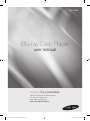 1
1
-
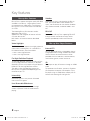 2
2
-
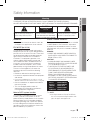 3
3
-
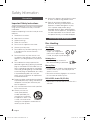 4
4
-
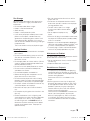 5
5
-
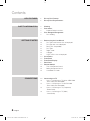 6
6
-
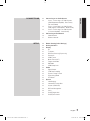 7
7
-
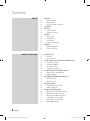 8
8
-
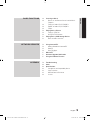 9
9
-
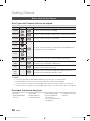 10
10
-
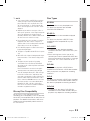 11
11
-
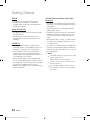 12
12
-
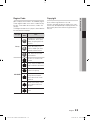 13
13
-
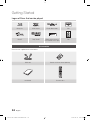 14
14
-
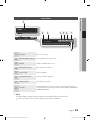 15
15
-
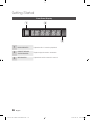 16
16
-
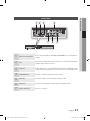 17
17
-
 18
18
-
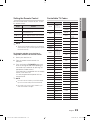 19
19
-
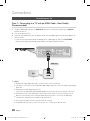 20
20
-
 21
21
-
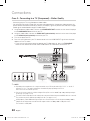 22
22
-
 23
23
-
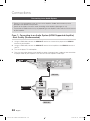 24
24
-
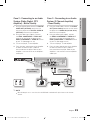 25
25
-
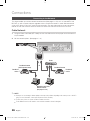 26
26
-
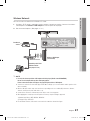 27
27
-
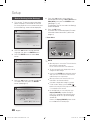 28
28
-
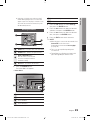 29
29
-
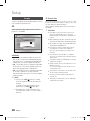 30
30
-
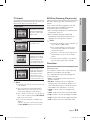 31
31
-
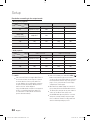 32
32
-
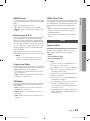 33
33
-
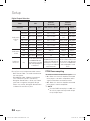 34
34
-
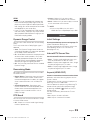 35
35
-
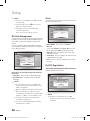 36
36
-
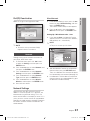 37
37
-
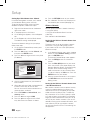 38
38
-
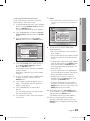 39
39
-
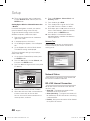 40
40
-
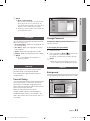 41
41
-
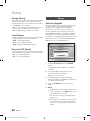 42
42
-
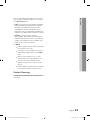 43
43
-
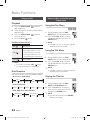 44
44
-
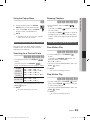 45
45
-
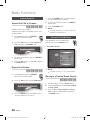 46
46
-
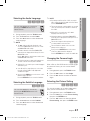 47
47
-
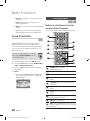 48
48
-
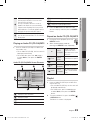 49
49
-
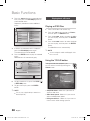 50
50
-
 51
51
-
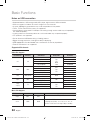 52
52
-
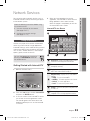 53
53
-
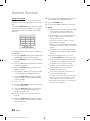 54
54
-
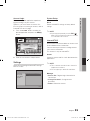 55
55
-
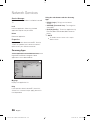 56
56
-
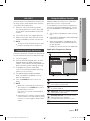 57
57
-
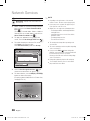 58
58
-
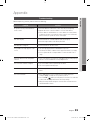 59
59
-
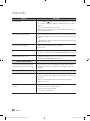 60
60
-
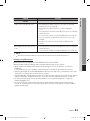 61
61
-
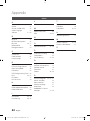 62
62
-
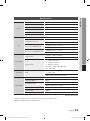 63
63
-
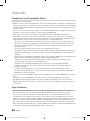 64
64
-
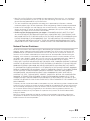 65
65
-
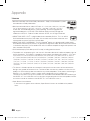 66
66
-
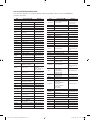 67
67
-
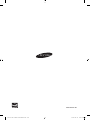 68
68
-
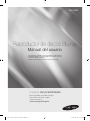 69
69
-
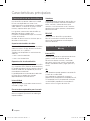 70
70
-
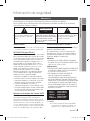 71
71
-
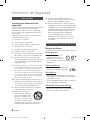 72
72
-
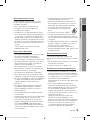 73
73
-
 74
74
-
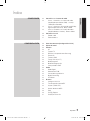 75
75
-
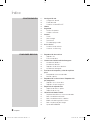 76
76
-
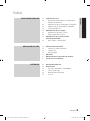 77
77
-
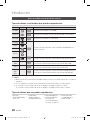 78
78
-
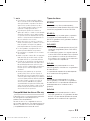 79
79
-
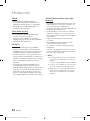 80
80
-
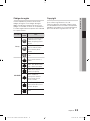 81
81
-
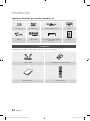 82
82
-
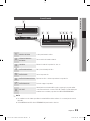 83
83
-
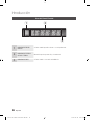 84
84
-
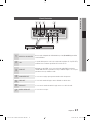 85
85
-
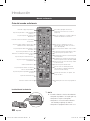 86
86
-
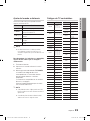 87
87
-
 88
88
-
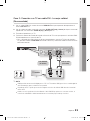 89
89
-
 90
90
-
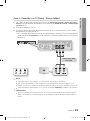 91
91
-
 92
92
-
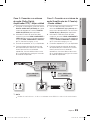 93
93
-
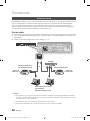 94
94
-
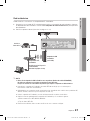 95
95
-
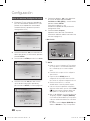 96
96
-
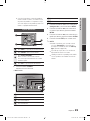 97
97
-
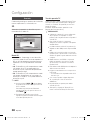 98
98
-
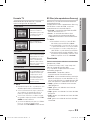 99
99
-
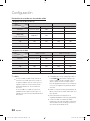 100
100
-
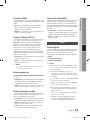 101
101
-
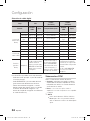 102
102
-
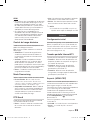 103
103
-
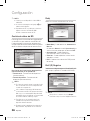 104
104
-
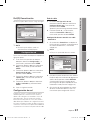 105
105
-
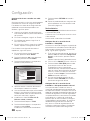 106
106
-
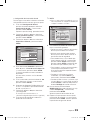 107
107
-
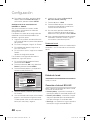 108
108
-
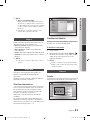 109
109
-
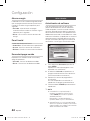 110
110
-
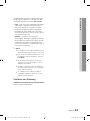 111
111
-
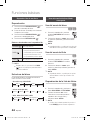 112
112
-
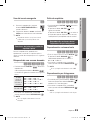 113
113
-
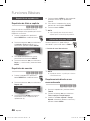 114
114
-
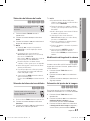 115
115
-
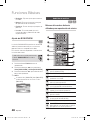 116
116
-
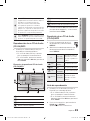 117
117
-
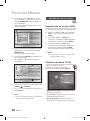 118
118
-
 119
119
-
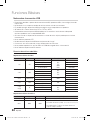 120
120
-
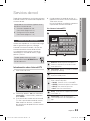 121
121
-
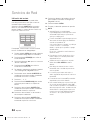 122
122
-
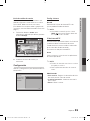 123
123
-
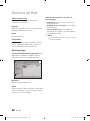 124
124
-
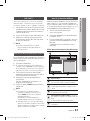 125
125
-
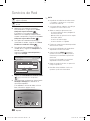 126
126
-
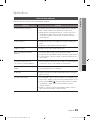 127
127
-
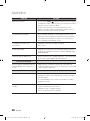 128
128
-
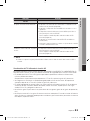 129
129
-
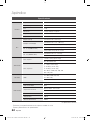 130
130
-
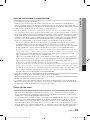 131
131
-
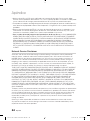 132
132
-
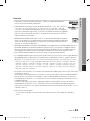 133
133
-
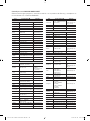 134
134
-
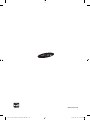 135
135
Samsung BD-C5900 Manual de usuario
- Categoría
- Reproductores de Blu-Ray
- Tipo
- Manual de usuario
En otros idiomas
- English: Samsung BD-C5900 User manual
Documentos relacionados
-
Samsung DVD-H1080 Manual de usuario
-
Samsung BD-H6500 Manual de usuario
-
Samsung DVD-P650K Manual de usuario
-
Samsung BD-C6500 Manual de usuario
-
Samsung BD-C6900 Manual de usuario
-
Samsung BD-P1500 Manual de usuario
-
Samsung BD-C5500 Manual de usuario
-
Samsung UBD-M7500 Guía de inicio rápido
-
Samsung BD-P1500 El manual del propietario
-
Samsung BD-C7500 Manual de usuario