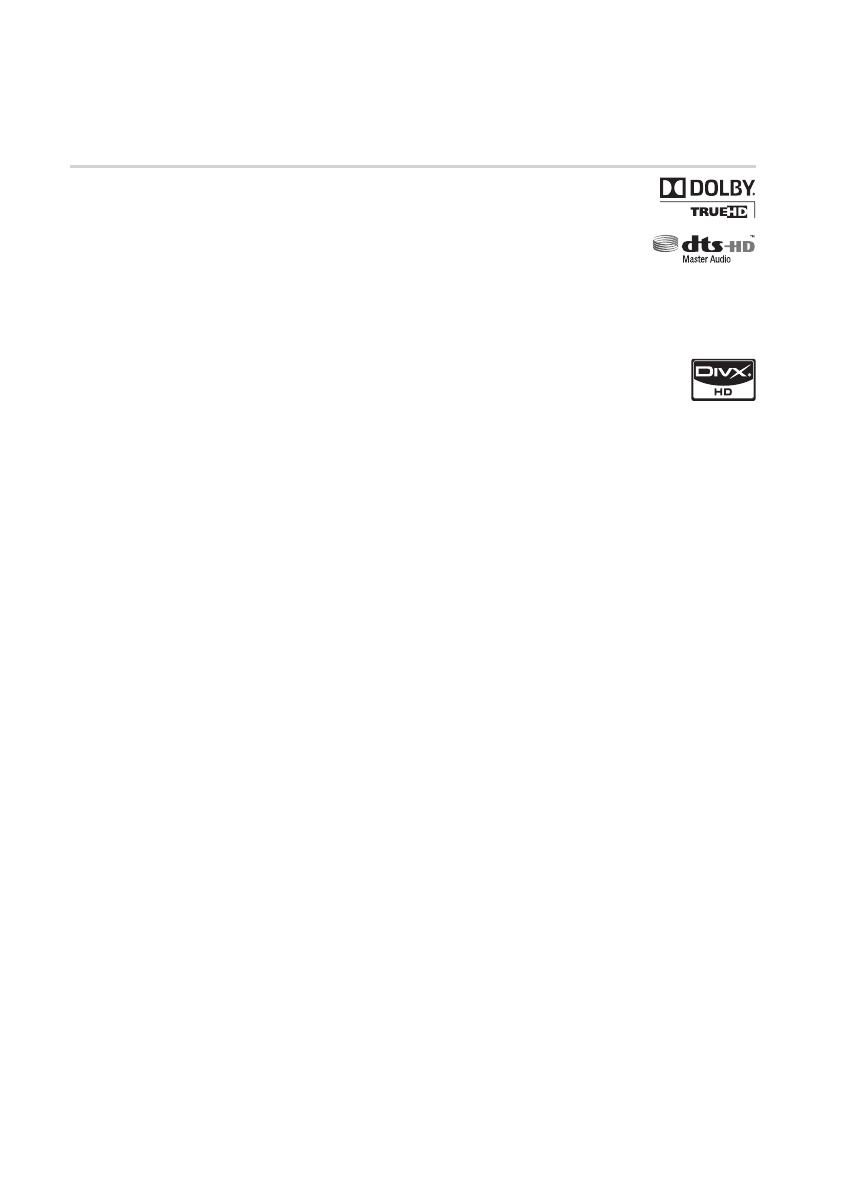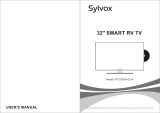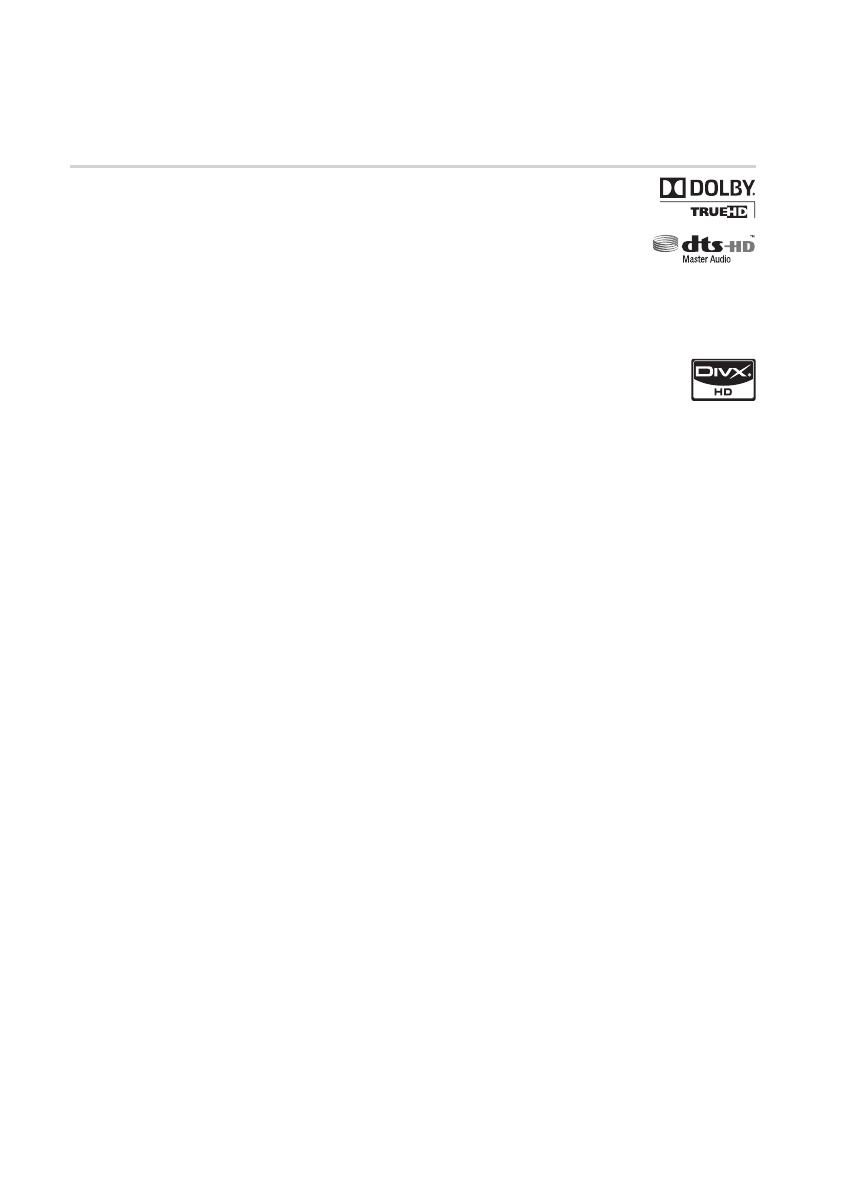
Apéndice
Licencia
Fabricado con licencia de Dolby Laboratories. “Dolby” y el símbolo de D doble son
marcas comerciales de Dolby Laboratories.
Fabricado bajo licencia bajo números de patente de EE.UU. : 5,451,942; 5,956,674;
5,974,380; 5,978,762; 6,226,616; 6,487,535; 7,212,872; 7,333,929; 7,392,195;
7,272,567 y otras patentes pendientes en EE.UU. y otros países. DTS y el Símbolo
son marcas comerciales registradas, y DTS-HD, DTS-HD Master Audio y los logotipos
DTS son marcas comerciales de DTS, Inc. El producto incluye software. © DTS, Inc.
Todos los derechos reservados.
INFORMACIÓN SOBRE VIDEO DIVX : DivX
®
es un formato de video digital creado por
DivX,Inc. Este aparato es un dispositivo oficial DivX Certified que reproduce video DivX.
Visite www.divx.com para obtener más información y herramientas de software para
convertir sus archivos en video DivX.
INFORMACIÓN SOBRE DIVX VIDEO-ON-DEMAND : Este dispositivo DivX Certified
®
debe registrarse
para poder reproducir contenido DivX Video-on-Demand (VOD). Para generar el código de registro,
localice la sección DivX VOD en el menú de configuración del dispositivo. Vaya a vod.divx.com con
este código para completar el proceso de registro y obtener más información sobre DivX VOD.
DivX Certified reproduce video DivX hasta HD 1080p, incluido contenido premium.
La unidad del producto que incluye este manual del usuario se suministra con licencia y bajo derechos
de propiedad intelectual de terceros. Este producto está cubierto por una de las siguientes patentes
de EE.UU. : 5,060,220 5,457,669 5,561,649 5,705,762 6,043,912 6,438,099 6,467,061 6,556,521
6,578,163 6,697,307 6,728,474 6,771,891 6,894,963 6,895,593 6,937,815 6,996,327 7,009,926
7,085,221 7,088,649 7,092,327 7,099,566 7,123,564 7,142,493 7,142,495 7,145,861 7,146,624
7,151,729 7,161,879 7,164,647 7,167,437 7,173,891 7,177,250 7,194,187 7,203,891 7,209,423
7,210,067 7,228,062 7,245,566 7,245,567 7,257,065 7,263,045 7,269,110 7,272,086 7,272,106
7,280,460 7,283,729 7,286,454 7,304,938.
Esta licencia está limitada al uso no comercial privado de consumidores que sean usuarios finales para
contenido con licencia.
No se otorga ningún derecho para uso comercial. La licencia no cubre a ninguna unidad del producto
que no sea ésta y la licencia no se extiende a ninguna unidad del producto o proceso sin licencia en
conformidad con el ISO/IEC 11172-3 o ISO/IEC 13818-3 utilizada o vencida en combinación con esta
unidad del producto.
La licencia solo cubre el uso de esta unidad para codificar y/o descodificar archivos de audio en
conformidad con el ISO/IEC 11172-3 o ISO/IEC 13818-3. No se otorga ningún derecho bajo esta
licencia para características o funciones del producto que no estén conformes con el ISO/IEC 11172-3
o ISO/IEC 13818-3.
Open Source License Notice
In the case of using open source software, Open Source Licenses are available on the product
menu.
•
•
•
•
•
•
•
•
-
01942F-BD-C6500-XAX-SPA-M.indb 64 2010-02-23 오후 10:47:43