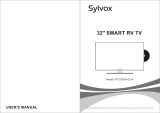Español 5
02 Información de Seguridad
Almacenamiento de discos
Tenga cuidado de no dañar el disco, ya que
los datos de estos discos son enormemente
vulnerables al entorno.
No los exponga a la luz directa del sol.
Guárdelos en un área ventilada fresca.
Guárdelos verticalmente.
Guárdelos en una funda de protección limpia.
Si mueve de forma repentina el reproductor de
un lugar frío a un lugar cálido, es posible que
genere condensación en sus componentes y en
la óptica y provoque una reproducción anormal
del disco. En este caso, espere dos horas antes
de conectar el enchufe a la toma de corriente
eléctrica.
A continuación, inserte el disco e intente
reproducirlo de nuevo.
Precauciones de manejo
No escriba en el lado impreso con bolígrafo ni lápiz.
No utilice pulverizadores de limpieza ni
antiestáticos. Tampoco utilice productos
químicos volátiles, como benceno o disolvente.
No coloque etiquetas ni pegatinas en los discos.
(No utilice discos que tengan cinta adhesiva
expuesta o restos de pegatinas.)
No utilice protectores ni tapas anti-arañazos.
No utilice discos impresos con impresoras de
etiquetas existentes en el mercado.
No cargue discos deformados ni agrietados.
Antes de conectar otros componentes a este
reproductor, asegúrese de que estén apagados.
No mueva el reproductor mientras se reproduce
un disco ya que puede arañarse o romperse
o
pueden dañarse las piezas internas del
reproductor.
No coloque sobre el reproductor recipientes
con líquido ni objetos pequeños metálicos.
Tenga cuidado de no colocar la mano en la
bandeja del disco.
En la bandeja del disco no coloque nada que
no sea el disco.
Interferencias externas como rayos y electricidad
estática pueden afectar al funcionamiento
normal de este reproductor. Si esto ocurre,
apague el reproductor y enciéndala de nuevo
con el botón POWER, o bien desconecte y
vuelva a conectar el cable de alimentación de
CA en la toma de CA. El reproductor funcionará
con normalidad.
•
•
•
•
•
•
•
•
•
•
•
•
•
•
•
•
•
Asegúrese de retirar el disco y apagar el
reproductor después de utilizarlo.
Desconecte el cable de alimentación de CA
de la toma de CA cuando no vaya a utilizar el
reproductor por largos períodos de tiempo.
Para limpiar el disco, hágalo en línea
recta desde el interior al exterior del
disco.
No exponga el reproductor a líquidos.
Cuando el enchufe de CA está conectado a
una toma de corriente, el reproductor seguirá
consumiendo energía (modo de espera) cuando
se apague.
No debe exponer el aparato a gotas ni salpicaduras
de agua ni a objetos con líquido, como jarrones,
evitando colocarlos sobre el aparato.
El enchufe de corriente se utiliza como un
dispositivo de desconexión y debe estar a mano
en todo momento.
Mantenimiento del armario
Por razones de seguridad, asegúrese de
desconectar la alimentación de CA de la toma de
CA.
No utilice benceno, disolventes ni sustancias de
este tipo para la limpieza.
Limpie el armario con un paño suave.
Restricciones durante la reproducción
Es posible que este reproductor no responda a
todas las ordenes de funcionamiento debido a
que algunos discos Blu-ray, DVD y CD permiten
unas operaciones y unas funciones específicas
o limitadas durante la reproducción.
Recuerde que no se trata de ningún defecto del
reproductor.
Samsung no puede garantizar que este
reproductor reproduzca todos los discos que
lleven el logotipo de Blu-ray, DVD o CD, ya que
los formatos de disco pueden evolucionar y
pueden surgir problemas y errores durante la
creación de software para Blu-ray, DVD, CD y el
fabricante de los discos.
Póngase en contacto con el servicio de
atención al cliente de SAMSUNG si tiene
preguntas o encuentra dificultades al reproducir
discos Blu-ray, DVD o CD en este reproductor.
Asimismo, consulte el resto del manual del
usuario para obtener información adicional
sobre las restricciones de reproducción.
•
•
•
•
•
•
•
•
•
•
•
01977L-BD-C5900-XAX-SPA-M.indb 5 2010-06-18 오후 6:31:17