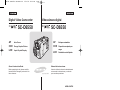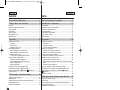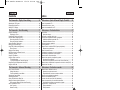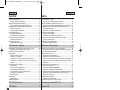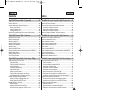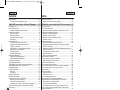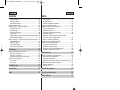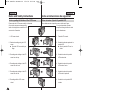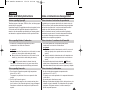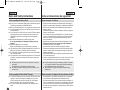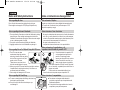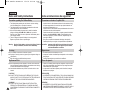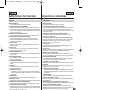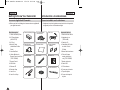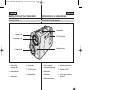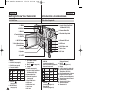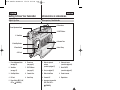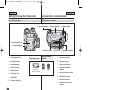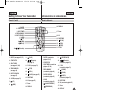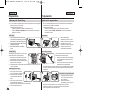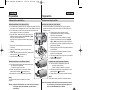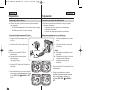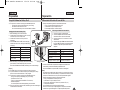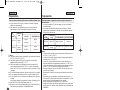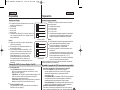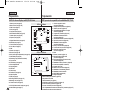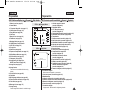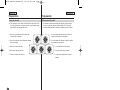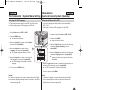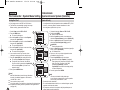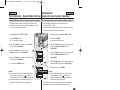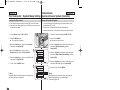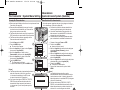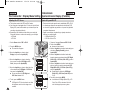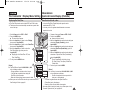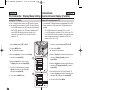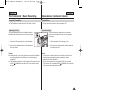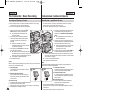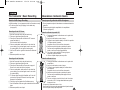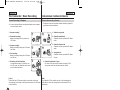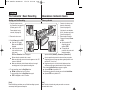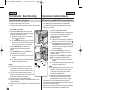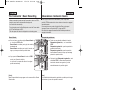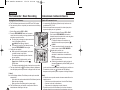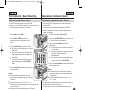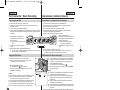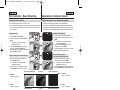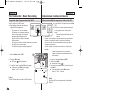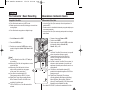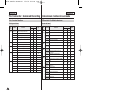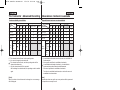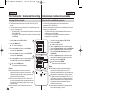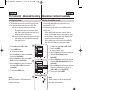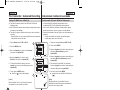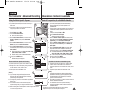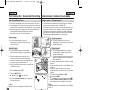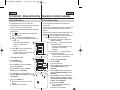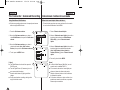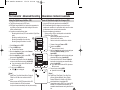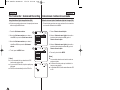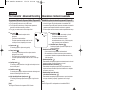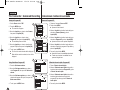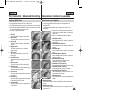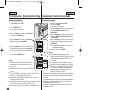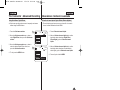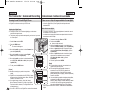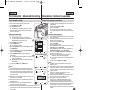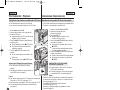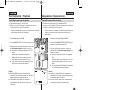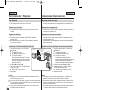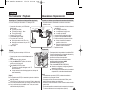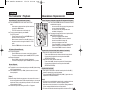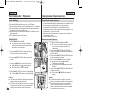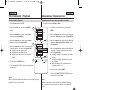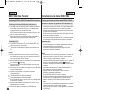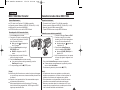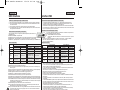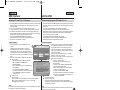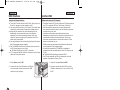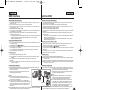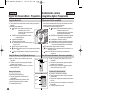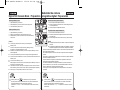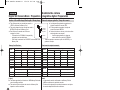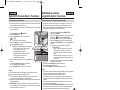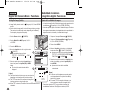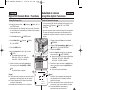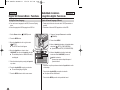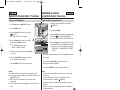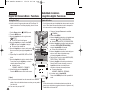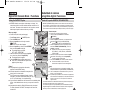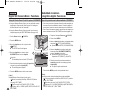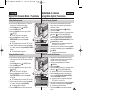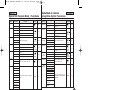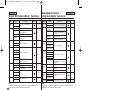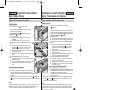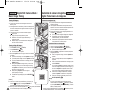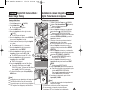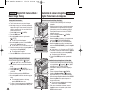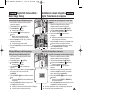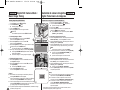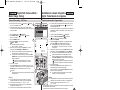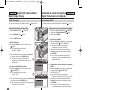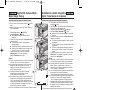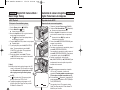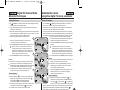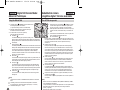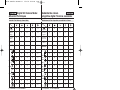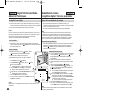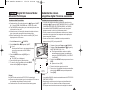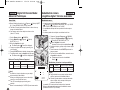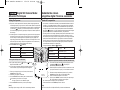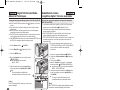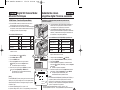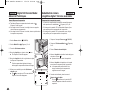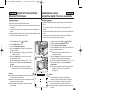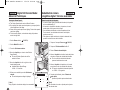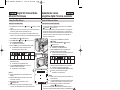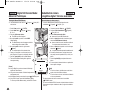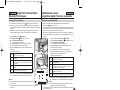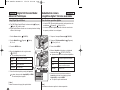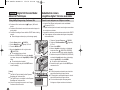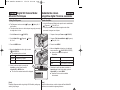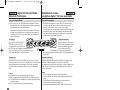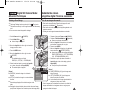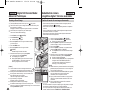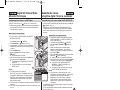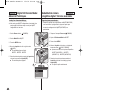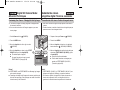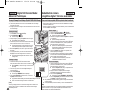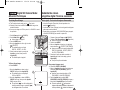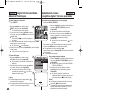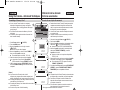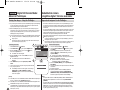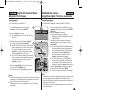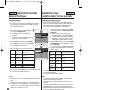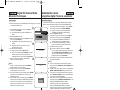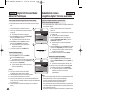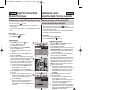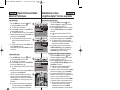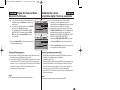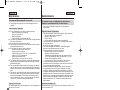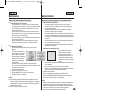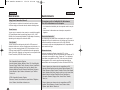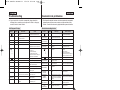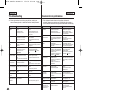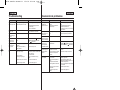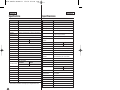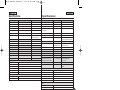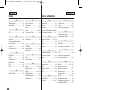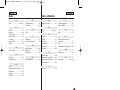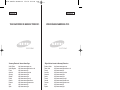Samsung SC-D6550 Manual de usuario
- Categoría
- Videocámaras
- Tipo
- Manual de usuario

ENGLISH ENGLISHESPAÑOLENGLISH
Digital Video Camcorder
Owner’s Instruction Book
Before operating the unit, please read this
Instruction Book thoroughly, and retain it for
future reference.
AF Auto Focus
CCD Charge Coupled Device
LCD Liquid Crystal Display
SC-D6550
Videocámara digital
Manual de instrucciones
Antes de utilizar la cámara lea detenidamente
este manual de instrucciones y consérvelo
para consultas posteriores.
AF Enfoque automático
CCD Dispositivo acoplado por
carga
LCD Pantalla de cristal líquido
SC-D6550
AD68-00875K
00875K SCD6550 US+SPA~028 5/10/05 5:44 PM Page 101

ENGLISH ESPAÑOL
Contents
22
Notes and Safety Instructions....................................... 8
Getting to Know Your Camcorder ............................. 13
The Camcorder : System Menu Setting ..................... 29
Preparation .................................................................. 20
Features ..................................................................................................... 13
Accessories Supplied with Camcorder .......................................................14
Front & Left View .........................................................................................15
Left Side View..............................................................................................16
Right & Top View .........................................................................................17
Rear & Bottom View ....................................................................................18
Remote Control............................................................................................19
Adjusting the Hand Strap ............................................................................20
Hand Strap ............................................................................................ 20
Shoulder Strap .......................................................................................20
Attaching the Lens Cover ......................................................................20
Lithium Battery Installation ..........................................................................21
Battery Installation for the Internal Clock...............................................21
Battery Installation for the Remote Control ...........................................21
Connecting a Power Source .......................................................................22
To use the AC Power Adapter and DC Cable.......................................22
Using the Lithium Ion Battery Pack.............................................................23
Charging the Lithium Ion Battery Pack .................................................23
Table of continuous Recording Time based on
Model and Battery Type ........................................................................24
Battery Level Display.............................................................................25
Turning the OSD (On Screen Display) On/Off............................................25
OSD (On Screen Display) in REC/PLAY Modes ........................................26
OSD (On Screen Display) in (Program)/ (Play) Modes...................27
Using the Joystick........................................................................................28
Selecting the OSD Language.....................................................................29
Setting the Clock..........................................................................................30
Setting the Wireless Remote Control Acceptance (Remote) .....................31
Setting the Beep Sound ..............................................................................32
Viewing the Demonstration..........................................................................33
Índice
Notas e instrucciones de seguridad................................8
Introducción a la videocámara ....................................13
Preparación ...................................................................20
Características .............................................................................................13
Accesorios incluidos con la videocámara ...................................................14
Vistas frontal y lateral izquierda ..................................................................15
Vista lateral izquierda ..................................................................................16
Vistas superior y lateral derecha .................................................................17
Vistas posterior e inferior.............................................................................18
Mando a distancia .......................................................................................19
Ajuste de la empuñadura ............................................................................20
Empuñadura...........................................................................................20
Correa para el hombro...........................................................................20
Colocación de la tapa del objetivo.........................................................20
Instalación de la pila de litio ........................................................................21
Instalación de la pila para el reloj interno ..............................................21
Instalación de la pila del mando a distancia..........................................21
Conexión a una fuente de alimentación .....................................................22
Utilización del adaptador de CA y el cable de CC ................................22
Utilización de la batería de iones de litio ....................................................23
Cómo cargar la batería de iones de litio ...............................................23
Tabla de tiempos de grabación continua según el modelo y el tipo de
batería.....................................................................................................24
Indicador de carga de la batería............................................................25
Encendido / apagado de OSD (presentación en pantalla).........................25
OSD (presentación en pantalla en las modalidades REC / PLAY)............26
OSD (Presentación en pantalla) en modalidades (Programa) /
(Reproducir) ..........................................................................................27
Utilización del Joystick ................................................................................28
Selección del idioma de la OSD .................................................................29
Ajuste del reloj .............................................................................................30
Ajuste de Aceptación de mando a distancia inalámbrico (Remote)...........31
Ajuste del sonido del pitido..........................................................................32
Visualización de la demostración................................................................33
Videocámara: Ajuste del menú System (Sistema)........29
00875K SCD6550 US+SPA~028 5/10/05 5:44 PM Page 2

ENGLISH ENGLISHESPAÑOL
Contents
33
The Camcorder : Basic Recording .............................. 37
The Camcorder : Advanced Recording....................... 50
The Camcorder : Display Menu Setting ..................... 34
Adjusting the LCD Screen ...........................................................................34
Displaying the Date/Time ............................................................................35
Setting the TV Display .................................................................................36
Using the Viewfinder....................................................................................37
Adjusting the Focus ...............................................................................37
Inserting and Ejecting a Cassette ...............................................................38
Hints for Stable Image Recording ...............................................................39
Recording with the LCD Screen............................................................39
Recording with the Viewfinder...............................................................39
Various Recording Techniques....................................................................40
Making your First Recording .......................................................................41
Using EASY.Q Mode (for Beginners) ..........................................................42
Record Search.......................................................................................43
Setting the Zero Memory ............................................................................44
Self Record using the Remote Control .......................................................45
Zooming In and Out.....................................................................................46
Using the Tele Macro...................................................................................46
Using the Fade In and Out ..........................................................................47
To Start Recording.................................................................................47
To Stop Recording (use Fade In/Fade Out)..........................................47
Using Back Light Compensation Mode (BLC) ............................................48
Using the Color Nite ....................................................................................49
Use of various Functions.............................................................................50
Setting Menu Items................................................................................50
Function availability in each Mode ........................................................51
Selecting the Record Mode .........................................................................52
Selecting Audio Mode..................................................................................53
Cutting Off Wind Noise (Wind Cut) .............................................................54
Setting the Shutter Speed & Exposure .......................................................55
Recommended Shutter Speeds when Recording ................................55
Auto Focus/Manual Focus...........................................................................56
Auto Focusing ........................................................................................56
Manual Focusing ...................................................................................56
Índice
Videocámara: Grabación básica ..................................37
Videocámara: Grabación avanzada .............................50
Videocámara: Ajuste del menú Display (Pantalla)......34
Ajuste de la pantalla LCD............................................................................34
Visualización de fecha y hora......................................................................35
Ajuste de la visualización del TV.................................................................36
Uso del Visor................................................................................................37
Ajuste del enfoque .................................................................................37
Introducción y expulsión de la cinta ............................................................38
Consejos para la grabación estable de imágenes .....................................39
Grabación utilizando la pantalla LCD ....................................................39
Grabación utilizando el visor..................................................................39
Técnicas diversas de grabación..................................................................40
Primera grabación .......................................................................................41
Utilización de la modalidad EASY.Q (para principiantes)...........................42
Búsqueda de grabaciones .....................................................................43
Ajuste de la memoria cero .........................................................................44
Autograbación empleando el mando a distancia........................................45
Acercamiento y alejamiento de las imágenes ............................................46
Utilización de la macro telescópica.............................................................46
Utilización de aparición y desaparición gradual..........................................47
Comienzo de la grabación .....................................................................47
Detención de la grabación (con la función Fade In/Fade Out).............47
Utilización de la modalidad de compensación de la luz de fondo (BLC)...48
Utilización de Color Nite ..............................................................................49
Utilización de las distintas funciones...........................................................50
Ajustes de las opciones de menú..........................................................50
Disponibilidad de funciones en cada modalidad ...................................51
Selección de la modalidad de grabación ....................................................52
Selección de modalidad de audio ...............................................................53
Corte de ruido del viento (Wind Cut (Antiviento)) .......................................54
Ajuste de la exposición y la velocidad del obturador..................................55
Velocidades del obturador recomendadas al grabar ............................55
Enfoque autom. / Enfoque manual .............................................................56
Enfoque automático ...............................................................................56
Enfoque manual .....................................................................................56
00875K SCD6550 US+SPA~028 5/10/05 5:44 PM Page 3

ENGLISH ESPAÑOL
Contents
44
The Camcorder : Playback .......................................... 68
Setting the White Balance ...........................................................................57
Using Quick Menu: White Balance .......................................................58
Setting the Digital Image Stabilizer (DIS)....................................................59
Using Quick Menu: Digital Image Stabilizer (DIS) ................................60
Programmed Automatic Exposure Modes (Program AE)...........................61
Setting the Program AE.........................................................................62
Using Quick Menu: Program AE ...........................................................62
Applying Digital Effects................................................................................63
Selecting the Digital Effects...................................................................64
Using Quick Menu: Digital Effects.........................................................65
Zooming In and Out with Digital Zoom .......................................................66
Selecting the Digital Zoom ....................................................................66
Photo Image Recording...............................................................................67
Searching for a Photo Image ................................................................67
Playing Back a Tape You have recorded on the LCD Screen....................68
Adjusting the LCD Bright/Color during Playback ..................................68
Controlling Sound from the Speaker...........................................................69
Tape Playback .............................................................................................70
Playback on the LCD Screen................................................................70
Playback on a TV Monitor .....................................................................70
Connecting to a TV which has Audio/Video Input Jacks......................70
Connecting to a TV which has no Audio and Video Input Jacks..........71
Playback.................................................................................................71
Various Functions in PLAY Mode................................................................72
Playback Pause .....................................................................................72
Picture Search (Forward/Reverse)........................................................72
Slow Playback (Forward/Reverse) .......................................................72
Frame Advance (To play back frame by frame) ...................................73
X2 Playback (Forward/Reverse) ...........................................................73
Reverse Playback..................................................................................73
Audio Dubbing .............................................................................................74
Dubbing Sound ......................................................................................74
Dubbed Audio Playback ..............................................................................75
IEEE 1394 Data Transfer.............................................. 76
USB Interface .............................................................. 78
Índice
Videocámara: Reproducción........................................68
Ajuste del balance de blanco ......................................................................57
Utilización del menú rápido: Balance de blanco ...................................58
Ajuste del Estabilizador digital de la imagen (DIS).....................................59
Utilización del menú rápido: Estabilizador digital de la imagen (DIS) ..60
Modalidad de exploración automática programada (Program AE) ............61
Ajustes de Programa AE........................................................................62
Utilización del menú rápido: Programa AE............................................62
Aplicación de efectos digitales ....................................................................63
Selección del efecto digital ....................................................................64
Utilización del menú rápido: Efectos digitales .......................................65
Cómo acercar o alejar la imagen mediante el zoom digital .......................66
Selección del zoom digital .....................................................................66
Grabación de imágenes fotográficas ..........................................................67
Búsqueda de imagen fotográfica...........................................................67
Reproducción en la pantalla LCD de una cinta grabada ...........................68
Ajuste del brillo y color de la pantalla LCD durante la reproducción....68
Control de sonido desde el altavoz.............................................................69
Reproducción de una cinta..........................................................................70
Reproducción en la pantalla LCD..........................................................70
Reproducción en un monitor de televisión ............................................70
Conexión a un televisor que dispone de conectores de audio/vídeo...70
Conexión a un televisor que no dispone de conectores de audio/vídeo....71
Reproducción .........................................................................................71
Diversas funciones en la modalidad PLAY.................................................72
Pausa en la reproducción ......................................................................72
Búsqueda de imágenes (adelante/atrás) ..............................................72
Reproducción a cámara lenta (adelante/atrás) .....................................72
Avance fotograma a fotograma (reproducción fotograma a fotograma)...73
Reproducción a doble velocidad (hacia delante / hacia atrás).............73
Reproducción hacia atrás ......................................................................73
Grabación de audio adicional......................................................................74
Grabación de sonido adicional ..............................................................74
Reproducción de una cinta con audio mezclado........................................75
Transferencia de datos IEEE 1394 ................................76
Interfaz USB..................................................................78
00875K SCD6550 US+SPA~028 5/10/05 5:44 PM Page 4

ENGLISH ENGLISHESPAÑOL
Contents
55
Digital Still Camera Mode : Preparation .................... 82
Digital Still Camera Mode : Functions........................ 85
Digital Still Camera Mode : Basic Image Taking ........ 97
Using the Mode Dial ....................................................................................82
Using the Memory Card (Optional Accessory) ...........................................82
Memory Card Functions ........................................................................82
Inserting a Memory Card.......................................................................83
Ejecting a Memory Card........................................................................83
Number of Recordable Images/Time Length of Moving Image .................84
Numbering Stored Pictures .........................................................................85
Setting the Image Quality ............................................................................86
Setting the Image Size ................................................................................87
Setting the Menu Language ........................................................................88
Setting the LCD Brightness .........................................................................89
Setting the Clock..........................................................................................90
Setting the IMPRINT Option........................................................................91
Setting the Wireless Remote Control Acceptance (WL.REMOTE) ............92
Setting the Beep Sound ..............................................................................93
Setting the Shutter Sound ...........................................................................93
Use of various Functions.............................................................................94
Taking and Viewing Your First Photo ..........................................................97
Taking Still Images.................................................................................97
Taking Still Images: EASY.Q Mode .......................................................97
Viewing Still Images...............................................................................98
Viewing a Single Still Image ..................................................................98
Viewing a Slide Show ............................................................................99
Setting the Q.View Duration ................................................................100
Viewing a Still Image using the Quick Review....................................100
Viewing Multiple Images in Multiple Image View................................101
Deleting Still Images and Moving Images.................................................101
Deleting One Image in Multiple Image View.......................................101
Deleting Image Using DELETE Menu ................................................102
Delayed Recording – Self Timer ...............................................................103
MPEG Recording.................................................................................104
Setting the Resolution and Frame Rate..............................................104
Recording a Moving Image onto a Memory Card ..............................105
Índice
Modalidad de cámara fotográfica digital: Preparación
.....82
Utilización del Dial de modalidad ................................................................82
Uso de la tarjeta de memoria (Accesorios opcionales) ..............................82
Funciones de la tarjeta de memoria ......................................................82
Inserción de una tarjeta de memoria.....................................................83
Expulsión de una tarjeta de memoria....................................................83
Número de imágenes grabables / Tiempo de secuencia ..........................84
Numeración de las imágenes almacenadas...............................................85
Ajuste de la calidad de la imagen ...............................................................86
Ajuste del tamaño de imagen......................................................................87
Ajuste del menú Language (Idioma) ...........................................................88
Ajuste del brillo de la pantalla LCD .............................................................89
Ajuste del reloj .............................................................................................90
Ajuste de la opción IMPRINT......................................................................91
Ajuste de Aceptación de mando a distancia inalámbrico (WL.REMOTE) .......92
Ajuste del sonido del pitido..........................................................................93
Ajuste del sonido del obturador...................................................................93
Utilización de las distintas funciones...........................................................94
Toma y visualización de la primera foto ......................................................97
Toma de fotografías ...............................................................................97
Toma de fotografías: Modalidad EASY.Q ..............................................97
Visualización de imágenes fijas.............................................................98
Visualización de una sola fotografía ......................................................98
Visualización de una presentación ........................................................99
Ajuste de la duración de Q.View (Vista Ráp.).....................................100
Visualización de una fotografía con la Revisión rápida ......................100
Visualización de varias imágenes en Vista de varias imágenes ........101
Supresión de imágenes fijas y secuencias...............................................101
Supresión de una imagen en Vista de imagen múltiple .....................101
Supresión de una imagen con el menú DELETE (Borrar) ................102
Grabación demorada: Temporizador.........................................................103
Grabación de MPEG............................................................................104
Ajuste de resolución y velocidad de fotogramas ...............................104
Grabación de una secuencia en una tarjeta de memoria...................105
Modalidad de cámara fotográfica digital: Funciones
........85
Modalidad de cámara fotográfica digital: Toma básica de imágenes.....
97
00875K SCD6550 US+SPA~028 5/10/05 5:44 PM Page 5

Digital Still Camera Mode : Advanced Techniques ...... 107
ENGLISH ESPAÑOL
Contents
66
MPEG Playback.........................................................................................106
To Playback a Recorded Moving Image .............................................106
Setting the Focus.......................................................................................107
Using the Built-In Flash .............................................................................108
Available Flash Modes by Camera Mode...........................................109
Setting the Focus Modes .........................................................................110
Auto Focus Mode.................................................................................110
Manual Focus Mode ............................................................................110
Continuous Auto Focus Mode..............................................................111
Macro Mode .........................................................................................112
Setting the Exposure .................................................................................113
Locking the Auto Exposure: AE LOCK................................................113
Setting the Auto Exposure Metering Options:
SPOT AE or MULTI AE........................................................................114
SCENE Modes – Preset Auto Exposure Modes.................................115
Manual Exposure Compensation ........................................................116
Setting the Aperture .............................................................................117
Setting the Shutter Speed ...................................................................118
Setting the White Balance .........................................................................119
Setting the Preset White Balance........................................................119
Setting the Manual White Balance......................................................120
Setting the ISO Sensitivity.........................................................................121
Using Digital Special Effects .....................................................................122
Taking Multiple Images Using Auto Exposure Bracketing ........................123
Taking Multiple Images using Continuous Shot........................................124
Setting the Sharpness .............................................................................125
Using the Digital Zoom ..............................................................................126
Zooming In ...........................................................................................126
Zooming Out.........................................................................................126
Rotating a Stored Image ...........................................................................127
Resizing a Stored Image ...........................................................................128
Customizing Your Camera – MySET Menu ..............................................129
Memorizing Your Current Settings ......................................................129
Loading Your Customized Settings .....................................................130
Customizing Your Camera – Changing the Start-Up Image ..............131
Zooming & Trimming Recorded Images (Playback ZOOM)
While Viewing ............................................................................................132
Índice
Reproducción de MPEG............................................................................106
Reproducción de una secuencia grabada...........................................106
Ajuste del enfoque.....................................................................................107
Uso del Flash incorporado ........................................................................108
Modalidades de Flash disponibles en modalidad de Cámara ............109
Ajuste de las modalidades de enfoque .....................................................110
Modalidad de enfoque automático.......................................................110
Modalidad de enfoque manual.............................................................110
Modalidad de enfoque automático continuo ........................................111
Modalidad de macro.............................................................................112
Ajuste de la exposición ..............................................................................113
Bloqueo de exposición automática: AE LOCK ....................................113
Ajuste de las opciones de medición de exposición automática:
SPOT AE o MULTI AE..........................................................................114
Modalidades de SCENE (ESCENA): Modalidades predefinidas de
exposición automática..........................................................................115
Compensación de exposición manual .................................................116
Ajuste de la apertura ............................................................................117
Ajuste de velocidad del obturador .......................................................118
Ajuste del balance de blanco ....................................................................119
Ajuste del balance de blanco predefinido............................................119
Ajuste del balance de blanco manual..................................................120
Ajuste de la sensibilidad ISO ....................................................................121
Uso de efectos especiales digitales..........................................................122
Toma de varias imágenes con la serie de exposición automática...........123
Toma de varias imágenes con el disparo continuo ..................................124
Ajuste de nitidez ........................................................................................125
Uso del Zoom digital..................................................................................126
Aplicación del Zoom.............................................................................126
Alejamiento de Zoom ...........................................................................126
Giro de una imagen almacenada..............................................................127
Cambio de tamaño de una imagen almacenada .....................................128
Personalización de la cámara: Menú MySET (MICONFIG).....................129
Memorización de los ajustes actuales.................................................129
Carga de ajustes personalizados ........................................................130
Personalización de la cámara: Cambio de imagen de inicio..............131
Zoom y recorte de imágenes grabadas (ZOOM en reproducción)
durante la visualización .............................................................................132
Modalidad de cámara fotográfica digital: Técnicas avanzadas
....107
00875K SCD6550 US+SPA~028 5/10/05 5:44 PM Page 6

Index........................................................................... 152
Troubleshooting ......................................................... 147
Specifications ............................................................. 150
ENGLISH ENGLISHESPAÑOL
Contents
77
Zooming the Image..............................................................................132
Trimming the Image.............................................................................132
Protecting Stored Images....................................................................133
Formatting a Memory Card .......................................................................135
Printing Your Images – Using the PictBridge
TM
.........................................136
Connecting To a Printer.......................................................................136
Selecting Images .................................................................................137
Customizing Print Options...................................................................138
Printing Images....................................................................................139
Printing Images Using DPOF (Digital Print Order Format) Settings ..140
Resetting PictBridge Settings..............................................................140
Printing Your Images – Using the DPOF (Digital Print Order Format) .....141
Standard DPOF Setup ........................................................................141
Index DPOF Setup ..............................................................................142
Print Size DPOF Setup........................................................................142
Printing DPOF Marked Images ...........................................................143
Cleaning and Maintaining the Camcorder ................................................144
After Using Your Camcorder ...............................................................144
Cleaning For LCD Screen ...................................................................144
Cleaning the Camera Body and Video Heads....................................145
Using Your Camcorder Abroad..................................................................146
Power Sources ....................................................................................146
Color System .......................................................................................146
Maintenance .............................................................. 144
Índice
Zoom de imagen .................................................................................132
Recorte de la imagen ..........................................................................132
Protección de imágenes almacenadas ...............................................133
Formato de una tarjeta de memoria .........................................................135
Impresión de imágenes: Uso de PictBridge
TM
...........................................136
Conexión a una impresora...................................................................136
Selección de imágenes........................................................................137
Personalización de opciones de impresión.........................................138
Impresión de imágenes........................................................................139
Impresión de imágenes utilizando los ajustes de DPOF
(Formato de orden de impresión digital) .............................................140
Reinicio de los ajustes de PictBridge ..................................................140
Impresión de imágenes: Utilización de DPOF
(Formato de orden de impresión digital)...................................................141
Configuración de DPOF estándar .......................................................141
Configuración de DPOF del índice......................................................142
Configuración de DPOF de tamaño de impresión ..............................142
Impresión de imágenes marcadas DPOF ...........................................143
Limpieza y mantenimiento de la videocámara .........................................144
Después de utilizar la videocámara.....................................................144
Limpieza de la pantalla LCD................................................................144
Limpieza de la carcasa de la cámara y de los cabezales de vídeo...145
Utilización de la videocámara en el extranjero .........................................146
Fuentes de alimentación......................................................................146
Sistema de color ..................................................................................146
Mantenimiento............................................................144
Índice alfabético ........................................................ 152
Solución de problemas.............................................. 147
Especificaciones técnicas........................................... 150
00875K SCD6550 US+SPA~028 5/10/05 5:44 PM Page 7

ENGLISH ESPAÑOL
88
Notes and Safety Instructions Notas e instrucciones de seguridad
Notes regarding the Rotation of the LCD Screen
Please rotate the LCD screen carefully as illustrated.
Over rotation may cause damage to the
inside of the hinge that connects the LCD
screen to the Camcorder.
1. LCD screen closed.
2. Standard recording using the LCD
screen.
■
Open the LCD screen with your
finger.
3. Recording when looking at the LCD
screen from the top.
4. Recording when looking at the LCD
screen from the front.
5. Recording when looking at the LCD
screen from the left.
6. Recording with the LCD screen
closed.
Notas referentes al giro de la pantalla LCD
Gire cuidadosamente la pantalla como se indica en la figura.
Si se gira demasiado se puede
estropear la bisagra interior de unión
con la videocámara.
1. Pantalla LCD cerrada.
2. Grabación estándar empleando la
pantalla LCD.
■
Abra la pantalla LCD con los
dedos.
3. Grabación mirando la pantalla
LCD desde arriba.
4. Grabación mirando la pantalla
LCD desde el frente.
5. Grabación mirando la pantalla
LCD desde la izquierda.
6. Grabación con la pantalla LCD
cerrada.
1
2
3
4
5
6
LCD open
00875K SCD6550 US+SPA~028 5/10/05 5:45 PM Page 8

ENGLISH ENGLISHESPAÑOL
99
Notes and Safety Instructions Notas e instrucciones de seguridad
Television programs, video tapes, DVD titles, films, and other program
materials may be copyrighted.
Unauthorized copying of copyrighted material may be against the law.
All the trade names and registered trademarks mentioned in this
manual or other documentation provided with your Samsung product
are trademarks or registered trademarks of their respective holders.
1. A sudden rise in atmospheric temperature may cause
condensation to form inside the Camcorder.
for example:
■ When you move the Camcorder from a cold location to a warm
location (e.g. from outside to inside during the winter.)
■ When you move the Camcorder from a cool location to a hot
location (e.g. from inside to outside during the summer.)
2. If the (DEW) protection feature is activated, leave the
Camcorder for at least two hours in a dry, warm room with the
cassette compartment opened and the Battery pack removed.
1. Do not leave the Camcorder exposed to high temperatures
(above 60°C or 140°F).
For example, in a parked car in the sun or exposed to direct
sunlight.
2. Do not let the Camcorder get wet.
Keep the Camcorder away from rain, sea water, and any other
form of moisture. If the Camcorder gets wet, it may get damaged.
Sometimes a malfunction due to exposure to liquids cannot be
repaired.
Notes regarding Camcorder
Notices regarding Copyright
Notes regarding Moisture Condensation
Es probable que los programas de televisión, las cintas de vídeo, los
DVD, las películas y otros materiales audiovisuales tengan registrados
sus derechos de reproducción. La copia no autorizada de material
protegido por dichos derechos puede quebrantar la ley.
Todos los nombres de marcas y marcas comerciales registradas
mencionados en este manual o el resto de documentación facilitada
con el producto Samsung son marcas comerciales o marcas
registradas de sus respectivos propietarios.
1. Una subida repentina de la temperatura puede producir
condensación en el interior de la videocámara.
por ejemplo:
■ Cuando se traslada la videocámara de un sitio frío a uno más
cálido (por ejemplo, de un espacio exterior a uno interior en
invierno).
■ Cuando se traslada la videocámara de un sitio templado a uno
caliente (por ejemplo, de un espacio interior a uno exterior en
verano).
2. Si el dispositivo de protección contra humedad (DEW) está
activado, abra el compartimento de la cinta, retire la batería y deje la
videocámara durante al menos dos horas en un lugar seco y templado.
1. No deje la videocámara expuesta a temperaturas altas
(superiores a 60° C o 140° F).
Por ejemplo, en un coche aparcado al sol o expuesta directamente
a la luz del sol.
2. No permita que la videocámara se moje.
Mantenga la videocámara alejada de la lluvia, del agua de mar y de
cualquier otro tipo de humedad. Si la videocámara se moja puede
estropearse. En algunas ocasiones, los daños causados por
líquidos no pueden repararse.
Notas referentes a la videocámara
Notas referentes a los derechos de reproducción
Notas referentes a la condensación de humedad
00875K SCD6550 US+SPA~028 5/10/05 5:45 PM Page 9

ENGLISH ESPAÑOL
1010
Notes and Safety Instructions Notas e instrucciones de seguridad
Notes regarding the Battery Pack Notas referentes a la batería
■ Be sure to use a recommended battery pack as described on page 24.
The batteries are available at a SAMSUNG retailer.
■
Make sure that the Battery pack is fully charged before starting to record.
■ To preserve battery power, keep your Camcorder turned off when you
are not operating it.
■ If your Camcorder is in REC mode, and it is left in STBY mode without
being operated for more than 5 minutes with a tape inserted, it will
automatically turn itself off to protect against unnecessary battery
discharge.
■ Make sure that the Battery pack is fitted firmly into place.
Do not drop the Battery pack. Dropping the Battery pack may
damage it.
■ A brand new Battery pack is not charged.
Before using the Battery pack, you need to charge it completely.
■ Fully discharging a Lithium-Ion battery damages the internal cells. The
Battery pack may be prone to leakage when fully discharged.
■ To avoid damage to the battery pack, make sure to remove the battery
when no charge remains.
■ It is a good idea to use the viewfinder rather than the LCD screen when
recording for long periods, because the LCD screen consumes more
battery power.
■ When the battery reaches the end of its life, please contact your
local dealer.
The batteries have to be dealt with as chemical waste.
■ Be careful not to drop the battery pack when you release it from
the camcorder.
■ To ensure normal recording and a clear picture, clean the video heads
regularly. If a square block-shape distorts playback, or only a blue
screen is displayed, the video heads may be dirty. If this happens,
clean the video heads with a dry type cleaning cassette.
■ Do not use a wet-type cleaning cassette. It may damage the video
heads.
Notes regarding the Video Head Cleaning
■ Asegúrese de utilizar una batería recomendada como se describe en la
página 24. Las baterías están disponibles en un distribuidor de SAMSUNG.
■ Asegúrese de que la batería esté completamente cargada antes de
empezar a grabar.
■ Para ahorrar energía de la batería mantenga la videocámara apagada
cuando no se esté usando.
■ Si la videocámara está en la modalidad REC con una cinta colocada y
se deja en la modalidad STBY (espera) sin hacerla funcionar durante
más de cinco minutos, se apagará automáticamente para ahorrar
energía de la batería.
■ Asegúrese de que la batería esté colocada correctamente en su sitio.
No deje caer la batería. Si se llegara a caer podría estropearse.
■ Las baterías nuevas no vienen cargadas.
Antes de utilizar la batería es necesario cargarla por completo.
■ Descargar completamente la batería de iones de litio daña las células
internas. La batería puede ser más propensa a fugas cuando se deja
totalmente descargada.
■ Para evitar daños en la batería, asegúrese de quitar la batería cuando
no le quede ninguna carga.
■ Cuando se graba durante mucho tiempo, es mejor mirar por el visor que
a través de la pantalla LCD, ya que ésta consume más energía.
■ Cuando se termine la vida útil de la batería, póngase en contacto
con su proveedor habitual. Para desechar las baterías gastadas,
éstas deben tratarse como residuos químicos.
■ Tenga cuidado de no dejar caer la batería al separarla de la
videocámara.
■ Para asegurarse de que obtendrá una grabación normal y una imagen
clara es necesario limpiar regularmente los cabezales de vídeo.
Si durante la reproducción hay un cuadrado que deforma la imagen o si
sólo se ve una pantalla azul, es posible que los cabezales de vídeo estén
sucios. En caso de ser así, límpielos con una cinta de limpieza en seco.
■ No utilice una cinta de limpieza que contenga líquidos, podría dañar los
cabezales del vídeo.
Notas referentes a la limpieza de los cabezales de vídeo
00875K SCD6550 US+SPA~028 5/10/05 5:45 PM Page 10

ENGLISH ENGLISHESPAÑOL
1111
Notes and Safety Instructions Notas e instrucciones de seguridad
Do not film with the camera lens pointing directly at the sun.
Direct sunlight can damage the CCD(Charge Coupled Device).
1. Do not position the Camcorder such that the Viewfinder is pointing
towards the sun. Direct sunlight can damage the inside of the
Viewfinder. Be careful when placing the Camcorder under sunlight
or near a window exposed to sunlight.
2. Do not pick up the Camcorder by holding the Viewfinder.
3. Applying excessive force to the Viewfinder may damage it.
1. The LCD screen has been
manufactured using high precision
technology. However, there may be tiny
dots (red, blue or green in color) that
appear on the LCD screen.
These dots are normal and do not
affect the recorded picture in any way.
2. When you use the LCD screen under direct sunlight or outdoors,
it maybe difficult to see the picture clearly. If this occurs, we
recommend using the Viewfinder.
3. Direct sunlight can damage the LCD screen.
■ To ensure a steady picture while filming, check that the
hand strap is properly adjusted.
■ Do not force your hand into the hand strap as you
could damage it.
Note regarding the Lens
Notes regarding electronic Viewfinder
Notes regarding ‘Record’ or ‘Playback’ Using the LCD Screen
Notes regarding the Hand Strap
No grabe con el objetivo de la cámara dirigido directamente hacia el
sol. La acción de la luz directa del sol podría estropear el CCD
(dispositivo acoplado por carga).
1. No ponga la videocámara de manera que el sol incida directamente
en el visor. La acción directa del sol sobre el visor podría estropear
su interior. Tenga cuidado cuando ponga la videocámara bajo el sol
o cerca de una ventana expuesta a la acción del sol.
2. No sujete la videocámara por el visor.
3. La aplicación de fuerza excesiva en el visor puede dañarlo.
1. Para la fabricación de la pantalla LCD
se ha empleado tecnología de alta
precisión. Sin embargo, pueden
aparecer en ella puntitos rojos, azules o
verdes. Esta situación es normal y no
afecta en modo alguno a la grabación.
2. Si se emplea la pantalla LCD bajo la acción directa del
sol o en exteriores, es probable que resulte difícil ver la
imagen con claridad.
Si esto sucede, es recomendable utilizar el visor.
3. La acción directa del sol puede estropear la pantalla LCD.
■ Para obtener una imagen estable durante la
grabación, asegúrese de que la empuñadura está
debidamente ajustada.
■ Al introducir la mano tenga cuidado de no forzar la
empuñadura, pues podría estropearse.
Nota referente al objetivo
Notas referentes al visor electrónico
Notas referentes a la grabación o a la
reproducción utilizando la pantalla LCD
Notas referentes a la empuñadura
00875K SCD6550 US+SPA~028 5/10/05 5:45 PM Page 11

ENGLISH ESPAÑOL
1212
Notes and Safety Instructions Notas e instrucciones de seguridad
Precaution regarding the Lithium Battery
1. The Lithium battery maintains the clock function and user settings;
even if the Battery pack or AC adapter is removed.
2. The Lithium battery for the Camcorder lasts about 6 months under
normal operation from time of installation.
3. When the Lithium battery becomes weak or dead, the date/time
indicator will display 12:00 AM JAN. 1, 2005 when you set the
Date/Time to on. When this occurs, replace the Lithium battery with a
new one(type CR2025).
4. There is a danger of explosion if battery is incorrectly replaced.
Replace only with the same or equivalent type.
Warning: Keep the Lithium battery out of reach of children. Should a
battery be swallowed, consult a doctor immediately.
■
Do not attempt to service this Camcorder yourself.
■
Opening or removing covers may expose you to dangerous voltage or
other hazards.
■
Refer all servicing to qualified service personnel.
■
When replacement parts are required, be sure the service technician
has used replacement parts specified by the manufacturer and having
the same characteristics as the original part.
■
Unauthorized substitutions may result in fire, electric shock or other
hazards.
[ CAUTION ]
■
DO NOT FIRE THE FLASH WHILE SCREENING THE FLASH BY
HANDS. DO NOT TOUCH THE FLAHSLIGHT AFTER CONTINUOUS
FIRING OF THE FLASH. POSSIBLE BURING HAZARD.
[ WARNING ]
■
DO NOT FIRE THE FLASH FROM A SHORT DISTANCE TO A
PERSION TO A PERSON(ESPECIALLY TOWARDS AN INFANT.)
CLOSE FIRING A FLASGH MIGHT CAUSE SERIOUS DAMAGE TO
ONE'S EYES.
Servicing
Replacement Parts
Precauciones referentes a la pila de litio
1. La pila de litio de la videocámara mantiene en funcionamiento el reloj y
los ajustes programados aún cuando se haya quitado la batería o se
haya retirado el adaptador de c.a.
2. La pila de litio de la videocámara dura aproximadamente seis meses en
condiciones normales de funcionamiento.
3. Cuando la batería de litio se debilita o se agota, aparecerá el indicador
de fecha y hora 12:00 AM JAN. 1, 2005 si está activada la opción
Date/Time (Fecha/hora). Cuando ocurra esto, reemplácela por una
nueva (tipo CR2025).
4. Si la pila no se cambia correctamente existe riesgo de explosión.
Cambie la pila sólo por una igual o de especificaciones equivalentes.
Precaución: mantenga la pila de litio fuera del alcance de los niños.
En caso de que alguien se tragara una por accidente,
avise inmediatamente a un médico.
■
No intente reparar la videocámara por sí solo.
■
La apertura o retirada de cubiertas puede exponerle a serios voltajes u
otros peligros.
■
Confíe las reparaciones a personal técnico cualificado.
■
Cuando se necesiten piezas de repuesto, asegúrese de que el técnico
utilice piezas especificadas por el fabricante o que tengan las mismas
características que la pieza original.
■
Los repuestos no autorizados pueden producir incendios, descargas
eléctricas u otros peligros.
[ PRECAUCIÓN ]
■
NO DISPARE EL FLASH MIENTRAS LO TOCA CON LAS MANOS. NO
TOQUE LA PANTALLA DEL FLASH DESPUÉS DE VARIOS DISPAROS
CONTINUOS DEL MISMO. EXISTE RIESGO DE QUEMADURAS.
[ ATENCIÓN ]
■
NO DISPARE EL FLASH DESDE UNA DISTANCIA CORTA SOBRE
UNA PERSONA (ESPECIALMENTE A NIÑOS). EL USO DEL FLASH A
DISTANCIAS CORTAS PUEDE CAUSAR DAÑOS EN LOS OJOS.
Reparaciones
Piezas de repuesto
00875K SCD6550 US+SPA~028 5/10/05 5:45 PM Page 12

ENGLISH ENGLISHESPAÑOL
1313
Getting to Know Your Camcorder
Features
■
Multi OSD Language
You can select the desired OSD language from OSD List.
■
Digital Data Transfer Function with IEEE1394
By incorporating the IEEE 1394 (i.LINK™: i.LINK is a serial data transfer protocol
and interconnectivity system, used to transmit DV data) high speed data transport
port, both moving and still images can be transferred to a PC, making it possible to
produce or edit various images.
■
USB Interface for Digital Image Data Transfer
You can transfer images to a PC using the USB interface without an add-on card.
■
Integrated Camcorder/Digital Still Camera operation
An integrated digital imaging device that easily converts between a Digital
Camcorder and a Digital Still Camera with a flip of the Power Switch, ensuring
comfortable and easy recording.
■
900x Digital Zoom
Allows you to magnify an image up to 900x (Camcorder Mode) or 12x (Camera
Mode) its original size.
■
Color TFT LCD
A high-resolution color TFT LCD gives you clean, sharp images as well as the
ability to review your recordings immediately.
■
Digital Image Stabilizer (DIS)
The DIS compensates for any handshake, reducing unstable images particularly at
high magnification.
■
Various Digital Effects (DSE)
The DSE (Digital Special Effects) allows you to give your films a special look by
adding various special effects.
■
Back Light Compensation (BLC)
The BLC function compensates for the bright background behind a subject you're
recording.
■
Program AE
The program AE enables you to alter the shutter speed and aperture to suit the
type of scene/action to be filmed.
■
Digital Still Camera Function
- Using Memory card, you can easily record and playback standard still images.
- You can transfer standard still images on the Memory card to your PC using the
USB interface.
■
MPEG Recording
MPEG recording makes it possible to record video onto a Memory card.
■
Multi Memory Card Slot
Multi Memory card slot is able to use Memory Stick, Memory Stick PRO, MMC and SD.
■
High Resolution Image Quality (Digital Still Camera)
Employing 5 Mega Pixels CCD, a maximum resolution of 2592x1944 is available.
■
Supports DPOF & PictBridge Printing Aid
DPOF (Digital Printing Order Format) and PictBridge interfaces are supported. By
using these features, you can print your still images by using a printer that supports
these features without having to use your PC.
Introducción a la videocámara
Características
■
OSD en varios idiomas
Puede seleccionar el idioma de la OSD en la lista de OSD.
■
Función de transferencia digital de datos con IEEE1394
Con la incorporación de IEEE 1394 (i.LINK™: sistema de protocolo de transferencia
de datos en serie e intercomunicación empleado para transmitir datos DV), se
pueden transferir imágenes de vídeo o fijas al ordenador. De este modo, es posible
producir o editar imágenes.
■
Interfaz USB para transferencia de datos de imágenes digitales
Es posible transferir imágenes al ordenador por medio de la interfaz USB sin
necesidad de una tarjeta adicional.
■
Funcionamiento integrado de la videocámara y la cámara fotográfica digital
Éste es dispositivo integrado para imágenes digitales que cambia de videocámara
digital a cámara fotográfica digital con un giro del interruptor de encendido,
garantizando una grabación cómoda y sencilla.
■
Zoom digital 900x
Le permite ampliar una imagen hasta 900x (Modalidad de videocámara) o 12x
(Modalidad de cámara) de su tamaño original.
■
LCD TFT en color
El sistema de color de alta resolución TFT de la pantalla LCD proporciona imágenes
claras y nítidas a la vez que permite ver las grabaciones inmediatamente.
■
Estabilizador digital de la imagen (DIS)
DIS compensa los movimientos de la mano reduciendo la inestabilidad de las
imágenes, especialmente cuando estas últimas se graban con una gran ampliación.
■
Efectos digitales especiales (DSE)
Gracias al sistema DSE (efectos digitales especiales) se puede dar a la grabación
un aire especial al permitir añadir diversos efectos especiales.
■
Compensación de la luz de fondo (BLC)
La función BLC compensa el brillo que puede aparecer detrás del objeto que se graba.
■
Programa AE
El programa AE permite modificar la velocidad y la apertura del obturador para que
se ajuste a la escena que se vaya a filmar.
■
Modalidad de cámara fotográfica digital
- Con la tarjeta de memoria, puede fácilmente grabar y reproducir fotografías estándar.
- Puede transferir fotografías estándar de su tarjeta de memoria a su PC utilizando
la interfaz USB.
■
Grabación de MPEG
La grabación de MPEG posibilita la grabación de vídeo en la tarjeta de memoria.
■
Ranura para varias tarjetas de memoria
La ranura para diversas tarjetas de memoria permite utilizar Memory Stick, Memory
Stick PRO, MMC y SD.
■
Calidad de imagen de alta resolución (Cámara fotográfica digital)
Con el CCD de 5 Megapíxeles, puede obtener una resolución máxima de 2592 x 1944.
■
Admite ayuda de impresión DPOF y PictBridge
Se admiten las interfaces de DPOF (Formato de orden de impresión digital) y
PictBridge. Al utilizar estas funciones, puede imprimir sus fotografías utilizando una
impresora que admita estas funciones sin tener que utilizar ningún PC.
00875K SCD6550 US+SPA~028 5/10/05 5:45 PM Page 13

ENGLISH ESPAÑOL
1414
✤ Make sure that the following basic accessories are supplied with
your digital camcorder.
Basic Accessories
1. Lithium Ion Battery Pack
2. AC Power Adapter
(AA-E8 TYPE)
3. AC Cord
4. Multi-AV Cable
(Audio/Video/S-Video
Cable)
5. Instruction Book
6. Lithium Batteries for
Remote Control and Clock.
(TYPE: CR2025)
7. Remote Control
8. USB Cable
9. Software CD
10. Shoulder Strap
11. Lens Cover
12. Lens Cover Strap
Getting to Know Your Camcorder
Accessories Supplied with Camcorder
✤ Asegúrese de que los siguientes accesorios básicos le hayan sido
entregados junto con la videocámara digital.
Accesorios básicos
1. Batería de iones de litio
2. Adaptador de c.a.
(TIPO AA-E8)
3. Cable de CA
4. Cable Multi-AV (Cable
de Audio / Vídeo /
S-Video)
5. Manual de instrucciones
6. Pilas de litio para
mando a distancia y
reloj. (TIPO: CR2025)
7. Mando a distancia
8. Cable USB
9. CD de software
10. Correa para el hombro
11. Tapa del objetivo
12. Correa de la tapa del
objetivo
Introducción a la videocámara
Accesorios incluidos con la videocámara
1. Lithium Ion Battery Pack 2. AC Power Adapter
(AA-E8 TYPE)
4. Multi-AV Cable
(Audio/Video/S-Video Cable)
5. Instruction Book 6. Lithium Batteries
(CR2025)
7. Remote Control
10. Shoulder Strap
8. USB Cable 9.Software CD
11. Lens Cover 12. Lens Cover Strap
3. AC Cord
00875K SCD6550 US+SPA~028 5/10/05 5:45 PM Page 14

ENGLISH ENGLISHESPAÑOL
1515
Getting to Know Your Camcorder
Front & Left View
1. Built-in Flash
(see page 108)
2. Camcorder Lens
3. Camera Lens
4. Internal MIC
5. TFT LCD Screen
6. Remote Sensor
Introducción a la videocámara
Vistas frontal y lateral izquierda
1. Flash incorporado
(consulte la página 108)
2. Objetivo de la
videocámara
3. Objetivo de la cámara
4. Micrófono incorporado
5. Pantalla LCD TFT
6. Sensor para el mando a
distancia
2. Camcorder Lens
3. Camera Lens
5. TFT LCD Screen
1. Built-in Flash
6. Remote Sensor
4. Internal MIC
00875K SCD6550 US+SPA~028 5/10/05 5:45 PM Page 15

ENGLISH ESPAÑOL
1616
Getting to Know Your Camcorder Introducción a la videocámara
Left Side View Vista lateral izquierda
1. MENU
2. DISPLAY (see page 25)
3. EASY.Q (see page 42)
4. Function Buttons
5. DELETE ( )
(see page 101)
6. MF/AF Button
(see page 110)
7. Quick Menu Selector
(Focus/Volume)
8. MULTI ( ) (see page 101)
9. Speaker
10. C.NITE (see page 49)
11. Joystick (Quick View/Flash/
Tele Macro/AE LOCK)
12. Camera Mode Dial
13. Shoulder Strap Hook
(see page 20)
14. External MIC Jack
15. USB Jack
16. AV/S-Video Jack
17. Jack Cover
18. DC Jack
1. MENU
2. DISPLAY
3. EASY.Q
4. Function Buttons
5. DELETE
6. MF/AF Button
10. C.NITE
8. MULTI
9. Speaker
7. Quick Menu Selector
(Focus/Volume)
12. Camera Mode Dial
13. Shoulder Strap Hook
14. External MIC Jack
15. USB Jack
16. AV/S-Video Jack
17. Jack Cover
18. DC Jack
11. Joystick (Quick View/Flash/
Tele Macro/AE LOCK)
Button
√/»
PLAY
REW
FF
PLAY/STILL
STOP
REC
REC
Search –
REC
Search +
FADE
BLC
(Play)
REV
FWD
-
-
1. MENU
2. DISPLAY
(consulte la página 25)
3. EASY.Q (consulte la página 42)
4. Botones de funciones
5. DELETE ( )
(consulte la página 101)
6. Botón MF/AF
(consulte la página 110)
7. Selector de menú rápido
(Enfoque/Volumen)
8. MULTI ( )
(consulte la página 101)
9. Altavoz
10. C.NITE (consulte la página 49)
11. Joystick (Vista rápida / Flash/
Teleobjetivo /AE LOCK)
12. Dial de modalidad de la cámara
13.
Enganche de correa para el
hombro (Consulte la página 20)
14. Terminal de micrófono externo
15. Conector USB
16. Terminal de AV/S-Video
17. Tapa de terminales
18. Terminal de CC
Botón
√/»
PLAY
REBOBINAR
AVANCE
RÁPIDO
REPRODUCIR
/PAUSA
PARAR
REC
Búsq.
GRAB.-
Búsq.
GRAB. +
FADE
BLC
(Reproducir)
ATRÁS
ADELANTE
-
-
00875K SCD6550 US+SPA~028 5/10/05 5:45 PM Page 16

ENGLISH ENGLISHESPAÑOL
1717
Getting to Know Your Camcorder
Right & Top View
1. Focus Adjustment Knob
(see page 37)
2. Viewfinder
(see page 37)
3. Start/Stop Button
4. DV Jack
5. Power Switch (REC, PLAY,
OFF or (CAMERA))
6. Zoom Lever
(see page 46)
7. PHOTO Button
(see page 67)
8. Cassette Door
9. Hand Strap
Introducción a la videocámara
Vistas superior y lateral derecha
1. Botón de ajuste de
enfoque
(consulte la página 37)
2. Visor (ver página 37)
3. Botón Iniciar/Parar
4. Conector DV
5. Interruptor de encendido
(REC, PLAY, OFF o
(CÁMARA))
6. Palanca del zoom
(consulte la página 46)
7. Botón PHOTO
(consulte la página 67)
8. Puerta de casete
9. Empuñadura
1. Focus Adjustment Knob
2. Viewfinder
3. Start/Stop Button
5. Power Switch
4. DV Jack
6. Zoom Lever
7. PHOTO Button
8. Cassette Door
9. Hand Strap
00875K SCD6550 US+SPA~028 5/10/05 5:45 PM Page 17

ENGLISH ESPAÑOL
1818
1. Lithium Battery Cover
2. Charging Indicator
3. Tripod Receptacle
4. Memory Card Slot
5. Battery Release
6. Hand Strap Hook
7. TAPE EJECT
8. Shoulder Strap Ring
Getting to Know Your Camcorder
Rear & Bottom View
1. Tapa de la pila de litio
2. Indicador de carga
3. Orificio para el trípode
4. Ranura para tarjeta de
memoria
5. Botón para liberar la batería
6. Enganche de la correa
7. Expulsión de la cinta
8. Anilla de la correa para el
hombro
Introducción a la videocámara
Vistas posterior e inferior
6. Hand Strap Hook 7. TAPE EJECT 8. Shoulder Strap Ring
1. Lithium Battery Cover
3. Tripod Receptacle 5. Battery Release4. Memory Card Slot
2. Charging Indicator
Usable Memory Card
Tarjeta de memoria
utilizable
Memory Stick
Memory Stick PRO
SD MMC
00875K SCD6550 US+SPA~028 5/10/05 5:45 PM Page 18

ENGLISH ENGLISHESPAÑOL
1919
Getting to Know Your Camcorder
Remote Control
1. PHOTO (see pages 67, 97)
2. START/STOP
3. SELF TIMER
(see pages 45, 103)
4. ZERO MEMORY
(see page 44)
5. PHOTO SEARCH
(see page 67)
6. A.DUB (see page 74)
7. (FF)
8. (REW)
9. (PLAY)
10. / (Direction)
(see page 72)
11. F. ADV (see page 73)
12. (STOP)
13. (STILL)
14. (SLOW) (see page 72)
15. DATE/TIME
16. X2 (see page 73)
17. Zoom
18. DISPLAY
Introducción a la videocámara
Mando a distancia
1. PHOTO (consulte las
páginas 67, 97)
2. START/STOP
3. SELF TIMER (consulte las
páginas 45, 103)
4. ZERO MEMORY
(consulte la página 44)
5. PHOTO SEARCH
(consulte la página 67)
6. A.DUB
(consulte la página 74)
7. (AVANCE RÁPIDO)
8. (REBOBINAR)
9. (REPRODUCIR)
10. / (Dirección)
(consulte la página 72)
11. F. ADV
(consulte la página 73)
12. (PARAR)
13. (PAUSA)
14. (LENTO)
(consulte la página 72)
15. DATE/TIME
16. X2 (consulte la página 73)
17. Zoom
18. DISPLAY
1. PHOTO
2. START/STOP
3. SELF TIMER
4. ZERO MEMORY
5. PHOTO SEARCH
6. A.DUB
7. (FF)
8. (REW)
9. (PLAY)
10. / (Direction)
18. DISPLAY
17. Zoom
16. X2
15. DATE/TIME
14. (SLOW)
13. (STILL)
11. F. ADV
12. (STOP)
00875K SCD6550 US+SPA~028 5/10/05 5:45 PM Page 19

✤ Es muy importante asegurarse de que la empuñadura esté correctamente
ajustada antes de empezar la grabación.
La empuñadura permite:
- Mantener la videocámara en una posición estable y cómoda.
- Pulsar los botones ZOOM y Iniciar/Parar sin tener que modificar la
posición de la mano.
Empuñadura
1.
Abra la cubierta de la
empuñadura y saque la correa.
Inserte la correa en su enganche.
2. Introduzca su mano en la
empuñadura y ajuste la longitud.
3. Vuelva a cerrarla sobre la
cubierta de la empuñadura.
Correa para el hombro
La correa para el hombro permite llevar la
videocámara de manera segura.
1. Introduzca un extremo de la empuñadura
en el enganche de la empuñadura de la
videocámara.
2. Inserte el otro extremo de la correa en la
anilla derecha de la empuñadura.
3. Pase cada uno de los extremos de la correa por la hebilla y ajuste la longitud
que desee. Finalmente tire de los extremos para que queden bien sujetos a
las hebillas.
Colocación de la tapa del objetivo
1. Enganche la tapa del objetivo
con su correa como se indica
en la ilustración.
2. Abra la cubierta de la
empuñadura y saque la correa.
3. Enganche la tapa del objetivo en la correa para mano y ajústela
siguiendo los pasos como se describen para la correa para mano.
4. Cierre la cubierta de la correa para mano.
ENGLISH ESPAÑOL
2020
✤ It is very important to ensure that the Hand strap has been correctly adjusted
before you begin your recording.
The Hand strap enables you to:
- Hold the Camcorder in a stable, comfortable position.
- Press the ZOOM and Start/Stop button without having to change the
position of your hand.
1. Pull and open the Hand Strap Cover
and release the Hand Strap. Insert the
Hand Strap into the Hand Strap hook.
2. Insert your hand into the Hand Strap
and adjust its length.
3. Stick it back onto the Hand Strap
Cover.
The Shoulder Strap enables you to carry your
camcorder around in complete safety.
1. Insert the end of Shoulder Strap into the
Shoulder Strap Hook on the Camcorder.
2. Insert the other end of the strap into the ring
attached to the Hand Strap.
3. Thread each end into the buckle, adjust the length of the strap and then pull
it tight in the buckle.
1. Hook up the Lens Cover with
Lens Cover Strap as illustrated.
2. Pull and open the Hand Strap
Cover and release the Hand
Strap.
3. Hook up the Lens Cover Strap
to the Hand Strap and adjust it
following the steps as described for the Hand Strap.
4. Close the Hand Strap Cover.
Preparation
Adjusting the Hand Strap
Hand Strap
Attaching the Lens Cover
Shoulder Strap
Preparación
Ajuste de la empuñadura
1
2 3
1 2 3
1
2 3
4
00875K SCD6550 US+SPA~028 5/10/05 5:45 PM Page 20

ENGLISH ENGLISHESPAÑOL
2121
Preparation
✤ The Lithium battery maintains the clock function and preset contents of
the memory; even if the Battery pack or AC Power adapter is removed.
✤ The Lithium battery for the Camcorder lasts about 6 months under
normal operation from the time of installation.
✤ When the Lithium battery becomes weak or dead, the
date/time indicator will display 12:00 AM JAN. 1, 2005
when you set the Date/Time to on.
When this occurs, replace the Lithium battery with type
CR2025.
1. Remove the Lithium-ion battery from the rear of the
Camcorder.
2. Open the Lithium battery cover on the rear of the
Camcorder.
3. Position the Lithium battery in the Lithium battery holder,
with the positive ( ) terminal face up.
4. Close the Lithium battery cover.
✤ You need to insert or replace the Lithium battery when:
- You purchase the Camcorder.
- The remote control doesn’t work.
✤ Position the Lithium battery in the Lithium battery
holder, with the positive ( ) terminal face up.
✤ Be careful not to reverse the polarity of the battery.
[ Note ]
The Lithium battery must be inserted in the correct
direction.
Warning: Keep the Lithium battery out of the reach of the children.
Should any battery be swallowed, consult a doctor
immediately.
Lithium Battery Installation
Battery Installation for the Remote Control
Battery Installation for the Internal Clock
Preparación
Instalación de la pila para el reloj interno
✤ La pila de litio mantiene el funcionamiento del reloj y los ajustes
programados en la memoria incluso cuando se quita la batería o el
adaptador de CC.
✤ La batería de litio de la videocámara dura
aproximadamente seis meses en condiciones
normales de funcionamiento.
✤ Cuando la batería de litio se debilita o se agota,
aparecerá el indicador de fecha y hora 12:00 AM
JAN. 1, 2005 si está activada la opción Date/Time
(Fecha/hora). En ese caso, reemplace la pila por una
nueva del tipo CR2025.
1. Retire la pila de iones de litio de la parte posterior de
la videocámara.
2. Abra la tapa de la pila de litio situada en la parte
posterior de la videocámara.
3. Coloque la pila de litio en su soporte, con el terminal
positivo ( ) hacia arriba.
4. Cierre la tapa de la pila.
Instalación de la pila del mando a distancia
✤ Tiene que poner o reemplazar la pila de litio:
- Al comprar la videocámara.
- Cuando el mando a distancia no funcione.
✤ Coloque la pila de litio en su compartimento, con el
terminal positivo ( ) hacia arriba.
✤ Tenga cuidado de no invertir la polaridad de la pila.
[Nota]
La pila de litio debe colocarse en el sentido correcto.
Precaución: mantenga la pila de litio fuera del alcance de los niños.
En caso de que, por accidente, alguien se tragara una
pila, avise inmediatamente a un médico.
Instalación de la pila de litio
00875K SCD6550 US+SPA~028 5/10/05 5:45 PM Page 21

ENGLISH ESPAÑOL
2222
Preparation
Connecting a Power Source
✤ There are two types of power source that can be connected to
your Camcorder.
- The AC Power adapter and AC Cord: used for indoor recording.
- The Battery pack: used for outdoor recording.
1. Connect the AC Power adapter to the
AC Cord.
2. Connect the AC Cord to a wall socket.
[ Notes ]
■ You must use an AA-E8 TYPE AC
Power adapter.
■ The plug and wall socket type may
differ according to
your resident country.
3. Connect the DC cable to the DC jack of the
Camcorder.
4. Set the Camcorder to each mode by holding
down the tab on the Power switch and turning
it to the REC, PLAY, (CAMERA) or OFF
mode.
To use the AC Power Adapter and DC Cable
Preparación
Conexión a una fuente de alimentación
✤ Hay dos tipos de fuentes de alimentación a las que se puede
conectar la videocámara.
- El adaptador de
CA y el cable de CA: se emplean para
grabaciones en interiores.
- La batería: se emplea para grabaciones en exteriores.
Utilización del adaptador de c.a. y el cable de c.c.
1. Conecte el adaptador de
CA al cable
de
CA.
2. Conecte el cable de CA a una toma
de corriente.
[Notas]
■ Debe utilizar un adaptador de CA de
tipo AA-E8.
■ Es posible que la clavija y la toma de
corriente sean de distinto tipo,
dependiendo de su lugar de
residencia.
3. Conecte el cable de CC al terminal de CC de
la videocámara.
4. Coloque la videocámara en cualquier
modalidad manteniendo bajada la pestaña
del interruptor Power y girándola a la
modalidad REC, PLAY, (CÁMARA) u
OFF.
Power Switch
<REC Mode> <PLAY Mode>
<CAMERA Mode><OFF Mode>
00875K SCD6550 US+SPA~028 5/10/05 5:45 PM Page 22

ENGLISH ENGLISHESPAÑOL
2323
Preparation
Using the Lithium Ion Battery Pack
✤ The amount of continuous recording time available depends on
- The type and capacity of the Battery pack you are using.
- How often the zoom function is used.
It is recommended that you have several batteries available.
1. Attach the Battery pack to the Camcorder.
2. Connect the AC Power adapter to an AC Cord and
connect the AC Cord to a wall socket.
3. Connect the DC cable to the DC jack on the
Camcorder.
4. Turn the Power switch to OFF, and the charging
indicator will start to flash, showing that the battery
is charging.
5. When the battery is fully charged, disconnect the Battery
pack and the AC Power adapter from the Camcorder.
Even with the Power switched OFF, the Battery pack will still discharge.
[ Notes ]
■
The Battery pack may be charged a little at the time of purchase.
■
To prevent reduction in the life and capacity of the Battery pack, always
remove it from the Camcorder after it is fully charged.
■
The amount of continuous recording time available depends on:
- The type and capacity of the Battery pack you are using.
- How often the zoom is used.
- Type of use (Camcorder/Camera/With LCD screen etc.).
- Ambient temperature.
It is recommended to have additional battery packs available.
■
Even when the Power switched to OFF, the Battery pack will still discharge if
it is left attached to the device.
Charging the Lithium Ion Battery Pack
Blinking time Charging
Once per second Less than 50%
Twice per second 50% ~ 75%
Three times per second 75% ~ 90%
Blinking stops and stays on 90% ~ 100%
On for a second and Error - Reset the Battery
off for a second pack and the DC cable
Preparación
Utilización de la batería de iones de litio
✤ El tiempo disponible de grabación continuada depende de:
- El tipo y la capacidad de la batería que utilice.
- La frecuencia con que se emplee el zoom.
Es aconsejable disponer de varias baterías.
Cómo cargar la batería de iones de litio
1. Conecte la batería a la videocámara.
2. Conecte el adaptador de CA al cable de CA y
conecte este último a una toma de corriente.
3. Conecte el cable de CC a la toma de CC de la
videocámara.
4. Coloque el interruptor Power de la videocámara en
la posición OFF. El indicador de carga empezará a
parpadear, lo que indica que la batería se está
cargando.
5. Cuando la batería esté completamente cargada, desconéctela de la
videocámara y desconecte también el adaptador de CA.
Incluso con Power en la posición OFF, la batería se descargará.
[Notas]
■
Es posible que la batería tenga algo de carga en el momento de la compra.
■
Para evitar que la vida útil de la batería y su capacidad se reduzcan, quítela
siempre de la videocámara una vez que esté completamente cargada.
■
El tiempo disponible de grabación continua depende de:
- El tipo y la capacidad de la batería que utilice.
- La frecuencia con que se emplee el zoom.
- El tipo de uso (videocámara / cámara / con pantalla LCD, etc.).
- La temperatura ambiental.
■
Se recomienda tener disponible una batería adicional.
Incluso en el caso de que se deje apagado el interruptor de encendido,
la batería se seguirá descargando si se deja acoplada al dispositivo.
Power Switch
4
<Charging Indicator>
Frecuencia de parpadeo Velocidad de carga
Una vez por segundo Menos del 50%
Dos veces por segundo 50% ~ 75%
Tres veces por segundo 75% ~ 90%
Deja de parpadear y queda 90% ~ 100%
encendido
Encendido durante un segundo Error: repita la operación de conexión
y apagado durante un segundo de la batería y el cable de CC
00875K SCD6550 US+SPA~028 5/10/05 5:45 PM Page 23

ENGLISH ESPAÑOL
2424
Preparation
Table of continuous Recording Time based on Model and Battery Type.
✤ If you close the LCD screen, it switches off and the Viewfinder
switches on automatically.
✤ The continuous recording times given in the table below are
approximations. Actual recording time depends on usage.
[ Notes ]
■
The Battery pack should be recharged in an environment between
32 °F (0 °C)and 104 °F (40 °C).
■
The Battery pack should never be charged in a room with a
temperature that is below 32 °F (0 °C).
■
The life and capacity of the Battery pack will be reduced if it is
used in temperatures below 32 °F (0 °C) or left in temperatures
above 104 °F (40 °C) for a long period of time, even when it is fully
recharged.
■
Do not put the Battery pack near any heat source (i.e.fire or a heater).
■
Do not disassemble, apply pressure to or heat the Battery pack.
■
Do not allow the + and – terminals of the Battery pack to be short-
circuited.
It may cause leakage, heat generation, induce overheating or fire.
■
Use SB-LS110 or SB-LS220 Battery pack only.
■
Be sure to use a recommended battery pack as described above.
The batteries are available at a SAMSUNG retailer.
Battery
SB-LS110
SB-LS220
Charging
time
Approx.
2hr
Approx.
3hr 30min
Continuous recording time
Time
Approx.
1hr 30min
Approx.
3hr 10min
Approx.
2hr
Approx.
4hr 10min
Preparación
Tabla de tiempos de grabación continua según el modelo y el
tipo de batería
✤ Si cierra la pantalla LCD, ésta se apaga y el visor se enciende
automáticamente.
✤ Los tiempos de grabación continua que se facilitan en la tabla
siguiente son aproximados. El tiempo real de grabación depende
del uso de la videocámara.
[Notas]
■
La batería debe recargarse a una temperatura ambiente de entre
0° C (32° F) y 40° C (104° F).
■
La batería nunca debe cargarse cuando la temperatura ambiente
sea inferior a los 0° C (32° F).
■
La vida útil y la capacidad de la batería se verán reducidas si se
utiliza en ambientes con temperaturas inferiores a 0° C (32° F) o si
se deja durante largos periodos expuesta a temperaturas superiores
a los 40° C (104° F) incluso si está cargada por completo.
■
No ponga la batería cerca de una fuente de calor (un fuego o un
calefactor, por ejemplo).
■
No desmonte la batería ni la someta a manipulaciones, presiones
ni calor.
■
No permita que se produzca un cortocircuito entre los polos + y
-
de la batería. Podrían producirse pérdidas o calentamiento, lo cual
podría ocasionar sobrecalentamiento o un incendio.
■
Utilice únicamente una batería SB-LS110 o SB-LS220.
■
Asegúrese de utilizar una batería recomendada como se describe
anteriormente. Las baterías están disponibles en un distribuidor de
SAMSUNG.
LCD ON VIEWFINDER ON
Batería
SB-LS110
SB-LS220
Tiempo de
carga
Aprox. 2 h
Aprox. 3 h
30 min.
Tiempo de grabación continuada
Tiempo
Aprox. 1h 30min
Aprox. 3h 10 min
Aprox. 2h
Aprox. 4 h 10 min
LCD ENCENDIDA VISOR ACTIVADO
00875K SCD6550 US+SPA~028 5/10/05 5:45 PM Page 24

ENGLISH ENGLISHESPAÑOL
2525
Preparation
✤ The battery level display indicates the amount of power
remaining in the Battery pack.
a. Fully charged
b. 20~40% used
c. 40~80% used
d. 80~95% used
e. Completely used (Blinking) (The Camcorder will turn off
soon, change the battery as soon as possible) Tips for
battery Identification
[ Notes ]
■
Please refer to the Table on page 24 for approximate
continuous recording time.
■
The recording time is affected by temperature and
environmental conditions.
■
The recording time shortens dramatically in a cold
environment. The continuous recording times in the
operating instructions are measured using a fully
charged Battery pack at 77 °F (25 °C). As the
environmental temperature and conditions vary.
The remaining battery time may differ from the
approximate continuous recording times given in the
instructions.
■
Turning OSD on/off
Press the DISPLAY button on the left side control panel.
- Each press of the button toggles the OSD function on and off.
- When you turn the OSD off,
In REC Mode: The STBY, REC modes are always displayed on the
OSD, even when the OSD is turned off and the key input is
displayed for 3 seconds then turned off.
In PLAY Mode: When you press any function button, the function is
displayed on the OSD for 3 seconds before it turns off.
■
Turning the Date/Time on/off
To turn the Date/Time on or off, access the menu and change the
Date/Time mode. (see page 35)
Battery Level Display
Turning the OSD (On Screen Display) On/Off
Preparación
Indicador de carga de la batería
El indicador de la carga de la batería muestra la cantidad
de energía restante.
a. Completamente cargada
b. 20 - 40% de uso
c. 40 - 80% de uso
d. 80 - 95% de uso
e. Completamente descargada (parpadea) (La videocámara
se apagará muy pronto. Reemplace la batería lo antes
posible.) Consejos para la identificación de la batería
[Notas]
■
Consulte la tabla de la página 24 para obtener información
sobre el tiempo aproximado de grabación continua.
■
El tiempo de grabación se ve afectado por las
condiciones ambientales y la temperatura.
■
El tiempo de grabación se acorta enormemente en un
ambiente frío.
Los tiempos de grabación continua que se dan en este
manual de instrucciones están medidos empleando una
batería completamente cargada a 25° C (77° F).
Conforme la temperatura y las condiciones ambientales
varíen, así variarán los tiempos de grabación .
El tiempo de la batería restante puede diferir de los tiempos de grabación
continuos facilitados en las instrucciones.
■
Encendido y apagado de la OSD (presentación en pantalla)
Pulse el botón DISPLAY en el panel de control izquierdo.
- Al pulsar repetidas veces el botón, la función OSD cambiará
alternativamente entre activada y desactivada (ON/OFF).
- Al desactivar la OSD.
En la modalidad REC: las modalidades STBY, REC siempre aparecen
en la OSD, incluso si ésta se encuentra apagada y el nombre de la
modalidad aparece durante tres segundos. Luego se apaga.
En la modalidad PLAY: si se pulsa algún botón de función, la función
aparece en la OSD durante tres segundos y después desaparece.
■
Activación y desactivación de la fecha y la hora
Para activar o desactivar la presentación de fecha y hora, acceda al
menú y cambie la modalidad de fecha y hora. (Consulte la página 35)
Encendido / apagado de OSD (presentación en pantalla)
(Blinking)
<Camcorder Mode>
(Blinking)
<Camera Mode>
00875K SCD6550 US+SPA~028 5/10/05 5:45 PM Page 25

1. Nivel de carga de la batería
(consulte la página 25)
2. Enfoque manual (consulte la página 56)
3. EASY.Q (consulte la página 42)
4. DIS (estabilizador digital de la imagen;
consulte la página 59)
5. Programa AE (consulte la página 61)
6. Modalidad de balance de blanco
(consulte la página 57)
7. Velocidad del obturador (consulte la página 55)
8. Exposición (consulte la página 55)
9. Modalidad de efectos digitales
(consulte la página 63)
10. Fecha y hora (consulte la página 34)
11. Posición del zoom (consulte la página 46)
12. Obturador nocturno de color
(consulte la página 49)
13. USB
14. Remoto (consulte la página 31)
15. Eliminación del ruido del viento
(consulte la página 54)
16. BLC (Compensación de la luz de fondo)
(consulte la página 48)
17. Modalidad de Audio (consulte la página 53)
18. Cinta restante (medido en minutos)
19. Contador de la cinta
20. Memoria cero (consulte la página 44)
21. Modalidad de velocidad de grabación
22. Modalidad de funcionamiento
23. SELF TIMER (temporizador)
24. Imagen fotográfica
25. Macro telescópica (consulte la página 46)
26. Reproducción de audio
27. DEW (Humedad) (ver página 9)
28. Indicador de advertencia (consulte la página 147)
29. Línea de mensaje (consulte la página 147)
30. Control de volumen (consulte la página 69)
31. DV IN (modalidad de transferencia de datos DV) (consulte la página 77)
32. Grabación de audio (consulte la página 74)
ENGLISH ESPAÑOL
2626
Preparation
OSD (On Screen Display) in REC/PLAY Modes
1. Battery Level (see page 25)
2. Manual Focus (see page 56)
3. EASY.Q (see page 42)
4. DIS (see page 59)
5. Program AE (see page 61)
6. White Balance Mode (see page 57)
7. Shutter Speed (see page 55)
8. Exposure (see page 55)
9. Digital Effects Mode (see page 63)
10. Date/Time (see page 34)
11. Zoom Position (see page 46)
12. Color Nite (see page 49)
13. USB
14. Remote (see page 31)
15. Wind Cut (see page 54)
16. BLC (Back Light Compensation) (see page 48)
17. Audio Mode (see page 53)
18. Remaining Tape (measured in minutes)
19. Tape Counter
20. Zero Memory (see page 44)
21. Record Speed Mode
22. Operating Mode
23. Self Timer
24. Photo Image
25. Tele Macro (see page 46)
26. Audio Playback
27. DEW (see page 9)
28. Warning Indicator (see page 147)
29. Message Line (see page 147)
30. Volume Control (see page 69)
31. DV IN (DV data transfer mode) (see page 77)
32. Audio Dubbing (see page 74)
14minSound[2]
0:00:00:10
†
…
SP
√
[10]
16BIt
OSD in PLAY Mode
No Tape !
30
26
31
32
OSD in REC Mode
14min
10Sec
0:00:11
Color N.1/30
[29]
SP
STBY
16BIt
W
T
S. 1/60
†
…
†
…
No Tape !
Art
[29]
1
4
3
5
6
7
8
9
2
10
11
7
8
29
28
27
13
12
15
14
16
17
18
19
21 2022
24
23
25
12:00 AM JAN. 1, 2005
12:00 AM JAN. 1, 2005
S. 1/60
Preparación
OSD (presentación en pantalla) en las modalidades REC / PLAY
00875K SCD6550 US+SPA~028 5/10/05 5:45 PM Page 26

1. Nivel de carga de la batería
(consulte la página 25)
2. Modalidad Cámara
3. Nº F (Rango de apertura)
(consulte la página 117)
4. Velocidad del obturador (consulte la página 118)
5. Modalidad Flash (consulte la página 108)
6. Temporizador
7. Enfoque manual (consulte la página 110)
8. Macro telescópica (consulte la página 112)
9. Modalidad de medición (consulte la página 114)
10. Indicador de tarjeta (tarjeta de memoria)
11. AE LOCK (consulte la página 113)
12. Área de enfoque
13. Fecha y hora (consulte la página 90)
14. Compensación de exposición
(consulte la página 116)
15. Modalidad de balance de blanco
(consulte la página 119)
16. Sensitividad ISO (consulte la página 121)
17. Nitidez (consulte la página 125)
18. Calidad de imagen (consulte la página 86)
o MPEG Velocidad de fotogramas
(consulte la página 104)
19. Tamaño de imagen (consulte la página 87)
20. Contador de imagen
Número total de fotografías y secuencias.
21. Posición del zoom (consulte la página 126)
22. Modalidad Play
23. Indicador de secuencia (consulte la página 106)
24. Indicador de protección contra borrado (consulte la página 133)
25. Marcado de imágenes (consulte la página 141)
26. Línea de mensaje (consulte la página 147)
27. Contador de imagen
Imagen actual / Número total de imágenes grabadas
ENGLISH ENGLISHESPAÑOL
2727
2272
10
ISO
AUTO
AWB
12:00 PM
2005.01.01
F2.8
1/60
MF
AL
Preparation
1. Battery Level (see page 25)
2. Camera Mode
3. F (Aperture Range) No. (see page 117)
4. Shutter Speed (see page 118)
5. Flash Mode (see page 108)
6. Self Timer
7. Manual Focus (see page 110)
8. Tele Macro (see page 112)
9. Metering Mode (see page 114)
10. CARD (Memory Card) indicator
11. AE LOCK (see page 113)
12. Focus Area
13. Date/Time (see page 90)
14. Exposure Compensation (see page 116)
15. White Balance Mode (see page 119)
16. ISO Sensitivity (see page 121)
17. Sharpness (see page 125)
18. Image Quality (see page 86) or
MPEG Frame Rate (see page 104)
19. Image Size (see page 87)
20. Image Counter
Total number of recordable still and moving
images.
21. Zoom Position (see page 126)
22. Play Mode
23. Moving Image Indicator (see page 106)
24. Erase protection Indicator (see page 133)
25. Print mark (see page 141)
26. Message Line (see page 147)
27. Image Counter
Current Image/Total number of recorded images
OSD (On Screen Display) in (Program)/ (Play) Modes
Preparación
OSD (Presentación en pantalla) en modalidades (Programa)/ (Reproducir)
OSD in (Program) Mode
OSD in (Play) Mode
1
2
3
4
5
6
8
7
9
10
11 12 13
21
20
14
15
16
17
18
19
2/50
22
23
24
25
26
27
NO IMAGE!
00875K SCD6550 US+SPA~028 5/10/05 5:45 PM Page 27

ENGLISH ESPAÑOL
Preparation
2828
Using the Joystick
✤ The Joystick is used to make a selection and to move the cursor
left, right, up and down. Using the Joystick, you can easily make
your selection and navigate the menu.
1. Move to a previous menu item / Adjust the
selected item (to the left).
2. Move to a sub menu item / Adjust the selected
item (to the right).
3. Move to a lower menu item.
4. Move to an upper menu item.
5. Press to select the chosen item.
Preparación
Utilización del Joystick
✤ El Joystick se utiliza para realizar una selección y para mover el
cursor a la izquierda, derecha, arriba y abajo. Con el Joystick,
puede fácilmente realizar la selección y desplazarse por el menú.
1. Ir a un elemento de menú anterior / Ajustar la
opción seleccionada (a la izquierda).
2. Ir a un elemento de submenú / Ajustar la opción
seleccionada (a la derecha).
3. Ir a una opción de menú inferior.
4. Ir una opción de menú superior.
5. Se pulsa para seleccionar la opción
elegida.
12
345
00875K SCD6550 US+SPA~028 5/10/05 5:45 PM Page 28

ENGLISH ENGLISHESPAÑOL
2929
The Camcorder : System Menu Setting
Selecting the OSD Language
✤ The Language function works in both REC and PLAY modes.
✤ Select the appropriate OSD Language from OSD List.
1. Set the Power switch to REC or PLAY.
2. Press the MENU button.
■
The menu list will appear.
3. Move the Joystick up or down to select System,
then press the Joystick(OK).
4. Move the Joystick up or down to select
Language, then press the Joystick(OK).
■
The available language options are listed.
5. Move the Joystick up or down to select desired
OSD language, then press the Joystick(OK).
■
The OSD language is refreshed in selected
language.
6. To exit, press the MENU button.
[ Notes ]
■
The word “Language” in the menu is always indicated in English.
■
A separate Language selecting function is provided for the Digital
Camera (see page 88).
Videocámara:
Ajuste del menú System (Sistema)
Selección del idioma de la OSD
✤ La función Language sólo está operativa en las modalidades
REC y PLAY.
✤ Seleccione el idioma de OSD apropiado en la lista OSD.
1. Coloque el interruptor Power en REC o PLAY.
2. Pulse el botón MENU.
■
Aparece la lista del menú.
3. Mueva el Joystick hacia arriba o hacia abajo para
seleccionar System (Sistema) y pulse el
Joystick(OK).
4. Mueva el Joystick hacia arriba o hacia abajo para
seleccionar Language y pulse el Joystick(OK).
■
Aparece una lista con las opciones de idioma
disponibles.
5. Mueva el Joystick hacia arriba o hacia abajo hasta seleccionar el
idioma de OSD que desee y pulse el Joystick(OK).
■
La OSD se actualiza en el idioma seleccionado.
6. Para salir, pulse el botón MENU.
[Notas]
■
La palabra "Language" en el menú siempre aparece en inglés.
■
Para la cámara digital se facilita una función de selección de
idioma diferente (consulte la página 88).
REC Mode
√System
Clock Set
Remote
Beep Sound
Language
Demonstration
√On
√On
√English
√On
Move Select Exit
MENUOK
3
1
00875K SCD6550 US+SPA~081 5/10/05 5:46 PM Page 29

ENGLISH ESPAÑOL
3030
The Camcorder : System Menu Setting
✤ Clock setup works in both REC and PLAY modes.
✤ The Date/Time is automatically recorded onto a tape.
Before recording, please set the Date/Time.
1. Set the Power switch to REC or PLAY.
2. Press the MENU button.
■
The menu list will appear
3. Move the Joystick up or down to select System,
then press the Joystick(OK).
4. Move the Joystick up or down to select Clock Set,
then press the Joystick(OK).
■
The year will highlight first.
5. Move the Joystick up or down to set current Year,
then press the Joystick(OK).
■
The month will be highlighted.
6. You can set the month, day, hour and minute
following the same procedure for setting the year.
7. Press the Joystick(OK) after setting the minutes.
■
The message Complete! will be displayed.
■
To adjust the clock, select the Year, Month,
Day, Hour or Min by pressing the Joystick(OK),
then move the Joystick up or down to set
respective values.
8. To exit, press the MENU button.
[ Notes ]
■
After the Lithium battery loses its charge (after about
6 months), the date/time appears on the screen as
12:00 AM JAN. 1, 2005.
■
You can set the year up to 2037.
■
If the Lithium battery is not installed, any input data will not be backed up.
■
A separate Clock setting function is provided for the Digital Camera
(see page 90).
Setting the Clock
Videocámara:
Ajuste del menú System (Sistema)
✤ La configuración del reloj está operativa en las modalidades REC y PLAY.
✤ La fecha y la hora se graban de manera automática en la cinta.
Antes de grabar, ajuste la fecha y la hora.
1. Coloque el interruptor Power en REC o PLAY.
2. Pulse el botón MENU.
■
Aparece la lista del menú.
3.
Mueva el Joystick hacia arriba o hacia abajo para
seleccionar System (Sistema) y pulse el Joystick(OK).
4. Mueva el Joystick hacia arriba o hacia abajo para
seleccionar Clock Set (Ajuste Reloj) y pulse el
Joystick(OK).
■
Primero parpadea el año.
5. Mueva el Joystick hacia arriba o hacia abajo para fijar
el año y pulse el Joystick(OK).
■
Se resaltará el mes.
6. Fije el mes, día, hora y minutos siguiendo el mismo
procedimiento que para el año.
7. Pulse el Joystick(OK) tras fijar los minutos.
■
Aparecerá el mensaje Complete! (¡Completo!).
■
Para ajustar el reloj, seleccione Year (Año), Month
(Mes), Day (Día), Hour (Hora) o Min (Min.)
pulsando el Joystick(OK) y mueva el
Joystick(OK) hacia arriba o hacia abajo para fijar
los valores respectivos.
8. Para salir, pulse el botón MENU.
[Notas]
■
Una vez que la batería de litio pierda carga
(unos 6 meses), aparece la fecha y hora en pantalla
con el formato 12:00 AM JAN. 1, 2005.
■
Puede definir el año hasta 2037.
■
Si no está instalada la batería de litio, no se realizará ninguna copia de
seguridad de los datos de entrada.
■
Se proporciona una función de ajuste de reloj independiente para la
cámara digital (consulte la página 90).
Ajuste del reloj
Adjust Select Exit
MENUOK
REC Mode
√System
Clock Set
Remote
Beep Sound
Language
Demonstration
JAN 1 2005
12 : 00 AM
…
†
Move Select Exit
MENUOK
REC Mode
√System
Clock Set
Remote
Beep Sound
Language
Demonstration
JAN 1 2005
12 : 00 AM
Complete !
4
7
REC Mode
√System
Clock Set
Remote
Beep Sound
Language
Demonstration
√On
√On
√English
√On
Move Select Exit
MENUOK
3
00875K SCD6550 US+SPA~081 5/10/05 5:46 PM Page 30

ENGLISH ENGLISHESPAÑOL
3131
✤ The Remote function works in both REC and PLAY modes.
✤ The Remote option allows you to enable or disable the remote
control for use with the Camcorder.
1. Set the Power switch to REC or PLAY.
2. Press the MENU button.
■
The menu list will appear.
3. Move the Joystick up or down to select System,
then press the Joystick(OK).
4. Move the Joystick up or down to select
Remote, then press the Joystick(OK).
5. Move the Joystick up or down to select On or Off,
then press the Joystick(OK).
6. To exit, press the MENU button.
[ Notes ]
■
If you set the Remote to Off in the menu and try to
use it, the remote control icon ( ) will blink for
3 seconds on the LCD screen and then disappear.
■
A separate Remote Control selecting function is
provided for the Digital Camera (see page 92).
The Camcorder : System Menu Setting
Setting the Wireless Remote Control Acceptance (Remote)
✤ La función Remote (Remoto) sólo está operativa en las
modalidades REC y PLAY.
✤ La opción Remote (Remoto) permite activar o desactivar el mando
a distancia para hacer funcionar la videocámara.
1. Coloque el interruptor Power en REC o PLAY.
2. Pulse el botón MENU.
■
Aparece la lista del menú.
3. Mueva el Joystick hacia arriba o hacia abajo para
seleccionar System (Sistema) y pulse el
Joystick(OK).
4. Mueva el Joystick hacia arriba o hacia abajo para
seleccionar Remote (Remoto) y pulse el
Joystick(OK).
5. Mueva el Joystick hacia arriba o hacia abajo para
seleccionar On u Off y pulse el Joystick (OK).
6. Para salir, pulse el botón MENU.
[Notas]
■
Si define Remote (Remoto) en Off en el menú e
intenta utilizarlo, el icono ( ) del mando a
distancia parpadeará durante tres segundos y
desaparecerá de la pantalla LCD.
■
Se proporciona una función de selección del mando a distancia
independiente para la cámara digital (consulte la página 92).
Videocámara:
Ajuste del menú System (Sistema)
Ajuste de aceptación de mando a distancia inalámbrico (Remote)
Move Select Exit
MENUOK
REC Mode
√System
Clock Set
Remote
Beep Sound
Language
Demonstration
Off
On
5
REC Mode
√System
Clock Set
Remote
Beep Sound
Language
Demonstration
√On
√On
√English
√On
Move Select Exit
MENUOK
3
1
00875K SCD6550 US+SPA~081 5/10/05 5:46 PM Page 31

ENGLISH ESPAÑOL
3232
The Camcorder : System Menu Setting
Setting the Beep Sound
✤ The Beep Sound function works in both REC and PLAY modes.
✤ You can turn the Beep Sound on or off. When on, each press of a
button sounds a beep.
1. Set the Power switch to REC or PLAY.
2. Press the MENU button.
■
The menu list will appear.
3. Move the Joystick up or down to select System,
then press the Joystick(OK).
4. Move the Joystick up or down to select
Beep Sound, then press the Joystick(OK).
5. Move the Joystick up or down to select On or Off,
then press the Joystick(OK).
6. To exit, press the MENU button.
[ Note ]
A separate Beep Sound setting function is provided for
the Digital Camera (see page 93).
Videocámara:
Ajuste del menú System (Sistema)
Ajuste del sonido del pitido
✤ La función Beep Sound (Sonido Beep) sólo está operativa en las
modalidades REC y PLAY.
✤ Puede activar o desactivar Beep Sound (Sonido Beep).
Cuando está activado, cada pulsación de un botón emite un pitido.
1. Coloque el interruptor Power en REC o PLAY.
2. Pulse el botón MENU.
■
Aparece la lista del menú.
3. Mueva el Joystick hacia arriba o hacia abajo para
seleccionar System (Sistema) y pulse el
Joystick(OK).
4. Mueva el Joystick hacia arriba o hacia abajo para
seleccionar Beep Sound (Sonido Beep) y pulse el
Joystick(OK).
5. Mueva el Joystick hacia arriba o hacia abajo para
seleccionar On u Off y pulse el Joystick(OK).
6. Para salir, pulse el botón MENU.
[Nota]
Se proporciona una función de ajuste de sonido del
pitido independiente para la cámara digital
(consulte la página 93).
Move Select Exit
MENUOK
REC Mode
√System
Clock Set
Remote
Beep Sound
Language
Demonstration
Off
On
5
REC Mode
√System
Clock Set
Remote
Beep Sound
Language
Demonstration
√On
√On
√English
√On
Move Select Exit
MENUOK
3
1
00875K SCD6550 US+SPA~081 5/10/05 5:46 PM Page 32

ENGLISH ENGLISHESPAÑOL
3333
✤ Before you begin: Make sure that there is no tape inserted in the
Camcorder. (see page 38)
✤ Demonstration automatically shows you the major
functions that are included with your Camcorder so
that you may use them more easily.
✤ The Demonstration function may only be used in the
REC mode without a tape inserted in the Camcorder.
✤ The Demonstration operates repeatedly until the
Demonstration mode switched Off.
1. Set the Power switch to REC.
2. Press the MENU button.
■
The menu list will appear.
3. Move the Joystick up or down to select System,
then press the Joystick(OK).
4. Move the Joystick up or down to select
Demonstration, then press the Joystick(OK).
5. Move the Joystick up or down to select On,
then press the Joystick(OK).
6. Press the MENU button.
■
The Demonstration will begin.
7. To quit the Demonstration, press the MENU button.
[ Notes ]
■
The Demonstration mode is automatically activated
when the Camcorder is left idle for more than
10 minutes after switching to the REC mode
(no tape is inserted in the Camcorder).
■
If you press other buttons (FADE, BLC, PHOTO,
EASY.Q) during the Demonstration mode, the
demonstration stops temporarily and resumes
10 minutes later if you do not operate any other
functions.
The Camcorder : System Menu Setting
Viewing the Demonstration
✤ Antes de empezar: asegúrese de que no hay ninguna cinta dentro
de la videocámara. (Consulte la página 38)
✤ Esta función muestra de manera automática las
funciones más importantes de la videocámara.
✤ La función Demonstration (Demostración) sólo
debe usarse en la modalidad REC sin introducir
ninguna cinta en la videocámara.
✤ La demostración continuará repetidamente hasta
que se desactive la modalidad de demostración.
1. Coloque el interruptor Power en REC.
2. Pulse el botón MENU.
■
Aparece la lista del menú.
3. Mueva el Joystick hacia arriba o hacia abajo para
seleccionar System (Sistema) y pulse el
Joystick(OK).
4. Mueva el Joystick hacia arriba o hacia abajo para
seleccionar Demonstration (Demostración) y
pulse el Joystick(OK).
5. Mueva el Joystick hacia arriba o hacia abajo hasta
seleccionar On y pulse el Joystick(OK).
6. Pulse el botón MENU.
■
Comenzará la demostración.
7. Para salir de la demostración, pulse el botón
MENU.
[Notas]
■
La modalidad de demostración se activa
automáticamente cuando la videocámara se deja
inactiva durante más de 10 minutos, después de
haberla ajustado en la modalidad REC (sin ninguna
cinta en la videocámara).
■
Si pulsa otros botones (FADE, BLC, PHOTO,
EASY.Q) en la modalidad de demostración, ésta se
detiene temporalmente y continúa al cabo de 10
minutos si no se activa ninguna otra función.
Videocámara:
Ajuste del menú System (Sistema)
Visualización de la demostración
Move Select Exit
MENUOK
REC Mode
√System
Clock Set
Remote
Beep Sound
Language
Demonstration
Off
On
5
6
Samsung Camcorder is...
Demonstration
[Digital Camcorder]
REC Mode
√System
Clock Set
Remote
Beep Sound
Language
Demonstration
√On
√On
√English
√On
Move Select Exit
MENUOK
3
1
00875K SCD6550 US+SPA~081 5/10/05 5:46 PM Page 33

ENGLISH ESPAÑOL
3434
✤ This function works in both REC and PLAY modes.
✤ Your Camcorder is equipped with a 2.5 inch color Liquid Crystal
Display(LCD) screen, which enables you to view what you are
recording or playing back directly.
✤ Depending on the conditions under which you are using the
Camcorder (indoors or outdoors for example), you can adjust;
- LCD Bright
- LCD Color
1. Set the Power switch to REC or PLAY.
2. Press the MENU button.
■
The menu list will appear.
3. Move the Joystick up or down to select
Display, then press the Joystick(OK).
4. Move the Joystick up or down to select the
item you want to adjust (LCD Bright or LCD
Color), then press the Joystick(OK).
5. Move the Joystick up or down to adjust the value
of the selected item (LCD Bright or LCD Color),
then press the Joystick(OK).
■
You can set values for LCD Bright and
LCD Color between 0~35.
6. To exit, press the MENU button.
■
LCD Bright & LCD Color functions do not affect
the brightness and color of the image to be
recorded.
The Camcorder : Display Menu Setting
Adjusting the LCD Screen
✤ Esta función sólo está operativa en las modalidades REC y PLAY.
✤ La videocámara dispone de una pantalla de cristal líquido (LCD)
en color de 2,5 pulgadas que permite ver lo que se está grabando
o reproducir directamente.
✤ Según las condiciones de grabación (por ejemplo exteriores o
interiores), es posible ajustar:
- LCD Bright <Brillo LCD>
- LCD Color <Color LCD>
1. Coloque el interruptor Power en REC o PLAY.
2. Pulse el botón MENU.
■
Aparece la lista del menú.
3. Mueva el Joystick hacia arriba o hacia abajo para
seleccionar Display (Pantalla) y pulse el
Joystick(OK).
4. Mueva el Joystick hacia arriba o hacia abajo
hasta el elemento que desea ajustar (LCD Bright
(Brillo LCD) o LCD Color (Color LCD)) y pulse el
Joystick(OK).
5. Mueva el Joystick hacia arriba o hacia abajo para
ajustar el valor de la opción seleccionada (LCD
Bright (Brillo LCD) o LCD Color (Color LCD)) y
pulse el Joystick(OK).
■
Puede definir los valores de LCD Bright
(Brillo LCD) y LCD Color (Color LCD) entre
0 y 35.
6. Para salir, pulse el botón MENU.
■
Las funciones LCD Bright (Brillo LCD) y LCD
Color (Color LCD) no afectan al brillo ni al
color de la imagen que se va a grabar.
Videocámara:
Ajuste del menú Display (Pantalla)
Ajuste de la pantalla LCD
Adjust Select Exit
MENUOK
5
[18]
Move Select Exit
MENUOK
REC Mode
√Display
LCD Bright
LCD Color
Date/Time
TV Display
3
√Off
√On
REC Mode
√Display
LCD Bright
LCD Color
Date/Time
TV Display
1
00875K SCD6550 US+SPA~081 5/10/05 5:46 PM Page 34

ENGLISH ENGLISHESPAÑOL
3535
✤ The Date/Time function works in both REC and PLAY modes.
✤ The date and time are automatically recorded on a special data
area of the tape.
1. Set the Power switch to REC or PLAY.
2. Press the MENU button.
■
The menu list will appear.
3. Move the Joystick up or down to select Display,
then press the Joystick(OK).
4. Move the Joystick up or down to select Date/Time,
then press the Joystick(OK).
5. Move the Joystick up or down to select the
Date/Time display type, then press the
Joystick(OK).
■
Display type of the Date/Time: Off, Date,
Time, Date&Time
6. To exit, press the MENU button.
[ Notes ]
■
The Date/Time will read 12:00 AM JAN. 1, 2005
in the following conditions.
- During playback of a blank section of a tape.
- If the tape was recorded before setting the
Date/Time in the Camcorder.
- When the Lithium battery becomes weak or dead.
■
Before you use the Date/Time function, you must set the clock.
See Setting the Clock on page 30.
The Camcorder : Display Menu Setting
Displaying the Date/Time
✤ La función Date/Time (Fecha/Hora) está operativa en las
modalidades REC y PLAY.
✤ La fecha y la hora se graban automáticamente en una zona
especial de la cinta.
1. Coloque el interruptor Power en REC o PLAY.
2. Pulse el botón MENU.
■
Aparece la lista del menú.
3. Mueva el Joystick hacia arriba o hacia abajo para
seleccionar Display (Pantalla) y pulse el
Joystick(OK).
4. Mueva el Joystick hacia arriba o hacia abajo para
seleccionar Date/Time (Fecha/Hora) y pulse el
Joystick(OK).
5. Mueva el Joystick hacia arriba o hacia abajo para
seleccionar el tipo de Date/Time (Fecha/Hora) y
pulse el Joystick(OK).
■
Tipo de visualización de la fecha y hora:
Off, Date (Fecha), Time (Hora), Date&Time
(Fecha-Hora).
6. Para salir, pulse el botón MENU.
[Notas]
■
La fecha y hora mostrará 12:00 AM JAN. 1, 2005
en las siguientes condiciones.
- Durante la reproducción de una parte de la
cinta que no esté grabada.
- Si la cinta fue grabada antes de ajustar Date/Time
(Fecha/Hora) en la videocámara.
- Cuando la pila de litio está débil o descargada.
■
Antes de utilizar la función de fecha y hora, debe ajustar el reloj.
Consulte "Ajuste del reloj" en la página 30.
Videocámara:
Ajuste del menú Display (Pantalla)
Visualización de fecha y hora
Move Select Exit
MENUOK
REC Mode
√Display
LCD Bright
LCD Color
Date/Time
TV Display
Off
Date
Time
Date&Time
5
1
Move Select Exit
MENUOK
REC Mode
√Display
LCD Bright
LCD Color
Date/Time
TV Display
3
√Off
√On
00875K SCD6550 US+SPA~081 5/10/05 5:46 PM Page 35

ENGLISH ESPAÑOL
3636
✤ The TV Display function works in both REC and PLAY modes.
✤ You can select the output path of the OSD (On Screen Display).
- Off: The OSD appears in the LCD screen and Viewfinder only.
- On: The OSD appears in the LCD screen, Viewfinder and TV.
- Use the DISPLAY button located at the left side of the
Camcorder to turn the OSD on/off on the LCD screen /
Viewfinder / TV.
1. Set the Power switch to REC or PLAY.
2. Press the MENU button.
■
The menu list will appear.
3. Move the Joystick up or down to select Display,
then press the Joystick(OK).
4. Move the Joystick up or down to select
TV Display, then press the Joystick(OK).
5. To activate TV Display function, move the
Joystick up or down to select On or Off,
then press the Joystick(OK).
6. To exit, press the MENU button.
The Camcorder : Display Menu Setting
Setting the TV Display
✤ La característica TV Display funciona en las modalidades REC y PLAY.
✤ Puede seleccionar la vía de salida de la OSD (presentación en
pantalla).
- Off: la OSD sólo aparece en la pantalla LCD y en el visor.
- On: la OSD aparece en la pantalla LCD, en el visor y en el TV.
- Use el botón DISPLAY, que se encuentra en la parte izquierda
de la videocámara para activar o desactivar la OSD en la
pantalla LCD, el visor o el TV.
1. Coloque el interruptor Power en REC o PLAY.
2. Pulse el botón MENU.
■
Aparece la lista del menú.
3. Mueva el Joystick hacia arriba o hacia abajo para
seleccionar Display (Pantalla) y pulse el
Joystick(OK).
4. Mueva el Joystick hacia arriba o hacia abajo para
seleccionar TV Display (Pantalla TV) y pulse el
Joystick(OK).
5. Para activar la función TV Display (Pantalla TV),
mueva el Joystick hacia arriba o hacia abajo para
seleccionar On u Off y pulse el Joystick(OK).
6. Para salir, pulse el botón MENU.
Videocámara:
Ajuste del menú Display (Pantalla)
Ajuste de la visualización del TV
Move Select Exit
MENUOK
REC Mode
√Display
LCD Bright
LCD Color
Date/Time
TV Display
Off
On
5
1
Move Select Exit
MENUOK
REC Mode
√Display
LCD Bright
LCD Color
Date/Time
TV Display
3
√Off
√On
00875K SCD6550 US+SPA~081 5/10/05 5:46 PM Page 36

ENGLISH ENGLISHESPAÑOL
Videocámara: Grabación básica
✤ El visor funcionará cuando se cierre la pantalla LCD.
Ajuste del enfoque
El botón de ajuste de enfoque del visor permite a
personas con problemas de vista ver las imágenes
más claras.
1. Cierre la pantalla LCD y extraiga el visor.
2. Para enfocar una imagen utilice el botón de ajuste
de enfoque del visor.
[Notas]
■
La luz del sol o cualquier fuente de luz intensa a través del visor
durante tiempo prolongado puede ser perjudicial o causar
problemas de visión temporales.
■
El visor estará operativo en la modalidad PLAY con la pantalla
LCD cerrada o en la modalidad REC/ (CÁMARA) con la pantalla
LCD cerrada o colocada hacia el frente.
Uso del Visor
3737
The Camcorder : Basic Recording
✤ The Viewfinder will work when the LCD screen is closed.
Adjusting the Focus
The focus adjustment knob of the Viewfinder enables
individuals with vision problems to see clearer images.
1. Close the LCD screen and pull out the Viewfinder.
2. Use the focus adjustment knob of the Viewfinder to
focus the picture.
[ Notes ]
■
Viewing the sun or any strong light source through the Viewfinder
for a prolonged period may be harmful, or cause temporary
impairment.
■
The Viewfinder will work in PLAY mode with LCD screen closed or
in REC/ (CAMERA) modes with LCD screen closed or facing
the front.
Using the Viewfinder
00875K SCD6550 US+SPA~081 5/10/05 5:46 PM Page 37

ENGLISH ESPAÑOL
3838
The Camcorder : Basic Recording
Inserting and Ejecting a Cassette
✤ When inserting a tape or closing the cassette compartment, do not apply
excessive force, as it may cause a malfunction.
✤ Do not use any tape other than Mini DV cassettes.
1. Connect a power source and slide the TAPE
EJECT switch and open the cassette door.
■
The cassette holder automatically rises
and opens forward.
2. Insert a tape into the cassette compartment
with the tape window facing outward and the
protection tab toward the top. (Inserting a
Cassette)
■
Remove the cassette tape, which is
automatically ejected by pulling the cassette
out. (Ejecting a Cassette)
3. Press the area marked PUSH on the cassette
door until it clicks into place.
■
Be careful to keep the hand strap away from
the cassette door when closing it. Closing the cassette door with the
hand strap inside may cause damage to the unit.
■
The cassette is loaded automatically.
4. Close the cassette door.
[ Note ]
When you have recorded something that you wish to keep, you can protect it so
that it will not be accidentally erased.
a. Protecting a tape:
Push the safety tab on the cassette so that the
hole is uncovered.
b. Removing the tape protection:
If you no longer wish to keep the recording on
the cassette, push the safety tab back so that it
covers the hole.
How to store a tape
a. Avoid places with magnets or magnetic interference.
b. Avoid humidity and dust prone places.
c. Keep the tape in an upright position and avoid storing it in direct sunlight.
d. Avoid dropping or knocking your tapes.
Videocámara: Grabación básica
Introducción y expulsión de la cinta
✤ Al insertar una cinta o al cerrar el compartimento de la cinta, no aplique
excesiva fuerza, ya que podría causar una avería.
✤ No utilice otro tipo de cinta que no sea un casete Mini DV.
1. Para abrir el compartimento del casete conecte
la videocámara a una fuente de potencia y
deslice el botón TAPE EJECT (abrir/expulsar
cinta).
■
El compartimento de la cinta se eleva y se
abre automáticamente.
2. Introduzca la cinta en el compartimento con la
ventanilla hacia fuera y la pestaña de protección
hacia arriba. (Introducción de una cinta.)
■
Retire la cinta de casete, la cual se expulsa
automáticamente al tirar de la misma.
(Expulsión de una cinta.)
3. Empuje la zona que contiene la palabra PUSH en
la puerta del casete hasta que emita un "clic".
■
Al cerrar, tenga cuidado de que la correa no se introduzca en la puerta
del casete. Cerrar la puerta del casete con la correa en su interior puede
causar daños en el equipo.
■
La cinta se carga automáticamente.
4. Cierre la puerta del compartimento.
[Nota]
Cuando haya grabado material que desee conservar, puede protegerlo de
manera que no se borre accidentalmente.
a. Protección de una cinta:
Coloque la pestaña de protección de la cinta de
manera que el orificio quede descubierto.
b. Desprotección de la cinta:
Si no desea conservar la grabación en la cinta,
coloque la pestaña de seguridad de forma que
cubra el orificio.
Cómo guardar una cinta
a. Evite los lugares donde haya interferencias
magnéticas o que contengan imanes.
b. Evite los lugares expuestos a la humedad o al polvo.
c. Guarde las cintas en posición vertical y manténgalas alejadas de la acción
directa del sol.
d. Evite que las cintas se golpeen o se caigan al suelo.
1 2
43
PUSH
SAVE
a
REC
b
00875K SCD6550 US+SPA~081 5/10/05 5:46 PM Page 38

ENGLISH ENGLISHESPAÑOL
3939
The Camcorder : Basic Recording
✤ While recording, it is very important to hold the Camcorder correctly.
✤ Fix the lens cover firmly by clipping it to the hand strap.
(see page 20)
Recording with the LCD Screen
1. Hold the Camcorder firmly using the hand strap.
2. Place your right elbow against your side.
3. Place your left hand under or beside the LCD screen to
support and adjust it.
Do not touch the built-in microphone.
4. Choose a comfortable, stable position for the shots that
you are taking. You can lean against a wall or on a table
for greater stability. Do not forget to breathe gently.
5. Use the LCD frame as a guide to determine the horizontal
plane.
6. Whenever possible, use a tripod.
Recording with the Viewfinder
1. Hold the Camcorder firmly using the hand strap.
2. Place your right elbow against your side.
3. Place your left hand under the Camcorder to support it.
Be sure not to touch the built-in microphone.
4. Choose a comfortable, stable position for the shots that
you are taking. You can lean against a wall or on a table
for greater stability.
5. To view an object through the Viewfinder, pull it out until
you hear the click sound. Excessive force may cause
damage to the Viewfinder.
6. Place your eye firmly against the Viewfinder eyecup.
7. Use the Viewfinder frame as a guide to determine the horizontal
plane.
8. Whenever possible, use a tripod.
Hints for Stable Image Recording
Videocámara: Grabación básica
✤ Es muy importante sujetar la videocámara correctamente durante la
grabación.
✤ Fije bien la tapa del objetivo acoplándola a la empuñadura.
(Consulte la página 20)
Grabación utilizando la pantalla LCD
1. Sostenga firmemente la videocámara con la ayuda de la
empuñadura.
2. Apoye el codo derecho contra el cuerpo.
3. Coloque la mano izquierda debajo o al lado de la pantalla
LCD para sujetarla y ajustarla.
Asegúrese de no tocar el micrófono incorporado.
4. Adopte una posición cómoda y estable para grabar.
Para una mayor estabilidad puede apoyarse en una
pared o una mesa. Respire tranquilamente.
5. Use el marco de la pantalla LCD como guía para
determinar el plano horizontal.
6. Utilice un trípode siempre que sea posible.
Grabación utilizando el visor
1. Sostenga firmemente la videocámara con la ayuda de la
empuñadura.
2. Apoye el codo derecho contra el cuerpo.
3. Coloque la mano izquierda debajo de la videocámara
para sujetarla.
Asegúrese de no tocar el micrófono incorporado.
4. Adopte una posición cómoda y estable para grabar.
Para una mayor estabilidad puede apoyarse en una
pared o una mesa.
5. Para ver un objeto a través del visor, tire del visor hasta
que emita un "clic". No haga demasiada fuerza, podría
estropear el visor.
6. Coloque el ojo firmemente contra el visor.
7. Use el marco del visor como guía para determinar el plano horizontal.
8. Utilice un trípode siempre que sea posible.
Consejos para la grabación estable de imágenes
00875K SCD6550 US+SPA~081 5/10/05 5:46 PM Page 39

ENGLISH ESPAÑOL
4040
The Camcorder : Basic Recording
✤ In some situations different recording techniques may be required
for more dramatic results.
1. General recording.
2. Downward recording.
Making a recording with a top view of the
LCD screen.
3. Upward recording.
Making a recording viewing the LCD screen
from below.
4. Self recording.
Making a recording viewing the LCD screen
from the front.
5. Recording with the Viewfinder.
In circumstances where it is difficult to use
the LCD screen, the Viewfinder can be used
as a convenient alternative.
[ Note ]
Please rotate the LCD screen carefully as excessive rotation may
cause damage to the inside of the hinge that connects the LCD screen
to the Camcorder.
Various Recording Techniques
Videocámara: Grabación básica
✤ En algunos casos son necesarias distintas técnicas de grabación
para obtener mejores resultados.
1. Grabación en general.
2. Grabación desde abajo.
Grabación mirando la pantalla LCD desde
arriba.
3. Grabación desde arriba.
Grabación mirando la pantalla LCD desde
abajo.
4. Autograbación.
Grabación mirando la pantalla LCD desde
el frente.
5. Grabación empleando el visor.
En casos en los que sea difícil emplear la pantalla LCD, el
visor puede resultar una alternativa de gran utilidad.
[Nota]
Gire la pantalla LCD con cuidado, ya que si la gira demasiado se
puede dañar el interior de la bisagra que une la pantalla LCD a la
videocámara.
Técnicas diversas de grabación
1 2
3
5
4
00875K SCD6550 US+SPA~081 5/10/05 5:46 PM Page 40

ENGLISH ENGLISHESPAÑOL
4141
The Camcorder : Basic Recording
Making your First Recording
1. Connect a power source to
the Camcorder. (see page 22)
(A Battery pack or a AC
Power adapter) Insert a
cassette. (see page 38)
2. Remove the Lens cover.
3. Set the Power switch to REC.
■
Open the LCD screen.
Make sure that STBY is
displayed.
■
If the write protection tab
of the cassette is open
(set to save),
STOP and Protection ! will be displayed.
Release the write protection tab to record.
■
Make sure the image you want to record appears on the LCD
screen or Viewfinder.
■
Make sure the battery level indicates that there is enough
remaining power for your expected recording time.
4. To start recording, press the Start/Stop button.
■
REC ● is displayed on the LCD screen.
To stop recording, press the Start/Stop button again.
■
STBY is displayed on the LCD screen.
[ Note ]
Detach the Battery pack when you are finished recording to prevent
unnecessary battery power consumption.
Videocámara: Grabación básica
Primera grabación
1. Conecte a la cámara a una
fuente de alimentación.
(Consulte la página 22)
(Una batería o un adaptador
de CA.) Introduzca un casete.
(Consulte la página 38)
2. Retire la tapa del objetivo.
3. Coloque el interruptor Power
en REC.
■
Abra la pantalla LCD.
Asegúrese de que
aparece STBY.
■
Si la pestaña de
protección del casete está
abierta (protegida),
aparecerá STOP (PARAR) y Protection ! (¡Protección !).
Libere la pestaña de protección contra escritura para grabar.
■
Asegúrese de que la imagen que desea grabar aparezca en la
pantalla LCD o en el visor.
■
Asegúrese de que el nivel de la batería indique que tiene
suficiente energía para grabar durante el tiempo deseado.
4. Pulse el botón Iniciar/Parar para comenzar a grabar.
■
Aparece REC ● en la pantalla LCD.
Para detener la grabación, pulse de nuevo el botón Iniciar/Parar.
■
Aparece STBY en la pantalla LCD.
[Nota]
Retire la batería al terminar de grabar para evitar un consumo
innecesario de la misma.
4
1
3
2
00875K SCD6550 US+SPA~081 5/10/05 5:46 PM Page 41

ENGLISH ESPAÑOL
4242
The Camcorder : Basic Recording
✤ The EASY.Q mode works only in REC mode.
✤ The EASY.Q mode allows a beginner to easily make good recordings.
1. Set the Power switch to REC.
2. By pressing the EASY.Q button, all functions on the
Camcorder will be set to off and the recording settings
will be set to the following basic modes:
■
Battery level, recording mode, counter, date/time,
and DIS ( ) will be displayed.
■
The word EASY.Q will appear on the LCD screen at
the same time. However, the Date/Time will only be
seen if it has been previously set. (see page 35)
3. Press the Start/Stop button to start recording.
Recording will begin using the basic automatic
settings.
4. Press the EASY.Q button again in the STBY mode
and then turn the EASY.Q mode off.
■
The EASY.Q function will not turn off while you are
recording.
■
The camcorder will return to the settings that were
set prior to activating EASY.Q mode.
[ Notes ]
■
In EASY.Q mode, certain functions are not available,
such as Menu, BLC, Manual focus. If you want to use
these functions, you must first turn the EASY.Q mode off.
■ The EASY.Q mode settings are released when the
Battery pack is removed from the Camcorder and must
be reset when the Battery pack is replaced.
■ EASY.Q mode will not turn off during a recording.
■ Photo image recording using the PHOTO button while EASY.Q is set
releases DIS function.
■ Digital Zoom, Color Nite or Digital Effect is not available in the EASY.Q
mode.
Using EASY.Q Mode (for Beginners)
Videocámara: Grabación básica
✤ La modalidad EASY.Q sólo está operativa en la modalidad REC.
✤ La modalidad EASY.Q permite a los principiantes obtener buenas
grabaciones con facilidad.
1. Coloque el interruptor Power en REC.
2. Pulse el botón EASY.Q para que se desactiven todas
las funciones de la videocámara. Los ajustes de
grabación se acomodarán a las siguientes
modalidades básicas:
■
Aparecerá el nivel de la batería, la modalidad de
grabación, el contador, la fecha y hora y DIS ( ).
■
Al mismo tiempo aparecerá en la pantalla la
palabra EASY.Q. No obstante, la función de fecha
y hora sólo se verá si se ha ajustado previamente.
(Consulte la página 35)
3. Pulse el botón Iniciar/Parar para comenzar la
grabación. La grabación empieza con los ajustes
automáticos básicos.
4. Pulse de nuevo el botón EASY.Q en la modalidad
STBY y se desactivará la modalidad EASY.Q.
■
La función EASY.Q se desactivará cuando esté
grabando.
■
La videocámara volverá a los ajustes hechos antes
de activar la modalidad EASY.Q.
[Notas]
■ En la modalidad EASY.Q, algunas funciones no están
disponibles, como Menú, BLC y enfoque manual.
Si desea usar estas funciones primero deberá
desactivar la modalidad EASY.Q.
■ Los ajustes de la modalidad EASY.Q se liberarán
cuando se quite la batería de la videocámara y
deberán ajustarse de nuevo al volver a colocarla.
■ La modalidad EASY.Q no se desactivará durante la grabación.
■ La grabación de imágenes fotográficas utilizando el botón PHOTO con
EASY.Q definido, libera la función DIS.
■ Digital Zoom (Zoom digital), Color Nite (Color nocturno) o Digital Effect
(Efecto digital) no están disponibles en la modalidad EASY.Q.
Utilización de la modalidad EASY.Q (para principiantes)
ENGLISH
60min
0:00:10
SP
STBY
2
1
00875K SCD6550 US+SPA~081 5/10/05 5:46 PM Page 42

ENGLISH ENGLISHESPAÑOL
4343
The Camcorder : Basic Recording
When a cassette is loaded and the Camcorder is left in the STBY
mode for more than 5 minutes without being used,
it will switch off automatically.
To use it again, press the Start/Stop button or set the Power switch
to OFF and then back to REC.
This auto power off feature is designed to save battery power.
Record Search
■
You can view a recording using the Record Search
+, – function in STBY mode.
Record Search – enables you to play the recording
backwards and
Record Search + enables you to play it forwards, as
long as you keep each button pressed down.
■
If you press the Record Search – button in STBY
mode, your Camcorder will play
in reverse for 3 seconds and return to the original
position automatically.
[ Note ]
Mosaic shaped distortion may appear on the screen while in Record
Search mode.
Búsqueda de grabaciones
■
Puede ver una grabación utilizando la función
Búsqueda de grabación +, – en la modalidad
STBY.
Búsqueda de grabación – permite reproducir la
grabación hacia atrás y
Búsqueda de grabación + permite reproducir
hacia adelante, durante el tiempo que mantenga
pulsado el respectivo botón.
■
Si pulsa el botón Búsqueda de grabación – en la
modalidad STBY, la videocámara reproducirá
hacia atrás durante tres segundos y volverá
automáticamente a la posición original.
[Nota]
En la modalidad de búsqueda de grabación es posible que la imagen
se distorsione y forme una especie de mosaico.
Si se carga un casete en la videocámara y ésta se deja en la
posición STBY durante más de cinco minutos sin usarla, se apagará
automáticamente.
Para usarla de nuevo, pulse el botón Iniciar/Parar o coloque el
interruptor Power en la posición OFF y luego en REC.
Esta función de apagado automático está diseñada para ahorrar
energía de la batería.
Videocámara: Grabación básica
00875K SCD6550 US+SPA~081 5/10/05 5:46 PM Page 43

ENGLISH ESPAÑOL
4444
ENGLISH
The Camcorder : Basic Recording
✤ The Zero Memory function works in both REC and PLAY modes.
✤ You can mark a point on a tape that you want to return to following
playback.
1. Set the Power switch to REC or PLAY.
2. Press the ZERO MEMORY button on the remote
control before the recording or during playback at the
point where you wish to return.
■
The time code is changed to a tape counter that
is set to Zero Memory with the
0:00:00 (Zero Memory indicator).
■
If you want to cancel the Zero Memory function,
press the ZERO MEMORY button again.
3. Finding the zero position.
■
When you have finished playback, fast forward
or rewind the tape in stop mode.
The tape stops automatically when it reaches
the zero position.
■
When you have finished recording, set the
Power switch to PLAY and press the
(REW) button.
The tape stops automatically when it reaches the zero position.
4. The tape counter with the (Zero Memory indicator) disappears
from the display and the tape counter is changed to the time code.
[ Notes ]
■ In the following situations, Zero Memory mode may be canceled
automatically:
- At the end of the section marked with the Zero Memory function.
- When the tape is ejected.
- When you remove the Battery pack or power supply.
■ The Zero Memory may not function correctly where there is a
break between recordings on the tape.
Setting the Zero Memory
Videocámara: Grabación básica
✤ La característica Zero Memory (Memoria cero) funciona en las
modalidades REC y PLAY.
✤ Esta función permite marcar un punto de la cinta al que quiera
regresar después para ver la grabación.
1. Coloque el interruptor Power en REC o PLAY.
2. Pulse el botón ZERO MEMORY del mando a
distancia durante la reproducción o antes de grabar
en el punto al que desee regresar.
■
El código de tiempos se convierte en un
indicador de memoria que se ajusta en
0:00:00.
■
Si desea cancelar la función de memoria cero,
pulse de nuevo el botón ZERO MEMORY.
3. Búsqueda de la posición cero.
■
Cuando haya acabado de ver la cinta,
adelántela o rebobínela en la modalidad de
parada.
La cinta se detiene automáticamente cuando
llega a la posición cero.
■
Cuando haya acabado de grabar, coloque el
interruptor Power en la posición PLAY y pulse el
botón (REW).
La cinta se detiene automáticamente cuando llega a la posición cero.
4. El contador de la cinta con (indicador de Zero Memory)
desaparece de la pantalla y vuelve a aparecer el código de tiempos.
[Notas]
■
La memoria cero se puede cancelar de manera automática en los
siguientes casos:
- Al final de una sección marcada con la función Zero Memory.
- Al extraer la cinta de la videocámara.
- Al desconectar la videocámara o quitar la batería.
■
Es posible que la función Zero Memory no funcione de manera
adecuada cuando haya un espacio entre grabaciones de la cinta.
Ajuste de la memoria cero
œ
1
2
00875K SCD6550 US+SPA~081 5/10/05 5:46 PM Page 44

ENGLISH ENGLISHESPAÑOL
4545
The Camcorder : Basic Recording
✤ The Self Timer function works only in REC mode.
✤ When you use the Self Timer function on the remote control, the
recording begins automatically in 10 seconds.
1. Set the Power switch to REC.
2. Press the SELF TIMER button until the
appropriate indicator is displayed in the LCD
screen.
3. Press the Start/Stop button to start the timer.
■
Self Timer starts counting down from 10 with a
beep sound.
■
In the last one second of the countdown, the
beep sound gets faster, then recording starts
automatically.
■
If you want to cancel the Self Timer function
before recording, press the SELF TIMER
button.
4. Press the Start/Stop button again when you wish
to stop recording.
[ Notes ]
■
Do not obstruct the remote control sensor by
putting obstacles between the remote control and
Camcorder.
■
The remote control range is 4 ~5m (13 ~17 ft).
■
The effective remote control angle is up to 30 degrees left /right
from the center line.
■
Using a tripod is recommended during the Self Record
Self Record using the Remote Control
Videocámara: Grabación básica
✤ La función Self Timer (Temporizador) sólo está operativa en la
modalidad REC.
✤ Cuando se emplea la función del temporizador del mando a
distancia, la grabación se pone en marcha automáticamente al
cabo de 10 segundos.
1. Coloque el interruptor Power en REC.
2. Pulse el botón SELF TIMER hasta que aparezca en
el visor el indicador correspondiente.
3. Pulse el botón Iniciar/Parar para iniciar el
temporizador.
■
El temporizador inicia la cuenta atrás a partir de
10 con un pitido.
■
En el último segundo de la cuenta atrás, el pitido
se acelera y la grabación se inicia
automáticamente.
■
Para cancelar la función de temporizador antes
de grabar, pulse el botón SELF TIMER.
4. Pulse el botón Iniciar/Parar de nuevo cuando desee
detener la grabación.
[Notas]
■
No obstaculice el sensor del mando a distancia
colocando obstáculos entre el mando a distancia y
la videocámara.
■
El alcance del mando a distancia es de 4 ~ 5 m
(13 ~ 17 pies).
■
El ángulo eficaz del mando a distancia es de hasta 30 grados a la
izquierda /derecha desde la línea central.
■
Se recomienda el uso de un trípode durante la Autograbación.
Autograbación empleando el mando a distancia
œ
2
1
3
00875K SCD6550 US+SPA~081 5/10/05 5:46 PM Page 45

ENGLISH ESPAÑOL
Videocámara: Grabación básica
✤ La función Zoom sólo está operativa en la modalidad REC.
✤ El uso del zoom es una técnica de grabación que permite modificar el
tamaño del encuadre de las escenas.
✤ El zoom se puede emplear con velocidades variables.
✤ Utilice el zoom para obtener imágenes variadas. Si abusa del zoom el
resultado será imágenes poco profesionales.
Además, el tiempo de uso de la batería se reduce.
1. Mueva la palanca del zoom
lentamente para obtener un efecto de
zoom gradual. Muévalo más rápido si
desea un efecto rápido.
■
El efecto del zoom se puede
seguir por la pantalla OSD.
2. T ( teleobjetivo): el objeto se ve más
cerca.
3. W (gran angular): el objeto se ve más lejos.
■
Puede grabar un objeto que se encuentre a unos 10 mm (unas 0,5
pulgadas) de la superficie del objetivo en la posición W.
✤ La función Macro sólo está operativa en la modalidad REC.
✤ Distancia focal efectiva en modalidad de macro telescópica
es de 50 cm (19,7 pulgadas) ~ 100 cm (39,4 pulgadas).
1. Mueva el Joystick a la derecha.
■
Aparecerá el icono de teleobjetivo ( ).
2. Para cancelar la función de teleobjetivo, mueva el Joystick
de nuevo a la derecha.
[Notas]
■
Al grabar en la modalidad de macro telescópica, es posible
que la velocidad de enfoque se ralentice.
■
Cuando utilice la función Zoom en la modalidad de macro
telescópica, es posible que el objeto de la grabación esté
desenfocado.
■
Utilice un trípode para evitar las sacudidas de la mano en
modalidad de macro telescópica.
■
Evite sombras al grabar en la modalidad de macro telescópica.
■
Conforme disminuya la distancia al objeto, se reduce el área
de enfoque.
■
Cuando no pueda obtener un enfoque apropiado, utilice la palanca del Zoom.
Acercamiento y alejamiento de las imágenes
Utilización de la Macro telescópica
4646
The Camcorder : Basic Recording
✤ The Zoom function works only in REC mode.
✤ Zooming is a recording technique that lets you change the size of the
subject in a scene.
✤ You can zoom using variable zoom speeds.
✤ Use these features for different shots. Please note that over-use of the Zoom
feature can lead to unprofessional looking results and a reduction of battery
usage time.
1. Move the Zoom lever slightly for a
gradual zoom, move it further for a
high-speed zoom.
■
Your zooming is monitored on the
OSD.
2. T(Telephoto) side: Subject appears
closer.
3. W(Wide angle) side: Subject appears farther away.
■
You can record a subject that is about 10mm (about 0.5 inch) away from
the lens surface in the Wide position.
✤ Tele Macro Function works only in REC mode.
✤ Effective focal distance in tele macro mode is 50 Cm
(19.7 inches) ~ 100 Cm (39.4 inches).
1. Move the Joystick to the right.
■
Tele Macro Icon ( ) will be displayed.
2. If you want to cancel the Tele Macro function, move the
Joystick to the right again.
[ Notes ]
■
When recording in Tele Macro mode, the focus speed may be slow.
■
When you operate the Zoom function in the Tele Macro
mode, the recording subject may be out of focus.
■
Use a tripod to prevent hand shake in the Tele Macro mode.
■
Avoid shadows when recording in the Tele Macro mode.
■
As the distance to the subject decreases, focusing area narrows.
■
When you can not get proper focus, use the Zoom lever.
Zooming In and Out
TELE
WIDE
W
T
T
W
Using the Tele Macro
SP
25min
0:39:40
STBY
00875K SCD6550 US+SPA~081 5/10/05 5:46 PM Page 46

ENGLISH ENGLISHESPAÑOL
4747
The Camcorder : Basic Recording
✤ The FADE function works only in REC mode.
✤ You can give your recording a professional look by using special effects
such as fade in at the beginning of a sequence or fade out at the end
of a sequence.
To Start Recording
1. Set the Power switch to REC.
2. Before recording, hold down the FADE
button.
■
The picture and sound gradually
disappear (fade out).
3. Press the Start/Stop button and at the
same time release the FADE button.
Recording starts and the picture and sound
gradually appear (fade in).
To Stop Recording (use Fade In/Fade Out)
4. When you wish to stop recording, hold
down the FADE button.
■
The picture and sound gradually
disappear (fade out).
5. When the picture has disappeared, press
the Start/Stop button to stop recording.
a. Fade Out
(Approx. 4 seconds)
b. Fade In
(Approx. 4 seconds)
Using the Fade In and Out
Videocámara: Grabación básica
✤ La función FADE sólo está operativa en la modalidad REC.
✤ Puede dar a sus grabaciones un aspecto profesional empleando efectos
especiales como la aparición gradual de la imagen (fade-in) al principio de
una secuencia o su desaparición gradual (fade-out) al final de la secuencia.
Comienzo de la grabación
1. Coloque el interruptor Power en REC.
2. Antes de grabar, mantenga pulsado el botón
FADE.
■
La imagen y el sonido desaparecen
gradualmente (fade out).
3. Pulse el botón Iniciar/Parar y al mismo
tiempo suelte el botón FADE.
Empieza la grabación y la imagen y el sonido
aparecen gradualmente (fade-in).
Detención de la grabación
(con la función Fade In/Fade Out)
4. Cuando quiera detener la grabación,
mantenga pulsado el botón FADE.
■
La imagen y el sonido desaparecen
gradualmente (fade out).
5. Cuando la imagen haya desaparecido, pulse el
botón Iniciar/Parar para detener la grabación.
a. Fade Out
(Aprox. 4 segundos)
b. Fade In
(Aprox. 4 segundos)
Utilización de aparición y desaparición gradual
Gradual appearance b. Fade In Release the FADE button
Hold down the FADE button a. Fade Out Gradual disappearance
➔
➔
➔
➔
➔
➔
➔
➔
2
3
4
5
60min
0:00:05
SP
STBY
60min
0:00:20
SP
REC
●
60min
0:00:25
SP
REC
●
60min
0:00:30
SP
STBY
00875K SCD6550 US+SPA~081 5/10/05 5:46 PM Page 47

ENGLISH ESPAÑOL
4848
The Camcorder : Basic Recording
✤ BLC works only in REC mode.
✤ Back lighting exists when the subject is
darker than the background:
- The subject is in front of a window.
- The person to be recorded is wearing
white or shiny clothes and is placed
against a bright background; the
person’s face is too dark to distinguish
his/her features.
- The subject is outdoors and the background is overcast.
- The light sources are too bright.
- The subject is against a snowy background.
1. Set the Power switch to REC.
2. Press the BLC button.
■
BLC icon ( ) will be displayed.
3. To exit BLC mode, press the BLC button again.
■
Each press of the BLC button toggles:
Normal ➝ BLC ➝ Normal.
[ Note ]
The BLC function will not operate in EASY.Q mode.
Using Back Light Compensation Mode (BLC)
Videocámara: Grabación básica
✤ La función BLC sólo opera en la modalidad
REC.
✤ Existe luz de fondo cuando el objeto que
se va a grabar es más oscuro que el
fondo:
- Cuando el objeto está delante de una
ventana.
- Cuando se va a grabar a una persona que lleva ropa blanca o
brillante y se encuentra frente a un fondo muy iluminado.
En este caso su cara estará demasiado oscura para que se
distingan sus facciones.
- Cuando el objeto se encuentra en el exterior y el fondo está
nublado.
- Cuando la fuente de luz es muy intensa.
- Cuando el objeto se encuentra delante de un
fondo nevado.
1. Coloque el interruptor Power en REC.
2. Pulse el botón BLC.
■
Aparecerá el icono ( ).
3. Para salir de la modalidad BLC, pulse de nuevo el
botón BLC.
■
Cada pulsación del botón BLC cambia:
Normal ➝ BLC ➝ Normal.
[Nota]
La función BLC no está operativa en la modalidad
EASY.Q.
Utilización de la modalidad de compensación de la luz de fondo (BLC)
<BLC on><BLC off>
2
60min
0:00:10
SP
STBY
00875K SCD6550 US+SPA~081 5/10/05 5:46 PM Page 48

ENGLISH ENGLISHESPAÑOL
4949
The Camcorder : Basic Recording
✤ Color Nite function works only in REC mode.
✤ Shutter speed can be controlled, allowing you to record slow
moving objects.
✤ Color Nite function may produce a brighter image.
1. Set the Power switch to REC.
2. Press the C.NITE button.
3. Each time you press the C.NITE button, shutter
speed is changed to Color N. 1/30, Color N. 1/15
and off.
[ Notes ]
■
The Color Nite will not turn ON or OFF while you
are recording.
■
When using Color Nite, the image takes on a slow
motion like effect.
■
When using Color Nite function, the focus
adjusts slowly and white dots may appear
on the screen, this is not a defect.
■
Color Nite is not available while DIS,
Photo image recording or EASY.Q is in use.
■
Digital Zoom, Photo image recording, Mosaic,
Mirror, Emboss2, Pastel2 or 16:9 Wide is not
available in Color Nite mode.
■
If DIS or EASY.Q is set, Color Nite mode will be
released.
Using the Color Nite
Videocámara: Grabación básica
✤ La función Color Nite (Color nocturno) sólo está operativa en la
modalidad REC.
✤ Puede controlar la velocidad del obturador para grabar objetos que
se mueven lentamente.
✤ La función Color Nite (Color nocturno) puede producir una imagen
más brillante.
1. Coloque el interruptor Power en REC.
2. Pulse el botón C.NITE.
3. Cada vez que pulse el botón C.NITE, la velocidad
del obturador cambia a Color N. 1/30,
Color N. 1/15, y a Off.
[Notas]
■
La función Color Nite (Color nocturno) no se podrá
activar o desactivar mientras se graba.
■
Cuando utiliza la función Color Nite (Color
nocturno), la imagen toma el efecto de una
imagen a cámara lenta.
■
Al utilizar la función Color Nite (Color nocturno), el
enfoque se ajusta lentamente y es posible que
aparezcan en pantalla puntos blancos; esto no es
ningún defecto.
■
Color Nite no está disponible mientras DIS,
grabación de imágenes fotográficas o EASY.Q se
encuentran en uso.
■
Digital Zoom (Zoom digital), Photo image
recording (grabación de imágenes fotográficas),
Mosaic (mosaico), Mirror (espejo), Emboss2
(relieve 2), Pastel2 (pastel2) o 16:9 Wide no están
disponibles en la modalidad Color Nite.
■
Si se define DIS o EASY.Q, se liberará la modalidad Color Nite.
Utilización de Color Nite
60min
0:00:10
SP
STBY
Color N.1/30
2
3
œ
1
00875K SCD6550 US+SPA~081 5/10/05 5:46 PM Page 49

ENGLISH ESPAÑOL
5050
The Camcorder : Advanced Recording
Setting menu items
Use of various Functions
Main
Menu
Sub Menu
Functions
Page
PLAY
REC
Camera
Tape
Record
Display
System
Program AE
White Balance
Digital Effect
DIS
Digital Zoom
Photo Search
Audio Select
Rec Mode
Audio Mode
Wind Cut
LCD Bright
LCD Color
Date/Time
TV Display
Clock Set
Remote
Beep Sound
Language
Demonstration
✔
✔
✔
✔
✔
✔
✔
✔
✔
✔
✔
✔
✔
✔
✔
✔
✔
✔
✔
✔
✔
✔
✔
✔
✔
✔
✔
✔
✔
✔
61
57, 58
63
59, 60
66
67
75
52
53
54
34
34
35
36
30
31
32
29
33
Selecting the Program AE Function
Setting White Balance
Setting the Digital special effect
Selecting the Digital Image Stabilizing
Selecting Digital Zoom
Searching pictures recorded in Tape
Selecting the Audio playback channel
Selecting the recording speed
Selecting Sound Quality for recording
Minimizing wind noise
Setting the Brightness tone of the LCD screen
Setting the Color tones of the LCD screen
Setting the Date and Time
Selecting OSD on/off of TV
Setting the time
Using the remote control
Setting the Beep sound
Selecting the OSD language
Demonstration
Available mode
Videocámara: Grabación avanzada
Ajustes del menú
Utilización de las distintas funciones
Menú
princi
pal
Submenú
Funciones
Página
PLAY
REC
Camera
(Cámara)
Tape
(Cinta)
Record
(Grabar)
Display
(Pantalla)
System
(Sistema)
Program AE
White Balance
(White Bal.)
Digital Effect
(Efecto digital)
DIS
Digital Zoom
(Zoom Digital)
Photo Search
(Búsq. Foto)
Audio Select
(Selec. Audio)
Rec Mode
(Modo Grab.)
Audio Mode
(Modo Audio)
Wind Cut
(Antiviento)
LCD Bright
(Brillo LCD)
LCD Color
(Color LCD)
Date/Time
(Fecha/Hora)
TV Display
(Pantalla TV)
Clock Set
(Ajuste Reloj)
Remote
(Remoto)
Beep Sound
(Sonido Beep)
Language
Demonstration
(
Demostración
)
✔
✔
✔
✔
✔
✔
✔
✔
✔
✔
✔
✔
✔
✔
✔
✔
✔
✔
✔
✔
✔
✔
✔
✔
✔
✔
✔
✔
✔
✔
61
57, 58
63
59, 60
66
67
75
52
53
54
34
34
35
36
30
31
32
29
33
Modalidad disponible
Selección de la función Program AE
Ajuste del balance de blanco
Ajuste del efecto especial digital
Selección de la estabilización de la imagen digital
Selección del zoom digital
Búsqueda de imágenes grabadas en cinta
Selección del canal de reproducción de audio
Selección de la velocidad de grabación
Selección de la calidad de sonido de
la grabación
Minimización del ruido del viento
Ajuste del tono de brillo de la pantalla LCD
Ajuste de los tonos de color de la pantalla
LCD
Ajuste de la fecha y hora
Selección de activación/desactivación de
OSD de TV
Ajuste de la hora
Utilización del mando a distancia
Ajuste del sonido del pitido
Selección del idioma de la OSD
Demostración
00875K SCD6550 US+SPA~081 5/10/05 5:46 PM Page 50

ENGLISH ENGLISHESPAÑOL
5151
The Camcorder : Advanced Recording
Function availability in each Mode
O : The selected mode will work in this operating mode.
✕ : You can not change the selected mode.
: The selected mode will work, and the operating mode will be
released simultaneously.
✩ : Only the selected mode will be operated.
After releasing the selected mode, the operating mode is enabled
again.
[ Note ]
When you select an item that cannot be changed, an error message
will be displayed.
DIS
Digital Zoom
PHOTO (Tape)
Color Nite
Digital
Effects
Selected
Mode
Operating
Mode
16:9 Wide
Emboss2
Pastel2
Mirror
Mosaic
Other Digital
Effects
DIS
Digital
Zoom
PHOTO
(Tape)
Color
Nite
16:9
Wide
Emboss2, Pastel2
Mirror, Mosaic
Other Digital
Effects
Digital functions
Digital Effects
✕✕
✕✕✕✕
✕✕
✕
✕
✕
✕
O
O
O
✕✕
✕✕
✕
OOO
O
O
✩
✩✩✩ ✩
DIS
Zoom digital
PHOTO (Cinta)
Color Nite
Efectos
digitales
Modalidad
seleccionada
Modo de
funcionamiento
16:9 Wide
Otros
efectos
digitales
DIS
Zoom
digital
PHOTO
(Cinta)
Color
Nite
16:9
Wide
Emboss2 (Relieve 2),
Pastel2, Mirror (Espejo),
Mosaic (Mosaico)
Otros efectos
digitales
Funciones digitales
Efectos digitales
✕✕
✕✕✕✕
✕✕
✕
✕
✕
✕
O
O
O
✕✕
✕✕
✕
OOO
O
O
✩
✩✩✩ ✩
Videocámara: Grabación avanzada
Disponibilidad de funciones en cada modalidad
O : La modalidad seleccionada estará activa en esta modalidad de
funcionamiento.
✕ : No es posible modificar la modalidad seleccionada.
: La modalidad seleccionada funcionará, y la modalidad de
funcionamiento quedará liberada simultáneamente.
✩ : Sólo estará operativa la modalidad seleccionada.
Tras liberar la modalidad seleccionada, se activará de nuevo la
modalidad de funcionamiento.
[Nota]
Cuando seleccione una opción que no se pueda modificar, aparecerá
en la pantalla un mensaje de error.
Emboss2
(Relieve 2),
Pastel2,
Mirror (Espejo),
Mosaic
(Mosaico)
00875K SCD6550 US+SPA~081 5/10/05 5:46 PM Page 51

ENGLISH ESPAÑOL
5252
The Camcorder : Advanced Recording
✤ The Record Mode function works in both REC and PLAY (DV IN)
modes.
✤ This Camcorder records and plays back in SP (standard play) mode
and in LP (long play) mode.
- SP (standard play): This mode permits 60 minutes of recording time
with a DVM60 tape.
- LP (long play): This mode permits 90 minutes of recording time with
a DVM60 tape.
1. Set the Power switch to REC or PLAY.
2. Press the MENU button.
■
The menu list will appear.
3. Move the Joystick up or down to select Record,
then press the Joystick(OK).
4. Move the Joystick up or down to select Rec Mode,
then press the Joystick(OK).
5. Move the Joystick up or down to select desired record
mode (SP or LP), then press the Joystick(OK).
6. To exit, press the MENU button.
■
The selected icon will be displayed.
[ Notes ]
■
We recommend that you use this Camcorder to
play back any tapes recorded on this Camcorder.
Playing back a tape recorded in other equipment may
produce mosaic shaped distortion.
■
When you record a tape in SP and LP modes, or LP
mode only, the playback picture may be distorted or the
time code may not be written properly if there is a gap
between scenes.
■
Record using SP mode for best picture and sound
quality.
Selecting the Record Mode
Videocámara: Grabación avanzada
✤ La función Record Mode (Modo Grab.) está operativa en las
modalidades REC y PLAY(DV IN).
✤ Esta videocámara graba y reproduce en las modalidades SP (duración
estándar) y LP (larga duración).
- SP (duración estándar): esta modalidad permite 60 minutos de
grabación en una cinta DVM60.
- LP (larga duración): esta modalidad permite 90 minutos de
grabación en una cinta DVM60.
1. Coloque el interruptor Power en REC o PLAY.
2. Pulse el botón MENU.
■
Aparece la lista del menú.
3. Mueva el Joystick hacia arriba o hacia abajo para
seleccionar Record (Grabar) y pulse el Joystick(OK).
4. Mueva el Joystick hacia arriba o hacia abajo para
seleccionar Rec Mode (Modo Grab.) y pulse el
Joystick(OK).
5. Mueva el Joystick hacia arriba o hacia abajo para
seleccionar la modalidad de grabación que desea
(SP o LP) y pulse el Joystick(OK).
6. Para salir, pulse el botón MENU.
■
Aparecerá el icono seleccionado.
[Notas]
■
Recomendamos utilizar esta videocámara para
reproducir las cintas grabadas con ella. Si se
reproducen cintas grabadas con otra videocámara se
puede producir una distorsión en forma de mosaico.
■
Si graba una cinta en las modalidades SP y LP, o si
sólo graba en LP, puede que la imagen reproducida
aparezca distorsionada o que los códigos de tiempo
no aparezcan escritos correctamente entre las
escenas si existe un hueco.
■
Grabe utilizando la modalidad SP para obtener una
mejor calidad de imagen y sonido.
Selección de la modalidad de grabación
Move Select Exit
MENUOK
REC Mode
√Record
Rec Mode
Audio Mode
Wind Cut
REC Mode
√Record
Rec Mode
Audio Mode
Wind Cut
√SP
√12Bit
√Off
Move Select Exit
MENUOK
SP
LP
3
5
60min
0:00:10
SP
STBY
6
00875K SCD6550 US+SPA~081 5/10/05 5:46 PM Page 52

ENGLISH ENGLISHESPAÑOL
5353
The Camcorder : Advanced Recording
✤ The Audio Mode function works in both REC and PLAY modes.
✤ This Camcorder records sound in two ways. (12Bit, 16Bit)
- 12Bit: You can record two 12Bit stereo sound tracks.
The original stereo sound can be recorded onto the
Main (Sound1) track. Additional stereo sound can be
dubbed onto the Sub (Sound2) track.
- 16Bit: You can record one high quality stereo sound using the
16Bit recording mode. Audio dubbing is not possible
when using this mode.
1. Set the Power switch to REC or PLAY.
2. Press the MENU button.
■
The menu list will appear.
3. Move the Joystick up or down to select Record,
then press the Joystick(OK).
4. Move the Joystick up or down to select Audio
Mode, then press the Joystick(OK).
5. Move the Joystick up or down to select desired
audio mode (12Bit or 16Bit), then press the
Joystick(OK).
6. To exit, press the MENU button.
[ Note ]
When 12Bit is selected, no 12Bit indication will be
displayed on the screen.
Selecting Audio Mode
Videocámara: Grabación avanzada
✤ La función Audio Mode (Modo Audio) está operativa en las
modalidades REC y PLAY.
✤ Esta videocámara graba sonidos de dos modalidades distintas:
(12bits y 16bits)
- 12Bit: es posible grabar dos pistas de sonido de 12bits en
estéreo. El sonido original estéreo se puede grabar en la pista
principal (Sound1). Se puede grabar sonido estéreo adicional
de mezcla en la pista secundaria (Sound2).
- 16Bit: es posible grabar una pista estéreo de alta calidad de
16bits. En esta modalidad no es posible hacer mezclas.
1. Coloque el interruptor Power en REC o PLAY.
2. Pulse el botón MENU.
■
Aparece la lista del menú.
3. Mueva el Joystick hacia arriba o hacia abajo para
seleccionar Record (Grabar) y pulse el
Joystick(OK).
4. Mueva el Joystick hacia arriba o hacia abajo para
seleccionar Audio Mode (Modo Audio) y pulse el
Joystick(OK).
5. Mueva el Joystick hacia arriba o hacia abajo para
seleccionar la modalidad de audio que desea
(12Bit o 16Bit) y pulse el Joystick(OK).
6. Para salir, pulse el botón MENU.
[Nota]
Cuando se selecciona 12Bit, no aparece ninguna
indicación de 12Bit en pantalla.
Selección de modalidad de audio
Move Select Exit
MENUOK
REC Mode
√Record
Rec Mode
Audio Mode
Wind Cut
12Bit
16Bit
REC Mode
√Record
Rec Mode
Audio Mode
Wind Cut
√SP
√12Bit
√Off
Move Select Exit
MENUOK
3
5
6
60min
16Bit
0:00:10
SP
STBY
00875K SCD6550 US+SPA~081 5/10/05 5:46 PM Page 53

ENGLISH ESPAÑOL
5454
The Camcorder : Advanced Recording
✤ The Wind Cut function works in both REC and PLAY (Audio
dubbing) modes.
✤ Use the Wind Cut function when recording in windy places such as
the beach or near buildings.
✤ The Wind Cut function minimizes wind noise or other noise while
recording.
- When the wind cut is on, some low pitched tones are eliminated
along with the sound of the wind.
1. Set the Power switch to REC or PLAY.
2. Press the MENU button.
3. Move the Joystick up or down to select Record,
then press the Joystick(OK).
4. Move the Joystick up or down to select
Wind Cut, then press the Joystick(OK).
5. To activate the Wind Cut function, move the
Joystick up or down to select On, then press the
Joystick(OK).
6. To exit, press the MENU button.
■
Wind Cut ( ) icon will be displayed.
[ Note ]
Make sure Wind Cut is set to off when you want the
microphone to be as sensitive as possible.
Cutting Off Wind Noise (Wind Cut)
Videocámara: Grabación avanzada
✤ La función Wind Cut (Antiviento) está operativa en las
modalidades REC y PLAY (Grabación de audio adicional).
✤ Use la función Wind Cut (Antiviento) cuando grabe en lugares
donde sople el viento, como en la playa o cerca de edificios.
✤ Esta función minimiza el ruido del viento y otros ruidos durante la
grabación.
- Cuando esta función está activada, se eliminan algunos
sonidos graves junto con los del viento.
1. Coloque el interruptor Power en REC o PLAY.
2. Pulse el botón MENU.
3. Mueva el Joystick hacia arriba o hacia abajo para
seleccionar Record (Grabar) y pulse el
Joystick(OK).
4. Mueva el Joystick hacia arriba o hacia abajo para
seleccionar Wind Cut (Antiviento) y pulse el
Joystick(OK).
5. Para activar la función Wind Cut (Antiviento),
mueva el Joystick hacia arriba o hacia abajo para
seleccionar On y pulse el Joystick(OK).
6. Para salir, pulse el botón MENU.
■
Aparecerá el icono de Wind Cut (Antiviento)
().
[Nota]
Asegúrese de que la función Wind Cut esté
desactivada cuando desee que la sensibilidad del
micrófono sea la mayor posible.
Corte de ruido del viento (Wind Cut (Antiviento))
Move Select Exit
MENUOK
REC Mode
√Record
Rec Mode
Audio Mode
Wind Cut
Off
On
5
60min
0:00:10
SP
STBY
6
REC Mode
√Record
Rec Mode
Audio Mode
Wind Cut
√SP
√12Bit
√Off
Move Select Exit
MENUOK
3
00875K SCD6550 US+SPA~081 5/10/05 5:46 PM Page 54

ENGLISH ENGLISHESPAÑOL
5555
The Camcorder : Advanced Recording
✤ The Shutter Speed and Exposure function works only in
REC mode.
✤ Quick menu is used to access Camcorder functions by
simply using the Quick menu selector.
1. Set the Power switch to REC.
2. Press the Quick menu selector.
■
Quick menu list will appear.
3. Move the Quick menu selector up or down to select
Shutter or Exposure, then press the Quick menu
selector.
4. Move the Quick menu selector up or down to select
Manual, then press the Quick menu selector.
5. Move the Quick menu selector up or down to select
desired shutter speed or exposure, then press the Quick
menu selector.
■
Shutter speed can be set to 1/60, 1/100, 1/250, 1/500,
1/1000, 1/2000, 1/4000 or 1/10000.
■
Exposure value can be set between 00 and 29.
6. To exit, press the MENU button.
■
Selected settings are displayed.
Recommended Shutter Speeds when Recording
✤ Outdoor sports such as golf or tennis: 1/2000 or 1/4000
✤ Moving cars or trains or other rapidly moving vehicles such
as roller coasters: 1/1000, 1/500 or 1/250
✤ Indoor sports such as basketball: 1/100
[ Notes ]
■
If you manually change the Shutter Speed and the
Exposure value when Program AE option is selected,
manual changes are applied first.
■
The image may not seem as smooth when a high Shutter
Speed is set.
■
The Camcorder returns to the auto shutter and auto
exposure settings when you change to the EASY.Q mode.
■
When recording with a Shutter Speed of 1/1000 or higher, make sure the
sun is not shining into the lens.
Setting the Shutter Speed & Exposure
Videocámara: Grabación avanzada
✤ La función Shutter Speed (Velocidad del obturador) y
Exposure (Exposición) sólo están operativas en la
modalidad REC.
✤ El menú rápido se utiliza para acceder a las funciones de la
videocámara utilizando simplemente el Selector de menú
rápido.
1. Coloque el interruptor Power en REC.
2. Pulse el Selector de menú rápido.
■
Aparece la lista del menú rápido.
3. Mueva el Selector de menú rápido hacia arriba o hacia
abajo hasta seleccionar Shutter (Obturador) o Exposure
(Exposición) y pulse el Selector de menú rápido.
4. Mueva el Selector de menú rápido hacia arriba o hacia
abajo hasta seleccionar Manual y pulse el Selector de
menú rápido.
5. Mueva el Selector de menú rápido hacia arriba o hacia
abajo hasta seleccionar la velocidad del obturador o la
exposición que desea y pulse el Selector de menú rápido.
■
La velocidad del obturador se puede definir en 1/60,
1/100, 1/250, 1/500, 1/1000, 1/2000, 1/4000 o 1/10000.
■
El valor de exposición se puede definir entre 00 y 29.
6. Para salir, pulse el botón MENU.
■
Aparecen los ajustes seleccionados.
Velocidades del obturador recomendadas al grabar
✤ Deportes al aire libre como golf o tenis: 1/2000 ó 1/4000.
✤ Coches o trenes en movimiento u otros vehículos de
movimiento rápido como una montaña rusa: 1/1000, 1/500 o
1/250
✤ Deportes en pista cubierta como baloncesto: 1/100
[Notas]
■
Si modifica manualmente los valores de Shutter Speed
(Velocidad del obturador) y Exposure (Exposición) cuando
está seleccionada la opción Program AE, se activarán
primero los cambios manuales.
■
Es posible que la imagen no se vea tan uniforme cuando se
defina la velocidad del obturador.
■
La videocámara vuelve a los ajustes de obturador y
exposición automáticos cuando se define el cambio a la
modalidad EASY.Q.
■
Al grabar con una velocidad de obturador de 1/1000 o superior,
asegúrese de que el sol no se refleja sobre el objetivo.
Ajuste de la exposición y la velocidad del obturador
60min
0:00:10
SP
STBY
Exit
MENU
DIS
Program AE
White Balance
Shutter
Exposure
Digital Effect
…
†
Auto
60min
0:00:10
SP
STBY
Exit
MENU
DIS
Program AE
White Balance
Shutter
Exposure
Digital Effect
2
3
†
…
[29]
†
…
S. 1/60
2
5
Off
00875K SCD6550 US+SPA~081 5/10/05 5:46 PM Page 55

ENGLISH ESPAÑOL
5656
✤ The Auto Focus/Manual Focus function works only in REC mode.
✤
In most situations, it is better to use the automatic focus feature, as
it enables you to concentrate on the creative side of your recording.
✤ Manual focusing may be necessary under certain conditions that
make automatic focusing difficult and/or unreliable.
Manual Focus can be set in the Quick Menu.
Auto Focusing
✤ If you are inexperienced in the use of
Camcorders, we recommend that you make
use of Auto Focus.
Manual Focusing
✤ In the following situations, you may obtain
better results by adjusting the focus manually.
a. A picture containing several objects, some
close to the Camcorder, others further away.
b. A person enveloped in fog or surrounded by snow.
c. Very shiny or glossy surfaces like a car.
d. People or objects moving constantly or quickly like
an athlete or a crowd.
1. Set the Power switch to REC.
2. Press the MF/AF button.
■
Manual Focus ( ) icon will blink.
3. Move the Quick menu selector up or down until
the object is in focus.
[ Note ]
Manual Focus is not available in the EASY. Q mode.
The Camcorder : Advanced Recording
Auto Focus/Manual Focus
✤ La función Auto Focus/Manual Focus (Enfoque autom./Enfoque
manual) sólo está operativa en la modalidad REC.
✤ En la mayoría de casos, es mejor usar el enfoque automático, ya
que permite concentrarse en el aspecto creativo de la grabación.
✤ El enfoque manual puede ser necesario bajo ciertas condiciones
que hacen que el enfoque automático resulte difícil o poco fiable.
El enfoque manual puede definirse en el menú rápido.
Enfoque automático
✤ Si no posee experiencia en el uso de
videocámaras, le recomendamos que use el
enfoque automático.
Enfoque manual
✤ En las siguientes situaciones se pueden
obtener mejores resultados ajustando el
enfoque manualmente.
a. Cuando una imagen contiene varios objetos,
algunos situados cerca de la videocámara y
otros lejos de ella.
b. Cuando hay una persona entre la niebla o rodeada
de nieve.
c. Cuando se graban superficies muy brillantes, como
un coche.
d. Cuando hay gente u objetos que se mueven
constantemente o con rapidez, como una multitud o
un atleta.
1. Coloque el interruptor Power en REC.
2. Pulse el botón MF/AF.
■
Parpadeará el icono de enfoque manual ( ).
3. Mueva el Selector de menú rápido hacia arriba o
hacia abajo hasta que el objeto esté enfocado.
[Nota]
El enfoque manual no está disponible en la modalidad
EASY. Q.
Videocámara: Grabación avanzada
Enfoque autom. / Enfoque manual
a
c
b
d
60min
0:00:10
SP
STBY
2
00875K SCD6550 US+SPA~081 5/10/05 5:46 PM Page 56

ENGLISH ENGLISHESPAÑOL
5757
✤ The White Balance function works only in REC mode.
✤ The White Balance is a recording function that preserves the unique
image color of the object in any recording condition.
✤ You may select the appropriate White Balance mode to obtain good
quality image color.
■
Auto ( ): This mode is generally used to control the White
Balance automatically.
■
Hold ( ):This holds the current White Balance value.
■
Indoor ( ): This controls the White Balance according to the
indoor ambience.
- Under halogen or studio/video lighting
- Subject is of one dominant color
- Close up
■
Outdoor ( ): This controls the White Balance
according to the outdoor ambience.
- In daylight, especially for close up and where the
subject is of one dominant color.
1. Set the Power switch to REC.
2. Press the MENU button.
■
The menu list will appear.
3. Move the Joystick up or down to select Camera,
then press the Joystick(OK).
4. Move the Joystick up or down to select White
Balance, then press the Joystick(OK).
5. Move the Joystick up or down to select desired
mode (Auto, Hold, Indoor or Outdoor), then press
the Joystick(OK).
6. To exit, press the MENU button.
■
When the Auto mode is selected, no icon will be
displayed.
■
The selected icon will be displayed.
A
The Camcorder : Advanced Recording
Setting the White Balance
✤ La función White Balance (White Bal.) sólo está operativa en la
modalidad REC.
✤ Ésta es una función de grabación que conserva los colores únicos de la
imagen de los objetos independientemente de las condiciones de
grabación.
✤ Se debe seleccionar la modalidad correcta de balance de blanco para
obtener imágenes con una buena calidad de color de imagen.
■
Auto ( ): esta es la modalidad que se utiliza por lo general para
controlar de manera automática el balance de blanco.
■
Hold (Retener) ( ): mantiene el valor que esté
ajustado en ese momento.
■
Indoor (Interior) ( ): controla el balance de blanco
según el ambiente interior.
- Con halógeno o iluminación de estudio o vídeo;
- El objeto tiene un color dominante;
- Primer plano
■
Outdoor (Exterior) ( ): controla el equilibrio del
blanco según el ambiente exterior.
- Durante el día, especialmente de cerca y en casos
en que el objeto tiene un color dominante.
1. Coloque el interruptor Power en REC.
2. Pulse el botón MENU.
■
Aparece la lista del menú.
3. Mueva el Joystick hacia arriba o hacia abajo para
seleccionar Camera (Cámara) y pulse el
Joystick(OK).
4. Mueva el Joystick hacia arriba o hacia abajo para
seleccionar White Balance (White Bal.) y pulse el
Joystick(OK).
5. Mueva el Joystick hacia arriba o hacia abajo para
seleccionar la modalidad de grabación que desea
(Auto, Hold (Retener), Indoor (Interior) o Outdoor
(Exterior)) y pulse el Joystick(OK).
6. Para salir, pulse el botón MENU.
■
Cuando se selecciona la modalidad Auto, no
aparecerá ningún icono.
■
Aparecerá el icono seleccionado.
A
Videocámara: Grabación avanzada
Ajuste del balance de blanco
√Auto
√Auto
√Off
√Off
√Off
Move Select Exit
MENUOK
REC Mode
√Camera
Program AE
White Balance
Digital Effect
DIS
Digital Zoom
Move Select Exit
MENUOK
REC Mode
√Camera
Program AE
White Balance
Digital Effect
DIS
Digital Zoom
Auto
Hold
Indoor
Outdoor
A
60min
0:00:10
SP
STBY
6
3
5
00875K SCD6550 US+SPA~081 5/10/05 5:46 PM Page 57

ENGLISH ESPAÑOL
5858
The Camcorder : Advanced Recording
Using Quick Menu: White Balance
✤ Quick menu provides easier access to frequently used menus
without using the MENU button.
1. Press the Quick menu selector.
2. Move the Quick menu selector up or down to
select White Balance, then press the Quick menu
selector.
3. Move the Quick menu selector up or down to
select desired mode (Auto, Hold, Indoor or
Outdoor), then press the Quick menu selector.
4. To exit, press the MENU button.
[ Notes ]
■
The White Balance function will not operate in
EASY.Q mode.
■
Turn the Digital Zoom off (if necessary) to set a
more accurate white balance.
■
Reset the white balance if lighting conditions
change.
■
During normal outdoor recording, setting to Auto
may provide better results.
Videocámara: Grabación avanzada
Utilización del menú rápido: Balance de blanco
✤ El menú rápido proporciona un acceso más sencillo a los menús
de uso frecuente utilizando el botón MENU.
1. Pulse el Selector de menú rápido.
2. Mueva el Selector de menú rápido hacia arriba o
hacia abajo hasta seleccionar White Balance
(White Bal.) y pulse el Selector de menú
rápido.
3. Mueva el Selector de menú rápido hacia arriba o
hacia abajo hasta la modalidad seleccionada
(Auto, Hold (Retener), Indoor (Interior) o
Outdoor (Exterior)) y pulse el Selector de menú
rápido.
4. Para salir, pulse el botón MENU.
[Notas]
■
La función White Balance (White Bal.) no está
operativa en la modalidad EASY. Q.
■
Si es necesario, desactive el zoom digital para
obtener un balance de blanco más preciso.
■
Reinicie el balance de blanco si las condiciones
de iluminación cambian.
■
Si el balance de blanco se ajusta en Auto en las
grabaciones normales en exteriores, se pueden
obtener mejores resultados.
60min
0:00:10
SP
STBY
Exit
MENU
DIS
Program AE
White Balance
Shutter
Exposure
Digital Effect
…
†
Outdoor
60min
0:00:10
SP
STBY
Exit
MENU
Off
DIS
Program AE
White Balance
Shutter
Exposure
Digital Effect
1
3
60min
0:00:10
SP
STBY
œ
4
00875K SCD6550 US+SPA~081 5/10/05 5:46 PM Page 58

ENGLISH ENGLISHESPAÑOL
5959
✤ The DIS function works only in REC mode.
✤ DIS (Digital Image Stabilizer) is a function that compensates for
any shaking or hand movement while holding the Camcorder
(within reasonable limits).
✤ It provides more stable pictures when:
- Recording with the zoom (DIS is not available in Digital Zoom
mode.)
- Recording a small object close-up
- Recording and walking at the same time
- Recording through the window of a vehicle
1. Set the Power switch to REC.
2. Press the MENU button.
■
The menu list will appear.
3. Move the Joystick up or down to select Camera,
then press the Joystick(OK).
4. Move the Joystick up or down to select DIS,
then press the Joystick(OK).
5. To activate the DIS function, move the Joystick up
or down to select On, then press the Joystick(OK).
■
If you do not want to use the DIS function, set
the DIS menu to Off.
6. To exit, press the MENU button.
■
DIS ( ) icon is displayed.
[ Notes ]
■
Digital Zoom, Color Nite, Mosaic, Mirror, Emboss2,
Pastel2 or 16:9 Wide is not available in the DIS
mode.
■
When you press the PHOTO button while the DIS
function is enabled, the DIS will be released
shortly and resume automatically after the photo recording.
The Camcorder : Advanced Recording
Setting the Digital Image Stabilizer (DIS)
✤ La función DIS sólo está operativa en la modalidad REC.
✤ DIS (Estabilizador digital de la imagen) es una función que
compensa las sacudidas o los movimientos de la mano al sostener
la videocámara, dentro de unos límites razonables.
✤ Proporciona imágenes más estables al:
- Grabar con zoom (DIS no está disponible en la modalidad
Digital Zoom (Zoom Digital));
- Grabar un objeto pequeño muy de cerca;
- Grabar mientras se camina;
- Grabar a través de la ventanilla de un vehículo.
1. Coloque el interruptor Power en REC.
2. Pulse el botón MENU.
■
Aparece la lista del menú.
3. Mueva el Joystick hacia arriba o hacia abajo para
seleccionar Camera (Cámara) y pulse el
Joystick(OK).
4. Mueva el Joystick hacia arriba o hacia abajo para
seleccionar DIS y pulse el Joystick(OK).
5. Para activar la función DIS, mueva el Joystick
hacia arriba o hacia abajo para seleccionar On y
pulse el Joystick(OK).
■
Si no desea utilizar la función DIS, ajústela en
Off en el menú.
6. Para salir, pulse el botón MENU.
■
Aparecerá el icono DIS ( ).
[Notas]
■
Digital Zoom (Zoom Digital), Color Nite (Color
nocturno), Mosaic (Mosaico), Mirror (Espejo),
Emboss2 (Relieve2) o Pastel2 o 16:9 Wide no
están disponibles en la modalidad DIS.
■
Cuando pulse el botón PHOTO con la función DIS
activada, DIS se desactivará brevemente y se
reanudará automáticamente tras la grabación de la
foto.
Videocámara: Grabación avanzada
Ajuste del Estabilizador digital de la imagen (DIS)
Move Select Exit
MENUOK
REC Mode
√Camera
Program AE
White Balance
Digital Effect
DIS
Digital Zoom
Off
On
√Auto
√Auto
√Off
√Off
√Off
Move Select Exit
MENUOK
REC Mode
√Camera
Program AE
White Balance
Digital Effect
DIS
Digital Zoom
3
5
60min
0:00:10
SP
STBY
6
00875K SCD6550 US+SPA~081 5/10/05 5:46 PM Page 59

ENGLISH ESPAÑOL
6060
The Camcorder : Advanced Recording
Using Quick Menu: Digital Image Stabilizer (DIS)
✤ Quick menu provides easier access to frequently used menus
without using the MENU button.
1. Press the Quick menu selector.
2. Move the Quick menu selector up or down to
select DIS, then press the Quick menu selector.
3. Move the Quick menu selector up or down to
select On or Off, then press the Quick menu
selector.
4. To exit, press the MENU button.
[ Notes ]
■
It is recommended that you deactivate the DIS
function when using a tripod.
■
If you use the DIS function, the picture quality may
deteriorate.
■
EASY.Q mode automatically sets the DIS to On.
Videocámara: Grabación avanzada
Utilización del menú rápido: Estabilizador digital de la imagen (DIS)
✤ El menú rápido proporciona un acceso más sencillo a los menús de
uso frecuente utilizando el botón MENU.
1. Pulse el Selector de menú rápido.
2. Mueva el Selector de menú rápido hacia arriba o
hacia abajo hasta seleccionar DIS y pulse el
Selector de menú rápido.
3. Mueva el Selector de menú rápido hacia arriba o
hacia abajo hasta seleccionar On u Off y pulse el
Selector de menú rápido.
4. Para salir, pulse el botón MENU.
[Notas]
■
Se recomienda desactivar esta función cuando se
emplee un trípode.
■
Si utiliza esta función, puede que la calidad de la
imagen se vea afectada.
■
La modalidad EASY.Q define automáticamente DIS
en On.
60min
0:00:10
SP
STBY
Exit
MENU
DIS
Program AE
White Balance
Shutter
Exposure
Digital Effect
…
†
On
60min
0:00:10
SP
STBY
Exit
MENU
Off
DIS
Program AE
White Balance
Shutter
Exposure
Digital Effect
1
3
60min
0:00:10
SP
STBY
00875K SCD6550 US+SPA~081 5/10/05 5:46 PM Page 60

ENGLISH ENGLISHESPAÑOL
6161
The Camcorder : Advanced Recording
✤ The Program AE function works only in REC mode.
✤ The Program AE mode allows you to adjust shutter speeds and
apertures to suit different recording conditions.
✤ They give you creative control over the depth of field.
■
Auto mode ( )
- Auto balance between the subject and the
background.
- To be used in normal conditions.
- The shutter speed automatically varies from 1/60
to 1/250 per second, depending on the scene.
■
Sports mode ( )
For recording people or objects moving quickly.
■
Portrait mode ( )
- For focusing on the background of the subject, when the
background is out of focus.
- The Portrait mode is most effective when used outdoors.
- The shutter speed automatically varies from 1/60 to 1/1000 per
second.
■
Spotlight mode ( )
For recording correctly when there is only light on the subject and not
the rest of the picture.
■
Sand/Snow mode ( )
For recording when people or objects are darker than the background
because of reflected light from sand or snow.
■
High Speed(High Shutter Speed) mode ( )
For recording fast-moving subjects such as players in golf or tennis
games.
[ Note ]
The Program AE function will not operate in EASY.Q mode.
A
Programmed Automatic Exposure Modes (Program AE)
Videocámara: Grabación avanzada
✤ La función Program AE sólo está operativa en la modalidad REC.
✤ La modalidad Program AE permite ajustar las velocidades de obturación
y aperturas para adaptarse a distintas condiciones de grabación.
✤ Con ella se puede controlar de manera creativa la profundidad de campo.
■
Modalidad Auto ( )
- Balance automático entre el objeto y el fondo.
- Se utiliza en condiciones normales.
- La velocidad del obturador se ajusta
automáticamente entre 1/60 y 1/250 de segundo,
según la escena que se esté grabando.
■
Modalidad Sports (Deportes) ( )
Se utiliza para grabar a personas u objetos que se
mueven rápidamente.
■
Modalidad Portrait (Retrato) ( )
- Enfoca el fondo del objeto cuando está desenfocado.
- Esta modalidad es más eficaz cuando se emplea en exteriores.
- La velocidad del obturador se ajusta automáticamente entre 1/60 y
1/1000 de segundo.
■
Modalidad Spotlight ( )
Esta modalidad se emplea para grabar correctamente cuando sólo está
iluminado el objeto y el resto de la imagen no lo está.
■
Modalidad Sand/Snow (Arena/Niev) ( )
Esta modalidad se emplea para grabar cuando las personas o los
objetos están menos iluminados que el fondo debido a la luz reflejada
en la arena o en la nieve.
■
Modalidad High Speed (Alta veloc.)
(Velocidad de obturador alta) ( )
Esta modalidad se emplea para grabar escenas en que el movimiento
es de gran velocidad, por ejemplo, jugadores de tenis o de golf.
[Nota]
La función Program AE no está operativa en la modalidad EASY.Q.
A
Modalidad de exploración automática programada (Program AE)
60min
0:00:10
SP
STBY
00875K SCD6550 US+SPA~081 5/10/05 5:46 PM Page 61

ENGLISH ESPAÑOL
Ajustes de Programa AE
1. Coloque el interruptor Power en REC.
2. Pulse el botón MENU.
■
Aparece la lista del menú.
3. Mueva el Joystick hacia arriba o hacia abajo para
seleccionar Camera (Cámara) y pulse el
Joystick(OK).
4. Mueva el Joystick hacia arriba o hacia abajo para
seleccionar Program AE y pulse el Joystick(OK).
■
Aparece una lista con las opciones disponibles.
5. Mueva el Joystick hacia arriba o hacia abajo para
seleccionar la opción de programa AE que desea y
pulse el Joystick(OK).
6. Para salir, pulse el botón MENU.
■
Aparecerá el icono de la modalidad seleccionada.
■
Cuando se selecciona la modalidad Auto, no
aparecerá ningún icono.
Utilización del menú rápido: Programa AE
1. Pulse el Selector de menú rápido.
2. Mueva el Selector de menú rápido hacia arriba o
hacia abajo hasta seleccionar Program AE y pulse
el Selector de menú rápido.
3. Mueva el Selector de menú rápido hacia arriba o
hacia abajo hasta seleccionar la opción del
programa AE que desea y pulse el Selector de
menú rápido.
4. Para salir, pulse el botón MENU.
Videocámara: Grabación avanzada
6262
Setting the Program AE
1. Set the Power switch to REC.
2. Press the MENU button.
■
The menu list will appear.
3. Move the Joystick up or down to select Camera,
then press the Joystick(OK).
4. Move the Joystick up or down to select
Program AE, then press the Joystick(OK).
■
The available options are listed.
5. Move the Joystick up or down to select desired
program AE option, then press the Joystick(OK).
6. To exit, press the MENU button.
■
The icon of the selected mode will be displayed.
■
When the Auto mode is selected, no icon will be
displayed.
Using Quick Menu: Program AE
1. Press the Quick menu selector.
2. Move the Quick menu selector up or down to
select Program AE, then press the Quick menu
selector.
3. Move the Quick menu selector up or down to
select desired program AE option, then press the
Quick menu selector.
4. To exit, press the MENU button.
The Camcorder : Advanced Recording
√Auto
√Auto
√Off
√Off
√Off
Move Select Exit
MENUOK
REC Mode
√Camera
Program AE
White Balance
Digital Effect
DIS
Digital Zoom
Move Select Exit
MENUOK
REC Mode
√Camera
Program AE
White Balance
Digital Effect
DIS
Digital Zoom
Auto
Sports
Portrait
Spotlight
Sand/Snow
High Speed
A
60min
0:00:10
SP
STBY
Exit
MENU
DIS
Program AE
White Balance
Shutter
Exposure
Digital Effect
…
†
Auto
A
3
5
3
60min
0:00:10
SP
STBY
Exit
MENU
Off
DIS
Program AE
White Balance
Shutter
Exposure
Digital Effect
1
00875K SCD6550 US+SPA~081 5/10/05 5:46 PM Page 62

ENGLISH ENGLISHESPAÑOL
6363
The Camcorder : Advanced Recording
Applying Digital Effects
✤ The Digital Effect function works only in REC mode.
✤ The Digital Effects enable you to give a creative look to your recording.
✤ Select the appropriate Digital Effect for the type of picture that you wish
to record and the effect you wish to create.
✤ There are 11 Digital Effect modes.
1. Art mode
This mode gives the images a coarse effect.
2. Mosaic mode
This mode gives the images a mosaic effect.
3. Sepia mode
This mode gives the images a reddish-brown
pigment.
4. Negative mode
This mode reverses the colors, creating a
negative image.
5. Mirror mode
This mode cuts the picture in half, using a
mirror effect.
6. BLK & WHT mode
This mode changes the images to black and
white.
7. Emboss1 mode
This mode creates a 3D effect (embossing).
8. Emboss2 mode
This mode creates a 3D effect (embossing) on
surrounding area of an image.
9. Pastel1 mode
This mode applies a pale pastel drawing effect
to an image.
10. Pastel2 mode
This mode applies a pale pastel drawing effect
to surrounding area of an image.
11. 16:9 Wide mode
Select to record a picture to be played back on
a 16:9 Wide TV.
Videocámara: Grabación avanzada
Aplicación de efectos digitales
✤ La función Digital Effect (Efecto digital) sólo está operativa en la
modalidad REC.
✤ Los efectos digitales permiten dar un aspecto más creativo a las
grabaciones.
✤ Seleccione el efecto digital que necesite para el
tipo de imagen que desee grabar y el efecto que
desee crear.
✤ Existen 11 modalidades de efectos digitales.
1. Modalidad Art (Arte)
Esta modalidad le da a la imagen un aspecto de
grano grueso.
2. Modalidad Mosaic (Mosaico)
Esta modalidad le da a la imagen un aspecto de
mosaico.
3. Modalidad Sepia
Esta modalidad le da a la imagen un color marrón
rojizo.
4. Modalidad Negative (Negativo)
Esta modalidad invierte los colores, creando una
imagen en negativo.
5. Modalidad Mirror (Espejo)
Esta modalidad divide la imagen en dos,
empleando un efecto de espejo.
6. Modalidad BLK & WHT (B & N)
Esta modalidad cambia la imagen a blanco y negro.
7. Modalidad Emboss1 (Relieve 1)
Esta modalidad crea un efecto 3D (relieve).
8. Modalidad Emboss2 (Relieve 2)
Esta modalidad crea un efecto 3D (relieve) en el
área alrededor de la imagen.
9. Modalidad Pastel1
Esta modalidad aplica un efecto pastel pálido a la
imagen.
10. Modalidad Pastel2
Esta modalidad aplica un efecto pastel pálido al área alrededor de la
imagen.
11. Modalidad 16:9 Wide
Se selecciona para grabar una imagen que se va a reproducir en un TV
panorámico 16:9.
1 2
3 4
5 6
7 8
9
11
10
00875K SCD6550 US+SPA~081 5/10/05 5:46 PM Page 63

ENGLISH ESPAÑOL
Selección del efecto digital
1. Coloque el interruptor Power en REC.
2. Pulse el botón MENU.
■
Aparece la lista del menú.
3. Mueva el Joystick hacia arriba o hacia abajo para
seleccionar Camera (Cámara) y pulse el
Joystick(OK).
4. Mueva el Joystick hacia arriba o hacia abajo para
seleccionar Digital Effect (Efecto digital) y pulse
el Joystick(OK).
5. Mueva el Joystick hacia arriba o hacia abajo para
seleccionar el efecto digital que desea y pulse el
Joystick(OK).
■
La modalidad de visualización se ajusta en la
modalidad seleccionada.
6. Para salir, pulse el botón MENU.
[Notas]
■
Las modalidades Mosaic (Mosaico), Mirror
(Espejo), Emboss2 (Relieve2), Pastel2 y 16:9 Wide
no están disponibles mientras DIS o Color Nite
están en uso.
■
Las modalidades de efectos digitales no están
disponibles mientras se encuentre en uso EASY.Q.
■
Una vez que se definen DIS, EASY.Q o Color Nite
(Color nocturno), se liberarán las modalidades
Mosaic (Mosaico), Mirror (Espejo), Emboss2
(Relieve2), Pastel2 o 16:9 Wide.
■
Digital Zoom (Zoom Digital) no está disponible en las modalidades
Mosaic (Mosaico), Mirror (Espejo), Emboss2 (Relieve2), Pastel2 y
16:9 Wide.
■
Las modalidades de efectos digitales que no sean Mosaic (Mosaico),
Mirror (Espejo), Emboss2 (Relieve2), Pastel2 y 16:9 Wide están
disponibles mientras DIS esté en uso.
■
La grabación de imágenes fotográficas no está disponible en la
modalidad 16:9 Wide.
Videocámara: Grabación avanzada
Selecting the Digital Effects
1. Set the Power switch to REC.
2. Press the MENU button.
■
The menu list will appear.
3. Move the Joystick up or down to select Camera,
then press the Joystick(OK).
4. Move the Joystick up or down to select Digital
Effect, then press the Joystick(OK).
5. Move the Joystick up or down to select the desired
Digital Effect mode, then press the Joystick(OK).
■
The display mode is set to the selected mode.
6. To exit, press the MENU button.
[ Notes ]
■
The Mosaic, Mirror, Emboss2, Pastel2 and 16:9
Wide modes are not available while DIS or Color
Nite is in use.
■
Digital Effect modes are not available while EASY.Q
is in use.
■
Once DIS, EASY.Q or Color Nite is set, Mosaic, Mirror, Emboss2,
Pastel2 or 16:9 Wide modes will be released.
■
Digital Zoom is not available in the Mosaic, Mirror, Emboss2,
Pastel2 and 16:9 Wide modes.
■
Digital Effect modes other than Mosaic, Mirror, Emboss2, Pastel2
and 16:9 Wide modes are available while DIS is in use.
■
Photo image recording is not available in the 16:9 Wide mode.
6464
The Camcorder : Advanced Recording
Move Select Exit
MENUOK
REC Mode
√Camera
Program AE
White Balance
Digital Effect
DIS
Digital Zoom
Off
Art
Mosaic
Sepia
Negative
Mirror
▼
√Auto
√Auto
√Off
√Off
√Off
Move Select Exit
MENUOK
REC Mode
√Camera
Program AE
White Balance
Digital Effect
DIS
Digital Zoom
3
5
1
00875K SCD6550 US+SPA~081 5/10/05 5:46 PM Page 64

ENGLISH ENGLISHESPAÑOL
6565
The Camcorder : Advanced Recording
Using Quick Menu: Digital Effects
✤ Quick menu provides easier access to frequently used menus
without using the MENU button.
1. Press the Quick menu selector.
2. Move the Quick menu selector up or down to
select Digital Effect, then press the Quick menu
selector.
3. Move the Quick menu selector up or down to
select the desired Digital Effect mode, then
press the Quick menu selector.
4. To exit, press the MENU button.
Videocámara: Grabación avanzada
Utilización del menú rápido: Digital Effects (Efectos digitales)
✤ El menú rápido proporciona un acceso más sencillo a los menús
de uso frecuente utilizando el botón MENU.
1. Pulse el Selector de menú rápido.
2. Mueva el Selector de menú rápido hacia arriba o
hacia abajo hasta seleccionar Digital Effect
(Efecto digital) y pulse el Selector de menú
rápido.
3. Mueva el Selector de menú rápido hacia arriba o
hacia abajo hasta seleccionar la modalidad de
efecto digital y pulse el Selector de menú rápido.
4. Para salir, pulse el botón MENU.
60min
0:00:10
SP
STBY
Exit
MENU
DIS
Program AE
White Balance
Shutter
Exposure
Digital Effect
…
†
Art
3
60min
0:00:10
SP
STBY
Exit
MENU
Off
DIS
Program AE
White Balance
Shutter
Exposure
Digital Effect
1
00875K SCD6550 US+SPA~081 5/10/05 5:46 PM Page 65

ENGLISH ESPAÑOL
6666
✤ Digital Zoom function works only in REC mode.
Selecting the Digital Zoom
✤ Zooming more than 10x is achieved digitally, up to 900x when
combined with optical zoom.
✤ The picture quality may deteriorate depending on how much you zoom
in on the subject.
1. Set the Power switch to REC.
2. Press the MENU button.
■
The menu list will appear.
3. Move the Joystick up or down to select Camera, then
press the Joystick(OK).
4. Move the Joystick up or down to select Digital
Zoom, then press the Joystick(OK).
5. Move the Joystick up or down to select desired zoom
mode (Off, 100x, 200x, 400x or 900x), then press the
Joystick(OK).
6. To exit, press the MENU button.
[ Notes ]
■
Maximum zooming may result in lower picture
quality.
■
Digital Zoom is not available while DIS, EASY.Q, photo
image recording, Color Nite, Mosaic, Mirror, Emboss2,
Pastel2 or 16:9 Wide is in use.
■
Once photo image recording, Color Nite, Mosaic,
Mirror, Emboss2, Pastel2 or 16:9 Wide is set, Digital
Zoom mode will be released. (The Digital Zoom mode
will be backed up.)
■
Once DIS or EASY.Q is set, Digital Zoom mode will be released.
The Camcorder : Advanced Recording
Zooming In and Out with Digital Zoom
✤ La función Digital Zoom (Zoom Digital) sólo está operativa en la
modalidad REC.
Selección del zoom digital
✤ Un zoom por encima de 10x se logra digitalmente, hasta 900x cuando
se combina con el zoom óptico.
✤ La calidad de la imagen puede deteriorarse dependiendo del nivel de
acercamiento sobre el objeto.
1. Coloque el interruptor Power en REC.
2. Pulse el botón MENU.
■
Aparece la lista del menú.
3. Mueva el Joystick hacia arriba o hacia abajo para
seleccionar Camera (Cámara) y pulse el Joystick(OK).
4. Mueva el Joystick hacia arriba o hacia abajo para
seleccionar Digital Zoom (Zoom Digital) y pulse el
Joystick(OK).
5. Mueva el Joystick hacia arriba o hacia abajo para
seleccionar la modalidad de zoom que desea
(Off, 100x, 200x, 400x o 900x) y pulse el
Joystick(OK).
6. Para salir, pulse el botón MENU.
[Notas]
■
El zoom máximo puede dar como resultado una
calidad de imagen más pobre.
■
El Zoom digital no está disponible mientras se
encuentran en uso DIS, EASY.Q, grabación de
imágenes fotográficos, Color Nite (Color nocturno),
Mosaic (Mosaico), Mirror (Espejo), Emboss2 (Relieve2),
Pastel2 o 16:9 Wide.
■
Una vez definida la grabación de imágenes fotográficas,
se liberarán Color Nite (Color nocturno), Mosaic
(Mosaico), Mirror (Espejo), Emboss2 (Relieve2), Pastel2
o 16:9 Wide. (Se hará una copia de seguridad de los
datos de la modalidad Digital Zoom (Zoom Digital).)
■
Una vez que se define DIS o EASY.Q, se liberará la modalidad Zoom
digital.
Videocámara: Grabación avanzada
Cómo acercar o alejar la imagen mediante el zoom digital
Move Select Exit
MENUOK
REC Mode
√Camera
Program AE
White Balance
Digital Effect
DIS
Digital Zoom
Off
100x
200x
400x
900x
√Auto
√Auto
√Off
√Off
√Off
Move Select Exit
MENUOK
REC Mode
√Camera
Program AE
White Balance
Digital Effect
DIS
Digital Zoom
3
5
1
00875K SCD6550 US+SPA~081 5/10/05 5:46 PM Page 66

ENGLISH ENGLISHESPAÑOL
✤ La grabación de imágenes fotográficas sólo está operativa en la
modalidad REC.
1. Coloque el interruptor Power en REC.
2. Pulse el botón PHOTO.
■
La imagen fija se graba durante unos 6 ó 7 segundos.
3. Tras grabar la fotografía, la videocámara vuelve a la modalidad
STBY.
Búsqueda de imagen fotográfica
✤ La función Photo Search (Búsqueda de foto) sólo está operativa
en la modalidad PLAY.
✤ Puede utilizar la búsqueda de fotos utilizando el botón PHOTO
SEARCH del mando a distancia.
1. Coloque el interruptor Power en PLAY.
2. Pulse el botón MENU.
■
Aparece la lista del menú.
3. Mueva el Joystick hacia arriba o hacia abajo hasta seleccionar
Tape (Cinta) y pulse el Joystick(OK).
4. Mueva el Joystick hacia arriba o hacia abajo hasta seleccionar
Photo Search (Búsq. Foto) y pulse el Joystick(OK).
5. Pulse los botones œœ /√√ (REBOBINAR / AVANCE RÁPIDO)
para buscar una imagen de foto.
■
El proceso de búsqueda de fotografías aparece en la
pantalla LCD mientras se realiza la búsqueda.
■
Una vez terminada la búsqueda, la videocámara muestra la
imagen fija.
6. Para salir, pulse el botón ■ (STOP) o MENU.
[Notas]
■
La grabación de imágenes fotográficas no está disponible
mientras se graba.
■
Puede utilizar la grabación de imágenes fotográficas utilizando el
botón PHOTO del mando a distancia. Al pulsar el botón PHOTO
del mando a distancia se graba la imagen fija directamente con el
enfoque automático.
■
Cuando no hay imágenes fijas grabadas en la cinta, se
rebobinará o se pasará completamente.
■
La toma de imágenes fotográficas no está disponible mientras
Color Nite (Color nocturno) o 16:9 Wide está en uso.
■
DIS, Digital Zoom (Zoom Digital), Color Nite
(Color nocturno) o Digital Effect (Efecto digital) no están
disponibles durante la grabación de imágenes fotográficas.
■
La grabación de imágenes fotográficas mientras se esté en la
modalidad EASY.Q, DIS o Digital Zoom (Zoom Digital) liberará la
modalidad actual. (Tras tomar una imagen fotográfica, la
modalidad volverá a ajustarse automáticamente en la modalidad
anterior.)
Videocámara: Grabación avanzada
Grabación de imágenes fotográficas
6767
✤ Photo image recording works only in REC mode.
1. Set the Power switch to REC.
2. Press the PHOTO button.
■
The still picture is recorded for about 6~7 seconds.
3. After the PHOTO has been recorded, the Camcorder
returns to STBY mode.
Searching for a Photo Image
✤ The Photo Search works only in PLAY mode.
✤ You can use photo searching by using the PHOTO
SEARCH button on the remote control.
1. Set the Power switch to PLAY.
2. Press the MENU button.
■
The menu list will appear.
3. Move the Joystick up or down to select Tape, then press
the Joystick(OK).
4. Move the Joystick up or down to select Photo Search,
then press the Joystick(OK).
5. Press the œœ /√√(REW/FF) buttons to search for a
photo image.
■
The photo search process appears on LCD screen
while you are searching.
■
After completing the search, the Camcorder displays
the still image.
6. To exit, press the ■ (STOP) or MENU button.
[ Notes ]
■
Photo image recording is not available while recording.
■
You can use photo image recording by using the PHOTO
button on the remote control. Pressing the PHOTO button
on the remote control records the still image at once with
automatic focusing.
■
When there are no still images recorded on the tape, it will
be fully rewound or forwarded.
■
Photo image recording is not available while Color Nite or
16:9 Wide is in use.
■
DIS, Digital Zoom, Color Nite and Digital Effect are not
available, when photo image recording.
■
Photo image recording while EASY.Q, DIS or Digital Zoom mode is in use
will release current mode. (After a photo image is taken, the mode will return
automatically.)
The Camcorder : Advanced Recording
Photo Image Recording
√Sound[1]
Move Select Exit
MENUOK
PLAY Mode
√Tape
Photo Search
Audio Select
Search Cancel Exit
MENUOK
œœœœ
/
√√√√
SP
25min
Photo searching...
0:30:56:10
Search Cancel Exit
MENUOK
œœœœ
/
√√√√
SP
0:35:56:10
25minPhoto Search
4
6
Photo Search
00875K SCD6550 US+SPA~081 5/10/05 5:46 PM Page 67

ENGLISH ESPAÑOL
Videocámara: Reproducción
✤ La función de reproducción sólo está operativa en la modalidad PLAY.
✤ Es posible ver una grabación en la pantalla LCD.
1. Coloque el interruptor Power en PLAY.
2. Introduzca la cinta que desee ver.
(Consulte la página 38)
3. Abra la pantalla LCD.
■
Ajuste el ángulo de la pantalla y, si es
necesario, el brillo y el color.
4. Pulse el botón œœ (REBOBINAR) para rebobinar
la cinta hasta el comienzo.
■
Para detener el rebobinado, pulse el botón
■ (PARAR).
■
La cinta se detiene automáticamente cuando
se ha rebobinado por completo.
5. Pulse el botón √/» (REPRODUCIR/PAUSA) para
empezar la reproducción.
■
Puede ver en la pantalla LCD la imagen grabada.
■
Para detener la reproducción, pulse el botón
■ (PARAR).
Ajuste del brillo y color de la pantalla
LCD durante la reproducción
✤ Es posible ajustar el brillo y color de la pantalla
LCD durante la reproducción.
✤ El método de ajustes es el mismo que se emplea
en la modalidad REC. (Consulte la página 34)
[Notas]
■
También se puede ver la grabación en una pantalla de televisión si
la videocámara se conecta a un televisor o a un aparato de vídeo.
(Consulte las páginas 70 y 71)
■
La modalidad PLAY dispone de diversas funciones
(Consulte las páginas 72 y 73)
■
Para buscar y visualizar imágenes fijas grabadas en la cinta.
(Consulte la página 67)
Reproducción en la pantalla LCD de una cinta grabada
6868
The Camcorder : Playback
✤ The Playback function works only in PLAY mode.
✤ You can monitor the playback picture on the LCD screen.
1. Set the Power switch to PLAY
2. Insert the tape you wish to view. (see page 38)
3. Open the LCD screen.
■
Adjust the angle of the LCD screen and set the
brightness or color if necessary.
4. Press the œœ (REW) button to rewind the tape to
the starting point.
■
To stop rewinding, press the ■ (STOP) button.
■
The Camcorder stops automatically after
rewinding is complete.
5. Press the √/» (PLAY/STILL) button to start
playback.
■
You can view the picture you recorded on the
LCD screen.
■
To stop playback, press the ■ (STOP) button.
Adjusting the LCD Bright/Color during Playback
✤ You can adjust the LCD Bright/Color during
playback.
✤ The adjustment method is the same procedure as
used in REC mode. (see page 34)
[ Notes ]
■
You can also view the picture on a TV screen, after connecting the
Camcorder to a TV or VCR. (see pages 70~71)
■
Various functions are available in PLAY mode. (see pages 72~73)
■
For searching and viewing still images recorded onto tape.
(see page 67)
Playing Back a Tape You have recorded on the LCD Screen
2
5
1
00875K SCD6550 US+SPA~081 5/10/05 5:46 PM Page 68

ENGLISH ENGLISHESPAÑOL
6969
The Camcorder : Playback
✤ The Speaker works only in PLAY mode.
✤ When you use the LCD screen for playback, you can hear
recorded sound from the built-in Speaker.
- Take the following steps to lower the volume or mute the sound
while playing a tape on the Camcorder.
1. Set the Power switch to PLAY.
2. Press the √/» (PLAY/STILL) button to play the tape.
3. When you hear sounds once the tape is in play, use
the Quick menu selector to adjust the volume.
■
A volume level display will appear on the LCD
screen.
Levels may be adjusted from anywhere
between 00 to 19 and you will not hear any
sound when the volume level is set on 00.
■
If you close the LCD screen while playing, you
will not hear sound from the speaker.
[ Notes ]
■
When the Multi-AV cable is connected to the
Camcorder, you cannot hear sound from the Built-In
Speaker and cannot adjust the volume.
■
The sound will return when you remove the
connected Multi-AV cable from the jack of your
Camcorder.
Controlling Sound from the Speaker
Videocámara: Reproducción
✤ El altavoz sólo está operativo en la modalidad PLAY.
✤ Cuando se usa la pantalla LCD para la reproducción, se puede oír
el sonido a través del altavoz incorporado.
- Siga los pasos que se indican a continuación para disminuir el
volumen o eliminar el sonido al reproducir una cinta en la
videocámara.
1. Coloque el interruptor Power en PLAY.
2. Pulse el botón √/» (REPRODUCIR/PAUSA) para
empezar la reproducción de la cinta.
3. Al oír los sonidos una vez que la cinta esté en
marcha, utilice el Selector de menú rápido para
ajustar el volumen.
■
Aparecerá el nivel de volumen en la pantalla
LCD.
Se puede ajustar el nivel desde 00 a 19. Si el
volumen está ajustado al nivel 00 no se oirá
nada.
■
Si cierra la pantalla LCD durante la reproducción,
no se oirá ningún sonido por el altavoz.
[Notas]
■
Cuando un cable Multi-AV está conectado a la
videocámara, el altavoz no emite ningún sonido y
no se puede ajustar el volumen.
■
El sonido volverá cuando retire el cable Multi-AV
conectado de la toma de la videocámara.
Control de sonido desde el altavoz
60min
0:00:10:00
†
…
SP
√
[05]
2
3
00875K SCD6550 US+SPA~081 5/10/05 5:46 PM Page 69

ENGLISH ESPAÑOL
Videocámara: Reproducción
✤ La función de reproducción sólo está operativa en la modalidad PLAY.
Reproducción en la pantalla LCD
✤ Cuando se va en coche o se está en el exterior, resulta muy práctico ver
una cinta con la pantalla LCD.
Reproducción en un monitor de televisión
✤ Para reproducir una cinta, el televisor debe ser compatible con NTSC.
(Consulte la página 146)
✤ Recomendamos usar el adaptador de CA como fuente de alimentación
para la videocámara.
Conexión a un televisor que dispone de conectores de audio/vídeo
1. Conecte la videocámara al TV mediante el
cable Multi-AV.
■
La clavija amarilla: Video
■
La clavija blanca: Audio(L)-mono
■
La clavija roja: Audio(R)
Si se trata de un televisor monoaural,
conecte la clavija amarilla (vídeo) a la entrada
de vídeo del televisor y la clavija blanca
(Audio L) a la entrada de audio del televisor.
2. Coloque el interruptor Power en PLAY.
3. Encienda el televisor y coloque el selector
TV/VIDEO del mismo en Video.
■
Consulte el manual del usuario del TV.
4. Reproduzca la cinta.
[Notas]
■
Para obtener una mejor calidad de las imágenes, y si dispone de un
terminal S-Vídeo, puede usar el cable S-Video en el televisor.
■
Aunque utilice el cable S-Video, necesitará conectar un cable de audio.
■
Si conecta el cable al terminal de AV/S-Video, no oirá el sonido por los
altavoces de la videocámara.
■
Si sólo está disponible una entrada de audio monoaural en el equipo de
TV, utilice el cable de audio con la clavija blanca (Audio L).
Reproducción de una cinta
7070
The Camcorder : Playback
✤ The Playback function works only in PLAY mode.
Playback on the LCD Screen
✤ It is practical to view a tape using the LCD screen when in a car or
outdoors.
Playback on a TV Monitor
✤ To play back a tape, the television must be NTSC compatible.
(see page 146)
✤ We recommend that you use the AC Power adapter as the power
source for the Camcorder.
Connecting to a TV which has Audio/Video Input Jacks
1. Connect the Camcorder to your TV with the
Multi-AV cable.
■
The yellow jack: Video
■
The white jack: Audio(L)-mono
■
The red jack: Audio(R)
If you connect to a monaural TV, connect
the yellow jack (Video) to the video input of
the TV and the white jack (Audio L) to the
audio input of the TV.
2. Set the Power switch to PLAY.
3. Turn on the TV and set the TV/VIDEO selector
on the TV to Video.
■
Refer to the TV user’s manual.
4. Play the tape.
[ Notes ]
■
You may use an S-Video cable to obtain better quality pictures if you
have a S-Video jack on your TV.
■
Even if you use an S-Video cable, you need to connect an audio cable.
■
If you connect the cable to the AV/S-Video jack, you will not hear sound
from the Camcorder's speakers.
■
If only a mono audio input is available on the TV set, use the audio
cable with the white jack (Audio L).
Tape Playback
Camcorder
Multi-AV Cable
Video input-Yellow
Audio input
(left)-White
S-Video input
Audio input
(right)-Red
TV
00875K SCD6550 US+SPA~081 5/10/05 5:46 PM Page 70

ENGLISH ENGLISHESPAÑOL
Videocámara: Reproducción
Conexión a un televisor que no dispone de conectores de audio/vídeo
✤ Es posible conectar la videocámara a un televisor a través de un
aparato de vídeo.
1. Conecte la videocámara al vídeo mediante el
cable Multi-AV.
■ La clavija amarilla: Video
■ La clavija blanca: Audio(L)-mono
■ La clavija roja: Audio(R)
2. Conecte el televisor al aparato de vídeo.
3. Coloque el interruptor Power en PLAY.
4. Encienda el televisor y el aparato de vídeo.
■ Coloque el selector de entrada del
aparato de vídeo en Line.
■ Seleccione el canal reservado para el
aparato de vídeo en el televisor.
5. Reproduzca la cinta.
Reproducción
✤ Puede reproducir la cinta grabada en la modalidad PLAY.
1. Conecte la videocámara a una fuente de alimentación y
coloque el interruptor Power en PLAY.
2. Introduzca la cinta que desee reproducir.
3. Busque el comienzo de las secuencia que desea
reproducir mediante los botones œœ /√√
(REBOBINAR/AVANCE RÁPIDO).
4. Pulse el botón √/» (REPRODUCIR/PAUSA).
■
Pasados unos segundos, las imágenes grabadas
aparecerán en el televisor.
■
Si la cinta llega al final mientras está en la modalidad
de reproducción, se rebobinará automáticamente.
[Notas]
■
La modalidad de reproducción (SP/LP) se determina mediante la
modalidad en la que se grabó la cinta.
■
Si el aparato de vídeo tiene un terminal de entrada S-Video, puede
utilizar S-Video para obtener una calidad mejor.
■
El terminal S-Video sólo transmite el vídeo. Conecte los cables de audio
para el sonido.
■
Si sólo está disponible una entrada de audio monoaural en el equipo de
TV, utilice el cable de audio con la clavija blanca (Audio L).
7171
The Camcorder : Playback
Connecting to a TV which has no Audio and Video Input Jacks
✤ You can connect your Camcorder to a TV through a VCR.
1. Connect the Camcorder to your VCR with the
Multi-AV cable.
■
The yellow jack: Video
■
The white jack: Audio(L) - Mono
■
The red jack: Audio(R)
2. Connect a TV to the VCR.
3. Set the Power switch to PLAY.
4. Turn on both the TV and VCR.
■
Set the input selector on the VCR to Line.
■
Select the channel reserved for your VCR
on the TV set.
5. Play the tape.
✤ You can play the recorded tape in PLAY mode.
1. Connect a power source and set the Power switch to
PLAY.
2. Insert the tape you wish to play back.
3. Using the œœ /√√ (REW/FF) buttons, find the first
position you wish to play back.
4. Press the √/» (PLAY/STILL) button.
■
The images you recorded will appear on the TV
after a few seconds.
■
If a tape reaches its end while being played back, the tape will
rewind automatically.
[ Notes ]
■
The playback mode (SP/LP) is determined by the mode in which the
tape was recorded.
■
If the VCR has an S-Video input jack, you may use S-Video for better quality.
■
The S-Video jack transmits video only. Connect audio cables for sound.
■
If only a mono audio input is available on the TV set, use the audio
cable with the white jack (Audio L).
Antenna
S-Video input
Multi-AV Cable
TV
VCR
Camcorder
Video input-Yellow
Audio input
(left)-White
Audio input
(right)-Red
1
Playback
00875K SCD6550 US+SPA~081 5/10/05 5:46 PM Page 71

ENGLISH ESPAÑOL
Videocámara: Reproducción
✤ Esta función sólo está operativa en la modalidad PLAY.
✤ Los botones REPRODUCIR, PAUSA, PARAR, AVANCE RÁPIDO,
REBOBINAR se encuentran tanto en la videocámara como en el mando
a distancia.
✤ Los botones F.ADV (avance por fotograma), X2 y SLOW sólo se
encuentran en el mando a distancia.
✤ Para evitar que se desgasten la cinta y los cabezales, la videocámara se
detendrá automáticamente si se deja en las modalidades pausa o lento
durante más de 3 minutos.
Pausa en la reproducción
■
Pulse el botón √/» (REPRODUCIR/PAUSA) durante la
reproducción.
■
Para reanudar la reproducción, pulse de nuevo el botón
√/» (REPRODUCIR/PAUSA).
Búsqueda de imágenes (adelante/atrás)
■
Pulse los botones œœ/√√ (REBOBINAR/AVANCE
RÁPIDO) durante la modalidad de reproducción o de
fotografía. Para reanudar la reproducción normal, pulse
el botón √/» (REPRODUCIR/PAUSA).
■
Mantenga pulsados los botones œœ /√√
(REBOBINAR/AVANCE RÁPIDO) durante la modalidad
de reproducción o de fotografía.
Para reanudar la reproducción normal, suelte el botón.
Reproducción a cámara lenta (adelante/atrás)
■
Reproducción en cámara lenta hacia delante
- Pulse el botón SLOW del mando a distancia durante la reproducción.
- Para reanudar la reproducción normal, pulse el botón √/»
(REPRODUCIR/PAUSA).
■
Reproducción en cámara lenta hacia atrás
- Pulse el botón œ» (-) durante la reproducción en cámara lenta hacia
delante.
- Para reanudar la reproducción en cámara lenta hacia delante, pulse
el botón »√ (+).
- Para reanudar la reproducción normal, pulse el botón √/»
(REPRODUCIR/PAUSA).
Diversas funciones en la modalidad PLAY
7272
The Camcorder : Playback
✤ This function works only in PLAY mode.
✤ The PLAY, STILL, STOP, FF, REW buttons are located on the
Camcorder and the remote control.
✤ The F.ADV (Frame advance), X2, SLOW buttons are located on the
remote control only.
✤ To prevent tape and head-drum wear, your Camcorder will
automatically stop if it is left in still or slow modes for more than 3
minutes.
Playback Pause
■
Press the √/» (PLAY/STILL) button during playback.
■
To resume playback, press the √/» (PLAY/STILL)
button.
Picture Search (Forward/Reverse)
■
Press the œœ /√√ (REW/FF) buttons during playback
or still mode.
To resume normal playback, press the √/»
(PLAY/STILL) button.
■
Keep pressing œœ /√√ (REW/FF) buttons during
playback or still mode. To resume normal playback,
release the button.
Slow Playback (Forward/Reverse)
■
Forward Slow playback
- Press the SLOW button on the remote control during playback.
- To resume normal playback, press the √/» (PLAY/STILL) button.
■
Reverse Slow Playback
- Press the œ» (-) button during forward slow play back.
- To resume forward slow playback, press the »√ (+) button.
- To resume normal playback, press the √/» (PLAY/STILL) button.
Various Functions in PLAY Mode
00875K SCD6550 US+SPA~081 5/10/05 5:46 PM Page 72

ENGLISH ENGLISHESPAÑOL
Videocámara: Reproducción
Avance fotograma a fotograma (reproducción fotograma a fotograma)
■
Pulse el botón F.ADV del mando a distancia durante la
modalidad de imagen fija.
- La secuencia de vídeo avanza por fotograma cada
vez que pulse el botón F.ADV.
- La función F.ADV sólo está operativa en la
modalidad de imagen fija.
■
Para reanudar la reproducción normal, pulse el botón
√/» (REPRODUCIR/PAUSA).
- Avance por fotogramas hacia delante
Pulse el botón F.ADV del mando a distancia
durante la modalidad de imagen fija.
- Avance por fotogramas hacia atrás
Pulse el botón œ» (-) del mando a distancia para
cambiar la dirección en la modalidad F.ADV.
Pulse el botón F.ADV del mando a distancia.
Reproducción a doble velocidad (hacia adelante / hacia atrás)
■
Reproducción a doble velocidad hacia delante
- Pulse el botón X2 del mando a distancia durante la reproducción.
- Para reanudar la reproducción normal, pulse el botón √/»
(REPRODUCIR/PAUSA).
■
Reproducción a doble velocidad hacia atrás
- Pulse el botón œ» (-) durante la reproducción X2 hacia delante.
- Para reanudar la reproducción normal, pulse el botón √/»
(REPRODUCIR/PAUSA).
Reproducción hacia atrás
■
Para reproducir hacia atrás a velocidad normal, pulse el botón œ» (-)
durante la reproducción normal hacia delante.
■
Pulse el botón √/» (REPRODUCIR/PAUSA) o »√ (+) para volver a la
reproducción normal hacia adelante.
[Notas]
■
En algunas de las modalidades de reproducción se puede producir una
distorsión en forma de mosaico. También se pueden producir
distorsiones en forma de mosaico si se reproducen cintas grabadas en
LP que contengan distintas funciones de reproducción.
■
El sonido sólo está activo durante la reproducción de cintas en SP o LP.
7373
The Camcorder : Playback
Frame Advance (To play back frame by frame)
■
Press the F.ADV button on the remote control in still
mode.
- Video sequence advances frame by frame each time
you press the F.ADV button.
- The F.ADV function works in still mode only.
■
To resume normal playback, press the √/»
(PLAY/STILL) button.
- Forward frame advance Press the F.ADV button on
the remote control in still mode.
- Reverse frame advance Press the œ» (-) button on
the remote control to change the direction in F.ADV
mode.
Press the F.ADV button on the remote control.
X2 Playback (Forward/Reverse)
■
Forward X2 playback
- Press the X2 button on the remote control during playback.
- To resume normal playback, press the √/» (PLAY/STILL) button.
■
Reverse X2 playback
- Press the œ» (-) button during forward X2 playback.
- To resume normal playback, press the √/» (PLAY/STILL) button.
Reverse Playback
■
To playback in reverse at normal speed, press the œ» (-) button during
normal forward playback.
■
Press the √/» (PLAY/STILL) or »√ (+) button to return to normal
forward playback.
[ Notes ]
■
Mosaic shaped distortion may appear on the screen while in some of
the various playback modes. Mosaic shaped distortion or noise may be
experienced when you play back tapes recorded in LP which contain
various playback functions.
■
Sound will only be heard during normal SP or LP playback.
00875K SCD6550 US+SPA~081 5/10/05 5:46 PM Page 73

ENGLISH ESPAÑOL
Videocámara: Reproducción
✤ La función Audio Dubbing sólo está operativa en la modalidad PLAY.
✤ No puede grabar sonido adicional en una cinta grabada
anteriormente en modalidad LP o en modalidad de 16bits.
✤ Puede añadir sonido al sonido original de una cinta grabada en la
modalidad SP con 12bits de sonido.
✤ Utilice el micrófono incorporado, uno externo (no suministrado)
u otro equipo de audio.
✤ El sonido original no se borrará.
1. Coloque el interruptor Power en PLAY.
■
Si va a usar un micrófono externo, conéctelo
en el conector de entrada de MIC de la
videocámara.
2. Pulse el botón √/» (REPRODUCIR/PAUSA) y
busque el principio de la escena en la que desea
hacer la mezcla.
3. Pulse el botón √/» (REPRODUCIR/PAUSA) para
hacer una pausa en la escena.
4. Pulse el botón A.DUB del mando a distancia.
■
Aparecerá el icono de Audio dubbing
(Grabación de audio) ( ).
■
La videocámara está lista para grabar audio
adicional.
5. Pulse el botón √/» (REPRODUCIR/PAUSA) para
empezar la mezcla.
■
Pulse el botón ■ (PARAR) para detener la
mezcla.
[Notas]
■
La función de mezcla de audio no se puede
utilizar si la cinta está protegida contra grabación.
■
Para utilizar un MIC externo o una fuente de
sonido, conecte un micrófono a la toma MIC o
utilice el cable Multi-AV para conectar la entrada
de la fuente de sonido externa.
Grabación de audio adicional
7474
The Camcorder : Playback
✤ The Audio Dubbing function works only in PLAY Mode.
✤
You can not dub sound on a pre-recorded tape in LP or 16bit mode.
✤ You can add sound to the original sound on a pre-recorded tape
recorded in SP mode with 12bit sound.
✤ Use the internal or an external microphone(not supplied) or other
audio equipment.
✤ The original sound will not be erased.
1. Set the Power switch to PLAY.
■
If you want to use an external microphone,
connect the microphone to the external MIC
input jack on the Camcorder.
2. Press the √/» (PLAY/STILL) button and find the
time frame of the scene to be dubbed.
3. Press the √/» (PLAY/STILL) button to pause the
scene.
4. Press the A.DUB button on the remote control.
■
Audio Dubbing icon ( ) will be displayed.
■
The Camcorder is ready for dubbing.
5. Press the √/» (PLAY/STILL) button to start dubbing.
■
Press the ■ (STOP) button to stop the dubbing.
[ Notes ]
■
You can not use the Audio Dubbing function while
playing a write protected video tape.
■
To utilize an external MIC or sound source, connect
a microphone to the MIC jack or use the Multi-AV
cable to connect external sound source input.
Audio Dubbing
1
2 3
4
Dubbing Sound
Grabación de sonido adicional
00875K SCD6550 US+SPA~081 5/10/05 5:46 PM Page 74

ENGLISH ENGLISHESPAÑOL
1. Coloque el interruptor Power en PLAY.
2. Introduzca la cinta mezclada y pulse el botón
MENU.
3. Mueva el Joystick hacia arriba o hacia abajo para
seleccionar Tape (Cinta) y pulse el Joystick(OK).
4. Mueva el Joystick hacia arriba o hacia abajo para
seleccionar Audio Select (Selec. Audio) y pulse
el Joystick(OK).
5. Mueva el Joystick hacia arriba o hacia abajo para
seleccionar el canal de reproducción de audio y
pulse el Joystick(OK).
■
Sound[1] (Sonido[1]): reproducción del sonido
original.
■
Sound[2] (
Sonido[2]): reproducción del sonido
de la mezcla.
■
MIX[1+2] (Mezcla[1+2]): reproducción de la
mezcla de sonidos 1 y 2.
6. Para salir, pulse el botón MENU.
7. Pulse el botón √/» (REPRODUCIR/PAUSA) para
reproducir la cinta mezclada.
[Nota]
Cuando se reproduce el sonido adicional (modalidades Sound2 o
MIX) es posible que se experimente una pérdida en la calidad del
sonido.
7575
The Camcorder : Playback
1. Set the Power switch to PLAY.
2. Insert the dubbed tape and press the MENU
button.
3. Move the Joystick up or down to select Tape,
then press the Joystick(OK).
4. Move the Joystick up or down to select Audio
Select, then press the Joystick(OK).
5. Move the Joystick up or down to select the audio
playback channel, then press the Joystick(OK).
■
Sound[1]: play the original sound.
■
Sound[2]: play the dubbed sound.
■
MIX[1+2]: play back sound1 and 2 equally
mixed.
6. To exit, press the MENU button.
7. Press the √/» (PLAY/STILL) button to playback the
dubbed tape.
[ Note ]
When you playback added sound (Sound 2 or MIX mode), you may
experience a loss of sound quality.
Dubbed Audio Playback
Videocámara: Reproducción
Reproducción de una cinta con audio mezclado
Move Select Exit
MENUOK
PLAY Mode
√Tape
Photo Search
Audio Select
√Sound[1]
Move Select Exit
MENUOK
PLAY Mode
√Tape
Photo Search
Audio Select
Sound[1]
Sound[2]
MIX[1+2]
60min
0:00:10:00
SP
√
Sound[2]
3
5
7
00875K SCD6550 US+SPA~081 5/10/05 5:46 PM Page 75

ENGLISH ESPAÑOL
7676
IEEE 1394 Data Transfer
■
Connecting to other DV standard products. A standard DV connection
is quite simple. If a product has a DV jack, you can transfer data by
connecting to the DV jack using the correct cable.
NOTE: Please be careful since there are two types of DV jacks, (4pin,
6pin). This Camcorder has a 4pin jack.
■
With a digital connection, video and audio signals are transmitted in
digital format, allowing high quality images to be transferred.
■
If you want to transmit data to a PC, you must install an IEEE 1394
add-on card into the PC. (not supplied)
■
The frame rate for video capture is dependent on the capacity of the
PC.
[ Notes ]
■
When you transmit data from the Camcorder to another DV device,
some functions may not work. If this occurs, please reconnect the DV
cable or turn the power OFF and ON again.
■
When you transmit data from the Camcorder to PC, PC function button
is not available in (Play) mode.
■
Do not use the Camcorder and IEEE1394 together as this will cause
IEEE1394 to shut off.
■
Do not connect the Camcorder to a PC using both DV and USB cables.
It may not operate properly.
■
Operation is not guaranteed for all computer environments
recommended above.
■
The IEEE1394 cable (DV cable)is sold separately.
■
Video Capture software is commercially available.
■
Most DV enabled PCs have a 6 pin jack. In this case, a 6pin/4pin cable
is required for the connection.
■
Most DV enabled Notebooks and Laptops have a 4 pin jack. Use a
4pin/4pin cable for the connection.
■
DIS and Color Nite are not available in DV (IEEE1394) mode.
Connecting to a DV Device (DVD Recorder, Camcorder, etc.)
Conexión a un dispositivo DV (grabador de DVD, videocámara, etc.)
Transferring IEEE1394 (i.LINK)-DV Standard Data Connections
Connecting to a PC
Transferencia de datos IEEE 1394
■
Conexión a otros productos DV estándar. Una conexión estándar DV es
muy sencilla. Si el aparato dispone de un terminal DV, es posible
transmitir datos conectando la videocámara al terminal DV del aparato
por medio de un cable apropiado.
NOTA: existen dos tipos de terminales DV (de 4 y 6 patillas). La clavija
de esta videocámara es de 4 patillas.
■
Con una conexión digital, las señales de vídeo y de audio se transmiten
en formato digital, lo que permite transmitir imágenes de alta calidad.
■
Si desea transmitir datos a un ordenador, deberá instalar en éste una
tarjeta adicional IEEE 1394 (no suministrada).
■ La velocidad de fotogramas para captura de imágenes de vídeo
depende de la capacidad del ordenador.
[Notas]
■ Al transmitir datos de la videocámara a otro aparato DV, es posible que
algunas operaciones no funcionen. En tal caso, vuelva a conectar el
cable DV o apague y encienda de nuevo el aparato.
■ Cuando se transfieren datos desde la videocámara a un PC, el botón de
función PC no está disponible en la modalidad (Reproducir).
■ No utilice la videocámara y IEEE1394 juntos ya que hará que IEEE1394
se apague.
■ No conecte la videocámara a un PC utilizando los dos cables DV y
USB. Puede que no funcione correctamente.
■ El funcionamiento no está garantizado en todos los entornos
informáticos recomendados anteriormente.
■ El cable IEEE1394 (cable DV) se vende por separado.
■ El software de captura de vídeo se encuentra disponible en el mercado.
■ La mayoría de DV con compatibilidad para PC tiene una toma de 6
patillas. En este caso, para la conexión se necesita un cable de 6-4
patillas.
■ La mayoría de DV con compatibilidad para portátiles tiene una clavija de
4 patillas. Para la conexión, utilice un cable 4-4 patillas.
■ DIS y Color Nite (Color nocturno) no están disponibles en la modalidad
DV (IEEE1394).
Conexiones para la transferencia de datos estándar IEEE1394 (i.LINK)-DV
Conexión a un PC
00875K SCD6550 US+SPA~081 5/10/05 5:46 PM Page 76

ENGLISH ENGLISHESPAÑOL
7777
IEEE 1394 Data Transfer Transferencia de datos IEEE 1394
■
CPU: faster Intel
®
Pentium III™ 450MHz compatible.
■
Operating system: Windows
®
98SE, ME, XP, Mac OS (9.1~10.2)
■
Main memory: more than 64 MB RAM
■
IEEE1394 add-on card or built in IEEE1394 card
1. Set the Power switch to PLAY.
2. Connect the DV cable (not supplied) from
the DV jack of the Camcorder to the DV
jack of the other DV device.
■
Make sure that is displayed on
the LCD screen.
3. Press the Start/Stop button to begin
REC PAUSE mode.
■
PAUSE is displayed on the LCD
screen.
4. Start playback on the other DV device
while you monitor the picture.
5. Press the Start/Stop button to start recording.
■
If you want to pause recording momentarily, press the
Start/Stop button again.
6. To stop recording, press the ■ (STOP) button.
[ Notes ]
■ When using this Camcorder as a recorder, the pictures that appear
on a monitor may seem uneven, however recorded pictures will not
be affected.
■ Operation is not guaranteed for all the recommended computer
environments mentioned above.
■
While transmitting data from the Camcorder to PC at strong
electric field and strong magnetic field, VIDEO signal or AUDIO
signal may transmit with noise.
Recording with a DV Connection Cable
Grabación con un cable de conexión DV
System Requirements
Requisitos del sistema
■
Procesador: Intel
®
Pentium III™ a 450 Mhz compatible.
■
Sistema operativo: Windows
®
98SE, ME, XP, Mac OS (9.1~10.2)
■
Memoria: más de 64 MB de memoria RAM
■
Tarjeta IEEE1394 externa o tarjeta IEEE1394 interna
1. Coloque el interruptor Power en PLAY.
2. Conecte el cable DV (no incluido)
desde la toma DV de la videocámara a
la toma DV de otro dispositivo DV.
■ Asegúrese de que aparece en
la pantalla LCD.
3. Pulse el botón Iniciar/Parar para
activar la modalidad REC PAUSE.
■ Aparecerá PAUSE (PAUSA) en la
pantalla LCD.
4. Inicie la reproducción en el otro aparato
al tiempo que sigue las imágenes en el
monitor.
5. Pulse el botón Iniciar/Parar para comenzar la grabación.
■ Si desea detener momentáneamente la grabación, pulse de
nuevo el botón Iniciar/Parar.
6. Para detener la grabación, pulse el botón ■ (STOP).
[Notas]
■ Al emplear esta cámara como grabador, es posible que las
imágenes que aparecen en el monitor se vean irregulares. No
obstante, esto no afecta a las imágenes que se graban.
■ El funcionamiento no está garantizado en todos los entornos
informáticos recomendados mencionados anteriormente.
■
Mientras se transmiten datos de la videocámara al PC en un
campo eléctrico y magnético fuerte, es posible que la señal de
vídeo o de audio transmita con interferencias.
00875K SCD6550 US+SPA~081 5/10/05 5:46 PM Page 77

ENGLISH ESPAÑOL
Interfaz USB
Transferencia de imágenes digitales mediante una conexión USB
✤ La videocámara admite los estándares USB 1.1 y 2.0. (Depende de la especificación del PC.)
✤ Se pueden transferir imágenes fijas de manera sencilla desde una tarjeta de memoria a un PC
mediante una conexión USB, sin necesidad de una tarjeta adicional.
✤ Puede transferir un archivo grabado en una tarjeta de memoria a un PC a través de una conexión USB.
✤ Para transferir datos al ordenador es necesario instalar el software (DV Driver, Video Codec, DirectX
9.0) que se proporciona junto con la videocámara.
Velocidad de la conexión USB según el sistema
La conexión USB de alta velocidad sólo la admiten los controladores de dispositivos de
Microsoft (Windows) y Mac OS X de Apple.
■
Windows 98SE/ME: USB a toda velocidad
■
Windows 2000: USB de alta velocidad en un sistema con Service Pack 4 o posterior
instalado.
■
Windows XP: USB de alta velocidad en un sistema con Service Pack 1 o posterior instalado.
■
Mac OS X: USB de alta velocidad en un sistema con 10.3 o posterior instalado.
(Sólo en la modalidad CÁMARA.)
Requisitos del sistema
[Notas]
■ USB 2.0 sólo está operativo para las funciones de disco extraíble.
■ En un PC más lento de lo recomendado, es posible que la reproducción de películas no sea tan
uniforme o puede que la edición de vídeo tarde algo más.
■ En un PC más lento de lo recomendado, es posible que en la reproducción de películas se salten
fotogramas o funcione de forma inesperada.
■ Intel
®
, Pentium III™ o Pentium 4™ es una marca registrada de Intel Corporation.
■ Mac, Macintosh y Mac OS son marcas comerciales de Apple Computer, Inc.
■ Windows
®
es una marca registrada de Microsoft
®
Corporation.
■ El resto de marcas y nombres pertenecen a sus respectivos propietarios.
■ No se garantiza el funcionamiento en todos los entornos informáticos recomendados mencionados
anteriormente.
■ No conecte la videocámara a un PC utilizando los dos cables DV y USB. Puede que no funcione
correctamente.
■ En la modalidad CÁMARA, asegúrese de que la tarjeta de memoria está dentro de la cámara antes
de conectar el cable USB. Si no tiene ninguna tarjeta de memoria o tiene una sin formato, el PC no
reconocerá la videocámara como un disco extraíble.
■ USB Streaming requiere Video Codec, DV Driver y DirectX 9.0.
■ Si desconecta el cable USB del PC o de la videocámara durante la transferencia de datos, la
transferencia de datos se detendrá y puede que los datos resulten dañados.
■ Si conecta el cable USB a un PC utilizando el HUB USB o con otros dispositivos al mismo tiempo,
puede causar conflictos y puede que no funcione correctamente.
Si esto ocurre, retire el resto de dispositivos USB e intente la conexión de nuevo.
7878
USB Interface
Transferring a Digital Image through a USB Connection
✤ The camcorder supports both USB 1.1 and 2.0 standards. (Depends on the PC specification)
✤ You can easily transfer a image from a Memory card to a PC without additional add-on cards
via a USB connection.
✤ You can transfer a recorded file in memory card to a PC via a USB connection.
✤ If you transfer data to a PC, you need to install the software (DV Driver, Video Codec, DirectX
9.0) supplied with the Camcorder.
USB Connection speed depending on the System
High speed USB connection is supported by Microsoft (Windows) device drivers and
Apple's Mac OS X.
■ Windows 98SE/ME - Full Speed USB
■ Windows 2000 - High speed USB on a system with Service Pack 4 or later installed.
■ Windows XP - High speed USB on a system with Service Pack 1 or later installed.
■ Mac OS X - High speed USB on a system with 10.3.or later installed. (Only in CAMERA mode)
System Requirements
[ Notes ]
■ USB 2.0 works only for removable disk functions.
■ On a slower PC than recommended, movie playback may not be smooth or video editing may
take a long time.
■ On a slower PC than recommended, movie playback may skip frames or operate unexpectedly.
■ Intel
®
Pentium III™ or Pentium 4™ is a trademark of the Intel Corporation.
■ Mac, Macintosh and Mac OS are trademarks of Apple Computer, Inc.
■ Windows
®
is a registered trademark of the Microsoft
®
Corporation.
■ All other brands and names are property of their respective owners.
■
Operations are not guaranteed for all of the recommended computer environments mentioned above.
■ Do not connect the Camcorder to a PC using both DV and USB cables. It may not operate properly.
■ In CAMERA mode, be sure that the Memory card is inserted into Camcorder before connecting
USB cable. If no Memory card or an unformatted Memory card is inserted, PC will not recognize
your Camcorder as a removable disk.
■ USB Streaming requires Video Codec, DV Driver and DirectX 9.0.
■ If you disconnect the USB cable from the PC or the Camcorder during the data transfer, the
data transfer will stop and the data may be damaged.
■ If you connect the USB cable to a PC using a USB HUB or with other devices at the same time,
it may cause conflict and may not work properly. If this occurs, remove all other USB devices
and try the connection again.
CPU
OS
Memory
HDD
Capacity
Resolution
USB
Pentium III, 600MHz
Windows 98SE/ME
128MB
1GB or more
1024 x 768 dots
24-bit Color
USB1.1
Pentium 4, 2GHz
Windows 2000/XP
512MB
2GB or more
1024 x 768 dots
24-bit Color
USB2.0 High Speed
G3 500MHZ
Mac OS 10.2
128MB
200MB
(For applications only.
Apart from this, 1GB or
more free space)
800 x 600 dots
16-bit color
USB 1.1
G4 Processor
Mac OS 10.3
512MB or above
2GB or above
1024 x 768 dots
24-bit color
USB 2.0 High Speed
Windows Environment Macintosh Environment
Minimum Recommended Minimum Recommended
Procesador
Sistema operativo
Memoria
Capacidad de
disco duro
Resolución
USB
Pentium III, 600MHz
Windows
®
98SE/ME
128 MB
1 GB o más
1024 x 768 puntos
Color de 24 bits
USB1.1
Pentium 4, 2 GHz
Windows2000/XP
512 MB
2 GB o más
1024 x 768 puntos
Color de 24 bits
USB2.0 de alta
velocidad
G3 500 MHZ
Mac OS 10.2
128 MB
200 MB (Sólo para
aplicaciones. Aparte de esto,
1GB o más de espacio libre)
800 x 600 puntos
Color de 16 bits
USB 1.1
Procesador G4
Mac OS 10,3
512 MB o superior
2 GB MB o
superior
1024 x 768 puntos
Color de 24 bits
USB 2.0 de alta
velocidad
Entorno Windows Entorno Macintosh
Mínimo Recomendado Mínimo Recomendado
00875K SCD6550 US+SPA~081 5/10/05 5:47 PM Page 78

ENGLISH ENGLISHESPAÑOL
Interfaz USB
✤ Para reproducir secuencias MPEG grabadas con la videocámara o flujo de datos
transferido a través de una conexión USB en un PC, debe instalarse el programa
Video Codec.
✤ No conecte la videocámara al PC antes de instalar el programa.
✤ Si tiene conectada otra videocámara o un escáner, desconéctelos antes.
✤ El Manual del usuario de DV Media Pro se incluye en el CD facilitado (D:\help\) en
formato PDF. Podrá leer el Manual del usuario utilizando el software Acrobat
Reader, que también se incluye en el CD
(D:\Support\AcrobatReader\AcroReader51_ENU_full.exe).
(Acrobat Reader es un producto freeware de AdobeSystems,Inc.)
✤ El Manual del usuario de DV Media Pro está en inglés.
Instalación del programa
1. Introduzca el CD del software en la unidad de CD-ROM de
su PC. Aparece la pantalla de selección de la instalación.
2. Si la pantalla de selección de la instalación no aparece
después de introducir el CD, haga clic en "Ejecutar" en el
menú "Inicio" de Windows y ejecute el archivo Autorun.exe
para iniciar la instalación.
Cuando la unidad de CD-ROM se ajuste en "Unidad D:",
escriba "D:\ autorun.exe" y pulse Intro.
3. Haga clic en los iconos que se indican a continuación para
instalar el software seleccionado.
■
Haga clic en el controlador DV
- Controlador de disco extraíble USB (sólo para
Windows
®
98SE)
- Controlador de PC CAMERA y STREAMING USB
(CONTROLADOR DE CAPTURA)
- Conecte una videocámara al PC para completar la
instalación del controlador de DV.
1) Coloque el interruptor Power en REC.
2) Conecte la videocámara al PC utilizando el cable USB.
3) En el PC se inicia la instalación del controlador de
captura A/V de SAMSUNG.
■
Haga clic en DirectX 9.0
■
Haga clic en Video Codec
El códec de vídeo debe instalarse para reproducir películas MPEG4.
(Almacenado en la tarjeta de memoria) en un PC o para utilizar las funciones
USB Streaming/PC Camera.
[Nota]
Si aparece un mensaje del tipo “Firma digital no encontrada” o algo similar, ignore el
mensaje y continúe con la instalación.
Instalación del programa DV Media Pro 1.0
7979
USB Interface
✤ To play back MPEG moving pictures recorded by the camcorder or streaming data
transferred through the USB connection on a PC, the Video Codec program
should be installed.
✤ Do not connect the Camcorder to PC before installing the program.
✤ If another Camcorder or scanner is connected, please disconnect it in advance.
✤ DV Media Pro User's Manual is included on the accompanying CD(D:\help\) in
Adobe's Portable Document Format(PDF) The user's manual can be viewed using
Acrobat Reader software, which is also included on the CD
(D:\Support\AcrobatReader\AcroReader51_ENU_full.exe).
(The Acrobat Reader is a freeware product of AdobeSystems,Inc.)
✤ DV Media Pro User’s Manual is in English.
Program Installation
1. Insert the software CD into the CD-ROM drive of your
computer.
Installation selection screen appears on the monitor.
2. If the installation selection screen does not appear after
inserting the CD, click “Run” in the Windows “Start” menu
and execute Autorun.exe file to begin installation. When CD-
ROM drive is set to “D:drive”, type “D:\autorun.exe” and press
Enter.
3. Click the icons listed below to install the selected software.
■
DV Driver Click
- USB removable Disk Driver (Windows
®
98SE only)
- USB PC CAMERA & STREAMING Driver
(CAPTURE DRIVER)
- Connect a Camcorder to your PC to complete the DV
Driver installation.
1) Set the camcorder Power switch to REC.
2)
Connect the camcorder to the PC using the USB cable.
3) The SAMSUNG A/V Capture driver installation
begins on the PC.
■
DirectX 9.0 Click
■
Video Codec Click
The Video Codec needs to be installed in order to play back the MPEG4
Movies (stored in the Memory Card) on a PC or to use the USB
Streaming/PC Camera functions.
[ Note ]
If a message saying “Digital Signature not found” or something similar appears, ignore
the message and continue with the installation.
Installing DV Media Pro 1.0 Program
3
00875K SCD6550 US+SPA~081 5/10/05 5:47 PM Page 79

ENGLISH ESPAÑOL
8080
USB Interface
Using the PC Camera Function
✤ To use the PC Camera function, the DV Driver, Video Codec and
DirectX 9.0. programs must be installed in the PC.
✤ You can use this Camcorder as a PC Camera. This is useful when
connecting to a Web site that provides video chatting functions.
✤ When using this camcorder for video conferencing (such as
NetMeeting), voice communication may not be supported
depending on the video conferencing software. In this case,
connect an external microphone to the soundcard of the PC to
enable voice communication.
✤ You can participate in video conferencing by using the Camcorder
with PC Net-meeting program installed.
✤ The PC CAMERA's screen size (Transferred video frame rate for
the PC Camera function is max 15 fps.)
■
320X240 (QVGA) pixels for USB 1.1 connection.
✤ If PC is connected with the USB to the Camcorder, only the Power
switch and Zoom switch operate.
1. Set the Power switch to REC.
2. Connect one end of the USB cable to the USB jack
on the Camcorder and the other end to the USB
connector on your computer.
Interfaz USB
Utilización de la función "PC Camera"
✤ Para utilizar la función PC Camera (Cámara de PC), deben instalarse
en el PC los programas DV Driver, Video Codec y DirectX 9.0.
✤ Esta videocámara se puede usar como una cámara para PC.
Esto resulta de utilidad al conectar a un sitio Web que proporcione
funciones de chat con vídeo.
✤ Al utilizar esta videocámara para videoconferencia (como
NetMeeting), es posible que no se admita la comunicación de voz
dependiendo del software de videoconferencia. En este caso,
conecte un micrófono externo a la tarjeta de sonido del PC para
activar la comunicación por voz.
✤ Puede participar en videoconferencias utilizando la videocámara
con el programa PC Net-meeting instalado.
✤ El tamaño de la pantalla de PC CAMERA (La velocidad de
fotogramas del vídeo transferido para la función PC Camera es de
15 fps.)
■
320X240 (QVGA) píxeles para conexión USB 1.1.
✤ Si el PC está conectado con USB a la videocámara, sólo está
operativo el interruptor de Power y Zoom.
1. Coloque el interruptor Power en REC.
2. Conecte un extremo del cable USB al conector
USB de la videocámara y el otro al conector USB
del PC.
1
00875K SCD6550 US+SPA~081 5/10/05 5:47 PM Page 80

Using the USB Streaming Function
✤ To use USB streaming, the DV Driver, Video Codec and DirectX 9.0. programs must be
installed in the PC.
✤ You can view Camcorder video on your PC using USB streaming.
✤ You can also store it as a moving picture in the "avi" file format, or as a still image in the
"jpg" file format on a PC.
1. Set the Power switch to REC or PLAY.
2. Connect one end of the USB cable to the USB jack on the Camcorder and the other end
to the USB jack on your computer.
3. Setup and execute Windows Movie Maker or the Ulead VIDEO Studio Software
application provided on the CD.
-
For detailed instructions for Ulead VIDEO Studio use, refer to the program’s Help function.
- Windows Movie Maker is used for WINDOWS ME and XP users. (C:\program
files\Movie maker\moviemk.exe)
Using the removable Disk Function
✤ You can easily transfer data from a Memory card to a PC without additional add-on cards
via a USB connection.
1. Set the Power switch to (CAMERA).
2. Connect one end of the USB cable to the USB jack on the Camcorder and the other end
to the USB jack on your computer.
3. To verify whether the removable disk has been properly recognized, open Windows
Explorer and locate the removable disk.
Connecting to a PC
1. Connect a USB cable to the USB jack on the PC.
■
If a USB cable is connected to the Camcorder's USB jack, the audio/video output is
disabled.
2. Connect the other end of the USB cable into the USB jack on the Camcorder.
(USB jack)
■
If a PC is connected to the Camcorder with a USB cable, only the Power switch and
Zoom switch operate.
Disconnecting the USB Cable
✤ After completing the data transmission, you must disconnect the cable in the following way:
1. Select the removable disc icon and click the right mouse
button to select [Eject].
2. Select [Confirm] and disconnect the USB cable when the
Windows Splash screen appears.
[ Notes ]
■
If you disconnect the USB cable from the PC or the
Camcorder while transferring, the data transmission will stop
and the data may be damaged.
■
If you connect the USB cable to a PC via a USB HUB or
simultaneously connect the USB cable along with other USB
devices, the Camcorder may not work properly. If this occurs,
remove all USB devices from the PC and reconnect the
Camcorder.
■
While transmitting data from the Camcorder to PC at strong electric field and strong magnetic
field, VIDEO signal or AUDIO signal may transmit with noise.
ENGLISH ENGLISHESPAÑOL
Interfaz USB
Utilización de la función USB Streaming
✤ Para utilizar USB streaming, deben estar instalados los programas USB streaming, DV
Driver, Video Codec y DirectX 9.0.
✤ Puede ver vídeo de la videocámara en su PC utilizando USB Streaming.
✤ También puede guardarlo como imagen de vídeo con el formato de archivo "avi" o como
imagen fija en formato de archivo "jpg" en un PC.
1. Coloque el interruptor Power en REC o PLAY.
2. Conecte un extremo del cable USB al conector USB de la videocámara y el otro al terminal
USB del PC.
3. Configure y ejecute Windows Movie Maker o la aplicación Ulead VIDEO Studio que se
incluye en el CD.
- Para obtener instrucciones detalladas sobre el uso de Ulead VIDEO Studio, consulte la
función de ayuda del programa.
- Windows Movie Maker se utiliza para usuarios de WINDOWS ME y XP. (C:\program
files\Movie maker\moviemk.exe)
Utilización de la función "Disco extraíble"
✤ Se pueden transferir datos de manera sencilla desde una tarjeta de memoria a un PC
mediante una conexión USB, sin necesidad de una tarjeta adicional.
1. Coloque el interruptor Power en (CÁMARA).
2. Conecte un extremo del cable USB al conector USB de la videocámara y el otro al terminal
USB del PC.
3. Para verificar si se ha reconocido correctamente el disco extraíble, abra el Explorador de
Windows y localice el disco extraíble.
Conexión a un PC
1. Conecte un extremo del cable USB al terminal USB del PC.
■
Si un cable está conectado al terminal USB de la videocámara, se desactiva la salida
de audio/vídeo.
2. Conecte el otro extremo del cable USB al terminal USB de la videocámara (conector USB).
■
Si se conecta un PC a la videocámara sólo con un cable USB, sólo estará operativo el
interruptor de Power y Zoom.
Desconexión del cable USB
✤ Tras completar la transmisión de datos, debe desconectar el cable de la forma siguiente:
1. Seleccione el icono del disco extraíble y haga clic en el botón
derecho del ratón para seleccionar [Expulsar].
2. Seleccione (Confirmar) y desconecte el cable USB cuando
desaparezca la pantalla emergente.
[Notas]
■
Si desconecta el cable USB del PC o de la videocámara
mientras se están transfiriendo datos, la transmisión se
detendrá y puede que los datos resulten dañados.
■
Si conecta el cable USB al PC a través de un concentrador
(hub) USB, o si lo conecta de manera simultánea con otros
aparatos USB, es posible que la videocámara no funcione
correctamente. En este caso, desconecte del PC los otros
aparatos USB y vuelva a conectar la videocámara.
■
Mientras se transmiten datos de la videocámara al PC en un campo eléctrico y magnético
fuerte, es posible que la señal de vídeo o de audio transmita con interferencias.
8181
USB Interface
USB Cable
00875K SCD6550 US+SPA~081 5/10/05 5:47 PM Page 81

ENGLISH ESPAÑOL
Modalidad de cámara
fotográfica digital: Preparación
✤ Gire el Dial de modalidad para seleccionar una modalidad de cámara
ajustando el selector como se indica en la imagen.
✤ Las modalidades de cámara disponibles son:
■ (Programa): Ajusta automáticamente la apertura y
velocidad del obturador a la
conveniencia del usuario; otros ajustes
pueden ajustarse manualmente.
■ SCENE (Escena): Modalidades automáticas predefinidas
que contienen ajustes predefinidos
■ A: Modalidad de prioridad de apertura.
■ S: Modalidad de prioridad de velocidad del obturador.
■ M: Modalidad manual completa; puede personalizar
las opciones para adaptarlas a sus necesidades.
■ MySET (MICONFIG): Carga los ajustes frecuentes
■ (Cine): Modalidad de cine, graba secuencias en movimiento en la
tarjeta de memoria.
■ (Reproducir): Modalidad de reproducción (para fotografía y
secuencias)
✤ MMC, SD, Memory Stick y Memory Stick Pro son
compatibles.
✤ La tarjeta de memoria guarda y gestiona fotografías
grabadas con la videocámara.
✤ Antes de insertar o expulsar la tarjeta de memoria,
coloque el interruptor Power en OFF.
Funciones de la tarjeta de memoria
✤ Grabación / visualización de fotografías
✤ Protección de imágenes frente a borrado accidental
(excepto MMC)
✤ Supresión de fotografías almacenadas en la tarjeta de
memoria
✤
Inclusión de marcas en las fotografías con información
de impresión
✤ Formato de tarjetas de memoria
Utilización del Dial de modalidad
Uso de la tarjeta de memoria (
Accesorios opcionales)
8282
Digital Still Camera Mode : Preparation
✤ Turn the Mode Dial to select Camera mode by setting the selector as
illustrated.
✤ Available Camera Modes are:
■ (Program): Sets aperture and shutter speed
automatically for the user’s
convenience, other settings are free
to set by manual
■ SCENE: Preset Automatic Modes that contain
predefined settings
■ A: Aperture Priority Mode
■ S: Shutter Speed Priority Mode
■ M: Full Manual Mode, you can customize options to
suit your needs
■ MySET: Loads your frequent settings
■ (Movie): Movie Mode, records moving images into the Memory
Card
■ (Play): Playback Mode (for still images and moving images)
✤ MMC, SD, Memory Stick and Memory Stick Pro are
compatible.
✤ The Memory Card stores and manages still images
recorded by the Camcorder.
✤ Before inserting or ejecting the Memory Card, set the
Power switch to OFF.
✤ Recording/Viewing Still Images
✤ Protecting Images from accidental erasure
(except MMC)
✤ Deleting Still Images stored in Memory Card
✤ Marking Still Images with Print Information
✤ Formatting Memory Cards
Terminals
Protection
Ta b
Using the Mode Dial
Using the Memory Card (Optional Accessory)
Terminals
Protection
Ta b
Label
Memory Card Functions
00875K SCD6550 US+SPA~121 5/10/05 5:47 PM Page 82

ENGLISH ENGLISHESPAÑOL
Inserción de una tarjeta de memoria
1. Abra la tapa de la tarjeta de memoria.
2. Inserte la tarjeta de memoria en la ranura hasta que emita
un chasquido suave.
3. Cierre la tapa de la tarjeta de memoria.
Expulsión de una tarjeta de memoria
1. Abra la tapa de la tarjeta de memoria.
2. Presione ligeramente la tarjeta de memoria hacia dentro
para que salte.
3. Saque la tarjeta de memoria de la ranura y cierre la tapa.
[Notas]
■
No apliqué excesiva fuerza al insertar o expulsar la tarjeta de
memoria.
■
No apague la videocámara mientras esté grabando, cargando,
borrando fotografías o dando formato a la tarjeta de memoria.
■
Apague la videocámara antes de introducir o de extraer la tarjeta de memoria
para evitar pérdida de datos.
■
No coloque la tarjeta de memoria cerca de un dispositivo electro-magnético
potente.
■
Impida que los terminales de la tarjeta entren en contacto con objetos metálicos.
■
No doble la tarjeta de memoria.
■
Después de sacar la tarjeta de la videocámara, guárdela en una funda
blanda para evitar descargas eléctricas.
■
Los datos almacenados en la tarjeta de memoria se pueden estropear o
perder a causa de un uso incorrecto, de la electricidad estática o del ruido
eléctrico. Guarde las imágenes importantes aparte.
■
Samsung no se hace responsable de los datos perdidos a causa del uso
incorrecto.
Modalidad de cámara
fotográfica digital: Preparación
TM
1. Open the Memory Card Cover.
2. Insert the Memory Card into the Slot until it softly clicks.
3. Close the Memory Card Cover.
1. Open the Memory Card Cover.
2. Slightly push the Memory Card inwards to pop it out.
3. Pull the Memory Card out of the slot and close the Memory
Card Cover.
[ Notes ]
■
Do not apply excessive force when you insert/eject the
Memory Card.
■
Do not turn the power off while recording, loading, erasing
still image or formatting the Memory Card.
■
Please turn the power off before you insert or eject the Memory Card to
avoid losing data.
■
Do not place the Memory Card near a strong electro-magnetic device.
■
Do not allow metal substances to come in contact with the terminals on the
Memory Card.
■
Do not bend the Memory Card.
■
After pulling the card out from the camcorder, keep the Memory Cards in a
soft case to prevent static shock.
■
The data stored on the card may be changed or lost as a result of misuse,
static electricity, electric noise or repair. Save important images separately.
■
Samsung is not responsible for data loss due to misuse.
Digital Still Camera Mode : Preparation
8383
Inserting a Memory Card
TM
■
“Memory Stick” and are trademarks of Sony Corporation.
■
All other product names mentioned herein may be the trademarks or
registered trademarks of their respective companies.
Furthermore, “™” and “
®
” are not mentioned in each instance in this
manual.
■
"Memory Stick" y son marcas registradas de Sony Corporation.
■
Todos los demás productos mencionados son marcas comerciales o
marcas registradas de sus respectivas empresas.
Además, las indicaciones "™" y "
®
" no aparecen en todos los casos en
este manual.
Ejecting a Memory Card
00875K SCD6550 US+SPA~121 5/10/05 5:47 PM Page 83

ENGLISH ESPAÑOL
Modalidad de cámara
fotográfica digital: Preparación
Número de imágenes grabables / Tiempo de secuencia
✤ Las imágenes fijas grabadas se guardan en la
tarjeta de memoria en formato JPEG.
✤ El vídeo grabado se guarda en la tarjeta de
memoria en formato MPEG4.
✤ Cada archivo tiene un número y todos los archivos
están asignados a una carpeta.
- A cada imagen grabada se le asigna un
número de archivo a partir de DCAM0001.
- Todas las carpetas se numeran a partir de 100SSDVC y se
graban en la tarjeta.
[Notas]
■
La aproximación anterior está basada en un Memory Stick de
16MB en condiciones de grabación normales.
■
El número de imágenes que se pueden almacenar en una tarjeta
de memoria depende de diversas condiciones.
Funciones de la tarjeta de memoria
Tamaño
2592x1944
2272x1704
2048x1536
1600x1200
1024x768
640x480
TIFF
Aprox. 1
Aprox. 1
Aprox. 1
Aprox. 2
Aprox. 6
Aprox. 15
SUPERFINO
Aprox. 6
Aprox. 7
Aprox. 9
Aprox. 15
Aprox. 36
Aprox. 95
FINO
Aprox. 12
Aprox. 15
Aprox. 19
Aprox. 31
Aprox. 68
Aprox. 158
NORMAL
Aprox. 18
Aprox. 23
Aprox. 28
Aprox. 47
Aprox. 95
Aprox. 238
Imágenes fijas
Tamaño
640x480
320x240
30 fps
Aprox. 1 min.
Aprox. 2 min.
15 fps
Aprox. 2 min.
Aprox. 3 min.
Vídeo
Digital Still Camera Mode : Preparation
8484
Number of Recordable Images/Time Length of Moving Image
✤ The still images that you recorded are saved in a
JPEG file format on the Memory Card.
✤ The moving images that you recorded are saved in
MPEG4 file format on the Memory Card.
✤ Each file has a file number and all files are
assigned to a folder.
- A file number from DCAM0001 is sequentially
assigned to each recorded image.
- Each folder is numbered from 100SSDVC and recorded on the
Memory Card.
[ Notes ]
■
The above approximation is based on a 16MB Memory Stick under
normal recording conditions.
■
The number of pictures that can be stored on a Memory Card
depends on various conditions.
DCIM
100 SSDVC
DCAM 0001
DCAM 0002
101SSDVC
.
.
.
.
Memory Card Functions
Size
2592x1944
2272x1704
2048x1536
1600x1200
1024x768
640x480
TIFF
Approx. 1
Approx. 1
Approx. 1
Approx. 2
Approx. 6
Approx. 15
SUPER FINE
Approx. 6
Approx. 7
Approx. 9
Approx. 15
Approx. 36
Approx. 95
FINE
Approx. 12
Approx. 15
Approx. 19
Approx. 31
Approx. 68
Approx. 158
NORMAL
Approx. 18
Approx. 23
Approx. 28
Approx. 47
Approx. 95
Approx. 238
Still Image
Size
640x480
320x240
30fps
Approx. 1min
Approx. 2min
15fps
Approx. 2min
Approx. 3min
Moving Image
00875K SCD6550 US+SPA~121 5/10/05 5:47 PM Page 84

ENGLISH ENGLISHESPAÑOL
8585
Numbering Stored Pictures
Digital Still Camera Mode : Functions
✤ File numbers are given to images in the order they were recorded when
they are stored on the Memory Card.
✤ You can reset the numbering back to DCAM0001 at any time by setting
the FILE to RESET.
1. Set the Power switch to (CAMERA).
2. Press the MENU button.
3. Move the Joystick to the left or right to select
(SETUP).
■
The SETUP menu list will appear.
4. Move the Joystick up or down to select FILE, then
move the Joystick to the right.
■
The RESET and SERIES options are displayed.
- RESET: When there are no files stored
on the Memory card, the file
numbering starts from 0001.
- SERIES: When there are existing files,
the image will be named as the
number |in the sequence.
5. Select the desired option by moving the Joystick up or
down.
6. Press the Joystick(OK) to apply your selection.
■
The selected option is applied.
7. Press the MENU button to exit the menu screen.
[ Notes ]
■
The file numbers start from DCAM0001 at the time of purchase.
■
Moving images are stored in the folder DCIM.
■
File numbering for a Memory Card that contains image files from
another device, will begin after the largest number.
■
A previously formatted Memory Card using a personal computer might
require reformatting.
■
DCF ERROR message is displayed when it exceeds the limit. If this
occurs, delete files or format your Memory Card after moving your data
stored in the Memory Card to a PC.
Numeración de las imágenes almacenadas
Modalidad de cámara
fotográfica digital: Funciones
✤ Los números de archivo se asignan a las imágenes en el orden en el
que se grabaron cuando se almacenaron en la tarjeta de memoria.
✤ Puede reiniciar la numeración en DCAM0001 en cualquier momento
definiendo FILE (ARCHIVO) en RESET (RESTAB).
1. Coloque el interruptor Power en (CÁMARA).
2. Pulse el botón MENU.
3. Mueva el Joystick a la derecha o a la izquierda hasta
seleccionar (SETUP (CONFIGURACIÓN)).
■
Aparece el menú SETUP (CONFIGURACIÓN).
4. Mueva el Joystick hacia arriba o hacia abajo hasta
seleccionar FILE (ARCHIVO) y mueva el Joystick a la
derecha.
■
Aparecen las opciones RESET (RESTAB) y
SERIES (SERIE).
- RESET (RESTAB): cuando no hay archivos
almacenados en la tarjeta de memoria, la
numeración de archivos empieza a partir de
0001.
- SERIES (SERIE): cuando hay archivos, a la
imagen se le asignará el número siguiente de
la secuencia.
5. Seleccione la opción que desea moviendo el Joystick
hacia arriba o hacia abajo.
6. Pulse el botón Joystick(OK) para aplicar la selección.
■
Se aplica la opción seleccionada.
7. Pulse el botón MENU para salir de la pantalla del menú.
[Notas]
■
Los números de archivo empiezan desde DCAM0001 en el momento de
empezar a utilizarla por primera vez desde su compra.
■
Las secuencias se almacenan en la carpeta DCIM.
■
La numeración de archivos de una tarjeta de memoria que contiene
archivos de imágenes de otro dispositivo, se iniciará a partir del número
más alto.
■
Una tarjeta de memoria anteriormente formateada con un PC puede
que necesite formato de nuevo.
■
Aparece el mensaje DCF ERROR (ERROR DE DCF) cuando se supera el
límite. Si esto ocurre, borre archivos o dé formato a la tarjeta de memoria
tras mover los datos almacenados en la tarjeta de memoria al PC.
1
SETUP
FILE
LANGUAGE
FORMAT
LCD
USB
RESET
SERIES
2592
BACK: SET:OK
4
00875K SCD6550 US+SPA~121 5/10/05 5:47 PM Page 85

ENGLISH ESPAÑOL
8686
Setting the Image Quality
Digital Still Camera Mode : Functions
✤ Image Quality function works in (Program), M, S, A and SCENE
modes.
✤ Set the level of image quality for the still images before you begin.
The number of stored images varies depending on the Memory
Card capacity, image size and quality.
1. Set the Power switch to (CAMERA).
2. Set the Mode Dial to (Program), M, S, A
or SCENE.
3. Press the MENU button.
4. Move the Joystick to the left or right to select
(QUALITY).
■
The available options are listed.
TIFF TIFF – SUPER FINE – FINE –
NORMAL
5. Select an option by moving the Joystick up or
down, then press the Joystick(OK) or MENU
button.
■
The icon of the selected mode will be
displayed.
[ Notes ]
■
The actual number of pictures you can record varies
depending on the image quality and size settings.
■
The TIFF format does not compress the image and
therefore produces a larger image size.
■
When TIFF is selected, Continuous Shot and AEB modes are not
selectable.
Ajuste de la calidad de la imagen
Modalidad de cámara
fotográfica digital: Funciones
✤ La función Image Quality (Calidad de imagen) está operativa en las
modalidades (Programa), M, S, A y SCENE (ESCENA).
✤ Antes de empezar, ajuste el nivel de la calidad de imagen. El número
de imágenes almacenadas varía dependiendo de la capacidad de la
tarjeta de memoria, el tamaño y la calidad de la imagen.
1. Coloque el interruptor Power en (CÁMARA).
2. Coloque el Dial de modalidad en (Programa),
M, S, A o SCENE (ESCENA).
3. Pulse el botón MENU.
4. Mueva el Joystick a la derecha o a la izquierda
hasta seleccionar ( QUALITY (CALIDAD)).
■
Aparece una lista con las opciones disponibles.
TIFF TIFF – SUPER FINE (SUPERFINA) –
FINE (FINA) – NORMAL
5. Seleccione la opción moviendo el Joystick hacia
arriba o hacia abajo y pulse el Joystick(OK) o el
botón MENU.
■
Aparecerá el icono de la modalidad
seleccionada.
[Notas]
■
El número real de imágenes que puede grabar
varía dependiendo de los ajustes de calidad y
tamaño de la imagen.
■
El formato TIFF no comprime la imagen y, por
tanto, produce un tamaño de imagen mayor.
■
Cuando se selecciona TIFF, no es posible seleccionar las
modalidades Continuous Shot (Disparo continuo) ni AEB.
1
4
QUALITY
TIFF TIFF
SUPER FINE
FINE
NORMAL
2592 NOR
5
2592
10
12:00 AM
2005.01.01
00875K SCD6550 US+SPA~121 5/10/05 5:47 PM Page 86

ENGLISH ENGLISHESPAÑOL
8787
Setting the Image Size
Digital Still Camera Mode : Functions
✤ Image Size function works in (Program), (Movie), M, S, A
and SCENE modes.
✤ Set the image size for still images before you begin. The number
of stored images varies depending on the Memory Card capacity,
image size and quality.
1. Set the Power switch to (CAMERA) mode.
2. Set the Mode Dial to (Program), (Movie),
M, S, A or SCENE.
3. Press the MENU button.
4. Move the Joystick to the left or right to select
(SIZE).
■
The available options are listed.
2592x1944 - 2272x1704 - 2048x1536 -
1600x1200 - 1024x768 - 640x480
5. Select an option by moving the Joystick up or
down, then press the Joystick(OK) or MENU
button.
■
The selected option is applied.
[ Notes ]
■
The actual number of pictures you can record varies
depending on the image quality and size settings.
■
For photo development, the higher the resolution,
the finer the image quality.
■
640x480 format is adequate for e-mail transfers.
Ajuste del tamaño de imagen
Modalidad de cámara
fotográfica digital: Funciones
✤ La función Image Size (Tamaño de imagen) está operativa en las
modalidades (Programa), (Cine), M, S, A y SCENE
(ESCENA).
✤ Antes de comenzar, ajuste el tamaño de imagen de las fotografías.
El número de imágenes almacenadas varía dependiendo de la
capacidad de la tarjeta de memoria, el tamaño y la calidad de la
imagen.
1. Coloque el interruptor Power en la modalidad
(CÁMARA).
2. Coloque el Dial de modalidad en (Programa),
(Cine), M, S, A o SCENE (ESCENA).
3. Pulse el botón MENU.
4. Mueva el Joystick a la derecha o a la izquierda
hasta seleccionar (SIZE (TAMAÑO)).
■
Aparece una lista con las opciones disponibles.
2592x1944 - 2272x1704 - 2048x1536 -
1600x1200 - 1024x768 - 640x480
5. Seleccione la opción moviendo el Joystick hacia
arriba o hacia abajo y pulse el Joystick(OK) o el
botón MENU.
■
Se aplica la opción seleccionada.
[Notas]
■
El número real de imágenes que puede grabar
varía dependiendo de los ajustes de calidad y
tamaño de la imagen.
■
Para el revelado de las fotos, cuanto más alta sea
la resolución, mejor será la calidad de la imagen.
■
El formato 640x480 es adecuado para
transferencias de correo electrónico.
1
4
5
SIZE
2592X1944 2592
2272X1704 2272
2048X1536 2048
1600X1200 1600
1024X768 1024
NOR
2592
10
12:00 AM
2005.01.01
00875K SCD6550 US+SPA~121 5/10/05 5:47 PM Page 87

ENGLISH ESPAÑOL
8888
Setting the Menu Language
Digital Still Camera Mode : Functions
✤ You can choose a language for the OSD (On-screen Display)
menu.
✤ Select the appropriate OSD Language from OSD List.
1. Set the Power switch to (CAMERA) mode.
2. Press the MENU button.
3. Move the Joystick to the left or right to select
(SETUP).
■
The SETUP menu list will appear.
4. Move the Joystick up or down to select
LANGUAGE, then move the Joystick to the right.
■
The available options for LANGUAGE setting
are displayed.
5. Select the desired option by moving the Joystick
up or down.
6. Press the Joystick(OK) to apply your selection.
■
The selected language is applied.
7. Press the MENU button to exit the menu screen.
Ajuste del menú Language (Idioma)
Modalidad de cámara
fotográfica digital: Funciones
✤ Puede elegir el idioma de los menús de la OSD (Presentación en
pantalla).
✤ Seleccione el idioma de OSD apropiado en la lista OSD.
1. Coloque el interruptor Power en la modalidad
(CÁMARA).
2. Pulse el botón MENU.
3.
Mueva el Joystick a la derecha o a la izquierda hasta
seleccionar (SETUP (CONFIGURACIÓN)).
■
Aparece el menú SETUP (CONFIGURACIÓN).
4. Mueva el Joystick hacia arriba o hacia abajo
hasta seleccionar LANGUAGE y mueva el
Joystick a la derecha.
■
Aparecen las opciones disponibles para el
ajuste de idioma.
5. Seleccione la opción que desea moviendo el Joystick hacia arriba
o hacia abajo.
6. Pulse el botón Joystick(OK) para aplicar la selección.
■
Se aplica el idioma seleccionado.
7. Pulse el botón MENU para salir de la pantalla del menú.
1
4
SETUP
ENGLISH
FRANÇAIS
ESPAÑOL
DEUTSCH
ITALIANO
2592
BACK: SET:OK
FILE
LANGUAGE
FORMAT
LCD
USB
00875K SCD6550 US+SPA~121 5/10/05 5:47 PM Page 88

ENGLISH ENGLISHESPAÑOL
Digital Still Camera Mode : Functions
8989
Setting the LCD Brightness
1. Set the Power switch to (CAMERA) mode.
2. Press the MENU button.
3. Move the Joystick to the left or right to select
(SETUP).
■
The SETUP menu list will appear.
4. Move the Joystick up or down to select LCD,
then move the Joystick to the right.
■
The available options are listed.
DARK – NORMAL – BRIGHT
5. Select the desired option by moving the Joystick
up or down.
6. Press the Joystick(OK) to apply your selection.
■
The selected option is applied.
7. Press the MENU button to exit the menu screen.
[ Notes ]
■
A brighter LCD screen setting consumes more battery power.
■
You may only adjust the brightness of Digital Still Camera mode in
(CAMERA) mode.
■
If you want to adjust the brightness of Camcorder mode,
see page 34.
■
The available menu items are displayed for the selected Camera
mode.
Modalidad de cámara
fotográfica digital: Funciones
Ajuste del brillo de la pantalla LCD
1. Coloque el interruptor Power en la modalidad
(CÁMARA).
2. Pulse el botón MENU.
3.
Mueva el Joystick a la derecha o a la izquierda hasta
seleccionar (SETUP (CONFIGURACIÓN)).
■
Aparece el menú SETUP (CONFIGURACIÓN).
4. Mueva el Joystick hacia arriba o hacia abajo hasta
seleccionar LCD y mueva el Joystick a la derecha.
■
Aparece una lista con las opciones disponibles.
DARK (BAJO) – NORMAL (MEDIO) – BRIGHT
(ALTO)
5. Seleccione la opción que desea moviendo el Joystick hacia arriba
o hacia abajo.
6. Pulse el botón Joystick(OK) para aplicar la selección.
■
Se aplica la opción seleccionada.
7. Pulse el botón MENU para salir de la pantalla del menú.
[Notas]
■
Un ajuste de la pantalla LCD más brillante consume más energía
de la batería.
■
Sólo es posible ajustar el brillo de la modalidad de cámara
fotográfica digital en la modalidad (CÁMARA).
■
Para ajustar el brillo de la modalidad de videocámara, consulte la
página 34.
■
Aparecen las opciones de menú disponibles para la modalidad de
cámara seleccionada.
1
4
SETUP
DARK
NORMAL
BRIGHT
2592
BACK: SET:OK
FILE
LANGUAGE
FORMAT
LCD
USB
00875K SCD6550 US+SPA~121 5/10/05 5:47 PM Page 89

ENGLISH ESPAÑOL
9090
Setting the Clock
Digital Still Camera Mode : Functions
✤ A built-in clock for Camera mode creates the Time Stamp. For
further information on Time Stamp Imprinting, refer to the next
page.
1. Set the Power switch to (CAMERA) mode.
2. Press the MENU button.
3. Move the Joystick to the left or right to select
(SETUP).
■
The SETUP menu list will appear.
4. Move the Joystick up or down to select DATE
& TIME, then move the Joystick to the right.
■
The year will be selected first.
5. Move the Joystick up or down to set the value.
Move to next field by moving the Joystick to the
right.
6. Repeat Step 5 for the MONTH, DATE and TIME
fields.
7. Move the Joystick to the right to select the Stamp
Format, then move the Joystick up or down to
select the desired Stamp Format.
■
Available formats:
‘YY/MM/DD - MM/DD/’YY - DD/MM/’YY
8. When finished, press the Joystick(OK).
Press the MENU button to exit the menu screen.
[ Notes ]
■
If you remove the batteries from the camcorder for an extended
period of time, or the batteries become run down, you may need to
reset the clock.
■
You can set the year up to 2037.
Ajuste de la hora
Modalidad de cámara
fotográfica digital: Funciones
✤ Un reloj incorporado para la modalidad de cámara crea la marca de
la hora. Para obtener información adicional sobre la estampación
de la marca de hora, consulte la página siguiente.
1. Coloque el interruptor Power en la modalidad
(CÁMARA).
2. Pulse el botón MENU.
3.
Mueva el Joystick a la derecha o a la izquierda hasta
seleccionar (SETUP (CONFIGURACIÓN)).
■
Aparece el menú SETUP (CONFIGURACIÓN).
4. Mueva el Joystick hacia arriba o hacia abajo para
seleccionar DATE & TIME (FECHA HORA) y
mueva el Joystick(OK) a la derecha.
■
Primero se seleccionará el año.
5. Mueva el Joystick hacia arriba o hacia abajo para
ajustar el valor. Mueva el siguiente campo
moviendo el Joystick a la derecha.
6. Repita el Paso 5 para los campos MONTH (MES),
DATE (FECHA) y TIME (HORA).
7. Mueva el Joystick a la derecha para seleccionar
Stamp Format (Formato de marca) y mueva el
Joystick hacia arriba o hacia abajo hasta
seleccionar el formato de marca que desee.
■
Formatos disponibles:
AA/MM/DD - MM/DD/AA - DD/MM/AA
8. Al terminar, pulse el Joystick(OK).
Pulse el botón MENU para salir de la pantalla del
menú.
[Notas]
■
Si retira las baterías de la videocámara durante un período de
tiempo largo o las baterías se agotan, debe volver a ajustar el reloj.
■
Puede definir el año hasta 2037.
1
4
SETUP
05/01/01
00:00
‘YY/MM/DD
2592
BACK: SET:OK
LANGUAGE
FORMAT
LCD
USB
DATE&TIME
8
2592
10
10:30 AM
2005.01.01
00875K SCD6550 US+SPA~121 5/10/05 5:47 PM Page 90

ENGLISH ENGLISHESPAÑOL
9191
Setting the IMPRINT Option
Digital Still Camera Mode : Functions
✤ IMPRINT allows the user to place a date stamp on a image. Your
camera has a built-in clock that maintains the date and time in a 24-
hour format. The camera clock needs to be set if you plan to use the
date stamp to imprint the date and time on your image.
Before you begin!
✤ Set the Clock (refer to the previous page).
1. Set the Power switch to (CAMERA) mode.
2. Press the MENU button.
3. Move the Joystick to the left or right to select
(SETUP).
■
The SETUP menu list will appear.
4. Move the Joystick up or down to select IMPRINT,
then move the Joystick to the right.
■
The available options are listed.
OFF - DATE - DATE&TIME.
5. Select the desired option by moving the Joystick
up or down, then press the Joystick(OK).
■
The selected option is applied.
6. Press the MENU button to exit the menu screen.
■
From now on, selected IMPRINT option will be
applied to picture takings.
[ Notes ]
■
Every image has its date and time information,
regardless of the IMPRINT setting.
■
Once the date and time information is stamped on the
image, then it is not removable.
■
The LCD screen may not display full length of imprint
information, you will see full information when you copy
to a PC or print the image. It is not malfunctioning.
■
If you remove the batteries from the Camcorder for an extended period
of time, or the batteries become run out, you may need to reset the
clock.
■
A separate clock setting for Digital Still Camera mode is required.
For further information on Date & Time setup for the Camcorder,
see page 35.
Ajuste de la opción IMPRINT (ESTAMPACIÓN)
Modalidad de cámara
fotográfica digital: Funciones
✤ IMPRINT (ESTAMPACIÓN) permite al usuario colocar una marca de fecha
en una imagen. La cámara tiene un reloj incorporado que mantiene la fecha
y hora en un formato de 24 horas. El reloj de la cámara tiene que ajustarse si
piensa utilizar la marca de fecha para estampar la fecha y hora en la imagen.
Antes de empezar
✤ Ajuste el reloj (consulte la página anterior).
1. Coloque el interruptor Power en la modalidad
(CÁMARA).
2. Pulse el botón MENU.
3. Mueva el Joystick a la derecha o a la izquierda hasta
seleccionar (SETUP (CONFIGURACIÓN)).
■
Aparece el menú SETUP (CONFIGURACIÓN).
4. Mueva el Joystick hacia arriba o hacia abajo hasta
seleccionar IMPRINT (ESTAMPACIÓN) y mueva el
Joystick a la derecha.
■
Aparece una lista con las opciones disponibles.
OFF (DESACT) - DATE (FECHA) - DATE&TIME
(FECHA HORA).
5. Seleccione la opción que desee moviendo el Joystick
hacia arriba o hacia abajo y pulse el Joystick(OK).
■
Se aplica la opción seleccionada.
6. Pulse el botón MENU para salir de la pantalla del menú.
■
De ahora en adelante, la opción de marca
seleccionada se aplicará a la toma de imágenes.
[Notas]
■
Todas las imágenes tienen la información de fecha y hora,
independientemente del ajuste IMPRINT (ESTAMPACIÓN).
■
Una vez estampada la información de fecha y hora en la
imagen, no se puede eliminar.
■
Es posible que la pantalla LCD no muestre la longitud total
de la información de estampación; verá toda la información
cuando la copie en un PC o la imprima. No se trata de
ninguna avería.
■
Si retira las baterías de la videocámara durante un período de tiempo largo o
las baterías se agotan, debe volver a ajustar el reloj.
■
Se necesita un ajuste de reloj independiente para la modalidad de cámara
fotográfica digital. Para obtener información adicional sobre la configuración
de fecha y hora en la videocámara, consulte la página 35.
2/10
2005/01/01
1
4
6
SETUP
2592
BACK: SET:OK
FORMAT
LCD
USB
DATE&TIME
IMPRINT
OFF
DATE
DATE&TIME
00875K SCD6550 US+SPA~121 5/10/05 5:47 PM Page 91

ENGLISH ESPAÑOL
9292
✤ Using the Wireless Remote Control, you can easily and remotely
manipulate in Camera mode. Refer to page 31 for setting the
Wireless Remote Control for Camcorder.
✤ Using the Wireless Remote Control provided, you can take a
delayed image using the SELF TIMER button (see page 103).
1. Set the Power switch to (CAMERA).
2. Press the MENU button.
3. Move the Joystick to the left or right to select
(SETUP).
■
The SETUP menu list will appear.
4. Move the Joystick up or down to select
WL.REMOTE, then move the Joystick
to the right.
■
The available options are listed: OFF and ON.
5. Select the desired option by moving the Joystick up
or down, then press the Joystick(OK).
■
The selected option is applied.
6. Press the MENU button to exit the menu screen.
[ Note ]
Available Remote Control buttons in each mode:
- (Movie) for recording: Start/Stop, DISPLAY, W/T (before
recording), SELF TIMER
- (Play) for movie: PLAY, PAUSE, STOP, FF, REW
- (Program), M, S, A, SCENE, MySET: PHOTO, DISPLAY, W/T,
SELF TIMER
Digital Still Camera Mode : Functions
Setting the Wireless Remote Control Acceptance (WL.REMOTE)
✤ Con el uso del control del mando a distancia, puede manipular de
forma sencilla en la modalidad de cámara. Consulte la página 31
para ajustar el control de mando a distancia para la videocámara.
✤ Con el control de mando a distancia, puede tomar una imagen con
demora utilizando el botón SELF TIMER (consulte la página 103).
1. Coloque el interruptor Power en (CÁMARA).
2. Pulse el botón MENU.
3.
Mueva el Joystick a la derecha o a la izquierda hasta
seleccionar (SETUP (CONFIGURACIÓN)).
■
Aparece el menú SETUP (CONFIGURACIÓN).
4. Mueva el Joystick hacia arriba o hacia abajo
hasta seleccionar WL.REMOTE (REMOTO) y
mueva el Joystick a la derecha.
■
Aparece una lista con las opciones
disponibles: OFF (DESACT) y ON (ACTV).
5. Seleccione la opción que desee moviendo el
Joystick hacia arriba o hacia abajo y pulse el
Joystick(OK).
■
Se aplica la opción seleccionada.
6. Pulse el botón MENU para salir de la pantalla del menú.
[ Nota ]
Botones del mando a distancia disponibles en cada modalidad:
- (Cine) para grabación: Iniciar/Parar, DISPLAY, W / T (antes de
grabar), SELF TIMER
- (Reproducir) para cine: PLAY, PAUSE, STOP, FF, REW
- (Programa), A, S, M, SCENE (ESCENA), MySET (MICONFIG):
PHOTO, DISPLAY, W / T, SELF TIMER
Modalidad de cámara
fotográfica digital: Funciones
Ajuste de Aceptación de mando a distancia inalámbrico (WL.REMOTE)
1
4
SETUP
2592
BACK: SET:OK
LCD
USB
DATE&TIME
IMPRINT
WL.REMOTE
OFF
ON
00875K SCD6550 US+SPA~121 5/10/05 5:48 PM Page 92

ENGLISH ENGLISHESPAÑOL
9393
Ajuste del sonido del pitido
Modalidad de cámara
fotográfica digital: Funciones
✤ Puede activar o desactivar Beep Sound (Sonido
Beep); cuando esté encendido, cada pulsación de
botón emite un pitido.
1. Coloque el interruptor Power en (CÁMARA).
2. Pulse el botón MENU.
3. Mueva el Joystick a la derecha o a la izquierda hasta
seleccionar (SETUP (CONFIGURACIÓN)).
■
Aparece el menú SETUP (CONFIGURACIÓN).
4. Mueva el Joystick hacia arriba o hacia abajo para
seleccionar BEEP SOUND (SONIDO BEEP) y mueva
el Joystick(OK) a la derecha.
■
Aparece una lista con las opciones disponibles:
OFF (DESACT) y ON (ACTV).
5. Seleccione la opción que desee moviendo el Joystick
hacia arriba o hacia abajo y pulse el Joystick(OK) o el
botón MENU.
■
Se aplica la opción seleccionada.
✤ Puede activar o desactivar Shutter Sound (Sonido
OBTUR). Cuando está activada, con cada pulsación
del botón PHOTO, sonará el obturador.
1. Coloque el interruptor Power en la modalidad
(CÁMARA).
2. Pulse el botón MENU.
3. Mueva el Joystick a la derecha o a la izquierda hasta
seleccionar (SETUP (CONFIGURACIÓN)).
■
Aparece el menú SETUP (CONFIGURACIÓN).
4.
Mueva el Joystick hacia arriba o hacia abajo para
seleccionar SHUTTER SOUND (SONIDO OBTUR) y
mueva el Joystick(OK) a la derecha.
■
Aparece una lista con las opciones disponibles:
OFF (DESACT) y ON (ACTV).
5. Seleccione la opción que desee moviendo el Joystick
hacia arriba o hacia abajo y pulse el Joystick(OK).
■
Se aplica la opción seleccionada.
6. Pulse el botón MENU para salir de la pantalla del
menú.
Ajuste del sonido del obturador
ENGLISH
Setting the Beep Sound
Digital Still Camera Mode : Functions
✤ You can turn the Beep Sound on or off, when on,
each press of a button sounds a beep.
1. Set the Power switch to (CAMERA).
2. Press the MENU button.
3. Move the Joystick to the left or right to select
(SETUP).
■
The SETUP menu list will appear.
4. Move the Joystick up or down to select
BEEP SOUND, then move the Joystick
to the right.
■
The available options are listed: OFF and ON.
5. Select the desired option by moving the Joystick
up or down, then press the Joystick(OK) or MENU
button.
■
The selected option is applied.
✤ You can turn the Shutter Sound on or off. When on,
with each press of the PHOTO button the Shutter
will sound.
1. Set the Power switch to (CAMERA) mode.
2. Press the MENU button.
3. Move the Joystick to the left or right to select
(SETUP).
■
The SETUP menu list will appear.
4. Move the Joystick up or down to select
SHUTTER SOUND, then move the Joystick
to the right.
■
The available options are listed: OFF and ON.
5. Select the desired option by moving the Joystick
up or down, then press the Joystick(OK).
■
The selected option is applied.
6. Press the MENU button to exit the menu screen.
1
4
SETUP
2592
BACK: SET:OK
USB
DATE&TIME
IMPRINT
WL.REMOTE
BEEP SOUND
OFF
ON
1
9393
Setting the Shutter Sound
SETUP
2592
BACK: SET:OK
DATE&TIME
IMPRINT
WL.REMOTE
BEEP SOUND
SHUTTER SOUND
OFF
ON
4
00875K SCD6550 US+SPA~121 5/10/05 5:48 PM Page 93

ENGLISH ESPAÑOL
9494
Use of various Functions
Digital Still Camera Mode : Functions
Main
Menu
Sub Menu
Functions
Page
Available
mode
FILE
LANGUAGE
FORMAT
LCD
USB
DATE&TIME
IMPRINT
WL.REMOTE
BEEP SOUND
SHUTTER SOUND
Q.VIEW
OFF
START IMAGE1
START IMAGE2
START IMAGE3
2592 X 1944
2272 X 1704
2048 X 1536
1600 X 1200
1024 X 768
640 X 480
320 X 240
TIFF
SUPER FINE
FINE
NORMAL
Reset the file numbering
Set the OSD language
Format the Memory Card
Adjust the LCD brightness
USB data destination (PC/PRINTER)
Set the Date and Time
Set the imprint option (Date/Time)
Set the Wireless Remote acceptance
Set the beep sound for key press
Set the shutter sound
Adjust the Quick Review duration
Default starting image
Set a custom starting image
Set a custom starting image
Set a custom starting image
Change the image size
Supports MPEG mode only
Set to TIFF non-compressing format
Set to super fine image quality
Set to fine image quality
Set to normal image quality
SETUP
MYCAM
SIZE
QUALITY
MySET
M
S
A
SCENE
, ,
,
MySET
M, S, A
SCENE
,
M, S, A,
SCENE
, M,
S, A,
SCENE
85
88
135
89
136
90
91
92
93
94
100
131
87
86
Menú
principal
Submenú
Funciones
Pág.
Modalidad
disponible
FILE (ARCHIVO)
LANGUAGE
FORMAT (FORMATO)
LCD
USB
DATE&TIME
(FECHA HORA)
IMPRINT
(ESTAMPACIÓN)
WL.REMOTE
(REMOTO)
BEEP SOUND
(SONIDO BEEP)
SHUTTER SOUND
(SONIDO OBTUR)
Q.VIEW (VISTA RÁP)
OFF (DESACT)
START IMAGE1
(IM. INIC1)
START IMAGE2
(IM. INIC2)
START IMAGE3
(IM. INIC3)
2592 X 1944
2272 X 1704
2048 X 1536
1600 X 1200
1024 X 768
640 X 480
320 X 240
TIFF
SUPER FINE
(SUPERFINA)
FINE (FINA)
NORMAL
Reinicia la numeración de los archivos
Ajusta el idioma de la OSD
Da formato a la tarjeta de memoria
Ajusta el brillo de la LCD
Destino de datos de USB
(PC/IMPRESORA)
Ajusta la fecha y hora
Ajusta la opción de impresión
(Fecha y hora)
Define la aceptación de mando a distancia
inalámbrico
Define el sonido de pitido para la pulsación
de teclas
Ajusta el sonido del obturador
Ajusta la duración de la Revisión rápida
Imagen de inicio predeterminada
Define una imagen de inicio
predeterminada
Define una imagen de inicio
predeterminada
Define una imagen de inicio
predeterminada
Cambia el tamaño de la imagen
Sólo admite la modalidad MPEG
Define un formato TIFF sin compresión
Define con una calidad de imagen
superfina
Define con una calidad de imagen fina
Define con una calidad de imagen normal
SETUP
(CONFIGU
RACIÓN)
MYCAM
(MI
CÁMARA)
SIZE
(TAMAÑO)
QUALITY
(CALIDAD)
MySET
(MICONFIG)
M
S
A
SCENE
(ESCENA)
, ,
,
MySET
(MICONFIG)
M, S, A
SCENE
(ESCENA)
,
M, S, A,
SCENE
(ESCENA)
, M,
S, A,
SCENE
(ESCENA)
85
88
135
89
136
90
91
92
93
94
100
131
87
86
Utilización de las distintas funciones
Modalidad de cámara
fotográfica digital: Funciones
00875K SCD6550 US+SPA~121 5/10/05 5:48 PM Page 94

ENGLISH ENGLISHESPAÑOL
Digital Still Camera Mode : Functions
Modalidad de cámara
fotográfica digital: Funciones
Main
Menu
Sub Menu
Functions
Page
Available
mode
MULTI
SPOT
NORMAL
B & W
SEPIA
NEGATIVE
SOFT
NORMAL
VIVID
SINGLE
CONTINUOUS
AEB
OFF
2s SELF
10s SELF
MYSET1
MYSET2
MYSET3
NIGHT
PORTRAIT
CHILDREN
LANDSCAPE
CLOSE-UP
SUNSET
DAWN
BACKLIGHT
FIREWORKS
BEACH&SNOW
Set the metering to MULTI
Set the metering to SPOT
No special effect
Converts colors into Black and White
Converts color info. to brown tone
Reverses colors
Changes sharpness setting
Normal single image shooting
3 continuous image shootings
3 continuous pictures with exposure bracketing
No delay
Set to 2 seconds
Set to 10 seconds
Stores current setting for quick recall
Provides a quick access to preset SCENE
modes
METERING
EFFECT
SHARPNESS
SHOOTING
SELF TIMER
SAVE
SCENE
, M,
S, A
, ,
M, S, A
, ,
M, S, A
, M,
S, A
(except AEB)
, ,
M, S, A,
SCENE
, M,
S, A
SCENE
114
122
125
123
103
129
115
Menú
principal
Submenú Funciones
Pág.
Modalidad
disponible
MULTI
SPOT
(PUNTUAL)
NORMAL
B & W (B/N)
SEPIA
NEGATIVE
SOFT
NORMAL
VIVID
SINGLE (INDIVID.)
CONTINUOUS
(CONTINUO)
AEB
OFF (DESACT)
2s SELF (T AUT 2S)
10s SELF (T AUT 10S)
MYSET1 (MICONFIG.1)
MYSET2 (MICONFIG.2)
MYSET3 (MICONFIG.3)
NIGHT (NOCTURNO)
PORTRAIT (RETRATO)
CHILDREN (NIÑOS)
LANDSCAPE (PAISAJE)
CLOSE - UP (1er PLANO)
SUNSET (OCASO)
DAWN (AMANECER)
BACKLIGHT
(LUZ FOND)
FIREWORKS
(FUEG ART)
BEACH&SNOW
(PLAY NIE)
Ajusta la medición en MULTI (MULTI).
Ajusta la medición en SPOT
(PUNTUAL).
Sin efecto especial
Convierte los colores en blanco y
negro
Convierte la información de color en
tonos marrones
Invierte los colores
Cambia el ajuste de definición
Dispara una sola imagen normal
3 disparos de imágenes seguidos
3 imágenes continuas con serie de
exposición
Sin demora
Ajusta a 2 segundos
Ajusta a 10 segundos
Almacena el ajuste actual para
recuperarlo rápidamente
Proporciona un acceso rápido a las
modalidades de SCENE (ESCENA)
predefinidos.
METERING
(MEDICIÓN)
EFFECT
(EFECTO)
SHARPNESS
(NITIDEZ)
SHOOTING
(DISPARO)
SELF TIMER
(DIS.
AUTOM.)
SEGURO
(GUARDAR)
SCENE
(ESCENA)
, M,
S, A
, ,
M, S, A
, ,
M, S, A
, M,
S, A
(except
AEB)
, ,
M, S, A,
SCENE
(ESCENA)
, M,
S, A
SCENE
114
122
125
123
103
129
115
9595
00875K SCD6550 US+SPA~121 5/10/05 5:48 PM Page 95

ENGLISH ESPAÑOL
9696
[ Note ]
Pressing the DISPLAY button while the menu is displayed makes the LCD
screen clearer by changing the background into black.
Digital Still Camera Mode : Functions
Main
Menu
Sub Menu
Functions
Page
Available
mode
30fps
15fps
STANDARD
INDEX
PRINT SIZE
CANCEL
RIGHT(90°)
LEFT(90°)
UPDOWN(180°)
2272 X 1704
2048 X 1536
1600 X 1200
1024 X 768
640 X 480
START IMAGE
INTERVAL
REPEAT
START
ONE PIC
SELECT
ALL PICs
SELECT
ALL
Sets the frame rate of MPEG moving
images
Standard DPOF printing function
Prints an Index page of all the images
stored in the Memory Card.
Selects the size of images to print
Cancels the current settings for
selected menu item
Rotates the selected image
Downsizes the selected image
Resize an image to “START IMAGE”
to change your starting image.
Sets the interval between slides.
Turns the REPEAT option ON or OFF
Starts the Slide Show.
Protects images from accidental
erasure
Deletes Selected images
FRAME
RATE
DPOF
ROTATE
RESIZE
SLIDE
PROTECT
DELETE
104
141
127
128
99
133
101
Menú
principal
Submenú
Funciones
Pág.
Modalidad
disponible
30fps (30 CPS)
15 fps (15 CPS)
STANDARD
(ESTÁNDAR)
INDEX (ÍNDICE)
PRINT SIZE
(TAM. IMPRES.)
CANCEL
(CANCELAR)
RIGHT(90°)
(DERECHA (90º))
LEFT(90°)
(IZQUIERDA (90º))
UPDOWN(180°)
(ARR ABAJ (180º))
2272 X 1704
2048 X 1536
1600 X 1200
1024 X 768
640 X 480
START IMAGE
(IM. INIC.)
INTERVAL
REPEAT (REPETIR)
START (INICIO)
ONE PIC (UNA IMAG)
SELECT (SELECC.)
ALL PICs
(TODAS IMÁG.)
SELECT (SELECC.)
ALL (TODOS)
Ajusta la velocidad de fotogramas de las
secuencias en movimiento en MPEG.
Función de impresión DPOF estándar
Imprime una página de índice de todas
las imágenes almacenadas en la tarjeta
de memoria.
Selecciona el tamaño de las imágenes
que se van a imprimir.
Cancela los ajustes actuales del
elemento de menú seleccionado.
Gira la imagen seleccionada
Reduce la imagen seleccionada.
Cambia el tamaño de una imagen a
START IMAGE (IM. INIC.) para cambiar
la imagen inicial.
Ajusta el intervalo entre diapositivas.
Activa o desactiva al opción REPEAT
(REPETIR).
Inicia la presentación.
Protege las imágenes contra borrado
accidental
Borra las imágenes seleccionadas.
FRAME
RATE
(VELOCIDAD
CU.)
DPOF
ROTATE
(ROTAR)
RESIZE
(C.
TAMAÑO)
SLIDE
(DIAPOS-
ITIVA)
PROTECT!
(PROTE-
GER)
DELETE
(ELIMINAR)
104
141
127
128
99
133
101
[Nota]
Si se pulsa el botón DISPLAY con el menú en pantalla hace que la pantalla LCD
aparezca más clara cambiando el fondo a negro.
Modalidad de cámara
fotográfica digital: Funciones
00875K SCD6550 US+SPA~121 5/10/05 5:48 PM Page 96

ENGLISH ENGLISHESPAÑOL
Toma y visualización de la primera foto
Modalidad de cámara fotográfica
digital: Toma básica de imágenes
Toma de fotografías
✤ Esta función está operativa en la modalidad
(Programa).
1. Introduzca la tarjeta de memoria (consulte la página 83) y
conecte una fuente de alimentación (consulte la página 22).
2. Coloque el interruptor Power en (CÁMARA) y ajuste
el Dial de modalidad en (Programa).
3. Encuadre al sujeto.
■
Encuadre el sujeto utilizando la pantalla LCD o el visor.
■
Utilice la palanca de Zoom para acercar o alejar el zoom.
4. Ajuste el enfoque pulsando el botón PHOTO a mitad de
camino.
■
Encuadre el sujeto principal dentro del área de
enfoque que se indica mediante , y pulse el
botón PHOTO a mitad de camino para enfocar el
sujeto principal.
■
Puede mover la videocámara como desee tras
bloquear el enfoque.
■
Dependiendo de las condiciones de iluminación, es
posible que se accione el flash incorporado.
5. Pulse el botón PHOTO para tomar la imagen.
■
La imagen se captura y se guarda en la tarjeta de
memoria en pocos segundos.
■
En este intervalo no es posible capturar otra imagen.
■
Parpadeará el icono de tarjeta de memoria mientras
se guarda la imagen.
Toma de fotografías: Modalidad EASY.Q
✤ La modalidad EASY.Q permite a los principiantes obtener
buenas grabaciones con facilidad. Con una pulsación del
botón EASY.Q, la videocámara se ajusta
automáticamente para obtener los mejores resultados en
diversas situaciones.
✤ Puede ajustar la modalidad EASY.Q en todas las modalidades de cámara
excepto (Cine) y (Reproducir). Pulse el botón EASY.Q de nuevo
para volver a la modalidad anterior.
[Nota]
El dispositivo de apagado automático está diseñado para ahorrar energía de la
batería. Si no se utiliza durante más de 5 minutos, la videocámara se apaga
automáticamente. Para reanudar el funcionamiento de la videocámara, pulse
otra vez el botón Iniciar/Parar.
9797
Taking and Viewing Your First Photo
Digital Still Camera Mode :
Basic Image Taking
✤ This function works in (Program) mode.
1. Insert the Memory Card (see page 83) and connect a
power source (see page 22).
2. Set the Power switch to (CAMERA) and set the
Mode Dial to (Program).
3. Frame your subject.
■
Frame your subject using the LCD screen or the
viewfinder.
■
Use the Zoom Lever to zoom in or zoom out.
4. Set the focus by pressing the PHOTO button halfway
down.
■
Locate your main subject inside the focus area
indicated by , then press the PHOTO button
halfway down to focus on your main subject.
■
You can move your Camcorder to the desired framing
after the focus is locked.
■
Depending on lighting conditions, the built-in flash may
works.
5. Press the PHOTO button fully to take the image.
■
The image is taken and saved into the Memory Card
within few seconds.
■
Taking another image within this interval is not possible.
■
The Memory Card icon will blink while saving the
image.
✤ The EASY.Q mode allows a beginner to easily make good
recordings. With one press of the EASY.Q button, the
Camcorder is automatically set to create the best results under various
conditions.
✤ You can set EASY.Q mode in all Camera modes except (Movie) and
(Play) modes. Press the EASY.Q button again to return to the previous
mode.
[ Note ]
The Auto Power Off feature is designed to save the battery power. If there is no
operation for more than 5 minutes, the Camcorder will automatically turn off.
To resume Camcorder operation, press the Start/Stop button once.
Taking Still Images
2
4
2592
10
12:00 AM
2005.01.01
3
Taking Still Images: EASY.Q Mode
00875K SCD6550 US+SPA~121 5/10/05 5:48 PM Page 97

ENGLISH ESPAÑOL
Modalidad de cámara fotográfica
digital: Toma básica de imágenes
Digital Still Camera Mode :
Basic Image Taking
9898
Viewing Still Images
✤ You can play back and view still images stored on the
Memory Card.
✤ Still images stored on the Memory Card are all displayed at
the same size despite their original resolution using the LCD
screen or viewfinder.
✤ There are three ways to view the recorded images in
(Play) mode:
■
Single: To view an image frame by frame
■
Slide Show: To view all images automatically in
consecutive order
■
Multiple Display: Up to 9 thumbnails are displayed on
the LCD screen at one time.
1. Set the Power switch to (CAMERA).
2 Set the Mode Dial to (Play).
■
The last image taken appears.
3. Move the Joystick to the left or right, search for the desired
still image.
■
To view the next image, move the Joystick to the right.
■
To view the previous image, move the Joystick to the left.
■
To view the detailed information on a image, press the
DISPLAY button.
■
Moving the Joystick to the right when you are on the
last image will take you to the first image and moving
the Joystick to the left when you are on the first image
will take you to the last image.
■
Keep pressing Joystick to the left or right to
search quickly for an image.
■
To delete the image displayed, press the DELETE ( )
button.
[ Notes ]
■
If there is no stored image in the Memory Card, when you
switch to (Play) mode, a message NO IMAGE ! is
displayed and the MENU button will not function.
■
When you connect the Multi-AV cable in the (Play) mode, the Viewfinder
turns off automatically and the TV displays the image.
Viewing a Single Still Image
Visualización de imágenes fijas
✤ Es posible reproducir las imágenes almacenadas en la
tarjeta de memoria.
✤ Las fotografías almacenadas en la tarjeta de memoria
aparecen con el mismo tamaño utilizando la pantalla LCD
o el visor a pesar de su resolución original.
✤ Existen tres formas de ver las imágenes grabadas en la
modalidad (Reproducir):
■
Única: para ver las imágenes fotograma a fotograma.
■
Presentación: para ver todas las imágenes
automáticamente y en orden consecutivo.
■
Visualización múltiple: aparecen hasta 9 miniaturas
en la pantalla LCD al mismo tiempo.
Visualización de una sola fotografía
1. Coloque el interruptor Power en (CÁMARA).
2 Coloque el Dial de modalidad en (Reproducir).
■
Aparece la última imagen tomada.
3. Mueva el Joystick a la izquierda o la derecha, busque la
fotografía que desea.
■
Para ver la siguiente imagen, mueva el Joystick a la
derecha.
■
Para ver la imagen anterior, mueva el Joystick a la
izquierda.
■
Para ver información detallada sobre la imagen, pulse
el botón DISPLAY.
■
Si se mueve el Joystick a la derecha cuando se está
en la última imagen, aparecerá la primera imagen y si
se nueve el Joystick a la izquierda cuando se está
en la primera imagen aparecerá la última imagen.
■
Para buscar una imagen rápidamente, mantenga
pulsado el Joystick a la derecha o a la izquierda.
■
Para borrar la imagen visualizada, pulse el botón
DELETE (BORRAR) ().
[Notas]
■
Si no hay ninguna imagen en la tarjeta de memoria,
cuando cambie a la modalidad (Reproducir), aparece
el mensaje NO IMAGE ! (¡NO HAY IMAGEN !) y el botón
MENU no estará operativo.
■
Cuando conecte el cable Multi-AV en la modalidad (Reproducir), el visor
se apaga automáticamente y el TV muestra la imagen.
1
2
3
2/10
DELETE ?
DEL: OK
CANCEL: œ
3
00875K SCD6550 US+SPA~121 5/10/05 5:48 PM Page 98

ENGLISH ENGLISHESPAÑOL
Modalidad de cámara fotográfica
digital: Toma básica de imágenes
Digital Still Camera Mode :
Basic Image Taking
9999
1. Set the Power switch to (CAMERA).
2. Set the Mode Dial to (Play).
■
The last image taken appears.
3. Press the MENU button.
4. Move the Joystick to the left or right to select
(SLIDE).
■
The SLIDE menu will appear.
5. Move the Joystick up or down to select INTERVAL,
then move the Joystick to the right.
6. Select the desired interval by moving the Joystick
up or down.
■
The available range is 01 ~ 10 seconds.
7. Move the Joystick to the left, then move the
Joystick down to select REPEAT.
8. Move the Joystick to the right, then move the
Joystick up or down to select OFF or ON.
■
The REPEAT option is turned OFF or ON.
9. Move the Joystick to the left, then move the
Joystick down to select START.
■
START will be selected.
10. Press the Joystick(OK) to start the Slide Show.
■
To pause the Slide Show, press the √/»
(PLAY/STILL) button. To resume the Slide Show,
press the √/» (PLAY/STILL) button again.
11. To stop the Slide Show, press the Joystick(OK) or
MENU button.
[ Notes ]
■
Loading time may vary depending on the image size.
■
The Slide Show will start from the current image.
■
For moving images, only the first frame is displayed.
■
TIFF images are not displayed by the Slide Show.
Viewing a Slide Show
Visualización de una presentación
1. Coloque el interruptor Power en (CÁMARA).
2. Coloque el Dial de modalidad en (Reproducir).
■
Aparece la última imagen tomada.
3. Pulse el botón MENU.
4. Mueva el Joystick a la derecha o a la izquierda
hasta seleccionar (SLIDE (DIAPOSITIVA)).
■
Aparece el menú SLIDE (DIAPOSITIVA).
5. Mueva el Joystick hacia arriba o hacia abajo hasta
seleccionar INTERVAL (INTERVAL) y mueva el
Joystick a la derecha.
6. Seleccione el intervalo que desea moviendo el
Joystick hacia arriba o hacia abajo.
■
El rango disponible es de 01 a 10 segundos.
7. Mueva el Joystick a la izquierda y mueva el
Joystick hacia abajo hasta seleccionar REPEAT
(REPETIR).
8. Mueva el Joystick a la derecha y, a continuación,
mueva el Joystick hacia arriba o hacia abajo hasta
seleccionar OFF (DESACT) o ON (ACTV).
■
La opción REPEAT (REPETIR) cambia a
ON (ACTV) u OFF (DESACT).
9. Mueva el Joystick a la izquierda y mueva el
Joystick hacia abajo hasta seleccionar START
(INICIO).
■
Se seleccionará START (INICIO).
10. Pulse el Joystick(OK) para iniciar la presentación.
■
Para hacer una pausa en la presentación, pulse
el botón √/» (REPRODUCIR/PAUSA).
Para reanudar la presentación, pulse de nuevo
el botón √/» (REPRODUCIR/PAUSA).
11. Para detener la presentación, pulse el botón
Joystick(OK) o MENU.
[Notas]
■
El tiempo de carga puede variar dependiendo del
tamaño de la imagen.
■
La Presentación se iniciará a partir de la imagen actual.
■
En las secuencias, solo aparece el primer fotograma.
■
Las imágenes TIFF no se visualizan con la presentación.
1
2
10
4
SLIDE
INTERVAL
REPEAT
START
01 SEC
ON
EXIT:OK MOVE:
00875K SCD6550 US+SPA~121 5/10/05 5:48 PM Page 99

ENGLISH ESPAÑOL
Modalidad de cámara fotográfica
digital: Toma básica de imágenes
Digital Still Camera Mode :
Basic Image Taking
100100
✤ The Q.View function works only for still images.
✤ After taking a image, your Camcorder automatically
displays the image for a few seconds (Q.View), then
returns to recording mode. You can set the Q.View
duration using this menu.
1. Set the Power switch to (CAMERA).
2. Press the MENU button
3. Move the Joystick to the left or right to select
(SETUP).
■ The SETUP menu list will appear.
4. Move the Joystick up or down to select Q.VIEW,
then move the Joystick to the right.
■ You can set to 1, 2, 3, 4, 5 seconds or set to OFF.
5. Select the desired option by moving the Joystick up or
down, then press the Joystick(OK).
■ The selected option is applied.
6. Press the MENU button to exit the menu screen.
✤ Quick Review function works in (Program),
(Movie), MySET, M, S, A and SCENE modes.
✤ Quick Review is used to view the last recorded still
image.
1. Set the Power switch to (CAMERA).
2. Set the Mode Dial to (Program), MySET, M, S, A
or SCENE.
3. Record a still image using the PHOTO button.
4. Move the Joystick to the left to view the image just
taken.
■ To see detailed information on the image,
press the DISPLAY button once.
5. To return to Camera mode, move the Joystick to the
left again or press the PHOTO button halfway down.
Setting the Q.View Duration
Viewing a Still Image using the Quick Review
Ajuste de la duración de Q.View (Vista Ráp.)
✤ La función Q.View (Vista Ráp.) sólo funciona para
fotografías.
✤ Después de tomar la imagen, la videocámara muestra
automáticamente la imagen durante unos segundos
(Vista rápida) y vuelve a la modalidad de grabación.
Puede ajustar la duración de Q.View (VISTA RÁP.)
utilizando este menú.
1. Coloque el interruptor Power en (CÁMARA).
2. Pulse el botón MENU.
3. Mueva el Joystick a la derecha o a la izquierda hasta
seleccionar (SETUP (CONFIGURACIÓN)).
■ Aparece el menú SETUP (CONFIGURACIÓN).
4. Mueva el Joystick hacia arriba o hacia abajo hasta
seleccionar Q.VIEW (VISTA RÁP.) y mueva el Joystick
a la derecha.
■
Puede ajustar en 1, 2, 3, 4, 5 segundos o en OFF (DESACT).
5. Seleccione la opción que desee moviendo el Joystick
hacia arriba o hacia abajo y pulse el Joystick(OK).
■ Se aplica la opción seleccionada.
6. Pulse el botón MENU para salir de la pantalla del
menú.
Visualización de una fotografía con la Vista rápida
✤ La función Quick Review (Vista rápida) está operativa
en las modalidades (Programa), (Cine), MySET
(MICONFIG) M, S, A y SCENE (ESCENA).
✤ Vista rápida se utiliza para ver la última imagen fija
grabada.
1. Coloque el interruptor Power en (CÁMARA).
2. Coloque el Dial de modalidad en (Programa),
MySET (MICONFIG), M, S, A o SCENE (ESCENA).
3. Grabe una imagen fotográfica utilizando el botón PHOTO.
4. Mueva el Joystick hacia la izquierda para ver la
imagen recién tomada.
■ Para ver información detallada sobre la imagen,
pulse una vez el botón DISPLAY.
5. Para volver a la modalidad de cámara, mueva el
Joystick de nuevo a la izquierda o pulse el botón
PHOTO a mitad de camino.
SETUP
2592
BACK: SET:OK
IMPRINT
WL.REMOTE
BEEP SOUND
SHUTTER SOUND
Q.VIEW
1 SEC
1
4
3
4
00875K SCD6550 US+SPA~121 5/10/05 5:48 PM Page 100

ENGLISH ENGLISHESPAÑOL
Modalidad de cámara fotográfica
digital: Toma básica de imágenes
Digital Still Camera Mode :
Basic Image Taking
1. Insert a Memory Card that has previously stored
pictures (see page 83).
2. Set the Power switch to (CAMERA).
3. Set the Mode Dial to (Play).
■
A stored image is displayed.
4. Press the MULTI ( ) button to display up to
9 pictures.
■
Multiple pictures are displayed and the
cursor is on the image you were viewing.
5. Move the Joystick to the right , left, up or down to
select the desired image.
■
The selected image will be bordered.
6. Press the Joystick(OK) to view the selected image in
full screen.
1. Insert a Memory Card that has previously stored
pictures (see page 83).
2. Set the Power switch to (CAMERA).
3. Set the Mode Dial to (Play).
■
A stored image is displayed.
4. Press the MULTI ( ) button to display up to
9 pictures.
5. Select a stored image to delete by moving the Joystick
to the right, left, up or down, then press the
Joystick(OK).
6. Press the DELETE ( ) button to delete the selected
image.
■
The message DELETE ? and the available options
are displayed.
7. Press the Joystick(OK) to delete the image or move
the Joystick to the left to cancel.
■
If deleted, the previous or the last image stored is displayed.
■
If canceled, it returns to the previous screen.
Deleting Still Images and Moving Images
Deleting One Image in Multiple Image View
101
101
Viewing Multiple Images in Multiple Image View
Visualización de varias imágenes en Vista de varias
imágenes
1. Introduzca una tarjeta de memoria que tenga
imágenes grabadas (consulte la página 83).
2. Coloque el interruptor Power en (CÁMARA).
3. Coloque el Dial de modalidad en (Reproducir).
■
Aparece una imagen almacenada.
4. Pulse el botón MULTI ( ) para ver hasta
9 imágenes.
■
Aparecen varias imágenes y el cursor se coloca
sobre la imagen que está viendo.
5. Mueva el Joystick a la derecha, a la izquierda, arriba
o abajo para seleccionar la imagen que desee.
■
La imagen seleccionada aparecerá con bordes.
6. Pulse el Joystick(OK) para ver la imagen
seleccionada a toda pantalla.
Supresión de una imagen en Vista de imagen múltiple
1. Introduzca una tarjeta de memoria que tenga
imágenes grabadas (consulte la página 83).
2. Coloque el interruptor Power en (CÁMARA).
3. Coloque el Dial de modalidad en (Reproducir).
■
Aparece una imagen almacenada.
4. Pulse el botón MULTI ( ) para ver hasta 9
imágenes.
5. Seleccione una imagen almacenada para borrarla
moviendo el Joystick a la derecha, a la izquierda,
arriba o abajo y pulse el Joystick(OK).
6. Pulse el botón DELETE ( ) para borrar la imagen
seleccionada.
■
Aparece el mensaje DELETE ? (BORRAR ?) y
las opciones disponibles.
7. Pulse el Joystick(OK) para borrar la imagen o mueva
el Joystick a la izquierda para cancelar.
■
Si se borra, aparecerá la anterior o la última imagen almacenada.
■
Si se cancela, vuelve a la pantalla anterior.
Supresión de fotografías y secuencias
4
6
MOVE: œ √ EXIT:
5
2/10
DELETE ?
DEL: OK
CANCEL: œ
00875K SCD6550 US+SPA~121 5/10/05 5:48 PM Page 101

ENGLISH ESPAÑOL
Modalidad de cámara fotográfica
digital: Toma básica de imágenes
Digital Still Camera Mode :
Basic Image Taking
Supresión de una imagen con el menú DELETE (Borrar)
1. Coloque el interruptor Power en (CÁMARA).
2. Coloque el Dial de modalidad en (Reproducir).
■
Aparece una imagen almacenada.
3. Pulse el botón MENU.
4. Mueva el Joystick a la derecha o a la izquierda hasta
seleccionar (DELETE (ELIMINAR)).
■
Aparece una lista con las opciones disponibles: SELECT
(SELECC.) y ALL (TODOS).
✤ Selección de imágenes para borrarlas
5. Mueva el Joystick hacia arriba o hacia abajo hasta seleccionar
SELECT (SELECC.) y mueva el Joystick a la derecha.
6. Mueva el Joystick hacia arriba o hacia abajo para seleccionar
YES (SÍ) y pulse el Joystick(OK).
7. Mueva el Joystick arriba, abajo, a la izquierda o a la derecha
para seleccionar la imagen que desea borrar y pulse el botón
MENU.
■
Para cancelar la selección, pulse el botón MENU.
8. Cuando haya terminado con la selección, pulse el Joystick(OK).
■
Aparece el mensaje PLEASE WAIT (ESPERE) y se
borrará la imagen seleccionada.
■
Aparece la última fotografía o secuencia tomada.
✤ Supresión de todas las imágenes de una vez
5. Mueva el Joystick hacia arriba o hacia abajo hasta seleccionar
ALL (TODOS) y mueva el Joystick a la derecha.
6. Mueva el Joystick hacia arriba o hacia abajo para seleccionar
YES (SÍ) y pulse el Joystick(OK).
■
Aparece el mensaje DELETE ? (BORRAR ?).
7. Pulse el Joystick(OK) para borrar. O bien mueva el Joystick a
la izquierda para cancelar.
[Notas]
■
Si no hay ninguna imagen almacenada en la tarjeta de memoria,
aparecerá el mensaje NO IMAGE ! (NO HAY IMAGEN !).
■
Si se detecta un formato de tarjeta de memoria erróneo,
aparecerá el mensaje CARD ERROR ! (¡ERROR TARJETA !).
■
Si se detecta un formato de archivo erróneo, aparecerá el
mensaje FILE ERROR ! (ERROR DE ARCHIVO !).
Puede haber sucedido al copiar imágenes desde diferentes
dispositivos digitales.
■
Para proteger una imagen importante frente a borrado accidental, active la
protección de imágenes (consulte la página 133).
102
102
1. Set the Power switch to (CAMERA).
2. Set the Mode Dial to (Play).
■
A stored image is displayed.
3. Press the MENU button.
4. Move the Joystick to the left or right to select
(DELETE).
■
The available options are listed: SELECT and ALL.
✤ Selecting Images to Delete
5. Move the Joystick up or down to select SELECT,
then move the Joystick to the right.
6. Move the Joystick up or down to select YES,
then press the Joystick(OK).
7. Move the Joystick up, down, left or right to select an image
to delete, then press the MENU button.
■
To cancel the selection, press the MENU button again.
8. When you are done with selection, press the Joystick(OK).
■
A message PLEASE WAIT appears and the selected
image will be deleted.
■
The last still image or moving image is displayed.
✤ Deleting All Images At Once
5. Move the Joystick up or down to select ALL, then move
the Joystick to the right.
6. Move the Joystick up or down to select YES, then press
the Joystick(OK).
■
The message DELETE ? appears.
7. Press the Joystick(OK) to delete.
Or move the Joystick to the left to cancel.
[ Notes ]
■
When there is no stored image on the Memory Card, the
message NO IMAGE ! will be displayed.
■
If an erroneous Memory Card format is found on the Memory
Card, the message CARD ERROR ! will be displayed.
■
If an erroneous image file is found on the Memory Card, the
message FILE ERROR ! will be displayed. It may be caused
by copying images from different digital devices.
■
To protect important image from accidental deletion, activate the image
protection (see page 133).
Deleting Image Using DELETE Menu
DELETE
SELECT
ALL
NO
NO
EXIT:OK MOVE:
SELECT:MENU SET:OK
2/10
DELETE ?
DEL: OK
CANCEL: œ
4
7
00875K SCD6550 US+SPA~121 5/10/05 5:48 PM Page 102

ENGLISH ENGLISHESPAÑOL
Modalidad de cámara fotográfica
digital: Toma básica de imágenes
Digital Still Camera Mode :
Basic Image Taking
✤ La función Self Timer (Auto Temporizador) está operativa
en las modalidades (Programa), (Cine), M, S, A y
SCENE (ESCENA).
✤ Con el mando a distancia, es posible demorar la liberación
del obturador (para un autorretrato y otros usos diversos
de la cámara).
1. Coloque el interruptor Power en (CÁMARA).
2. Coloque el Dial de modalidad en (Programa),
(Cine), M, S, A o SCENE (ESCENA).
3. Pulse el botón MENU.
4. Mueva el Joystick a la derecha o a la izquierda hasta
seleccionar ( SELF TIMER (DIS. AUTOM.)).
■
Aparece una lista con las opciones disponibles.
OFF (DESACT) - 2s SELF (T AUT 2S) - 10s SELF
(T AUT 10S)
5. Seleccione la opción moviendo el Joystick hacia arriba o
hacia abajo y pulse el Joystick(OK) o el botón MENU.
■
El icono de la modalidad seleccionada aparecerá y
saldrá automáticamente de la pantalla del menú.
■
También puede ajustar el temporizador pulsando el
botón SELF TIMER del mando a distancia hasta que
aparezca la opción que desea.
- : Demora la liberación del obturador 2 segundos.
- : Demora la liberación del obturador 10 segundos.
6. Encuadre al sujeto.
7. Pulse el botón PHOTO del mando a distancia o en la
videocámara para iniciar el temporizador.
Para secuencias, pulse el botón Start/Stop del mando a
distancia o de la videocámara.
■
Un sonido de pitido se reproducirá y tras el tiempo
indicado, se iniciará la grabación.
[Notas]
■
No obstaculice el sensor del mando a distancia colocando
obstáculos entre el mando a distancia y la videocámara.
■
El alcance del mando a distancia es de 4 ~ 5 m
(13 ~ 17 pies).
■
El ángulo eficaz del mando a distancia es de hasta 30 grados a la izquierda
/derecha desde la línea central.
■
Para disparos con retardo se recomienda el uso de un trípode.
Grabación demorada: Temporizador
✤ Self Timer function works in (Program), (Movie),
M, S, A and SCENE modes.
✤ Using the remote control, delaying the shutter release
(in order to take self-photography and various other camera
uses) is available.
1. Set the Power switch to (CAMERA).
2. Set the Mode Dial to (Program), (Movie),
M, S, A or SCENE.
3. Press the MENU button.
4. Move the Joystick to the left or right to select
(SELF TIMER).
■
The available options are listed.
OFF - 2s SELF - 10s SELF
5. Select an option by moving the Joystick up or down,
then press the Joystick(OK) or MENU button.
■
The icon of the selected mode will be displayed and
automatically exits from the menu screen.
■
You can also set the Self Timer by pressing the SELF
TIMER button on the Remote Control until the desired
option is displayed.
- : Delays the shutter release by 2 seconds.
- : Delays the shutter release by 10 seconds.
6. Frame your subject.
7. Press the PHOTO button on the Remote Control or on the
Camcorder to start the timer. For moving images, press the
Start/Stop button on the Remote Control or on the
Camcorder.
■
A beep sound will be played and after the time indicated,
recording starts.
[ Notes ]
■ Do not obstruct the remote control sensor by putting
obstacles between the remote control and Camcorder.
■ The remote control range is 4 ~ 5m (13 ~ 17 ft).
■ The effective remote control angle is up to 30 degrees
left/right from the center line.
■ Using a tripod is recommended for delayed recording.
103
103
Delayed Recording – Self Timer
2592
2
08:27 PM
2005.01.01
7
5
5 7
SELF TIMER
OFF
2s SELF
10s SELF
NOR
4
œ√
00875K SCD6550 US+SPA~121 5/10/05 5:48 PM Page 103

ENGLISH ESPAÑOL
Modalidad de cámara fotográfica
digital: Toma básica de imágenes
Digital Still Camera Mode :
Basic Image Taking
Grabación de MPEG
✤ Puede grabar una secuencia utilizando la modalidad (Cine).
Ajuste de resolución y velocidad de fotogramas
1. Coloque el interruptor Power en (CÁMARA).
2. Coloque el Dial de modalidad en (Cine).
3. Pulse el botón MENU.
✤ Resolución de MPEG
4. Mueva el Joystick a la derecha o a la izquierda
hasta seleccionar (SIZE (TAMAÑO)).
■ Aparece una lista con las opciones
disponibles. 640 x 480, 320 x 240
5. Seleccione la opción que desee moviendo el
Joystick hacia arriba o hacia abajo y pulse el
botón MENU.
■ El icono de la modalidad seleccionada
aparecerá y saldrá automáticamente de la
pantalla del menú.
✤ Configuración de la velocidad de fotogramas
MPEG
4. Mueva el Joystick a la derecha o a la izquierda
hasta seleccionar (FRAME RATE
(VELOCIDAD CU.)).
■ Aparece una lista con las opciones
disponibles. 30fps (30 CPS), 15fps (15 CPS)
5. Seleccione la opción que desee moviendo el
Joystick hacia arriba o hacia abajo y pulse el
botón MENU.
■ Se aplica la opción seleccionada y sale
automáticamente de la pantalla de menú.
104
104
MPEG Recording
✤ You can record a moving image using the (Movie) mode.
1. Set the Power switch to (CAMERA).
2. Set the Mode Dial to (Movie).
3. Press the MENU button.
✤ MPEG Resolution
4. Move the Joystick to the left or right to select
(SIZE).
■ The available options are listed.
640x480 - 320x240
5. Select the desired option by moving the Joystick
up or down, then press the MENU button
■ The icon of the selected mode will be
displayed and automatically exits from the
menu screen.
✤ Setting up the MPEG Frame Rate
4. Move the Joystick to the left or right to select
(FRAME RATE).
■ The available options are listed.
30fps - 15fps
5. Select the desired option by moving the Joystick up
or down, then press the MENU button
■ The selected option is applied and automatically
exits from the menu screen.
Setting the Resolution and Frame Rate
SIZE
6400X480 640
320X240 320
30fps NOR
FRAME RATE
30fps 30fs
15fps 15fps
640 NOR
1
2
4
4
00875K SCD6550 US+SPA~121 5/10/05 5:48 PM Page 104

ENGLISH ENGLISHESPAÑOL
Modalidad de cámara fotográfica
digital: Toma básica de imágenes
Digital Still Camera Mode :
Basic Image Taking
105
105
✤ You can record a moving image using the (Movie)
mode.
✤ Before recording a moving image, insert a Memory
Card (see page 83).
1. Set the Power switch to (CAMERA).
2. Set the Mode Dial to (Movie).
■
Recordable time using the Memory Card is
displayed.
3. Frame your subject, then press the Start/Stop button
to start recording.
■
The Time Counter starts counting and the
recording begins.
■
The Memory Card icon will blink during recording.
■
Zooming is not available during a moving image
recording. Zoom in or out before recording.
4. To pause the recording for a while, press the
Start/Stop button. To resume recording,
press the Start/Stop button again.
[ Notes ]
■ To use an external microphone, connect a microphone
to the MIC jack on the rear of your camcorder.
■ When recording moving images, LCD screen may
display black bars on its bottom, it is normal.
Playing back recorded moving image on the unit
and PC shows full screen.
■ It is recommended to use a tripod for moving
image recordings with the Remote Control.
It is also handy for self recordings.
■ The recorded moving image is saved in MOV format.
To play back a moving image having its extension of
“.mov”, you will need a Q.Time player that can be
installed from the DV Media Pro Software CD provided
or from the internet sites. See pages 78 and 81 for
further details on software installation.
■ You can use the Remote control for a Moving image recording.
Recording a Moving Image onto a Memory Card
Grabación de una secuencia en una tarjeta de memoria
✤ Puede grabar una secuencia utilizando la
modalidad (Cine).
✤ Antes de grabar una secuencia, introduzca una tarjeta
de memoria (consulte la página 83).
1. Coloque el interruptor Power en (CÁMARA).
2. Coloque el Dial de modalidad en (Cine).
■
Aparece el tiempo grabable utilizando la tarjeta de
memoria.
3. Encuadre al sujeto y pulse el botón Iniciar/Parar para
comenzar la grabación.
■
El contador de tiempo empieza a contar y se inicia
la grabación.
■
El icono de tarjeta de memoria parpadeará durante
la grabación.
■
El Zoom no está disponible durante la grabación
de secuencias. Acerque o aleje el Zoom antes de
grabar.
4. Para hacer una pausa en la grabación, pulse el botón
Iniciar/Parar. Para reanudar la grabación, pulse de
nuevo el botón Iniciar/Parar.
[Notas]
■
Para utilizar un micrófono externo, conecte un micrófono
a la toma MIC de la parte posterior de la videocámara.
■
Al grabar secuencias, la pantalla LCD puede mostrar
barras negras en la parte inferior; es normal. La
reproducción de la secuencia grabada en la unidad y
en el PC aparece a toda pantalla.
■
Se recomienda utilizar un trípode para las grabaciones
de secuencias con el mando a distancia.
También resulta útil para grabaciones de uno mismo.
■
La secuencia grabada se guarda en formato MOV. Para
reproducir una secuencia que tenga su extensión
".mov", necesitará el reproductor Q.Time que puede
instalarse desde el CD de software DV Media Pro que
se facilita o desde páginas Web de Internet. Consulte
las páginas 78 y 81 para obtener más detalles sobre la
instalación del software.
■ Puede utilizar el mando a distancia para la grabación de secuencias.
1
2
3
3
320
00:00:05
REC
00875K SCD6550 US+SPA~121 5/10/05 5:48 PM Page 105

ENGLISH ESPAÑOL
Modalidad de cámara fotográfica
digital: Toma básica de imágenes
Digital Still Camera Mode :
Basic Image Taking
106
106
1. Set the Power switch to (CAMERA).
2. Set the Mode Dial to (Play).
■
A stored image is displayed.
3. Move the Joystick to the left or right to locate the
moving image to be played back.
■
The (Movie) icon will be displayed when a
moving image is selected.
4. Press the √/» (PLAY/STILL) button to start playback.
■
Playback begins.
5. To pause playback, press the √/» (PLAY/STILL)
button. To resume playback, press the √/»
(PLAY/STILL) button again. To stop playback,
press the ■ (STOP) button.
6. During the playback, use the √√ (FF) button
or œœ (REW) button to move faster to the desired
position in the moving image.
[ Notes ]
■
When you play back a moving image on the LCD
screen or a connected TV, the sound is not played
back. Recorded sound is played back on a PC
after copying or moving the moving image
to a PC.
■
In (Play) mode, the LCD screen may flash
when you switch from STOP to PLAY.
■
To playback recorded moving images on a PC,
install the Quick Time Player from the provided
DV Media Pro Software CD.
To Playback a Recorded Moving Image
MPEG Playback
Reproducción de una secuencia grabada
1. Coloque el interruptor Power en (CÁMARA).
2. Coloque el Dial de modalidad en (Reproducir).
■
Aparece una imagen almacenada.
3. Mueva el Joystick a la izquierda o a la derecha
para localizar la secuencia que va a reproducir.
■
Aparecerá el icono (Cine) cuando se
seleccione una secuencia.
4. Pulse el botón √/» (REPRODUCIR/PAUSA) para
empezar la reproducción.
■
Se inicia la reproducción.
5. Para hacer una pausa en la reproducción, pulse el
botón √/» (REPRODUCIR/PAUSA).
Para reanudar la reproducción, pulse de nuevo el
botón √/» (REPRODUCIR/PAUSA). Para detener
la reproducción, pulse el botón ■ (PARAR).
6. Durante la reproducción, utilice el botón
√√ (AVANCE RÁPIDO) o œœ (REBOBINAR) para
desplazarse de forma más rápida a la posición
deseada de la secuencia.
[Notas]
■
Cuando reproduzca una secuencia en la pantalla
LCD o en un TV conectado, el sonido no se
reproducirá. El sonido grabado se reproduce en un
PC tras copiar o trasladar la secuencia a un PC.
■
En la modalidad (Reproducir), la pantalla LCD
puede parpadear al cambiar de STOP (PARAR) a
PLAY (REPRODUCIR).
■
Para reproducir en un PC secuencias, instale
Quick Time Player desde el CD de software DV
Media Pro que se facilita.
Reproducción de MPEG
1
2
4
10/15
PLAY
00:00:05
3
00875K SCD6550 US+SPA~121 5/10/05 5:48 PM Page 106

ENGLISH ENGLISHESPAÑOL
Modalidad de cámara
fotográfica digital: Técnicas avanzadas
Digital Still Camera Mode :
Advanced Techniques
107
107
Setting the Focus
✤ In (CAMERA) mode, the automatic focus will not engage unless the
PHOTO button is pressed halfway down.
✤ To get good image quality, please verify the proper focus before fully
pressing the PHOTO button.
✤ While the camera is focusing (when pressing the PHOTO button halfway
down), a flashing red icon (●) will appear on the LCD screen. Once the
focus is set properly, a green icon (●) will appear.
✤ A beep sound will be heard once the focus is set.
1. Frame your subject inside the AF focus area on the
LCD screen in order to obtain clear focus.
2. Press the PHOTO button halfway down to adjust the focus.
■
When the focus is set, a beep sound will be heard.
■
You can maintain focus by continuing to press the
PHOTO button halfway down in order to change your
framing. This is useful when your main subject is not
located in the center area of your frame.
3. Press the PHOTO button firmly to take the image.
[ Notes ]
■
If the focus is not properly set, release the PHOTO button
and then press the PHOTO button halfway down again.
■
The flashing red icon (●) will appear when the focus cannot be
set. If this occurs, release the PHOTO button and try again.
■
Use Macro mode for recording images at closer range,
or proper focusing will not occur (see page 112).
✤ Vibration Warning ( ) icon and Low Light indicator will
appear when you set the flash mode to Slow Sync ( )
or Flash Cancel ( ) in dark lighting conditions,
and the PHOTO button is pressed halfway down.
✤ Use a tripod or allow the built-in flash to fire to obtain a clear
image when the Vibration Warning ( ) icon appears.
✤ To change your flash mode, refer to the next page.
Ajuste del enfoque
✤ En la modalidad (CÁMARA), el enfoque automático no se activará a
menos que se pulse el botón PHOTO a mitad de camino.
✤ Para obtener una buena calidad de imagen, verifique que el enfoque sea
correcto antes de pulsar totalmente el botón PHOTO.
✤ Cuando la cámara está enfocando (al pulsar el botón PHOTO a mitad de
camino), aparecerá un icono rojo parpadeante (●) en la pantalla OSD. Una
vez ajustado correctamente el enfoque, aparecerá un indicador verde (●).
✤ Se oirá un pitido una vez que se ajusta el enfoque.
1. Encuadre el sujeto dentro del área de enfoque AF de la
pantalla LCD para obtener el enfoque claro.
2. Pulse el botón PHOTO a mitad de camino para ajustar el
enfoque.
■
Cuando se ajuste el enfoque, se oirá un pitido.
■
Puede mantener el enfoque si continua pulsando el
botón PHOTO a mitad de camino para cambiar su
encuadre. Esto resulta útil cuando el sujeto principal
no se encuentra en el área central de la secuencia.
3. Pulse firmemente el botón PHOTO para tomar la imagen.
[Notas]
■
Si no se ajusta correctamente el enfoque, suelte el botón
PHOTO y púlselo a medio camino de nuevo.
■
Aparecerá un icono rojo parpadeante (
●
) cuando no
pueda ajustarse el enfoque. Si esto ocurre, suelte el
botón PHOTO e inténtelo de nuevo.
■
Utilice la modalidad Macro para grabar imágenes a una
distancia más corta o no se producirá un enfoque
correcto (consulte la página 112).
Aviso de vibración
✤ Aparecerá el icono de aviso de vibración ( ) y el
indicador de luz escasa al fijar la modalidad de flash en
Sincr. lenta ( ) o Cancelar Flash ( ) en condiciones
de poca luz, y se pulsa el botón PHOTO a medio camino.
✤ Utilice un trípode o deje que el flash incorporado dispare para obtener una
imagen clara cuando aparece el indicador de Aviso de vibración ( ).
✤ Para cambiar la modalidad de Flash, consulte la página siguiente.
2592
10
12:00 AM
2005.01.01
2592
10
12:00 AM
2005.01.01
2592
10
12:00 AM
2005.01.01
1
2
3
Vibration Warning
00875K SCD6550 US+SPA~121 5/10/05 5:48 PM Page 107

ENGLISH ESPAÑOL
Modalidad de cámara
fotográfica digital: Técnicas avanzadas
Digital Still Camera Mode :
Advanced Techniques
108
108
Using the Built-In Flash
✤ The Flash works in (CAMERA) modes and allows the user
to take brighter pictures in dark locations
(i.e. night time shooting, indoors and in shaded areas).
✤ Auto Flash, Red-Eye Reduction, Fill-In Flash, Slow Sync
and Flash Cancel modes are available.
✤ To select a flash mode, move the Joystick up.
It will toggle the flash mode between:
■
Auto Flash ( )
The flash automatically pops up and fires according to the
lighting conditions. Pressing the PHOTO button halfway down will detect the
lighting condition. Even if it remains raised, the flash will not fire when there is
sufficient light.
■
Red-Eye Reduction ( )
The Red-Eye Reduction flash fires before the main flash fires and reduces the
Red-Eye effect. Red-Eye Reduction flash mode is effective when the subjects
are within range of the flash and looking toward the flash. A slight delay
occurs after the PHOTO button is fully pressed, to allow the Red-Eye
reduction to take effect. This flash mode is not recommended for fast-moving
subjects or long-distance subjects.
■
Fill-In Flash ( )
Forces the flash to fire despite the lighting condition. To get better results, it is
recommended you use the Fill-In flash mode in backlight conditions, and for
shaded subjects under sufficient lighting conditions.
■
Slow Sync ( )
The shutter speed is set to slow and the flash fires at the adjusted shutter
speed. Use to capture both subject and background at night or in dim light.
Use of a tripod is recommended to prevent a blurred image. Slow Sync flash
mode allows the user to take brighter backgrounds and subjects at night.
■
Flash Cancel ( )
Forces the flash not to fire. Public places such as museums may prohibit
flashlight use.
[ Notes ]
■
The flash does not function in CONTINUOUS SHOT, AEB or in the Camcorder
mode.
■
The battery power will be consumed faster with repeated use of the flash.
■
To use the flash again, wait until the flash is fully charged (5 ~ 7 seconds).
■
The effective flash range is 7 ~ 10 feet.
Uso del Flash incorporado
✤ El flash funciona en las modalidades (CÁMARA) y permite
al usuario tomar imágenes más brillantes en lugares oscuros
(es decir, por la noche, en interiores y en áreas sombrías).
✤ Están disponibles el flash automático, la reducción de ojos rojos,
el relleno con flash, la sincronización lenta y la cancelación de
flash.
✤ Para seleccionar la modalidad de flash, mueva el Joystick hacia
arriba. Cambiará la modalidad de flash entre:
■
Flash automático ( )
El flash se activa y se dispara automáticamente según las condiciones de luz.
Si se pulsa el botón PHOTO a medio camino, se detectarán las condiciones de
luz. Incluso si permanece elevado, el flash no disparará cuando haya
suficiente luz.
■
Reducción de ojos rojos ( )
El flash para reducción de ojos rojos se dispara antes del flash principal y
reduce el efecto de ojos rojos. La modalidad de flash con reducción de ojos
rojos es eficaz cuando los sujetos están dentro del alcance del flash y miran
hacia el mismo. Se produce un ligero retraso después de pulsar totalmente el
botón PHOTO, para permitir que surta efecto la reducción de ojos rojos. Esta
modalidad de flash no se recomienda para sujetos en movimiento o sujetos
situados a una distancia alejada.
■
Relleno con flash ( )
Hace que el flash se dispare, independientemente de las condiciones de luz.
Para obtener mejores resultados, se recomienda utilizar la modalidad de
relleno con flash en condiciones con luz de fondo y en sujetos situados en
áreas con sombra con condiciones de luz suficientes.
■
Sincronización lenta ( )
La velocidad del obturador se ajusta para ralentizar y disparar el flash a la
velocidad ajustada del obturador. Se utiliza para capturar tanto al sujeto como
el fondo, por la noche o con luz tenue. Para evitar imágenes borrosas se
recomienda el uso de un trípode. La modalidad de flash de sincronización
lenta permite al usuario captar fondos y sujetos más brillantes por la noche.
■
Cancelación de flash ( )
Hace que el flash no dispare. Lugares públicos como los museos prohíben el
uso del flash.
[Notas]
■
El flash no funciona en CONTINUOUS SHOT (DISPARO CONTINUO), en AEB ni
en las modalidades de videocámara.
■
La carga de la batería se consumirá más rápidamente con el uso repetido del flash.
■
Para utilizar el flash de nuevo, espere hasta que se recargue totalmente
(entre 5 y 7 segundos).
■
El alcance eficaz del flash es de 4,5 a 6,5 metros.
00875K SCD6550 US+SPA~121 5/10/05 5:48 PM Page 108

ENGLISH ENGLISHESPAÑOL
Modalidad de cámara
fotográfica digital: Técnicas avanzadas
Digital Still Camera Mode :
Advanced Techniques
109
109
Available Flash Modes by Camera Mode
O = Available, X = Not Available O = Disponible, X = No disponible
Pres
et
SCE
NE
Mode
Program
A
Aperture
Priority
EASY.Q
S
S. Speed
Priority
M
Manual
O
X
X
X
X
X
X
X
X
X
X
X
X
X
O
O
X
X
X
O
X
O
O
X
X
X
X
X
X
X
O
O
O
O
X
X
X
X
X
X
X
X
O
X
X
O
X
X
X
X
O
X
X
X
X
X
X
X
X
X
O
O
O
O
O
O
X
X
O
O
O
O
X
O
X
Mo
dali
dad
SC
EN
E
(ES
CE
NA)
pre
defi
nido
Programa
A
Prioridad de
apertura
EASY.Q
S
Prioridad de
vel. de obt.
M
Manual
O
X
X
X
X
X
X
X
X
X
X
X
X
X
O
O
X
X
X
O
X
O
O
X
X
X
X
X
X
X
O
O
O
O
X
X
X
X
X
X
X
X
O
X
X
O
X
X
X
X
O
X
X
X
X
X
X
X
X
X
O
O
O
O
O
O
X
X
O
O
O
O
X
O
X
Modalidades de Flash disponibles en modalidad de Cámara
00875K SCD6550 US+SPA~121 5/10/05 5:48 PM Page 109

ENGLISH ESPAÑOL
Modalidad de cámara
fotográfica digital: Técnicas avanzadas
Digital Still Camera Mode :
Advanced Techniques
Ajuste de las modalidades de enfoque
✤ Elija la modalidad de enfoque para que se adapte al sujeto y a la
composición. Están disponibles el enfoque automático, el enfoque automático
continuo, el enfoque manual y la macro.
✤ El enfoque se fijará automáticamente cerca del centro del encuadre.
[Nota]
El enfoque se activa cuando se pulsa a mitad de camino el botón PHOTO.
El enfoque se fija en el sujeto situado más cerca del centro del encuadre.
Para proporcionar imágenes más nítidas y más claras, están disponibles las
funciones de medición SPOT (PUNTUAL) y MULTI (MÚLTIPLE). Consulte la
página 114 para obtener más detalles sobre las modalidades de medición.
Modalidad de enfoque automático
✤ Utilice esta modalidad de enfoque en la mayoría de situaciones de filmación
para obtener los mejores resultados. Coloque el interruptor Power en la
modalidad (CÁMARA): se ajusta automáticamente la modalidad de
enfoque en Enfoque automático.
Modalidad de enfoque manual
✤ La función Manual Focus (Enfoque manual) está operativa
en las modalidades (Programa), M, S, A, (Cine),
MySET (MICONFIG) y SCENE (NIGTH) (ESCENA
(NOCTURNO)).
✤ Permite al usuario ajustar el enfoque manualmente.
✤ Cuando se fija Manual Focus (Enfoque manual), aparece
[MF].
1. Coloque el interruptor Power en (CÁMARA).
2. Coloque el Dial de modalidad en (Programa), M, S,
A, (Cine), MySET (MICONFIG), o SCENE (NIGHT)
(ESCENA (NOCTURNO)).
■
En la modalidad de SCENE (ESCENA), sólo funciona
en modalidad NIGHT (NOCTURNO).
3. Pulse el botón MF/AF hasta que aparezca el icono [MF].
■
Aparecerá el icono [MF] con una barra de enfoque.
4. Para ajustar el enfoque, mueva el Selector de menú
rápido hacia arriba o hacia abajo.
■
Aparece la distancia de enfoque seleccionada.
5. Pulse el botón PHOTO para hacer la foto.
6. Para volver a la modalidad de enfoque automático, pulse
el botón MF/AF hasta que desaparezca el icono [MF].
[Nota]
El Enfoque manual no está disponible cuando la distancia es menor de 30cm
(0,9 pies) en modalidad TELE.
110
110
Setting the Focus Modes
✤ Choose a focus mode to suit your subject and composition. Auto focusing,
Continuous Auto focusing, Manual focusing, and Macro modes are available.
✤ Focus will be automatically set near the center of the frame.
[ Note ]
Focus is set when you push the PHOTO button halfway down. Focus is set on
the subject located nearest the center of the frame. To provide sharper, clearer
images, SPOT metering and MULTI metering function are available.
See page 114 for further details on Metering Modes.
✤ Use this focus mode in most image taking conditions to obtain the best
results. Set the Power switch to (CAMERA) mode, automatically sets the
focus mode to Auto Focus.
✤ Manual Focus function works in (Program), M, S, A,
(Movie), MySET and SCENE (NIGHT) modes.
✤ Allows the user to adjust the focus manually.
✤ When Manual Focus mode is set, [MF] is displayed.
1. Set the Power switch to (CAMERA).
2. Set the Mode Dial to (Program), M, S, A, (Movie),
MySET or SCENE (NIGHT).
■
For SCENE mode, it only works in NIGHT mode.
3. Press the MF/AF button until [MF] icon is displayed.
■
[MF] icon will be displayed with a focus bar.
4.
To adjust the focus, move the Quick menu selector up or down.
■
Selected focus distance is displayed.
5. Press the PHOTO button to take the photo.
6. To return to Auto Focus Mode, press the MF/AF button until
the [MF] icon disappears.
[ Note ]
Manual Focus is not available when the distance is less than 30cm (0.9 ft) in
TELE mode.
3
- - -
12:00 AM
2005.01.01
MF
m
00
3
1
80
50
30
10
4
cm
4
Auto Focus Mode
Manual Focus Mode
00875K SCD6550 US+SPA~121 5/10/05 5:48 PM Page 110

ENGLISH ENGLISHESPAÑOL
Modalidad de cámara
fotográfica digital: Técnicas avanzadas
Digital Still Camera Mode :
Advanced Techniques
111
111
✤ Continuous Auto Focus function works in (Program), MySET,
M, S, A and SCENE (CHILDREN and CLOSE-UP) modes.
✤ The CHILDREN mode enables you to take better pictures when
children will not "stay still".
✤ Allows the user to focus rapidly, whereas the single auto focus
gives a less rapid response but saves battery power.
✤ When Continuous Auto Focus mode is selected, [CAF] icon is
displayed on the LCD screen.
1. Set the Power switch to (CAMERA).
2. Set the Mode Dial to (Program), MySET,
M, S or A.
■
Continuous Auto Focus is set automatically when
you set the scene mode to CHILDREN or
CLOSE-UP.
3. Press the MF/AF button until [CAF] icon is
displayed.
■
The [CAF] icon is displayed.
4. Press the photo button to take the photo.
5. To return to Auto Focus Mode, press the MF/AF
button until the [CAF] icon disappears.
[ Notes ]
■ EASY.Q mode selects the AUTO FOCUS automatically.
■ Be sure to confirm that the focus is set using the LCD screen or
the viewfinder when Manual Focusing is used.
■ Continuous Auto Focus will consume more battery power.
Continuous Auto Focus Mode
Modalidad de enfoque automático continuo
✤ La función de enfoque automático continuo está operativa en las
modalidades (Programa), MySET (MICONFIG) M, S, A y SCENE
(CHILDREN and CLOSE-UP) (ESCENA (NIÑOS y 1er PLANO)).
✤ La modalidad CHILDREN (NIÑOS) permite tomar las mejores
imágenes cuando los niños no "permanecen quietos".
✤ Permite al usuario enfocar rápidamente, mientras que el enfoque
automático único proporciona una respuesta menos rápida pero
ahorra energía de la batería.
✤ Cuando se selecciona la modalidad de enfoque automático,
aparece el icono [CAF] en la pantalla LCD.
1. Coloque el interruptor Power en (CÁMARA).
2. Coloque el Dial de modalidad en (Programa),
MySET (MICONFIG), M, S o A.
■
El enfoque automático continuo se define
automáticamente al ajustar la modalidad de
escena en CHILDREN (NIÑOS) o CLOSE-UP
(1er PLANO).
3. Pulse el botón MF/AF hasta que aparezca el icono
[CAF].
■
Aparece el icono [CAF].
4. Pulse el botón photo para hacer la foto.
5. Para volver a la modalidad de enfoque automático,
pulse el botón MF/AF hasta que desaparezca el
icono [CAF].
[Notas]
■ La modalidad EASY.Q selecciona automáticamente AUTO FOCUS
(ENFOQUE AUTOM.).
■ Asegúrese de confirmar que el enfoque se ajusta utilizando la
pantalla LCD o el visor cuando se utiliza el enfoque manual.
■ El Enfoque manual continuo consume más energía de la batería.
3
2592
10
12:00 AM
2005.01.01
CAF
3
00875K SCD6550 US+SPA~121 5/10/05 5:48 PM Page 111

ENGLISH ESPAÑOL
Modalidad de cámara
fotográfica digital: Técnicas avanzadas
Digital Still Camera Mode :
Advanced Techniques
Modalidad de macro
✤ La función macro está operativa en las modalidades
(Programa), (Cine), MySET (MICONFIG), M, S, A y SCENE
(sólo CLOSE-UP) (ESCENA (sólo 1er PLANO).
✤ La modalidad de enfoque de macro permite al usuario capturar
detalles.
✤ La cámara puede enfocar objetos a una distancia de 4 cm.
1. Coloque el interruptor Power en (CÁMARA).
2. Coloque el Dial de modalidad en (Programa),
(Cine), MySET (MICONFIG), M, S, A.
3. Mueva el Joystick a la derecha.
■
Aparecerá el icono de la modalidad Macro ( ).
4. Encuadre el objeto y aplique o aleje el zoom según
precise.
5. Pulse firmemente el botón PHOTO para tomar la
imagen cercana.
6. Para salir de la modalidad Macro, mueva de nuevo
el Joystick a la derecha.
■
Desaparecerá el icono de la modalidad
Macro ( ).
Modalidades y distancias de enfoque admitidas
[Notas]
■
Tenga cuidado de no proyectar sombra sobre el
objeto al grabar en la modalidad de Macro.
■
Cuando no pueda obtener un enfoque adecuado
sobre el objeto, aleje o acerque el zoom para
obtener un enfoque claro.
■
La pantalla LCD muestra de forma más precisa el encuadre.
■
Macro se define automáticamente en la modalidad de escena
predefinida CLOSE-UP (1er PLANO).
Modalidad Normal
Macro (W: Gran angular, T: Teleobjetivo)
Distancia 80 cm ~ Infinito
31,5 pulg. ~ Infinito
W: 4 ~ 80 cm
W: 1,6 ~ 31,5 pulg.
T: 30 ~ 80 cm
T: 11,8 ~ 31,5 pulg.
112
112
✤ Macro Mode function works in (Program), (Movie), MySET,
M, S, A and SCENE(CLOSE-UP only) modes.
✤ The Macro Focusing mode allows the user to take a close-up
image of a detailed subject.
✤ Your camera can focus on subjects as close as 4cm
(about 1.57 inches).
1. Set the Power switch to (CAMERA).
2. Set the Mode Dial to (Program), (Movie),
MySET, M, S or A.
3. Move the Joystick to the right.
■
The Macro mode ( ) icon will be displayed.
4. Frame your subject and close-up by zooming in or
out if required.
5. Press the PHOTO button to take the close-up picture.
6. To exit Macro mode, move the Joystick to the right again.
■
The Macro mode ( ) icon will be disappeared.
Modes and Focusing Distances Supported
[ Notes ]
■
Be careful not to cast a shadow over your subject
when recording in Macro Mode.
■
When you cannot get proper focus on the subject,
zoom in or out to obtain clear focus.
■
The LCD screen displays your framing more
precisely.
■
Macro is set automatically in CLOSE-UP preset scene mode.
Macro Mode
1
3
2592
10
12:00 AM
2005.01.01
Modes Normal Macro (W: Wide, T: TELE)
Distance 80cm ~ Infinity
31.5 inch ~ Infinity
W: 4 ~ 80cm
W: 1.6 ~ 31.5 inch
T: 30 ~ 80cm
T: 11.8 ~ 31.5 inch
00875K SCD6550 US+SPA~121 5/10/05 5:48 PM Page 112

ENGLISH ENGLISHESPAÑOL
Modalidad de cámara
fotográfica digital: Técnicas avanzadas
Digital Still Camera Mode :
Advanced Techniques
Ajuste de la exposición
✤ La exposición, la velocidad de obturador y la sensibilidad ISO afectan al brillo de
la imagen y a la calidad general de la imagen. Una exposición más prolongada,
una velocidad de obturador más lenta y una sensibilidad ISO mayor dan brillo a
la imagen. El ajuste de estos valores está disponible al utilizar las modalidades
de cámara (Programa), A, S y M. Puede ajustar el brillo general de la imagen
ajustando la exposición, la velocidad de obturador y los ajustes ISO.
✤ El brillo general de una imagen capturada puede parecer demasiado oscuro si
gran parte de la escena encuadrada es muy brillante o el fondo es mucho
más brillante que el sujeto principal. El brillo general de una imagen capturada
puede parecer demasiado brillante si gran parte de la escena encuadrada
está muy tenue o el fondo es mucho menos brillante que el sujeto principal.
La compensación de la exposición se puede lograr ajustando la exposición,
la velocidad del obturador o los ajustes ISO.
✤ Coloque el interruptor Power en (CÁMARA).
Bloqueo de exposición automática: AE LOCK (BLOQUEO AE)
✤ La función AE LOCK (BLOQUEO AE) está operativa en las
modalidades (Programa), (Cine), MySET
(MICONFIG) y SCENE (ESCENA).
✤ Puede bloquear el ajuste de exposición en situaciones en las
que quiera oscurecer un sujeto y un fondo de alto contraste.
1. Encuadre el objeto utilizando la pantalla LCD y mueva el
Joystick hacia abajo (AE LOCK (BLOQUEO AE)).
2. Vuelva a encuadrar el sujeto si así lo desea.
3. Pulse el botón PHOTO a mitad de camino para permitir que
AE LOCK obtenga un enfoque claro del sujeto.
■
Puede ajustar el enfoque en un sujeto diferente.
4. Pulse firmemente el botón PHOTO para tomar una foto.
[Nota]
Tras hacer la foto, AE LOCK (BLOQUEO AE) se libera automáticamente.
Compensación de
exposición
Ajuste de la velocidad
del obturador
Ajuste de apertura
Ajuste de sensibilidad ISO
Modalidades (Programa),
M, S y A
Modalidades S y M
Modalidades A y M
Modalidades (Programa), M, S y A
113
113
Setting the Exposure
✤ Exposure, shutter speed and ISO sensitivity affects image brightness and
overall image quality. Longer exposure, slower shutter speed and higher ISO
sensitivity brighten the image. Adjustment of these settings is available when
you are using (Program), A, S and M camera modes. You can adjust
the overall image brightness by adjusting the Exposure, Shutter Speed and
ISO settings.
✤ Overall brightness of a captured image may appear too dark if large parts of
the framed scene are very bright or the background is much brighter than
the main subject. Overall brightness of captured image may appear too
bright if large parts of the framed scene are dim or the background is much
darker than the main subject. Exposure compensation can be achieved by
adjusting the Exposure, Shutter Speed or ISO settings.
✤ Set the Power switch to (CAMERA).
✤ AE LOCK function works in (Program), (Movie),
MySET and SCENE modes.
✤ You can lock the exposure setting for situations where you
want to darken a high contrast subject and background.
1. Frame your subject using the LCD screen, then move the
Joystick down (AE LOCK).
2. Re-frame your subject if so desired.
3. Press the PHOTO button halfway down to enable the AE
LOCK obtaining clear focus on the subject.
■
You may set the focus on a different subject.
4. Press the PHOTO button firmly to take a photo image.
[ Note ]
After taking a photo image, the AE LOCK is automatically released.
Exposure Compensation
Shutter Speed Adjustment
Aperture Adjustment
ISO Sensitivity Setting
(Program), M, S, and A modes
S and M modes
A and M modes
(Program), M, S, and A modes
1
2592
10
08:27 PM
2005.01.03
AL
3
Locking the Auto Exposure: AE LOCK
00875K SCD6550 US+SPA~121 5/10/05 5:48 PM Page 113

ENGLISH ESPAÑOL
Modalidad de cámara
fotográfica digital: Técnicas avanzadas
Digital Still Camera Mode :
Advanced Techniques
114
114
✤ MULTI and SPOT AE functions work in (Program), M, S and A
modes.
✤ Use this function to adjust the exposure of the subject to obtain
better results.
✤ MULTI AE meters the lighting condition of the overall image by
metering the exposure on multiple points.
✤ SPOT AE meters the lighting condition of a narrower area in order
to have precise exposure control over a specific subject.
✤ The METERING menu allows you to select between SPOT AE and
MULTI AE for automatic exposure metering control.
1. Set the Power switch to (CAMERA).
2. Set the Mode Dial to (Program), M, S or A.
3. Press the MENU button.
4. Move the Joystick to the left or right to select
(METERING).
■
The available options are listed.
MULTI - SPOT.
5. Select an option by moving the Joystick up or
down, then press the Joystick(OK) or MENU
button.
■
The selected option is applied and
automatically exits from the menu screen.
[ Note ]
SPOT is set automatically when you set the scene
mode to Backlight.
Setting the Auto Exposure Metering Options: SPOT AE or MULTI AE
Ajuste de las opciones de medición de exposición automática:
SPOT AE o MULTI AE
✤ Las funciones de AE MULTI (MULTI) y SPOT (PUNTUAL) están
operativas en las modalidades (Programa), M, S y A.
✤ Utilice esta función para ajustar la exposición del sujeto para
obtener mejores resultados.
✤ MULTI AE (EA MULTI) mide la condición de luz de la imagen
general midiendo la exposición sobre múltiples puntos.
✤ SPOT AE (EA PUNTUAL) mide la condición de luz de un área más
estrecha para tener un control de exposición preciso sobre un
sujeto específico.
✤ El menú de medición permite seleccionar entre
SPOT AE (EA PUNTUAL) y MULTI AE (EA MULTI)
para el control de medición de exposición
automática.
1. Coloque el interruptor Power en (CÁMARA).
2. Coloque el Dial de modalidad en (Programa),
M, S o A.
3. Pulse el botón MENU.
4. Mueva el Joystick a la derecha o a la izquierda
hasta seleccionar (METERING (MEDICIÓN)).
■
Aparece una lista con las opciones disponibles.
MULTI - SPOT (PUNTUAL).
5. Seleccione la opción moviendo el Joystick hacia
arriba o hacia abajo y pulse el Joystick(OK) o el
botón MENU.
■
Se aplica la opción seleccionada y sale
automáticamente de la pantalla de menú.
[Nota]
SPOT (PUNTUAL) se define automáticamente cuando
se define la escena en Backlight (Luz de fondo).
1
2
METERING
2592 NOR
MULTI
SPOT
4
00875K SCD6550 US+SPA~121 5/10/05 5:48 PM Page 114

ENGLISH ENGLISHESPAÑOL
Modalidad de cámara
fotográfica digital: Técnicas avanzadas
Digital Still Camera Mode :
Advanced Techniques
Modalidades de SCENE (ESCENA): Modalidades predefinidas de
exposición automática
✤ Las modalidades de SCENE (ESCENA) predefinidas se
facilitan como una ayuda para el usuario a la hora de
tomar imágenes en condiciones de luz diversas.
✤ Las modalidades de SCENE (ESCENA) hacen que la
cámara ajuste automáticamente la apertura, la velocidad del
obturador y el balance de blanco según las condiciones de
luz de acuerdo con los ajustes predefinidos.
Las modalidades de SCENE (ESCENA) disponibles son:
■
La modalidad CHILDREN (NIÑOS) está disponible para
captar a niños activos en acción.
1. Coloque el interruptor Power en (CÁMARA).
2. Coloque el Dial de modalidad en SCENE (ESCENA).
3. Pulse el botón MENU.
4. Mueva el Joystick a la izquierda o a la derecha hasta
seleccionar (SCENE (ESCENA)) y mueva el Joystick
hacia abajo.
■
Aparece las opciones disponibles.
5. Seleccione la opción moviendo el Joystick hacia arriba o
hacia abajo y pulse el Joystick(OK) o el botón MENU.
■
Se aplica la opción seleccionada y sale
automáticamente de la pantalla de menú.
[Nota]
En la modalidad SCENE(NIGHT) (ESCENA (NOCTURNO)), si
se pulsa el Selector de menú rápido aparece el menú de
ajustes de LT (Larga duración). Puede ajustar la velocidad del
obturador y el valor de apertura de las fotografías utilizando el
Joystick a la izquierda o a la derecha.
■
El rango de velocidad del obturador es: AUTO, 1/2,000 ~ 15S
■
Rango de apertura: AUTO, F2.8 ~ F11,0 (dependiendo de la posición del zoom)
NIGHT (NOCTURNO)
CHILDREN (NIÑOS)
CLOSE - UP (1er PLANO)
DAWN (AMANECER)
FIREWORKS
(FUEG ART)
PORTRAIT (RETRATO)
LANDSCAPE (PAISAJE)
SUNSET (OCASO)
BACKLIGHT (LUZ FOND)
BEACH&SNOW
(PLAY NIE)
115
115
✤ Preset SCENE modes are provided to assist the user in
taking pictures under various lighting conditions.
✤ The SCENE modes direct the camera to automatically adjust
the aperture, shutter speed and white balance according to
the lighting conditions and preset settings.
The available SCENE modes are:
■
The CHILDREN mode is available for capture for the active
children in action.
1. Set the Power switch to (CAMERA).
2. Set the Mode Dial to SCENE.
3. Press the MENU button.
4. Move the Joystick to the left or right to select
(SCENE), then move the Joystick down.
■
The available options are displayed.
5. Select an option by moving the Joystick up or down,
then press the Joystick(OK) or MENU button.
■
The selected option is applied and automatically
exits from the menu screen.
[ Note ]
In the SCENE(NIGHT) mode, pressing the Quick menu selector
displays LT (Long Time) settings menu. You can adjust Shutter
Speed and Aperture Value for still images moving the Joystick
to the left or right.
■
Shutter Speed Range: AUTO, 1/2,000 ~ 15S
■
Aperture Range: AUTO, F2.8 ~ F11.0 (depending on zoom position)
SCENE Modes – Preset Auto Exposure Modes
1
2
SCENE
2592
NIGHT
PORTRAIT
CHILDREN
LANDSCAPE
CLOSE-UP
2592
10
12:00 AM
2005.01.01
LT
4
NIGHT
CHILDREN
CLOSE – UP
DAWN
FIREWORKS
PORTRAIT
LANDSCAPE
SUNSET
BACKLIGHT
BEACH&SNOW
00875K SCD6550 US+SPA~121 5/10/05 5:48 PM Page 115

ENGLISH ESPAÑOL
Modalidad de cámara
fotográfica digital: Técnicas avanzadas
Digital Still Camera Mode :
Advanced Techniques
116
116
✤ The Manual Exposure compensation function works in
(Program), S and A modes.
✤ If the image in the LCD screen is too bright, choose a negative
value for exposure compensation.
✤ If the image in the LCD screen is too dark, choose a positive value
for exposure compensation.
1. Set the Power switch to (CAMERA).
2. Set the Mode Dial to (Program), S or A.
3. Press the Quick menu selector.
4. Move the Joystick up or down to select icon.
■
The Exposure Control Bar appears.
5. Move the Joystick to the left or right button to adjust
the Exposure Compensation.
■
Positive compensation brightens the image,
while negative compensation darkens the image.
6. When you are satisfied, press the Quick menu
selector again.
■
The icon remains on LCD screen while the
Exposure Control Bar disappears.
Manual Exposure Compensation
Compensación de exposición manual
✤ La función de compensación de exposición manual únicamente
está operativa en las modalidades (Programa), A, S y M.
✤ Si la imagen de la pantalla LCD es demasiado brillante, elija un
valor negativo para la compensación de la exposición.
✤ Si la imagen de la pantalla LCD es demasiado oscura, elija un
valor positivo para la compensación de la exposición.
1. Coloque el interruptor Power en (CÁMARA).
2. Coloque el Dial de modalidad en (Programa),
S o A.
3. Pulse el Selector de menú rápido.
4. Mueva el Joystick hacia arriba o hacia abajo para
seleccionar el icono .
■
Aparece la barra de control de exposición.
5. Mueva el Joystick a la izquierda o a la derecha
para ajustar la compensación de la exposición.
■
La compensación positiva da brillo a la
imagen, mientras que la compensación
negativa oscurece la imagen.
6. Cuando esté satisfecho, pulse de nuevo el
Selector de menú rápido.
■
El icono permanece en la pantalla LCD
mientras desaparece la barra de control de
exposición.
3
2592
10
ISO
AUTO
AWB
EV
-2 -1 0 +1 +2
5
1
00875K SCD6550 US+SPA~121 5/10/05 5:48 PM Page 116

ENGLISH ENGLISHESPAÑOL
Modalidad de cámara
fotográfica digital: Técnicas avanzadas
Digital Still Camera Mode :
Advanced Techniques
117
117
✤ Aperture function works in M and A modes.
✤ By controlling the aperture, the user may adjust the overall image
brightness.
✤ Large apertures require more lighting and soften the background
details.
✤ Smaller apertures will increase the depth of field, bringing the main
subject and the background into focus.
1. Set the Power switch to (CAMERA).
2. Set the Mode Dial to M or A.
3. Press the Quick menu selector.
4. Move the Joystick up or down to select Aperture
Setting (f-number).
■
The current Aperture Setting (f-number) will be
selected in Green.
5. Move the Joystick to the left or right to set the
desired aperture value.
■
The available Aperture Range: F2.8 ~ F11.0
6. When you are satisfied, press the Quick menu
selector.
■
The selected aperture setting is displayed
on the LCD screen and exits the setup screen.
[ Notes ]
■
A (Aperture) and M (Manual) modes allow the user
to make aperture adjustments.
■
Maximum and minimum values of the aperture range
depend on the zoom position.
■
The possible setting range for the aperture varies
with zooming.
Setting the Aperture
Ajuste de la apertura
✤ La función Aperture (Apertura) está operativa en las modalidades
M y A.
✤ Al controlar la apertura, el usuario ajusta el brillo general de la
imagen.
✤ Las aperturas amplias requieren más luz y suavizan los detalles del
fondo.
✤ Las aperturas más pequeñas incrementarán la profundidad de
campo, enfocando el sujeto principal y el fondo.
1. Coloque el interruptor Power en (CÁMARA).
2. Coloque el Dial de modalidad en S o M.
3. Pulse el Selector de menú rápido.
4. Pulse el Joystick arriba o abajo para seleccionar el
ajuste de apertura (número f).
■
El ajuste de apertura actual (número f) se
selecciona en verde.
5. Mueva el Joystick a la izquierda o a la derecha
para ajustar el valor de apertura que desea.
■
El rango de apertura disponible es: F2.8 ~ F11.0
6. Cuando esté satisfecho, pulse el Selector de
menú rápido.
■
El ajuste de apertura seleccionado aparece en
la pantalla LCD y sale de la pantalla de
configuración.
[Notas]
■
Las modalidades A (Apertura) y M (Manual)
permiten al usuario realizar ajustes de apertura.
■
Los valores máximos y mínimos del rango de
apertura dependen de la posición del zoom.
■
El rango de ajuste posible de la apertura varía con
el zoom.
5
2592
4
ISO
AUTO
AWB
F 2.8œ
A
1
3
00875K SCD6550 US+SPA~121 5/10/05 5:48 PM Page 117

ENGLISH ESPAÑOL
Modalidad de cámara
fotográfica digital: Técnicas avanzadas
Digital Still Camera Mode :
Advanced Techniques
118
118
✤ The Shutter Speed function works in M and S modes.
✤ By controlling the shutter speed and aperture, you may adjust the
overall brightness of the image.
✤ Slower shutter speeds require more lighting. Faster shutter speeds
require less lighting.
✤ For fast moving subjects, a slow shutter setting will produce a
motion blurring effect.
1. Set the Power switch to (CAMERA).
2. Set the Mode Dial to M or S.
3. Press the Quick menu selector.
4. Move the Joystick up or down to select Shutter
Speed Setting.
■
The current Shutter Speed value will be
selected in Green.
5. Move the Joystick to the left or right to set the
desired shutter speed.
■
Available Shutter Speed Range:
1/2000 ~ 15.0 seconds
6. When you are satisfied, press the Quick menu
selector.
■
The selected aperture setting is displayed.
[ Note ]
Using a tripod for slow shutter settings is recommended.
Setting the Shutter Speed
Ajuste de velocidad del obturador
✤ La función Shutter Speed (Velocidad del obturador) está operativa
en las modalidades M y S.
✤ Al controlar la velocidad de obturador y la apertura, el usuario
puede ajustar el brillo general de la imagen.
✤ Las velocidades de obturador más lentas requieren más luz.
Por el contrario, las velocidades de obturador más rápidas
requieren menos luz.
✤ Para sujetos en rápido movimiento, el ajuste de obturador lento
producirá un efecto borroso del movimiento.
1. Coloque el interruptor Power en (CÁMARA).
2. Coloque el Dial de modalidad en M o S.
3. Pulse el Selector de menú rápido.
4. Mueva el Joystick hacia arriba o hacia abajo hasta
seleccionar el ajuste de velocidad del obturador.
■
El valor actual de velocidad del obturador
aparecerá seleccionado en verde.
5. Mueva el Joystick a la izquierda o a la derecha
para ajustar el valor de velocidad del obturador.
■
El rango de velocidad del obturador disponible
es: 1/2000 ~ 15,0 segundos
6. Cuando esté satisfecho, pulse el Selector de
menú rápido.
■
Aparece el ajuste de apertura seleccionado.
[Nota]
Se recomienda el uso de un trípode para los ajustes
de obturador lento.
3
5
2592
4
ISO
AUTO
AWB
1/1500
S
1
00875K SCD6550 US+SPA~121 5/10/05 5:48 PM Page 118

ENGLISH ENGLISHESPAÑOL
Modalidad de cámara
fotográfica digital: Técnicas avanzadas
Digital Still Camera Mode :
Advanced Techniques
Ajuste del balance de blanco predefinido
✤ La función White Balance (White Bal.) está operativa en las modalidades
(Programa), (Cine), M, S y A.
✤ Las cámaras digitales capturan una imagen utilizando un CCD (dispositivo
acoplado de carga) que recoge la información de la luz y detecta el color.
✤ El balance de colores puede variar dependiendo de las condiciones de luz:
el balance de blanco se utiliza para conservar los colores naturales en
diferentes condiciones de luz.
1. Coloque el interruptor Power en la modalidad
(CÁMARA).
2. Coloque el Dial de modalidad en (Programa),
(Cine), M, S o A.
3. Pulse el Selector de menú rápido.
■
Aparecerá el icono AWB seleccionado.
4. Mueva el Joystick hacia arriba o hacia abajo para
seleccionar el balance de blanco (AWB).
■
Aparece la barra de control de balance de blanco con
el ajuste actual seleccionado en azul.
5. Mueva el Joystick a la izquierda o a la derecha para
seleccionar el ajuste de balance de blanco que desea.
■
Se resalta en azul la opción seleccionada.
6. Pulse de nuevo el Selector de menú rápido para aplicar
la selección y salir de la pantalla de ajustes.
■
Aparecerá el icono seleccionado.
[Notas]
■ Ajustar el balance de blanco puede producir balances de
colores diferentes.
■ La modalidad AWB (Balance de blanco automático) ayuda
a obtener colores naturales en la mayoría de los casos.
■ El ajuste de balance de blanco se memoriza en la
modalidad (CÁMARA) actual.
■ El uso de la modalidad EASY.Q cancela el ajuste de balance de blanco.
Para recuperar el ajuste de balance de blanco, salga de la modalidad EASY.Q.
Ajuste del balance de blanco
Manual
Lámpara
brillante
Halóge
no
Fluoresce
nte
Nublado
Soleado AUTO
AWB
119
119
Setting the Preset White Balance
✤ The White Balance function works in (Program), (Movie), M, S and A
modes.
✤ Digital Cameras capture an image using a CCD (Charge Coupled Device)
that takes in lighting information and detects the color.
✤ The color balance may vary depending on the lighting conditions; white
balance is used to preserve natural colors under different lighting conditions.
1. Set the Power switch to (CAMERA) mode.
2. Set the Mode Dial to (Program), (Movie), M, S or A
3. Press the Quick menu selector.
■
The AWB icon will be displayed.
4.
Move the Joystick up or down to select White Balance (AWB).
■
The White Balance control bar appears while the
current setting will be selected in Blue.
5. Move the Joystick to the left or right to select the desired
White Balance setting.
■
The selected option is highlighted in Blue.
6. Press the Quick menu selector again to apply your
selection and exit the setting screen.
■
The selected icon will be displayed.
[ Notes ]
■ Setting the White Balance may produce different color
balances.
■ AWB (Auto White Balance) mode helps to have natural
colors under most cases.
■ White Balance setting is memorized in current
(CAMERA) mode.
■ Using EASY.Q mode cancels the White Balance setting.
To recover your White Balance setting, exit the EASY.Q mode.
Setting the White Balance
3
5
2592
10
ISO
AUTO
AWB
1
Manual
Glow
Lamp
Halogen Fluorescent Cloudy Sunny AUTO
AWB
00875K SCD6550 US+SPA~121 5/10/05 5:48 PM Page 119

ENGLISH ESPAÑOL
Modalidad de cámara
fotográfica digital: Técnicas avanzadas
Digital Still Camera Mode :
Advanced Techniques
120
120
✤ The white balance function works in (Program), (Movie), M, S
and A modes.
1. Set the Power switch to (CAMERA).
2. Set the Mode Dial to (Program), (Movie),
M, S or A.
3. Press the Quick menu selector.
■
The AWB icon will be displayed.
4. Move the Joystick up or down to select AWB
(White Balance).
■
The White Balance control bar appears while the
current setting will be selected in Blue.
5. Move the Joystick to the left or right to select
(Manual).
■
The selected option will be selected in blue.
6. Frame your Camcorder on a white area (such as a
wall), filling the LCD screen (or viewfinder) with white.
7. Press the Joystick(OK) to set the White Balance.
8. The new White Balance setting will be applied to
future picture taking.
[ Notes ]
■
Using a Bright Gray color area instead of White help
brighten the white balance.
■
Using colored areas instead of White will emphasize the
complementary color.
■
White Balance setting is memorized in current (CAMERA) mode.
■
Using EASY.Q mode cancels the White Balance setting.
To recover your White Balance setting, exit the EASY.Q mode.
Setting the Manual White Balance
Ajuste del balance de blanco manual
✤ La función White Balance (White Bal.) está operativa en las
modalidades (Programa), (Cine), M, S y A.
1. Coloque el interruptor Power en (CÁMARA).
2. Coloque el Dial de modalidad en (Programa),
(Cine), M, S o A.
3. Pulse el Selector de menú rápido.
■
Aparecerá el icono AWB seleccionado.
4. Mueva el Joystick hacia arriba o hacia abajo para
seleccionar AWB (Balance de blanco).
■
Aparece la barra de control de balance de blanco
con el ajuste actual seleccionado en azul.
5. Mueva el Joystick a la izquierda o a la derecha para
seleccionar
(
Manual).
■
La opción seleccionada aparecerá resaltada en azul.
6. Encuadre la videocámara en un área blanca (como
una pared), llenando la pantalla LCD (o el visor) con
blanco.
7. Pulse el Joystick(OK) para ajustar el balance de
blanco.
8. El nuevo ajuste de balance de blanco se aplicará a la
futura captura de imagen.
[Notas]
■
El uso de un área en gris brillante en vez de blanco
ayuda a dar brillo al balance de blanco.
■
El uso de áreas en color en vez de blanco enfatizarán
el color complementario.
■
El ajuste de balance de blanco se memoriza en la modalidad
(CÁMARA) actual.
■
El uso de la modalidad EASY.Q cancela el ajuste de balance de blanco.
Para recuperar el ajuste de balance de blanco, salga de la modalidad
EASY.Q.
3
5
2592
10
ISO
MEASURE:OK
AUTO
1
00875K SCD6550 US+SPA~121 5/10/05 5:48 PM Page 120

ENGLISH ENGLISHESPAÑOL
Modalidad de cámara
fotográfica digital: Técnicas avanzadas
Digital Still Camera Mode :
Advanced Techniques
✤ La función ISO Sensitivity (Sensibilidad ISO) está operativa en las
modalidades (Programa), M, S y A.
✤ La sensibilidad es una medición de la rapidez con la que reacciona la cámara
a la fuente de luz. Cuanto más alta sea la sensibilidad, más brillante será la
imagen con las mismas condiciones de exposición.
✤ Permitir el uso del flash ayudará a dar más brillo a la imagen. No obstante, si
otros ajustes desactivan el uso del flash, ajuste la sensibilidad ISO a un nivel
superior.
1. Coloque el interruptor Power en (CÁMARA).
2. Coloque el Dial de modalidad en (Programa), M, S o A.
3. Pulse el Selector de menú rápido.
■
Aparecerá el icono ISO seleccionado.
4. Mueva el Joystick hacia arriba o hacia abajo hasta
seleccionar el ajuste de ISO.
■
Aparece la barra de control ajustable de ISO.
5. Mueva el Joystick a la izquierda o a la derecha para
ajustar el valor de la modalidad de ISO.
Las opciones disponibles son:
6. Cuando esté satisfecho, pulse el Selector de menú rápido.
■
Aparecerá el nivel de sensibilidad ISO seleccionado.
[Notas]
■
Una sensibilidad ISO superior puede producir un efecto
granuloso (interferencias) en la imagen.
■
La modalidad AUTO ISO permitirá tomar imágenes de calidad en la mayoría
de situaciones de luz.
Ajuste de la sensibilidad ISO
AUTO
50
100
200
400
Ajusta automáticamente el ISO para compensar las diversas
condiciones de luz (hasta 400).
Ésta es la modalidad recomendado para condiciones de
iluminación brillante.
Esta modalidad se recomienda en la mayoría de situaciones
excepto cuando la luz es pobre o cuando se requieren
velocidades del obturador más altas.
La imagen puede aparecer granulosa cuando se ajusta a esta
modalidad o a una superior.
La imagen puede aparecer granulosa.
Afinar la imagen puede elevar el nivel de efectos no deseados.
121
121
✤ The ISO Sensitivity function works in (Program), M, S and A modes.
✤ Sensitivity is a measure of how rapidly the camera reacts to a light source.
The higher the sensitivity, the brighter the image is under the same exposure
condition.
✤ Allowing the flash to fire will help brighten the image. However, if other
settings disable the flash use, set the ISO sensitivity to a higher level.
1. Set the Power switch to (CAMERA).
2. Set the Mode Dial to (Program), M, S or A.
3. Press the Quick menu selector.
■
The ISO icon will be displayed.
4. Move the Joystick up or down to select ISO Setting.
■
The adjustable ISO control bar appears.
5. Move the Joystick to the left or right to set the desired
ISO mode.
The available options are:
6. When you are satisfied, press the Quick menu selector.
■
The selected ISO Sensitivity level will be displayed.
[ Notes ]
■
Higher ISO sensitivity might produce a grainy (noisy) effect
on the image.
■
AUTO ISO mode will allow you to take quality pictures in most lighting
conditions.
Setting the ISO Sensitivity
3
5
2592
2
ISO
AUTO
ISO
400 200 100 50
AUTO
1
AUTO
50
100
200
400
Automatically sets the ISO to compensate for various
lighting conditions (up to 400)
This mode is recommended for bright lighting
conditions.
This mode is recommended for most situations except
when lighting is poor or when higher shutter speeds
are required.
The image may be grainy when set to this mode or
higher.
The image may be grainy.
Sharpening may raise the noise level.
00875K SCD6550 US+SPA~121 5/10/05 5:49 PM Page 121

122
122
ENGLISH ESPAÑOL
Digital Still Camera Mode :
Advanced Techniques
Modalidad de cámara
fotográfica digital: Técnicas avanzadas
Using Digital Special Effects
✤ The DSE (Digital Special Effects) function works in (Program),
(Movie), M, S and A modes.
✤ Digital Special Effects allow the user to create professional looking
effects on their images.
1. Set the Power switch to (CAMERA).
2. Set the Mode Dial to (Program), (Movie),
M, S or A.
3. Press the MENU button.
4. Move the Joystick to the left or right to select
(EFFECT).
■
The available options are listed.
5. Select the desired option by moving the Joystick
up or down, then press the Joystick(OK) or MENU
■
The selected option is applied.
[ Note ]
It takes a few seconds to apply the special effects.
NORMAL
B&W
SEPIA
NEGATIVE
No Special Effect is applied
Changes the image to Black and White
Changes the image to Brown Tones
similar to old photos
Inverts the Color
Uso de efectos especiales digitales
✤ La función DSE (Efectos digitales especiales) está operativa en las
modalidades (Programa), (Cine), M, S y A.
✤ Los efectos especiales digitales permiten al usuario crear efectos
de aspecto profesional en sus imágenes.
1. Coloque el interruptor Power en (CÁMARA).
2. Coloque el Dial de modalidad en (Programa),
(Cine), M, S o A.
3. Pulse el botón MENU.
4. Mueva el Joystick a la derecha o a la izquierda
hasta seleccionar (EFFECT (EFECTO)).
■
Aparece una lista con las opciones disponibles.
5. Seleccione la opción que desee moviendo el
Joystick hacia arriba o hacia abajo y pulse el
Joystick(OK) o el botón MENU.
■
Se aplica la opción seleccionada.
[Nota]
Se tardan unos minutos en aplicar los efectos especiales.
NORMAL
B&W (B/W)
SEPIA
NEGATIVE
No se aplica ningún efecto especial
Cambia la imagen a blanco y negro
Cambia la imagen a tonos en marrón
similares a las fotos antiguas
Invierte el color
1
2
EFFECT
NORMAL NOR
B & W
SEPIA
NEGATIVE
2592
BW
S
N
4
00875K SCD6550 US+SPA~153 5/10/05 5:49 PM Page 122

Digital Still Camera Mode :
Advanced Techniques
Modalidad de cámara
fotográfica digital: Técnicas avanzadas
123
123
ENGLISH ENGLISHESPAÑOL
Taking Multiple Images Using Auto Exposure Bracketing
✤ Auto Exposure Bracketing works only in (Program) mode.
✤ From time to time, determining the best exposure setting for a
image may be difficult and you may not have time to check the
results and try again. Auto Exposure Bracketing allows the user to
vary exposure compensation settings automatically over a series of
photos, bracketing a selected exposure compensation setting.
✤ Auto Exposure Bracketing takes 3 continuous shots with the
following exposure compensations: -5EV (negative), 0EV
(standard), +5EV (positive)
1. Set the Power switch to (CAMERA).
2. Set the Mode Dial to (Program).
3. Press the MENU button.
4. Move the Joystick to the left or right to select
(SHOOTING).
■
The available options are listed.
5. Select an AEB by moving the Joystick up or down,
then press the Joystick(OK) or MENU button.
■
The selected option is applied.
6. Frame your subject and press the PHOTO button to
start bracketing.
■
3 continuous images using exposure bracketing
are taken.
[ Notes ]
■
The Built-In Flash is disabled for Auto Exposure
Bracketing and Continuous Shots.
■
The Digital Zoom is not available for Auto Exposure
Bracketing and Continuous Shots.
■
If there is not enough free space to save the 3
images, the Auto Exposure Bracketing will not work.
Toma de varias imágenes con la serie de exposición automática
✤ La serie de exposición automática está operativa únicamente en la
modalidad (Programa).
✤ De vez en cuando, determinar el mejor ajuste de exposición de una
imagen puede resultar difícil y puede que no tenga tiempo de
comprobar los resultados e intentarlo de nuevo. La serie de
exposición automática permite al usuario variar automáticamente
los ajustes de compensación de exposición sobre una serie de
fotos, "incluye una serie" de ajustes de compensación de una
exposición seleccionada.
✤ La serie de exposición automática realiza 3
disparos continuos con las siguientes
compensaciones de exposición: -5EV (negativo),
0EV (estándar), +5EV (positivo)
1. Coloque el interruptor Power en (CÁMARA).
2. Coloque el Dial de modalidad en (Programa).
3. Pulse el botón MENU.
4. Mueva el Joystick a la derecha o a la izquierda
hasta seleccionar (SHOOTING (DISPARO)).
■
Aparece una lista con las opciones disponibles.
5. Seleccione una AEB moviendo el Joystick hacia
arriba o hacia abajo y pulse el Joystick(OK) o el
botón MENU.
■
Se aplica la opción seleccionada.
6. Encuadre al sujeto y pulse el botón PHOTO para
comenzar la serie.
■
Se toman 3 imágenes continuas utilizando la
serie de exposición.
[Notas]
■
El flash incorporado se desactiva para la serie de
exposición automática y disparo continuo.
■
El Zoom digital no está disponible para la serie de
exposición automática y disparo continuo.
■
Si no ha suficiente espacio libre para guardar
3 imágenes, la serie de exposición automática no
funcionará.
1
2
SHOOTING
SINGLE
CONTINUOUS
AEB
NOR
AEB
5
œ√
00875K SCD6550 US+SPA~153 5/10/05 5:49 PM Page 123

Digital Still Camera Mode :
Advanced Techniques
Modalidad de cámara
fotográfica digital: Técnicas avanzadas
124
124
ENGLISH ESPAÑOL
Taking Multiple Images using Continuous Shot
✤ Continuous Shot function works in (Program), M, S and A
modes.
✤ Continuous Shot allows the user to take consecutive images of a
moving object.
✤ Continuous recording will occur while the PHOTO button is being
pressed.
■ Records images continuously up to the storage capacity.
1. Set the Power switch to (CAMERA).
2. Set the Mode Dial to (Program), M, S or A.
3. Press the MENU button.
4. Move the Joystick to the left or right to select
(SHOOTING).
■ The available options are listed.
5. Select an CONTINUOUS by moving the Joystick
up or down, then press the Joystick(OK) or MENU
button.
■ The selected option is applied.
6. Frame your subject and press the PHOTO button
to start bracketing.
[ Notes ]
■
The Built-In Flash is disabled for Auto Exposure
Bracketing and Continuous Shot.
■
The Digital Zoom is not available for Auto Exposure
Bracketing and Continuous Shot.
■
If there is not enough free space to save 3 images,
Continuous Shot will not work.
Toma de varias imágenes con el disparo continuo
✤ La función Shot (Disparo) está operativa en las modalidades
(Programa), M, S y A.
✤ El disparo continuo permite al usuario tomar imagines consecutivas
de un objeto en movimiento.
✤ La grabación continua se produce mientras se pulsa el botón PHOTO.
■ Graba imágenes de forma continua hasta agotar la capacidad
de almacenamiento.
1. Coloque el interruptor Power en (CÁMARA).
2. Coloque el Dial de modalidad en (Programa),
M, S o A.
3. Pulse el botón MENU.
4. Mueva el Joystick a la derecha o a la izquierda
hasta seleccionar (SHOOTING (DISPARO)).
■ Aparece una lista con las opciones disponibles.
5. Seleccione la opción CONTINUOUS (CONTINUO)
moviendo el Joystick hacia arriba o hacia abajo y
pulse el Joystick(OK) o el botón MENU.
■ Se aplica la opción seleccionada.
6. Encuadre al sujeto y pulse el botón PHOTO para
comenzar la serie.
[Notas]
■ El flash incorporado se desactiva para la serie de
exposición automática y disparo continuo.
■ El Zoom digital no está disponible para la serie de
exposición automática y disparo continuo.
■ Si no ha suficiente espacio libre para guardar
3 imágenes, el disparo continuo no funcionará.
1
2
5
SHOOTING
SINGLE
CONTINUOUS
AEB
NOR
AEB
00875K SCD6550 US+SPA~153 5/10/05 5:49 PM Page 124

Digital Still Camera Mode :
Advanced Techniques
Modalidad de cámara
fotográfica digital: Técnicas avanzadas
125
125
ENGLISH ENGLISHESPAÑOL
Setting the Sharpness
✤ The Sharpness function works in (Program), (Movie), M, S
and A modes.
✤ This option allows the user to obtain sharper images by processing
the image after it is shot.
1. Set the Power switch to (CAMERA).
2. Set the Mode Dial to (Program), (Movie),
M, S or A.
3. Press the MENU button.
4. Move the Joystick to the left or right to select
(SHARPNESS).
■
The available options are listed.
5. Select the desired option by moving the
Joystick up or down, then press the
Joystick(OK) or MENU button.
■
The icon of the selected mode will be displayed.
[ Note ]
Enhancing Sharpness while using the high ISO Sensitivity setting may
result in grainy images.
SOFT
NORMAL
VIVID
Smoothes the edges
No Sharpening is applied
Enhances to sharpen the edges
Ajuste de nitidez
✤ La función Sharpness (Nitidez) está operativa en las modalidades
(Programa), (Cine), M, S y A.
✤ La opción permite al usuario obtener imagines más nítidas
procesando la imagen tras el disparo.
1. Coloque el interruptor Power en (CÁMARA).
2. Coloque el Dial de modalidad en (Programa),
(Cine), M, S o A.
3. Pulse el botón MENU.
4. Mueva el Joystick a la derecha o a la izquierda
hasta seleccionar ( SHARPNESS (NITIDEZ)).
■
Aparece una lista con las opciones
disponibles.
5. Seleccione la opción que desee moviendo el
Joystick hacia arriba o hacia abajo y pulse el
Joystick(OK) o el botón MENU.
■
Aparecerá el icono de la modalidad
seleccionada.
[Nota]
Ampliar la nitidez mientras se utiliza el ajuste de Sensibilidad ISO
puede dar como resultado imágenes granulosas.
SOFT
NORMAL
VIVID
Suaviza los bordes.
No se aplica ninguna definición.
Mejora la definición de los bordes.
1
2
5
SHARPNESS
SOFT
NORMAL
VIVID
NOR
00875K SCD6550 US+SPA~153 5/10/05 5:49 PM Page 125

Digital Still Camera Mode :
Advanced Techniques
Modalidad de cámara
fotográfica digital: Técnicas avanzadas
126
126
ENGLISH ESPAÑOL
✤ A 3x optical zoom and 12x digital zoom are available. The Zoom
indicator shows the current zooming status. A divider indicates the
border between optical and digital zooming.
The digital zoom digitally processes data from the CCD (Charge
Coupled Device, Image Sensor) to enlarge the center portion of
the image to fill the frame and may produce a less detailed and
slightly grainy image.
Push the Zoom Lever toward the
TELE side, to zoom in until the
zooming indicator crosses the line to
the TELE side. After reaching the maximum optical
zoom level, pushing the Zoom Lever downward even
further automatically turns on the Digital Zoom.
Push the Zoom Lever toward the WIDE side, to zoom out until the
zooming indicator crosses the line to the WIDE side. After reaching the
minimum digital zoom level, pushing the Zoom Lever even further
automatically turns off the Digital Zoom and returns to the Optical
Zoom.
[ Notes ]
■
Digital Zooming may produce grainy (noisy) images.
■
Saving images which use the Digital Zoom may take more time.
■
The Digital Zoom is not available for moving images, Night scene
or Close-up mode.
■
Do not obstruct the lens movement while zooming.
Zooming In
Zooming Out
Using the Digital Zoom
✤ Se encuentran disponibles un zoom óptico 3x y un zoom digital
12x. El indicador de Zoom muestra el estado de zoom actual.
Un divisor indica el borde entre el zoom óptico y digital.
El zoom digital, procesa digitalmente los datos del CCD (Dispositivo
acoplado por carga, Sensor de imágenes) para ampliar la parte
central de la imagen del encuadre y puede producir una imagen
menos detallado y ligeramente granulosa.
Aplicación del Zoom
Empuje la palanca de Zoom hacia
el lado TELE, para aplicar el zoom
hasta que el indicador de zoom
cruce la línea del lado TELE.
Tras alcanzar el nivel de zoom óptico máximo,
si se pulsa la palanca Zoom hacia abajo activa automáticamente el
Zoom digital.
Alejamiento de Zoom
Empuje la palanca de Zoom hacia el lado WIDE, para alejar el zoom
hasta que el indicador de zoom cruce la línea al lado WIDE.
Tras alcanzar el nivel mínimo de zoom digital, si se lleva la palanca de
Zoom más lejos, se desactiva automáticamente el Zoom digital y se
vuelve al Zoom óptico.
[Notas]
■
El Zoom digital puede producir imágenes granulosas.
■
Guardar imágenes que utilizan el Zoom digital puede tardar más
tiempo.
■
El Zoom Digital no está disponible para las modalidades de
secuencia, escena nocturna ni primer plano.
■
No obstruya el movimiento del objetivo mientras utiliza el zoom.
Uso del Zoom digital
TELE
WIDE
W T
T
W
00875K SCD6550 US+SPA~153 5/10/05 5:49 PM Page 126

Digital Still Camera Mode :
Advanced Techniques
Modalidad de cámara
fotográfica digital: Técnicas avanzadas
127
127
ENGLISH ENGLISHESPAÑOL
Rotating a Stored Image
✤
The Image Rotating function works only in the (Play) mode.
✤
This function works only for still images recorded onto the memory
card.
✤
You can rotate a stored image while viewing it.
1. Set the Power switch to (CAMERA).
2. Set the Mode Dial to (Play).
■
A stored image is displayed.
3. Move the Joystick to the left or right to locate the
image you wish to rotate.
4. Press the MENU button.
5. Move the Joystick to the left or right to select
(ROTATE).
■
The available options are listed.
RIGHT(90°) - LEFT(90°) - UPDOWN(180°).
6. Select the desired option by moving the Joystick
up or down, then press the Joystick(OK).
■
The selected option is applied.
[ Notes ]
■
RIGHT(90°) rotates the image in a clockwise
direction.
■
LEFT(90°) rotates the image in a counterclockwise
direction.
■
Rotated image display will have blank margins on the
sides.
■
Rotating the image for display does not affect the stored image
quality. Actual images are not rotated to protect the image quality.
Giro de una imagen almacenada
✤ Esta función Image Rotating (Rotación de imagen sólo está
operativa en la modalidad (Reproducir).
✤ Esta función sólo está operativa para fotografías grabadas en la
tarjeta de memoria.
✤ Puede girar una imagen almacenada mientras se visualiza.
1. Coloque el interruptor Power en (CÁMARA).
2. Coloque el Dial de modalidad en (Reproducir).
■
Aparece una imagen almacenada.
3. Mueva el Joystick a la izquierda o a la derecha
para localizar la imagen que va a girar.
4. Pulse el botón MENU.
5. Mueva el Joystick a la derecha o a la izquierda
hasta seleccionar ( ROTATE (ROTAR)).
■
Aparece una lista con las opciones disponibles.
RIGHT (DERECHA) (90°) - LEFT (IZQUIERDA)
(90°) - UPDOWN (ARR ABAJ) (180°).
6. Seleccione la opción que desee moviendo el
Joystick hacia arriba o hacia abajo y pulse el
Joystick(OK).
■
Se aplica la opción seleccionada.
[Notas]
■
RIGHT (DERECHA) (90°) gira la imagen en la
dirección horaria.
■
LEFT (IZQUIERDA) (90°) gira la imagen en
dirección contraria a la horaria.
■
La visualización de la imagen girada tendrá los
márgenes en blanco en los lados.
■
Girar la imagen para la visualización no afecta a la calidad de
imagen almacenada. Las imágenes reales no se giran para
proteger la calidad de imagen.
1
2
5
ROTATE
RIGHT(90
°
)
LEFT(90
°
)
UPDOWN(180
°
)
EXIT:OK MOVE:
00875K SCD6550 US+SPA~153 5/10/05 5:49 PM Page 127

Digital Still Camera Mode :
Advanced Techniques
Modalidad de cámara
fotográfica digital: Técnicas avanzadas
128
128
ENGLISH ESPAÑOL
Resizing a Stored Image
✤
The Image Resizing function works only in the (Play) mode.
✤
This function works only for still images recorded onto the memory card.
✤
Only downsizing is available.
Enlarging low resolution images into higher resolutions is not available.
✤
Choose this option to scale down your stored images.
✤
This function utilizes JPEG technology.
1. Set the Power switch to (CAMERA).
2. Set the Mode Dial to (Play).
■
A stored image is displayed.
3. Move the Joystick to the left or right to locate the image
you wish to resize.
4. Press the MENU button.
5. Move the Joystick to the left or right to select
(RESIZE).
■
Available image resolutions are listed.
6. Select the desired option by moving the Joystick
up or down, then press the Joystick(OK).
■
The selected option is applied.
■
Select START IMAGE if you want to save the image
as START IMAGE 3. (The first two images are
Samsung images and cannot be saved.)
[ Notes ]
■
You can select and resize a still image and then save
it to appear as your new start-up image (see page 131).
■
Resizing for the START IMAGE size saves a new image to
the camcorder's internal memory, not to the memory card.
■
Only JPEG file types can be resized.
TIFF and moving images cannot be resized.
■
Only downsizing is supported.
Enlarging a image is not supported.
■
Resizing does not delete the original image.
An additional resized image is saved on the memory card.
■
If there is no space for the additional resized image, it is not saved and the
message CARD FULL! appears.
Cambio de tamaño de una imagen almacenada
✤ Esta función Image Resizing (Cambio de tamaño de imagen) sólo está
operativa en la modalidad (Reproducir).
✤ Esta función sólo está operativa para fotografías grabadas en la tarjeta de
memoria.
✤ Sólo es posible reducir el tamaño. Ampliar imágenes de baja resolución a
resoluciones más altas no es posible.
✤ Elija esta opción para reducir la escala de las imágenes almacenadas.
✤ Esta función utiliza la tecnología JPEG.
1. Coloque el interruptor Power en (CÁMARA).
2. Coloque el Dial de modalidad en (Reproducir).
■ Aparece una imagen almacenada.
3. Mueva el Joystick a la izquierda o a la derecha para
localizar la imagen a la que va a cambiar el tamaño.
4. Pulse el botón MENU.
5. Mueva el Joystick a la derecha o a la izquierda hasta
seleccionar (RESIZE (C. TAMAÑO)).
■ Se incluye una lista con las resoluciones de imagen
disponibles.
6. Seleccione la opción que desee moviendo el Joystick
hacia arriba o hacia abajo y pulse el Joystick(OK).
■ Se aplica la opción seleccionada.
■ Seleccione START IMAGE (IM. INIC.) si quiere guardar
la imagen como START IMAGE 3 (IM. INIC. 3).
(Las primeras dos imágenes son imágenes de
Samsung y no se pueden guardar.)
[Notas]
■ Puede seleccionar y cambiar el tamaño de una fotografía y
guardarla para que aparezca como su nueva imagen de
inicio (consulte la página 131).
■ Cambiar el tamaño de START IMAGE (IM. INIC.) guarda
una nueva imagen en la memoria interna de la
videocámara, no en la tarjeta de memoria.
■ Sólo es posible cambiar el tamaño en el tipo de archivo
JPEG. No es posible cambiar el tamaño de TIFF ni de
secuencias.
■ Sólo es posible reducir el tamaño. No se admite la
ampliación de una imagen.
■ El cambio de tamaño no suprime la imagen original. Se guarda en la tarjeta
de memoria una imagen adicional con el tamaño modificado.
■ Si no hay espacio para la imagen adicional modificada en tamaño, no se
guarda y aparece el mensaje "CARD FULL!" (¡TARJETA LLENA!).
1
2
5
RESIZE
2272X1704 2272
2048X1536 2048
1600X1200 1600
1024X768 1024
640X480 640
EXIT:OK MOVE:
00875K SCD6550 US+SPA~153 5/10/05 5:49 PM Page 128

Digital Still Camera Mode :
Advanced Techniques
Modalidad de cámara
fotográfica digital: Técnicas avanzadas
129
129
ENGLISH ENGLISHESPAÑOL
Customizing Your Camera – MySET Menu
✤
MySET menu works only in (Program), M, S and A modes.
✤
Customize your camera to memorize frequently accessed settings for
easier use. MySET allows the user to recall memorized settings to
ready the camera in seconds.
✤
You can save up to 3 different settings using MYSET1,
MYSET2 and MYSET3.
1. Set the Power switch to (CAMERA).
2. Set the Mode Dial to (Program), M, S or A.
3. Set all the options to be memorized such as exposure,
white balance, image resolution and other image taking
conditions.
4. Press the MENU button.
5. Move the Joystick to the left or right to select
(SAVE).
■
The available options are listed.
6. Select the desired option by moving the Joystick up or
down, then press the Joystick(OK).
■
The selected option is applied: MYSET1, MYSET2
or MYSET3.
■
The current settings are saved in the selected
MYSET memory.
[ Notes ]
■
The settings which can be saved are:
Macro, Self-Timer, Flash, Focus (Manual), Exposure
Compensation, White Balance, ISO Sensitivity settings,
Image Size, Image Quality, Metering, Digital Special
Effect, Sharpness, Continuous Shot, Scene, Setup
Menu and other settings.
■
The Flash mode and Continuous Shot settings cannot be saved at the
same time.
■
The saved F. No may change when you adjust the zoom lever to zoom
in or out.
Memorizing Your Current Settings
Personalización de la cámara: Menú MySET (MICONFIG)
✤ La función MySET (MICONFIG) sólo está operativa en las modalidades
(Programa), M, S y A.
✤ Personalice la cámara para memorizar los ajustes de acceso más
frecuentes para un uso más sencillo. MySET (MICONFIG) permite al
usuario recuperar ajustes memorizados para preparar la cámara en
segundos.
Memorización de los ajustes actuales
✤ Puede guardar hasta 3 ajustes diferentes utilizando
MYSET1 (MICONFIG. 1), MYSET2 (MICONFIG. 2) y
MYSET3 (MICONFIG. 3).
1. Coloque el interruptor Power en (CÁMARA).
2. Coloque el Dial de modalidad en (Programa),
M, S o A.
3. Defina todas las opciones para memorizarlas:
exposición, balance de blanco, resolución de la
imagen y otras condiciones de captura de imágenes.
4. Pulse el botón MENU.
5. Mueva el Joystick a la derecha o a la izquierda hasta
seleccionar (SAVE (GUARDAR)).
■ Aparece una lista con las opciones disponibles.
6. Seleccione la opción que desee moviendo el Joystick
hacia arriba o hacia abajo y pulse el Joystick(OK).
■ Se aplica la opción seleccionada. MYSET1
(MICONFIG. 1), MYSET2 (MICONFIG. 2) o
MYSET3 (MICONFIG. 3).
■ Los ajustes actuales se guardan en la memoria
MYSET (MICONFIG) seleccionada.
[Notas]
■ Los ajustes que se pueden guardar son: macro,
temporizador, flash, enfoque (Manual), compensación
de exposición, balance de blanco, ajustes de
sensibilidad ISO, tamaño de imagen, calidad de
imagen, medición, efecto especial digital, nitidez,
disparo continuo, escena, menú de configuración y
otros ajustes.
■ La modalidad de flash y los ajustes de disparo continuo no se pueden
guardar al mismo tiempo.
■ El F. No guardado puede cambiar al ajustar la palanca de zoom para
acercar o alejar el zoom.
1
2
5
SAVE
2592
MOVE: SET:OK
MYSET1
MYSET2
MYSET3
00875K SCD6550 US+SPA~153 5/10/05 5:49 PM Page 129

Digital Still Camera Mode :
Advanced Techniques
Modalidad de cámara
fotográfica digital: Técnicas avanzadas
130
130
ENGLISH ESPAÑOL
✤
After saving your MySET configurations as instructed in the
previous page, follow these steps to recall your MySET
configuration at a later time.
1. Set the Power switch to (CAMERA).
2. Set the Mode Dial to MySET.
3. Press the MENU button.
4. Move the Joystick to the left or right to select
(LOAD).
■ The available options are listed.
MYSET1 - MYSET2 - MYSET3
5. Select the desired option by moving the Joystick up
or down, then press the Joystick(OK).
■ The selected option is applied.
Loading Your Customized Settings
Carga de ajustes personalizados
✤ Después de guardar las configuraciones de MySET (MICONFIG)
como se indica en la página anterior, siga estos pasos para
recuperar la configuración de MySET (MICONFIG) con
posterioridad.
1. Coloque el interruptor Power en (CÁMARA).
2. Ajuste el Dial de modalidad en MYSET.
3. Pulse el botón MENU.
4. Mueva el Joystick a la derecha o a la izquierda
hasta seleccionar (LOAD (CARGAR)).
■ Aparece una lista con las opciones disponibles.
MYSET1 (MICONFIG. 1) - MYSET2
(MICONFIG. 2) - MYSET3 (MICONFIG. 3)
5. Seleccione la opción que desee moviendo el
Joystick hacia arriba o hacia abajo y pulse el
Joystick(OK).
■ Se aplica la opción seleccionada.
1
2
4
LOAD
MYSET1
MYSET2
MYSET3
00875K SCD6550 US+SPA~153 5/10/05 5:49 PM Page 130

Digital Still Camera Mode :
Advanced Techniques
Modalidad de cámara
fotográfica digital: Técnicas avanzadas
131
131
ENGLISH ENGLISHESPAÑOL
✤
This function changes the starting image that is displayed when
the camera is turned on.
✤
You can select and resize a still image to appear as your new
start-up image.
1. Set the Power switch to (CAMERA).
2. Press the MENU button.
3. Move the Joystick to the left or right to select
(MYCAM).
4. Move the Joystick up or down to select START
IMAGE 3, then press the Joystick(OK).
■
The selected option is applied.
■
You must first select an image to save in
START IMAGE 3. (See page 128)
[ Notes ]
■
START IMAGE 1 and START IMAGE 2 are Samsung logo images
and cannot be changed.
■
Formatting or deleting the still image on the memory card does not
affect the start-up images. Start-up images are saved in the built-in
internal memory of the Camcorder.
Customizing Your Camera – Changing the Start-Up Image
✤ Esta función cambia la imagen inicial que aparece al encender la
cámara.
✤ Puede seleccionar y cambiar el tamaño de una fotografía para que
aparezca como su nueva imagen de inicio.
1. Coloque el interruptor Power en (CÁMARA).
2. Pulse el botón MENU.
3. Mueva el Joystick a la derecha o a la izquierda
hasta seleccionar (MYCAM (MI CÁMARA)).
4. Mueva el Joystick hacia arriba o hacia abajo para
seleccionar START IMAGE 3 (IM. INIC 3) y pulse
el Joystick(OK).
■
Se aplica la opción seleccionada.
■
Primero debe seleccionar una imagen para
guardar en START IMAGE 3 (IM. INIC 3)
(Consulte la página 128).
[Notas]
■
START IMAGE 1 (IM. INIC 1) y START IMAGE 2 (IM. INIC 2) son
imágenes del logotipo de Samsung y no pueden cambiarse.
■
Dar formato o suprimir la fotografía en la tarjeta de memoria no
afecta a las imágenes de inicio. Las imágenes de inicio se
guardan en la memoria interna incorporada en la videocámara.
Personalización de la cámara: Cambio de imagen de inicio
1
3
MYCAM
OFF
START IMAGE 1
START IMAGE 2
START IMAGE 3
2592
00875K SCD6550 US+SPA~153 5/10/05 5:49 PM Page 131

Digital Still Camera Mode :
Advanced Techniques
Modalidad de cámara
fotográfica digital: Técnicas avanzadas
132
132
ENGLISH ESPAÑOL
Zoom y recorte de imágenes grabadas (ZOOM en reproducción) durante la visualización
✤ Esta función permite al usuario tener una vista más detallada de la imagen
utilizando la pantalla LCD.
✤ Amplíe una parte de la imagen para ver más detalles y mueva la herramienta
de zoom alrededor de la imagen.
Zoom de imagen
1. Coloque el interruptor Power en (CÁMARA).
2. Coloque el Dial de modalidad en (Reproducir).
■ Aparece una imagen almacenada.
3. Seleccione la imagen moviendo el Joystick a la izquierda
o a la derecha.
■ Aparece la imagen seleccionada.
4. Coloque la palanca de Zoom hacia el lado de TELE para
entrar en la modalidad de zoom y utilice la palanca de
Zoom para acercar o alejar el zoom.
■ Aparece una ventana pequeña en la parte inferior
izquierda de la pantalla LCD que muestra la parte
actual de la imagen completa.
5. Mueva el Joystick arriba, abajo, a la izquierda o a la
derecha para mover la imagen.
6. Para salir del Zoom de reproducción, empuje la palanca
del zoom hacia el extremo W (GRAN ANGULAR) hasta
que la imagen vuelva al tamaño normal.
■ La pequeña ventana desaparece y vuelve a la
modalidad de visualización normal.
Recorte de la imagen
1. Coloque la palanca de Zoom hacia el lado de TELE para
entrar en la modalidad de zoom y utilice la palanca de
Zoom para acercar o alejar el zoom.
■ Mueva el Joystick arriba, abajo, a la izquierda o a la
derecha para mover la imagen.
2. Aplique el Zoom en cualquier parte de la imagen
almacenada siguiendo las instrucciones anteriores.
3. Pulse el botón Joystick(OK).
■ Aparecerá el mensaje TRIMMING? (¿RECORTE?).
4. Pulse el Joystick(OK) para confirmar el recorte o mueva
el Joystick a la izquierda para cancelar.
■ OK (ACEPTAR): Precede al recorte y guarda la imagen recortada como
un nuevo archivo.
■ LEFT (IZQUIERDA): Cancela el recorte y vuelve a la modalidad PLAY.
[Nota]
Recortar una imagen produce una nueva imagen recortada que se guarda en la
tarjeta de memoria. Si no hay espacio disponible para almacenar la nueva
imagen recortada, se cancela automáticamente.
Zooming & Trimming Recorded Images (Playback ZOOM) While Viewing
✤
This function allows the user to have a more detailed view of the image
using the LCD screen.
✤
Enlarge a portion of the image to see more detail and move the zoom tool
around the image.
1. Set the Power switch to (CAMERA).
2. Set the Mode Dial to (Play).
■
A stored image is displayed.
3. Select a image by moving the Joystick to the left or right.
■
The selected image is displayed.
4. Pull the Zoom Lever to TELE side to enter the zoom mode,
then use the Zoom Lever to zoom in or zoom out.
■
A small window appears in the bottom left of the LCD
screen showing the current portion of the full image.
5. Move the Joystick up, down, left or right to move around
the image.
6. To exit Playback Zoom, push the zoom lever toward the
W(WIDE) end until the image returns to normal size.
■
The small window disappears and returns to normal
viewing mode.
1. Pull the Zoom Lever to TELE side to enter the zoom
mode, then use the Zoom Lever to zoom in or zoom out.
■
Move Joystick up, down, left or right to move around
the image.
2. Zoom in to any portion of a stored image following the
instructions above.
3. Press the Joystick(OK).
■
The message TRIMMING? will be displayed.
4. Press the Joystick(OK) to confirm the trim, or move the
Joystick to the left to cancel.
■
OK: Precedes with the trimming and saves the trimmed image as a new file.
■
LEFT: Cancels the trimming and returns to PLAY mode.
[ Note ]
Trimming an image produces a new trimmed image which is saved on the
memory card. If no space is available to store the new trimmed image, it
automatically cancels.
Zooming the Image
Trimming the Image
X 1.97
TRIMMING ?
TRIM: OK
CANCEL: œ
1
4
2
00875K SCD6550 US+SPA~153 5/10/05 5:49 PM Page 132

Digital Still Camera Mode :
Advanced Techniques
Modalidad de cámara
fotográfica digital: Técnicas avanzadas
133
133
ENGLISH ENGLISHESPAÑOL
Protecting Stored Images
✤
The Protection function works only in (Play) mode.
✤
Selecting Protect from the MENU saves valuable images from
accidental deletion.
✤
You may set a image to LOCK to protect it, or UNLOCK to cancel
the protection.
1. Set the Power switch to (CAMERA).
2. Set the Mode Dial to (Play).
■
A stored image is displayed.
3. Press the MENU button.
4. Move the Joystick to the left or right to select
(PROTECT).
■
The available options are listed.
ONE PIC - SELECT - ALL PICs.
5. Select the desired option by moving the
Joystick up or down, then press the
Joystick(OK).
■
The selected option is applied.
To Protect Current Image
✤
Select ONE PIC.
1. Move the Joystick up or down to select
ONE PIC, then press the Joystick(OK).
■
The available options are displayed:
LOCK or UNLOCK.
2. Move the Joystick up or down to LOCK or
UNLOCK the image, then press the Joystick
(OK) to set your choice.
■
The protection ( ) icon will be displayed for
locked (protected) images or protection ( )
icon disappears when it is unlocked.
Inicio rápido - Protección de imágenes almacenadas
✤ La función Protection (Protección) sólo está operativa en la
modalidad
(Reproducir).
✤ La selección de Protect (Proteger) en el menú guarda las imágenes
valiosas de borrado accidental.
✤ Puede definir en una imagen LOCK (BLOQUEAR) para protegerla,
o UNLOCK (DESBLOQ) para cancelar la protección.
1. Coloque el interruptor Power en (CÁMARA).
2. Coloque el Dial de modalidad en (Reproducir).
■
Aparece una imagen almacenada.
3. Pulse el botón MENU.
4. Mueva el Joystick a la derecha o a la izquierda
hasta seleccionar (PROTECT (PROTEGER)).
■
Aparece una lista con las opciones disponibles.
ONE PIC (UNA IMAG) - SELECT (SELECC.)
ALL PICs (TODAS IMÁG)
5. Seleccione la opción que desee moviendo el
Joystick hacia arriba o hacia abajo y pulse el
Joystick(OK).
■
Se aplica la opción seleccionada.
Para proteger la imagen actual
✤ Seleccione ONE PIC (UNA IMAG)
1. Mueva el Joystick hacia arriba o hacia abajo para
seleccionar ONE PIC (UNA IMAG) y pulse el
Joystick(OK).
■
Aparecen las opciones disponibles: LOCK
(BLOQUEAR) o UNLOCK (DESBLOQ).
2. Pulse el Joystick abajo o arriba a LOCK
(BLOQUEAR) o UNLOCK (DESBLOQ) la imagen y
pulse el botón Joystick(OK) para fijar la elección.
■
El icono de protección ( ) aparecerá para
imágenes bloqueadas (protegidas) o desparecerá el
icono de protección ( ) cuando se desbloquee.
PROTECT
ONE PIC
SELECT
ALL PICs
MOVE: SET:OK
1
5
2
CANCEL: SET:OK
LOCK
00875K SCD6550 US+SPA~153 5/10/05 5:49 PM Page 133

Digital Still Camera Mode :
Advanced Techniques
Modalidad de cámara
fotográfica digital: Técnicas avanzadas
134
134
ENGLISH ESPAÑOL
To Select Images to be Protected
✤
Select SELECT.
1. Move the Joystick up or down to select
SELECT, then press the Joystick(OK).
■
The multiple images screen appears.
2. To move the cursor, move the Joystick up, down,
left or right, then press the MENU button to lock the
selected image.
■
The protection ( ) icon will be displayed on
the image.
3. To cancel the protection and unlock the image, press the MENU
button again on a selected image.
■
The protection ( ) icon disappears.
4. When you are done, press the Joystick(OK) to exit the multiple
images screen.
■
It will return to the one image screen.
To Protect All Images
1. Move the Joystick up or down to select
ALL PICs, then press the Joystick(OK).
■
The available LOCK and UNLOCK options are
displayed.
2. Select the desired option by moving the Joystick
up or down, then press the Joystick(OK).
■
Your selection is applied. When all images
are locked, the protection ( ) icon will be
displayed on each image.
[ Notes ]
■
Protected images will show the protection ( )
icon when they are displayed.
■
If the write protection tab on the memory card is set
to LOCK, you cannot set image protection.
Para seleccionar las imágenes que se van a proteger
✤
Seleccione SELECT (SELECC.).
1. Mueva el Joystick hacia arriba o hacia abajo para
seleccionar SELECT (SELECC.) y pulse el
Joystick(OK).
■
Aparece la pantalla de varias imágenes.
2. Para mover el cursor, mueva el Joystick arriba,
abajo, a la izquierda o a la derecha y pulse el
botón MENU para bloquear la imagen
seleccionada.
■
Aparecerá el icono de protección ( ) en la
imagen.
3. Para cancelar la protección y desbloquear la imagen, pulse de
nuevo el botón MENU sobre la imagen seleccionada.
■
Desaparecerá el icono de protección ( ).
4. Cuando termine, pulse el Joystick(OK) para salir de la pantalla de
varias imágenes.
■
a la pantalla de una imagen.
Para proteger todas las imágenes
1. Mueva el Joystick hacia arriba o hacia abajo para
seleccionar ALL PICs (TODAS IMÁG) y pulse el
Joystick(OK).
■
Aparecen las opciones LOCK (BLOQUEAR) y
UNLOCK (DESBLOQ).
2. Seleccione la opción que desee moviendo el
Joystick hacia arriba o hacia abajo y pulse el
Joystick(OK).
■
Se aplica la selección. Cuando están
bloqueadas todas las imágenes, aparecerá el
icono de protección ( ) en cada imagen.
[Notas]
■
Las imágenes protegidas mostrarán el icono de
protección ( ) cuando aparecen.
■
Si la pestaña de protección contra escritura en la
tarjeta de memoria está colocada en LOCK, no
puede definir la protección de imagen.
SELECT:MENU SET:OK
CANCEL: SET:OK
LOCK
PROTECT
ONE PIC
SELECT
ALL PICs
MOVE: SET:OK
2
1
2
00875K SCD6550 US+SPA~153 5/10/05 5:49 PM Page 134

Utilización de la cámara:
Técnicas avanzadas
135
135
ENGLISH ENGLISHESPAÑOL
Using the Camera - Advanced Techniques
Formatting a Memory Card
✤ You can use the Format function to completely
delete all still images/moving images and options
on the Memory Card, including protected still images/
moving images.
✤ The format function restores the Memory Card to its
initial state.
✤ The Memory Stick supplied with this Camcorder has
been formatted already.
1. Set the Power switch to (CAMERA).
2. Press the MENU button.
3. Move the Joystick to the left or right to select
(SETUP).
■
The SETUP menu list will appear.
4. Move the Joystick up or down to select FORMAT,
then move the Joystick to the right.
■
The available options are listed. YES - NO.
5. Select the desired option by moving the Joystick
up or down button, then press the Joystick(OK).
■
If YES is selected, message FORMAT? appears.
6. If OK is selected, message PLEASE WAIT appears
and then FORMAT DONE appears when the format is
completed.
[ Notes ]
■
If you execute the Format function, all still
images/moving images will be erased completely and
erased still images/moving images cannot be recovered.
■
Formatting the Memory Card using a different device will
cause Memory Card read errors.
■
Formatting the Memory Card deletes all the stored data
in the Memory Card.
■
Do not turn the power off while formatting.
Formato de una tarjeta de memoria
✤ Puede utilizar la función Format (Formato) para suprimir
completamente todas las fotografías o secuencias de
video y las opciones de la tarjeta de memoria, incluidas
las fotografías y secuencias protegidas.
✤ La función de formato devuelve la tarjeta de memoria
a su estado inicial.
✤ La tarjeta de memoria que se suministra junto con la
videocámara ya tiene formato.
1. Coloque el interruptor Power en (CÁMARA).
2. Pulse el botón MENU.
3. Mueva el Joystick a la derecha o a la izquierda hasta
seleccionar (SETUP (CONFIGURACIÓN)).
■ Aparece el menú SETUP (CONFIGURACIÓN).
4. Mueva el Joystick hacia arriba o hacia abajo hasta
seleccionar FORMAT (FORMATO) y mueva el
Joystick a la derecha.
■ Aparece una lista con las opciones disponibles.
YES (SÍ) - NO.
5. Seleccione la opción que desee moviendo el Joystick
hacia arriba o hacia abajo y pulse el Joystick(OK).
■ Si se selecciona YES (SÍ), aparece el mensaje
FORMAT? (FORMATO?).
6. Si se selecciona OK, aparece el mensaje PLEASE WAIT
(ESPERE) y aparece FORMAT DONE (FORMATO
FINALIZADO) una vez completado el formato.
[Notas]
■ Si ejecuta la función Format (Formato), se borrarán todas
las imágenes fijas y secuencias y no podrá recuperarlas.
■ Dar formato a la tarjeta de memoria utilizando un
dispositivo diferente puede causar errores de lectura
en la tarjeta de memoria.
■ El formato de la tarjeta de memoria borra todos los
datos almacenados en la tarjeta de memoria.
■ No apague la unidad mientras se da formato.
SETUP
FILE
LANGUAGE
FORMAT
LCD
USB
NO
YES
2592
BACK: SET:OK
2592
10
12:00 AM
2005.01.01
FORMAT ?
FORMAT: OK
CANCEL: œ
2592
10
12:00 AM
2005.01.01
PLEASE WAIT
4
5
6
2592
10
12:00 AM
2005.01.01
FORMAT DONE
00875K SCD6550 US+SPA~153 5/10/05 5:49 PM Page 135

Digital Still Camera Mode :
Advanced Techniques
Modalidad de cámara
fotográfica digital: Técnicas avanzadas
136
136
ENGLISH ESPAÑOL
✤ Al conectar la videocámara a las impresoras con el soporte PictBridge (se vende
por separado), puede enviar imágenes desde la tarjeta de memoria directamente a
la impresora con una serie de operaciones sencillas utilizando los botones de la
videocámara.
✤ Con el soporte PictBridge, puede controlar la impresora directamente a través de la
videocámara para imprimir imágenes almacenadas. Para la impresión directa de
imágenes almacenadas utilizando la función PictBridge, debe conectar la
videocámara a una impresora PictBridge utilizando un cable USB.
✤ Para imprimir imágenes almacenadas en la tarjeta de memoria utilizando el soporte
PictBridge, siga estos pasos:
■
Conecte la videocámara a la impresora que soporte PictBridge y seleccione
las imágenes que vaya a imprimir.
■
Personalice las opciones de impresión como se describe en la página 138 si lo
desea e imprima las imágenes seleccionadas (consulte la página 139).
Conexión a una impresora
1. Coloque el interruptor Power en (CÁMARA).
2. Coloque el Dial de modalidad en (Reproducir) y pulse el
botón MENU.
3. Mueva el Joystick a la izquierda o a la derecha hasta
seleccionar (SETUP (CONFIGURACIÓN)) y mueva el
Joystick hacia abajo.
■ Aparece el menú SETUP (CONFIGURACIÓN).
4. Mueva el Joystick hacia arriba o hacia abajo hasta seleccionar
USB y mueva el Joystick a la derecha.
■ Aparece una lista con las opciones disponibles:
COMPUTER (ORDEN) y PRINTER (IMPRE).
5. Seleccione PRINTER (IMPRE) y pulse el Joystick(OK) o el
botón MENU.
6. Conecte la videocámara a la impresora utilizando el cable USB
suministrado.
7. Encienda la impresora.
■
Aparece la pantalla de conexión de PictBridge. Aparece el
mensaje PLEASE WAIT (¡ESPERE!) y USB I/F PRINTER
(IMPRESORA I/F USB) (o USB I/F COMPUTER (PC I/F USB))
brevemente y aparece la pantalla de menú de PictBridge.
[Notas]
■ Si la opción USB se define en COMPUTER (ORDEN), USB I/F COMPUTER (PC I/F
USB) aparecerá en la pantalla LCD o en el Visor con el mensaje PLEASE WAIT
(¡ESPERE!).
■ Si la opción USB se define en PRINTER (IMPRE), USB I/F PRINTER (USB I/F IMPR.)
aparecerá en el monitor LCD o en el Visor con el mensaje PLEASE WAIT (¡ESPERE!).
■ PictBridgeTM es una marca registrada de CIPA (Camera & Imaging Products
Association), un estándar de transferencia de imágenes desarrollado por Canon,
Fuji, HP, Olympus, Seiko Epson y Sony.
Impresión de imágenes: Uso de PictBridge
TM
✤ By connecting the Camcorder to printers with PictBridge support (sold separately),
you can send images from the memory card directly to the printer with a few
simple operations using the Camcorder buttons.
✤ With the PictBridge Support, you can control the printer directly through your
Camcorder in order to print out stored images. For direct printing of your stored
images using the PictBridge function, you must connect your Camcorder to a
PictBridge printer using a USB cable.
✤
To print out images stored in the memory card using PictBridge support, follow the steps:
■
Connect your camcorder to a PictBridge supporting printer and then select
images to print.
■
Customize print options as described in page 138 if desired and then print
your selected images (see page 139).
1. Set the Power switch to (CAMERA).
2. Set the Mode Dial to (Play), then press the MENU button.
3. Move the Joystick to the left or right to select (SETUP),
then move the Joystick down.
■
The SETUP menu list will appear.
4. Move the Joystick up or down to select USB, then move the
Joystick to the right.
■
The available options are listed: COMPUTER and
PRINTER.
5. Select PRINTER, then press the Joystick(OK) or MENU
button.
6.
Connect your camcorder to the printer using the provided USB cable.
7. Turn your printer power on.
■
The PictBridge connection screen appears. The messages
PLEASE WAIT and USB I/F PRINTER (or USB I/F
COMPUTER ) appear for a short time, then the PictBridge
menu screen appears.
[ Notes ]
■
If the USB option is set to COMPUTER, USB I/F COMPUTER will be displayed on
the LCD or Viewfinder with a PLEASE WAIT message.
■
If the USB option is set to PRINTER, USB I/F PRINTER will be displayed with a
PLEASE WAIT message on the LCD or Viewfinder.
■
The PictBridgeTM is a registered trademark of CIPA(Camera & Imaging Products
Association), an image transfer standard developed by Canon, Fuji, HP, Olympus,
Seiko Epson, and Sony.
Printing Your Images – Using the PictBridge
TM
PLEASE WAIT
USB I/F PRINTER
8
Connecting To a Printer
SETUP
BACK: SET:OK
FILE
LANGUAGE
FORMAT
LCD
USB
COMPUTER
PRINTER
4
00875K SCD6550 US+SPA~153 5/10/05 5:49 PM Page 136

Digital Still Camera Mode :
Advanced Techniques
Modalidad de cámara
fotográfica digital: Técnicas avanzadas
137
137
ENGLISH ENGLISHESPAÑOL
✤ To select images, select SELECT.
1. In the PictBridge settings menu, move the
Joystick up or down to select SELECT.
2. Move the Joystick to the right.
■
The available options are listed: ONE PIC and
ALL PICs.
3. Select the desired option moving the Joystick
up or down, then press the Joystick(OK).
■
If ONE PIC is selected, number of prints setting
menu is displayed on top of the current image.
To change the number of prints, move the
Joystick up or down. To find another image,
move the Joystick to the left or right.
■
If ALL PICs is selected, number of prints setting
menu is displayed on the multiple image screen.
To change the number of prints, move the
Joystick up or down.
4. Press the Joystick(OK) to confirm the number of
prints and press the MENU button.
■
It will return to the PictBridge settings screen.
[ Notes ]
■
The actual setup menu screen may differ from above instructions
depending on the PictBridge printer’s manufacturer. Refer to the
printer’s documentation for further details.
■
Unsupported menu items are displayed on the LCD screen as
deactivated.
Selecting Images
Selección de imágenes
✤ Para seleccionar imágenes, seleccione SELECT (SELECC.).
1. En el menú de ajustes de PictBridge, mueva el
Joystick arriba o abajo para seleccionar SELECT
(SELECC.).
2. Mueva el Joystick a la derecha.
■
Aparece una lista con las opciones
disponibles: ONE PIC (UNA IMAG) y ALL PICs
(TODAS IMÁG)
3. Seleccione la opción que desee moviendo el
Joystick hacia arriba o hacia abajo y pulse el
Joystick(OK).
■
Si se selecciona ONE PIC (UNA IMAG), aparece
el menú de ajustes de número de impresiones
sobre la imagen actual. Para cambiar el número
de impresiones, mueva el Joystick arriba o
abajo. Para buscar otra imagen, mueva el
Joystick a la izquierda o a la derecha.
■
Si se selecciona ALL PICs (TODAS IMÁG),
aparece el menú de ajustes en la pantalla de
varias imágenes. Para cambiar el número de
impresiones, mueva el Joystick arriba o abajo.
4. Pulse el Joystick(OK) para confirmar el número
de impresiones y pulse el botón MENU.
■
Volverá a la pantalla de ajustes de PictBridge.
[Notas]
■
La pantalla del menú de configuración real puede ser diferentes de
las instrucciones anteriores dependiendo del fabricante de la
impresora PictBridge. Consulte la documentación de la impresora
para obtener más detalles.
■
Las opciones de menú no admitidas aparecen en la pantalla LCD
como desactivadas.
PICT BRIDGE
SELECT
PRINTER SETUP
PRINT
DPOF PRINT
RESET
ONE PIC
DEFAULT
STANDARD
YES
YES
MOVE: CHANGE:
MOVE: EXIT: MENU
COPY: SET: OK
00 PRINTS
MOVE: EXIT: MENU
COPY: SET: OK
00 PRINTS
1
3
00875K SCD6550 US+SPA~153 5/10/05 5:49 PM Page 137

Digital Still Camera Mode :
Advanced Techniques
Modalidad de cámara
fotográfica digital: Técnicas avanzadas
138
138
ENGLISH ESPAÑOL
Personalización de opciones de impresión
✤ Para personalizar las opciones de impresión como PAPER SIZE (TAM.
PAPEL), LAYOUT (DISEÑO), PAPER TYPE (TIPO PAPEL), PRINT QUALITY
(CALID IMPR.), DATE PRINT (FECHA IMPR.) y FILE NAME (NOMB.
ARCH.), seleccione el menú PRINTER SETUP (CONFIG. IMPR.).
1. En el menú de ajustes de PictBridge, mueva el Joystick
arriba o abajo para seleccionar PRINTER SETUP (CONF.
IMPRESORA).
■
Aparece una lista con las opciones disponibles:
DEFAULT (POR DEF.) y CUSTOMIZE (PERSONAL.).
■
Para cambiar las opciones, seleccione CUSTOMIZE
(PERSONAL.). Para reiniciar los ajustes a los valores
predeterminados, seleccione DEFAULT (POR DEF.).
2. Mueva el Joystick a la derecha y seleccione CUSTOMIZE
(PERSONALIZAR) moviendo el Joystick arriba o abajo y
pulse el Joystick(OK).
■
Aparece la lista del menú CUSTOMIZE (PERSONAL.).
3. En el menú CUSTOMIZE (PERSONAL.), puede definir las
opciones siguientes:
4. Tras ajustar las opciones, pulse el botón MENU para salir de la pantalla del
menú CUSTOMIZE (PERSONAL.).
■
Volverá a la pantalla de ajustes de PictBridge.
[Notas]
■ La opción INDEX (ÍNDICE) de LAYOUT (DISEÑO) imprimirá imágenes en
miniatura de todas las imágenes seleccionadas.
■ Las opciones de menú no admitidas aparecen en la pantalla LCD como
desactivadas.
■ La impresión de INDEX (ÍNDICE) en muchos archivos (que pase de 10) con
PictBridge puede tardar mucho tiempo. Para la impresión más rápida de
INDEX (ÍNDICE), utilice la impresión DPOF INDEX (ÍNDICE DPOF) (consulte
la página 142) o la impresión de miniaturas en un PC.
✤ To customize your print options such as PAPER SIZE, LAYOUT, PAPER
TYPE, PRINT QUALITY, DATE PRINT, and FILE NAME imprint options,
select the PRINTER SETUP menu.
1. In the PictBridge settings menu, move the Joystick
up or down to select PRINTER SETUP.
■
The available options are listed: DEFAULT and
CUSTOMIZE.
■
To change options, select CUSTOMIZE. To reset your
settings back to default, select DEFAULT.
2. Move the Joystick to the right and select CUSTOMIZE by
moving Joystick up or down, then press the Joystick(OK).
■
The CUSTOMIZE menu list will appear.
3. In the CUSTOMIZE menu, you can set following options:
4. After setting options, press the MENU button to exit the CUSTOMIZE menu screen.
■
It will return to the PictBridge settings screen.
[ Notes ]
■
The INDEX option of LAYOUT will print thumbnail images of all the selected
images.
■
Unsupported menu items are displayed on the LCD screen as deactivated.
■
INDEX printing over many files (exceeding 10) using PictBridge may take
long period of time. For faster INDEX printing, use the DPOF INDEX printing
(see page 142) or thumbnail printing on a PC.
Customizing Print Options
You can select a paper size that is
available from the printer.
The option “1” has borders around.
Others will not.
Set the type according to the paper
type you are using.
Finer setting will take more time to
print.
Date and Time imprint option.
File name imprint option.
POSTCARD, 4X6,
8X10, A6, A4, B5
FULL, INDEX, 1, 2,
4, 6, 8
PLAIN, PHOTO,
FASTPHOTO
DRAFT, NORMAL,
FINE
OFF, ON
OFF, ON
PAPER SIZE
LAYOUT
PAPER TYPE
PRINT
QUALITY
DATE PRINT
FILE NAME
Puede seleccionar un tamaño de papel
que esté disponible desde la impresora.
La opción "1" tiene bordes alrededor.
Otros no.
Ajuste el tipo según el tipo de papel que
esté utilizando.
El ajuste más fino tardará más en
imprimirse.
Opción de impresión de fecha y hora.
Opción de impresión de nombre de
archivo
POSTCARD(POSTAL),
4X6, 8X10, A6, A4, B5
FULL (COMPLETO),
INDEX, 1, 2, 4, 6, 8
PLAIN (NORMAL),
PHOTO, FASTPHOTO
DRAFT (BORRADOR),
NORMAL, FINE
OFF, ON
OFF, ON
PAPER SIZE
(TAM. PAPEL)
LAYOUT
(DISEÑO)
PAPER TYPE
(TIPO PAPEL)
PRINT QUALITY
(CALID. IMPR.)
DATE PRINT
(FECHA IMPR.)
FILE NAME
(NOMBR. ARCH.)
PICT BRIDGE
SELECT
PRINTER SETUP
PRINT
DPOF PRINT
RESET
DEFAULT
CUSTOMIZE
BACK: SET:OK
CUSTOMIZE
PAPER SIZE
LAYOUT
PAPER TYPE
PRINT QUALITY
DATE PRINT
POSTCARD
FULL
PLAIN
DRAFT
OFF
MOVE:
2
00875K SCD6550 US+SPA~153 5/10/05 5:49 PM Page 138

Digital Still Camera Mode :
Advanced Techniques
Modalidad de cámara
fotográfica digital: Técnicas avanzadas
139
139
ENGLISH ENGLISHESPAÑOL
✤ After selecting images and the PRINTER SETUP settings, print your images
by choosing the PRINT menu.
1. In the PictBridge settings menu, move the Joystick
up or down to select PRINT.
■
The available options are listed: STANDARD and
INDEX.
2. Move the Joystick to the right.
3. Select the desired option moving the Joystick up or down,
then press the Joystick(OK).
■
If STANDARD is selected, standard image printing
will start.
■
If INDEX is selected, index printing on all the
selected images will start.
4. Progress Bar will be displayed.
5. To cancel the printing, press the MENU button.
■
If there is no selected image, NO IMAGE ! message
will be displayed. In that case, to go back to the
PictBridge main menu page, press the Joystick(OK).
6. After successfully printing images, the PictBridge
settings menu will be displayed.
[ Notes ]
■
If there is no selected image to print, the NO IMAGE !
message appears on the LCD screen.
■
If there is an error in the image, the FILE ERROR !
message appears on the LCD screen.
■
If an unrecoverable error occurred during printing, ERROR !
is displayed. Press the MENU button to return to the
PictBridge main menu.
■
If a recoverable error occurs during printing, a WARNING
message will be displayed with the RESUME and CANCEL
options. Press the Joystick(OK) to select RESUME, then
printing continues. Move the Joystick to the left to select
CANCEL, which stops the printing.
Printing Images
Impresión de imágenes
✤ Tras seleccionar imágenes y los ajustes de PRINTER SETUP (CONFIG.
IMPR.), imprima las imágenes eligiendo el menú PRINT (IMPRESIÓN).
1. En el menú de ajustes de PictBridge, mueva el Joystick
arriba o abajo para seleccionar PRINT (IMPRIMIR).
■
Aparece una lista con las opciones disponibles:
STANDARD (ESTÁNDAR) e INDEX (ÍNDICE).
2. Mueva el Joystick a la derecha.
3. Seleccione la opción que desee moviendo el Joystick
hacia arriba o hacia abajo y pulse el Joystick(OK).
■
Si se selecciona STANDARD (ESTÁNDAR), se
iniciará la impresión de una imagen estándar.
■
Si se selecciona INDEX (ÍNDICE), se iniciará la
impresión de todas las imágenes seleccionadas.
4. Aparecerá la barra de progreso.
5. Para cancelar la impresión, pulse el botón MENU.
■
Si no hay ninguna imagen seleccionada, aparecerá el
mensaje NO IMAGE (¡NO HAY IMAGEN!). En este
caso, para volver a la página del menú principal de
PictBridge, pulse el botón Joystick(OK).
6. Tras imprimir con éxito las imágenes, aparecerá el menú
de ajustes de PictBridge.
[Notas]
■
Si no hay ninguna imagen seleccionada que imprimir,
aparece el mensaje NO IMAGE ! (¡NO HAY IMAGEN !) en
la pantalla LCD.
■
Si existe un error en la imagen, aparece el mensaje FILE
ERROR ! (ERROR DE ARCHIVO !) en la pantalla LCD.
■
Si se produce un error irrecuperable durante la impresión,
aparece ERROR ! (ERROR !). Pulse el botón MENU para
volver al menú principal de PictBridge.
■
Si se produce un error irrecuperable durante la impresión,
aparecerá el mensaje WARNING (ADVERTENCIA) con las
opciones RESUME (REANUDAR) y CANCEL
(CANCELAR). Pulse el botón Joystick(OK) para
seleccionar RESUME (REANUDAR) y la impresión
continúa. Pulse el Joystick a la izquierda para seleccionar
CANCEL (CANCELAR), lo cual detiene la impresión.
PICT BRIDGE
SELECT
PRINTER SETUP
PRINT
DPOF PRINT
RESET
STANDARD
INDEX
BACK: SET:OK
CANCEL : MENU
NO IMAGE !
EXIT : OK
01
WARNING
OK: RESUME
LEFT: CANCEL
2
4
5
00875K SCD6550 US+SPA~153 5/10/05 5:49 PM Page 139

Digital Still Camera Mode :
Advanced Techniques
Modalidad de cámara
fotográfica digital: Técnicas avanzadas
140
140
ENGLISH ESPAÑOL
✤ DPOF PRINT requires at least one DPOF marked image on the memory
card.
1. Set the DPOF settings as described in page 141.
2. Connect your Camcorder and the printer as described
in page 136.
■
The PictBridge settings menu is displayed.
3. Move the Joystick up or down to select DPOF PRINT,
then move the Joystick to the right.
■
The available options are listed: YES and NO.
4. Select YES by moving the Joystick up or down,
then press the Joystick(OK) to start printing.
■
DPOF printing starts to print images and the
progress bar is displayed.
5. To cancel the printing, press the MENU button.
1. Move the Joystick up or down to select RESET,
then move the Joystick to the right.
■
The available options of YES and NO are displayed.
2. Select the desired option by moving the Joystick up or
down, then press the Joystick(OK).
■
If YES is selected, changes made by the user are
reset to the default settings.
[ Notes ]
■
If no image is marked for DPOF, DPOF PRINT
in PictBridge settings menu cannot be selected.
■
PictBridge supporting printers are commercially available.
■
Use the USB cable provided with the Camcorder.
■
Use the AC power adapter for your Camcorder during PictBridge Direct
Printing. Turning your Camcorder off during the printing might damage data
on the memory card.
■
Printing still images is supported. Moving images are not available for
printing.
Printing Images Using DPOF (Digital Print Order Format) Settings
Resetting PictBridge Settings
Impresión de imágenes utilizando los ajustes de DPOF
(Formato de orden de impresión digital)
✤ DPOF PRINT (IMPR. DPOF) requiere al menos una imagen marcada DPOF
en la tarjeta de memoria.
1. Defina los ajustes de DPOF como se describe en la
página 141.
2. Conecte la videocámara y la impresora como se describe
en la página 136.
■
Aparece el menú de ajustes de PictBridge.
3. Mueva el Joystick hacia arriba o hacia abajo para
seleccionar DPOF PRINT (IMPR. DPOF) y mueva el
Joystick(OK) a la derecha.
■
Aparece una lista con las opciones disponibles:
YES (SÍ) y NO.
4. Seleccione YES (SÍ) moviendo el Joystick arriba o abajo
y pulse el botón Joystick(OK) para iniciar la impresión.
■
La impresión DPOF comienza a imprimir imágenes y
aparece la barra de progreso.
5. Para cancelar la impresión, pulse el botón MENU.
Reinicio de los ajustes de PictBridge
1. Mueva el Joystick hacia arriba o hacia abajo hasta
seleccionar RESET (RESTAB) y mueva el Joystick a la
derecha.
■
Aparecen las opciones disponibles YES (SÍ) y NO.
2. Seleccione la opción que desee moviendo el Joystick
hacia arriba o hacia abajo y pulse el Joystick(OK).
■
Si se selecciona YES (SÍ), se reinician los cambios
realizados por el usuario con los ajustes
predeterminados.
[Notas]
■
Si no se marca ninguna imagen para DPOF, no puede seleccionarse DPOF
PRINT (IMPR. DPOF) en el menú de ajustes de PictBridge.
■
Existen en el mercado impresoras que soportan PictBridge.
■
Utilice el cable USB que se facilita con la videocámara.
■
Utilice el adaptador de CA para la videocámara durante la impresión directa
de PictBridge. Apagar la videocámara durante la impresión puede dañar los
datos de la tarjeta de memoria.
■
Se admite la impresión de fotografías. Las secuencias no se pueden imprimir.
PICT BRIDGE
SELECT
PRINTER SETUP
PRINT
DPOF PRINT
RESET
YES
NO
BACK: SET:OK
CANCEL : MENU
01
3
4
PICT BRIDGE
SELECT
PRINTER SETUP
PRINT
DPOF PRINT
RESET
YES
NO
BACK: SET:OK
1
00875K SCD6550 US+SPA~153 5/10/05 5:49 PM Page 140

Digital Still Camera Mode :
Advanced Techniques
Modalidad de cámara
fotográfica digital: Técnicas avanzadas
141
141
ENGLISH ENGLISHESPAÑOL
Impresión de imágenes: Utilización de DPOF
(Formato de orden de impresión digital)
✤ El menú DPOF sólo está operativo en la modalidad (Reproducir).
✤ Marque sus imágenes con la marca DPOF (Formato de orden de impresión digital)
para utilizar la impresión automática.
✤ Puede marcar sus imágenes con DPOF de 3 formas: STANDARD (ESTÁNDAR),
INDEX (ÍNDICE) y PRINT SIZE (TAM. IMPRES.).
Antes de empezar !
✤ Coloque el interruptor Power en (CÁMARA).
✤ Coloque el Dial de modalidad en (Reproducir).
Configuración de DPOF estándar
1. Pulse el botón MENU y seleccione (DPOF) utilizando el
Joystick a la izquierda o a la derecha.
■
Aparece la lista del menú DPOF.
2. Mueva el Joystick hacia arriba o hacia abajo hasta seleccionar
STANDARD (ESTÁNDAR) y mueva el Joystick a la derecha.
■
Aparecen las opciones disponibles SELECT (SELECC.) y
ALL PICs (TODAS IMÁG).
3. Seleccione la opción que desee moviendo el Joystick hacia
arriba o hacia abajo y pulse el Joystick(OK).
4. Si se selecciona SELECT (SELECC.), aparece la pantalla con
varias imágenes y se resalta la selección actual en un contorno
amarillo. Para definir la selección de impresión DPOF, mueva
el Joystick para seleccionar una imagen y pulse el botón
MENU. Para cambiar el número de copias, utilice la palanca
del Zoom para definir la cantidad.
■
Aparece la marca de impresión y el número de copias
seleccionadas. Para cancelar la selección, pulse de nuevo
el botón MENU mientras está resaltada en un contorno
amarillo. Para salir de la pantalla de selección, pulse el
Joystick(OK).
5. Pulse el Joystick(OK) para definir la opción y salir de la
pantalla de varias imágenes.
■
Si se selecciona ALL PICs (TODAS IMÁG), aparece el
menú de ajustes del número de copias.
Mueva el Joystick hacia arriba o hacia abajo para ajustar
el número de impresiones. Para salir de la pantalla de
varias imágenes, pulse el Joystick(OK).
■
Para cancelar la selección realizada, seleccione CANCEL
(CANCELAR) en el menú DPOF y mueva el Joystick a la
derecha. Seleccione STANDARD (ESTÁNDAR) y pulse el
Joystick(OK) para cancelar la selección.
Printing Your Images – Using the DPOF (Digital Print Order Format)
✤ DPOF menu only works in (Play) mode.
✤ Mark your images with DPOF (Digital Print Order Format) marking to utilize
automatic printing.
✤ You can mark your images with DPOF in 3 ways: STANDARD, INDEX and PRINT
SIZE.
Before you begin!
✤ Set the Power switch to (CAMERA).
✤ Set the Mode Dial to (Play).
1. Press the MENU button, then select (DPOF)
by moving the Joystick to the left or right.
■
The DPOF menu list will appear.
2. Move the Joystick up or down to select STANDARD,
then move the Joystick to the right.
■
The available options of SELECT and ALL PICs are
displayed.
3. Select the desired option by moving the Joystick up or down,
then press the Joystick(OK).
4. If SELECT is selected, the multiple images screen is displayed
and the current selection is highlighted with a yellow outline.
To set the DPOF print selection, move the Joystick to
select an image, then press the MENU button. To change the
number of copies, use the Zoom Lever to set the quantity.
■
Print mark and selected number of copies are displayed.
To cancel the selection, press the MENU button again
while it is highlighted in a yellow outline.
To exit the selection screen, press the Joystick(OK).
5. Press the Joystick(OK) to set your choice and exit the multiple
images screen.
■
If ALL PICs is selected, number of prints setting menu
is displayed. Move the Joystick up or down to set the
number of prints. To exit the multiple images screen,
press the Joystick(OK).
■
To cancel your selection made, select CANCEL from the
DPOF menu, then move the Joystick to the right.
Select STANDARD, then press the Joystick(OK) to cancel
your selection.
DPOF
STANDARD
INDEX
PRINT SIZE
CANCEL
SELECT
NO
SELECT
STANDARD
SELECT:MENU PRINTS:W/T SET:OK
1
DPOF
STANDARD
INDEX
PRINT SIZE
CANCEL
STANDARD
INDEX
PRINT SIZE
BACK: SET:OK
5
4
EXIT:OK MOVE:
1
Standard DPOF Setup
00875K SCD6550 US+SPA~153 5/10/05 5:50 PM Page 141

Digital Still Camera Mode :
Advanced Techniques
Modalidad de cámara
fotográfica digital: Técnicas avanzadas
142
142
ENGLISH ESPAÑOL
Configuración de DPOF del índice
1. Pulse el botón MENU y seleccione (DPOF)
utilizando el Joystick a la izquierda o a la derecha.
■ Aparece la lista del menú DPOF.
2. Mueva el Joystick hacia arriba o hacia abajo hasta
seleccionar INDEX (ÍNDICE) y mueva el Joystick a
la derecha.
■ Aparecen las opciones disponibles YES (SÍ)
y NO.
3. Seleccione la opción que desee moviendo el Joystick
hacia arriba o hacia abajo y pulse el Joystick(OK).
■ Si se selecciona YES (SÍ), todas las imágenes
almacenadas en la tarjeta de memoria se marcarán
para impresión de imágenes en miniatura.
4. Para cancelar la selección realizada, seleccione
CANCEL (CANCELAR) y mueva el Joystick a la
derecha. Seleccione INDEX (ÍNDICE) y pulse el
Joystick(OK) para cancelar la selección.
Configuración de DPOF de tamaño de impresión
1. Pulse el botón MENU y seleccione (DPOF)
utilizando el Joystick a la izquierda o a la derecha.
■ Aparece la lista del menú DPOF.
2. Mueva el Joystick hacia arriba o hacia abajo para
seleccionar PRINT SIZE (TAM. IMPRES) y mueva el
Joystick(OK) a la derecha.
■ Aparecen las opciones disponibles SELECT
(SELECC.) y ALL PICs (TODAS IMÁG).
3. Seleccione la opción que desee moviendo el Joystick
hacia arriba o hacia abajo y pulse el Joystick(OK).
4. Si se selecciona SELECT (SELECC.), aparece la
pantalla con varias imágenes y se resalta la selección
actual en un contorno amarillo. Para definir la
selección de impresión DPOF, pulse el botón MENU.
Para cambiar el tamaño, utilice la palanca de Zoom.
■ Aparece la marca de impresión y el tamaño de
impresión seleccionados. Para cancelar la
selección, pulse de nuevo el botón MENU
mientras está resaltada en un contorno amarillo.
1. Press the MENU button, then select (DPOF)
by moving the Joystick to the left or right.
■ The DPOF menu list will appear.
2. Move the Joystick up or down to select INDEX, then
move the Joystick to the right.
■ The available options of NO and YES are displayed.
3. Select the desired option by moving the Joystick up or
down, then press the Joystick(OK).
■ If YES is selected, all the images stored in the
memory card will be marked for thumbnail
printing.
4. To cancel your selection made, select CANCEL, then
move the Joystick to the right.
Select INDEX, then press the Joystick(OK) to cancel
your selection.
1. Press the MENU button, then select (DPOF)
by moving the Joystick to the left or right.
■ The DPOF menu list will appear.
2. Move the Joystick up or down to select PRINT SIZE,
then move the Joystick to the right.
■ The available options of SELECT and ALL PICs are
displayed.
3. Select the desired option by moving the Joystick up or
down, then press the Joystick(OK).
4. If SELECT is selected, multiple images screen is
displayed and the current selection is highlighted
with a yellow outline. To set the DPOF print selection,
press the MENU button. To change the size, use the
Zoom Lever.
■ Print mark and selected print size are displayed.
To cancel the selection, press the MENU button
again while it is highlighted in a yellow outline.
Index DPOF Setup
DPOF
STANDARD
INDEX
PRINT SIZE
CANCEL
NO
YES
DPOF
STANDARD
INDEX
PRINT SIZE
CANCEL
STANDARD
INDEX
PRINT SIZE
BACK: SET:OK
DPOF
STANDARD
INDEX
PRINT SIZE
CANCEL
SELECT
ALL PICs
BACK: SET:OK
SELECT:MENU SIZE:W/T SET:OK
2
4
2
4
BACK: SET:OK
3x5
Print Size DPOF Setup
00875K SCD6550 US+SPA~153 5/10/05 5:50 PM Page 142

Digital Still Camera Mode :
Advanced Techniques
Modalidad de cámara
fotográfica digital: Técnicas avanzadas
■
Si se selecciona ALL PICs (TODAS IMÁG),
aparece el menú de ajustes de tamaño de
impresión. Mueva el Joystick hacia arriba o hacia
abajo para ajustar el tamaño de impresión.
■
Para cancelar la selección realizada, seleccione
CANCEL (CANCELAR) y mueva el Joystick a la
derecha. Aparece una lista con las opciones
disponibles de STANDARD (ESTÁNDAR), INDEX
(ÍNDICE) y PRINT SIZE (TAM. IMPR.).
Seleccione PRINT SIZE (TAM. IMPR.) y pulse el
botón Joystick(OK) para cancelar la selección.
5. Pulse el Joystick(OK) para definir la opción y salir
de la pantalla de varias imágenes.
Impresión de imágenes marcadas DPOF
✤ Puede imprimir imágenes marcadas DPOF utilizando el menú de
PictBridge si la impresora soporta PictBridge
(consulte la página 136).
✤ Puede imprimir imágenes marcadas DPOF insertando la tarjeta de
memoria directamente en una impresora que admita DPOF que
tenga interfaz de tarjeta de memoria. O bien, puede conectar la
videocámara con el cable USB a la impresora que admite
impresión DPOF. Consulte la documentación de la impresora para
obtener más detalles.
[Nota]
Existen en el mercado impresoras que soportan DPOF.
143
143
ENGLISH ENGLISHESPAÑOL
■
If ALL PICs is selected, print size setting menu is
displayed. Move the Joystick up or down to set
the print size.
■
To cancel your selection made, select CANCEL,
then move the Joystick to the right.
The available options of STANDARD, INDEX,
and PRINT SIZE are available. Select PRINT
SIZE, then press the Joystick(OK) to cancel
your selection.
5. Press the Joystick(OK) to set your choice and exit
the multiple images screen.
✤ You can print out DPOF marked images using PictBridge menu if
the printer supports PictBridge (see page 136).
✤ You can print out DPOF marked images by inserting your memory
card directly to a DPOF supporting printer that has memory card
interface. Or, you can connect your Camcorder using USB cable to
a printer that supports DPOF printing. Refer to printer’s
documentation for further details.
[ Note ]
DPOF supporting printers are commercially available.
DPOF
STANDARD
INDEX
PRINT SIZE
CANCEL
DEFAULT
3 X5
4 X6
5 X 7
8X 10
MOVE: SET:OK
DPOF
STANDARD
INDEX
PRINT SIZE
CANCEL
STANDARD
INDEX
PRINT SIZE
BACK: SET:OK
Printing DPOF Marked Images
00875K SCD6550 US+SPA~153 5/10/05 5:50 PM Page 143

144
144
ENGLISH ESPAÑOL
✤ For prolonged use of your device, read following instructions
carefully.
■
For the safekeeping of your device, follow these steps.
- Remove the cassette (see page 38).
- Turn your camcorder off.
- Remove the Battery.
- Remove the Memory Card (see page 83)
■
To prevent any damage to the LCD screen, do not apply excessive
force on its moving parts.
■
Do not drop or in anyway shock the device.
■
For prolonged use of your device, avoid using it in places subject
to excessive humidity or dust.
■
Do not leave your device in places subject to:
- Excessive humidity, steam, soot or dust
- Excessive shock or vibration.
- Extremely high (over 50°C or 122°F) or extremely low
(under 0°C or 32°F) temperatures.
- Strong electromagnetic fields.
- Direct sunlight or in a closed car on a hot day.
■
The cassette should be stored away from heaters and other heat
sources. Avoid storing cassettes under direct sunlight, and avoid
electromagnetic fields.
■
The removed Battery Packs should be stored away from heaters
and other heat sources. Do not store the battery pack with metal
objects or sharp objects to avoid accidental damage to the battery
pack.
■
The memory card should be stored away from heaters and other
heat sources. Avoid storing memory cards under direct sunlight,
and avoid electromagnetic fields. Before removing the memory
card from your device, move or copy your data from the memory
card to a PC. Format the memory card periodically.
We recommended using a soft cleaning cloth to remove fingerprints or
dust on the LCD screen.
After Using Your Camcorder
Cleaning For LCD Screen
Maintenance
Cleaning and Maintaining the Camcorder
✤ Para un uso prolongado del dispositivo, lea las siguientes
instrucciones.
Después de utilizar la videocámara
■
Para una conservación correcta del dispositivo, siga estos pasos.
- Retire la cinta (consulte la página 38).
- Apague la videocámara.
- Retire el batería.
- Retire la tarjeta de memoria (consulte la página 83).
■
Para evitar daños en la pantalla LCD, no aplique fuerza excesiva
en sus partes móviles.
■
No deje caer ni golpee el dispositivo.
■
Para el uso prolongado del dispositivo, evite utilizar lugares
expuestos a una humedad excesiva o al polvo.
■
No deje el dispositivo en lugares expuestos a:
- Humedad, vapor, hollín o polvo excesivos.
- Choques o vibración excesivos.
- Temperaturas extremadamente altas (por encima de 50°C o
122°F) o extremadamente bajas (por debajo de 0°C o 32°F).
- Campos electromagnéticos potentes.
- Luz solar directa o vehículos cerrados en días calurosos.
■
La cinta debe mantenerse lejos de calefactores y otros
generadores de calor. Evite dejar las cintas bajo la luz directa del
sol y evite campos electromagnéticos.
■
Las baterías extraídas deben guardarse lejos de calefactores y
otros generadores de calor. No guarde la batería con objetos
metálicos o afilados para evitar daños accidentales en la misma.
■
La tarjeta de memoria debe mantenerse lejos de calefactores y otros
generadores de calor. Evite dejar las tarjetas de memoria bajo la luz
directa del sol y evite campos electromagnéticos. Antes de retirar la
tarjeta de memoria del dispositivo, traslade o copie los datos de la
tarjeta de memoria a un PC. Dé formato a la tarjeta de memoria
periódicamente.
Limpieza de la pantalla LCD
Recomendamos el uso de un paño suave para eliminar las huellas o el
polvo de la pantalla LCD.
Mantenimiento
Precauciones sobre el cuidado de la videocámara
Limpieza y mantenimiento de la videocámara
00875K SCD6550 US+SPA~153 5/10/05 5:50 PM Page 144

145
145
ENGLISH ENGLISHESPAÑOL
Maintenance Mantenimiento
■
To Clean the Exterior of Your Device
- To clean the exterior, use a soft dry cloth. Wipe the body gently.
Do not apply excessive force when cleaning, gently rub the surface.
- The LCD screen surface should not be pressed. Use a soft dry
cloth to clean the surface.
- To clean the lens, use an optional air blower to blow out dirt and
other small objects. Do not wipe the lens with cloths or your fingers.
If necessary, use lens cleaning paper.
- Do not use chemicals, alcohol or benzene for cleaning. Otherwise,
the finish may be damaged.
- Cleaning should be done only after the battery pack has been
removed, and other power sources have been disconnected.
■
To Clean the Video Heads
- Dirty heads might cause problems with noisy recording and
playback.
- To ensure normal operation of
the video heads, avoid using in
places subject to heavy dust.
- Avoid excessively frequent fast
forwarding and rewinding of
cassettes to avoid damaging
the video heads.
- Excessive use of a cleaning cassette is not recommended.
- Use an optional cleaning cassette for video head cleaning. Periodic
check-ups are recommended.
1. Load the Cleaning Cassette.
2. Set the Power Switch to PLAY mode.
3. Press the √/» (PLAY/STILL) button to start cleaning.
4. Stop playing after 10 ~ 20 seconds.
[ Notes ]
■
Some cleaning cassette products stop automatically. Refer to the
cleaning cassette’s instructions for detailed information. If the problem
continues after the cleaning, consult your nearest Samsung dealer or
Authorized Service Center.
■
Do not use wet-type cleaning cassettes.
Cleaning the Camera Body and Video Heads
Limpieza de la carcasa de la cámara y de los cabezales de vídeo
■
Limpieza exterior del dispositivo
- Para limpiar el exterior, utilice un paño seco suave. Limpie la
carcasa con suavidad. No aplique fuerza excesiva al limpiar, frote
con suavidad la superficie.
- No debe presionarse la superficie de la pantalla LCD. Utilice un
paño seco suave para limpiar la superficie.
- Para limpiar el objetivo, utilice un ventilador opcional para eliminar la
suciedad y otros objetos pequeños. No limpie el objetivo con telas ni
con los dedos. Si es necesario, utilice papel específico para limpieza
de objetivos.
- No utilice productos químicos, alcohol ni benceno para la limpieza.
Si lo hace, podría dañar el acabado.
- La limpieza sólo debe hacerse tras retirar la batería y desconectar
las fuentes de alimentación.
■
Limpieza de los cabezales de vídeo
- Los cabezales sucios pueden
causar problemas al grabar o
reproducir con interferencias.
- Para garantizar el funcionamiento
normal de los cabezales del vídeo,
evite utilizarlo en lugares expuestos
al polvo.
- Evite rebobinar o avanzar la cinta excesivamente para evitar daños
en los cabezales.
- No se recomienda el uso excesivo de cintas de limpieza.
- Utilice una cinta de limpieza opcional para la limpieza del cabezal de
vídeo. Se recomiendan comprobaciones periódicas.
1. Inserte la cinta de limpieza.
2. Coloque el interruptor de encendido en la modalidad PLAY.
3. Pulse el botón √/» (REPRODUCIR/PAUSA) para iniciar la limpieza.
4. Deje de reproducir después de 10 ó 20 segundos.
[Notas]
■ Algunos productos de cintas de limpieza se detienen automáticamente.
Consulte las instrucciones de la cinta de limpieza para obtener más
detalles. Si el problema persiste tras la limpieza, consulte al distribuidor
más cercano de Samsung o al Centro de servicio autorizado.
■ No utilice una cinta de limpieza que contenga líquidos.
00875K SCD6550 US+SPA~153 5/10/05 5:50 PM Page 145

146
146
ENGLISH ESPAÑOL
Maintenance Mantenimiento
Using Your Camcorder Abroad
✤ Each country or region has its own electric and color systems.
✤ Before using your camcorder abroad, check the following items:
You can use your camcorder in any country or area with the supplied
AC Power Adapter where the power input range is 100V ~ 240V,
50/60Hz. Use a commercially available AC plug adapter if necessary,
depending on the design of the local wall outlets.
You can view your recordings using the built-in LCD screen and
viewfinder. However, to view your recordings on a television set or to
copy it to a video cassette recorder (VCR), the television set or the
VCR must comply with NTSC-compatible and have the appropriate
Audio / Video ports. Otherwise, you may need to use a separate Video
Format Transcoder (NTSC-PAL format Converter).
PAL-Compatible Countries / Regions
Australia, Austria, Belgium, Bulgaria, China, CIS, Czech Republic,
Denmark, Egypt, Finland, France, Germany, Greece, Great Britain,
Holland, Hong Kong, Hungary, India, Iran, Iraq, Kuwait, Libya,
Malaysia, Mauritius, Norway, Romania, Saudi Arabia, Singapore,
Slovak Republic, Spain, Sweden, Switzerland, Syria, Thailand,
Tunisia, etc.
NTSC-Compatible Countries / Regions
Bahamas, Canada, Central America, Japan, Mexico, Philippines,
Korea, Taiwan, United States of America, etc.
Power Sources
Color System
Precauciones sobre el cuidado de la videocámara:
Uso de la videocámara en el extranjero
✤ Los sistemas de electricidad y de colores pueden variar de un país
a otro.
✤ Antes de usar la videocámara en el extranjero, compruebe lo
siguiente:
Fuentes de alimentación
Esta videocámara se puede utilizar en cualquier país o región con el
adaptador de CA que se suministra con ella, siempre que el la potencia
nominal de entrada de corriente sea de 100V a 240V, 50/60 Hz.
Si es necesario, utilice una clavija adaptadora de CA, dependiendo del
tipo de enchufe del lugar.
Sistema de colores
Puede ver su grabación utilizando el pantalla LCD y el visor
incorporado. Sin embargo, para ver las grabaciones en un equipo de TV
o para copiar en un aparato de vídeo, el equipo de TV o el aparato de
vídeo deben ser compatibles con NTSC y tener los puertos de Audio /
Vídeo apropiados. De lo contrario, puede que tenga que utilizar un
transcodificador de vídeo separado (Conversor de formato NTSC-PAL).
Países / regiones con sistemas de color compatibles con PAL
Alemania, Arabia Saudita, Australia, Austria, Bélgica, Bulgaria, CEI,
China, Dinamarca, Egipto, España, Finlandia, Francia, Gran Bretaña,
Grecia, Holanda, Hong Kong, Hungría, India, Irak, Irán, Kuwait, Libia,
Malasia, Mauricio, Noruega, República Checa, República de
Eslovaquia, Rumania, Singapur, Siria, Suecia, Suiza, Tailandia,
Túnez, etc.
Países / regiones con sistemas de color compatibles con NTSC
América Central, Bahamas, Canadá, Corea, Estados Unidos,
Filipinas, Japón, México, Taiwán, etc.
00875K SCD6550 US+SPA~153 5/10/05 5:50 PM Page 146

147
147
ENGLISH ENGLISHESPAÑOL
Troubleshooting
✤ If your device fails to function as expected, please check the
following before contacting service personnel. Refer to the page
numbers listed for further details.
Tape end !
Tape end !
No Tape !
Protection !
D
L
C
R
NO CARD !
CARD FULL !
NO IMAGE !
FILE ERROR !
CARD ERROR !
NOT
FORMATTED !
CARD LOCKED !
Slow
Slow
No
Slow
Slow
Slow
Slow
No
No
No
No
No
No
No
The battery pack is almost
discharged
When the remaining time on the tape
is less than 2 minutes
Cassette has reached its end
No cassette tape is inserted
The tape is Record Protected
Camcorder has a mechanical fault
Moisture condensation
No memory card is inserted
Not enough space for saving
images
There are no images recorded to play
The image file has an error
Memory card is formatted by other
device or has error in system folder
The Memory Card needs to format
The Memory Card is Record
Protected
Change to a charged one or
connect to other power source
Prepare a new cassette
Change to a new cassette
Insert a tape
Change to a new cassette or
release the tape record protection
1. Eject the cassette tape
2. Set to off
3. Detach the battery
4. Restart the camcorder
If problem continues, contact your
local service representative
See page 9
Insert a memory card
Change to a new memory card or
delete recorded images
Record a new still image
Delete the image or format the
memory card
Format the memory card using the
Camcorder menu
Format a Memory Card
(see page 135)
Release the write protect tab on
the Memory Card
Self Diagnosis Display
Display Blinking Informs that… Action
Resolución de problemas
✤ Si el dispositivo deja de funcionar de la forma esperada, compruebe lo
siguiente antes de ponerse en contacto con el personal de servicio
técnico. Consulte los números de página indicados para más detalles.
Pantalla de autodiagnósticos
Tape end !
(Fin de Cinta)
Tape end !
(Fin de Cinta)
No Tape ! <¡No Hay Cinta!>
Protection !
(¡Protección !)
D
L
C
R
NO CARD ! (NO
HAY TARJETA !)
CARD FULL !
(¡TARJETA LLENA !)
NO IMAGE ! (¡NO
HAY IMAGEN !)
FILE ERROR !
(ERROR EN
ARCHIVO)
CARD ERROR !
(¡ERROR
TARJETA !)
NOT FORMATTED !
(SIN FORMATO
!
)
CARD LOCKED !
(TARJ
BLOQUEADA)
Lento
Lento
Nº
Lento
Lento
Lento
Lento
Nº
Nº
Nº
Nº
Nº
Nº
Nº
La batería está casi descargada.
El tiempo restante de grabación
es de menos de dos minutos.
La cinta ha llegado al final.
No se ha insertado ninguna cinta.
La cinta está protegida contra la
grabación.
La videocámara tiene un fallo
mecánico.
Condensación de humedad.
No se ha introducido ninguna
tarjeta de memoria.
No hay espacio suficiente para
guardar imágenes.
No hay imágenes grabadas que
reproducir.
El archivo de imagen tiene un
error.
Se ha dado formato a la tarjeta
de memoria con otro dispositivo
o tiene un error en la carpeta del
sistema.
La tarjeta de memoria necesita
formato.
La tarjeta de memoria está
protegida contra grabación.
Cámbiela por una cargada o conéctela
a otra fuente de alimentación.
Prepare una cinta nueva.
Cámbiela por una nueva.
Introduzca una cinta.
Cambie la cinta o libere la protección
contra grabación de cinta.
1. Saque la cinta.
2. Apague.
3. Quite la batería.
4. Reinicie la videocámara.
Si el problema persiste, póngase en
contacto con el centro de servicio.
Consulte la página 9.
Introduzca una tarjeta de memoria.
Cambie a una nueva tarjeta de
memoria o borre imágenes grabadas.
Grabe una nueva fotografía.
Borre la imagen o dé formato a la
tarjeta de memoria.
Dé formato a la tarjeta de memoria
utilizando el menú de la videocámara.
Dé formato a la tarjeta de memoria
(consulte la página 135)
Suelte la pestaña de protección de la
tarjeta de memoria.
Pantalla Parpadeo Indica que... Posible solución
00875K SCD6550 US+SPA~153 5/10/05 5:50 PM Page 147

148
148
ENGLISH ESPAÑOL
Troubleshooting
✤ If these instructions do not solve your problem, contact your
nearest Samsung dealer or authorized service center/personnel.
Symptom Possible Causes Measure
No power is
supplied
LCD screen is blank
DATE/TIME is
wrong
Cannot Record a
video
Focus does not
adjust automatically
Cassette tape will
not load properly
The memory card
will not load properly
Color balance of
image is not natural
Digital zoom does
not work
Files stored in the
memory card cannot
be deleted
The power is not connected
properly
The battery is dead
The battery is too cold
Viewfinder is on
Multi-AV cable is connected
Display option is turned off
The DATE/TIME is not set
The built-in clock battery is
exhausted
Protection tab is set to “SAVE”
Power switch is set to PLAY
Power switch is set to
(CAMERA)
Focus is set to manual mode
Recording was done in a dark
place
Lens is covered with condensation
Cassette is in wrong position
The battery is exhausted
Memory card is in wrong position
Something fills in the memory card
slot
White balance adjustment is
required
Digital special effect is applied
Memory card is protected
File is protected
Connect the AC adapter properly,
page 22.
Replace the dead battery pack
Warm up the battery or move to
warmer place.
Close the viewfinder
Remove the cable
Press the DISPLAY button to bring
back OSD.
Set the DATE/TIME, page 35.
Replace the Lithium battery for built-in
clock, page 21.
Cancel the protection, page 38
Set the Power Switch to REC
Set the Mode Dial to (Movie)
mode.
Set focus to AUTO
Use flash or light the location
Clear the lens and check the focus
Insert the cassette tape properly,
page 38.
Charge the battery or use AC adapter.
Insert the memory card properly,
page 83.
Clear the memory card slot.
Set proper white balance,
page 57, 119.
Turn off the digital special effects,
page 64.
Remove the memory card's protection
tab.
Remove file protection, page 133.
Resolución de problemas
✤ Si las siguientes instrucciones no le permiten solucionar el
problema, póngase en contacto con el distribuidor más cercano o
con el centro de servicio técnico o personal autorizado de Samsung.
Síntoma Posibles causas Medida
No se suministra
alimentación.
La pantalla LCD
aparece en blanco.
La fecha y la hora son
erróneos.
No se puede grabar el
vídeo.
El enfoque no se ajusta
automáticamente.
La cinta no se cargará
correctamente.
La tarjeta de memoria
no se cargará
correctamente.
El balance de color de
la imagen no es natural.
El zoom digital no
funciona.
Los archivos
almacenados en la
tarjeta de memoria no
se pueden borrar.
La alimentación no se ha
conectado correctamente.
La batería está muerta.
La batería está demasiado fría.
El visor está encendido.
Se ha conectado el cable Multi-AV.
Se ha desactivado la opción de
pantalla.
No se ha fijado DATE/TIME
(FECHA/HORA).
Se ha agotado la batería de reloj
incorporada.
La pestaña de protección está
colocada en "SAVE" (GUARDAR).
El interruptor de encendido está
colocado en PLAY.
El interruptor de encendido está
colocado en (CÁMARA).
El enfoque se ha colocado en
modalidad manual.
La grabación se ha realizado en
un lugar oscuro.
El objetivo se ha cubierto con
condensación.
La cinta se encuentra en una
posición incorrecta.
La batería está agotada.
La tarjeta de memoria está en una
posición incorrecta.
Hay algo en la ranura de la tarjeta
de memoria.
Hay que realizar el ajuste de
balance de blanco.
Se está aplicando el efecto
especial digital.
La tarjeta de memoria tiene la
protección en archivos.
Conecte correctamente el
adaptador de CA, página 22.
Sustituya la batería muerta.
Caliente la batería o trasládese a
un lugar más cálido.
Cierre el visor.
Retire el cable.
Pulse el botón DISPLAY para
recuperar la OSD.
Ajuste la DATE/TIME
(FECHA/HORA), página 35.
Sustituya la batería de iones de litio
del reloj incorporado, página 21.
Cancele la protección, página 38.
Coloque el interruptor de
encendido en REC.
Coloque el Dial de modalidad en
la modalidad (Cine).
Coloque el enfoque en AUTO.
Utilice el flash o luz en este punto.
Limpie el objetivo y compruebe el
objetivo.
Introduzca la cinta correctamente,
página 38.
Cargue la batería o utilice el
adaptador de CA.
Introduzca la tarjeta de memoria
correctamente, página 83.
Despeje la ranura de la tarjeta de
memoria.
Defina el balance de blanco
correcto, página 57, 119.
Apague los efectos especiales
digitales, página 64.
Retire la pestaña de protección de
la tarjeta de memoria.
Retire la protección de archivo,
página 133.
00875K SCD6550 US+SPA~153 5/10/05 5:50 PM Page 148

149
149
ENGLISH ENGLISHESPAÑOL
Troubleshooting Resolución de problemas
Symptom Possible Causes Measure
Images on the LCD
screen appear dark.
Rear of the LCD
screen is hot.
Play, rewind and
fast forwarding do
not work.
Memory card cannot
be played back
(Camera mode).
No image is taken
when PHOTO is
fully pressed.
Built-in flash will not
fire.
Ambient light is too bright.
Ambient temperature is too low.
Prolonged use of LCD screen.
Power switch is set to REC.
Power switch is set to PLAY
Mode.
Not enough free memory space is
remained.
Memory card is formatted by
different devices.
Flash is forced to cancel.
Focus is set to infinity.
AE lock is enabled.
Recording moving images.
Continuous shot option is turned on.
Bracket shooting is enabled.
Adjust the brightness and angle of
LCD .
Low temperatures might produce a
dark LCD display.
This is not a malfunction.
Close the LCD screen to turn it off, or
turn your device off to cool down.
Set the Power switch to PLAY.
Set the Power switch to
(CAMERA) Mode and set the Mode
Dial to (Play) Mode.
Delete files from the memory card.
Format the memory card.
Select different flash mode, page 108.
Select AUTO, EASY.Q, or different MF
distance, page 110.
Turn off the AE lock.
Flash is not available for moving
images.
Turn off the continuous shot.
Turn off the AEB, page 123.
Síntoma Posibles causas Medida
Las imágenes de la
pantalla LCD
aparecen oscuras.
La parte posterior
de la pantalla LCD
está caliente.
Reproducir,
rebobinar y avance
rápido no funcionan.
La tarjeta de
memoria no se
puede reproducir
(modalidad Cámara)
No se captura
ninguna imagen al
pulsar totalmente
PHOTO.
El flash incorporado
no se dispara.
La luz ambiental es demasiado
brillante.
La temperatura ambiental es
demasiado baja.
Uso prolongado de la pantalla
LCD.
El interruptor Power está en REC.
El interruptor Power está en la
modalidad PLAY.
No queda suficiente espacio
disponible en la memoria.
Se ha dado formato a la tarjeta
de memoria en dispositivos
diferentes.
El flash se ha bloqueado para
que no funcione.
El enfoque se ha ajustado en
infinito.
El bloqueo AE está activado.
Se están grabando secuencias.
La opción de disparo continuo
está activada.
El soporte de disparo está
activado.
Ajuste el brillo y el ángulo de la pantalla
LCD.
Las bajas temperaturas pueden
oscurecer la pantalla LCD.
Este hecho es normal y no se trata de
ningún defecto.
Cierre la pantalla LCD para apagarla, o
apague el dispositivo para enfriarlo.
Coloque el interruptor Power en PLAY.
Coloque el interruptor Power en la
modalidad (CÁMARA) y coloque el
Dial de modalidad en (Reproducir).
Borre archivos de la tarjeta de
memoria.
Dé formato a la tarjeta de memoria.
Seleccione una modalidad de flash
diferente, página 108.
Seleccione AUTO, EASY.Q o una
distancia de MF diferente, página 110.
Desactive el bloqueo AE.
El flash no está disponible para captura
de secuencias.
Desactive Disparo continuo.
Desactive AEB, página 123.
00875K SCD6550 US+SPA~153 5/10/05 5:50 PM Page 149

150
150
ENGLISH ESPAÑOL
Specifications
• These technical specifications and design may be changed without notice.
Model Name
Camcorder System
Video Signal
Video Recording System
Audio Recording System
Usable Cassette
Tape Speed
Tape Recording Time
FF/REW time
General
Format
Dimension (WxHxD)
Weight (Net)
Power Consumption
Power Source
Power Source Type
Built-in Microphone
LCD screen
Size
Pixel
LCD Frame Coverage
Bright / Color Adjust
Rotation Angle
Mirror
Viewfinder
Display Device
Size
Pixel
Diopter Adjust
SC-D6550
NTSC
2 Rotary heads, Helical Scanning System
Rotary heads, PCM system
Digital Video tape: 0.25 inch (6.35mm) MiniDV cassette
SP: approx. 0.74 inch/s(18.81mm/s), LP: approx. 0.5 inch/s(12.56mm/s)
SP: 60 minutes, LP: 90 minutes (when using DVM60)
Approx. 150 sec (when using DVM60)
CAMCORDER CAMERA
MiniDV JPEG (DCF)
60.5 X 77 X 125 (mm) / 2.4 X 3.0 X 4.9 (inches)
440 g / 9.7 lb (Except the Lithium lon Battery Pack and Tape)
4.3W (LCD on) / 4.0W (CVF on) for recordings
DC 8.4V, LI-Ion Battery pack: 7.4V
Lithium-Ion battery pack, Power supply (100V ~ 240V, 50/60 Hz)
Omni-directional Stereo condenser microphone
2.5”
112K, Trans Reflective
CAMCORDER CAMERA
- 88%
YES / YES
90 + 270 deg
YES
Color
0.3”
123K
YES
•
Estas especificaciones técnicas y el diseño están sujetos a cambios sin previo aviso.
Nombre del modelo
Sistema de videocámara
Señal de vídeo
Sistema de grabación de vídeo
Sistema de grabación de audio
Tipo de cinta
Velocidad de la cinta
Tiempo de grabación
Tiempo de Avance rápido /
rebobinado
Generales
Formato
Dimensiones (An. x Al. x P.)
Peso (Neto)
Consumo eléctrico
Fuente de alimentación
Tipo de fuente de
alimentación
Micrófono incorporado
Pantalla LCD
Tamaño
Píxel
Cobertura de encuadre LCD
Ajuste de brillo / color
Ángulo de rotación
Mirror
Visor
Dispositivo de visualización
Tamaño
Píxel
Ajuste de dioptrías
SC-D6550
NTSC
2 cabezales giratorios, sistema de exploración helicoidal
Cabezales giratorios, sistema PCM
Cinta de vídeo digital: Cinta MiniDV de 0,25 pulg. (6,35 mm)
SP: aprox. 0,74 pulg./s (18,81 mm/s),
LP: aprox. 0,5 pulg./s (12,56 mm/s)
SP: 60 minutos, LP: 90 minutos (con una cinta DVM60)
150 segundos aprox. (con DVM60)
VIDEOCÁMARA CÁMARA
MiniDV JPEG (DCF)
60,5 X 77 X 125 (mm) / 2,4 X 3,0 X 4,9 (pulgadas)
440 g / 9,7 lb (Sin la batería de iones de litio y la cinta)
4,3 W (LCD enc.) / 4,0 W (CVF enc.) para grabaciones
CC 8,4V, batería de iones de litio: 7.4V
Batería de iones de litio,
Fuente de alimentación (100V ~ 240V, 50/60 Hz)
Micrófono estéreo omnidireccional de condensador
2,5 pulg.
112.000, Trans Reflective
VIDEOCÁMARA CÁMARA
- 88%
SÍ / SÍ
90 + 270 grados
SÍ
Color
0,3 pulg.
123.000
SÍ
Especificaciones
00875K SCD6550 US+SPA~153 5/10/05 5:50 PM Page 150

151
151
ENGLISH ENGLISHESPAÑOL
Specifications
Lens
CAMCORDER CAMERA
10x
900x
2.4 ~ 24mm
1.8 / 2.4
Variable 4 step
25
19.7 ~39.4inches
CAMCORDER
1/6” Charge Coupled Device
680K / 340K
NO
DIS
YES / YES
1/60 ~ 1/10,000
1/60 ~ 1/10,000 8 step
YES
1 Vp-p (75 Ω terminated)
Y: 1 Vp-p, 75 Ω C: 0.2861 Vp-p, 75 Ω
7.5 dBs(600 Ω terminated)
4-pin IEEE1394
Mini-B type
Ø3.5 stereo
0 ~ 42°C / 32 ~ 104°F
-20 ~ 60°C / -4 ~ 140°F
3x
12x
7.7 ~ 23.1mm
2.8 / 4.9
1 step
Not Available
1.6~31.5 inches (Wide),
11.8~31.5 inches (Tele)
CAMERA
1/2.5” Charge Coupled Device
5.25M/5.1M
YES
NO
YES / YES
2 ~ 1/2,000
Night Scene Mode, 15 ~ 1/2,000
YES
TTL Automatic, 31.5 inch ~ infinity
Optical Zoom Ratio
Digital Zoom Ratio
Focal Length (f)
F. No (Wide / Tele)
Zooming Speed
Filter Diameter
Macro
CCD
Size
Pixel (Max / Effective)
Flash
Image Stabilizer
Auto Focus / Manual Focus
Shutter Speed (Auto)
Manual Shutter Speed
Auto White Balance
Metering
Connectors
Video output
S-VIDEO output
Audio output
DV input / output
USB output
External MIC
Others
Operating Temperature
Storage Temperature
Objetivo
VIDEOCÁMARA CÁMARA
10x
900x
2,4 ~ 24mm
1,8 / 2,4
Variable paso 4
25
19,7 ~39,4 pulgadas
VIDEOCÁMARA
Dispositivo acoplado
de carga de 1/6 pulg.
680.000 / 340.000
NO
DIS
SÍ / SÍ
1/60 ~ 1/10.000
1/60 ~ 1/10.000 8 paso
SÍ
1 Vp-p (75 Ω terminado)
Y: 1 Vp-p 75 Ω C: 0,2861 Vp-p 75 Ω
7,5 dBs (600Ω terminado)
IEEE1394 de 4 patillas
Tipo Mini-B
Ø3,5 estéreo
0 ~ 42°C / 32 ~ 104°F
-20 ~ 60°C / -4 ~ 140°F
3x
12x
7,7 ~ 23,1mm
2,8 / 4,9
1 paso
No disponible
1,6~31,5 pulgadas (Gran angular),
11,8~31,5 pulgadas (Teleobjetivo)
CÁMARA
Dispositivo acoplado de
carga de 1/2,5 pulg.
5,25 M / 5,1 M
SÍ
NO
SÍ / SÍ
2 ~ 1/2.000
Modalidad NightScene,
15 ~ 1/2.000
SÍ
TTL Automático, 80,01 cm ~
infinito
Índice de Zoom óptico
Índice de Zoom digital
Longitud focal (f)
F. No (Gran angular /
Teleobjetivo)
Velocidad de Zoom
Diámetro del filtro
Macro
CCD
Tamaño
Píxel (Máx. / Efectivo)
Flash
Estabilizador de imágenes
Enfoque autom. /Enfoque
manual
Velocidad de obturador (Auto)
Velocidad de obturador manual
Balance de blanco automático
Medición
Conectores
Salida de vídeo
Salida S-VÍDEO
Salida de audio
Entrada / salida de DV
Salida USB
MIC externo
Otros
Temperatura de funcionamiento
Temperatura de almacenamiento
Especificaciones
00875K SCD6550 US+SPA~153 5/10/05 5:50 PM Page 151

152
152
ENGLISH ESPAÑOL
Index Índice alfabético
Audio dubbing ........................ 74
Audio Mode .............................53
BLC ..........................................48
Cassette ..................................38
Cleaning and Maintaining
the Camcorder ......................144
Clock Set .................................30
Continuous Shot ....................124
Date/Time ................................35
Delete ....................................102
Demonstration .........................33
Digital Zoom ....................66, 126
DIS............................................59
DSE .......................................122
EASY.Q Mode ......................... 42
Fade In and Out ......................47
File Number .............................85
Flash ......................................108
Focus ...............................56, 107
Folders and Files .....................84
Hand Strap ..............................20
IEEE1394 ................................76
Image Quality ..........................86
Image Size ..............................87
LCD ..........................................34
Lithium battery .........................21
Macro ...............................46, 112
Memory Stick ...........................82
MF/AF ..............................56, 110
MPEG Playback ....................106
MPEG Recording ..................104
MPEG Size ............................104
Ajuste Reloj ..............................30
Altavoz......................................69
Antiviento..................................54
Aparición y desaparición gradual
de la imagen (fundido) .............47
Balance de blanco............57, 119
BLC...........................................48
Borrar......................................102
Buscar.......................................67
Calidad de imagen ...................86
Carpetas y archivos .................84
Cinta .........................................38
Demostración ...........................33
DIS............................................59
Disparo continuo ....................124
DSE ........................................122
Empuñadura.............................20
Enfoque ............................56, 107
Fecha Hora...............................35
Flash.......................................108
Fuente de alimentación........... 22
Grabación de audio................. 74
Grabación de MPEG..............104
IEEE1394 .................................76
Interruptor de encendido......... 22
LCD...........................................34
Limpieza y mantenimiento
de la videocámara..................144
Macro................................46, 112
Mando a distancia ....................19
Marca de impresión................141
Memoria cero ...........................44
Memory Stick............................82
MF/AF...............................56, 110
Modalidad de audio..................53
Modalidad de grabación...........52
Modalidad EASY.Q.................. 42
- A -
- H -
- I -
- L -
- M -
- B -
- C -
- D -
- E -
- F - - A -
- B -
- C -
- D -
- E -
- F -
- G -
- I -
- L -
- M -
00875K SCD6550 US+SPA~153 5/10/05 5:50 PM Page 152

153
153
ENGLISH ENGLISHESPAÑOL
Index Índice alfabético
OSD .............................25, 26, 27
PHOTO ....................................67
Playback ..................................68
Power Source.......................... 22
Power Switch ...........................22
Print Mark ..............................141
Program AE .............................61
Protect ...................................133
Quick Review ........................100
Rec Mode ................................52
Remote Control .......................19
Search .....................................67
Shutter Speed & Exposure .....55
Slide Show ..............................99
Speaker ...................................69
SPOT-AE ...............................114
Troubleshooting .....................147
TV Display ...............................36
USB .........................................78
Viewfinder ................................37
Viewing Still images ................98
White Balance .................57, 119
Wind Cut ..................................54
WL.Remote .............................92
ZERO MEMORY .....................44
Número de archivo...................85
OSD..............................25, 26, 27
Pantalla TV ...............................36
PHOTO.....................................67
Pila de litio ................................21
Presentación.............................99
Program AE..............................61
Protección...............................133
Reproducción ...........................68
Reproducción de MPEG ........106
Resolución de problemas ......147
Revisión rápida.......................100
SPOT AE ................................114
Tamaño de imagen...................87
Tamaño MPEG.......................104
USB ..........................................78
Velocidad de obturador y
exposición.................................55
Visor..........................................37
Visualización de fotografías .....98
WL.Remoto...............................92
Zoom digital......................66, 126
- Q -
- R -
- S -
- T -
- U -
- Z -
- W -
- V -
- O - - T -
- U -
- V -
- W -
- Z -
- N -
- O -
- P -
- R -
- S -
- P -
00875K SCD6550 US+SPA~153 5/10/05 5:50 PM Page 153

ENGLISH ESPAÑOL
THIS CAMCORDER IS MANUFACTURED BY: VIDEOCÁMARA FABRICADA POR:
*Samsung Electronics’ Internet Home Page
United States http://www.samsungusa.com
United Kingdom http://www.samsungelectronics.co.uk
France http://www.samsung.fr
Australia http://www.samsung.com/au
Germany http://www.samsung.de
Sweden http://www.samsung.se
Poland http://www.samsung.com/pl
Canada http://www.samsungcanada.com
Panama http://www.samsung-panama.com
Italia http://www.samsung.it
Spain http://www.samsung.es
*Página Web en Internet de Samsung Electronics
Estados Unidos http://www.samsungusa.com
Reino Unido http://www.samsungelectronics.co.uk
Francia http://www.samsung.fr
Australia http://www.samsung.com/au
Alemania http://www.samsung.de
Suecia http://www.samsung.se
Polonia http://www.samsung.com/pl
Canada http://www.samsungcanada.com
Panama http://www.samsung-panama.com
Italia http://www.samsung.it
España http://www.samsung.es
00875K SCD6550 US+SPA~028 5/10/05 5:44 PM Page 100
-
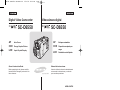 1
1
-
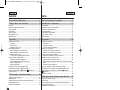 2
2
-
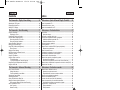 3
3
-
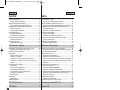 4
4
-
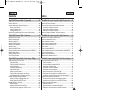 5
5
-
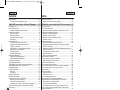 6
6
-
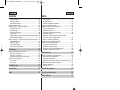 7
7
-
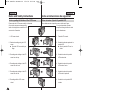 8
8
-
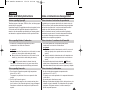 9
9
-
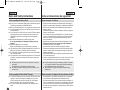 10
10
-
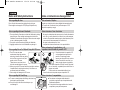 11
11
-
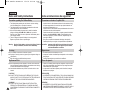 12
12
-
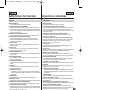 13
13
-
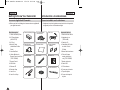 14
14
-
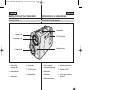 15
15
-
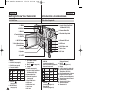 16
16
-
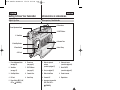 17
17
-
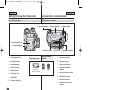 18
18
-
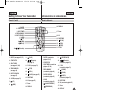 19
19
-
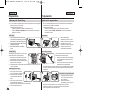 20
20
-
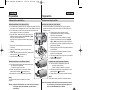 21
21
-
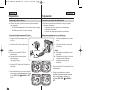 22
22
-
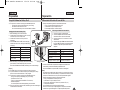 23
23
-
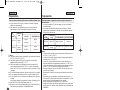 24
24
-
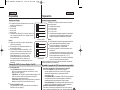 25
25
-
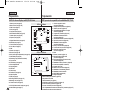 26
26
-
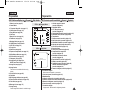 27
27
-
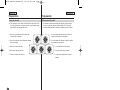 28
28
-
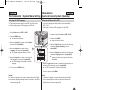 29
29
-
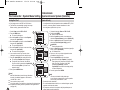 30
30
-
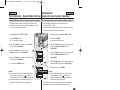 31
31
-
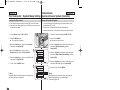 32
32
-
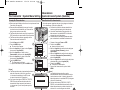 33
33
-
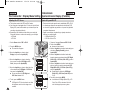 34
34
-
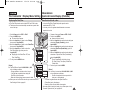 35
35
-
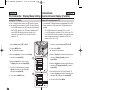 36
36
-
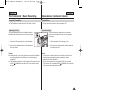 37
37
-
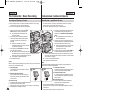 38
38
-
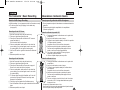 39
39
-
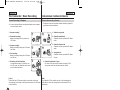 40
40
-
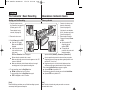 41
41
-
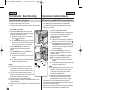 42
42
-
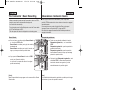 43
43
-
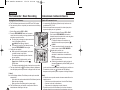 44
44
-
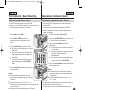 45
45
-
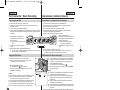 46
46
-
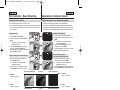 47
47
-
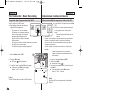 48
48
-
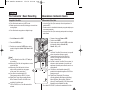 49
49
-
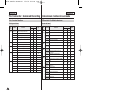 50
50
-
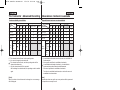 51
51
-
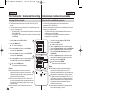 52
52
-
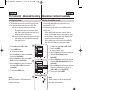 53
53
-
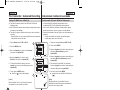 54
54
-
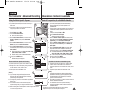 55
55
-
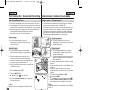 56
56
-
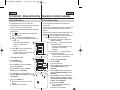 57
57
-
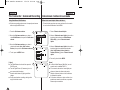 58
58
-
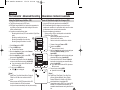 59
59
-
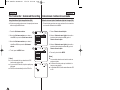 60
60
-
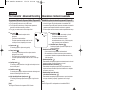 61
61
-
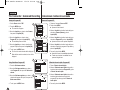 62
62
-
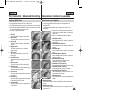 63
63
-
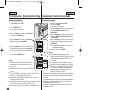 64
64
-
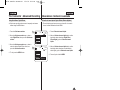 65
65
-
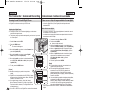 66
66
-
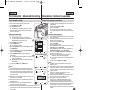 67
67
-
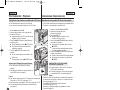 68
68
-
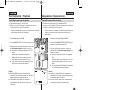 69
69
-
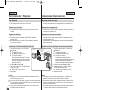 70
70
-
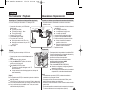 71
71
-
 72
72
-
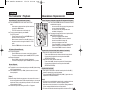 73
73
-
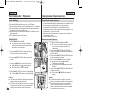 74
74
-
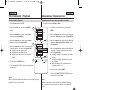 75
75
-
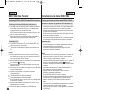 76
76
-
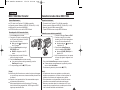 77
77
-
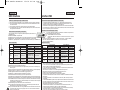 78
78
-
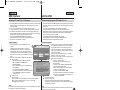 79
79
-
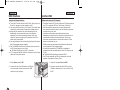 80
80
-
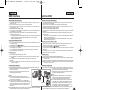 81
81
-
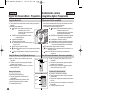 82
82
-
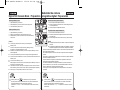 83
83
-
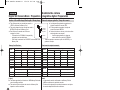 84
84
-
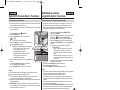 85
85
-
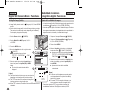 86
86
-
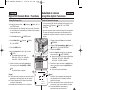 87
87
-
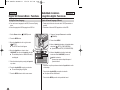 88
88
-
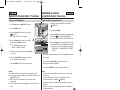 89
89
-
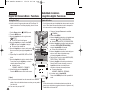 90
90
-
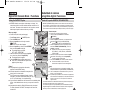 91
91
-
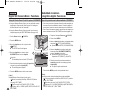 92
92
-
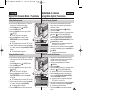 93
93
-
 94
94
-
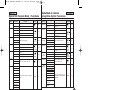 95
95
-
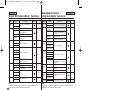 96
96
-
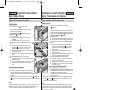 97
97
-
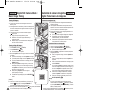 98
98
-
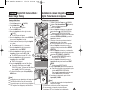 99
99
-
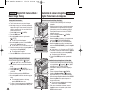 100
100
-
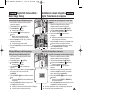 101
101
-
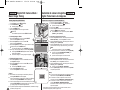 102
102
-
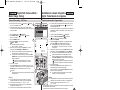 103
103
-
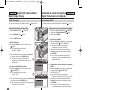 104
104
-
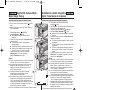 105
105
-
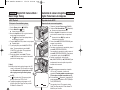 106
106
-
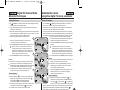 107
107
-
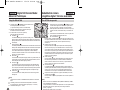 108
108
-
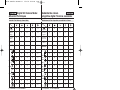 109
109
-
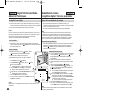 110
110
-
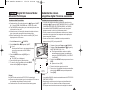 111
111
-
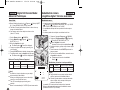 112
112
-
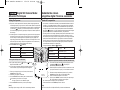 113
113
-
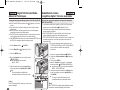 114
114
-
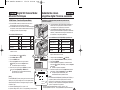 115
115
-
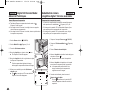 116
116
-
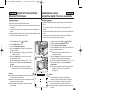 117
117
-
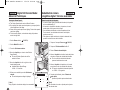 118
118
-
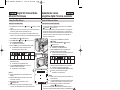 119
119
-
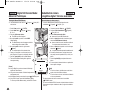 120
120
-
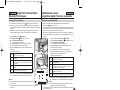 121
121
-
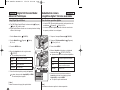 122
122
-
 123
123
-
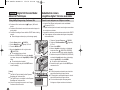 124
124
-
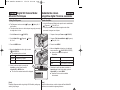 125
125
-
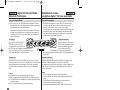 126
126
-
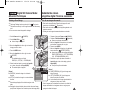 127
127
-
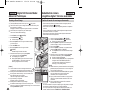 128
128
-
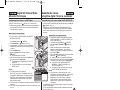 129
129
-
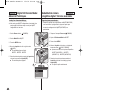 130
130
-
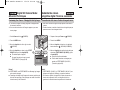 131
131
-
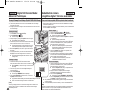 132
132
-
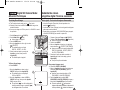 133
133
-
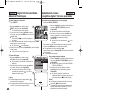 134
134
-
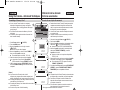 135
135
-
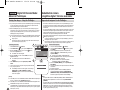 136
136
-
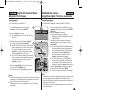 137
137
-
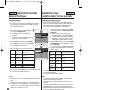 138
138
-
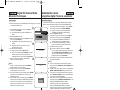 139
139
-
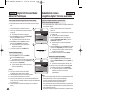 140
140
-
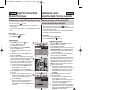 141
141
-
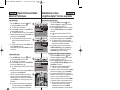 142
142
-
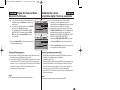 143
143
-
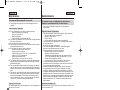 144
144
-
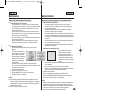 145
145
-
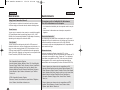 146
146
-
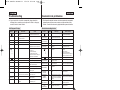 147
147
-
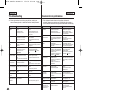 148
148
-
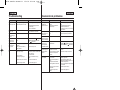 149
149
-
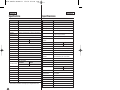 150
150
-
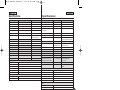 151
151
-
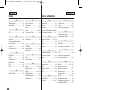 152
152
-
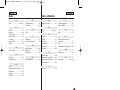 153
153
-
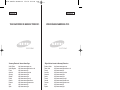 154
154
Samsung SC-D6550 Manual de usuario
- Categoría
- Videocámaras
- Tipo
- Manual de usuario
en otros idiomas
- English: Samsung SC-D6550 User manual
Artículos relacionados
-
Samsung SC-D455 El manual del propietario
-
Samsung VP-M110R Manual de usuario
-
Samsung Digimax 130 Manual de usuario
-
Samsung VP-D31i Manual de usuario
-
Samsung D34 Manual de usuario
-
Samsung SC-D180 Instrucciones de operación
-
Samsung SC-D383 Manual de usuario
-
Samsung VP-D305 Manual de usuario
-
Samsung SCD27/D29 Manual de usuario
-
Samsung SC-D391 Manual de usuario
Otros documentos
-
Ingo Hello Kitty HEC-002O El manual del propietario
-
Ingo Devices Minnie Digital Camera Pack El manual del propietario
-
Ingo Hello Kitty HEC-050N Guía del usuario
-
Ingo Hello Kitty HEC-002O Manual de usuario
-
Concord Camera 4060 AF Manual de usuario
-
 Cobra Digital DVC4000 Manual de usuario
Cobra Digital DVC4000 Manual de usuario
-
Concord Camera 4060 AF Manual de usuario
-
Canon DIRECT PRINT Manual de usuario
-
Canon POWERSHOT A80 Manual de usuario
-
Canon POWERSHOT PRO 1 Manual de usuario