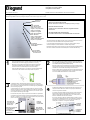Installation Instructions • Notice ďInstallation • Instrucciones de Instalación
Catalog Number(s) • Numéro(s) de Catalogue • Les Numéros de Catalogue:
C
ountry of Origin: Made in China • Pays ďorigine: Fabriqué en Chine • Pais de origen: Hecho en China
Intuity WiFi to Z-Wave Bridge
Intuity
WiFi au Pont de Z-Wave
Intuity
WiFi Puente Z-Wave
Doc. #1507222 8/18 Rev D
HA7040
INSTALLATION INSTRUCTIONS
Please read these instructions completely before you begin.
NOTICE D’INSTALLATION
Veuillez lire ces instructions dans leur intégralité avant de
commencer.
INSTRUCCIONES DE INSTALACIÓN
Lea estas instrucciones en su totalidad antes de comenzar.
1
2
3
4
Cut a single-gang sized hole in a location central to the home’s WiFi and/or
Z-Wave devices, and install a single-gang electrical box or mud ring.
Découpez un trou de taille de branchement simple dans un emplacement
central à des dispositifs Wi-Fi et/ou Z-Wave de la maison et installer un
anneau de boue ou de la boîte électrique de branchement simple.
Orificio de salida simple tamaño en una ubicación central a dispositivos WiFi
o Z-Wave de la casa e instalar un anillo simple eléctrico caja o barro.
Run a Cat 5 cable from the enclosure location to the single-gang electrical
box in the wall at desired Bridge mounting location, and terminate both ends
to the TIA/EIA 568A wiring standard with RJ45 plugs.
Exécuter un câble Cat 5 de l'emplacement de l'enceinte à la boîte électrique
branchement simple dans le mur à l'emplacement désiré de montage pont et
extrémités aux normes TIA/EIA 568 a câblage avec fiches RJ45.
Ejecute un cable Cat 5 de la ubicación del recinto a la caja eléctrica simple en
la pared en el lugar de montaje deseado puente y termine ambos extremos
de la norma TIA/EIA-568A cableado con conectores RJ45
At the Bridge location, attach the Bridge mounting ring with two screws to the
electrical box or mud ring. Pull the terminated Cat 5 cable from enclosure through
the ring and plug it into the RJ45 jack on the rear of the Bridge. Hang the Bridge on
the four mounting ring hooks.
À l'emplacement du pont, fixez le pont montage anneau avec deux vis au boîtier
électrique ou bague de la boue. Tirez les câbles Cat 5 du boîtier par l'intermédiaire
de l'anneau et branchez-le sur la prise RJ45 à l'arrière du pont. Accrocher le pont
sur les quatre crochets de bague de montage.
En la ubicación del puente, coloque el puente con dos tornillos a la caja eléctrica o
el anillo de barro el anillo de montaje. El cable Cat 5 terminado del recinto a través
del anillo y conectarlo en el conector RJ45 de la parte posterior del puente. Pasar el
puente en los cuatro ganchos de anillo de montaje.
Screw holes (x2)
Trous de vis (x 2)
Orificios de los
tornillos (x 2)
RJ45 jack
Prise RJ45
Conector RJ45
Mounting ring hooks (x4)
Anneau de fixation
crochets (x 4)
El anillo de montaje
ganchos (x 4)
AC Adapter
Adaptateur secteur
Adaptador de CA
The HA7040 Intuity Z-Wave Bridge provides a means to connect Z-Wave devices, such as
electronic door locks or thermostats to the Intuity HA7000 Controller.
Le pont de Z-Wave Intuity HA7040 fournit un moyen pour brancher Z-Wave, tels que
serrures électroniques ou les thermostats au contrôleur Intuity HA7000.
El HA7040 Intuity Z-Wave puente proporciona un medio para conectar dispositivos Z-Wave,
tales como cerraduras electrónicas o termostatos para el controlador HA7000 Intuity.
Rear of Bridge
Arrière du pont
Parte posterior del
puente
At the enclosure, plug the terminated Cat 5 cable from the Bridge into one of
the PW1013 RJ45 output jacks. Plug the PW7760 power supply into an AC
outlet, and its other cable into the 12VDC 1.5A input jack on the PW1013.
The Power out goes to the HA7000.
À l'enceinte, branchez les câbles CAT5 du pont dans une des prises RJ45
PW1013 sortie. Branchez le bloc d'alimentation PW7760 sur une prise
secteur et l'autre câble dans l'alimentation 12Vcc 1,5 a entrée jack sur le
PW1013. L'alimentation de sortie va à la HA7000.
En el recinto, enchufe el cable Cat 5 terminado desde el puente en uno de
los conectores de salida PW1013 RJ45. Conecte la fuente de alimentación
PW7760 en un tomacorriente de CA y su otro cable en el 12VDC 1.5A
entrada jack en el PW1013. La energía va a la HA7000.
From Bridge
Du pont
Desde puente
From PW7760
De PW7760
De PW7760
To HA7000
À HA7000
A HA7000
Connect Button
Bouton connexion
Conectar el botón
Reset Button
Bouton de réinitialisation
Botón RESET
Power On
Puissance sur
Encendido
WiFi
Solid = Provisioned
Blink = Not Provisioned
Solide = mis en service
Clignote = non provisionnées
Sólido = provisionados
Parpadeo = no asignado
Solid = Paired to HA7000
Blink = Not Paired
Solide = couplé à HA7000
Clignote = non appariés
Sólido = emparejado a HA7000
Parpadeo = no apareados

800.223.4162
1.877.BY.LEGRAND
www.legrand.us
www.legrand.ca
© Copyright 2015 Legrand All Rights Reserved.
© Copyright 201
5 Tous droits réservés Legrand.
© Copyright 201
5 Legrand Todos los derechos reservados.
Doc. #1507222 8/18 Rev D
5
6
Configuring an installed Z-Wave Bridge is a multistep process covered in greater detail in the Intuity Installation Manual (P/N 1308240).
Below are the steps in summary:
a. When power is applied to the Bridge, it presents itself as a WiFi hotspot.
b. The Legrand Provioning iOS App must be downloaded to provision the Bridge onto the home’s WiFi network.
c. The Legrand Intuity iOS App must then be downloaded to add the Bridge to the Intuity system.
d. Once the Bridge is part of the Intuity system, devices supported by the Bridge may be added to the system.
Configuration d'un pont de RFLC installé est un processus multipas couvert en détail dans le manuel d'Installation Intuity (P/N 1308240).
Voici les étapes en Résumé :
a. quand la puissance est appliquée au pont, il se présente comme un hotspot WiFi.
b. l'application iOS de Legrand Provioning doit être téléchargée pour configurer le pont réseau WiFi de la maison.
c. The Legrand Intuity iOS App doit ensuite être téléchargé pour ajouter le pont au système Intuity.
d. une fois que le pont fait partie du système Intuity, périphériques pris en charge par le pont peuvent être ajoutés au système.
Configurando un puente CAFR instalado es un proceso de varios pasos cubierto con mayor detalle en el Manual de instalación Intuity
(P/N 1308240). A continuación se muestran los pasos en Resumen:
a. cuando se aplica energía al puente, se presenta como un hotspot Wi-Fi.
b. la Legrand Provioning iOS App debe ser descargada a disposición el puente a la red WiFi de la casa.
c. la Legrand Intuity iOS App entonces debe ser descargado para agregar el puente al sistema Intuity.
d. una vez que el puente es parte del sistema Intuity, dispositivos soportados por el puente pueden añadirse al sistema.
Warning: Changes or modifications to this device not expressly approved by Legrand Home Systems could void the user’s authority to
operate the equipment.
Avertissement: Tout changement ou modification fait(e) à cet appareil, non expressément approuvé(e) par Legrand Home Systems, peut
annuler l'autorisation pour l'utilisateur de faire fonctionner l’appareil.
Advertencia: Los cambios o modificaciones en este dispositivo no autorizados expresamente por Legrand Home Systems podrían anular
la autoridad del usuario para operar el equipo.
“This device complies with Industry Canada license-exempt RSS standard(s). Operation is subject to the following two conditions: (1) this
device may not cause interference, and (2) this device must accept any interference, including interference that may cause undesired
operation of the device."
Le présent appareil est conforme aux CNR d'Industrie Canada applicables aux appareils radio exempts de licence. L'exploitation est
autorisée aux deux conditions suivantes : (1) l'appareil ne doit pas produire de brouillage, et (2) l'utilisateur de l'appareil doit accepter tout
brouillage radioélectrique subi, même si le brouillage est susceptible d'en compromettre le fonctionnement.
Este dispositivo cumple con la industria de Canadá RSS estándar (s) exento de licencia. La operación está sujeta a las dos condiciones
siguientes: (1) este dispositivo no puede causar interferencias y (2) este dispositivo debe aceptar cualquier interferencia, incluidas las
interferencias que puedan causar un funcionamiento no deseado del dispositivo.
The physical installation of the Z-Wave Bridge
is now complete. Your physical installation
should resemble this diagram.
L'installation physique du pont Z-Wave est
maintenant terminée. Votre installation
physique doit ressembler à ce schéma.
La instalación física del puente Z-Wave está
ahora completa. Su instalación física debería
parecerse a este diagrama.
-
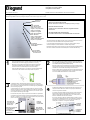 1
1
-
 2
2
On-Q Intuity WiFi to Z-Wave Bridge Guía de instalación
- Tipo
- Guía de instalación
- Este manual también es adecuado para
En otros idiomas
Documentos relacionados
-
Legrand Intuity WiFi to RFLC Bridge Guía de instalación
-
Legrand PW1013 Guía de instalación
-
Legrand Intuity Automation Controller Guía de instalación
-
Legrand Intuity Command Center Guía de instalación
-
Legrand 6-Port Network Interface Module - AC1000 Guía de instalación
-
Legrand Digital Audio Distribution Module - AU7000 Guía de instalación
-
Legrand AU7004 Guía de instalación
-
Legrand PW1020 Guía de instalación
-
Legrand Outdoor IR HD Bullet IP Camera - CM7000 Guía de instalación