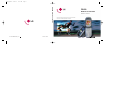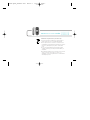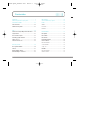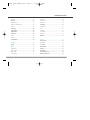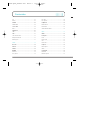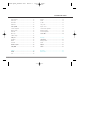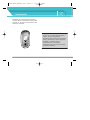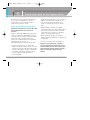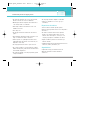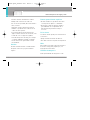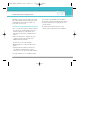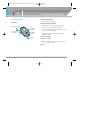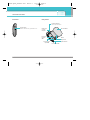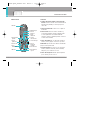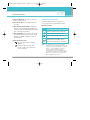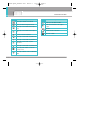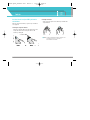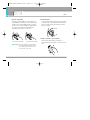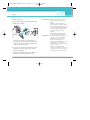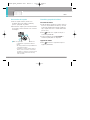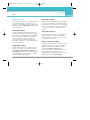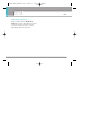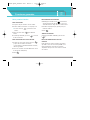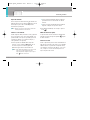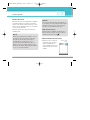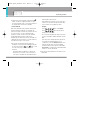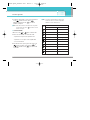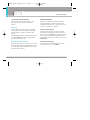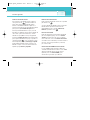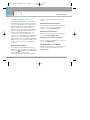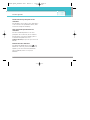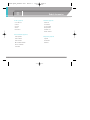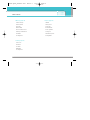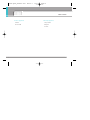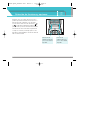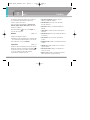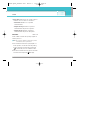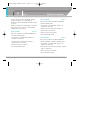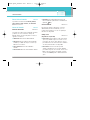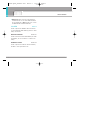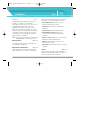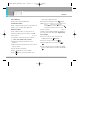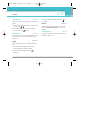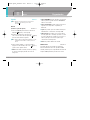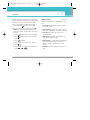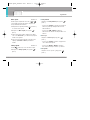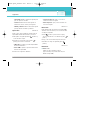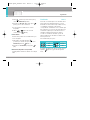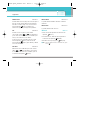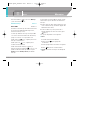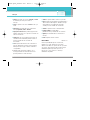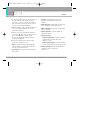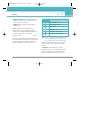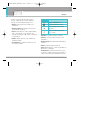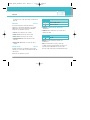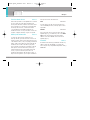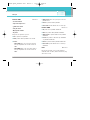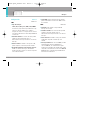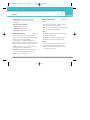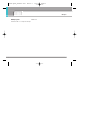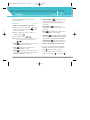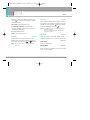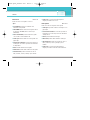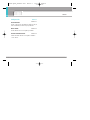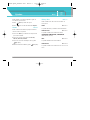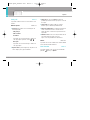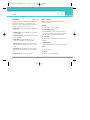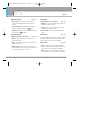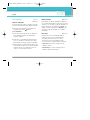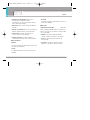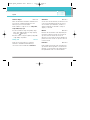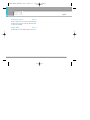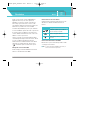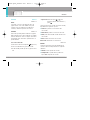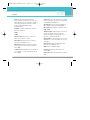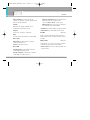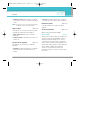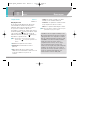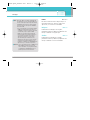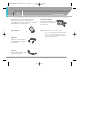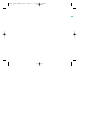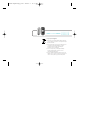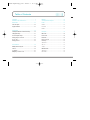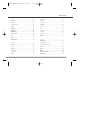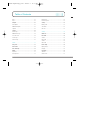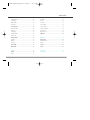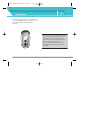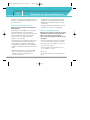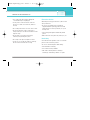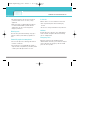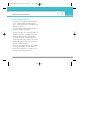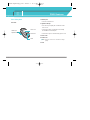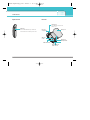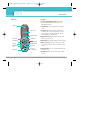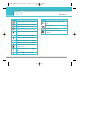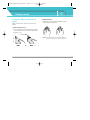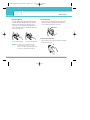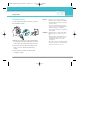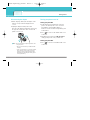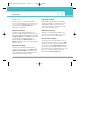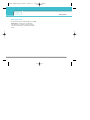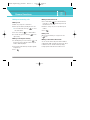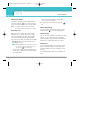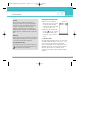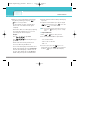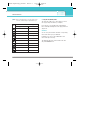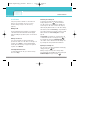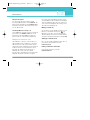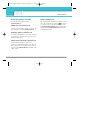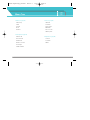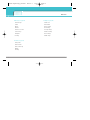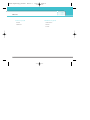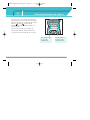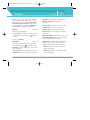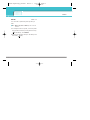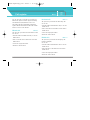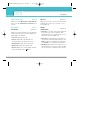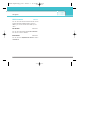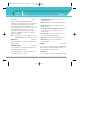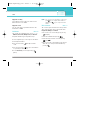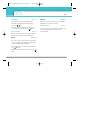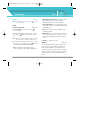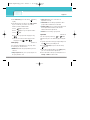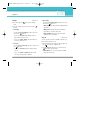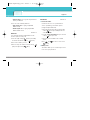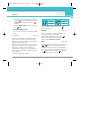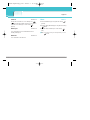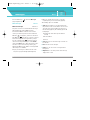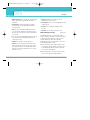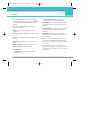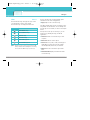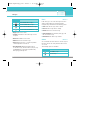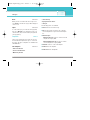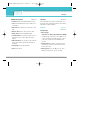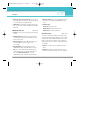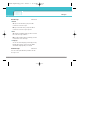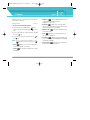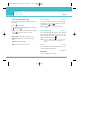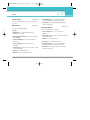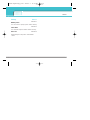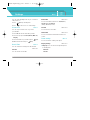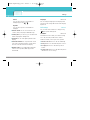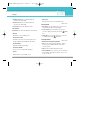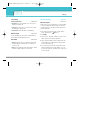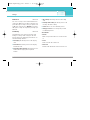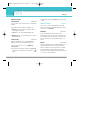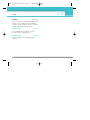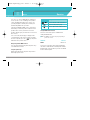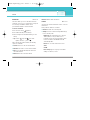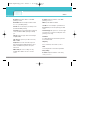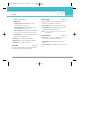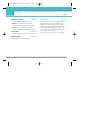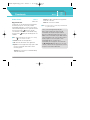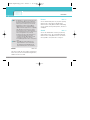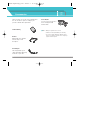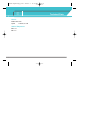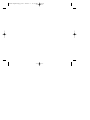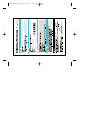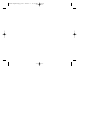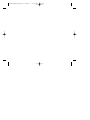F2400
MANUAL DE USUARIO
F2400
MANUAL DE USUARIO
ESPAÑOL / ENGLISH
Algunos de los contenidos que aparecen en este manual podrían diferir
de las opciones del teléfono dependiendo del operador.
Part No. MMBB0163231 (1.0)
Printed in Korea
G
cover_amena 2006.2.1 11:34 AM Page 1

F2400 MANUAL DE USUARIO - ESPAÑOL
Cómo deshacerse de aparatos eléctricos y electrónicos viejos
1. Si en un producto aparece el símbolo de un contenedor de basura
tachado, significa que éste se acoge a la Directiva 2002/96/CE.
2. Todos los aparatos eléctricos o electrónicos se deben desechar de
forma distinta del servicio municipal de recogida de basura, a través de
puntos de recogida designados por el gobierno o las autoridades
locales.
3. La correcta recogida y tratamiento de los dispositivos inservibles
contribuye a evitar riesgos potenciales para el medio ambiente y la
salud pública.
4. Para obtener más información sobre cómo deshacerse de sus aparatos
eléctricos y electrónicos viejos, póngase en contacto con su
ayuntamiento, el servicio de recogida de basuras o el establecimiento
donde adquirió el producto.
F2400 Spain_Uscatel 0201 2006.2.1 11:39 AM Page 3

Introducción ……………………………………………… 8
Instrucciones para un uso seguro y eficaz ………………… 9
Características de F2400 ………………………………… 13
Partes del teléfono ……………………………………… 13
Información de la pantalla ……………………………… 16
Inicio ……………………………………………………… 18
Instalación de la tarjeta SIM y la batería del teléfono…… 18
Cargar la batería ………………………………………… 20
Desconexión del cargador ……………………………… 21
Encendido y apagado del teléfono ……………………… 21
Códigos de acceso ……………………………………… 22
Contraseña de restricción ………………………………… 23
Funciones generales ……………………………………… 24
Hacer y terminar llamadas ……………………………… 24
Contactos ………………………………………………… 29
Menú de llamadas entrantes……………………………… 29
Llamadas múltiples o conferencias ……………………… 31
Árbol de menús …………………………………………… 33
Selección de funciones y opciones ……………………… 36
Perfiles …………………………………………………… 37
Habilitar …………………………………………………… 37
Personalizar ……………………………………………… 37
Renombrar ………………………………………………… 38
Historial llamadas ………………………………………… 39
Llam. perdidas …………………………………………… 39
Llam. recibidas …………………………………………… 39
Llam. enviadas …………………………………………… 39
Borrar últimas llamadas ………………………………… 40
Gastos de llamada ………………………………………… 40
Duración de llamada ……………………………………… 40
Costes de llamada ………………………………………… 40
Config. coste ……………………………………………… 40
Info GPRS ………………………………………………… 41
Duración de llamada ……………………………………… 41
Volúmenes de datos ……………………………………… 41
Contenidos
4
F2400 Spain_Uscatel 0201 2006.2.1 11:39 AM Page 4

Utilidades ………………………………………………… 42
Bluetooth ………………………………………………… 42
Mis dispositivos …………………………………………… 42
Dispositivos de manos libres ……………………………… 42
Ajustes …………………………………………………… 42
Calculadora ……………………………………………… 43
Conver. unidad …………………………………………… 43
Reloj mundial……………………………………………… 44
Grabador voz ……………………………………………… 44
Grabar …………………………………………………… 44
Ver lista …………………………………………………… 44
Estado memoria …………………………………………… 44
Organizador ……………………………………………… 45
Agenda …………………………………………………… 45
Buscar …………………………………………………… 45
Añadir nueva ……………………………………………… 45
Grupos usuarios…………………………………………… 46
Marc. rápida ……………………………………………… 47
Config. agenda …………………………………………… 47
Copiar todos ……………………………………………… 48
Borrar todos ……………………………………………… 48
Información ……………………………………………… 48
Planificador ……………………………………………… 49
Añadir nueva ……………………………………………… 50
Ver ………………………………………………………… 50
Ver todas ………………………………………………… 50
Borrar último ……………………………………………… 50
Borrar todas ……………………………………………… 50
Memoria…………………………………………………… 50
Mensajes ………………………………………………… 51
Nuevo mensaje …………………………………………… 51
Nuevo SMS ……………………………………………… 51
Nuevo MMS ……………………………………………… 52
Buzón entrada …………………………………………… 54
Borrador…………………………………………………… 56
Buzón salida ……………………………………………… 56
Escuchar buzón de voz …………………………………… 57
Mensaje de información ………………………………… 57
F2400 MANUAL DE USUARIO
5
F2400 Spain_Uscatel 0201 2006.2.1 11:39 AM Page 5

Leer ……………………………………………………… 57
Asuntos …………………………………………………… 57
Plantillas ………………………………………………… 57
Plantillas SMS …………………………………………… 58
Plantillas MMS …………………………………………… 58
Firma ……………………………………………………… 58
Configuración …………………………………………… 59
SMS ……………………………………………………… 59
MMS ……………………………………………………… 59
Centro de buzón de voz …………………………………… 60
Mesaje de información …………………………………… 60
Mensajes push …………………………………………… 61
Cámara …………………………………………………… 62
Hacer foto ………………………………………………… 62
En modos ………………………………………………… 63
Continuo…………………………………………………… 63
Mi álbum ………………………………………………… 63
Todas fotos………………………………………………… 63
Fotos general. …………………………………………… 63
Fotos marco ……………………………………………… 64
Fotos agenda ……………………………………………… 64
Configuración …………………………………………… 65
Estado memoria …………………………………………… 65
Borrar álbum ………………………………………………65
Guardar automáticamente ………………………………… 65
Ajustes …………………………………………………… 66
Alarma …………………………………………………… 66
Fecha y Hora ……………………………………………… 66
Fecha ……………………………………………………… 66
Formato fecha …………………………………………… 66
Hora ……………………………………………………… 66
Formato hora ……………………………………………… 66
Confg. telf. ………………………………………………… 67
Mostrar ajustes …………………………………………… 67
Idioma …………………………………………………… 67
Conf. llamadas …………………………………………… 67
Desvío llam. ……………………………………………… 68
Modo de respuesta ……………………………………… 69
Contenidos
6
F2400 Spain_Uscatel 0201 2006.2.1 11:39 AM Page 6

Enviar mi número ………………………………………… 69
Llam. espera ……………………………………………… 69
Aviso minut. ……………………………………………… 69
Rellam. auto ……………………………………………… 69
Conf. seguridad …………………………………………… 70
Solicitar código PIN ……………………………………… 70
Bloqueo teléfono ………………………………………… 70
Restr. llam. ………………………………………………… 70
Marca. fija ………………………………………………… 71
Cambiar códigos ………………………………………… 72
Config. red ………………………………………………… 72
Automático………………………………………………… 72
Manual …………………………………………………… 72
Preferidas ………………………………………………… 72
Restablecer ajustes ……………………………………… 73
Config. GPRS ……………………………………………… 73
Servicios ………………………………………………… 74
Internet …………………………………………………… 75
Inicio ……………………………………………………… 75
Favoritos…………………………………………………… 75
Perfiles …………………………………………………… 75
Ir a URL …………………………………………………… 77
Confg. caché ……………………………………………… 77
Ajustes cookies …………………………………………… 78
Certificación de seguridad………………………………… 78
Restablecer perfiles ……………………………………… 78
Versión del explorador ……………………………………78
Servicio SIM ……………………………………………… 78
Descargas ………………………………………………… 79
Juegos & más …………………………………………… 79
Mis juegos & más ………………………………………… 79
Perfiles …………………………………………………… 80
Imágenes ………………………………………………… 80
Sonidos …………………………………………………… 80
Accesorios………………………………………………… 81
Datos técnicos …………………………………………… 82
F2400 MANUAL DE USUARIO
7
F2400 Spain_Uscatel 0201 2006.2.1 11:39 AM Page 7

Introducción
8
Felicidades por la adquisición del avanzado y
compacto teléfono móvil F2400, diseñado para
funcionar con las redes de comunicación móvil
digital más avanzadas.
Esta guía contiene información importante
sobre el uso y el funcionamiento de este
teléfono. Lea toda la información
atentamente para conseguir un rendimiento
óptimo y evitar daños o usos inapropiados
del teléfono. Cualquier cambio o
modificación que no se apruebe
explícitamente en esta guía, puede anular
la garantía del teléfono.
F2400 Spain_Uscatel 0201 2006.2.1 11:39 AM Page 8

Instrucciones para un uso seguro y eficaz
9
En el manual encontrará información detallada para
un uso seguro y eficaz del teléfono. Lea estas
sencillas directrices y recuerde que infringir las
normas puede ser peligroso o ilegal.
Exposición a energía de radiofrecuencia
Información sobre exposición a ondas de radio y SAR
(Specific Absorption Rate, Tasa específica de
absorción)
El teléfono móvil modelo F2400 ha sido diseñado para
cumplir la normativa de seguridad válida en relación
con la exposición a las ondas de radio. Esta normativa
se basa en directrices científicas que incluyen
márgenes de seguridad diseñados para garantizar la
seguridad de todo tipo de personas,
independientemente de su edad y estado de salud.
• Las directrices de exposición a ondas de radio
utilizan una unidad de medición conocida como Tasa
específica de absorción o SAR. Las pruebas de SAR
se llevan a cabo utilizando un método estandarizado
con el teléfono transmitiendo al nivel más alto de
potencia certificado en todas las bandas de
frecuencia utilizadas.
• Aunque puede haber diferencias entre los niveles de
SAR de los diferentes modelos de teléfonos LG,
todos han sido diseñados para ajustarse a las
directrices relevantes de exposición a ondas de
radio.
• El límite de SAR recomendado por la ICNIRP
(International Commission on Non-Ionizing Radiation
Protection, Comisión internacional de protección
contra radiaciones no ionizantes), es de 2 W/kg
medido sobre diez (10) gramos de tejido.
• El valor de SAR más alto para este modelo de
teléfono evaluado por DASY4 para uso auditivo es de
1.3 W/kg (10g).
Cuidado y mantenimiento del producto
Advertencia: utilice sólo baterías, cargadores y
accesorios aprobados para su utilización con este
modelo de teléfono concreto. De lo contrario, puede
quedar invalidada cualquier aprobación o garantía
válida para el teléfono, lo que puede resultar
peligroso.
F2400 Spain_Uscatel 0201 2006.2.1 11:39 AM Page 9

• No desmonte el teléfono. Si es necesario repararlo,
llévelo a un técnico de servicio cualificado.
• Mantenga el teléfono alejado de electrodomésticos
como la TV, la radio o el ordenador.
• Debe alejar el teléfono de fuentes de calor como
radiadores u hornos.
• No lo deje caer.
• No exponga el teléfono a vibraciones mecánicas o
golpes.
• El revestimiento del teléfono puede estropearse si se
tapa con cubiertas de vinilo o envoltorios.
• Utilice un paño seco para limpiar el exterior de la
unidad. (No utilice disolventes como el benceno, los
diluyentes o el alcohol).
• No exponga el teléfono a humo o polvo excesivo.
• No coloque el teléfono cerca de tarjetas de crédito o
billetes de transporte, podría afectar a la información
de las bandas magnéticas.
• No golpee la pantalla con un objeto punzante, puede
estropear el teléfono.
• No exponga el teléfono a líquidos o humedad.
• Utilice con cuidado los accesorios (p. ej. los
auriculares).
Dispositivos electrónicos
Todos los teléfonos móviles pueden generar
interferencias que pueden afectar a otros dispositivos
electrónicos.
• No utilice su teléfono móvil cerca de aparatos
médicos sin solicitar permiso. Evite colocar el
teléfono sobre el marcapasos, es decir, no se lo
coloque por ejemplo en el bolsillo de la camisa.
• Algunos audífonos pueden verse afectados por
teléfonos móviles.
• También pueden generar pequeñas interferencias en
televisores, radios, ordenadores, etc.
Seguridad vial
Compruebe las leyes y normativas locales de
utilización de teléfonos móviles durante la
conducción.
Instrucciones para un uso seguro y eficaz
10
F2400 Spain_Uscatel 0201 2006.2.1 11:39 AM Page 10

• No utilice el teléfono móvil mientras conduzca.
• Dedique toda su atención a la conducción.
• En caso de tener que hablar, utilice un kit de manos
libres, si lo tiene.
• Salga de la carretera y aparque antes de hacer
llamadas o responderlas si las condiciones de la
conducción así lo requieren.
• La energía de radiofrecuencia puede afectar a
algunos sistemas electrónicos de su vehículo, como
la radio del coche o el equipo de seguridad.
• Si el vehículo dispone de un airbag, no lo obstruya
con equipos inalámbricos portátiles o instalados.
Puede causar lesiones graves debido a un mal
funcionamiento.
Derribos
No utilice el teléfono mientras se realizan derribos.
Respete las restricciones y siga las normativas
vigentes.
Entornos potencialmente explosivos
• No utilice el teléfono en gasolineras. No lo utilice
cerca de productos químicos o combustibles.
• No transporte o almacene explosivos, líquidos o
gases inflamables en el compartimento de su
vehículo donde tenga el teléfono móvil y los
accesorios.
En los aviones
Los teléfonos móviles pueden provocar interferencias
en los aviones.
• Apague el teléfono móvil antes de embarcar.
• No lo utilice en tierra sin el permiso de la tripulación.
Niños
Deje el teléfono en un lugar seguro fuera del alcance
de los niños. Incluye piezas pequeñas que, si se
tragan, pueden causar asfixia.
Llamadas de emergencia
Puede que las llamadas de emergencia no estén
11
Instrucciones para un uso seguro y eficaz
F2400 Spain_Uscatel 0201 2006.2.1 11:39 AM Page 11

disponibles en todas las redes celulares. Por lo tanto,
nunca debe depender únicamente del teléfono para
realizar llamadas de emergencia. Pregunte a su
proveedor de servicios local.
Información y mantenimiento de la batería
• No es necesario descargar por completo la batería
antes de volver a cargarla. A diferencia de otros
sistemas de baterías, no existe ningún efecto
memoria que pueda afectar al rendimiento de la
batería.
• Utilice sólo las baterías y cargadores de LG. Los
cargadores de LG han sido diseñados para
maximizar la vida de la batería.
• No desmonte o cortocircuite la batería.
• Mantenga limpios los contactos metálicos de la
batería.
• Sustituya la batería cuando deje de funcionar
correctamente. La batería puede recargarse
centenares de veces antes de que deba sustituirse.
• Recargue la batería si no se ha utilizado durante
mucho tiempo para maximizar su funcionalidad.
• No exponga el cargador de la batería a la luz directa
del sol ni lo utilice en entornos muy húmedos, como
el cuarto de baño.
• No deje la batería en lugares muy fríos o muy
calientes, ya que podría deteriorar su rendimiento.
Instrucciones para un uso seguro y eficaz
12
F2400 Spain_Uscatel 0201 2006.2.1 11:39 AM Page 12

Partes del teléfono
Vista frontal
1. Conector de auriculares
• Conectar aquí los auriculares.
2. Botones laterales arriba/abajo
• Muestra la hora y fecha actual en la pantalla
exterior sin necesidad de abrir el teléfono.
• Controla el volumen del tono del teclado en modo
de espera con la tapa abierta.
• Controla el volumen del auricular durante una
llamada telefónica.
3. Pantalla secundaria
4. Lente de la cámara
n Nota Si la lente de la cámara está sucia, puede afectar
a la calidad de la imagen.
5. Flash
Características de F2400
13
2. Botones laterales
arriba/abajo
1. Conector de auriculares
3. Pantalla
secundaria
4. Lente de la
cámara
5. Flash
F2400 Spain_Uscatel 0201 2006.2.1 11:39 AM Page 13

Vista lateral Vista posterior
Características de F2400
14
Tecla de cámara
Activa la cámara de fotos y permite hacer fotos.
Orificios para
correa de
transporte
Espacio para
la tarjeta
SIM
Bloqueo de la
tapa de la batería
Contactos para la
tarjeta SIM
Pestaña de la batería
Libera la tapa de la batería
Tapa de la batería
Batería
Conector de sistema
F2400 Spain_Uscatel 0201 2006.2.1 11:39 AM Page 14

Teléfono abierto
1. Auricular
2, 10. Tecla de función izquierda / tecla de función
derecha: cada una de estas teclas realiza la función
indicada en la pantalla por el texto que aparece
sobre ellas.
3. Tecla de planificación: tecla de acceso rápido al
menú Plan.
4. Tecla de envío: marca un número de teléfono y
responde las llamadas entrantes. También puede
acceder rápidamente a las últimas llamadas
entrantes, salientes y perdidas pulsando esta tecla
en modo de inactividad.
5. Teclas alfanuméricas: con ellas puede introducir
números, letras y algunos caracteres especiales.
6. Micrófono: puede silenciarse durante una llamada
para preservar la privacidad.
7. Pantalla principal: muestra iconos de estado del
teléfono, elementos de menú, información Web,
imágenes y otros elementos en color.
8. Teclas de navegación: utilícelas para desplazarse
por los menús y mover el cursor.
15
Características de F2400
14. Tecla de función
especial
Menú Contactos
1. Auricular
7. Pantalla principal
8. Teclas de
navegación
10. Tecla de
función derecha
11. Tecla de descargas
12. Tecla de
finalización/
encendido
13. Tecla de borrado
9. Tecla de
confirmación
6. Micrófono
5. Teclas
alfanuméricas
4. Tecla de envío
3. Tecla de
planificación
2. Tecla de función
izquierda
F2400 Spain_Uscatel 0201 2006.2.1 11:39 AM Page 15

9. Tecla de confirmación: selecciona opciones del
menú y confirma acciones.
11. Tecla de descargas: Acceso rápido al menu de
descargas.
12. Tecla de finalización/encendido: se utiliza para
finalizar o rechazar una llamada y también para
volver al modo de inactividad. Manténgala pulsada
para encender/apagar el teléfono.
13. Tecla de borrado: borra un carácter cada vez que
la pulse. Manténgala pulsada para borrar toda la
información. También se utiliza para volver a la
pantalla anterior.
14. Tecla de función especial:
• : Inserta el carácter internacional de
llamadas “+”.
• : Permite introducir una pausa entre
números cuando esta escribiendo un
número de teléfono.
Información de la pantalla
La siguiente tabla describe varios indicadores o
iconos que aparecerán en la pantalla del teléfono.
Iconos de la pantalla
n Nota
*
La calidad de la conversación puede cambiar
según la cobertura. Cuando la potencia de la señal
es inferior a 2 barras, es posible que se produzcan
silencios, se corte la llamada o el sonido sea
deficiente. Tenga en cuenta las barras de
indicación de la red antes de realizar llamadas. Si
no hay ninguna barra, entonces no hay cobertura.
En este caso, no podrá acceder a ningún servicio
de la red (llamadas, mensajes, etc.).
Características de F2400
16
Icono Descripción
Indica la intensidad de la señal de red. *
Indica que hay una llamada en curso.
Indica que está pasando a otra red
Indica que está disponible el servicio de
GPRS (General Packet Radio Service,
Servicio general de radio por paquetes).
F2400 Spain_Uscatel 0201 2006.2.1 11:39 AM Page 16

17
Características de F2400
Icono Descripción
Indica que la alarma está activada.
Indica el estado de Cargar la batería.
Indica que se ha recibido un mensaje de
texto.
Indica que se ha recibido un mensaje de
voz.
Señales sonoras desactivadas.
Indica que se ha activado el perfil Fuerte.
Indica que se ha activado el perfil Silencio.
Indica que se ha activado el perfil
Auriculares.
Indica que se ha activado el perfil General.
Indica que puede utilizar el servicio de
mensajes Push.
Indica que el teléfono está accediendo al
WAP.
Icono Descripción
Indica que está utilizando GPRS.
Indica que ha entrado en una página
segura.
Agenda
Permite desviar una llamada.
Bluetooth activado
F2400 Spain_Uscatel 0201 2006.2.1 11:39 AM Page 17

Instalación de la tarjeta SIM y la batería
del teléfono
Antes de extraer la batería, asegúrese que el teléfono
está apagado.
1. Extraiga la tapa de la batería.
Pulse la pestaña de liberación de la batería, deslice
la tapa de la batería hacia la parte inferior del
teléfono y extráigala.
2. Extraiga la batería.
Sujete el borde superior de la batería y levántela del
compartimento.
n Nota Si extrae la batería del teléfono mientras está
encendido, puede verse afectado el
funcionamiento del mismo.
Inicio
18
F2400 Spain_Uscatel 0201 2006.2.1 11:39 AM Page 18

19
Inicio
3. Inserte la tarjeta SIM.
Introduzca la tarjeta SIM en el soporte. Deslice la
tarjeta SIM hacia el interior del soporte de la tarjeta.
Asegúrese que la tarjeta SIM está bien colocada y
que el área de contacto dorada de la tarjeta queda
boca abajo. Para extraer la tarjeta SIM, pulse
ligeramente y tire en dirección inversa.
n Precaución El contacto metálico de la tarjeta SIM se
puede dañar fácilmente. Maneje la tarjeta
con cuidado siguiendo las instrucciones
proporcionadas con la tarjeta.
4. Inserte la batería.
Inserte en primer lugar la parte inferior de la batería
en el borde inferior del compartimento de la batería.
Presione la parte superior de la batería hasta que
encaje en su lugar.
5. Vuelva a colocar la tapa de la batería.
Coloque la tapa de la batería en el teléfono y
deslícela hasta que quede bien colocada (se oirá un
clic).
Para poner la tarjeta SIM Para quitar la tarjeta SIM
F2400 Spain_Uscatel 0201 2006.2.1 11:39 AM Page 19

Cargar la batería
Para conectar el cargador suministrado debe haber
instalado antes la batería.
1. Con la flecha mirando hacia usted, como se
muestra en la imagen, inserte el enchufe del
cargador en la toma de la parte inferior del teléfono
hasta que escuche un chasquido que indique que
está perfectamente insertado.
2. Conecte el otro extremo del cargador a la toma de
alimentación eléctrica. Utilice sólo el cargador
incluido en el embalaje.
3. Las barras en movimiento del icono de batería se
detendrán cuando haya finalizado la carga.
n Precaución • No fuerce el conector o de lo contrario
podrían resultar dañado el teléfono o el
cargador.
• Inserte el cargador de la batería en
posición vertical en la toma de corriente.
• Si tiene que cargar su batería fuera de su
país, recuerde que debe verificar primero
si necesita utilizar un adaptador para el
enchufe para obtener la corriente
adecuada.
• No quite la batería ni la tarjeta SIM
mientras está cargando el teléfono.
n Advertencia • Con el fin de evitar descargas eléctricas
o incendios, desenchufe el cable de
alimentación y el cargador cuando se
produzcan tormentas eléctricas.
• Asegúrese de que ningún elemento con
bordes afilados, como dientes de
animales o uñas, toca la batería. Podría
provocar un incendio.
• No realice ni responda llamadas
mientras carga el teléfono, ya que podría
producirse un cortocircuito u ocasionar
una descarga eléctrica o un incendio.
Inicio
20
F2400 Spain_Uscatel 0201 2006.2.1 11:39 AM Page 20

21
Inicio
Desconexión del cargador
1. Una vez cargado el teléfono, las barras en
movimiento del icono de batería se detienen y
aparece “¡Completa!” en pantalla.
2. Desenchufe el cargador y desconéctelo del teléfono
presionando los botones laterales como se muestra
en la imagen.
n Nota • Asegúrese que la batería suministrada está
completamente cargada antes de utilizar el
teléfono.
• No extraiga la batería ni la tarjeta SIM mientras
está cargando el teléfono.
• Si la batería no está bien cargada, apague el
teléfono, vuelva a encenderlo con la tecla de
encendido y, a continuación, cargue de nuevo la
batería. Recargue la batería tras extraerla y
volver a insertarla.
Encendido y apagado del teléfono
Encendido del teléfono
1. Instale una batería cargada en su teléfono. Si la que
tiene no lo está, instálela en su teléfono y conéctelo
a una fuente de alimentación externa (cargador de
viaje, cargador de mechero o un kit de manos libres
para el coche).
2. Pulse durante unos segundos hasta que se
encienda la pantalla LCD.
3. Según el estado de la opción Solicitud PIN, al
encenderlo podría pedirle su código PIN.
Apagado del teléfono
1. Pulse durante unos segundos hasta que se
apague la pantalla LCD.
F2400 Spain_Uscatel 0201 2006.2.1 11:39 AM Page 21

Códigos de acceso
Puede utilizar los códigos de acceso para evitar el uso
no autorizado del teléfono. Los códigos de acceso
(excepto los códigos PUK y PUK2) se pueden cambiar
utilizando la función Cambiar código del [Menú 7-5-5]
consulte la página 72.
Código PIN (4-8 dígitos)
El código PIN (número de identificación personal)
protege la tarjeta SIM del uso no autorizado. El código
PIN se proporciona normalmente con la tarjeta SIM.
Si la opción Solicitar código PIN está Activada, el
teléfono solicitará este código cada vez que se
encienda. Si la opción Solicitar código PIN está
Desactivada, el teléfono se conectará directamente a
la red sin el código PIN.
Código PIN2 (4-8 dígitos)
El código PIN2, proporcionado con algunas tarjetas
SIM, se necesita para acceder a algunas funciones,
como Aviso de gastos de llamada y Número de
marcación fija. Estas funciones sólo están disponibles
si la tarjeta SIM las soporta. Consulte a su operador
de red para obtener más información.
Código PUK (4-8 dígitos)
El código PUK (clave de desbloqueo del código PIN)
es necesario para cambiar un código PIN bloqueado.
El código PUK se suele suministrar con la tarjeta SIM.
Si no ha sido suministrado o lo ha perdido, póngase en
contacto con el proveedor local del servicio para
solicitarlo.
Código PUK2 (4-8 dígitos)
El código PUK2, proporcionado con algunas tarjetas
SIM, es necesario para cambiar un código PIN2
bloqueado. Si pierde el código, póngase en contacto
con el proveedor del servicio.
Código de seguridad (4-8 dígitos)
El código de seguridad protege el teléfono del uso no
autorizado. Por defecto, el código de es ´0000´. Se
utiliza para eliminar entradas del teléfono y para
activar el menú Reiniciar config. Además, es
necesario para activar o desactivar la función de
bloqueo del teléfono para impedir un uso no
autorizado del mismo. Su valor por defecto puede ser
modificado desde el menú Conf. seguridad.
Inicio
22
F2400 Spain_Uscatel 0201 2006.2.1 11:39 AM Page 22

23
Inicio
Contraseña de restricción
Cuando se utiliza la función de Restricción de
llamadas se necesita la contraseña de restricción. Su
operador de red le proporcionará la contraseña
necesaria al contratar este servicio. Consulte la
página 70 para obtener más información.
F2400 Spain_Uscatel 0201 2006.2.1 11:39 AM Page 23

Funciones generales
24
Hacer y terminar llamadas
Hacer una llamada
1. Asegúrese de que el teléfono está encendido.
2. Escriba el número de teléfono con el prefijo local.
] Presione la tecla ( ) para borrar todo el
número.
3. Pulse la tecla de envío ( ) para llamar al
número.
4. Cuando haya terminado, presione ( ) o la tecla
de función derecha.
Hacer una llamada con la tecla de envío
1. En modo de espera, pulse la tecla de envío ( )
y aparecerán los números de teléfono
correspondientes a las últimas llamadas entrantes,
salientes y perdidas.
2. Seleccione el número deseado utilizando las teclas
de navegación arriba/ abajo.
3. Pulse .
Hacer llamadas internacionales
1. Mantenga presionada la tecla para introducir
el prefijo internacional. El carácter “+” selecciona
automáticamente el código de acceso internacional.
2. Introduzca el prefijo del país, el prefijo local y el
número de teléfono.
3. Pulse .
Terminar una llamada
Cuando haya finalizado la llamada, pulse la tecla
( ).
Hacer una llamada desde la Lista de
contactos
Puede guardar los nombres y números de teléfono
que utiliza con frecuencia en la tarjeta SIM o en la
memoria del teléfono. Para marcar un número
simplemente tiene que buscar un nombre en la lista
de contactos.
F2400 Spain_Uscatel 0201 2006.2.1 11:39 AM Page 24

25
Funciones generales
Ajuste del volumen
Si desea ajustar el volumen del auricular durante una
llamada, utilice las teclas laterales ( ). Pulse la tecla
lateral superior para subir el volumen y el botón
lateral inferior para bajarlo.
n Nota En modo de espera, puede ajustar el volumen del
teclado pulsando las teclas laterales.
Contestar a una llamada
Cuando alguien le llama, el teléfono suena y parpadea
el icono de teléfono en el centro de la pantalla. Si es
posible identificar a la persona que llama, aparecerá
su número de teléfono (o su nombre e imagen, si
están guardados en la agenda).
1. Para responder una llamada abra la tapa del
teléfono si se ha establecido Abrir tapa como el
modo de respuesta. Consulte la página 69
[Menú 7-4-2] para obtener más información.
n Nota Si ha establecido Cualquier tecla como modo de
respuesta (consulte la página 69), podrá
responder pulsando cualquier tecla, excepto la
tecla de función derecha.
] Para rechazar una llamada entrante, mantenga
pulsada una de las teclas laterales sin abrir el
teléfono.
] Puede responder una llamada mientras utiliza la
Agenda o cualquier otra opción de menú.
2. Para finalizar la llamada, cierre la tapa o pulse la
tecla .
Modo de vibración (rápido)
Se puede activar el modo de vibración manteniendo
pulsada la tecla de navegación izquierda después
de abrir el teléfono.
Potencia de señal
Puede comprobar la potencia de la señal mediante el
indicador de señal ( ) que aparece en la pantalla
LCD del teléfono. La potencia de señal puede variar,
especialmente en el interior de edificios, si le ocurre
esto, colóquese cerca de una ventana para ver si
mejora la potencia de señal.
F2400 Spain_Uscatel 0201 2006.2.1 11:39 AM Page 25

Introducción de texto
Puede introducir caracteres alfanuméricos utilizando
el teclado del teléfono. Por ejemplo, para guardar
nombres en la agenda, escribir un mensaje, crear un
saludo personal o planificar eventos en el calendario
es necesario introducir texto.
El teléfono dispone de los siguientes métodos de
entrada de texto.
Cambio del modo de entrada de texto
1. Cuando esté en un campo que
permita introducir caracteres,
aparecerá el indicador de
modo de entrada de texto en la
esquina inferior derecha de la
pantalla.
Funciones generales
26
Modo T9
Este modo le permite introducir palabras con sólo
una pulsación por letra. Cada tecla del teclado
tiene más de una letra. El modo T9 compara
automáticamente sus pulsaciones con un
diccionario interno para determinar cuál es la
palabra correcta y, por lo tanto, requiere menos
pulsaciones que el modo ABC tradicional. También
se conoce como texto predictivo.
Modo ABC
Este modo le permite introducir letras pulsando la
tecla rotulada con la letra pertinente. Deberá pulsar
la misma tecla una, dos, tres o más veces hasta
que aparezca en pantalla la letra deseada.
Modo 123 (modo numérico)
Introduzca números utilizando una pulsación por
número. Para pasar al modo 123 en un campo de
entrada de texto, pulse la tecla .
Opción Introducir
Modo de entrada
de texto
F2400 Spain_Uscatel 0201 2006.2.1 11:39 AM Page 26

2. Cambie el modo de entrada de texto pulsando .
Podrá consultar en cualquier momento, en qué
modo de entrada de texto se encuentra, mirando en
la esquina inferior derecha de la pantalla.
] Uso del modo T9
El modo de entrada de texto predictivo T9 le permite
introducir palabras fácilmente con un mínimo de
pulsaciones. Al pulsar cada tecla, el teléfono muestra
los caracteres que cree que está introduciendo
basándose en el diccionario incorporado. También
puede añadir palabras nuevas al diccionario.
A medida que se añaden letras nuevas, la palabra va
cambiando para mostrar la más se acerque dentro de
las palabras que hay en el diccionario.
1. En el modo de entrada de texto predictivo T9,
introduzca las letras para formar palabras pulsando
las teclas que hay de la a la . Pulse cada
tecla una sola vez por cada letra que quiera
introducir.
- La palabra cambia a medida que se introducen
nuevas letras. por lo tanto, no preste atención a
como aparece la palabra en la pantalla hasta que
haya pulsado todas las teclas.
- Si la palabra sigue siendo incorrecta, pulse una o
varias veces la tecla de navegación hacia abajo
para consultar el resto palabras posibles.
Ejemplo:
Pulse para escribir
Home
.
Pulse [tecla de navegación
abajo] para escribir
Inme
.
- Si no encuentra la palabra deseada en la lista de
opciones de palabras, añádala utilizando el modo
ABC.
- Para seleccionar el idioma del modo T9, pulse la
tecla de función izquierda [Opciones] y, a
continuación, seleccione Idiomas T9. Seleccione
el idioma deseado para el modo T9. También
puede desactivar el modo T9 seleccionando T9
desactivado. La configuración predeterminada del
teléfono es el modo T9 activado.
2. Introduzca toda la palabra antes de editar o borrar
alguna letra.
27
Funciones generales
F2400 Spain_Uscatel 0201 2006.2.1 11:39 AM Page 27

3. Complete cada palabra con un espacio pulsando la
tecla . Para borrar letras, pulse .
Mantenga pulsada la tecla para borrar
palabras completas.
n Nota Para salir del modo de entrada de texto sin guardar
el texto introducido, pulse y el teléfono volverá
al modo de espera.
] Uso del modo ABC
Utilice las teclas a para escribir el texto.
1. Pulse la tecla rotulada con la letra deseada:
- Si pulsa una vez aparecerá la primera letra
- Si pulsa dos veces aparecerá la segunda letra
- Y así sucesivamente
2. Para introducir un espacio, pulse una vez la tecla
. Para borrar letras, pulse la tecla
y
mantenga pulsada la tecla para borrar toda
la pantalla.
n Nota Consulte la siguiente tabla para obtener más
información sobre los caracteres disponibles
utilizando las teclas alfanuméricas.
Funciones generales
28
Caracteres en orden de visualización
Tecla
Mayúscula
. , / ? ! - : ' '' 1 @
A B C 2 Ä À Á Â Ã Å Æ Ç
D E F 3 Ë È É Ê
G H I 4 Ï Ì Í Î
G
J K L 5
M N O 6 Ñ Ö Ø Ò Ó Ô Õ Œ
P Q R S 7 ß
S
T U V 8 Ü Ù Ú Û
W X Y Z 9
Espacio, 0
Minúscula
. , / ? ! - : ' '' 1 @
a b c 2 ä à á â ã å æ ç
d e f 3 ë è é ê
g h i 4 ï ì í î g
j k l 5
m n o 6 ñ ö ø ò ó ô õ œ
p q r s 7 ß
s
t u v 8 ü ù ú û
w x y z 9
Espacio, 0
ˇ
ˇ
¸
¸
F2400 Spain_Uscatel 0201 2006.2.1 11:39 AM Page 28

29
Funciones generales
] Uso del modo 123 (modo numérico)
El modo 123 le permite introducir números en un
mensaje de texto (por ejemplo, un número de
teléfono).
Contactos
Puede guardar números de teléfono y los nombres
correspondientes en la memoria de la tarjeta SIM, y
hasta 255 números y nombres en la memoria del
teléfono.
La tarjeta SIM y el teléfono se utilizan del mismo modo
en el menú Contactos (consulte las páginas 45- 49
para obtener más información).
Menú de llamadas entrantes
El teléfono proporciona diversas funciones de control
que puede utilizar durante una llamada. Para acceder
a estas funciones durante una llamada, pulse la tecla
de función izquierda [Opcs.].
Durante una llamada
El menú que se muestra en la pantalla del teléfono
durante una llamada es distinto al menú principal
predeterminado que aparece en modo de espera. Las
opciones se describen a continuación.
Hacer una segunda llamada
Puede buscar un número de la agenda y marcarlo
para realizar otra llamada, pulse la tecla de función
derecha y seleccione Buscar. Para guardar el número
marcado en la agenda durante una llamada, pulse la
tecla de función derecha y, a continuación, seleccione
Añadir nuevo.
Alternar entre dos llamadas
Para alternar entre dos llamadas, pulse la tecla de
función izquierda y seleccione Cambiar.
F2400 Spain_Uscatel 0201 2006.2.1 11:39 AM Page 29

Contestar una llamada entrante
Para responder a una llamada cuando el teléfono
suena, pulse la tecla . El teléfono también le
puede avisar de que hay una llamada entrante
mientras está hablando mediante un pitido en el
auricular y una indicación en la pantalla informándole
que hay una segunda llamada en espera. Esta
función, denominada llamada en espera, sólo está
disponible si lo admite la red. Para obtener detalles de
cómo activar y desactivar esta función, consulte
Llamada en espera [Menú 7- 4- 4] en la página 69.
Si la función Llamada en espera está activada, puede
poner la primera llamada en espera y responder a la
segunda pulsando o seleccionando la tecla de
función izquierda y, después, Descolgar y responder.
Puede finalizar la llamada actual y responder a la
llamada en espera si selecciona la tecla de función
izquierda y luego Finalizar y responder.
Rechazar una llamada entrante
Puede rechazar una llamada entrante sin responderla
pulsando la tecla .
Si está en mitad de una llamada, puede rechazar una
llamada entrante pulsando la tecla de función
izquierda [Menú] y seleccionando Conferencia/
Rechazar o pulsando la tecla .
Desactivar el micrófono
Puede desactivar el micrófono durante una llamada
pulse la tecla [Menú] y luego seleccione Silencio
activado. Para desactivar esta opción y activar de
nuevo el micrófono seleccione Silencio desactivado.
Si el teléfono tiene activada la opción de desactivar el
micrófono, la persona que le llama no podrá oírle,
pero usted si a ella.
Activación de tonos DTMF durante una llamada
Los tonos DTMF permiten al teléfono utilizar una
centralita automatizada. Para activar los tonos DTMF
durante una llamada, pulse la tecla de función
izquierda y seleccione Activar DTMF y para
desactivarlos siga el mismo procedimiento.
Funciones generales
30
F2400 Spain_Uscatel 0201 2006.2.1 11:39 AM Page 30

31
Funciones generales
Llamadas múltiples o conferencias
El servicio de llamadas múltiples o conferencias le
permite mantener una conversación con más de una
persona de forma simultánea si su operador de red
admite esta función. Sólo se puede establecer una
llamada múltiple si hay una llamada activa y una
llamada en espera y se responde a las dos llamadas.
Una vez establecida una llamada múltiple, la persona
que la ha establecido puede añadir, desconectar o
excluir (es decir, excluir una llamada de la
conferencia sin cortarla) llamadas. Encontrará todas
estas opciones en el menú de llamadas entrantes. El
número máximo de personas admitido en una llamada
múltiple es cinco. Una vez iniciada la llamada, usted
tendrá el control y sólo usted podrá agregar más
personas.
Hacer una segunda llamada
Para realizar una segunda llamada mientras está
hablando por el móvil, introduzca el segundo número y
pulse la tecla . Al establecer la segunda llamada,
la primera llamada se pone en espera
automáticamente. Para alternar entre dos llamadas,
pulse la tecla de función izquierda y seleccione
Cambiar.
Establecimiento de una conferencia
Ponga en espera una llamada y, mientras la llamada
activa esté en curso, pulse la tecla de función
izquierda y seleccione Conferencia/Unir.
Retención de una conferencia
Pulse la tecla de función izquierda y, a continuación,
seleccione Conferencia/Retener todas.
Activación de una conferencia en espera
Pulse la tecla de función izquierda y, a continuación,
seleccione Conferencia/Unir.
Adición de llamadas a la conferencia
Para añadir una llamada a una conferencia existente,
pulse la tecla de función izquierda y seleccione
Conferencia/Unir.
F2400 Spain_Uscatel 0201 2006.2.1 11:39 AM Page 31

Funciones generales
32
Visualización de los participantes en una
conferencia
Para desplazarse por los números de los participantes
en una conferencia en la pantalla del teléfono, utilice
las teclas de navegación arriba/abajo.
Hacer una llamada privada durante una
conferencia
Para tener una llamada privada con uno de los
participantes de la conferencia, muestre el número
del participante con el que desea hablar y pulse la
tecla de función izquierda. Seleccione
Conferencia/Privada para poner en espera el resto de
llamadas.
Finalización de una conferencia
Para finalizar una llamada pulse la tecla . Para
finalizar una conferencia, pulse la tecla multifunción
izquierda y seleccione Conferencia/ Fin llamadas.
Todas las llamadas (activas o en espera) se
finalizarán.
F2400 Spain_Uscatel 0201 2006.2.1 11:39 AM Page 32

Árbol de menús
33
1. Perfiles (página 37)
1 Sólo vibracion
2 Silencio
3 General
4 Fuerte
5 Auriculares
2. Historial llamadas (página 39)
1 Llam. perdidas
2 Llam. recibidas
3 Llam. enviadas
4 Borrar últimas llamadas
5 Gastos de llamada
6 Info GPRS
3. Utilidades (página 42)
1 Bluetooth
2 Calculadora
3 Conver. unidad
4 Reloj mundial
5 Grabador voz
6 Estado memoria
4. Organizador (página 45)
1 Agenda
2 Planificador
3 Memoria
F2400 Spain_Uscatel 0201 2006.2.1 11:39 AM Page 33

Árbol de menús
34
5. Mensajes (página 51)
1 Nuevo mensaje
2 Buzón entrada
3 Borrador
4 Buzón salida
5 Escuchar buzón de voz
6 Mensaje de información
7 Plantillas
8 Configuración
6. Cámara (página 62)
1 Hacer foto
2 En modos
3 Continuo
4 Mi álbum
5 Configuración
7. Ajustes (página 66)
1 Alarma
2 Fecha y Hora
3 Confg. telf.
4 Conf. llamadas
5 Conf. seguridad
6 Config. red
7 Restablecer ajustes
8 Config. GPRS
F2400 Spain_Uscatel 0201 2006.2.1 11:39 AM Page 34

35
Árbol de menús
8. Servicios (página 74)
1 Internet
2 Servicio SIM
9. Descargas (página 79)
1 Juegos & más
2 Imágenes
3 Sonidos
F2400 Spain_Uscatel 0201 2006.2.1 11:39 AM Page 35

Selección de funciones y opciones
36
El teléfono ofrece un conjunto de funciones que le
permiten personalizar el teléfono. Estas funciones se
disponen en menús y submenús, a los que puede
acceder a través de las dos teclas de función [ ]
y [ ]. Cada menú y submenú le permite ver
y modificar las opciones de una función determinada.
Las funciones de estas teclas varían según el menú
en el que se encuentre; el rótulo que aparece en la
línea inferior de la pantalla justo encima de cada tecla
indica su función actual.
Pulse la tecla de
multifunción izquierda
para acceder al menú
disponible.
Pulse la tecla
multifunciónderecha
para acceder al Menú
disponible.
Menú Contactos
F2400 Spain_Uscatel 0201 2006.2.1 11:39 AM Page 36

Menú 1
Perfiles
37
En el menú Perfiles puede ajustar y personalizar los
tonos del teléfono para diferentes situaciones,
entornos o grupos de usuarios.
Hay seis perfiles predeterminados: Sólo vibracion,
Silencio, General, Fuerte y Auriculares. Cada perfil
puede personalizarse.
Pulse la tecla Menú y seleccione Perfiles con
las teclas de navegación.
Habilitar
Menú 1-x-1
1. Aparece un listado de perfiles.
2. Desplácese hasta el perfil que desea activar y pulse
la tecla de función izquierda [Selec.] o la tecla OK.
3. A continuación, seleccione Habilitar.
Personalizar
Menú 1-x-2
Desplácese hasta el perfil deseado en la lista Perfiles.
Después de pulsar la tecla de función izquierda o
la tecla OK, seleccione Personalizar. Se abrirá la
opción de configuración de perfil, pudiendo
personalizar las siguientes opciones.
] Tipo de aviso llamada: establece el tipo de
alerta para llamadas entrantes.
] Tono de timbre: selecciona el tono de timbre
deseado de la lista.
] Vol. timbre: establece el volumen del timbre de
llamada.
] Alerta mens.: establece el tipo de alerta para los
mensajes.
] Tono de mensaje: selecciona el timbre de alerta de
los mensajes.
] Tono teclado: selecciona el tono deseado del
teclado.
] Volumen teclado: establece el volumen del tono del
teclado.
] Tono de tapa: permite establecer el tono de tapa
según el entorno.
] Vol. efectos sonido: establece el volumen de los
efectos de sonido.
] Vol enc y apag: establece el volumen del tono de
timbre al encender o apagar el teléfono.
F2400 Spain_Uscatel 0201 2006.2.1 11:39 AM Page 37

Perfiles
38
] Resp. autom.: Esta función sólo se puede activar si
el teléfono está conectado a los auriculares.
• Desactivado: El teléfono no responderá
automáticamente.
• Después de 5 seg.: El teléfono responderá
automáticamente después de 5 segundos.
• Después 10 seg.: El teléfono responderá
automáticamente después de 10 segundos.
Renombrar
Menú 1-x-3
Puede cambiar el nombre de un perfil y asignarle el
nombre que desee.
n Nota No se pueden cambiar los nombres de los perfiles
Sólo vibración, Silencio y Auriculares.
1. Para cambiar el nombre de un perfil, desplácese
hasta el perfil en cuestión de la lista de perfiles y,
después de pulsar la tecla de función izquierda
o la tecla OK, seleccione Cambiar nombre.
2. Introduzca el nombre deseado y pulse la tecla OK o
la tecla de función izquierda [Aceptar].
F2400 Spain_Uscatel 0201 2006.2.1 11:39 AM Page 38

Menú 2
Historial llamadas
39
Puede comprobar el registro de llamadas Perdidas,
recibidas y enviadas sólo si la red admite la
Identificación de línea de llamada (ILL) dentro del área
de servicio.
El número y nombre (si están disponibles) se muestran
junto con la fecha y hora en que se hizo la llamada.
También puede ver los tiempos.
Llam. perdidas Menú 2-1
Esta opción le permite ver las últimas 10 llamadas no
contestadas. También puede:
• Ver el número si está disponible, y llamar a él o
guardarlo en el directorio
• Introducir un nuevo nombre para el número y
guardar ambos en el directorio
• Enviar un mensaje a este número
• Borrar la llamada de la lista
Llam. recibidas Menú 2-2
Esta opción le permite ver las últimas 10 llamadas
entrantes. También puede:
• Ver el número si está disponible, y llamar a él o
guardarlo en el directorio
• Introducir un nuevo nombre para el número y
guardar ambos en el directorio
• Enviar un mensaje a este número
• Borrar la llamada de la lista
Llam. enviadas Menú 2-3
Esta opción le permite ver las últimas 20 llamadas
salientes (realizadas o intentadas). También puede:
• Ver el número si está disponible, y llamar a él o
guardarlo en el directorio
• Introducir un nuevo nombre para el número y guarde
ambos en el directorio
• Enviar un mensaje a este número
• Borrar la llamada de la lista
F2400 Spain_Uscatel 0201 2006.2.1 11:39 AM Page 39

Historial llamadas
40
Borrar últimas llamadas Menú 2-4
Le permite borrar las listas de Llamadas perdidas,
Llam. recibidas o Llam. enviadas, así como Todas
llam. de una sóla vez.
Gastos de llamada Menú 2-5
Duración de llamada
Menú 2-5-1
Le permite ver la duración de sus llamadas entrantes
y salientes, así como restaurar los tiempos de
llamadas. Dentro de este menú podrá acceder a los
siguientes cronómetros:
] Última llam.: Duración de la última llamada.
] Todas llam.: Duración total de todas las llamadas
realizadas y recibidas desde que se restauró por
última vez el cronómetro.
] Llam. recibidas: Duración de las llamadas
enviadas.
] Llam. enviadas: Duración de las llamadas salientes.
] Restablecer: Le permite eliminar la duración de
todas las llamadas oprimiendo la tecla multifunción
izquierda [Sí ].
Costes dellamada
Menú 2-5-2
Esta función le permite comprobar el coste de la
última llamada, de todas las llamadas y el coste
restante. Para restablecer el coste se le pedirá que
introduzca el código PIN2.
Config. coste
(depende de la tarjeta SIM)
Menú 2-5-3
] Establ. tarifa: Puede establecer el tipo de moneda y
el precio por unidad. Póngase en contacto con los
proveedores de servicios para obtener los precios
por unidad. Para seleccionar la moneda o unidad en
este menú, debe introducir el código PIN2.
] Def. crédito: Este servicio de red le permite
establecer un límite para el coste de las llamadas
por unidades de gasto seleccionadas. Si selecciona
Leer, se muestra el número de unidades restantes.
Si selecciona Cambiar, puede cambiar el límite del
gasto.
F2400 Spain_Uscatel 0201 2006.2.1 11:39 AM Page 40

41
Historial llamadas
] Mostrar auto: Este servicio de red le permite ver
automáticamente el coste de las últimas llamadas.
Si está establecido en Activ., puede ver el coste de
la última llamada al finalizar la llamada.
Info GPRS Menú 2-6
Puede comprobar la cantidad de datos transferidos
por la red mediante GPRS. Además, puede ver cuánto
tiempo está en línea.
Duración de llamada
Menú 2-6-1
Puede ver la duración de la última llamada y de Todas
las llamadas, así como restaurar los contadores de
tiempo.
Volúmenes de datos
Menú 2-6-2
Puede comprobar los volúmenes de datos Enviados,
Recibidos o Todos y Restaurar todos.
F2400 Spain_Uscatel 0201 2006.2.1 11:39 AM Page 41

Utilidades
Menú 3
42
Bluetooth Menú 3-1
El sistema Bluetooth permite que los dispositivos
portátiles, los periféricos y los ordenadores
compatibles que estén cerca los unos de los otros se
comuniquen directamente entre sí de forma
inalámbrica. Este teléfono cuenta con conexión
Bluetooth incorporada, que le permite conectarse a
teléfonos, aplicaciones de software y otros sistemas
compatibles con dicha tecnología. Por otra parte, si
desea imprimir fotos mediante Bluetooth, deberá
utilizar impresoras compatibles.
n Nota
Software Bluetooth compatible (pilas de Bluetooth) para
DUN:WIDCOMM Bluetooth for Windows 1.4 and 3.0
Mis dispositivos
Menú 3-1-1
En el teléfono puede ver todos los dispositivos que
son compatibles con Bluetooth.
Dispositivos de manos libres
Menú 3-1-2
Puede obtener una lista de los dispositivos manos
libres compatibles con los teléfonos con Bluetooth.
Dentro de los menús Mis dispositivos y Dispositivos
manos libres encontrará las siguientes opciones:
• Conectar/Desconectar: permite conectar el
dispositivo Bluetooth.seleccionado.
• Añadir nuevo: permite buscar y añadir nuevos
dispositivos.
• Asignar nombre: permite cambiar el nombre.
• Autorizado/No autorizado:
permite ver si las
conexiones entre los dispositivos Bluetooth están
autorizadas.
• Todos los servicios: permite ver todos los servicios
admitidos por el dispositivo Bluetooth.
• Eliminar: permite eliminar la conexión con el
dispositivo seleccionado.
• Eliminar todo: permite eliminar todas las conexiones
realizadas.
Ajustes
Menú 3-1-3
Puede registrar nuevos dispositivos compatibles con
Bluetooth. Si ya ha añadido el dispositivo, puede
buscarlo introduciendo una contraseña.
F2400 Spain_Uscatel 0201 2006.2.1 11:39 AM Page 42

43
Utilidades
Activar Bluetooth
Puede activar o desactivar Bluetooth.
Visibilidad del teléfono
Puede configurar las funciones que se muestran de su
teléfono en los otros dispositivos Bluetooth.
Nombre del teléfono
Puede cambiar el nombre con el que aparece su
teléfono. El nombre asignado por defecto es F2400.
Calculadora Menú 3-2
La calculadora contiene las funciones estándar: +, –,
x, ÷ (suma, resta, multiplicación y división).
1. Introduzca los números pulsando las teclas
numéricas.
2. Utilice una tecla de navegación para seleccionar un
signo de cálculo.
3. Luego, introduzca los números.
4. Pulse [Resul.] para ver el resultado.
5. Pulse [Borrar] o introduzca números para
repetir el procedimiento anterior.
6. Para salir de la Calculadora, pulse [Volver].
n Nota Para borrar cualquier error o toda la pantalla, utilice
la tecla . Si pulsa la tecla , puede
introducir un número negativo. Si pulsa la tecla ,
puede introducir también un número decimal.
Conver. unidad Menú 3-3
Permite convertir cualquier medida en la unidad que
desee. Hay cuatro tipos de medidas: Longitud, Area,
Peso y Volumen.
1. Para seleccionar uno de los cuatro tipos de
medidas pulse la tecla [Unidad].
2. Seleccione el valor estándar con , .
3. Elija la unidad que desea convertir con y
.
4. Puede comprobar el valor convertido de la unidad
que desee. Para introducir un número decimal pulse
.
F2400 Spain_Uscatel 0201 2006.2.1 11:39 AM Page 43

Reloj mundial Menú 3-4
Puede ver los relojes de las principales ciudades del
mundo.
1. Seleccione la ciudad que pertenece al huso horario
con las teclas y .
2. Para establecer la hora actual de una ciudad
seleccionada pulse [Conf.].
Grabador voz Menú 3-5
La función de notas de voz le permite grabar hasta 10
mensajes de voz con una duración máxima de 20
segundos.
Grabar
Menú 3-5-1
Puede grabar notas de voz en el menú Grabador de
voz.
1. Una vez iniciada la grabación, se muestra el
mensaje Grabando y el tiempo restante.
2. Si desea finalizar la grabación, pulse
[Guardar].
3. Escriba el título de la nota de voz y pulse
[Aceptar].
Ver lista
Menú 3-5-2
El teléfono muestra la lista de notas de voz. Puede
seleccionar Reproducir y Borrar una nota de voz
grabada.
Estado memoria Menú 3-6
Le permite comprobar el espacio libre y la memoria
utilizada en cada sección.
Utilidades
44
F2400 Spain_Uscatel 0201 2006.2.1 11:39 AM Page 44

Agenda Menú 4-1
n Nota En modo de espera, pulse la tecla de función
derecha [Contactos] para acceder
directamente.
Buscar
(llamadas a partir de agenda)
Menú 4-1-1
1. Seleccione Buscar pulsando la tecla de función
izquierda [Selec.] o la tecla [OK].
2. Introduzca el nombre que desea buscar o
seleccione la tecla de función izquierda [Lista]
para ver toda la lista de la agenda.
n Nota Puede realizar una búsqueda instantánea si escribe
la primera letra del nombre o número que desea
buscar.
3. Si desea editar, eliminar o copiar una entrada o
agregar voz a una entrada, seleccione [Opcs.]
y aparecerá el siguiente menú:
] Editar: Puede editar el nombre, el número, el grupo,
el carácter y la imagen pulsando las teclas de
navegación.
] Nuevo SMS/MMS: Después de haber encontrado el
número que desea, puede enviar un SMS/MMS al
número seleccionado.
] Enviar vía Bluetooth: permite enviar los datos de tu
agenda a otros dispositivos compatibles por
Bluetooth.
] Copiar: Le permite copiar una entrada de la tarjeta
SIM al teléfono o del teléfono a la tarjeta SIM.
] Núm. principal: Le permite seleccionar el número
de móvil, particular o de trabajo que utilice con más
frecuencia. Después de establecer esta opción, el
número principal se mostrará en primer lugar
cuando realice una búsqueda.
] Borrar: Le permite eliminar una entrada.
Añadir nueva
Menú 4-1-2
Le permite agregar una entrada a la agenda. La
memoria del teléfono tiene una capacidad de 200
entradas, mientras que la capacidad de la memoria de
la tarjeta SIM depende del proveedor del servicio.
Menú 4
Organizador
45
F2400 Spain_Uscatel 0201 2006.2.1 11:39 AM Page 45

Podrá escribir hasta 20 caracteres por nombre en la
memoria del teléfono, mientras que en la tarjeta SIM,
el número de caracteres dependerá de la tarjeta.
1. Seleccione Añadir nueva pulsando la tecla de
función izquierda [Selec.] o la tecla [OK].
2. Seleccione la memoria que desea guardar: SIM o
Teléfono. Si establece la memoria del Teléfono,
seleccione el número que desea fijar como número
principal.
a. Pulse [Aceptar] para introducir un nombre.
b. Pulse [Guardar] y luego puede escribir un
número.
c. Pulse [Guardar].
d. Puede establecer un grupo para la entrada si
pulsa , :
e. Puede establecer un carácter para la entrada si
pulsa , , , .
Grupos usuarios
Menú 4-1-3
Puede crear hasta 7 grupos con 20 miembros cada
uno.
] Lista miembros: Muestra los miembros del grupo
que ha seleccionado.
] Group ringtone: Le permite seleccionar un tono de
timbre para las llamadas de los miembros del grupo.
] Icono grupo: Le permite seleccionar el icono
asociado al grupo.
] Añada miemb.: Le permite agregar miembros al
grupo (hasta un máximo de 20).
] Borrar miembro: Le permite eliminar un miembro de
la lista de miembros del grupo. No obstante, el
nombre y el número seguirán presentes en la
agenda.
] Renombrar: Le permite cambiar el nombre de un
grupo.
Organizador
46
F2400 Spain_Uscatel 0201 2006.2.1 11:39 AM Page 46

47
Organizador
Marc. rápida
Menú 4-1-4
Puede asignar cualquiera de las teclas, a ,
a una entrada de la lista de nombres. Si pulsa esta
tecla podrá llamar directamente.
1. Abra primero la agenda pulsando [Contactos]
en en el modo de espera.
2. Desplácese a Marc. rápida y luego pulse
[Selec.].
3. Si desea agregar un número a Marcación rápida,
seleccione <Está vacío> y a continuación, busque el
nombre en la agenda.
4. Seleccione un nombre asignado a una marcación
rápida y elija Cambiar o Borrar para editar el
nombre.
Config. agenda
Menú 4-1-5
1. Pulse [Contactos] en en el modo de espera.
2. Desplácese a Config. agenda y luego pulse
[Selec.].
] Config. memoria
Desplácese a Config. memoria y luego pulse
[Selec.].
- Si selecciona Variable, al agregar una entrada, el
teléfono le pedirá que indique la ubicación de
almacenamiento.
- Si selecciona SIM o Teléfono, el teléfono
almacenará una entrada en la tarjeta SIM o en el
teléfono.
] Buscar por
Desplácese a Buscar por y luego pulse
[Selec.].
- Si selecciona Variable, el teléfono le preguntará
cómo realizar la búsqueda.
- Si selecciona Nombre o Número, el teléfono
buscará una entrada por nombre o por número.
] Ver opciones
Desplácese a Ver opciones y, luego pulse
[Selec.].
F2400 Spain_Uscatel 0201 2006.2.1 11:39 AM Page 47

- Sólo nombre: Establece la lista de la agenda para
que sólo aparezca el nombre.
- Con fotos: Establece la lista de la agenda con
información sobre el carácter y la fotografía.
- Nombre y número: Establece la lista de la agenda
para que muestre el nombre y el número.
Copiar todos
Menú 4-1-6
Puede copiar o mover entradas de la memoria de la
tarjeta SIM a la memoria del teléfono y viceversa.
1. Abra primero la agenda pulsando [Contactos]
en en el modo de espera.
2. Desplácese a Copiar todos y luego pulse
[Selec.] para acceder a este menú.
• SIM a teléf.: Le permite copiar de la tarjeta SIM a
la memoria del teléfono.
• Teléf. a SIM: Le permite copiar de la memoria del
teléfono a la tarjeta SIM.
3. Puede ver los siguientes submenús.
• Conservar original: Al copiar, se conserva el
número de marcación original.
• Borrar original: Al copiar, se borra el número de
marcación original.
Borrar todos
Menú 4-1-7
Puede eliminar todas las entradas en la tarjeta SIM y
el teléfono. Para esta función, es necesario introducir
el código de seguridad.
1. Pulse [contactos] en el modo de espera y
seleccione Borrar todos. A continuación, pulse
[Selec.].
2. Luego, seleccione la memoria que desea borrar.
3. Introduzca el código de seguridad y pulse
[Volver].
Información
Menú 4-1-8
] N
º
_
marc. serv.
Permite acceder a la lista de servicios
proporcionada por el operador de la red (si los
admite la tarjeta SIM).
Organizador
48
F2400 Spain_Uscatel 0201 2006.2.1 11:39 AM Page 48

49
Organizador
1. Pulse [contactos] en el modo de espera y
seleccione Información pulsando.
2. Desplácese a N
º
_
marc. serv. y luego pulse
[Selec.] para acceder a la función.
3. Se mostrarán los nombres de los servicios
disponibles.
4. Utilice y para seleccionar un
servicio. Pulses [Enviar].
] Estado memori
Esta función le permite ver las entradas libres y en
uso de la agenda.
1. Abra primero la agenda pulsando
[contactos] en el modo de espera. Seleccione
Información pulsando [Selec.].
2. Desplácese a Estado mem. y luego pulse
[OK].
] Mis números (depende de la tarjeta SIM)
Permite guardar el número de teléfono de su tarjeta
SIM.
Planificador Menú 4-2
Al acceder a este menú aparece un calendario. En la
parte superior de la pantalla hay varias secciones
destinadas a la fecha. Cada vez que cambie la fecha,
se actualizará el calendario según la fecha
correspondiente. Se utilizará un cursor cuadrado para
buscar un día en concreto. Si ve una barra inferior en
el calendario significa que ese día tiene una nota o
entrada de calendario. Esta función le ayuda a
recordar sus entradas de calendario y notas. El
teléfono emitirá un tono de alarma si establece esta
función para la nota.
Para cambiar el día, mes y año:
En el modo de planificación, pulse la tecla de función
izquierda [Opciones] y proceda del siguiente
modo;
Tecla Descripción Tecla Descripción
Año
Mes
Semana
Día
F2400 Spain_Uscatel 0201 2006.2.1 11:39 AM Page 49

Añadir nueva
Menú 4-2-1
Permite añadir un nuevo plan y una nueva nota para el
día seleccionado. Puede almacenar hasta 20 notas.
Introduzca el asunto y luego seleccione la tecla de
función izquierda [selec.]. Introduzca la
información apropiada; Hora, Repetición y Alarma.
Ver
Menú 4-2-2
Permite ver todos los planes y notas del día
seleccionado. Utilice y para desplazarse
por las listas de notas. Si establece una alarma para
la nota, se mostrará el icono de alarma.
Si desea ver la nota con detalles, pulse la tecla de
función izquierda [Selec.]. Pulse la tecla de
función izquierda [Opcs.] para eliminar y editar la
nota seleccionada.
Ver todas
Menú 4-2-3
Muestra las notas establecidas para todos los días.
Utilice y para desplazarse por las listas
de notas. Si desea ver la nota con detalles, pulse la
tecla de función izquierda [Selec.].
Borrar último
Menú 4-2-4
Le permite eliminar la última entrada de calendario
notificada.
Borrar todas
Menú 4-2-5
Le permite eliminar todas las notas.
Memoria Menú 4-3
1. Seleccione la Nota pulsando la tecla de función
izquierda [Selec.].
2. Si estuviera vacío, añada una nueva pulsando la
tecla de función izquierda [Añadir].
3. Introduzca la nota y luego pulse [Aceptar].
n Nota Si desea cambiar el modo de entrada de texto, pulse
la tecla .
Organizador
50
F2400 Spain_Uscatel 0201 2006.2.1 11:39 AM Page 50

Menú 5
Mensajes
51
Pulse la tecla Menú ( ) y seleccione Mensajes
con las teclas de navegación.
Nuevo mensaje Menú 5-1
Nuevo SMS
Menú 5-1-1
Su teléfono recibe mensajes de notificación de buzón
de voz y mensajes SMS (Short Message Service,
Servicio de mensajes cortos).
Los mensajes del buzón de voz y los mensajes SMS
son servicios de red. Para obtener más información,
póngase en contacto con su operador de red.
Cuando aparece el icono , significa que tiene un
mensaje en el buzón de voz.
Cuando aparece el icono , significa que ha
recibido un mensaje de texto.
Cuando la memoria de mensajes está llena, se
muestra un mensaje, parpadea el icono y no se le
permite recibir nuevos mensajes. Utilice la opción
Eliminar del menú Bandeja entrada para eliminar
mensajes.
Podrá recibir los mensajes SMS no enviados cuando
vuelva a tener espacio suficiente en la memoria de
mensajes.
1. Escriba el mensaje. Para obtener información sobre
cómo escribir el mensaje, Consulte las páginas 26 a
29 (Introducción de texto).
2. Si desea establecer opciones para el texto o
aplicarle algún tipo de estilo a la escritura, pulse
[Opcs.].
Las opciones disponibles son las siguientes.
] Enviar:
1. Escriba el número del destinatario.
2. Pulse la tecla para agregar más
destinatarios.
3. Puede agregar números de teléfono a la agenda.
4. Pulse después de escribir el número.
] Guardar: Almacena los mensajes en la bandeja de
salida.
F2400 Spain_Uscatel 0201 2006.2.1 11:39 AM Page 51

Mensajes
52
] Fuente: Le permite seleccionar el Tamaño y el Estilo
de la fuente que usará para escribir el
mensaje.
] Color: Le permite seleccionar el Color del texto y el
fondo.
] Alineación: Le permite alinear el contenido del
mensaje Izquierda, Centro o Derecha.
] Agregar diccionario T9: Le permite agregar nuevas
palabras. Este menú sólo se puede ver si el modo de
edición es Predictivo.
] Idiomas T9: seleccione el idioma para el modo de
entrada de texto T9. También puede desactivar el
modo de entrada T9 seleccionando “T9
desactivado”.
] Salir: Si pulsa Salir mientras esta escribiendo un
mensaje, finalizará la escritura y volverá al menú
Mensajes. El mensaje que estaba escribiendo no
será guardado.
3. También puede enviar datos adjuntos con el
mensaje pulsando la tecla de función derecha
[Insertar] mientras escribe el mensaje.
] Sínidos: le permite añadir caracteres especiales.
] Fotos: Permite insertar imágenes predeterminadas o
almacenadas en Mis imágenes. El teléfono incluye
varias imágenes preconfiguradas que puede
sustituir por otras recibidas de otras fuentes.
] Sonido: Le permite insertar sonidos/melodías.
] Plantillas SMS: le permite utilizar
plantillas de texto ya establecidas en el teléfono.
] Agenda: puede añadir números de teléfono al
mensaje.
] Firma: le permite insertar su firma.
Nuevo MMS
Menú 5-1-2
Un mensaje multimedia puede contener texto,
imágenes y/o sonido. Esta función sólo puede
utilizarse si la admite su operador de red o proveedor
de servicios. Sólo pueden recibir y enviar mensajes
multimedia aquellos dispositivos que ofrecen
funciones de correo electrónico o mensajes
multimedia compatibles.
F2400 Spain_Uscatel 0201 2006.2.1 11:39 AM Page 52

53
Mensajes
1. Escriba el mensaje de texto. Con la tecla de función
derecha puede introducir símbolos, números y
emoticones, o seleccionar el modo de entrada de
texto. Tras introducir el mensaje de texto, pulse la
tecla de función izquierda [Realizado].
2. Añada una imagen, sonido o un video. Puede pasar
a la sección siguiente utilizando las teclas de
navegación arriba/abajo.
3. Puede incorporar una diapositiva desplazando el
cursor sobre , pulsando la tecla OK o la tecla de
función izquierda [Selec.]. También puede
incorporar una diapositiva utilizando la tecla de
función derecha [Menú].
4. Pulse la tecla de función derecha [Opcs.].para
acceder a las siguiente opciones:
] Enviar: Le permite enviar mensajes multimedia a
varios destinatarios, establecer la prioridad de los
mensajes y, enviarlos más tarde.
] Previsualizar: muestra el mensaje multimedia que
desea enviar.
] Guardar: Le permite guardar los mensajes
multimedia en la bandeja de salida o como
plantillas.
] Añadir diapositiva: permite añadir una diapositiva
antes o después de la diapositiva actual.
] Mover a diapositiva: Le permite ir a la diapositiva
anterior o siguiente.
] Eliminar diapositiva: Le permite eliminar las
diapositivas actuales.
] Formato diapositiva
- Establecer temporizador: Le permite establecer
un temporizador para diapositivas, texto,
imágenes y sonidos.
- Cambiar texto y fotografía: Le permite cambiar la
posición de una fotografía y el texto del mensaje.
] Eliminar contenido: le permite eliminar imágenes,
fotografías, sonidos o vídeos de la
diapositiva.
F2400 Spain_Uscatel 0201 2006.2.1 11:39 AM Page 53

Mensajes
54
] Agregar diccionario T9: Le permite agregar nuevas
palabras. Este menú sólo se puede mostrar si el
modo de edición es Predictivo.
] Idiomas T9: Puede cambiar el idioma del texto
predictivo T9.
] Salir: Le permite volver al menú Mensajes.
5. Pulse Insertar y seleccione Símbolo, Sonidos,
Memoria voz o Plantillas SMS, Agenda,Firma para
insertar los elementos correspondientes.
Buzón entrada Menú 5-2
Los mensajes que reciba se irán almacenando en la
bandeja de entrada. Recibirá una alerta cuando reciba
un mensaje nuevo. En la bandeja de entrada, los
mensajes se identifican con los siguientes iconos:
n Nota El teléfono distingue los mensajes SIM del resto de
mensajes, refiriéndose por mensajes SIM a aquellos
que se guardan en la memoria de la tarjeta SIM.
Si pulsa la tecla función izquierda [Opcs.] desde un
mensaje recibido podrá acceder a las siguientes
opciones:
] Responder: responde al mensaje recibido.
Los mensajes que reciba se irán almacenando en la
bandeja de entrada. En la bandeja de entrada, los
mensajes se identifican con los siguiente iconos
Icono
Descripción
Mensaje SIM leído
Mensaje SIM no leído
Mensaje leído
Mensaje no leído
Informe de entrega leído
Informe de entrega no leído
F2400 Spain_Uscatel 0201 2006.2.1 11:39 AM Page 54

Si aparece el mensaje ‘No hay espacio para el
mensaje’, tendrá que hacer espacio eliminando
mensajes, archivos multimedia y aplicaciones.
] Reenviar: reenvía un mensaje recibido a otros
destinatarios.
] Devolver llamada: llama al teléfono de la persona
que ha enviado el mensaje.
] Extraer: extrae imágenes, sonidos, páginas Web de
texto o direcciones de correo electrónico del
mensaje. Se guardarán en Mi carpeta, en la Agenda
o en marcadores.
] Eliminar: elimina el mensaje seleccionado de la
bandeja de entrada.
] Ver información: Le permite ver información sobre
los mensajes recibidos.
• Responder: Le permite responder al remitente.
• Reenviar: Le permite reenviar el mensaje a otros
destinatarios.
• Devolver llamada: Le permite devolver la llamada al
remitente.
• Eliminar: Le permite eliminar el mensaje.
• Extraer: Extrae imágenes o sonidos. Se guardarán en
Mi carpeta o en la Agenda.
• Ver información: Le permite ver información sobre
los mensajes recibidos, la dirección del remitente, el
asunto (sólo para mensajes multimedia), la fecha y
55
Mensajes
Icono Descripción
Mensaje multimedia leído
Mensajes multimedia no leídos
Mensajes multimedia notificados
como leídos
Mensajes multimedia notificados
como no leídos
F2400 Spain_Uscatel 0201 2006.2.1 11:39 AM Page 55

Mensajes
56
hora del mensaje, el tipo de mensaje y el tamaño del
mensaje.
Borrador Menú 5-3
En este menú puede ver la lista de mensajes
guardados como borrador. Desplácese por la lista
utilizando las teclas de navegación arriba/abajo.
Dispone de las siguientes opciones:
] Ver: Muestra el mensaje seleccionado.
] Editar: Modifica el mensaje seleccionado
] Borrar: Elimina el mensaje seleccionado.
] Ver Información: Muestra la información del
mensaje.
] Borrar todos: Elimina todos los mensajes de la
carpeta.
Buzón salida Menú 5-4
Permite ver la lista y el contenido de los mensajes
enviados, así como verificar si la transmisión ha sido
satisfactoria.
Dispone de las siguientes opciones.
] Reenviar: reenvía el mensaje actual a otros
destinatarios.
] Eliminar: elimina el mensaje seleccionado de la
bandeja de salida.
• Reenviar: reenvía el mensaje actual a otros
destinatarios.
• Ver: muestra información sobre los mensajes
recibidos, la dirección del remitente, el asunto (sólo
para mensajes multimedia), la fecha y hora del
mensaje, el tipo de mensaje y el tamaño del mensaje.
Icono Descripción
Enviado
Icono Descripción
Mensaje SIM enviado
Mensaje enviado
F2400 Spain_Uscatel 0201 2006.2.1 11:39 AM Page 56

57
Mensajes
Escuchar buzón de voz Menú 5-5
Este menú le permite acceder rápidamente a su buzón
de voz (si existe en la red). Antes de utilizar esta
función, debe introducir el número del servidor de voz
proporcionado por su operador de red. Cuando llega
un mensaje de voz nuevo, se muestra el símbolo
correspondiente en la pantalla. Compruebe los
detalles del servicio con su proveedor de servicios de
red para configurar el teléfono según corresponda.
Mensaje de información Menú 5-6
Los mensajes del servicio de información son
mensajes de texto que envía la red a los usuarios de
teléfonos móviles. Proporcionan información general
sobre distintos temas, como por ejemplo, previsión del
tiempo, tráfico, taxis, farmacias y bolsa. Cada tipo de
información va asociada a un número que puede
proporcionarle el operador de red. Cuando reciba un
mensaje del servicio de información, un mensaje
emergente indicará que se ha recibido un mensaje
nuevo, o aparecerá el mensaje del servicio de
información directamente. En el modo de espera, se
dispone de las siguientes opciones para visualizar los
mensajes del servicio de información.
Leer
Menú 5-6-1
Si recibe un mensaje del servicio de información y
selecciona Leer para verlo, el mensaje aparecerá en
la pantalla.
Asuntos
Menú 5-6-2
Para crear temas nuevos, pulse la tecla de función
izquierda [Opcs.] y, a continuación, seleccione Añadir
nueva. Si ya existen temas, puede desactivarlos,
editarlos o borrarlos utilizando la tecla de función
izquierda [Opcs.].
Plantillas Menú 5-7
En la lista existen mensajes predefinidos. Puede ver y
editar los mensajes de plantilla o crear mensajes
nuevos. Hay dos tipos de plantillas disponibles: Texto y
Multimedia.
F2400 Spain_Uscatel 0201 2006.2.1 11:39 AM Page 57

Mensajes
58
Plantillas SMS
Menú 5-7-1
• Por favor llámame
• Llego tarde. Llegaré a las
• ¿Dónde estás ahora?
• Estoy de camino
• Muy urgente. llámame
• Te quiero.
Dispone de las siguientes opciones.
] Ver: Le permite ver la plantilla
] Editar: permite editar la plantilla seleccionada.
] Escribir
- Nuevo SMS: utilice esta opción para enviar el
mensaje de plantilla seleccionado a través de
SMS.
- Nuevo MMS: utilice esta opción para enviar el
mensaje de plantilla seleccionado a través de
MMS.
] Añadir nueva: utilice esta opción para crear una
plantilla nueva.
] Borrar: Le permite eliminar plantillas
] Borrar todas: Puede eliminar todos los mensajes.
Plantillas MMS
Menú 5-7-2
] Ver: puede ver las plantillas multimedia.
] Editar: Le permite editar plantillas multimedia.
] Añadir nuevo: Le permite añadir nuevas plantillas
multimedia.
] Escribir: Le permite escribir mensajes multimedia
con plantillas multimedia.
] Borrar: Le permite eliminar plantillas multimedia.
] Borrar todas: puede eliminar todos los mensajes
multimedia.
Firma
Menú 5-7-3
Esta opción le permite crear su propia tarjeta de
visita indicando su nombre, número de teléfono, Fax y
dirección de e-mail.
F2400 Spain_Uscatel 0201 2006.2.1 11:39 AM Page 58

59
Mensajes
Configuración Menú 5-8
SMS
Menú 5-8-1
] Tipos de mensajes:
Texto, Voz, Fax, Búsq. nac., X.400, E-mail, ERMES
Por defecto, el tipo de mensaje establecido es tipo
Texto, pero puede cambiar a otros formatos.
Póngase en contacto con el proveedor de servicios
para obtener información sobre la disponibilidad de
esta función.
] Período de validez: Este servicio de red le permite
establecer el período durante el que se
almacenarán los mensajes de texto en el centro de
mensajes.
] Acuse de recibo: Si establece esta opción en Sí,
podrá comprobar si el mensaje ha sido enviado.
] Responder mediante el mismo centro de servicios:
Cuando se envía un mensaje, los destinatarios
pueden responder y cargar el coste de la respuesta
a su factura de teléfono.
] Centro SMS: Si desea enviar el mensaje de texto,
puede recibir la dirección del centro SMS a través
de este menú.
MMS
Menú 5-8-2
] Prioridad: Puede establecer la prioridad del
mensaje seleccionado.
] Período de validez: Este servicio de red le permite
establecer el período durante el que se
almacenarán los mensajes de texto en el centro de
mensajes.
] Acuse de recibo: Si establece esta opción de menú
en Sí, podrá comprobar si el mensaje se ha
enviado.
] Descarga automática: Si selecciona Activ., recibirá
automáticamente mensajes multimedia. Si
selecciona Desac., sólo recibirá un mensaje de
notificación en la bandeja de entrada y luego podrá
comprobar esta notificación. Si selecciona Sólo red
local doméstica, recibirá mensajes multimedia en
función de la red doméstica.
F2400 Spain_Uscatel 0201 2006.2.1 11:39 AM Page 59

Mensajes
60
] Config. red: Este menú permite establecer la
dirección URL para el servidor de mensajes
multimedia.
] Tipos de mensajes permitidos
Personal: Mensaje personal.
Publicidad: Mensaje comercial.
Información: Información necesaria.
Centro de buzón de voz
Menú 5-8-3
Puede recibir mensajes de voz si el proveedor de
servicios de red admite esta función. Cuando llega un
mensaje de voz, se muestra el símbolo
correspondiente en la pantalla. Compruebe los
detalles del servicio con su proveedor de servicios de
red para configurar el teléfono según corresponda.
] Inicio: Seleccione esta opción para escuchar los
mensajes que hay en el buzón de voz.
] Itinerancia: Aunque esté en el extranjero, puede
escuchar los mensajes del buzón de voz si se
admite el servicio de itinerancia.
Mesaje de información
Menú 5-8-4
] Recibir
Sí: Si selecciona este menú, el teléfono recibirá
mensajes del servicio de información.
No: Si selecciona este menú, el teléfono no recibirá
mensajes del servicio de información.
] Alerta
Sí: El teléfono emitirá un pitido al recibir mensajes
del servicio de información.
No: El teléfono no emitirá ningún pitido cuando
reciba mensajes del servicio de información.
] Idiomas
Puede seleccionar el idioma que desee si pulsa
[Activado/ Desactivado]. A continuación, el
mensaje del servicio de información se mostrará
en el idioma seleccionado.
F2400 Spain_Uscatel 0201 2006.2.1 11:39 AM Page 60

Mensajes push
Menú 5-8-5
Permite recibir o no este tipo de mensaje.
61
Mensajes
F2400 Spain_Uscatel 0201 2006.2.1 11:39 AM Page 61

Cámara
Menú 6
62
Permite realizar fotografías con la cámara que
incorpora el teléfono.
Hacer foto Menú 6-1
• Para hacer una fotografía con la tapa abierta
1. Seleccione Hacer foto y luego pulse . Si desea
llegar a este menú directamente, pulse durante
un tiempo prolongado.
2. Enfoque el objeto para capturar la imagen y, a
continuación, pulse .
3. Si desea guardarla, pulse o .
n Nota Puede controlar el tamaño de la imagen, el brillo, el
color el zoom pulsando la tecla de navegación
, .
] Zoom [ ]: le permite establecer el valor de zoom
de x1 a x5 en función de la resolución.
] Color [ ]: Hay 3 ajustes disponibles: Color
verdadero, Sepia, Blanco y negro.
] Brillo [ ]: Para ajustar el brillo, utilice las teclas
de navegación derecha/izquierda. Hay 5 niveles de
iluminación disponibles: -2, -1, 0, +1, +2.
] Captura automática [ ]: le permite seleccionar
el tiempo de retardo (Desac., 3 seg. y 5 seg.). El
teléfono hará una fotografía tras el tiempo
especificado.
] Estado memoria [ ]: Compruebe la
disponibilidad de memoria para realizar nuevas
fotografías.
] Flash [ ]: le permite ajustar el flash cuando
haga una fotografía y vaya a utilizarlo.
] Resolución [ ]: le permite establecer el tamaño
de imagen entre Alta (640x480), Media (320x240),
Baja (128x160) y fotografías de agenda (48x48).
] Calidad imagen [ ]: le permite establecer la
calidad de imagen entre Básica, Normal y Fina.
• Para hacer una fotografía con la tapa cerrada
Puede verse a usted mismo por la pantalla LCD
secundaria, cuando desee hacer un autorretrato.
1. Pulse [ ] durante un tiempo prolongado.
2. Seleccione Hacer foto tras seleccionarlo con el
botón lateral de volumen [ ], y luego pulse [ ].
F2400 Spain_Uscatel 0201 2006.2.1 11:39 AM Page 62

63
Cámara
3. Enfoque el objeto para capturar la imagen y luego
pulse [ ]. De esta forma la fotografía se guarda
automáticamente.
• Hacer foto: activa el modo Hacer foto.
• Presentación automática: le permite ver las
imágenes en Álbum en forma de presentación
automática de diapositivas.
• Luz: activa la luz del flash.
• Atrás: regresa al menú anterior.
En modos Menú 6-2
Puede realizar una fotografía con varios fondos.
Además, puede seleccionar un marco pulsando las
teclas arriba, abajo, izquierda y derecha.
n Nota En este modo no puede cambiar los ajustes de
resolución.
Continuo Menú 6-3
Puede realizar un máximo de 9 fotografías seguidas a
la vez. Después de realizar la fotografía, puede verla
pulsando las teclas izquierda derecha. También
puede guardarla pulsando la tecla .
n Nota Si establece la resolución en 320x240, sólo podrá
realizar 6 fotografías.
En el caso de una resolución de 128x160, podrá
realizar 9 fotografías.
Mi álbum Menú 6-4
Puede ver y enviar una fotografía. Además, puede
establecer la ventana como el fondo de la fotografía.
Todas fotos
Menú 6-4-1
Puede ver todas las fotos.
Fotos general.
Menú 6-4-2
Puede ver todas las fotografías excepto las que tienen
marco y las de la agenda.
F2400 Spain_Uscatel 0201 2006.2.1 11:39 AM Page 63

Cámara
64
Fotos marco
Menú 6-4-3
Puede ver todas las fotografías con marco.
• Opcs.
] Vista múltiple: Permite ver un máximo de 9
miniaturas en la pantalla.
] Nuevo MMS: Permite enviar una fotografía a través
de mensajes del MMS (Servicio de mensajes
multimedia).
] Enviar vía Bluetooth: permite enviar la fotografía
seleccionada a través de Bluetooth.
] Como tapiz: Permite establecer una fotografía como
papel tapiz.
] Presentación automática: este menú le permite ver
las imágenes en forma de presentación automática
de diapositivas.
] Borrar: Permite eliminar una fotografía.
] Editar título: Permite editar el título de la fotografía.
] Ver información:
permite ver información sobre el
título, el tamaño, la fecha y el tiempo que ha tardado.
] Protección: en este menú puede bloquear la
imagen para eliminar los errores.
Fotos agenda
Menú 6-4-4
Puede ver todas las fotografías de la agenda.
] Como tapiz: le permite establecer una imagen como
papel tapiz.
] Presentación automática: este menú le permite ver
las imágenes en forma de presentación automática
de diapositivas.
] Borrar: permite eliminar una imagen.
] Editar título: permite editar el título de la imagen.
] Ver información: permite ver información sobre el
título, el tamaño, la fecha y el tiempo que ha
tardado.
] Protección: en este menú puede bloquear la
imagen para evitar borrarla de forma involuntaria.
F2400 Spain_Uscatel 0201 2006.2.1 11:39 AM Page 64

65
Cámara
Configuración Menú 6-5
Estado memoria
Menú 6-5-1
Puede comprobar la capacidad de la memoria total, la
memoria utilizada y la memoria que queda libre.
Borrar álbum
Menú 6-5-2
Puede eliminar todas las fotografías guardadas.
Guardar automáticamente
Menú 6-5-3
Guarda automáticamente las fotografías realizadas
con la cámara.
F2400 Spain_Uscatel 0201 2006.2.1 11:39 AM Page 65

Ajustes
Menú 7
66
Puede establecer los menús siguientes según sus
necesidades y preferencias.
1. Pulse [Menú] en modo de espera.
2. Pulse para acceder directamente a Ajustes.
Alarma Menú 7-1
Puede activar hasta 5 alarmas para que el teléfono
suene a una hora específica.
1. Seleccione Activ. y escriba la hora a la que desea
que suene la alarma.
2. Seleccione el período de repetición: Una vez,
Lun~Vie, Lun~ Sáb, Cada día.
3. Seleccione el tono de alarma que desee y pulse
[Aceptar].
4. Edite el nombre de la alarma y pulse [Aceptar].
Fecha y Hora Menú 7-2
Puede establecer las funciones relacionadas con
fecha y hora.
Fecha
Menú 7-2-1
Le permite introducir y cambiar la fecha del teléfono.
Formato fecha
Menú 7-2-2
Le permite establecer el formato de la fecha:
DD/MM/AAAA, MM/DD/AAAA y AAAA/MM/DD.
(D: día; M: mes; A: año)
Hora
Menú 7-2-3
Le permite modificar la hora del teléfono.
Formato hora
Menú 7-2-4
Le permite establecer el formato de hora como 12 o 24
horas.
F2400 Spain_Uscatel 0201 2006.2.1 11:39 AM Page 66

67
Ajustes
Confg. telf. Menú 7-3
Le permite establecer funciones relacionadas con el
teléfono.
Mostrar ajustes
Menú 7-3-1
] Papel tapiz: Le permite seleccionar imágenes de
fondo de pantalla.
- LCD principal
- LCD secundaria
Por defecto
Le permite seleccionar una imagen o animación
como papel tapiz si pulsa las teclas o .
Mi carpeta
Le permite seleccionar una imagen o animación
como papel tapiz.
] Aspecto menús.: puede elegir 4 tipos de patrones de
colores Limpio, Claro, Papel o Metálico.
] Texto pant.: Si selecciona Activar, el menú le
permitirá personalizar el texto que aparece en modo
de espera.
] Luz de fondo: Le permite establecer el tiempo
durante el que se ilumina la pantalla interna.
] Ventana de información: Le permite previsualizar el
estado actual del menú seleccionado antes de
abrirlo. El estado se muestra en la parte inferior de
la pantalla.
] Nombre de red: Isi selecciona ON, el nombre de red
(el nombre del proveedor de servicios)
aparecerá en la pantalla interna del teléfono.
Idioma
Menú 7-3-2
Le permite seleccionar el idioma. Este cambio también
afecta al modo Entrada de idioma.
Conf. llamadas Menú 7-4
Le permite establecer las opciones de las llamadas
pulsando [Selec.] en Ajustes.
F2400 Spain_Uscatel 0201 2006.2.1 11:39 AM Page 67

Desvío llam.
Menú 7-4-1
El servicio de desvío de llamadas le permite desviar
las llamadas entrantes de voz, fax y datos a otro
número. Para obtener más información, póngase en
contacto con el proveedor del servicio.
] Desvío llam.: Desvía automáticamente las llamadas
de voz.
] Comunicando: Desvía las llamadas de voz mientras
se usa el teléfono.
] Si no hay respuesta: Desvía las llamadas de voz que
no se responden.
] Ilocalizable: Desvía las llamadas de voz si el
teléfono está apagado o fuera de cobertura.
] Llamad. datos: Desvía de forma incondicional las
llamadas de datos a un número con una conexión
de PC.
] Llamadas fax: Desvía de forma incondicional las
llamadas de fax a un número con una conexión de
fax.
] Cancelar todo: Cancela todos los desvíos.
Menús secundarios
Dentro del menú desvío de llamada aparecen los
siguientes submenus:
• Habilitar
Activa el servicio correspondiente.
Al centro de buzón de voz
Reenvía la llamada al centro de mensajes. Esta
función no está disponible en los menús Todas las
llamadas de datos y Todas las llamadas de fax.
A otro número
Permite introducir el número al que se desvía la
llamada.
A número favorito
Permite comprobar los últimos cinco números desviados.
• Cancel.
Desactiva el servicio.
• Ver estado
Permite ver el estado del servicio.
Ajustes
68
F2400 Spain_Uscatel 0201 2006.2.1 11:39 AM Page 68

69
Ajustes
Modo de respuesta
Menú 7-4-2
] Tapa abierta: Si selecciona este menú, puede
recibir una llamada entrante si abre la tapa del
teléfono.
] Pulse culaq. Tecla: Permite recibir una llamada
pulsando cualquier tecla excepto [fin].
] Sólo enviar: Permite recibir una llamada solamente
si pulsa la tecla [Enviar].
Enviar mi número
(depende de la red y la suscripción)
Menú 7-4-3
] Activ.: Su número de teléfono se mostrará en el
teléfono del receptor.
] Desac.: Su número de teléfono no se mostrará en el
teléfono del receptor.
] Definir por red: Si selecciona esta opción, puede
enviar el número de teléfono en función del servicio
de dos líneas, como línea 1 o línea 2.
Llam. espera
(depende de la red y la suscripción)
Menú 7-4-4
] Habilitar: Si selecciona Activar, puede aceptar una
llamada (entrante) en espera.
] Cancel.: Si selecciona Cancelar, puede rechazar
una llamada (entrante) en espera.
] Ver estado: Muestra el estado de la llamada en
espera.
Aviso minut.
Menú 7-4-5
Si selecciona Activ., puede comprobar la duración de
la llamada ya que se emitirá un sonido agudo cada
minuto durante el transcurso de la llamada.
Rellam. auto
Menú 7-4-6
] Activ.: Si está función está activada, el teléfono
intentará volver a marcar automáticamente si hay
un problema con la conexión de una llamada.
] Desac.: El teléfono no intentará volver a marcar si
hay un problema con la conexión de una llamada.
F2400 Spain_Uscatel 0201 2006.2.1 11:39 AM Page 69

Conf. seguridad Menú 7-5
Solicitar código PIN
Menú 7-5-1
En este menú, puede establecer el teléfono para que
solicite el código PIN de la tarjeta SIM al encenderlo.
1. Seleccione Petición PIN en el menú Ajustes de
seguridad y luego pulse [Selec.].
2. Elija Activ./Desac..
3. Si ha seleccionado activado y desea cambiar este
ajuste, tendrá que introducir el código PIN al
encender el teléfono.
4. Si introduce el código PIN erróneamente más de
tres veces, el teléfono se bloqueará. Si el código
PIN se bloquea, tendrá que escribir el código PUK.
5. Puede introducir el código PUK hasta 10 veces. Si lo
escribe mal más de 10 veces, no podrá desbloquear
el teléfono. En este caso, tendrá que ponerse en
contacto con el proveedor del servicio.
Bloqueo teléfono
Menú 7-5-2
Puede utilizar el código de seguridad para impedir el
uso no autorizado del teléfono. Cada vez que encienda
el teléfono, se le solicitará el código de seguridad si el
bloqueo de teléfono está establecido en “Activ.”. Si
establece el bloqueo de teléfono en Automático, se le
solicitará el código de seguridad sólo si cambia la
tarjeta SIM.
Restr. llam.
Menú 7-5-3
El servicio de restricción de llamadas impide la
realización o la recepción de una determinada
categoría Esta función necesita el uso de la
contraseña de restricción de llamadas. Puede
seleccionar entre los siguientes menús secundarios.
] Todas realiz.: Este servicio restringe todas las
llamadas salientes.
] Internacional: Este servicio restringe todas las
llamadas salientes internacionales.
Ajustes
70
F2400 Spain_Uscatel 0201 2006.2.1 11:39 AM Page 70

71
Ajustes
] Internacional si en itinerancia: Este servicio
restringe todas las llamadas salientes
internacionales, excepto a la red propia cuando se
está en itinerancia (roaming).
] Todas entran.: Este servicio restringe las llamadas
entrantes.
] Entrante si en itinerancia: Este servicio restringe las
llamadas entrantes mientras está en itinerancia.
] Cancelar todo: Le permite cancelar todos los
servicios de restricción de llamadas.
] Cambiar contraseña: Le permite cambiar la
contraseña del servicio de restricción de llamadas.
Ménus secundarios:
• Habilitar
Le permite solicitar a la red la activación del servicio
de restricción de llamadas.
• Cancel.
Le permite desactivar el servicio de restricción de
llamadas.
• Ver estado
Le permite comprobar si está activado el servicio de
restricción de llamadas.
Marca. fija
(depende de la tarjeta SIM)
Menú 7-5-4
Puede restringir las llamadas salientes a números de
teléfono seleccionados. Los números están protegidos
con el código PIN2.
] Habilitar: Le permite restringir las llamadas
salientes a números de teléfono seleccionados.
] Cancel.: Le permite desactivar la función de
marcación fija.
] Lista núm.: Le permite ver la lista de números
guardados como números de marcación fija.
F2400 Spain_Uscatel 0201 2006.2.1 11:39 AM Page 71

Cambiar códigos
Menú 7-5-5
PIN es una abreviatura de “Número de identificación
personal” que se utiliza para impedir el uso del
teléfono por personas no autorizadas.
Puede cambiar los códigos de acceso: Código PIN1,
Código PIN2,Código segur.
1. Si desea cambiar el código de seguridad, código
PIN o código PIN2, introduzca el código original y
luego pulse [Aceptar].
2. Escriba el nuevo código de seguridad, código PIN o
código PIN2 y compruébelo.
Config. red Menú 7-6
Puede seleccionar una red que se registrará
automática o manualmente. Normalmente, la
selección de red está establecida en Automático.
Automático
Menú 7-6-1
Si selecciona el modo automático, el teléfono buscará
y seleccionará automáticamente una red. Una vez
seleccionada la opción Automático, el teléfono se
quedará configurado en “Automático” aunque se
apague y se encienda.
Manual
Menú 7-6-2
El teléfono buscará la lista de redes disponibles y las
mostrará. A continuación, puede seleccionar la red
que desea usar si la red tiene un acuerdo de
itinerancia con el operador de red local. El teléfono le
permite seleccionar otra red si no puede acceder a la
red seleccionada.
Preferidas
Menú 7-6-3
Puede establecer una lista de redes preferidas para
que el teléfono intente registrarle con éstas antes de
intentarlo con otras. Esta lista está establecida en la
lista predefinida de redes conocidas del teléfono.
Ajustes
72
F2400 Spain_Uscatel 0201 2006.2.1 11:39 AM Page 72

Restablecer ajustes Menú 7-7
Puede restablecer todos los valores predeterminados
de fábrica. Para activar esta función, debe introducir
el código de seguridad.
Config. GPRS Menú 7-8
Puede definir el servicio GPRS según las situaciones.
73
Ajustes
F2400 Spain_Uscatel 0201 2006.2.1 11:39 AM Page 73

Puede acceder a varios servicios WAP (Wireless
Application Protocol, Protocolo de aplicación
inalámbrico) como banca, noticias e información
meteorológica y de vuelos. Estos servicios están
especialmente diseñados para teléfonos móviles y los
mantienen los proveedores de servicios WAP.
Consulte la disponibilidad, los precios y las tarifas de
los servicios WAP al operador de la red o al proveedor
de servicios que desea utilizar. Los proveedores de
servicios también le darán instrucciones sobre cómo
utilizar los servicios que ofrecen.
Una vez conectado, se muestra la página inicial. El
contenido depende del proveedor de servicios. Puede
acceder a cualquier sitio Web. Sólo tiene que
introducir la dirección URL del mismo. Para salir del
explorador en cualquier momento, pulse la tecla
( ). El teléfono aparecerá en modo de espera.
Navegación con el buscador WAP
Puede navegar por Internet utilizando las teclas del
teléfono o el menú del buscador WAP.
Utilización de las teclas del teléfono
Cuando navega por Internet, la función de las teclas
del teléfono es distinta a la habitual en el modo
teléfono.
Utilización del menú del buscador WAP
Existen varias opciones de menú disponibles cuando
se navega por la red móvil:
n Nota Los menús del explorador WAP pueden variar, en
función de la versión del explorador.
Servicios
Menú 8
74
Teclas
Descripción
Permite desplazarse por las líneas
hacia el área de contenido
Vuelve a la página anterior
Selecciona opciones y confirma
acciones
F2400 Spain_Uscatel 0201 2006.2.1 11:39 AM Page 74

Internet Menú 8-1
Inicio
Menú 8-1-1
Le permite conectarse a una página de inicio. La
página de inicio será el sitio definido en el perfil
activado. Si no lo ha definido en el perfil que ha
activado, lo definirá el proveedor de servicios.
Favoritos
Menú 8-1-2
Este menú le permite guardar la URL de sus páginas
Web preferidas para acceder fácilmente en cualquier
momento. El teléfono cuenta con algunos marcadores
preinstalados. Estos marcadores preinstalados no se
pueden eliminar.
Para crear un marcador
1. Pulse la tecla de función izquierda [Opciones].
2. Seleccione Añadir nuevo y pulse la tecla OK.
3. Escriba la URL y el título que desee y pulse la tecla
OK.
*
Sugerencia: Utilice las teclas y para
introducir símbolos. Para introducir “.”,
pulse .
Una vez que haya seleccionado el marcador deseado,
dispondrá de las siguientes opciones.
] Conectar: Le permite conectar al marcador
seleccionado.
] Añadir nueva: permite crear un nuevo marcador.
] Editar: puede editar la URL o el título del marcador
seleccionado.
] Borrar: elimina el marcador seleccionado.
Borrar todas: elimina todos los marcadores.
Perfiles
Menú 8-1-3
Un perfil es la información de red utilizada para la
conexión a Internet. Cada perfil tiene los siguientes
submenús:
] Habilitar: activa el perfil seleccionado.
] Configuración: Le permite editar y cambiar los
ajustes WAP del perfil seleccionado.
75
Servicios
F2400 Spain_Uscatel 0201 2006.2.1 11:39 AM Page 75

- Inicio: Este ajuste le permite introducir la
dirección URL de un sitio que desee usar como
página principal. No es necesario que escriba la
parte “http://” al principio de la dirección URL
porque el explorador WAP la agrega
automáticamente.
- Portadora: Le permite establecer el servicio de
datos de la portadora.
1 Datos
2 GPRS
- Ajustes de datos: Sólo aparece si selecciona
Datos como portadora o servicio.
Dirección IP: Introduzca la dirección IP de la
puerta de enlace WAP que desee.
Marcar núm.: Introduzca el número de teléfono
que desea marcar para acceder a la puerta de
enlace WAP.
Id. usuario: Identidad del usuario en el servidor de
acceso telefónico a redes (y NO en la puerta de
enlace WAP).
Contraseña: Contraseña requerida por el servidor
de acceso telefónico a redes (y no de la puerta de
enlace WAP) para identificarle.
Tipo llamada: Seleccione el tipo de llamada de
datos: Analogue (Analógica) o Digital (RDSI).
Vel. llamada: Velocidad de la conexión de datos:
9.600 / 14.400.
Tiempo de espera: Debe introducir un período de
espera. Una vez introducido, el servicio de
navegación WAP no estará disponible si no se
introduce o transfiere ningún dato.
- Ajustes GPRS: Los ajustes del servicio sólo están
disponibles si se selecciona GPRS como servicio
de portadora.
Dirección IP: Introduzca la dirección IP de la
puerta de enlace WAP que desee.
APN: Introduzca el APN de GPRS.
Id. usuario: Identificación del usuario en el
servidor APN.
Contraseña: Contraseña requerida por el servidor
APN.
Servicios
76
F2400 Spain_Uscatel 0201 2006.2.1 11:39 AM Page 76

- Tipo de conexión: Las opciones de tipo de
conexión son Temporal o Continua, y dependen de
la puerta de enlace utilizada.
Continuo
Mecanismo de entrega confirmado que no
obstante genera más tráfico de red.
Temporal
Servicio (sin conexión) no confirmado.
HTTP
Conectar clientes directamente al servidor HTTP
- Ajustes proxy
Dirección IP: Introduzca la dirección IP del
servidor proxy que desee.
Puerto: Escriba el puerto proxy
- Ajustes DNS
Servidor primario: escriba la dirección IP del
servidor DNS principal que desee
Servidor secundario: escriba la dirección IP del
servidor DNS secundario que desee
- Ajustes de seguridad: En función del puerto de la
puerta de enlace que se utilice, puede
seleccionar Activ. u Desac. en esta opción.
- Mostrar imág: Puede seleccionar si se muestran o
no las imágenes de las tarjetas WAP.
] Renombrar: le permite cambiar el nombre del perfil.
] Añadir nueva: le permite añadir un nuevo perfil.
Ir a URL
Menú 8-1-4
Puede conectarse directamente al sitio que desee
introduciendo una dirección URL específica, Pulse la
tecla OK.
Confg. caché
Menú 8-1-5
La información o los servicios a los que ha accedido
se guardan en la memoria caché del teléfono.
] Borrar caché: Borra todo el contexto guardado en la
memoria caché.
77
Servicios
F2400 Spain_Uscatel 0201 2006.2.1 11:39 AM Page 77

] Comprobar caché: Permite establecer si el intento
de conexión se efectúa o no a través de la memoria
caché.
n Nota Una memoria caché es una memoria intermedia que
se utiliza para guardar datos temporalmente.
Ajustes cookies
Menú 8-1-6
La información o los servicios a los que ha accedido
se guardan en la memoria caché del teléfono.
] Borrar cookies: Elimina todos los contenidos
guardados.
] Comprobar cookies: Comprueba si las cookies son
usadas o no.
Certificación de seguridad
Menú 8-1-7
Le permite mostrar una lista de los certificados
disponibles.
] Autoridad: le permite ver la lista de los certificados
de autorización que se han almacenado en el
teléfono.
] Personal: le permite ver la lista de los certificados
personales que se han almacenado en el teléfono.
Restablecer perfiles
Menú 8-1-8
Le permite restablecer los perfiles a los ajustes
originales.
Versión del explorador
Menú 8-1-9
Muestra la versión del explorador WAP.
Servicio SIM Menú 8-2
Su proveedor de servicios puede ofrecer aplicaciones
especiales a través de la tarjeta SIM, como banca
doméstica, información de la Bolsa, etc. Si se ha
registrado en uno de estos servicios, el nombre del
servicio aparecerá al final del menú principal. Con el
menú Servicios SIM, su teléfono está preparado para
afrontar el futuro y admitirá las novedades de
servicios de su proveedor. Para obtener más
información, póngase en contacto con su proveedor
de servicios.
Servicios
78
F2400 Spain_Uscatel 0201 2006.2.1 11:39 AM Page 78

Juegos & más Menú 9-1
Mis juegos & más
Menú 9-1-1
En este menú, puede administrar las aplicaciones
Java instaladas en el teléfono. Puede ejecutar o
eliminar las aplicaciones descargadas o establecer
las opciones de conexión. Las aplicaciones
descargadas se organizan en carpetas. Pulse la tecla
de función izquierda [Selec.] para abrir la carpeta
seleccionada o iniciar el midlet seleccionado. Al
utilizar la tecla de función izquierda [Menú], hay
disponibles los siguientes menús.
n Nota Para guardar un juego despues de descargarlo,
presione "OK" ( ) y este quedera guardardo en el
telefono.
] Iniciar: inicia la aplicación seleccionada.
] Información: muestra información sobre la
aplicación.
] Opcs.: algunas aplicaciones Java necesitan
establecer una conexión de datos. 3Seleccione esta
opción para establecer las opciones de
conexión.
- Siempre: la conexión se realiza en ese mismo
momento, sin necesidad de notificación.
- Pedir datos: se le pedirá una confirmación antes
de que la aplicación realice la conexión.
- Nunca: no se permite realizar ninguna conexión.
n Nota No puede eliminar o cambiar de nombre la carpeta
preinstalada o un juego de la carpeta.
Menú 9
Descargas
79
Java(TM) es una tecnología desarrollada por Sun
Microsystems. Del mismo modo que descargaría el
subprograma Java con los exploradores estándar
Netscape o MS Internet Explorer, puede descargar
Java MIDlet con el teléfono activado para WAP.
Según el proveedor de servicios, todos los
programas basados en Java, como los juegos
Java, se pueden descargar y ejecutar en un
teléfono. Tras descargarlo, el programa Java puede
visualizarse en el menú Juegos y otros desde el
que puede seleccionarlo, ejecutarlo o borrarlo. Los
archivos de programa Java guardados en el
teléfono tienen los formatos .JAD y .JAR.
F2400 Spain_Uscatel 0201 2006.2.1 11:39 AM Page 79

Perfiles
Menú 9-1-2
Este menú contiene la misma configuración que el
menú Internet. De hecho, para descargar nuevas
aplicaciones, necesita una conexión WAP.
Imágenes Menú 9-2
Permite almacenar imágenes descargadas,
permitiendo enviarlas por Bluetooth, adjuntarlas a un
mensaje o utilizarlas como papel tapiz.
Sonidos Menú 9-3
Permite almacenar melodías descargadas,
permitiendo enviarlas por Bluetooth, adjuntarlas a un
mensaje o utilizarlas como tonos de llamada.
Descargas
80
n Nota • El archivo JAR es un formato comprimido del
programa Java; a su vez, el archivo JAD es un
archivo de descripción que incluye información
detallada. Desde la red, antes de descargarlo,
puede ver todas las descripciones detalladas
del archivo JAD.
• Pese a estar basadas en un lenguaje estándar
(J2ME), no todas las aplicaciones Java son
compatibles con todos los teléfonos que están
en el mercado ya que se pueden utilizar
bibliotecas específicas para un modelo de
teléfono. Puede que el software se bloquee o
se encienda solo cuando se descarguen
aplicaciones Java que no se han creado
específicamente para el teléfono de este
manual, por lo que sería necesario “reiniciar”
el teléfono. Nos gustaría señalar que estos
problemas son debidos a incompatibilidades de
aplicaciones y no a un fallo en el producto.
n Atención Sólo los programas basados en J2ME (Java 2
Micro Edition) se pueden ejecutar en un
entorno de teléfono. Los programas basados
en J2SE (Java 2 Standard Edition) sólo se
pueden ejecutar en un entorno de PC.
F2400 Spain_Uscatel 0201 2006.2.1 11:39 AM Page 80

Accesorios
81
Existen diversos accesorios disponibles para su
teléfono móvil. Puede seleccionarlos según sus
necesidades personales de comunicación. Consulte la
disponibilidad con su proveedor local.
Batería Estándar
Auriculares
Cuando lo conecta al teléfono,
le permite hablar sin sujetarlo
con las manos.
Cargador
Este cargador le permite cargar
la batería de su móvil.
Solución para Datos/CD
Puede conectar su teléfono con
un ordenador para intercambiar
datos entre ellos.
n Nota • Utilice siempre accesorios LG originales.
• Si no lo hace, la garantía puede quedar invalidada.
• Los accesorios pueden variar según las regiones;
por favor, consulte con su compañía o agente local
para obtener más información.
F2400 Spain_Uscatel 0201 2006.2.1 11:39 AM Page 81

Datos técnicos
82
General
Nombre del producto: F2400
Sistema : GSM 900 / DCS 1800
Temperaturas ambiente
Máx: +55°C
Mín : -10°C
F2400 Spain_Uscatel 0201 2006.2.1 11:39 AM Page 82

F2400 Spain_Uscatel 0201 2006.2.1 11:39 AM Page 83

F2400 Spain_Uscatel 0201 2006.2.1 11:39 AM Page 84

F2400 User Guide - ENGLISH
Disposal of your old appliance
1. When this crossed-out wheeled bin symbol is attached to
a product it means the product is covered by the European
Directive 2002/96/EC.
2. All electrical and electronic products should be disposed
of separately from the municipal waste stream via
designated collection facilities appointed by the
government or the local authorities.
3. The correct disposal of your old appliance will help
prevent potential negative consequences for the
environment and human health.
4. For more detailed information about disposal of your old
appliance, please contact your city office, waste disposal
service or the shop where you purchased the product.
F2400 English(S)_1209 2006.2.1 11:17 AM Page 3

Introduction ………………………………………………… 8
Guidelines for safe and efficient use ……………………… 9
F2400 features …………………………………………… 13
Parts of the phone ………………………………………… 13
Display information ……………………………………… 16
Getting started …………………………………………… 18
Installing the SIM card and the handset battery ………… 18
Charging the battery ……………………………………… 20
Disconnecting the adapter ……………………………… 21
Turning your phone on and off …………………………… 21
Access codes……………………………………………… 22
Barring password ………………………………………… 23
General functions ………………………………………… 24
Making and answering calls……………………………… 24
Contacts…………………………………………………… 28
In-call menu ……………………………………………… 29
Multiparty or conference calls …………………………… 30
Menu Tree ………………………………………………… 32
Selecting functions and options ………………………… 35
Profiles …………………………………………………… 36
Activate …………………………………………………… 36
Personalise ……………………………………………… 36
Rename …………………………………………………… 37
Call register ……………………………………………… 38
Missed calls ……………………………………………… 38
Received calls …………………………………………… 38
Dialled calls ……………………………………………… 38
Delete recent calls ……………………………………… 39
Call charges ……………………………………………… 39
Call duration ……………………………………………… 39
Call costs ………………………………………………… 39
Settings …………………………………………………… 39
GPRS information ………………………………………… 40
Call duration ……………………………………………… 40
Data volumes ……………………………………………… 40
Table of Contents
4
F2400 English(S)_1209 2006.2.1 11:17 AM Page 4

Tools ……………………………………………………… 41
Bluetooth ………………………………………………… 41
My devices………………………………………………… 41
Handsfree devices ………………………………………… 41
Settings …………………………………………………… 41
Calculator ………………………………………………… 42
Unit converter …………………………………………… 42
World time ………………………………………………… 43
Voice recorder …………………………………………… 43
Record …………………………………………………… 43
View list …………………………………………………… 43
Memory status …………………………………………… 43
Organiser ………………………………………………… 44
Contacts…………………………………………………… 44
Search …………………………………………………… 44
Add new…………………………………………………… 44
Caller groups ……………………………………………… 45
Speed dial ………………………………………………… 45
Settings …………………………………………………… 46
Copy all …………………………………………………… 46
Delete all ………………………………………………… 47
Information………………………………………………… 47
Scheduler ………………………………………………… 48
Add new…………………………………………………… 48
View ……………………………………………………… 48
View all …………………………………………………… 49
Delete past………………………………………………… 49
Delete all ………………………………………………… 49
Memo……………………………………………………… 49
Messages ………………………………………………… 50
New message …………………………………………… 50
Write text message ……………………………………… 50
Write multimedia message ……………………………… 51
Inbox ……………………………………………………… 53
Drafts ……………………………………………………… 54
Outbox …………………………………………………… 54
Listen to voice mail ……………………………………… 55
Info message ……………………………………………… 55
F2400 User Guide
5
F2400 English(S)_1209 2006.2.1 11:17 AM Page 5

Read ……………………………………………………… 56
Topics……………………………………………………… 56
Templates ………………………………………………… 56
Text templates …………………………………………… 56
Multimedia templates……………………………………… 57
Signature ………………………………………………… 57
Settings …………………………………………………… 57
Text message ……………………………………………… 57
Multimedia message ……………………………………… 58
Voice mail centre ………………………………………… 58
Info message ……………………………………………… 59
Push messages …………………………………………… 59
Camera …………………………………………………… 60
Take picture ……………………………………………… 60
Take in modes …………………………………………… 61
Take continuously ………………………………………… 61
Album……………………………………………………… 61
All pictures………………………………………………… 61
General pictures…………………………………………… 62
Mode pictures …………………………………………… 62
Phonebook pictures ……………………………………… 62
Settings …………………………………………………… 63
Memory status …………………………………………… 63
Clear album…………………………………………………63
Auto save ………………………………………………… 63
Settings …………………………………………………… 64
Alarm clock ……………………………………………… 64
Date & Time ……………………………………………… 64
Set date …………………………………………………… 64
Date format ……………………………………………… 64
Set time …………………………………………………… 64
Time format ……………………………………………… 64
Phone settings …………………………………………… 64
Display settings …………………………………………… 64
Language ………………………………………………… 65
Call settings ……………………………………………… 65
Call divert ………………………………………………… 65
Answer mode……………………………………………… 66
Table of Contents
6
F2400 English(S)_1209 2006.2.1 11:17 AM Page 6

Send my number ………………………………………… 66
Call waiting………………………………………………… 67
Minute minder …………………………………………… 67
Auto redial ………………………………………………… 67
Security settings ………………………………………… 67
PIN code request ………………………………………… 67
Phone lock ………………………………………………… 68
Call barring………………………………………………… 68
Fixed dial number ………………………………………… 69
Change codes …………………………………………… 69
Network settings ………………………………………… 69
Automatic ………………………………………………… 69
Manual …………………………………………………… 69
Preferred ………………………………………………… 70
Reset settings …………………………………………… 70
GPRS setting ……………………………………………… 70
Service …………………………………………………… 71
Internet …………………………………………………… 71
Home ……………………………………………………… 71
Bookmarks ………………………………………………… 72
Profiles …………………………………………………… 72
Go to URL ………………………………………………… 74
Cache settings …………………………………………… 74
Cookies settings…………………………………………… 74
Security certification ……………………………………… 75
Reset profiles ……………………………………………… 75
Browser version ……………………………………………75
SIM service ……………………………………………… 75
Downloads………………………………………………… 76
Games & more …………………………………………… 76
My games & more ………………………………………… 76
Profiles …………………………………………………… 77
Pictures …………………………………………………… 77
Sounds …………………………………………………… 77
Accessories ……………………………………………… 78
Technical Data …………………………………………… 79
F2400 User Guide
7
F2400 English(S)_1209 2006.2.1 11:17 AM Page 7

Introduction
8
Congratulations on your purchase of the advanced
and compact F2400 mobile phone, designed to operate
with the latest digital mobile communication
technology.
This user’s guide contains important information
on the use and operation of this phone. Please
read all the information carefully for optimal
performance and to prevent any damage to or
misuse of the phone. Any changes or
modifications not expressly approved in this
user’s guide could void your warranty for this
equipment.
F2400 English(S)_1209 2006.2.1 11:17 AM Page 8

Guidelines for safe and efficient use
9
Read these simple guidelines. Breaking the rules may
be dangerous or illegal. Further detailed information is
given in this manual.
Exposure to radio frequency energy
Radio wave exposure and Specific Absorption Rate
(SAR) information
This mobile phone model F2400 has been designed to
comply with applicable safety requirement for
exposure to radio waves. This requirement is based on
scientific guidelines that include safety margins
designed to assure this safety of all persons,
regardless of age and health.
• The radio wave exposure guidelines employ a unit of
measurement known as the Specific Absorption
Rate, or SAR. Tests for SAR are conducted using
standardized method with the phone transmitting at
its highest certified power level in all used frequency
bands.
• While there may be differences between the SAR
levels of various LG phone models, they are all
designed to meet the relevant guidelines for
exposure to radio waves.
• The SAR limit recommended by the international
Commission on Non-Ionizing Radiation Protection
(ICNIRP), which is 2W/kg averaged over ten (10)
gram of tissue.
• The highest SAR value for this model phone tested
by DASY4 for use at the ear is 1.3 W/kg (10g).
Product care and maintenance
Warning: Use only batteries, charger and accessories
approved for use with this particular phone model.
The use of any other types may invalidate any
approval or warranty applying to the phone, and may
be dangerous.
• Do not disassemble this unit. Take it to a qualified
service technician when repair work is required.
• Keep away from electrical appliance such as a TV,
radio or personal computer.
• The unit should be kept away from heat sources
such as radiators or cookers.
• Do not drop.
• Do not subject this unit to mechanical vibration or
shock.
F2400 English(S)_1209 2006.2.1 11:17 AM Page 9

• The coating of the phone may be damaged if
covered with wrap or vinyl wrapper.
• Use dry cloth to clean the exterior of the unit.
(Do not use solvent such as benzene, thinner or
alcohol.)
• Do not subject this unit to excessive smoke or dust.
• Do not keep the phone next to credit cards or
transport tickets; it can affect the information on the
magnetic strips.
• Do not tap the screen with a sharp object;
otherwise, it may damage the phone.
• Do not expose the phone to liquid or moisture.
• Use the accessories like an earphone cautiously.
Do not touch the antenna unnecessarily.
Electronics devices
All mobile phones may get interference, which could
affect performance.
• Do not use your mobile phone near medical
equipment without requesting permission. Avoid
placing the phone over the pacemaker, i.e. in your
breast pocket.
• Some hearing aids might be disturbed by mobile
phones.
• Minor interference may affect TVs, radios, PCs, etc.
Road safety
Check the laws and regulations on the use of mobile
phones in the areas when you drive.
• Do not use a hand-held phone while driving.
• Give full attention to driving.
• Use a hands-free kit, if available.
• Pull off the road and park before making or
answering a call if driving conditions so require.
Guidelines for safe and efficient use
10
F2400 English(S)_1209 2006.2.1 11:17 AM Page 10

• RF energy may affect some electronic systems in
your motor vehicle such as car stereo, safety
equipment.
• When your vehicle is equipped with an air bag, do
not obstruct with installed or portable wireless
equipment. It can cause serious injury due to
improper performance.
Blasting area
Do not use the phone where blasting is in progress.
Observe restrictions, and follow any regulations or
rules.
Potentially explosive atmospheres
• Do not use the phone at a refueling point. Don’t use
near fuel or chemicals.
• Do not transport or store flammable gas, liquid, or
explosives in the compartment of your vehicle, which
contains your mobile phone and accessories.
In aircraft
Wireless devices can cause interference in aircraft.
• Turn off your mobile phone before boarding any
aircraft.
• Do not use it on the ground without crew permission.
Children
Keep the phone in a safe place out of small children’s
reach. It includes small parts which if detached may
cause a choking hazard.
Emergency calls
Emergency calls may not be available under all
cellular networks. Therefore, you should never depend
solely on the phone for emergency calls. Check with
your local service provider.
11
Guidelines for safe and efficient use
F2400 English(S)_1209 2006.2.1 11:17 AM Page 11

Battery information and care
• You do not need to completely discharge the battery
before recharging. Unlike other battery systems,
there is no memory effect that could compromise the
battery’s performance.
• Use only LG batteries and chargers. LG chargers are
designed to maximize the battery life.
• Do not disassemble or short-circuit the battery pack.
• Keep the metal contacts of the battery pack clean.
• Replace the battery when it no longer provides
acceptable performance. The battery pack may be
recharged hundreds of times until it needs replacing.
• Recharge the battery if it has not been used for a
long time to maximize usability.
• Do not expose the battery charger to direct sunlight
or use it in high humidity, such as the bathroom.
• Do not leave the battery in hot or cold places, this
may deteriorate the battery performance.
Guidelines for safe and efficient use
12
F2400 English(S)_1209 2006.2.1 11:17 AM Page 12

Parts of the phone
Front view
1. Headset jack
• Connect a headset here.
2. Up/down side keys
• Press this key to display the current time on the
front screen.
• Controls the volume of keypad tone in standby
mode with the clamshell open.
• Controls the earpiece volume during a phone call.
3. Front screen
4. Camera lens
n Note Dirt on the camera lens could affect the image
quality.
5. Flash
F2400 features
13
2. Up/down side keys
1. Headset jack
3. Front screen
4. Camera lens
5. Flash
F2400 English(S)_1209 2006.2.1 11:17 AM Page 13

Right side view Rear view
F2400 features
14
Camera key
Press and hold down this key to activate the
camera mode. Also use this key to take a shot.
Holes for a
carrying strap
SIM card
socket
Battery terminals
SIM card terminals
Battery latch
Press this button to remove the
battery cover.
Battery cover
Battery pack
Charger connector/
Cable connector
F2400 English(S)_1209 2006.2.1 11:17 AM Page 14

Open view
1. Earpiece
2, 10. Left soft key/ Right soft key: Performs the
function indicated by the text on the screen
immediately above it.
3. Scheduler key: A shortcut key to the Scheduler
menu.
4. Send key: Dials a phone number and answers
incoming calls. You can also quickly access the
latest incoming, outgoing and missed calls by
pressing the key in standby mode.
5. Alphanumeric keys: Enter numbers, letters and
some special characters.
6. Microphone: Can be muted during a call for privacy.
7. Main screen: Displays phone status icons, menu
items, Web information, pictures and more in full
colour.
8. Navigation keys: Use to scroll through menus and
move the cursor.
9. Confirm key: Selects menu options and confirms
actions.
15
F2400 features
14. Special
function keys
Menu Contacts
1. Earpiece
7. Main screen
8. Navigation keys
10. Right soft key
11. Downloads key
12. End/Power key
13. Clear key
9. Confirm key
6. Microphone
5. Alphanumeric
keys
4. Send key
3. Scheduler key
2. Left soft key
F2400 English(S)_Uscatel 2006.2.1 11:42 AM Page 15

11. Downloads key: A shortcut key to the Downloads
menu.
12. End/Power key: Used to end a call or reject a call
and also to go back to standby mode. Hold this key
down to turn the phone on/off.
13. Clear key: Deletes a character by each press. Hold
the key down to clear all input all input. Also use
this key to go back to the previous screen.
14. Special function keys:
• : A long press of this key enters the
international call character “+”.
• : While keying in a phone number, a long
press of this key enters a pause.
Display information
The table below describes various display indicators
or icons that appear on the phone’s display screen.
On-Screen Icons
n Nota
*
The quality of the conversation may change
depending on network coverage. When the signal
strength is below 2 bars, you may experience
muting, call drop and bad audio. Please take the
network bars as indicator for your calls. When
there are no bars, that means that there is no
network coverage: in this case, you won’t be able
to access the network for any service (call,
messages and so on).
F2400 features
16
Icon Description
Indicates the strength of the network
signal. *
Indicates a call is in progress.
Indicates that you are roaming on another
network.
Indicates that GPRS service is available.
F2400 English(S)_Uscatel 2006.2.1 11:42 AM Page 16

17
F2400 features
Icon Description
Indicates the alarm has been set and is on.
Indicates the status of the battery charge.
Indicates the receipt of a message.
Indicates the receipt of a voice message.
Indicates that the vibration ringer has been
set.
Indicates the Loud profile is activated.
Indicates the Silent profile is activated.
Indicates the Headset profile is activated.
Indicates the General profile is activated.
Indicates that you can use the push
message service.
Indicates that the phone is accessing the
WAP.
Indicates that you are using GPRS.
Icon Description
Indicates that you entered the security
page.
Agenda event set
Call divert service active
Indicates the Bluetooth feature is
activated.
F2400 English(S)_Uscatel 2006.2.1 11:42 AM Page 17

Installing the SIM card and the handset
battery
Make sure the power is off before you remove the
battery.
1. Remove the battery cover.
Press the battery release latch and slide the battery
cover toward the bottom of the phone. And remove
the battery cover.
2. Remove the battery.
Hold the top edge of the battery and lift the battery
from the battery compartment.
n Note Removing the battery from the phone when the
power is on may cause the phone to malfunction.
Getting started
18
F2400 English(S)_Uscatel 2006.2.1 11:42 AM Page 18

19
Getting started
3. Install the SIM card
Insert the SIM card into the holder. Slide the SIM
card into the SIM card holder. Make sure that the
SIM card is inserted properly and that the gold
contact area on the card is facing downwards. To
remove the SIM card, press down lightly and pull it
in the reverse direction.
n Caution The metal contact of the SIM card can be
easily damaged by scratches. Pay special
attention to the SIM card while handling. Follow
the instructions supplied with the SIM card.
4. Install the battery.
Insert the bottom of the battery first into the bottom
edge of the battery compartment. Push down the
top of the battery until it snaps into space.
5. Replace the battery cover.
Lay the battery cover in place of the phone and slide
it until the latch clicks.
To insert the SIM card To remove the SIM card
F2400 English(S)_Uscatel 2006.2.1 11:42 AM Page 19

Charging the battery
To connect the mains adapter to the phone, you must
have installed the battery.
1. With the arrow facing you as shown in the diagram
push the plug on the battery adapter into the socket
on the bottom of the phone until it clicks into place.
2. Connect the other end of the mains adapter to the
mains socket. Use only the included packing
charger.
3. The moving bars of battery icon will stop after
charging is complete.
n Caution • Do not force the connector as this may
damage the phone and/or the travel adapter.
• Insert the battery pack charger vertically to
wall power outlet.
• If you use the battery pack charger out of
your own country, use an attachment plug
adapter for the proper configuration.
• Do not remove your battery or the SIM card
while charging.
n Warning • Unplug the power cord and charger during
lightning storms to avoid electric shock or
fire.
• Make sure that no sharp-edged items such
as animal teeth, nails, come into contact
with the battery. There is a risk of this
causing a fire.
• Do not place or answer calls while charging
the phone as it may short-circuit the phone
and/or cause electric shock or fire.
Getting started
20
F2400 English(S)_Uscatel 2006.2.1 11:42 AM Page 20

21
Getting started
Disconnecting the adapter
1. When charging is finished, the moving bars of the
battery icon stop and ‘Full’ is displayed on the
screen.
2. Unplug the adapter from the power outlet.
Disconnect the adapter from the phone by pressing
the grey tabs on both sides of the connector and
pull the connector out.
n Note • Ensure the battery is fully charged before first
using the phone.
• Do not remove the battery or SIM card while
charging.
• In the case the battery is not properly charged,
please turn the phone off and on using the
power key, then recharge the battery. After
detaching and reattaching the battery, please
recharge the battery.
Turning your phone on and off
Turning your phone ON
1. Install a battery to the handset and connect the
phone to an external power source such as the
travel adapter, cigarette lighter adapter or
hands-free car kit. Or install a charged battery pack
to the handset.
2. Press for a few seconds until the LCD screen
is turned on.
3. Depending on the status of the PIN code request
setting you may need to enter your PIN code.
Turning your phone OFF
1. Press for a few seconds until the LCD screen
is turned off.
F2400 English(S)_Uscatel 2006.2.1 11:42 AM Page 21

Access codes
You can use the access codes described in this
section to avoid unauthorised use of your phone. The
access codes (except PUK and PUK2 codes) can be
changed by using the Change codes feature
[Menu 7-5-5]. See page 69.
PIN code (4 to 8 digits)
The PIN (Personal Identification Number) code
protects your SIM card against unauthorised use. The
PIN code is usually supplied with the SIM card. When
the PIN code request is set to Enable, your phone will
request the PIN code every time the phone is
switched on. When the PIN code request is set to
Disable, your phone connects to the network directly
without the PIN code.
PIN2 code (4 to 8 digits)
The PIN2 code, supplied with some SIM cards, is
required to access functions such as Advice of Call
Charge and Fixed dial number. These functions are
only available if supported by your SIM card. Check
with your network for further information.
PUK code (4 to 8 digits)
The PUK (PIN Unblocking Key) code is required to
change a blocked PIN code. The PUK code may be
supplied with the SIM card. If not, contact your
network operator for the code. If you lose the code,
also contact your network operator.
PUK2 code (4 to 8 digits)
The PUK2 code, supplied with some SIM cards, is
required to change a blocked PIN2 code. If you lose
the code, also contact your network operator.
Security code (4 to 8 digits)
The security code protects the unauthorised use of
your phone. The default security code is set to ‘0000’
and the security code is required to delete all phone
entries and to activate the Reset settings menu. Also,
the security code is required to enable or disable the
phone lock function to prevent unauthorised use of the
phone. The security code default setting can be
modified from the Security settings menu.
Getting started
22
F2400 English(S)_Uscatel 2006.2.1 11:42 AM Page 22

23
Getting started
Barring password
The barring password is required when you use Call
barring [Menu 7-5-3] function. You obtain the
password from your network operator when you
subscribe to this function. See page 68 for further
details.
F2400 English(S)_Uscatel 2006.2.1 11:42 AM Page 23

General functions
24
Making and answering calls
Making a call
1. Make sure your phone is switched on.
2. Enter a phone number, including the area code.
] Press and hold the clear key ( ) to erase
the entire number.
3. Press the send key ( ) to call the number.
4. To end the call, press the end key ( ) or the
right soft key.
Making a call using the send key
1. In standby mode, press the send key ( ), and
the latest incoming, outgoing and missed phone
numbers will be displayed.
2. Select the desired number by using the up/down
navigation key.
3. Press .
Making an international call
1. Press and hold the key for the international
prefix. The ‘+’ character automatically selects the
international access code.
2. Enter the country code, area code, and the phone
number.
3. Press .
Ending a call
When you have finished your call, press the end
( ) key.
Making a call from the address book
You can save the names and phone numbers dialled
regularly in the SIM card and/or phone memory, which
is address book You can dial a number by simply
looking up the desired name in the address book.
F2400 English(S)_Uscatel 2006.2.1 11:42 AM Page 24

25
General functions
Adjusting the volume
If you want to adjust the earpiece volume during a
call, use the side keys ( ) . Press the up side key to
increase and down side key to decrease the volume.
n Note In standby mode with the sliding keypad down,
pressing the side keys adjusts the key tone volume.
Answering a call
When you receive a call, the phone rings and the
flashing phone icon appears on the screen. If the
caller can be identified, the caller’s phone number
(or name if saved in the phonebook) is displayed.
1. To answer an incoming call, open the phone. (When
Flip open has been set as the answer mode. See
page 66 [Menu 7-4-2].)
n Note If Press any key has been set as the answer mode
(see page 66), any key press will answer a call
except for the or the right soft key.
] To reject an incoming call, press and hold one of
the side keys on the left side of the phone without
opening the phone.
] You can answer a call while using the address
book or other menu features.
2. To end the call, close the phone or press the
key.
Manner mode (Quick)
You can activate the manner mode by pressing and
holding down the key after opening the phone.
Signal strength
You can check the strength of your signal by the signal
indicator ( ) on the LCD screen of your phone.
Signal strength can vary, particularly inside buildings.
Moving near to a window may improve reception.
Entering text
You can enter alphanumeric characters by using the
phone’s keypad. For example, storing names in the
phonebook, writing a message, creating a personal
greeting.
The following text input methods are available in the
phone.
F2400 English(S)_Uscatel 2006.2.1 11:42 AM Page 25

Changing the text input mode
1. When you are in a field that
allows characters to be entered,
you will notice the text input
mode indicator in the lower right
corner of the LCD screen.
2. Change the text input mode by
pressing . You can check the
current text input mode in the
lower right corner of the LCD
screen.
] Using the T9 mode
The T9 predictive text input mode lets you enter words
easily with a minimum number of key presses. As you
press each key, the phone begins to display the
characters that it thinks you are typing based on the
built-in dictionary. You can also add new words in the
dictionary. As new words are added, the word
changes to reflect the most likely candidate from the
dictionary.
General functions
26
T9 mode
This mode lets you enter words with only one
keystroke per letter. Each key on the keypad has
more than one letter. The T9 mode automatically
compares your keystrokes with an internal
dictionary to determine the correct word, thus
requiring far fewer keystrokes than the traditional
ABC mode. This is sometimes known as predictive
text.
ABC mode
This mode lets you enter letters by pressing the key
labelled with the required letter once, twice, three
or four times until the letter is displayed.
123 mode (Number mode)
Type numbers using one keystroke per number. To
change to 123 mode in a text entry field, press the
key until 123 mode is displayed.
Options Insert
text input mode
F2400 English(S)_Uscatel 2006.2.1 11:42 AM Page 26

27
General functions
1. When you are in the T9 predictive text input mode,
start entering a word by pressing keys to
. Press one key per letter.
- The word changes as letters are typed. Ignore
what’s on the screen until the word is typed
completely.
- If the word is still incorrect after typing completely,
press the down navigation key once or more to
cycle through the other word options.
Example:
Press to type
Good
Press [Down navigation key] to
type
Home
- If the desired word is missing from the word
choice list, add it using the ABC mode.
- You can select the language of the T9 mode. Press
the left soft key [Option], then select T9 languages.
Select the desired language of T9 mode. You can
also turn off the T9 mode by selecting T9 off. The
default setting on the phone is T9 enabled mode.
2. Enter the whole word before editing or deleting any
keystrokes.
3. Complete each word with a space by pressing the
key. To delete letters, press . Press and
hold down to erase entire words.
n Note To exit from the text input mode without saving your
input, press . The phone goes back to standby
mode.
] Using the ABC mode
Use the to keys to enter your text.
1. Press the key labelled with the required letter:
- Once for the first letter
- Twice for the second letter
- And so on
2. To insert a space, press the key once. To
delete letters, press the key. Press and hold
down the key to clear the whole display.
F2400 English(S)_Uscatel 2006.2.1 11:42 AM Page 27

n Note Refer to the table below for more information on the
characters available using the alphanumeric keys.
] Using the 123 (Number) mode
The 123 mode enables you to enter numbers in a text
message (a telephone number, for example).
Press the keys corresponding to the required digits
before manually switching back to the appropriate text
entry mode.
Contacts
You can store phone numbers and their corresponding
names in the memory of your SIM card.
In addition, you can store up to 200 numbers and
names in the phone memory.
The SIM card and phone are both used in the same
way in the Contacts menu.
General functions
28
Characters in the order display
Key
Upper Case
. , / ? ! - : ' '' 1 @
A B C 2 Ä À Á Â Ã Å Æ Ç
D E F 3 Ë È É Ê
G H I 4 Ï Ì Í Î
G
J K L 5
M N O 6 Ñ Ö Ø Ò Ó Ô Õ Œ
P Q R S 7 ß S
T U V 8 Ü Ù Ú Û
W X Y Z 9
Space, 0
Lower Case
. , / ? ! - : ' '' 1 @
a b c 2 ä à á â ã å æ ç
d e f 3 ë è é ê
g h i 4 ï ì í î g
j k l 5
m n o 6 ñ ö ø ò ó ô õ œ
p q r s 7 ß s
t u v 8 ü ù ú û
w x y z 9
Space, 0
ˇ
ˇ
¸
¸
F2400 English(S)_Uscatel 2006.2.1 11:42 AM Page 28

29
General functions
In-call menu
Your phone provides a number of control functions
that you can use during a call. To access these
functions during a call, press the left soft key
[Options].
During a call
The menu displayed on the handset screen during a
call is different to the default main menu displayed
when in standby mode, and the options are described
below.
Making a second call
You can get a number you wish to dial from the
phonebook to make a second call. Press the right soft
key then select Search. To save the dialled number
into the phonebook during a call, press the right soft
key then select Add new.
Switching between two calls
To switch between two calls, press the left soft key
then select Swap.
Answering an incoming call
To answer an incoming call when the handset is
ringing, simply press the key. The handset is
also able to warn you of an incoming call while you
are already on a call. A tone sounds in the earpiece,
and the display will show that a second call is waiting.
This feature, known as Call waiting, is only available if
your network supports it. For details of how to activate
and deactivate it see Call waiting [Menu 7-4-4] on
page 67.
If Call waiting is activated, you can put the first call
on hold and answer the second, by pressing or
by selecting left soft key, then Hold & Answer. You
can end the current call and answer the waiting call
by selecting left soft key and then End & Answer.
Rejecting an incoming call
You can reject an incoming call without answering by
simply pressing the key.
During a call, you can reject an incoming call by
pressing the left soft key [Menu] key and selecting the
Conference/Reject or by pressing the .
F2400 English(S)_Uscatel 2006.2.1 11:42 AM Page 29

General functions
30
Muting the microphone
You can mute the microphone during a call by
pressing the [Menu] key then selecting Mute on. The
handset can be unmuted by selecting Mute off. When
the handset is muted, the caller cannot hear you, but
you can still hear them.
Switching DTMF tones on during a call
To turn DTMF tones on during a call, press the left soft
key, and then select DTMF on. DTMF tones can be
turned off the same way. DTMF tones allow your
phone to make use of an automated switchboard.
Multiparty or conference calls
The multiparty or conference service provides you
with the ability to have a simultaneous conversation
with more than one caller, if your network operator
supports this feature. A multiparty call can only be set
up when you have one active call and one call on
hold, both calls having been answered. Once a
multiparty call is set up, calls can be added,
disconnected or separated (that is, removed from the
multiparty call but still connected to you) by the
person who set up the multiparty call. These options
are all available from the In-Call menu. The maximum
callers in a multiparty call are five. Once started, you
are in control of the multiparty call, and only you can
add callers to the multiparty call.
Making a second call
You can make a second call while currently on a call.
Enter the second number and press the key.
When the second call is connected, the first call is
automatically placed on hold. You can swap between
calls by pressing the left soft key then selecting Swap.
Setting up a conference call
Place one call on hold and while the active call is on,
press the left soft key and then select the
Conference/Join all.
Putting a conference call on hold
Press the left soft key, then select the
Conference/Hold all.
F2400 English(S)_Uscatel 2006.2.1 11:42 AM Page 30

31
General functions
Activate the conference call on hold
Press the left soft key, then select the
Conference/Join all.
Adding calls to the conference call
To add a call to an existing conference call, press the
left soft key, then select the Conference/Join all.
Displaying callers in a conference call
To scroll through the numbers of the callers who make
up a conference call on the handset screen, use the
up/down navigation keys.
Taking a private call during a conference call
To have a private call with one caller from a
conference call, display the number of the caller you
wish to talk to on the screen, then press the left soft
key. Select the Conference/Private to put all the other
callers on hold.
Ending a conference call
The currently displayed caller from a conference call
can be disconnected by pressing the key. To end
a conference call, press the left soft key, then select
the Conference/End multiparty. After pressing the left
soft key, selecting Conference/End all will end all the
active and on-hold calls.
F2400 English(S)_Uscatel 2006.2.1 11:42 AM Page 31

Menu Tree
32
1. Profiles (see page 36)
1 Vibrate only
2 Silent
3 General
4 Loud
5 Headset
2. Call register (see page 38)
1 Missed calls
2 Received calls
3 Dialled calls
4 Delete recent calls
5 Call charges
6 GPRS information
3. Tools (see page 41)
1 Bluetooth
2 Calculator
3 Unit converter
4 World time
5 Voice recorder
6 Memory status
4. Organiser (see page 44)
1 Contacts
2 Scheduler
3 Memo
F2400 English(S)_Uscatel 2006.2.1 11:42 AM Page 32

33
Menu Tree
5. Messages (see page 50)
1 New message
2 Inbox
3 Drafts
4 Outbox
5 Listen to voice mail
6 Info message
7 Templates
8 Settings
6. Camera (see page 60)
1 Take picture
2 Take in modes
3 Take continuously
4 Album
5 Settings
7. Settings (see page 64)
1 Alarm clock
2 Date & Time
3 Phone settings
4 Call settings
5 Security settings
6 Network settings
7 Reset settings
8 GPRS setings
F2400 English(S)_Uscatel 2006.2.1 11:42 AM Page 33

Menu Tree
34
8. Service (see page 71)
1 Internet
2 SIM service
9. Downloads (see page 76)
1 Games & more
2 Pictures
3 Sounds
F2400 English(S)_Uscatel 2006.2.1 11:42 AM Page 34

Selecting functions and options
35
Your phone offers a set of functions that allow you to
customise the phone. These functions are arranged in
menus and sub-menus, accessed via the two soft keys
marked [ ] and [ ]. Each menu and
sub-menu lets you view and alter the settings of a
particular function.
The roles of the soft keys vary according to the
current context; the label on the bottom line of the
screen just above each key indicates its current role.
Press the left soft key
to access the
available menu.
Press the right soft
key to access the
available Contacts.
Menu Contacts
F2400 English(S)_Uscatel 2006.2.1 11:42 AM Page 35

In Profiles, you can adjust and customise the phone
tones for different events, environments, or caller
groups. There are six preset profiles: Vibrate only,
Silent, General, Loud and Headset. Each profile can
be personalised. Press the left soft key [Menu] and
select Profiles using up/down navigation keys.
Activate
Menu 1-x-1
1. A list of profiles is displayed.
2. In the Profiles list, scroll to the profile you want to
activate and press the left soft key [Select] or
OK key.
3. Then, select Activate.
Personalise
Menu 1-x-2
Scroll to the desired profile in the Profile list. After
pressing the left soft key or the OK key, select
Personalise. The profile setting option opens. Set the
option as required.
] Call alert type: Set the alert type for incoming calls.
] Ring tone: Select the desired ring tone from the list.
] Ring volume: Set the volume of the ringing tone.
] Message alert type: Set the alert type for
messages.
] Message tone: Select the alert tone for messages.
] Keypad tone: Select the desired keypad tone.
] Keypad volume: Set the volume of keypad tone.
] Flip tone: Allows to set the flip tone for adjusting
environment.
] Effect sound volume: Set the volume of effect sound.
] Power on/off volume: Set the volume of the ringing
tone when switching the phone on/off.
] Auto answer: This function will be activated only
when your phone is connected to the headset.
• Off: The phone will not answer automatically.
• After 5 secs: After 5 seconds, the phone will
answer automatically.
• After 10 secs: After 10 seconds, the phone will
answer automatically.
Profiles
Menu 1
36
F2400 English(S)_Uscatel 2006.2.1 11:42 AM Page 36

Rename
Menu 1-x-3
You can rename a profile and give it any name you
want.
n Note Vibrate only, Silent and Headset profiles cannot be
renamed.
1. To change the name of a profile, scroll to the profile
in the profile list and after pressing the left soft key
or the OK key, select Rename.
2. Key in the desired name and press the OK key or the
left soft key [OK].
37
Profiles
F2400 English(S)_Uscatel 2006.2.1 11:42 AM Page 37

You can check the record of missed, received, and
dialled calls only if the network supports the Calling
Line Identification (CLI) within the service area.
The number and name (if available) are displayed
together with the date and time at which the call was
made. You can also view call times.
Missed calls Menu 2-1
This option lets you view the last 10 unanswered calls.
You can also:
• View the number if available and call it, or save it in
Address Book
• Enter a new name for the number and save both in
Address Book
• Send a message by this number
• Delete the call from the list
Received calls Menu 2-2
This option lets you view the last 10 incoming calls.
You can also:
• View the number if available and call it, or save it in
Address Book
• Enter a new name for the number and save both in
Address Book
• Send a message by this number
• Delete the call from the list
Dialled calls Menu 2-3
This option lets you view the last 20 outgoing calls
(called or attempted).
You can also:
• View the number if available and call it or save it in
Address Book
• Enter new name for the number and save both in
Address Book
• Send a message by this number
• Delete the call from the list
Call register
Menu 2
38
F2400 English(S)_1209 2006.2.1 11:18 AM Page 38

39
Call register
Delete recent calls Menu 2-4
Allows you to delete Missed calls and Received calls
lists. You can delete Dialled calls and All calls lists at
one time.
Call charges Menu 2-5
Call duration
Menu 2-5-1
Allows you to view the duration of your incoming and
outgoing calls. You can also reset the call times. The
following timers are available:
] Last call: Length of the last call.
] All calls: Total length of all calls made and
incoming calls since the timer was last reset.
] Received calls: Length of the incoming calls.
] Dialled calls: Length of the outgoing calls.
] Reset all: Allows you to clear the length of all calls
by pressing the left soft key [Yes ].
Call costs
Menu 2-5-2
Allows you to check the cost of your last call, all calls,
remaining and reset the cost. To reset the cost, you
need to PIN2 code.
Settings
(SIM Dependent)
Menu 2-5-3
] Set tariff: You can set the currency type and the unit
price. Contact your service providers to obtain
charging unit prices. To select the currency or unit
in this menu, you need the PIN2 code.
] Set credit: This network allows you to limit the cost
of your calls by selected charging units.If you select
Read, the number of remaining unit is shown. If you
select Change, you can change your change limit.
] Auto display: This network service allows you to see
automatically the cost of your last calls. If set to On,
you can see the last cost when the call is released.
F2400 English(S)_1209 2006.2.1 11:18 AM Page 39

GPRS information Menu 2-6
You can check the amount of data transferred over the
network through the GPRS information option. In
addition, you can also view how much time you are
online.
Call duration
Menu 2-6-1
You can check the duration of Last call and All calls.
You can also reset the call timers.
Data volumes
Menu 2-6-2
You can check The Sent, Received or All data volumes
and Reset all.
Call register
40
F2400 English(S)_1209 2006.2.1 11:18 AM Page 40

Bluetooth Menu 3-1
Bluetooth enables compatible mobile devices,
peripherals and computers that are in close proximity
to communicate directly with each other without
wires. This handset supports built-in Bluetooth
connectivity, which makes it possible to connect them
with compatible Bluetooth headsets, computer
applications and so on and in addition you can also
print photos via Bluetooth as long as your printer is
Bluetooth compatible.
n Note Supported Bluetooth software (Bluetooth stacks) for
DUN: WIDCOMM Bluetooth for Windows 1.4 and 3.0
My devices
Menu 3-1-1
You can view all devices which are compatible with
Bluetooth phone.
Handsfree devices
Menu 3-1-2
You can view the list of handsfree devices which are
compatible with Bluetooth phone.
If you enter My devices or Handsfree devices menu,
you access the options as follow.
• Connect/Disconnect: Allows to connect the other
Bluetooth devices.
• Add new:
Allows you to search for new Bluetooth devices.
• Assign name: Allows you to change the name of
Bluetooth device.
• Set as authorised/Set as unauthorised: Allows you to
set an authorised connection between each
Bluetooth device.
• All service: Allows you to view all services which
are supported by the Bluetooth device.
• Delete: Allows you to delete the Bluetooth device.
• Delete all: Allows you to delete all the listed
Bluetooth devices.
Settings
Menu 3-1-3
You can register new device which is compatible with
Bluetooth. If you already have added the device, you
can search it after entering a password.
Set Bluetooth
You can activate or cancel the Bluetooth functionality.
Menu 3
Tools
41
F2400 English(S)_1209 2006.2.1 11:18 AM Page 41

My phone's visibility
Select whether to let your phone be shown to other
Bluetooth devices or be hidden.
My phone's name
You can set the name of your Bluetooth device. The
default name is F2400.
Calculator Menu 3-2
This contains the standard functions such as +, –, x, ÷
: Addition, Subtraction, Multiplication, and Division.
1. Input the numbers by pressing numeric keys.
2. Use a navigation key to select a sign for calculation.
3. Then input the numbers.
4. Press the left soft key [Result] to view the
result.
5. Press the left soft key [Reset] or enter numbers
to repeat the procedure above.
6. To end Calculator, press the right soft key
[Back].
n Note Use key to erase any numbers or signs. If you
press key, you can input a minus number. In
addition, press key, you can input a decimal
number.
Unit converter Menu 3-3
This converts any measurement into a unit you want.
There are 4 types that can be converted into units:
Length, Area, Weight, and Volume.
1. You can select one of four unit types by pressing
[Unit] key.
2. Select the standard value by using , .
3. Select the unit you want to convert by pressing
and .
4. You can check the converted value for the unit you
want. Also, you can input a decimal number by
pressing .
Tools
42
F2400 English(S)_1209 2006.2.1 11:18 AM Page 42

43
Tools
World time Menu 3-4
You can view clocks of the world’s major cities.
1. Select the city belonged to the time zone by
pressing , key.
2. You can set the current time to the city time you
select by pressing the left soft key [Set].
Voice recorder Menu 3-5
The voice memo feature you to record up to 10 voice
messages and each memo is up to 20 Seconds.
Record
Menu 3-5-1
You can record voice memo in Voice recorder menu.
1. Once recording is started, the message Recording
and the remaining time is displayed.
2. If you want to finish recording, press the left soft
key [Save].
3. Key in Voice memo title, press the left soft key
[OK].
View list
Menu 3-5-2
The phone shows voice memo list. You can Playback
and Delete the recorded voice memo.
Memory status Menu 3-6
You can check free space and memory usage of each
repository, SIM memory. You can go to each
repository menu.
F2400 English(S)_1209 2006.2.1 11:18 AM Page 43

Organiser
Menu 4
44
Contacts Menu 4-1
n Note In standby mode, press right soft key [Contacts]
to access directly.
Search
(Calling from phonebook)
Menu 4-1-1
1. Select Search by press the left soft key
[Select] or [OK].
2. Enter the name that you want to search or select
left soft key [List] to view all the phonebook
list.
n Note Instant searching is available by inputting the initial
letter of the name or number you want to search.
3. If you want to edit, delete, copy an entry, or to add
the voice to one, select left soft key [Options].
The following menu will be displayed.
] Edit: You can edit the name, number, group,
character and picture by using the navigation key.
] Write text/picture message: After you have found
the number you want, you can send a text/
multimedia message to the selected number.
] Send via Bluetooth: You can send the data of phone
book to devices which is compatible with Bluetooth
through Bluetooth.
] Copy: You can copy an entry from SIM to phone or
from phone to SIM.
] Main number: You can select the one out of mobile,
home, office that you often use. After you set this,
the main number will be displayed first, when you
search.
] Delete: You can delete an entry.
Add new
Menu 4-1-2
You can add phonebook entry by using this function.
Phone memory capacity is 200 entries. SIM card
memory capacity depends on the cellular service
provider. You can also save 20 characters of name in
The Phone memory, and save characters in the SIM
card. The number of character is SIM dependent
feature.
F2400 English(S)_1209 2006.2.1 11:18 AM Page 44

45
Organiser
1. Select Add new by press left soft key [Select]
or [OK].
2. Select the memory you want to save: SIM or Phone.
If you set to Phone, you need to select which
number you want as Main number.
a. Press [OK] to input a name.
b. Press [OK], then you can input a number.
c. Press [OK].
d. You can set a group for the entry by pressing
, :
e. You can set a character and a picture for the
entry by pressing , , , .
Caller groups
Menu 4-1-3
You can list up to 20 members per one group. There
are 7 groups you can make lists to.
] Member list: Shows the group members you have
selected.
] Group ring tone: Allows you to specify ring tone for
the group members’ call.
] Group icon: Allows you to select the icon
dependent on Group.
] Add member: You can add group members. Each
group member shouldn’t be exceeded 20.
] Remove member: You can remove the member from
the Group member list. But the name and the
number still remain in phonebook.
] Rename: You can change a group name.
Speed dial
Menu 4-1-4
You can assign any of the keys, to with a
Name list entry. You can call directly by pressing this
key.
1. Open the phonebook first by pressing the Right soft
key [Contacts] in standby mode.
2. Scroll to Speed dial, then press the left soft key
[Select].
3. If you want to add Speed dial, select (empty). Then,
you can search the name in phonebook.
4. Select allocated a name by speed dial, and choose
Change or Delete to edit the name.
F2400 English(S)_1209 2006.2.1 11:18 AM Page 45

Organiser
46
Settings
Menu 4-1-5
1. Press the right soft [Contacts] in standby
mode.
2. Scroll to Settings, then press the left soft key
[Select].
] Set memory
Scroll to highlight Set memory, and then press the
left soft key [Select].
- If you select Variable, when adding entry, the
phone will ask where to store.
- If you select SIM or Phone, the phone will store
an entry to SIM or phone.
] Search by
Scroll to highlight Search by, then press the left soft
key [Select].
- If you select Variable, the phone will ask how to
search.
- If you select Name or Number, the phone will
search an entry by Name or Number.
] View options
Scroll to highlight View options, and then press the
left soft key [Select].
- Name only: Set the phonebook list with displaying
only name.
- With pictures: Set the phonebook list with the
information of character and picture.
- Name & number: Set the phonebook list with
displaying name and number.
Copy all
Menu 4-1-6
You can copy/move entries from SIM card memory to
Phone memory and vice versa.
1. Open the Phonebook first by pressing the right soft
key [Contacts] in standby mode.
2. Scroll to Copy all, and then press the left soft key
[Select] to enter this menu.
• SIM to Phone: You can copy the entry from SIM
Card to Phone memory.
F2400 English(S)_1209 2006.2.1 11:18 AM Page 46

47
Organiser
• Phone to SIM: You can copy the entry from Phone
memory to SIM Card.
3. You can see the following submenus.
• Keep original: When copying, Original Dial
Number is kept.
• Delete original: When copying, Original Dial
Number will be erased.
Delete all
Menu 4-1-7
You can delete all entries in SIM and Phone. This
function requires Security code.
1. Press the right soft key [Contacts] in standby
mode and select Delete all, press [Select].
2. Then select a memory to erase.
3. Enter security code and Press the left soft key
[OK] or the right soft key [Back].
Information
Menu 4-1-8
] Service dial number
Use this function to access a particular list of
services provided by your network operator
(if supported by the SIM card).
1. Open the phonebook first by pressing the right
soft key [Contacts] in standby mode and
select Information.
2. Scroll to Service dial number, then press the left
soft key [Select] to enter.
3. The names of the available services will be
shown.
4. Use and to select a service. Press
[Send].
] Memory status
This feature allows you to see how many free and
in-use are in your phonebook.
F2400 English(S)_1209 2006.2.1 11:18 AM Page 47

Organiser
48
1. Open the phonebook first by pressing the right
soft key [Contacts] in standby mode. Select
Information by pressing the left soft key
[Select].
2. Scroll to Memory status, then press the left soft
key [OK].
] Own number (SIM dependent)
You can save and check your own number in SIM
card.
Scheduler Menu 4-2
When you enter this menu a Calendar will show up.
On top of the screen there are sections for date.
Whenever you change the date, the calendar will be
updated according to the date.
And square cursor will be used to locate the certain
day. If you see under bar on the calendar, it means
that there is a schedule or memo that day. This
function helps to remind you of your schedule and
memo. The phone will sound an alarm tone if you set
this for the note.
To change the day, month, and year.
In the scheduler mode, press left soft key
[Options] as follows;
Add new
Menu 4-2-1
Allows you to add new schedule and memo for the
chosen day. You can store up to 20 notes.
Input the subject and then press left soft key
[OK]. You enter the appropriate information in the
follow section; Time, Repeat and Alarm.
View
Menu 4-2-2
View all schedules and memo for the chosen day. Use
, to browse through the note lists. If you
set alarm for the note, the alarm icon is displayed.
If you want to view the note in detail, press left soft
key [Select]. Press left soft key [Options] to
delete, edit the note you selected.
Key Description Key Description
Yearly
Monthly
Weekly
Daily
F2400 English(S)_1209 2006.2.1 11:18 AM Page 48

49
View all
Menu 4-2-3
Shows the notes that are set for all days. Use ,
to browse through the note lists. If you want to
view the note in detail, press left soft key
[Select].
Delete past
Menu 4-2-4
You can delete the past schedule that has been
already notified you.
Delete all
Menu 4-2-5
You can delete for the all notes.
Memo Menu 4-3
1. Select the Memo by pressing the left soft key
[Select].
2. If being empty, Add new by pressing the left soft key
[Add].
3. Input the memo and then press left soft key
[Ok].
n Note If you want to change the text input mode, press the
in order.
Organiser
F2400 English(S)_1209 2006.2.1 11:18 AM Page 49

messages
Menu 5
50
Press the Menu key ( ) and select Messages
using navigation keys.
New message Menu 5-1
Write text message
Menu 5-1-1
Your phone receives voice mail notification messages
and Short Message Service(SMS) messages.
Voice mail and SMS are network services. Please
contact your network operator for more information.
When the icon appears, you have received voice
mail. When the icon appears, you have received a
new text message. If the message memory is full, a
message is displayed, the icon flashes and you
cannot receive any new messages. Use the Delete
option in the Inbox menu to delete obsolete messages.
Once there is space in the message memory, any
undelivered SMS messages will be received (provided
sufficient space is available).
1. Key in your message. For details on how to enter
text, refer to page 25 through 28 (Entering Text).
2. After you complete the message, to select the
required option, press the left soft key [Options].
The following options are available.
] Send: Enter the number or select the number from
the phonebook or the recent numbers. You can send
a message up to 5 phone numbers at a time. Press
the left soft key [Options]. The following options will
be displayed.
① Send (It only shows after a phone number is
entered)
➁ Recent numbers
➂ Search
] Save: Allows you to save the message so that it can
be sent later.
] Font: Sets the font size and style.
] Colour: You can select colour of foreground and
background.
] Alignment: You can set the position of the message
- Right, Centre or Left.
F2400 English(S)_1209 2006.2.1 11:18 AM Page 50

51
messages
] Add T9 dictionary: You can add your own word. This
menu can be shown only when the edit mode is
Predictive.
] T9 languages: Select the language for T9 input
mode. You can also deactivate T9 input mode by
selecting ‘T9 off ’.
] Exit: If you select this while writing the message,
you can exit from writing message and go back to
the previous screen. The message you have written
is not stored.
3. You can also send attachments with the message by
pressing the right soft key [Attach], while you’re
entering a message.
] Symbol: You can attach special characters.
] Picture: You can send and receive text messages
that contain pictures, known as ‘picture messages’.
Several preset pictures are available in the phone
and they can be replaced with new ones received
from other sources.
] Sound: If available, you can attach a sound
available for a short message.
] Text templates: You can use text templates already
set in the phone.
] Contacts: You can add phone numbers in the
message.
] Signature: You can attach your name card.
Write multimedia message
Menu 5-1-2
A multimedia message can contain text, images,
and/or sound clips. This feature can be used only if it
is supported by your network operator or service
provider. Only devices that offer compatible
multimedia message or e-mail features can receive
and send multimedia messages.
1. Key in the text message. Using the right soft key,
you can input symbols, numbers and emoticons, or
use T9 input mode. After the text message input,
press the left soft key [Done].
2. Add an image and/or sound. You can move to the
next section using the up/down navigation.
F2400 English(S)_1209 2006.2.1 11:18 AM Page 51

Messages
52
3. You can add a slide by moving the cursor on ,
then pressing the OK key or the left soft key [Select].
You can also add a slide using the right soft key
[Menu].
4. Press the left soft key [Options]. The following
options are available.
] Send: Supports multiple numbers and email
addresses.
] Preview: Displays the multimedia message you wish
to send.
] Save: Saves the multimedia message in draft or as a
template.
] Add slide: Adds a slide before or after the current
slide.
] Move to slide: Moves the next or previous slide.
] Delete slide: Deletes the selected slide.
] Set slide format
- Set timer: You can set the timer for slide, text,
picture and sound.
- Swap text and picture: You can switch the
position of picture and text of the message.
] Remove media: You can remove picture or sound in
the slide. This option can be shown only when any
media file is.
] Add T9 dictionary: You can add your own word. This
menu can be shown only when the edit mode is
Predictive.
] T9 langauges: Select the language for T9 input
mode. You can also deactivate the T9 input mode by
selecting 'T9 off'.
] Exit: If you select this while writing the message,
you can exit from writing message and go back to
the previous screen. The message you have written
is not stored.
5. Press the right soft key [Insert]. You can insert
symbol, photo, Take photo, sound, and voice memo.
In addition, you can write the message by searching
the phonebook.
F2400 English(S)_1209 2006.2.1 11:18 AM Page 52

53
Messages
Inbox Menu 5-2
Received text messages and page messages can be
searched and the contents can be viewed.
Received messages are displayed in date order.
n Note SIM message refers the message saved in the SIM
memory. And the network distinguishes an incoming
message into the SIM message or just message.
Each received message has the following options
available. Press the left soft key [Options].
] Reply: Replies to the received message.
You will be alerted when you have received messages.
They will be saved in the Inbox. You can identify each
message by icons. For details, see the icon description
below.
If the phone has ‘No space for messages’, you can
make space by deleting messages, media and
applications.
] Forward: Forwards a received message to other
recipients.
] Return call: Calls the sender’s phone.
] Extract: Extracts a picture, sound, text web page or
email address from the message. These will be
saved in My folder, Phonebook, or bookmarks.
] Delete: Deletes the selected message from the
Inbox.
] View information: Displays information about the
received message.
Icon Icon directive
Read SIM message
Unread SIM message
Read message
Unread message
Read delivery report
Unread delivery report
F2400 English(S)_1209 2006.2.1 11:18 AM Page 53

Messages
54
Icon Icon directive
Read multimedia messages
Unread multimedia messages
Read notified multimedia messages
Unread notified multimedia messages
• Reply: Replies to the sender.
• Forward: Forwards the selected message to other
recipients.
• Return call: Call back to the sender.
• Delete: Deletes the current message.
• Extract: Extracts pictures or sounds. They will be
saved in My folder or Phonebook.
• View information: Displays information about
received messages; Sender’s address, Subject (only
for Multimedia message), Message date & time,
Message type, Message size.
Drafts Menu 5-3
In this menu, you can see the message list saved as
draft. Scroll through the list using the up/down
navigation keys. Each draft has the following options.
] View: Views the message saved as a draft.
] Edit: Edits the message before sending.
] Delete: Deletes the current message.
] View information: Check the date, time, type, and
file size of the message.
] Delete All: Deletes all message in draft.
Outbox Menu 5-4
You can view the list and contents of sent messages in
this menu and can also verify if the transmission was
successful.
The following options are available.
Icon Icon directive
Sent SIM message
Sent message
F2400 English(S)_1209 2006.2.1 11:18 AM Page 54

55
Messages
] Forward: Forwards the current message to other
recipients.
] Delete: Deletes the selected message from the
Outbox.
Use this to see sent messages. For each sent
message, you can see the delivery status.
• Delete: Deletes the current message.
• Forward: Forwards the current message to other
recipients.
• View: Displays information about the outbox
messages: Subject (only for Multimedia message),
Message date & time, Message type, Message size.
Listen to voice mail Menu 5-5
This menu provides you with a quick way of accessing
your voice mailbox (if provided by your network).
Before using this feature, you must enter the voice
server number obtained from your network operator.
When new voice message is received, the
symbol will be displayed on the screen. Please check
with your network provider for details of their service
in order to configure the handset correctly.
Info message Menu 5-6
Info service messages are text messages sent by the
network to mobile phone users. They provide general
information such as weather reports, traffic news,
taxis, pharmacies, and stock prices. Each type of
information is associated with a number, which can be
obtained from the network operator. When you
receive an info service message, a popup message
will indicate a new message receipt or the info
service message will be displayed directly. In standby
mode, the following options are available when
viewing info service messages.
Icon Icon directive
Sent
F2400 English(S)_1209 2006.2.1 11:18 AM Page 55

Messages
56
Read
Menu 5-6-1
When you have received broadcast messages and
select Read to view the message, it will be displayed
on the screen.
Topics
Menu 5-6-2
To create new topics, press the left soft key [Option]
then select Add new. If you already have topics, you
can deactivate, edit, or delete them by using the left
soft key [Options].
Templates Menu 5-7
There are pre-defined messages in the list. You can
view and edit the template messages or create new
messages. Two types of templates are available: Text
and Multimedia.
Text templates
Menu 5-7-1
• Please call me back.
• I’m late. I will be there at
• Where are you now?
• I am on the way.
• Top urgent. Please contact.
• I love you.
The following options are available.
] View: Views the selected message.
] Edit: Use this to write a new message or edit the
selected template message from the text template
list.
] Write messages
- Write text message: Use this to send the selected
template message by SMS.
- Write multimedia message: Use this to send the
selected template message by MMS.
] Add new: Use this to create new template.
] Delete: Deletes the template.
] Delete all: Deletes all templates.
F2400 English(S)_1209 2006.2.1 11:18 AM Page 56

57
Messages
Multimedia templates
Menu 5-7-2
] Preview: Displays the draft multimedia message.
] Save: Saves multimedia messages in draft form or
as templates.
] Add Slide: Adds a slide before or after the current
slide.
] Move to slide: Moves to next or previous slide.
] Delete slide: Deletes the highlighted slide.
] Set slide format: Sets the timer for slide, text, or to
align the message contents right, left, top and
bottom.
] Add T9 dictionary: You can add our own word. This
menu can be shown only when the edit mode is
Predictive.
] T9 languages: Selects T9 input mode.
] Exit: Exits the menu.
Signature
Menu 5-7-3
This option helps you to make your own name card.
Key in the name, mobile phone number, office number,
Fax number, and E-mail address.
Settings Menu 5-8
Text message
Menu 5-8-1
] Message types:
Text, Voice, Fax, Natl. paging, X.400, E-mail, ERMES
Usually, the type of message is set to Text. You can
convert your text into alternative formats. Contact
your service provider for the availability of this
function.
] Validity period: This network service allows you to
set how long your text messages will be stored at
the message centre.
] Delivery report: If you set to Yes, you can check
whether your message is sent successfully.
F2400 English(S)_1209 2006.2.1 11:18 AM Page 57

Messages
58
] Reply via same service centre: When a message is
sent, it allows the recipients to reply and charge the
cost of the reply to your telephone bill.
] SMS centre: If you want to send the text message,
you can receive the address of SMS centre through
this menu.
Multimedia message
Menu 5-8-2
] Priority: You can set the priority of the message you
choose.
] Validity period: This network service allows you to
set how long your text messages will be stored at
the message centre.
] Delivery report: If it is set to Yes in this menu, you
can check whether your message is sent
successfully.
] Auto download: If you select on, you receive
multimedia messages automatically. If you select
Off, you receive only notification message in the
inbox and then you can check this notification. If
you select Home network only, you receive
multimedia messages depends on Homenetwork.
] Network settings: If you select multimedia message
server, you can set URL for multimedia message
server.
] Permitted types
Personal: Personal message.
Advertisements: Commercial message.
Information: Necessary information.
Voice mail centre
Menu 5-8-3
You can receive the voicemail if your network service
provider supports this feature. When a new voicemail
is arrived, the symbol will be displayed on the screen.
Please check with your network service provider for
details of their service in order to configure the phone
accordingly.
] Home: You can listen to voice mails by selecting
Home.
] Roaming: Even when you are in abroad, you can
listen to voice mails if roaming service is supported.
F2400 English(S)_1209 2006.2.1 11:18 AM Page 58

59
Messages
Info message
Menu 5-8-4
] Receive
Yes: If you select this menu, your phone will
receive Info service messages.
No: If you select this menu, your phone will not
receive Info service messages any more.
] Alert
Yes: Your phone will beep when you have received
Info service message numbers.
No: Your phone will not beep even though you have
received info service messages.
] Languages
You can select the language you want by pressing
[On/Off]. Then, the info service message will be
shown in the language that you selected.
Push messages
Menu 5-8-5
You can set the option whether you will receive the
message or not.
F2400 English(S)_1209 2006.2.1 11:18 AM Page 59

Camera
Menu 6
60
With the camera you can take pictures of people and
events while on the move.
Take picture Menu 6-1
• To take a picture with Folder opened
1. Select Take picture, and then press . If you
want to reach this menu directly, press for a long
time.
2. Focus on the subject to capture the image, and then
press the key.
3. If you want to save it, press the left soft key or
the key.
n Note You can control the image size, brightness, colour
and zooming by pressing the navigation key. ( or
).
] Zoom [ ]: Allows you to set the zooming value
from x1 to x5 depends on resolution.
] Colour [ ]: 3 settings are available: Color, Sepia,
Black/White
] Brightness [ ]: Use the right/left navigation keys
to adjust lighting. 5 lighting levels are
available: -2, -1, 0, +1, +2.
] Autoshoot [ ]: Allows you to select the delay
time (off, 3 Seconds and 5 Seconds). Then the phone
takes a photo after the specified time.
] Memory status [ ]: Check the available memory
to take new pictures.
] Flash [ ]: Allow you to set the flash when you
take a photo in dark place.
] Resolution [ ]: Allows you to set the image size
to one of Hi (640x480), Med (320x240), Low (128x160)
and phonebook (48x48).
] Picture quality [ ]: Allows you to set the image
quality from Basic, Normal and Fine.
F2400 English(S)_1209 2006.2.1 11:18 AM Page 60

61
Camera
• To take a picture with Folder closed
You can see yourself by sub LCD, when you take your
self-portrait.
1. Press [ ] for a long time.
2. Select Take picture highlight with side volume key
[ ], then press [ ].
3. Focus on the subject to capture the image, and then
press [ ]. This time, the picture is saved
automatically.
• Take picture: Activate the Take picture mode.
• Slide show: View the pictures in Album as slide
show.
• Torch: Activate the flash light.
• Back: Go back to the previous menu.
Take in modes Menu 6-2
You can take a picture on the various of backgrounds.
Furthermore, you can select a frame by pressing the
navigation key ( or ).
n Note In this mode, you can’t change the settings of
resolution.
Take continuously Menu 6-3
You can take the maximum of 9 pictures subsequently
at the same time. After taking a picture, you can view
it by pressing the left soft key . You can also save
it by pressing the left soft key .
n Note If you set 320x240 in resolution, you can take only 6
pictures. In case of 128x160, it is available to 9
pictures.
Album Menu 6-4
You can view and send a picture. In addition, you can
set the window as a background.
All pictures
Menu 6-4-1
You can view all pictures in order.
F2400 English(S)_1209 2006.2.1 11:18 AM Page 61

Camera
62
General pictures
Menu 6-4-2
You can view all pictures except of frame and phone
book ones.
Mode pictures
Menu 6-4-3
You can view all frame pictures.
• Options
] Multi view: You can view the maximum of 9
thumbnails in a screen.
] Write multimedia message: You can send a picture
through MMS.
] Send via Bluetooth: You can send a picture by
Bluetooth.
] Set as wallpaper: You can set a picture as a
wallpaper.
] Slide show: This menu allows you to view as a slide
show automatically.
] Delete: You can delete a picture.
] Edit title: You can edit the title of picture.
] View information: You can view the information
about Title, Size, Date and Time you’ve taken.
] Protection: You can lock the picture for deleting in
mistakes in this menu.
Phonebook pictures
Menu 6-4-4
You can view all phonebook pictures.
] Set as wallpaper: You can set a picture as a
wallpaper.
] Slide show: This menu allows you to view as a slide
show automatically.
] Delete: You can delete a picture.
] Edit title: You can edit the title of picture.
] View information: You can view the information
about Title, Size, Date and Time you’ve taken.
] Protection: You can lock the picture for deleting in
mistakes in this menu.
F2400 English(S)_1209 2006.2.1 11:18 AM Page 62

63
Camera
Settings Menu 6-5
Memory status
Menu 6-5-1
You can check the capacity of photo and free memory.
Clear album
Menu 6-5-2
You can delete all pictures which saved in a memory.
Auto save
Menu 6-5-3
Automatically saves the pictures taken with the
camera.
F2400 English(S)_1209 2006.2.1 11:18 AM Page 63

Settings
Menu 7
64
You can set the following menus for your convenience
and preferences.
1. Press [Menu] in standby mode.
2. Press for direct access to enter Settings.
Alarm clock Menu 7-1
You can set up to 5 alarm clocks to go off at a
specified time.
1. Select On and enter the alarm time you want.
2. Select the repeat period: Once, Mon~Fri, Mon~Sat,
Everyday.
3. Select the alarm tone you want and press [OK].
4. Edit the alarm name and press [OK].
Date & Time Menu 7-2
You can set functions relating to the date and time.
Set date
Menu 7-2-1
You can enter the current date.
Date format
Menu 7-2-2
You can set the Date format such as DD/MM/YYYY,
MM/DD/YYYY, YYYY/MM/DD.
(D: Day / M: Month / Y: Year)
Set time
Menu 7-2-3
You can enter the current time.
Time format
Menu 7-2-4
Your can set the time format between 24-hour and
12-hour.
Phone settings Menu 7-3
You can set functions relating to the phone.
Display settings
Menu 7-3-1
] Wallpaper: You can select the background pictures
in standby mode.
- Main LCD
- Sub LCD
F2400 English(S)_1209 2006.2.1 11:18 AM Page 64

65
Settings
Default
You can select a picture or an animation of
wallpaper by pressing or .
My folder
You can select a picture or an animation as
wallpaper.
] Handset scheme: You can choose 4 kind of color
schemes, Clean, Clear, Paper and Metalic style.
] Greeting note: If you select On, you can edit the text
which is displayed in standby mode.
] Backlight: You can set the light-up duration of the
display.
] Information window: You can preview the current
state of the selected menu before open the menu.
The state is shown at bottom of the display.
] Network name: If you set ON, Network name (the
name of service provider) will be appeared in
Internal LCD.
Language
Menu 7-3-2
You can change the language for the display texts in
your phone. This change will also affect the Language
Input mode.
Call settings Menu 7-4
You can set the menu relevant to a call by pressing
[Select] in the Setting menu.
Call divert
Menu 7-4-1
The Call divert service allows you to divert incoming
voice calls, fax calls, and data calls to another
number. For details, contact your service provider.
] All voice calls: Diverts voice calls unconditionally.
] If busy: Diverts voice calls when the phone is in use.
] If no reply: Diverts voice calls which you do not
answer.
] If out of reach: Diverts voice calls when the phone is
switched off or out of coverage.
F2400 English(S)_1209 2006.2.1 11:18 AM Page 65

Settings
66
] All data calls: Diverts to a number with a PC
connection unconditionally.
] All fax calls: Diverts to a number with a fax
connection unconditionally.
] Cancel all: Cancels all call divert service.
The submenus
Call divert menus have the submenus shown below.
• Activate
Activate the corresponding service.
To voice mail centre
Forwards to message centre. This function is not
shown at All data calls and All fax calls menus.
To other number
Inputs the number for diverting.
To favourite number
You can check recent 5 diverted numbers.
• Cancel
Deactivate the corresponding service.
• View status
View the status of the corresponding service.
Answer mode
Menu 7-4-2
] Flip open: If you select this menu, you can receive
an incoming call when only opening flip.
] Press any key: If you select this menu, you can
receive a call by pressing any key except [End]
key.
] Send only: If you select this menu, you can receive
a call by only pressing [Send] key.
Send my number
(network and subscription dependent)
Menu 7-4-3
] On: You can send your phone number to another
party. Your phone number will be shown on the
receiver’s phone.
] Off: Your phone number will not be shown.
] Set by network: If you select this, you can send your
phone number depending on two line service such
as line 1 or line 2.
F2400 English(S)_1209 2006.2.1 11:18 AM Page 66

67
Settings
Call waiting
(network dependent)
Menu 7-4-4
] Activate: If you select Activate, you can accept a
waiting (receiving) call.
] Cancel: If you select Cancel, you cannot recognize
the waiting (receiving) call.
] View status: Shows the status of Call waiting.
Minute minder
Menu 7-4-5
If you select On, you can check the call duration by
deep sound every minute during a call.
Auto redial
Menu 7-4-6
] On: When this function is activated, the phone will
automatically try to redial in the case of failure to
connect a call.
] Off: Your phone will not make any attempts to redial
when the original call has not connected.
Security settings Menu 7-5
PIN code request
Menu 7-5-1
In this menu, you can set the phone to ask for the PIN
code of your SIM card when the phone is switched
on. If this function is activated, you’ll be requested to
enter the PIN code.
1. Select PIN code request in the security settings
menu, and then press [Select].
2. Set On/Off.
3. If you want to change the setting, you need to enter
PIN code when you switch on the phone.
4. If you enter wrong PIN code more than 3 times, the
phone will lock out. If the PIN is blocked, you will
need to key in PUK code.
5. You can enter your PUK code up to 10 times. If you
put wrong PUK code more than 10 times, you can
not unlock your phone. You will need to contact your
service provider.
F2400 English(S)_1209 2006.2.1 11:18 AM Page 67

Settings
68
Phone lock
Menu 7-5-2
You can use security code to avoid unauthorized use
of the phone. Whenever you switch on the phone, the
phone will request security code if you set phone lock
to On. If you set phone lock to Automatic, your phone
will request security code only when you change your
SIM card.
Call barring
Menu 7-5-3
The Call barring service prevents your phone from
making or receiving certain category of calls. This
function requires the call barring password. You can
view the following submenus.
] All outgoing: The barring service for all outgoing
calls.
] International: The barring service for all outgoing
international calls.
] International when roaming: The barring service for
all international outgoing calls except home
network.
] All incoming: The barring service for all incoming
calls.
] Incoming when roaming: The barring service for all
incoming calls when roaming.
] Cancel all: You can cancel all barring services.
] Change password: You can change the password
for Call Barring Service.
The submenus:
• Activate
Allows to request the network to set call restriction
on.
• Cancel
Set the selected call restriction off.
• View status
View the status whether the calls are barred or not.
F2400 English(S)_1209 2006.2.1 11:18 AM Page 68

69
Settings
Fixed dial number
(SIM dependent)
Menu 7-5-4
You can restrict your outgoing calls to selected phone
numbers.
The numbers are protected by your PIN2 code.
] Activate: You can restrict your outgoing calls to
selected phone numbers.
] Cancel: You can cancel fixed dialling function.
] Number list: You can view the number list saved as
Fixed dial number.
Change codes
Menu 7-5-5
PIN is an abbreviation of Personal Identification
Number to prevent use by unauthorized person.
You can change the access codes: PIN2 code,
Security code.
1. If you want to change the Security code/PIN/PIN2
code input your original code, and then press
[OK].
2. Input new Security code/PIN/PIN2 code and verify
them.
Network settings Menu 7-6
You can select a network which will be registered
either automatically or manually. Usually, the network
selection is set to Automatic.
Automatic
Menu 7-6-1
If you select Automatic mode, the phone will
automatically search for and select a network for you.
Once you have selected “Automatic”, the phone will
be set to “Automatic” even though the power is off
and on.
Manual
Menu 7-6-2
The phone will find the list of available networks and
show you them. Then you can select the network
which you want to use if this network has a roaming
agreement with your home network operator. The
phone let you select another network if the phone fails
to access the selected network.
F2400 English(S)_1209 2006.2.1 11:18 AM Page 69

Settings
70
Preferred
Menu 7-6-3
You can set a list of preferred networks and the phone
attempts to register with first, before attempting to
register to any other networks. This list is set from the
phone’s predefined list of known networks.
Reset settings Menu 7-7
You can initialize all factory defaults. You need
Security code to activate this function.
GPRS settings Menu 7-8
You can set GPRS service depending on various
situations.
F2400 English(S)_1209 2006.2.1 11:18 AM Page 70

Menu 8
Service
71
You can access various WAP (Wireless Application
Protocol) services such as banking, news, weather
reports and flight information. These services are
specially designed for mobile phones and they are
maintained by WAP service providers.
Check the availability of WAP services, pricing and
tariffs with your network operator and/or the service
provider whose service you wish to use. Service
providers will also give you instructions on how to use
their services.
Once connected, the homepage is displayed. The
content depends on the service provider. To exit the
browser at any time, press the ( ) key. The phone
will return to the previous menu.
Navigating with the WAP browser
You can surf the Internet using either the phone keys
or the WAP browser menu.
Using the phone keys
When surfing the Internet, the phone keys function
differently to phone mode.
Using the WAP browser menu
There are various menu options available when
surfing the Mobile Web.
n Note The WAP browser menus may vary, depending on
your browser version.
Internet Menu 8-1
Home
Menu 8-1-1
Connects to a homepage. The homepage will be the
site which is defined in the activated profile. It will be
defined by the service provider if you have not defined
it in the activated profile.
Key
Description
Scrolls each line of the content area
Returns to the previous page
Selects options and confirms actions
F2400 English(S)_1209 2006.2.1 11:18 AM Page 71

Service
72
Bookmarks
Menu 8-1-2
This menu allows you to store the URL of favourite
web pages for easy access at a later time. Your phone
has several pre-installed bookmarks. These
pre-installed bookmarks cannot be deleted.
To create a bookmark
1. Press the left soft key [Options].
2. Select Add new and press the OK key.
3. After entering the desired URL and title, press the
OK key.
*
Tip: Use the “ ” key and key to enter
symbols. To enter “.”, press “ ”.
After selecting a desired bookmark, the following
options are available.
] Connect: Connects to the selected bookmark.
] Add new: Select this to create a new bookmark.
] Edit: You can edit the URL and/or the title of the
selected bookmark.
] Delete: Deletes the selected bookmark.
Delete all: Deletes all the bookmarks.
Profiles
Menu 8-1-3
A profile is the network information used to connect to
the Internet.
Each profile has submenus as follows:
] Activate: Activates the selected profile.
] Settings: Use this to edit and change WAP settings
for the selected profile.
- Homepage: This setting allows you to enter the
address (URL) of a site you want to use as
homepage. You do not need to type http:// at the
front of each URL as the WAP Browser will
automatically add it.
- Bearer: You can set the bearer data service.
1 Data
2 GPRS
- Data settings: Appears only if you select Data
Settings as a Bearer / service.
F2400 English(S)_1209 2006.2.1 11:18 AM Page 72

73
Service
IP address: Enter the IP address of the WAP
gateway you want.
Dial number: Enter the telephone number to dial
to access your WAP gateway.
User ID: The users identity for your dial-up server
(and NOT the WAP gateway).
Password: The password required by your dial-up
server (and NOT the WAP gateway) to identify
you.
Call type: Select the type of data call : Analogue
of Digital (ISDN)
Call speed: The speed of your data connection ;
9600 or 14400
Linger time: You need to enter timeout period.
After entering that, the WAP navigation service
will be unavailable if any data is not input or
transferred.
- GPRS setting: The service settings are only
available when GPRS is chosen as a bearer
service.
IP address: Input the IP address of the WAP
gateway you access.
APN: Input the APN of the GPRS.
User ID: The users identify for your APN server.
Password: The password required by your APN
server.
- Connection Type: The options for connection type
are Temporary or Continuous and depend on the
gateway you are using.
Continuous
A confirmed delivery mechanism but generates
more network traffic.
Temporary
A non-confirmed (connectionless) service.
HTTP
Connecting Clients to Server directly in HTTP
- Proxy settings
IP address: Input the IP address of the Proxy
server you access.
F2400 English(S)_1209 2006.2.1 11:18 AM Page 73

Service
74
Port: Input the Proxy Port
- DNS settings
Primary server: Input the IP address of the
primary DNS server you access
Secondary server: Input the IP address of the
secondary DNS server you access
- Secure settings: According to the used gateway
port, you can choose this option as On or Off.
- Display image: You can select whether images on
WAP cards are displayed or not.
] Rename: You can change the profile name.
] Delete: Deletes the selected profile from the list.
] Add new: You can add a new profile.
Go to URL
Menu 8-1-4
You can connect directly to the site you want. After
entering a specific URL, press the OK key.
Cache settings
Menu 8-1-5
The information or services you have accessed are
saved in the cache memory of the phone.
] Clear cache: Removes all context saved in cache.
] Check cache: Set a value whether a connection
attempt is made through cache or not.
n Note A cache is a buffer memory, which is used to save
data temporarily.
Cookies settings
Menu 8-1-6
The information or services you have accessed are
saved in the cache memory of the phone.
] Clear cookies: Removes all context saved in
cookie.
] Check cookies: Check whether a cookie is used or
not.
F2400 English(S)_1209 2006.2.1 11:18 AM Page 74

75
Service
Security certification
Menu 8-1-7
A list of the available certification is shown.
] Authority: You can see the list of authority
certificates that have been stored in your phone.
] Personal: You can see the list of personal
certificates that have been stored in your phone.
Reset profiles
Menu 8-1-8
You can reset profiles to return to original settings.
Browser version
Menu 8-1-9
The WAP browser version is displayed.
SIM service Menu 8-2
Your service provider can offer special application
through SIM card, such as home banking, stock
market, etc. If you are registered for one of these
services, the service name will appear at the end of
the Main Menu. With the SIM Services menu your
phone is future-proof and will support additions to
your service provider’s service.
For more information contact your service provider.
F2400 English(S)_1209 2006.2.1 11:18 AM Page 75

Downloads
Menu 9
76
Games & more Menu 9-1
My games & more
Menu 9-1-1
In this menu, you can manage the Java applications
installed in your phone. You can play or delete
downloaded applications, or set the connect option.
The downloaded applications are organised in folders.
Press the left soft key [Select] to open the
selected folder or launch the selected midlet. Using
the left soft key [Menu], the following menus are
available.
n Note After downloading any Java game, press “Ok” Key
( ) to save it in the root folder.
] Launch: Start the selected application.
] Info: Shows the information of the application.
] Options: Some Java applications may require a data
connection to be made. 3Select this to set the
connecting options.
- Always: The connection is created immediately
without a notification.
- Prompt: You will be asked before the application
makes the connection.
- Never: No connection is allowed.
n Note You cannot remove or rename the preinstalled folder
or a game in the folder.
Java
TM
‚ is a technology developed by Sun
Microsystems. Similar to the way you would
download the Java Applet using the standard
Netscape or MS Internet Explorer browsers, Java
MIDlet can be downloaded using the WAP enabled
phone. Depending on the service provider, all Java
based programs such as Java games can be
downloaded and run on a phone. Once
downloaded, the Java program can be viewed in
the My games & more menu where you can select,
execute, or delete. The Java program files saved in
the phone are in .JAD or .JAR format.
F2400 English(S)_1209 2006.2.1 11:18 AM Page 76

77
Downloads
Profiles
Menu 9-1-2
This menu contains the same settings of the Internet
menu. In fact, in order to download new applications,
a WAP connection is needed.
Pictures Menu 9-2
You can download the picture on your phone by using
network service. The picture downloaded from
network can be sent by Bluetooth. After downloading,
you can send the message with a picture, and set it as
a wallpaper
Sounds Menu 9-3
You can also download the sound on your phone by
using network service. The sound downloaded from
network can be sent by Bluetooth. You can send the
message with a sound, and set it as a ring tone.
n Note • The JAR file is a compressed format of the Java
program and the JAD file is a description file
that includes all detailed information. From the
network, prior to download, you can view all
detailed file descriptions from the JAD file.
• While being based on a standard language
(J2ME), not all Java applications are compatible
with all handsets on sale insofar as specific
libraries may be used for a telephone model.
The software may be blocked or switch itself on
when Java applications not specifically
developed for the phone this manual refers to
are downloaded, making it necessary to
“restart” the handset. We would like to point
out that these problems are caused by
incompatible applications and are not a product
fault.
n Caution Only J2ME (Java 2 Micro Edition) based
programs will run in a phone environment.
The J2SE (Java 2 Standard Edition) based
programs will only run in a PC environment.
F2400 English(S)_1209 2006.2.1 11:18 AM Page 77

Accessories
78
There are various accessories for your mobile phone.
You can select these options according to your
personal communication requirements.
Standard Battery
Headset
Allows hands-free operation.
Includes earpiece and
microphone.
Travel Adapter
This charger allows you to
charge the battery while away
from home or your office.
Data cable/CD
You can connect your phone to
PC to exchange the data
between them.
n Note • Always use genuine LG accessories.
• Failure to do this may invalidate your warranty.
• Accessories may be different in different regions;
please check with our regional service company or
agent for further enquires.
F2400 English(S)_1209 2006.2.1 11:18 AM Page 78

Technical Data
79
General
Product name: F2400
System : GSM 900 / DCS 1800
Ambient Temperatures
Max: +55°C
Min: -10°C
F2400 English(S)_1209 2006.2.1 11:18 AM Page 79

80
F2400 English(S)_1209 2006.2.1 11:18 AM Page 80

F2400 English(S)_1209 2006.2.1 11:18 AM Page 81

F2400 English(S)_1209 2006.2.1 11:18 AM Page 82

F2400 English(S)_1209 2006.2.1 11:18 AM Page 83
-
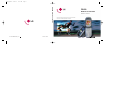 1
1
-
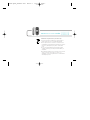 2
2
-
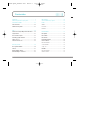 3
3
-
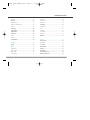 4
4
-
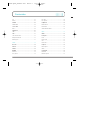 5
5
-
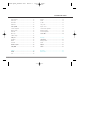 6
6
-
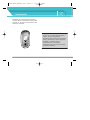 7
7
-
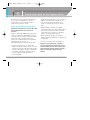 8
8
-
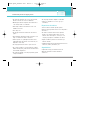 9
9
-
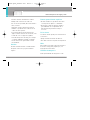 10
10
-
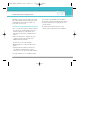 11
11
-
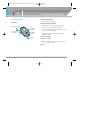 12
12
-
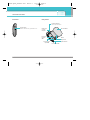 13
13
-
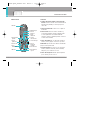 14
14
-
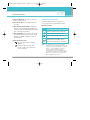 15
15
-
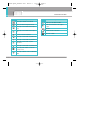 16
16
-
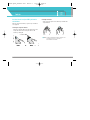 17
17
-
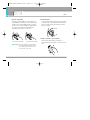 18
18
-
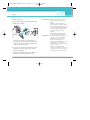 19
19
-
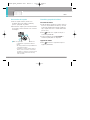 20
20
-
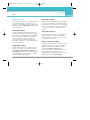 21
21
-
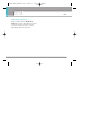 22
22
-
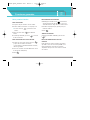 23
23
-
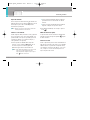 24
24
-
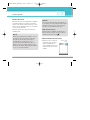 25
25
-
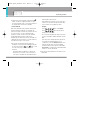 26
26
-
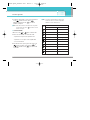 27
27
-
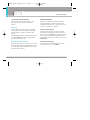 28
28
-
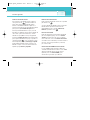 29
29
-
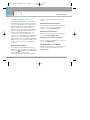 30
30
-
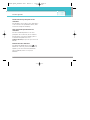 31
31
-
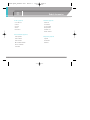 32
32
-
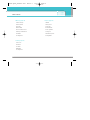 33
33
-
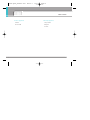 34
34
-
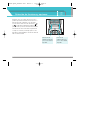 35
35
-
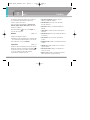 36
36
-
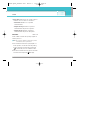 37
37
-
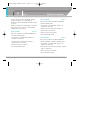 38
38
-
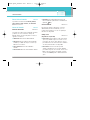 39
39
-
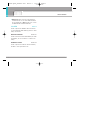 40
40
-
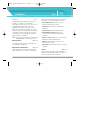 41
41
-
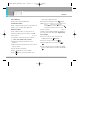 42
42
-
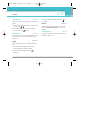 43
43
-
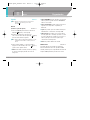 44
44
-
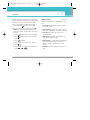 45
45
-
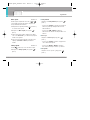 46
46
-
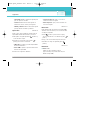 47
47
-
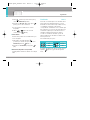 48
48
-
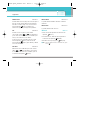 49
49
-
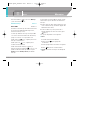 50
50
-
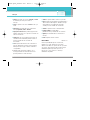 51
51
-
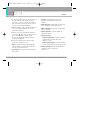 52
52
-
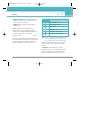 53
53
-
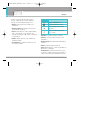 54
54
-
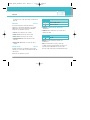 55
55
-
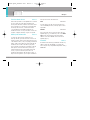 56
56
-
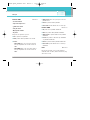 57
57
-
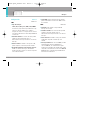 58
58
-
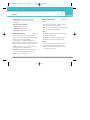 59
59
-
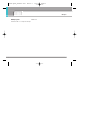 60
60
-
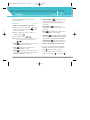 61
61
-
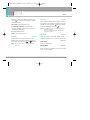 62
62
-
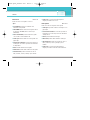 63
63
-
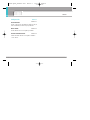 64
64
-
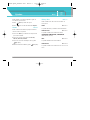 65
65
-
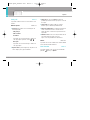 66
66
-
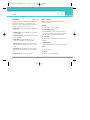 67
67
-
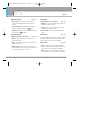 68
68
-
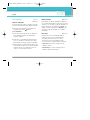 69
69
-
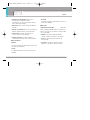 70
70
-
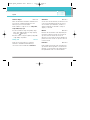 71
71
-
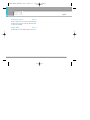 72
72
-
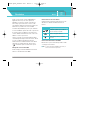 73
73
-
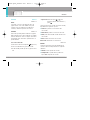 74
74
-
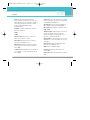 75
75
-
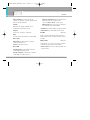 76
76
-
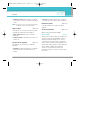 77
77
-
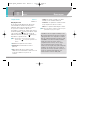 78
78
-
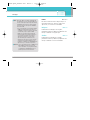 79
79
-
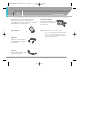 80
80
-
 81
81
-
 82
82
-
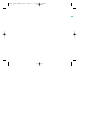 83
83
-
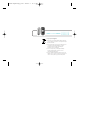 84
84
-
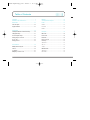 85
85
-
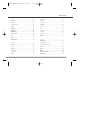 86
86
-
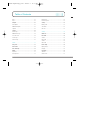 87
87
-
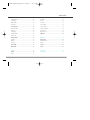 88
88
-
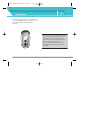 89
89
-
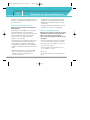 90
90
-
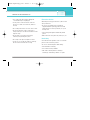 91
91
-
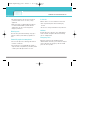 92
92
-
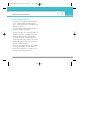 93
93
-
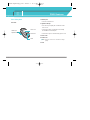 94
94
-
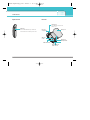 95
95
-
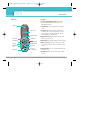 96
96
-
 97
97
-
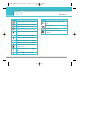 98
98
-
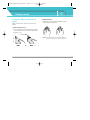 99
99
-
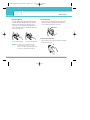 100
100
-
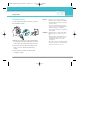 101
101
-
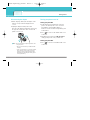 102
102
-
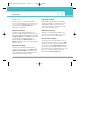 103
103
-
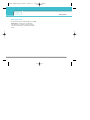 104
104
-
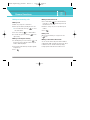 105
105
-
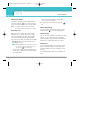 106
106
-
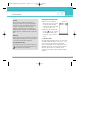 107
107
-
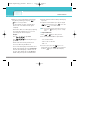 108
108
-
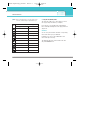 109
109
-
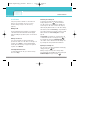 110
110
-
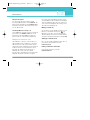 111
111
-
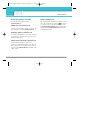 112
112
-
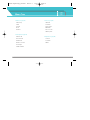 113
113
-
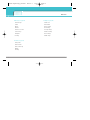 114
114
-
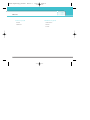 115
115
-
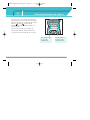 116
116
-
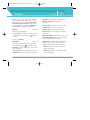 117
117
-
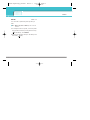 118
118
-
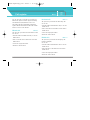 119
119
-
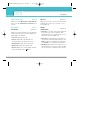 120
120
-
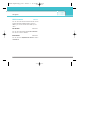 121
121
-
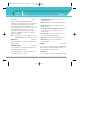 122
122
-
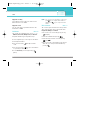 123
123
-
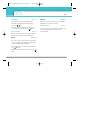 124
124
-
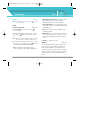 125
125
-
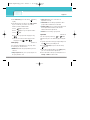 126
126
-
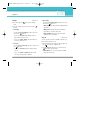 127
127
-
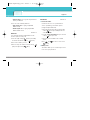 128
128
-
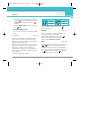 129
129
-
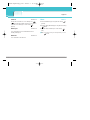 130
130
-
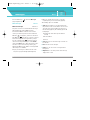 131
131
-
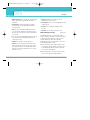 132
132
-
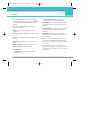 133
133
-
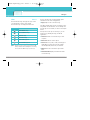 134
134
-
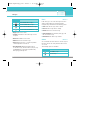 135
135
-
 136
136
-
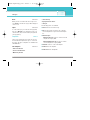 137
137
-
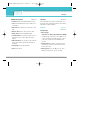 138
138
-
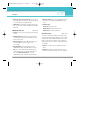 139
139
-
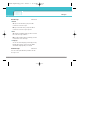 140
140
-
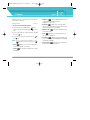 141
141
-
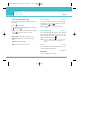 142
142
-
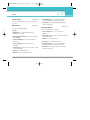 143
143
-
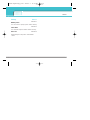 144
144
-
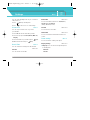 145
145
-
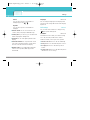 146
146
-
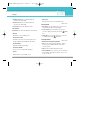 147
147
-
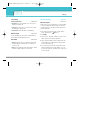 148
148
-
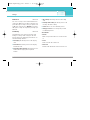 149
149
-
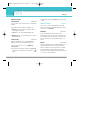 150
150
-
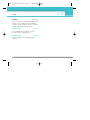 151
151
-
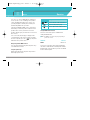 152
152
-
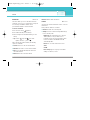 153
153
-
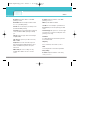 154
154
-
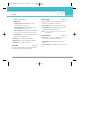 155
155
-
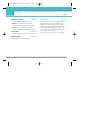 156
156
-
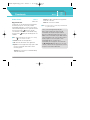 157
157
-
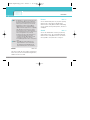 158
158
-
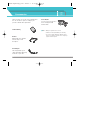 159
159
-
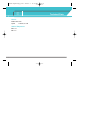 160
160
-
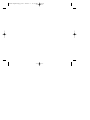 161
161
-
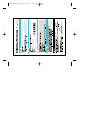 162
162
-
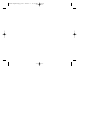 163
163
-
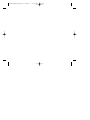 164
164
En otros idiomas
- English: LG F2400 User manual
Documentos relacionados
-
LG Série C3320.VDASV Manual de usuario
-
LG MG230d El manual del propietario
-
LG Série F2400.ADEUBK Manual de usuario
-
LG C1100.NLDSV Manual de usuario
-
LG L1100.TURCO Manual de usuario
-
LG C3100 Manual de usuario
-
LG Série KG240 El manual del propietario
-
LG Série KG225.ATFTWA Manual de usuario
-
LG Série F2400.ADEUBK Manual de usuario
-
LG F2300.THABK Manual de usuario
Otros documentos
-
LG Electronics LG840G Manual de usuario
-
Aiwa TV-F2400 Manual de usuario
-
HP Deskjet F2400 All-in-One series El manual del propietario
-
HP Deskjet F2400 All-in-One series Guía de inicio rápido
-
HP Deskjet F2400 All-in-One series Guia de referencia
-
HP Deskjet F2400 All-in-One series Guía de instalación
-
SBC PCD7.F110S Serial Interface Module RS-422/RS-485 Ficha de datos
-
SBC PCD7.F150S Serial Interface Module RS-485 Ficha de datos