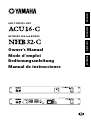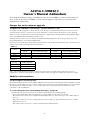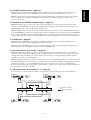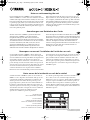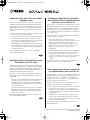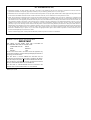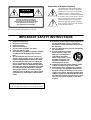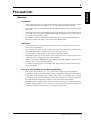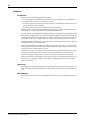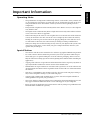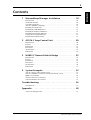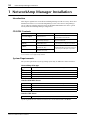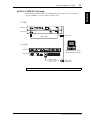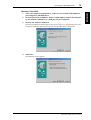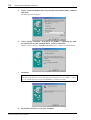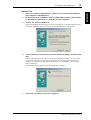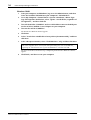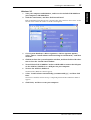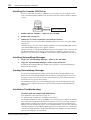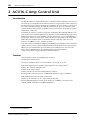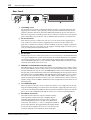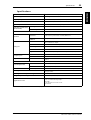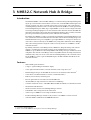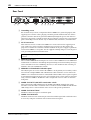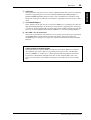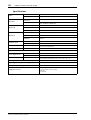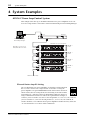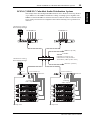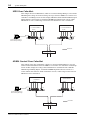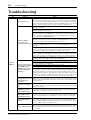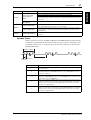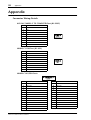M
ENGLISHFRANÇAISDEUTSCHESPAÑOL
AMP CONTROL UNIT
NETWORK HUB and BRIDGE
Owner’s Manual
Mode d’emploi
Bedienungsanleitung
Manual de instrucciones
88
NETWORK HUB AND BRIDGE
LINK CONDUCT
LOCK
ERROR

– 2 –
ACU16-C/NHB32-C
Owner’s Manual Addendum
Please make the following changes and additions to the ACU16-C/NHB32-C owner’s manual. Some of
these are due to the ACU16-C/NHB32-C system software upgrade, while others are corrections and
supplementary explanations.
Changes due to the software upgrade
❏ Support for CobraNet “Low Latency” (system software v1.10)
In conjunction with the upgrade to system software V1.10, the latency setting that had been fixed at 5.33 ms can now be
selected from three choices (5.33 ms/2.67 ms/1.33 ms). This allows even lower-latency distribution of audio signals. In
addition, you can now make connections at the desired latency to digital mixers such as the PM5D or digital mixing engines
such as the DME64N/24N via the Yamaha “MY16-C” card.
Changing the latency can be done in conjunction with NetworkAmp Manager V1.1.0E. For the procedure, refer to the
NetworkAmp Manager owner’s manual (PDF format).
The latency and audio bit depth settings will determine the limits on the number of channels that can be distributed in one
bundle, and the number of bundles that can be distributed.
• NHB32-C
•ACU16-C
If two or more different latencies exist in a CobraNet network, it may become impossible for the various devices to
communicate correctly. You must make sure that all CobraNet devices in a single network have the same latency setting.
Additions and corrections
❏ Cable Length & Switching Hubs
The maximum length of a cable used in a 100Base-T Ethernet network is 100 m (a maximum of 2 km for a multimode optical
fiber cable), but depending on the type of cable used and on the performance of the switching hub, there are cases in which
this length cannot be guaranteed. Three or four switching hubs can be connected, but this also will depend on the
performance of the switching hub.
❏ “System Requirements (NetworkAmp Manager)” (page 10)
The following items have been added to the operating requirements for NetworkAmp Manager.
•If your computer has HyperThreading Technology, you must disable it when connecting via USB.
•This software cannot be used on a computer that has multiple CPUs (e.g., Intel’s Xeon processor or AMD’s Opteron
processor).
•This software cannot be used on a computer that has a dual core CPU (e.g., Intel’s Pentium-D processor or AMD’s
Athlon64 x2 processor).
•This software cannot be used on a computer running Windows XP x64 Edition.
Latency
20-bit 24-bit
Channels per
bundle
Maximum number of bundles
(total of input and output)
Channels per
bundle
Maximum number of bundles
(total of input and output)
5.33ms 8 8 7 8
2.67ms 8 8 8 8
1.33ms 8 4 8 4
Latency
Maximum number of
bundles (input only)
5.33ms 4
2.67ms 4
1.33ms 4

– 3 –
❏ “Installing Acrobat Reader” (page 12)
Incorrect—To view the Network Amp Manager Owner’s Manual, you’ll need to install the Adobe Acrobat Reader
software, which is included on the CD-ROM. If you already have this software installed, skip this section.
Correct—To view the NetworkAmp Manager Owner’s Manual (PDF format), Adobe Reader software (free of charge)
must be installed. If you don’t have Adobe Reader, please download it from the Adobe Corporation’s website.
http://www.adobe.com
❏ “PRIMARY & SECONDARY CobraNet ports” (page 22)
Incorrect—Primary and secondary can be used to build redundancy into systems. Under normal conditions, the
ACU16-C uses the PRIMARY port. However, if communication via that port fails, it will automatically switch to the
SECONDARY port and operation will continue uninterrupted.
Correct—Primary and secondary can be used to build redundancy into systems. Under normal conditions, the ACU16-
C uses the PRIMARY port. However, if system problems such as port malfunction or broken cable occur in the PRIMARY
port, it will automatically switch to the SECONDARY port. The audio signal will be momentarily interrupted, but the
duration of the interruption will depend on the performance and settings of the hub, and on the structure of the system.
❏ “Introduction” (page 25)
Incorrect—Up to eight NHB32-Cs can be used on a single CobraNet network, providing bridging between 512
CobraNet audio channels and 512 AES/EBU format inputs and outputs.
Correct—Up to eight NHB32-Cs can be used on a single CobraNet network, providing bridging a maximum (total
inputs and outputs) of 256 channels of CobraNet audio and AES/EBU audio.
❏ “CobraNet Primary & Secondary” (page 35)
Incorrect—In the first example, if a primary connection fails, the system automatically switches to secondary and
operation continues uninterrupted. However, if the switching hub fails, the entire system stops working. In the second
example, individual switching hubs are used for primary and secondary, so even if switching hub A fails, operation
continues on secondary via switching hub B.
Correct—In the first example, if a primary connection fails, the system automatically switches to secondary. However if
the switching hub fails, the entire system stops working. In the second example, individual switching hubs are used for
primary and secondary, so even if switching hub A fails, operation continues on secondary via switching hub B.
Be aware that with either connection, the time required in order to switch between primary and secondary will depend on
the performance and settings of the hub.
❏ “CobraNet Primary & Secondary, Ex. 2” (page 35)
In consideration of a case in which the primary connection fails, connect switching hub A and switching hub B.
NETWORK HUB AND BRIDGE
LINK CONDUCT
LOCK
ERROR
NETWORK HUB AND BRIDGE
LINK CONDUCT
LOCK
ERROR
ACU16-C ACU16-C
NHB32-C NHB32-C
Ethernet switching hub A
Ethernet switching hub B
Primary CobraNet
Secondary CobraNet
ENGLISH

M.D.G., Pro Audio & Digital Musical Instrument Division, Yamaha Corporation
© 2003 Yamaha Corporation
/
ACU16-C/NHB32-C
ACU16-C/NHB32-C
fan kit/Lüftereinheit/
Kit de ventilation/Kit de ventilación
ventilation panel/Lüftungsblenden/
Panneau de ventilation/Panel de ventilación
ventilation panel/Lüftungsblenden/
Panneau de ventilation/Panel de ventilación
Notes on rack-mounting the unit
If you install the ACU16-C/NHB32-C along with another
ACU16-C/NHB32-C or other device in a rack that is not well
ventilated, the temperature inside the rack may rise due to the
heat generated from the devices and the devices may be unable
to perform properly. When you rack-mount the unit, be sure
to keep a gap of 1U (4.5cm) above and below the unit for better
ventilation. Also, install the ventilation panels in these gaps or
remove the partition panels.
If the temperature inside the rack is expected to be 40°C or
higher (in this case, the room temperature is generally about
30°C or higher), install the fan kit on the top shelf of the rack,
and install the ventilation panels between devices or remove
the partition panels. The fan kit must generate a maximum
wind of 1.6m
3
/min or higher and a maximum static pressure
of 5mmH
2
O or higher.
Anmerkungen zum Rackeinbau des Geräts
Wenn Sie den ACU16-C/NHB32-C gemeinsam mit einem
anderen ACU16-C/NHB32-C oder einem Gerät mit
mangelhafter Lüftung in ein Rack einbauen, könnte die
Te mperatur im Innern des Racks rapide ansteigen und Ausfälle
der vorhandenen Geräte verursachen. Lassen Sie über und unter
Geräten in einem Rack jeweils 1HE (4,5cm) frei, um eine
ausreichende Luftzirkulation zu gewährleisten. In diesen
Öffnungen müssen Lüftungsblenden angebracht werden.
Außerdem sind eventuell vorhandene Trennplatten zu entfernen.
Wenn die Temperatur im Innern des Racks die 40°C-Marke zu
übersteigen droht (was der Fall ist, wenn die Raumtemperatur
mindestens 30°C beträgt), müssen Sie ganz oben im Rack eine
Lüftereinheit und zwischen den Geräten Lüftungsblenden
einbauen. Trennplatten zwischen diesen Partien müssen
entfernt werden. Die Lüftereinheit muss einen Luftstrom von
mindestens 1,6m
3
/min und einen statischen Druck von
5mmH
2
O oder mehr erzeugen.
Remarques concernant l’installation de l’unité dans un rack
Si vous installez l’ACU16-C/NHB32-C dans le même rack
qu’un deuxième ACU16-C/NHB32-C ou tout autre dispositif
avec une ventilation autonome plutôt limitée, la température au
sein du rack pourrait très vite monter à des valeurs qui
empêchent les unités de fonctionner correctement. De ce fait,
pour le montage en rack, il convient de laisser un espace d’1U
(4,5cm) au-dessus et en dessous de tels dispositifs pour assurer
une bonne circulation d’air frais. De plus, il faut couvrir les
ouvertures ainsi laissées avec des panneaux de ventilation.
Retirez toute cloison éventuellement présente entre deux unités.
Si la température au sein du rack risque de monter au-delà de
40°C (auquel cas la température ambiante s’élève à 30°C ou
plus), installez un kit de ventilation en haut du rack et des
panneaux de ventilation entre les unités. Retirez en outre les
cloisons qui les séparent. Le kit de ventilation doit générer un
flux d’air supérieur à 1,6m
3
/min et une pression statique de
5mmH
2
O ou plus.
Notas acerca de la instalación en rack de la unidad
Si instala el ACU16-C/NHB32-C junto con otro ACU16-C/
NHB32-C u otro dispositivo en un armario rack que no esté
correctamente ventilado, la temperatura en el interior del
armario puede elevarse debido al calor generado por los
propios dispositivos y afectar al correcto funcionamiento de
los mismos. Cuando instale la unidad en rack, asegúrese de
dejar una separación de 1U (4.5cm) por encima y por debajo
de la unidad con el fin de conseguir una correcta ventilación.
Además, instale los paneles de ventilación en estas
separaciones o elimine los paneles de partición.
Si se calcula que la temperatura en el interior del rack sea de
40°C o más (en este caso, cuando la temperatura de la
habitación es de 30°C o superior), instale el kit de ventilación
en la parte superior del armario rack e instale los paneles de
ventilación entre los dispositivos o elimine los paneles de
división. El kit de ventilación debe generar un caudal mínimo
de 1.6m
3
/min o superior con una presión estática mínima de 5
mm H
2
O o superior.
E
D
F
S
ACU NHB Pera_M_A Page 1 Wednesday, April 23, 2003 4:38 PM

M.D.G., Pro Audio & Digital Musical Instrument Division, Yamaha Corporation
© 2003 Yamaha Corporation
/
Important Note for PC-N Series Power
Amplifier Users
When you are using the ACU16-C connected to a PC9500N or
PC4800N power amplifier, the NetworkAmp Manager's meter
may not display the correct value, depending on your power
amplifier. Please check your power amplifier for the following
items to find out whether the problem has been fixed on your
amplifier:
Locate the product serial number label on the packing container
or on the rear panel of the power amplifier.
•If the first two alphabetical letters in the serial number are IL,
IM, IN, IO, IP, IX, IY, IZ, or JH, the problem may not have
been fixed on the amplifier. Otherwise, you can assume that
the problem has been fixed on your amplifier.
• On units that have a serial number that begins with any of the
letter combinations described above, if there is a green round
sticker adjacent to the serial number label, the problem has
been fixed on the unit.
If the problem has not been fixed on your power amplifier,
contact your Yamaha dealer.
Wichtiger Hinweis für den Einsatz von
Endstufen der PC-N-Serie
Wenn Sie den ACU16-C an eine Endstufe des Typs PC9500N
oder PC4800N anschließen, zeigen die Meter von NetworkAmp
Manager eventuell nicht den richtigen Wert an. Wenn das bei
Ihnen der Fall ist, können Sie folgendermaßen ermitteln, ob das
Problem der Endstufe behoben werden muss:
Bringen Sie die Seriennummer Ihrer Endstufe in Erfahrung.
Diese finden Sie auf dem Lieferkarton und dem rückseitigen
Typenschild.
•Wenn die ersten beiden Buchstaben der Seriennummer „IL”,
„IM”, „IN”, „IO”, „IP”, „IX”, „IY”, „IZ” oder „JH” lauten,
bedarf die Endstufe eventuell noch einer Aktualisierung.
Andernfalls können Sie davon ausgehen, dass das Problem
bereits behoben wurde.
•Auf Geräten, deren Seriennummer mit den oben erwähnten
Buchstaben beginnt und bei denen das Problem bereits
behoben wurde, befindet sich neben dem Typenschild ein
runder grüner Aufkleber.
Fehlt dieser Aufkleber auf Ihrer Endstufe, so wenden Sie sich
bitte an Ihren Yamaha-Händler.
Remarque importante à l’attention
des utilisateurs d’un amplificateur de
puissance de la série PC-N
Quand l’ACU16-C est branché à un amplificateur de puissance
PC9500N ou PC4800N, il se peut (selon l’ampli de puissance)
que l’affichage de niveau de NetworkAmp Manager n’indique
pas la valeur correcte. Contrôlez alors le numéro de série de
votre amplificateur comme suit pour vérifier si ce problème doit
être corrigé ou non:
Vérifiez le numéro de série de l’amplificateur sur l’emballage ou
le panneau arrière de l’appareil.
•Si les deux premières lettres du numéro de série
correspondent à “IL”, “IM”, “IN”, “IO”, “IP”, “IX”, “IY”, “IZ” ou
“JH”, le problème n’a peut-être pas été corrigé sur
l’amplificateur. Si les lettres initiales du numéro de série
diffèrent des caractères ci-dessus, vous pouvez partir du
principe que le problème a été corrigé sur votre
amplificateur.
•Certains amplificateurs dont le numéro de série commence
par une paire de lettres mentionnée ci-dessus pourraient
comporter une vignette ronde et verte collée à côté de
l’étiquette du numéro de série. La présence de cette vignette
signifie que le problème a été corrigé sur l’appareil en
question.
Si le problème n’a pas été corrigé sur votre amplificateur de
puissance, contactez votre revendeur Yamaha.
Nota importante para los usuarios de
los amplificadores de la serie PC-N
Si utiliza el ACU16-C conectado a un amplificador PC9500N o
PC4800N, el indicador NetworkAmp del Manager puede que no
visualice el valor correcto, dependiendo de su amplificador.
Compruebe los siguientes elementos en su amplificador para
saber si el problema se ha solucionado:
Localice la etiqueta del número de serie del producto en el
embalaje o en el panel posterior del amplificador.
•Si las dos primeras letras del número de serie son “IL”, “IM”,
“IN”, “IO”, “IP”, “IX”, “IY”, “IZ” o “JH”, es posible que el
problema no se haya solucionado en el amplificador. De lo
contrario, puede asumir que el problema se ha solucionado
en el amplificador.
• En las unidades con números de serie que empiecen por
cualquier serie de letras mencionada, si observa un punto
verde al lado de la etiqueta del número de serie, el problema
se ha solucionado en la unidad.
Si el problema persiste en el amplificador, contacte con su
distribuidor Yamaha.
E
D
F
S
ACU NHB Pera_M_A Page 1 Wednesday, April 23, 2003 10:04 AM

FCC INFORMATION (U.S.A.)
1. IMPORTANT NOTICE: DO NOT MODIFY THIS UNIT! This product, when installed as indicated in the instructions
contained in this manual,
meets FCC
requirements. Modifications not expressly approved by Yamaha may void your authority, granted by the FCC, to use the product.
2. IMPORTANT: When connecting
this product to accessories and/or another product use only high quality shielded cables. Cable/s
supplied with this product MUST
be used. Follow all installation instructions. Failure to follow instructions could void your FCC authorization to use this product in the USA.
3. NOTE: This product has been tested and found to comply with the requirements listed in FCC Regulations,
Part 15 for Class “B”
digital devices. Compliance with
these requirements
provides a reasonable level of assurance
that your use of this product
in a residential
environment will not
result in harmful interference
with
other electronic devices. This equipment generates/uses
radio frequencies and, if not installed and used according to the instructions
found in the users manual, may
cause interference
harmful to the operation of other electronic
devices. Compliance with FCC regulations
does not guarantee that
interference
will not occur in all
installations. If this product is found to be the source of interference,
which can be determined by turning the unit “OFF” and
“ON”, please try to eliminate the
problem by using
one of the following measures:
Relocate either
this product or
the device that
is being affected
by the interfe
rence. Utilize power outlets
that are on
different branch (circuit
breaker or fuse)
circuits or install
AC line filter/s.
In the case
of radio or TV interference, relocate/reorient
the antenna. If
the antenna lead-in
is 300 ohm ribbon lead, change the lead-in to coaxial type cable. If these corrective
measures do not produce satisfactory results,
please contact the local retailer
authorized to distribute this type of product.
If you can not locate the appropriate retailer,
please contact
Yamaha Corporation
of America,
Electronic Service
Division, 6600 Orangethorpe Ave, Buena Park, CA 90620
The above statements apply ONLY to those products distributed by Yamaha Corporation of America or its subsidiaries.
WARNING: THIS APPARATUS MUST BE EARTHED
IMPORTANT
THE WIRES IN THIS MAINS LEAD ARE COLOURED IN
A
CCORDANCE WITH THE FOLLOW
ING CODE
:
GREEN-A
ND-YELLOW : EARTH
BLUE : NEUTRAL
BROWN : LIVE
As the colours of the wires in the mains lead of this apparatus may
not correspond with the coloured markings identifying the terminals in
your plug, proceed as follows:
The wire which is coloured GREEN and YELLOW must be
connected to the terminal in the plug which is marked by the letter E
or by the safety earth symbol or coloured GREEN and YELLOW.
The wire which is coloured BLUE must be connected to the terminal
which is marked with the letter N or coloured BLACK.
The wire which is coloured BROWN must be connected to the
terminal which is marked with the letter L or coloured RED.
*This applies only to products distributed by YAMAHA KEMBLE
MUSIC (U.K.) LTD.

The above warning is located on the top of the unit.
Explanation of Graphical Symbols
The lightning flash with arrowhead symbol
within an equilateral triangle is intended to
alert the user to the presence of uninsulated
“dangerous voltage” within the product’s
enclosure that may be of sufficient magnitude
to constitute a risk of electric shock to persons.
The exclamation point within an equilateral
triangle is intended to alert the user to the
presence of important operating and mainte-
nance (servicing) instructions in the literature
accompanying the product.
IMPORTANT SAFETY INSTRUCTIONS
1 Read these instructions.
2Keep these instructions.
3 Heed all warnings.
4 Follow all instructions.
5 Do not use this apparatus near water.
6 Clean only with dry cloth.
7 Do not block any ventilation openings. Install in
accordance with the manufacturer’s instruc-
tions.
8 Do not install near any heat sources such as
radiators, heat registers, stoves, or other appa-
ratus (including amplifiers) that produce heat.
9 Do not defeat the safety purpose of the polar-
ized or grounding-type plug. A polarized plug
has two blades with one wider than the other. A
grounding type plug has two blades and a third
grounding prong. The wide blade or the third
prong are provided for your safety. If the pro-
vided plug does not fit into your outlet, consult
an electrician for replacement of the obsolete
outlet.
10 Protect the power cord from being walked on or
pinched particularly at plugs, convenience
receptacles, and the point where they exit from
the apparatus.
11 Only use attachments/accessories specified by
the manufacturer.
12 Use only with the cart, stand,
tripod, bracket, or table spec-
ified by the manufacturer, or
sold with the apparatus.
When a cart is used, use cau-
tion when moving the cart/
apparatus combination to
avoid injury from tip-over.
13 Unplug this apparatus during lightning storms
or when unused for long periods of time.
14 Refer all servicing to qualified service person-
nel. Servicing is required when the apparatus
has been damaged in any way, such as power-
supply cord or plug is damaged, liquid has been
spilled or objects have fallen into the apparatus,
the apparatus has been exposed to rain or mois-
ture, does not operate normally, or has been
dropped.
CAUTION: TO REDUCE THE RISK OF
ELECTRIC SHOCK, DO NOT REMOVE
COVER (OR BACK). NO USER-SERVICEABLE
PARTS INSIDE. REFER SERVICING TO
QUALIFIED SERVICE PERSONNEL.
CAUTION
RISK OF ELECTRIC SHOCK
DO NOT OPEN
WARNING
TO REDUCE THE RISK OF FIRE OR ELECTRIC SHOCK,
DO NOT EXPOSE THIS APPARATUS TO RAIN OR MOISTURE.

4
ACU16-C & NHB32-C Owner’s Manual
Software Licensing Agreement
The following is a legal agreement between you, the end user, and Yamaha Corporation
(“Yamaha”). The enclosed Yamaha software program is licensed by Yamaha to the original
purchaser for use only on the terms set forth herein. Please read this licensing agreement
with care. Opening this package indicates that you accept all terms outlined herein. If you
do not agree to the terms, return this package unopened to Yamaha for a full refund.
GRANT OF LICENSE AND COPYRIGHT:
Yamaha grants you, the original purchaser,
the right to use one copy of the enclosed software program and data (“SOFTWARE”) on a
single-user computer system. You may not use it on more than one computer or computer
terminal. The SOFTWARE is owned by Yamaha and is protected by Japanese copyright laws
and all applicable international treaty provisions. You are entitled to claim ownership of the
media in which the SOFTWARE is included. Therefore, you must treat the SOFTWARE like
any other copyrighted materials.
RESTRICTIONS:
The SOFTWARE program is copyrighted. You may not engage in
reverse engineering or reproduction of the SOFTWARE by other conceivable methods. You
may not reproduce, modify, change, rent, lease, resell, or distribute the SOFTWARE in
whole or in part, or create derivative works from the SOFTWARE. You may not transmit or
network the SOFTWARE with other computers. You may transfer ownership of the SOFT-
WARE and the accompanying written materials on a permanent basis provided that you
retain no copies and the recipient agrees to the terms of the licensing agreement.
TERMINATION:
The licensing condition of the software program becomes effective on
the day that you receive the SOFTWARE. If any one of the copyright laws or clauses of the
licensing conditions is violated, the licensing agreement shall be terminated automatically
without notice from Yamaha. In this case, you must destroy the licensed SOFTWARE and
its copies immediately.
PRODUCT WARRANTY:
Yamaha warrants to the original purchaser that if the SOFT-
WARE, when used in normal conditions, will not perform the functions described in the
manual provided by Yamaha, the sole remedy will be that Yamaha will replace any media
which proves defective in materials or workmanship on an exchange basis without charge.
Except as expressly set forth above, the SOFTWARE is provided “as is,” and no other war-
ranties, either expressed or implied, are made with respect to this software, including, with-
out limitation the implied warranties of merchantability and fitness for a particular
purpose.
LIMITED LIABILITY:
Your sole remedies and Yamaha’s entire liability are as set forth
above. In no event will Yamaha be liable to you or any other person for any damages, includ-
ing without limitation any incidental or consequential damages, expenses, lost profits, lost
savings or other damages arising out of the use or inability to use such SOFTWARE even if
Yamaha or an authorized dealer has been advised of the possibility of such damages, or for
any claim by any other party.
GENERAL:
This license agreement shall be interpreted according to and governed by Jap-
anese laws.

5
ACU16-C & NHB32-C Owner’s Manual
ENGLISH
Precautions
Warnings
Installation
•Connect this unit’s power cord only to an AC outlet of the type stated in this
Owner’s Man-
ual
or as marked on the unit. Failure to do so is a fire and electrical shock hazard.
•Do not allow water to enter this unit or allow the unit to become wet. Fire or electrical shock
may result.
•Do not place heavy objects, including this unit, on top of the power cord. A damaged power
cord is a fire and electrical shock hazard. In particular, be careful not to place heavy objects
on a power cord covered by a carpet.
•Do not place a container with liquid or small metal objects on top of this unit. Liquid or
metal objects inside this unit are a fire and electrical shock hazard.
Operation
•Do not scratch, bend, twist, pull, or heat the power cord. A damaged power cord is a fire
and electrical shock hazard.
•Do not remove the unit’s cover. You could receive an electrical shock. If you think internal
inspection, maintenance, or repair is necessary, contact your dealer.
•Do not modify the unit. Doing so is a fire and electrical shock hazard.
•If lightning begins to occur, turn off the power switch of the unit as soon as possible, and
unplug the power cable plug from the electrical outlet.
•If there is a possibility of lightning, do not touch the power cable plug if it is still connected.
Doing so may be an electrical shock hazard.
•Use only the included power cord with this unit. Using other types may be a fire and elec-
trical shock hazard.
In case an abnormality occurs during operation
•If the power cord is damaged (i.e., cut or a bare wire is exposed), ask your dealer for a
replacement. Using the unit with a damaged power cord is a fire and electrical shock hazard.
•If you notice any abnormality, such as smoke, odor, or noise, or if a foreign object or liquid
gets inside the unit, turn it off immediately. Disconnect the power cord. Consult your dealer
for repair. Using the unit in this condition is a fire and electrical shock hazard.
• Should this unit be dropped or the cabinet be damaged, turn the power switch off, remove
the power plug from the AC outlet, and contact your dealer. If you continue using the unit
without heeding this instruction, fire or electrical shock may result.

6
ACU16-C & NHB32-C Owner’s Manual
Cautions
Installation
•Keep this unit away from the following locations:
—Locations exposed to oil splashes or steam, such as near cooking stoves, humidifiers, etc.
—Unstable surfaces, such as a wobbly table or slope.
—Locations exposed to excessive heat, such as inside a car with all the windows closed, or
places that receive direct sunlight.
—Locations subject to excessive humidity or dust accumulation.
•Hold the power cord plug when disconnecting it from an AC outlet. Never pull the cord. A
damaged power cord is a potential fire and electrical shock hazard.
•Do not touch the power plug with wet hands. Doing so is a potential electrical shock hazard.
•This unit has ventilation holes to prevent the internal temperature from rising too high. Do
not block them. Blocked ventilation holes are a fire hazard. In particular, do not operate the
unit while it’s on its side, is upside down, or while it’s covered with a cloth or dust sheet.
•When installing the unit in a rack, you must use the rack-mounting screw holes at the rear
in addition to those on the front panel.
•When rack-mounting or stacking several units, always leave at least 1U (i.e., about 4.5 cm)
of free space above and below the unit for normal ventilation. If the airflow is restricted, the
unit may overheat, which could cause a fire.
•To relocate the unit, turn the power switch off, remove the power plug from the AC outlet,
and remove all connecting cables. Damaged cables may cause fire or electrical shock.
•This unit is equipped with a dedicated ground connection to prevent electrical shock.
Before connecting the power plug to an AC outlet, be sure to ground the unit. If the power
cord has a three-pin plug, it will provide sufficient grounding so long as the AC outlet is
grounded correctly.
Operation
•If you know you will not use this unit for a long period of time, such as when going on vaca-
tion, remove the power plug from the AC outlet. Leaving it connected is a potential fire haz-
ard.
Maintenance
•To prevent electrical shock when cleaning the unit, remove the power plug from the AC out-
let.

7
ACU16-C & NHB32-C Owner’s Manual
ENGLISH
Important Information
Operating Notes
•The performance of components with moving contacts, such switches, rotary controls, fad-
ers, and connectors, deteriorates over time. The rate of deterioration depends on the oper-
ating environment and is unavoidable. Consult your dealer about replacing defective
components.
•Using a mobile telephone near this unit may induce noise. If noise occurs, use the telephone
away from the unit.
•The digital circuits of this unit may induce a slight noise into nearby radios and TVs. If noise
occurs, relocate the affected equipment.
•When connecting D-sub cables, be sure to tighten the screws on both sides of the connector
securely. To disconnect the cable, loosen the screws completely, then remove the cable by
holding the connector part. Do not remove the plug by pulling the cable while the screws
are still attached. Otherwise, the connector may be damaged, leading to malfunction.
•When you change the wordclock settings on any device in your digital audio system, some
devices may output noise, so turn down your power amps beforehand, otherwise your
speakers may be damaged.
Special Notices
•The software and this owner’s manual are the exclusive copyrights of Yamaha Corporation.
•Use of the software and this manual is governed by the license agreement which the pur-
chaser fully agrees to upon breaking the seal of the software packaging. (Please read care-
fully the Software Licensing Agreement at the beginning of this manual before installing the
application.)
•Copying of the software or reproduction of this manual in whole or in part by any means is
expressly forbidden without the written consent of the manufacturer.
•Yamaha makes no representations or warranties with regard to the use of the software and
documentation and cannot be held responsible for the results of the use of this manual and
the software.
•This disc is a CD-ROM. Do not attempt to play the disc on an audio CD player. Doing so
may result in irreparable damage to your audio CD player.
•Copying of the commercially available music sequence data and/or digital audio files is
strictly prohibited except for your personal use.
•The screen displays as illustrated in this owner’s manual are for instructional purposes, and
may appear somewhat different from the screens which appear on your computer.
•Future upgrades of application and system software and any changes in specifications and
functions will be announced separately.

8
ACU16-C & NHB32-C Owner’s Manual
Trademarks
Adobe, Acrobat, and Reader are registered trademarks of Adobe Systems Incorporated.
CobraNet and Peak Audio are trademarks of Cirrus Logic, Inc. Ethernet is a trademark of
Xerox Corporation. Intel and Pentium are registered trademarks of Intel Corporation.
Microsoft and Windows are registered trademarks of Microsoft Corporation, Inc. Yamaha
is a trademark of Yamaha Corporation. All other trademarks are the property of their
respective holders and are hereby acknowledged.
Yamaha Web Site
Further information about this unit, related products, and other Yamaha professional audio
equipment is available on the Yamaha Professional Audio Web site at:
<http://www.yamaha.co.jp/product/proaudio/homeenglish/>.
Package Contents
ACU16-C
•ACU16-C Amp Control Unit
• CD-ROM (NetworkAmp Manager, PDF manual
,
MIDI drivers)
•Power cord and retaining clamp
• USB cable (for connection to PC running NetworkAmp Manager)
•3-way Euro-block connectors x16
•This manual
NHB32-C
• NHB32-C Network Hub and Bridge
• CD-ROM (NetworkAmp Manager, PDF manual
,
MIDI drivers)
•Power cord and retaining clamp
• USB cable (for connection to PC running NetworkAmp Manager)
•This manual
About this Owner’s Manual
This
Owner’s Manual
consists of three main sections:
•NetworkAmp Manager Installation
•ACU16-C Amp Control Unit
• NHB32-C Network Hub and Bridge
All the information you need in order to install NetworkAmp Manager, and to operate the
ACU16-C and NHB32-C is contained in this manual. Although the ACU16-C and
NHB32-C can be used standalone, first they need to be configured using NetworkAmp
Manager. The PDF format
Network Amp Manager Owner’s Manual
, which contains a glos-
sary of NetworkAmp Manager, ACU16-C, and NHB32-C related terms, is on the supplied
CD-ROM.
A wealth of information about CobraNet, with sections especially for designers and install-
ers, is available on the Peak Audio Web site at <http://www.peakaudio.com>. If you are
designing a CobraNet network, we strongly recommend that you visit this Web site and
study the information available in order to fully understand the CobraNet technology. Peak
Audio also provide a list of Ethernet devices that have been tested with CobraNet, including
switching hubs and media converters.

9
ACU16-C & NHB32-C Owner’s Manual
ENGLISH
Contents
1 NetworkAmp Manager Installation . . . . . . . . . . . 10
Introduction . . . . . . . . . . . . . . . . . . . . . . . . . . . . . . . . . . . . . . . . . . . . . . . . . . . . . . . . 10
CD-ROM Contents . . . . . . . . . . . . . . . . . . . . . . . . . . . . . . . . . . . . . . . . . . . . . . . . . . 10
System Requirements . . . . . . . . . . . . . . . . . . . . . . . . . . . . . . . . . . . . . . . . . . . . . . . . 10
ACU16-C/NHB32-C Hookup . . . . . . . . . . . . . . . . . . . . . . . . . . . . . . . . . . . . . . . . . 11
Installing Acrobat Reader . . . . . . . . . . . . . . . . . . . . . . . . . . . . . . . . . . . . . . . . . . . . . 12
Installing the USB MIDI Driver . . . . . . . . . . . . . . . . . . . . . . . . . . . . . . . . . . . . . . . . 12
Installing the Yamaha CBX Driver . . . . . . . . . . . . . . . . . . . . . . . . . . . . . . . . . . . . . 18
Installing NetworkAmp Manager . . . . . . . . . . . . . . . . . . . . . . . . . . . . . . . . . . . . . . 18
Starting NetworkAmp Manager . . . . . . . . . . . . . . . . . . . . . . . . . . . . . . . . . . . . . . . . 18
Installation Troubleshooting . . . . . . . . . . . . . . . . . . . . . . . . . . . . . . . . . . . . . . . . . . 18
2 ACU16-C Amp Control Unit . . . . . . . . . . . . . . . . . 20
Introduction . . . . . . . . . . . . . . . . . . . . . . . . . . . . . . . . . . . . . . . . . . . . . . . . . . . . . . . . 20
Features . . . . . . . . . . . . . . . . . . . . . . . . . . . . . . . . . . . . . . . . . . . . . . . . . . . . . . . . . . . 20
Front Panel . . . . . . . . . . . . . . . . . . . . . . . . . . . . . . . . . . . . . . . . . . . . . . . . . . . . . . . . . 21
Rear Panel . . . . . . . . . . . . . . . . . . . . . . . . . . . . . . . . . . . . . . . . . . . . . . . . . . . . . . . . . 22
Specifications . . . . . . . . . . . . . . . . . . . . . . . . . . . . . . . . . . . . . . . . . . . . . . . . . . . . . . . 23
Dimensions . . . . . . . . . . . . . . . . . . . . . . . . . . . . . . . . . . . . . . . . . . . . . . . . . . . . . . . . 24
3 NHB32-C Network Hub & Bridge . . . . . . . . . . . . . 25
Introduction . . . . . . . . . . . . . . . . . . . . . . . . . . . . . . . . . . . . . . . . . . . . . . . . . . . . . . . . 25
Features . . . . . . . . . . . . . . . . . . . . . . . . . . . . . . . . . . . . . . . . . . . . . . . . . . . . . . . . . . . 25
Front Panel . . . . . . . . . . . . . . . . . . . . . . . . . . . . . . . . . . . . . . . . . . . . . . . . . . . . . . . . . 26
Rear Panel . . . . . . . . . . . . . . . . . . . . . . . . . . . . . . . . . . . . . . . . . . . . . . . . . . . . . . . . . 28
Specifications . . . . . . . . . . . . . . . . . . . . . . . . . . . . . . . . . . . . . . . . . . . . . . . . . . . . . . . 30
Dimensions . . . . . . . . . . . . . . . . . . . . . . . . . . . . . . . . . . . . . . . . . . . . . . . . . . . . . . . . 31
4 System Examples . . . . . . . . . . . . . . . . . . . . . . . . . . 32
ACU16-C Power Amp Control System . . . . . . . . . . . . . . . . . . . . . . . . . . . . . . . . . . 32
ACU16-C/NHB32-C CobraNet Audio Distribution System . . . . . . . . . . . . . . . . 33
MIDI Over CobraNet . . . . . . . . . . . . . . . . . . . . . . . . . . . . . . . . . . . . . . . . . . . . . . . . 34
AD824 Control Over CobraNet . . . . . . . . . . . . . . . . . . . . . . . . . . . . . . . . . . . . . . . . 34
CobraNet Primary & Secondary . . . . . . . . . . . . . . . . . . . . . . . . . . . . . . . . . . . . . . . 35
Troubleshooting . . . . . . . . . . . . . . . . . . . . . . . . . . . . . 36
System Errors . . . . . . . . . . . . . . . . . . . . . . . . . . . . . . . . . . . . . . . . . . . . . . . . . . . . . . . 37
Appendix . . . . . . . . . . . . . . . . . . . . . . . . . . . . . . . . . . . 38
Connector Wiring Details . . . . . . . . . . . . . . . . . . . . . . . . . . . . . . . . . . . . . . . . . . . . . 38

10
NetworkAmp Manager Installation
ACU16-C & NHB32-C Owner’s Manual
1 NetworkAmp Manager Installation
Introduction
This chapter
explains how to install NetworkAmp Manager and the necessary drivers. For
information on how to use NetworkAmp Manager, refer to the
Network Amp Manager
Owner’s Manual,
which is included on the CD-ROM in PDF format and can be opened
directly from NetworkAmp Manager’s Help menu.
CD-ROM Contents
System Requirements
The system requirements of your operating system may be different to those listed here.
NetworkAmp Manager
Yamaha USB MIDI Driver
Yamaha CBX Driver
System requirements for software not listed here can be found on the CD-ROM.
Folder Software Description
Acroread\English
Acrobat Reader
1,
2
1. For details on using this software, refer to the PDF manual after installation.
2. This software is not supported by Yamaha.
Adobe Acrobat Reader software for view-
ing the PDF format manuals.
NetworkAmp Manager
NetworkAmp Manager
1
NetworkAmp Manager program and
PDF format manual.
Mididrv_
Yamaha CBX Driver
Yamaha serial driver. Necessary if you are
connecting to a serial port on your PC.
USBdrv_
Yamaha USB MIDI Driver
(Windows 98, Me)
Yamaha USB driver. Necessary if you are
connecting to a USB port on your PC.
USBdrv2k_
Yamaha USB MIDI Driver
(Windows 2000, XP)
Computer
PC with a 450 MHz or faster Intel Pentium or Celeron family processor
OS
Windows 98, 98SE, Me, 2000, XP Home Edition, XP Professional
Memory
64 MB or more (128 MB or more recommended)
Hard Disk
100 MB or more of free space
Display
1024 x 768 pixels, 32,000 colors or higher
Computer
PC with a 166 MHz or faster Intel Pentium or Celeron family processor and USB port
OS
Windows 98, 98SE, Me, 2000, XP Home Edition, XP Professional
Memory
32 MB or more
Hard Disk
2 MB or more of free space
OS
Windows 95, 98, 98SE, Me, NT4.0, 2000, XP Home Edition, XP Professional

ACU16-C/NHB32-C Hookup
11
ACU16-C & NHB32-C Owner’s Manual
ENGLISH
ACU16-C/NHB32-C Hookup
The following illustration shows the hookup methods that can be used to connect the
ACU16-C/NHB32-C to your computer: USB or serial.
Note:
Before you connect to serial ports, turn off the ACU16-C/NHB32-C and your computer.
USB cable
USB port
TO COMPUTER port
(9-pin D-sub)
USB port
Windows PC running
NetworkAmp Manager
Serial cable
Serial port
(RS-232C)
1. USB
2. Serial
-
ACU16-C
NHB32-C
ACU16-C
NHB32-C
88
NETWORK HUB AND BRIDGE
LINK CONDUCT
LOCK
ERROR

12
NetworkAmp Manager Installation
ACU16-C & NHB32-C Owner’s Manual
Installing Acrobat Reader
To view the
Network Amp Manager Owner’s Manual,
you’ll need to install the Adobe Acro-
bat Reader software, which is included on the CD-ROM. If you already have this software
installed, skip this section.
1
Start your computer and Windows, and insert the included CD-ROM into
your computer’s CD-ROM drive.
2
On the CD-ROM, double-click the “Acroread_” folder.
This folder contains Acrobat software in several languages.
3
Double-click the folder of the language you want to install.
4
Double-click “ar******.exe.”
(“******” indicates the version number and selected lan-
guage.)
5
Follow the on-screen instructions to install the software.
For instructions on using Acrobat Reader, choose Reader Help from Acrobat Reader’s Help
menu.
Installing the USB MIDI Driver
If you are connecting the ACU16-C/NHB32-C to a USB port on your computer, you’ll need
to install the Yamaha USB driver. If you already have this software installed, skip this section.
The procedure for installing the Yamaha USB driver depends on the version of Windows
that you are using.
•Windows 98 & 98SE, see page 13
•Windows Me, see page 15
•Windows 2000, see page 16
•Windows XP, see page 17
NetworkAmp
Manager
ACU16-C/NHB32-C
Computer
USB cable
USB MIDI
driver

Installing the USB MIDI Driver
13
ACU16-C & NHB32-C Owner’s Manual
ENGLISH
Windows 98 & 98SE
1
Start your computer and Windows, and insert the included CD-ROM into
your computer’s CD-ROM drive.
2
Turn off the ACU16-C/NHB32-C and use a USB cable to connect the USB port
on the ACU16-C/NHB32-C to a USB port on your computer.
3 Turn on the ACU16-C/NHB32-C.
The Add New Hardware Wizard appears. If it doesn’t appear, try disconnecting and recon-
necting the USB cable. Alternatively, open the Add New Hardware control panel.
4 Click Next.
The following window appears.

14 NetworkAmp Manager Installation
ACU16-C & NHB32-C Owner’s Manual
5 Select “Search for the best driver for your device (Recommended),” and then
click Next.
The following window appears.
6 Select “Specify a location,” and specify “D:\USBdrv_” (replacing “D” with
the drive letter of your CD-ROM drive), and then click Next.
When the driver is located, “YAMAHA USB MIDI Driver” is displayed, as shown below.
7 Click Next.
The driver is installed, and the following window appears when the installation is complete.
8 Click Finish, and then restart your computer.
Note: Yo u may be prompted to insert your Windows CD-ROM. Do not insert it! Click OK,
and in the “Copy files from” section of the subsequent dialog box, enter “D:\USBdrv_” (replac-
ing “D” with the drive letter of your CD-ROM drive), and then click OK.

Installing the USB MIDI Driver 15
ACU16-C & NHB32-C Owner’s Manual
ENGLISH
Windows Me
1 Start your computer and Windows, and insert the included CD-ROM into
your computer’s CD-ROM drive.
2 Turn off the ACU16-C/NHB32-C and use a USB cable to connect the USB port
on the ACU16-C/NHB32-C to a USB port on your computer.
3 Turn on the ACU16-C/NHB32-C.
The Add New Hardware Wizard appears. If it doesn’t appear, try disconnecting and recon-
necting the USB cable. Alternatively, open the Add New Hardware control panel.
4 Select “Automatic search for a better driver (Recommended),” and then click
Next.
Windows Me should be able to locate the driver automatically, in which case you can pro-
ceed to Step 5. If the driver cannot be located, select “Specify the location of the driver
(Advanced),” click Next, specify your CD-ROM drive (e.g., D:\USBdrv_), and then con-
tinue as prompted.
The following window appears when the installation is complete.
5 Click Finish, and then restart your computer.

16 NetworkAmp Manager Installation
ACU16-C & NHB32-C Owner’s Manual
Windows 2000
1 Start your computer and Windows, log on as the Administrator, and then
insert the included CD-ROM into your computer’s CD-ROM drive.
2 Go to My Computer–>Control Panel–>System–>Hardware–>Driver Sign-
ing–>File Signature Verification, select “Ignore—Install all files, regardless of
file signature,” and then click OK.
3 Turn off the ACU16-C/NHB32-C and use a USB cable to connect the USB port
on the ACU16-C/NHB32-C to a USB port on your computer.
4 Turn on the ACU16-C/NHB32-C.
The Found New Hardware Wizard appears.
5 Click Next.
6 Select “Search for a suitable driver for my device (Recommended),” and then
click Next.
7 In the subsequent window, select “CD-ROM drives” only, and then click Next.
The driver is installed, and the message “Completing the Found New Hardware Wizard”
appears.
8 Click Finish, and then restart your computer.
Note: Yo u may be prompted to insert your Windows CD-ROM. Do not insert it! Click OK,
and in the “Copy files from” section of the subsequent dialog box, enter “D:\USBdrv2k_”
(replacing “D” with the drive letter of your CD-ROM drive), and then click OK.

Installing the USB MIDI Driver 17
ACU16-C & NHB32-C Owner’s Manual
ENGLISH
Windows XP
1 Start your computer and Windows, and insert the included CD-ROM into
your computer’s CD-ROM drive.
2 Click the Start button, and then click Control Panel.
If the Control Panel window appears as shown below, click “Switch to Classic View” on the
left side of the window in order to see all the control panels.
3 Go to System Hardware–>Driver signatures–>Driver signature options,
select “Ignore—Install software without asking for confirmation,” and then
click OK.
4 Click OK to close the System Properties window, and then click the Close but-
ton to close the Control Panel window.
5 Turn off the ACU16-C/NHB32-C and use a USB cable to connect the USB port
on the ACU16-C/NHB32-C to a USB port on your computer.
6 Turn on the ACU16-C/NHB32-C.
The Found New Hardware Wizard appears.
7 Select “Install software automatically (recommended) (I),” and then click
Next.
The driver is installed, and the message “Completing the Found New Hardware Wizard”
appears.
8 Click Finish, and then restart your computer.

18 NetworkAmp Manager Installation
ACU16-C & NHB32-C Owner’s Manual
Installing the Yamaha CBX Driver
If you are connecting the ACU16-C/NHB32-C to a serial port on your computer, you’ll
need to install the Yamaha CBX driver. If you already have this software installed, skip this
section.
1 Double-click the “Mididrv_” folder on the CD-ROM.
2 Double-click “Setup.exe.”
3 Follow the on-screen instructions to install the software.
When prompted to “Select the number of MIDI output ports,” choose “Use single MIDI
output port.”
When the message “Do you want to configure Windows to use the YAMAHA CBX A Driver
as the default MIDI output device?” appears, click No.
When the message “Set the HOST SELECT switch on a tone module to PC-2. Connect the
TO HOST terminal on a tone module to the computer’s COM port.” appears, you can
ignore it because the ACU16-C/NHB32-C does not have a HOST SELECT switch or port.
Installing NetworkAmp Manager
1 Locate the “NetworkAmp Manager” folder on the CD-ROM.
2 Copy the “NetworkAmp Manager” folder to your hard disk.
To uninstall NetworkAmp Manager, simply delete or drag the “NetworkAmp Manager”
folder to the Recycle Bin.
Starting NetworkAmp Manager
To start NetworkAmp Manager, simply double-click the NetworkAmp Manager icon.
When you start NetworkAmp Manager, the Open Project dialog box appears. To create a
new project, click Cancel and, on the subsequent dialog boxes, enter a name and select a
location for the new project and its folder.
For information on how to use NetworkAmp Manager, refer to the PDF Network Amp
Manager Owner’s Manual, which can be opened directly from NetworkAmp Manager’s
Help menu.
Installation Troubleshooting
Cannot install the Yamaha USB MIDI Driver
•Is the USB cable connected correctly (page 11)?
•Try disconnecting the USB cable, and then reconnecting it.
•Is USB enabled? When the ACU16-C/NHB32-C is connected to your computer for the first
time, if the Add New Hardware Wizard doesn’t appear, it may be because your computer’s
USB controller is disabled. To check this, open the System control panel, click the Device
Manager tab, and check for any crosses (x) or exclamation marks (!) next to the “Universal
Serial Bus controllers” and “USB Root Hub” items. If these items do have these marks next
to them, your USB controller is disabled. For information on enabling your USB controller,
refer to your computer’s documentation.
NetworkAmp
Manager
ACU16-C/NHB32-C
Computer
Serial cable
Yamaha CBX
driver

Installation Troubleshooting 19
ACU16-C & NHB32-C Owner’s Manual
ENGLISH
•If for some reason installation of the Yamaha USB Driver fails, the ACU16-C/NHB32-C
may be registered as an unknown device and you may not be able to reinstall the driver until
the unknown device is deleted. In this case, open the System control panel, click the Device
Manager tab, and select the “View devices by connection” option. If an item called “Other
devices” appears in the list, click it. If there’s an item called “Unknown device,” select it and
then click the Remove button. Disconnect the USB cable, then reconnect it, and now try
installing the driver again.
How to remove & reinstall the Yamaha USB MIDI Driver
• Windows 98, Me: Presuming that the Yamaha USB MIDI Driver was installed successfully,
and that the ACU16-C/NHB32-C has been recognized correctly, the driver can be removed
from your computer as follows. Open the System control panel, click the Device Manager
tab, select the “YAMAHA USB MIDI Driver,” and then click the Remove button. After delet-
ing the following files, disconnect the USB cable, reconnect it, and then reinstall the driver
again.
Windows\Inf\Other\ACU16-C.inf (or NHB32-C.inf)
Windows\System\Xgusb.drv
Windows\System\Ymidusb.sys
Improving performance
•If your computer seems unresponsive, make sure it satisfies the system requirements
(page 10).
• Quit any other applications that you are not using.
Cannot suspend or resume your computer
•Suspend will not work if there are any MIDI applications open.
• Windows 2000: Depending on the USB controller, etc., on some systems, suspend and
resume may not work properly. If the ACU16-C/NHB32-C stops responding, try discon-
necting and reconnecting the USB cable.

20 ACU16-C Amp Control Unit
ACU16-C & NHB32-C Owner’s Manual
2 ACU16-C Amp Control Unit
Introduction
The Yamaha ACU16-C Amp Control Unit is a CobraNet interface offering 24-bit D/A con-
version of up to 16 CobraNet audio channels, which are output via Euro-block connectors
for connection to up to eight 2-channel power amplifiers. Up to 16 ACU16-Cs can be used
on a single CobraNet network, providing D/A conversion of up to 256 CobraNet audio
channels. Primary and secondary CobraNet ports are provided for integration in systems
with built-in redundancy.
In addition, the ACU16-C works as an interface for Yamaha’s NetworkAmp Manager soft-
ware, which runs on standard Windows PCs and offers control and monitoring of up to 512
Yamaha PCxxxxN series power amplifiers (32 amps per ACU16-C), up to eight NHB32-Cs,
and up to 16 ACU16-Cs. A PC can be connected directly to the ACU16-C by using either
USB or RS-232C. Multiple units can be managed from a single PC connected to any
ACU16-C or NHB32-C on the CobraNet network.
As of this writing, the Yamaha PC9500N and PC4800N power amplifiers can be networked
with the ACU16-C. Please check the Yamaha Professional Audio Web site at the following
URL for news and information on networkable power amplifiers to be released in the
future, and for information on other Yamaha professional audio products:
<http://www.yamaha.co.jp/product/proaudio/homeenglish/>.
Features
•Sixteen 24-bit, 128-times oversampling D/A converters
• 110 dB typical dynamic range
•Select four CobraNet bundles (32 audio channels) in the range 0–16,383
1
•Individually patch up to 16 CobraNet audio channels to the analog outputs
1
•Primary and secondary CobraNet ports
• 16 Euro-block analog outputs
•Works as interface for the NetworkAmp Manager software
• RS-485 port for connection of up to 32 Yamaha PCxxxxN series power amplifiers
• USB and RS-232C serial ports for PC connection
•Connect up to 16 ACU16-Cs on a single CobraNet network
• PC/NetworkAmp Manager control via any ACU16-C or NHB32-C on the network
•CobraNet LINK, CONDUCT, and ERROR indicators
1. Set in NetworkAmp Manager.

Front Panel 21
ACU16-C & NHB32-C Owner’s Manual
ENGLISH
Front Panel
A USB port
This USB port is used to connect the ACU16-C to a USB port on a PC running Net-
workAmp Manager. The rear panel TO COMPUTER port offers an alternative method of
connection. The PC port to be used for communication with the ACU16-C is set in Net-
workAmp Manager.
B UNIT ID switch
This switch is used to set the unit ID of the ACU16-C. Each ACU16-C on the network must
be assigned an exclusive ID from 0 to 15. The following table shows how the switch mark-
ings correspond to unit IDs 0 through 15. The switch can be set by using either a small
flat-bladed screwdriver or a Phillips screwdriver.
C NETWORK STATUS indicators
LINK: This indicator lights when the ACU16-C has a valid connection to a CobraNet net-
work. If a link cannot be established, the CONDUCT and ERROR indicators light instead.
CONDUCT: This indicator lights when the ACU16-C is the CobraNet Conductor (i.e.,
wordclock master and arbitrator for the entire network).
ERROR: This indicator lights when a CobraNet link cannot be established, and flashes
when a CobraNet interface error occurs.
D POWER ON/OFF switch
This push switch is used to turn on the ACU16-C. To prevent loud clicks and thumps in
your speakers, turn on your audio equipment in the following order (reverse this order
when turning off)—sound sources, A/D converters, mixers, network equipment,
NHB32-C/ACU16-C, D/A converters, power amplifiers.
Unit ID 0123456789101112131415
Switch Setting
0123456789ABCDEF
Note: The ACU16-C must be turned off before setting the unit ID. Make sure that each
ACU16-C is assigned an exclusive ID. Assigning the same unit ID to two or more ACU16-Cs
will produce unpredictable results.
Note: Use a screwdriver that’s appropriate for the size of the slot in the switch. Using a screw-
driver with too big a handle, or a screwdriver with too small a tip, may damage the switch.
Note: If a system error occurs, the LINK, CONDUCT, and ERROR indicators flash simulta-
neously. This type of error can be caused by an incorrect device setting or a faulty ACU16-C.
See “System Errors” on page 37 for more information.
1 2 43

22 ACU16-C Amp Control Unit
ACU16-C & NHB32-C Owner’s Manual
Rear Panel
A Grounding screw
For electrical safety reasons, it’s important that the ACU16-C is grounded properly. The
supplied power cord has a three-pin plug, and if the ground terminal of the AC outlet is
grounded, then the unit will be grounded sufficiently through the power cord. If the AC
outlet does not provide a suitable ground, this screw must be connected to a good ground
point. Grounding is also an effective way to eliminate hum, interference, and other noise.
B AC IN connector
This connector is used to connect the ACU16-C to an AC outlet via the supplied power
cord. Connect the socket-end of the supplied power cord to the AC IN. Connect the
plug-end to a suitable AC wall outlet, one that conforms to the power supply requirements
stated on the ACU16-C’s rear panel. Use the supplied retaining clamp to secure the power
cord, preventing inadvertent disconnection.
C RS-485 port
This RJ-45 port is used to connect the ACU16-C to a network of up to 32 Yamaha PCxxxxN
series power amplifiers for control and monitoring. Networkable Yamaha power amplifiers
are connected together in a daisy-chain fashion using standard CAT3 or CAT5 Ethernet
cables, maximum length end-to-end, 1 kilometer. UTP (Unshielded Twisted Pair) or STP
(Shielded Twisted Pair) cable can be used.
D PRIMARY & SECONDARY CobraNet ports
These RJ-45 ports are used to connect the ACU16-C to the primary and secondary Cobra-
Net networks. Primary and secondary can be used to build redundancy into systems. Under
normal conditions, the ACU16-C uses the PRIMARY port. However, if communication via
that port fails, it will automatically switch to the SECONDARY port and operation will con-
tinue uninterrupted. Straight 100Base-TX CAT5 Ethernet cables should be used to connect
the ACU16-C to a CobraNet network. Use STP (Shielded Twisted Pair) cables to protect
against electromagnetic interference. If necessary, two CobraNet devices can be connected
together using a crossover 100Base-TX Ethernet cable. Straight and crossover cables are not
interchangeable.
E TO COMPUTER port
This 9-pin male D-sub port is used to connect the ACU16-C to a COM port on a PC run-
ning NetworkAmp Manager. It’s an RS-232C serial interface, supporting cable runs of up
to 15 meters. The front panel USB port offers an alternative method of connection. The PC
port to be used for communication with the ACU16-C is set in NetworkAmp Manager.
F Euro-block connectors
These Euro-block connectors output 16 balanced analog
audio signals for connection to power amplifier inputs.
CobraNet audio channels are assigned to these outputs in
NetworkAmp Manager. There are eight 6-way Euro-block
connectors, each with hot (+), cold (–), and ground terminals
for two audio channels. The supplied Euro-block plugs should
be wired as shown. Tighten the screws to secure the wires. Be
careful to clamp the actual conductor, not its insulation.
Wa r ning: Tu rn off all equipment connected to the ACU16-C before making any connections.
1 2 3 4 5 6
+
–
G

Specifications 23
ACU16-C & NHB32-C Owner’s Manual
ENGLISH
Specifications
D/A converters
24-bit, 128-times oversampling
Dynamic range
1
110 dB typical
Frequency response
20 Hz–20 kHz +0.5, –1.5 dB (nominal output level @ 1 kHz)
Crosstalk
–80 dB (@ 1 kHz, between adjacent channels)
Signal delay
0.625 ms (CobraNet to analog output)
Total harmonic distortion
(20 Hz–20 kHz)
+4 dB output
Less than 0.05%
Full scale output
Less than 0.01%
Hum & noise
1
1. Measured using a 6 dB/octave filter @ 12.7 kHz; equivalent to a 20 kHz filter with an infinite dB/octave attenuation.
–92 dB
CobraNet
PRIMARY/SECONDARY
connectors
RJ-45 x2 (16 in), transformer isolated, IEEE 802.3
Network status
indicators
LINK, CONDUCT, ERROR LEDs
Analog out
Channels
CH1–16 balanced outputs
Connector
Euro-block connectors 6-way x8
Source impedance
150 Ω
For use with nominal
10k Ω lines
Output level
Nominal: +4 dB (1.23 V), Max. before clip: +18 dB (6.16 V)
Computer ports
TO COMPUTER
9-pin male D-sub (RS-232C)
USB
USB 1.1
Amp control RS-485
RJ-45 x1
Unit ID
0–F (0–15)
Power Requirements
U.S./Canada
110–120 V, 50/60 Hz, 40 W
Other
220–240 V, 50/60 Hz, 40 W
Dimensions (W x H x D)
480 x 44.65 x 385.5 mm (18 7/8" x 1 3/4" x 15 5/32"), 1U
Net weight
4.8 kg (10.6 lbs)
Operating free-air temperature range
0–40°C (32–104°F)
Storage temperature range
–20 to 60°C (–4 to 140°F)
Supplied Accessories
CD-ROM (NetworkAmp Manager, PDF manual, MIDI drivers)
Power cord and retaining clamp
USB cable
3-way Euro-block connectors x16
This manual

24 ACU16-C Amp Control Unit
ACU16-C & NHB32-C Owner’s Manual
Dimensions
Specifications and descriptions in this owner’s manual are for information purposes only.
Yamaha Corporation reserves the right to change or modify products or specifications at
any time without prior notice. Since specifications, equipment, or options may not be the
same in every locale, please check with your Yamaha dealer.
For European Model
Purchaser/User Information specified in EN55103-1 and EN55103-2.
Inrush Current: 45 A
Conformed Environment: E1, E2, E3 and E4
395.8 Units: mm
W:480
44
7.5 349.3 10.2
378
D:385.5
17.5 322
30
0.65
H:44.65
430

Introduction 25
ACU16-C & NHB32-C Owner’s Manual
ENGLISH
3 NHB32-C Network Hub & Bridge
Introduction
The Yamaha NHB32-C Network Hub & Bridge is a CobraNet bridge offering flexible patch-
ing of up to 64 CobraNet audio channels (32 in/32 out) to 64 AES/EBU format inputs and
outputs (32 in/32 out). Up to 99 patch setups can be created, stored, and recalled in Net-
workAmp Manager. Patches can be recalled directly from the NHB32-C’s front panel while
NetworkAmp Manager is offline. Up to eight NHB32-Cs can be used on a single CobraNet
network, providing bridging between 256 CobraNet audio channels and 256 AES/EBU for-
mat inputs and outputs when using unicast distribution. Primary and secondary CobraNet
ports are provided for integration in systems with built-in redundancy.
In addition, the NHB32-C works as an interface for Yamaha’s NetworkAmp Manager soft-
ware, which runs on standard Windows PCs and offers control and monitoring of up to 512
Yamaha PCxxxxN series power amplifiers, up to eight NHB32-Cs, and up to 16 ACU16-Cs.
A PC can be connected directly to the NHB32-C by using either USB or RS-232C. Multiple
units can be managed from a single PC connected to any ACU16-C or NHB32-C on the
CobraNet network.
By utilizing CobraNet’s Serial Bridge feature, MIDI data (Program Change and Control
Change), or AD824 data (head amp control) can be transmitted between any two
NHB32-Cs up to 100 meters when using 100Base-TX cabling, and up to 2 kilometers when
using fiber. Note that the Serial Bridge cannot carry MIDI, AD824, and Amp Control data
simultaneously. Only one can be selected in NetworkAmp Manager. The wordclock source
for the NHB32-C can be a pair of AES/EBU inputs, the BNC WORD CLOCK IN, or the
CobraNet network.
Features
• 100 recallable patch memories
•2-digit, 7-segment LED patch number display
•Select eight CobraNet bundles (64 audio channels) in the range 0–16,383
1
•Individually patch up to 32 AES/EBU ins and outs to 64 CobraNet audio channels
1
•Select 20-bit (8 channels/bundle) or 24-bit (7 channels/bundle)
1
•Primary and secondary CobraNet ports
•Four 25-pin female D-sub connectors for AES/EBU I/O
• AD824, MIDI, or Amp Control over CobraNet’s Serial Bridge
•Selectable wordclock source—AES/EBU, BNC WORD CLOCK IN, or CobraNet network
2
•Wordclock LOCK indicator
•Works as interface for the NetworkAmp Manager software
• USB and RS-232C serial ports for PC connection
•Connect up to 8 NHB32-Cs on a single CobraNet network
• PC/NetworkAmp Manager control via any ACU16-C or NHB32-C on the network
•CobraNet LINK, CONDUCT, and ERROR indicators
1. Set in NetworkAmp Manager.
2. Can be set from the NHB32-C front panel or in NetworkAmp Manager.

26 NHB32-C Network Hub & Bridge
ACU16-C & NHB32-C Owner’s Manual
Front Panel
A USB port
This USB port is used to connect the NHB32-C to a USB port on a PC running Net-
workAmp Manager. The rear panel TO COMPUTER port offers an alternative method of
connection. The PC port to be used for communication with the NHB32-C is set in Net-
workAmp Manager.
B UNIT ID switch
This switch is used to set the unit ID of the NHB32-C. Each NHB32-C on the network must
be assigned an exclusive ID from 0 to 7. The following table shows how the switch markings
correspond to unit IDs 0 through 7. The switch can be set by using either a small flat-bladed
screwdriver or a Phillips screwdriver.
C LOCK indicator
This indicator lights up when the NHB32-C is locked to the selected wordclock source. It
flashes when the NHB32-C is unlocked.
D NETWORK STATUS indicators
These indicators show the status of the CobraNet network.
LINK: This indicator lights when the NHB32-C has a valid connection to the CobraNet
network. If a link cannot be established, the CONDUCT and ERROR indicators light
instead.
CONDUCT: This indicator lights when the NHB32-C is the CobraNet Conductor (i.e.,
wordclock master and arbitrator for the entire network).
ERROR: This indicator lights when a CobraNet link cannot be established, and flashes
when a CobraNet interface error occurs.
E Wordclock source indicators
These indicators show the currently selected wordclock source.
AES/EBU: Wo rdclock sourced from a pair of AES/EBU inputs.
NETWORK: Wo rdclock sourced from the CobraNet network.
WORD CLOCK IN: Wo rdclock sourced from the NHB32-C’s BNC WORD CLOCK IN
connector.
Unit ID 01234567
Switch Setting
0/8 1/9 2/A 3/B 4/C 5/D 6/E 7/F
Note: The NHB32-C must be turned off before setting the unit ID. Make sure that each
NHB32-C is assigned an exclusive ID. Assigning the same unit ID to two or more NHB32-Cs
will produce unpredictable results.
Note: Use a screwdriver that’s appropriate for the size of the slot in the switch. Using a screw-
driver with too big a handle, or a screwdriver with too small a tip, may damage the switch.
Note: If a system error occurs, the LINK, CONDUCT, and ERROR indicators flash simulta-
neously. This type of error can be caused by an incorrect device setting or a faulty NHB32-C.
See “System Errors” on page 37 for more information.
88
NETWORK HUB AND BRIDGE
LINK CONDUCT
LOCK
ERROR
1 2 3 5 6 7 8 9 J K4

Front Panel 27
ACU16-C & NHB32-C Owner’s Manual
ENGLISH
F Wordclock source button
This button is used to set the wordclock source, which can be a pair of AES/EBU inputs, the
CobraNet network, or the NHB32-C’s BNC WORD CLOCK IN connector. To set the word-
clock source, use the button to select a source and while the corresponding wordclock indi-
cator is flashing, press the button again. The wordclock source will change and the
corresponding indicator will stop flashing and light up continuously.
G PATCH number display
This 2-digit, 7-segment LED displays the number of the currently selected patch.
H Patch edit indicator
This indicator lights up when the current patch has been edited since it was last recalled or
stored. When the patch is recalled or stored, this indicator goes off. Patches can be edited
only in NetworkAmp Manager.
I Patch selector buttons
These buttons are used to select patches 0 through 99. Use the Up button to increment the
patch number. Use the Down button to decrement the patch number.
J RECALL button
This button is used to recall the patch selected by the patch selector buttons. Patches are cre-
ated and stored in NetworkAmp Manager.
To recall a patch on the NHB32-C, use the patch selector buttons to select a patch from 0
through 99. The PATCH number flashes. When you’ve selected the patch that you want to
recall, press the [RECALL] button. The patch is recalled and the PATCH number stops
flashing.
Patch #0 is a special read-only patch containing initial AES/EBU to CobraNet channel
assignments. Each AES/EBU input and output is assigned to the correspondingly num-
bered CobraNet input and output. For example, AES/EBU input #1 is assigned to CobraNet
output #1, AES/EBU input #2 is assigned to CobraNet output #2, and so on.
K POWER ON/OFF switch
This push switch is used to turn on the NHB32-C. To prevent loud clicks and thumps in
your speakers, turn on your audio equipment in the following order (reverse this order
when turning off)—sound sources, A/D converters, mixers, network equipment,
NHB32-C/ACU16-C, D/A converters, power amplifiers.
Note: When you change the wordclock settings of your system, some devices may output noise,
so turn down your power amps beforehand, otherwise your speakers may be damaged.

28 NHB32-C Network Hub & Bridge
ACU16-C & NHB32-C Owner’s Manual
Rear Panel
A Grounding screw
For electrical safety reasons, it’s important that the NHB32-C is grounded properly. The
supplied power cord has a three-pin plug, and if the ground terminal of the AC outlet is
grounded, then the unit will be grounded sufficiently through the power cord. If the AC
outlet does not provide a suitable ground, this screw must be connected to a good ground
point. Grounding is also an effective way to eliminate hum, interference, and other noise.
B AC IN connector
This connector is used to connect the NHB32-C to an AC outlet via the supplied power
cord. Connect the socket-end of the supplied power cord to the AC IN. Connect the
plug-end to a suitable AC wall outlet, one that conforms to the power supply requirements
stated on the NHB32-C’s rear panel. Use the supplied retaining clamp to secure the power
cord, preventing inadvertent disconnection.
C MIDI OUT/IN ports
These standard MIDI IN and OUT ports are used to connect MIDI devices for MIDI data
transmission via CobraNet’s Serial Bridge. Program Change and Control Change messages
can be transmitted over the Serial Bridge, however, it’s not suitable for time-sensitive per-
formance data such as MIDI Note On/Off.
D PRIMARY & SECONDARY CobraNet ports
These RJ-45 ports are used to connect the NHB32-C to the primary and secondary Cobra-
Net networks. Straight 100Base-TX CAT5 Ethernet cables should be used to connect the
NHB32-C to a CobraNet network. Use STP (Shielded Twisted Pair) cables to protect against
electromagnetic interference. If necessary, two CobraNet devices can be connected together
using a crossover 100Base-TX Ethernet cable. Straight and crossover cables are not inter-
changeable.
E WORD CLOCK 75Ω ON/OFF termination switch
This switch applies 75Ω termination to the WORD CLOCK IN. Normally this switch
should be set to ON when a wordclock source is connected to the WORD CLOCK IN. The
OFF setting is for use with wordclock source devices with special specifications.
F WORD CLOCK OUT BNC
This BNC connector outputs a wordclock signal.
G WORD CLOCK IN BNC
This BNC connector is for connecting an external wordclock signal. The wordclock source
is selected by using the wordclock source button on the front panel.
Wa r ning: Turn off all equipment connected to the NHB32-C before making any power con-
nections.
-
1 2 3 5 6 7 9 J8
4

Rear Panel 29
ACU16-C & NHB32-C Owner’s Manual
ENGLISH
H COM port
This 9-pin male D-sub port is used to connect a Yamaha AD824 A/D converter. Control sig-
nals from a supporting device, such as the Yamaha DME32 Digital Mixing Engine or
Yamaha DM2000 Digital Production Console, can be transmitted via CobraNet’s Serial
Bridge. The COM port is an RS-422 serial interface, supporting cable runs of up to 1 kilo-
meter.
I TO COMPUTER port
This 9-pin male D-sub port is used to connect the NHB32-C to a COM port on a PC run-
ning NetworkAmp Manager. It’s an RS-232C serial interface, supporting cable runs of up
to 15 meters. The front panel USB port offers an alternative method of connection. The PC
port to be used for communication with the NHB32-C is set in NetworkAmp Manager.
J AES/EBU 1–4 I/O connectors
These four 25-pin female D-sub connectors are used to input and output up to 64 channels
of AES/EBU format digital audio. Each connector handles eight ins and eight outs.
AES/EBU inputs and outputs are assigned to CobraNet audio channels in NetworkAmp
Manager.
Cable Length & Switching Hubs
The maximum cable length for 100Ba-se-T Ethernet networks is 100 meters (2 kilome-
ters with fiber optic cables). However, depending on the type of cable, switching hub,
ACU16-C/NHB32-C’s workload, etc., reliable operation with this length of cable cannot
be guaranteed. In addition, although about three or four switching hubs can be con-
nected to a network, the actual number will depend on the efficiency of each switching
hub.

30 NHB32-C Network Hub & Bridge
ACU16-C & NHB32-C Owner’s Manual
Specifications
Patch
Memories
100 (#0 is read-only)
Indicator
7-segment LED x2
CobraNet
PRIMARY/SECONDARY
connectors
RJ-45 x2 (32 in/32 out), transformer isolated, IEEE 802.3
Network status indicators
LINK, CONDUCT, ERROR LEDs
Digital I/O
AES/EBU 1–4
25-pin female D-sub x4
Sampling rate
48 kHz
Signal delay
0.0417 ms (CobraNet to AES/EBU)
Wordclock
Selectable sources
AES/EBU, CobraNet, BNC WORD CLOCK IN
Termination
75Ω ON/OFF switch
Indicators
LOCK, AES/EBU 1-4 (1/2, 3/4, 5/6, 7/8), NETWORK, WORD CLOCK
IN LEDs
Computer ports
TO COMPUTER
9-pin male D-sub (RS-232C)
USB
USB 1.1
AD824 control port COM
9-pin male D-sub (RS-422)
MIDI IN, OUT
5-pin DIN (Program Change/Control Change only)
Unit ID
0–7
Power Requirements
U.S./Canada
110–120 V, 50/60 Hz, 40 W
Other
220–240 V, 50/60 Hz, 40 W
Dimensions (W x H x D)
480 x 44.65 x 386 mm (18 7/8" x 1 3/4" x 15 3/16"), 1U
Net weight
5 kg (11 lbs)
Operating free-air temperature range
0–40°C (32–104°F)
Storage temperature range
–20 to 60°C (–4 to 140°F)
Supplied Accessories
CD-ROM (NetworkAmp Manager, PDF manual, MIDI drivers)
Power cord and retaining clamp
USB cable
This manual

Dimensions 31
ACU16-C & NHB32-C Owner’s Manual
ENGLISH
Dimensions
Specifications and descriptions in this owner’s manual are for information purposes only.
Yamaha Corporation reserves the right to change or modify products or specifications at
any time without prior notice. Since specifications, equipment, or options may not be the
same in every locale, please check with your Yamaha dealer.
For European Model
Purchaser/User Information specified in EN55103-1 and EN55103-2.
Inrush Current: 45 A
Conformed Environment: E1, E2, E3 and E4
44
7.9
380
D:386
30
32217.5
349.3 11
0.65
H:44.65
396
W:480
430
Units: mm

32 System Examples
ACU16-C & NHB32-C Owner’s Manual
4 System Examples
ACU16-C Power Amp Control System
This example shows how up to 32 Yamaha PCxxxxN series power amplifiers can be con-
nected to a single ACU16-C for remote control and monitoring via NetworkAmp Manager.
PCxxxxN Series Amp ID Setting
Up to 32 PCxxxxN series power amplifiers, each with an exclusive ID from
0 to 31, can be connected to a single ACU16-C. The ID is set using the
power amplifier’s rear panel AMP ID DIP switch, which consists of six indi-
vidual switches, five for setting the ID, one for turning on and off termina-
tion (marked “T”). The five switches are individually numbered. IDs are set
using a combination of switches to achieve the required ID. For example, to
set ID #7, you’d set switches 4, 2, and 1 to the ON position (i.e., 4+2+1=7). To set ID #25,
you’d set switches 16, 8, and 1 to the ON position (i.e., 16+8+1=25). To set ID #0, all
switches should be set to OFF. On the last power amplifier in the RS-485 daisy-chain, the
“T” switch should be set to ON to enable termination.
USB port
USB port
All RS-485 connections use
CAT3/CAT5 Ethernet cables
Windows PC running
NetworkAmp Manager
ACU16-C
PCxxxxN series power amplifiers
RS-485 port
DATA PORT
Maximum of 32 amps
AMP ID: 0
T: OFF
AMP ID: 1
T: OFF
AMP ID: 2
T: OFF
AMP ID: 3
T: ON
DATA PORT
DATA PORT
DATA PORT

ACU16-C/NHB32-C CobraNet Audio Distribution System 33
ACU16-C & NHB32-C Owner’s Manual
ENGLISH
ACU16-C/NHB32-C CobraNet Audio Distribution System
This example shows how multiple AES/EBU channels can be distributed over long distances
(up to 200 meters with 100Base-TX Ethernet cabling) to multiple power amplifiers. The
NHB32-Cs handle AES/EBU to CobraNet conversion, while the ACU16-Cs handle Cobra-
Net to analog conversion. Power amplifier control and monitoring can be performed on
either PC.
USB port
CobraNet connections use
CAT5 Ethernet STP (Shielded
Twisted Pair) cables (100 m max.)
ACU16-C (16 max.)
NHB32-C (8 max.)
CobraNet
RS-485 port
32 amps max.
RS-485 port
32 amps max.
USB port
Windows PC running
NetworkAmp Manager
Windows PC running
NetworkAmp Manager
Ethernet switching hub
CobraNet PRIMARY port
16 analog
audio outputs
16 analog
audio outputs
CobraNet PRIMARY port
88
NETWORK HUB AND BRIDGE
LINK CONDUCT
LOCK
ERROR
88
NETWORK HUB AND BRIDGE
LINK CONDUCT
LOCK
ERROR
AES/EBU ports
32 AES/EBU ins
AES/EBU ports
32 AES/EBU ins
NHB32-C NHB32-C
ACU16-C ACU16-C

34 System Examples
ACU16-C & NHB32-C Owner’s Manual
MIDI Over CobraNet
This example shows how MIDI mode, which is set in NetworkAmp Manager, can transmit
MIDI Program Change and Control Change messages from one NHB32-C to another over
CobraNet’s Serial Bridge feature. In this example, MIDI data from a Yamaha DME32 Digital
Mixing Engine is fed through to a Yamaha DM2000 Digital Production Console. While
MIDI mode is active, neither Amp Control data nor AD824 data can be transmitted.
AD824 Control Over CobraNet
This example shows how COM mode, which is set in NetworkAmp Manager, can send
AD824 control information from one NHB32-C to another over CobraNet’s Serial Bridge
feature. In this example, head amp control information is transmitted from a Yamaha
DME32 Digital Mixing Engine, or Yamaha DM2000 Digital Production Console to a
remote AD824 AD Converter. While COM mode is active, neither Amp Control data nor
MIDI data can be transmitted.
CobraNet
NHB32-CNHB32-C
Ethernet switching hub
ex. Yamaha DME32
88
NETWORK HUB AND BRIDGE
LINK CONDUCT
LOCK
ERROR
88
NETWORK HUB AND BRIDGE
LINK CONDUCT
LOCK
ERROR
AES/EBU
Windows PC running
NetworkAmp Manager
ex. Yamaha DM2000
AES/EBU
MIDI IN
MIDI IN
MIDI OUT
MIDI OUT
CobraNet
Ethernet switching hub
ex. Yamaha DME32
or DM2000
88
NETWORK HUB AND BRIDGE
LINK CONDUCT
LOCK
ERROR
88
NETWORK HUB AND BRIDGE
LINK CONDUCT
LOCK
ERROR
AES/EBU
Windows PC running
NetworkAmp Manager
Yamaha AD824
AES/EBU
COM
COM
COM
COM
NHB32-CNHB32-C

CobraNet Primary & Secondary 35
ACU16-C & NHB32-C Owner’s Manual
ENGLISH
CobraNet Primary & Secondary
These two examples show how the CobraNet PRIMARY and SECONDARY ports can be
used to build redundancy into systems. In the first example, if a primary connection fails,
the system automatically switches to secondary and operation continues uninterrupted.
However, if the switching hub fails, the entire system stops working. In the second example,
individual switching hubs are used for primary and secondary, so even if switching hub A
fails, operation continues on secondary via switching hub B.
Ethernet switching hub
88
NETWORK HUB AND BRIDGE
LINK CONDUCT
LOCK
ERROR
88
NETWORK HUB AND BRIDGE
LINK CONDUCT
LOCK
ERROR
NHB32-C
Ex. 1
Ex. 2
NHB32-C
ACU16-C ACU16-C
Ethernet switching hub A
88
NETWORK HUB AND BRIDGE
LINK CONDUCT
LOCK
ERROR
88
NETWORK HUB AND BRIDGE
LINK CONDUCT
LOCK
ERROR
Ethernet switching hub B
NHB32-C NHB32-C
ACU16-C ACU16-C
Primary CobraNet
Secondary CobraNet

36 Troubleshooting
ACU16-C & NHB32-C Owner’s Manual
Troubleshooting
Unit Symptom Advice
ACU16-C
NHB32-C
Cannot power up?
Make sure that the power cord is connected to a suitable AC wall outlet. Also
make sure that the other end of the power cord is connected to the unit’s AC IN
correctly. Use the supplied retaining clamp to ensure that the power cord cannot
be disconnected inadvertently. Make sure that the POWER switch is set to the ON
position. If you still cannot turn on the unit, contact your Yamaha dealer.
Cannot establish a
connection with
NetworkAmp Manager?
Make sure the unit is powered up and that NetworkAmp Manager is running
properly on your PC.
Have you installed the necessary Yamaha USB or CBX driver? See “NetworkAmp
Manager Installation” on page 10.
In NetworkAmp Manager, choose General Setup from the Option menu and
make sure that the correct MIDI driver is selected. If you are using a USB connec-
tion, this should be “YAMAHA USB.” If you are using an RS-232C serial connec-
tion, it should be “YAMAHA CBX Driver.”
If you have used NetworkAmp Manager with a USB connection, while the USB
cable is still connected, even if you select the “Yamaha CBX Driver,” a serial con-
nection will not work unless the USB cable is disconnected.
Check the USB or RS-232C serial cable connections as appropriate. If you are con-
necting to an NHB32-C, be sure to connect to the TO COMPUTER port, not the
COM port.
If you are using
a USB connection, make sure that your PC’s USB port is working
correctly. In Windows, open the System control panel and click the Device man-
ager tab. See your Windows documentation for further information.
If you are using an RS-232C serial connection, make sure that your PC’s serial
port is working correctly. In Windows, open the System control panel and click the
Device manager tab. See your Windows documentation for further information.
Make sure that all ACU16-Cs and NHB32-Cs are assigned exclusive unit IDs. It’s
okay to use the same unit IDs for ACU16-Cs and NHB32-Cs.
Connected the unit to a
CobraNet network and
the CONDUCT and
ERROR indicators light
instead of the LINK
indicator?
Make sure that all devices on the network are powered up.
Make sure that the Ethernet cables are connected to the unit properly (i.e., check
they’re not pushed in only half way).
Try swapping the Ethernet cable with a known good cable.
Try connecting the unit to another port on the hub.
Try disconnecting other devices from the network one-by-one to determine if
another device or Ethernet cable is at fault. CAT3 Ethernet cable will almost cer-
tainly cause problems, as will incorrectly wired cables, damaged cables, cables
deformed by tight cable ties, and tightly bent cables. When making cables your-
self, be sure to maintain the natural twist of the conductors as close to the connec-
tor as possible. More than 25 mm of untwisted cable can affect performance.
The LINK indicator is lit,
but digital audio cannot
be transmitted or
received?
Make sure that your CobraNet devices are set to transmit and receive the correct
bundles. Also check your audio connections, audio sources, and audio I/O to bun-
dle assignments.
The CONDUCT
indicator never lights
up?
This is normal. The CONDUCT indicator lights up only when the unit is working as
CobraNet conductor. This selection is made automatically and you don’t normally
need to do anything.
The ERROR and
CONDUCT indicators
light simultaneously?
A CobraNet link cannot be established. Make sure that the switching hubs and
other devices are properly connected and turned on.
The LINK, CONDUCT,
and ERROR indicators
flash simultaneously?
A system error has occurred. There maybe an incorrect setting on another device
or the unit maybe faulty. See “System Errors” on page 37 for more information.
The ERROR indicator
flashes?
An error has occurred with the unit’s built-in CobraNet interface. Check the cable
connections and settings of all devices on the network. If you cannot resolve the
problem and the ERROR indicator keeps flashing, the unit maybe faulty, in which
case you should contact your Yamaha dealer.
Audio sounds distorted?
Continuously distorted sound is most likely due to overloaded audio inputs and
levels being too high. Intermittent audio clicks and pops may be network related.
Check your Ethernet cables and other CobraNet devices. Also check your word-
clock settings.

System Errors 37
ACU16-C & NHB32-C Owner’s Manual
ENGLISH
System Errors
When a system error occurs, the LINK, CONDUCT, and ERROR indicators flash simulta-
neously in a repeating patttern. You can determine the type of error by counting the num-
ber of flashes. There’s a two second pause between each series of flashes, as shown in the
following illustration.
ACU16-C
NetworkAmp Manager
cannot control and
monitor all power
amps?
Make sure that all power amps are powered up.
Make sure that each power amp is assigned an exclusive amp ID.
Check the RS-485 cable connection between each power amp. If a cable is not
connected properly, or a cable is faulty, power amps further down the line will not
be detected.
Speaker output sounds
out of phase?
Check your Euro-block connector wiring at the ACU16-C and power amps.
NHB32-C
The LOCK indicator
flashes continuously?
This means that the NHB32-C cannot lock to the currently selected wordclock
source. Check and correct the source, or select another.
The PATCH number
flashes continuously?
This indicates that a patch other than the one recalled or stored last is selected.
Recall the patch, or select the patch that was last recalled or stored in order to
stop it flashing.
NetworkAmp
Manager
Cannot display the PDF
format help document?
Have you installed Acrobat Reader? See the ACU16-C/NHB32-C Owner’s Manual
for details.
Number of Flashes Symptom & Advice
2
Two or more units are set to the same ID. Make sure that all units are assigned
an exclusive ID.
3
Some NHB32-Cs are in COM mode, some are in MIDI mode. On Net-
workAmp Manager’s COM/MIDI dialog box, cancel COM/MIDI mode, and
then set as required.
4
Three or more NHB32-Cs are in either COM or MIDI mode. On NetworkAmp
Manager’s COM/MIDI dialog box, cancel COM/MIDI mode, and then set the
required mode for two NHB32-Cs.
6
One or more ACU16-C/NHB32-C units have experienced an internal memory
read error. Check the error messages in NetworkAmp Manager to determine
which units are affected. The units maybe faulty, in which case you should
contact your Yamaha dealer.
7
One or more ACU16-C/NHB32-C units have experienced an internal memory
write error. Check the error messages in NetworkAmp Manager to determine
which units are affected. The units maybe faulty, in which case you should
contact your Yamaha dealer.
Unit Symptom Advice
12 N--- 12 N--- 12 N
Number of flashes
0.5 second (approx.)
flash cycle
2 second pause

38 Appendix
ACU16-C & NHB32-C Owner’s Manual
Appendix
Connector Wiring Details
ACU16-C/NHB32-C TO COMPUTER Port (RS-232C)
NHB32-C COM Port (RS-422)
NHB32-C AES/EBU Ports
Pin Connection
1
Unused
2
RxD
3
TxD
4
DTR
5
GND
6
DSR
7
RTS
8
CTS
9
Unused
Pin Connection
1
Unused
2
Rx–
3
Tx–
4
Tx+
5
GND
6
Rx+
7
RTS
8
CTS
9
Unused
Pin Connection Pin Connection
1
CH1/2 IN +
14
CH1/2 IN –
2
CH3/4 IN +
15
CH3/4 IN –
3
CH5/6 IN +
16
CH5/6 IN –
4
CH7/8 IN +
17
CH7/8 IN –
5
CH1/2 OUT +
18
CH1/2 OUT –
6
CH3/4 OUT +
19
CH3/4 OUT –
7
CH5/6 OUT +
20
CH5/6 OUT –
8
CH7/8 OUT +
21
CH7/8 OUT –
9
Unused
22
GND
10
GND
23
GND
11
Unused
24
GND
12
GND
25
GND
13
GND

Connector Wiring Details 39
ACU16-C & NHB32-C Owner’s Manual
ENGLISH
ACU16-C RS-485 Port (RJ-45)
Cable Wiring Details
Although only pins 4, 5, 7, and 8 are used, all pins should be terminated properly, so connect
all eight pins even though only four are actually used.
ACU16-C/NHB32-C CobraNet Ports (100Base-TX Ethernet, RJ-45)
Straight/Crossed Cable Wiring Details
The pin wiring for crossed cables is shown in parenthesis. Although pins 4, 5, 7, and 8 are
unused, they must be terminated properly, so connect all eight pins even though only four
are actually used.
Pin Connection
1
Unused
2
Unused
3
Unused
4
RxD/TxD+
5
RxD/TxD–
6
Unused
7
GND
8
GND
Pins
1 —— 1
2 —— 2
3 —— 3
4 —— 4
5 —— 5
6 —— 6
7 —— 7
8 —— 8
Pin Connection
1
TxD+
2
TxD–
3
RxD+
4
Unused
5
Unused
6
RxD–
7
Unused
8
Unused
Pins
1 —— 1 (3)
2 —— 2 (6)
3 —— 3 (1)
4 —— 4
5 —— 5
6 —— 6 (2)
7 —— 7
8 —— 8

M.D.G., Pro Audio & Digital Musical Instrument Division, Yamaha Corporation
© 2002 Yamaha Corporation
V955350 304IPCP15.1-02B0
Printed in Japan
Ya maha Manual Library
http://www2.yamaha.co.jp/manual/english/
This document is printed on chlorine free
(ECF) paper with soy ink.
Transcripción de documentos
ENGLISH FRANÇAIS AMP CONTROL UNIT DEUTSCH NETWORK HUB and BRIDGE ESPAÑOL Owner’s Manual Mode d’emploi Bedienungsanleitung Manual de instrucciones NETWORK HUB AND BRIDGE LINK LOCK CONDUCT ERROR 88 M ACU16-C/NHB32-C Owner’s Manual Addendum Please make the following changes and additions to the ACU16-C/NHB32-C owner’s manual. Some of these are due to the ACU16-C/NHB32-C system software upgrade, while others are corrections and supplementary explanations. Changes due to the software upgrade ❏ Support for CobraNet “Low Latency” (system software v1.10) In conjunction with the upgrade to system software V1.10, the latency setting that had been fixed at 5.33 ms can now be selected from three choices (5.33 ms/2.67 ms/1.33 ms). This allows even lower-latency distribution of audio signals. In addition, you can now make connections at the desired latency to digital mixers such as the PM5D or digital mixing engines such as the DME64N/24N via the Yamaha “MY16-C” card. Changing the latency can be done in conjunction with NetworkAmp Manager V1.1.0E. For the procedure, refer to the NetworkAmp Manager owner’s manual (PDF format). The latency and audio bit depth settings will determine the limits on the number of channels that can be distributed in one bundle, and the number of bundles that can be distributed. • NHB32-C 20-bit 24-bit Latency Channels per bundle Maximum number of bundles (total of input and output) Channels per bundle Maximum number of bundles (total of input and output) 5.33ms 8 8 7 8 2.67ms 8 8 8 8 1.33ms 8 4 8 4 • ACU16-C Latency Maximum number of bundles (input only) 5.33ms 4 2.67ms 4 1.33ms 4 If two or more different latencies exist in a CobraNet network, it may become impossible for the various devices to communicate correctly. You must make sure that all CobraNet devices in a single network have the same latency setting. Additions and corrections ❏ Cable Length & Switching Hubs The maximum length of a cable used in a 100Base-T Ethernet network is 100 m (a maximum of 2 km for a multimode optical fiber cable), but depending on the type of cable used and on the performance of the switching hub, there are cases in which this length cannot be guaranteed. Three or four switching hubs can be connected, but this also will depend on the performance of the switching hub. ❏ “System Requirements (NetworkAmp Manager)” (page 10) The following items have been added to the operating requirements for NetworkAmp Manager. • If your computer has HyperThreading Technology, you must disable it when connecting via USB. • This software cannot be used on a computer that has multiple CPUs (e.g., Intel’s Xeon processor or AMD’s Opteron processor). • This software cannot be used on a computer that has a dual core CPU (e.g., Intel’s Pentium-D processor or AMD’s Athlon64 x2 processor). • This software cannot be used on a computer running Windows XP x64 Edition. –2– Incorrect—To view the Network Amp Manager Owner’s Manual, you’ll need to install the Adobe Acrobat Reader software, which is included on the CD-ROM. If you already have this software installed, skip this section. Correct—To view the NetworkAmp Manager Owner’s Manual (PDF format), Adobe Reader software (free of charge) must be installed. If you don’t have Adobe Reader, please download it from the Adobe Corporation’s website. http://www.adobe.com ❏ “PRIMARY & SECONDARY CobraNet ports” (page 22) Incorrect—Primary and secondary can be used to build redundancy into systems. Under normal conditions, the ACU16-C uses the PRIMARY port. However, if communication via that port fails, it will automatically switch to the SECONDARY port and operation will continue uninterrupted. Correct—Primary and secondary can be used to build redundancy into systems. Under normal conditions, the ACU16C uses the PRIMARY port. However, if system problems such as port malfunction or broken cable occur in the PRIMARY port, it will automatically switch to the SECONDARY port. The audio signal will be momentarily interrupted, but the duration of the interruption will depend on the performance and settings of the hub, and on the structure of the system. ❏ “Introduction” (page 25) Incorrect—Up to eight NHB32-Cs can be used on a single CobraNet network, providing bridging between 512 CobraNet audio channels and 512 AES/EBU format inputs and outputs. Correct—Up to eight NHB32-Cs can be used on a single CobraNet network, providing bridging a maximum (total inputs and outputs) of 256 channels of CobraNet audio and AES/EBU audio. ❏ “CobraNet Primary & Secondary” (page 35) Incorrect—In the first example, if a primary connection fails, the system automatically switches to secondary and operation continues uninterrupted. However, if the switching hub fails, the entire system stops working. In the second example, individual switching hubs are used for primary and secondary, so even if switching hub A fails, operation continues on secondary via switching hub B. Correct—In the first example, if a primary connection fails, the system automatically switches to secondary. However if the switching hub fails, the entire system stops working. In the second example, individual switching hubs are used for primary and secondary, so even if switching hub A fails, operation continues on secondary via switching hub B. Be aware that with either connection, the time required in order to switch between primary and secondary will depend on the performance and settings of the hub. ❏ “CobraNet Primary & Secondary, Ex. 2” (page 35) In consideration of a case in which the primary connection fails, connect switching hub A and switching hub B. NHB32-C NHB32-C NETWORK HUB AND BRIDGE NETWORK HUB AND BRIDGE LINK LOCK LINK CONDUCT LOCK ERROR CONDUCT ERROR Primary CobraNet Ethernet switching hub A Ethernet switching hub B Secondary CobraNet ACU16-C ACU16-C –3– ENGLISH ❏ “Installing Acrobat Reader” (page 12) ACU NHB Pera_M_A Page 1 Wednesday, April 23, 2003 4:38 PM / Notes on rack-mounting the unit If you install the ACU16-C/NHB32-C along with another ACU16-C/NHB32-C or other device in a rack that is not well ventilated, the temperature inside the rack may rise due to the heat generated from the devices and the devices may be unable to perform properly. When you rack-mount the unit, be sure to keep a gap of 1U (4.5cm) above and below the unit for better ventilation. Also, install the ventilation panels in these gaps or remove the partition panels. Anmerkungen zum Rackeinbau des Geräts Wenn Sie den ACU16-C/NHB32-C gemeinsam mit einem anderen ACU16-C/NHB32-C oder einem Gerät mit mangelhafter Lüftung in ein Rack einbauen, könnte die Temperatur im Innern des Racks rapide ansteigen und Ausfälle der vorhandenen Geräte verursachen. Lassen Sie über und unter Geräten in einem Rack jeweils 1HE (4,5cm) frei, um eine ausreichende Luftzirkulation zu gewährleisten. In diesen Öffnungen müssen Lüftungsblenden angebracht werden. Außerdem sind eventuell vorhandene Trennplatten zu entfernen. F Si la température au sein du rack risque de monter au-delà de 40°C (auquel cas la température ambiante s’élève à 30°C ou plus), installez un kit de ventilation en haut du rack et des panneaux de ventilation entre les unités. Retirez en outre les cloisons qui les séparent. Le kit de ventilation doit générer un flux d’air supérieur à 1,6m3/min et une pression statique de 5mmH2O ou plus. Notas acerca de la instalación en rack de la unidad Si instala el ACU16-C/NHB32-C junto con otro ACU16-C/ NHB32-C u otro dispositivo en un armario rack que no esté correctamente ventilado, la temperatura en el interior del armario puede elevarse debido al calor generado por los propios dispositivos y afectar al correcto funcionamiento de los mismos. Cuando instale la unidad en rack, asegúrese de dejar una separación de 1U (4.5cm) por encima y por debajo de la unidad con el fin de conseguir una correcta ventilación. Además, instale los paneles de ventilación en estas separaciones o elimine los paneles de partición. D Wenn die Temperatur im Innern des Racks die 40°C-Marke zu übersteigen droht (was der Fall ist, wenn die Raumtemperatur mindestens 30°C beträgt), müssen Sie ganz oben im Rack eine Lüftereinheit und zwischen den Geräten Lüftungsblenden einbauen. Trennplatten zwischen diesen Partien müssen entfernt werden. Die Lüftereinheit muss einen Luftstrom von mindestens 1,6m3/min und einen statischen Druck von 5mmH2O oder mehr erzeugen. Remarques concernant l’installation de l’unité dans un rack Si vous installez l’ACU16-C/NHB32-C dans le même rack qu’un deuxième ACU16-C/NHB32-C ou tout autre dispositif avec une ventilation autonome plutôt limitée, la température au sein du rack pourrait très vite monter à des valeurs qui empêchent les unités de fonctionner correctement. De ce fait, pour le montage en rack, il convient de laisser un espace d’1U (4,5cm) au-dessus et en dessous de tels dispositifs pour assurer une bonne circulation d’air frais. De plus, il faut couvrir les ouvertures ainsi laissées avec des panneaux de ventilation. Retirez toute cloison éventuellement présente entre deux unités. E If the temperature inside the rack is expected to be 40°C or higher (in this case, the room temperature is generally about 30°C or higher), install the fan kit on the top shelf of the rack, and install the ventilation panels between devices or remove the partition panels. The fan kit must generate a maximum wind of 1.6m3/min or higher and a maximum static pressure of 5mmH2O or higher. S Si se calcula que la temperatura en el interior del rack sea de 40°C o más (en este caso, cuando la temperatura de la habitación es de 30°C o superior), instale el kit de ventilación en la parte superior del armario rack e instale los paneles de ventilación entre los dispositivos o elimine los paneles de división. El kit de ventilación debe generar un caudal mínimo de 1.6m3/min o superior con una presión estática mínima de 5 mm H2O o superior. fan kit/Lüftereinheit/ Kit de ventilation/Kit de ventilación ACU16-C/NHB32-C ventilation panel/Lüftungsblenden/ Panneau de ventilation/Panel de ventilación ACU16-C/NHB32-C ventilation panel/Lüftungsblenden/ Panneau de ventilation/Panel de ventilación M.D.G., Pro Audio & Digital Musical Instrument Division, Yamaha Corporation © 2003 Yamaha Corporation ACU NHB Pera_M_A Page 1 Wednesday, April 23, 2003 10:04 AM / Important Note for PC-N Series Power Amplifier Users When you are using the ACU16-C connected to a PC9500N or PC4800N power amplifier, the NetworkAmp Manager's meter may not display the correct value, depending on your power amplifier. Please check your power amplifier for the following items to find out whether the problem has been fixed on your amplifier: Locate the product serial number label on the packing container or on the rear panel of the power amplifier. • • If the first two alphabetical letters in the serial number are IL, IM, IN, IO, IP, IX, IY, IZ, or JH, the problem may not have been fixed on the amplifier. Otherwise, you can assume that the problem has been fixed on your amplifier. Remarque importante à l’attention des utilisateurs d’un amplificateur de puissance de la série PC-N Quand l’ACU16-C est branché à un amplificateur de puissance PC9500N ou PC4800N, il se peut (selon l’ampli de puissance) que l’affichage de niveau de NetworkAmp Manager n’indique pas la valeur correcte. Contrôlez alors le numéro de série de votre amplificateur comme suit pour vérifier si ce problème doit être corrigé ou non: Vérifiez le numéro de série de l’amplificateur sur l’emballage ou le panneau arrière de l’appareil. • Si les deux premières lettres du numéro de série correspondent à “IL”, “IM”, “IN”, “IO”, “IP”, “IX”, “IY”, “IZ” ou “JH”, le problème n’a peut-être pas été corrigé sur l’amplificateur. Si les lettres initiales du numéro de série diffèrent des caractères ci-dessus, vous pouvez partir du principe que le problème a été corrigé sur votre amplificateur. • Certains amplificateurs dont le numéro de série commence par une paire de lettres mentionnée ci-dessus pourraient comporter une vignette ronde et verte collée à côté de l’étiquette du numéro de série. La présence de cette vignette signifie que le problème a été corrigé sur l’appareil en question. On units that have a serial number that begins with any of the letter combinations described above, if there is a green round sticker adjacent to the serial number label, the problem has been fixed on the unit. If the problem has not been fixed on your power amplifier, contact your Yamaha dealer. E Wichtiger Hinweis für den Einsatz von Endstufen der PC-N-Serie Si le problème n’a pas été corrigé sur votre amplificateur de puissance, contactez votre revendeur Yamaha. F Wenn Sie den ACU16-C an eine Endstufe des Typs PC9500N oder PC4800N anschließen, zeigen die Meter von NetworkAmp Manager eventuell nicht den richtigen Wert an. Wenn das bei Ihnen der Fall ist, können Sie folgendermaßen ermitteln, ob das Problem der Endstufe behoben werden muss: Bringen Sie die Seriennummer Ihrer Endstufe in Erfahrung. Diese finden Sie auf dem Lieferkarton und dem rückseitigen Typenschild. • • Wenn die ersten beiden Buchstaben der Seriennummer „IL”, „IM”, „IN”, „IO”, „IP”, „IX”, „IY”, „IZ” oder „JH” lauten, bedarf die Endstufe eventuell noch einer Aktualisierung. Andernfalls können Sie davon ausgehen, dass das Problem bereits behoben wurde. Auf Geräten, deren Seriennummer mit den oben erwähnten Buchstaben beginnt und bei denen das Problem bereits behoben wurde, befindet sich neben dem Typenschild ein runder grüner Aufkleber. Fehlt dieser Aufkleber auf Ihrer Endstufe, so wenden Sie sich bitte an Ihren Yamaha-Händler. D Nota importante para los usuarios de los amplificadores de la serie PC-N Si utiliza el ACU16-C conectado a un amplificador PC9500N o PC4800N, el indicador NetworkAmp del Manager puede que no visualice el valor correcto, dependiendo de su amplificador. Compruebe los siguientes elementos en su amplificador para saber si el problema se ha solucionado: Localice la etiqueta del número de serie del producto en el embalaje o en el panel posterior del amplificador. • Si las dos primeras letras del número de serie son “IL”, “IM”, “IN”, “IO”, “IP”, “IX”, “IY”, “IZ” o “JH”, es posible que el problema no se haya solucionado en el amplificador. De lo contrario, puede asumir que el problema se ha solucionado en el amplificador. • En las unidades con números de serie que empiecen por cualquier serie de letras mencionada, si observa un punto verde al lado de la etiqueta del número de serie, el problema se ha solucionado en la unidad. Si el problema persiste en el amplificador, contacte con su distribuidor Yamaha. S M.D.G., Pro Audio & Digital Musical Instrument Division, Yamaha Corporation © 2003 Yamaha Corporation FCC INFORMATION (U.S.A.) 1. IMPORTANT NOTICE: DO NOT MODIFY THIS UNIT! This product, when installed as indicated in the instructions contained in this manual, meets FCC requirements. Modifications not expressly approved by Yamaha may void your authority, granted by the FCC, to use the product. 2. IMPORTANT: When connecting this product to accessories and/or another product use only high quality shielded cables. Cable/s supplied with this product MUST be used. Follow all installation instructions. Failure to follow instructions could void your FCC authorization to use this product in the USA. 3. NOTE: This product has been tested and found to comply with the requirements listed in FCC Regulations, Part 15 for Class “B” digital devices. Compliance with these requirements provides a reasonable level of assurance that your use of this product in a residential environment will not result in harmful interference with other electronic devices. This equipment generates/uses radio frequencies and, if not installed and used according to the instructions found in the users manual, may cause interference harmful to the operation of other electronic devices. Compliance with FCC regulations does not guarantee that interference will not occur in all installations. If this product is found to be the source of interference, which can be determined by turning the unit “OFF” and “ON”, please try to eliminate the problem by using one of the following measures: Relocate either this product or the device that is being affected by the interference. Utilize power outlets that are on different branch (circuit breaker or fuse) circuits or install AC line filter/s. In the case of radio or TV interference, relocate/reorient the antenna. If the antenna lead-in is 300 ohm ribbon lead, change the lead-in to coaxial type cable. If these corrective measures do not produce satisfactory results, please contact the local retailer authorized to distribute this type of product. If you can not locate the appropriate retailer, please contact Yamaha Corporation of America, Electronic Service Division, 6600 Orangethorpe Ave, Buena Park, CA 90620 The above statements apply ONLY to those products distributed by Yamaha Corporation of America or its subsidiaries. WARNING: THIS APPARATUS MUST BE EARTHED IMPORTANT THE WIRES IN THIS MAINS LEAD ARE COLOURED IN ACCORDANCE WITH THE FOLLOWING CODE: GREEN-AND-YELLOW : EARTH BLUE : NEUTRAL BROWN : LIVE As the colours of the wires in the mains lead of this apparatus may not correspond with the coloured markings identifying the terminals in your plug, proceed as follows: The wire which is coloured GREEN and YELLOW must be connected to the terminal in the plug which is marked by the letter E or by the safety earth symbol or coloured GREEN and YELLOW. The wire which is coloured BLUE must be connected to the terminal which is marked with the letter N or coloured BLACK. The wire which is coloured BROWN must be connected to the terminal which is marked with the letter L or coloured RED. * This applies only to products distributed by YAMAHA KEMBLE MUSIC (U.K.) LTD. Explanation of Graphical Symbols CAUTION RISK OF ELECTRIC SHOCK DO NOT OPEN CAUTION: TO REDUCE THE RISK OF ELECTRIC SHOCK, DO NOT REMOVE COVER (OR BACK). NO USER-SERVICEABLE PARTS INSIDE. REFER SERVICING TO QUALIFIED SERVICE PERSONNEL. The lightning flash with arrowhead symbol within an equilateral triangle is intended to alert the user to the presence of uninsulated “dangerous voltage” within the product’s enclosure that may be of sufficient magnitude to constitute a risk of electric shock to persons. The exclamation point within an equilateral triangle is intended to alert the user to the presence of important operating and maintenance (servicing) instructions in the literature accompanying the product. The above warning is located on the top of the unit. IMPORTANT SAFETY INSTRUCTIONS 1 2 3 4 5 6 7 8 9 Read these instructions. Keep these instructions. Heed all warnings. Follow all instructions. Do not use this apparatus near water. Clean only with dry cloth. Do not block any ventilation openings. Install in accordance with the manufacturer’s instructions. Do not install near any heat sources such as radiators, heat registers, stoves, or other apparatus (including amplifiers) that produce heat. Do not defeat the safety purpose of the polarized or grounding-type plug. A polarized plug has two blades with one wider than the other. A grounding type plug has two blades and a third grounding prong. The wide blade or the third prong are provided for your safety. If the provided plug does not fit into your outlet, consult an electrician for replacement of the obsolete outlet. WARNING TO REDUCE THE RISK OF FIRE OR ELECTRIC SHOCK, DO NOT EXPOSE THIS APPARATUS TO RAIN OR MOISTURE. 10 Protect the power cord from being walked on or pinched particularly at plugs, convenience receptacles, and the point where they exit from the apparatus. 11 Only use attachments/accessories specified by the manufacturer. 12 Use only with the cart, stand, tripod, bracket, or table specified by the manufacturer, or sold with the apparatus. When a cart is used, use caution when moving the cart/ apparatus combination to avoid injury from tip-over. 13 Unplug this apparatus during lightning storms or when unused for long periods of time. 14 Refer all servicing to qualified service personnel. Servicing is required when the apparatus has been damaged in any way, such as powersupply cord or plug is damaged, liquid has been spilled or objects have fallen into the apparatus, the apparatus has been exposed to rain or moisture, does not operate normally, or has been dropped. 4 Software Licensing Agreement The following is a legal agreement between you, the end user, and Yamaha Corporation (“Yamaha”). The enclosed Yamaha software program is licensed by Yamaha to the original purchaser for use only on the terms set forth herein. Please read this licensing agreement with care. Opening this package indicates that you accept all terms outlined herein. If you do not agree to the terms, return this package unopened to Yamaha for a full refund. GRANT OF LICENSE AND COPYRIGHT: Yamaha grants you, the original purchaser, the right to use one copy of the enclosed software program and data (“SOFTWARE”) on a single-user computer system. You may not use it on more than one computer or computer terminal. The SOFTWARE is owned by Yamaha and is protected by Japanese copyright laws and all applicable international treaty provisions. You are entitled to claim ownership of the media in which the SOFTWARE is included. Therefore, you must treat the SOFTWARE like any other copyrighted materials. RESTRICTIONS: The SOFTWARE program is copyrighted. You may not engage in reverse engineering or reproduction of the SOFTWARE by other conceivable methods. You may not reproduce, modify, change, rent, lease, resell, or distribute the SOFTWARE in whole or in part, or create derivative works from the SOFTWARE. You may not transmit or network the SOFTWARE with other computers. You may transfer ownership of the SOFTWARE and the accompanying written materials on a permanent basis provided that you retain no copies and the recipient agrees to the terms of the licensing agreement. TERMINATION: The licensing condition of the software program becomes effective on the day that you receive the SOFTWARE. If any one of the copyright laws or clauses of the licensing conditions is violated, the licensing agreement shall be terminated automatically without notice from Yamaha. In this case, you must destroy the licensed SOFTWARE and its copies immediately. PRODUCT WARRANTY: Yamaha warrants to the original purchaser that if the SOFTWARE, when used in normal conditions, will not perform the functions described in the manual provided by Yamaha, the sole remedy will be that Yamaha will replace any media which proves defective in materials or workmanship on an exchange basis without charge. Except as expressly set forth above, the SOFTWARE is provided “as is,” and no other warranties, either expressed or implied, are made with respect to this software, including, without limitation the implied warranties of merchantability and fitness for a particular purpose. LIMITED LIABILITY: Your sole remedies and Yamaha’s entire liability are as set forth above. In no event will Yamaha be liable to you or any other person for any damages, including without limitation any incidental or consequential damages, expenses, lost profits, lost savings or other damages arising out of the use or inability to use such SOFTWARE even if Yamaha or an authorized dealer has been advised of the possibility of such damages, or for any claim by any other party. GENERAL: This license agreement shall be interpreted according to and governed by Japanese laws. ACU16-C & NHB32-C Owner’s Manual 5 ENGLISH Precautions Warnings Installation • • • • Connect this unit’s power cord only to an AC outlet of the type stated in this Owner’s Manual or as marked on the unit. Failure to do so is a fire and electrical shock hazard. Do not allow water to enter this unit or allow the unit to become wet. Fire or electrical shock may result. Do not place heavy objects, including this unit, on top of the power cord. A damaged power cord is a fire and electrical shock hazard. In particular, be careful not to place heavy objects on a power cord covered by a carpet. Do not place a container with liquid or small metal objects on top of this unit. Liquid or metal objects inside this unit are a fire and electrical shock hazard. Operation • • • • • • Do not scratch, bend, twist, pull, or heat the power cord. A damaged power cord is a fire and electrical shock hazard. Do not remove the unit’s cover. You could receive an electrical shock. If you think internal inspection, maintenance, or repair is necessary, contact your dealer. Do not modify the unit. Doing so is a fire and electrical shock hazard. If lightning begins to occur, turn off the power switch of the unit as soon as possible, and unplug the power cable plug from the electrical outlet. If there is a possibility of lightning, do not touch the power cable plug if it is still connected. Doing so may be an electrical shock hazard. Use only the included power cord with this unit. Using other types may be a fire and electrical shock hazard. In case an abnormality occurs during operation • • • If the power cord is damaged (i.e., cut or a bare wire is exposed), ask your dealer for a replacement. Using the unit with a damaged power cord is a fire and electrical shock hazard. If you notice any abnormality, such as smoke, odor, or noise, or if a foreign object or liquid gets inside the unit, turn it off immediately. Disconnect the power cord. Consult your dealer for repair. Using the unit in this condition is a fire and electrical shock hazard. Should this unit be dropped or the cabinet be damaged, turn the power switch off, remove the power plug from the AC outlet, and contact your dealer. If you continue using the unit without heeding this instruction, fire or electrical shock may result. ACU16-C & NHB32-C Owner’s Manual 6 Cautions Installation • • • • • • • • Keep this unit away from the following locations: — Locations exposed to oil splashes or steam, such as near cooking stoves, humidifiers, etc. — Unstable surfaces, such as a wobbly table or slope. — Locations exposed to excessive heat, such as inside a car with all the windows closed, or places that receive direct sunlight. — Locations subject to excessive humidity or dust accumulation. Hold the power cord plug when disconnecting it from an AC outlet. Never pull the cord. A damaged power cord is a potential fire and electrical shock hazard. Do not touch the power plug with wet hands. Doing so is a potential electrical shock hazard. This unit has ventilation holes to prevent the internal temperature from rising too high. Do not block them. Blocked ventilation holes are a fire hazard. In particular, do not operate the unit while it’s on its side, is upside down, or while it’s covered with a cloth or dust sheet. When installing the unit in a rack, you must use the rack-mounting screw holes at the rear in addition to those on the front panel. When rack-mounting or stacking several units, always leave at least 1U (i.e., about 4.5 cm) of free space above and below the unit for normal ventilation. If the airflow is restricted, the unit may overheat, which could cause a fire. To relocate the unit, turn the power switch off, remove the power plug from the AC outlet, and remove all connecting cables. Damaged cables may cause fire or electrical shock. This unit is equipped with a dedicated ground connection to prevent electrical shock. Before connecting the power plug to an AC outlet, be sure to ground the unit. If the power cord has a three-pin plug, it will provide sufficient grounding so long as the AC outlet is grounded correctly. Operation • If you know you will not use this unit for a long period of time, such as when going on vacation, remove the power plug from the AC outlet. Leaving it connected is a potential fire hazard. Maintenance • To prevent electrical shock when cleaning the unit, remove the power plug from the AC outlet. ACU16-C & NHB32-C Owner’s Manual Important Information Operating Notes • • • • • The performance of components with moving contacts, such switches, rotary controls, faders, and connectors, deteriorates over time. The rate of deterioration depends on the operating environment and is unavoidable. Consult your dealer about replacing defective components. Using a mobile telephone near this unit may induce noise. If noise occurs, use the telephone away from the unit. The digital circuits of this unit may induce a slight noise into nearby radios and TVs. If noise occurs, relocate the affected equipment. When connecting D-sub cables, be sure to tighten the screws on both sides of the connector securely. To disconnect the cable, loosen the screws completely, then remove the cable by holding the connector part. Do not remove the plug by pulling the cable while the screws are still attached. Otherwise, the connector may be damaged, leading to malfunction. When you change the wordclock settings on any device in your digital audio system, some devices may output noise, so turn down your power amps beforehand, otherwise your speakers may be damaged. Special Notices • • • • • • • • The software and this owner’s manual are the exclusive copyrights of Yamaha Corporation. Use of the software and this manual is governed by the license agreement which the purchaser fully agrees to upon breaking the seal of the software packaging. (Please read carefully the Software Licensing Agreement at the beginning of this manual before installing the application.) Copying of the software or reproduction of this manual in whole or in part by any means is expressly forbidden without the written consent of the manufacturer. Yamaha makes no representations or warranties with regard to the use of the software and documentation and cannot be held responsible for the results of the use of this manual and the software. This disc is a CD-ROM. Do not attempt to play the disc on an audio CD player. Doing so may result in irreparable damage to your audio CD player. Copying of the commercially available music sequence data and/or digital audio files is strictly prohibited except for your personal use. The screen displays as illustrated in this owner’s manual are for instructional purposes, and may appear somewhat different from the screens which appear on your computer. Future upgrades of application and system software and any changes in specifications and functions will be announced separately. ACU16-C & NHB32-C Owner’s Manual ENGLISH 7 8 Trademarks Adobe, Acrobat, and Reader are registered trademarks of Adobe Systems Incorporated. CobraNet and Peak Audio are trademarks of Cirrus Logic, Inc. Ethernet is a trademark of Xerox Corporation. Intel and Pentium are registered trademarks of Intel Corporation. Microsoft and Windows are registered trademarks of Microsoft Corporation, Inc. Yamaha is a trademark of Yamaha Corporation. All other trademarks are the property of their respective holders and are hereby acknowledged. Yamaha Web Site Further information about this unit, related products, and other Yamaha professional audio equipment is available on the Yamaha Professional Audio Web site at: <http://www.yamaha.co.jp/product/proaudio/homeenglish/>. Package Contents ACU16-C • • • • • • ACU16-C Amp Control Unit CD-ROM (NetworkAmp Manager, PDF manual, MIDI drivers) Power cord and retaining clamp USB cable (for connection to PC running NetworkAmp Manager) 3-way Euro-block connectors x16 This manual NHB32-C • • • • • NHB32-C Network Hub and Bridge CD-ROM (NetworkAmp Manager, PDF manual, MIDI drivers) Power cord and retaining clamp USB cable (for connection to PC running NetworkAmp Manager) This manual About this Owner’s Manual • • • This Owner’s Manual consists of three main sections: NetworkAmp Manager Installation ACU16-C Amp Control Unit NHB32-C Network Hub and Bridge All the information you need in order to install NetworkAmp Manager, and to operate the ACU16-C and NHB32-C is contained in this manual. Although the ACU16-C and NHB32-C can be used standalone, first they need to be configured using NetworkAmp Manager. The PDF format Network Amp Manager Owner’s Manual, which contains a glossary of NetworkAmp Manager, ACU16-C, and NHB32-C related terms, is on the supplied CD-ROM. A wealth of information about CobraNet, with sections especially for designers and installers, is available on the Peak Audio Web site at <http://www.peakaudio.com>. If you are designing a CobraNet network, we strongly recommend that you visit this Web site and study the information available in order to fully understand the CobraNet technology. Peak Audio also provide a list of Ethernet devices that have been tested with CobraNet, including switching hubs and media converters. ACU16-C & NHB32-C Owner’s Manual Contents 1 NetworkAmp Manager Installation . . . . . . . . . . . 10 Introduction . . . . . . . . . . . . . . . . . . . . . . . . . . . . . . . . . . . . . . . . . . . . . . . . . . . . . . . . CD-ROM Contents . . . . . . . . . . . . . . . . . . . . . . . . . . . . . . . . . . . . . . . . . . . . . . . . . . System Requirements . . . . . . . . . . . . . . . . . . . . . . . . . . . . . . . . . . . . . . . . . . . . . . . . ACU16-C/NHB32-C Hookup . . . . . . . . . . . . . . . . . . . . . . . . . . . . . . . . . . . . . . . . . Installing Acrobat Reader . . . . . . . . . . . . . . . . . . . . . . . . . . . . . . . . . . . . . . . . . . . . . Installing the USB MIDI Driver . . . . . . . . . . . . . . . . . . . . . . . . . . . . . . . . . . . . . . . . Installing the Yamaha CBX Driver . . . . . . . . . . . . . . . . . . . . . . . . . . . . . . . . . . . . . Installing NetworkAmp Manager . . . . . . . . . . . . . . . . . . . . . . . . . . . . . . . . . . . . . . Starting NetworkAmp Manager . . . . . . . . . . . . . . . . . . . . . . . . . . . . . . . . . . . . . . . . Installation Troubleshooting . . . . . . . . . . . . . . . . . . . . . . . . . . . . . . . . . . . . . . . . . . 2 ACU16-C Amp Control Unit . . . . . . . . . . . . . . . . . 20 Introduction . . . . . . . . . . . . . . . . . . . . . . . . . . . . . . . . . . . . . . . . . . . . . . . . . . . . . . . . Features . . . . . . . . . . . . . . . . . . . . . . . . . . . . . . . . . . . . . . . . . . . . . . . . . . . . . . . . . . . Front Panel . . . . . . . . . . . . . . . . . . . . . . . . . . . . . . . . . . . . . . . . . . . . . . . . . . . . . . . . . Rear Panel . . . . . . . . . . . . . . . . . . . . . . . . . . . . . . . . . . . . . . . . . . . . . . . . . . . . . . . . . Specifications . . . . . . . . . . . . . . . . . . . . . . . . . . . . . . . . . . . . . . . . . . . . . . . . . . . . . . . Dimensions . . . . . . . . . . . . . . . . . . . . . . . . . . . . . . . . . . . . . . . . . . . . . . . . . . . . . . . . 3 20 20 21 22 23 24 NHB32-C Network Hub & Bridge . . . . . . . . . . . . . 25 Introduction . . . . . . . . . . . . . . . . . . . . . . . . . . . . . . . . . . . . . . . . . . . . . . . . . . . . . . . . Features . . . . . . . . . . . . . . . . . . . . . . . . . . . . . . . . . . . . . . . . . . . . . . . . . . . . . . . . . . . Front Panel . . . . . . . . . . . . . . . . . . . . . . . . . . . . . . . . . . . . . . . . . . . . . . . . . . . . . . . . . Rear Panel . . . . . . . . . . . . . . . . . . . . . . . . . . . . . . . . . . . . . . . . . . . . . . . . . . . . . . . . . Specifications . . . . . . . . . . . . . . . . . . . . . . . . . . . . . . . . . . . . . . . . . . . . . . . . . . . . . . . Dimensions . . . . . . . . . . . . . . . . . . . . . . . . . . . . . . . . . . . . . . . . . . . . . . . . . . . . . . . . 4 10 10 10 11 12 12 18 18 18 18 25 25 26 28 30 31 System Examples . . . . . . . . . . . . . . . . . . . . . . . . . . 32 ACU16-C Power Amp Control System . . . . . . . . . . . . . . . . . . . . . . . . . . . . . . . . . . ACU16-C/NHB32-C CobraNet Audio Distribution System . . . . . . . . . . . . . . . . MIDI Over CobraNet . . . . . . . . . . . . . . . . . . . . . . . . . . . . . . . . . . . . . . . . . . . . . . . . AD824 Control Over CobraNet . . . . . . . . . . . . . . . . . . . . . . . . . . . . . . . . . . . . . . . . CobraNet Primary & Secondary . . . . . . . . . . . . . . . . . . . . . . . . . . . . . . . . . . . . . . . 32 33 34 34 35 Troubleshooting . . . . . . . . . . . . . . . . . . . . . . . . . . . . . 36 System Errors . . . . . . . . . . . . . . . . . . . . . . . . . . . . . . . . . . . . . . . . . . . . . . . . . . . . . . . 37 Appendix . . . . . . . . . . . . . . . . . . . . . . . . . . . . . . . . . . . 38 Connector Wiring Details . . . . . . . . . . . . . . . . . . . . . . . . . . . . . . . . . . . . . . . . . . . . . 38 ACU16-C & NHB32-C Owner’s Manual ENGLISH 9 10 NetworkAmp Manager Installation 1 NetworkAmp Manager Installation Introduction This chapter explains how to install NetworkAmp Manager and the necessary drivers. For information on how to use NetworkAmp Manager, refer to the Network Amp Manager Owner’s Manual, which is included on the CD-ROM in PDF format and can be opened directly from NetworkAmp Manager’s Help menu. CD-ROM Contents Folder Software Description Acroread\English Acrobat Reader1, 2 Adobe Acrobat Reader software for viewing the PDF format manuals. NetworkAmp Manager NetworkAmp Manager1 NetworkAmp Manager program and PDF format manual. Mididrv_ Yamaha CBX Driver Yamaha serial driver. Necessary if you are connecting to a serial port on your PC. USBdrv_ Yamaha USB MIDI Driver (Windows 98, Me) USBdrv2k_ Yamaha USB MIDI Driver (Windows 2000, XP) Yamaha USB driver. Necessary if you are connecting to a USB port on your PC. 1. For details on using this software, refer to the PDF manual after installation. 2. This software is not supported by Yamaha. System Requirements The system requirements of your operating system may be different to those listed here. NetworkAmp Manager Computer PC with a 450 MHz or faster Intel Pentium or Celeron family processor OS Windows 98, 98SE, Me, 2000, XP Home Edition, XP Professional Memory 64 MB or more (128 MB or more recommended) Hard Disk 100 MB or more of free space Display 1024 x 768 pixels, 32,000 colors or higher Yamaha USB MIDI Driver Computer PC with a 166 MHz or faster Intel Pentium or Celeron family processor and USB port OS Windows 98, 98SE, Me, 2000, XP Home Edition, XP Professional Memory 32 MB or more Hard Disk 2 MB or more of free space Yamaha CBX Driver OS Windows 95, 98, 98SE, Me, NT4.0, 2000, XP Home Edition, XP Professional System requirements for software not listed here can be found on the CD-ROM. ACU16-C & NHB32-C Owner’s Manual ACU16-C/NHB32-C Hookup 11 The following illustration shows the hookup methods that can be used to connect the ACU16-C/NHB32-C to your computer: USB or serial. 1. USB NETWORK HUB AND BRIDGE LINK NHB32-C LOCK CONDUCT 88 ERROR ACU16-C USB port USB port USB cable 2. Serial - NHB32-C Windows PC running NetworkAmp Manager ACU16-C TO COMPUTER port Serial cable (9-pin D-sub) Serial port (RS-232C) Note: Before you connect to serial ports, turn off the ACU16-C/NHB32-C and your computer. ACU16-C & NHB32-C Owner’s Manual ENGLISH ACU16-C/NHB32-C Hookup 12 NetworkAmp Manager Installation Installing Acrobat Reader 1 To view the Network Amp Manager Owner’s Manual, you’ll need to install the Adobe Acrobat Reader software, which is included on the CD-ROM. If you already have this software installed, skip this section. Start your computer and Windows, and insert the included CD-ROM into your computer’s CD-ROM drive. 2 On the CD-ROM, double-click the “Acroread_” folder. This folder contains Acrobat software in several languages. 3 Double-click the folder of the language you want to install. 4 Double-click “ar******.exe.” (“******” indicates the version number and selected language.) 5 Follow the on-screen instructions to install the software. For instructions on using Acrobat Reader, choose Reader Help from Acrobat Reader’s Help menu. Installing the USB MIDI Driver If you are connecting the ACU16-C/NHB32-C to a USB port on your computer, you’ll need to install the Yamaha USB driver. If you already have this software installed, skip this section. Computer NetworkAmp Manager USB cable USB MIDI driver • • • • ACU16-C/NHB32-C The procedure for installing the Yamaha USB driver depends on the version of Windows that you are using. Windows 98 & 98SE, see page 13 Windows Me, see page 15 Windows 2000, see page 16 Windows XP, see page 17 ACU16-C & NHB32-C Owner’s Manual Installing the USB MIDI Driver 13 1 Start your computer and Windows, and insert the included CD-ROM into your computer’s CD-ROM drive. 2 Turn off the ACU16-C/NHB32-C and use a USB cable to connect the USB port on the ACU16-C/NHB32-C to a USB port on your computer. 3 Turn on the ACU16-C/NHB32-C. The Add New Hardware Wizard appears. If it doesn’t appear, try disconnecting and reconnecting the USB cable. Alternatively, open the Add New Hardware control panel. 4 Click Next. The following window appears. ACU16-C & NHB32-C Owner’s Manual ENGLISH Windows 98 & 98SE 14 NetworkAmp Manager Installation 5 Select “Search for the best driver for your device (Recommended),” and then click Next. The following window appears. 6 Select “Specify a location,” and specify “D:\USBdrv_” (replacing “D” with the drive letter of your CD-ROM drive), and then click Next. When the driver is located, “YAMAHA USB MIDI Driver” is displayed, as shown below. 7 Click Next. Note: You may be prompted to insert your Windows CD-ROM. Do not insert it! Click OK, and in the “Copy files from” section of the subsequent dialog box, enter “D:\USBdrv_” (replacing “D” with the drive letter of your CD-ROM drive), and then click OK. The driver is installed, and the following window appears when the installation is complete. 8 Click Finish, and then restart your computer. ACU16-C & NHB32-C Owner’s Manual Installing the USB MIDI Driver 15 1 Start your computer and Windows, and insert the included CD-ROM into your computer’s CD-ROM drive. 2 Turn off the ACU16-C/NHB32-C and use a USB cable to connect the USB port on the ACU16-C/NHB32-C to a USB port on your computer. 3 Turn on the ACU16-C/NHB32-C. The Add New Hardware Wizard appears. If it doesn’t appear, try disconnecting and reconnecting the USB cable. Alternatively, open the Add New Hardware control panel. 4 Select “Automatic search for a better driver (Recommended),” and then click Next. Windows Me should be able to locate the driver automatically, in which case you can proceed to Step 5. If the driver cannot be located, select “Specify the location of the driver (Advanced),” click Next, specify your CD-ROM drive (e.g., D:\USBdrv_), and then continue as prompted. The following window appears when the installation is complete. 5 Click Finish, and then restart your computer. ACU16-C & NHB32-C Owner’s Manual ENGLISH Windows Me 16 NetworkAmp Manager Installation Windows 2000 1 Start your computer and Windows, log on as the Administrator, and then insert the included CD-ROM into your computer’s CD-ROM drive. 2 Go to My Computer–>Control Panel–>System–>Hardware–>Driver Signing–>File Signature Verification, select “Ignore—Install all files, regardless of file signature,” and then click OK. 3 Turn off the ACU16-C/NHB32-C and use a USB cable to connect the USB port on the ACU16-C/NHB32-C to a USB port on your computer. 4 Turn on the ACU16-C/NHB32-C. The Found New Hardware Wizard appears. 5 Click Next. 6 Select “Search for a suitable driver for my device (Recommended),” and then click Next. 7 In the subsequent window, select “CD-ROM drives” only, and then click Next. Note: You may be prompted to insert your Windows CD-ROM. Do not insert it! Click OK, and in the “Copy files from” section of the subsequent dialog box, enter “D:\USBdrv2k_” (replacing “D” with the drive letter of your CD-ROM drive), and then click OK. The driver is installed, and the message “Completing the Found New Hardware Wizard” appears. 8 Click Finish, and then restart your computer. ACU16-C & NHB32-C Owner’s Manual Installing the USB MIDI Driver 17 1 Start your computer and Windows, and insert the included CD-ROM into your computer’s CD-ROM drive. 2 Click the Start button, and then click Control Panel. If the Control Panel window appears as shown below, click “Switch to Classic View” on the left side of the window in order to see all the control panels. 3 Go to System Hardware–>Driver signatures–>Driver signature options, select “Ignore—Install software without asking for confirmation,” and then click OK. 4 Click OK to close the System Properties window, and then click the Close button to close the Control Panel window. 5 Turn off the ACU16-C/NHB32-C and use a USB cable to connect the USB port on the ACU16-C/NHB32-C to a USB port on your computer. 6 Turn on the ACU16-C/NHB32-C. The Found New Hardware Wizard appears. 7 Select “Install software automatically (recommended) (I),” and then click Next. The driver is installed, and the message “Completing the Found New Hardware Wizard” appears. 8 Click Finish, and then restart your computer. ACU16-C & NHB32-C Owner’s Manual ENGLISH Windows XP 18 NetworkAmp Manager Installation Installing the Yamaha CBX Driver If you are connecting the ACU16-C/NHB32-C to a serial port on your computer, you’ll need to install the Yamaha CBX driver. If you already have this software installed, skip this section. Computer NetworkAmp Manager Serial cable Yamaha CBX driver ACU16-C/NHB32-C 1 Double-click the “Mididrv_” folder on the CD-ROM. 2 Double-click “Setup.exe.” 3 Follow the on-screen instructions to install the software. When prompted to “Select the number of MIDI output ports,” choose “Use single MIDI output port.” When the message “Do you want to configure Windows to use the YAMAHA CBX A Driver as the default MIDI output device?” appears, click No. When the message “Set the HOST SELECT switch on a tone module to PC-2. Connect the TO HOST terminal on a tone module to the computer’s COM port.” appears, you can ignore it because the ACU16-C/NHB32-C does not have a HOST SELECT switch or port. Installing NetworkAmp Manager 1 Locate the “NetworkAmp Manager” folder on the CD-ROM. 2 Copy the “NetworkAmp Manager” folder to your hard disk. To uninstall NetworkAmp Manager, simply delete or drag the “NetworkAmp Manager” folder to the Recycle Bin. Starting NetworkAmp Manager To start NetworkAmp Manager, simply double-click the NetworkAmp Manager icon. When you start NetworkAmp Manager, the Open Project dialog box appears. To create a new project, click Cancel and, on the subsequent dialog boxes, enter a name and select a location for the new project and its folder. For information on how to use NetworkAmp Manager, refer to the PDF Network Amp Manager Owner’s Manual, which can be opened directly from NetworkAmp Manager’s Help menu. Installation Troubleshooting • • • Cannot install the Yamaha USB MIDI Driver Is the USB cable connected correctly (page 11)? Try disconnecting the USB cable, and then reconnecting it. Is USB enabled? When the ACU16-C/NHB32-C is connected to your computer for the first time, if the Add New Hardware Wizard doesn’t appear, it may be because your computer’s USB controller is disabled. To check this, open the System control panel, click the Device Manager tab, and check for any crosses (x) or exclamation marks (!) next to the “Universal Serial Bus controllers” and “USB Root Hub” items. If these items do have these marks next to them, your USB controller is disabled. For information on enabling your USB controller, refer to your computer’s documentation. ACU16-C & NHB32-C Owner’s Manual • • • • • • 19 If for some reason installation of the Yamaha USB Driver fails, the ACU16-C/NHB32-C may be registered as an unknown device and you may not be able to reinstall the driver until the unknown device is deleted. In this case, open the System control panel, click the Device Manager tab, and select the “View devices by connection” option. If an item called “Other devices” appears in the list, click it. If there’s an item called “Unknown device,” select it and then click the Remove button. Disconnect the USB cable, then reconnect it, and now try installing the driver again. How to remove & reinstall the Yamaha USB MIDI Driver Windows 98, Me: Presuming that the Yamaha USB MIDI Driver was installed successfully, and that the ACU16-C/NHB32-C has been recognized correctly, the driver can be removed from your computer as follows. Open the System control panel, click the Device Manager tab, select the “YAMAHA USB MIDI Driver,” and then click the Remove button. After deleting the following files, disconnect the USB cable, reconnect it, and then reinstall the driver again. Windows\Inf\Other\ACU16-C.inf (or NHB32-C.inf) Windows\System\Xgusb.drv Windows\System\Ymidusb.sys Improving performance If your computer seems unresponsive, make sure it satisfies the system requirements (page 10). Quit any other applications that you are not using. Cannot suspend or resume your computer Suspend will not work if there are any MIDI applications open. Windows 2000: Depending on the USB controller, etc., on some systems, suspend and resume may not work properly. If the ACU16-C/NHB32-C stops responding, try disconnecting and reconnecting the USB cable. ACU16-C & NHB32-C Owner’s Manual ENGLISH Installation Troubleshooting 20 ACU16-C Amp Control Unit 2 ACU16-C Amp Control Unit Introduction The Yamaha ACU16-C Amp Control Unit is a CobraNet interface offering 24-bit D/A conversion of up to 16 CobraNet audio channels, which are output via Euro-block connectors for connection to up to eight 2-channel power amplifiers. Up to 16 ACU16-Cs can be used on a single CobraNet network, providing D/A conversion of up to 256 CobraNet audio channels. Primary and secondary CobraNet ports are provided for integration in systems with built-in redundancy. In addition, the ACU16-C works as an interface for Yamaha’s NetworkAmp Manager software, which runs on standard Windows PCs and offers control and monitoring of up to 512 Yamaha PCxxxxN series power amplifiers (32 amps per ACU16-C), up to eight NHB32-Cs, and up to 16 ACU16-Cs. A PC can be connected directly to the ACU16-C by using either USB or RS-232C. Multiple units can be managed from a single PC connected to any ACU16-C or NHB32-C on the CobraNet network. As of this writing, the Yamaha PC9500N and PC4800N power amplifiers can be networked with the ACU16-C. Please check the Yamaha Professional Audio Web site at the following URL for news and information on networkable power amplifiers to be released in the future, and for information on other Yamaha professional audio products: <http://www.yamaha.co.jp/product/proaudio/homeenglish/>. Features • • Sixteen 24-bit, 128-times oversampling D/A converters 110 dB typical dynamic range • Select four CobraNet bundles (32 audio channels) in the range 0–16,3831 • • • • • • • • • Individually patch up to 16 CobraNet audio channels to the analog outputs1 Primary and secondary CobraNet ports 16 Euro-block analog outputs Works as interface for the NetworkAmp Manager software RS-485 port for connection of up to 32 Yamaha PCxxxxN series power amplifiers USB and RS-232C serial ports for PC connection Connect up to 16 ACU16-Cs on a single CobraNet network PC/NetworkAmp Manager control via any ACU16-C or NHB32-C on the network CobraNet LINK, CONDUCT, and ERROR indicators 1. Set in NetworkAmp Manager. ACU16-C & NHB32-C Owner’s Manual 21 Front Panel ENGLISH Front Panel 1 2 3 4 A USB port This USB port is used to connect the ACU16-C to a USB port on a PC running NetworkAmp Manager. The rear panel TO COMPUTER port offers an alternative method of connection. The PC port to be used for communication with the ACU16-C is set in NetworkAmp Manager. B UNIT ID switch This switch is used to set the unit ID of the ACU16-C. Each ACU16-C on the network must be assigned an exclusive ID from 0 to 15. The following table shows how the switch markings correspond to unit IDs 0 through 15. The switch can be set by using either a small flat-bladed screwdriver or a Phillips screwdriver. Unit ID 0 1 2 3 4 5 6 7 8 9 10 11 12 13 14 15 Switch Setting 0 1 2 3 4 5 6 7 8 9 A B C D E F Note: The ACU16-C must be turned off before setting the unit ID. Make sure that each ACU16-C is assigned an exclusive ID. Assigning the same unit ID to two or more ACU16-Cs will produce unpredictable results. Note: Use a screwdriver that’s appropriate for the size of the slot in the switch. Using a screwdriver with too big a handle, or a screwdriver with too small a tip, may damage the switch. C NETWORK STATUS indicators LINK: This indicator lights when the ACU16-C has a valid connection to a CobraNet network. If a link cannot be established, the CONDUCT and ERROR indicators light instead. CONDUCT: This indicator lights when the ACU16-C is the CobraNet Conductor (i.e., wordclock master and arbitrator for the entire network). ERROR: This indicator lights when a CobraNet link cannot be established, and flashes when a CobraNet interface error occurs. Note: If a system error occurs, the LINK, CONDUCT, and ERROR indicators flash simultaneously. This type of error can be caused by an incorrect device setting or a faulty ACU16-C. See “System Errors” on page 37 for more information. D POWER ON/OFF switch This push switch is used to turn on the ACU16-C. To prevent loud clicks and thumps in your speakers, turn on your audio equipment in the following order (reverse this order when turning off)—sound sources, A/D converters, mixers, network equipment, NHB32-C/ACU16-C, D/A converters, power amplifiers. ACU16-C & NHB32-C Owner’s Manual 22 ACU16-C Amp Control Unit Rear Panel 1 2 3 4 5 6 A Grounding screw For electrical safety reasons, it’s important that the ACU16-C is grounded properly. The supplied power cord has a three-pin plug, and if the ground terminal of the AC outlet is grounded, then the unit will be grounded sufficiently through the power cord. If the AC outlet does not provide a suitable ground, this screw must be connected to a good ground point. Grounding is also an effective way to eliminate hum, interference, and other noise. B AC IN connector This connector is used to connect the ACU16-C to an AC outlet via the supplied power cord. Connect the socket-end of the supplied power cord to the AC IN. Connect the plug-end to a suitable AC wall outlet, one that conforms to the power supply requirements stated on the ACU16-C’s rear panel. Use the supplied retaining clamp to secure the power cord, preventing inadvertent disconnection. Warning: Turn off all equipment connected to the ACU16-C before making any connections. C RS-485 port This RJ-45 port is used to connect the ACU16-C to a network of up to 32 Yamaha PCxxxxN series power amplifiers for control and monitoring. Networkable Yamaha power amplifiers are connected together in a daisy-chain fashion using standard CAT3 or CAT5 Ethernet cables, maximum length end-to-end, 1 kilometer. UTP (Unshielded Twisted Pair) or STP (Shielded Twisted Pair) cable can be used. D PRIMARY & SECONDARY CobraNet ports These RJ-45 ports are used to connect the ACU16-C to the primary and secondary CobraNet networks. Primary and secondary can be used to build redundancy into systems. Under normal conditions, the ACU16-C uses the PRIMARY port. However, if communication via that port fails, it will automatically switch to the SECONDARY port and operation will continue uninterrupted. Straight 100Base-TX CAT5 Ethernet cables should be used to connect the ACU16-C to a CobraNet network. Use STP (Shielded Twisted Pair) cables to protect against electromagnetic interference. If necessary, two CobraNet devices can be connected together using a crossover 100Base-TX Ethernet cable. Straight and crossover cables are not interchangeable. E TO COMPUTER port This 9-pin male D-sub port is used to connect the ACU16-C to a COM port on a PC running NetworkAmp Manager. It’s an RS-232C serial interface, supporting cable runs of up to 15 meters. The front panel USB port offers an alternative method of connection. The PC port to be used for communication with the ACU16-C is set in NetworkAmp Manager. F Euro-block connectors These Euro-block connectors output 16 balanced analog audio signals for connection to power amplifier inputs. CobraNet audio channels are assigned to these outputs in NetworkAmp Manager. There are eight 6-way Euro-block connectors, each with hot (+), cold (–), and ground terminals for two audio channels. The supplied Euro-block plugs should be wired as shown. Tighten the screws to secure the wires. Be careful to clamp the actual conductor, not its insulation. ACU16-C & NHB32-C Owner’s Manual + – G Specifications 23 D/A converters 24-bit, 128-times oversampling Dynamic range1 110 dB typical Frequency response 20 Hz–20 kHz +0.5, –1.5 dB (nominal output level @ 1 kHz) Crosstalk –80 dB (@ 1 kHz, between adjacent channels) Signal delay 0.625 ms (CobraNet to analog output) Total harmonic distortion (20 Hz–20 kHz) Hum & +4 dB output Less than 0.05% Full scale output Less than 0.01% noise1 –92 dB PRIMARY/SECONDARY connectors RJ-45 x2 (16 in), transformer isolated, IEEE 802.3 Network status indicators LINK, CONDUCT, ERROR LEDs Channels CH1–16 balanced outputs Connector Euro-block connectors 6-way x8 Source impedance 150 Ω For use with nominal 10k Ω lines Output level Nominal: +4 dB (1.23 V), Max. before clip: +18 dB (6.16 V) TO COMPUTER 9-pin male D-sub (RS-232C) USB USB 1.1 RS-485 RJ-45 x1 CobraNet Analog out Computer ports Amp control Unit ID 0–F (0–15) U.S./Canada 110–120 V, 50/60 Hz, 40 W Other 220–240 V, 50/60 Hz, 40 W (W x H x D) 480 x 44.65 x 385.5 mm (18 7/8" x 1 3/4" x 15 5/32"), 1U Power Requirements Dimensions Net weight 4.8 kg (10.6 lbs) Operating free-air temperature range 0–40°C (32–104°F) Storage temperature range –20 to 60°C (–4 to 140°F) Supplied Accessories CD-ROM (NetworkAmp Manager, PDF manual, MIDI drivers) Power cord and retaining clamp USB cable 3-way Euro-block connectors x16 This manual 1. Measured using a 6 dB/octave filter @ 12.7 kHz; equivalent to a 20 kHz filter with an infinite dB/octave attenuation. ACU16-C & NHB32-C Owner’s Manual ENGLISH Specifications 24 ACU16-C Amp Control Unit 395.8 17.5 322 D:385.5 378 0.65 44 W:480 H:44.65 7.5 349.3 30 430 10.2 Dimensions Units: mm Specifications and descriptions in this owner’s manual are for information purposes only. Yamaha Corporation reserves the right to change or modify products or specifications at any time without prior notice. Since specifications, equipment, or options may not be the same in every locale, please check with your Yamaha dealer. For European Model Purchaser/User Information specified in EN55103-1 and EN55103-2. Inrush Current: 45 A Conformed Environment: E1, E2, E3 and E4 ACU16-C & NHB32-C Owner’s Manual 25 3 NHB32-C Network Hub & Bridge Introduction The Yamaha NHB32-C Network Hub & Bridge is a CobraNet bridge offering flexible patching of up to 64 CobraNet audio channels (32 in/32 out) to 64 AES/EBU format inputs and outputs (32 in/32 out). Up to 99 patch setups can be created, stored, and recalled in NetworkAmp Manager. Patches can be recalled directly from the NHB32-C’s front panel while NetworkAmp Manager is offline. Up to eight NHB32-Cs can be used on a single CobraNet network, providing bridging between 256 CobraNet audio channels and 256 AES/EBU format inputs and outputs when using unicast distribution. Primary and secondary CobraNet ports are provided for integration in systems with built-in redundancy. In addition, the NHB32-C works as an interface for Yamaha’s NetworkAmp Manager software, which runs on standard Windows PCs and offers control and monitoring of up to 512 Yamaha PCxxxxN series power amplifiers, up to eight NHB32-Cs, and up to 16 ACU16-Cs. A PC can be connected directly to the NHB32-C by using either USB or RS-232C. Multiple units can be managed from a single PC connected to any ACU16-C or NHB32-C on the CobraNet network. By utilizing CobraNet’s Serial Bridge feature, MIDI data (Program Change and Control Change), or AD824 data (head amp control) can be transmitted between any two NHB32-Cs up to 100 meters when using 100Base-TX cabling, and up to 2 kilometers when using fiber. Note that the Serial Bridge cannot carry MIDI, AD824, and Amp Control data simultaneously. Only one can be selected in NetworkAmp Manager. The wordclock source for the NHB32-C can be a pair of AES/EBU inputs, the BNC WORD CLOCK IN, or the CobraNet network. Features • • 100 recallable patch memories 2-digit, 7-segment LED patch number display • Select eight CobraNet bundles (64 audio channels) in the range 0–16,3831 • Individually patch up to 32 AES/EBU ins and outs to 64 CobraNet audio channels1 • • • • Select 20-bit (8 channels/bundle) or 24-bit (7 channels/bundle)1 Primary and secondary CobraNet ports Four 25-pin female D-sub connectors for AES/EBU I/O AD824, MIDI, or Amp Control over CobraNet’s Serial Bridge • • • • • • • Selectable wordclock source—AES/EBU, BNC WORD CLOCK IN, or CobraNet network2 Wordclock LOCK indicator Works as interface for the NetworkAmp Manager software USB and RS-232C serial ports for PC connection Connect up to 8 NHB32-Cs on a single CobraNet network PC/NetworkAmp Manager control via any ACU16-C or NHB32-C on the network CobraNet LINK, CONDUCT, and ERROR indicators 1. Set in NetworkAmp Manager. 2. Can be set from the NHB32-C front panel or in NetworkAmp Manager. ACU16-C & NHB32-C Owner’s Manual ENGLISH Introduction 26 NHB32-C Network Hub & Bridge Front Panel NETWORK HUB AND BRIDGE LINK LOCK CONDUCT 88 ERROR 1 2 3 4 5 6 7 89 J K A USB port This USB port is used to connect the NHB32-C to a USB port on a PC running NetworkAmp Manager. The rear panel TO COMPUTER port offers an alternative method of connection. The PC port to be used for communication with the NHB32-C is set in NetworkAmp Manager. B UNIT ID switch This switch is used to set the unit ID of the NHB32-C. Each NHB32-C on the network must be assigned an exclusive ID from 0 to 7. The following table shows how the switch markings correspond to unit IDs 0 through 7. The switch can be set by using either a small flat-bladed screwdriver or a Phillips screwdriver. Unit ID Switch Setting 0 1 2 3 4 5 6 7 0/8 1/9 2/A 3/B 4/C 5/D 6/E 7/F Note: The NHB32-C must be turned off before setting the unit ID. Make sure that each NHB32-C is assigned an exclusive ID. Assigning the same unit ID to two or more NHB32-Cs will produce unpredictable results. Note: Use a screwdriver that’s appropriate for the size of the slot in the switch. Using a screwdriver with too big a handle, or a screwdriver with too small a tip, may damage the switch. C LOCK indicator This indicator lights up when the NHB32-C is locked to the selected wordclock source. It flashes when the NHB32-C is unlocked. D NETWORK STATUS indicators These indicators show the status of the CobraNet network. LINK: This indicator lights when the NHB32-C has a valid connection to the CobraNet network. If a link cannot be established, the CONDUCT and ERROR indicators light instead. CONDUCT: This indicator lights when the NHB32-C is the CobraNet Conductor (i.e., wordclock master and arbitrator for the entire network). ERROR: This indicator lights when a CobraNet link cannot be established, and flashes when a CobraNet interface error occurs. Note: If a system error occurs, the LINK, CONDUCT, and ERROR indicators flash simultaneously. This type of error can be caused by an incorrect device setting or a faulty NHB32-C. See “System Errors” on page 37 for more information. E Wordclock source indicators These indicators show the currently selected wordclock source. AES/EBU: Wordclock sourced from a pair of AES/EBU inputs. NETWORK: Wordclock sourced from the CobraNet network. WORD CLOCK IN: Wordclock sourced from the NHB32-C’s BNC WORD CLOCK IN connector. ACU16-C & NHB32-C Owner’s Manual Front Panel 27 This button is used to set the wordclock source, which can be a pair of AES/EBU inputs, the CobraNet network, or the NHB32-C’s BNC WORD CLOCK IN connector. To set the wordclock source, use the button to select a source and while the corresponding wordclock indicator is flashing, press the button again. The wordclock source will change and the corresponding indicator will stop flashing and light up continuously. Note: When you change the wordclock settings of your system, some devices may output noise, so turn down your power amps beforehand, otherwise your speakers may be damaged. G PATCH number display This 2-digit, 7-segment LED displays the number of the currently selected patch. H Patch edit indicator This indicator lights up when the current patch has been edited since it was last recalled or stored. When the patch is recalled or stored, this indicator goes off. Patches can be edited only in NetworkAmp Manager. I Patch selector buttons These buttons are used to select patches 0 through 99. Use the Up button to increment the patch number. Use the Down button to decrement the patch number. J RECALL button This button is used to recall the patch selected by the patch selector buttons. Patches are created and stored in NetworkAmp Manager. To recall a patch on the NHB32-C, use the patch selector buttons to select a patch from 0 through 99. The PATCH number flashes. When you’ve selected the patch that you want to recall, press the [RECALL] button. The patch is recalled and the PATCH number stops flashing. Patch #0 is a special read-only patch containing initial AES/EBU to CobraNet channel assignments. Each AES/EBU input and output is assigned to the correspondingly numbered CobraNet input and output. For example, AES/EBU input #1 is assigned to CobraNet output #1, AES/EBU input #2 is assigned to CobraNet output #2, and so on. K POWER ON/OFF switch This push switch is used to turn on the NHB32-C. To prevent loud clicks and thumps in your speakers, turn on your audio equipment in the following order (reverse this order when turning off)—sound sources, A/D converters, mixers, network equipment, NHB32-C/ACU16-C, D/A converters, power amplifiers. ACU16-C & NHB32-C Owner’s Manual ENGLISH F Wordclock source button 28 NHB32-C Network Hub & Bridge Rear Panel - 1 2 3 4 5 6 78 9 J A Grounding screw For electrical safety reasons, it’s important that the NHB32-C is grounded properly. The supplied power cord has a three-pin plug, and if the ground terminal of the AC outlet is grounded, then the unit will be grounded sufficiently through the power cord. If the AC outlet does not provide a suitable ground, this screw must be connected to a good ground point. Grounding is also an effective way to eliminate hum, interference, and other noise. B AC IN connector This connector is used to connect the NHB32-C to an AC outlet via the supplied power cord. Connect the socket-end of the supplied power cord to the AC IN. Connect the plug-end to a suitable AC wall outlet, one that conforms to the power supply requirements stated on the NHB32-C’s rear panel. Use the supplied retaining clamp to secure the power cord, preventing inadvertent disconnection. Warning: Turn off all equipment connected to the NHB32-C before making any power connections. C MIDI OUT/IN ports These standard MIDI IN and OUT ports are used to connect MIDI devices for MIDI data transmission via CobraNet’s Serial Bridge. Program Change and Control Change messages can be transmitted over the Serial Bridge, however, it’s not suitable for time-sensitive performance data such as MIDI Note On/Off. D PRIMARY & SECONDARY CobraNet ports These RJ-45 ports are used to connect the NHB32-C to the primary and secondary CobraNet networks. Straight 100Base-TX CAT5 Ethernet cables should be used to connect the NHB32-C to a CobraNet network. Use STP (Shielded Twisted Pair) cables to protect against electromagnetic interference. If necessary, two CobraNet devices can be connected together using a crossover 100Base-TX Ethernet cable. Straight and crossover cables are not interchangeable. E WORD CLOCK 75Ω ON/OFF termination switch This switch applies 75Ω termination to the WORD CLOCK IN. Normally this switch should be set to ON when a wordclock source is connected to the WORD CLOCK IN. The OFF setting is for use with wordclock source devices with special specifications. F WORD CLOCK OUT BNC This BNC connector outputs a wordclock signal. G WORD CLOCK IN BNC This BNC connector is for connecting an external wordclock signal. The wordclock source is selected by using the wordclock source button on the front panel. ACU16-C & NHB32-C Owner’s Manual Rear Panel 29 This 9-pin male D-sub port is used to connect a Yamaha AD824 A/D converter. Control signals from a supporting device, such as the Yamaha DME32 Digital Mixing Engine or Yamaha DM2000 Digital Production Console, can be transmitted via CobraNet’s Serial Bridge. The COM port is an RS-422 serial interface, supporting cable runs of up to 1 kilometer. I TO COMPUTER port This 9-pin male D-sub port is used to connect the NHB32-C to a COM port on a PC running NetworkAmp Manager. It’s an RS-232C serial interface, supporting cable runs of up to 15 meters. The front panel USB port offers an alternative method of connection. The PC port to be used for communication with the NHB32-C is set in NetworkAmp Manager. J AES/EBU 1–4 I/O connectors These four 25-pin female D-sub connectors are used to input and output up to 64 channels of AES/EBU format digital audio. Each connector handles eight ins and eight outs. AES/EBU inputs and outputs are assigned to CobraNet audio channels in NetworkAmp Manager. Cable Length & Switching Hubs The maximum cable length for 100Ba-se-T Ethernet networks is 100 meters (2 kilometers with fiber optic cables). However, depending on the type of cable, switching hub, ACU16-C/NHB32-C’s workload, etc., reliable operation with this length of cable cannot be guaranteed. In addition, although about three or four switching hubs can be connected to a network, the actual number will depend on the efficiency of each switching hub. ACU16-C & NHB32-C Owner’s Manual ENGLISH H COM port 30 NHB32-C Network Hub & Bridge Specifications Memories 100 (#0 is read-only) Indicator 7-segment LED x2 PRIMARY/SECONDARY connectors RJ-45 x2 (32 in/32 out), transformer isolated, IEEE 802.3 Network status indicators LINK, CONDUCT, ERROR LEDs AES/EBU 1–4 25-pin female D-sub x4 Sampling rate 48 kHz Signal delay 0.0417 ms (CobraNet to AES/EBU) Selectable sources AES/EBU, CobraNet, BNC WORD CLOCK IN Termination 75Ω ON/OFF switch Indicators LOCK, AES/EBU 1-4 (1/2, 3/4, 5/6, 7/8), NETWORK, WORD CLOCK IN LEDs TO COMPUTER 9-pin male D-sub (RS-232C) USB USB 1.1 AD824 control port COM 9-pin male D-sub (RS-422) MIDI IN, OUT 5-pin DIN (Program Change/Control Change only) Patch CobraNet Digital I/O Wordclock Computer ports Unit ID 0–7 U.S./Canada 110–120 V, 50/60 Hz, 40 W Other 220–240 V, 50/60 Hz, 40 W (W x H x D) 480 x 44.65 x 386 mm (18 7/8" x 1 3/4" x 15 3/16"), 1U Power Requirements Dimensions Net weight 5 kg (11 lbs) Operating free-air temperature range 0–40°C (32–104°F) Storage temperature range –20 to 60°C (–4 to 140°F) Supplied Accessories CD-ROM (NetworkAmp Manager, PDF manual, MIDI drivers) Power cord and retaining clamp USB cable This manual ACU16-C & NHB32-C Owner’s Manual Dimensions 31 ENGLISH Dimensions 396 0.65 322 D:386 380 17.5 44 W:480 H:44.65 7.9 349.3 30 11 430 Units: mm Specifications and descriptions in this owner’s manual are for information purposes only. Yamaha Corporation reserves the right to change or modify products or specifications at any time without prior notice. Since specifications, equipment, or options may not be the same in every locale, please check with your Yamaha dealer. For European Model Purchaser/User Information specified in EN55103-1 and EN55103-2. Inrush Current: 45 A Conformed Environment: E1, E2, E3 and E4 ACU16-C & NHB32-C Owner’s Manual 32 System Examples 4 System Examples ACU16-C Power Amp Control System This example shows how up to 32 Yamaha PCxxxxN series power amplifiers can be connected to a single ACU16-C for remote control and monitoring via NetworkAmp Manager. ACU16-C USB port USB port RS-485 port Windows PC running NetworkAmp Manager PCxxxxN series power amplifiers All RS-485 connections use CAT3/CAT5 Ethernet cables DATA PORT AMP ID: 0 T: OFF DATA PORT AMP ID: 1 T: OFF DATA PORT AMP ID: 2 T: OFF DATA PORT AMP ID: 3 T: ON Maximum of 32 amps PCxxxxN Series Amp ID Setting Up to 32 PCxxxxN series power amplifiers, each with an exclusive ID from 0 to 31, can be connected to a single ACU16-C. The ID is set using the power amplifier’s rear panel AMP ID DIP switch, which consists of six individual switches, five for setting the ID, one for turning on and off termination (marked “T”). The five switches are individually numbered. IDs are set using a combination of switches to achieve the required ID. For example, to set ID #7, you’d set switches 4, 2, and 1 to the ON position (i.e., 4+2+1=7). To set ID #25, you’d set switches 16, 8, and 1 to the ON position (i.e., 16+8+1=25). To set ID #0, all switches should be set to OFF. On the last power amplifier in the RS-485 daisy-chain, the “T” switch should be set to ON to enable termination. ACU16-C & NHB32-C Owner’s Manual 33 ACU16-C/NHB32-C CobraNet Audio Distribution System This example shows how multiple AES/EBU channels can be distributed over long distances (up to 200 meters with 100Base-TX Ethernet cabling) to multiple power amplifiers. The NHB32-Cs handle AES/EBU to CobraNet conversion, while the ACU16-Cs handle CobraNet to analog conversion. Power amplifier control and monitoring can be performed on either PC. Windows PC running NetworkAmp Manager 32 AES/EBU ins 32 AES/EBU ins USB port AES/EBU ports AES/EBU ports NETWORK HUB AND BRIDGE NETWORK HUB AND BRIDGE LINK LOCK CONDUCT LINK 88 ERROR LOCK CONDUCT ERROR NHB32-C 88 NHB32-C NHB32-C (8 max.) CobraNet Ethernet switching hub Windows PC running NetworkAmp Manager CobraNet connections use CAT5 Ethernet STP (Shielded Twisted Pair) cables (100 m max.) ACU16-C (16 max.) USB port CobraNet PRIMARY port CobraNet PRIMARY port ACU16-C RS-485 port ACU16-C RS-485 port 16 analog audio outputs 32 amps max. 16 analog audio outputs 32 amps max. ACU16-C & NHB32-C Owner’s Manual ENGLISH ACU16-C/NHB32-C CobraNet Audio Distribution System 34 System Examples MIDI Over CobraNet This example shows how MIDI mode, which is set in NetworkAmp Manager, can transmit MIDI Program Change and Control Change messages from one NHB32-C to another over CobraNet’s Serial Bridge feature. In this example, MIDI data from a Yamaha DME32 Digital Mixing Engine is fed through to a Yamaha DM2000 Digital Production Console. While MIDI mode is active, neither Amp Control data nor AD824 data can be transmitted. ex. Yamaha DME32 ex. Yamaha DM2000 AES/EBU AES/EBU MIDI OUT MIDI IN MIDI IN MIDI OUT NETWORK HUB AND BRIDGE NETWORK HUB AND BRIDGE LINK LOCK CONDUCT LINK 88 ERROR LOCK CONDUCT 88 ERROR NHB32-C Windows PC running NetworkAmp Manager NHB32-C CobraNet Ethernet switching hub AD824 Control Over CobraNet This example shows how COM mode, which is set in NetworkAmp Manager, can send AD824 control information from one NHB32-C to another over CobraNet’s Serial Bridge feature. In this example, head amp control information is transmitted from a Yamaha DME32 Digital Mixing Engine, or Yamaha DM2000 Digital Production Console to a remote AD824 AD Converter. While COM mode is active, neither Amp Control data nor MIDI data can be transmitted. ex. Yamaha DME32 or DM2000 Yamaha AD824 AES/EBU AES/EBU COM COM COM COM NETWORK HUB AND BRIDGE NETWORK HUB AND BRIDGE LINK LOCK Windows PC running NetworkAmp Manager CONDUCT ERROR LINK 88 LOCK NHB32-C CONDUCT ERROR 88 NHB32-C CobraNet Ethernet switching hub ACU16-C & NHB32-C Owner’s Manual 35 CobraNet Primary & Secondary These two examples show how the CobraNet PRIMARY and SECONDARY ports can be used to build redundancy into systems. In the first example, if a primary connection fails, the system automatically switches to secondary and operation continues uninterrupted. However, if the switching hub fails, the entire system stops working. In the second example, individual switching hubs are used for primary and secondary, so even if switching hub A fails, operation continues on secondary via switching hub B. Ex. 1 NHB32-C NHB32-C NETWORK HUB AND BRIDGE NETWORK HUB AND BRIDGE LINK LOCK CONDUCT ERROR LINK 88 CONDUCT ERROR LOCK 88 Ethernet switching hub ACU16-C ACU16-C Primary CobraNet Secondary CobraNet Ex. 2 NHB32-C NHB32-C NETWORK HUB AND BRIDGE NETWORK HUB AND BRIDGE LINK LOCK CONDUCT ERROR 88 Ethernet switching hub A ACU16-C LINK LOCK CONDUCT ERROR 88 Ethernet switching hub B ACU16-C ACU16-C & NHB32-C Owner’s Manual ENGLISH CobraNet Primary & Secondary 36 Troubleshooting Troubleshooting Unit Symptom Cannot power up? Cannot establish a connection with NetworkAmp Manager? Advice Make sure that the power cord is connected to a suitable AC wall outlet. Also make sure that the other end of the power cord is connected to the unit’s AC IN correctly. Use the supplied retaining clamp to ensure that the power cord cannot be disconnected inadvertently. Make sure that the POWER switch is set to the ON position. If you still cannot turn on the unit, contact your Yamaha dealer. Make sure the unit is powered up and that NetworkAmp Manager is running properly on your PC. Have you installed the necessary Yamaha USB or CBX driver? See “NetworkAmp Manager Installation” on page 10. In NetworkAmp Manager, choose General Setup from the Option menu and make sure that the correct MIDI driver is selected. If you are using a USB connection, this should be “YAMAHA USB.” If you are using an RS-232C serial connection, it should be “YAMAHA CBX Driver.” If you have used NetworkAmp Manager with a USB connection, while the USB cable is still connected, even if you select the “Yamaha CBX Driver,” a serial connection will not work unless the USB cable is disconnected. Check the USB or RS-232C serial cable connections as appropriate. If you are connecting to an NHB32-C, be sure to connect to the TO COMPUTER port, not the COM port. If you are using a USB connection, make sure that your PC’s USB port is working correctly. In Windows, open the System control panel and click the Device manager tab. See your Windows documentation for further information. ACU16-C NHB32-C Connected the unit to a CobraNet network and the CONDUCT and ERROR indicators light instead of the LINK indicator? If you are using an RS-232C serial connection, make sure that your PC’s serial port is working correctly. In Windows, open the System control panel and click the Device manager tab. See your Windows documentation for further information. Make sure that all ACU16-Cs and NHB32-Cs are assigned exclusive unit IDs. It’s okay to use the same unit IDs for ACU16-Cs and NHB32-Cs. Make sure that all devices on the network are powered up. Make sure that the Ethernet cables are connected to the unit properly (i.e., check they’re not pushed in only half way). Try swapping the Ethernet cable with a known good cable. Try connecting the unit to another port on the hub. Try disconnecting other devices from the network one-by-one to determine if another device or Ethernet cable is at fault. CAT3 Ethernet cable will almost certainly cause problems, as will incorrectly wired cables, damaged cables, cables deformed by tight cable ties, and tightly bent cables. When making cables yourself, be sure to maintain the natural twist of the conductors as close to the connector as possible. More than 25 mm of untwisted cable can affect performance. The LINK indicator is lit, but digital audio cannot be transmitted or received? Make sure that your CobraNet devices are set to transmit and receive the correct bundles. Also check your audio connections, audio sources, and audio I/O to bundle assignments. The CONDUCT indicator never lights up? This is normal. The CONDUCT indicator lights up only when the unit is working as CobraNet conductor. This selection is made automatically and you don’t normally need to do anything. The ERROR and CONDUCT indicators light simultaneously? A CobraNet link cannot be established. Make sure that the switching hubs and other devices are properly connected and turned on. The LINK, CONDUCT, and ERROR indicators flash simultaneously? A system error has occurred. There maybe an incorrect setting on another device or the unit maybe faulty. See “System Errors” on page 37 for more information. The ERROR indicator flashes? Audio sounds distorted? ACU16-C & NHB32-C Owner’s Manual An error has occurred with the unit’s built-in CobraNet interface. Check the cable connections and settings of all devices on the network. If you cannot resolve the problem and the ERROR indicator keeps flashing, the unit maybe faulty, in which case you should contact your Yamaha dealer. Continuously distorted sound is most likely due to overloaded audio inputs and levels being too high. Intermittent audio clicks and pops may be network related. Check your Ethernet cables and other CobraNet devices. Also check your wordclock settings. System Errors ACU16-C NHB32-C NetworkAmp Manager Symptom Advice NetworkAmp Manager cannot control and monitor all power amps? Make sure that all power amps are powered up. Make sure that each power amp is assigned an exclusive amp ID. Check the RS-485 cable connection between each power amp. If a cable is not connected properly, or a cable is faulty, power amps further down the line will not be detected. Speaker output sounds out of phase? Check your Euro-block connector wiring at the ACU16-C and power amps. The LOCK indicator flashes continuously? This means that the NHB32-C cannot lock to the currently selected wordclock source. Check and correct the source, or select another. The PATCH number flashes continuously? This indicates that a patch other than the one recalled or stored last is selected. Recall the patch, or select the patch that was last recalled or stored in order to stop it flashing. Cannot display the PDF format help document? Have you installed Acrobat Reader? See the ACU16-C/NHB32-C Owner’s Manual for details. System Errors When a system error occurs, the LINK, CONDUCT, and ERROR indicators flash simultaneously in a repeating patttern. You can determine the type of error by counting the number of flashes. There’s a two second pause between each series of flashes, as shown in the following illustration. Number of flashes 1 2 N 0.5 second (approx.) flash cycle - - - 1 2 N - - - 1 2 N 2 second pause Number of Flashes Symptom & Advice 2 Two or more units are set to the same ID. Make sure that all units are assigned an exclusive ID. 3 Some NHB32-Cs are in COM mode, some are in MIDI mode. On NetworkAmp Manager’s COM/MIDI dialog box, cancel COM/MIDI mode, and then set as required. 4 Three or more NHB32-Cs are in either COM or MIDI mode. On NetworkAmp Manager’s COM/MIDI dialog box, cancel COM/MIDI mode, and then set the required mode for two NHB32-Cs. 6 One or more ACU16-C/NHB32-C units have experienced an internal memory read error. Check the error messages in NetworkAmp Manager to determine which units are affected. The units maybe faulty, in which case you should contact your Yamaha dealer. 7 One or more ACU16-C/NHB32-C units have experienced an internal memory write error. Check the error messages in NetworkAmp Manager to determine which units are affected. The units maybe faulty, in which case you should contact your Yamaha dealer. ACU16-C & NHB32-C Owner’s Manual ENGLISH Unit 37 38 Appendix Appendix Connector Wiring Details ACU16-C/NHB32-C TO COMPUTER Port (RS-232C) Pin Connection 1 Unused 2 RxD 3 TxD 4 DTR 5 GND 6 DSR 7 RTS 8 CTS 9 Unused NHB32-C COM Port (RS-422) Pin Connection 1 Unused 2 Rx– 3 Tx– 4 Tx+ 5 GND 6 Rx+ 7 RTS 8 CTS 9 Unused NHB32-C AES/EBU Ports Pin Connection 1 CH1/2 IN + 2 Pin Connection 14 CH1/2 IN – CH3/4 IN – CH3/4 IN + 15 3 CH5/6 IN + 16 CH5/6 IN – 4 CH7/8 IN + 17 CH7/8 IN – 5 CH1/2 OUT – CH1/2 OUT + 18 6 CH3/4 OUT + 19 CH3/4 OUT – 7 CH5/6 OUT + 20 CH5/6 OUT – 8 CH7/8 OUT + 21 CH7/8 OUT – 9 Unused 22 GND 10 GND GND 23 11 Unused 24 GND 12 GND 25 GND 13 GND ACU16-C & NHB32-C Owner’s Manual Connector Wiring Details 39 Pin ENGLISH ACU16-C RS-485 Port (RJ-45) Connection 1 Unused 2 Unused 3 Unused 4 RxD/TxD+ 5 RxD/TxD– 6 Unused 7 GND 8 GND Cable Wiring Details Although only pins 4, 5, 7, and 8 are used, all pins should be terminated properly, so connect all eight pins even though only four are actually used. Pins 1 —— 1 2 —— 2 3 —— 3 4 —— 4 5 —— 5 6 —— 6 7 —— 7 8 —— 8 ACU16-C/NHB32-C CobraNet Ports (100Base-TX Ethernet, RJ-45) Pin Connection 1 TxD+ 2 TxD– 3 RxD+ 4 Unused 5 Unused 6 RxD– 7 Unused 8 Unused Straight/Crossed Cable Wiring Details The pin wiring for crossed cables is shown in parenthesis. Although pins 4, 5, 7, and 8 are unused, they must be terminated properly, so connect all eight pins even though only four are actually used. Pins 1 —— 1 (3) 2 —— 2 (6) 3 —— 3 (1) 4 —— 4 5 —— 5 6 —— 6 (2) 7 —— 7 8 —— 8 ACU16-C & NHB32-C Owner’s Manual Yamaha Manual Library http://www2.yamaha.co.jp/manual/english/ This document is printed on chlorine free (ECF) paper with soy ink. M.D.G., Pro Audio & Digital Musical Instrument Division, Yamaha Corporation © 2002 Yamaha Corporation V955350 304IPCP15.1-02B0 Printed in Japan-
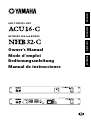 1
1
-
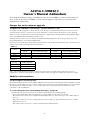 2
2
-
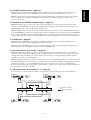 3
3
-
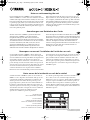 4
4
-
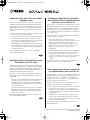 5
5
-
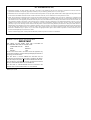 6
6
-
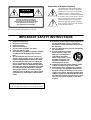 7
7
-
 8
8
-
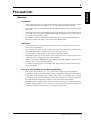 9
9
-
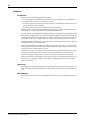 10
10
-
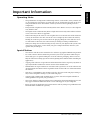 11
11
-
 12
12
-
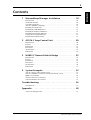 13
13
-
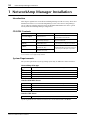 14
14
-
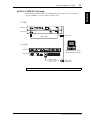 15
15
-
 16
16
-
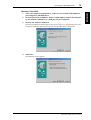 17
17
-
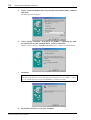 18
18
-
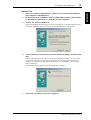 19
19
-
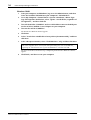 20
20
-
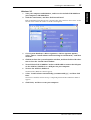 21
21
-
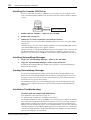 22
22
-
 23
23
-
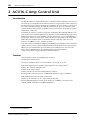 24
24
-
 25
25
-
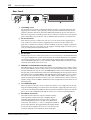 26
26
-
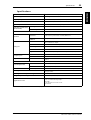 27
27
-
 28
28
-
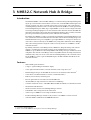 29
29
-
 30
30
-
 31
31
-
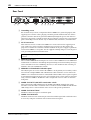 32
32
-
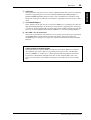 33
33
-
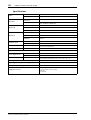 34
34
-
 35
35
-
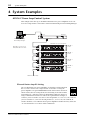 36
36
-
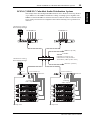 37
37
-
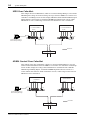 38
38
-
 39
39
-
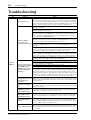 40
40
-
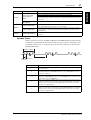 41
41
-
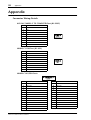 42
42
-
 43
43
-
 44
44
Yamaha NHB32-C Manual de usuario
- Categoría
- Conmutadores de red
- Tipo
- Manual de usuario
en otros idiomas
- français: Yamaha NHB32-C Manuel utilisateur
- italiano: Yamaha NHB32-C Manuale utente
- English: Yamaha NHB32-C User manual
- Deutsch: Yamaha NHB32-C Benutzerhandbuch
- русский: Yamaha NHB32-C Руководство пользователя
- Nederlands: Yamaha NHB32-C Handleiding
- português: Yamaha NHB32-C Manual do usuário
- dansk: Yamaha NHB32-C Brugermanual
- polski: Yamaha NHB32-C Instrukcja obsługi
- čeština: Yamaha NHB32-C Uživatelský manuál
- svenska: Yamaha NHB32-C Användarmanual
- Türkçe: Yamaha NHB32-C Kullanım kılavuzu
- suomi: Yamaha NHB32-C Ohjekirja
- română: Yamaha NHB32-C Manual de utilizare
Artículos relacionados
-
Yamaha CBX-D5 El manual del propietario
-
Yamaha NHB32-C El manual del propietario
-
Yamaha CBX-D5 Manual de usuario
-
Yamaha PC9500N Manual de usuario
-
Yamaha MY16 El manual del propietario
-
Yamaha DME 32 El manual del propietario
-
Yamaha MY16 El manual del propietario
-
Yamaha CobraNet(CM-1) Guía del usuario
-
Yamaha CBX-D5 El manual del propietario
-
Yamaha DME8i-C/DME8o-C/DME4io-C V2 El manual del propietario