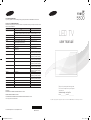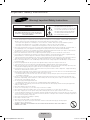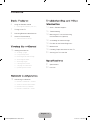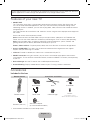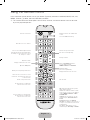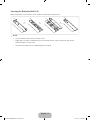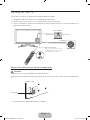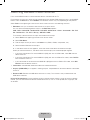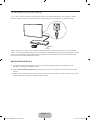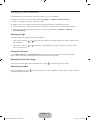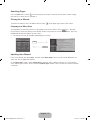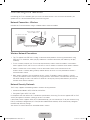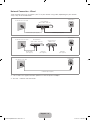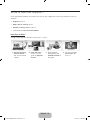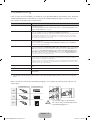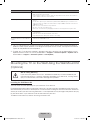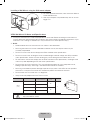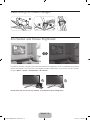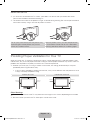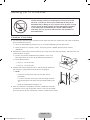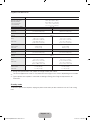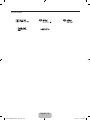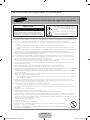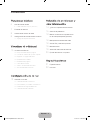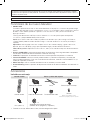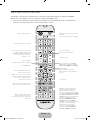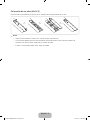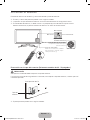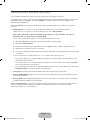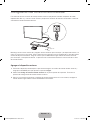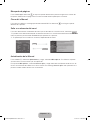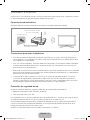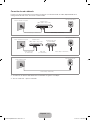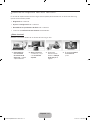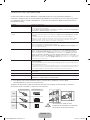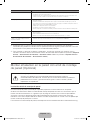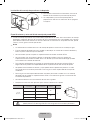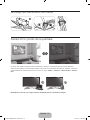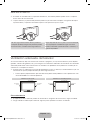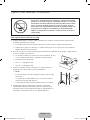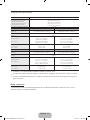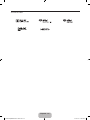Samsung UN32F5500AF Guía de inicio rápido
- Categoría
- Decodificadores de TV
- Tipo
- Guía de inicio rápido
Este manual también es adecuado para

© 2013 Samsung Electronics Co., Ltd. All rights reserved.
BN68-04791C-04
LED TV
user manual
Thank you for purchasing this Samsung product.
To receive more complete service, please register
your product at
www.samsung.com/register
Model _____________Serial No. _____________
✎ (Mexico only) If you have any questions, please call us at 1-800-SAMSUNG (1-800-726-7864) for assistance.
Contact SAMSUNG WORLD WIDE
If you have any questions or comments relating to Samsung products, please contact the SAMSUNG customer care center.
Comuníquese con SAMSUNG WORLD WIDE
Si desea hacernos alguna pregunta o comentario en relación con los productos de Samsung, comuníquese con nuestro centro de
atención al cliente de SAMSUNG.
Country
Customer Care Center
Web Site
MEXICO 01-800-SAMSUNG (726-7864) www.samsung.com
Dirección: GENERAL MARIANO ESCOBEDO 476 PISO 8
COL. ANZURES, DELEGACIÓN MIGUEL HIDALGO MÉXICO, DISTRITO FEDERAL C.P. 11590
ARGENTINE 0800 333 3733 www.samsung.com.ar
URUGUAY 000 405 437 33 www.samsung.com
PARAGUAY 009 800 542 0001 www.samsung.com.py
BRAZIL 0800-124-421 (Demais cidades e regiões)
4004-0000 (Capitais e grandes centros)
www.samsung.com.br
CHILE 800-SAMSUNG(726-7864) www.samsung.com/cl
BOLIVIA 800-10-7260 www.samsung.com
COLOMBIA 01 8000 112 112
Bogotá 600 12 72
www.samsung.com/co
COSTA RICA 0-800-507-7267 www.samsung.com/latin (Spanish)
www.samsung.com/latin_en (English)
DOMINICA 1-800-751-2676 www.samsung.com/latin (Spanish)
www.samsung.com/latin_en (English)
ECUADOR 1-800-10-7267 www.samsung.com/latin (Spanish)
www.samsung.com/latin_en (English)
EL SALVADOR 800-6225 www.samsung.com/latin (Spanish)
www.samsung.com/latin_en (English)
GUATEMALA 1-800-299-0013 www.samsung.com/latin (Spanish)
www.samsung.com/latin_en (English)
HONDURAS 800-27919267 www.samsung.com/latin (Spanish)
www.samsung.com/latin_en (English)
JAMAICA 1-800-234-7267 www.samsung.com
NICARAGUA 001-800-5077267 www.samsung.com/latin (Spanish)
www.samsung.com/latin_en (English)
PANAMA 800-7267 www.samsung.com/latin (Spanish)
www.samsung.com/latin_en (English)
PERU 0-800-777-08 www.samsung.com/pe
PUERTO RICO 1-800-682-3180 www.samsung.com
TRINIDAD & TOBAGO 1-800-SAMSUNG (726-7864) www.samsung.com
VENEZUELA 0-800-100-5303 www.samsung.com/ve
(Sólo Mexico)
IMPORTADO POR : SAMSUNG ELECTRONICS MÉXICO S.A. DE C.V.
GENERAL MARIANO ESCOBEDO 476 PISO 8
COL. ANZURES, DELEGACIÓN MIGUEL HIDALGO MÉXICO, DISTRITO FEDERAL C.P. 11590
TEL : 01 (55) 5747-5100 / 01 800 726 7864
[UF5500-ZX]BN68-04791C-04L02.indb 1 2013-10-11 �� 9:53:08

English - 2
• The slots and openings in the cabinet and in the back or bottom are provided for necessary ventilation. To ensure reliable operation of this
apparatus, and to protect it from overheating, these slots and openings must never be blocked or covered.
− Do not place this apparatus in a confined space, such as a bookcase, or built-in cabinet, unless proper ventilation is provided.
− Do not place this apparatus near or over a radiator or heat register, or where it is exposed to direct sunlight.
− Do not place vessels (vases etc.) containing water on this apparatus, as this can result in a fire or electric shock.
• Do not expose this apparatus to rain or place it near water (near a bathtub, washbowl, kitchen sink, or laundry tub, in a wet basement, or
near a swimming pool etc.). If this apparatus accidentally gets wet, unplug it and contact an authorized dealer immediately.
• This apparatus uses batteries. In your community, there might be environmental regulations that require you to dispose of these batteries
properly. Please contact your local authorities for disposal or recycling information.
• Do not overload wall outlets, extension cords or adaptors beyond their capacity, since this can result in fire or electric shock.
• Power-supply cords should be placed so that they are not likely to be walked on or pinched by items placed upon or against them. Pay
particular attention to cords at the plug end, at wall outlets, and the point where they exit from the appliance.
• To protect this apparatus from a lightning storm, or when it is left unattended and unused for long periods of time, unplug it from the wall
outlet and disconnect the antenna or cable system. This will prevent damage to the set due to lightning and power line surges.
• Before connecting the AC power cord to the DC adaptor outlet, make sure the voltage designation of the DC adaptor corresponds to the
local electrical supply.
• Never insert anything metallic into the open parts of this apparatus. Doing so may create a danger of electric shock.
• To avoid electric shock, never touch the inside of this apparatus. Only a qualified technician should open this apparatus.
• Make sure to plug the power cord in until it is firmly seated. When unplugging the power cord from a wall outlet, always pull on the power
cord's plug. Never unplug by pulling on the power cord. Do not touch the power cord with wet hands.
• If this apparatus does not operate normally - in particular, if there are any unusual sounds or smells coming from it - unplug it immediately
and contact an authorized dealer or service center.
• Be sure to pull the power plug out of the outlet if the TV is to remain unused or if you are to leave the house for an extended period of time
(especially when children, elderly or disabled people will be left alone in the house).
− Accumulated dust can cause an electric shock, an electric leakage or a fire by causing the power cord to generate sparks and heat or
the insulation to deteriorate.
• Be sure to contact an authorized service center for information if you intend to install your TV in a location with heavy dust, high or low
temperatures, high humidity, chemical substances, or where it will operate 24 hours a day such in an airport, a train station, etc. Failing to
do so may lead to serious damage of your TV.
• Use only a properly grounded plug and wall outlet.
− An improper ground may cause electric shock or equipment damage. (Class l Equipment only.)
• To turn this apparatus off completely, you must disconnect it from the wall outlet. Consequently, the wall outlet and power plug must be
readily accessible at all times.
• Do not allow children to hang onto the product.
• Store the accessories (battery, etc.) in a location safely out of the reach of children.
• Do not install the product in an unstable location such as a shaky self, a slanted floor or a location exposed to vibration.
• Do not drop or apply any shock to the product. If the product is damaged, disconnect the power cord and contact a service center.
• To clean this apparatus, unplug the power cord from the wall outlet and wipe the product using a soft, dry cloth. Do not use any chemicals
such as wax, benzene, alcohol, thinners, insecticide, air fresheners, lubricants, or detergent. These chemicals can damage the appearance
of the TV or erase the printing on the product.
• Do not expose this apparatus to dripping or splashing.
• Do not dispose of batteries in fire.
• Do not short-circuit, disassemble or overheat the batteries.
• There is danger of an explosion if you replace the batteries used in the remote with the wrong type of battery. Replace
only with the same or equivalent type.
• WARNING - TO PREVENT THE SPREAD OF FIRE, KEEP CANDLES OR OTHER OPEN FLAMES AWAY FROM THIS
PRODUCT AT ALL TIMES.
Important Safety Instructions
Warning! Important Safety Instructions
This symbol indicates that high voltage is
present inside. It is dangerous to make any kind
of contact with any internal part of this product.
This symbol indicates that important literature
concerning operation and maintenance has
been included with this product.
CAUTION
CAUTION: TO REDUCE THE RISK OF ELECTRIC SHOCK, DO
NOT REMOVE COVER (OR BACK). THERE ARE NO USER
SERVICEABLE PARTS INSIDE. REFER ALL SERVICING TO
QUALIFIED PERSONNEL.
RISK OF ELECTRIC SHOCK DO NOT OPEN
[UF5500-ZX]BN68-04791C-04L02.indb 2 2013-10-11 �� 9:53:08

English - 3
Contents
Basic Features
5 Using the Remote Control
6 Inserting the Batteries (AAA X 2)
7 Turning on the TV
8 Switching Between Video Sources
9 Universal Remote Setup
9 Add the External Device
Viewing the e-Manual
10 Viewing the e-Manual
10 Scrolling a Page
10 Using the Top Icons
10 Returning to the Home Page
10 Searching the Index
11 Searching Pages
11 Closing the e-Manual
11 Jumping to a Menu Item
11 Updating the e-Manual
Network Configuration
12 Connecting to a Network
12 Network Connection - Wireless
12 Wireless Network Precautions
12 Network Security Protocols
13 Network Connection - Wired
Troubleshooting and Other
Information
14 What is Remote Support?
15 Troubleshooting
16 Mounting the TV on the Wall Using
the Wall Mount Kit (Optional)
18 Assembling the Cable manager
18 Eco Sensor and Screen Brightness
19 Maintenance
19 Providing Proper Ventilation for Your TV
20 Securing the TV to the Wall
Specifications
21 Specifications
22 Licenses
[UF5500-ZX]BN68-04791C-04L02.indb 3 2013-10-11 �� 9:53:09

English - 4
Figures and illustrations in this User Manual are provided for reference only and may differ from the actual
product appearance. Product design and specifications may change without notice.
Features of your new TV
• SMART HUB:
This TV features Smart Hub, a multi-purpose entertainment and family center. With Smart Hub, you
can surf the web, download applications, and stay in touch with family and friends through social
networking services. In addition, you can view or play photo, video, and music files stored on external
storage devices.
Press the ™ button to launch Smart Hub. Choose a service using the icons displayed in the top part of
the screen.
Smart Hub services and functionality include:
Social: Watch the latest YouTube videos and you and your friends' video posts on Facebook and
Twitter. You can also make video calls to friends by connecting the TV to a camera (sold separately).
Apps: Samsung Apps offers an extensive collection of free and paid news, sports, weather, and
gaming content you can directly download to and enjoy on your TV.
Photos, Videos & Music: Play back photo, video, and music files from an external storage device.
• Anynet+ (HDMI-CEC): This allows you to control all connected Samsung devices that support
Anynet+ with your Samsung TV’s remote.
• e-Manual: Provides a detailed, on-screen user's manual built into your TV.
• SMART Interaction: Using this function, you can access and control menu options and functions
using motions. To use the Smart Interaction Feature, connect the SMART TV camera (sold separately)
to your TV.
• Device Manager: Use the TV features with a USB keyboard and mouse.
• Screen Mirroring: Displays mobile device screens on your TV using a wireless connection.
Accessories
Included in this box
Remote Control Stand Parts and Cables
Stand Mount Base IR extender
Remote Control Power cord Cable manager
Screws
32 inch models: 7 pieces
40 inch and above models: 8 pieces
x 2
Batteries (AAA x 2)
Wall mount adapter
(46 inch and above models)
• Also included: User Manual, Quick Setup Guide
[UF5500-ZX]BN68-04791C-04L02.indb 4 2013-10-11 �� 9:53:10

English - 5
Using the Remote Control
Learn where the function buttons are on your remote. Especially note these: SOURCE, MUTE, VOL, CH,
MENU, TOOLS, E, INFO, CH LIST, RETURN, and EXIT.
✎
This remote control has Braille points on the Power, Channel, and Volume buttons and can be used
by visually impaired persons.
Selects the HDMI mode directly.
Displays and selects the available video
sources.
Returns to the previous channel.
Cuts off the sound temporarily.
Brings up Smart Hub applications.
See the e-Manual chapter,
SMART TV Features > Smart Hub.
Changes channels.
Exits the menu.
Displays the EPG
(Electronic Program Guide).
Displays information on the TV screen.
Turns the TV on and off.
Gives direct access to channels.
Adjusts the volume.
Opens the OSD (Menu).
Quickly selects frequently used functions.
Returns to the previous menu.
Use these buttons according to the
directions on the TV's screen.
Use these buttons in a specific feature.
Use these buttons according to the
directions on the TV's screen.
Moves the cursor, selects the on-screen
menu items, and changes the values seen
on the TV's menu.
Displays channel lists on the screen.
Press to select additional digital channels
being broadcast by the same digital station.
For example, to select channel ‘54-3’, press
‘54’, then press ‘-’ and ‘3’.
¥
: Enable Sports Mode for the optimal
sports viewing experience.
STATUS: The notification banner is shown
at the top of the screen. See the e-Manual
chapter, SMART TV Features > Status
and Notification.
SEARCH: Run search function. See the
e-Manual chapter, Smart TV Features >
Search.
E-MANUAL: Displays the e-Manual.
HISTORY: This displays an interactive list of
recently accessed channels, media content
and applications.
CC: Displays digital subtitles. See the
e-Manual chapter, TV Viewing > Subtitles.
Basic Features
[UF5500-ZX]BN68-04791C-04L02.indb 5 2013-10-11 �� 9:53:11

English - 6
Inserting the Batteries (AAA X 2)
Match the polarity of the batteries to the symbols in the battery compartment.
✎
NOTE
− Use the remote control within 23 feet of the TV.
− Bright light may affect the performance of the remote control. Avoid using when near special
fluorescent lights or neon signs.
− The color and shape may vary depending on the model.
[UF5500-ZX]BN68-04791C-04L02.indb 6 2013-10-11 �� 9:53:11

English - 7
Turning on the TV
Turn on the TV using the P button on the remote control or TV panel.
✎
The product color and shape may vary depending on the model.
✎
The first time you turn on your TV, it will immediately start the initial setup.
✎
The TV’s Controller, a small joy stick like button on the rear right side of the TV, lets you control the TV
without the remote control.
mR
P
TV Controller
The control stick is located at the
lower-left corner on the back of the TV.
Remote control sensor
When you use the Remote control, the
standby LED does not respond, except
when you press the
P
button.
Open Smart Hub.
Turn off the TV.
Open the menu.
Select a source.
Caution of the cover-jack (32 - 50 inches models only)
CAUTION
The cover-jack is for use by qualified service personnel only.
To reduce the risk of electric shock or fire hazard, do not use the cover jack, unless you are qualified to do
so.
Cover-jack
TV Rear Panel
✎
The rear panel may differ depending on the model.
[UF5500-ZX]BN68-04791C-04L02.indb 7 2013-10-11 �� 9:53:11

English - 8
Switching Between Video Sources
Press the SOURCE button to switch between devices connected to the TV.
For example, to switch to a game console connected to the second HDMI connector, press the SOURCE
button. From the Source list, select HDMI2. The connector names may vary depending on the product.
Select Tools at the upper-right corner of the source screen to access the following functions.
• Edit Name: Lets you associate a device name to an input source.
You can select the following device names in the Edit Name option:
VCR / DVD / Cable STB / Satellite STB / PVR STB / AV Receiver / Game / Camcorder / PC / DVI
PC / DVI Devices / TV / IPTV / Blu-ray / HD DVD / DMA
To associate a device name to an input source follow these steps:
1. Select Tools in the upper right corner of the source screen.
2. Select Edit Name.
3. Find the input source you want in the Source list (HDMI1, HDMI2, Component, etc.).
4. Select the blank field next to the input.
5. In the device name list that appears, select the name of the device attached to the input.
When you view the Source list, the device name and the input jack will be displayed together.
− If you have connected a PC to the HDMI IN 3 (DVI) port with an HDMI cable, select PC from the
device name list.
− If you have connected a PC to the HDMI IN 3 (DVI) port with an HDMI to DVI cable, select DVI PC
from the device name list.
− If you connected an AV device to the HDMI IN 3 (DVI) port with an HDMI to DVI cable, select DVI
Devices from the device name list.
• Information: View detailed information about the connected devices.
• Anynet+ (HDMI-CEC): A list appears showing Anynet+ compatible ones of external devices connected
to the TV.
• Remove USB: Remove the USB device from the list safely. This function is only available when the
USB device selected.
Universal Remote Setup: Use to configure universal remote control settings. Using the universal remote
control, you can control external devices connected to the TV, such as a set-top box, Blu-ray player, and
AV receiver.
[UF5500-ZX]BN68-04791C-04L02.indb 8 2013-10-11 �� 9:53:12

English - 9
Universal Remote Setup
This TV has a universal remote control feature that lets you control cable boxes, Blu-ray players, home
theaters, and other third-party external devices connected to the TV using the TV's remote control.
2 inches
Keep a distance of 2 inches at least between the IR Extender and the external device, as the illustration
shows. Face the IR Extender toward the external device’s remote control signal receiver. Note that it should
be no obstacle between IR Extender and external device. The presence of an obstacle will interfere with
the transmission of the remote control signal.
Add the External Device
1. Turn on the external device you wish to set up universal remote function for and then press the
SOURCE to bring up the Source screen.
2. Select Universal Remote Setup from the top of the screen. This initiates the universal remote setup
process.
3. Follow the on-screen instruction and set up the universal remote control. If it does not work, set up the
remote control by entering the model number manually.
[UF5500-ZX]BN68-04791C-04L02.indb 9 2013-10-11 �� 9:53:12

English - 10
Viewing the e-Manual
The embedded e-manual contains information about your TV's key features.
Navigate to the screen menu and select e-Manual (Support > e-Manual (Troubleshooting)).
1. Select a category from the left side of the screen.
2. Select an item. The e-Manual will open on the page containing the selected information.
✎
Words in blue refer to screen menu options and words in light blue refer to remote control buttons.
✎
Arrows are used to indicate the menu path. (Example: Screen Menu > Support > e-Manual
(Troubleshooting))
Scrolling a Page
To scroll a page, use of one of the following methods:
• Place the focus on the
or button on the scroll bar at the right edge of the screen, and then press
the E button.
• Place the focus on the
or button at the right edge of the screen, press the up or down arrow
button on the remote.
Using the Top Icons
Use the Back, Forward, and Opened pages icons on the top left of the screen to navigate through
pages. These icons are available after you have viewed two or more pages.
Returning to the Home Page
To return to the home page, press the a button or select on the top right of the screen.
Searching the Index
Press the b button or select on the top right of the screen to display the index. Select a term to display
the page containing the term.
Viewing the e-Manual
[UF5500-ZX]BN68-04791C-04L02.indb 10 2013-10-11 �� 9:53:12

English - 11
Searching Pages
Press the { button or select on the top right of the screen, and enter search criteria. Select a page
from the list of search results to display it.
Closing the e-Manual
To close the e-Manual, press the EXIT button or select at the upper-right corner of the screen.
Jumping to a Menu Item
To jump directly to the menu item that is described in the current section, select . It is possible
to jump from a menu item directly to the related section in the e-Manual. On the screen menu, press the
E-MANUAL button that appears on the screen.
✎
This feature may not be available, depending on the menu.
Picture
Picture Mode
• Backlight
• Contrast
• Brightness
• Sharpness
• Color
• Tint (G/R)
Standard
14
100
45
50
50
R50
G50
E-MANUAL
Try Now
Updating the e-Manual
Press the ™ button and select Apps, and then select More Apps. The e-manual can be updated in the
same way with an application update.
On the More Apps screen, select Update Apps, and then select e-Manual from the list. The e-Manual
starts updating to the latest version. However, Update Apps appears on the screen only when the update
is required.
[UF5500-ZX]BN68-04791C-04L02.indb 11 2013-10-11 �� 9:53:13

English - 12
Network Configuration
Connecting to a Network
Connecting the TV to a network gives you access to online services such as Smart Hub and lets you
update the TV's software online directly from Samsung.com.
Network Connection - Wireless
Connect the TV to the Internet using a standard wireless router or modem.
Wireless IP Router or Modem
that has a DHCP Server
LAN Cable (Not Supplied)
The LAN Port on the Wall
Wireless Network Precautions
• This TV supports the IEEE 802.11a/b/g /n communication protocols. Samsung recommends using
IEEE 802.11n. Otherwise, when you play video over a network connection, the video may not play
smoothly.
• To use a wireless network, the TV must be connected to a wireless router or modem. If the wireless
router supports DHCP, the TV can use a DHCP or static IP address to connect to the wireless network.
• Select a channel that is not currently in use for the wireless router. If the channel set for the
wireless router is currently being used by another device, the result is usually interference and/or a
communications failure.
• Most wireless networks have an optional security system. To enable a wireless network's security
system, you need to create a security key using characters and numbers, and then enter that key into
the router through its menu. You then must enter this security key into any other devices you want to
connect to the wireless network.
Network Security Protocols
The TV only supports the following wireless network security protocols:
• Authentication Modes: WEP, WPAPSK, WPA2PSK
• Encryption Types: WEP, TKIP, AES
In compliance with the newest Wi-Fi certification specifications, Samsung TVs do not support WEP or TKIP
security encryption in networks running in the 802.11n mode.
If the wireless router supports WPS (Wi-Fi Protected Setup), you can connect the TV to your network using
PBC (Push Button Configuration) or a PIN (Personal Identification Number). WPS automatically configures
the SSID and WPA key settings.
Your Smart TV cannot connect to uncertified wireless routers.
[UF5500-ZX]BN68-04791C-04L02.indb 12 2013-10-11 �� 9:53:14

English - 13
Network Connection - Wired
There are three main ways to connect your TV to your network using cable, depending on your network
setup. They are illustrated below:
The Modem Port on the Wall
Modem Cable (Not Supplied) LAN Cable (Not Supplied)
TV Rear Panel
External Modem
(ADSL / VDSL / Cable TV)
The Modem Port on the Wall
Modem Cable
(Not Supplied)
LAN Cable
(Not Supplied)
LAN Cable
(Not Supplied)
TV Rear Panel
External Modem
(ADSL / VDSL / Cable TV)
IP Router that has
a DHCP Server
The LAN Port on the Wall
LAN Cable (Not Supplied)
TV Rear Panel
✎
The TV does not support network speeds less than or equal to 10Mbps.
✎
Use Cat 7 cable for the connection.
[UF5500-ZX]BN68-04791C-04L02.indb 13 2013-10-11 �� 9:53:15

English - 14
What is Remote Support?
Samsung Remote Support service offers you one-on-one support with a Samsung Technician who can
remotely.
• Diagnose your TV
• Adjust the TV settings for you
• Perform a factory reset on your TV
• Install recommended firmware updates
How Does it Work?
Having a Samsung Tech remotely service your TV is easy.
1. Call the Samsung
Contact Center
and ask for remote
support.
2. Open the menu
on your TV and
go to the Support
section.
3. Select Remote
Management and
Provide the Pin# to
the agent.
4. The agent will then
access your TV.
That's it!
Troubleshooting and Other Information
[UF5500-ZX]BN68-04791C-04L02.indb 14 2013-10-11 �� 9:53:15

English - 15
Troubleshooting
If the TV seems to have a problem, first review this list of possible problems and solutions. Also, review the
Troubleshooting Section in the e-Manual. If none of the troubleshooting tips apply, visit www.samsung.
com/support or call Samsung Customer Service.
Issues Solutions and Explanations
Flickering and Dimming If your Samsung Television is flickering or dimming sporadically, you may need to disable some of the
energy efficiency features.
Disable Energy Saving (System > Eco Solution > Eco Sensor) and/or Energy Saving (System > Eco
Solution > Energy Saving) and check again.
Component Connections /Screen Color If you find that the color on your Samsung television screen is not correct or the black and white colors
are off, run a Self Diagnosis Picture Test (Support > Self Diagnosis > Picture Test).
If the picture problem is caused by the TV, the problem should be visible in the Picture Test. If the problem
is not visible, next confirm that the TV's video input jacks are connected to the correct external video
device output jacks and that none of the connections are loose. Finally, if possible, test your external
video devices by connecting them to another TV.
Screen Brightness If you find that the colors on your Samsung TV are correct but just a little too dark or bright, try adjusting
the following settings first.
Navigate to Picture and adjust Backlight, Contrast, Brightness, Sharpness, Color, Tint (G/R) and
other picture quality adjustment settings.
Unwanted Powering Off If your Samsung TV appears to turn off by itself, try disabling some of the TV's energy efficiency and
automatic off features. Check if Sleep Timer (System > Time > Sleep Timer) has been enabled. Sleep
Timer automatically turns off the TV after an amount of time that you select. If the Sleep Timer has not
been enabled, see if No Signal Power Off (System > Eco Solution > No Signal Power Off) or Auto
Power Off (System > Eco Solution > Auto Power Off) has been enabled. No Signal Power Off turns
off the TV if no signal has been received by the TV for a specified period time. Auto Power Off turns off
the TV if there has been no user input in four hours.
Trouble Powering On When the TV is turned on, the remote control receiver flashes 5 times before the screen turns on.
If you find that you are having problems powering on your Samsung television, there are a number of
things to check before calling the service department.
If the power cord is connected properly and the remote control is operating normally, the problem might
be with the antenna cable connection or the cable/satellite box not being turned on. Check the antenna
connection or turn on the cable/satellite box.
Stand Assembly If you have any trouble assembling the stand, review the stand assembly instruction in the Quick Start
Guide.
The stand is wobbly or crooked Make sure the arrows on the stand are properly aligned.
Cannot Find a Channel Re-run Setup (Go to Menu > System > Setup) or run Auto Program. (Go to Menu > Broadcasting >
Auto Program).
✎
For detailed troubleshooting information, watch the troubleshooting videos at www.samsung.com/
spsn.
Make sure you have the correct cable before plugging it in. Illustrations of common plugs and jacks are
shown below.
Cable Plugs Ports / Jacks
HDMI
USB
Optical
Warning
Do not plug cables in upside down.
Be sure to check the orientation of the
plug before plugging it in.
[UF5500-ZX]BN68-04791C-04L02.indb 15 2013-10-11 �� 9:53:16

English - 16
Issues Solutions and Explanations
The TV won’t turn on. • Make sure the AC power cord is securely plugged in to the wall outlet and the TV.
• Make sure the wall outlet is working.
• Try pressing the
P
button on the TV to make sure the problem is not the remote. If the TV turns on,
refer to “Remote control does not work” below.
There is no picture/video. • Check the cable connections. Remove and reconnect all cables connected to the TV and external
devices.
• Set the video outputs of your external devices (Cable/Sat Box, DVD, Blu-ray etc) to match the TV's
input connections. For example, if an external device’s output is HDMI, it should be connected to an
HDMI input on the TV.
• Make sure your connected devices are powered on.
• Be sure to select the correct input source.
• Reboot the connected device by unplugging it, and then reconnecting the device’s power cable.
The remote control does not work. • Replace the remote control batteries. Make sure the batteries are installed with their poles (+/–) in the
correct direction.
• Clean the sensor’s transmission window on the remote.
• Try pointing the remote directly at the TV from 5~6 feet away.
The cable/set top box remote control
doesn’t turn the TV on or off or adjust the
volume.
• Program the Cable/Set remote control to operate the TV. Refer to the Cable/Set-Top-Box user
manual for the SAMSUNG TV code.
I have extra parts • The TV includes some optional parts to help with wall mounting and cable routing.
✎
This TFT LED panel uses a panel consisting of sub pixels which require sophisticated technology to
produce. There may be, however, a few bright or dark pixels on the screen. These pixels will have no
impact on the performance of the product.
✎
To keep your TV in optimum condition, upgrade to the latest software. Use the Update Now or Auto
Update functions on the TV's menu (Screen Menu > Support > Software Update > Update now or
Screen Menu > Support > Software Update > Auto Update).
Mounting the TV on the Wall Using the Wall Mount Kit
(Optional)
Wall or Ceiling Mounting
If you mount this product on a wall, it should be mounted only as recommended by the
manufacturer. Unless it is correctly mounted, the product may slide or fall, causing serious
injury to a child or adult, and serious damage to the product.
Installing the Wall Mount Kit
The wall mount kit (sold separately) lets you mount the TV on the wall.
For detailed information about installing the wall mount, see the instructions provided with the wall mount.
We recommend you contact a technician for assistance when installing the wall mount bracket. We do not
advise you to do it yourself. Samsung Electronics is not responsible for any damage to the product or injury
to yourself or others if you select to install the wall mount on your own.
To order the wall mount kit, contact Samsung Customer Care.
[UF5500-ZX]BN68-04791C-04L02.indb 16 2013-10-11 �� 9:53:17

English - 17
Installing a Wall Mount using the Wall mount adapter
✎
For more detailed information, refer to the User Manual
of the Wall Mount Kit.
✎
Wall mount adapters are provided only with 46-inch or
bigger TVs.
VESA Wall Mount Kit Notes and Specifications
✎
Install your wall mount on a solid wall perpendicular to the floor. Before attaching the wall mount to
surfaces other than plaster board, please contact your nearest dealer for additional information. If you
install the TV on a ceiling or slanted wall, it may fall and result in severe personal injury.
✎
NOTE
• Standard dimensions for wall mount kits are shown in the table below.
• Samsung wall mount kits contain a detailed installation manual, and all parts necessary for
assembly are provided.
• Do not use screws that do not comply with VESA standard screw specifications.
• Do not use screws that are longer than the standard length or do not comply with VESA standard
screw specifications. Screws that are too long may cause damage to the inside of the TV set.
• For wall mounts that do not comply with the VESA standard screw specifications, the length of the
screws may differ depending on the wall mount specifications.
• Do not fasten the screws too firmly. This may damage the product or cause the product to fall,
leading to personal injury. Samsung is not liable for these kinds of accidents.
• Samsung is not liable for product damage or personal injury when a non-VESA or non-specified
wall mount is used or the consumer fails to follow the product installation instructions.
• Do not mount the TV at more than a 15 degree tilt.
• Always have two people mount the TV on to a wall.
Product Family TV size in inches
VESA screw hole specs
(A * B) in millimeters
Standard
Screw
Quantity
LED-TV
[Slim]
19 - 22 75 X 75
M4
4
28 100 X 100
32 - 42 200 X 200
M8
46 - 65 400 X 400
Do not install your Wall Mount Kit while your TV is turned on. It may result in personal
injury from electric shock.
[UF5500-ZX]BN68-04791C-04L02.indb 17 2013-10-11 �� 9:53:17

English - 18
Assembling the Cable manager
Eco Sensor and Screen Brightness
Eco Sensor measures the light in your room and optimizes the brightness of the TV automatically to reduce
power consumption. This causes the TV to brighten and dim automatically. If you want to turn this function
off, go to Menu > System > Eco Solution > Eco Sensor
Do not block the sensor with any material. It can decrease picture brightness.
[UF5500-ZX]BN68-04791C-04L02.indb 18 2013-10-11 �� 9:53:18

English - 19
Maintenance
✎
If a sticker was attached to the TV screen, some debris can remain after you remove the sticker.
Please clean the debris off before watching TV.
✎
The exterior and screen of the product can get scratched during cleaning. Be sure to wipe the exterior
and screen carefully using a soft cloth to prevent scratches.
Do not spray water directly onto the product. Any
liquid that goes into the product may cause a
failure, fire, or electric shock.
Clean the product with a soft cloth dampened with
a small amount of water. Do not use a flammable
liquid (e.g. benzene, thinners) or a cleaning agent.
Providing Proper Ventilation for Your TV
When you install your TV, maintain a distance of at least 4 inches between the TV and other objects (walls,
cabinet sides, etc.) to ensure proper ventilation. Failing to maintain proper ventilation may result in a fire or a
problem with the product caused by an increase in its internal temperature.
✎
Whether you install your TV using a stand or a wall-mount, we strongly recommend you use parts
provided by Samsung Electronics only.
• If you use parts provided by another manufacturer, it may cause difficulties with the product or result
in injury caused by the product falling.
Installation with a stand. Installation with a wall-mount.
4 inches
4 inches
4 inches
4 inches
4 inches
4 inches
4 inches
Other Warnings
✎
The actual appearance of the TV may differ from the images in this manual, depending on the model.
✎
Be careful when you touch the TV. Some parts can be warm or hot.
[UF5500-ZX]BN68-04791C-04L02.indb 19 2013-10-11 �� 9:53:18

English - 20
Securing the TV to the Wall
Caution: Pulling, pushing, or climbing on the TV may cause the
TV to fall. In particular, ensure your children do not hang on or
destabilize the TV. Doing so may cause the TV to tip over, causing
serious injuries or death. Follow all safety precautions provided
in the Safety Flyer included with your TV. For added stability
and safety, you can purchase and install the anti-fall device as
described below.
To Avoid the TV from Falling
1. Put the screws into the clamps and firmly fasten them onto the wall. Confirm that the screws have been
firmly installed onto the wall.
✎
You may need additional material such as an anchor depending on the type of wall.
✎
Since the necessary clamps, screws, and string are not supplied, please purchase these
additionally.
2. Remove the screws from the back center of the TV, put the screws into the clamps, and then fasten the
screws onto the TV again.
✎
Screws may not be supplied with the product. In this case,
please purchase the screws of the following specifications.
✎
Screw Specifications
• For a 19 - 28 inches: M4
• For a 32 - 65 inches: M8
3. Connect the clamps fixed onto the TV and the clamps fixed onto
the wall with a strong cable and then tie the string tightly.
✎
NOTE
− Install the TV near to the wall so that it does not fall
backwards.
− It is safe to connect the string so that the clamps fixed on
the wall are equal to or lower than the clamps fixed on the
TV.
− Untie the string before moving the TV.
4. Verify all connections are properly secured. Periodically check the
connections for any sign of fatigue or failure. If you have any doubt
about the security of your connections, contact a professional installer.
[UF5500-ZX]BN68-04791C-04L02.indb 20 2013-10-11 �� 9:53:19

English - 21
Specifications
Display Resolution 1920 x 1080
Environmental Considerations
Operating Temperature
Operating Humidity
Storage Temperature
Storage Humidity
50°F to 104°F (10°C to 40°C)
10% to 80%, non-condensing
-4°F to 113°F (-20°C to 45°C)
5% to 95%, non-condensing
Stand Swivel (Left / Right) -20˚ ~ 20˚
Model Name UN32F5500 UN40F5500
Screen Size
(Diagonal)
32˝ Class
(31,5 measured diagonally)
40˝ Class
(40,0 measured diagonally)
Sound
(Output) 10W x 2
Dimensions (W x H x D)
Body
With stand
29,0 x 17,5 x 1,9 inches
(738,0 x 445,4 x 49,0 mm)
29,0 x 20,0 x 10,4 inches
(738,0 x 509,6 x 265,0 mm)
36,5 x 21,7 x 1,9 inches
(928,2 x 552,3 x 49,4 mm)
36,5 x 24,2 x 10,4 inches
(928,2 x 615,5 x 265,0 mm)
Weight
Without Stand
With Stand
11,0 lbs (5,0 kg)
13,4 lbs (6,1 kg)
17,6 lbs (8,0 kg)
20,0 lbs (9,1 kg)
Model Name UN46F5500 UN50F5500
Screen Size
(Diagonal)
46˝ Class
(45,9 measured diagonally)
50˝ Class
(49,5 measured diagonally)
Sound
(Output) 10W x 2
Dimensions (W x H x D)
Body
With stand
41,7 x 24,6 x 1,9 inches
(1059,6 x 626,2 x 49,4 mm)
41,7 x 27,5 x 12,0 inches
(1059,6 x 700,0 x 307,3 mm)
44,7 x 26,2 x 1,9 inches
(1135,4 x 668,0 x 49,8 mm)
44,7 x 29,2 x 12,0 inches
(1135,4 x 741,8 x 307,3 mm)
Weight
Without Stand
With Stand
23,8 lbs (10,8 kg)
27,3 lbs (12,4 kg)
28,6 lbs (13,0 kg)
32,1 lbs (14,6 kg)
✎
Design and specifications are subject to change without prior notice.
✎
The actual appearance of the TV may differ from the images in this manual, depending on the model.
✎
Typical power consumption is measured according to Energy Star Program requirements for
Televisions.
Standby mode
To decrease power consumption, unplug the power cord when you don't intend to use the TV for a long
time.
Specifications
[UF5500-ZX]BN68-04791C-04L02.indb 21 2013-10-11 �� 9:53:19

English - 22
Licenses
[UF5500-ZX]BN68-04791C-04L02.indb 22 2013-10-11 �� 9:53:20

• Las ranuras y aberturas del gabinete y en la parte posterior o inferior del dispositivo son para proporcionar la ventilación necesaria. A fin de garantizar el
funcionamiento confiable de este aparato y para evitar que se recaliente, dichas ranuras y aberturas nunca deben bloquearse ni cubrirse.
− No coloque este aparato en un espacio cerrado, como una estantería o un gabinete empotrado, a menos que se proporcione una ventilación
suficiente.
− No coloque este aparato cerca o sobre un radiador o calefactor, ni en un lugar expuesto a la luz directa del sol.
− No coloque recipientes (jarrones, etc.) que contengan agua sobre este aparato ya que podría representar riesgo de incendio o descarga
eléctrica.
• No exponga este aparato a la lluvia ni lo coloque cerca del agua (cerca de una bañera, lavamanos, pileta de la cocina o recipientes para lavar la ropa ni cerca
de una piscina, etc.). Si el aparato se mojara accidentalmente, desenchúfelo y comuníquese con un distribuidor autorizado de inmediato.
• Este aparato utiliza pilas. En su comunidad pueden existir normativas ambientales que exijan que deseche las pilas adecuadamente. Comuníquese con las
autoridades locales para obtener información sobre disposición y reciclaje.
• No sobrecargue las tomas de pared, alargues o adaptadores más allá de su capacidad, dado que puede provocar un incendio o descarga eléctrica.
• Los cables de alimentación deben colocarse de forma que no puedan pisarse ni quedar atrapados por objetos encima o contra ellos. Preste especial
atención al extremo del cable en las tomas de pared y en el punto en el que salen del aparato.
• A fin de proteger el aparato contra las tormentas eléctricas o cuando no se lo utiliza durante períodos prolongados, desenchúfelo de la toma de pared y
desconecte la antena o el sistema de cable. Eso evitará que el aparato sufra daños por rayos y picos de tensión.
• Antes de conectar el cable de alimentación de CA a la salida del adaptador de CC, asegúrese de que la denominación de voltaje del adaptador de CC
corresponda al suministro eléctrico local.
• No inserte ningún objeto metálico en las piezas abiertas del aparato. Hacerlo puede generar el riesgo de descarga eléctrica.
• Para evitar una descarga eléctrica, nunca toque el interior del aparato. Únicamente un técnico calificado debe abrir el aparato.
• Asegúrese de enchufar el cable de alimentación hasta que esté insertado firmemente. Cuando desconecte el cable de una toma de pared, asegúrese de tirar
del enchufe del cable. Nunca desenchufe tirando del cable. No toque el cable de alimentación con las manos mojadas.
• Si el aparato no funciona normalmente, en especial si emite sonidos u olores extraños, desenchúfelo de inmediato y comuníquese con un distribuidor o
centro de servicio autorizado.
• Asegúrese de desenchufar el enchufe de la toma si el televisor no se usará o si no va a estar en casa por un período prolongado (en especial cuando niños,
ancianos o personas discapacitadas quedarán solas en la casa).
− El polvo acumulado puede provocar descarga ecléctica, fuga de electricidad o incendio al hacer que el cable de alimentación suelte chispas o
calor o al deteriorarse el aislamiento.
• Asegúrese de contactarse con un centro de servicio autorizado para obtener información si va a instalar su televisor en un lugar con mucho polvo,
temperaturas altas o bajas, altos niveles de humedad, sustancias químicas, o en lugares donde vaya a funcionar las 24 horas del día, como aeropuertos,
estaciones de ferrocarril, etc. No hacerlo puede provocar daños graves al televisor.
• Use únicamente un enchufe y una toma de pared con una conexión a tierra adecuada.
− Una conexión a tierra no adecuada puede provocar una descarga eléctrica o daños al equipo. (Únicamente para los equipos Clase l).
• Para apagar este aparato completamente debe desconectarlo de la toma de pared. Por lo tanto, la toma de pared y el enchufe deben estar accesibles en
todo momento.
• No permita que los niños se cuelguen del producto.
• Almacene los accesorios (pilas, etc.) es un lugar fuera del alcance de los niños.
• No instale el producto en un lugar inestable como un estante flojo, un piso inclinado o un lugar expuesto a la vibración.
• No deje caer el producto y evite que reciba golpes. Si el producto se daña, desconecte el cable de alimentación y comuníquese con un centro de servicio.
• Para limpiar este aparato, desconecte el cable de alimentación de la toma de pared y limpie el aparato con un paño suave y seco. No use sustancias
químicas como cera, benceno, alcohol, diluyentes, insecticida, desodorantes ambientales, lubricantes o detergente. Estos productos químicos pueden dañar
el aspecto del televisor o borrar las impresiones del producto.
• No exponga este aparato a goteos ni salpicadura.
• No arroje las pilas al fuego.
• No genere un cortocircuito, desarme o recaliente las pilas.
• Hay peligro de explosión si reemplaza la pilas usadas usadas en el control remoto por otras de un tipo incorrecto. Reemplácelas
únicamente por el mismo tipo o un tipo equivalente.
• ADVERTENCIA - A FIN DE EVITAR QUE SE DISEMINE EL FUEGO, MANTENGA LAS VELAS O LAS LLAMAS ABIERTAS ALEJADAS
DEL PRODUCTO EN TODO MOMENTO.
Instrucciones de seguridad importantes
¡Advertencia! Instrucciones de seguridad importantes
Este símbolo indica que el dispositivo contiene
alto voltaje. Es peligroso establecer cualquier
tipo de contacto con cualquier parte interna del
producto.
Este símbolo le indica que con este producto se
incluye documentación importante relativa a la
operación y el mantenimiento.
PRECAUCIÓN
PRECAUCIÓN: A FIN DE REDUCIR EL RIESGO DE DESCARGA
ELÉCTRICA, NO RETIRE LA TAPA (NI LA PARTE TRASERA).
NO CONTIENE PIEZAS QUE EL USUARIO PUEDA REPARAR.
ENCOMIENDE LAS REPARACIONES AL PERSONAL CALIFICADO.
RIESGO DE DESCARGA ELÉCTRICA, NO ABRIR
Español - 2
[UF5500-ZX]BN68-04791C-04L02.indb 2 2013-10-11 �� 9:53:20

Contenido
Funciones básicas
5 Uso del control remoto
6 Colocación de las pilas (AAA X 2)
7 Encender el televisor
8 Cambio entre fuentes de video
9 Configuración del control remoto universal
9 Agregar el dispositivo externo
Visualizar el e-Manual
10 Visualizar el e-Manual
10 Desplazamiento de una página
10 Uso de los iconos de la parte superior
10 Regreso a la página de inicio
10 Búsqueda en el Índice
11 Búsqueda de páginas
11 Cierre del e-Manual
11 Salto a un elemento del menú
11 Actualización del e-Manual
Configuración de la red
12 Conexión a una red
12 Conexión de red inalámbrica
12 Precauciones para redes inalámbricas
12 Protocolos de seguridad de red
13 Conexión de red cableada
Solución de problemas y
otra información
14 ¿Qué es el soporte técnico remoto?
15 Solución de problemas
16 Montar el televisor en la pared con el
kit de montaje de pared (Opcional)
18 Montaje del distribuidor del cable
18 Sensor Eco y brillo de la pantalla
19 Mantenimiento
19 Ventilación adecuada del televisor
20 Fijación del televisor a la pared
Especificaciones
21 Especificaciones
22 Licencias
Español - 3
[UF5500-ZX]BN68-04791C-04L02.indb 3 2013-10-11 �� 9:53:20

Las figuras e ilustraciones de este Manual del usuario se ofrecen como referencia solamente y pueden
ser distintas del aspecto real del producto. El diseño y las especificaciones del producto están sujetos a
cambios sin previo aviso.
Antes de usar el equipo lea este manual para evitar fallas y guarde para futuras referencias.
Funciones de su nuevo televisor
• SMART HUB:
Este televisor presenta Smart Hub, un centro de entretenimiento multi propósito. Con Smart Hub, puede navegar
por la web, descargar aplicaciones y mantenerse en contacto con sus familiares y amigos a través de los servicios
de redes sociales. Además, puede ver o reproducir sus archivos de fotos, video y música almacenados en
dispositivos externos.
Pulse
™
para abrir el Smart Hub. Elija un servicio utilizando los iconos de la parte superior de la pantalla.
Los servicios y la disponibilidad de Smart Hub incluyen:
Social: Vea los últimos videos de YouTube y las publicaciones de video suyas y de sus amigos en Facebook
y Twitter. También puede hacer video llamadas a amigos conectando el televisor a una cámara (se vende por
separado).
Aplicaciones: Samsung Apps ofrece una completa colección de contenidos de pago y gratuitos de noticias,
deportes, pronóstico del tiempo y juegos que se puede descargar y ver directamente en el televisor.
Fotos, videos y música: Reproduzca archivos de fotos, video y música desde un dispositivo de almacenamiento
externo.
• Anynet+ (HDMI-CEC): Le permite controlar todos los dispositivos Samsung conectados compatibles
con Anynet+ mediante el control remoto de su televisor Samsung.
• e-Manual: Proporciona un detallado manual del usuario en pantalla incorporado a su televisor.
• Interacción SMART: Con esta función, puede acceder a y controlar las opciones y funciones del
menú usando movimientos. Para usar la función Smart Interaction, conecte la cámara SMART TV (se
vende por separado) al televisor.
• Admin. de disp.: Use las funciones del televisor con un teclado y un mouse USB
• Screen Mirroring: Muestra pantallas de dispositivos móviles en el televisor mediante una conexión sin
cable.
Accesorios
Incluidos en esta caja
Control remoto Piezas y cables del soporte
Montaje del soporte Base Extensor para infrarrojos
Control remoto Cable de alimentación Distribuidor del cable
Tornillos
Modelos de 32 pulgadas: 7 piezas
Modelos de 40 pulgadas y superiores: 8 piezas
x 2
Pilas (AAA x 2)
Adaptador del montaje de pared
(modelos de 46 pulgadas y superiores)
• También se incluye: Manual del usuario, Guía de configuración rápida
Español - 4
[UF5500-ZX]BN68-04791C-04L02.indb 4 2013-10-11 �� 9:53:22

Uso del control remoto
Vea dónde se encuentran los botones de las funciones en el control remoto. En especial: SOURCE,
MUTE, VOL, CH, MENU, TOOLS, E, INFO, CH LIST, RETURN y EXIT.
✎
Este control remoto tiene puntos Braille en los botones de encendido, de canales y de volumen, y
puede ser utilizado por personas con discapacidades visuales.
Selecciona directamente el modo HDMI.
Muestra y selecciona las fuentes de video
disponibles.
Vuelve al canal anterior.
Corta el sonido temporalmente.
Muestra las aplicaciones del Smart
Hub. Consulte el capítulo del e-Manual,
Funciones del SMART TV > Smart Hub.
Cambia los canales.
Sale del menú.
Muestra la EPG
(Guía electrónica de programas).
Muestra información en la pantalla del
televisor.
Enciende y apaga el televisor.
Brinda acceso directo a los canales.
Ajusta el volumen.
Abre la OSD (Menú).
Selecciona rápidamente las funciones
usadas con más frecuencia.
Regresa al menú anterior.
Utilice estos botones de acuerdo con las
indicaciones en la pantalla del televisor.
Utilice estos botones en una función
específica. Utilice estos botones de
acuerdo con las indicaciones en la pantalla
del televisor.
Mueve el cursor, selecciona los elementos
del menú en pantalla y cambia los valores
que se ven en el menú del televisor.
Muestra la lista de canales en la pantalla.
Pulse este botón para seleccionar canales
digitales adicionales emitidos por la
misma emisora digital. Por ejemplo, para
seleccionar el canal ‘54-3’, pulse ‘54’,
luego pulse ‘-’ y ‘3’.
¥
: Active el modo Fútbol para una
experiencia óptima al ver deportes.
STATUS: El banner de notificación se
muestra en la parte superior de la pantalla.
Consulte el capítulo Funciones del Smart
TV > Estado y notificación del e-Manual.
SEARCH: Ejecuta la función de búsqueda.
Consulte el capítulo del e-Manual,
Funciones del SMART TV > Buscar.
E-MANUAL: Muestra el e-Manual.
HISTORY: Se muestra una lista interactiva
de canales, contenido multimedia y
aplicaciones vistos recientemente.
CC: Muestra los subtítulos digitales.
Consulte el capítulo Visualización de
televisión > Subtítulos del e-Manual.
Funciones básicas
Español - 5
[UF5500-ZX]BN68-04791C-04L02.indb 5 2013-10-11 �� 9:53:22

Colocación de las pilas (AAA X 2)
Haga coincidir la polaridad de las pilas con los símbolos del compartimiento de las pilas.
✎
NOTA
− Utilice el control remoto a menos de 7 metros (23 pies) del televisor.
− La luz brillante puede afectar el funcionamiento del control remoto. Evite utilizarlo cuando esté
cerca de luces fluorescentes especiales o carteles de neón.
− El color y la forma del pueden variar según el modelo.
Español - 6
[UF5500-ZX]BN68-04791C-04L02.indb 6 2013-10-11 �� 9:53:23

Encender el televisor
Encienda el televisor con el botón P del control remoto o panel del televisor.
✎
El color y la forma del producto pueden variar según el modelo.
✎
La primera vez que encienda el televisor se iniciará inmediatamente la configuración inicial.
✎
El controlador del televisor, un botón similar a un pequeño joystick ubicado en la parte trasera
derecha del televisor, le permite controlar el televisor sin utilizar el control remoto.
mR
P
Controlador del televisor
El joystick de control se encuentra en
la esquina inferior izquierda de la parte
posterior del televisor.
Sensor de control remoto
Cuando usa el control remoto, el LED del
modo suspensión no responde, excepto
cuando pulsa el botón
P
.
Abrir Smart Hub.
Apaga el televisor.
Abrir el menú.
Seleccionar una fuente.
Precaución con la tapa del conector (Solamente modelos de 32 - 50 pulgadas)
PRECAUCIÓN
Sólo personal cualificado debe manipular la tapa del conector.
Para el evitar riesgo de descarga eléctrica o incendio, no manipule la tapa del conector, a menos que esté
cualificado para ello.
Tapa del
conector
Panel posterior del TV
✎
El panel posterior puede variar según el modelo.
Español - 7
[UF5500-ZX]BN68-04791C-04L02.indb 7 2013-10-11 �� 9:53:23

Cambio entre fuentes de video
Pulse el botón SOURCE para alternar entre los dispositivos conectados al televisor.
Por ejemplo, para cambiar a una consola de juego conectada al segundo conector HDMI, pulse el botón
SOURCE Desde la lista Origen, seleccione HDMI2. Los nombres de los conectores pueden variar
dependiendo del producto.
Seleccione Herram. en el ángulo superior derecho de la pantalla Origen para acceder a las siguientes
funciones.
• Editar Nombre: Le permite asociar el nombre de un dispositivo a una fuente de entrada.
Puede seleccionar los siguientes nombres de dispositivo en la opción Editar Nombre:
Vídeo / DVD / Cable STB / Satélite STB / PVR STB / Receptor AV / Juego / Filmadora / PC / DVI PC /
Dispositivos DVI / TV / IPTV / Blu-ray / HD DVD / DMA
Para asociar el nombre de un dispositivo a una fuente de entrada siga estos pasos:
1. Seleccione Herram. en el ángulo superior derecho de la pantalla Origen.
2. Seleccione Editar Nombre.
3. Busque la fuente de entrada que desee en la lista Origen (HDMI1, HDMI2, Componente, etc.).
4. Seleccione el campo vacío junto a la entrada.
5. En la lista de nombres de dispositivos que aparece, seleccione el nombre del dispositivo conectado
a la entrada.
En la lista de entradas, el nombre del dispositivo y la toma de entrada se muestran juntos.
− Si ha conectado una PC al puerto HDMI IN 3 (DVI) con un cable HDMI, seleccione PC en la lista
de nombres de dispositivos.
− Si ha conectado una PC al puerto HDMI IN 3 (DVI) con un cable HDMI a DVI, seleccione DVI PC
en la lista de nombres de dispositivos.
− Si ha conectado un dispositivo AV al puerto HDMI IN 3 (DVI) con un cable HDMI a DVI, seleccione
Dispositivos DVI en la lista de nombres de dispositivos.
• Información: Visualice información detallada acerca de los dispositivos conectados.
• Anynet+ (HDMI-CEC): Aparece una lista que muestra los dispositivos externos compatibles Anynet+
conectados al televisor.
• Eliminar USB: Retire el dispositivo USB de la lista de forma segura. Esta función sólo está disponible
cuando el dispositivo USB está seleccionado.
Conf. control remoto uni.: Utilice para configurar el control remoto universal. Usando el control remoto
universal, puede controlar dispositivos externos conectados al televisor, tales como un receptor,
reproductor de Blu-ray y un receptor AV.
Español - 8
[UF5500-ZX]BN68-04791C-04L02.indb 8 2013-10-11 �� 9:53:23

Configuración del control remoto universal
Este televisor tiene una función de control remoto universal que permite controlar receptores de cable,
reproductores Blu-ray, sistemas Home Theater y dispositivos externos de terceros conectados al televisor
utilizando el control remoto del televisor.
2 pulgadas
Mantenga una distancia mínima de 2 pulgadas entre el extensor para infrarrojos y el dispositivo externo, tal
como se muestra en la ilustración. Dirija el extensor para infrarrojos hacia el receptor de la señal del control
remoto del dispositivo externo. Tenga en cuenta que no debe haber ningún obstáculo entre el extensor
para infrarrojos y el dispositivo externo. La presencia de un obstáculo interferirá la transmisión de la señal
del control remoto.
Agregar el dispositivo externo
1. Encienda el dispositivo externo para el que desee configurar la función del control remoto universal y
luego pulse SOURCE para que aparezca la pantalla Origen.
2. Seleccione Config. de control remoto universal en la parte superior de la pantalla. Esto inicia el
proceso de configuración del control remoto universal.
3. Siga las instrucciones en pantalla y configure el control remoto universal. Si no funciona, configure el
control remoto ingresando el número de modelo manualmente.
Español - 9
[UF5500-ZX]BN68-04791C-04L02.indb 9 2013-10-11 �� 9:53:24

Visualizar el e-Manual.
El e-manual incorporado contiene información sobre las funciones clave de su televisor.
Navegue hasta el menú en pantalla y seleccione el e-Manual (Soporte técnico > e-Manual (solución de
problemas)).
1. Seleccione una categoría en la parte izquierda de la pantalla.
2. Seleccione un elemento. El e-Manual se abrirá en la página que contiene la información seleccionada.
✎
El texto en azul se refiere a las opciones del menú en pantalla y el texto en celeste se refiere a los
botones del control remoto.
✎
Las flechas se usan para indicar la ruta del menú. (Ejemplo: Menú en pantalla > Soporte técnico >
e-Manual (solución de problemas))
Desplazamiento de una página
Para desplazar una página use uno de los siguientes métodos:
• Coloque el enfoque en el botón
o en la barra de desplazamiento del borde derecho de la
pantalla y, luego, pulse el botón E.
• Coloque el enfoque en el botón
o en el borde derecho de la pantalla, pulse el botón de flecha
arriba o abajo del control remoto.
Uso de los iconos de la parte superior
Use los iconos de Volver, Adelante y Página abierta de la parte superior izquierda de la pantalla para
navegar por las páginas. Estos iconos están disponibles después de ver dos o más páginas.
Regreso a la página de inicio
Para regresar a la página de inicio, pulse el botón a o seleccione en la parte superior derecha de la
pantalla.
Búsqueda en el Índice
Pulse el botón b o seleccione en la parte superior derecha de la pantalla para visualizar el índice.
Seleccione un término para visualizar la página que lo contenga.
Visualizar el e-Manual.
Español - 10
[UF5500-ZX]BN68-04791C-04L02.indb 10 2013-10-11 �� 9:53:24

Búsqueda de páginas
Pulse el botón { o seleccione en la parte superior derecha de la pantalla e ingrese los criterios de
búsqueda. Seleccione una página de la lista de resultados de búsqueda para visualizarla.
Cierre del e-Manual
Para cerrar el e-Manual, mantenga presionado el botón EXIT o seleccione en el ángulo superior
derecho de la pantalla.
Salto a un elemento del menú
Para saltar directamente al elemento del menú que se describe en la sección actual, seleccione
. Es posible saltar directamente desde un elemento del menú a la sección relacionada del e-Manual. En el
menú en pantalla, pulse el botón E-MANUAL que aparece en la pantalla.
✎
Es posible que esta función no se admita, dependiendo del menú.
Imagen
Modo de Imagen
• Luz de fondo
• Contraste
• Brillo
• Denición
• Color
• Tinte (V/R)
Normal
14
100
45
50
50
R50
G50
E-MANUAL
Int. Ahora
Actualización del e-Manual
Pulse el botón ™, seleccione Aplicaciones y, luego, seleccione Más aplicac.. El e-Manual se puede
actualizar de la misma manera que una aplicación.
En la pantalla Más aplicac., seleccione Actual. aplic. y luego seleccione el e-Manual desde la lista. Se
inicia la actualización del e-Manual a la última versión. Sin embargo, Actual. aplic. solo aparecerá en la
pantalla cuando se deba realizar una actualización.
Español - 11
[UF5500-ZX]BN68-04791C-04L02.indb 11 2013-10-11 �� 9:53:25

Configuración de la red
Conexión a una red
Conectar el TV a una red le da acceso a servicios en línea tales como el Smart Hub, y le permite actualizar
el software del televisor en línea directamente desde Samsung.com.
Conexión de red inalámbrica
Conecte el televisor a Internet utilizando un enrutador o un módem inalámbrico estándar.
Enrutador IP inalámbrico o Módem
que tiene un servidor DHCP
Cable LAN (no suministrado)
Puerto LAN en la pared
Precauciones para redes inalámbricas
• Este televisor admite los protocolos de comunicación IEEE 802.11a/b/g/n. Samsung recomienda el
uso de IEEE 802.11n. Si reproduce un video a través de una conexión de red, es posible que el video
no se reproduzca correctamente.
• Para usar una red inalámbrica, el televisor debe estar conectado a un enrutador o módem inalámbrico.
Si el enrutador inalámbrico admite DHCP, el televisor puede usar una dirección IP estática o DHCP
para conectarse a la red inalámbrica.
• Seleccione un canal que no se utilice actualmente para el enrutador inalámbrico. Si el canal establecido
para el enrutador inalámbrico actualmente está siendo utilizado por otro dispositivo, se suelen producir
interferencias y/o fallas de comunicación.
• La mayoría de las redes inalámbricas cuentan con un sistema de seguridad opcional. Para activar
un sistema de seguridad de la red inalámbrica, debe crear una clave de seguridad usando letras y
números y luego ingresar la clave del enrutador a través de su menú. Luego debe ingresar esta clave
de seguridad en cualquier otro dispositivo que desee conectar a la red inalámbrica.
Protocolos de seguridad de red
El televisor solamente admite los siguientes protocolos de seguridad de red inalámbrica:
• Modos de autenticación: WEP, WPAPSK, WPA2PSK
• Tipos de cifrado: WEP, TKIP, AES
En cumplimiento con las actuales especificaciones de certificación Wi-Fi , el televisor Samsung no admite
el cifrado de seguridad WEP o TKIP en una red que se ejecute en el modo 802.11n.
Si el enrutador inalámbrico admite WPS (configuración protegida de Wi-Fi), puede conectar el televisor
a la red a través de PBC (configuración del botón) o un PIN (número de identificación personal). WPS
configurara automáticamente la tecla SSID y WPA.
Su Smart TV no puede conectarse a enrutadores inalámbricos sin certificar.
Español - 12
[UF5500-ZX]BN68-04791C-04L02.indb 12 2013-10-11 �� 9:53:25

Conexión de red cableada
Existen tres formas principales para conectar el televisor a la red utilizando un cable, dependiendo de su
configuración de red. Estos se ilustran a continuación:
Puerto de módem en la pared
Cable del módem (no suministrado) Cable LAN (no suministrado)
Panel posterior del TV
Módem externo
(ADSL / VDSL / TV por cable)
Puerto de módem en la pared
Cable del módem
(no suministrado)
Cable LAN (no suministrado)Cable LAN
(no suministrado)
Panel posterior del TV
Módem externo
(ADSL / VDSL / TV por cable)
Enrutador IP que tiene
un servidor DHCP
Puerto LAN en la pared
Cable LAN (no suministrado)
Panel posterior del TV
✎
El televisor no admite velocidades de red inferiores o iguales a 10 Mbps.
✎
Use un cable Cat 7 para la conexión.
Español - 13
[UF5500-ZX]BN68-04791C-04L02.indb 13 2013-10-11 �� 9:53:26

¿Qué es el soporte técnico remoto?
El servicio de soporte remoto de Samsung le ofrece soporte personalizado con un técnico de Samsung
que de manera remota puede:
• Diagnosticar su televisor
• Ajustar la configuración de su televisor
• Restablecer los parámetros de fábrica de su televisor
• Instalar las actualizaciones de firmware recomendadas
¿Cómo funciona?
Obtener la asistencia remota de un técnico de Samsung es fácil.
1. Comuníquese
con el Centro
de contacto de
Samsung y solicite
soporte remoto.
2. Abra el menú de
su televisor y vaya
a la sección de
soporte.
3. Seleccione
Administración
remota e Indique
el No. de pin al
agente.
4. El agente accederá
a su televisor.
¡Listo!
Solución de problemas y otra información
Español - 14
[UF5500-ZX]BN68-04791C-04L02.indb 14 2013-10-11 �� 9:53:26

Solución de problemas
Si cree que el televisor tiene un problema, compruebe primero esta lista de posibles problemas y
soluciones. También analice la sección Solución de problemas en el e-Manual. Si no se aplica ninguna de
las sugerencias para la solución de problemas, visite www.samsung.com/support o llame al Servicio al
Cliente de Samsung.
Problemas Soluciones y explicaciones
Parpadeo y atenuación Si su televisor Samsung parpadea o se atenúa esporádicamente, quizá deba desactivar algunas de sus
características de eficiencia energética.
Desactive Ahorro de energía (Sistema > Solución Eco > Sensor Eco) y/o Ahorro de energía (Sistema
> Solución Eco > Ahorro de energía) y vuelva a verificar.
Conexiones de componentes /Color de
pantalla
Si descubre que el color de la pantalla de su televisor Samsung no es correcto o se ve sólo en blanco y
negro, ejecute la prueba de imagen del autodiagnóstico (Soporte técnico > Autodiagnóstico > Prueba
de imagen).
Si el problema de la imagen tiene su origen en televisor, será visible en la prueba de imagen. Si el
problema no es visible, confirme que las entradas de video del televisor están conectadas a las salidas
del dispositivo de video externo correctas y que no hay conexiones flojas. Por último, si es posible,
pruebe los dispositivos de video externos conectándolos a otro televisor.
Brillo de la pantalla Si descubre que los colores de su televisor Samsung son correctos pero están apenas un poco oscuros
o brillosos, intente ajustar los siguientes parámetros primero.
Navegue hasta Imagen y ajuste Luz de fondo, Contraste, Brillo, Definición, Color, Tinte (V/R) y otros
ajustes de la calidad de la imagen.
Apagado no deseado Si su televisor Samsung parece apagarse solo, intente deshabilitar algunas de las características de
eficiencia energética y de apagado automático. Verifique que está activado Temporizador (Sistema >
Tiempo > Temporizador). Temporizador apaga automáticamente el televisor después del periodo de
tiempo seleccionado por usted. Si el Temporizador no está habilitado, vea si Apagado por no señal
(Sistema > Solución Eco > Apagado por no señal) o Apagado autom. (Sistema > Solución Eco >
Apagado autom.) están habilitados. Apagado por no señal apaga el televisor si no recibe ninguna señal
durante un periodo de tiempo especificado. Apagado autom. apaga el televisor si no se registra ninguna
entrada del usuario por cuatro horas.
Problemas de encendido Al encender el televisor, el receptor del control remoto parpadea 5 veces antes de que se
encienda la pantalla.
Si está teniendo problemas para encender su televisor Samsung, hay varias cosas para verificar antes de
llamar al departamento de servicio.
Si el cable de alimentación está conectado de manera correcta y el control remoto funciona normalmente,
el problema puede estar en la conexión del cable de la antena o en el receptor de cable/satélite que no
está encendido. Verifique la conexión de la antena o encienda el receptor de cable/satélite.
Montaje del soporte Si tiene problemas para montar el soporte, revise las instrucciones para el montaje del soporte en la Guía
de inicio rápido.
El soporte es inestable o está torcido Asegúrese de que las flechas del soporte estén alineadas correctamente.
No se encuentra un canal Realice nuevamente la Configuración (Vaya al Menú > Sistema > Configuración) o realice laProg.
Automática. (Vaya a Menú > Emisión > Prog. Automática).
✎
Para obtener información detallada sobre la solución de los problemas, vea los videos
correspondientes en www.samsung.com/spsn.
Asegúrese de que tiene el cable correcto antes de realizar la conexión. A continuación se muestran
ilustraciones de los terminales y conectores más comunes.
Conectores de cables Puertos/terminales
HDMI
USB
Óptico
Advertencia
No enchufe los cables al revés.
Asegúrese de comprobar la orientación
del conector antes de enchufarlo.
Español - 15
[UF5500-ZX]BN68-04791C-04L02.indb 15 2013-10-11 �� 9:53:27

Problemas Soluciones y explicaciones
El televisor no se enciende.
• Verifique que el cable de alimentación CA esté bien conectado en la toma de pared y en el televisor.
• Asegúrese de que la toma de pared funcione.
• Pruebe pulsar el botón
P
del televisor para asegurarse de que el problema no esté en el control remoto. Si el
televisor se enciende, consulte la sección "El control remoto no funciona" a continuación.
No hay imagen ni video.
• Compruebe las conexiones de los cables. Desconecte y vuelva a conectar todos los cables del televisor y de los
dispositivos externos.
• Establezca la salida de video del dispositivo externo (receptor de cable/satélite, DVD, Blu-ray, etc.) de modo
que coincida con las conexiones de la entrada del televisor. Por ejemplo, si la salida de un dispositivo externo es
HDMI, se debe conectar a una entrada HDMI en el televisor.
• Verifique que los dispositivos externos estén encendidos.
• Asegúrese de seleccionar la fuente de entrada correcta.
• Reinicie el dispositivo conectado desenchufando y volviendo a enchufar el cable de alimentación del dispositivo.
El control remoto no funciona.
• Cambie las pilas del control remoto. Asegúrese de que las pilas estén instaladas con sus polos (+/-) en la
dirección correcta.
• Limpie la ventana de transmisión del sensor en el control remoto.
• Apunte con el control remoto directamente al televisor desde una distancia de 1,5 - 2 metros.
El control remoto del receptor de cable/
satélite no enciende ni apaga el televisor,
ni ajusta el volumen.
• Programe el control remoto del receptor de cable/satélite para que haga funcionar el televisor. Consulte el manual
del usuario del receptor de cable/satélite para conocer el código del televisor SAMSUNG.
Me sobran piezas
• El televisor incluye algunas piezas opcionales para ayudar al montaje en la pared y al enrutamiento del cable.
✎
Este panel LED TFT utiliza un panel compuesto de subpíxeles que requieren una tecnología
sofisticada para producirse. No obstante, es posible que existan algunos píxeles brillantes u oscuros
en la pantalla. Estos píxeles no influirán en el rendimiento del producto.
✎
Para mantener su televisor en óptimas condiciones, actualice al software más reciente. Use las
funciones Actualizar ahora o Actualización autom. del menú del televisor (Menú en pantalla > Soporte
técnico > Actualización de software > Actualizar ahora o Menú en pantalla > Soporte técnico >
Actualización de software > Actualización autom.).
Montar el televisor en la pared con el kit de montaje
de pared (Opcional)
Montaje en pared o techo
Si monta este producto en una pared, debe hacerlo únicamente según las
recomendaciones del fabricante. A menos que se instale correctamente, el producto
puede deslizarse o caerse, y provocar lesiones graves a niños o adultos, y daños
importantes en el producto.
Instalación del kit de montaje de pared
El kit de montaje de pared (se vende por separado) le permite instalar el televisor en una pared.
Si desea más información sobre la instalación del montaje de pared, consulte las instrucciones que se
facilitan con dichos elementos. Le sugerimos que se ponga en contacto con un técnico para obtener
asistencia al instalar el soporte de pared. No recomendamos que lo haga usted mismo. Samsung
Electronics no se hace responsable de los daños causados al producto o al usuario si éste ha optado por
instalar el montaje de pared por su cuenta.
Para solicitar un kit de montaje de pared, comuníquese con el Centro de atención al cliente de Samsung.
Español - 16
[UF5500-ZX]BN68-04791C-04L02.indb 16 2013-10-11 �� 9:53:28

Instalación del montaje de pared con el adaptador
✎
Para obtener información más detallada, consulte el
Manual del Usuario del Kit para montaje de pared.
✎
Los adaptadores para el montaje de pared se
proporcionan sólo con los televisores de 46 pulgadas
o mayores.
Especificaciones y notas del kit de montaje de pared VESA
✎
Instale el montaje de pared en una pared sólida, perpendicular al suelo. Antes de conectar el montaje
de pared a superficies distintas de una placa de yeso, comuníquese con su distribuidor más cercano
para obtener información adicional. Si instala el televisor en el techo o en una pared inclinada, puede
caerse y causar graves lesiones personales.
✎
NOTA
• Las dimensiones estándar de los kits de montaje de pared se muestran en la tabla que sigue.
• El kit de montaje de pared Samsung, también se distribuye un manual de instalación detallado y
todas las piezas necesarias para el montaje.
• No use tornillos que no cumplan las especificaciones de tornillos estándar VESA.
• No use tornillos con una longitud superior a la longitud estándar o que no cumplan con
especificaciones de tornillos estándar VESA. Los tornillos que sean demasiado largos pueden
causar daños en el interior del televisor.
• Para montajes de pared que no cumplen las especificaciones de tornillos estándar VESA, la
longitud de éstos puede variar dependiendo de las especificaciones del montaje de pared.
• No apriete excesivamente los tornillos, ya que podría dañar el producto o provocar su caída
con riesgo de causar lesiones personales. Samsung no se hace responsable de este tipo de
accidentes.
• Samsung no se hace responsable de daños o lesiones personales cuando se usa un montaje
de pared que no cumple las especificaciones VESA o si el cliente no sigue las instrucciones de
instalación del producto.
• No monte el televisor con una inclinación de más de 15 grados.
• Siempre son necesarias dos personas para montar el televisor en la pared.
Familia de producto
Tamaño del televisor
en pulgadas
Especificaciones VESA
(A * B) en milímetros
Tornillo
estándar
Cantidad
TV LED
[Delgado]
19 - 22 75 X 75
M4
4
28 100 X 100
32 - 42 200 X 200
M8
46 - 65 400 X 400
No instale el equipo de montaje de pared mientras el televisor está encendido. Se
podría producir una descarga eléctrica con riesgo de causar lesiones personales.
Español - 17
[UF5500-ZX]BN68-04791C-04L02.indb 17 2013-10-11 �� 9:53:28

Montaje del distribuidor del cable
Sensor Eco y brillo de la pantalla
El sensor Eco mide el nivel de luz de la habitación y optimiza automáticamente el nivel de brillo del
televisor para reducir el consumo de energía. Hace que el nivel de brillo del televisor aumente y diminuya
automáticamente. Si desea desactivar esta función, vaya a Menú > Sistema > Solución Eco > Sensor
Eco
No bloquee el sensor con ningún material. Puede disminuir el brillo de la imagen.
Español - 18
[UF5500-ZX]BN68-04791C-04L02.indb 18 2013-10-11 �� 9:53:29

Mantenimiento
✎
Si colocó un autoadhesivo en la pantalla del televisor, al extraerlo pueden quedar restos. Limpie los
restos antes de mirar televisión.
✎
La parte exterior y la pantalla del producto podrían rayarse durante la limpieza. Asegúrese de limpiar
la parte exterior y la pantalla utilizando un paño suave para evitar que se rayen.
No rocíe agua directamente sobre el producto.
Cualquier líquido que ingrese al producto puede
ocasionar fallas, incendio o descarga eléctrica.
Limpie el producto con un paño suave humedecido
con una pequeña cantidad de agua. No utilice
líquidos inflamables (como benceno o solventes) ni
agentes limpiadores.
Ventilación adecuada del televisor
Al instalar el televisor, deje una distancia de al menos 4 pulgadas (10 cm) entre el televisor y otros objetos
(paredes, laterales del gabinete, etc.) para asegurar una ventilación adecuada. No mantener una ventilación
adecuada puede tener como consecuencia un incendio o un problema con el producto causados por un
aumento en su temperatura interna.
✎
Cuando utiliza un soporte o un montaje de pared para instalar su televisor, le recomendamos que use
únicamente las piezas proporcionadas por Samsung Electronics.
• Si utiliza piezas proporcionadas por otro fabricante, podría tener problemas con el producto o sufrir
una lesión debido a la caída del producto.
Instalación con un soporte. Instalación con un montaje de pared.
4 pulgadas
4 pulgadas
4 pulgadas
4 pulgadas
4 pulgadas
4 pulgadas
4 pulgadas
Otras advertencias
✎
El aspecto real de su televisor puede ser distinto de las imágenes de este manual, según el modelo.
✎
Tenga cuidado cuando toque el televisor. Algunas partes pueden estar tibias o calientes.
Español - 19
[UF5500-ZX]BN68-04791C-04L02.indb 19 2013-10-11 �� 9:53:29

Fijación del televisor a la pared
Precaución: Tirar del televisor, empujarlo o colgarse de él puede
provocar su caída. En especial, impida que los niños se cuelguen
del televisor o lo desestabilicen. El televisor podría caerse sobre
ellos y causarles lesiones graves o incluso la muerte. Siga las
precauciones de seguridad del folleto de seguridad incluido con
el televisor. Para mejorar la estabilidad y la seguridad puede
adquirir un dispositivo antivuelco e instalarlo como se explica a
continuación.
Para impedir que el televisor se caiga
1. Coloque firmemente las grapas sobre la pared con los tornillos. Confirme que los tornillos estén
instalados firmemente en la pared.
✎
Es posible que necesite materiales adicionales, como un perno, según el tipo de pared.
✎
Dado que las grapas, los tornillos y la cadena necesarios no se suministran con el producto,
deberá adquirirlos por separado.
2. Quite los tornillos de la parte central posterior del televisor, colóquelos en las grapas y luego vuelva a
ajustar los tornillos en el televisor.
✎
Los tornillos pueden no suministrarse con el producto. En ese
caso, compre tornillos de las siguientes especificaciones.
✎
Especificaciones de tornillos
• Para 19 ~ 28 pulgadas: M4
• Para 32 ~ 65 pulgadas: M8
3. Conecte las grapas unidas al televisor y las grapas unidas a la
pared con una cadena fuerte y ténsela firmemente.
✎
NOTA
− Instale el televisor cerca de la pared para evitar que se caiga
hacia atrás.
− Las grapas de la pared deben estar a la misma o a menor
altura que las grapas del televisor.
− Cuando desee mover el televisor deberá desatar la cadena.
4. Verifique que todas las conexiones estén bien aseguradas.
Compruébelas periódicamente para detectar cualquier signo
de fatiga o falla. Si tiene alguna duda sobre la seguridad de sus
conexiones, comuníquese con un instalador profesional.
Español - 20
[UF5500-ZX]BN68-04791C-04L02.indb 20 2013-10-11 �� 9:53:30

Especificaciones
Resolución de pantalla 1920 x 1080
Consideraciones ambientales
Temperatura de funcionamiento
Humedad de funcionamiento
Temperatura de almacenamiento
Humedad de almacenamiento
10°C a 40°C (50°F a 104°F)
10% a 80%, sin condensación
-20°C a 45°C (-4°F a 113°F)
5% a 95%, sin condensación
Soporte giratorio (Izquierda / Derecha) -20˚ ~ 20˚
Nombre del modelo UN32F5500 UN40F5500
Tamaño de pantalla
(Diagonal)
Clase 32˝
(31,5 pulgadas medidas en diagonal)
Clase 40˝
(40,0 pulgadas medidas en diagonal)
Sonido
(Salida) 10W x 2
Dimensiones (An x Pr x Al)
Cuerpo principal
Con el soporte
29,0 x 17,5 x 1,9 pulgadas
(738,0 x 445,4 x 49,0 mm)
29,0 x 20,0 x 10,4 pulgadas
(738,0 x 509,6 x 265,0 mm)
36,5 x 21,7 x 1,9 pulgadas
(928,2 x 552,3 x 49,4 mm)
36,5 x 24,2 x 10,4 pulgadas
(928,2 x 615,5 x 265,0 mm)
Peso
Sin el soporte
Con el soporte
11,0 lbs (5,0 kg)
13,4 lbs (6,1 kg)
17,6 lbs (8,0 kg)
20,0 lbs (9,1 kg)
Nombre del modelo UN46F5500 UN50F5500
Tamaño de pantalla
(Diagonal)
Clase 46˝
(45,9 pulgadas medidas en diagonal)
Clase 50˝
(49,5 pulgadas medidas en diagonal)
Sonido
(Salida) 10W x 2
Dimensiones (An x Pr x Al)
Cuerpo principal
Con el soporte
41,7 x 24,6 x 1,9 pulgadas
(1059,6 x 626,2 x 49,4 mm)
41,7 x 27,5 x 12,0 pulgadas
(1059,6 x 700,0 x 307,3 mm)
44,7 x 26,2 x 1,9 pulgadas
(1135,4 x 668,0 x 49,8 mm)
44,7 x 29,2 x 12,0 pulgadas
(1135,4 x 741,8 x 307,3 mm)
Peso
Sin el soporte
Con el soporte
23,8 lbs (10,8 kg)
27,3 lbs (12,4 kg)
28,6 lbs (13,0 kg)
32,1 lbs (14,6 kg)
✎
El diseño y las especificaciones pueden cambiar sin previo aviso.
✎
El aspecto real de su televisor puede ser distinto de las imágenes de este manual, según el modelo.
✎
El consumo de electricidad típico se mide de acuerdo con los requisitos del Programa Energy Star
para televisores.
Modo suspensión
Para disminuir el consumo de energía desenchufe el cable de alimentación cuando no vaya a usar el
televisor durante un tiempo prolongado.
Especificaciones
Español - 21
[UF5500-ZX]BN68-04791C-04L02.indb 21 2013-10-11 �� 9:53:30

Licencias
Español - 22
[UF5500-ZX]BN68-04791C-04L02.indb 22 2013-10-11 �� 9:53:31
-
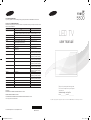 1
1
-
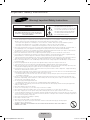 2
2
-
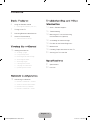 3
3
-
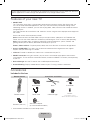 4
4
-
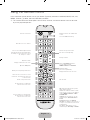 5
5
-
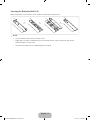 6
6
-
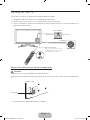 7
7
-
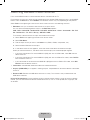 8
8
-
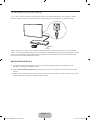 9
9
-
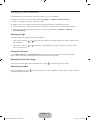 10
10
-
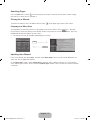 11
11
-
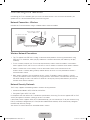 12
12
-
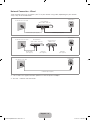 13
13
-
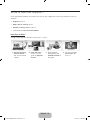 14
14
-
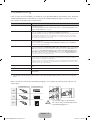 15
15
-
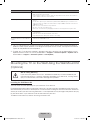 16
16
-
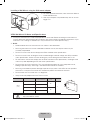 17
17
-
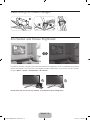 18
18
-
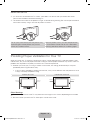 19
19
-
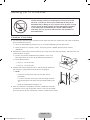 20
20
-
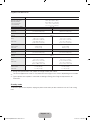 21
21
-
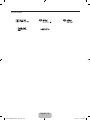 22
22
-
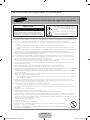 23
23
-
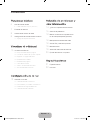 24
24
-
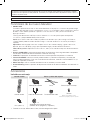 25
25
-
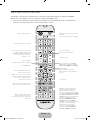 26
26
-
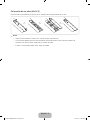 27
27
-
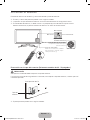 28
28
-
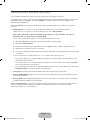 29
29
-
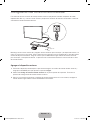 30
30
-
 31
31
-
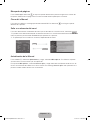 32
32
-
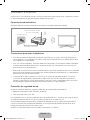 33
33
-
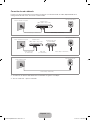 34
34
-
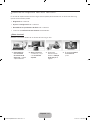 35
35
-
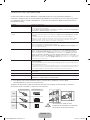 36
36
-
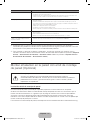 37
37
-
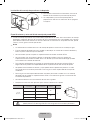 38
38
-
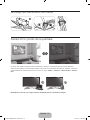 39
39
-
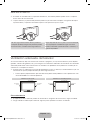 40
40
-
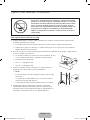 41
41
-
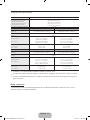 42
42
-
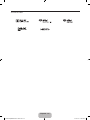 43
43
Samsung UN32F5500AF Guía de inicio rápido
- Categoría
- Decodificadores de TV
- Tipo
- Guía de inicio rápido
- Este manual también es adecuado para