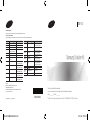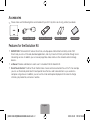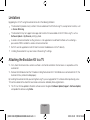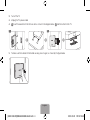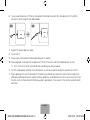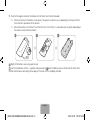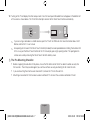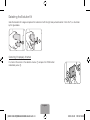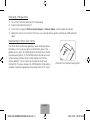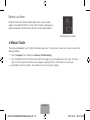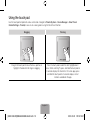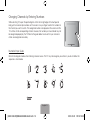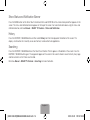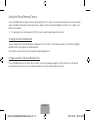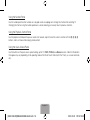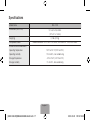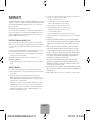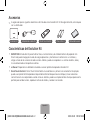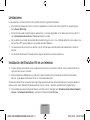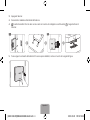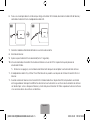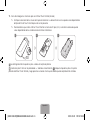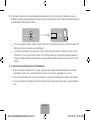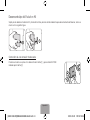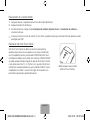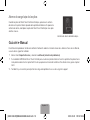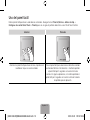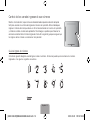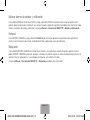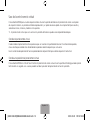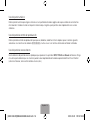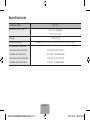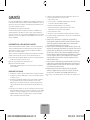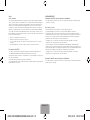BN68-05240B-04
SEK-1000
Samsung Evolution Kit
Thank you for purchasing this Samsung product.
To receive more complete service, please register your product at www.samsung.com/register
Model _____________ Serial No. _____________
✎
(Mexico only) If you have any questions, please call us at 1-800-SAMSUNG (1-800-726-7864) for assistance.
© 2013 Samsung Electronics Co., Ltd. All rights reserved.
Contact SAMSUNG WORLD WIDE
If you have any questions or comments relating to Samsung products, please contact the SAMSUNG customer care center.
Comuníquese con SAMSUNG WORLD WIDE
Si desea hacernos alguna pregunta o comentario en relación con los productos de Samsung, comuníquese con nuestro centro de atención al cliente de SAMSUNG.
Country
Customer Care Center
Web Site
ARGENTINE 0800 333 3733 www.samsung.com.ar
URUGUAY 000 405 437 33 www.samsung.com
PARAGUAY 009 800 542 0001 www.samsung.com.py
BRAZIL 0800-124-421 (Demais cidades e regiões)
4004-0000 (Capitais e grandes centros)
www.samsung.com.br
CHILE 800-SAMSUNG(726-7864) www.samsung.com/cl
BOLIVIA 800-10-7260 www.samsung.com
COLOMBIA 01 8000 112 112
Bogotá 600 12 72
www.samsung.com/co
COSTA RICA 0-800-507-7267 www.samsung.com/latin (Spanish)
www.samsung.com/latin_en (English)
DOMINICA 1-800-751-2676 www.samsung.com/latin (Spanish)
www.samsung.com/latin_en (English)
ECUADOR 1-800-10-7267 www.samsung.com/latin (Spanish)
www.samsung.com/latin_en (English)
DOMINICA 1-800-751-2676 www.samsung.com/latin (Spanish)
www.samsung.com/latin_en (English)
ECUADOR 1-800-10-7267 www.samsung.com/latin (Spanish)
www.samsung.com/latin_en (English)
(Sólo Mexico)
IMPORTADO POR : SAMSUNG ELECTRONICS MÉXICO S.A. DE C.V.
GENERAL MARIANO ESCOBEDO 476 PISO 8
COL. ANZURES, DELEGACIÓN MIGUEL HIDALGO MÉXICO, DISTRITO FEDERAL C.P. 11590
TEL : 01 (55) 5747-5100 / 01 800 726 7864
Country
Customer Care Center
Web Site
EL SALVADOR 800-6225 www.samsung.com/latin (Spanish)
www.samsung.com/latin_en (English)
GUATEMALA 1-800-299-0013 www.samsung.com/latin (Spanish)
www.samsung.com/latin_en (English)
HONDURAS 800-27919267 www.samsung.com/latin (Spanish)
www.samsung.com/latin_en (English)
JAMAICA 1-800-234-7267 www.samsung.com
NICARAGUA 001-800-5077267 www.samsung.com/latin (Spanish)
www.samsung.com/latin_en (English)
PANAMA 800-7267 www.samsung.com/latin (Spanish)
www.samsung.com/latin_en (English)
PERU 0-800-777-08 www.samsung.com/pe
PUERTO RICO 1-800-682-3180 www.samsung.com
TRINIDAD &
TOBAGO
1-800-SAMSUNG(726-7864) www.samsung.com
VENEZUELA 0-800-100-5303 www.samsung.com/ve
[SEK-1000-ZX]BN68-05240B-04L02.indb 1 2013-10-31 �� 9:19:47

English-2
Accessories
✎
Please make sure the following items are included with your Kit. If any items are missing, contact your dealer.
Evolution Kit LAN Cable Adapter Smart Touch Control Batteries (AAA x 2) User Manual
Features for the Evolution Kit
•
SMART HUB: The Evolution Kit features Smart Hub, a multi-purpose entertainment and family center. With
Smart Hub, you can surf the web, download applications, and stay in touch with family and friends through social
networking services. In addition, you can view or play photo, video, and music files stored on external storage
devices.
•
e-Manual: Provides a detailed, on-screen user’s manual built into the Evolution Kit.
•
Smart Touch Control: The Smart Touch Control makes it easier and more convenient to use the TV. For example,
you can use the remote panel’s built-in touch pad to move the focus and make selections as you would on a
computer using a mouse. In addition, you can use the virtual remote panel displayed on the screen to change
channels, play media files, and access favorites.
[SEK-1000-ZX]BN68-05240B-04L02.indb 2 2013-10-31 �� 9:19:48

English-3
Limitations
Upgrading to a 2013 TV using the evolution kit results in the following limitations:
•
The Evolution Kit provides many functions that are available on the 2013 Samsung TVs, except some functions, such
as Screen Mirroring.
•
The Evolution Kit may not support some apps and functions that are available on the 2012 Samsung TV, such as
Software Update > By Channel, printing a photo.
•
A wireless network connection via Plug & Access is not supported. Use a different method such as entering a
password or WPS to establish a wireless network connection.
•
Soft APs are not supported. Use Wi-Fi Direct to connect mobile devices to the TV directly.
•
Installing the evolution kit may reset some of the existing TV settings.
Attaching the Evolution Kit to a TV
✎
First, check the network status and ensure there is an Internet connection. Internet access is required to use the
evolution kit.
✎
Remove the USB device from the TV before installing the Evolution Kit. If the USB device is connected to the TV, the
Evolution Kit may not be installed properly.
By mounting the evolution kit onto your existing Samsung TV, you can upgrade the TV’s software without purchasing a new
TV. Use the evolution kit to unlock the new features and services offered by Samsung Electronics.
1. The TV must first be updated to the latest software version. Navigate to Software Update (Support > Software Update)
and update the software using Online.
[SEK-1000-ZX]BN68-05240B-04L02.indb 3 2013-10-31 �� 9:19:48

English-4
2. Turn off the TV.
3. Unplug the TV’s power cable.
4.
Insert the evolution kit into the two slots as shown in the diagram below, and then attach to the TV.
11
2
5. To make sure the Evolution Kit attached securely, press it again, as shown by the figure below.
[SEK-1000-ZX]BN68-05240B-04L02.indb 4 2013-10-31 �� 9:19:49

English-5
6. To use a wired network on a TV that has an Evolution Kit attached, disconnect the LAN cable from the TV, and then
connect it to the Kit using the LAN Cable Adapter.
1 2
7. Plug the TV’s power cable to an outlet.
8. Turn on the TV.
9. Please wait for the Evolution Kit to be recognized (up to 10 seconds).
10. Once recognized, the Evolution Kit will update the TV to the 2013 version. Wait for the update process to finish.
✎
The TV will turn off and on automatically after completing the software update.
✎
The LAN cable adapter and Smart Touch Remote unit can only be used after installing the evolution kit on the TV.
✎
When updating the TV with the Evolution Kit installed using a USB device, check the version of the file stored in the
USB device before performing the update. Software update files are divided into two sorts: one is only for the TV and
the other is only for the Evolution Kit. Software update is possible only if the versions of the two files are identical with
each other.
[SEK-1000-ZX]BN68-05240B-04L02.indb 5 2013-10-31 �� 9:19:49

English-6
11. Refer to the diagram and insert the batteries into the Smart Touch Control (included).
✎
Check the location of the battery cover groove. The groove’s location may vary depending on the type of Smart
Touch Control is provided with the product.
✎
We recommend to use the Smart Touch Control in less than 20ft(6m). A usable distance may differ depending on
the wireless environmental conditions.
1 2 3
Slightly lift the battery cover using a plastic card.
Insert 2 AAA batteries with the +/- polarities lined up correctly,
3
place the battery cover on the back of the Smart Touch
Control, and then press down along all the edges of the cover until it is completely attached.
[SEK-1000-ZX]BN68-05240B-04L02.indb 6 2013-10-31 �� 9:19:49

English-7
12. Turning on the TV will display the initial setup screen. Press the touch pad. A Bluetooth icon will appear at the bottom left
of the screen as shown below. The TV will then attempt to connect to the Smart Touch Control automatically.
✎
If you are using a cable box or satellite receiver, pair the TV with an IR Blaster. For more information about an IR
Blaster, refer to the TV user manual.
✎
Auto pairing will not work if the Smart Touch Control (included) has been paired before installing the Evolution Kit.
In this case, pair the Smart Touch Control to the TV manually by pressing its pairing button. The pairing button
can be accessed by removing the Smart Touch Control’s battery cover.
[
The Pre-Mounting Checklist
•
Before snapping the evolution kit into place, ensure that the other end of the kit has been inserted securely into
the two slots. The kit may be damaged if you continue without securely positioning the kit inside the slots.
•
If you are mounting the kit onto a wall-mounted TV, remove the TV from the wall first.
•
Mounting an evolution kit that has been used on a different TV will reset the user data contained in the kit.
[SEK-1000-ZX]BN68-05240B-04L02.indb 7 2013-10-31 �� 9:19:50

English-8
Detaching the Evolution Kit
Grab the Evolution Kit’s edges and pull out the Evolution kit with the right side pushed to detach it from the TV, as illustrated
by the figure below.
Correcting if Improperly Attached
Push one of the corners in the direction of arrow ① and press the PUSH button
indicated by arrow ②.
[SEK-1000-ZX]BN68-05240B-04L02.indb 8 2013-10-31 �� 9:19:50

English-9
Recovering a Previous State
1. Turn off the TV and then disconnect the TV power plug.
2. Detach the Evolution Kit from the TV.
3. Turn on the TV, navigate to Software Update (Support > Software Update), and then update the software.
✎
Update the software via the Internet. Otherwise, you will not be able to update via USB or play DRM-protected
videos.
Reconnecting the Smart Touch Control
If the Smart Touch Control stops operating or works abnormally, replace
the battery as this may be caused by insufficient battery power. If the
problem persists, press the PAIRING button on the Smart Touch Control
to restore pairing with the TV. The PAIRING button cannot be accessed
without removing the Smart Touch Control’s battery cover. Within a
distance between 1ft to 13.1ft(30cm to 4m), point the Smart Touch
Control to the TV receiver and press the PAIRING button. When pairing is
complete, the pairing image displays at the bottom left of the TV screen.
<The Smart Touch Control’s pairing button>
[SEK-1000-ZX]BN68-05240B-04L02.indb 9 2013-10-31 �� 9:19:50

English-10
Battery Low Alarm
When the Smart Touch Control’s batteries become low, an alarm window
appears at the bottom left of the TV screen. When the alarm window pops up,
replace the batteries in the Smart Touch Control with fresh alkaline batteries.
<Low battery alarm window>
e-Manual Guide
The e-Manual embedded in your TV contains information about your TV’s key features. To view the e-manual, use one of the
following methods:
•
Open the Support menu and choose e-Manual (Troubleshooting).
•
Press the MORE button on the Smart Touch Control to display the virtual remote panel on the screen. Flick left or
right on the touch pad until the e-Manual icon appears. Highlight the icon, and then press the touch pad.
✎
A printable version of this guide is also available at www.samsung.com/support.
[SEK-1000-ZX]BN68-05240B-04L02.indb 10 2013-10-31 �� 9:19:50

English-11
Using the Smart Touch Control
TV
MIC
STB
SOURCE
VOICE
MORE
VOL
CH
INFO
MENU 3D
SMART HUB
GUIDERETURN
EXIT
HISTORY SEARCH
MUTE
Touch Pad
•
Drag on the touch pad to move the focus on the
screen.
•
Press the touch pad to run, activate, or select the
highlighted item.
•
Press and hold the touch pad to display the Channel
List.
MUTE: Cuts off the
sound temporarily.
Displays a virtual remote panel on the screen. See the
e-Manual chapter, Controlling the TV > Using the Virtual
Remote Control.
Changes channels.
Displays the EPG (Electronic Program Guide).
Turn on and off the satellite or cable set-top box connected
to the TV. For this, the Smart Touch Control must be
configured as a universal remote control. See the e-Manual
chapter, Controlling the TV > Universal Remote Setup.
Turns the TV on and off.
Displays and selects the available video sources.
Adjusts the volume.
Returns to the previous menu.
Brings up Smart Hub applications. See the e-Manual
chapter, SMART TV Features > Smart Hub.
✎
To exit an application that is running easily, press
the ™ button.
TV
MIC
STB
SOURCE
VOICE
MORE
VOL
CH
LIGHT DVR MENU 3D
SMART HUB
GUIDERETURN
EXIT
MUTE
Use Voice Recognition function with the microphone
embedded in remote control.
✎
The Voice Recognition function can be affected by
unclear pronunciation, voice level, or surrounding
noise.
✎
This function is not available for PDP 7000 series.
VOICE: Take your voice command and enter a text using
your voice.
✎
This function is not available for PDP 7000 series.
¥: Enable Sports Mode for the optimal sports viewing
experience.
INFO: Displays information on the TV screen.
MENU: Opens the OSD.
3D: Turns the 3D function on or off.
See e-Manual chapter, TV Viewing > 3D TV.
[SEK-1000-ZX]BN68-05240B-04L02.indb 11 2013-10-31 �� 9:19:51

English-12
Using the touch pad
Use the touch pad to implement various commands. Navigate to Tutorial (System > Device Manager > Smart Touch
Control Settings > Tutorial) to view an on-screen guide to using the Smart Touch Control.
Dragging Pressing
HISTORY SEARCH
HISTORY SEARCH
ORY SEARC
ORY SEARC
HISTORY SEARCH
HISTORY SEARCH
ORY SEARC
ORY SEARC
Drag on the touch pad to move the focus, pointer, or
highlight in the direction the finger is dragging.
Press the touch pad to select the item highlighted or in
focus. When watching TV, press and hold the touch pad for
2 seconds displays the channel list. On some apps, press
and hold the touch pad for 2 seconds displays a list of
functions available for the app.
[SEK-1000-ZX]BN68-05240B-04L02.indb 12 2013-10-31 �� 9:19:51

English-13
Changing Channels by Entering Numbers
While watching TV, tap on the protruding line on the left or right edge of the touchpad to
bring up the numerical input window on the screen. Use your finger to enter the number for
the channel you want to watch. The recognized number is displayed on the screen and the
TV switches to the corresponding channel. However, the number you have entered may not
be recognized properly by the TV. Refer to the guide below to ensure that your numerical
entries are recognized accurately.
HISTORY SEARCH
Numerical Input Guide
Refer to the diagrams below when entering numerical values. The TV may not recognize your entries if you do not follow the
sequences shown below.
[SEK-1000-ZX]BN68-05240B-04L02.indb 13 2013-10-31 �� 9:19:52

English-14
Show Status and Notification Banner
Press the MORE button on the Smart Touch Control and then select STATUS on the virtual remote panel that appears on the
screen. The status and notification banner appears at the top of the screen. For more information about using the status and
notification banner, refer to e-Manual > SMART TV Features > Status and Notification.
History
Press the HISTORY / SEARCH button and then select History from the list displayed at the bottom of the screen. This
displays an interactive list of recently accessed channels, media content and applications.
Searching
Press the HISTORY / SEARCH button on the Smart Touch Control. The list appears at the bottom of the screen. Press the
HISTORY / SEARCH button again. The keypad will appear on the screen. Enter search criteria to search not only many apps
and their contents on the TV but also the Web.
Refer to e-Manual > SMART TV Features > Searching for more information.
[SEK-1000-ZX]BN68-05240B-04L02.indb 14 2013-10-31 �� 9:19:52

English-15
Using the Virtual Remote Control
Press the MORE button to display the virtual remote panel on the TV screen. The virtual remote panel consists of the number
panel, a playback control panel, and the quick access panel. Use the touch pad to highlight and select icons, numbers, and
buttons on the panels.
✎
The displayed virtual remote panel on the TV screen may differ depending on the country.
Changing the Virtual Remote Panel
You can change which virtual remote panel is displayed on the TV screen. To shift between panels, move the focus highlight
beyond the left or right edge of the displayed panel.
Use left/right scroll function on the touch pad to change the panel easily.
Change a position of the Virtual Remote Panel
Press the MORE button on the Smart Touch Control. The virtual remote panel appears on the screen. Press and hold the
touch pad for one second. Users can change a position of the virtual remote panel of the screen.
[SEK-1000-ZX]BN68-05240B-04L02.indb 15 2013-10-31 �� 9:19:52

English-16
Using the Number Panel
Use the number panel to enter numbers on a keypad screen or webpage or to change the channel while watching TV.
Changing the channel using the number pad leaves a record, allowing you to easily return to previous channels.
Using the Playback Control Panel
Use the playback control panel to pause, rewind, fast forward, skip to the next file, select a function with the a, b, {, }
buttons, and much more while enjoying media content.
Using the Quick Access Panel
Use the buttons on the quick access panel to bring up the TV’s INFO, TOOLS, or e-Manual screens. Note that the buttons
that appear may vary depending on the operating mode of the Smart Touch Control (with the TV only, as a universal remote,
etc.).
[SEK-1000-ZX]BN68-05240B-04L02.indb 16 2013-10-31 �� 9:19:52

English-17
Specifications
Model Name
SEK-1000
Dimensions (W x H x D)
5,0 x 3,5 x 0,6 inches
(127 x 91 x 16 mm)
Weight (g) 0,5 lbs (250 g)
Compatible models Models released in 2012: LED 7500, 8000, 9000 and PDP 7000, 8000 series
Environmental Considerations
Operating Temperature
Operating Humidity
Storage Temperature
Storage Humidity
50°F to 104°F (10°C to 40°C)
10% to 80%, non-condensing
-4°F to 113°F (-20°C to 45°C)
5% to 95%, non-condensing
[SEK-1000-ZX]BN68-05240B-04L02.indb 17 2013-10-31 �� 9:19:52

English-18
WARRANTY
This SAMSUNG brand product, as supplied and distributed by SAMSUNG and delivered new, in the
original carton to the original consumer purchaser, is warranted by SAMSUNG against manufacturing
defects in materials and workmanship for a limited warranty period of 1year. (90 Days Parts and
Labor for Commercial Use)
This limited warranty begins on the original date of purchase.
To receive warranty service, the purchaser must contact SAMSUNG for problem determination and
service procedures. Warranty service can only be performed by a SAMSUNG authorized service
center. The original dated bill of sale must be presented upon request as proof of purchase to
SAMSUNG or SAMSUNG’s authorized service center.
PROCEDURE FOR MAKING A WARRANTY CLAIM
To make a claim under the warranty, you must contact the Samsung Contact Center during the
Warranty Period to discuss the problems you are having with the product. If a repair or replacement
is required, you will be provided with a Warranty Claim Number and address of an Authorized
Service Center.
If you are provided with a Warranty Claim Number, to obtain a repair or replacement of the product,
you must send the product to the Authorized Service Center advised together with:
(i) a copy of your completed warranty card or, if you have already provided this to Samsung, your
name, address and contact telephone number;
(ii) your original receipt, invoice or sales slip for the purchase of the product as new;
(iii) your Warranty Claim Number.
Samsung will then repair or replace the product and return it to you using the contact details
provided.
WARRANTY CONDITIONS
1. The warranty is only valid if the above procedure for making a warranty claim is followed.
2. Samsung’s obligations are limited to the repair or, at its discretion, replacement of the product or
the defective part.
3. Warranty repairs must be carried out by Samsung Authorized Service centers. No re-
imbursement will be made for repairs carried out by service centers or dealers that are not
authorized by Samsung and any such repair work and damage to the products caused by such
repair work will not be covered by this warranty.
4. This product is not considered to be defective in materials nor workmanship by reason that
it requires adaptation in order to conform to national or local technical or safety standards
in force in any country other than the one for which the product was originally designed and
manufactured. This warranty will not cover, and no re-imbursement will be made for such
adaptation, nor any damage which may result.
5. The warranty does not apply to any product that has been damaged or rendered defective as a
result of any of the following excluded reasons, namely:
a. as a result of accident, misuse, or abuse;
b. through the failure to use this product for its normal purposes;
c. by the use of parts not manufactured or sold by Samsung;
d. by modification without the written permission of Samsung;
e. by damage resulting from transit, neglect, power surge or failure;
f. by damage resulting from lightning, water, fire, or acts of God;
g. as a result of normal wear and tear; or
h. difference in broadcasting methods or product standards between countries.
6. This warranty is valid for any person who legally acquired possession of the product during the
warranty period.
7. NOTHING IN THESE WARRANTY CONDITIONS SHALL EXCLUDE OR LIMIT SAMSUNG’S
LIABILITY FOR DEATH OR PERSONAL INJURY CAUSED BY THE PROVEN NEGLIGENCE OF
SAMSUNG, UNLESS SUCH LIMITATION OR EXCLUSION IS PERMITTED BY APPLICABLE
LAW.
8. WITH THE EXCEPTION OF SAMSUNG’S LIABILITY WHICH CANNOT BE EXCLUDED OR
LIMITED BY LAW, SAMSUNG SHALL NOT BE LIABLE FOR: ANY INDIRECT, INCIDENTAL,
SPECIAL OR CONSEQUENTIAL DAMAGES LOSSES OR EXPENSES; OR LOST PROFITS;
OR LOSS OF USE OR LOSS OF DATA; OR DAMAGE TO GOODWILL, REPUTATION OR LOST
BUSINESS, ARISING DIRECTLY OR INDIRECTLY, FROM THE PURCHASE, USE OR SALE
OF THE PRODUCT, WHETHER OR NOT SAMSUNG WAS ADVISED OR AWARE OF THE
POSSIBILITY OF SUCH DAMAGES, LOSSES OR EXPENSES.
9. WITH THE EXCEPTION OF SAMSUNG’S LIABILITY WHICH CANNOT BE EXCLUDED
OR LIMITED BY LAW, SAMSUNG’S LIABILITY UNDER OR IN CONNECTION WITH THIS
WARRANTY OR THE PURCHASE, USE OR SALE OF THE PRODUCT SHALL NOT EXCEED
THE PRICE PAID FOR THE PRODUCT AS NEW.
10. UNLESS PROVIDED FOR IN THIS WARRANTY, ALL CONDITIONS, WARRANTIES AND TERMS
IMPLIED BY STATUTE OR OTHERWISE ARE HEREBY EXCLUDED TO THE MAXIMUM EXTENT
PERMISSIBLE BY LAW.
11. The above warranty conditions do not affect your statutory rights as a consumer or otherwise.
[SEK-1000-ZX]BN68-05240B-04L02.indb 18 2013-10-31 �� 9:19:52

English-19
Notice
FCC Statement
This equipment has been tested and found to comply with the limits for a Class B digital device,
pursuant to Part 15 of the FCC Rules. These limits are designed to provide reasonable protection
against harmful interference in a residential installation. This equipment generates, uses and can
radiate radio frequency energy and, if not installed and used in accordance with the instructions,
may cause harmful interference to radio communications. However, there is no guarantee
that interference will not occur in a particular installation. If this equipment does cause harmful
interference to radio or television reception, which can be determined by turning the equipment off
and on, the user is encouraged to try to correct the interference by one of the following measures:
• Reorient or relocate the receiving antenna.
• Increase the separation between the equipment and receiver.
• Connect the equipment into an outlet on a circuit different from that to which the receiver is
connected.
• Consult the dealer or an experienced radio/TV technician for help.
FCC Caution:
Any changes or modifications not expressly approved by the party responsible for compliance could
void the user’s authority to operate this equipment.
This device complies with Part 15 of the FCC Rules. Operation is subject to the following two
conditions:
(1) This device may not cause harmful interference, and
(2) this device must accept any interference received, including interference that may cause
undesired operation.
IMPORTANT NOTE:
FCC Radiation Exposure Statement:
This equipment complies with FCC radiation exposure limits set forth for an uncontrolled
environment.
IC Statement
This Class B digital apparatus complies with Canadian ICES-003.
Cet appareil numérique de la classe B est conforme á la norme NMB-003 du Canada.
This device complies with Industry Canada license-exempt RSS standard(s). Operation is subject
to the following two conditions: (1) this device may not cause interference, and (2) this device must
accept any interference, including interference that may cause undesired operation of the device.
This device and its antenna(s) must not be co-located or operation in conjunction with any other
antenna or transmitter.
Le présent appareil est conforme aux CNR d'Industrie Canada applicables aux appareils radio
exempts de licence. L'exploitation est autorisée aux deux conditions suivantes: (1) l'appareil ne doit
pas produire de brouillage, et (2) l'utilisateur de l'appareil doit accepter tout brouillage radioélectrique
subi, même si le brouillage est susceptible d'en compromettre le fonctionnement.
Cet appareil et son ou ses antennes ne doivent pas être installés à proximité ou être utilisés
conjointement avec une autre antenne ou un autre émetteur.
IC Radiation Exposure Statement:
This equipment complies with IC RSS-102 radiation exposure limits set forth for an uncontrolled
environment.
[SEK-1000-ZX]BN68-05240B-04L02.indb 19 2013-10-31 �� 9:19:52

Español-2
Accesorios
✎
Asegúrese de que los siguientes elementos estén incluidos con el Evolution Kit. Si falta algún elemento, comuníquese
con su distribuidor.
Evolution Kit Adaptador de cable LAN Smart Touch Control Pilas (AAA x 2) Manual del usuario
Características del Evolution Kit
•
SMART HUB: El Evolution Kit presenta Smart Hub, un centro familiar y de entretenimiento multi propósito. Con
Smart Hub, puede navegar por la web, descargar aplicaciones y mantenerse en contacto con sus familiares y
amigos a través de los servicios de redes sociales. Además, puede ver o reproducir sus archivos de fotos, video y
música almacenados en dispositivos externos.
•
e-Manual: Proporciona un detallado manual del usuario en pantalla incorporado al Evolution Kit.
•
Smart Touch Control: El Smart Touch Control facilita el uso del televisor y lo hace más conveniente. Por ejemplo,
puede usar el panel táctil incorporado en el panel del control remoto para mover el enfoque y hacer selecciones
como lo haría en una computadora usando un mouse. Además, puede usar el panel remoto virtual que aparece en la
pantalla para cambiar canales, reproducir archivos de medios y acceder a los favoritos.
[SEK-1000-ZX]BN68-05240B-04L02.indb 2 2013-10-31 �� 9:19:52

Español-3
Limitaciones
La actualización a un televisor de 2013 con Evolution Kit tiene las siguientes limitaciones:
•
El Evolution Kit proporciona muchas funciones disponibles en los televisores Samsung de 2013, excepto algunas
como Screen Mirroring.
•
El Evolution Kit puede no admitir algunas aplicaciones y funciones disponibles en los televisores Samsung de 2012,
como Actualización de software > Por canal, imprimir una foto.
•
No se admite una conexión de red inalámbrica mediante Plug & Access. Use un método diferente, como ingresar una
contraseña o WPS, para establecer una conexión de red inalámbrica.
•
Las aplicaciones de software no se admiten. Use Wi-Fi Direct para conectar directamente dispositivos móviles al
televisor.
•
La instalación del Evolution Kit puede reiniciar algunos parámetros actuales del televisor.
Instalación del Evolution Kit en un televisor
✎
Primero verifique el estado de la red y asegúrese de que haya una conexión a Internet. Para usar el Evolution Kit es
necesario tener acceso a Internet.
✎
Retire el dispositivo USB del televisor antes de instalar el Evolution Kit. Si el dispositivo USB está conectado al
televisor, es posible que el Evolution Kit no se instale adecuadamente.
Si instala el Evolution Kit en su televisor Samsung antiguo, puede actualizar el software del televisor sin tener que adquirir un
televisor nuevo. Use el Evolution Kit para descubrir los nuevos servicios y funciones que ofrece Samsung Electronics.
1. Primero debe actualizar el software del televisor a la última versión. Navegue hasta Actualización de software (Soporte
técnico > Actualización de software) y actualice el software utilizando En línea.
[SEK-1000-ZX]BN68-05240B-04L02.indb 3 2013-10-31 �� 9:19:52

Español-4
2. Apague el televisor.
3. Desconecte el cable de alimentación del televisor.
4.
Inserte el Evolution Kit en las dos ranuras como se muestra en el diagrama a continuación, y luego monte en el
televisor.
11
2
5. Para asegurar la conexión del Evolution Kit vuelva a pulsar el botón, como se muestra en la siguiente figura.
[SEK-1000-ZX]BN68-05240B-04L02.indb 4 2013-10-31 �� 9:19:53

Español-5
6. Para usar una red por cable en un televisor que tenga un Evolution Kit instalado, desconecte el cable LAN del televisor y
conéctelo al Evolution Kit con el adaptador de cable LAN.
1 2
7. Conecte el cable de alimentación del televisor a una toma de corriente.
8. Encienda el televisor.
9. Espere a que el Evolution Kit sea reconocido (hasta 10 segundos).
10. Una vez reconocido, el Evolution Kit actualizará el televisor a la versión 2013. Espere hasta que el proceso de
actualización finalice.
✎
El televisor se apagará y se encenderá automáticamente después de completar la actualización del software.
✎
El adaptador de cable LAN y el Smart Touch Remote sólo se pueden usar después de instalar el Evolution Kit en el
televisor.
✎
Cuando actualice el televisor con el Evolution Kit instalado mediante un dispositivo USB, compruebe la versión del
archivo guardado en el dispositivo USB antes de efectuar la actualización. Los archivos de actualización de software
son de dos tipos: uno es sólo para el televisor y el otro sólo para el Evolution Kit. Sólo se puede actualizar el software
si las versiones de los dos archivos son idénticas.
[SEK-1000-ZX]BN68-05240B-04L02.indb 5 2013-10-31 �� 9:19:53

Español-6
11. Consulte el diagrama e inserte las pilas en el Smart Touch Control (incluido).
✎
Verifique la ubicación de la ranura de la tapa de la batería. La ubicación de la ranura puede variar dependiendo
del tipo de Smart Touch Control provisto con el producto.
✎
Recomendamos que utilice el Smart Touch Control a menos de 20 pies (6 m). La distancia adecuada puede
variar dependiendo de las condiciones del entorno inalámbrico.
1 2 3
Levante ligeramente la tapa de las pilas usando una tarjeta de plástico.
Inserte dos pilas 2 AAA con las polaridades +/- alienadas correctamente,
3
coloque la tapa de las pilas en la parte
posterior del Smart Touch Control y luego presione sus bordes hasta que la cubierta quede completamente montada.
[SEK-1000-ZX]BN68-05240B-04L02.indb 6 2013-10-31 �� 9:19:53

Español-7
12. Al encender el televisor se mostrará la pantalla de configuración inicial. Pulse el panel táctil. Aparecerá un icono
Bluetooth en la parte inferior izquierda de la pantalla tal como se indica a continuación. El televisor intentará conectarse
automáticamente al Smart Touch Control.
✎
Si usa un receptor de cable o satélite, conecte el televisor con un IR Blaster. Para más información sobre el IR
Blaster, consulte el manual de usuario del televisor.
✎
La conexión automática no se efectuará si el Smart Touch Control (incluido) se conectó antes de instalar el
Evolution Kit. En este caso, conecte el Smart Touch Control al televisor manualmente pulsando el botón de
conexión. Al botón del proceso de conexión se puede acceder retirando la tapa de las pilas del Smart Touch
Control.
[
Lista de verificación previa a la instalación
•
Antes de conectar el Evolution Kit en su lugar, asegúrese de que el otro extremo del Evolution Kit esté bien
insertado en las dos ranuras. Podría dañarlo si lo conecta y no está bien asegurado en las ranuras.
•
Para instalar el Evolution Kit en un televisor montado en la pared, primero debe retirar el televisor de la pared.
•
Instalar un Evolution Kit utilizado previamente en otro televisor restablecerá los datos de usuario contenidos en
el kit.
[SEK-1000-ZX]BN68-05240B-04L02.indb 7 2013-10-31 �� 9:19:53

Español-8
Desensamblaje del Evolution Kit
Sujete por los bordes el Evolution Kit y tire de él mientras presiona el lateral derecho para desconectarlo del televisor, como se
muestra en la siguiente figura.
Corrección de una conexión inadecuada
Presione una de las esquinas en la dirección de la flecha ① y pulse el botón PUSH
indicado por la flecha ②.
[SEK-1000-ZX]BN68-05240B-04L02.indb 8 2013-10-31 �� 9:19:54

Español-9
Recuperación de un estado anterior
1. Apague el televisor y luego desconecte la toma de corriente del televisor.
2. Separe el Evolution Kit del televisor.
3. Encienda el televisor, navegue hasta Actualización de software (Soporte técnico > Actualización de software) y
actualice el software.
✎
Actualice el software a través de Internet. Si no lo hace, no podrá actualizar por medio de USB o de reproducir videos
protegidos por DRM.
Reconexión del Smart Touch Control
Si el Smart Touch Control se detiene o funciona incorrectamente,
reemplace la pila ya que la causa puede ser una carga insuficiente de
esta. Si el problema persiste, pulse el botón PAIRING del Smart Touch
Control para restablecer la vinculación con el televisor. Al botón PAIRING
se puede acceder retirando la tapa de las pilas del Smart Touch Control.
A una distancia de entre 1ft y 13.1ft(30cm y 4m), apunte el Smart Touch
Control hacia el receptor del televisor y pulse el botón PAIRING. Una vez
completada la vinculación, se muestra la imagen de vinculación en la
parte inferior izquierda de la pantalla del televisor.
<Botón del proceso de conexión
del Smart Touch Control>
[SEK-1000-ZX]BN68-05240B-04L02.indb 9 2013-10-31 �� 9:19:54

Español-10
Alarma de carga baja de las pilas
Cuando las pilas del Smart Touch Control están bajas, aparece una ventana
de alarma en la parte inferior izquierda de la pantalla del televisor. Si aparece la
ventana de alarma, reemplace las pilas del Smart Touch Control por unas pilas
alcalinas nuevas.
<Ventana de alarma de batería baja>
Guía del e-Manual
El e-Manual incorporado en el televisor contiene información sobre las funciones clave de su televisor. Para ver el e-Manual,
use uno de los siguientes métodos:
•
Abra el menú Soporte técnico y seleccione e-Manual (solución de problemas).
•
Pulse el botón MORE del Smart Touch Control para visualizar el panel remoto virtual en la pantalla. Desplace hacia
la izquierda o derecha en el panel táctil hasta que aparezca el icono del e-Manual. Resalte el icono y pulse el panel
táctil.
✎
También hay una versión para imprimir de esta guía disponible en www.samsung.com/support.
[SEK-1000-ZX]BN68-05240B-04L02.indb 10 2013-10-31 �� 9:19:54

Español-11
Uso del Smart Control
TV
MIC
STB
SOURCE
VOICE
MORE
VOL
CH
INFO
MENU 3D
SMART HUB
GUIDERETURN
EXIT
HISTORY SEARCH
MUTE
Panel táctil
•
Pase el dedo por el panel táctil para mover el enfoque en
la pantalla.
•
Pulse el panel táctil para ejecutar, activar o seleccionar el
elemento resaltado.
•
Mantenga oprimido el panel táctil para mostrar la Lista
de canales.
MUTE: Corta el sonido
temporalmente.
Muestra un panel remoto virtual en la pantalla. Consulte el
capítulo del e-Manual, Control del televisor > Uso del control
remoto virtual.
Cambia los canales.
Muestra la EPG (Guía electrónica de programas).
Enciende o apaga el receptor de cable o satélite conectado al
televisor. Para esto, el Smart Touch Control se debe configurar
como control remoto universal. Consulte el capítulo del e-Manual,
Control del televisor > Configuración del control remoto
universal
Enciende y apaga el televisor.
Muestra y selecciona las fuentes de video disponibles.
Ajusta el volumen.
Regresa al menú anterior.
Muestra las aplicaciones del Smart Hub. Consulte el capítulo del
e-Manual, Funciones del SMART TV > Smart Hub
✎
Para salir fácilmente de una función que se está ejecutando,
pulse el botón ™.
TV
MIC
STB
SOURCE
VOICE
MORE
VOL
CH
LIGHT DVR MENU 3D
SMART HUB
GUIDERETURN
EXIT
MUTE
Use la función Reconocimiento de voz con el micrófono
incorporado en el control remoto.
✎
La función Reconocimiento de voz puede resultar afectada
por una pronunciación poco clara, el nivel de la voz y el
ruido ambiental.
✎
Esta función no está disponible para PDP serie 7000.
VOICE: Tome su comando de voz e ingrese texto utilizando su voz.
✎
Esta función no está disponible para PDP serie 7000.
¥: Active el modo Fútbol para una experiencia óptima al ver
deportes.
INFO: Muestra información en la pantalla del televisor.
MENU: Abre la OSD.
3D: Enciende y apaga la función 3D. Consulte el capítulo del
e-Manual,Visualización de la televisión > TV 3D.
[SEK-1000-ZX]BN68-05240B-04L02.indb 11 2013-10-31 �� 9:19:54

Español-12
Uso del panel táctil
Utilice el panel táctil para llevar a cabo diversos comandos. Navegue hasta el Tutorial (Sistema > Admin. de disp. >
Configurac. de control Smart Touch > Tutorial) para ver una guía en pantalla sobre cómo usar el Smart Touch Control.
Arrastrar Pulsación
HISTORY SEARCH
HISTORY SEARCH
ORY SEARC
ORY SEARC
HISTORY SEARCH
HISTORY SEARCH
ORY SEARC
ORY SEARC
Arrastre en el panel táctil para mover el foco, el puntero o el
resaltado en la que se arrastra el dedo.
Pulse el panel táctil para seleccionar el elemento resaltado
o enfocado. Mientras mira televisión, si mantiene oprimido
el panel táctil por 2 segundos se muestra la lista de
canales. En algunas aplicaciones, si mantiene oprimido el
panel táctil por 2 segundos se muestra la lista de funciones
disponibles para la aplicación.
[SEK-1000-ZX]BN68-05240B-04L02.indb 12 2013-10-31 �� 9:19:54

Español-13
Cambio de los canales ingresando sus números
Mientras mira televisión, toque la línea resaltada del borde izquierdo o derecho del panel
táctil para acceder a la ventana de ingreso de números de la pantalla. Utilice el dedo para
ingresar el número del canal que desee ver. El número reconocido se muestra en la pantalla
y el televisor cambia al canal correspondiente. Sin embargo, es posible que el televisor no
reconozca correctamente el número ingresado. Consulte la siguiente guía para asegurar que
los ingresos de los números se reconozcan con precisión.
HISTORY SEARCH
Guía de ingreso de números
Consulte el siguiente diagrama cuando ingrese valores numéricos. El televisor puede que no reconozca los números
ingresados si no sigue las siguientes secuencias.
[SEK-1000-ZX]BN68-05240B-04L02.indb 13 2013-10-31 �� 9:19:55

Español-14
Mostrar banner de estado y notificación
Pulse el botón MORE del Smart Touch Control y, luego, seleccione STATUS en el panel remoto virtual que aparece en la
pantalla. El banner de estado y notificación se muestra en la parte superior de la pantalla. Para obtener más información sobre
cómo usar el banner de estado y notificación, consulte e-Manual > Funciones del SMART TV > Estado y notificaciones.
Historial
Pulse HISTORY / SEARCH y, luego, seleccione Historial desde la lista que aparece en la parte inferior de la pantalla. Se
muestra una lista interactiva de canales, contenido multimedia y aplicaciones vistos recientemente.
Búsqueda
Pulse el botón HISTORY / SEARCH en el Smart Touch Control. La lista aparece en la parte inferior de la pantalla. Pulse el
botón HISTORY / SEARCH nuevamente. Aparece un teclado en la pantalla. Ingrese los criterios de búsqueda para buscar no
solamente muchas aplicaciones y sus contenidos en el televisor, sino también en la Web.
Consulte e-Manual > Funciones del SMART TV > Búsqueda para obtener más información.
[SEK-1000-ZX]BN68-05240B-04L02.indb 14 2013-10-31 �� 9:19:55

Español-15
Uso del control remoto virtual
Pulse el botón MORE para visualizar el panel remoto virtual en la pantalla del televisor. El panel remoto virtual se compone
de un panel numérico, un panel de control de reproducción y un panel de acceso rápido. Use el panel táctil para resaltar y
seleccionar iconos, números y botones en los paneles.
✎
El panel remoto virtual que se muestra en la pantalla del televisor puede variar dependiendo del país.
Cambiar el panel remoto virtual
Puede cambiar el panel remoto virtual que desea que se muestre en la pantalla del televisor. Para intercambiar paneles,
mueva el enfoque resaltado más allá del borde izquierdo o derecho de panel que se muestra.
Use la función de desplazamiento hacia izquierda/derecha del panel táctil para cambiar el panel en forma fácil.
Cambia una posición del panel remoto virtual
Pulse el botón MORE en el Smart Touch Control. El panel remoto virtual se muestra en la pantalla. Mantenga pulsado el panel
táctil durante un segundo. Los usuarios pueden cambiar la posición del panel remoto virtual en la pantalla.
[SEK-1000-ZX]BN68-05240B-04L02.indb 15 2013-10-31 �� 9:19:55

Español-16
Uso del panel numérico
Utilice el panel numérico para ingresar números en una pantalla de teclado o página web o para cambiar el canal mientras
mira televisión. Cambiar el canal con el panel numérico deja un registro que le permite volver rápidamente a los canales
anteriores.
Uso del panel de control de reproducción
Utilice el panel de control de reproducción para pausar, rebobinar, adelantar en forma rápida o pasar al archivo siguiente,
seleccionar una función con los botones a, b, {, } y muchas cosas más mientras disfruta del contenido multimedia.
Uso del panel de acceso directo
Use los botones del panel de acceso rápido para que aparezcan las pantallas INFO, TOOLS o e-Manual del televisor. Tenga
en cuenta que los botones que se muestran pueden variar dependiendo del modo de operación del Smart Touch Control
(sólo con el televisor, como control remoto universal, etc.).
[SEK-1000-ZX]BN68-05240B-04L02.indb 16 2013-10-31 �� 9:19:55

Español-17
Especificaciones
Nombre del modelo
SEK-1000
Dimensiones (An x Pr x Al)
5,0 x 3,5 x 0,6 pulgadas
(127 x 91 x 16 mm)
Peso (g) 0,5 lbs (250 g)
Modelos compatibles Modelos de 2012: LED 7500, 8000, 9000 y PDP 7000, 8000 serie
Consideraciones ambientales
Temperatura de funcionamiento
Humedad de funcionamiento
Temperatura de almacenamiento
Humedad de almacenamiento
10°C to 40°C (50°F to 104°F)
10% to 80%, sin condensación
-20°C to 45°C (-4°F to 113°F)
5% to 95%, sin condensación
[SEK-1000-ZX]BN68-05240B-04L02.indb 17 2013-10-31 �� 9:19:55

Español-18
GARANTÍA
Este producto marca SAMSUNG, tal como SAMSUNG lo provee y distribuye y entregado nuevo en
la caja original al comprador original, está cubierto por la garantía de SAMSUNG contra defectos de
fabricación en lo que respecta a los materiales o la factura durante un período limitado de 90 días
Piezas y manos de obra para uso comercial
Esta garantía limitada entra en vigencia el día de la compra.
Para recibir servicio bajo la garantía, el comprador debe comunicarse con SAMSUNG a fin de
determinar el problema y los procedimientos de servicio. El servicio en virtud de la garantía sólo
puede estar a cargo de un centro de servicio autorizado de SAMSUNG. Debe presentarse la factura
original cuando se la solicite como comprobante de compra a SAMSUNG o un centro de servicio
autorizado de SAMSUNG.
PROCEDIMIENTO PARA LA RECLAMACIÓN DE LA GARANTÍA
Para hacer una reclamación bajo esta garantía, comuníquese con el Centro de Samsung durante
el periodo de garantía para informar de los problemas que presenta el producto. Si el producto
requiere reparación o reemplazo, se le proveerá un número de reclamación de la garantía y la
dirección de un centro de servicio autorizado.
Si dispone de un número de reclamación de garantía, para obtener una reparación o el reemplazo
del producto debe enviar el producto al Centro de servicio autorizado notificado junto con:
(i) una copia de la tarjeta de la garantía completada o, si ya proporcionó a Samsung dicha tarjeta,
su nombre, dirección y número de teléfono de contacto
(ii) el recibo o la factura originales de la compra del producto nuevo
(iii) su número de reclamación de la garantía.
Samsung reparará o remplazará el producto y se lo devolverá de acuerdo con los detalles de
contacto suministrados.
CONDICIONES DE LA GARANTÍA
1. Esta garantía sólo es válida si se siguió el procedimiento anterior de reclamación de la garantía.
2. Las obligaciones de Samsung se limitan a reparar o, según su criterio, a remplazar el producto o
el componente defectuoso.
3. Las reparaciones en garantía deben realizarlas Centros de servicio autorizados de Samsung.
No se efectuará ningún reembolso por reparaciones realizadas por centros de servicio o
distribuidores que no estén autorizados por Samsung, y cualesquiera de estas reparaciones
y daños causados al producto por dicho trabajo de reparación no quedará cubierto por esta
garantía.
4. Este producto no está considerado como defectuoso en material o mano de obra por razones
que requieran la adaptación para que estén conformes a los estándares técnicos y de seguridad
nacionales o locales en vigor en cualquier país que no sea el país para el que el producto fue
originalmente diseñado y fabricado. Esta garantía no cubrirá, y no se proporcionará ningún
reembolso por tal adaptación ni daño alguno resultante.
5. La garantía no se aplica a ningún producto que haya resultado dañado o defectuoso como
consecuencia de las siguientes razones de exclusión, a saber:
a. accidente, mal uso o abuso
b. no usar este producto con las finalidades normales para las que fue diseñado
c. uso de piezas no fabricadas ni vendidas por Samsung
d. modificaciones realizadas sin permiso por escrito de Samsung
e. daños derivados del transporte, negligencia, sobrecarga o fallo de energía
f. daños derivados de rayos, agua, fuego o desastres naturales
g. desgaste derivado del uso normal o
h. divergencias en los métodos de transmisión o normativas sobre productos entre países
6. Esta garantía es válida para cualquier persona que se encuentre en posesión legal del producto
durante el período de garantía.
7. NINGUNA DE ESTAS CONDICIONES DE LA GARANTÍA EXCLUIRÁ O LIMITARÁ LA
RESPONSABILIDAD DE SAMSUNG POR MUERTE O LESIONES PERSONALES DERIVADAS
DE NEGLIGENCIA PROBADA DE SAMSUNG, A MENOS QUE DICHAS LIMITACIONES Y
EXCLUSIONES SEAN PERMITIDAS POR LA LEY APLICABLE.
8. CON EXCEPCIÓN DE LA RESPONSABILIDAD DE SAMSUNG QUE NO SE PUEDE EXCLUIR O
LIMITAR POR LEY, SAMSUNG NO ES RESPONSABLE POR: CUALQUIER PÉRDIDA O GASTO
POR DAÑOS INDIRECTOS, IMPREVISTOS, ESPECIALES O DERIVADOS; LUCRO CESANTE;
PÉRDIDA DE USO O PÉRDIDA DE DATOS; DAÑOS AL BUEN NOMBRE, REPUTACIÓN O
PÉRDIDA DE NEGOCIO, DERIVADOS DIRECTAMENTE O INDIRECTAMENTE DE LA COMPRA,
EL USO O LA VENTA DEL PRODUCTO, TANTO SI SAMSUNG ESTUVIERA AVISADO O
CONOCIERA COMO SI NO LO ESTUVIERA NI CONOCIERA LA POSIBILIDAD DE TALES
DAÑOS, PÉRDIDAS O GASTOS.
9. CON EXCEPCIÓN DE LA RESPONSABILIDAD DE SAMSUNG QUE NO SE PUEDE EXCLUIR
O LIMITAR POR LEY, LA RESPONSABILIDAD DE SAMSUNG POR O EN RELACIÓN A ESTA
GARANTÍA O LA COMPRA, EL USO O LA VENTA DEL PRODUCTO, NUNCA SUPERARÁ EL
PRECIO PAGADO POR EL PRODUCTO NUEVO.
10. A MENOS QUE SE ESTABLEZCA EN ESTA GARANTÍA, TODAS LAS CONDICIONES,
GARANTÍAS Y TÉRMINOS IMPLICADOS POR ESTATUTOS O DE OTRO TIPO QUEDAN
EXCLUIDOS EN ESTE DOCUMENTO HASTA EL MÁXIMO PERMITIDO POR LA LEY.
11. Las condiciones de esta garantía no afectan los derechos legales como consumidor o de otro
tipo.
[SEK-1000-ZX]BN68-05240B-04L02.indb 18 2013-10-31 �� 9:19:55

Español-19
Notice
FCC Statement
Este equipo fue probado para verificar que cumpla con los límites para un dispositivo digital de
clase B, conforme a la parte 15 de las Normas FCC. Estos límites fueron diseñados para proveer
una protección razonable contra interferencias perjudiciales en instalaciones residenciales. Este
equipo genera, usa y puede radiar energía de radiofrecuencia y, si no se instala y usa según
las instrucciones, puede causar interferencias perjudiciales en las comunicaciones de radio. Sin
embargo, no hay garantía de que no se generen interferencias en una instalación determinada.
Si este equipo causa interferencias perjudiciales para la recepción de radio o televisión, lo que se
puede determinar al encender y apagar el equipo, se sugiere al usuario que corrija las interferencias
por uno de los medios siguientes:
• Reoriente o reubique la antena de recepción.
• Aumente la separación entre el equipo y el receptor.
• Conecte el equipo a una toma de corriente de un circuito diferente al que esté conectado
el receptor.
• Consulte al distribuidor o a un técnico experto en radio y TV para obtener ayuda.
Precauciones de la FCC:
Los cambios o modificaciones no aprobados expresamente por la parte responsable de la
conformidad podría invalidar la autoridad del usuario para operar este equipo.
Este dispositivo cumple con la parte 15 de las Normas FCC. Su funcionamiento está sujeto a las
dos condiciones siguientes:
(1) Este dispositivo no puede provocar interferencia perjudicial y
(2) este dispositivo debe aceptar cualquier interferencia, incluyendo aquellas que puedan producir
un funcionamiento no deseado.
NOTA IMPORTANTE:
Declaración de la FCC sobre la exposición a la radiación:
Este equipo cumple con los límites de la FCC sobre la exposición a la radiación establecidos para
un entorno no controlado.
Declaración de la IC
Este aparato digital de Clase B cumple con la norma canadiense ICES-003.
Cet appareil numérique de la classe B est conforme á la norme NMB-003 du Canada.
Este dispositivo cumple con las normas de exención de licencia RSS de la industria canadiense.
Su funcionamiento está sujeto a las dos condiciones siguientes: (1) Este dispositivo no debe causar
interferencias y (2) este dispositivo debe aceptar cualquier interferencia, incluyendo aquellas que
puedan producir un funcionamiento no deseado del dispositivo.
Cet appareil et son ou ses antennes ne doivent pas être installés à proximité ou être utilisés
conjointement avec une autre antenne ou un autre émetteur.
Le présent appareil est conforme aux CNR d’Industrie Canada applicables aux appareils radio
exempts de licence. L’exploitation est autorisée aux deux conditions suivantes : (1) l’appareil ne doit
pas produire de brouillage, et (2) l’utilisateur de l’appareil doit accepter tout brouillage radioélectrique
subi, même si le brouillage est susceptible d’en compromettre le fonctionnement.
Cet appareil et son ou ses antennes ne doivent pas être installés à proximité ou être utilisés
conjointement avec une autre antenne ou un autre émetteur.
Declaración de la IC sobre la exposición a la radiación:
Este equipo cumple con los límites de la IC RSS-102 sobre la exposición a la radiación establecidos
para un entorno no controlado.
[SEK-1000-ZX]BN68-05240B-04L02.indb 19 2013-10-31 �� 9:19:55
-
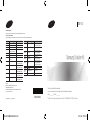 1
1
-
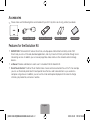 2
2
-
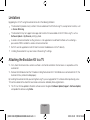 3
3
-
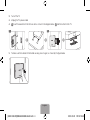 4
4
-
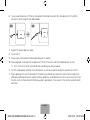 5
5
-
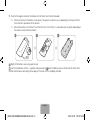 6
6
-
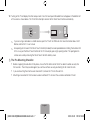 7
7
-
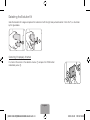 8
8
-
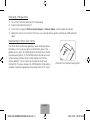 9
9
-
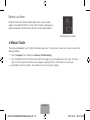 10
10
-
 11
11
-
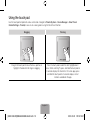 12
12
-
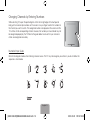 13
13
-
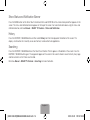 14
14
-
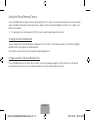 15
15
-
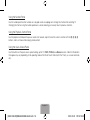 16
16
-
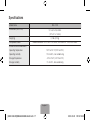 17
17
-
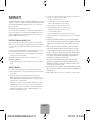 18
18
-
 19
19
-
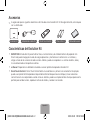 20
20
-
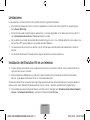 21
21
-
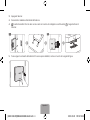 22
22
-
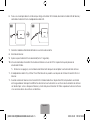 23
23
-
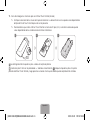 24
24
-
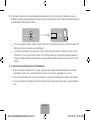 25
25
-
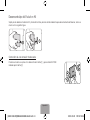 26
26
-
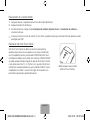 27
27
-
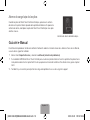 28
28
-
 29
29
-
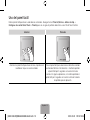 30
30
-
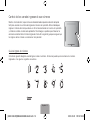 31
31
-
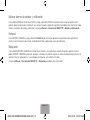 32
32
-
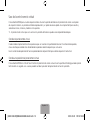 33
33
-
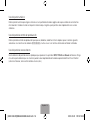 34
34
-
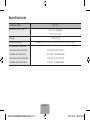 35
35
-
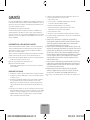 36
36
-
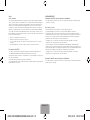 37
37