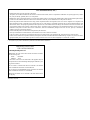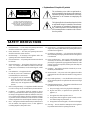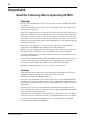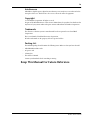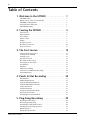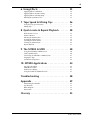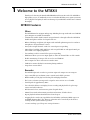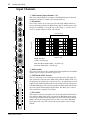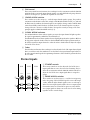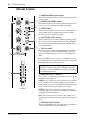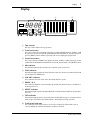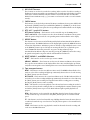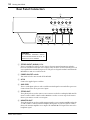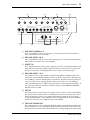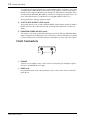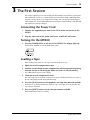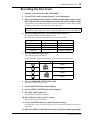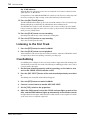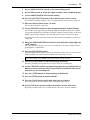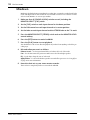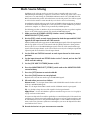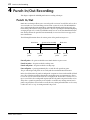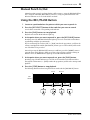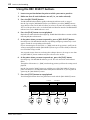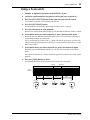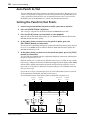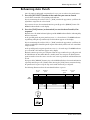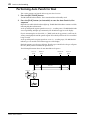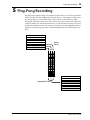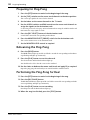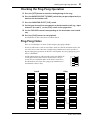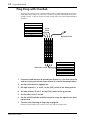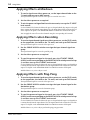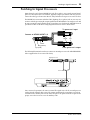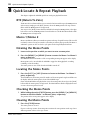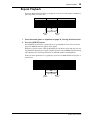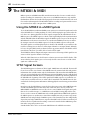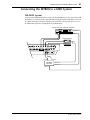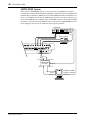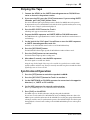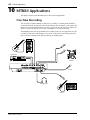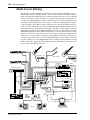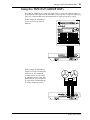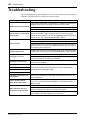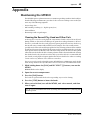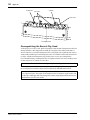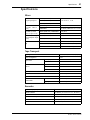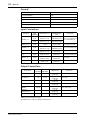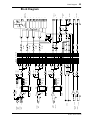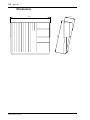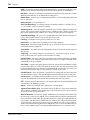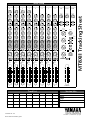MULTITRACK CASSETTE RECORDER
Owner’s Manual
45678321
0
ST-INPUT
10
ST-INPUT
010
ST-INPUT
010
9-10 11-12 13-14
1
2
3
4
2
1
2
3
4
3
4
010
010
GROUP
MASTER
GROUP 1
GROUP 2
010
GROUP 3
010
GROUP 4
TAPE IN
MIX LEVEL
010
MONITOR LEVEL
MIN MAX
TAPE IN
GROUP
TO
MONITOR
TO
STEREO
STEREO
CUE
MONITOR
SELECT
1 3
2 4
ON
OFF
CUE MIX
TO STEREO
0
10
9
8
7
6
5
4
3
2
1
0
10
9
8
7
6
5
4
3
2
1
MULTITRACK CASSETTE RECORDER
L R
TRACK
STEREO
+9
+6
+3
0dB
–3
–6
–10
–20
+9
+6
+3
0dB
–3
–6
–10
–20
REC
1
2
TAPE
REPEAT
MEMO
IN
OUT
dbx
SYNC
123456 78
AUTO PUNCH
NOISE REDUCTION SYSTEM
–
0
+
TAPE SPEED REC SELECT
VARI
FIX
GROUP
AUTO
PUNCH I/O
CLEARSYNC
CHECK REPEAT
RESET
MEMO 1
MEMO 2
RTZ
LOC 1
LOC 2
FF STOPREWPLAYREHE
PHONES PUNCH I/O
REC/PAUSE
1
1
5
2
2
6
3
3
7
4
4
8
STEREO
12345678
GAIN
LINE MIC
HIGH
–12 +12
FREQ
250 5k
MID
–12 +12
LOW
–12 +12
AUX
1
010
AUX
2
010
CUE
LR
010
PAN
L
ODD
R
EVEN
GROUP ASSIGN
12 34
PEAK
SIGNAL
0
10
9
8
7
6
5
4
3
2
1
P
A
N
L
E
V
E
L
GAIN
LINE MIC
HIGH
–12 +12
FREQ
250 5k
MID
–12 +12
LOW
–12 +12
AUX
1
010
AUX
2
010
CUE
LR
010
PAN
L
ODD
R
EVEN
GROUP ASSIGN
12 34
PEAK
SIGNAL
0
10
9
8
7
6
5
4
3
2
1
P
A
N
L
E
V
E
L
GAIN
LINE MIC
HIGH
–12 +12
FREQ
250 5k
MID
–12 +12
LOW
–12 +12
AUX
1
010
AUX
2
010
CUE
LR
010
PAN
L
ODD
R
EVEN
GROUP ASSIGN
12 34
PEAK
SIGNAL
0
10
9
8
7
6
5
4
3
2
1
P
A
N
L
E
V
E
L
GAIN
LINE MIC
HIGH
–12 +12
FREQ
250 5k
MID
–12 +12
LOW
–12 +12
AUX
1
010
AUX
2
010
CUE
LR
010
PAN
L
ODD
R
EVEN
GROUP ASSIGN
12 34
PEAK
SIGNAL
0
10
9
8
7
6
5
4
3
2
1
P
A
N
L
E
V
E
L
HIGH
–12 +12
FREQ
250 5k
MID
–12 +12
LOW
–12 +12
AUX
1
010
AUX
2
010
CUE
LR
010
PAN
L
ODD
R
EVEN
GROUP ASSIGN
12 34
PEAK
SIGNAL
0
10
9
8
7
6
5
4
3
2
1
P
A
N
L
E
V
E
L
HIGH
–12 +12
FREQ
250 5k
MID
–12 +12
LOW
–12 +12
AUX
1
010
AUX
2
010
CUE
LR
010
PAN
L
ODD
R
EVEN
GROUP ASSIGN
12 34
PEAK
SIGNAL
0
10
9
8
7
6
5
4
3
2
1
P
A
N
L
E
V
E
L
HIGH
–12 +12
FREQ
250 5k
MID
–12 +12
LOW
–12 +12
AUX
1
010
AUX
2
010
CUE
LR
010
PAN
L
ODD
R
EVEN
GROUP ASSIGN
12 34
PEAK
SIGNAL
0
10
9
8
7
6
5
4
3
2
1
P
A
N
L
E
V
E
L
HIGH
–12 +12
FREQ
250 5k
MID
–12 +12
LOW
–12 +12
AUX
1
010
AUX
2
010
CUE
LR
010
PAN
L
ODD
R
EVEN
GROUP ASSIGN
12 34
PEAK
SIGNAL
0
10
9
8
7
6
5
4
3
2
1
P
A
N
L
E
V
E
L
1
TAPE
MIC/
LINE
TAPE FLIP
MIC/
LINE
TAPE
MIC/
LINE
TAPE FLIP
MIC/
LINE
TAPE
MIC/
LINE
TAPE FLIP
FLIP FLIP FLIP FLIP
MIC/
LINE
TAPE
MIC/
LINE
TAPE FLIP
MIC/
LINE
TAPELINE
TAPE LINE
TAPELINE
TAPE LINE
TAPELINE
TAPE LINE
TAPELINE
TAPE LINE
E

FCC INFORMATION (U.S.A.)
1. IMPORTANT NOTICE: DO NOT MODIFY THIS UNIT!
This product, when installed as indicated in the instructions contained in this manual, meets FCC requirements. Modifications not expressly approved by Yamaha
may void your authority, granted by the FCC, to use the product.
2. IMPORTANT: When connecting this product to accessories and/or another product use only high quality shielded cables. Cable/s supplied with this product MUST
be used. Follow all installation instructions. Failure to follow instructions could void your FCC authorization to use this product in the USA.
3. NOTE: This product has been tested and found to comply with the requirements listed in FCC Regulations, Part 15 for Class “B” digital devices. Compliance with
these requirements provides a reasonable level of assurance that your use of this product in a residential environment will not result in harmful interference with
other electronic devices. This equipment generates/uses radio frequencies and, if not installed and used according to the instructions found in the users manual, may
cause interference harmful to the operation of other electronic devices. Compliance with FCC regulations does not guarantee that interference will not occur in all
installations. If this product is found to be the source of interference, which can be determined by turning the unit “OFF” and “ON”, please try to eliminate the
problem by using one of the following measures:
Relocate either this product or the device that is being affected by the interference.
Utilize power outlets that are on different branch (circuit breaker or fuse) circuits or install AC line filter/s.
In the case of radio or TV interference, relocate/reorient the antenna. If the antenna lead-in is 300 ohm ribbon lead, change the lead-in to coaxial type cable.
If these corrective measures do not produce satisfactory results, please contact the local retailer authorized to distribute this type of product. If you can not locate the
appropriate retailer, please contact Yamaha Corporation of America, Electronic Service Division, 6600 Orangethorpe Ave, Buena Park, CA 90620
* This applies only to products distributed by YAMAHA CORPORATION OF AMERICA.
IMPORTANT NOTICE FOR
THE UNITED KINGDOM
Connecting the Plug and Cord
IMPORTANT: The wires in this mains lead are coloured in accordance
with the following code:
BLUE : NEUTRAL
BROWN : LIVE
As the colours of the wires in the mains lead of this apparatus may not
correspond with the coloured markings identifying the terminals in your
plug proceed as follows:
The wire which is coloured BLUE must be connected to the terminal
which is marked with the letter N or coloured BLACK.
The wire which is coloured BROWN must be connected to the terminal
which is marked with the letter L or coloured RED.
Making sure that neither core is connected to the earth terminal of the
three pin plug.
* This applies only to products distributed by YAMAHA - KEMBLE
MUSIC (U.K.) LTD.

• Explanation of Graphical Symbols
The exclamation point within an equilateral tri-
angle is intended to alert the user to the presence of
important operating and maintenance (servicing)
instructions in the literature accompanying the
product.
The lightning flash with arrowhead symbol within
an equilateral triangle is intended to alert the user
to the presence of uninsulated “dangerous volt-
age” within the product’s enclosure that may be of
sufficient magnitude to constitute a risk of electric
shock to persons.
CAUTION: TO REDUCE THE RISK OF
ELECTRIC SHOCK, DO NOT REMOVE
COVER (OR BACK). NO USER-SERVICEABLE
PARTS INSIDE. REFER SERVICING TO
QUALIFIED SERVICE PERSONNEL.
CAUTION
RISK OF ELECTRIC SHOCK
DO NOT OPEN
1. Read Instructions — All the safety and operating instructions
should be read before the appliance is operated.
2. Retain Instructions — The safety and operating instructions
should be retained for future reference.
3. Heed Warnings — All warnings on the appliance and in the
operating instructions should be adhered to.
4. Follow Instructions — All operating and use instructions should
be followed.
5. Water and Moisture — The appliance should not be used near
water – for example, near a bathtub, washbowl, kitchen sink,
laundry tub, in a wet basement, or near a swimming pool, and the
like.
6. Carts and Stands — The appliance should
be used only with a cart or stand that is
recommended by the manufacturer.
6A An appliance and cart combination
should be moved with care. Quick
stops, excessive force, and uneven
surfaces may cause the appliance and cart combination to
overturn.
7. Wall or Ceiling Mounting — The appliance should be mounted
to a wall or ceiling only as recommended by the manufacturer.
8. Ventilation — The appliance should be situated so that its
location or position does not interfere with its proper ventilation.
For example, the appliance should not be situated on a bed, sofa,
rug, or similar surface that may block the ventilation openings;
or, placed in a built-in installation, such as a bookcase or cabinet
that may impede the flow of air through the ventilation openings.
9. Heat — The appliance should be situated away from heat sources
such as radiators, heat registers, stoves, or other appliances
(including amplifiers) that produce heat.
10. Power Sources — The appliance should be connected to a power
supply only of the type described in the operating instructions or
as marked on the appliance.
11. Grounding or Polarization — The precautions that should be
taken so that the grounding or polarization means of an appliance
is not defeated.
12. Power-Cord Protection — Power-supply cords should be routed
so that they are not likely to be walked on or pinched by items
placed upon or against them, paying particular attention to cords
at plugs, convenience receptacles, and the point where they exit
from the appliance.
13. Cleaning — The appliance should be cleaned only as recom-
mended by the manufacturer.
14. Nonuse Periods — The power cord of the appliance should be
unplugged from the outlet when left unused for a long period of
time.
15. Object and Liquid Entry — Care should be taken so that objects
do not fall and liquids are not spilled into the enclosure through
openings.
16. Damage Requiring Service — The appliance should be serviced
by qualified service personnel when:
A. The power-supply cord or the plug has been damaged; or
B. Objects have fallen, or liquid has been spilled into the
appliance; or
C. The appliance has been exposed to rain; or
D. The appliance does not appear to operate normally or exhib-
its a marked change in performance; or
E. The appliance has been dropped, or the enclosure damaged.
17. Servicing — The user should not attempt service the appliance
beyond that described in the operating instructions.
SAFETY INSTRUCTIONS

iii
MT8XII—Owner’s Manual
Important
Read the Following Before Operating MT8XII
Warnings
• Do not locate MT8XII in a place subject to excessive heat or in direct sunlight. This could be
a fire hazard.
• Do not place MT8XII in a place subject to excessive humidity or dust. This could be a fire
and electrical shock hazard.
• Connect the supplied AC power cord only to an AC outlet of the type stated in this
Owner’s
Manual
or as marked on the main unit. Failure to do so is a fire and electrical shock hazard.
• Do not plug several devices into the same AC outlet. This can overload the AC outlet, and
can be a fire and electrical shock hazard. It may also affect the performance of some devices.
• Do not place heavy objects on the power cord. A damaged power cord is a potential fire and
electrical shock hazard.
• If the power cord is damaged (i.e., cut or a bare wire is exposed), ask your dealer for a
replacement. Using MT8XII in this condition is a fire and shock hazard.
• Hold the AC power cord plug when disconnecting from an AC outlet. Never pull the cord.
Damaging the power cord in this way is a potential fire and electrical shock hazard.
• Do not place small metal objects on top of MT8XII. Metal objects inside MT8XII are a fire
and electrical shock hazard.
• Do not block the MT8XII ventilation holes. MT8XII has ventilation holes at the rear to pre-
vent the internal temperature from rising. Blocked ventilation holes are a fire hazard.
• Do not try to modify MT8XII. This could be a fire and electrical shock hazard.
• MT8XII operating temperature is between 5˚C and 35˚C (41˚F and 95˚F).
Cautions
• Turn off all audio devices and speakers when connecting to MT8XII. Refer to the owner’s
manual for each device. Use the correct cables and connect as specified.
• MT8XII is a precision device. Handle it with care.
• If you notice any abnormality—such as smoke, odor, or noise—turn off MT8XII immedi-
ately. Remove the AC power cord from the AC outlet. Confirm that the abnormality is no
longer present. Consult your dealer for repair. Using MT8XII in this condition is a fire and
shock hazard.
• If a foreign object or water gets inside MT8XII, turn it off immediately. Remove the AC
power cord from the AC outlet. Consult your dealer for repair. Using MT8XII in this condi-
tion is a fire and electrical shock hazard.
• If you plan not to use MT8XII for a long period of time (such as when you are on vacation),
remove the AC power cord from the AC outlet. Leaving MT8XII connected is a fire hazard.
• Do not use benzene, thinner, cleaning detergent, or a chemical cloth to clean MT8XII.
• Use only a soft, dry cloth to clean MT8XII.

iv
MT8XII—Owner’s Manual
Interference
MT8XII uses high-frequency digital circuits that may cause interference on radios and televi-
sions placed close to it. If interference does occur, relocate the affected equipment.
Copyright
© 1996 Yamaha Corporation. All rights reserved.
No part of the MT8XII software or this Owner’s Manual may be reproduced or distributed in
any form or by any means without the prior written authorization of Yamaha Corporation.
Trademarks
The dbx noise reduction system is manufactured based on a patent license from THAT
Corporation.
dbx is a trademark of Carillon Electronics Corporation.
All other trademarks are the property of their respective holders.
Packing List
The MT8XII package should contain the following items. Make sure that you have them all.
• MT8XII Multitrack Recorder
• AC power cord
• Cleaning kit
• This Owner’s Manual
Contact your Yamaha dealer if something is missing.
Keep This Manual For Future Reference

v
MT8XII—Owner’s Manual
Table of Contents
1. Welcome to the MT8XII . . . . . . . . . . . . . . 1
MT8XII Features . . . . . . . . . . . . . . . . . . . . . . . . . . . . . . . . . . . . . . . . . . . . . . . . 1
Buying Cassette Tapes for the MT8XII . . . . . . . . . . . . . . . . . . . . . . . . . . . . . . 2
MT8XII Recording Format . . . . . . . . . . . . . . . . . . . . . . . . . . . . . . . . . . . . . . . 2
About dbx Noise Reduction . . . . . . . . . . . . . . . . . . . . . . . . . . . . . . . . . . . . . . . 2
MT8XII Maintenance . . . . . . . . . . . . . . . . . . . . . . . . . . . . . . . . . . . . . . . . . . . . 2
2. Touring the MT8XII . . . . . . . . . . . . . . . . . . 3
Topside View . . . . . . . . . . . . . . . . . . . . . . . . . . . . . . . . . . . . . . . . . . . . . . . . . . . 3
Input Channels . . . . . . . . . . . . . . . . . . . . . . . . . . . . . . . . . . . . . . . . . . . . . . . . . 4
Stereo Inputs . . . . . . . . . . . . . . . . . . . . . . . . . . . . . . . . . . . . . . . . . . . . . . . . . . . 5
Master Section . . . . . . . . . . . . . . . . . . . . . . . . . . . . . . . . . . . . . . . . . . . . . . . . . . 6
Display . . . . . . . . . . . . . . . . . . . . . . . . . . . . . . . . . . . . . . . . . . . . . . . . . . . . . . . . 7
Transport Section . . . . . . . . . . . . . . . . . . . . . . . . . . . . . . . . . . . . . . . . . . . . . . . 8
Rear Panel Connectors . . . . . . . . . . . . . . . . . . . . . . . . . . . . . . . . . . . . . . . . . . . 10
Front Connectors . . . . . . . . . . . . . . . . . . . . . . . . . . . . . . . . . . . . . . . . . . . . . . . 12
3. The First Session . . . . . . . . . . . . . . . . . . . 13
Connecting the Power Cord . . . . . . . . . . . . . . . . . . . . . . . . . . . . . . . . . . . . . . . 13
Turning On the MT8XII . . . . . . . . . . . . . . . . . . . . . . . . . . . . . . . . . . . . . . . . . 13
Loading a Tape . . . . . . . . . . . . . . . . . . . . . . . . . . . . . . . . . . . . . . . . . . . . . . . . . 13
Quick-Start System . . . . . . . . . . . . . . . . . . . . . . . . . . . . . . . . . . . . . . . . . . . . . . 14
Recording the First Track . . . . . . . . . . . . . . . . . . . . . . . . . . . . . . . . . . . . . . . . . 15
Listening to the First Track . . . . . . . . . . . . . . . . . . . . . . . . . . . . . . . . . . . . . . . 16
Overdubbing . . . . . . . . . . . . . . . . . . . . . . . . . . . . . . . . . . . . . . . . . . . . . . . . . . . 16
Mixdown . . . . . . . . . . . . . . . . . . . . . . . . . . . . . . . . . . . . . . . . . . . . . . . . . . . . . . 18
Multi-Source Mixing . . . . . . . . . . . . . . . . . . . . . . . . . . . . . . . . . . . . . . . . . . . . 19
An Overview of Multitrack Recording . . . . . . . . . . . . . . . . . . . . . . . . . . . . . . 20
About Monitoring . . . . . . . . . . . . . . . . . . . . . . . . . . . . . . . . . . . . . . . . . . . . . . . 21
4. Punch In/Out Recording . . . . . . . . . . . . . 22
Punch In/Out . . . . . . . . . . . . . . . . . . . . . . . . . . . . . . . . . . . . . . . . . . . . . . . . . . . 22
Manual Punch In/Out . . . . . . . . . . . . . . . . . . . . . . . . . . . . . . . . . . . . . . . . . . . 23
Using the REC/PAUSE Button . . . . . . . . . . . . . . . . . . . . . . . . . . . . . . . . . . . . 23
Using the REC SELECT buttons . . . . . . . . . . . . . . . . . . . . . . . . . . . . . . . . . . . 24
Using a Footswitch . . . . . . . . . . . . . . . . . . . . . . . . . . . . . . . . . . . . . . . . . . . . . . 25
Auto Punch In/Out . . . . . . . . . . . . . . . . . . . . . . . . . . . . . . . . . . . . . . . . . . . . . . 26
Setting the Punch In/Out Points . . . . . . . . . . . . . . . . . . . . . . . . . . . . . . . . . . . 26
Rehearsing Auto Punch . . . . . . . . . . . . . . . . . . . . . . . . . . . . . . . . . . . . . . . . . . 27
Performing Auto Punch for Real . . . . . . . . . . . . . . . . . . . . . . . . . . . . . . . . . . . 28
5. Ping-Pong Recording . . . . . . . . . . . . . . . 29
Preparing for Ping-Pong . . . . . . . . . . . . . . . . . . . . . . . . . . . . . . . . . . . . . . . . . . 30
Rehearsing the Ping-Pong . . . . . . . . . . . . . . . . . . . . . . . . . . . . . . . . . . . . . . . . 30
Performing the Ping-Pong for Real . . . . . . . . . . . . . . . . . . . . . . . . . . . . . . . . . 30
Checking the Ping-Pong Operation . . . . . . . . . . . . . . . . . . . . . . . . . . . . . . . . 31
Ping-Pong Notes . . . . . . . . . . . . . . . . . . . . . . . . . . . . . . . . . . . . . . . . . . . . . . . . 31
Ping-Pong with Overdub . . . . . . . . . . . . . . . . . . . . . . . . . . . . . . . . . . . . . . . . . 32

vi
MT8XII—Owner’s Manual
6. Using Effects . . . . . . . . . . . . . . . . . . . . . . 33
Applying Effects at Mixdown . . . . . . . . . . . . . . . . . . . . . . . . . . . . . . . . . . . . . 34
Applying Effects when Recording . . . . . . . . . . . . . . . . . . . . . . . . . . . . . . . . . 34
Applying Effects with Ping-Pong . . . . . . . . . . . . . . . . . . . . . . . . . . . . . . . . . . 34
Patching In Signal Processors . . . . . . . . . . . . . . . . . . . . . . . . . . . . . . . . . . . . . 35
7. Tape Speed & Mixing Tips . . . . . . . . . . . 36
Using the Tape Speed Function . . . . . . . . . . . . . . . . . . . . . . . . . . . . . . . . . . . 36
Mixing Tips . . . . . . . . . . . . . . . . . . . . . . . . . . . . . . . . . . . . . . . . . . . . . . . . . . . 37
8. Quick Locate & Repeat Playback . . . . . . . 38
RTZ (Return To Zero) . . . . . . . . . . . . . . . . . . . . . . . . . . . . . . . . . . . . . . . . . . 38
Memo 1/Memo 2 . . . . . . . . . . . . . . . . . . . . . . . . . . . . . . . . . . . . . . . . . . . . . . . 38
Entering the Memo Points . . . . . . . . . . . . . . . . . . . . . . . . . . . . . . . . . . . . . . . 38
Locating the Memo Points . . . . . . . . . . . . . . . . . . . . . . . . . . . . . . . . . . . . . . . 38
Checking the Memo Points . . . . . . . . . . . . . . . . . . . . . . . . . . . . . . . . . . . . . . 38
Clearing the Memo Points . . . . . . . . . . . . . . . . . . . . . . . . . . . . . . . . . . . . . . . 38
Repeat Playback . . . . . . . . . . . . . . . . . . . . . . . . . . . . . . . . . . . . . . . . . . . . . . . . 39
9. The MT8XII & MIDI . . . . . . . . . . . . . . . . . 40
Using the MT8XII in a MIDI System . . . . . . . . . . . . . . . . . . . . . . . . . . . . . . . 40
SYNC Signal Formats . . . . . . . . . . . . . . . . . . . . . . . . . . . . . . . . . . . . . . . . . . . 40
Connecting the MT8XII to a MIDI System . . . . . . . . . . . . . . . . . . . . . . . . . . 41
Striping the Tape . . . . . . . . . . . . . . . . . . . . . . . . . . . . . . . . . . . . . . . . . . . . . . . 43
Synchronized Operation . . . . . . . . . . . . . . . . . . . . . . . . . . . . . . . . . . . . . . . . . 43
10. MT8XII Applications . . . . . . . . . . . . . . . 44
One-Take Recording . . . . . . . . . . . . . . . . . . . . . . . . . . . . . . . . . . . . . . . . . . . . 44
MIDI Home Studio . . . . . . . . . . . . . . . . . . . . . . . . . . . . . . . . . . . . . . . . . . . . . 45
Multi-Source Mixing . . . . . . . . . . . . . . . . . . . . . . . . . . . . . . . . . . . . . . . . . . . . 46
Using the TAPE OUT/GROUP OUTs . . . . . . . . . . . . . . . . . . . . . . . . . . . . . . 47
Troubleshooting . . . . . . . . . . . . . . . . . . . . . 48
Appendix . . . . . . . . . . . . . . . . . . . . . . . . . . . 49
Maintaining the MT8XII . . . . . . . . . . . . . . . . . . . . . . . . . . . . . . . . . . . . . . . . 49
Specifications . . . . . . . . . . . . . . . . . . . . . . . . . . . . . . . . . . . . . . . . . . . . . . . . . . 51
Block Diagram . . . . . . . . . . . . . . . . . . . . . . . . . . . . . . . . . . . . . . . . . . . . . . . . . 53
Dimensions . . . . . . . . . . . . . . . . . . . . . . . . . . . . . . . . . . . . . . . . . . . . . . . . . . . 54
Glossary . . . . . . . . . . . . . . . . . . . . . . . . . . . . 55

Welcome to the MT8XII
1
MT8XII—Owner’s Manual
1
Welcome to the MT8XII
Thank you for choosing the Yamaha MT8XII Multitrack Cassette Recorder. The MT8XII is a
high-quality, easy-to-use multitrack cassette recorder that will allow you to capture your music
at a very high level of quality. To take best advantage of your MT8XII, read this
Owner’s Manual
thoroughly.
MT8XII Features
Mixer
The MT8XII mixer has 14 inputs and 4 groups. Including the 8 tape tracks and stereo TAPE IN,
up to 20 inputs are available for mixdown.
• Continuously variable GAIN controls on input channels 1 through 4 allow the MT8XII to
handle microphone and line-level signals with ease.
• Balanced XLR-type and phone jack inputs with switchable phantom power for condenser
microphones on input channels 1 and 2.
• Insert jacks on input channels 1 and 2 for external processor patching.
• Musical three-band EQ (High, Mid, Low) with sweepable Mid on each input channel pro-
vides flexible tone-shaping capabilities.
• Two auxiliary sends for external effects processor patching.
• FLIP button allows you to route input signals to either the channel fader or CUE controls.
• Flexible monitoring of Groups, CUE, Stereo bus, and TAPE IN.
• Direct outputs for direct connection to another mixer.
• TAPE IN to monitor facility for monitoring during mixdown.
• Long-throw accurate faders.
Recorder
The MT8XII eight-track recorder is a precision engineered compact cassette transport.
• Logic-controlled tape mechanism ensures smooth and reliable operation.
• Hard Permalloy record–play head for long life and high performance.
• dbx™ noise reduction system provides a signal-to-noise ratio in excess of 80 dB.
• Variable pitch of approximately
±
12%.
• Two-color FLD (Fluorescent Display) shows recording and playback levels, plus a tape
counter and other indicators.
• RTZ (Return To Zero) and two memo points for quick locate.
• Manual, footswitch, and automatic punch in/out functions, all with rehearse.
• Repeat playback and Auto Punch In/Out rehearsal repeat.
• Stripping Track 8 with a sync signal allows the MT8XII to synchronize MIDI sequencers
and MIDI drum machines. The dbx noise reduction can be turned off just for Track 8,
ensuring reliable synchronization operation.
• 9.5 cm/second tape speed for greater sonic performance.

2
Welcome to the MT8XII
MT8XII—Owner’s Manual
Buying Cassette Tapes for the MT8XII
It’s important that you buy the correct type of cassette tape for use with your MT8XII. You
should buy high-quality Type II (High Bias, 70
µ
s EQ) chrome cassettes of 90 minutes or less,
such as TDK SA or Maxell UD-II or UD-XLIIS. Do not use metal tapes or 120 minute tapes. At
normal speed, a 60-minute cassette provides about 15 minutes of recording time. That’s because
the tape runs at twice the speed of a normal cassette recorder and you can use only one side of
the tape. The following table shows the available recording times with three standard tapes sizes.
MT8XII Recording Format
Although the MT8XII uses the same type of cassettes as those used with normal cassette record-
ers, MT8XII tapes are not compatible with normal cassette players. A normal cassette recorder
uses only two tracks (i.e., left and right stereo channels) and both tracks are recorded simulta-
neously. The MT8XII, on the other hand, can record eight tracks on a standard audio cassette.
Even more importantly, you can record and playback these tracks individually. You can record
up to four tracks simultaneously, or one at a time (a technique called overdub recording).
Another major difference is that the MT8XII uses only one side of the cassette. There is no B
side. If you turn over an MT8XII cassette you’ll hear the tracks play backwards. This is because
the MT8XII uses the full width of the tape to record eight tracks. The tape speed is also different.
Normal cassette recorders run at 4.8 cm/second. Whereas the MT8XII runs at 9.5 cm/second,
providing greater sonic performance.
About dbx Noise Reduction
The MT8XII uses the dbx noise reduction system to reduce tape hiss and keep your recordings
clean and crisp. For the best performance, it’s recommended that you use the dbx noise reduc-
tion for all your recordings. You should always use the dbx noise reduction system to play back
tapes that were recorded with the dbx system on.
MT8XII Maintenance
The MT8XII requires regular maintenance to remain in top working condition. This consists
of cleaning and demagnetizing the record–play head and other metal parts that are in contact
with the cassette tape. See
Maintaining the MT8XII
on page 49 for more information.
Cassette Tape
MT8XII Recording Time
(approximate)
C90 22.5 minutes
C60 15 minutes
C46 11.5 minutes

Touring the MT8XII
3
MT8XII—Owner’s Manual
2
Touring the MT8XII
This chapter takes you on a tour of the MT8XII, identifying the various parts to help you become
familiar with your new recorder.
Topside View
The individual sections of the MT8XII are explained on the following pages.
45678321
0
ST-INPUT
10
ST-INPUT
010
ST-INPUT
010
9-10 11-12 13-14
1
2
3
4
2
1
2
3
4
3
4
010
010
GROUP
MASTER
GROUP 1
GROUP 2
010
GROUP 3
010
GROUP 4
TAPE IN
MIX LEVEL
010
MONITOR LEVEL
MIN MAX
TAPE IN
GROUP
TO
MONITOR
TO
STEREO
STEREO
CUE
MONITOR
SELECT
1 3
2 4
ON
OFF
CUE MIX
TO STEREO
0
10
9
8
7
6
5
4
3
2
1
0
10
9
8
7
6
5
4
3
2
1
MULTITRACK CASSETTE RECORDER
L R
TRACK
STEREO
+9
+6
+3
0dB
–3
–6
–10
–20
+9
+6
+3
0dB
–3
–6
–10
–20
REC
1
2
TAPE
REPEATMEMO
IN
OUT
dbx
SYNC
123456 78
AUTO PUNCH
NOISE REDUCTION SYSTEM
–
0
+
TAPE SPEED REC SELECT
VARI
FIX
GROUP
AUTO
PUNCH I/O
CLEARSYNC
CHECK REPEAT
RESET
MEMO 1
MEMO 2
RTZ
LOC 1
LOC 2
FF STOPREWPLAYREHE
PHONES PUNCH I/O
REC/PAUSE
1
1
5
2
2
6
3
3
7
4
4
8
STEREO
12345678
GAIN
LINE MIC
HIGH
–12 +12
FREQ
250 5k
MID
–12 +12
LOW
–12 +12
AUX
1
010
AUX
2
010
CUE
LR
010
PAN
L
ODD
R
EVEN
GROUP ASSIGN
12 34
PEAK
SIGNAL
0
10
9
8
7
6
5
4
3
2
1
P
A
N
L
E
V
E
L
GAIN
LINE MIC
HIGH
–12 +12
FREQ
250 5k
MID
–12 +12
LOW
–12 +12
AUX
1
010
AUX
2
010
CUE
LR
010
PAN
L
ODD
R
EVEN
GROUP ASSIGN
12 34
PEAK
SIGNAL
0
10
9
8
7
6
5
4
3
2
1
P
A
N
L
E
V
E
L
GAIN
LINE MIC
HIGH
–12 +12
FREQ
250 5k
MID
–12 +12
LOW
–12 +12
AUX
1
010
AUX
2
010
CUE
LR
010
PAN
L
ODD
R
EVEN
GROUP ASSIGN
12 34
PEAK
SIGNAL
0
10
9
8
7
6
5
4
3
2
1
P
A
N
L
E
V
E
L
GAIN
LINE MIC
HIGH
–12 +12
FREQ
250 5k
MID
–12 +12
LOW
–12 +12
AUX
1
010
AUX
2
010
CUE
LR
010
PAN
L
ODD
R
EVEN
GROUP ASSIGN
12 34
PEAK
SIGNAL
0
10
9
8
7
6
5
4
3
2
1
P
A
N
L
E
V
E
L
HIGH
–12 +12
FREQ
250 5k
MID
–12 +12
LOW
–12 +12
AUX
1
010
AUX
2
010
CUE
LR
010
PAN
L
ODD
R
EVEN
GROUP ASSIGN
12 34
PEAK
SIGNAL
0
10
9
8
7
6
5
4
3
2
1
P
A
N
L
E
V
E
L
HIGH
–12 +12
FREQ
250 5k
MID
–12 +12
LOW
–12 +12
AUX
1
010
AUX
2
010
CUE
LR
010
PAN
L
ODD
R
EVEN
GROUP ASSIGN
12 34
PEAK
SIGNAL
0
10
9
8
7
6
5
4
3
2
1
P
A
N
L
E
V
E
L
HIGH
–12 +12
FREQ
250 5k
MID
–12 +12
LOW
–12 +12
AUX
1
010
AUX
2
010
CUE
LR
010
PAN
L
ODD
R
EVEN
GROUP ASSIGN
12 34
PEAK
SIGNAL
0
10
9
8
7
6
5
4
3
2
1
P
A
N
L
E
V
E
L
HIGH
–12 +12
FREQ
250 5k
MID
–12 +12
LOW
–12 +12
AUX
1
010
AUX
2
010
CUE
LR
010
PAN
L
ODD
R
EVEN
GROUP ASSIGN
12 34
PEAK
SIGNAL
0
10
9
8
7
6
5
4
3
2
1
P
A
N
L
E
V
E
L
1
TAPE
MIC/
LINE
TAPE FLIP
MIC/
LINE
TAPE
MIC/
LINE
TAPE FLIP
MIC/
LINE
TAPE
MIC/
LINE
TAPE FLIP
FLIP FLIP FLIP FLIP
MIC/
LINE
TAPE
MIC/
LINE
TAPE FLIP
MIC/
LINE
TAPELINE
TAPE LINE
TAPELINE
TAPE LINE
TAPELINE
TAPE LINE
TAPELINE
TAPE LINE

4
Touring the MT8XII
MT8XII—Owner’s Manual
Input Channels
1
GAIN control (input channels 1–4)
This rotary control adjusts the sensitivity of the MIC/LINE input so that both
microphone and line-level signals can be handled with ease.
2
EQ controls
These rotary controls are used to boost and cut the high, middle, and low fre-
quency bands independently. The High and Low EQs are fixed frequency shelv-
ing types. The Mid EQ is a sweepable type. A flat setting (i.e., no boost or cut)
can be set quickly using the controls’ center detents.
3
AUX controls
These rotary controls are used to send the input channel signal to the AUX SEND
outputs for processing by external effects processors.
4
CUE PAN & LEVEL controls
These two controls are used to adjust the level and pan of the CUE signal. The
CUE signal source depends on the [FLIP] switch. With the [FLIP] switch set to
the up position, the signal source is the tape track (i.e., the signal being recorded
or played back). With the [FLIP] switch set to the down position, the signal source
is the MIC/LINE inputs. This setting is typically used during mixdown, when the
tape track signal is fed through the input channel. This allows you to connect
extra sound sources using the CUE controls.
5
FLIP switch
This switch is used to select the signal sources for the input channel and CUE con-
trols. With the [FLIP] switch in the up position, the MIC/LINE input signal is
fed to the input channel and the tape signal is fed to the CUE controls. With the
[FLIP] switch in the down position, however, this is reversed: the MIC/LINE
input signal is fed to the CUE controls and the tape signal is fed to the input
channel.
GAIN
LINE MIC
HIGH
–12 +12
FREQ
250 5k
MID
–12 +12
LOW
–12 +12
AUX
1
010
AUX
2
010
CUE
LR
010
PAN
L
ODD
R
EVEN
GROUP ASSIGN
12 34
PEAK
SIGNAL
0
10
9
8
7
6
5
4
3
2
1
P
A
N
L
E
V
E
L
9
3
5
7
4
8
6
1
2
TAPE
MIC/
LINE
TAPE FLIP
MIC/
LINE
20 20k100 1k 10k
0
-5
-10
-15
+15
+10
+5
Sweepable range
Response [dB]
Frequency [Hz]
HIGH: ±12 dB at
12 kHz—shelving type
MID: ±12 dB at 250 Hz–5 kHz—sweepable type
LOW: ±12 dB at 80 Hz—shelving type

Stereo Inputs
5
MT8XII—Owner’s Manual
6
PAN control
This rotary control has two functions: For recording it’s used in conjunction with the GROUP
ASSIGN switches to assign the input channel signal to even and odd numbered groups. For mix-
down it’s used to pan (i.e., position) the signal in the stereo mix.
7
GROUP ASSIGN switches
These switches are used to assign (i.e., send) the input channel signal to groups. They work in
conjunction with the PAN control. For example, with GROUP ASSIGN switch [1–2] ON and
the PAN control set midway, the channel signal is sent equally to Groups 1 and 2. With the PAN
control turned fully counterclockwise (L/ODD), however, the channel signal is sent only to
Group 1. Likewise, when it is set fully clockwise, the signal is sent only to Group 2. The same
principle applies to GROUP ASSIGN switch [3–4].
8
SIGNAL & PEAK indicators
The SIGNAL indicator shows when a signal is present in the input channel. It lights up when
the signal is approximately 10 dB below the nominal level.
The PEAK indicator shows that a signal is about to clip. It lights up when the signal is 3 dB below
the clip point. Adjust the GAIN control so that the PEAK indicator lights up momentarily at
the loudest signals. For input channels 5–8 that do not have GAIN controls, adjust the output
level of the source device.
9
Fader
This fader has two functions: For recording it’s used to adjust the level of the input channel signal
that’s recorded to a track. For mixdown it’s used to balance the input channel signal relative to
the other input channel signals. For optimum performance, faders should be positioned about
the 7–8 mark.
Stereo Inputs
1
ST INPUT controls
These rotary controls are used to adjust the level of the Stereo
input signals that are sent to the Stereo bus for mixing. They’re
also used in conjunction with the GROUP ASSIGN switches to
adjust the level of the Stereo input signals that are assigned to
groups.
2
GROUP ASSIGN switches
These switches are used to assign (i.e., send) the Stereo input sig-
nals to the groups. The left-channel signal is sent to odd Groups
1 and 3. While the right-channel signal is sent to even Groups 2
and 4. The Stereo input signals could be the stereo output signals
from another mixer or external effects processor. Note that the
Stereo input signals are always sent to the Stereo bus for mixing
regardless of these switch settings.
0
ST-INPUT
10
ST-INPUT
010
ST-INPUT
010
9-10 11-12 13-14
1
2
3
4
1
2
3
4
1
2
3
4
1
2

6
Touring the MT8XII
MT8XII—Owner’s Manual
Master Section
1
GROUP MASTER level controls
These rotary controls adjust the levels of the group signals that are
fed to the tracks.
2
CUE MIX TO STEREO switch
This switch is used to feed the CUE bus signals through to the Ste-
reo bus. It’s used for multi-source mixing at mixdown.
3
STEREO fader
This fader is used to adjust the level of the stereo signal that is sent
to the STEREO OUT. For optimum performance this fader
should be positioned about the 7–8 mark.
4
TAPE IN MIX LEVEL control
This control adjusts the level of the TAPE IN signal that is fed to
the Stereo bus when the TAPE IN switch is set to TO STEREO. It
has no effect on the TAPE IN signal when the TAPE IN switch is
set to TO MONITOR.
5
TAPE IN switch
This switch is used to assign the TAPE IN signal to either the Ste-
reo bus or monitor. Select TO MONITOR when you want to
monitor the output of the stereo master recorder during mix-
down.
Select TO STEREO when you want to use TAPE IN as an extra
stereo input and feed the signal into the stereo mix. Use the TAPE
IN MIX LEVEL control to adjust the level.
6
MONITOR SELECT switches
These switches are used to select the signal source for the MON-
ITOR OUT and headphones.
GROUP
—These switches select the Group buses as the monitor
source. This allows you to monitor signals assigned to tracks.
When only the [1–3] or [2–4] switch is pressed, the monitor signal
is mono. Press both switches to monitor stereo signals.
STEREO
—This switch selects the Stereo bus as the monitor
source. This allows you to monitor the STEREO OUT signal and
is typically used during mixdown.
CUE
—This switch selects the CUE bus as the monitor source.
This allows you to monitor track signals, which is useful for punch
in/out.
7
MONITOR LEVEL control
This rotary control adjusts the level of the monitor signal that is
sent to the MONITOR OUT and headphones.
Warning:
Make sure the TAPE IN switch is set to TO MON-
ITOR when recording through the TAPE INs and TAPE
OUTs. If it’s set to TO STEREO there will be a signal loop
and oscillation may occur.
010
010
GROUP
MASTER
GROUP 1
GROUP 2
010
GROUP 3
010
GROUP 4
TAPE IN
MIX LEVEL
010
MONITOR LEVEL
MIN MAX
TAPE IN
GROUP
TO
MONITOR
TO
STEREO
STEREO
CUE
MONITOR
SELECT
1 3
2 4
ON
OFF
CUE MIX
TO STEREO
0
10
9
8
7
6
5
4
3
2
1
0
10
9
8
7
6
5
4
3
2
1
STEREO
3
7
6
4
1
2
5

Display 7
MT8XII—Owner’s Manual
Display
1 Tape counter
The tape counter indicates the tape position.
2 Track level meters
These meters show the track signal levels during recording and playback from –20 dB to +9 dB
in eight steps. To turn on and off the Peak Hold function, hold down the [STOP] button and
press the [RESET] button. With no tape loaded, the meters display group signal levels.
3 Stereo level meters
These meters show the STEREO OUT signal levels from –20 dB to +9 dB in eight steps. To turn
on and off the Peak Hold function, hold down the [STOP] button and press the [RESET] button.
4 dbx indicator
This indicator lights up when the dbx noise reduction system is turned on.
5 SYNC indicator
This indicator lights up when the SYNC function is turned on. It stays on continuously for FSK
sync and flashes for SMPTE sync.
6 IN & OUT indicators
These indicators show the status of the Auto Punch In/Out sequence.
7 MEMO 1 & 2
These indicators flash three times then light up continuously when the Memo 1 and Memo 2
location points are set.
8 REPEAT indicator
This indicator lights up when the Repeat Playback or Auto Punch In/Out Rehearse Repeat func-
tion is on.
9 TAPE indicator
This indicator light up when a tape is loaded into the MT8XII. If you press a transport button
when no tape is loaded, the tape indicator flashes, indicating that no tape is loaded.
0 Track record indicators
These indicators show which tracks are selected for recording. They flash when a track is
selected, and light up continuously during recording or rehearsal.
L R
+9
+6
+3
0dB
–3
–6
–10
–20
+9
+6
+3
0dB
–3
–6
–10
–20
REC
1
2
TAPE
REPEATMEMO
IN
OUT
dbx
SYNC
12345678
1 2 3
0954 6 7 8
COUNT

8 Touring the MT8XII
MT8XII—Owner’s Manual
Transport Section
1 CLEAR button
This button is used to cancel the Memo 1 and Memo 2 locate points. When the Auto Punch
In/Out function is on, however, it cancels the specified punch in and punch out points. In this
case, the Memo 1 and Memo 2 points are not cancelled.
2 SYNC button
This button turns off the dbx noise reduction system for Track 8. It’s used when recording and
playing an FSK or SMPTE synchronization signal on Track 8. The SYNC indicator on the display
lights up when the SYNC function is set for FSK and flashes when it’s set for SMPTE.
3 dbx button
This button is used to turn on and off the dbx noise reduction system. The dbx indicator on the
display lights up when dbx is turned on. The dbx system is turned on automatically each time
the MT8XII is turned on.
4 AUTO PUNCH I/O button and indicator
This button is used to turn on and off the Auto Punch In/Out function. The adjacent indicator
lights up when the Auto Punch In/Out function is on.
5 TAPE SPEED control, switch, and indicators
These controls are used to adjust the tape speed. When the speed is fixed at normal, the green
FIX indicator lights up. When the speed is set to variable, the red VARI indicator lights up. The
rotary control is used to increase or decrease the tape speed, and the adjacent switch is used to
select the VARI and FIX modes.
–
0
+
TAPE SPEED REC SELECT
VARI
FIX
GROUP
AUTO
PUNCH I/O
CLEARSYNC
CHECK REPEAT
RESET
MEMO 1
MEMO 2
RTZ
LOC 1
LOC 2
FF STOPREWPLAYREHE
PHONES PUNCH I/O
REC/PAUSE
1
1
5
2
2
6
3
3
7
4
4
8
1
3
5 6
9
0
8
7
A
2
4

Transport Section 9
MT8XII—Owner’s Manual
6 REC SELECT buttons
These buttons are used to select tracks for recording. When a track is selected for recording, a
flashing circle appears around the corresponding track select indicator on the display. Up to four
tracks can be recorded simultaneously. You cannot record tracks that share the same REC
SELECT button simultaneously (e.g., you cannot record on tracks 1 and 5 or 3 and 7 simulta-
neously).
7 CHECK button
This button is used to check the position of the Memo 1 and Memo 2 locate points. While hold-
ing down the [CHECK] button, press and hold the [MEMO 1] or [MEMO 2] to check a locate
point. While checking a locate point, the corresponding memo indicator flashes on the display.
8 RTZ, LOC 1, and LOC 2 buttons
RTZ (Return To Zero)—This button is used to rewind the tape to the 00:00 position.
LOC 1 and LOC 2—These buttons are used to locate the Memo 1 and Memo 2 locate points.
While the point is being located, the corresponding memo indicator flashes on the display.
9 REPEAT button
This button is used to turn on and off the Repeat Playback and Auto Punch In/Out Rehearse
Repeat functions. The REPEAT indicator on the display lights up when the REPEAT function
is turned on. If the Memo 1 and Memo 2 points are already set, Repeat Playback starts as soon
as the [REPEAT] button is pressed. If only one memo point has been set, playback repeats
between 00:00 and that memo point. After 16 repeats, the Repeat function stops.
Auto Punch In/Out Rehearse Repeat is started by pressing the [REPEAT] button after setting
the punch-in and punch-out points with the Auto Punch In/Out function.
0 RESET, MEMO 1, and MEMO 2 buttons
RESET—This button is used to reset the tape counter to 00:00.
MEMO 1, MEMO 2—These button are used to store the Memo 1 and Memo 2 locate points.
The respective memo indicator on the display flashes three times and then lights up continu-
ously when a memo point is stored. Memo points are not stored when the MT8XII is turned off.
A Tape transport buttons
REHE—This button is used to enter Rehearse Pause mode. The REHE indicator flashes if no
tracks are selected for recording and lights up continuously when tracks are selected. Pressing
the [PLAY] button starts the rehearsal.
REC/PAUSE—This button is used to enter Record Pause mode. The REC indicator flashes if
no tracks are selected for recording and lights up continuously when tracks are selected. Pressing
the [PLAY] button starts recording. Pressing this button while recording pauses recording.
Pressing the [PLAY] button resumes recording.
PLAY—This button is used to start playback, start rehearsal, and start recording. It can also be
used to cancel rehearsal and recording. In this case, normal playback continues from the point
at which the [PLAY] button is pressed. The PLAY indicator lights up while playback is in
progress.
REW—This button is used to rewind the tape. Holding down the button for more than one
second rewinds the tape even faster. Press the [REW] button again to select normal rewind
speed.
FF—This button is used to fast forward the tape. Holding down the button for more than one
second fast forwards the tape even faster. Press the [FF] button again to select normal fast for-
ward speed.
STOP—This button is used to stop playback, rewind, fast forward, rehearsal, recording, and
set the meter Peak Hold function.

10 Touring the MT8XII
MT8XII—Owner’s Manual
Rear Panel Connectors
1 STEREO INPUT (UNBAL) 9–14
These 1/4-inch phone jacks are used to connect electronic musical instruments and other
line-level sound sources that have stereo outputs. They can also be used to return the processed
stereo signals from external effects processors. The processed signals can then be mixed into the
MT8XII stereo mix or recorded to tracks.
2 POWER ON/OFF switch
This switch is used to turn on and off the MT8XII.
3 AC IN
Connect the supplied power cord here.
4 AUX SEND
These 1/4-inch phone jacks are used to send the Aux Send signals to external effects processors.
Connect them to the effects processors’ inputs.
5 STEREO OUT
These phono jacks are used to connect a stereo master recorder for recording the final mix. The
master recorder could be a DAT recorder, MiniDisc recorder, or cassette tape deck. Connect
them to your master recorder’s stereo inputs.
6 MONITOR OUT
These phono jacks are used to send the monitor signals to a stereo monitor amplifier and speak-
ers. This could be a dedicated monitor amplifier and speakers or your hi-fi system. Connect
them to the monitor amplifier’s stereo inputs. The MONITOR OUT signal is the same as the
headphone signal.
AC IN
POWER
ON/ OFF
14
RL
21
RL RL
13 12 11 10 9
STEREO INPUT (UNBAL)
AUX SEND
RL
STEREO OUT
RL
MONITOR OUT
2 3 456
1
CAUTION
TO PREVENT ELECTRIC SHOCK,
MATCH WIDE BLADE OF PLUG TO
WIDE SLOT, FULLY INSERT.

Rear Panel Connectors 11
MT8XII—Owner’s Manual
7 LINE INPUT (UNBAL) 5–8
These 1/4-inch phone jacks are used to connect electronic musical instruments and other
line-level sound sources to the MT8XII.
8 MIC/LINE INPUTs 3 & 4
These 1/4-inch phone jacks are used to connect microphones, electronic musical instruments,
and other line-level sound sources to the MT8XII.
9 INSERT I/O
These TRS phone jacks are used to connect signal processors for use with input channel 1 and
input channel 2 exclusively. Typically, compressors, limiters, and noise gates are connected to
this type of connection. A wiring diagram for an insert cable is provided on page 35.
0 MIC/LINE INPUTs 1 & 2
These inputs are used to connect balanced condenser microphones and balanced line-level
sound sources to the MT8XII. Unbalanced sources can also be connected here. Each input fea-
tures a XLR-type connector and TRS phone jack connector. The phone jack connector has pri-
ority. So you must remove any plugs from the phone jack connector to use the XLR-type
connector. Phantom power is available on these inputs for use with condenser microphones. If
you’re not using condenser microphones with these inputs, keep the PHANTOM POWER
ON/OFF switch set to OFF.
A TAPE IN
These phono jacks are used to connect the outputs of a stereo master recorder to the MT8XII.
The master recorder could be a DAT recorder, MiniDisc recorder, or cassette tape deck. Connect
them to your master recorder’s stereo outputs. To monitor the output of the stereo master
recorder during mixdown, set the TAPE IN switch to TO MONITOR. To assign the TAPE IN
signal to the stereo mix, set the TAPE IN switch to TO STEREO.
B TAPE OUT/GROUP OUT
These phono jacks are used to send the tape playback signals or group signals to another mixer.
This is useful when you use the MT8XII in conjunction with a sub mixer. Connect them to the
line inputs on the other mixer. When the MT8XII is not recording or playing, the group signals
OUT
SYNC INPUT LEVEL
IN +48V ON OFF
PHANTOM POWER
87
6
5 4 3 INSERT I/O 2 INSERT I/O 1
MIC/LINE INPUTLINE INPUT (UNBAL)
RL
TAPE IN
8765 4321
21
TAPE OUT / GROUP OUT
MIC/LINE INPUT (BAL)
1:GND
2:HOT
DC48V
MAX. 7mA
3:COLD
DC48V
MAX. 7mA
7 8 9
DA B C
0

12 Touring the MT8XII
MT8XII—Owner’s Manual
are output. Up to four group signals can be output simultaneously. A track must be selected for
recording using the [REC SELECT] buttons for the group signal to be output. Group signals 1
through 4 can be output to GROUP OUTs 1 through 4 or GROUP OUTs 5 through 8. This is
determined by the individual [REC SELECT] switches. For example, group signal 2 can be out-
put to either GROUP OUT 2 or GROUP OUT 6, using REC SELECT button [2–6].
During playback, the eight tape signals are output.
C SYNC IN/OUT & INPUT LEVEL control
These phono jacks are used to connect FSK and SMPTE synchronization signals. The INPUT
LEVEL control is used to adjust the level of the incoming SYNC signal that’s recorded onto
Track 8.
D PHANTOM POWER ON/OFF switch
This switch is used to turn on and off the phantom power for the XLR-type MIC/LINE (BAL)
inputs on channels 1 and 2. Phantom power is used to power condenser microphones. It should
be turned off when devices other than condenser microphones are connected to those inputs.
Front Connectors
1 PHONES
A pair of stereo headphones can be connected here for monitoring. The headphone signal is
the same as the MONITOR OUT signal.
2 PUNCH I/O
An optional footswitch, such as the Yamaha FC5, can be connected here for foot-controlled
punch in/out.
1
2

The First Session 13
MT8XII—Owner’s Manual
3 The First Session
This chapter explains how to record and mix your first MT8XII session. If this is your first time
with a multitrack recorder, we recommend that you start with this chapter and follow all the
procedures closely. When you’ve completed this chapter, have a look at subsequent chapters,
which explain more advanced MT8XII functions and require a basic knowledge of the MT8XII
and multitrack recording techniques.
Connecting the Power Cord
1. Connect the supplied power cord to the AC IN socket on the rear of the
MT8XII.
2. Plug the other end of the power cord into a suitable AC wall outlet.
Turning On the MT8XII
1. Press the POWER switch at the rear of the MT8XII. The display lights up.
To turn off the MT8XII, press the POWER switch again.
Loading a Tape
Before loading a tape, make sure the tape is not slack inside the cassette.
1. Open the cassette compartment cover.
2. Load the cassette firmly into the compartment with the tape opening facing
forward and the A side facing up. Make sure that it is seated correctly.
The TAPE indicator appears on the display.
3. Close the cassette compartment cover.
If it’s a new tape, fast forward and rewind it once to prevent binding, which may occur due to
the tape being tightly wound during manufacturing.
4. Press the [PLAY] button to start playback, and stop after about 20 seconds.
It’s best not to use the first and last 20 seconds of a tape, as the splice between the leader and
tape can cause distortion.
5. Press the [RESET] button to reset the tape counter to 00:00.
The MT8XII is now ready for recording.
POWER
ON/ OFF

14 The First Session
MT8XII—Owner’s Manual
Quick-Start System
The following illustration shows the basic equipment necessary to start recording with the
MT8XII.
The microphones, synthesizer, guitar, and drum box are examples of the kind of sound sources
that can be connected to the MT8XII. For monitoring, you can use either headphones or a mon-
itor amp and speakers. Alternatively, you could use your hi-fi amp and speakers. The master
recorder is required for mixdown.
Monitors
Synthesizer
Master recorder
Connect to an
appropriate
wall outlet
Guitar Processor
Headphones
Monitor amp
Microphones
Drum machine
AC IN
POWER
ON/ OFF
OUT
SYNC INPUT LEVEL
IN +48V ON OFF
PHANTOM POWER
14
RL
21
RL R L
13 12 11 10 9 8 7
6
5 4 3 INSERT I/O 2 INSERT I/O 1
MIC/LINE INPUTLINE INPUT (UNBAL)STEREO INPUT (UNBAL)
AUX SEND
RL
STEREO OUT
RL
MONITOR OUT
RL
TAPE IN
8765 4321
21
TAPE OUT / GROUP OUT
MIC/LINE INPUT (BAL)
1:GND
2:HOT
3:COLD

Recording the First Track 15
MT8XII—Owner’s Manual
Recording the First Track
1. Connect a sound source to MIC/LINE INPUT 1.
2. Set the [FLIP] switch on Input Channel 1 to the up position.
3. Adjust the GAIN control so that the SIGNAL indicator lights up most of the
time, and the PEAK indicator lights up momentarily on the loudest sounds.
It’s important to set the GAIN control correctly. Too low a setting may result in a noisy recording.
Too high a setting, on the other hand, may result in distortion.
4. Press the GROUP ASSIGN [1–2] switch on Input Channel 1.
This assigns the Channel 1 signal to Groups 1 and 2.
The following table show the relationship between Groups and Tracks.
5. Turn the PAN control to L/ODD.
This sends the signal to just Group 1.
The following table show the relationship between the PAN control and Groups.
6. Press the MONITOR SELECT [CUE] switch.
This sets the monitor source to CUE.
7. Set the MONITOR LEVEL control midway.
8. Set the GROUP 1 MASTER level control midway.
9. Press REC SELECT button [1].
A circle flashes around track indicator 1.
10. Raise Channel 1 fader to the 7–8 mark.
Track 1 meter shows the signal level.
11. Set the CUE LEVEL control on Input Channel 1 midway.
You should now be able to hear the sound source. If you don’t hear anything, recheck the pre-
ceding steps.
12. Adjust the GROUP 1 MASTER level control so that the loudest signals light
Tip: If the level of the sound source varies greatly, making it difficult to find an optimum
setting for the GAIN control, you can use an external compressor to even out the signal level.
Assigned to... Destination Track
Group 1 → Track 1 or Track 5
Group 2 → Track 2 or Track 6
Group 3 → Track 3 or Track 7
Group 4 → Track 4 or Track 8
GROUP ASSIGN PAN Destination Group
Group 1
Group 3
Group 2
Group 4
12
L
ODD
R
EVEN
34
12
L
ODD
R
EVEN
34

16 The First Session
MT8XII—Owner’s Manual
the +9 dB indicator.
When the dbx noise reduction system is not used, adjust the level control so that the loudest
signals light the +3 dB indicator.
It’s important to set the GROUP MASTER level control correctly. Too low a setting may result
in a noisy recording. Too high a setting, on the other hand, may result in distortion.
13. Press the [REC/PAUSE] button.
The REC/PAUSE indicator lights up. The circle around the number of the selected track stops
flashing and lights up continuously. The MT8XII waits in Record Pause mode.
The MT8XII is now ready to record. All you have to do to start recording is press the [PLAY]
button. So make sure that your music source is ready to go. If you want to cancel Record Pause
mode, press the [STOP] button.
14. Press the [PLAY] button to start recording.
Recording starts and the tape counter shows the recording time.
15. Press the [STOP] button to stop recording.
You’ve now recorded your first track.
Listening to the First Track
1. Press the [RTZ] button to rewind to 00:00.
2. Press the [PLAY] button to start playback.
You should now be able to hear what was recorded on Track 1. Adjust the CUE LEVEL control
as required. If you don’t hear anything, recheck the preceding steps.
Overdubbing
Overdubbing is the technique used to record new sounds to empty tracks while listening to the
sounds already recorded on other tracks. The following overdubbing procedure can be used to
record on tracks 2 through 8.
1. On the input channel previously used for recording, set the fader to zero
and set the GROUP ASSIGN switches to OFF.
2. Press the [REC SELECT] button of the track recorded previously to unselect
it.
The flashing circle around the track indicator disappears.
3. Press the [RTZ] button to rewind to 00:00.
4. Connect a sound source to another MIC/LINE INPUT.
5. Set the [FLIP] switch to the up position.
6. Adjust the GAIN control so that the SIGNAL indicator lights up most of the
time, and the PEAK indicator lights up momentarily on the loudest sounds.
For input channels 5 through 8, which don’t have GAIN controls, use the output level controls
on the source device to adjust the signal level.

Overdubbing 17
MT8XII—Owner’s Manual
7. Press a [GROUP ASSIGN] switch on the channel being used.
8. Use the PAN control to assign the signal to odd or even numbered group.
9. Set the GROUP MASTER level control midway.
10. Press the [REC SELECT] button of the track that you want to record.
A circle flashes around the number of the selected track and the meter shows the signal level.
11. Raise the Channel fader to the 7–8 mark.
The track meter shows the signal level.
12. Set the CUE LEVEL control on the corresponding input channel midway.
Note that this not the input channel sending the signal. It’s the input channel whose number
corresponds with that of the track being recorded. For example, to monitor Track 5, use the CUE
LEVEL control on Input Channel 5. The CUE PAN control can be used to pan the signal.
You should now be able to hear the sound source. If you don’t hear anything, recheck the pre-
ceding steps.
13. Adjust the GROUP MASTER level control so that the loudest signals light the
+9 dB indicator.
When the dbx noise reduction system is not used, adjust the level control so that the loudest
signals light the +3 dB indicator.
14. Press the [REC/PAUSE] button.
The REC/PAUSE indicator lights up. The circle around the number of the selected track stops
flashing and lights up continuously. The MT8XII waits in Record Pause mode.
15. Press the [PLAY] button to start recording (or Rehearsal).
Recording (or Rehearsal) starts and the tape counter shows the recording time.
16. Use the CUE LEVEL controls corresponding to previously recorded tracks to
balance the levels between what was previously recorded on other tracks
and what you are recording now.
17. Press the [STOP] button to stop recording (or Rehearsal).
18. Press the [RTZ] button to rewind to 00:00.
19. Press the [PLAY] button to play back what you‘ve recorded.
If you just rehearsed the overdub, there won’t be anything to play back yet.
20. Use the CUE level controls to adjust the monitor level of each track.
Repeat this procedure until you’ve recorded all tracks. Then you’re ready for mixdown.
Note: You could press the [REHE] button instead to rehearse the overdub.

18 The First Session
MT8XII—Owner’s Manual
Mixdown
Mixdown is the final technique in multitrack recording. Here you mix the sounds from all eight
tracks, with EQ and effects, into a balanced stereo mix and record it to a stereo master recorder,
such as a DAT, MiniDisc, or cassette tape machine.
1. Make sure that all [GROUP ASSIGN] switches are off, including the
MONITOR SELECT [CUE] switch.
2. Set the [FLIP] switch on each input channel to the down position.
3. Set the PAN control on each input channel to its center position.
4. Set the fader on each input channel and the STEREO fader to the 7–8 mark.
5. Press the MONITOR SELECT [STEREO] switch and set the MONITOR LEVEL
control midway.
6. Press the [RTZ] button to rewind to 00:00.
7. Press the [PLAY] button to start playback.
You should now be able to hear all tracks playback. If you don’t hear anything, recheck the pre-
ceding steps.
8. Mix and refine your music as follows:
Balance Levels—Use the input channel faders to balance the levels of the tracks.
Pan—Use the PAN controls to position sounds between the left and right speakers.
EQ—Use the EQ to shape the tone of each track.
Apply Effects—Use the AUX SENDs to patch in external effects processors. See Using Effects
on page 33 for more information.
9. Record the final mix to your stereo master recorder.
That’s it! You’ve completed your first session with the MT8XII.

Multi-Source Mixing 19
MT8XII—Owner’s Manual
Multi-Source Mixing
In addition to the eight tape tracks, you can also connect external sound sources to the
MIC/LINE inputs and mix up to eight more sound sources with the tape tracks. Theses extra
sound sources are mixed using the CUE LEVEL and PAN controls. The [CUE MIX TO STE-
REO] button makes this possible. When this button is in the ON position, the CUE bus signals
are not fed to the monitor section. Instead they are fed to the Stereo bus for mixing.
In combination with the eight tape tracks, ST INs, and TAPE IN, this means that up to 20 inputs
are available for mixdown. Typically, these extra sound sources could be MIDI tone generators,
synthesizers, samplers, etc., that are being controlled by a MIDI sequencer.
The following procedure is similar to the previous mixdown procedure except that it explains
how to use the CUE controls to mix the tape signals and MIC/LINE signals.
1. Make sure that all [GROUP ASSIGN] switches are off, including the
MONITOR SELECT [CUE] switch.
2. Use the [FLIP] switch on each input channel to feed the tape and MIC/LINE
signals to the input channel and CUE controls.
With the [FLIP] switch in the up position, the MIC/LINE input signal is fed to the input channel
and the tape signal is fed to the CUE controls. With the [FLIP] switch in the down position,
however, this is reversed: the MIC/LINE input signal is fed to the CUE controls and the tape
signal is fed to the input channel. As the CUE controls consist of just level and pan, signals that
require EQ and effects should be fed to the input channel.
3. Set the PAN and CUE PAN controls on each input channel to their center
positions.
4. Set the input channel and STEREO faders to the 7–8 mark, and set the CUE
LEVEL controls midway.
5. Set the [CUE MIX TO STEREO] button to ON.
6. Press the MONITOR SELECT [STEREO] switch and set the MONITOR LEVEL
control midway.
7. Press the [RTZ] button to rewind to 00:00.
8. Press the [PLAY] button to start playback.
Playback starts. You can now mix the tape and MIC/LINE signals.
9. Mix and refine your music as follows:
Balance Levels—Use the input channel faders and CUE LEVEL controls to balance the levels
of the tape and MIC/LINE signals.
Pan—Use the input channel PAN controls and the CUE PAN controls to pan signals.
EQ—Use the EQ to shape the tone of the signals fed to the input channels.
Apply Effects—Use the AUX SENDs to patch in external effects processors. See Using Effects
on page 33 for more information.
You cannot use EQ and effects with the signals that are controlled using the CUE controls. You
could, however, connect an external equalizer or effects processor between the sound source and
the MT8XII input. If you are using the MIC/LINE inputs to connect MIDI-controlled instru-
ments, such as tone generators, synthesizers, and samplers, you can use the EQ and effects func-
tions built into these devices.
10. Record the final mix to your stereo master recorder.

20 The First Session
MT8XII—Owner’s Manual
An Overview of Multitrack Recording
This section describes the fundamental principles of multitrack recording.
Basic Multitracking
Monitoring—This is the process of listening to a sound as it’s being recorded or listening to
recorded sounds as new sounds are recorded to other tracks. See About Monitoring on page 21
for more information.
Recording the First Track—The first track to be recorded is typically the drum track. A
drum track that starts before other instruments makes a good timing and count-in reference.
If your song starts with several instruments on the first bar, you may find it helpful to record a
temporary count-in on another track, which can be erased later. See Recording the First Track
on page 15 for more information.
Overdubbing—This is the technique of recording new sounds to empty tracks while listening
to the sounds that you’ve already recorded on the other tracks. Essentially, songs are recorded
track-by-track. This technique is used for most modern studio recording. See Overdubbing on
page 16 for more information.
Mixdown—This is the final technique in multitrack recording. Here you mix the sounds from
all eight tracks, with EQ and effects, into a balanced stereo mix and record it to a stereo master
recorder, such as a DAT, MiniDisc, or cassette tape machine. The MT8XII’s [FLIP] button allows
you to mix the eight track signals with eight signals from other sound sources (e.g., from
MIDI-controlled instruments). In combination with the ST INs and TAPE IN, this provides up
to 20 sound sources during mixdown. See Mixdown on page 18 for more information.
Advanced Multitracking
One-Take Recording—With this technique, up to four tracks are recorded in one take. This
is useful for live recording and recording bands that like to record with all members playing
together. Punch in/out and ping-pong techniques can be used after the one-take recording to
add and correct sections. See One-Take Recording on page 44 for more information.
Punch In/Out—This technique allows you to rerecord specific sections of a track. It’s often
used to rerecord a not so perfect guitar solo or vocal phrase. Punch in/out can be rehearsed
before actually recording to tape. Punch in/out on the MT8XII can be performed manually or
automatically, which is useful when you are playing or singing and operating the MT8XII all at
the same time. See Manual Punch In/Out on page 23 for more information.
Ping-Pong—This technique allows you to mix and record several tracks onto another track.
This is often used to free up tracks for more recording. So although the MT8XII is an eight-track
recorder, you can actually record more than eight tracks using the ping-pong technique. You
can also combine ping-pong with overdub recording. For example, Tracks 1, 2, and 3 are mixed
and recorded onto Track 5 along with a new signal coming from Input Channel 4. Ping-pong
can be rehearsed before actually recording to tape. See Ping-Pong Recording on page 29 for more
information.
Synchronization—This technique enables the MT8XII and a MIDI sequencer to work
together as a unified recording tool: the MT8XII for acoustic sounds and the MIDI sequencer
for MIDI instrument sounds. See The MT8XII & MIDI on page 40 for more information.

About Monitoring 21
MT8XII—Owner’s Manual
About Monitoring
The MT8XII features a flexible monitoring system, allowing you to monitor signals at various
points. You can monitor sounds through a pair of stereo headphones connected to the PHONES
jack, or through a monitor amplifier and speakers connected to the MONITOR OUT jacks. The
MONITOR SELECT switches are used to select the monitor source, and the MONITOR LEVEL
control is used to adjust the level.
GROUP—These switches select the Group buses as the monitor source. This allows you to
monitor signals that are assigned from input channels or ST inputs to groups for recording. Use
these switches to monitor what will be recorded. For example, if you’re recording the sounds
from three input channels to one track simultaneously, you’ll need to listen to a mix of the three
sounds in order to balance the levels correctly. You can do this using the GROUP switches.
When only the [1–3] or [2–4] MONITOR SELECT GROUP switch is pressed, the monitor sig-
nal is set as mono. This ensures that the signal being monitored appears in both the left and
right monitor speakers. So even when you monitor a single group signal, it will be heard
through both speakers. When both the [1–3] and [2–4] MONITOR SELECT GROUP switches
are pressed, however, the monitor signal is set as stereo. So you can monitor stereo signals on
Groups 1 and 2 or Groups 3 and 4.
STEREO—This switch selects the Stereo bus as the monitor source. This allows you to monitor
the STEREO OUT signals and is typically used during mixdown. It can also be used to monitor
signals that are not going to be recorded by the MT8XII, such as a MIDI tone generator that is
controlled by a MIDI sequencer. In this case, the tone generator is only monitored while other
sounds are recorded on the MT8XII. Then for the final mixdown, the tone generator sounds
are mixed with the sounds recorded on the MT8XII and mixed down to a stereo master recorder.
CUE—This switch selects the CUE bus as the monitor source. The CUE bus signal from each
input channel is determined by the [FLIP] switch. When the [FLIP] switch is in the up position,
the tape signal is fed to the input channels CUE controls and onto the CUE bus (the MIC/LINE
signal is fed to the channel fader and controls). When the [FLIP] switch is in the down position,
the MIC/LINE signal is fed to the input channels CUE controls and onto the CUE bus (the tape
signal is fed to the channel fader and controls).
When the tape signal is monitored using CUE, the actual sound source changes when the
MT8XII starts recording or rehearsing. During normal playback, the sound recorded on tape
is monitored. Obviously, if nothing is recorded, there’s nothing to monitor. When either record
or rehearse is started, however, the source is changed to the signal being recorded. The applica-
tion of this may not appear very obvious at the moment, but all will become clear in the punch
in/out and ping-pong recording sections.
Note: Although you can monitor GROUP, STEREO, and CUE all at the same time, there is
a possibility that you’ll monitor the same signal from two different points in the signal flow.
At first, you may find it less confusing to select just one monitor source at a time.

22 Punch In/Out Recording
MT8XII—Owner’s Manual
4 Punch In/Out Recording
This chapter explains the MT8XII punch in/out recording techniques.
Punch In/Out
Punch in/out techniques allows you to rerecord specific sections of a track. This can be used to
correct mistakes or record something new into silent sections of a track. The MT8XII allows
you to perform punch in/outs manually or automatically. Manual punch in/out can be per-
formed using a footswitch, leaving your hands free. If you’re operating the MT8XII and playing
or singing the part to be recorded, you’ll find it much easier to use the Auto Punch In/Out func-
tion, which performs the punch in/out automatically. See Auto Punch In/Out on page 26 for
more information.
The following illustration shows the various points of the punch in/out process.
Pre-roll point—the point at which the Auto Punch In/Out sequence starts.
Punch-in point—the point at which recording starts.
Punch-out point—the point at which recording stops.
Post-roll point—a point approximately five seconds after the punch out point.
The pre-roll and post-roll points are used only with the Auto Punch In/Out function.
In the above illustration, the punch-in and punch-out points are shown in the middle of blank
areas. These blank areas indicate that punch in and punch out are not instantaneous. This is
because the erase head is located before the record–play head. About half a second (0.3 sec) of
tape is erased before the actual punch-in point and after the punch-out point. For this reason,
always chose a punch-in point that is at least half a second after any existing material, and a
punch-out point that is at least half a second before any existing material. Failure to do so may
result in the “tail” or “top” of existing material being erased.
Section to be recorded
Blank areaBlank area
Pre-roll
point
Post-roll
point
Punch-in
point
Punch-out
point

Manual Punch In/Out 23
MT8XII—Owner’s Manual
Manual Punch In/Out
Manual punch in/out can be performed in three different ways: 1) using the [REC/PAUSE] but-
ton. 2) using the individual [REC SELECT] buttons. 3) using an optional footswitch. The
Rehearsal function can be used with all three methods.
Using the REC/PAUSE Button
1. Locate to a position before the point at which you want to punch in.
2. Press the [REC SELECT] button of the track that you want to record.
A circle flashes around the corresponding track indicator.
3. Press the [PLAY] button to start playback.
Playback starts and the PLAY indicator lights up.
4. At the point where you want to punch in, press the [REC/PAUSE] button.
Recording starts. The REC/PAUSE indicator lights up. The circle around the track indicator
stops flashing and lights up continuously.
If you’re monitoring the track via CUE (i.e., [FLIP] switch in the up position), you’ll hear the
existing sound playback until the [REC/PAUSE] button is pressed. After which you’ll hear the
new sound that’s being recorded.
Instead of pressing the [REC/PAUSE] button you could have pressed the [REHE] button to
engage Rehearse mode. Rehearse allows you to have a dry run before actually recording. In
Rehearse mode, the REHE indicator lights up, not the REC/PAUSE indicator.
5. At the point where you want to punch out, press the [PLAY] button.
Recording stops. The REC indicator goes off. The circle around the track indicator flashes.
Through the CUE monitor (i.e., [FLIP] switch in the up position) you’ll hear the existing sound
playback.
6. Press the [STOP] button to stop playback.
The following illustration shows how punch in/out works with the [REC/PAUSE] button.
In Point
8
7
6
5
4
3
2
1
Play
REC
SELECT
PlayRecord
Out Point
PLAY REC/PAUSE PLAY STOP

24 Punch In/Out Recording
MT8XII—Owner’s Manual
Using the REC SELECT buttons
1. Locate to a position before the point at which you want to punch in.
2. Make sure that all track indicators are off (i.e., no tracks selected).
3. Press the [REC/PAUSE] button.
The REC/PAUSE indicator flashes quickly, indicating Record Pause mode is engaged.
Instead of pressing the [REC/PAUSE] button you could have pressed the [REHE] button to
engage Rehearse Pause mode. Rehearse allows you to have a dry run before actually recording.
The rest of this procedure can be used with the Rehearsal function. Instead of the REC/PAUSE
indicator, however, the REHE indicator is used.
4. Press the [PLAY] button to start playback.
Playback starts and the PLAY indicator lights up. The REC/PAUSE indicators continue to flash,
indicating Play Record Wait mode.
5. At the point where you want to punch in, press a [REC SELECT] button.
Recording starts. The REC/PAUSE indicator stop flashing and light up continuously. A circle
appears around the corresponding track indicator.
If you’re monitoring the track via CUE (i.e., [FLIP] switch in the up position), you’ll hear the
existing sounds playback until the [REC SELECT] button is pressed. After which you’ll hear the
new sound that’s being recorded.
You can punch in more than one track using this technique. However, do not press more than
one [REC SELECT] button simultaneously. Press them one after another.
6. At the point where you want to punch out, press the [PLAY] button.
Recording stops. The REC/PAUSE indicator goes off. The circle around the track indicator
flashes.
Through the CUE monitor (i.e., [FLIP] switch in the up position) you’ll hear the existing sounds
playback.
Instead of pressing the [PLAY] button you could have pressed the [REC SELECT] button to
punch out. In this case, the MT8XII remains in Play Record Wait mode, so you can punch in
again using the [REC SELECT] buttons.
7. Press the [STOP] button to stop playback.
The following illustration shows how punch in/out works with the [REC SELECT] buttons.
In Point
8
7
6
5
4
3
2
1
Play Record
Wait
Record
Pause
REC
SELECT
PlayRecord
Out Point
REC/PAUSE PLAY REC SELECT PLAY STOP
3
3
7

Using a Footswitch 25
MT8XII—Owner’s Manual
Using a Footswitch
1. Connect an optional footswitch to the PUNCH I/O jack.
2. Locate to a position before the point at which you want to punch in.
3. Press the [REC SELECT] button of the track that you want to record.
A circle flashes around the corresponding track indicator.
4. Press the [REC/PAUSE] button.
The REC/PAUSE indicator flashes, indicating Record Pause mode is engaged.
5. Press the footswitch to start playback.
Playback starts and the PLAY indicator lights up. The REC/PAUSE indicator continues to flash.
6. At the point where you want to punch in, press the footswitch again.
Recording starts. The REC/PAUSE indicator lights up. The circle around the track indicator
stops flashing and lights up continuously.
If you’re monitoring the track via CUE (i.e., [FLIP] switch in the up position), you’ll hear the
existing sounds playback until the footswitch is pressed. After which you’ll hear the new sound
that’s being recorded.
7. At the point where you want to punch out, press the footswitch again.
Recording stops. The REC/PAUSE indicator goes off. The circle around the track indicator
flashes.
Through the CUE monitor (i.e., [FLIP] switch in the up position) you’ll hear the existing sounds
playback.
8. Press the [STOP] button to finish.
The following illustration shows how punch in/out works with a footswitch.
In Point
8
7
6
5
4
3
2
1
Play
REC
SELECT
PlayRecord
Out Point
Record
Pause
REC/PAUSE
STOP

26 Punch In/Out Recording
MT8XII—Owner’s Manual
Auto Punch In/Out
The Auto Punch In/Out function automates the punch in/out procedure, allowing you to con-
centrate on your playing or singing. You can rehearse the punch in/out repeatedly until you are
ready to perform the punch in/out for real. An optional footswitch can be connected to the
PUNCH I/O jack on the MT8XII for use with the Auto Punch In/Out function.
Setting the Punch In/Out Points
1. Locate to a position before the point at which you want to punch in.
2. Press the [AUTO PUNCH I/O] button.
This sets the pre-roll point. The AUTO PUNCH I/O and REHE indicators flash.
3. Press the [PLAY] button (or footswitch) to start playback.
Playback starts and the PLAY indicator lights up. The REHE and IN indicators flash and the
REC/PAUSE indicator flashes quickly.
4. At the point where you want to set the punch-in point, press the
[REC/PAUSE] button (or footswitch).
The IN indicator stops flashing and lights up continuously, indicating that the punch-in point
has been set. The REHE and OUT indicators flash. The PLAY indicator flashes quickly. The
REC/PAUSE indicator goes off.
5. At the point where you want to set the punch-out point, press the [PLAY]
button (or footswitch).
The OUT indicator and PLAY indicator stop flashing and light up continuously, indicating that
the punch-out point has been set.
Playback continues for 5 seconds after the [PLAY] button was pressed. Then, the tape rewinds
back to the pre-roll point, the IN and OUT indicators disappear from the display, and the REHE
indicator flashes quickly, indicating that the punch-in and punch-out points have been set.
If you want to set the punch-in and punch-out points again, press the [CLEAR] button, and
then go back to Step 3.
If you want to set the pre-roll point again, press the [AUTO PUNCH I/O] button to turn off
the Auto Punch In/Out function, and then go back to Step 1.
The following illustration shows how the punch-in and punch-out points are set.
Pre-Roll
Point
8
7
6
5
4
3
2
1
PlayPlay Play
REC
SELECT
Post-Roll
Point
Punch-in
Point
Punch-out
Point
PLAYREC/PAUSEPLAY
AUTO
PUNCH I/O
or or or

Rehearsing Auto Punch 27
MT8XII—Owner’s Manual
Rehearsing Auto Punch
Once the punch-in and punch-out points have been set, you can rehearse the punch in/out.
1. Press the [REC SELECT] button of the track that you want to record.
A circle flashes around the corresponding track indicator.
If you’re monitoring the track via CUE (i.e., [FLIP] switch in the up position), you’ll hear the
signal that is assigned to the selected track.
If you want to rehearse the Auto Punch In/Out repeatedly, press the [REPEAT] button. The
REPEAT indicator flashes on the display.
2. Press the [PLAY] button (or footswitch) to start the Auto Punch In/Out
sequence.
Playback starts. The PLAY indicator lights up and the REHE indicator flashes, indicating Play
Rehearse Wait mode.
At the specified punch-in point, punch in occurs (i.e., rehearsal starts). The REHE indicators
stop flashing and lights up continuously. The IN indicator appears on the display.
If you’re monitoring the track via CUE (i.e., [FLIP] switch in the up position), you’ll hear the
existing sounds playback until the punch-in point. After which you’ll hear the new sound that’s
being recorded.
At the specified punch-out point, punch out occurs (i.e., rehearsal stops). The REHE indicator
goes out and the OUT indicator appears on the display.
Playback continues up to the post-roll point. Then the tape rewinds to the pre-roll point, and
the MT8XII waits in Auto Punch Rehearse Standby mode. You can press the [PLAY] button
again for another rehearsal or move on to the next section to perform the Auto Punch In/Out
for real.
If you pressed the [REPEAT] button in Step 1, the MT8XII will rehearse the Auto Punch In/Out
repeatedly until you press the [STOP] button. Pressing the [STOP] button at anytime during
the punch in/out sequence stops the tape, and rewinds back to the pre-roll point.
The following illustration shows the Auto Punch Rehearse sequence.
Pre-roll
point
8
7
6
5
4
3
2
1
Play Rehearse
Wait
Play
REC
SELECT
Rehearse
Post-roll
point
Punch-in
point
Punch-out
point
PLAY
or

28 Punch In/Out Recording
MT8XII—Owner’s Manual
Performing Auto Punch for Real
This section continues on from the Rehearsing Auto Punch section.
1. Press the [REC/PAUSE] button.
The REC/PAUSE indicator flashes. This is Auto Punch Record Standby mode.
2. Press the [PLAY] button (or footswitch) to start the Auto Punch In/Out
sequence.
Playback starts and the PLAY indicator lights up. The REC/PAUSE indicator continues to flash,
indicating Play Record Wait mode.
At the specified punch-in point, punch in occurs (i.e., recording starts). The REC/PAUSE indi-
cator stops flashing and lights up continuously. The IN indicator appears on the display.
If you’re monitoring the track via CUE (i.e., [FLIP] switch in the up position), you’ll hear the
existing sounds playback until the punch-in point. After which you’ll hear the new sound that’s
being recorded.
At the specified punch-out point, punch out occurs (i.e., recording stops). The REC/PAUSE
indicator goes out and the OUT indicator appears on the display.
Playback continues up to the post-roll point. Then the tape rewinds back to the pre-roll point.
Press the [PLAY] button to audition the punch in/out.
The following illustration shows the Auto Punch Record sequence.
Pre-roll
point
8
7
6
5
4
3
2
1
Play Record
Wait
Play
REC
SELECT
Record
Post-roll
point
Punch-in
point
Punch-out
point
PLAYREC/PAUSE
or

Ping-Pong Recording 29
MT8XII—Owner’s Manual
5 Ping-Pong Recording
The ping-pong recording technique (also known as bounce down) is used to free up tracks for
further recording. This is accomplished by bouncing down (i.e., mixing and recording) one or
two existing tracks to an unused track. Those tracks are then used for further recording.
Although the MT8XII is a eight-track recorder, effectively you can record more than eight tracks
using this technique. The only drawback is that once several tracks have been bounced, you can-
not adjust the individual sounds. You can, however, balance the levels and apply EQ and effects
during the actual ping-pong operation. The following illustration shows the ping-pong tech-
nique.
Destination Track
Source
Tracks
Track 4
Track 5
Track 6
Track 7
Track 8
Track 3
Track 2
Track 1
Track 4
Track 5
Track 6
Track 7
Track 8
Track 3
Track 2
Track 1
321
123
GAIN
LINE MIC
HIGH
–12 +12
FREQ
250 5k
MID
–12 +12
LOW
–12 +12
AUX
1
010
AUX
2
010
CUE
LR
010
PAN
L
ODD
R
EVEN
GROUP ASSIGN
12 34
PEAK
SIGNAL
0
10
9
8
7
6
5
4
3
2
1
P
A
N
L
E
V
E
L
GAIN
LINE MIC
HIGH
–12 +12
FREQ
250 5k
MID
–12 +12
LOW
–12 +12
AUX
1
010
AUX
2
010
CUE
LR
010
PAN
L
ODD
R
EVEN
GROUP ASSIGN
12 34
PEAK
SIGNAL
0
10
9
8
7
6
5
4
3
2
1
P
A
N
L
E
V
E
L
GAIN
LINE MIC
HIGH
–12 +12
FREQ
250 5k
MID
–12 +12
LOW
–12 +12
AUX
1
010
AUX
2
010
CUE
LR
010
PAN
L
ODD
R
EVEN
GROUP ASSIGN
12 34
PEAK
SIGNAL
0
10
9
8
7
6
5
4
3
2
1
P
A
N
L
E
V
E
L
TAPE
MIC/
LINE
TAPE FLIP
MIC/
LINE
TAPE
MIC/
LINE
TAPE FLIP
MIC/
LINE
TAPE
MIC/
LINE
TAPE FLIP
MIC/
LINE

30 Ping-Pong Recording
MT8XII—Owner’s Manual
Preparing for Ping-Pong
1. Press the [RTZ] button to rewind to the beginning of the song.
2. Set the [FLIP] switches on the source track channels to the down position.
This sets the tape signal as the source for the channels.
3. Set the faders on the source channels to the 7–8 mark.
4. Use the ASSIGN switches and PAN controls on the source track channels to
assign the signals to the destination track.
See Recording the First Track on page 15 for information about using the ASSIGN switches and
PAN controls to assign signals to tracks.
5. Press the [REC SELECT] button of the destination track.
A circle flashes around the corresponding track indicator.
6. Press the MONITOR SELECT [GROUP] switch for the destination track.
This sets the monitor source to the destination track.
7. Set the MONITOR LEVEL control as required.
Rehearsing the Ping-Pong
8. Press the [REHE] button.
The REHE indicator lights up and the circle flashes around the corresponding track indicator
stops flashing and lights up continuously.
9. Press the [PLAY] button to start the rehearsal.
The rehearsal starts and the PLAY indicator lights up.
You should now be able to hear the source tracks combined.
10. Use the faders to balance the source track levels and apply EQ as required.
Repeat the ping-pong rehearsal until you are satisfied with the combined sound.
Performing the Ping-Pong for Real
11. Press the [RTZ] button to rewind to the beginning of the song.
12. Press the [REC/PAUSE] button.
The REC/PAUSE indicator lights up and the circle flashes around the corresponding track indi-
cator stops flashing and lights up continuously.
13. Press the [PLAY] button to start recording.
Recording starts and the PLAY indicator lights up.
14. When the song has finished, press the [STOP] button.

Checking the Ping-Pong Operation 31
MT8XII—Owner’s Manual
Checking the Ping-Pong Operation
15. Press the [RTZ] button to rewind to the beginning of the song.
16. Press the MONITOR SELECT [GROUP] switch that you pressed previously to
monitor the destination track.
17. Press the MONITOR SELECT [CUE] switch.
18. On the input channel that corresponds to the destination track (e.g., input
channel 5 for track 5), set the [FLIP] switch to the up position.
19. Set the CUE LEVEL control corresponding to the destination track to mid-
way.
20. Press the [PLAY] button to start playback.
You should now be able to hear the new combined track.
Ping-Pong Notes
There are several things to be aware of when using the ping-pong technique.
• Do not try and bounce a track to itself. That is, make sure that the destination track is not
one of the source tracks. Otherwise, an unpleasant oscillation noise may be produced.
• Repeated ping-pong operations do affect the sound quality. Try to keep ping-pong opera-
tions to a minimum.
• Avoid bouncing tracks to adjacent tracks on the same half of the
record–play head. It’s okay to bounce from Track 4 to Track 5
because they are on different halves of the head, as shown here.
The illustration below shows three ping-pong combinations to
avoid and three that are okay.
4
3
2
1
8
7
6
5
Track 4
Track 5
Track 6
Track 7
Track 8
Track 3
Track 2
Track 1
Track 4
Track 5
Track 6
Track 7
Track 8
Track 3
Track 2
Track 1
Track 4
Track 5
Track 6
Track 7
Track 8
Track 3
Track 2
Track 1
Track 4
Track 5
Track 6
Track 7
Track 8
Track 3
Track 2
Track 1
Track 4
Track 5
Track 6
Track 7
Track 8
Track 3
Track 2
Track 1
Track 4
Track 5
Track 6
Track 7
Track 8
Track 3
Track 2
Track 1
Track 4
Track 5
Track 6
Track 7
Track 8
Track 3
Track 2
Track 1
Track 4
Track 5
Track 6
Track 7
Track 8
Track 3
Track 2
Track 1
Track 4
Track 5
Track 6
Track 7
Track 8
Track 3
Track 2
Track 1
Track 4
Track 5
Track 6
Track 7
Track 8
Track 3
Track 2
Track 1
Track 4
Track 5
Track 6
Track 7
Track 8
Track 3
Track 2
Track 1
Track 4
Track 5
Track 6
Track 7
Track 8
Track 3
Track 2
Track 1
Avoid Okay

32 Ping-Pong Recording
MT8XII—Owner’s Manual
Ping-Pong with Overdub
The ping-pong technique can be combined with overdub recording. This allows you to bounce
down tracks and record a new sound source simultaneously. In the following illustration, for
example, Tracks 1, 2, and 3 are bounced to Track 4 along with a new signal coming from Input
Channel 4.
1. Connect a sound source to an unused input channel (i.e., one that’s not used
with an existing source track). Input channel 4 is used in the example above.
2. Set the GAIN control as appropriate.
3. On input channels 1, 2, and 3, set the [FLIP] switch to the down position.
4. On input channels 4 and 5, set the [FLIP] switch to the up position.
5. Set the fader to the 7–8 mark.
6. Use the ASSIGN switches and PAN control to assign the signal to the desti-
nation track.
7. Continue with Preparing for Ping-Pong on page 30.
During rehearsal, balance the level of the new source with the existing tracks.
Destination Track
Source
Tracks
Overdub Source
Track 4
Track 5
Track 6
Track 7
Track 8
Track 3
Track 2
Track 1
Track 4
Track 5
Track 6
Track 7
Track 8
Track 3
Track 2
Track 1
321
123
GAIN
LINE MIC
HIGH
–12 +12
FREQ
250 5k
MID
–12 +12
LOW
–12 +12
AUX
1
010
AUX
2
010
CUE
LR
010
PAN
L
ODD
R
EVEN
GROUP ASSIGN
1234
PEAK
SIGNAL
0
10
9
8
7
6
5
4
3
2
1
P
A
N
L
E
V
E
L
GAIN
LINE MIC
HIGH
–12 +12
FREQ
250 5k
MID
–12 +12
LOW
–12 +12
AUX
1
010
AUX
2
010
CUE
LR
010
PAN
L
ODD
R
EVEN
GROUP ASSIGN
1234
PEAK
SIGNAL
0
10
9
8
7
6
5
4
3
2
1
P
A
N
L
E
V
E
L
GAIN
LINE MIC
HIGH
–12 +12
FREQ
250 5k
MID
–12 +12
LOW
–12 +12
AUX
1
010
AUX
2
010
CUE
LR
010
PAN
L
ODD
R
EVEN
GROUP ASSIGN
1234
PEAK
SIGNAL
0
10
9
8
7
6
5
4
3
2
1
P
A
N
L
E
V
E
L
4
4
GAIN
LINE MIC
HIGH
–12 +12
FREQ
250 5k
MID
–12 +12
LOW
–12 +12
AUX
1
010
AUX
2
010
CUE
LR
010
PAN
L
ODD
R
EVEN
GROUP ASSIGN
12 34
PEAK
SIGNAL
P
A
N
L
E
V
E
L
TAPE
MIC/
LINE
TAPE FLIP
MIC/
LINE
TAPE
MIC/
LINE
TAPE FLIP
MIC/
LINE
TAPE
MIC/
LINE
TAPE FLIP
MIC/
LINE
TAPE
MIC/
LINE
TAPE FLIP
MIC/
LINE
MIC/
LINE
TAPE

Using Effects 33
MT8XII—Owner’s Manual
6 Using Effects
The AUX SENDs allow you to connect external effects processors and apply effects to MT8XII
signals. Effects can be applied when recording tracks, using ping-pong, or during mixdown.
Typically, reverb and delay type effects, which are often applied to several sounds in a mix, are
used with this type of connection.
The input channel AUX controls are used to send signals to the effects processors. The processed
signal is returned to the MT8XII through a ST INPUT and mixed with the original, unprocessed
signal to achieve a balance before being recorded to an MT8XII track, or the master recorder
during mixdown.
The signal for the AUX control is sourced post-fader. So as well as turn up the AUX control, you
must also raise the fader. This has the advantage that the level of the processed signal from the
external effects processor is controlled in unison with the unprocessed signal that is controlled
by the fader. So when you fade out a channel, the signal from the effects processor fades too.
1. Connect an MT8XII AUX SEND jack to the external effects processor’s input.
2. Connect the processor’s stereo outputs to an MT8XII ST INPUT.
The left ST INPUT signal is fed to the Left Stereo bus and Groups 1 and 3. The right ST INPUT
signal is fed to the Right Stereo bus and Groups 2 and 4. So if you want to send the processed
signal to both the left and right channels during mixdown, or both odd and even groups when
recording tracks, you must connect to both jacks of a ST INPUT (i.e., L and R).
The following illustration shows how to connect an external effects processor to the MT8XII.
Other equipment has been removed for clarity.
Effects processor 1
Effects processor 2
Input Input
Stereo
outputs
Stereo
outputs
8888
AC IN
POWER
ON/ OFF
OUT
SYNC INPUT LEVEL
IN +48V ON OFF
PHANTOM POWER
14
RL
21
RL RL
13 12 11 10 9 8 7
6
5 4 3 INSERT I/O 2 INSERT I/O 1
MIC/LINE INPUTLINE INPUT (UNBAL)STEREO INPUT (UNBAL)
AUX SEND
RL
STEREO OUT
RL
MONITOR OUT
RL
TAPE IN
8765 4321
21
TAPE OUT / GROUP OUT
MIC/LINE INPUT (BAL)
1:GND
2:HOT
3:COLD

34 Using Effects
MT8XII—Owner’s Manual
Applying Effects at Mixdown
1. To send a signal to an effects processor, set the input channel fader to the
7–8 mark and turn up an AUX control.
The input channel signal is sent to the effects processor and the Stereo bus.
2. Set the effects processor as required.
3. To mix the processed signal back into the stereo mix, turn up the ST INPUT
level control.
Use the ST INPUT level control to balance the processed signal with the dry, unprocessed signal
that is coming directly from the input channel. Use the input channel fader to adjust the level
of the unprocessed signal. Set the MONITOR SELECT to GROUP to monitor both signals.
You can apply the same effect to other channels using the corresponding AUX controls.
Applying Effects when Recording
1. To send an input channel signal to an effects processor, set the [FLIP] switch
to the up position, the fader to the 7–8 mark, and turn up an AUX control.
The input channel signal is sent to the effects processor.
2. Use the GROUP ASSIGN switches to assign the input channel signal to a
group.
The input channel signal is sent to the specified group.
3. Set the effects processor as required.
4. To send the processed signal to the track, press the ST INPUT GROUP
ASSIGN switch corresponding to the GROUP ASSIGN switch pressed in Step
2, and then turn up the ST INPUT level control.
Use the ST INPUT level control to balance the processed signal with the unprocessed signal that
is coming directly from the input channel. Use the input channel fader to adjust the level of the
unprocessed signal. Set the MONITOR SELECT to GROUP to monitor both signals.
With the balance set, you’re ready to record.
Applying Effects with Ping-Pong
1. To send an input channel signal to an effects processor, set the [FLIP] switch
to the up position, the fader to the 7–8 mark, and turn up an AUX control.
The input channel signal is sent to the effects processor.
2. Use the GROUP ASSIGN switches to assign the input channel signal to the
destination group.
The input channel signal is sent to the destination group.
3. Set the effects processor as required.
4. To send the processed signal to the track, press the ST INPUT GROUP
ASSIGN switch corresponding to the GROUP ASSIGN switch pressed in Step
2, and then turn up the ST INPUT level control.
Use the ST INPUT level control to balance the processed signal with the unprocessed signal that
is coming directly from the input channel. Use the input channel fader to adjust the level of the
unprocessed signal. Set the MONITOR SELECT to GROUP to monitor both signals.
With the balance set, you’re ready to perform the ping-pong operation.

Patching In Signal Processors 35
MT8XII—Owner’s Manual
Patching In Signal Processors
Input channels 1 and 2 feature INSERT I/O jacks. These make is easy to patch external signal
processors directly into these two channels. Typically, compressors, limiters, and noise gates are
connected to this type of connection. Reverb, delay, and other effects processors can be used too.
The INSERT I/O connections, which use TRS (Tip, Ring, Sleeve) phone jacks, are two-way con-
nections, with the tip carrying the output signal from the MT8XII to the external processor and
the ring carrying the output signal from the external processor back into the MT8XII. You need
special insert cables to do this. A wiring diagram for an insert cable is shown below.
The following illustration shows how to connect an external processor to the MT8XII INSERTs.
Other equipment has been removed for clarity.
Once connected, operation is the same as normal. The signal source for the external processor
is taken after the channel’s EQ section. The output signal from the external processor is then
returned into the channel just before the fader. The processed signal can then be assigned to the
groups, sent to the Stereo bus, or to the auxiliary sends.
To processor's input
From processor's output
Connect to MT8XII INSERT I/O
Tip
Tip (send)
Ring (return)
Sleeve
Sleeve
Signal processor
Insert cable
Input Output
88
AC IN
POWER
ON/ OFF
OUT
SYNC INPUT LEVEL
IN +48V ON OFF
PHANTOM POWER
14
RL
21
RL RL
13 12 11 10 9 8 7
6
5 4 3 INSERT I/O 2 INSERT I/O 1
MIC/LINE INPUTLINE INPUT (UNBAL)STEREO INPUT (UNBAL)
AUX SEND
RL
STEREO OUT
RL
MONITOR OUT
RL
TAPE IN
8765 4321
21
TAPE OUT / GROUP OUT
MIC/LINE INPUT (BAL)
1:GND
2:HOT
3:COLD

36 Tape Speed & Mixing Tips
MT8XII—Owner’s Manual
7 Tape Speed & Mixing Tips
Using the Tape Speed Function
The Tape Speed function allows you to speed up or slow down the speed of the tape. This has
the effect of raising or lowering the pitch of the recorded sounds.
1. To adjust the tape speed, first stop playback.
It’s best to stop the MT8XII before switching between the VARI and FIX speed modes.
2. Press the [VARI] switch.
The red VARI indicator lights up.
3. Press the [PLAY] button to start playback.
4. Use the speed control to slow down or speed up the tape.
5. When you’ve finished using the Tape Speed function, press the [FIX] button
to select FIX speed mode.
Even though the rotary tape speed control has a center detent position that equates roughly to
normal speed, it is not as precise as using the FIX speed mode.
The following is a discussion of creative applications for the Tape Speed function.
Adjusting the pitch is a common multitrack technique. It’s useful when recording instruments
that are slightly out of tune. For example, you’ve recorded the drum and bass parts and now it’s
time to record the acoustic piano part. However, the piano is a little flat. The easy way around
this problem is to record the piano part at a lower pitch with the pianist playing a little slower.
When you play back the recording at normal pitch, the piano part is in tune with everything else.
The Pitch function can also be used when recording a vocal phrase with high notes that a vocalist
cannot quite reach. For example, drums, bass, guitar, and lead vocals have already been recorded.
Now it’s time to record the vocal harmonies. The vocalist, however, cannot quite reach some of
the high notes. The easy way around this is to record the harmony part at a reduced pitch with
the vocalist singing a little slower. When you play back the recording at normal pitch, you have
the high notes of the harmony and they’re in tune with everything else.
A more advanced pitch technique that can be used to capture a super-fast guitar solo, which is
difficult to play repeatedly, is to detune your guitar so that it matches the reduced pitch of the
MT8XII. Then record the solo at the slower speed and pitch. When you play back the recording
at normal pitch, you have a super-fast guitar solo that’s in tune with everything else.

Mixing Tips 37
MT8XII—Owner’s Manual
Mixing Tips
This section provides tips and techniques for achieving the perfect MT8XII mix.
• Inputs—for mixdown, the [FLIP] switches are set to the down position and the eight input
channels feed the tape signals to the Stereo bus for mixing. Combined with the ST INPUTs,
which can be used to connect external effects processors, this provides 14 input sources. If
you need to connect more sound sources, the CUE monitors can be used. When the [FLIP]
switches are set in the down position, the MIC/LINE input signal is fed to the CUE monitor
level and pan controls. Setting the [CUE MIX TO STEREO] switch to ON feeds the CUE
monitor signal into the Stereo bus. This provides a total of 20 simultaneous input sources.
• Balance levels—you should already have some idea of how you want your mix to sound.
This will, obviously, depend on the application and the instruments being mixed. Start with
all faders positioned at the 7–8 mark. This is an optimum setting with regard to mixer per-
formance and leaves you with some headroom to increase levels later. If one particular
instrument is too quiet, rather than increasing its level it may better to try reducing the lev-
els of some of the other instruments. If you keep raising faders bit-by-bit, you’ll soon end up
with some faders set at maximum and no room for further adjustment. Vocal and instru-
ment levels should be balanced to create an agreeable sound mix. Nothing too loud, nothing
too quiet. What needs to be heard (i.e., vocals, solo instruments) can be, and backing
instruments are where they belong—in the background.
• Pan the sounds—pan allows you to position sounds from left to right in the stereo field.
This is often used to provide space for individual instruments. Bass instruments and lead
vocals are usually panned around center. Rhythm guitar maybe panned to the left and lead
guitar or piano, to the right.
• Balance tonal content—you can use EQ to filter out any unwanted hiss, hum, or fre-
quency abnormalities in a sound. Instruments with overlapping frequencies often cause
peaks at certain points in the audio spectrum when mixed. Using the EQ you can cut back
some of these overlapping frequencies. This will improve the separation between instru-
ments and provide a more tonally balanced mix. The overall sound should be tonally bal-
anced so that the low, mid, and high bands of the audio spectrum contain an equal amount
of sound energy. Too much bass or treble leads to listening fatigue. With EQ, it is often bet-
ter to cut than boost.
• Individual track monitor—when several instruments are mixed, it can be difficult to
make individual judgements about them. By temporarily setting the [FLIP] switches on
other input channels to the up position, you can monitor an individual track. If you can
hear noise or other unwanted sounds, use this technique to listen to each track in isolation
and correct as necessary. Note that if you are using the MIC/LINE inputs to connect sound
sources in addition to the tape tracks, you’ll hear those sources when you press the [FLIP]
switches.
• Apply effects—vocal and percussion sounds always benefit from the addition of a little
reverb. Reverb adds that professional sparkle that you hear on most modern recordings. If
you don’t yet have an effects processor, a reverb unit is probably the most useful type of
effects processor to start with.

38 Quick Locate & Repeat Playback
MT8XII—Owner’s Manual
8 Quick Locate & Repeat Playback
This chapter explains the MT8XII quick locate and repeat playback functions.
RTZ (Return To Zero)
The Return To Zero function allows you to rewind or fast forward the tape to the 00:00 position
with accuracy. Simply press the [RTZ] button to locate the 00:00 position. The tape counter
flashes while the 00:00 position is being located.
You can press the [PLAY] button while the MT8XII is locating the 00:00 position so that play-
back starts as soon as the 00:00 position is located. In this case, the PLAY indicator flashes while
the 00:00 position is being located.
Memo 1/Memo 2
Memo 1 and Memo 2 allow you to mark two points on the tape for quick location. This is useful
to identify sections of a song or to mark a section that you want to play repeatedly. The Memo 1
and Memo 2 points are also used as the cycle points for the Repeat Playback function.
Entering the Memo Points
1. Locate to the position at which you want to enter a memo point.
2. Press the [MEMO 1] or [MEMO 2] button to enter the Memo 1 or Memo 2
point, respectively.
The MEMO indicator and number of the corresponding memo point appear on the display
Memo points can be entered while the MT8XII is stopped or during playback, recording,
rewinding, or fast forwarding.
The memo points are not stored when the MT8XII is turned off.
Locating the Memo Points
1. Press the [LOC 1] or [LOC 2] button to locate to the Memo 1 or Memo 2
point, respectively.
The MT8XII locates the memo point. The number of the memo point being located flashes on
the display. When the memo point is located, the MT8XII stops.
If you want the MT8XII to start playback as soon as the memo point is located, press the [PLAY]
button while the memo point is being located. The PLAY indicator flashes and playback starts
as soon as the memo point is located.
Checking the Memo Points
1. While holding down the [CHECK] button, press the [MEMO 1] or [MEMO 2]
button to check the Memo 1 or Memo 2 point, respectively.
The position of the memo point appears on the display.
Clearing the Memo Points
1. Press the [CLEAR] button.
The memo points are cleared.
If you reset the tape counter, the memo points remain at the same positions on the tape, but at
different positions relative to the tape counter.

Repeat Playback 39
MT8XII—Owner’s Manual
Repeat Playback
The Repeat Playback function allows you to play the section between the Memo 1 and Memo 2
points repeatedly, as shown below.
1. Enter the memo points as explained on page 38, Entering the Memo Points.
2. Press the [REPEAT] button.
The MT8XII locates the Memo 1 point and starts repeated playback between the two memo
points. The REPEAT indicator appears on the display.
Playback is repeated 16 times. Then the MT8XII locates the Memo 1 point and stops. You can
stop playback at anytime by pressing the [STOP] button. Pressing the [REPEAT] button during
repeat playback cancels the Repeat function, the MT8XII continues normal playback.
If only one memo point has been set, playback repeats between 00:00 and that memo point, as
shown below.
Play Repeatedly
Memo 1
point
Memo 2
point
Play repeatedly
00:00
position
Memo 1
point

40 The MT8XII & MIDI
MT8XII—Owner’s Manual
9 The MT8XII & MIDI
MIDI sequencers and MIDI controlled musical instruments have become essential tools for
modern recording. It’s common these days not to record MIDI instruments to tape until the
final mixdown. This has the benefit of freeing up tracks for acoustic sounds and reduces the need
for recorders with many tracks. The MT8XII is ideal for recording vocal, guitar, and other acous-
tic sounds and can easily be integrated into a MIDI system.
Using the MT8XII in a MIDI System
To use the MT8XII in a synchronized MIDI system, you must record a SYNC signal onto Track 8
of the MT8XII before recording anything else. This is called striping the tape, and it only needs
to be done once. During playback, the SYNC signal is output from the MT8XII and sent to a
MIDI sequencer. The MIDI sequencer reads the SYNC signal and plays back in synchronization
with the MT8XII. When the MT8XII is stopped, the MIDI sequencer stops too. In this way, the
MT8XII works as the master control device in a synchronized MIDI system. You can still use
the transport controls on the MIDI sequencer, but only the MIDI sequencer will respond.
The SYNC signal is recorded and played back on Track 8 of the MT8XII, so you cannot use this
track for recording. You can, however, still use Input Channel 8 as an input channel. Although,
it’s best to keep the [FLIP] switch on channel 8 in the up position and the CUE LEVEL control
turned down. Otherwise, you will be able to hear the SYNC signal.
The MT8XII has dedicated input and output connectors for connecting a SYNC signal. Do not
connect a SYNC signal to channel 8’s line input.
When the SYNC function is on, the dbx noise reduction system is turned off for Track 8. This
ensures that the SYNC signal is processed correctly. For this reason, do not record the SYNC
signal onto a different track.
SYNC Signal Formats
The MT8XII supports two formats of SYNC signal: SMPTE timecode and FSK. The main dif-
ference between these two formats is that SMPTE timecode contains both clock and position
information whereas FSK contains only clock information. This means that with SMPTE time-
code you can start playback on the MT8XII at any point and the MIDI sequencer will playback
in synchronization. With FSK, however, you must always rewind the tape and start playback on
the MT8XII at the beginning of the SYNC signal for the MIDI sequencer to synchronize cor-
rectly. Some newer FSK converters use what’s called “smart FSK”. Like SMPTE timecode, this
contain both clock and position information, allowing playback start from any position within
a song.
In order to stripe the MT8XII tape, you need a device that can generate either SMPTE timecode
or FSK. Some MIDI sequencers have this feature built-in. If your’s doesn’t, you’ll need a
MIDI/SMPTE or MIDI/FSK converter. These devices convert MIDI clock signals into signals
that can be recorded onto tape (i.e., SMPTE timecode and FSK). During playback, the same
device is used to convert the SMPTE timecode or FSK signal back into MIDI clock signals for
the MIDI sequencer to synchronize to. Stand-alone SMPTE timecode generators can generate
SMPTE timecode independently of a MIDI sequencer. The format that you chose will probably
depend on your budget. SMPTE is more expensive than FSK, but the benefits are worth it if you
intend to do a lot of synchronized recording. A converter box with a built-in MIDI merge func-
tion makes setup and operation easier.
Standard audio cables can be used to make SMPTE timecode and FSK connections.

Connecting the MT8XII to a MIDI System 41
MT8XII—Owner’s Manual
Connecting the MT8XII to a MIDI System
FSK/MIDI System
In this system, an FSK/MIDI converter, such as the Yamaha YMC10, is used to generate the FSK
signal that is recorded onto Track 8 of the MT8XII. During playback, the FSK signal is converted
to a MIDI Clock signal. When the drum box and synthesizer with onboard sequencer receive
the MIDI Clock signal, they both playback in synchronization.
Synthesizer with onboard sequencer
Drum machine
MIDI IN
FSK IN FSK OUT
MIDI IN
MIDI OUT 1
MIDI OUT 2
MIDI OUT
MIDI IN
OUT
SYNC INPUT LEVEL
IN +48V ON OFF
PHANTOM POWER
RL R L
12 11 10 9 8 7
6
5 4 3 INSERT I/O 2 INSERT I/O 1
MIC/LINE INPUTLINE INPUT (UNBAL)STEREO INPUT (UNBAL)
RL
STEREO OUT
RL
MONITOR OUT
RL
TAPE IN
8765 4321
21
TAPE OUT / GROUP OUT
MIC/LINE INPUT (BAL)
1:GND
2:HOT
3:COLD
RL
R
L
FSK/MIDI
Converter

42 The MT8XII & MIDI
MT8XII—Owner’s Manual
SMPTE/MIDI System
In this system, a SMPTE/MIDI converter is used to generate the SMPTE timecode that is
recorded onto Track 8 of the MT8XII. It has a MIDI merge function that merges the MIDI Clock
information derived from the SMPTE timecode with the MIDI performance data from the syn-
thesizer. Some MIDI interfaces have two MIDI In jacks. In this case, the merge function is per-
formed by the MIDI interface or MIDI sequencer. The MIDI sequencer is shown with two MIDI
OUT jacks. So if you have only one MIDI OUT jack, connect it to the SMPTE/MIDI converter
when striping the tape, then to the synthesizer for subsequent operations.
Synthesizer
Drum machine
Computer & MIDI
sequencer software
MIDI IN
MIDI IN
SMPTE IN SMPTE OUT
MIDI IN
MIDI IN
MIDI
THRU
MIDI OUT 1
MIDI OUT
MIDI OUT
MIDI IN
MIDI OUT 2
OUT
SYNC INPUT LEVEL
IN +48V ON OFF
PHANTOM POWER
RL R L
12 11 10 9 8 7
6
5 4 3 INSERT I/O 2 INSERT I/O 1
MIC/LINE INPUTLINE INPUT (UNBAL)STEREO INPUT (UNBAL)
RL
STEREO OUT
RL
MONITOR OUT
RL
TAPE IN
8765 4321
21
TAPE OUT / GROUP OUT
MIC/LINE INPUT (BAL)
1:GND
2:HOT
3:COLD
SMPTE/MIDI
Converter

Striping the Tape 43
MT8XII—Owner’s Manual
Striping the Tape
1. Connect the MT8XII to the SMPTE timecode generator or FSK/MIDI con-
verter as shown in the previous section.
2. If you are using FSK, press the [SYNC] button once. If you are using SMPTE
timecode, press the [SYNC] button twice.
The SYNC indicator lights up for FSK operation or flashes for SMPTE timecode operation.
It’s important that you set the MT8XII to work with the SYNC signal format that you are using,
and use the same setting for synchronized playback.
3. Press the REC SELECT button for Track 8.
A flashing circle appears around track indicator 8.
4. Prepare the MIDI sequencer and SMPTE/MIDI or FSK/MIDI converter.
For SMPTE timecode, typically 30 frames/second is used in the United States and 25 frames/sec-
ond in Europe.
5. Set the level of the SYNC signal. You will have to start the MIDI sequencer
or SMPTE timecode generator to do this.
For FSK, set the SYNC LEVEL control on the rear of the MT8XII midway.
6. Press the [REC/PAUSE] button.
The REC/PAUSE indicator lights up and the MT8XII waits in Record Pause mode.
7. Press the [PLAY] button to start recording.
The PLAY indicator lights up and recording starts.
8. After about 5 seconds, start the MIDI sequencer.
The SYNC signal is recorded onto Track 8.
Stripe the tape for the length of the song to be recorded. It’s a good idea to record the SYNC
signal beyond the end of the song. Then you can easily extend the song. You can’t make the SYNC
signal longer once it’s been recorded.
Synchronized Operation
1. Press the [RTZ] button to rewind the tape back to 00:00.
2. Press the [REC SELECT] button for Track 8 to unselect it.
3. Set the SMPTE/MIDI or FSK/MIDI converter for conversion in the opposite
direction (i.e., SMPTE or FSK to MIDI).
4. Set the MIDI sequencer for external synchronization.
Refer to your MIDI sequencer’s user manual for more information.
5. Press [PLAY] on the MT8XII.
The MIDI sequencer should synchronize and play along with the MT8XII.
You can now record sounds to the MT8XII tracks and record MIDI performance data to the
MIDI sequencer, which is synchronized to the MT8XII. The overdub, ping-pong, and mixdown
techniques work the same for synchronized operation. The MT8XII outputs the SYNC signal
during playback, rehearsal, and recording. So the MT8XII and MIDI sequencer work together
seamlessly.

44 MT8XII Applications
MT8XII—Owner’s Manual
10 MT8XII Applications
This chapter shows how the MT8XII can be used for various applications.
One-Take Recording
The One-Take recording technique is ideal for live recording or recording bands that like to
record with all members playing together. In the following system example, vocals, guitar, and
drums are recorded using microphones, the bass is connected via a DI connection, and the syn-
thesizer is connected directly. A stereo pair of headphones is used for monitoring.
The MT8XII provides four-track simultaneous recording. So there are two options for one-take
recording: 1) mix and record all inputs to four tracks. 2) Record the four backing tracks first,
then record the remaining tracks while monitoring the backing tracks.
Synthesizer
Headphones
Vocals
Guitar
Bass
Drums
AC IN
POWER
ON/ OFF
OUT
SYNC INPUT LEVEL
IN +48V ON OFF
PHANTOM POWER
14
RL
21
RL RL
13 12 11 10 9 8 7
6
5 4 3 INSERT I/O 2 INSERT I/O 1
MIC/LINE INPUTLINE INPUT (UNBAL)STEREO INPUT (UNBAL)
AUX SEND
RL
STEREO OUT
RL
MONITOR OUT
RL
TAPE IN
8765 4321
21
TAPE OUT / GROUP OUT
MIC/LINE INPUT (BAL)
1:GND
2:HOT
3:COLD

MIDI Home Studio 45
MT8XII—Owner’s Manual
MIDI Home Studio
In the following MIDI home studio system example, all instruments are recorded to the
MT8XII. Recording the MIDI instruments could be left until the final mixdown, since the MIDI
sequencer provides repeatable playback and is synchronized to the MT8XII using SMPTE time-
code. Having the entire project on an MT8XII tape, however, does simplify media management.
A monitor amp and speakers are used for monitoring. Two external effects processor are con-
nected to the AUX SENDs and ST INPUTs for effects processing. A compressor/limiter is
patched into Input Channel 1 to provide a more consistent level on vocals. A graphic equalizer
is patched in between the STEREO OUTs and the master recorder. During mixdown, the output
of the master recorder can be monitored by setting the TAPE IN switch to TO MONITOR.
Monitors
Synthesizer
Master recorder
Monitor amp
Microphones
Drum machine
Computer & MIDI
sequencer software
Effects processor 1
Graphic equalizer
Effects processor 2
Compressor/Limiter
Guitar Processor
AC IN
POWER
ON/ OFF
OUT
SYNC INPUT LEVEL
IN +48V ON OFF
PHANTOM POWER
14
RL
21
RL RL
13 12 11 10 9 8 7
6
5 4 3 INSERT I/O 2 INSERT I/O 1
MIC/LINE INPUTLINE INPUT (UNBAL)STEREO INPUT (UNBAL)
AUX SEND
RL
STEREO OUT
RL
MONITOR OUT
RL
TAPE IN
8765 4321
21
TAPE OUT / GROUP OUT
MIC/LINE INPUT (BAL)
1:GND
2:HOT
3:COLD
MIDI IN
MIDI IN
SMPTE IN SMPTE OUT
MIDI IN
MIDI IN
MIDI
THRU
MIDI OUT 1
MIDI OUT
MIDI OUTMIDI IN
MIDI OUT 2
88
88
88
YAMAHA
SMPTE/MIDI
Converter

46 MT8XII Applications
MT8XII—Owner’s Manual
Multi-Source Mixing
This example shows how multiple sound sources can be mixed on the MT8XII. To start, an
SMPTE SYNC signal is recorded on Track 8. This is used to synchronize the MIDI sequencer
that in turn controls the MIDI instruments, which are permanently connected to the MT8XII
and are recorded to tape only at mixdown. The acoustic instruments and vocal microphones
are connected to MIC/LINE inputs 1 and 2 as and when they are needed. The MIDI instrument
sounds are monitored while the acoustic sounds are recorded to the MT8XII tracks using the
overdub technique. When all the acoustic sounds have been recorded, the [FLIP] buttons are
used to determine whether the tape signals or MIC/LINE signals (MIDI instruments) are fed
to the input channels or CUE controls. Sounds that require EQ and effects should be fed to the
input channels. Finally, the [CUE MIX TO STEREO] switch is set to ON and the tape sounds
and MIDI instrument sounds are all mixed down into a stereo mix, which is then recorded to
the master recorder. The output of the master recorder is shown connected to the TAPE IN. You
could, however, connect another sound source to the TAPE IN and add that to the mix. Also,
once the acoustic sounds have been recorded, MIC/LINE inputs 1 and 2 could be used to con-
nect other sound sources, other MIDI instruments, for example. On input channel 8, keep the
[FLIP] switch in the up position and the CUE LEVEL control turned down. Otherwise, you’ll
hear the SYNC signal playing on Track 8.
Monitors
Synthesizer
Master recorder
Monitor amp
Microphones
Drum machine
Tone generator
MIDI sampler
Computer & MIDI
sequencer software
Effects processor 1
Graphic equalizer
Effects processor 2
Guitar Processor
Bass Processor
AC IN
POWER
ON/ OFF
OUT
SYNC INPUT LEVEL
IN +48V ON OFF
PHANTOM POWER
14
RL
21
RL RL
13 12 11 10 9 8 7
6
5 4 3 INSERT I/O 2 INSERT I/O 1
MIC/LINE INPUTLINE INPUT (UNBAL)STEREO INPUT (UNBAL)
AUX SEND
RL
STEREO OUT
RL
MONITOR OUT
RL
TAPE IN
8765 4321
21
TAPE OUT / GROUP OUT
MIC/LINE INPUT (BAL)
1:GND
2:HOT
3:COLD
MIDI IN
MIDI IN
SMPTE IN SMPTE OUT
MIDI IN
MIDI IN
MIDI IN
MIDI IN
MIDI
THRU
MIDI
THRU
MIDI OUT 1
MIDI OUT
MIDI OUT
MIDI IN
MIDI OUT 2
MIDI OUT 3
88
88
YAMAHA
YAMAHA
SMPTE/MIDI
Converter

Using the TAPE OUT/GROUP OUTs 47
MT8XII—Owner’s Manual
Using the TAPE OUT/GROUP OUTs
The TAPE OUT/GROUP OUT connectors can be used to send the tape playback signals or
group signals to other equipment. The MT8XII has four groups buses. So up to four group sig-
nals can be output simultaneously. During playback, the eight tape signals are output.
In this example, the MT8XII tape
signals are fed to a sub mixer for
mixdown.
In this example, the MT8XII tape
signals are fed to an external multi-
track recorder. This multitrack
recorder could be used instead of
the MT8XII recorder section. This
method can also be used to transfer
the eight tracks of an MT8XII tape
to another multitrack recorder.
AC IN
POWER
ON/ OFF
OUT
SYNC INPUT LEVEL
IN +48V ON OFF
PHANTOM POWER
14
RL
21
RL RL
13 12 11 10 9 8 7
6
5 4 3 INSERT I/O 2 INSERT I/O 1
MIC/LINE INPUTLINE INPUT (UNBAL)STEREO INPUT (UNBAL)
AUX SEND
RL
STEREO OUT
RL
MONITOR OUT
RL
TAPE IN
8765 4321
21
TAPE OUT / GROUP OUT
MIC/LINE INPUT (BAL)
1:GND
2:HOT
3:COLD
AC IN
POWER
ON/ OFF
OUT
SYNC INPUT LEVEL
IN +48V ON OFF
PHANTOM POWER
14
RL
21
RL RL
13 12 11 10 9 8 7
6
5 4 3 INSERT I/O 2 INSERT I/O 1
MIC/LINE INPUTLINE INPUT (UNBAL)STEREO INPUT (UNBAL)
AUX SEND
RL
STEREO OUT
RL
MONITOR OUT
RL
TAPE IN
8765 4321
21
TAPE OUT / GROUP OUT
MIC/LINE INPUT (BAL)
1:GND
2:HOT
3:COLD

48 Troubleshooting
MT8XII—Owner’s Manual
Troubleshooting
If you’re having difficulty operating MT8XII or it doesn’t seem to work as expected, look up the
symptoms in the following table and follow the advice provided.
Symptom Advice
MT8XII cannot be turned on!
Make sure the power cord is connected to a suitable AC wall outlet and
plugged into the AC IN connector at the rear of the MT8XII.
Make sure that the MT8XII POWER switch is set to the ON position.
If you still cannot turn on your MT8XII, contact your Yamaha dealer.
Cannot listen to a connected
music source!
Make sure that the input selector switch is set to MIC/LINE. Raise the
input channel fader. Assign the input channel to a track using the
GROUP ASSIGN switches. Press the corresponding MONITOR SELECT
GROUP switch. Turn up the MONITOR LEVEL control.
Cannot record!
Make sure the tape’s write protect tabs are intact.
Be sure to press a [REC SELECT] button to select a track for recording?
Make sure that you have actually assigned the signal that you want to
record to the track. Use the CUE monitor controls to see if the signal is
actually being sent to the track.
The level meters do not
indicate signal levels!
Normally, the level meters indicate tape signal levels. To see the level of
a group signal you must press the corresponding [REC SELECT] button.
Recordings are noisy!
Use the dbx noise reduction.
Make sure that the recording level is set correctly. Too low a signal level
will cause the tape hiss to be more noticeable.
Recordings are distorted!
Make sure that the recording level is set correctly. Too high a signal
level will cause distortion.
Recordings sound dull!
Clean the record–play head and other parts of the tape transport.
Demagnetize the record–play head.
Abnormal tape hiss!
Wow and flutter
Fluctuating output level!
Recordings play back at the
wrong pitch!
You may have adjusted the pitch prior to recording a track. Reset the
pitch as required.
Cannot send a channel
signal to the AUX SEND!
As well as turn up the AUX control you must also raise the channel
fader. This is because the AUX SEND signal is sourced post-fader (i.e.,
after the fader).
MIDI sequencer does not
synchronize to the MT8XII!
Have you recorded a SYNC signal on Track 8?
Make sure that the FSK/MIDI or SMPTE/MIDI converter is set to con-
vert the recorded SYNC signal into a MIDI Clock signal.
Make sure your MIDI sequencer is set to synchronize to an external
source. Refer to the MIDI sequencer’s user manual.

Appendix 49
MT8XII—Owner’s Manual
Appendix
Maintaining the MT8XII
The MT8XII requires regular maintenance to remain in top working condition. You should per-
form the following two maintenance procedures before each new recording session or when you
notice any of the following symptoms:
• Increased tape hiss
• Dull sounding recordings (i.e., high-frequency loss)
• Wow and flutter
• Fluctuating sound or signal output
Cleaning the Record–Play Head and Other Parts
As the tape passes over the record–play head, a tiny amount of oxide residue is left on the head.
During normal use, this oxide can build up to the point where audio performance is affected.
Therefore, you should clean the record–play head, capstan, pinch roller, and erase head at reg-
ular intervals using a commercially available head-cleaning kit. These kits usually contain
specially-made cotton swabs and an isopropyl alcohol-based cleaning solution, and are available
at audio and electronics shops. Follow the directions on the kit, carefully wiping the record–play
head, capstan, and erase head with a swab soaked in cleaning solution. It’s best to clean the pinch
roller with a non-alcohol based rubber cleaning solution, which is often included in the cleaning
kits. Alcohol tends to dry out and corrode the rubber part of the roller. It’s recommended that
you clean the record–play head, capstan, pinch roller, and erase head before each new recording
session or after every 10 hours of use, whichever comes first.
For easy access to the tape heads and other parts, MT8XII features a Maintenance mode. In this
mode, the tape heads are raised just like when a cassette is inserted. To enter Maintenance mode:
1. While holding down the [PLAY] and REC SELECT [1] buttons, turn on the
MT8XII.
REMAIN flashes on the display.
2. Open the cassette compartment.
3. Press the [PLAY] button.
The heads rise up from under the head cover, providing easy access for cleaning.
4. Press the [STOP] button to lower the heads.
5. When you’ve finished, turn off the MT8XII, wait a few seconds, and then
turn on again.
Note: Be sure to cancel Maintenance mode by turning off the MT8XII before continuing with
normal operation.

50 Appendix
MT8XII—Owner’s Manual
Demagnetizing the Record–Play Head
As the tape passes over the record–play head, it imparts a tiny amount of magnetism to the head.
During normal use, this magnetism can build up to the point where audio performance is
affected. Therefore, you should demagnetize the record–play head at regular intervals using a
commercially available tape head demagnetizer. These are available at most audio and electron-
ics shops. A hand-held demagnetizer is preferable to the cassette-type demagnetizers.
It’s recommended that you demagnetize the record–play head before each new recording session
or after 25 hours of use, whichever comes first.
The demagnetizer should be turned on away from the MT8XII, passed slowly across the face of
the record–play head, and then drawn away slowly from the MT8XII and turned off.
Caution: Turn off the MT8XII before demagnetizing the record–play head.
Caution: Read the directions on the demagnetizer carefully. Misuse can damage the
record–play head. Also, do not place the demagnetizer close to magnetic storage media, such
as audio tapes and floppy disks. The demagnetizer emits a strong magnetic field and can erase
all information stored on such media.
Tape guide

Specifications 51
MT8XII—Owner’s Manual
Specifications
Mixer
Tape Transport
Recorder
Frequency Response
LINE IN (GAIN max.)–STEREO OUT
20 Hz–20 kHz +1, –4 dBLINE IN (GAIN min.)–STEREO OUT
LINE IN (GAIN min.)–PHONES
Noise Level
(12.7 kHz: –6 dB/oct.
L.P.F.)
Equivalent Input Noise –115 dB (Rs=150 Ω)
STEREO OUT –80 dB/CH (STEREO fader at 7–8 mark)
S/N Ratio (at rated
input & output levels)
LINE IN (GAIN max.)–STEREO OUT 68 dB, IHF-A
LINE IN (GAIN min.)–STEREO OUT 70 dB, IHF-A
Distortion (1 kHz signal
at rated input & output
levels)
LINE IN (GAIN max.)–STEREO OUT 0.3% (30 kHz L.P.F.)
LINE IN (GAIN min.)–STEREO OUT 0.05% (30 kHz L.P.F.)
EQ
LOW ±12 dB @ 80 Hz, shelving
MID ±12 dB @ 250 Hz–5 kHz, sweepable
HIGH ±12 dB @ 12 kHz, shelving
Tape Type
C46–C90, Cr0
2
(Bias: HIGH, EQ: 70 µs)
Track Configuration 8-track
Tape Heads
Record–play 8-track Hard Permalloy
Erase 8-track ferrite
Motors
Capstan DC servo motor x1
Reel DC motor x1
Mechanism DC motor x1
Tape Speed 9.5 cm/sec
Pitch Control Approximately ±12%
Wow & Flutter Less than 0.08% WRMS
Rewind Time
Normal Rewind Approximately 95 seconds for a C60 tape
High-Speed Rewind Approximately 75 seconds for a C60 tape
Overall Frequency Response 50 Hz–14 kHz +3, –5 dB (dbx NR off)
Overall S/N Ratio 80 dB/IHA-F (at 3% distortion level, dbx NR on)
Overall Distortion 2% (400 Hz, –10 dB)
Overall Channel Separation (adjacent channels) 60 dB (1 kHz, –10 dB, dbx NR on)
Erasure Rate 55 dB (1 kHz, 0 dB)
Noise Reduction dbx NR (SYNC position: TR8 = off)

52 Appendix
MT8XII—Owner’s Manual
General
Input Connections
Output Connections
0 dB is referenced to 0.775 V r.m.s.
Specifications are subject to change without notice.
Power Requirements Local AC Current
Power Consumption 46 W
Dimensions (W x H x D) 530 x 132.6 x 416.4 mm (20.8" x 5.2" x 16.4")
Weight 7.6 kg (16.7 lbs)
Supplied Accessories AC power cord, Owner’s Manual, cleaning kit
Optional Accessories FC5 Footswitch
Connection
Input
Impedance
Rated Input Level
Minimum Input
level
Connectors
MIC/LINE 1, 2
balanced
5 kΩ
–16 dB to –60 dB
(CH fader at 7–8)
–66 dB
(GAIN & fader max.)
XLR-3-31 Type (balanced)
Phone jacks (balanced)
unbalanced
10 kΩ
–10 dB to –54 dB
(CH fader at 7–8)
–60 dB
(GAIN & fader max.)
INSERT IN 1, 2 10 kΩ –10 dB
–16 dB
(CH fader max.)
Ring of TRS phone jacks
MIC/LINE 3, 4 10 kΩ
–10 dB to –50 dB
(CH fader at 7–8)
–56 dB
(GAIN & fader max.)
Phone jacks (unbalanced)
LINE 5–8 10 kΩ
–10 dB
(CH fader at 7–8)
–16 dB
(fader max.)
Phone jacks (unbalanced)
STEREO INPUT
9–14
20 kΩ
–10 dB
(LEVEL nominal)
–16 dB
(LEVEL max.)
Phone jacks (unbalanced)
TAPE IN L, R 10 kΩ
–10 dB
(LEVEL nominal)
–16 dB
(LEVEL max.)
Phono jacks
SYNC IN 10 kΩ
–10 dB
(LEVEL center)
–16 dB
(LEVEL max.)
Phono jack
Connection
Output
Impedance
Min. Load
Impedance
Output Level Connectors
INSERT OUT 1, 2 100 Ω 10 kΩ
–10 dB
(10 kΩ load)
Tip of TRS phone jacks
AUX SEND 1, 2 1 kΩ 10 kΩ
–10 dB
(10 kΩ load)
Phone jacks
STEREO OUT L, R 1 kΩ 10 kΩ
–10 dB
(10 kΩ load)
Phono jacks
MONITOR OUT L, R 1 kΩ 10 kΩ
–10 dB
(10 kΩ load)
Phono jacks
PHONES 8–40 Ω —
100 mW
(40Ω load)
Stereo phone jack
TAPE OUT/
GROUP OUT 1–8
100 Ω 10 kΩ
–10 dB
(10 kΩ load)
Phono jacks
SYNC OUT 100 Ω 10 kΩ
–10 dB
(10 kΩ load)
Phono jack

Block Diagram 53
MT8XII—Owner’s Manual
Block Diagram
(PB)
TAPE
LINE
TAPE
TAPE
MIC/
LINE
PHANTOM
POWER
SIGNAL
PEAK
SIGNAL
PEAK
PEAK
SIGNAL
GROUP ST AUX CUE
TAPE OUT/
1,2INPUT
MIC/LINE
(BAL)
1,2INPUT
MIC/LINE
3,4INPUT
MIC/LINE
5-8
(UNBAL)
INPUT
LINE
TAPE IN
(UNBAL)
INPUT
STEREO
9,11,13
10,12,14
CUE MIX TO STEREO
8
4
7
3
6
2
5
1
STEREO
CUE
AUX SEND
2
1
PHONES
OUT
OUT
MONITOR
STEREO
R
L
R
L
INPUT)
(CH
GROUP
GROUP
GROUP
8
7
6
5
4
3
2
METER
1
GROUP OUT
MONITOR
LEVEL
RL21
MIX LEVEL
TAPE IN
ST-INPUT
R
L
GROUP
INSERT I/O
LEVEL (CUE)
LEVEL (CUE)
LEVEL (CUE)
HA
HA
HA
AUX 2
AUX 1
PAN (CUE)
PAN
FREQ
HIGH
EQ
MID
LOW LOW
MID
EQ
HIGH
FREQ
PAN
PAN (CUE)
AUX 1
AUX 2
RL
AUX 2
AUX 1
PAN (CUE)
PAN
FREQ
HIGH
HA
GAIN
EQ
MID
LOW
GAIN
HA
TAPE
TAPE
TAPE
LINE
FLIP
FLIP
FLIP
MIC/
LINE
MIC/
LINE
MIC/
LINE

54 Appendix
MT8XII—Owner’s Manual
Dimensions
W:530
D:416.4
H:132.6

55
MT8XII—Owner’s Manual
Glossary
Bouncing—See Ping-Pong.
Bus—A common conductor used to collect and distribute audio signals. MT8XII has four
Group buses that feed the tracks, a Stereo bus consisting of left and right channels, two AUX
buses for the AUX SENDs, and a stereo CUE bus for the cue monitor.
Capstan—The cylindrical shaft of the capstan motor, which is used in conjunction with the
rubber pinch roller to drive the tape at a constant speed.
Clipping—The unwanted distortion effect of overloading an audio circuit with a signal that
is too large. Care must be taken when setting the MT8XII GAIN controls so as not to overload
the recording circuits. See Recording the First Track on page 15 for more information.
CUE Monitor—The cue monitor allows you to monitor individual tracks as they are being
recorded or played back. In Record Pause mode and during recording, the CUE monitor source
is the signal being recorded (i.e., the input signal). For playback, the CUE monitor source is the
tape signal. This is useful with the punch in/out functions, because you can monitor the
recorded signal up to the specified IN point, and then the new signal that’s being recorded up
to the OUT point.
DAT—An acronym for Digital Audio Tape. DAT recorders are especially popular in recording
studios for recording the final stereo mix.
dbx Noise Reduction—A noise reduction system for improving the noise performance of
analog tape recorders. During recording, pre-emphasis and 2:1 compression are applied to sig-
nals. During playback, 1:2 expansion and de-emphasis are applied to restore signals to their orig-
inal form. Because the tape hiss was not present in the original signal, it is greatly reduced by
this process.
Demagnetizer—A hand-held device used to demagnetize (also called degauss) tape heads
and other metal parts that come into contact with a moving magnetic tape.
DI (Direct Inject)—A technique for connecting an electric guitar or bass guitar directly to a
mixer. The high output impedance of the guitar is matched with the low impedance of the mixer
input using a DI Box. Some instrument amplifier’s feature a DI connection.
EQ—An acronym for an audio equalizer. MT8XII input channels feature three-band EQ with
a sweepable MID band.
Footswitch—A foot operated switch. On the MT8XII, an optional footswitch can be used to
perform manual punch in/out.
FSK (Frequency Shift Keying)—A type of synchronization signal that uses frequency shift
techniques. An FSK synchronization signal can be recorded on Track 8 of the MT8XII. During
playback, the FSK signal is converted to MIDI Clock signals to control a MIDI sequencer. An
optional FSK/MIDI converter, such as the Yamaha YMC10, is required for this.
Group—A group allows several input signals to be mixed together and recorded to a single
track. For MT8XII recording, input signals are assigned to a group. From there, they are sent to
the tracks for recording. The overall level of group is controlled by the GROUP MASTER level
control.
Line-Level Signal—A signal in the range from –20 dB to +20 dB. These are essentially
high-level signals. Most audio equipment outputs signals at line level. All MT8XII inputs and
outputs support line-level signals. Contrast with Low-Level Signal.
Low-Level Signal—A signal in the range from –100 dB to –20 dB. Microphone and electric
guitar signals are in this range. MT8XII MIC/LINE inputs support low-level signals. Contrast
with Line-Level Signal.

56 Glossary
MT8XII—Owner’s Manual
MIDI—An acronym for Musical Instrument Digital Interface. An internationally agreed stan-
dard that allows electronic musical instruments and audio equipment to communicate.
Mixdown—The process of mixing the individual track signals into a well-balanced stereo mix.
Mixdown is the final stage of the multitrack recording process.
Multitracker—An all-in-one recording and mixing device, such as the MT8XII, usually with
four or eight tracks.
Nominal Level—See Operating Level.
One-Take Recording—A recording technique in which all sounds are recorded in one go
(i.e., no overdubs). This is used for live recording.
Operating Level—This is the signal level at which a piece of audio equipment is designed to
operate. The two most common operating levels are –10 dBV (316 mV), which is used for semi-
professional equipment, and +4 dBu (1.23 V), which is used for professional equipment.
Overdub Recording—The process of recording additional sounds while listening to previ-
ously recorded sounds. It allows songs to built up track-by-track.
Panning—A technique used to position sounds in a stereo mix.
Phone Jack—A 1/4-inch socket commonly used on audio equipment.
Phono Jack—Also know as an RCA jack, this type of connector is often used on semiprofes-
sional audio and video equipment.
Pinch Roller—The small rubber wheel that pinches the tape between itself and the capstan to
drive the tape.
Ping-Pong—A recording technique used to transfer (i.e., mix and rerecord) one or more
tracks to other tracks to free up those tracks for further recording.
Pre-Roll Point—This is the point before the actual punch in point at which the Auto Punch
In/Out sequence starts. When the Auto Punch In/Out sequence is complete, MT8XII rewinds
automatically to the pre-roll point.
Post Fader—A point in the signal path after a fader. The signals for the MT8XII AUX controls
are sourced post-fader. So as well as turn up the AUX control, you must also raise the fader. This
has the advantage that the level of the processed signal from the external effects processor is con-
trolled in unison with the unprocessed signal that is controlled by the fader.
Post-Roll Point—This is the point five seconds after the actual punch out point at which the
Auto Punch In/Out sequence ends, and MT8XII rewinds automatically to the pre-roll point.
Punch In/Out—A recording technique that allows you to rerecord specific sections of an exist-
ing track. MT8XII provides both manual and automatic punch in/out operations.
RTZ—An abbreviation for Return To Zero. Pressing the [RTZ] button on the MT8XII rewinds
automatically to the 00:00 tape position.
Signal—Sounds travel through audio equipment as electrical signals.
Signal to Noise Ratio (S/N)—In an audio system, the difference between the nominal sig-
nal level and the residual noise floor, usually expressed as a ratio in decibels. It’s used as a measure
of an audio system’s noise performance.
SMPTE Timecode—Pronounced “simpty”, SMPTE timecode is the timecode format used for
television tape recorders by the SMPTE (Society of Motion Pictures and Television Engineers)
in the United States and the EBU (European Broadcast Union) in Europe. Unlike FSK that con-
sists of simple clock information, SMPTE timecode contains clock and position information.
So playback can be started at any position on the tape. SMPTE timecode can be recorded on
Track 8 of the MT8XII. During playback, the SMPTE timecode is converted to MIDI Clock sig-
nals to control a MIDI sequencer. An optional SMPTE/MIDI converter is required for this.

57
MT8XII—Owner’s Manual
Stripping the Tape—The process of recording a SYNC signal onto one track of a tape for
synchronized playback with a MIDI sequencer. You can record a FSK or SMPTE timecode SYNC
signal onto MT8XII Track 8. This should be done before recording anything else.
Tracking—The process of recording sounds to tracks on a audio recorder. Also know as laying
down tracks and just plain simple recording. Tracking is the first stage of the multitrack recording
process.
Unity Gain—A gain of one. That is, the signal is output from a circuit at the same level at which
it entered. Once passed the MIC/LINE amplifier, a unity gain system minimizes signal noise and
distortion. The unity gain position for MT8XII faders is at the 7–8 mark.

45678321
0
ST-INPUT
10
ST-INPUT
010
ST-INPUT
010
9-10 11-12 13-14
1
2
3
4
1
2
3
4
1
2
3
4
010
010
GROUP
MASTER
GROUP 1
GROUP 2
010
GROUP 3
010
GROUP 4
TAPE IN
MIX LEVEL
010
MONITOR LEVEL
MIN MAX
TAPE IN
GROUP
TO
MONITOR
TO
STEREO
STEREO
CUE
MONITOR
SELECT
1 3
2 4
ON
OFF
CUE MIX
TO STEREO
0
10
9
8
7
6
5
4
3
2
1
0
10
9
8
7
6
5
4
3
2
1
STEREO
12345678
GAIN
LINE MIC
HIGH
–12 +12
FREQ
250 5k
MID
–12 +12
LOW
–12 +12
AUX
1
010
AUX
2
010
CUE
LR
010
PAN
L
ODD
R
EVEN
GROUP ASSIGN
12 34
PEAK
SIGNAL
0
10
9
8
7
6
5
4
3
2
1
P
A
N
L
E
V
E
L
GAIN
LINE MIC
HIGH
–12 +12
FREQ
250 5k
MID
–12 +12
LOW
–12 +12
AUX
1
010
AUX
2
010
CUE
LR
010
PAN
L
ODD
R
EVEN
GROUP ASSIGN
12 34
PEAK
SIGNAL
0
10
9
8
7
6
5
4
3
2
1
P
A
N
L
E
V
E
L
GAIN
LINE MIC
HIGH
–12 +12
FREQ
250 5k
MID
–12 +12
LOW
–12 +12
AUX
1
010
AUX
2
010
CUE
LR
010
PAN
L
ODD
R
EVEN
GROUP ASSIGN
12 34
PEAK
SIGNAL
0
10
9
8
7
6
5
4
3
2
1
P
A
N
L
E
V
E
L
GAIN
LINE MIC
HIGH
–12 +12
FREQ
250 5k
MID
–12 +12
LOW
–12 +12
AUX
1
010
AUX
2
010
CUE
LR
010
PAN
L
ODD
R
EVEN
GROUP ASSIGN
12 34
PEAK
SIGNAL
0
10
9
8
7
6
5
4
3
2
1
P
A
N
L
E
V
E
L
HIGH
–12 +12
FREQ
250 5k
MID
–12 +12
LOW
–12 +12
AUX
1
010
AUX
2
010
CUE
LR
010
PAN
L
ODD
R
EVEN
GROUP ASSIGN
12 34
PEAK
SIGNAL
0
10
9
8
7
6
5
4
3
2
1
P
A
N
L
E
V
E
L
HIGH
–12 +12
FREQ
250 5k
MID
–12 +12
LOW
–12 +12
AUX
1
010
AUX
2
010
CUE
LR
010
PAN
L
ODD
R
EVEN
GROUP ASSIGN
12 34
PEAK
SIGNAL
0
10
9
8
7
6
5
4
3
2
1
P
A
N
L
E
V
E
L
HIGH
–12 +12
FREQ
250 5k
MID
–12 +12
LOW
–12 +12
AUX
1
010
AUX
2
010
CUE
LR
010
PAN
L
ODD
R
EVEN
GROUP ASSIGN
12 34
PEAK
SIGNAL
0
10
9
8
7
6
5
4
3
2
1
P
A
N
L
E
V
E
L
HIGH
–12 +12
FREQ
250 5k
MID
–12 +12
LOW
–12 +12
AUX
1
010
AUX
2
010
CUE
LR
010
PAN
L
ODD
R
EVEN
GROUP ASSIGN
12 34
PEAK
SIGNAL
0
10
9
8
7
6
5
4
3
2
1
P
A
N
L
E
V
E
L
Source: Source: Source: Source: Source: Source: Source: Source: Source: Source: Source:
1234
MT8XII Tracking Sheet
Title:
Session Info
Track List
Mixer Setup
Date:
Step:
Process:
Notes:
5678
TAPE
MIC/
LINE
TAPE FLIP
MIC/
LINE
TAPE
MIC/
LINE
TAPE FLIP
MIC/
LINE
TAPE
MIC/
LINE
TAPE FLIP
MIC/
LINE
TAPE
MIC/
LINE
TAPE FLIP
MIC/
LINE
FLIP
TAPELINE
TAPE LINE
FLIP
TAPELINE
TAPE LINE
FLIP
TAPELINE
TAPE LINE
FLIP
TAPELINE
TAPE LINE
VV47500 R0 1 IP YAMAHA CORPORATION
P.O.Box 1, Hamamatsu, Japan
96 07 1000 AP Printed in Japan
Transcripción de documentos
MULTITRACK CASSETTE RECORDER Owner’s Manual 1 2 GAIN 3 GAIN LINE MIC HIGH LINE MIC HIGH –12 +12 FREQ –12 5k MID –12 +12 –12 +12 +12 10 0 10 AUX 2 –12 10 0 10 CUE L L 0 MIC/ LINE TAPE 10 TAPE FLIP MIC/ LINE –12 10 0 10 0 MIC/ LINE 10 TAPE FLIP MIC/ LINE +12 –12 10 0 10 11-12 13-14 ST-INPUT ST-INPUT ST-INPUT TAPE MIC/ LINE 10 0 10 0 MIC/ LINE TAPE TAPE MIC/ LINE 10 0 10 0 TAPE FLIP LINE 10 0 10 0 LINE 0 10 0 10 2 1 2 1 2 3 4 3 4 3 4 +12 GROUP MASTER 0 10 0 10 0 TAPE IN L 0 TAPE FLIP LINE 0 0 10 GROUP 2 2 4 STEREO 10 LINE TAPE TO STEREO 3 GROUP L E V E L 10 LINE TAPE PAN 1 R L E V E L TO MONITOR TAPE IN P A N R 0 10 MIX LEVEL 10 GROUP 1 CUE L TAPE FLIP –12 P A N 10 LINE 10 +12 AUX 2 L E V E L TAPE 0 1 AUX 1 0 R PAN –12 +12 CUE L 10 LINE TAPE –12 P A N L E V E L 5k LOW AUX 2 R PAN +12 AUX 1 0 +12 250 MID –12 +12 CUE L 10 FLIP –12 –12 FREQ 5k LOW P A N L E V E L PAN +12 AUX 2 R +12 250 AUX 1 0 –12 MID –12 +12 CUE L 10 FLIP –12 HIGH FREQ 5k LOW P A N R 0 MIC/ LINE +12 AUX 2 CUE +12 250 AUX 1 0 –12 MID –12 +12 L E V E L TAPE 9-10 8 HIGH FREQ 5k LOW P A N PAN +12 MID AUX 2 L –12 250 AUX 1 L E V E L TAPE 7 HIGH FREQ 5k –12 +12 0 R PAN +12 LOW CUE L E V E L PAN +12 P A N R –12 MID AUX 2 P A N HIGH 250 AUX 1 0 6 MIC FREQ 5k –12 +12 AUX 2 CUE +12 LOW AUX 1 0 –12 MID –12 LINE HIGH 250 LOW AUX 1 MIC FREQ 5k MID LOW LINE +12 250 5 GAIN HIGH FREQ 250 4 GAIN TAPE FLIP 0 10 GROUP 3 LINE CUE MONITOR SELECT dbx L R ODD EVEN GROUP ASSIGN L R ODD EVEN GROUP ASSIGN L R ODD EVEN GROUP ASSIGN L R ODD EVEN GROUP ASSIGN L R ODD EVEN GROUP ASSIGN L R ODD EVEN GROUP ASSIGN L R ODD EVEN GROUP ASSIGN L R ODD EVEN GROUP ASSIGN 0 10 GROUP 4 CUE MIX TO STEREO 1 2 3 4 1 2 3 4 1 2 3 4 1 2 3 1 4 2 3 4 1 2 3 4 1 MULTITRACK CASSETTE RECORDER NOISE REDUCTION SYSTEM PAN 2 3 4 1 2 3 1 IN MEMO MIN MAX MONITOR LEVEL SYNC OUT REPEAT TAPE 2 +9 +6 +3 0dB –3 –6 –10 –20 REC 1 AUTO PUNCH +9 +6 +3 0dB –3 –6 –10 –20 2 3 4 5 6 7 8 L R STEREO TRACK ON OFF 4 PEAK PEAK PEAK PEAK PEAK PEAK PEAK PEAK TAPE SPEED SIGNAL SIGNAL SIGNAL SIGNAL SIGNAL SIGNAL SIGNAL SIGNAL 0 REC SELECT VARI 1 2 1 2 3 4 5 6 7 8 RESET RTZ CHECK MEMO 1 LOC 1 MEMO 2 LOC 2 3 4 FIX GROUP 10 10 10 10 10 10 10 10 10 10 9 9 9 9 9 9 9 9 9 9 8 8 8 8 8 8 8 8 8 8 7 7 7 7 7 7 7 7 7 7 6 6 6 6 6 6 6 6 6 6 5 5 5 5 5 5 5 5 5 5 4 4 4 4 4 4 4 4 4 4 3 3 3 3 3 3 3 3 3 3 2 2 2 2 2 2 2 2 2 2 1 1 1 1 1 1 1 1 1 1 0 0 0 0 0 0 0 0 0 0 1 2 3 4 5 6 7 – + AUTO PUNCH I/O SYNC REHE 8 CLEAR REC/PAUSE PLAY REW FF REPEAT STOP STEREO PHONES PUNCH I/O E FCC INFORMATION (U.S.A.) 1. IMPORTANT NOTICE: DO NOT MODIFY THIS UNIT! This product, when installed as indicated in the instructions contained in this manual, meets FCC requirements. Modifications not expressly approved by Yamaha may void your authority, granted by the FCC, to use the product. 2. IMPORTANT: When connecting this product to accessories and/or another product use only high quality shielded cables. Cable/s supplied with this product MUST be used. Follow all installation instructions. Failure to follow instructions could void your FCC authorization to use this product in the USA. 3. NOTE: This product has been tested and found to comply with the requirements listed in FCC Regulations, Part 15 for Class “B” digital devices. Compliance with these requirements provides a reasonable level of assurance that your use of this product in a residential environment will not result in harmful interference with other electronic devices. This equipment generates/uses radio frequencies and, if not installed and used according to the instructions found in the users manual, may cause interference harmful to the operation of other electronic devices. Compliance with FCC regulations does not guarantee that interference will not occur in all installations. If this product is found to be the source of interference, which can be determined by turning the unit “OFF” and “ON”, please try to eliminate the problem by using one of the following measures: Relocate either this product or the device that is being affected by the interference. Utilize power outlets that are on different branch (circuit breaker or fuse) circuits or install AC line filter/s. In the case of radio or TV interference, relocate/reorient the antenna. If the antenna lead-in is 300 ohm ribbon lead, change the lead-in to coaxial type cable. If these corrective measures do not produce satisfactory results, please contact the local retailer authorized to distribute this type of product. If you can not locate the appropriate retailer, please contact Yamaha Corporation of America, Electronic Service Division, 6600 Orangethorpe Ave, Buena Park, CA 90620 * This applies only to products distributed by YAMAHA CORPORATION OF AMERICA. IMPORTANT NOTICE FOR THE UNITED KINGDOM Connecting the Plug and Cord IMPORTANT: The wires in this mains lead are coloured in accordance with the following code: BLUE : NEUTRAL BROWN : LIVE As the colours of the wires in the mains lead of this apparatus may not correspond with the coloured markings identifying the terminals in your plug proceed as follows: The wire which is coloured BLUE must be connected to the terminal which is marked with the letter N or coloured BLACK. The wire which is coloured BROWN must be connected to the terminal which is marked with the letter L or coloured RED. Making sure that neither core is connected to the earth terminal of the three pin plug. * This applies only to products distributed by YAMAHA - KEMBLE MUSIC (U.K.) LTD. • Explanation of Graphical Symbols CAUTION RISK OF ELECTRIC SHOCK DO NOT OPEN CAUTION: TO REDUCE THE RISK OF ELECTRIC SHOCK, DO NOT REMOVE COVER (OR BACK). NO USER-SERVICEABLE PARTS INSIDE. REFER SERVICING TO QUALIFIED SERVICE PERSONNEL. The exclamation point within an equilateral triangle is intended to alert the user to the presence of important operating and maintenance (servicing) instructions in the literature accompanying the product. The lightning flash with arrowhead symbol within an equilateral triangle is intended to alert the user to the presence of uninsulated “dangerous voltage” within the product’s enclosure that may be of sufficient magnitude to constitute a risk of electric shock to persons. SAFETY INSTRUCTIONS 1. Read Instructions — All the safety and operating instructions should be read before the appliance is operated. 2. Retain Instructions — The safety and operating instructions should be retained for future reference. 3. Heed Warnings — All warnings on the appliance and in the operating instructions should be adhered to. 4. Follow Instructions — All operating and use instructions should be followed. 5. Water and Moisture — The appliance should not be used near water – for example, near a bathtub, washbowl, kitchen sink, laundry tub, in a wet basement, or near a swimming pool, and the like. 6. Carts and Stands — The appliance should be used only with a cart or stand that is recommended by the manufacturer. 6A An appliance and cart combination should be moved with care. Quick stops, excessive force, and uneven surfaces may cause the appliance and cart combination to overturn. 7. 8. 9. Wall or Ceiling Mounting — The appliance should be mounted to a wall or ceiling only as recommended by the manufacturer. 10. Power Sources — The appliance should be connected to a power supply only of the type described in the operating instructions or as marked on the appliance. 11. Grounding or Polarization — The precautions that should be taken so that the grounding or polarization means of an appliance is not defeated. 12. Power-Cord Protection — Power-supply cords should be routed so that they are not likely to be walked on or pinched by items placed upon or against them, paying particular attention to cords at plugs, convenience receptacles, and the point where they exit from the appliance. 13. Cleaning — The appliance should be cleaned only as recommended by the manufacturer. 14. Nonuse Periods — The power cord of the appliance should be unplugged from the outlet when left unused for a long period of time. 15. Object and Liquid Entry — Care should be taken so that objects do not fall and liquids are not spilled into the enclosure through openings. 16. Damage Requiring Service — The appliance should be serviced by qualified service personnel when: A. The power-supply cord or the plug has been damaged; or Ventilation — The appliance should be situated so that its location or position does not interfere with its proper ventilation. For example, the appliance should not be situated on a bed, sofa, rug, or similar surface that may block the ventilation openings; or, placed in a built-in installation, such as a bookcase or cabinet that may impede the flow of air through the ventilation openings. B. Objects have fallen, or liquid has been spilled into the appliance; or Heat — The appliance should be situated away from heat sources such as radiators, heat registers, stoves, or other appliances (including amplifiers) that produce heat. E. The appliance has been dropped, or the enclosure damaged. C. The appliance has been exposed to rain; or D. The appliance does not appear to operate normally or exhibits a marked change in performance; or 17. Servicing — The user should not attempt service the appliance beyond that described in the operating instructions. iii Important Read the Following Before Operating MT8XII Warnings • Do not locate MT8XII in a place subject to excessive heat or in direct sunlight. This could be a fire hazard. • Do not place MT8XII in a place subject to excessive humidity or dust. This could be a fire and electrical shock hazard. • Connect the supplied AC power cord only to an AC outlet of the type stated in this Owner’s Manual or as marked on the main unit. Failure to do so is a fire and electrical shock hazard. • Do not plug several devices into the same AC outlet. This can overload the AC outlet, and can be a fire and electrical shock hazard. It may also affect the performance of some devices. • Do not place heavy objects on the power cord. A damaged power cord is a potential fire and electrical shock hazard. • If the power cord is damaged (i.e., cut or a bare wire is exposed), ask your dealer for a replacement. Using MT8XII in this condition is a fire and shock hazard. • Hold the AC power cord plug when disconnecting from an AC outlet. Never pull the cord. Damaging the power cord in this way is a potential fire and electrical shock hazard. • Do not place small metal objects on top of MT8XII. Metal objects inside MT8XII are a fire and electrical shock hazard. • Do not block the MT8XII ventilation holes. MT8XII has ventilation holes at the rear to prevent the internal temperature from rising. Blocked ventilation holes are a fire hazard. • Do not try to modify MT8XII. This could be a fire and electrical shock hazard. • MT8XII operating temperature is between 5˚C and 35˚C (41˚F and 95˚F). • Turn off all audio devices and speakers when connecting to MT8XII. Refer to the owner’s manual for each device. Use the correct cables and connect as specified. • MT8XII is a precision device. Handle it with care. • If you notice any abnormality—such as smoke, odor, or noise—turn off MT8XII immediately. Remove the AC power cord from the AC outlet. Confirm that the abnormality is no longer present. Consult your dealer for repair. Using MT8XII in this condition is a fire and shock hazard. • If a foreign object or water gets inside MT8XII, turn it off immediately. Remove the AC power cord from the AC outlet. Consult your dealer for repair. Using MT8XII in this condition is a fire and electrical shock hazard. • If you plan not to use MT8XII for a long period of time (such as when you are on vacation), remove the AC power cord from the AC outlet. Leaving MT8XII connected is a fire hazard. • Do not use benzene, thinner, cleaning detergent, or a chemical cloth to clean MT8XII. • Use only a soft, dry cloth to clean MT8XII. Cautions MT8XII—Owner’s Manual iv Interference MT8XII uses high-frequency digital circuits that may cause interference on radios and televisions placed close to it. If interference does occur, relocate the affected equipment. Copyright © 1996 Yamaha Corporation. All rights reserved. No part of the MT8XII software or this Owner’s Manual may be reproduced or distributed in any form or by any means without the prior written authorization of Yamaha Corporation. Trademarks The dbx noise reduction system is manufactured based on a patent license from THAT Corporation. dbx is a trademark of Carillon Electronics Corporation. All other trademarks are the property of their respective holders. Packing List The MT8XII package should contain the following items. Make sure that you have them all. • MT8XII Multitrack Recorder • AC power cord • Cleaning kit • This Owner’s Manual Contact your Yamaha dealer if something is missing. Keep This Manual For Future Reference MT8XII—Owner’s Manual v Table of Contents 1. Welcome to the MT8XII . . . . . . . . . . . . . . 1 MT8XII Features . . . . . . . . . . . . . . . . . . . . . . . . . . . . . . . . . . . . . . . . . . . . . . . . Buying Cassette Tapes for the MT8XII . . . . . . . . . . . . . . . . . . . . . . . . . . . . . . MT8XII Recording Format . . . . . . . . . . . . . . . . . . . . . . . . . . . . . . . . . . . . . . . About dbx Noise Reduction . . . . . . . . . . . . . . . . . . . . . . . . . . . . . . . . . . . . . . . MT8XII Maintenance . . . . . . . . . . . . . . . . . . . . . . . . . . . . . . . . . . . . . . . . . . . . 1 2 2 2 2 2. Touring the MT8XII . . . . . . . . . . . . . . . . . . 3 Topside View . . . . . . . . . . . . . . . . . . . . . . . . . . . . . . . . . . . . . . . . . . . . . . . . . . . 3 Input Channels . . . . . . . . . . . . . . . . . . . . . . . . . . . . . . . . . . . . . . . . . . . . . . . . . 4 Stereo Inputs . . . . . . . . . . . . . . . . . . . . . . . . . . . . . . . . . . . . . . . . . . . . . . . . . . . 5 Master Section . . . . . . . . . . . . . . . . . . . . . . . . . . . . . . . . . . . . . . . . . . . . . . . . . . 6 Display . . . . . . . . . . . . . . . . . . . . . . . . . . . . . . . . . . . . . . . . . . . . . . . . . . . . . . . . 7 Transport Section . . . . . . . . . . . . . . . . . . . . . . . . . . . . . . . . . . . . . . . . . . . . . . . 8 Rear Panel Connectors . . . . . . . . . . . . . . . . . . . . . . . . . . . . . . . . . . . . . . . . . . . 10 Front Connectors . . . . . . . . . . . . . . . . . . . . . . . . . . . . . . . . . . . . . . . . . . . . . . . 12 3. The First Session . . . . . . . . . . . . . . . . . . . 13 Connecting the Power Cord . . . . . . . . . . . . . . . . . . . . . . . . . . . . . . . . . . . . . . . 13 Turning On the MT8XII . . . . . . . . . . . . . . . . . . . . . . . . . . . . . . . . . . . . . . . . . 13 Loading a Tape . . . . . . . . . . . . . . . . . . . . . . . . . . . . . . . . . . . . . . . . . . . . . . . . . 13 Quick-Start System . . . . . . . . . . . . . . . . . . . . . . . . . . . . . . . . . . . . . . . . . . . . . . 14 Recording the First Track . . . . . . . . . . . . . . . . . . . . . . . . . . . . . . . . . . . . . . . . . 15 Listening to the First Track . . . . . . . . . . . . . . . . . . . . . . . . . . . . . . . . . . . . . . . 16 Overdubbing . . . . . . . . . . . . . . . . . . . . . . . . . . . . . . . . . . . . . . . . . . . . . . . . . . . 16 Mixdown . . . . . . . . . . . . . . . . . . . . . . . . . . . . . . . . . . . . . . . . . . . . . . . . . . . . . . 18 Multi-Source Mixing . . . . . . . . . . . . . . . . . . . . . . . . . . . . . . . . . . . . . . . . . . . . 19 An Overview of Multitrack Recording . . . . . . . . . . . . . . . . . . . . . . . . . . . . . . 20 About Monitoring . . . . . . . . . . . . . . . . . . . . . . . . . . . . . . . . . . . . . . . . . . . . . . . 21 4. Punch In/Out Recording . . . . . . . . . . . . . 22 Punch In/Out . . . . . . . . . . . . . . . . . . . . . . . . . . . . . . . . . . . . . . . . . . . . . . . . . . . 22 Manual Punch In/Out . . . . . . . . . . . . . . . . . . . . . . . . . . . . . . . . . . . . . . . . . . . 23 Using the REC/PAUSE Button . . . . . . . . . . . . . . . . . . . . . . . . . . . . . . . . . . . . 23 Using the REC SELECT buttons . . . . . . . . . . . . . . . . . . . . . . . . . . . . . . . . . . . 24 Using a Footswitch . . . . . . . . . . . . . . . . . . . . . . . . . . . . . . . . . . . . . . . . . . . . . . 25 Auto Punch In/Out . . . . . . . . . . . . . . . . . . . . . . . . . . . . . . . . . . . . . . . . . . . . . . 26 Setting the Punch In/Out Points . . . . . . . . . . . . . . . . . . . . . . . . . . . . . . . . . . . 26 Rehearsing Auto Punch . . . . . . . . . . . . . . . . . . . . . . . . . . . . . . . . . . . . . . . . . . 27 Performing Auto Punch for Real . . . . . . . . . . . . . . . . . . . . . . . . . . . . . . . . . . . 28 5. Ping-Pong Recording . . . . . . . . . . . . . . . 29 Preparing for Ping-Pong . . . . . . . . . . . . . . . . . . . . . . . . . . . . . . . . . . . . . . . . . . 30 Rehearsing the Ping-Pong . . . . . . . . . . . . . . . . . . . . . . . . . . . . . . . . . . . . . . . . 30 Performing the Ping-Pong for Real . . . . . . . . . . . . . . . . . . . . . . . . . . . . . . . . . 30 Checking the Ping-Pong Operation . . . . . . . . . . . . . . . . . . . . . . . . . . . . . . . . 31 Ping-Pong Notes . . . . . . . . . . . . . . . . . . . . . . . . . . . . . . . . . . . . . . . . . . . . . . . . 31 Ping-Pong with Overdub . . . . . . . . . . . . . . . . . . . . . . . . . . . . . . . . . . . . . . . . . 32 MT8XII—Owner’s Manual vi 6. Using Effects . . . . . . . . . . . . . . . . . . . . . . 33 Applying Effects at Mixdown . . . . . . . . . . . . . . . . . . . . . . . . . . . . . . . . . . . . . Applying Effects when Recording . . . . . . . . . . . . . . . . . . . . . . . . . . . . . . . . . Applying Effects with Ping-Pong . . . . . . . . . . . . . . . . . . . . . . . . . . . . . . . . . . Patching In Signal Processors . . . . . . . . . . . . . . . . . . . . . . . . . . . . . . . . . . . . . 34 34 34 35 7. Tape Speed & Mixing Tips . . . . . . . . . . . 36 Using the Tape Speed Function . . . . . . . . . . . . . . . . . . . . . . . . . . . . . . . . . . . 36 Mixing Tips . . . . . . . . . . . . . . . . . . . . . . . . . . . . . . . . . . . . . . . . . . . . . . . . . . . 37 8. Quick Locate & Repeat Playback . . . . . . . 38 RTZ (Return To Zero) . . . . . . . . . . . . . . . . . . . . . . . . . . . . . . . . . . . . . . . . . . Memo 1/Memo 2 . . . . . . . . . . . . . . . . . . . . . . . . . . . . . . . . . . . . . . . . . . . . . . . Entering the Memo Points . . . . . . . . . . . . . . . . . . . . . . . . . . . . . . . . . . . . . . . Locating the Memo Points . . . . . . . . . . . . . . . . . . . . . . . . . . . . . . . . . . . . . . . Checking the Memo Points . . . . . . . . . . . . . . . . . . . . . . . . . . . . . . . . . . . . . . Clearing the Memo Points . . . . . . . . . . . . . . . . . . . . . . . . . . . . . . . . . . . . . . . Repeat Playback . . . . . . . . . . . . . . . . . . . . . . . . . . . . . . . . . . . . . . . . . . . . . . . . 38 38 38 38 38 38 39 9. The MT8XII & MIDI . . . . . . . . . . . . . . . . . 40 Using the MT8XII in a MIDI System . . . . . . . . . . . . . . . . . . . . . . . . . . . . . . . SYNC Signal Formats . . . . . . . . . . . . . . . . . . . . . . . . . . . . . . . . . . . . . . . . . . . Connecting the MT8XII to a MIDI System . . . . . . . . . . . . . . . . . . . . . . . . . . Striping the Tape . . . . . . . . . . . . . . . . . . . . . . . . . . . . . . . . . . . . . . . . . . . . . . . Synchronized Operation . . . . . . . . . . . . . . . . . . . . . . . . . . . . . . . . . . . . . . . . . 40 40 41 43 43 10. MT8XII Applications . . . . . . . . . . . . . . . 44 One-Take Recording . . . . . . . . . . . . . . . . . . . . . . . . . . . . . . . . . . . . . . . . . . . . MIDI Home Studio . . . . . . . . . . . . . . . . . . . . . . . . . . . . . . . . . . . . . . . . . . . . . Multi-Source Mixing . . . . . . . . . . . . . . . . . . . . . . . . . . . . . . . . . . . . . . . . . . . . Using the TAPE OUT/GROUP OUTs . . . . . . . . . . . . . . . . . . . . . . . . . . . . . . 44 45 46 47 Troubleshooting . . . . . . . . . . . . . . . . . . . . . 48 Appendix . . . . . . . . . . . . . . . . . . . . . . . . . . . 49 Maintaining the MT8XII . . . . . . . . . . . . . . . . . . . . . . . . . . . . . . . . . . . . . . . . Specifications . . . . . . . . . . . . . . . . . . . . . . . . . . . . . . . . . . . . . . . . . . . . . . . . . . Block Diagram . . . . . . . . . . . . . . . . . . . . . . . . . . . . . . . . . . . . . . . . . . . . . . . . . Dimensions . . . . . . . . . . . . . . . . . . . . . . . . . . . . . . . . . . . . . . . . . . . . . . . . . . . 49 51 53 54 Glossary . . . . . . . . . . . . . . . . . . . . . . . . . . . . 55 MT8XII—Owner’s Manual Welcome to the MT8XII 1 1 Welcome to the MT8XII Thank you for choosing the Yamaha MT8XII Multitrack Cassette Recorder. The MT8XII is a high-quality, easy-to-use multitrack cassette recorder that will allow you to capture your music at a very high level of quality. To take best advantage of your MT8XII, read this Owner’s Manual thoroughly. MT8XII Features Mixer The MT8XII mixer has 14 inputs and 4 groups. Including the 8 tape tracks and stereo TAPE IN, up to 20 inputs are available for mixdown. • Continuously variable GAIN controls on input channels 1 through 4 allow the MT8XII to handle microphone and line-level signals with ease. • Balanced XLR-type and phone jack inputs with switchable phantom power for condenser microphones on input channels 1 and 2. • Insert jacks on input channels 1 and 2 for external processor patching. • Musical three-band EQ (High, Mid, Low) with sweepable Mid on each input channel provides flexible tone-shaping capabilities. • Two auxiliary sends for external effects processor patching. • FLIP button allows you to route input signals to either the channel fader or CUE controls. • Flexible monitoring of Groups, CUE, Stereo bus, and TAPE IN. • Direct outputs for direct connection to another mixer. • TAPE IN to monitor facility for monitoring during mixdown. • Long-throw accurate faders. Recorder The MT8XII eight-track recorder is a precision engineered compact cassette transport. • Logic-controlled tape mechanism ensures smooth and reliable operation. • Hard Permalloy record–play head for long life and high performance. • dbx™ noise reduction system provides a signal-to-noise ratio in excess of 80 dB. • Variable pitch of approximately ± 12%. • Two-color FLD (Fluorescent Display) shows recording and playback levels, plus a tape counter and other indicators. • RTZ (Return To Zero) and two memo points for quick locate. • Manual, footswitch, and automatic punch in/out functions, all with rehearse. • Repeat playback and Auto Punch In/Out rehearsal repeat. • Stripping Track 8 with a sync signal allows the MT8XII to synchronize MIDI sequencers and MIDI drum machines. The dbx noise reduction can be turned off just for Track 8, ensuring reliable synchronization operation. • 9.5 cm/second tape speed for greater sonic performance. MT8XII—Owner’s Manual 2 Welcome to the MT8XII Buying Cassette Tapes for the MT8XII It’s important that you buy the correct type of cassette tape for use with your MT8XII. You should buy high-quality Type II (High Bias, 70 µs EQ) chrome cassettes of 90 minutes or less, such as TDK SA or Maxell UD-II or UD-XLIIS. Do not use metal tapes or 120 minute tapes. At normal speed, a 60-minute cassette provides about 15 minutes of recording time. That’s because the tape runs at twice the speed of a normal cassette recorder and you can use only one side of the tape. The following table shows the available recording times with three standard tapes sizes. Cassette Tape MT8XII Recording Time (approximate) C90 C60 C46 22.5 minutes 15 minutes 11.5 minutes MT8XII Recording Format Although the MT8XII uses the same type of cassettes as those used with normal cassette recorders, MT8XII tapes are not compatible with normal cassette players. A normal cassette recorder uses only two tracks (i.e., left and right stereo channels) and both tracks are recorded simultaneously. The MT8XII, on the other hand, can record eight tracks on a standard audio cassette. Even more importantly, you can record and playback these tracks individually. You can record up to four tracks simultaneously, or one at a time (a technique called overdub recording). Another major difference is that the MT8XII uses only one side of the cassette. There is no B side. If you turn over an MT8XII cassette you’ll hear the tracks play backwards. This is because the MT8XII uses the full width of the tape to record eight tracks. The tape speed is also different. Normal cassette recorders run at 4.8 cm/second. Whereas the MT8XII runs at 9.5 cm/second, providing greater sonic performance. About dbx Noise Reduction The MT8XII uses the dbx noise reduction system to reduce tape hiss and keep your recordings clean and crisp. For the best performance, it’s recommended that you use the dbx noise reduction for all your recordings. You should always use the dbx noise reduction system to play back tapes that were recorded with the dbx system on. MT8XII Maintenance The MT8XII requires regular maintenance to remain in top working condition. This consists of cleaning and demagnetizing the record–play head and other metal parts that are in contact with the cassette tape. See Maintaining the MT8XII on page 49 for more information. MT8XII—Owner’s Manual Touring the MT8XII 2 3 Touring the MT8XII This chapter takes you on a tour of the MT8XII, identifying the various parts to help you become familiar with your new recorder. Topside View 1 2 GAIN 3 GAIN LINE MIC HIGH LINE MIC HIGH –12 +12 FREQ –12 250 5k –12 250 +12 –12 +12 +12 0 10 0 0 10 10 L 0 MIC/ LINE TAPE L 10 TAPE FLIP MIC/ LINE PAN 0 MIC/ LINE TAPE L 10 TAPE FLIP MIC/ LINE 0 L R ODD EVEN GROUP ASSIGN 10 R ST-INPUT ST-INPUT ST-INPUT 0 0 MIC/ LINE 10 TAPE FLIP MIC/ LINE PAN 0 MIC/ LINE TAPE 0 L 10 FLIP L 0 TAPE LINE MIC/ LINE TAPE 0 TAPE LINE LINE TAPE PAN L R ODD EVEN GROUP ASSIGN 0 2 1 2 1 2 4 3 4 3 4 GROUP MASTER 0 LINE LINE TAPE L LINE LINE TAPE 2 3 4 1 2 3 4 1 2 3 4 1 2 3 1 4 2 3 4 1 2 3 10 GROUP 2 1 2 4 STEREO 10 TAPE FLIP 0 10 GROUP 3 LINE CUE MONITOR SELECT MULTITRACK CASSETTE RECORDER NOISE REDUCTION SYSTEM PAN L R ODD EVEN GROUP ASSIGN 4 TO STEREO 3 GROUP 0 R 0 TAPE PAN 1 L E V E L 10 FLIP TO MONITOR TAPE IN P A N R 0 10 MIX LEVEL 10 L R ODD EVEN GROUP ASSIGN 0 10 GROUP 4 CUE MIX TO STEREO 1 TAPE IN 10 GROUP 1 CUE 0 TAPE L R ODD EVEN GROUP ASSIGN 10 3 0 L E V E L 10 FLIP 0 1 10 P A N L PAN L R ODD EVEN GROUP ASSIGN 0 10 L E V E L 10 FLIP +12 AUX 2 R 10 +12 –12 10 CUE L E V E L 0 10 AUX 1 P A N R 5k –12 +12 0 10 0 LOW AUX 2 CUE L E V E L +12 –12 10 P A N R PAN L R ODD EVEN GROUP ASSIGN 10 250 AUX 1 0 +12 MID –12 +12 –12 5k LOW AUX 2 CUE L +12 –12 10 P A N L E V E L TAPE 13-14 FREQ 250 AUX 1 0 +12 MID –12 +12 –12 5k LOW AUX 2 CUE L E V E L +12 –12 10 P A N R PAN L R ODD EVEN GROUP ASSIGN 10 CUE L E V E L 11-12 HIGH FREQ 250 AUX 1 0 +12 MID –12 +12 –12 5k LOW AUX 2 P A N R +12 –12 10 0 CUE P A N 9-10 8 HIGH FREQ 250 AUX 1 0 +12 MID –12 +12 –12 5k LOW AUX 2 0 CUE +12 –12 10 7 HIGH FREQ 250 AUX 1 AUX 2 +12 MID –12 +12 HIGH –12 5k LOW –12 6 MIC FREQ 250 AUX 1 AUX 2 +12 MID –12 LINE HIGH –12 5k LOW AUX 1 MIC FREQ MID LOW LINE +12 5 GAIN HIGH FREQ MID 4 GAIN 2 3 4 1 2 3 dbx IN SYNC OUT 1 MEMO MIN MAX MONITOR LEVEL REPEAT TAPE 2 +9 +6 +3 0dB –3 –6 –10 –20 REC 1 AUTO PUNCH +9 +6 +3 0dB –3 –6 –10 –20 2 3 4 5 6 7 8 L R STEREO TRACK ON OFF 4 PEAK PEAK PEAK PEAK PEAK PEAK PEAK PEAK TAPE SPEED SIGNAL SIGNAL SIGNAL SIGNAL SIGNAL SIGNAL SIGNAL SIGNAL 0 REC SELECT VARI 1 2 3 4 FIX GROUP 10 10 10 10 10 10 10 10 10 10 9 9 9 9 9 9 9 9 9 9 8 8 8 8 8 8 8 8 8 8 7 7 7 7 7 7 7 7 7 7 6 6 6 6 6 6 6 6 6 6 5 5 5 5 5 5 5 5 5 5 4 4 4 4 4 4 4 4 4 4 3 3 3 3 3 3 3 3 3 3 2 2 2 2 2 2 2 2 2 2 1 1 1 1 1 1 1 1 1 1 0 0 0 0 0 0 0 0 0 0 1 2 3 4 5 6 7 – 2 3 4 6 7 8 RESET RTZ CHECK MEMO 1 LOC 1 MEMO 2 LOC 2 + AUTO PUNCH I/O SYNC REHE 8 1 5 CLEAR REC/PAUSE PLAY REW FF REPEAT STOP STEREO PHONES PUNCH I/O The individual sections of the MT8XII are explained on the following pages. MT8XII—Owner’s Manual 4 Touring the MT8XII Input Channels 1 GAIN control (input channels 1–4) GAIN This rotary control adjusts the sensitivity of the MIC/LINE input so that both microphone and line-level signals can be handled with ease. 1 LINE MIC HIGH –12 +12 FREQ 2 250 2 EQ controls These rotary controls are used to boost and cut the high, middle, and low frequency bands independently. The High and Low EQs are fixed frequency shelving types. The Mid EQ is a sweepable type. A flat setting (i.e., no boost or cut) can be set quickly using the controls’ center detents. 5k MID Sweepable range –12 +12 +15 LOW +12 AUX 1 3 0 10 AUX 2 0 Response [dB] +10 –12 +5 0 -5 -10 10 CUE P A N 4 5 L R L E V E L 0 MIC/ LINE TAPE 10 TAPE FLIP MIC/ LINE PAN L R ODD EVEN GROUP ASSIGN 7 2 3 PEAK 8 SIGNAL 10 9 8 7 9 20 100 HIGH: ±12 dB at 12 kHz—shelving type 1k 10k 20k Frequency [Hz] MID: ±12 dB at 250 Hz–5 kHz—sweepable type LOW: ±12 dB at 80 Hz—shelving type 3 AUX controls 6 1 -15 6 5 4 3 2 1 0 MT8XII—Owner’s Manual 4 These rotary controls are used to send the input channel signal to the AUX SEND outputs for processing by external effects processors. 4 CUE PAN & LEVEL controls These two controls are used to adjust the level and pan of the CUE signal. The CUE signal source depends on the [FLIP] switch. With the [FLIP] switch set to the up position, the signal source is the tape track (i.e., the signal being recorded or played back). With the [FLIP] switch set to the down position, the signal source is the MIC/LINE inputs. This setting is typically used during mixdown, when the tape track signal is fed through the input channel. This allows you to connect extra sound sources using the CUE controls. 5 FLIP switch This switch is used to select the signal sources for the input channel and CUE controls. With the [FLIP] switch in the up position, the MIC/LINE input signal is fed to the input channel and the tape signal is fed to the CUE controls. With the [FLIP] switch in the down position, however, this is reversed: the MIC/LINE input signal is fed to the CUE controls and the tape signal is fed to the input channel. Stereo Inputs 5 6 PAN control This rotary control has two functions: For recording it’s used in conjunction with the GROUP ASSIGN switches to assign the input channel signal to even and odd numbered groups. For mixdown it’s used to pan (i.e., position) the signal in the stereo mix. 7 GROUP ASSIGN switches These switches are used to assign (i.e., send) the input channel signal to groups. They work in conjunction with the PAN control. For example, with GROUP ASSIGN switch [1–2] ON and the PAN control set midway, the channel signal is sent equally to Groups 1 and 2. With the PAN control turned fully counterclockwise (L/ODD), however, the channel signal is sent only to Group 1. Likewise, when it is set fully clockwise, the signal is sent only to Group 2. The same principle applies to GROUP ASSIGN switch [3–4]. 8 SIGNAL & PEAK indicators The SIGNAL indicator shows when a signal is present in the input channel. It lights up when the signal is approximately 10 dB below the nominal level. The PEAK indicator shows that a signal is about to clip. It lights up when the signal is 3 dB below the clip point. Adjust the GAIN control so that the PEAK indicator lights up momentarily at the loudest signals. For input channels 5–8 that do not have GAIN controls, adjust the output level of the source device. 9 Fader This fader has two functions: For recording it’s used to adjust the level of the input channel signal that’s recorded to a track. For mixdown it’s used to balance the input channel signal relative to the other input channel signals. For optimum performance, faders should be positioned about the 7–8 mark. Stereo Inputs 9-10 11-12 13-14 ST-INPUT ST-INPUT ST-INPUT 1 ST INPUT controls These rotary controls are used to adjust the level of the Stereo input signals that are sent to the Stereo bus for mixing. They’re also used in conjunction with the GROUP ASSIGN switches to adjust the level of the Stereo input signals that are assigned to groups. 1 0 0 10 10 0 10 1 2 1 2 1 2 3 4 3 4 3 4 2 2 GROUP ASSIGN switches These switches are used to assign (i.e., send) the Stereo input signals to the groups. The left-channel signal is sent to odd Groups 1 and 3. While the right-channel signal is sent to even Groups 2 and 4. The Stereo input signals could be the stereo output signals from another mixer or external effects processor. Note that the Stereo input signals are always sent to the Stereo bus for mixing regardless of these switch settings. MT8XII—Owner’s Manual 6 Touring the MT8XII Master Section 1 GROUP MASTER level controls GROUP MASTER These rotary controls adjust the levels of the group signals that are fed to the tracks. TAPE IN 4 2 CUE MIX TO STEREO switch 0 This switch is used to feed the CUE bus signals through to the Stereo bus. It’s used for multi-source mixing at mixdown. 0 10 MIX LEVEL 10 GROUP 1 TO MONITOR TO STEREO TAPE IN 1 5 3 GROUP 0 1 10 GROUP 2 2 4 6 STEREO 0 10 GROUP 3 CUE MONITOR SELECT 3 STEREO fader This fader is used to adjust the level of the stereo signal that is sent to the STEREO OUT. For optimum performance this fader should be positioned about the 7–8 mark. 4 TAPE IN MIX LEVEL control This control adjusts the level of the TAPE IN signal that is fed to the Stereo bus when the TAPE IN switch is set to TO STEREO. It has no effect on the TAPE IN signal when the TAPE IN switch is set to TO MONITOR. 7 5 TAPE IN switch 0 2 10 GROUP 4 CUE MIX TO STEREO MIN MAX MONITOR LEVEL ON OFF This switch is used to assign the TAPE IN signal to either the Stereo bus or monitor. Select TO MONITOR when you want to monitor the output of the stereo master recorder during mixdown. Select TO STEREO when you want to use TAPE IN as an extra stereo input and feed the signal into the stereo mix. Use the TAPE IN MIX LEVEL control to adjust the level. 3 10 10 9 9 8 8 7 7 6 6 5 5 4 4 3 3 2 2 1 1 0 0 STEREO Warning: Make sure the TAPE IN switch is set to TO MONITOR when recording through the TAPE INs and TAPE OUTs. If it’s set to TO STEREO there will be a signal loop and oscillation may occur. 6 MONITOR SELECT switches These switches are used to select the signal source for the MONITOR OUT and headphones. GROUP—These switches select the Group buses as the monitor source. This allows you to monitor signals assigned to tracks. When only the [1–3] or [2–4] switch is pressed, the monitor signal is mono. Press both switches to monitor stereo signals. STEREO—This switch selects the Stereo bus as the monitor source. This allows you to monitor the STEREO OUT signal and is typically used during mixdown. CUE—This switch selects the CUE bus as the monitor source. This allows you to monitor track signals, which is useful for punch in/out. 7 MONITOR LEVEL control This rotary control adjusts the level of the monitor signal that is sent to the MONITOR OUT and headphones. MT8XII—Owner’s Manual Display 7 Display 1 2 COUNT dbx 1 IN MEMO SYNC 4 5 OUT REPEAT TAPE 2 6 7 +9 +6 +3 0dB –3 –6 –10 –20 REC 1 8 3 +9 +6 +3 0dB –3 –6 –10 –20 2 3 9 4 5 6 7 L 8 R 0 1 Tape counter The tape counter indicates the tape position. 2 Track level meters These meters show the track signal levels during recording and playback from –20 dB to +9 dB in eight steps. To turn on and off the Peak Hold function, hold down the [STOP] button and press the [RESET] button. With no tape loaded, the meters display group signal levels. 3 Stereo level meters These meters show the STEREO OUT signal levels from –20 dB to +9 dB in eight steps. To turn on and off the Peak Hold function, hold down the [STOP] button and press the [RESET] button. 4 dbx indicator This indicator lights up when the dbx noise reduction system is turned on. 5 SYNC indicator This indicator lights up when the SYNC function is turned on. It stays on continuously for FSK sync and flashes for SMPTE sync. 6 IN & OUT indicators These indicators show the status of the Auto Punch In/Out sequence. 7 MEMO 1 & 2 These indicators flash three times then light up continuously when the Memo 1 and Memo 2 location points are set. 8 REPEAT indicator This indicator lights up when the Repeat Playback or Auto Punch In/Out Rehearse Repeat function is on. 9 TAPE indicator This indicator light up when a tape is loaded into the MT8XII. If you press a transport button when no tape is loaded, the tape indicator flashes, indicating that no tape is loaded. 0 Track record indicators These indicators show which tracks are selected for recording. They flash when a track is selected, and light up continuously during recording or rehearsal. MT8XII—Owner’s Manual 8 Touring the MT8XII Transport Section 5 6 TAPE SPEED REC SELECT 0 VARI 1 2 3 4 1 2 3 4 5 6 7 8 FIX GROUP – + 7 4 AUTO PUNCH I/O 3 2 SYNC CLEAR CHECK 1 REHE REC/PAUSE PHONES RESET RTZ MEMO 1 LOC 1 MEMO 2 LOC 2 PLAY REW FF 8 REPEAT STOP 9 0 PUNCH I/O A 1 CLEAR button This button is used to cancel the Memo 1 and Memo 2 locate points. When the Auto Punch In/Out function is on, however, it cancels the specified punch in and punch out points. In this case, the Memo 1 and Memo 2 points are not cancelled. 2 SYNC button This button turns off the dbx noise reduction system for Track 8. It’s used when recording and playing an FSK or SMPTE synchronization signal on Track 8. The SYNC indicator on the display lights up when the SYNC function is set for FSK and flashes when it’s set for SMPTE. 3 dbx button This button is used to turn on and off the dbx noise reduction system. The dbx indicator on the display lights up when dbx is turned on. The dbx system is turned on automatically each time the MT8XII is turned on. 4 AUTO PUNCH I/O button and indicator This button is used to turn on and off the Auto Punch In/Out function. The adjacent indicator lights up when the Auto Punch In/Out function is on. 5 TAPE SPEED control, switch, and indicators These controls are used to adjust the tape speed. When the speed is fixed at normal, the green FIX indicator lights up. When the speed is set to variable, the red VARI indicator lights up. The rotary control is used to increase or decrease the tape speed, and the adjacent switch is used to select the VARI and FIX modes. MT8XII—Owner’s Manual Transport Section 9 6 REC SELECT buttons These buttons are used to select tracks for recording. When a track is selected for recording, a flashing circle appears around the corresponding track select indicator on the display. Up to four tracks can be recorded simultaneously. You cannot record tracks that share the same REC SELECT button simultaneously (e.g., you cannot record on tracks 1 and 5 or 3 and 7 simultaneously). 7 CHECK button This button is used to check the position of the Memo 1 and Memo 2 locate points. While holding down the [CHECK] button, press and hold the [MEMO 1] or [MEMO 2] to check a locate point. While checking a locate point, the corresponding memo indicator flashes on the display. 8 RTZ, LOC 1, and LOC 2 buttons RTZ (Return To Zero)—This button is used to rewind the tape to the 00:00 position. LOC 1 and LOC 2—These buttons are used to locate the Memo 1 and Memo 2 locate points. While the point is being located, the corresponding memo indicator flashes on the display. 9 REPEAT button This button is used to turn on and off the Repeat Playback and Auto Punch In/Out Rehearse Repeat functions. The REPEAT indicator on the display lights up when the REPEAT function is turned on. If the Memo 1 and Memo 2 points are already set, Repeat Playback starts as soon as the [REPEAT] button is pressed. If only one memo point has been set, playback repeats between 00:00 and that memo point. After 16 repeats, the Repeat function stops. Auto Punch In/Out Rehearse Repeat is started by pressing the [REPEAT] button after setting the punch-in and punch-out points with the Auto Punch In/Out function. 0 RESET, MEMO 1, and MEMO 2 buttons RESET—This button is used to reset the tape counter to 00:00. MEMO 1, MEMO 2—These button are used to store the Memo 1 and Memo 2 locate points. The respective memo indicator on the display flashes three times and then lights up continuously when a memo point is stored. Memo points are not stored when the MT8XII is turned off. A Tape transport buttons REHE—This button is used to enter Rehearse Pause mode. The REHE indicator flashes if no tracks are selected for recording and lights up continuously when tracks are selected. Pressing the [PLAY] button starts the rehearsal. REC/PAUSE—This button is used to enter Record Pause mode. The REC indicator flashes if no tracks are selected for recording and lights up continuously when tracks are selected. Pressing the [PLAY] button starts recording. Pressing this button while recording pauses recording. Pressing the [PLAY] button resumes recording. PLAY—This button is used to start playback, start rehearsal, and start recording. It can also be used to cancel rehearsal and recording. In this case, normal playback continues from the point at which the [PLAY] button is pressed. The PLAY indicator lights up while playback is in progress. REW—This button is used to rewind the tape. Holding down the button for more than one second rewinds the tape even faster. Press the [REW] button again to select normal rewind speed. FF—This button is used to fast forward the tape. Holding down the button for more than one second fast forwards the tape even faster. Press the [FF] button again to select normal fast forward speed. STOP—This button is used to stop playback, rewind, fast forward, rehearsal, recording, and set the meter Peak Hold function. MT8XII—Owner’s Manual 10 Touring the MT8XII Rear Panel Connectors 1 STEREO INPUT (UNBAL) 14 13 R 12 L R AUX SEND 2 POWER ON/ OFF 2 1 11 10 L R STEREO OUT R L 9 L MONITOR OUT R L AC IN 3 4 5 6 CAUTION TO PREVENT ELECTRIC SHOCK, MATCH WIDE BLADE OF PLUG TO WIDE SLOT, FULLY INSERT. 1 STEREO INPUT (UNBAL) 9–14 These 1/4-inch phone jacks are used to connect electronic musical instruments and other line-level sound sources that have stereo outputs. They can also be used to return the processed stereo signals from external effects processors. The processed signals can then be mixed into the MT8XII stereo mix or recorded to tracks. 2 POWER ON/OFF switch This switch is used to turn on and off the MT8XII. 3 AC IN Connect the supplied power cord here. 4 AUX SEND These 1/4-inch phone jacks are used to send the Aux Send signals to external effects processors. Connect them to the effects processors’ inputs. 5 STEREO OUT These phono jacks are used to connect a stereo master recorder for recording the final mix. The master recorder could be a DAT recorder, MiniDisc recorder, or cassette tape deck. Connect them to your master recorder’s stereo inputs. 6 MONITOR OUT These phono jacks are used to send the monitor signals to a stereo monitor amplifier and speakers. This could be a dedicated monitor amplifier and speakers or your hi-fi system. Connect them to the monitor amplifier’s stereo inputs. The MONITOR OUT signal is the same as the headphone signal. MT8XII—Owner’s Manual Rear Panel Connectors 7 8 9 LINE INPUT (UNBAL) 8 7 11 0 MIC/LINE INPUT 5 6 4 3 INSERT I/O 2 INSERT I/O 1 MIC/LINE INPUT (BAL) TAPE IN R L 8 7 6 TAPE OUT / GROUP OUT 5 4 3 2 1 2 OUT SYNC A B IN INPUT LEVEL C 1 1:GND 2:HOT DC48V MAX. 7mA 3:COLD DC48V MAX. 7mA +48V ON OFF PHANTOM POWER D 7 LINE INPUT (UNBAL) 5–8 These 1/4-inch phone jacks are used to connect electronic musical instruments and other line-level sound sources to the MT8XII. 8 MIC/LINE INPUTs 3 & 4 These 1/4-inch phone jacks are used to connect microphones, electronic musical instruments, and other line-level sound sources to the MT8XII. 9 INSERT I/O These TRS phone jacks are used to connect signal processors for use with input channel 1 and input channel 2 exclusively. Typically, compressors, limiters, and noise gates are connected to this type of connection. A wiring diagram for an insert cable is provided on page 35. 0 MIC/LINE INPUTs 1 & 2 These inputs are used to connect balanced condenser microphones and balanced line-level sound sources to the MT8XII. Unbalanced sources can also be connected here. Each input features a XLR-type connector and TRS phone jack connector. The phone jack connector has priority. So you must remove any plugs from the phone jack connector to use the XLR-type connector. Phantom power is available on these inputs for use with condenser microphones. If you’re not using condenser microphones with these inputs, keep the PHANTOM POWER ON/OFF switch set to OFF. A TAPE IN These phono jacks are used to connect the outputs of a stereo master recorder to the MT8XII. The master recorder could be a DAT recorder, MiniDisc recorder, or cassette tape deck. Connect them to your master recorder’s stereo outputs. To monitor the output of the stereo master recorder during mixdown, set the TAPE IN switch to TO MONITOR. To assign the TAPE IN signal to the stereo mix, set the TAPE IN switch to TO STEREO. B TAPE OUT/GROUP OUT These phono jacks are used to send the tape playback signals or group signals to another mixer. This is useful when you use the MT8XII in conjunction with a sub mixer. Connect them to the line inputs on the other mixer. When the MT8XII is not recording or playing, the group signals MT8XII—Owner’s Manual 12 Touring the MT8XII are output. Up to four group signals can be output simultaneously. A track must be selected for recording using the [REC SELECT] buttons for the group signal to be output. Group signals 1 through 4 can be output to GROUP OUTs 1 through 4 or GROUP OUTs 5 through 8. This is determined by the individual [REC SELECT] switches. For example, group signal 2 can be output to either GROUP OUT 2 or GROUP OUT 6, using REC SELECT button [2–6]. During playback, the eight tape signals are output. C SYNC IN/OUT & INPUT LEVEL control These phono jacks are used to connect FSK and SMPTE synchronization signals. The INPUT LEVEL control is used to adjust the level of the incoming SYNC signal that’s recorded onto Track 8. D PHANTOM POWER ON/OFF switch This switch is used to turn on and off the phantom power for the XLR-type MIC/LINE (BAL) inputs on channels 1 and 2. Phantom power is used to power condenser microphones. It should be turned off when devices other than condenser microphones are connected to those inputs. Front Connectors 1 2 1 PHONES A pair of stereo headphones can be connected here for monitoring. The headphone signal is the same as the MONITOR OUT signal. 2 PUNCH I/O An optional footswitch, such as the Yamaha FC5, can be connected here for foot-controlled punch in/out. MT8XII—Owner’s Manual The First Session 3 13 The First Session This chapter explains how to record and mix your first MT8XII session. If this is your first time with a multitrack recorder, we recommend that you start with this chapter and follow all the procedures closely. When you’ve completed this chapter, have a look at subsequent chapters, which explain more advanced MT8XII functions and require a basic knowledge of the MT8XII and multitrack recording techniques. Connecting the Power Cord 1. Connect the supplied power cord to the AC IN socket on the rear of the MT8XII. 2. Plug the other end of the power cord into a suitable AC wall outlet. Turning On the MT8XII 1. Press the POWER switch at the rear of the MT8XII. The display lights up. To turn off the MT8XII, press the POWER switch again. POWER ON/ OFF Loading a Tape Before loading a tape, make sure the tape is not slack inside the cassette. 1. Open the cassette compartment cover. 2. Load the cassette firmly into the compartment with the tape opening facing forward and the A side facing up. Make sure that it is seated correctly. The TAPE indicator appears on the display. 3. Close the cassette compartment cover. If it’s a new tape, fast forward and rewind it once to prevent binding, which may occur due to the tape being tightly wound during manufacturing. 4. Press the [PLAY] button to start playback, and stop after about 20 seconds. It’s best not to use the first and last 20 seconds of a tape, as the splice between the leader and tape can cause distortion. 5. Press the [RESET] button to reset the tape counter to 00:00. The MT8XII is now ready for recording. MT8XII—Owner’s Manual 14 The First Session Quick-Start System The following illustration shows the basic equipment necessary to start recording with the MT8XII. Drum machine Synthesizer Microphones Guitar Processor Connect to an appropriate wall outlet STEREO INPUT (UNBAL) LINE INPUT (UNBAL) 14 13 12 11 10 9 R L R L R L AUX SEND 2 1 STEREO OUT R L MONITOR OUT R L 8 7 MIC/LINE INPUT 5 6 4 3 INSERT I/O 2 INSERT I/O 1 MIC/LINE INPUT (BAL) TAPE IN R L 8 7 6 TAPE OUT / GROUP OUT 5 4 3 2 1 1:GND 2:HOT 3:COLD 2 POWER ON/ OFF OUT SYNC AC IN IN INPUT LEVEL 1 +48V ON OFF PHANTOM POWER Headphones Monitor amp Master recorder Monitors The microphones, synthesizer, guitar, and drum box are examples of the kind of sound sources that can be connected to the MT8XII. For monitoring, you can use either headphones or a monitor amp and speakers. Alternatively, you could use your hi-fi amp and speakers. The master recorder is required for mixdown. MT8XII—Owner’s Manual Recording the First Track 15 Recording the First Track 1. Connect a sound source to MIC/LINE INPUT 1. 2. Set the [FLIP] switch on Input Channel 1 to the up position. 3. Adjust the GAIN control so that the SIGNAL indicator lights up most of the time, and the PEAK indicator lights up momentarily on the loudest sounds. It’s important to set the GAIN control correctly. Too low a setting may result in a noisy recording. Too high a setting, on the other hand, may result in distortion. Tip: If the level of the sound source varies greatly, making it difficult to find an optimum setting for the GAIN control, you can use an external compressor to even out the signal level. 4. Press the GROUP ASSIGN [1–2] switch on Input Channel 1. This assigns the Channel 1 signal to Groups 1 and 2. The following table show the relationship between Groups and Tracks. Assigned to... Destination Track → → → → Group 1 Group 2 Group 3 Group 4 Track 1 or Track 5 Track 2 or Track 6 Track 3 or Track 7 Track 4 or Track 8 5. Turn the PAN control to L/ODD. This sends the signal to just Group 1. The following table show the relationship between the PAN control and Groups. GROUP ASSIGN PAN Destination Group Group 1 1 2 3 4 1 2 3 4 L ODD R EVEN Group 3 Group 2 L ODD R EVEN Group 4 6. Press the MONITOR SELECT [CUE] switch. This sets the monitor source to CUE. 7. Set the MONITOR LEVEL control midway. 8. Set the GROUP 1 MASTER level control midway. 9. Press REC SELECT button [1]. A circle flashes around track indicator 1. 10. Raise Channel 1 fader to the 7–8 mark. Track 1 meter shows the signal level. 11. Set the CUE LEVEL control on Input Channel 1 midway. You should now be able to hear the sound source. If you don’t hear anything, recheck the preceding steps. 12. Adjust the GROUP 1 MASTER level control so that the loudest signals light MT8XII—Owner’s Manual 16 The First Session the +9 dB indicator. When the dbx noise reduction system is not used, adjust the level control so that the loudest signals light the +3 dB indicator. It’s important to set the GROUP MASTER level control correctly. Too low a setting may result in a noisy recording. Too high a setting, on the other hand, may result in distortion. 13. Press the [REC/PAUSE] button. The REC/PAUSE indicator lights up. The circle around the number of the selected track stops flashing and lights up continuously. The MT8XII waits in Record Pause mode. The MT8XII is now ready to record. All you have to do to start recording is press the [PLAY] button. So make sure that your music source is ready to go. If you want to cancel Record Pause mode, press the [STOP] button. 14. Press the [PLAY] button to start recording. Recording starts and the tape counter shows the recording time. 15. Press the [STOP] button to stop recording. You’ve now recorded your first track. Listening to the First Track 1. Press the [RTZ] button to rewind to 00:00. 2. Press the [PLAY] button to start playback. You should now be able to hear what was recorded on Track 1. Adjust the CUE LEVEL control as required. If you don’t hear anything, recheck the preceding steps. Overdubbing Overdubbing is the technique used to record new sounds to empty tracks while listening to the sounds already recorded on other tracks. The following overdubbing procedure can be used to record on tracks 2 through 8. 1. On the input channel previously used for recording, set the fader to zero and set the GROUP ASSIGN switches to OFF. 2. Press the [REC SELECT] button of the track recorded previously to unselect it. The flashing circle around the track indicator disappears. 3. Press the [RTZ] button to rewind to 00:00. 4. Connect a sound source to another MIC/LINE INPUT. 5. Set the [FLIP] switch to the up position. 6. Adjust the GAIN control so that the SIGNAL indicator lights up most of the time, and the PEAK indicator lights up momentarily on the loudest sounds. For input channels 5 through 8, which don’t have GAIN controls, use the output level controls on the source device to adjust the signal level. MT8XII—Owner’s Manual Overdubbing 17 7. Press a [GROUP ASSIGN] switch on the channel being used. 8. Use the PAN control to assign the signal to odd or even numbered group. 9. Set the GROUP MASTER level control midway. 10. Press the [REC SELECT] button of the track that you want to record. A circle flashes around the number of the selected track and the meter shows the signal level. 11. Raise the Channel fader to the 7–8 mark. The track meter shows the signal level. 12. Set the CUE LEVEL control on the corresponding input channel midway. Note that this not the input channel sending the signal. It’s the input channel whose number corresponds with that of the track being recorded. For example, to monitor Track 5, use the CUE LEVEL control on Input Channel 5. The CUE PAN control can be used to pan the signal. You should now be able to hear the sound source. If you don’t hear anything, recheck the preceding steps. 13. Adjust the GROUP MASTER level control so that the loudest signals light the +9 dB indicator. When the dbx noise reduction system is not used, adjust the level control so that the loudest signals light the +3 dB indicator. 14. Press the [REC/PAUSE] button. The REC/PAUSE indicator lights up. The circle around the number of the selected track stops flashing and lights up continuously. The MT8XII waits in Record Pause mode. Note: You could press the [REHE] button instead to rehearse the overdub. 15. Press the [PLAY] button to start recording (or Rehearsal). Recording (or Rehearsal) starts and the tape counter shows the recording time. 16. Use the CUE LEVEL controls corresponding to previously recorded tracks to balance the levels between what was previously recorded on other tracks and what you are recording now. 17. Press the [STOP] button to stop recording (or Rehearsal). 18. Press the [RTZ] button to rewind to 00:00. 19. Press the [PLAY] button to play back what you‘ve recorded. If you just rehearsed the overdub, there won’t be anything to play back yet. 20. Use the CUE level controls to adjust the monitor level of each track. Repeat this procedure until you’ve recorded all tracks. Then you’re ready for mixdown. MT8XII—Owner’s Manual 18 The First Session Mixdown Mixdown is the final technique in multitrack recording. Here you mix the sounds from all eight tracks, with EQ and effects, into a balanced stereo mix and record it to a stereo master recorder, such as a DAT, MiniDisc, or cassette tape machine. 1. Make sure that all [GROUP ASSIGN] switches are off, including the MONITOR SELECT [CUE] switch. 2. Set the [FLIP] switch on each input channel to the down position. 3. Set the PAN control on each input channel to its center position. 4. Set the fader on each input channel and the STEREO fader to the 7–8 mark. 5. Press the MONITOR SELECT [STEREO] switch and set the MONITOR LEVEL control midway. 6. Press the [RTZ] button to rewind to 00:00. 7. Press the [PLAY] button to start playback. You should now be able to hear all tracks playback. If you don’t hear anything, recheck the preceding steps. 8. Mix and refine your music as follows: Balance Levels—Use the input channel faders to balance the levels of the tracks. Pan—Use the PAN controls to position sounds between the left and right speakers. EQ—Use the EQ to shape the tone of each track. Apply Effects—Use the AUX SENDs to patch in external effects processors. See Using Effects on page 33 for more information. 9. Record the final mix to your stereo master recorder. That’s it! You’ve completed your first session with the MT8XII. MT8XII—Owner’s Manual Multi-Source Mixing 19 Multi-Source Mixing In addition to the eight tape tracks, you can also connect external sound sources to the MIC/LINE inputs and mix up to eight more sound sources with the tape tracks. Theses extra sound sources are mixed using the CUE LEVEL and PAN controls. The [CUE MIX TO STEREO] button makes this possible. When this button is in the ON position, the CUE bus signals are not fed to the monitor section. Instead they are fed to the Stereo bus for mixing. In combination with the eight tape tracks, ST INs, and TAPE IN, this means that up to 20 inputs are available for mixdown. Typically, these extra sound sources could be MIDI tone generators, synthesizers, samplers, etc., that are being controlled by a MIDI sequencer. The following procedure is similar to the previous mixdown procedure except that it explains how to use the CUE controls to mix the tape signals and MIC/LINE signals. 1. Make sure that all [GROUP ASSIGN] switches are off, including the MONITOR SELECT [CUE] switch. 2. Use the [FLIP] switch on each input channel to feed the tape and MIC/LINE signals to the input channel and CUE controls. With the [FLIP] switch in the up position, the MIC/LINE input signal is fed to the input channel and the tape signal is fed to the CUE controls. With the [FLIP] switch in the down position, however, this is reversed: the MIC/LINE input signal is fed to the CUE controls and the tape signal is fed to the input channel. As the CUE controls consist of just level and pan, signals that require EQ and effects should be fed to the input channel. 3. Set the PAN and CUE PAN controls on each input channel to their center positions. 4. Set the input channel and STEREO faders to the 7–8 mark, and set the CUE LEVEL controls midway. 5. Set the [CUE MIX TO STEREO] button to ON. 6. Press the MONITOR SELECT [STEREO] switch and set the MONITOR LEVEL control midway. 7. Press the [RTZ] button to rewind to 00:00. 8. Press the [PLAY] button to start playback. Playback starts. You can now mix the tape and MIC/LINE signals. 9. Mix and refine your music as follows: Balance Levels—Use the input channel faders and CUE LEVEL controls to balance the levels of the tape and MIC/LINE signals. Pan—Use the input channel PAN controls and the CUE PAN controls to pan signals. EQ—Use the EQ to shape the tone of the signals fed to the input channels. Apply Effects—Use the AUX SENDs to patch in external effects processors. See Using Effects on page 33 for more information. You cannot use EQ and effects with the signals that are controlled using the CUE controls. You could, however, connect an external equalizer or effects processor between the sound source and the MT8XII input. If you are using the MIC/LINE inputs to connect MIDI-controlled instruments, such as tone generators, synthesizers, and samplers, you can use the EQ and effects functions built into these devices. 10. Record the final mix to your stereo master recorder. MT8XII—Owner’s Manual 20 The First Session An Overview of Multitrack Recording This section describes the fundamental principles of multitrack recording. Basic Multitracking Monitoring—This is the process of listening to a sound as it’s being recorded or listening to recorded sounds as new sounds are recorded to other tracks. See About Monitoring on page 21 for more information. Recording the First Track—The first track to be recorded is typically the drum track. A drum track that starts before other instruments makes a good timing and count-in reference. If your song starts with several instruments on the first bar, you may find it helpful to record a temporary count-in on another track, which can be erased later. See Recording the First Track on page 15 for more information. Overdubbing—This is the technique of recording new sounds to empty tracks while listening to the sounds that you’ve already recorded on the other tracks. Essentially, songs are recorded track-by-track. This technique is used for most modern studio recording. See Overdubbing on page 16 for more information. Mixdown—This is the final technique in multitrack recording. Here you mix the sounds from all eight tracks, with EQ and effects, into a balanced stereo mix and record it to a stereo master recorder, such as a DAT, MiniDisc, or cassette tape machine. The MT8XII’s [FLIP] button allows you to mix the eight track signals with eight signals from other sound sources (e.g., from MIDI-controlled instruments). In combination with the ST INs and TAPE IN, this provides up to 20 sound sources during mixdown. See Mixdown on page 18 for more information. Advanced Multitracking One-Take Recording—With this technique, up to four tracks are recorded in one take. This is useful for live recording and recording bands that like to record with all members playing together. Punch in/out and ping-pong techniques can be used after the one-take recording to add and correct sections. See One-Take Recording on page 44 for more information. Punch In/Out—This technique allows you to rerecord specific sections of a track. It’s often used to rerecord a not so perfect guitar solo or vocal phrase. Punch in/out can be rehearsed before actually recording to tape. Punch in/out on the MT8XII can be performed manually or automatically, which is useful when you are playing or singing and operating the MT8XII all at the same time. See Manual Punch In/Out on page 23 for more information. Ping-Pong—This technique allows you to mix and record several tracks onto another track. This is often used to free up tracks for more recording. So although the MT8XII is an eight-track recorder, you can actually record more than eight tracks using the ping-pong technique. You can also combine ping-pong with overdub recording. For example, Tracks 1, 2, and 3 are mixed and recorded onto Track 5 along with a new signal coming from Input Channel 4. Ping-pong can be rehearsed before actually recording to tape. See Ping-Pong Recording on page 29 for more information. Synchronization—This technique enables the MT8XII and a MIDI sequencer to work together as a unified recording tool: the MT8XII for acoustic sounds and the MIDI sequencer for MIDI instrument sounds. See The MT8XII & MIDI on page 40 for more information. MT8XII—Owner’s Manual About Monitoring 21 About Monitoring The MT8XII features a flexible monitoring system, allowing you to monitor signals at various points. You can monitor sounds through a pair of stereo headphones connected to the PHONES jack, or through a monitor amplifier and speakers connected to the MONITOR OUT jacks. The MONITOR SELECT switches are used to select the monitor source, and the MONITOR LEVEL control is used to adjust the level. GROUP—These switches select the Group buses as the monitor source. This allows you to monitor signals that are assigned from input channels or ST inputs to groups for recording. Use these switches to monitor what will be recorded. For example, if you’re recording the sounds from three input channels to one track simultaneously, you’ll need to listen to a mix of the three sounds in order to balance the levels correctly. You can do this using the GROUP switches. When only the [1–3] or [2–4] MONITOR SELECT GROUP switch is pressed, the monitor signal is set as mono. This ensures that the signal being monitored appears in both the left and right monitor speakers. So even when you monitor a single group signal, it will be heard through both speakers. When both the [1–3] and [2–4] MONITOR SELECT GROUP switches are pressed, however, the monitor signal is set as stereo. So you can monitor stereo signals on Groups 1 and 2 or Groups 3 and 4. STEREO—This switch selects the Stereo bus as the monitor source. This allows you to monitor the STEREO OUT signals and is typically used during mixdown. It can also be used to monitor signals that are not going to be recorded by the MT8XII, such as a MIDI tone generator that is controlled by a MIDI sequencer. In this case, the tone generator is only monitored while other sounds are recorded on the MT8XII. Then for the final mixdown, the tone generator sounds are mixed with the sounds recorded on the MT8XII and mixed down to a stereo master recorder. CUE—This switch selects the CUE bus as the monitor source. The CUE bus signal from each input channel is determined by the [FLIP] switch. When the [FLIP] switch is in the up position, the tape signal is fed to the input channels CUE controls and onto the CUE bus (the MIC/LINE signal is fed to the channel fader and controls). When the [FLIP] switch is in the down position, the MIC/LINE signal is fed to the input channels CUE controls and onto the CUE bus (the tape signal is fed to the channel fader and controls). When the tape signal is monitored using CUE, the actual sound source changes when the MT8XII starts recording or rehearsing. During normal playback, the sound recorded on tape is monitored. Obviously, if nothing is recorded, there’s nothing to monitor. When either record or rehearse is started, however, the source is changed to the signal being recorded. The application of this may not appear very obvious at the moment, but all will become clear in the punch in/out and ping-pong recording sections. Note: Although you can monitor GROUP, STEREO, and CUE all at the same time, there is a possibility that you’ll monitor the same signal from two different points in the signal flow. At first, you may find it less confusing to select just one monitor source at a time. MT8XII—Owner’s Manual 22 4 Punch In/Out Recording Punch In/Out Recording This chapter explains the MT8XII punch in/out recording techniques. Punch In/Out Punch in/out techniques allows you to rerecord specific sections of a track. This can be used to correct mistakes or record something new into silent sections of a track. The MT8XII allows you to perform punch in/outs manually or automatically. Manual punch in/out can be performed using a footswitch, leaving your hands free. If you’re operating the MT8XII and playing or singing the part to be recorded, you’ll find it much easier to use the Auto Punch In/Out function, which performs the punch in/out automatically. See Auto Punch In/Out on page 26 for more information. The following illustration shows the various points of the punch in/out process. Blank area Pre-roll point Section to be recorded Punch-in point Blank area Punch-out point Post-roll point Pre-roll point—the point at which the Auto Punch In/Out sequence starts. Punch-in point—the point at which recording starts. Punch-out point—the point at which recording stops. Post-roll point—a point approximately five seconds after the punch out point. The pre-roll and post-roll points are used only with the Auto Punch In/Out function. In the above illustration, the punch-in and punch-out points are shown in the middle of blank areas. These blank areas indicate that punch in and punch out are not instantaneous. This is because the erase head is located before the record–play head. About half a second (0.3 sec) of tape is erased before the actual punch-in point and after the punch-out point. For this reason, always chose a punch-in point that is at least half a second after any existing material, and a punch-out point that is at least half a second before any existing material. Failure to do so may result in the “tail” or “top” of existing material being erased. MT8XII—Owner’s Manual Manual Punch In/Out 23 Manual Punch In/Out Manual punch in/out can be performed in three different ways: 1) using the [REC/PAUSE] button. 2) using the individual [REC SELECT] buttons. 3) using an optional footswitch. The Rehearsal function can be used with all three methods. Using the REC/PAUSE Button 1. Locate to a position before the point at which you want to punch in. 2. Press the [REC SELECT] button of the track that you want to record. A circle flashes around the corresponding track indicator. 3. Press the [PLAY] button to start playback. Playback starts and the PLAY indicator lights up. 4. At the point where you want to punch in, press the [REC/PAUSE] button. Recording starts. The REC/PAUSE indicator lights up. The circle around the track indicator stops flashing and lights up continuously. If you’re monitoring the track via CUE (i.e., [FLIP] switch in the up position), you’ll hear the existing sound playback until the [REC/PAUSE] button is pressed. After which you’ll hear the new sound that’s being recorded. Instead of pressing the [REC/PAUSE] button you could have pressed the [REHE] button to engage Rehearse mode. Rehearse allows you to have a dry run before actually recording. In Rehearse mode, the REHE indicator lights up, not the REC/PAUSE indicator. 5. At the point where you want to punch out, press the [PLAY] button. Recording stops. The REC indicator goes off. The circle around the track indicator flashes. Through the CUE monitor (i.e., [FLIP] switch in the up position) you’ll hear the existing sound playback. 6. Press the [STOP] button to stop playback. The following illustration shows how punch in/out works with the [REC/PAUSE] button. Out Point In Point REC SELECT 8 7 6 5 4 3 2 1 Play PLAY Record REC/PAUSE Play PLAY STOP MT8XII—Owner’s Manual 24 Punch In/Out Recording Using the REC SELECT buttons 1. Locate to a position before the point at which you want to punch in. 2. Make sure that all track indicators are off (i.e., no tracks selected). 3. Press the [REC/PAUSE] button. The REC/PAUSE indicator flashes quickly, indicating Record Pause mode is engaged. Instead of pressing the [REC/PAUSE] button you could have pressed the [REHE] button to engage Rehearse Pause mode. Rehearse allows you to have a dry run before actually recording. The rest of this procedure can be used with the Rehearsal function. Instead of the REC/PAUSE indicator, however, the REHE indicator is used. 4. Press the [PLAY] button to start playback. Playback starts and the PLAY indicator lights up. The REC/PAUSE indicators continue to flash, indicating Play Record Wait mode. 5. At the point where you want to punch in, press a [REC SELECT] button. Recording starts. The REC/PAUSE indicator stop flashing and light up continuously. A circle appears around the corresponding track indicator. If you’re monitoring the track via CUE (i.e., [FLIP] switch in the up position), you’ll hear the existing sounds playback until the [REC SELECT] button is pressed. After which you’ll hear the new sound that’s being recorded. You can punch in more than one track using this technique. However, do not press more than one [REC SELECT] button simultaneously. Press them one after another. 6. At the point where you want to punch out, press the [PLAY] button. Recording stops. The REC/PAUSE indicator goes off. The circle around the track indicator flashes. Through the CUE monitor (i.e., [FLIP] switch in the up position) you’ll hear the existing sounds playback. Instead of pressing the [PLAY] button you could have pressed the [REC SELECT] button to punch out. In this case, the MT8XII remains in Play Record Wait mode, so you can punch in again using the [REC SELECT] buttons. 7. Press the [STOP] button to stop playback. The following illustration shows how punch in/out works with the [REC SELECT] buttons. Out Point In Point REC SELECT 8 7 6 5 4 3 2 1 Record Pause REC/PAUSE Play Record Wait PLAY Record REC SELECT 3 3 7 MT8XII—Owner’s Manual Play PLAY STOP Using a Footswitch 25 Using a Footswitch 1. Connect an optional footswitch to the PUNCH I/O jack. 2. Locate to a position before the point at which you want to punch in. 3. Press the [REC SELECT] button of the track that you want to record. A circle flashes around the corresponding track indicator. 4. Press the [REC/PAUSE] button. The REC/PAUSE indicator flashes, indicating Record Pause mode is engaged. 5. Press the footswitch to start playback. Playback starts and the PLAY indicator lights up. The REC/PAUSE indicator continues to flash. 6. At the point where you want to punch in, press the footswitch again. Recording starts. The REC/PAUSE indicator lights up. The circle around the track indicator stops flashing and lights up continuously. If you’re monitoring the track via CUE (i.e., [FLIP] switch in the up position), you’ll hear the existing sounds playback until the footswitch is pressed. After which you’ll hear the new sound that’s being recorded. 7. At the point where you want to punch out, press the footswitch again. Recording stops. The REC/PAUSE indicator goes off. The circle around the track indicator flashes. Through the CUE monitor (i.e., [FLIP] switch in the up position) you’ll hear the existing sounds playback. 8. Press the [STOP] button to finish. The following illustration shows how punch in/out works with a footswitch. In Point REC SELECT Out Point 8 7 6 5 4 3 2 1 Record Pause REC/PAUSE Play Record Play STOP MT8XII—Owner’s Manual 26 Punch In/Out Recording Auto Punch In/Out The Auto Punch In/Out function automates the punch in/out procedure, allowing you to concentrate on your playing or singing. You can rehearse the punch in/out repeatedly until you are ready to perform the punch in/out for real. An optional footswitch can be connected to the PUNCH I/O jack on the MT8XII for use with the Auto Punch In/Out function. Setting the Punch In/Out Points 1. Locate to a position before the point at which you want to punch in. 2. Press the [AUTO PUNCH I/O] button. This sets the pre-roll point. The AUTO PUNCH I/O and REHE indicators flash. 3. Press the [PLAY] button (or footswitch) to start playback. Playback starts and the PLAY indicator lights up. The REHE and IN indicators flash and the REC/PAUSE indicator flashes quickly. 4. At the point where you want to set the punch-in point, press the [REC/PAUSE] button (or footswitch). The IN indicator stops flashing and lights up continuously, indicating that the punch-in point has been set. The REHE and OUT indicators flash. The PLAY indicator flashes quickly. The REC/PAUSE indicator goes off. 5. At the point where you want to set the punch-out point, press the [PLAY] button (or footswitch). The OUT indicator and PLAY indicator stop flashing and light up continuously, indicating that the punch-out point has been set. Playback continues for 5 seconds after the [PLAY] button was pressed. Then, the tape rewinds back to the pre-roll point, the IN and OUT indicators disappear from the display, and the REHE indicator flashes quickly, indicating that the punch-in and punch-out points have been set. If you want to set the punch-in and punch-out points again, press the [CLEAR] button, and then go back to Step 3. If you want to set the pre-roll point again, press the [AUTO PUNCH I/O] button to turn off the Auto Punch In/Out function, and then go back to Step 1. The following illustration shows how the punch-in and punch-out points are set. Punch-in Point Pre-Roll Point REC SELECT 8 7 6 5 4 3 2 1 Play PLAY Play REC/PAUSE Play PLAY AUTO PUNCH I/O or MT8XII—Owner’s Manual Post-Roll Point Punch-out Point or or Rehearsing Auto Punch 27 Rehearsing Auto Punch Once the punch-in and punch-out points have been set, you can rehearse the punch in/out. 1. Press the [REC SELECT] button of the track that you want to record. A circle flashes around the corresponding track indicator. If you’re monitoring the track via CUE (i.e., [FLIP] switch in the up position), you’ll hear the signal that is assigned to the selected track. If you want to rehearse the Auto Punch In/Out repeatedly, press the [REPEAT] button. The REPEAT indicator flashes on the display. 2. Press the [PLAY] button (or footswitch) to start the Auto Punch In/Out sequence. Playback starts. The PLAY indicator lights up and the REHE indicator flashes, indicating Play Rehearse Wait mode. At the specified punch-in point, punch in occurs (i.e., rehearsal starts). The REHE indicators stop flashing and lights up continuously. The IN indicator appears on the display. If you’re monitoring the track via CUE (i.e., [FLIP] switch in the up position), you’ll hear the existing sounds playback until the punch-in point. After which you’ll hear the new sound that’s being recorded. At the specified punch-out point, punch out occurs (i.e., rehearsal stops). The REHE indicator goes out and the OUT indicator appears on the display. Playback continues up to the post-roll point. Then the tape rewinds to the pre-roll point, and the MT8XII waits in Auto Punch Rehearse Standby mode. You can press the [PLAY] button again for another rehearsal or move on to the next section to perform the Auto Punch In/Out for real. If you pressed the [REPEAT] button in Step 1, the MT8XII will rehearse the Auto Punch In/Out repeatedly until you press the [STOP] button. Pressing the [STOP] button at anytime during the punch in/out sequence stops the tape, and rewinds back to the pre-roll point. The following illustration shows the Auto Punch Rehearse sequence. Pre-roll point REC SELECT Punch-in point Post-roll point Punch-out point 8 7 6 5 4 3 2 1 Play Rehearse Wait Rehearse Play PLAY or MT8XII—Owner’s Manual 28 Punch In/Out Recording Performing Auto Punch for Real This section continues on from the Rehearsing Auto Punch section. 1. Press the [REC/PAUSE] button. The REC/PAUSE indicator flashes. This is Auto Punch Record Standby mode. 2. Press the [PLAY] button (or footswitch) to start the Auto Punch In/Out sequence. Playback starts and the PLAY indicator lights up. The REC/PAUSE indicator continues to flash, indicating Play Record Wait mode. At the specified punch-in point, punch in occurs (i.e., recording starts). The REC/PAUSE indicator stops flashing and lights up continuously. The IN indicator appears on the display. If you’re monitoring the track via CUE (i.e., [FLIP] switch in the up position), you’ll hear the existing sounds playback until the punch-in point. After which you’ll hear the new sound that’s being recorded. At the specified punch-out point, punch out occurs (i.e., recording stops). The REC/PAUSE indicator goes out and the OUT indicator appears on the display. Playback continues up to the post-roll point. Then the tape rewinds back to the pre-roll point. Press the [PLAY] button to audition the punch in/out. The following illustration shows the Auto Punch Record sequence. Pre-roll point REC SELECT Punch-in point 8 7 6 5 4 3 2 1 Play Record Wait REC/PAUSE PLAY or MT8XII—Owner’s Manual Post-roll point Punch-out point Record Play Ping-Pong Recording 5 29 Ping-Pong Recording The ping-pong recording technique (also known as bounce down) is used to free up tracks for further recording. This is accomplished by bouncing down (i.e., mixing and recording) one or two existing tracks to an unused track. Those tracks are then used for further recording. Although the MT8XII is a eight-track recorder, effectively you can record more than eight tracks using this technique. The only drawback is that once several tracks have been bounced, you cannot adjust the individual sounds. You can, however, balance the levels and apply EQ and effects during the actual ping-pong operation. The following illustration shows the ping-pong technique. Track 8 Track 7 Track 6 Track 5 Source Tracks Track 4 Track 3 Track 2 Track 1 1 2 GAIN 3 GAIN LINE MIC HIGH GAIN LINE MIC HIGH –12 +12 FREQ 250 5k +12 5k –12 +12 –12 –12 +12 AUX 1 +12 –12 10 +12 0 10 0 10 CUE L 10 TAPE FLIP MIC/ LINE 10 0 10 CUE P A N R 0 MIC/ LINE +12 0 AUX 2 P A N R L E V E L TAPE –12 10 P A N L +12 AUX 1 0 AUX 2 CUE –12 LOW AUX 1 0 5k MID LOW AUX 2 +12 250 MID LOW MIC –12 FREQ 250 MID LINE HIGH –12 FREQ L R L E V E L 0 MIC/ LINE TAPE 10 TAPE FLIP MIC/ LINE L E V E L 0 MIC/ LINE TAPE 10 TAPE FLIP MIC/ LINE PAN PAN PAN L R ODD EVEN GROUP ASSIGN L R ODD EVEN GROUP ASSIGN L R ODD EVEN GROUP ASSIGN 1 2 3 4 1 2 3 4 1 2 3 PEAK PEAK PEAK SIGNAL SIGNAL SIGNAL 10 10 10 9 9 9 8 8 8 7 7 7 6 6 6 5 5 5 4 4 4 3 3 3 2 2 2 1 1 1 0 0 1 4 0 2 3 Track 8 Track 7 Destination Track Track 6 Track 5 Track 4 Track 3 Track 2 Track 1 MT8XII—Owner’s Manual 30 Ping-Pong Recording Preparing for Ping-Pong 1. Press the [RTZ] button to rewind to the beginning of the song. 2. Set the [FLIP] switches on the source track channels to the down position. This sets the tape signal as the source for the channels. 3. Set the faders on the source channels to the 7–8 mark. 4. Use the ASSIGN switches and PAN controls on the source track channels to assign the signals to the destination track. See Recording the First Track on page 15 for information about using the ASSIGN switches and PAN controls to assign signals to tracks. 5. Press the [REC SELECT] button of the destination track. A circle flashes around the corresponding track indicator. 6. Press the MONITOR SELECT [GROUP] switch for the destination track. This sets the monitor source to the destination track. 7. Set the MONITOR LEVEL control as required. Rehearsing the Ping-Pong 8. Press the [REHE] button. The REHE indicator lights up and the circle flashes around the corresponding track indicator stops flashing and lights up continuously. 9. Press the [PLAY] button to start the rehearsal. The rehearsal starts and the PLAY indicator lights up. You should now be able to hear the source tracks combined. 10. Use the faders to balance the source track levels and apply EQ as required. Repeat the ping-pong rehearsal until you are satisfied with the combined sound. Performing the Ping-Pong for Real 11. Press the [RTZ] button to rewind to the beginning of the song. 12. Press the [REC/PAUSE] button. The REC/PAUSE indicator lights up and the circle flashes around the corresponding track indicator stops flashing and lights up continuously. 13. Press the [PLAY] button to start recording. Recording starts and the PLAY indicator lights up. 14. When the song has finished, press the [STOP] button. MT8XII—Owner’s Manual 31 Checking the Ping-Pong Operation Checking the Ping-Pong Operation 15. Press the [RTZ] button to rewind to the beginning of the song. 16. Press the MONITOR SELECT [GROUP] switch that you pressed previously to monitor the destination track. 17. Press the MONITOR SELECT [CUE] switch. 18. On the input channel that corresponds to the destination track (e.g., input channel 5 for track 5), set the [FLIP] switch to the up position. 19. Set the CUE LEVEL control corresponding to the destination track to midway. 20. Press the [PLAY] button to start playback. You should now be able to hear the new combined track. Ping-Pong Notes There are several things to be aware of when using the ping-pong technique. • Do not try and bounce a track to itself. That is, make sure that the destination track is not one of the source tracks. Otherwise, an unpleasant oscillation noise may be produced. • Repeated ping-pong operations do affect the sound quality. Try to keep ping-pong operations to a minimum. • Avoid bouncing tracks to adjacent tracks on the same half of the record–play head. It’s okay to bounce from Track 4 to Track 5 because they are on different halves of the head, as shown here. The illustration below shows three ping-pong combinations to avoid and three that are okay. Avoid 8 4 7 3 6 2 5 1 Okay Track 8 Track 8 Track 8 Track 8 Track 7 Track 7 Track 7 Track 7 Track 6 Track 6 Track 6 Track 6 Track 5 Track 5 Track 5 Track 5 Track 4 Track 4 Track 4 Track 4 Track 3 Track 3 Track 3 Track 3 Track 2 Track 2 Track 2 Track 2 Track 1 Track 1 Track 1 Track 1 Track 8 Track 8 Track 8 Track 8 Track 7 Track 7 Track 7 Track 7 Track 6 Track 5 Track 6 Track 5 Track 6 Track 5 Track 6 Track 5 Track 4 Track 4 Track 4 Track 4 Track 3 Track 3 Track 3 Track 3 Track 2 Track 2 Track 2 Track 2 Track 1 Track 1 Track 1 Track 1 Track 8 Track 8 Track 8 Track 8 Track 7 Track 7 Track 7 Track 7 Track 6 Track 5 Track 6 Track 5 Track 6 Track 5 Track 6 Track 5 Track 4 Track 4 Track 4 Track 4 Track 3 Track 3 Track 3 Track 3 Track 2 Track 2 Track 2 Track 2 Track 1 Track 1 Track 1 Track 1 MT8XII—Owner’s Manual 32 Ping-Pong Recording Ping-Pong with Overdub The ping-pong technique can be combined with overdub recording. This allows you to bounce down tracks and record a new sound source simultaneously. In the following illustration, for example, Tracks 1, 2, and 3 are bounced to Track 4 along with a new signal coming from Input Channel 4. Track 8 Track 7 Track 6 Track 5 Source Tracks Track 4 Track 3 Track 2 Track 1 Overdub Source 1 2 GAIN 3 GAIN LINE MIC HIGH GAIN LINE MIC HIGH –12 +12 FREQ 250 –12 5k +12 –12 250 +12 –12 +12 +12 0 10 0 10 0 0 MIC/ LINE TAPE MIC/ LINE 0 10 R 0 MIC/ LINE L 10 TAPE FLIP MIC/ LINE 10 0 10 CUE P A N P A N R L E V E L TAPE +12 0 AUX 2 CUE L 10 FLIP 10 P A N R +12 –12 AUX 1 0 10 L E V E L TAPE +12 AUX 2 CUE 5k –12 LOW –12 10 P A N L +12 AUX 1 0 +12 250 MID –12 +12 AUX 2 CUE 5k LOW –12 MIC –12 FREQ 250 AUX 1 AUX 2 +12 MID –12 LINE HIGH –12 5k LOW AUX 1 MIC FREQ MID LOW GAIN LINE HIGH FREQ MID 4 L R L E V E L 0 MIC/ LINE TAPE 10 TAPE FLIP MIC/ LINE L E V E L 0 MIC/ LINE TAPE 10 TAPE FLIP MIC/ LINE PAN PAN PAN PAN L R ODD EVEN GROUP ASSIGN L R ODD EVEN GROUP ASSIGN L R ODD EVEN GROUP ASSIGN L R ODD EVEN GROUP ASSIGN 1 2 3 4 1 2 3 4 1 2 3 4 1 2 3 PEAK PEAK PEAK PEAK SIGNAL SIGNAL SIGNAL SIGNAL 3 4 10 10 10 9 9 9 8 8 8 7 7 7 6 6 6 5 5 5 4 4 4 3 3 3 2 2 2 1 1 0 0 1 4 1 0 2 Destination Track Track 8 Track 7 Track 6 Track 5 Track 4 Track 3 Track 2 Track 1 1. Connect a sound source to an unused input channel (i.e., one that’s not used with an existing source track). Input channel 4 is used in the example above. 2. Set the GAIN control as appropriate. 3. On input channels 1, 2, and 3, set the [FLIP] switch to the down position. 4. On input channels 4 and 5, set the [FLIP] switch to the up position. 5. Set the fader to the 7–8 mark. 6. Use the ASSIGN switches and PAN control to assign the signal to the destination track. 7. Continue with Preparing for Ping-Pong on page 30. During rehearsal, balance the level of the new source with the existing tracks. MT8XII—Owner’s Manual Using Effects 6 33 Using Effects The AUX SENDs allow you to connect external effects processors and apply effects to MT8XII signals. Effects can be applied when recording tracks, using ping-pong, or during mixdown. Typically, reverb and delay type effects, which are often applied to several sounds in a mix, are used with this type of connection. The input channel AUX controls are used to send signals to the effects processors. The processed signal is returned to the MT8XII through a ST INPUT and mixed with the original, unprocessed signal to achieve a balance before being recorded to an MT8XII track, or the master recorder during mixdown. The signal for the AUX control is sourced post-fader. So as well as turn up the AUX control, you must also raise the fader. This has the advantage that the level of the processed signal from the external effects processor is controlled in unison with the unprocessed signal that is controlled by the fader. So when you fade out a channel, the signal from the effects processor fades too. 1. Connect an MT8XII AUX SEND jack to the external effects processor’s input. 2. Connect the processor’s stereo outputs to an MT8XII ST INPUT. The left ST INPUT signal is fed to the Left Stereo bus and Groups 1 and 3. The right ST INPUT signal is fed to the Right Stereo bus and Groups 2 and 4. So if you want to send the processed signal to both the left and right channels during mixdown, or both odd and even groups when recording tracks, you must connect to both jacks of a ST INPUT (i.e., L and R). The following illustration shows how to connect an external effects processor to the MT8XII. Other equipment has been removed for clarity. Effects processor 2 Effects processor 1 88 88 Input Input Stereo outputs Stereo outputs STEREO INPUT (UNBAL) 14 13 R 12 L R AUX SEND 2 1 LINE INPUT (UNBAL) 11 10 L R STEREO OUT R L 9 8 7 MIC/LINE INPUT 5 6 4 3 INSERT I/O L MONITOR OUT R L 2 INSERT I/O 1 MIC/LINE INPUT (BAL) TAPE IN R L 8 7 6 TAPE OUT / GROUP OUT 5 4 3 2 1 1:GND 2:HOT 3:COLD 2 POWER ON/ OFF AC IN OUT SYNC IN INPUT LEVEL 1 +48V ON OFF PHANTOM POWER MT8XII—Owner’s Manual 34 Using Effects Applying Effects at Mixdown 1. To send a signal to an effects processor, set the input channel fader to the 7–8 mark and turn up an AUX control. The input channel signal is sent to the effects processor and the Stereo bus. 2. Set the effects processor as required. 3. To mix the processed signal back into the stereo mix, turn up the ST INPUT level control. Use the ST INPUT level control to balance the processed signal with the dry, unprocessed signal that is coming directly from the input channel. Use the input channel fader to adjust the level of the unprocessed signal. Set the MONITOR SELECT to GROUP to monitor both signals. You can apply the same effect to other channels using the corresponding AUX controls. Applying Effects when Recording 1. To send an input channel signal to an effects processor, set the [FLIP] switch to the up position, the fader to the 7–8 mark, and turn up an AUX control. The input channel signal is sent to the effects processor. 2. Use the GROUP ASSIGN switches to assign the input channel signal to a group. The input channel signal is sent to the specified group. 3. Set the effects processor as required. 4. To send the processed signal to the track, press the ST INPUT GROUP ASSIGN switch corresponding to the GROUP ASSIGN switch pressed in Step 2, and then turn up the ST INPUT level control. Use the ST INPUT level control to balance the processed signal with the unprocessed signal that is coming directly from the input channel. Use the input channel fader to adjust the level of the unprocessed signal. Set the MONITOR SELECT to GROUP to monitor both signals. With the balance set, you’re ready to record. Applying Effects with Ping-Pong 1. To send an input channel signal to an effects processor, set the [FLIP] switch to the up position, the fader to the 7–8 mark, and turn up an AUX control. The input channel signal is sent to the effects processor. 2. Use the GROUP ASSIGN switches to assign the input channel signal to the destination group. The input channel signal is sent to the destination group. 3. Set the effects processor as required. 4. To send the processed signal to the track, press the ST INPUT GROUP ASSIGN switch corresponding to the GROUP ASSIGN switch pressed in Step 2, and then turn up the ST INPUT level control. Use the ST INPUT level control to balance the processed signal with the unprocessed signal that is coming directly from the input channel. Use the input channel fader to adjust the level of the unprocessed signal. Set the MONITOR SELECT to GROUP to monitor both signals. With the balance set, you’re ready to perform the ping-pong operation. MT8XII—Owner’s Manual Patching In Signal Processors 35 Patching In Signal Processors Input channels 1 and 2 feature INSERT I/O jacks. These make is easy to patch external signal processors directly into these two channels. Typically, compressors, limiters, and noise gates are connected to this type of connection. Reverb, delay, and other effects processors can be used too. The INSERT I/O connections, which use TRS (Tip, Ring, Sleeve) phone jacks, are two-way connections, with the tip carrying the output signal from the MT8XII to the external processor and the ring carrying the output signal from the external processor back into the MT8XII. You need special insert cables to do this. A wiring diagram for an insert cable is shown below. To processor's input Connect to MT8XII INSERT I/O Tip Sleeve Sleeve Ring (return) Tip (send) From processor's output The following illustration shows how to connect an external processor to the MT8XII INSERTs. Other equipment has been removed for clarity. Signal processor 88 Input Output Insert cable STEREO INPUT (UNBAL) 14 R 13 12 L R AUX SEND 2 1 LINE INPUT (UNBAL) 11 10 L R STEREO OUT R L 9 8 7 MIC/LINE INPUT 5 6 4 3 INSERT I/O L MONITOR OUT R L 2 INSERT I/O 1 MIC/LINE INPUT (BAL) TAPE IN R L 8 7 6 TAPE OUT / GROUP OUT 5 4 3 2 1 1:GND 2:HOT 3:COLD 2 POWER ON/ OFF AC IN OUT SYNC IN INPUT LEVEL 1 +48V ON OFF PHANTOM POWER Once connected, operation is the same as normal. The signal source for the external processor is taken after the channel’s EQ section. The output signal from the external processor is then returned into the channel just before the fader. The processed signal can then be assigned to the groups, sent to the Stereo bus, or to the auxiliary sends. MT8XII—Owner’s Manual 36 7 Tape Speed & Mixing Tips Tape Speed & Mixing Tips Using the Tape Speed Function The Tape Speed function allows you to speed up or slow down the speed of the tape. This has the effect of raising or lowering the pitch of the recorded sounds. 1. To adjust the tape speed, first stop playback. It’s best to stop the MT8XII before switching between the VARI and FIX speed modes. 2. Press the [VARI] switch. The red VARI indicator lights up. 3. Press the [PLAY] button to start playback. 4. Use the speed control to slow down or speed up the tape. 5. When you’ve finished using the Tape Speed function, press the [FIX] button to select FIX speed mode. Even though the rotary tape speed control has a center detent position that equates roughly to normal speed, it is not as precise as using the FIX speed mode. The following is a discussion of creative applications for the Tape Speed function. Adjusting the pitch is a common multitrack technique. It’s useful when recording instruments that are slightly out of tune. For example, you’ve recorded the drum and bass parts and now it’s time to record the acoustic piano part. However, the piano is a little flat. The easy way around this problem is to record the piano part at a lower pitch with the pianist playing a little slower. When you play back the recording at normal pitch, the piano part is in tune with everything else. The Pitch function can also be used when recording a vocal phrase with high notes that a vocalist cannot quite reach. For example, drums, bass, guitar, and lead vocals have already been recorded. Now it’s time to record the vocal harmonies. The vocalist, however, cannot quite reach some of the high notes. The easy way around this is to record the harmony part at a reduced pitch with the vocalist singing a little slower. When you play back the recording at normal pitch, you have the high notes of the harmony and they’re in tune with everything else. A more advanced pitch technique that can be used to capture a super-fast guitar solo, which is difficult to play repeatedly, is to detune your guitar so that it matches the reduced pitch of the MT8XII. Then record the solo at the slower speed and pitch. When you play back the recording at normal pitch, you have a super-fast guitar solo that’s in tune with everything else. MT8XII—Owner’s Manual Mixing Tips 37 Mixing Tips This section provides tips and techniques for achieving the perfect MT8XII mix. • Inputs—for mixdown, the [FLIP] switches are set to the down position and the eight input channels feed the tape signals to the Stereo bus for mixing. Combined with the ST INPUTs, which can be used to connect external effects processors, this provides 14 input sources. If you need to connect more sound sources, the CUE monitors can be used. When the [FLIP] switches are set in the down position, the MIC/LINE input signal is fed to the CUE monitor level and pan controls. Setting the [CUE MIX TO STEREO] switch to ON feeds the CUE monitor signal into the Stereo bus. This provides a total of 20 simultaneous input sources. • Balance levels—you should already have some idea of how you want your mix to sound. This will, obviously, depend on the application and the instruments being mixed. Start with all faders positioned at the 7–8 mark. This is an optimum setting with regard to mixer performance and leaves you with some headroom to increase levels later. If one particular instrument is too quiet, rather than increasing its level it may better to try reducing the levels of some of the other instruments. If you keep raising faders bit-by-bit, you’ll soon end up with some faders set at maximum and no room for further adjustment. Vocal and instrument levels should be balanced to create an agreeable sound mix. Nothing too loud, nothing too quiet. What needs to be heard (i.e., vocals, solo instruments) can be, and backing instruments are where they belong—in the background. • Pan the sounds—pan allows you to position sounds from left to right in the stereo field. This is often used to provide space for individual instruments. Bass instruments and lead vocals are usually panned around center. Rhythm guitar maybe panned to the left and lead guitar or piano, to the right. • Balance tonal content—you can use EQ to filter out any unwanted hiss, hum, or frequency abnormalities in a sound. Instruments with overlapping frequencies often cause peaks at certain points in the audio spectrum when mixed. Using the EQ you can cut back some of these overlapping frequencies. This will improve the separation between instruments and provide a more tonally balanced mix. The overall sound should be tonally balanced so that the low, mid, and high bands of the audio spectrum contain an equal amount of sound energy. Too much bass or treble leads to listening fatigue. With EQ, it is often better to cut than boost. • Individual track monitor—when several instruments are mixed, it can be difficult to make individual judgements about them. By temporarily setting the [FLIP] switches on other input channels to the up position, you can monitor an individual track. If you can hear noise or other unwanted sounds, use this technique to listen to each track in isolation and correct as necessary. Note that if you are using the MIC/LINE inputs to connect sound sources in addition to the tape tracks, you’ll hear those sources when you press the [FLIP] switches. • Apply effects—vocal and percussion sounds always benefit from the addition of a little reverb. Reverb adds that professional sparkle that you hear on most modern recordings. If you don’t yet have an effects processor, a reverb unit is probably the most useful type of effects processor to start with. MT8XII—Owner’s Manual 38 8 Quick Locate & Repeat Playback Quick Locate & Repeat Playback This chapter explains the MT8XII quick locate and repeat playback functions. RTZ (Return To Zero) The Return To Zero function allows you to rewind or fast forward the tape to the 00:00 position with accuracy. Simply press the [RTZ] button to locate the 00:00 position. The tape counter flashes while the 00:00 position is being located. You can press the [PLAY] button while the MT8XII is locating the 00:00 position so that playback starts as soon as the 00:00 position is located. In this case, the PLAY indicator flashes while the 00:00 position is being located. Memo 1/Memo 2 Memo 1 and Memo 2 allow you to mark two points on the tape for quick location. This is useful to identify sections of a song or to mark a section that you want to play repeatedly. The Memo 1 and Memo 2 points are also used as the cycle points for the Repeat Playback function. Entering the Memo Points 1. Locate to the position at which you want to enter a memo point. 2. Press the [MEMO 1] or [MEMO 2] button to enter the Memo 1 or Memo 2 point, respectively. The MEMO indicator and number of the corresponding memo point appear on the display Memo points can be entered while the MT8XII is stopped or during playback, recording, rewinding, or fast forwarding. The memo points are not stored when the MT8XII is turned off. Locating the Memo Points 1. Press the [LOC 1] or [LOC 2] button to locate to the Memo 1 or Memo 2 point, respectively. The MT8XII locates the memo point. The number of the memo point being located flashes on the display. When the memo point is located, the MT8XII stops. If you want the MT8XII to start playback as soon as the memo point is located, press the [PLAY] button while the memo point is being located. The PLAY indicator flashes and playback starts as soon as the memo point is located. Checking the Memo Points 1. While holding down the [CHECK] button, press the [MEMO 1] or [MEMO 2] button to check the Memo 1 or Memo 2 point, respectively. The position of the memo point appears on the display. Clearing the Memo Points 1. Press the [CLEAR] button. The memo points are cleared. If you reset the tape counter, the memo points remain at the same positions on the tape, but at different positions relative to the tape counter. MT8XII—Owner’s Manual Repeat Playback 39 Repeat Playback The Repeat Playback function allows you to play the section between the Memo 1 and Memo 2 points repeatedly, as shown below. Play Repeatedly Memo 1 point Memo 2 point 1. Enter the memo points as explained on page 38, Entering the Memo Points. 2. Press the [REPEAT] button. The MT8XII locates the Memo 1 point and starts repeated playback between the two memo points. The REPEAT indicator appears on the display. Playback is repeated 16 times. Then the MT8XII locates the Memo 1 point and stops. You can stop playback at anytime by pressing the [STOP] button. Pressing the [REPEAT] button during repeat playback cancels the Repeat function, the MT8XII continues normal playback. If only one memo point has been set, playback repeats between 00:00 and that memo point, as shown below. Play repeatedly 00:00 position Memo 1 point MT8XII—Owner’s Manual 40 9 The MT8XII & MIDI The MT8XII & MIDI MIDI sequencers and MIDI controlled musical instruments have become essential tools for modern recording. It’s common these days not to record MIDI instruments to tape until the final mixdown. This has the benefit of freeing up tracks for acoustic sounds and reduces the need for recorders with many tracks. The MT8XII is ideal for recording vocal, guitar, and other acoustic sounds and can easily be integrated into a MIDI system. Using the MT8XII in a MIDI System To use the MT8XII in a synchronized MIDI system, you must record a SYNC signal onto Track 8 of the MT8XII before recording anything else. This is called striping the tape, and it only needs to be done once. During playback, the SYNC signal is output from the MT8XII and sent to a MIDI sequencer. The MIDI sequencer reads the SYNC signal and plays back in synchronization with the MT8XII. When the MT8XII is stopped, the MIDI sequencer stops too. In this way, the MT8XII works as the master control device in a synchronized MIDI system. You can still use the transport controls on the MIDI sequencer, but only the MIDI sequencer will respond. The SYNC signal is recorded and played back on Track 8 of the MT8XII, so you cannot use this track for recording. You can, however, still use Input Channel 8 as an input channel. Although, it’s best to keep the [FLIP] switch on channel 8 in the up position and the CUE LEVEL control turned down. Otherwise, you will be able to hear the SYNC signal. The MT8XII has dedicated input and output connectors for connecting a SYNC signal. Do not connect a SYNC signal to channel 8’s line input. When the SYNC function is on, the dbx noise reduction system is turned off for Track 8. This ensures that the SYNC signal is processed correctly. For this reason, do not record the SYNC signal onto a different track. SYNC Signal Formats The MT8XII supports two formats of SYNC signal: SMPTE timecode and FSK. The main difference between these two formats is that SMPTE timecode contains both clock and position information whereas FSK contains only clock information. This means that with SMPTE timecode you can start playback on the MT8XII at any point and the MIDI sequencer will playback in synchronization. With FSK, however, you must always rewind the tape and start playback on the MT8XII at the beginning of the SYNC signal for the MIDI sequencer to synchronize correctly. Some newer FSK converters use what’s called “smart FSK”. Like SMPTE timecode, this contain both clock and position information, allowing playback start from any position within a song. In order to stripe the MT8XII tape, you need a device that can generate either SMPTE timecode or FSK. Some MIDI sequencers have this feature built-in. If your’s doesn’t, you’ll need a MIDI/SMPTE or MIDI/FSK converter. These devices convert MIDI clock signals into signals that can be recorded onto tape (i.e., SMPTE timecode and FSK). During playback, the same device is used to convert the SMPTE timecode or FSK signal back into MIDI clock signals for the MIDI sequencer to synchronize to. Stand-alone SMPTE timecode generators can generate SMPTE timecode independently of a MIDI sequencer. The format that you chose will probably depend on your budget. SMPTE is more expensive than FSK, but the benefits are worth it if you intend to do a lot of synchronized recording. A converter box with a built-in MIDI merge function makes setup and operation easier. Standard audio cables can be used to make SMPTE timecode and FSK connections. MT8XII—Owner’s Manual Connecting the MT8XII to a MIDI System 41 Connecting the MT8XII to a MIDI System FSK/MIDI System In this system, an FSK/MIDI converter, such as the Yamaha YMC10, is used to generate the FSK signal that is recorded onto Track 8 of the MT8XII. During playback, the FSK signal is converted to a MIDI Clock signal. When the drum box and synthesizer with onboard sequencer receive the MIDI Clock signal, they both playback in synchronization. Synthesizer with onboard sequencer MIDI OUT R MIDI IN L Drum machine R MIDI IN L STEREO INPUT (UNBAL) 12 R LINE INPUT (UNBAL) 11 10 L R STEREO OUT R L 9 8 7 MIC/LINE INPUT 5 6 4 3 INSERT I/O L MONITOR OUT R L 2 INSERT I/O 1 MIC/LINE INPUT (BAL) TAPE IN R L 8 7 6 TAPE OUT / GROUP OUT 5 4 3 2 1 1:GND 2:HOT 3:COLD 2 OUT SYNC IN INPUT LEVEL FSK IN 1 +48V ON OFF PHANTOM POWER FSK OUT FSK/MIDI Converter MIDI OUT 2 MIDI OUT 1 MIDI IN MT8XII—Owner’s Manual 42 The MT8XII & MIDI SMPTE/MIDI System In this system, a SMPTE/MIDI converter is used to generate the SMPTE timecode that is recorded onto Track 8 of the MT8XII. It has a MIDI merge function that merges the MIDI Clock information derived from the SMPTE timecode with the MIDI performance data from the synthesizer. Some MIDI interfaces have two MIDI In jacks. In this case, the merge function is performed by the MIDI interface or MIDI sequencer. The MIDI sequencer is shown with two MIDI OUT jacks. So if you have only one MIDI OUT jack, connect it to the SMPTE/MIDI converter when striping the tape, then to the synthesizer for subsequent operations. Synthesizer MIDI IN MIDI OUT MIDI THRU Drum machine MIDI IN STEREO INPUT (UNBAL) LINE INPUT (UNBAL) 12 11 10 9 R L R L STEREO OUT R L MONITOR OUT R L 8 7 MIC/LINE INPUT 5 6 4 3 INSERT I/O 2 INSERT I/O 1 MIC/LINE INPUT (BAL) TAPE IN R L 8 7 6 TAPE OUT / GROUP OUT 5 4 3 2 1 1:GND 2:HOT 3:COLD 2 OUT SYNC IN SMPTE IN INPUT LEVEL 1 +48V ON OFF PHANTOM POWER SMPTE OUT SMPTE/MIDI Converter MIDI IN MIDI IN MIDI OUT MIDI IN MIDI OUT 1 MT8XII—Owner’s Manual Computer & MIDI sequencer software MIDI OUT 2 Striping the Tape 43 Striping the Tape 1. Connect the MT8XII to the SMPTE timecode generator or FSK/MIDI converter as shown in the previous section. 2. If you are using FSK, press the [SYNC] button once. If you are using SMPTE timecode, press the [SYNC] button twice. The SYNC indicator lights up for FSK operation or flashes for SMPTE timecode operation. It’s important that you set the MT8XII to work with the SYNC signal format that you are using, and use the same setting for synchronized playback. 3. Press the REC SELECT button for Track 8. A flashing circle appears around track indicator 8. 4. Prepare the MIDI sequencer and SMPTE/MIDI or FSK/MIDI converter. For SMPTE timecode, typically 30 frames/second is used in the United States and 25 frames/second in Europe. 5. Set the level of the SYNC signal. You will have to start the MIDI sequencer or SMPTE timecode generator to do this. For FSK, set the SYNC LEVEL control on the rear of the MT8XII midway. 6. Press the [REC/PAUSE] button. The REC/PAUSE indicator lights up and the MT8XII waits in Record Pause mode. 7. Press the [PLAY] button to start recording. The PLAY indicator lights up and recording starts. 8. After about 5 seconds, start the MIDI sequencer. The SYNC signal is recorded onto Track 8. Stripe the tape for the length of the song to be recorded. It’s a good idea to record the SYNC signal beyond the end of the song. Then you can easily extend the song. You can’t make the SYNC signal longer once it’s been recorded. Synchronized Operation 1. Press the [RTZ] button to rewind the tape back to 00:00. 2. Press the [REC SELECT] button for Track 8 to unselect it. 3. Set the SMPTE/MIDI or FSK/MIDI converter for conversion in the opposite direction (i.e., SMPTE or FSK to MIDI). 4. Set the MIDI sequencer for external synchronization. Refer to your MIDI sequencer’s user manual for more information. 5. Press [PLAY] on the MT8XII. The MIDI sequencer should synchronize and play along with the MT8XII. You can now record sounds to the MT8XII tracks and record MIDI performance data to the MIDI sequencer, which is synchronized to the MT8XII. The overdub, ping-pong, and mixdown techniques work the same for synchronized operation. The MT8XII outputs the SYNC signal during playback, rehearsal, and recording. So the MT8XII and MIDI sequencer work together seamlessly. MT8XII—Owner’s Manual 44 MT8XII Applications 10 MT8XII Applications This chapter shows how the MT8XII can be used for various applications. One-Take Recording The One-Take recording technique is ideal for live recording or recording bands that like to record with all members playing together. In the following system example, vocals, guitar, and drums are recorded using microphones, the bass is connected via a DI connection, and the synthesizer is connected directly. A stereo pair of headphones is used for monitoring. ; ; The MT8XII provides four-track simultaneous recording. So there are two options for one-take recording: 1) mix and record all inputs to four tracks. 2) Record the four backing tracks first, then record the remaining tracks while monitoring the backing tracks. Bass Synthesizer STEREO INPUT (UNBAL) LINE INPUT (UNBAL) 14 13 12 11 10 9 R L R L R L AUX SEND 2 1 STEREO OUT R L Drums MONITOR OUT R L 8 7 MIC/LINE INPUT 5 6 4 3 INSERT I/O 2 INSERT I/O 1 MIC/LINE INPUT (BAL) TAPE IN R L 8 7 6 TAPE OUT / GROUP OUT 5 4 3 2 1 1:GND 2:HOT 3:COLD 2 1 ;; ;; Vocals POWER ON/ OFF AC IN OUT SYNC IN INPUT LEVEL +48V ON OFF PHANTOM POWER Headphones Guitar MT8XII—Owner’s Manual MIDI Home Studio 45 MIDI Home Studio In the following MIDI home studio system example, all instruments are recorded to the MT8XII. Recording the MIDI instruments could be left until the final mixdown, since the MIDI sequencer provides repeatable playback and is synchronized to the MT8XII using SMPTE timecode. Having the entire project on an MT8XII tape, however, does simplify media management. A monitor amp and speakers are used for monitoring. Two external effects processor are connected to the AUX SENDs and ST INPUTs for effects processing. A compressor/limiter is patched into Input Channel 1 to provide a more consistent level on vocals. A graphic equalizer is patched in between the STEREO OUTs and the master recorder. During mixdown, the output of the master recorder can be monitored by setting the TAPE IN switch to TO MONITOR. Guitar Processor YAMAHA 88 Effects processor 2 Compressor/Limiter 88 Synthesizer 88 MIDI IN Effects processor 1 MIDI OUT MIDI THRU Graphic equalizer Drum machine MIDI IN STEREO INPUT (UNBAL) 14 13 R 12 L R AUX SEND 2 1 LINE INPUT (UNBAL) 11 10 L R STEREO OUT R L 9 8 7 MIC/LINE INPUT 5 6 4 3 INSERT I/O L MONITOR OUT R L 2 INSERT I/O 1 MIC/LINE INPUT (BAL) TAPE IN R L 8 7 6 TAPE OUT / GROUP OUT 5 4 3 2 1 1:GND 2:HOT 3:COLD 2 POWER ON/ OFF OUT SYNC AC IN IN INPUT LEVEL 1 +48V ON OFF PHANTOM POWER SMPTE IN Microphones SMPTE OUT SMPTE/MIDI Converter MIDI IN MIDI IN Master recorder MIDI OUT Monitor amp MIDI IN MIDI OUT 1 Monitors MIDI OUT 2 Computer & MIDI sequencer software MT8XII—Owner’s Manual 46 MT8XII Applications Multi-Source Mixing This example shows how multiple sound sources can be mixed on the MT8XII. To start, an SMPTE SYNC signal is recorded on Track 8. This is used to synchronize the MIDI sequencer that in turn controls the MIDI instruments, which are permanently connected to the MT8XII and are recorded to tape only at mixdown. The acoustic instruments and vocal microphones are connected to MIC/LINE inputs 1 and 2 as and when they are needed. The MIDI instrument sounds are monitored while the acoustic sounds are recorded to the MT8XII tracks using the overdub technique. When all the acoustic sounds have been recorded, the [FLIP] buttons are used to determine whether the tape signals or MIC/LINE signals (MIDI instruments) are fed to the input channels or CUE controls. Sounds that require EQ and effects should be fed to the input channels. Finally, the [CUE MIX TO STEREO] switch is set to ON and the tape sounds and MIDI instrument sounds are all mixed down into a stereo mix, which is then recorded to the master recorder. The output of the master recorder is shown connected to the TAPE IN. You could, however, connect another sound source to the TAPE IN and add that to the mix. Also, once the acoustic sounds have been recorded, MIC/LINE inputs 1 and 2 could be used to connect other sound sources, other MIDI instruments, for example. On input channel 8, keep the [FLIP] switch in the up position and the CUE LEVEL control turned down. Otherwise, you’ll hear the SYNC signal playing on Track 8. 88 Effects processor 2 Guitar Processor Microphones Bass Processor YAMAHA YAMAHA 88 Synthesizer Effects processor 1 MIDI IN MIDI OUT Graphic equalizer MIDI THRU MIDI IN STEREO INPUT (UNBAL) LINE INPUT (UNBAL) 14 13 12 11 10 9 R L R L R L AUX SEND 2 1 STEREO OUT R L MONITOR OUT R L 8 7 MIDI sampler MIC/LINE INPUT 5 6 4 3 INSERT I/O 2 INSERT I/O 1 Tone generator MIC/LINE INPUT (BAL) TAPE IN R L 8 7 6 TAPE OUT / GROUP OUT 5 4 3 2 1 1:GND 2:HOT 3:COLD 2 POWER ON/ OFF OUT SYNC AC IN IN INPUT LEVEL 1 +48V ON OFF PHANTOM POWER MIDI IN MIDI THRU MIDI IN SMPTE IN SMPTE/MIDI Converter MIDI IN Master recorder Drum machine SMPTE OUT MIDI IN MIDI OUT Monitor amp MIDI IN MIDI OUT 1 Monitors MT8XII—Owner’s Manual MIDI OUT 3 MIDI OUT 2 Computer & MIDI sequencer software 47 Using the TAPE OUT/GROUP OUTs Using the TAPE OUT/GROUP OUTs The TAPE OUT/GROUP OUT connectors can be used to send the tape playback signals or group signals to other equipment. The MT8XII has four groups buses. So up to four group signals can be output simultaneously. During playback, the eight tape signals are output. In this example, the MT8XII tape signals are fed to a sub mixer for mixdown. STEREO INPUT (UNBAL) 14 13 R 12 L R AUX SEND 2 LINE INPUT (UNBAL) 11 10 L R STEREO OUT R L 1 9 8 7 MIC/LINE INPUT 5 6 4 3 INSERT I/O L 2 INSERT I/O 1 MIC/LINE INPUT (BAL) MONITOR OUT R L TAPE IN R L 8 7 TAPE OUT / GROUP OUT 5 4 6 3 2 1 1:GND 2:HOT 3:COLD 2 POWER ON/ OFF OUT SYNC AC IN IN 1 +48V ON OFF PHANTOM POWER INPUT LEVEL In this example, the MT8XII tape signals are fed to an external multitrack recorder. This multitrack recorder could be used instead of the MT8XII recorder section. This method can also be used to transfer the eight tracks of an MT8XII tape to another multitrack recorder. STEREO INPUT (UNBAL) 14 13 R 12 L R AUX SEND 2 1 LINE INPUT (UNBAL) 11 10 L R STEREO OUT R L 9 8 7 MIC/LINE INPUT 5 6 4 3 INSERT I/O L MONITOR OUT R L 2 INSERT I/O 1 MIC/LINE INPUT (BAL) TAPE IN R L 8 7 6 TAPE OUT / GROUP OUT 5 4 3 2 1 1:GND 2:HOT 3:COLD 2 POWER ON/ OFF AC IN OUT SYNC IN INPUT LEVEL 1 +48V ON OFF PHANTOM POWER MT8XII—Owner’s Manual 48 Troubleshooting Troubleshooting If you’re having difficulty operating MT8XII or it doesn’t seem to work as expected, look up the symptoms in the following table and follow the advice provided. Symptom Advice Make sure the power cord is connected to a suitable AC wall outlet and plugged into the AC IN connector at the rear of the MT8XII. MT8XII cannot be turned on! Make sure that the MT8XII POWER switch is set to the ON position. If you still cannot turn on your MT8XII, contact your Yamaha dealer. Make sure that the input selector switch is set to MIC/LINE. Raise the Cannot listen to a connected input channel fader. Assign the input channel to a track using the music source! GROUP ASSIGN switches. Press the corresponding MONITOR SELECT GROUP switch. Turn up the MONITOR LEVEL control. Make sure the tape’s write protect tabs are intact. Be sure to press a [REC SELECT] button to select a track for recording? Cannot record! Make sure that you have actually assigned the signal that you want to record to the track. Use the CUE monitor controls to see if the signal is actually being sent to the track. The level meters do not Normally, the level meters indicate tape signal levels. To see the level of indicate signal levels! a group signal you must press the corresponding [REC SELECT] button. Recordings are noisy! Recordings are distorted! Use the dbx noise reduction. Make sure that the recording level is set correctly. Too low a signal level will cause the tape hiss to be more noticeable. Make sure that the recording level is set correctly. Too high a signal level will cause distortion. Recordings sound dull! Abnormal tape hiss! Wow and flutter Clean the record–play head and other parts of the tape transport. Demagnetize the record–play head. Fluctuating output level! Recordings play back at the wrong pitch! You may have adjusted the pitch prior to recording a track. Reset the pitch as required. Cannot send a channel signal to the AUX SEND! As well as turn up the AUX control you must also raise the channel fader. This is because the AUX SEND signal is sourced post-fader (i.e., after the fader). Have you recorded a SYNC signal on Track 8? Make sure that the FSK/MIDI or SMPTE/MIDI converter is set to convert the recorded SYNC signal into a MIDI Clock signal. Make sure your MIDI sequencer is set to synchronize to an external source. Refer to the MIDI sequencer’s user manual. MIDI sequencer does not synchronize to the MT8XII! MT8XII—Owner’s Manual Appendix 49 Appendix Maintaining the MT8XII The MT8XII requires regular maintenance to remain in top working condition. You should perform the following two maintenance procedures before each new recording session or when you notice any of the following symptoms: • Increased tape hiss • Dull sounding recordings (i.e., high-frequency loss) • Wow and flutter • Fluctuating sound or signal output Cleaning the Record–Play Head and Other Parts As the tape passes over the record–play head, a tiny amount of oxide residue is left on the head. During normal use, this oxide can build up to the point where audio performance is affected. Therefore, you should clean the record–play head, capstan, pinch roller, and erase head at regular intervals using a commercially available head-cleaning kit. These kits usually contain specially-made cotton swabs and an isopropyl alcohol-based cleaning solution, and are available at audio and electronics shops. Follow the directions on the kit, carefully wiping the record–play head, capstan, and erase head with a swab soaked in cleaning solution. It’s best to clean the pinch roller with a non-alcohol based rubber cleaning solution, which is often included in the cleaning kits. Alcohol tends to dry out and corrode the rubber part of the roller. It’s recommended that you clean the record–play head, capstan, pinch roller, and erase head before each new recording session or after every 10 hours of use, whichever comes first. For easy access to the tape heads and other parts, MT8XII features a Maintenance mode. In this mode, the tape heads are raised just like when a cassette is inserted. To enter Maintenance mode: 1. While holding down the [PLAY] and REC SELECT [1] buttons, turn on the MT8XII. REMAIN flashes on the display. 2. Open the cassette compartment. 3. Press the [PLAY] button. The heads rise up from under the head cover, providing easy access for cleaning. 4. Press the [STOP] button to lower the heads. 5. When you’ve finished, turn off the MT8XII, wait a few seconds, and then turn on again. Note: Be sure to cancel Maintenance mode by turning off the MT8XII before continuing with normal operation. MT8XII—Owner’s Manual 50 Appendix Capstan Erase head Tape guide Pinch roller Record/play head Demagnetizing the Record–Play Head As the tape passes over the record–play head, it imparts a tiny amount of magnetism to the head. During normal use, this magnetism can build up to the point where audio performance is affected. Therefore, you should demagnetize the record–play head at regular intervals using a commercially available tape head demagnetizer. These are available at most audio and electronics shops. A hand-held demagnetizer is preferable to the cassette-type demagnetizers. It’s recommended that you demagnetize the record–play head before each new recording session or after 25 hours of use, whichever comes first. Caution: Turn off the MT8XII before demagnetizing the record–play head. The demagnetizer should be turned on away from the MT8XII, passed slowly across the face of the record–play head, and then drawn away slowly from the MT8XII and turned off. Caution: Read the directions on the demagnetizer carefully. Misuse can damage the record–play head. Also, do not place the demagnetizer close to magnetic storage media, such as audio tapes and floppy disks. The demagnetizer emits a strong magnetic field and can erase all information stored on such media. MT8XII—Owner’s Manual Specifications 51 Specifications Mixer LINE IN (GAIN max.)–STEREO OUT Frequency Response LINE IN (GAIN min.)–STEREO OUT 20 Hz–20 kHz +1, –4 dB LINE IN (GAIN min.)–PHONES Noise Level (12.7 kHz: –6 dB/oct. L.P.F.) Equivalent Input Noise –115 dB (Rs=150 Ω) STEREO OUT –80 dB/CH (STEREO fader at 7–8 mark) S/N Ratio (at rated input & output levels) LINE IN (GAIN max.)–STEREO OUT 68 dB, IHF-A LINE IN (GAIN min.)–STEREO OUT 70 dB, IHF-A Distortion (1 kHz signal LINE IN (GAIN max.)–STEREO OUT at rated input & output LINE IN (GAIN min.)–STEREO OUT levels) EQ 0.3% (30 kHz L.P.F.) 0.05% (30 kHz L.P.F.) LOW ±12 dB @ 80 Hz, shelving MID ±12 dB @ 250 Hz–5 kHz, sweepable HIGH ±12 dB @ 12 kHz, shelving Tape Transport Tape Type C46–C90, Cr02 (Bias: HIGH, EQ: 70 µs) Track Configuration 8-track Record–play 8-track Hard Permalloy Erase 8-track ferrite Capstan DC servo motor x1 Reel DC motor x1 Mechanism DC motor x1 Tape Heads Motors Tape Speed 9.5 cm/sec Pitch Control Approximately ±12% Wow & Flutter Less than 0.08% WRMS Normal Rewind Approximately 95 seconds for a C60 tape High-Speed Rewind Approximately 75 seconds for a C60 tape Rewind Time Recorder Overall Frequency Response 50 Hz–14 kHz +3, –5 dB (dbx NR off) Overall S/N Ratio 80 dB/IHA-F (at 3% distortion level, dbx NR on) Overall Distortion 2% (400 Hz, –10 dB) Overall Channel Separation (adjacent channels) 60 dB (1 kHz, –10 dB, dbx NR on) Erasure Rate 55 dB (1 kHz, 0 dB) Noise Reduction dbx NR (SYNC position: TR8 = off) MT8XII—Owner’s Manual 52 Appendix General Power Requirements Local AC Current Power Consumption 46 W Dimensions (W x H x D) 530 x 132.6 x 416.4 mm (20.8" x 5.2" x 16.4") Weight 7.6 kg (16.7 lbs) Supplied Accessories AC power cord, Owner’s Manual, cleaning kit Optional Accessories FC5 Footswitch Input Connections Input Impedance Rated Input Level MIC/LINE 1, 2 balanced 5 kΩ unbalanced 10 kΩ –16 dB to –60 dB (CH fader at 7–8) –10 dB to –54 dB (CH fader at 7–8) INSERT IN 1, 2 10 kΩ –10 dB MIC/LINE 3, 4 10 kΩ LINE 5–8 10 kΩ STEREO INPUT 9–14 20 kΩ TAPE IN L, R 10 kΩ SYNC IN 10 kΩ Connection –10 dB to –50 dB (CH fader at 7–8) –10 dB (CH fader at 7–8) –10 dB (LEVEL nominal) –10 dB (LEVEL nominal) –10 dB (LEVEL center) Minimum Input level Connectors –66 dB (GAIN & fader max.) –60 dB (GAIN & fader max.) –16 dB (CH fader max.) –56 dB (GAIN & fader max.) –16 dB (fader max.) –16 dB (LEVEL max.) –16 dB (LEVEL max.) –16 dB (LEVEL max.) XLR-3-31 Type (balanced) Phone jacks (balanced) Ring of TRS phone jacks Phone jacks (unbalanced) Phone jacks (unbalanced) Phone jacks (unbalanced) Phono jacks Phono jack Output Connections Connection Output Min. Load Impedance Impedance 100 Ω 10 kΩ AUX SEND 1, 2 1 kΩ 10 kΩ STEREO OUT L, R 1 kΩ 10 kΩ MONITOR OUT L, R 1 kΩ 10 kΩ PHONES 8–40 Ω — TAPE OUT/ GROUP OUT 1–8 100 Ω 10 kΩ SYNC OUT 100 Ω 10 kΩ INSERT OUT 1, 2 Output Level 0 dB is referenced to 0.775 V r.m.s. Specifications are subject to change without notice. MT8XII—Owner’s Manual –10 dB (10 kΩ load) –10 dB (10 kΩ load) –10 dB (10 kΩ load) –10 dB (10 kΩ load) 100 mW (40Ω load) –10 dB (10 kΩ load) –10 dB (10 kΩ load) Connectors Tip of TRS phone jacks Phone jacks Phono jacks Phono jacks Stereo phone jack Phono jacks Phono jack STEREO (UNBAL) INPUT 5-8 3,4 1,2 10,12,14 9,11,13 TAPE IN (UNBAL) INPUT LINE INPUT MIC/LINE MIC/LINE INPUT R L HA HA HA GAIN HA GAIN HA FLIP FLIP LINE TAPE TAPE LINE MIC/ LINE TAPE FLIP TAPE MIC/ LINE MIC/ LINE TAPE TAPE MIC/ LINE INSERT I/O LOW LOW LOW EQ EQ MID EQ MID MID 1,2 FREQ FREQ FREQ PHANTOM POWER HIGH HIGH HIGH MIC/LINE INPUT (BAL) ST-INPUT TAPE IN LEVEL (CUE) SIGNAL PEAK LEVEL (CUE) SIGNAL PEAK LEVEL (CUE) SIGNAL PEAK MIX LEVEL PAN (CUE) AUX 2 AUX 1 PAN PAN (CUE) AUX 2 AUX 1 PAN PAN (CUE) AUX 2 AUX 1 PAN GROUP ST AUX CUE L R 1 2 L R CUE MIX TO STEREO GROUP GROUP GROUP GROUP CUE STEREO 8 4 7 3 6 2 5 1 MONITOR LEVEL (CH INPUT) (PB) METER 2 1 R L R L 8 7 6 5 4 3 2 AUX SEND PHONES MONITOR OUT OUT STEREO GROUP OUT TAPE OUT/ 1 Block Diagram 53 Block Diagram MT8XII—Owner’s Manual 54 Appendix Dimensions H:132 W:530 D:416 .4 .6 MT8XII—Owner’s Manual 55 Glossary Bouncing—See Ping-Pong. Bus—A common conductor used to collect and distribute audio signals. MT8XII has four Group buses that feed the tracks, a Stereo bus consisting of left and right channels, two AUX buses for the AUX SENDs, and a stereo CUE bus for the cue monitor. Capstan—The cylindrical shaft of the capstan motor, which is used in conjunction with the rubber pinch roller to drive the tape at a constant speed. Clipping—The unwanted distortion effect of overloading an audio circuit with a signal that is too large. Care must be taken when setting the MT8XII GAIN controls so as not to overload the recording circuits. See Recording the First Track on page 15 for more information. CUE Monitor—The cue monitor allows you to monitor individual tracks as they are being recorded or played back. In Record Pause mode and during recording, the CUE monitor source is the signal being recorded (i.e., the input signal). For playback, the CUE monitor source is the tape signal. This is useful with the punch in/out functions, because you can monitor the recorded signal up to the specified IN point, and then the new signal that’s being recorded up to the OUT point. DAT—An acronym for Digital Audio Tape. DAT recorders are especially popular in recording studios for recording the final stereo mix. dbx Noise Reduction—A noise reduction system for improving the noise performance of analog tape recorders. During recording, pre-emphasis and 2:1 compression are applied to signals. During playback, 1:2 expansion and de-emphasis are applied to restore signals to their original form. Because the tape hiss was not present in the original signal, it is greatly reduced by this process. Demagnetizer—A hand-held device used to demagnetize (also called degauss) tape heads and other metal parts that come into contact with a moving magnetic tape. DI (Direct Inject)—A technique for connecting an electric guitar or bass guitar directly to a mixer. The high output impedance of the guitar is matched with the low impedance of the mixer input using a DI Box. Some instrument amplifier’s feature a DI connection. EQ—An acronym for an audio equalizer. MT8XII input channels feature three-band EQ with a sweepable MID band. Footswitch—A foot operated switch. On the MT8XII, an optional footswitch can be used to perform manual punch in/out. FSK (Frequency Shift Keying)—A type of synchronization signal that uses frequency shift techniques. An FSK synchronization signal can be recorded on Track 8 of the MT8XII. During playback, the FSK signal is converted to MIDI Clock signals to control a MIDI sequencer. An optional FSK/MIDI converter, such as the Yamaha YMC10, is required for this. Group—A group allows several input signals to be mixed together and recorded to a single track. For MT8XII recording, input signals are assigned to a group. From there, they are sent to the tracks for recording. The overall level of group is controlled by the GROUP MASTER level control. Line-Level Signal—A signal in the range from –20 dB to +20 dB. These are essentially high-level signals. Most audio equipment outputs signals at line level. All MT8XII inputs and outputs support line-level signals. Contrast with Low-Level Signal. Low-Level Signal—A signal in the range from –100 dB to –20 dB. Microphone and electric guitar signals are in this range. MT8XII MIC/LINE inputs support low-level signals. Contrast with Line-Level Signal. MT8XII—Owner’s Manual 56 Glossary MIDI—An acronym for Musical Instrument Digital Interface. An internationally agreed standard that allows electronic musical instruments and audio equipment to communicate. Mixdown—The process of mixing the individual track signals into a well-balanced stereo mix. Mixdown is the final stage of the multitrack recording process. Multitracker—An all-in-one recording and mixing device, such as the MT8XII, usually with four or eight tracks. Nominal Level—See Operating Level. One-Take Recording—A recording technique in which all sounds are recorded in one go (i.e., no overdubs). This is used for live recording. Operating Level—This is the signal level at which a piece of audio equipment is designed to operate. The two most common operating levels are –10 dBV (316 mV), which is used for semiprofessional equipment, and +4 dBu (1.23 V), which is used for professional equipment. Overdub Recording—The process of recording additional sounds while listening to previously recorded sounds. It allows songs to built up track-by-track. Panning—A technique used to position sounds in a stereo mix. Phone Jack—A 1/4-inch socket commonly used on audio equipment. Phono Jack—Also know as an RCA jack, this type of connector is often used on semiprofessional audio and video equipment. Pinch Roller—The small rubber wheel that pinches the tape between itself and the capstan to drive the tape. Ping-Pong—A recording technique used to transfer (i.e., mix and rerecord) one or more tracks to other tracks to free up those tracks for further recording. Pre-Roll Point—This is the point before the actual punch in point at which the Auto Punch In/Out sequence starts. When the Auto Punch In/Out sequence is complete, MT8XII rewinds automatically to the pre-roll point. Post Fader—A point in the signal path after a fader. The signals for the MT8XII AUX controls are sourced post-fader. So as well as turn up the AUX control, you must also raise the fader. This has the advantage that the level of the processed signal from the external effects processor is controlled in unison with the unprocessed signal that is controlled by the fader. Post-Roll Point—This is the point five seconds after the actual punch out point at which the Auto Punch In/Out sequence ends, and MT8XII rewinds automatically to the pre-roll point. Punch In/Out—A recording technique that allows you to rerecord specific sections of an existing track. MT8XII provides both manual and automatic punch in/out operations. RTZ—An abbreviation for Return To Zero. Pressing the [RTZ] button on the MT8XII rewinds automatically to the 00:00 tape position. Signal—Sounds travel through audio equipment as electrical signals. Signal to Noise Ratio (S/N)—In an audio system, the difference between the nominal signal level and the residual noise floor, usually expressed as a ratio in decibels. It’s used as a measure of an audio system’s noise performance. SMPTE Timecode—Pronounced “simpty”, SMPTE timecode is the timecode format used for television tape recorders by the SMPTE (Society of Motion Pictures and Television Engineers) in the United States and the EBU (European Broadcast Union) in Europe. Unlike FSK that consists of simple clock information, SMPTE timecode contains clock and position information. So playback can be started at any position on the tape. SMPTE timecode can be recorded on Track 8 of the MT8XII. During playback, the SMPTE timecode is converted to MIDI Clock signals to control a MIDI sequencer. An optional SMPTE/MIDI converter is required for this. MT8XII—Owner’s Manual 57 Stripping the Tape—The process of recording a SYNC signal onto one track of a tape for synchronized playback with a MIDI sequencer. You can record a FSK or SMPTE timecode SYNC signal onto MT8XII Track 8. This should be done before recording anything else. Tracking—The process of recording sounds to tracks on a audio recorder. Also know as laying down tracks and just plain simple recording. Tracking is the first stage of the multitrack recording process. Unity Gain—A gain of one. That is, the signal is output from a circuit at the same level at which it entered. Once passed the MIC/LINE amplifier, a unity gain system minimizes signal noise and distortion. The unity gain position for MT8XII faders is at the 7–8 mark. MT8XII—Owner’s Manual Mixer Setup Source: 1 Source: 2 GAIN 3 GAIN LINE MIC HIGH LINE MIC –12 +12 –12 250 5k +12 LOW LOW –12 +12 AUX 1 –12 0 10 10 0 CUE 10 L L 0 MIC/ LINE TAPE 10 TAPE FLIP MIC/ LINE L 0 MIC/ LINE TAPE 10 TAPE FLIP MIC/ LINE 11-12 13-14 ST-INPUT ST-INPUT ST-INPUT L 10 TAPE TAPE FLIP MIC/ LINE L 0 MIC/ LINE TAPE 0 10 FLIP L TAPE LINE MIC/ LINE TAPE 0 FLIP 0 10 0 TAPE LINE LINE TAPE FLIP 0 1 2 1 2 3 4 3 4 3 4 GROUP MASTER TAPE IN L 0 LINE LINE TAPE 0 TAPE LINE LINE TAPE TAPE FLIP PAN PAN PAN PAN L R ODD EVEN GROUP ASSIGN L R ODD EVEN GROUP ASSIGN L R ODD EVEN GROUP ASSIGN L R ODD EVEN GROUP ASSIGN L R ODD EVEN GROUP ASSIGN L R ODD EVEN GROUP ASSIGN L R ODD EVEN GROUP ASSIGN L R ODD EVEN GROUP ASSIGN 10 GROUP 3 0 10 GROUP 4 2 3 4 1 2 3 4 1 2 3 4 1 2 3 4 1 2 3 4 1 2 3 4 1 4 2 3 PEAK PEAK PEAK PEAK PEAK PEAK PEAK PEAK SIGNAL SIGNAL SIGNAL SIGNAL SIGNAL SIGNAL SIGNAL SIGNAL CUE MONITOR SELECT MIN MAX MONITOR LEVEL ON CUE MIX TO STEREO 1 2 STEREO 0 LINE PAN 4 3 10 PAN 3 OFF 4 10 10 10 10 10 10 10 10 10 10 9 9 9 9 9 9 9 9 9 9 8 8 8 8 8 8 8 8 8 8 7 7 7 7 7 7 7 7 7 7 6 6 6 6 6 6 6 6 6 6 5 5 5 5 5 5 5 5 5 5 4 4 4 4 4 4 4 4 4 4 3 3 3 3 3 3 3 3 3 3 2 2 2 2 2 2 2 2 2 2 1 1 1 1 1 1 1 1 1 1 0 0 0 0 0 0 0 0 0 0 1 2 3 1 2 3 4 5 6 7 8 6 7 8 Track List VV47500 R0 1 IP 96 07 1000 AP Printed in Japan 4 5 TO STEREO GROUP 10 GROUP 2 L E V E L 10 FLIP 1 0 R L E V E L TAPE TO MONITOR TAPE IN P A N R 0 10 MIX LEVEL 10 GROUP 1 10 PAN 2 10 2 0 PAN 1 0 1 CUE L 10 10 10 P A N L E V E L 10 +12 AUX 2 R 0 +12 –12 10 CUE L E V E L 10 AUX 1 P A N R L E V E L 5k –12 +12 0 10 P A N R L E V E L 0 MIC/ LINE 0 0 LOW AUX 2 CUE P A N R L E V E L 10 +12 –12 10 +12 250 AUX 1 0 CUE CUE P A N R 9-10 MID –12 +12 –12 5k LOW AUX 2 0 10 +12 –12 10 AUX 2 0 CUE L E V E L Source: FREQ 250 AUX 1 0 10 +12 MID –12 +12 –12 5k LOW AUX 1 0 10 +12 –12 +12 AUX 2 P A N R –12 10 0 CUE P A N Source: HIGH FREQ 250 LOW AUX 1 +12 MID –12 +12 –12 5k MID –12 +12 AUX 2 0 Source: 8 HIGH FREQ 250 5k LOW –12 10 AUX 2 0 +12 +12 FREQ 250 AUX 1 0 AUX 2 Source: 7 HIGH –12 +12 MID –12 +12 6 HIGH –12 5k LOW AUX 1 Source: MIC FREQ 250 +12 LINE +12 MID –12 5 HIGH –12 5k MID –12 MIC FREQ 250 MID LINE +12 Source: GAIN HIGH FREQ Source: 4 GAIN HIGH FREQ Source: MT8XII Tracking Sheet Source: STEREO Session Info Title: Date: Step: Process: Notes: YAMAHA CORPORATION P.O.Box 1, Hamamatsu, Japan-
 1
1
-
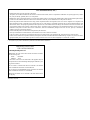 2
2
-
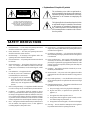 3
3
-
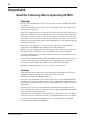 4
4
-
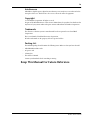 5
5
-
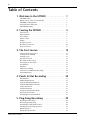 6
6
-
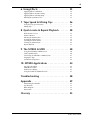 7
7
-
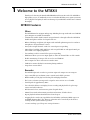 8
8
-
 9
9
-
 10
10
-
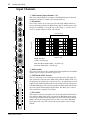 11
11
-
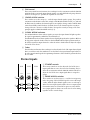 12
12
-
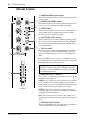 13
13
-
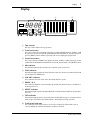 14
14
-
 15
15
-
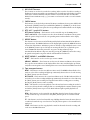 16
16
-
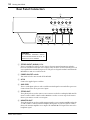 17
17
-
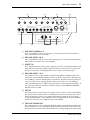 18
18
-
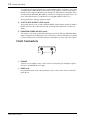 19
19
-
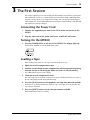 20
20
-
 21
21
-
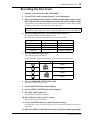 22
22
-
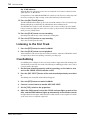 23
23
-
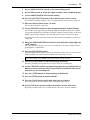 24
24
-
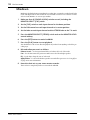 25
25
-
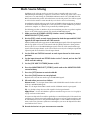 26
26
-
 27
27
-
 28
28
-
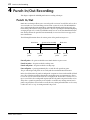 29
29
-
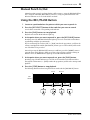 30
30
-
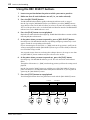 31
31
-
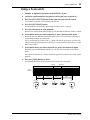 32
32
-
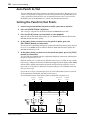 33
33
-
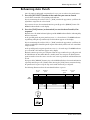 34
34
-
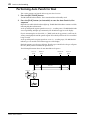 35
35
-
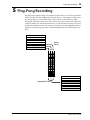 36
36
-
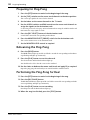 37
37
-
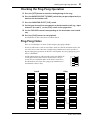 38
38
-
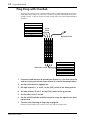 39
39
-
 40
40
-
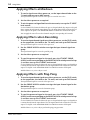 41
41
-
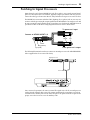 42
42
-
 43
43
-
 44
44
-
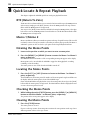 45
45
-
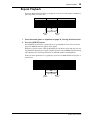 46
46
-
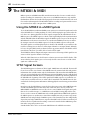 47
47
-
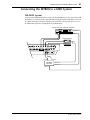 48
48
-
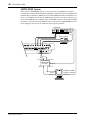 49
49
-
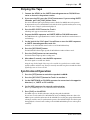 50
50
-
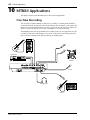 51
51
-
 52
52
-
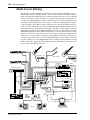 53
53
-
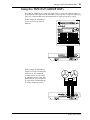 54
54
-
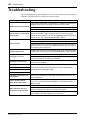 55
55
-
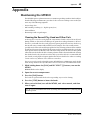 56
56
-
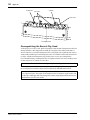 57
57
-
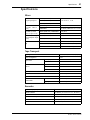 58
58
-
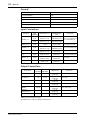 59
59
-
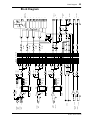 60
60
-
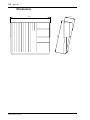 61
61
-
 62
62
-
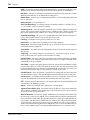 63
63
-
 64
64
-
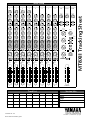 65
65
Yamaha MT8XII Manual de usuario
- Categoría
- Reproductores de casete
- Tipo
- Manual de usuario
en otros idiomas
- français: Yamaha MT8XII Manuel utilisateur
- italiano: Yamaha MT8XII Manuale utente
- English: Yamaha MT8XII User manual
- Deutsch: Yamaha MT8XII Benutzerhandbuch
- русский: Yamaha MT8XII Руководство пользователя
- Nederlands: Yamaha MT8XII Handleiding
- português: Yamaha MT8XII Manual do usuário
- dansk: Yamaha MT8XII Brugermanual
- polski: Yamaha MT8XII Instrukcja obsługi
- čeština: Yamaha MT8XII Uživatelský manuál
- svenska: Yamaha MT8XII Användarmanual
- 日本語: Yamaha MT8XII ユーザーマニュアル
- Türkçe: Yamaha MT8XII Kullanım kılavuzu
- română: Yamaha MT8XII Manual de utilizare
Artículos relacionados
-
Yamaha MT50 Manual de usuario
-
Yamaha MT100II El manual del propietario
-
Yamaha MT4X Manual de usuario
-
Yamaha MD 8 Manual de usuario
-
Yamaha MT 400 Manual de usuario
-
Yamaha MT8X El manual del propietario
-
Yamaha MD4S Manual de usuario
-
Yamaha MT120 El manual del propietario
-
Yamaha MT120S Manual de usuario
-
Yamaha RM800 Manual de usuario