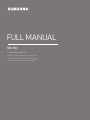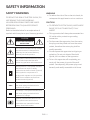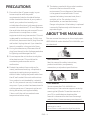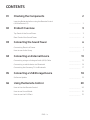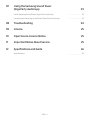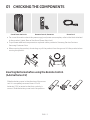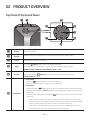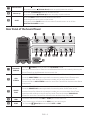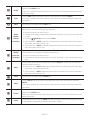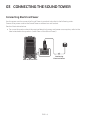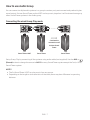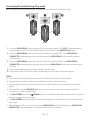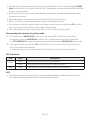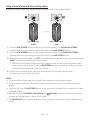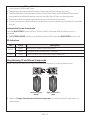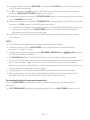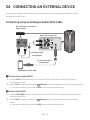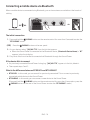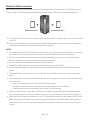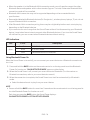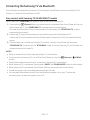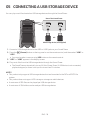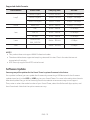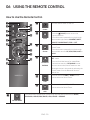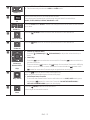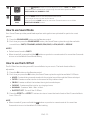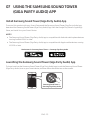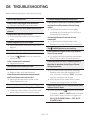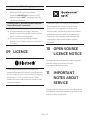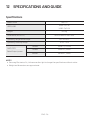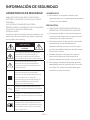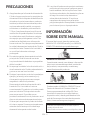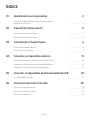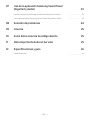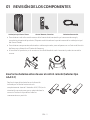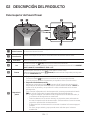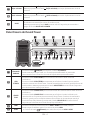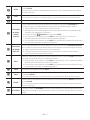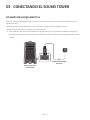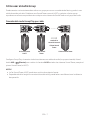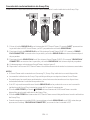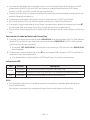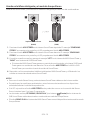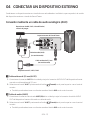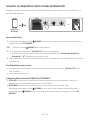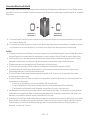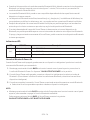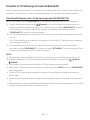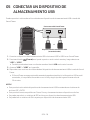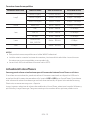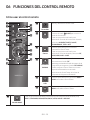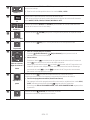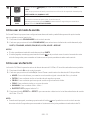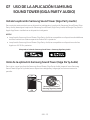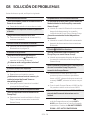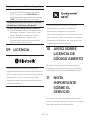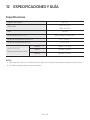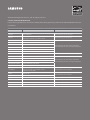Samsung MX-T70 Manual de usuario
- Categoría
- Receptores de música bluetooth
- Tipo
- Manual de usuario

MX-T70
FULL MANUAL
Imagine the possibilities
Thank you for purchasing this Samsung product.
To receive more complete service, please register
your product at www.samsung.com/register

ENG - ii
SAFETY INFORMATION
SAFETY WARNINGS
TO REDUCE THE RISK OF ELECTRIC SHOCK, DO
NOT REMOVE THE COVER (OR BACK).
NO USER-SERVICEABLE PARTS ARE INSIDE.
REFER SERVICING TO QUALIFIED SERVICE
PERSONNEL.
Refer to the table below for an explanation of
symbols which may be on your Samsung product.
CAUTION
RISK OF ELECTRIC SHOCK.
DO NOT OPEN.
This symbol indicates that high voltage
is present inside. It is dangerous to
make any kind of contact with any
internal part of this product.
This symbol indicates that this product
has included important literature
concerning operation and maintenance.
Class II product : This symbol indicates
that it does not require a safety
connection to electrical earth (ground).
If this symbol is not present on a
product with a power cord, the product
MUST have a reliable connection to
protective earth (ground).
AC voltage : This symbol indicates that
the rated voltage marked with the
symbol is AC voltage.
DC voltage : This symbol indicates that
the rated voltage marked with the
symbol is DC voltage.
Caution, Consult instructions for use :
This symbol instructs the user to
consult the user manual for further
safety related information.
WARNING
not expose this appliance to rain or moisture.
CAUTION
TO PREVENT ELECTRIC SHOCK, MATCH WIDE
BLADE OF PLUG TO WIDE SLOT, FULLY
INSERT.
This apparatus shall always be connected to a
AC outlet with a protective grounding
connection.
To disconnect the apparatus from the mains,
the plug must be pulled out from the mains
socket, therefore the mains plug shall be
readily operable.
Do not expose this apparatus to dripping or
liquids, such as vases on the apparatus.
To turn this apparatus off completely, you
must pull the power plug out of the wall
socket. Consequently, the power plug must
be easily and readily accessible at all times.

ENG - iii
PRECAUTIONS
1. Ensure that the AC power supply in your
house complies with the power
sticker located on the rear of your product.
Install your product horizontally, on a
suitable base (furniture), with enough space
around it for ventilation (7~10 cm). Make sure
the ventilation slots are not covered. Do not
equipment which may become hot. This unit
is designed for continuous use. To fully turn
off the unit, disconnect the AC plug from the
wall outlet. Unplug the unit if you intend to
leave it unused for a long period of time.
2. During thunderstorms, disconnect the AC
plug from the wall outlet. Voltage peaks due
to lightning could damage the unit.
3. Do not expose the unit to direct sunlight or
other heat sources. This could lead to
overheating and cause the unit to
malfunction.
4. Protect the product from moisture (i.e.
equipment creating strong magnetic or
the AC wall socket if the unit malfunctions.
Your product is not intended for industrial
use. It is for personal use only. Condensation
may occur if your product has been stored in
cold temperatures. If transporting the unit
during the winter, wait approximately
2 hours until the unit has reached room
temperature before using.
5. The battery used with this product contains
chemicals that are harmful to the
environment. Do not dispose of the battery
in the general household trash. Do not
expose the battery to excess heat, direct
disassemble, or overheat the battery.
Danger of explosion if the battery is replaced
incorrectly. Replace only with the same or
equivalent type.
ABOUT THIS MANUAL
The user manual has two parts: this simple paper
USER MANUAL and a detailed FULL MANUAL you
can download.
USER MANUAL
See this manual for safety instructions,
product installation, components,
FULL MANUAL
You can access the FULL MANUAL on
Samsung’s on-line customer support centre by
scanning the QR code. To see the manual on
your PC or mobile device, download the
manual in document format from Samsung’s
website. (http://www.samsung.com/support)
without prior notice.
Sound Tower is a new name for Giga Party Audio.

ENG - iv
CONTENTS
01 Checking the Components 2
Inserting Batteries before using the Remote Control
(AAA batteries X 2) ------------------------- 2
02 Product Overview 3
Top Panel of the Sound Tower ------------------------- 3
Rear Panel of the Sound Tower ------------------------- 4
03 Connecting the Sound Tower 6
Connecting Electrical Power
-------------------------
6
How to use Audio Group
-------------------------
7
04 Connecting an External Device 13
Connecting using an Analogue Audio (AUX) Cable
-------------------------
13
Connecting a mobile device via Bluetooth
-------------------------
14
Connecting the Samsung TV via Bluetooth
-------------------------
17
05 Connecting a USB Storage Device 18
Software Update
-------------------------
19
06 Using the Remote Control 20
How to Use the Remote Control
-------------------------
20
How to use Sound Mode
-------------------------
22
How to use the DJ Effect
-------------------------
22

ENG - v
07 Using the Samsung Sound Tower
(Giga Party Audio) app 23
Install Samsung Sound Tower (Giga Party Audio) App
-------------------------
23
Launching the Samsung Sound Tower (Giga Party Audio) App
-------------------------
23
08 Troubleshooting 24
09 Licence 25
10 Open Source Licence Notice 25
11 Important Notes About Service 25
12 SpecicationsandGuide 26
-------------------------
26

ENG - 2
01 CHECKING THE COMPONENTS
Sound Tower Main Unit Remote Control / Batteries Power Cord
For more information about the power supply and power consumption, refer to the label attached
to the product. (Label: Rear of the Sound Tower Main Unit)
To purchase additional components or optional cables, contact a Samsung Service Centre or
Samsung Customer Care.
When moving the product, do not drag or pull the product from the ground. Lift the product when
moving the product.
Inserting Batteries before using the Remote Control
(AAA batteries X 2)
Slide the battery cover in the direction of the arrow
until it is completely removed. Insert 2 AAA
batteries (1.5V) oriented so that their polarity is
correct. Slide the battery cover back into position.

ENG - 3
02 PRODUCT OVERVIEW
Top Panel of the Sound Tower
BASS
Remote
Sensor
When operating the Sound Tower system, please aim the front of the remote control at
the remote sensor.
Display
Window
Displays operating messages or current status of the Sound Tower system.
Power Turns the Sound Tower on and off.
Light
Press the
(Light) button to turn the Lighting Mode on.
Press the button repeatedly to cycle through the available lighting modes:
AMBIENT, PARTY, DANCE, THUNDERBOLT, STAR or OFF.
Source
Press to select a source connected to the Sound Tower.
Press and hold the (Source)
button for more than 5 seconds
to enter the
“SEARCHING TV” mode.
Play/Pause
Play/Pause
Press the
Demo play
Press and hold the
button for more than 5 seconds to start the Demo play while
the system is turned on. “DEMO” appears on the display and it plays demo music for
To cancel Demo Play, press and hold the
button for more than 5 seconds during
Demo Play.
– If you input any commands while in demo play, 60 seconds timer is refreshed.
– All the buttons on the remote control and rear panel are disabled while in demo
play. If you want to use the remote control, cancel the demo play.
– Demo play is cancelled when you change the source or power off the system.
– Please be careful as it may play louder than the set volume.

ENG - 4
Volume down
Press the (Volume down) button to lower the volume.
Press and hold the (Volume down) button to quickly lower the volume.
Volume up
Press the (Volume up) button to raise the volume.
Press and hold the (Volume up) button to quickly raise the volume.
BASS
Press the BASS button to use the powerful bass sound.
Press it again to return to the normal sound.
Press and hold the BASS button for more than 5 seconds to turn on or off the
BLUETOOTH POWER function.
Rear Panel of the Sound Tower
PAIRING
ADD STEREO
GROUP PLAY
USB1
(5V 2.1A)
USB2
(5V 0.5A)
ECHO 1 VOL 1 MIC 1
ECHO 2VOL 2
MIC 2
AUX 1
L
OUT
R
L
IN
R
AUX 2 / GROUP PLAY
Bluetooth
PAIRING
Press the PAIRING button to enter the “BT PAIRING” mode.
You can connect the Sound Tower to a new Bluetooth device in this mode by selecting the
Sound Tower from the Bluetooth device's search list.
ADD
STEREO
Press the ADD STEREO button to connect to another Sound Tower wirelessly.
Press the ADD STEREO button again before connecting another Sound Tower to exit
Stereo Group mode. When the connection is made, you can enjoy stereo sound.
Press and hold the ADD STEREO button for more than 5 seconds to disconnect the Stereo
Group mode.
GROUP
PLAY
Press the GROUP PLAY button to connect up to ten Sound Tower systems wirelessly.
Press the GROUP PLAY button again before connecting other Sound Tower to exit
wireless Group Play. When the connection is made, you can use multiple Sound Tower
systems at the same time using Group Play mode. Press and hold the GROUP PLAY
button for more than 5 seconds to disconnect the wireless Group Play mode.
USB1
Connect a USB device to the USB1 or USB2 ports on the main unit.
If you connect your cell phone to the USB1 port, you can charge it.
Press the (Source) button to select USB1 or USB2.
USB2

ENG - 5
ECHO1
You can give an echo effect to the sound from a connected microphone (MIC1) by
adjusting the ECHO1 knob.
If you turn clockwise, the echo effect goes up, and if you turn counter-clockwise, the echo
effect goes down.
VOL1
Use the VOL1 knob to adjust the volume of a connected microphone (MIC1).
If you turn clockwise, the volume goes up, and if you turn counter-clockwise, the volume
goes down.
MIC1 Connect your microphone to the MIC1 jack.
AUX2/
GROUP
PLAY IN
Terminals
Use an Audio Cable (not supplied) to connect AUX2 (IN) terminals on the main unit to
Audio Out on an external analogue output device.
Be sure to match connector colours.
If the external analogue output device has only one Audio Out jack, connect either left
or right.
Press the (Source) button to select AUX2.
If the product is in AUX2 mode with no playback and no command input for more than
20 minutes, the system will turn off.
If the product is in AUX2 mode with playback for more than 8 hours and no command
input, the system will turn off.
GROUP
PLAY OUT
Terminals
Use an Audio Cable (not supplied) to connect GROUP PLAY (OUT) terminals on the main
unit to Audio In on an external analogue output device.
Be sure to match connector colours.
If the external analogue output device has only one Audio In jack, connect either left or
right.
AUX1
Use an Audio (AUX) Cable (not supplied) to connect AUX1 jack on the main unit to Audio
Out on an external device.
If the product is in AUX1 mode with no playback and no command input for more than
20 minutes, the system will turn off.
If the product is in AUX1 mode with playback for more than 8 hours and no command
input, the system will turn off.
MIC2 Connect your microphone to the MIC2 jack.
VOL2
Use the VOL2 knob on the main unit to adjust the volume of a connected microphone
(MIC2).
If you turn clockwise, the volume goes up, and if you turn counter-clockwise, the volume
goes down.
ECHO2
You can give an echo effect to the sound from a connected microphone (MIC2) by
adjusting the ECHO2 knob.
If you turn clockwise, the echo effect goes up, and if you turn counter-clockwise, the echo
effect goes down.
Power
Connect the power cord to the Power jack and connect the other end of the power cord to
a wall socket to supply electrical power to the Sound Tower.

ENG - 6
03 CONNECTING THE SOUND TOWER
Connecting Electrical Power
Use the power cord to connect the Sound Tower to an electrical outlet in the following order:
Connect the power cord to the Sound Tower and then to a wall socket.
See the illustrations below.
For more information about the required electrical power and power consumption, refer to the
label attached to the product. (Label: Rear of the Sound Tower)
Connecting
Electrical Power
Rear of Sound Tower

ENG - 7
How to use Audio Group
You can connect multiple audio systems in a group to create a party environment and produce higher
sound output. Set one Sound Tower as the HOST and any music played on it will be shared among any
other Sound Tower systems in the Audio group.
Connecting the wired Group Play mode
L
OUT
R
L
IN
R
AUX 2 / GROUP PLAY
L
OUT
R
L
IN
R
AUX 2 / GROUP PLAY
L
OUT
R
L
IN
R
AUX 2 / GROUP PLAY
1st
Sound Tower HOST
2nd
Sound Tower
Last
Sound Tower
Continue the
connection until
the last Sound
Tower
Set up Group Play by connecting all the systems using audio cables (not supplied). Use the AUX or
(Source) button to change the source to AUX2 for every Sound Tower system except the 1st (or HOST)
Sound Tower system.
NOTES
The 1st Sound Tower HOST can play music from any source.
Depending on the length or characteristics of the cable, there may be a difference in operating
distance.

ENG - 8
Connecting the wireless Group Play mode
You can connect up to ten Sound Tower systems with the wireless Group Play function.
GROUP PLAY
GROUP PLAY
GROUP PLAY
HOST
SUB 1
SUB 2
1. Press the GROUP PLAY button on the HOST Sound Tower system. The “HOST” message appears
on the display of the HOST Sound Tower and the LED blinks on the GROUP PLAY button.
2. Press the GROUP PLAY button on the 2nd Sound Tower system (SUB 1). The “GROUP PLAY
CONNECTED” message appears on the display and the GROUP PLAY button on both systems
stops blinking.
3. Press the GROUP PLAY button on the 3rd Sound Tower system (SUB 2). The “GROUP PLAY
CONNECTED” message appears on the display and the GROUP PLAY button on the system stops
blinking.
4. If you want to add more Sound Tower systems, repeat step 3.
5. Play music on the HOST Sound Tower. Sound outputs from all the connected systems.
NOTES
If Sound Tower is connected with Samsung TV, Wireless Group Play is not available.
The wireless Group Play connection is available for any Sound Tower system.
Environmental conditions or other factors with connected devices may have effect on playback
quality.
If the red LED is on the GROUP PLAY button, an error has occurred in the wireless Group Play
connection. Try step 1 to step 5 again.
The ADD STEREO button and PAIRING button on the SUB Sound Tower systems are not available
while in wireless Group Play mode.
The ADD STEREO button on the HOST Sound Tower system is not available while in wireless Group
Play mode.
When adding a SUB unit, if you press and hold GROUP PLAY on the SUB, before the “GROUP PLAY
CONNECTED” message appears, it will become the HOST unit instead.

ENG - 9
All SUB units must be connected one by one. For example, after HOST is connected, press GROUP
PLAY button on SUB 1 to connect, and after SUB 1 is connected, you should connect SUB 2 and SUB
3 one by one sequentially.
While using Group Play, currently connected Bluetooth devices are disconnected and Bluetooth
connection is disabled.
Bluetooth devices can search and connect with the HOST Sound Tower only.
When in Group Play mode, the SUB cannot connect to a Bluetooth device.
If you power off and then power on the Sound Tower or select any source other than BT on a SUB
unit, in Group Play mode, the Group Play mode is disconnected.
This product does not support aptX audio stream with Wireless Group Play mode.
Disconnecting the wireless Group Play mode
1. Press and hold the GROUP PLAY button over 5 seconds (HOST or SUB) after Group Play is
connected or press the GROUP PLAY button (HOST or SUB) before Group Play is connected.
“OFF-GROUP PLAY” appears on the display and the LED above the GROUP PLAY button is off.
2. If you select any source other than BT on the SUB units or turn off the HOST Sound Tower, the
Group Play mode is disconnected.
If the disconnection is made from the HOST Sound Tower, Group Play is disconnected.
LED Indications
LED STATE Description
Green
Blink Waiting for a wireless Group Play connection.
Solid The wireless Group Play connection was successful.
Red Solid There is an error with the wireless Group Play connection.
NOTE
In wireless connection, Playback quality can be unstable depending on Bluetooth environment.
For better play, please keep the device in wired Group Play mode.

ENG - 10
Using a Smartphone and Stereo Group mode
Connect two Sound Tower and use them with your smartphone to enjoy stereo sound.
ADD STEREO
ADD STEREO
Left Sound Tower
(MAIN)
Right Sound Tower
(SUB)
1. Press the ADD STEREO button on the left Sound Tower system. The “SEARCHING STEREO”
message appears on the display and the LED blinks on the ADD STEREO button.
2. Press the ADD STEREO button on the right Sound Tower system. The “SEARCHING STEREO”
message appears on the display and the LED blinks on the ADD STEREO button.
3. When the connection is made, The “LEFT” message appears on the MAIN Sound Tower system and
“RIGHT” appears on the SUB Sound Tower system.
The MAIN Sound Tower system outputs left channel sound and the SUB Sound Tower system
outputs right channel sound. Press the ADD STEREO button on the MAIN or SUB Sound Tower
to change the sound channel of the Sound Tower.
4. Play music by connecting your smartphone to the MAIN Sound Tower and Bluetooth.
Sound is output from both Sound Tower.
NOTES
To use the Stereo Group mode, both Sound Tower systems must be the same model.
Environmental conditions or other factors with connected devices may have effect on playback
quality.
If the red LED is on the ADD STEREO, an error has occured in the Stereo Group connection. Try step
1 and step 3 again.
Remote Controller, BT PAIRING, GROUP PLAY and (Source) buttons on the SUB Sound Tower
systems are disabled while in Stereo Group mode.
The GROUP PLAY button on the MAIN Sound Tower system is not available while in Stereo Group
mode.

ENG - 11
In mode other than “BT” (ex. USB, AUX mode), music is played only in MAIN Sound Tower and music
is not played in SUB Sound Tower.
The lighting colors between MAIN Sound Tower and SUB Sound Tower may vary.
The Bluetooth device has the same name as MAIN Sound Tower and SUB Sound Tower when
connected to the Bluetooth device, and only the MAIN Sound Tower can be connected.
This product does not support aptX audio stream with Stereo Group mode.
If you try to connect a Bluetooth device while Stereo Group is connecting, the Stereo Group mode
may fail.
Terminate the Stereo Group mode
Press the ADD STEREO button (MAIN or SUB) for at least 5 seconds after the Stereo Group is
connected.
“OFF-STEREO MODE” appears on the display and the LED above the ADD STEREO button is off.
LED Indications
LED STATE Description
Green
Blink Waiting for a Stereo Group connection.
Solid The Stereo Group connection is successful.
Red Solid There is an error with the Stereo Group connection.
Using Samsung TV and Stereo Group mode
Connect two Sound Tower by wire and use them with Samsung TV to enjoy stereo sound.
Left Sound Tower
(MAIN)
Right Sound Tower
(SUB)
L
OUT
R
L
IN
R
AUX 2 / GROUP PLAY
L
OUT
R
L
IN
R
AUX 2 / GROUP PLAY
1. Refer to “Using a Smartphone and Stereo Group mode” to connect the two Sound Tower in a
Stereo Group.

ENG - 12
2. Connect the RCA cable to the AUX2 OUT on the MAIN and AUX2 IN on the SUB as shown by using
the RCA cable (not supplied).
3. In “BT” mode, press the “AUX” button on the MAIN Sound Tower remote control for at least 5
seconds. “SEARCHING TV STEREO” appears on the display.
4. When the connection is complete, “TV STEREO MODE” appears in the display and then the current
output CHANNEL is displayed.
5. When the connection is complete, a “SEARCHING TV” message appears in the MAIN Sound Tower
display and a “SUB” appears in the SUB Sound Tower display.
The MAIN Sound Tower outputs the left channel sound and the SUB Sound Tower outputs the
right channel sound. Press the ADD STEREO button on the MAIN or SUB Sound Tower to
change the sound channel of the Sound Tower.
6. Connect a TV and MAIN Sound Tower via Bluetooth to play music. Sound is output from both
Sound Tower.
NOTES
To use Stereo Group mode, both Sound Tower must be the same model.
A red light on the LED on the ADD STEREO button indicates an error in the Stereo Group
connection. Try Step 1 to 5 again.
In Stereo Group mode, the remote control, BT PAIRING, GROUP PLAY, and (Source) buttons on
the SUB Sound Tower are disabled.
The GROUP PLAY button on the MAIN Sound Tower is not available in Stereo Group mode.
If Samsung TV supports a simple connection, the connection pop-up is automatically displayed on
the TV, and if you select “Yes”, it connects to the TV. If there is a previous connection history
between Samsung TV and Sound Tower, it will be connected to Samsung TV without pop-up. For a
simple connection to Samsung TV, refer to page 17.
The lighting colors may vary between the MAIN Sound Tower and the SUB Sound Tower.
When connecting to a TV, the names of the MAIN and SUB Sound Tower are the same in the
Bluetooth list on the TV, and only the MAIN Sound Tower can be connected.
Terminating the Stereo Group mode connection
Press the ADD STEREO button (MAIN or SUB) for at least 5 seconds after the Stereo Group is
connected.
“OFF-STEREO MODE” appears in the display and the LED on the ADD STEREO button turns off.

ENG - 13
04 CONNECTING AN EXTERNAL DEVICE
Connect to an external device via a wired or wireless network to play the external device’s sound
through the Sound Tower.
Connecting using an Analogue Audio (AUX) Cable
- AUDIO -
R L
AUX 1
L
OUT
R
L
IN
R
AUX 2 / GROUP PLAY
Mobile device / MP3 / PMP
BD / DVD player / Set-top box /
Game console
Rear of the Sound Tower
Audio (AUX) Cable
(not supplied)
3.5 mm stereo cable
(not supplied)
3.5 mm stereo Cable (AUX1)
1. Connect AUX1 jack on the main unit to the AUDIO OUT jack of the Source Device using an
3.5 mm stereo cable .
2. Select “AUX1” mode by pressing the (Source) button on the top panel or on the remote control.
You can also select a source using AUX button on the remote control.
Audio Cable (AUX2)
1. Connect AUX2 (IN) terminals on the main unit to the AUDIO OUT terminals of the Source Device
using an audio cable .
2. Select “AUX2” mode by pressing the (Source) button on the top panel or on the remote
control.
You can also select a source using AUX button on the remote control.

ENG - 14
Connecting a mobile device via Bluetooth
When a mobile device is connected using Bluetooth, you can hear stereo sound without the hassle of
cabling.
Bluetooth device
PAIRING
ADD STEREO
GROUP PLAY
USB1
(5V 2.1A)
USB2
(5V 0.5A)
LIGHT
PAIRING
TEMPO
USB
AUX
EFFECT
DOWN
UP
EFFECT
DJ
SOUND
MODE
OR
The initial connection
1. Press and hold the PAIRING button on the remote control for more than 5 seconds to enter the
“BT PAIRING” mode.
(OR)
Press the PAIRING button on the rear panel.
2. On your device, select “[AV] MX-T70” from the list that appears.
When the Sound Tower is connected to the Bluetooth device, [Bluetooth Device NameBT”
appears in the front display.
3.
If the device fails to connect
If a previously connected Sound Tower listing (e.g. “[AV] MX-T70”) appears in the list, delete it.
Then repeat steps 1 and 2.
What is the difference between BT READY and BT PAIRING?
BT READY : In this mode, you can search for previously connected TVs or connect a previously
connected mobile device to the Sound Tower.
BT PAIRING : In this mode, you can connect a new device to the Sound Tower.
(Press and hold the PAIRING button on the remote control for more than 5 seconds or press the
PAIRING button on the rear of the Sound Tower to enter the “BT PAIRING” mode.)

ENG - 15
Bluetooth Multi connection
Sound Tower supports up-to two simultaneous Bluetooth device connections. Sound Tower can play
music through one of the connected Bluetooth devices without disconnecting the second device.
Bluetooth device 1 Bluetooth device 2
1.
page 14)
2. Music can be played on only one of the two connected devices, and when the music is played on
the other device, the music on the playing device is paused.
NOTES
If you want to connect Sound Tower to a third device, you can disconnect Sound Tower from one of
the two currently connected devices and then connect Sound Tower to the third device.
With the Sound Tower and two devices currently connected, when pairing to a new Bluetooth
device, the devices currently connected maybe disconnected.
You can connect to two Bluetooth devices at the same time.
If asked for a PIN code when connecting a Bluetooth device, enter <0000>.
Environmental conditions or other factors with connected devices may have effect on playback
quality.
The Sound Tower automatically turns off after 20 minutes with no command input in the ready
state.
The Sound Tower may not perform Bluetooth search or connection correctly under the following
circumstances:
–
– If several Bluetooth devices are simultaneously paired with the Sound Tower.
– If the Bluetooth device is turned off, not in place, or malfunctions.
Electronic devices may cause radio interference. Devices that generate electromagnetic waves
must be kept away from the Sound Tower main unit - e.g., microwaves, wireless LAN devices, etc.
When the Sound Tower is connected to your TV by Bluetooth connection, the video on the TV and
audio from the Sound Tower may not be synchronised because the distance between the Sound
Tower and the TV is too far. It is recommended to move the Sound Tower closer to your TV within
1 meter.

ENG - 16
When the speaker is in the Bluetooth Multi connection mode, you will need to connect the other
Bluetooth device and speaker within a few minutes (Approx. 1 minute). Otherwise Bluetooth Multi
connection mode will be cancelled.
Bluetooth Multi connection may not be supported depending on the connected device’s
Removable/detachable Bluetooth devices (Ex:Dongle etc..) ,windows phone, laptops, TV, etc. do not
support Bluetooth Multi connection.
After Bluetooth Multi connection pairing, there may be a slight delay before music starts playing
depending on the Bluetooth devices.
device, it may take a few minutes to connect other Bluetooth devices. If you turn the Sound Tower
off and back on, you can connect other Bluetooth devices without waiting.
LED Indications
LED STATE Description
Blue
Fast Blink BT PAIRING mode
Blink BT READY mode
Solid A Bluetooth device is connected.
Using Bluetooth Power On
When the Sound Tower is turned off, you can connect your smart device via a Bluetooth connection to
turn it on.
1. Press and hold the BASS button on the remote control or on the top panel to set the Bluetooth
Power On function on. “ON-BLUETOOTH POWER” appears on the display.
2. When the Sound Tower is off, connect your smart device via Bluetooth. (For information on
Bluetooth connections, refer to your smart device’s manual.)
3. When the connection is complete, the Sound Tower turns itself on automatically in Bluetooth
mode.
Select the desired music to play from your smart device.
NOTE
Press and hold the BASS button for more than 5 seconds on the remote control or on the top panel to
turn the Bluetooth Power On function on or off.
Each time you press the BASS button, the Sound Tower displays :
ON-BLUETOOTHPOWER→OFF-BLUETOOTHPOWER

ENG - 17
Connecting the Samsung TV via Bluetooth
If Sound Tower connected with Samsung TV via Bluetooth, Sound Tower can be controlled by TV UI.
(Volume +/-, Mute On/Off and Power On/Off)
Easy connect with Samsung TV (SEARCHING TV mode)
Sound Tower has “SEARCHING TV” mode for easy connect with Samsung TV.
1. Press and hold (Source) button on remote control or top panel then Sound Tower will start to
search Samsung TV. The “SEARCHING TV” message appears on the display.
(Or, when the wired Stereo Group mode connection is complete, the “SEARCHING TV” mode is
automatically activated.)
2. If Samsung TV support easy connection, connection popup will be displayed on TV.
If Samsung TV has connected with Sound Tower before, Samsung TV will be connected without
popup.
3.
“SEARCHING TV” mode and turn to “BT PAIRING
request connection to those TV.
NOTES
While in wireless Group Play mode, searching TV is not available.
To stop searching Samsung TV, turn off the Sound Tower or press the (Source) or PAIRING
button.
Sound Tower does not support multi connection if Samsung TV is connected.
While Samsung TV is connected, Sound mode is PARTY and SOUND MODE button is not available.
While Samsung TV is connected, Sound Tower APP can not connect with Sound Tower.
Connection popup may not be displayed according to TV spec.
You can select and connect directly from the Bluetooth speaker list on your TV when the
connection pop-up does not appear on your TV.

ENG - 18
05 CONNECTING A USB STORAGE DEVICE
USB1
(5V 2.1A)
USB2
(5V 0.5A)
OR
USB storage device (not supplied)
Rear of the Sound Tower
1. Connect a USB storage device to the USB1 or USB2 jacks on your Sound Tower.
2. Press the (Source) button on the top panel or on the remote control, and then select “USB1” or
“USB2”.
You can also select a source using USB button on the remote control.
3. “USB1” or “USB2” appears in the display screen.
4.
The Sound Tower automatically turns off (Auto Power Down) if USB device is not connected,
playback stopped, or there is no input for more than 20 minutes.
NOTES
system.
This product does not support HDD storage or storage on mobile devices.
A maximum of 256 folders can be read per USB storage device.

ENG - 19
Supported Audio Formats
File Extension Audio Codec Sampling Rate Bit Rate
*.mp3
MPEG 1 Layer3 32 kHz ~ 48 kHz 32 kbps ~ 320 kbps
MPEG 2 Layer3 16 kHz ~ 24 kHz 8 kbps ~ 160 kbps
MPEG 2.5 Layer3 8 kHz ~ 12 kHz 8 kbps ~ 160 kbps
*.wma WMA7/8/9 8 kHz ~ 48 kHz 32 kbps ~ 320 kbps
*.aac
AAC 8 kHz ~ 96 kHz < 1728 kbps
A AC- LC 8 kHz ~ 96 kHz < 1728 kbps
HE-AAC 8 kHz ~ 96 kHz < 1728 kbps
*.wav
PCM/LPCM/
IMA_ADPCM
8 kHz ~ 192 kHz < 5 Mbps
- 8 kHz ~ 192 kHz < 5 Mbps
NOTES
This product does not support WMA Professional codec.
The above table shows supported sampling rates and bit rates. Files in formats that are not
supported will not play.
Software Update
SamsungmayofferupdatesfortheSoundTower’ssystemrmwareinthefuture.
update stored on it to the USB1 or USB2 port on your Sound Tower. For more information about how to
Support.
Then, enter or select the model number of your Sound Tower, select the Software & Apps option, and
then Downloads. Note that the option names can vary.

ENG - 20
06 USING THE REMOTE CONTROL
How to Use the Remote Control
LIGHT
PAIRING
TEMPO
USB
AUX
EFFECT
DOWN
UP
BASS
EFFECT
DJ
SOUND
MODE
Power
DOWN
UP
BASS
EFFECT
EFFECT
DJ
LIGHT
PAIRING
TEMPO
USB
AUX
SOUND
MODE
Turn the Sound Tower on and off.
LIGHT
DOWN
UP
BASS
EFFECT
EFFECT
DJ
LIGHT
PAIRING
TEMPO
USB
AUX
SOUND
MODE
Press the (LIGHT) button to turn the
Lighting Mode on.
Press the button repeatedly to cycle through
the available light modes: AMBIENT, PARTY,
DANCE, THUNDERBOLT, STAR or OFF.
Source
DOWN
UP
BASS
EFFECT
EFFECT
DJ
LIGHT
PAIRING
TEMPO
USB
AUX
SOUND
MODE
Press to select a source connected to the
Sound Tower.
Press the button repeatedly to cycle through
the available sources: BT, USB1, USB2, AUX1 or
AUX2 .
Bluetooth
PAIRING
DOWN
UP
BASS
EFFECT
EFFECT
DJ
LIGHT
PAIRING
TEMPO
USB
AUX
SOUND
MODE
Press to select a source connected directly to
"BT" mode.
Press and hold the button for more than
5 seconds to enter the "BT PAIRING" mode.
You can connect the Sound Tower to a new
Bluetooth device in this mode by selecting the
Sound Tower from the Bluetooth device's
search list.
USB
DOWN
UP
BASS
EFFECT
EFFECT
DJ
LIGHT
PAIRING
TEMPO
USB
AUX
SOUND
MODE
Press to select the USB1 or USB2 sources
connected to the Sound Tower.
AUX
DOWN
UP
BASS
EFFECT
EFFECT
DJ
LIGHT
PAIRING
TEMPO
USB
AUX
SOUND
MODE
Press to select the AUX1 or AUX2 sources
connected to the Sound Tower.
SOUND MODE
DOWN
UP
BASS
EFFECT
EFFECT
DJ
LIGHT
PAIRING
TEMPO
USB
AUX
SOUND
MODE
Press the button repeatedly to cycle through the available sound effects: PARTY,
STANDARD, HIPHOP, EDM, ROCK, LATIN, HOUSE or REGGAE.

ENG - 21
TEMPO +, -
DOWN
UP
BASS
EFFECT
EFFECT
DJ
LIGHT
PAIRING
TEMPO
USB
AUX
SOUND
MODE
Press the TEMPO + or TEMPO - buttons to change the tempo of the music up or down.
This function only works in the USB1 and USB2 mode.
DJ
DOWN
UP
BASS
EFFECT
EFFECT
DJ
LIGHT
PAIRING
TEMPO
USB
AUX
SOUND
MODE
This function lets you turn on the DJ effect function.
Press the button repeatedly to cycle through the available DJ sound effects:
NOISE, FILTER, CRUSH, CHORUS, WAHWAH or OFF.
EFFECT +, -
DOWN
UP
BASS
EFFECT
EFFECT
DJ
LIGHT
PAIRING
TEMPO
USB
AUX
SOUND
MODE
DOWN
UP
BASS
EFFECT
EFFECT
DJ
LIGHT
PAIRING
TEMPO
USB
AUX
SOUND
MODE
Press the EFFECT + or EFFECT - buttons to change the level of the each DJ sound effect
up or down.
Folder DOWN
DOWN
UP
BASS
EFFECT
EFFECT
DJ
LIGHT
PAIRING
TEMPO
USB
AUX
SOUND
MODE
Press the (DOWN) button to move to the next folder in the USB device.
Folder UP
DOWN
UP
BASS
EFFECT
EFFECT
DJ
LIGHT
PAIRING
TEMPO
USB
AUX
SOUND
MODE
Press the (UP) button to move to the previous folder in the USB device.
Volume up,
Volume down /
Skip
Volume up, Volume down
Press the (Volume up) or (Volume down) to adjust the volume level up or
down.
Music Skip
Press the button to select the
Press and hold the button or the button for more than 3 seconds in USB play
mode to search forward or search backward. Press and hold the button or the
button for more than 3 seconds again to get back to normal play.
Play / Pause
Press the
Auto Power Down Function
To turn off Auto Power Down function while the unit is in AUX1, AUX2 mode, press
and hold the button for more than 5 seconds. ON-AUTO POWER DOWN /
OFF-AUTO POWER DOWN appears on the display.
Mute
DOWN
UP
BASS
EFFECT
EFFECT
DJ
LIGHT
PAIRING
TEMPO
USB
AUX
SOUND
MODE
Press the (Mute) button to mute the sound.
Press it again to unmute the sound.

ENG - 22
Repeat
DOWN
UP
BASS
EFFECT
EFFECT
DJ
LIGHT
PAIRING
TEMPO
USB
AUX
SOUND
MODE
Press the (Repeat) button to use the Repeat function in “USB1”and “USB2” mode.
Press the button repeatedly to cycle through the available repeat functions:
ONE, FOLDER, ALL, RANDOM or OFF.
BASS
DOWN
UP
BASS
EFFECT
EFFECT
DJ
LIGHT
PAIRING
TEMPO
USB
AUX
SOUND
MODE
Press the BASS button to use the powerful bass sound.
Press it again to return to the normal sound.
Press and hold the BASS button for more than 5 seconds to turn on or off the
BLUETOOTH POWER function.
How to use Sound Mode
genres.
1. Press the SOUND MODE button on the Remote control.
2. Each time you press the SOUND MODE button, the Sound Tower cycles through the available
sound effects: PARTY, STANDARD, HIPHOP, EDM, ROCK, LATIN, HOUSE or REGGAE.
NOTES
Default sound mode is PARTY.
When turned off, press and hold the button on product or remote control for more than 5 seconds
to turn on in the default Sound Mode setting.
How to use the DJ Effect
The DJ Effect function lets you add DJ sound effects to your music. The level of each effect is
adjustable.
1. Press the DJ button on the Remote control.
2. Each time you press the DJ button, the Sound Tower cycles through the available DJ Effects:
NOISE
FILTER : Creates an effect similar to the sound of only treble or bass.
CRUSH: Creates an effect that makes the original sound sharper.
CHORUS : Creates an effect similar to a singing chorus.
WAHWAH : Creates a ‘Wah~ Wah~’ effect.
DJ EFFECT OFF : Turns off the DJ Effect.
3. Press the EFFECT + or EFFECT - buttons to raise or lower the level of each of the DJ sound effects
from -15 to +15.
NOTE
When turned off, press and hold the button on product or remote control for more than
5 seconds to turn on in the default DJ Effect setting.

ENG - 23
07 USING THE SAMSUNG SOUND TOWER
(GIGA PARTY AUDIO) APP
Install Samsung Sound Tower (Giga Party Audio) App
To control this product with your Smart Device and the Samsung Sound Tower (Giga Party Audio) app,
download the Samsung Sound Tower (Giga Party Audio) App from the Google Play Store or Apple App
Store, and install it on your Smart Device.
NOTES
The Samsung Sound Tower (Giga Party Audio) app is compatible with Android mobile phone devices
running Android OS 6.0 or later.
The Samsung Sound Tower (Giga Party Audio) app is compatible with Apple mobile devices running
iOS 10.0 or later.
Market search : Samsung Sound Tower or Samsung Giga Party Audio
Launching the Samsung Sound Tower (Giga Party Audio) App
To launch and use the Samsung Sound Tower (Giga Party Audio) app, touch the Samsung Sound Tower
(Giga Party Audio) icon on your smart device, and then follow the directions on the screen.
Samsung
Multiroom
Samsung Sound Tower or
Samsung Giga Party Audio
Samsung Sound Tower or
Samsung Giga Party Audio

ENG - 24
08 TROUBLESHOOTING
Before seeking assistance, check the following.
The unit will not turn on.
Is the power cord plugged into the outlet?
; Connect the power plug to the outlet.
A function does not work when the button is
pressed.
Is there static electricity in the air?
; Disconnect the power plug and connect it
again.
Sound dropouts occur in BT mode.
; See the Bluetooth connection sections on
page 14.
Sound is not produced.
Is the Mute function on?
; Press the (Mute) button to cancel the
mute function.
Is the volume set to minimum?
; Adjust the Volume.
The remote control does not work.
Are the batteries drained?
; Replace them with new batteries.
Is the distance between the remote control
and Sound Tower main unit too far?
; Move the remote control closer to the
Sound Tower main unit.
Stereo Group connection is not working.
Is the system in wireless Group Play mode?
; Disconnect the wireless Group Play mode
and try Stereo Group connection again.
It cannot make a Bluetooth connection.
Is the system connected to another system in
wireless Group Play mode or Stereo Group
mode?
; Try Bluetooth connection again after
disconnecting the wireless Group Play or
Stereo Group connection.
Are the two Bluetooth devices already
connected?
; Try Bluetooth connection again after
disconnecting other Bluetooth connections.
The PAIRING button is not working.
Is the system in wireless Group Play mode or
Stereo Group mode?
; Try again after disconnecting the wireless
Group Play or Stereo Group connection.
I want to switch the HOST (MAIN) system to
the other in wireless Group Play or Stereo
Group connection.
; Disconnect Group Play mode, press the
Speaker which you want make to HOST
HOST” message,
connect the others one by one.
;
You can not change others as MAIN.
I want to play AUX1 or AUX2 more than 8 hours
without control input.
; Press and hold the button for more than
5 seconds in AUX1 or AUX2 mode to disable
Auto Power Down Function. Change from
ON-AUTO POWER DOWN to OFF-AUTO
POWER DOWN.

ENG - 25
I can’t connect a SUB to Group play.
; After 1 hour, the HOST will block any
additional SUB from being added.
Press the GROUP PLAY button on HOST,
after it display “HOST” message, the SUB
can be reconnected.
It cannot make a “Wireless/Wired Group/Add
Stereo/Bluetooth” connection.
Is the distance between systems too far?
; It is recommended to make a “Wireless/
Wired Group/Add Stereo/Bluetooth” pairing
within 1 meter from the system.
; The recommended operating distance
between Sound Tower systems is closer than
10 meters.
09 LICENCE
The Bluetooth® word mark and logos are
registered trademarks owned by the Bluetooth
SIG, Inc. and any use of such marks by Samsung
Electronics Co., Ltd. is under license. Other
trademarks and trade names are those of their
respective owners.
Qualcomm aptX is a product of Qualcomm
Technologies, Inc. and/or its subsidiaries.
Qualcomm is a trademark of Qualcomm
Incorporated, registered in the United States
and other countries. aptX is a trademark of
Qualcomm Technologies International, Ltd.,
registered in the United States and other
countries.
10 OPEN SOURCE
LICENCE NOTICE
To send inquiries and requests regarding open
sources, contact Samsung via Email
(oss.request@samsung.com).
11 IMPORTANT
NOTES ABOUT
SERVICE
Figures and illustrations in this User Manual are
provided for reference only and may differ from
actual product appearance.

ENG - 26
12 SPECIFICATIONS AND GUIDE
Specications
Model Name MX-T70
USB1/USB2
Weight 26.5 kg
Dimensions (W x H x D) 463.0 x 884.0 x 455.0 mm
Operating Temperature Range +5°C to +35°C
Operating Humidity Range 10 % ~ 75 %
AMPLIFIER
Rated Output power
Tweeter 150W x 2, 12 ohm
Middle 300W x 2, 6 ohm
Woofer 600W x 1, 3 ohm
NOTES
Weight and dimensions are approximate.

SPA - ii
INFORMACIÓN DE SEGURIDAD
ADVERTENCIAS DE SEGURIDAD
PARA REDUCIR EL PELIGRO DE DESCARGA
ELÉCTRICA, NO RETIRE LA TAPA (NI LA PARTE
TRASERA).
NO CONTIENE ELEMENTOS QUE DEBA
REEMPLAZAR EL USUARIO. EN CASO DE AVERÍA,
SOLICITE LA AYUDA DE PERSONAL
ESPECIALIZADO.
Consulte la tabla a continuación para obtener una
explicación de los símbolos que podrían aparecer
en su producto Samsung.
PRECAUCIÓN
RIESGO DE ELECTROCUCION.
NO ABRIR.
Este símbolo indica que el dispositivo
contiene alto voltaje. Es peligroso
establecer cualquier tipo de contacto
con cualquier parte interna del producto.
Este símbolo indica que con este
producto se incluye documentación
importante relativa a la operación y el
mantenimiento.
Producto de Clase II: Este símbolo indica
que no es necesaria una conexión
eléctrica de seguridad (toma de tierra).
Si un producto con un cable de
alimentación no tiene este símbolo, el
producto DEBE tener una conexión
segura a una puesta a tierra.
Voltaje CA: Este símbolo indica que la
tensión nominal marcada con el símbolo
es CA.
Voltaje CC: Este símbolo indica que la
tensión nominal marcada con el símbolo
es CC.
Precaución, consulte las instrucciones
antes de usar: Este símbolo indica que
se debe consultar el manual del usuario
para obtener información relacionada
con la seguridad.
ADVERTENCIA
Para reducir el riesgo de incendio o de
descarga eléctrica, no exponga este aparato a
la lluvia ni a lahumedad.
PRECAUCIÓN
PARA EVITAR DESCARGAS ELÉCTRICA S,
INTRODUZCA TOTALMENTE EL ENCHUFE.
Este aparato deberá conectarse siempre a
una toma de alimentación principal con una
conexión a tierra de protección.
Para desconectar el aparato de la fuente de
alimentación, el enchufe deberá ser
desconectado de la toma principal, lo que
al enchufe principal.
No debe exponer este aparato a gotas ni
salpicaduras de agua. No coloque en el
aparato objetos con líquido, como jarrones.
Para apagar completamente este aparato,
debe desconectar su enchufe de la toma de
corriente. Por tanto, el enchufe debe estar
accesible en todo momento.

SPA - iii
PRECAUCIONES
1. Asegúrese de que la fuente de alimentación
CA de su hogar cumpla con los requisitos de
ubicada en la parte trasera de su producto.
Instale el producto horizontalmente, sobre
una base adecuada (mueble), con espacio
ventilación no queden tapados. No coloque
otro equipo que pueda generar calor. Esta
unidad se ha diseñado para utilizarse de
forma continua. Para apagar completamente
la unidad, desconecte el enchufe de CA de la
toma de corriente. Desenchufe la unidad si
no va utilizarla durante un tiempo
prolongado.
2. Durante tormentas, desconecte el enchufe
principal de CA de la toma de corriente.
Los picos de tensión debidos a rayos podrían
dañar la unidad.
3. No exponga la unidad a la luz directa del sol ni a
otras fuentes de calor. Podrían sobrecalentarla
y provocar una avería en la unidad.
4. Proteja el reproductor contra la humedad por
ejemplo, jarrones) y calor excesivo (p. ej.:
chimeneas) o equipos que creen campos
magnéticos o eléctricos potentes.
Desconecte el cable de alimentación de la
fuente de CA si la unidad no funciona
correctamente. El producto no ha sido creado
para uso industrial. Este producto es sólo
para uso personal. Es posible que se
produzca condensación en el producto o en el
disco en situaciones de temperaturas bajas.
Si tiene que transportar el producto durante
el invierno, espere 2 horas aproximadamente
antes de usarlo hasta que la unidad haya
alcanzado la temperatura de la sala.
5. Las pilas utilizadas en este producto contienen
productos químicos que son peligrosos para el
medio ambiente. No tire las pilas con el resto
de la basura doméstica. No deseche las pilas en
el fuego. No cortocircuite, desmonte ni
sobrecaliente las baterías. Si las pilas se
reemplazan de manera incorrecta existe
peligro de explosión. Reemplácelas únicamente
por el mismo tipo o un tipo equivalente.
INFORMACIÓN
SOBRE ESTE MANUAL
El manual del usuario tiene dos partes: este
MANUAL DEL USUARIO sencillo y un MANUAL
COMPLETO detallado que puede descargar.
MANUAL DEL USUARIO
Consulte este manual para obtener información
sobre instrucciones de seguridad, instalación
del producto, componentes, conexiones y
MANUAL COMPLETO
Puede acceder al MANUAL COMPLETO en el
Centro de Atención al Cliente en línea de
Samsung escaneando el código QR. Para
consultar el manual en su computadora o
dispositivo móvil, descárguelo desde el sitio
web de Samsung en formato de documento.
(http://www.samsung.com/support)
cambio sin previo aviso.
Sound Tower es el nuevo nombre para el Giga Party Audio.

SPA - iv
ÍNDICE
01 Revisión de los componentes 2
Insertar las baterías antes de usar el control remoto
(baterías tipo AAA X 2) ------------------------- 2
02 Descripción del producto 3
Panel superior del Sound Tower ------------------------- 3
Panel trasero del Sound Tower ------------------------- 4
03 Conectando el Sound Tower 6
Conexión de energía eléctrica
-------------------------
6
Cómo usar el Audio Group
-------------------------
7
04 Conectar un dispositivo externo 13
Conexión mediante un cable de audio analógico (AUX)
-------------------------
13
Conectar un dispositivo móvil a través de Bluetooth
-------------------------
14
Conectar el TV Samsung a través de Bluetooth
-------------------------
17
05
Conectar un dispositivo de almacenamiento USB
18
Actualización de software
-------------------------
19
06 Funciones del control remoto 20
Cómo usar el control remoto
-------------------------
20
Cómo usar el modo de sonido
-------------------------
22
Cómo usar el efecto DJ
-------------------------
22

SPA - v
07 Uso de la aplicación Samsung Sound Tower
(Giga Party Audio) 23
Instale la aplicación Samsung Sound Tower (Giga Party Audio)
-------------------------
23
Inicio de la aplicación Samsung Sound Tower (Giga Party Audio)
-------------------------
23
08 Solución de problemas 24
09 Licencia 25
10 Aviso Sobre Licencia de código abierto 25
11 Nota Importante Sobre el Servicio 25
12 Especicacionesyguía 26
-------------------------
26

SPA - 2
01 REVISIÓN DE LOS COMPONENTES
Unidad principal Sound Tower ControlRemoto/Baterías Cable de alimentación
Para obtener más información acerca de la fuente de alimentación y el consumo de energía,
consulte la etiqueta del producto. (Etiqueta: está ubicada en la parte trasera de la unidad principal
del Sound Tower)
Para obtener componentes adicionales o cables opcionales, comuníquese con un Centro de Servicio
de Samsung o Atención al Cliente de Samsung.
Al movilizar el producto, no lo arrastre ni tire de él desde el suelo. Levante el producto cuando lo
mueva.
Insertarlasbateríasantesdeusarelcontrolremoto(bateríastipo
AAA X 2)
Deslice la tapa de las baterías en la dirección
completamente. Inserte 2 baterías AAA (1.5V) en la
orientación correcta para que su polaridad sea la
correcta. Deslice la tapa de las baterías
nuevamente a su posición.

SPA - 3
02 DESCRIPCIÓN DEL PRODUCTO
Panel superior del Sound Tower
BASS
Sensor del
control remoto
Al utilizar el sistema Sound Tower, por favor apunte la parte frontal del control remoto
al sensor del control remoto.
Pantalla de
visualización
Muestra mensajes de operación o el estado actual del sistema Sound Tower.
Encendido Activa y desactiva el Sound Tower.
Luz
Presione el botón de
(Luz) para activar el modo de iluminación.
Presione el botón varias veces para cambiar entre los distintos modos de luz: AMBIENT,
PARTY, DANCE, THUNDERBOLT, STAR o OFF.
Fuente
Presione para seleccionar una fuente conectada al Sound Tower.
Mantenga presionado el botón (Fuente) durante más de 5 segundos para ingresar
el modo “SEARCHING TV”.
Reproducir /
pausa
Reproducir/pausa
Presione el botón para pausar un archivo de música temporalmente.
Cuando presione el botón nuevamente, se reproducirá el archivo de música.
Reproducción de demostración
Mantenga presionado el botón durante más de 5 segundos para iniciar la
Reproducción de demostración mientras el sistema está encendido. “DEMO” se
mostrará en la pantalla y se reproducirá la música de demostración durante
Para cancelar la Reproducción de demostración, mantenga presionado el botón
– Si ingresa cualquier comando durante la reproducción de demostración, el
cronómetro de 60 segundos se actualizará.
– Todos los botones en el control remoto y en el panel trasero se desactivan
durante la reproducción de demostración. Si desea utilizar el control remoto,
cancele la reproducción de demostración.
– El Reproducción de demostración se cancela al cambiar la fuente o apaga el
sistema.
– Por favor, tenga cuidado, ya que puede sonar más alto que el volumen
establecido.

SPA - 4
Bajar volumen
Presione el botón (Bajar volumen) para bajar el nivel de volumen.
Mantenga presionado el botón (Bajar volumen) para bajar rápidamente el nivel de
volumen.
Subir volumen
Presione el botón (Subir volumen) para aumentar el volumen.
Mantenga presionado el botón (Subir volumen) para subir rápidamente el nivel de
volumen.
BASS
Presione el botón BASS para usar el potente sonido de los bajos.
Presiónelo nuevamente para volver al sonido normal.
Mantenga presionado el botón BASS durante más de 5 segundos para encender o
apagar la función BLUETOOTH POWER.
Panel trasero del Sound Tower
PAIRING
ADD STEREO
GROUP PLAY
USB1
(5V 2.1A)
USB2
(5V 0.5A)
ECHO 1 VOL 1 MIC 1
ECHO 2VOL 2
MIC 2
AUX 1
L
OUT
R
L
IN
R
AUX 2 / GROUP PLAY
Bluetooth
PAIRING
Presione el botón PAIRING para ingresar al modo “BT PAIRING”.
Puede conectar el Sound Tower a un nuevo dispositivo Bluetooth en este modo
seleccionando Sound Tower de la lista de búsqueda del dispositivo Bluetooth.
ADD
STEREO
Presione el botón ADD STEREO para conectarse a otro Sound Tower de forma
inalámbrica.
Presione el botón ADD STEREO
antes de conectar otro Sound Tower. Cuando se establezca la conexión, podrá disfrutar del
sonido estéreo. Mantenga presionado el botón ADD STEREO durante más de 5 segundos
para desconectar el modo grupo Stereo.
GROUP
PLAY
Presione el botón GROUP PLAY para conectar hasta diez sistemas Sound Tower de forma
inalámbrica.
Presione el botón GROUP PLAY
reproducción en Grupo antes de conectar otro Sound Tower. Cuando se ha realizado la
conexión, puede usar los múltiples sistemas Sound Tower al mismo tiempo usando el
modo de Group Play. Mantenga presionado el botón GROUP PLAY durante más de 5
segundos para desconectar el modo Group Play inalámbrico.
USB1
Conecte un dispositivo USB a los puertos USB1 o USB2 de la unidad principal.
Puede cargar su teléfono celular si lo conecta al puerto USB1.
Presione el botón (Fuente) para seleccionar el puerto USB1 o USB2.
USB2

SPA - 5
ECHO1
Puede crear un efecto de eco en el sonido de un micrófono conectado (MIC1) al ajustar el
mando ECHO1.
Si la gira hacia la derecha, el efecto del eco aumenta, y si gira hacia la izquierda, el efecto
del eco disminuye.
VOL1
Utilice la perilla VOL1 en la unidad principal para ajustar el volumen del micrófono (MIC1).
Si la gira hacia la derecha, el volumen sube, y si gira hacia la izquierda, el volumen baja.
MIC1 Conecte su micrófono al conector MIC1.
Terminales
de AUX2/
GROUP
PLAY IN
Use un cable de audio (no suministrado) para conectar los terminales AUX2 (IN) de la
unidad principal a la salida de audio en un dispositivo con salida analógica externa.
Asegúrese de hacer coincidir los colores del conector.
Si el dispositivo de salida analógica externa tiene solo un conector de salida de audio,
conéctelo a la izquierda o a la derecha.
Presione el botón (Fuente) para seleccionar AUX2.
Si el producto se encuentra en modo AUX2 sin reproducción y sin ingreso de
comandos durante más de 20 minutos, el sistema se apagará.
Si el producto se encuentra en modo AUX2 con reproducción durante más de 8 horas y
sin ingreso de comandos, el sistema de apagará.
Terminales
de GROUP
PLAY OUT
Use un cable de audio (no suministrado) para conectar los terminales GROUP PLAY (OUT)
de la unidad principal a la entrada de audio en un dispositivo con salida analógica externa.
Asegúrese de hacer coincidir los colores del conector.
Si el dispositivo de salida analógica externa tiene solo un conector de entrada de
audio, conéctelo a la izquierda o la derecha.
AUX1
Utilice un cable de audio (AUX) (no suministrado) para usar el conector AUX1 de la unidad
principal a la salida de audio en un dispositivo externo.
Si el producto se encuentra en modo AUX1 sin reproducción y sin ingreso de comandos
durante más de 20 minutos, el sistema se apagará.
Si el producto se encuentra en modo AUX1 con reproducción durante más de 8 horas y
sin ingreso de comandos, el sistema de apagará.
MIC2 Conecte su micrófono al conector MIC2.
VOL2
Use el mando VOL2 en la unidad principal para ajustar el volumen de un micrófono
conectado (MIC2).
Si la gira hacia la derecha, el volumen sube, y si gira hacia la izquierda, el volumen baja.
ECHO2
Puede crear un efecto de eco en el sonido de un micrófono conectado (MIC2) al ajustar el
mando ECHO2.
Si la gira hacia la derecha, el efecto del eco aumenta, y si gira hacia la izquierda, el efecto
del eco disminuye.
Encendido
Conecte el cable de Encendido al conector de alimentación y conecte el otro extremo del
cable de alimentación a una toma de corriente para suministrar energía eléctrica al Sound
Tower.

SPA - 6
03 CONECTANDO EL SOUND TOWER
Conexióndeenergíaeléctrica
Utilice el cable de alimentación para conectar Sound Tower a una toma de corriente eléctrica en el
siguiente orden:
Conecte el cable de alimentación al Sound Tower y luego a una toma de corriente.
Vea las ilustraciones que se muestran a continuación.
Para obtener más información sobre la energía eléctrica y el consumo de energía requerido,
consulte la etiqueta adjunta al producto. (Etiqueta: está ubicada en la parte trasera del Sound
Tower)
Conexióndeenergía
eléctrica
Parte trasera del
Sound Tower

SPA - 7
Cómo usar el Audio Group
salida de sonido más alta. Establecer una Sound Tower como el HOST y cualquier música que se
reproduzca en ella es compartida entre cualquier otro sistema de Sound Tower en el grupo de Audio.
Conexión del modo Group Play por cable
L
OUT
R
L
IN
R
AUX 2 / GROUP PLAY
L
OUT
R
L
IN
R
AUX 2 / GROUP PLAY
L
OUT
R
L
IN
R
AUX 2 / GROUP PLAY
1er Sound Tower
HOST
2do Sound
Tower
Ultimo Sound Tower
continúe la
conexión hasta el
último Sound
Tower
botón AUX o (Fuente) para cambiar la fuente a AUX2 en todos los sistemas Sound Tower, excepto el
primer Sound Tower (o HOST).
NOTAS
La 1er Sound Tower HOST puede tocar música de cualquier fuente.
Dependiendo de la longitud o características del cable, puede haber una diferencia en la distancia
de operación.

SPA - 8
Conexión del modo inalámbrico de Group Play
Puede conectar hasta diez sistemas Sound Tower mediante la función inalámbrica de Group Play.
GROUP PLAY
GROUP PLAY
GROUP PLAY
HOST
SUB 1
SUB 2
1. Pulsar el botón GROUP PLAY en el sistema de HOST Sound Tower. El mesaje “HOST” aparecerá en
la pantalla de la HOST Sound Tower y el LED parpadeará en el botón GROUP PLAY.
2. Presione el botón de GROUP PLAY en el 2do sistema Sound Tower (SUB 1). El mensaje “GROUP
PLAY CONNECTED” se mostrará en la pantalla y el botón GROUP PLAY en ambos sistemas dejará
de parpadear.
3. Presione el botón GROUP PLAY en el 3er sistema Sound Tower (SUB 2). El mensaje “GROUP PLAY
CONNECTED” se mostrará en la pantalla y el botón GROUP PLAY del sistema deja de parpadear.
4. Si desea agregar más sistemas Sound Tower, repita el paso 3.
5. Reproducir música en HOST Sound Tower. Las salidas de sonido de todos los sistemas conectados.
NOTAS
Si Sound Tower está conectado con Samsung TV, Group Play inalámbrico no está disponible.
La conexión inalámbrica de Group Play está disponible para cualquier sistema Sound Tower.
Es posible que las condiciones ambientales u otros factores relacionados con los dispositivos
conectados afecten la calidad de reproducción.
Si el LED rojo está encendido en el botón GROUP PLAY se ha producido un error en la conexión
inalámbrica de Group Play. Intente los pasos del 1 al paso 5 nuevamente.
El botón ADD STEREO y el botón PAIRING de los sistemas de SUB Sound Tower no están
disponibles en el modo inalámbrico de Group Play.
El botón ADD STEREO del sistema de HOST Sound Tower no está disponible en el modo inalámbrico
de Group Play.
Cuando se agrega una unidad SUB, si se mantiene pulsado GROUP PLAY en el SUB, antes de que
aparezca el mensaje “GROUP PLAY CONNECTED”, se convertirá en la unidad HOST.

SPA - 9
Las unidades SUB deben ser conectadas una por una. Por ejemplo, después de conectar el HOST,
pulse el botón GROUP PLAY en el SUB 1 para conectar, y después de conectar el SUB 1, debe
conectar el SUB 2 y el SUB 3 uno por uno secuencialmente.
Cuando usa Group Play, los dispositivos Bluetooth conectados en ese momento se desconectan y la
conexión Bluetooth se desactiva.
Los dispositivos Bluetooth sólo pueden buscar y conectarse con la HOST Sound Tower.
En el modo de Group Play, los SUB no pueden conectarse a un dispositivo Bluetooth.
Si se apaga y luego se enciende la Sound Tower o se selecciona cualquier otra fuente que no sea BT
en una unidad SUB, en el modo Group Play, el modo de Group Play se desconecta.
Este producto no es compatible con la transmisión de audio aptX con el modo inalámbrico de Group
Play.
Desconectar el modo inalámbrico de Group Play
1. Presione y mantenga presionado el botón GROUP PLAY durante 5 segundos (HOST o SUB) después
de que el Group Play se haya conectado o presione el botón GROUP PLAY (HOST o SUB) antes de
que Group Play se haya conectado.
El mensaje “OFF-GROUP PLAY” se mostrará en la pantalla y el LED sobre el botón GROUP PLAY
estará apagado.
2. Si selecciona cualquier fuente que no sea BT en las unidades SUB o apaga la HOST Sound Tower, el
modo de Group Play se desconecta.
Si la desconexión se realiza desde la HOST Sound Tower, Group Play se desconecta.
Indicaciones LED
LED ESTADO Descripción
Verde
Parpadeo Esperando una conexión inalámbrica de Group Play.
Encendido La conexión Group Play inalámbrica se completó satisfactoriamente.
Rojo Encendido Hay un error en la conexión Group Play inalámbrica.
NOTA
En la conexión inalámbrica, la calidad de reproducción puede ser inestable, dependiendo de la
función de Bluetooth.
Para mejorar la reproducción, mantenga el dispositivo en modo alámbrico Group Play.

SPA - 10
UsandounteléfonointeligenteyelmododeGroupeStereo
Conecta dos Sound Tower y utilízalas con tu teléfono inteligente para disfrutar del sonido estéreo.
ADD STEREO
ADD STEREO
Izquierda Sound Tower
(MAIN)
Derecho Sound Tower
(SUB)
1. Presione el botón ADD STEREO en el sistema Sound Tower izquierdo. El mensaje “SEARCHING
STEREO” se muestra en la pantalla y el LED parpadea en el botón ADD STEREO .
2. Presione el botón ADD STEREO en el sistema Sound Tower derecho. El mensaje “SEARCHING
STEREO” se muestra en la pantalla y el LED parpadea en el botón ADD STEREO .
3. Cuando la conexión se realiza, aparece el mensaje “LEFT” en el sistema de MAIN Sound Tower y
“RIGHT” en el sistema de SUB Sound Tower.
El sistema de MAIN Sound Tower genera un sonido de canal izquierdo y el sistema SUB Sound
Tower genera un sonido de canal derecho. Pulsar el botón ADD STEREO en la MAIN o SUB
Sound Tower para cambiar el canal de sonido de Sound Tower.
4. Reproducir música conectando el teléfono inteligente a MAIN Sound Tower y al Bluetooth. Los
sonidos se transmiten desde ambas Sound Tower.
NOTAS
Para usar el modo Stereo Group, ambos sistemas Sound Tower deben ser del mismo modelo.
Es posible que las condiciones ambientales u otros factores relacionados con los dispositivos
conectados afecten la calidad de reproducción.
Si el LED rojo está en el botón ADD STEREO se ha producido un error en la conexión del Stereo
Group. Intente el paso 1 y el paso 3 nuevamente.
Los controles remotos, BT PAIRING, GROUP PLAY y los botones (Fuente) de los sistemas de
SUB Sound Tower están desactivados cuando están en modo de Groupe Stereo.
El botón GROUP PLAY del sistema de MAIN Sound Tower no está disponible mientras esté en modo
Groupe Stereo.

SPA - 11
En el modo distinto a “BT” (ejemplo USB, modo AUX), la música se reproduce sólo en la MAIN Sound
Tower y la música no se reproduce en la SUB Sound Tower.
Los colores de iluminación entre la MAIN Sound Tower y la SUB Sound Tower pueden variar.
El dispositivo Bluetooth se llama igual que la MAIN Sound Tower y la SUB Sound Tower cuando se
conecta al dispositivo Bluetooth, y sólo se puede conectar la MAIN Sound Tower.
Este producto no es compatible con la transmisión de audio aptX con el modo Grupo Stereo.
Si intenta conectar un dispositivo Bluetooth mientras se está conectando el grupo Stereo, el modo
grupo Stereo fallará.
Terminar el modo de Grupo Stereo
Pulsar el botón ADD STEREO (MAIN o SUB) por lo menos 5 segundos después de conectar el Groupe
Stereo.
Aparece “OFF-STEREO MODE” en la pantalla y el LED encima del botón ADD STEREO está apagado.
Indicaciones LED
LED ESTADO Descripción
Verde
Parpadeo Esperando una conexión de Stereo Group.
Encendido La conexión grupo Stereo se completó satisfactoriamente
Rojo Encendido Hay un error en la conexión grupo Stereo.
Utilizar la Samsung TV y el modo de Groupe Stereo
Conectar dos Sound Tower por cable y utilizarlas con la TV Samsung para disfrutar del sonido estéreo.
Izquierda Sound Tower
(MAIN)
Derecho Sound Tower
(SUB)
L
OUT
R
L
IN
R
AUX 2 / GROUP PLAY
L
OUT
R
L
IN
R
AUX 2 / GROUP PLAY
1. Consultar “UsandounteléfonointeligenteyelmododeGroupeStereo” para conectar las dos
Sound Tower en un Groupe Stereo.

SPA - 12
2. Conectar el cable RCA a la AUX2 OUT en el MAIN y AUX2 IN en el SUB como se muestra usando el
cable RCA (no incluido).
3. En modo “BT”, pulsar el botón “AUX” del control remoto de MAIN Sound Tower durante al menos 5
segundos. En la pantalla aparece “SEARCHING TV STEREO”.
4. Cuando la conexión se completa, aparece “TV STEREO MODE” en la pantalla y luego se muestra la
salida actual CHANNEL.
5. Cuando la conexión se completa, aparece un mensaje de “SEARCHING TV” en la pantalla de la
MAIN Sound Tower y un “SUB” en la pantalla de SUB Sound Tower.
MAIN Sound Tower transmite el sonido del canal izquierdo y la SUB Sound Tower transmite el
sonido del canal derecho. Pulsar el botón ADD STEREO en la MAIN o SUB Sound Tower para
cambiar el canal de sonido de Sound Tower.
6. Conectar un televisión y MAIN Sound Tower por Bluetooth para reproducir música. El sonido sale
de ambas Sound Tower.
NOTAS
Para utilizar el modo de Groupe Stereo, ambas Sound Tower deben ser del mismo modelo.
Una luz roja en el LED del botón ADD STEREO indica un error en la conexión del Groupe Stereo.
Intenta de nuevo los pasos 1 a 5.
En el modo de Groupe Stereo, el control remoto, BT PAIRING, GROUP PLAY, y los botones
(Fuente) de SUB Sound Tower están desactivados.
El botón GROUP PLAY de la MAIN Sound Tower no está disponible en modo Groupe Stereo.
Si el Samsung TV es compatible con una conexión simple, la pop-up de conexión se muestra
automáticamente en el televisor, y si selecciona “Sí”, se conecta al televisión. Si existe una historia
de conexión previa entre Samsung TV y Sound Tower, se conectará a Samsung TV sin pop-up. Para
una conexión simple a Samsung TV, consulta la página 17.
Los colores de la iluminación pueden variar entre la MAIN Sound Tower y SUB Sound Tower.
Cuando se conecta a un televisión, los detalles de la MAIN y SUB Sound Tower están en la lista de
Bluetooth del televisión, y sólo la MAIN Sound Tower puede ser conectada.
Terminando la conexión del modo de Groupe Stereo
Pulse el botón ADD STEREO (MAIN o SUB) durante al menos 5 segundos después de conectar el Groupe
Stereo.
En la pantalla aparece “OFF-STEREO MODE “ y se apaga el LED del botón ADD STEREO.

SPA - 13
04 CONECTAR UN DISPOSITIVO EXTERNO
Conéctese a un dispositivo externo a través de una red cableada o inalámbrica para reproducir el sonido
del dispositivo externo a través de Sound Tower.
Conexión mediante un cable de audio analógico (AUX)
- AUDIO -
R L
AUX 1
L
OUT
R
L
IN
R
AUX 2 / GROUP PLAY
Dispositivo móvil / MP3 / PMP
ReproductordeBD/DVD/decodicador/
consola de juegos
La parte trasera del Sound Tower
Cable de audio (AUX)
(no suministrado)
Cableestéreode3,5mm
(no suministrado)
Cableestéreode3,5mm(AUX1)
1. Conecte en el conector AUX1 de la unidad principal al conector AUDIO OUT del dispositivo fuente
usando un cable estéreo de 3,5 mm.
2. Seleccione el modo “AUX1” presionando el botón (Fuente) en el panel superior o en el control
remoto.
También puede seleccionar una fuente usando el botón AUX en el control remoto.
Cable de audio (AUX2)
1. Conecte en el conector de entrada AUX2 (IN) de la unidad principal al conector de salida AUDIO
OUT del dispositivo fuente utilizando un cable de audio.
2. Seleccione el modo “AUX2” presionando el botón (Fuente) en el panel superior o en el control
remoto.
También puede seleccionar una fuente usando el botón AUX en el control remoto.

SPA - 14
ConectarundispositivomóvilatravésdeBluetooth
Cuando se conecta un dispositivo móvil mediante Bluetooth, puede escuchar el sonido estéreo sin la
necesidad del cableado.
Dispositivo
Bluetooth
PAIRING
ADD STEREO
GROUP PLAY
USB1
(5V 2.1A)
USB2
(5V 0.5A)
LIGHT
PAIRING
TEMPO
USB
AUX
EFFECT
DOWN
UP
EFFECT
DJ
SOUND
MODE
O
La conexión inicial
1. Mantenga presionado el botón PAIRING en el control remoto durante más de 5 segundos para
ingresar el modo “BT PAIRING”.
(O)
Presione el botón PAIRING en el panel posterior.
2. En su dispositivo, seleccione “[AV] MX-T70” de la lista que aparece.
Cuando el Sound Tower está conectado al dispositivo Bluetooth, [Nombre del dispositivo
BluetoothBT” aparece en la pantalla frontal.
3. Reproduzca archivos de música desde el dispositivo conectado por medio de Bluetooth a través de
Sound Tower.
Si el dispositivo no se conecta
Si aparece una lista de Sound Tower previamente conectada (por ejemplo, “[AV] MX-T70”) en la
lista, elimínela.
Luego repita los pasos 1 y 2.
¿CuálesladiferenciaentreBTREADYyBTPAIRING?
BT READY : En este modo, puede buscar televisores conectados previamente o conectar un
dispositivo móvil conectado previamente al Sound Tower.
BT PAIRING : En este modo, puede conectar un nuevo dispositivo a Sound Tower.
(Mantenga presionado el botón PAIRING en el control remoto durante más de 5 segundos o
presione el botón PAIRING en la parte posterior de Sound Tower para ingresar al modo “BT
PAIRING”.)

SPA - 15
Conexión Bluetooth Multi
Sound Tower admite hasta dos conexiones simultáneas de dispositivos Bluetooth. Sound Tower puede
reproducir música a través de uno de los dispositivos Bluetooth conectados sin desconectar el segundo
dispositivo.
Dispositivo
Bluetooth 1
Dispositivo
Bluetooth 2
1. Conecte Sound Tower al primer dispositivo y al segundo dispositivo respectivamente por primera
vez. (Vea la página 14)
2. La música se puede reproducir solo en uno de los dos dispositivos conectados, y cuando la música
se reproduce en el otro dispositivo, la música en el dispositivo de reproducción se detiene.
NOTAS
Si desea conectar Sound Tower a un tercer dispositivo, puede desconectar Sound Tower de uno de
los dos dispositivos conectados actualmente y luego conectar Sound Tower al tercer dispositivo.
Con Sound Tower y dos dispositivos actualmente conectados, cuando se empareja con un nuevo
dispositivo Bluetooth, los dispositivos actualmente conectados pueden desconectarse.
Puede conectarse a dos dispositivos Bluetooth al mismo tiempo.
Si se le solicita un código PIN al conectar un dispositivo Bluetooth, ingrese <0000>.
Es posible que las condiciones ambientales u otros factores relacionados con los dispositivos
conectados afecten la calidad de reproducción.
El Sound Tower se apaga automáticamente después de 20 minutos sin ingreso de comandos
cuando está listo para usar.
Es posible que el Sound Tower no realice la búsqueda o conexión Bluetooth correctamente en las
siguientes circunstancias:
– Si hay un campo eléctrico fuerte alrededor del Sound Tower.
– Si varios dispositivos Bluetooth se emparejan simultáneamente con Sound Tower.
– Si el dispositivo Bluetooth está apagado, no está en su lugar, o funciona mal.
Los dispositivos electrónicos pueden causar interferencias de radio. Los dispositivos que generan
ondas electromagnéticas deben mantenerse alejados de la unidad principal de Sound Tower, por
ejemplo, microondas, dispositivos de inalámbricos LAN, etc.
Cuando el Sound Tower está conectado a su televisor mediante una conexión Bluetooth, es posible
que el video en el televisor y el audio de Sound Tower no se sincronicen porque la distancia entre
Sound Tower y el televisor es demasiado grande. Se recomienda acercar el Sound Tower a su
televisor a menos de 1 metro.

SPA - 16
Cuando el altavoz está en el modo de conexión Bluetooth Multi, deberá conectar el otro dispositivo
Bluetooth y el altavoz luego de unos minutos (aprox. 1 minuto). De lo contrario, se cancelará el
modo de conexión Bluetooth Multi.
dispositivo al que se conecte.
Los dispositivos Bluetooth extraíbles/removibles (p. ej., dongle, etc.), los teléfonos de Windows, las
computadoras portátiles, los televisores, etc., no pueden realizar conexiones Bluetooth múltiples.
Después de completar las conexiones Bluetooth múltiples, es posible que haya una leve demora
antes de que la música comience a reproducirse, según los dispositivos de Bluetooth.
Si se aleja demasiado del rango del Sound Tower sin desconectar primero el dispositivo de
Bluetooth, es posible que deba esperar unos minutos antes de conectar otro dispositivo Bluetooth.
Si apaga y luego enciende nuevamente el Sound Tower, podrá conectar otros dispositivos Bluetooth
sin tener que esperar.
Indicaciones LED
LED ESTADO Descripción
Azul
Parpadeo rápido Modo BT PAIRING
Parpadeo Modo BT READY
Encendido Un dispositivo Bluetooth está conectado.
Usando el Bluetooth Power On
Cuando Sound Tower está apagado, puede conectar su dispositivo inteligente al producto a través de
una conexión Bluetooth para encenderlo.
1. Mantenga presionado el botón BASSen el control remoto o en el panel superior para activar la
función de Bluetooth Power On. Aparece “ON-BLUETOOTH POWER” en la pantalla.
2. Cuando Sound Tower esté apagado, conecte su dispositivo inteligente al producto a través de
Bluetooth. (Para obtener información sobre las conexiones Bluetooth, consulte el manual de su
dispositivo inteligente).
3. Cuando se completa la conexión, Sound Tower se enciende automáticamente en modo Bluetooth.
Seleccione la música que desea reproducir desde su dispositivo inteligente.
NOTA
Mantenga presionado el botón BASS durante más de 5 segundos en el control remoto o en el panel
superior para encender o apagar la función Bluetooth encendido.
Cada vez que presiona el botón BASS, el Sound Tower muestra lo siguiente:
ON-BLUETOOTHPOWER→OFF-BLUETOOTHPOWER

SPA - 17
ConectarelTVSamsungatravésdeBluetooth
Si Sound Tower se conecta con el TV Samsung a través de Bluetooth, Sound Tower puede controlarse
mediante TV UI. (Volumen +/-, Silencio encendido/apagado y Alimentación encendido/apagado)
ConéctesefácilmenteconlaTVdeSamsung(modoSEARCHINGTV)
Sound Tower tiene el modo “SEARCHING TV” para conectarse fácilmente con la TV de Samsung.
1. Pulse y mantenga pulsado el botón (Fuente) en el control remoto o en el panel superior, y
luego Sound Tower comenzará a buscar la TV de Samsung. El mensaje “SEARCHING TV” aparece
en la pantalla. (O, cuando la conexión del modo de Groupe Stereo se completa, el modo
“SEARCHING TV “ se activa automáticamente.)
2. Si el TV de Samsung admite una conexión fácil, se mostrará una ventana emergente de conexión
en el TV.
Si la TV de Samsung se ha conectado con antes con Sound Tower, la TV de Samsung se conectará
sin la ventana emergente.
3. Si Sound Tower no puede encontrar ningún televisor Samsung en 5 minutos, Sound Tower
terminará el modo “SEARCHING TV” y cambiará al modo “BT PAIRING”. Si encuentra alguna TV de
Samsung, Sound Tower solicitará la conexión a ese TV.
NOTAS
Si bien está en el modo inalámbrico Group Play, no se encuentra disponible la opción buscar TV.
Para dejar de buscar un TV de Samsung, apague el Sound Tower o pulse el botón (Fuente) o
PAIRING.
Sound Tower no admite conexión múltiple si el TV de Samsung está conectado.
Mientras el TV de Samsung está conectado, el modo de sonido es PARTY y el botón SOUND MODE
no está disponible.
Si bien la TV de Samsung está conectada, la aplicación Sound Tower no puede conectarse con
Sound Tower.
TV.
Puede seleccionar y conectarse directamente desde la lista de altavoces Bluetooth en su TV cuando la
ventana emergente de conexión no aparece en su TV.

SPA - 18
05 CONECTAR UN DISPOSITIVO DE
ALMACENAMIENTO USB
Puede reproducir archivos de música ubicados en dispositivos de almacenamiento USB a través del
Sound Tower.
USB1
(5V 2.1A)
USB2
(5V 0.5A)
O
Dispositivo de almacenamiento USB
(no suministrado)
Parte trasera del Sound Tower
1. Conecte un dispositivo de almacenamiento USB a las tomas USB1 o USB2 en su Sound Tower.
2. Presione el botón (Fuente) en el panel superior o en el control remoto y luego seleccione
“USB1” o “USB2”.
También puede seleccionar una fuente usando el botón USB en el control remoto.
3. Aparece “USB1” o “USB2” en la pantalla.
4. Reproduzca sus archivos de música desde el dispositivo de almacenamiento USB a través de Sound
Tower.
El Sound Tower se apaga automáticamente (apagado automático) si el dispositivo USB no está
conectado, si la reproducción se detuvo o si no hay ningún tipo de ingreso durante más de
NOTAS
Este producto solo admite dispositivos de almacenamiento USB formateados en el sistema de
archivos FAT y FAT32.
Este producto no es compatible con Discos Duros y almacenamientos en dispositivos móviles.
Se puede reproducir un máximo de 999 archivos por dispositivo de almacenamiento USB.
Se puede leer un máximo de 256 carpetas por dispositivo de almacenamiento USB.

SPA - 19
Formatos de audio compatibles
Extensión de archivo Códec de audio Tasa de muestreo Velocidad de bits
*.mp3
MPEG 1 Layer3 32 kHz ~ 48 kHz 32 kbps ~ 320 kbps
MPEG 2 Layer3 16 kHz ~ 24 kHz 8 kbps ~ 160 kbps
MPEG 2.5 Layer3 8 kHz ~ 12 kHz 8 kbps ~ 160 kbps
*.wma WMA7/8/9 8 kHz ~ 48 kHz 32 kbps ~ 320 kbps
*.aac
AAC 8 kHz ~ 96 kHz < 1728 kbps
A AC- LC 8 kHz ~ 96 kHz < 1728 kbps
HE-AAC 8 kHz ~ 96 kHz < 1728 kbps
*.wav
PCM/LPCM/
IMA_ADPCM
8 kHz ~ 192 kHz < 5 Mbps
- 8 kHz ~ 192 kHz < 5 Mbps
NOTAS
Este producto no es compatible con el códec WMA Professional.
La tabla anterior muestra las tasas de muestreo y las tasas de bits admitidas. Los archivos en
formatos que no son compatibles no se reproducirán.
Los archivos AAC solo admiten el formato nativo ADTS.
Actualizacióndesoftware
SamsungpuedeofreceractualizacionesparaelrmwaredelsistemaSoundTowerenelfuturo.
USB1 o USB2 en su Sound Tower. Para obtener
más información sobre cómo descargar archivos de actualización, diríjase al sitio web de Samsung
Luego, ingrese o seleccione el número de modelo de su Sound Tower, seleccione la opción Software y
aplicaciones y luego Descargas. Tenga en cuenta que los nombres de las opciones pueden variar.

SPA - 20
06 FUNCIONES DEL CONTROL REMOTO
Cómo usar el control remoto
LIGHT
PAIRING
TEMPO
USB
AUX
EFFECT
DOWN
UP
BASS
EFFECT
DJ
SOUND
MODE
Encendido
DOWN
UP
BASS
EFFECT
EFFECT
DJ
LIGHT
PAIRING
TEMPO
USB
AUX
SOUND
MODE
Activa y desactiva el Sound Tower.
LIGHT
DOWN
UP
BASS
EFFECT
EFFECT
DJ
LIGHT
PAIRING
TEMPO
USB
AUX
SOUND
MODE
Presione el botón (LIGHT) para activar el
modo de iluminación.
Cada vez que presiona el botón para
seleccionar el modo de iluminación deseado,
seleccione AMBIENT, PARTY, DANCE,
THUNDERBOLT, STAR o OFF.
Fuente
DOWN
UP
BASS
EFFECT
EFFECT
DJ
LIGHT
PAIRING
TEMPO
USB
AUX
SOUND
MODE
Presione para seleccionar una fuente
conectada al Sound Tower.
Cada vez que presiona el botón para
seleccionar la fuente deseada, seleccione BT,
USB1, USB2, AUX1 o AUX2 .
Bluetooth
PAIRING
DOWN
UP
BASS
EFFECT
EFFECT
DJ
LIGHT
PAIRING
TEMPO
USB
AUX
SOUND
MODE
Presione para seleccionar una fuente
directamente al modo “BT”.
Mantenga presionado el botón durante más de
5 segundos para ingresar el modo "BT PAIRING".
Puede conectar el Sound Tower a un nuevo
dispositivo Bluetooth en este modo
seleccionando Sound Tower de la lista de
búsqueda del dispositivo Bluetooth.
USB
DOWN
UP
BASS
EFFECT
EFFECT
DJ
LIGHT
PAIRING
TEMPO
USB
AUX
SOUND
MODE
Presione para seleccionar las fuentes USB1 o
USB2 conectadas a Sound Tower.
AUX
DOWN
UP
BASS
EFFECT
EFFECT
DJ
LIGHT
PAIRING
TEMPO
USB
AUX
SOUND
MODE
Presione para seleccionar las fuentes AUX1 o
AUX2 conectadas a Sound Tower.
SOUND MODE
DOWN
UP
BASS
EFFECT
EFFECT
DJ
LIGHT
PAIRING
TEMPO
USB
AUX
SOUND
MODE
Cada vez que presiona el botón para seleccionar el efecto de sonido deseado, elija
PARTY, STANDARD, HIPHOP, EDM, ROCK, LATIN, HOUSE o REGGAE.

SPA - 21
TEMPO+,-
DOWN
UP
BASS
EFFECT
EFFECT
DJ
LIGHT
PAIRING
TEMPO
USB
AUX
SOUND
MODE
Presione los botones TEMPO + o TEMPO - para cambiar el tempo de la música hacia
arriba o hacia abajo.
Esta función está disponible solo en los modos USB1 y USB2.
DJ
DOWN
UP
BASS
EFFECT
EFFECT
DJ
LIGHT
PAIRING
TEMPO
USB
AUX
SOUND
MODE
Esta función le permite activar la función de efecto de DJ.
Cada vez que presiona el botón puede seleccionar el efecto de sonido de DJ deseado
entre NOISE, FILTER, CRUSH, CHORUS, WAHWAH o OFF.
EFFECT+,-
DOWN
UP
BASS
EFFECT
EFFECT
DJ
LIGHT
PAIRING
TEMPO
USB
AUX
SOUND
MODE
DOWN
UP
BASS
EFFECT
EFFECT
DJ
LIGHT
PAIRING
TEMPO
USB
AUX
SOUND
MODE
Presione los botones EFFECT + or EFFECT - para cambiar el nivel de cada efecto de
sonido de DJ hacia arriba o hacia abajo.
Carpeta DOWN
DOWN
UP
BASS
EFFECT
EFFECT
DJ
LIGHT
PAIRING
TEMPO
USB
AUX
SOUND
MODE
Presione el botón (DOWN) para pasar a la siguiente carpeta en el dispositivo USB.
Carpeta UP
DOWN
UP
BASS
EFFECT
EFFECT
DJ
LIGHT
PAIRING
TEMPO
USB
AUX
SOUND
MODE
Presione el botón (UP) para ir a la carpeta anterior en el dispositivo USB.
Subirelvolumen,
Bajar el volumen /
Saltar
Subirelvolumen,Bajarelvolumen
Presione (Subir volumen) o (Bajar volumen) para ajustar el nivel de
volumen hacia arriba o hacia abajo.
Saltar música
Presione el botón para seleccionar el siguiente archivo de música. Presione el
botón para seleccionar el archivo de música anterior.
Mantenga presionado el botón o el botón durante más de 3 segundos en el
modo de reproducción USB para buscar hacia adelante o hacia atrás. Mantenga
presionado el botón o el botón durante más de 3 segundos nuevamente
para volver a la reproducción normal.
Reproducir /
pausa
Presione el botón para pausar temporalmente un archivo de música.
Cuando presione el botón nuevamente, se reproducirá el archivo de música.
Función de Apagado automático (Auto Power Down)
Para apagar la función apagado automático mientras la unidad está en modo AUX1,
AUX2, mantenga presionado el botón durante más de 5 segundos.
El mensaje de ON-AUTO POWER DOWN / OFF-AUTO POWER DOWN aaparecerá en
la pantalla .
Silencio
DOWN
UP
BASS
EFFECT
EFFECT
DJ
LIGHT
PAIRING
TEMPO
USB
AUX
SOUND
MODE
Presione el botón (Silencio) para silenciar el sonido.
Presiónelo nuevamente para activar el sonido.

SPA - 22
Repetir
DOWN
UP
BASS
EFFECT
EFFECT
DJ
LIGHT
PAIRING
TEMPO
USB
AUX
SOUND
MODE
Presione el botón (Repetir) para usar la función Repetir en los modos “USB1”y
“USB2”.
Cada vez que presiona el botón para seleccionar la función de repetición deseada, elija
ONE, FOLDER, ALL, RANDOM o OFF.
BASS
DOWN
UP
BASS
EFFECT
EFFECT
DJ
LIGHT
PAIRING
TEMPO
USB
AUX
SOUND
MODE
Presione el botón BASS para usar el potente sonido de los bajos.
Presiónelo nuevamente para volver al sonido normal.
Mantenga presionado el botón BASS durante más de 5 segundos para encender o
apagar la función BLUETOOTH POWER.
Cómo usar el modo de sonido
para un género musical particular.
1. Presione el botón SOUND MODE en el control remoto.
2. Cada vez que presione el botón SOUND MODE para seleccionar el efecto de sonido deseado, elija
PARTY, STANDARD, HIPHOP, EDM, ROCK, LATIN, HOUSE o REGGAE.
NOTAS
El valor predeterminado del modo de sonido es PARTY.
Si está apagado, mantenga presionado el botón en el producto o en el control remoto durante
más de 6 segundos para encender el sistema con el ajuste predeterminado modo sonido.
CómousarelefectoDJ
La función DJ Effect le permite activar el efecto de sonido DJ Effect. El nivel de cada efecto es ajustable.
1. Presione el botón DJ en el control remoto.
2. Cada vez que presiona el botón DJ, el Sound Tower cambia entre los efectos de DJ disponibles:
NOISE
FILTRO: Crea un efecto similar al sonido de solo agudos o graves.
CRUSH: Crea un efecto que hace que el sonido original sea más nítido.
CORO: Crea un efecto similar a un coro de canto.
WAHWAH: Crea un efecto 'Wah ~ Wah ~'.
DJ EFFECT OFF: apaga el efecto DJ.
3. Presione el botón EFFECT + o EFFECT - para aumentar o disminuir el nivel de cada efecto de sonido
de DJ de -15 a +15.
NOTA
Cuando está apagado, mantenga presionado el botón en el producto o en el control remoto
durante más de 5 segundos para encender el sistema en el ajuste predeterminado efecto de DJ.

SPA - 23
07 USO DE LA APLICACIÓN SAMSUNG
SOUND TOWER (GIGA PARTY AUDIO)
Instale la aplicación Samsung Sound Tower (Giga Party Audio)
Para controlar este producto con su dispositivo inteligente y la aplicación Samsung Sound Tower (Giga
Party Audio), descargue la aplicación Samsung Sound Tower (Giga Party Audio) de Google Play Store o
Apple App Store e instálela en su dispositivo inteligente.
NOTAS
La aplicación Samsung Sound Tower (Giga Party Audio) es compatible con dispositivos de teléfonos
móviles Android con sistema operativo Android 6.0 o posterior.
La aplicación Samsung Sound Tower (Giga Party Audio) es compatible con dispositivos móviles
Apple con iOS 10.0 o posterior.
Búsqueda en la tienda: Samsung Sound Tower o Samsung Giga Party Audio
Inicio de la aplicación Samsung Sound Tower (Giga Party Audio)
Para iniciar y usar la aplicación Samsung Sound Tower (Giga Party Audio), toque el ícono Samsung
Sound Tower (Giga Party Audio) en su dispositivo inteligente y luego siga las instrucciones en la
pantalla.
Samsung
Multiroom
Samsung Sound Tower o
Samsung Giga Party Audio
Samsung Sound Tower o
Samsung Giga Party Audio

SPA - 24
08 SOLUCIÓN DE PROBLEMAS
La unidad no se enciende.
¿Estáenchufadoelcabledealimentaciónala
tomadecorriente?
; Conecte el enchufe a la toma de corriente.
Unafunciónnorespondecuandosepresiona
el botón.
¿Hayelectricidadestáticaenelaire?
; Desconecte el enchufe de alimentación y
vuelva a conectarlo.
OcurrenfallasdesonidoenelmodoBT.
; Consulte las secciones de conexión
Bluetooth en la página 14.
El sonido no se produce.
¿Estáactivadalafuncióndesilencio?
; Presione el botón (Silencio) para
cancelar la función de silencio.
¿Elvolumenestáconguradoalmínimo?
; Ajuste el volumen.
El control remoto no responde.
¿Sehanagotadolasbaterías?
; Reemplace con baterías nuevas.
¿La distancia entre el control remoto y la
unidad principal de Sound Tower es
demasiadogrande?
; Acerque el control remoto a la unidad
principal de Sound Tower.
LaconexióndelStereoGroupnofunciona.
¿Está el sistema en modo inalámbrico de
GroupPlay?
; Desconecte el modo inalámbrico Group
Play e intente nuevamente la conexión
Stereo Group.
No puede hacer una conexión Bluetooth.
¿El sistema está conectado a otro sistema en
modo inalámbrico de Group Play o en modo
StereoGroup?
; Intente la conexión Bluetooth nuevamente
después de desconectar la conexión
inalámbrica de Group Play o Stereo Group.
¿Ya están conectados los dos dispositivos
Bluetooth?
; Intente la conexión Bluetooth nuevamente
después de desconectar otras conexiones
Bluetooth.
El botón PAIRINGnofunciona.
¿Está el sistema en modo inalámbrico de
GroupPlayoenmodoStereoGroup?
; Intente nuevamente después de desactivar
la conexión inalámbrica de Group Play o
Stereo Group.
Quiero cambiar el sistema HOST (MAIN) por el
otro en la conexión Group Play o en la
conexión de Groupe Stereo.
; Desconecte el modo de Group Play,
presione primero el altavoz que desea
hacer a HOST, y después de que muestre el
mensaje “HOST”, conecte los otros uno por
uno.
;
No puedes cambiar a otros como MAIN.
Quiero utilizar las conexiones AUX1 o AUX2
por más de 8 horas sin interactuar con la
unidad.
; Mantenga presionado el botón durante
más de 5 segundos en el modo AUX1 o
AUX2 para desactivar la función Apagado
automático. Cambie de ON-AUTO POWER
DOWN a OFF-AUTO POWER DOWN.

SPA - 25
No puedo conectar un SUB con el Group play.
; Después de 1 hora, el HOST bloqueará
cualquier SUB adicional para que no se
añada. Pulsar el botón GROUP PLAY en
HOST, después de que aparezca el mensaje
“HOST”, el SUB puede ser reconectado.
No puede establecer una conexión “Wireless /
Wired Group / Add Stereo / Bluetooth”
¿Esmuygrandeladistanciaentresistemas?
; Es recomendado realizar el emparejamiento
del sistema “Wireless / Wired Group / Add
Stereo / Bluetooth” a menos de 1 metro.
; Es recomendado que la distancia de
funcionamiento entre los sistemas Sound
Tower sea inferior a 10 metros.
09 LICENCIA
The Bluetooth® word mark and logos are
registered trademarks owned by the Bluetooth
SIG, Inc. and any use of such marks by Samsung
Electronics Co., Ltd. is under license. Other
trademarks and trade names are those of their
respective owners.
Qualcomm aptX is a product of Qualcomm
Technologies, Inc. and/or its subsidiaries.
Qualcomm is a trademark of Qualcomm
Incorporated, registered in the United States and
other countries. aptX is a trademark of Qualcomm
Technologies International, Ltd., registered in the
United States and other countries.
10 AVISO SOBRE
LICENCIA DE
CÓDIGO ABIERTO
Para enviar consultas sobre fuentes abiertas,
póngase en contacto con Samsung a través del
correo electrónico (oss.request@samsung.com).
11 NOTA
IMPORTANTE
SOBRE EL
SERVICIO
usuario se facilitan sólo como referencia y pueden
diferir del aspecto real del producto.

SPA - 26
12 ESPECIFICACIONES Y GUÍA
Especicaciones
Nombre del modelo MX-T70
USB1/USB2
Peso 26,5 kg
Dimensiones (An x Al x Pr) 463,0 x 884,0 x 455,0 mm
Rango de temperatura de servicio +5 °C a +35 °C
Rango de humedad de servicio 10 % a 75 %
AMPLIFICADOR
Potencia nominal de salida
Tweeter 150W x 2, 12 ohm
Medio 300W x 2, 6 ohm
Woofer 600W x 1, 3 ohm
NOTAS
Los pesos y dimensiones son aproximados.

© 2019 Samsung Electronics Co., Ltd. All rights reserved.
Contact SAMSUNG WORLD WIDE
If you have any questions or comments relating to Samsung products, please contact the SAMSUNG customer
care Center.
Area Contact Center
Web Site
`
Latin America
MEXICO 800-SAMSUNG www.samsung.com/mx/support
BRAZIL
0800 555 0000 (Demais cidades e regiões)
4004-0000 (Capitais e grandes centros)
www.samsung.com/br/support
COSTA RICA 00-800-1-SAMSUNG (726-7864)
www.samsung.com/latin/support (Spanish)
www.samsung.com/latin_en/support (English)
DOMINICAN REPUBLIC 1-800-751-2676
ECUADOR 1-800-SAMSUN (72-6786)
EL SALVADOR 8000-SAMSUNG (726-7864)
GUATEMALA 1-800-299-0033
HONDURAS 800-2791-9111
JAMAICA 1-800-SAMSUNG (726-7864) www.samsung.com/latin_en/support (English)
NICARAGUA 001-800-5077267
www.samsung.com/latin/support (Spanish)
www.samsung.com/latin_en/support (English)
PANAMA 800-0101
PUERTO RICO 1-800-682-3180
TRINIDAD & TOBAGO 1-800-SAMSUNG (726-7864)
VENEZUELA 0-800-100-5303
COLOMBIA
Bogotá en el 600 12 72
Sin costo en todo el pais 01 8000 112 112
Y desde tu celular #726
www.samsung.com/co/support
CHILE 800 726 786
www.samsung.com/cl/support
BOLIVIA 800 107 260
PERU 080077708 Desde teléfonos fi jos, públicos o celulares www.samsung.com/pe/support
ARGENTINA 0800-555-SAMS (7267) www.samsung.com/ar
URUGUAY 0800-SAMS (7267) www.samsung.com/uy
PARAGUAY 0800-11-SAMS (7267) www.samsung.com/py
-
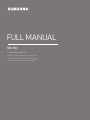 1
1
-
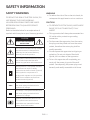 2
2
-
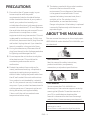 3
3
-
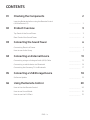 4
4
-
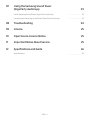 5
5
-
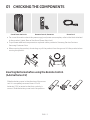 6
6
-
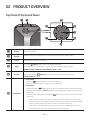 7
7
-
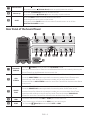 8
8
-
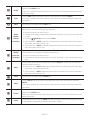 9
9
-
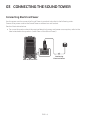 10
10
-
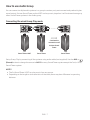 11
11
-
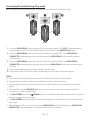 12
12
-
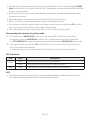 13
13
-
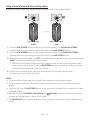 14
14
-
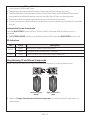 15
15
-
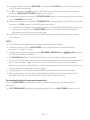 16
16
-
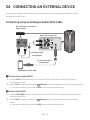 17
17
-
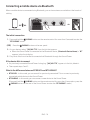 18
18
-
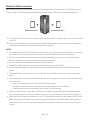 19
19
-
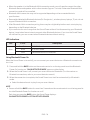 20
20
-
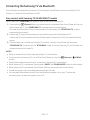 21
21
-
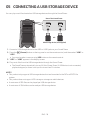 22
22
-
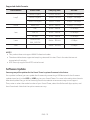 23
23
-
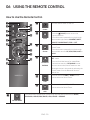 24
24
-
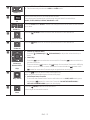 25
25
-
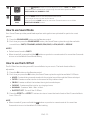 26
26
-
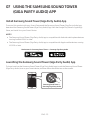 27
27
-
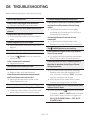 28
28
-
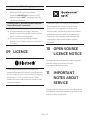 29
29
-
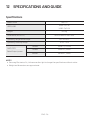 30
30
-
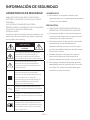 31
31
-
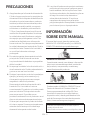 32
32
-
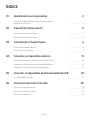 33
33
-
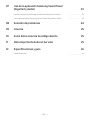 34
34
-
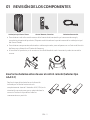 35
35
-
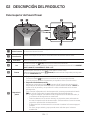 36
36
-
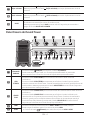 37
37
-
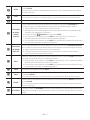 38
38
-
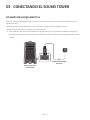 39
39
-
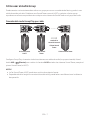 40
40
-
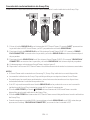 41
41
-
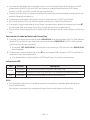 42
42
-
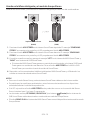 43
43
-
 44
44
-
 45
45
-
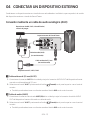 46
46
-
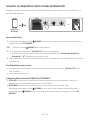 47
47
-
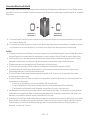 48
48
-
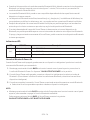 49
49
-
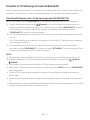 50
50
-
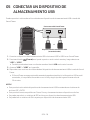 51
51
-
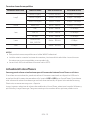 52
52
-
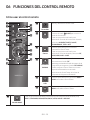 53
53
-
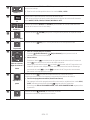 54
54
-
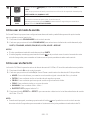 55
55
-
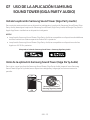 56
56
-
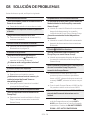 57
57
-
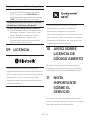 58
58
-
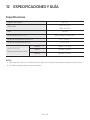 59
59
-
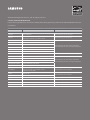 60
60
Samsung MX-T70 Manual de usuario
- Categoría
- Receptores de música bluetooth
- Tipo
- Manual de usuario
en otros idiomas
- English: Samsung MX-T70 User manual