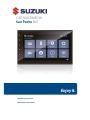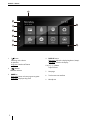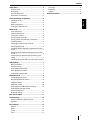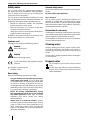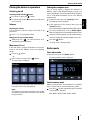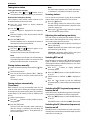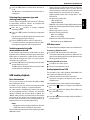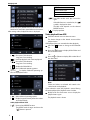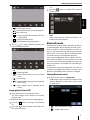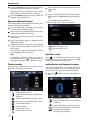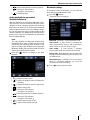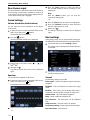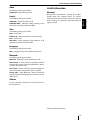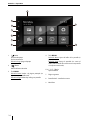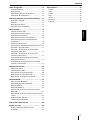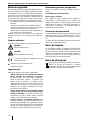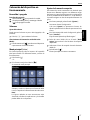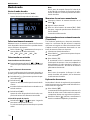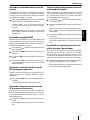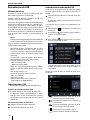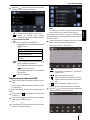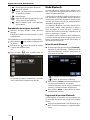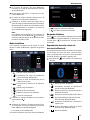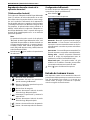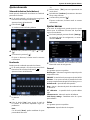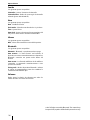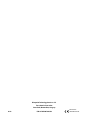Suzuki San Pedro 800 Operating Instructions Manual
- Categoría
- Sistemas de video del coche
- Tipo
- Operating Instructions Manual

CAR MULTIMEDIA
San Pedro 800
Operating instructions
Manual de instrucciones
Enjoy it.

2
1
2
3
4
8
5
6 7
9
Controls – Device
1
[ ] Button
Switching on the device
In operation:
Long press: Switches o device
2
[ ] Button
Mute the Volume
3
HOME key
Short press: Return to home page at any point
Long press: Display analog clock
4
DISPLAY button
Short press: Adjust the display brightness (4steps)
Long press: Switch o the display
5/6
[ + ]
/
[ - ] Button
Adjust volume
7
Next page
8
Touchscreen user interface
9
Microphone

3
DEUTSCHENGLISH
Contents
Safety notes ................................................................ 4
Symbols used ...........................................................................4
Road safety ................................................................................ 4
General safety notes ..............................................................4
Declaration of conformity ....................................................4
Placing the device in operation ................................. 5
Switching on/o ......................................................................5
Volume ........................................................................................5
Main menu(Home) .................................................................5
Setting the reception area ................................................... 5
Radio mode ................................................................. 5
Start radio mode .....................................................................5
Select memory bank ..............................................................5
Tuning into a station ..............................................................6
Storing stations manually .................................................... 6
Storing stations automatically (Travelstore) .................6
Scanning stations....................................................................6
Adjusting the seek tuning sensitivity ..............................6
Switching RDS on/o ............................................................6
Switching the REG (regional programmes) function
on/o ...........................................................................................6
Switching the AF (alternative frequencies) function
on/o ...........................................................................................6
Selecting the programme type and starting seek
tuning ..........................................................................................7
Switching priority for trac announcements on/o .7
USB playback .............................................................. 7
Basic information ....................................................................7
USB data carrier .......................................................................7
Audio playback from USB ....................................................7
Video playback from USB ....................................................8
Image playback from USB ...................................................9
Bluetooth mode .......................................................... 9
Starting Bluetooth mode .....................................................9
Registering Bluetooth devices ........................................ 10
Telephone mode .................................................................. 10
Alphabetic search ............................................................... 10
Audio playback via Bluetooth streaming .................... 10
Audio playback via app control
(Android cell phone) ........................................................... 11
Bluetooth settings ............................................................... 11
Rear Camera input .................................................... 11
Sound settings .......................................................... 12
Volume distribution (fader/balance) ............................ 12
Equalizer .................................................................................. 12
Basic settings ............................................................ 12
General .................................................................................... 12
Video ......................................................................................... 12
Sound ....................................................................................... 13
Time .......................................................................................... 13
Language ................................................................................ 13
Bluetooth ................................................................................ 13
Volume ..................................................................................... 13
Useful information ................................................... 13

4
Safety notes | Cleaning notes | Disposal notes
Safety notes
The car sound system was manufactured according to
the state of the art and established safety guidelines.
Even so, dangers may occur if you do not observe the
safety notes in these instructions.
These instructions are intended to familiarise you with
the most important functions. Detailed information can
be found on the Internet under www.blaupunkt.com.
• Read these instructions carefully and completely
before using the car sound system.
• Keep the instructions at a location so that they
are always accessible to all users.
• Always pass on the car sound system to third parties
together with these instructions.
In addition, observe the instructions of the devices used
in conjunction with this car sound system.
Symbols used
These instructions employ the following symbols:
DANGER!
Warns about injuries
DANGER!
Warns about high volume
The CE mark conrms the compliance with EU
directives.
Identies a sequencing step
• Identies a listing
Road safety
Observe the following notes about road safety:
• Use your device in such a way that you can always
safely control your vehicle. In case of doubt, stop
at a suitable location and operate your device while
the vehicle is standing. As the driver, you may not
use the applications that will distract you from trac
(depending on the scope of functions of the device,
e.g. viewing videos, entering a destination).
• Follow the driving recommendations during
the route guidance only if you are not violating
any trac regulations! Trac signs and trac
regulations have always priority over driving
recommendations.
• Always listen at a moderate volume to protect
your hearing and to be able to hear acoustic warning
signals (e.g. police sirens). During mute phases (e.g.
when changing the audio source), changing the
volume is not audible. Do not increase the volume
during this mute phase.
General safety notes
Observe the following note to protect yourself against
injuries:
Do not modify or open the device.
Use as directed
This car sound system is intended for installation and
operation in a vehicle with 12 V vehicle system voltage
and must be installed in a DIN slot. Observe the output
limits of the device. Repairs and installation, if necessary,
should be performed by a specialist.
Declaration of conformity
The Blaupunkt Technology GmbH declares that the de-
vice complies with the basic requirements and the other
relevant regulations of the directive 1999/5/EC.
The declaration of conformity can be found on the Inter
-
net under www.blaupunkt.com.
Cleaning notes
Solvents, cleaning and scouring agents as well as dash-
board spray and plastics care product may contain in-
gredients that will damage the surface of the car sound
system.
Use only a dry or slightly moistened cloth for cleaning the
car sound system.
Disposal notes
Do not dispose of your old unit in the household
trash!
Use the return and collection systems available to
dispose of the old device, the remote control and
exhausted batteries.

5
DEUTSCHENGLISH
Placing the device in operation
Switching on/o
Switching on/o with the button
For switch-on, press the [ ] button.
For switch-o, hold the [ ] button pressed for more
than 2 seconds.
Volume
Adjusting the volume
You can adjust the volume in steps from 0 (o) to 50
(maximum).
Press [ + ]/[ - ] to change the volume.
Muting the car sound system (Mute)
Briey press the [ ] to mute the device or to
reactivate the previous volume.
Main menu(Home)
In the main menu, you press the buttons on the touch-
screen to call up the dierent sources and operating
modes.
Press the [ ] button.
- Or -
In the current source, press the button.
The main menu is displayed.
As long as you do not select a new audio source, the
last active audio source is played back.
Note:
The gures used in these instructions are intended
to facilitate the explanations and details may deviate
from your device.
Setting the reception area
This car sound system is designed for operation in
dierent regions with dierent frequency ranges and
station technologies. The factory default of the reception
area is "South America (FM/AM)". You can set a dierent
reception area.
In the main menu, press the Settings button.
The Settings menu is displayed.
In the upper area of the Settings menu, press the
General button.
The current setting is displayed behind "Radio region".
Tap twice (double-click) on the Radio region
button to display the list of available reception areas.
Select the desired reception area by double-clicking.
The list is hidden, the selected reception area is set.
Press the button.
The main menu is displayed again.
Radio mode
Start radio mode
In the main menu, press the Radio button.
The radio playback menu is displayed.
Select memory bank
Dierent memory banks and wavebands are available.
Up to 6 stations can be stored in each memory bank.
Press the button repeatedly until the desired
memory bank is displayed.
FM1
FM2 FM3 AM1 AM2 FM1
Startup | Radio mode

6
Tuning into a station
Tuning into stations manually
Briey press the or button once or
several times to change the frequency in increments.
Enter broadcast frequency directly
If the frequency of the desired stations is known, it can
be entered directly via the touchscreen.
Press the button to display additional
operating options.
Press the button.
A numeric keypad is displayed for the frequency
input.
Enter the frequency of the desired station with the
numeric keypad.
Press the OK button.
The radio playback menu is displayed, the station of
the frequency entered is played back.
Starting station seek tuning
Press the or button for approx. 2 sec-
onds to start station seek tuning.
The radio tunes into the next receivable station.
Note:
For the reception area Europe: In the FM waveband,
only trac information stations are tuned into if the
priority for trac information is switched on.
Storing stations manually
Select the desired memory bank with the but-
ton.
Set the desired station.
Press one of the memory buttons P1 - P6 for
approx. 2 seconds to store the current station at the
button.
The station is stored.
Storing stations automatically
(Travelstore)
With Travelstore, you can automatically search for and
store the 6 FM stations oering the strongest reception
in the region in the current memory bank. Any previously
stored stations in this memory bank are deleted in the
process.
Select a memory band.
Press the [ ] button to display additional opera-
tiong options.
Press the [ TS ] button.
The tuner starts the automatic station seek tuning.
After the storing is completed, the radio plays the
station at memory location 1 of the previously se
-
lected memory band.
Note:
For the Erurope reception area: If trac information
is switched-on, only trac informations are stored.
Scanning stations
You can use the scan function to play all the receivable
stations of the current waveband for a few seconds.
Press the button.
The seek tuning searches for stations in the current
waveband. Each receivable station is played for a few
seconds in the process.
Pressing the [ ] button again selects the currently
scanned station and plays it back.
Adjusting the seek tuning sensitivity
The seek tuning sensitivity decides whether the auto-
matic station seek tuning nds only strong stations or
also weaker stations that may be noisy.
Press the DX / LO button to adjust the sensitivity of
station seek tuning.
If Local is displayed, only stations with a strong signal
are found during seek tuning.
If Distance is displayed, stations with a strong and
weak signal are found during seek tuning.
Switching RDS on/o
Many FM stations broadcast an RDS (Radio Data System)
signal in addition to their programme in the reception
area Europe that allows additional functions, such as the
display of the station name.
Press the button to display additional
operating options.
Press the RDS button to switch the RDS function
on or o.
If RDS function is switched on, RDS is displayed in
white.
Press the [ ] button to hide the additional
operation options, or wait until they are automatically
hidden.
Switching the REG (regional programmes)
function on/o
Some RDS stations divide their programmes into region-
al programmes with dierent content at certain times.
Press the REG button to switch the REG function
on or o.
If the REG function is switched on, REG is illuminated.
Switching the AF (alternative frequencies)
function on/o
If the AF function is activated, the car sound system auto-
matically tunes into the best receivable frequency for the
station that is currently set.
Radio mode

7
DEUTSCHENGLISH
Press the AF button to switch the AF function on
or o.
The AF button is illuminated if the AF function is
switched on.
Selecting the programme type and
starting seek tuning
You can select a programme type with the PTY function
to purposefully search for stations, for example, that
broadcast rock music or sport events.
Press the button to display additional
operating options.
Press the PTY button to display the programme
types.
Flip up/down to scroll through the list and tap on the
desired programme type to select it.
Press the PTY button to start PTY seek tuning.
If a station broadcasts a programme with the select
-
ed programme type, this station is played back.
Switching priority for trac
announcements on/o
In the reception region Europe, an FM station can iden-
tify trac announcements via an RDS signal. If priority for
trac reports is switched on, a trac report is automati-
cally switched through, even if the car sound system is
currently not in radio mode.
Press the TA button to switch the priority for trac
announcements on or o.
The TA button is illuminated if the priority for trac
announcements is switched on.
USB media playback
Basic information
The car sound system can be used to play MP3 or WMA
les on USB data carriers.
In addition, you can view movies and images from USB
data carriers on the display or a connected monitor.
For safety reasons, the playback of movies and images
on the integrated monitor is allowed only while the
vehicle is standing and the hand brake is applied. The
"BRAKE" cable must be connected with the hand brake
connection of the vehicle (see Connection diagram at
the end of these instructions). The movie playback on an
external monitor is also possible while driving.
Notes:
• Blaupunkt cannot guarantee the awless function
of USB data carriers available on the market.
Note the following information when preparing an MP3/
WMA data carrier:
Radio mode | USB playback
• Naming of tracks and directories: Max. 32 characters
without the le extension ".mp3" or ".wma" (the use
of more characters reduces the number of tracks and
folders that the car sound system can recognise)
• USB format/le system: mass storage device / FAT/
FAT16/FAT32
• File extension of audio les:
– .MP3 for MP3 les
– .WMA for WMA les
• WMA les only without Digital Rights Management
(DRM) and created with Windows Media® Player ver
-
sion 8 or later
• MP3 ID3 tags: Version 1 and 2
• Bit rate for creating audio les:
– MP3: 32 to 320 kbps
– WMA: 32 to 192 kbps
• Maximum number of les and directories:
– USB medium: Up to 10,000 entries
USB data carrier
This device features a USB
port at the rear of the device.
Connecting a USB data carrier
Insert the USB data carrier in the USB socket.
The device automatically switches to USB mode. The
data are read, the playback starts with the rst media
le recognized by the device.
Removing the USB data carrier
Turn o the car sound system.
Disconnect the USB data carrier.
Audio playback from USB
The principles of the audio playback (MP3/WMA) from
data carriers are identical for all sources.
Select the desired source via the main menu.
The device changes to the desired source and the
playback starts.
If the playback does not start with the audio playback,
press the button to change to the folder/file
list.
Press the button to display all the folders and
files of the data carrier.
- Or -
Press the button to display all the audio les of
the data carrier.

8
USB playback
REPEAT mode
Repeat current track
Repeat current folder
Repeat all tracks of data carrier
[
] Start MIX random track play and end it
again.
If the MIX function is switched on, the
symbol is displayed in white.
The MIX mode depends on the selected
REPEAT function.
[
] Display equalizer.
Video playback from USB
Select the desired source via the main menu.
The device changes to the desired source and the
playback starts.
If the playback does not start with the video playback,
press the button to change to the folder/file
list.
Press the button to display all the folders and
files of the data carrier.
- Or -
Press the button to display all the video les of
the data carrier.
Note:
Folders and videos are selected and started as de
-
scribed under audio playback.
If you selected a movie, the playback is started. During
the movie playback, the playback menu is hidden.
Briey touch the touchscreen once to display the
playback menu again.
The playback menu is shown.
Briey tap twice (double-click) on the name of the
folder/track. The folder is opened/the track is started.
After starting a title, the playback menu is displayed.
[ ] Short press: Title selection.
Long press: Fast searching.
[
/ ] Interrupt playback and continue playback.
[
] Short press: Title selection.
Long press: Fast searching.
[
] Display the folder/le list.
[
] Show additional operating options.
Tap on to display additional operating op-
tions of the playback menu.
[ ] Hide additional operating options.
[
] Display keypad to directly enter the number
of the desired title.
Audio playback from USB:
[
] Start and end REPEAT function.
The REPEAT mode changes each time the
button is pressed.

9
DEUTSCHENGLISH
USB playback | Bluetooth mode
[ ] Select previous movie.
[
/ ] Interrupt playback and continue playback.
[
] Select next movie.
[
] Call up keypad for direct selection of movie
or playing time.
[
] Display the folder/le list.
[
] Show additional operating options.
Tap on to display additional operating op-
tions of the playback menu.
[ ] Hide additional operating options.
[
] Display equalizer.
[
] Switch repeat function for movie or folder
on/o.
[
] Adjust image.
[
] Select playback language (only if supported
by the movie).
[
] Show subtitles (only if supported by the
movie).
Image playback from USB
Select the desired source via the main menu.
The device changes to the desired source and the
playback starts.
If the playback does not start with the image playback,
press the button to change to the folder/file
list.
Press the button to display all the folders and
files of the data carrier.
- Or -
Press the button to display all the images of
the data carrier.
Note:
Folders and images are selected and started as de
-
scribed under audio playback.
Bluetooth mode
The Bluetooth® function allows registering cell phones
and media playback devices with the car sound system.
When you register a cell phone with the car sound sys
-
tem, you can make phone calls with the built-in hands-
free function. You can access the lists of dialled numbers
and the phone book of the registered cell phone.
If the connected Bluetooth® device supports the func
-
tions A2DP and AVRCP, you can play the music via the
car sound system and control the playback. During a call,
the music playback is interrupted and continued again
after the call.
If a cell phone is registered via Bluetooth® and a call is re
-
ceived during the playback of another source, the source
playback is interrupted and the call menu is displayed.
Starting Bluetooth mode
In the main menu, press on Bluetooth .
The Bluetooth® menu is displayed. It contains the list
of known Bluetooth® devices. Other audio sources
are switched o.
[ ] Add new Bluetooth® device.
[
] Display options menu.

10
Bluetooth mode
Press the Connect button of the Bluetooth® device
with which you want to establish a connection.
When the device is in range, the connection is estab
-
lished and the menu for the device is displayed.
Press the Delete button if you want to delete the
Bluetooth® device from the list.
Registering Bluetooth devices
If you want to register a device with the car sound system
for the rst time, proceed as follows:
Ensure that Bluetooth® is activated at the car sound
system and at your Bluetooth® device.
In the options menu of the Bluetooth® mode, enter a
pairing code (see Bluetooth® settings).
Search for new devices/connections on your Blue-
tooth® device.
The car sound system appears as "SP 800" in the list
of Bluetooth® devices.
Establish the connection; you may have to enter the
pairing code that was previously entered on the car
sound system.
The connection is being established and the menu
for the registered device is displayed.
Note:
If a telephone is connected with the car sound sys-
tem, the Bluetooth® icon is displayed at the top
right edge of the display in all audio/video sources.
Telephone mode
If you connected a phone with the car sound system via
Bluetooth®, the following menu appears.
[ ] Display the phone menu.
[
] Display the playback menu for Bluetooth®
streaming.
[
] Display the playback menu for app control.
[
] Disconnect connection with current device.
[
] Call up the phone book.
[
] Call up caller lists.
[
] Display options menu.
[
] Activate the voice control.
Enter a phone number with the keypad and press the
button.
- Or -
Select a contact/number via the caller lists or phone
book and press the Dial button in the pop-up win-
dow.
The connection is being established.
If a call is coming in, the call menu is displayed.
[ ](Hang up): Reject a call.
[
](Answer): Answer a call.
Alphabetic search
Press [ ] on the left bottom of the screen to access
Phonebook. If you want to search a contact, press [ ]
and enter the characters via the keypad.
Audio playback via Bluetooth streaming
If an audio streaming device is connected with the car
sound system via Bluetooth®, you can play back the mu-
sic via the car sound system and control the playback.
Press the button to change to the audio play-
back.
[ ] Display the phone menu.
[
] Display the playback menu for Bluetooth®
streaming.
[
] Display the playback menu for app control.
[
] Disconnect connection with current device.
[
] Short press: Title selection.
Long press: Fast searching.

11
DEUTSCHENGLISH
Bluetooth mode | Rear Camera input
[ / ] Interrupt playback and continue playback.
[
] Short press: Title selection.
Long press: Fast searching.
[
] Display equalizer.
Audio playback via app control
(Android cell phone)
With the "Blaupunkt Android Player Multimedia Series"
app, music les stored on an Android cell phone can be
divided into certain categories with the help of ID3 tag
information. This allows you to quickly and conveniently
select and play back music tracks across dierent catego-
ries. For this purpose, the app must be installed on the
Android cell phone. The "Blaupunkt Android Player Mul-
timedia Series" app can be downloaded on the Internet
from www.blaupunkt.com.
Note:
The audio playback via "Blaupunkt Android Player
Multimedia Series" app is available only for Android
cell phones with operating system Android 2.3 and
higher. In addition, the cell phone must support the
Bluetooth® proles SPP (Serial Port Prole) and A2DP
(Advanced Audio Distribution Prole).
Press the button to change to the audio
playback.
[ ] Display the phone menu.
[
] Display the playback menu for Bluetooth®
streaming.
[
] Display the playback menu for app control.
[
] Display category lists.
[
] Short press: Title selection.
Long press: Fast searching.
[
/ ] Interrupt playback and continue playback.
[
] Short press: Title selection.
Long press: Fast searching.
[
] Switch repeat function on/o.
[
] Switch random playback on/o.
Bluetooth settings
In the options menu for Bluetooth®, you can make the
basic settings for the Bluetooth® mode.
Press the button.
The options menu is displayed.
Bluetooth – Bluetooth® can be switched on or o.
Auto connect – If "Auto Connect" is activated, the
device automatically connects with known Blue
-
tooth® devices as soon as they are in range.
Auto answer – If "Auto Answer" is activated,
incoming phone calls are automatically answered.
Pairing code – Many Bluetooth® devices request the
pairing code before establishing the connection. You
can dene it here.
Phone book sync – To be able to access the phone
book of a connected telephone, you must rst
synchronise it via this menu entry.
Press [ ] to exit the options menu.

12
Sound settings | Basic settings
Rear Camera input
This device features a video input at the rear of the device
for connecting a camera that is available as an option. If
a rear camera is connected, the image is displayed on the
screen, when the rear gear is engaged.
Sound settings
Volume distribution (fader/balance)
You can adjust the volume distribution in the vehicle
for all sources.
In the main menu or on the control bar of the current
audio source, press the button.
The equalizer menu is displayed.
Press the button.
The menu for fader and balance is displayed.
Adjust fader and balance with / or
/ .
Next, press .
The setting is stored, the current source is displayed
again.
Equalizer
You can adjust the equalizer for all sources.
In the main menu or on the control bar of the current
audio source, press the button.
The equalizer menu is displayed.
Select a preset equalizer via the buttons.
- Or -
Press the User button to adjust the level of
the available frequency bands according to your
preferences.
Note:
With the [ Reset ] button, you can reset the
customised setting again.
- Or -
Press the Flat button for a linear sound playback.
Press the Loudness button to switch increasing
the bass at low volume on or o.
Next, press .
The setting is stored, the current source is displayed
again.
Basic settings
In the settings menu, you can adjust the basic settings for
the dierent functions of the device to your requirements.
In the main menu, press the [ Settings ] button.
The settings menu is displayed, the General submenu
is activated.
Call up the submenus with the buttons in the lower
area of the settings menu.
General
The following settings are possible:
Radio region – Select the reception region for the radio
reception.
FM HICUT - Trun on the function to enhance the signal
of FM.
Blackout – If this value is set, the display of the radio is
completely switched o after 10 or 20 sec. without use.
Dimmer mode – Adjust the display brightness
Beep – Switch conrmation beep on/o
TFT calibration – The touchscreen can be calibrated
here.
Software version - Show the version of software
Load factory settings - Resets all personalised settings.
Rear view camera - normal/mirror

13
DEUTSCHENGLISH
Basic settings | Useful information
Video
The following settings are possible:
Aspect ratio - Adjust the aspect ratio
Sound
The following settings are possible:
Subwoofer – Switch subwoofer on/o
Subwoofer lter – Make the setting according to the
subwoofer used (settings: 80/120/160 Hz).
Time
The following settings are possible:
Date – Set the date
Clock mode – Selection between 12 and 24-h mode
Time – Set the time
Auto clock – Switch automatic clock setting on or o
with the time data transmitted via RDS.
Language
The following settings are possible:
OSD – Language for the user interface of the device.
Bluetooth
The following settings are possible:
Bluetooth – Bluetooth® can be switched on or o.
Auto connect – If "Auto Connect" is activated, the device
automatically connects with known Bluetooth® devices
as soon as they are in range.
Auto answer – Phone calls from connected telephones
are automatically answered if this option is enabled.
Pairing code – Many Bluetooth® devices request the
pairing code before establishing the connection. You can
dene it here.
Volume
You can adjust the volume ratio for all audio sources in
the volume menu.
Useful information
Warranty
We provide a manufacturer's warranty for products
bought within the European Union. For devices
purchased outside the European Union, the warranty
terms issued by our respective responsible domestic
agency are valid.
Subject to technical changes!

14
Controles – dispositivo
1. [ ]
Botón
Enciende el equipo
En funcionamiento:
Pulsación larga: Apaga el equipo
2.
[ ]
Botón
Silencia la fuente de audio
3
Tecla INICIO
Pulsación breve: Vuelve a la página principal (no
importa en que pantalla esté)
Pulsación larga: Exhibe reloj análogo en pantalla
4
Tecla BRILLO
Pulsación breve: Ajusta el brillo de la pantalla (4
pasos)
Pulsación larga: Apaga la pantalla (sin cortar el
audio, vuelve a encender cuando se toca en pantalla
o se ejecuta una función)
5/
6
[ + ]
/
[ - ]
Botón
Ajusta volumen
7
Página siguiente
8
Pantalla táctil – interfaz de usuario
9
Micrófono
1
2
3
4
8
5
6 7
9

15
DEUTSCHESPAÑOL
Contenido
Notas de seguridad .................................................. 16
Símbolos utilizados ............................................................. 16
Seguridad vial........................................................................ 16
Indicaciones generales de seguridad ........................... 16
Declaración de conformidad ........................................... 16
Colocación del dispositivo en funcionamiento ...... 17
Encendido / apagado ......................................................... 17
Volumen .................................................................................. 17
Menú principal (Início) ....................................................... 17
Ajuste de la zona de recepción ....................................... 17
Modo de radio ........................................................... 18
Iniciar el modo de radio ..................................................... 18
Seleccionar banco de memoria ...................................... 18
Sintonizando una estación ............................................... 18
Memorizar las emisoras manualmente ........................ 18
Almacenando emisoras automaticamente
(Travelstore) ........................................................................... 18
Exploración de emisoras ................................................... 18
Ajuste de la sensibilidad de búsqueda de sintonía . 19
Encendido / apagado de RDS .......................................... 19
Activación / desactivación de la función REG
(programas regionales) ...................................................... 19
Activación / desactivación de la función AF
(frecuencias alternativas) .................................................. 19
Selección del tipo de programa e inicio de la
búsqueda de sintonía ......................................................... 19
Prioridad de conmutación para avisos de tráco
activados / desactivados ................................................... 19
Reproducción de USB ............................................... 20
Información básica .............................................................. 20
Soporte de datos USB ........................................................ 20
Reproducción de audio desde USB ............................... 20
Reproducción de vídeo desde USB .............................. 21
Reproducción de imágenes desde USB ...................... 22
Modo Bluetooth ........................................................ 22
Inicio del modo Bluetooth ................................................ 22
Registrando dispositivos Bluetooth .............................. 22
Modo de teléfono ................................................................ 23
Búsqueda alfabética ........................................................... 23
Reproducción de audio a través de transmisión
Bluetooth ................................................................................ 23
Reproducción de audio a través de la aplicación de
control ..................................................................................... 24
(Teléfono celular Android) ................................................ 24
Conguración de Bluetooth ............................................ 24
Entrada de la cámara trasera ................................... 24
Ajustes de sonido ..................................................... 25
Volume distribution (fader/balance) ............................ 25
Ecualizador ............................................................................. 25
Ajustes básicos.......................................................... 25
General .................................................................................... 25
Video ......................................................................................... 25
Sonido ...................................................................................... 26
Hora .......................................................................................... 26
Idioma ...................................................................................... 26
Bluetooth ................................................................................ 26
Volumen .................................................................................. 26

16
Notas de seguridad | Notas de limpieza | Notas de eliminación
Notas de seguridad
El sistema de sonido del automóvil fué fabricado de acu-
erdo con lo último en tecnología y directrices de seguri-
dad establecidas. Aún así, se pueden producir peligros si
no observa las notas de seguridad en estas instrucciones.
Estas instrucciones están destinadas a familiarizarse con
las funciones más importantes. Puede encontrar infor
-
mación detallada en Internet en www.blaupunkt.com.
• Lea estas instrucciones cuidadosamente y comple
-
tamente
• antes de usar el sistema de sonido del automóvil.
• Guarde las instrucciones en un lugar para que estén
siempre accesibles para todos los usuarios.
• Siempre pasar el sistema de sonido automotriz a ter
-
ceros junto con estas instrucciones.
Además, observe las instrucciones de los dispositivos
utilizados en conjunto con este sistema de sonido auto
-
motriz.
Símbolos utilizados
Estas instrucciones emplean los siguientes símbolos:
¡PELIGRO!
Advierte sobre lesiones
¡PELIGRO!
Advierte sobre el alto volumen
La marca CE conrma el cumplimiento de las
directivas de la UE.
Identica un paso de secuenciación
• Identica un listado
Seguridad vial
Observe las siguientes notas sobre seguridad vial:
• Utilice su dispositivo de tal manera que siempre
pueda controlar con seguridad su vehículo.
En caso de duda, pare en un lugar adecuado y
opere el dispositivo mientras el vehículo esté
parado. Como controlador, no deberías poder
utilizar las aplicaciones que le distraigan del tráco
(dependiendo del alcance de las funciones del
dispositivo, por ejemplo, visualización de vídeos,
introducción de un destino).
• Siga las recomendaciones de conducción durante
la guía de ruta sólo si no está violando ninguna
normativa de tráco! Las señales de tránsito y los
reglamentos de tráco siempre tienen prioridad
sobre las recomendaciones de conducción.
• Escucha siempre a un volumen moderado para
proteger su audición y poder oír señales acústicas de
advertencia (por ejemplo, sirenas policiales). Durante
las fases de silencio (por ejemplo, al cambiar la fuente
de audio), el cambio del volumen no es audible. No
aumente el volumen durante esta fase de silencio.
Indicaciones generales de seguridad
Observe la siguiente nota para protegerse contra le-
siones:
No modique ni abra el dispositivo.
Utilice según lo indicado
Este sistema de sonido automotriz está destinado a
la instalación y funcionamiento en un vehículo con
voltaje y sistema de 12 V y debe instalarse en una ranura
DIN. Observe los límites de salida del dispositivo. Las
reparaciones e instalación, si es necesario, deben ser
realizadas por un especialista.
Declaración de conformidad
La empresa Blaupunkt Technology GmbH declara que el
dispositivo cumple con los requisitos básicos y con los
demás reglamentos pertinentes de la Directiva 1999/5 /
CE.
La declaración de conformidad puede encontrarse en
Internet en www.blaupunkt.com.
Notas de limpieza
Los disolventes, agentes de limpieza y desengrasado,
así como el producto para el cuidado de los rociadores y
productos plásticos, pueden contener ingredientes que
dañarán la supercie del sistema de sonido automotriz.
Utilice sólo un paño seco o un poco humedecido para
limpiar el sistema de sonido automotriz.
Notas de eliminación
¡No deseche su unidad vieja en la basura doméstica!
Utilice los sistemas de devolución y recogida
disponibles para desechar el dispositivo antiguo,
el mando a distancia y las pilas agotadas.

17
DEUTSCHESPAÑOL
Colocación del dispositivo en
funcionamiento
Encendido / apagado
Prendiendo/apagando
Pulse el botón [ ] para prender la unidad.
Cuando prendida, pulse y mantenga el botón
[
] para apagar la unidad.
Volumen
Ajuste del volumen
Puede ajustar el volumen en pasos de 0 (apagado) a 50
(máximo).
Pulse la [ + ]/[ - ] para cambiar el volumen.
Silenciamiento del sistema de sonido del coche
(Mudo)
Pulse brevemente la [ ] para silenciar el dispositivo
o para retornar al volumen anterior.
Menú principal (Início)
En el menú principal, pulse los botones de la pantalla
táctil para acceder a las diferentes fuentes y modos de
funcionamiento.
Pulse la tecla [ ] .
- O -
En la fuente actual, pulse el botón .
Se muestra el menú principal.
Siempre y cuando no seleccione una fuente de audio
nueva, se reproduce la última fuente de audio activa.
Nota:
Las guras utilizadas en estas instrucciones están
destinadas a facilitar las explicaciones y los detalles
pueden diferir de su dispositivo.
Ajuste de la zona de recepción
Este sistema de sonido automotriz está diseñado para
funcionar en diferentes regiones con diferentes rangos
de frecuencias y tecnologías de sintonía. La conguración
de zona predeterminada de fábrica es "South America".
Se puede congurar un área de recepción diferente si le
gusta..
En el menu principal, pulse el botón [ Ajustes ].
Se muestra el menú Conguración.
Si el ícono [ Ajustes ] no aparece en el menu, de
-
splaze la pantalla hacia la derecha para mostrar más
iconos.
En el área superior del menú Conguración, pulse el
botón [ General ].
El ajuste actual aparece bajo "Radio region".
Pulse dos veces (doble clic) en el botón [ Radio
region ] para mostrar la lista de áreas de recepción
disponibles.
Seleccione el área de recepción deseada haciendo
doble clic.
Pulse el botón .
El menú principal se muestra nuevamente.
Inicio

18
Modo de radio
Iniciar el modo de radio
En el menú principal, pulse el botón [ Radio ].
Aparece el menú de reproducción de la radio.
Seleccionar banco de memoria
Diferentes bancos de memoria y bandas de frecuencia
están disponibles. Hasta 6 estaciones se pueden almace-
nar en cada banco de memoria.
Pulse el botón repetidamente hasta que se
muestre el banco de memoria deseado.
FM1
FM2 FM3 AM1 AM2 FM1
Sintonizando una estación
Sintonización manual de emisoras
Presione brevemente el botón o una o
varias veces para cambiar la frecuencia en incremen-
tos.
Ingrese la frecuencia directamente
Si se conoce la frecuencia de las estaciones deseadas, se
puede ingresar directamente a través de la pantalla táctil.
Pulse el botón para mostrar opciones de oper-
ación adicionales.
Pulse el botón .
Aparece un teclado numérico para la entrada de fre
-
cuencia.
Introduzca la frecuencia de la emisora deseada con el
teclado numérico.
Pulse el botón OK .
Aparece el menú de reproducción de la radio, se re
-
produce la emisora de la frecuencia introducida.
Iniciando búsqueda de sintonía
Pulse el botón o por aprox. 2 segundos
para iniciar la búsqueda de sintonía.
La radio sintoniza la próxima estación que se puede
recibir.
Nota:
Para la zona de recepción Europa: En la banda de
ondas FM sólo se sintonizan las estaciones de infor
-
mación de tráco si se activa la prioridad de la infor-
mación de tráco.
Memorizar las emisoras manualmente
Seleccione el banco de memoria deseado con el
botón .
Ajuste la emisora deseada.
Pulse uno de los botones de memoria P1 - P6
por aprox. 2 segundos para almacenar la emisora ac-
tual en el botón.
La estación está almacenada.
Almacenando emisoras automaticamente
(Travelstore)
Con Travelstore, puede buscar y almacenar automática-
mente las 6 estaciones FM que ofrecen la recepción
más fuerte en la región en el banco de memoria actual.
Cualquier estación previamente almacenada en este
banco de memoria se borra en el proceso.
Seleccione una banda de memoria.
Pulse el botón [ ] para mostrar opciones de oper-
ación adicionales.
Pulse el botón [ TS ].
El sintonizador inicia la sintonización automática
de búsqueda de emisoras. Una vez completado el
almacenamiento, la radio reproduce la estación en
la posición de memoria 1 de la banda de memoria
previamente seleccionada.
Nota:
Para la zona de recepción de Europa: Si la infor
-
mación de tráco está activada, sólo se almacenan
las informaciones de tráco.
Exploración de emisoras
Puede utilizar la función de exploración para reproducir
todas las emisoras que se pueden recibir de la banda ac-
tual durante unos segundos.
Pulse el botón .
La sintonización de búsqueda busca estaciones en la
banda de ondas actual. Cada estación de recepción
se reproduce durante unos segundos en el proceso.
Pulsando el botón [ ] selecciona nuevamente la
estación actualmente explorada y la reproduce.
Modo de radio

19
DEUTSCHESPAÑOL
Ajuste de la sensibilidad de búsqueda de
sintonía
La sensibilidad de sintonía de búsqueda determina si
la sintonización automática de búsqueda de emisora
encuentra sólo estaciones fuertes o también estaciones
más débiles que pueden ser ruidosas.
Pulse el botón DX / LO para ajustar la sensibilidad
de la sintonización de búsqueda de estación.
Si Local aparece, sólo se encuentran estaciones
con una señal fuerte durante la sintonización por
búsqueda.
Si Distance aparece, las estaciones con una señal
fuerte y débil se encuentran durante la sintonización
de búsqueda.
Encendido / apagado de RDS
Muchas emisoras FM emiten una señal RDS (Radio Data
System) además de su programa en la zona de recepción
Europa que permite funciones adicionales, como la visu-
alización del nombre de la estación.
Pulse el botón para mostrar opciones de oper-
ación adicionales.
Pulse el botón RDS para activar o desactivar la fun-
ción RDS.
Si la función RDS está activada, RDS se muestra en
blanco.
Pulse el botón [ ] para ocultar las opciones de op-
eración adicionales, o esperar hasta que se oculten
automáticamente.
Activación / desactivación de la función
REG (programas regionales)
Algunas estaciones RDS dividen sus programas en pro-
gramas regionales con contenido diferente en ciertos
momentos.
Pulse el botón [ REG ] para activar o desactivar la fun-
ción REG.
Si se activa la función REG, REG está iluminado.
Activación / desactivación de la función
AF (frecuencias alternativas)
Si la función AF está activada, el sistema de sonido au-
tomotriz automáticamente se sintoniza en la mejor fre-
cuencia de recepción para la emisora que está actual-
mente congurada.
Pulse el botón [ AF ] para activar o desactivar la fun-
ción AF.
El botón AF está iluminado si la función AF está acti
-
vada.
Modo de radio
Selección del tipo de programa e inicio de
la búsqueda de sintonía
Puede seleccionar un tipo de programa con la función
PTY para propositivamente buscar estaciones, por ejem-
plo, que transmiten música rock o eventos deportivos.
(No disponible en algunas regiones)
Pulse el botón para mostrar opciones de oper-
ación adicionales.
Pulse el botón PTY para mostrar los tipos de pro-
grama.
Mueva hacia arriba / abajo para desplazarse por la
lista y toque en el tipo de programa deseado para
seleccionarlo.
Pulse el botón PTY para empezar la búsqueda de
sintonía PTY.
Si una estación transmite un programa que se ha se
-
leccionado anteriormente, esa estación es reprodu-
cida.
Prioridad de conmutación para avisos de
tráco activados / desactivados
En la región de sintonía Europa, una estación FM puede
identicar anuncios de tráco a través de una señal RDS.
Si la prioridad de avisos de tráco está activa, un aviso
de tráco es automáticamente exhibido, mismo si el Sis-
tema de sonido automotriz no está en el modo de radio.
Pulse el botón TA para activar o desactivar la prior-
idad de conmutación para avisos de tráco.
El botón TA se ilumina si la prioridad de conmutación
para avisos de tráco está activada.

20
Reproducción de USB
Información básica
El sistema de sonido automotriz se puede utilizar para
MP3 o WMA en portadores de datos USB .
Además, puede ver películas e imágenes de USB en la
pantalla o en un monitor conectado.
Por razones de seguridad, la reproducción de películas e
imágenes en el monitor integrado sólo se permite mien
-
tras el vehículo está parado y se aplica el freno de mano.
El cable "BRAKE" debe conectarse con la conexión del fre-
no de mano del vehículo (ver Esquema de conexiones al
nal de estas instrucciones). La reproducción de películas
en un monitor externo también es posible mientras se
conduce.
Notas:
Blaupunkt no puede garantizar la total compatibilidad
con los dispositivos USB disponibles en el mercado.
Tenga en cuenta la información siguiente al preparar un
soporte de datos MP3 / WMA:
• Designación de títulos y directorios: Max. 32 carac
-
teres sin la extensión de archivo ".mp3" o ".wma" (el
uso de más caracteres reduce el número de pistas y
carpetas que el sistema de sonido del coche puede
reconocer)
• Formato USB / sistema de archivos: dispositivo de
almacenamiento masivo / FAT / FAT16 / FAT32
• Extensión de archivos de audio:
- .MP3 para archivos MP3
- . WMA para archivos WMA
• WMA sólo sin Digital Rights Management (DRM) y
creados con Windows Media® Player versión 8 o pos-
terior
• MP3 ID3 tags: Versión 1 y 2
• Taza de bits para crear archivos de audio:
- MP3: 32 a 320 kbps
- WMA: 32 a 192 kbps
• Número máximo de archivos y directorios:
- Medio USB: Hasta 10.000 entradas
Soporte de datos USB
Puerto USB en la parte posterior del dispositivo.
Conexión de un soporte de datos USB
Inserte el soporte de datos USB en el puerto USB.
El dispositivo cambia automáticamente al modo
USB. Los datos se leen, la reproducción comienza
con el primer archivo multimedia reconocido por el
dispositivo.
Extracción del portador de datos USB
Apagar el sistema de sonido automotriz.
Desconecte el soporte de datos USB.
Reproducción de USB
Reproducción de audio desde USB
Los principios de la reproducción de audio (MP3 / WMA)
de los portadores de datos son idénticos para todas las
fuentes.
Seleccione la fuente deseada a través del menú prin-
cipal.
El dispositivo cambia a la fuente deseada y se inicia la
reproducción.
Si la reproducción no se inicia con la reproducción de
audio,
pulse el botón para cambiar a la carpeta / lista
de archivos.
Pulse el botón Para mostrar todas las carpetas y
archivos del soporte de datos.
- O -
Pulse el botón para mostrar todos los archivos
de audio del portador de datos.
Toque brevemente dos veces (haga doble clic) en el
nombre de la carpeta / pista. Se abre la carpeta / se
inicia la pista..
Después de iniciar un título, se muestra el menú de re
-
producción.
[ ] Presione brevemente: Selección de título.
Pulsación larga: Búsqueda rápida.
[
/ ] Interrumpir la reproducción y continuar la
reproducción.
[
] Presione brevemente: Selección de título.
Pulsación larga: Búsqueda rápida.
[
] Mostrar la lista de carpetas / archivos.
[
] Mostrar opciones operativas adicionales.

21
DEUTSCHESPAÑOL
Reproducción de USB
Toque en para mostrar opciones de operación
adicionales del menú de reproducción.
[ ] Ocultar opciones operativas adicionales.
[
] Mostrar el teclado para ingresar
directamente el número del título deseado.
Audio playback from USB
[
] Inicio y n de la función REPEAT.
El modo REPEAT cambia cada vez que el botón
es tocado.
Modo de repetición
Repetir pista actual
Repetir carpeta actual
Repetir todas las pistas del soporte
de datos
[
] Comenzar MIX la reproducción aleatoria de
la pista y nalizar nuevamente.
Si la función MIX está activada, el símbolo
se muestra en blanco.
El modo MIX depende de la función REPEAT
seleccionada.
[
] Mostrar ecualizador.
Reproducción de vídeo desde USB
Seleccione la fuente deseada a través del menú prin-
cipal.
El dispositivo cambia a la fuente deseada y se inicia
la reproducción.
Si la reproducción no se inicia con la reproducción de
vídeo,
pulse el botón para cambiar a la carpeta / lista
de archivos.
Pulse el botón para mostrar todas las carpetas
y archivos del soporte de datos.
- O -
Pulse el botón para mostrar todos los archivos
de vídeo del soporte de datos.
Nota:
Las carpetas y los vídeos se seleccionan y se inician
como se describe en la reproducción de audio.
Si seleccionó una película, se iniciará la reproducción.
Durante la reproducción de la película, el menú de repro
-
ducción se oculta.
Toque brevemente la pantalla táctil una vez para
volver a mostrar el menú de reproducción.
Se muestra el menú de reproducción.
[ ] Seleccionar película anterior.
[
/ ] Interrumpir la reproducción y continuar la
reproducción.
[
] Seleccionar película siguiente.
[
] Llamar al teclado para seleccionar directa-
mente la película o el tiempo de reproduc-
ción.
[
] Mostrar la lista de carpetas / archivos.
[
] Mostrar opciones operativas adicionales.
Tocar en para mostrar opciones de operación
adicionales del menú de reproducción.

22
Reproducción de USB | Modo Bluetooth
[ ] Ocultar opciones operativas adicionales.
[
] Mostrar ecualizador.
[
] Activar / desactivar la función de repetición
de la película o carpeta.
[
] Ajustar imagen.
[
] Seleccione el idioma de reproducción (sólo
si está soportado por la película).
[
] Mostrar subtítulos (sólo si está soportado
por la película).
Reproducción de imágenes desde USB
Seleccione la fuente deseada a través del menú
principal.
El dispositivo cambia a la fuente deseada y se inicia
la reproducción.
If the playback does not start with the image playback,
pulse el botón para cambiar a la carpeta / lista
de archivos..
Pulse el botón para mostrar todas las carpetas
y archivos del soporte de datos.
- O -
Pulse el botón [ ] para visualizar todas las
imágenes del portador de datos.
Nota:
Las carpetas e imágenes se seleccionan y se inician
como se describe en la reproducción de audio.
Modo Bluetooth
La función Bluetooth® permite registrar teléfonos celu-
lares y dispositivos de reproducción de medios con el
sistema de sonido automotriz.
Cuando registra un teléfono celular con el sistema de so
-
nido automotriz, se puede realizar llamadas telefónicas
con la función manos libres incorporada. Puede acceder
a las listas de números marcados y al catalogo telefónico
del teléfono celular registrado.
Si el dispositivo Bluetooth® conectado soporta las fun
-
ciones A2DP y AVRCP, puede reproducir la música a
través del sistema de sonido del coche y controlar la
reproducción. Durante una llamada, la reproducción de
música se interrumpe y continúa.
Si un teléfono celular se registra a través de Bluetooth®
y se recibe una llamada durante la reproducción de otra
fuente, se interrumpe la reproducción de la fuente y se
muestra el menú de llamada.
Inicio del modo Bluetooth
En el menú principal, presione el botón Bluetooth .
Aparecerá el menú Bluetooth®. Contiene la lista de
dispositivos Bluetooth® conocidos. Otras fuentes de
audio están desactivadas.
[ ] Agregar nuevo dispositivo Bluetooth®.
[
] Menú de opciones de visualización.
Pulse el botón [ Connect ] del dispositivo Bluetooth®
con el que desea establecer una conexión.
Cuando el dispositivo está en rango, se establece la
conexión y se muestra el menú del dispositivo.
Pulse el botón [ Delete ] si desea eliminar el disposi-
tivo Bluetooth® de la lista.
Registrando dispositivos Bluetooth
Si desea registrar un dispositivo con el sistema de soni-
do automotriz por primera vez, proceda de la siguiente
manera:
Asegúrese de que Bluetooth® esté activado en el sis-
tema de sonido automotriz y en su dispositivo Blue-
tooth®.

23
DEUTSCHESPAÑOL
Modo Bluetooth
En el menú de opciones del modo Bluetooth®,
introduzca un código de emparejamiento (consulte
Ajustes Bluetooth®).
Buscar nuevos dispositivos / conexiones en el dis-
positivo Bluetooth®.
El sistema de sonido automotriz aparece como "SP
800" en la lista de dispositivos Bluetooth®.
Establecer la conexión; puede que tenga que in-
gresar el código de emparejamiento que se introdujo
previamente en el sistema de sonido del automóvil.
Se está estableciendo la conexión y se muestra el
menú del dispositivo registrado.
Nota:
Si un teléfono está conectado con el sistema de so
-
nido del coche, el icono Bluetooth® se muestra en
el extremo superior derecho de la pantalla en todas
las fuentes de audio / vídeo.
Modo de teléfono
Si ha conectado un teléfono con el sistema de sonido
del coche a través de Bluetooth®, aparecerá el siguiente
menú.
[ ] Mostrar el menú del teléfono.
[
] Visualización del menú de reproducción
para el streaming de Bluetooth®.
[
] Mostrar el menú de reproducción para la
aplicación de control.
[
] Desconectar la conexión con el dispositivo
actual.
[
] Exhibe a la guía telefónica.
[
] Exhibe las listas de llamadas.
[
] Menú de opciones de visualización.
[
] Activar el control de voz.
Introduzca un número de teléfono con el teclado y
pulse el botón .
- O -
Seleccione un contacto / número a través de las lis-
tas de llamadas o de la guía telefónica y presione el
botón [ Dial ] en la ventana emergente.
La conexión se está estableciendo.
Si se recibe una llamada, se muestra el menú de llamada.
[ ](Cuelgue): rechazar una llamada.
[
](Contesta): Contestar una llamada.
Búsqueda alfabética
Pulse [ ] en la parte inferior izquierda de la pantalla
para acceder a la Agenda telefónica. Si desea buscar un
contacto, pulse [ ] e introduzca los caracteres a través
del teclado.
Reproducción de audio a través de
transmisión Bluetooth
Si un dispositivo de transmisión de audio está conectado
con el sistema de sonido del coche a través de Blue-
tooth®, puede reproducir la música a través del sistema
de sonido del coche y controlar la reproducción.
Pulse el botón para cambiar a la reproducción
de audio.
[ ] Mostrar el menú del teléfono.
[
] Visualización del menú de reproducción
para el streaming de Bluetooth®.
[
] Mostrar el menú de reproducción para la
aplicación de control.
[
] Disconnect connection with current device.
[
] Presione brevemente: Selección de título.
Pulsación larga: Búsqueda rápida.
[
/ ] Interrumpir la reproducción y continuar la
reproducción.
[
] Presione brevemente: Selección de título.
Pulsación larga: Búsqueda rápida.
[
] Mostrar ecualizador.

24
Modo Bluetooth | Entrada de la cámara trasera
Reproducción de audio a través de la
aplicación de control
(Teléfono celular Android)
Con la aplicación "Blaupunkt Android Player Multimedia
Series", los archivos de música almacenados en un telé-
fono celular Android se pueden dividir en ciertas catego-
rías con la ayuda de la información de la etiqueta ID3.
Esto le permite seleccionar y reproducir de forma rápida
y cómoda pistas de música en diferentes categorías. Para
este propósito, la aplicación debe estar instalada en el
teléfono celular Android. La aplicación "Blaupunkt An-
droid Player Multimedia Series" se puede descargar en
Internet desde www.blaupunkt.com o en su tienda de
aplicaciones preferida.
Nota:
La reproducción de audio a través de la aplicación
"Blaupunkt Android Player Multimedia Series" está
disponible sólo para teléfonos celulares Android con
el sistema operativo Android 2.3 y superior. Además,
el teléfono celular debe admitir los perles Blue
-
tooth® SPP (perl de puerto serie) y A2DP (Advanced
Audio Distribution Prole).
Pulse el botón para cambiar a la reproducción
de audio-back.
[ ] Mostrar el menú del teléfono.
[
] Visualización del menú de reproducción
para el streaming de Bluetooth®.
[
] Mostrar el menú de reproducción para la
aplicación de control.
[
] Mostrar listas de categorías.
[
] Presione brevemente: Selección de título.
Pulsación larga: Búsqueda rápida.
[
/ ] Interrumpir la reproducción y continuar la
reproducción.
[
] Presione brevemente: Selección de título.
Pulsación larga: Búsqueda rápida.
[
] Activar o desactivar la función de repetición.
[
] Activar / desactivar reproducción aleatoria.
Conguración de Bluetooth
En el menú de opciones de Bluetooth®, puede realizar los
ajustes básicos para el modo Bluetooth®.
Pulse el botón .
Se muestra el menú de opciones.
Bluetooth – Bluetooth® se puede encender o apagar.
Auto connect – Si "Auto Connect" está activado, el
dispositivo se conecta automáticamente con dispos
-
itivos Bluetooth® conocidos tan pronto estén dentro
del alcance.
Auto answer – Si se activa "Respuesta automática", las
llamadas entrantes se responden automáticamente.
Pairing code – Muchos dispositivos Bluetooth®
solicitan el código de emparejamiento antes de
establecer la conexión. Puedes denirlo aquí.
Phone book sync – Para poder acceder a la guía
telefónica de un teléfono conectado, primero debe
sincronizarlo mediante esta entrada de menú.
Pulse [ ] para salir del menú de opciones.
Entrada de la cámara trasera
Este dispositivo cuenta con una entrada de vídeo en la
parte posterior del dispositivo para conectar una cámara
que está disponible como opción. Si se conecta una
cámara trasera, la imagen se visualiza en la pantalla,
cuando se engancha la marcha trasera.

25
DEUTSCHESPAÑOL
Ajustes de sonido
Volume distribution (fader/balance)
Puede ajustar la distribución de volumen en el vehículo
para todas las fuentes.
En el menú principal o en la barra de control de la
fuente de audio actual, pulse el botón .
Aparece el menú del ecualizador.
Pulse el botón .
Se visualiza el menú de fader y balance.
Ajuste el fader y el balance con / o /
.
A continuación, presione .
El ajuste se almacena, la fuente actual se muestra
nuevamente.
Ecualizador
Puede ajustar el ecualizador para todas las fuentes.
En el menú principal o en la barra de control de la
fuente de audio actual, pulse el botón .
Aparece el menú del ecualizador.
Seleccione un ecualizador preestablecido mediante
los botones.
- O -
Pulse el botón User para ajustar el nivel de
las bandas de frecuencia disponibles según sus
preferencias.
Nota:
Con el botón [ Reset ], puede restablecer el ajuste
personalizado de nuevo.
- O -
Pulse el botón Flat para una reproducción de
sonido lineal.
Pulse el botón Loudness para activar o desactivar
el bajo a bajo volumen.
A continuación, presione .
El ajuste se almacena, la fuente actual se muestra
nuevamente.
Ajustes básicos
En el menú de conguración, puede ajustar los ajustes
básicos para las diferentes funciones del dispositivo
según sus necesidades.
En el menú principal, presione el botón [ Settings ].
Se muestra el menú de conguración, se activa el
submenú General.
Llamar a los submenús con los botones en el área
inferior del menú de conguración.
General
Los siguientes ajustes son posibles:
Radio region – Seleccione la región de recepción para la
recepción de radio.
FM HICUT - Active la función para mejorar la señal de FM.
Blackout – Si se ajusta este valor, la pantalla de la radio
se apaga completamente después de 10 ó 20 seg. sin uso.
Dimmer mode – Ajuste el brillo de la pantalla
Beep – Activar / desactivar el pitido de conrmación de
las funciones.
TFT calibration – La pantalla táctil se puede calibrar
aquí.
Software version - Mostrar la versión del software
Load factory settings - Restablece todos los ajustes
personalizados.
Video
Los siguientes ajustes son posibles:
Aspect ratio - Ajuste la relación de aspecto
Ajustes de sonido | Ajustes básicos

26
Sonido
Los siguientes ajustes son posibles:
Subwoofer – Activar / desactivar el subwoofer
Subwoofer lter – Realice el ajuste según el subwoofer
utilizado (ajustes: 80/120/160 Hz).
Hora
Los siguientes ajustes son posibles:
Date – Establecer la fecha
Clock mode – Selección entre el modo de 12 y 24 horas
Time – Ajustar la hora
Auto clock – Activar y desactivar el ajuste automático del
reloj con los datos horarios enviados mediante RDS.
Idioma
Los siguientes ajustes son posibles:
OSD – Idioma de la interfaz de usuario del dispositivo.
Bluetooth
Los siguientes ajustes son posibles:
Bluetooth – Bluetooth® se puede encender o apagar.
Auto connect – Si "Auto Connect" está activado, el
dispositivo se conecta automáticamente con dispositivos
Bluetooth® conocidos tan pronto estén dentro del
alcance.
Auto answer – Las llamadas telefónicas de los teléfonos
conectados se contestarán automáticamente si esta
opción está activada.
Pairing code – Muchos dispositivos Bluetooth® solicitan
el código de emparejamiento antes de establecer la
conexión. Puedes denirlo aquí.
Volumen
Puede ajustar la relación de volumen para todas las
fuentes de audio en el menú de volumen.
Ajustes básicos
© 2017 All rights reserved by Blaupunkt. This material may
be reproduced, copied or distributed for personal use only.

27
DEUTSCHESPAÑOL
FCC Statement
1. This device complies with Part 15 of the FCC Rules.
Operation is subject to the following two conditions:
(1) This device may not cause harmful interference.
(2) This device must accept any interference received, in
-
cluding interference that may cause undesired operation.
2. Changes or modications not expressly approved by
the party responsible for compliance could void the us
-
er's authority to operate the equipment.
NOTE: This equipment has been tested and found to
comply with the limits for a Class B digital device, pursu-
ant to Part15 of the FCC Rules. These limits are designed
to provide reasonable protection against harmful inter-
ference in a residential installation.
This equipment generates uses and can radiate radio
frequency energy and, if not installed and used in accor-
dance with the instructions, may cause harmful inter-
ference to radio communications. However, there is no
guarantee that interference will not occur in a particular
installation. If this equipment does cause harmful inter-
ference to radio or television reception, which can be de-
termined by turning the equipment o and on, the user
is encouraged to try to correct the interference by one or
more of the following measures:
• Reorient or relocate the receiving antenna.
• Increase the separation between the equipment and
receiver.
• Connect the equipment into an outlet on a circuit dif-
ferent from that to which the receiver is connected.
• Consult the dealer or an experienced radio/TV techni-
cian for help.
FCC Radiation Exposure Statement
This equipment complies with FCC radiation exposure limits
set forth for an uncontrolled environment. This equipment
should be installed and operated with minimum distance of
20 centimeters between the radiator and your body.
Appendix

P/N:127075007628/A0
Blaupunkt Technology Americas S.A.
Zona America Ruta 8 km
Costa Park, Montevideo, Uruguay
There are no
restrictions of use
0112
-
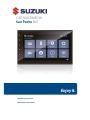 1
1
-
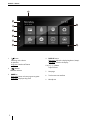 2
2
-
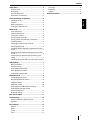 3
3
-
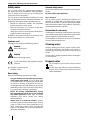 4
4
-
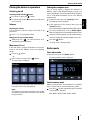 5
5
-
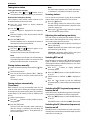 6
6
-
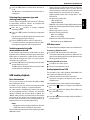 7
7
-
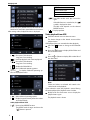 8
8
-
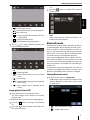 9
9
-
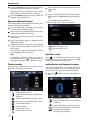 10
10
-
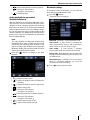 11
11
-
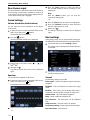 12
12
-
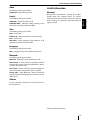 13
13
-
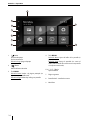 14
14
-
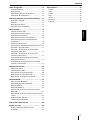 15
15
-
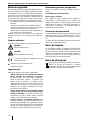 16
16
-
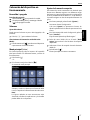 17
17
-
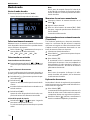 18
18
-
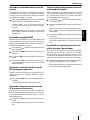 19
19
-
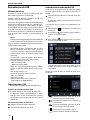 20
20
-
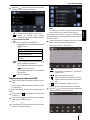 21
21
-
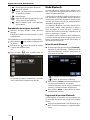 22
22
-
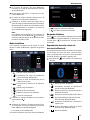 23
23
-
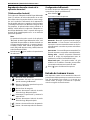 24
24
-
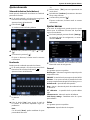 25
25
-
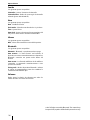 26
26
-
 27
27
-
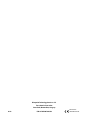 28
28
Suzuki San Pedro 800 Operating Instructions Manual
- Categoría
- Sistemas de video del coche
- Tipo
- Operating Instructions Manual
en otros idiomas
- English: Suzuki San Pedro 800
Otros documentos
-
Blaupunkt San Francisco 310 Instrucciones de operación
-
Pioneer DEH-P85BT Manual de usuario
-
Pioneer DEH-P800BT Manual de usuario
-
Blaupunkt New York 835 Instrucciones de operación
-
Pioneer DEH-P6900IB Manual de usuario
-
Pioneer DEH-P7900UB Manual de usuario
-
Pioneer DEH-P75BT Manual de usuario
-
Sony XAV-63 Instrucciones de operación
-
Sony XAV-63 Instrucciones de operación
-
Sony XAV-72BT Instrucciones de operación