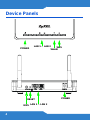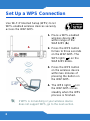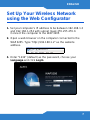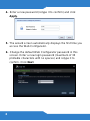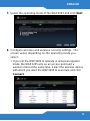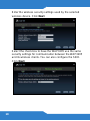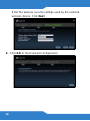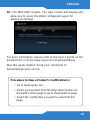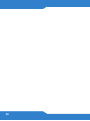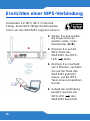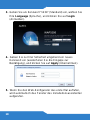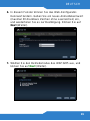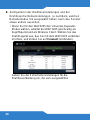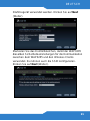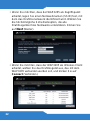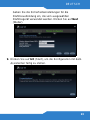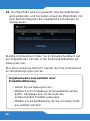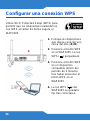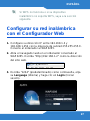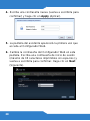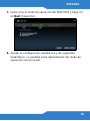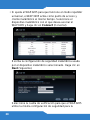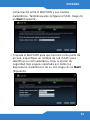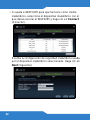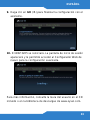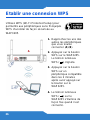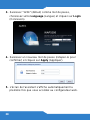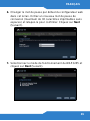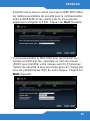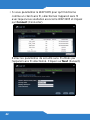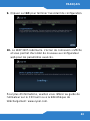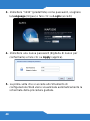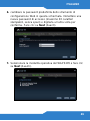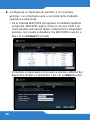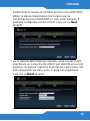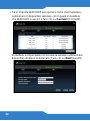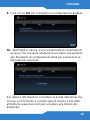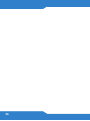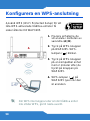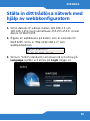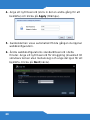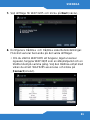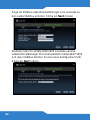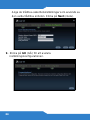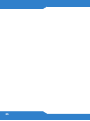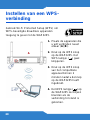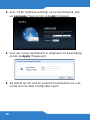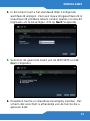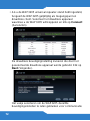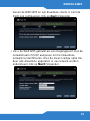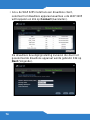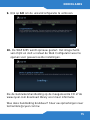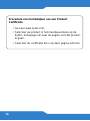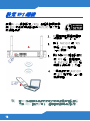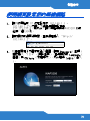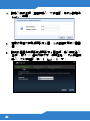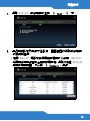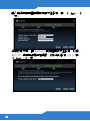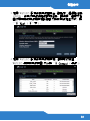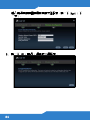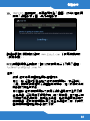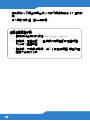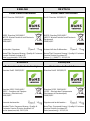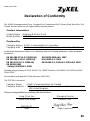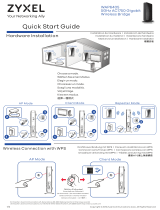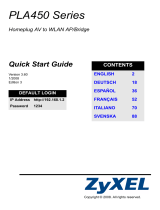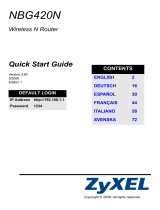ZyXEL Communications WAP3205 Guía de inicio rápido
- Tipo
- Guía de inicio rápido

ENGLISH
4
Device Panels
RESET
LAN 1 ~ LAN 2
POWER
WPS
WPS
POWER
WLAN
LAN 1 ~ LAN 2

ENGLISH
5
Hardware Connections
Remove any clear plastic covers from the WAP3205 before
using it.
4
2
1
3
ENGLISH

6
Set Up a WPS Connection
Use Wi-Fi Protected Setup (WPS) to let
WPS-enabled wireless devices securely
access the WAP3205.
If WPS is not working or your wireless device
does not support WPS, go to the next section.
1. Place a WPS-enabled
wireless device (B)
within range of the
WAP3205 (A).
2. Press the WPS button
for two to three seconds
on the WAP3205. The
WPS light () on the
WAP3205 blinks.
3. Press the WPS button
on the wireless device
within two minutes of
pressing the button on
the WAP3205.
4. The WPS light () on
the WAP3205 shines
steadily when the WPS
process is finished.
A
A
B

ENGLISH
7
Set Up Your Wireless Network
using the Web Configurator
1. Set your computer’s IP address to be between 192.168.1.3
and 192.168.1.254 with subnet mask 255.255.255.0.
Connect the computer to the WAP3205.
2. Open a web browser on the computer connected to the
WAP3205. Type "http://192.168.1.2" as the website
address.
3. Enter "1234" (default) as the password, choose your
Language and click Login.

8
4. Enter a new password (retype it to confirm) and click
Apply.
5. The wizard screen automatically displays the first time you
access the Web Configurator.
6. Change the default Web Configurator password in this
screen. Enter a new login password (maximum of 30
printable characters with no spaces) and retype it to
confirm. Click Next.

ENGLISH
9
7. Select the operating mode of the WAP3205 and click Next.
8. Configure wireless and wireless security settings. The
screen varies depending on the operating mode you
select.
• If you set the WAP3205 to operate in universal repeater
mode, the WAP3205 acts as an access point and a
wireless client at the same time. Select the wireless device
with which you want the WAP3205 to associate and click
Connect.

10
Enter the wireless security settings used by the selected
wireless device. Click Next.
Select the check box to have the WAP3205 use the same
security settings for communication between the WAP3205
and its wireless clients. You can also configure the SSID.
Click Next.

ENGLISH
11
• If you set the WAP3205 to work as an access point, specify
a network name (SSID) to identify your wireless network.
Choose the most secure security option that all wireless
devices in your network can support. Click
Next.
• If you set the WAP3205 to work as a wireless client, select
the wireless device with which you want the WAP3205 to
associate and click Connect.

12
Enter the wireless security settings used by the selected
wireless device. Click Next.
9. Click GO to finish wizard configuration.

ENGLISH
13
10. The WAP3205 restarts. The login screen will display and
allow you to acess the Web Configurator again for
advanced settings.
For more information, please refer to the User’s Guide on the
provided CD or at the www.zyxel.com download library.
Was this guide helpful? Send your comments to
Procedure to View a Product’s Certification(s)
• Go to www.zyxel.com.
• Select your product from the drop-down list box on
the ZyXEL home page to go to that product's page.
• Select the certification you wish to view from this
page.

14

DEUTSCH
15
Anschließen der Hardware
Entfernen Sie alle Kunststoffverpackungen und -folien vom
WAP3205, bevor Sie das Gerät verwenden.
4
2
1
3
DEUTSCH

16
Einrichten einer WPS-Verbindung
Verwenden Sie WPS (Wi-Fi Protected
Setup), damit WPS-fähige Drahtlosgeräte
sicher auf den WAP3205 zugreifen können.
1. Stellen Sie alle Geräte,
die angeschlossen
werden sollen, nahe
beieinander (A)(B).
2. Drücken Sie auf die
WPS-Taste des
WAP3205. Die WPS-
LED ( ) blinkt.
3. Drücken Sie innerhalb
von 2 Minuten, nachdem
Sie auf die Taste des
WAP3205 gedrückt
haben, auf die WPS-
Taste eines kompatiblen
Geräts.
4. Sobald die Verbindung
besteht, leuchtet die
WPS-LED ( ) des
WAP3205 dauerhaft.
A
A
B

DEUTSCH
17
Wenn WPS auf Ihrem Drahtlosgerät nicht
funktioniert, oder wenn Ihr bereits vorhandenes
Gerät WPS nicht unterstützt, gehen Sie zum
nächsten Abschnitt.
Einrichten des
Drahtlosnetzwerks mit dem Web-
Konfigurator
1. Wählen Sie für Ihren Computer eine IP-Adresse zwischen
192.168.1.3 und 192.168.1.254 und die Subnetz-Maske
255.255.255.0. Schließen Sie Ihren Computer an den
WAP3205 an.
2. Öffnen Sie auf dem Computer, der an den WAP3205
angeschlossen ist, einen Internetbrowser. Geben Sie als
Websiteadresse "http://192.168.1.2" ein.

18
3. Geben Sie als Kennwort "1234" (Standard) ein, wählen Sie
Ihre Language (Sprache), und klicken Sie auf Login
(Anmelden).
4. Geben Sie zu Ihrer Sicherheit umgehend ein neues
Kennwort ein (wiederholen Sie die Eingabe zur
Bestätigung), und klicken Sie auf Apply (Übernehmen).
5. Wenn Sie den Web-Konfigurator das erste Mal aufrufen,
wird automatisch das Fenster des Installationsassistenten
aufgerufen.

DEUTSCH
19
6. In diesem Fenster können Sie das Web-Konfigurator-
Kennwort ändern. Geben Sie ein neues Anmeldekennwort
(maximal 30 druckbare Zeichen ohne Leerzeichen) ein,
und wiederholen Sie es zur Bestätigung. Klicken Sie auf
Next (Weiter).
7. Wählen Sie den Betriebsmodus des WAP3205 aus, und
klicken Sie auf Next (Weiter).

20
8. Konfigurieren der Drahtloseinstellungen und der
Drahtlossicherheitseinstellungen. Je nachdem, welchen
Betriebsmodus Sie ausgewählt haben, kann das Fenster
etwas anders aussehen.
• Wenn Sie für den WAP3205 den Universal-Repeater-
Modus wählen, arbeitet der WAP3205 gleichzeitig als
Zugriffspunkt und als Wireless Client. Wählen Sie das
Drahtlosgerät aus, das Sie mit dem WAP3205 verbinden
möchten, und klicken Sie auf Connect (Verbinden).
Geben Sie die Sicherheitseinstellungen für die
Drahtlosverbindung ein, die vom ausgewählten

DEUTSCH
21
Drahtlosgerät verwendet werden. Klicken Sie auf Next
(Weiter).
Markieren Sie das Kontrollkästchen, damit der WAP3205
dieselben Sicherheitseinstellungen für die Kommunikation
zwischen dem WAP3205 und den Wireless Clients
verwendet. Sie können auch die SSID konfigurieren.
Klicken Sie auf Next (Weiter).

22
• Wenn Sie möchten, dass der WAP3205 als Zugriffspunkt
arbeitet, legen Sie einen Netzwerknamen (SSID) fest, mit
dem das Drahtlosnetzwerk identifiziert wird. Wählen Sie
die höchstmögliche Sicherheitsoption, die alle
Drahtlosgeräte Ihres Netzwerks unterstützen. Klicken Sie
auf
Next (Weiter).
• Wenn Sie möchten, dass der WAP3205 als Wireless Client
arbeitet, wählen Sie das Drahtlosgerät aus, das mit dem
WAP3205 verbunden werden soll, und klicken Sie auf
Connect (Verbinden).

DEUTSCH
23
Geben Sie die Sicherheitseinstellungen für die
Drahtlosverbindung ein, die vom ausgewählten
Drahtlosgerät verwendet werden. Klicken Sie auf Next
(Weiter).
9. Klicken Sie auf GO (Start), um die Konfiguration mit dem
Assistenten fertig zu stellen.

24
10. Der WAP3205 wird neu gestartet. Das Anmeldefenster
wird aufgerufen, und Sie haben erneut die Möglichkeit, mit
dem Web-Konfigurator die erweiterten Einstellungen zu
konfigurieren.
Weitere Informationen finden Sie im Benutzerhandbuch auf
der mitgelieferten CD oder in der Download-Bibliothek auf
www.zyxel.com.
War diese Anleitung hilfreich? Senden Sie Ihre Kommentare
Vorgehensweise zum Aufrufen einer
Produktzertifizierung
• Gehen Sie auf www.zyxel.com.
• Wählen Sie Ihr Produkt aus der Auswahlliste auf der
ZyXEL Homepage aus, um die Seite des
entsprechenden Produkts aufzurufen.
• Wählen Sie die Zertifizierung, die Sie von dieser Seite
aus aufrufen möchten.

ESPAÑOL
25
Conexiones del hardware
Quite los protectores de plástico del WAP3205 antes de
usarlo.
4
2
1
3
ESPAÑOL

26
Configurar una conexión WPS
Utilice Wi-Fi Protected Setup (WPS) para
permitir que los dispositivos inalámbricos
con WPS accedan de forma segura al
WAP3205.
1. Coloque los dispositivos
que desea conectar uno
cerca del otro (A)(B).
2. Presione el botón WPS
en el WAP3205. La luz
WPS ( ) parpadeará.
3. Presione el botón WPS
en un dispositivo
compatible dentro del
periodo de 2 minutos
tras haber presionar el
botón WPS en el
WAP3205.
4. La luz WPS ( ) del
WAP3205 se quedará
fija tras conectarse.
A
A
B

ESPAÑOL
27
Si WPS no funciona o si su dispositivo
inalámbrico no soporta WPS, vaya a la sección
siguiente.
Configurar su red inalámbrica
con el Configurador Web
1. Configure su dirección IP entre 192.168.1.3 y
192.168.1.254 con la máscara de subred 255.255.255.0.
Conecte el ordenador al WAP3205.
2. Abra el navegador web en el ordenador conectado al
WAP3205. Escriba "http://192.168.1.2" como la dirección
del sitio web.
3. Escriba "1234" (predeterminado) como contraseña, elija
su Language (Idioma) y haga clic en Login (Iniciar
sesión).

28
4. Escriba una contraseña nueva (vuelva a escribirla para
confirmar) y haga clic en Apply (Aplicar).
5. La pantalla del asistente aparecerá la primera vez que
acceda al Configurador Web.
6. Cambie la contraseña del Configurador Web en esta
pantalla. Escriba una contraseña de inicio de sesión
(máximo de 30 caracteres imprimibles sin espacios) y
vuelva a escribirla para confirmar. Haga clic en Next
(Siguiente).

ESPAÑOL
29
7. Seleccione el modo de operación del WAP3205 y haga clic
en Next (Siguiente).
8. Ajustar la configuración inalámbrica y de seguridad
inalámbrica. La pantalla varía dependiendo del modo de
operación seleccionado.

30
• Si ajusta el WAP3205 para que funcione en modo repetidor
universal, el WAP3205 actúa como punto de acceso y
cliente inalámbrico al mismo tiempo. Seleccione el
dispositivo inalámbrico con el que desea asociar el
WAP3205 y haga clic en Connect (Conectar).
Escriba la configuración de seguridad inalámbrica usada
por el dispositivo inalámbrico seleccionado. Haga clic en
Next (Siguiente).
Seleccione la casilla de verificación para que el WAP3205
utilice la misma configuración de seguridad para la

ESPAÑOL
31
comunicación entre el WAP3205 y sus clientes
inalámbricos. También puede configurar el SSID. Haga clic
en Next (Siguiente).
• Si ajusta el WAP3205 para que funcione como punto de
acceso, especifique un nombre de red (SSID) para
identificar su red inalámbrica. Elija la opción de
seguridad más segura soportada por todos los
dispositivos inalámbricos de su red. Haga clic en
Next
(Siguiente).

32
• Si ajusta el WAP3205 para que funcione como cliente
inalámbrico, seleccione el dispositivo inalámbrico con el
que desea asociar el WAP3205 y haga clic en Connect
(Conectar).
Escriba la configuración de seguridad inalámbrica usada
por el dispositivo inalámbrico seleccionado. Haga clic en
Next (Siguiente).

ESPAÑOL
33
9. Haga clic en GO (IR) para finalizar la configuración con el
asistente.
10. El WAP3205 se reiniciará. La pantalla de inicio de sesión
aparecerá y le permitirá acceder al Configurador Web de
nuevo para la configuración avanzada.
Para más información, consulte la Guía del usuario en el CD
incluido o en la biblioteca de descargas de www.zyxel.com.

34
¿Ha resultado útil esta guía? Envíe sus comentarios a
Procedimiento para ver las certificaciones de un
producto
• Vaya a www.zyxel.com.
• Seleccione el producto que desea en el cuadro de lista
desplegable que se encuentra en la pagina principal de
ZyXEL para obtener acceso a la pagina de dicho
producto.
• Seleccione la certificación que desea ver en esta
página.

FRANÇAIS
35
Connexions matérielles
Retirez les couvercles en plastique transparent du
WAP3205 avant de l'utiliser.
4
2
1
3
FRANÇAIS

36
Etablir une connexion WPS
Utilisez WPS (Wi-Fi Protected Setup) pour
permettre aux périphériques sans fil équipés
WPS d'accéder de façon sécurisée au
WAP3205.
1. Rapprochez les uns des
autres les périphériques
que vous voulez
connecter (A)(B).
2. Appuyez sur le bouton
WPS sur le WAP3205.
Le témoin lumineux
WPS ( ) clignote.
3. Appuyez sur le bouton
WPS sur un
périphérique compatible
dans les 2 minutes
après avoir appuyé sur
le bouton sur le
WAP3205.
4. Le témoin lumineux
WPS ( ) sur le
WAP3205 s'illumine de
façon fixe quand il est
connecté.
A
A
B

FRANÇAIS
37
Si la fonction WPS ne fonctionne pas ou si votre
périphérique WiFi ne prend pas en charge le
WPS, allez à la section suivante.
Paramétrez votre réseau sans fil
en utilisant le Configurateur web
1. Définissez l'adresse IP de votre ordinateur sur une valeur
située entre 192.168.1.3 et 192.168.1.254 avec un
masque de sous-réseau de 255.255.255.0. Connectez
l'ordinateur au WAP3205.
2. Ouvrez un navigateur web sur l'ordinateur connecté au
WAP3205. Tapez "http://192.168.1.2" comme adresse de
site web.

38
3. Saisissez "1234" (défaut) comme mot de passe,
choisissez votre Language (Langue) et cliquez sur Login
(Connexion).
4. Saisissez un nouveau mot de passe (retapez-le pour
confirmer) et cliquez sur Apply (Appliquer).
5. L'écran de l'assistant s'affiche automatiquement la
première fois que vous accédez au configurateur web.

FRANÇAIS
39
6. Changer le mot de passe par défaut du configurateur web
dans cet écran. Entrez un nouveau mot de passe de
connexion (maximum de 30 caractères imprimables sans
espaces) et retapez-le pour confirmer. Cliquez sur Next
(Suivant).
7. Sélectionnez le mode de fonctionnement du WAP3205 et
cliquez sur Next (Suivant).

40
8. Configurez les paramètres sans fil et de sécurité sans fil.
L'écran varie en fonction du mode de fonctionnement que
vous sélectionnez.
• Si vous paramétrez le WAP3205 pour fonctionner en mode
répéteur universel, le WAP3205 agit à la fois comme un
point d'accès et un client sans fil. Sélectionnez le
périphérique sans fil avec lequel vous voulez associer le
WAP3205 et cliquez sur Connect (Connecter).
Entrez les paramètres de sécurité sans fil utilisés par
l'appareil sans fil sélectionné. Cliquez sur Next (Suivant).

FRANÇAIS
41
Sélectionnez la case à cocher pour que le WAP3205 utilise
les mêmes paramètres de sécurité pour la communication
entre le WAP3205 et ses clients sans fil. Vous pouvez
également configurer le SSID. Cliquez sur Next (Suivant).
• Si vous paramétrez le WAP3205 pour qu'il fonctionne
comme un point d'accès, spécifiez un nom de réseau
(SSID) pour identifier votre réseau sans fil. Choisissez
l'option de sécurité la plus sécurisée prise en charge par
tous les périphériques WiFi de votre réseau. Cliquez sur
Next (Suivant).

42
• Si vous paramétrez le WAP3205 pour qu'il fonctionne
comme un client sans fil, sélectionnez l'appareil sans fil
avec lequel vous souhaitez associer le WAP3205 et cliquez
sur Connect (Connecter).
Entrez les paramètres de sécurité sans fil utilisés par
l'appareil sans fil sélectionné. Cliquez sur Next (Suivant).

FRANÇAIS
43
9. Cliquez sur GO pour terminer l'assistant de configuration.
10. Le WAP3205 redémarre. L'écran de connexion s'affiche
et vous permet d'accéder de nouveau au configurateur
web pour les paramètres avancés.
Pour plus d'informations, veuillez vous référer au guide de
l'utilisateur sur le CD fourni ou à la bibliothèque de
téléchargement www.zyxel.com.

44
Ce guide a-t-il été utile? Envoyez vos commentaires à
Ce produit est conçu pour les bandes de fréquences 2,4 GHz
et/ou 5 GHz conformément à la législation Européenne. En
France métropolitaine, suivant les décisions n°03-908 et 03-
909 de l’ARCEP, la puissance d’émission ne devra pas
dépasser 10 mW (10 dB) dans le cadre d’une installation WiFi
en extérieur pour les fréquences comprises entre 2454 MHz
et 2483,5 MHz.
Procedure permettant de consulter une(les)
Certification(s) du Produit
• Connectez vous sur www.zyxel.com.
• Sélectionnez votre produit dans la liste déroulante se
trouvant sur la page d'accueil ZyXEL pour accéder à la
page du produit concerné.
• Sélectionnez sur cette page la certification que vous
voulez consulter.

ITALIANO
45
Connessioni hardware
Rimuovere qualsiasi coperchio di plastica dal WAP3205
prima di utilizzarlo.
4
2
1
3
ITALIANO

46
Configurazione di una
connessione WPS
Utilizzare WPS (Wi-Fi Protected Setup) per
consentire ai dispositivi wireless WPS di
accedere in modo sicuro a WAP3205.
1. Posizionare i dispositivi
che si desidera
collegare uno accanto
all'altro (A)(B).
2. Premere il pulsante
WPS sul dispositivo
WAP3205. La spia WPS
( ) lampeggia.
3. Premere il pulsante
WPS su un dispositivo
compatibile mentre si
preme per 2 minuti il
pulsante dell'WAP3205.
4. La spia WPS ( )
dell'NBG4615 brilla una
volta stabilita la
connessione.
A
A
B

ITALIANO
47
Se il sistema WPS non funziona o se il dispositivo
wireless non supporta WPS, passare alla sezione
seguente.
Configurazione della rete
Wireless tramite lo strumento di
configurazione Web
1. Impostare l'indirizzo IP del computer includendolo
nell'intervallo 192.168.1.3 e 192.168.1.254 con maschera
di subnet 255.255.255.0. Collegare il computer a
WAP3205.
2. Aprire il browser sul computer connesso all'WAP3205.
Digitare "http://192.168.1.2" come indirizzo del sito Web.

48
3. Immettere "1234" (predefinita) come password, scegliere
la Language (lingua) e fare clic su Login (accedi).
4. Immettere una nuova password (digitarla di nuovo per
confermarla) e fare clic su Apply (applica).
5. La prima volta che si accede allo Strumento di
configurazione Web viene visualizzata automaticamente la
schermata della procedura guidata.

ITALIANO
49
6. cambiare la password predefinita dello strumento di
configurazione Web in questa schermata. Immettere una
nuova password di accesso (massimo 30 caratteri
stampabili, senza spazi) e digitarla un'altra volta per
conferma. Fare clic su Next (Avanti).
7. Selezionare la modalità operativa del WAP3205 e fare clic
su Next (Avanti).

50
8. Configurare le impostazioni wireless e di sicurezza
wireless. La schermata varia a seconda della modalità
operativa selezionata.
• Se si imposta WAP3205 per operare in modalità ripetitore
universale, WAP3205 agisce come un Access Point e un
client wireless allo stesso tempo. Selezionare il dispositivo
wireless con il quale si desidera che WAP3205 si associ e
fare clic su Connect (Connetti).
Immettere le impostazioni di sicurezza wireless utilizzati dal
dispositivo wireless selezionato. Fare clic su Next (Avanti).

ITALIANO
51
Selezionare la casella di controllo per far sì che WAP3205
utilizzi le stesse impostazioni di sicurezza per la
comunicazione tra il WAP3205 e i suoi client wireless. È
possibile configurare anche il SSID. Fare clic su Next
(Avanti).
• Se si imposta WAP3205 per operare come Access Point,
specificare un nome di rete (SSID) per identificare la rete
wireless. Scegliere l'opzione di protezione più sicura che
tutti i dispositivi wireless sono in grado di supportare.
Fare clic su
Next (Avanti).

52
• Se si imposta WAP3205 per operare come client wireless,
selezionare il dispositivo wireless con il quale si desidera
che WAP3205 si associ e fare clic su Connect (Connetti).
Immettere le impostazioni di sicurezza wireless utilizzati dal
dispositivo wireless selezionato. Fare clic su Next (Avanti).

ITALIANO
53
9. Fare clic su GO per completare la configurazione guidata.
10. WAP3205 si riavvia. Viene visualizzata la schermata di
accesso che consente all'utente di accedere nuovamente
allo Strumento di configurazione Web per selezionare le
impostazioni avanzate.
Per ulteriori informazioni, consultare la Guida dell'utente che
si trova sul CD fornito a corredo oppure visitare il sito Web
all'indirizzo www.zyxel.com per accedere alla libreria dei
download.

54
Questa guida è stata utile? Saremo lieti di ricevere i vostri
commenti all'indirizzo [email protected].
“INFORMAZIONI AGLI UTENTI”
Ai sensi dell’art. 13 del Decreto Legislativo 25 luglio 2005,
n.151”Attuazione delle Direttive 2002/95/CE, 2002/96/CE e
2003/108/CE, relative alla riduzione dell’uso di sostanze
pericolose nelle apparecchiature elettriche ed elettroniche,
nonché allo smaltimento dei rifiuti”
Procedura per visualizzare le certificazioni di un
prodotto
• Andare alla pagina www.zyxel.com
• Nel sito ZyXEL, selezionare il proprio prodotto
dall'elenco a discesa per andare alla pagina di quel
prodotto.
• Da questa pagina selezionare la certificazione che si
vuole vedere.

ITALIANO
55
ll simbolo del cassonetto barrato riportato
sull'apparecchiatura o sulla sua confezione
indica che il prodotto alla fine della propria vita
utile deve essere raccolto separatamente dagli
altri rifiuti.
La raccolta differenziata della presente
apparecchiatura giunta a fine vita è organizzata
e gestita dal produttore. L’utente che vorrà
disfarsi della presente apparecchiatura dovrà
quindi contattare il produttore e seguire il sistema
che questo ha adottato per consentire la raccolta
separata dell’apparecchiatura giunta a fine vita.
L’adeguata raccolta differenziata per l’avvio
successivo dell’apparecchiatura dismessa al
riciclaggio, al trattamento e allo smaltimento
ambientalmente compatibile contribuisce ad
evitare possibili effetti negativi sull’ambiente e
sulla salute e favorisce il reimpiego e/o riciclo dei
materiali di cui è composta l’apparecchiatura.
Lo smaltimento abusivo del prodotto da parte del
detentore comporta l’applicazione delle sanzioni
amministrative previste dalla normativa vigente.”

56

SVENSKA
57
Maskinvaruanslutningar
Avlägsna alla genomskinliga plastöverdrag från WAP3205
innan användning.
4
2
1
3
SVENSKA

58
Konfigurera en WPS-anslutning
Använd WPS (Wi-Fi Protected Setup) för att
låta WPS-aktiverade trådlösa enheter få
säker åtkomst till WAP3205.
Om WPS inte fungerar eller om din trådlösa enhet
inte stöder WPS, gå till nästa avsnitt.
1. Placera enheterna du
vill ansluta i närheten av
varandra (A)(B).
2. Tryck på WPS-knappen
på WAP3205. WPS-
lampan ( ) blinkar.
3. Tryck på WPS-knappen
på en kompatibel enhet
inom 2 minuter efter du
tryckt på knappen på
WAP3205.
4. WPS-lampan ( ) på
WAP3205 lyser när den
är ansluten.
A
A
B

SVENSKA
59
Ställa in ditt trådlösa nätverk med
hjälp av webbkonfiguratorn
1. Stll in datorns IP-adress mellan 192.168.1.3 och
192.168.1.254 med subnetmask 255.255.255.0. Anslut
datorn till WAP3205.
2. Öppna en webbläsare på datorn som är ansluten till
WAP3205. Skriv in "http://192.168.1.2" som
webbplatsadress.
3. Skriv in ”1234” (standard) som lösenord och klicka på
Language (språk) och klicka på Login (logga in).

60
4. Ange ett nytt lösenord (skriv in det en andra gång för att
bekräfta) och klicka på Apply (tillämpa).
5. Guideskärmen visas automatiskt första gången du öppnar
webbkonfiguratorn.
6. Ändra webbkonfiguratorns standardlösenord i detta
fönster. Ange ett nytt lösenord för inloggning (maximalt 30
skrivbara tecken utan mellanslag) och ange det igen för att
bekräfta. Klicka på Next (nästa).

SVENSKA
61
7. Välj driftläge för WAP3205 och klicka på Next (nästa).
8. Konfigurera trådlösa och trådlösa säkerhetsinställningar.
Fönstret varierar beroende på det valda driftläget.
• Om du ställt in WAP3205 att fungera i läget universal
repeater, fungerar WAP3205 som en åtkomstpunkt och en
trådlös klient på samma gång. Välj den trådlösa enhet med
vilken du vill att WAP3205 associeras och klicka på
Connect (Anslut).

62
Ange de trådlösa säkerhetsinställningar som används av
den valda trådlösa enheten. Klicka på Next (nästa).
Markera rutan för att låta WAP3205 använda samma
säkerhetsinställningar för kommunikation mellan WAP3205
och dess trådlösa klienter. Du kan även konfigurera SSID.
Klicka på Next (nästa).

SVENSKA
63
• Om du konfigurerar WAP3205 att arbeta som en
åtkomstpunkt, specificera ett nätverksnamn (SSID) för att
identifiera ditt trådlösa nätverk. Välj det säkraste
säkerhetsalternativet som stöds av alla trådlösa enheter i
ditt nätverk. Klicka på
Next (nästa).
• Om du konfigurerar WAP3205 att arbeta som en trådlös
klient, välj den trådlösa enhet med vilken du vill att
WAP3205 ska associeras och klicka på Connect (anslut).

64
Ange de trådlösa säkerhetsinställningar som används av
den valda trådlösa enheten. Klicka på Next (nästa).
9. Klicka på GO (GÅ) för att avsluta
inställningskonfigurationen.

SVENSKA
65
10. WAP3205 startar om. Inloggningsfönstret visas och ger
dig åtkomst till webbkonfiguratorn igen för avancerade
inställningar.
För mer information, se manualen på den medföljande CD-
skivan eller gå till www.zyxel.com nedladdningsbibliotek.
Var denna guide hjälpsam? Skicka dina kommentarer till
Procedur for att visa en produkts certifikat
• Gå till www.zyxel.com
• Välj din produkt från rullgardinslistrutan på ZyXEL:s
hemsida för att gå till denna produkts sida.
• Välj det certifikat du vill titta på från denna sida.

66

NEDERLANDS
67
Hardwareverbindingen
De plastic verpakking van de WAP3205 voor gebruik
verwijderen.
4
2
1
3
NEDERLANDS

68
Instellen van een WPS-
verbinding
Gebruik Wi-Fi Protected Setup (WPS) om
WPS-beveiligde draadloze apparaten
toegang te geven tot de WAP3205.
1. Plaats de apparaten die
u wilt verbinden naast
elkaar (A)(B).
2. Druk op de WPS knop
op de WAP3205. Het
WPS lampje ( ) gaat
knipperen.
3. Druk op de WPS knop
van het compatibele
apparaat binnen 2
minuten nadat u de knop
op de WAP3205 heeft
ingedrukt.
4. Het WPS lampje ( ) op
de WAP3205 zal blijven
branden als de
verbinding tot stand is
gekomen.
A
A
B

NEDERLANDS
69
Als de WPS niet werkt of uw draadloze apparaat
ondersteunt geen WPS, ga dan naar het
volgende deel.
Instellen van het draadloze
netwerk met behulp van de Web
Configurator
1. Stel het IP adres van uw computer in tussen 192.168.1.3
en 192.168.1.254 met een subnet mask van
255.255.255.0. Verbind de computer aan de WAP3205.
2. Open een webbrowser op de computer die verbonden is
met de WAP3205. Type "http://192,168.1,1" in als website-
adres.

70
3. Voer "1234" (fabrieksinstelling) als het wachtwoord, kies
uw Language (Taal) en klik op Login (Inloggen).
4. Voer een nieuw wachtwoord in (nogmaals ter bevestiging)
en klik op Apply (Toepassen).
5. De wizard op het scherm verschijnt automatisch als u de
eerste keer de Web Configurator opent.

NEDERLANDS
71
6. In dit scherm kunt u het standaard Web Configurator
wachtwoord wijzigen. Voer een nieuw inlogwachtwoord in
(maximaal 30 printbare tekens zonder spaties) en doe dit
nogmaals om te bevestigen. Klik op Next (Volgende).
7. Selecteer de gewenste stand van de WAP3205 en klik
Next (Volgende).
8. Draadloze functie en draadloze beveiliging instellen. Het
scherm dat verschijnt is afhankelijk van de functie die u
gekozen hebt.

72
• Als u de WAP3205 universal repeater-stand hebt ingesteld,
fungeert de WAP3205 gelijktijdig als toegangspunt en
draadloze client. Selecteer het draadloze apparaat
waarmee u de WAP3205 wilt koppelen en klik op Connect
(Aansluiten).
De draadloze beveiliginginstelling invoeren die door het
geselecteerde draadloze apparaat worde gebruikt. Klik op
Next (Volgende).
Het vakje selecteren om de WAP3205 dezelfde
beveiligingsinstellen te laten gebruiken voor communicatie

NEDERLANDS
73
tussen de WAP3205 en zijn draadloze clients. U kunt de
SSID ook configureren. Klik op Next (Volgende).
• Als u de WAP3205 gebruikt als een toegangspunt, kies de
netwerknaam (SSID) aangeven om het draadloze
netwerk te identificeren. Kies de meest veilige optie die
door alle draadloze apparaten in uw netwerk worden
ondersteunt. Klik op
Next (Volgende).

74
• Als u de WAP3205 instelt als een draadloze client,
selecteer het draadloze apparaat waarmee u de WAP3205
wilt koppelen en klik op Connect (Aansluiten).
De draadloze beveiliginginstelling invoeren die door het
geselecteerde draadloze apparaat worde gebruikt. Klik op
Next (Volgende).

NEDERLANDS
75
9. Klik op GO om de wizardconfiguratie te voltooien.
10. De WAP3205 wordt opnieuw gestart. Het inlogscherm
verschijnt en stelt u instaat de Web Configurator weer te
openen voor geavanceerde instellingen.
Zie de Gebruikershandleiding op de meegeleverde CD of de
www.zyxel.com download library voor meer informatie.
Was deze handleiding bruikbaar? Stuur uw opmerkingen naar

76
Procedure voor het bekijken van een Product
Certificatie
• Ga naar www.zyxel.com.
• Selecteer uw product in het meerkeuzemenu op de
ZyXEL homepage om naar de pagina voor dat product
te gaan.
• Selecteer de certificatie die u op deze pagina wilt zien.

繁體中文
77
硬體連接
使用 WAP3205 前,請先移除其上的透明塑膠封套。
4
2
1
3
寬頻數據機
電腦
網路
繁體中文

ENGLISH
78
設定 WPS 連線
使用 Wi-Fi 保護設定 (WPS) 能輕鬆讓同樣具
有 WPS 功能的無線設備與 WAP3205 建立安全
的網路連線。
若 WPS機制無法連線成功或您的無線用戶端設備不
支援 WPS,請您參考下一個章節的說明進行設定。
1. 將要連接的兩個裝置靠
近擺在一起 (A)(B)
。
2. 按下 WAP3205 的 WPS
按鈕。WPS 指示燈
( ) 閃爍。
3.
按下支援 WPS 相容設備上
的 WPS 鈕,且距離按
下 WAP3205 的 WPS 鈕
時間不得超過 2 分鐘。
4. 一旦連線成功,WAP3205
的 WPS 指示燈 ( ) 會
持續亮著。
A
A
B

繁體中文
79
使用網頁設定您的無線網路
1. 請將您電腦的 IP 位址設定成 192.168.1.3 ~
192.168.1.254 之間,子網路遮罩請設定為
255.255.255.0,完成後,請將電腦連接到 WAP3205 上的
任意一個 LAN 孔。
2. 請打開您的網頁瀏覽器,並在網址輸入 “http://
192.168.1.2”。
3. 將會出現如下方圖示的登入畫面,請在 Password ( 密碼 )
欄位輸入 “1234” ( 預設密碼 ),並選擇您的 Language (
語言 ) 為 Chinese ( 繁體中文 ),然後點選 Login ( 登入
)。

ENGLISH
80
4. 請輸入新的密碼,並重複輸入一次做確認,完成後請點選
Apply ( 套用 )。
5. 如果您是首次接取網頁設定介面,系統會自動顯示精靈畫
面。
6. 請在此畫面變更預設的網頁設定介面密碼。輸入新的登入
密碼 ( 最多 30 個可列印字元,中無空格 ),然後再重新
輸入一次以供確認。按一下 Next ( 下一步 )。

繁體中文
81
7. 選取 WAP3205 的作業模式並按一下 Next ( 下一步 )。
8. 進行無線設定及無線安全設定。畫面會因您選取的作業模
式而有所差異。
• 如果 WAP3205 是設定在通用橋接器模式下作業,WAP3205
可同時作為無線基地台和無線用戶端。選取您希望 WAP3205
連接的無線裝置,然後按一下 Connect ( 連線 )。

ENGLISH
82
輸入所選無線裝置使用的無線安全設定。按一下 Next ( 下
一步 )。
選取核取方塊,讓 WAP3205 使用相同的安全設定,以便
WAP3205 與其無線用戶端通訊。您也可以設定 SSID。按一
下 Next ( 下一步 )。

繁體中文
83
• 如果 WAP3205 設定作為無線基地台,請指定一個網路名稱
(SSID),作為您無線網路的識別名稱。請選擇一個最安全
且您環境中的無線用戶端設備都支援的無線加密方式。按
一下
Next ( 下一步 )。
• 如果 WAP3205 設定作為無線用戶端,請選取您希望
WAP3205 連接的無線裝置,然後按一下 Connect ( 連線 )。

ENGLISH
84
輸入所選無線裝置使用的無線安全設定。按一下 Next ( 下
一步 )。
9. 按一下 GO ( 執行 ) 便完成精靈設定。

繁體中文
85
10. WAP3205 重新啟動。螢幕會顯示登入畫面,您可以由此再
度進入網路設定介面,進行進階設定。
詳細資訊請參閱隨附光碟或 www.zyxel.com 下載專區提供的
《使用手冊》。
以上使用說明是否有幫助?請將您的意見寄至下列電子信箱:
注意!
依據 低功率電波輻射性電機管理辦法
第十二條 經型式認證合格之低功率射頻電機,非經許可,
公司、商號或使用者均不得擅自變更頻率、加大功率或變更
原設計之特性或功能。
第十四條 低功率射頻電機之使用不得影響飛航安全及干擾
合法通信;經發現有干擾現象時,應立即停用,並改善至無
干擾時方得繼續使用。前項合法通信,指依電信規定作業之
無線電信。低功率射頻電機須忍受合法通信或工業、科學及
醫療用電波輻射性電機設備之干擾。

ENGLISH
86
本機限在不干擾合法電台與不受被干擾保障條件下於室內使
用。
減少電磁波影響,請妥適使用。
確認產品認證步驟 :
• 請連線到合勤科技網站 www.zyxel.com.tw。
• 請點選 " 產品資訊 ",並選擇您所要確認的產品類型,
然後進入產品頁面。
• 請選擇 " 安規標準聲明 " 進入下載檔案頁面,即會列出
相關文件供您下載。

ENGLISH DEUTSCH
Green Product Declaration
RoHS Directive 2002/95/EC
Green Product Declaration
RoHS Directive 2002/95/EC
WEEE Directive 2002/96/EC
(WEEE: Waste Electrical and Electronic
Equipment)
2008/34/EC
WEEE Directive 2002/96/EC
(WEEE: Waste Electrical and Electronic
Equipment)
2008/34/EC
Declaration Signature:
Name/Title: Raymond Huang / Quality & Customer
Service Division Assistant VP
Date (yyyy/mm/dd): 2011/1/24
Unterschrift des Erklärenden:
Name/Titel: Raymond Huang / Quality & Customer
Service Division Assistant VP
Datum (JJJJ/MM/TT): 2011/1/24
ESPAÑOL FRANÇAIS
Declaración de Producto Ecológico
Directiva RoHS 2002/95/EC
Déclaration de Produit Green
Directive RoHS 2002/95/EC
Directiva REEE 2002/96/EC
(REEE : Residuos de Equipos
Eléctricos y Electrónicos)
2008/34/EC
Directive DEEE 2002/96/EC
(DEEE : Déchets des Equipements
Electriques et Electroniques)
2008/34/EC
Firma de declaración:
Nombre/Título: Raymond Huang / Quality &
Customer Service Division Assistant VP
Fecha (aaaa/mm/dd): 2011/1/24
Signature de la déclaration :
Nom/Titre : Raymond Huang / Quality & Customer
Service Division Assistant VP
Date (aaaa/mm/jj) : 2011/1/24

ITALIANO NEDERLANDS
Dichiarazione Green Product
Direttiva RoHS 2002/95/CE
Productmilieuverklaring
RoHS-richtlijn 2002/95/EC
Direttiva RAEE 2002/96/CE
(RAEE: Rifiuti di Apparecchiature
Elettriche ed Elettroniche)
2008/34/EC
AEEA-richtlijn 2002/96/EC
(AEEA: Afgedankte Elektrische en
Elektronische Apparaten)
2008/34/EC
Firma dichiarazione:
Nome/titolo: Raymond Huang / Quality &
Customer Service Division Assistant VP
Data (aaaa/mm/gg): 2011/1/24
Verklaringshandtekening:
Naam/titel: Raymond Huang / Quality & Customer
Service Division Assistant VP
Datum(jjjj/mm/dd): 2011/1/24
SVENSKA
Miljödeklaration
RoHS Direktiv 2002/95/EC
WEEE Direktiv 2002/96/EC
(WEEE: hantering av elektriskt och
elektroniskt avfall)
2008/34/EC
Deklaration undertecknad av:
Namn/Titel: Raymond Huang / Quality & Customer
Service Division Assistant VP
Datum (åååå/mm/dd): 2011/1/24

89
www.zyxel.com
Declaration of Conformity
We, ZyXEL Communications Corp., located at No.6, Innovation Rd II, Science-Park, Hsin-Chu, 300,
Taiwan, declare under our sole responsibility that the product:
Product information
Product Name : Wireless N Access Point
Model Number : WAP3205
Produced by
Company Name : ZyXEL Communications Corporation
Company Add. : No. 6, Innovation Road II, Science-Park, Hsin-Chu, 300, Taiwan
to which this declaration relates, is in conformity with the following standards or other normative
documents:
EN 301489-17 V1.3.2 (2008-04) EN 55022:2006+A1: 2007
EN 301489-1 V1.8.1 (2008-04) EN 61000-3-2: 2006
EN 300 328 V1.7.1 (2006-10) EN 61000-3-3: 1995+A1: 2001+A2: 2005
EN 50385:2002
Safety EN 60950-1: 2006
Following the provisions of 2004/108/EC; 92/31/EEC Directive; 93/68/EEC, 99/5/EEC and LVD
2006/95/EC.
In accordance with Annex III of the Directive 1999/5/EC.
The TCF-File is located at:
Company Name : ZyXEL Communications UK Limited
Company Address : 11 The Courtyard, Eastern Road, Bracknell, Berkshire, RG12
2XB United Kingdom
Person is responsible for marking this declaration:
Hung-Chun Kuo
Managing Director
Name (Full Name) Position/ Title
2009-05-20
Date Legal Signature
-
 1
1
-
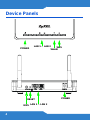 2
2
-
 3
3
-
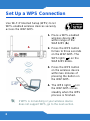 4
4
-
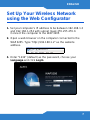 5
5
-
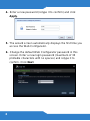 6
6
-
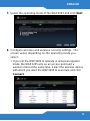 7
7
-
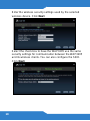 8
8
-
 9
9
-
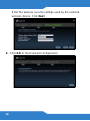 10
10
-
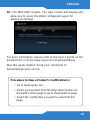 11
11
-
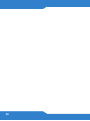 12
12
-
 13
13
-
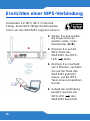 14
14
-
 15
15
-
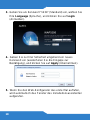 16
16
-
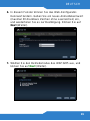 17
17
-
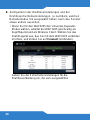 18
18
-
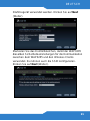 19
19
-
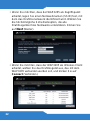 20
20
-
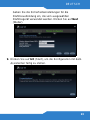 21
21
-
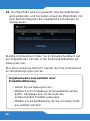 22
22
-
 23
23
-
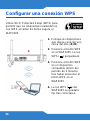 24
24
-
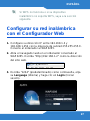 25
25
-
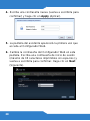 26
26
-
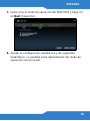 27
27
-
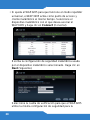 28
28
-
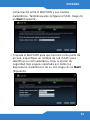 29
29
-
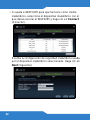 30
30
-
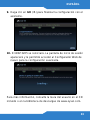 31
31
-
 32
32
-
 33
33
-
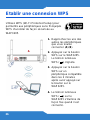 34
34
-
 35
35
-
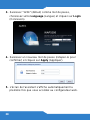 36
36
-
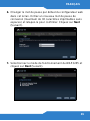 37
37
-
 38
38
-
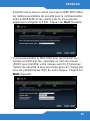 39
39
-
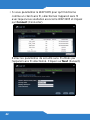 40
40
-
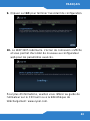 41
41
-
 42
42
-
 43
43
-
 44
44
-
 45
45
-
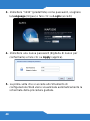 46
46
-
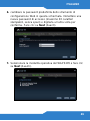 47
47
-
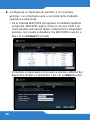 48
48
-
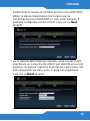 49
49
-
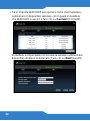 50
50
-
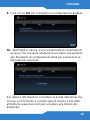 51
51
-
 52
52
-
 53
53
-
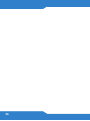 54
54
-
 55
55
-
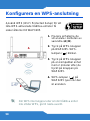 56
56
-
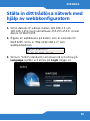 57
57
-
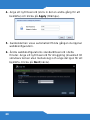 58
58
-
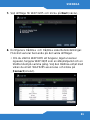 59
59
-
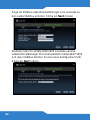 60
60
-
 61
61
-
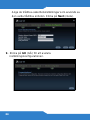 62
62
-
 63
63
-
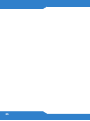 64
64
-
 65
65
-
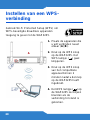 66
66
-
 67
67
-
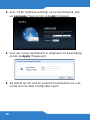 68
68
-
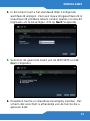 69
69
-
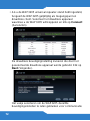 70
70
-
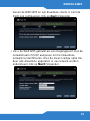 71
71
-
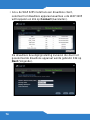 72
72
-
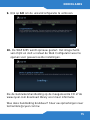 73
73
-
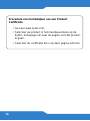 74
74
-
 75
75
-
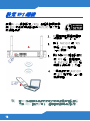 76
76
-
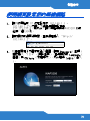 77
77
-
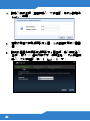 78
78
-
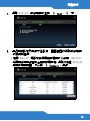 79
79
-
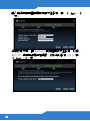 80
80
-
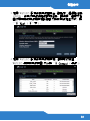 81
81
-
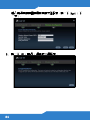 82
82
-
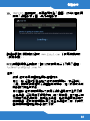 83
83
-
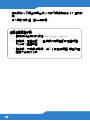 84
84
-
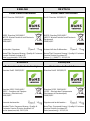 85
85
-
 86
86
-
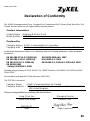 87
87
ZyXEL Communications WAP3205 Guía de inicio rápido
- Tipo
- Guía de inicio rápido
en otros idiomas
Artículos relacionados
Otros documentos
-
ZyXEL WAP3205 El manual del propietario
-
ZyXEL WAP3205 El manual del propietario
-
ZyXEL WAP3205 Guía de inicio rápido
-
ZyXEL ES-108E Guía de inicio rápido
-
ZyXEL WAP6405 Guía de inicio rápido
-
ZyXEL NBG6503 El manual del propietario
-
ZyXEL nsa320s Guía de inicio rápido
-
ZyXEL PLA5405 El manual del propietario
-
ZyXEL nwa1100-n Guía de inicio rápido
-
ZyXEL NBG-419N Guía de inicio rápido