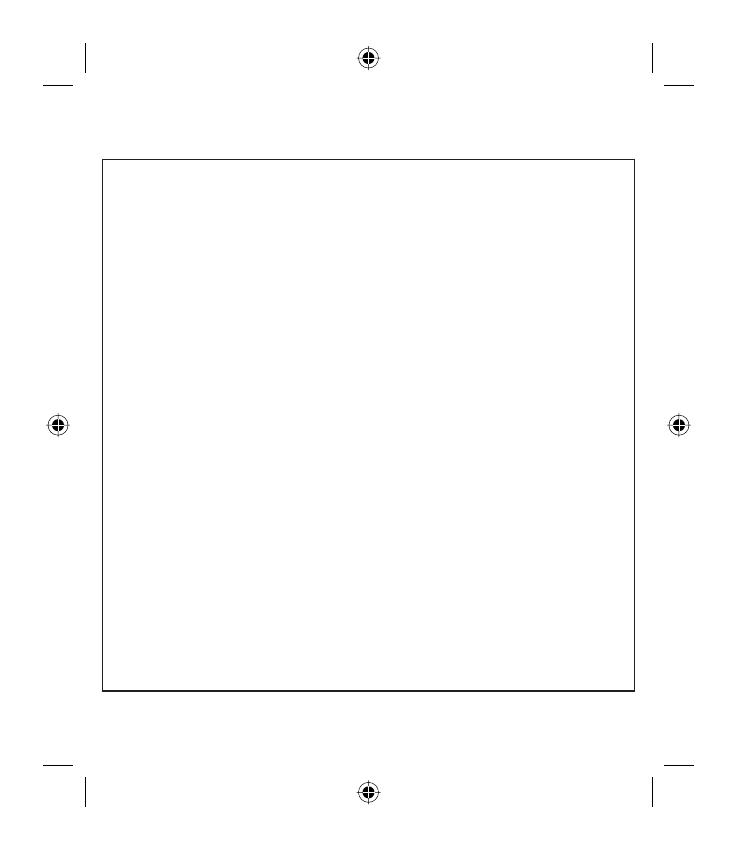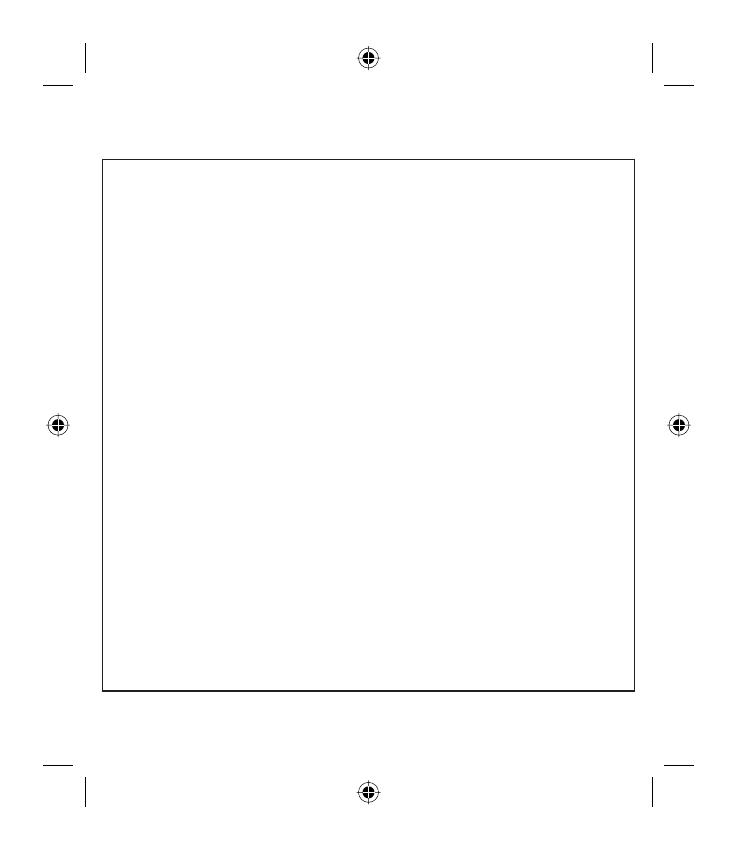
CERTIFICADO DE GARANTIA COMERCIAL
(Telefonía)
REQUISITOS PARA LA VALIDEZ DE LA GARANTIA
1. La presente garantía sólo ampara productos ofi ciales importados por LG ELECTRONICS ESPAÑA, S.A., y para
benefi ciarse de la misma deberá:
1.1. En el periodo pre-venta (tienda), ésta deberá refl ejar modelo del aparato e IMEI del mismo.
1.2 En el periodo de Garantía Comercial (Usuario), será REQUISITO IMPRESCINDIBLE adjuntar junto a la presente
Garantía Comercial debidamente cumplimentada y sellada por el establecimiento, el original del tique o factura de
compra que identifi que el modelo de aparato.
2. Los benefi cios de la garantía sólo serán válidos si se utilizan los Servicios Técnicos que LG ELECTRONICS ESPAÑA,
SA. tiene establecidos en su Red de Asistencia Técnica.
3. El aparato debe ser utilizado de conformidad con las instrucciones que se detallan en su manual.
COBERTURA DE LA GARANTIA
• La garantía se aplica a los modelos de Teléfonos Móviles de marca LG.
• El periodo de garantía es el siguiente:
Terminal: 24 meses
Batería: 6 meses
Accesorios Básicos: 24 meses
Accesorios Opcionales: 24 meses
• La aplicación de la garantía comienza a partir de la fecha de adquisición (fecha de factura).
EXCLUSIONES DE LA GARANTIA
• Incumplimiento de cualquiera de los requisitos del punto anterior.
•
Todo componente o accesorio interior o exterior del aparato, que no esté especifi cado e incluido en este certifi cado de garantía.
• Las puestas en marcha y demostraciones de funcionamiento al usuario, confi guración de sistemas.
• Si la avería es producida por incendio, inundación, humedad excesiva, agentes meteorológicos, golpeo, aplastamiento o
aplicación de voltaje o energía inadecuada.
• Los daños por el mal trato, incluso los de transportes, que deberán reclamarse en presencia del personal de la Compañía de
Transportes, por lo que conviene inspeccionar los paquetes antes de conformar los albaranes de entrega correspondientes.
•
Las averías producidas por rotura física, tales como carcasas, plásticos, pinturas, esmaltes, cristales, embellecedores y similares.
• Los productos por mal uso al no atender las instrucciones de funcionamiento y manejo que se adjuntan con cada aparato.
• Por la utilización de accesorios no adecuados en el aparato.
• Los aparatos que no llevan identifi cado número de fábrica o que éste haya sido alterado o borrado.
• Cuando el número de serie del aparato no coincide con el número expresado en el certifi cado de garantía.
• Si el aparato es reparado o manipulado (tanto software como hardware) por personal no autorizado por LG
ELECTRONICS ESPAÑA, SA.
• Los trabajos de mantenimiento propios de cada aparato, cualquiera que sea su periodicidad.
• Cuando la avería la produzca un componente o accesorio interno o externo al aparato no incluido o especifi cado en este
certifi cado de garantía.
NOTA IMPORTANTE
• La presente Garantía comercial no afecta a los derechos de que dispone el usuario conforme a las previsiones contenidas
en la Ley 23/2003, de 10 de julio, de Garantías de Bienes de Consumo (BOE 165, de 11 de julio de 2003).
• El titular de la Garantía Comercial disfrutará de los derechos y coberturas que se contienen en el presente documento, para
todo el territorio nacional.
WC_Spain(100_120).i2 2 2008.3.10 9:27:42 AM