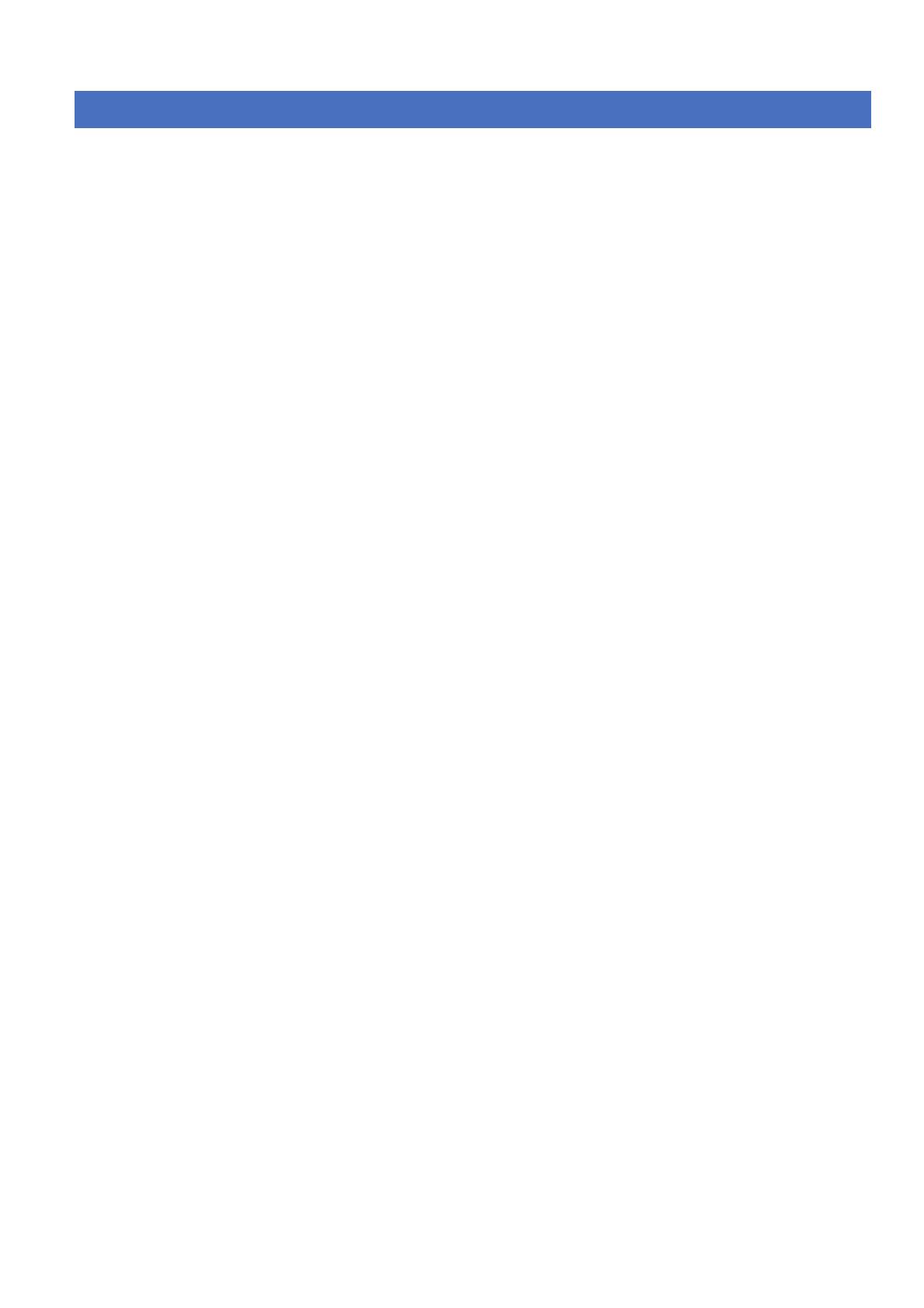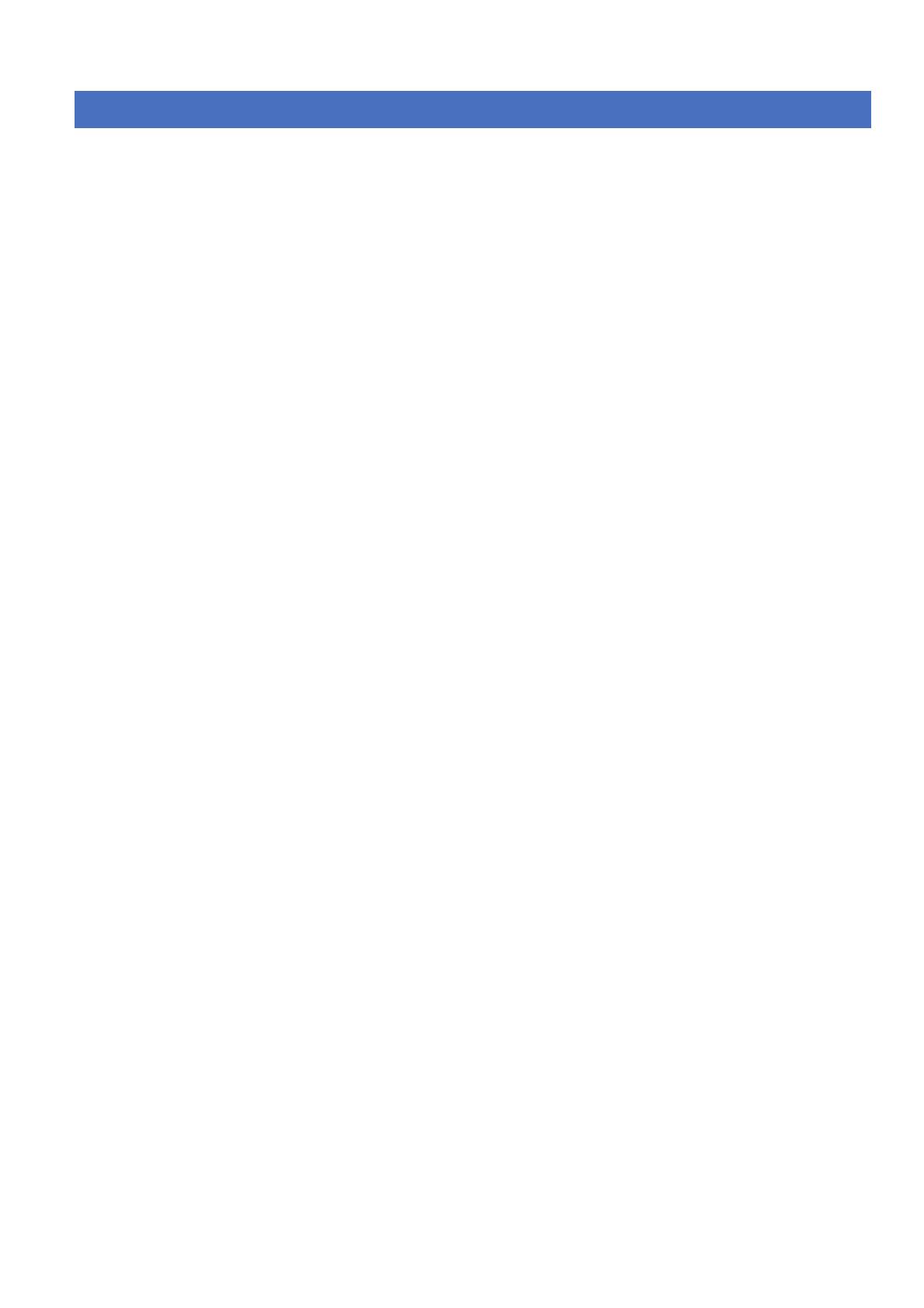
52 En
■ Numerics
2-channel source surround decode ............................... 24
3Beam, beam mode ...................................................... 24
5.1ch beam mode .......................................................... 23
5.1-channel source 7.1-channel decode ........................ 24
5Beam, beam mode ...................................................... 23
5BeamPlus2, beam mode ............................................. 24
7.1ch beam mode .......................................................... 24
■ A
AC IN jack ..................................................................... 8
AC ON STANDBY, ADVANCED SETUP ................ 38
Adaptive DRC, Dynamic range control ....................... 34
Adaptive dynamic range control, Dynamic range control
34
Adjusting volume level automatically UniVolume ...... 28
ADVANCED SETUP .................................................. 37
Adventure. CINEMA DSP program ............................ 23
Attaching stands, installation ....................................... 10
Audio / video component connection ........................... 13
AUDIO DELAY, SOUND SET MENU ...................... 33
Audio delay, SOUND SET MENU .............................. 33
AUDIO IN jacks ............................................................. 8
Audio Sampling, input signal information ................... 29
AUDIO SELECT, HDMI setup ................................... 36
Audio select, HDMI setup ............................................ 36
AUTO DIMMER, Front panel display setup ............... 36
Auto dimmer, Front panel display setup ...................... 36
AUTO LIP SYNC, Audio delay .................................. 33
Auto Preset, option menu ............................................. 29
AUTO SETUP .............................................................. 15
AUTO SETUP, Error messages ................................... 18
Automatic lipsync, Audio delay ................................... 33
Automatic preset, option menu .................................... 29
AUX1/2, Audio delay .................................................. 33
AV button, Remote control ............................................ 9
AV key, controlling external component ..................... 39
■ B
BASS EXT indicator ...................................................... 7
BASS EXTENSION, SOUND SET MENU ................ 34
Bass extension, SOUND SET MENU ......................... 34
BASS OUT, Subwoofer settings .................................. 33
Bass out, Subwoofer settings ....................................... 33
Bass sound output redirection, Sound output ............... 35
BEAM ADJUSTMENT, MANUAL SETUP .............. 32
Beam adjustment, MANUAL SETUP ......................... 32
Beam mode, 5.1ch ........................................................ 23
Beam mode, 7.1ch ........................................................ 24
Blu-ray disc player connection ..................................... 12
■ C
cardboard microphone stand assemble ......................... 16
CENTER PRE OUT jack ............................................. 38
Center SP Size, Sound output ...................................... 35
Center speaker size for PRE OUT, Sound output ........ 35
CH key, controlling external component ..................... 39
CH keys, Remote control ............................................... 9
CHANNEL LEVEL, SOUND SET MENU ................ 34
Channel level, SOUND SET MENU ........................... 34
CINEMA DSP indicator ................................................. 7
CINEMA DSP program keys, Remote control .............. 9
CINEMA DSP programs .............................................. 22
Clear preset station, option menu ................................. 29
Clear Preset, option menu ............................................ 29
CODE SET key, controlling external component ........ 39
CODE SET key, Remote control ................................... 9
Concert Hall. CINEMA DSP program ......................... 23
Configuring input source settings ................................ 28
Connecting audio / video components ......................... 13
Connecting Blu-ray disc player .................................... 12
Connecting external components ................................. 12
Connecting FM antenna ............................................... 13
Connecting subwoofer .................................................. 14
Connecting TV ............................................................. 12
Connections ................................................................. 12
Controlling external component .................................. 39
Corner installation, placement ..................................... 11
CROSS OVER, Subwoofer settings ............................ 33
Crossover, Subwoofer settings .................................... 33
Cursor keys, controlling external component .............. 39
Cursor keys, Remote control ......................................... 9
Customizing this unit ................................................... 30
■ D
Decoder indicators ................................................... 7, 21
Decoder Mode, option menu ....................................... 29
Decoder mode, option menu ........................................ 29
DEMO MODE, ADVANCED SETUP ....................... 38
Demo mode, ADVANCED SETUP ............................ 38
DIGITAL IN jacks ......................................................... 8
Display language change ............................................. 15
DISPLAY MENU ........................................................ 36
Displaying input signal information ............................ 29
Displaying the Radio Data System information .......... 26
DISTANCE, Subwoofer settings ................................. 33
Distance, Subwoofer settings ....................................... 33
Dolby Digital Plus, glossary ........................................ 43
Dolby Digital Surround EX, glossary .......................... 43
Dolby Digital, glossary ................................................ 43
Dolby Pro Logic II, glossary ....................................... 43
Dolby Pro Logic IIx, glossary ..................................... 43
Dolby Surround, glossary ............................................ 43
Dolby TrueHD, glossary .............................................. 43
Dolby/DTS DRC, Dynamic range control ................... 34
Drama. CINEMA DSP program .................................. 23
DRC:Dynamic Range CTRL, SOUND SET MENU .. 34
DTS 96/24, glossary .................................................... 43
DTS Digital Surround, glossary .................................. 43
DTS Neo:6, glossary .................................................... 43
DTS-HD High Resolution Audio, glossary ................. 43
DTS-HD Master Audio, glossary ................................ 43
Dynamic range control, SOUND SET MENU ............ 34
Dynamic range of Dolby Digitaland DTS signals,
Dynamic range control ............................................ 34
■ E
ENHANCER indicator .................................................. 7
ENTER key, controlling external component ............. 39
ENTER key, Remote control ......................................... 9
ENTERTAINMENT. CINEMA DSP program ........... 23
Entertainment. CINEMA DSP program ...................... 23
Error messages, AUTO SETUP .................................. 18
External amplifier using .............................................. 38
External component connection .................................. 12
External component control ......................................... 39
External component operation keys, controlling external
component ............................................................... 39
External component operation keys, Remote control .... 9
■ F
F.DISPLAY SETUP, DISPLAY MENU .................... 36
F.PANEL KEY, ADVANCED SETUP ...................... 37
FACTORY PRESET, ADVANCED SETUP .............. 38
Factory preset, ADVANCED SETUP ......................... 38
FM antenna connection ................................................ 13
FM ANTENNA jack ...................................................... 8
FM Mode, option menu ............................................... 29
FM receiving mode, option menu ................................ 29
FM tuner, troubleshooting ........................................... 41
FM tuning .................................................................... 25
Frequency tuning, FM tuning ...................................... 25
Front panel ..................................................................... 6
Front panel display .................................................... 6, 7
Front panel display setup, DISPLAY MENU ............. 36
Front panel input key, ADVANCED SETUP ............. 37
Front panel key, ADVANCED SETUP ....................... 37
FRONT PRE OUT jacks ............................................. 38
Front SP Size, Sound output ........................................ 35
Front speaker size for PRE OUT, Sound output .......... 35
■ G
Game. CINEMA DSP program .................................... 23
General, troubleshooting .............................................. 40
Group ID, Wireless setup ............................................. 36
■ H
HDMI control function ................................................ 28
HDMI CONTROL, INPUT MENU ............................. 36
HDMI control, INPUT MENU .................................... 36
HDMI indicator .............................................................. 7
HDMI jacks .................................................................... 8
HDMI SETUP, INPUT MENU ................................... 36
HDMI setup, INPUT MENU ....................................... 36
HDMI, Audio delay ..................................................... 33
HDMI, glossary ............................................................ 44
■ I
IMAGE LOCATION, MANUAL SETUP .................. 32
Image location, MANUAL SETUP ............................. 32
INFO key, Remote control ............................................. 9
INPUT ASSIGNMENT, INPUT MENU ..................... 35
Input assignment, INPUT MENU ................................ 35
Input channel indicators ........................................... 7, 22
INPUT key, Front panel ................................................. 6
INPUT MENU ............................................................. 35
INPUT RENAME, INPUT MENU .............................. 35
Input rename, INPUT MENU ...................................... 35
Input selector keys, Remote control ............................... 9
Input signal information display .................................. 29
Input source setting configuration ................................ 28
Installing batteries, remote control ............................... 14
IntelliBeam ................................................................... 15
INTELLIBEAM key, Remote control ........................... 9
INTELLIBEAM MIC jack ............................................. 6
iPod Interlock, Wireless setup ...................................... 36
iPod interlock, Wireless setup ...................................... 36
iPod, troubleshooting ................................................... 42
iPod/iPhone playback ................................................... 27
IR IN terminal ................................................................ 8
IR-OUT terminal ............................................................ 8
■ J
Jazz Club. CINEMA DSP program ............................. 23
■ L
LANGUAGE SETUP, DISPLAY MENU ................... 37
Language setup, DISPLAY MENU ............................. 37
LFE 0.1-channel, glossary ............................................ 44
LFE Level, Sound output ............................................. 35
LFE LEVEL, Subwoofer settings ................................ 33
Linear PCM, glossary ................................................... 44
Loading settings ........................................................... 19
Low-frequency effect level for PRE OUT, Sound output .
35
Low-frequency effect level, Subwoofer settings ......... 33
■ M
MANUAL SETUP ....................................................... 31
MAX VOLUME SET, ADVANCED SETUP ............. 37
Maximum volume setting, ADVANCED SETUP ....... 37
Mch Stereo. CINEMA DSP program ........................... 23
MEMORY PROTECT, ADVANCED SETUP ........... 38
Memory protect, ADVANCED SETUP ...................... 38
MENU key, controlling external component ............... 39
MENU key, Remote control .......................................... 9
MOVIE. CINEMA DSP program ................................ 23
Movie. CINEMA DSP program ................................... 23
Multi-information display .............................................. 7
MUSIC ENHANCER, SOUND SET MENU .............. 34
Music Video. CINEMA DSP program ........................ 23
MUSIC. CINEMA DSP program ................................ 23
Index