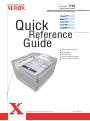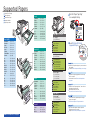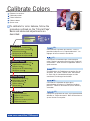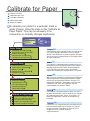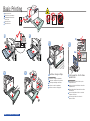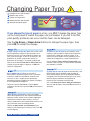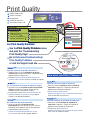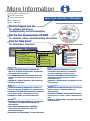Xerox Phaser 7750 El manual del propietario
- Categoría
- Impresoras láser / LED
- Tipo
- El manual del propietario
Este manual también es adecuado para
La página se está cargando ...

Phaser
®
Color Laser Printer
7750
User
Documentation
CD-ROM
Complete
Reference Guide
Instructional Videos
www.xerox.com/office/7750support
Paper Tips
Phaser
Tray 1 (MPT)
Statement......... 5.5 x 8.5 in.
Executive...........7.25 x 10.5 in.
Letter.................8.5 x 11.0 in.
US Folio.............8.5 x 13.0 in.
Legal................. 8.5 x 14.0 in.
Tabloid............... 11.0 x 17.0 in.
Tabloid Extra..... 12.0 x 18.0 in.
Custom.............. (H) x (W)
A6...................... 105 x 148 mm
A5...................... 148 x 210 mm
A4...................... 210 x 297 mm
A3...................... 297 x 420 mm
B5 JIS................ 182 x 257 mm
B4 JIS................ 257 x 364 mm
SRA 3.................320 x 450 mm
ISO B5............... 176 x 250 mm
#10................... 4.12 x 9.5 in.
A7...................... 5.25 x 7.25 in.
DL...................... 110 x 220 mm
B5...................... 176 x 250 mm
C6...................... 114 x 162 mm
C5...................... 162 x 229 mm
C4...................... 229 x 324 mm
Tray 2
Tray 3
Statement......... 5.5 x 8.5 in.
Letter.................8.5 x 11.0 in.
US Folio.............8.5 x 13.0 in.
Legal................. 8.5 x 14.0 in.
Tabloid............... 11.0 x 17.0 in.
A5...................... 148 x 210 mm
A4...................... 210 x 297 mm
A3...................... 297 x 420 mm
B5 JIS................ 182 x 257 mm
B4 JIS................ 257 x 364 mm
Tray 3, 4, 5
Statement......... 5.5 x 8.5 in.
Letter.................8.5 x 11.0 in.
US Folio.............8.5 x 13.0 in.
Legal................. 8.5 x 14.0 in.
Tabloid............... 11.0 x 17.0 in.
A5...................... 148 x 210 mm
A4...................... 210 x 297 mm
A3...................... 297 x 420 mm
B5 JIS................ 182 x 257 mm
B4 JIS................ 257 x 364 mm
Tray 4, 5
Letter.................8.5 x 11.0 in.
A4...................... 210 x 297 mm
B5 JIS................ 182 x 257 mm
Statement......... 5.5 x 8.5 in.
Letter.................8.5 x 11.0 in.
US Folio.............8.5 x 13.0 in.
Legal................. 8.5 x 14.0 in.
Tabloid............... 11.0 x 17.0 in.
Custom.............. (H) x (W)
A5...................... 148 x 210 mm
A4...................... 210 x 297 mm
A3...................... 297 x 420 mm
B5 JIS................ 182 x 257 mm
B4 JIS................ 257 x 364 mm
Tray 1 (MPT)
65–90g/m
2
(18 – 24 lb. Bond)
91 – 105 g/m
2
(24 – 28 lb. Bond)
106 – 169 g/m
2
(50 – 60 lb. Cover,
65 – 90 lb. Index,
32 – 40 lb. Bond)
170 – 220 g/m
2
(65 – 80 lb. Cover,
100 – 110 lb. Index)
Tray 1 (MPT), 2, 3, 4, 5
Plain Paper
Papier ordinaire
Carta normale
Normalpapier
Papel común
Papel comum
Heavy Plain Paper
Papier ordinaire lourd
Carta normale pesante
Schweres Normalpapier
Papel común pesado
Papel comum de alta gramatura
Thin Card Stock
Cartes minces
Cartoncino sottile
Dünner Karton
Cartoncillo fino
Cartão fino
Thick Card Stock
Carte épaisse
Cartoncino spesso
Dicker Karton
Cartoncillo grueso
Cartão grosso
Print the "Paper Tips Page"
for a complete listing.
Supported Papers
Go to Reference/Printing/
Supported Papers.
Papiers pris en charge
Carta supportata
Unterstütztes Papier
Papeles admitidos
Papéis suportados
•
Imprimez la « Page Conseils papier » pour consulter une
liste complète.
•
Accédez à Référence/Impression/Papiers pris en charge.
•
Stampare la "Pagina suggerimenti sulla carta" per
l'elenco completo.
•
Accedere alla sezione Riferimenti/Stampa/Carta
supportata.
•
Drucken Sie die “Papiertipps-Seite”, wenn Sie eine
vollständige Liste wünschen.
•
Informationen finden Sie unter
Referenz/Drucken/Unterstütztes Papier.
•
Si desea una lista completa imprima la “Página
consejos sobre papel”.
•
Ir a Referencia/Impresión/Papeles admitidos.
•
Para obter uma listagem completa, imprima a
"Página de dicas sobre o papel".
•
Vá para Referência/Impressão/Papéis suportados.
(
IT
)
(
DE
)
(
ES
)
(
PT
)
(
FR
)

Information
Walk-Up Features
Printer Setup
Troubleshooting
Information
Walk-Up Features
Printer Setup
Troubleshooting
READY TO PRINT.READY TO PRINT.
www.xerox.com/office/7750support
Printer Setup
Installation de l’imprimante
Impostazioni della stampante
Druckereinrichtung
Configuración de impresora
Configuração da impressora
Calibrate Colors
Etalonner les couleurs
Calibrazione colori
Farben kalibrieren
Calibrar colores
Ajustar cores
Calibration Setup
Configuration de l’étalonnage
Impostazione calibrazione
Kalibrier-Setup
Configuración de calibración
Configurar ajuste
Tutorial Page
Page de didacticiel
Pagina di esercitazione
Tutorial-Seite
Página de lecciones prácticas
Página do tutorial
Calibrate Colors
To calibrate for color balance, follow the
procedure outlined on the "Tutorial Page".
Basic and advanced adjustments are
described.
Etalonner les couleurs
Calibrazione colori
Farben kalibrieren
Calibrar colores
Ajustar cores
Pour étalonner l’équilibre des couleurs, suivez la
procédure indiquée sur la “Page de didacticiel”. Les
réglages de base et avancés sont décrits.
Per eseguire la calibrazione per il bilanciamento
colori, seguire la procedura descritta nella “Pagina di
esercitazione”. Sono illustrate le regolazioni di base e
quelle avanzate.
Zum Kalibrieren der Farbbalance verwenden Sie das
Verfahren, das auf der “Tutorial-Seite” beschrieben
ist. Dort sind die Standardeinstellungen und die
erweiterten Einstellungen beschrieben.
Para calibrar el equilibrio de color siga el
procedimiento descrito en la “Página de lecciones
prácticas”. Donde se describen los ajustes básicos y
avanzados.
Para ajustar o equilíbrio de cores siga o procedimento
definido na “Página do tutorial”. Nela são descritos os
ajustes básicos e avançados.
(
FR
)
(
IT
)
(
DE
)
(
ES
)
(
PT
)

Information
Walk-Up Features
Printer Setup
Troubleshooting
Information
Walk-Up Features
Printer Setup
Troubleshooting
READY TO PRINT.READY TO PRINT.
Printer Setup
Installation de l’imprimante
Impostazioni della stampante
Druckereinrichtung
Configuración de impresora
Configuração da impressora
Calibration Setup
Configuration de l’étalonnage
Impostazione calibrazione
Kalibrier-Setup
Configuración de calibración
Configurar ajuste
Calibrate for Paper
Etalonner le papier
Calibrazione per carta
Für Papier kalibrieren
Calibrar para papel
Ajustar para Papel
Calibrate for Paper Pages
Etalonner les pages de papier
Pagine di calibrazione per carta
Für Papierseiten kalibrieren
Páginas de calibración para papel
Ajustar para páginas de papel
Calibrate for Paper
To calibrate your printer for a particular brand or
grade of paper, follow the steps on the "Calibrate for
Paper Pages". This may be necessary if the
temperature or humidity changes significantly.
Etalonner le papier
Calibrazione per carta
Für Papier kalibrieren
Calibrar para papel
Ajustar para papel
Pour étalonner votre imprimante pour une marque ou
une qualité de papier spécifique, suivez les étapes
décrites dans Etalonner les pages de papier. Cela peut
être nécessaire si la température ou l’humidité change
de façon importante.
Per eseguire la calibrazione della stampante per una
particolare marca o grammatura della carta seguire la
procedura indicata nelle Pagine di calibrazione per
carta. Ciò può essere necessario in presenza di
significativi cambiamenti di temperatura o di umidità.
Wenn Sie Ihren Drucker für eine bestimmte Papiersorte
oder eine bestimmte Papierqualität kalibrieren wollen,
müssen Sie die Schritte durchführen, die unter “Für
Papierseiten kalibrieren” beschrieben sind. Dies kann
erforderlich sein, wenn die Temperatur oder die
Luftfeuchtigkeit sich deutlich ändern.
Para calibrar la impresora para un tipo o una marca
de papel determinados, siga los pasos de las Páginas
de calibración para papel. Quizás se necesite si se
producen importantes cambios de temperatura o
humedad.
Para ajustar a sua impressora para uma determinada
marca ou tipo de papel siga as etapas nas Páginas
ajustar para papel. Isso pode ser necessário se a
temperatura ou a umidade mudarem
significativamente.
(
FR
)
(
IT
)
(
DE
)
(
ES
)
(
PT
)

4
3
2.1
2.2
2.3
1
2
2
www.xerox.com/office/7750support
1
1.1
1.2
Basic Printing
Select properties. Use the Xerox
printer driver.
Confirm or change settings.
Mac
PC
Impression de base
Nozioni di base sulla stampa
Grundlegende Informationen
zum Drucken
Impresión básica
Impressão básica
Confirmez ou changez les paramètres.
Confermare o modificare le impostazioni.
Einstellungen bestätigen oder ändern.
Confirme o cambie los parámetros.
Confirme ou altere as configurações.
Sélectionnez les propriétés. Utilisez le pilote
d’imprimante Xerox.
Selezionare le proprietà. Utilizzare i driver della
stampante Xerox.
Eigenschaften wählen. Verwenden Sie den Xerox
Druckertreiber.
Seleccione Propiedades. Utilice el controlador
de impresora de Xerox.
Selecione propriedades. Use o driver da
impressora Xerox.

www.xerox.com/office/7750support
OK: Letter (8.5 x 11.0 in) Plain
Paper
Change
OK: Letter (8.5 x 11.0 in) Plain
Paper
Change
Confirm Tray 2 PaperConfirm Tray 2 Paper
Changing Paper Type
If you change the type of paper in a tray, you MUST change the paper type
on the front panel to match the paper you just loaded. If you fail to do this,
print-quality problems can occur and the fuser can be damaged.
Use the Up Arrow or Down Arrow buttons to change the paper type, then
press OK to accept the change.
Wenn Sie die Papiersorte in einem Fach ändern,
MUSS die Papiersorte auf dem vorderen Bedienfeld
geändert werden, damit sie der soeben eingelegten
Papiersorte entspricht. Wenn Sie dies nicht tun,
können Probleme mit der Druckqualität auftreten und
die Fixiereinheit kann beschädigt werden.
Mithilfe der Nach-unten- oder Nach-oben-Taste
ändern Sie die Papiersorte. Drücken Sie die Taste OK
zur Bestätigung.
Se você alterar o tipo de papel de uma bandeja, será
NECESSÁRIO alterar também o tipo de papel no
painel dianteiro para que ele corresponda ao papel
carregado. Caso você não consiga fazer isso, talvez
ocorram alguns problemas de qualidade de
impressãoeofusor pode ser danificado.
Use a tecla Seta para cima ou Seta para baixo para
alterar o tipo do papel e pressione OK para aceitar a
alteração.
Si vous changez le type de papier dans un bac, vous
DEVEZ également changer le type de papier sur le
panneau avant afin qu’il corresponde au papier que
vous venez de charger. Si vous ne le faites pas, des
problèmes de qualité d’impression peuvent se
produire et le fuser peut s'en trouver endommagé.
Utilisez les boutons Flèche haut ou Flèche bas pour
changer le type de papier et appuyez sur OK pour
valider le changement.
Se si cambia tipo di carta in un cassetto, è
NECESSARIO cambiare il tipo di carta sul pannello
frontale in modo che corrisponda al tipo di carta
caricato. Se non si esegue questa operazione,
potrebbero verificarsi problemi di qualità di stampa e
il fusore potrebbe danneggiarsi.
Utilizzare i pulsanti Freccia su e Freccia giù per
cambiare il tipo di carta e premere OK per accettare la
modifica.
Changement du type de papier
Modifica tipo di carta
Ändern der Papiersorte
Modificación del tipo de papel
Alteração do tipo de papel
Si cambia el tipo de papel en una bandeja, DEBE
cambiar el tipo de papel en el panel frontal para que
coincida con el papel que acaba de cargar. Si no
realiza este paso, pueden ocurrir problemas con la
calidad de la impresión y el fusor puede dañarse.
Use los botones Flecha arriba o Flecha abajo para
cambiar el tipo de papel y, a continuación, pulse OK
para aprobar el cambio.
(
FR
)
(
IT
)
(
DE
)
(
ES
)
(
PT
)

Phaser
®
Color Laser Printer
7750
User
Documentation
CD-ROM
Complete
Reference Guide
Instructional Videos
Information
Walk-Up Features
Printer Setup
Troubleshooting
Information
Walk-Up Features
Printer Setup
Troubleshooting
READY TO PRINT.READY TO PRINT.
www.xerox.com/office/7750support
Troubleshooting
Dépannage
Risoluzione dei problemi
Fehlerbehebung
Solución de problemas
Solução de problemas
READY TO PRINT
Print Quality Problems
Problèmes de qualité d’impression
Problemi relativi alla qualità di stampa
Probleme mit der Druckqualität
Problemas con la calidad de impresión
Problemas de qualidade de impressão
Troubleshooting
Calibrate for Paper
Phaser
Print Quality
For Print-Quality Solutions:
See the Print-Quality Problems menu
and print the "Troubleshooting
Print-Quality Page".
Go to Reference/Troubleshooting/
Print-Quality Problems
or visit the Support web site.
For Print-Quality Solutions:
See the Print-Quality Problems menu
and print the "Troubleshooting
Print-Quality Page".
Go to Reference/Troubleshooting/
Print-Quality Problems
or visit the Support web site.
Qualité d'impression
Qualità di stampa
Druckqualität
Calidad de impresión
Qualidade de impressão
Pour des solutions de qualité d’impression :
•
Reportez-vous au menu Problèmes de qualité
d’impression et imprimez la page « Dépannage de la
page de qualité d’impression ».
•
Accédez à Référence/Dépannage/Problèmes de
qualité d'impression ou visitez le site Web de support.
Per la risoluzione di problemi di qualità di stampa:
•
Consultare il menu Problemi relativi alla qualità di
stampa e stampare la "Pagina Risoluzione dei
problemi relativi alla qualità di stampa".
•
Accedere alla sezione Riferimenti/Risoluzione dei
problemi/Problemi di qualità di stampa oppure
visitare il sito Web del Supporto.
Bei Problemen mit der Druckqualität:
•
Rufen Sie das Menü Probleme mit der
Druckqualität auf und drucken Sie die “Seite zur
Behebung von Problemen mit der Druckqualität”.
•
Informationen finden Sie unter
Referenz/Fehlerbehebung/Probleme mit der
Druckqualität oder auf der Support-Website.
Para soluciones de calidad de impresión:
•
Consulte el menú Problemas con la calidad de
impresión e imprima la “Página de solución de
problemas de calidad de impresión”
•
Vaya a Referencia/Solución de
problemas/Problemas con la calidad de impresión o
visite el sitio Web de Asistencia.
Para obter soluções de qualidade de impressão:
•
Consulte o menu Problema de qualidade de
impressão e imprima a "Página de solução de
problemas de qualidade de impressão".
•
Vá para Referência/Solução de
problemas/Problemas de qualidade de impressão ou
visite o site de Suporte na Web.
(
FR
)
(
IT
)
(
DE
)
(
ES
)
(
PT
)

www.xerox.com/office/7750support
Phaser
®
Color Laser Printer
7750
User
Documentation
CD-ROM
Complete
Reference Guide
Instructional Videos
Information
Walk-Up Features
Printer Setup
Troubleshooting
Information
Walk-Up Features
Printer Setup
Troubleshooting
READY TO PRINT.READY TO PRINT.
Troubleshooting
Dépannage
Risoluzione dei problemi
Fehlerbehebung
Solución de problemas
Solução de problemas
READY TO PRINT
Help Guide
Guide d’assistance
Guida
Hilfeanleitung
Guía de ayuda
Guia da ajuda
Troubleshooting
Phaser
More Information
Visit the Support web site
for software and drivers,
troubleshooting, and documentation.
See the User Documentation CD-ROM
for manuals, videos, and networking information.
Print the "Help Guide"
for information resources.
Visit the Support web site
for software and drivers,
troubleshooting, and documentation.
See the User Documentation CD-ROM
for manuals, videos, and networking information.
Print the "Help Guide"
for information resources.
Informations supplémentaires
Ulteriori informazioni
Weitere Informationen
Más información
Mais informações
•
Visitez le site Web de support qui propose des
logiciels et des pilotes, des procédures de dépannage
ainsi que de la documentation.
•
Le CD-ROM Documentation utilisateur contient des
manuels, des vidéos et des informations de mise en
réseau.
•
Imprimez le « Guide d’assistance » pour obtenir des
ressources d’information.
•
Visitez le site Web de support qui propose des
logiciels et des pilotes, des procédures de dépannage
ainsi que de la documentation.
•
Le CD-ROM Documentation utilisateur contient des
manuels, des vidéos et des informations de mise en
réseau.
•
Imprimez le « Guide d’assistance » pour obtenir des
ressources d’information.
•
Visitare il sito Web del Supporto per il software e i
driver, la risoluzione dei problemi e la documentazione.
•
Consultare il CD-ROM di documentazione dell'utente
per le guide, i video e le informazioni sulla rete.
•
Stampare la “Guida” per ulteriori informazioni.
•
Visitare il sito Web del Supporto per il software e i
driver, la risoluzione dei problemi e la documentazione.
•
Consultare il CD-ROM di documentazione dell'utente
per le guide, i video e le informazioni sulla rete.
•
Stampare la “Guida” per ulteriori informazioni.
•
Besuchen Sie die Support-Website für Informationen
über Software und Treiber, Fehlerbehebung und
Dokumentation.
•
Siehe Benutzerdokumentations-CD-ROM für
Informationen über Handbücher, Videos und
Netzwerkinformationen.
•
Drucken Sie die “Hilfeanleitung” als Informationsquelle.
•
Besuchen Sie die Support-Website für Informationen
über Software und Treiber, Fehlerbehebung und
Dokumentation.
•
Siehe Benutzerdokumentations-CD-ROM für
Informationen über Handbücher, Videos und
Netzwerkinformationen.
•
Drucken Sie die “Hilfeanleitung” als Informationsquelle.
•
Visite el sitio web de Asistencia si desea
información sobre software y controladores,
solución de problemas y documentación.
•
Consulte el CD-ROM de documentación del
usuario para consultar manuales, vídeos e
información de red.
•
Imprima la “Guía de ayuda” para obtener recursos
de información.
•
Visite el sitio web de Asistencia si desea
información sobre software y controladores,
solución de problemas y documentación.
•
Consulte el CD-ROM de documentación del
usuario para consultar manuales, vídeos e
información de red.
•
Imprima la “Guía de ayuda” para obtener recursos
de información.
•
Visite o site de Suporte na Web para ter acesso ao
software e drivers, solução de problmeas e
documentação.
•
Consulte o CD-ROM de documentação do usuário
para ter acesso a manuais, vídeos e informações de
rede.
•
Imprima o “Guia da Ajuda” para obter informações
sobre os recursos.
•
Visite o site de Suporte na Web para ter acesso ao
software e drivers, solução de problmeas e
documentação.
•
Consulte o CD-ROM de documentação do usuário
para ter acesso a manuais, vídeos e informações de
rede.
•
Imprima o “Guia da Ajuda” para obter informações
sobre os recursos.
(
FR
)
(
IT
)
(
DE
)
(
ES
)
(
PT
)
Transcripción de documentos
Supported Papers Papiers pris en charge Carta supportata Unterstütztes Papier Papeles admitidos Papéis suportados Print the "Paper Tips Page" for a complete listing. Tray 2 Statement......... 5.5 x 8.5 in. Letter................. 8.5 x 11.0 in. US Folio.............8.5 x 13.0 in. Legal................. 8.5 x 14.0 in. Tabloid...............11.0 x 17.0 in. Phaser Paper Tips Custom.............. (H) x (W) Tray 1 (MPT) Statement......... 5.5 x 8.5 in. Executive........... 7.25 x 10.5 in. Letter................. 8.5 x 11.0 in. US Folio.............8.5 x 13.0 in. Legal................. 8.5 x 14.0 in. Tabloid...............11.0 x 17.0 in. Tabloid Extra..... 12.0 x 18.0 in. Custom.............. (H) x (W) A6...................... 105 x 148 mm A5...................... 148 x 210 mm A4...................... 210 x 297 mm A3...................... 297 x 420 mm B5 JIS................ 182 x 257 mm B4 JIS................ 257 x 364 mm SRA 3.................320 x 450 mm ISO B5............... 176 x 250 mm A5...................... 148 x 210 mm A4...................... 210 x 297 mm A3...................... 297 x 420 mm B5 JIS................ 182 x 257 mm B4 JIS................ 257 x 364 mm Tray 3, 4, 5 Statement......... 5.5 x 8.5 in. Letter................. 8.5 x 11.0 in. US Folio.............8.5 x 13.0 in. Legal................. 8.5 x 14.0 in. Tabloid...............11.0 x 17.0 in. Plain Paper Papier ordinaire Carta normale Normalpapier Papel común Papel comum Tray 3 Tray 4, 5 Letter................. 8.5 x 11.0 in. A4...................... 210 x 297 mm B5 JIS................ 182 x 257 mm ® 7750 Phaser Color Laser Printer User Documentation CD-ROM Complete Reference Guide 91 – 105 g/m2 (24 – 28 lb. Bond) 106 – 169 g/m2 (50 – 60 lb. Cover, 65 – 90 lb. Index, 32 – 40 lb. Bond) Statement......... 5.5 x 8.5 in. Letter................. 8.5 x 11.0 in. US Folio.............8.5 x 13.0 in. Legal................. 8.5 x 14.0 in. Tabloid...............11.0 x 17.0 in. Go to Reference/Printing/ Supported Papers. Instructional Videos Heavy Plain Paper Papier ordinaire lourd Carta normale pesante Schweres Normalpapier Papel común pesado Papel comum de alta gramatura A5...................... 148 x 210 mm A4...................... 210 x 297 mm A3...................... 297 x 420 mm B5 JIS................ 182 x 257 mm B4 JIS................ 257 x 364 mm www.xerox.com/office/7750support 65 – 90 g/m2 (18 – 24 lb. Bond) A5...................... 148 x 210 mm A4...................... 210 x 297 mm A3...................... 297 x 420 mm B5 JIS................ 182 x 257 mm B4 JIS................ 257 x 364 mm # 10................... 4.12 x 9.5 in. A7...................... 5.25 x 7.25 in. DL...................... 110 x 220 mm B5...................... 176 x 250 mm C6...................... 114 x 162 mm C5...................... 162 x 229 mm C4...................... 229 x 324 mm Tray 1 (MPT), 2, 3, 4, 5 Thin Card Stock Cartes minces Cartoncino sottile Dünner Karton Cartoncillo fino Cartão fino (FR) • Imprimez la « Page Conseils papier » pour consulter une liste complète. • Accédez à Référence/Impression/Papiers pris en charge. (IT) • Stampare la "Pagina suggerimenti sulla carta" per l'elenco completo. • Accedere alla sezione Riferimenti/Stampa/Carta supportata. (DE) • Drucken Sie die “Papiertipps-Seite”, wenn Sie eine vollständige Liste wünschen. • Informationen finden Sie unter Referenz/Drucken/Unterstütztes Papier. Tray 1 (MPT) (ES) 170 – 220 g/m2 (65 – 80 lb. Cover, 100 – 110 lb. Index) • Si desea una lista completa imprima la “Página Thick Card Stock Carte épaisse Cartoncino spesso Dicker Karton Cartoncillo grueso Cartão grosso • Para obter uma listagem completa, imprima a consejos sobre papel”. • Ir a Referencia/Impresión/Papeles admitidos. (PT) "Página de dicas sobre o papel". • Vá para Referência/Impressão/Papéis suportados. Calibrate Colors Etalonner les couleurs Calibrazione colori Farben kalibrieren Calibrar colores Ajustar cores To calibrate for color balance, follow the procedure outlined on the "Tutorial Page". Basic and advanced adjustments are described. READY TO PRINT. Information Walk-Up Features Printer Setup Troubleshooting Printer Setup Installation de l’imprimante Impostazioni della stampante Druckereinrichtung Configuración de impresora Configuração da impressora Calibration Setup Configuration de l’étalonnage Impostazione calibrazione Kalibrier-Setup Configuración de calibración Configurar ajuste Calibrate Colors Etalonner les couleurs Calibrazione colori Farben kalibrieren Calibrar colores Ajustar cores Tutorial Page Page de didacticiel Pagina di esercitazione Tutorial-Seite Página de lecciones prácticas Página do tutorial www.xerox.com/office/7750support (FR) Pour étalonner l’équilibre des couleurs, suivez la procédure indiquée sur la “Page de didacticiel”. Les réglages de base et avancés sont décrits. (IT) Per eseguire la calibrazione per il bilanciamento colori, seguire la procedura descritta nella “Pagina di esercitazione”. Sono illustrate le regolazioni di base e quelle avanzate. (DE) Zum Kalibrieren der Farbbalance verwenden Sie das Verfahren, das auf der “Tutorial-Seite” beschrieben ist. Dort sind die Standardeinstellungen und die erweiterten Einstellungen beschrieben. (ES) Para calibrar el equilibrio de color siga el procedimiento descrito en la “Página de lecciones prácticas”. Donde se describen los ajustes básicos y avanzados. (PT) Para ajustar o equilíbrio de cores siga o procedimento definido na “Página do tutorial”. Nela são descritos os ajustes básicos e avançados. Calibrate for Paper Etalonner le papier Calibrazione per carta Für Papier kalibrieren Calibrar para papel Ajustar para papel To calibrate your printer for a particular brand or grade of paper, follow the steps on the "Calibrate for Paper Pages". This may be necessary if the temperature or humidity changes significantly. READY TO PRINT. Information Walk-Up Features Printer Setup Troubleshooting Printer Setup Installation de l’imprimante Impostazioni della stampante Druckereinrichtung Configuración de impresora Configuração da impressora Calibration Setup Configuration de l’étalonnage Impostazione calibrazione Kalibrier-Setup Configuración de calibración Configurar ajuste Calibrate for Paper Etalonner le papier Calibrazione per carta Für Papier kalibrieren Calibrar para papel Ajustar para Papel Calibrate for Paper Pages Etalonner les pages de papier Pagine di calibrazione per carta Für Papierseiten kalibrieren Páginas de calibración para papel Ajustar para páginas de papel (FR) Pour étalonner votre imprimante pour une marque ou une qualité de papier spécifique, suivez les étapes décrites dans Etalonner les pages de papier. Cela peut être nécessaire si la température ou l’humidité change de façon importante. (IT) Per eseguire la calibrazione della stampante per una particolare marca o grammatura della carta seguire la procedura indicata nelle Pagine di calibrazione per carta. Ciò può essere necessario in presenza di significativi cambiamenti di temperatura o di umidità. (DE) Wenn Sie Ihren Drucker für eine bestimmte Papiersorte oder eine bestimmte Papierqualität kalibrieren wollen, müssen Sie die Schritte durchführen, die unter “Für Papierseiten kalibrieren” beschrieben sind. Dies kann erforderlich sein, wenn die Temperatur oder die Luftfeuchtigkeit sich deutlich ändern. (ES) Para calibrar la impresora para un tipo o una marca de papel determinados, siga los pasos de las Páginas de calibración para papel. Quizás se necesite si se producen importantes cambios de temperatura o humedad. (PT) Para ajustar a sua impressora para uma determinada marca ou tipo de papel siga as etapas nas Páginas ajustar para papel. Isso pode ser necessário se a temperatura ou a umidade mudarem significativamente. Basic Printing Impression de base Nozioni di base sulla stampa Grundlegende Informationen zum Drucken Impresión básica Impressão básica 2 1 PC 1.1 3 Mac 1.2 1 2 2.1 Confirm or change settings. 2.2 2.3 www.xerox.com/office/7750support 4 Confirmez ou changez les paramètres. Confermare o modificare le impostazioni. Einstellungen bestätigen oder ändern. Confirme o cambie los parámetros. Confirme ou altere as configurações. Select properties. Use the Xerox printer driver. Sélectionnez les propriétés. Utilisez le pilote d’imprimante Xerox. Selezionare le proprietà. Utilizzare i driver della stampante Xerox. Eigenschaften wählen. Verwenden Sie den Xerox Druckertreiber. Seleccione Propiedades. Utilice el controlador de impresora de Xerox. Selecione propriedades. Use o driver da impressora Xerox. Changing Paper Type Changement du type de papier Modifica tipo di carta Ändern der Papiersorte Modificación del tipo de papel Alteração do tipo de papel Confirm Tray 2 Paper OK: Letter (8.5 x 11.0 in) Plain Paper Change If you change the type of paper in a tray, you MUST change the paper type on the front panel to match the paper you just loaded. If you fail to do this, print-quality problems can occur and the fuser can be damaged. Use the Up Arrow or Down Arrow buttons to change the paper type, then press OK to accept the change. (FR) Si vous changez le type de papier dans un bac, vous DEVEZ également changer le type de papier sur le panneau avant afin qu’il corresponde au papier que vous venez de charger. Si vous ne le faites pas, des problèmes de qualité d’impression peuvent se produire et le fuser peut s'en trouver endommagé. Utilisez les boutons Flèche haut ou Flèche bas pour changer le type de papier et appuyez sur OK pour valider le changement. (IT) Se si cambia tipo di carta in un cassetto, è NECESSARIO cambiare il tipo di carta sul pannello frontale in modo che corrisponda al tipo di carta caricato. Se non si esegue questa operazione, potrebbero verificarsi problemi di qualità di stampa e il fusore potrebbe danneggiarsi. Utilizzare i pulsanti Freccia su e Freccia giù per cambiare il tipo di carta e premere OK per accettare la modifica. (DE) Wenn Sie die Papiersorte in einem Fach ändern, MUSS die Papiersorte auf dem vorderen Bedienfeld geändert werden, damit sie der soeben eingelegten Papiersorte entspricht. Wenn Sie dies nicht tun, können Probleme mit der Druckqualität auftreten und die Fixiereinheit kann beschädigt werden. Mithilfe der Nach-unten- oder Nach-oben-Taste ändern Sie die Papiersorte. Drücken Sie die Taste OK zur Bestätigung. www.xerox.com/office/7750support (ES) Si cambia el tipo de papel en una bandeja, DEBE cambiar el tipo de papel en el panel frontal para que coincida con el papel que acaba de cargar. Si no realiza este paso, pueden ocurrir problemas con la calidad de la impresión y el fusor puede dañarse. Use los botones Flecha arriba o Flecha abajo para cambiar el tipo de papel y, a continuación, pulse OK para aprobar el cambio. (PT) Se você alterar o tipo de papel de uma bandeja, será NECESSÁRIO alterar também o tipo de papel no painel dianteiro para que ele corresponda ao papel carregado. Caso você não consiga fazer isso, talvez ocorram alguns problemas de qualidade de impressão e o fusor pode ser danificado. Use a tecla Seta para cima ou Seta para baixo para alterar o tipo do papel e pressione OK para aceitar a alteração. Print Quality Qualité d'impression Qualità di stampa Druckqualität Calidad de impresión Qualidade de impressão READY TO PRINT. Information Walk-Up Features Printer Setup Troubleshooting READY TO PRINT Troubleshooting Dépannage Risoluzione dei problemi Fehlerbehebung Solución de problemas Solução de problemas Troubleshooting Phaser Calibrate for Paper Print Quality Problems Problèmes de qualité d’impression Problemi relativi alla qualità di stampa Probleme mit der Druckqualität Problemas con la calidad de impresión Problemas de qualidade de impressão For Print-Quality Solutions: See the Print-Quality Problems menu and print the "Troubleshooting Print-Quality Page". Go to Reference/Troubleshooting/ Print-Quality Problems or visit the Support web site. (FR) Pour des solutions de qualité d’impression : • Reportez-vous au menu Problèmes de qualité d’impression et imprimez la page « Dépannage de la page de qualité d’impression ». • Accédez à Référence/Dépannage/Problèmes de qualité d'impression ou visitez le site Web de support. (IT) Per la risoluzione di problemi di qualità di stampa: • Consultare il menu Problemi relativi alla qualità di stampa e stampare la "Pagina Risoluzione dei problemi relativi alla qualità di stampa". • Accedere alla sezione Riferimenti/Risoluzione dei problemi/Problemi di qualità di stampa oppure visitare il sito Web del Supporto. (DE) Bei Problemen mit der Druckqualität: • Rufen Sie das Menü Probleme mit der Druckqualität auf und drucken Sie die “Seite zur Behebung von Problemen mit der Druckqualität”. • Informationen finden Sie unter Referenz/Fehlerbehebung/Probleme mit der Druckqualität oder auf der Support-Website. ® 7750 Phaser Color Laser Printer User Documentation CD-ROM Complete Reference Guide Instructional Videos www.xerox.com/office/7750support (ES) Para soluciones de calidad de impresión: • Consulte el menú Problemas con la calidad de impresión e imprima la “Página de solución de problemas de calidad de impresión” • Vaya a Referencia/Solución de problemas/Problemas con la calidad de impresión o visite el sitio Web de Asistencia. (PT) Para obter soluções de qualidade de impressão: • Consulte o menu Problema de qualidade de impressão e imprima a "Página de solução de problemas de qualidade de impressão". • Vá para Referência/Solução de problemas/Problemas de qualidade de impressão ou visite o site de Suporte na Web. More Information Informations supplémentaires Ulteriori informazioni Weitere Informationen Más información Mais informações www.xerox.com/office/7750support Visit the Support web site for software and drivers, troubleshooting, and documentation. ® 7750 Phaser Color Laser Printer User Documentation CD-ROM Complete Reference Guide See the User Documentation CD-ROM for manuals, videos, and networking information. Instructional Videos Print the "Help Guide" for information resources. READY TO PRINT. Information Walk-Up Features READY Printer Setup Troubleshooting Phaser TO PRINT Troubleshooting Dépannage Risoluzione dei problemi Fehlerbehebung Solución de problemas Solução de problemas Troubleshooting Help Guide Guide d’assistance Guida Hilfeanleitung Guía de ayuda Guia da ajuda (FR) (ES) • Visitez le site Web de support qui propose des • Visite el sitio web de Asistencia si desea (IT) Visitare il sito Web del Supporto per il software e i • driver, la risoluzione dei problemi e la documentazione. • Consultare il CD-ROM di documentazione dell'utente per le guide, i video e le informazioni sulla rete. • Stampare la “Guida” per ulteriori informazioni. (PT) Visite o site de Suporte na Web para ter acesso ao • software e drivers, solução de problmeas e documentação. • Consulte o CD-ROM de documentação do usuário para ter acesso a manuais, vídeos e informações de rede. • Imprima o “Guia da Ajuda” para obter informações sobre os recursos. logiciels et des pilotes, des procédures de dépannage ainsi que de la documentation. • Le CD-ROM Documentation utilisateur contient des manuels, des vidéos et des informations de mise en réseau. • Imprimez le « Guide d’assistance » pour obtenir des ressources d’information. (DE) Besuchen Sie die Support-Website für Informationen • über Software und Treiber, Fehlerbehebung und Dokumentation. • Siehe Benutzerdokumentations-CD-ROM für Informationen über Handbücher, Videos und Netzwerkinformationen. • Drucken Sie die “Hilfeanleitung” als Informationsquelle. información sobre software y controladores, solución de problemas y documentación. • Consulte el CD-ROM de documentación del usuario para consultar manuales, vídeos e información de red. • Imprima la “Guía de ayuda” para obtener recursos de información.-
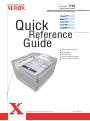 1
1
-
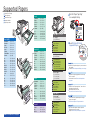 2
2
-
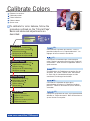 3
3
-
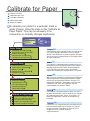 4
4
-
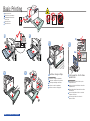 5
5
-
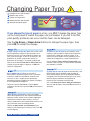 6
6
-
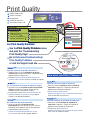 7
7
-
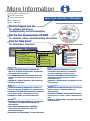 8
8
Xerox Phaser 7750 El manual del propietario
- Categoría
- Impresoras láser / LED
- Tipo
- El manual del propietario
- Este manual también es adecuado para
En otros idiomas
- français: Xerox Phaser 7750 Le manuel du propriétaire
- italiano: Xerox Phaser 7750 Manuale del proprietario
- English: Xerox Phaser 7750 Owner's manual
Documentos relacionados
-
Xerox 7500 Guía del usuario
-
Xerox PHASER 6300 El manual del propietario
-
Xerox Phaser 7750 El manual del propietario
-
Xerox 6130 Guía del usuario
-
Xerox 8400 El manual del propietario
-
Xerox 6125 Guía del usuario
-
Xerox 5550 Guía del usuario
-
Xerox 5500 El manual del propietario
-
Xerox PHASER 6180 Guía del usuario
-
Xerox PHASER 6200 El manual del propietario