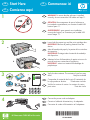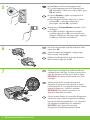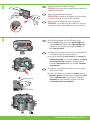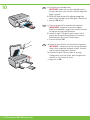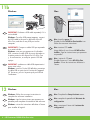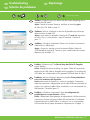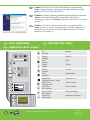HP Photosmart C4205 El manual del propietario
- Tipo
- El manual del propietario

HP Photosmart C4200 All-in-One series
3
2
1
*CC200-90042*
*CC200-90042*
CC200-90042
4
AVERTISSEMENT : pour garantir une installation
correcte du logiciel, ne connectez pas le câble USB
avant l’étape 11.
Abaissez le bac d’alimentation du papier et ouvrez la
porte d’accès aux cartouches d’impression.
IMPORTANT :
retirez tout matériel d’emballage du
périphérique.
Commencez ici
Vérifi ez le contenu du carton. Le contenu du carton
peut varier.
*Peut être inclus
Connectez le cordon d’alimentation et l’adaptateur.
Comience aquí
ATENCIÓN: Para asegurarse de que el software se
ha instalado correctamente, no conecte el cable USB
hasta el paso 11.
Abra la bandeja de papel y la puerta de los cartuchos
de impresión.
IMPORTANTE: Extraiga todo el material de embalaje
del dispositivo.
Compruebe el contenido de la caja. El contenido de
la caja puede ser distinto.
*Puede estar incluido.
Conecte el cable de alimentación y el adaptador.
Start Here
Lower both the paper tray and the print cartridge door.
IMPORTANT: Remove all packing material from the
device.
WARNING: To ensure that the software is installed
correctly, do not connect the USB cable until step 11.
Verify the box contents. The contents of your box may
differ.
*May be included
Connect the power cord and adapter.
USB
a.
b.
*
Basics Guide
HP Photosmart C3100 All-in-One series
*
*
*
EN
EN
EN
EN
EN
ES
ES
ES
ES
ES
FR
FR
FR
FR
FR
La página se está cargando...
La página se está cargando...

4 • HP Photosmart C4200 All-in-One series
a Fermez la porte d’accès aux cartouches d’impression.
IMPORTANT : assurez-vous d’avoir chargé du papier
dans le bac et attendez quelques minutes, le temps
que la page d’alignement s’imprime.
b Soulevez le capot. Placez le haut de la page
d’alignement, face vers le bas, dans l’angle avant
droit de la vitre. Fermez le capot.
c Appuyez sur OK .
a Cierre la puerta de los cartuchos de impresión.
IMPORTANTE: Asegúrese de que ha cargado
papel en la bandeja y espere unos minutos mientras
se imprime la página de alineación.
b Levante la tapa. Coloque la parte superior de la
página de alineación hacia abajo en la esquina
frontal derecha del cristal. Cierre la tapa.
c Presione el botón OK.
a Close the print cartridge door.
IMPORTANT: Make sure you have loaded paper in
the tray, then wait a few minutes while the alignment
page is printed.
b Lift the lid. Place the top of the alignment page face
down in the front right corner of the glass. Close the lid.
c Press the OK button.
EN
ES
FR
10
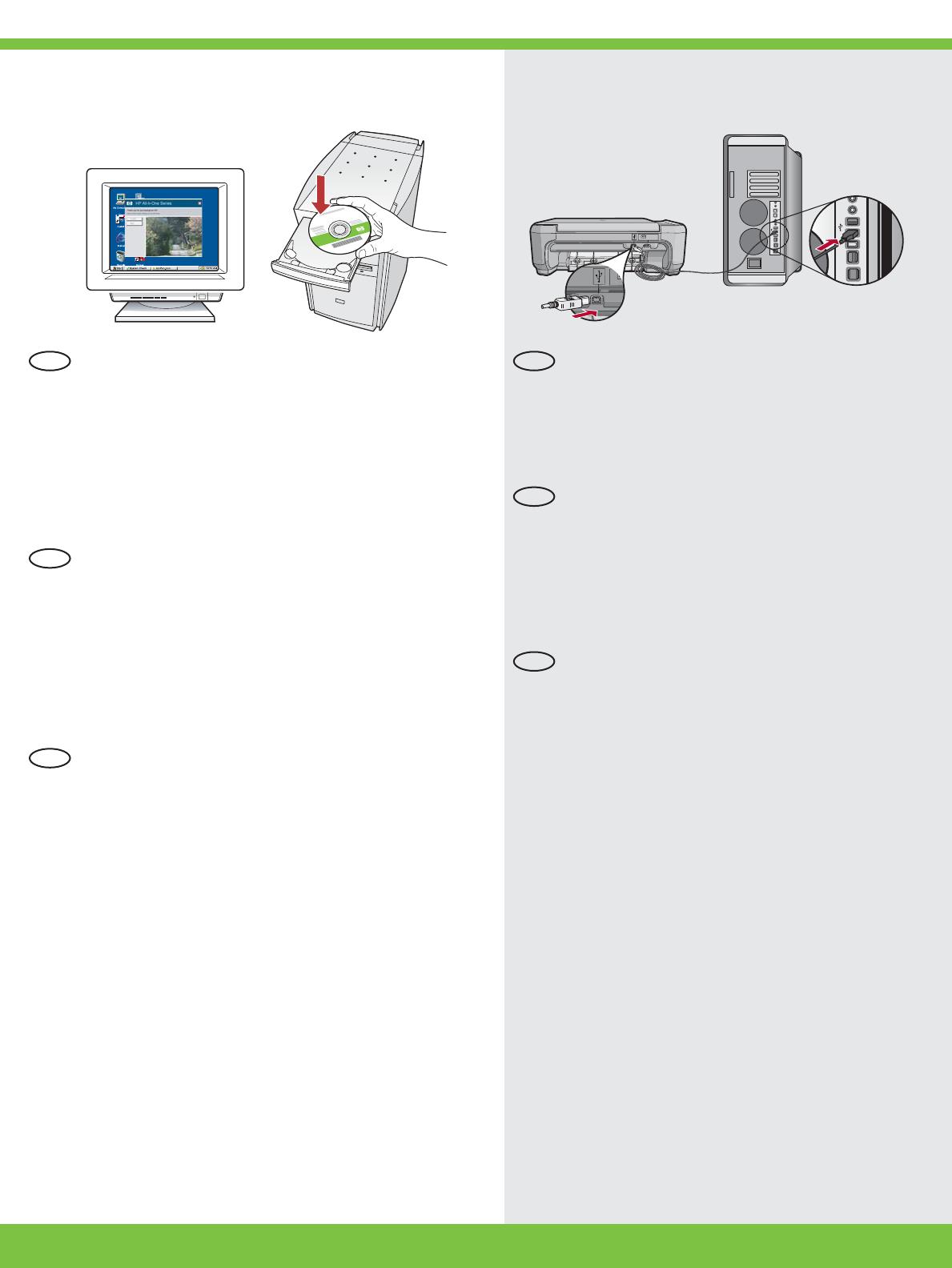
HP Photosmart C4200 All-in-One series • 5
11a
Mac: Windows:
Windows : allumez l’ordinateur, connectez-vous
si nécessaire et attendez que le bureau s’affi che.
Insérez le CD-ROM vert et suivez les instructions à
l’écran.
IMPORTANT : si l’écran de démarrage ne s’affi che
pas, double-cliquez sur l’icône Poste de travail ,
puis double-cliquez sur l’icône du CD-ROM ayant le
logo HP, puis double-cliquez sur le fi chier setup.exe .
IMPORTANT : achetez un câble USB
séparément si aucun n’est inclus.
Mac : connectez le câble USB au port situé
à l’arrière de l’appareil HP Tout-en-un, puis à
n’importe quel port USB de l’ordinateur.
Windows: encienda el equipo, inicie la sesión
si es necesario y, a continuación, espere a que
aparezca el escritorio. Introduzca el CD verde y
siga las instrucciones que aparecen en pantalla.
IMPORTANTE: Si no aparece la pantalla de
inicio, haga doble clic en Mi PC , haga doble clic
en el icono CD-ROM con el logotipo de HP y, a
continuación, haga doble clic en setup.exe .
IMPORTANTE: Compre un cable USB por
separado si no está incluido.
Mac: conecte el cable USB al puerto ubicado
en la parte posterior del dispositivo HP All-
in-One y, a continuación, a cualquier puerto
USB del equipo.
IMPORTANT : Purchase a USB cable
separately if it is not included.
Mac: Connect the USB cable to the port on
the back of the HP All-in-One, and then to
any USB port on the computer.
Windows: Turn on your computer, login if
necessary, and then wait for the desktop to
appear. Insert the green CD and follow the
onscreen instructions.
IMPORTANT: If the startup screen does not appear,
double-click My Computer , double-click the
CD-ROM icon with the HP logo, and then double-
click setup.exe .
EN EN
ES
ES
FR
FR
La página se está cargando...

HP Photosmart C4200 All-in-One series • 7
www.hp.com/support
Dépannage
Problème : (Windows uniquement) l’écran vous invitant à connecter le
câble USB ne s’affi che pas.
Action : cliquez sur Annuler sur tous les écrans affi chés. Retirez le
CD-ROM vert du logiciel HP Tout-en-un, puis introduisez-le de nouveau.
Reportez-vous à l’étape 11.
Problème : (Windows uniquement) l’écran La confi guration du
périphérique ne s’est pas achevée s’affi che.
Action : débranchez le périphérique et rebranchez-le. Vérifi ez toutes les
connexions. Assurez-vous que le câble USB est branché à l’ordinateur.
Ne branchez pas le câble USB sur un clavier ni sur un concentrateur
USB non doté de sa propre alimentation. Reportez-vous à l’étape 11.
Solución de problemas
Problema: (sólo en Windows) no ha visto la pantalla que indica que
debe conectar el cable USB.
Acción: cierre todas las pantallas. Extraiga el CD verde del dispositivo
HP All-in-One y, a continuación, vuelva a insertarlo. Consulte el
paso 11.
Problema: (sólo en Windows) aparece la pantalla Se ha producido un
error en la instalación del dispositivo .
Acción: desconecte el dispositivo y vuelva a conectarlo. Compruebe
todas las conexiones. Asegúrese de que el cable USB está conectado al
equipo. No conecte el cable USB a un teclado ni a un concentrador sin
alimentación. Consulte el paso 11.
Problem: (Windows only) You did not see the screen prompting you to
connect the USB cable.
Action: Cancel all screens. Remove, and then re-insert the green
HP All-in-One CD. Refer to Step 11.
Problem: (Windows only) The Device Setup Has Failed To Complete
screen displays.
Action: Unplug the device and plug it in again. Check all connections.
Make sure the USB cable is plugged into the computer. Do not plug the
USB cable into a keyboard or a non-powered USB hub. Refer to step 11.
Troubleshooting
EN
EN
EN
ES
ES
ES
FR
FR
FR

2007 Hewlett-Packard Development Company, L.P.
Printed in ()
Printed in ()
Printed in ()
Problème : (Windows) l’écran Microsoft Ajout de matériel s’affi che.
Action : cliquez sur Annuler sur tous les écrans affi chés. Débranchez le
câble USB, puis introduisez le CD-ROM vert du logiciel HP Tout-en-un.
Reportez-vous à l’étape 11.
Descriptif des icônes
Marche
Qualité
Taille
Copies
Annuler
Numérisation
Copie en noir
Copie couleur
Photo suivante
Photo précédente
Impression de photos
Problema: (Windows) Aparece la pantalla Agregar hardware de Microsoft.
Acción: cierre todas las pantallas. Desconecte el cable USB y, a
continuación, inserte el CD verde del dispositivo HP All-in-One. Consulte
el paso 11
.
Explicación de los iconos
Encender
Calidad
Tamaño
Copias
Cancelar
Escanear
Copia en blanco y negro
Copia en color
Foto siguiente
Foto anterior
Imprimir foto
Problem: (Windows) The Microsoft Add Hardware screen appears.
Action: Cancel all screens. Unplug the USB cable, and then insert the
green HP All-in-One CD. Refer to Step 11.
Icons explanation
On
Quality
Size
Copies
Cancel
Scan
Copy Black
Copy Color
Next Photo
Previous Photo
Print Photo
EN
ES
FR
EN
ES
FR
Transcripción de documentos
EN Start Here ES Comience aquí FR 1 EN USB ES FR 2 EN a. ES FR b. 3 * HP Photosmart C3100 All-in-One series * Basics Guide EN ES * * 4 HP Photosmart C4200 All-in-One series FR Commencez ici WARNING: To ensure that the software is installed correctly, do not connect the USB cable until step 11. ATENCIÓN: Para asegurarse de que el software se ha instalado correctamente, no conecte el cable USB hasta el paso 11. AVERTISSEMENT : pour garantir une installation correcte du logiciel, ne connectez pas le câble USB avant l’étape 11. Lower both the paper tray and the print cartridge door. IMPORTANT: Remove all packing material from the device. Abra la bandeja de papel y la puerta de los cartuchos de impresión. IMPORTANTE: Extraiga todo el material de embalaje del dispositivo. Abaissez le bac d’alimentation du papier et ouvrez la porte d’accès aux cartouches d’impression. IMPORTANT : retirez tout matériel d’emballage du périphérique. Verify the box contents. The contents of your box may *May be included differ. Compruebe el contenido de la caja. El contenido de *Puede estar incluido. la caja puede ser distinto. Vérifiez le contenu du carton. Le contenu du carton *Peut être inclus peut varier. EN Connect the power cord and adapter. ES Conecte el cable de alimentación y el adaptador. FR Connectez le cordon d’alimentation et l’adaptateur. *CC200-90042* *CC200-90042* CC200-90042 10 EN ES FR 4 • HP Photosmart C4200 All-in-One series a Close the print cartridge door. IMPORTANT: Make sure you have loaded paper in the tray, then wait a few minutes while the alignment page is printed. b Lift the lid. Place the top of the alignment page face down in the front right corner of the glass. Close the lid. c Press the OK button. a Cierre la puerta de los cartuchos de impresión. IMPORTANTE: Asegúrese de que ha cargado papel en la bandeja y espere unos minutos mientras se imprime la página de alineación. b Levante la tapa. Coloque la parte superior de la página de alineación hacia abajo en la esquina frontal derecha del cristal. Cierre la tapa. c Presione el botón OK. a Fermez la porte d’accès aux cartouches d’impression. IMPORTANT : assurez-vous d’avoir chargé du papier dans le bac et attendez quelques minutes, le temps que la page d’alignement s’imprime. b Soulevez le capot. Placez le haut de la page d’alignement, face vers le bas, dans l’angle avant droit de la vitre. Fermez le capot. c Appuyez sur OK. 11a Windows: EN ES FR Windows: Turn on your computer, login if necessary, and then wait for the desktop to appear. Insert the green CD and follow the onscreen instructions. IMPORTANT: If the startup screen does not appear, double-click My Computer, double-click the CD-ROM icon with the HP logo, and then doubleclick setup.exe. Windows: encienda el equipo, inicie la sesión si es necesario y, a continuación, espere a que aparezca el escritorio. Introduzca el CD verde y siga las instrucciones que aparecen en pantalla. IMPORTANTE: Si no aparece la pantalla de inicio, haga doble clic en Mi PC, haga doble clic en el icono CD-ROM con el logotipo de HP y, a continuación, haga doble clic en setup.exe. Windows : allumez l’ordinateur, connectez-vous si nécessaire et attendez que le bureau s’affiche. Insérez le CD-ROM vert et suivez les instructions à l’écran. IMPORTANT : si l’écran de démarrage ne s’affiche pas, double-cliquez sur l’icône Poste de travail, puis double-cliquez sur l’icône du CD-ROM ayant le logo HP, puis double-cliquez sur le fichier setup.exe. Mac: EN ES FR IMPORTANT: Purchase a USB cable separately if it is not included. Mac: Connect the USB cable to the port on the back of the HP All-in-One, and then to any USB port on the computer. IMPORTANTE: Compre un cable USB por separado si no está incluido. Mac: conecte el cable USB al puerto ubicado en la parte posterior del dispositivo HP Allin-One y, a continuación, a cualquier puerto USB del equipo. IMPORTANT : achetez un câble USB séparément si aucun n’est inclus. Mac : connectez le câble USB au port situé à l’arrière de l’appareil HP Tout-en-un, puis à n’importe quel port USB de l’ordinateur. HP Photosmart C4200 All-in-One series • 5 EN ES Troubleshooting Solución de problemas FR Dépannage www.hp.com/support EN ES FR EN ES FR Problem: (Windows only) You did not see the screen prompting you to connect the USB cable. Action: Cancel all screens. Remove, and then re-insert the green HP All-in-One CD. Refer to Step 11. Problema: (sólo en Windows) no ha visto la pantalla que indica que debe conectar el cable USB. Acción: cierre todas las pantallas. Extraiga el CD verde del dispositivo HP All-in-One y, a continuación, vuelva a insertarlo. Consulte el paso 11. Problème : (Windows uniquement) l’écran vous invitant à connecter le câble USB ne s’affiche pas. Action : cliquez sur Annuler sur tous les écrans affichés. Retirez le CD-ROM vert du logiciel HP Tout-en-un, puis introduisez-le de nouveau. Reportez-vous à l’étape 11. Problem: (Windows only) The Device Setup Has Failed To Complete screen displays. Action: Unplug the device and plug it in again. Check all connections. Make sure the USB cable is plugged into the computer. Do not plug the USB cable into a keyboard or a non-powered USB hub. Refer to step 11. Problema: (sólo en Windows) aparece la pantalla Se ha producido un error en la instalación del dispositivo. Acción: desconecte el dispositivo y vuelva a conectarlo. Compruebe todas las conexiones. Asegúrese de que el cable USB está conectado al equipo. No conecte el cable USB a un teclado ni a un concentrador sin alimentación. Consulte el paso 11. Problème : (Windows uniquement) l’écran La configuration du périphérique ne s’est pas achevée s’affiche. Action : débranchez le périphérique et rebranchez-le. Vérifiez toutes les connexions. Assurez-vous que le câble USB est branché à l’ordinateur. Ne branchez pas le câble USB sur un clavier ni sur un concentrateur USB non doté de sa propre alimentation. Reportez-vous à l’étape 11. HP Photosmart C4200 All-in-One series • 7 EN ES FR EN ES Problem: (Windows) The Microsoft Add Hardware screen appears. Action: Cancel all screens. Unplug the USB cable, and then insert the green HP All-in-One CD. Refer to Step 11. Problema: (Windows) Aparece la pantalla Agregar hardware de Microsoft. Acción: cierre todas las pantallas. Desconecte el cable USB y, a continuación, inserte el CD verde del dispositivo HP All-in-One. Consulte el paso 11. Problème : (Windows) l’écran Microsoft Ajout de matériel s’affiche. Action : cliquez sur Annuler sur tous les écrans affichés. Débranchez le câble USB, puis introduisez le CD-ROM vert du logiciel HP Tout-en-un. Reportez-vous à l’étape 11. Icons explanation Explicación de los iconos FR Descriptif des icônes On Encender Quality Calidad Size Tamaño Marche Copies Copias Cancel Cancelar Scan Escanear Copy Black Copia en blanco y negro Copy Color Copia en color Next Photo Foto siguiente Previous Photo Foto anterior Print Photo Imprimir foto Copies 2007 Hewlett-Packard Development Company, L.P. Qualité Taille Annuler Numérisation Copie en noir Copie couleur Photo suivante Photo précédente Impression de photos Printed in () Printed in () Printed in ()-
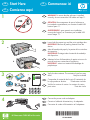 1
1
-
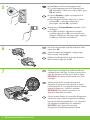 2
2
-
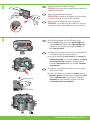 3
3
-
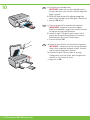 4
4
-
 5
5
-
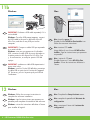 6
6
-
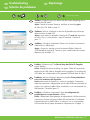 7
7
-
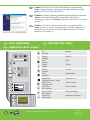 8
8
HP Photosmart C4205 El manual del propietario
- Tipo
- El manual del propietario
en otros idiomas
Artículos relacionados
-
HP Photosmart C4200 All-in-One Printer series Guía de instalación
-
HP PHOTOSMART C3125 El manual del propietario
-
HP Photosmart C4380 All-in-One Printer series Guía de instalación
-
HP C4140 El manual del propietario
-
HP C5280 El manual del propietario
-
HP C5250 Guía de instalación
-
HP Photosmart C4600 All-in-One Printer series Guía de instalación
-
HP Photosmart C5500 All-in-One Printer series El manual del propietario
-
HP Photosmart C4500 All-in-One Printer series El manual del propietario
-
HP Deskjet F4100 All-in-One Printer series Guía de instalación