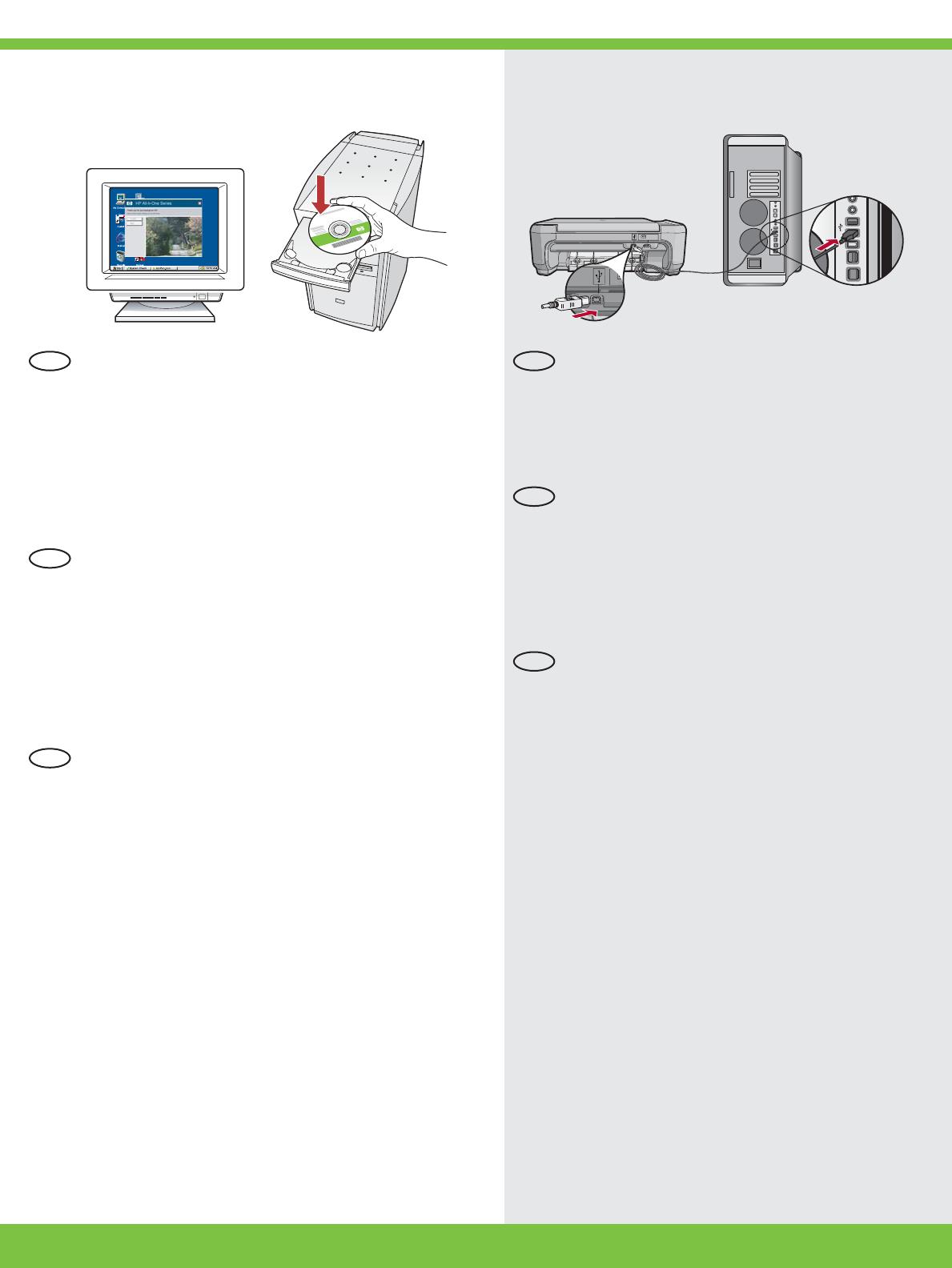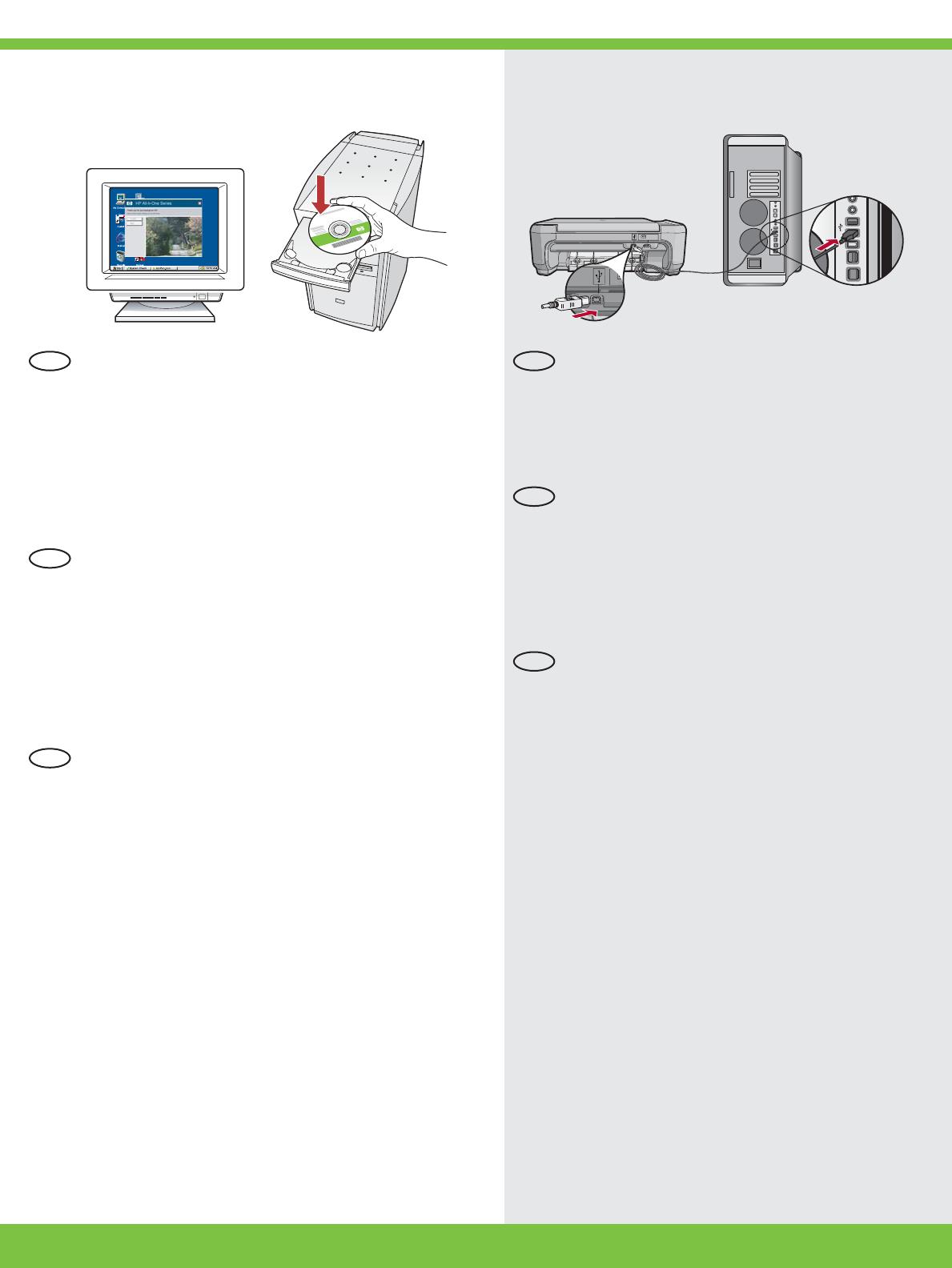
HP Photosmart C4200 All-in-One series • 5
11a
Mac: Windows:
Windows : allumez l’ordinateur, connectez-vous
si nécessaire et attendez que le bureau s’affi che.
Insérez le CD-ROM vert et suivez les instructions à
l’écran.
IMPORTANT : si l’écran de démarrage ne s’affi che
pas, double-cliquez sur l’icône Poste de travail ,
puis double-cliquez sur l’icône du CD-ROM ayant le
logo HP, puis double-cliquez sur le fi chier setup.exe .
IMPORTANT : achetez un câble USB
séparément si aucun n’est inclus.
Mac : connectez le câble USB au port situé
à l’arrière de l’appareil HP Tout-en-un, puis à
n’importe quel port USB de l’ordinateur.
Windows: encienda el equipo, inicie la sesión
si es necesario y, a continuación, espere a que
aparezca el escritorio. Introduzca el CD verde y
siga las instrucciones que aparecen en pantalla.
IMPORTANTE: Si no aparece la pantalla de
inicio, haga doble clic en Mi PC , haga doble clic
en el icono CD-ROM con el logotipo de HP y, a
continuación, haga doble clic en setup.exe .
IMPORTANTE: Compre un cable USB por
separado si no está incluido.
Mac: conecte el cable USB al puerto ubicado
en la parte posterior del dispositivo HP All-
in-One y, a continuación, a cualquier puerto
USB del equipo.
IMPORTANT : Purchase a USB cable
separately if it is not included.
Mac: Connect the USB cable to the port on
the back of the HP All-in-One, and then to
any USB port on the computer.
Windows: Turn on your computer, login if
necessary, and then wait for the desktop to
appear. Insert the green CD and follow the
onscreen instructions.
IMPORTANT: If the startup screen does not appear,
double-click My Computer , double-click the
CD-ROM icon with the HP logo, and then double-
click setup.exe .
EN EN
ES
ES
FR
FR