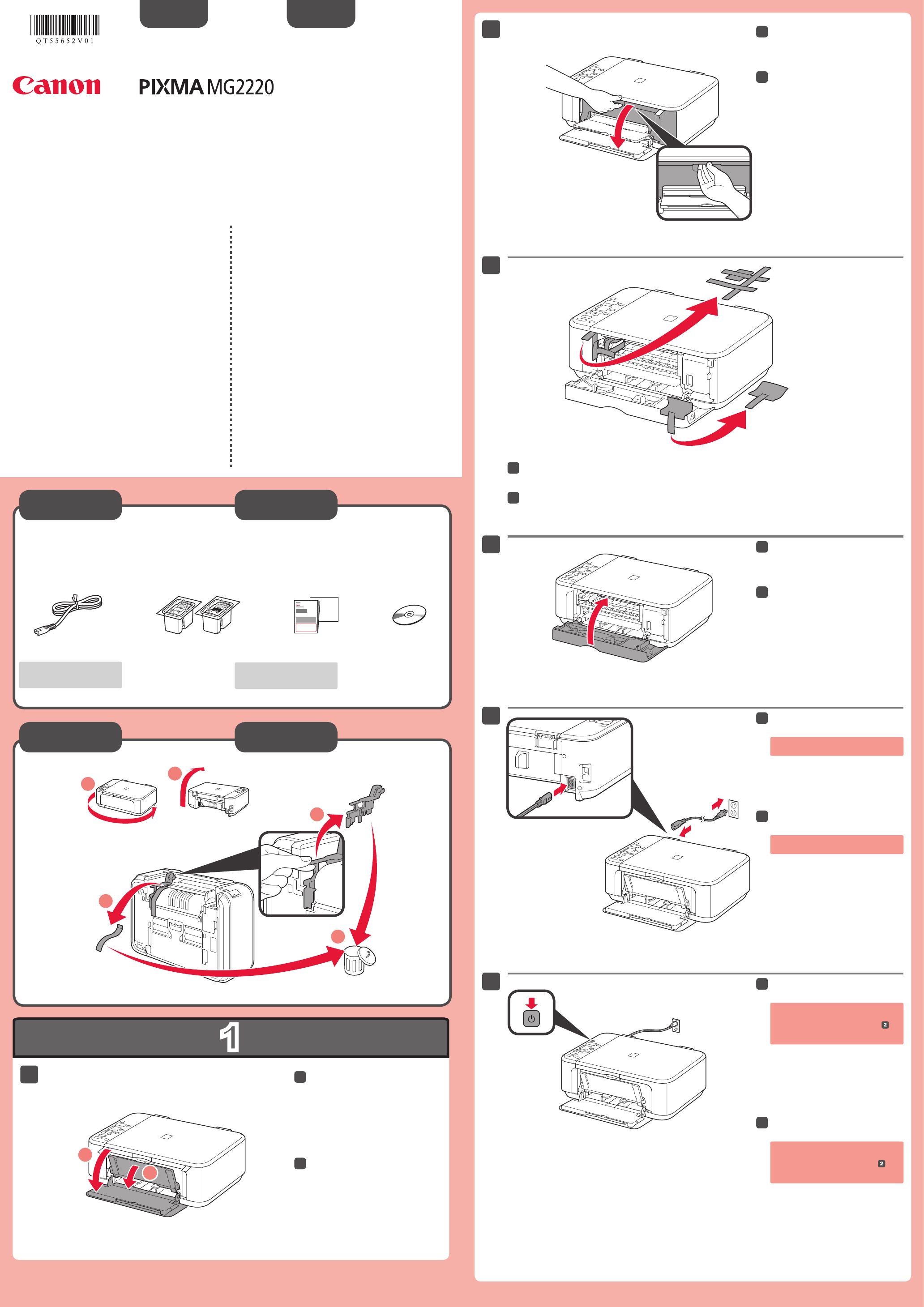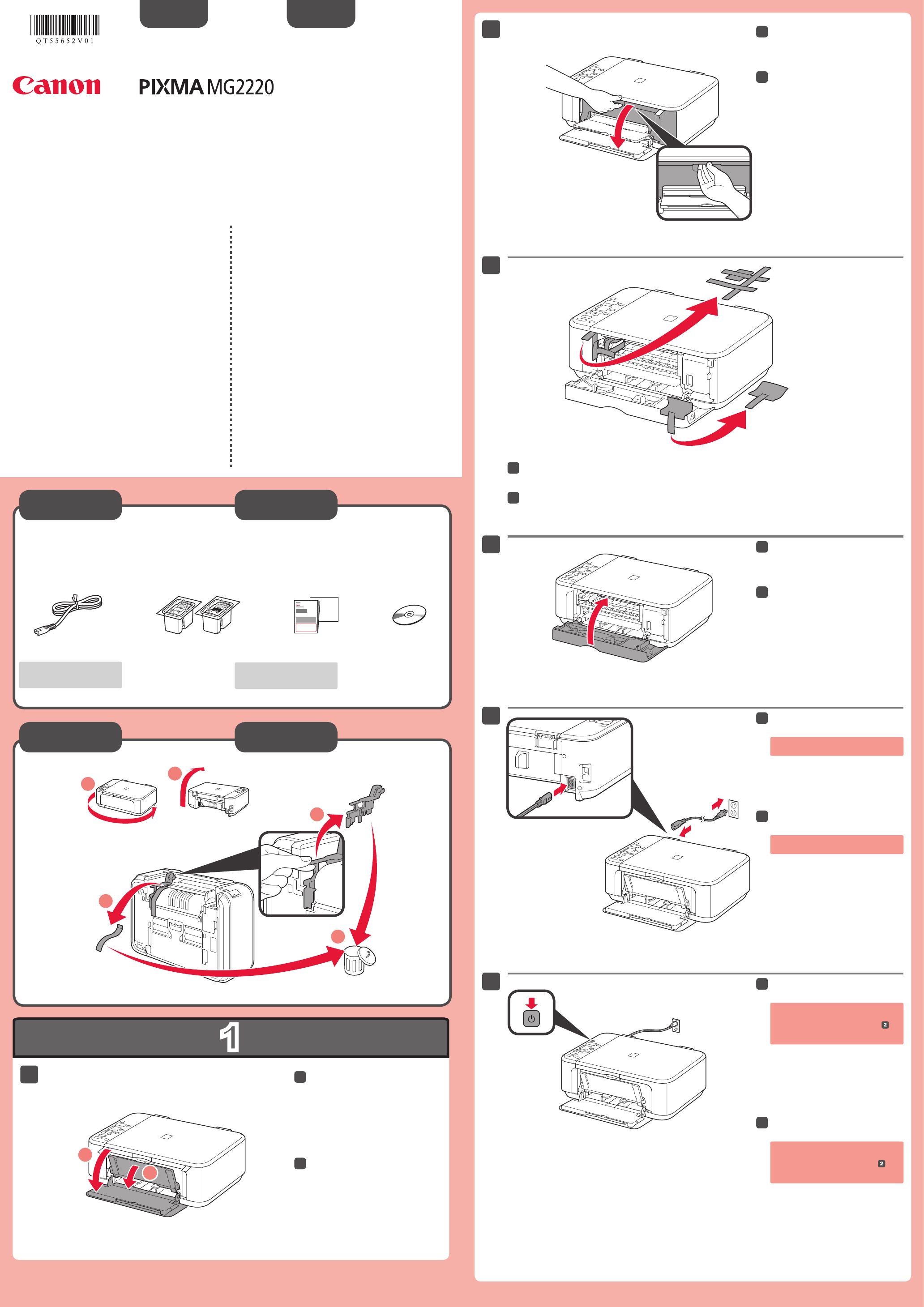
XXXXXXXX © CANON INC. 2013
series
Compruebe que se le han suministrado los siguientes elementos.
Es necesario un cable USB
(no suministrado).
No conecte aún el cable USB.
Conecte el cable de alimentación.
Pulse el botón ACTIVADO (ON).
Abra la cubierta delantera y la
bandeja de salida del papel.
Retire la cinta naranja y el material de protección.
Cierre la tapa de salida del papel.
Abra la tapa de salida del papel.
Si aparece E > 4 > 0 en la pantalla,
pulse el botón ACTIVADO (ON) para
apagar el equipo y repita desde
.
¡Léame en primer lugar!
Consérvelo a mano para utilizarlo
como referencia en el futuro.
Windows es una marca comercial o una marca comercial registrada de Microsoft
Corporation en EE. UU. y/u otros países.
Windows Vista es una marca comercial o una marca comercial registrada de Microsoft
Corporation en EE. UU. y/u otros países.
Mac y Mac OS son marcas comerciales de Apple Inc., registradas en EE. UU. y en
otros países.
•
•
•
Número de modelo: K10380
Guía de inicio
ESPAÑOL
Equipo multifunción fotográco Canon Inkjet
Ayuda de Canon
Asistencia técnica por correo electrónico:
www.usa.canon.com/support
Asistencia técnica gratuita: 1-800-OK-CANON
Esta opción proporciona asistencia telefónica técnica personal, sin
cargo por servicio, de lunes a viernes (excepto festivos), durante
el periodo de garantía.
Se dispone de un dispositivo telefónico auxiliar para sordos (TDD) en
1-866-251-3752.
Check the included items.
A USB cable (not included) is
required.
Do not connect the USB cable yet.
Connect the power cord.
Press the ON button.
Open the Front Cover and the
Paper Output Tray.
Remove the orange tape and protective material.
Close the Paper Output Cover.
Open the Paper Output Cover.
If E > 4 > 0 are displayed on the
screen, press the ON button to turn
OFF the machine, then redo from
.
Getting Started
Read me rst!
Keep me handy for future reference.
Windows is a trademark or registered trademark of Microsoft Corporation in the U.S.
and/or other countries.
Windows Vista is a trademark or registered trademark of Microsoft Corporation in the
U.S. and/or other countries.
Mac and Mac OS are trademarks of Apple Inc., registered in the U.S. and other
countries.
•
•
•
Model Number: K10380
ENGLISH
Canon Inkjet Photo All-In-One
Getting Help from Canon
Email Tech Support — www.usa.canon.com/support
Toll-Free Tech Support— 1-800-OK-CANON
This option provides live telephone technical support, free of
service charges, Monday-Friday (excluding holidays), during the
warranty period.
Telephone Device for the Deaf (TDD) support is available at
1-866-251-3752.
QT5-5652-V01
PRINTED IN XXXXXXXX