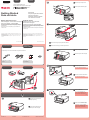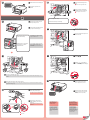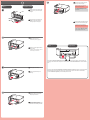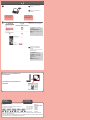Canon 6221B030 Manual de usuario
- Categoría
- Impresión
- Tipo
- Manual de usuario
Este manual también es adecuado para
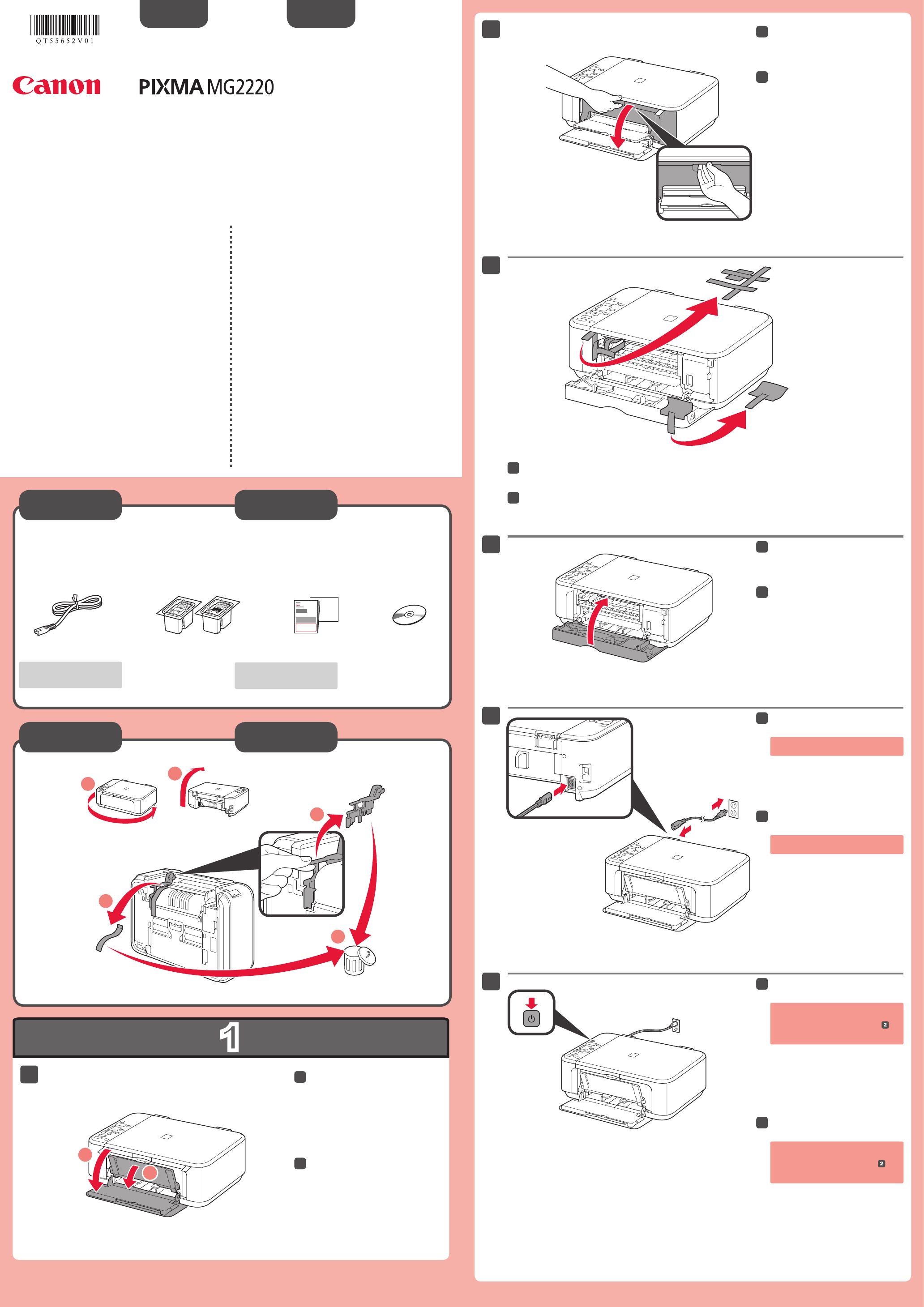
1
XXXXXXXX © CANON INC. 2013
5
6
1
3
4
2
1
2
series
1
2
3
4
5
Compruebe que se le han suministrado los siguientes elementos.
Es necesario un cable USB
(no suministrado).
No conecte aún el cable USB.
Conecte el cable de alimentación.
55
Pulse el botón ACTIVADO (ON).
66
Abra la cubierta delantera y la
bandeja de salida del papel.
11
Retire la cinta naranja y el material de protección.
33
Cierre la tapa de salida del papel.
44
Preparativos
Elementos
suministrados
Abra la tapa de salida del papel.
22
Si aparece E > 4 > 0 en la pantalla,
pulse el botón ACTIVADO (ON) para
apagar el equipo y repita desde
.
¡Léame en primer lugar!
Consérvelo a mano para utilizarlo
como referencia en el futuro.
Windows es una marca comercial o una marca comercial registrada de Microsoft
Corporation en EE. UU. y/u otros países.
Windows Vista es una marca comercial o una marca comercial registrada de Microsoft
Corporation en EE. UU. y/u otros países.
Mac y Mac OS son marcas comerciales de Apple Inc., registradas en EE. UU. y en
otros países.
•
•
•
Número de modelo: K10380
Guía de inicio
ESPAÑOL
Equipo multifunción fotográco Canon Inkjet
Ayuda de Canon
Asistencia técnica por correo electrónico:
www.usa.canon.com/support
Asistencia técnica gratuita: 1-800-OK-CANON
Esta opción proporciona asistencia telefónica técnica personal, sin
cargo por servicio, de lunes a viernes (excepto festivos), durante
el periodo de garantía.
Se dispone de un dispositivo telefónico auxiliar para sordos (TDD) en
1-866-251-3752.
Check the included items.
A USB cable (not included) is
required.
Do not connect the USB cable yet.
Connect the power cord.
55
Press the ON button.
66
Open the Front Cover and the
Paper Output Tray.
11
Remove the orange tape and protective material.
33
Close the Paper Output Cover.
44
Preparation
Included Items
Open the Paper Output Cover.
22
If E > 4 > 0 are displayed on the
screen, press the ON button to turn
OFF the machine, then redo from
.
Getting Started
Read me rst!
Keep me handy for future reference.
Windows is a trademark or registered trademark of Microsoft Corporation in the U.S.
and/or other countries.
Windows Vista is a trademark or registered trademark of Microsoft Corporation in the
U.S. and/or other countries.
Mac and Mac OS are trademarks of Apple Inc., registered in the U.S. and other
countries.
•
•
•
Model Number: K10380
ENGLISH
Canon Inkjet Photo All-In-One
Getting Help from Canon
Email Tech Support — www.usa.canon.com/support
Toll-Free Tech Support— 1-800-OK-CANON
This option provides live telephone technical support, free of
service charges, Monday-Friday (excluding holidays), during the
warranty period.
Telephone Device for the Deaf (TDD) support is available at
1-866-251-3752.
QT5-5652-V01
PRINTED IN XXXXXXXX

2
1
2
1
7
5
2
4
7
6
3
Inserte el cartucho FINE (FINE
Cartridge) hasta que se detenga.
¡No lo golpee contra los lados!
44
Tenga cuidado con la tinta de la cinta
protectora.
Desembale el cartucho FINE
(FINE Cartridge) y retire la cinta
protectora.
33
Abra la bandeja de salida del papel
y la tapa de salida del papel.
11
Baje la palanca de bloqueo del cartucho de tinta.
22
Insértelo recto hasta que se detenga.
Levante la palanca de bloqueo del
cartucho de tinta.
55
¡No tocar!
Compruebe si aparece esta
pantalla.
77
Repita de
a
para instalar el
otro cartucho FINE (FINE Cartridge).
66
Asegúrese de que la cubierta
del cabezal se ha abierto
automáticamente.
Si la cubierta del cabezal está cerrada,
cierre la tapa de salida del papel y
vuelva a abrirla para abrir la cubierta
del cabezal.
A la izquierda debe instalarse el cartucho FINE (FINE Cartridge) de color y a la derecha debe instalarse el cartucho
FINE (FINE Cartridge) negro.
Si la luz de Alarma
(Alarm) está encendida
en naranja, compruebe
que los cartuchos FINE
(FINE Cartridges) estén
instalados correctamente.
Cierre la tapa de salida del papel.
Espere aproximadamente 20 segundos
hasta que aparezca esta pantalla y
continúe.
77
Cuando el equipo no
se utiliza durante unos
5 minutos, la pantalla
se desconecta. Para
reactivarla, pulse cualquier
botón (excepto el botón
ACTIVADO (ON)) en el
panel de control.
Insert the FINE Cartridge until it
stops.
Do not knock it against the sides!
44
Be careful of ink on the protective tape.
Unpack the FINE Cartridge, then
remove the protective tape.
33
Open the Paper Output Tray and
the Paper Output Cover.
11
Lower the Ink Cartridge Lock Lever.
22
Insert it straight until it stops.
Lift the Ink Cartridge Lock Lever.
55
Do not touch!
Check that this screen is displayed.
77
Repeat
to
to install the other
FINE Cartridge.
66
Check that the Head Cover has
opened automatically.
If the Head Cover is closed, close the
Paper Output Cover and open it again
to open the Head Cover.
The left is where the Color FINE Cartridge is to be installed and the right is where the Black FINE Cartridge is to be
installed.
If the Alarm lamp is lit
orange, check that the
FINE Cartridges are
installed correctly.
Close the Paper Output Cover.
Wait for about 20 seconds until this
screen is displayed, then proceed.
77
The screen turns off if the
machine is not operated
for about 5 minutes. To
restore the display, press
any button (except the ON
button) on the Operation
Panel.

3
2
1
3
1
2
4
5
1
2
Inserte el papel con la cara imprimible hacia abajo hasta que se detenga. Cuando use papel fotográco,
deberá ajustar la conguración del equipo al tipo y al tamaño del soporte. Para obtener más detalles,
consulte el Manual en pantalla que se instalará posteriormente.
Cargar papel
fotográfico
Conguración
para papel normal
Asegúrese de que la bandeja de
salida del papel está cerrada y
extraiga el soporte del papel.
11
Deslice la guía del papel derecha
hacia el lado.
La guía del papel izquierda se mueve al
mismo tiempo que la derecha.
22
Inserte el papel hasta que se
detenga.
33
Ajuste la guía del papel al tamaño
del papel utilizado y abra la
extensión de la bandeja de salida.
44
Abra la bandeja de salida del papel
y el soporte de la salida del papel.
55
Para obtener más información sobre el
papel, consulte el Manual en pantalla
que se instalará posteriormente.
Si imprime sin abrir la bandeja de
salida del papel, provocará un error.
Insert paper with the printable side down until it stops. When using photo paper, machine settings for
media type and size should be adjusted. For details, refer to the On-screen Manual which will be installed
later.
Loading Photo
Paper
Check that the Paper Output Tray
is closed, then pull out the Paper
Support.
11
Slide the right Paper Guide to the
end.
The left Paper Guide moves
simultaneously with the right guide.
22
Insert paper until it stops.
33
Adjust the Paper Guide to t the
paper size used, then open the
Output Tray Extension.
44
Setting Plain
Paper
Open the Paper Output Tray and
the Paper Output Support.
55
Printing without opening the Paper
Output Tray causes an error.
For information about paper, refer to
the On-screen Manual which will be
installed later.

4
1
2
Black: PG-240XXL 5204B001
Color: CL-241XL 5208B001
Black: PG-240XL 5206B001
Color: CL-241 5209B001
Black: PG-240 5207B001
Lea el Manual en pantalla en el
ordenador
Introduzca el CD-ROM en el
ordenador.
11
Si el cable USB ya está
conectado, desconéctelo.
Si aparece un mensaje en
el ordenador, haga clic en
Cancelar (Cancel).
Siga las instrucciones que
aparezcan en pantalla para
continuar.
Para seleccionar un idioma, haga clic en
Idioma (Language).
22
Si el CD-ROM no se ejecuta
automáticamente:
Haga doble clic en (Mi) PC ((My)
Computer) > icono de CD-ROM >
MSETUP4.EXE.
Haga doble clic en el icono de
CD-ROM del escritorio.
Los cartuchos FINE (FINE Cartridges) siguientes son
compatibles con este equipo.
Información
para pedidos
Llame al 1-800-OK-CANON para buscar un distribuidor cerca de usted o visite la tienda
en línea de Canon en www.shop.usa.canon.com
Número para pedidos
Read the On-screen Manual on
the Computer
Insert the CD-ROM into the
computer.
11
If the USB cable is already
connected, unplug it. If a
message appears on the
computer, click Cancel.
Follow the on-screen instructions
to proceed.
To select a language, click Language.
22
If the CD-ROM does not autorun:
Double-click (My) Computer > CD-
ROM icon > MSETUP4.EXE.
Double-click the CD-ROM icon on the
desktop.
The following FINE Cartridges are compatible with this
machine.
Ordering
Information
Call 1-800-OK-CANON to locate a dealer near you, or visit the Canon online store at
www.shop.usa.canon.com
Order #
Transcripción de documentos
ENGLISH ESPAÑOL 2 2 Open the Paper Output Cover. Canon Inkjet Photo All-In-One Equipo multifunción fotográfico Canon Inkjet 2 Abra la tapa de salida del papel. series Getting Started Guía de inicio Read me first! Keep me handy for future reference. ¡Léame en primer lugar! Consérvelo a mano para utilizarlo como referencia en el futuro. Getting Help from Canon Email Tech Support — www.usa.canon.com/support Toll-Free Tech Support— 1-800-OK-CANON Ayuda de Canon Asistencia técnica por correo electrónico: www.usa.canon.com/support This option provides live telephone technical support, free of service charges, Monday-Friday (excluding holidays), during the warranty period. Telephone Device for the Deaf (TDD) support is available at 1-866-251-3752. Asistencia técnica gratuita: 1-800-OK-CANON • Windows is a trademark or registered trademark of Microsoft Corporation in the U.S. and/or other countries. • Windows Vista is a trademark or registered trademark of Microsoft Corporation in the U.S. and/or other countries. • Mac and Mac OS are trademarks of Apple Inc., registered in the U.S. and other countries. • Windows es una marca comercial o una marca comercial registrada de Microsoft Corporation en EE. UU. y/u otros países. • Windows Vista es una marca comercial o una marca comercial registrada de Microsoft Corporation en EE. UU. y/u otros países. • Mac y Mac OS son marcas comerciales de Apple Inc., registradas en EE. UU. y en otros países. Esta opción proporciona asistencia telefónica técnica personal, sin cargo por servicio, de lunes a viernes (excepto festivos), durante el periodo de garantía. Se dispone de un dispositivo telefónico auxiliar para sordos (TDD) en 1-866-251-3752. Model Number: K10380 In c l u d e d I t e m s 3 Número de modelo: K10380 3 Remove the orange tape and protective material. 3 Retire la cinta naranja y el material de protección. Elementos suministrados Check the included items. 4 Compruebe que se le han suministrado los siguientes elementos. 4 Close the Paper Output Cover. 4 Cierre la tapa de salida del papel. A USB cable (not included) is required. Es necesario un cable USB (no suministrado). Preparation 5 Preparativos 5 Connect the power cord. Do not connect the USB cable yet. 2 1 4 5 Conecte el cable de alimentación. No conecte aún el cable USB. 3 5 6 If E > 4 > 0 are displayed on the screen, press the ON button to turn OFF the machine, then redo from . 1 1 6 Press the ON button. 1 Open the Front Cover and the Paper Output Tray. 6 Pulse el botón ACTIVADO (ON). 1 2 QT5-5652-V01 XXXXXXXX 1 Abra la cubierta delantera y la bandeja de salida del papel. © CANON INC. 2013 PRINTED IN XXXXXXXX Si aparece E > 4 > 0 en la pantalla, pulse el botón ACTIVADO (ON) para apagar el equipo y repita desde . 7 7 Check that this screen is displayed. 4 4 Insert the FINE Cartridge until it stops. Do not knock it against the sides! 7 Compruebe si aparece esta pantalla. 4 Inserte el cartucho FINE (FINE Cartridge) hasta que se detenga. ¡No lo golpee contra los lados! 2 1 Insert it straight until it stops. Insértelo recto hasta que se detenga. 1 Open the Paper Output Tray and the Paper Output Cover. 2 1 Abra la bandeja de salida del papel 1 y la tapa de salida del papel. 5 5 Lift the Ink Cartridge Lock Lever. 5 Levante la palanca de bloqueo del Check that the Head Cover has opened automatically. If the Head Cover is closed, close the Paper Output Cover and open it again to open the Head Cover. Asegúrese de que la cubierta del cabezal se ha abierto automáticamente. Si la cubierta del cabezal está cerrada, cierre la tapa de salida del papel y vuelva a abrirla para abrir la cubierta del cabezal. cartucho de tinta. 6 2 6 Repeat to to install the other FINE Cartridge. 6 Repita de a para instalar el otro cartucho FINE (FINE Cartridge). 2 Lower the Ink Cartridge Lock Lever. The left is where the Color FINE Cartridge is to be installed and the right is where the Black FINE Cartridge is to be installed. 7 2 Baje la palanca de bloqueo del cartucho de tinta. 7 Close the Paper Output Cover. Wait for about 20 seconds until this screen is displayed, then proceed. A la izquierda debe instalarse el cartucho FINE (FINE Cartridge) de color y a la derecha debe instalarse el cartucho FINE (FINE Cartridge) negro. 3 3 Unpack the FINE Cartridge, then remove the protective tape. 7 Cierre la tapa de salida del papel. Espere aproximadamente 20 segundos hasta que aparezca esta pantalla y continúe. Be careful of ink on the protective tape. 3 Desembale el cartucho FINE (FINE Cartridge) y retire la cinta protectora. Tenga cuidado con la tinta de la cinta protectora. Do not touch! ¡No tocar! If the Alarm lamp is lit orange, check that the FINE Cartridges are installed correctly. Si la luz de Alarma (Alarm) está encendida en naranja, compruebe que los cartuchos FINE (FINE Cartridges) estén instalados correctamente. The screen turns off if the machine is not operated for about 5 minutes. To restore the display, press any button (except the ON button) on the Operation Panel. Cuando el equipo no se utiliza durante unos 5 minutos, la pantalla se desconecta. Para reactivarla, pulse cualquier botón (excepto el botón ACTIVADO (ON)) en el panel de control. 3 Setting Plain Paper 5 5 Open the Paper Output Tray and the Paper Output Support. Printing without opening the Paper Output Tray causes an error. Configuración para papel normal 1 1 1 Check that the Paper Output Tray is closed, then pull out the Paper Support. For information about paper, refer to the On-screen Manual which will be installed later. 2 1 Asegúrese de que la bandeja de salida del papel está cerrada y extraiga el soporte del papel. 5 Abra la bandeja de salida del papel y el soporte de la salida del papel. Si imprime sin abrir la bandeja de salida del papel, provocará un error. Para obtener más información sobre el papel, consulte el Manual en pantalla que se instalará posteriormente. 2 2 Slide the right Paper Guide to the end. The left Paper Guide moves simultaneously with the right guide. Loading Photo Paper Cargar papel fotográfico 2 Deslice la guía del papel derecha hacia el lado. La guía del papel izquierda se mueve al mismo tiempo que la derecha. Insert paper with the printable side down until it stops. When using photo paper, machine settings for media type and size should be adjusted. For details, refer to the On-screen Manual which will be installed later. 3 3 Insert paper until it stops. 3 Inserte el papel hasta que se detenga. 4 4 Adjust the Paper Guide to fit the paper size used, then open the Output Tray Extension. 1 4 Ajuste la guía del papel al tamaño 2 del papel utilizado y abra la extensión de la bandeja de salida. Inserte el papel con la cara imprimible hacia abajo hasta que se detenga. Cuando use papel fotográfico, deberá ajustar la configuración del equipo al tipo y al tamaño del soporte. Para obtener más detalles, consulte el Manual en pantalla que se instalará posteriormente. 4 1 1 Insert the CD-ROM into the computer. 1 Introduzca el CD-ROM en el ordenador. If the USB cable is already connected, unplug it. If a message appears on the computer, click Cancel. 2 Si el cable USB ya está conectado, desconéctelo. Si aparece un mensaje en el ordenador, haga clic en Cancelar (Cancel). 2 Follow the on-screen instructions to proceed. To select a language, click Language. If the CD-ROM does not autorun: Double-click (My) Computer > CDROM icon > MSETUP4.EXE. Double-click the CD-ROM icon on the desktop. 2 Siga las instrucciones que aparezcan en pantalla para continuar. Para seleccionar un idioma, haga clic en Idioma (Language). Si el CD-ROM no se ejecuta automáticamente: Haga doble clic en (Mi) PC ((My) Computer) > icono de CD-ROM > MSETUP4.EXE. Haga doble clic en el icono de CD‑ROM del escritorio. Read the On-screen Manual on the Computer Lea el Manual en pantalla en el ordenador Ordering In f o r m a t i o n Información para pedidos Order # Número para pedidos The following FINE Cartridges are compatible with this machine. Los cartuchos FINE (FINE Cartridges) siguientes son compatibles con este equipo. Black: PG-240XXL 5204B001 Color: CL-241XL 5208B001 Black: PG-240XL 5206B001 Color: CL-241 5209B001 Black: PG-240 5207B001 Call 1-800-OK-CANON to locate a dealer near you, or visit the Canon online store at www.shop.usa.canon.com Llame al 1-800-OK-CANON para buscar un distribuidor cerca de usted o visite la tienda en línea de Canon en www.shop.usa.canon.com-
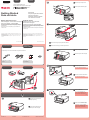 1
1
-
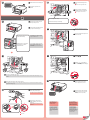 2
2
-
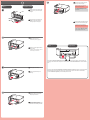 3
3
-
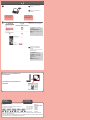 4
4
Canon 6221B030 Manual de usuario
- Categoría
- Impresión
- Tipo
- Manual de usuario
- Este manual también es adecuado para
en otros idiomas
- English: Canon 6221B030 User manual
Artículos relacionados
-
Canon 6223B002 Manual de usuario
-
Canon 5781B002 Manual de usuario
-
Canon PIXMA MX439 Manual de usuario
-
Canon pixma mg3120 multifunction printer 5289b019 Manual de usuario
-
Canon PIXMA MG3500/MG3522 Manual de usuario
-
Canon PIXMA MG4220 El manual del propietario
-
Canon 5288B019AA Manual de usuario
-
Canon 5290B002 Manual de usuario
-
Canon PIXMA MG4120 Manual de usuario
-
Canon pixma mg3120 multifunction printer 5289b019 Manual de usuario