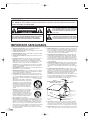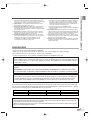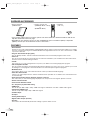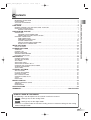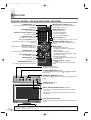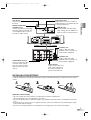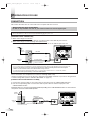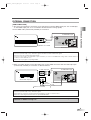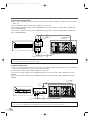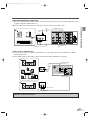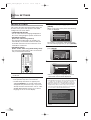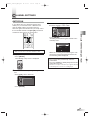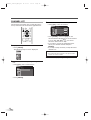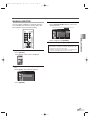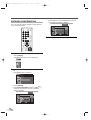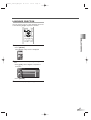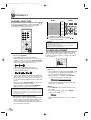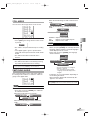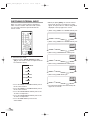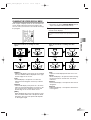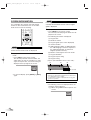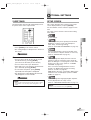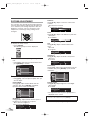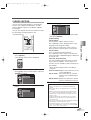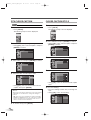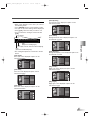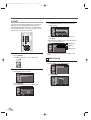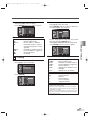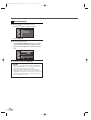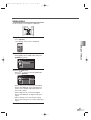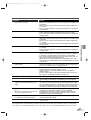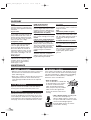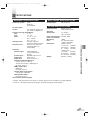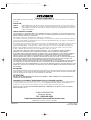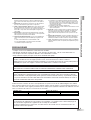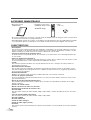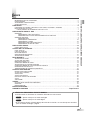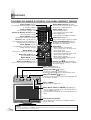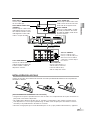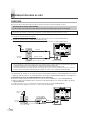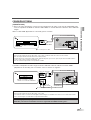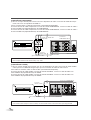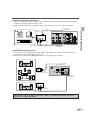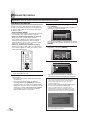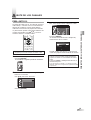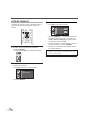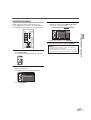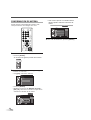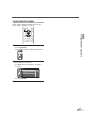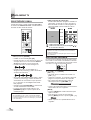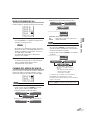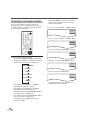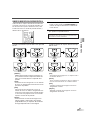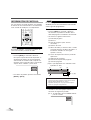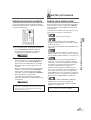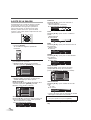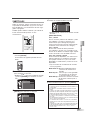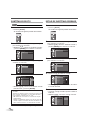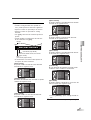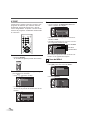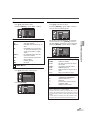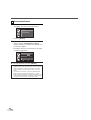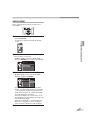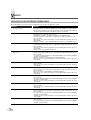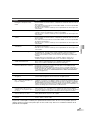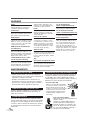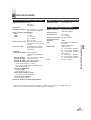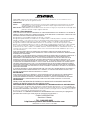Sylvania 6632LG Manual de usuario
- Categoría
- Televisores LCD
- Tipo
- Manual de usuario
Este manual también es adecuado para

TO RECEIVE DIGITAL/ANALOG SIGNAL,
YOU MUST CONNECT ANTENNA.
32 inch Digital / Analog
LCD TV
Owner’s Manual
6632LG
IF YOU NEED ADDITIONAL ASSISTANCE WITH SET-UP OR OPERATING AFTER
READING OWNER’S MANUAL, PLEASE CALL TOLL FREE 1-800-968-3429,OR
VISIT OUR WEB SITE AT
http://www.SylvaniaConsumerElectronics.com
STANDBY POWER ON
ENTER
POWER SLEEP
INPUT
SELECT
AUDIO
STILL
SETUP
BACK
SCREEN
MODE
INFO
CH RETURN
MUTE
VOL. CH
1 2 3
4 5 6
7 8 9
-
0
HIGH-DEFINITION TELEVISION
L4402UC_6632LG_EN.qx4 06.12.21 19:14 Page 1

2
EN
CAUTION:
TO REDUCE THE RISK OF ELEC-
TRIC SHOCK, DO NOT REMOVE COVER (OR BACK).
NO USER SERVICEABLE PARTS INSIDE. REFER
SERVICING TO QUALIFIED SERVICE PERSONNEL.
CAUTION
RISK OF ELECTRIC SHOCK
DO NOT OPEN
THIS SYMBOL INDICATES THAT DANGER-
OUS VOLTAGE CONSTITUTING A RISK OF
ELECTRIC SHOCK IS PRESENT WITHIN
THIS UNIT.
THIS SYMBOL INDICATES THAT THERE
ARE IMPORTANT OPERATING AND MAIN-
TENANCE INSTRUCTIONS IN THE LITERA-
TURE ACCOMPANYING THE APPLIANCE.
The important note is located on the rear of the cabinet.
WARNING:
TO REDUCE THE RISK OF FIRE OR ELECTRIC SHOCK, DO NOT EXPOSE THIS APPLI-
ANCE TO RAIN OR MOISTURE.
1. READ INSTRUCTIONS-All the safety and operating instructions
should be read before the appliance is operated.
2. RETAIN INSTRUCTIONS-The safety and operating instructions should
be retained for future reference.
3. HEED WARNINGS-All warnings on the appliance and in the operating
instructions should be adhered to.
4. FOLLOW INSTRUCTIONS-All operating and use instructions should
be followed.
5. CLEANING-Unplug TV from the wall outlet before cleaning. Do not use
liquid cleaners or aerosol cleaners. Use a damp cloth for cleaning.
EXCEPTION: A product that is meant for uninterrupted service and,
that for some specific reason, such as the possibility of the loss of an
authorization code for a CATV converter, is not intended to be
unplugged by the user for cleaning or any other purpose, may exclude
the reference to unplugging the appliance in the cleaning description
otherwise required in item 5.
6. ATTACHMENTS-Do not use attachments not recommended by the TV
manufacturer as they may cause hazards.
7. WATER AND MOISTURE-Do not use this TV near water, for example,
near a bath tub, wash bowl, kitchen sink, or laundry tub, in a wet base-
ment, or near a swimming pool, and the like.
8. ACCESSORIES-Do not place this TV on an unstable cart, stand, tri-
pod, bracket, or table. The TV may fall, causing serious injury to some-
one, and serious damage to the appliance. Use only with a cart, stand,
tripod, bracket, or table recommended by the manufacturer, or sold
with the TV.
Any mounting of the appliance should follow
the manufacturer’s instructions and should use
a mounting accessory recommended by the
manufacturer. An appliance and cart combina-
tion should be moved with care. Quick stops,
excessive force, and uneven surfaces may
cause the appliance and cart combination to
overturn.
AMEUBLES- Cet appareil ne doit être placé
que sur un meuble (avec ou sans roulettes)
recommandé par le fabricant. Si vous l’in-
stallez sur un meuble à roulettes, déplacez
les deux ensembles avec précaution. Un arrêt
brusque, l’utilisation d’une force excessive et
des surfaces irrégulières risquent de désta-
biliser l’ensemble et de le renverser.
9. VENTILATION-Slots and openings in the cabinet and the back or bot-
tom are provided for ventilation and to ensure reliable operation of the
TV and to protect it from overheating, these openings must not be
blocked or covered. The openings should never be blocked by placing
the TV on a bed, sofa, rug, or other similar surface. This TV should
never be placed near or over a radiator or heat register. This TV should
not be placed in a built-in installation such as a bookcase or rack
unless proper ventilation is provided or the manufacturer’s instructions
have been adhered to.
10. POWER SOURCES-This TV should be operated only from the type of
power source indicated on the marking label. If you are not sure of the
type of power supply to your home, consult your appliance dealer or
local power company. For TVs intended to operate from battery power,
or other sources, refer to the operating instructions.
11. GROUNDING OR POLARIZATION-This TV is equipped with a polar-
ized alternating-current line plug(a plug having one blade wider than
the other). This plug will fit into the power outlet only one way. This is a
safety feature. If you are unable to insert the plug fully into the outlet,
try reversing the plug. If the plug should still fail to fit, contact your elec-
trician to replace your obsolete outlet. Do not defeat the safety purpose
of the polarized plug.
12. POWER-CORD PROTECTION-Power-supply cords should be routed
so that they are not likely to be walked on or pinched by items placed
upon or against them, paying particular attention to cords at plugs,
convenience receptacles, and the point where they exit from the appli-
ance.
13. OUTDOOR ANTENNA GROUNDING-If an outside antenna or cable
system is connected to the TV, be sure the antenna or cable system is
grounded so as to provide some protection against voltage surges and
built-up static charges. Article 810 of the National Electrical Code,
ANSI/NFPA No. 70, provides information with respect to proper
grounding of the mast and supporting structure, grounding of the lead-
in wire to an antenna discharge unit, size of grounding conductors,
location of antenna-discharge unit, connection to grounding electrodes,
and requirements for the grounding electrode. (Fig. A)
14.
LIGHTNING-For added protection for this TV receiver during a lightning
storm, or when it is left unattended and unused for long periods of time,
unplug it from the wall outlet and disconnect the antenna or cable system.
This will prevent damage to the TV due to lightning and power-line surges.
15.
POWER LINES-An outside antenna system should not be located in the
vicinity of overhead power lines or other electric light of power circuits, or
PORTABLE CART WARNING
S3126A
SYMBOLE D'AVERTISSEMENT POUR
LES COMPOSANTES
APPAREIL ET MEUBLE A ROULETTES
S3126A
FIGURE A
EXAMPLE OF ANTENNA GROUNDING AS PER
NATIONAL ELECTRICAL CODE
ELECTRIC
SERVICE
EQUIPMENT
GROUND
CLAMP
NEC - NATIONAL ELECTRICAL CODE
POWER SERVICE GROUNDING
ELECTRODE SYSTEM
(NEC ART 250, PART H)
S2898A
GROUND CLAMPS
GROUNDING CONDUCTORS
(NEC SECTION 810-21)
ANTENNA
DISCHARGE UNIT
(NEC SECTION 810-20)
ANTENNA
LEAD IN
WIRE
IMPORTANT SAFEGUARDS
L4402UC_6632LG_EN.qx4 06.12.21 19:14 Page 2

3
EN
IMPORTANT SAFEGUARDS / PRECAUTIONS
PRECAUTIONS
• Place your TV in a room with adequate ventilation.
• Keep your TV set away from sources of direct heat, such as heat registers or direct sunlight.
• Do not place your TV on soft surfaces, such as rugs or blankets.
• Leave enough room for air to circulate around the bottom, top and back of the set.
The serial number of this product may be found on the back of the TV. No others have the same serial num-
ber as yours. You should record the number and other vital information here and retain this book as a perma-
nent record of your purchase to aid identification in case of theft.
Note to CATV system installer:
This reminder is provided to call the CATV system installer's attention to Article 820-40 of the NEC that
provides guidelines for proper grounding and, in particular, specifies that the cable ground should be
connected to the grounding system of the building as close to the point of cable entry as practical.
CAUTION:TO PREVENT ELECTRIC SHOCK, MATCH WIDE BLADE OF PLUG TO WIDE SLOT, FULLY
INSERT.
ATTENTION: POUR ÉVITER LES CHOC ÉLECTRIQUES, INTRODUIRE LA LAME LA PLUS LARGE
DE LA FICHE DANS LA BORNE CORRESPONDANTE DE LA PRISE ET POUSSER JUSQU’AU FOND.
FCC WARNING: This equipment may generate or use radio frequency energy. Changes or modifications
to this equipment may cause harmful interference unless the modifications are expressly approved in the
owner’s manual. The user could lose the authority to operate this equipment if an unauthorized change or
modification is made.
Model No.
Serial No.
Dealer Purchase from
Date of Purchase
Dealer Phone No.
Dealer Address
where it can fall into such power lines or circuits. When installing an out-
side antenna system, extreme care should be taken to keep from touching
such power lines or circuits as contact with them might be fatal.
16. OVERLOADING-Do not overload wall outlets and extension cords as
this can result in a risk of fire or electric shock.
17. OBJECT AND LIQUID ENTRY-Never push objects of any kind into this
TV through openings as they may touch dangerous voltage points or
short out parts that could result in a fire or electric shock. Never spill liq-
uid of any kind on the TV.
18. SERVICING-Do not attempt to service this TV yourself as opening or
removing covers may expose you to dangerous voltage or other haz-
ards. Refer all servicing to qualified service personnel.
19.
DAMAGE REQUIRING SERVICE-Unplug this TV from the wall outlet and
refer servicing to qualified service personnel under the following conditions:
a. When the power supply cord or plug is damaged or frayed.
b. If liquid has been spilled, or objects have fallen into the TV.
c. If the TV has been exposed to rain or water.
d. If the TV does not operate normally by following the operating instruc-
tions. Adjust only those controls that are covered by the operating
instructions, as improper adjustment of other controls may result in
damage and will often require extensive work by a qualified techni-
cian to restore the TV to its normal operation.
e. If the TV has been dropped or damaged in any way.
f. When the TV exhibits a distinct change in performance, this indicates
a need for service.
20.
REPLACEMENT PARTS-When replacement parts are required, be sure the
service technician uses replacement parts specified by the manufacturer that
have the same characteristics as the original part. Unauthorized substitutions
may result in fire, electric shock, injury to persons or other hazards.
21. SAFETY CHECK-Upon completion of any service or repairs to this TV,
ask the service technician to perform routine safety checks to determine
that the TV is in proper operating condition.
22. HEAT-This TV product should be situated away from heat sources such
as radiators, heat registers, stoves, or other products (including ampli-
fiers) that produce heat.
A NOTE ABOUT RECYCLING:
This productÅfs packaging materials are recyclable and can be reused. Please dispose of any materials
in accordance with your local recycling regulations.
Batteries should never be thrown away or incinerated but disposed of in accordance with your local regu-
lations concerning chemical wastes.
L4402UC_6632LG_EN.qx4 06.12.21 19:14 Page 3

4
EN
FEATURES
SUPPLIED ACCESSORIES
• Owner’s Manual
(1EMN21879)
• Remote control unit
(NF000UD: Black / Silver)
or
(NF006UD: Black)
• Batteries
(“AA” x 2)
• If you need to replace these accessories, please refer to the PART NO, with the illustrations and call our
help line mentioned on the front page.
• Depending on your antenna system, you may need different types of Combiners (Mixer) or Separator
(Splitter). Contact your local electronics store for these items.
•
DTV/TV/CATV
This TV lets you easily switch TV(NTSC) and DTV(ATSC) with the remote control. This feature enables you to simply
view from conventional analog TV to Standard Definition TV, High Definition TV. You can also connect this TV to CATV
if you have a CATV box.
• Program Information Display (DTV)
You can display the title, contents and other information of the current DTV program on the screen.
•
Autoscan
This TV can automatically scan and memorize the channels receivable in your residential area. This feature elimi-
nates the need of a difficult setting procedure.
• V-CHIP
This feature lets you set the viewing limitations to prevent your children from watching inappropriate programs.
• Closed Caption Decoder
This TV contains the built-in Closed Caption Decoder that displays text across the screen. It allows you to read
the dialogue of a TV program or other information in the Closed Caption-supported programs.
• MTS/SAP Tuner
This feature allows you to select with the remote control your desired audio language.
•
Auto Shut Off Function
If there is no signal input from the antenna terminal and no operation for 15 minutes, the unit will turn itself
off automatically.
•
On-Screen Function Display (English / Spanish / French)
This feature lets you select the language displayed in the setup screen from English, Spanish or French.
• Stereo Sound Function
• Full-Function Remote Control
• PLL Frequency Synthesized Tuning
• HDMI Input
This TV accepts 480i / 480p / 720p / 1080i video signals and 32kHz / 44.1kHz / 48kHz audio signals.
• Component VIDEO Input
This TV accepts 480i / 480p / 720p / 1080i video signals.
• S-VIDEO Input
• AV Input
• Analog Audio Output
• Digital Audio Output (Coaxial)
• Resume
This feature will automatically memorize settings if a power failure occurs.
L4402UC_6632LG_EN.qx4 06.12.21 19:14 Page 4

5
EN
SUPPLIED ACCESSORIES / FEATURES / CONTENTS
C
ONTENTS
IMPORTANT SAFEGUARDS . . . . . . . . . . . . . . . . . . . . . . . . . . . . . . . . . . . . . . . . . . . . . . . . . . . . . . . . . . . . 2
PRECAUTIONS . . . . . . . . . . . . . . . . . . . . . . . . . . . . . . . . . . . . . . . . . . . . . . . . . . . . . . . . . . . . . . . . . . . . . . 3
SUPPLIED ACCESSORIES . . . . . . . . . . . . . . . . . . . . . . . . . . . . . . . . . . . . . . . . . . . . . . . . . . . . . . . . . . . . . 4
FEATURES . . . . . . . . . . . . . . . . . . . . . . . . . . . . . . . . . . . . . . . . . . . . . . . . . . . . . . . . . . . . . . . . . . . . . . . . . 4
FUNCTIONS . . . . . . . . . . . . . . . . . . . . . . . . . . . . . . . . . . . . . . . . . . . . . . . . . . . . . . . . . . . . . . . 6
REMOTE CONTROL, TOP AND REAR PANEL FUNCTION . . . . . . . . . . . . . . . . . . . . . . . . . . . . . . . . . . . . . 6
INSTALLING THE BATTERIES . . . . . . . . . . . . . . . . . . . . . . . . . . . . . . . . . . . . . . . . . . . . . . . . . . . . . . . . . . . 7
BATTERY PRECAUTIONS . . . . . . . . . . . . . . . . . . . . . . . . . . . . . . . . . . . . . . . . . . . . . . . . . . . . . . . . . . 7
PREPARATION FOR USE . . . . . . . . . . . . . . . . . . . . . . . . . . . . . . . . . . . . . . . . . . . . . . . . . . . 8
CONNECTION . . . . . . . . . . . . . . . . . . . . . . . . . . . . . . . . . . . . . . . . . . . . . . . . . . . . . . . . . . . . . . . . . . . . . . . 8
ANTENNA CABLE CONNECTION . . . . . . . . . . . . . . . . . . . . . . . . . . . . . . . . . . . . . . . . . . . . . . . . . . . 8
CONNECTION TO CABLE/SATELLITE BOX . . . . . . . . . . . . . . . . . . . . . . . . . . . . . . . . . . . . . . . . . . . . 8
EXTERNAL CONNECTION . . . . . . . . . . . . . . . . . . . . . . . . . . . . . . . . . . . . . . . . . . . . . . . . . . . . . . . . . . . . . 9
HDMI CONNECTION . . . . . . . . . . . . . . . . . . . . . . . . . . . . . . . . . . . . . . . . . . . . . . . . . . . . . . . . . . . . . 9
COMPONENT CONNECTION . . . . . . . . . . . . . . . . . . . . . . . . . . . . . . . . . . . . . . . . . . . . . . . . . . . . . 10
S-VIDEO CONNECTION . . . . . . . . . . . . . . . . . . . . . . . . . . . . . . . . . . . . . . . . . . . . . . . . . . . . . . . . . . .10
ANALOG AUDIO/VIDEO CONNECTION . . . . . . . . . . . . . . . . . . . . . . . . . . . . . . . . . . . . . . . . . . . . . . .11
AUDIO OUTPUT CONNECTION . . . . . . . . . . . . . . . . . . . . . . . . . . . . . . . . . . . . . . . . . . . . . . . . . . . . 11
INITIAL SETTINGS . . . . . . . . . . . . . . . . . . . . . . . . . . . . . . . . . . . . . . . . . . . . . . . . . . . . . . . . . 12
INITIAL SETTINGS . . . . . . . . . . . . . . . . . . . . . . . . . . . . . . . . . . . . . . . . . . . . . . . . . . . . . . . . . . . . . . . . . . . 12
CHANNEL SETTINGS . . . . . . . . . . . . . . . . . . . . . . . . . . . . . . . . . . . . . . . . . . . . . . . . . . . . . . 13
AUTOSCAN . . . . . . . . . . . . . . . . . . . . . . . . . . . . . . . . . . . . . . . . . . . . . . . . . . . . . . . . . . . . . . . . . . . . . . . . 13
CHANNEL LIST . . . . . . . . . . . . . . . . . . . . . . . . . . . . . . . . . . . . . . . . . . . . . . . . . . . . . . . . . . . . . . . . . . . . . 14
MANUAL REGISTER . . . . . . . . . . . . . . . . . . . . . . . . . . . . . . . . . . . . . . . . . . . . . . . . . . . . . . . . . . . . . . . . . 15
ANTENNA CONFIRMATION . . . . . . . . . . . . . . . . . . . . . . . . . . . . . . . . . . . . . . . . . . . . . . . . . . . . . . . . . . . . 16
LANGUAGE SELECTION . . . . . . . . . . . . . . . . . . . . . . . . . . . . . . . . . . . . . . . . . . . . . . . . . . . . . . . . . . . . . . 17
WATCHING TV . . . . . . . . . . . . . . . . . . . . . . . . . . . . . . . . . . . . . . . . . . . . . . . . . . . . . . . . . . . . 18
CHANNEL SELECTION . . . . . . . . . . . . . . . . . . . . . . . . . . . . . . . . . . . . . . . . . . . . . . . . . . . . . . . . . . . . . . . 18
VOLUME ADJUSTMENT . . . . . . . . . . . . . . . . . . . . . . . . . . . . . . . . . . . . . . . . . . . . . . . . . . . . . . . . . . . . . . 18
STILL MODE . . . . . . . . . . . . . . . . . . . . . . . . . . . . . . . . . . . . . . . . . . . . . . . . . . . . . . . . . . . . . . . . . . . . . . . 19
SWITCHING AUDIO . . . . . . . . . . . . . . . . . . . . . . . . . . . . . . . . . . . . . . . . . . . . . . . . . . . . . . . . . . . . . . . . . . 19
SWITCHING EXTERNAL INPUT . . . . . . . . . . . . . . . . . . . . . . . . . . . . . . . . . . . . . . . . . . . . . . . . . . . . . . . . . 20
CHANGING THE SCREEN DISPLAY MODE . . . . . . . . . . . . . . . . . . . . . . . . . . . . . . . . . . . . . . . . . . . . . . . .21
SCREEN INFORMATION . . . . . . . . . . . . . . . . . . . . . . . . . . . . . . . . . . . . . . . . . . . . . . . . . . . . . . . . . . . . . . 22
SLEEP TIMER . . . . . . . . . . . . . . . . . . . . . . . . . . . . . . . . . . . . . . . . . . . . . . . . . . . . . . . . . . . . . . . . . . . . . . 23
OPTIONAL SETTINGS . . . . . . . . . . . . . . . . . . . . . . . . . . . . . . . . . . . . . . . . . . . . . . . . . . . . . . 23
SETUP SCREEN . . . . . . . . . . . . . . . . . . . . . . . . . . . . . . . . . . . . . . . . . . . . . . . . . . . . . . . . . . . . . . . . . . . . 23
PICTURE ADJUSTMENT . . . . . . . . . . . . . . . . . . . . . . . . . . . . . . . . . . . . . . . . . . . . . . . . . . . . . . . . . . . . . . 24
CLOSED CAPTION . . . . . . . . . . . . . . . . . . . . . . . . . . . . . . . . . . . . . . . . . . . . . . . . . . . . . . . . . . . . . . . . . . . 25
DTV CLOSED CAPTION . . . . . . . . . . . . . . . . . . . . . . . . . . . . . . . . . . . . . . . . . . . . . . . . . . . . . . . . . . . . . . . 26
CLOSED CAPTION STYLE . . . . . . . . . . . . . . . . . . . . . . . . . . . . . . . . . . . . . . . . . . . . . . . . . . . . . . . . . . . . . 26
V-CHIP . . . . . . . . . . . . . . . . . . . . . . . . . . . . . . . . . . . . . . . . . . . . . . . . . . . . . . . . . . . . . . . . . . . . . . . . . . . . 28
HDMI AUDIO . . . . . . . . . . . . . . . . . . . . . . . . . . . . . . . . . . . . . . . . . . . . . . . . . . . . . . . . . . . . . . . . . . . . . . . 31
MISCELLANEOUS . . . . . . . . . . . . . . . . . . . . . . . . . . . . . . . . . . . . . . . . . . . . . . . . . . . . . . . . . 32
TROUBLESHOOTING GUIDE . . . . . . . . . . . . . . . . . . . . . . . . . . . . . . . . . . . . . . . . . . . . . . . . . . . . . . . . . . . 32
GLOSSARY . . . . . . . . . . . . . . . . . . . . . . . . . . . . . . . . . . . . . . . . . . . . . . . . . . . . . . . . . . . . . . . . . . . . . . . . 34
MAINTENANCE . . . . . . . . . . . . . . . . . . . . . . . . . . . . . . . . . . . . . . . . . . . . . . . . . . . . . . . . . . . . . . . . . . . . . 34
SPECIFICATIONS . . . . . . . . . . . . . . . . . . . . . . . . . . . . . . . . . . . . . . . . . . . . . . . . . . . . . . . . . . 35
WARRANTY . . . . . . . . . . . . . . . . . . . . . . . . . . . . . . . . . . . . . . . . . . . . . . . . . . . . . BACK COVER
The following is the description for the symbols used in this manual.
: Settings only for the analog mode
: Settings only for the digital mode
• If there is no symbol under the function heading, those are common settings for the analog
mode and digital mode.
DTV
TV
SYMBOLS USED IN THIS MANUAL
L4402UC_6632LG_EN.qx4 06.12.21 19:14 Page 5

6
EN
F
UNCTIONS
REMOTE CONTROL,TOP AND REAR PANEL FUNCTION
ENTER
POWER SLEEP
INPUT
SELECT
AUDIO
STILL
SETUP
BACK
SCREEN
MODE
INFO
CH RETURN
MUTE
VOL. CH
1 2 3
4 5 6
7 8 9
-
0
STANDBY POWER ON
TV CONTROL
SETUP VOLUME CHANNEL INPUT SELECT/
ENTER
POWER
POWER button (p12)
To turn TV on/off
Channel number buttons (p18)
To select channels
SETUP button (p14)
To display on-screen menu
s
/
B
/
K
/
L
buttons (p12)
To move left / right / up / down through
the items
ENTER button (p12)
To decide the command of setting when
the menu is displayed
BACK button (p22)
To go back to the previous operation in menu
VOL.
XX
/
YY
buttons (p18)
To adjust volume
MUTE button (p18)
To mute sound
SLEEP button (p23)
To turn the power off automatically at
preset time
INPUT SELECT button (p20)
To select TV or external input mode (to
access DVD, VCR, etc.)
AUDIO button (p19)
• Analog mode (TV)
To select audio mode
• Digital mode (DTV)
To select audio language
STILL button (p19)
Pauses the image shown on the screen
SCREEN MODE button (p21)
Selects aspect ratios available for the
screen
INFO button
• Analog mode (TV) (p22)
To display channel No., signal type
and TV setting
• Digital mode (DTV) (p22)
To display channel information, signal
type and TV setting
• External mode (p20)
To display external mode, signal type
and TV setting
CH
KK
/
LL
buttons (p18/p20)
To select channels and external input
mode
CH RETURN button (p18)
To return to previously viewed channel
SETUP button (p14)
To display on-screen menu
VOLUME
XX
/
YY
buttons (p18)
To adjust volume and move right(
XX
)/left(
YY
) through the
menu items
CHANNEL
KK
/
LL
buttons (p18)
To select channels and move up/down through the menu
items
INPUT SELECT/ENTER button (p20/p12)
• To select TV or external input mode (to access DVD,
VCR, etc.)
• To decide the command of setting when the menu is
displayed
POWER button (p12)
To turn TV on/off
Infrared Sensor Window
To receive the infrared rays transmitted from the remote
control
NOTE:
With buttons [VOL. X/Y] or [MUTE], you can only adjust the volume of the main unit. You cannot adjust the volume of the exter-
nal devices with these buttons.
L4402UC_6632LG_EN.qx4 06.12.21 19:14 Page 6

7
EN
INSTALLING THE BATTERIES
Install two AA batteries (supplied) matching the polarity indicated inside battery compartment of the remote
control.
[BATTERY PRECAUTIONS]
• Be sure to follow the correct polarity as indicated in the battery compartment.
Reversed batteries may cause damage to the device.
• Do not mix different types of batteries together (e.g. Alkaline and Carbon-Zinc) or old batteries with fresh
ones.
• If the device is not to be used for a long period of time, remove the batteries to prevent damage or injury
from possible battery leakage.
• Do not try to recharge batteries not intended to be recharged; they can overheat and rupture.
FUNCTIONS
ANT. IN
AUDIO OUT
L
R
AUDIO
HDMI IN
L
R
INNER JACKS
DIGITAL
AUDIO OUT
(COAXIAL)
HDMI
S-VIDEO1
S-VIDEO2
COMPONENT2
INNER JACKS
AUDIO
L
RPr
Pb
Y
VIDEO2
VIDEO
AUDIO
L
R
VIDEO1
VIDEO
AUDIO
L
R
COMPONENT1
AUDIO
L
RPr
Pb
Y
ANT. IN
AUDIO OUT
L
R
HDMI IN
DIGITAL
AUDIO OUT
(COAXIAL)
AUDIO
L
R
HDMI
S-VIDEO1
S-VIDEO2
VIDEO1
VIDEO
VIDEO2COMPONENT1
VIDEOY
Pb
Pr
COMPONENT2
Y
Pb
Pr
AUDIO
L
R
AUDIO
L
R
AUDIO
L
R
AUDIO
L
R
Rear of this TV
from underneath
from underneath
ANT. IN jack
Connect your antenna or cable
box here.
DIGITAL AUDIO OUT
(COAXIAL) jack
Connect an optional coaxial digi-
tal audio cable here through the
coaxial digital audio in jack of a
decoder or audio receiver.
HDMI IN jacks
Connect HDMI cable and audio
cable coming from the HDMI and
audio out jack of external devices.
COMPONENT IN jacks
Connect component cable
and audio cable coming
from the component and
audio out jack of external
devices.
VIDEO IN jacks
Connect video cable and
audio cable coming from
the video and audio out
jack of external devices.
AUDIO OUT jacks
Audio cable connection for external
audio equipment. Use AUDIO IN jacks
of external equipment.
S-VIDEO2 jack
S-Video cable and audio
(VIDEO2) cable connection for
external video equipment.
S-VIDEO1 jack
S-Video cable and audio
(VIDEO1) cable connection for
external video equipment.
L4402UC_6632LG_EN.qx4 06.12.21 19:14 Page 7

P
REPARATION FOR USE
8
EN
CONNECTION
This section describes how to connect this TV to reception and other sources.
[ANTENNA CABLE CONNECTION]
1) When connecting TV to antenna
Connect the RF cable or antenna cable on your home outlet to the ANT. IN jack of this TV.
2) When connecting
TV to RF/Incoming cable (without box)
Connect the RF cable or incoming cable on your home outlet to the ANT. IN jack of this TV.
*Once connections are completed, turn on the TV and begin initial setup.
Channel scanning is necessary for the TV to memorize all available channels in your area if using antenna
or RF/Incoming cable. (Refer to “INITIAL SETTINGS” on page 12.)
[CONNECTION TO CABLE/SATELLITE BOX]
1) Connect the antenna cable on your home outlet to the input jack of the CABLE/SATELLITE box.
2) Use the corresponding cable to connect the ANT. IN jack of this TV and the output jack of the
CABLE/SATELLITE box.
*Required cables in 2) and connecting methods differ depending on the CABLE/SATELLITE box. For more informa-
tion, please contact the cable/satellite provider.
ANT. IN
AUDIO OUT
L
R
AUDIO
HDMI IN
L
R
INNER JACKS
DIGITAL
AUDIO OUT
(COAXIAL)
HDMI
S-VIDEO1
S-VIDEO2
COMPONENT2
INNER JACKS
AUDIO
L
RPr
Pb
Y
VIDEO2
VIDEO
AUDIO
L
R
VIDEO1
VIDEO
AUDIO
L
R
COMPONENT1
AUDIO
L
RPr
Pb
Y
ANT. IN
Cable TV
signal
RF Cable
CABLE Box
or SATELLITE Box
or
Satellite
antenna
Rear of this TV
Cables not included
NOTES:
• For your safety and to avoid damages to the unit, unplug the antenna cable from the ANT. IN jack before moving the unit.
•
If you use an antenna in order to receive analog TV, the same antenna generally will work for DTV reception.
Outdoor or attic antennas will be more effective than set-top versions.
• To easily switch between antenna and cable wires, you can purchase “Antenna Selector” commercially available.
•
If you connect cable system directly, contact the CATV installer.
ANT. IN
AUDIO OUT
L
R
AUDIO
HDMI IN
L
R
INNER JACKS
DIGITAL
AUDIO OUT
(COAXIAL)
HDMI
S-VIDEO1
S-VIDEO2
COMPONENT2
INNER JACKS
AUDIO
L
RPr
Pb
Y
VIDEO2
VIDEO
AUDIO
L
R
VIDEO1
VIDEO
AUDIO
L
R
COMPONENT1
AUDIO
L
RPr
Pb
Y
ANT. IN
or
Aerial
antenna
RF Cable
Rear of this TV
Incoming Cable
Cable TV
signal
Cables not included
NOTE:
Be sure that antenna or cable is connected properly before plugging the power cord.
MAKE SURE YOU HAVE AN ANTENNA.
As DTV is only available over the air, you need an antenna to receive digital signal.
L4402UC_6632LG_EN.qx4 06.12.21 19:14 Page 8

9
EN
PREPARATION FOR USE
EXTERNAL CONNECTION
[HDMI CONNECTION]
1) This is the best method to connect this TV to video devices with the HDMI output jack, such as DVD play-
er with HDMI output jack, etc. It can minimize the deterioration of image quality.
Use the HDMI cable (commercially available) for connection.
2) When your video devices has the DVI output jack, use the HDMI conversion cable from DVI output jack
(commercially available) for connection as illustrated below.
“HDMI, the HDMI logo and High-Definition Multimedia Interface are trademarks or registered
trademarks of HDMI Licensing LLC.”
NOTES:
This TV accepts 480i / 480p / 720p / 1080i video signals.
Audio signals are converted to an analog signal from the digital if you make a connection above.
DVI does not show image if the 480i does not accept EIA/CEA-861/861B.
ANT. IN
AUDIO OUT
L
R
HDMI IN
DIGITAL
AUDIO OUT
(COAXIAL)
AUDIO
L
R
HDMI
DVI OUT
AUDIO OUT
RL
To DVI output jack
To audio
output jacks
To AUDIO INPUT
jacks
Rear of this TV
To HDMI INPUT jack
Cable Box or Satellite Box
with the DVI output jack
Cables not included
NOTES:
This TV accepts 480i / 480p / 720p / 1080i video signals, and 32kHz / 44.1kHz / 48kHz audio signals.
This TV accepts only 2 channel audio signal (LPCM).
You need to select “PCM” for the digital audio output of the device you connect or the HDMI audio setting. Audio sometimes makes no
sound if you select “Bitstream”, etc..
This TV only accept signals corresponding EIA861.
ANT. IN
AUDIO OUT
L
R
HDMI IN
DIGITAL
AUDIO OUT
(COAXIAL)
AUDIO
L
R
HDMI
HDMI OUT
To HDMI output jack
To HDMI INPUT jack
Rear of this TV
DVD Player with the HDMI output jack
Cables not included
L4402UC_6632LG_EN.qx4 06.12.21 19:14 Page 9

10
EN
[COMPONENT CONNECTION]
1) This is a better method to connect this TV to video devices with the Component output jack, such as DVD
player, etc.
Use the Component cable (commercially available) for connection.
If you connect component output jack to COMPONENT1 input jack, connect an audio cable to AUDIO L/R
jacks of COMPONENT1.
If you connect component output jack to COMPONENT2 input jack, connect an audio cable to AUDIO L/R
jacks of COMPONENT2.
[S-VIDEO CONNECTION]
1) This is a good method to connect this TV to the video devices with the S-video output jack. You can expect
better picture quality than the normal video cable connection.
Use the S-video cable (commercially available) for connection.
If you connect S-video output jack to S-VIDEO1 input jack, connect an audio cable to AUDIO L/R jacks of
VIDEO1.
If you connect S-video output jack to S-VIDEO2 input jack, connect an audio cable to AUDIO L/R jacks of
VIDEO2.
NOTE:
If you connect to the S-VIDEO jack and the VIDEO jack at the same time, S-video connection will have priority.
S-VIDEO1
S-VIDEO2
VIDEO1
VIDEO
VIDEO2COMPONENT1
VIDEOY
Pb
Pr
COMPONENT2
Y
Pb
Pr
AUDIO
L
R
AUDIO
L
R
AUDIO
L
R
AUDIO
L
R
AUDIO
OUT
VIDEO
OUT
S-VIDEO
OUT
DVD/VCR with
the S-video output jack
To S-video
output jack
To S-VIDEO1
INPUT jack
To AUDIO INPUT jacks
To audio
output jacks
Rear of this TV
Cables not included
NOTE:
This TV accepts 480i / 480p / 720p / 1080i video signals.
S-VIDEO1
S-VIDEO2
VIDEO1
VIDEO
VIDEO2COMPONENT1
VIDEOY
Pb
Pr
COMPONENT2
Y
Pb
Pr
AUDIO
L
R
AUDIO
L
R
AUDIO
L
R
AUDIO
L
R
DVD Player with the component video
output jacks
To component video
output jacks
To audio output
jacks
To AUDIO INPUT
jacks
To COMPONENT1
INPUT jacks
Rear of this TV
Cables not included
L4402UC_6632LG_EN.qx4 06.12.21 19:14 Page 10

11
EN
PREPARATION FOR USE
[ANALOG AUDIO/VIDEO CONNECTION]
1) This is the general method to connect this TV to video devices with the video and audio output jacks, such
as VCR, Camcorder, Video Game, etc..
When the audio jack of video devices is monaural, connect this TV to the Audio L jack.
[AUDIO OUTPUT CONNECTION]
1) If you connect this TV to an external audio device, you can enjoy multi-channel audio like 5.1ch digital
broadcasting sound.
Use the Digital Audio Coaxial cable or Audio cable (commercially available) for connection.
Manufactured under license from Dolby Laboratories. “Dolby” and the double-D symbol are
trademarks of Dolby Laboratories.
ANT. IN
AUDIO OUT
L
R
HDMI IN
DIGITAL
AUDIO OUT
(COAXIAL)
AUDIO
L
R
HDMI
AUDIO
IN
COAXIAL
Rear of this TV
MD deck, DAT deck etc.
Stereo system
Dolby Digital decoder
or
To coaxial digital
audio input jack
To DIGITAL AUDIO
OUTPUT jack
To AUDIO
OUTPUT jacks
To audio input jacks
Cables not included
S-VIDEO1
S-VIDEO2
VIDEO1
VIDEO
VIDEO2COMPONENT1
VIDEOY
Pb
Pr
COMPONENT2
Y
Pb
Pr
AUDIO
L
R
AUDIO
L
R
AUDIO
L
R
AUDIO
L
R
AUDIO
OUT
VIDEO
OUT
Camcorder
To video
output
jack
To audio output
jacks
To AUDIO INPUT
jacks
To VIDEO1 INPUT jack
Rear of this TV
Video Game
VCR
Cables not included
L4402UC_6632LG_EN.qx4 06.12.21 19:14 Page 11

12
EN
INITIAL SETTINGS
This section describes the initial settings when you
first turn on the power after purchase. The initial
setting items are shown below.
• LANGUAGE SELECTION
You can select the menu language displayed on
the screen among English, Spanish and French.
• AUTOSCAN (TV/DTV)
(Select “Air” when using antenna)
The channels broadcasted in TV and DTV are
automatically scanned and memorized. Only the
receivable channels in the area where this TV is
used will be memorized.
• AUTOSCAN (CATV)
(Select “Cable” when using RF/Incoming cable)
The channels broadcasted in CATV are automati-
cally scanned and memorized.
1 After making all the necessary connections, turn
on this TV.
2 Press [POWER]. Initial Setup menu will appear.
• This operation may take a few moments.
• If Initial Setup menu does not appear press
and hold
[ENTER] for 3 seconds, initial setup
will appear then proceed to step 3. If you have
already turned on this TV before, refer to “LAN-
GUAGE SELECTION” on page 17 to select a
language for the on-screen displays.
ENTER
POWER SLEEP
AUDIO
STILL
SETUP
BACK
SCREEN
MODE
INFO
1 2 3
4 5 6
7 8 9
-
0
INPUT
SELECT
ENTER
POWER
3 Select your language using [
K
/
L
], press
[ENTER].
When you first turn on the power, the following
screen is displayed.
The Antenna Confirmation will be displayed in
the selected language after you press
[ENTER].
4 Select destination of ANT.IN jack using [
K
/
L
],
press
[ENTER].
5
Autoscan will start automatically.
• When scanning has completed, the lowest
memorized channel will be displayed.
NOTES:
• The initial Autoscan function can be executed for either “Air”
or “Cable” only once. When you change the connection
(Air/Cable), set the “Autoscan” again. (Refer to page 13.)
• When the scanning is not completed, Helpful Hint will be
displayed every time you turn on the power. If you have
previously registered channels when this screen appears
you can select a channel with number buttons.
• Support hotline is provided on the front page of this
manual.
Initial Setup
Initial Setup
Now the system is scanning for channels,please wait.
Exit
SETUP
5%
Analog channels 1ch
Digital channels 0ch
Initial Setup
Initial Setup
Air
Cable
Select Enter Exit
SETUP
Back
BACK
ENTER
Make sure the antenna is connected to "ANT. IN" jack.
Select the destination of "ANT. IN" jack.
Air
Cable
Or
ANT. IN
Initial Setup
Initial Setup
Select the language used for setup.
Elija idioma de preparación.
Sélectionner langue écran config.
Select Enter Exit
SETUP
English
Español
Français
ENTER
I
NITIAL SETTINGS
No channel is registered.
Press and hold "ENTER" key for 3 seconds.
Contact support hotline provided on manual or back of unit.
Sin canal registrado.
Mantenga oprimida la tecla "ENTER" durante 3 segundos.
Llame teléfono de apoyo en manual o atrás de TV.
Pas de chaîne consign.
Maintenir la touche "ENTER" pressée 3 secondes.
Contacter numero d'urgence dans manuel ou arrière appareil.
2-0
Hint: Before starting initial setup you must connect antenna.
L4402UC_6632LG_EN.qx4 06.12.21 19:14 Page 12

13
EN
INITIAL SETTINGS / CHANNEL SETTINGS
3 For TV channels, using [
K
/
L
], select “Air”.
For CATV channels, select “Cable”.
• Press
[ENTER].
Scanning and memorizing the channels auto-
matically starts.
• When the scanning and memorizing are com-
pleted, the lowest memorized channel in the
broadcasting will be displayed.
NOTES:
• If you connect cable system directly, contact the
CATV installer.
• If you press [POWER] or [SETUP] during Autoscan, this
setting will be canceled.
• If there is no reception connected or poor signal is detected,
a Hint will appear on screen once scanning stops.
Now the system is scanning for channels, please wait.
Exit
SETUP
72%
Analog channels 10ch
Digital channels 6ch
Autoscan
Autoscan
Autoscan will rescan all channels.
This may take a while to complete.
Select the destination of "ANT. IN" jack.
Back
Air
Cable
Cable
1hour
Air
Cable
Or
ANT. IN
AUTOSCAN
If you switch wires (e.g. between antenna and
CATV) or if you move the TV to a different area
after the initial setting, you need to perform
Autoscan again. This function lets you easily select
the receivable channels with
[CH
K
/
L
] and the TV
memorizes them even if you switch wires.
1 Display the setup screen.
• Press
[SETUP].
The following setup screen is displayed.
2
Select “CHANNEL” and press [ENTER] to con-
firm.
• Using
[
K
/
L
], select “Autoscan”.
• Press
[ENTER].
Channel
Channel
Autoscan
Channel List
Manual Register
Antenna
NOTE:
• Make sure if the TV is connected to antenna or cable.
ENTER
STILL
SETUP
BACK
SCREEN
MODE
INFO
CH RETURN
MUTE
VOL. CH
-
0
ENTER
SETUP
C
HANNEL SETTINGS
L4402UC_6632LG_EN.qx4 06.12.21 19:14 Page 13

14
EN
CHANNEL LIST
The Channel List function lets you skip the unnec-
essary channels from the Channel registration list.
1
Display the setup screen.
• Press
[SETUP].
The following setup screen is displayed.
2 Select “CHANNEL” and press [ENTER] to con-
firm.
• Using [
K
/
L
], select “Channel List”.
• Press
[ENTER].
Channel
Channel
Autoscan
Channel List
Manual Register
Antenna
ENTER
STILL
SETUP
BACK
SCREEN
MODE
INFO
CH RETURN
MUTE
VOL. CH
-
0
ENTER
SETUP
3
Select the channel you want to skip.
• Using
[
K
/
L
], select the channel.
• Press
[ENTER], and the highlight on the
selected channel disappears, then the channel
is set as skip. With
[CH
K
/
L
], you cannot
select the channel set as skip.
• If you want to receive the skipped channel,
select your desired channel and press
[ENTER].
• If you skip a major channel, you skip the minor
channels too.
4
To exit the setup, press [SETUP].
NOTE:
• The channel with “DTV” indicated on the display is ATSC,
otherwise the channel is NTSC.
Channel List
Channel List
DTV 8
DTV 8
DTV 6
DTV 6
9
9
DTV 48
DTV 48
58
58
27
DTV 67
Ch Select Watch/Skip Back
BACK
ENTER
Highlight channels for
Ch Up/Down key selection.
L4402UC_6632LG_EN.qx4 06.12.21 19:14 Page 14

15
EN
CHANNEL SETTINGS
MANUAL REGISTER
You can register remainder of channels that were
not scanned by the Autoscan function due to the
bad reception status at the initial setting.
1 Display the setup screen.
• Press
[SETUP].
The following setup screen is displayed.
2
Select “CHANNEL” and press [ENTER] to con-
firm.
• Using
[
K
/
L
], select “Manual Register”.
• Press
[ENTER].
Channel
Channel
Autoscan
Channel List
Manual Register
Antenna
ENTER
POWER SLEEP
AUDIO
STILL
SETUP
BACK
SCREEN
MODE
INFO
1 2 3
4 5 6
7 8 9
-
0
INPUT
SELECT
ENTER
SETUP
1 2 3
4 5 6
7 8 9
-
0
3 Select the channel you want to add.
• Using
Channel number buttons, select your
desired channel.
• Select “Register” with
[ENTER].
4 To exit the setup, press [SETUP].
NOTES:
• If the setup is completed successfully, “Registered to the
channel list.” is shown on the screen.
• If “Video1” is being used set up will not be completed suc-
cessfully. “Unavailable” will be shown on screen.
Manual Register
Manual Register
For Analog channels,
select a channel to register
using number keys.
For Digital channels,
you must perform Autoscan function.
Register
Ch Change
11
Back
BACK
L4402UC_6632LG_EN.qx4 06.12.21 19:14 Page 15

16
EN
ANTENNA CONFIRMATION
You can verify the signal strength of each channel
to get a clearer picture.
1 Display the setup screen.
• Press
[SETUP].
The following setup screen is displayed.
2
Select “CHANNEL” and press [ENTER] to con-
firm.
• Using
[
K
/
L
], select “Antenna”.
• Press
[ENTER].
• Using
Channel number buttons or [CH
K
/
L
],
select the channel you want to confirm the
antenna situation.
Antenna
Antenna
Back
Ch Change
11
CH
Now 70 Peak 80
Channel
Channel
Autoscan
Channel List
Manual Register
Antenna
ENTER
POWER SLEEP
AUDIO
STILL
SETUP
BACK
SCREEN
MODE
INFO
CH RETURN
MUTE
VOL. CH
1 2 3
4 5 6
7 8 9
-
0
INPUT
SELECT
ENTER
SETUP
1 2 3
4 5 6
7 8 9
-
0
CH
• If the channel is set to external input, you can-
not confirm the antenna situation.
3
To exit the setup, press [SETUP].
Antenna
Antenna
Back
Ch Change
Video1
CH
Indicator is available
for antenna signal only.
L4402UC_6632LG_EN.qx4 06.12.21 19:14 Page 16

17
EN
CHANNEL SETTINGS
LANGUAGE SELECTION
You can choose your on screen language from one
of the following English, Spanish or French.
1
Display the setup screen.
• Press
[SETUP].
The following setup screen is displayed.
2 Select “LANGUAGE” and press [ENTER] to con-
firm.
• Using [
K
/
L
], select “English”, “Español” or
“Français”.
• Press
[ENTER].
3 To exit the setup, press [SETUP].
Language
Language
Select the language for setup display.
Elija idioma de preparación.
Sélectionner langue écran config.
Español
Français
English
ENTER
STILL
SETUP
BACK
SCREEN
MODE
INFO
CH RETURN
MUTE
VOL. CH
-
0
ENTER
SETUP
L4402UC_6632LG_EN.qx4 06.12.21 19:14 Page 17

18
EN
CHANNEL SELECTION
You can select the channel by using either [CH
K
/
L
]
or Channel number buttons. How to select the
channel in each way is shown below.
1
Using [CH
K
/
L
], or Channel number buttons
and pressing
[ENTER].
• Using
[CH
K
/
L
], change the channel.
•
When you select a channel, press the channel
number you want to view with
Channel number
buttons. The selected channel will be displayed.
• When selecting analog channel 12
• When selecting digital channel 12-1
Be sure to press
[–] before entering the
minor-channel number.
•
If the channel broadcasts NTSC and ATSC both
and you don't press
[–], then you will receive the
NTSC channel only. The moment you press
[–],
the lowest memorized digital channel will be dis-
played.
• When you press [CH RETURN], the previously
selected channel will be selected.
• Same operation is available with
[CHANNEL
K
/
L
] on the top panel of the main unit.
About minor-channel broadcasting:
There may be different programs being broad-
cast on minor-channels through a single chan-
nel from ATSC.You can watch each minor-
channel program being broadcast by selecting
one of the minor-channels.
NOTE:
In the DTV broadcasting, one channel sometimes broadcasts
multiple programs depending on the air time. In this case, the
main channel is called major channel and the minor-channel
is called minor channel.
ENTER
1 1
2
-
ENTER
1 2
ENTER
POWER SLEEP
AUDIO
STILL
SETUP
BACK
SCREEN
MODE
INFO
CH RETURN
MUTE
VOL. CH
1 2 3
4 5 6
7 8 9
-
0
INPUT
SELECT
ENTER
CH RETURN
MUTE
1 2 3
4 5 6
7 8 9
-
0
CH
VOLUME ADJUSTMENT
This section describes how to adjust the volume
when viewing TV. The Mute function, which is use-
ful when you have a visitor or a phone call, will be
also described.
1 Using [VOL.
X
/
Y
] or [MUTE]
[VOL.
X
/
Y
]
•
You can adjust the audio volume with [VOL.
X
/
Y
].
• The volume bar is displayed at the bottom of
the screen when adjusting the volume.
• Same operation is available with
[VOLUME
X
/
Y
] on the top panel of the main unit.
• The volume bar display will automatically dis-
appear in a few seconds.
[MUTE]
• Press [MUTE] on the remote control to mute
the sound.
• To release the Mute status, press
[MUTE]
again or press [VOL.
X
/
Y
].
• “Mute” is displayed on the screen for a few sec-
onds.
Mute
Volume 20
BACK
INFO
CH RETURN
MUTE
VOL. CHVOL.
NOTE:
“No signal” will appear on the screen after the minor-
channel broadcast is over.
You will need to change the channel to continue
watching another TV program.
: changes automatically
: change manually by pressing [CH / ]
on your remote control.
CH4-1
18:00
18:30
19:00
19:30
20:00
CH4-2
CH4-1
CH4-1
CH4-3
No signal No signal
CH4-3
ATSC
CH4
NTSC
No signal
CH4-2CH4-1
No signal
W
ATCHING TV
L4402UC_6632LG_EN.qx4 06.12.21 19:14 Page 18

19
WATCHING TV
EN
STILL MODE
You can freeze the image shown on the screen.
1 Pausing image.
• Press
[STILL], the image shown on the screen
is paused.
• The audio is not paused and keeps on reading
out.
• If the digital signal is gone or protected, the
image will remain paused and the audio will be
muted.
• The Still function will be released after 5
minutes.
2
Canceling Still function
• The Still function will be canceled by pressing
any button while Still function is working.
SWITCHING AUDIO
This section describes how to switch the audio in
the analog mode and how to switch the audio lan-
guage in the digital mode.
1 Switch the audio.
• Every time you press
[AUDIO], the audio will
be switched as below.
When the broadcasting has all audio...
When the broadcasting has SAP and stereo
audio...
SAP / STEREO SAP / STEREO
SAP / STEREO SAP / STEREO
SAP / MONO
TV
AUDIO
STILL
SETUP
SCREEN
MODE
7 8 9
-
0
AUDIO
NOTE:
Press any key except [POWER] to cancel still mode.
Still
AUDIO
STILL
SETUP
SCREEN
MODE
1 2 3
4 5 6
7 8 9
-
0
STILL
When the broadcasting has SAP and monaural
audio...
When the broadcasting is having only monaural
audio...
(cannot be switched.)
STEREO : Outputs stereo-audio
SAP : Outputs second audio program
MONO : Outputs mono-audio
1 Switch the audio language.
• When you press
[AUDIO], the currently selected
language and the number of received languages
will be displayed on the screen.
• Every time you press
[AUDIO], the language
will be switched.
• Languages you can switch differ depending on
the receiving broadcast.
• The information display will automatically dis-
appear in one minute.
NOTE:
The [AUDIO] feature does not affect external source sound.
English 1/3 Spanish 2/3
Other 3/3
"Other" is indicated
when the language is not English,
Spanish or French.
*For international stations audio
language will still be displayed as
English.
6-1
English 1/3
DTV
6
SAP / STEREO
MONO
SAP / MONO SAP / MONO
L4402UC_6632LG_EN.qx4 06.12.21 19:14 Page 19

20
EN
SWITCHING EXTERNAL INPUT
When you connect external devices including a
video cassette recorder and home audio system,
you can easily switch the input mode with the
remote control.
1
Switch the input mode.
• When you press
[INPUT SELECT] or [CH
K
/
L
] on the remote control, the input mode will
be switched as below.
• To use the VIDEO1 or S-VIDEO1 INPUT jack on
the TV, select “Video1”.
• To use the VIDEO2 or S-VIDEO2 INPUT jack on
the TV, select “Video2”.
• To use the COMPONENT1 INPUT jacks on the
TV, select “Component1”.
• To use the COMPONENT2 INPUT jacks on the
TV, select “Component2”.
• To use the HDMI INPUT jack on the TV,
select “HDMI”.
TV/DTV channel
Video1
Video2
Component1
Component2
HDMI
ENTER
POWER SLEEP
AUDIO
STILL
SETUP
BACK
SCREEN
MODE
INFO
CH RETURN
MUTE
VOL. CH
1 2 3
4 5 6
7 8 9
-
0
INPUT
SELECT
INFO
CH
INPUT
SELECT
• When you press [INFO], the current external
input mode, the type of resolutions for video
signal, TV aspect ratio CC and TV rating will be
displayed at the top-right of the screen.
1) When using VIDEO1 or S-VIDEO1 INPUT jack
2) When using VIDEO2 or S-VIDEO2 INPUT jack
3) When using COMPONENT1 INPUT jacks
4) When using COMPONENT2 INPUT jacks
5) When using HDMI INPUT jack
• The information display will automatically dis-
appear in one minute.
HDMI
1080i
1080i
HD
HD
NONE
16:9
16:9
Component2
1080i
1080i
HD
HD
NONE
Component1
1080i
1080i
HD
HD
NONE
Video2
480i
480i
SD
SD
CC
CC
TV-PG DLSV
Video1
480i
480i
SD
SD
CC
CC
TV-PG DLSV
L4402UC_6632LG_EN.qx4 06.12.21 19:14 Page 20

21
EN
WATCHING TV
CHANGING THE SCREEN DISPLAY MODE
Each 4 types of display mode can be selected in the
screen mode in both 4:3 and 16:9 TV aspect ratio.
You can select your favorite screen mode and enjoy
the program.
1
Switch the Screen mode.
• Every time you press
[SCREEN MODE], the TV
aspect ratio will be switched alternately.
2
To press [SCREEN MODE] repeatedly until the
normal screen displays.
NOTE:
You may not switch the display mode depending on the pro-
gram.
ENTER
AUDIO
STILL
SETUP
BACK
SCREEN
MODE
INFO
7 8 9
-
0
SCREEN
MODE
Sidebar
(normal)
Wide Cinema
Full
[Sidebar]
Sidebar will display a 4:3 picture at its standard
4:3 size. Sidebars will be displayed on the right
and left edges of the screen.
[Full]
Full will display a 4:3 picture at a 16:9 size,
with horizontal elongation necessary to fill the
screen.
[Cinema]
Cinema will display a 4:3 picture at a 16:9 size,
with less horizontal elongation necessary to fill
the screen because a little bit of the top and
bottom edge of the screen will be cut off.
[Wide]
Wide will display the center of the picture as orig-
inal size and the either side of the picture will be
elongation. The size of the picture will depends
on the original signal.
[Full]
A picture will be displayed at 16:9 size as it is.
[Zoom]
Zoom will display a 16:9 picture without chang-
ing its horizontal to vertical ratio, at its maxi-
mum size.
[Cinema]
Cinema will display a 16:9 picture with vertical
elongation.
[Expand]
Expand will display a 16:9 picture with horizon-
tal elongation.
When the broadcast is sending 4:3 video
signal...
When the broadcast is sending 16:9 video
signal...
Full
(normal)
Expand
Cinema
Zoom
L4402UC_6632LG_EN.qx4 06.12.21 19:14 Page 21

22
EN
SCREEN INFORMATION
You can display the currently selected channel
number or other information such as the audio
mode on the screen for checking.
In the analog mode, the currently selected channel
number and the audio mode are displayed.
1
Display the channel number and the audio
mode.
• Press
[INFO] on the remote control.
The currently selected channel number, the
audio mode, the type of resolutions for video
signal, TV aspect ratio, CC and TV rating are
displayed at the top-right of the screen.
• To clear the display, press
[BACK] or [INFO]
again.
6
SAP / STEREO
TV-PG DLSV
480i
480i
4:3
4:3
SD
SD
CC
CC
TV
ENTER
AUDIO
STILL
SETUP
BACK
SCREEN
MODE
INFO
CH RETURN
MUTE
VOL. CH
7 8 9
-
0
BACK
INFO
In the digital mode, the detailed information for the
currently selected channel such as the Program
guide is displayed.
1 Display the detailed information for the channel.
• Press
[INFO] on the remote control.
The currently selected program details are dis-
played on the screen.
• The following information is displayed.
(1) Program title
(2) Broadcast station
(3) Program guide (max. 4 lines displayed)
(4) Channel number
(5) Audio language (“Other” is displayed when
the audio language cannot be acquired, or
the acquired languages are other than
English, Spanish or French.)
(6) Effective scanning lines and scan mode
(7) Program definition
(8) Program aspect rating
(9) Program rating
(10) CC (Not available if the CC set to “Off”)
• The following screen are displayed when con-
necting to external devices:
e.g.) When using VIDEO1 INPUT jack for con-
nection
Video1
TV-PG DLSV
480i
480i
SD
SD
CC
CC
NOTES:
• When the program guide is displayed in more than 5 lines,
use
[
K
/
L
] and scroll for reading.
• “No description provided” is displayed when the program
guide is not provided.
6-1
English 1/2
TV-PG DLSV
1080i
1080i
16:9
16:9
HD
HD
CC
CC
Buffy Vampire Slayer
Buffy Vampire Slayer
HDTV
HDTV
A quarter-century ago,which mai now qualify as the
good old days of newspapering,run-of-paper sales
accounted for 80 percent of the industry's advertising
revenues.Department stores and supermarket were
(1) (2) (4)
(9)
(10)
(5)
(6), (7), (8)
(3)
DTV
L4402UC_6632LG_EN.qx4 06.12.21 19:14 Page 22

23
EN
WATCHING TV / OPTIONAL SETTINGS
O
PTIONAL SETTINGS
SETUP SCREEN
This section describes the overview of the setup
screen displayed when you press
[SETUP].
For more details, see the reference page for each
item.
The setup screen consists of the function setting
items below.
•
To exit settings.
•
You can adjust the picture quality (Picture Mode,
Brightness, Contrast, Color, Tint, Sharpness,
Color Temp., and Energy Saving).
(Refer to “PICTURE ADJUSTMENT” on page 24.)
•
You can automatically scan the receivable chan-
nels and watch or skip the channel as necessary.
(Refer to “AUTOSCAN” on page 13.)
•
You can change the display format for Closed
Caption as well as varied font styles, which dis-
plays the dialogue of a TV program or other infor-
mation across the screen. (Refer to “CLOSED
CAPTION” on page 25.)
Also, can set the viewing limitations such as
V-Chip of an MPAA rating and the TV rating.
(Refer to “V-CHIP” on page 28.)
HDMI Audio if the TV is connected to digital exter-
nal device such as DVD player. (Refer to “HDMI
AUDIO” on page 31.)
•
You can change the language (English, Spanish,
French) displayed in the setup screen.
(Refer to “LANGUAGE SELECTION” on page 17.)
NOTE:
• To move to the normal screen, press [SETUP].
SLEEP TIMER
The Sleep Timer function will automatically turn off
the power of the unit at a preset time.
1
Use Sleep Timer.
• Press
[SLEEP] on the remote control.
• The setting display for Sleep Timer is shown on
the screen.
2
Set the timer.
• You can select 10, 20, 30, 40, 50, 60, 70, 80
and 90 minutes by pressing
[SLEEP].
(You cannot set the timer per one minute. )
• You can set the timer up to 90 minutes.
• After setting, you can check the remained time
per 1 minute by pressing [SLEEP].
• To cancel the sleep timer, press
[SLEEP]
repeatedly until “Sleep Off” is displayed.
• The Sleep Timer setting display will automati-
cally disappear in a few seconds.
NOTE:
• When you disconnect the unit from the AC outlet or when a
power failure occurs, the sleep timer setting will be can-
celled.
Sleep
Off
Sleep
Off
ENTER
POWER SLEEP
AUDIO
STILL
SETUP
SCREEN
MODE
1 2 3
4 5 6
7 8 9
-
0
INPUT
SELECT
SLEEP
L4402UC_6632LG_EN.qx4 06.12.21 19:14 Page 23

24
EN
PICTURE ADJUSTMENT
You can enjoy your favorite picture mode selecting
from five picture default settings that will adjust col-
ors to enhance your viewing experience. Also, the
brightness, contrast, color, tint, sharpness color
temperature, and energy saving setting can be
changed.
1
Display the setup screen.
• Press
[SETUP].
The following setup screen is displayed.
2 Select “PICTURE”, and press [ENTER] to con-
firm.
• Using [
K
/
L
], select the your desired item and
press
[ENTER] to confirm.
3 Adjust the picture quality.
• Using
[
K
/
L
], select the picture quality item you
want to adjust.
Picture Mode
Using [
K
/
L
], adjust Picture Mode from the
selection, then press
[ENTER]. (Standard,
Dynamic, Movie, News and Manual)
Brightness
Using [
s
/
B
], adjust until the darkest parts of
the picture are as bright as you prefer.
s
:To decrease brightness
B
:To increase brightness
Adjust
Brightness 30
Move
Enter
ENTER
Picture
Picture
Color Temp.
Energy Saving
Picture Mode
Brightness
Contrast
Color
Tint
Sharpness
Standard
Dynamic
Movie
News
Manual
Picture
Picture
Picture Mode
Brightness
Contrast
Color
Tint
Sharpness
Color Temp.
Energy Saving
Dynamic
30
Neutral
Off
60
36
0
0
ENTER
SETUP
BACK
SCREEN
MODE
INFO
ENTER
SETUP
Contrast
Using [
s
/
B
], adjust to increase or decrease
contrast.
s
:To decrease contrast
B
:To increase contrast
Color
Using [
s
/
B
], adjust to be brilliant or pale color.
s
:To pale
B
:To brilliant
Tint
Using [
s
/
B
], adjust to obtain natural skin
tones.
s
:To red
B
:To green
Sharpness
Using [
s
/
B
], adjust the detail of the picture.
s
:To soft
B
:To clear
Color Temp.
Using [
K
/
L
], adjust Color Temperature from the
selection, then press
[ENTER].(Cool, Neutral
and Warm)
Energy Saving
Using [
s
/
B
], adjust brightness of backlight.
s
:To bright
B
:To dark
• The adjustment bar for picture quality item is
displayed on the screen.
4 To exit the setup, press [SETUP].
NOTE:
• To move to the normal screen, press [SETUP].
Adjust
Energy Saving Off
Enter
ENTER
Picture
Picture
Picture Mode
Brightness
Contrast
Color
Tint
Sharpness
Color Temp.
Energy Saving
Cool
Neutral
Warm
Adjust Move
Enter
ENTER
Sharpness 0
Adjust Move
Enter
ENTER
Tint R2
Adjust
Color 36
Move
Enter
ENTER
Adjust Move
Enter
ENTER
Contrast 60
L4402UC_6632LG_EN.qx4 06.12.21 19:14 Page 24

25
EN
OPTIONAL SETTINGS
CLOSED CAPTION
You can view specially labeled (cc) TV programs,
movies, news and prerecorded tapes, etc. with
either a dialogue caption or text display added to
the program.
You can also change the font size and the font style
by selecting by selecting options in the
“Conventional CC”.
1 Display the setup screen.
• Press
[SETUP].
The following setup screen is displayed.
2
Select “DETAIL” and press [ENTER] to confirm.
• Using
[
K
/
L
], select “Closed Caption” and press
[ENTER] to confirm.
3 Select “Conventional CC” and press [ENTER] to
confirm.
Closed Caption
Closed Caption
Off
Off
Conventional CC
DTV CC
CC Style
Detail
Detail
Auto
Closed Caption
V–chip
HDMI Audio
ENTER
STILL
SETUP
BACK
SCREEN
MODE
INFO
CH RETURN
MUTE
VOL. CH
-
0
ENTER
SETUP
4 Switch the Closed Caption mode.
• Using
[
K
/
L
], select the desired closed caption,
then press
[ENTER].
[Caption Mode]
CC1 and Text1:
are the primary caption and text services.
The captioning or text is displayed in the same
language as the program’s dialog.
(up to 4 lines of script on the screen, where it
does not obstruct relevant parts of the picture)
CC3 and Text3:
serve as the preferred data channels.
The captioning or text is often a secondary lan-
guage translation, simplified English or displayed
at a slower rate.
CC2, CC4, Text2 and Text4:
are rarely available and broadcasters use them
only in special conditions, such as when CC1
and CC3 are not available or Text1 and Text3 are
not available.
• There are three display modes according to
programs:
Paint-on mode: Displays input characters on the
screen immediately.
Pop-on mode : Once characters are stored in
memory, they are displayed all
at once.
Roll-up mode : Displays the characters continu-
ously by scrolling (max. 4 lines).
5 To exit the setup, press [SETUP].
NOTES:
• If the closed caption is not broadcasted, nothing is dis-
played.
• The closed caption is not displayed when you use HDMI
connection.
• When your TV receives a special effects playback signal
(i.e., Search, Slow and Still) from a VCR’s video output
channel (CH3 or CH4), the TV may not display the correct
caption or text.
• Captions and texts may not match the TV voice exactly.
• Interference may cause the closed caption system not to
function properly.
• The caption or text characters will not be displayed while the
menu display or functions display is shown.
• If a black box appears on the screen, this means that the
TV is set to TEXT mode. To clear screen, select CAPTION
“CC1”, “CC2” , “CC3”, “CC4”or “Off”.
Closed Caption
Closed Caption
DTV CC
CC Style
Conventional CC Off
CC1
CC2
CC3
CC4
Text1
Text2
Text3
Text4
L4402UC_6632LG_EN.qx4 06.12.21 19:14 Page 25

26
EN
DTV CLOSED CAPTION
1 Display the setup screen.
• Press
[SETUP].
The following setup screen is displayed.
2
Select “DETAIL” and press [ENTER] to confirm.
• Using
[
K
/
L
], select “Closed Caption” and press
[ENTER] to confirm.
3
Select “DTV CC” and press [ENTER] to confirm.
4 Switch the DTV Closed Caption mode.
• Using [
K
/
L
], select the desired DTV Closed
Caption, then press
[ENTER].
5 To exit the setup, press [SETUP].
NOTE:
DTV CC:
Apart from closed captions, DTV has its own closed captions
called DTV CC. Use this menu to change the settings for
DTV CC.
Off: Select if you do not want DTV CC. This is the default.
Service 1 to Service 6: Select one of these before chang-
ing any other item in the Closed Caption menu. Choose
Service 1 under normal circumstances.
Closed Caption
Closed Caption
Conventional CC
CC Style
DTV CC
Off
Service1
Service2
Service3
Service4
Service5
Service6
Closed Caption
Closed Caption
Off
Off
Conventional CC
DTV CC
CC Style
Detail
Detail
Auto
Closed Caption
V–chip
HDMI Audio
DTV
CLOSED CAPTION STYLE
1 Display the setup screen.
• Press
[SETUP].
The following setup screen is displayed.
2
Select “DETAIL” and press [ENTER] to confirm.
• Using
[
K
/
L
], select “Closed Caption” and press
[ENTER] to confirm.
3
Select “CC Style” and press [ENTER] to confirm.
4 Switch the Closed Caption Style.
• Using
[
K
/
L
], select the desired Closed Caption
Style.
5 Use “User Setting”.
• The “User Setting” function lets you change CC
style.
• Using
[
K
/
L
], select “User Setting”.
CC Style
CC Style
On
Off
Font Style
Font Size
Font Color
Font Opacity
Back Color
Back Opacity
Edge Color
Edge Type
User Setting
CC Style
CC Style
Off
Font0
Middle
White
Solid
Black
Black
None
Solid
User Setting
Font Style
Font Size
Font Color
Font Opacity
Back Color
Back Opacity
Edge Color
Edge Type
Closed Caption
Closed Caption
Conventional CC
DTV CC
CC Style
Off
Off
Detail
Detail
Auto
Closed Caption
V–chip
HDMI Audio
L4402UC_6632LG_EN.qx4 06.12.21 19:14 Page 26

27
EN
OPTIONAL SETTINGS
6
Set each item.
• When “User Setting” is set to “On”, you can set
the following items.
• Press
[ENTER] and set “User Setting” to “ON”.
• CC style set by “User Setting” will be displayed.
• Using
[
K
/
L
], select the item you want to set.
• You can switch the setting for each item with
[
K
/
L
].
• The setting description for each item is shown
below.
[Font Style]
Font style of the displayed caption can be
switched as below.
[Font Size]
Font size of the displayed caption can be
switched as below.
[Font Color]
Font color of the displayed caption can be
switched as below.
CC Style
CC Style
White
Black
Red
Green
Blue
Yellow
Magenta
Cyan
Closed Caption
User Setting
Font Style
Font Size
Font Opacity
Back Color
Back Opacity
Edge Color
Edge Type
Font Color
CC Style
CC Style
Small
Large
Middle
Closed Caption
User Setting
Font Style
Font Color
Font Opacity
Back Color
Back Opacity
Edge Color
Edge Type
Font Size
CC Style
CC Style
Closed Caption
User Setting
Font Size
Font Color
Font Opacity
Back Color
Back Opacity
Edge Color
Edge Type
Font Style
ABCDEFGHIJKL
ABCDEFGHIJKL
Picture display
Back
(Back Color and Back Opacity)
Font
(Font Style, Font Size, Font Color and Font Opacity)
Edge
(Edge Color and Edge Type)
[Font Opacity]
Font opacity of the displayed caption can be
switched as below.
[Back Color]
Background color of the displayed caption can
be switched as below.
[Back Opacity]
Background opacity of the displayed caption can
be switched as below.
[Edge Color]
Edge color of the displayed caption can be
switched as below.
[Edge Type]
Edge type of the displayed caption can be
switched as below.
7 To exit the setup, press [SETUP].
CC Style
CC Style
Raised
Depressed
Uniform
L.Shadow
R.Shadow
None
Closed Caption
User Setting
Font Style
Font Color
Font Opacity
Back Color
Edge Color
Font Size
Back Opacity
Edge Type
CC Style
CC Style
White
Black
Red
Green
Blue
Yellow
Magenta
Cyan
Closed Caption
User Setting
Font Style
Font Size
Font Opacity
Back Color
Back Opacity
Edge Type
Font Color
Edge Color
CC Style
CC Style
Flash
Translucent
Transparent
Solid
Closed Caption
User Setting
Font Style
Font Color
Font Opacity
Back Color
Edge Color
Edge Type
Font Size
Back Opacity
CC Style
CC Style
White
Red
Green
Blue
Yellow
Magenta
Cyan
Closed Caption
Black
User Setting
Font Style
Font Size
Font Opacity
Back Opacity
Edge Color
Edge Type
Font Color
Back Color
CC Style
CC Style
Flash
Translucent
Transparent
Solid
Closed Caption
User Setting
Font Style
Font Size
Font Color
Back Color
Back Opacity
Edge Color
Edge Type
Font Opacity
L4402UC_6632LG_EN.qx4 06.12.21 19:14 Page 27

28
EN
V-CHIP
You can set the viewing limitations to prevent your
children from watching inappropriate programs
including disagreeable expression and description.
The viewing limitations set for the program can be
released by entering the password.
1 Display the setup screen.
• Press
[SETUP].
The following setup screen is displayed.
2
Select “DETAIL” and press [ENTER] to confirm.
• Using
[
K
/
L
], select “V-chip”.
• Press
[ENTER].
The password entry screen is displayed.
V-Chip
V-Chip
PIN Code
Back
BACK
Enter password.
Detail
Detail
Closed Caption
V–chip
HDMI Audio
ENTER
POWER SLEEP
AUDIO
STILL
SETUP
BACK
SCREEN
MODE
INFO
1 2 3
4 5 6
7 8 9
-
0
INPUT
SELECT
ENTER
SETUP
1 2 3
4 5 6
7 8 9
0
3
Enter the password.
• Use
Channel number buttons and enter the
4-digit number.
• When you have not set up your password,
enter 0000.
• When the password is correct, the following “V-
chip” screen is displayed.
See the following description for setting each
item.
4
Display the “MPAA Rating” screen.
• Using
[
K
/
L
], select “MPAA Rating”.
• Press
[ENTER].
V-Chip
V-Chip
Select View/Block Back
BACK
ENTER
X
NC-17
R
PG-13
PG
G
NR
V-Chip
V-Chip
MPAA Rating
TV Rating
New Password
A
MPAA Rating
V-Chip
V-Chip
MPAA Rating
TV Rating
New Password
A
MPAA Rating
B
TV Rating
C
New Password
V-Chip
V-Chip
PIN Code
Back
BACK
Enter password.
L4402UC_6632LG_EN.qx4 06.12.21 19:14 Page 28

29
EN
OPTIONAL SETTINGS
5
Set “MPAA Rating”.
• Using the
[
K
/
L
], select the rating.
• Press
[ENTER] and set to “View” or “Block”.
6 To exit the setup, press [SETUP].
4
Display the “TV Rating” screen.
• Using
[
K
/
L
], select “TV Rating”.
• Press
[ENTER].
V-Chip
V-Chip
Select View/Block Back
BACK
ENTER
TV-MA
TV-14
TV-PG
TV-G
TV-Y7
TV-Y
FV
V S L D
V-Chip
V-Chip
MPAA Rating
TV Rating
New Password
B
TV Rating
<Selection>
<Rating Category Explanations>
X : Mature audience only
NC-17 : No one under 17 admitted
R : Restricted; under 17 requires
accompanying parent or adult
guardian
PG-13 :
Unsuitable for children under 13
PG : Parental Guidance suggested
G : General Audience
NR : No Rating
V-Chip
V-Chip
Select View/Block Back
BACK
ENTER
X
NC-17
R
PG-13
PG
G
NR
5
Set “TV Rating”.
• Using
[
K
/
L
], select the rating.
• Press
[ENTER] and set to “View” or “Block” for
the rating without sub categories.
• For the rating with sub categories, they are dis-
played by pressing
[ENTER] twice.
Press
[
K
/
L
/
s
/
B
] and select the rating. Then
press
[ENTER] and set to “View” or “Block”.
6
To exit the setup, press [SETUP].
NOTES:
for MPAA Rating and TV Rating
• When you select a rating and set it to “Block”, the higher
ratings will be blocked automatically. The lower ratings will
be available for viewing.
• When you select a rating and set it to “View”, the lower rat-
ings will be available for viewing automatically. The higher
ratings will be blocked.
<Selection>
<Rating SubCategory Explanations>
FV : Fantasy Violence
V : Violence
S : Sexual Situation
L : Coarse Language
D : Suggestive Dialog
<Selection>
<Rating Category Explanations>
TV-MA : Mature audience only
TV-14 :
Unsuitable for children under 14
TV-PG : Parental Guidance suggested
TV-G : General Audience
TV-Y7 : Appropriate for children seven
and older
TV-Y : Appropriate for all children
V-Chip
V-Chip
Select View/Block Back
BACK
ENTER
TV-MA
TV-14
TV-PG
TV-G
TV-Y7
TV-Y
FV
V S L D
V-Chip
V-Chip
Select View/Block Back
BACK
ENTER
TV-MA
TV-14
TV-PG
TV-G
TV-Y7
TV-Y
FV
V S L D
L4402UC_6632LG_EN.qx4 06.12.21 19:14 Page 29

30
EN
4 Display the “New Password” screen.
• Using
[
K
/
L
], select “New Password”.
• Press
[ENTER].
5 Change the Password.
• Use
Channel number buttons on the remote
control and enter the NEW 4-digit Password.
• Enter Password again in “Confirm Password”
box.
6
To exit the setup, press [SETUP].
NOTES:
• Make sure to enter the exact same new password in the
“Confirm Password” space as one in the space. If they are
different, the space is cleared for reentering.
• Your password will be erased and return to the default
(0000) when a power failure occurs or this TV has been
unplugged for more than 10 seconds. If you forget the pass-
word, unplug the power cord for more than 10 seconds to
restore the password to 0000.
V-Chip
V-Chip
PIN Code
Back
BACK
Confirm password.
Enter password.
V-Chip
V-Chip
MPAA Rating
TV Rating
New Password
C
New Password
L4402UC_6632LG_EN.qx4 06.12.21 19:14 Page 30

31
EN
OPTIONAL SETTINGS
HDMI AUDIO
Set the method of sound input for HDMI jack.
1
Display the setup screen.
• Press
[SETUP].
The following setup screen is displayed.
2 Select “DETAIL” and press [ENTER] to confirm.
• Using
[
K
/
L
], select “HDMI Audio” and press
[ENTER] to confirm.
3
Switch the HDMI Audio.
• Using
[
K
/
L
], select the desired HDMI Audio,
then press
[ENTER].
• Select “Auto” if you connected to both digital
device with HDMI jack and analog device for
audio sources. Digital audio input signal has
prior in this setting.
• Select “Digital” if you connected to digital
device with HDMI jack for digital audio input
signal.
• Select “Analog” if you connected to analog
device with analog jacks for analog audio input
signal.
4 To exit the setup, press [SETUP].
Detail
Detail
Closed Caption
Auto
Digital
Analog
V–chip
HDMI Audio
Detail
Detail
Auto
Closed Caption
V–chip
HDMI Audio
ENTER
STILL
SETUP
BACK
SCREEN
MODE
INFO
-
0
ENTER
SETUP
L4402UC_6632LG_EN.qx4 06.12.21 19:14 Page 31

32
EN
TROUBLESHOOTING GUIDE
Before calling for service, check the following chart again.
Symptom Remedy
No power
No picture or sound
No color
Sound OK, Picture Poor
Picture Distorted
Weak Picture
Lines or Streaks in Picture
Picture blurred
Ghosts in picture
Bars on screen
• Be sure the Power cord is connected to outlet.
• If a power failure occurs, unplug the power cord for 30 minutes
to allow the unit to reset itself.
• Check if the power is on.
• Check the outlet connection.
• Check the antenna or cable connection to the main unit.
• When the outside antenna is used, check the wire condition and
connection.
• Try to view other channels. It may be the problem on the broad-
casting station.
• Turn off the power and wait for about 1 minute, then turn it on
again.
• Check the antenna or cable connection to the main unit.
• When the outside antenna is used, check the wire condition and
connection.
• Try to view other channels. It may be the problem on the broad-
casting station.
• Adjust the Color in the setup screen.
• Check the antenna or cable connection to the main unit.
• When the outside antenna is used, check the wire condition and
connection.
• Electric waves may be interfered due to the electric appliances,
etc. nearby.
• Adjust Contrast and Brightness in the setup screen.
• Try to view other channels. It may be the problem on the broad-
casting station.
• When the outside antenna is used, check the wire condition and
connection.
• Try to view other channels. It may be the problem on the broad-
casting station.
• Check the antenna or cable connection to the main unit.
• When the outside antenna is used, check the wire condition and
connection.
• Adjust Contrast and Brightness in the setup screen.
• Try to view other channels. It may be the problem on the broad-
casting station.
• When the outside antenna is used, check the wire condition and
connection.
• Electric waves may be interfered due to the electric appliances,
etc. nearby.
• Try to view other channels. It may be the problem on the broad-
casting station.
• When the outside antenna is used, check the wire condition and
connection.
• Try to view other channels. It may be the problem on the broad-
casting station.
• Check the antenna or cable connection to the main unit.
• When the outside antenna is used, check the wire condition and
connection.
• Electric waves may be interfered due to the electric appliances,
etc. nearby.
• Try to view other channels. It may be the problem on the broad-
casting station.
• When the outside antenna is used, check the wire condition and
connection.
• Electric waves may be interfered due to the electric appliances,
etc. nearby.
M
ISCELLANEOUS
L4402UC_6632LG_EN.qx4 06.12.21 19:14 Page 32

33
EN
Symptom Remedy
Picture rolls vertically
Different color marks on screen
Poor reception on some channels
Picture OK, sound poor
No reception of digital signals
The entered channel number changes
automatically
Remote control doesn’t work
Problems on Closed Caption
Misspelled captions are displayed.
Captions are not entirely displayed, or
captions are delayed behind the dia-
logue.
Captions are displayed as a white
box.
No caption is displayed in the Closed
Caption-supported program.
No caption is displayed when playing
the videotape containing captions.
Black box is displayed in the screen.
• When the outside antenna is used, check the wire condition and
connection.
• Electric waves may be interfered due to the electric appliances,
etc. nearby.
• Try to view other channels. It may be the problem on the broad-
casting station.
• Move the TV apart from electric appliances nearby. Turn off the
power and wait for about 30 minutes, then turn it on again.
• Try to view other channels. It may be the problem on the broad-
casting station.
• Check the antenna or cable connection to the main unit.
• When the outside antenna is used, check the wire condition and
connection.
• Electric waves may be interfered due to the electric appliances,
etc. nearby.
• Try to view other channels. It may be the problem on the broad-
casting station.
• Electric waves may be interfered due to the electric appliances,
etc. nearby.
• Try to view other channels. It may be the problem on the broad-
casting station.
• Make sure that Autoscan in setup screen has been completed. It
will be required when you setup TV for the first time or when TV
is moved to a location where other channels are broadcast.
• The selected channel does not exist at that time. There are not
always minor-channels being broadcast.
• When Autoscan is interrupted and not completed, some chan-
nels will not be received. Make sure to complete Autoscan in the
setup menu.
•
Many digital channels have alternate channel numbers. TV changes the
numbers automatically to the ones signifying the broadcasting stations.
These are the numbers used for analog broadcasts.
• Check the antenna or cable connection to the main unit.
• Check the battery life of the remote control.
• Check if there is an obstacle between the sensor and the
remote control.
• Test the signal output. If OK, then possible remote sensor trou-
ble. (Refer to “IR SIGNAL CHECK” on page 34.)
• Closed captioning production companies may broadcast pro-
grams without correcting the misspelling in a live broadcast.
•
Captions that are delayed a few seconds behind the actual dialogue
are common for live broadcasts. Most captioning production compa-
nies can display a dialogue to a maximum of 220 words per minute. If
a dialogue exceeds that rate, selective editing is used to insure that
the captions remain up-to-date with the current TV screen dialogue.
• When electric waves are interfered due to buildings, weather
conditions etc., incomplete captions may be displayed.
• Broadcasting station may shorten the program to insert the
advertisement. The closed caption decoder cannot read the
information of the shortened program.
• The videotape may be illegally copied, or the caption signal may
fail to be read while coping.
• “Text” mode is selected for caption. Select “CC1”, “CC2”, “CC3”,
“CC4” or “Off”.
MISCELLANEOUS
The LCD panel is manufactured to provide many years of useful life. Occasionally a few non active pixels
may appear as a fixed point of blue, green or red. This is not to be considered a defect in the LCD screen.
L4402UC_6632LG_EN.qx4 06.12.21 19:14 Page 33

34
EN
ATSC
Acronym that stands for Advanced
Television Systems Committee and
the name of the digital broadcasting
standards.
Aspect ratio
The width of a TV screen relative
to its height. Conventional TVs are
4:3 (in other words, the screen is
almost square); widescreen mod-
els are 16:9 (the screen is almost
twice as wide as it is high).
Component video
This is a video signal format that
conveys each of three principal
colors of light (red, blue and
green) through different signal
lines. This allows the viewers to
experience picture colors as origi-
nal as it is. There are several sig-
nal formats, including Y / Pb / Pr
and Y / Cb / Cr.
Dolby Digital
The system developed by Dolby
Laboratories to compress digital
sound. It offers you sound of
stereo (2ch) or multi-channel
audio (up to 5.1ch).
HDMI (High-Definition
Multimedia Interface)
Interface that supports all uncom-
pressed, digital audio/video formats
including set-top box, DVD player or
digital television, over a single cable.
High Definition TV (HDTV)
Ultimate digital format that produces
high resolution and high picture quality.
LPCM
(Linear Pulse Code Modulation)
LPCM is a format that can have
up to 8 channels of audio. It is
mainly used in music production.
The format samples and captures
analog signals and transforms
them into digital signals without
compressing the sound data.
NTSC
Acronym that stands for National
Television Systems Committee
and the name of the current ana-
log broadcasting standards.
Password
A stored 4-digit number that you
must provide in order to make set-
tings for V-CHIP.
SAP
(Secondary Audio Program)
Second-audio channel delivered
separately from main-audio chan-
nel. This audio channel is used as
an alternate in bilingual broad-
casting.
Standard Definition TV (SDTV)
Standard digital format that is sim-
ilar to the NTSC picture quality.
S-Video
It delivers independently each sig-
nal of color(C) and luminance (Y)
to TV as video signals, so that
higher-quality picture will be
gained.
CABINET CLEANING
• Wipe the front panel and other exterior surfaces of
the TV with a soft cloth immersed in lukewarm
water and wrung dry.
• Never use a solvent or alcohol. Do not spray insec-
ticide liquid near the TV. Such chemicals may
cause damage and discoloration to the exposed
surfaces.
LCD CLEANING
Wipe the LCD of the TV with a soft cloth. Before
cleaning the LCD, disconnect the power cord.
SERVICING
Should your unit become inoperative, do not try to
correct the problem by yourself. There are no user
serviceable parts inside. Turn off, unplug the power
cord and please call our help line mentioned on the
front page, to locate an Authorized Service Center.
IR SIGNAL CHECK
If the remote control doesn’t work properly, You can
test if the remote control sends out the infrared sig-
nal with an AM radio or a digital camera (including
built-in camera of cellular phone). It will help to
define the cause of malfunction.
•
With an AM radio:
Tune an AM radio to a band with
no broadcasting. Press a button
on remote control toward the
radio. Sound will be fluttering
when you press any key and the
radio receives the signal. This
means the remote control unit is
working.
•
With a digital camera (including built-
in camera of cellular phone):
Direct a digital camera to remote con-
trol, press and hold a button on remote
control. If infrared light appears
through digital camera, the remote
control unit is working.
MAINTENANCE
GLOSSARY
L4402UC_6632LG_EN.qx4 06.12.21 19:14 Page 34

35
EN
S
PECIFICATIONS
GENERAL SPECIFICATIONS
Television system: ATSC
NTSC-M
TV Standard
Closed Caption
System:
§15.119/FCC (Analog CC)
§15.122/FCC (Digital CC)
Channel coverage (ATSC/NTSC)
VHF:
2 ~ 13
UHF: 14 ~ 69
CATV: 2 ~ 13, A ~ W,
W+1 ~ W+94,
A-5 ~ A-1, 5A
Tuning System: Channel frequency
synthesized tuning system
Channel access: Direct access keyboard,
Programmable scan,
and Up/down
Terminals
Antenna input:
VHF/UHF/CATV
75 ohm unbalanced
(F-type)
S-Video input: Mini DIN 4-pin jack x 2
Video input: RCA jack x 2
Audio input: RCA jack (L/R) x 4
Component Video/Audio input:
One pin jack (Y) / 1Vpp x 2
Two pin jacks (Pb/Pr) / 700mVpp x 4
RCA jack (L/R) x 4
HDMI / Audio input:
HDMI jack
RCA jack (L/R) x 2
Coaxial digital audio output:
One pin jack, 500mVpp
Analog Audio output:
RCA jack (L/R) x 2
Stereo Sound System Speaker
ELECTRICAL SPECIFICATIONS
Sound output: 5W, 8 ohm x 2
OTHER SPECIFICATIONS
Remote control: Digital encoded
infrared light system
Operating
temperature:
5°C to 40°C
(41°F to 104°F)
Power requirements: AC120V, 60Hz
Power consumption
(Maximum):
160W
LCD: 32" wide XGA panel
(1,366 x 768 pixels)
Dimensions: <Without stand>
H:23-7/16" (595mm)
W: 32-3/16" (818mm)
D: 4-9/16" (115mm)
<With stand>
H:25-3/8" (644mm)
W: 32-3/16" (818mm)
D:10-13/16" (275mm)
Weight: 30.4 lbs. (13.8kg)
MISCELLANEOUS / SPECIFICATIONS
• Designs and specifications are subject to change without notice and without our legal obligation.
• If there is a discrepancy between languages, the default language will be English.
L4402UC_6632LG_EN.qx4 06.12.21 19:14 Page 35

1EMN21879 Printed in China
L4402UC
★★★★
LIMITED WARRANTY
FUNAI CORP. will repair this product, free of charge in the USA in the event of defect in materials or workmanship
as follows:
DURATION:
PARTS: FUNAI CORP. will provide parts to replace defective parts without charge for one (1) year from the
date of original retail purchase. Certain parts and LCD image burn-in are excluded from this warranty.
LABOR: FUNAI CORP. will provide the labor without charge for a period of ninety (90) days from the date of
original retail purchase.
LIMITS AND EXCLUSIONS:
THIS WARRANTY IS EXTENDED ONLY TO THE ORIGINAL RETAIL PURCHASER. A PURCHASE RECEIPT OR
OTHER PROOF OF ORIGINAL RETAIL PURCHASE WILL BE REQUIRED TOGETHER WITH THE PRODUCT TO
OBTAIN SERVICE UNDER THIS WARRANTY.
This warranty shall not be extended to any other person or transferee.
This warranty is void and of no effect if any serial numbers on the product are altered, replaced, defaced, missing or
if service was attempted by an unauthorized service center. This limited warranty does not apply to any product not
purchased and used in the United States.
This warranty only covers failures due to defects in material or workmanship which occurs during normal use. It does
not cover damage which occurs in shipment, or failures which are caused by repairs, alterations or product not
supplied by FUNAI CORP., or damage which results from accident, misuse, abuse, mishandling, misapplication,
alteration, faulty installation, improper maintenance, commercial use such as hotel, rental or office use of this
product or damage which results from fire, flood, lightning or other acts of God.
THIS WARRANTY DOES NOT COVER PACKING MATERIALS, ANY ACCESSORIES (EXCEPT REMOTE
CONTROL), ANY COSMETIC PARTS, COMPLETE ASSEMBLY PARTS, DEMO OR FLOOR MODELS.
FUNAI CORP. AND ITS REPRESENTATIVES OR AGENTS SHALL IN NO EVENT BE LIABLE FOR ANY GENERAL,
INDIRECT OR CONSEQUENTIAL DAMAGES ARISING OUT OF OR OCCASIONED BY THE USE OF OR THE
INABILITY TO USE THIS PRODUCT. THIS WARRANTY IS MADE IN LIEU OF ALL OTHER WARRANTIES,
EXPRESS OR IMPLIED, AND OF ALL OTHER LIABILITIES ON THE PART OF FUNAI, ALL OTHER WARRANTIES
INCLUDING THE WARRANTY OF MERCHANTABILITY AND FITNESS FOR A PARTICULAR PURPOSE, ARE
HEREBY DISCLAIMED BY FUNAI AND ITS REPRESENTATIVES IN THE UNITED STATES.
ALL WARRANTY INSPECTIONS AND REPAIRS MUST BE PERFORMED BY AN AUTHORIZED SERVICE CENTER.
THIS WARRANTY IS ONLY VALID WHEN THE UNIT IS CARRIED-IN TO AN AUTHORIZED SERVICE CENTER.
THE PRODUCT MUST BE ACCOMPANIED BY A COPY OF THE ORIGINAL RETAIL PURCHASE RECEIPT. IF NO
PROOF OF PURCHASE IS ATTACHED, THE WARRANTY WILL NOT BE HONORED AND REPAIRS COSTS WILL
BE CHARGED.
IMPORTANT:
THIS LIMITED WARRANTY GIVES YOU SPECIFIC LEGAL RIGHTS. YOU MAY HAVE OTHER RIGHTS THAT VARY FROM
STATE TO STATE. IF, AT ANY TIME DURING THE WARRANTY PERIOD, YOU ARE UNABLE TO OBTAIN SATISFACTION
WITH THE REPAIR OF THIS PRODUCT, PLEASE CONTACT FUNAI CORP.
ATTENTION:
FUNAI CORP. RESERVES THE RIGHT TO MODIFY ANY DESIGN OF THIS PRODUCT
WITHOUT PRIOR NOTICE.
WARRANTY STATEMENT REGARDING NON AUTHORIZED REPAIRS:
To obtain warranty service, you must take the product, or deliver the product freight prepaid, in either its original packaging
or packaging affording an equal degree of protection, to any AUTHORIZED SERVICE CENTER. FUNAI CORP. will not
reimburse you for any service done by unauthorized service providers without prior written approval.
To locate your nearest AUTHORIZED SERVICE CENTER or for general service inquiries,
please contact us at :
FUNAI CORPORATION
Customer Service
Tel :1-800-968-3429
http://www.SylvaniaConsumerElectronics.com
19900 Van Ness Avenue, Torrance, CA 90501
L4402UC_6632LG_EN.qx4 06.12.21 19:14 Page 36

PARA RECIBIR SEÑAL DIGITAL ANALÓGICA
DEBE CONECTAR LA ANTENA.
Televisión con pantalla LCD
digital/analógica de 32 pulgadas
Manual del Usuariol
6632LG
SI NECESITA AYUDA ADICIONAL CON LA INSTALACIÓN O CON EL FUNCIONAMIENTO
DESPUÉS DE LEER EL MANUAL DEL USUARIO, LLAME AL TELÉFONO GRATUITO
1-800-605-
8453 O VISITE NUESTRO SÍTIO WEB EN http://www.SylvaniaConsumerElectronics.com
STANDBY POWER ON
ENTER
POWER SLEEP
INPUT
SELECT
AUDIO
STILL
SETUP
BACK
SCREEN
MODE
INFO
CH RETURN
MUTE
VOL. CH
1 2 3
4 5 6
7 8 9
-
0
HIGH-DEFINITION TELEVISION

2
ES
ESTE SÍMBOLO INDICA QUE DENTRO DE
ESTA UNIDAD SE ENCUENTRA PRESENTE
VOLTAJE PELIGROSO QUE CONSTITUYE UN
RIESGO DE CHOQUE ELÉCTRICO.
ESTE SÍMBOLO INDICA QUE EXISTEN
IMPORTANTES INSTRUCCIONES DE
OPERACIÓN Y MANTENIMIENTO EN LA
LITERATURA QUE ACOMPAÑA ESTE
APARATO.
La nota importante está situada en la parte trasera del gabinete.
ADVERTENCIA:
PARA REDUCIR EL RIESGO DE INCENDIO O CHOQUE ELÉCTRICO, NO EXPONGA ESTE
EQUIPO A LA LLUVIA O HUMEDAD.
1. LEA LAS INSTRUCCIONES - Se deberán leer todas las instrucciones de
seguridad y operación antes de operar el aparato.
2. CONSERVE LAS INSTRUCCIONES - Las instrucciones de seguridad y de
operación deberán conservarse para referencia futura.
3. TOME EN CUENTA LAS ADVERTENCIAS - Deberán seguirse todas las adver-
tencias en la unidad y en las instrucciones de operación.
4. SIGA LAS INSTRUCCIONES - Deberán seguirse todas las instrucciones de
operación y uso.
5. LIMPIEZA - Desconecte la unidad del tomacorriente antes de limpiarla. No use
limpiadores líquidos o en aerosol. Use un paño húmedo para limpiar.
EXCEPCIÓN: Los productos que requieren el uso de servicio ininterrumpido y
que, por alguna razón específica, como la posibilidad de pérdida del código de
autorización del convertidor CATV, no permiten que el usuario los desconecte
para limpiarlos o por cualquier otra razón, no requieren seguir las instrucciones
que indican desconectar el aparato en la descripción de limpieza necesaria en
el punto 5.
6. ACCESORIOS - No use accesorios que no hayan sido recomendados por el
fabricante de la unidad ya que podrían causar problemas peligrosos.
7. AGUA Y HUMEDAD - No use esta unidad cerca del agua; por ejemplo, cerca
de una bañera, lavabo, fregadero de cocina, o lavadero; en un sótano mojado o
cerca de una piscina, o en lugares similares.
8. ACCESORIOS - No coloque esta unidad sobre una carretilla, trípode, platafor-
ma o mesa inestable. La unidad podría caerse y causar lesiones graves a algu-
na persona y daños graves al aparato. Use sólo con
carretillas, trípodes, plataformas, o mesas recomen-
dadas por el fabricante o que se vendan con la
unidad. Cualquier montaje del aparato deberá seguir
las instrucciones del fabricante y deberán usarse
accesorios de montaje recomendados por el fabri-
cante. La combinación de este equipo y carretilla
debe moverse con cuidado. Las paradas repentinas,
la fuerza excesiva y las superficies irregulares
pueden causar que el equipo y la carretilla se
volteen de lado.
9. VENTILACIÓN - Las ranuras y aberturas en el gabinete y en la parte posterior
o inferior se proporcionan para fines de ventilación, para asegurar la operación
confiable de la unidad y para protegerla contra el sobrecalentamiento; estas
aberturas no deberán bloquearse o cubrirse. Las aberturas no deberán blo-
quearse nunca al colocar la unidad sobre una cama, sofá, alfombra u otra
superficie similar. Este unidad no deberá colocarse nunca cerca o sobre un radi-
ador o registro de calefacción. Esta unidad no deberá colocarse en una insta-
lación integrada, como un librero o estantería, a menos que se proporcione ven-
tilación apropiada o se hayan seguido las instrucciones del fabricante.
10. FUENTES DE ENERGÍA - Esta unidad debe operarse únicamente con el tipo
de fuente de energía que se indica en la etiqueta de marcaje. Si no esta seguro
del tipo de fuente de energía que usa en el hogar, consulte con el distribuidor
del equipo o con la compañía local de energía eléctrica. Para unidades dis-
eñadas para funcionar con pilas, u otras fuentes, consulte las instrucciones de
operación respectivas.
11. CONEXIÓN A TIERRA O POLARIZACIÓN - Esta unidad está equipada con un
enchufe polarizado de corriente alterna (un enchufe que tiene una lamina más
ancha que la otra). Este enchufe se conecta al tomacorriente de una sola forma.
Esta es una característica de seguridad. Si no puede insertar completamente el
enchufe en el tomacorriente, intente dar vuelta al enchufe. Si aún así el enchufe
no entra, comuníquese con su electricista para que reemplace el tomacorriente
obsoleto. No anule el propósito de seguridad del conector a tierra polarizado.
12. PROTECCIÓN DEL CABLE DE ALIMENTACIÓN - Los cables de alimentación
eléctrica deben colocarse de tal forma que no se pisen o queden aplastados
por objetos colocados contra ellos; preste atención especial a los cables conec-
tados a tomacorrientes y al lugar de donde salen del equipo.
13. CONEXIÓN A TIERRA DE LA ANTENA AL AIRE LIBRE - Sí una antena exter-
na o un sistema de cable esta conectado al equipo, asegúrese de que la antena
o el sistema de cable esté conectado a tierra, para proporcionar algo de protec-
ción contra sobretensiones de voltaje y la acumulación de cargas estáticas. El
artículo 810 del código nacional eléctrico, ANSI/NFPA No. 70 proporciona infor-
mación con respecto a la conexión a tierra del poste y la estructura de soporte,
la conexión a tierra del alambre principal de una unidad de descarga de antena,
el tamaño de los conductores de la conexión a tierra y la conexión del electrodo
de conexión a tierra. (Fig. A)
14. RELÁMPAGOS - Para protección adicional de esta unidad durante una tormen-
ta con relámpagos, o cuando no se use durante largos periodos, desconéctela
del tomacorriente y desconecte la antena o el sistema de cable. Esto evitará
daños al unidad debido a sobretensión en las líneas de alto voltaje o relámpa-
gos.
15. LÍNEAS DE ALTO VOLTAJE - El sistema de antena exterior no deberá estar
ubicado cerca de líneas de alto voltaje u otros circuitos de luz eléctrica o de
energía, o donde pueda caer sobre dichos circuitos o líneas de alto voltaje. Al
ADVERTENCIA SOBRE
LA CARRETILLA PORTÁTIL
S3126A
FIGURA A
EJEMPLO DE CONEXIÓN A TIERRA DE LA ANTENA
SEGÚN EL CÓDIGO NACIONAL DE ELECTRICIDAD
EQUIPO DE
SERVICIO
ELÉCTRICO
ABRAZADERA
DE CONEXIÓN A TIERRA
CÓDIGO NACIONAL DE ELECTRICIDAD - NEC SISTEMA DEL ELECTRODO A TIERRA
DEL SERVICIO DE ENERGÍA
(NEC ARTÍCULO 250 PARTE H)
S2898A
ABRAZADERAS DE
CONEXIÓN A TIERRA
CONDUCTORES DE CONEXIÓN
A TIERRA (NEC SECCIÓN 810-21)
UNIDAD DE DESCARGA
DE ANTENA
(NEC SECCIÓN 810-20)
CABLE PRINCIPAL
DE LA ANTENA
IMPORTANTE PARA SU SEGURIDAD
PRECAUCIÓN:
PARA REDUCIR EL RIESGO DE
CHOQUE ELÉCTRICO, NO RETIRE LA CUBIERTA (O PARTE
POSTERIOR). NO EXISTEN PARTES REPARABLES POR EL
USUARIO EN EL INTERIOR. LAS REPARACIONES DEBEN
REALIZARSE POR PERSONAL DE SERVICIO CALIFICADO.
CAUTION
RISK OF ELECTRIC SHOCK
DO NOT OPEN

3
ES
IMPORTANTE PARA SU SEGURIDAD / PRECAUCIONES
PRECAUCIONES
• Coloque el TV en una habitación suficientemente ventilada.
• Manténgalo alejado de fuentes de calor, como aparatos de calefacción, o de la acción directa del sol.
• No coloque el TV sobre superficies blandas, como alfombrillas o mantas.
• Deje suficiente espacio para que circule el aire alrededor del equipo.
Podrá encontrar el número de serie correspondiente en la parte trasera de la unidad. Ninguna otra unidad
tiene el mismo número de serie que la suya. Deberá registrar aquí el número y otra información importante, y
conservar este libro como registro permanente de su compra para ayudarle a identificar la unidad en caso de
robo. Los números de serie no se conservan en el archivo.
Nota para el instalador del sistema CATV:
Este recordatorio se proporciona para que el instalador del sistema CATV preste atención al Artículo
820-40 del NEC el cual proporciona pautas para una correcta conexión a tierra y, en particular, especifi-
ca que la conexión a tierra del cable debe estar conectada al sistema de tierra del edificio, tan cerca al
punto de entrada del cable como sea práctico.
PRECAUCIÓN:PARA EVITAR CHOQUES ELÉCTRICOS, CONECTE LA LÁMINA ANCHA DEL
ENCHUFE EN LA RANURA ANCHA DE LA TOMA DE CORRIENTE; INSERTE POR COMPLETO.
ADVERTENCIA DE LA FCC: Este equipo puede generar o utilizar energía de radiofrecuencia. Los
cambios o modificaciones del equipo pueden causar serias interferencias si dichos cambios o
modificaciones no han sido expresamente aprobados en el manual del usuario. El usuario podrá perder la
autoridad para operar este equipo si efectúa una modificación o cambio no autorizado.
Modelo núm.
Núm. de serie
Tienda donde se compró
Fecha de compra
Teléfono de la tienda
Dirección de la tienda
instalar un sistema de antena externa, se debe tener cuidado extremo para no
tocar los circuitos o líneas de alto voltaje ya que el contacto con ellos podría ser
fatal.
16. SOBRECARGA - No sobrecargue los tomacorrientes y los cables de extensión
ya que esto podría resultar en riesgo de incendio o choque eléctrico.
17. INTRODUCCIÓN DE OBJETOS Y LÍQUIDOS - Nunca inserte objetos de ningún
tipo en esta unidad a través de las aberturas, ya que podrían tocar puntos de
voltaje peligrosos o hacer corto circuito con otros componentes que podrían resul-
tar en incendio o choque eléctrico. Nunca derrame líquidos de ninguna clase
sobre la unidad.
18. REPARACIONES - No trate de reparar esta unidad usted mismo, ya que abrir o
retirar las cubiertas puede exponerlo a voltajes peligrosos u otros riesgos. Remita
todas las reparaciones al personal de servicio calificado.
19. DAÑOS QUE REQUIEREN REPARACIÓN - Desconecte esta unidad del toma-
corriente y refiera la reparación a personal calificado bajo las siguientes condi-
ciones:
a. Cuando el cable de alimentación o enchufe esté dañado o raído.
b. Si se ha derramado líquido o han caído objetos dentro de la unidad.
c. Si la unidad se ha expuesto a lluvia o agua.
d. Si la unidad no opera normalmente al seguir las instruciones de operación.
Ajuste sólo los controles que se cubren en las instrucciones de operación, ya
que el ajuste incorrecto de otros controles podría resultar en daños y con fre-
cuencia requerirá trabajo intensivo con un técnico calificado para restaurar la
operación normal de la unidad.
e. Si la unidad se ha caído o dañado de cualquier forma.
f. Cuando la unidad muestra un cambio evidente en el funcionamiento, esto indi-
ca que necesita reparación.
20. REPUESTOS - Cuando se requieren repuestos, asegúrese de que el técnico de
reparación use repuestos especificados por el fabricante o que tengan las mis-
mas características que la parte original. Las substituciones no autorizadas
pueden resultar en incendio, choque eléctrico, lesiones a personas u otros peli-
gros.
21. VERIFICACIÓN DE SEGURIDAD - Después de completar la reparación de esta
unidad, pida al técnico de servicio que realice verificaciones de seguridad para
determinar que la unidad se encuentra en condiciones de operación apropiada.
22. CALOR - Esta unidad deberá situarse lejos de fuentes de calor como radiadores,
registros de calefacción, estufas u otros aparatos (incluso amplificadores) que pro-
duzcan calor.
NOTA SOBRE RECICLADO:
Los materiales de embalaje de este producto son reciclables y se pueden volver a utilizar. Disponga de
estos materiales siguiendo los reglamentos de reciclaje de su localidad.
Las pilas no deben tirarse o incinerarse, sino descartarse de acuerdo con las normativas locales con-
cernientes a desechos químicos.

4
ES
CARACTERÍSTICAS
ACCESORIOS SUMINISTRADOS
•
Manual del usuario
(1EMN21879)
•
Unidad de control remoto
(NF000UD: Negro / Plata)
o
(NF006UD: Negro)
• Pilas
(“AA” x 2)
• Si necesita cambiar estos accesorios, consulte el NO. de PIEZA encima de la figura y llame a nuestra línea
de asistencia mencionado en la página delantera.
• Dependiendo del sistema de su antena, es posible que necesite diferentes tipos de combinadores (mezclado-
ra) o separadores (divisor). Comuníquese con la tienda local de electrónica para adquirir estos artículos.
• DTV/TV/CATV
Este TV le permite cambiar fácilmente entre TV(NTSC) y DTV(ATSC) con el mando a distancia. Con esta
función se puede ver la televisión analógica convencional como televisión de definición estándar o de alta
definición. También se puede conectar a la CATV, si dispone de caja de CATV.
•
Pantalla de información de programas (DTV)
Se puede mostrar en la pantalla el título, los contenidos y otra información acerca del programa DTV que
se está viendo.
• Autoscan (Exploración automática)
Este TV puede buscar y memorizar automáticamente los canales que se reciban. Con esta función se elim-
ina la necesidad de llevar a cabo complicados procedimientos de ajuste.
• V-CHIP
Esta función le permite establecer una serie de limitaciones de cara a evitar que los niños puedan ver
determinados programas.
• Descodificador de subtítulos
Este TV dispone de descodificador de subtítulos incorporado que muestra el texto en la pantalla. Le per-
mite leer los diálogos de un programa de TV o cualquier otra información en los programas que disponen
de esta función de subtítulos.
•
Sintonizador MTS/SAP
Mediante esta función puede seleccionar el idioma deseado con el mando a distancia.
•
Función de apagado automático
Si no hay entrada de señal del terminal de antena ni se hace funcionar durante 15 minutos, el TV se apa-
gará automáticamente.
• Idioma de pantalla (Inglés/Español/Francés)
Esta función le permite seleccionar el idioma que se visualiza en la pantalla de instalación entre Inglés,
Españo o Francés.
•
Función de sonido estéreo
• Mando a distancia con todas las funciones
• Sintonización sintetizada de frecuencia PLL
• Entrada HDMI
Este TV acepta señales de vídeo de 480i / 480p / 720p / 1080i, y señales de audio de 32 kHz / 44,1 kHz /
48 kHz.
•
Toma de entrada VIDEO componente
Este TV acepta señales de vídeo de 480i / 480p / 720p / 1080i.
•
Entrada S-VIDEO
• Entrada audiovisual
• Salida de audio analógica
• Salida de audio digital (coaxial)
• Reanudar
Esta función activará automáticamente los ajustes memorizados si se ha producido un corte de suministro
eléctrico.

5
ES
ACCESORIOS SUMINISTRADOS / CARACTERÍSTICAS / ÍNDICE
Í
NDICE
IMPORTANTE PARA SU SEGURIDAD . . . . . . . . . . . . . . . . . . . . . . . . . . . . . . . . . . . . . . . . . . . . . . . . . . . . . .2
PRECAUCIONES . . . . . . . . . . . . . . . . . . . . . . . . . . . . . . . . . . . . . . . . . . . . . . . . . . . . . . . . . . . . . . . . . . . . . .3
ACCESORIOS SUMINISTRADOS . . . . . . . . . . . . . . . . . . . . . . . . . . . . . . . . . . . . . . . . . . . . . . . . . . . . . . . . . .4
CARACTERÍSTICAS . . . . . . . . . . . . . . . . . . . . . . . . . . . . . . . . . . . . . . . . . . . . . . . . . . . . . . . . . . . . . . . . . . . .4
FUNCIONES . . . . . . . . . . . . . . . . . . . . . . . . . . . . . . . . . . . . . . . . . . . . . . . . . . . . . . . . . . . . . . .6
FUNCIONES DEL MANDO A DISTANCIA Y DEL PANEL SUPERIOR Y TRASERO . . . . . . . . . . . . . . . . . . . . .6
NSTALACIÓN DE LAS PILAS . . . . . . . . . . . . . . . . . . . . . . . . . . . . . . . . . . . . . . . . . . . . . . . . . . . . . . . . . . . . .7
PRECAUCIONES RELACIONADAS CON LAS PILAS . . . . . . . . . . . . . . . . . . . . . . . . . . . . . . . . . . . . . . . .7
PREPARACIÓN PARA EL USO . . . . . . . . . . . . . . . . . . . . . . . . . . . . . . . . . . . . . . . . . . . . . . . . .8
CONEXIÓN . . . . . . . . . . . . . . . . . . . . . . . . . . . . . . . . . . . . . . . . . . . . . . . . . . . . . . . . . . . . . . . . . . . . . . . . . . .8
CONEXIÓN DE CABLE DE ANTENA . . . . . . . . . . . . . . . . . . . . . . . . . . . . . . . . . . . . . . . . . . . . . . . . . . .8
CONEXIÓN CON CAJA DE CONVERTIDOR/CAJA DE SATÉLITE . . . . . . . . . . . . . . . . . . . . . . . . . . . . .8
CONEXIÓN EXTERNA . . . . . . . . . . . . . . . . . . . . . . . . . . . . . . . . . . . . . . . . . . . . . . . . . . . . . . . . . . . . . . . . . .9
CONEXIÓN HDMI . . . . . . . . . . . . . . . . . . . . . . . . . . . . . . . . . . . . . . . . . . . . . . . . . . . . . . . . . . . . . . . . .9
CONEXIÓN DE COMPONENTE . . . . . . . . . . . . . . . . . . . . . . . . . . . . . . . . . . . . . . . . . . . . . . . . . . . . .10
CONEXIÓN DE S-VIDEO . . . . . . . . . . . . . . . . . . . . . . . . . . . . . . . . . . . . . . . . . . . . . . . . . . . . . . . . . . .10
CONEXIÓN AUDIO/VIDEO ANALÓGICA . . . . . . . . . . . . . . . . . . . . . . . . . . . . . . . . . . . . . . . . . . . . . . .11
CONEXIÓN DE SALIDA DE AUDIO . . . . . . . . . . . . . . . . . . . . . . . . . . . . . . . . . . . . . . . . . . . . . . . . . . .11
PREAJUSTES INICIAL . . . . . . . . . . . . . . . . . . . . . . . . . . . . . . . . . . . . . . . . . . . . . . . . . . . . . .12
PREAJUSTES INICIAL . . . . . . . . . . . . . . . . . . . . . . . . . . . . . . . . . . . . . . . . . . . . . . . . . . . . . . . . . . . . . . . . .12
AJSUTE DE LOS CANALES . . . . . . . . . . . . . . . . . . . . . . . . . . . . . . . . . . . . . . . . . . . . . . . . . .13
PREA. AUTO CA. . . . . . . . . . . . . . . . . . . . . . . . . . . . . . . . . . . . . . . . . . . . . . . . . . . . . . . . . . . . . . . . . . . . . .13
LISTA DE CANALES . . . . . . . . . . . . . . . . . . . . . . . . . . . . . . . . . . . . . . . . . . . . . . . . . . . . . . . . . . . . . . . . . . .14
REGISTRO MANUAL . . . . . . . . . . . . . . . . . . . . . . . . . . . . . . . . . . . . . . . . . . . . . . . . . . . . . . . . . . . . . . . . . .15
CONFIRMACIÓN DE ANTENA . . . . . . . . . . . . . . . . . . . . . . . . . . . . . . . . . . . . . . . . . . . . . . . . . . . . . . . . . . .16
SELECCIÓN DE IDIOMA . . . . . . . . . . . . . . . . . . . . . . . . . . . . . . . . . . . . . . . . . . . . . . . . . . . . . . . . . . . . . . .17
PARA MIRAR TV . . . . . . . . . . . . . . . . . . . . . . . . . . . . . . . . . . . . . . . . . . . . . . . . . . . . . . . . . . .18
SELECCIÓN DE CANAL . . . . . . . . . . . . . . . . . . . . . . . . . . . . . . . . . . . . . . . . . . . . . . . . . . . . . . . . . . . . . . . .18
AJUSTE DEL VOLUMEN . . . . . . . . . . . . . . . . . . . . . . . . . . . . . . . . . . . . . . . . . . . . . . . . . . . . . . . . . . . . . . .18
MODO DE IMAGEN FIJA . . . . . . . . . . . . . . . . . . . . . . . . . . . . . . . . . . . . . . . . . . . . . . . . . . . . . . . . . . . . . . .19
CAMBIO DEL MODO DE AUDIO . . . . . . . . . . . . . . . . . . . . . . . . . . . . . . . . . . . . . . . . . . . . . . . . . . . . . . . . . .19
SELECCIÓN DE LA ENTRADA EXTERNA . . . . . . . . . . . . . . . . . . . . . . . . . . . . . . . . . . . . . . . . . . . . . . . . . .20
CAMBIO DEL MODO DE VISUALIZACIÓN DE PANTALLA . . . . . . . . . . . . . . . . . . . . . . . . . . . . . . . . . . . . . .21
INFORMACIÓN DE PANTALLA . . . . . . . . . . . . . . . . . . . . . . . . . . . . . . . . . . . . . . . . . . . . . . . . . . . . . . . . . . .22
TEMPORIZADOR DE APAGADO AUTOMÁTICO . . . . . . . . . . . . . . . . . . . . . . . . . . . . . . . . . . . . . . . . . . . . . .23
AJUSTES OPCIONALES . . . . . . . . . . . . . . . . . . . . . . . . . . . . . . . . . . . . . . . . . . . . . . . . . . . . .23
PANTALLA DE INSTALACIÓN . . . . . . . . . . . . . . . . . . . . . . . . . . . . . . . . . . . . . . . . . . . . . . . . . . . . . . . . . . . .23
AJUSTE DE LA IMAGEN . . . . . . . . . . . . . . . . . . . . . . . . . . . . . . . . . . . . . . . . . . . . . . . . . . . . . . . . . . . . . . .24
SUBTÍTULOS . . . . . . . . . . . . . . . . . . . . . . . . . . . . . . . . . . . . . . . . . . . . . . . . . . . . . . . . . . . . . . . . . . . . . . . .25
SUBTÍTULOS DE DTV . . . . . . . . . . . . . . . . . . . . . . . . . . . . . . . . . . . . . . . . . . . . . . . . . . . . . . . . . . . . . . . . .26
ESTILO DE SUBTÍTULO CERRADO . . . . . . . . . . . . . . . . . . . . . . . . . . . . . . . . . . . . . . . . . . . . . . . . . . . . . . .26
V-CHIP . . . . . . . . . . . . . . . . . . . . . . . . . . . . . . . . . . . . . . . . . . . . . . . . . . . . . . . . . . . . . . . . . . . . . . . . . . . . .28
AUDIO HDMI . . . . . . . . . . . . . . . . . . . . . . . . . . . . . . . . . . . . . . . . . . . . . . . . . . . . . . . . . . . . . . . . . . . . . . . . .31
VARIOS . . . . . . . . . . . . . . . . . . . . . . . . . . . . . . . . . . . . . . . . . . . . . . . . . . . . . . . . . . . . . . . . . .32
GUÍA DE LOCALIZACIÓN DE PROBLEMAS . . . . . . . . . . . . . . . . . . . . . . . . . . . . . . . . . . . . . . . . . . . . . . . . .32
GLOSARIO . . . . . . . . . . . . . . . . . . . . . . . . . . . . . . . . . . . . . . . . . . . . . . . . . . . . . . . . . . . . . . . . . . . . . . . . . .34
MANTENIMIENTO . . . . . . . . . . . . . . . . . . . . . . . . . . . . . . . . . . . . . . . . . . . . . . . . . . . . . . . . . . . . . . . . . . . .34
ESPECIFICACIONES . . . . . . . . . . . . . . . . . . . . . . . . . . . . . . . . . . . . . . . . . . . . . . . . . . . . . . . .35
GARANTIA LIMITADA . . . . . . . . . . . . . . . . . . . . . . . . . . . . . . . . . . . . . . . . . . . . . .Tapa Trasera
A continuación se describen los símbolos utilizados en este manual:
: Ajustes solo para el modo analógico
: Ajustes solo para el modo digital
• Si no aparece ningún símbolo debajo del título de la función, se trata de ajustes normales
para los modos analógico y digital.
DTV
TV
SÍMBOLOS EMPLEADOS EN ESTE MANUAL

6
ES
F
UNCIONES
FUNCIONES DEL MANDO A DISTANCIA Y DEL PANEL SUPERIOR Y TRASERO
ENTER
POWER SLEEP
INPUT
SELECT
AUDIO
STILL
SETUP
BACK
SCREEN
MODE
INFO
CH RETURN
MUTE
VOL. CH
1 2 3
4 5 6
7 8 9
-
0
STANDBY POWER ON
TV CONTROL
SETUP VOLUME CHANNEL INPUT SELECT/
ENTER
POWER
Botón POWER
(pág.12)
Para encender y apagar el TV
Botones de Número de canal
(pág.18)
Para seleccionar canales
Botón SETUP (pág.14)
Para mostrar el menú en pantalla
Botones
s
/
B
/
K
/
L
(pág.12)
Para desplazarse por los elementos a
izquierda/derecha/arriba/abajo
Botón ENTER (pág.12)
Para decidir los comandos de ajuste
cuando aparezca el menú
Botón BACK (p22)
Para volver a la operación anterior en el menú
Botón VOL
XX
/
YY
(pág.18)
Para ajustar el volumen
Botón MUTE (pág.18)
Suprime la salida de sonido
Botón SLEEP (pág.23)
Para apagar automáticamente el apara-
to a la hora prefijada
Botón INPUT SELECT (pág.20)
Para seleccionar el modo de TV o de entrada
externa (acceso a DVD, VCR, etc.)
Botón AUDIO (pág.19)
• Modo analógico (TV)
Para seleccionar el modo audio
• Modo digital (DTV)
Para seleccionar el idioma de audio
Botón STILL (pág. 19)
Pone en pausa la imagen mostrada en la pantalla
Botón SCREEN MODE (pág. 21)
Selecciona las relaciones de aspecto
disponibles para la pantalla
Botón INFO
• Modo analógico (TV) (pág.22)
Para mostrar el número de canal, tipo de
señal y ajuste de TV
• Modo digital (DTV) (pág.22)
Para mostrar la información de canal,
tipo de señal y ajuste de TV
•Modo externo (pág.20)
Para mostrar modo externo, tipo de
señal y ajuste de TV
Botones CH
KK
/
LL
(pág.18/pág.20)
Para seleccionar los canales y el modo
de entrada externo
Botón CH RETURN (pág.18)
Para volver al canal que se estaba viendo antes
Botón SETUP (pág.14)
Para ver el menú en pantalla
Botones VOLUME
XX
/
YY
(pág.18)
Para ajustar el volumen y desplazarse a
derecha(
XX
)/izquierda(
YY
) por los elementos del menú
Botones CHANNEL
KK
/
LL
(pág.18)
Para seleccionar canales y desplazarse arriba/abajo por
los elementos del menú
Botón INPUT SELECT / ENTER (pág.20/pág.12)
• Para seleccionar el modo de TV o de entrada externa
(acceso a DVD, VCR, etc.)
• Para decidir el comando de ajuste cuando aparezca el
menú
Botón POWER
Para encender y apagar el TV
Infrared Sensor Window
Para recibir los rayos infrarrojos trasmitidos desde el
mando a distancia
NOTA:
Con los botones [VOL. X/Y] o [MUTE], solamente puede ajustar el volumen de la unidad principal. No puede ajustar el volumen
de los dispositivos externos con estos botones.

7
ES
NSTALACIÓN DE LAS PILAS
Coloque las dos pilas AA suministradas haciendo coincidir la polaridad indicada dentro del compartimento
del mando a distancia.
[PRECAUCIONES RELACIONADAS CON LAS PILAS]
•
Asegúrese de respetar la polaridad correcta como se indica en el compartimiento de las pilas. Si invierte las
pilas puede causar daño al dispositivo.
•
No combine tipos diferentes de pilas. (por ej., Alcalinas y Carbón-Zinc) o pilas usadas con pilas nuevas.
•
Sí el dispositivo no se usará por un periodo largo, se deben retirar las pilas para evitar daños o lesiones
causadas por el posible derrame del ácido en su interior.
•
No intente recargar pilas que no están diseñadas para ese fin, ya que pueden sobrecalentarse y agrietarse.
ANT. IN
AUDIO OUT
L
R
AUDIO
HDMI IN
L
R
INNER JACKS
DIGITAL
AUDIO OUT
(COAXIAL)
HDMI
S-VIDEO1
S-VIDEO2
COMPONENT2
INNER JACKS
AUDIO
L
RPr
Pb
Y
VIDEO2
VIDEO
AUDIO
L
R
VIDEO1
VIDEO
AUDIO
L
R
COMPONENT1
AUDIO
L
RPr
Pb
Y
Parte trasera del TV
desde abajo
desde abajo
ANT. IN
AUDIO OUT
L
R
HDMI IN
DIGITAL
AUDIO OUT
(COAXIAL)
AUDIO
L
R
HDMI
S-VIDEO1
S-VIDEO2
VIDEO1
VIDEO
VIDEO2COMPONENT1
VIDEOY
Pb
Pr
COMPONENT2
Y
Pb
Pr
AUDIO
L
R
AUDIO
L
R
AUDIO
L
R
AUDIO
L
R
Toma ANT. IN
Conecte aquí su antena o caja
de convertidor aquí.
Toma DIGITAL AUDIO OUT
(COAXIAL)
Conecte aquí un cable coaxial
audio digital opcional a través
de la toma de entrada coaxial
audio digital de un descodifi-
cador o receptor de audio.
Tomas AUDIO OUT
Conecte aquí el cable de audio sumin-
istrado a través de las tomas de entra-
da de audio de un equipo de audio.
Tomas HDMI IN
Conecte el cable HDMI y el cable
de audio procedentes de la toma
de salida de HDMI y audio de dis-
positivos externos.
Tomas COMPONENT IN
Conecte el cable S-Video y el
cable de audio procedente de
la toma S-Video y audio de
dispositivos externos.
Tomas VIDEO IN
Conecte el cable de vídeo y el
cable de audio procedentes de
la toma de salida de vídeo y
audio de un dispositivo externo.
Tomas S-VIDEO IN
Conecte el cable de compo-
nentes y el cable de audio proce-
dentes de la toma de salida de
componentes y audio de disposi-
tivos externos.
FUNCIONES

8
ES
P
REPARACIÓN PARA EL USO
CONEXIÓN
En esta sección se describe cómo hay que conectar este TV a fuentes receptoras y otras.
[CONEXIÓN DE CABLE DE ANTENA]
1) Cuando se conecta el TV a la antena
Conecte el cable RF o cable de la antena de televisión de su casa a la toma ANT.IN del TV.
2) Cuando se conecta el
TV al cable RF/entrante (sin caja)
Conecte el cable RF o cable de la antena de televisión de su casa a la toma ANT.IN del TV.
*Una vez hechas las conexiones, encienda el TV y empiece con los ajustes iniciales.
La exploración de canales es necesaria para que el TV memorice todos los canales disponibles en su zona
si utiliza un cable de antena o un cable RF/entrante. (Consulte el "PREAJUSTES INICIAL" en la página 12.)
[CONEXIÓN CON CAJA DE CONVERTIDOR/CAJA DE SATÉLITE]
1)
Conecte el cable de la antena de la toma de su casa al conector de entrada de la caja de CABLE/SATÉLITE.
2) Utilice el cable correspondiente para conectar la toma ANT. IN del TV y la clavija de salida a la caja de
CABLE/SATÉLITE.
*
Los cables necesarios en 2) y los métodos de conexión varían según la caja de CABLE/SATÉLITE.
Para más información, póngase en contacto con el proveedor de cable/satélite.
ANT. IN
AUDIO OUT
L
R
AUDIO
HDMI IN
L
R
INNER JACKS
DIGITAL
AUDIO OUT
(COAXIAL)
HDMI
S-VIDEO1
S-VIDEO2
COMPONENT2
INNER JACKS
AUDIO
L
RPr
Pb
Y
VIDEO2
VIDEO
AUDIO
L
R
VIDEO1
VIDEO
AUDIO
L
R
COMPONENT1
AUDIO
L
RPr
Pb
Y
ANT. IN
Cable RF
Caja de CABLE o
caja de SATÉLITE
o
Señal del
TV cable
Antena de
satélite
Parte trasera del TV
No se incluyen los cables
NOTAS:
•
Para su seguridad y con objeto de evitar posibles daños en la unidad, desenchufe el cable de antena de la toma ANT.IN antes de moverla.
• Si utiliza una antena para recibir TV analógica, la misma antena permitirá recibir la DTV.
Las antenas exteriores o en el techo serán más efectivas que la versiones encima del aparato de TV.
• Para cambiar fácilmente entre los cables de antena y de cable puede comprar un "Selector de Antena" de venta en los comercios.
•
Si desea conectar el sistema de cable directamente, póngase en contacto con el el instalador del sistema CATV.
ANT. IN
AUDIO OUT
L
R
AUDIO
HDMI IN
L
R
INNER JACKS
DIGITAL
AUDIO OUT
(COAXIAL)
HDMI
S-VIDEO1
S-VIDEO2
COMPONENT2
INNER JACKS
AUDIO
L
RPr
Pb
Y
VIDEO2
VIDEO
AUDIO
L
R
VIDEO1
VIDEO
AUDIO
L
R
COMPONENT1
AUDIO
L
RPr
Pb
Y
ANT. IN
o
Antena
aérea
Cable RF
Parte trasera del TV
Cable de entrada
Señal del
TV cable
No se incluyen los cables
NOTA:
Asegúrese de que la antena o el cable están correctamente conectados antes de enchufar el cable de la corriente.
ASEGÚRESE DE TENER UNA ANTENA.
Como el DTV sólo existe en ondas aéreas, necesita una antena para recibir señal digital.

9
ES
PREPARACIÓN PARA EL USO
CONEXIÓN EXTERNA
[CONEXIÓN HDMI]
1) Éste es el mejor método para conectar este TV a dispositivos de vídeo con la toma de salida HDMI, tales
como un reproductor de DVD con toma de salida HDMI, etc. Puede minimizar el deterioro de la calidad de
imagen.
Utilice el cable HDMI (disponible en el mercado) para la conexión.
2) Cuando su dispositivo de vídeo tenga la toma de salida DVI, utilice el cable de conversión HDMI
(disponible en el mercado) para su conexión, como se muestra en el gráfico.
“HDMI el logotipo HDMI y High-Definition Multimedia Interface (Interface de Multimedios de Alta
Definición) son marcas comerciales o marcas registradas de HDMI Licensing LLC.”
NOTAS:
Este TV acepta señales de vídeo de 480i / 480p / 720p / 1080i.
Las señales de audio se convierten de señal digital a señal analógica si se establece una conexión como se indica anteriormente.
DVI no muestra imagen si la señal 480i no acepta EIA/CEA-861/861B.
ANT. IN
AUDIO OUT
L
R
DIGITAL
AUDIO OUT
(COAXIAL)
AUDIO
L
R
HDMI
HDMI IN
DVI OUT
A toma de salida DVI
A tomas de
salida de audio
Al conectores
AUDIO INPUT
Parte trasera del TV
Al conectore HDMI INPUT
Caja de convertidor o caja de
satélite con la toma de salida DVI
No se incluyen los cable
NOTAS:
Este TV acepta señales de vídeo de 480i / 480p / 720p / 1080i, y señales de audio de 32 kHz / 44,1 kHz / 48 kHz.
Este TV acepta solamente señal de audio de dos canales (LPCM).
Necesita seleccionar "PCM" para la salida de audio digital del dispositivo que conecte o para el ajuste de audio HDMI. El audio a
veces no emite sonidos si selecciona "Bitstream", etc.
Este TV solamente acepta señales correspondientes a EIA861.
ANT. IN
AUDIO OUT
L
R
DIGITAL
AUDIO OUT
(COAXIAL)
AUDIO
L
R
HDMI
A toma de salida HDMI
Al conector HDMI INPUT
Parte trasera del TV
Reproductor de DVD con la toma de
salida HDMI
HDMI IN
HDMI OUT
No se incluyen los cable

10
ES
[CONEXIÓN DE COMPONENTE]
1) Éste es un mejor método para conectar este TV a dispositivos de vídeo con la toma de salida de compo-
nente, tales como un reproductor de DVD, etc.
Para la conexión utilice el cable del componente (comercialmente disponible).
Si conecta la toma de salida componente a la toma de entrada COMPONENT1, conecte un cable de audio a
las tomas AUDIO L/R (izquierda/derecha) de COMPONENT1.
Si conecta la toma de salida componente a la toma de entrada COMPONENT2, conecte un cable de audio a
las tomas AUDIO L/R (izquierda/derecha) de COMPONENT2.
[CONEXIÓN DE S-VIDEO]
1) Éste es un buen método para conectar este TV a los dispositivos de vídeo con la toma de salida S-Video.
Cabe esperar una calidad de imagen mejor que con la conexión de cable de vídeo normal.
Para realizar la conexión, utilice el cable S-video (comercialmente disponible).
Si conecta la toma de salida S-Video a la toma de entrada S-VIDEO1, conecte un cable de audio a las
tomas AUDIO L/R (izquierda/derecha) de VIDEO1.
Si conecta la toma de salida S-Video a la toma de entrada S-VIDEO2, conecte un cable de audio a las
tomas AUDIO L/R (izquierda/derecha) de VIDEO2.
NOTA:
Si se conecta al mismo tiempo al conector S-VIDEO y al conector VIDEO será la conexión del S-video la que tenga prioridad.
S-VIDEO1
S-VIDEO2
VIDEO1
VIDEO
VIDEO2COMPONENT1
VIDEOY
Pb
Pr
COMPONENT2
Y
Pb
Pr
AUDIO
L
R
AUDIO
L
R
AUDIO
L
R
AUDIO
L
R
AUDIO
OUT
VIDEO
OUT
S-VIDEO
OUT
Parte trasera del TV
Al conector S-VIDEO1 INPUT
Al conector AUDIO INPUT
A toma de
salida de S-Video
DVD/VCR con la toma de salida
S-Video
A tomas de salida
de audio
No se incluyen los cables
NOTA:
Este TV acepta señales de vídeo de 480i / 480p / 720p / 1080i.
S-VIDEO1
S-VIDEO2
VIDEO1
VIDEO
VIDEO2COMPONENT1
VIDEOY
Pb
Pr
COMPONENT2
Y
Pb
Pr
AUDIO
L
R
AUDIO
L
R
AUDIO
L
R
AUDIO
L
R
A tomas de
salida de audio
A tomas de salida de vídeo
componente
Parte trasera del TV
Al conectores
AUDIO INPUT
Al conectores
COMPONENT1 INPUT
Reproductor de DVD con las tomas de
salida de vídeo componente
No se incluyen los cables

11
ES
[CONEXIÓN AUDIO/VIDEO ANALÓGICA]
1) Este es el método general para conectar el TV a aparatos de vídeo, como por ejemplo una videograbadora,
mediante las tomas de salida de audio y vídeo.
Cuando el conector audio de los equipos de vídeo sea monoaural, conecte el TV a la clavija Audio L.
[CONEXIÓN DE SALIDA DE AUDIO]
1) Si conecta este TV a el dispositivo de audio digital, podrá disfrutar de sonido de audio multicanal, por
ejemplo sonido de emisiones digitales de 5.1ch.
Utilice el cable coaxial de audio digital (disponible en el mercado) para la conexión.
Fabricado bajo licencia de Dolby Laboratories. “Dolby” y el símbolo de la doble D son marcas
comerciales de Dolby Laboratories.
ANT. IN
AUDIO OUT
L
R
HDMI IN
DIGITAL
AUDIO OUT
(COAXIAL)
AUDIO
L
R
HDMI
Parte trasera del TV
A toma de entrada
digital coaxial de audio
A conector DIGITAL
AUDIO OUTPUT
MD deck, DAT deck, etc.
Ex.
Ex.
Descodificador Dolby Digital
Stereo system
A tomas de
salida de audio
Al conectores
AUDIO OUTPUT
No se incluyen los cables
AUDIO
IN
COAXIAL
S-VIDEO1
S-VIDEO2
VIDEO1
VIDEO
VIDEO2COMPONENT1
VIDEOY
Pb
Pr
COMPONENT2
Y
Pb
Pr
AUDIO
L
R
AUDIO
L
R
AUDIO
L
R
AUDIO
L
R
AUDIO
OUT
VIDEO
OUT
Parte trasera del TV
Al conectores
AUDIO INPUT
A toma de
salida de vídeo
VCR
Videocámara
Videojuegos
A tomas de
salida de audio
Al conectores
VIDEO1 INPUT
No se incluyen los cables
PREPARACIÓN PARA EL USO

P
REAJUSTES INICIAL
12
ES
PREAJUSTES INICIAL
En esta sección se describen los ajustes iniciales
cuando se enciende por primera vez el equipo tras
su compra. Más abajo se muestran los elementos
de dichos ajustes.
• SELECCIÓN DE IDIOMA
Puede seleccionar el idioma del menú que aparece
en la pantalla entre inglés, español y francés.
• Autoscan (Exploración automática) (TV/DTV)
(Seleccione “Aire” cuando utilice antena.)
Los canales emitidos en TV y DTV se buscan y
memorizan automáticamente. Solo quedarán
memorizados los canales que se puedan recibir
en la zona en donde se use el TV.
• Autoscan (Exploración automática) (CATV)
(Seleccione “Cable” cuando utilice un cable básico.)
Los canales emitidos en CATV se buscan y mem-
orizan automáticamente.
1
Una vez hechas todas las conexiones nece-
sarias, encienda este TV.
2 Presione [POWER]. Aparecerá el menú de
ajuste inicial.
• Esta operación puede tardar unos momentos
en empezar.
• Si el menú de Ajuste Inicial no aparece,
mantenga presionado
[ENTER] durante tres
segundos, para que aparezca el ajuste inicial y
luego pase al paso 3. Si ha encendido el TV de
antemano, consulte "SELECCIÓN DE IDIOMA”
en la página 17 para seleccionar un idioma
para las indicaciones en pantalla.
ENTER
POWER SLEEP
AUDIO
STILL
SETUP
BACK
SCREEN
MODE
INFO
1 2 3
4 5 6
7 8 9
-
0
INPUT
SELECT
ENTER
POWER
3 Seleccione su idioma mediante [
K
/
L
], y pre-
sione
[ENTER].
Cuando encienda por primera vez el equipo, se
mostrará la siguiente pantalla.
Aparecerá en pantalla la confirmación de antena
en el idioma seleccionado después de presionar
[ENTER].
4 Seleccione el destino de la toma ANT. IN medi-
ante
[
K
/
L
], y presione [ENTER].
5
Autoscan se iniciará automáticamente.
• Cuando se haya terminado la exploración, se
mostrará el canal memorizado más pequeño.
NOTAS:
• La función de Autoscan inicial puede ejecutarse para “Aire”
o para “Cable” solamente una vez. Cuando cambie la
conexión (Aire/Cable), ajuste de nuevo "Autoscan".
(Consulte la página 13.)
•
Si desea conectar el sistema de cable directamente, póngase
en contacto con el el instalador del sistema CATV.
•
Cuando no termine la exploración, Sugerencias Útiles se
visualizará cada vez que usted conecte la alimentación. Si ha
registrado canales previamente cuando aparece esta pantalla,
usted podrá seleccionar un canal con los botones de números.
• El número de teléfono del centro de servicio está indica-
do en la portada de este manual.
Preparación Inicial
Preparación Inicial
Sistema escanea canales, espere.
Salir
SETUP
5%
Canales analógicos 1ca
Canales digitales 0ca
Preparación Inicial
Preparación Inicial
Aire
Cable
Seleccionar Entre Salir
SETUP
Atrás
BACK
ENTER
Confirme que antena está conectada a toma "ANT. IN".
Elija el destino de la toma "ANT. IN".
Aire
Cable
O
ANT. IN
Initial Setup
Initial Setup
Select the language used for setup.
Elija idioma de preparación.
Sélectionner langue écran config.
Seleccionar Entre Salir
SETUP
English
Español
Français
ENTER
No channel is registered.
Press and hold "ENTER" key for 3 seconds.
Contact support hotline provided on manual or back of unit.
Sin canal registrado.
Mantenga oprimida la tecla "ENTER" durante 3 segundos.
Llame teléfono de apoyo en manual o atrás de TV.
Pas de chaîne consign.
Maintenir la touche "ENTER" pressée 3 secondes.
Contacter numero d'urgence dans manuel ou arrière appareil.
2-0
Sugerencia: Antes de iniciar el ajuste inicial, debe conectar la antena.

13
ES
PREAJUSTES INICIAL / AJSUTE DE LOS CANALES
3
Para canales de TV, mediante [
K
/
L
], seleccione
"Aire". Para canales CATV, seleccione "Cable".
• Presione
[ENTER].
Se iniciará automáticamente la búsqueda y
memorización de los canales.
• Cuando finalice este proceso, se mostrará el
canal más pequeño memorizado de la emisión.
NOTAS:
• Si desea conectar el sistema de cable directamente,
póngase en contacto con el el instalador del sistema
CATV.
• Si presiona [POWER] o [SETUP] durante Autoscan, se
cancelará este ajuste.
• Si no hay recepción conectada o si se detecta una señal
deficiente, aparecerá una Sugerencia en pantalla al finalizar
la exploración.
Sistema escanea canales, espere.
Salir
SETUP
72%
Canales analógicos 10ca
Canales digitales 6ca
Autoscan
Autoscan
Autoexplorador volverá a explorar
todos los canales.
Puede llevar un poco de tiempo en
completarse.
Elija el destino de la toma "ANT. IN".
Atrás
Aire
Cable
Cable
1hora
Aire
Cable
O
ANT. IN
PREA. AUTO CA.
Si cambia de cables (por ej., de cable de antena al
cable CATV) o si mueve el TV a un área diferente
después de completar el ajuste inicial, deberá
realizar de nuevo Autoscan (exploración automáti-
ca). Esta función permite seleccionar fácilmente los
canales sintonizables con
[CH
K
/
L
] y el TV los
memoriza incluso si conmuta cables.
1
Visualización de la pantalla de instalación.
• Presione
[SETUP].
Se visualizará la siguiente pantalla de instalación.
2 Selección de "CANAL" y presione [ENTER] para
confirmar su selección.
• Con [
K
/
L
], seleccione "Autoscan".
• Presione
[ENTER].
Canal
Canal
Autoscan
Lista Canales
Registro Manual
Antena
NOTA:
• Asegúrese que el TV está conectado a la antena o cable.
ENTER
STILL
SETUP
BACK
SCREEN
MODE
INFO
CH RETURN
MUTE
VOL. CH
-
0
ENTER
SETUP
A
JSUTE DE LOS CANALES

14
ES
LISTA DE CANALES
La función de lista de canales le permite omitir los
canales innecesarios de la lista de registro de
canales.
1
Visualización de la pantalla de instalación.
• Presione
[SETUP].
Se visualizará la siguiente pantalla de instalación.
2 Selección de "CANAL" y presione [ENTER] para
confirmar su selección.
• Con [
K
/
L
], seleccione "Lista Canales".
• Presione
[ENTER].
Canal
Canal
Autoscan
Lista Canales
Registro Manual
Antena
ENTER
STILL
SETUP
BACK
SCREEN
MODE
INFO
CH RETURN
MUTE
VOL. CH
-
0
ENTER
SETUP
3
Seleccione el canal que desea añadir.
• Con
[
K
/
L
], seleccione el canal.
• Presione
[ENTER], y el resalte del canal selec-
cionado desaparece. Luego, este canal será
omitido. Mediante
[CH
K
/
L
], no puede ajustar
el canal para que sea omitido.
• Si quiere recuperar el canal omitido, seleccione
su canal deseado y presione
[ENTER].
• Si omite un canal importante, también omitirá
los canales inferiores.
4 Para salir del instalación, presione [SETUP].
NOTA:
• El canal con “DTV” indicado en la pantalla es ATSC, de lo
contrario el canal es NTSC.
Lista Canales
Lista Canales
DTV 8
DTV 8
DTV 6
DTV 6
9
9
DTV 48
DTV 48
DTV 58
DTV 58
DTV 27
67
Selección Ca
Ver/Saltar Atrás
BACK
ENTRE
Subraye canales para selección
Ch Up/Down.

15
ES
AJSUTE DE LOS CANALES
REGISTRO MANUAL
Puede registrar la ausencia de canales que no
fueron explorados por la función Autoscan debido a
su estado de recepción deficiente en el ajuste inicial.
1 Visualización de la pantalla de instalación.
• Presione
[SETUP].
Se visualizará la siguiente pantalla de instalación.
2
Selección de "CANAL" y presione [ENTER] para
confirmar su selección.
• Con
[
K
/
L
], seleccione "Registro Manual".
• Presione
[ENTER].
Canal
Canal
Autoscan
Lista Canales
Registro Manual
Antena
ENTER
POWER SLEEP
AUDIO
STILL
SETUP
BACK
SCREEN
MODE
INFO
1 2 3
4 5 6
7 8 9
-
0
INPUT
SELECT
ENTER
SETUP
1 2 3
4 5 6
7 8 9
-
0
3 Seleccione el canal que desea añadir.
• Mediante los botones de
Número de canal,
seleccione el canal deseado.
• Seleccione "Registra" con
[ENTER].
4
Para salir del instalación, presione [SETUP].
NOTA:
• Si la configuración se realiza con éxito, aparecerá en
pantalla “Registro en lista canales”.
• Si la configuración no se realiza con éxito, como en caso de
utilizarse “Video-1”, aparece en la pantalla “No disponible”.
Registro Manual
Registro Manual
Seleccione canal a registrar
con tecla numérica.
Recomienda función Autoscan de
fácil ajuste
Registra
11
BACK
Cambia Ca Atrás

16
ES
CONFIRMACIÓN DE ANTENA
Puede verificar la intensidad de señal de cada
canal para obtener una imagen más clara.
1
Visualización de la pantalla de instalación.
• Presione
[SETUP].
Se visualizará la siguiente pantalla de instalación.
2 Selección de "CANAL" y presione [ENTER] para
confirmar su selección.
• Con [
K
/
L
], seleccione "Antena".
• Presione
[ENTER].
• Mediante los botones de
Número de canal o
[CH
K
/
L
], seleccione el canal en el que desea
confirmar la situación de la antena.
Antena
Antena
Atrás
Cambia Ca
11
CH
Ahora 70 Pico 80
Canal
Canal
Autoscan
Lista Canales
Registro Manual
Antena
ENTER
POWER SLEEP
AUDIO
STILL
SETUP
BACK
SCREEN
MODE
INFO
CH RETURN
MUTE
VOL. CH
1 2 3
4 5 6
7 8 9
-
0
INPUT
SELECT
ENTER
SETUP
1 2 3
4 5 6
7 8 9
-
0
CH
• Si el canal es puesto a la entrada externa,
usted no puede confirmar la situación de
antena.
4
Para salir del instalación, presione [SETUP].
Antena
Antena
Atrás
Cambia Ca
Video1
CH
Indicador disponible sólo para
señal antena.

17
ES
AJSUTE DE LOS CANALES
SELECCIÓN DE IDIOMA
Puede elegir su idioma de pantalla entre los sigu-
ientes: "Inglés", "Español" o "Francés".
1
Visualización de la pantalla de instalación.
• Presione
[SETUP].
Se mostrará la siguiente pantalla de instalación.
2 Selección de "IDIOMA" y presione [ENTER]
para confirmar su selección.
• Con
[
K
/
L
], seleccione "English", "Español" o
"Français".
• Presione
[ENTER].
3 Para salir del instalación, presione [SETUP].
Idioma
Idioma
Select the language for setup display.
Elija idioma de preparación.
Sélectionner langue écran config.
English
Español
Français
ENTER
STILL
SETUP
BACK
SCREEN
MODE
INFO
CH RETURN
MUTE
VOL. CH
-
0
ENTER
SETUP

18
ES
P
ARA MIRAR TV
SELECCIÓN DE CANAL
Puede seleccionar el canal usando bien [CH K/L] o
los botones de
Número de canal.A continuación se
muestran los dos modos de hacerlo.
1 Utilice [CH
K
/
L
] o los botones de Número de
canal
y presione [ENTER].
• Cambie el canal usando
[CH
K
/
L
].
•
Cuando seleccione un canal, presione el número de
canal que desea ver con los botones de
Número
de canal
. Se mostrará el canal seleccionado.
• Cuando seleccione el canal analógico 12
• Cuando seleccione el canal digital 12-1
Asegúrese de presionar
[–] antes de introducir
el número de subcanal.
• Si el canal emite indistintamente NTSC y ATSC
y usted no presiona [–], recibirá solamente el
canal NTSC. En el momento en que presione
[–], se mostrará el canal digital memorizado
más pequeño.
• Cuando presione
[CH RETURN], se seleccionará
el canal anteriormente seleccionado.
• La misma operación puede realizarse con
[CHANNEL
K
/
L
] en el panel superior de la
unidad principal.
NOTA:
En la radiodifusión DTV, a veces un canal emite múltiples
programas dependiendo de la hora de emisión. En este caso,
el canal principal se conoce como canal mayor y el subcanal
como canal menor.
ENTER
1 1
2
-
ENTER
1 2
ENTER
POWER SLEEP
AUDIO
STILL
SETUP
BACK
SCREEN
MODE
INFO
CH RETURN
MUTE
VOL. CH
1 2 3
4 5 6
7 8 9
-
0
INPUT
SELECT
ENTER
CH RETURN
MUTE
1 2 3
4 5 6
7 8 9
-
0
CH
Sobre la emisión de subcanales:
Puede haber diferentes programas emitidos en
subcanales a través de un único canal proce-
dente de ATSC. Puede ver cada programa de
subcanal emitido seleccionando uno de los
subcanales.
AJUSTE DEL VOLUMEN
En esta sección se describe el modo de ajustar el volu-
men cuando se está viendo la TV. También se describe
la función Mute, la cual resulta muy útil cuando se tiene
una visita o se recibe una llamada de teléfono.
1
Uso [VOL.
X
/
Y
] o [MUTE]
[VOL.
X
/
Y
]
• Se puede ajustar el volumen de sonido con
[VOL.
X
/
Y
].
• Al ajustar el volumen, se mostrará la barra de
progreso en la parte inferior de la pantalla.
• En el panel cima del TV podrá realizar la
misma operación con
[VOLUME
X
/
Y
].
• La barra de volumen desaparecerá automática-
mente dentro de unos segundos.
[MUTE]
• Presione [MUTE] del mando a distancia para
quitar el sonido.
•
Para desactivar el estado de silenciamiento,
presione
[MUTE] de nuevo o presione [VOL. X/Y].
• "Mudo" aparece en la pantalla durante unos
segundos.
Mudo
Volumen 20
CH RETURN
MUTE
VOL. CHVOL.
NOTA:
Aparecerá “Sin señal” en la pantalla una vez terminada la
emisión de subcanal.
Necesitará cambiar el canal para seguir viendo otro progra-
ma de televisión.
: cambia automáticamente
: cambia manualmente presionando [CH / ]
en su mando a distancia.
CH4-1
18:00
18:30
19:00
19:30
20:00
CH4-2
CH4-1
CH4-1
CH4-3
Sin señal Sin señal
CH4-3
ATSC
CH4
NTSC
Sin señal
CH4-2CH4-1
Sin señal

19
ES
PARA MIRAR TV
Cuando la emisión contiene SAP y audio monoaural...
Cuando la emisión contiene solamente audio monoaural...
(no puede cambiarse.)
ESTÉREO
: Emite audio estéreo.
SAP :
Emite durante un segundo un programa de audio.
MONO : audio monoaural.
1
Cambio del idioma de audio.
• Si se presiona
[AUDIO], se mostrarán en la
pantalla el idioma actualmente seleccionado y
el número de idiomas recibidos.
• Cada vez que presione
[AUDIO], se cambiará
el idioma.
• Los idiomas que se pueden seleccionar difieren
dependiendo de la emisión que se reciba.
• La pantalla de información desaparecerá automática-
mente en un minuto.
NOTA:
La función [AUDIO] no afecta al sonido de fuente externa.
Inglés 1/3 Español 2/3
Otro 3/3
Se indica "Otro" cuando el
idioma no sea inglés, español o
francés.
*En emisoras internacionales, el
idioma de audio seguirá
mostrándose en inglés.
6-1
Inglés 1/3
TV
6
SAP / ESTÉREO
MONO
SAP / MONO SAP / MONO
MODO DE IMAGEN FIJA
Puede congelar la imagen mostrada en la pantalla.
1
Para poner en pausa la imagen.
• Presione
[STILL], y la imagen mostrada en la
pantalla se pone en pausa.
• El sonido no se interrumpe y sigue su lectura.
• Después de que la señal digital desaparezca o
quede protegida, la imagen sigue en pausa y
el sonido sigue silenciado.
• La función de imagen fija se desactivará
después de 5 minutos.
2
Para cancelar la función de imagen fija
• La función de imagen fija se cancelará al pre-
sionar cualquier botón durante el fun-
cionamiento de esta función.
CAMBIO DEL MODO DE AUDIO
En esta sección se describe el modo de cambiar el
sistema de audio en el modo analógico y como
seleccionar el idioma de audio en el modo digital.
1 Cambio de audio.
• Cada vez que presione
[AUDIO], éste cam-
biará como se indica a continuación.
Cuando la emisión es de todo audio...
Cuando la emisión contiene SAP y audio estéreo...
SAP / ESTÉREO SAP / ESTÉREO
SAP / ESTÉREO SAP / ESTÉREO
SAP / MONO
TV
AUDIO
STILL
SETUP
SCREEN
MODE
7 8 9
-
0
AUDIO
magen Fija
AUDIO
STILL
SETUP
SCREEN
MODE
1 2 3
4 5 6
7 8 9
-
0
STILL

20
ES
SELECCIÓN DE LA ENTRADA EXTERNA
Si se conectan equipos externos, incluyendo
grabadores de vídeo y sistemas de cine en casa,
se podrá seleccionar fácilmente el modo de entra-
da con el mando a distancia.
1 Selección del modo de entrada.
• Si se presiona
[INPUT SELECT] o [CH
K
/
L
]
del mando a distancia, se cambiará el modo de
entrada como se muestra a continuación.
• Para utilizar la toma VIDEO1 o S-VIDEO1
INPUT del TV, seleccione “Video1”.
• Para utilizar la toma VIDEO2 o S-VIDEO2
INPUT del TV, seleccione “Video2”.
• Para utilizar las tomas COMPONENT1 INPUT
del TV, seleccione “Component1”.
• Para utilizar las tomas COMPONENT2 INPUT
del TV, seleccione “Component2”.
• Para utilizar la toma HDMI INPUT del TV,
seleccione “HDMI”.
Canal de TV/DTV
Video1
Video2
Component1
Component2
HDMI
ENTER
POWER SLEEP
AUDIO
STILL
SETUP
BACK
SCREEN
MODE
INFO
CH RETURN
MUTE
VOL. CH
1 2 3
4 5 6
7 8 9
-
0
INPUT
SELECT
INFO
CH
INPUT
SELECT
• Si presiona [INFO], se mostrará el modo de
entrada externa actual en la parte superior
derecha de la pantalla.
1)
Si usa el conector VIDEO-1 o S-VIDEO-1 INPUT
2)
Si usa el conector VIDEO-2 o S-VIDEO-2 INPUT
3) Si usa el conector COMPONENT 1 INPUT
4) Si usa el conector COMPONENT2 INPUT
5) Si usa el conector HDMI INPUT
• La pantalla de información desaparecerá
automáticamente en un minuto.
HDMI
480i
480i
4:3
4:3
SD
SD
NONE
Component2
1080i
1080i
HD
HD
NONE
Component1
1080i
1080i
HD
HD
NONE
Video2
480i
480i
SD
SD
CC
CC
TV-PG DLSV
Video1
480i
480i
SD
SD
CC
CC
TV-PG DLSV

21
ES
PARA MIRAR TV
CAMBIO DEL MODO DE VISUALIZACIÓN DE PANTALLA
Cada uno de los 4 tipos de modo de visualización
se puede seleccionar en el modo de pantalla, con
las relaciones de aspecto del televisor 4:3 y 16:9.
Puede seleccionar su modo de pantalla favorito y
disfrutar de los programas.
ENTER
AUDIO
STILL
SETUP
BACK
SCREEN
MODE
INFO
7 8 9
-
0
SCREEN
MODE
1 Cambie el modo de pantalla.
• Cada vez que presione
[SCREEN MODE], la
relación de aspecto del televisor cambiará de
forma alterna.
2 Presion [SCREEN MODE] repetidamente hasta
que aparezca la pantalla normal.
NOTA:
Dependiendo del programa, podría no ser necesario tener
que cambiar el modo de visualización.
[Sidebar]
Sidebar (barra lateral) mostrará una imagen 4:3
en su tamaño normal 4:3. Aparecerán barras lat-
erales en los bordes derecho e izquierdo de la
pantalla.
[Total]
Total mostrará una imagen de 4:3 a un tamaño
de 16:9, con alargamiento horizontal necesario
para llenar la pantalla.
[Cine]
Cine mostrará una imagen de 4:3 con un
tamaño de 16:9, con menos alargamiento hori-
zontal necesario para llenar la pantalla porque
se recortará una pequeña zona en los bordes
superior e inferior de la pantalla.
[Ancha]
Ancha mostrará el centro de la imagen como
tamaño original y ambos lados de la imagen
(izquierda/derecha) se ampliarán. El tamaño de
la imagen dependerá de la señal original.
[Full]
Se mostrará una imagen con su aspecto real a
un tamaño de 16:9.
[Zoom]
"Zoom" mostrará una imagen en 16:9 sin cambiar su
relación horizontal/vertical, en su tamaño máximo.
[Cine]
"Cinema" mostrará una imagen en 16:9 con
alargamiento vertical.
[Amplía]
"Expand" mostrará una imagen en 16:9 con
alargamiento horizontal.
Sidebar
(normal)
Ancha Cine
Total
ZoomTotal
(normal)
Amplía Cine
Cuando la relación de aspecto del TV está ajustada
en 4:3...
Cuando la relación de aspecto del TV está ajus-
tada en 16:9...

22
ES
INFORMACIÓN DE PANTALLA
Con esta función se puede visualizar en la pantalla
el número de canal seleccionado u otra información
como el modo de audio para su comprobación.
En el modo analógico, se muestra el número de
canal seleccionado y el modo de audio.
1
Visualización del número de canal y el modo de audio.
• Presione [INFO] en el mando a distancia.
En la parte superior derecha de la pantalla, se
visualizarán el número de canal actualmente
seleccionado, el modo de audio, el tipo de res-
oluciones para la señal de vídeo, la relación de
aspecto de TV, subtítulos y clase de TV.
• Para borrar la pantalla, presione nuevamente
[BACK] o [INFO].
6
SAP / ESTÉREO
TV-PG DLSV
480i
480i
4:3
4:3
SD
SD
CC
CC
TV
ENTER
AUDIO
STILL
SETUP
BACK
SCREEN
MODE
INFO
CH RETURN
MUTE
VOL. CH
7 8 9
-
0
BACK
INFO
En el modo digital, se mostrará la información
detallada para el canal actualmente seleccionado,
como la guía de programación.
1
Visualización de la información detallada para el canal.
• Presione [INFO] en el mando a distancia.
Se muestran en pantalla los detalles de los
datos del programa actualmente seleccionado.
• Se muestra la siguiente información:
(1) Título del programa
(2) Emisora
(3) Guía de programa (máx. 4 líneas
mostradas)
(4) Número de canal
(5) Idioma de audio (se muestra "Otro" cuando
no puede obtenerse el idioma de audio o si
los idiomas obtenidos no son inglés,
español o francés.)
(6) Líneas de exploración efectiva y modo de
exploración
(7) Definición de programa
(8) Relación de aspecto del programa
(9) Clase de programa
(10) S.C. (No disponible si los subtítulos están
ajustados en “Off”)
• Cuando se conecten equipos externos se
mostrarán las siguientes pantalla:
por ej.: Cuando utilice la toma VIDEO1 INPUT
para la conexión
Video1
TV-PG DLSV
480i
480i
SD
SD
CC
CC
NOTAS:
• Cuando la guía de programación ocupe más de 5 líneas,
utilice
[
K
/
L
] para desplazarse por el texto.
• Aparecerá el mensaje "No se proporciona descripción"
cuando no haya guía de programación.
6-1
Inglés 1/2
TV-PG DLSV
1080i
1080i
16:9
16:9
HD
HD
CC
CC
Buffy Vampire Slayer
Buffy Vampire Slayer
Hace un cuarto de siglo, en una época que ahora puede considerarse
como los viejos tiempos de la prensa, los anuncios en medios
impresos suponeeían el 80 % de los ingresos por publicidad de la
industria. Los grandes almacenes y los supermercados eran
(1) (2) (4)
(9)
(10)
(5)
(6), (7), (8)
(3)
DTV

23
ES
A
JUSTES OPCIONALES
TEMPORIZADOR DE APAGADO AUTOMÁTICO
La función Temporizador de Apagado Automático
apagará automáticamente la corriente de la unidad
a una hora determinada.
1
Uso del Temporizador de Apagado Automático.
• Presione
[SLEEP] del mando a distancia.
• Se mostrará la pantalla para el ajuste del
Temporizador de Apagado Automático.
2
Ajuste del temporizador.
• Puede seleccionar 10, 20, 30, 40, 50, 60, 70,
80 y 90 minutos presionando
[SLEEP]. (No
puede ajustar el temporizador por un minuto.)
• El temporizador se puede ajustar hasta 90
minutos.
• Después de ajustarlo, podrá verificar el tiempo
restante en minutos presionando
[SLEEP].
• Para cancelar el temporizador de apagado
automático, presione repetidamente
[SLEEP]
hasta que aparezca "Reposar Off”.
• La pantalla del temporizador de apagado
automático desaparecerá automáticamente tras
10 segundos.
NOTA:
• Si desconecta la unidad del tomacorriente o si se produce
un fallo en la corriente, se cancelará el ajuste del tempo-
rizador de apagado automático.
Reposar
Off
Reposar
Off
ENTER
POWER SLEEP
AUDIO
STILL
SETUP
SCREEN
MODE
1 2 3
4 5 6
7 8 9
-
0
INPUT
SELECT
SLEEP
PANTALLA DE INSTALACIÓN
Esta sección describe el resumen de la pantalla de
instalación que se muestra al presionar
[SETUP].
Para más detalles, vea la página de referencia de
cada elemento.
La pantalla de instalación está formada por los ele-
mentos que se muestran a continuación.
•
Para salir de los ajustes.
•
Para ajustar la calidad de imagen (Modo de
Imagen, Claridad, Contraste, Color, Matiz, Nitidez
y Tempe. de Color).
(Vea el apartado "AJUSTE DE LA IMAGEN" en la
página 24.)
•
Para buscar automáticamente los canales que se
pueden recibir, y ver o saltar los que se necesiten.
(Vea el apartado "PREA. AUTO CA." en la página 13.)
•
Puede cambiar el formato de pantalla para los
subtítulos, así como utilizar variados estilos de
fuentes, que muestran el diálogo de un programa
de televisión u otra información en la pantalla.
(Consulte "SUBTÍTULOS" en página 25.)
También pueden ajustarse las limitaciones de
visión, tales como V-Chip de clase de MPAA y la
clase de TV. (Consulte "V-CHIP" en página 28.)
Audio HDMI si el TV está conectado a un disposi-
tivo digital externo, por ejemplo un reproductor de
DVD. (Consulte "AUDIO HDMI" en página 31.)
•
Para cambiar el idioma (ESPAÑOL, FRANCÉS,
INGLÉS) que se muestra en la pantalla de
instalación.(Vea el apartado "SELECCIÓN DE
IDIOMA" en la página 17.)
NOTA:
• Para ir a la pantalla normal, presione [SETUP].
PARA MIRAR TV / AJUSTES OPCIONALES

24
ES
AJUSTE DE LA IMAGEN
Puede disfrutar de su modo de imagen preferido
seleccionando entre las cinco configuraciones
predeterminadas de imagen que ajustarán los
colores para mejorar su experiencia de visión.
Además, pueden variarse los ajustes de brillo,
contraste, color, matiz, nitidez, temperatura de color
y ahorro eléctrico.
1
Visualización de la pantalla de instalación.
• Presione
[SETUP].
Se visualizará la siguiente pantalla de
instalación.
2 Selección de "IMAGEN" y presione [ENTER]
para confirmar su selección.
• Mediante
[
K
/
L
], seleccione el elemento
deseado y presione
[ENTER] para confirmar.
3 Ajuste de la calidad de imagen.
• Mediante
[
K
/
L
], seleccione el elemento de
calidad de imagen que desee ajustar.
Modo de Imagen
Mediante [
K
/
L
], ajuste "Modo de imagen" de la
selección, y presione
[ENTER]. (Normal,
Dinámico, Cine, Noticia y Manual)
Claridad
Mediante
[
s
/
B
]
, ajuste hasta que las partes más
obseuras de la imagen tengan el brillo preferido.
s
:Para disminuir la claridad
B
:Para aumentar la claridad
Ajuste
Claridad 30
Mover
Entre
ENTER
Imagen
Imagen
Tempe. de Color
Ahorro Eléctrico
Modo de Imagen
Claridad
Contraste
Color
Matiz
Nitidez
Normal
Dinámico
Cine
Noticia
Manual
Imagen
Imagen
Modo de Imagen
Claridad
Contraste
Color
Matiz
Nitidez
Tempe. de Color
Ahorro Eléctrico
Dinámico
30
Neutral
Off
60
36
0
0
ENTER
SETUP
BACK
SCREEN
MODE
INFO
ENTER
SETUP
Contraste
Mediante [
s
/
B
], ajuste para aumentar o
reducir el contraste.
s
:Para disminuir el contraste
B
:Para aumentar el contraste
Color
Mediante [
s
/
B
], ajuste el color a brillante o
pálido.
s
: Más brillante
B
: Más pálido
Matiz
Mediante [
s
/
B
], ajuste para obtener tonos de
piel naturales
s
: Más verde
B
: Más rijo
Nitidez
Mediante [
s
/
B
], ajuste para ver más detalles
en la imagen.
s
: Más suave
B
:Más claror
Temp. de Color
Mediante [
K
/
L
], ajuste "Tempe. de Color"
(Temperatura de color) de la selección, y
presione
[ENTER].(Frío, Neutral y Caliente)
Ahorro Eléctrico
Mediante [
s
/
B
], ajuste el brillo de la luz de
fondo.
s
:A claro
B
:A oscuro
• La barra de ajuste para el elemento de calidad
de imagen se muestra en la pantalla.
4 Para salir de la configuración, presione [SET
UP]
.
NOTA:
• Para pasar a pantalla normal, presione [SETUP].
Ajuste
Ahorro Eléctrico
Off
Entre
ENTER
Imagen
Imagen
Modo de Imagen
Claridad
Contraste
Color
Matiz
Nitidez
Tempe. de Color
Ahorro Eléctrico
Frío
Neutral
Caliente
Ajuste Mover
Entre
ENTRE
Nitidez 0
Ajuste Mover
Entre
ENTER
Matiz R2
Ajuste
Color 36
Mover
Entre
ENTER
Ajuste Mover
Entre
ENTER
Contraste 60

25
ES
SUBTÍTULOS
Podrá ver películas, noticias, programas de TV, etc.
especialmente identificados (cc) ya sea con subtí-
tulos del diálogo o con visualización de texto agre-
gados al programa.
También puede cambiar el tamaño y el estilo de la
fuente seleccionando opciones en “S.C.
Convencional”.
1 Visualización de la pantalla de instalación.
• Presione
[SETUP].
Se visualizará la siguiente pantalla de insta-
lación.
2 Seleccione "DETALLE" y presione [ENTER]
para confirmar su selección.
• Mediante [
K
/
L
], seleccione "Subtítulo Cerrado"
y presione
[ENTER] para confirmar su selec-
ción.
3
Seleccione "S.C. Convencional" y presione
[ENTER] para confirmar su selección.
Subtítulo Cerrado
Subtítulo Cerrado
S.C. Convencional
S.C. DTV
Estilo S.C.
Off
Off
Detalle
Detalle
Automático
Subtítulo Cerrado
V–chip
Audio HDMI
ENTER
STILL
SETUP
BACK
SCREEN
MODE
INFO
CH RETURN
MUTE
VOL. CH
-
0
ENTER
SETUP
4 Cambie el modo de Subtítulo Cerrado.
• Mediante [
K
/
L
], seleccione el subtítulo cerrado
deseado.
[MODO DE TÍTULO]
S.C.1 y Texto1
Son los servicios primarios de subtítulos y texto.
Los subtítulos o el texto se muestran en el
mismo idioma que el diálogo del programa.
(hasta cuatro líneas de escritura sobre pantalla,
sin obstruir zonas relevantes de la imagen.)
S.C.3 y Texto3
Sirven como canales de datos preferidos.
Los subtítulos o el texto son a menudo una tra-
ducción de un idioma secundario, inglés simplifi-
cado o mostrado a una velocidad más lenta.
S.C.2, S.C.4, Texto2 y Texto4
Están raramente disponibles y las emisoras los
utilizan solamente en condiciones especiales,
por ejemplo cuando S.C.1 y S.C.3 no están
disponibles o cuando Texto1 y Texto3 no están
disponibles.
• Hay tres modos de visualización de acuerdo
con los programas:
Modo Paint-on: Muestra inmediatamente los
caracteres de entrada en la
pantalla.
Modo Pop-on : Una vez que se han guardado
los caracteres en la memoria,
se muestran todos a la vez.
Modo Roll-up : Muestra los caracteres avanzan-
do de forma continua (máx. 4
líneas).
5
Para salir del instalaci´on, presione [SETUP].
NOTAS:
• Si la emisión que se está recibiendo no tiene subtítulos, no
se verá nada.
•
El subtítulo no se visualiza cuando se utiliza la conexión
HDMI.
•
Cuando el TV recibe una señal de reproducción con efectos
especiales (es decir, búsqueda, cámara lenta e imagen con-
gelada) del canal de salida de vídeo del VCR (CA3 o CA4),
el TV podría dejar de mostrar el título o texto correcto.
• Los títulos y textos pueden no coincidir de forma exacta con
las voces.
• Las interferencias pueden provocar que el sistema de subtí-
tulos no funcione correctamente.
• Los caracteres de los títulos o los textos no se mostrarán
mientras que se estén viendo las pantallas de menú o de
funciones.
• Si aparece un cuadro negro en la pantalla quiere decir que
el TV está ajustado para el modo TEXTO. Para borrar la
pantalla seleccione TITULO "S.C.1", "S.C.2", "S.C.3",
"S.C.4" o "Off".
Subtítulo Cerrado
Subtítulo Cerrado
S.C. DTV
Estilo S.C.
S.C. Convencional Off
S.C.1
S.C.2
S.C.3
S.C.4
Texto1
Texto2
Texto3
Texto4
AJUSTES OPCIONALES

26
ES
ESTILO DE SUBTÍTULO CERRADO
1 Visualización de la pantalla de instalación.
• Presione
[SETUP].
Se visualizará la siguiente pantalla de instalación.
2 Seleccione "DETALLE" y presione [ENTER]
para confirmar su selección.
• Mediante
[
K
/
L
], seleccione "Subtítulo Cerrado" y
presione
[ENTER] para confirmar su selección.
3 Seleccione "Estilo S.C." y presione [ENTER]
para confirmar su selección.
4
Cambie al estilo de Subtítulo Cerrado.
• Mediante
[
K
/
L
], seleccione el estilo de subtítu-
lo cerrado deseado.
5 Utilice "Config. Usuarid".
• La función "Config. Usuarid" le permite cambiar el
Estilo S.C..
• Mediante
[
K
/
L
], seleccione "Config. Usuarid".
Estilo S.C.
Estilo S.C.
On
Off
Estilo Fuente
Tamaño Fuente
Color Fuente
Opaco Fuente
Color Fondo
Opaco Atrás
Color Borde
Tipo Borde
Config. Usuarid
Estilo S.C.
Estilo S.C.
Off
Fuente0
Mediano
Blanco
Rellena
Negro
Negro
Ninguno
Rellena
Config. Usuarid
Estilo Fuente
Tamaño Fuente
Color Fuente
Opaco Fuente
Color Fondo
Opaco Atrás
Color Borde
Tipo Borde
Subtítulo Cerrado
Subtítulo Cerrado
S.C. Convencional
S.C. DTV
Estilo S.C.
Detalle
Detalle
Automático
Subtítulo Cerrado
V–chip
Audio HDMI
SUBTÍTULOS DE DTV
1 Visualización de la pantalla de instalación.
• Presione
[SETUP].
Se visualizará la siguiente pantalla de instalación.
2
Seleccione "DETALLE" y presione [ENTER]
para confirmar su selección.
• Mediante
[
K
/
L
], seleccione "Subtítulo Cerrado"
y presione
[ENTER] para confirmar su selección.
3
Seleccione "S.C. DTV" y presione [ENTER] para
confirmar su selección.
4 Cambie al modo de Subtítulo Cerrado DTV.
• Mediante
[
K
/
L
], seleccione el subtítulo cerrado
DTV deseado, y presione
[ENTER].
5
Para salir del menu,presione [SETUP].
NOTA:
S.C. DTV:
Aparte de los subtítulos cerrados, DTV tiene sus propios sub-
títulos cerrados, denominados S.C. DTV. Utilice este menú
para cambiar la configuración de S.C. DTV.
Off: Selecciónelo si no desea S.C. DTV. Éste es el ajuste
predeterminado.
Servicio 1 a Servicio 6: Seleccione uno de ellos antes de
cambiar cualquier otro elemento del menú de subtítulos cer-
rados. Seleccione Servicio 1 en circunstancias normales.
Subtítulo Cerrado
Subtítulo Cerrado
S.C. Convencional
Estilo S.C.
S.C. DTV
Off
Servicio1
Servicio2
Servicio3
Servicio4
Servicio5
Servicio6
Subtítulo Cerrado
Subtítulo Cerrado
Off
Off
S.C. Convencional
S.C. DTV
Estilo S.C.
Detalle
Detalle
Automático
Subtítulo Cerrado
V–chip
Audio HDMI
DTV

27
ES
6
Ajuste cada elemento.
• Cuando "Config. Usuarid" esté ajustado en
"On", puede ajustar los elementos siguientes.
• Aparece el estilo CC ajustado por la emisora.
• Aparece el estilo CC ajustado en “Config.
Usuarid”.
• Con
[
K
/
L
], seleccione el elemento que desee
ajustar.
• Puede cambiar la configuración de cada uno
de los elementos con
[
K
/
L
].
• A continuación se muestra la descripción de
los ajustes de estos elementos.
[Estilo Fuente]
Se puede cambiar el estilo de fuente del título
mostrado de la siguiente forma.
[Tamaño Fuente]
El tamaño del texto del título mostrado se puede
cambiar del siguiente modo.
[Color Fuente]
Se puede cambiar el color del texto del título
mostrado de la siguiente forma.
Estilo S.C.
Estilo S.C.
Blanco
Negro
Rojo
Verde
Azul
Amarllo
Magenta
Cyan
Subtítulo Cerrado
Config. Usuarid
Estilo Fuente
Tamaño Fuente
Opaco Fuente
Color Fondo
Opaco Atrás
Color Borde
Tipo Borde
Color Fuente
Estilo S.C.
Estilo S.C.
Pequeño
Grande
Mediano
Subtítulo Cerrado
Config. Usuarid
Estilo Fuente
Color Fuente
Opaco Fuente
Color Fondo
Opaco Atrás
Color Borde
Tipo Borde
Tamaño Fuente
Estilo S.C.
Estilo S.C.
Subtítulo Cerrado
Config. Usuarid
Tamaño Fuente
Color Fuente
Opaco Fuente
Color Fondo
Opaco Atrás
Color Borde
Tipo Borde
Estilo Fuente
ABCDEFGHIJKL
ABCDEFGHIJKL
Imagen
Atrás
(Color Fondo y Opaco Atrás)
Fuente
(Estilo Fuente, Tamaño Fuente, Color Fuente
y Opaco Fuente)
Borde
(Color Borde y Tipo Borde)
[Opaco Fuente]
Se puede cambiar la opacidad del texto del título
mostrado de la siguiente forma.
[Color Fondo]
Se puede cambiar el color de fondo del título
mostrado de la siguiente forma.
[Opaco Atrás]
Se puede cambiar la opacidad del fondo del títu-
lo mostrado de la siguiente forma.
[Color Borde]
El color de borde del subtítulo mostrado puede
cambiarse como se indica a continuación.
[Tipo Borde]
Se puede cambiar el borde de los caracteres del
título mostrado de la siguiente forma.
• Presione
[ENTER] y ajuste "Config. Usuarid" en
"On".
7
Para salir del instalactión, presione [SETUP].
Estilo S.C.
Estilo S.C.
Elevado
Depressed
Uniforme
Sombra Izq.
Sombra Der.
Ninguno
Subtítulo Cerrado
Config. Usuarid
Estilo Fuente
Color Fuente
Opaco Fuente
Color Fondo
Color Borde
Tamaño Fuente
Opaco Atrás
Tipo Borde
Estilo S.C.
Estilo S.C.
Blanco
Negro
Rojo
Verde
Azul
Amarllo
Magenta
Cyan
Subtítulo Cerrado
Config. Usuarid
Estilo Fuente
Tamaño Fuente
Opaco Fuente
Color Fondo
Opaco Atrás
Tipo Borde
Color Fuente
Color Borde
Estilo S.C.
Estilo S.C.
Destello
Translucida
Transparente
Rellena
Subtítulo Cerrado
Config. Usuarid
Estilo Fuente
Tamano Fuente
Color Fuenter
Opaco Fuente
Color Fondo
Color Borde
Tipo Borde
Opaco Atrás
Estilo S.C.
Estilo S.C.
Blanco
Rojo
Verde
Azul
Amarllo
Magenta
Cyan
Subtítulo Cerrado
Negro
Config. Usuarid
Estilo Fuente
Tamaío Fuente
Opaco Fuente
Opaco Atrás
Color Borde
Tipo Borde
Color Fuente
Color Fondo
Estilo S.C.
Estilo S.C.
Destello
Translucida
Transparente
Rellena
Subtítulo Cerrado
Config. Usuarid
Estilo Fuente
Tamaño Fuente
Color Fuenter
Color Fondo
Opaco Atrás
Color Borde
Tipo Borde
Opaco Fuente
AJUSTES OPCIONALES

28
ES
V-CHIP
Permite que los padres eviten que sus niños vean
programas de televisión que contienen material
inapropiado, incluyendo expresiones y descrip-
ciones desagradables. Se pueden cancelar las lim-
itaciones de programas establecidas introduciendo
la contraseña.
1 Visualización de la pantalla de instalación.
• Presione
[SETUP].
Se visualizará la siguiente pantalla de instalación.
2
Seleccione "DETALLE" y presione [ENTER]
para confirmar su selección.
• Con
[
K
/
L
], seleccione "V-chip".
• Presione
[ENTER].
Se muestra la pantalla de introducción de con-
traseña.
V-Chip
V-Chip
Código Id.
Atrás
BACK
Introduzca contrasena.
Detalle
Detalle
Subtítulo Cerrado
V–chip
Audio HDMI
ENTER
POWER SLEEP
AUDIO
STILL
SETUP
BACK
SCREEN
MODE
INFO
1 2 3
4 5 6
7 8 9
-
0
INPUT
SELECT
ENTER
SETUP
1 2 3
4 5 6
7 8 9
0
3 Introduzca la contraseña.
• Con los botones de
Número de canal intro-
duzca el número de 4 dígitos.
• Cuando no haya configurado su contraseña,
introduzca 0000.
• Cuando la contraseña sea correcta, se mues-
tra la siguiente pantalla “V-chip”.
Para realizar el ajuste de cada uno de los ele-
mentos vea la siguiente descripción.
4
Visualización de la pantalla "Clase de MPAA".
• Con
[
K
/
L
], seleccione "Clase de MPAA".
• Presione
[ENTER].
V-Chip
V-Chip
Seleccionar Mirar / Bloque
Atrás
BACK
ENTER
X
NC-17
R
PG-13
PG
G
NR
V-Chip
V-Chip
Clase de MPAA
Clase de TV
Contraseña Nueva
A
Clase de MPAA
V-Chip
V-Chip
Clase de MPAA
Clase de TV
Contraseña Nueva
A
Clase de MPAA
B
Clase de TV
C
Contraseña Nueva
V-Chip
V-Chip
Código Id.
Atrás
BACK
Introduzca contrasena.

29
ES
AJUSTES OPCIONALES
5 Ajuste de "Clase de MPAA".
• Con
[
K
/
L
], seleccione la clase.
• Presione
[ENTER] y ajuste "Mirar" o "Bloq.".
6 Para salir del instalación, presione [SETUP].
4
Visualización de la pantalla "Clase de TV".
• Con
[
K
/
L
], seleccione "Clase de TV".
• Presione
[ENTER].
V-Chip
V-Chip
Seleccionar Mirar / Bloque
Atrás
BACK
ENTER
TV-MA
TV-14
TV-PG
TV-G
TV-Y7
TV-Y
FV
V S L D
V-Chip
V-Chip
Clase de MPAA
Clase de TV
Contraseña Nueva
B
Clase de TV
<Selección> <Explicación de la categoría>
X : Sólo para adultos
NC-17 : Prohibido para menores de 17
años
R : Restringido; los menores de
17 años necesitan de la pres-
encia de los padres o algún
adulto
PG-13 : No adecuado para niños de
menos de 13 años
PG : Se recomienda la presencia
de los padres
G : Público general
NR: No clase
V-Chip
V-Chip
Seleccionar Mirar / Bloque
Atrás
BACK
ENTER
X
NC-17
R
PG-13
PG
G
NR
5 Ajuste de "Clase de TV".
• Con
[
K
/
L
], seleccione la clase.
• Presione
[ENTER] y ajuste "Mirar" o "Bloq."
para la clase sin subcategorías.
• En la clase con subcategorías, se muestran
presionando dos veces
[ENTER]. Presione
[
K
/
L
/
s
/
B
] y seleccione la clase. Después
presione
[ENTER] y ajuste "Mirar" o "Bloq.".
6 Para salir del instalación, presione [SETUP].
NOTAS:
para la CLASE DE TV y CLASE DE MPAA
• Cuando seleccione una clase y la ponga en "Bloq.", se blo-
quearán automáticamente las clases que estén por encima.
Las que queden por debajo estarán disponibles para poder
verlas.
•
Cuando seleccione una clase y la ponga en "Mirar", el resto
de clases estarán automáticamente disponibles para ver.
<Selección>
<Explicaciones de la clasifi-
cación de la subcategoría>
FV : Fantasía violencia
V : Violencia
S : Escenas de carácter sexual
L : Lenguaje vulgar
D : Diálogos provocativos
<Selección> <Explicación de la categoría>
TV-MA: Sólo para adultos
TV-14 : No apto para niños de menos
de 14 años
TV-PG : Se sugiere Guía de Padres
TV-G : Auditorio general
TV-Y7 : Apto para niños mayores de 7
años
TV-Y : Apto para todos los niños
V-Chip
V-Chip
Seleccionar Mirar / Bloque
Atrás
BACK
ENTER
TV-MA
TV-14
TV-PG
TV-G
TV-Y7
TV-Y
FV
V S L D
V-Chip
V-Chip
Seleccionar Mirar / Bloque
Atrás
BACK
ENTER
TV-MA
TV-14
TV-PG
TV-G
TV-Y7
TV-Y
FV
V S L D

30
ES
4 Visualización de la pantalla "Contraseña Nueva".
• Con
[
K
/
L
], seleccione "Contraseña Nueva".
• Presione
[ENTER].
5 Cambie la contraseña.
• Use los botones de
Número de canal del
mando a distancia e introduzca la NUEVA con-
traseña de 4 dígitos.
• Introduzca de nuevo la contraseña en la casilla
"Confirme contraseña".
6
Para salir del menú, presione [SETUP].
NOTAS:
• Asegúrese de introducir exactamente la misma contraseña
nueva en el espacio "Confirme contraseña". Si son difer-
entes, el espacio se queda en blanco para volver a intro-
ducirla.
• Su contraseña se borrará y volverá a la predeterminada
(0000) cuando se produzca un fallo eléctrico o cuando
apague el aparato mediante un interruptor de pared. Si olvi-
da la contraseña, desenchufe el cable de corriente durante
10 segundos para restaurar la contraseña en 0000.
V-Chip
V-Chip
Código Id.
Atrás
BACK
Confirme contraseña.
Introduzca contraseña.
V-Chip
V-Chip
Clase de MPAA
Clase de TV
Contraseña Nueva
C
Contraseña Nueva

31
ES
AJUSTES OPCIONALES
AUDIO HDMI
Ajuste el método de entrada de sonido para la
toma HDMI.
1 Active la pantalla de configuración.
• Presione
[SETUP].
Se muestra la siguiente pantalla de configu-
ración.
2 Seleccione "DETALLE" y presione [ENTER]
para confirmar su selección.
• Mediante
[
K
/
L
], seleccione "Audio HDMI" y
presione
[ENTER] para confirmar su selección.
3 Cambie a Audio HDMI.
• Mediante
[
K
/
L
], sseleccione Audio HDMI
deseado, y presione
[ENTER].
• Seleccione "Automático" si ha conectado a
ambos, a un dispositivo digital con toma HDVI,
y a un dispositivo analógico para fuentes de
audio. En este ajuste, las señales de entrada
de audio digital tiene prioridad.
• Seleccione "Digital" si ha conectado a un dis-
positivo digital con toma HDVI para señales de
entrada de audio digital.
• Seleccione "Analógico" si ha conectado a un
dispositivo analógico con tomas analógicas
para señales de entrada de audio analógico.
4 Para salir del instalación, presione [SETUP].
Detalle
Detalle
Subtítulo Cerrado
Automático
Digital
Analógico
V–chip
Audio HDMI
Detalle
Detalle
Automático
Subtítulo Cerrado
V–chip
Audio HDMI
ENTER
SETUP
BACK
SCREEN
MODE
INFO
ENTER
SETUP

32
ES
GUÍA DE LOCALIZACIÓN DE PROBLEMAS
Antes de llamar al servicio técnico, compruebe una vez más el siguiente cuadro.
Síntoma Solución
No hay corriente
No hay imagen o sonido
No hay color
El sonido es correcto, la imagen es
deficiente
Imagen distorsionada
Imagen débil
Líneas o rayas en la imagen
Imagen borrosa
Imágenes fantasma
Barras en la pantalla
• Asegúrese de que el cable de alimentación está enchufado en el tomacorriente.
• Si se produce un fallo de corriente, desenchufe el cable de alimentación durante
30 minutos para permitir que la unidad se reinicie por sí misma.
• Compruebe que está encendida la corriente.
• Compruebe la conexión del tomacorriente.
• Compruebe la antena o el cable de conexión de la unidad principal.
• Si está usando una antena exterior, compruebe el estado del cable así como el
de la conexión.
• Trate de ver otros canales. Puede que sea un problema de la emisora que está
sintonizando.
• Apague la corriente, espere aproximadamente 1 minuto y enciéndala de nuevo.
• Compruebe la antena o la conexión del cable que va a la unidad principal.
• Si está usando una antena exterior, compruebe el estado del cable así como el
de la conexión.
• Trate de ver otros canales. Puede que sea un problema de la emisora que está
sintonizando.
• Ajuste el Color en la pantalla instalación.
• Compruebe la antena o la conexión del cable que va a la unidad principal.
• Si está usando una antena exterior, compruebe el estado del cable así como el
de la conexión.
• Las ondas eléctricas pueden verse interferidas debido a la excesiva proximidad
de algún electrodoméstico.
• Ajuste el Contraste y la Claridad en la pantalla instalación.
• Trate de ver otros canales. Puede que sea un problema de la emisora que está
sintonizando.
• Si está usando una antena exterior, compruebe el estado del cable así como el
de la conexión.
• Trate de ver otros canales. Puede que sea un problema de la emisora que está
sintonizando.
• Compruebe la antena o la conexión del cable que va a la unidad principal.
• Si está usando una antena exterior, compruebe el estado del cable así como el
de la conexión.
• Ajuste el Contraste y la Claridad en la pantalla instalación.
• Trate de ver otros canales. Puede que sea un problema de la emisora que está
sintonizando.
• Si está usando una antena exterior, compruebe el estado del cable así como el
de la conexión.
• Las ondas eléctricas pueden verse interferidas debido a la excesiva proximidad
de algún electrodoméstico.
• Trate de ver otros canales. Puede que sea un problema de la emisora que está
sintonizando.
• Si está usando una antena exterior, compruebe el estado del cable así como el
de la conexión.
• Trate de ver otros canales. Puede que sea un problema de la emisora que está
sintonizando.
• Compruebe la antena o la conexión del cable que va a la unidad principal.
• Si está usando una antena exterior, compruebe el estado del cable así como el
de la conexión.
• Las ondas eléctricas pueden verse interferidas debido a la excesiva proximidad
de algún electrodoméstico.
• Trate de ver otros canales. Puede que sea un problema de la emisora que está
sintonizando.
• Si está usando una antena exterior, compruebe el estado del cable así como el
de la conexión.
• Las ondas eléctricas pueden verse interferidas debido a la excesiva proximidad
de algún electrodoméstico.
V
ARIOS

33
ES
La imagen se desplaza vertical-
mente
Marcas de otro color en la pantalla
Recepción defectuosa de algunos
canales
La imagen es correcta, el sonido
es deficiente
No se reciben señales digitales
El número de canal introducido
cambia automáticamente
El mando a distancia no funciona
Problemas con los Subtítulos
Se ven subtítulos con errores
ortográficos.
No se ven los subtítulos por com-
pleto, o aparecen retrasados con
respecto al diálogo.
Los subtítulos aparecen como un
recuadro blanco. No se ven los
subtítulos en los programas que sí
los tienen.
No se ven subtítulos al poner una
cinta de vídeo que los tiene.
Se ve un recuadro negro en la
pantalla.
• Si está usando una antena exterior, compruebe el estado del cable así como el
de la conexión.
• Las ondas eléctricas pueden verse interferidas debido a la excesiva proximidad
de algún electrodoméstico.
• Trate de ver otros canales. Puede que sea un problema de la emisora que está
sintonizando.
• Aleje el TV de cualquier electrodoméstico que pueda haber cercano. Apague la
corriente, espere unos 30 minutos y vuelva a encenderla.
• Trate de ver otros canales. Puede que sea un problema de la emisora que está
sintonizando.
• Compruebe la antena o la conexión del cable que va a la unidad principal.
• Si está usando una antena exterior, compruebe el estado del cable así como el
de la conexión.
• Las ondas eléctricas pueden verse interferidas debido a la excesiva proximidad
de algún electrodoméstico.
• Trate de ver otros canales. Puede que sea un problema de la emisora que está
sintonizando.
• Las ondas eléctricas pueden verse interferidas debido a la excesiva proximidad
de algún electrodoméstico.
• Trate de ver otros canales. Puede que sea un problema de la emisora que está
sintonizando.
• Asegúrese de que se ha completado la autoexploración (Autoscan) en el menú
de configuración. Será necesario cuando configure el TV por primera vez o
cuando el TV sea trasladado a un lugar donde se emitan otros canales.
• El canal seleccionado no existe en ese momento. No siempre hay subcanales
emitidos.
• Cuando Autoscan se interrumpe y no se finaliza, algunos canales no se
recibirán. Asegúrese de finalizar Autoscan en el menú de configuración.
• Muchos canales digitales tienen números de canal alternativos. El TV cambia
dichos números automáticamente a los emitidos por las emisoras.
Estos son los números utilizados para emisiones analógicas.
• Compruebe la antena o la conexión del cable que va a la unidad principal.
• Compruebe el estado de las pilas.
• Compruebe que no haya obstáculos entre el sensor y el mando a distancia.
• Haga una prueba de salida de señal. Si está bien, puede haber un fallo del sen-
sor a distancia. (Consulte el "VERIFICACIÓN DE LA SEÑAL DE INFRARRO-
JOS" en la página 34.)
• En las emisiones en directo, las empresas encargadas de realizar los subtítulos
pueden emitir programas sin una corrección ortográfica previa.
• En las emisiones en directo es normal que los subtítulos vayan retrasados unos
segundos con respecto a los diálogos reales. La mayoría de empresas que se
dedican a la producción de subtítulos pueden mostrar los diálogos a un máximo
de 220 palabras por minuto. Si el diálogo excede esta velocidad, se utiliza una
edición selectiva para asegurar que los subtítulos permanecen actualizados con
respecto al diálogo que se está viendo en cada momento.
• Cuando las ondas eléctricas se ven interferidas debido a edificios, condiciones
meteorológicas, etc., se podrían ver los subtítulos de una forma incompleta.
•
La estación emisora puede acortar los programas para insertar anuncios. El descod-
ificador de subtítulos no puede leer la información de los programas acortados.
• La cinta de vídeo puede ser una copia ilegal o la señal de los subtítulos podría
haber fallado durante el proceso de copiado.
• Está seleccionado el modo "Texto" para los subtítulos. Seleccione "S.C.1",
"S.C.2", "S.C.3", "S.C.4" o "Off".
El panel de cristal líquido se fabricó para que disfrute de muchos años de uso. A veces pueden aparecer
algunos pixeles no activos como puntos fijos en azul, verde o rojo. Esto no se considera un defecto de la
pantalla de cristal líquido.
VARIOS
Síntoma Solución

34
ES
ATSC
Acrónimo de Advanced Television
Systems Commitee y nombre del
estándar de radiodifusión digital.
Contraseña:
Un número almacenado de cuatro
dígitos que usted debe proporcionar
para realizar ajustes para V-CHIP.
Dolby Digital
El sistema desarrollado por Dolby
Laboratories para comprimir el sonido
digital. Le ofrece un sonido de audio
estéreo (2 canales) o de audio multi-
canal (hasta 5,1 canales).
HDMI (Interfaz multimedia de
alta definición)
IInterfaz que permite todos los for-
matos de audio/vídeo digital no com-
primidos, incluidos un descodificador,
un reproductor DVD o una televisión
digital, sobre un único cable.
LPCM (Modulación por codifi-
cación de pulsos lineales)
LPCM es un formato que puede tener
hasta ocho canales de audio. Se uti-
liza principalmente en la producción
de música. El formato muestrea y
captura señales analógicas y las
transforma en señales digitales sin
comprimir los datos de sonido.
NTSC
Acrónimo de National Television
Systems Commitee y nombre del
estándar de radiodifusión analógico
actual empleado.
Relación de aspecto
La anchura de una pantalla de TV
con respecto a su altura. Los TVs
convencionales son de 4:3 (en otras
palabras, la pantalla es casi cuadra-
da); los modelos de pantalla ancha
son de 16:9 (la pantalla es casi dos
veces más ancha que alta).
Salida S-Video
Proporciona independientemente la
señal de color (C) y la de luminancia
(Y) al TV como señales de vídeo, con
lo que se obtiene una mayor calidad
de imagen.
SAP
(
Un segundo un programa de audio
)
Canal de audio secundario que se
ofrece aparte del canal de audio prin-
cipal. Este canal se usa como alterna-
tiva en las emisiones bilingües.
TV de alta definición
(HDTV o High Definition TV)
Último formato digital que produce una
alta resolución y calidad de imagen.
TV de definición estándar
(SDTV o Standard Definition TV)
Formato digital estándar cuya cal-idad
es similar a la imagen NTSC.
Vídeo componente
Se trata de un formato de señal de
vídeo que transmite cada uno de los
tres colores principales de luz (rojo,
azul y verde) a través de diferentes
líneas de señal. Esto permite a los
espectadores experimentar colores de
imagen muy similares a los originales.
Existen diversos formatos de señal,
incluidos Y / Pb / Pr e Y / Cb / Cr.
LIMPIEZA DE LA CAJA
• Limpie el panel frontal y el resto de superficies
exteriores del TV con un paño suave empapado en
agua tibia y totalmente escurrido.
• No utilice nunca disolventes o alcohol. No use
insecticidas en aerosol cerca del TV. Los agentes
químicos que contienen podrían provocar daños y
la decoloración de las superficies expuestas.
LIMPIEZA DE PANTALLA LCD
Limpie la pantalla LCD del TV con un paño suave.
Antes de limpiar la pantalla LCD, desconecte el
cable de la corriente.
REPARACIONES
Si su TV se estropea, no intente repararlo usted
mismo. Dentro del equipo no hay piezas que puedan
arreglar los usuarios. Apáguelo, desconéctelo de la
corriente y llame al número de teléfono que aparece
en la portada para localizar al Centro de Servicio
Autorizado.
VERIFICACIÓN DE LA SEÑAL DE INFRARROJOS
Si el mando a distancia tiene problemas, pruebe si
el mando a distancia envía la señal de infrarrojos a
la radio AM o una cámara digital (incluyendo la
cámara integrada en un teléfono celular). Ayudará a
determinar la causa del mal funcionamiento.
•
Con una radio AM:
Sintonice una radio AM a una banda
sin emisoras. Presione un botón en el
mando a distancia hacia la radio. El
sonido se escuchará con intermitencia
cuando presione una tecla y la radio
reciba la señal. Esto significa que la
unidad del mando a distancia está
funcionando.
• Con una cámara digital
(incluyendo la cámara integrada en un
teléfono celular):
Apunte una cámara digital hacia el
mando a distancia y mantenga pre-
sionado un botón en el mando a dis-
tancia. Si aparece una luz de infrarro-
jos en la cámara digital, el mando a
distancia está funcionando.
MANTENIMIENTO
GLOSARIO

35
ES
E
SPECIFICACIONES
• El diseño y las especificaciones están sujetos a cambios sin previo aviso y sin obligación legal.
• Si hay una diferencia entre idiomas, el idioma básico será el inglés.
ESPECIFICACIONES GENERALES
Sistema de televisión: ATSC
NTSC-M
TV estándar
Sistema de
Subtítulos narrativos:
§15.119/FCC (CC analógica)
§15.122/FCC
(CC digital)
Gama de canales (ATSC/NTSC)
VHF:
2 ~ 13
UHF: 14 ~ 69
CATV: 2 ~ 13, A ~ W,
W+1 ~ W+94,
A-5 ~ A-1, 5A
Sistema de sintonización:
Sistema de sintonización
sintetizada de frecuencia de
canales
Acceso de canal: Teclado de acceso directo,
programable para barrido
arriba/abajo
Terminales
Entrada de antena:
VHF/UHF/CATV
75 ohmios desequilibrado
(tipo F)
Entrada S-Video:
Toma de 4 patillas Mini DIN x 2
Entrada de vídeo: Toma de RCA x 2
Entrada de audio: Toma de RCA (L/R) x 4
Entrada de vídeo/audio componente:
Una toma de patilla (Y) / 1Vpp x 2
Dos tomas de patilla (Pb/Pr) / 700mVpp x 4
Toma de RCA (L/R) x 4
Entrada de HDMI/audio:
Toma de HDMI
Toma de RCA (L/R) x 2
Salida digital coaxial de audio:
Toma de una patilla, 500 mVpp
Salida de audio analógica:
Toma de RCA (L/R) x 2
Altavoz de sistema de sonido estereofónico
ESPECIFICACIONES ELÉCTRICAS
Salida de sonido: 5W, 8 ohmios x 2
OTRAS ESPECIFICACIONES
Mando a distancia: Sistema de infrarrojos con
codificación digital
Temperatura de
funcionamiento:
5°C a 40°C
(41°F a 104°F)
Requisitos eléctricos: CA de 120V, 60Hz
Consumo eléctrico
(máximo):
160W
LCD: Panel XGA de 32 pulgadas
de ancho
(1366 x 768 píxeles)
Dimensiones: <Sin soporte>
Al : 23-7/16 pulg. (595mm)
An :
32-3/16 pulg.
(818mm)
Prof
:4-9/16 pulg. (115mm)
<Con soporte>
Al : 25-3/8 pulg. (644mm)
An : 32-3/16 pulg. (818mm)
Prof
: 10-13/16 pulg.(275mm)
Peso: 30,4 lbs. (13,8kg)
VARIOS / ESPECIFICACIONES

L4402UC
GARANTIA LIMITADA
FUNAI CORP. reparará este producto libre de cargos en los EE.UU. de América, en caso de defectos en los
materiales u obra de mano, de la siguiente manera:
DURACION:
Partes: FUNAI CORP. proveerá las partes necesarias para reemplazar las piezas defectuosas sin ningún
cargo durante un (1) año a partir de la fecha de la compra original al minorista. Ciertas partes
quedan excluídas de esta garantía.
Mano de obra
: FUNAI CORP. proveerá la mano de obra necesaria sin cargos por un período de noventa (90) días a
partir de la fecha de compra original al minorista.
LIMITES Y EXCLUSIONES:
ESTA GARANTÍA ES EXTENSIVA SOLAMENTE AL COMPRADOR ORIGINAL DEL MINORISTA. UN RECIBO DE
COMPRA U OTRA PRUEBA DE LA COMPRA ORIGINAL SERÁ REQUERIDA JUNTO CON EL PRODUCTO PARA
OBTENER SERVICIO CUBIERTO POR ESTA GARANTÍA.
Esta garantía no será extendida a ninguna otra persona o cesionario.
Esta garantía queda anulada y no tendrá efecto si cualquier número serial del producto es alterado, reemplazado,
mutilado o faltante, o si un centro de servicio no autorizado intenta realizar reparaciones. Esta garantía limitada no
es aplicable a cualquier producto que no haya sido comprado y usado en los Estados Unidos de América.
Esta garantía solamente cubre fallas debido a defectos en los materiales o mano de obra que hayan ocurrido
durante el uso normal del producto. Por lo tanto no cubre daños ocurridos durante su transporte, o fallas causadas
por su reparación, alteración o productos no provistos por FUNAI CORPORATION, o daños que resulten de
accidentes, mal uso, abuso, maltrato, uso indebido, alteración, instalación defectuosa, mantenimiento incorrecto, uso
comercial como en hoteles, renta u oficinas, o daños como consecuencia de incendio, inundación, rayos u otros
casos de fuerza mayor.
ESTA GARANTIA NO CUBRE LOS MATERIALES DE EMPAQUE, NINGUN ACCESORIO (EXCEPTO EL
CONTROL REMOTO), NINGUNA PARTE COSMETICA, PARTES COMPLETAS DE MONTAJE, DEMOSTRACION
O MODELOS DE EXHIBICION.
FUNAI CORP. Y SUS REPRESENTANTES O AGENTES NO SERAN SOMETIDOS BAJO NINGUN CONCEPTO A
NINGUNA RESPONSABILIDAD POR DAÑOS GENERALES, INDIRECTOS O COMO CONSECUENCIA,
ORIGINADOS U OCASIONADOS POR EL USO O LA INCAPACIDAD DE USAR ESTE PRODUCTO. ESTA
GARANTIA ES EMITIDA EN LUGAR DE CUALQUIER OTRA GARANTIA, EXPRESA O IMPLICITA, Y DE
CUALQUIER OTRA RESPONSABILIDAD DE PARTE DE FUNAI. CUALQUIER OTRA GARANTIA INCLUYENDO
LA GARANTIA DE COMERCIALIZACION, Y APTITUD PARA UN OBJETIVO EN PARTICULAR, QUEDA POR LA
PRESENTE RECHAZADA POR FUNAI Y SUS REPRESENTANTES EN LOS ESTADOS UNIDOS DE AMERICA.
CUALQUIER INSPECCION Y REPARACION BAJO GARANTIA DEBERA SER REALIZADA POR EL CENTRO DE
SERVICIO AUTORIZADO. ESTA GARANTIA ES VALIDA CUANDO EL APARATO ES LLEVADO A UN CENTRO DE
SERVICIO AUTORIZADO.
EL PRODUCTO DEBERA LLEGAR ACOMPAÑADO POR UNA COPIA DEL RECIBO ORIGINAL DE COMPRA. SI
NO SE AGREGA NINGUN COMPROBANTE DE LA COMPRA, LA GARANTIA NO TENDRA VALIDEZ Y LOS
GASTOS DE REPARACION SERAN CARGADOS AL CLIENTE.
IMPORTANTE:
ESTA GARANTIA LIMITADA LE OTORGA A USTED DERECHOS LEGALES ESPECIALES. POSIBLEMENTE
USTED TENGA OTROS DERECHOS QUE VARIAN DE ACUERDO AL ESTADO EN QUE VIVE. SI, EN
CUALQUIER MOMENTO DURANTE EL PERIODO DE GARANTIA USTED SE VE IMPEDIDO DE SENTIRSE
SATISFECHO CON LA REPARACION DE ESTE PRODUCTO, POR FAVOR CONTACTE A FUNAI CORP.
ATENCION:
FUNAI CORP. SE RESERVA EL DERECHO A MODIFICAR CUALQUIER PARTE DEL
DISEÑO DE ESTE PRODUCTO SIN PREVIO AVISO.
DECLARACIÓN DE GARANTÍA CON RESPECTO A REPARACIONES NO AUTORIZADAS:
Para obtener servicio de garantía, debe usted hacer entrega del producto directamente o con portes pagados, ya
sea en su embalaje original o en un embalaje que proporcione el mismo grado de protección, a cualquier CENTRO
DE SERVICIO AUTORIZADO. FUNAI CORP. no efectuará reembolso por ningún servicio realizado por proveedores
de servicio no autorizados sin autorización previa por escrito.
Para localizar su CENTRO DE SERVICIO AUTORIZADO más cercano o para preguntas
generales de servicio, por favor ponte en contacto con nosotros a :
FUNAI CORPORATION
Servicio al Cliente
Tel :1-800-605-8453
http://www.SylvaniaConsumerElectronics.com
19900 Van Ness Avenue, Torrance, CA 90501
-
 1
1
-
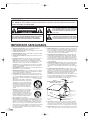 2
2
-
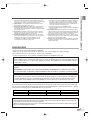 3
3
-
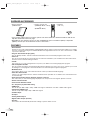 4
4
-
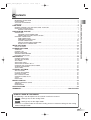 5
5
-
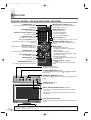 6
6
-
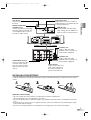 7
7
-
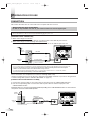 8
8
-
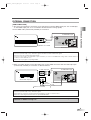 9
9
-
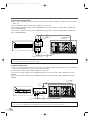 10
10
-
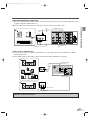 11
11
-
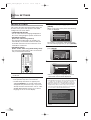 12
12
-
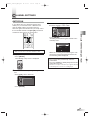 13
13
-
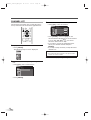 14
14
-
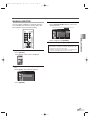 15
15
-
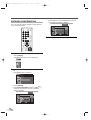 16
16
-
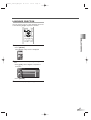 17
17
-
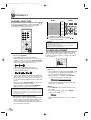 18
18
-
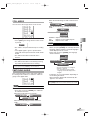 19
19
-
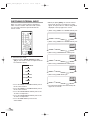 20
20
-
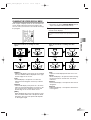 21
21
-
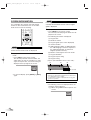 22
22
-
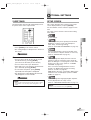 23
23
-
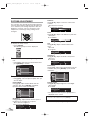 24
24
-
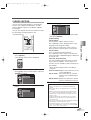 25
25
-
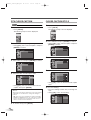 26
26
-
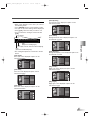 27
27
-
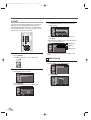 28
28
-
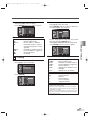 29
29
-
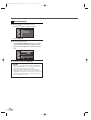 30
30
-
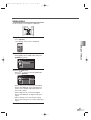 31
31
-
 32
32
-
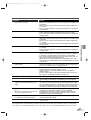 33
33
-
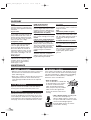 34
34
-
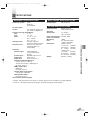 35
35
-
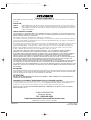 36
36
-
 37
37
-
 38
38
-
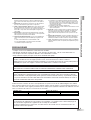 39
39
-
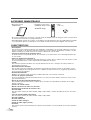 40
40
-
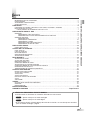 41
41
-
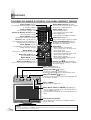 42
42
-
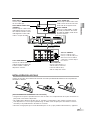 43
43
-
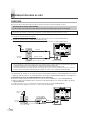 44
44
-
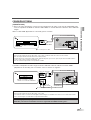 45
45
-
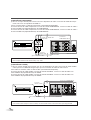 46
46
-
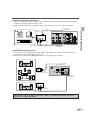 47
47
-
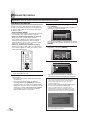 48
48
-
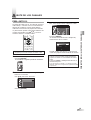 49
49
-
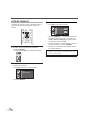 50
50
-
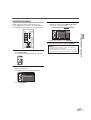 51
51
-
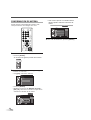 52
52
-
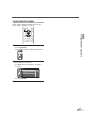 53
53
-
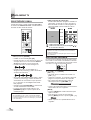 54
54
-
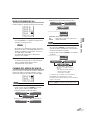 55
55
-
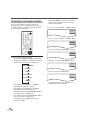 56
56
-
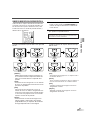 57
57
-
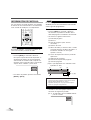 58
58
-
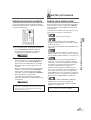 59
59
-
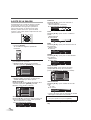 60
60
-
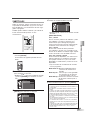 61
61
-
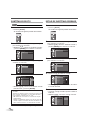 62
62
-
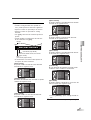 63
63
-
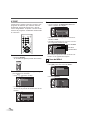 64
64
-
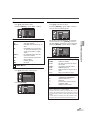 65
65
-
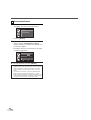 66
66
-
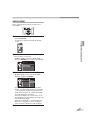 67
67
-
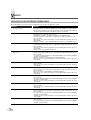 68
68
-
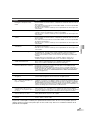 69
69
-
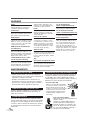 70
70
-
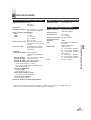 71
71
-
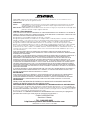 72
72
Sylvania 6632LG Manual de usuario
- Categoría
- Televisores LCD
- Tipo
- Manual de usuario
- Este manual también es adecuado para
en otros idiomas
- English: Sylvania 6632LG User manual
Artículos relacionados
-
Emerson 6626LCT A Manual de usuario
-
Sylvania 6632LCT El manual del propietario
-
Sylvania 6842THG El manual del propietario
-
Emerson 6632LCT El manual del propietario
-
Sylvania Flat Panel Television 6626LG Manual de usuario
-
Sylvania Flat Panel Television 6632LG Manual de usuario
-
Sylvania Flat Panel Television 6842THG Manual de usuario