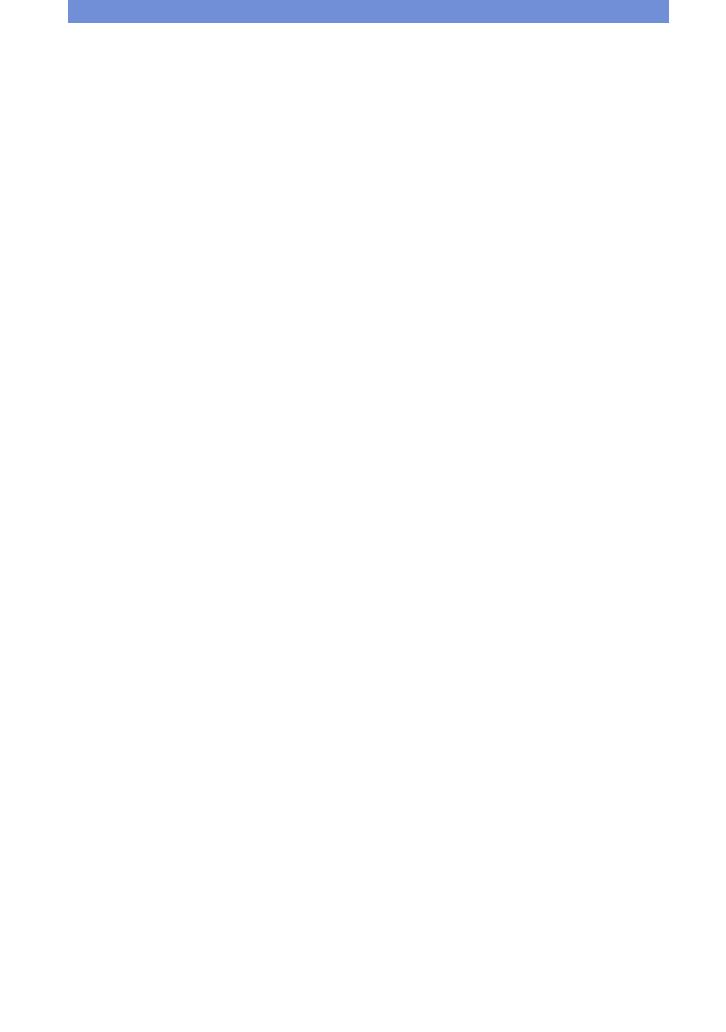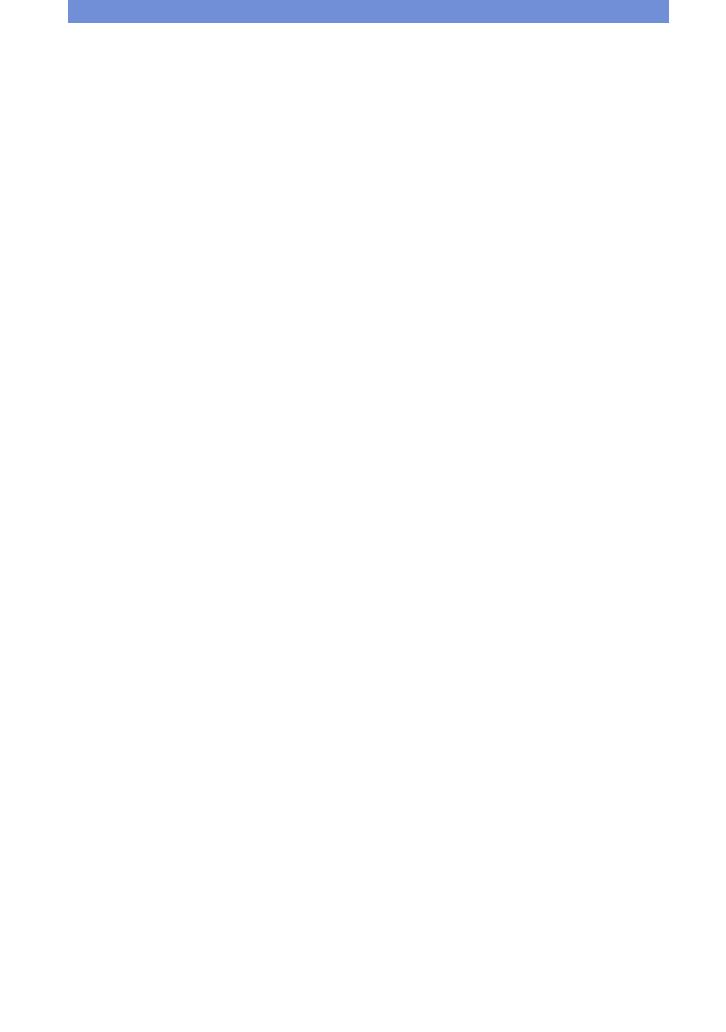
36
Precauciones
[ No utilice o almacene la cámara
en los siguientes lugares
• En un lugar muy caluroso, frío o húmedo
En lugares tales como en un automóvil aparcado
al sol, es posible que el cuerpo de la cámara se
deforme y esto podrá ocasionar un mal
funcionamiento.
• Bajo la luz solar directa o cerca de una estufa
El cuerpo de la cámara podrá decolorarse o
deformarse, y esto podrá ocasionar un mal
funcionamiento.
• En un lugar expuesto a vibración basculante
• Cerca de un lugar magnético fuerte
• En lugares arenosos o polvorientos
Tenga cuidado de no dejar entrar dentro de la
cámara arena o polvo. Esto podrá ocasionar un
mal funcionamiento en la cámara, y en algunos
casos este mal funcionamiento no podrá
repararse.
[ Acerca del transporte
No se siente en una silla u otro lugar con la
cámara en el bolsillo trasero de sus pantalones o
falda, porque podrá ocasionar un mal
funcionamiento de la cámara o dañarla.
[ Acerca de la limpieza
Limpieza de la pantalla LCD
Limpie la superficie de la pantalla con un kit de
limpieza de LCD (no suministrado) para quitar las
huellas dactilares, el polvo, etc.
Limpieza del objetivo
Limpie el objetivo con un paño suave para quitar
huellas dactilares, polvo, etc.
Limpieza de la superficie de la cámara
Limpie la superficie de la cámara con un paño
suave ligeramente humedecido con agua, después
limpie la superficie con un paño seco. Para evitar
dañar el acabado o la envoltura:
• No exponga la cámara a productos químicos
tales como diluyente, bencina, alcohol, paños
desechables, repelente de insectos, bronceador o
insecticida.
• No toque la cámara con nada de lo de arriba en
su mano.
• No deje la cámara en contacto con goma o
vinilo durante largo tiempo.
[ Acerca de la temperatura de
funcionamiento
Su cámara está diseñada para ser utilizada a
temperaturas de entre 0°C y 40°C
No se recomienda tomar imágenes en lugares
extremadamente fríos o calurosos que excedan
esta gama.
[ Acerca de la condensación de
humedad
Si se traslada la cámara directamente de un lugar
frío a uno cálido, es posible que la humedad se
condense en el interior o el exterior de la cámara.
Tenga en cuenta que si toma imágenes quedando
humedad dentro del objetivo, las imágenes no
serán claras.
Si se produce condensación de humedad
Apague la cámara y espere una h (hora)
aproximadamente hasta que la humedad se
evapore. Tenga en cuenta que si toma imágenes
quedando humedad dentro del objetivo, las
imágenes no serán claras.
[ Acerca de la batería interna de
respaldo recargable
Esta cámara tiene una batería recargable interna
para mantener la fecha y hora y otros ajustes
independientemente de si la alimentación está
conectada o desconectada.
Esta batería recargable se carga continuamente
siempre que está utilizando la cámara. Sin
embargo, si utiliza la cámara solamente durante
cortos períodos se descargará gradualmente, y si
no la utiliza en absoluto durante un mes se
descargará completamente. En este caso,
asegúrese de cargar esta batería recargable antes
de utilizar la cámara.
Sin embargo, aunque esta batería recargable no
esté cargada, aún podrá utilizar la cámara, pero la
fecha y la hora no se indicarán.
Método de carga de la batería interna de
respaldo recargable
Inserte la batería cargada en la cámara, y después
deje la cámara durante 24 h (hora) o más con la
alimentación desconectada.
[ Nota sobre el desecho de esta
cámara
Incluso cuando realice [Formatear] en esta
cámara, es posible que los datos de la memoria
interna no se borren completamente. Sony
recomienda que destruya físicamente esta cámara
antes de desecharla.