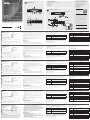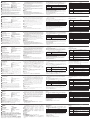A
Hardware Review
Front View
1
LED Status Panel
2
Port Selection Pushbuttons
3
Mode Selection Pushbutton
4
Audio Ports
5
USB 3.1 Gen 1 Peripheral Port
B
Hardware Installation
1
Plug your USB keyboard and USB mouse into the USB console ports located on the
unit’s rear panel.
2
Plug your monitor(s) into the HDMI console ports located on the unit’s rear panel and
power on the monitor(s).
3
Plug your microphone and speakers into the console microphone and speaker jacks
located on the unit’s front panel. Audio cables are required on the CPU side for this
connection to work.
4
Plug your microphone and speakers into the audio console ports located on the unit’s
rear panel. The microphone and speakers plugged into the front panel have priority
over those plugged into the rear panel.
5
Using the DisplayPort cable, plug the DisplayPort connector into an available DisplayPort
A socket on the KVM port section of the switch (CPU 1, CPU 2, etc.), then plug the USB
3.0 cable, microphone/speaker cables into their corresponding sockets. Using another
DisplayPort cable, plug the DisplayPort cable connector into the DisplayPort socket B in the
same KVM port section of the switch. Repeat for DisplayPort socket C.
6
At the other end of the cables from step 5, plug the microphone/speaker cables into
their respective ports on the computer.
7
At the other end of the DisplayPort cable and USB 3.0 cable from step 5, plug the
DisplayPort cable into its respective port on the computer. Repeat steps 5, 6, and 7 for
each triple-screen PC system you are installing.
8
(Optional) Plug your USB peripherals into the front or rear USB peripheral ports.
9
Plug the power adapter that came with your switch into an AC power source, then
plug power adapter cable into the switch’s Power Jack.
10
Power on the computers.
Operation
Manual Port Switching
To bring complete focus (audio, KVM, and USB) to a computer, either:
a) Press the port selection pushbutton that corresponds to that computer; or
b) Press the Mode pushbutton once (the Mode icons fl ash) and then press the port
selection pushbutton that corresponds to that computer. All three port icons light up.
Hotkey Switching
All hotkey port switches begin with tapping the Scroll Lock key twice. The table below
describes the actions that each combination performs.
Note: If using the Scroll Lock key confl icts with other programs running on the computer,
the Ctrl key can be used instead.
Hotkey Action
[Scroll Lock] [Scroll
Lock] [Enter]
Brings the KVM, USB hub, and audio focus from the port that
currently has the KVM focus to the next port on the switch
(1 to 2; 2 to 3; 3 to 4; 4 to 1).
[Scroll Lock] [Scroll
Lock] [n] [Enter]
Brings the KVM, USB hub, and audio focus to the computer
attached to the port corresponding to the specifi ed Port ID.
Note: The n stands for the computer’s Port ID number (1, 2, 3, or 4).
Hotkey Setting Mode (HSM)
Hotkey Setting Mode is used to set functions on the switch. Invoke HSM and then press a key
in the table below. Follow the steps below to invoke HSM and perform a hotkey function.
1. Press and hold down the Num Lock key.
2. Press and release the minus key.
3. Release the Num Lock key.
4. Press the hotkey to perform the desired function. Refer to the table below for the function.
© Copyright 2019 ATEN
®
International Co., Ltd.
ATEN and the ATEN logo are trademarks of ATEN International Co., Ltd. All rights reserved. All
other trademarks are the property of their respective owners.
Part No. PAPE-1223-Q50G Printing Date: 02/2019
4-Port USB3.0 4K DisplayPort Triple Display
KVMP
™
Switch
Quick Start Guide
CS1964
CS1964 4-Port USB3.0 4K DisplayPort Triple Display KVMP
™
Switch
www.aten.com
HSM Summary Table
Key Function
[H] Toggles between the default and alternate HSM invocation keys.
[R] [Enter] Resets the hotkey settings to their default status.
[T]
Toggles between the default ([Scroll Lock] [Scroll Lock]) and alternate
([Ctrl] [Ctrl]) Port Switching keys.
[u][p][g][r][a][d][e] Invokes Firmware Upgrade Mode.
[F1]
Sets keyboard and mouse to use SPC mode so that it can work under
special operating systems as a standard (104 key) keyboard and mouse.
[F2] Enables Mac keyboard emulation.
[F4] Print the switch’s current settings via a text editor or word processor.
[F10] Enables Windows keyboard emulation.
Package Contents
1 4-Port USB3.0 4K DisplayPort Triple Display KVMP
™
Switch
6 DisplayPort 1.2 Cables
2 USB 3.0 A-to-B Cables
2 Speaker Cables
2 Microphone Cables
1 Power Adapter
1 User Instructions
B
Hardware Installation
A
Hardware Review
Rear View
1
DCC Port (Daisy Chain Control)
2
Console Ports Section
3
KVM Port Section
4
Power Jack
5
USB 3.1 Gen 1 Peripheral Port
6
DCC Switch
2
3
2
4
5
1
CS1964 Front View
2
1
3
4
5
6
CS1964 Rear View
1
9
8
2
3 8
4
5
DisplayPort Cable
7
6
CS1964 Front View
CS1964 Rear View
1
1
9
8
2
3 8
4
5
DisplayPort Cable
7
6
CS1964 Front View
CS1964 Rear View
Commutateur KVMP
™
trois affi chages DisplayPort 4K 4 ports USB3.0 CS1964
www.aten.com
CS1964 4-Port USB3.0 4K DisplayPort Dreifach-Anzeige KVMP
™
Switch
www.aten.com
Conmutador KVMP
™
USB3.0 4K DisplayPort para tres pantallas de 4 puertos CS1964
www.aten.com
CS1964 4-портовый, USB3.0, 4K DisplayPort, KVMP
™
-переключатель с поддержкой трех дисплеев на консоли
www.aten.com
Switch KVMP
™
USB3.0 4K DisplayPort Triple Display a 4 porte CS1964
www.aten.com
A
Aperçu du matériel
Vue de devant
1
Panneau d'état LED
2
Boutons poussoirs de sélection de port
3
Bouton de sélection de mode
4
Ports audio
5
Port périphérique USB 3.1 Gen 1
B
Installation du matériel
1
Branchez votre clavier USB et votre souris USB sur les ports de console USB situés à
l'arrière de l'appareil.
2
Branchez le(s) moniteur(s) sur les ports de console HDMI situés sur le panneau
arrière de l’appareil puis allumez les moniteurs.
3
Branchez votre micro et les enceintes principales sur les prises micro et enceintes
de la console situées sur le panneau avant de l'appareil. Des câbles audio sont
nécessaires du côté CPU pour que cette connexion fonctionne.
4
Branchez votre micro et les enceintes sur les ports audio de la console situés sur le
panneau arrière de l'appareil. Le micro et les enceintes branchées sur le panneau
avant ont la priorité sur ceux du panneau arrière.
5
Avec un câble DisplayPort, branchez le connecteur DisplayPort sur une prise DisplayPort A
disponible de la section de ports KVM du commutateur (CPU 1, CPU 2, etc.), puis branchez
le câble USB 3.0 et les câbles des micro/enceintes sur leurs prises respectives. Utilisez un
autre câble DisplayPort, branchez le connecteur du câble DisplayPort sur la prise DIsplayPort
B de la même section de port KVM du commutateur. Répétez pour DisplayPort prise C.
6
À l'autre extrémité des câbles de l'étape 5, branchez les câbles micro/enceintes sur les
ports respectifs de l'ordinateur.
7
À l'autre extrémité du câble DisplayPort et du câble USB 3.0 de l'étape 5, branchez le
câble DisplayPort sur le port respectif de l'ordinateur. Répétez les étapes 5, 6 et 7 pour
chaque système PC à trois écrans que vous installez.
8
(Facultatif) Branchez les périphériques USB sur les ports périphériques USB avant ou arrière.
9
Branchez l’adaptateur secteur fourni sur une prise de courant, puis le câble de
l’adaptateur secteur dans la prise d'alimentation du commutateur.
10
Allumez les ordinateurs.
Fonctionnement
Commutation manuelle du port
Pour transférer les contrôles (audio, KVM, et USB) sur un même ordinateur :
a) appuyez sur le bouton de sélection de port qui correspond à cette ordinateur; ou
b) appuyez une fois sur le bouton de mode (les icônes de mode clignotent) puis appuyez
sur le bouton de sélection de port qui correspond à cet ordinateur. Les trois icônes de
ports s'allument.
Commutation par touche de raccourci
Toutes les commutations de ports raccourcies démarrent en appuyant deux fois sur la
touche Verrouillage du défi lement. Le tableau ci-dessous décrit les actions que chaque
combinaison effectue.
Remarque : Si l'utilisation de la touche Arrêt défi l entre en confl it avec d'autres
programmes exécutés sur l'ordinateur, la touche Ctrl peut être utilisée, à la
place.
Raccourci Action
[Arrêt défi l] [Arrêt
défi l] [Entrée]
Deplace la cible KVM, concentrateur USB et audio depuis le port
actuel jusqu’au port suivant sur le commutateur
(de 1 a 2 ; de 2 a 3 ; de 3 a 4 ; de 4 a 1).
[Arrêt défi l] [Arrêt
défi l] [n] [Entrée]
Amène la cible KVM, concentrateur USB et audio vers l'ordinateur
connecté au port correspondant à l’ID Port indiqué.
Remarque : Le [n] représente le numéro d’ID Port de l'ordinateur (1, 2, 3, ou 4).
Mode de réglage des touches de raccourcis (HSM)
Le Mode de réglage des touches de raccourcis (Hotkey Setting Mode) est utilisé pour
régler les fonctions du commutateur. Appelez l’HSM, puis appuyez sur une touche du
tableau ci-dessous. Suivez les étapes ci-dessous pour invoquer HSM et exécuter une
fonction de raccourci.
1. Enfoncez la touche Verr num et maintenez-la.
2. Appuyez et relâchez la touche moins.
3. Relâchez la touche Verr Num.
4. Appuyez le raccourci pour exécuter la fonction souhaitée. Consultez le tableau ci-
dessous pour la fonction.
Tableau récapitulatif HSM
Touche Fonction
[H] Bascule entre les touches d'invocation par défaut et alternative.
[R] [Entrée] Réinitialise les paramètres de raccourcis à leurs états par défaut.
[T]
Bascule entre les touches de commutation de port par défaut [Arrêt
défi l] [Arrêt défi l]) et alternative ([Ctrl] [Ctrl]).
[u][p][g][r][a][d][e] Appelle le mode de mise à niveau du fi rmware.
[F1]
Pour confi gurer le clavier et la souris de façon à utiliser le mode
SPC afi n qu'il puisse fonctionner sous des systèmes d'exploitation
spéciaux comme clavier (104 touches) et souris standard.
[F2] Active l’émulation de clavier Mac.
[F4]
Imprimer les paramètres actuels du commutateur via un éditeur de
texte ou un traitement de texte.
[F10] Active l’émulation de clavier Windows.
Vue de derrière
1
Port DCC (Contrôle en chaînage)
2
Section ports de la console
3
Section port KVM
4
Fiche d'alimentation
5
Port périphérique USB 3.1 Gen 1
6
Commutateur DCC
A
Hardwareübersicht
Ansicht von vorne
1
LED-Statusblende
2
Anschlussauswahltasten
3
Modusauswahldrucktaste
4
Audioanschlüsse
5
USB-3.1-Gen-1-Peripherieanschluss
B
Hardwareinstallation
1
Schließen Sie USB-Tastatur und USB-Maus an den USB-Konsolenanschlüssen an der
Rückblende des Gerätes an.
2
Schließen Sie Ihre(n) Monitor(e) an den HDMI-Konsolenanschlüssen an der Rückblende
des Gerätes an und schalten Sie die Monitore ein.
3
Schließen Sie Ihr Mikrofon und Ihre Lautsprecher an den Konsolenmikrofon- und
Konsolenlautsprecheranschlüssen an der Frontblende des Gerätes an. Audiokabel
werden an der CPU-Seite benötigt, damit diese Verbindung funktioniert.
4
Schließen Sie Ihr Mikrofon und Ihre Lautsprecher an den Audiokonsolenanschlüssen
an der Rückblende des Gerätes an. Mikrofon und Lautsprecher, die an der Frontblende
angeschlossen wurden, haben Priorität vor jenen an der Rückblende.
5
Schließen Sie den DisplayPort-Anschluss des DisplayPort-Kabels an einen freien freien
DisplayPort-A-Anschluss am KVM-Anschlussbereich des Switch (CPU 1, CPU 2 usw.) an,
verbinden Sie dann das USB-3.0-Kabel und die Mikrofon-/Lautsprecherkabel mit ihren
entsprechenden Anschlüssen. Verbinden Sie den DisplayPort-Anschluss des DisplayPort-
Kabels mit dem DisplayPort-Anschluss B in demselben KVM-Anschlussbereich des
Switch. Wiederholen Sie dies für DisplayPort Buchse C.
6
Schließen Sie am anderen Ende der Kabel von Schritt 5 die Mikrofon-/
Lautsprecherkabel an ihren entsprechenden Anschlüssen am Computer an.
7
Schließen Sie am anderen Ende des DisplayPort-Kabels und USB-3.0-Kabels von Schritt 5
das DisplayPort-Kabel an seinem entsprechenden Anschluss am Computer an. Wiederholen
Sie die Schritte 5, 6 und 7 für jedes Dreifach-Bildschirm PC-System, das Sie installieren.
8
(Optional) Verbinden Sie Ihre USB-Peripherie mit den vorderen oder hinteren USB-
Peripherieanschlüssen.
9
Schließen Sie das mit Ihrem Switch gelieferte Netzteil an eine
Wechselspannungsversorgung an, verbinden Sie dann das Netzteilkabel mit dem
Netzanschluss des Switch.
10
Schalten Sie die Computer ein.
Bedienung
Manueller Anschlusswechsel
So ermöglichen Sie den vollständigen Fokus (Audio, KVMund USB) an einem Computer:
a) Drücken Sie die Anschlussauswahldrucktaste, die diesem Computer entspricht; oder
b) Drücken Sie die Modusdrucktaste einmal (die Modussymbole blinken), drücken Sie dann
die Modusauswahl
drucktaste, die diesem Computer entspricht. Alle drei Anschlusssymbole
leuchten auf.
Per Tastenkombination wechseln
Alle mittels Tastenkombinationen ausführbaren Anschlusswechsel beginnen mit
zweimaliger Betätigung der Rollen-Taste. Die nachstehende Tabelle beschreibt die
Maßnahmen, die jede Kombination ausführt.
Hinweis: Wenn die Nutzung der Rollen-Taste mit anderen aktuell auf dem Computer laufenden
Programmen in Konfl ikt steht, können Sie stattdessen die Strg-Taste drücken.
Schnelltaste Aktion
[Rollen-Taste] [Rollen-
Taste] [Eingabe]
Verschiebt KVM, USB-Hub und Audio vom aktuellen zum
nachsten Anschluss am Switch (1 zu 2; 2 zu 3; 3 zu 4; 4 zu 1).
[Rollen-Taste] [Rollen-
Taste] [n] [Eingabe]
Bringt KVM, USB-Hub und Audio von dem am entsprechenden
Anschluss angeschlossenen Computer zu der angegebenen
Anschlusskennung.
Hinweis: Das n steht für die Anschluss-ID-Nummer des Computers (1, 2, 3, oder 4).
Tastenkombinationseinstellungsmodus (HSM)
Der Tastenkombinationseinstellungsmodus dient der Konfi guration der Funktionen am
Switch. Aktivieren Sie HSM, drücken Sie dann eine Taste in der nachstehenden Tabelle. Führen
Sie die folgenden Schritte aus, um HSM aufzurufen und eine Hotkey-Funktion auszuführen.
1. Halten Sie die Num-Taste gedrückt.
2. Drücken Sie kurz die Minus-Taste.
3. Lassen Sie die Num-Taste los.
4. Drücken Sie den Hotkey, um die gewünschte Funktion auszuführen. Die Funktion ist in
der folgenden Tabelle aufgeführt.
HSM-Übersichtstabelle
Taste Funktion
[H]
Wechselt zwischen der standardmäßigen und alternativen Tastenk-
ombination zur HSM-Aktivierung.
[R] [Eingabe]
Setzt die Tastenkombinationseinstellungen auf ihren Standardzustand
zurück.
[T]
Wechselt zwischen der standardmäßigen ([Rollen-Taste] [Rollen-
Taste]) und alternativen ([Strg] [Strg]) Tastenkombination zum
Anschlusswechsel.
[Aktualisieren]
[Eingabe]
Ruft den Modus zur Firmware-Aktualisierung auf.
[F1]
Stellt Tastatur und Maus so ein, dass sie den SPC-Modus nutzen
können, um unter bestimmten Betriebssystemen als Standardtastatur
(104 Tasten) und -maus zu fungieren.
[F2] Aktiviert die Mac-Tastaturemulation.
[F4]
Drucken Sie die aktuellen Einstellungen des Switch über einen Texte-
ditor oder ein Textverarbeitungsprogramm.
[F10] Aktiviert die Windows-Tastaturemulation.
Ansicht von hinten
1
DCC-Anschluss (Daisy-Chain-Steuerung)
2
Konsolenanschlussbereich
3
KVM-Anschlussauswahl
4
Netzanschluss
5
USB-3.1-Gen-1-Peripherieanschluss
6
DCC-Switch
A
Обзор аппаратного обеспечения
Вид спереди
1
Панель светодиодной индикации
состояния
2
Кнопки выбора порта
3
Кнопка выбора режима
4
Аудиопорты
5
Порт USB 3.1 Gen 1 (периферийный)
B
Установка аппаратного обеспечения
1
Подключите USB клавиатуру и мышь к USB портам консоли на задней панели
устройства.
2
Подключите монитор(ы) к портам на задней панели консоли и включите
питание мониторов.
3
Подключите микрофон и динамики к соответствующим разъемам на передней
панели консоли. Для исправной работы подключения к ЦП необходимо
подключить аудиокабели.
4
Подключите микрофон и динамики к аудиопортам на задней панели консоли.
Подключенные к передней панели микрофон и динамики имеют преимущество
над теми, которые подключены к задней панели.
5
Возьмите кабель DisplayPort и подключите разъем DisplayPort к свободному
разъему DisplayPort в отделе порта KVM-переключателя (ЦП 1, ЦП 2 и т.д.),
а затем подключите кабель USB 3.0 и кабели микрофона (динамиков) к
соответствующим разъемам. Возьмите другой кабель DisplayPort и подключите
разъем кабеля DisplayPort к разъему DisplayPort В в той же области портов
KVM-переключателя. Повторите для DisplayPort гнездо C.
6
С другой стороны кабелей, присоединенных на этапе 5, подключите кабели
микрофона (динамиков) к соответствующим портам компьютера.
7
С другой стороны кабеля DisplayPort и кабеля USB 3.0, присоединенных на этапе 5,
подключите кабель DisplayPort к соответствующему порту компьютера. Повторите
шаги 5, 6 и 7 для каждой устанавливаемой ПК-системы с тремя мониторами.
8
(Дополнительно) Подключите периферийные устройства с USB интерфейсом
к передним или задним периферийным портам USB.
9
Подключите адаптер питания, который поставляется в комплекте с
переключателем, к источнику питания переменного тока, а затем подключите
кабель адаптера питания к разъему питания переключателя.
10
Включите питание компьютеров.
Эксплуатация
Переключение портов вручную
Для выбора компьютера для в
ыполнения всех функций
(
аудио
, KVM
и
USB)
выполните одно из следующих действий
:
а
)
нажмите на кнопку выбора портов
,
соответствующую этому компьютеру
;
или
b)
однократно нажмите на кнопку выбора режима (загорятся значки Mode (Режим)),
а затем нажмите на кнопку выбора портов, соответствующую этому компьютеру.
Загорятся все три значка портов.
Переключение клавишей быстрого вызова
Переключение портов с помощью клавиши быстрого вызова всегда начинается
с двойного нажатия на клавишу Scroll Lock. В следующей таблице представлены
комбинации клавиш и описания выполняемых ими действий.
Примечание: Если использование клавиши Scroll Lock создает конфликт с
другими программами, выполняемыми на компьютере, можно
использовать вместо нее клавишу Ctrl.
Клавиша быстрого
вызова
Действие
[Scroll Lock] [Scroll
Lock] [Enter]
Перемещение фокусировки KVM, USB-концентратора и
звука с текущего порта к следующему порту переключателя
(1 к 2; 2 к 3; 3 к 4; 4 к 1).
[Scroll Lock] [Scroll
Lock] [n] [Enter]
Перемещение фокусировки KVM, USB-концентратора
и звука на компьютер, подключенный к порту,
соответствующему указанному идентификатору порта.
Примечание: Буквой n обозначается идентификатор порта компьютера (1, 2, 3 или 4).
Режим использования клавиш быстрого вызова (HSM)
Режим использования клавиш быстрого вызова («горячих» клавиш) используется
для выполнения функций на переключателе. Вызовите HSM и нажмите на клавишу,
указанную в следующей таблице. Выполните описанные ниже шаги для вызова
режима настройки горячих клавиш (HSM) и выполнения функции горячей клавиши.
1. Нажмите и удерживайте клавишу Num Lock.
2. Нажмите и отпустите клавишу "минус".
3. Отпустите клавишу Num Lock.
4. Нажмите горячую клавишу для выполнения нужной функции. Описание
функции смотрите в следующей таблице.
Таблица описания HSM
Клавиша Функция
[H]
Переключение между исходными и альтернативными
клавишами вызова HSM.
[R] [Enter]
Сброс параметров клавиши быстрого вызова и восстановление
значений по умолчанию.
[T]
Переключение между исходными ([Scroll Lock] [Scroll Lock]) и
альтернативными ([Ctrl] [Ctrl]) клавишами переключения портов.
[u][p][g][r][a][d][e] Вызов режима обновления микропрограммы.
[F1]
Установка клавиатуры и мыши в режим SPC для работы
в среде специальных операционных систем в качестве
стандартной (на 104 клавиши) клавиатуры и мыши.
[F2] Включение эмуляции клавиатуры Mac.
[F4]
Печать текущих параметров переключателя через текстовый
редактор или текстовый процессор.
[F10] Включение эмуляции клавиатуры Windows.
Вид сзади
1
Порт DCC (подключение
переключателей шлейфом (в стек))
2
Область портов консоли
3
Область KVM-портов
4
Разъем питания
5
Порт USB 3.1 Gen 1 (периферийный)
6
Переключатель DCC
A
Revisión de hardware
Vista frontal
1
Panel de estado del LED
2
Pulsadores de selección de puerto
3
Pulsador de selección de modo
4
Puertos de audio
5
Puerto Periférico USB 3.1 Gen 1
B
Instalación de hardware
1
Enchufe su teclado USB y su ratón USB en los puertos de la consola USB ubicados en
el panel posterior de la unidad.
2
Conecte su(s) monitor(es) a los puertos de la consola HDMI ubicados en el panel
posterior de la unidad y encienda los monitores.
3
Enchufe su micrófono y sus altavoces en los conectores de micrófono y de altavoz de
la consola ubicados en el panel frontal de la unidad. Se requieren los cables de audio
en el lado de la CPU para que esta conexión funcione.
4
Conecte su micrófono y altavoces a los puertos de audio de la consola ubicados en el
panel posterior de la unidad. El micrófono y los altavoces conectados al panel frontal
tienen prioridad sobre los enchufados en el panel posterior.
5
Usando el cable DisplayPort, enchufe el conector DisplayPort en un conector DisplayPort A
disponible en la sección de puerto KVM del conmutador (CPU 1, CPU 2, etc.), luego conecte
el cable USB 3.0 y los cables del micrófono/altavoz a sus correspondientes enchufes. Con
otro cable DisplayPort, enchufe el conector del cable DisplayPort en el puerto DisplayPort B
en la misma sección de puerto KVM del conmutador. Repita para enchufe DisplayPort C.
6
En el otro extremo de los cables desde el paso 5, conecte los cables del micrófono
altavoz a sus respectivos puertos en el PC.
7
En el otro extremo del cable DisplayPort y el cable USB 3.0 desde el paso 5, enchufe el
cable DisplayPort en su puerto respectivo del PC. Repita los pasos 5, 6 y 7 para cada
sistema de PC de tres pantallas que vaya a instalar.
8
(Opcional) Conecte sus periféricos USB a los puertos de periféricos USB frontales o
posteriores.
9
Enchufe el adaptador de alimentación que viene con el conmutador en una fuente
de alimentación de CA, luego enchufe el cable del adaptador de alimentación en el
conector de alimentación del conmutador.
10
Encienda las computadoras.
Funcionamiento
Conmutación manual de puertos
Para llevar el enfoque completo (audio, KVM, y USB) a una PC, ya sea:
a) presione el pulsador de selección de puerto que corresponda a ese PC; o bien
b) presione el pulsador de modo una vez (los íconos de modo parpadean) y luego presione
el pulsador de selección de puerto que corresponda a ese PC. Los tres íconos del puerto
se iluminan.
Conmutación de teclas de acceso rápido
Todos los conmutadores de puerto de acceso directo comienzan tocando la tecla Bloq
Despl. dos veces. La siguiente tabla describe las acciones que realiza cada combinación.
Nota: Si el uso de la tecla Bloq Despl resulta confl ictivo con otros programas que se
ejecutan en el PC, se puede usar la tecla Ctrl.
Tecla de acceso
rápido
Acción
[Bloq Despl] [Bloq
Despl] [Entrar]
Desplaza el foco del KVM, concentrador USB y audio desde el
puerto que actualmente tiene el foco KVM al siguiente puerto en
el conmutador (1 a 2; 2 a 3; 3 a 4; 4 a 1).
[Bloq Despl] [Bloq
Despl] [n] [Entrar]
Lleva el KVM, el concentrador USB y el enfoque de audio al PC
conectado al puerto correspondiente para la ID de puerto especifi
cada.
Nota: La n representa el número de ID de puerto del PC (1, 2, 3, o 4).
Ajuste del modo de teclas de acceso rápido (HSM)
El modo de confi guración de tecla de acceso rápido se usa para confi gurar funciones en
el conmutador. Invoque HSM y luego presione una tecla en la tabla a continuación. Siga
los pasos que se indican a continuación para invocar HSM y ejecute una función de tecla
de acceso directo.
1. Presione y mantenga presionada la tecla Bloq Num.
2. Presione y suelte la tecla menos.
3. Suelte la tecla Bloq Num.
4. Pulse la tecla de acceso directo para ejecutar la función que desee. Consulte la siguiente
tabla para ver la función.
Tabla resumen HSM
Tecla Función
[H]
Alterna entre las teclas de invocación de HSM predeterminadas y
alternativas.
[R] [Entrar]
Restablece la confi guración de teclas de acceso rápido a su estado
predeterminado.
[T]
Alterna entre las teclas predeterminadas ([Bloq Despl] [Bloq Despl]) y
alterna ([Ctrl] [Ctrl]) y se alternan teclas de conmutación.
[u][p][g][r][a][d][e] Invoca el modo de actualización de fi rmware.
[F1]
Para confi gurar el teclado y el ratón para que utilicen el modo SPC,
de modo que pueda funcionar en sistemas operativos especiales
como teclado y ratón estándar (104 teclas).
[F2] Habilita la emulación de teclado Mac.
[F4]
Imprima la confi guración actual del conmutador a través de un edi-
tor de texto o procesador de textos.
[F10] Habilita la emulación de teclado de Windows.
Vista posterior
1
Puerto DCC (Control de conexión en
cadena)
2
Sección de puertos de consola
3
Sección de puerto KVM
4
Conector de alimentación
5
Puerto Periférico USB 3.1 Gen 1
6
Conmutador DCC
A
Descrizione hardware
Vista riore
1
Pannello del LED di stato
2
Pulsanti di selezione porta
3
Pulsante di selezione modalità
4
Porte audio
5
Porta periferica USB 3.1 Gen 1
B
Installazione dell'hardware
1
Collegare la tastiera e il mouse USB alle porte USB della console poste sul pannello
posteriore del dispositivo.
2
Collegare gli schermi alla porta HDMI della console situata sul pannello posteriore del
dispositivo e accendere i monitor.
3
Collegare il microfono e gli altoparlanti ai connettori microfono e altroparlanti della
console situati sul pannello posteriore del dispositivo. I cavi audio sono necessari sul
lato CPU per il funzionamento di questo collegamento.
4
Collegare il microfono e gli altoparlanti alle porte console audio situate sul pannello
posteriore del dispositivo. Il microfono e gli altoparlanti collegati al pannello frontare
hanno la priorità su quelli collegati al pannello posteriore.
5
Utilizzando il cavo DisplayPort, collegare il connettore DisplayPort ad un connettore
DisplayPort A disponibile nella sezione porta KVM dello switch (CPU 1, CPU 2, ecc.),
quindi collegare il cavo USB 3.0 e i cavi microfono/altoparlante ai rispettivi connettori.
Utilizzando un altro cavo DisplayPort, collegare il connettore del cavo DisplayPort al
connettore DisplayPort B nella stessa sezione porta KVM dello switch. Ripetere per la
presa DisplayPort C.
6
Nell'altra estermità dei cavi dal passo 5, collegare i cavi microfono/altoparlante nelle
rispettive porte del computer.
7
Nell'altra estermità dei cavi DisplayPort e USB 3.0 dal passo 5, collegare il cavo
DisplayPort nella rispettiva porta del computer. Ripetere i passaggi 5, 6 e 7 per ciascun
sistema PC a schermo triplo che si sta installando.
8
(Opzionale) Collegare le periferiche USB nelle porte periferiche USB frontali o posteriori.
9
Collegare l’alimentatore in dotazione a una presa di corrente CA, quindi inserire il cavo
dell’alimentatore nella presa d’alimentazione dello switch.
10
Accendere i computer.
Funzionamento
Commutazione manuale della porta
Per selezionare la completa attivazione (audio, KVM e USB) su computer:
a) premere il pulsante di selezione porta corrispondente a quel computer o
b) premere una volta il pulsante Mode (l'icona Mode lampeggia), quindi premere il pulsante di
selezione porta corrispondente a quel computer. Tutte le tre icone della porta lampeggiano.
Cambio con tasto di scelta rapida
Tutte le operazioni di cambio con tasto di scelta rapida iniziano toccando due volte il tasto
Bloc Scorr. Nella tabella di seguito sono descritte le azioni di ogni combinazione.
Nota: Se l'uso del tasto BLOC SCORR è in confl itto con altri programmi in esecuzione sul
computer, utilizzare il tasto CTRL.
Tasto di scelta
rapida
Azione
[BLOC SCORR][BLOC
SCORR][Invio]
Porta la selezione KVM, hub USB e audio dalla porta corrente a
quella successiva dello switch (1 a 2; 2 a 3; 3 a 4; 4 a 1).
[BLOC SCORR][BLOC
SCORR] [n] [Invio]
Seleziona il gruppo KVM, hub USB e l’audio del computer
collegato alla porta corrispondente all’ID della porta specifi cato.
Nota: n sta per il numero ID porta del computer (1, 2, 3 o 4).
Modalità d'impostazione tasti di scelta rapida (HSM)
La modalità d'impostazione tasti di scelta rapida è utilizzata per impostare le funzioni sullo
switch. Richiamare la modalità HSM e premere un tasto nella tabella di seguito. Seguire i
passaggi per richiamare HSM ed eseguire una tasto rapido.
1. Tenere premuto il tasto BLOC NUM.
2. Premere e lasciare il tasto meno.
3. Lasciare il tasto BLOC NUM.
4. Premere il tasto rapido per eseguire la funzione desiderata. Consultare la tabella di
seguito per la funzione.
Tabella modalità HSM
Tasto Funzione
[H] Passa tra i tasti di richiamo HSM predefi niti e alternati.
[R] [Invio] Ripristina le impostazioni predefi nite del tasto di scelta rapida.
[T]
Passa tra i tasti di commutazione porta predefi niti ([BLOC SCORR]
[BLOC SCORR]) e alternati ([Ctrl] [Ctrl]).
[u][p][g][r][a][d][e] Richiama la modalità Firmware Upgrade (Aggiornamento fi rmware).
[F1]
Per impostare la tastiera e il mouse per utilizzare la modalità SPC
in modo che funzionino in sistemi operativi speciali come tastiera e
mouse standard (104 tasti).
[F2] Abilita l'emulazione tastiera Mac.
[F4]
Stampare le impostazioni attuali dello switch tramite editor di testo o
elaboratore di testo.
[F10] Abilita l'emulazione tastiera Windows.
Vista posteriore
1
Porta DCC (Controllo di interconnessione)
2
Sezione porte console
3
Sezione porta KVM
4
Connettore di alimentazione
5
Porta periferica USB 3.1 Gen 1
6
Switch DCC
Support and Documentation Notice
All information, documentation, fi rmware,
software utilities, and specifi cations contained in
this package are subject to change without prior
notifi cation by the manufacturer.
To reduce the environmental impact of our
products, ATEN documentation and software can
be found online at
http://www.aten.com/download/
Technical Support
www.aten.com/support
이 기기는 업무용(A급) 전자파적합기기로서 판매자 또는 사용자는 이 점을
주의하시기 바라며, 가정외의 지역에서 사용하는 것을 목적으로 합니다.
EMC Information
FEDERAL COMMUNICATIONS COMMISSION INTERFERENCE
STATEMENT:
This equipment has been tested and found to comply with the limits
for a Class A digital device, pursuant to Part 15 of the FCC Rules.
These limits are designed to provide reasonable protection against
harmful interference when the equipment is operated in a commercial
environment. This equipment generates, uses, and can radiate radio
frequency energy and, if not installed and used in accordance with
the instruction manual, may cause harmful interference to radio
communications. Operation of this equipment in a residential area
is likely to cause harmful interference in which case the user will be
required to correct the interference at his own expense.
FCC Caution: Any changes or modifi cations not expressly approved by
the party responsible for compliance could void the user's authority to
operate this equipment.
Warning: Operation of this equipment in a residential environment
could cause radio interference.
This device complies with Part 15 of the FCC Rules. Operation is subject
to the following two conditions:(1) this device mat not cause harmful
interference, and(2) this device must accept any interference received,
including interference that may cause undesired operation.
Important. Before proceeding, download the Installation and
Operation Manual by visiting the website, www.aten.com and
navigating to the product page. The manual includes important
warnings, loading specifi cations and grounding instructions.
Scan for
more information
La página se está cargando...
Transcripción de documentos
A Package Contents Hardware Review 1 6 2 2 2 1 1 CS1964 Front View Support and Documentation Notice All information, documentation, firmware, software utilities, and specifications contained in this package are subject to change without prior notification by the manufacturer. To reduce the environmental impact of our products, ATEN documentation and software can be found online at http://www.aten.com/download/ 4-Port USB3.0 4K DisplayPort Triple Display KVMP™ Switch DisplayPort 1.2 Cables USB 3.0 A-to-B Cables Speaker Cables Microphone Cables Power Adapter User Instructions 1 Technical Support www.aten.com/support B Hardware Installation Scan for more information CS1964 Front View 2 3 2 4 5 EMC Information CS1964 4-Port USB3.0 4K DisplayPort Triple Display KVMP™ Switch Quick Start Guide CS1964 Rear View 1 2 3 2 3 FEDERAL COMMUNICATIONS COMMISSION INTERFERENCE STATEMENT: This equipment has been tested and found to comply with the limits for a Class A digital device, pursuant to Part 15 of the FCC Rules. These limits are designed to provide reasonable protection against harmful interference when the equipment is operated in a commercial environment. This equipment generates, uses, and can radiate radio frequency energy and, if not installed and used in accordance with the instruction manual, may cause harmful interference to radio communications. Operation of this equipment in a residential area is likely to cause harmful interference in which case the user will be required to correct the interference at his own expense. FCC Caution: Any changes or modifications not expressly approved by the party responsible for compliance could void the user's authority to operate this equipment. Warning: Operation of this equipment in a residential environment could cause radio interference. 8 1 CS1964 Rear View © Copyright 2019 ATEN® International Co., Ltd. This device complies with Part 15 of the FCC Rules. Operation is subject to the following two conditions:(1) this device mat not cause harmful interference, and(2) this device must accept any interference received, including interference that may cause undesired operation. ATEN and the ATEN logo are trademarks of ATEN International Co., Ltd. All rights reserved. All other trademarks are the property of their respective owners. Part No. PAPE-1223-Q50G 4 Printing Date: 02/2019 5 6 5 9 4 Important. Before proceeding, download the Installation and Operation Manual by visiting the website, www.aten.com and navigating to the product page. The manual includes important warnings, loading specifications and grounding instructions. 6 8 7 이 기기는 업무용(A급) 전자파적합기기로서 판매자 또는 사용자는 이 점을 주의하시기 바라며, 가정외의 지역에서 사용하는 것을 목적으로 합니다. DisplayPort Cable CS1964 4-Port USB3.0 4K DisplayPort Triple Display KVMP™ Switch A Hardware Review Front View 1 LED Status Panel www.aten.com 5 Using the DisplayPort cable, plug the DisplayPort connector into an available DisplayPort Rear View 1 DCC Port (Daisy Chain Control) 2 Port Selection Pushbuttons 2 Console Ports Section 3 Mode Selection Pushbutton 3 KVM Port Section 4 Audio Ports 4 Power Jack 5 USB 3.1 Gen 1 Peripheral Port 5 USB 3.1 Gen 1 Peripheral Port 6 7 6 DCC Switch B Hardware Installation 8 1 Plug your USB keyboard and USB mouse into the USB console ports located on the unit’s rear panel. 2 Plug your monitor(s) into the HDMI console ports located on the unit’s rear panel and power on the monitor(s). 3 Plug your microphone and speakers into the console microphone and speaker jacks located on the unit’s front panel. Audio cables are required on the CPU side for this connection to work. 4 Plug your microphone and speakers into the audio console ports located on the unit’s rear panel. The microphone and speakers plugged into the front panel have priority over those plugged into the rear panel. 9 10 A socket on the KVM port section of the switch (CPU 1, CPU 2, etc.), then plug the USB 3.0 cable, microphone/speaker cables into their corresponding sockets. Using another DisplayPort cable, plug the DisplayPort cable connector into the DisplayPort socket B in the same KVM port section of the switch. Repeat for DisplayPort socket C. At the other end of the cables from step 5, plug the microphone/speaker cables into their respective ports on the computer. At the other end of the DisplayPort cable and USB 3.0 cable from step 5, plug the DisplayPort cable into its respective port on the computer. Repeat steps 5, 6, and 7 for each triple-screen PC system you are installing. (Optional) Plug your USB peripherals into the front or rear USB peripheral ports. Plug the power adapter that came with your switch into an AC power source, then plug power adapter cable into the switch’s Power Jack. Power on the computers. Operation Manual Port Switching To bring complete focus (audio, KVM, and USB) to a computer, either: a) Press the port selection pushbutton that corresponds to that computer; or b) Press the Mode pushbutton once (the Mode icons flash) and then press the port selection pushbutton that corresponds to that computer. All three port icons light up. Hotkey Switching All hotkey port switches begin with tapping the Scroll Lock key twice. The table below describes the actions that each combination performs. Note: If using the Scroll Lock key conflicts with other programs running on the computer, the Ctrl key can be used instead. HSM Summary Table Key Function [H] Toggles between the default and alternate HSM invocation keys. [R] [Enter] Resets the hotkey settings to their default status. [T] Toggles between the default ([Scroll Lock] [Scroll Lock]) and alternate ([Ctrl] [Ctrl]) Port Switching keys. [u][p][g][r][a][d][e] Invokes Firmware Upgrade Mode. [F1] Sets keyboard and mouse to use SPC mode so that it can work under special operating systems as a standard (104 key) keyboard and mouse. Note: The n stands for the computer’s Port ID number (1, 2, 3, or 4). [F2] Enables Mac keyboard emulation. Hotkey Setting Mode (HSM) [F4] Print the switch’s current settings via a text editor or word processor. [F10] Enables Windows keyboard emulation. Hotkey [Scroll Lock] [Scroll Lock] [Enter] [Scroll Lock] [Scroll Lock] [n] [Enter] Action Brings the KVM, USB hub, and audio focus from the port that currently has the KVM focus to the next port on the switch (1 to 2; 2 to 3; 3 to 4; 4 to 1). Brings the KVM, USB hub, and audio focus to the computer attached to the port corresponding to the specified Port ID. Hotkey Setting Mode is used to set functions on the switch. Invoke HSM and then press a key in the table below. Follow the steps below to invoke HSM and perform a hotkey function. 1. Press and hold down the Num Lock key. 2. Press and release the minus key. 3. Release the Num Lock key. 4. Press the hotkey to perform the desired function. Refer to the table below for the function. Commutateur KVMP™ trois affichages DisplayPort 4K 4 ports USB3.0 CS1964 A Aperçu du matériel Vue de devant 1 Panneau d'état LED www.aten.com 5 Avec un câble DisplayPort, branchez le connecteur DisplayPort sur une prise DisplayPort A Vue de derrière 1 Port DCC (Contrôle en chaînage) 2 Boutons poussoirs de sélection de port 2 Section ports de la console 3 Bouton de sélection de mode 3 Section port KVM 4 Ports audio 4 Fiche d'alimentation 5 Port périphérique USB 3.1 Gen 1 5 Port périphérique USB 3.1 Gen 1 6 7 6 Commutateur DCC B Installation du matériel 8 1 Branchez votre clavier USB et votre souris USB sur les ports de console USB situés à l'arrière de l'appareil. 2 Branchez le(s) moniteur(s) sur les ports de console HDMI situés sur le panneau arrière de l’appareil puis allumez les moniteurs. 3 Branchez votre micro et les enceintes principales sur les prises micro et enceintes de la console situées sur le panneau avant de l'appareil. Des câbles audio sont nécessaires du côté CPU pour que cette connexion fonctionne. 4 Branchez votre micro et les enceintes sur les ports audio de la console situés sur le panneau arrière de l'appareil. Le micro et les enceintes branchées sur le panneau avant ont la priorité sur ceux du panneau arrière. 9 10 disponible de la section de ports KVM du commutateur (CPU 1, CPU 2, etc.), puis branchez le câble USB 3.0 et les câbles des micro/enceintes sur leurs prises respectives. Utilisez un autre câble DisplayPort, branchez le connecteur du câble DisplayPort sur la prise DIsplayPort B de la même section de port KVM du commutateur. Répétez pour DisplayPort prise C. À l'autre extrémité des câbles de l'étape 5, branchez les câbles micro/enceintes sur les ports respectifs de l'ordinateur. À l'autre extrémité du câble DisplayPort et du câble USB 3.0 de l'étape 5, branchez le câble DisplayPort sur le port respectif de l'ordinateur. Répétez les étapes 5, 6 et 7 pour chaque système PC à trois écrans que vous installez. (Facultatif) Branchez les périphériques USB sur les ports périphériques USB avant ou arrière. Branchez l’adaptateur secteur fourni sur une prise de courant, puis le câble de l’adaptateur secteur dans la prise d'alimentation du commutateur. Allumez les ordinateurs. Fonctionnement Commutation manuelle du port Pour transférer les contrôles (audio, KVM, et USB) sur un même ordinateur : a) appuyez sur le bouton de sélection de port qui correspond à cette ordinateur; ou b) appuyez une fois sur le bouton de mode (les icônes de mode clignotent) puis appuyez sur le bouton de sélection de port qui correspond à cet ordinateur. Les trois icônes de ports s'allument. Commutation par touche de raccourci Toutes les commutations de ports raccourcies démarrent en appuyant deux fois sur la touche Verrouillage du défi lement. Le tableau ci-dessous décrit les actions que chaque combinaison effectue. Remarque : Si l'utilisation de la touche Arrêt défi l entre en confl it avec d'autres programmes exécutés sur l'ordinateur, la touche Ctrl peut être utilisée, à la place. Raccourci [Arrêt défil] [Arrêt défil] [Entrée] [Arrêt défil] [Arrêt défil] [n] [Entrée] Action Deplace la cible KVM, concentrateur USB et audio depuis le port actuel jusqu’au port suivant sur le commutateur (de 1 a 2 ; de 2 a 3 ; de 3 a 4 ; de 4 a 1). Amène la cible KVM, concentrateur USB et audio vers l'ordinateur connecté au port correspondant à l’ID Port indiqué. Remarque : Le [n] représente le numéro d’ID Port de l'ordinateur (1, 2, 3, ou 4). 3. Relâchez la touche Verr Num. 4. Appuyez le raccourci pour exécuter la fonction souhaitée. Consultez le tableau cidessous pour la fonction. Tableau récapitulatif HSM Touche Bascule entre les touches d'invocation par défaut et alternative. [R] [Entrée] Réinitialise les paramètres de raccourcis à leurs états par défaut. [T] Bascule entre les touches de commutation de port par défaut [Arrêt défil] [Arrêt défil]) et alternative ([Ctrl] [Ctrl]). [u][p][g][r][a][d][e] Appelle le mode de mise à niveau du fi rmware. [F1] Pour confi gurer le clavier et la souris de façon à utiliser le mode SPC afi n qu'il puisse fonctionner sous des systèmes d'exploitation spéciaux comme clavier (104 touches) et souris standard. [F2] Active l’émulation de clavier Mac. [F4] Imprimer les paramètres actuels du commutateur via un éditeur de texte ou un traitement de texte. [F10] Active l’émulation de clavier Windows. Mode de réglage des touches de raccourcis (HSM) Le Mode de réglage des touches de raccourcis (Hotkey Setting Mode) est utilisé pour régler les fonctions du commutateur. Appelez l’HSM, puis appuyez sur une touche du tableau ci-dessous. Suivez les étapes ci-dessous pour invoquer HSM et exécuter une fonction de raccourci. 1. Enfoncez la touche Verr num et maintenez-la. 2. Appuyez et relâchez la touche moins. Fonction [H] www.aten.com CS1964 4-Port USB3.0 4K DisplayPort Dreifach-Anzeige KVMP™ Switch A Hardwareübersicht Ansicht von vorne 1 LED-Statusblende Ansicht von hinten 1 DCC-Anschluss (Daisy-Chain-Steuerung) 2 Anschlussauswahltasten 2 Konsolenanschlussbereich 3 Modusauswahldrucktaste 3 KVM-Anschlussauswahl 4 Audioanschlüsse 4 Netzanschluss 5 USB-3.1-Gen-1-Peripherieanschluss 5 USB-3.1-Gen-1-Peripherieanschluss 6 DCC-Switch B Hardwareinstallation 6 7 8 9 1 Schließen Sie USB-Tastatur und USB-Maus an den USB-Konsolenanschlüssen an der 2 3 4 5 Rückblende des Gerätes an. Schließen Sie Ihre(n) Monitor(e) an den HDMI-Konsolenanschlüssen an der Rückblende des Gerätes an und schalten Sie die Monitore ein. Schließen Sie Ihr Mikrofon und Ihre Lautsprecher an den Konsolenmikrofon- und Konsolenlautsprecheranschlüssen an der Frontblende des Gerätes an. Audiokabel werden an der CPU-Seite benötigt, damit diese Verbindung funktioniert. Schließen Sie Ihr Mikrofon und Ihre Lautsprecher an den Audiokonsolenanschlüssen an der Rückblende des Gerätes an. Mikrofon und Lautsprecher, die an der Frontblende angeschlossen wurden, haben Priorität vor jenen an der Rückblende. Schließen Sie den DisplayPort-Anschluss des DisplayPort-Kabels an einen freien freien DisplayPort-A-Anschluss am KVM-Anschlussbereich des Switch (CPU 1, CPU 2 usw.) an, 10 verbinden Sie dann das USB-3.0-Kabel und die Mikrofon-/Lautsprecherkabel mit ihren entsprechenden Anschlüssen. Verbinden Sie den DisplayPort-Anschluss des DisplayPortKabels mit dem DisplayPort-Anschluss B in demselben KVM-Anschlussbereich des Switch. Wiederholen Sie dies für DisplayPort Buchse C. Schließen Sie am anderen Ende der Kabel von Schritt 5 die Mikrofon-/ Lautsprecherkabel an ihren entsprechenden Anschlüssen am Computer an. Schließen Sie am anderen Ende des DisplayPort-Kabels und USB-3.0-Kabels von Schritt 5 das DisplayPort-Kabel an seinem entsprechenden Anschluss am Computer an. Wiederholen Sie die Schritte 5, 6 und 7 für jedes Dreifach-Bildschirm PC-System, das Sie installieren. (Optional) Verbinden Sie Ihre USB-Peripherie mit den vorderen oder hinteren USBPeripherieanschlüssen. Schließen Sie das mit Ihrem Switch gelieferte Netzteil an eine Wechselspannungsversorgung an, verbinden Sie dann das Netzteilkabel mit dem Netzanschluss des Switch. Schalten Sie die Computer ein. Bedienung Manueller Anschlusswechsel So ermöglichen Sie den vollständigen Fokus (Audio, KVMund USB) an einem Computer: a) Drücken Sie die Anschlussauswahldrucktaste, die diesem Computer entspricht; oder b) Drücken Sie die Modusdrucktaste einmal (die Modussymbole blinken), drücken Sie dann die Modusauswahldrucktaste, die diesem Computer entspricht. Alle drei Anschlusssymbole leuchten auf. Per Tastenkombination wechseln Alle mittels Tastenkombinationen ausführbaren Anschlusswechsel beginnen mit zweimaliger Betätigung der Rollen-Taste. Die nachstehende Tabelle beschreibt die Maßnahmen, die jede Kombination ausführt. Hinweis: Wenn die Nutzung der Rollen-Taste mit anderen aktuell auf dem Computer laufenden Programmen in Konfl ikt steht, können Sie stattdessen die Strg-Taste drücken. Schnelltaste Aktion [Rollen-Taste] [Rollen- Verschiebt KVM, USB-Hub und Audio vom aktuellen zum Taste] [Eingabe] nachsten Anschluss am Switch (1 zu 2; 2 zu 3; 3 zu 4; 4 zu 1). Bringt KVM, USB-Hub und Audio von dem am entsprechenden [Rollen-Taste] [RollenAnschluss angeschlossenen Computer zu der angegebenen Taste] [n] [Eingabe] Anschlusskennung. Hinweis: Das n steht für die Anschluss-ID-Nummer des Computers (1, 2, 3, oder 4). Tastenkombinationseinstellungsmodus (HSM) Der Tastenkombinationseinstellungsmodus dient der Konfi guration der Funktionen am Switch. Aktivieren Sie HSM, drücken Sie dann eine Taste in der nachstehenden Tabelle. Führen Sie die folgenden Schritte aus, um HSM aufzurufen und eine Hotkey-Funktion auszuführen. 1. Halten Sie die Num-Taste gedrückt. 2. Drücken Sie kurz die Minus-Taste. 3. Lassen Sie die Num-Taste los. 4. Drücken Sie den Hotkey, um die gewünschte Funktion auszuführen. Die Funktion ist in der folgenden Tabelle aufgeführt. HSM-Übersichtstabelle Taste Funktion [H] Wechselt zwischen der standardmäßigen und alternativen Tastenkombination zur HSM-Aktivierung. [R] [Eingabe] Setzt die Tastenkombinationseinstellungen auf ihren Standardzustand zurück. [T] Wechselt zwischen der standardmäßigen ([Rollen-Taste] [RollenTaste]) und alternativen ([Strg] [Strg]) Tastenkombination zum Anschlusswechsel. [Aktualisieren] [Eingabe] Ruft den Modus zur Firmware-Aktualisierung auf. [F1] Stellt Tastatur und Maus so ein, dass sie den SPC-Modus nutzen können, um unter bestimmten Betriebssystemen als Standardtastatur (104 Tasten) und -maus zu fungieren. [F2] Aktiviert die Mac-Tastaturemulation. [F4] Drucken Sie die aktuellen Einstellungen des Switch über einen Texteditor oder ein Textverarbeitungsprogramm. [F10] Aktiviert die Windows-Tastaturemulation. Conmutador KVMP™ USB3.0 4K DisplayPort para tres pantallas de 4 puertos CS1964 A Revisión de hardware Vista frontal 1 Panel de estado del LED 5 Usando el cable DisplayPort, enchufe el conector DisplayPort en un conector DisplayPort A Vista posterior 1 Puerto DCC (Control de conexión en 2 Pulsadores de selección de puerto 3 Pulsador de selección de modo 4 Puertos de audio 5 Puerto Periférico USB 3.1 Gen 1 B Instalación de hardware www.aten.com 2 3 4 5 6 cadena) Sección de puertos de consola Sección de puerto KVM Conector de alimentación Puerto Periférico USB 3.1 Gen 1 Conmutador DCC 1 Enchufe su teclado USB y su ratón USB en los puertos de la consola USB ubicados en 6 7 8 9 el panel posterior de la unidad. disponible en la sección de puerto KVM del conmutador (CPU 1, CPU 2, etc.), luego conecte el cable USB 3.0 y los cables del micrófono/altavoz a sus correspondientes enchufes. Con otro cable DisplayPort, enchufe el conector del cable DisplayPort en el puerto DisplayPort B en la misma sección de puerto KVM del conmutador. Repita para enchufe DisplayPort C. En el otro extremo de los cables desde el paso 5, conecte los cables del micrófono altavoz a sus respectivos puertos en el PC. En el otro extremo del cable DisplayPort y el cable USB 3.0 desde el paso 5, enchufe el cable DisplayPort en su puerto respectivo del PC. Repita los pasos 5, 6 y 7 para cada sistema de PC de tres pantallas que vaya a instalar. (Opcional) Conecte sus periféricos USB a los puertos de periféricos USB frontales o posteriores. Enchufe el adaptador de alimentación que viene con el conmutador en una fuente de alimentación de CA, luego enchufe el cable del adaptador de alimentación en el conector de alimentación del conmutador. Encienda las computadoras. 2 Conecte su(s) monitor(es) a los puertos de la consola HDMI ubicados en el panel 10 posterior de la unidad y encienda los monitores. 3 Enchufe su micrófono y sus altavoces en los conectores de micrófono y de altavoz de la consola ubicados en el panel frontal de la unidad. Se requieren los cables de audio en el lado de la CPU para que esta conexión funcione. 4 Conecte su micrófono y altavoces a los puertos de audio de la consola ubicados en el panel posterior de la unidad. El micrófono y los altavoces conectados al panel frontal tienen prioridad sobre los enchufados en el panel posterior. Funcionamiento Conmutación manual de puertos Para llevar el enfoque completo (audio, KVM, y USB) a una PC, ya sea: a) presione el pulsador de selección de puerto que corresponda a ese PC; o bien b) presione el pulsador de modo una vez (los íconos de modo parpadean) y luego presione el pulsador de selección de puerto que corresponda a ese PC. Los tres íconos del puerto se iluminan. Conmutación de teclas de acceso rápido Todos los conmutadores de puerto de acceso directo comienzan tocando la tecla Bloq Despl. dos veces. La siguiente tabla describe las acciones que realiza cada combinación. Nota: Si el uso de la tecla Bloq Despl resulta confl ictivo con otros programas que se ejecutan en el PC, se puede usar la tecla Ctrl. Tecla de acceso rápido [Bloq Despl] [Bloq Despl] [Entrar] [Bloq Despl] [Bloq Despl] [n] [Entrar] Acción Desplaza el foco del KVM, concentrador USB y audio desde el puerto que actualmente tiene el foco KVM al siguiente puerto en el conmutador (1 a 2; 2 a 3; 3 a 4; 4 a 1). Lleva el KVM, el concentrador USB y el enfoque de audio al PC conectado al puerto correspondiente para la ID de puerto especifi cada. Nota: La n representa el número de ID de puerto del PC (1, 2, 3, o 4). Ajuste del modo de teclas de acceso rápido (HSM) El modo de confi guración de tecla de acceso rápido se usa para confi gurar funciones en el conmutador. Invoque HSM y luego presione una tecla en la tabla a continuación. Siga los pasos que se indican a continuación para invocar HSM y ejecute una función de tecla de acceso directo. 1. Presione y mantenga presionada la tecla Bloq Num. 2. Presione y suelte la tecla menos. 3. Suelte la tecla Bloq Num. 4. Pulse la tecla de acceso directo para ejecutar la función que desee. Consulte la siguiente tabla para ver la función. Tabla resumen HSM Tecla Función [H] Alterna entre las teclas de invocación de HSM predeterminadas y alternativas. [R] [Entrar] Restablece la confi guración de teclas de acceso rápido a su estado predeterminado. [T] Alterna entre las teclas predeterminadas ([Bloq Despl] [Bloq Despl]) y alterna ([Ctrl] [Ctrl]) y se alternan teclas de conmutación. [u][p][g][r][a][d][e] Invoca el modo de actualización de fi rmware. [F1] Para confi gurar el teclado y el ratón para que utilicen el modo SPC, de modo que pueda funcionar en sistemas operativos especiales como teclado y ratón estándar (104 teclas). [F2] Habilita la emulación de teclado Mac. [F4] Imprima la confi guración actual del conmutador a través de un editor de texto o procesador de textos. [F10] Habilita la emulación de teclado de Windows. Switch KVMP™ USB3.0 4K DisplayPort Triple Display a 4 porte CS1964 A Descrizione hardware Vista riore 1 Pannello del LED di stato 5 Utilizzando il cavo DisplayPort, collegare il connettore DisplayPort ad un connettore Vista posteriore 1 Porta DCC (Controllo di interconnessione) 2 Pulsanti di selezione porta 2 Sezione porte console 3 Pulsante di selezione modalità 3 Sezione porta KVM 4 Porte audio 4 Connettore di alimentazione 5 Porta periferica USB 3.1 Gen 1 5 Porta periferica USB 3.1 Gen 1 6 Switch DCC B www.aten.com Installazione dell'hardware 1 Collegare la tastiera e il mouse USB alle porte USB della console poste sul pannello posteriore del dispositivo. 2 Collegare gli schermi alla porta HDMI della console situata sul pannello posteriore del dispositivo e accendere i monitor. 3 Collegare il microfono e gli altoparlanti ai connettori microfono e altroparlanti della console situati sul pannello posteriore del dispositivo. I cavi audio sono necessari sul lato CPU per il funzionamento di questo collegamento. 4 Collegare il microfono e gli altoparlanti alle porte console audio situate sul pannello posteriore del dispositivo. Il microfono e gli altoparlanti collegati al pannello frontare hanno la priorità su quelli collegati al pannello posteriore. 6 7 8 9 10 DisplayPort A disponibile nella sezione porta KVM dello switch (CPU 1, CPU 2, ecc.), quindi collegare il cavo USB 3.0 e i cavi microfono/altoparlante ai rispettivi connettori. Utilizzando un altro cavo DisplayPort, collegare il connettore del cavo DisplayPort al connettore DisplayPort B nella stessa sezione porta KVM dello switch. Ripetere per la presa DisplayPort C. Nell'altra estermità dei cavi dal passo 5, collegare i cavi microfono/altoparlante nelle rispettive porte del computer. Nell'altra estermità dei cavi DisplayPort e USB 3.0 dal passo 5, collegare il cavo DisplayPort nella rispettiva porta del computer. Ripetere i passaggi 5, 6 e 7 per ciascun sistema PC a schermo triplo che si sta installando. (Opzionale) Collegare le periferiche USB nelle porte periferiche USB frontali o posteriori. Collegare l’alimentatore in dotazione a una presa di corrente CA, quindi inserire il cavo dell’alimentatore nella presa d’alimentazione dello switch. Accendere i computer. Funzionamento Commutazione manuale della porta Per selezionare la completa attivazione (audio, KVM e USB) su computer: a) premere il pulsante di selezione porta corrispondente a quel computer o b) premere una volta il pulsante Mode (l'icona Mode lampeggia), quindi premere il pulsante di selezione porta corrispondente a quel computer. Tutte le tre icone della porta lampeggiano. Cambio con tasto di scelta rapida Tutte le operazioni di cambio con tasto di scelta rapida iniziano toccando due volte il tasto Bloc Scorr. Nella tabella di seguito sono descritte le azioni di ogni combinazione. Nota: Se l'uso del tasto BLOC SCORR è in confl itto con altri programmi in esecuzione sul computer, utilizzare il tasto CTRL. Tabella modalità HSM Tasto Funzione [H] Passa tra i tasti di richiamo HSM predefi niti e alternati. [R] [Invio] Ripristina le impostazioni predefi nite del tasto di scelta rapida. [T] Passa tra i tasti di commutazione porta predefi niti ([BLOC SCORR] [BLOC SCORR]) e alternati ([Ctrl] [Ctrl]). [u][p][g][r][a][d][e] Richiama la modalità Firmware Upgrade (Aggiornamento fi rmware). [F1] Per impostare la tastiera e il mouse per utilizzare la modalità SPC in modo che funzionino in sistemi operativi speciali come tastiera e mouse standard (104 tasti). [F2] Abilita l'emulazione tastiera Mac. La modalità d'impostazione tasti di scelta rapida è utilizzata per impostare le funzioni sullo switch. Richiamare la modalità HSM e premere un tasto nella tabella di seguito. Seguire i passaggi per richiamare HSM ed eseguire una tasto rapido. 1. Tenere premuto il tasto BLOC NUM. 2. Premere e lasciare il tasto meno. 3. Lasciare il tasto BLOC NUM. 4. Premere il tasto rapido per eseguire la funzione desiderata. Consultare la tabella di seguito per la funzione. [F4] Stampare le impostazioni attuali dello switch tramite editor di testo o elaboratore di testo. [F10] Abilita l'emulazione tastiera Windows. с двойного нажатия на клавишу Scroll Lock. В следующей таблице представлены комбинации клавиш и описания выполняемых ими действий. Примечание: Если использование клавиши Scroll Lock создает конфликт с другими программами, выполняемыми на компьютере, можно использовать вместо нее клавишу Ctrl. 4. Нажмите горячую клавишу для выполнения нужной функции. Описание функции смотрите в следующей таблице. Tasto di scelta rapida [BLOC SCORR][BLOC SCORR][Invio] [BLOC SCORR][BLOC SCORR] [n] [Invio] Azione Porta la selezione KVM, hub USB e audio dalla porta corrente a quella successiva dello switch (1 a 2; 2 a 3; 3 a 4; 4 a 1). Seleziona il gruppo KVM, hub USB e l’audio del computer collegato alla porta corrispondente all’ID della porta specifi cato. Nota: n sta per il numero ID porta del computer (1, 2, 3 o 4). Modalità d'impostazione tasti di scelta rapida (HSM) CS1964 4-портовый, USB3.0, 4K DisplayPort, KVMP™-переключатель с поддержкой трех дисплеев на консоли A Обзор аппаратного обеспечения Вид спереди 1 Панель светодиодной индикации 2 3 4 5 B состояния Кнопки выбора порта Кнопка выбора режима Аудиопорты Порт USB 3.1 Gen 1 (периферийный) Вид сзади 1 Порт DCC (подключение 2 3 4 5 6 переключателей шлейфом (в стек)) Область портов консоли Область KVM-портов Разъем питания Порт USB 3.1 Gen 1 (периферийный) Переключатель DCC Установка аппаратного обеспечения 1 Подключите USB клавиатуру и мышь к USB портам консоли на задней панели 6 7 8 9 10 соответствующим разъемам. Возьмите другой кабель DisplayPort и подключите разъем кабеля DisplayPort к разъему DisplayPort В в той же области портов KVM-переключателя. Повторите для DisplayPort гнездо C. С другой стороны кабелей, присоединенных на этапе 5, подключите кабели микрофона (динамиков) к соответствующим портам компьютера. С другой стороны кабеля DisplayPort и кабеля USB 3.0, присоединенных на этапе 5, подключите кабель DisplayPort к соответствующему порту компьютера. Повторите шаги 5, 6 и 7 для каждой устанавливаемой ПК-системы с тремя мониторами. (Дополнительно) Подключите периферийные устройства с USB интерфейсом к передним или задним периферийным портам USB. Подключите адаптер питания, который поставляется в комплекте с переключателем, к источнику питания переменного тока, а затем подключите кабель адаптера питания к разъему питания переключателя. Включите питание компьютеров. устройства. Эксплуатация питание мониторов. Переключение портов вручную 2 Подключите монитор(ы) к портам на задней панели консоли и включите 3 Подключите микрофон и динамики к соответствующим разъемам на передней панели консоли. Для исправной работы подключения к ЦП необходимо подключить аудиокабели. 4 Подключите микрофон и динамики к аудиопортам на задней панели консоли. Подключенные к передней панели микрофон и динамики имеют преимущество над теми, которые подключены к задней панели. 5 Возьмите кабель DisplayPort и подключите разъем DisplayPort к свободному разъему DisplayPort в отделе порта KVM-переключателя (ЦП 1, ЦП 2 и т.д.), а затем подключите кабель USB 3.0 и кабели микрофона (динамиков) к Для выбора компьютера для выполнения всех функций (аудио, KVM и USB) выполните одно из следующих действий: а) нажмите на кнопку выбора портов, соответствующую этому компьютеру; или b) однократно нажмите на кнопку выбора режима (загорятся значки Mode (Режим)), а затем нажмите на кнопку выбора портов, соответствующую этому компьютеру. Загорятся все три значка портов. Переключение клавишей быстрого вызова Переключение портов с помощью клавиши быстрого вызова всегда начинается www.aten.com Клавиша быстрого вызова [Scroll Lock] [Scroll Lock] [Enter] [Scroll Lock] [Scroll Lock] [n] [Enter] Действие Перемещение фокусировки KVM, USB-концентратора и звука с текущего порта к следующему порту переключателя (1 к 2; 2 к 3; 3 к 4; 4 к 1). Перемещение фокусировки KVM, USB-концентратора и звука на компьютер, подключенный к порту, соответствующему указанному идентификатору порта. Примечание: Буквой n обозначается идентификатор порта компьютера (1, 2, 3 или 4). Режим использования клавиш быстрого вызова (HSM) Режим использования клавиш быстрого вызова («горячих» клавиш) используется для выполнения функций на переключателе. Вызовите HSM и нажмите на клавишу, указанную в следующей таблице. Выполните описанные ниже шаги для вызова режима настройки горячих клавиш (HSM) и выполнения функции горячей клавиши. 1. Нажмите и удерживайте клавишу Num Lock. 2. Нажмите и отпустите клавишу "минус". 3. Отпустите клавишу Num Lock. Таблица описания HSM Клавиша Функция [H] Переключение между исходными и альтернативными клавишами вызова HSM. [R] [Enter] Сброс параметров клавиши быстрого вызова и восстановление значений по умолчанию. [T] Переключение между исходными ([Scroll Lock] [Scroll Lock]) и альтернативными ([Ctrl] [Ctrl]) клавишами переключения портов. [u][p][g][r][a][d][e] Вызов режима обновления микропрограммы. [F1] Установка клавиатуры и мыши в режим SPC для работы в среде специальных операционных систем в качестве стандартной (на 104 клавиши) клавиатуры и мыши. [F2] Включение эмуляции клавиатуры Mac. [F4] Печать текущих параметров переключателя через текстовый редактор или текстовый процессор. [F10] Включение эмуляции клавиатуры Windows.-
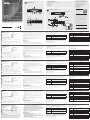 1
1
-
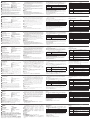 2
2
ATEN CS1964-AT-U Guía de inicio rápido
- Tipo
- Guía de inicio rápido
- Este manual también es adecuado para
en otros idiomas
- français: ATEN CS1964-AT-U Guide de démarrage rapide
- italiano: ATEN CS1964-AT-U Guida Rapida
- English: ATEN CS1964-AT-U Quick start guide
- Deutsch: ATEN CS1964-AT-U Schnellstartanleitung
- русский: ATEN CS1964-AT-U Инструкция по началу работы
- português: ATEN CS1964-AT-U Guia rápido
- polski: ATEN CS1964-AT-U Skrócona instrukcja obsługi
- 日本語: ATEN CS1964-AT-U クイックスタートガイド
- Türkçe: ATEN CS1964-AT-U Hızlı başlangıç Kılavuzu
Artículos relacionados
-
ATEN CS1944DP-AT-U Guía de inicio rápido
-
ATEN CS1944DP-AT-U Guía de inicio rápido
-
ATEN CS1922 Guía de inicio rápido
-
ATEN CS1922 Guía de inicio rápido
-
ATEN CS1914 Guía de inicio rápido
-
ATEN CS782DP Guía de inicio rápido
-
ATEN CS19216 Guía de inicio rápido
-
ATEN CS9134 Guía de inicio rápido
-
ATEN CM1284 Guía de inicio rápido
-
ATEN CM1284 Guía de inicio rápido
Otros documentos
-
iogear GCS1762 Manual de usuario
-
LevelOne KVM-0461 Ficha de datos
-
Lindy 4 Port HDMI 4K60, USB 3.0 & Audio KVM Switch Manual de usuario
-
Manhattan 153539 Manual de usuario
-
Manhattan 153522 Manual de usuario
-
Manhattan 153546 Manual de usuario
-
Sharkoon SKILLER SGK50 S4 Barebone ISO White Manual de usuario