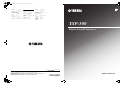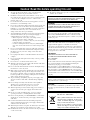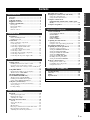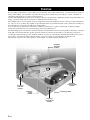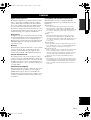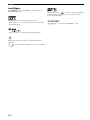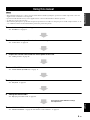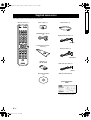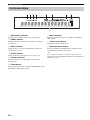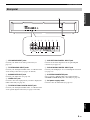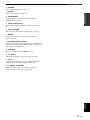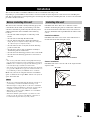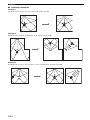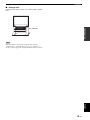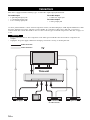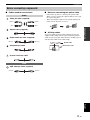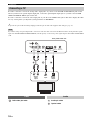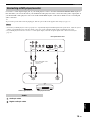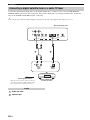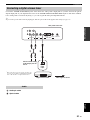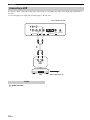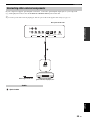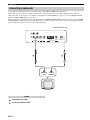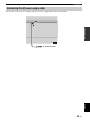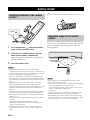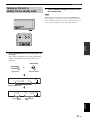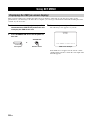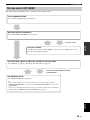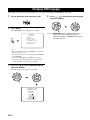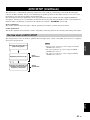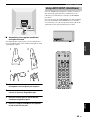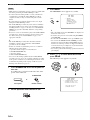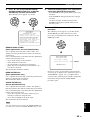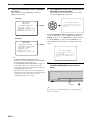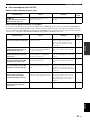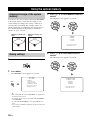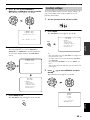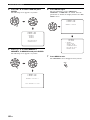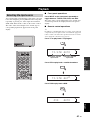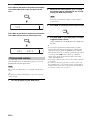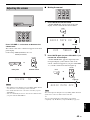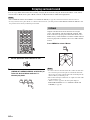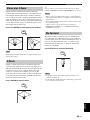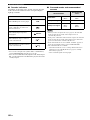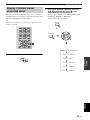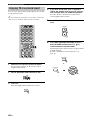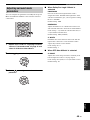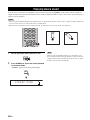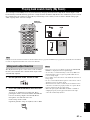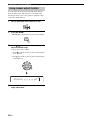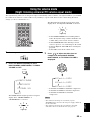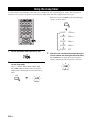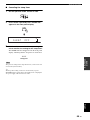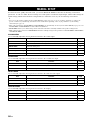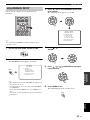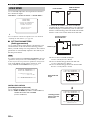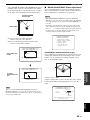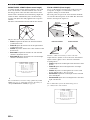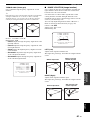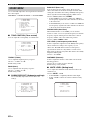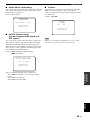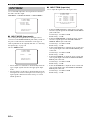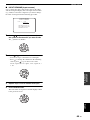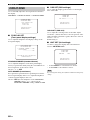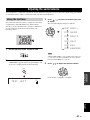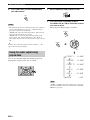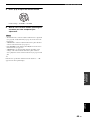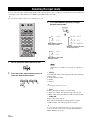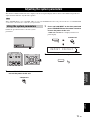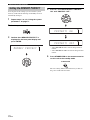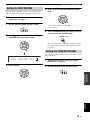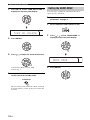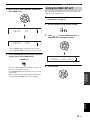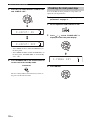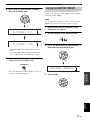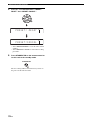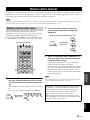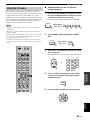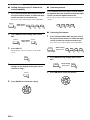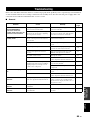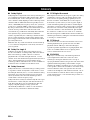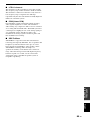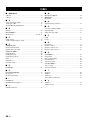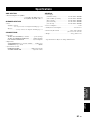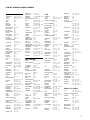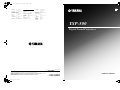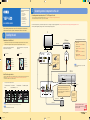Yamaha YSP-500 Manual de usuario
- Categoría
- Proyectores
- Tipo
- Manual de usuario

YAMAHA ELECTRONICS CORPORATION, USA
6660 ORANGETHORPE AVE., BUENA PARK, CALIF. 90620, U.S.A.
YAMAHA CANADA MUSIC LTD.
135 MILNER AVE., SCARBOROUGH, ONTARIO M1S 3R1, CANADA
YAMAHA ELECTRONIK EUROPA G.m.b.H.
SIEMENSSTR. 22-34, 25462 RELLINGEN BEI HAMBURG, GERMANY
YAMAHA ELECTRONIQUE FRANCE S.A.
RUE AMBROISE CROIZAT BP70 CROISSY-BEAUBOURG 77312 MARNE-LA-VALLEE CEDEX02, FRANCE
YAMAHA ELECTRONICS (UK) LTD.
YAMAHA HOUSE, 200 RICKMANSWORTH ROAD WATFORD, HERTS WD18 7GQ, ENGLAND
YAMAHA SCANDINAVIA A.B.
J A WETTERGRENS GATA 1, BOX 30053, 400 43 VÄSTRA FRÖLUNDA, SWEDEN
YAMAHA MUSIC AUSTRALIA PTY, LTD.
17-33 MARKET ST., SOUTH MELBOURNE, 3205 VIC., AUSTRALIA
©
2007 All rights reserved.
Printed in Malaysia WM28780
YSP-500
Digital Sound Projector
TM
OWNER’S MANUAL
AB
PHILLIPS 763, 764, 765,
766, 767, 768
PIONEER 748, 785, 747
RADIO SHACK749
SCIENTIFIC ATLANTA
752, 753, 754
SONY 756, 757
TOCOM 755
UNIVERSAL 769, 772, 773,
774, 775
VIEWSTAR 764, 766, 776,
777, 778, 779, 782
SATELLITE TUNER
ECHOSTAR 822
GE 837, 838, 839
GENERAL INSTRUMENT
823
HITACHI 824
HUGHES 843, 844, 845, 846
JVC 822
MAGNAVOX 825
PANASONIC 826, 829
PHILLIPS 825, 843, 844,
845, 846, 847,
848, 849
PRIMESTAR 827
PROSCAN 837, 838, 839, 842
RADIO SHACK
828
RCA 837, 838, 839, 842
SAMSUNG 852
SONY 832, 835
TOSHIBA 833, 836
UNIDEN 825
ZENITH 834
00cv_YSP-500_AB.fm Page 1 Thursday, September 20, 2007 8:49 AM

CAUTION: READ THIS BEFORE OPERATING THIS UNIT.
i En
1
To assure the finest performance, please read this manual
carefully. Keep it in a safe place for future reference.
2 Install this sound system in a well ventilated, cool, dry, clean
place with at least 5 cm (2 in) of space above (or below) this unit
– away from direct sunlight, heat sources, vibration, dust,
moisture, and/or cold.
3 Locate this unit away from other electrical appliances, motors, or
transformers to avoid humming sounds.
4 Do not expose this unit to sudden temperature changes from cold
to hot, and do not locate this unit in an environment with high
humidity (i.e. a room with a humidifier) to prevent condensation
inside this unit, which may cause an electrical shock, fire,
damage to this unit, and/or personal injury.
5 Avoid installing this unit where foreign object may fall onto this
unit and/or this unit may be exposed to liquid dripping or
splashing. On the top of this unit, do not place:
– Other components, as they may cause damage and/or
discoloration on the surface of this unit.
– Burning objects (i.e. candles), as they may cause fire, damage
to this unit, and/or personal injury.
– Containers with liquid in them, as they may fall and liquid
may cause electrical shock to the user and/or damage to this
unit.
6 Do not cover this unit with a newspaper, tablecloth, curtain, etc.
in order not to obstruct heat radiation. If the temperature inside
this unit rises, it may cause fire, damage to this unit, and/or
personal injury.
7 Do not plug in this unit to a wall outlet until all connections are
complete.
8 Do not operate this unit upside-down. It may overheat, possibly
causing damage.
9 Do not use force on switches, knobs and/or cords.
10 When disconnecting the power supply cable from the wall outlet,
grasp the plug; do not pull the cable.
11 Do not clean this unit with chemical solvents; this might damage
the finish. Use a clean, dry cloth.
12 Only voltage specified on this unit must be used. Using this unit
with a higher voltage than specified is dangerous and may cause
fire, damage to this unit, and/or personal injury. Yamaha will not
be held responsible for any damage resulting from use of this unit
with a voltage other than specified.
13 To prevent damage by lightning, keep the power supply cable
disconnected from a wall outlet or this unit during a lightning
storm.
14 Do not attempt to modify or fix this unit. Contact qualified
Yamaha service personnel when any service is needed.
The cabinet should never be opened for any reasons.
15 When not planning to use this unit for long periods of time (i.e.
vacation), disconnect the power supply cable from the wall
outlet.
16 Be sure to read the “Troubleshooting” section on common
operating errors before concluding that this unit is faulty.
17 Before moving this unit, press STANDBY/ON to set this unit in
standby mode, and disconnect the power supply cable from the
wall outlet.
18 Condensation will form when the surrounding temperature
changes suddenly. Disconnect the power supply cable from the
outlet, then leave the unit alone.
19 When using the unit for a long time, the unit may become warm.
Turn the power off, then leave the unit alone for cooling.
20 Install this unit near the AC outlet and where the AC power plug
can be reached easily.
21 The batteries shall not be exposed to excessive heat such as
sunshine, fire or the like.
Caution: Read this before operating this unit.
WARNING
TO REDUCE THE RISK OF FIRE OR ELECTRIC SHOCK, DO
NOT EXPOSE THIS UNIT TO RAIN OR MOISTURE.
WARNING
THE POWER SUPPLY CABLE OF THIS UNIT MUST BE
CONNECTED TO THE MAIN SOCKET OUTLET VIA A
PROTECTIVE EARTHING CONNECTION.
This unit is not disconnected from the AC power source as long as
it is connected to the AC wall outlet, even if this unit itself is
turned off by STANDBY/ON. This state is called the standby
mode. In this state, this unit is designed to consume a very small
quantity of power.
FOR U.K. CUSTOMERS
If the socket outlets in the home are not suitable for the plug
supplied with this appliance, it should be cut off and an
appropriate 3 pin plug fitted. For details, refer to the instructions
described below. Note that the plug severed from the mains lead
must be destroyed, as a plug with bared flexible cord is hazardous
if engaged in a live socket outlet.
IMPORTANT
THE WIRES IN MAINS LEAD ARE COLOURED IN
ACCORDANCE WITH THE FOLLOWING CODE:
Blue: NEUTRAL
Brown: LIVE
As the colours of the wires in the mains lead of this apparatus may
not correspond with the coloured markings identifying the
terminals in your plug, proceed as follows:
The wire which is coloured BLUE must be connected to the
terminal which is marked with the letter N or coloured BLACK.
The wire which is coloured BROWN must be connected to the
terminal which is marked with the letter L or coloured RED. Make
sure that neither core is connected to the earth terminal of the three
pin plug.
CAUTION
Danger of explosion if battery is incorrectly replaced. Replace
only with the same or equivalent type.
CAUTION
Use of controls or adjustments or performance of procedures other
than those specified herein may result in hazardous radiation
exposure.
This symbol mark is according to the
EU directive 2002/96/EC.
This symbol mark means that electrical
and electronic equipment, at their end-
of-life, should be disposed of separately
from your household waste.
Please act according to your local rules
and do not dispose of your old products
with your normal household waste.

PREPARATIONINTRODUCTION
BASIC
OPERATION
ADVANCED
OPERATION
ADDITIONAL
INFORMATION
SETUP
English
1 En
Overview.................................................................. 2
Features ................................................................... 3
Using this manual ................................................... 5
Supplied accessories ............................................... 6
Controls and functions ........................................... 7
Front panel ................................................................. 7
Front panel display .................................................... 8
Rear panel .................................................................. 9
Remote control......................................................... 10
Installation............................................................. 13
Before installing this unit......................................... 13
Installing this unit .................................................... 13
Connections........................................................... 16
Before connecting components................................ 17
Connecting a TV...................................................... 18
Connecting a DVD player/recorder ......................... 19
Connecting a digital satellite tuner
or a cable TV tuner.............................................. 20
Connecting a digital airwave tuner .......................... 21
Connecting a VCR................................................... 22
Connecting other external components ................... 23
Connecting a subwoofer .......................................... 24
Connecting the AC power supply cable .................. 25
Getting started ...................................................... 26
Installing batteries in the remote control ................. 26
Operation range of the remote control..................... 26
Turning on this unit or setting it to the standby mode
............................................................................. 27
Using SET MENU................................................. 28
Displaying the OSD (on-screen display) ................. 28
The flow chart of SET MENU................................. 29
Changing OSD language...................................... 30
AUTO SETUP (IntelliBeam) ............................... 31
The flow chart of AUTO SETUP ............................ 31
Installing the IntelliBeam microphone .................... 32
Using AUTO SETUP (IntelliBeam)........................ 33
Using the system memory .................................... 38
Convenient usage of the system memory ................ 38
Saving settings......................................................... 38
Loading settings....................................................... 39
Playback ................................................................ 41
Selecting the input source........................................ 41
Playing back sources................................................ 42
Adjusting the volume............................................... 43
Enjoying surround sound .................................... 44
5 Beam..................................................................... 44
Stereo plus 3 Beam .................................................. 45
3 Beam..................................................................... 45
My Surround............................................................ 45
Enjoying 2-channel sources in surround sound....... 47
Enjoying TV in surround sound .............................. 48
Adjusting surround mode parameters...................... 49
Enjoying stereo sound...........................................50
Playing back sound clearly (My Beam)...............51
Using auto-adjust function....................................... 51
Using manual-adjust function.................................. 52
Using the volume mode
(Night listening enhancer/TV volume equal
mode) ..................................................................53
Using the sleep timer.............................................54
MANUAL SETUP.................................................56
Using MANUAL SETUP........................................ 57
BEAM MENU ......................................................... 58
SOUND MENU....................................................... 62
INPUT MENU......................................................... 64
DISPLAY MENU.................................................... 66
Adjusting the audio balance.................................67
Using the test tone ................................................... 67
Using the audio output being played back............... 68
Selecting the input mode.......................................70
Adjusting the system parameters ........................71
Using the system parameters ................................... 71
Setting the MEMORY PROTECT .......................... 72
Setting the MAX VOLUME.................................... 73
Setting the TURN ON VOLUME ........................... 73
Setting the DEMO MODE ...................................... 74
Setting the PANEL INP. KEY ................................ 75
Disabling the front panel keys ................................. 76
Setting the FACTORY PRESET............................. 77
Remote control features........................................79
Setting remote control codes ................................... 79
Controlling other components ................................. 80
Using the TV macro ................................................ 83
Troubleshooting.....................................................85
Glossary..................................................................88
Index.......................................................................90
Specifications .........................................................91
List of remote control codes...........................................i
Contents
INTRODUCTION
PREPARATION
SETUP
BASIC OPERATION
ADVANCED OPERATION
ADDITIONAL INFORMATION

Overview
2 En
It is generally accepted that in order to fully enjoy the benefits of surround sound at home, you must endure the agony of
wiring and installing a great number of speakers in the hope that your listening room will give you the same kind of
surround sound experience as your local movie theater.
Yamaha YSP-500 Digital Sound Projector challenges this preconception that complicated speaker setup and troublesome
wiring go hand-in-hand with the enjoyment of multi-channel surround sound.
This slimline unit does away with the need for complicated wiring and installation worries, leaving you with a unit that is
not only easy to set up, but is also capable of reproducing the kind of powerful surround sound you have been waiting for
from its built-in 2 woofers and 16 full-range small speakers.
You can fine-tune the parameters of this unit to adjust the delay time for separate sound beams, resulting in highly
directional sound that comes in on the listening position from all directions.
The YSP-500 projects sound beams containing surround sound information for the front right (R), front left (L), surround
right (SR), and surround left (SL) speaker positions, which are reflected off the walls of your listening room before
reaching the actual listening position. With the addition of center (C) sound beams, this Digital Sound Projector creates
true-to-life 5.1-channel surround sound that makes you feel as if there are actual speakers around the room.
Sit back and enjoy the real sound experience of this simple, yet stylish Digital Sound Projector.
Overview
SL
SR
R
L
C
Listening position
Imaginary
surround left
speaker
Imaginary
surround right
speaker
Imaginary
front left
speaker
Imaginary
front right
speaker
Imaginary
center
speaker

Features
3 En
INTRODUCTION
English
Digital Sound Projector™
The Digital Sound Projector technology allows one slim
unit to control and steer multiple channels of sound to
generate multi-channel surround sound, thus eliminates
the need for satellite loudspeakers and cabling normally
associated with conventional surround sound systems.
This unit also employs the beam modes that let you enjoy
the surround sound (5 Beam, Stereo plus 3 Beam, 3 Beam,
and My Surround), stereo playback, and My Beam.
My Surround
In addition to the above mentioned beam modes, this unit
is equipped with My Surround beam mode that allows you
to enjoy surround system even in a small listening area.
My Surround is a function integrated and optimized with
DiMAGIC’s Euphony technology and Yamaha’s Beam
reproduction system.
My Beam
This unit employs My Beam that ensures a clear sound in
a noisy environment. You can adjust the beam angle
manually or automatically using the supplied remote
control to the maximum of 30°, rightward and leftward.
Versatile Remote Control
The supplied remote control comes with preset remote
control codes used to control the DVD player, VCR, cable
TV tuner, and digital satellite tuner connected to this unit.
In addition, the remote control is equipped with the macro
capability that enables a series of operations with the press
of a single button.
AUTO SETUP (IntelliBeam)
This unit employs the automatic sound beam and acoustic
optimization technology with the aid of the supplied
IntelliBeam microphone. You can avoid troublesome
listening-based speaker setup and achieve highly accurate
sound beam adjustments that best match your listening
environment.
Compatibility with the Newest Technologies
This unit employs decoders compatible with Dolby
Digital, DTS, Dolby Pro Logic, Dolby Pro Logic II, and
DTS Neo:6.
◆ Dolby Digital
This is the standard audio signal format used on various
digital media such as DVD, Blu-ray, and HD DVD. This
surround technology delivers high-quality digital audio for up
to 5.1 discrete channels to produce a directional and more
realistic effect.
◆ DTS
This is the standard audio signal format used on various
digital media such as DVD, Blu-ray, and HD DVD. This
surround technology delivers high-quality digital audio for up
to 5.1 discrete channels to produce a directional and more
realistic effect.
◆ Dolby Pro Logic
This sophisticated, matrix decoding technology up-converts
any 2-channel source audio to a 5.1-channel full bandwidth
playback, resulting in a surround sound experience.
◆ Dolby Pro Logic II
This is a redesigned version of Dolby Pro Logic that employs
2 stereo surround channels, a subwoofer, and a greatly
enhanced steering logic. This improved technology provides
an exceptionally stable sound field that simulates 5.1 to a
much greater degree than the original Dolby Pro Logic.
◆ DTS Neo:6
This technology decodes the conventional 2-channel sources
for 6-channel playback, enabling playback with the full-range
channels with higher separation. Music mode and Cinema
mode are available to play back music and movie sources
respectively.
Features
01EN_YSP-500_AB.book Page 3 Monday, January 14, 2008 9:50 AM
Black process 45.0° 240.0 LPI

Features
4 En
The “ ” logo and “IntelliBeam” are trademarks of
YAMAHA Corporation.
Manufactured under license from Dolby Laboratories.
“Dolby”, “Pro Logic”, and the double-D symbol are trademarks
of Dolby Laboratories.
“DTS” and “Neo:6” are registered trademarks of DTS, Inc.
Manufactured under license from 1 Ltd. Worldwide patents
applied for.
The “ ” logo and “Digital Sound Projector
™
” are trademarks
of 1 Ltd.
TruBass, SRS and the “ ” symbol are registered trademarks
of SRS Labs, Inc. TruBass technology is incorporated under
license from SRS Labs, Inc.
™
is a trademark of DiMAGIC Co., Ltd.

Using this manual
5 En
INTRODUCTION
English
• This manual describes how to connect and operate this unit. For details regarding the operation of external components, refer to the
supplied owner’s manual for each component.
• Operations in this manual use keys on the supplied remote control of this unit unless otherwise specified.
• y indicates a tip for your operation.
• This manual is printed prior to production. Designs and specifications are subject to change in part as a result of improvements, etc. In
case of differences between the manual and the product, the product has priority.
1 Install this unit in your listening room.
See “Installation” on page 13.
2 Connect this unit to your TV and other external components.
See “Connections” on page 16.
3 Prepare the remote control and turn on the power of this unit.
See “Getting started” on page 26.
4 Run AUTO SETUP.
See “AUTO SETUP (IntelliBeam)” on page 31.
5 Play back a source.
See “Playback” on page 41.
6 Change the beam modes.
See “Enjoying surround sound” on page 44.
7 Run MANUAL SETUP to fine-tune settings and/or set remote control codes.
See “MANUAL SETUP” on page 56 and “Remote control features” on page 79.
Using this manual
Notes
If you want to make additional settings
and adjustments

Supplied accessories
6 En
Check that you have received all of the following parts.
Supplied accessories
STEREO MY SUR.
MY BEAM
SLEEP
INPUTMODE
CH LEVEL MENU
RETURNTEST
TV VOL
VOLUME
MUTE
TV INPUT TV MUTE
ENTER
SUR. DECODE
CODE SET
5BEAM ST+3BEAM 3BEAM
VOL MODE
AUTO
SETUP
MACRO
TV
INPUT2INPUT1
YSP
TV/AV
CH
4
6
321
VCR DVD
TV
STB AUX
TV
POWERPOWERSTANDBY/ON
+10
0
78
9
5
AV
Remote control (×1)
Batteries (×2)
(AA, R6, UM-3)
OSD* video pin cable (×1)
IntelliBeam microphone
(×1)
Audio pin cable (×1)
Digital audio pin cable (×1)
Optical cable (×1)Cable clamp (×1)
Cardboard microphone
stand (×1)
(Orange)
(White/Red)
(Yellow)
Demonstration DVD
(×1)
QUICK REFERENCE
GUIDE
* The number of provided languages
varies depending on the model.
*OSD: On-Screen Display
01EN_YSP-500_AB.book Page 6 Monday, January 14, 2008 9:50 AM
Black process 45.0° 240.0 LPI

Controls and functions
7 En
INTRODUCTION
English
1 INTELLIBEAM MIC jack
Connect the supplied IntelliBeam microphone for AUTO
SETUP (see page 32).
2 Front panel display
Shows information about the operational status of this
unit.
3 Remote control sensor
Receives infrared signals from the remote control.
4 INPUT
Press repeatedly to switch between input sources (see
page 41).
Outputs a test tone to experience the sound beam (see
page 74).
5 VOLUME +/–
Controls the volume level of all audio channels (see
page 43).
6 STANDBY/ON
Turns on the power of this unit or sets it to the standby
mode (see page 27).
• When you turn on this unit, you will hear a click sound
followed by the 4 to 5-second interval before sound
reproducing.
• In the standby mode, this unit consumes a small amount of
power in order to receive infrared signals from the remote
control.
Controls and functions
Front panel
INTELLIBEAM MIC INPUT VOLUME STANDBY/ON
142653
Notes

Controls and functions
8 En
1 SRS TruBass indicator
Lights up when TruBass is turned on (see page 63).
2 EQUAL indicator
Lights up when the TV volume equal mode is selected
(see page 53).
3 NIGHT indicator
Lights up when one of the night listening enhancers is
selected (see page 53).
4 SLEEP indicator
Lights up when the sleep timer is set (see page 54).
5 Decoder indicators
Light up when the corresponding decoder operates
(see page 46).
6 PCM indicator
Lights up when this unit is reproducing PCM (Pulse Code
Modulation) digital audio signals.
7 MULTI indicator
Lights up when this unit detects a multi channel digital
audio signal.
8 Volume level indicator
Displays the current volume level.
9 Multi-information display
Shows information with alphanumeric characters when
you adjust the parameters of this unit.
y
You can adjust the brightness and display setting of the front
panel display using the F.DISPLAY SET parameter in MANUAL
SETUP (see page 66).
Front panel display
1 2 3 4
6 7
8
9
5

Controls and functions
9 En
INTRODUCTION
English
1 VCR AUDIO INPUT jacks
Connect your VCR via an analog connection (see
page 19).
2 TV/STB AUDIO INPUT jacks
Connect your TV, digital satellite tuner, or cable TV tuner
via an analog connection (see pages 18 and 20).
3 SUBWOOFER OUT jack
Connect your subwoofer (see page 24).
4 VIDEO OUT jack
Connect to the video input jack of your TV to display the
OSD of this unit (see page 18).
5 TV/STB OPTICAL DIGITAL INPUT jack
Connect your TV, digital satellite tuner, or cable TV tuner
via an optical digital connection (see pages 18 and 20).
6 AUX OPTICAL DIGITAL INPUT jack
Connect an external component via an optical digital
connection (see page 23).
7 DVD COAXIAL DIGITAL INPUT jack
Connect your DVD player via a coaxial digital connection
(see page 19).
8 SYSTEM CONNECTOR jack
Use to connect a Yamaha subwoofer equipped with a
SYSTEM CONNECTOR jack to this unit (see page 24).
9 AC power supply cable
Connect to the AC wall outlet (see page 25).
Rear panel
R
L
VCR TV/STB VIDEO TV/STB AUX
OPTICAL COAXIAL
DIGITAL INPUTOUTAUDIO INPUT
DVD SYSTEM
CONNECTOR
SUBWOOFER
12 34 5 6 7 8
9
R
L
VCR TV/STB VIDEO TV/STB AUX
OPTICAL COAXIAL
DIGITAL INPUTOUTAUDIO INPUT
DVD SYSTEM
CONNECTOR
SUBWOOFER

Controls and functions
10 En
This section describes the functions of the remote control
used to control this unit. Some buttons marked with an
asterisk (*) share the common functions between the YSP
and TV/AV operation modes (N).
y
You can also control other components using the remote control
once you set the appropriate remote control codes. See
“Controlling other components” on page 80 for details.
1 Infrared window
Outputs infrared control signals. Aim this window at the
component you want to operate.
2 STANDBY/ON
Turns on the power of this unit or sets it to the standby
mode (see page 27).
3 Transmission indicator
Lights up when infrared control signals are being output.
4 Input selector buttons
Use to select an input source (STB, VCR, DVD, AUX, or
TV).
5 VOL MODE
Turns on or off the volume modes (see page 53).
6 AUTO SETUP
Enters the AUTO SETUP menu (see page 31).
7 CH LEVEL
Adjusts the volume level of each channel (see page 68).
8 Cursor buttons / / / , ENTER
Select and adjust SET MENU items.
9 TEST
Outputs a test tone when adjusting the output level of each
channel (see page 67).
0 VOLUME +/–
Increases or decreases the volume level of this unit (see
page 43).
A MUTE
Mutes the sound. Press again to restore the audio output to
the previous volume level (see page 43).
B TV INPUT
Toggles between the input sources on the TV (see
page 80).
C DVD player/VCR control buttons
Control your DVD player or VCR (see pages 81 and 82).
D My Beam microphone
Collects the test tones from this unit when using the My
Beam auto-adjust function (see page 51).
E TV POWER
Turns on the power of your TV or sets it to the standby
mode (see page 80).
F AV POWER
Turns on the power of the selected component or sets it to
the standby mode (see pages 81 and 82).
G INPUT1/INPUT2
Switches the input source on your TV (see page 80).
Remote control
4
6
321
+10
0
78
9
5
STEREO
MY BEAM
SLEEP
INPUTMODE
CH LEVEL MENU
RETURNTEST
TV VOL
VOLUME
MUTE
TV INPUT TV MUTE
CODE SET
5BEAM ST+3BEAM 3BEAM
VOL MODE
AUTO
SETUP
MACRO
TV
INPUT2INPUT1
YSP
TV/AV
CH
STB
TV
VCR DVD AUX
TVAV
POWERPOWERSTANDBY/ON
ENTER
SUR. DECODE
MY SUR.
1D
E
F
G
I
H
J
K
L
M
N
O
P
Q
R
2
3
4
5
6
7
9
8
0
A
B
C
*
*
*
*
*
*
*
*

Controls and functions
11 En
INTRODUCTION
English
H MACRO
Use to set the TV macro (see page 83).
I SLEEP
Sets the sleep timer (see page 54).
J INPUTMODE
Toggles between input modes (AUTO, DTS, and
ANALOG) (see page 70).
K Beam mode buttons
Change the beam mode settings (see pages 44, 50, and
51).
L SUR. DECODE
Selects the surround mode for playback (see page 47).
M MENU
Displays the setup menu on your TV monitor (see
pages 33 and 57).
N Operation mode selector
Selects the operation mode of this unit. Select YSP when
operating this unit and select TV/AV when operating your
TV or other AV components.
O RETURN
Returns to the previous SET MENU screen.
P TV VOL +/–
Adjusts the volume level of your TV (see page 80).
Q CH +/–
Changes the channels of your TV, digital satellite tuner,
cable TV tuner, or VCR (see pages 80 and 82).
R TV MUTE, CODE SET
Mutes the audio output of your TV (see page 80).
Sets up remote control codes (see page 79).

Controls and functions
12 En
This section describes the functions of the remote control
used to control other components when the TV/AV mode
is selected with the operation mode selector (4).
1 Numeric buttons
Enter numbers.
2 Cursor buttons / / / , ENTER
Use to select DVD menu items.
3 MENU
Displays the DVD menu.
4 Operation mode selector
Selects the operation mode of this unit. Select YSP when
operating this unit and select TV/AV when operating your
TV or other AV components.
5 RETURN
Use to return to the previous DVD menu screen or exit
from the DVD menu.
4
6
321
+10
0
78
9
5
STEREO
MY BEAM
SLEEP
INPUTMODE
CH LEVEL MENU
RETURNTEST
TV VOL
VOLUME
MUTE
TV INPUT TV MUTE
CODE SET
5BEAM ST+3BEAM 3BEAM
VOL MODE
AUTO
SETUP
MACRO
TV
INPUT2INPUT1
YSP
TV/AV
CH
STB
TV
VCR DVD AUX
TVAV
POWERPOWERSTANDBY/ON
ENTER
SUR. DECODE
MY SUR.
1
2
3
5
4

Installation
13 En
PREPARATION
English
This section describes a suitable installation location to install this unit using a rack.
Depending on your installation environment, connections with external components can be done before installing this
unit. We recommend that you temporarily place and arrange all components, including this unit, in order to decide which
procedure should come first.
This unit creates surround sound by reflecting projected
sound beams off the walls of your listening room. The
surround sound effects produced by this unit may not be
sufficient when this unit is installed in the following
locations.
• Rooms with walls inadequate for reflecting sound
beams
• Rooms with acoustically absorbent walls
• Rooms with measurements outside the following
range: W (3 to 7 m (10 to 23 ft)) x H (2 to 3.5 m (7 to
11.5 ft)) x D (3 to 7 m (10 to 23 ft))
• Rooms with less than 1.8 m (6 ft) from the listening
position to this unit
• Rooms where objects such as furniture are likely to
obstruct the path of sound beams
• Rooms where the listening position is close to the walls
• Rooms where the listening position is not in front of
this unit
y
• You can enjoy surround sound by selecting My Surround (see
page 45) as the beam mode even if your listening room may not
fulfill the above conditions (except when the listening position
is not directly facing toward the front of this unit).
• You can also enjoy surround sound by selecting stereo playback
(see page 50) or My Beam (see page 51) as the beam mode even
if your listening room may not fulfill the above conditions.
Make sure you leave an adequate amount of ventilation
space so that heat can escape. Make at least 5 cm (2 in) of
space above this unit.
• We do not recommend putting this unit directly on the floor of
your listening room. Please install this unit using a rack.
• This unit weights 8.5 kg (18 lbs 12 oz). Be sure to install this
unit where it will not fall subject to vibrations, such as from an
earthquake, and where it is out of the reach of children.
• When using a cathode-ray tube (CRT) TV, do not install this
unit directly above your TV.
• This unit is shielded against magnetic rays. However, if the
picture on your TV screen becomes blurred or distorted, we
recommend moving this unit away from your TV.
Install this unit where there are no obstacles such as
furniture obstructing the path of sound beams. Otherwise,
the desired surround sound effects may not be achieved.
You may install this unit in parallel with the wall or in the
corner.
Parallel installation
Install this unit in the exact center of the wall when it is
measured from the left and right corners.
Corner installation
Install this unit in the corner at a 40º to 50º angle from the
adjacent walls.
Installation
Before installing this unit
Notes
Installing this unit
An object, such as furniture
40° to 50°
An object, such as furniture

14 En
Installation
■ Installation examples
Example 1
Install this unit as close to the exact center of the wall as possible.
Example 2
Install this unit so that the sound beams can be reflected off the walls.
Example 3
Install this unit as close to the exact front of your normal listening position as possible.

15 En
Installation
PREPARATION
English
■ Using a rack
Install this unit under your TV in a commercially available
rack.
Make sure that the rack is large enough to allow adequate
ventilation space around this unit (see page 13) and that it is
strong enough to support the weight of both this unit and your TV.
Note
This unit

Connections
16 En
This unit is equipped with the following types of audio/video input/output jacks/terminal:
For audio input
• 2 optical digital input jacks
• 1 coaxial digital input jacks
• 2 sets of analog input jacks
For audio output
• 1 subwoofer output jack
For video output
• 1 analog output jack
Use these jacks/terminal to connect external components such as your TV, DVD player, VCR, digital satellite tuner, cable
TV tuner, digital air wave tuner, and game console. Further, by connecting a subwoofer to this unit, you can enjoy
reinforced low-bass sounds. For details on how to connect various types of external components to this unit, see pages 18
to 24.
• Do not connect this unit or other components to the mains power until all connections between components are
complete.
• Unplug the AC power supply cable before changing connections, moving or cleaning this unit.
Connections
CAUTION
TV
This unit
Audio connection
Video connection
VCR or game consoleDVD player Subwoofer Digital satellite tuner
or cable TV tuner

17 En
Connections
PREPARATION
English
■ Cables used for connections
Audio pin cable (supplied)
Optical cable (supplied)
Digital audio pin cable (supplied)
Subwoofer pin cable
System connector cable
OSD video pin cable (supplied)
■ Notes on connecting the optical cable
• Pull out the cap before connecting the optical cable.
When you are not using the optical cable, be sure to put
the cap back in place.
• When inserting the cable into the optical digital jack,
make sure the direction is correct.
■ Affixing cables
To prevent cables from becoming unplugged, place the
supplied cable clamp with the open side facing upward,
attach it to the rear panel of this unit in a suitable position,
and then affix cables in the cable clamp.
Before connecting components
Audio
Video
(White)
(Red)
(White)
(Red)
(Orange)(Orange)
5
(Yellow)(Yellow)
Cap
Optical cable
Attach to this unit

18 En
Connections
For audio connection, connect the analog audio output jacks on your TV to the TV/STB AUDIO INPUT jacks on this
unit. If your TV has an optical digital output jack, connect the optical digital output jack on your TV to the TV/STB
OPTICAL DIGITAL INPUT jack on this unit.
For video connection, connect the video input jack on your TV to the VIDEO OUT jack on this unit to display the OSD
for easy viewing when you adjust the system parameters in SET MENU.
y
To prevent the optical cable from being unplugged, affix the optical cable in the supplied cable clamp (see page 17).
If you make analog and optical digital audio connections at the same time as shown in the illustration below, the digital audio signals
input at the TV/STB OPTICAL DIGITAL INPUT jack take priority over the analog audio signals input at the TV/STB AUDIO INPUT
jacks.
OSD video pin cable Audio pin cable
Optical cable
Connecting a TV
Note
R
L
VCR TV/STB VIDEO TV/STB AUX
OPTICAL COAXIAL
DIGITAL INPUTOUTAUDIO INPUT
DVD SYSTEM
CONNECTOR
SUBWOOFER
Rear panel of this unit
TV
Optical
digital
output
RL
Video
input
Analog
audio
output
Video Audio

19 En
Connections
PREPARATION
English
Connect the coaxial digital output jack on your DVD player/recorder to the DVD COAXIAL DIGITAL INPUT jack on
this unit. When you connect this unit to your DVD/VCR combo player/recorder, connect the analog audio output jacks on
your DVD/VCR combo player/recorder to the VCR AUDIO INPUT jacks on this unit in addition to the coaxial digital
audio connection.
y
To prevent the optical cable from being unplugged, affix the optical cable in the supplied cable clamp (see page 17).
• Check that your DVD player/recorder is properly set to output Dolby Digital and DTS digital audio signals. If not, adjust the system
settings of your DVD player/recorder. For details, refer to the operation manual supplied with your DVD player/recorder.
• If your DVD player/recorder does not have a coaxial digital output jack, make an optical digital audio connection instead (see
page 23).
Audio pin cable
Digital audio pin cable
Connecting a DVD player/recorder
Notes
R
L
VCR TV/STB VIDEO TV/STB AUX
OPTICAL COAXIAL
DIGITAL INPUTOUTAUDIO INPUT
DVD SYSTEM
CONNECTOR
SUBWOOFER
Coaxial
digital
output
Analog
audio
output
LR
DVD player/recorder
Video signal to the TV
Rear panel of this unit
*
For the DVD/VCR combo
player/recorder
connection
Audio

20 En
Connections
Connect the optical digital output jack on your digital satellite tuner or cable TV tuner to the TV/STB OPTICAL
DIGITAL INPUT jack on this unit. Connect the analog audio output jacks on your digital satellite tuner or cable TV
tuner to the TV/STB AUDIO INPUT jacks on this unit.
y
To prevent the optical cable from being unplugged, affix the optical cable in the supplied cable clamp (see page 17).
Audio pin cable
Optical cable
Connecting a digital satellite tuner or a cable TV tuner
R
L
VCR TV/STB VIDEO TV/STB AUX
OPTICAL COAXIAL
DIGITAL INPUTOUTAUDIO INPUT
DVD SYSTEM
CONNECTOR
SUBWOOFER
Rear panel of this unit
Analog
audio
output
LR
Optical
digital
output
Digital satellite tuner
or cable TV tuner
Video signal to the TV
*
This connection (except for a game console) is not
necessary if your TV has a built-in digital satellite
tuner, cable TV tuner, or digital airwave tuner.
Audio

21 En
Connections
PREPARATION
English
Connect the TV/STB AUDIO INPUT jacks on this unit to the analog audio output jacks on your TV. Connect the optical
digital output jack on your digital airwave tuner to the TV/STB OPTICAL DIGITAL INPUT jack on this unit in addition
to the analog audio connection. By doing so, you can enjoy both analog and digital broadcasts.
y
To prevent the optical cable from being unplugged, affix the optical cable in the supplied cable clamp (see page 17).
Audio pin cable
Optical cable
Connecting a digital airwave tuner
TV/STB AUX
OPTICAL COAXIAL
DIGITAL INPUT
R
VCR
L
TV/STB VIDEO
OUTAUDIO INPUT
DVD SYSTEM
CONNECTOR
SUBWOOFER
Digital airwave tuner
Connect to the analog
audio output jacks on
the TV.
Optical
digital
output
Rear panel of this unit
Video signal to the TV
*
This connection (except for a game console) is not
necessary if your TV has a built-in digital satellite
tuner, cable TV tuner, or digital airwave tuner.
Audio

22 En
Connections
To connect a VCR, connect the analog audio output jacks on your VCR to the analog audio input jacks (VCR L/R) on
this unit.
Connect red plugs to the right jacks and white plugs to the left jacks.
Audio pin cable
Connecting a VCR
R
L
VCR TV/STB VIDEO TV/STB AUX
OPTICAL COAXIAL
DIGITAL INPUTOUTAUDIO INPUT
DVD SYSTEM
CONNECTOR
SUBWOOFER
Video signal to the TV
Rear panel of this unit
VCR
Analog
audio
output
LR
Audio

23 En
Connections
PREPARATION
English
If your component supports optical digital connections, connect the optical digital output jack on your component
(e.g., DVD player/recorder) to the AUX OPTICAL DIGITAL INPUT jack on this unit.
y
To prevent the optical cable from being unplugged, affix the optical cable in the supplied cable clamp (see page 17).
Optical cable
Connecting other external components
R
L
VCR TV/STB VIDEO TV/STB AUX
OPTICAL COAXIAL
DIGITAL INPUTOUTAUDIO INPUT
DVD SYSTEM
CONNECTOR
SUBWOOFER
Optical
digital
output
Video signal to the TV
DVD player/recorder,
game console, CD player, etc.
Rear panel of this unit
Audio

24 En
Connections
Connect the monaural input jack on your subwoofer to the SUBWOOFER jack on this unit.
This connection alone does not output sound from the connected subwoofer. To output sound from the connected
subwoofer, turn on the power of your subwoofer and then run AUTO SETUP (see page 31) or select SWFR for BASS
OUT in SUBWOOFER SET (see page 62).
When connecting a Yamaha subwoofer equipped with a SYSTEM CONNECTOR terminal, connect it to the SYSTEM
CONNECTOR terminal on this unit. If the subwoofer is connected using a system type connection, changing the power
mode of this unit controls the power mode of the subwoofer.
Subwoofer pin cable
System connector cable
Connecting a subwoofer
R
L
VCR TV/STB VIDEO TV/STB AUX
OPTICAL COAXIAL
DIGITAL INPUTOUTAUDIO INPUT
DVD SYSTEM
CONNECTOR
SUBWOOFER
4 5
Monaural
input
Subwoofer
System
connector
Rear panel of this unit
Audio
5

25 En
Connections
PREPARATION
English
Once all other connections are complete, plug the AC power supply cable into the AC wall outlet.
Connecting the AC power supply cable
To the AC wall outlet

GETTING STARTED
26 En
1 Press and hold the mark on the battery
cover and then open the cover.
2 Insert the two supplied batteries (AA, R6,
UM-3) into the battery compartment.
Make sure you insert the batteries according to the
polarity markings (+/–).
3 Close the battery cover.
• Change all of the batteries if you notice the following
conditions: the operation range of the remote control decreases
or the transmission indicator does not light up or becomes dim.
• Do not use old batteries together with new ones.
• Do not use different types of batteries (such as alkaline and
manganese batteries) together. Read the packaging carefully as
these different types of batteries may have the same shape and
color.
• Exhausted batteries may leak. If the batteries have leaked,
dispose of them immediately. Avoid touching the leaked
material or letting it come into contact with clothing, etc. Clean
the battery compartment thoroughly before installing new
batteries.
• Do not throw away batteries with general house waste. Dispose
of them correctly in accordance with your local regulations.
• The memory stored in the remote control may be erased in the
following cases:
– The remote control is left without batteries for more than two
minutes.
– Exhausted batteries remain in the remote control.
– The buttons on the remote control are accidentally pressed
when you change batteries.
• If the memory stored in the remote control is unwantedly
erased, insert new batteries and set the remote control codes
again.
y
Remove the transparent sheet before using the remote control.
The remote control transmits a directional infrared beam.
Use the remote control within 6 m (20 ft) of this unit and
point it toward the remote control sensor of this unit
during operation.
• Do not spill water or other liquids on the remote control.
• Do not drop the remote control.
• Do not leave or store the remote control in the following places:
– places of high humidity, such as near a bath
– places of high temperatures, such as near a heater or a stove
– places of extremely low temperatures
– dusty places
• Do not expose the remote control sensor of this unit to direct
sunlight or lighting such as inverted fluorescent lamps.
• If the batteries grow old, the effective operation range of the
remote control decreases considerably. If this happens, replace
the batteries with two new ones as soon as possible.
Getting started
Installing batteries in the remote
control
Notes
Press
Operation range of the remote
control
Notes
30 30
Approximately
6 m (20 ft)

Getting started
27 En
SETUP
English
1 Press STANDBY/ON to turn on the power of
this unit.
The volume level appears in the front panel display,
and the current input source and beam mode are
displayed.
2 Press STANDBY/ON again to set this unit to
the standby mode.
When this unit is in the standby mode, only STANDBY/ON on
the front panel or on the remote control is operational, and the
other control buttons on the front panel or on the remote control
are not operational until the power of this unit is turned on.
Turning on this unit or
setting it to the standby mode
INPUT VOLUME STANDBY/ON
MACRO
TV
INPUT2INPUT1
STB
TV
VCR DVD AUX
TVAV
POWERPOWERSTANDBY/ON
STANDBY/ON
STANDBY/ON
or
Front panel
Remote control
XXVOLUMEXX30XX
Current volume level
XXDVDXXXMYX SUR
Current input
source
Current beam
mode
Note

USING SET MENU
28 En
This section describes how to display the OSD (on-screen display) of this unit on your TV screen and to set the
parameters for your listening room. Once this is complete, you can enjoy real surround sound while watching TV in the
comfort of your own home.
1 Check that the video input jack on your TV is
connected to the VIDEO OUT jack on this unit
to display the OSD of this unit.
2 Press STANDBY/ON to turn on the power of
this unit.
3 Turn on the power of your TV.
The following screen appears on your TV.
If the OSD does not appear, use the remote control
supplied with your TV to switch the video input until
the OSD appears.
Using SET MENU
Displaying the OSD (on-screen display)
STANDBY/ON
STANDBY/ON
or
Front panel
Remote control
OSD screen example
Push [MENU] to begin set-up
YSP-500

Using SET MENU
29 En
SETUP
English
The following diagram illustrates the overall flow of the setup procedure.
The flow chart of SET MENU
Run AUTO SETUP (IntelliBeam).
See “AUTO SETUP (IntelliBeam)” on page 31.
Look for a remedy.
See “Error messages for AUTO SETUP” on page 37 for a complete list of error
messages and possible remedies.
Play back audio signals or adjust the settings for the beam mode.
See “Playback” on page 41, “Enjoying surround sound” on page 44.
Run MANUAL SETUP.
See “MANUAL SETUP” on page 56.
y
• If you cannot clearly hear a sound beam from a specific channel, adjust settings for
SETTING PARAMETERS (see page 58) or for BEAM ADJUSTMENT (see page 59) in
BEAM MENU.
• If there are acoustically absorbent objects such as curtains in the path of the sound beams,
adjust settings for TREBLE GAIN in BEAM MENU (see page 61).
If an error occurs
If you want to make additional settings
and adjustments
Run LANGUAGE SETUP.
See “Changing OSD language” on page 30.

CHANGING OSD LANGUAGE
30 En
This feature allows you to select the language of your choice that appears in SET MENU of this unit.
1 Set the operation mode selector to YSP.
2 Press MENU.
The SET MENU screen appears on your TV.
y
• The control buttons used for SET MENU are displayed at
the bottom of the screen.
• To return to the previous screen while using SET MENU,
press RETURN.
• To exit from SET MENU, press MENU once more.
• You can also perform the following operations while
viewing information in the front panel display.
3 Press / to select LANGUAGE SETUP,
and press ENTER.
The following screen appears on your TV.
4 Press / to select the desired language,
and press ENTER.
Choices: ENGLISH (English), DEUTSCH (German),
Français (French), ESPAÑOL (Spanish),
ITALIANO (Italian), NEDERLANDS (Dutch),
Русский (Russian)
Changing OSD language
YSP
TV/AV
MENU
;MEMORY
;AUTO SETUP
;MANUAL SETUP
;LANGUAGE SETUP
[ ]/[ ]:Up/Down
[ENTER]:Enter
SET MENU
.
p
p
ENTER
ENGLISH
DEUTSCH
Francais
ESPANOL
ITALIANO
NEDERLANDS
[ ]/[ ]:Select
[ENTER]:Return
;LANGUAGE SETUP
p
p
.
ENTER
ENTER
ENTER

AUTO SETUP (INTELLIBEAM)
31 En
SETUP
English
This unit creates a sound field by reflecting sound beams on the walls of your listening room and by broadening the
cohesion of all the channels. Just as you would arrange the speaker position of other audio systems, you need to set the
beam angle to enjoy the best possible sound from this unit.
This unit employs the beam optimization and sound optimization features with the aid of the supplied IntelliBeam
microphone, allowing you to avoid troublesome listening-based setup and achieving highly accurate sound adjustments
that best match your listening environment. We call these two features “IntelliBeam” generically.
Beam optimization:
This feature optimizes the beam angle so that the parameter best matches your listening environment.
Sound optimization:
This feature optimizes the beam delay, volume, and quality so that the parameters best match your listening environment.
This unit performs a series of checks to optimize the beam angle, delay, volume, and quality. You can choose to optimize
all or part of the parameters.
*
1
The beam angle checking procedure is skipped if SOUND
OPTIMZ only is selected.
*
2
The sound optimization procedure is skipped if BEAM
OPTIMZ only is selected.
*
3
The subwoofer checking procedure is skipped if BEAM
OPTIMZ only is selected.
AUTO SETUP (IntelliBeam)
The flow chart of AUTO SETUP
*1
*2 *3
Checking the environment of
your listening room
Optimizing the beam angle
Checking the subwoofer and
optimizing the beam delay,
frequency, and volume
Beam
optimization
Sound
optimization
Notes

AUTO SETUP (IntelliBeam)
32 En
The supplied IntelliBeam microphone collects and analyzes the sound that this unit produces in your actual listening
environment. Follow the procedure below to connect the IntelliBeam microphone to this unit and make sure that the
IntelliBeam microphone is placed in a proper location and that there are no large obstacles between the IntelliBeam
microphone and the walls in your listening room.
• After you have completed the AUTO SETUP procedure, be sure to disconnect the IntelliBeam microphone.
• The IntelliBeam microphone is sensitive to heat.
– Keep it away from direct sunlight.
– Do not place it on top of this unit.
• Do not connect the IntelliBeam microphone to an extension cable as doing so may result in an inaccurate sound optimization.
• An error may occur during the AUTO SETUP procedure if the IntelliBeam microphone is not properly placed in your listening room.
To avoid the possibility of an error:
– Do not place the IntelliBeam microphone to the extreme right or left from the center of this unit.
– Do not place the IntelliBeam microphone within 1.8 m (6.0 ft) from the front of this unit.
– Do not place the IntelliBeam microphone more than 1 m (3.3 ft) upper or lower from the center height of this unit.
• Make sure that there are no obstacles between the IntelliBeam microphone and the walls in your listening room as these objects
obstruct the path of sound beams. However, any objects that are in contact with the walls will be regarded as a protruding part of the
walls.
• The best possible results are achieved if the IntelliBeam microphone is placed at the same height as your ears would be when you are
seated in your listening position. However, if this is not possible, you can manually fine-tune the sound beam angle and balance the
sound beam output levels using MANUAL SETUP (see page 56) once the AUTO SETUP procedure is completed.
• If a subwoofer with adjustable volume and crossover/high-cut frequency controls is connected to
this unit, set the volume between 10 and 12 o’clock as viewed on a conventional clockface and set
the crossover/high-cut frequency to the maximum.
1 Press STANDBY/ON to turn off the power of
this unit.
2 Connect the supplied IntelliBeam
microphone to the INTELLIBEAM MIC jack on
the front panel.
3 Place the IntelliBeam microphone on a flat
level surface more than 1.8 m (6.0 ft) from the
front of the unit and within 1 m (3.3 ft) upper
or lower from the center height of the unit
with the IntelliBeam microphone facing
upward at your normal listening position.
Be sure to place the IntelliBeam microphone on an
imaginary center line drawn from this unit.
y
You may want to use the supplied cardboard microphone
stand to affix the IntelliBeam microphone at the same height
as your ears would be when you are seated in your listening
position.
Installing the IntelliBeam microphone
Notes
VOLUME
MIN MAX MIN
MAX
CROSSOVER
HIGH CUT
Subwoofer
STANDBY/ON
STANDBY/ON
or
Front panel
Remote control
INTELLIBEAM MIC
Note
IntelliBeam
microphone
More than
1.8 m (6.0 ft)
Within 1 m (3.3 ft)
upper or lower
from the center
height
Cardboard
microphone stand
Sofa
Upper bound
position of the
microphone
Lower bound
position of the
microphone

AUTO SETUP (IntelliBeam)
33 En
SETUP
English
■ Assembling the supplied cardboard
microphone stand
You will find three separate parts (one circular part and
two longitudinal parts) of the cardboard microphone stand
originally put together.
1 Disassemble the three parts of the cardboard
microphone stand originally put together.
2 Insert one of the longitudinal part into the
crevice of the other longitudinal part.
3 Place the circular part on top of the two
combined longitudinal parts.
4 Place the supplied IntelliBeam microphone
on top of the circular part.
Once the IntelliBeam microphone is firmly connected to
this unit and properly placed in your listening room,
follow the procedure below to start the AUTO SETUP
procedure.
You can also enter the AUTO SETUP procedure simply by
pressing and holding AUTO SETUP for more than two
seconds. In this case, this unit performs both of the beam
optimization and sound optimization procedures.
IntelliBeam
microphone
Center line
12
34
Using AUTO SETUP (IntelliBeam)
4
6
321
+10
0
789
5
STEREO
MY BEAM
SLEEP
INPUTMODE
CH LEVEL MENU
RETURNTEST
TV VOL
VOLUME
5BEAM ST+3BEAM 3BEAM
VOL MODE
AUTO
SETUP
MACRO
TV
INPUT2INPUT1
YSP
TV/AV
CH
STB
TV
VCR DVD AUX
TVAV
POWERPOWERSTANDBY/ON
ENTER
SUR. DECODE
MY SUR.
INPUT VOLUME STANDBY/ON

AUTO SETUP (IntelliBeam)
34 En
• Make sure that your listening room is as quiet as possible while
this unit is performing the AUTO SETUP procedure.
• To achieve the best results possible, evacuate yourself from
your listening room until the AUTO SETUP procedure is
completed so that you may not obstruct the path of sound
beams.
• Be advised that it is normal for loud test tones to be output
during the AUTO SETUP procedure.
• The AUTO SETUP procedure may not be run successfully if
this unit is installed in one of the rooms described in “Before
installing this unit” on page 13. In such cases, run MANUAL
SETUP (see page 56) to manually adjust the corresponding
parameters.
• If an error occurs, an error buzzer is played, the AUTO SETUP
procedure stops, and an error message appears on the screen.
See “Error messages for AUTO SETUP” on page 37 for
appropriate remedies.
y
• The AUTO SETUP procedure takes about three minutes
maximum. A chime is played when the AUTO SETUP
procedure is run successfully.
• If there are curtains in your listening room, we recommend
following the procedure below.
1. Open the curtains to improve sound reflection.
2. Run BEAM OPTIMZ only.
3. Close the curtains.
4. Run SOUND OPTIMZ only.
• You can save the settings optimized by the AUTO SETUP
procedure (see page 38). A set of settings optimized according
to the specific conditions of your listening environment can be
recalled later depending on the varying conditions of your
listening environment (see page 39).
1 Press STANDBY/ON to turn on the power of
this unit.
If a subwoofer is connected to this unit, turn on the
power of the subwoofer.
2 Set the operation mode selector to YSP.
3 Press MENU.
The SET MENU screen appears on your TV.
y
• The control buttons used for SET MENU are displayed at
the bottom of the screen.
• To return to the previous screen while using SET MENU,
press RETURN.
• To exit from the SET MENU screen, press MENU again.
• You can start the BEAM+SOUND OPTIMZ procedure
simply by pressing and holding AUTO SETUP for more
than two seconds. Steps 4 and 5 are skipped and then the
screen shown in step 5 is displayed on your TV. Start the
AUTO SETUP procedure from step 6.
• You can also perform the following operations in the front
panel display.
4 Press / to select AUTO SETUP and
press ENTER.
The following screen appears on your TV.
Notes
STANDBY/ON
STANDBY/ON
or
Front panel
Remote control
YSP
TV/AV
MENU
;MEMORY
;AUTO SETUP
;MANUAL SETUP
;LANGUAGE SETUP
[ ]/[ ]:Up/Down
[ENTER]:Enter
SET MENU
.
p
p
1)BEAM+SOUND OPTIMZ
2)BEAM OPTIMZ only
3)SOUND OPTIMZ only
[ ]/[ ]:Up/Down
[ENTER]:Enter
;AUTO SETUP
.
p
p
ENTER
ENTER

AUTO SETUP (IntelliBeam)
35 En
SETUP
English
5 Press / to select BEAM+SOUND
OPTIMZ, BEAM OPTIMZ only, or SOUND
OPTIMZ only and then press ENTER.
The following screen appears on your TV.
BEAM+SOUND OPTIMZ
(Beam optimization and sound optimization)
Use to optimize the beam angle, delay, volume, and
quality so that the parameters best match your listening
environment.
It is recommended that you should select this optimization
feature in the following cases:
• If you make settings for the first time.
• If the unit has been relocated.
• If your listening room has been restructured.
• If the objects in your listening room (furniture, etc.)
have been rearranged.
This menu takes about three minutes.
BEAM OPTIMZ only
(Beam optimization only)
Use to optimize the beam angle so that the parameter best
matches your listening environment.
This menu takes about one minute.
SOUND OPTIMZ only
(Sound optimization only)
Use to optimize the beam delay, volume, and quality so
that the parameters best match your listening environment.
It is recommended that you should select this optimization
feature in the following cases:
• If you have opened or closed the curtains in your
listening room before using this unit.
• If you have manually set the beam angle.
This menu takes about two minutes.
You must optimize the beam angle in the BEAM OPTIMZ only
procedure before starting the SOUND OPTIMZ only procedure.
6 Check the following points once again before
starting the AUTO SETUP procedure.
• Is the IntelliBeam microphone firmly connected to
this unit?
• Is the IntelliBeam microphone placed in a proper
location?
• Are there any large obstacles in between the
IntelliBeam microphone and the walls in your
listening room?
7 Press ENTER to start the AUTO SETUP
procedure.
The following screen appears on your TV and the
AUTO SETUP procedure starts in 10 seconds.
Leave the room quietly before starting the AUTO
SETUP procedure.
If an error occurs, an error buzzer is played and an
error message is displayed. See “Error messages for
AUTO SETUP” on page 37 for a complete list of
error messages and their proper remedies. Follow the
instructions and perform the AUTO SETUP
procedure again.
Note
ENTER
ENTER
PREPARATION & CHECK
Please connect the MIC.
Please place the MIC at least
1.8m/6ft away from the YSP
unit. The MIC should be set
at ear level when seated.
Measurement takes about 3min.
After [ENTER] is pressed,
please leave the room.
[ENTER]:Start [RETURN]:Cancel
AUTO SETUP
Will begin in 10sec
Please leave the room
**--------
[RETURN]:Cancel
AUTO SETUP START
ENTER
←
Flashes

AUTO SETUP (IntelliBeam)
36 En
8 Check that the following screen is displayed
on your TV.
The results of the AUTO SETUP procedure are
displayed on your TV.
y
• If “ENVIRONMENT CHECK [FAILED]” is
displayed, we recommend running the AUTO SETUP
procedure again. For details, see step 9.
• If “SUBWOOFER : NOT APPLICABLE” is displayed
even though a subwoofer is connected to this unit,
increase the volume level of the subwoofer and run the
AUTO SETUP procedure again.
• Depending on the environment of your listening room,
the beam angle of front left and right, and surround left
and right may be set to the same value even if
“5 BEAM” is displayed as a result.
9 Press ENTER to confirm the results or press
RETURN to cancel the results.
The following screen is displayed for two seconds
and then disappears from your TV.
If “ENVIRONMENT CHECK [FAILED]” is displayed in
step 8, the following screen is displayed after pressing
ENTER. In this case, see ERROR E-1 in “Error messages
for AUTO SETUP” on page 37. Press ENTER to exit
AUTO SETUP and then run the procedure again from
step 3.
10 Disconnect the IntelliBeam microphone from
the INTELLIBEAM MIC jack on the front
panel.
y
If you want to save and load settings, see “Using the system
memory” on page 38.
MEASUREMENT COMPLETE
BEAM MODE :5 BEAM
SUBWOOFER :NOT APPLICABLE
[ENTER]:Save set-up.
[RETURN]:Do not save set-up.
SHOW RESULT
Example 1
MEASUREMENT COMPLETE
ENVIRONMENT CHECK[FAILED]
BEAM MODE :5 BEAM
SUBWOOFER :YES
[ENTER]:Save set-up.
[RETURN]:Do not save set-up.
SHOW RESULT
Example 2
←
Flashes
ENTER
AUTO SETUP COMPLETE
Please remove the MIC from
the YSP and the listening
position.
AUTO SETUP COMPLETE
Your YSP unit may not be set
up correctly.
We recommend you try again.
Please press [ENTER] key to
exit.
←
Flashes

AUTO SETUP (IntelliBeam)
37 En
SETUP
English
■ Error messages for AUTO SETUP
Before the AUTO SETUP procedure starts
While the AUTO SETUP procedure is in progress
If one of the errors listed below except E-1 is displayed, press RETURN. In case you have started the AUTO SETUP
procedure by pressing AUTO SETUP in step 3, run the procedure again from step 3 after the screen disappears. In case
you have started the AUTO SETUP procedure by pressing MENU in step 3, run the procedure again from step 4 after the
screen in step 3 is displayed. Run MANUAL SETUP if the problem is difficult to be saved.
Error message Cause Remedy
See
page
ERROR E-2
No MIC detected. Please check
MIC connection and re-try.
The IntelliBeam microphone is not
connected to this unit.
Connect the IntelliBeam microphone to
this unit.
32
Error message Cause Remedy
See
page
ERROR E-1
Please test in quieter environment.
There is too much unwanted noise in
your listening room.
Make sure that your listening room is as
quiet as possible. You may want to
choose certain hours during the day
when there is not much noise coming
from outside.
—
ERROR E-2
No MIC detected. Please check
MIC connection and re-try.
The IntelliBeam microphone was
disconnected while the AUTO SETUP
procedure was in progress.
Make sure that the IntelliBeam
microphone is firmly connected to this
unit.
32
ERROR E-3
Unexpected control is detected.
Please re-try.
Some other operations were performed
on this unit while the AUTO SETUP
procedure was in progress.
Do not perform any other operations
while the AUTO SETUP procedure is in
progress.
—
ERROR E-4
Please check MIC position. MIC
should be set in front of YSP.
The IntelliBeam microphone is not
placed in front of this unit.
Make sure that the IntelliBeam
microphone is installed in front of this
unit.
32
ERROR E-5
Please check MIC position. MIC
should be set above 1.8m/6.0ft.
The IntelliBeam microphone is not
placed in the right distance from this
unit.
Make sure that the IntelliBeam
microphone is installed more than 1.8 m
(6.0 ft) from the front of this unit and
within 1 m (3.3 ft) from the center height
of this unit.
32
ERROR E-6
Volume level is lower than
expected. Please check MIC
position/connection and re-try.
The IntelliBeam microphone cannot
collect the sound produced by this unit
because the sound output level is too low.
Make sure that the IntelliBeam
microphone is firmly connected to this
unit and placed in a proper location. If
the problem persists, contact the nearest
authorized Yamaha service center for
assistance.
32
ERROR E-7
Unexpected error happened.
Please re-try.
An internal system error occurred. Repeat the AUTO SETUP procedure.
—

USING THE SYSTEM MEMORY
38 En
You can save the current settings adjusted in SET MENU
in the system memory of this unit. It is handy to save
certain settings according to the varying conditions of
your listening environment. For example, if there are
curtains in the path of sound beams, the effectiveness of
the sound beams will vary depending on whether the
curtains are open or closed.
1 Set the operation mode selector to YSP.
2 Press MENU.
The SET MENU screen appears on your TV.
y
• The control buttons used for SET MENU are displayed at
the bottom of the screen.
• To return to the previous screen while using SET MENU,
press RETURN.
• To exit from the SET MENU screen, press MENU once
more.
• You can also perform the following operations in the front
panel display.
3 Press / to select MEMORY and press
ENTER.
The following screen appears on your TV.
4 Press / to select SAVE and press
ENTER.
The following screen appears on your TV.
Using the system memory
Convenient usage of the system
memory
Saving settings
When the curtains are
open
When the curtains are
closed
YSP
TV/AV
MENU
;MEMORY
;AUTO SETUP
;MANUAL SETUP
;LANGUAGE SETUP
[ ]/[ ]:Up/Down
[ENTER]:Enter
SET MENU
.
p
p
ENTER
1)LOAD
2)SAVE
[ ]/[ ]:Up/Down
[ENTER]:Enter
;MEMORY
.
p
p
ENTER
ENTER
MEMORY1
MEMORY2
MEMORY3
[ ]/[ ]:Select
[ENTER]:Enter
2)MEMORY SAVE
p
p
.
ENTER

Using the system memory
39 En
SETUP
English
5 Press / to select MEMORY1,
MEMORY2, or MEMORY3 and press ENTER.
The following screen appears on your TV.
6 Press ENTER again.
The new parameters are saved as MEMORY1,
MEMORY2, or MEMORY3. Once the parameters
are saved, the display returns to the SET MENU
screen.
7 Press MENU to exit.
The SET MENU screen disappears from your TV.
You can recall the settings saved in “Saving settings” on
page 38 according to the varying conditions of your
listening environment.
1 Set the operation mode selector to YSP.
2 Press MENU.
The SET MENU screen appears on your TV.
y
• The control buttons used for SET MENU are displayed at
the bottom of the screen.
• To return to the previous screen while using SET MENU,
press RETURN.
• To exit from the SET MENU screen, press MENU once
more.
• You can also perform the following operations in the front
panel display.
3 Press / to select MEMORY and press
ENTER.
The following screen appears on your TV.
MEMORY1 Save Now ?
Push [ENTER] to Save
2)MEMORY SAVE
ENTER
ENTER
MEMORY1 Saving
2)MEMORY SAVE
ENTER
;MEMORY
;AUTO SETUP
;MANUAL SETUP
;LANGUAGE SETUP
[ ]/[ ]:Up/Down
[ENTER]:Enter
SET MENU
.
p
p
MENU
Loading settings
YSP
TV/AV
MENU
;MEMORY
;AUTO SETUP
;MANUAL SETUP
;LANGUAGE SETUP
[ ]/[ ]:Up/Down
[ENTER]:Enter
SET MENU
.
p
p
ENTER
1)LOAD
2)SAVE
[ ]/[ ]:Up/Down
[ENTER]:Enter
;MEMORY
.
p
p
ENTER

Using the system memory
40 En
4 Press / to select LOAD and press
ENTER.
The following screen appears on your TV.
5 Press / to select MEMORY1,
MEMORY2, or MEMORY3 and press ENTER.
The following screen appears on your TV.
6 Press ENTER again.
The new parameters saved as MEMORY1,
MEMORY2, or MEMORY3 are loaded. Once the
parameters are loaded, the display returns to the SET
MENU screen.
7 Press MENU to exit.
The SET MENU screen disappears from your TV.
ENTER
MEMORY1
MEMORY2
MEMORY3
[ ]/[ ]:Select
[ENTER]:Enter
1)MEMORY LOAD
p
p
.
ENTER
MEMORY1 Load Now ?
Push [ENTER] to Load
1)MEMORY LOAD
ENTER
ENTER
MEMORY1 Loading
1)MEMORY LOAD
ENTER
;MEMORY
;AUTO SETUP
;MANUAL SETUP
;LANGUAGE SETUP
[ ]/[ ]:Up/Down
[ENTER]:Enter
SET MENU
.
p
p
MENU

PLAYBACK
41 En
BASIC
OPERATION
English
You can play back sound from the components connected
to this unit simply by pressing INPUT on the front panel
repeatedly or pressing one of the input selector buttons
(STB, VCR, DVD, AUX, or TV) on the remote control.
The name of the selected input source and the type of
corresponding input mode appear in the front panel
display.
■ Front panel operations
Press INPUT on the front panel repeatedly to
toggle between TV/STB, VCR, DVD, and AUX.
The name of the corresponding input source and the type
of current input mode are displayed in the front panel
display.
■ Remote control operations
y
In addition to controlling this unit, you can also operate other AV
components if you set up the remote control with the appropriate
remote control codes and set the operation mode selector to TV/
AV to change the control area (see page 79).
Press TV to play back a TV program.
Press STB to play back a satellite broadcast.
Press DVD to play back a DVD.
Playback
Selecting the input source
4
6
321
+10
0
789
5
STEREO
MY BEAM
SLEEP
INPUTMODE
CH LEVEL MENU
RETURNTEST
5BEAM ST+3BEAM 3BEAM
VOL MODE
AUTO
SETUP
MACRO
TV
INPUT2INPUT1
YSP
TV/AV
STB
TV
VCR DVD AUX
ENTER
SUR. DECODE
MY SUR.
INPUT VOLUME STANDBY/ON
TV
X TV/STBX AUTO
Name of the selected
input source
Type of the selected
input mode
STB
X TV/STBX AUTO
DVD
XXDVDXXXAUTO

42 En
Playback
Press VCR to play back a component connected
to the VCR input jack on the rear panel of this
unit.
Press AUX to play back a component connected
to the AUX jack on the rear panel of this unit.
Once an input source is selected (see page 41), you can
play back the selected input source.
This section uses a DVD player as an example of the playback
source.
y
For details on your TV and DVD player, refer to the respective
owner’s manual.
1 Turn on the power of your DVD player.
2 Switch to the video input on your TV using
the remote control supplied with the TV and
display the DVD menu screen.
If necessary, turn down the volume of your TV until no
sound is heard.
3 Press DVD to select DVD as the input source.
4 Play back DVD on your DVD player using the
supplied remote control.
Audio signals from your DVD player are output from
this unit.
y
• You can use the supplied demonstration DVD to check the
digital signals being input at the DVD player with the digital
connection (optical/coaxial). The MULTI indicator lights up
when this unit detects the 5.1-channel signal input at the optical/
coaxial jack. If the indicator lights up, confirm the
settings of the digital output, bitstream output, and/or DTS
output of the DVD player.
• If the output volume is too low, increase the volume of this unit
to around 45.
• If you have set the appropriate remote control codes for your
TV and DVD player, you can use the remote control supplied
with this unit to operate these components. For details on how
to set remote control codes, see page 79.
Playing back sources
Note
VCR
X VCR
AUX
XXAUXXXXAUTO
Note
DVD
PCM

43 En
Playback
BASIC
OPERATION
English
Press VOLUME +/– to increase or decrease the
volume level.
The numeric value of the volume level appears in the front
panel display.
Control range: MIN (minimum), 01 to 99,
MAX (maximum)
• The volume level of all input sources (including multi-channel
as well as stereo sources) changes at the same time.
• One volume level increases or decreases each time you press
VOLUME +/–.
• You can continuously increase or decrease the volume level if
you press and hold VOLUME +/–.
■ Muting the sound
1 Press MUTE to mute the sound.
“AUDIO MUTE ON” appears in the front panel
display, and the volume level indicator flashes.
2 Press MUTE again (or press VOLUME +/–) to
resume the sound output.
“AUDIO MUTE OFF” appears temporarily in the
front panel display (or the numeric value of the
current volume level appears if you press VOLUME
+/–), and the volume level indicator lights up.
The sound output of all input sources (including multi-channel as
well as stereo sources) is muted at the same time.
y
You can select whether the sound output is to be muted
completely or by 20 dB when you press MUTE (see page 62).
Adjusting the volume
Notes
INPUT VOLUME STANDBY/ON
TV VOL
VOLUME
MUTE
TV INPUT TV MUTE
CH
VOLUME
+
VOLUME
XXVOLUMEXX30XX
or
Front panel
Remote control
Note
TV VOL
VOLUME
MUTE
TV INPUT TV MUTE
CODE SET
CH
XXDVDXXX
5BEAM
MUTE
AUDIOX MUTEX ON
Flashes
AUDIOX MUTEX OFF
VOLUME
Lights up
MUTE
or

ENJOYING SURROUND SOUND
44 En
You can enjoy multi-channel surround sound by changing the beam mode using the beam mode buttons on the remote
control. Select 5 Beam, Stereo plus 3 Beam, 3 Beam, or My Surround for multi-channel playback.
• When ANGLE TO WALL OR CORNER is set in MANUAL SETUP (see page 58), 5 Beam and 3 Beam cannot be selected.
• To enjoy 5 Beam, Stereo plus 3 Beam, or 3 Beam as the beam mode, you must perform AUTO SETUP or MANUAL SETUP so that
the parameters best match your listening environment.
1 Set the operation mode selector to YSP.
2 Press one of the beam mode buttons
(5BEAM, ST+3BEAM, 3BEAM, or MY SUR.) to
select the desired beam mode for 5.1-
channel play back.
Outputs sound beams from the front left, front right,
center, surround left, and surround right channels. This
mode is ideal for enjoying surround sound effects to the
fullest when you watch DVDs recorded in a multi-channel
format or play back 2-channel sources in a multi-channel
format.
Press 5BEAM to select 5 Beam.
• To achieve the best surround sound effect, make sure that there
are no obstacles placed in the path of sound beams in that the
objects may prevent the sound beams from rebounding directly
off the walls in your listening room.
• The front left and right sound beams are output toward the walls
in your listening room.
• “SP Pos. Corner!” appears in the front panel display if
INSTALLED POSITION is set to ANGLE TO WALL OR
CORNER (see page 58).
Enjoying surround sound
Notes
4
6
321
+10
0
789
5
STEREO
MY BEAM
SLEEP
INPUTMODE
CH LEVEL MENU
RETURNTEST
5BEAM ST+3BEAM 3BEAM
VOL MODE
AUTO
SETUP
YSP
TV/AV
ENTER
SUR. DECODE
MY SUR.
YSP
TV/AV
2
1
3
5BEAM
ST+3BEAM
3BEAM
6
MY SUR.
5 Beam
Notes
1
5BEAM

45 En
Enjoying surround sound
BASIC
OPERATION
English
Outputs normal sound from the front left and right
channels and sound beams from the center and surround
left and right channels. This mode is ideal for watching
live recordings on a DVD. Vocals and instrumental sounds
can be heard close to the center of the listening position
while sound reflections from the venue itself can be heard
on your right and left, giving you the feeling that you are
sitting right in front of the stage.
Press ST+3BEAM to select Stereo plus 3 Beam.
The front left and right sound beams are output directly toward
the listening position.
Outputs sound beams from the front left and right and
center channels. This mode is ideal for enjoying movies
with the whole family. Because the listening position area
is widened, you can enjoy excellent quality surround
sound over a wider area. In addition, you can use this
mode when the listening position is close to the backside
of the wall, and the surround left and right sound beams
cannot be reflected off the wall.
Press 3BEAM to select 3 Beam.
y
You can achieve a more realistic surround effect if you adjust
settings for IMAGE LOCATION in BEAM MENU (see page 61).
• When you play back multi-channel sources, surround left and
right signals are mixed down and output from the front left and
right channels.
• The front left and right sound beams are output toward the walls
in your listening room.
• “SP Pos. Corner!” appears in the front panel display if
INSTALLED POSITION is set to ANGLE TO WALL OR
CORNER (see page 58).
This mode enables surround system in a small listening
area which may not fulfill the listening room conditions
for other beam modes (see “Before installing this unit” on
page 13). Use this beam mode when you want to enjoy
surround sound near this unit, or when the other beam
modes are unavailable.
Press MY SUR. to select My Surround.
• Beam mode settings such as beam angles and distances are
ineffective in this mode.
• For the full effect of My Surround, your listening position must
face toward the front of this unit.
Stereo plus 3 Beam
Note
3 Beam
2
ST+3BEAM
3
3BEAM
Notes
My Surround
Notes
6
MY SUR.

46 En
Enjoying surround sound
■ Decoder indicators
Depending on the input source and the selected surround
mode, the decoder indicators in the front panel display
light up as follows:
y
• You can select an input mode (AUTO, DTS, or ANALOG) by
pressing INPUTMODE repeatedly (see page 70).
• Discs encoded in DTS-ES, Dolby Digital 5.1 EX, Dolby Digital
EX, or Dolby Digital Surround EX will be played back in DTS
or Dolby Digital.
■ Surround modes and recommended
sources
• When you select an input source (see page 41), the surround
mode used for the previously selected input source is
automatically selected.
• If the power of this unit is turned off and on again, the surround
mode used for the previously selected input source before the
power was turned off is automatically selected.
• If the surround modes are not available, “Prohibit” appears in
the front panel display when you press SUR. DECODE.
• The surround modes are available:
– when the beam mode is set to a setting other than the stereo
playback (see page 50), My Beam (see page 51), and My
Surround (see page 45).
– when 2-channel signals are being input.
Status Indicator
When PCM signals are being input
When DTS digital signals are being
input or DTS Neo:6 is selected as
the surround mode
When Dolby Digital signals are
being input
When Dolby Pro Logic is selected
as the surround mode
When Dolby Pro Logic II is selected
as the surround mode
PCM
DIGITAL
PL
PL
Surround mode
Recommended
source
DTS Neo:6
Cinema
Music
Movies
Music
Dolby Pro Logic – All sources
Dolby Pro Logic II
Movie
Music
Game
Movies
Music
Games
Notes

47 En
Enjoying surround sound
BASIC
OPERATION
English
This unit can decode 2-channel sources for 5.1-channel
playback so that you can enjoy a variety of surround sound
effects by switching the surround mode.
y
The beam mode must be set to 5 Beam, Stereo plus 3 Beam, or 3
Beam (see page 44).
1 Set the operation mode selector to YSP.
2 Press SUR. DECODE repeatedly (or press
SUR. DECODE and then press / ) to
switch between surround modes.
Choices: Neo:6 Cinema, Neo:6 Music, PRO LOGIC,
PLII Movie, PLII Music, PLII Game
Default setting: Neo:6 Cinema
Enjoying 2-channel sources
in surround sound
4
6
321
+10
0
789
5
STEREO
MY BEAM
CH LEVEL MENU
RETURNTEST
5BEAM ST+3BEAM 3BEAM
YSP
TV/AV
ENTER
SUR. DECODE
MY SUR.
YSP
TV/AV
SUR. DECODE
SUR. DECODE
ENTER
or
Neo:6 Cinema
Neo:6 Music
PRO LOGIC
PLII Movie
PLII
Music
PLII
Game

48 En
Enjoying surround sound
You can enjoy analog audio signals output from your TV
in real surround sound.
y
Before performing the steps below, set the volume of this unit to
30. If necessary, adjust the volume level in step 4 below.
1 Select the TV channel you want to watch.
To select a TV channel, use the remote control
supplied with your TV.
2 Set the operation mode selector to YSP.
3 Press TV.
This unit outputs audio signals from your TV.
4 If you hear sound from your TV speakers,
reduce the volume level of your TV until you
can no longer hear any audio being output.
To reduce the TV volume level, use the remote
control supplied with your TV.
5 Press VOLUME +/– to adjust the volume
level.
6 Press SUR. DECODE repeatedly (or press
SUR. DECODE and then press / ) to
switch between surround modes.
Signals input from 2-channel sources are played back
in multi-channels.
For more information on surround modes, see
page 46.
Enjoying TV in surround sound
4
6
321
+10
0
789
5
STEREO
MY BEAM
SLEEP
INPUTMODE
CH LEVEL MENU
RETURNTEST
TV VOL
VOLUME
5BEAM ST+3BEAM 3BEAM
VOL MODE
AUTO
SETUP
MACRO
TV
INPUT2INPUT1
YSP
TV/AV
CH
TV
ENTER
SUR. DECODE
MY SUR.
YSP
TV/AV
TV
VOLUME
SUR. DECODE
SUR. DECODE
ENTER
or

49 En
Enjoying surround sound
BASIC
OPERATION
English
You can configure the parameters for Dolby Pro Logic II
Music and DTS Neo:6 Music to fine-tune the surround
sound effect.
1 Repeat steps 1 and 2 in “Enjoying 2-channel
sources in surround sound” on page 47 and
select PL II Music or Neo:6 Music.
2 Press / to select the parameter.
3 Press / to configure the selected
parameter.
■ When Dolby Pro Logic II Music is
selected
PANORAMA
Gives the front left and right channel sound a
wraparound effect, distributed throughout the entire
surround sound field to give you an expansive feeling.
Choices: ON/OFF
Default setting: OFF
DIMENSION
Adjusts the difference in volume between the front
and surround channels to the desired volume balance.
Control range: –3 (toward the surround direction) to
+3 (toward the front direction)
Default setting: STD (standard)
C. WIDTH
Distributes the center channel sound to the left and
right. If 0 is selected, the center channel sound is
output only from the center channel.
Control range: 0 to 7
Default setting: 3
■ When DTS Neo:6 Music is selected
C. IMAGE
Adjusts the center image from three channels (front
left and right and center) to varying degrees.
Control range: 0.0 (wider) to 1.0 (toward the center)
Default setting: 0.3
Adjusting surround mode
parameters
+10
0
789
CH LEVEL MENU
RETURNTEST
YSP
TV/AV
ENTER
SUR. DECODE
ENTER
ENTER

ENJOYING STEREO SOUND
50 En
You can enjoy 2-channel stereo playback as the beam modes by pressing STEREO on the remote control. Sounds are
output from the front right and left channels. This is ideal for playing back hi-fi sources, such as CDs, and can be used to
replace your TV speakers.
• When you play back Dolby Digital audio signals in the stereo playback, the dynamic range becomes compressed. If the volume level
decreases to the extreme, use other beam modes except My Beam.
• When the stereo playback is selected as the beam mode, the surround modes (see page 46) become ineffective.
1 Set the operation mode selector to YSP.
2 Press STEREO to select the stereo playback
as the beam mode.
“STEREO” appears in the front panel display.
When you play back multi-channel sources, all signals except
those from the front left and right channels are mixed down and
output from the front left and right channels. No audio is output
from the center and surround channels.
Enjoying stereo sound
Notes
4
6
321
+10
0
789
5
STEREO
MY BEAM
CH LEVEL MENU
RETURNTEST
YSP
TV/AV
ENTER
SUR. DECODE
MY SUR.
YSP
TV/AV
4
STEREO
X STEREOX MODE
Note

PLAYING BACK SOUND CLEARLY (MY BEAM)
51 En
BASIC
OPERATION
English
You can improve listenability in a noisy environment by changing the beam mode to My Beam, which outputs sound
beams directly toward the listening position in a single channel. In addition, My Beam is also ideal when you do not want
the sound beams to be reflected on the walls in your listening room or when you do not want to disturb other people
while enjoying music or movies at night.
If My Beam is selected as the beam mode, the surround modes (see page 46) and TruBass (see page 63) become ineffective. In addition,
no audio is output from the subwoofer connected to this unit.
The My Beam microphone on the remote control collects
the test tones from this unit so that the beam angle can be
automatically adjusted.
1 Set the operation mode selector to YSP.
2 Press and hold MY BEAM for more than two
seconds.
A test tone is output twice from this unit. Keep
pointing the remote control toward this unit while the
test tones are being output so that the My Beam
microphone can collect the test tones.
Control range: L50° to R50°
Operation guarantee range: 6 m (20 ft), L30° to R30°
• If an error occurs, an error buzzer is played and “MY BEAM
ERROR” is displayed in the front panel display.
• An error may occur if the listening room is noisy. Make sure
that the listening room is as quiet as possible while the test
tones are being output.
• Do not shake or move the remote control while the test tones are
being output.
• Do not cover the My Beam microphone on the remote control
while the test tones are being output.
• The batteries in the remote control may be weak if the remote
control does not function properly. In this case, replace all the
batteries and then try the procedure again.
• When the input signal with 64 kHz, 88.2kHz, or 96 kHz of
sampling frequency is being played back, the beam angle
cannot be automatically adjusted.
Playing back sound clearly (My Beam)
Note
4
6
321
+10
0
789
5
STEREO
MY BEAM
SLEEP
CH LEVEL MENU
RETURNTEST
5BEAM ST+3BEAM 3BEAM
YSP
TV/AV
TVAV
POWERPOWERSTANDBY/ON
ENTER
SUR. DECODE
MY SUR.
My Beam
microphone
Using auto-adjust function
YSP
TV/AV
5
MY BEAM
Notes

52 En
Playing back sound clearly (My Beam)
You can adjust the beam angle manually while playing
back an input source. This function is also ideal if the
listening position is out of the operation guarantee range
of the auto-adjust function.
1 Set the operation mode selector to YSP.
2 Press MY BEAM.
“MY BEAM” is displayed in the front panel display.
3 Press / while “MY BEAM” is displayed to
adjust the beam angle.
Control range: L90° to R90°
• Press repeatedly to increase the horizontal angle
on the left side.
• Press repeatedly to increase the horizontal angle
on the right side.
4 Press MY BEAM again to complete the beam
angle adjustment.
Using manual-adjust function
YSP
TV/AV
5
MY BEAM
ENTER
ANGLE 0

USING THE VOLUME MODE (NIGHT LISTENING ENHANCER/TV VOLUME EQUAL MODE)
53 En
BASIC
OPERATION
English
The night listening enhancers are designed to improve listenability at lower volumes or at night. In addition, you can limit
the volume level of the TV so that it will not vary suddenly to a great extent whenever the contents being broadcast
change (i.e. due to commercials, etc.).
1 Set the operation mode selector to YSP.
2 Press VOL MODE repeatedly to select
NIGHT:CINEMA, NIGHT:MUSIC, TV EQUAL
VOLUME, or OFF.
The NIGHT indicator lights up in the front panel
display when “NIGHT:CINEMA” or
“NIGHT:MUSIC” is selected.
The EQUAL indicator lights up in the front panel
display when “TV EQUAL VOLUME” is selected.
• Select NIGHT:CINEMA when watching films to
reduce the dynamic range of film soundtracks and
to make dialog easier to hear at lower volumes.
• Select NIGHT:MUSIC when listening to music
sources to preserve ease-of-listening for all sounds.
• Select TV EQUAL VOLUME when watching TV
programs.
• Select OFF to turn off the volume mode.
3 Press / to adjust the effect level of
compression while NIGHT:CINEMA,
NIGHT:MUSIC, or TV EQUAL VOLUME is
displayed.
• Select Effect.Lvl:MIN for minimum compression.
• Select Effect.Lvl:MID for standard compression.
• Select Effect.Lvl:MAX for maximum
compression.
• The volume mode settings are canceled if you press
STANDBY/ON or disconnect the AC power supply cable from
the AC wall outlet.
• The volume mode settings become ineffective when My
Surround is selected as the beam mode (see page 45).
Using the volume mode
(Night listening enhancer/TV volume equal mode)
4
6
321
+10
0
789
5
STEREO
MY BEAM
SLEEP
INPUTMODE
CH LEVEL MENU
RETURNTEST
5BEAM ST+3BEAM 3BEAM
VOL MODE
AUTO
SETUP
YSP
TV/AV
ENTER
SUR. DECODE
MY SUR.
YSP
TV/AV
NIGHT:CINEMA
NIGHT:MUSIC
TV EQUAL VOL
OFF
VOL MODE
Lights up
Notes
Lights up
Effect.Lvl:MIN
Effect.Lvl:MID
Effect.Lvl:MAX
ENTER

USING THE SLEEP TIMER
54 En
Use this feature to automatically set this unit to the standby mode after a specified period of time. The sleep timer is
useful if you are going to sleep after a certain amount of time while this unit is still playing back a source.
1 Set the operation mode selector to YSP.
2 Press SLEEP repeatedly to set the interval
for the sleep timer.
Choices: 120min, 90min, 60min, 30min, OFF
The SLEEP indicator flashes in the front panel
display while switching the interval for the sleep
timer.
Each time you press SLEEP, the front panel display
changes as shown below.
3 Wait for a few seconds without operating this
unit to confirm the setting for the sleep timer.
The SLEEP indicator lights up in the front panel
display, indicating that the sleep timer is activated.
Using the sleep timer
4
6
321
+10
0
789
5
STEREO
MY BEAM
SLEEP
INPUTMODE
CH LEVEL MENU
RETURNTEST
5BEAM ST+3BEAM 3BEAM
VOL MODE
AUTO
SETUP
MACRO
TV
INPUT2INPUT1
YSP
TV/AV
TV
ENTER
SUR. DECODE
MY SUR.
YSP
TV/AV
SLEEP
Flashes
SLEEP
SLEEP 120min
SLEEP 90min
SLEEP 60min
SLEEP 30min
SLEEP OFF
Lights up

55 En
Using the sleep timer
BASIC
OPERATION
English
■ Canceling the sleep timer
1 Set the operation mode selector to YSP.
2 Press SLEEP repeatedly until “SLEEP OFF”
appears in the front panel display.
3 Wait for a few seconds without operating this
unit to confirm the setting for the sleep timer.
The SLEEP indicator disappears from the front panel
display, indicating that the sleep timer is deactivated.
The previous setting for the sleep timer before you deactivate it is
stored in the system memory.
y
The sleep timer setting can also be deactivated if you press
STANDBY/ON to set this unit to the standby mode or unplug the
AC power supply cable from the AC outlet.
Note
YSP
TV/AV
SLEEP
X SLEEPXXOFF
Disappears

MANUAL SETUP
56 En
To achieve the best quality surround sound, you can use MANUAL SETUP to fine-tune the listening environment
parameters, as well as to make advanced settings for sound signals, sound beams, digital input, and the OSD. Change the
initial settings (indicated in bold under each parameter) to reflect the needs of your own listening environment.
y
• You can save the settings optimized by the AUTO SETUP procedure (see page 38). A set of settings optimized according to the
specific conditions of your listening environment can be recalled later depending on the varying conditions of your listening
environment (see page 39).
• Most of the parameters in SOUND MENU and BEAM MENU are automatically set when you run AUTO SETUP (see page 31). Use
SOUND MENU and BEAM MENU to make additional adjustments.
• BEAM MENU allows you to make settings for the surround sound effects normally available in the speaker settings menu.
• Make settings for the parameters in BEAM MENU first before making settings for the parameters in SOUND MENU, INPUT MENU,
and DISPLAY MENU.
SOUND MENU
Use to manually adjust the various parameters related to the sound output.
BEAM MENU
Use to manually adjust the various parameters related to the sound beam output.
INPUT MENU
Use to manually adjust the various parameters related to the audio and video input.
DISPLAY MENU
Use to manually adjust the various parameters related to the display.
MANUAL SETUP
Item Features Page
TONE CONTROL Adjusts the output level of high-frequency or low-frequency sound.
62
SUBWOOFER SET Adjusts the various subwoofer settings.
62
MUTE LEVEL Adjusts the muting level.
62
AUDIO DELAY Adjusts the audio delay.
63
DD/DTS Dynamic Range Adjusts the dynamic range of Dolby Digital or DTS signals.
63
TruBass Selects the bass sound enhancer.
63
Item Features Page
SETTING PARAMETERS Adjusts the listening room and listening position settings.
58
BEAM ADJUSTMENT Adjusts the various sound beam settings.
59
IMAGE LOCATION Adjusts the sound position of the front left and right channels.
61
Item Features Page
INPUT MODE Selects the initial input of the source.
64
INPUT TRIM Adjusts the input level of the source.
64
INPUT RENAME Renames the displayed input source.
65
Item Features Page
F.DISPLAY SET Adjusts the front panel display settings.
66
OSD SET Adjusts the OSD settings.
66
UNIT SET Changes the display unit of measurement.
66

57 En
MANUAL SETUP
ADVANCED
OPERATION
English
Use the remote control to access and adjust each
parameter.
y
You can adjust the SET MENU parameters while the unit is
reproducing sound.
1 Set the operation mode selector to YSP.
2 Press MENU.
The SET MENU screen appears on your TV.
y
• The control buttons used for SET MENU are displayed at
the bottom of the screen.
• To return to the previous screen while using SET MENU,
press RETURN.
• To exit from the SET MENU screen, press MENU once
more.
• You can also perform the following operations in the front
panel display.
3 Press / to select MANUAL SETUP and
press ENTER.
The following screen appears on your TV.
4 Press / to select a sub menu and press
ENTER.
5 Press / / / and ENTER to configure
each parameter.
6 Press MENU to exit.
The OSD disappears from your TV screen.
Using MANUAL SETUP
+10
0
789
CH LEVEL MENU
RETURNTEST
TV VOL
VOLUME
YSP
TV/AV
CH
ENTER
SUR. DECODE
YSP
TV/AV
MENU
;MEMORY
;AUTO SETUP
;MANUAL SETUP
;LANGUAGE SETUP
[ ]/[ ]:Up/Down
[ENTER]:Enter
SET MENU
.
p
p
ENTER
ENTER
1)SOUND MENU
2)BEAM MENU
3)INPUT MENU
4)DISPLAY MENU
[ ]/[ ]:Up/Down
[ENTER]:Enter
;MANUAL SETUP
.
p
p
ENTER
ENTER
ENTER
MENU

58 En
MANUAL SETUP
Use to manually adjust the various parameters related to
the sound beam output.
SET MENU → MANUAL SETUP → BEAM MENU
y
You can adjust the sound beam output level of each channel in
“Adjusting the audio balance” (see page 67).
■ SETTING PARAMETERS
(Setting parameters)
Use to set the position of this unit in your listening room
and the distance of this unit from the listening position.
When you make settings for each parameter, other related
parameters are automatically adjusted to best match your
listening environment.
If you make adjustments in SETTING PARAMETERS, the beam
optimization settings made in the AUTO SETUP procedure will
be lost. If you want to keep the beam optimization settings made
in the AUTO SETUP and make further adjustments, adjust
settings in BEAM ADJUSTMENT first (see page 59).
INSTALLED POSITION
(Installed position of this unit)
Use to adjust the installed position of this unit.
Choices: FLAT TO WALL (Parallel to wall installation),
ANGLE TO WALL OR CORNER
(Corner installation)
• Select FLAT TO WALL if this unit is installed in
parallel with the wall in your listening room. Adjust the
width and length of your listening room as well as the
distance of the listening position from this unit and the
distance of the center of this unit from the left wall.
Choices for the room width and length:
2.0 m to 12.0 m (6.5 ft to 40.0 ft)
Choices for the listening position from this unit:
1.8 m to 9.0 m (6.0 ft to 30.0 ft)
Choices for the listening position from the left wall:
0.6 m to 11.4 m (2.0 ft to 38.0 ft)
BEAM MENU
Note
A)SETTING PARAMETERS
B)BEAM ADJUSTMENT
C)IMAGE LOCATION
[ ]/[ ]:Up/Down
[ENTER]:Enter
2)BEAM MENU
.
p
p
INSTALLED POSITION
;;;;;;;FLAT TO WALL
[ ]/[ ]:Up/Down [ ]/[ ]:Sel
[ENTER]:Return
A)SETTING PARAMETERS 1/3
p
p
.
p
p
FLAT TO WALL
ANGLE TO WALL
OR CORNER
Listening position
from the left wall
Listening position
from the unit
Room width
Room length
A)SETTING PARAMETERS 2/3
|
-------[ 5.4m ]-
|
4.9m
|
[ ]/[ ]:Up/Down [ ]/[ ]:Sel
[ENTER]:Return
p
p
p
p
--------|
2.7m [ 2.5m ]
|
[ ]/[ ]:Up/Down [ ]/[ ]:Sel
[ENTER]:Return
A)SETTING PARAMETERS 3/3
p
p
p
p
Room width and
length
Listening position
from the unit and
the left wall

59 En
MANUAL SETUP
ADVANCED
OPERATION
English
• Select ANGLE TO WALL OR CORNER if this unit is
installed in the corner of your listening room. Adjust
the width and length of your listening room as well as
the distance of the listening position from this unit.
Choices for the room width and length:
2.0 m to 12.0 m (6.5 ft to 40.0 ft)
Choices for the listening position from this unit:
1.8 m to 9.0 m (6.0 ft to 30.0 ft)
When you set the INSTALLED POSITION parameter in
MANUAL SETUP (see page 58), the parameters newly set for
the width and length of your listening room are automatically set
as the factory default value.
■ BEAM ADJUSTMENT (Beam adjustment)
Use to manually adjust the various sound beam settings.
We recommend that you select 5 Beam as the beam mode
before adjusting these parameters (see page 44).
• When INSTALLED POSITION is adjusted in MANUAL
SETUP (see page 58), the factory default value is automatically
set for this parameter except Center in FOCAL LENGTH (see
page 60).
• Depending on the beam mode settings (see pages 44 and 50),
some channel positions may not be available for selection. In
this case, “– –” is displayed. When using Stereo plus 3 Beam as
the beam mode, set the surround left and right signals to be
output from the front left and right channels.
HORIZONTAL ANGLE (Horizontal angle)
Use to adjust the horizontal angle of sound beams for each
channel. By adjusting the horizontal angle of the sound
beams, you can optimize the sound beam paths. A test
tone is automatically output.
Choices: L90° to R90°
Adjust toward L (left) to move the direction of the output
to the left and adjust toward R (right) to move it to the
right.
Note
Listening position
from the unit
Room length
Room width
----- 5.4m ---
|
[ 5.4m ]
|
|
[ ]/[ ]:Up/Down [ ]/[ ]:Sel
[ENTER]:Return
A)SETTING PARAMETERS 2/3
p
p
p
p
\
[ 2.5m ]
\
[ ]/[ ]:Up/Down [ ]/[ ]:Sel
[ENTER]:Return
A)SETTING PARAMETERS 3/3
p
p
p
p
Room width and
length
Listening
position from the
unit
Notes
a)HORIZONTAL ANGLE
b)BEAM TRAVEL LENGTH
c)FOCAL LENGTH
d)TREBLE GAIN
[ ]/[ ]:Up/Down
[ENTER]:Enter
B)BEAM ADJUSTMENT
.
p
p
( )
(+)
(+)
( )
5 beam
Front L L90 R90
L65deg
0(deg)
[ ]/[ ]:Up/Down [ ]/[ ]:Sel
[ENTER]:Return
*
a)HORIZONTAL ANGLE 1/5
p
p
p
p

60 En
MANUAL SETUP
BEAM TRAVEL LENGTH (Beam travel length)
A certain amount of delay must be applied to the sound
from each channel so that all sounds can arrive at the
listening position at the same time. This menu sets the
distance that sound beams travel after being output and
reflected off the wall until they arrive at the listening
position and adjusts the delay applied to the respective
channel.
The lines in the illustration below indicate the distance.
Choices: 0.3 m to 24.0 m (1.0 ft to 80.0 ft)
• Front L adjusts the distance the front left channel
sound beams travel.
• Front R adjusts the distance the front right channel
sound beams travel.
• Center adjusts the distance the center channel sound
beams travel.
• Surround L adjusts the distance the surround left
channel sound beams travel.
• Surround R adjusts the distance the surround right
channel sound beams travel.
y
We recommend that you use the setting optimized by AUTO
SETUP (see page 31). Adjust this parameter only when you
changed HORIZONTAL ANGLE (see page 59).
FOCAL LENGTH (Focal length)
Use to set the distance from the front of this unit to the
focal point of output for each channel to achieve an
expansive feeling for each channel.
The focal points except for the center channel should be
set near the reflection points on the walls. The shorter the
distance, the larger the expansion.
Choices: –1.0 m to +13.0 m (–3.5 ft to +43.5 ft)
Adjust toward – (minus) to move the focus outward and
adjust toward + (plus) to move the focus toward the
normal position.
• Front L adjusts the focal length for the front left sound
beams.
• Front R adjusts the focal length for the front right
sound beams.
• Center adjusts the focal length for the center sound
beams. Initial setting: –0.3 m (–1.0 ft)
• Surround L adjusts the focal length for the surround
left sound beams.
• Surround R adjusts the focal length for the surround
right sound beams.
y
We recommend that you use the initial setting (–0.3 m
(or –1.0 ft)) for the center channel.
5 beam
Front L;;;;;;;6.0m
Front R;;;;;;;6.0m
Center;;;;;;;;2.5m
Surround L;;;;9.1m
Surround R;;;;9.1m
[ ]/[ ]:Up/Down [ ]/[ ]:Sel
[ENTER]:Return
b)BEAM TRAVEL LENGTH
p
p
.
p
p
focal length
focal point
sweet spot
Front left channel Center channel
5 beam
Front L;;;;;;+1.5m
Front R;;;;;;+1.5m
Center;;;;;;;-0.3m
Surround L;;;+2.3m
Surround R;;;+2.3m
[ ]/[ ]:Up/Down [ ]/[ ]:Sel
[ENTER]:Return
c)FOCAL LENGTH
p
p
.
p
p

61 En
MANUAL SETUP
ADVANCED
OPERATION
English
TREBLE GAIN (Treble gain)
Use to adjust the high-frequency output level of each
channel.
y
If the reflection points of the front left and right or surround left
and right sound beams are on curtain or other acoustically
absorbent surfaces, you can achieve more effective surround
sound by increasing the treble level for those sound beams.
Choices: –12.0 dB to +12.0 dB
Initial setting: 0 dB
• Front L adjusts the high-frequency output level of the
front left channel.
• Front R adjusts the high-frequency output level of the
front right channel.
• Center adjusts the high-frequency output level of the
center channel.
• Surround L adjusts the high-frequency output level
of the surround left channel.
• Surround R adjusts the high-frequency output level
of the surround right channel.
■ IMAGE LOCATION (Image location)
Use to adjust the direction from which the front left and
right channel sound is heard so that each sound can be
heard closer to the center channel.
Use this feature to redirect audio signals if the sound
coming from the front left and right channels seems
unnatural, such as when your listening position is not the
center of your listening room.
You can only adjust this parameter when 3 Beam or 5
Beam is selected as the beam mode (see page 44).
Choices: ON, OFF
Setting range: 0% to 95%
Initial setting: 0%
LEFT (Left)
Adjusts audio signals toward the left.
The higher the percentage, the louder the output from the
center.
RIGHT (Right)
Adjusts audio signals toward the right.
The higher the percentage, the louder the output from the
center.
- +
Front L;;;;;;;;0dB
Front R;;;;;;;;0dB
Center;;;;;;;;;0dB
Surround L;;;;;0dB
Surround R;;;;;0dB
[ ]/[ ]:Up/Down [ ]/[ ]:Sel
[ENTER]:Return
d)TREBLE GAIN
p
p
.
p
p
------
------
------
------
------
p
OFF )ON
LCR
LEFT;;;;;;;;;;;0%
RIGHT;;;;;;;;;;0%
[ ]/[ ]:Up/Down [ ]/[ ]:Sel
[ENTER]:Return
C)IMAGE LOCATION
p
p
.
p
p
Without adjustment
With the front left
channel adjusted
Without adjustment
With the front right
channel adjusted

62 En
MANUAL SETUP
Use to manually adjust the various parameters related to
the sound output.
SET MENU → MANUAL SETUP → SOUND MENU
■ TONE CONTROL (Tone control)
You can adjust the tonal quality of sound beams.
TREBLE (Treble)
Use to adjust the high-frequency response.
Choices: –12 dB to +12 dB
Initial setting: 0 dB
BASS (Bass)
Use to adjust the low-frequency response.
Choices: –12 dB to +12 dB
Initial setting: 0 dB
■ SUBWOOFER SET (Subwoofer settings)
Use to manually adjust the various subwoofer
settings.
BASS OUT (Bass out)
Low-frequency (bass) signals can be directed to the
subwoofer and/or the front left and right channels. This
setting also determines the routing of LFE (low-frequency
effect) signals found in Dolby Digital or DTS sources.
Choices: SWFR (Subwoofer), FRONT
• Select SWFR if you connect a subwoofer. LFE and
low-frequency signals from other channels are directed
to the subwoofer.
• Select FRONT if you do not use a subwoofer. LFE and
low-frequency signals from other channels are directed
to the front left and right channels.
CROSS OVER (Crossover)
When BASS OUT is set to SWFR, you can use this
feature to select a crossover (cutoff) frequency for all low-
frequency signals. All frequencies below the selected
frequency will be sent to the subwoofer position.
Choices: 100Hz, 120Hz, 150Hz
LFE LEVEL (Low-frequency effect level)
Select to adjust the output level of the LFE (low-frequency
effect) channel according to the capacity of your
subwoofer. The LFE channel carries low-frequency
special effects which are only added to certain scenes.
This setting is effective only when this unit decodes Dolby
Digital or DTS signals.
Choices: –20 to 0 dB
DISTANCE (Distance)
Select to adjust the distance of the subwoofer from the
listening position.
Choices: 0.3 to 15.0 m (1.0 ft to 50.0 ft)
Initial setting: 3.0 m (10.0 ft)
■ MUTE LEVEL (Muting level)
Use to adjust how much the mute function reduces the
volume level.
Choices: MUTE, –20 dB
• Select MUTE to completely halt all sound output.
• Select –20 dB to reduce the current volume level by
20 dB.
SOUND MENU
A)TONE CONTROL
B)SUBWOOFER SET
C)MUTE LEVEL
D)AUDIO DELAY
E)DD/DTS Dynamic Range
F)TruBass
[ ]/[ ]:Up/Down
[ENTER]:Enter
1)SOUND MENU
.
p
p
-+
TREBLE;;;;;0dB
-+
BASS;;;;;;;0dB
[ ]/[ ]:Up/Down [ ]/[ ]:Sel
[ENTER]:Return
A)TONE CONTROL
p
p
.
p
p
------
------
BASS OUT;;;;;FRONT
CROSS OVER;;;100Hz
LFE LEVEL;;;;;;0dB
DISTANCE;;;;;;3.0m
[ ]/[ ]:Up/Down [ ]/[ ]:Sel
[ENTER]:Return
B)SUBWOOFER SET
p
p
p
p
.
MUTE -20dB
[ ]/[ ]:Select
[ENTER]:Return
p
p
C)MUTE LEVEL
p

63 En
MANUAL SETUP
ADVANCED
OPERATION
English
■ AUDIO DELAY (Audio delay)
Use to delay the sound output and synchronize it with the
video image. This may be necessary when using certain
LCD monitors or projectors.
Choices: 0 to 160 msec
■ DD/DTS Dynamic Range
(Dynamic range of Dolby Digital and
DTS signals)
Use to select the amount of dynamic range compression.
This setting is effective only when the unit is decoding
Dolby Digital and DTS signals. Dynamic range is the
difference between the smallest sound that can be heard
above the noise of the equipment and the biggest sound
that can be heard without distortion.
Choices: MIN (minimum), STD (standard),
MAX (maximum)
Select to adjust the dynamic range compression.
• Select MIN for listening to sources at low volume
levels.
• Select STD for general use.
• Select MAX for feature films.
■ TruBass
Use to turn on or off the bass sound enhancer. The SRS
TruBass technology improves bass even without a
subwoofer and provides deeper, richer bass in the presence
of a subwoofer.
Choices: OFF, ON
TruBass is not available when My Beam (see page 51) or My
Surround (see page 45) is selected as the beam mode.
AUDIO DELAY;;;;;0msec
[ ]/[ ]:Select
[ENTER]:Return
p
p
D)AUDIO DELAY
MIN STD MAX
[ ]/[ ]:Select
[ENTER]:Return
p
p
E)DD/DTS Dynamic Range
p
Note
OFF ON
[ ]/[ ]:Select
[ENTER]:Return
p
p
F)TruBass
p

64 En
MANUAL SETUP
Use to manually adjust the various parameters related to
the audio and video input.
SET MENU → MANUAL SETUP → INPUT MENU
■ INPUT MODE (Input mode)
Use to designate the input mode for the input sources
connected to the DIGITAL INPUT jacks when you turn on
the power of this unit. For information on the types of
audio signals that can be output by this unit, see “Selecting
the input mode” on page 70.
Choices: AUTO, LAST
• Select AUTO to set this unit to automatically detect the
type of input signals and select the appropriate input
mode.
• Select LAST to set this unit to automatically select the
last input mode used for that input source. If the type of
input signals is different from the setting, no sounds
will be produced.
■ INPUT TRIM (Input trim)
Use to adjust the input level of the input source.
• Select TV/STB ANALOG to adjust the level of audio
and video signals input at the TV/STB AUDIO INPUT
jacks of this unit.
Control range: –6.0 dB to 0.0 dB
Initial setting: –3.0 dB
• Select TV/STB DIGITAL to adjust the level of audio
and video signals input at the TV/STB OPTICAL
DIGITAL INPUT jack of this unit.
Control range: –6.0 dB to 0.0 dB
Initial setting: –3.0 dB
• Select VCR ANALOG to adjust the level of audio and
video signals input at the VCR AUDIO INPUT jacks
of this unit.
Control range: –6.0 dB to 0.0 dB
Initial setting: –3.0 dB
• Select DVD DIGITAL to adjust the level of audio and
video signals input at the DVD COAXIAL DIGITAL
INPUT jack of this unit.
Control range: –6.0 dB to 0.0 dB
Initial setting: –3.0 dB
• Select AUX DIGITAL to adjust the level of audio and
video signals input at the AUX OPTICAL DIGITAL
INPUT jack of this unit.
Control range: –6.0 dB to 0.0 dB
Initial setting: –3.0 dB
INPUT MENU
A)INPUT MODE
B)INPUT TRIM
C)INPUT RENAME
[ ]/[ ]:Up/Down
[ENTER]:Enter
3)INPUT MENU
.
p
p
AUTO LAST
[ ]/[ ]:Select
[ENTER]:Return
p
p
A)INPUT MODE
p
TV/STB ANALOG;;;-3.0dB
DIGITAL;;-3.0dB
VCR ANALOG;;;-3.0dB
DVD DIGITAL;;-3.0dB
AUX DIGITAL;;-3.0dB
[ ]/[ ]:Up/Down [ ]/[ ]:Sel
[ENTER]:Return
B)INPUT TRIM
p
p
.
p
p

65 En
MANUAL SETUP
ADVANCED
OPERATION
English
■ INPUT RENAME (Input rename)
Use to change the name of the input source in the OSD
and the front panel display. Press an input selector button
(e.g., DVD) to select the component you want to change
the name for and perform the following procedure.
1 Press / to place the _ (underscore) under
the space or the character you want to edit.
The _ (underscore) flashes.
2 Press / to select the desired character.
• You can use up to 8 characters for each input.
• Press to change the character in the following
order or press to go in the reverse order:
A to Z, a space, 0 to 9, a space, a to z, a space, #, *,
+, etc.
3 Repeat steps 1 to 2 to rename each input.
4 Press ENTER to exit.
The new names are registered, and the display returns
to the previous screen.
DVD -> DVD
[ ]/[ ]:Position
[ ]/[ ]:Character
[ENTER]:Return
C)INPUT RENAME
p
p
p
p
ENTER
ENTER
ENTER

66 En
MANUAL SETUP
Use to manually adjust the various parameters related to
the display.
SET MENU → MANUAL SETUP → DISPLAY MENU
■ F.DISPLAY SET
(Front panel display settings)
Use to adjust the brightness and display settings of the
front panel display.
STANDARD DIMMER (Standard dimmer)
Use to adjust the brightness of the front panel display
when you operate this unit by using the control buttons on
the front panel or on the remote control.
Choices: –2, –1, OFF
AUTO DIMMER (Auto dimmer)
If no operation is performed for a specified period of time,
the front panel display dims. Use to adjust the brightness
of the front panel display in this case.
Choices: OFF (the same brightness as the STANDARD
DIMMER setting), –1 to –3 (based on the
STANDARD DIMMER setting), DISPLAY OFF
■ OSD SET (OSD settings)
Use to adjust the display position and to set the display
time of the OSD.
OSD SHIFT (OSD shift)
Use to adjust the vertical position of the OSD. Adjust
toward the – (minus) direction to raise the position of the
OSD, and adjust toward the + (plus) direction to lower it.
Choices: –5 to +5
Initial setting: 0
■ UNIT SET (Unit settings)
Use this to change the display unit of measurement.
Choices: METERS, FEET
• Select METERS to enter distances in meters.
• Select FEET to enter distances in feet.
If you change this setting, the adjusted sound beam settings may
change.
DISPLAY MENU
A)F.DISPLAY SET
B)OSD SET
C)UNIT SET
[ ]/[ ]:Up/Down
[ENTER]:Enter
4)DISPLAY MENU
.
p
p
STANDARD DIMMER;;;;;OFF
AUTO DIMMER
;;;;;;;;;;;;;OFF
[ ]/[ ]:Up/Down [ ]/[ ]:Sel
[ENTER]:Return
A)F.DISPLAY SET
p
p
.
p
p
Note
OSD SHIFT;;;;;;;;;;0
[ ]/[ ]:Select
[ENTER]:Return
B)OSD SET
p
p
METERS FEET
[ ]/[ ]:Select
[ENTER]:Return
p
p
C)UNIT SET
p

Adjusting the audio balance
67 En
ADVANCED
OPERATION
English
You can adjust the sound beam output level of each channel by using the test tone or the audio output being played back
in each beam mode to achieve a more true-to-life surround sound experience.
You can use the test tone feature to output a test tone from
each channel to manually balance the channel levels.
Use this to set the channel levels so that the volume level
of each channel is identical when heard from your
listening position.
1 Set the operation mode selector to YSP.
2 Press TEST.
“TEST LEFT” appears in the front panel display and
a test tone is output from the front left channel.
3 Press / to select the channel you want
to adjust.
The front panel display changes as follows:
“TEST SUBWOOFER” is only available when a subwoofer
is connected to this unit and SWFR is selected for BASS
OUT in SOUND MENU (see page 62).
4 Press / to adjust the channel volume.
Control range: –10.0 dB to +10.0 dB
Adjusting the audio balance
Using the test tone
CH LEVEL MENU
RETURNTEST
YSP
TV/AV
ENTER
YSP
TV/AV
TEST
TESTX LEFT
Note
ENTER
TEST FRONT L
TEST CENTER
TEST FRONT R
TEST SUR.R
TEST SUR.L
TEST SUBWOOFER
ENTER

68 En
Adjusting the audio balance
5 Press TEST when you have completed all
your adjustments.
• All channel levels cannot be adjusted when the stereo playback
(see page 50), My Beam (see page 51), or My Surround (see
page 45) is selected as the beam mode.
• “FRONT L/R” cannot be adjusted when Stereo plus 3 Beam is
selected as the beam mode (see page 45).
• “FRONT L/R” are automatically adjusted depending on the
settings of the other channels when Stereo plus 3 Beam or
stereo playback is selected as the beam mode (see pages 45 and
50).
y
If the level of a particular channel cannot be adjusted, “– –dB”
appears in the front panel display.
You can also manually adjust the channel levels while
playing back an input source such as a DVD.
1 Set the operation mode selector to YSP.
2 Press CH LEVEL repeatedly (or press
CH LEVEL and / ) to select the channel
you want to adjust.
The front panel display changes as follows.
“SWFR” is available only when a subwoofer is connected to
this unit and SWFR is selected for BASS OUT in SOUND
MENU (see page 62).
Notes
Using the audio output being
played back
TEST
CH LEVEL MENU
RETURNTEST
YSP
TV/AV
ENTER
Note
YSP
TV/AV
CH LEVEL
ENTER
CH LEVEL
FRONT L +1.0dB
CENTER -2.5dB
FRONT R +1.0dB
SUR.R +2.0dB
SUR.L +2.0dB
SWFR --dB
or

69 En
Adjusting the audio balance
ADVANCED
OPERATION
English
3 Press / to adjust the channel volume.
Control range: –10.0 dB to +10.0 dB
4 Wait for a few seconds without operating this
unit when you have completed your
adjustment.
• All channel levels cannot be adjusted when the stereo playback
(see page 50), or My Surround (see page 45) is selected as the
beam mode.
• “FRONT L/R” cannot be adjusted when Stereo plus 3 Beam is
selected as the beam mode (see page 41).
• Only CENTER can be adjusted when My Beam is selected as
the beam mode (see page 51).
• “FRONT L/R” are automatically adjusted depending on the
settings of the other channels when Stereo plus 3 Beam or
stereo playback is selected as the beam mode (see pages 45 and
50).
y
If the level of a particular channel cannot be adjusted, “– –dB”
appears in the front panel display.
Notes
ENTER

Selecting the input mode
70 En
You can select the type of audio input signals of the selected input source according to your preference or the conditions
of the input source. This function is available for TV/STB, DVD, and AUX.
y
We recommend setting the input mode to AUTO in most cases.
1 Set the operation mode selector to YSP.
2 Press one of the input selector buttons to
select the desired input source.
3 Press INPUTMODE repeatedly to toggle
between input modes.
ANALOG is not available as the input mode of DVD and
AUX.
•AUTO
Automatically selects audio input signals in the following
priority order:
1) Dolby Digital or DTS
2) PCM
3) Analog
y
Use this input mode in most cases.
•DTS
Selects only digital signals encoded in DTS.
Compared to AUTO, this input mode provides greater
stability while playing back CDs or LDs encoded in DTS.
•ANALOG
Selects only analog signals.
Even when both digital and analog signals are input
simultaneously, only analog signals are selected.
y
You can adjust the default input mode to be selected when the
power of this unit is turned on by adjusting INPUT MODE in
INPUT MENU (see page 64).
Selecting the input mode
4
6
321
+10
0
789
5
STEREO
MY BEAM
SLEEP
INPUTMODE
CH LEVEL MENU
RETURNTEST
5BEAM ST+3BEAM 3BEAM
VOL MODE
AUTO
SETUP
MACRO
TV
INPUT2INPUT1
YSP
TV/AV
STB
TV
VCR DVD AUX
TVAV
ENTER
SUR. DECODE
MY SUR.
YSP
TV/AV
AUX
DVDVCRSTB
TV
Note
TV/STB AUTO
TV/STB DTS
TV/STB ANALOG
DVD AUTO
DVD DTS
INPUTMODE
When TV or STB is selected
as the input source
When DVD is selected
as the input source
AUX AUTO
AUX DTS
When AUX is selected as
the input source

Adjusting the system parameters
71 En
ADVANCED
OPERATION
English
This unit has additional menus that are displayed in the front panel display. These menus offer additional operations to
adjust and customize the way this unit operates.
When “F.PANEL KEY” is set to “F.PANEL: OFF” (see page 76), STANDBY/ON on the front panel is ineffective. Use STANDBY/ON
on the remote control instead to adjust the system parameters.
Follow the procedure below to enter the system
parameters.
1 Press STANDBY/ON on the remote control to
turn off the power of this unit.
2 Press and hold INPUT on the front panel and
press STANDBY/ON on the remote control to
turn on the power of this unit.
“MEMORY PROTECT” is displayed in the front
panel display.
3 Release INPUT on the front panel.
Adjusting the system parameters
Note
Using the system parameters
INPUT VOLUME STANDBY/ON
CH LEVEL MENU
RETURNTEST
YSP
TV/AV
ENTER
MACRO
TV
INPUT2INPUT1
STB
TV
VCR DVD AUX
TVAV
POWERPOWERSTANDBY/ON
STANDBY/ON
INPUT
STANDBY/ON
MEMORYX PROTECT
INPUT

72 En
Adjusting the system parameters
You can protect the settings you saved in the system
memory of this unit from being accidentally erased or
unwantedly changed.
1 Repeat steps 1 to 3 in “Using the system
parameters” on page 71.
2 Set the operation mode selector to YSP.
3 Confirm that “MEMORY PROTECT” is
displayed in the front panel display and
press ENTER.
4 Press / to switch between “PROTECT:
ON” and “PROTECT: OFF”.
• Select PROTECT: ON to activate the protection
feature.
• Select PROTECT: OFF to deactivate the protection
feature.
5 Press STANDBY/ON on the remote control to
set this unit to the standby mode.
The new setting will be activated when you turn on
the power of this unit next time.
Setting the MEMORY PROTECT
YSP
TV/AV
ENTER
MEMORYX PROTECT
ENTER
X PROTECT:X ON
X PROTECT:X OFF
STANDBY/ON

73 En
Adjusting the system parameters
ADVANCED
OPERATION
English
You can set the maximum volume level so that this unit
will not output sound beyond the limited volume level.
1 Repeat steps 1 to 3 in “Using the system
parameters” on page 71.
2 Set the operation mode selector to YSP.
“
3 Press / so that “MAX VOLUME SET” is
displayed in the front panel display.
4 Press ENTER.
5 Press / to adjust the maximum volume
level.
Control range: MAX, 99 to 01, MIN
Control step: 1
6 Press STANDBY/ON on the remote control to
set this unit to the standby mode.
The new setting for the maximum volume level will
be activated when you turn on the power of this unit
next time.
You can set the initial volume level when the power of this
unit is turned on.
1 Repeat steps 1 to 3 in “Using the system
parameters” on page 71.
2 Set the operation mode selector to YSP.
Setting the MAX VOLUME
YSP
TV/AV
ENTER
MAXX VOLUMEX SET
ENTER
Setting the TURN ON VOLUME
ENTER
STANDBY/ON
YSP
TV/AV

74 En
Adjusting the system parameters
3 Press / so that “TURN ON VOLUME” is
displayed in the front panel display.
4 Press ENTER.
5 Press / to adjust the initial volume level.
Control range: MAX, 99 to 01, OFF
Control step: 1
6 Press STANDBY/ON on the remote control to
set this unit to the standby mode.
The new setting for the maximum volume level will
be activated when you turn on the power of this unit
next time.
You can test the sound beam output from this unit to
experience the sound beam.
1 Repeat steps 1 to 3 in “Using the system
parameters” on page 71.
2 Set the operation mode selector to YSP.
3 Press / so that “DEMO MODE” is
displayed in the front panel display.
4 Press ENTER.
ENTER
TURNX ONX VOLUME
ENTER
ENTER
STANDBY/ON
Setting the DEMO MODE
YSP
TV/AV
ENTER
DEMOX MODE
ENTER

75 En
Adjusting the system parameters
ADVANCED
OPERATION
English
5 Press / to switch between “DEMO: ON”
and “DEMO: OFF”.
• Select DEMO: ON to activate the demo mode.
• Select DEMO: OFF to deactivate the demo mode.
6 Press STANDBY/ON on the remote control to
set this unit to the standby mode.
The new setting will be activated when you turn on
the power of this unit next time.
Press ENTER while playing back sources to test the
sound beam.
The sound beam being output shuttles between left
and right. Press ENTER again to stop shuttling.
You can disable the INPUT on the front panel when you
adjust the system parameters.
1 Repeat steps 1 to 3 in “Using the system
parameters” on page 71.
2 Set the operation mode selector to YSP.
3 Press / so that “PANEL INP. KEY” is
displayed in the front panel display.
4 Press ENTER.
ENTER
X DEMO:XXON
X DEMO:XXOFF
STANDBY/ON
Setting the PANEL INP. KEY
YSP
TV/AV
ENTER
PANELX INP.X KEY
ENTER

76 En
Adjusting the system parameters
5 Press / to switch between “P.INPUT: ON”
and “P.INPUT: OFF”.
• Select P.INPUT: ON to enable the INPUT key on
the front panel.
• Select P.INPUT: OFF to disable the INPUT key on
the front panel. “F.PANEL KEY” is automatically
set to “ON”.
6 Press STANDBY/ON on the remote control to
set this unit to the standby mode.
The new setting will be activated when you turn on
the power of this unit next time.
You can disable the front panel keys except when you
adjust the system parameters.
1 Repeat steps 1 to 3 in “Using the system
parameters” on page 71.
2 Set the operation mode selector to YSP.
3 Press / so that “F.PANEL KEY” is
displayed in the front panel display.
4 Press ENTER.
ENTER
X P.INPUT:X ON
X P.INPUT:X OFF
STANDBY/ON
Disabling the front panel keys
YSP
TV/AV
ENTER
F.PANELX KEY
ENTER

77 En
Adjusting the system parameters
ADVANCED
OPERATION
English
5 Press / to switch between “F.PANEL:
ON” and “F.PANEL: OFF”.
• Select F.PANEL: ON to enable the front panel
keys.
• Select F.PANEL: OFF to disable the front panel
keys. “P.INPUT” is automatically set to “ON”.
6 Press STANDBY/ON on the remote control to
set this unit to the standby mode.
The new setting will be activated when you turn on
the power of this unit next time.
You can reset all of the parameters of this unit to the
factory presets. This procedure completely resets ALL the
parameters in SET MENU.
After performing the following procedure you must run AUTO
SETUP again to match your surround sound environment.
1 Repeat steps 1 to 3 in “Using the system
parameters” on page 71.
2 Set the operation mode selector to YSP.
3 Press / so that “FACTORY PRESET” is
displayed in the front panel display.
4 Press ENTER.
ENTER
X F.PANEL:X ON
X F.PANEL:X OFF
STANDBY/ON
Setting the FACTORY PRESET
Note
YSP
TV/AV
ENTER
FACTORYX PRESET
ENTER

78 En
Adjusting the system parameters
5 Press / to switch between “PRESET:
RESET” and “PRESET: CANCEL”.
• Select PRESET: RESET to reset all of the current
settings.
• Select PRESET: CANCEL to cancel the resetting
procedure.
6 Press STANDBY/ON on the remote control to
set this unit to the standby mode.
The new setting will be activated when you turn on
the power of this unit next time.
ENTER
X PRESET:X RESET
X PRESET:CANCEL
STANDBY/ON

Remote control features
79 En
ADVANCED
OPERATION
English
In addition to controlling this unit, the remote control can also operate other AV components made by Yamaha and other
manufacturers. To control other components, you must set up the remote control with the appropriate remote control
codes and set the operation mode selector to TV/AV to change the control area.
Depending on the external AV component you are using, you may not be able to operate the component with the remote control, even if
a remote control code is set. In this case, operate the component using the supplied remote control.
You can control other components by setting the
appropriate remote control codes. Codes can be set up for
each input area (STB, VCR, DVD, AUX, and TV).
For a complete list of available remote control codes, refer
to “List of remote control codes” at the end of this manual.
1 Press and hold CODE SET and press one of
the input selector buttons to select the input
source you want to set a remote control code
for.
The transmission indicator flashes twice and remains
lit.
Proceed to step 2 while holding down CODE SET.
2 Press the numeric buttons to enter the
remote control code while holding down
CODE SET.
3 Refer to “Controlling other components” on
page 80 to operate the external component
using the remote control.
If the external component functions correctly the
remote control code setup is successful.
If the external component does not function correctly,
the remote control code may be incorrect. Confirm
that the remote control code is correct. See “List of
remote control codes” at the end of this manual and
start over from step 1.
If the manufacturer of your component has more than one code,
try each of them until you find the correct one.
Remote control features
Note
Setting remote control codes
4
6
321
+10
0
789
5
STEREO
MY BEAM
SLEEP
INPUTMODE
MUTE
TV INPUT TV MUTE
CODE SET
5BEAM ST+3BEAM 3BEAM
VOL MODE
AUTO
SETUP
MACRO
TV
INPUT2INPUT1
STB
TV
VCR DVD AUX
TVAV
SUR. DECODE
MY SUR.
Transmission indicator
TV MUTE
CODE SET
While holding
down, press
AUX
DVDVCRSTB
TV
Note
If the remote control is without batteries for more than
two minutes, or if exhausted batteries remain in the
remote control, the contents of the memory may be
cleared. When the memory is cleared, insert new
batteries and reset the remote control codes.
When changing the batteries, be careful not to press
any of the buttons on the remote control. Doing so will
clear the contents of the memory.
6
9
9
MY SUR.
Setting example: Yamaha DVD input area
TV MUTE
CODE SET
While holding
down, press

80 En
Remote control features
■ Operating your TV
Set the operation mode selector to TV/AV, and
press TV to select TV as the input source.
The control area of the remote control changes to the TV
operation mode.
1 Numeric buttons
Selects a TV channel for playback.
2 CH +/–
Switches between the available TV channels.
3 TV INPUT
Switches the input source for your TV.
4 TV POWER
Turns on or off the power of your TV.
5 TV INPUT1/2
Selects the input source of your TV.
6 TV VOL +/–
Adjusts the audio output level of your TV.
7 TV MUTE
Temporarily mutes audio output from your TV.
Controlling other components
TV
YSP
TV/AV
4
6
321
+10
0
78
9
5
STEREO
MY BEAM
SLEEP
INPUTMODE
CH LEVEL MENU
RETURNTEST
TV VOL
VOLUME
MUTE
TV INPUT TV MUTE
CODE SET
5BEAM ST+3BEAM 3BEAM
VOL MODE
AUTO
SETUP
MACRO
TV
INPUT2INPUT1
YSP
TV/AV
CH
STB
TV
VCR DVD AUX
TVAV
POWERPOWERSTANDBY/ON
ENTER
SUR. DECODE
MY SUR.
1
4
7
5
3
2
6

81 En
Remote control features
ADVANCED
OPERATION
English
■ Operating your DVD player/recorder
Set the operation mode selector to TV/AV and
press DVD to select DVD as the input source.
The control area of the remote control changes to the DVD
operation mode.
1 Numeric buttons
Enter numeric digits.
2 Cursor buttons / / / , ENTER
Use to select DVD menu items.
3 Operation buttons for DVD players
Operate your DVD player/recorder, such as play and stop.
4 AV POWER
Turns on or off the power of your DVD player/recorder.
5 MENU
Displays the DVD menu.
6 RETURN
Use to return to the previous DVD menu screen or exit
from the DVD menu.
■ Operating your STB
(CATV/Satellite tuner)
Set the operation mode selector to TV/AV and
press STB to select STB as the input source.
The control area of the remote control changes to the STB
operation mode.
1 Numeric buttons
Enter numeric digits.
2 CH +/–
Switches between the available STB channels.
3 AV POWER
Turns on or off the power of your STB.
DVD
YSP
TV/AV
4
6
321
+10
0
78
9
5
STEREO
MY BEAM
SLEEP
INPUTMODE
CH LEVEL MENU
RETURNTEST
TV VOL
VOLUME
MUTE
TV INPUT TV MUTE
CODE SET
5BEAM ST+3BEAM 3BEAM
VOL MODE
AUTO
SETUP
MACRO
TV
INPUT2INPUT1
YSP
TV/AV
CH
STB
TV
VCR DVD AUX
TVAV
POWERPOWERSTANDBY/ON
ENTER
SUR. DECODE
MY SUR.
1
2
5
6
3
4
STB
YSP
TV/AV
4
6
321
+10
0
789
5
STEREO
MY BEAM
SLEEP
INPUTMODE
CH LEVEL MENU
RETURNTEST
TV VOL
VOLUME
MUTE
TV INPUT TV MUTE
CODE SET
5BEAM ST+3BEAM 3BEAM
VOL MODE
AUTO
SETUP
MACRO
TV
INPUT2INPUT1
YSP
TV/AV
CH
STB
TV
VCR DVD AUX
TVAV
POWERPOWERSTANDBY/ON
ENTER
SUR. DECODE
MY SUR.
1
2
3

82 En
Remote control features
■ Operating your VCR
Set the operation mode selector to TV/AV and
press VCR to select VCR as the input source.
The control area of the remote control changes to the VCR
operation mode.
1 Numeric buttons
Enter numeric digits.
2 CH +/–
Switches between the available VCR channels.
3 Operation buttons for VCR
Operate your VCR, such as play and stop.
4 AV POWER
Turns on or off the power of your VCR.
VCR
YSP
TV/AV
4
6
321
+10
0
78
9
5
STEREO
MY BEAM
SLEEP
INPUTMODE
CH LEVEL MENU
RETURNTEST
TV VOL
VOLUME
MUTE
TV INPUT TV MUTE
CODE SET
5BEAM ST+3BEAM 3BEAM
VOL MODE
AUTO
SETUP
MACRO
TV
INPUT2INPUT1
YSP
TV/AV
CH
STB
TV
VCR DVD AUX
TVAV
POWERPOWERSTANDBY/ON
ENTER
SUR. DECODE
MY SUR.
2
3
4
1

83 En
Remote control features
ADVANCED
OPERATION
English
The TV macro feature makes it possible to perform a
series of operations with the press of a single button. For
example, when you want to play a DVD, you would
normally turn on the component, select DVD as the input
source, and press the play button to start playback. The TV
macro feature lets you perform all of these operations
simply by pressing the DVD macro button.
• Be sure to set up a remote control code for your TV before
setting macros.
• The ways to set macros differ if your TV does not have the
tuning capability.
• If you press any control buttons on the remote control other than
the ones used to set macros while setting macros, the setting
procedure is automatically canceled.
• If it takes more than 10 seconds in steps 2 and 3, the setting
procedure is automatically canceled. In this case, repeat from
step 1.
■ Setting macros for the TV with the
tuning capability
1 Press and hold CODE SET and press one of
the input selector buttons to select the input
source you want to set macros for.
Proceed to step 2 while holding down CODE SET.
2 Press MACRO while holding down CODE
SET.
3 Press CH +/– or the numeric buttons to select
the TV channel.
Check that the TV screen changes to the tuner screen.
4 Press TV INPUT repeatedly until the screen
changes to the display of the input source
selected in step 1.
5 Press ENTER to confirm the macro setting.
Using the TV macro
Notes
4
6
321
+10
0
78
9
5
STEREO
MY BEAM
SLEEP
INPUTMODE
CH LEVEL MENU
RETURNTEST
TV VOL
VOLUME
MUTE
TV INPUT TV MUTE
CODE SET
5BEAM ST+3BEAM 3BEAM
VOL MODE
AUTO
SETUP
MACRO
TV
INPUT2INPUT1
YSP
TV/AV
CH
STB
TV
VCR DVD AUX
TVAV
POWERPOWERSTANDBY/ON
ENTER
SUR. DECODE
MY SUR.
TV MUTE
CODE SET
AUX
DVDVCRSTB
While holding
down, press
TV MUTE
CODE SET
MACRO
While holding
down, press
CH
2
1
STEREO
3
4
56
789
0
+10
5BEAM
ST+3BEAM
3BEAM
MY SUR.
MY BEAM
or
TV INPUT
ENTER

84 En
Remote control features
■ Setting macros for the TV without the
tuning capability
1 Press and hold CODE SET and press one of
the input selector buttons to select the input
source you want to set macros for.
Proceed to step 2 while holding down CODE SET.
2 Press MACRO while holding down CODE
SET.
3 Press INPUT1.
Check that the TV screen changes to the input 1
screen.
4 Press TV INPUT repeatedly until the screen
changes to the display of the input source
selected in step 1.
5 Press ENTER to confirm the setting.
■ Operating macros
Press and hold one of the input selector buttons
for approximately two seconds to select the input
source you want to operate macros for.
The TV input changes at the same time the input mode
changes.
■ Canceling the macros
1 Press and hold CODE SET and press one of
the input selector buttons to select the input
source you want to cancel the macros for.
Proceed to step 2 while holding down CODE SET.
2 Press MACRO while holding down CODE
SET.
3 Press ENTER to cancel the macros.
TV MUTE
CODE SET
While holding
down, press
AUX
DVDVCRSTB
TV MUTE
CODE SET
MACRO
While holding
down, press
INPUT1
TV INPUT
ENTER
AUX
DVDVCRSTB
TV MUTE
CODE SET
While holding
down, press
AUX
DVDVCRSTB
TV MUTE
CODE SET
MACRO
While holding
down, press
ENTER

Troubleshooting
85 En
ADDITIONAL
INFORMATION
English
Refer to the chart below when this unit does not function properly. If the problem you are experiencing is not listed below
or if the instruction below does not help, set this unit to the standby mode, disconnect the AC power supply cable, and
contact the nearest authorized Yamaha dealer or service center.
■ General
Troubleshooting
Problem Cause Remedy
See
page
This unit fails to turn on
when STANDBY/ON is
pressed, or enters the
standby mode soon after the
power has been turned on.
The AC power supply cable is not firmly
connected to the AC wall outlet.
Connect the AC power supply cable firmly
to the AC wall outlet.
25
This unit has been exposed to a strong
external electric shock (such as lightning
and strong static electricity).
Set this unit to the standby mode, disconnect
the AC power supply cable, plug it back in
after 30 seconds, and use it normally.
—
This unit suddenly enters the
standby mode.
The internal temperature becomes too high
and the overheat protection circuitry has
been activated.
Wait for about one hour for this unit to cool
down and turn it back on.
—
The sleep timer has turned the unit off. Turn on the power and play back the source
again.
—
No sound. Incorrect input or output cable connections. Connect the cables properly. If the problem
persists, the cables may be defective.
16
No appropriate input source has been
selected.
Select an appropriate input source with
INPUT or the input selector buttons.
41
The volume is turned down. Turn up the volume.
43
The sound is muted. Press MUTE or VOLUME +/– to resume
audio output and adjust the volume level.
43
The signals this unit cannot reproduce (such
as PCM signals with more than 96 kHz of
sampling frequency) are being received
from the source component.
Play a source whose signals can be
reproduced by this unit.
—
Change the system settings of the source
component.
—
The sound suddenly goes
off.
The sleep timer has turned this unit off. Turn on the power and play back the source
again.
—
The sound is muted. Press MUTE or VOLUME +/– to resume
audio output and adjust the volume level.
43
No sound from the effect
channels.
You are playing back the source or program
in the stereo playback or My Beam mode.
Press one of the beam mode buttons on the
remote control to select a multi-channel
playback mode and play back the source or
program once more.
44
No sound from the center
channel.
The output level of the center channel is set
to minimum.
Raise the level of the center channel.
67
No sound from the surround
channels.
The output level of the surround channels is
set to minimum.
Raise the output level of the surround
channels.
67

86 En
Troubleshooting
Problem Cause Remedy
See
page
No sound from the
subwoofer.
BASS OUT in SUBWOOFER SET is set to
FRONT.
Select SWFR.
62
The source does not contain low bass
signals.
Distorted or too little bass
sound.
CROSS OVER in SUBWOOFER SET is set
incorrectly.
Set CROSS OVER correctly.
62
One of the night listening enhancers is
currently selected.
Turn off the night listening enhancers.
53
Too much bass sound. TruBass is currently turned on. Turn off TruBass.
63
The volume level of the subwoofer is too
high.
Turn down the volume level of the
subwoofer.
—
Surround sound effects are
insubstantial.
The listening room is not a regular shape. Install this unit in a square or rectangular
shaped room.
—
There is no wall in the path of the sound
beam.
Try placing a flat object, such as a board, in
the path of the sound beam.
—
Dolby Digital or DTS sources
cannot be played back.
(Dolby Digital or DTS
indicator does not light up in
the front panel display.)
The connected component is not set to
output Dolby Digital or DTS digital signals.
Make an appropriate setting following the
operating instructions for your component.
—
The input mode is set to ANALOG. Set the input mode to AUTO.
70
There is noise interference
when a subwoofer is not
connected to this unit.
The protection circuitry was in operation
because a source with strong bass elements
was played back.
Turn down the volume level.
43
Select SWFR for BASS OUT.
62
Connect a subwoofer and adjust settings for
SUBWOOFER SET.
62
Low-frequency sounds are
distorted.
CROSS OVER in SUBWOOFER SET is set
incorrectly.
Set CROSS OVER correctly.
62
On-screen display does not
appear.
The OSD video pin cable is not connected
properly.
Connect the cable properly.
18
This unit does not operate
properly.
The internal microcomputer has been frozen
by an external electric shock (such as
lightning or excessive static electricity) or
by a power supply with low voltage.
Disconnect the AC power supply cable from
the outlet and plug it in again after about 30
seconds.
—
There is noise interference
from digital or high-
frequency equipment.
This unit is too close to the digital or high-
frequency equipment.
Move this unit farther away from such
equipment.
—
This unit does not output
effect sounds properly.
The original source includes surround
effects.
Disable the surround effect settings of this
unit.
—
My Beam auto-adjust
function does not work.
The listening room is too noisy. Keep the listening room as quiet as possible.
—
Try manual-adjust function.
52
The remote control may be operated outside
of the remote control operation range.
The remote control functions within a
maximum range of 6 m (20 ft) and no more
than 30 degrees off-axis from the front
panel.
26
The function does not work properly
because of the condition of the connected
components.
Select My Beam and then try again.
51

87 En
Troubleshooting
ADDITIONAL
INFORMATION
English
■ Remote control
Problem Cause Remedy
See
page
The remote control does not
work and/or function
properly.
Wrong distance or angle. The remote control functions within a
maximum range of 6 m (20 ft) and no more
than 30 degrees off-axis from the front
panel.
26
Direct sunlight or lighting (from an inverter
type of fluorescent lamp, etc.) is striking the
remote control sensor of this unit.
Reposition this unit.
—
The batteries are weak. Replace all batteries.
26
Cannot operate external
components with the remote
control of this unit.
The external component you want to operate
is not selected as the input source.
Press INPUT on the front panel or the input
selector buttons on the remote control to
select the external component you want to
operate.
41
The remote control code was not correctly
set.
Set the remote control code correctly or try
another code for the same manufacturer
using the “List of remote control codes” at
the end of this manual.
79
Even if the remote control code is correctly
set, there are some models that do not
respond to the remote control.
Use the remote control supplied with the
external component.
—
The cursor buttons do not
work during SET MENU
operation.
The operation mode selector was
unwantedly set to TV/AV.
Set the operation mode selector to YSP.
—
Cannot use the My Beam
auto-adjust function.
Wrong distance or angle. The remote control functions within a
maximum range of 6 m (20 ft) and no more
than 30 degrees off-axis from the front
panel.
51

Glossary
88 En
■ Dolby Digital
Dolby Digital is a digital surround sound system that gives
you completely independent multi-channel audio. With 3
front channels (left, center, and right) and 2 surround
stereo channels, Dolby Digital provides 5 full-range audio
channels. With an additional channel especially for bass
effects, called LFE (low-frequency effect), the system has
a total of 5.1-channels (LFE is counted as 0.1-channel).
By using 2-channel stereo for the surround channels, more
accurate moving sound effects and surround sound
environment are possible than with Dolby Surround. The
wide dynamic range (from maximum to minimum
volume) reproduced by the 5 full-range channels and the
precise sound orientation generated using digital sound
processing provide listeners with excitement and realism
previously unheard of.
With this unit, any sound environment from monaural up
to a 5.1-channel configuration can be freely selected for
your enjoyment.
■ Dolby Pro Logic II
Dolby Pro Logic II is an improved technique used to
decode vast numbers of existing Dolby Surround software.
This new technology enables a discrete 5-channel
playback with 2 front left and right channels, 1 center
channel, and 2 surround left and right channels (instead of
only 1 surround channel for conventional Pro Logic
technology). Music and Game modes are also available for
2-channel sources in addition to the Movie mode.
■ Dolby Surround
Dolby Surround uses a 4-channel analog recording system
to reproduce realistic and dynamic sound effects: 2 front
left and right channels (stereo), a center channel for dialog
(monaural), and a surround channel for special sound
effects (monaural). The surround channel reproduces
sound within a narrow frequency range.
Dolby Surround is widely used with nearly all video tapes
and laser discs, and in many TV and cable broadcasts as
well. The Dolby Pro Logic decoder built into this unit
employs a digital signal processing system that
automatically stabilizes the volume on each channel to
enhance moving sound effects and directionality.
■ DTS Digital Surround
DTS digital surround was developed to replace the analog
soundtracks of movies with a 6-channel digital sound
track, and is now rapidly gaining popularity in movie
theaters around the world. DTS, Inc. has developed a
home theater system so that you can enjoy the depth of
sound and natural spatial representation of DTS digital
surround in your home. This system produces practically
distortion-free 6-channel sound (technically, left, right,
and center channels, 2 surround channels, plus an LFE
0.1-channel as a subwoofer, for a total of 5.1 channels).
The unit incorporates a DTS-ES decoder that enables 6.1-
channel reproduction by adding the surround back channel
to existing 5.1-channel format.
■ DTS Neo:6
Neo:6 decodes the conventional 2-channel sources for 6-
channel playback by the specific decoder. It enables
playback with the full-range channels with higher
separation just like digital discrete signal playback. Two
modes are available: Music mode for playing music
sources and Cinema mode for movies.
■ EUPHONY
Euphony is a revolutionary sound field reproduction
system implemented with state-of-the-art sound
technologies developed under the basic concept of
enjoying beautiful sound. It can reproduce surround sound
optimized without depending on the number of input
channels, the number of speakers (two or more speakers)
or the speaker’s dimensions. In addition, it features steady
center localization. It also can reproduce the surround
sound for the headphones with natural sound and “out-of-
head” localization so that the listener feels an expanded
sound and will not tire, even when listening to music or a
movie for long time.
Glossary

89 En
Glossary
ADDITIONAL
INFORMATION
English
■ LFE 0.1-channel
This channel is for the reproduction of low bass signals.
The frequency range for this channel is 20 Hz to 120 Hz.
This channel is counted as 0.1 because it only enforces a
low-frequency range compared to the full-range
reproduction by the other 5/6 channels in Dolby Digital or
DTS 5.1/6.1-channel systems.
■ PCM (Linear PCM)
Linear PCM is a signal format under which an analog
audio signal is digitized, recorded, and transmitted
without using any compression. This is used as a method
of recording CDs and DVD audio. The PCM system uses
a technique for sampling the size of the analog signal per
very small unit of time. Standing for pulse code
modulation, the analog signal is encoded as pulses and
then modulated for recording.
■ SRS TruBass
SRS TruBass is a psychoacoustic bass enhancement
technology developed by SRS Labs, Inc. for speakers and
headphone systems that delivers bass up to an octave
below the physical capabilities of the speaker’s driver.
SRS TruBass technology takes advantage of a
spontaneous tendency of the human ears to infer low-
range audio data when presented with higher-frequency
harmonic signals. As a result, our ears can hear the
original low-range sound that the speaker system is
incapable of producing.

90 En
■ Numerics
3 Beam............................................................................45
5 Beam............................................................................44
■ A
AC power supply cable...................................................25
Audio pin cable...............................................................17
AUTO SETUP (IntelliBeam).......................................... 31
■ B
Battery............................................................................. 26
BEAM MENU ................................................................ 58
Beam mode .........................................................44, 50, 51
■ C
Cable clamp ....................................................................17
Cardboard microphone stand..........................................33
■ D
DEMO MODE................................................................ 74
Demonstration DVD.........................................................6
Digital audio pin cable....................................................17
DISPLAY MENU ...........................................................66
Dolby Digital ..................................................................46
Dolby Pro Logic.............................................................. 46
Dolby Pro Logic II.......................................................... 46
DTS................................................................................. 46
DTS Neo: 6 .....................................................................46
Dynamic range................................................................ 63
■ E
EUPHONY .....................................................................88
■ F
FACTORY PRESET .......................................................77
Front panel........................................................................ 7
Front panel display ........................................................... 8
■ I
IntelliBeam .....................................................................31
IntelliBeam microphone .................................................32
■ L
LFE 0.1-channel .............................................................89
■ M
MANUAL SETUP ..........................................................56
MEMORY.......................................................................38
My Beam.........................................................................51
■ N
Night listening enhancer .................................................53
■ O
On-screen display (OSD)................................................28
Optical cable ...................................................................17
OSD video pin cable .......................................................17
■ P
PCM ................................................................................89
Power...............................................................................27
■ R
Rear panel .........................................................................9
Remote control................................................................10
Remote control code .......................................................79
Remote control sensor.....................................................26
■ S
SET MENU.....................................................................28
Sleep timer ......................................................................54
Stereo plus 3 Beam .........................................................45
Surround mode................................................................46
Surround sound ...............................................................44
SOUND MENU ..............................................................62
Stereo sound....................................................................50
System parameter............................................................71
■ T
Test tone ..........................................................................67
TruBass............................................................................63
TV macro ........................................................................83
TV volume equal mode...................................................53
■ V
Volume ............................................................................43
Volume mode ..................................................................53
Index

Specifications
91 En
ADDITIONAL
INFORMATION
English
AMP SECTION
• Maximum Output Power (JEITA)
................................................. 2 W (1 kHz, 10% THD, 4 Ω) × 16
15 W (100 Hz, 10% THD, 4 Ω) × 2
SPEAKER SECTION
•Driver
Small dia. speakers
................... 2.8 cm (1-3/32 in) cone magnetic shielding type × 16
Woofers
........................ 8 cm (3-5/32 in) cone magnetic shielding type × 2
CONNECTIONS
• Input Jacks
TV/STB, VCR AUDIO IN (1 V, 32 kΩ) ............. 2 pairs (Analog)
TV/STB, AUX OPTICAL DIGITAL IN .......... 2 (Optical digital)
DVD COAXIAL DIGITAL IN ......................... 1 (Coaxial digital)
• Output Jacks
SUBWOOFER OUT (1.5 V, less than 120 Hz) ...... 1 (Subwoofer)
VIDEO OUT (1 Vp-p, 75 Ω) ............................................ 1 (OSD)
• System Connector Jack
INTELLIBEAM MIC .................................. 1 (Microphone input)
SYSTEM CONNECTOR ..................................1 (System control)
GENERAL
• Power Supply
[Australia model] ................................. AC 220–240 V, 50/60 Hz
[U.K. and Europe models] ................... AC 220–240 V, 50/60 Hz
[Korea model] ...................................... AC 220–240 V, 50/60 Hz
[General model] ................................... AC 110–120 V, 50/60 Hz
[Asia model] .......................................... AC 220–240 V, 50/60 Hz
• Power Consumption ................................................................. 22 W
• Standby Power Consumption ...................................... 0.1 W or less
• Dimensions (W x H x D) ................................ 610 × 120 × 220 mm
(24 x 4-23/32 x 8-21/32 in)
• Weight ............................................................. 8.5 kg (18 lbs 12 oz)
*
Specifications are subject to change without notice.
Specifications

92 En
Limited Guarantee for European Economic Area (EEA) and Switzerland
Thank you for having chosen a Yamaha product. In the unlikely event that your Yamaha product needs guarantee service, please contact the dealer from
whom it was purchased. If you experience any difficulty, please contact Yamaha representative office in your country. You can find full details on our
website (http://www.yamaha-hifi.com/ or http://www.yamaha-uk.com/ for U.K. resident).
The product is guaranteed to be free from defects in workmanship or materials for a period of two years from the date of the original purchase. Yamaha
undertakes, subject to the conditions listed below, to have the faulty product or any part(s) repaired, or replaced at Yamaha’s discretion, without any charge
for parts or labour. Yamaha reserves the right to replace a product with that of a similar kind and/or value and condition, where a model has been
discontinued or is considered uneconomic to repair.
Conditions
1. The original invoice or sales receipt (showing date of purchase, product code and dealer’s name) MUST accompany the defective product, along with a
statement detailing the fault. In the absence of this clear proof of purchase, Yamaha reserves the right to refuse to provide free of charge service and the
product may be returned at the customer’s expense.
2. The product MUST have been purchased from an AUTHORISED Yamaha dealer within the European Economic Area (EEA) or Switzerland.
3. The product must not have been the subject of any modifications or alterations, unless authorised in writing by Yamaha.
4. The following are excluded from this guarantee:
a. Periodic maintenance and repair or replacement of parts due to normal wear and tear.
b. Damage resulting from:
(1) Repairs performed by the customer himself or by an unauthorised third party.
(2) Inadequate packaging or mishandling, when the product is in transit from the customer. Please note that it is the customer’s responsibility to
ensure the product is adequately packaged when returning the product for repair.
(3) Misuse, including but not limited to (a) failure to use the product for its normal purpose or in accordance with Yamaha’s instructions on the proper
use, maintenance and storage, and (b) installation or use of the product in a manner inconsistent with the technical or safety standards in force in
the country where it is used.
(4) Accidents, lightning, water, fire, improper ventilation, battery leakage or any cause beyond Yamaha’s control.
(5) Defects of the system into which this product is incorporated and/or incompatibility with third party products.
(6) Use of a product imported into the EEA and/or Switzerland, not by Yamaha, where that product does not conform to the technical or safety
standards of the country of use and/or to the standard specification of a product sold by Yamaha in the EEA and/or Switzerland.
(7) Non AV (Audio Visual) related products.
(Products subject to “Yamaha AV Guarantee Statement” are defined in our website at http://www.yamaha-hifi.com/ or
http://www.yamaha-uk.com/ for U.K. resident.)
5. Where the guarantee differs between the country of purchase and the country of use of the product, the guarantee of the country of use shall apply.
6. Yamaha may not be held responsible for any losses or damages, whether direct, consequential or otherwise, save for the repair or replacement of the
product.
7. Please backup any custom settings or data, as Yamaha may not be held responsible for any alteration or loss to such settings or data.
8. This guarantee does not affect the consumer’s statutory rights under applicable national laws in force or the consumer’s rights against the dealer arising
from their sales/purchase contract.

i
List of remote control codes
TV
ADMIRAL 292, 293, 216
AIWA 294, 276, 283, 284
AKAI 295, 296
ALBA
296
AOC 297
BELL &
HOWELL 292
BESTAR 298
BLAUPUNKT 229, 222
BLUE SKY 298
BRANDT 223
BROC SONIC 297
BUSH 296
BYD:SIGN 201, 202
CLATRONIC 298
CRAIG 224
CROSLEX 225, 298
CURTIS MATHIS
297, 226
DAEWOO 297, 298, 224,
227, 228
DAYTRON 239
DUAL 298
DWIN 293, 281
EMERSON 297, 224, 239, 232
FURGUSON 223, 265, 266
FIRST LINE 298
FISHER 295, 233
FRABA 298
FUJITSU 289
FUNAI 277, 278
GE 293, 297, 234,
235, 236
GOODMANS 296, 298, 223
GRUNDIG 229, 238, 249
HITACHI 297, 239, 242,
243, 285, 206
ICE 296
IRRADIO 296
ITT/NOKIA 244, 245
JC PENNY 293, 297, 234, 237
JVC 296, 246, 247, 286
KENDO 298
KTV 297, 239
LG/GOLDSTAR
297, 298, 239, 237
LOEWE 298, 248
LXI 293, 297, 225,
226, 233, 298
MAGNAVOX 297, 225, 239, 298
MARANTZ 298, 210
MATSUI 295
MEDION 203, 204, 298
MEMOREX 297, 216
MITSUBISHI 299, 297, 259, 287
NAD 226, 255
NEC 297, 252, 282
NOKIA 244, 245
NOKIA OCEANIC
245
NORDMENDE 265, 266
ONWA 296
PANASONIC 234, 235, 236,
253, 288, 211
PHILCO 297, 225, 239, 298
PHILIPS 298, 225, 205
PIONEER 226, 235, 254,
255, 268
PORTLAND 297, 256
PROSCAN 293, 221
PROSCAN 231, 241, 251
PROTON 297, 250, 260, 270
QUASAR 234, 235
RADIO SHACK299, 293, 297
RCA 293, 297, 234,
256, 257, 258, 221
RUNCO 220, 230, 271
SABA 223, 269, 265, 266
SAMPO 281, 297, 280
SAMSUNG 297, 239, 248,
262, 275
SANYO 295, 233, 279,
272, 273, 274, 212
SCHNEIDER 296
SCOTT 297
SHARP 292, 239, 232, 213
SIEMENS 229
SIGNATURE 216
SIGNATURE 292
SONY 263, 214
SYLVANIA 297, 225, 298
SYNPHONIC 217, 218, 219
TELEFUNKUN269, 264, 265, 266
THOMSON 223, 266
TOSHIBA 292, 226, 267, 215
VIDECH 297, 242
WARDS 297, 239, 232, 216
YAMAHA 299, 292, 242,
285, 287, 253, 206
ZENITH 216, 261, 271
DVD PLAYER
AIWA 648, 649
APEX DIGITAL
652, 653, 654
BYD:SIGN 678, 679
DAEWOO 655
DENON 623, 624, 682
FUNAI 625
HARMAN/KARDON
656, 657
HITACHI 626
JVC 627
KENWOOD 628
KLH 658
LG/GOLDSTAR
645, 663, 664
MARANTZ 699, 659
MITSUBISHI 629
ONKYO 632, 633, 634
PANASONIC 623, 635, 668,
672, 682, 683, 684
PHILIPS 699, 647, 659
PIONEER 636, 637, 638,
673, 674, 675, 685
686, 687
RCA 639
SAMSUNG 642
SHARP 643
SONY 644, 676, 677
SYLVANIA 662
SYMPHONIC 662
THOMSON 646
TOSHIBA 634, 665, 666, 667
YAMAHA 699, 622, 623,
647, 682
ZERITH 663, 664
VCR
ADMIRAL 395
AIWA 396, 397, 398, 329
AKAI 322, 323, 324
AUDIO DYNAMIC
392, 394
BELL & HOWELL
393
BLAUPUNKT 325, 326
BROC SONIC 327
BUSH 322
CANON 325, 328
CGM 396, 332
CITIZEN 396
CRAIG 396, 363
CURTHIS MATHIS
397, 328, 333
DAEWOO 328, 334, 335
DBX 392, 394
DIMENSIA 333
DYNATECH 397
EMERSON 327, 334, 396, 397
FISHER 393, 336
FUNAI 397
GE 328, 333, 387
GO VIDEO 321, 331, 341,
351, 363
GOODMANS 334, 337
GRUNDIG 332, 338
HITACHI 325, 333, 349,
342, 343
INSTANT REPLAY
325, 328
ITT/NOKIA 393
JC PENNY 392, 393, 394,
328, 333, 349,
396, 363
JVC 392, 394, 344,
345, 346, 347
KENDO 396
KENWOOD 392, 394, 396
LG/GOLDSTAR
396, 388
LOEWE 396, 337
LUXOR 395
LXI 393, 396, 397,
336, 349
MAGNAVOX 325, 326, 328
MARANTZ 392, 394
MARTA 396
MATSUI 396
MEMOREX 328, 336, 396, 397
MINOLTA 333, 349
MITSUBISHI 399, 344, 348,
359, 353, 352
MTC 363, 397
MULTITECH 397, 348, 354
NEC 392, 394, 344, 383
NOKIA 393, 395
NOKIA OCEANIC
395
OKANO 323
OLYMPIC 325, 328
ORION 327
PANASONIC 325, 328, 339,
355, 378, 384,
385, 386
PENTAX 333, 349
PHILCO 325, 328, 397
PHILLIPS 325, 326, 328,
337, 356, 357
PHONOLA 337
PILOT 396
PIONEER 325
QUASAR 325, 328
RCA/PROSCAN
325, 326, 328,
333, 335, 349,
358, 363, 397
REALISTIC 393, 397, 328,
336, 359, 362,
396, 363
SAMSUNG 354, 358, 363,
364, 365, 366
SANSUI 394
SANYO 393, 336, 367
SCHNEIDER 337
SCOTT 399, 335, 336,
348, 359, 354,
358, 352
SELECO 322
SHARP 395, 362, 382
SIEMENS 393
SIGNATURE 2000
395, 397
SONY 368, 379, 372,
373, 374, 375
SYLVANIA 397, 325, 326, 328
SYMPHONIC 397
TANDBERG 334
TANDY 397
TASHIRO 396
TATUNG 392, 394
TEAC 392, 394, 397
TECHNICS 325, 328
TEKNIKA 396
TELEFUNKUN
376, 377
THOMAS 397
THORN 393, 396
TOSHIBA 335, 389
TOTEVISION 363, 396
UNITECH 363
UNIVERSUM 396, 327, 376
VIDEOSONIC 363
W.WHOUSE 396
WARDS 395, 396, 336,
362, 397, 363
YAMAHA 399, 392, 393, 394
ZERITH 344, 361, 368,
371, 379, 396, 397
CABLE TV TUNER
ABC 739, 752, 753,
755, 758, 759, 762
GENERAL INSTRUMENT
722
HAMIN 723, 724, 725,
726, 727
HITACHI 722
JEROLD 722, 728, 729,
732, 733, 734,
735, 736, 737
MAGNAVOX 738
MOTOROLA 748
OAK 739, 742, 743
PANASONIC 744, 745, 746,
747, 783, 784

YAMAHA ELECTRONICS CORPORATION, USA
6660 ORANGETHORPE AVE., BUENA PARK, CALIF. 90620, U.S.A.
YAMAHA CANADA MUSIC LTD.
135 MILNER AVE., SCARBOROUGH, ONTARIO M1S 3R1, CANADA
YAMAHA ELECTRONIK EUROPA G.m.b.H.
SIEMENSSTR. 22-34, 25462 RELLINGEN BEI HAMBURG, GERMANY
YAMAHA ELECTRONIQUE FRANCE S.A.
RUE AMBROISE CROIZAT BP70 CROISSY-BEAUBOURG 77312 MARNE-LA-VALLEE CEDEX02, FRANCE
YAMAHA ELECTRONICS (UK) LTD.
YAMAHA HOUSE, 200 RICKMANSWORTH ROAD WATFORD, HERTS WD18 7GQ, ENGLAND
YAMAHA SCANDINAVIA A.B.
J A WETTERGRENS GATA 1, BOX 30053, 400 43 VÄSTRA FRÖLUNDA, SWEDEN
YAMAHA MUSIC AUSTRALIA PTY. LTD.
LEVEL 1, 99 QUEENSBRIDGE STREET, SOUTHBANK, VIC 3006, AUSTRALIA
©
2007 All rights reserved.
Printed in Malaysia WM28780-1
YSP-500
Digital Sound Projector
TM
OWNER’S MANUAL
AB
PHILLIPS 763, 764, 765,
766, 767, 768
PIONEER 748, 785, 747
RADIO SHACK749
SCIENTIFIC ATLANTA
752, 753, 754
SONY 756, 757
TOCOM 755
UNIVERSAL 769, 772, 773,
774, 775
VIEWSTAR 764, 766, 776,
777, 778, 779, 782
SATELLITE TUNER
ECHOSTAR 822
GE 837, 838, 839
GENERAL INSTRUMENT
823
HITACHI 824
HUGHES 843, 844, 845, 846
JVC 822
MAGNAVOX 825
PANASONIC 826, 829
PHILLIPS 825, 843, 844,
845, 846, 847,
848, 849
PRIMESTAR 827
PROSCAN 837, 838, 839, 842
RADIO SHACK
828
RCA 837, 838, 839, 842
SAMSUNG 852
SONY 832, 835
TOSHIBA 833, 836
UNIDEN 825
ZENITH 834
00cv_YSP-500_AB.fm Page 1 Tuesday, January 15, 2008 9:20 AM
Black process 45.0° 240.0 LPI

Connecting external components such as a TV or DVD player to this unit.
Connect your TV or DVD player to this unit using appropriate cables as shown below. After all connections are complete, plug the power supply cable into the AC wall outlet.
For further information on connecting other components, see pages 16 to 24 in the Owner’s Manual.
YSP-500
QUICK REFERENCE GUIDE
C2007 All rights reserved.
Printed in Malaysia WM28850 [En]
R
L
VCR TV/STB VIDEO TV/STB AUX
OPTICAL COAXIAL
DIGITAL INPUTOUTAUDIO INPUT
DVD SYSTEM
CONNECTOR
SUBWOOFER
1
2
COAXIAL
AUDIO OUTPUT
L
R
VIDEO
INPUT
ANALOG AUDIO
OUTPUT
OPTICAL
AUDIO OUTPUT
R
L
VCR TV/STB VIDEO TV/STB AUX
OPTICAL COAXIAL
DIGITAL INPUTOUTAUDIO INPUT
DVD SYSTEM
CONNECTOR
SUBWOOFER
DVD player
TV
Decide where to install this unit.
Install this unit where there are no objects such as furniture obstructing the path of sound beams. Otherwise, the desired
surround sound effects may not be achieved. You may install this unit in parallel with the wall or in the corner.
YSP-500
Connecting external components to this unit
Installing this unit
This quick reference guide explains steps to connect a TV and a DVD player to this unit and achieve the
surround sound effects in a quick, easy manner. For detailed operation, refer to the Owner’s Manual.
Install this unit using a rack, etc.
Depending on your installation environment, connections with external components (see “2 Connecting external components to this unit”) can be done before
installing this unit. We recommend that you temporarily place and arrange all components in order to decide which procedure must come first.
For further information on installation, see page 13 in the Owner’s Manual.
Install this unit in the exact center of the wall when it is
measured from the left and right corners.
Install this unit in the corner at a 40˚ to 50˚ angle from the
adjacent walls.
40˚ to 50˚
An object, such as furniture An object, such as furniture
To the AC wall
outlet
132
Do not plug the power
supply cable into an AC
wall outlet until all
connections are complete.
1
2
Items used for connections and operations
in this guide
s
Audio pin cable (x1)
s
OSD* video pin cable (x1)
s
Optical cable (x1)
s
Digital audio pin cable (x1)
s
IntelliBeam microphone (x1)
s
Cardboard microphone stand (x1)
s
Demonstration DVD (x1)
*OSD: On-Screen Display
1. Pull out the cap
2. Check the direction
Front left channel
Center channel
Front right channel
Surround left channel
Surround right channel
Front left channel
Center channel
Front right channel
Surround left channel
Surround right channel
This connection example shows a way to connect external components such as a TV or DVD player to this unit by using the supplied cable. You can enjoy the multi-channel audio from the DVD player and the analog/digital audio from the TV.
Use the video pin cable supplied with your DVD player to make a video connection between your DVD player and TV.
Connect the supplied cables in the following order.
3 Install this unit in the
rack.
1 Place this unit in front of
the rack.
If you have connected external components,
follow the steps on the backside to start the
AUTO SETUP procedure.
Continued
on the back
2 Connect this unit
to your TV and DVD player.
y Hint
To enjoy better surround effects, place this unit on the upper shelf to keep it away from the floor.
Note
Be careful not to leave scratches on this unit or the rack.
Video connection
1 Audio pin cable
(Outputs TV analog audio sounds from this unit)
2 OSD video pin cable
(Displays the YSP-500 menu screen on the TV)
3 Optical cable
(Outputs TV digital audio sounds from this unit)
4 Digital audio pin cable
(Outputs DVD digital audio sounds from this unit)
4
4 Installation is completed.
The following is an example of installing this unit in a rack.
Note
Check whether the digital audio output of your TV and DVD
player is turned on.
Audio connection
Subwoofer
Optical cable
Pull out the cap
before connecting
the optical cable,
and then check the
direction to insert
the cable.
If a subwoofer is connected to this unit, turn on the power of your
subwoofer and then carry out the AUTO SETUP procedure (see the
backside) or select “SWFR” for “BASS OUT” in “SUBWOOFER SET” (see
page 62 in the Owner’s Manual).
System connection
0906_YSP-500_En_guide.p65 9/7/07, 11:18 AM1

Press ENTER to start the AUTO
SETUP procedure, and then
leave the room within 10 seconds.
The following screen appears on the TV. Leave the room
within 10 seconds before the AUTO SETUP procedure
starts.
The setup screen automatically changes during the AUTO
SETUP procedure.
When the AUTO SETUP procedure is completed, the
following screen appears on the TV.
If “ENVIRONMENT CHECK (FAILED) is displayed, see page
36 in the Owner’s Manual and then run the procedure again.
y Hint
• The result may differ depending on the environment.
• If any error occurs, the corresponding error message appears
on the screen. In this case, see “Error messages for AUTO
SETUP” on page 37 in the Owner’s Manual and then follow
the instructions. To start the AUTO SETUP procedure once
again, press RETURN.
Press ENTER.
The following screen appears on the TV for 2 seconds and
then the menu screen disappears from the TV.
Disconnect the IntelliBeam
microphone.
The AUTO SETUP has completed. Keep the IntelliBeam
microphone in a safe place.
The settings are automatically saved in the system memory.
Enjoy TV or DVD digital audio in surround sound.
For instructions on how to operate or set your TV or DVD player, refer to the owner’s manual supplied with each component.
Enjoying surround sound
Carry out the AUTO SETUP to adjust the settings that best match your
listening environment
The IntelliBeam technology allows you to achieve sound adjustments that best match your listening environment. It is normal for loud test tones to be output
during the AUTO SETUP procedure. Make sure that there are no children around in the listening room while the AUTO SETUP procedure is in progress.
Press STANDBY/ON on the
remote control.
The power of this unit turns on.
Before operations, insert batteries into the remote control
(see page 26 in the Owner’s Manual).
If necessary, adjust the volume level of this unit.
If you have connected the subwoofer, set the volume and
crossover/high cut frequency. Refer to the note on page
32 in the Owner’s Manual.
Check the multi-channel digital signal being output at this unit.
The MULTI indicator and/or (see page 42 in the Owner’s Manual) is lit in the front panel display. If the sound is
output from your TV speakers, mute the volume on your TV. For details about digital audio input signals, see
page 46 in the Owner’s Manual.
Press VOLUME +/
-
on the remote control to adjust the volume
level of this unit.
Press one of the beam mode buttons on the remote control
to select the desired beam mode.
Select one of the six beam modes that best matches the current input source of this unit.
For further information on the beam modes, see page 44 in the Owner’s Manual.
To fine-tune the listening environment parameters manually or make advanced settings for speaker positions,
sound beams, etc., see “MANUAL SETUP” on page 56 in the Owner’s Manual.
AUTO SETUP START
Will begin in 10sec
Please leave the room
**--------
[RETURN]:Cancel
10
Enjoying TV in surround sound
3
SHOW RESULT
MEASUREMENT COMPLETE
BEAM MODE :5 BEAM
SUBWOOFER :NOT APPLICABLE
[ENTER]:Save set-up
[RETURN]:Do not save set-up
AUTO SETUP COMPLETE
Please remove the MIC from
the YSP and the listening
position.
CH LEVEL MENU
RETURNTEST
YSP
TV/AV
ENTER
CH LEVEL MENU
RETURNTEST
YSP
TV/AV
ENTER
Select the TV channel using the
remote control supplied with
your TV.
Set the operation mode selector
to YSP.
This unit switches to the YSP operation mode.
Press TV on the remote control
of this unit.
This unit switches to the TV playback mode.
More than 1.8 m (6.0 ft)
Within 1 m
(3.3 ft)
IntelliBeam
microphone
Cardboard
microphone
stand
Listening
position
Place the IntelliBeam microphone on
the extended center line of this unit
and 1.8 m (6.0 ft) or more away from
it. Also, make sure place the
IntelliBeam microphone within 1 m
(3.3 ft) upper or lower from the center
height of this unit.
IntelliBeam
microphone
Center line
Carry out the AUTO SETUP (IntelliBeam)
INTELLIBEAM MIC INPUT VOLUME STANDBY/ON
INTELLIBEAM MIC
1234
Set the IntelliBeam microphone at your normal listening position.
Use the supplied cardboard microphone stand or a tripod to place the IntelliBeam microphone at the same height as your ears would
be when you are seated.
IntelliBeam microphone (supplied)
Connect the supplied IntelliBeam microphone to the INTELLIBEAM MIC
jack on the front panel.
You may want to use the supplied cardboard microphone stand for the AUTO SETUP. Assemble the stand and place the IntelliBeam
microphone on top of it as shown below.
3
TV VOL
VOLUME
MUTE
TV INPUT TV MUTE
CH
Enjoying DVDs in surround sound
Select the DVD video input on
your TV.
Set the operation mode selector
to YSP.
This unit switches to the YSP operation mode.
1) Press DVD on the remote
control of this unit.
This unit switches to the DVD playback mode.
2)
Play back the supplied demonstration
DVD on the DVD player.
Set the operation mode selector
to YSP.
This unit switches to the YSP operation mode.
Press and hold AUTO SETUP for
more than 2 seconds.
The menu screen appears on the TV.
If the menu screen does not appear, check the OSD video
pin cable (see the connection example on the front page).
Check the following points.
About the IntelliBeam microphone
• Is the microphone placed on an imaginary center line drawn
from this unit?
• Is the microphone placed within 1 m (3.3 ft) upper or lower
from the center height of this unit?
• Is the microphone placed more than 1.8 m (6.0 ft) from the
front of this unit?
About the room environment
• Is your listening room kept as quiet as possible?
Prepare to leave the room.
The best setting may not be done if you are in the room.
Prepare to leave the room in 10 seconds after pressing
ENTER in step 10.
y Hint
• When leaving the room, bring this guide with you.
• Wait outside the room during the AUTO SETUP procedure.
• The AUTO SETUP procedure takes about 3 minutes.
• To cancel the AUTO SETUP procedure after it is started,
press RETURN.
Turn on the power of your TV.
Select the appropriate video
input on your TV.
“YSP-500” appears on your TV. If the OSD video pin cable
is connected to the video input 1 on the TV as shown in the
connection example, switch the video input to “1”.
4
5
Within 1 m
(3.3 ft)
CH LEVEL MENU
RETURNTEST
YSP
TV/AV
ENTER
AUTO SETUP
PREPARATION & CHECK
Please connect the MIC.
Please place the MIC at least
1.8m/6ft away from the YSP
unit. The MIC should be set
at ear level when seated.
After [ENTER] is pressed,
please leave the room.
[ENTER]:Start [RETURN]:Cancel
Measurement takes about 3min.
321
SLEEP
INPUTMODE
5BEAM ST+3BEAM 3BEAM
VOL MODE
AUTO
SETUP
MACRO
TV
INPUT2INPUT1
TV
1
2
6
7
8
9
11
12
INTELLIBEAM MIC INPUT VOLUME STANDBY/ON
INTELLIBEAM MIC
RETURNTEST
YSP
TV/AV
ENTER
RETURNTEST
YSP
TV/AV
ENTER
MACRO
TV
INPUT2INPUT1
STB
TV
VCR DVD AUX
321
SLEEP
INPUTMODE
5BEAM ST+3BEAM 3BEAM
VOL MODE
AUTO
SETUP
MACRO
TV
INPUT2INPUT1
STB
TV
VCR DVD AUX
4
6
321
5
STEREO
MY BEAM
5BEAM ST+3BEAM 3BEAM
MY SUR.
1
2
3
4
5
6
1
2
3
4
Cardboard
microphone stand
Upper bound
position of the
microphone
Lower bound position
of the microphone
TVAV
POWERPOWERSTANDBY/ON
VOLUME
MIN MAX
CROSSOVER/
HIGH CUT
MIN MAX
Subwoofer
Center height of
this unit
Continued from the front
Cardboard microphone stand (supplied)
MULTI indicator
0905_YSP-500_En_guide.p65 9/6/07, 5:05 PM2
Transcripción de documentos
00cv_YSP-500_AB.fm Page 1 Thursday, September 20, 2007 8:49 AM AB 763, 764, 765, 766, 767, 768 PIONEER 748, 785, 747 RADIO SHACK749 SCIENTIFIC ATLANTA 752, 753, 754 SONY 756, 757 TOCOM 755 UNIVERSAL 769, 772, 773, 774, 775 VIEWSTAR 764, 766, 776, 777, 778, 779, 782 PHILLIPS PHILLIPS SATELLITE TUNER ECHOSTAR 822 GE 837, 838, 839 GENERAL INSTRUMENT 823 HITACHI 824 HUGHES 843, 844, 845, 846 JVC 822 MAGNAVOX 825 PANASONIC 826, 829 825, 843, 844, 845, 846, 847, 848, 849 PRIMESTAR 827 PROSCAN 837, 838, 839, 842 RADIO SHACK 828 RCA 837, 838, 839, 842 SAMSUNG 852 SONY 832, 835 TOSHIBA 833, 836 UNIDEN 825 ZENITH 834 YSP-500 Digital Sound ProjectorTM © 2007 YAMAHA ELECTRONICS CORPORATION, USA 6660 ORANGETHORPE AVE., BUENA PARK, CALIF. 90620, U.S.A. YAMAHA CANADA MUSIC LTD. 135 MILNER AVE., SCARBOROUGH, ONTARIO M1S 3R1, CANADA YAMAHA ELECTRONIK EUROPA G.m.b.H. SIEMENSSTR. 22-34, 25462 RELLINGEN BEI HAMBURG, GERMANY YAMAHA ELECTRONIQUE FRANCE S.A. RUE AMBROISE CROIZAT BP70 CROISSY-BEAUBOURG 77312 MARNE-LA-VALLEE CEDEX02, FRANCE YAMAHA ELECTRONICS (UK) LTD. YAMAHA HOUSE, 200 RICKMANSWORTH ROAD WATFORD, HERTS WD18 7GQ, ENGLAND YAMAHA SCANDINAVIA A.B. J A WETTERGRENS GATA 1, BOX 30053, 400 43 VÄSTRA FRÖLUNDA, SWEDEN YAMAHA MUSIC AUSTRALIA PTY, LTD. 17-33 MARKET ST., SOUTH MELBOURNE, 3205 VIC., AUSTRALIA All rights reserved. OWNER’S MANUAL Printed in Malaysia WM28780 CAUTION: READ THIS BEFORE OPERATING THIS UNIT. Caution: Read this before operating this unit. 1 To assure the finest performance, please read this manual carefully. Keep it in a safe place for future reference. 2 Install this sound system in a well ventilated, cool, dry, clean place with at least 5 cm (2 in) of space above (or below) this unit – away from direct sunlight, heat sources, vibration, dust, moisture, and/or cold. 3 Locate this unit away from other electrical appliances, motors, or transformers to avoid humming sounds. 4 Do not expose this unit to sudden temperature changes from cold to hot, and do not locate this unit in an environment with high humidity (i.e. a room with a humidifier) to prevent condensation inside this unit, which may cause an electrical shock, fire, damage to this unit, and/or personal injury. 5 Avoid installing this unit where foreign object may fall onto this unit and/or this unit may be exposed to liquid dripping or splashing. On the top of this unit, do not place: – Other components, as they may cause damage and/or discoloration on the surface of this unit. – Burning objects (i.e. candles), as they may cause fire, damage to this unit, and/or personal injury. – Containers with liquid in them, as they may fall and liquid may cause electrical shock to the user and/or damage to this unit. 21 The batteries shall not be exposed to excessive heat such as sunshine, fire or the like. WARNING TO REDUCE THE RISK OF FIRE OR ELECTRIC SHOCK, DO NOT EXPOSE THIS UNIT TO RAIN OR MOISTURE. WARNING THE POWER SUPPLY CABLE OF THIS UNIT MUST BE CONNECTED TO THE MAIN SOCKET OUTLET VIA A PROTECTIVE EARTHING CONNECTION. This unit is not disconnected from the AC power source as long as it is connected to the AC wall outlet, even if this unit itself is turned off by STANDBY/ON. This state is called the standby mode. In this state, this unit is designed to consume a very small quantity of power. FOR U.K. CUSTOMERS If the socket outlets in the home are not suitable for the plug supplied with this appliance, it should be cut off and an appropriate 3 pin plug fitted. For details, refer to the instructions described below. Note that the plug severed from the mains lead must be destroyed, as a plug with bared flexible cord is hazardous if engaged in a live socket outlet. 6 Do not cover this unit with a newspaper, tablecloth, curtain, etc. in order not to obstruct heat radiation. If the temperature inside this unit rises, it may cause fire, damage to this unit, and/or personal injury. 7 Do not plug in this unit to a wall outlet until all connections are complete. IMPORTANT THE WIRES IN MAINS LEAD ARE COLOURED IN ACCORDANCE WITH THE FOLLOWING CODE: 8 Do not operate this unit upside-down. It may overheat, possibly causing damage. Blue: NEUTRAL Brown: LIVE 9 Do not use force on switches, knobs and/or cords. 10 When disconnecting the power supply cable from the wall outlet, grasp the plug; do not pull the cable. 11 Do not clean this unit with chemical solvents; this might damage the finish. Use a clean, dry cloth. 12 Only voltage specified on this unit must be used. Using this unit with a higher voltage than specified is dangerous and may cause fire, damage to this unit, and/or personal injury. Yamaha will not be held responsible for any damage resulting from use of this unit with a voltage other than specified. 13 To prevent damage by lightning, keep the power supply cable disconnected from a wall outlet or this unit during a lightning storm. As the colours of the wires in the mains lead of this apparatus may not correspond with the coloured markings identifying the terminals in your plug, proceed as follows: The wire which is coloured BLUE must be connected to the terminal which is marked with the letter N or coloured BLACK. The wire which is coloured BROWN must be connected to the terminal which is marked with the letter L or coloured RED. Make sure that neither core is connected to the earth terminal of the three pin plug. CAUTION Danger of explosion if battery is incorrectly replaced. Replace only with the same or equivalent type. 14 Do not attempt to modify or fix this unit. Contact qualified Yamaha service personnel when any service is needed. The cabinet should never be opened for any reasons. 15 When not planning to use this unit for long periods of time (i.e. vacation), disconnect the power supply cable from the wall outlet. 16 Be sure to read the “Troubleshooting” section on common operating errors before concluding that this unit is faulty. CAUTION Use of controls or adjustments or performance of procedures other than those specified herein may result in hazardous radiation exposure. This symbol mark is according to the EU directive 2002/96/EC. 17 Before moving this unit, press STANDBY/ON to set this unit in standby mode, and disconnect the power supply cable from the wall outlet. 18 Condensation will form when the surrounding temperature changes suddenly. Disconnect the power supply cable from the outlet, then leave the unit alone. 19 When using the unit for a long time, the unit may become warm. Turn the power off, then leave the unit alone for cooling. 20 Install this unit near the AC outlet and where the AC power plug can be reached easily. i En This symbol mark means that electrical and electronic equipment, at their endof-life, should be disposed of separately from your household waste. Please act according to your local rules and do not dispose of your old products with your normal household waste. Contents Overview.................................................................. 2 Features ................................................................... 3 Using this manual ................................................... 5 Supplied accessories ............................................... 6 Controls and functions ........................................... 7 Using auto-adjust function....................................... 51 Using manual-adjust function.................................. 52 Using the volume mode (Night listening enhancer/TV volume equal mode) ..................................................................53 Using the sleep timer.............................................54 ADVANCED OPERATION MANUAL SETUP.................................................56 Connections ........................................................... 16 Adjusting the audio balance.................................67 Before connecting components................................ 17 Connecting a TV...................................................... 18 Connecting a DVD player/recorder ......................... 19 Connecting a digital satellite tuner or a cable TV tuner .............................................. 20 Connecting a digital airwave tuner .......................... 21 Connecting a VCR................................................... 22 Connecting other external components ................... 23 Connecting a subwoofer .......................................... 24 Connecting the AC power supply cable .................. 25 Using the test tone ................................................... 67 Using the audio output being played back............... 68 Installation............................................................. 13 Getting started ...................................................... 26 Installing batteries in the remote control ................. 26 Operation range of the remote control..................... 26 Turning on this unit or setting it to the standby mode ............................................................................. 27 Using SET MENU................................................. 28 Displaying the OSD (on-screen display) ................. 28 The flow chart of SET MENU................................. 29 Using the system parameters ................................... 71 Setting the MEMORY PROTECT .......................... 72 Setting the MAX VOLUME.................................... 73 Setting the TURN ON VOLUME ........................... 73 Setting the DEMO MODE ...................................... 74 Setting the PANEL INP. KEY ................................ 75 Disabling the front panel keys ................................. 76 Setting the FACTORY PRESET ............................. 77 Remote control features........................................79 Setting remote control codes ................................... 79 Controlling other components ................................. 80 Using the TV macro ................................................ 83 BASIC OPERATION SETUP Selecting the input mode.......................................70 Adjusting the system parameters ........................71 SETUP Before installing this unit......................................... 13 Installing this unit .................................................... 13 Using MANUAL SETUP ........................................ 57 BEAM MENU ......................................................... 58 SOUND MENU....................................................... 62 INPUT MENU......................................................... 64 DISPLAY MENU.................................................... 66 PREPARATION PREPARATION Front panel ................................................................. 7 Front panel display .................................................... 8 Rear panel .................................................................. 9 Remote control......................................................... 10 Enjoying stereo sound...........................................50 Playing back sound clearly (My Beam)...............51 INTRODUCTION INTRODUCTION ADDITIONAL INFORMATION The flow chart of AUTO SETUP ............................ 31 Installing the IntelliBeam microphone .................... 32 Using AUTO SETUP (IntelliBeam)........................ 33 List of remote control codes ...........................................i Using the system memory .................................... 38 ADVANCED OPERATION Changing OSD language ...................................... 30 AUTO SETUP (IntelliBeam) ............................... 31 Troubleshooting.....................................................85 Glossary..................................................................88 Index .......................................................................90 Specifications .........................................................91 Convenient usage of the system memory ................ 38 Saving settings ......................................................... 38 Loading settings....................................................... 39 ADDITIONAL INFORMATION BASIC OPERATION Playback ................................................................ 41 Selecting the input source........................................ 41 Playing back sources................................................ 42 Adjusting the volume............................................... 43 Enjoying surround sound .................................... 44 English 5 Beam ..................................................................... 44 Stereo plus 3 Beam .................................................. 45 3 Beam ..................................................................... 45 My Surround............................................................ 45 Enjoying 2-channel sources in surround sound ....... 47 Enjoying TV in surround sound .............................. 48 Adjusting surround mode parameters...................... 49 1 En Overview Overview It is generally accepted that in order to fully enjoy the benefits of surround sound at home, you must endure the agony of wiring and installing a great number of speakers in the hope that your listening room will give you the same kind of surround sound experience as your local movie theater. Yamaha YSP-500 Digital Sound Projector challenges this preconception that complicated speaker setup and troublesome wiring go hand-in-hand with the enjoyment of multi-channel surround sound. This slimline unit does away with the need for complicated wiring and installation worries, leaving you with a unit that is not only easy to set up, but is also capable of reproducing the kind of powerful surround sound you have been waiting for from its built-in 2 woofers and 16 full-range small speakers. You can fine-tune the parameters of this unit to adjust the delay time for separate sound beams, resulting in highly directional sound that comes in on the listening position from all directions. The YSP-500 projects sound beams containing surround sound information for the front right (R), front left (L), surround right (SR), and surround left (SL) speaker positions, which are reflected off the walls of your listening room before reaching the actual listening position. With the addition of center (C) sound beams, this Digital Sound Projector creates true-to-life 5.1-channel surround sound that makes you feel as if there are actual speakers around the room. Sit back and enjoy the real sound experience of this simple, yet stylish Digital Sound Projector. Imaginary front right speaker R C SR L SL Imaginary surround right speaker Imaginary front left speaker Imaginary center speaker Listening position Imaginary surround left speaker 2 En 01EN_YSP-500_AB.book Page 3 Monday, January 14, 2008 9:50 AM Features Features My Surround In addition to the above mentioned beam modes, this unit is equipped with My Surround beam mode that allows you to enjoy surround system even in a small listening area. My Surround is a function integrated and optimized with DiMAGIC’s Euphony technology and Yamaha’s Beam reproduction system. My Beam This unit employs My Beam that ensures a clear sound in a noisy environment. You can adjust the beam angle manually or automatically using the supplied remote control to the maximum of 30°, rightward and leftward. Versatile Remote Control The supplied remote control comes with preset remote control codes used to control the DVD player, VCR, cable TV tuner, and digital satellite tuner connected to this unit. In addition, the remote control is equipped with the macro capability that enables a series of operations with the press of a single button. Compatibility with the Newest Technologies This unit employs decoders compatible with Dolby Digital, DTS, Dolby Pro Logic, Dolby Pro Logic II, and DTS Neo:6. ◆ Dolby Digital This is the standard audio signal format used on various digital media such as DVD, Blu-ray, and HD DVD. This surround technology delivers high-quality digital audio for up to 5.1 discrete channels to produce a directional and more realistic effect. ◆ DTS This is the standard audio signal format used on various digital media such as DVD, Blu-ray, and HD DVD. This surround technology delivers high-quality digital audio for up to 5.1 discrete channels to produce a directional and more realistic effect. ◆ Dolby Pro Logic This sophisticated, matrix decoding technology up-converts any 2-channel source audio to a 5.1-channel full bandwidth playback, resulting in a surround sound experience. ◆ Dolby Pro Logic II This is a redesigned version of Dolby Pro Logic that employs 2 stereo surround channels, a subwoofer, and a greatly enhanced steering logic. This improved technology provides an exceptionally stable sound field that simulates 5.1 to a much greater degree than the original Dolby Pro Logic. ◆ DTS Neo:6 This technology decodes the conventional 2-channel sources for 6-channel playback, enabling playback with the full-range channels with higher separation. Music mode and Cinema mode are available to play back music and movie sources respectively. INTRODUCTION Digital Sound Projector™ The Digital Sound Projector technology allows one slim unit to control and steer multiple channels of sound to generate multi-channel surround sound, thus eliminates the need for satellite loudspeakers and cabling normally associated with conventional surround sound systems. This unit also employs the beam modes that let you enjoy the surround sound (5 Beam, Stereo plus 3 Beam, 3 Beam, and My Surround), stereo playback, and My Beam. AUTO SETUP (IntelliBeam) This unit employs the automatic sound beam and acoustic optimization technology with the aid of the supplied IntelliBeam microphone. You can avoid troublesome listening-based speaker setup and achieve highly accurate sound beam adjustments that best match your listening environment. English 3 En Black process 45.0° 240.0 LPI Features The “ ” logo and “IntelliBeam” are trademarks of YAMAHA Corporation. Manufactured under license from Dolby Laboratories. “Dolby”, “Pro Logic”, and the double-D symbol are trademarks of Dolby Laboratories. “DTS” and “Neo:6” are registered trademarks of DTS, Inc. Manufactured under license from 1 Ltd. Worldwide patents applied for. The “ of 1 Ltd. 4 En ” logo and “Digital Sound Projector™” are trademarks TruBass, SRS and the “ ” symbol are registered trademarks of SRS Labs, Inc. TruBass technology is incorporated under license from SRS Labs, Inc. ™ is a trademark of DiMAGIC Co., Ltd. Using this manual Using this manual 1 Install this unit in your listening room. See “Installation” on page 13. 2 Connect this unit to your TV and other external components. See “Connections” on page 16. 3 Prepare the remote control and turn on the power of this unit. See “Getting started” on page 26. 4 Run AUTO SETUP. See “AUTO SETUP (IntelliBeam)” on page 31. 5 Play back a source. See “Playback” on page 41. 6 Change the beam modes. See “Enjoying surround sound” on page 44. INTRODUCTION Notes • This manual describes how to connect and operate this unit. For details regarding the operation of external components, refer to the supplied owner’s manual for each component. • Operations in this manual use keys on the supplied remote control of this unit unless otherwise specified. • y indicates a tip for your operation. • This manual is printed prior to production. Designs and specifications are subject to change in part as a result of improvements, etc. In case of differences between the manual and the product, the product has priority. If you want to make additional settings and adjustments English 7 Run MANUAL SETUP to fine-tune settings and/or set remote control codes. See “MANUAL SETUP” on page 56 and “Remote control features” on page 79. 5 En 01EN_YSP-500_AB.book Page 6 Monday, January 14, 2008 9:50 AM Supplied accessories Supplied accessories Check that you have received all of the following parts. Remote control (×1) STANDBY/ON Optical cable (×1) POWER POWER AV STB Cable clamp (×1) TV VCR DVD AUX INPUT1 TV INPUT2 MACRO TV AUTO VOL MODE SETUP INPUTMODE SLEEP 5BEAM ST+3BEAM 3BEAM 1 2 3 STEREO MY BEAM MY SUR. 4 5 6 7 8 0 +10 IntelliBeam microphone (×1) Digital audio pin cable (×1) 9 SUR. DECODE CH LEVEL (Orange) MENU TV/AV ENTER YSP TEST RETURN VOLUME CH MUTE TV INPUT Cardboard microphone stand (×1) Audio pin cable (×1) TV VOL TV MUTE CODE SET (White/Red) Batteries (×2) (AA, R6, UM-3) OSD* video pin cable (×1) (Yellow) Demonstration DVD (×1) *OSD: On-Screen Display QUICK REFERENCE GUIDE * The number of provided languages varies depending on the model. 6 En Black process 45.0° 240.0 LPI Controls and functions Controls and functions INTRODUCTION Front panel INTELLIBEAM MIC 1 INPUT 2 3 VOLUME 4 5 STANDBY/ON 6 1 INTELLIBEAM MIC jack Connect the supplied IntelliBeam microphone for AUTO SETUP (see page 32). 5 VOLUME +/– Controls the volume level of all audio channels (see page 43). 2 Front panel display Shows information about the operational status of this unit. 6 STANDBY/ON Turns on the power of this unit or sets it to the standby mode (see page 27). 3 Remote control sensor Receives infrared signals from the remote control. 4 INPUT Press repeatedly to switch between input sources (see page 41). Outputs a test tone to experience the sound beam (see page 74). Notes • When you turn on this unit, you will hear a click sound followed by the 4 to 5-second interval before sound reproducing. • In the standby mode, this unit consumes a small amount of power in order to receive infrared signals from the remote control. English 7 En Controls and functions Front panel display 1 2 3 4 5 6 7 8 9 1 SRS TruBass indicator Lights up when TruBass is turned on (see page 63). 2 EQUAL indicator Lights up when the TV volume equal mode is selected (see page 53). 7 MULTI indicator Lights up when this unit detects a multi channel digital audio signal. 8 Volume level indicator Displays the current volume level. 3 NIGHT indicator Lights up when one of the night listening enhancers is selected (see page 53). 9 Multi-information display Shows information with alphanumeric characters when you adjust the parameters of this unit. 4 SLEEP indicator Lights up when the sleep timer is set (see page 54). y 5 Decoder indicators Light up when the corresponding decoder operates (see page 46). 6 PCM indicator Lights up when this unit is reproducing PCM (Pulse Code Modulation) digital audio signals. 8 En You can adjust the brightness and display setting of the front panel display using the F.DISPLAY SET parameter in MANUAL SETUP (see page 66). Controls and functions Rear panel INTRODUCTION 9 L R VCR TV/STB SUBWOOFER AUDIO INPUT VIDEO OUT DVD SYSTEM TV/STB AUX OPTICAL COAXIAL CONNECTOR DIGITAL INPUT 1 2 3 4 5 6 7 8 L R VCR TV/STB SUBWOOFER AUDIO INPUT VIDEO OUT TV/STB AUX DVD SYSTEM OPTICAL COAXIAL CONNECTOR DIGITAL INPUT 1 VCR AUDIO INPUT jacks Connect your VCR via an analog connection (see page 19). 6 AUX OPTICAL DIGITAL INPUT jack Connect an external component via an optical digital connection (see page 23). 2 TV/STB AUDIO INPUT jacks Connect your TV, digital satellite tuner, or cable TV tuner via an analog connection (see pages 18 and 20). 7 DVD COAXIAL DIGITAL INPUT jack Connect your DVD player via a coaxial digital connection (see page 19). 3 SUBWOOFER OUT jack Connect your subwoofer (see page 24). 8 SYSTEM CONNECTOR jack Use to connect a Yamaha subwoofer equipped with a SYSTEM CONNECTOR jack to this unit (see page 24). 4 VIDEO OUT jack Connect to the video input jack of your TV to display the OSD of this unit (see page 18). 9 AC power supply cable Connect to the AC wall outlet (see page 25). 5 TV/STB OPTICAL DIGITAL INPUT jack Connect your TV, digital satellite tuner, or cable TV tuner via an optical digital connection (see pages 18 and 20). English 9 En Controls and functions Remote control This section describes the functions of the remote control used to control this unit. Some buttons marked with an asterisk (*) share the common functions between the YSP and TV/AV operation modes (N). y You can also control other components using the remote control once you set the appropriate remote control codes. See “Controlling other components” on page 80 for details. 1 D STANDBY/ON POWER POWER *2 3 *4 5 6 AV TV VCR DVD AUX INPUT1 TV INPUT2 MACRO STB TV AUTO VOL MODE SETUP INPUTMODE SLEEP 5BEAM ST+3BEAM 3BEAM 1 2 3 STEREO MY BEAM MY SUR. 4 5 6 7 8 7 CH LEVEL 8 9 +10 MENU ENTER TV/AV YSP TEST VOLUME RETURN CH *A *B C TV INPUT TV MUTE CODE SET 4 Input selector buttons Use to select an input source (STB, VCR, DVD, AUX, or TV). 5 VOL MODE Turns on or off the volume modes (see page 53). I J K 7 CH LEVEL Adjusts the volume level of each channel (see page 68). L M N O P MUTE 3 Transmission indicator Lights up when infrared control signals are being output. 6 AUTO SETUP Enters the AUTO SETUP menu (see page 31). TV VOL *0 2 STANDBY/ON Turns on the power of this unit or sets it to the standby mode (see page 27). G* H 9 SUR. DECODE 0 E* F* 1 Infrared window Outputs infrared control signals. Aim this window at the component you want to operate. Q R 8 Cursor buttons / / / Select and adjust SET MENU items. , ENTER 9 TEST Outputs a test tone when adjusting the output level of each channel (see page 67). 0 VOLUME +/– Increases or decreases the volume level of this unit (see page 43). A MUTE Mutes the sound. Press again to restore the audio output to the previous volume level (see page 43). B TV INPUT Toggles between the input sources on the TV (see page 80). C DVD player/VCR control buttons Control your DVD player or VCR (see pages 81 and 82). D My Beam microphone Collects the test tones from this unit when using the My Beam auto-adjust function (see page 51). E TV POWER Turns on the power of your TV or sets it to the standby mode (see page 80). F AV POWER Turns on the power of the selected component or sets it to the standby mode (see pages 81 and 82). G INPUT1/INPUT2 Switches the input source on your TV (see page 80). 10 En Controls and functions H MACRO Use to set the TV macro (see page 83). INTRODUCTION I SLEEP Sets the sleep timer (see page 54). J INPUTMODE Toggles between input modes (AUTO, DTS, and ANALOG) (see page 70). K Beam mode buttons Change the beam mode settings (see pages 44, 50, and 51). L SUR. DECODE Selects the surround mode for playback (see page 47). M MENU Displays the setup menu on your TV monitor (see pages 33 and 57). N Operation mode selector Selects the operation mode of this unit. Select YSP when operating this unit and select TV/AV when operating your TV or other AV components. O RETURN Returns to the previous SET MENU screen. P TV VOL +/– Adjusts the volume level of your TV (see page 80). Q CH +/– Changes the channels of your TV, digital satellite tuner, cable TV tuner, or VCR (see pages 80 and 82). R TV MUTE, CODE SET Mutes the audio output of your TV (see page 80). Sets up remote control codes (see page 79). English 11 En Controls and functions This section describes the functions of the remote control used to control other components when the TV/AV mode is selected with the operation mode selector (4). 1 Numeric buttons Enter numbers. 2 Cursor buttons / / Use to select DVD menu items. STANDBY/ON TV VCR DVD AUX INPUT1 TV INPUT2 MACRO STB 4 Operation mode selector Selects the operation mode of this unit. Select YSP when operating this unit and select TV/AV when operating your TV or other AV components. TV AUTO VOL MODE SETUP INPUTMODE SLEEP 1 5BEAM ST+3BEAM 3BEAM 1 2 3 STEREO MY BEAM MY SUR. 4 5 6 7 8 5 RETURN Use to return to the previous DVD menu screen or exit from the DVD menu. 9 SUR. DECODE 0 +10 CH LEVEL 2 MENU ENTER TV/AV YSP TEST RETURN VOLUME CH MUTE TV INPUT TV VOL TV MUTE CODE SET 12 En , ENTER 3 MENU Displays the DVD menu. POWER POWER AV / 3 4 5 Installation Installation This section describes a suitable installation location to install this unit using a rack. Depending on your installation environment, connections with external components can be done before installing this unit. We recommend that you temporarily place and arrange all components, including this unit, in order to decide which procedure should come first. Before installing this unit y • You can enjoy surround sound by selecting My Surround (see page 45) as the beam mode even if your listening room may not fulfill the above conditions (except when the listening position is not directly facing toward the front of this unit). • You can also enjoy surround sound by selecting stereo playback (see page 50) or My Beam (see page 51) as the beam mode even if your listening room may not fulfill the above conditions. Install this unit where there are no obstacles such as furniture obstructing the path of sound beams. Otherwise, the desired surround sound effects may not be achieved. You may install this unit in parallel with the wall or in the corner. Parallel installation Install this unit in the exact center of the wall when it is measured from the left and right corners. PREPARATION This unit creates surround sound by reflecting projected sound beams off the walls of your listening room. The surround sound effects produced by this unit may not be sufficient when this unit is installed in the following locations. • Rooms with walls inadequate for reflecting sound beams • Rooms with acoustically absorbent walls • Rooms with measurements outside the following range: W (3 to 7 m (10 to 23 ft)) x H (2 to 3.5 m (7 to 11.5 ft)) x D (3 to 7 m (10 to 23 ft)) • Rooms with less than 1.8 m (6 ft) from the listening position to this unit • Rooms where objects such as furniture are likely to obstruct the path of sound beams • Rooms where the listening position is close to the walls • Rooms where the listening position is not in front of this unit Installing this unit An object, such as furniture Corner installation Install this unit in the corner at a 40º to 50º angle from the adjacent walls. 40° to 50° Make sure you leave an adequate amount of ventilation space so that heat can escape. Make at least 5 cm (2 in) of space above this unit. Notes • We do not recommend putting this unit directly on the floor of your listening room. Please install this unit using a rack. • This unit weights 8.5 kg (18 lbs 12 oz). Be sure to install this unit where it will not fall subject to vibrations, such as from an earthquake, and where it is out of the reach of children. • When using a cathode-ray tube (CRT) TV, do not install this unit directly above your TV. • This unit is shielded against magnetic rays. However, if the picture on your TV screen becomes blurred or distorted, we recommend moving this unit away from your TV. An object, such as furniture English 13 En Installation ■ Installation examples Example 1 Install this unit as close to the exact center of the wall as possible. Example 2 Install this unit so that the sound beams can be reflected off the walls. Example 3 Install this unit as close to the exact front of your normal listening position as possible. 14 En Installation ■ Using a rack Install this unit under your TV in a commercially available rack. PREPARATION This unit Note Make sure that the rack is large enough to allow adequate ventilation space around this unit (see page 13) and that it is strong enough to support the weight of both this unit and your TV. English 15 En Connections Connections This unit is equipped with the following types of audio/video input/output jacks/terminal: For audio input • 2 optical digital input jacks • 1 coaxial digital input jacks • 2 sets of analog input jacks For audio output • 1 subwoofer output jack For video output • 1 analog output jack Use these jacks/terminal to connect external components such as your TV, DVD player, VCR, digital satellite tuner, cable TV tuner, digital air wave tuner, and game console. Further, by connecting a subwoofer to this unit, you can enjoy reinforced low-bass sounds. For details on how to connect various types of external components to this unit, see pages 18 to 24. CAUTION • Do not connect this unit or other components to the mains power until all connections between components are complete. • Unplug the AC power supply cable before changing connections, moving or cleaning this unit. Audio connection Video connection TV This unit DVD player 16 En Subwoofer Digital satellite tuner or cable TV tuner VCR or game console Connections Before connecting components ■ Cables used for connections ■ Notes on connecting the optical cable Audio Audio pin cable (supplied) (White) (White) • Pull out the cap before connecting the optical cable. When you are not using the optical cable, be sure to put the cap back in place. • When inserting the cable into the optical digital jack, make sure the direction is correct. (Red) (Red) ■ Affixing cables To prevent cables from becoming unplugged, place the supplied cable clamp with the open side facing upward, attach it to the rear panel of this unit in a suitable position, and then affix cables in the cable clamp. Digital audio pin cable (supplied) (Orange) PREPARATION Cap Optical cable (supplied) (Orange) Optical cable Subwoofer pin cable 5 Attach to this unit System connector cable Video OSD video pin cable (supplied) (Yellow) (Yellow) English 17 En Connections Connecting a TV For audio connection, connect the analog audio output jacks on your TV to the TV/STB AUDIO INPUT jacks on this unit. If your TV has an optical digital output jack, connect the optical digital output jack on your TV to the TV/STB OPTICAL DIGITAL INPUT jack on this unit. For video connection, connect the video input jack on your TV to the VIDEO OUT jack on this unit to display the OSD for easy viewing when you adjust the system parameters in SET MENU. y To prevent the optical cable from being unplugged, affix the optical cable in the supplied cable clamp (see page 17). Note If you make analog and optical digital audio connections at the same time as shown in the illustration below, the digital audio signals input at the TV/STB OPTICAL DIGITAL INPUT jack take priority over the analog audio signals input at the TV/STB AUDIO INPUT jacks. Rear panel of this unit L R VCR TV/STB SUBWOOFER AUDIO INPUT R VIDEO OUT TV/STB AUX DVD SYSTEM OPTICAL COAXIAL CONNECTOR DIGITAL INPUT L Analog audio output Video input Optical digital output TV Video OSD video pin cable Audio Audio pin cable Optical cable 18 En Connections Connecting a DVD player/recorder Connect the coaxial digital output jack on your DVD player/recorder to the DVD COAXIAL DIGITAL INPUT jack on this unit. When you connect this unit to your DVD/VCR combo player/recorder, connect the analog audio output jacks on your DVD/VCR combo player/recorder to the VCR AUDIO INPUT jacks on this unit in addition to the coaxial digital audio connection. y To prevent the optical cable from being unplugged, affix the optical cable in the supplied cable clamp (see page 17). Notes Rear panel of this unit PREPARATION • Check that your DVD player/recorder is properly set to output Dolby Digital and DTS digital audio signals. If not, adjust the system settings of your DVD player/recorder. For details, refer to the operation manual supplied with your DVD player/recorder. • If your DVD player/recorder does not have a coaxial digital output jack, make an optical digital audio connection instead (see page 23). L R VCR TV/STB SUBWOOFER AUDIO INPUT * R VIDEO OUT TV/STB AUX DVD SYSTEM OPTICAL COAXIAL CONNECTOR DIGITAL INPUT For the DVD/VCR combo player/recorder connection L Analog audio output Video signal to the TV Coaxial digital output DVD player/recorder Audio Audio pin cable Digital audio pin cable English 19 En Connections Connecting a digital satellite tuner or a cable TV tuner Connect the optical digital output jack on your digital satellite tuner or cable TV tuner to the TV/STB OPTICAL DIGITAL INPUT jack on this unit. Connect the analog audio output jacks on your digital satellite tuner or cable TV tuner to the TV/STB AUDIO INPUT jacks on this unit. y To prevent the optical cable from being unplugged, affix the optical cable in the supplied cable clamp (see page 17). Rear panel of this unit L R VCR TV/STB SUBWOOFER AUDIO INPUT R Video signal to the TV This connection (except for a game console) is not necessary if your TV has a built-in digital satellite tuner, cable TV tuner, or digital airwave tuner. Audio Audio pin cable Optical cable 20 En TV/STB AUX DVD SYSTEM OPTICAL COAXIAL CONNECTOR DIGITAL INPUT L Analog audio output * VIDEO OUT Optical digital output Digital satellite tuner or cable TV tuner Connections Connecting a digital airwave tuner Connect the TV/STB AUDIO INPUT jacks on this unit to the analog audio output jacks on your TV. Connect the optical digital output jack on your digital airwave tuner to the TV/STB OPTICAL DIGITAL INPUT jack on this unit in addition to the analog audio connection. By doing so, you can enjoy both analog and digital broadcasts. y To prevent the optical cable from being unplugged, affix the optical cable in the supplied cable clamp (see page 17). Rear panel of this unit PREPARATION L R VCR TV/STB SUBWOOFER AUDIO INPUT Connect to the analog audio output jacks on the TV. * VIDEO OUT TV/STB AUX DVD SYSTEM OPTICAL COAXIAL CONNECTOR DIGITAL INPUT Optical digital output This connection (except for a game console) is not necessary if your TV has a built-in digital satellite tuner, cable TV tuner, or digital airwave tuner. Digital airwave tuner Video signal to the TV Audio Audio pin cable Optical cable English 21 En Connections Connecting a VCR To connect a VCR, connect the analog audio output jacks on your VCR to the analog audio input jacks (VCR L/R) on this unit. Connect red plugs to the right jacks and white plugs to the left jacks. Rear panel of this unit L R VCR TV/STB SUBWOOFER AUDIO INPUT R VIDEO OUT TV/STB AUX DVD SYSTEM OPTICAL COAXIAL CONNECTOR DIGITAL INPUT L Analog audio output VCR Audio Audio pin cable 22 En Video signal to the TV Connections Connecting other external components If your component supports optical digital connections, connect the optical digital output jack on your component (e.g., DVD player/recorder) to the AUX OPTICAL DIGITAL INPUT jack on this unit. y To prevent the optical cable from being unplugged, affix the optical cable in the supplied cable clamp (see page 17). Rear panel of this unit PREPARATION L R VCR TV/STB SUBWOOFER AUDIO INPUT VIDEO OUT TV/STB AUX DVD SYSTEM OPTICAL COAXIAL CONNECTOR DIGITAL INPUT Optical digital output Video signal to the TV DVD player/recorder, game console, CD player, etc. Audio Optical cable English 23 En Connections Connecting a subwoofer Connect the monaural input jack on your subwoofer to the SUBWOOFER jack on this unit. This connection alone does not output sound from the connected subwoofer. To output sound from the connected subwoofer, turn on the power of your subwoofer and then run AUTO SETUP (see page 31) or select SWFR for BASS OUT in SUBWOOFER SET (see page 62). When connecting a Yamaha subwoofer equipped with a SYSTEM CONNECTOR terminal, connect it to the SYSTEM CONNECTOR terminal on this unit. If the subwoofer is connected using a system type connection, changing the power mode of this unit controls the power mode of the subwoofer. Rear panel of this unit L R VCR TV/STB SUBWOOFER AUDIO INPUT VIDEO OUT TV/STB AUX DVD SYSTEM OPTICAL COAXIAL CONNECTOR DIGITAL INPUT 4 5 System Monaural connector input Subwoofer Audio Subwoofer pin cable 5 System connector cable 24 En Connections Connecting the AC power supply cable Once all other connections are complete, plug the AC power supply cable into the AC wall outlet. PREPARATION To the AC wall outlet English 25 En GETTING STARTED Getting started Installing batteries in the remote control y Remove the transparent sheet before using the remote control. Press Operation range of the remote control 1 Press and hold the mark on the battery cover and then open the cover. 2 Insert the two supplied batteries (AA, R6, UM-3) into the battery compartment. Make sure you insert the batteries according to the polarity markings (+/–). 3 The remote control transmits a directional infrared beam. Use the remote control within 6 m (20 ft) of this unit and point it toward the remote control sensor of this unit during operation. Approximately 6 m (20 ft) 30 Close the battery cover. 30 Notes • Change all of the batteries if you notice the following conditions: the operation range of the remote control decreases or the transmission indicator does not light up or becomes dim. • Do not use old batteries together with new ones. • Do not use different types of batteries (such as alkaline and manganese batteries) together. Read the packaging carefully as these different types of batteries may have the same shape and color. • Exhausted batteries may leak. If the batteries have leaked, dispose of them immediately. Avoid touching the leaked material or letting it come into contact with clothing, etc. Clean the battery compartment thoroughly before installing new batteries. • Do not throw away batteries with general house waste. Dispose of them correctly in accordance with your local regulations. • The memory stored in the remote control may be erased in the following cases: – The remote control is left without batteries for more than two minutes. – Exhausted batteries remain in the remote control. – The buttons on the remote control are accidentally pressed when you change batteries. • If the memory stored in the remote control is unwantedly erased, insert new batteries and set the remote control codes again. 26 En Notes • Do not spill water or other liquids on the remote control. • Do not drop the remote control. • Do not leave or store the remote control in the following places: – places of high humidity, such as near a bath – places of high temperatures, such as near a heater or a stove – places of extremely low temperatures – dusty places • Do not expose the remote control sensor of this unit to direct sunlight or lighting such as inverted fluorescent lamps. • If the batteries grow old, the effective operation range of the remote control decreases considerably. If this happens, replace the batteries with two new ones as soon as possible. Getting started Turning on this unit or setting it to the standby mode 2 Press STANDBY/ON again to set this unit to the standby mode. Note When this unit is in the standby mode, only STANDBY/ON on the front panel or on the remote control is operational, and the other control buttons on the front panel or on the remote control are not operational until the power of this unit is turned on. INPUT VOLUME STANDBY/ON STANDBY/ON POWER POWER AV STB TV VCR DVD AUX INPUT1 TV INPUT2 MACRO TV SETUP 1 Press STANDBY/ON to turn on the power of this unit. The volume level appears in the front panel display, and the current input source and beam mode are displayed. STANDBY/ON or STANDBY/ON Front panel Remote control XXVOLUMEXX30XX Current volume level XXDVDXXXMYXSUR Current input source Current beam mode English 27 En USING SET MENU Using SET MENU Displaying the OSD (on-screen display) This section describes how to display the OSD (on-screen display) of this unit on your TV screen and to set the parameters for your listening room. Once this is complete, you can enjoy real surround sound while watching TV in the comfort of your own home. 1 Check that the video input jack on your TV is connected to the VIDEO OUT jack on this unit to display the OSD of this unit. 2 Press STANDBY/ON to turn on the power of this unit. 3 Turn on the power of your TV. The following screen appears on your TV. YSP-500 STANDBY/ON or Push [MENU] to begin set-up STANDBY/ON Front panel Remote control OSD screen example If the OSD does not appear, use the remote control supplied with your TV to switch the video input until the OSD appears. 28 En Using SET MENU The flow chart of SET MENU The following diagram illustrates the overall flow of the setup procedure. Run LANGUAGE SETUP. See “Changing OSD language” on page 30. Run AUTO SETUP (IntelliBeam). See “AUTO SETUP (IntelliBeam)” on page 31. If an error occurs SETUP Look for a remedy. See “Error messages for AUTO SETUP” on page 37 for a complete list of error messages and possible remedies. Play back audio signals or adjust the settings for the beam mode. See “Playback” on page 41, “Enjoying surround sound” on page 44. If you want to make additional settings and adjustments Run MANUAL SETUP. See “MANUAL SETUP” on page 56. y • If you cannot clearly hear a sound beam from a specific channel, adjust settings for SETTING PARAMETERS (see page 58) or for BEAM ADJUSTMENT (see page 59) in BEAM MENU. • If there are acoustically absorbent objects such as curtains in the path of the sound beams, adjust settings for TREBLE GAIN in BEAM MENU (see page 61). English 29 En CHANGING OSD LANGUAGE Changing OSD language This feature allows you to select the language of your choice that appears in SET MENU of this unit. 1 Set the operation mode selector to YSP. 4 Press / to select the desired language, and press ENTER. TV/AV YSP ENTER ENTER 2 Press MENU. The SET MENU screen appears on your TV. SET MENU . ;MEMORY ;AUTO SETUP ;MANUAL SETUP ;LANGUAGE SETUP MENU p p [ ]/[ ]:Up/Down [ENTER]:Enter y • The control buttons used for SET MENU are displayed at the bottom of the screen. • To return to the previous screen while using SET MENU, press RETURN. • To exit from SET MENU, press MENU once more. • You can also perform the following operations while viewing information in the front panel display. 3 Press / to select LANGUAGE SETUP, and press ENTER. The following screen appears on your TV. ENTER ENTER ;LANGUAGE SETUP . ENGLISH DEUTSCH Francais ESPANOL ITALIANO NEDERLANDS 30 En p p [ ]/[ ]:Select [ENTER]:Return Choices: ENGLISH (English), DEUTSCH (German), Français (French), ESPAÑOL (Spanish), ITALIANO (Italian), NEDERLANDS (Dutch), Русский (Russian) AUTO SETUP (INTELLIBEAM) AUTO SETUP (IntelliBeam) This unit creates a sound field by reflecting sound beams on the walls of your listening room and by broadening the cohesion of all the channels. Just as you would arrange the speaker position of other audio systems, you need to set the beam angle to enjoy the best possible sound from this unit. This unit employs the beam optimization and sound optimization features with the aid of the supplied IntelliBeam microphone, allowing you to avoid troublesome listening-based setup and achieving highly accurate sound adjustments that best match your listening environment. We call these two features “IntelliBeam” generically. Beam optimization: This feature optimizes the beam angle so that the parameter best matches your listening environment. Sound optimization: This feature optimizes the beam delay, volume, and quality so that the parameters best match your listening environment. The flow chart of AUTO SETUP This unit performs a series of checks to optimize the beam angle, delay, volume, and quality. You can choose to optimize all or part of the parameters. Notes *1 Optimizing the beam angle Beam optimization *1 The beam angle checking procedure is skipped if SOUND OPTIMZ only is selected. *2 The sound optimization procedure is skipped if BEAM OPTIMZ only is selected. *3 The subwoofer checking procedure is skipped if BEAM OPTIMZ only is selected. SETUP Checking the environment of your listening room *2 *3 Checking the subwoofer and optimizing the beam delay, frequency, and volume Sound optimization English 31 En AUTO SETUP (IntelliBeam) Installing the IntelliBeam microphone The supplied IntelliBeam microphone collects and analyzes the sound that this unit produces in your actual listening environment. Follow the procedure below to connect the IntelliBeam microphone to this unit and make sure that the IntelliBeam microphone is placed in a proper location and that there are no large obstacles between the IntelliBeam microphone and the walls in your listening room. Notes • After you have completed the AUTO SETUP procedure, be sure to disconnect the IntelliBeam microphone. • The IntelliBeam microphone is sensitive to heat. – Keep it away from direct sunlight. – Do not place it on top of this unit. • Do not connect the IntelliBeam microphone to an extension cable as doing so may result in an inaccurate sound optimization. • An error may occur during the AUTO SETUP procedure if the IntelliBeam microphone is not properly placed in your listening room. To avoid the possibility of an error: – Do not place the IntelliBeam microphone to the extreme right or left from the center of this unit. – Do not place the IntelliBeam microphone within 1.8 m (6.0 ft) from the front of this unit. – Do not place the IntelliBeam microphone more than 1 m (3.3 ft) upper or lower from the center height of this unit. • Make sure that there are no obstacles between the IntelliBeam microphone and the walls in your listening room as these objects obstruct the path of sound beams. However, any objects that are in contact with the walls will be regarded as a protruding part of the walls. • The best possible results are achieved if the IntelliBeam microphone is placed at the same height as your ears would be when you are seated in your listening position. However, if this is not possible, you can manually fine-tune the sound beam angle and balance the sound beam output levels using MANUAL SETUP (see page 56) once the AUTO SETUP procedure is completed. • If a subwoofer with adjustable volume and crossover/high-cut frequency controls is connected to CROSSOVER VOLUME HIGH CUT this unit, set the volume between 10 and 12 o’clock as viewed on a conventional clockface and set the crossover/high-cut frequency to the maximum. MIN MAX MIN MAX Subwoofer 1 Press STANDBY/ON to turn off the power of this unit. STANDBY/ON or STANDBY/ON Front panel 2 Remote control Connect the supplied IntelliBeam microphone to the INTELLIBEAM MIC jack on the front panel. 3 Place the IntelliBeam microphone on a flat level surface more than 1.8 m (6.0 ft) from the front of the unit and within 1 m (3.3 ft) upper or lower from the center height of the unit with the IntelliBeam microphone facing upward at your normal listening position. Note Be sure to place the IntelliBeam microphone on an imaginary center line drawn from this unit. y You may want to use the supplied cardboard microphone stand to affix the IntelliBeam microphone at the same height as your ears would be when you are seated in your listening position. IntelliBeam microphone INTELLIBEAM MIC More than 1.8 m (6.0 ft) Cardboard microphone stand 32 En Upper bound position of the microphone Within 1 m (3.3 ft) upper or lower from the center height Sofa Lower bound position of the microphone AUTO SETUP (IntelliBeam) Using AUTO SETUP (IntelliBeam) Once the IntelliBeam microphone is firmly connected to this unit and properly placed in your listening room, follow the procedure below to start the AUTO SETUP procedure. You can also enter the AUTO SETUP procedure simply by pressing and holding AUTO SETUP for more than two seconds. In this case, this unit performs both of the beam optimization and sound optimization procedures. Center line IntelliBeam microphone ■ Assembling the supplied cardboard microphone stand INPUT VOLUME STANDBY/ON You will find three separate parts (one circular part and two longitudinal parts) of the cardboard microphone stand originally put together. SETUP 1 2 STANDBY/ON POWER POWER AV TV VCR DVD AUX INPUT1 TV INPUT2 MACRO STB TV AUTO VOL MODE SETUP INPUTMODE SLEEP 3 4 5BEAM ST+3BEAM 1 2 3BEAM 3 STEREO MY BEAM MY SUR. 4 5 6 7 8 9 SUR. DECODE 0 +10 CH LEVEL MENU ENTER TV/AV YSP 1 Disassemble the three parts of the cardboard microphone stand originally put together. Insert one of the longitudinal part into the crevice of the other longitudinal part. 3 Place the circular part on top of the two combined longitudinal parts. 4 Place the supplied IntelliBeam microphone on top of the circular part. VOLUME RETURN CH TV VOL English 2 TEST 33 En AUTO SETUP (IntelliBeam) 3 Notes • Make sure that your listening room is as quiet as possible while this unit is performing the AUTO SETUP procedure. • To achieve the best results possible, evacuate yourself from your listening room until the AUTO SETUP procedure is completed so that you may not obstruct the path of sound beams. • Be advised that it is normal for loud test tones to be output during the AUTO SETUP procedure. • The AUTO SETUP procedure may not be run successfully if this unit is installed in one of the rooms described in “Before installing this unit” on page 13. In such cases, run MANUAL SETUP (see page 56) to manually adjust the corresponding parameters. • If an error occurs, an error buzzer is played, the AUTO SETUP procedure stops, and an error message appears on the screen. See “Error messages for AUTO SETUP” on page 37 for appropriate remedies. SET MENU p [ ]/[ ]:Up/Down [ENTER]:Enter p 1 . ;MEMORY ;AUTO SETUP ;MANUAL SETUP ;LANGUAGE SETUP MENU y • The control buttons used for SET MENU are displayed at the bottom of the screen. • To return to the previous screen while using SET MENU, press RETURN. • To exit from the SET MENU screen, press MENU again. • You can start the BEAM+SOUND OPTIMZ procedure simply by pressing and holding AUTO SETUP for more than two seconds. Steps 4 and 5 are skipped and then the screen shown in step 5 is displayed on your TV. Start the AUTO SETUP procedure from step 6. • You can also perform the following operations in the front panel display. y • The AUTO SETUP procedure takes about three minutes maximum. A chime is played when the AUTO SETUP procedure is run successfully. • If there are curtains in your listening room, we recommend following the procedure below. 1. Open the curtains to improve sound reflection. 2. Run BEAM OPTIMZ only. 3. Close the curtains. 4. Run SOUND OPTIMZ only. • You can save the settings optimized by the AUTO SETUP procedure (see page 38). A set of settings optimized according to the specific conditions of your listening environment can be recalled later depending on the varying conditions of your listening environment (see page 39). Press MENU. The SET MENU screen appears on your TV. 4 Press / to select AUTO SETUP and press ENTER. The following screen appears on your TV. ENTER ENTER Press STANDBY/ON to turn on the power of this unit. If a subwoofer is connected to this unit, turn on the power of the subwoofer. STANDBY/ON ;AUTO SETUP or STANDBY/ON Front panel Remote control . 1)BEAM+SOUND OPTIMZ 2)BEAM OPTIMZ only 3)SOUND OPTIMZ only 2 Set the operation mode selector to YSP. TV/AV YSP 34 En p p [ ]/[ ]:Up/Down [ENTER]:Enter AUTO SETUP (IntelliBeam) 5 Press / to select BEAM+SOUND OPTIMZ, BEAM OPTIMZ only, or SOUND OPTIMZ only and then press ENTER. The following screen appears on your TV. 6 Check the following points once again before starting the AUTO SETUP procedure. • Is the IntelliBeam microphone firmly connected to this unit? • Is the IntelliBeam microphone placed in a proper location? • Are there any large obstacles in between the IntelliBeam microphone and the walls in your listening room? 7 Press ENTER to start the AUTO SETUP procedure. The following screen appears on your TV and the AUTO SETUP procedure starts in 10 seconds. Leave the room quietly before starting the AUTO SETUP procedure. ENTER ENTER AUTO SETUP PREPARATION & CHECK Please connect the MIC. Please place the MIC at least 1.8m/6ft away from the YSP unit. The MIC should be set at ear level when seated. Measurement takes about 3min. After [ENTER] is pressed, please leave the room. [ENTER]:Start [RETURN]:Cancel ENTER BEAM OPTIMZ only (Beam optimization only) Use to optimize the beam angle so that the parameter best matches your listening environment. This menu takes about one minute. SETUP BEAM+SOUND OPTIMZ (Beam optimization and sound optimization) Use to optimize the beam angle, delay, volume, and quality so that the parameters best match your listening environment. It is recommended that you should select this optimization feature in the following cases: • If you make settings for the first time. • If the unit has been relocated. • If your listening room has been restructured. • If the objects in your listening room (furniture, etc.) have been rearranged. This menu takes about three minutes. AUTO SETUP START Will begin in 10sec Please leave the room ← Flashes **-------[RETURN]:Cancel If an error occurs, an error buzzer is played and an error message is displayed. See “Error messages for AUTO SETUP” on page 37 for a complete list of error messages and their proper remedies. Follow the instructions and perform the AUTO SETUP procedure again. SOUND OPTIMZ only (Sound optimization only) Use to optimize the beam delay, volume, and quality so that the parameters best match your listening environment. It is recommended that you should select this optimization feature in the following cases: • If you have opened or closed the curtains in your listening room before using this unit. • If you have manually set the beam angle. This menu takes about two minutes. Note English You must optimize the beam angle in the BEAM OPTIMZ only procedure before starting the SOUND OPTIMZ only procedure. 35 En AUTO SETUP (IntelliBeam) 8 Check that the following screen is displayed on your TV. The results of the AUTO SETUP procedure are displayed on your TV. 9 Press ENTER to confirm the results or press RETURN to cancel the results. The following screen is displayed for two seconds and then disappears from your TV. Example 1 SHOW RESULT MEASUREMENT COMPLETE AUTO SETUP COMPLETE ← Flashes ENTER Please remove the MIC from the YSP and the listening position. BEAM MODE :5 BEAM SUBWOOFER :NOT APPLICABLE [ENTER]:Save set-up. [RETURN]:Do not save set-up. Example 2 SHOW RESULT MEASUREMENT COMPLETE ← Flashes If “ENVIRONMENT CHECK [FAILED]” is displayed in step 8, the following screen is displayed after pressing ENTER. In this case, see ERROR E-1 in “Error messages for AUTO SETUP” on page 37. Press ENTER to exit AUTO SETUP and then run the procedure again from step 3. ENVIRONMENT CHECK[FAILED] BEAM MODE :5 BEAM SUBWOOFER :YES AUTO SETUP COMPLETE [ENTER]:Save set-up. [RETURN]:Do not save set-up. Your YSP unit may not be set up correctly. We recommend you try again. Please press [ENTER] key to exit. y • If “ENVIRONMENT CHECK [FAILED]” is displayed, we recommend running the AUTO SETUP procedure again. For details, see step 9. • If “SUBWOOFER : NOT APPLICABLE” is displayed even though a subwoofer is connected to this unit, increase the volume level of the subwoofer and run the AUTO SETUP procedure again. • Depending on the environment of your listening room, the beam angle of front left and right, and surround left and right may be set to the same value even if “5 BEAM” is displayed as a result. 10 Disconnect the IntelliBeam microphone from the INTELLIBEAM MIC jack on the front panel. y If you want to save and load settings, see “Using the system memory” on page 38. 36 En AUTO SETUP (IntelliBeam) ■ Error messages for AUTO SETUP Before the AUTO SETUP procedure starts Error message ERROR E-2 No MIC detected. Please check MIC connection and re-try. Cause The IntelliBeam microphone is not connected to this unit. Remedy Connect the IntelliBeam microphone to this unit. See page 32 While the AUTO SETUP procedure is in progress If one of the errors listed below except E-1 is displayed, press RETURN. In case you have started the AUTO SETUP procedure by pressing AUTO SETUP in step 3, run the procedure again from step 3 after the screen disappears. In case you have started the AUTO SETUP procedure by pressing MENU in step 3, run the procedure again from step 4 after the screen in step 3 is displayed. Run MANUAL SETUP if the problem is difficult to be saved. Error message Cause Remedy See page There is too much unwanted noise in your listening room. Make sure that your listening room is as quiet as possible. You may want to choose certain hours during the day when there is not much noise coming from outside. — ERROR E-2 No MIC detected. Please check MIC connection and re-try. The IntelliBeam microphone was disconnected while the AUTO SETUP procedure was in progress. Make sure that the IntelliBeam microphone is firmly connected to this unit. 32 ERROR E-3 Unexpected control is detected. Please re-try. Some other operations were performed on this unit while the AUTO SETUP procedure was in progress. Do not perform any other operations while the AUTO SETUP procedure is in progress. — ERROR E-4 Please check MIC position. MIC should be set in front of YSP. The IntelliBeam microphone is not placed in front of this unit. Make sure that the IntelliBeam microphone is installed in front of this unit. 32 ERROR E-5 Please check MIC position. MIC should be set above 1.8m/6.0ft. The IntelliBeam microphone is not placed in the right distance from this unit. Make sure that the IntelliBeam microphone is installed more than 1.8 m (6.0 ft) from the front of this unit and within 1 m (3.3 ft) from the center height of this unit. 32 ERROR E-6 Volume level is lower than expected. Please check MIC position/connection and re-try. The IntelliBeam microphone cannot collect the sound produced by this unit because the sound output level is too low. Make sure that the IntelliBeam microphone is firmly connected to this unit and placed in a proper location. If the problem persists, contact the nearest authorized Yamaha service center for assistance. 32 ERROR E-7 Unexpected error happened. Please re-try. An internal system error occurred. Repeat the AUTO SETUP procedure. — SETUP ERROR E-1 Please test in quieter environment. English 37 En USING THE SYSTEM MEMORY Using the system memory Convenient usage of the system memory 3 You can save the current settings adjusted in SET MENU in the system memory of this unit. It is handy to save certain settings according to the varying conditions of your listening environment. For example, if there are curtains in the path of sound beams, the effectiveness of the sound beams will vary depending on whether the curtains are open or closed. Press / to select MEMORY and press ENTER. The following screen appears on your TV. ENTER ENTER When the curtains are closed When the curtains are open ;MEMORY . 1)LOAD 2)SAVE p 4 Saving settings 1 p [ ]/[ ]:Up/Down [ENTER]:Enter Press / to select SAVE and press ENTER. The following screen appears on your TV. Set the operation mode selector to YSP. TV/AV ENTER ENTER YSP 2 Press MENU. The SET MENU screen appears on your TV. SET MENU MENU . ;MEMORY ;AUTO SETUP ;MANUAL SETUP ;LANGUAGE SETUP • The control buttons used for SET MENU are displayed at the bottom of the screen. • To return to the previous screen while using SET MENU, press RETURN. • To exit from the SET MENU screen, press MENU once more. • You can also perform the following operations in the front panel display. 38 En [ ]/[ ]:Select [ENTER]:Enter p y . MEMORY1 MEMORY2 MEMORY3 p p p [ ]/[ ]:Up/Down [ENTER]:Enter 2)MEMORY SAVE Using the system memory 5 Press / to select MEMORY1, MEMORY2, or MEMORY3 and press ENTER. The following screen appears on your TV. ENTER ENTER Loading settings You can recall the settings saved in “Saving settings” on page 38 according to the varying conditions of your listening environment. 1 Set the operation mode selector to YSP. TV/AV YSP 2)MEMORY SAVE 2 Press MENU. The SET MENU screen appears on your TV. MEMORY1 Save Now ? SET MENU Push [ENTER] to Save . ;MEMORY ;AUTO SETUP ;MANUAL SETUP ;LANGUAGE SETUP MENU Press ENTER again. The new parameters are saved as MEMORY1, MEMORY2, or MEMORY3. Once the parameters are saved, the display returns to the SET MENU screen. SETUP 6 p p [ ]/[ ]:Up/Down [ENTER]:Enter y • The control buttons used for SET MENU are displayed at the bottom of the screen. • To return to the previous screen while using SET MENU, press RETURN. • To exit from the SET MENU screen, press MENU once more. • You can also perform the following operations in the front panel display. 2)MEMORY SAVE MEMORY1 Saving ENTER 3 Press / to select MEMORY and press ENTER. The following screen appears on your TV. SET MENU . ;MEMORY ;AUTO SETUP ;MANUAL SETUP ;LANGUAGE SETUP ENTER ENTER 7 p p [ ]/[ ]:Up/Down [ENTER]:Enter ;MEMORY Press MENU to exit. The SET MENU screen disappears from your TV. p [ ]/[ ]:Up/Down [ENTER]:Enter p MENU . 1)LOAD 2)SAVE English 39 En Using the system memory 4 Press / to select LOAD and press ENTER. The following screen appears on your TV. 6 Press ENTER again. The new parameters saved as MEMORY1, MEMORY2, or MEMORY3 are loaded. Once the parameters are loaded, the display returns to the SET MENU screen. 1)MEMORY LOAD ENTER ENTER MEMORY1 Loading ENTER 1)MEMORY LOAD . MEMORY1 MEMORY2 MEMORY3 SET MENU p p [ ]/[ ]:Select [ENTER]:Enter . ;MEMORY ;AUTO SETUP ;MANUAL SETUP ;LANGUAGE SETUP Press / to select MEMORY1, MEMORY2, or MEMORY3 and press ENTER. The following screen appears on your TV. 7 ENTER ENTER 1)MEMORY LOAD MEMORY1 Load Now ? Push [ENTER] to Load 40 En p [ ]/[ ]:Up/Down [ENTER]:Enter p 5 Press MENU to exit. The SET MENU screen disappears from your TV. MENU PLAYBACK Playback Selecting the input source You can play back sound from the components connected to this unit simply by pressing INPUT on the front panel repeatedly or pressing one of the input selector buttons (STB, VCR, DVD, AUX, or TV) on the remote control. The name of the selected input source and the type of corresponding input mode appear in the front panel display. ■ Front panel operations Press INPUT on the front panel repeatedly to toggle between TV/STB, VCR, DVD, and AUX. The name of the corresponding input source and the type of current input mode are displayed in the front panel display. ■ Remote control operations y In addition to controlling this unit, you can also operate other AV components if you set up the remote control with the appropriate remote control codes and set the operation mode selector to TV/ AV to change the control area (see page 79). Press TV to play back a TV program. TV INPUT VOLUME STANDBY/ON STB VCR DVD AUX INPUT1 TV INPUT2 MACRO XTV/STBXAUTO TV AUTO VOL MODE SETUP INPUTMODE SLEEP ST+3BEAM 1 2 3 STEREO MY BEAM MY SUR. 4 5 6 7 8 3BEAM Press STB to play back a satellite broadcast. 9 SUR. DECODE 0 +10 CH LEVEL Type of the selected input mode STB BASIC OPERATION 5BEAM Name of the selected input source MENU ENTER TV/AV YSP TEST RETURN XTV/STBXAUTO Press DVD to play back a DVD. DVD XXDVDXXXAUTO English 41 En Playback Press VCR to play back a component connected to the VCR input jack on the rear panel of this unit. 2 VCR Switch to the video input on your TV using the remote control supplied with the TV and display the DVD menu screen. Note If necessary, turn down the volume of your TV until no sound is heard. 3 XVCR Press DVD to select DVD as the input source. DVD Press AUX to play back a component connected to the AUX jack on the rear panel of this unit. 4 AUX Play back DVD on your DVD player using the supplied remote control. Audio signals from your DVD player are output from this unit. y XXAUXXXXAUTO Playing back sources Once an input source is selected (see page 41), you can play back the selected input source. Note This section uses a DVD player as an example of the playback source. y For details on your TV and DVD player, refer to the respective owner’s manual. 1 Turn on the power of your DVD player. 42 En • You can use the supplied demonstration DVD to check the digital signals being input at the DVD player with the digital connection (optical/coaxial). The MULTI indicator lights up when this unit detects the 5.1-channel signal input at the optical/ coaxial jack. If the PCM indicator lights up, confirm the settings of the digital output, bitstream output, and/or DTS output of the DVD player. • If the output volume is too low, increase the volume of this unit to around 45. • If you have set the appropriate remote control codes for your TV and DVD player, you can use the remote control supplied with this unit to operate these components. For details on how to set remote control codes, see page 79. Playback ■ Muting the sound Adjusting the volume VOLUME CH MUTE TV INPUT TV VOL TV MUTE CODE SET 1 INPUT VOLUME STANDBY/ON Press MUTE to mute the sound. “AUDIO MUTE ON” appears in the front panel display, and the volume level indicator flashes. MUTE VOLUME CH TV VOL MUTE TV INPUT TV MUTE AUDIOXMUTEXON Press VOLUME +/– to increase or decrease the volume level. The numeric value of the volume level appears in the front panel display. Control range: MIN (minimum), 01 to 99, MAX (maximum) Flashes XXDVDXXX5BEAM 2 VOLUME + VOLUME Front panel BASIC OPERATION or VOLUME Press MUTE again (or press VOLUME +/–) to resume the sound output. “AUDIO MUTE OFF” appears temporarily in the front panel display (or the numeric value of the current volume level appears if you press VOLUME +/–), and the volume level indicator lights up. MUTE Remote control or XXVOLUMEXX30XX Lights up Notes • The volume level of all input sources (including multi-channel as well as stereo sources) changes at the same time. • One volume level increases or decreases each time you press VOLUME +/–. • You can continuously increase or decrease the volume level if you press and hold VOLUME +/–. AUDIOXMUTEXOFF Note The sound output of all input sources (including multi-channel as well as stereo sources) is muted at the same time. y You can select whether the sound output is to be muted completely or by 20 dB when you press MUTE (see page 62). English 43 En ENJOYING SURROUND SOUND Enjoying surround sound You can enjoy multi-channel surround sound by changing the beam mode using the beam mode buttons on the remote control. Select 5 Beam, Stereo plus 3 Beam, 3 Beam, or My Surround for multi-channel playback. Notes • When ANGLE TO WALL OR CORNER is set in MANUAL SETUP (see page 58), 5 Beam and 3 Beam cannot be selected. • To enjoy 5 Beam, Stereo plus 3 Beam, or 3 Beam as the beam mode, you must perform AUTO SETUP or MANUAL SETUP so that the parameters best match your listening environment. 5 Beam AUTO VOL MODE SETUP INPUTMODE SLEEP 5BEAM ST+3BEAM 3BEAM 1 2 3 STEREO MY BEAM MY SUR. 4 5 6 7 8 9 SUR. DECODE 0 Outputs sound beams from the front left, front right, center, surround left, and surround right channels. This mode is ideal for enjoying surround sound effects to the fullest when you watch DVDs recorded in a multi-channel format or play back 2-channel sources in a multi-channel format. +10 CH LEVEL MENU Press 5BEAM to select 5 Beam. 5BEAM ENTER 1 TV/AV YSP TEST 1 RETURN Set the operation mode selector to YSP. TV/AV YSP 2 Notes Press one of the beam mode buttons (5BEAM, ST+3BEAM, 3BEAM, or MY SUR.) to select the desired beam mode for 5.1channel play back. 5BEAM ST+3BEAM 3BEAM 1 2 3 MY SUR. 6 44 En • To achieve the best surround sound effect, make sure that there are no obstacles placed in the path of sound beams in that the objects may prevent the sound beams from rebounding directly off the walls in your listening room. • The front left and right sound beams are output toward the walls in your listening room. • “SP Pos. Corner!” appears in the front panel display if INSTALLED POSITION is set to ANGLE TO WALL OR CORNER (see page 58). Enjoying surround sound Stereo plus 3 Beam Outputs normal sound from the front left and right channels and sound beams from the center and surround left and right channels. This mode is ideal for watching live recordings on a DVD. Vocals and instrumental sounds can be heard close to the center of the listening position while sound reflections from the venue itself can be heard on your right and left, giving you the feeling that you are sitting right in front of the stage. Press ST+3BEAM to select Stereo plus 3 Beam. y You can achieve a more realistic surround effect if you adjust settings for IMAGE LOCATION in BEAM MENU (see page 61). Notes • When you play back multi-channel sources, surround left and right signals are mixed down and output from the front left and right channels. • The front left and right sound beams are output toward the walls in your listening room. • “SP Pos. Corner!” appears in the front panel display if INSTALLED POSITION is set to ANGLE TO WALL OR CORNER (see page 58). ST+3BEAM 2 My Surround This mode enables surround system in a small listening area which may not fulfill the listening room conditions for other beam modes (see “Before installing this unit” on page 13). Use this beam mode when you want to enjoy surround sound near this unit, or when the other beam modes are unavailable. Press MY SUR. to select My Surround. MY SUR. Note 6 The front left and right sound beams are output directly toward the listening position. BASIC OPERATION 3 Beam Outputs sound beams from the front left and right and center channels. This mode is ideal for enjoying movies with the whole family. Because the listening position area is widened, you can enjoy excellent quality surround sound over a wider area. In addition, you can use this mode when the listening position is close to the backside of the wall, and the surround left and right sound beams cannot be reflected off the wall. Press 3BEAM to select 3 Beam. Notes • Beam mode settings such as beam angles and distances are ineffective in this mode. • For the full effect of My Surround, your listening position must face toward the front of this unit. 3BEAM 3 English 45 En Enjoying surround sound ■ Decoder indicators Depending on the input source and the selected surround mode, the decoder indicators in the front panel display light up as follows: Status Indicator When PCM signals are being input PCM When Dolby Pro Logic is selected as the surround mode When Dolby Pro Logic II is selected as the surround mode DTS Neo:6 Dolby Pro Logic Cinema Music Movies Music – All sources Movie Music Game Movies Music Games Notes DIGITAL PL PL y • You can select an input mode (AUTO, DTS, or ANALOG) by pressing INPUTMODE repeatedly (see page 70). • Discs encoded in DTS-ES, Dolby Digital 5.1 EX, Dolby Digital EX, or Dolby Digital Surround EX will be played back in DTS or Dolby Digital. 46 En Recommended source Surround mode Dolby Pro Logic II When DTS digital signals are being input or DTS Neo:6 is selected as the surround mode When Dolby Digital signals are being input ■ Surround modes and recommended sources • When you select an input source (see page 41), the surround mode used for the previously selected input source is automatically selected. • If the power of this unit is turned off and on again, the surround mode used for the previously selected input source before the power was turned off is automatically selected. • If the surround modes are not available, “Prohibit” appears in the front panel display when you press SUR. DECODE. • The surround modes are available: – when the beam mode is set to a setting other than the stereo playback (see page 50), My Beam (see page 51), and My Surround (see page 45). – when 2-channel signals are being input. Enjoying surround sound Enjoying 2-channel sources in surround sound This unit can decode 2-channel sources for 5.1-channel playback so that you can enjoy a variety of surround sound effects by switching the surround mode. 2 Press SUR. DECODE repeatedly (or press SUR. DECODE and then press / ) to switch between surround modes. Choices: Neo:6 Cinema, Neo:6 Music, PRO LOGIC, PLII Movie, PLII Music, PLII Game Default setting: Neo:6 Cinema y The beam mode must be set to 5 Beam, Stereo plus 3 Beam, or 3 Beam (see page 44). 5BEAM ST+3BEAM 1 2 3 STEREO MY BEAM MY SUR. 4 5 6 7 8 SUR. DECODE 3BEAM or SUR. DECODE 9 SUR. DECODE ENTER +10 0 CH LEVEL MENU ENTER TV/AV YSP TEST RETURN Neo:6 Cinema 1 Set the operation mode selector to YSP. PRO LOGIC BASIC OPERATION TV/AV Neo:6 Music YSP PLII Movie PLII Music PLII Game English 47 En Enjoying surround sound Enjoying TV in surround sound 4 If you hear sound from your TV speakers, reduce the volume level of your TV until you can no longer hear any audio being output. To reduce the TV volume level, use the remote control supplied with your TV. 5 Press VOLUME +/– to adjust the volume level. You can enjoy analog audio signals output from your TV in real surround sound. y Before performing the steps below, set the volume of this unit to 30. If necessary, adjust the volume level in step 4 below. TV INPUT2 INPUT1 MACRO VOLUME TV AUTO VOL MODE SETUP INPUTMODE SLEEP 5BEAM ST+3BEAM 1 2 3 STEREO MY BEAM MY SUR. 4 5 6 7 8 0 +10 3BEAM 9 SUR. DECODE CH LEVEL MENU ENTER TV/AV YSP TEST RETURN VOLUME CH TV VOL 6 Press SUR. DECODE repeatedly (or press SUR. DECODE and then press / ) to switch between surround modes. Signals input from 2-channel sources are played back in multi-channels. For more information on surround modes, see page 46. SUR. DECODE 1 Select the TV channel you want to watch. To select a TV channel, use the remote control supplied with your TV. or SUR. DECODE ENTER 2 Set the operation mode selector to YSP. TV/AV YSP 3 Press TV. This unit outputs audio signals from your TV. TV 48 En Enjoying surround sound Adjusting surround mode parameters You can configure the parameters for Dolby Pro Logic II Music and DTS Neo:6 Music to fine-tune the surround sound effect. 7 8 +10 CH LEVEL MENU ENTER TV/AV YSP TEST 1 PANORAMA Gives the front left and right channel sound a wraparound effect, distributed throughout the entire surround sound field to give you an expansive feeling. Choices: ON/OFF Default setting: OFF 9 SUR. DECODE 0 ■ When Dolby Pro Logic II Music is selected RETURN Repeat steps 1 and 2 in “Enjoying 2-channel sources in surround sound” on page 47 and select PL II Music or Neo:6 Music. DIMENSION Adjusts the difference in volume between the front and surround channels to the desired volume balance. Control range: –3 (toward the surround direction) to +3 (toward the front direction) Default setting: STD (standard) C. WIDTH Distributes the center channel sound to the left and right. If 0 is selected, the center channel sound is output only from the center channel. Control range: 0 to 7 Default setting: 3 ■ When DTS Neo:6 Music is selected 2 Press / to select the parameter. 3 BASIC OPERATION ENTER C. IMAGE Adjusts the center image from three channels (front left and right and center) to varying degrees. Control range: 0.0 (wider) to 1.0 (toward the center) Default setting: 0.3 Press / to configure the selected parameter. ENTER English 49 En ENJOYING STEREO SOUND Enjoying stereo sound You can enjoy 2-channel stereo playback as the beam modes by pressing STEREO on the remote control. Sounds are output from the front right and left channels. This is ideal for playing back hi-fi sources, such as CDs, and can be used to replace your TV speakers. Notes • When you play back Dolby Digital audio signals in the stereo playback, the dynamic range becomes compressed. If the volume level decreases to the extreme, use other beam modes except My Beam. • When the stereo playback is selected as the beam mode, the surround modes (see page 46) become ineffective. 1 2 3 STEREO MY BEAM MY SUR. 4 5 6 7 8 9 SUR. DECODE 0 +10 CH LEVEL MENU ENTER TV/AV YSP TEST 1 RETURN Set the operation mode selector to YSP. TV/AV YSP 2 Press STEREO to select the stereo playback as the beam mode. “STEREO” appears in the front panel display. STEREO 4 XSTEREOXMODE 50 En Note When you play back multi-channel sources, all signals except those from the front left and right channels are mixed down and output from the front left and right channels. No audio is output from the center and surround channels. PLAYING BACK SOUND CLEARLY (MY BEAM) Playing back sound clearly (My Beam) You can improve listenability in a noisy environment by changing the beam mode to My Beam, which outputs sound beams directly toward the listening position in a single channel. In addition, My Beam is also ideal when you do not want the sound beams to be reflected on the walls in your listening room or when you do not want to disturb other people while enjoying music or movies at night. My Beam microphone STANDBY/ON POWER POWER AV TV SLEEP 5BEAM ST+3BEAM 1 2 3BEAM 3 STEREO MY BEAM MY SUR. 4 5 6 7 8 9 SUR. DECODE 0 +10 CH LEVEL MENU ENTER TV/AV YSP TEST RETURN Note Using auto-adjust function The My Beam microphone on the remote control collects the test tones from this unit so that the beam angle can be automatically adjusted. 1 Set the operation mode selector to YSP. TV/AV YSP 2 Press and hold MY BEAM for more than two seconds. A test tone is output twice from this unit. Keep pointing the remote control toward this unit while the test tones are being output so that the My Beam microphone can collect the test tones. Control range: L50° to R50° Operation guarantee range: 6 m (20 ft), L30° to R30° Notes BASIC OPERATION If My Beam is selected as the beam mode, the surround modes (see page 46) and TruBass (see page 63) become ineffective. In addition, no audio is output from the subwoofer connected to this unit. • If an error occurs, an error buzzer is played and “MY BEAM ERROR” is displayed in the front panel display. • An error may occur if the listening room is noisy. Make sure that the listening room is as quiet as possible while the test tones are being output. • Do not shake or move the remote control while the test tones are being output. • Do not cover the My Beam microphone on the remote control while the test tones are being output. • The batteries in the remote control may be weak if the remote control does not function properly. In this case, replace all the batteries and then try the procedure again. • When the input signal with 64 kHz, 88.2kHz, or 96 kHz of sampling frequency is being played back, the beam angle cannot be automatically adjusted. English MY BEAM 5 51 En Playing back sound clearly (My Beam) Using manual-adjust function You can adjust the beam angle manually while playing back an input source. This function is also ideal if the listening position is out of the operation guarantee range of the auto-adjust function. 1 Set the operation mode selector to YSP. TV/AV YSP 2 Press MY BEAM. “MY BEAM” is displayed in the front panel display. MY BEAM 5 3 Press / while “MY BEAM” is displayed to adjust the beam angle. Control range: L90° to R90° • Press repeatedly to increase the horizontal angle on the left side. • Press repeatedly to increase the horizontal angle on the right side. ENTER ANGLE 4 0 Press MY BEAM again to complete the beam angle adjustment. 52 En USING THE VOLUME MODE (NIGHT LISTENING ENHANCER/TV VOLUME EQUAL MODE) Using the volume mode (Night listening enhancer/TV volume equal mode) The night listening enhancers are designed to improve listenability at lower volumes or at night. In addition, you can limit the volume level of the TV so that it will not vary suddenly to a great extent whenever the contents being broadcast change (i.e. due to commercials, etc.). The EQUAL indicator lights up in the front panel display when “TV EQUAL VOLUME” is selected. AUTO VOL MODE SETUP INPUTMODE SLEEP 5BEAM ST+3BEAM 1 2 3BEAM 3 STEREO MY BEAM MY SUR. 4 5 6 7 8 9 Lights up SUR. DECODE 0 +10 CH LEVEL • Select NIGHT:CINEMA when watching films to reduce the dynamic range of film soundtracks and to make dialog easier to hear at lower volumes. • Select NIGHT:MUSIC when listening to music sources to preserve ease-of-listening for all sounds. • Select TV EQUAL VOLUME when watching TV programs. • Select OFF to turn off the volume mode. MENU ENTER TV/AV YSP TEST 1 RETURN Set the operation mode selector to YSP. TV/AV YSP Press / to adjust the effect level of compression while NIGHT:CINEMA, NIGHT:MUSIC, or TV EQUAL VOLUME is displayed. Press VOL MODE repeatedly to select NIGHT:CINEMA, NIGHT:MUSIC, TV EQUAL VOLUME, or OFF. ENTER BASIC OPERATION 2 3 VOL MODE Effect.Lvl:MIN NIGHT:CINEMA Effect.Lvl:MID NIGHT:MUSIC Effect.Lvl:MAX TV EQUAL VOL OFF The NIGHT indicator lights up in the front panel display when “NIGHT:CINEMA” or “NIGHT:MUSIC” is selected. • Select Effect.Lvl:MIN for minimum compression. • Select Effect.Lvl:MID for standard compression. • Select Effect.Lvl:MAX for maximum compression. Notes Lights up 53 En English • The volume mode settings are canceled if you press STANDBY/ON or disconnect the AC power supply cable from the AC wall outlet. • The volume mode settings become ineffective when My Surround is selected as the beam mode (see page 45). USING THE SLEEP TIMER Using the sleep timer Use this feature to automatically set this unit to the standby mode after a specified period of time. The sleep timer is useful if you are going to sleep after a certain amount of time while this unit is still playing back a source. TV INPUT2 INPUT1 Each time you press SLEEP, the front panel display changes as shown below. MACRO TV AUTO VOL MODE SETUP INPUTMODE SLEEP 5BEAM ST+3BEAM SLEEP 3BEAM 1 2 3 STEREO MY BEAM MY SUR. 4 5 6 7 8 9 SUR. DECODE 0 +10 CH LEVEL ENTER SLEEP 90min SLEEP 60min SLEEP 30min SLEEP OFF TV/AV YSP RETURN Set the operation mode selector to YSP. 3 TV/AV YSP 2 120min MENU TEST 1 SLEEP Press SLEEP repeatedly to set the interval for the sleep timer. Choices: 120min, 90min, 60min, 30min, OFF The SLEEP indicator flashes in the front panel display while switching the interval for the sleep timer. SLEEP Flashes 54 En Wait for a few seconds without operating this unit to confirm the setting for the sleep timer. The SLEEP indicator lights up in the front panel display, indicating that the sleep timer is activated. Lights up Using the sleep timer ■ Canceling the sleep timer 1 Set the operation mode selector to YSP. TV/AV YSP 2 Press SLEEP repeatedly until “SLEEP OFF” appears in the front panel display. SLEEP XSLEEPXXOFF 3 Wait for a few seconds without operating this unit to confirm the setting for the sleep timer. The SLEEP indicator disappears from the front panel display, indicating that the sleep timer is deactivated. Disappears BASIC OPERATION Note The previous setting for the sleep timer before you deactivate it is stored in the system memory. y The sleep timer setting can also be deactivated if you press STANDBY/ON to set this unit to the standby mode or unplug the AC power supply cable from the AC outlet. English 55 En MANUAL SETUP MANUAL SETUP To achieve the best quality surround sound, you can use MANUAL SETUP to fine-tune the listening environment parameters, as well as to make advanced settings for sound signals, sound beams, digital input, and the OSD. Change the initial settings (indicated in bold under each parameter) to reflect the needs of your own listening environment. y • You can save the settings optimized by the AUTO SETUP procedure (see page 38). A set of settings optimized according to the specific conditions of your listening environment can be recalled later depending on the varying conditions of your listening environment (see page 39). • Most of the parameters in SOUND MENU and BEAM MENU are automatically set when you run AUTO SETUP (see page 31). Use SOUND MENU and BEAM MENU to make additional adjustments. • BEAM MENU allows you to make settings for the surround sound effects normally available in the speaker settings menu. • Make settings for the parameters in BEAM MENU first before making settings for the parameters in SOUND MENU, INPUT MENU, and DISPLAY MENU. SOUND MENU Use to manually adjust the various parameters related to the sound output. Item Features Page TONE CONTROL Adjusts the output level of high-frequency or low-frequency sound. 62 SUBWOOFER SET Adjusts the various subwoofer settings. 62 MUTE LEVEL Adjusts the muting level. 62 AUDIO DELAY Adjusts the audio delay. 63 DD/DTS Dynamic Range Adjusts the dynamic range of Dolby Digital or DTS signals. 63 TruBass Selects the bass sound enhancer. 63 BEAM MENU Use to manually adjust the various parameters related to the sound beam output. Item Features Page SETTING PARAMETERS Adjusts the listening room and listening position settings. 58 BEAM ADJUSTMENT Adjusts the various sound beam settings. 59 IMAGE LOCATION Adjusts the sound position of the front left and right channels. 61 INPUT MENU Use to manually adjust the various parameters related to the audio and video input. Item Features Page INPUT MODE Selects the initial input of the source. 64 INPUT TRIM Adjusts the input level of the source. 64 INPUT RENAME Renames the displayed input source. 65 DISPLAY MENU Use to manually adjust the various parameters related to the display. Item Features Page F.DISPLAY SET Adjusts the front panel display settings. 66 OSD SET Adjusts the OSD settings. 66 UNIT SET Changes the display unit of measurement. 66 56 En MANUAL SETUP Using MANUAL SETUP 3 Use the remote control to access and adjust each parameter. 7 8 Press / to select MANUAL SETUP and press ENTER. The following screen appears on your TV. 9 SUR. DECODE 0 ENTER +10 ENTER CH LEVEL MENU TV/AV ENTER YSP TEST VOLUME RETURN CH ;MANUAL SETUP TV VOL . 1)SOUND MENU 2)BEAM MENU 3)INPUT MENU 4)DISPLAY MENU p p [ ]/[ ]:Up/Down [ENTER]:Enter y You can adjust the SET MENU parameters while the unit is reproducing sound. 1 Set the operation mode selector to YSP. 4 Press / ENTER. to select a sub menu and press TV/AV YSP ENTER ENTER 2 Press MENU. The SET MENU screen appears on your TV. SET MENU MENU 5 . ;MEMORY ;AUTO SETUP ;MANUAL SETUP ;LANGUAGE SETUP Press / / / each parameter. and ENTER to configure ADVANCED OPERATION p p [ ]/[ ]:Up/Down [ENTER]:Enter ENTER y • The control buttons used for SET MENU are displayed at the bottom of the screen. • To return to the previous screen while using SET MENU, press RETURN. • To exit from the SET MENU screen, press MENU once more. • You can also perform the following operations in the front panel display. 6 Press MENU to exit. The OSD disappears from your TV screen. MENU English 57 En MANUAL SETUP BEAM MENU ANGLE TO WALL OR CORNER FLAT TO WALL Use to manually adjust the various parameters related to the sound beam output. SET MENU → MANUAL SETUP → BEAM MENU 2)BEAM MENU . A)SETTING PARAMETERS B)BEAM ADJUSTMENT C)IMAGE LOCATION p p [ ]/[ ]:Up/Down [ENTER]:Enter y You can adjust the sound beam output level of each channel in “Adjusting the audio balance” (see page 67). • Select FLAT TO WALL if this unit is installed in parallel with the wall in your listening room. Adjust the width and length of your listening room as well as the distance of the listening position from this unit and the distance of the center of this unit from the left wall. Listening position from the left wall ■ SETTING PARAMETERS (Setting parameters) Use to set the position of this unit in your listening room and the distance of this unit from the listening position. When you make settings for each parameter, other related parameters are automatically adjusted to best match your listening environment. Listening position from the unit Room length Room width Note Choices for the room width and length: 2.0 m to 12.0 m (6.5 ft to 40.0 ft) Choices for the listening position from this unit: 1.8 m to 9.0 m (6.0 ft to 30.0 ft) Choices for the listening position from the left wall: 0.6 m to 11.4 m (2.0 ft to 38.0 ft) A)SETTING PARAMETERS 1/3 A)SETTING PARAMETERS 2/3 . INSTALLED POSITION ;;;;;;;FLAT TO WALL p p p p [ ]/[ ]:Up/Down [ ]/[ ]:Sel [ENTER]:Return | -------[ 5.4m ]| 4.9m | Room width and length p p If you make adjustments in SETTING PARAMETERS, the beam optimization settings made in the AUTO SETUP procedure will be lost. If you want to keep the beam optimization settings made in the AUTO SETUP and make further adjustments, adjust settings in BEAM ADJUSTMENT first (see page 59). A)SETTING PARAMETERS 3/3 Listening position from the unit and the left wall --------| 2.7m [ 2.5m ] | p p INSTALLED POSITION (Installed position of this unit) Use to adjust the installed position of this unit. Choices: FLAT TO WALL (Parallel to wall installation), ANGLE TO WALL OR CORNER (Corner installation) p p [ ]/[ ]:Up/Down [ ]/[ ]:Sel [ENTER]:Return 58 En p p [ ]/[ ]:Up/Down [ ]/[ ]:Sel [ENTER]:Return MANUAL SETUP • Select ANGLE TO WALL OR CORNER if this unit is installed in the corner of your listening room. Adjust the width and length of your listening room as well as the distance of the listening position from this unit. Listening position from the unit ■ BEAM ADJUSTMENT (Beam adjustment) Use to manually adjust the various sound beam settings. We recommend that you select 5 Beam as the beam mode before adjusting these parameters (see page 44). Notes • When INSTALLED POSITION is adjusted in MANUAL SETUP (see page 58), the factory default value is automatically set for this parameter except Center in FOCAL LENGTH (see page 60). • Depending on the beam mode settings (see pages 44 and 50), some channel positions may not be available for selection. In this case, “– –” is displayed. When using Stereo plus 3 Beam as the beam mode, set the surround left and right signals to be output from the front left and right channels. Room width Room length B)BEAM ADJUSTMENT . a)HORIZONTAL ANGLE b)BEAM TRAVEL LENGTH c)FOCAL LENGTH d)TREBLE GAIN p [ ]/[ ]:Up/Down [ENTER]:Enter p Choices for the room width and length: 2.0 m to 12.0 m (6.5 ft to 40.0 ft) Choices for the listening position from this unit: 1.8 m to 9.0 m (6.0 ft to 30.0 ft) A)SETTING PARAMETERS 2/3 ----- 5.4m --- Room width and length p p | [ 5.4m ] | | p p [ ]/[ ]:Up/Down [ ]/[ ]:Sel [ENTER]:Return HORIZONTAL ANGLE (Horizontal angle) Use to adjust the horizontal angle of sound beams for each channel. By adjusting the horizontal angle of the sound beams, you can optimize the sound beam paths. A test tone is automatically output. ( ) (+) (+) ( ) A)SETTING PARAMETERS 3/3 p p Note When you set the INSTALLED POSITION parameter in MANUAL SETUP (see page 58), the parameters newly set for the width and length of your listening room are automatically set as the factory default value. Choices: L90° to R90° Adjust toward L (left) to move the direction of the output to the left and adjust toward R (right) to move it to the right. a)HORIZONTAL ANGLE5 beam 1/5 Front L L65deg L90 R90 * p p 0(deg) p p p [ ]/[ ]:Up/Down [ ]/[ ]:Sel [ENTER]:Return ADVANCED OPERATION \ [ 2.5m ] \ Listening position from the unit p [ ]/[ ]:Up/Down [ ]/[ ]:Sel [ENTER]:Return English 59 En MANUAL SETUP BEAM TRAVEL LENGTH (Beam travel length) A certain amount of delay must be applied to the sound from each channel so that all sounds can arrive at the listening position at the same time. This menu sets the distance that sound beams travel after being output and reflected off the wall until they arrive at the listening position and adjusts the delay applied to the respective channel. The lines in the illustration below indicate the distance. FOCAL LENGTH (Focal length) Use to set the distance from the front of this unit to the focal point of output for each channel to achieve an expansive feeling for each channel. The focal points except for the center channel should be set near the reflection points on the walls. The shorter the distance, the larger the expansion. focal length focal point sweet spot Choices: 0.3 m to 24.0 m (1.0 ft to 80.0 ft) • Front L adjusts the distance the front left channel sound beams travel. • Front R adjusts the distance the front right channel sound beams travel. • Center adjusts the distance the center channel sound beams travel. • Surround L adjusts the distance the surround left channel sound beams travel. • Surround R adjusts the distance the surround right channel sound beams travel. b)BEAM TRAVEL LENGTH 5 beam . Front L;;;;;;;6.0m Front R;;;;;;;6.0m Center;;;;;;;;2.5m Surround L;;;;9.1m Surround R;;;;9.1m p p p p [ ]/[ ]:Up/Down [ ]/[ ]:Sel [ENTER]:Return y We recommend that you use the setting optimized by AUTO SETUP (see page 31). Adjust this parameter only when you changed HORIZONTAL ANGLE (see page 59). Front left channel Center channel Choices: –1.0 m to +13.0 m (–3.5 ft to +43.5 ft) Adjust toward – (minus) to move the focus outward and adjust toward + (plus) to move the focus toward the normal position. • Front L adjusts the focal length for the front left sound beams. • Front R adjusts the focal length for the front right sound beams. • Center adjusts the focal length for the center sound beams. Initial setting: –0.3 m (–1.0 ft) • Surround L adjusts the focal length for the surround left sound beams. • Surround R adjusts the focal length for the surround right sound beams. y We recommend that you use the initial setting (–0.3 m (or –1.0 ft)) for the center channel. c)FOCAL LENGTH 5 beam . Front L;;;;;;+1.5m Front R;;;;;;+1.5m Center;;;;;;;-0.3m Surround L;;;+2.3m Surround R;;;+2.3m p p 60 En p p [ ]/[ ]:Up/Down [ ]/[ ]:Sel [ENTER]:Return MANUAL SETUP TREBLE GAIN (Treble gain) Use to adjust the high-frequency output level of each channel. y If the reflection points of the front left and right or surround left and right sound beams are on curtain or other acoustically absorbent surfaces, you can achieve more effective surround sound by increasing the treble level for those sound beams. ■ IMAGE LOCATION (Image location) Use to adjust the direction from which the front left and right channel sound is heard so that each sound can be heard closer to the center channel. Use this feature to redirect audio signals if the sound coming from the front left and right channels seems unnatural, such as when your listening position is not the center of your listening room. You can only adjust this parameter when 3 Beam or 5 Beam is selected as the beam mode (see page 44). Choices: ON, OFF Setting range: 0% to 95% Initial setting: 0% C)IMAGE LOCATION . OFF L C )ON R p LEFT;;;;;;;;;;;0% RIGHT;;;;;;;;;;0% p p p [ ]/[ ]:Up/Down [ ]/[ ]:Sel [ENTER]:Return p Choices: –12.0 dB to +12.0 dB Initial setting: 0 dB • Front L adjusts the high-frequency output level of the front left channel. • Front R adjusts the high-frequency output level of the front right channel. • Center adjusts the high-frequency output level of the center channel. • Surround L adjusts the high-frequency output level of the surround left channel. • Surround R adjusts the high-frequency output level of the surround right channel. LEFT (Left) Adjusts audio signals toward the left. The higher the percentage, the louder the output from the center. Without adjustment With the front left channel adjusted d)TREBLE GAIN + . Front L;;;;;;;;0dB -----Front R;;;;;;;;0dB -----Center;;;;;;;;;0dB -----Surround L;;;;;0dB -----Surround R;;;;;0dB ------ p p p p [ ]/[ ]:Up/Down [ ]/[ ]:Sel [ENTER]:Return Without adjustment ADVANCED OPERATION RIGHT (Right) Adjusts audio signals toward the right. The higher the percentage, the louder the output from the center. With the front right channel adjusted English 61 En MANUAL SETUP Use to manually adjust the various parameters related to the sound output. SET MENU → MANUAL SETUP → SOUND MENU 1)SOUND MENU . A)TONE CONTROL B)SUBWOOFER SET C)MUTE LEVEL D)AUDIO DELAY E)DD/DTS Dynamic Range F)TruBass p p [ ]/[ ]:Up/Down [ENTER]:Enter ■ TONE CONTROL (Tone control) You can adjust the tonal quality of sound beams. + TREBLE;;;;;0dB -----+ BASS;;;;;;;0dB ------ p p . A)TONE CONTROL- p p [ ]/[ ]:Up/Down [ ]/[ ]:Sel [ENTER]:Return TREBLE (Treble) Use to adjust the high-frequency response. Choices: –12 dB to +12 dB Initial setting: 0 dB BASS (Bass) Use to adjust the low-frequency response. Choices: –12 dB to +12 dB Initial setting: 0 dB ■ SUBWOOFER SET (Subwoofer settings) Use to manually adjust the various subwoofer settings. B)SUBWOOFER SET . BASS OUT;;;;;FRONT CROSS OVER;;;100Hz LFE LEVEL;;;;;;0dB DISTANCE;;;;;;3.0m p p 62 En p p [ ]/[ ]:Up/Down [ ]/[ ]:Sel [ENTER]:Return BASS OUT (Bass out) Low-frequency (bass) signals can be directed to the subwoofer and/or the front left and right channels. This setting also determines the routing of LFE (low-frequency effect) signals found in Dolby Digital or DTS sources. Choices: SWFR (Subwoofer), FRONT • Select SWFR if you connect a subwoofer. LFE and low-frequency signals from other channels are directed to the subwoofer. • Select FRONT if you do not use a subwoofer. LFE and low-frequency signals from other channels are directed to the front left and right channels. CROSS OVER (Crossover) When BASS OUT is set to SWFR, you can use this feature to select a crossover (cutoff) frequency for all lowfrequency signals. All frequencies below the selected frequency will be sent to the subwoofer position. Choices: 100Hz, 120Hz, 150Hz LFE LEVEL (Low-frequency effect level) Select to adjust the output level of the LFE (low-frequency effect) channel according to the capacity of your subwoofer. The LFE channel carries low-frequency special effects which are only added to certain scenes. This setting is effective only when this unit decodes Dolby Digital or DTS signals. Choices: –20 to 0 dB DISTANCE (Distance) Select to adjust the distance of the subwoofer from the listening position. Choices: 0.3 to 15.0 m (1.0 ft to 50.0 ft) Initial setting: 3.0 m (10.0 ft) ■ MUTE LEVEL (Muting level) Use to adjust how much the mute function reduces the volume level. Choices: MUTE, –20 dB • Select MUTE to completely halt all sound output. • Select –20 dB to reduce the current volume level by 20 dB. C)MUTE LEVEL pMUTE p p SOUND MENU -20dB [ ]/[ ]:Select [ENTER]:Return MANUAL SETUP ■ AUDIO DELAY (Audio delay) ■ TruBass Use to delay the sound output and synchronize it with the video image. This may be necessary when using certain LCD monitors or projectors. Choices: 0 to 160 msec Use to turn on or off the bass sound enhancer. The SRS TruBass technology improves bass even without a subwoofer and provides deeper, richer bass in the presence of a subwoofer. Choices: OFF, ON D)AUDIO DELAY F)TruBass AUDIO DELAY;;;;;0msec [ ]/[ ]:Select [ENTER]:Return pON p p p p OFF [ ]/[ ]:Select [ENTER]:Return ■ DD/DTS Dynamic Range (Dynamic range of Dolby Digital and DTS signals) Use to select the amount of dynamic range compression. This setting is effective only when the unit is decoding Dolby Digital and DTS signals. Dynamic range is the difference between the smallest sound that can be heard above the noise of the equipment and the biggest sound that can be heard without distortion. Choices: MIN (minimum), STD (standard), MAX (maximum) Note TruBass is not available when My Beam (see page 51) or My Surround (see page 45) is selected as the beam mode. E)DD/DTS Dynamic Range p STD pMAX p MIN [ ]/[ ]:Select [ENTER]:Return ADVANCED OPERATION Select to adjust the dynamic range compression. • Select MIN for listening to sources at low volume levels. • Select STD for general use. • Select MAX for feature films. English 63 En MANUAL SETUP ■ INPUT TRIM (Input trim) INPUT MENU Use to adjust the input level of the input source. B)INPUT TRIM . TV/STB VCR DVD AUX 3)INPUT MENU p ■ INPUT MODE (Input mode) Use to designate the input mode for the input sources connected to the DIGITAL INPUT jacks when you turn on the power of this unit. For information on the types of audio signals that can be output by this unit, see “Selecting the input mode” on page 70. Choices: AUTO, LAST A)INPUT MODE pAUTO p p LAST [ ]/[ ]:Select [ENTER]:Return • Select AUTO to set this unit to automatically detect the type of input signals and select the appropriate input mode. • Select LAST to set this unit to automatically select the last input mode used for that input source. If the type of input signals is different from the setting, no sounds will be produced. 64 En p p [ ]/[ ]:Up/Down [ENTER]:Enter p [ ]/[ ]:Up/Down [ ]/[ ]:Sel [ENTER]:Return p . A)INPUT MODE B)INPUT TRIM C)INPUT RENAME ANALOG;;;-3.0dB DIGITAL;;-3.0dB ANALOG;;;-3.0dB DIGITAL;;-3.0dB DIGITAL;;-3.0dB p Use to manually adjust the various parameters related to the audio and video input. SET MENU → MANUAL SETUP → INPUT MENU • Select TV/STB ANALOG to adjust the level of audio and video signals input at the TV/STB AUDIO INPUT jacks of this unit. Control range: –6.0 dB to 0.0 dB Initial setting: –3.0 dB • Select TV/STB DIGITAL to adjust the level of audio and video signals input at the TV/STB OPTICAL DIGITAL INPUT jack of this unit. Control range: –6.0 dB to 0.0 dB Initial setting: –3.0 dB • Select VCR ANALOG to adjust the level of audio and video signals input at the VCR AUDIO INPUT jacks of this unit. Control range: –6.0 dB to 0.0 dB Initial setting: –3.0 dB • Select DVD DIGITAL to adjust the level of audio and video signals input at the DVD COAXIAL DIGITAL INPUT jack of this unit. Control range: –6.0 dB to 0.0 dB Initial setting: –3.0 dB • Select AUX DIGITAL to adjust the level of audio and video signals input at the AUX OPTICAL DIGITAL INPUT jack of this unit. Control range: –6.0 dB to 0.0 dB Initial setting: –3.0 dB MANUAL SETUP ■ INPUT RENAME (Input rename) Use to change the name of the input source in the OSD and the front panel display. Press an input selector button (e.g., DVD) to select the component you want to change the name for and perform the following procedure. C)INPUT RENAME DVD -> p p DVD 1 p p [ ]/[ ]:Position [ ]/[ ]:Character [ENTER]:Return Press / to place the _ (underscore) under the space or the character you want to edit. The _ (underscore) flashes. ENTER 2 Press / to select the desired character. • You can use up to 8 characters for each input. • Press to change the character in the following order or press to go in the reverse order: A to Z, a space, 0 to 9, a space, a to z, a space, #, *, +, etc. ENTER Repeat steps 1 to 2 to rename each input. 4 Press ENTER to exit. The new names are registered, and the display returns to the previous screen. ADVANCED OPERATION 3 ENTER English 65 En MANUAL SETUP ■ OSD SET (OSD settings) DISPLAY MENU Use to manually adjust the various parameters related to the display. SET MENU → MANUAL SETUP → DISPLAY MENU Use to adjust the display position and to set the display time of the OSD. B)OSD SET OSD SHIFT;;;;;;;;;;0 p . A)F.DISPLAY SET B)OSD SET C)UNIT SET p 4)DISPLAY MENU [ ]/[ ]:Select [ENTER]:Return p ■ F.DISPLAY SET (Front panel display settings) Use to adjust the brightness and display settings of the front panel display. OSD SHIFT (OSD shift) Use to adjust the vertical position of the OSD. Adjust toward the – (minus) direction to raise the position of the OSD, and adjust toward the + (plus) direction to lower it. Choices: –5 to +5 Initial setting: 0 ■ UNIT SET (Unit settings) Use this to change the display unit of measurement. Choices: METERS, FEET A)F.DISPLAY SET . STANDARD DIMMER;;;;;OFF AUTO DIMMER ;;;;;;;;;;;;;OFF FEET p p C)UNIT SET p METERS p p [ ]/[ ]:Up/Down [ ]/[ ]:Sel [ENTER]:Return p p p [ ]/[ ]:Up/Down [ENTER]:Enter [ ]/[ ]:Select [ENTER]:Return STANDARD DIMMER (Standard dimmer) Use to adjust the brightness of the front panel display when you operate this unit by using the control buttons on the front panel or on the remote control. Choices: –2, –1, OFF AUTO DIMMER (Auto dimmer) If no operation is performed for a specified period of time, the front panel display dims. Use to adjust the brightness of the front panel display in this case. Choices: OFF (the same brightness as the STANDARD DIMMER setting), –1 to –3 (based on the STANDARD DIMMER setting), DISPLAY OFF 66 En • Select METERS to enter distances in meters. • Select FEET to enter distances in feet. Note If you change this setting, the adjusted sound beam settings may change. Adjusting the audio balance Adjusting the audio balance You can adjust the sound beam output level of each channel by using the test tone or the audio output being played back in each beam mode to achieve a more true-to-life surround sound experience. Using the test tone 3 You can use the test tone feature to output a test tone from each channel to manually balance the channel levels. Use this to set the channel levels so that the volume level of each channel is identical when heard from your listening position. Press / to select the channel you want to adjust. The front panel display changes as follows: TEST FRONT L ENTER CH LEVEL TEST CENTER MENU TEST FRONT R ENTER TV/AV YSP TEST TEST SUR.R RETURN TEST SUR.L 1 TEST SUBWOOFER Set the operation mode selector to YSP. Note TV/AV YSP 2 Press TEST. “TEST LEFT” appears in the front panel display and a test tone is output from the front left channel. “TEST SUBWOOFER” is only available when a subwoofer is connected to this unit and SWFR is selected for BASS OUT in SOUND MENU (see page 62). 4 Press / to adjust the channel volume. TEST ENTER ADVANCED OPERATION Control range: –10.0 dB to +10.0 dB TESTXLEFT English 67 En Adjusting the audio balance 5 Press TEST when you have completed all your adjustments. 1 Set the operation mode selector to YSP. TV/AV YSP TEST 2 Notes • All channel levels cannot be adjusted when the stereo playback (see page 50), My Beam (see page 51), or My Surround (see page 45) is selected as the beam mode. • “FRONT L/R” cannot be adjusted when Stereo plus 3 Beam is selected as the beam mode (see page 45). • “FRONT L/R” are automatically adjusted depending on the settings of the other channels when Stereo plus 3 Beam or stereo playback is selected as the beam mode (see pages 45 and 50). Press CH LEVEL repeatedly (or press CH LEVEL and / ) to select the channel you want to adjust. The front panel display changes as follows. CH LEVEL or CH LEVEL y ENTER If the level of a particular channel cannot be adjusted, “– –dB” appears in the front panel display. Using the audio output being played back You can also manually adjust the channel levels while playing back an input source such as a DVD. CH LEVEL FRONT L +1.0dB CENTER -2.5dB FRONT R +1.0dB SUR.R +2.0dB SUR.L +2.0dB MENU ENTER TV/AV YSP TEST RETURN SWFR --dB Note “SWFR” is available only when a subwoofer is connected to this unit and SWFR is selected for BASS OUT in SOUND MENU (see page 62). 68 En Adjusting the audio balance 3 Press / to adjust the channel volume. ENTER Control range: –10.0 dB to +10.0 dB 4 Wait for a few seconds without operating this unit when you have completed your adjustment. Notes • All channel levels cannot be adjusted when the stereo playback (see page 50), or My Surround (see page 45) is selected as the beam mode. • “FRONT L/R” cannot be adjusted when Stereo plus 3 Beam is selected as the beam mode (see page 41). • Only CENTER can be adjusted when My Beam is selected as the beam mode (see page 51). • “FRONT L/R” are automatically adjusted depending on the settings of the other channels when Stereo plus 3 Beam or stereo playback is selected as the beam mode (see pages 45 and 50). y If the level of a particular channel cannot be adjusted, “– –dB” appears in the front panel display. ADVANCED OPERATION English 69 En Selecting the input mode Selecting the input mode You can select the type of audio input signals of the selected input source according to your preference or the conditions of the input source. This function is available for TV/STB, DVD, and AUX. y We recommend setting the input mode to AUTO in most cases. 3 AV TV VCR DVD AUX INPUT1 TV INPUT2 MACRO Press INPUTMODE repeatedly to toggle between input modes. INPUTMODE STB TV AUTO VOL MODE SETUP INPUTMODE SLEEP 5BEAM ST+3BEAM 1 2 3BEAM 3 STEREO MY BEAM MY SUR. 4 5 6 7 8 9 +10 CH LEVEL AUTO TV/STB AUTO DVD DTS TV/STB DTS TV/STB ANALOG When DVD is selected as the input source SUR. DECODE 0 DVD When TV or STB is selected as the input source MENU ENTER TV/AV AUX AUTO AUX DTS YSP TEST RETURN When AUX is selected as the input source 1 Set the operation mode selector to YSP. Note TV/AV ANALOG is not available as the input mode of DVD and AUX. YSP 2 Press one of the input selector buttons to select the desired input source. STB TV VCR DVD AUX • AUTO Automatically selects audio input signals in the following priority order: 1) Dolby Digital or DTS 2) PCM 3) Analog y Use this input mode in most cases. • DTS Selects only digital signals encoded in DTS. Compared to AUTO, this input mode provides greater stability while playing back CDs or LDs encoded in DTS. • ANALOG Selects only analog signals. Even when both digital and analog signals are input simultaneously, only analog signals are selected. y You can adjust the default input mode to be selected when the power of this unit is turned on by adjusting INPUT MODE in INPUT MENU (see page 64). 70 En Adjusting the system parameters Adjusting the system parameters This unit has additional menus that are displayed in the front panel display. These menus offer additional operations to adjust and customize the way this unit operates. Note When “F.PANEL KEY” is set to “F.PANEL: OFF” (see page 76), STANDBY/ON on the front panel is ineffective. Use STANDBY/ON on the remote control instead to adjust the system parameters. Using the system parameters 2 Follow the procedure below to enter the system parameters. Press and hold INPUT on the front panel and press STANDBY/ON on the remote control to turn on the power of this unit. “MEMORY PROTECT” is displayed in the front panel display. STANDBY/ON INPUT INPUT VOLUME STANDBY/ON MEMORYXPROTECT STANDBY/ON POWER POWER AV CH LEVEL MENU 3 Release INPUT on the front panel. TV ENTER TV/AV YSP STB TEST VCR DVD AUX INPUT1 TV INPUT2 MACRO RETURN INPUT TV 1 ADVANCED OPERATION Press STANDBY/ON on the remote control to turn off the power of this unit. STANDBY/ON English 71 En Adjusting the system parameters Setting the MEMORY PROTECT 4 You can protect the settings you saved in the system memory of this unit from being accidentally erased or unwantedly changed. Press / to switch between “PROTECT: ON” and “PROTECT: OFF”. ENTER 1 Repeat steps 1 to 3 in “Using the system parameters” on page 71. 2 Set the operation mode selector to YSP. XPROTECT:XON TV/AV YSP 3 Confirm that “MEMORY PROTECT” is displayed in the front panel display and press ENTER. XPROTECT:XOFF • Select PROTECT: ON to activate the protection feature. • Select PROTECT: OFF to deactivate the protection feature. MEMORYXPROTECT 5 ENTER Press STANDBY/ON on the remote control to set this unit to the standby mode. STANDBY/ON The new setting will be activated when you turn on the power of this unit next time. 72 En Adjusting the system parameters Setting the MAX VOLUME 5 You can set the maximum volume level so that this unit will not output sound beyond the limited volume level. 1 Repeat steps 1 to 3 in “Using the system parameters” on page 71. 2 Set the operation mode selector to YSP. Press level. / to adjust the maximum volume ENTER Control range: MAX, 99 to 01, MIN Control step: 1 “ TV/AV YSP 3 6 Press / so that “MAX VOLUME SET” is displayed in the front panel display. Press STANDBY/ON on the remote control to set this unit to the standby mode. STANDBY/ON The new setting for the maximum volume level will be activated when you turn on the power of this unit next time. ENTER Setting the TURN ON VOLUME You can set the initial volume level when the power of this unit is turned on. MAXXVOLUMEXSET 4 Press ENTER. 1 Repeat steps 1 to 3 in “Using the system parameters” on page 71. 2 Set the operation mode selector to YSP. TV/AV ENTER YSP ADVANCED OPERATION English 73 En Adjusting the system parameters 3 Press / so that “TURN ON VOLUME” is displayed in the front panel display. ENTER Setting the DEMO MODE You can test the sound beam output from this unit to experience the sound beam. 1 Repeat steps 1 to 3 in “Using the system parameters” on page 71. 2 Set the operation mode selector to YSP. TV/AV YSP TURNXONXVOLUME 3 4 Press ENTER. Press / so that “DEMO MODE” is displayed in the front panel display. ENTER ENTER 5 Press / to adjust the initial volume level. DEMOXMODE ENTER Control range: MAX, 99 to 01, OFF Control step: 1 6 Press STANDBY/ON on the remote control to set this unit to the standby mode. STANDBY/ON The new setting for the maximum volume level will be activated when you turn on the power of this unit next time. 74 En 4 Press ENTER. ENTER Adjusting the system parameters 5 Press / to switch between “DEMO: ON” and “DEMO: OFF”. ENTER Setting the PANEL INP. KEY You can disable the INPUT on the front panel when you adjust the system parameters. 1 Repeat steps 1 to 3 in “Using the system parameters” on page 71. 2 Set the operation mode selector to YSP. TV/AV YSP XDEMO:XXON 3 Press / so that “PANEL INP. KEY” is displayed in the front panel display. XDEMO:XXOFF ENTER • Select DEMO: ON to activate the demo mode. • Select DEMO: OFF to deactivate the demo mode. 6 Press STANDBY/ON on the remote control to set this unit to the standby mode. PANELXINP.XKEY STANDBY/ON 4 Press ENTER. ENTER ADVANCED OPERATION The new setting will be activated when you turn on the power of this unit next time. Press ENTER while playing back sources to test the sound beam. The sound beam being output shuttles between left and right. Press ENTER again to stop shuttling. English 75 En Adjusting the system parameters 5 Press / to switch between “P.INPUT: ON” and “P.INPUT: OFF”. ENTER Disabling the front panel keys You can disable the front panel keys except when you adjust the system parameters. 1 Repeat steps 1 to 3 in “Using the system parameters” on page 71. 2 Set the operation mode selector to YSP. TV/AV YSP XP.INPUT:XON 3 Press / so that “F.PANEL KEY” is displayed in the front panel display. XP.INPUT:XOFF ENTER • Select P.INPUT: ON to enable the INPUT key on the front panel. • Select P.INPUT: OFF to disable the INPUT key on the front panel. “F.PANEL KEY” is automatically set to “ON”. 6 F.PANELXKEY Press STANDBY/ON on the remote control to set this unit to the standby mode. STANDBY/ON The new setting will be activated when you turn on the power of this unit next time. 76 En 4 Press ENTER. ENTER Adjusting the system parameters 5 Press / to switch between “F.PANEL: ON” and “F.PANEL: OFF”. ENTER Setting the FACTORY PRESET You can reset all of the parameters of this unit to the factory presets. This procedure completely resets ALL the parameters in SET MENU. Note After performing the following procedure you must run AUTO SETUP again to match your surround sound environment. XF.PANEL:XON 1 Repeat steps 1 to 3 in “Using the system parameters” on page 71. 2 Set the operation mode selector to YSP. TV/AV YSP XF.PANEL:XOFF 3 Press / so that “FACTORY PRESET” is displayed in the front panel display. • Select F.PANEL: ON to enable the front panel keys. • Select F.PANEL: OFF to disable the front panel keys. “P.INPUT” is automatically set to “ON”. 6 ENTER Press STANDBY/ON on the remote control to set this unit to the standby mode. STANDBY/ON FACTORYXPRESET 4 Press ENTER. ADVANCED OPERATION The new setting will be activated when you turn on the power of this unit next time. ENTER English 77 En Adjusting the system parameters 5 Press / to switch between “PRESET: RESET” and “PRESET: CANCEL”. ENTER XPRESET:XRESET XPRESET:CANCEL • Select PRESET: RESET to reset all of the current settings. • Select PRESET: CANCEL to cancel the resetting procedure. 6 Press STANDBY/ON on the remote control to set this unit to the standby mode. STANDBY/ON The new setting will be activated when you turn on the power of this unit next time. 78 En Remote control features Remote control features In addition to controlling this unit, the remote control can also operate other AV components made by Yamaha and other manufacturers. To control other components, you must set up the remote control with the appropriate remote control codes and set the operation mode selector to TV/AV to change the control area. Note Depending on the external AV component you are using, you may not be able to operate the component with the remote control, even if a remote control code is set. In this case, operate the component using the supplied remote control. Setting remote control codes 2 You can control other components by setting the appropriate remote control codes. Codes can be set up for each input area (STB, VCR, DVD, AUX, and TV). For a complete list of available remote control codes, refer to “List of remote control codes” at the end of this manual. Press the numeric buttons to enter the remote control code while holding down CODE SET. Setting example: Yamaha DVD input area MY SUR. 6 TV MUTE Transmission indicator AV While holding down, press 9 CODE SET TV 9 STB VCR DVD AUX INPUT1 TV INPUT2 MACRO TV AUTO VOL MODE SETUP INPUTMODE SLEEP 5BEAM ST+3BEAM 3BEAM 1 2 3 STEREO MY BEAM MY SUR. 4 5 6 7 8 3 9 SUR. DECODE 0 +10 MUTE TV INPUT TV MUTE CODE SET Note Press and hold CODE SET and press one of the input selector buttons to select the input source you want to set a remote control code for. The transmission indicator flashes twice and remains lit. Proceed to step 2 while holding down CODE SET. TV MUTE CODE SET STB While holding down, press TV VCR DVD AUX If the manufacturer of your component has more than one code, try each of them until you find the correct one. ADVANCED OPERATION 1 Refer to “Controlling other components” on page 80 to operate the external component using the remote control. If the external component functions correctly the remote control code setup is successful. If the external component does not function correctly, the remote control code may be incorrect. Confirm that the remote control code is correct. See “List of remote control codes” at the end of this manual and start over from step 1. If the remote control is without batteries for more than two minutes, or if exhausted batteries remain in the remote control, the contents of the memory may be cleared. When the memory is cleared, insert new batteries and reset the remote control codes. When changing the batteries, be careful not to press any of the buttons on the remote control. Doing so will clear the contents of the memory. English 79 En Remote control features Controlling other components ■ Operating your TV Set the operation mode selector to TV/AV, and press TV to select TV as the input source. The control area of the remote control changes to the TV operation mode. TV/AV TV YSP STANDBY/ON TV VCR DVD AUX INPUT1 TV INPUT2 MACRO STB 4 5 AUTO VOL MODE SETUP INPUTMODE SLEEP 1 ST+3BEAM 1 2 3 STEREO MY BEAM MY SUR. 4 5 6 7 8 3BEAM 9 SUR. DECODE 0 +10 CH LEVEL MENU ENTER TV/AV YSP TEST VOLUME RETURN CH TV VOL 2 6 MUTE 3 80 En TV INPUT TV MUTE CODE SET 3 TV INPUT Switches the input source for your TV. 5 TV INPUT1/2 Selects the input source of your TV. 6 TV VOL +/– Adjusts the audio output level of your TV. 7 TV MUTE Temporarily mutes audio output from your TV. TV 5BEAM 2 CH +/– Switches between the available TV channels. 4 TV POWER Turns on or off the power of your TV. POWER POWER AV 1 Numeric buttons Selects a TV channel for playback. 7 Remote control features ■ Operating your DVD player/recorder Set the operation mode selector to TV/AV and press DVD to select DVD as the input source. The control area of the remote control changes to the DVD operation mode. TV/AV ■ Operating your STB (CATV/Satellite tuner) Set the operation mode selector to TV/AV and press STB to select STB as the input source. The control area of the remote control changes to the STB operation mode. DVD YSP TV/AV STB YSP STANDBY/ON POWER POWER AV TV 4 STANDBY/ON POWER POWER AV VCR DVD AUX INPUT1 TV INPUT2 MACRO STB TV 3 TV VCR DVD AUX INPUT1 TV INPUT2 MACRO STB AUTO VOL MODE SETUP INPUTMODE SLEEP TV 1 5BEAM ST+3BEAM 1 2 3 STEREO MY BEAM MY SUR. 5BEAM ST+3BEAM 4 5 6 1 2 3 STEREO MY BEAM MY SUR. 4 5 6 7 8 7 3BEAM AUTO VOL MODE SETUP INPUTMODE SLEEP 9 8 1 SUR. DECODE 0 +10 CH LEVEL MENU 2 9 SUR. DECODE 5 0 +10 CH LEVEL ENTER 3BEAM MENU TV/AV YSP TEST VOLUME MUTE RETURN CH TV INPUT 6 ENTER TV/AV YSP TV VOL TEST RETURN VOLUME CH MUTE TV INPUT TV VOL 2 TV MUTE CODE SET 3 ADVANCED OPERATION 1 Numeric buttons Enter numeric digits. 1 Numeric buttons Enter numeric digits. 2 Cursor buttons / / Use to select DVD menu items. TV MUTE CODE SET 2 CH +/– Switches between the available STB channels. / , ENTER 3 AV POWER Turns on or off the power of your STB. 3 Operation buttons for DVD players Operate your DVD player/recorder, such as play and stop. 4 AV POWER Turns on or off the power of your DVD player/recorder. 5 MENU Displays the DVD menu. English 6 RETURN Use to return to the previous DVD menu screen or exit from the DVD menu. 81 En Remote control features ■ Operating your VCR Set the operation mode selector to TV/AV and press VCR to select VCR as the input source. The control area of the remote control changes to the VCR operation mode. TV/AV VCR YSP STANDBY/ON POWER POWER AV TV 4 VCR DVD AUX INPUT1 TV INPUT2 MACRO STB TV AUTO VOL MODE SETUP INPUTMODE SLEEP 1 5BEAM ST+3BEAM 1 2 3BEAM 3 STEREO MY BEAM MY SUR. 4 5 6 7 8 9 SUR. DECODE 0 +10 CH LEVEL MENU ENTER TV/AV YSP TEST RETURN VOLUME CH MUTE TV INPUT TV VOL 2 TV MUTE CODE SET 3 1 Numeric buttons Enter numeric digits. 2 CH +/– Switches between the available VCR channels. 3 Operation buttons for VCR Operate your VCR, such as play and stop. 4 AV POWER Turns on or off the power of your VCR. 82 En Remote control features ■ Setting macros for the TV with the tuning capability Using the TV macro The TV macro feature makes it possible to perform a series of operations with the press of a single button. For example, when you want to play a DVD, you would normally turn on the component, select DVD as the input source, and press the play button to start playback. The TV macro feature lets you perform all of these operations simply by pressing the DVD macro button. 1 Press and hold CODE SET and press one of the input selector buttons to select the input source you want to set macros for. Proceed to step 2 while holding down CODE SET. TV MUTE While holding down, press Notes • Be sure to set up a remote control code for your TV before setting macros. • The ways to set macros differ if your TV does not have the tuning capability. • If you press any control buttons on the remote control other than the ones used to set macros while setting macros, the setting procedure is automatically canceled. • If it takes more than 10 seconds in steps 2 and 3, the setting procedure is automatically canceled. In this case, repeat from step 1. STB VCR DVD AUX CODE SET 2 Press MACRO while holding down CODE SET. TV MUTE MACRO While holding down, press CODE SET STANDBY/ON POWER POWER AV TV 3 VCR DVD AUX INPUT1 TV INPUT2 MACRO STB Press CH +/– or the numeric buttons to select the TV channel. Check that the TV screen changes to the tuner screen. TV AUTO VOL MODE SETUP INPUTMODE SLEEP 5BEAM ST+3BEAM 5BEAM ST+3BEAM 3BEAM 1 2 3 1 2 3 STEREO MY BEAM MY SUR. STEREO MY BEAM MY SUR. 4 5 6 4 5 6 7 8 7 8 9 0 +10 CH or 9 3BEAM SUR. DECODE 0 +10 CH LEVEL MENU TV/AV 4 YSP TEST VOLUME RETURN CH Press TV INPUT repeatedly until the screen changes to the display of the input source selected in step 1. TV VOL TV INPUT MUTE TV INPUT ADVANCED OPERATION ENTER TV MUTE CODE SET 5 Press ENTER to confirm the macro setting. ENTER English 83 En Remote control features ■ Setting macros for the TV without the tuning capability 1 Press and hold CODE SET and press one of the input selector buttons to select the input source you want to set macros for. Proceed to step 2 while holding down CODE SET. TV MUTE While holding down, press STB VCR DVD ■ Operating macros Press and hold one of the input selector buttons for approximately two seconds to select the input source you want to operate macros for. The TV input changes at the same time the input mode changes. STB AUX VCR DVD AUX CODE SET 2 ■ Canceling the macros Press MACRO while holding down CODE SET. TV MUTE While holding down, press 1 MACRO CODE SET 3 Press and hold CODE SET and press one of the input selector buttons to select the input source you want to cancel the macros for. Proceed to step 2 while holding down CODE SET. TV MUTE Press INPUT1. Check that the TV screen changes to the input 1 screen. INPUT1 While holding down, press 2 Press TV INPUT repeatedly until the screen changes to the display of the input source selected in step 1. TV INPUT Press ENTER to confirm the setting. ENTER 84 En DVD AUX Press MACRO while holding down CODE SET. While holding down, press MACRO CODE SET 3 Press ENTER to cancel the macros. ENTER 5 VCR CODE SET TV MUTE 4 STB Troubleshooting Troubleshooting Refer to the chart below when this unit does not function properly. If the problem you are experiencing is not listed below or if the instruction below does not help, set this unit to the standby mode, disconnect the AC power supply cable, and contact the nearest authorized Yamaha dealer or service center. ■ General Problem Cause Remedy See page The AC power supply cable is not firmly connected to the AC wall outlet. Connect the AC power supply cable firmly to the AC wall outlet. 25 This unit has been exposed to a strong external electric shock (such as lightning and strong static electricity). Set this unit to the standby mode, disconnect the AC power supply cable, plug it back in after 30 seconds, and use it normally. — This unit suddenly enters the standby mode. The internal temperature becomes too high and the overheat protection circuitry has been activated. Wait for about one hour for this unit to cool down and turn it back on. — The sleep timer has turned the unit off. Turn on the power and play back the source again. — Incorrect input or output cable connections. Connect the cables properly. If the problem persists, the cables may be defective. 16 No appropriate input source has been selected. Select an appropriate input source with INPUT or the input selector buttons. 41 The volume is turned down. Turn up the volume. 43 The sound is muted. Press MUTE or VOLUME +/– to resume audio output and adjust the volume level. 43 The signals this unit cannot reproduce (such as PCM signals with more than 96 kHz of sampling frequency) are being received from the source component. Play a source whose signals can be reproduced by this unit. — Change the system settings of the source component. — The sleep timer has turned this unit off. Turn on the power and play back the source again. — The sound is muted. Press MUTE or VOLUME +/– to resume audio output and adjust the volume level. 43 No sound from the effect channels. You are playing back the source or program in the stereo playback or My Beam mode. Press one of the beam mode buttons on the remote control to select a multi-channel playback mode and play back the source or program once more. 44 No sound from the center channel. The output level of the center channel is set to minimum. Raise the level of the center channel. 67 No sound from the surround channels. The output level of the surround channels is set to minimum. Raise the output level of the surround channels. 67 No sound. The sound suddenly goes off. ADDITIONAL INFORMATION This unit fails to turn on when STANDBY/ON is pressed, or enters the standby mode soon after the power has been turned on. English 85 En Troubleshooting Problem No sound from the subwoofer. Cause BASS OUT in SUBWOOFER SET is set to FRONT. Remedy Select SWFR. See page 62 The source does not contain low bass signals. Distorted or too little bass sound. CROSS OVER in SUBWOOFER SET is set incorrectly. Set CROSS OVER correctly. One of the night listening enhancers is currently selected. Turn off the night listening enhancers. TruBass is currently turned on. Turn off TruBass. 63 The volume level of the subwoofer is too high. Turn down the volume level of the subwoofer. — The listening room is not a regular shape. Install this unit in a square or rectangular shaped room. — There is no wall in the path of the sound beam. Try placing a flat object, such as a board, in the path of the sound beam. — Dolby Digital or DTS sources cannot be played back. (Dolby Digital or DTS indicator does not light up in the front panel display.) The connected component is not set to output Dolby Digital or DTS digital signals. Make an appropriate setting following the operating instructions for your component. — The input mode is set to ANALOG. Set the input mode to AUTO. 70 There is noise interference when a subwoofer is not connected to this unit. The protection circuitry was in operation because a source with strong bass elements was played back. Turn down the volume level. 43 Select SWFR for BASS OUT. 62 Connect a subwoofer and adjust settings for SUBWOOFER SET. 62 Too much bass sound. Surround sound effects are insubstantial. 62 53 Low-frequency sounds are distorted. CROSS OVER in SUBWOOFER SET is set incorrectly. Set CROSS OVER correctly. 62 On-screen display does not appear. The OSD video pin cable is not connected properly. Connect the cable properly. 18 This unit does not operate properly. The internal microcomputer has been frozen by an external electric shock (such as lightning or excessive static electricity) or by a power supply with low voltage. Disconnect the AC power supply cable from the outlet and plug it in again after about 30 seconds. — There is noise interference from digital or highfrequency equipment. This unit is too close to the digital or highfrequency equipment. Move this unit farther away from such equipment. — This unit does not output effect sounds properly. The original source includes surround effects. Disable the surround effect settings of this unit. — My Beam auto-adjust function does not work. The listening room is too noisy. Keep the listening room as quiet as possible. — Try manual-adjust function. 52 The remote control may be operated outside of the remote control operation range. The remote control functions within a maximum range of 6 m (20 ft) and no more than 30 degrees off-axis from the front panel. 26 The function does not work properly because of the condition of the connected components. Select My Beam and then try again. 51 86 En Troubleshooting ■ Remote control Problem The remote control does not work and/or function properly. Cause Remedy See page Wrong distance or angle. The remote control functions within a maximum range of 6 m (20 ft) and no more than 30 degrees off-axis from the front panel. 26 Direct sunlight or lighting (from an inverter type of fluorescent lamp, etc.) is striking the remote control sensor of this unit. Reposition this unit. — The batteries are weak. Replace all batteries. 26 The external component you want to operate is not selected as the input source. Press INPUT on the front panel or the input selector buttons on the remote control to select the external component you want to operate. 41 The remote control code was not correctly set. Set the remote control code correctly or try another code for the same manufacturer using the “List of remote control codes” at the end of this manual. 79 Even if the remote control code is correctly set, there are some models that do not respond to the remote control. Use the remote control supplied with the external component. — The cursor buttons do not work during SET MENU operation. The operation mode selector was unwantedly set to TV/AV. Set the operation mode selector to YSP. — Cannot use the My Beam auto-adjust function. Wrong distance or angle. The remote control functions within a maximum range of 6 m (20 ft) and no more than 30 degrees off-axis from the front panel. 51 Cannot operate external components with the remote control of this unit. ADDITIONAL INFORMATION English 87 En Glossary Glossary ■ Dolby Digital ■ DTS Digital Surround Dolby Digital is a digital surround sound system that gives you completely independent multi-channel audio. With 3 front channels (left, center, and right) and 2 surround stereo channels, Dolby Digital provides 5 full-range audio channels. With an additional channel especially for bass effects, called LFE (low-frequency effect), the system has a total of 5.1-channels (LFE is counted as 0.1-channel). By using 2-channel stereo for the surround channels, more accurate moving sound effects and surround sound environment are possible than with Dolby Surround. The wide dynamic range (from maximum to minimum volume) reproduced by the 5 full-range channels and the precise sound orientation generated using digital sound processing provide listeners with excitement and realism previously unheard of. With this unit, any sound environment from monaural up to a 5.1-channel configuration can be freely selected for your enjoyment. DTS digital surround was developed to replace the analog soundtracks of movies with a 6-channel digital sound track, and is now rapidly gaining popularity in movie theaters around the world. DTS, Inc. has developed a home theater system so that you can enjoy the depth of sound and natural spatial representation of DTS digital surround in your home. This system produces practically distortion-free 6-channel sound (technically, left, right, and center channels, 2 surround channels, plus an LFE 0.1-channel as a subwoofer, for a total of 5.1 channels). The unit incorporates a DTS-ES decoder that enables 6.1channel reproduction by adding the surround back channel to existing 5.1-channel format. ■ Dolby Pro Logic II Dolby Pro Logic II is an improved technique used to decode vast numbers of existing Dolby Surround software. This new technology enables a discrete 5-channel playback with 2 front left and right channels, 1 center channel, and 2 surround left and right channels (instead of only 1 surround channel for conventional Pro Logic technology). Music and Game modes are also available for 2-channel sources in addition to the Movie mode. ■ Dolby Surround Dolby Surround uses a 4-channel analog recording system to reproduce realistic and dynamic sound effects: 2 front left and right channels (stereo), a center channel for dialog (monaural), and a surround channel for special sound effects (monaural). The surround channel reproduces sound within a narrow frequency range. Dolby Surround is widely used with nearly all video tapes and laser discs, and in many TV and cable broadcasts as well. The Dolby Pro Logic decoder built into this unit employs a digital signal processing system that automatically stabilizes the volume on each channel to enhance moving sound effects and directionality. 88 En ■ DTS Neo:6 Neo:6 decodes the conventional 2-channel sources for 6channel playback by the specific decoder. It enables playback with the full-range channels with higher separation just like digital discrete signal playback. Two modes are available: Music mode for playing music sources and Cinema mode for movies. ■ EUPHONY Euphony is a revolutionary sound field reproduction system implemented with state-of-the-art sound technologies developed under the basic concept of enjoying beautiful sound. It can reproduce surround sound optimized without depending on the number of input channels, the number of speakers (two or more speakers) or the speaker’s dimensions. In addition, it features steady center localization. It also can reproduce the surround sound for the headphones with natural sound and “out-ofhead” localization so that the listener feels an expanded sound and will not tire, even when listening to music or a movie for long time. Glossary ■ LFE 0.1-channel This channel is for the reproduction of low bass signals. The frequency range for this channel is 20 Hz to 120 Hz. This channel is counted as 0.1 because it only enforces a low-frequency range compared to the full-range reproduction by the other 5/6 channels in Dolby Digital or DTS 5.1/6.1-channel systems. ■ PCM (Linear PCM) Linear PCM is a signal format under which an analog audio signal is digitized, recorded, and transmitted without using any compression. This is used as a method of recording CDs and DVD audio. The PCM system uses a technique for sampling the size of the analog signal per very small unit of time. Standing for pulse code modulation, the analog signal is encoded as pulses and then modulated for recording. ■ SRS TruBass SRS TruBass is a psychoacoustic bass enhancement technology developed by SRS Labs, Inc. for speakers and headphone systems that delivers bass up to an octave below the physical capabilities of the speaker’s driver. SRS TruBass technology takes advantage of a spontaneous tendency of the human ears to infer lowrange audio data when presented with higher-frequency harmonic signals. As a result, our ears can hear the original low-range sound that the speaker system is incapable of producing. ADDITIONAL INFORMATION English 89 En Index ■ Numerics ■ M 3 Beam ............................................................................ 45 5 Beam ............................................................................ 44 MANUAL SETUP ..........................................................56 MEMORY .......................................................................38 My Beam.........................................................................51 ■ A AC power supply cable ................................................... 25 Audio pin cable............................................................... 17 AUTO SETUP (IntelliBeam).......................................... 31 ■ N ■ B On-screen display (OSD) ................................................28 Optical cable ...................................................................17 OSD video pin cable .......................................................17 Battery............................................................................. 26 BEAM MENU ................................................................ 58 Beam mode ......................................................... 44, 50, 51 ■ C Cable clamp .................................................................... 17 Cardboard microphone stand.......................................... 33 ■ D DEMO MODE................................................................ 74 Demonstration DVD ......................................................... 6 Digital audio pin cable.................................................... 17 DISPLAY MENU ........................................................... 66 Dolby Digital .................................................................. 46 Dolby Pro Logic.............................................................. 46 Dolby Pro Logic II.......................................................... 46 DTS................................................................................. 46 DTS Neo: 6 ..................................................................... 46 Dynamic range................................................................ 63 Night listening enhancer .................................................53 ■ O ■ P PCM ................................................................................89 Power...............................................................................27 ■ R Rear panel .........................................................................9 Remote control ................................................................10 Remote control code .......................................................79 Remote control sensor.....................................................26 ■ S EUPHONY ..................................................................... 88 SET MENU.....................................................................28 Sleep timer ......................................................................54 Stereo plus 3 Beam .........................................................45 Surround mode ................................................................46 Surround sound ...............................................................44 SOUND MENU ..............................................................62 Stereo sound ....................................................................50 System parameter ............................................................71 ■ F ■ T FACTORY PRESET ....................................................... 77 Front panel ........................................................................ 7 Front panel display ........................................................... 8 Test tone ..........................................................................67 TruBass............................................................................63 TV macro ........................................................................83 TV volume equal mode...................................................53 ■ E ■ I IntelliBeam ..................................................................... 31 IntelliBeam microphone ................................................. 32 ■ L LFE 0.1-channel ............................................................. 89 90 En ■ V Volume ............................................................................43 Volume mode ..................................................................53 Specifications Specifications AMP SECTION • Maximum Output Power (JEITA) ................................................. 2 W (1 kHz, 10% THD, 4 Ω) × 16 15 W (100 Hz, 10% THD, 4 Ω) × 2 SPEAKER SECTION • Driver Small dia. speakers ................... 2.8 cm (1-3/32 in) cone magnetic shielding type × 16 Woofers ........................ 8 cm (3-5/32 in) cone magnetic shielding type × 2 CONNECTIONS • Input Jacks TV/STB, VCR AUDIO IN (1 V, 32 kΩ) ............. 2 pairs (Analog) TV/STB, AUX OPTICAL DIGITAL IN .......... 2 (Optical digital) DVD COAXIAL DIGITAL IN ......................... 1 (Coaxial digital) GENERAL • Power Supply [Australia model] ................................. AC 220–240 V, 50/60 Hz [U.K. and Europe models] ................... AC 220–240 V, 50/60 Hz [Korea model] ...................................... AC 220–240 V, 50/60 Hz [General model] ................................... AC 110–120 V, 50/60 Hz [Asia model] .......................................... AC 220–240 V, 50/60 Hz • Power Consumption ................................................................. 22 W • Standby Power Consumption ...................................... 0.1 W or less • Dimensions (W x H x D) ................................ 610 × 120 × 220 mm (24 x 4-23/32 x 8-21/32 in) • Weight ............................................................. 8.5 kg (18 lbs 12 oz) * Specifications are subject to change without notice. • Output Jacks SUBWOOFER OUT (1.5 V, less than 120 Hz) ...... 1 (Subwoofer) VIDEO OUT (1 Vp-p, 75 Ω) ............................................ 1 (OSD) • System Connector Jack INTELLIBEAM MIC .................................. 1 (Microphone input) SYSTEM CONNECTOR ..................................1 (System control) ADDITIONAL INFORMATION English 91 En Limited Guarantee for European Economic Area (EEA) and Switzerland Thank you for having chosen a Yamaha product. In the unlikely event that your Yamaha product needs guarantee service, please contact the dealer from whom it was purchased. If you experience any difficulty, please contact Yamaha representative office in your country. You can find full details on our website (http://www.yamaha-hifi.com/ or http://www.yamaha-uk.com/ for U.K. resident). The product is guaranteed to be free from defects in workmanship or materials for a period of two years from the date of the original purchase. Yamaha undertakes, subject to the conditions listed below, to have the faulty product or any part(s) repaired, or replaced at Yamaha’s discretion, without any charge for parts or labour. Yamaha reserves the right to replace a product with that of a similar kind and/or value and condition, where a model has been discontinued or is considered uneconomic to repair. Conditions 1. The original invoice or sales receipt (showing date of purchase, product code and dealer’s name) MUST accompany the defective product, along with a statement detailing the fault. In the absence of this clear proof of purchase, Yamaha reserves the right to refuse to provide free of charge service and the product may be returned at the customer’s expense. 2. The product MUST have been purchased from an AUTHORISED Yamaha dealer within the European Economic Area (EEA) or Switzerland. 3. The product must not have been the subject of any modifications or alterations, unless authorised in writing by Yamaha. 4. The following are excluded from this guarantee: a. Periodic maintenance and repair or replacement of parts due to normal wear and tear. b. Damage resulting from: (1) Repairs performed by the customer himself or by an unauthorised third party. (2) Inadequate packaging or mishandling, when the product is in transit from the customer. Please note that it is the customer’s responsibility to ensure the product is adequately packaged when returning the product for repair. (3) Misuse, including but not limited to (a) failure to use the product for its normal purpose or in accordance with Yamaha’s instructions on the proper use, maintenance and storage, and (b) installation or use of the product in a manner inconsistent with the technical or safety standards in force in the country where it is used. (4) Accidents, lightning, water, fire, improper ventilation, battery leakage or any cause beyond Yamaha’s control. (5) Defects of the system into which this product is incorporated and/or incompatibility with third party products. (6) Use of a product imported into the EEA and/or Switzerland, not by Yamaha, where that product does not conform to the technical or safety standards of the country of use and/or to the standard specification of a product sold by Yamaha in the EEA and/or Switzerland. (7) Non AV (Audio Visual) related products. (Products subject to “Yamaha AV Guarantee Statement” are defined in our website at http://www.yamaha-hifi.com/ or http://www.yamaha-uk.com/ for U.K. resident.) 5. Where the guarantee differs between the country of purchase and the country of use of the product, the guarantee of the country of use shall apply. 6. Yamaha may not be held responsible for any losses or damages, whether direct, consequential or otherwise, save for the repair or replacement of the product. 7. Please backup any custom settings or data, as Yamaha may not be held responsible for any alteration or loss to such settings or data. 8. This guarantee does not affect the consumer’s statutory rights under applicable national laws in force or the consumer’s rights against the dealer arising from their sales/purchase contract. 92 En List of remote control codes TV ADMIRAL 292, 293, 216 AIWA 294, 276, 283, 284 AKAI 295, 296 ALBA 296 AOC 297 BELL & HOWELL 292 BESTAR 298 BLAUPUNKT 229, 222 BLUE SKY 298 BRANDT 223 BROC SONIC 297 BUSH 296 BYD:SIGN 201, 202 CLATRONIC 298 CRAIG 224 CROSLEX 225, 298 CURTIS MATHIS 297, 226 DAEWOO 297, 298, 224, 227, 228 DAYTRON 239 DUAL 298 DWIN 293, 281 EMERSON 297, 224, 239, 232 FURGUSON 223, 265, 266 FIRST LINE 298 FISHER 295, 233 FRABA 298 FUJITSU 289 FUNAI 277, 278 GE 293, 297, 234, 235, 236 GOODMANS 296, 298, 223 GRUNDIG 229, 238, 249 HITACHI 297, 239, 242, 243, 285, 206 ICE 296 IRRADIO 296 ITT/NOKIA 244, 245 JC PENNY 293, 297, 234, 237 JVC 296, 246, 247, 286 KENDO 298 KTV 297, 239 LG/GOLDSTAR 297, 298, 239, 237 LOEWE 298, 248 LXI 293, 297, 225, 226, 233, 298 MAGNAVOX 297, 225, 239, 298 MARANTZ 298, 210 MATSUI 295 MEDION 203, 204, 298 MEMOREX 297, 216 MITSUBISHI 299, 297, 259, 287 NAD 226, 255 NEC 297, 252, 282 NOKIA 244, 245 NOKIA OCEANIC 245 NORDMENDE 265, 266 ONWA 296 PANASONIC 234, 235, 236, 253, 288, 211 PHILCO 297, 225, 239, 298 PHILIPS 298, 225, 205 PIONEER 226, 235, 254, 255, 268 PORTLAND 297, 256 PROSCAN 293, 221 PROSCAN 231, 241, 251 PROTON 297, 250, 260, 270 QUASAR 234, 235 RADIO SHACK299, 293, 297 RCA 293, 297, 234, 256, 257, 258, 221 RUNCO 220, 230, 271 SABA 223, 269, 265, 266 SAMPO 281, 297, 280 SAMSUNG 297, 239, 248, 262, 275 SANYO 295, 233, 279, 272, 273, 274, 212 SCHNEIDER 296 SCOTT 297 SHARP 292, 239, 232, 213 SIEMENS 229 SIGNATURE 216 SIGNATURE 292 SONY 263, 214 SYLVANIA 297, 225, 298 SYNPHONIC 217, 218, 219 TELEFUNKUN 269, 264, 265, 266 THOMSON 223, 266 TOSHIBA 292, 226, 267, 215 VIDECH 297, 242 WARDS 297, 239, 232, 216 YAMAHA 299, 292, 242, 285, 287, 253, 206 ZENITH 216, 261, 271 DVD PLAYER AIWA 648, 649 APEX DIGITAL 652, 653, 654 BYD:SIGN 678, 679 DAEWOO 655 DENON 623, 624, 682 FUNAI 625 HARMAN/KARDON 656, 657 HITACHI 626 JVC 627 KENWOOD 628 KLH 658 LG/GOLDSTAR 645, 663, 664 MARANTZ 699, 659 MITSUBISHI 629 ONKYO 632, 633, 634 PANASONIC 623, 635, 668, 672, 682, 683, 684 PHILIPS 699, 647, 659 PIONEER 636, 637, 638, 673, 674, 675, 685 686, 687 RCA 639 SAMSUNG 642 SHARP 643 SONY 644, 676, 677 SYLVANIA 662 SYMPHONIC 662 THOMSON 646 TOSHIBA 634, 665, 666, 667 YAMAHA 699, 622, 623, 647, 682 ZERITH 663, 664 VCR ADMIRAL 395 AIWA 396, 397, 398, 329 AKAI 322, 323, 324 AUDIO DYNAMIC 392, 394 BELL & HOWELL 393 BLAUPUNKT 325, 326 BROC SONIC 327 BUSH 322 CANON 325, 328 CGM 396, 332 CITIZEN 396 CRAIG 396, 363 CURTHIS MATHIS 397, 328, 333 DAEWOO 328, 334, 335 DBX 392, 394 DIMENSIA 333 DYNATECH 397 EMERSON 327, 334, 396, 397 FISHER 393, 336 FUNAI 397 GE 328, 333, 387 GO VIDEO 321, 331, 341, 351, 363 GOODMANS 334, 337 GRUNDIG 332, 338 HITACHI 325, 333, 349, 342, 343 INSTANT REPLAY 325, 328 ITT/NOKIA 393 JC PENNY 392, 393, 394, 328, 333, 349, 396, 363 JVC 392, 394, 344, 345, 346, 347 KENDO 396 KENWOOD 392, 394, 396 LG/GOLDSTAR 396, 388 LOEWE 396, 337 LUXOR 395 LXI 393, 396, 397, 336, 349 MAGNAVOX 325, 326, 328 MARANTZ 392, 394 MARTA 396 MATSUI 396 MEMOREX 328, 336, 396, 397 MINOLTA 333, 349 MITSUBISHI 399, 344, 348, 359, 353, 352 MTC 363, 397 MULTITECH 397, 348, 354 NEC 392, 394, 344, 383 NOKIA 393, 395 NOKIA OCEANIC 395 OKANO 323 OLYMPIC 325, 328 ORION 327 PANASONIC 325, 328, 339, 355, 378, 384, 385, 386 PENTAX 333, 349 PHILCO 325, 328, 397 PHILLIPS 325, 326, 328, 337, 356, 357 PHONOLA 337 PILOT 396 PIONEER 325 QUASAR 325, 328 RCA/PROSCAN 325, 326, 328, 333, 335, 349, 358, 363, 397 REALISTIC 393, 397, 328, 336, 359, 362, 396, 363 SAMSUNG 354, 358, 363, 364, 365, 366 SANSUI 394 SANYO 393, 336, 367 SCHNEIDER 337 SCOTT 399, 335, 336, 348, 359, 354, 358, 352 SELECO 322 SHARP 395, 362, 382 SIEMENS 393 SIGNATURE 2000 395, 397 SONY 368, 379, 372, 373, 374, 375 SYLVANIA 397, 325, 326, 328 SYMPHONIC 397 TANDBERG 334 TANDY 397 TASHIRO 396 TATUNG 392, 394 TEAC 392, 394, 397 TECHNICS 325, 328 TEKNIKA 396 TELEFUNKUN 376, 377 THOMAS 397 THORN 393, 396 TOSHIBA 335, 389 TOTEVISION 363, 396 UNITECH 363 UNIVERSUM 396, 327, 376 VIDEOSONIC 363 W.WHOUSE 396 WARDS 395, 396, 336, 362, 397, 363 YAMAHA 399, 392, 393, 394 ZERITH 344, 361, 368, 371, 379, 396, 397 CABLE TV TUNER ABC 739, 752, 753, 755, 758, 759, 762 GENERAL INSTRUMENT 722 HAMIN 723, 724, 725, 726, 727 HITACHI 722 JEROLD 722, 728, 729, 732, 733, 734, 735, 736, 737 MAGNAVOX 738 MOTOROLA 748 OAK 739, 742, 743 PANASONIC 744, 745, 746, 747, 783, 784 i 00cv_YSP-500_AB.fm Page 1 Tuesday, January 15, 2008 9:20 AM AB 763, 764, 765, 766, 767, 768 PIONEER 748, 785, 747 RADIO SHACK749 SCIENTIFIC ATLANTA 752, 753, 754 SONY 756, 757 TOCOM 755 UNIVERSAL 769, 772, 773, 774, 775 VIEWSTAR 764, 766, 776, 777, 778, 779, 782 PHILLIPS PHILLIPS SATELLITE TUNER ECHOSTAR 822 GE 837, 838, 839 GENERAL INSTRUMENT 823 HITACHI 824 HUGHES 843, 844, 845, 846 JVC 822 MAGNAVOX 825 PANASONIC 826, 829 825, 843, 844, 845, 846, 847, 848, 849 PRIMESTAR 827 PROSCAN 837, 838, 839, 842 RADIO SHACK 828 RCA 837, 838, 839, 842 SAMSUNG 852 SONY 832, 835 TOSHIBA 833, 836 UNIDEN 825 ZENITH 834 YSP-500 Digital Sound ProjectorTM © 2007 YAMAHA ELECTRONICS CORPORATION, USA 6660 ORANGETHORPE AVE., BUENA PARK, CALIF. 90620, U.S.A. YAMAHA CANADA MUSIC LTD. 135 MILNER AVE., SCARBOROUGH, ONTARIO M1S 3R1, CANADA YAMAHA ELECTRONIK EUROPA G.m.b.H. SIEMENSSTR. 22-34, 25462 RELLINGEN BEI HAMBURG, GERMANY YAMAHA ELECTRONIQUE FRANCE S.A. RUE AMBROISE CROIZAT BP70 CROISSY-BEAUBOURG 77312 MARNE-LA-VALLEE CEDEX02, FRANCE YAMAHA ELECTRONICS (UK) LTD. YAMAHA HOUSE, 200 RICKMANSWORTH ROAD WATFORD, HERTS WD18 7GQ, ENGLAND YAMAHA SCANDINAVIA A.B. J A WETTERGRENS GATA 1, BOX 30053, 400 43 VÄSTRA FRÖLUNDA, SWEDEN YAMAHA MUSIC AUSTRALIA PTY. LTD. LEVEL 1, 99 QUEENSBRIDGE STREET, SOUTHBANK, VIC 3006, AUSTRALIA Black process 45.0° 240.0 LPI All rights reserved. OWNER’S MANUAL Printed in Malaysia WM28780-1 Items used for connections and operations in this guide s Audio pin cable (x1) s OSD* video pin cable (x1) s Optical cable (x1) s Digital audio pin cable (x1) s IntelliBeam microphone (x1) s Cardboard microphone stand (x1) s Demonstration DVD (x1) YSP-500 QUICK REFERENCE GUIDE *OSD: On-Screen Display 2 Connecting external components to this unit Connecting external components such as a TV or DVD player to this unit. Connect your TV or DVD player to this unit using appropriate cables as shown below. After all connections are complete, plug the power supply cable into the AC wall outlet. For further information on connecting other components, see pages 16 to 24 in the Owner’s Manual. This connection example shows a way to connect external components such as a TV or DVD player to this unit by using the supplied cable. You can enjoy the multi-channel audio from the DVD player and the analog/digital audio from the TV. Use the video pin cable supplied with your DVD player to make a video connection between your DVD player and TV. This quick reference guide explains steps to connect a TV and a DVD player to this unit and achieve the surround sound effects in a quick, easy manner. For detailed operation, refer to the Owner’s Manual. TV 1 Installing this unit Decide where to install this unit. Install this unit where there are no objects such as furniture obstructing the path of sound beams. Otherwise, the desired surround sound effects may not be achieved. You may install this unit in parallel with the wall or in the corner. Install this unit in the exact center of the wall when it is measured from the left and right corners. Connect the supplied cables in the following order. DVD player 1 Audio pin cable (Outputs TV analog audio sounds from this unit) Video connection 2 OSD video pin cable (Displays the YSP-500 menu screen on the TV) Install this unit in the corner at a 40˚ to 50˚ angle from the adjacent walls. 3 Optical cable (Outputs TV digital audio sounds from this unit) An object, such as furniture Front left channel 40˚ to 50˚ OPTICAL AUDIO OUTPUT ANALOG AUDIO VIDEO OUTPUT INPUT L 1 An object, such as furniture Front left channel Center channel Center channel Front right channel Front right channel Surround left channel Surround left channel Surround right channel Surround right channel R COAXIAL AUDIO OUTPUT Optical cable 1. Pull out the cap 2 2. Check the direction 4 Digital audio pin cable (Outputs DVD digital audio sounds from this unit) Pull out the cap before connecting the optical cable, and then check the direction to insert the cable. Note Check whether the digital audio output of your TV and DVD player is turned on. YSP-500 Install this unit using a rack, etc. 1 2 3 4 Depending on your installation environment, connections with external components (see “2 Connecting external components to this unit”) can be done before installing this unit. We recommend that you temporarily place and arrange all components in order to decide which procedure must come first. For further information on installation, see page 13 in the Owner’s Manual. L R VCR TV/STB SUBWOOFER AUDIO INPUT VIDEO OUT TV/STB AUX DVD SYSTEM OPTICAL COAXIAL CONNECTOR DIGITAL INPUT The following is an example of installing this unit in a rack. 1 Place this unit in front of 2 Connect this unit 3 Install this unit in the the rack. to your TV and DVD player. rack. To the AC wall outlet 4 Installation is completed. L If a subwoofer is connected to this unit, turn on the power of your subwoofer and then carry out the AUTO SETUP procedure (see the R VCR TV/STB SUBWOOFER AUDIO INPUT VIDEO OUT TV/STB AUX DVD SYSTEM OPTICAL COAXIAL CONNECTOR DIGITAL INPUT backside) or select “SWFR” for “BASS OUT” in “SUBWOOFER SET” (see page 62 in the Owner’s Manual). Do not plug the power supply cable into an AC wall outlet until all connections are complete. System connection Audio connection y Hint To enjoy better surround effects, place this unit on the upper shelf to keep it away from the floor. Note Subwoofer Be careful not to leave scratches on this unit or the rack. Printed in Malaysia 0906_YSP-500_En_guide.p65 C2007 WM28850 [En] 1 If you have connected external components, follow the steps on the backside to start the Continued on the back AUTO SETUP procedure. 9/7/07, 11:18 AM All rights reserved. Continued from the front 3 Carry out the AUTO SETUP (IntelliBeam) Carry out the AUTO SETUP to adjust the settings that best match your listening environment 6 Set the operation mode selector to YSP. This unit switches to the YSP operation mode. The following screen appears on the TV. Leave the room within 10 seconds before the AUTO SETUP procedure starts. The IntelliBeam technology allows you to achieve sound adjustments that best match your listening environment. It is normal for loud test tones to be output during the AUTO SETUP procedure. Make sure that there are no children around in the listening room while the AUTO SETUP procedure is in progress. CH LEVEL 1 Connect the supplied IntelliBeam microphone to the INTELLIBEAM MIC jack on the front panel. MENU ENTER TV/AV YSP TEST CH LEVEL INTELLIBEAM MIC INPUT VOLUME 2 3 4 STANDBY/ON AUTO SETUP START Will begin in 10sec ENTER TV/AV 7 Press and hold AUTO SETUP for more than 2 seconds. 4 Enjoying surround sound Enjoy TV or DVD digital audio in surround sound. For instructions on how to operate or set your TV or DVD player, refer to the owner’s manual supplied with each component. Enjoying DVDs in surround sound 1 Select the TV channel using the remote control supplied with your TV. 2 Set the operation mode selector to YSP. 2 Set the operation mode selector to YSP. **-------[RETURN]:Cancel RETURN The setup screen automatically changes during the AUTO SETUP procedure. When the AUTO SETUP procedure is completed, the following screen appears on the TV. Enjoying TV in surround sound 1 Select the DVD video input on your TV. Please leave the room YSP TEST The menu screen appears on the TV. If the menu screen does not appear, check the OSD video pin cable (see the connection example on the front page). INTELLIBEAM MIC MENU RETURN You may want to use the supplied cardboard microphone stand for the AUTO SETUP. Assemble the stand and place the IntelliBeam microphone on top of it as shown below. 1 10 Press ENTER to start the AUTO SETUP procedure, and then leave the room within 10 seconds. This unit switches to the YSP operation mode. SHOW RESULT This unit switches to the YSP operation mode. MEASUREMENT COMPLETE IntelliBeam microphone (supplied) TV INPUT2 INPUT1 MACRO TV Cardboard microphone stand (supplied) AUTO VOL MODE SETUP INPUTMODE SLEEP 5BEAM ST+3BEAM 3BEAM 1 2 3 BEAM MODE :5 BEAM SUBWOOFER :NOT APPLICABLE AUTO SETUP PREPARATION & CHECK Please connect the MIC. Please place the MIC at least 1.8m/6ft away from the YSP unit. The MIC should be set at ear level when seated. Measurement takes about 3min. After [ENTER] is pressed, please leave the room. [ENTER]:Start [RETURN]:Cancel ENTER TEST IntelliBeam microphone Center height of this unit Place the IntelliBeam microphone on the extended center line of this unit and 1.8 m (6.0 ft) or more away from it. Also, make sure place the IntelliBeam microphone within 1 m (3.3 ft) upper or lower from the center height of this unit. Upper bound position of the microphone Within 1 m (3.3 ft) Cardboard microphone stand More than 1.8 m (6.0 ft) Within 1 m (3.3 ft) Listening position Lower bound position of the microphone Center line Cardboard microphone stand 3 8 Check the following points. About the IntelliBeam microphone • Is the microphone placed on an imaginary center line drawn from this unit? • Is the microphone placed within 1 m (3.3 ft) upper or lower from the center height of this unit? • Is the microphone placed more than 1.8 m (6.0 ft) from the front of this unit? About the room environment • Is your listening room kept as quiet as possible? y Hint • The result may differ depending on the environment. • If any error occurs, the corresponding error message appears on the screen. In this case, see “Error messages for AUTO SETUP” on page 37 in the Owner’s Manual and then follow the instructions. To start the AUTO SETUP procedure once again, press RETURN. 9 Prepare to leave the room. Subwoofer VOLUME STANDBY/ON POWER POWER AV CROSSOVER/ HIGH CUT “YSP-500” appears on your TV. If the OSD video pin cable is connected to the video input 1 on the TV as shown in the connection example, switch the video input to “1”. CH LEVEL MENU AUTO SETUP COMPLETE ENTER Please remove the MIC from the YSP and the listening position. TV/AV YSP 12 Disconnect the IntelliBeam microphone. The AUTO SETUP has completed. Keep the IntelliBeam microphone in a safe place. The settings are automatically saved in the system memory. VCR DVD AUX INPUT1 TV INPUT2 MACRO TV MAX MIN STB VCR DVD AUX INPUT1 TV INPUT2 MACRO TV 5BEAM ST+3BEAM 3BEAM 1 2 3 MULTI indicator The MULTI indicator and/or (see page 42 in the Owner’s Manual) is lit in the front panel display. If the sound is output from your TV speakers, mute the volume on your TV. For details about digital audio input signals, see page 46 in the Owner’s Manual. INPUT VOLUME VOLUME CH TV VOL MUTE TV INPUT TV MUTE 5BEAM ST+3BEAM 1 2 3 STEREO MY BEAM MY SUR. 4 5 6 5 Press VOLUME +/- on the remote control to adjust the volume level of this unit. 6 Press one of the beam mode buttons on the remote control to select the desired beam mode. Select one of the six beam modes that best matches the current input source of this unit. For further information on the beam modes, see page 44 in the Owner’s Manual. 3BEAM STANDBY/ON MAX INTELLIBEAM MIC 2 STB This unit switches to the TV playback mode. RETURN INTELLIBEAM MIC 0905_YSP-500_En_guide.p65 This unit switches to the DVD playback mode. 3 Press TV on the remote control of this unit. 4 Check the multi-channel digital signal being output at this unit. TV MIN RETURN y Hint • When leaving the room, bring this guide with you. • Wait outside the room during the AUTO SETUP procedure. • The AUTO SETUP procedure takes about 3 minutes. • To cancel the AUTO SETUP procedure after it is started, press RETURN. 5 Select the appropriate video input on your TV. 1) Press DVD on the remote control of this unit. 2) Play back the supplied demonstration DVD on the DVD player. 11 Press ENTER. TEST The power of this unit turns on. Before operations, insert batteries into the remote control (see page 26 in the Owner’s Manual). If necessary, adjust the volume level of this unit. If you have connected the subwoofer, set the volume and crossover/high cut frequency. Refer to the note on page 32 in the Owner’s Manual. TEST The following screen appears on the TV for 2 seconds and then the menu screen disappears from the TV. IntelliBeam microphone 4 Turn on the power of your TV. YSP RETURN AUTO VOL MODE SETUP INPUTMODE SLEEP The best setting may not be done if you are in the room. Prepare to leave the room in 10 seconds after pressing ENTER in step 10. 3 Press STANDBY/ON on the remote control. TV/AV ENTER If “ENVIRONMENT CHECK (FAILED) is displayed, see page 36 in the Owner’s Manual and then run the procedure again. 2 Set the IntelliBeam microphone at your normal listening position. Use the supplied cardboard microphone stand or a tripod to place the IntelliBeam microphone at the same height as your ears would be when you are seated. TV/AV YSP [ENTER]:Save set-up [RETURN]:Do not save set-up 9/6/07, 5:05 PM To fine-tune the listening environment parameters manually or make advanced settings for speaker positions, sound beams, etc., see “MANUAL SETUP” on page 56 in the Owner’s Manual.-
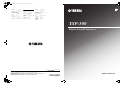 1
1
-
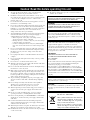 2
2
-
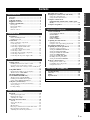 3
3
-
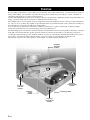 4
4
-
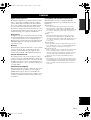 5
5
-
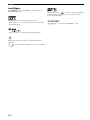 6
6
-
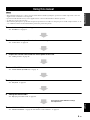 7
7
-
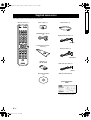 8
8
-
 9
9
-
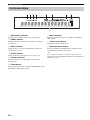 10
10
-
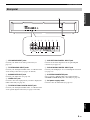 11
11
-
 12
12
-
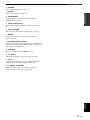 13
13
-
 14
14
-
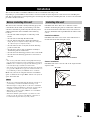 15
15
-
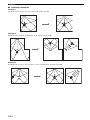 16
16
-
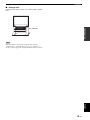 17
17
-
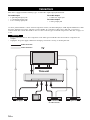 18
18
-
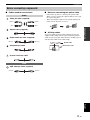 19
19
-
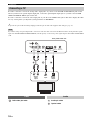 20
20
-
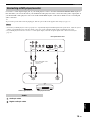 21
21
-
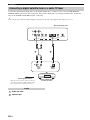 22
22
-
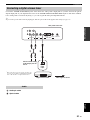 23
23
-
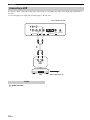 24
24
-
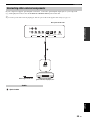 25
25
-
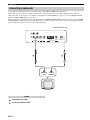 26
26
-
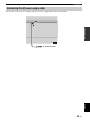 27
27
-
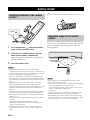 28
28
-
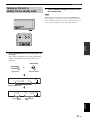 29
29
-
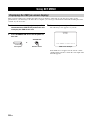 30
30
-
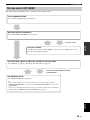 31
31
-
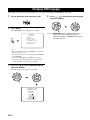 32
32
-
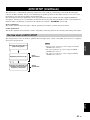 33
33
-
 34
34
-
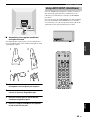 35
35
-
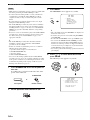 36
36
-
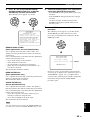 37
37
-
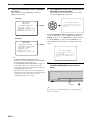 38
38
-
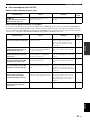 39
39
-
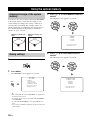 40
40
-
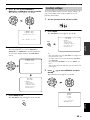 41
41
-
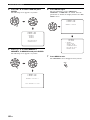 42
42
-
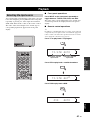 43
43
-
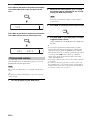 44
44
-
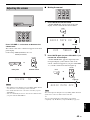 45
45
-
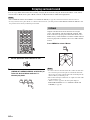 46
46
-
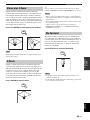 47
47
-
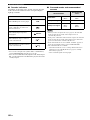 48
48
-
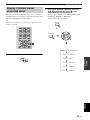 49
49
-
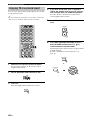 50
50
-
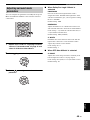 51
51
-
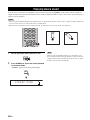 52
52
-
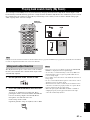 53
53
-
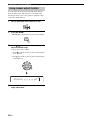 54
54
-
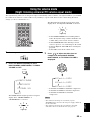 55
55
-
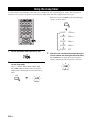 56
56
-
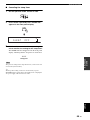 57
57
-
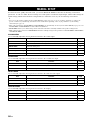 58
58
-
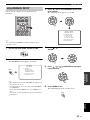 59
59
-
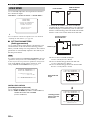 60
60
-
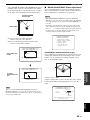 61
61
-
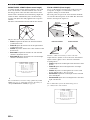 62
62
-
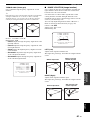 63
63
-
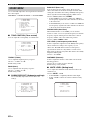 64
64
-
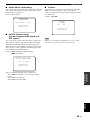 65
65
-
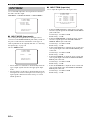 66
66
-
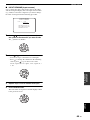 67
67
-
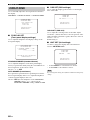 68
68
-
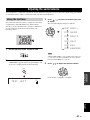 69
69
-
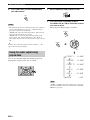 70
70
-
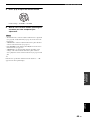 71
71
-
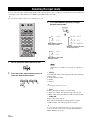 72
72
-
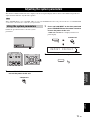 73
73
-
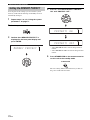 74
74
-
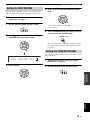 75
75
-
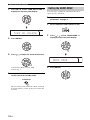 76
76
-
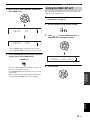 77
77
-
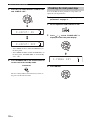 78
78
-
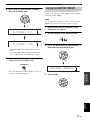 79
79
-
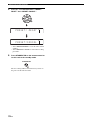 80
80
-
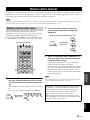 81
81
-
 82
82
-
 83
83
-
 84
84
-
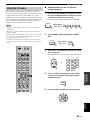 85
85
-
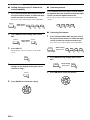 86
86
-
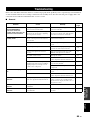 87
87
-
 88
88
-
 89
89
-
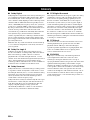 90
90
-
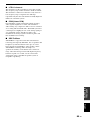 91
91
-
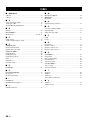 92
92
-
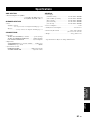 93
93
-
 94
94
-
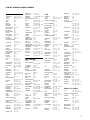 95
95
-
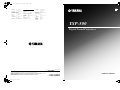 96
96
-
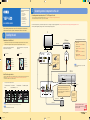 97
97
-
 98
98
Yamaha YSP-500 Manual de usuario
- Categoría
- Proyectores
- Tipo
- Manual de usuario
en otros idiomas
- français: Yamaha YSP-500 Manuel utilisateur
- italiano: Yamaha YSP-500 Manuale utente
- English: Yamaha YSP-500 User manual
- Deutsch: Yamaha YSP-500 Benutzerhandbuch
- русский: Yamaha YSP-500 Руководство пользователя
- Nederlands: Yamaha YSP-500 Handleiding
- português: Yamaha YSP-500 Manual do usuário
- dansk: Yamaha YSP-500 Brugermanual
- polski: Yamaha YSP-500 Instrukcja obsługi
- čeština: Yamaha YSP-500 Uživatelský manuál
- svenska: Yamaha YSP-500 Användarmanual
- Türkçe: Yamaha YSP-500 Kullanım kılavuzu
- suomi: Yamaha YSP-500 Ohjekirja
- română: Yamaha YSP-500 Manual de utilizare
Artículos relacionados
-
Yamaha Digital Sound Projector YSP-3000 El manual del propietario
-
Yamaha YSP 800 - Digital Sound Projector Five CH Speaker El manual del propietario
-
Yamaha YSP-800 El manual del propietario
-
Yamaha YSP-800 El manual del propietario
-
Yamaha YSP-3050BL Manual de usuario
-
Yamaha YSP-500 El manual del propietario
-
Yamaha YSP-600 El manual del propietario
-
Yamaha YSP-4000 El manual del propietario
-
Yamaha YSP-1 Manual de usuario
-
Yamaha YSP-900 El manual del propietario