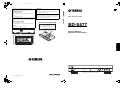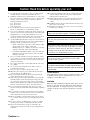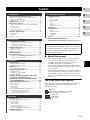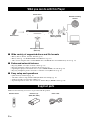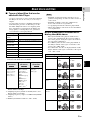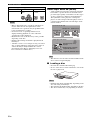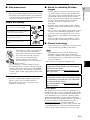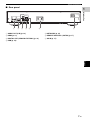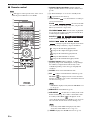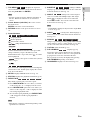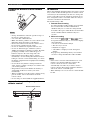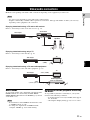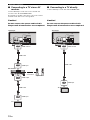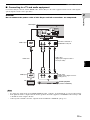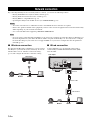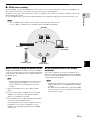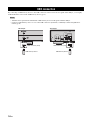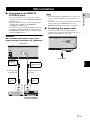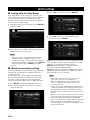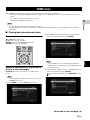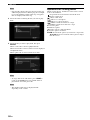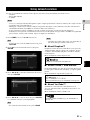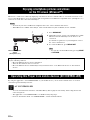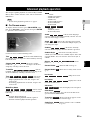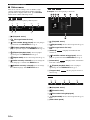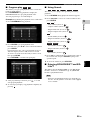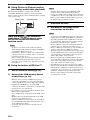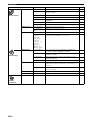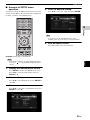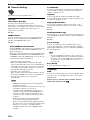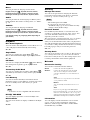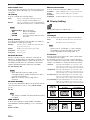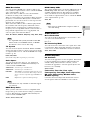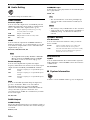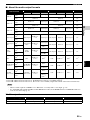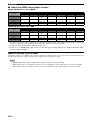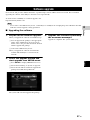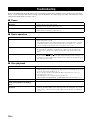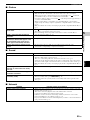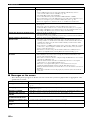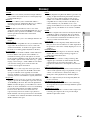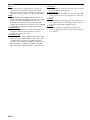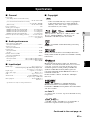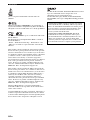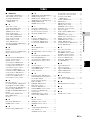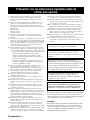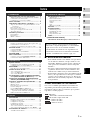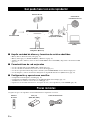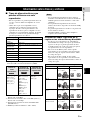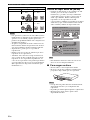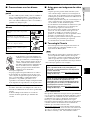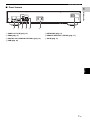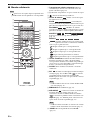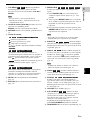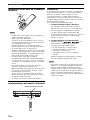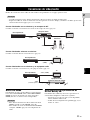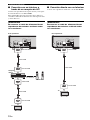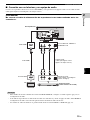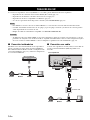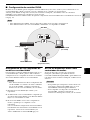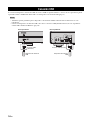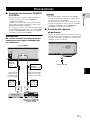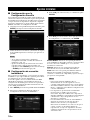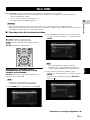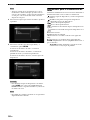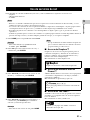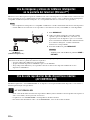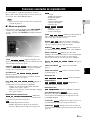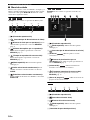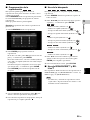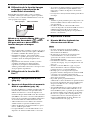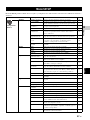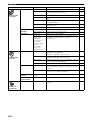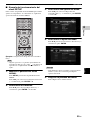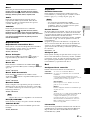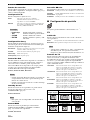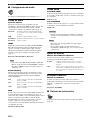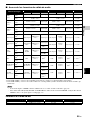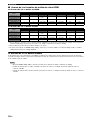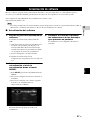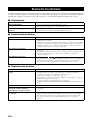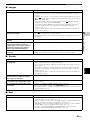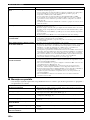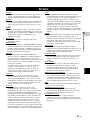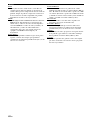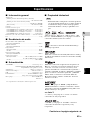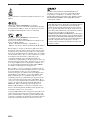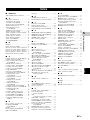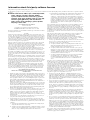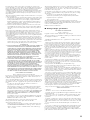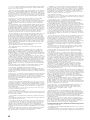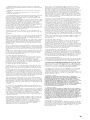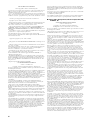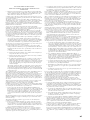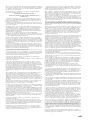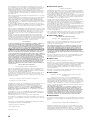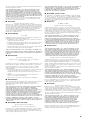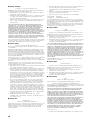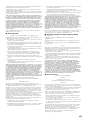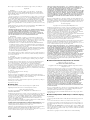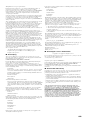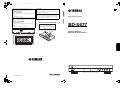Yamaha BD-S677 El manual del propietario
- Categoría
- Reproductores de Blu-Ray
- Tipo
- El manual del propietario

© 2013 Yamaha Corporation
Printed in China BD-S677/P
BD-S677
The laser component in this product is capable of
emitting radiation exceeding the limit for Class 1.
LASER Specification:
Class 1 LASER Product
Wave length: 790 nm (CDs)/658 nm (DVDs)/405 nm
(BDs)
Laser output: max. 1 mW
El componente láser de este producto es capaz de emitir
radiación que sobrepasa el límite establecido para la
clase 1.
Especificaciones LÁSER:
Producto LÁSER de Clase 1
Longitud de onda: 790 nm (CD)/658 nm (DVD)/405
nm (BD)
Salida de láser: máxima de 1 mW
CAUTION
Use of controls or adjustments or performance of
procedures other than those specified herein may result
in hazardous radiation exposure.
PRECAUCIÓN
El uso de los controles, los ajustes o los procedimientos
que no se especifican enste manual pueden causar una
exposición peligrosa a la radiación.
CAUTION:
INVISIBLE LASER RADIATION WHEN OPEN.
DO NOT STARE INTO BEAM.
INVISIBLE LASER RADIATION WHEN OPEN.
AVOID DIRECT EXPOSURE TO THE BEAM.
DANGER:
Blu-ray Disc Player
BD-S677
Owner’s Manual
Manual de Instrucciones
P
English Español
USB
5#%&
00_BD-S677_P_cv.fm 1 ページ 2014年1月21日 火曜日 午後1時13分

Caution-i En
1 To assure the finest performance, please read this manual
carefully. Keep it in a safe place for future reference.
2 Install this sound system in a well ventilated, cool, dry, clean
place-away from direct sunlight, heat sources, vibration, dust,
moisture, and/or cold. For proper ventilation, allow the
following minimum clearances.
Top : 10 cm (4 in)
Rear: 10 cm (4 in)
Side: 10 cm (4 in)
3 Locate this unit away from other electrical appliances,
motors, or transformers to avoid humming sounds.
4 Do not expose this unit to sudden temperature changes from
cold to hot, and do not locate this unit in an environment with
high humidity (i.e. a room with a humidifier) to prevent
condensation inside this unit, which may cause an electrical
shock, fire, damage to this unit, and/or personal injury.
5 Avoid installing this unit where foreign object may fall onto
this unit and/or this unit may be exposed to liquid dripping or
splashing. On the top of this unit, do not place:
– Other components, as they may cause damage and/or
discoloration on the surface of this unit.
– Burning objects (i.e. candles), as they may cause fire,
damage to this unit, and/or personal injury.
– Containers with liquid in them, as they may fall and
liquid may cause electrical shock to the user and/or
damage to this unit.
6 Do not cover this unit with a newspaper, tablecloth, curtain,
etc. in order not to obstruct heat radiation. If the temperature
inside this unit rises, it may cause fire, damage to this unit,
and/or personal injury.
7 Do not plug in this unit to a wall outlet until all connections
are complete.
8 Do not operate this unit upside-down. It may overheat,
possibly causing damage.
9 Do not use force on switches, knobs and/or cords.
10 When disconnecting the power cable from the wall outlet,
grasp the plug; do not pull the cable.
11 Do not clean this unit with chemical solvents; this might
damage the finish. Use a clean, dry cloth.
12 Only voltage specified on this unit must be used. Using this
unit with a higher voltage than specified is dangerous and
may cause fire, damage to this unit, and/or personal injury.
Yamaha will not be held responsible for any damage resulting
from use of this unit with a voltage other than specified.
13 To prevent damage by lightning, keep the power cable
disconnected from a wall outlet or this unit during a lightning
storm.
14 Do not attempt to modify or fix this unit. Contact qualified
Yamaha service personnel when any service is needed. The
cabinet should never be opened for any reasons.
15 When not planning to use this unit for long periods of time
(i.e. vacation), disconnect the AC power plug from the wall
outlet.
16 Be sure to read the “Troubleshooting” section on common
operating errors before concluding that this unit is faulty.
17 Before moving this unit, press to set this unit to the
standby mode, and disconnect the AC power plug from the
wall outlet.
18 Condensation will form when the surrounding temperature
changes suddenly. Disconnect the power cable from the
outlet, then leave this unit alone.
19 When using this unit for a long time, this unit may become
warm. Turn the power off, then leave this unit alone for
cooling.
20 Install this unit near the AC outlet and where the AC power
plug can be reached easily.
21 The batteries shall not be exposed to excessive heat such as
sunshine, fire or the like.
LASER SAFETY
This unit employs a laser. Due to possible eye injury, only
a qualified service person should remove the cover or
attempt to service this device.
DANGER
This unit emits visible laser radiation when open. Avoid
direct eye exposure to beam. When this unit is plugged
into the wall outlet, do not place your eyes close to the
opening of the disc tray and other openings to look into
inside.
Caution: Read this before operating your unit.
Do not use this unit within 22 cm (9 inches) of persons
with a heart pacemaker implant or defibrillator implant.
Radio waves may affect electro-medical devices. Do not
use this unit near medical devices or inside medical
facilities.
This unit is not disconnected from the AC power source
as long as it is connected to the wall outlet, even if this
unit itself is turned off by . This state is called the
standby mode. In this state, this unit is designed to
consume a very small quantity of power.
Where the mains plug or an appliance coupler is used as
the disconnect device, the disconnect device shall
remain readily operable.
WARNING
TO REDUCE THE RISK OF FIRE OR ELECTRIC
SHOCK, DO NOT EXPOSE THIS UNIT TO RAIN OR
MOISTURE.

1 En
1
2
3
4
5
English
What you can do with this Player ..................... 2
Wide variety of supported discs and file formats........... 2
Enhanced network features............................................. 2
Easy setup and operations............................................... 2
Supplied parts .................................................... 2
About discs and files ......................................... 3
Types of discs/files that can be used with this Player .... 3
Loading a disc................................................................. 4
Disc precautions ............................................................. 5
Notice for watching 3D video images ............................ 5
Cinavia technology ......................................................... 5
Controls and functions...................................... 6
Front panel...................................................................... 6
Rear panel ....................................................................... 7
Remote control ............................................................... 8
Video/audio connections................................. 11
Connecting to a TV via an AV receiver ....................... 12
Connecting to a TV directly ......................................... 12
Connecting to a TV and audio equipment.................... 13
Network connection......................................... 14
Wireless connection...................................................... 14
Wired connection.......................................................... 14
DLNA server setup....................................................... 15
USB connection ............................................... 16
Other connections ........................................... 17
Connecting to the REMOTE CONTROL jacks ........... 17
Connecting the power cable ......................................... 17
Initial settings ................................................... 18
Setting with the Easy Setup.......................................... 18
Wireless connection setting.......................................... 18
HOME menu...................................................... 19
Playing back photo/music/video................................... 19
Using network services ................................... 21
About Dropbox™ ......................................................... 21
About Picasa™ Web Albums....................................... 21
About YouTube™ ........................................................ 21
Enjoying smartphone pictures and videos
on the TV screen (Miracast™)..................... 22
Operating this Player from mobile devices
(AV CONTROLLER) ...................................... 22
Advanced playback operation ........................ 23
On Screen menu............................................................ 23
Status menu................................................................... 24
Program play................................................................. 25
Using Search ................................................................ 25
Enjoying BONUSVIEW™ and BD-Live™................. 25
Using Picture in Picture function
(secondary audio/video playback) ........................... 26
Using the feature of BD-Live™ ................................... 26
SETUP menu..................................................... 27
Example of SETUP menu operation ............................ 29
General Setting ............................................................. 30
Display Setting ............................................................. 32
Audio Setting................................................................ 34
System Information ...................................................... 34
About the audio output formats.................................... 35
About the HDMI video output formats ........................ 36
Software upgrade............................................. 37
Upgrading the software ................................................ 37
Troubleshooting ............................................... 38
Power ............................................................................ 38
Basic operation.............................................................. 38
Disc playback................................................................ 38
Picture ........................................................................... 39
Sound ............................................................................ 39
Network......................................................................... 39
Messages on the screen ................................................. 40
Glossary ............................................................ 41
Specifications ................................................... 43
General.......................................................................... 43
Audio performance ....................................................... 43
Input/output................................................................... 43
Copyright ...................................................................... 43
Index .................................................................. 45
(at the end of this manual)
■ About this manual
– This manual describes how to operate this Player
using a remote control except when it is not
available. Some of these operations are also
available using the front panel buttons.
– Notes contain important information about safety
and operating instructions. Hint(s) indicates a tip for
your operation.
– This manual is printed prior to production. Design
and specifications are subject to change in part as a
result of improvements, etc. In case of differences
between the manual and the product, the product has
priority.
The icons used in this manual
Icons are used to indicate available buttons/functions for a
particular format. For details on playable discs and
formats, see page 3.
: BD-Video
: DVD-Video, DVD-VR, DVD+VR
: Audio CD, Super Audio CD
: Video files
: Audio files
: Photo files
Contents
1. Introduction
2. Connection
3. Playback
4. Settings
5. Additional information
Information about third party software licenses...i
New software that provides additional features or
product improvements will be released as needed. We
recommend upgrading the software of this Player to
the latest version periodically. For details, refer to
“Software upgrade” (p. 37).
BD
DVD
CD
VIDEO
MUSIC
PHOTO

2 En
INTRODUCTION
■ Wide variety of supported discs and file formats
– Blu-ray Disc™, DVDs, SA-CDs and CDs (p. 23)
– Blu-ray 3D™ (p. 11), BONUSVIEW™ and BD-Live™ (p. 25)
– Video, music and photo files on DVD-R/RW discs, CD-R/RW discs and USB memory devices (p. 19)
■ Enhanced network features
– Enjoying DLNA server (PC or NAS) contents (p. 19)
– Enjoying streaming contents on the network services (p. 21)
– Operating this player from mobile devices (AV CONTROLLER) via network (p. 22)
– Enjoying smartphone pictures and videos on the TV screen (Miracast™) (p. 22)
■ Easy setup and operations
– Quick and easy initial setup (p. 18)
– Automatic wireless setup with the WPS (Wi-Fi Protected Setup) (p. 18)
– Software upgrade via network or USB (p. 37)
– Sequential operations of the TV, AV receiver and this Player (HDMI Control) (p. 30)
Make sure the following accessories are provided with the product.
What you can do with this Player
Supplied parts
5#%&
5#%&
USB contents
Wireless network
(WPS supported)
Various discs
Smartphone contents
(Miracast)
Network streaming
contents
PC/NAS contents
(DLNA)
Batteries (×2)
(AAA, R03, UM-4)
Remote control Power cable

3 En
English
Introduction
1
■ Types of discs/files that can be
used with this Player
– 12 cm (5”) and 8 cm (3”) discs can be played back in
this Player. Do not use an 8 cm (3”) to 12 cm (5”)
adapter.
– Use discs that conform to compatible standards as
indicated by the presence of official logos on the
disc label. Playback of discs not complying with
these standards is not guaranteed. In addition, the
image quality or sound quality is not guaranteed
even if the discs can be played back.
* This Player is compatible with a USB memory device
formatted with FAT 16/32 and NTFS.
*1 Sampling frequency within 32-48 kHz (Stereo) and
bitrate within 8-320 kbps
*2 Sampling frequency within 32-48 kHz (Stereo) and
bitrate within 32-192 kbps
*3 Sampling frequency of up to 192 kHz/24 bit (LPCM/
Stereo)
*4 WMV9 (maximum resolution: 1,920 x 1,080)
– Playback of a file listed in the chart above is not
guaranteed depending on methods of file creation or
codecs used.
– Playback of all files on the disc, USB memory
device and network is not guaranteed.
– A copyright protected file cannot be played back.
– When using DLNA, a file needs to meet the DLNA
sever requirement.
Region management information for
Blu-ray Disc/DVD videos
– Blu-ray Disc/DVD video players and discs have
region codes, which dictate the regions in which a
disc can be played. Verify the region code mark on
the rear panel of this Player.
– For a Blu-ray Disc, the disc can be played back on
this Player with the same region code mark, or the
region code “ABC” mark.
– For a DVD disc, the disc can be played back on this
Player with the same region code mark, or the region
code “ALL” mark.
About discs and files
Media Type Recording Format
BD-ROM/BD-R/
BD-RE
BD-Video/Data files
DVD-ROM DVD-Video
DVD-R/DVD-R
DL/DVD-RW
DVD-Video/DVD-VR/AVCHD/Data files
DVD+R/DVD+R
DL/DVD+RW
DVD-Video/DVD+VR/AVCHD/Data files
CD-ROM CDDA/HDCD
CD-R/CD-RW CDDA/Data files
SA-CD SA-CD
USB* Data files
DLNA Data files
Playable audio
file formats
Playable video
file formats
Playable photo
file formats
MP3 (.mp3)
*1
WMA (.wma)
*2
AAC (.aac/.m4a)
WAV (.wav)
*3
FLAC (.flac)
*3
ALAC (.m4a)
*3
DivX (.divx)
MKV with DivX
format (.mkv)
MKV with H.264
(.mkv)
MPEG PS (.mpeg/
.mpg)
MPEG TS (.ts)
MPEG-4 (.mp4)
VOB (.vob)
AVI (.avi)
ASF (.asf)
WMV (.wmv)
*4
JPEG (.jpeg/.jpg)
GIF (.gif)
PNG (.png)
MUSIC
VIDEO
PHOTO
Notes
Region management information
Destination BD-Video DVD-Video
U.S.A. and Canada Region code “A” or
“ABC”
Region number “1”
or “ALL”
Europe Region code “B” or
“ABC”
Region number “2”
or “ALL”
Asia, Taiwan and
Korea
Region code “A” or
“ABC”
Region number “3”
or “ALL”
Central and South
America
Region code “A” or
“ABC”
Region number “4”
or “ALL”
Australia Region code “B” or
“ABC”
Region number “4”
or “ALL”
1
ALL
2
ALL
3
ALL
4
ALL
4
ALL

4 En
About discs and files
– Blu-ray Disc/DVD video operations and functions
may be different from the explanations in this
manual and some operations may be prohibited due
to disc manufacturer’s settings.
– If a menu screen or operating instructions are
displayed during playback of a disc, follow the
operating procedure displayed.
– Playback for some of the discs may not be possible
depending on the disc.
– Finalize all recording media that is played back in
this Player.
– “Finalize” refers to a recorder processing a recorded
disc so that it will play in other players/recorders as
well as this Player. Only finalized discs can be
played back in this Player. (This Player does not
have a function to finalize discs.)
About Super Audio CD (SA-CD)
– Audio format based upon the current CD standards
but includes a greater amount of information that
provides higher quality sound. There are three types
of discs: single layer, dual layer and hybrid discs.
The hybrid disc can be played on existing CD
players as well as Super Audio CD players since it
contains both standard audio CD and Super Audio
CD information.
– This unit does not show the text data included in the
discs on the front panel display.
■ Loading a disc
– Insert the disc with the label facing up.
– In case of the disc recorded on both sides, face down
the side to play back.
– Playback may begin automatically, depending on the
disc and setting of this Player.
– The menu may be displayed first, depending on the disc.
– The disc load time may vary depending on the disc.
Russia Region code “C” or
“ABC”
Region number “5”
or “ALL”
Notes
Region management information
Destination BD-Video DVD-Video
5
ALL
Note
Notes
1
2
3
Super Audio CD disc type
Single layer disc
HD layer
Dual layer disc
Hybrid layer disc
HD layer
CD layer
HD layer
Hybrid Super Audio CD disc
CD layer that plays on any
CD player
- High Quality DSD Stereo
- High Quality DSD Multi-channel
High Density layer containing:

5 En
About discs and files
English
Introduction
1
■ Disc precautions
Be careful of scratches and dust
– Blu-ray Disc, DVD and CD discs are sensitive to dust,
fingerprints and especially scratches. A scratched disc
may not be able to be played back. Handle discs with
care and store them in a safe place.
Proper disc storage
Handling precautions
Cleaning the pick up lens
– Never use commercially available cleaning discs.
The use of these discs can damage the lens.
– Request the nearest service center approved by
Yamaha to clean the lens.
■ Notice for watching 3D video
images
– Some people may experience discomfort (such as
eye strain, fatigue, or nausea) while watching 3D
video images. We recommend that all viewers take
regular breaks while watching 3D video images.
– If you experience any discomfort, stop watching the
3D video images until the discomfort subsides.
Consult a doctor if you experience severe
discomfort.
– Read the owner’s manuals (Blu-ray Disc and TV)
and/or the caution messages that appear on the TV
carefully.
– The vision of young children (especially those under
six years old) is still under development. Consult
your doctor (such as a pediatrician or eye doctor)
before allowing young children to watch 3D video
images.
– Adults should supervise young children to ensure
they follow the recommendations described above.
■ Cinavia technology
– Cinavia technology is a part of the content protection
system included in your Blu-ray Disc Player.
– The following messages may be displayed and
playback stopped or audio outputs temporarily
muted by your Blu-ray Disc player if you are playing
an unauthorized copy of content that is protected by
Cinavia technology.
These messages are displayed in English only.
Cinavia Notice
This product uses Cinavia technology to limit the use of
unauthorized copies of some commercially-produced film
and videos and their soundtracks. When a prohibited use
of an unauthorized copy is detected, a message will be
displayed and playback or copying will be interrupted.
More information about Cinavia technology is provided at
the Cinavia Online Consumer Information Center at
http://www.cinavia.com
. To request additional
information about Cinavia by mail, send a postcard with
your mailing address to: Cinavia Consumer Information
Center, P.O. Box 86851, San Diego, CA, 92138, USA.
Place the disc in the center of the disc case
and store the case and disc upright.
Avoid storing discs in locations subject to
direct sunlight, close to heating appliances
or in locations of high humidity.
Do not drop discs or subject them to
strong vibrations or impacts.
Avoid storing discs in locations where
there are large amounts of dust or
moisture.
– If the surface is soiled, wipe gently with a
soft, damp (water only) cloth. When
wiping discs, always move the cloth from
the center hole toward the outer edge.
– Do not use record cleaning sprays,
benzene, thinner, static electricity
prevention liquids or any other solvent.
– Do not touch the surface.
– Do not stick paper or adhesive labels to the disc.
– If the playing surface of a disc is soiled or scratched,
the Player may decide that the disc is incompatible
and eject the disc tray, or it may fail to play the disc
correctly. Wipe any dirt off the playing surface with
a soft cloth.
Note
Playback stopped. The content being played is
protected by Cinavia® and is not authorized for
playback on this device.
For more information, see http://www.cinavia.com
.
Message Code 1.
Audio outputs temporarily muted. Do not adjust
the playback volume. The content being played
is protected by Cinavia® and is not authorized
for playback on this device.
For more information, see http://www.cinavia.com
.
Message Code 3.

6 En
■ Front panel
1 (On/Standby)
Turns this Player on/Sets to standby mode.
Press and hold on the front panel for more than 5
seconds to reset this Player (system reset).
2 USB connector (p. 16)
3 SA-CD indicator
Lights up when an SA-CD is loaded and the SA-CD
layer (p. 4) is selected.
4 Front panel display
Displays various information for operational status.
5 Disc tray door
6 (Eject)
Opens/Closes the disc tray.
7 (Search backward/Skip backward)
Press to skip backward, and press and hold to search
backward.
8 (Search forward/Skip forward)
Press to skip forward, and press and hold to search
forward.
9 (Play)
Starts a playback.
0 (Pause)
Pauses a playback.
A (Stop)
Stops a playback.
– Remove the protective film from the front panel before operating the Player.
Controls and functions
USB
5#%&
2 5 61 43 7 8 9 0 A
Note

8 En
Controls and functions
■ Remote control
– will appear on the top left corner of the screen
when the pressed button is not available.
1 Infrared signal transmitter: Outputs infrared
signal. Aim this window to the remote control sensor
(p. 10).
2 : Turns this Player on or sets it to standby mode.
3 : Opens/closes the disc tray.
4 Color buttons : Use these buttons according to
on-screen instructions.
ZOOM : Zooms in/out. The
size of the screen will change each time you press the
button (zoom in/out: 3 steps each).
PROGRAM : Sets the order of playback
(p. 25). You can set up to 15 tracks (for an audio disc)
or titles/chapters (DVD-Video).
SHUFFLE :
Selects shuffle play mode (p. 23).
REPEAT
: Changes repeat mode. Repeat mode shown
below will change each time you press the button.
: Repeats the title being played back.
: Repeats the chapter being played back.
: Repeats the folder being played back.
: Repeats all tracks/files on the disc.
: Repeats the track/file being played back.
5 Number buttons: Enters numbers, or during
playback, jumps to the track/chapter corresponding to
the number you input. These buttons may not be
available depending on the disc type and playback
condition.
6 CLEAR: Clears entered number/set item.
7 PIP : Turns on/off the Picture in Picture (p. 26).
PIP Mark ( ) is displayed on the screen when this
function is available. You can also select this item from
On Screen menu (p. 23).
– PIP Mark is displayed only when the PIP Mark is set
to on (p. 31).
8 MIRACAST: Starts Miracast (p. 22).
9 2ND AUDIO : Selects the secondary audio of the
Picture in Picture (p. 26) or audio commentaries. The
Secondary Audio Mark ( ) is displayed on the
screen when this function is available (p. 34). You can
also select this item from On Screen menu (p. 23).
– Secondary Audio Mark is displayed only when
Secondary Audio Mark is set to on (p. 31).
0 HOME: Displays the HOME menu screen (p. 19).
Note
PROGRAM SHUFFLE REPEAT
REPEAT A/B
ZOOM
AUDIO
SUBTITTLE
ANGLE
SEARCH
MIRACAST
CLEAR
PIP
HOME
2ND
AUDIO
ENTER
TOP MENU
RETURN ON SCREEN
POP-UP MENU
SETUP
STATUSSETUP
RED
GREEN BLUE
YELLOW
L
N
J
K
H
E
M
I
0
7
6
5
D
4
3
8
A
9
C
B
E
F
2
1
G
Note
Note
BD
DVD VIDEO
PHOTO
DVD
CD
DVD
CD
VIDEO
MUSIC
PHOTO
BD
DVD
CD
VIDEO
MUSIC
PHOTO
BD
BD

9 En
Controls and functions
English
Introduction
1
A TOP MENU : Displays the top menu
screen if the disc contains a menu. Select the desired
item using 5/a/2/3 and ENTER.
– Specific operations may be different depending on
the disc. Follow the instructions of each menu
screen.
B Cursor buttons (5/a/2/3): Moves the focus in
the menu screen.
ENTER: Selects the focused menu/item.
C RETURN: Returns to the previous menu or screen,
etc.
D Control buttons
: Stops playback.
: Pauses playback.
: Plays back contents.
/: Skips backward/forward.
/
:
Searches backward/forward. The search speed will
change each time you press the button (search
backward/forward: 5 steps each). Press to resume
normal playback.
: Changes the speed of a slide show (slower/
faster: 3 steps).
/
:
Press for instant search/replay. Instant search skips the
content 30 seconds. Instant replay replays the content
from 10 seconds before.
E SETUP: Displays SETUP menu screen (p. 27).
F STATUS: Displays the playback information (p. 24).
G REPEAT A/B :
Plays back a specific part you want to repeat.
1 Press REPEAT A/B at the scene where you want to
set the start point. “A-” is displayed on the screen.
2 Press REPEAT A/B again at the scene where you
want to set the end point. “A-B” is displayed on the
screen. Repeat playback starts.
3
To cancel the repeat playback, press
REPEAT A/B
.
“A-B” disappears and the repeat playback is
finished.
– This function cannot be performed depending on the
specifications of the disc.
H SUBTITLE : Changes subtitle
languages (p. 42) if available. You can also select this
item from On Screen menu (p. 23).
I ANGLE : Changes the camera angle if
video is recorded with multiple angles. The Angle
Mark ( ) is displayed on the screen when this
function is available. You can also select this item
from On Screen menu (p. 23).
– Angle Mark is displayed only when the Angle Mark
is set to on (p. 31).
J AUDIO : Changes the audio language or
format. You can also select this item from On Screen
menu (p. 23).
K SEARCH :
Jumps to a specified point during playback. For details
on this function, refer to “Using Search” (p. 25). You
can also select this item from status menu (p. 24).
L YouTube: Starts YouTube (p. 21).
M POP-UP/MENU : Displays pop-up
menu. The menu contents displayed vary depending
on the disc. For details on how to see and operate the
pop-up menu, refer to the manual for the disc.
The top menu screen may be displayed by pressing
POP-UP/MENU depending on the DVD.
N ON SCREEN: Displays On Screen menu (p. 23).
Note
Note
BD
DVD
BD
DVD
CD
VIDEO MUSIC PHOTO
BD
DVD
CD
VIDEO MUSIC
PHOTO
BD
DVD
CD
VIDEO MUSIC
BD
DVD CD VIDEO MUSIC
Note
BD DVD
VIDEO
BD DVD
BD
DVD
BD
DVD
CD
VIDEO
MUSIC
BD
DVD

10 En
Controls and functions
Loading the batteries in the remote
control
– Change both batteries when the operation range of
the remote control decreases.
– Use AAA, R03, UM-4 batteries.
– Make sure that the polarities are correct. Refer to the
illustration inside the battery compartment.
– Remove the batteries if the remote control is not to
be used for an extended period of time.
– Do not use old batteries together with new ones.
– Do not use different types of batteries (such as
alkaline and manganese batteries) together. Read the
packaging carefully as these different types of
batteries may have the same shape and color.
– If the batteries have leaked, dispose of them
immediately. Avoid touching the leaked material or
letting it come into contact with clothing, etc. Clean
the battery compartment thoroughly before installing
new batteries.
– Do not throw away batteries with general house
waste; dispose of them correctly in accordance with
your local regulations.
– Keep batteries away from children. If a battery is
accidentally swallowed, contact your doctor
immediately.
– When not planning to use the remote control for long
periods of time, remove the batteries from the
remote control.
– Do not charge or disassemble the supplied batteries.
Approximate operating range of
remote control
ID function
When using multiple Yamaha products, the remote control
may work on another Yamaha product or another remote
control may work on this Player. In this case, change the
remote control ID to prevent unwanted operation. If you
have changed the remote control ID, make sure that you
select the same ID for the main unit.
The default setting is ID1.
1 Remote control setting
To change the ID from ID1 to ID2, press and hold
the red color button and 2 of number button
simultaneously for 7 seconds. To change the ID
from ID2 to ID1, press and hold the red color button
and 1 of number button simultaneously for 7
seconds.
2 Main unit setting
Press and hold and on the
front panel simultaneously for 2 seconds to display
current ID when:
– No disc is inserted in this Player.
– The disc tray is closed.
– Playback is stopped.
– “NO DISC” is displayed on the front panel
display.
Keep pressing and holding the keys for another 2
seconds to change the ID between ID1 and ID2.
– If the remote control is without batteries for a few
minutes or if exhausted batteries remain in the
remote control, the remote control ID is
automatically set to ID1. If you want to use the
remote control in ID2 setting, install new batteries
and set the remote control ID again.
– When this Player is reset, its remote control ID will
be ID1.
Notes
1
3
22
USB
SA-CD
30°30°
Remote control sensor
6 m (20 ft)
Notes

11 En
English
Connection
2
CONNECTION
Make the corresponding video/audio cable connections depending on the equipment you want to use.
– See page 35 for information on the audio/video output formats.
– Prepare commercially available cables required for connections. The type and number of cables you need vary
depending on the equipment to be connected.
Enjoying video/audio using a TV and an AV receiver
Refer to “Connecting to a TV via an AV receiver” (p. 12).
Enjoying video/audio using only a TV
Refer to “Connecting to a TV directly” (p. 12).
Enjoying video/audio using a TV and audio equipment
Refer to “Connecting to a TV and audio equipment” (p. 13).
About HDMI
To enjoy high quality video and digital sound through the
HDMI terminal, use commercially available HIGH
SPEED HDMI cables that have the HDMI logo (as shown
on the back cover).
– For information on the HDMI Control function, refer
to “HDMI Control” (p. 30).
– To change the output mode of HDMI terminal,
configure “HDMI” (p. 34) in Audio Setting.
Connection for the playback of Blu-ray
3D Discs
To enjoy Blu-ray 3D Discs on this Player, your system
must meet the following conditions.
– Your TV and AV receiver (if available) must support
the 3D feature.
– 3D Output in Display Setting (p. 32) is set to “Auto”.
Video/audio connections
Hints
USB
5#%&
This Player
AV receiver
TV
Video (HDMI)Video/audio
(HDMI)
Speakers
Audio
USB
5#%&
This Player
TV
Video/audio
(HDMI)
USB
5#%&
This Player
TV
Video (HDMI)
Audio
(coaxial, optical or analog)
Audio equipment
(such as sound bar)
Hints

12 En
Video/audio connections
■ Connecting to a TV via an AV
receiver
Connect this Player to the AV receiver and the AV
receiver to the TV with HDMI cables.
For details on speaker connections, refer to the owner’s
manuals of the AV receiver and speakers.
Caution!
Do not connect the power cable of this
Player until all connections are completed.
■ Connecting to a TV directly
Connect this Player to the TV with an HDMI cable.
Caution!
Do not connect the power cable of this
Player until all connections are completed.
COAXIAL
OPTICAL
DIGITAL OUT
AUDIO OUT
NETWORK
USB
HDMI
HDMI IN
HDMI OUT
HDMI IN
HDMI
This Player
AV receiver
TV
HDMI terminal
Speakers
HDMI cable
HDMI input
HDMI cable
HDMI output
HDMI input
Speaker
connections
COAXIAL
OPTICAL
DIGITAL OUT
AUDIO OUT
NETWORK
USB
HDMI
HDMI
HDMI IN
This Player
TV
HDMI terminal
HDMI cable
HDMI input

13 En
Video/audio connections
English
Connection
2
■ Connecting to a TV and audio equipment
Connect this Player to the TV with an HDMI cable, and this Player to the audio equipment with an audio cable (digital
optical, digital coaxial or stereo pin cable).
Caution!
Do not connect the power cable of this Player until all connections are completed.
– To change the output mode of COAXIAL/OPTICAL jacks, configure “Coaxial/Optical” (p. 34) in Audio Setting.
– If the playback audio is output from both the TV speakers and audio equipment, set HDMI in Audio Setting to Off
to disable the audio output to the TV.
– Audio signals of SACDs cannot be output from the COAXIAL or OPTICAL jack (p. 35).
Hints
COAXIAL
OPTICAL
DIGITAL OUT
AUDIO OUT
NETWORK
USB
HDMI
HDMI
HDMI IN
COAXIAL
OPTICAL
AUDIO OUT
COAXIAL OPTICALAUDIO
This Player
TV
OPTICAL, COAXIAL or
AUDIO OUT L/R jacks
Audio cable
(digital optical, digital coaxial or
stereo pin cable).
Audio input
(digital optical, digital coaxial or
analog stereo)
Audio equipment
(such as sound bar)
HDMI input
HDMI cable
HDMI output

14 En
By connecting this Player to the network (wireless or wired), you can use the following features.
– Playing back DLNA server (PC or NAS) contents (p. 19)
– Playing back various network service contents (p. 21)
– Playing BD-Live compatible discs (p. 25)
– Operating this Player from mobile devices (AV CONTROLLER) (p. 22)
– To use the network services or BD-Live feature, a broadband internet connection is required.
– Refer to the operation manual of the equipment you have as the connected equipment and connection method may
differ depending on your network environment.
– Use a network cable/router supporting 10BASE-T/100BASE-TX.
– If you are using a router that supports DHCP, you do not need to configure any network settings for this Player, as
the network parameters (such as the IP address) will be assigned automatically to it. You only need to configure
the network settings if your router does not support DHCP or if you want to configure the network parameters
manually (p. 32).
■ Wireless connection
By using the Wi-Fi feature of this Player, you can connect
this Player to your network (router) wirelessly. To use the
Wi-Fi feature, refer to “Wireless connection setting”
(p. 18) and configure the wireless connection setting.
■ Wired connection
Connect this Player to your network (router) with a
commercially available Shielded Twisted Pair (STP)
network cable.
Network connection
Notes
Hint
USB
5#%&
This Player
Internet Modem Router PC
COAXIAL
OPTICAL
DIGITAL OUT
AUDIO OUT
NETWORK
USB
HDMI
REMOTE
C
OUT
LAN
NETWORK
This Player
Internet Modem Router PC
NETWORK
terminal
Network cable
LAN terminal

15 En
Network connection
English
Connection
2
■ DLNA server setup
By using DLNA, you can share multimedia contents (such as videos, music and photos) stored on your DLNA server
(PC or NAS) connected to your network, and enjoy those contents with this Player.
In addition, you can use your mobile device (such as a smartphone and a tablet) as a wireless controller to operate this
Player through the network.
To use the DLNA features, perform the following DLNA server setup after making the network connection (p. 14).
– To use DLNA features, all the devices must be connected to the same network.
– To use a NAS as a DLNA server, the NAS must be compatible with DLNA.
Media sharing setting on DLNA server
To play back multimedia contents stored on your DLNA
server (PC or NAS), first you need to configure the media
sharing setting on the DLNA server software installed on
the DLNA server.
– For information about DLNA server setting or file
formats supported by DLNA server, refer to the
owner’s manuals of your DLNA server and its
software.
1 Turn on your DLNA server (PC or NAS) and this
Player.
2 If you are using a PC as a DLNA server, check that
DLNA server software (such as Windows Media
Player 12) is installed on your PC.
3 On your DLNA server, enable media sharing and allow
media to be shared with this Player.
Now the DLNA server setting is complete. To enjoy
the DLNA server contents on this Player, select a
DLNA server and multimedia file from the HOME
menu (p. 19).
Using a mobile device as a media
controller
If you have a mobile device (such as smartphone and
tablet) that supports the Digital Media Controller (DMC)
feature, you can operate this Player from your smart phone
or tablet through the network.
– To allow the mobile device to control this Player, set
DMC Control (p. 32) in the SETUP menu to Enable
(default).
– To check that your mobile device supports the DMC
feature, refer to the owner’s manuals of your mobile
device and its software.
Notes
USB
5#%&
DLNA
This Player
DLNA server
(PC or NAS)
Remote control Controller
(mobile device)
Hint
Hints

16 En
By connecting a USB memory device to the USB connector on the front or the rear panel of this Player, you can play
multi-media files stored on the USB memory device (p. 19).
– Yamaha cannot guarantee that all brands’ USB memory devices will operate with this Player.
– Connect a USB memory device to one of the USB connectors (front/rear) of this Player when using BD-Live
feature (p. 26).
USB connection
Notes
COAXIAL
OPTICAL
DIGITAL OUT
AUDIO OUT
NETWORK
USB
HDMI
USB
USB
USB
This Player
USB connector (front)
This Player
USB memory device
USB connector (rear)
USB memory device

17 En
English
Connection
2
■ Connecting to the REMOTE
CONTROL jacks
– You can transmit and receive the remote control
signals by connecting to the REMOTE CONTROL
(OUT/IN) jacks.
– Firmly connect monaural 3.5 mm mini plug cables
(commercially available) to the REMOTE
CONTROL (OUT/IN) jacks.
– If your AV receiver is a Yamaha product and has the
capability to transmit SCENE control signals from
the REMOTE OUT jack, you can control the Player
with the SCENE function.
Caution!
Do not connect the power cable of this
Player until all connections are completed.
– For details about the SCENE function, refer to the
owner’s manual supplied with your Yamaha AV
receiver.
– You can connect a Yamaha component (such as CD
player) supports the SCENE function to the
REMOTE CONTROL (OUT) jack of this Player.
■ Connecting the power cable
– After all connections are completed, plug the
supplied power cable into the AC IN on the rear of
the Player. Then plug into AC outlet.
Other connections
NETWORK
USB
REMOTE CONTROL
OUT IN
REMOTE CONTROL IN
REMOTE CONTROL OUT
This Player
To REMOTE
CONTROL (IN)
jack
Monaural 3.5 mm mini
plug cable
To remote
control out
jack
Yamaha component
To remote
control in
jack
Monaural 3.5 mm
mini plug cable
Infrared signal receiver
or Yamaha component
(such as AV receiver)
To REMOTE
CONTROL
(OUT) jack
Hints
AC IN
To AC outlet

18 En
PLAYBACK
■ Setting with the Easy Setup
Easy Setup allows you to set language, resolution, and
screen aspect ratio easily. Easy Setup screen is displayed
when you turn this Player on for the first time after
purchase. Same setting can be performed from SETUP
menu = System = Easy Setup.
1 When Easy Setup screen is displayed, press ENTER to
start Easy Setup.
2 Set the language, resolution, and screen aspect ratio by
following the on-screen messages.
– When no picture is displayed after Easy Setup is
completed, refer to “Troubleshooting” (p. 39).
– A warning message concerning 3D video playback
appears when this Player is turned on. Press ENTER
to dismiss the message or CLEAR to disable it
(p. 30).
■ Wireless connection setting
To connect this Player to your network (router) wirelessly,
follow the procedure below to configure the wireless
connection setting.
If your router (access point) supports the WPS (Wi-Fi
Protected Setup) function, you can use the auto setup
method to connect this Player to the router without
entering network information (such as SSID) manually.
1 Press SETUP to display the SETUP menu screen.
2 Select General Setting = Network = Connection
setting = Wireless.
3 Press 2/3 to select Yes, then press ENTER.
4 Press 2/3 to select one of the following setup
methods, then press ENTER.
Scan: Select this option to search for available wireless
networks. When the network list is displayed, select the
SSID to be connected and enter the password.
Manual: Select this option to enter the network
information (such as SSID) manually.
Auto: Select this option to use the WPS function. Select
PBC (Push Button Configuration) or PIN code method,
then follow the on-screen messages.
– For details on operations of your router (access
point), refer to the owner’s manual of it.
– When the WPS function does not work, select
“Scan” or “Manual” to configure the wireless
connection settings.
– Devices that use a 2.4 GHz frequency band, such as
a microwave, Bluetooth, or digital cordless device,
may interrupt the wireless communication. Move
this Player away from such devices, or turn off such
devices.
– The speed of a wireless network connection depends
on your network environment (router type, distance
between the router and this Player, installation
places, etc.). In case the sound or video is interrupted
during playback, move this Player closer to the
router or change the orientation of this Player or the
antenna of the router.
Initial settings
Notes
Notes

19 En
English
Playback
3
The HOME menu allows you to perform the following basic operations of this Player.
– Browsing and playing multi-media files on various discs, USB memory devices and your DLNA servers (PC or
NAS)
– Accessing to various network services (p. 21)
– Displaying the SETUP menu (p. 27)
– For details on playable discs and formats, see page 3.
– To play DLNA server contents on this Player, the media sharing setting (p. 15) on the DLNA server should be
configured.
■ Playing back photo/music/video
Basic operation
2/3/5/a: Moves the focus.
2: Returns to the parent folder.
HOME: Moves to/exits HOME menu screen.
ENTER: Confirms the folder/file.
Common operations for playing back
files in a selected folder
Example: Selecting a movie file on a USB memory
device
– Stop the playback of the video before you move to
HOME menu screen.
1 Press HOME to move to HOME menu screen.
2 Press 5/a to select the item which contains the file
you want to play back, then press ENTER.
– If your DLNA server is not listed, check that the
DLNA server is turned on and select DLNA Search
to update the list.
3 Select the Photo, Music, Video or AVCHD folder you
want to play back, then press ENTER.
To return to the parent folder, press RETURN or select
.
HOME menu
Hints
Note
MIRACAST
PIP
HOME
2ND
AUDIO
ENTER
TOP MENU
RETURN ON SCREEN
POP-UP MENU
SETUP
Note
Continued to the next page. \

20 En
HOME menu
– Note that the only the file type selected on this step
will be displayed in the following step. For example,
if you selected Photo folder in this step, only photo
files are displayed after this step.
4 Select the folder containing the file you want to play
back.
5 Select the file you want to play back, then press
ENTER.
When a video file is selected, playback starts.
When a music file is selected, status screen is displayed
and playback starts.
When a photo file is selected, slide show starts.
– To enjoy slide show with music, press HOME to
return to the HOME menu screen while music is
played back, and select photo file.
– The displayed file may not be played back
depending on the content.
Operations for viewing photos
While viewing photos, the buttons on the remote control
work as shown below.
: Stops slide show and returns to the file browser.
: Pauses a slide show.
: Plays a slide show.
: Moves to a next photo.
: Moves to a previous photo.
: Makes a slide show faster in 3 steps.
: Makes a slide show slower in 3 steps.
5: Inverts a photo.
a: Reflects a photo.
2: Rotates a photo counterclockwise.
3: Rotates a photo clockwise.
ZOOM: Zooms in/out a photo (zoom in/out: 3 steps each).
5/a/2/3: Pans in zoom mode when a photo is larger
than the screen.
Note
Hint
Note

21 En
English
Playback
3
You can enjoy multimedia contents (such as photos and videos) using the following network services.
– Dropbox
– Picasa Web Albums
– YouTube
– Access to content provided by third parties requires a high speed internet connection and may also require account
registration and a paid subscription.
– Third party content services may be changed, suspended, interrupted, or discontinued at any time without notice,
and Yamaha disclaims any liability in connection with such occurrences.
– Some content may only be available for specific countries and may be presented in specific languages.
– Yamaha does not represent or warrant that content services will continue to be provided or available for a particular
period of time, and any such warranty, express or implied, is disclaimed.
1 Press HOME to move to HOME menu screen.
– To directly move to the YouTube menu screen, press
YouTube.
2 Press 5/a to select Network Services, then press
ENTER.
3 Press 2/3/5/a to select the desired network service,
then press ENTER.
4 Press 2/3/5/a to select an item, then press ENTER
to confirm the selection (or start playback).
– To exit from each network service, press HOME.
– Operation procedures after step 4 vary depending on
the menu items provided by each service.
■ About Dropbox™
Dropbox is a network service that allows you to put your
stuff in Dropbox and get it from your computers, phones,
or tablets. Automatically add photos and show off video
from anywhere.
More information at www.dropbox.com
■ About Picasa™ Web Albums
Picasa Web Albums is a network service that allows users
to share photos with friends and family, or explorer public
photos.
More information at picasaweb.google.com
■ About YouTube™
YouTube is a network service that allows users to
discover, watch and share originally-created videos over
the Internet.
More information at www.youtube.com
Using network services
Notes
Hint
Hint
Note
Dropbox is a trademark of Dropbox Inc.
Picasa and the Picasa logo are trademarks of Google. Inc.
YouTube and the YouTube logo are trademarks of
Google. Inc.

22 En
Miracast is a solution for seamlessly displaying video between devices, without cables or a network connection via an
access point (Wi-Fi Direct). You can do things like view pictures from a Miracast-compatible device (smartphone, etc.)
on the screen of the TV connected to this Player.
– To check if your device is Miracast compliant, refer to the owner’s manual of the device.
– When Miracast is enabled on this Player, other network functions (such as DLNA) are not available.
1 Press MIRACAST.
2 Within 60 seconds, operate your smartphone to enable
Miracast and select this Player as the device to be
connected.
For details on operations of your smartphone, refer to
the owner’s manual of it.
3 To exit from Miracast, press MIRACAST.
– You can also exit from Miracast by pressing HOME
or RETURN.
By using the application “AV CONTROLLER” on your mobile device, you can use the mobile device as a remote
control and operate this Player from it.
– You can control the basic functions of Yamaha Blu-ray Disc™ players such as Play, Pause, Skip, Power and
cursor navigations.
– The application “AV CONTROLLER” is available in many languages.
– For more information about “AV CONTROLLER”, visit the Yamaha website.
Enjoying smartphone pictures and videos
on the TV screen (Miracast™)
Notes
USB
5#%&
Miracast-compatible
device
(smartphone, etc.)
This Player
TV
Hint
Depending on the environment, audio/video may be interrupted or noise may appear on the TV screen. In this case,
try the following solutions.
– Move the Miracast device closer to this Player.
– Turn off other wireless devices not in use.
– Move the Miracast device and this Player away from microwave ovens, Bluetooth devices or other wireless
devices.
Operating this Player from mobile devices (AV CONTROLLER)
AV CONTROLLER

23 En
English
Playback
3
This chapter explains playback of commercially available
Blu-ray Discs, DVDs, SA-CDs, CDs, and recorded DVD-
RW/R discs.
– For the basic playback operation, see page 8.
■ On Screen menu
To display On Screen menu, press ON SCREEN. After
that, press 5/a/2/3 to select an item, then press ENTER
to operate the desired function.
On Screen menu contains following items.
Title : Shows the title number being
played back. You can skip to the desired title by selecting
it from this item.
Chapter : Shows the chapter
number being played back. You can skip to the desired
chapter by selecting it from this item.
Track/File : Shows
track/file number being played back. You can skip to the
desired track/file by selecting it from this item.
Time : Shows the
playback time. Select display type from the following:
– Elapsed playback time of the title, chapter, disc,
track or file
– Remaining playback time of the title, chapter, disc,
track or file
Mode/Play Mode
: Shows current
playback mode. You can select playback mode from the
following:
– Normal: Normal playback.
– Shuffle: Random playback without repetition.
– Random: Random playback with repetition.
– Normal
– Shuffle CH (chapter)
– Shuffle TT (title)
– Shuffle All
– Random CH (chapter)
– Random TT (title)
– Random All
– Normal
– Shuffle F (folder)
– Random F (folder)
Audio : Shows audio language/
signal of a Blu-ray Disc/DVD currently selected. You can
select the desired type of audio.
Angle : Shows the currently-selected angle
number. If the video is recorded with multiple angles, you
can change the angle.
Subtitle : Shows the currently-
selected subtitle language when the subtitle is provided.
Subtitle Style : Shows the currently-selected
subtitle style. This function is available only for Video-file
external subtitle. You can select the desired text style of
subtitle.
Bitrate : Shows
bitrate of the audio/video signal.
Second Video : Turns the PIP on/off (p. 8).
Second Audio : Turns the secondary audio on/off
(p. 8).
Ins Search
: Skips 30 seconds.
Ins Replay
: Replays the content
from 10 seconds before.
CC Select
:
Sets th
e displayed closed caption.
Slide Show :
Shows slide show speed. You can select the slide show
speed from Slow/Medium/Fast.
Transition : Shows how photo appears on the
screen. You can select the transition type.
Code Page : Selects character code of subtitle
you added to DivX video (p. 41).
Advanced playback operation
Note
BD
DVD
VIDEO
BD
DVD
VIDEO
CD
VIDEO
MUSIC
PHOTO
BD
DVD
CD
VIDEO MUSIC
DVD
CD
VIDEO
MUSIC
PHOTO
CD
DVD
VIDEO MUSIC PHOTO
BD DVD
VIDEO
BD
DVD
BD
DVD
VIDEO
BD
BD DVD CD VIDEO MUSIC
BD
BD
BD DVD CD VIDEO MUSIC
BD
DVD
CD
VIDEO MUSIC
BD DVD
VIDEO
PHOTO
PHOTO
VIDEO

24 En
Advanced playback operation
■ Status menu
This shows various settings, such as subtitles, angle
settings and the title/chapter/track number currently
played back. To display status menu, press STATUS.
Status menu contains following menus.
Example: Icons when playing a Blu-ray Disc
1 (Playback status)
2 (Disc type/video file icon)
3 (Title number being played): You can jump to
specified title with SEARCH button (p. 9).
4 (Chapter number being played): You can
jump to specified chapter with SEARCH button (p. 9).
5 (Elapsed playback time): You can jump to
specified point with SEARCH button (p. 9).
6
(Repeat mode):
Shows current repeat mode (p. 8).
7 (Audio currently selected): You can change the
audio language or format with AUDIO button.
8 (Subtitle currently selected): You can change
the subtitle language with SUBTITLE button.
Example: Icons when playing a music file
1 (Playback status)
2
(Repeat mode):
Shows current repeat mode (p. 8).
3 (Disc type/music file icon)
4 (Artwork) : Displays artwork if the file
contains it.
5 (Track/file number being played): You can
jump to specified track with SEARCH button (p. 9).
6 (Information) : Displays music information
if the file contains them.
7 (Elapsed playback time): You can jump to
specified point with SEARCH button (p. 9).
8 (Progress bar) : Shows progress status of
current song.
1 (Playback status)
2 (Photo file icon)
3 (File number being displayed)
4
(Repeat mode):
Shows current repeat mode (p. 8).
5 (Slide show speed)
BD
DVD
VIDEO
1 2 3 4 5
6 7 8
DVD
CD
MUSIC
MUSIC
MUSIC
MUSIC
PHOTO
1 2 3 4 5

25 En
Advanced playback operation
English
Playback
3
■ Program play
This allows you to program playback order of audio disc
tracks or DVD chapters.
Press PROGRAM during playback to display the
PROGRAM window to program playback order.
You can program up to 15 tracks/chapters.
Example: Programming the playback order of CD tracks
1 Press PROGRAM during playback.
2 Press ENTER to program playback order.
For audio disc, press 5/a to select a desired track then
press ENTER.
For DVD-Video disc, select a desired title (shown as
TT) and chapter (shown as CH) instead of a track.
To clear a set track, select the track you want to clear,
then press CLEAR.
Press RETURN to cancel the Program play.
3 After programming is finished, press to set and
start program playback.
4 To cancel program play, stop playback completely by
pressing .
■ Using Search
This allows you to jump to the specified point during
playback.
1 Press SEARCH during playback. Status bar appears.
2 Press 5/a/2/3 to select one of the item below, then
press ENTER.
:
– Title number (shown as )
– Chapter number (shown as )
– Elapsed title time (shown as )
– Elapsed chapter time (shown as )
:
– Track number (shown as )
– Elapsed track time (shown as )
– Elapsed disc time (shown as )
:
– File number (shown as )
– Elapsed file time (shown as )
:
– File number (shown as )
3 Press 5/a or number buttons to set/adjust the value of
the focused item, and press ENTER to jump to the
specified point.
4 To close the status bar, press STATUS.
■ Enjoying BONUSVIEW™ and BD-
Live™
This Player supports BONUSVIEW (p. 41) (BD-ROM
Profile 1 Version 1.1) and BD-Live (p. 41) (BD-ROM
Profile 2) playback functions.
– Functions and playback method vary depending on
the disc. See the guidance on the disc or the supplied
user’s manual.
DVD
CD
Note
BD
DVD
CD
VIDEO
MUSIC
PHOTO
BD DVD
CD
VIDEO MUSIC
PHOTO

26 En
Advanced playback operation
■ Using Picture in Picture function
(secondary audio/video playback)
BD-Video that includes secondary audio and video
compatible with Picture in Picture can be played back
with secondary audio and video simultaneously as a small
video in the corner.
While PIP Mark ( ) or Secondary
Audio Mark ( ) is displayed, press
PIP to turn the Picture in Picture
function on/off.
– To listen to secondary audio, make sure that the
Audio Output setting (Coaxial / Optical or HDMI) is
set to PCM or Reencode (p. 34).
– Depending on the disc, to listen to secondary audio,
you may need to set secondary audio to on from the
top menu of the disc (p. 9).
– The secondary audio and video for Picture in Picture
may automatically play back and be removed
depending on the content. Also, playable areas may
be restricted.
■ Using the feature of BD-Live™
1. Set the Network setting (p. 31).
2. Connect the USB memory device
to this Player (p. 16).
BD-Live data is saved in a USB memory device
connected to this Player. To enjoy these functions,
connect a USB memory device supporting USB 2.0
High Speed (480 Mbit/s) to one of the USB
connectors (front/rear) of this Player to use the USB
memory device as Local Storage.
– Local Storage is used as an auxiliary memory when
Blu-ray Disc is played back.
– Use a USB memory device with at least 2GB of free
space.
– BUDA folder is created automatically in the USB
memory device when necessary.
– If there is insufficient storage space, the data will not
be copied/downloaded. Delete unneeded data or use
a new USB memory device.
– Some time may be required for the data to load
(read/write).
– Yamaha cannot guarantee that all brands’ USB
memory devices will operate with this Player.
– Do not use a USB extension cable when connecting
a USB memory device to the USB connector of the
Player. Using a USB extension cable may prevent
the Player from performing correctly.
3. Play back the disc.
4. Run BD-Live according to the
instructions on the disc.
– Do not remove the USB memory device or disconnect
unplug the power cable during BD-Live operations.
– Regarding playback method of BD-Live contents,
etc., perform the operations in accordance with the
instructions in the Blu-ray Disc manual.
– To enjoy BD-Live functions, perform the network
connection (p. 14) and Network settings (p. 31).
– Refer to “BD-Live Connection” (p. 32) regarding the
setup to restrict access to BD-Live contents.
– The time required to download the provided programs
into the USB memory device connected to this Player
varies depending on the internet connection speeds
and the data volume of the programs.
– BD-Live programs provided through the internet
may not be able to display the connection depending
on the status (upgrading) of the provider. In such
cases, take out the disc and try again.
– If the BD-Live screen does not appear for a while
after you select the BD-Live function in the Blu-ray
Disc menu, the USB memory device may not have
enough free space. In such cases, eject the disc from
the Player, and then erase the data in the USB
memory device using the “Format” menu in the
“Local Storage” (p. 30).
Notes
Primary video Secondary video
Notes
Notes

27 En
English
Settings
4
SETTINGS
The SETUP menu enables various audio/visual settings and adjustments for functions using the remote control unit.
SETUP menu
Menu/Submenu Item Function Page
General Setting
System Auto Power
Standby
Sets the power-saving function to on/off.
30
HDMI Control Sets this Player to receive control signal from the remote
control of your TV/AV receiver.
30
Load Default Resets all settings to the default setting except Security
setting.
30
Upgrade Performs upgrade of this Player. 30
Upgrade
Notification
Selects whether to display the message on the screen when
this Player detects newer software over the Internet.
30
3D Playback
Message
Displays a warning message concerning 3D video playback
when this Player is turned on.
30
Local Storage Displays the free space of USB memory device connected to
this Player, or formats the “BUDA” folder in the USB
memory device.
30
Easy Setup Sets language, resolution, screen aspect ratio. 30
Language OSD Selects the language for On Screen Display. 30
Menu Prioritizes the language for disc menu. 31
Audio Prioritizes the language for audio. 31
Subtitle Prioritizes the language for subtitle. 31
Playback Disc Auto Playback Sets this Player to start disc playback automatically. 31
Angle Mark Sets to display the Angle Mark when Blu-ray Disc/DVD with
multiple angles is played back.
31
PIP Mark Sets to display the PIP Mark when Blu-ray Disc/DVD with
Picture in Picture is played back.
31
Secondary Audio
Mark
Sets to display the Secondary Audio Mark when Blu-ray
Disc/DVD with secondary audio is played back.
31
Last Memory Sets this Player to remember the last playback position of a
disc (Blu-ray or DVD video) when it is set to standby mode
or the disc tray is opened.
31
DivX(R) VOD
DRM
Displays registration code for DivX(R) video.
31
DivX Subtitle Selects whether to display a subtitle for DivX(R) video. 31
Security Change Password Changes password for Parental Control and Country Code. 31
Parental Control Sets the Parental Control depending on the disc content. 31
Country Code Sets your Country Code. 31
Network Connection Setting Sets a network connection method. 31
Information Displays network information screen. 31
Connection Test Performs the network connection test. 32
IP Setting Sets the IP setting to Auto/Manual. 32
Proxy Setting Sets the proxy setting. 32
Network Control Sets the control for devices, which are connected via
Ethernet, to On/Off.
32
Network Standby Selects whether this Player can be turned on from other
network devices.
32
DMC Control Selects whether to allow DLNA-compatible Digital Media
Controller (DMC) (p. 15) to control this Player.
32
BD-Live
Connection
Sets the BD-Live connection to Permitted/Partial Permitted/
Prohibited.
32

28 En
SETUP menu
Display Setting
TV 3D Output Selects 3D or 2D videos. 32
TV Screen Sets the screen aspect ratio of the connected TV, and adjust
the video output.
32
HDMI Resolution Selects the HDMI video output resolution. 33
TV System Selects the TV System from NTSC/PAL/Multi. 33
Color Space Selects Color Space from YCbCr 4:4:4/YCbCr 4:2:2/Full
RGB/RGB.
33
HDMI Deep Color Selects HDMI Deep Color from 30 bits/36 bits/48 bits/Off. 33
HDMI 1080p 24Hz Sets HDMI 1080p 24Hz to auto/off. 33
Video Process Noise Reduction Sets the level of Noise Reduction. 33
De-interlacing
Mode
Sets how to detect the video signal.
33
Closed Caption CC Attribute Sets the appearance of closed captions. 33
Font color
Font size
Font style
Font opacity
Font edge
Font edge color
BG color
BG opacity
Window color
Window opacity
Customize the font, background and window used for closed
captions when CC Attribute is set to Custom.
33
Audio Setting
Audio Output Coaxial / Optical Selects the output mode of COAXIAL jack/OPTICAL
terminal from Bitstream/PCM/Reencode/Off.
34
HDMI Selects the output mode of HDMI terminal from Bitstream/
PCM/Reencode/Off.
34
Downsampling Selects the digital audio signal down sampling frequency
from 48K/96K/192K.
34
DRC Sets the DRC (Dynamic Range Compression). 34
SACD Output SACD Priority Selects the playing back priority for 2-channel contents or
multi-channel contents, when the disc contains both types of
contents.
34
SACD/CD Layer Selects the layer to be played when an SA-CD/CD hybrid
disc is played back.
34
Speaker Setting 2ch Downmix Sets the audio output from AUDIO OUT L/R jack. 34
Post Process UpMix Multi-channelizes the 2-channel audio signal. 34
System
Information
Displays software version and MAC address (p. 42).
34
Menu/Submenu Item Function Page

29 En
SETUP menu
English
Settings
4
■ Example of SETUP menu
operation
You need to call up the SETUP menu screen to perform
settings for this Player. The following is the explanation
for basic operations of the SETUP menu.
Example: Setting Disc Auto Playback
– Some items cannot be set during playback. In this
case, press to stop playback completely before
setting.
1. Display the SETUP menu screen.
Press SETUP to display the SETUP menu screen.
Press 2/3 to select General Setting, then press
ENTER or a.
2. Select a Submenu.
Press 5/a to select Playback, then press ENTER or
cursor 3.
3. Select a menu item.
Press 5/a to select Disc Auto Playback, then press
ENTER or cursor 3.
4. Select a desired setting.
Press 5/a to select On or Off, then press ENTER.
– You need to use the number buttons to enter
numbers (such as password) for some menu items.
5. Exit the menu screen.
Press 2 to return to the previous menu.
Note
REPEAT A/B
AUDIO
SUBTITTLE
ANGLE
SEARCH
MIRACAST
CLEAR
PIP
HOME
2ND
AUDIO
ENTER
TOP MENU
RETURN ON SCREEN
POP-UP MENU
SETUP
STATUSSETUP
Hint

30 En
SETUP menu
■ General Setting
The default settings are marked with “
*
”.
System
Auto Power Standby
Sets the power-saving function to on/off.
When set to on, this Player will switch to screen saver
mode if there is no operation for 5 minutes. After that, this
Player will turn to standby mode when there is no
operation for 15 minutes.
On
*
, Off
HDMI Control
You can set the Player to receive control signal from a
TV/AV receiver compatible with the HDMI Control
function via an HDMI cable (p. 11).
On, Off
*
Load Default
You can reset all settings of this Player to default setting
except Security setting (p. 31). For details on default
settings, see pages 27–34.
Upgrade
You can upgrade the software manually from USB
Storage or Network. For details on software upgrade, refer
to “Software upgrade” (p. 37).
Upgrade Notification
You can select whether to display the message on the
screen when this Player detects newer software over the
Internet.
On
*
, Off
3D Playback Message
You can turn on or off a warning message concerning 3D
video playback that appears on the TV when this Player is
turned on.
On
*
, Off
Local Storage
You can check the free space of USB memory device
connected to this Player, or format (empty) the “BUDA”
folder in the USB memory device connected to this Player
by selecting Format.
– To enjoy the BD-Live feature (p. 26), you need to
connect a USB memory device (with at least 2GB of
free space) to one of the USB connectors (front/rear)
of this Player to use the USB memory device as
Local Storage.
Easy Setup
You can perform Easy Setup (p. 18).
Language
OSD
You can select the language for On Screen Display which
is the messages or menu displayed on the screen such as
SETUP menu.
English, Français, Español, Deutsch, Italiano, Svenska,
Nederlandse, Polski, Pyccкий, 中文
Using HDMI Control function
Using the HDMI Control function, you can interactively
operate this Player with your TV (HDMI Control
function supported).
When you connect this Player to the TV compatible with
the HDMI Control function using an HDMI cable and
set HDMI Control in the SETUP menu to on (p. 30), you
can perform the function listed below.
• Automatic input select function
When you start playback of this Player, the input
selector of the TV (and an AV receiver if this Player is
connected to the TV via the AV receiver) is switched
to this Player automatically. TV Power is turned on
automatically depending on the TV.
• Automatic power off function
When you turn off the TV while this Player is in stop
mode and the SETUP menu screen is not displayed,
the power of this Player is also turned off
automatically.
– HDMI Control function may not work properly
depending on the TV.
– Functions other than ones shown above may work
depending on the TV or AV receiver.
– In order to make the HDMI Control function
available, set up settings for the HDMI Control
function on ALL components (this Player, TV,
and AV receiver). Certain operation may also be
required.
– Each function may be set independently to
activate/deactivate depending on the TV.
– Refer to the operation manuals supplied with the
TV and/or AV receiver for details regarding setup.
– When set to on, power consumption during
standby mode increases due to HDMI Control
function.
Notes
Hint

31 En
SETUP menu
English
Settings
4
Menu
You can prioritize the language for disc menu.
English, Français, 中文 , Español, Deutsch, Italiano,
Nederlandse, Portuguese, Danish, Svenska, Finnish,
Norwegian, Polski, Pyccкий, Korean, Japanese, More
Audio
You can prioritize the audio language for Blu-ray Disc/
DVD playback. For details on setting items, see “Menu”
(p. 31).
Subtitle
You can prioritize the language for Subtitle.
English, Français, 中文 , Español, Deutsch, Italiano,
Nederlandse, Portuguese, Danish, Svenska, Finnish,
Norwegian, Polski, Pyccкий, Korean, Japanese, More, Off
(The default settings in [Language] differ depending on
your model.)
Playback
Disc Auto Playback
You can set Disc Auto Playback to on/off. When set to on,
a disc will play back automatically after loading.
On
*
, Off
Angle Mark
You can set to display the Angle Mark ( ) when
Blu-ray Disc/DVD with multiple angles is played back.
On
*
, Off
PIP Mark
You can set to display the PIP Mark ( ) when Blu-ray
Disc with picture in picture (p. 26) is played back.
On
*
, Off
Secondary Audio Mark
You can set to display the Secondary Audio Mark ( )
when Blu-ray Disc with secondary audio is played back.
On
*
, Off
Last Memory
You can set whether this Player remembers the last
playback position of a disc (Blu-ray or DVD video) when
it is set to standby mode or the disc tray is opened.
On
*
, Off
– Some discs are not compatible with this function.
DivX(R) VOD DRM
You can display registration code for DivX(R) video.
DivX Subtitle
You can select whether to display a subtitle for DivX(R)
video.
On, Off
*
Security
Change Password
You can set the password for changing the Parental
Control Level and Country Code. Refer to “Parental
Control” (p. 31) and “Country Code” (p. 31).
– The default password is 0000.
– If you forget the password, refer to
“Troubleshooting” (p. 38) and set all the Security
settings to their default settings.
Parental Control
In some Blu-ray Discs/DVDs, a control level for disc
viewing is set depending on the age of the viewer. You
can set the Parental Control shown on the screen
depending on the disc content.
The password (see “Change Password” on p. 31) needs to
be entered before the Parental Control Levels is set.
After you set the Parental Control, when you play back a
disc with level higher than current Parental Control Level,
or you want to change the Parental Control Level, a dialog
box will pop up to ask you to enter the password.
Off*, 1–8
Country Code
You can set the Country Code you live in. The password
(see “Change Password” on p. 31) needs to be entered
before the Country Code is set. This setting may be used
for rating of Parental Control and disc playback.
Network
Connection Setting
You can select a network connection method.
Information
You can display network information screen. On this
screen, you can view the information of Interface
(Ethernet), Address Type, IP Address, Subnet Mask,
Default Gateway, and DNS.
Note
Notes
Wired* Connects the network using Ethernet.
Wireless Connects the network using a wireless LAN.
You can select settings for a wireless LAN
connection. Follow the on-screen instructions to
proceed.
Scan
Searches for an access point. You can connect the
access point that is found.
Manual
You can manually set information for an access
point.
Auto
If your access point supports the WPS (Wi-Fi
Protected Setup) function, you can use the auto setup
method to connect this Player to the access point
without entering information manually. Select PBC
(Push Button Configuration) or PIN code method.

32 En
SETUP menu
Connection Test
You can perform an internet connection test. If the test is
failed, please check “IP Setting” (p. 32) and perform the
test again.
IP Setting
You can configure the network settings.
– Numeric keys Enters characters.
– 2/3 Moves the highlight.
– CLEAR Deletes a character.
– ENTER Saves the settings and exits from
the menu.
Proxy Setting
You can set Proxy Setting. Set to Disable for normal use.
Set to Enable to set the proxy setting.
Network Control
Sets the control for devices, which are connected via
Ethernet, to On/Off. When On with filter is selected, you
can specify the MAC addresses of the network devices
that will be permitted access to this Player. This Player
employs Yamaha Network Control protocol (YNC).
On
*
, On with filter, Off
– When Network Control is enable, power
consumption during standby mode increases due to
network control function.
– When set to On, the system startup time is
decreased.
Network Standby
You can select whether this Player can be turned on from
other network devices such as “AV CONTROLLER”
(p. 22).
On, Off
*
– This setting is available only when Network Control
is enabled.
DMC Control
You can select whether to allow DLNA-compatible
Digital Media Controller (DMC) (p. 15) to control this
Player.
Enable
*
, Disable
BD-Live Connection
You can set access restriction to BD-Live contents.
■ Display Setting
The default settings are marked with “
*
”.
TV
3D Output
You can select 3D or 2D video output from this Player.
– Even if you set “3D Output” to “Auto” and play
back a Blu-ray 3D Disc, this Player selects 2D
images depending on the setting of TV, etc.
TV Screen
You can set the screen aspect ratio of the connected TV,
and adjust the video output.
If you switch your TV (i.e. because you have bought a
new one) and the screen aspect ratio of the connected TV
changes, you will have to change the TV Screen setting.
Auto* Select to automatically configure the network
settings of this Player with the DHCP server.
Manual Select to configure the network settings (IP Address,
Subnet Mask, Default Gateway, and DNS) manually.
Hints
Disable
*
Sets proxy server to disable. Select this item when
proxy server is not used.
Enable Enables proxy host and proxy port setting.
Proxy Host Sets proxy host.
Proxy Port Sets proxy port.
Notes
Note
Permitted Allows all BD-Live discs to connect the network.
Partial
Permitted
*
Allows only discs with owner certification.
Prohibited Prohibits all BD-Live discs to connect the network.
Auto* This Player automatically selects 3D or 2D videos.
Off This Player always selects 2D videos.
Note
16:9 Full Select this when this Player is connected to a TV
with a 16:9 screen. When a 4:3 aspect ratio video is
played back, the video is displayed as shown below.
16:9 Normal
*
Select this when this Player is connected to a TV
with a 16:9 screen. When a 4:3 aspect ratio video is
played back, the video is displayed as shown below.
4:3 Pan Scan Select this when this Player is connected to a TV
with a 4:3 screen. When a 16:9 aspect ratio video is
played back, the video is displayed as shown below.
4:3 Letter BoxSelect this when this Player is connected to a TV
with a 4:3 screen. When a 16:9 aspect ratio video is
played back, the video is displayed as shown below.
Original
image size
On 16:9 (wide screen) TV
16:9 Full 16:9 Normal
4:3
Original
image size
On 4:3 TV
4:3 Pan Scan 4:3 Letter Box
16:9

33 En
SETUP menu
English
Settings
4
HDMI Resolution
You can select the HDMI video output resolution. For
more details on output formats, refer to “About the HDMI
video output formats” (p. 36).
When set to Auto, resolution is set to the maximum
resolution according to the connected TV.
When set to Disc Native, the original resolution and video
frequency, recorded in the Blu-ray Disc or DVD that is
played back, are used. You can use a video up-converter
function of an external device.
When other than a Blu-ray Disc or DVD is played back,
the resolution and video frequency will work as Auto.
If a Blu-ray Disc or DVD whose resolution and video
frequency are not compatible with the connected TV, no
image will be output. In this case, stop playback, and
select an option other than Disc Native.
Auto
*
, Disc Native, 480i/576i, 480p/576p, 720p, 1080i, 1080p
– To output HD audio (Dolby TrueHD or DTS-HD
Master Audio) from HDMI terminal, set HDMI
Resolution to Auto or more than 720p.
TV System
You can select TV System from PAL, NTSC and Multi.
Set the same TV System as your TV set. For more details
on output formats, refer to “About the HDMI video output
formats” (p. 36).
Color Space
You can select the Color Space (p. 41) output from
HDMI. This function is available when this Player is
connected with an HDMI cable.
– This function is only available on TVs that support
this function.
HDMI Deep Color
When your TV and/or AV receiver is compatible with
Deep Color (p. 41), set this item according to your TV/AV
receiver. This function is available when this Player is
connected with an HDMI cable.
30 bits, 36 bits, 48 bits, Off
*
HDMI 1080p 24Hz
This outputs the BD-Video encoded in 24Hz frame rate in
HDMI 1080p 24Hz. Smoother video playback may be
available with this function. This function is available
when your TV/AV receiver support this function. For
more details on output formats, refer to “About the HDMI
video output formats” (p. 36).
Auto
*
, Off
– This setting is disabled when output resolution is
other than 1080p.
Video Process
Noise Reduction
You can set the Noise Reduction to a level of 0 to 3. 0 is
off, and 3 is the maximum level.
0, 1, 2
*
, 3
De-interlacing Mode
You can select how to detect the video signal. Set to Auto
for normal use. When horizontal stripping noise appears
on the screen, set this to Film/Video to remove the noise.
Auto
*
, Film, Video
Closed Caption
CC Attribute
You can set the appearance of closed captions. When Auto
is selected, digital closed captions will be displayed in
default settings. When Custom is selected, you can
customize the appearance of closed captions (Font color,
Font size, etc.) manually.
Auto, Custom
Font color, Font size, Font style,
Font opacity, Font edge, Font edge color,
BG color, BG opacity, Window color,
Window opacity
Customize the font, background and window used for
closed captions when CC Attribute is set to Custom.
Note
NTSC, PAL, Multi
(The default setting differs depending on your model.)
YCbCr 4:4:4
*
Sets Color Space to YCbCr 4:4:4.
YCbCr 4:2:2 Sets Color Space to YCbCr 4:2:2.
Full RGB When RGB is set and white and black on the screen
are too faint, select this item. This setting is effective
when a connected component supports RGB 0–255
range.
RGB Outputs video signal at normal signal range.
Note
Note

34 En
SETUP menu
■ Audio Setting
The default settings are marked with “
*
”.
Audio Output
Coaxial / Optical
You can select the output mode of COAXIAL jack and
OPTICAL terminal. For more details on output formats,
refer to “About the audio output formats” (p. 35).
HDMI
You can select the output mode of HDMI terminal. For
details on setting items, see “Coaxial / Optical” (p. 34). For
more details on output formats, refer to “About the audio
output formats” (p. 35).
Bitstream
*
, PCM, Reencode, Off
– To output HD audio (Dolby TrueHD or DTS-HD
Master Audio) from HDMI terminal, set HDMI
Resolution to Auto or more than 720p (p. 33).
Downsampling
You can select digital audio signal down-sample
frequency. This function is effective for the audio signal
output from the COAXIAL jack/OPTICAL terminal.
DRC
You can set the DRC (Dynamic Range Compression)
(p. 41) to on/off/Auto. When set to Auto, DRC is
automatically turned on for a source with DRC
information in Dolby TrueHD format. DRC makes the
strong sound such as plosive sound lower, and
conversations more audible. It is useful when you watch
movies in the night.
Off, On, Auto
*
SACD Output
SACD Priority
Selects the playing back priority for 2-channel contents or
multi-channel contents, when the disc contains both types
of contents.
Multi-ch
*
, 2-ch
SACD/CD Layer
Selects the layer to be played when an SA-CD/CD hybrid
disc is played back.
SACD
*
, CD
– The SA-CD indicator on the front panel lights up
when an SA-CD is loaded and the SA-CD layer is
selected.
– This setting is only available when no disc is loaded.
– Audio signals are not output from the COAXIAL or
OPTICAL jack (p. 13) when the SA-CD layer is
selected.
Speaker Setting
2ch Downmix
You can select down mix method to analog 2-ch from
Stereo or Lt/Rt.
Post Process
UpMix
You can multi-channelize the 2-channel audio signal. To
multi-channelize, select DTS NEO:6, then select Cinema
or Music mode.
Off
*
, DTS NEO:6
■ System Information
Software version and MAC address (p. 42) are displayed.
Bitstream Outputs digital signal without any processing.
Secondary Audio is not output.
PCM Outputs 2-channel PCM.
Reencode
*
Outputs Bitstream with Secondary Audio.
Off Mutes sound.
Note
48K
*
The highest sampling rate of digital PCM output is
48 kHz.
96K The highest sampling rate of digital PCM output is
96 kHz.
192K The highest sampling rate of digital PCM output is
192 kHz.
Hint
Notes
Stereo
*
Changes channel output to stereo, which only
delivers sound from the two front speakers.
Lt/Rt Select this item if this unit is connected to a Dolby
Pro Logic decoder. Sound from rear speakers is
mixed to the 2-ch stereo sound.

35 En
SETUP menu
English
Settings
4
■ About the audio output formats
*1 “SA” is a Secondary Audio. “BCS” is a button click sound, the sound effect for pop-up menus, etc.
*2 For USB, DLNA and network services, PCM and mixed 2ch are not available (muted).
*3 For USB, DLNA and network services, Reencode is not available (output audio will be same format as bitstream).
– When Coaxial / Optical or HDMI is set to Bitstream, secondary audio is not output. (p. 34)
– To output HD audio (Dolby TrueHD or DTS-HD Master Audio) from HDMI terminal, set HDMI Resolution to
Auto or more than 720p (p. 33).
SA-CD output formats
Source format
HDMI COAXIAL / OPTICAL MIXED 2CH
Bitstream PCM Reencode Bitstream PCM Reencode –
PCM 2ch
with SA or
BCS
*1
PCM 2ch Dolby Digital PCM 2ch Dolby Digital 2ch
without SA or
BCS
*1
PCM 2ch PCM 2ch 2ch
PCM 5.1ch
with SA or
BCS
*1
PCM 5.1ch Dolby Digital PCM 2ch Dolby Digital 2ch
without SA or
BCS
*1
PCM 5.1ch PCM 2ch 2ch
PCM 7.1ch
with SA or
BCS
*1
PCM 7.1ch Dolby Digital PCM 2ch Dolby Digital 2ch
without SA or
BCS
*1
PCM 7.1ch PCM 2ch 2ch
Dolby Digital
with SA or
BCS
*1
Dolby Digital
PCM up to
5.1ch
Dolby Digital Dolby Digital PCM 2ch Dolby Digital 2ch
without SA
or
BCS
*1
Dolby Digital
Plus
with SA or
BCS
*1
Dolby Digital
Plus
PCM up to
7.1ch
Dolby Digital
Dolby Digital PCM 2ch Dolby Digital 2ch
without SA
or
BCS
*1
Dolby Digital
Plus
Dolby
TrueHD
with SA or
BCS
*1
Dolby
TrueHD
PCM up to
7.1ch
Dolby Digital
Dolby Digital PCM 2ch Dolby Digital 2ch
without SA
or
BCS
*1
Dolby
TrueHD
DTS
with SA or
BCS
*1
DTS
PCM up to
5.1ch
*2
DTS
*3
DTS
PCM 2ch
*2
DTS
*3
2ch
*2
without SA
or
BCS
*1
DTS HD High
Resolution
with SA or
BCS
*1
DTS-HD High
Resolution
PCM up to
7.1ch
*2
DTS
*3
DTS
PCM 2ch
*2
DTS
*3
2ch
*2
without SA
or
BCS
*1
DTS HD High
Resolution
*3
DTS-HD
Master Audio
with SA or
BCS
*1
DTS-HD
Master Audio
PCM up to
7.1ch
*2
DTS
*3
DTS
PCM 2ch
*2
DTS
*3
2ch
*2
without SA
or
BCS
*1
DTS-HD
Master
Audio
*3
Notes
SACD Priority setting (p. 34)
HDMI COAXIAL / OPTICAL
MIXED 2CH
Multi-ch PCM up to 5.1ch No output 2ch
2-ch PCM up to 2ch No output 2ch

36 En
SETUP menu
■ About the HDMI video output formats
When TV System is set to NTSC
When TV System is set to PAL
*1 Resolution will be set to the maximum resolution supported by the connected TV. For example, when the maximum
resolution supported by the connected TV is 1080p, the resolution will be set to 1080p.
*2 Resolution and frequency will be that of the source disc.
*3 If Auto is set for HDMI 1080p 24Hz and the connected TV supports 1080p 24Hz content, 1080p 24 Hz will be output
instead of 1080p 50/60 Hz.
When TV System is set to Multi
When TV System is set to Multi, video signal is output at the same frequency as the source. Refer to the tables above for
details on the frequency setting of the TV and resolution of the output video signal.
– HDMI 1080p 24Hz setting is disabled when output resolution is other than 1080p.
– When TV System is set to NTSC and video source is not 60 Hz, the video output signal is converted to 60 Hz.
– When TV System is set to PAL and video source is not 50 Hz, the video output signal is converted to 50 Hz.
Contents
HDMI Resolution
Auto Disc Native 1080p 1080i 720p 480p/576p 480i/576i
BD-Video with
1080p/24Hz content
*
1
1080p 24Hz
1080p 24Hz/
60Hz
*3
1080i 60Hz 720p 60Hz 480p 480i
BD-Video without
1080p/24Hz content
*
1
*
2
1080p 60Hz 1080i 60Hz 720p 60Hz 480p 480i
DVD-Video
*
1
*
2
1080p 60Hz 1080i 60Hz 720p 60Hz 480p 480i
Others
*
1
*
1
1080p 60Hz 1080i 60Hz 720p 60Hz 480p 480i
Contents
HDMI Resolution
Auto Disc Native 1080p 1080i 720p 480p/576p 480i/576i
BD-Video with
1080p/24Hz content
*
1
1080p 24Hz
1080p 24Hz/
50Hz
*3
1080i 50Hz 720p 50Hz 576p 576i
BD-Video without
1080p/24Hz content
*
1
*
2
1080p 50Hz 1080i 50Hz 720p 50Hz 576p 576i
DVD-Video
*
1
*
2
1080p 50Hz 1080i 50Hz 720p 50Hz 576p 576i
Others
*
1
*
1
1080p 50Hz 1080i 50Hz 720p 50Hz 576p 576i
Notes

37 En
English
Settings
4
New software that provides additional features or product improvements will be released as needed. We recommend
upgrading the software of this Player to the latest version periodically.
To check for the availability of a software upgrade, visit
http://download.yamaha.com/
– Do not remove the USB memory device, set this Player to standby mode or unplug the power cable/network cable
while the software upgrade is being performed.
■ Upgrading the software
1. Prepare for the software upgrade.
When you upgrade the software from USB Storage:
1 Save the upgrade file package to the appropriate
folder on the USB memory device. For more
details, refer to the procedure document attached
with the upgrade file package.
2 Connect the USB memory device.
When you upgrade the software from Network:
Confirm that this Player is connected to the
network.
2. Select the upgrade method and
start upgrade from SETUP menu.
1 Press SETUP to display SETUP menu screen.
2 Select General Setting = System = Upgrade.
3 Select the item which contains the upgrade file
package from USB Storage/Network.
The system will search for upgrade file package.
3. Upgrade the software by following
the on-screen messages.
Upgrade is completed. The system will be reset.
Software upgrade
Note

38 En
ADDITIONAL INFORMATION
Refer to the table below when this Player does not function properly. If the problem you are experiencing is not listed
below or if the instruction below does not help, turn off this Player, disconnect the power cable, and contact the nearest
authorized Yamaha dealer or service center.
■ Power
■ Basic operation
■ Disc playback
Troubleshooting
Problem Possible causes and solutions
No power. – Connect the AC power cable properly.
– Press on the front panel to turn on the power.
The Player power is turned off. – This Player will be automatically turned off after 20 minutes of inactivity (no playback)
when Auto Power Standby (p. 30) is set to on.
Problem Possible causes and solutions
The remote control does not work. – Use the remote control within its operating range. (p. 10)
– Replace the batteries. (p. 10)
– Check the ID settings for the main unit and the remote control. The remote control ID
on the main unit may be changed after the main unit is reset. In this case, verify the
remote control ID on the main unit, and set it again if needed. (p. 10)
Buttons do not work.
– Press and hold on the front panel for more than 5 seconds to reset this Player.
– To completely reset this Player, unplug the power cable from the AC outlet for 30
seconds or more, plug the power cable to the AC outlet again, and then turn on this
Player.
Password is forgotten.
– Press and hold , and on the front panel simultaneously when no disc is
inserted and playback is stopped to set all the settings including Security settings (p. 31)
of this Player to their default settings. After the power is turned off automatically, press
to turn on the power again.
Problem Possible causes and solutions
The Player cannot play a disc. – Take out the disc and clean it. (p. 5)
– Make sure that the disc is loaded properly (aligned in disc tray and label-side up). (p. 5)
– Use a disc supported by the Player. (p. 3)
– Remove the disc and then check whether the Player supports the disc or not. (p. 3)
– Check the region code. (p. 3)
– Check whether the disc is defective by trying another disc.
– The CD-R/RW, DVD+R/RW/R DL, and DVD-R/RW/R DL must be finalized. (p. 3)
Video stops. – The Player will stop if it senses shock or vibration.
The Player makes a snapping sound
when starting playback or loading a
disc.
– These sounds are not malfunctions of the Player but are normal operating conditions.
It takes time to start Blu-ray disc
playback.
– This player searches for a USB memory device used as Local Storage for BD-Live
feature (p. 26) when a Blu-ray disc is loaded. To reduce the waiting time, keep a USB
memory device connected to the one of the USB connectors (front/rear) of this Player
(p. 16).

39 En
Troubleshooting
English
Additional information
5
■ Picture
■ Sound
■ Network
Problem Possible causes and solutions
No picture. – Make sure that the cables are connected correctly. (p. 11)
– Make sure that the connected TV or the AV receiver is set to the correct input.
– With no disc inserted, or playback stopped, press and hold and on the front
panel simultaneously to set video resolution to the default value.
If a picture is still not output, press and hold on the front panel for approximately 5
seconds to switch NTSC/PAL.
– When set to Disc Native, a signal that is not compatible with the connected TV is
output. Change the setting to output a signal that is compatible with the connected TV.
(p. 33)
– Make sure that the disc or file you are trying to play back is compatible with this Player
(p. 3).
Screen freezes and operation buttons
do not work.
– Press , then restart playback.
– Turn off the power and turn on the power again.
– Press and hold on the front panel for more than 5 seconds to reset this Player.
Video is not output with the desired
resolution.
– Set to the desired resolution. (p. 33)
Wide-screen video appears vertically
stretched, or black bands appear at the
top and bottom of the screen. Or 4:3
video appears horizontally stretched.
– Change the aspect ratio of your TV. (p. 32)
Square noise (mosaic) appears on the
screen.
– Blocks in images may be visible in scenes with rapid movement due to the
characteristics of digital image compression technology.
Problem Possible causes and solutions
No sound, or sound is distorted. – Check that the audio cable is connected correctly. (p. 11)
– Turn the volume of TV or AV receiver up.
– There is no sound during still mode, fast forward, and fast reverse. (p. 9)
– Audio may not be output depending on the audio recording status, such as when audio
other than an audio signal or non-standard audio is recorded for the audio content. (p. 3)
– Make sure that the disc or file you are trying to play back is compatible with this Player
(p. 3).
Left and right channels of audio are
reversed, or sound comes out of only
one side.
– Check the audio connection. (p. 13)
Cannot hear the desired audio type and/
or number of channels.
– Refer to Audio Output setting and “About the audio output formats”. (p. 34, p. 35)
Cannot hear the sound of PIP
(secondary audio).
– Set Coaxial / Optical or HDMI to PCM/Reencode. (p. 34)
– To hear secondary audio, press 2ND AUDIO. (p. 8)
– Depending on the disc, you may need to set secondary audio on the top menu of the
disc. (p. 9)
Problem Possible causes and solutions
Cannot connect to the Internet. – When connecting to the Internet by selecting Wired in Connection Setting, connect the
Network cable properly. (p. 31)
– Turn on the connected equipment, such as broadband router or modem.
– Connect the broadband router and/or modem properly.
– If Wireless is selected in Connection Setting, and when you want to connect to the
Internet using Ethernet, select Wired properly. (p. 31)
– Properly select Wireless in Connection Setting when you want to connect to the Internet
using a wireless LAN. (p. 31)

40 En
Troubleshooting
■ Messages on the screen
– The following messages appear on the TV screen in case the disc you tried to play back is not appropriate or the
operation is not correct.
Cannot download BD-Live contents. – Verify that this Player can connect to the Internet normally. Refer to “Connection Test”.
(p. 32)
– Connect USB memory device properly. Check that the USB memory device is
connected to the USB connector of this Player. (p. 16)
– Check if the Blu-ray Disc supports BD-Live.
– Connect the USB memory device formatted in FAT16, FAT32, or NTFS.
– It is recommended to connect the USB memory device with at least 2 GB of free space.
If there is not enough free space, format the USB memory device. (p. 30)
– Refer to the supplied user’s manual of the disc or consult the disc manufacturer.
Cannot detect the DLNA server. – Verify that this Player can connect to the network normally. Refer to “Connection
Test”. (p. 32)
– Turn on the connected equipment, such as broadband router or the server.
– Confirm the Player and the server are connected to the same router (or access point).
– Depending on the DLNA server, the Player may need to be permitted from the server.
– Depending on the DLNA server, it needs to change a firewall setting.
Cannot play the file on the DLNA server. – Make sure the file is playable. (p. 3)
– Check your DLNA server’s setting.
– The playback and operating quality may be affected by your home network condition.
Cannot connect to the Internet via
Wireless LAN.
– Make sure that the wireless LAN router is turned on.
– Depending on the surrounding environment, such as the wall material, radio wave
receiving condition, or obstacles between the Player and the wireless LAN router, the
communication distance may be shortened. Move the Player and the wireless LAN
router closer to each other.
– Devices that use a 2.4 GHz frequency band, such as a microwave, Bluetooth, or digital
cordless device, may interrupt the communication. Move the Player away from such
devices, or turn off such devices.
– If the Internet connection using a wireless LAN is still not successful by the above
solutions, try using Ethernet by selecting Wired in Connection Setting. (p. 31)
Wireless network is not found or
distorted.
– Make sure that the wireless LAN router is turned on.
– Move this Player closer to the router or change the orientation of this Player or the
antenna of the wireless LAN router.
– If the wireless connection cannot be configured using the WPS function, select another
option (Scan or Manual) (p. 18).
– Make sure that the wireless network is not disturbed by microwave ovens, digital
cordless phones, or other neighboring Wi-Fi devices.
– Microwave ovens, digital cordless phones or other wireless devices in your
neighborhood might disturb the wireless network. Turn off these devices.
– Make sure that the firewalls in your network allow access to the wireless connection of
this Player.
– If the wireless network does not work properly in your home, try the wired network
connection.
Error message Possible causes and solutions
Unsupported File – The file is not supported with this Player. See “Types of discs/files that can be used with this Player”
(p. 3).
Wrong region code! – The disc is an incompatible region code. See “Region management information for Blu-ray Disc/
DVD videos” (p. 3).
Network has FAILED. – This Player cannot be connected to the network. Check connection (p. 14) and Network setting (p. 31).
Network is OK, proxy has
FAILED.
– This Player cannot be connected to the proxy server. See “Proxy Setting” (p. 32).
BD-Live connection is
prohibited in SETUP menu.
– BD-Live connection is prohibited. See “BD-Live Connection” (p. 32).
Upgrade has failed for some
reason!
– Upgrade is failed. Check if the upgrade file is corrupted or unreadable.
IP Setting is not valid! Please
reset…
– The IP Setting entered is not valid. Enter the correct information again.
Problem Possible causes and solutions

41 En
English
Additional information
5
AVCHD
AVCHD is a new format (standard) for high definition
video cameras that can be used to record and play high-
resolution HD images.
BD-Live™
BD-Live is a Blu-ray Disc standard that utilizes a
network connection, enabling this Player to go online to
download promotional videos and other data.
BDMV
BDMV (Blu-ray Disc Movie) refers to one of the
application formats used for BD-ROM which is one of
the Blu-ray Disc specifications. BDMV is a recording
format equivalent to DVD-Video of the DVD
specification.
Blu-ray 3D™
Blu-ray 3D enables you to view full high definition 3D
images.
BONUSVIEW™
BONUSVIEW compatible discs let you simultaneously
enjoy video sub-channel for two screens, audio sub-
channel and sub-titles. A small screen appears within
the main screen during playback (Picture in Picture).
Closed Caption
Closed captions are kind of subtitle, and the difference
between subtitles and captions is that subtitles are
intended for hearing persons and captions are for the
hearing impaired. Subtitles rarely show all of the audio.
For example, captions show sound effects (e.g., “phone
ringing” and “footsteps”), while subtitles do not. Before
you select this setting, please ensure that the disc
contains closed caption information.
Color Space
Color Space is a color range that can be represented.
RGB is a color space based on the RGB color model
(red, green and blue) and is typically used for PC
monitors. YCbCr is a color space based on a luminance
signal (Y) and two color difference signals (Cb and Cr).
Deep Color
Deep Color refers to the use of various color depths in
displays, up from the 24-bit depths in previous versions
of the HDMI specification. This extra bit depth allows
HDTVs and other displays go from millions of colors to
billions of colors and eliminate on-screen color banding
for smooth tonal transitions and subtle gradations
between colors. The increased contrast ratio can
represent many times more shades of gray between
black and white. Also Deep Color increases the number
of available colors within the boundaries defined by the
RGB or YCbCr color space.
DLNA
DLNA (Digital Living Network Alliance) provides easy
sharing of digital media through network in the home,
and you can enjoy digital contents stored on your
DLNA-server-software-installed PC or other DLNA
compatible device with your TV via this Player. To
connect this Player to your DLNA servers, some
settings for the DLNA server or device are required. For
details, refer to your DLNA server software or DLNA
device.
DivX®
DivX® is a digital video format created by DivX, LLC,
a subsidiary of Rovi Corporation. This is an official
DivX Certified® device that plays DivX video. Visit
divx.com for more information and software tools to
convert your files into DivX videos.
Dolby Digital
A sound system developed by Dolby Laboratories Inc.
that gives movie theater ambience to audio output when
the product is connected to a Dolby Digital processor or
amplifier.
Dolby Digital Plus
A sound system developed as an extension to Dolby
Digital. This audio coding technology supports 7.1
multi-channel surround sound.
Dolby TrueHD
Dolby TrueHD is a lossless coding technology that
supports up to 8 channels of multi-channel surround
sound for the next generation optical discs. The
reproduced sound is true to the original source bit-for-
bit.
DRC (Dynamic Range Control)
DRC lets you adjust the range between the loudest and
softest sounds (dynamic range) for playback at average
volume. Use this when it is hard to hear dialog, or
during times when playback may disturb neighbors.
DTS
This is a digital sound system developed by DTS, Inc.
for use in cinemas.
DTS-HD High Resolution Audio
DTS-HD High Resolution Audio is a new technology
developed for the next generation high definition optical
disc format.
DTS-HD Master Audio
DTS-HD Master Audio is a lossless audio compression
technology developed for the next generation high
definition optical disc format.
Glossary

42 En
Glossary
FLAC
FLAC (Free Lossless Audio Codec) is an open file
format for lossless audio data compression. While
inferior in compression rate to other lossy compressed
audio formats, it can often provide higher audio quality.
HDMI
HDMI (High-Definition Multimedia Interface) is an
interface that supports both video and audio on a single
digital connection. The HDMI connection carries
standard to high definition video signals and multi-
channel audio signals to AV components such as HDMI
equipped TVs, in digital form without degradation.
Letterbox (LB 4:3)
A screen size with black bars on the top and bottom of
the image to allow viewing of wide-screen (16:9)
material on a connected 4:3 TV.
Linear PCM Sound
Linear PCM is a signal recording format used for Audio
CDs and on some DVD and Blu-ray Discs. The sound
on Audio CDs is recorded at 44.1 kHz with 16 bits.
(Sound is recorded between 48 kHz with 16 bits and 96
kHz with 24 bits on DVD discs and between 48 kHz
with 16 bits and 192 kHz with 24 bits on Blu-ray Discs.)
Mac address
The Mac address is a unique value assigned to a network
device for identification purposes.
Pan Scan (PS 4:3)
A screen size that cuts off the sides of the image to allow
viewing of wide-screen (16:9) material on a connected
4:3 TV.
Subtitles
These are the lines of text appearing at the bottom of the
screen which translate or transcribe the dialog. They are
recorded on many DVDs and Blu-ray Discs.
x.v.Color
x.v.Color reproduces a greater range of color than
before, showing almost all of the colors that the human
eye can detect.

43 En
English
Additional information
5
■ General
Power supply
[U.K., Europe, Russia and Australia models]
................................................................................ AC 110–240 V, 50 Hz
[Asia, and Central and South America models]
...........................................................................AC 110–240 V, 50/60 Hz
[Other models] .......................................................AC 110–240 V, 60 Hz
Power consumption .............................................................................. 17 W
Standby power consumption
HDMI Control Off, Network Standby Off....................... 0.2 W (Typical)
HDMI Control On, Network Standby Off ....................... 0.3 W (Typical)
HDMI Control Off, Network Standby On ....................... 5.5 W (Typical)
HDMI Control On, Network Standby On........................ 5.5 W (Typical)
Dimensions (W × H × D, including protrusions) ......... 435 × 86 × 257 mm
(17-1/8 × 3-3/8 × 10-1/8 in)
Weight ..................................................................................2.7 kg (6.0 lbs.)
■ Audio performance
Audio output level (1 kHz, 0 dB)
Blu-ray Disc/DVD/CD-DA.........................................................2 ± 0.3 V
Signal to noise ratio
Blu-ray Disc/DVD/CD-DA............................................................ 115 dB
Dynamic range
Blu-ray Disc/DVD ......................................................................... 105 dB
CD-DA ........................................................................................... 100 dB
Harmonic distortion (1 kHz)
Blu-ray Disc/DVD/CD-DA............................................................0.003%
Frequency Response
Blu-ray Disc/DVD .............................4 Hz to 22 kHz (48 kHz Sampling)
4 Hz to 44 kHz (96 kHz Sampling)
CD-DA ...............................................................................4 Hz to 20 kHz
■ Input/output
HDMI output ..............................................................Type A connector × 1
480i/576i/480p/576p/720p/1080i/1080p/1080p@24Hz,
Deep Color, x.v. Color support
Digital output.......................................................... Optical × 1, Coaxial × 1
Analog audio output ..............................................................Mixed 2 ch × 1
USB ............................................................................ Type A connector × 2
Wireless LAN..................................................Standard: IEEE 802.11 b/g/n
Frequency range: 2.4GHz band
Other equipment ...........................................................Remote IN/OUT × 1
Ethernet × 1
Specifications are subject to change without notice.
■ Copyright
– Audio-visual material may consist of copyrighted
works which must not be recorded without the
authority of the owner of the copyright. Refer to
relevant laws in your country.
“Blu-ray Disc™”, “Blu-ray™”, “Blu-ray 3D™”, “BD-
Live™”, “BONUSVIEW™”, and the logos are
trademarks of the Blu-ray Disc Association.
is a trademark of DVD Format/Logo Licensing
Corporation.
Manufactured under license from Dolby Laboratories.
Dolby and the double-D symbol are trademarks of Dolby
Laboratories.
Manufactured under license under U.S. Patent Nos:
5,956,674; 5,974,380; 6,226,616; 6,487,535; 7,212,872;
7,333,929; 7,392,195; 7,272,567 & other U.S. and
worldwide patents issued & pending. DTS-HD, the
Symbol, & DTS-HD and the Symbol together are
registered trademarks & DTS-HD Master Audio is a
trademark of DTS, Inc.
Product includes software. © DTS, Inc. All Rights
Reserved.
“HDMI,” the “HDMI” logo and High-Definition
Multimedia Interface are trademarks or registered
trademarks of HDMI Licensing LLC in the United States
and other countries.
x.v.Color™
“x.v.Color” and “x.v.Color” logo are trademarks of Sony
Corporation.
“AVCHD” and the “AVCHD” logo are trademarks of
Panasonic Corporation and Sony Corporation.
Specifications
Note
Continued to the next page. \

44 En
Specifications
Java is a registered trademark of Oracle and/or its
affiliates.
DLNA™ and DLNA CERTIFIED™ are trademarks or
registered trademarks of Digital Living Network Alliance.
All rights reserved. Unauthorized use is strictly prohibited.
The Wi-Fi CERTIFIED Logo is a certification mark of the
Wi-Fi Alliance.
The Wi-Fi Protected Setup Identifier Mark is a mark of
the Wi-Fi Alliance.
“Wi-Fi”, “Wi-Fi Protected Setup”, “Wi-Fi Direct” and
“Miracast” are marks or registered marks of the Wi-Fi
Alliance.
This product is licensed under the AVC patent portfolio
license and VC-1 patent portfolio license for the personal
and non-commercial use of a consumer to (i) encode video
in compliance with the AVC Standard and VC-1 Standard
(“AVC/VC-1 Video”) and/or (ii) decode AVC/VC-1
Video that was encoded by a consumer engaged in a
personal and non-commercial activity and/or was obtained
from a video provider licensed to provide AVC/VC-1
Video. No license is granted or shall be implied for any
other use. Additional information may be obtained from
MPEG LA, LLC. See http://www.mpegla.com.
This product is licensed under the MVC patent portfolio
license for the personal use of a consumer or other uses in
which it does not receive remuneration to (i) encode video
in compliance with the MVC Standard (“MVC Video”)
and/or (ii) decode MVC Video that was encoded by a
consumer engaged in a personal activity and/or was
obtained from a video provider licensed to provide MVC
Video. No license is granted or shall be implied for any
other use. Additional information may be obtained from
MPEG LA, LLC. See http://www.mpegla.com
Windows Media Player is a registered trademark or
trademark of Microsoft corporation in the United States
and/or other countries
Copyright 2004-2012 Verance Corporation. Cinavia® is a
Verance Corporation trademark. Protected by U.S. Patent
7,369,677 and worldwide patents issued and pending under
license from Verance Corporation. All rights reserved.
DivX®, DivX Certified®, DivX Plus® HD and associated
logos are trademarks of Rovi Corporation or its
subsidiaries and are used under license.
DivX Certified® to play DivX® and DivX Plus® HD
(H.264/.MKV) video up to 1080p HD including premium
content.
ABOUT DIVX VIDEO: DivX® is a digital video format
created by DivX, LLC, a subsidiary of Rovi Corporation.
This is an official DivX Certified® device that has passed
rigorous testing to verify that it plays DivX video. Visit
divx.com for more information and software tools to
convert your files into DivX videos.
ABOUT DIVX VIDEO-ON-DEMAND: This DivX
Certified® device must be registered in order to play
purchased DivX Video-on-Demand (VOD) movies. To
obtain your registration code, locate the DivX VOD
section in your device setup menu. Go to vod.divx.com for
more information on how to complete your registration.

45 En
English
Additional information
5
■ Numerics
2ch Downmix, SETUP menu ...............34
2ND AUDIO, remote control ................8
3D Output, SETUP menu ....................32
3D Playback Message,
SETUP menu ...................................30
■ A
A/B, remote control ...............................9
Angle Mark, SETUP menu ..................31
Angle, On Screen menu .......................23
ANGLE, remote control ........................9
Audio output formats ...........................35
Audio Output, SETUP menu ...............34
Audio Setting, SETUP menu ...............34
Audio, On Screen menu .......................23
AUDIO, remote control .........................9
Audio, SETUP menu ...........................31
Auto Power Standby, SETUP menu ....30
AV CONTROLLER ............................22
■ B
BD-Live ...............................................26
BD-Live Connection, SETUP menu ....32
Bitrate, On Screen menu ......................23
■ C
Change Password, SETUP menu .........31
Chapter, On Screen menu ....................23
CLEAR, remote control .........................8
Closed Caption, SETUP menu .............33
Coaxial / Optical, SETUP menu ..........34
Code Page, On Screen menu ................23
Color buttons, remote control ................8
Color Space, SETUP menu ..................33
Connection Setting, SETUP menu .......31
Connection Test, SETUP menu ...........32
Control buttons, remote control .............9
Country Code, SETUP menu ...............31
Cursor buttons, remote control ..............9
■ D
Data disc playback ...............................19
De-interlacing Mode, SETUP menu ....33
Digital Media Controller (DMC) .........15
Disc Auto Playback, SETUP menu .....31
Display Setting, SETUP menu .............32
DivX(R) VOD DRM, SETUP menu ...31
DLNA ..................................................15
Downsampling, SETUP menu .............34
DRC, SETUP menu .............................34
Dropbox ...............................................21
■ E
Easy Setup, SETUP menu ...................30
ENTER, remote control .........................9
■ G
General Setting, SETUP menu ............30
■ H
HDMI 1080p 24Hz, SETUP menu ......33
HDMI Control function ........................30
HDMI Control, SETUP menu ..............30
HDMI Deep Color, SETUP menu .......33
HDMI, SETUP menu ...........................34
HOME, remote control ...........................8
■ I
Information, SETUP menu ...................31
Ins Replay, On Screen menu ................23
Ins Search, On Screen menu ................23
IP Setting, SETUP menu ......................32
■ L
Language, SETUP menu ......................30
Last Memory, SETUP menu ................31
Load Default, SETUP menu ................30
Local Storage, SETUP menu ...............30
■ M
Menu, SETUP menu ............................31
Miracast ................................................22
Mode/Play Mode, On Screen menu .....23
■ N
Network Control, SETUP menu ..........32
Network, SETUP menu ........................31
Noise Reduction, SETUP menu ...........33
Number buttons, remote control ............8
■ O
On Screen menu ...................................23
ON SCREEN, remote control ................9
OSD, SETUP menu ..............................30
Other connections .................................17
■ P
Parental Control, SETUP menu ...........31
PBC (Push Button Configuration) .......31
Picasa Web Albums .............................21
Picture in Picture function ....................26
PIN code (WPS) ...................................31
PIP Mark, SETUP menu ......................31
PIP, remote control .................................8
Playback, SETUP menu .......................31
POP UP/MENU, remote control ............9
Post Process, SETUP menu ..................34
Program play ........................................25
PROGRAM, remote control ...................8
Proxy Setting, SETUP menu ................32
■ R
Remote control .......................................8
REPEAT, remote control .......................8
RETURN, remote control ......................9
■ S
SACD Output, SETUP menu ...............34
Search function .....................................25
SEARCH, remote control .......................9
Second Audio, On Screen menu .......... 23
Second Video, On Screen menu .......... 23
Secondary Audio Mark,
SETUP menu ................................... 31
Security, SETUP menu ........................ 31
SETUP menu ....................................... 27
SETUP menu operation ....................... 29
SETUP, remote control ......................... 9
SHUFFLE, remote control .................... 8
Slide Show, On Screen menu .............. 23
Software upgrade ................................. 37
Speaker Setting, SETUP menu ............ 34
Status menu ......................................... 24
STATUS, remote control ....................... 9
Subtitle Style, On Screen menu ........... 23
Subtitle, On Screen menu .................... 23
SUBTITLE, remote control ................... 9
Subtitle, SETUP menu ......................... 31
System Information, SETUP menu ..... 34
System, SETUP menu ......................... 30
■ T
Time, On Screen menu ........................ 23
Title, On Screen menu ......................... 23
TOP MENU, remote control ................. 9
Track/File, On Screen menu ................ 23
Transition, On Screen menu ................ 23
TV Screen, SETUP menu .................... 32
TV System, SETUP menu ................... 33
TV, SETUP menu ................................ 32
■ U
Upgrade Notification ........................... 30
Upgrade of software ............................ 37
Upgrade, SETUP menu ....................... 30
UpMix, SETUP menu ......................... 34
USB content playback ......................... 19
■ V
Video output formats ........................... 36
Video Process, SETUP menu .............. 33
■ W
WPS (Wi-Fi Protected Setup) ............. 31
■ Y
YouTube .............................................. 21
■ Z
ZOOM, remote control .......................... 8
Index

Precaución-i Es
1 Para asegurar el mejor rendimiento de este aparato, lea
atentamente este manual. Y luego guárdelo en un lugar
seguro para poder consultarlo en el futuro en caso de ser
necesario.
2 Instale esta unidad en un lugar bien ventilado, fresco, seco y
limpio, alejado de la luz directa del sol, fuentes de calor,
vibración, polvo, humedad y/o frío. Para una adecuada
ventilación, permita que el equipo tenga el siguiente espacio
libre mínimo:
Superior: 10 cm
Posterior: 10 cm
Laterales: 10 cm
3 Coloque este aparato lejos de otros aparatos eléctricos,
motores o transformadores, para evitar así los ruidos de
zumbido.
4 No exponga este aparato a cambios bruscos de temperaturas,
del frío al calor, ni lo coloque en lugares muy húmedos (una
habitación con deshumidificador, por ejemplo), para impedir
así que se forme condensación en su interior, lo que podría
causar una descarga eléctrica, un incendio, daños en el
aparato y/o lesiones a las personas.
5 Evite instalar este aparato en un lugar donde puedan caerle
encima objetos extraños y/o donde quede expuesto al goteo o
a la salpicadura de líquidos. Encima de este aparato no ponga:
– Otros componentes, porque pueden causar daños y/o
decoloración en la superficie de este aparato.
– Objetos con fuego (velas, por ejemplo), porque
pueden causar un incendio, daños en el aparato y/o
lesiones a las personas.
– Recipientes con líquidos, porque pueden caerse y
derramar el líquido, causando descargas eléctricas al
usuario y/o dañando el aparato.
6 No tape este aparato con un periódico, mantel, cortina, etc.
para no impedir el escape del calor. Si aumenta la
temperatura en el interior del aparato, esto puede causar un
incendio, daños en el aparato y/o lesiones a las personas.
7 No enchufe este aparato a una toma de corriente hasta
después de haber terminado todas las conexiones.
8 No ponga el aparato al revés. Podría recalentarse y
posiblemente causar daños.
9 No utilice una fuerza excesiva con los conmutadores, los
controles y/o los cables.
10 Cuando desconecte el cable de alimentación de la toma de
corriente, sujete la clavija y tire de ella; no tire del propio
cable.
11 No limpie este aparato con disolventes químicos porque
podría estropear el acabado. Utilice un paño limpio y seco
para limpiar el aparato.
12 Utilice solamente la tensión especificada en este aparato.
Utilizar el aparato con una tensión superior a la especificada
resulta peligroso y puede producir un incendio, daños en el
aparato y/o lesiones a las personas. Yamaha no se hará
responsable de ningún daño debido al uso de este aparato con
una tensión diferente de la especificada.
13 Para impedir daños debidos a relámpagos, desconecte el
cable de alimentación de la toma de corriente durante una
tormenta eléctrica.
14 No intente modificar ni arreglar este aparato. Póngase en
contacto con el personal de servicio Yamaha cualificado
cuando necesite realizar alguna reparación. La caja no deberá
abrirse nunca por ninguna razón.
15 Cuando no piense utilizar este aparato durante mucho tiempo
(cuando se ausente de casa por vacaciones, por ejemplo)
desconecte el cable de alimentación de la toma de corriente.
16 Asegúrese de leer la sección “Resolución de problemas”
antes de dar por concluido que su aparato está averiado.
17 Antes de trasladar este aparato, pulse para ponerlo en el
modo de espera, y luego desconecte el cable de alimentación
de CA de la toma de corriente.
18 La condensación se formará cuando cambie de repente la
temperatura ambiental. Desconecte en este caso el cable de
alimentación de la toma de corriente y no utilice el aparato.
19 El aparato se calentará cuando la utilice durante mucho
tiempo. Desconecte en este caso la alimentación y luego no
utilice el aparato para permitir que se enfríe.
20 Instale este aparato cerca de la toma de CA y donde se pueda
alcanzar fácilmente la clavija de alimentación.
21 Las baterías no deberán exponerse a un calor excesivo como,
por ejemplo, el que producen los rayos del sol, el fuego y
similares.
SEGURIDAD CONTRA LA RADIACIÓN LÁSER
Este aparato utiliza rayos láser. Debido a la posibilidad de
que se produzcan daños en los ojos, la extracción de la
cubierta del aparato o las reparaciones solamente deberán
ser realizadas por un técnico cualificado.
PELIGRO
Este aparato emite radiación láser visible cuando se abre.
Evite la exposición directa a los rayos láser. Cuando se
conecte este aparato a una toma de corriente no acerque
sus ojos a la abertura de la bandeja del disco ni a otras
aberturas para mirar al interior.
Precaución: lea las indicaciones siguientes antes de
utilizar este aparato.
No utilice esta unidad a menos de 22 cm de personas
con marcapasos o implantes de desfibrilador.
Las ondas de radio pueden afectar a los dispositivos
electromédicos. No utilice este aparato cerca de
dispositivos médicos ni en el interior de instalaciones
médicas.
Este aparato no se desconecta de la fuente de
alimentación de CA si está conectada a una toma de
corriente, aunque la propia aparato esté apagada con .
A este estado se le llama modo de espera. En este
estado, este aparato ha sido diseñada para que consuma
un cantidad de corriente muy pequeña.
Si se utiliza el enchufe de conexión a la red o un
acoplador del aparato como el dispositivo de
desconexión, dicho dispositivo deberá permanecer
operativo en todo momento.
ADVERTENCIA
PARA REDUCIR EL RIESGO DE INCENDIO O
DESCARGA ELÉCTRICA, NO EXPONGA ESTE
APARATO A LA LLUVIA NI A LA HUMEDAD.

1 Es
1
2
3
4
5
Español
Qué puede hacer con este reproductor ........... 2
Amplia variedad de discos y formatos de archivo admitidos
... 2
Características de red mejoradas .................................... 2
Configuración y operaciones sencillas ........................... 2
Piezas incluidas ................................................. 2
Información sobre discos y archivos............... 3
Tipos de discos/archivos que pueden utilizarse con este
reproductor ................................................................. 3
Para cargar un disco........................................................ 4
Precauciones con los discos............................................ 5
Aviso para ver imágenes de vídeo en 3D ....................... 5
Tecnología Cinavia......................................................... 5
Controles y funciones ....................................... 6
Panel delantero ............................................................... 6
Panel trasero ................................................................... 7
Mando a distancia........................................................... 8
Conexiones de vídeo/audio............................. 11
Conexión con un televisor a través de un receptor de A/V
... 12
Conexión directa con un televisor ................................ 12
Conexión con un televisor y un equipo de audio.......... 13
Conexión de red ............................................... 14
Conexión inalámbrica................................................... 14
Conexión con cable ...................................................... 14
Configuración de servidor DLNA ................................ 15
Conexión USB .................................................. 16
Otras conexiones ............................................. 17
Conexión con las tomas REMOTE CONTROL........... 17
Conexión del cable de alimentación............................. 17
Ajustes iniciales ............................................... 18
Configuración con la Configuración Sencilla .............. 18
Configuración de conexión inalámbrica....................... 18
Menú HOME ...................................................... 19
Reproducción de fotos/música/vídeo............................ 19
Uso de servicios de red................................... 21
Acerca de Dropbox™ ................................................... 21
Acerca de álbumes Web de Picasa™ ........................... 21
Acerca de YouTube™ .................................................. 21
Uso de imágenes y vídeos de teléfonos inteligentes
en la pantalla del televisor (Miracast™)
............. 22
Uso de este reproductor desde dispositivos
móviles (AV CONTROLLER)........................ 22
Funciones avanzadas de reproducción......... 23
Menú en pantalla .......................................................... 23
Menú de estado............................................................. 24
Programación de la reproducción................................. 25
Uso de la búsqueda ...................................................... 25
Uso de BONUSVIEW™ y BD-Live™........................ 25
Utilización de la función Imagen en Imagen
(reproducción de audio/vídeo secundario)............... 26
Utilización de la función BD-Live™ ........................... 26
Menú SETUP..................................................... 27
Ejemplo de funcionamiento del menú SETUP............. 29
Configuración General ................................................. 30
Configuración de pantalla............................................. 32
Configuración de audio ................................................ 34
Sistema de Información ................................................ 34
Acerca de los formatos de salida de audio ................... 35
Acerca de los formatos de salida de vídeo HDMI........ 36
Actualización de software ............................... 37
Actualización del software ........................................... 37
Resolución de problemas................................ 38
Alimentación................................................................. 38
Funcionamiento básico ................................................. 38
Reproducción de disco.................................................. 38
Imagen........................................................................... 39
Sonido ........................................................................... 39
Red ................................................................................ 39
Mensajes en pantalla ..................................................... 40
Glosario............................................................. 41
Especificaciones .............................................. 43
Información general ...................................................... 43
Rendimiento de audio ................................................... 43
Entrada/salida................................................................ 43
Propiedad intelectual..................................................... 43
Índice ................................................................. 45
(al final de este manual)
■ Acerca de este manual
– Este manual describe cómo utilizar este reproductor
con un mando a distancia, excepto cuando no esté
disponible. También se puede acceder a algunas de
estas operaciones mediante los botones del panel
delantero.
– Las notas contienen información importante sobre
seguridad e instrucciones de funcionamiento. Las
indicaciones señalan consejos de funcionamiento.
– Este manual se ha impreso antes de la fabricación. El
diseño y las especificaciones están sujetos a cambios
en parte como resultado de mejoras, etc. En caso de
diferencias entre el manual y el producto, este último
tiene prioridad.
Iconos utilizados en este manual
Los iconos se utilizan para indicar botones/funciones
disponibles para un formato particular. Para obtener
información sobre los discos y formatos que se pueden
reproducir, consulte página 3.
: BD-Video
: DVD-Video, DVD-VR, DVD+VR
: CD de audio, Super Audio CD
: archivos de vídeo
: archivos de audio
: archivos de fotos
Índice
1. Introducción
2. Conexiones
3. Reproducción
4. Ajustes
5. Información adicional
Information about third party software licenses...i
El nuevo software que proporciona características
adicionales o mejoras del producto se comercializará
según sea necesario. Se recomienda actualizar
periódicamente el software de este reproductor a la
versión más reciente. Para ver información detallada,
consulte “Actualización de software” (pág. 37).
BD
DVD
CD
VIDEO
MUSIC
PHOTO

2 Es
INTRODUCCIÓN
■ Amplia variedad de discos y formatos de archivo admitidos
– Blu-ray Disc™, DVD, SA-CD y CD (pág. 23)
– Blu-ray 3D™ (pág. 11), BONUSVIEW™ y BD-Live™ (pág. 25)
– Archivos de vídeo, música y fotos en discos DVD-R/RW, discos CD-R/RW y dispositivos de memoria USB
(pág. 19)
■ Características de red mejoradas
– Uso de contenido del servidor DLNA (PC o NAS) (pág. 19)
– Uso de contenido de transferencia en los servicios de red (pág. 21)
– Uso de este reproductor desde dispositivos móviles (AV CONTROLLER) a través de la red (pág. 22)
– Uso de imágenes y vídeos de teléfonos inteligentes en la pantalla del televisor (Miracast™) (pág. 22)
■ Configuración y operaciones sencillas
– Configuración inicial rápida y sencilla (pág. 18)
– Configuración inalámbrica automática con el WPS (Wi-Fi Protected Setup) (pág. 18)
– Actualización de software a través de red o USB (pág. 37)
– Operaciones secuenciales del televisor, el receptor de A/V y este reproductor (control HDMI) (pág. 30)
Asegúrese de que con el producto se han suministrado los siguientes accesorios.
Qué puede hacer con este reproductor
Piezas incluidas
5#%&
5#%&
Contenido USB
Red inalámbrica
(compatible con WPS)
Diversos discos
Contenido de teléfonos
inteligentes (Miracast)
Contenido de
transferencia de red
Contenido PC/NAS
(DLNA)
Pilas (×2)
(AAA, R03, UM-4)
Mando a
distancia
Cable de alimentación

3 Es
Introducción
1
Español
■ Tipos de discos/archivos que
pueden utilizarse con este
reproductor
– En este reproductor se pueden reproducir discos de
12 cm y 8 cm. No utilice un adaptador de 8 cm a
12 cm.
– Utilice discos que sean compatibles con los
estándares que se indican con la presencia de
logotipos oficiales en la etiqueta del disco. La
reproducción de discos que no cumplan con estos
estándares no está garantizada. Además, la calidad
de imagen o sonido no está garantizada aunque
puedan reproducirse estos discos.
* Este reproductor es compatible con un dispositivo de
memoria USB con formato FAT 16/32 y NTFS.
*1 Frecuencia de muestreo entre 32-48 kHz (estéreo) y
bitrate entre 8-320 kbps
*2 Frecuencia de muestreo entre 32-48 kHz (estéreo) y
bitrate entre 32-192 kbps
*3 Frecuencia de muestreo de hasta 192 kHz/24 bits
(LPCM/estéreo)
*4 WMV9 (resolución máxima: 1.920 x 1.080)
– No se garantiza la reproducción de los archivos
incluidos en la tabla anterior en función del método
utilizado para la creación del archivo o del códec
empleado.
– No se garantiza la reproducción de todos los
archivos de un disco, dispositivo de memoria USB y
de la red.
– No pueden reproducirse los archivos con protección
de los derechos de autor.
– Al utilizar DLNA, el archivo debe cumplir los
requisitos del servidor DLNA.
Información sobre la gestión de la
región en los vídeos Blu-ray Disc/DVD
– Los discos y los reproductores de vídeo Blu-ray
Disc/DVD tienen códigos de región, que dictan las
regiones en las que se puede reproducir un disco.
Consulte la marca de código de región que aparece
en el panel trasero de este reproductor.
– En el caso de un Blu-ray Disc, el disco puede
reproducirse en este reproductor si tiene la misma
marca de código de región o bien la marca “ABC”
de código de región.
– En el caso de un disco DVD, el disco puede
reproducirse en este reproductor si tiene la misma
marca de código de región o bien la marca “ALL” de
código de región.
Información sobre discos y archivos
Tipo de soporte Formato de grabación
BD-ROM/BD-R/
BD-RE
BD-Video/archivos de datos
DVD-ROM DVD-Video
DVD-R/DVD-R
DL/DVD-RW
DVD-Video/DVD-VR/AVCHD/archivos de
datos
DVD+R/DVD+R
DL/DVD+RW
DVD-Video/DVD+VR/AVCHD/archivos de
datos
CD-ROM CDDA/HDCD
CD-R/CD-RW CDDA/archivos de datos
SA-CD SA-CD
USB* Archivos de datos
DLNA Archivos de datos
Formatos de
archivo de
audio
reproducibles
Formatos de
archivo de vídeo
reproducibles
Formatos de
archivo de foto
reproducibles
MP3 (.mp3)
*1
WMA (.wma)
*2
AAC (.aac/.m4a)
WAV (.wav)
*3
FLAC (.flac)
*3
ALAC (.m4a)
*3
DivX (.divx)
MKV con formato
DivX (.mkv)
MKV con H.264
(.mkv)
MPEG PS (.mpeg/
.mpg)
MPEG TS (.ts)
MPEG-4 (.mp4)
VOB (.vob)
AVI (.avi)
ASF (.asf)
WMV (.wmv)
*4
JPEG (.jpeg/.jpg)
GIF (.gif)
PNG (.png)
MUSIC
VIDEO
PHOTO
Notas
Información sobre la gestión de la región
Destino BD-Video DVD-Video
EE. UU. y Canadá Código de región
“A” o “ABC”
Número de región
“1” o “ALL”
Europa Código de región
“B” o “ABC”
Número de región
“2” o “ALL”
Asia, Taiwán y
Corea
Código de región
“A” o “ABC”
Número de región
“3” o “ALL”
Centroamérica y
América del Sur
Código de región
“A” o “ABC”
Número de región
“4” o “ALL”
1
ALL
2
ALL
3
ALL
4
ALL

4 Es
Información sobre discos y archivos
– Las operaciones y funciones de vídeo Blu-ray Disc/
DVD pueden ser diferentes de las explicaciones que
aparecen en este manual y algunas operaciones
pueden estar prohibidas debido a las configuraciones
del fabricante del disco.
– Si aparece una pantalla de menú o instrucciones de
funcionamiento durante la reproducción de un disco,
siga el procedimiento de funcionamiento indicado.
– Según el disco, puede que no sea posible su
reproducción.
– Finalice todos los soportes de grabación que desee
reproducir en este reproductor.
– “Finalizar” hace referencia a un procesamiento al
que se somete un disco grabado para que se pueda
reproducir en otros reproductores/grabadores, así
como en este reproductor. Solo pueden reproducirse
en el reproductor los discos que se hayan finalizado.
(Este reproductor no dispone de una función para
finalizar discos.)
Acerca de Super Audio CD (SA-CD)
– Formato de audio basado en los estándares de CD
actuales, pero con un mayor volumen de
información y, por tanto, una mayor calidad del
sonido. Hay tres tipos de discos: de una capa, de
doble capa e híbridos. El disco híbrido puede
reproducirse en los reproductores de CD
convencionales y también en reproductores de Super
Audio CD, ya que contiene información de CD de
audio estándar y también de Super Audio CD.
– Esta unidad no muestra los datos de texto de los
discos en el visor del panel delantero.
■ Para cargar un disco
– Inserte el disco con la etiqueta hacia arriba.
– En el caso de un disco grabado por ambos lados,
ponga boca abajo el lado que va a reproducir.
– La reproducción podría iniciarse automáticamente,
dependiendo del disco y la configuración del
reproductor.
– Es posible que el menú aparezca primero, según el disco.
– El tiempo para cargar el disco puede variar
dependiendo del disco.
Australia Código de región
“B” o “ABC”
Número de región
“4” o “ALL”
Rusia Código de región
“C” o “ABC”
Número de región
“5” o “ALL”
Notas
Información sobre la gestión de la región
Destino BD-Video DVD-Video
4
ALL
5
ALL
Nota
Notas
1
2
3
Tipo de disco Super Audio CD
Disco de una capa
Capa HD
Disco de doble capa
Disco de capa híbrida
Capa HD
Capa CD
Capa HD
Disco Super Audio CD híbrido
Capa del CD reproducible
en cualquier reproductor
de CD
- DSD estéreo de alta calidad
- DSD multicanal de alta calidad
Capa de alta densidad, con:

5 Es
Información sobre discos y archivos
Introducción
1
Español
■ Precauciones con los discos
Tenga cuidado con los arañazos y el
polvo
– Los discos Blu-ray Disc, DVD y CD son sensibles al
polvo, a las huellas dactilares y especialmente a los
arañazos. Es posible que no se pueda reproducir un
disco con arañazos. Maneje los discos con cuidado y
guárdelos en un lugar seguro.
Almacenamiento apropiado de los
discos
Precauciones de manipulación
Limpieza de la lente lectora
– No utilice nunca discos de limpieza de venta en el
mercado. La utilización de estos discos podría dañar
la lente.
– Solicite la limpieza de la lente en el centro de
atención al cliente aprobado por Yamaha más
cercano.
■ Aviso para ver imágenes de vídeo
en 3D
– Algunas personas pueden sufrir molestias (como
vista cansada, fatiga o náuseas) al ver imágenes de
vídeo en 3D. Se recomienda a todos los espectadores
realizar pausas periódicas durante la visualización de
imágenes de vídeo en 3D.
– Si sufre alguna molestia, deje de ver las imágenes de
vídeo en 3D hasta que ésta desaparezca. Consulte
con un médico si sufre molestias agudas.
– Lea atentamente los manuales de instrucciones (del
Blu-ray Disc y del televisor) y los mensajes de
precaución que aparecen en el televisor.
– La vista de los niños pequeños (especialmente de
menos de seis años) todavía está en proceso de
desarrollo. Consulte con su médico (como un
pediatra o un oftalmólogo) antes de permitir a niños
pequeños ver imágenes de vídeo en 3D.
– Los niños pequeños deben estar bajo la supervisión
de un adulto para garantizar que siguen las
recomendaciones descritas anteriormente.
■ Tecnología Cinavia
– La tecnología Cinavia forma parte del sistema de
protección de los contenidos incluido en este
reproductor de Blu-ray Disc.
– Es posible que aparezcan los siguientes mensajes y
que su reproductor de Blu-ray Disc detenga la
reproducción o silencie temporalmente la salida de
audio si reproduce una copia no autorizada de un
contenido protegido mediante la tecnología Cinavia.
Estos mensajes aparecen solo en inglés.
Aviso sobre Cinavia
Este producto utiliza la tecnología Cinavia para limitar el
uso de copias no autorizadas de algunas películas y vídeos
comerciales y de sus bandas sonoras. Al detectar el uso
prohibido de una copia no autorizada, aparecerá un
mensaje y se detendrá la reproducción o la copia.
Para obtener más información sobre la tecnología Cinavia,
consulte el Centro de información al consumidor de
Cinavia, que encontrará en el sitio web
http://www.cinavia.com
. Para solicitar más información
sobre Cinavia por correo, envíe una carta con su dirección
de correo a: Cinavia Consumer Information Center, P.O.
Box 86851, San Diego, CA, 92138, Estados Unidos
Ponga el disco en el centro de la caja y
almacene la caja y el disco en posición
vertical.
Evite guardar los discos en lugares con luz
solar directa, cerca de equipos de
calefacción o en lugares con una humedad
alta.
No deje caer los discos ni los someta a
vibraciones o impactos fuertes.
Evite almacenar los discos en lugares
donde haya mucha cantidad de polvo o
humedad.
– Si la superficie está sucia, límpiela con
cuidado con un paño suave humedecido
(con agua solamente). Cuando limpie los
discos, mueva siempre el paño desde el
orificio central hacia el borde exterior.
– No utilice pulverizadores de limpieza de
discos de vinilo, benceno, diluyente,
líquidos para prevenir la electricidad
estática ni otros disolventes.
– No toque la superficie.
– No pegue papel ni etiquetas adhesivas en el disco.
– Si la superficie de reproducción de un disco está
sucia o rayada, el reproductor puede decidir que el
disco es incompatible y expulsar la bandeja
portadiscos o es posible que el disco no se
reproduzca correctamente. Limpie cualquier mancha
de la superficie de reproducción con un paño suave.
Nota
Reproducción detenida. Los contenidos que se
están reproduciendo están protegidos por
Cinavia® y su reproducción en este dispositivo
no está autorizada.
Para más información, visite http://www.cinavia.com.
Código de Mensaje 1.
Salida de audio temporalmente detenida. No
ajuste el volumen de reproducción. Los
contenidos que se están reproduciendo están
protegidos por Cinavia® y su reproducción en
este dispositivo no está autorizada.
Para más información, visite http://www.cinavia.com.
Código de Mensaje 3.

6 Es
■ Panel delantero
1 (Encendido/en espera)
Pone en marcha el reproductor/activa el modo en
espera.
Mantenga pulsado en el panel delantero durante más
de 5 segundos para reiniciar el reproductor (se
reiniciará el sistema).
2 Conector USB (pág. 16)
3 Indicador SA-CD
Se enciende cuando se carga un SA-CD y se selecciona
la capa SA-CD (pág. 4).
4 Visor del panel delantero
Muestra distintos tipos de información sobre el estado
del dispositivo.
5 Puerta de la bandeja portadiscos
6 (Expulsar)
Abre/cierra la bandeja portadiscos.
7 (Búsqueda hacia atrás/Salto hacia
atrás)
Pulse para saltar hacia atrás y mantenga pulsado para
buscar hacia atrás.
8 (Búsqueda hacia adelante/Salto
hacia adelante)
Pulse para saltar hacia adelante y mantenga pulsado
para buscar hacia adelante.
9 (Reproducción)
Inicia la reproducción.
0 (Pausa)
Pone la reproducción en pausa.
A (Detener)
Detiene la reproducción.
– Retire la película protectora del panel delantero antes de empezar a utilizar el reproductor.
Controles y funciones
USB
5#%&
2 5 61 43 7 8 9 0 A
Nota

7 Es
Controles y funciones
Introducción
1
Español
■ Panel trasero
1 AUDIO OUT (L/R) (pág. 13)
2 HDMI (pág. 11)
3 DIGITAL OUT (COAXIAL/OPTICAL) (pág. 13)
4 USB (pág. 16)
5 NETWORK (pág. 14)
6 REMOTE CONTROL (OUT/IN) (pág. 17)
7 AC IN (pág. 17)
COAXIAL
OPTICAL
DIGITAL OUT
AUDIO OUT
NETWORK
USB
HDMI
REMOTE CONTROL
OUT IN
AC IN
1 6 72 3 45

8 Es
Controles y funciones
■ Mando a distancia
– aparecerá en la esquina superior izquierda de la
pantalla cuando la tecla pulsada no esté disponible.
1 Transmisor de señales infrarrojas: Emite la
señal infrarroja. Oriente esta ventana al sensor del
mando a distancia (pág. 10).
2 :
Enciende el reproductor o lo pone en modo de espera.
3 : Abre/cierra la bandeja portadiscos.
4 Teclas de colores : Utilice estas teclas según
las instrucciones en pantalla.
ZOOM :
Acerca/aleja la
imagen. El tamaño de la pantalla cambiará cada vez que
pulse la tecla (ampliar/reducir zoom: 3 pasos cada uno).
PROGRAM :
Establece el orden de
reproducción (pág. 25). Puede configurar hasta 15 pistas
(para discos de audio) o títulos/capítulos (DVD-Video).
SHUFFLE :
Selecciona el modo de reproducción aleatoria
(pág. 23).
REPEAT
: Permite cambiar el modo de repetición. El
modo de repetición mostrado a continuación cambiará
cada vez que se pulse el botón.
:Repite el título que se está reproduciendo.
:Repite el capítulo que se está reproduciendo.
:Repite la carpeta que se está reproduciendo.
: Repite todas las pistas/archivos del disco.
:
Repite la pista/archivo que se está reproduciendo.
5 Teclas numéricas: Permiten introducir números, o
durante la reproducción, saltar a la pista/capítulo
correspondiente al número introducido. Es posible que
estos botones no estén disponibles en función del tipo
de disco y la situación de reproducción.
6 CLEAR: Borra el número introducido o elemento
establecido.
7 PIP : Permite encender/apagar la función Imagen
en imagen (pág. 26). La Marca PIP ( ) se muestra
en pantalla cuando esta función está disponible.
También puede seleccionar esta opción desde el menú
en pantalla (pág. 23).
– La Marca PIP se muestra solo cuando la Marca PIP
está activada (pág. 31).
8 MIRACAST: Inicia Miracast (pág. 22).
9 2ND AUDIO : Selecciona el audio secundario de
la función Imagen en imagen (pág. 26) o los
comentarios de audio. La Marca Audio Secundario
( ) se muestra en pantalla cuando esta función está
disponible (pág. 34). También puede seleccionar esta
opción desde el menú en pantalla (pág. 23).
– La Marca Audio Secundario se muestra solo cuando
la Marca Audio Secundario está activada (pág. 31).
0 HOME: Muestra la pantalla de menú HOME
(pág. 19).
Nota
PROGRAM SHUFFLE REPEAT
REPEAT A/B
ZOOM
AUDIO
SUBTITTLE
ANGLE
SEARCH
MIRACAST
CLEAR
PIP
HOME
2ND
AUDIO
ENTER
TOP MENU
RETURN ON SCREEN
POP-UP MENU
SETUP
STATUSSETUP
RED
GREEN BLUE
YELLOW
L
N
J
K
H
E
M
I
0
7
6
5
D
4
3
8
A
9
C
B
E
F
2
1
G
Nota
Nota
BD
DVD
VIDEO PHOTO
DVD
CD
DVD
CD
VIDEO
MUSIC
PHOTO
BD
DVD
CD
VIDEO
MUSIC
PHOTO
BD
BD

9 Es
Controles y funciones
Introducción
1
Español
A TOP MENU : Muestra la pantalla de
menú principal si el disco contiene un menú.
Seleccione la opción deseada mediante 5/a/2/3 y
ENTER.
– Las operaciones concretas pueden diferir
dependiendo del disco. Siga las instrucciones de
cada pantalla de menú.
B Teclas de cursor (5/a/2/3): Permiten mover la
selección en la pantalla de menú.
ENTER: Selecciona el menú/opción resaltado.
C RETURN: Permite volver al menú o pantalla anterior,
etc.
D Teclas de control
: Detiene la reproducción.
: Pone la reproducción en pausa.
: Reproduce el contenido.
/: Permite saltar hacia atrás/hacia adelante.
/
:
Permite buscar hacia atrás/hacia adelante. La
velocidad de búsqueda cambiará cada vez que pulse la
techa (buscar hacia atrás/adelante: 5 pasos cada una).
Pulse para reanudar la reproducción normal.
: Permite cambiar la velocidad de un pase de
diapositivas (más lento/más rápido: 3 pasos).
/
:
Púlselo para realizar una búsqueda o una repetición
instantánea. La búsqueda instantánea salta 30
segundos en el contenido. La repetición instantánea
reproduce el contenido desde 10 segundos antes.
E SETUP: Muestra la pantalla de menú SETUP
(pág. 27).
F STATUS: Muestra la información de reproducción
(pág. 24).
G REPEAT A/B :
Permite reproducir una parte específica que desee
repetir.
1 Pulse REPEAT A/B en la escena donde desee
establecer el punto inicial. Aparecerá “A-” en la
pantalla.
2 Vuelva a pulsar REPEAT A/B en la escena donde
desee establecer el punto final. Aparecerá “A-B” en
la pantalla. Se inicia la reproducció
n
de la
repetición.
3 Para cancelar la reproducción de la repetición, pulse
REPEAT A/B. Desaparecerá “A-B” y terminará la
reproducción de la repetición.
– Es posible que esta función no se pueda realizar
dependiendo de las especificaciones del disco.
H SUBTITLE : Permite cambiar
el idioma de los subtítulos (pág. 42) si está disponible.
También puede seleccionar esta opción desde el menú
en pantalla (pág. 23).
I ANGLE : Permite cambiar el ángulo de
la cámara si el vídeo se ha grabado con varios ángulos.
La Marca de Angulo ( ) se muestra en pantalla
cuando esta función está disponible. También puede
seleccionar esta opción desde el menú en pantalla
(pág. 23).
– La Marca de Angulo se muestra solo cuando la
Marca de Angulo está activada (pág. 31).
J AUDIO : Permite cambiar el idioma o
formato de audio. También puede seleccionar esta
opción desde el menú en pantalla (pág. 23).
K SEARCH :
Permite ir a un punto especificado durante la
reproducción. Para conocer los detalles sobre esta
función, consulte “Uso de la búsqueda” (pág. 25).
También puede seleccionar esta opción desde el menú
de estado (pág. 24).
L YouTube: Inicia YouTube (pág. 21).
M POP-UP/MENU : Muestra el menú
emergente. Los contenidos del menú que aparecen
varían en función del disco. Encontrará más
información sobre cómo ver y controlar el menú
emergente en el manual del disco.
La pantalla del menú principal aparece a veces al
pulsar POP-UP/MENU dependiendo del DVD.
N ON SCREEN: Muestra el menú en pantalla (pág. 23).
Nota
BD
DVD
BD
DVD
CD
VIDEO MUSIC PHOTO
BD
DVD
CD
VIDEO MUSIC
PHOTO
BD
DVD
CD
VIDEO MUSIC
Nota
Nota
BD DVD
CD
VIDEO
MUSIC
BD DVD
VIDEO
BD DVD
BD
DVD
BD
DVD
CD
VIDEO
MUSIC
BD
DVD

10 Es
Controles y funciones
Instalación de las pilas en el mando a
distancia
– Cambie las dos pilas cuando note que disminuye el
alcance del mando a distancia.
– Utilice pilas AAA, R03, UM-4.
– Asegúrese de que las polaridades son las correctas.
Consulte la ilustración que encontrará en el interior
del compartimento de las pilas.
– Extraiga las pilas si no va a utilizar el mando a
distancia durante un periodo de tiempo prolongado.
– No mezcle pilas viejas con pilas nuevas.
– No utilice juntas pilas de diferentes tipos (como pilas
alcalinas y pilas de manganeso). Lea con atención la
información del paquete, ya que diferentes tipos de
pilas pueden tener la misma forma y color.
– Si observa fugas en las pilas, deséchelas
inmediatamente. Evite tocar el material derramado y
no deje que entre en contacto con ropa, etc. Limpie
con cuidado el compartimento antes de colocar pilas
nuevas.
– No mezcle las pilas con los residuos domésticos;
deséchelas siguiendo la normativa local.
– Mantenga las pilas fuera del alcance de los niños. En
caso de que se traguen una por accidente, acuda
inmediatamente a un médico.
– Si tiene previsto no utilizar el mando a distancia
durante un periodo de tiempo prolongado, extraiga
las pilas del mando a distancia.
– No cargue ni desmonte las pilas suministradas.
Alcance aproximado de
funcionamiento del mando a distancia
Función ID
Si se utilizan varios productos Yamaha, es posible que el
mando a distancia funcione en otro producto Yamaha o
bien que otro mando a distancia funcione en este
reproductor. En tal caso, cambie el ID del mando a
distancia para evitar un funcionamiento no deseado. Si
modifica el ID del mando a distancia, seleccione el mismo
ID para la unidad principal.
La configuración predeterminada es ID1.
1 Configuración del mando a distancia
Para modificar el ID de ID1 a ID2, mantenga
pulsado el botón de color rojo y el botón 2 de los
botones numéricos simultáneamente durante 7
segundos. Para modificar el ID de ID2 a ID1,
mantenga pulsado el botón de color rojo y el botón
1 de los botones numéricos simultáneamente
durante 7 segundos.
2 Configuración de la unidad principal
Mantenga pulsado y en el
panel delantero simultáneamente durante 2
segundos para mostrar el ID actual si:
– No hay ningún disco en el reproductor.
– La bandeja portadiscos está cerrada.
– Se detiene la reproducción.
– “NO DISC” aparece en el visor del panel
delantero.
Mantenga pulsadas las teclas durante 2 segundos
más para cambiar el ID entre ID1 y ID2.
– Si el mando a distancia está sin pilas durante unos
minutos o si se dejan pilas agotadas en el mando a
distancia, el ID del mando a distancia se ajusta
automáticamente en ID1. Si desea utilizar el mando
a distancia con el ajuste ID2, coloque pilas nuevas y
vuelva a configurar el ID del mando a distancia.
– Cuando se reinicia este reproductor, su ID del mando
a distancia será ID1.
Notas
1
3
22
USB
SA-CD
30°30°
Sensor del mando a distancia
6 m
Notas

11 Es
Conexiones
2
Español
CONEXIONES
Realice las conexiones de los cables de vídeo/audio correspondientes en el equipo que desee usar.
– Consulte la página 35 para obtener información sobre los formatos de salida de audio/vídeo.
– Prepare los cables de venta en el mercado necesarios para las conexiones. El tipo y el número de cables que necesita
varían en función del equipo que se va a conectar.
Uso de vídeo/audio con un televisor y un receptor de A/V
Consulte “Conexión con un televisor a través de un receptor de A/V” (pág. 12).
Uso de vídeo/audio solo con un televisor
Consulte “Conexión directa con un televisor” (pág. 12).
Uso de vídeo/audio con un televisor y un equipo de audio
Consulte “Conexión con un televisor y un equipo de audio” (pág. 13).
Acerca de HDMI
Para disfrutar de vídeo de alta calidad y sonido digital a
través del terminal HDMI, utilice cables HIGH SPEED
HDMI de venta en el mercado que tenga el logotipo
HDMI (tal como se muestra en la contraportada).
– Para obtener información sobre la función Control
HDMI, consulte “Control HDMI” (pág. 30).
– Para cambiar el modo de salida del terminal HDMI,
configure “HDMI” (pág. 34) en Configuración de
audio.
Conexión para la reproducción de
discos Blu-ray 3D
Para utilizar discos Blu-ray 3D en este reproductor, su
sistema debe cumplir las condiciones siguientes.
– Su televisor y receptor de A/V (si está disponible)
deben admitir la función 3D.
– Salida 3D en Configuración de pantalla (pág. 32) se
define en “Auto”.
Conexiones de vídeo/audio
Consejos
USB
5#%&
Este reproductor
Receptor de A/V
TV
Vídeo (HDMI)Vídeo/audio
(HDMI)
Altavoces
Audio
USB
5#%&
Este reproductor
TV
Vídeo/audio
(HDMI)
USB
5#%&
Este reproductor
TV
Vídeo (HDMI)
Audio
(coaxial, óptico o analógico)
Equipo de audio
(como una barra de sonido)
Consejos

12 Es
Conexiones de vídeo/audio
■ Conexión con un televisor a
través de un receptor de A/V
Conecte este reproductor al receptor de A/V y el receptor
de A/V al televisor con cables HDMI.
Para más detalles sobre las conexiones de los altavoces,
consulte los manuales de instrucciones del receptor de A/V
y de los altavoces.
¡Precaución!
No conecte el cable de alimentación del
reproductor hasta haber realizado todas
las conexiones.
■ Conexión directa con un televisor
Conecte este reproductor al televisor con un cable HDMI.
¡Precaución!
No conecte el cable de alimentación del
reproductor hasta haber realizado todas
las conexiones.
COAXIAL
OPTICAL
DIGITAL OUT
AUDIO OUT
NETWORK
USB
HDMI
HDMI IN
HDMI OUT
HDMI IN
HDMI
Este reproductor
Receptor
de A/V
TV
Terminal HDMI
Altavoces
Cable HDMI
Entrada HDMI
Cable HDMI
Salida HDMI
Entrada HDMI
Conexiones de
los altavoces
COAXIAL
OPTICAL
DIGITAL OUT
AUDIO OUT
NETWORK
USB
HDMI
HDMI
HDMI IN
Este reproductor
TV
Terminal HDMI
Cable HDMI
Entrada HDMI

13 Es
Conexiones de vídeo/audio
Conexiones
2
Español
■ Conexión con un televisor y un equipo de audio
Conecte este reproductor al televisor con un cable HDMI, y este reproductor al equipo de audio con un cable de audio
(cable óptico digital, coaxial digital o de clavijas estéreo).
¡Precaución!
No conecte el cable de alimentación del reproductor hasta haber realizado todas las
conexiones.
– Para cambiar el modo de salida de las tomas COAXIAL/OPTICAL, configure “Coaxial / Optica” (pág. 34) en
Configuración de audio.
– Si el audio de reproducción se emite desde los altavoces del televisor y desde el equipo de audio, defina HDMI en
Configuración de audio en desactivado para desactivar la salida de audio al televisor.
– Las señales de audio de SACD no se pueden emitir desde la toma COAXIAL o OPTICAL (pág. 35).
Consejos
COAXIAL
OPTICAL
DIGITAL OUT
AUDIO OUT
NETWORK
USB
HDMI
HDMI
HDMI IN
COAXIAL
OPTICAL
AUDIO OUT
COAXIAL OPTICALAUDIO
Este reproductor
TV
Tomas OPTICAL, COAXIAL o
AUDIO OUT L/R
Cable de audio
(cable óptico digital, coaxial
digital o de clavijas estéreo).
Entrada de audio
(óptica digital, coaxial digital o
estéreo analógica).
Equipo de audio
(como una barra de sonido)
Entrada HDMI
Cable HDMI
Salida HDMI

14 Es
Si conecta este reproductor a la red (inalámbrica o con cable), puede utilizar las funciones siguientes.
– Reproducción de contenido de un servidor DLNA (PC o NAS) (pág. 19)
– Reproducción de distintos contenidos del servicio de red (pág. 21)
– Reproducción de discos compatibles con BD-Live (pág. 25)
– Uso de este reproductor desde dispositivos móviles (AV CONTROLLER) (pág. 22)
– Para utilizar los servicios de red o la función BD-Live, se necesita una conexión a Internet de banda ancha.
– Consulte el manual de instrucciones de su equipo, ya que el equipo conectado y el método de conexión pueden
variar dependiendo de su entorno de red.
– Emplee un cable de red/enrutador compatible con 10BASE-T/100BASE-TX.
– Si utiliza un router que admite DHCP, no necesita configurar los ajustes de red para este reproductor, ya que los
parámetros de red (tales como la dirección IP) se asignarán automáticamente. Solo necesita configurar los ajustes
de red si el router no admite DHCP o si desea configurar los parámetros de red manualmente (pág. 32).
■ Conexión inalámbrica
Mediante el uso de la función Wi-Fi de este reproductor,
puede conectarlo a la red (router) de forma inalámbrica.
Para utilizar la función Wi-Fi, consulte “Configuración de
conexión inalámbrica” (pág. 18) y realice la configuración
de conexión inalámbrica.
■ Conexión con cable
Conecte este reproductor a la red (router) con un cable de
red de par trenzado blindado (STP) disponible en el
mercado.
Conexión de red
Notas
Consejo
USB
5#%&
Este reproductor
Internet Módem Router PC
COAXIAL
OPTICAL
DIGITAL OUT
AUDIO OUT
NETWORK
USB
HDMI
REMOTE
C
OUT
LAN
NETWORK
Este reproductor
Internet Módem Router PC
Terminal
NETWORK
Cable de red
Terminal LAN

15 Es
Conexión de red
Conexiones
2
Español
■ Configuración de servidor DLNA
Mediante el uso de DLNA, puede compartir contenido multimedia (como vídeos, música y fotos) almacenado en su
servidor DLNA (PC o NAS) conectado a su red, y disfrutar de ese contenido con el reproductor.
Además, puede utilizar su dispositivo móvil (como un teléfono inteligente y una tableta) como un controlador
inalámbrico para controlar este reproductor a través de la red.
Para utilizar las funciones DLNA, realice la siguiente configuración del servidor DLNA una vez realizada la conexión de
red (pág. 14).
– Para utilizar funciones DLNA, todos los dispositivos deben estar conectados a la misma red.
– Para utilizar un NAS como un servidor DLNA, el NAS debe ser compatible con DLNA.
Configuración de uso compartido de
medios en servidor DLNA
Para reproducir contenido multimedia almacenado en su
servidor DLNA (PC o NAS), primero debe realizar la
configuración de uso compartido de medios en el software
del servidor DLNA instalado en el servidor DLNA.
– Para obtener información sobre la configuración del
servidor DLNA o los formatos de archivo admitidos
por el servidor DLNA, consulte los manuales de
instrucciones de su servidor DLNA y de su software.
1 Encienda el servidor DLNA (PC o NAS) y este
reproductor.
2 Si utiliza un PC como servidor DLNA, compruebe que
el software del servidor DLNA (como Windows Media
Player 12) está instalado en su PC.
3 En el servidor DLNA, active el uso compartido de
medios y permita que se compartan con este
reproductor.
Con esto finaliza la configuración del servidor DLNA.
Para disfrutar del contenido del servidor DLNA en este
reproductor, seleccione un servidor DLNA y un
archivo multimedia en el menú HOME (pág. 19).
Uso de un dispositivo móvil como
controlador de medios
Si tiene un dispositivo móvil (como un teléfono
inteligente y una tableta) que admite la función
Controlador multimedia digital (DMC), puede utilizar este
reproductor desde su teléfono inteligente o tableta a través
de la red.
– Para permitir que el dispositivo móvil controle este
reproductor, defina Control DMC (pág. 32) en el
menú SETUP en Permitir (predeterminado).
– Para comprobar si su dispositivo móvil admite la
función DMC, consulte los manuales de
instrucciones del dispositivo móvil y de su software.
Notas
USB
5#%&
DLNA
Este reproductor
Servidor DLNA
(PC o NAS)
Mando a distancia Controlador
(dispositivo móvil)
Consejo
Consejos

16 Es
Si conecta un dispositivo de memoria USB al conector USB en el panel delantero o trasero de este reproductor, puede
reproducir archivos multimedia almacenados en el dispositivo de memoria USB (pág. 19).
– Yamaha no puede garantizar que los dispositivos de memoria USB de todas las marcas funcionen con este
reproductor.
– Conecte un dispositivo de memoria USB a uno de los conectores USB (delantero/trasero) de este reproductor
cuando utilice la función BD-Live (pág. 26).
Conexión USB
Notas
COAXIAL
OPTICAL
DIGITAL OUT
AUDIO OUT
NETWORK
USB
HDMI
USB
USB
USB
Este reproductor
Conector USB
(delantero)
Este reproductor
Dispositivo de memoria
USB
Conector USB (trasero)
Dispositivo de memoria
USB

17 Es
Conexiones
2
Español
■ Conexión con las tomas REMOTE
CONTROL
– Puede transmitir y recibir las señales del mando a
distancia conectando a las tomas REMOTE
CONTROL (OUT/IN).
– Conecte con firmeza cables con mini clavija mono
de 3,5 mm (de venta en el mercado) en las tomas
REMOTE CONTROL (OUT/IN).
– Si su receptor de A/V es un producto Yamaha y tiene
la capacidad de transmitir señales de control SCENE
desde la toma REMOTE OUT, puede controlar el
reproductor con la función SCENE.
¡Precaución!
No conecte el cable de alimentación del
reproductor hasta haber realizado todas
las conexiones.
– Para ver más detalles sobre la función SCENE,
consulte el manual de instrucciones suministrado
con su receptor de A/V Yamaha.
– Puede conectar un componente Yamaha (como por
ejemplo un reproductor de CD) que sea compatible
con la función SCENE a la toma REMOTE
CONTROL (OUT) de este reproductor.
■ Conexión del cable de
alimentación
– Después de realizar todas las conexiones, enchufe el
cable de alimentación suministrado a la toma AC IN
de la parte trasera del reproductor. A continuación
enchúfelo en una toma de CA.
Otras conexiones
NETWORK
USB
REMOTE CONTROL
OUT IN
REMOTE CONTROL IN
REMOTE CONTROL OUT
Este reproductor
A la toma
REMOTE
CONTROL (IN)
Cable con mini clavija
mono de 3,5 mm (de
venta en el mercado)
Componente Yamaha
A la toma
de entrada
del mando
a distancia
Cable con mini
clavija mono de
3,5 mm (de venta
en el mercado)
Receptor de señales
infrarrojas o componente
Yamaha (por ejemplo, un
receptor de A/V)
A la toma
REMOTE
CONTROL
(OUT)
A la toma
de salida
del mando
a distancia
Consejos
AC IN
A la toma de CA

18 Es
REPRODUCCIÓN
■ Configuración con la
Configuración Sencilla
La Configuración Sencilla le permite definir fácilmente el
idioma, la resolución y la relación de aspecto de la pantalla.
La pantalla de la Configuración Sencilla aparece la primera
vez que enciende este reproductor después de comprarlo.
La misma configuración se puede realizar desde el menú
SETUP
=
Sistema
=
Configuración Sencilla.
1
Cuando aparezca la pantalla Configuración Sencilla, pulse
ENTER
para empezar con la Configuración Sencilla.
2 Defina el idioma, la resolución y la relación de aspecto
de la pantalla siguiendo los mensajes que aparecen en
pantalla.
– Si no aparece la imagen tras completar la
Configuración Sencilla, consulte “Resolución de
problemas” (pág. 39).
– Aparecerá un mensaje de advertencia acerca de la
reproducción de vídeo en 3D al encender este
reproductor. Pulse ENTER para descartar el mensaje
o CLEAR para desactivarlo (pág. 30).
■ Configuración de conexión
inalámbrica
Para conectar este reproductor a su red (router) de forma
inalámbrica, siga el procedimiento siguiente para realizar
la configuración de conexión inalámbrica.
Si su router (punto de acceso) admite la función WPS
(Wi-Fi Protected Setup), puede utilizar el método de
configuración automática para conectar este reproductor
al router sin necesidad de introducir información de red
(como SSID) manualmente.
1
Pulse
SETUP
para mostrar la pantalla del menú SETUP.
2 Seleccione Configuración General = Red =
Configuración de conexión = Inalámbrico.
3 Pulse 2/3 para seleccionar Sí y, a continuación, pulse
ENTER.
4
Pulse
2/3
para seleccionar uno de los siguientes métodos
de configuración y, a continuación, pulse
ENTER
.
Buscar Redes: Seleccione esta opción para buscar
redes inalámbricas disponibles. Cuando se muestre la lista
de redes, seleccione el SSID que se va a conectar e
introduzca la contraseña.
Manual: Seleccione esta opción para introducir la
información de red (como el SSID) manualmente.
Auto: Seleccione esta opción para utilizar la función
WPS. Seleccione PBC (configuración de botón de
comando) o el método de código PIN y siga los mensajes
que aparecen en la pantalla.
– Para ver información detallada sobre el
funcionamiento de su router (punto de acceso),
consulte el manual de instrucciones correspondiente.
– Si la función WPS no funciona, seleccione “Buscar
Redes” o “Manual” para realizar la configuración de
conexión inalámbrica.
– Los dispositivos que funcionan en la banda de
frecuencias de 2,4 GHz, como los hornos
microondas, dispositivos Bluetooth o dispositivos
digitales inalámbricos, pueden llegar a interrumpir la
comunicación. Aleje el reproductor de estos
dispositivos o apáguelos.
– La velocidad de una conexión de red inalámbrica
depende de su entorno de red (tipo de router,
distancia entre el router y este reproductor,
ubicaciones de instalación, etc.). En caso de que el
sonido o el vídeo se interrumpa durante la
reproducción, acerque este reproductor al router o
cambie la orientación de este reproductor o de la
antena del router.
Ajustes iniciales
Notas
Notas

19 Es
Reproducción
3
Español
El menú HOME le permite realizar las siguientes operaciones básicas de este reproductor.
– Búsqueda y reproducción de archivos multimedia en distintos discos, dispositivos de memoria USB y sus
servidores DLNA (PC o NAS)
– Acceso a diversos servicios de red (pág. 21)
– Visualización del menú SETUP (pág. 27)
– Para obtener información sobre los discos y formatos que se pueden reproducir, consulte la página 3.
– Para reproducir contenido del servidor DLNA en este reproductor, también se debe realizar la configuración de uso
compartido de medios (pág. 15) en el servidor DLNA.
■ Reproducción de fotos/música/vídeo
Funcionamiento básico
2/3/5/a: Permite mover la selección.
2: Permite volver a la carpeta principal.
HOME: Permite entrar/salir de la pantalla del menú
HOME.
ENTER: Confirma la carpeta/archivo.
Operaciones comunes para la
reproducción de archivos en una
carpeta seleccionada
Ejemplo: Selección de un archivo de película en un
dispositivo de memoria USB
– Detenga la reproducción del vídeo antes de
desplazarse a la pantalla del menú HOME.
1 Pulse HOME para ir a la pantalla del menú HOME.
2 Pulse 5/a para seleccionar el elemento que contiene
el archivo que desea reproducir y, a continuación, pulse
ENTER.
– Si su servidor DLNA no aparece en la lista,
compruebe que el servidor DLNA está activado y
seleccione Buscar DLNA para actualizar la lista.
3 Seleccione la carpeta de Foto, Música, Vídeo o
AVCHD que desea reproducir y, a continuación, pulse
ENTER.
Para volver a la carpeta principal, pulse RETURN o
seleccione .
Menú HOME
Consejos
Nota
MIRACAST
PIP
HOME
2ND
AUDIO
ENTER
TOP MENU
RETURN ON SCREEN
POP-UP MENU
SETUP
Nota
Continúa en la página siguiente. \

20 Es
Menú HOME
– Tenga en cuenta que en el siguiente paso solo se
mostrarán los archivos del tipo que seleccione en
este paso. Por ejemplo, si selecciona la carpeta Foto
en este paso, solo se mostrarán archivos de fotos
después de este paso.
4 Seleccione la carpeta que contiene el archivo que desea
reproducir.
5 Seleccione el archivo que desea reproducir y, a
continuación, pulse ENTER.
Si selecciona un archivo de vídeo, se inicia la
reproducción.
Si selecciona un archivo de música, se muestra la
pantalla de estado y se inicia la reproducción.
Si selecciona un archivo de fotos, se inicia el pase de
diapositivas.
– Para disfrutar del pase de diapositivas con música,
pulse HOME para volver a la pantalla del menú
HOME mientras se reproduce la música y seleccione
un archivo de fotos.
– Es posible que el archivo mostrado no se reproduzca
dependiendo del contenido.
Operaciones para la visualización de
fotos
Durante la visualización de fotos, los botones del mando a
distancia funcionan como se indica a continuación.
: Detiene el pase de diapositivas y vuelve al explorador
de archivos.
: Establece una pausa en un pase de diapositivas.
: Reproduce un pase de diapositivas.
: Pasa a la fotografía siguiente.
: Pasa a la fotografía anterior.
: Aumenta la velocidad de un pase de diapositivas en
3 pasos.
: Reduce la velocidad de un pase de diapositivas en 3
pasos.
5: Invierte una foto.
a: Muestra la foto reflejada.
2: Gira una foto en sentido contrario a las agujas del
reloj.
3: Gira una foto en el sentido de las agujas del reloj.
ZOOM: Amplía/reduce una foto (ampliar/reducir zoom: 3
pasos cada uno).
5/a/2/3: Permite desplazarse en modo de zoom
cuando la foto es mayor que la pantalla.
Nota
Consejo
Nota

21 Es
Reproducción
3
Español
Puede disfrutar de contenido multimedia (como fotos y vídeos) utilizando los siguientes servicios de red.
– Dropbox
– Álbumes Web de Picasa
– YouTube
– El acceso a contenidos suministrados por terceros requiere una conexión a Internet de alta velocidad y, a veces,
también un registro de cuenta y una suscripción de pago.
– Los servicios de contenidos de terceros pueden modificarse, suspenderse, interrumpirse o dejar de proporcionarse
en cualquier momento sin previo aviso, y Yamaha no asume ninguna responsabilidad en este sentido.
– Es posible que parte de los contenidos solo estén disponibles en algunos países y que se presenten en idiomas
específicos.
– Yamaha no garantiza que los servicios de contenidos se seguirán proporcionando ni estarán disponibles durante un
periodo de tiempo concreto y rechaza cualquier garantía de este tipo, ya sea expresa o implícita.
1 Pulse HOME para ir a la pantalla del menú HOME.
– Para ir directamente a la pantalla del menú
YouTube, pulse YouTube.
2 Pulse 5/a para seleccionar Servicios de red y, a
continuación, pulse ENTER.
3 Pulse 2/3/5/a para seleccionar el servicio de red
deseado y, a continuación, pulse ENTER.
4 Pulse 2/3/5/a para seleccionar un elemento y, a
continuación, pulse ENTER para confirmar la
selección (o iniciar la reproducción).
– Para salir de cada servicio de red, pulse HOME.
– Los procedimientos de funcionamiento después del
paso 4 varían en función de los elementos de menú
proporcionados por cada servicio.
■ Acerca de Dropbox™
Dropbox es un servicio de red que le permite poner su
contenido en Dropbox y obtenerlo de sus ordenadores,
teléfonos o tabletas. Agrega automáticamente fotos y
muestra vídeo desde cualquier lugar.
Más información en www.dropbox.com
■ Acerca de álbumes Web de
Picasa™
Álbumes Web de Picasa es un servicio de red que permite
a los usuarios compartir fotos con amigos y familia o
explorar fotos públicas.
Más información en picasaweb.google.com
■ Acerca de YouTube™
YouTube es un servicio de red que permite a los usuarios
descubrir, ver y compartir vídeos de creación original a
través de Internet.
Más información en www.youtube.com
Uso de servicios de red
Notas
Consejo
Consejo
Nota
Dropbox es una marca comercial de Dropbox Inc.
Picasa y el logotipo de Picasa son marcas comerciales de
Google. Inc.
YouTube y el logotipo de YouTube son marcas
comerciales de Google. Inc.

22 Es
Miracast es una solución para una perfecta visualización de vídeo entre dispositivos, sin cables ni una conexión de red a
través de un punto de acceso (Wi-Fi Direct). Puede realizar distintas acciones, como ver imágenes desde un dispositivo
compatible con Miracast (teléfono inteligente, etc.) en la pantalla del televisor conectado a este reproductor.
– Para comprobar si su dispositivo es compatible con Miracast, consulte el manual de instrucciones del dispositivo.
– Cuando Miracast está activado en este reproductor, otras funciones de red (como DLNA) no están disponibles.
1 Pulse MIRACAST.
2 Utilice su teléfono inteligente en los 60 segundos
siguientes para activar Miracast y seleccione este
reproductor como el dispositivo que se va a conectar.
Para ver información detallada sobre el funcionamiento
de su teléfono inteligente, consulte el manual de
instrucciones correspondiente.
3 Para salir de Miracast, pulse MIRACAST.
– También puede salir de Miracast pulsando HOME o
RETURN.
Mediante la aplicación “AV CONTROLLER” de su dispositivo móvil, puede utilizar dicho dispositivo como mando a
distancia para manejar este reproductor.
– Puede controlar las funciones básicas de reproductores Blu-ray Disc™ Yamaha como la reproducción, la pausa, el
salto, el encendido y la navegación de los cursores.
– La aplicación “AV CONTROLLER” está disponible en distintos idiomas.
– Para obtener más información sobre “AV CONTROLLER”, visite el sitio web de Yamaha.
Uso de imágenes y vídeos de teléfonos inteligentes
en la pantalla del televisor (Miracast™)
Notas
USB
5#%&
Dispositivo compatible
con Miracast
(teléfono inteligente, etc.)
Este reproductor
TV
Consejo
En función del entorno, es posible que el audio/vídeo se interrumpa o que se produzcan interferencias en la pantalla
del televisor. En tal caso, pruebe las soluciones siguientes.
– Acerque el dispositivo Miracast a este reproductor.
– Apague los demás dispositivos inalámbricos que no esté utilizando.
– Aleje el dispositivo Miracast y este reproductor de hornos microondas, dispositivos Bluetooth u otros
dispositivos inalámbricos.
Uso de este reproductor desde dispositivos móviles
(AV CONTROLLER)
AV CONTROLLER

23 Es
Reproducción
3
Español
En este capítulo se explica la reproducción de discos
Blu-ray Disc, DVD, SA-CD y CD de venta en el mercado,
así como de discos DVD-RW/R grabados.
– Para conocer las funciones básicas de reproducción,
consulte la página 8.
■ Menú en pantalla
Para mostrar el menú en pantalla, pulse ON SCREEN. A
continuación, pulse 5/a/2/3 para seleccionar una
opción y, después, pulse ENTER para utilizar la función
deseada.
El menú en pantalla consta de las siguientes opciones.
Título : Muestra el número del
título que se está reproduciendo. Puede ir al título deseado
seleccionándolo desde esta opción.
Capítulo : Muestra el número del
capítulo que se está reproduciendo. Puede ir al capítulo
deseado seleccionándolo desde esta opción.
Pista/Archivo :
Muestra el número de la pista o archivo que se está
reproduciendo. Puede ir a la pista o al archivo deseado
seleccionándolo desde esta opción.
Hora : Muestra el
tiempo de reproducción. Seleccione el tipo de
visualización entre las siguientes posibilidades:
– Tiempo de reproducción transcurrido del título,
capítulo, disco, pista o archivo
– Tiempo de reproducción restante del título, capítulo,
disco, pista o archivo
Modo/Modo de reproducción
: Muestra el
modo de reproducción actual. Puede seleccionar uno de
los modos de reproducción siguientes:
– Normal: Reproducción normal.
– Shuffle: Reproducción aleatoria sin repetición.
– Aleatorio: Reproducción aleatoria con repetición.
– Normal
– Shuffle CH (capítulo)
– Shuffle TT (título)
– Shuffle All
– Aleatorio CH (capítulo)
– Aleatorio TT (título)
– Aleatorio All
– Normal
– Shuffle F (carpeta)
– Aleatorio F(carpeta)
Audio : Muestra el idioma/señal de
audio del Blu-ray Disc/DVD seleccionado. Puede
seleccionar el tipo de audio deseado.
Ángulo : Muestra el número del ángulo
seleccionado en ese momento. Si el vídeo se ha grabado
con varios ángulos, puede cambiar el ángulo.
Subtítulo : Muestra el idioma de
los subtítulos seleccionados actualmente si hay subtítulos.
Estilo subtítulos : Muestra el estilo de los
subtítulos seleccionados. Esta función solo está disponible
para subtítulos externos de archivo de vídeo. Puede
seleccionar el estilo de texto deseado de los subtítulos.
Bitrate : Muestra el
bitrate de la señal de audio/vídeo.
Video secundario : Activa o desactiva PIP
(pág. 8).
Audio Secundario : Activa o
desactiva el audio
secundario (pág. 8).
Búsqueda Ins
: Salta 30 segundos.
Repetición Ins
: Reproduce el
contenido desde 10 segundos antes.
Seleccionar CC
: Define los subtítulos mostrados.
Pase de diapositivas :
Muestra la velocidad del pase de diapositivas. Puede
seleccionar la velocidad del pase de diapositivas entre
Lento/Medio/Rápido.
Transición : Muestra cómo aparece la foto en
la pantalla. Puede seleccionar el tipo de transición.
Code Page : Permite seleccionar el código de
caracteres de los subtítulos que ha agregado al vídeo DivX
(pág. 41).
Funciones avanzadas de reproducción
Nota
BD
DVD
VIDEO
BD
DVD
VIDEO
CD
VIDEO
MUSIC
PHOTO
BD
DVD
CD
VIDEO
MUSIC
DVD
CD
VIDEO
MUSIC
PHOTO
CD
DVD
VIDEO MUSIC PHOTO
BD DVD
VIDEO
BD
DVD
BD
DVD
VIDEO
BD
BD
DVD
CD
VIDEO
MUSIC
BD
BD
BD DVD CD VIDEO MUSIC
BD DVD CD VIDEO MUSIC
BD DVD
VIDEO
PHOTO
PHOTO
VIDEO

24 Es
Funciones avanzadas de reproducción
■ Menú de estado
Muestra varios ajustes, cómo los subtítulos, el ángulo y el
número de título/capítulo/pista reproducido. Para mostrar
el menú de estado, pulse STATUS. El menú de estado
consta de los siguientes menús.
Ejemplo: Iconos cuando se reproduce un Blu-ray Disc
1 (Estado de reproducción)
2 (Icono de tipo de disco/archivo de vídeo)
3 (Número de título que se reproduce): Puede
saltar al título especificado con la tecla SEARCH
(pág. 9).
4 (Número de capítulo que se reproduce):
Puede saltar al capítulo especificado con la tecla
SEARCH (pág. 9).
5 (Tiempo de reproducción transcurrido):
Puede saltar al punto especificado con la tecla
SEARCH (pág. 9).
6
(Modo repetición):
Muestra el modo repetición
actual (pág. 8).
7 (Audio seleccionado actualmente): Puede
cambiar el formato o idioma de audio con la tecla
AUDIO.
8 (Subtítulos seleccionados actualmente):
Puede cambiar el idioma de los subtítulos con la tecla
SUBTITLE.
Ejemplo: Iconos cuando se reproduce un archivo de
música
1 (Estado de reproducción)
2
(Modo repetición):
Muestra el modo repetición
actual (pág. 8).
3 (Icono de tipo de disco/archivo de música)
4 (Gráficos) : Muestra gráficos si están
contenidos en el archivo.
5 (Número de pista/archivo que se
reproduce): Puede saltar a la pista especificada con
la tecla SEARCH (pág. 9).
6 (Información) : Muestra información
musical si está contenida en el archivo.
7 (Tiempo de reproducción transcurrido):
Puede saltar al punto especificado con la tecla
SEARCH (pág. 9).
8 (Barra de progreso) : Muestra el estado de
progreso de la canción actual.
1 (Estado de reproducción)
2 (Icono de archivo de fotos)
3 (Número del archivo mostrado)
4
(Modo repetición):
Muestra el modo repetición
actual (pág. 8).
5 (Velocidad de pase de diapositivas)
BD
DVD
VIDEO
1 2 3 4 5
6 7 8
DVD
CD
MUSIC
MUSIC
MUSIC
MUSIC
PHOTO
1 2 3 4 5

25 Es
Funciones avanzadas de reproducción
Reproducción
3
Español
■ Programación de la
reproducción
Esta opción le permite programar el orden de
reproducción de las pistas de un disco de audio o de los
capítulos de un DVD.
Pulse PROGRAM durante la reproducción para mostrar
la ventana PROGRAMA para programar el orden de
reproducción.
Puede programar hasta 15 pistas/capítulos.
Ejemplo: Programación del orden de reproducción de
pistas de CD
1 Pulse PROGRAM durante la reproducción.
2 Pulse ENTER para programar el orden de
reproducción.
En un disco de audio, pulse 5/a para seleccionar una
pista y, a continuación, pulse ENTER.
En un disco DVD-Video, seleccione un título (indicado
como TT) y un capítulo (indicado como CH) en lugar
de una pista.
Para borrar una pista configurada, seleccione la pista
que desea borrar y, a continuación, pulse CLEAR.
Pulse RETURN para cancelar la reproducción del
programa.
3 Una vez finalizada la programación, pulse para
definir e iniciar la reproducción del programa.
4 Para cancelar la reproducción del programa, detenga la
reproducción por completo pulsando .
■ Uso de la búsqueda
Esta opción le permite ir a un punto específico durante la
reproducción.
1 Pulse SEARCH durante la reproducción. Aparece la
barra de estado.
2 Pulse 5/a/2/3 para seleccionar una de las opciones
siguientes y, a continuación, pulse ENTER.
:
– Número de título (indicado con )
– Número de capítulo (indicado con )
– Tiempo de título transcurrido (indicado con )
– Tiempo de capítulo transcurrido (indicado con )
:
– Número de pista (indicado con )
– Tiempo de pista transcurrido (indicado con )
– Tiempo de disco transcurrido (indicado con )
:
– Número de archivo (indicado con )
– Tiempo de archivo transcurrido (indicado con )
:
– Número de archivo (indicado con )
3 Pulse 5/a o los botones numéricos para definir o
ajustar el valor de la opción seleccionada y pulse
ENTER para ir al punto especificado.
4 Para cerrar la barra de estado, pulse STATUS.
■ Uso de BONUSVIEW™ y BD-
Live™
Este reproductor admite las funciones de reproducción de
BONUSVIEW (pág. 41) (BD-ROM Perfil 1 versión 1.1) y
BD-Live (pág. 41) (BD-ROM Perfil 2).
– Las funciones y el método de reproducción varían
según el disco. Siga las indicaciones del disco o del
manual de usuario suministrado.
DVD CD
Nota
BD
DVD
CD
VIDEO
MUSIC
PHOTO
BD DVD
CD
VIDEO MUSIC
PHOTO

26 Es
Funciones avanzadas de reproducción
■ Utilización de la función Imagen
en Imagen (reproducción de
audio/vídeo secundario)
El Vídeo BD que incluye audio y vídeo secundario
compatible con Imagen en Imagen se puede reproducir
con audio y vídeo secundario simultáneamente como un
vídeo pequeño en la esquina.
Mientras se muestra Marca PIP ( ) o
Marca Audio Secundario ( ), pulse
PIP para activar o desactivar la
función Imagen en imagen.
– Para escuchar audio secundario, asegúrese de que el
ajuste Salida de audio (Coaxial / Optica o HDMI) se
ha definido en PCM o Recodificar (pág. 34).
– Dependiendo del disco, para escuchar audio
secundario, es posible que tenga que activar el audio
secundario desde el menú principal del disco
(pág. 9).
– Dependiendo del contenido, el audio y el vídeo
secundario para Imagen en Imagen pueden
reproducirse y desaparecer automáticamente.
Además, puede haber restricciones con respecto a las
áreas que pueden reproducirse.
■ Utilización de la función BD-
Live™
1. Ajuste la configuración de red
(pág. 31).
2. Conecte el dispositivo de memoria
USB al reproductor (pág. 16).
Los datos de BD-Live se guardan en un dispositivo de
memoria USB conectado a este reproductor. Para
utilizar estas funciones, conecte un dispositivo de
memoria USB que admita USB 2.0 de alta velocidad
(480 Mbit/s) a uno de los conectores USB (delantero/
trasero) de este reproductor para utilizar el dispositivo
de memoria USB como Almacenamiento Local.
– Almacenamiento Local se utiliza como memoria
auxiliar cuando se reproduce un Blu-ray Disc.
– Utilice un dispositivo de memoria USB con, por lo
menos, 2 GB de espacio libre.
– La carpeta BUDA se crea automáticamente en el
dispositivo de memoria USB cuando es necesario.
– Si el espacio de almacenamiento es insuficiente, los
datos no se copiarán/descargarán. Elimine datos
innecesarios o utilice un dispositivo de memoria
USB nuevo.
– La carga de los datos (lectura/escritura) puede llevar
un tiempo.
– Yamaha no puede garantizar que los dispositivos de
memoria USB de todas las marcas funcionen con
este reproductor.
– No utilice un cable de extensión USB cuando
conecte un dispositivo de memoria USB al conector
USB del reproductor. El uso de un cable de
extensión USB puede impedir que el reproductor
funcione correctamente.
3. Reproduzca el disco.
4. Ejecute BD-Live siguiendo las
instrucciones del disco.
– No retire el dispositivo de memoria USB ni
desconecte el cable de alimentación durante el
funcionamiento de BD-Live.
– En relación con el método de reproducción de
contenido BD-Live, etc., lleve a cabo las
operaciones de acuerdo con las instrucciones del
manual del Blu-ray Disc.
– Para utilizar las funciones de BD-Live, realice la
conexión de red (pág. 14) y la configuración de red
(pág. 31).
– Consulte “Conexión BD-Live” (pág. 32) para
obtener información sobre la configuración para
restringir el acceso a contenido BD-Live.
– El tiempo que se necesita para descargar los
programas ofrecidos al dispositivo de memoria USB
conectado a este reproductor depende de las
velocidades de conexión a Internet y del volumen de
datos de los programas.
– Es posible que los programas BD-Live
suministrados a través de Internet no puedan mostrar
la conexión dependiendo del estado (actualización)
del proveedor. En este caso, extraiga el disco y
vuelva a intentarlo.
– Si la pantalla BD-Live no aparece durante un rato
después de seleccionar la función BD-Live en el
menú del Blu-ray Disc, es posible que el dispositivo
de memoria USB no tenga suficiente espacio libre.
En este caso, expulse el disco del reproductor y, a
continuación, borre los datos del dispositivo de
memoria USB utilizando el menú “Formato” de
“Almacenamiento Local” (pág. 30).
Notas
Vídeo principal Vídeo secundario
Notas
Notas

27 Es
Ajustes
4
Español
AJUSTES
El menú SETUP permite realizar diversos ajustes y configuraciones audiovisuales en las funciones utilizando el mando a
distancia.
Menú SETUP
Menú/submenú Opción Función
Página
Configuración
General
Sistema Standby Automático Activa o desactiva la función de ahorro de energía. 30
Control HDMI Configura el reproductor para que reciba la señal de control
desde el mando a distancia de su televisor/receptor de A/V.
30
Cargar configuracion
por defecto
Restablece todos los ajustes a los valores predeterminados,
excepto el ajuste Seguridad.
30
Actualizar Aplica la actualización del reproductor. 30
Notificacion de
actualización
Permite seleccionar si mostrar el mensaje en la pantalla
cuando este reproductor detecta software más reciente a
través de Internet.
30
Mensaje
Reproducción 3D
Muestra un mensaje de advertencia acerca de la
reproducción de vídeo en 3D al encender este reproductor.
30
Almacenamiento
Local
Muestra el espacio libre del dispositivo de memoria USB
conectado a este reproductor, o formatea la carpeta
“BUDA” en el dispositivo de memoria USB.
30
Configuración
Sencilla
Ajusta el idioma, la resolución y la relación de aspecto de la
pantalla.
30
Idioma OSD Selecciona el idioma del menú en pantalla. 30
Menú Permite dar prioridad al idioma del menú del disco. 31
Audio Permite dar prioridad al idioma del audio. 31
Subtítulo Permite dar prioridad al idioma de los subtítulos. 31
Reproducción Reproducción
Automática Disco
Ajusta el reproductor para que inicie automáticamente la
reproducción del disco.
31
Marca de Angulo Permite mostrar la Marca de Angulo cuando se reproduce
Blu-ray Disc/DVD con varios ángulos.
31
Marca PIP Permite mostrar la Marca PIP cuando se reproduce Blu-ray
Disc/DVD con Imagen en Imagen.
31
Marca Audio
Secundario
Permite mostrar la Marca Audio Secundario cuando se
reproduce Blu-ray Disc/DVD con audio secundario.
31
Memoria última
Configura este reproductor para que recuerde la última posición
de reproducción de un disco (vídeo Blu-ray o DVD) cuando se
pone en modo de espera o si se abre la bandeja portadiscos.
31
DivX (R) VOD DRM Muestra el código de registro del vídeo DivX(R). 31
Subtítulo DivX® Permite seleccionar si mostrar un subtítulo para el vídeo
DivX(R).
31
Seguridad Cambiar Contraseña Permite cambiar la contraseña de Control Paterno y Código
de país.
31
Control Paterno
Establece el Control Paterno en función del contenido del disco.
31
Código de país Establece el Código de país. 31
Red Configuración de
conexión
Permite definir un método de conexión de red.
31
Información Muestra la pantalla de información de red. 31
Prueba de conexión Realiza la prueba de conexión de red. 32
Configuración IP Permite definir la configuración IP en Auto/Manual. 32
Configuración Proxy Permite definir la configuración proxy. 32
Control de Red Permite definir el control de los dispositivos conectados a
través de Ethernet entre Activar/Desactivar.
32
Standby de red Permite seleccionar si este reproductor se puede activar
desde otros dispositivos de red.
32
Control DMC Permite seleccionar si permitir que el Controlador
multimedia digital (DMC) compatible con DLNA (pág. 15)
controle este reproductor.
32
Conexión BD-Live Permite definir la conexión BD-Live en Autorizada/
Permitida Parcialmente/Prohibido.
32

28 Es
Menú SETUP
Configuración
de pantalla
TV Salida 3D Selecciona vídeos en 3D o 2D. 32
Pantalla de TV Ajusta la relación de aspecto de la pantalla del televisor
conectado y ajusta la salida de vídeo.
32
Resolución HDMI Permite seleccionar la resolución de salida de vídeo HDMI. 33
Sistema de TV Permite seleccionar el sistema de TV entre NTSC/PAL/
Multi.
33
Color Space Permite seleccionar Color Space entre YCbCr 4:4:4/YCbCr
4:2:2/Full RGB/RGB.
33
HDMI Deep Color Permite seleccionar HDMI Deep Color entre 30 bits/36 bits/
48 bits/Desactivar.
33
HDMI 1080p 24Hz Activa o desactiva HDMI 1080p 24Hz. 33
Procesamiento
de Video
Reducción de ruido Ajusta el nivel de Reducción de ruido. 33
Modo desentrelazado Ajusta cómo detectar la señal de vídeo. 33
Subtítulos Atributo CC Ajusta el aspecto de los subtítulos. 33
Color Fuente
Tamaño fuente
Estilo fuente
Opacidad fuente
Borde fuente
Color borde fuente
Color BG
Opacidad BG
Color ventana
Opacidad ventana
Personaliza la fuente, el fondo y la ventana utilizados para
los subtítulos cuando Atributo CC se define en
Personalizado.
33
Configuración
de audio
Salida de audio Coaxial / Optica Permite seleccionar el modo de salida de la toma
COAXIAL/terminal OPTICAL
entre Bitstream/PCM/Recodificar/Desactivar.
34
HDMI Permite seleccionar el modo de salida del terminal HDMI
entre Bitstream/PCM/Recodificar/Desactivar.
34
Downsampling Permite seleccionar la frecuencia de submuestreo de la señal
de audio digital entre 48K/96K/192K.
34
DRC Define el valor de DRC (Compresión de gama dinámica). 34
Salida SACD Prioridad SACD Selecciona la prioridad de reproducción de los contenidos de
2 canales o multicanal, si el disco contiene los dos tipos de
contenidos.
34
Capa SACD/CD Permite seleccionar la capa que se va a reproducir cuando se
reproduce un disco híbrido SA-CD/CD.
34
Ajuste de
altavoz
Mezcla descendente 2
Canales
Establece la salida de audio de la toma AUDIO OUT L/R.
34
Post-
procesamiento
Mezcla ascendente Convierte la señal de audio de 2 canales en multicanal.
34
Sistema de
Información
Muestra la versión de software y la dirección MAC
(pág. 42).
34
Menú/submenú Opción Función
Página

29 Es
Menú SETUP
Ajustes
4
Español
■ Ejemplo de funcionamiento del
menú SETUP
Debe acceder a la pantalla del menú SETUP para realizar
ajustes en el reproductor. A continuación se explican las
operaciones básicas del menú SETUP.
Ejemplo: Configuración de Reproducción Automática
Disco
– Algunas opciones no se pueden ajustar durante la
reproducción. En este caso, pulse para detener la
reproducción completamente antes de realizar el
ajuste.
1. Muestre la pantalla del menú
SETUP.
Pulse SETUP para mostrar la pantalla del menú
SETUP.
Pulse 2/3 para seleccionar Configuración General
y, a continuación, pulse ENTER o a.
2. Seleccione un submenú.
Pulse 5/a para seleccionar Reproducción y, a
continuación, pulse ENTER o el cursor 3.
3. Seleccione una opción del menú.
Pulse 5/a para seleccionar Reproducción
Automática Disco y, a continuación, pulse ENTER
o el cursor 3.
4. Seleccione el ajuste deseado.
Pulse 5/a para seleccionar Activar o Desactivar y, a
continuación, pulse ENTER.
– Debe utilizar los botones numéricos para introducir
números (como una contraseña) para algunas
opciones del menú.
5. Salga de la pantalla del menú.
Pulse 2 para volver al menú anterior.
Nota
REPEAT A/B
AUDIO
SUBTITTLE
ANGLE
SEARCH
MIRACAST
CLEAR
PIP
HOME
2ND
AUDIO
ENTER
TOP MENU
RETURN ON SCREEN
POP-UP MENU
SETUP
STATUSSETUP
Consejo

30 Es
Menú SETUP
■ Configuración General
Los ajustes predeterminados están marcados con “
*
”.
Sistema
Standby Automático
Activa o desactiva la función de ahorro de energía.
Cuando se activa, el reproductor pasará al modo de
protector de pantalla si no se utiliza durante 5 minutos.
Posteriormente, el reproductor pasará al modo de espera
cuando no se utilice durante 15 minutos.
Activar
*
, Desactivar
Control HDMI
Puede ajustar el reproductor para que reciba una señal de
control desde un televisor/receptor de A/V compatible con la
función Control HDMI a través de un cable HDMI (pág. 11).
Activar, Desactivar
*
Cargar configuracion por defecto
Puede restablecer todos los ajustes de este reproductor al
ajuste predefinido, excepto el ajuste Seguridad (pág. 31).
Para obtener información sobre los ajustes
predeterminados, consulte las páginas 27–34.
Actualizar
Puede actualizar el software manualmente desde
Almacenamiento USB o Red. Para obtener información
sobre la actualización de software, consulte
“Actualización de software” (pág. 37).
Notificacion de actualización
Puede seleccionar si mostrar el mensaje en la pantalla
cuando este reproductor detecta software más reciente a
través de Internet.
Activar
*
, Desactivar
Mensaje Reproducción 3D
Puede activar o desactivar la visualización de un mensaje
de advertencia acerca de la reproducción de vídeo en 3D
en el televisor al encender este reproductor.
Activar
*
, Desactivar
Almacenamiento Local
Puede comprobar el espacio libre del dispositivo de
memoria USB conectado a este reproductor, o formatear
(vacía) la carpeta “BUDA” en el dispositivo de memoria
USB conectado a este reproductor seleccionando Formato.
– Para utilizar la función BD-Live (pág. 26), necesita
conectar un dispositivo de memoria USB (con, por
lo menos 2 GB de espacio libre) a uno de los
conectores USB (delantero/trasero) de este
reproductor para utilizar el dispositivo de memoria
USB como Almacenamiento Local.
Configuración Sencilla
Puede realizar la Configuración Sencilla (pág. 18).
Idioma
OSD
Puede seleccionar el idioma de pantalla, es decir, del
menú o los mensajes mostrados en pantalla como, por
ejemplo, el menú SETUP.
English, Français, Español, Deutsch, Italiano, Svenska,
Nederlandse, Polski, Русский, 中文
Uso de la función Control HDMI
Con la función Control HDMI, puede controlar de
forma interactiva este reproductor con su televisor (si es
compatible con la función Control HDMI).
Cuando se conecta el reproductor a un televisor compatible
con la función Control HDMI mediante un cable HDMI y
se activa el Control HDMI en el menú SETUP (pág. 30),
pueden realizarse las funciones indicadas a continuación.
• Función de selección de entrada automática
Cuando inicie la reproducción en este reproductor, el
selector de entrada del televisor (y de un receptor A/V
si este reproductor está conectado con el televisor
mediante un receptor A/V) pasará automáticamente a
este reproductor. La alimentación del televisor se
enciende automáticamente dependiendo del televisor.
• Función de apagado automático
Si apaga el televisor cuando este reproductor está en
modo de parada y no se visualiza la pantalla del menú
SETUP, este reproductor también se apagará
automáticamente.
– Es posible que la función Control HDMI no
funcione correctamente dependiendo del televisor.
– Otras funciones, aparte de las que se han
mencionado anteriormente, pueden funcionar
según el televisor o receptor A/V.
– Para poder utilizar la función Control HDMI,
configure los ajustes de la función Control HDMI
en TODOS los componentes (este reproductor, el
televisor y el receptor de A/V). Es posible que
también sean necesarias determinadas operaciones.
– Cada función se puede configurar de forma
independiente para que se active o desactive según
el televisor.
– Consulte los detalles relacionados con la
configuración en los manuales de funcionamiento que
se proporcionan con el televisor y/o el receptor A/V.
– Cuando está activado, el consumo de energía
durante el modo de espera aumenta por la función
Control HDMI.
Notas
Consejo

31 Es
Menú SETUP
Ajustes
4
Español
Menú
Puede dar prioridad al idioma del menú del disco.
English, Français, 中文 , Español, Deutsch, Italiano,
Nederlandse, Portugués, Danés, Svenska, Finlandés,
Noruego, Polski, Русский, Corea, Japonés, Más
Audio
Puede dar prioridad al idioma del audio para la
reproducción de Blu-ray Disc/DVD. Para obtener
información sobre la configuración de las opciones,
consulte “Menú” (pág. 31).
Subtítulo
Puede dar prioridad al idioma de los subtítulos.
English, Français, 中文 , Español, Deutsch, Italiano,
Nederlandse, Portugués, Danés, Svenska, Finlandés,
Noruego, Polski, Русский, Corea, Japonés, Más, Desactivar
(Los ajustes predeterminados de [Idioma] varían en
función del modelo).
Reproducción
Reproducción Automática Disco
Puede activar o desactivar la Reproducción Automática
Disco. Cuando se activa, el disco se reproducirá
automáticamente después de cargarlo.
Activar
*
, Desactivar
Marca de Angulo
Puede mostrar la Marca de Angulo ( ) cuando se
reproduce Blu-ray Disc/DVD con varios ángulos.
Activar
*
, Desactivar
Marca PIP
Puede definir la visualización de la Marca PIP ( )
cuando se reproducen Blu-ray Disc con Imagen en Imagen
(pág. 26).
Activar
*
, Desactivar
Marca Audio Secundario
Puede definir la visualización de la Marca Audio
Secundario ( ) cuando se reproducen Blu-ray Disc con
audio secundario.
Activar
*
, Desactivar
Memoria última
Puede configurar este reproductor para que recuerde la
última posición de reproducción de un disco (vídeo Blu-
ray o DVD) cuando se pone en modo de espera o se abre
la bandeja portadiscos.
Activar
*
, Desactivar
– Algunos discos no son compatibles con esta función.
DivX (R) VOD DRM
Puede mostrar el código de registro del vídeo DivX(R).
Subtítulo DivX®
Puede seleccionar si mostrar un subtítulo para el vídeo
DivX(R).
Activar, Desactivar
*
Seguridad
Cambiar Contraseña
Puede definir la contraseña para cambiar el nivel de
Control Paterno y el Código de país. Consulte “Control
Paterno” (pág. 31) y “Código de país” (pág. 31).
– La contraseña predeterminada es 0000.
– Si olvida la contraseña, consulte “Resolución de
problemas” (pág. 38) y restaure todos los ajustes
predeterminados de Seguridad.
Control Paterno
En algunos Blu-ray Disc/DVD, existe un nivel de control
para la visualización del disco en función de la edad del
espectador. Puede definir el Control Paterno mostrado en
pantalla en función del contenido del disco.
Es necesario introducir la contraseña (consulte “Cambiar
Contraseña” en pág. 31) antes de ajustar los niveles de
Control Paterno.
Después de ajustar el Control Paterno, si reproduce un
disco con un nivel más alto del nivel de Control Paterno
actual o si desea cambiar el nivel de Control Paterno,
aparecerá un cuadro de diálogo solicitando que introduzca
la contraseña.
Desactivar*, 1–8
Código de país
Puede ajustar el Código de país del estado en el que vive.
Es necesario introducir la contraseña (consulte “Cambiar
Contraseña” en pág. 31) antes de ajustar el Código de país.
Este parámetro puede utilizarse para la calificación de
Control Paterno y reproducción de discos.
Red
Configuración de conexión
Permite seleccionar un método de conexión de red.
Información
Puede mostrar la pantalla de información de red. En esta
pantalla puede ver la información de Interfaz (Ethernet),
Tipo de dirección, Dirección IP, Máscara de subred,
Default Gateway y DNS.
Nota
Notas
Cableado* Se conecta a la red mediante Ethernet.
Inalámbrico Se conecta a la red mediante una conexión LAN
inalámbrica.
Permite seleccionar la configuración para una
conexión LAN inalámbrica. Siga las instrucciones en
pantalla para llevar a cabo la operación.
Buscar Redes
Busca un punto de acceso. Permite conectarse al
punto de acceso encontrado.
Manual
Permite configurar la información manualmente para
un punto de acceso.
Auto
Si su punto de acceso admite la función WPS (Wi-Fi
Protected Setup), puede utilizar el método de
configuración automática para conectar este
reproductor al punto de acceso sin necesidad de
introducir información manualmente. Seleccione
PBC (configuración de botón de comando) o el
método de código PIN.

32 Es
Menú SETUP
Prueba de conexión
Puede realizar una prueba de conexión a Internet. Si la
prueba falla, compruebe la “Configuración IP” (pág. 32) y
vuelva a realizar la prueba.
Configuración IP
Puede configurar los ajustes de red.
–
Numeric keys
Permiten introducir caracteres.
– 2/3
Permiten cambiar la opción resaltada.
– CLEAR Permite eliminar un carácter.
– ENTER Permite guardar los ajustes y salir
del menú.
Configuración Proxy
Puede definir Configuración Proxy. Ajuste la opción en
Desactivar para un uso normal. Seleccione Permitir para
definir la configuración del proxy.
Control de Red
Permite definir el control de los dispositivos conectados a
través de Ethernet entre Activar/Desactivar. Cuando se
selecciona Activo con Filtro, puede especificar las
direcciones MAC de los dispositivos de red que podrán
acceder a este reproductor. Este reproductor utiliza
Yamaha Network Control protocol (YNC).
Activar
*
, Activo con Filtro, Desactivar
– Cuando Control de Red está activado, el consumo de
energía durante el modo de espera aumenta por la
función de control de red.
– Cuando está activado en Activar, se reduce el tiempo
de inicio del sistema.
Standby de red
Puede seleccionar si este reproductor se puede activar
desde otros dispositivos de red como “AV
CONTROLLER” (pág. 22).
Activar, Desactivar
*
– Este ajuste solo está disponible si Control de Red
está activado.
Control DMC
Puede seleccionar si permitir que el Controlador
multimedia digital (DMC) compatible con DLNA
(pág. 15) controle este reproductor.
Permitir
*
, Desactivar
Conexión BD-Live
Puede definir la restricción de acceso al contenido de BD-Live.
■ Configuración de pantalla
Los ajustes predeterminados están marcados con “
*
”.
TV
Salida 3D
Puede seleccionar la salida de vídeo en 3D o 2D desde
este reproductor.
– Aunque ajuste “Salida 3D” en “Auto” y reproduzca un
disco Blu-ray 3D, este reproductor selecciona
imágenes en 2D en función del ajuste del televisor, etc.
Pantalla de TV
Puede ajustar la relación de aspecto de la pantalla del
televisor conectado y configurar la salida de vídeo.
Si cambia de televisor (por ejemplo, porque ha adquirido
uno nuevo), y la relación de aspecto de la pantalla del
televisor conectado cambia, también tendrá que cambiar el
ajuste de Pantalla de TV.
Auto* Seleccione este valor para configurar
automáticamente los ajustes de red de este
reproductor con el servidor DHCP.
Manual Seleccione este valor para realizar la configuración
de red (Dirección IP, Máscara de subred, Default
Gateway y DNS) manualmente.
Consejos
Desactivar
*
Desactiva el servidor proxy. Seleccione esta opción
cuando no utilice el servidor proxy.
Permitir Activa los ajustes del host y el puerto proxy.
Host Proxy Define el host proxy.
Puerto proxy Define el puerto proxy.
Notas
Nota
Autorizada
Permite que todos los discos de BD-Live se conecten a la red.
Permitida
Parcialmente
*
Permite utilizar únicamente los discos con certificación
de propietario.
Prohibido
Prohíbe que todos los discos de BD-Live se conecten a la red.
Auto*
Este reproductor selecciona automáticamente vídeos en 3D o 2D.
Desactivar
Este reproductor siempre selecciona vídeos en 2D.
Nota
16:9 Lleno Selecciónelo cuando conecte el reproductor a un
televisor con pantalla 16:9. Cuando se reproduce
vídeo con una relación de aspecto 4:3, el vídeo se
muestra como aparece en la ilustración.
16:9 Normal
*
Selecciónelo cuando conecte el reproductor a un
televisor con pantalla 16:9. Cuando se reproduce
vídeo con una relación de aspecto 4:3, el vídeo se
muestra como aparece en la ilustración.
4:3
Panorámico
Selecciónelo cuando conecte el reproductor a un
televisor con pantalla 4:3. Cuando se reproduce
vídeo con una relación de aspecto 16:9, el vídeo se
muestra como aparece en la ilustración.
4:3 Buzón Selecciónelo cuando conecte el reproductor a un
televisor con pantalla 4:3. Cuando se reproduce
vídeo con una relación de aspecto 16:9, el vídeo se
muestra como aparece en la ilustración.
Tamaño de
imagen original
En un televisor 16:9 (pantalla panorámica)
16:9 Lleno 16:9 Normal
4:3
Tamaño de
imagen original
En un televisor 4:3
4:3 Panorámico 4:3 Buzón
16:9

33 Es
Menú SETUP
Ajustes
4
Español
Resolución HDMI
Puede seleccionar la resolución de salida de vídeo HDMI.
Para obtener más información sobre los formatos de
salida, consulte “Acerca de los formatos de salida de vídeo
HDMI” (pág. 36).
Cuando se define en Auto, la resolución se ajusta a la
resolución máxima según el televisor conectado.
Cuando se define en Disco Original, se utiliza la
resolución y frecuencia de vídeo original grabada en el
Blu-ray Disc o DVD que se reproduce. Puede utilizar la
función de conversión de vídeo de un dispositivo externo.
Si se reproduce un disco que no sea Blu-ray Disc ni DVD,
la resolución y la frecuencia de vídeo funcionarán como
Auto.
Si se reproduce un Blu-ray Disc o DVD cuya resolución y
frecuencia de vídeo no son compatibles con el televisor
conectado, no se verá ninguna imagen. En este caso,
detenga la reproducción y seleccione una opción que no
sea Disco Original.
Auto
*
, Disco Original, 480i/576i, 480p/576p, 720p, 1080i,
1080p
– Para emitir audio HD (Dolby TrueHD o DTS-HD
Master Audio) desde un terminal HDMI, configure
Resolución HDMI en Auto o un ajuste superior a
720p.
Sistema de TV
Puede seleccionar el valor de Sistema de TV entre PAL,
NTSC y Multi. Ajuste el mismo valor de Sistema de TV
que su televisor. Para obtener más información sobre los
formatos de salida, consulte “Acerca de los formatos de
salida de vídeo HDMI” (pág. 36).
Color Space
Puede seleccionar la salida Color Space (pág. 41) desde
HDMI. Esta función está disponible cuando el reproductor
se conecta con un cable HDMI.
– Esta función solo está disponible en televisores que
admitan dicha función.
HDMI Deep Color
Si su televisor y/o receptor de A/V es compatible con
Deep Color (pág. 41), ajuste esta opción según su televisor
o receptor de A/V. Esta función está disponible cuando el
reproductor se conecta con un cable HDMI.
30 bits, 36 bits, 48 bits, Desactivar
*
HDMI 1080p 24Hz
Permite la salida de vídeo BD codificado con una relación
de cuadro de 24 Hz en HDMI 1080p 24Hz. Con esta
función es posible que disfrute de una reproducción de
vídeo más fluida. Esta función está disponible si su
televisor o receptor de A/V admite dicha función. Para
obtener más información sobre los formatos de salida,
consulte “Acerca de los formatos de salida de vídeo
HDMI” (pág. 36).
Auto
*
, Desactivar
– Este parámetro se desactiva cuando la resolución de
salida es diferente de 1080p.
Procesamiento de Video
Reducción de ruido
Puede configurar la Reducción de ruido en un nivel entre
0 y 3. 0 equivale a desactivado y 3 es el nivel máximo.
0, 1, 2
*
, 3
Modo desentrelazado
Puede seleccionar cómo detectar la señal de vídeo. Ajuste
la opción en Auto para un uso normal. Cuando aparece en
la pantalla un ruido de desgarro horizontal, configure esta
opción en Película/Vídeo para eliminar el ruido.
Auto
*
, Película, Vídeo
Subtítulos
Atributo CC
Puede ajustar el aspecto de los subtítulos. Cuando se ha
seleccionado Auto, los subtítulos digitales se mostrarán en
la configuración predeterminada. Cuando se ha
seleccionado Personalizado, puede personalizar el aspecto
de los subtítulos (Color Fuente, Tamaño fuente, etc.)
manualmente.
Auto, Personalizado
Color Fuente, Tamaño fuente, Estilo
fuente,
Opacidad fuente, Borde fuente, Color
borde fuente, Color BG, Opacidad BG,
Color ventana, Opacidad ventana
Personaliza la fuente, el fondo y la ventana utilizados para
los subtítulos cuando Atributo CC se define en
Personalizado.
Nota
NTSC, PAL, Multi
(El ajuste predeterminado varía en función del modelo.)
YCbCr 4:4:4
*
Define Color Space en YCbCr 4:4:4.
YCbCr 4:2:2 Define Color Space en YCbCr 4:2:2.
Full RGB Si ha configurado RGB y el blanco y negro de la
pantalla están demasiado difuminados, seleccione
esta opción. Esta opción se aplica si un componente
conectado admite el intervalo RGB 0–255.
RGB Permite la salida de la señal de vídeo con el rango
normal de señal.
Nota
Nota

34 Es
Menú SETUP
■ Configuración de audio
Los ajustes predeterminados están marcados con “
*
”.
Salida de audio
Coaxial / Optica
Puede seleccionar el modo de salida de la toma
COAXIAL y del terminal OPTICAL. Para obtener más
información sobre los formatos de salida, consulte
“Acerca de los formatos de salida de audio” (pág. 35).
HDMI
Puede seleccionar el modo de salida del terminal HDMI.
Para obtener información sobre la configuración de las
opciones, consulte “Coaxial / Optica” (pág. 34). Para
obtener más información sobre los formatos de salida,
consulte “Acerca de los formatos de salida de audio”
(pág. 35).
Bitstream
*
, PCM, Recodificar, Desactivar
– Para emitir audio HD (Dolby TrueHD o DTS-HD
Master Audio) desde un terminal HDMI, configure
Resolución HDMI en Auto o un ajuste superior a
720p (pág. 33).
Downsampling
Puede seleccionar la frecuencia de submuestreo de la
señal de audio digital. Esta función está activa para la
salida de señal de audio desde la toma COAXIAL/
terminalOPTICAL.
DRC
Puede activar o desactivar el valor de DRC (Compresión
de gama dinámica) (pág. 41) o definirlo en Auto. Al
seleccionar Auto, DRC se activa automáticamente en una
fuente con información de DRC en formato Dolby
TrueHD. DRC hace que los sonidos fuertes como los
sonidos oclusivos se escuchen menos y que las
conversaciones sean más audibles. Resulta útil cuando se
ven películas de noche.
Desactivar, Activar, Auto
*
Salida SACD
Prioridad SACD
Selecciona la prioridad de reproducción de los contenidos
de 2 canales o multicanal, si el disco contiene los dos tipos
de contenidos.
Multi-ch
*
, 2-ch
Capa SACD/CD
Permite seleccionar la capa que se va a reproducir cuando
se reproduce un disco híbrido SA-CD/CD.
SACD
*
, CD
– El indicador SA-CD del panel delantero se ilumina
cuando se carga un SA-CD y se selecciona la capa
SA-CD.
– Este ajuste solo está disponible si no hay ningún
disco cargado.
– No se emiten señales de audio desde la toma
COAXIAL o OPTICAL (pág. 13) si se selecciona la
capa SA-CD.
Ajuste de altavoz
Mezcla descendente 2 Canales
Puede seleccionar 2 canales analógicos como método de
mezcla descendente desde Estéreo o It/Dt.
Post-procesamiento
Mezcla ascendente
Permite convertir la señal de audio de 2 canales en
multicanal. Para realizar esta conversión, seleccione DTS
NEO:6 y, a continuación, seleccione el modo Cine o
Música.
Desactivar
*
, DTS NEO:6
■ Sistema de Información
Se muestran la versión del software y la dirección MAC
(pág. 42).
Bitstream Permite la salida de la señal digital sin ningún
procesamiento. No se produce la salida del audio
secundario.
PCM Permite la salida de PCM de 2 canales.
Recodificar
*
Permite la salida de Bitstream con audio secundario.
Desactivar Silencia el sonido.
Nota
48K
*
La tasa de muestreo más alta de la salida PCM
digital es 48 kHz.
96K La tasa de muestreo más alta de la salida PCM
digital es 96 kHz.
192K La tasa de muestreo más alta de la salida PCM
digital es 192 kHz.
Consejo
Notas
Estéreo
*
Cambia la salida del canal a estéreo, con lo que
solamente se emite sonido desde los dos altavoces
frontales.
It/Dt Seleccione esta opción si la unidad está conectada a
un descodificador Dolby Pro Logic. El sonido de los
altavoces posteriores se mezcla con el sonido estéreo
de 2 canales.

35 Es
Menú SETUP
Ajustes
4
Español
■ Acerca de los formatos de salida de audio
*1 “SA” es audio secundario. “BCS” es el sonido de clic del botón, el efecto de sonido de los menús emergentes, etc.
*2 Para USB, DLNA y servicios de red, PCM y la mezcla de 2 canales no están disponibles (silenciados).
*3 Para USB, DLNA y servicios de red, Recodificar no está disponible (el audio de salida tendrá el mismo formato que
bitstream).
– Si Coaxial / Optica o HDMI se define en Bitstream, no se emite el audio secundario. (pág. 34)
– Para emitir audio HD (Dolby TrueHD o DTS-HD Master Audio) desde un terminal HDMI, configure Resolución
HDMI en Auto o un ajuste superior a 720p (pág. 33).
Formatos de salida SA-CD
Formato de origen
HDMI COAXIAL / OPTICAL MIXED 2CH
Bitstream PCM Recodificar Bitstream PCM Recodificar –
PCM 2
canales
con SA o
BCS
*1
PCM 2 canales Dolby Digital PCM 2 canales Dolby Digital 2 canales
sin SA o
BCS
*1
PCM 2 canales PCM 2 canales 2 canales
PCM 5.1
canales
con SA o
BCS
*1
PCM 5.1 canales Dolby Digital PCM 2 canales Dolby Digital 2 canales
sin SA o
BCS
*1
PCM 5.1 canales PCM 2 canales 2 canales
PCM 7.1
canales
con SA o
BCS
*1
PCM 7.1 canales Dolby Digital PCM 2 canales Dolby Digital 2 canales
sin SA o
BCS
*1
PCM 7.1 canales PCM 2 canales 2 canales
Dolby Digital
con SA o
BCS
*1
Dolby Digital
PCM hasta 5.1
canales
Dolby Digital Dolby Digital
PCM 2
canales
Dolby Digital 2 canales
sin SA
o
BCS
*1
Dolby Digital
Plus
con SA o
BCS
*1
Dolby Digital
Plus
PCM hasta 7.1
canales
Dolby Digital
Dolby Digital
PCM 2
canales
Dolby Digital 2 canales
sin SA
o
BCS
*1
Dolby Digital
Plus
Dolby
TrueHD
con SA o
BCS
*1
Dolby
TrueHD
PCM hasta 7.1
canales
Dolby Digital
Dolby Digital
PCM 2
canales
Dolby Digital 2 canales
sin SA
o
BCS
*1
Dolby
TrueHD
DTS
con SA o
BCS
*1
DTS
PCM hasta 5.1
canales
*2
DTS
*3
DTS
PCM 2
canales
*2
DTS
*3
2 canales
*2
sin SA
o
BCS
*1
DTS HD High
Resolution
con SA o
BCS
*1
DTS-HD High
Resolution
PCM hasta 7.1
canales
*2
DTS
*3
DTS
PCM 2
canales
*2
DTS
*3
2 canales
*2
sin SA
o
BCS
*1
DTS HD High
Resolution
*3
DTS-HD
Master Audio
con SA o
BCS
*1
DTS-HD
Master Audio
PCM hasta 7.1
canales
*2
DTS
*3
DTS
PCM 2
canales
*2
DTS
*3
2 canales
*2
sin SA
o
BCS
*1
DTS-HD
Master
Audio
*3
Notas
Ajuste Prioridad SACD (pág. 34)
HDMI COAXIAL / OPTICAL
MIXED 2CH
Multi-ch PCM hasta 5.1 canales Sin salida 2 canales
2-ch PCM hasta 2 canales Sin salida 2 canales

36 Es
Menú SETUP
■ Acerca de los formatos de salida de vídeo HDMI
Si Sistema de TV se define en NTSC
Si Sistema de TV se define en PAL
*1 La resolución se ajustará en la resolución máxima admitida por el televisor conectado. Por ejemplo, si la resolución
máxima admitida por el televisor conectado es de 1080p, se ajustará la resolución 1080p.
*2 La resolución y la frecuencia serán las del disco de origen.
*3 Si Auto está ajustado en HDMI 1080p 24Hz y el televisor conectado admite el contenido 1080p 24 Hz, se emitirá
1080p 24 Hz en lugar de 1080p 50/60 Hz.
Si Sistema de TV se define en Multi
Si Sistema de TV está configurado como Multi, la salida de la señal de vídeo tiene la misma frecuencia que la fuente.
Consulte las tablas anteriores para obtener información sobre la configuración de frecuencia del televisor y la resolución
de la señal de vídeo de salida.
– El ajuste HDMI 1080p 24Hz se desactiva cuando la resolución de salida es diferente de 1080p.
– Cuando Sistema de TV se define en NTSC y la fuente de vídeo no es 60 Hz, la señal de salida de vídeo se
convierte a 60 Hz.
– Cuando Sistema de TV se define en PAL y la fuente de vídeo no es 50 Hz, la señal de salida de vídeo se convierte
a 50 Hz.
Índice
Resolución HDMI
Auto Disco Original 1080p 1080i 720p 480p/576p 480i/576i
BD-Video con
contenido 1080p/24 Hz
*
1
1080p 24 Hz
1080p 24 Hz/
60 Hz
*3
1080i 60 Hz 720p 60 Hz 480p 480i
BD-Video sin
contenido 1080p/24 Hz
*
1
*
2
1080p 60 Hz 1080i 60 Hz 720p 60 Hz 480p 480i
DVD-Video
*
1
*
2
1080p 60 Hz 1080i 60 Hz 720p 60 Hz 480p 480i
Otros
*
1
*
1
1080p 60 Hz 1080i 60 Hz 720p 60 Hz 480p 480i
Índice
Resolución HDMI
Auto Disco Original 1080p 1080i 720p 480p/576p 480i/576i
BD-Video con
contenido 1080p/24 Hz
*
1
1080p 24 Hz
1080p 24 Hz/
50 Hz
*3
1080i 50 Hz 720p 50 Hz 576p 576i
BD-Video sin
contenido 1080p/24 Hz
*
1
*
2
1080p 50 Hz 1080i 50 Hz 720p 50 Hz 576p 576i
DVD-Video
*
1
*
2
1080p 50 Hz 1080i 50 Hz 720p 50 Hz 576p 576i
Otros
*
1
*
1
1080p 50 Hz 1080i 50 Hz 720p 50 Hz 576p 576i
Notas

37 Es
Ajustes
4
Español
El nuevo software que proporciona características adicionales o mejoras del producto se comercializará según sea
necesario. Se recomienda actualizar periódicamente el software de este reproductor a la versión más reciente.
Para comprobar la disponibilidad de una actualización de software, visite
http://download.yamaha.com/
– No extraiga el dispositivo de memoria USB, no ponga el reproductor en modo de espera ni desenchufe el cable de
alimentación o el cable de red mientras se lleva a cabo la actualización de software.
■ Actualización del software
1. Prepárese para la actualización de
software.
Si actualiza el software desde Almacenamiento
USB:
1 Guarde el paquete de archivos de actualización en
la carpeta correspondiente del dispositivo de
memoria USB. Para obtener más información,
consulte el documento de procedimientos adjunto
con el paquete de archivos de actualización.
2 Conecte el dispositivo de memoria USB.
Si actualiza el software desde la red:
Compruebe que el reproductor está conectado a la
red.
2. Seleccione el método de
actualización e inicie la
actualización desde el menú
SETUP.
1 Pulse SETUP para mostrar la pantalla del menú
SETUP.
2 Seleccione Configuración General = Sistema =
Actualizar.
3 Seleccione el elemento que contiene el paquete
de archivos de actualización desde
Almacenamiento USB/Red.
El sistema buscará el paquete de archivos de
actualización.
3. Actualice el software siguiendo
las indicaciones de los mensajes
que aparecen en pantalla.
La actualización se ha completado. El sistema se
reiniciará.
Actualización de software
Nota

38 Es
INFORMACIÓN ADICIONAL
Consulte la tabla que aparece a continuación cuando el reproductor no funcione correctamente. Si el problema que tiene
no aparece en la lista siguiente o las instrucciones no le sirven de ayuda, apague este reproductor, desenchufe el cable de
alimentación y póngase en contacto con el centro de servicio o concesionario Yamaha autorizado más cercano.
■ Alimentación
■ Funcionamiento básico
■ Reproducción de disco
Resolución de problemas
Problema Posibles causas y soluciones
No hay alimentación. – Conecte correctamente el cable de alimentación de CA.
–Pulse en el panel delantero para encender la alimentación.
La alimentación del reproductor está
apagada.
– Este reproductor se apagará automáticamente después de 20 minutos de inactividad (sin
reproducción) si se ha activado el Standby Automático (pág. 30).
Problema Posibles causas y soluciones
El mando a distancia no funciona. – Utilice el mando a distancia dentro de su alcance operativo. (pág. 10)
– Cambie las pilas. (pág. 10)
– Compruebe la configuración de ID de la unidad principal y el mando a distancia. El ID
del mando a distancia de la unidad principal se puede cambiar después de reiniciar la
unidad principal. En ese caso, compruebe el ID del mando a distancia de la unidad
principal y vuelva a ajustarlo si es necesario. (pág. 10)
Los botones no funcionan.
– Mantenga pulsado en el panel delantero durante más de 5 segundos para reiniciar este
reproductor.
– Para reiniciar completamente el reproductor, desenchufe el cable de alimentación de la
toma de CA durante 30 segundos o más, vuelva a enchufarlo y, a continuación,
encienda el reproductor.
He olvidado la contraseña.
– Mantenga pulsado , y en el panel delantero simultáneamente sin ningún
disco insertado y con la reproducción parada para restaurar los valores predeterminados
de todos los ajustes, incluidos los ajustes de Seguridad (pág. 31). Una vez que la
alimentación se desconecte automáticamente, pulse para volver a activarla.
Problema Posibles causas y soluciones
El reproductor no puede reproducir un
disco.
– Extraiga el disco y límpielo. (pág. 5)
– Asegúrese de que se ha cargado correctamente el disco (alineado en la bandeja
portadiscos y con la cara de la etiqueta hacia arriba). (pág. 5)
– Utilice un disco admitido por el reproductor. (pág. 3)
– Extraiga el disco y compruebe si es un disco admitido por el reproductor o no. (pág. 3)
– Compruebe el código de región. (pág. 3)
– Compruebe si el disco es defectuoso probando con otro disco.
– Los discos CD-R/RW, DVD+R/RW/R DL y DVD-R/RW/R DL deben estar finalizados.
(pág. 3)
El vídeo se para. – El reproductor se parará si detecta golpes o vibraciones.
El reproductor hace un sonido de
chasquido cuando comienza la
reproducción o al cargar un disco.
– Estos sonidos no son síntoma de avería sino parte del funcionamiento normal del
reproductor.
La reproducción del Blu-ray Disc tarda
en iniciarse.
– Este reproductor busca un dispositivo de memoria USB utilizado como
Almacenamiento Local para la función BD-Live (pág. 26) cuando se carga un Blu-ray
Disc. Para reducir el tiempo de espera, mantenga un dispositivo de memoria USB
conectado a uno de los conectores USB (delantero/trasero) de este reproductor
(pág. 16).

39 Es
Resolución de problemas
Información adicional
5
Español
■ Imagen
■ Sonido
■ Red
Problema Posibles causas y soluciones
No hay imagen. – Asegúrese de que los cables están correctamente conectados. (pág. 11)
– Asegúrese de que el televisor o receptor de A/V conectado está ajustado a la entrada
correcta.
– Sin ningún disco cargado o con la reproducción parada, mantenga pulsados los botones
y del panel delantero simultáneamente para restaurar el valor predeterminado
de la resolución del vídeo.
Si sigue sin aparecer la imagen, mantenga pulsado el botón del panel delantero
durante unos 5 segundos para activar NTSC/PAL.
– Si está ajustado en Disco Original, se emite una señal no compatible con el televisor
conectado. Cambie el ajuste para emitir una señal compatible con el televisor
conectado. (pág. 33)
– Asegúrese de que el disco o archivo que está intentando reproducir es compatible con
este reproductor (pág. 3).
La pantalla se congela y los botones de
control no funcionan.
– Pulse y, después, reinicie la reproducción.
– Desconecte la alimentación y conéctela de nuevo.
– Mantenga pulsado en el panel delantero durante más de 5 segundos para reiniciar este
reproductor.
La salida de vídeo no tiene la resolución
deseada.
– Ajuste la resolución deseada. (pág. 33)
El vídeo de pantalla ancha aparece
estirado verticalmente o aparecen
bandas negras en las partes superior e
inferior de la pantalla. O el vídeo 4:3
aparece estirado horizontalmente.
– Cambie la relación de aspecto del televisor. (pág. 32)
Aparece ruido cuadrado (mosaicos) en
la pantalla.
– Es posible que aparezcan bloques en las imágenes en escenas con movimientos rápidos
debido a las características de la tecnología de compresión de imagen digital.
Problema Posibles causas y soluciones
No se escucha el sonido o está
distorsionado.
– Compruebe que el cable de audio está correctamente conectado. (pág. 11)
– Suba el volumen del televisor o del receptor de A/V.
– No se escucha sonido durante el modo de reproducción fija, avance rápido y retroceso
rápido. (pág. 9)
– Es posible que el audio no se escuche dependiendo del estado de grabación del audio,
por ejemplo, si el contenido de audio grabado no es de señal de audio o es audio no
estándar. (pág. 3)
– Asegúrese de que el disco o archivo que está intentando reproducir es compatible con
este reproductor (pág. 3).
Los canales de audio izquierdo y
derecho están invertidos o el sonido
solo sale por uno de ellos.
– Compruebe la conexión de audio. (pág. 13)
No se puede escuchar el tipo de audio
que se desea y/o el número de canales.
– Consulte el ajuste Salida de audio y “Acerca de los formatos de salida de audio”.
(pág. 34, pág. 35)
No se escucha el sonido de PIP (audio
secundario).
– Defina Coaxial / Optica o HDMI en PCM/Recodificar. (pág. 34)
– Para escuchar el audio secundario, pulse 2ND AUDIO. (pág. 8)
– Dependiendo del disco, es posible que tenga que activar el audio secundario en el menú
principal del disco (pág. 9).
Problema Posibles causas y soluciones
No se puede conectar a Internet. – Cuando se conecte a Internet seleccionando Cableado en Configuración de conexión,
conecte el cable de red correctamente. (pág. 31)
– Encienda el equipo conectado como, por ejemplo, un módem o router de banda ancha.
– Conecte correctamente el módem y/o el enrutador de banda ancha.
– Si Inalámbrico está seleccionado en Configuración de conexión y se conecta a Internet
mediante Ethernet, seleccione Cableado correctamente. (pág. 31)
– Seleccione correctamente Inalámbrico en Configuración de conexión si quiere
conectarse a Internet mediante una LAN inalámbrica. (pág. 31)

40 Es
Resolución de problemas
■ Mensajes en pantalla
– Los mensajes siguientes aparecerán en la pantalla del televisor si el disco que intenta reproducir no es apropiado o
la operación no es correcta.
No se pueden descargar contenidos BD-
Live.
– Verifique que este reproductor se puede conectar a Internet normalmente. Consulte
“Prueba de conexión”. (pág. 32)
– Conecte el dispositivo de memoria USB correctamente. Compruebe que el dispositivo
de memoria USB está conectado al conector USB del reproductor. (pág. 16)
– Compruebe si el Blu-ray Disc admite BD-Live.
– Conecte el dispositivo de memoria USB con formato FAT16, FAT32 o NTFS.
– Se recomienda conectar el dispositivo de memoria USB con, por lo menos, 2 GB de
espacio libre. Si no hay suficiente espacio libre, formatee el dispositivo de memoria
USB. (pág. 30)
– Consulte el manual del usuario suministrado con el disco o póngase en contacto con el
fabricante del disco.
No se puede detectar el servidor DLNA. – Verifique que este reproductor se puede conectar a la red normalmente. Consulte
“Prueba de conexión”. (pág. 32)
– Encienda el equipo conectado como, por ejemplo un router de banda ancha o el servidor.
– Asegúrese de que el reproductor y el servidor están conectados al mismo router (o punto
de acceso).
– Dependiendo del servidor DLNA, es posible que sea necesario autorizar al reproductor
desde el servidor.
– En función del servidor DLNA, es necesario modificar el ajuste del cortafuego.
No se puede reproducir el archivo del
servidor DLNA.
– Asegúrese de que el archivo se puede reproducir. (pág. 3)
– Compruebe la configuración del servidor DLNA.
– La calidad de funcionamiento y reproducción podría verse afectada por las condiciones
de la red doméstica.
No se puede conectar a Internet a través
de la LAN inalámbrica.
– Asegúrese de que el router LAN inalámbrico está encendido.
– En función de los elementos circundantes, como el material de las paredes, el estado de
recepción de ondas de radio o los obstáculos entre el reproductor y el router LAN
inalámbrico, es posible que la distancia de comunicación se acorte. Mueva el
reproductor y el router LAN inalámbrico para acercarlos entre sí.
– Los dispositivos que funcionan en la banda de frecuencias de 2,4 GHz, como los hornos
microondas, dispositivos Bluetooth o dispositivos digitales inalámbricos, pueden llegar
a interrumpir la comunicación. Aleje el reproductor de estos dispositivos o apáguelos.
– Si la conexión a Internet a través de una LAN inalámbrica sigue sin funcionar después
de probar las soluciones anteriores, intente conectarse a través de Ethernet
seleccionando Cableado en Configuración de conexión. (pág. 31)
La red inalámbrica no se encuentra o
está distorsionada.
– Asegúrese de que el router LAN inalámbrico está encendido.
– Acerque este reproductor al router o cambie la orientación de este reproductor o de la
antena del router LAN inalámbrico.
– Si la conexión inalámbrica no se puede configurar con la función WPS, seleccione otra
opción (Buscar Redes o Manual) (pág. 18).
– Asegúrese de que la red inalámbrica no se distorsiona por la presencia de hornos
microondas, teléfonos digitales inalámbricos u otros dispositivos Wi-Fi cercanos.
– Los hornos microondas, teléfonos digitales inalámbricos u otros dispositivos inalámbricos
cercanos pueden interferir en la red inalámbrica. Apague estos dispositivos.
– Asegúrese de que los firewall de la red permiten el acceso de este reproductor a la
conexión inalámbrica.
– Si la red inalámbrica no funciona correctamente en su casa, intente realizar una
conexión de red con cable.
Mensaje de error Posibles causas y soluciones
Fichero no compatible – El reproductor no admite el archivo. Consulte “Tipos de discos/archivos que pueden
utilizarse con este reproductor” (pág. 3).
¡Código de región erróneo! – El disco tiene un código de región incompatible. Consulte “Información sobre la gestión
de la región en los vídeos Blu-ray Disc/DVD” (pág. 3).
La red ha fallado. – El reproductor no se puede conectar a la red. Compruebe la conexión (pág. 14) y la
configuración de Red (pág. 31).
Red está bien, proxy ha fallado.
– El reproductor no se puede conectar al servidor proxy. Consulte “Configuración Proxy”
(pág. 32).
La conexión BD-Live está prohibida en el
menú de SETUP
– La conexión BD-Live está prohibida. Consulte “Conexión BD-Live” (pág. 32).
¡La actualización ha fallado por alguna
razón!
– La actualización ha fallado. Compruebe si el archivo de actualización está dañado o es
ilegible.
¡ La configuración de IP no es válida !
Por favor modificar..
– La configuración IP introducida no es válida. Vuelva a introducir la información
correcta.
Problema Posibles causas y soluciones

41 Es
Información adicional
5
Español
AVCHD
AVCHD es un nuevo formato (estándar) para cámaras
de vídeo de alta definición que se puede utilizar para
grabar y reproducir imágenes de alta resolución HD.
BD-Live™
BD-Live es un estándar de Blu-ray Disc que utiliza una
conexión de red y permite al reproductor conectarse a
Internet para descargar vídeos promocionales y otros
datos.
BDMV
BDMV (película Blu-ray Disc) es uno de los formatos
de aplicación utilizados en BD-ROM, que es una de las
especificaciones de Blu-ray Disc. BDMV es un formato
de grabación equivalente a DVD-Video en la
especificación DVD.
Blu-ray 3D™
Blu-ray 3D le permite ver imágenes 3D de alta
definición completa.
BONUSVIEW™
Los discos compatibles con BONUSVIEW le permiten
disfrutar simultáneamente de subcanal de vídeo para dos
pantallas, subcanal de audio y subtítulos. Aparece una
pequeña pantalla dentro de la pantalla principal durante
la reproducción (Imagen en imagen).
Subtítulos
La audiodescripción es un tipo de subtítulos, la
diferencia entre los subtítulos y la audiodescripción es
que los primeros están diseñados para personas sin
problemas auditivos, mientras que los segundos lo están
para personas que no oyen. Los subtítulos no suelen
mostrar todo el audio.
La audiodescripción muestra efectos de sonido (por
ejemplo, “suena el teléfono” y “ruido de pasos”),
mientras que los subtítulos no lo hacen. Antes de
seleccionar este ajuste, asegúrese de que el disco
contiene información de audiodescripción.
Color Space
Color Space es una gama de colores que se puede
representar. RGB es un espacio de color basado en el
modelo de color RGB (rojo, verde y azul) y se utiliza
normalmente en monitores de PC. YCbCr es un espacio
de color basado en una señal de luminancia (Y) y dos
señales de diferencia de color (Cb y Cr).
Deep Color
Deep Color hace referencia al uso de varias
profundidades de color en pantallas, a partir de
profundidades de 24 bits en versiones anteriores de la
especificación HDMI. Esta profundidad de bits
adicional permite que las pantallas HDTV y otros tipos
de pantallas pasen de millones a miles de millones de
colores y eliminen la aparición de bandas de color en
pantalla para disfrutar de unas transiciones tonales
fluidas y una gradación sutil entre colores. La mayor
relación de contraste permite representar muchos más
tonos de gris entre blanco y negro. Además, Deep Color
aumenta el número de colores disponibles dentro de los
límites definidos por el espacio de color RGB o YCbCr.
DLNA
DLNA (Digital Living Network Alliance) permite
compartir de forma sencilla contenidos digitales a través
de una red doméstica, para que pueda disfrutar de
contenidos digitales almacenados en un PC con el
software del servidor DLNA instalado u otro dispositivo
compatible con DLNA con su televisor a través de este
reproductor. Para conectar este reproductor a sus
servidores DLNA se requieren algunos ajustes del
dispositivo o del servidor DLNA. Para ver más detalles,
consulte el software del servidor DLNA o el dispositivo
DLNA.
DivX®
DivX® es un formato de vídeo digital creado por DivX,
LLC, una división de Rovi Corporation. Este es un
dispositivo DivX Certified® oficial capaz de reproducir
vídeo DivX. Visite divx.com para obtener más
información y herramientas de software para convertir
sus archivos en vídeos DivX.
Dolby Digital
Un sistema de sonido desarrollado por Dolby
Laboratories Inc. que da un ambiente de sala de cine a la
salida de audio cuando el producto está conectado a un
amplificador o procesador Dolby Digital.
Dolby Digital Plus
Un sistema de sonido desarrollado como una extensión
de Dolby Digital. Esta tecnología de codificación de
audio es compatible con sonido envolvente de 7.1
canales.
Dolby TrueHD
Dolby TrueHD es una tecnología de codificación sin
pérdidas que admite hasta 8 canales de sonido
envolvente multicanal para los discos ópticos de la
próxima generación. El sonido reproducido refleja
fielmente, bit a bit, la fuente original.
DRC (Control de gama dinámica)
DRC le permite ajustar la gama entre los sonidos más
alto y más bajo (gama dinámica) para reproducir los
contenidos a un volumen intermedio. Utilícela cuando
sea difícil escuchar los diálogos o durante las horas en
que la reproducción pueda molestar a los vecinos.
DTS
Un sistema de sonido digital desarrollado por DTS, Inc.
para su uso en salas de cine.
DTS-HD High Resolution Audio
DTS-HD High Resolution Audio es una nueva
tecnología desarrollada para el formato de disco óptico
de alta definición de la próxima generación.
DTS-HD Master Audio
DTS-HD Master Audio es una tecnología de
compresión de audio sin pérdidas desarrollada para el
formato de disco óptico de alta definición de la próxima
generación.
Glosario

42 Es
Glosario
FLAC
FLAC (Free Lossless Audio Codec, Códec libre de
comprensión de audio sin pérdida) es un formato de
archivo abierto para la compresión de datos de audio sin
pérdida. Aunque el grado de compresión es inferior al
de otros formatos de audio comprimido con pérdida,
normalmente el audio es de mayor calidad.
HDMI
HDMI (High-Definition Multimedia Interface, Interfaz
Multimedia de Alta Definición) es una interfaz que
admite vídeo y audio en una sola conexión digital. La
conexión HDMI lleva señales de vídeo (estándar y de
alta definición) y señales de audio multicanal a
componentes A/V como, por ejemplo, televisores
equipados con HDMI en forma digital y sin
degradación.
Buzón (LB 4:3)
Un tamaño de pantalla con barras negras en las partes
superior e inferior de la imagen para permitir la
visualización de material en pantalla ancha (16:9) en un
televisor 4:3 conectado.
Sonido PCM lineal
PCM lineal es un formato de grabación de señales
utilizado para CD de audio y en algunos DVD y Blu-ray
Disc. El sonido de los CD de audio se graba a 44,1 kHz
con 16 bits. (El sonido se graba entre 48 kHz con 16 bits
y 96 kHz con 24 bits en discos DVD y entre 48 kHz con
16 bits y 192 kHz con 24 bits en Blu-ray Disc).
Dirección Mac
La dirección Mac es un valor único asignado a un
dispositivo de red para su identificación.
Panorámico (PS 4:3)
Un tamaño de pantalla que recorta los lados de la
imagen para permitir la visualización de material de
pantalla ancha (16:9) en un televisor 4:3 conectado.
Subtítulos
Son las líneas de texto que aparecen en la parte inferior
de la pantalla y que traducen o transcriben el diálogo.
Están grabadas en muchos DVD y Blu-ray Disc.
x.v.Color
x.v.Color reproduce una gama de colores más amplia
que antes, mostrando casi todos los colores que puede
detectar el ojo humano.

43 Es
Información adicional
5
Español
■ Información general
Alimentación
[Modelo para Reino Unido, Europa, Rusia y Australia]
................................................................................ 110–240 V CA, 50 Hz
[Modelo para Asia, América Central y del Sur]
...........................................................................110–240 V CA, 50/60 Hz
[Otros modelos]......................................................110–240 V CA, 60 Hz
Consumo............................................................................................... 17 W
Consumo en modo de espera
Control HDMI Desactivar, Standby de red Desactivar....... 0,2 W (típico)
Control HDMI Activar, Standby de red Desactivar............ 0,3 W (típico)
Control HDMI Desactivar, Standby de red Activar............ 5,5 W (típico)
Control HDMI Activar, Standby de red Activar................. 5,5 W (típico)
Dimensiones (An. × Al. × Pr., incluidos salientes) ...... 435 × 86 × 257 mm
Peso ..................................................................................................... 2,7 kg
■ Rendimiento de audio
Nivel de salida de audio (1 kHz, 0 dB)
Blu-ray Disc/DVD/CD-DA.........................................................2 ± 0,3 V
Relación señal/ruido
Blu-ray Disc/DVD/CD-DA............................................................ 115 dB
Rango dinámico
Blu-ray Disc/DVD ......................................................................... 105 dB
CD-DA ........................................................................................... 100 dB
Distorsión armónica (1 kHz)
Blu-ray Disc/DVD/CD-DA............................................................0,003%
Respuesta de frecuencia
Blu-ray Disc/DVD ............................ 4 Hz a 22 kHz (muestreo a 48 kHz)
De 4 Hz a 44 kHz (muestreo a 96 kHz)
CD-DA ................................................................................4 Hz a 20 kHz
■ Entrada/salida
Salida HDMI ................................................................. Conector tipo A × 1
480i/576i/480p/576p/720p/1080i/1080p/1080p@24Hz,
Compatibilidad con Deep Color, x.v. Color
Salida digital............................................................ Óptica × 1, Coaxial × 1
Salida de audio analógica .............................................Mezcla 2 canales × 1
USB ............................................................................... Conector tipo A × 2
LAN inalámbrica............................................. Estándar: IEEE 802.11 b/g/n
Rango de frecuencias: banda de 2,4 GHz
Otros equipos................................................................Remote IN/OUT × 1
Ethernet × 1
Las especificaciones están sujetas a cambio sin previo aviso.
■ Propiedad intelectual
– El material audio-visual puede consistir de productos
con propiedad intelectual que no se deben grabar sin
la autorización del poseedor de dicha propiedad
intelectual. Remítase a las leyes aplicables en su
país.
“Blu-ray Disc™”, “Blu-ray™”, “Blu-ray 3D™”, “BD-
Live™”, “BONUSVIEW™” y los logotipos son marcas
comerciales de Blu-ray Disc Association.
es una marca comercial de DVD Format/Logo
Licensing Corporation.
Fabricado con la licencia de Dolby Laboratories. Dolby y
el símbolo de la doble D son marcas comerciales de Dolby
Laboratories.
Fabricado con licencia en aplicación de las patentes de
EE. UU.: 5,956,674; 5,974,380; 6,226,616; 6,487,535;
7,212,872; 7,333,929; 7,392,195; 7,272,567 y otras
patentes de los EE. UU. e internacionales registradas o
pendientes. DTS-HD, el símbolo y DTS-HD y el símbolo
juntos son marcas comerciales registradas, y DTS-HD
Master Audio es una marca comercial de DTS, Inc.
El producto incluye software. © DTS, Inc. Todos los
derechos reservados.
“HDMI,” el logotipo de “HDMI” y High-Definition
Multimedia Interface son marcas comerciales o marcas
comerciales registradas de HDMI Licensing LLC en los
Estados Unidos y/o otros países.
x.v.Color™
“x.v.Color” y el logotipo de “x.v.Color” son marcas
comerciales de Sony Corporation.
“AVCHD” y el logotipo de “AVCHD” son marcas
comerciales de Panasonic Corporation y Sony
Corporation.
Especificaciones
Nota
Continúa en la página siguiente. \

44 Es
Especificaciones
Java es una marca comercial registrada de Oracle y/o sus
filiales.
DLNA™ y DLNA CERTIFIED™ son marcas
comerciales o marcas comerciales registradas de Digital
Living Network Alliance. Todos los derechos reservados.
Se prohíbe terminantemente el uso no autorizado.
El logotipo Wi-Fi CERTIFIED es una marca de
certificación de Wi-Fi Alliance.
La marca de identificación Wi-Fi Protected Setup es una
marca de Wi-Fi Alliance.
“Wi-Fi”, “Wi-Fi Protected Setup”, “Wi-Fi Direct” y
“Miracast” son marcas o marcas registradas de Wi-Fi Alliance.
Este producto se otorga con licencia en aplicación de la
licencia de cartera de patentes AVC y la licencia de cartera
de patentes VC-1 para su uso personal y no comercial por
parte de un consumidor para (i) codificar vídeo que cumpla
con las normas AVC y VC-1 (“vídeo AVC/VC-1”) y/o (ii)
descodificar vídeo AVC/VC-1 codificado por un
consumidor dedicado a una actividad personal y no
comercial y/o suministrado por un proveedor de vídeo con
licencia para proporcionar vídeo AVC/VC-1. No se otorga
ni se da por supuesta licencia alguna para cualquier otro
uso. Se puede obtener información adicional de MPEG
LA, LLC. Consulte http://www.mpegla.com.
Este producto se otorga con licencia en aplicación de la
licencia de cartera de patentes MVC para su uso personal
de un consumidor u otros usos que no impliquen
remuneración para (i) codificar vídeo que cumpla con la
norma MVC (“vídeo MVC”) y/o (ii) descodificar vídeo
MVC codificado por un consumidor dedicado a una
actividad personal y/o suministrado por un proveedor de
vídeo con licencia para proporcionar vídeo MVC. No se
otorga ni se da por supuesta licencia alguna para cualquier
otro uso. Se puede obtener información adicional de
MPEG LA, LLC. Consulte http://www.mpegla.com
Windows Media Player es una marca comercial o una
marca comercial registrada de Microsoft Corporation en
los Estados Unidos y/o en otros países.
Copyright 2004-2012 Verance Corporation. Cinavia® es una
marca comercial de Verance Corporation. Protegida por la
patente estadounidense 7,369,677 y patentes internacionales
registradas y pendientes de aprobación en virtud de la licencia
de Verance Corporation. Todos los derechos reservados.
DivX®, DivX Certified®, DivX Plus® HD y los
logotipos asociados son marcas comerciales de Rovi
Corporation o sus filiales y se utilizan con licencia.
DivX Certified® para reproducir vídeo DivX® y DivX
Plus® HD (H.264/.MKV) hasta 1080p HD incluido
contenido de calidad.
ACERCA DEL VÍDEO DIVX: DivX® es un formato de
vídeo digital creado por DivX, LLC, una división de Rovi
Corporation. Este es un dispositivo DivX Certified®
oficial que ha superado pruebas rigurosas para verificar
que es capaz de reproducir vídeo DivX. Visite divx.com
para obtener más información y herramientas de software
para convertir sus archivos en vídeos DivX.
ACERCA DIVX VIDEO-ON-DEMAND: este dispositivo
DivX Certified® debe registrarse para reproducir películas
DivX Video-on-Demand (VOD) adquiridas. Para obtener
su código de registro, localice la sección DivX VOD en el
menú de configuración de su dispositivo. Acceda a
vod.divx.com para obtener más información sobre cómo
realizar el registro.

45 Es
Información adicional
5
Español
INFORMACIÓN ADICIONAL
■ Numerics
2ND AUDIO, mando a distancia ...........8
■ A
A/B, mando a distancia ..........................9
Actualización de software ....................37
Actualizar, menú SETUP .....................30
Ajuste de altavoz, menú SETUP ..........34
Álbumes Web de Picasa ......................21
Almacenamiento Local,
menú SETUP ...................................30
ANGLE, mando a distancia ...................9
Ángulo, menú en pantalla ....................23
Audio Secundario, menú en pantalla ...23
Audio, formatos de salida ....................35
AUDIO, mando a distancia ....................9
Audio, menú en pantalla ......................23
Audio, menú SETUP ...........................31
AV CONTROLLER ............................22
■ B
BD-Live ...............................................26
Bitrate, menú en pantalla .....................23
Botones de colores, mando a distancia ...8
Botones de control, mando a distancia ...9
Botones de cursor, mando a distancia ....9
Botones numéricos, mando a distancia
...8
Búsqueda Ins, menú en pantalla ..........23
■ C
Cambiar Contraseña, menú SETUP .....31
Capítulo, menú en pantalla ..................23
Cargar configuración por defecto,
menú SETUP ...................................30
CLEAR, mando a distancia ...................8
Coaxial / Óptica, menú SETUP ...........34
Code Page, menú en pantalla ...............23
Código de país, menú SETUP .............31
Código PIN (WPS) ..............................31
Color Space, menú SETUP ..................33
Conexión BD-Live, menú SETUP .......32
Configuración de audio,
menú SETUP ...................................34
Configuración de conexión,
menú SETUP ...................................31
Configuración de pantalla,
menú SETUP ...................................32
Configuración General,
menú SETUP ...................................30
Configuración IP, menú SETUP ..........32
Configuración Proxy, menú SETUP ....32
Configuración Sencilla,
menú SETUP ...................................30
Contenido USB, reproducción .............19
Control de Red, menú SETUP .............32
Control HDMI, menú SETUP .............30
Control Paterno, menú SETUP ............31
Controlador multimedia digital
(DMC) .............................................15
■ D
Disco de datos, reproducción ...............19
DivX (R) VOD DRM,
menú SETUP ...................................31
DLNA ..................................................15
Downsampling, menú SETUP .............34
DRC, menú SETUP .............................34
Dropbox ................................................21
■ E
ENTER, mando a distancia ....................9
Estilo subtítulos, menú en pantalla .......23
■ F
Función Control HDMI ........................30
Función de búsqueda ............................25
Función Imagen en Imagen ..................26
Funcionamiento del menú SETUP .......29
■ H
HDMI 1080p 24Hz, menú SETUP ......33
HDMI Deep Color, menú SETUP .......33
HDMI, menú SETUP ...........................34
HOME, mando a distancia .....................8
Hora, menú en pantalla ........................23
■ I
Idioma, menú SETUP ..........................30
Información, menú SETUP ..................31
■ M
Mando a distancia ..................................8
Marca Audio Secundario,
menú SETUP ...................................31
Marca de Angulo, menú SETUP ..........31
Marca PIP, menú SETUP .....................31
Memoria última, menú SETUP ............31
Mensaje Reproducción 3D,
menú SETUP ...................................30
Menú de estado ....................................24
Menú en pantalla ..................................23
Menú, menú SETUP ............................31
Mezcla ascendente, menú SETUP .......34
Mezcla descendente 2 Canales,
menú SETUP ...................................34
Miracast ................................................22
Modo desentrelazado, menú SETUP ...33
Modo/Modo de reproducción,
menú en pantalla ..............................23
■ N
Notificación de actualización ...............30
■ O
ON SCREEN, mando a distancia ...........9
OSD, menú SETUP ..............................30
Otras conexiones ..................................17
■ P
Pantalla de TV, menú SETUP ..............32
Pase de diapositivas,
menú en pantalla ..............................23
PBC
(configuración de botón de comando)
....31
PIP, mando a distancia ...........................8
Pista/Archivo, menú en pantalla ..........23
POP UP/MENU, mando a distancia .......9
Post-procesamiento, menú SETUP ......34
Procesamiento de Video,
menú SETUP ...................................33
PROGRAM, mando a distancia .............8
Programación de la reproducción .........25
Prueba de conexión, menú SETUP ......32
■ R
Red, menú SETUP ............................... 31
Reducción de ruido, menú SETUP ...... 33
REPEAT, mando a distancia ................. 8
Repetición Ins, menú en pantalla ......... 23
Reproducción Automática Disco,
menú SETUP ................................... 31
Reproducción, menú SETUP ............... 31
RETURN, mando a distancia ................ 9
■ S
Salida 3D, menú SETUP ..................... 32
Salida de audio, menú SETUP ............ 34
Salida SACD, menú SETUP ............... 34
SEARCH, mando a distancia ................ 9
Seguridad, menú SETUP ..................... 31
SETUP, mando a distancia .................... 9
SETUP, menú ...................................... 27
SHUFFLE, mando a distancia ............... 8
Sistema de Información,
menú SETUP ................................... 34
Sistema de TV, menú SETUP ............. 33
Sistema, menú SETUP ........................ 30
Software, actualización ........................ 37
Standby Automático, menú SETUP .... 30
STATUS, mando a distancia ................. 9
SUBTITLE, mando a distancia ............. 9
Subtítulo, menú en pantalla ................. 23
Subtítulo, menú SETUP ...................... 31
Subtítulos, menú SETUP ..................... 33
■ T
Título, menú en pantalla ...................... 23
TOP MENU, mando a distancia ............ 9
Transición, menú en pantalla ............... 23
TV, menú SETUP ................................ 32
■ V
Video secundario, menú en pantalla .... 23
Vídeo, formatos de salida .................... 36
■ W
WPS (Wi-Fi Protected Setup) ............. 31
■ Y
YouTube .............................................. 21
■ Z
ZOOM, mando a distancia .................... 8
Índice

i
Information about third party software licenses
This product incorporates the following third party software.
For information (copyright, etc) about each software, please read the terms and conditions stated below. By using this product, you will be deemed to have accepted the terms and
conditions.
■ About Linux kernel, D-Bus, cpio, samba, SquashFS,
iputils, udhcpc, net-tools, iproute2, dibbler,
sysvinit, module-init-tools, util-linux-ng, psmisc,
coreutils, gawk, grep, findutils, bash, tar, sed, gzip,
inetunitls, gdb (gdbserver), mtd-util, Wireless
Tools, Fusion, msdl, e2fsprogs, gconv, oprofile,
ntfsprogs, which, libnl
GNU GENERAL PUBLIC LICENSE
Version 2, June 1991
Copyright © 1989, 1991 Free Software Foundation, Inc.
51 Franklin St, Fifth Floor, Boston, MA 02110-1301 USA
Everyone is permitted to copy and distribute verbatim copies of this license document,
but changing it is not allowed.
Preamble
The licenses for most software are designed to take away your freedom to share and
change it. By contrast, the GNU General Public License is intended to guarantee your
freedom to share and change free software--to make sure the software is free for all its
users. This General Public License applies to most of the Free Software Foundation’s
software and to any other program whose authors commit to using it. (Some other Free
Software Foundation software is covered by the GNU Library General Public License
instead.) You can apply it to your programs, too.
When we speak of free software, we are referring to freedom, not price. Our General
Public Licenses are designed to make sure that you have the freedom to distribute
copies of free software (and charge for this service if you wish), that you receive source
code or can get it if you want it, that you can change the software or use pieces of it in
new free programs; and that you know you can do these things.
To protect your rights, we need to make restrictions that forbid anyone to deny you
these rights or to ask you to surrender the rights. These restrictions translate to certain
responsibilities for you if you distribute copies of the software, or if you modify it.
For example, if you distribute copies of such a program, whether gratis or for a fee, you
must give the recipients all the rights that you have. You must make sure that they, too,
receive or can get the source code. And you must show them these terms so they know
their rights.
We protect your rights with two steps: (1) copyright the software, and (2) offer you this
license which gives you legal permission to copy, distribute and/or modify the software.
Also, for each author’s protection and ours, we want to make certain that everyone
understands that there is no warranty for this free software. If the software is modified
by someone else and passed on, we want its recipients to know that what they have is
not the original, so that any problems introduced by others will not reflect on the
original authors’ reputations.
Finally, any free program is threatened constantly by software patents. We wish to
avoid the danger that redistributors of a free program will individually obtain patent
licenses, in effect making the program proprietary. To prevent this, we have made it
clear that any patent must be licensed for everyone’s free use or not licensed at all.
The precise terms and conditions for copying, distribution and modification follow.
GNU GENERAL PUBLIC LICENSE
TERMS AND CONDITIONS FOR COPYING, DISTRIBUTION AND
MODIFICATION
0. This License applies to any program or other work which contains a notice placed
by the copyright holder saying it may be distributed under the terms of this General
Public License. The “Program”, below, refers to any such program or work, and a
“work based on the Program” means either the Program or any derivative work
under copyright law: that is to say, a work containing the Program or a portion of it,
either verbatim or with modifications and/or translated into another language.
(Hereinafter, translation is included without limitation in the term “modification”.)
Each licensee is addressed as “you”.
Activities other than copying, distribution and modification are not covered by this
License; they are outside its scope. The act of running the Program is not restricted,
and the output from the Program is covered only if its contents constitute a work
based on the Program (independent of having been made by running the Program).
Whether that is true depends on what the Program does.
1. You may copy and distribute verbatim copies of the Program’s source code as you
receive it, in any medium, provided that you conspicuously and appropriately
publish on each copy an appropriate copyright notice and disclaimer of warranty;
keep intact all the notices that refer to this License and to the absence of any
warranty; and give any other recipients of the Program a copy of this License along
with the Program.
You may charge a fee for the physical act of transferring a copy, and you may at
your option offer warranty protection in exchange for a fee.
2. You may modify your copy or copies of the Program or any portion of it, thus
forming a work based on the Program, and copy and distribute such modifications
or work under the terms of Section 1 above, provided that you also meet all of these
conditions:
a) You must cause the modified files to carry prominent notices stating that you
changed the files and the date of any change.
b) You must cause any work that you distribute or publish, that in whole or in part
contains or is derived from the Program or any part thereof, to be licensed as a
whole at no charge to all third parties under the terms of this License.
c) If the modified program normally reads commands interactively when run, you
must cause it, when started running for such interactive use in the most
ordinary way, to print or display an announcement including an appropriate
copyright notice and a notice that there is no warranty (or else, saying that you
provide a warranty) and that users may redistribute the program under these
conditions, and telling the user how to view a copy of this License. (Exception:
if the Program itself is interactive but does not normally print such an
announcement, your work based on the Program is not required to print an
announcement.)
These requirements apply to the modified work as a whole. If identifiable sections of
that work are not derived from the Program, and can be reasonably considered
independent and separate works in themselves, then this License, and its terms, do not
apply to those sections when you distribute them as separate works. But when you
distribute the same sections as part of a whole which is a work based on the Program,
the distribution of the whole must be on the terms of this License, whose permissions
for other licensees extend to the entire whole, and thus to each and every part regardless
of who wrote it.
Thus, it is not the intent of this section to claim rights or contest your rights to work
written entirely by you; rather, the intent is to exercise the right to control the
distribution of derivative or collective works based on the Program.
In addition, mere aggregation of another work not based on the Program with the
Program (or with a work based on the Program) on a volume of a storage or distribution
medium does not bring the other work under the scope of this License.
3. You may copy and distribute the Program (or a work based on it, under Section 2)
in object code or executable form under the terms of Sections 1 and 2 above
provided that you also do one of the following:
a) Accompany it with the complete corresponding machine-readable source code,
which must be distributed under the terms of Sections 1 and 2 above on a
medium customarily used for software interchange; or,
b) Accompany it with a written offer, valid for at least three years, to give any
third party, for a charge no more than your cost of physically performing source
distribution, a complete machine-readable copy of the corresponding source
code, to be distributed under the terms of Sections 1 and 2 above on a medium
customarily used for software interchange; or,
c) Accompany it with the information you received as to the offer to distribute
corresponding source code. (This alternative is allowed only for
noncommercial distribution and only if you received the program in object
code or executable form with such an offer, in accord with Subsection b
above.)
The source code for a work means the preferred form of the work for making
modifications to it. For an executable work, complete source code means all the source
code for all modules it contains, plus any associated interface definition files, plus the
scripts used to control compilation and installation of the executable. However, as a
special exception, the source code distributed need not include anything that is
normally distributed (in either source or binary form) with the major components
(compiler, kernel, and so on) of the operating system on which the executable runs,
unless that component itself accompanies the executable.
If distribution of executable or object code is made by offering access to copy from a
designated place, then offering equivalent access to copy the source code from the same
place counts as distribution of the source code, even though third parties are not
compelled to copy the source along with the object code.
4. You may not copy, modify, sublicense, or distribute the Program except as
expressly provided under this License. Any attempt otherwise to copy, modify,
sublicense or distribute the Program is void, and will automatically terminate your
rights under this License. However, parties who have received copies, or rights,
from you under this License will not have their licenses terminated so long as such
parties remain in full compliance.
5. You are not required to accept this License, since you have not signed it. However,
nothing else grants you permission to modify or distribute the Program or its
derivative works. These actions are prohibited by law if you do not accept this
License. Therefore, by modifying or distributing the Program (or any work based
on the Program), you indicate your acceptance of this License to do so, and all its
terms and conditions for copying, distributing or modifying the Program or works
based on it.
6. Each time you redistribute the Program (or any work based on the Program), the
recipient automatically receives a license from the original licensor to copy,
distribute or modify the Program subject to these terms and conditions. You may
not impose any further restrictions on the recipients’ exercise of the rights granted
herein. You are not responsible for enforcing compliance by third parties to this
License.
7. If, as a consequence of a court judgment or allegation of patent infringement or for
any other reason (not limited to patent issues), conditions are imposed on you
(whether by court order, agreement or otherwise) that contradict the conditions of
this License, they do not excuse you from the conditions of this License. If you
cannot distribute so as to satisfy simultaneously your obligations under this License
and any other pertinent obligations, then as a consequence you may not distribute
the Program at all. For example, if a patent license would not permit royalty-free
redistribution of the Program by all those who receive copies directly or indirectly
through you, then the only way you could satisfy both it and this License would be
to refrain entirely from distribution of the Program.
If any portion of this section is held invalid or unenforceable under any particular
circumstance, the balance of the section is intended to apply and the section as a whole
is intended to apply in other circumstances.

ii
It is not the purpose of this section to induce you to infringe any patents or other
property right claims or to contest validity of any such claims; this section has the sole
purpose of protecting the integrity of the free software distribution system, which is
implemented by public license practices. Many people have made generous
contributions to the wide range of software distributed through that system in reliance
on consistent application of that system; it is up to the author/donor to decide if he or
she is willing to distribute software through any other system and a licensee cannot
impose that choice.
This section is intended to make thoroughly clear what is believed to be a consequence
of the rest of this License.
8. If the distribution and/or use of the Program is restricted in certain countries either
by patents or by copyrighted interfaces, the original copyright holder who places
the Program under this License may add an explicit geographical distribution
limitation excluding those countries, so that distribution is permitted only in or
among countries not thus excluded. In such case, this License incorporates the
limitation as if written in the body of this License.
9. The Free Software Foundation may publish revised and/or new versions of the
General Public License from time to time. Such new versions will be similar in
spirit to the present version, but may differ in detail to address new problems or
concerns.
Each version is given a distinguishing version number. If the Program specifies a
version number of this License which applies to it and “any later version”, you have the
option of following the terms and conditions either of that version or of any later
version published by the Free Software Foundation. If the Program does not specify a
version number of this License, you may choose any version ever published by the Free
Software Foundation.
10. If you wish to incorporate parts of the Program into other free programs whose
distribution conditions are different, write to the author to ask for permission. For
software which is copyrighted by the Free Software Foundation, write to the Free
Software Foundation; we sometimes make exceptions for this. Our decision will be
guided by the two goals of preserving the free status of all derivatives of our free
software and of promoting the sharing and reuse of software generally.
NO WARRANTY
11. BECAUSE THE PROGRAM IS LICENSED FREE OF CHARGE, THERE IS NO
WARRANTY FOR THE PROGRAM, TO THE EXTENT PERMITTED BY
APPLICABLE LAW. EXCEPT WHEN OTHERWISE STATED IN WRITING
THE COPYRIGHT HOLDERS AND/OR OTHER PARTIES PROVIDE THE
PROGRAM “AS IS” WITHOUT WARRANTY OF ANY KIND, EITHER
EXPRESSED OR IMPLIED, INCLUDING, BUT NOT LIMITED TO, THE
IMPLIED WARRANTIES OF MERCHANTABILITY AND FITNESS FOR A
PARTICULAR PURPOSE. THE ENTIRE RISK AS TO THE QUALITY AND
PERFORMANCE OF THE PROGRAM IS WITH YOU. SHOULD THE
PROGRAM PROVE DEFECTIVE, YOU ASSUME THE COST OF ALL
NECESSARY SERVICING, REPAIR OR CORRECTION.
12. IN NO EVENT UNLESS REQUIRED BY APPLICABLE LAW OR AGREED
TO IN WRITING WILL ANY COPYRIGHT HOLDER, OR ANY OTHER
PARTY WHO MAY MODIFY AND/OR REDISTRIBUTE THE PROGRAM AS
PERMITTED ABOVE, BE LIABLE TO YOU FOR DAMAGES, INCLUDING
ANY GENERAL, SPECIAL, INCIDENTAL OR CONSEQUENTIAL
DAMAGES ARISING OUT OF THE USE OR INABILITY TO USE THE
PROGRAM (INCLUDING BUT NOT LIMITED TO LOSS OF DATA OR DATA
BEING RENDERED INACCURATE OR LOSSES SUSTAINED BY YOU OR
THIRD PARTIES OR A FAILURE OF THE PROGRAM TO OPERATE WITH
ANY OTHER PROGRAMS), EVEN IF SUCH HOLDER OR OTHER PARTY
HAS BEEN ADVISED OF THE POSSIBILITY OF SUCH DAMAGES.
END OF TERMS AND CONDITIONS
How to Apply These Terms to Your New Programs
If you develop a new program, and you want it to be of the greatest possible use to the
public, the best way to achieve this is to make it free software which everyone can
redistribute and change under these terms.
To do so, attach the following notices to the program. It is safest to attach them to the
start of each source file to most effectively convey the exclusion of warranty; and each
file should have at least the “copyright” line and a pointer to where the full notice is
found.
<one line to give the program’s name and a brief idea of what it does.>
Copyright © <year> <name of author>
This program is free software; you can redistribute it and/or modify it under the
terms of the GNU General Public License as published by the Free Software
Foundation; either version 2 of the License, or (at your option) any later version.
This program is distributed in the hope that it will be useful, but WITHOUT ANY
WARRANTY; without even the implied warranty of MERCHANTABILITY or
FITNESS FOR A PARTICULAR PURPOSE. See the GNU General Public
License for more details.
You should have received a copy of the GNU General Public License along with
this program; if not, write to the Free Software Foundation, Inc., 51 Franklin St,
Fifth Floor, Boston, MA 02110-1301 USA
Also add information on how to contact you by electronic and paper mail.
If the program is interactive, make it output a short notice like this
when it starts in an interactive mode:
Gnomovision version 69, Copyright © year name of author Gnomovi
sion comes
with ABSOLUTELY NO WARRANTY; for details type ‘show w’. This is free
software, and you are welcome to redistribute it under certain conditions; type
‘show c’ for details.
The hypothetical commands ‘show w’ and ‘show c’ should show the appropriate parts
of the General Public License. Of course, the commands you use may be called
something other than ‘show w’ and ‘show c’; they could even be mouse-clicks or menu
items--whatever suits your program.
You should also get your employer (if you work as a programmer) or your school, if
any, to sign a “copyright disclaimer” for the program, if necessary. Here is a sample;
alter the names:
Yoyodyne, Inc., hereby disclaims all copyright interest in the program
‘Gnomovision’ (which makes passes at compilers) written by James Hacker.
<signature of Ty Coon>, 1 April 1989
Ty Coon, President of Vice
This General Public License does not permit incorporating your program into
proprietary programs. If your program is a subroutine library, you may consider it more
useful to permit linking proprietary applications with the library. If this is what you
want to do, use the GNU Library General
Public License instead of this License..
■ About gcc libgcc, gcc libstdc++
GNU GENERAL PUBLIC LICENSE
Version 3, 29 June 2007
Copyright © 2007 Free Software Foundation, Inc. <http://fsf.org/>
Everyone is permitted to copy and distribute verbatim copies of this license document,
but changing it is not allowed.
Preamble
The GNU General Public License is a free, copyleft license for software and other
kinds of works.
The licenses for most software and other practical works are designed to take away
your freedom to share and change the works. By contrast, the GNU General Public
License is intended to guarantee your freedom to share and change all versions of a
program--to make sure it remains free software for all its users. We, the Free Software
Foundation, use the GNU General Public License for most of our software; it applies
also to any other work released this way by its authors. You can apply it to your
programs, too.
When we speak of free software, we are referring to freedom, not price. Our General
Public Licenses are designed to make sure that you have the freedom to distribute
copies of free software (and charge for them if you wish), that you receive source code
or can get it if you want it, that you can change the software or use pieces of it in new
free programs, and that you know you can do these things.
To protect your rights, we need to prevent others from denying you these rights or
asking you to surrender the rights. Therefore, you have certain responsibilities if you
distribute copies of the software, or if you modify it: responsibilities to respect the
freedom of others.
For example, if you distribute copies of such a program, whether gratis or for a fee,
you must pass on to the recipients the same freedoms that you received. You must
make sure that they, too, receive or can get the source code. And you must show them
these terms so they know their rights.
Developers that use the GNU GPL protect your rights with two steps:
(1) assert copyright on the software, and (2) offer you this License giving you legal
permission to copy, distribute and/or modify it.
For the developers’ and authors’ protection, the GPL clearly explains that there is no
warranty for this free software. For both users’ and authors’ sake, the GPL requires that
modified versions be marked as changed, so that their problems will not be attributed
erroneously to authors of previous versions.
Some devices are designed to deny users access to install or run modified versions of
the software inside them, although the manufacturer can do so. This is fundamentally
incompatible with the aim of protecting users’ freedom to change the software. The
systematic pattern of such abuse occurs in the area of products for individuals to use,
which is precisely where it is most unacceptable. Therefore, we have designed this
version of the GPL to prohibit the practice for those products. If such problems arise
substantially in other domains, we stand ready to extend this provision to those domains
in future versions of the GPL, as needed to protect the freedom of users.
Finally, every program is threatened constantly by software patents. States should not
allow patents to restrict development and use of software on general-purpose
computers, but in those that do, we wish to avoid the special danger that patents applied
to a free program could make it effectively proprietary. To prevent this, the GPL
assures that patents cannot be used to render the program non-free.
The precise terms and conditions for copying, distribution and modification follow.
TERMS AND CONDITIONS
0. Definitions.
“This License” refers to version 3 of the GNU General Public License.
“Copyright” also means copyright-like laws that apply to other kinds of works, such as
semiconductor masks.
“The Program” refers to any copyrightable work licensed under this License. Each
licensee is addressed as “you”. “Licensees” and “recipients” may be individuals or
organizations.
To “modify” a work means to copy from or adapt all or part of the work in a fashion
requiring copyright permission, other than the making of an exact copy. The resulting
work is called a “modified version” of the earlier work or a work “based on” the earlier
work.
A “covered work” means either the unmodified Program or a work based on the
Program.
To “propagate” a work means to do anything with it that, without permission, would
make you directly or secondarily liable for infringement under applicable copyright
law, except executing it on a computer or modifying a private copy. Propagation
includes copying, distribution (with or without modification), making available to the
public, and in some countries other activities as well.

iii
To “convey” a work means any kind of propagation that enables other parties to make
or receive copies. Mere interaction with a user through a computer network, with no
transfer of a copy, is not conveying.
An interactive user interface displays “Appropriate Legal Notices” to the extent that it
includes a convenient and prominently visible feature that (1) displays an appropriate
copyright notice, and (2) tells the user that there is no warranty for the work (except to
the extent that warranties are provided), that licensees may convey the work under this
License, and how to view a copy of this License. If the interface presents a list of user
commands or options, such as a menu, a prominent item in the list meets this criterion.
1. Source Code.
The “source code” for a work means the preferred form of the work for making
modifications to it. “Object code” means any non-source form of a work.
A “Standard Interface” means an interface that either is an official standard defined by
a recognized standards body, or, in the case of interfaces specified for a particular
programming language, one that is widely used among developers working in that
language.
The “System Libraries” of an executable work include anything, other than the work
as a whole, that (a) is included in the normal form of packaging a Major Component,
but which is not part of that Major Component, and (b) serves only to enable use of the
work with that Major Component, or to implement a Standard Interface for which an
implementation is available to the public in source code form. A “Major Component”,
in this context, means a major essential component (kernel, window system, and so on)
of the specific operating system (if any) on which the executable work runs, or a
compiler used to produce the work, or an object code interpreter used to run it.
The “Corresponding Source” for a work in object code form means all the source code
needed to generate, install, and (for an executable work) run the object code and to
modify the work, including scripts to control those activities. However, it does not
include the work’s System Libraries, or general-purpose tools or generally available
free programs which are used unmodified in performing those activities but which are
not part of the work. For example, Corresponding Source includes interface definition
files associated with source files for the work, and the source code for shared libraries
and dynamically linked subprograms that the work is specifically designed to require,
such as by intimate data communication or control flow between those subprograms
and other parts of the work.
The Corresponding Source need not include anything that users can regenerate
automatically from other parts of the Corresponding Source.
The Corresponding Source for a work in source code form is that same work.
2. Basic Permissions.
All rights granted under this License are granted for the term of copyright on the
Program, and are irrevocable provided the stated conditions are met. This License
explicitly affirms your unlimited permission to run the unmodified Program. The
output from running a covered work is covered by this License only if the output, given
its content, constitutes a covered work. This License acknowledges your rights of fair
use or other equivalent, as provided by copyright law.
You may make, run and propagate covered works that you do not convey, without
conditions so long as your license otherwise remains in force. You may convey covered
works to others for the sole purpose of having them make modifications exclusively for
you, or provide you with facilities for running those works, provided that you comply
with the terms of this License in conveying all material for which you do not control
copyright. Those thus making or running the covered works for you must do so
exclusively on your behalf, under your direction and control, on terms that prohibit
them from making any copies of your copyrighted material outside their relationship
with you.
Conveying under any other circumstances is permitted solely under the conditions
stated below. Sublicensing is not allowed; section 10 makes it unnecessary.
3. Protecting Users’ Legal Rights From Anti-Circumvention Law.
No covered work shall be deemed part of an effective technological measure under
any applicable law fulfilling obligations under article 11 of the WIPO copyright treaty
adopted on 20 December 1996, or similar laws prohibiting or restricting circumvention
of such measures.
When you convey a covered work, you waive any legal power to forbid circumvention
of technological measures to the extent such circumvention is effected by exercising
rights under this License with respect to the covered work, and you disclaim any
intention to limit operation or modification of the work as a means of enforcing, against
the work’s users, your or third parties’ legal rights to forbid circumvention of
technological measures.
4. Conveying Verbatim Copies.
You may convey verbatim copies of the Program’s source code as you receive it, in
any medium, provided that you conspicuously and appropriately publish on each copy
an appropriate copyright notice; keep intact all notic
es stating that this License and any
non-permissive terms added in accord with section 7 apply to the code; keep intact all
notices of the absence of any warranty; and give all recipients a copy of this License
along with the Program.
You may charge any price or no price for each copy that you convey, and you may
offer support or warranty protection for a fee.
5. Conveying Modified Source Versions.
You may convey a work based on the Program, or the modifications to produce it from
the Program, in the form of source code under the terms of section 4, provided that you
also meet all of these conditions:
a) The work must carry prominent notices stating that you modified it, and giving a
relevant date.
b) The work must carry prominent notices stating that it is released under this License
and any conditions added under section
7. This requirement modifies the requirement in section 4 to “keep intact all notices”.
c) You must license the entire work, as a whole, under this License to anyone who
comes into possession of a copy. This License will therefore apply, along with any
applicable section 7 additional terms, to the whole of the work, and all its parts,
regardless of how they are packaged. This License gives no permission to license the
work in any other way, but it does not invalidate such permission if you have separately
received it.
d) If the work has interactive user interfaces, each must display Appropriate Legal
Notices; however, if the Program has interactive interfaces that do not display
Appropriate Legal Notices, your work need not make them do so.
A compilation of a covered work with other separate and independent works, which
are not by their nature extensions of the covered work, and which are not combined
with it such as to form a larger program, in or on a volume of a storage or distribution
medium, is called an “aggregate” if the compilation and its resulting copyright are not
used to limit the access or legal rights of the compilation’s users beyond what the
individual works permit. Inclusion of a covered work in an aggregate does not cause
this License to apply to the other parts of the aggregate.
6. Conveying Non-Source Forms.
You may convey a covered work in object code form under the terms of sections 4 and
5, provided that you also convey the machine-readable Corresponding Source under the
terms of this License, in one of these ways:
a) Convey the object code in, or embodied in, a physical product (including a
physical distribution medium), accompanied by the Corresponding Source fixed on a
durable physical medium customarily used for software interchange.
b) Convey the object code in, or embodied in, a physical product (including a
physical distribution medium), accompanied by a written offer, valid for at least three
years and valid for as long as you offer spare parts or customer support for that product
model, to give anyone who possesses the object code either (1) a copy of the
Corresponding Source for all the software in the product that is covered by this License,
on a durable physical medium customarily used for software interchange, for a price no
more than your reasonable cost of physically performing this conveying of source, or
(2) access to copy the Corresponding Source from a network server at no charge.
c) Convey individual copies of the object code with a copy of the written offer to
provide the Corresponding Source. This alternative is allowed only occasionally and
noncommercially, and only if you received the object code with such an offer, in accord
with subsection 6b.
d) Convey the object code by offering access from a designated place (gratis or for a
charge), and offer equivalent access to the Corresponding Source in the same way
through the same place at no further charge. You need not require recipients to copy
the Corresponding Source along with the object code. If the place to copy the object
code is a network server, the Corresponding Source may be on a different server
(operated by you or a third party) that supports equivalent copying facilities, provided
you maintain clear directions next to the object code saying where to find the
Corresponding Source. Regardless of what server hosts the Corresponding Source, you
remain obligated to ensure that it is available for as long as needed to satisfy these
requirements.
e) Convey the object code using peer-to-peer transmission, provided you inform
other peers where the object code and Corresponding Source of the work are being
offered to the general public at no charge under subsection 6d.
A separable portion of the object code, whose source code is excluded from the
Corresponding Source as a System Library, need not be included in conveying the
object code work.
A “User Product” is either (1) a “consumer product”, which means any tangible
personal property which is normally used for personal, family, or household purposes,
or (2) anything designed or sold for incorporation into a dwelling. In determining
whether a product is a consumer product, doubtful cases shall be resolved in favor of
coverage. For a particular product received by a particular user, “normally used” refers
to a typical or common use of that class of product, regardless of the status of the
particular user or of the way in which the part
icular user actually uses, or expects or is
expected to use, the product. A product is a consumer product regardless of whether the
product has substantial commercial, industrial or non-consumer uses, unless such uses
represent the only significant mode of use of the product.
“Installation Information” for a User Product means any methods, procedures,
authorization keys, or other information required to install and execute modified
versions of a covered work in that User Product from a modified version of its
Corresponding Source. The information must suffice to ensure that the continued
functioning of the modified object code is in no case prevented or interfered with solely
because modification has been made.
If you convey an object code work under this section in, or with, or specifically for use
in, a User Product, and the conveying occurs as part of a transaction in which the right
of possession and use of the User Product is transferred to the recipient in perpetuity or
for a fixed term (regardless of how the transaction is characterized), the Corresponding
Source conveyed under this section must be accompanied by the Installation
Information. But this requirement does not apply if neither you nor any third party
retains the ability to install modified object code on the User Product (for example, the
work has been installed in ROM).
The requirement to provide Installation Information does not include a requirement to
continue to provide support service, warranty, or updates for a work that has been
modified or installed by the recipient, or for the User Product in which it has been
modified or installed. Access to a network may be denied when the modification itself
materially and adversely affects the operation of the network or violates the rules and
protocols for communication across the network.
Corresponding Source conveyed, and Installation Information provided, in accord
with this section must be in a format that is publicly documented (and with an
implementation available to the public in source code form), and must require no
special password or key for unpacking, reading or copying.
7. Additional Terms.
“Additional permissions” are terms that supplement the terms of thisLicense by
making exceptions from one or more of its conditions. Additional permissions that are
applicable to the entire Program shall be treated as though they were included in this
License, to the extent that they are valid under applicable law. If additional permissions
apply only to part of the Program, that part may be used separately under those
permissions, but the entire Program remains governed by this License without regard to
the additional permissions.
When you convey a copy of a covered work, you may at your option remove any
additional permissions from that copy, or from any part of it. (Additional permissions
may be written to require their own removal in certain cases when you modify the
work.) You may place additional permissions on material, added by you to a covered
work, for which you have or can give appropriate copyright permission.
Notwithstanding any other provision of this License, for material you add to a covered
work, you may (if authorized by the copyright holders of that material) supplement the
terms of this License with terms:
a) Disclaiming warranty or limiting liability differently from the terms of sections 15
and 16 of this License; or
b) Requiring preservation of specified reasonable legal notices or author attributions
in that material or in the Appropriate Legal Notices displayed by works containing it; or

iv
c) Prohibiting misrepresentation of the origin of that material, or requiring that
modified versions of such material be marked in reasonable ways as different from the
original version; or
d) Limiting the use for publicity purposes of names of licensors or authors of the
material; or
e) Declining to grant rights under trademark law for use of some trade names,
trademarks, or service marks; or
f) Requiring indemnification of licensors and authors of that material by anyone who
conveys the material (or modified versions of it) with contractual assumptions of
liability to the recipient, for any liability that these contractual assumptions directly
impose on those licensors and authors.
All other non-permissive additional terms are considered “further restrictions” within
the meaning of section 10. If the Program as you received it, or any part of it, contains
a notice stating that it is governed by this License along with a term that is a further
restriction, you may remove that term. If a license document contains a further
restriction but permits relicensing or conveying under this License, you may add to a
covered work material governed by the terms of that license document, provided that
the further restriction does not survive such relicensing or conveying.
If you add terms to a covered work in accord with this section, you must place, in the
relevant source files, a statement of the additional terms that apply to those files, or a
notice indicating where to find the applicable terms.
Additional terms, permissive or non-permissive, may be stated in the form of a
separately written license, or stated as exceptions; the above requirements apply either
way.
8. Termination.
You may not propagate or modify a covered work except as expressly provided under
this License. Any attempt otherwise to propagate or modify it is void, and will
automatically terminate your rights under this License (including any patent licenses
granted under the third paragraph of section 11).
However, if you cease all violation of this License, then your license from a particular
copyright holder is reinstated (a) provisionally, unless and until the copyright holder
explicitly and finally terminates your license, and (b) permanently, if the copyright
holder fails to notify you of the violation by some reasonable means prior to 60 days
after the cessation.
Moreover, your license from a particular copyright holder is reinstated permanently if
the copyright holder notifies you of the violation by some reasonable means, this is the
first time you have received notice of violation of this License (for any work) from that
copyright holder, and you cure the violation prior to 30 days after your receipt of the
notice.
Termination of your rights under this section does not terminate the licenses of parties
who have received copies or rights from you under this License. If your rights have
been terminated and not permanently reinstated, you do not qualify to receive new
licenses for the same material under section 10.
9. Acceptance Not Required for Having Copies.
You are not required to accept this License in order to receive or run a copy of the
Program. Ancillary propagation of a covered work occurring solely as a consequence
of using peer-to-peer transmission to receive a copy likewise does not require
acceptance. However, nothing other than this License grants you permission to
propagate or modify any covered work. These actions infringe copyright if you do not
accept this License. Therefore, by modifying or propagating a covered work, you
indicate your acceptance of this License to do so.
10. Automatic Licensing of Downstream Recipients.
Each time you convey a covered work, the recipient automatically receives a license
from the original licensors, to run, modify and propagate that work, subject to this
License. You are not responsible for enforcing compliance by third parties with this
License.
An “entity transaction” is a transaction transferring control of an organization, or
substantially all assets of one, or subdividing an organization, or merging organizations.
If propagation of a covered work results from an entity transaction, each party to that
transaction who receives a copy of the work also receives whatever licenses to the work
the party’s predecessor in interest had or could give under the previous paragraph, plus
a right to possession of the Corresponding Source of the work from the predecessor in
interest, if the predecessor has it or can get it with reasonable efforts.
You may not impose any further restrictions on the exercise of the rights granted or
affirmed under this License. For example, you may not impose a license fee, royalty, or
other charge for exercise of rights granted under this License, and you may not initiate
litigation (including a cross-claim or counterclaim in a lawsuit) alleging that any patent
claim is infringed by making, using, selling, offering for sale, or importing the Program
or any portion of it.
11. Pa
tents.
A “contributor” is a copyright holder who authorizes use under this License of the
Program or a work on which the Program is based. The work thus licensed is called the
contributor’s “contributor version”.
A contributor’s “essential patent claims” are all patent claims owned or controlled by
the contributor, whether already acquired or hereafter acquired, that would be infringed
by some manner, permitted by this License, of making, using, or selling its contributor
version, but do not include claims that would be infringed only as a consequence of
further modification of the contributor version. For purposes of this definition,
“control” includes the right to grant patent sublicenses in a manner consistent with the
requirements of this License.
Each contributor grants you a non-exclusive, worldwide, royalty-free patent license
under the contributor’s essential patent claims, to make, use, sell, offer for sale, import
and otherwise run, modify and propagate the contents of its contributor version.
In the following three paragraphs, a “patent license” is any express agreement or
commitment, however denominated, not to enforce a patent (such as an express
permission to practice a patent or covenant not to sue for patent infringement). To
“grant” such a patent license to a party means to make such an agreement or
commitment not to enforce a patent against the party.
If you convey a covered work, knowingly relying on a patent license, and the
Corresponding Source of the work is not available for anyone to copy, free of charge
and under the terms of this License, through a publicly available network server or
other readily accessible means, then you must either (1) cause the Corresponding
Source to be so available, or (2) arrange to deprive yourself of the benefit of the patent
license for this particular work, or (3) arrange, in a manner consistent with the
requirements of this License, to extend the patent license to downstream recipients.
“Knowingly relying” means you have actual knowledge that, but for the patent license,
your conveying the covered work in a country, or your recipient’s use of the covered
work in a country, would infringe one or more identifiable patents in that country that
you have reason to believe are valid.
If, pursuant to or in connection with a single transaction or arrangement, you convey,
or propagate by procuring conveyance of, a covered work, and grant a patent license to
some of the parties receiving the covered work authorizing them to use, propagate,
modify or convey a specific copy of the covered work, then the patent license you grant
is automatically extended to all recipients of the covered work and works based on it.
A patent license is “discriminatory” if it does not include within the scope of its
coverage, prohibits the exercise of, or is conditioned on the non-exercise of one or more
of the rights that are specifically granted under this License. You may not convey a
covered work if you are a party to an arrangement with a third party that is in the
business of distributing software, under which you make payment to the third party
based on the extent of your activity of conveying the work, and under which the third
party grants, to any of the parties who would receive the covered work from you, a
discriminatory patent license (a) in connection with copies of the covered work
conveyed by you (or copies made from those copies), or (b) primarily for and in
connection with specific products or compilations that contain the covered work, unless
you entered into that arrangement, or that patent license was granted, prior to 28 March
2007.
Nothing in this License shall be construed as excluding or limiting any implied license
or other defenses to infringement that may otherwise be available to you under
applicable patent law.
12. No Surrender of Others’ Freedom.
If conditions are imposed on you (whether by court order, agreement or otherwise)
that contradict the conditions of this License, they do not excuse you from the
conditions of this License. If you cannot convey a covered work so as to satisfy
simultaneously your obligations under this License and any other pertinent obligations,
then as a consequence you may not convey it at all. For example, if you agree to terms
that obligate you to collect a royalty for further conveying from those to whom you
convey the Program, the only way you could satisfy both those terms and this License
would be to refrain entirely from conveying the Program.
13. Use with the GNU Affero General Public License.
Notwithstanding any other provision of this License, you have permission to link or
combine any covered work with a work licensed under version 3 of the GNU Affero
General Public License into a single combined work, and to convey the resulting work.
The terms of this License will continue to apply to the part which is the covered work,
but the special requirements of the GNU Affero General Public License, section 13,
concerning interaction through a network will apply to the combination as such.
14. Revised Versions of this License.
The Free Software Foundation may publish revised and/or new versions of the GNU
General Public License from time to time. Such new versions will be similar in spirit to
the present version, but may differ in detail to a
ddress new problems or concerns.
Each version is given a distinguishing version number. If the Program specifies that a
certain numbered version of the GNU General Public License “or any later version”
applies to it, you have the option of following the terms and conditions either of that
numbered version or of any later version published by the Free Software Foundation. If
the Program does not specify a version number of the GNU General Public License,
you may choose any version ever published by the Free Software Foundation.
If the Program specifies that a proxy can decide which future versions of the GNU
General Public License can be used, that proxy’s public statement of acceptance of a
version permanently authorizes you to choose that version for the Program.
Later license versions may give you additional or different permissions. However, no
additional obligations are imposed on any author or copyright holder as a result of your
choosing to follow a later version.
15. Disclaimer of Warranty.
THERE IS NO WARRANTY FOR THE PROGRAM, TO THE EXTENT
PERMITTED BY APPLICABLE LAW. EXCEPT WHEN OTHERWISE STATED
IN WRITING THE COPYRIGHT HOLDERS AND/OR OTHER PARTIES
PROVIDE THE PROGRAM “AS IS” WITHOUT WARRANTY OF ANY KIND,
EITHER EXPRESSED OR IMPLIED, INCLUDING, BUT NOT LIMITED TO, THE
IMPLIED WARRANTIES OF MERCHANTABILITY AND FITNESS FOR A
PARTICULAR PURPOSE. THE ENTIRE RISK AS TO THE QUALITY AND
PERFORMANCE OF THE PROGRAM IS WITH YOU. SHOULD THE PROGRAM
PROVE DEFECTIVE, YOU ASSUME THE COST OF ALL NECESSARY
SERVICING, REPAIR OR CORRECTION.
16. Limitation of Liability.
IN NO EVENT UNLESS REQUIRED BY APPLICABLE LAW OR AGREED TO
IN WRITING WILL ANY COPYRIGHT HOLDER, OR ANY OTHER PARTY WHO
MODIFIES AND/OR CONVEYS THE PROGRAM AS PERMITTED ABOVE, BE
LIABLE TO YOU FOR DAMAGES, INCLUDING ANY GENERAL, SPECIAL,
INCIDENTAL OR CONSEQUENTIAL DAMAGES ARISING OUT OF THE USE
OR INABILITY TO USE THE PROGRAM (INCLUDING BUT NOT LIMITED TO
LOSS OF DATA OR DATA BEING RENDERED INACCURATE OR LOSSES
SUSTAINED BY YOU OR THIRD PARTIES OR A FAILURE OF THE PROGRAM
TO OPERATE WITH ANY OTHER PROGRAMS), EVEN IF SUCH HOLDER OR
OTHER PARTY HAS BEEN ADVISED OF THE POSSIBILITY OF SUCH
DAMAGES.
17. Interpretation of Sections 15 and 16.
If the disclaimer of warranty and limitation of liability provided above cannot be given
local legal effect according to their terms, reviewing courts shall apply local law that
most closely approximates an absolute waiver of all civil liability in connection with the
Program, unless a warranty or assumption of liability accompanies a copy of the
Program in return for a fee.

v
END OF TERMS AND CONDITIONS
How to Apply These Terms to Your New Programs
If you develop a new program, and you want it to be of the greatest possible use to the
public, the best way to achieve this is to make it free software which everyone can
redistribute and change under these terms.
To do so, attach the following notices to the program. It is safest to attach them to the
start of each source file to most effectively state the exclusion of warranty; and each file
should have at least the “copyright” line and a pointer to where the full notice is found.
<one line to give the program’s name and a brief idea of what it does.>
Copyright © <year> <name of author>
This program is free software: you can redistribute it and/or modify it under the terms
of the GNU General Public License as published by the Free Software Foundation,
either version 3 of the License, or (at your option) any later version.
This program is distributed in the hope that it will be useful, but WITHOUT ANY
WARRANTY; without even the implied warranty of MERCHANTABILITY or
FITNESS FOR A PARTICULAR PURPOSE. See the GNU General Public License for
more details.
You should have received a copy of the GNU General Public License along with this
program. If not, see <http://www.gnu.org/licenses/>.
Also add information on how to contact you by electronic and paper mail.
If the program does terminal interaction, make it output a short notice like this when it
starts in an interactive mode:
<program> Copyright © <year> <name of author>
This program comes with ABSOLUTELY NO WARRANTY; for details type ‘show
w’.
This is free software, and you are welcome to redistribute it under certain conditions;
type ‘show c’ for details.
The hypothetical commands ‘show w’ and ‘show c’ should show the appropriate parts
of the General Public License. Of course, your program’s commands might be
different; for a GUI interface, you would use an “about box”.
You should also get your employer (if you work as a programmer) or school, if any, to
sign a “copyright disclaimer” for the program, if necessary.
For more information on this, and how to apply and follow the GNU GPL, see
<http://www.gnu.org/licenses/>.
The GNU General Public License does not permit incorporating your program into
proprietary programs. If your program is a subroutine library, you may consider it more
useful to permit linking proprietary applications with the library. If this is what you
want to do, use the GNU Lesser General Public License instead of this License. But
first, please read
<http://www.gnu.org/philosophy/why-not-lgpl.html>.
GCC RUNTIME LIBRARY EXCEPTION
Version 3.1, 31 March 2009
Copyright c 2009 Free Software Foundation, Inc. <http://fsf.org/>
Everyone is permitted to copy and distribute verbatim copies of this license document,
but changing it is not allowed.
This GCC Runtime Library Exception (“Exception”) is an additional permission under
section 7 of the GNU General Public License, version 3 (“GPLv3”). It applies to a
given file (the “Runtime Library”) that bears a notice placed by the copyright holder of
the file stating that the file is governed by GPLv3 along with this Exception.
When you use GCC to compile a program, GCC may combine portions of certain GCC
header files and runtime libraries with the compiled program. The purpose of this
Exception is to allow compilation of non-GPL (including proprietary) programs to use,
in this way, the header files and runtime libraries covered by this Exception.
0. Definitions.
A file is an “Independent Module” if it either requires the Runtime Library for
execution after a Compilation Process, or makes use of an interface provided by the
Runtime Library, but is not otherwise based on the Runtime Library.
“GCC” means a version of the GNU Compiler Collection, with or without
modifications, governed by version 3 (or a specified later version) of the GNU General
Public License (GPL) with the option of using any subsequent versions published by
the FSF.
“GPL-compatible Software” is software whose conditions of propagation, modification
and use would permit combination with GCC in accord with the license of GCC.
“Target Code” refers to output from any compiler for a real or virtual target processor
architecture, in executable form or suitable for input to an assembler, loader, linker and/
or execution phase.
Notwithstanding that, Target Code does not include data in any format that is used as a
compiler intermediate representation, or used for producing a compiler intermediate
representation.
The “Compilation Process” transforms code entirely represented in non-intermediate
languages designed for human-written code, and/or in Java Virtual Machine byte code,
into Target Code. Thus, for example, use of source code generators and preprocessors
need not be considered part of the Compilation Process, since the Compilation Process
can be understood as starting with the output of the generators or preprocessors.
A Compilation Process is “Eligible” if it is done using GCC, alone or with other GPL-
compatible software, or if it is done without using any work based on GCC. For
example, using non-GPL-compatible Software to optimize any GCC intermediate
representations would not qualify as an Eligible Compilation Process.
1. Grant of Additional Permission.
You have permission to propagate a work of Target Code formed by combining the
Runtime Library with Independent Modules, even if such propagation would otherwise
violate the terms of GPLv3, provided that all Target Code was generated by Eligible
Compilation Processes.
You may then convey such a combination under terms of your choice, consistent with
the licensing of the Independent Modules.
2. No Weakening of GCC Copyleft.
The availability of this Exception does not imply any general presumption that third-
party software is unaffected by the copyleft requirements of the license of GCC.
■ About glibc, libmtp, libusb, libusb-compat, DirectFB,
SaWMan, Qt
GNU LESSER GENERAL PUBLIC LICENSE
Version 2.1, February 1999
Copyright © 1991, 1999 Free Software Foundation, Inc.
59 Temple Place, Suite 330, Boston, MA 02111-1307 USA
Everyone is permitted to copy and distribute verbatim copies of this license document,
but changing it is not allowed.
[This is the first released version of the Lesser GPL. It also counts as the successor of
the GNU Library Public License, version 2, hence the version number 2.1.]
Preamble
The licenses for most software are designed to take away your freedom to share and
change it. By contrast, the GNU General Public Licenses are intended to guarantee
your freedom to share and change free software--to make sure the software is free for
all its users.
This license, the Lesser General Public License, applies to some specially designated
software packages--typically libraries--of the Free Software Foundation and other
authors who decide to use it. You can use it too, but we suggest you first think carefully
about whether this license or the ordinary General Public License is the better strategy
to use in any particular case, based on the explanations below.
When we speak of free software, we are referring to freedom of use, not price. Our
General Public Licenses are designed to make sure that you have the freedom to
distribute copies of free software (and charge for this service if you wish); that you
receive source code or can get it if you want it; that you can change the software and
use pieces of it in new free programs; and that you are informed that you can do these
things.
To protect your rights, we need to make restrictions that forbid distributors to deny you
these rights or to ask you to surrender these rights. These restrictions translate to
certain responsibilities for you if you distribute copies of the library or if you modify it.
For example, if you distribute copies of the library, whether gratis or for a fee, you must
give the recipients all the rights that we gave you. You must make sure that they, too,
receive or can get the source code. If you link other code with the library, you must
provide complete object files to the recipients, so that they can relink them with the
library after making changes to the library and recompiling it. And you must show
them these terms so they know their rights.
We protect your rights with a two-step method: (1) we copyright the library, and (2) we
offer you this license, which gives you legal permission to copy, distribute and/or
modify the library.
To protect each distributor, we want to make it very clear that there is no warranty for
the free library. Also, if the library is modified by someone else and passed on, the
recipients should know that what they have is not the original version, so that the
original author’s reputation will not be affected by problems that might be introduced
by others.
Finally, software patents pose a constant threat to the existence of any free program.
We wish to make sure that a company cannot effectively restrict the users of a free
program by obtaining a restrictive license from a patent holder. Therefore, we insist
that any patent license obtained for a version of the library must be consistent with the
full freedom of use specified in this license.
Most GNU software, including some libraries, is covered by the ordinary GNU General
Public License. This license, the GNU Lesser General Public License, applies to
certain designated libraries, and is quite different from the ordinary General Public
License. We use this license for certain libraries in order to permit linking those
libraries into non-free programs.
When a program is linked with a library, whether statically or using a shared library, the
combination of the two is legally speaking a combined work, a derivative of the original
library. The ordinary General Public License therefore permits such linking only if the
entire combination fits its criteria of freedom. The Lesser General Public License
permits more lax criteria for linking other code with the library.
We call this license the “Lesser” General Public License because it does Less to protect
the user’s freedom than the ordinary General Public License. It also provides other free
software developers Less of an advantage over competing non-free programs. These
disadvantages are the reason we use the ordinary General Public License for many
libraries. However, the Lesser license provides advantages in certain special
circumstances.
For example, on rare occasions, there may be a special need to encourage the widest
possible use of a certain library, so that it becomes a de-facto standard. To achieve this,
non-free programs must be allowed to use the library. A more frequent case is that a
free library does the same job as widely used non-free libraries. In this case, there is
little to gain by limiting the free library to free software only, so we use the Lesser
General Public License.
In other cases, permission to use a particular library in non-free programs enables a
greater number of people to use a large body of free software. For example, permission
to use the GNU C Library in non-free programs enables many more people to use the
whole GNU operating system, as well as its variant, the GNU/Linux operating system.
Although the Lesser General Public License is Less protective of the users’ freedom, it
does ensure that the user of a program that is linked with the Library has the freedom
and the wherewithal to run that program using a modified version of the Library.
The precise terms and conditions for copying, distribution and modification follow.
Pay close attention to the difference between a “work based on the library” and a “work
that uses the library”. The former contains code derived from the library, whereas the
latter must be combined with the library in order to run.

vi
GNU LESSER GENERAL PUBLIC LICENSE
TERMS AND CONDITIONS FOR COPYING, DISTRIBUTION AND
MODIFICATION
0. This License Agreement applies to any software library or other program which
contains a notice placed by the copyright holder or other authorized party saying it
may be distributed under the terms of this Lesser General Public License (also
called “this License”). Each licensee is addressed as “you”.
A “library” means a collection of software functions and/or data prepared so as to be
conveniently linked with application programs (which use some of those functions and
data) to form executables.
The “Library”, below, refers to any such software library or work which has been
distributed under these terms. A “work based on the Library” means either the Library
or any derivative work under copyright law: that is to say, a work containing the
Library or a portion of it, either verbatim or with modifications and/or translated
straightforwardly into another language. (Hereinafter, translation is included without
limitation in the term “modification”.)
“Source code” for a work means the preferred form of the work for making
modifications to it. For a library, complete source code means all the source code for
all modules it contains, plus any associated interface definition files, plus the scripts
used to control compilation and installation of the library.
Activities other than copying, distribution and modification are not covered by this
License; they are outside its scope. The act of running a program using the Library is
not restricted, and output from such a program is covered only if its contents constitute
a work based on the Library (independent of the use of the Library in a tool for writing
it). Whether that is true depends on what the Library does and what the program that
uses the Library does.
1. You may copy and distribute verbatim copies of the Library’s complete source
code as you receive it, in any medium, provided that you conspicuously and
appropriately publish on each copy an appropriate copyright notice and disclaimer
of warranty; keep intact all the notices that refer to this License and to the absence
of any warranty; and distribute a copy of this License along with the Library.
You may charge a fee for the physical act of transferring a copy, and you may at your
option offer warranty protection in exchange for a fee.
2. You may modify your copy or copies of the Library or any portion of it, thus
forming a work based on the Library, and copy and distribute such modifications or
work under the terms of Section 1 above, provided that you also meet all of these
conditions:
a) The modified work must itself be a software library.
b) You must cause the files modified to carry prominent notices stating that you
changed the files and the date of any change.
c) You must cause the whole of the work to be licensed at no charge to all third
parties under the terms of this License.
d) If a facility in the modified Library refers to a function or a table of data to be
supplied by an application program that uses the facility, other than as an
argument passed when the facility is invoked, then you must make a good faith
effort to ensure that, in the event an application does not supply such function
or table, the facility still operates, and performs whatever part of its purpose
remains meaningful.
(For example, a function in a library to compute square roots has a purpose that is
entirely well-defined independent of the application. Therefore, Subsection 2d
requires that any application-supplied function or table used by this function must
be optional: if the application does not supply it, the square root function must still
compute square roots.)
These requirements apply to the modified work as a whole. If identifiable sections of
that work are not derived from the Library, and can be reasonably considered
independent and separate works in themselves, then this License, and its terms, do not
apply to those sections when you distribute them as separate works. But when you
distribute the same sections as part of a whole which is a work based on the Library, the
distribution of the whole must be on the terms of this License, whose permissions for
other licensees extend to the entire whole, and thus to each and every part regardless of
who wrote it.
Thus, it is not the intent of this section to claim rights or contest your rights to work
written entirely by you; rather, the intent is to exercise the right to control the
distribution of derivative or collective works based on the Library.
In addition, mere aggregation of another work not based on the Library with the Library
(or with a work based on the Library) on a volume of a storage or distribution medium
does not bring the other work under the scope of this License.
3. You may opt to apply the terms of the ordinary GNU General Public License
instead of this License to a given copy of the Library. To do this, you must alter all
the
notices that refer to this License, so that they refer to the ordinary GNU General
Public License, version 2, instead of to this License. (If a newer version than
version 2 of the ordinary GNU General Public License has appeared, then you can
specify that version instead if you wish.) Do not make any other change in these
notices.
Once this change is made in a given copy, it is irreversible for that copy, so the ordinary
GNU General Public License applies to all subsequent copies and derivative works
made from that copy.
This option is useful when you wish to copy part of the code of the Library into a
program that is not a library.
4. You may copy and distribute the Library (or a portion or derivative of it, under
Section 2) in object code or executable form under the terms of Sections 1 and 2
above provided that you accompany it with the complete corresponding machine-
readable source code, which must be distributed under the terms of Sections 1 and 2
above on a medium customarily used for software interchange.
If distribution of object code is made by offering access to copy from a designated
place, then offering equivalent access to copy the source code from the same place
satisfies the requirement to distribute the source code, even though third parties are not
compelled to copy the source along with the object code.
5. A program that contains no derivative of any portion of the Library, but is designed
to work with the Library by being compiled or linked with it, is called a “work that
uses the Library”. Such a work, in isolation, is not a derivative work of the Library,
and therefore falls outside the scope of this License.
However, linking a “work that uses the Library” with the Library creates an executable
that is a derivative of the Library (because it contains portions of the Library), rather
than a “work that uses the library”. The executable is therefore covered by this License.
Section 6 states terms for distribution of such executables.
When a “work that uses the Library” uses material from a header file that is part of the
Library, the object code for the work may be a derivative work of the Library even
though the source code is not. Whether this is true is especially significant if the work
can be linked without the Library, or if the work is itself a library. The threshold for
this to be true is not precisely defined by law.
If such an object file uses only numerical parameters, data structure layouts and
accessors, and small macros and small inline functions (ten lines or less in length), then
the use of the object file is unrestricted, regardless of whether it is legally a derivative
work. (Executables containing this object code plus portions of the Library will still
fall under Section 6.)
Otherwise, if the work is a derivative of the Library, you may distribute the object code
for the work under the terms of Section 6. Any executables containing that work also
fall under Section 6, whether or not they are linked directly with the Library itself.
6. As an exception to the Sections above, you may also combine or link a ‘work that
uses the Library” with the Library to produce a work containing portions of the
Library, and distribute that work under terms of your choice, provided that the
terms permit modification of the work for the customer’s own use and reverse
engineering for debugging such modifications.
You must give prominent notice with each copy of the work that the Library is used in
it and that the Library and its use are covered by this License. You must supply a copy
of this License. If the work during execution displays copyright notices, you must
include the copyright notice for the Library among them, as well as a reference
directing the user to the copy of this License. Also, you must do one of these things:
a) Accompany the work with the complete corresponding machine-readable
source code for the Library including whatever changes were used in the work
(which must be distributed under Sections 1 and 2 above); and, if the work is an
executable linked with the Library, with the complete machine-readable “work
that uses the Library”, as object code and/or source code, so that the user can
modify the Library and then relink to produce a modified executable containing
the modified Library. (It is understood that the user who changes the contents
of definitions files in the Library will not necessarily be able to recompile the
application to use the modified definitions.)
b) Use a suitable shared library mechanism for linking with the Library. A
suitable mechanism is one that (1) uses at run time a copy of the library already
present on the user’s computer system, rather than copying library functions
into the executable, and (2) will operate properly with a modified version of the
library, if the user installs one, as long as the modified version is interface-
compatible with the version that the work was made with.
c) Accompany the work with a written offer, valid for at least three years, to give
the same user the materials specified in Subsection 6a, above, for a charge no
more than the cost of performing this distribution.
d) If distribution of the work is made by offering access to copy from a designated
place, offer equivalent access to copy the above specified materials from the
same place.
e) Verify that the user has already received a copy of these materials or that you
have already sent this user a copy.
For an executable, the required form of the “w
ork that uses the Library” must include
any data and utility programs needed for reproducing the executable from it. However,
as a special exception, the materials to be distributed need not include anything that is
normally distributed (in either source or binary form) with the major components
(compiler, kernel, and so on) of the operating system on which the executable runs,
unless that component itself accompanies the executable.
It may happen that this requirement contradicts the license restrictions of other
proprietary libraries that do not normally accompany the operating system. Such a
contradiction means you cannot use both them and the Library together in an executable
that you distribute.
7. You may place library facilities that are a work based on the Library side-by-side in
a single library together with other library facilities not covered by this License,
and distribute such a combined library, provided that the separate distribution of the
work based on the Library and of the other library facilities is otherwise permitted,
and provided that you do these two things:
a) Accompany the combined library with a copy of the same work based on the
Library, uncombined with any other library facilities. This must be distributed
under the terms of the Sections above.
b) Give prominent notice with the combined library of the fact that part of it is a
work based on the Library, and explaining where to find the accompanying
uncombined form of the same work.
8. You may not copy, modify, sublicense, link with, or distribute the Library except as
expressly provided under this License. Any attempt otherwise to copy, modify,
sublicense, link with, or distribute the Library is void, and will automatically
terminate your rights under this License. However, parties who have received
copies, or rights, from you under this License will not have their licenses
terminated so long as such parties remain in full compliance.
9. You are not required to accept this License, since you have not signed it. However,
nothing else grants you permission to modify or distribute the Library or its
derivative works. These actions are prohibited by law if you do not accept this
License. Therefore, by modifying or distributing the Library (or any work based on
the Library), you indicate your acceptance of this License to do so, and all its terms
and conditions for copying, distributing or modifying the Library or works based
on it.

vii
10. Each time you redistribute the Library (or any work based on the Library), the
recipient automatically receives a license from the original licensor to copy,
distribute, link with or modify the Library subject to these terms and conditions.
You may not impose any further restrictions on the recipients’ exercise of the rights
granted herein. You are not responsible for enforcing compliance by third parties
with this License.
11. If, as a consequence of a court judgment or allegation of patent infringement or for
any other reason (not limited to patent issues), conditions are imposed on you
(whether by court order, agreement or otherwise) that contradict the conditions of
this License, they do not excuse you from the conditions of this License. If you
cannot distribute so as to satisfy simultaneously your obligations under this License
and any other pertinent obligations, then as a consequence you may not distribute
the Library at all. For example, if a patent license would not permit royalty-free
redistribution of the Library by all those who receive copies directly or indirectly
through you, then the only way you could satisfy both it and this License would be
to refrain entirely from distribution of the Library.
If any portion of this section is held invalid or unenforceable under any particular
circumstance, the balance of the section is intended to apply, and the section as a whole
is intended to apply in other circumstances.
It is not the purpose of this section to induce you to infringe any patents or other
property right claims or to contest validity of any such claims; this section has the sole
purpose of protecting the integrity of the free software distribution system which is
implemented by public license practices. Many people have made generous
contributions to the wide range of software distributed through that system in reliance
on consistent application of that system; it is up to the author/donor to decide if he or
she is willing to distribute software through any other system and a licensee cannot
impose that choice.
This section is intended to make thoroughly clear what is believed to be a consequence
of the rest of this License.
12. If the distribution and/or use of the Library is restricted in certain countries either
by patents or by copyrighted interfaces, the original copyright holder who places
the Library under this License may add an explicit geographical distribution
limitation excluding those countries, so that distribution is permitted only in or
among countries not thus excluded. In such case, this License incorporates the
limitation as if written in the body of this License.
13. The Free Software Foundation may publish revised and/or new versions of the
Lesser General Public License from time to time. Such new versions will be similar
in spirit to the present version, but may differ in detail to address new problems or
concerns.
Each version is given a distinguishing version number. If the Library specifies a
version number of this License which applies to it and “any later version”, you have the
option of following the terms and conditions either of that version or of any later
version published by the Free Software Foundation. If the Library does not specify a
license version number, you may choose any version ever published by the Free
Software Foundation.
14. If you wish to incorporate parts of the Library into other free programs whose
distribution conditions are incompatible with these, write to the author to ask for
permission. For software which is copyrighted by the Free Software Foundation,
write to the Free Software Foundation; we sometimes make exceptions for this.
Our decision will be guided by the two goals of preserving the free status of all
derivatives of our free software and of promoting the sharing and reuse of software
generally.
NO WARRANTY
15. BECAUSE THE LIBRARY IS LICENSED FREE OF CHARGE, THERE IS NO
WARRANTY FOR THE LIBRARY, TO THE EXTENT PERMITTED BY
APPLICABLE LAW. EXCEPT WHEN OTHERWISE STATED IN WRITING
THE COPYRIGHT HOLDERS AND/OR OTHER PARTIES PROVIDE THE
LIBRARY “AS IS” WITHOUT WARRANTY OF ANY KIND, EITHER
EXPRESSED OR IMPLIED, INCLUDING, BUT NOT LIMITED TO, THE
IMPLIED WARRANTIES OF MERCHANTABILITY AND FITNESS FOR A
PARTICULAR PURPOSE. THE ENTIRE RISK AS TO THE QUALITY AND
PERFORMANCE OF THE LIBRARY IS WITH YOU. SHOULD THE
LIBRARY PROVE DEFECTIVE, YOU ASSUME THE COST OF ALL
NECESSARY SERVICING, REPAIR OR CORRECTION.
16. IN NO EVENT UNLESS REQUIRED BY APPLICABLE LAW OR AGREED
TO IN WRITING WILL ANY COPYRIGHT HOLDER, OR ANY OTHER
PARTY WHO MAY MODIFY AND/OR REDISTRIBUTE THE LIBRARY AS
PERMITTED ABOVE, BE LIABLE TO YOU FOR DAMAGES, INCLUDING
ANY GENERAL, SPECIAL, INCIDENTAL OR CONSEQUENTIAL
DAMAGES ARISING OUT OF THE USE OR INABILITY TO USE THE
LIBRARY (INCLUDING BUT NOT LIMITED TO LOSS OF DATA OR DATA
BEING RENDERED INACCURATE OR LOSSES SUSTAINED BY YOU OR
THIRD PARTIES OR A FAILURE OF THE LIBRARY TO OPERATE WITH
ANY OTHER SOFTWARE), EVEN IF SUCH HOLDER OR OTHER PARTY
HAS BEEN ADVISED OF THE POSSIBILITY OF SUCH DAMAGES.
END OF TERMS AND CONDITIONS
How to Apply These Terms to Your New Libraries
If you develop a new library, and you want it to be of the greatest possible use to the
public, we recommend making it free software that everyone can redistribute and
change. You can do so by permitting redistribution under these terms (
or, alternatively,
under the terms of the ordinary General Public License).
To apply these terms, attach the following notices to the library. It is safest to attach
them to the start of each source file to most effectively convey the exclusion of
warranty; and each file should have at least the “copyright” line and a pointer to where
the full notice is found.
<one line to give the library’s name and a brief idea of what it does.> Copyright ©
<year> <name of author>
This library is free software; you can redistribute it and/or modify it under the terms
of the GNU Lesser General Public License as published by the Free Software
Foundation; either version 2 of the License, or (at your option) any later version.
This library is distributed in the hope that it will be useful, but WITHOUT ANY
WARRANTY; without even the implied warranty of MERCHANTABILITY or
FITNESS FOR A PARTICULAR PURPOSE. See the GNU Lesser General Public
License for more details.
You should have received a copy of the GNU Lesser General Public License along
with this library; if not, write to the Free Software Foundation, Inc., 59 Temple
Place, Suite 330, Boston, MA 02111-1307 USA
Also add information on how to contact you by electronic and paper mail.
You should also get your employer (if you work as a programmer) or your school, if
any, to sign a “copyright disclaimer” for the library, if necessary. Here is a sample;
alter the names:
Yoyodyne, Inc., hereby disclaims all copyright interest in the library ‘Frob’ (a
library for tweaking knobs) written by James Random Hacker.
<signature of Ty Coon>, 1 April 1990 Ty Coon, President of Vice
That’s all there is to it!
■ About Live555, procps (ps, top), libavformat,
libavutil, libavcodec, zziplib
GNU LIBRARY GENERAL PUBLIC LICENSE
Version 2, June 1991
Copyright (C) 1991 Free Software Foundation, Inc.
51 Franklin St, Fifth Floor, Boston, MA 02110-1301, USA
Everyone is permitted to copy and distribute verbatim copies of this license document,
but changing it is not allowed.
[This is the first released version of the library GPL. It is numbered 2 because it goes
with version 2 of the ordinary GPL.]
Preamble
The licenses for most software are designed to take away your freedom to share and
change it. By contrast, the GNU General Public Licenses are intended to guarantee your
freedom to share and change free software--to make sure the software is free for all its
users.
This license, the Library General Public License, applies to some specially designated
Free Software Foundation software, and to any other libraries whose authors decide to
use it. You can use it for your libraries, too.
When we speak of free software, we are referring to freedom, not price. Our General
Public Licenses are designed to make sure that you have the freedom to distribute
copies of free software (and charge for this service if you wish), that you receive source
code or can get it if you want it, that you can change the software or use pieces of it in
new free programs; and that you know you can do these things.
To protect your rights, we need to make restrictions that forbid anyone to deny you
these rights or to ask you to surrender the rights. These restrictions translate to certain
responsibilities for you if you distribute copies of the library, or if you modify it.
For example, if you distribute copies of the library, whether gratis or for a fee, you must
give the recipients all the rights that we gave you. You must make sure that they, too,
receive or can get the source code. If you link a program with the library, you must
provide complete object files to the recipients so that they can relink them with the
library, after making changes to the library and recompiling it. And you must show
them these terms so they know their rights.
Our method of protecting your rights has two steps: (1) copyright the library, and (2)
offer you this license which gives you legal permission to copy, distribute and/or
modify the library.
Also, for each distributor’s protection, we want to make certain that everyone
understands that there is no warranty for this free library. If the library is modified by
someone else and passed on, we want its recipients to know that what they have is not
the original version, so that any problems introduced by others will not reflect on the
original authors’ reputations.
Finally, any free program is threatened constantly by software patents. We wish to
avoid the danger that companies distributing free software will individually obtain
patent licenses, thus in effect transforming the program into proprietary software. To
prevent this, we have made it clear that any patent must be licensed for everyone’s free
use or not licensed at all.
Most GNU software, including some libraries, is covered by the ordinary GNU General
Public License, which was designed for utility programs. This license, the GNU Library
General Public License, applies to certain designated libraries. This license is quite
different from the ordinary one; be sure to read it in full, and don’t assume that anything
in it is the same as in the ordinary license.
The reason we have a separate public license for some libraries is that they blur the
distinction we usually make between modifying or adding to a program and simply
using it. Linking a program with a library, without changing the library, is in some
sense simply using the library, and is analogous to running a utility program or
application program. However, in a textual and legal sense, the linked executable is a
combined work, a derivative of the original library, and the ordinary General Public
License treats it as such.
Because of this blurred distinction, using the ordinary General Public License for
libraries did not effectively promote software sharing, because most developers did not
use the libraries. We concluded that weaker conditions might promote sharing better.
However, unrestricted linking of non-free programs would deprive the users of those
programs of all benefit from the free status of the libraries themselves. This Library
General Public License is intended to permit developers of non-free programs to use
free libraries, while preserving your freedom as a user of such programs to change the
free libraries that are incorporated in them. (We have not seen how to achieve this as
regards changes in header files, but we have achieved it as regards changes in the actual
functions of the Library.) The hope is that this will lead to faster development of free
libraries.

viii
The precise terms and conditions for copying, distribution and modification follow. Pay
close attention to the difference between a “work based on the library” and a “work that
uses the library”. The former contains code derived from the library, while the latter
only works together with the library.
Note that it is possible for a library to be covered by the ordinary General Public
License rather than by this special one.
GNU LIBRARY GENERAL PUBLIC LICENSE
TERMS AND CONDITIONS FOR COPYING, DISTRIBUTION AND
MODIFICATION
0. This License Agreement applies to any software library which contains a notice
placed by the copyright holder or other authorized party saying it may be distributed
under the terms of this Library General Public License (also called “this License”).
Each licensee is addressed as “you”.
A “library” means a collection of software functions and/or data prepared so as to be
conveniently linked with application programs (which use some of those functions and
data) to form executables.
The “Library”, below, refers to any such software library or work which has been
distributed under these terms. A “work based on the Library” means either the Library
or any derivative work under copyright law: that is to say, a work containing the
Library or a portion of it, either verbatim or with modifications and/or translated
straightforwardly into another language. (Hereinafter, translation is included without
limitation in the term “modification”.)
“Source code” for a work means the preferred form of the work for making
modifications to it. For a library, complete source code means all the source code for all
modules it contains, plus any associated interface definition files, plus the scripts used
to control compilation and installation of the library.
Activities other than copying, distribution and modification are not covered by this
License; they are outside its scope. The act of running a program using the Library is
not restricted, and output from such a program is covered only if its contents constitute
a work based on the Library (independent of the use of the Library in a tool for writing
it). Whether that is true depends on what the Library does and what the program that
uses the Library does.
1. You may copy and distribute verbatim copies of the Library’s complete source code
as you receive it, in any medium, provided that you conspicuously and appropriately
publish on each copy an appropriate copyright notice and disclaimer of warranty; keep
intact all the notices that refer to this License and to the absence of any warranty; and
distribute a copy of this License along with the Library.
You may charge a fee for the physical act of transferring a copy, and you may at your
option offer warranty protection in exchange for a fee.
2. You may modify your copy or copies of the Library or any portion of it, thus forming
a work based on the Library, and copy and distribute such modifications or work under
the terms of Section 1 above, provided that you also meet all of these conditions:
a) The modified work must itself be a software library.
b) You must cause the files modified to carry prominent notices stating that you
changed the files and the date of any change.
c) You must cause the whole of the work to be licensed at no charge to all third parties
under the terms of this License.
d) If a facility in the modified Library refers to a function or a table of data to be
supplied by an application program that uses the facility, other than as an argument
passed when the facility is invoked, then you must make a good faith effort to ensure
that, in the event an application does not supply such function or table, the facility still
operates, and performs whatever part of its purpose remains meaningful.
(For example, a function in a library to compute square roots has a purpose that is
entirely well-defined independent of the application. Therefore, Subsection 2d requires
that any application-supplied function or table used by this function must be optional: if
the application does not supply it, the square root function must still compute square
roots.)
These requirements apply to the modified work as a whole. If identifiable sections of
that work are not derived from the Library, and can be reasonably considered
independent and separate works in themselves, then this License, and its terms, do not
apply to those sections when you distribute them as separate works. But when you
distribute the same sections as part of a whole which is a work based on the Library, the
distribution of the whole must be on the terms of this License, whose permissions for
other licensees extend to the entire whole, and thus to each and every part regardless of
who wrote it.
Thus, it is not the intent of this section to claim rights or contest your rights to work
written entirely by you; rather, the intent is to exercise the right to control the
distribution of derivative or collective works based on the Library.
In addition, mere aggregation of another work not based on the Library with the Library
(or with a work based on the Library) on a volume of a storage or distribution medium
does not bring the other work under the scope of this License.
3. You may opt to apply the terms of the ordinary GNU General Public License instead
of this License to a given copy of the Library. To do this, you must alter all the notices
that refer to this License, so that they refer to the ordinary GNU General Public License,
version 2, instead of to this License. (If a newer version than version 2 of the ordinary
GNU General Public License has appeared, then you can specify that version instead if
you wish.) Do not make any other change in these notices.
Once this change is made in a given copy, it is irreversible for that copy, so the ordinary
GNU General Public License applies to all subsequent copies and derivative works
made from that copy.
This option is useful when you wish to copy part of the code of the Library into a
program that is not a library.
4. You may copy and distribute the Library (or a portion or derivative of it, under
Section 2) in object code or executable form under the terms of Sections 1 and 2 above
provided that you accompany it with the complete corresponding machine-readable
source code, which must be distributed under the terms of Sections 1 and 2 above on a
medium customarily used for software interchange.
If distribution of object code is made by offering access to copy from a designated
place, then offering equivalent access to copy the source code from the same place
satisfies the requirement to distribute the source code, even though third parties are not
compelled to copy the source along with the object code.
5. A program that contains no derivative of any portion of the Library, but is designed
to work with the Library by being compiled or linked with it, is called a “work that uses
the Library”. Such a work, in isolation, is not a derivative work of the Library, and
therefore falls outside the scope of this License.
However, linking a “work that uses the Library” with the Library creates an executable
that is a derivative of the Library (because it contains portions of the Library), rather
than a “work that uses the library”. The executable is therefore covered by this License.
Section 6 states terms for distribution of such executables.
When a “work that uses the Library” uses material from a header file that is part of the
Library, the object code for the work may be a derivative work of the Library even
though the source code is not. Whether this is true is especially significant if the work
can be linked without the Library, or if the work is itself a library. The threshold for this
to be true is not precisely defined by law.
If such an object file uses only numerical parameters, data structure layouts and
accessors, and small macros and small inline functions (ten lines or less in length), then
the use of the object file is unrestricted, regardless of whether it is legally a derivative
work. (Executables containing this object code plus portions of the Library will still fall
under Section 6.)
Otherwise, if the work is a derivative of the Library, you may distribute the object code
for the work under the terms of Section 6. Any executables containing that work also
fall under Section 6, whether or not they are linked directly with the Library itself.
6. As an exception to the Sections above, you may also compile or link a “work that
uses the Library” with the Library to produce a work containing portions of the Library,
and distribute that work under terms of your choice, provided that the terms permit
modification of the work for the customer’s own use and reverse engineering for
debugging such modifications.
You must give prominent notice with each copy of the work that the Library is used in
it and that the Library and its use are covered by this License. You must supply a copy
of this License. If the work during execution displays copyright notices, you must
include the copyright notice for the Library among them, as well as a reference
directing the user to the copy of this License. Also, you must do one of these things:
a) Accompany the work with the complete corresponding machine-readable source
code for the Library including whatever changes were used in the work (which must be
distributed under Sections 1 and 2 above); and, if the work is an executable linked with
the Library, with the complete machine-readable “work that uses the Library”, as object
code and/or source code, so that the user can modify the Library and then relink to
produce a modified executable containing the modified Library. (It is understood that
the user who changes the contents of definitions files in the Library will not necessarily
be able to recompile the application to use the modified definitions.)
b) Accompany the work with a written offer, valid for at least three years, to give the
same user the materials specified in Subsection 6a, above, for a charge no more than the
cost of performing this distribution.
c) If distribution of the work is made by offering access to copy from a designated
place, offer equivalent access to copy the above specified materials from the same place
d) Verify that the user has already received a copy of these materials or that you have
already sent this user a copy.
For an executable, the required form of the “work that uses the Library” must include
any data and utility programs needed for reproducing the executable from it. However,
as a special exception, the source code distributed need not include anything that is
normally distributed (in either source or binary form) with the major components
(compiler, kernel, and so on) of the operating system on which the executable runs,
unless that component itself accompanies the executable.
It may happen that this requirement contradicts the license restrictions of other
proprietary libraries that do not normally accompany the operating system. Such a
contradiction means you cannot use both them and the Library together in an executable
that you distribute.
7. You may place library facilities that are a work based on the Library side-by-side in a
single library together with other library facilities not covered by this License, and
distribute such a combined library, provided that the separate distribution of the work
based on the Library and of the other library facilities is otherwise permitted, and
provided that you do these two things:
a) Accompany the combined library with a copy of the same work based on the Library,
uncombined with any other library facilities. This must be distributed under the terms
of the Sections above.
b) Give prominent notice with the combined library of the fact that part of it is a work
based on the Library, and explaining where to find the accompanying uncombined form
of the same work.
8. You may not copy, modify, sublicense, link with, or distribute the Library except as
expressly provided under this License. Any attempt otherwise to copy, modify,
sublicense, link with, or distribute the Library is void, and will automatically terminate
your rights under this License. However, parties who have received copies, or rights,
from you under this License will not have their licenses terminated so long as such
parties remain in full compliance.
9. You are not required to accept this License, since you have not signed it. However,
nothing else grants you permission to modify or distribute the Library or its derivative
works. These actions are prohibited by law if you do not accept this License. Therefore,
by modifying or distributing the Library (or any work based on the Library), you
indicate your acceptance of this License to do so, and all its terms and conditions for
copying, distributing or modifying the Library or works based on it.
10. Each time you redistribute the Library (or any work based on the Library), the
recipient automatically receives a license from the original licensor to copy, distribute,
link with or modify the Library subject to these terms and conditions. You may not
impose any further restrictions on the recipients’ exercise of the rights granted herein.
You are not responsible for enforcing compliance by third parties to this License.
11. If, as a consequence of a court judgment or allegation of patent infringement or for
any other reason (not limited to patent issues), conditions are imposed on you (whether
by court order, agreement or otherwise) that contradict the conditions of this License,
they do not excuse you from the conditions of this License. If you cannot distribute so
as to satisfy simultaneously your obligations under this License and any other pertinent
obligations, then as a consequence you may not distribute the Library at all. For
example, if a patent license would not permit royalty-free redistribution of the Library
by all those who receive copies directly or indirectly through you, then the only way
you could satisfy both it and this License would be to refrain entirely from distribution
of the Library.
If any portion of this section is held invalid or unenforceable under any particular
circumstance, the balance of the section is intended to apply, and the section as a whole
is intended to apply in other circumstances.

ix
It is not the purpose of this section to induce you to infringe any patents or other
property right claims or to contest validity of any such claims; this section has the sole
purpose of protecting the integrity of the free software distribution system which is
implemented by public license practices. Many people have made generous
contributions to the wide range of software distributed through that system in reliance
on consistent application of that system; it is up to the author/donor to decide if he or
she is willing to distribute software through any other system and a licensee cannot
impose that choice.
This section is intended to make thoroughly clear what is believed to be a consequence
of the rest of this License.
12. If the distribution and/or use of the Library is restricted in certain countries either by
patents or by copyrighted interfaces, the original copyright holder who places the
Library under this License may add an explicit geographical distribution limitation
excluding those countries, so that distribution is permitted only in or among countries
not thus excluded. In such case, this License incorporates the limitation as if written in
the body of this License.
13. The Free Software Foundation may publish revised and/or new versions of the
Library General Public License from time to time. Such new versions will be similar in
spirit to the present version, but may differ in detail to address new problems or
concerns.
Each version is given a distinguishing version number. If the Library specifies a version
number of this License which applies to it and “any later version”, you have the option
of following the terms and conditions either of that version or of any later version
published by the Free Software Foundation. If the Library does not specify a license
version number, you may choose any version ever published by the Free Software
Foundation.
14. If you wish to incorporate parts of the Library into other free programs whose
distribution conditions are incompatible with these, write to the author to ask for
permission. For software which is copyrighted by the Free Software Foundation, write
to the Free Software Foundation; we sometimes make exceptions for this. Our decision
will be guided by the two goals of preserving the free status of all derivatives of our free
software and of promoting the sharing and reuse of software generally.
NO WARRANTY
15. BECAUSE THE LIBRARY IS LICENSED FREE OF CHARGE, THERE IS NO
WARRANTY FOR THE LIBRARY, TO THE EXTENT PERMITTED BY
APPLICABLE LAW. EXCEPT WHEN OTHERWISE STATED IN WRITING THE
COPYRIGHT HOLDERS AND/OR OTHER PARTIES PROVIDE THE LIBRARY
“AS IS” WITHOUT WARRANTY OF ANY KIND, EITHER EXPRESSED OR
IMPLIED, INCLUDING, BUT NOT LIMITED TO, THE IMPLIED WARRANTIES
OF MERCHANTABILITY AND FITNESS FOR A PARTICULAR PURPOSE. THE
ENTIRE RISK AS TO THE QUALITY AND PERFORMANCE OF THE LIBRARY
IS WITH YOU. SHOULD THE LIBRARY PROVE DEFECTIVE, YOU ASSUME
THE COST OF ALL NECESSARY SERVICING, REPAIR OR CORRECTION.
16. IN NO EVENT UNLESS REQUIRED BY APPLICABLE LAW OR AGREED TO
IN WRITING WILL ANY COPYRIGHT HOLDER, OR ANY OTHER PARTY WHO
MAY MODIFY AND/OR REDISTRIBUTE THE LIBRARY AS PERMITTED
ABOVE, BE LIABLE TO YOU FOR DAMAGES, INCLUDING ANY GENERAL,
SPECIAL, INCIDENTAL OR CONSEQUENTIAL DAMAGES ARISING OUT OF
THE USE OR INABILITY TO USE THE LIBRARY (INCLUDING BUT NOT
LIMITED TO LOSS OF DATA OR DATA BEING RENDERED INACCURATE OR
LOSSES SUSTAINED BY YOU OR THIRD PARTIES OR A FAILURE OF THE
LIBRARY TO OPERATE WITH ANY OTHER SOFTWARE), EVEN IF SUCH
HOLDER OR OTHER PARTY HAS BEEN ADVISED OF THE POSSIBILITY OF
SUCH DAMAGES.
END OF TERMS AND CONDITIONS
How to Apply These Terms to Your New Libraries
If you develop a new library, and you want it to be of the greatest possible use to the
public, we recommend making it free software that everyone can redistribute and
change. You can do so by permitting redistribution under these terms (or, alternatively,
under the terms of the ordinary General Public License).
To apply these terms, attach the following notices to the library. It is safest to attach
them to the start of each source file to most effectively convey the exclusion of
warranty; and each file should have at least the “copyright” line and a pointer to where
the full notice is found.
<one line to give the library’s name and a brief idea of what it does.>
Copyright (C) <year> <name of author>
This library is free software; you can redistribute it and/or modify it under the terms of
the GNU Library General Public License as published by the Free Software
Foundation; either version 2 of the License, or (at your option) any later version.
This library is distributed in the hope that it will be useful, but WITHOUT ANY
WARRANTY; without even the implied warranty of MERCHANTABILITY or
FITNESS FOR A PARTICULAR PURPOSE. See the GNU Library General Public
License for more details.
You should have received a copy of the GNU Library General Public License along
with this library; if not, write to the Free Software Foundation, Inc., 51 Franklin St,
Fifth Floor, Boston, MA 02110-1301, USA.
Also add information on how to contact you by electronic and paper mail.
You should also get your employer (if you work as a programmer) or your school, if
any, to sign a “copyright disclaimer” for the library, if necessary. Here is a sample; alter
the names:
Yoyodyne, Inc., hereby disclaims all copyright interest in the library ‘Frob’ (a library
for tweaking knobs) written by James Random Hacker.
<signature of Ty Coon>, 1 April 1990
Ty Coon, President of Vice
That’s all there is to it!
■ About bison_parser
Conditions for Using Bison
The distribution terms for Bison-generated parsers permit using the parsers in nonfree
programs. Before Bison version 2.2, these extra permissions applied only when Bison
was generating LALR(1) parsers in C. And before Bison version 1.24, Bison-generated
parsers could be used only in programs that were free software.
The other GNU programming tools, such as the GNU C compiler, have never had such
a requirement. They could always be used for nonfree software. The reason Bison was
different was not due to a special policy decision; it resulted from applying the usual
General Public License to all of the Bison source code.
The main output of the Bison utility?the Bison parser implementation file?contains a
verbatim copy of a sizable piece of Bison, which is the code for the parser’s
implementation. (The actions from your grammar are inserted into this implementation
at one point, but most of the rest of the implementation is not changed.) When we
applied the GPL terms to the skeleton code for the parser’s implementation, the effect
was to restrict the use of Bison output to free software.
We didn’t change the terms because of sympathy for people who want to make software
proprietary. Software should be free. But we concluded that limiting Bison’s use to free
software was doing little to encourage people to make other software free. So we
decided to make the practical conditions for using Bison match the practical conditions
for using the other GNU tools.
This exception applies when Bison is generating code for a parser. You can tell whether
the exception applies to a Bison output file by inspecting the file for text beginning with
“As a special exception...”. The text spells out the exact terms of the exception.
■ About cURL, libcurl
COPYRIGHT AND PERMISSION NOTICE
Copyright © 1996 - 2009, Daniel Stenberg, <[email protected]>.
All rights reserved.
Permission to use, copy, modify, and distribute this software for any purpose with or
without fee is hereby granted, provided that the above copyright notice and this
permission notice appear in all copies.
THE SOFTWARE IS PROVIDED “AS IS”, WITHOUT WARRANTY OF ANY
KIND, EXPRESS OR IMPLIED, INCLUDING BUT NOT LIMITED TO THE
WARRANTIES OF MERCHANTABILITY, FITNESS FOR A PARTICULAR
PURPOSE AND NONINFRINGEMENT OF THIRD PARTY RIGHTS. IN NO
EVENT SHALL THE AUTHORS OR COPYRIGHT HOLDERS BE LIABLE FOR
ANY CLAIM, DAMAGES OR OTHER LIABILITY, WHETHER IN AN ACTION
OF CONTRACT, TORT OR OTHERWISE, ARISING FROM, OUT OF OR IN
CONNECTION WITH THE SOFTWARE OR THE USE OR OTHER DEALINGS IN
THE SOFTWARE.
Except as contained in this notice, the name of a copyright holder shall not be used in
advertising or otherwise to promote the sale, use or other dealings in this Software
without prior written authorization of the copyright holder.
■ About c-ares
Copyright 1998 by the Massachusetts Institute of Technology.
Permission to use, copy, modify, and distribute this software and its documentation for
any purpose and without fee is hereby granted, provided that the above copyright notice
appear in all copies and that both that copyright notice and this permission notice
appear in supporting documentation, and that the name of M.I.T. not be used in
advertising or publicity pertaining to distribution of the software without specific,
written prior permission.
M.I.T. makes no representations about the suitability of this software for any purpose. It
is provided “as is” without express or implied warranty.
■ About Expat
Copyright © 1998, 1999, 2000 Thai Open Source Software Center Ltd
and Clark Cooper
Copyright © 2001, 2002, 2003, 2004, 2005, 2006 Expat maintainers.
Permission is hereby granted, free of charge, to any person obtaining a copy of this
software and associated documentation files (the “Software”), to deal in the Software
without restriction, including without limitation the rights to use, copy, modify, merge,
publish, distribute, sublicense, and/or sell copies of the Software, and to permit persons
to whom the Software is furnished to do so, subject to the following conditions:
The above copyright notice and this permission notice shall be included in all copies or
substantial portions of the Software.
THE SOFTWARE IS PROVIDED “AS IS”, WITHOUT WARRANTY OF ANY
KIND, EXPRESS OR IMPLIED, INCLUDING BUT NOT LIMITED TO THE
WARRANTIES OF MERCHANTABILITY, FITNESS FOR A PARTICULAR
PURPOSE AND NONINFRINGEMENT. IN NO EVENT SHALL THE AUTHORS
OR COPYRIGHT HOLDERS BE LIABLE FOR ANY CLAIM, DAMAGES OR
OTHER LIABILITY, WHETHER IN AN ACTION OF CONTRACT, TORT OR
OTHERWISE, ARISING FROM, OUT OF OR IN CONNECTION WITH THE
SOFTWARE OR THE USE OR OTHER DEALINGS IN THE SOFTWARE.
■ About libxml2
Except where otherwise noted in the source code (e.g. the files hash.c, list.c and the trio
files, which are covered by a similar licence but with different Copyright notices) all the
files are:
Copyright © 1998-2003 Daniel Veillard. All Rights Reserved.
Permission is hereby granted, free of charge, to any person obtaining a copy of this
software and associated documentation files (the “Software”), to deal in the Software
without restriction, including without limitation the rights to use, copy, modify, merge,
publish, distribute, sublicense, and/or sell copies of the Software, and to permit persons
to whom the Software is furnished to do so, subject to the following conditions:

x
The above copyright notice and this permission notice shall be included in all copies or
substantial portions of the Software.
THE SOFTWARE IS PROVIDED “AS IS”, WITHOUT WARRANTY OF ANY
KIND, EXPRESS OR IMPLIED, INCLUDING BUT NOT LIMITED TO THE
WARRANTIES OF MERCHANTABILITY, FITNESS FOR A PARTICULAR
PURPOSE AND NONINFRINGEMENT. IN NO EVENT SHALL THE DANIEL
VEILLARD BE LIABLE FOR ANY CLAIM, DAMAGES OR OTHER LIABILITY,
WHETHER IN AN ACTION OF CONTRACT, TORT OR OTHERWISE, ARISING
FROM, OUT OF OR IN CONNECTION WITH THE SOFTWARE OR THE USE OR
OTHER DEALINGS IN THE SOFTWARE.
Except as contained in this notice, the name of Daniel Veillard shall not be used in
advertising or otherwise to promote the sale, use or other dealings in this Software
without prior written authorization from him.
■ About NTP
Copyright © University of Delaware 1992-2012
Permission to use, copy, modify, and distribute this software andits documentation for
any purpose with or without fee is hereby granted, provided that the above copyright
notice appears in all copies and that both the copyright notice and this permission notice
appear in supporting documentation, and that the name University of Delaware not be
used in advertising or publicity pertaining to distribution of the software without
specific, written prior permission. The University of Delaware makes no
representations about the suitability this software for any purpose. It is provided “as is”
without express or implied warranty.
■ About tcpdump
License: BSD
Redistribution and use in source and binary forms, with or without modification, are
permitted provided that the following conditions are met:
1. Redistributions of source code must retain the above copyright notice, this list of
conditions and the following disclaimer.
2. Redistributions in binary form must reproduce the above copyright notice, this list
of conditions and the following disclaimer in the documentation and/or other
materials provided with the distribution.
3. The names of the authors may not be used to endorse or promote products derived
from this software without specific prior written permission.
THIS SOFTWARE IS PROVIDED “AS IS” AND WITHOUT ANY EXPRESS OR
IMPLIED WARRANTIES, INCLUDING, WITHOUT LIMITATION, THE IMPLIED
WARRANTIES OF MERCHANTABILITY AND FITNESS FOR A PARTICULAR
PURPOSE.
■ About tinyxml
www.sourceforge.net/projects/tinyxml
Original code (2.0 and earlier )copyright © 2000-2006 Lee Thomason
(www.grinninglizard.com)
This software is provided ‘as-is’, without any express or implied warranty. In no event
will the authors be held liable for any damages arising from the use of this software.
Permission is granted to anyone to use this software for any purpose, including
commercial applications, and to alter it and redistribute it freely, subject to the
following restrictions:
1. The origin of this software must not be misrepresented; you must not claim that you
wrote the original software. If you use this software in a product, an
acknowledgment in the product documentation would be appreciated but is not
required.
2. Altered source versions must be plainly marked as such, and must not be
misrepresented as being the original software.
3. This notice may not be removed or altered from any source distribution.
■ About dmalloc
This is a version (aka dlmalloc) of malloc/free/realloc written by Doug Lea and released
to the public domain, as explained at http://creativecommons.org/licenses/
publicdomain. Send questions,comments, complaints, performance data, etc to
THIS SOFTWARE IS PROVIDED BY THE CRYPTIX FOUNDATION LIMITED
AND CONTRIBUTORS “AS IS” AND ANY EXPRESS OR IMPLIED
WARRANTIES, INCLUDING, BUT NOT LIMITED TO, THE IMPLIED
WARRANTIES OF MERCHANTABILITY AND FITNESS FOR A PARTICULAR
PURPOSE ARE DISCLAIMED.IN NO EVENT SHALL THE CRYPTIX
FOUNDATION LIMITED OR CONTRIBUTORS BE LIABLE FOR ANY DIRECT,
INDIRECT, INCIDENTAL, SPECIAL, EXEMPLARY, OR CONSEQUENTIAL
DAMAGES (INCLUDING, BUT NOT LIMITED TO, PROCUREMENT OF
SUBSTITUTE GOODS OR SERVICES; LOSS OF USE, DATA, OR PROFITS; OR
BUSINESS INTERRUPTION) HOWEVER CAUSED AND ON ANY THEORY OF
LIABILITY, WHETHER IN CONTRACT, STRICT LIABILITY, OR TORT
(INCLUDING NEGLIGENCE OR OTHERWISE) ARISING IN ANY WAY OUT OF
THE USE OF THIS SOFTWARE, EVEN IF ADVISED OF THE POSSIBILITY OF
SUCH DAMAGE.
■ About DMG’s dtoa and strtod
The author of this software is David M. Gay.
Copyright © 1991, 2000, 2001 by Lucent Technologies.
Permission to use, copy, modify, and distribute this software for any purpose without
fee is hereby granted, provided that this entire notice is included in all copies of any
software which is or includes a copy or modification of this software and in all copies
of the supporting documentation for such software.
THIS SOFTWARE IS BEING PROVIDED “AS IS”, WITHOUT ANY EXPRESS OR
IMPLIED WARRANTY. IN PARTICULAR, NEITHER THE AUTHOR NOR
LUCENT MAKES ANY REPRESENTATION OR WARRANTY OF ANY KIND
CONCERNING THE MERCHANTABILITY OF THIS SOFTWARE OR ITS
FITNESS FOR ANY PARTICULAR PURPOSE.
■ About EMX_sprintf_sscanf
The emx libraries are not distributed under the GPL. Linking an application with the
emx libraries does not cause the executable to be covered by the GNU General Public
License. You are allowed to change and copy the emx library sources if you keep the
copyright message intact. If you improve the emx libraries, please send your
enhancements to the emx author (you should copyright your enhancements similar to
the existing emx libraries).
■ About Lua
The MIT License (MIT)
Copyright ©1994-2013 Lua.org, PUC-Rio.
Permission is hereby granted, free of charge, to any person obtaining a copy of this
software and associated documentation files (the “Software”), to deal in the Software
without restriction, including without limitation the rights to use, copy, modify, merge,
publish, distribute, sublicense, and/or sell copies of the Software, and to permit persons
to whom the Software is furnished to do so, subject to the following conditions:
The above copyright notice and this permission notice shall be included in all copies or
substantial portions of the Software.
THE SOFTWARE IS PROVIDED “AS IS”, WITHOUT WARRANTY OF ANY
KIND, EXPRESS OR IMPLIED, INCLUDING BUT NOT LIMITED TO THE
WARRANTIES OF MERCHANTABILITY, FITNESS FOR A PARTICULAR
PURPOSE AND NONINFRINGEMENT. IN NO EVENT SHALL THE AUTHORS
OR COPYRIGHT HOLDERS BE LIABLE FOR ANY CLAIM, DAMAGES OR
OTHER LIABILITY, WHETHER IN AN ACTION OF CONTRACT, TORT OR
OTHERWISE, ARISING FROM, OUT OF OR IN CONNECTION WITH THE
SOFTWARE OR THE USE OR OTHER DEALINGS IN THE SOFTWARE.
■ About ncurses
THE SOFTWARE IS PROVIDED “AS IS”, WITHOUT WARRANTY OF ANY
KIND, EXPRESS OR IMPLIED, INCLUDING BUT NOT LIMITED TO THE
WARRANTIES OF MERCHANTABILITY, FITNESS FOR A PARTICULAR
PURPOSE AND NONINFRINGEMENT. IN NO EVENT SHALL THE AUTHORS
OR COPYRIGHT HOLDERS BE LIABLE FOR ANY CLAIM, DAMAGES OR
OTHER LIABILITY, WHETHER IN AN ACTION OF CONTRACT, TORT OR
OTHERWISE, ARISING FROM, OUT OF OR IN CONNECTION WITH THE
SOFTWARE OR THE USE OR OTHER DEALINGS IN THE SOFTWARE.
Copyright © 1998-2000,2006 Free Software Foundation, Inc.
Permission is hereby granted, free of charge, to any person obtaining acopy of this
software and associated documentation files (the”Software”), to deal in the Software
without restriction, including without limitation the rights to use, copy, modify, merge,
publish,-- distribute, distribute with modifications, sublicense, and/or sell copies of the
Software, and to permit persons to whom the Software is furnished to do so, subject to
the following conditions:
The above copyright notice and this permission notice shall be included in all copies or
substantial portions of the Software.
THE SOFTWARE IS PROVIDED “AS IS”, WITHOUT WARRANTY OF ANY
KIND, EXPRESS OR IMPLIED, INCLUDING BUT NOT LIMITED TO THE
WARRANTIES OF MERCHANTABILITY, FITNESS FOR A PARTICULAR
PURPOSE AND NONINFRINGEMENT. IN NO EVENT SHALL THE ABOVE
COPYRIGHT HOLDERS BE LIABLE FOR ANY CLAIM, DAMAGES OR OTHER
LIABILITY, WHETHER IN AN ACTION OF CONTRACT, TORT OR
OTHERWISE, ARISING FROM, OUT OF OR IN CONNECTION WITH THE
SOFTWARE OR THE USE OR OTHER DEALINGS IN THE SOFTWARE.
Except as contained in this notice, the name(s) of the above copyright holders shall not
be used in advertising or otherwise to promote the sale, use or other dealings in this
Software without prior written authorization.
■ About popt
Copyright © 1998 Red Hat Software
Permission is hereby granted, free of charge, to any person obtaining a copy of this
software and associated documentation files (the “Software”), to deal in the Software
without restriction, including without limitation the rights to use, copy, modify, merge,
publish, distribute, sublicense, and/or sell copies of the Software, and to permit persons
to whom the Software is furnished to do so, subject to the following conditions:
The above copyright notice and this permission notice shall be included in all copies or
substantial portions of the Software.
THE SOFTWARE IS PROVIDED “AS IS”, WITHOUT WARRANTY OF ANY
KIND, EXPRESS OR IMPLIED, INCLUDING BUT NOT LIMITED TO THE
WARRANTIES OF MERCHANTABILITY, FITNESS FOR A PARTICULAR
PURPOSE AND NONINFRINGEMENT. IN NO EVENT SHALL THE X
CONSORTIUM BE LIABLE FOR ANY CLAIM, DAMAGES OR OTHER
LIABILITY, WHETHER IN AN ACTION OF CONTRACT, TORT OR
OTHERWISE, ARISING FROM, OUT OF OR IN CONNECTION WITH THE
SOFTWARE OR THE USE OR OTHER DEALINGS IN THE SOFTWARE.
Except as contained in this notice, the name of the X Consortium shall not be used in
advertising or otherwise to promote the sale, use or other dealings in this Software
without prior written authorization from the X Consortium.

xi
■ About protobuf
Copyright © 2008, Google Inc. All rights reserved.
Redistribution and use in source and binary forms, with or without modification, are
permitted provided that the following conditions are met:
1. Redistributions of source code must retain the above copyright notice, this list of
conditions and the following disclaimer.
2. Redistributions in binary form must reproduce the above copyright notice, this list
of conditions and the following disclaimer in the documentation and/or other
materials provided with the distribution.
3. Neither the name of Google Inc. nor the names of its contributors may be used to
endorse or promote products derived from this software without specific prior
written permission.
THIS SOFTWARE IS PROVIDED BY THE COPYRIGHT HOLDERS AND
CONTRIBUTORS “AS IS” AND ANY EXPRESS OR IMPLIED WARRANTIES,
INCLUDING, BUT NOT LIMITED TO, THE IMPLIED WARRANTIES OF
MERCHANTABILITY AND FITNESS FOR A PARTICULAR PURPOSE ARE
DISCLAIMED. IN NO EVENT SHALL THE COPYRIGHT OWNER OR
CONTRIBUTORS BE LIABLE FOR ANY DIRECT, INDIRECT, INCIDENTAL,
SPECIAL, EXEMPLARY, OR CONSEQUENTIAL DAMAGES (INCLUDING, BUT
NOT LIMITED TO, PROCUREMENT OF SUBSTITUTE GOODS OR SERVICES;
LOSS OF USE, DATA, OR PROFITS; OR BUSINESS INTERRUPTION)
HOWEVER CAUSED AND ON ANY THEORY OF LIABILITY, WHETHER IN
CONTRACT, STRICT LIABILITY, OR TORT (INCLUDING NEGLIGENCE OR
OTHERWISE) ARISING IN ANY WAY OUT OF THE USE OF THIS SOFTWARE,
EVEN IF ADVISED OF THE POSSIBILITY OF SUCH DAMAGE.
Code generated by the Protocol Buffer compiler is owned by the owner of the input file
used when generating it. This code is not standalone and requires a support library to
be linked with it. This support library is itself covered by the above license.
■ About UnZip
Copyright © 1990-2009 Info-ZIP. All rights reserved.
For the purposes of this copyright and license, “Info-ZIP” is defined as the following
set of individuals:
Mark Adler, John Bush, Karl Davis, Harald Denker, Jean-Michel Dubois, Jean-loup
Gailly, Hunter Goatley, Ed Gordon, Ian Gorman, Chris Herborth, Dirk Haase, Greg
Hartwig, Robert Heath, Jonathan Hudson, Paul Kienitz, David Kirschbaum, Johnny
Lee, Onno van der Linden, Igor Mandrichenko, Steve P. Miller, Sergio Monesi, Keith
Owens, George Petrov, Greg Roelofs, Kai Uwe Rommel, Steve Salisbury, Dave Smith,
Steven M. Schweda, Christian Spieler, Cosmin Truta, Antoine Verheijen, Paul von
Behren, Rich Wales, Mike White.
This software is provided “as is,” without warranty of any kind, express or implied. In
no event shall Info-ZIP or its contributors be held liable for any direct, indirect,
incidental, special or consequential damages arising out of the use of or inability to use
this software.
Permission is granted to anyone to use this software for any purpose, including
commercial applications, and to alter it and redistribute it freely, subject to the above
disclaimer and the following restrictions:
1. Redistributions of source code (in whole or in part) must retain the above copyright
notice, definition, disclaimer, and this list of conditions.
2. Redistributions in binary form (compiled executables and libraries) must reproduce
the above copyright notice, definition, disclaimer, and this list of conditions in
documentation and/or other materials provided with the distribution. Additional
documentation is not needed for executables where a command line license option
provides these and a note regarding this option is in the executable’s startup banner.
The sole exception to this condition is redistribution of a standard UnZipSFX
binary (including SFXWiz) as part of a self-extracting archive; that is permitted
without inclusion of this license, as long as the normal SFX banner has not been
removed from the binary or disabled.
3. Altered versions--including, but not limited to, ports to new operating systems,
existing ports with new graphical interfaces, versions with modified or added
functionality, and dynamic, shared, or static library versions not from Info-ZIP--
must be plainly marked as such and must not be misrepresented as being the
original source or, if binaries, compiled from the original source. Such altered
versions also must not be misrepresented as being Info-ZIP releases--including, but
not limited to, labeling of the altered versions with the names “Info-ZIP” (or any
variation thereof, including, but not limited to, different capitalizations), “Pocket
UnZip,” “WiZ” or “MacZip” without the explicit permission of Info-ZIP. Such
altered versions are further prohibited from misrepresentative use of the Zip-Bugs
or Info-ZIP e-mail addresses or the Info-ZIP URL(s), such as to imply Info-ZIP
will provide support for the altered versions.
4. Info-ZIP retains the right to use the names “Info-ZIP,” “Zip,” “UnZip,”
“UnZipSFX,” “WiZ,” “Pocket UnZip,” “Pocket Zip,” and “MacZip” for its own
source and binary releases.
■ About zlib
Copyright notice:
© 1995-2004 Jean-loup Gailly and Mark Adler
This software is provided ‘as-is’, without any express or implied warranty. In no event
will the authors be held liable for any damages arising from the use of this software.
Permission is granted to anyone to use this software for any purpose, including
commercial applications, and to alter it and redistribute it freely, subject to the
following restrictions:
1. The origin of this software must not be misrepresented; you must not claim that you
wrote the original software. If you use this software in a product, an
acknowledgment in the product documentation would be appreciated but is not
required.
2. Altered source versions must be plainly marked as such, and must not be
misrepresented as being the original software.
3. This notice may not be removed or altered from any source distribution.
Jean-loup Gailly Mark Adler
If you use the zlib library in a product, we would appreciate *not* receiving lengthy
legal documents to sign. The sources are provided for free but without warranty of any
kind. The library has been entirely written by Jean-loup Gailly and Mark Adler; it does
not include third-party code.
If you redistribute modified sources, we would appreciate that you include in the file
ChangeLog history information documenting your changes. Please read the FAQ for
more information on the distribution of modified source versions.
■ About 3DES
3DES
Des3Cipher - the triple-DES encryption method
Copyright © 1996 by Jef Poskanzer <[email protected]>. All rights reserved.
Redistribution and use in source and binary forms, with or without modification, are
permitted provided that the following conditions are met:
1. Redistributions of source code must retain the above copyright notice, this list of
conditions and the following disclaimer.
2. Redistributions in binary form must reproduce the above copyright notice, this list
of conditions and the following disclaimer in the documentation and/or other
materials provided with the distribution.
THIS SOFTWARE IS PROVIDED BY THE AUTHOR AND CONTRIBUTORS “AS
IS” AND ANY EXPRESS OR IMPLIED WARRANTIES, INCLUDING, BUT NOT
LIMITED TO, THE IMPLIED WARRANTIES OF MERCHANTABILITY AND
FITNESS FOR A PARTICULAR PURPOSE ARE DISCLAIMED. IN NO EVENT
SHALL THE AUTHOR OR CONTRIBUTORS BE LIABLE FOR ANY DIRECT,
INDIRECT, INCIDENTAL, SPECIAL, EXEMPLARY, OR CONSEQUENTIAL
DAMAGES (INCLUDING, BUT NOT LIMITED TO, PROCUREMENT OF
SUBSTITUTE GOODS OR SERVICES; LOSS OF USE, DATA, OR PROFITS; OR
BUSINESS INTERRUPTION) HOWEVER CAUSED AND ON ANY THEORY OF
LIABILITY, WHETHER IN CONTRACT, STRICT LIABILITY, OR TORT
(INCLUDING NEGLIGENCE OR OTHERWISE) ARISING IN ANY WAY OUT OF
THE USE OF THIS SOFTWARE, EVEN IF ADVISED OF THE POSSIBILITY OF
SUCH DAMAGE.
Visit the ACME Labs Java page for up-to-date versions of this and other fine Java
utilities: http:www.acme.com/java/
■ About AES
Cryptix General License
Copyright © 1995-2005 The Cryptix Foundation Limited. All rights reserved.
Redistribution and use in source and binary forms, with or without modification, are
permitted provided that the following conditions are met:
1. Redistributions of source code must retain the copyright notice, this list of
conditions and the following disclaimer.
2. Redistributions in binary form must reproduce the above copyright notice, this list
of conditions and the following disclaimer in the documentation and/or other
materials provided with the distribution.
■ About DES
DES
DesCipher - the DES encryption method
The meat of this code is by Dave Zimmerman <[email protected]>, and is:
Copyright © 1996 Widget Workshop, Inc. All Rights Reserved.
Permission to use, copy, modify, and distribute this software and its documentation for
NON-COMMERCIAL or COMMERCIAL purposes and without fee is hereby granted,
provided that this copyright notice is kept intact.
WIDGET WORKSHOP MAKES NO REPRESENTATIONS OR WARRANTIES
ABOUT THE SUITABILITY OF THE SOFTWARE, EITHER EXPRESS OR
IMPLIED, INCLUDING BUT NOT LIMITED TO THE IMPLIED WARRANTIES
OF MERCHANTABILITY, FITNESS FOR A PARTICULAR PURPOSE, OR NON-
INFRINGEMENT. WIDGET WORKSHOP SHALL NOT BE LIABLE FOR ANY
DAMAGES SUFFERED BY LICENSEE AS A RESULT OF USING, MODIFYING
OR DISTRIBUTING THIS SOFTWARE OR ITS DERIVATIVES.
THIS SOFTWARE IS NOT DESIGNED OR INTENDED FOR USE OR RESALE AS
ON-LINE CONTROL EQUIPMENT IN HAZARDOUS ENVIRONMENTS
REQUIRING FAIL-SAFE PERFORMANCE, SUCH AS IN THE OPERATION OF
NUCLEAR FACILITIES, AIRCRAFT NAVIGATION OR COMMUNICATION
SYSTEMS, AIR TRAFFIC CONTROL, DIRECT LIFE SUPPORT MACHINES, OR
WEAPONS SYSTEMS, IN WHICH THE FAILURE OF THE SOFTWARE COULD
LEAD DIRECTLY TO DEATH, PERSONAL INJURY, OR SEVERE PHYSICAL
OR ENVIRONMENTAL DAMAGE (“HIGH RISK ACTIVITIES”). WIDGET
WORKSHOP SPECIFICALLY DISCLAIMS ANY EXPRESS OR IMPLIED
WARRANTY OF FITNESS FOR HIGH RISK ACTIVITIES.
The rest of the code is:
Copyright © 1996 by Jef Poskanzer <[email protected]>. All rights reserved.

xii
Redistribution and use in source and binary forms, with or without modification, are
permitted provided that the following conditions are met:
1. Redistributions of source code must retain the above copyright notice, this list of
conditions and the following disclaimer.
2. Redistributions in binary form must reproduce the above copyright notice, this list of
conditions and the following disclaimer in the documentation and/or other materials
provided with the distribution.
THIS SOFTWARE IS PROVIDED BY THE AUTHOR AND CONTRIBUTORS “AS
IS” AND ANY EXPRESS OR IMPLIED WARRANTIES, INCLUDING, BUT NOT
LIMITED TO, THE IMPLIED WARRANTIES OF MERCHANTABILITY AND
FITNESS FOR A PARTICULAR PURPOSE ARE DISCLAIMED. IN NO EVENT
SHALL THE AUTHOR OR CONTRIBUTORS BE LIABLE FOR ANY DIRECT,
INDIRECT, INCIDENTAL, SPECIAL, EXEMPLARY, OR CONSEQUENTIAL
DAMAGES (INCLUDING, BUT NOT LIMITED TO, PROCUREMENT OF
SUBSTITUTE GOODS OR SERVICES; LOSS OF USE, DATA, OR PROFITS; OR
BUSINESS INTERRUPTION) HOWEVER CAUSED AND ON ANY THEORY OF
LIABILITY, WHETHER IN CONTRACT, STRICT LIABILITY, OR TORT
(INCLUDING NEGLIGENCE OR OTHERWISE) ARISING IN ANY WAY OUT OF
THE USE OF THIS SOFTWARE, EVEN IF ADVISED OF THE POSSIBILITY OF
SUCH DAMAGE.
Visit the ACME Labs Java page for up-to-date versions of this and other fine Java
utilities: http:www.acme.com/java/
■ About OpenSSL
Copyright © 1998-2008 The OpenSSL Project. All rights reserved.
Redistribution and use in source and binary forms, with or without modification, are
permitted provided that the following conditions are met:
1. Redistributions of source code must retain the above copyright notice, this list of
conditions and the following disclaimer.
2. 2. Redistributions in binary form must reproduce the above copyright notice, this
list of conditions and the following disclaimer in the documentation and/or other
materials provided with the distribution.
3. All advertising materials mentioning features or use of this software must display
the following acknowledgment:
“This product includes software developed by the OpenSSL Project for use in the
OpenSSL Toolkit. (http://www.openssl.org/)”
4. The names “OpenSSL Toolkit” and “OpenSSL Project” must not be used to
endorse or promote products derived from this software without prior written
permission. For written permission, please contact openssl[email protected].
5. Products derived from this software may not be called “OpenSSL” nor may
“OpenSSL” appear in their names without prior written permission of the OpenSSL
Project.
6. Redistributions of any form whatsoever must retain the following
acknowledgment:
‘This product includes software developed by the OpenSSL Project for use in the
OpenSSL Toolkit (http://www.openssl.org/)”
THIS SOFTWARE IS PROVIDED BY THE OpenSSL PROJECT “AS IS” AND ANY
EXPRESSED OR IMPLIED WARRANTIES, INCLUDING, BUT NOT LIMITED
TO, THE IMPLIED WARRANTIES OF MERCHANTABILITY AND FITNESS FOR
A PARTICULAR PURPOSE ARE DISCLAIMED. IN NO EVENT SHALL THE
OpenSSL PROJECT OR ITS CONTRIBUTORS BE LIABLE FOR ANY DIRECT,
INDIRECT, INCIDENTAL, SPECIAL, EXEMPLARY, OR CONSEQUENTIAL
DAMAGES (INCLUDING, BUT NOT LIMITED TO, PROCUREMENT OF
SUBSTITUTE GOODS OR SERVICES; LOSS OF USE, DATA, OR PROFITS; OR
BUSINESS INTERRUPTION) HOWEVER CAUSED AND ON ANY THEORY OF
LIABILITY, WHETHER IN CONTRACT, STRICT LIABILITY, OR TORT
(INCLUDING NEGLIGENCE OR OTHERWISE) ARISING IN ANY WAY OUT OF
THE USE OF THIS SOFTWARE, EVEN IF ADVISED OF THE POSSIBILITY OF
SUCH DAMAGE.
This product includes cryptographic software written by Eric Young
([email protected]). This product includes software written by Tim Hudson
Original SSLeay License
Copyright © 1995-1998 Eric Young (eay@cryptsoft.com) All rights reserved.
This package is an SSL implementation written by Eric Young ([email protected]).
The implementation was written so as to conform with Netscapes SSL.
This library is free for commercial and non-commercial use as long as the following
conditions are aheared to. The following conditions apply to all code found in this
distribution, be it the RC4, RSA, lhash, DES, etc., code; not just the SSL code. The
SSL documentation included with this distribution is covered by the same copyright
terms except that the holder is Tim Hudson ([email protected]).
Copyright remains Eric Young’s, and as such any Copyright notices in the code are not
to be removed. If this package is used in a product, Eric Young should be given
attribution as the author of the parts of the library used. This can be in the form of a
textual message at program startup or in documentation (online or textual) provided
with the package.
Redistribution and use in source and binary forms, with or without modification, are
permitted provided that the following conditions are met:
1. Redistributions of source code must retain the copyright notice, this list of
conditions and the following disclaimer.
2. Redistributions in binary form must reproduce the above copyright notice, this list
of conditions and the following disclaimer in the documentation and/or other
materials provided with the distribution.
3. All advertising materials mentioning features or use of this software must display
the following acknowledgement:
“This product includes cryptographic software written by Eric Young
([email protected])” The word ‘cryptographic’ can be left out if the rouines from
the library being used are not cryptographic related :-).
4. If you include any Windows specific code (or a derivative thereof) from the apps
directory (application code) you must include an acknowledgement:
“This product includes software written by Tim Hudson ([email protected])”
THIS SOFTWARE IS PROVIDED BY ERIC YOUNG “AS IS” AND ANY EXPRESS
OR IMPLIED WARRANTIES, INCLUDING, BUT NOT LIMITED TO, THE
IMPLIED WARRANTIES OF MERCHANTABILITY AND FITNESS FOR A
PARTICULAR PURPOSE ARE DISCLAIMED. IN NO EVENT SHALL THE
AUTHOR OR CONTRIBUTORS BE LIABLE FOR ANY DIRECT, INDIRECT,
INCIDENTAL, SPECIAL, EXEMPLARY, OR CONSEQUENTIAL DAMAGES
(INCLUDING, BUT NOT LIMITED TO, PROCUREMENT OF SUBSTITUTE
GOODS OR SERVICES; LOSS OF USE, DATA, OR PROFITS; OR BUSINESS
INTERRUPTION) HOWEVER CAUSED AND ON ANY THEORY OF LIABILITY,
WHETHER IN CONTRACT, STRICT LIABILITY, OR TORT (INCLUDING
NEGLIGENCE OR OTHERWISE) ARISING IN ANY WAY OUT OF THE USE OF
THIS SOFTWARE, EVEN IF ADVISED OF THE POSSIBILITY OF SUCH
DAMAGE.
The licence and distribution terms for any publically available version or derivative of
this code cannot be changed. i.e. this code cannot simply be copied and put under
another distribution licence [including the GNU Public Licence.]
■ About WPA Supplicant, WPA Supplicant (WPS)
WPA Supplicant
Copyright © 2003-2012, Jouni Malinen <[email protected]> and contributors
All Rights Reserved.
This program is licensed under the BSD license (the one with advertisement clause
removed).
If you are submitting changes to the project, please see CONTRIBUTIONS file for
more instructions.
License
This software may be distributed, used, and modified under the terms of BSD license:
Redistribution and use in source and binary forms, with or without modification, are
permitted provided that the following conditions are met:
1. Redistributions of source code must retain the above copyright notice, this list of
conditions and the following disclaimer.
2. Redistributions in binary form must reproduce the above copyright notice, this list of
conditions and the following disclaimer in the documentation and/or other materials
provided with the distribution.
3. Neither the name(s) of the above-listed copyright holder(s) nor the names of its
contributors may be used to endorse or promote products derived from this software
without specific prior written permission.
THIS SOFTWARE IS PROVIDED BY THE COPYRIGHT HOLDERS AND
CONTRIBUTORS “AS IS” AND ANY EXPRESS OR IMPLIED WARRANTIES,
INCLUDING, BUT NOT LIMITED TO, THE IMPLIED WARRANTIES OF
MERCHANTABILITY AND FITNESS FOR A PARTICULAR PURPOSE ARE
DISCLAIMED. IN NO EVENT SHALL THE COPYRIGHT OWNER OR
CONTRIBUTORS BE LIABLE FOR ANY DIRECT, INDIRECT, INCIDENTAL,
SPECIAL, EXEMPLARY, OR CONSEQUENTIAL DAMAGES (INCLUDING, BUT
NOT LIMITED TO, PROCUREMENT OF SUBSTITUTE GOODS OR SERVICES;
LOSS OF USE, DATA, OR PROFITS; OR BUSINESS INTERRUPTION)
HOWEVER CAUSED AND ON ANY THEORY OF LIABILITY, WHETHER IN
CONTRACT, STRICT LIABILITY, OR TORT (INCLUDING NEGLIGENCE OR
OTHERWISE) ARISING IN ANY WAY OUT OF THE USE OF THIS SOFTWARE,
EVEN IF ADVISED OF THE POSSIBILITY OF SUCH DAMAGE.
■ About FreeType
The FreeType Project LICENSE
2006-Jan-27
Copyright 1996-2002, 2006 by
David Turner, Robert Wilhelm, and Werner Lemberg
Introduction
The FreeType Project is distributed in several archive packages; some of them may
contain, in addition to the FreeType font engine, various tools and contributions which
rely on, or relate to, the FreeType Project.
This license applies to all files found in such packages, and which do not fall under their
own explicit license. The license affects thus the FreeType font engine, the test
programs, documentation and makefiles, at the very least.
This license was inspired by the BSD, Artistic, and IJG (Independent JPEG Group)
licenses, which all encourage inclusion and use of free software in commercial and
freeware products alike. As a consequence, its main points are that:
– We don’t promise that this software works. However, we will be interested in any
kind of bug reports. (‘as is’ distribution)
– You can use this software for whatever you want, in parts or full form, without
having to pay us. (‘royalty-free’ usage)
– You may not pretend that you wrote this software. If you use it, or only parts of it, in
a program, you must acknowledge somewhere in your documentation that you have
used the FreeType code. (‘credits’)
We specifically permit and encourage the inclusion of this software, with or without
modifications, in commercial products. We disclaim all warranties covering The
FreeType Project and assume no liability related to The FreeType Project.
Finally, many people asked us for a preferred form for a credit/disclaimer to use in
compliance with this license. We thus encourage you to use the following text:
Portions of this software are copyright © <year> The FreeType Project
(www.freetype.org). All rights reserved.

xiii
Please replace <year> with the value from the FreeType version you actually use.
Legal Terms
0. Definitions
Throughout this license, the terms ‘package’, ‘FreeType Project’, and ‘FreeType
archive’ refer to the set of files originally distributed by the authors (David Turner,
Robert Wilhelm, and Werner Lemberg) as the ‘FreeType Project’, be they named as
alpha, beta or final release.
‘You’ refers to the licensee, or person using the project, where ‘using’ is a generic term
including compiling the project’s source code as well as linking it to form a ‘program’
or ‘executable’. This program is referred to as ‘a program using the FreeType engine’.
This license applies to all files distributed in the original FreeType Project, including
all source code, binaries and documentation, unless otherwise stated in the file in its
original, unmodified form as distributed in the original archive. If you are unsure
whether or not a particular file is covered by this license, you must contact us to verify
this.
The FreeType Project is copyright © 1996-2000 by David Turner, Robert Wilhelm, and
Werner Lemberg. All rights reserved except as specified below.
1. No Warranty
THE FREETYPE PROJECT IS PROVIDED ‘AS IS’ WITHOUT WARRANTY OF
ANY KIND, EITHER EXPRESS OR IMPLIED, INCLUDING, BUT NOT LIMITED
TO, WARRANTIES OF MERCHANTABILITY AND FITNESS FOR A
PARTICULAR PURPOSE. IN NO EVENT WILL ANY OF THE AUTHORS OR
COPYRIGHT HOLDERS BE LIABLE FOR ANY DAMAGES CAUSED BY THE
USE OR THE INABILITY TO USE, OF THE FREETYPE PROJECT.
2. Redistribution
This license grants a worldwide, royalty-free, perpetual and irrevocable right and
license to use, execute, perform, compile, display, copy, create derivative works of,
distribute and sublicense the FreeType Project (in both source and object code forms)
and derivative works thereof for any purpose; and to authorize others to exercise some
or all of the rights granted herein, subject to the following conditions:
– Redistribution of source code must retain this license file (‘FTL.TXT’) unaltered;
any additions, deletions or changes to the original files must be clearly indicated in
accompanying documentation. The copyright notices of the unaltered, original files
must be preserved in all copies of source files.
– Redistribution in binary form must provide a disclaimer that states that the software
is based in part of the work of the FreeType Team, in the distribution documentation.
We also encourage you to put an URL to the FreeType web page in your
documentation, though this isn’t mandatory.
These conditions apply to any software derived from or based on the FreeType Project,
not just the unmodified files. If you use our work, you must acknowledge us. However,
no fee need be paid to us.
3. Advertising
Neither the FreeType authors and contributors nor you shall use the name of the other
for commercial, advertising, or promotional purposes without specific prior written
permission.
We suggest, but do not require, that you use one or more of the following phrases to
refer to this software in your documentation or advertising materials: ‘FreeType
Project’, ‘FreeType Engine’, ‘FreeType library’, or ‘FreeType Distribution’.
As you have not signed this license, you are not required to accept it. However, as the
FreeType Project is copyrighted material, only this license, or another one contracted
with the authors, grants you the right to use, distribute, and modify it. Therefore, by
using, distributing, or modifying the FreeType Project, you indicate that you understand
and accept all the terms of this license.
4. Contacts
There are two mailing lists related to FreeType:
Discusses general use and applications of FreeType, as well as future and wanted
additions to the library and distribution. If you are looking for support, start in this list if
you haven’t found anything to help you in the documentation.
Discusses bugs, as well as engine internals, design issues, specific licenses, porting, etc.
Our home page can be found at
http://www.freetype.org
■ About fonts
Fonts are © Bitstream (see below). DejaVu changes are in public domain.
Glyphs imported from Arev fonts are © Tavmjong Bah (see below)
Bitstream Vera Fonts Copyright
Copyright © 2003 by Bitstream, Inc. All Rights Reserved. Bitstream Vera is a
trademark of Bitstream, Inc.
Permission is hereby granted, free of charge, to any person obtaining a copy of the fonts
accompanying this license (“Fonts”) and associated documentation files (the “Font
Software”), to reproduce and distribute the Font Software, including without limitation
the rights to use, copy, merge, publish, distribute, and/or sell copies of the Font
Software, and to permit persons to whom the Font Software is furnished to do so,
subject to the following conditions:
The above copyright and trademark notices and this permission notice shall be included
in all copies of one or more of the Font Software typefaces.
The Font Software may be modified, altered, or added to, and in particular the designs
of glyphs or characters in the Fonts may be modified and additional glyphs or
characters may be added to the Fonts, only if the fonts are renamed to names not
containing either the words “Bitstream” or the word “Vera”.
This License becomes null and void to the extent applicable to Fonts or Font Software
that has been modified and is distributed under the “Bitstream Vera” names.
The Font Software may be sold as part of a larger software package but no copy of one
or more of the Font Software typefaces may be sold by itself.
THE FONT SOFTWARE IS PROVIDED “AS IS”, WITHOUT WARRANTY OF
ANY KIND, EXPRESS OR IMPLIED, INCLUDING BUT NOT LIMITED TO ANY
WARRANTIES OF MERCHANTABILITY, FITNESS FOR A PARTICULAR
PURPOSE AND NONINFRINGEMENT OF COPYRIGHT, PATENT,
TRADEMARK, OR OTHER RIGHT. IN NO EVENT SHALL BITSTREAM OR THE
GNOME FOUNDATION BE LIABLE FOR ANY CLAIM, DAMAGES OR OTHER
LIABILITY, INCLUDING ANY GENERAL, SPECIAL, INDIRECT, INCIDENTAL,
OR CONSEQUENTIAL DAMAGES, WHETHER IN AN ACTION OF CONTRACT,
TORT OR OTHERWISE, ARISING FROM, OUT OF THE USE OR INABILITY TO
USE THE FONT SOFTWARE OR FROM OTHER DEALINGS IN THE FONT
SOFTWARE.
Except as contained in this notice, the names of Gnome, the Gnome Foundation, and
Bitstream Inc., shall not be used in advertising or otherwise to promote the sale, use or
other dealings in this Font Software without prior written authorization from the Gnome
Foundation or Bitstream Inc., respectively. For further information, contact: fonts at
gnome dot org.
Arev Fonts Copyright
Copyright © 2006 by Tavmjong Bah. All Rights Reserved.
Permission is hereby granted, free of charge, to any person obtaining a copy of the fonts
accompanying this license (“Fonts”) and associated documentation files (the “Font
Software”), to reproduce and distribute the modifications to the Bitstream Vera Font
Software, including without limitation the rights to use, copy, merge, publish,
distribute, and/or sell copies of the Font Software, and to permit persons to whom the
Font Software is furnished to do so, subject to the following conditions:
The above copyright and trademark notices and this permission notice shall be included
in all copies of one or more of the Font Software typefaces.
The Font Software may be modified, altered, or added to, and in particular the designs
of glyphs or characters in the Fonts may be modified and additional glyphs or
characters may be added to the Fonts, only if the fonts are renamed to names not
containing either the words “Tavmjong Bah” or the word “Arev”.
This License becomes null and void to the extent applicable to Fonts or Font Software
that has been modified and is distributed under the “Tavmjong Bah Arev” names.
The Font Software may be sold as part of a larger software package but no copy of one
or more of the Font Software typefaces may be sold by itself.
THE FONT SOFTWARE IS PROVIDED “AS IS”, WITHOUT WARRANTY OF
ANY KIND, EXPRESS OR IMPLIED, INCLUDING BUT NOT LIMITED TO ANY
WARRANTIES OF MERCHANTABILITY, FITNESS FOR A PARTICULAR
PURPOSE AND NONINFRINGEMENT OF COPYRIGHT, PATENT,
TRADEMARK, OR OTHER RIGHT. IN NO EVENT SHALL TAVMJONG BAH BE
LIABLE FOR ANY CLAIM, DAMAGES OR OTHER LIABILITY, INCLUDING
ANY GENERAL, SPECIAL, INDIRECT, INCIDENTAL, OR CONSEQUENTIAL
DAMAGES, WHETHER IN AN ACTION OF CONTRACT, TORT OR
OTHERWISE, ARISING FROM, OUT OF THE USE OR INABILITY TO USE THE
FONT SOFTWARE OR FROM OTHER DEALINGS IN THE FONT SOFTWARE.
Except as contained in this notice, the name of Tavmjong Bah shall not be used in
advertising or otherwise to promote the sale, use or other dealings in this Font Software
without prior written authorization from Tavmjong Bah. For further information,
contact: tavmjong@free. fr.
■ About International Components for Unicode
ICU License - ICU 1.8.1 and later
COPYRIGHT AND PERMISSION NOTICE
Copyright © 1995-2003 International Business Machines Corporation and others
All rights reserved.
Permission is hereby granted, free of charge, to any person obtaining a copy of this
software and associated documentation files (the “Software”), to deal in the Software
without restriction, including without limitation the rights to use, copy, modify, merge,
publish, distribute, and/or sell copies of the Software, and to permit persons to whom
the Software is furnished to do so, provided that the above copyright notice(s) and this
permission notice appear in all copies of the Software and that both the above copyright
notice(s) and this permission notice appear in supporting documentation.
THE SOFTWARE IS PROVIDED “AS IS”, WITHOUT WARRANTY OF ANY
KIND, EXPRESS OR IMPLIED, INCLUDING BUT NOT LIMITED TO THE
WARRANTIES OF MERCHANTABILITY, FITNESS FOR A PARTICULAR
PURPOSE AND NONINFRINGEMENT OF THIRD PARTY RIGHTS. IN NO
EVENT SHALL THE COPYRIGHT HOLDER OR HOLDERS INCLUDED IN THIS
NOTICE BE LIABLE FOR ANY CLAIM, OR ANY SPECIAL INDIRECT OR
CONSEQUENTIAL DAMAGES, OR ANY DAMAGES WHATSOEVER
RESULTING FROM LOSS OF USE, DATA OR PROFITS, WHETHER IN AN
ACTION OF CONTRACT, NEGLIGENCE OR OTHER TORTIOUS ACTION,
ARISING OUT OF OR IN CONNECTION WITH THE USE OR PERFORMANCE
OF THIS SOFTWARE.
Except as contained in this notice, the name of a copyright holder shall not be used in
advertising or otherwise to promote the sale, use or other dealings in this Software
without prior written authorization of the copyright holder.
All trademarks and registered trademarks mentioned herein are the property of their
respective owners.
■ About Independent JPEG Group’s software, libjpeg
In plain English:
1. We don’t promise that this software works. (But if you find any bugs, please let us
know!)
2. You can use this software for whatever you want. You don’t have to pay us.
3. You may not pretend that you wrote this software. If you use it in a program, you
must acknowledge somewhere in your documentation that you’ve used the IJG code.
In legalese:
The authors make NO WARRANTY or representation, either express or implied, with
respect to this software, its quality, accuracy, merchantability, or fitness for a particular
purpose. This software is provided “AS IS”, and you, its user, assume the entire risk as
to its quality and accuracy.
This software is copyright © 1991-2009, Thomas G. Lane, Guido Vollbeding.

xiv
All Rights Reserved except as specified below.
Permission is hereby granted to use, copy, modify, and distribute this software (or
portions thereof) for any purpose, without fee, subject to these conditions:
(1) If any part of the source code for this software is distributed, then this README file
must be included, with this copyright and no-warranty notice unaltered; and any
additions, deletions, or changes to the original files must be clearly indicated in
accompanying documentation.
(2) If only executable code is distributed, then the accompanying documentation must
state that “this software is based in part on the work of the Independent JPEG Group”.
(3) Permission for use of this software is granted only if the user accepts full
responsibility for any undesirable consequences; the authors accept NO LIABILITY for
damages of any kind.
These conditions apply to any software derived from or based on the IJG code, not just
to the unmodified library. If you use our work, you ought to acknowledge us.
Permission is NOT granted for the use of any IJG author’s name or company name in
advertising or publicity relating to this software or products derived from it. This
software may be referred to only as “the Independent JPEG Group’s software”.
We specifically permit and encourage the use of this software as the basis of
commercial products, provided that all warranty or liability claims are assumed by the
product vendor.
ansi2knr.c is included in this distribution by permission of L. Peter Deutsch, sole
proprietor of its copyright holder, Aladdin Enterprises of Menlo Park, CA. ansi2knr.c is
NOT covered by the above copyright and conditions, but instead by the usual
distribution terms of the Free Software Foundation; principally, that you must include
source code if you redistribute it. (See the file ansi2knr.c for full details.) However,
since ansi2knr.c is not needed as part of any program generated from the IJG code, this
does not limit you more than the foregoing paragraphs do.
The Unix configuration script “configure” was produced with GNU Autoconf. It is
copyright by the Free Software Foundation but is freely distributable. The same holds
for its supporting scripts (config.guess, config.sub, ltmain.sh). Another support script,
install-sh, is copyright by X Consortium but is also freely distributable.
The IJG distribution formerly included code to read and write GIF files. To avoid
entanglement with the Unisys LZW patent, GIF reading support has been removed
altogether, and the GIF writer has been simplified to produce “uncompressed GIFs”.
This technique does not use the LZW algorithm; the resulting GIF files are larger than
usual, but are readable by all standard GIF decoders.
We are required to state that
“The Graphics Interchange Format© is the Copyright property of
CompuServe Incorporated. GIF(sm) is a Service Mark property of
CompuServe Incorporated.”
■ About libpng
This copy of the libpng notices is provided for your convenience. In case of any
discrepancy between this copy and the notices in the file png.h that is included in the
libpng distribution, the latter shall prevail.
COPYRIGHT NOTICE, DISCLAIMER, and LICENSE:
If you modify libpng you may insert additional notices immediately following this
sentence. This code is released under the libpng license.
libpng versions 1.2.6, August 15, 2004, through 1.2.47, February 18, 2012, are
Copyright © 2004, 2006-2009 Glenn Randers-Pehrson, and are distributed according to
the same disclaimer and license as libpng-1.2.5 with the following individual added to
the list of Contributing Authors
Cosmin Truta
libpng versions 1.0.7, July 1, 2000, through 1.2.5 - October 3, 2002, are Copyright
© 2000-2002 Glenn Randers-Pehrson, and are distributed according to the same
disclaimer and license as libpng-1.0.6 with the following individuals added to the
list of Contributing Authors
Simon-Pierre Cadieux
Eric S. Raymond
Gilles Vollant
and with the following additions to the disclaimer:
There is no warranty against interference with your enjoyment of the library or
against infringement. There is no warranty that our efforts or the library will fulfill
any of your particular purposes or needs. This library is provided with all faults,
and the entire risk of satisfactory quality, performance, accuracy, and effort is with
the user.
libpng versions 0.97, January 1998, through 1.0.6, March 20, 2000, are Copyright ©
1998, 1999 Glenn Randers-Pehrson, and are distributed according to the same
disclaimer and license as libpng-0.96, with the following individuals added to the list of
Contributing Authors:
Tom Lane
Glenn Randers-Pehrson
Willem van Schaik
libpng versions 0.89, June 1996, through 0.96, May 1997, are Copyright © 1996, 1997
Andreas Dilger Distributed according to the same disclaimer and license as libpng-0.88,
with the following individuals added to the list of Contributing Authors:
John Bowler
Kevin Bracey
Sam Bushell
Magnus Holmgren
Greg Roelofs
Tom Tanner
libpng versions 0.5, May 1995, through 0.88, January 1996, are Copyright © 1995,
1996 Guy Eric Schalnat, Group 42, Inc.
For the purposes of this copyright and license, “Contributing Authors” is defined as the
following set of individuals:
Andreas Dilger
Dave Martindale
Guy Eric Schalnat
Paul Schmidt
Tim Wegner
The PNG Reference Library is supplied “AS IS”. The Contributing Authors and Group
42, Inc. disclaim all warranties, expressed or implied, including, without limitation, the
warranties of merchantability and of fitness for any purpose. The Contributing Authors
and Group 42, Inc. assume no liability for direct, indirect, incidental, special,
exemplary, or consequential damages, which may result from the use of the PNG
Reference Library, even if advised of the possibility of such damage.
Permission is hereby granted to use, copy, modify, and distribute this source code, or
portions hereof, for any purpose, without fee, subject to the following restrictions:
1. The origin of this source code must not be misrepresented.
2. Altered versions must be plainly marked as such and must not be misrepresented
as being the original source.
3. This Copyright notice may not be removed or altered from any source or altered
source distribution.
The Contributing Authors and Group 42, Inc. specifically permit, without fee, and
encourage the use of this source code as a component to supporting the PNG file format
in commercial products. If you use this source code in a product, acknowledgment is
not required but would be appreciated.
A “png_get_copyright” function is available, for convenient use in “about” boxes and
the like:
printf(“%s”,png_get_copyright(NULL));
Also, the PNG logo (in PNG format, of course) is supplied in the files “pngbar.png” and
“pngbar.jpg (88x31) and “pngnow.png” (98x31).
Libpng is OSI Certified Open Source Software. OSI Certified Open Source is a
certification mark of the Open Source Initiative.
Glenn Randers-Pehrson
glennrp at users.sourceforge.net
February 18, 2012
■ About Apple Lossless Audio Codec
Copyright © 2011 Apple Inc. All rights reserved.
Licensed under the Apache License, Version 2.0 (the “License”); you may not use this
file except in compliance with the License.
You may obtain a copy of the License at
http://www.apache.org/licenses/LICENSE-2.0
Unless required by applicable law or agreed to in writing, software distributed under the
License is distributed on an “AS IS” BASIS, WITHOUT WARRANTIES OR
CONDITIONS OF ANY KIND, either express or implied.
See the License for the specific language governing permissions and limitations under
the License.
■ About FLAC codec library
Copyright © 2000, 2001, 2002, 2003, 2004, 2005, 2006, 2007, 2008, 2009 Josh Coalson
Redistribution and use in source and binary forms, with or without modification, are
permitted provided that the following conditions are met:
– Redistributions of source code must retain the above copyright notice, this list of
conditions and the following disclaimer.
– Redistributions in binary form must reproduce the above copyright notice, this list of
conditions and the following disclaimer in the documentation and/or other materials
provided with the distribution.
– Neither the name of the Xiph.org Foundation nor the names of its contributors may
be used to endorse or promote products derived from this software without specific
prior written permission.
THIS SOFTWARE IS PROVIDED BY THE COPYRIGHT HOLDERS AND
CONTRIBUTORS “AS IS” AND ANY EXPRESS OR IMPLIED WARRANTIES,
INCLUDING, BUT NOT LIMITED TO, THE IMPLIED WARRANTIES OF
MERCHANTABILITY AND FITNESS FOR A PARTICULAR PURPOSE ARE
DISCLAIMED. IN NO EVENT SHALL THE FOUNDATION OR CONTRIBUTORS
BE LIABLE FOR ANY DIRECT, INDIRECT, INCIDENTAL, SPECIAL,
EXEMPLARY, OR CONSEQUENTIAL DAMAGES (INCLUDING, BUT NOT
LIMITED TO, PROCUREMENT OF SUBSTITUTE GOODS OR SERVICES; LOSS
OF USE, DATA, OR PROFITS; OR BUSINESS INTERRUPTION) HOWEVER
CAUSED AND ON ANY THEORY OF LIABILITY, WHETHER IN CONTRACT,
STRICT LIABILITY, OR TORT (INCLUDING NEGLIGENCE OR OTHERWISE)
ARISING IN ANY WAY OUT OF THE USE OF THIS SOFTWARE, EVEN IF
ADVISED OF THE POSSIBILITY OF SUCH DAMAGE.

© 2013 Yamaha Corporation
Printed in China BD-S677/P
BD-S677
The laser component in this product is capable of
emitting radiation exceeding the limit for Class 1.
LASER Specification:
Class 1 LASER Product
Wave length: 790 nm (CDs)/658 nm (DVDs)/405 nm
(BDs)
Laser output: max. 1 mW
El componente láser de este producto es capaz de emitir
radiación que sobrepasa el límite establecido para la
clase 1.
Especificaciones LÁSER:
Producto LÁSER de Clase 1
Longitud de onda: 790 nm (CD)/658 nm (DVD)/405
nm (BD)
Salida de láser: máxima de 1 mW
CAUTION
Use of controls or adjustments or performance of
procedures other than those specified herein may result
in hazardous radiation exposure.
PRECAUCIÓN
El uso de los controles, los ajustes o los procedimientos
que no se especifican enste manual pueden causar una
exposición peligrosa a la radiación.
CAUTION:
INVISIBLE LASER RADIATION WHEN OPEN.
DO NOT STARE INTO BEAM.
INVISIBLE LASER RADIATION WHEN OPEN.
AVOID DIRECT EXPOSURE TO THE BEAM.
DANGER:
Blu-ray Disc Player
BD-S677
Owner’s Manual
Manual de Instrucciones
P
English Español
USB
5#%&
00_BD-S677_P_cv.fm 1 ページ 2014年1月21日 火曜日 午後1時13分
-
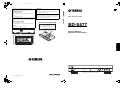 1
1
-
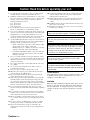 2
2
-
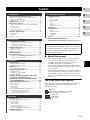 3
3
-
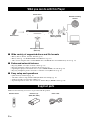 4
4
-
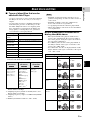 5
5
-
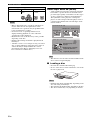 6
6
-
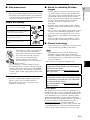 7
7
-
 8
8
-
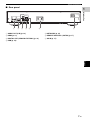 9
9
-
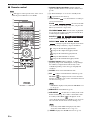 10
10
-
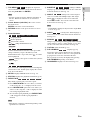 11
11
-
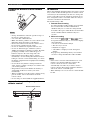 12
12
-
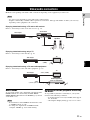 13
13
-
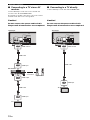 14
14
-
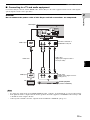 15
15
-
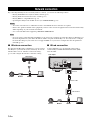 16
16
-
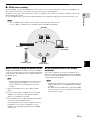 17
17
-
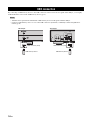 18
18
-
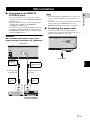 19
19
-
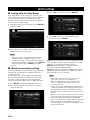 20
20
-
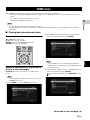 21
21
-
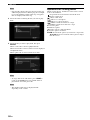 22
22
-
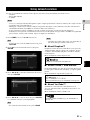 23
23
-
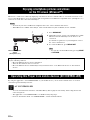 24
24
-
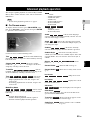 25
25
-
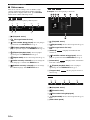 26
26
-
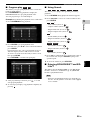 27
27
-
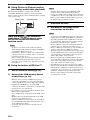 28
28
-
 29
29
-
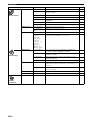 30
30
-
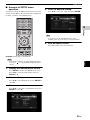 31
31
-
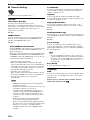 32
32
-
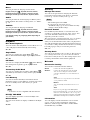 33
33
-
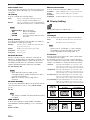 34
34
-
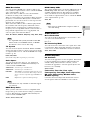 35
35
-
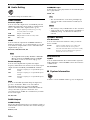 36
36
-
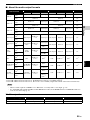 37
37
-
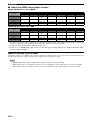 38
38
-
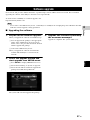 39
39
-
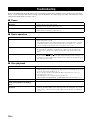 40
40
-
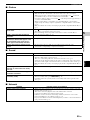 41
41
-
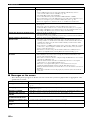 42
42
-
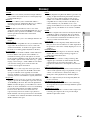 43
43
-
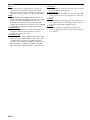 44
44
-
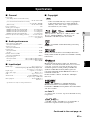 45
45
-
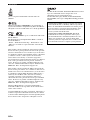 46
46
-
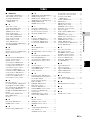 47
47
-
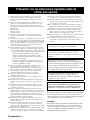 48
48
-
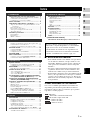 49
49
-
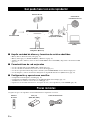 50
50
-
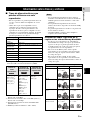 51
51
-
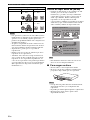 52
52
-
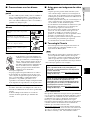 53
53
-
 54
54
-
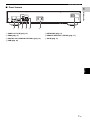 55
55
-
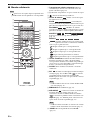 56
56
-
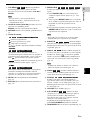 57
57
-
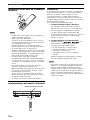 58
58
-
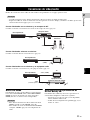 59
59
-
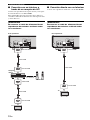 60
60
-
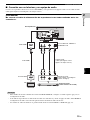 61
61
-
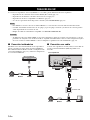 62
62
-
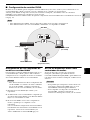 63
63
-
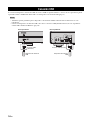 64
64
-
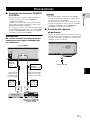 65
65
-
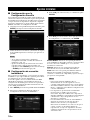 66
66
-
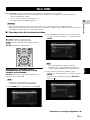 67
67
-
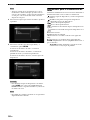 68
68
-
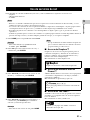 69
69
-
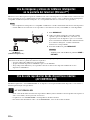 70
70
-
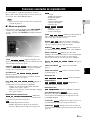 71
71
-
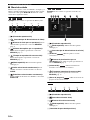 72
72
-
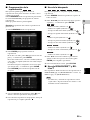 73
73
-
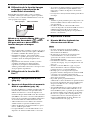 74
74
-
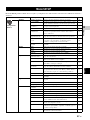 75
75
-
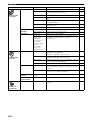 76
76
-
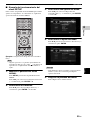 77
77
-
 78
78
-
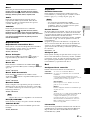 79
79
-
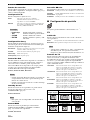 80
80
-
 81
81
-
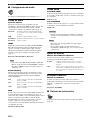 82
82
-
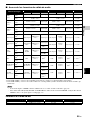 83
83
-
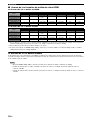 84
84
-
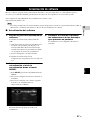 85
85
-
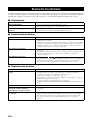 86
86
-
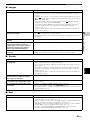 87
87
-
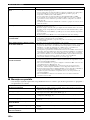 88
88
-
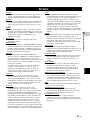 89
89
-
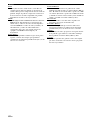 90
90
-
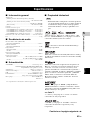 91
91
-
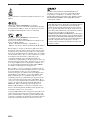 92
92
-
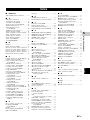 93
93
-
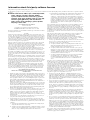 94
94
-
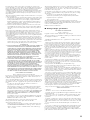 95
95
-
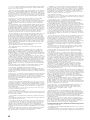 96
96
-
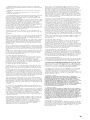 97
97
-
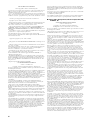 98
98
-
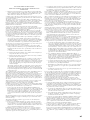 99
99
-
 100
100
-
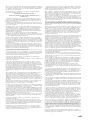 101
101
-
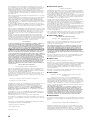 102
102
-
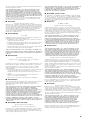 103
103
-
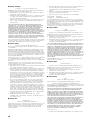 104
104
-
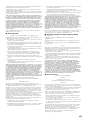 105
105
-
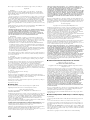 106
106
-
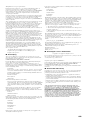 107
107
-
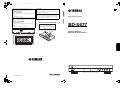 108
108
Yamaha BD-S677 El manual del propietario
- Categoría
- Reproductores de Blu-Ray
- Tipo
- El manual del propietario
En otros idiomas
- English: Yamaha BD-S677 Owner's manual
Documentos relacionados
-
Yamaha BD-A1040 El manual del propietario
-
Yamaha T-1020 El manual del propietario
-
Yamaha BD-S673 El manual del propietario
-
Yamaha BD-A1010 El manual del propietario
-
Yamaha BD-S477 El manual del propietario
-
Yamaha BD-S671 El manual del propietario
-
Yamaha BD-S671 El manual del propietario
-
Yamaha BD-S677Owner El manual del propietario
-
Yamaha BD-A1040 Aventage El manual del propietario
-
Yamaha BD-A1020 El manual del propietario
Otros documentos
-
Lenco BRP-1150 11.5-Inch Portable Bluray and DVP Manual de usuario
-
Pioneer BCS-424 El manual del propietario
-
Philips BDP5320/F7 Guía de inicio rápido
-
Pioneer BDP-85FD Instrucciones de operación
-
Pioneer BDP-80FD Instrucciones de operación
-
Auerswald COMfortel® 1600 Instrucciones de operación
-
NAD T557B Manual de usuario
-
NAD T 557 Manual de usuario