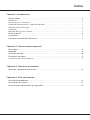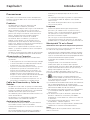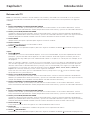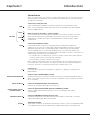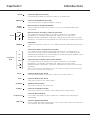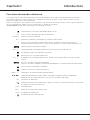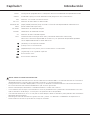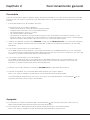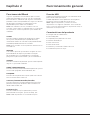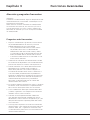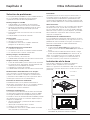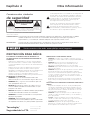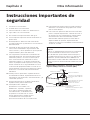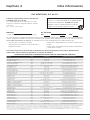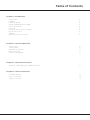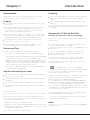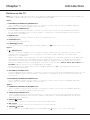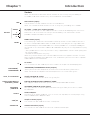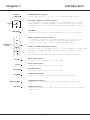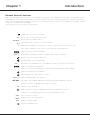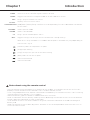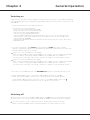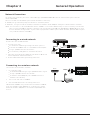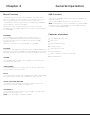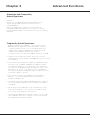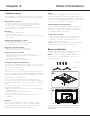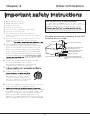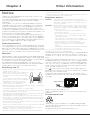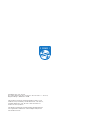Philips 43PFL4504/F8 Manual de usuario
- Categoría
- Televisores LCD
- Tipo
- Manual de usuario

Register your product and get support at
www.philips.com/welcome
EN
User manual
ES
Manual del usuario
ES Para obtener más información, llame al centro de atención
a clientes de su país.
• Para obtener asistencia, póngase en contacto con el
CENTRO DE INFORMACION AL CLIENTE,
CDMX y Area metropolitana; 58 87 97 36
Interior de la republica; 01 800 839 19 89
EN For further assistance, call the customer support service in
your country.
• To obtain assistance, contact Philips customer care center;
Mexico city and metropolitan area; 58 87 97 36
Interior de la republica; 01 800 839 19 89
50PFL5504/F8
55PFL5504/F8
65PFL5504/F8
Televisions
5504 series

2
Índice
Capítulo 1: Introducción
Precauciones ..........................................................................................................................................3
Producto ������������������������������������������������������������������������������������������������������������������������������������������������������� 3
Alimentación y Conexión ������������������������������������������������������������������������������������������������������������������������ 3
Cable de Alimentación y Cable de Señales ������������������������������������������������������������������������������������� 3
Ambiente de Utilización ������������������������������������������������������������������������������������������������������������������������� 3
Limpieza ������������������������������������������������������������������������������������������������������������������������������������������������������� 3
Montaje del TV en la Pared ������������������������������������������������������������������������������������������������������������������� 3
Botones del TV .......................................................................................................................................4
Conectores ...............................................................................................................................................5
Funciones del mando a distancia ..................................................................................................... 7
Capítulo 2: Funcionamiento general
Encendido ................................................................................................................................................9
Apagado ...................................................................................................................................................9
Conexión de Red ..................................................................................................................................10
Funciones del Menú ............................................................................................................................11
Características del producto �����������������������������������������������������������������������������������������������������������������11
Capítulo 3: Funciones Avanzadas
Atención y preguntas frecuentes .................................................................................................... 12
Capítulo 4: Otra información
Solución de problemas ...................................................................................................................... 13
Instalación de la base ........................................................................................................................ 13
Instrucciones importantes de seguridad ..................................................................................... 15

3
Precauciones
Leatodaslasinstruccionesantesdeoperarel
equipo.Conservebienestasinstruccionespara
suusofuturo.
Producto
• Nobloqueenicubralasaberturasde
ventilacióndelacubiertaposterior.
• Nointroduzcaobjetosdeningunaclasedentro
delaunidadatravésdelasranurasdela
cubierta,yaquepodríanhacercontactocon
piezasquetengancorrienteocortocircuitar
piezas,dandocomoresultadoincendios,
choqueseléctricosodañarlaunidad.
• Nointenteabrirlacubierta,yaqueesto
podríacausardaños.Enelinteriornohay
componentesquerequierandeserviciopor
partesuya.Recurraapersonalcalificadopara
todomantenimientoyreparación.
• Notoquelasuperficiedelapantallaconlos
dedos,yaqueestopodríaarañaroestropear
lapantalladelTV.
• Noejerzamuchapresiónsobrelapantalladel
TV,yaqueestopodríadañarlaseveramente.
Alimentación y Conexión
• Desconecteelequipobajolascondiciones
siguientes:
-
Sielequiponoseusarádurantelargotiempo.
-
Siestándañadoselcabledealimentación,
elenchufeolatomadecorriente.
-
Sigalasinstruccionesparainstalaryajustar
elproducto.Ajusteloscontrolesquese
indicanenestelibrodeinstrucciones,ya
queelajusteincorrectodeotroscontroles
puededarcomoresultadodañosenel
equipo.Siestoocurre,desconecteelequipo
yconsulteconelpersonaldeservicio.
-
Sielequipoestásujetoaimpactososise
hacaídoylacubiertahasufridodaños.
Cable de Alimentación y Cable de
Señales
• Nopermitaquenadaseapoyeoruedesobre
elcabledealimentaciónyelcabledeseñales.
• Protejaelcabledealimentaciónyelcablede
señalesdemaneraquenolospisen.
• Nosobrecargueelcabledealimentaciónnila
tomadecorriente.
• Noexpongaalahumedadelcablede
alimentaciónnielcabledeseñales.
Ambiente de Utilización
• Nocoloqueelequiposobreunaplataforma
conruedas,baseomesainestables.
• Coloqueelequipoenunlugarconunabuena
ventilación.
• Nouseelequipocercadeáreashúmedasy
frías.Evitequeelequiposesobrecaliente.
• Mantengaelequipolejosdelaluzsolar
directa.
• Noexpongaelequipoagoteosnisalpicaduras,
ynocoloquesobreélobjetosconlíquido,
comovasos.
• Noutiliceelequipocercadeunlugardonde
hayamuchopolvo.
Limpieza
• Elimineelpolvodelequipolimpiandola
pantallaylacubiertaconunpañosuavey
limpio,oconunlíquidoespecialdelimpieza.
• Noapliqueunafuerzaexcesivasobrela
pantallacuandolalimpie.
• Nouseaguaniotrolíquidodelimpieza
químicoparalimpiarlapantalla,yaqueesto
puededañarlasuperficiedelapantalladelTV.
Montaje del TV en la Pared
Advertencia: Esta operación requiere dos personas.
Paragarantizarunainstalaciónsegura,observe
lasnotasdeseguridadsiguientes:
• Asegúresequelaparedpuedasoportarelpeso
delaparatodeTVydelaestructurademontaje.
• Sigalasinstruccionesdemontajeproporcionadas
conelmódulodemontajeenpared.
• ElequipodeTVdebeinstalarseenunapared
vertical.
• Asegúresedeusarsolamentetornillos
adecuadosparaelmaterialdelapared.
• AsegúresedequeloscablesdelequipodeTV
esténcolocadosdemaneratalquenohaya
peligrodetropezarconellos.
Aquísontambiénaplicablestodaslasotras
instruccionesdeseguridadrelacionadasconelTV.
1) Esteequipoesunelectrodoméstico
eléctricocondobleaislamientoodeClaseII.
Estádiseñadodemaneraquenorequiereuna
conexiónseguraatierra.
2)Cuandoelenchufedealimentaciónoelconector
deunelectrodomésticoseutilicencomo
dispositivodedesconexión,dichodispositivode
desconexióndebeserdefácilacceso.
3)Noexpongaelequipoagoteosnisalpicaduras,
ynocoloquesobreélobjetosconlíquido,
comovasos.
4)Leadvertimosquelasbaterías(paquetede
bateríasobateríasinstaladas)nodeben
exponerseacalorexcesivo,comolaluzdelsol
osimilares.
5)nocoloquefuentesdellamas,comovelas
encendidas,sobreelaparato;
6)Tengaencuentalasregulacionesambientales
referentesalaeliminacióndebaterías.
Nota:
Lasimágenesenestapublicaciónsolotienen
finesilustrativos.
Capítulo 1 Introducción

4
Botones del TV
Nota: La ubicación y nombres de los botones de función y del botón de encendido en el TV pueden
variar de acuerdo con el modelo de TV. Y algunos botones pueden no estar disponibles en algunos
modelos.
Tipo 1:
1. Botón PROGRAMA/CANALES ARRIBA/ABAJO
Explorahaciaarribayhaciaabajoatravésdelalistadecanales.Enelsistemadelmenú,actúan
comolosbotonesdedirecciónarriba/abajodelmandoadistanciayajustanloscontrolesdelmenú.
2. Botón para SUBIR/BAJAR VOLUMEN
Aumentaodisminuyeelvolumen.Enelsistemadelmenú,actúancomolosbotonesdedirección
derecha/izquierdadelmandoadistanciayajustanloscontrolesdelmenú.(Nota:Enalgunosmenús,
elbotónBAJARVOLUMENtambiénfuncionacomoelbotónOKenelmandoadistancia).
3. Botón MENÚ
Abreelmenúprincipalopúlselopararegresaralmenúanterior.
4. Botón FUENTE
Púlseloparaseleccionarlafuentedelaseñal.
5. Botón ( ) ENCENDIDO
EnciendeelTVoloponeenespera.(Nota:enalgunosmodelos,elbotón enciendeoapagaelTV.)
Tipo 2:
1. Botón /MENÚ
EnciendeelTVoactivaelmododeespera.SielTVestáencendido,alpulsarloapareceráelmenú
principal,yalpulsarlodenuevoregresaráalmenúanterior.Antesdeingresaralmenú,pulsesin
soltarloportressegundosparaverSeleccióndefuente.Silopulsasinsoltarpormástiempo,elTV
seapagará.
Nota: En algunos modelos, cuando el TV está encendido, si pulsa sin soltar el Controlador de TV por
más de dos segundos y lo suelta, aparecerá en pantalla el menú NAV y podrá resaltar los accesos
directos moviendo el Controlador arriba y abajo; pulse el Controlador para ingresar, luego siga las
instrucciones en pantalla. Los accesos directos incluyen Fuente, Menú, Inicio, Atrás y Modo de
espera. Los accesos directos pueden variar según los modelos.
Para salir del menú NAV, pulse el Controlador arriba y abajo hasta que quede resaltado; luego
oprímalo otra vez para confirmar.
2. Botón para SUBIR/BAJAR VOLUMEN
Aumentaodisminuyeelvolumen.Enelsistemadelmenú,actúancomolosbotonesdedirección
derecha/izquierdadelmandoadistanciayajustanloscontrolesdelmenú.(Nota:Enalgunosmenús,
SUBIRVOLUMENactúatambiéncomoelbotónOKdelmandoadistancia).
3. Botón PROGRAMA/CANALES ARRIBA/ABAJO
Explorahaciaarribayhaciaabajoatravésdelalistadecanales.Enelsistemadelmenú,actúan
comolosbotonesdedirecciónarriba/abajodelmandoadistanciayajustanloscontrolesdelmenú.
Tipo 3:
1. Botón PROGRAMA/CANALES ARRIBA/ABAJO
Explorahaciaarribayhaciaabajoatravésdelalistadecanales.Enelsistemadelmenú,actúan
comolosbotonesdedirecciónarriba/abajodelmandoadistanciayajustanloscontrolesdelmenú.
2. Botón para SUBIR/BAJAR VOLUMEN
Aumentaodisminuyeelvolumen.Enelsistemadelmenú,actúancomolosbotonesdedirección
derecha/izquierdadelmandoadistanciayajustanloscontrolesdelmenú.(Nota:Enalgunosmenús,
elbotónBAJARVOLUMENtambiénfuncionacomoelbotónOKenelmandoadistancia).
3. Botón INICIO ( )
ParavolveralmenúIniciooingresarunafuentedesdeelmenúInicio
4. Botón OK
Paraconfirmarsuselecciónocambiosdeajustesenlasopcionesdemenú.
5. Botón ( ) ENCENDIDO
EnciendeelTVoloponeenespera.(Nota:enalgunosmodelos,elbotón enciendeoapagaelTV.)
Capítulo 1 Introducción

5
Conectores
Nota: La ubicación y los nombres de los conectores del TV pueden variar de
acuerdo con el modelo del TV y no todos los conectores están disponibles
en algunos modelos.
USB
Conectores USB (entrada)
EstosconectorespuedenusarseparaconectarundispositivoUSB.
Nota:LacantidaddeconectoresUSBenelTVpuedevariardeacuerdo
conelmodelodeTV.
VIDEO
R
L
A
V OUT
AUDIO
Miniconectores AV audio + video (salida)
EstosconectoresdesalidadeAVpuedenusarseparaconectarunVCR
paragrabarprogramas.DebedejarelTVenelmismocanalqueestá
grabando.ElconectorVIDEOOUTproporcionaconexiónparavídeo
compuesto.
HDMI
Conectores HDMI (entrada)
LaentradaHDMI(Interfazmultimediadealtadefinición)permite
conectarunPCconunatarjetadevídeocompatibleinstalada,algunos
reproductoresdeDVDoundecodificadorsatelitaldigitalcompatible
conaltadefinición.Estaentradaproporcionaunaconexióndigitalno
comprimidaquepermitetransportardatosdevídeoyaudioatravésdeun
cableconenchufeminiaturaintegrado.
-
La función ARC (Audio Return Channel) solo es compatible con algunos
puertos HDMI (ARC) para algunos modelos.
-
El número de puertos HDMI puede variar.
Nota: Sólo los conectores con la identificación MHL son compatibles con
la función MHL (MHL significa en inglés Enlace de Alta definición Móvil), y
permiten enlazar un dispositivo móvil con función MHL al TV.
CI
Conector CI
ElconectorCIsirveparaintroducirlatarjetaCIyaceptarlosprogramas
bloqueados.
EARPHONE/HEADPHONE
Conector para AUDÍFONOS (salida)
LepermiteconectaraudífonosparaescucharelsonidoprocedentedelTV.
Nota: La presión sonora excesiva de los audífonos puede provocar pérdida
de la audición.
VGA/PC AUDIO IN
Conector de ENTRADA de audio VGA/PC
PermitelaconexióndeaudioconVGA/PC.
DIGITAL AUDIO OUTPUT
(COAXIAL)/SPDIF
Conector de SALIDA AUDIO DIGITAL (COAXIAL)/SPDIF
UseuncabledigitalparaconectarsuTVaunreceptordeaudio
compatible.
ANTENNA/CABLE IN
Conector ANTENNA/CABLE IN (entrada)
Lepermiteconectaruncablecoaxialpararecibirlaseñaldesuantena,
cable,descodificadordeTVporcable.
SCART
Adaptador SCART
Sirveparaconectarundispositivoexterno,comounVCR,undecodificador
ounreproductordeDVDmedianteelcableadaptadorSCARTprovisto.
Capítulo 1 Introducción

6
VGA/PC
Conector VGA/PC (entrada)
Esteconectorpuedeusarseparaconectarunordenador.
SATELLITE
Conector de SATÉLITE (entrada)
Sirveparaconectarelplatoreceptorsatelital.
AUDIO
L/R OUT
Miniconectores de SALIDA AUDIO
UseuncabledeaudioparaconectarsuTVconunreceptordeaudio
compatible.
A
V IN
VIDEO
R
L
AUDIO
Miniconectores de audio y video AV (entrada)
LosconectoresAVINpuedenusarseparaconectarunavariedad
deequipos,incluyendograbadorasdevídeo,cámarasdevídeo,
decodificadores,receptoressatelitales,reproductorasdeDVDoconsolas
dejuegos.ElconectorVIDEOproporcionaconexiónparavídeocompuesto.
LAN/RJ45
LAN/RJ45
ConectorRJ45paraconectaraunmódemexternooequipodeaccesode
red.
Y
Pb
Pr
Video
Component/
AV IN
L
R
Audio
Conectores YPbPr componente (entrada)
Losconectoresdecomponentepuedenreconocersieldispositivoal
queseestáconectandoescompatibleconYPbPr.Losconectoresde
componenteproporcionanunaexcelentecalidaddeimagendebidoaque
elvídeoestáseparadoentrespartes.
Conectores Entrada de video y audio AV RCA
LosconectoresAVINpuedenusarseparaconectarunavariedad
deequipos,incluyendograbadorasdevídeo,cámarasdevídeo,
decodificadores,receptoressatelitales,reproductorasdeDVDoconsolas
dejuegos.
Nota: La Entrada de componente y la Entrada de audio/video comparten
las mismas entradas de audio L/R.
AC IN ~
Conector de Entrada de CA
EsteconectorpuedeusarseparaconectarunafuentedeCA.
DC IN
Conector de Entrada de CC
SirveparaconectarunafuentedeCC.
SD CARD
TARJETA SD (entrada)
SirveparaconectarunatarjetaSD.
S-VIDEO
Conector S-VIDIO (entrada)
SirveparaconectaruncableS-VIDEOdesdeotrocomponente.
OPTICAL OUT
Conector OPTICAL OUT
Estasalidasepuedeusarparaconectarunreceptordeaudiodigital
compatible.
LINE OUT
Conector SALIDA de LÍNEA
Useuncabledeaudioestéreode3,5mmaRCAparaconectareltelevisor
aunreceptordeaudiocompatible.
Capítulo 1 Introducción

7
(ENCENDIDO)Sirveparaencender/apagarelTV.
TV Llevaalmenúdeseleccióndelsintonizador.
SOURCE MuestraelmenúFUENTE.
0-9 (botonesnuméricos)Introducelosnúmerosdecanales.
•
(punto)Paraintroducirnúmerosdecanales,introduzcaelcanalprincipal,a
continuaciónpulseelpunto(•),elcanalsecundarioyacontinuaciónelbotónOK.
AbrelapáginainicialdeYouTube.
VOL+/- (SUBIR/BAJARVOLUMEN)AumentaodisminuyeelvolumendelTV.
(SILENCIO)Apagaoenciendeelvolumen
(INICIO)Parairalapáginadeinicio.
CH+/- (CHANNELUP/DOWN)Explorahaciaarribaohaciaabajodelalistadecanales
actual.
ParairalapáginadeiniciodeNetflix.
Nota:Enalgunosmodelos,estebotónpuedellevaralapáginadeiniciodeGolive.
Vaalapáginainicialdelnavegador.
(AJUSTES)Llevaalsistemademenús
Zoom-/+ Seleccionaelformatodepantalladeseado.
▲▼◄►
(botonesdedirecciónarriba,abajo,izquierdayderecha)Resaltadiferentes
opcionesenelsistemademenúyajustaloscontrolesdelmenú.
OK Confirmasuselección.
(BotónVOLVER)Enelmodomenú,regresaalmenúointerfaceanterior;enelmodo
TV,regresaalúltimocanalvisto.
EXIT Saledelmenú.
INFO Muestralainformacióndelestado.
USB IntroduceelmodoUSB.
Introduceelmenúdeopciones.
Funciones del mando a distancia
Lamayoríadelasfuncionesdeltelevisorestándisponiblesenelmenúqueapareceenlapantalla.
Elmandoadistanciasuministradoconsuequiposirveparanavegaratravésdelosmenúsypara
configurartodoslosajustesgenerales.
Nota: La ubicación y los nombres de los botones del mando a distancia pueden variar según el modelo
de TV y no todos los botones están disponibles en todos los modelos.
Source/InputPúlseloparaseleccionarlafuentedelaseñal.
Capítulo 1 Introducción

8
SLEEP ConfigureelapagadodelaTVdespuésdeunacantidaddetiempodeterminada:
GUIDE EnciendeoapagalaGuíaelectrónicadeprogramasenlafuenteDTV.
FAV Muestrasulistadecanalesfavoritos.
CHLIST
Muestraelmenúdelistadecanales.
Botonesde
color
(Rojo/Verde/Amarillo/Azul)Asumenlafuncióncorrespondienteindicadaenla
parteinferiordelapantalla.
PICTURE Seleccionaelmododeimagen.
SOUND Seleccionaelmododesonido.
CC Muestraelmenúclosedcaption.
MTS
CambiaentrelaconfiguraciónMTS(sonidodetelevisiónmulticanal).
Nota:MTSsóloestádisponibleenmodoTVylasopcionesdisponiblespueden
variardependiendodelaseñaldelcanal.
(Anterior)Vaalcapítuloanterior.
(Parar)Paralavisualización.
(Reproducir/Pausa)Inicia,pausaoreanudalavisualización.
(Siguiente)Vaalsiguientecapítulo.
Buscahaciaatrás.
Buscahaciaadelante.
Notas sobre el uso del control remoto
-
ApunteelcontrolremotohacialaventanadelsensorremotodelTV.Elcontrolremotonofuncionará
apropiadamentesiexistenobstruccionesentreelTVyelcontrolremoto.
-
Paragarantizarunbuendesempeño,sustituyalasbateríasinmediatamentesielcontrolremotono
estáfuncionandonormalmentedebidoaqueseestáagotando.
-
Nuncamezcletiposdebateríaocombinebateríasusadasconnuevas.
-
Silasbateríasestánbajas,elácidodelasmismaspuedeescurrirydañarelcontrolremoto.Unavez
quelasbateríasesténbajas,sustitúyalastanprontocomoseaposible.
-
Sielcontrolremotonosevaausarpormuchotiempo,retirelasbateríasparaprevenirescurrimiento
delácidodelasbaterías.
-
Mantengaelcontrolremotoenlugaresoscurosysecos.Lasbateríasnodeberánserexpuestasa
calorexcesivotalcomorayosdelsol,fuegoosimilares.
Capítulo 1 Introducción

9
Encendido
SigalasinstruccionesdeestapáginaacercadecómoencendersuTVyelmandoadistanciaantesde
continuarconlaspáginassiguientes,quedescribencómousarelprocedimientodeconfiguraciónde
canales.
1. Insertedosbateríasenelmandoadistancia.
Precaucionesenelusodelasbaterías:
-
Utilicesolamentelostiposdebateríasespecificados.
-
Asegúresedecolocarlasconlapolaridadcorrecta.
-
Nomezclebateríasnuevasyusadas.
-
Noutilicebateríasrecargables.
-
Noexpongalasbateríasalcalorexcesivo,comolaluzsolardirecta,elfuegoosimilares,nolas
arrojealfuego,nolasrecargueniintenteabrirlas,yaqueestopodríacausarfugasoqueexploten.
-
Retirelasbateríasdelmandoadistanciasinovaausarloporlargotiempo.
2.ConecteelcabledealimentaciónPRIMEROaltelevisor,Y SÓLO DESPUÉS,aunatomadecorriente.
(Nota:Sielcabledealimentaciónestáconectadoaltelevisor,conéctelosolamentealatomade
corriente).
●
SielTVestáconectadoaunafuentedeCA.
ElTVdebeconectarsesolamenteaunaalimentacióndeCA.Nodebeconectarseaunafuentede
CC.Sielenchufeestádesconectadodelcable,bajoningunacircunstancialoconecteaunatomade
corriente,yaqueexisteelriesgodeunchoqueeléctrico.
●
SielTVestáconectadoaunafuentedeCC.
ElTVdebeconectarsesoloaunafuentedeCC.NodebeconectarseaunafuentedeCA.Siel
enchufeestádesconectadodelcable,bajoningunacircunstancialoconecteaunatomade
corriente,yaqueexisteelriesgodeunchoqueeléctrico.
3.ConecteunaantenaexterioralconectorANTENNA INdelaparteposteriordelTV.
4.Cuandosealimente,elTVseencenderádirectamenteoestaráenespera.
Nota:Paraalgunosmodelos,enciendaelTVpulsandoelbotóndeencendido.
Sielindicadordealimentaciónseilumina,elTVestáenmododeespera.Pulseelbotón enel
mandoadistanciaoenelTVparaencenderlo.
Apagado
●
ParaponerelTVenelmododeespera,pulseelbotón delmandoadistanciaodelTV,elTV
permanecealimentado,peroconbajoconsumodeenergía.
●
ParaapagarelTV,desconecteelenchufedealimentacióndelatomadecorriente.
Nota:Paraalgunosmodelos,pulseelbotóndeencendidoparaapagarelTV.
Capítulo 2 Funcionamiento general

10
Conexión de Red
Para acceder a Internet, debe contar con el servicio de banda ancha de alta velocidad de un proveedor
de servicios de Internet.
Su TV puede conectarse a su red doméstica de dos formas:
• Alámbrica, usando el conector RJ45 (LAN) del panel trasero.
• Inalámbrica, mediante la conexión inalámbrica incorporada o un adaptador USB de conexión
inalámbrica y su red inalámbrica doméstica.
Nota: Esta función no está disponible en algunos modelos. Las siguientes instrucciones se re ren a las
formas regulares para conectar su TV a una red alámbrica o inalámbrica. El método de conexión puede
variar según la con
ración actual de su red. Si desea consultar sobre su red domiciliaria, contacte a
su proveedor de servicios de Internet.
Conexión a una red alámbrica
Para conectarlo a una red alámbrica:
1. Asegúrese de tener:
• Un cable Ethernet lo
ntemente largo
para llegar hasta su TV.
• Un router o módem con un puerto Ethernet
disponible
• Una conexión a Internet de
alta velocidad
• Un puerto Ethernet (LAN) en la parte trasera
de su TV
2. Conecte el cable Ethernet al router y al puerto
Ethernet de la parte trasera del TV.
3. Los ajustes de red sirven para con
rar el TV.
Conexión a una red inalámbrica
Para conectarlo a una red inalámbrica
1. Asegúrese de tener:
• Un router con señal inalámbrica de alta
velocidad
• Una conexión a Internet de alta velocidad
• Un adaptador USB inalámbrico (no es
necesario si cuenta con una conexión
inalámbrica incorporada).
2. El TV con módulo Wi-Fi incorporado.
3. Use el menú Red para con
rar el TV.
Nota: Algunos modelos pueden incorporar un
módulo inalámbrico, por lo que el adaptador
USB inalámbrico ya no es necesario. Algunos
adaptadores inalámbricos externos pueden no
ser compatibles con el TV.
Módem
Aparato de TV
o
Puerto
Ethernet
en el panel
trasero
Router
Internet
Router inalámbrico
Módem
Aparato de TV
Puerto USB
en el panel
trasero
Adaptador
USB
inalámbrico
Capítulo 2 Funcionamiento general
SOLO PARA MEXICO
Para su uso en México, la operación de este equipo está
sujeta a las siguientes dos condiciones; (1) es posible que
este equipo o dispositivo no cause interferencia
perjudicial y (2) este equipo o dispositivo debe aceptar
cualquier interferencia, incluyendo la que pueda causar
su operación no deseada.

11
Funciones del Menú
Sigalassiguientesinstruccionesparausarel
menúprincipaldelTV.Estassonlasfunciones
básicasdelTV;observequealgunasfunciones
puedennoestardisponiblesenalgunasfuentes
deentrada.Notodaslasopcionesestán
disponiblesparatodoslosmodelos.
Nota: Los nombres de las funciones del TV
pueden variar según el modelo del TV, y no todas
las funciones están disponibles para todos los
modelos.
CANAL
ElmenúCANALlepermiteseleccionartodos
losajustesrequeridosparapoderbuscary
almacenartodosloscanalesquepuederecibir.
Tambiénpuedeeditaresoscanales.
Nota: Esta función está disponible solamente en
el modo TV.
IMAGEN
Losmenúsparaelajustedelaimagenseusan
paraobtenerelmejorajustedelaimagen
deacuerdoconsuspreferencias,eltipode
programaqueestémirandoylaluzambiental.
SONIDO
ElmenúSONIDOlepermiteajustarcadaopción
segúnsugustodeaudición.
HORA/TEMPORIZADOR
ElmenúHORA/TEMPORIZADORpermiteajustar
lahoradeapagado,deencendido,etc.
BLOQUEO
ElmenúBLOQUEARevitaquequiénnocuente
conlacontraseñauseelTV.
AJUSTES/CONFIGURACIÓN/OPCIÓN
ElmenúAJUSTES/CONFIGURACIÓN/OPCIÓN
permiteconfigurarelidiomadelainterfaz,el
idiomadelaudio,etc.
PANTALLA/PC
ElmenúPANTALLA/PCpermiteajustarla
posicióndelaimagen,ajustarelreloj,etc.
Nota: Solo disponible en el modo VGA/PC.
Función USB
ConecteundispositivoUSBaunconectorUSB
paraverelmenúprincipal.
Puedereproducirmirarpelículaseimágenes,
escucharmúsicaoleertextosenelTV.
Nota: Algunas opciones pueden no estar
disponibles en algunos modelos. En estado de
USB, si no está conectado un dispositivo USB, se
mostrará la interfaz USB.
Características del producto
●
Imagendealtadefinición
●
Ultradelgado
●
SoporteparapelículasenUSB
●
Ahorrodeenergía
●
Altocontraste
●
Altaresolución
●
Interfazyfuncionesfácilesdeusar
●
Protecciónparalosojos
Capítulo 2 Funcionamiento general

12
Atención y preguntas frecuentes
Atención:
Pudierannoreconocersealgunosdispositivosde
almacenamientonoestándar.Cambieparausar
eldispositivoestándar.
Nota: Existen muchos métodos de codificación
no estándar de archivos, de manera que no se
puede garantizar que este sistema soporte los
formatos de archivo que usen cualquier método
de codificación.
Preguntas más frecuentes:
1. Bajolascondicionessiguientes,estesistema
nopuededecodificarelarchivoyésteno
puedereproducirseconnormalidad:
-
silosparámetrosdelarchivotalescomo
lospíxelesdelafoto,lavelocidadde
codificacióndelarchivodeaudioyvídeo
ylafrecuenciademuestreodelarchivode
audio,excedendeloslímitesdelsistema;
-
Sielformatodelarchivonocoincideosiel
archivoestádañado.
2.Conexiónencaliente:Nodesconectecuando
elsistemaestéleyendootransmitiendodatos,
paraevitardañarelsistemaoeldispositivo.
3.Presteatenciónalafuentedealimentación
deldispositivocuandoestéusandoun
discoduroportátilounacámaradigital.Si
lafuentedealimentaciónnoessuficiente,o
siesinestable,puedeencontrarproblemas
durantelaoperaciónopuedenofuncionaren
absoluto.Enestecaso,reinicieeldispositivo
odesconecteeldispositivoyconéctelo
denuevo;asegúresedequelafuentede
alimentaciónseanormal.
4.ElsistemasoportadispositivosUSB1.1yUSB2.0
estándar,talescomodiscosU,reproductores
MP3,discosdurosportátiles,etc.estándar.
5.Paralaobtencióndemejorcalidaddeaudio
yvídeo,sugerimosusardispositivosexternos
acordesconlanormaUSB2.0.
6.Cuandoseestáreproduciendovídeocon
unaelevadarelacióndecompresión,estos
fenómenos,talescomolasimágenesfijasylos
tiemposderespuestaprolongadosdelmenú,
sonnormales.
7. ParaalgunosdispositivosUSBconfuentede
alimentación,talescomodiscosdurosdegran
tamaño,MP4,etc.,sugerimosutilizarloscon
sualimentaciónparaevitarlainsuficienciade
alimentacióneléctrica.
Capítulo 3 Funciones Avanzadas

13
Solución de problemas
Lamayoríadelosproblemasqueustedencuentra
ensuTVpuedencorregirseconsultandola
siguientelistadesolucióndeproblemas.
No hay imagen ni sonido
1. Compruebesielfusibleoelinterruptor
automáticodelcircuitoestánfuncionando.
2. Conecteotrodispositivoeléctricoenlatoma
decorrienteparaasegurarsedequeesté
funcionando.
3.Elenchufehacemalcontactoenlatomade
corriente.
4.Compruebelafuentedeseñales.
No hay color
1. Cambieelsistemadecolor.
2.Ajustelasaturación.
3.Pruebeconotrocanal.Puedenrecibirse
programasenblancoynegro.
El mando a distancia no funciona
1. Cambielasbaterías.
2. Lasbateríasnoestáninstaladascorrectamente.
3.Laalimentaciónnoestáconectada.
No hay imagen, sonido normal
1. Ajusteelbrilloyelcontraste.
2. Puedehaberocurridounafalladelatransmisión.
Imagen normal, no hay sonido
1. PulseelbotónVol+paraaumentarelvolumen.
2.Elvolumenestásilenciado,pulseelbotónde
silenciopararestablecerelsonido.
3.Cambieelsistemadesonido.
4. Puedehaberocurridounafalladelatransmisión.
Ondulaciones desordenadas en la imagen
Soncausadasusualmenteporinterferencias
locales,comocoches,lámparasfluorescentes
ysecadorasdecabello.Ajustelaposicióndela
antenaparaminimizarlainterferencia.
Pantalla en blanco en modo VGA
PosiblementeelTVnopuedareconocerla
resoluciónajustadaenelPC.Sesugierecambiar
alamejorresoluciónuotrasresoluciones
estándardelsistemaWindows.
Llovizna e interferencia
Silaantenaestáubicadaenelárealimítrofede
laseñaldelatelevisióndondelaseñalesdébil,
laimagenpuedeestarestropeadaporpuntos.
Cuandolaseñalesextremadamentedébil,puede
sernecesarioinstalarunaantenaespecialpara
mejorarlarecepción.
1. Ajustelaposiciónyorientacióndelaantena
interior/exterior.
2.Verifiquelaconexióndelaantena.
3.Afinelasintoníadelcanal.
4.Pruebeconotrocanal.Puedehaberocurrido
unafalladelatransmisión.
Encendido
Aparecenpuntosovetasnegrashorizontales,o
laimagenoscilaosedesplaza.Estoescausado
usualmenteporinterferenciasprocedentesdel
sistemadeencendidodeloscoches,lámparasde
neón,taladroseléctricosuotroselectrodomésticos.
Señal fantasma
Lasseñalesfantasmassoncausadasporseñales
detelevisiónquesiguendostrayectorias.Una
eslatrayectoriadirecta,laotrasereflejadesde
edificiosaltos,colinasyotrosobjetos.Elcambio
deladirecciónoposicióndelaantenapuede
mejorarlarecepción.
Interferencia de radiofrecuencia
Estainterferenciaproduceondulacionesovetas
diagonalesenmovimientoyenalgunoscasos,la
pérdidadecontrastedelaimagen.Encuentrey
eliminelafuentedelaradiointerferencia.
Si el TV se bloquea
1. PulseelbotónEncendidoparaapagarelTV;
vuelvaapulsarelbotónEncendidoparareiniciar
elTV.
2.Desenchufeelcabledealimentación,luego
pulseelbotónEncendidoparareiniciarelTV.
Nota: Si el problema persiste luego de aplicar
estos 2 métodos, póngase en contacto con el
servicio al cliente para resolver el problema.
Instalación de la base
Fijelosdossoportesalaparatomediante
tornillosparacompletarlainstalación.
Nota: Las siguientes ilustraciones sólo sirven como
referencia y pueden diferir de la versión actual del
producto.
2
1
4tornillos
2bases
* Estaimagenessoloilustrativa;porfavor
considereelproductocomoestándar.
Capítulo 4 Otra información

14
Conozca estos símbolos
de seguridad
PRECAUCIÓN
RIESGO DE ELECTROCUCIÓN
¡NO ABRIR!
PRECAUCIÓN:PARAREDUCIRELRIESGODEELECTROCUCIÓN,NO
QUITELACUBIERTA(OLAPARTEPOSTERIOR).ELINTERIORNO
CONTIENEPARTESQUEELUSUARIOPUEDAREPARAR.CONSULTE
CONPERSONALDESERVICIOCALIFICADO.
Laetiquetadeadvertenciaseencuentraenlaparteposterioro
inferiordelacubierta.
Laluzparpadeanteconelsímbolodeunapuntade
flechadentrodeuntriánguloequiláteroadvierte
alusuarioquedentrodelacubiertadelTVexiste
"voltajepeligroso"noaisladodeunamagnitud
suficienteparaconsiderarsecomoriesgode
descargaseléctricasapersonas.
Elsignodeexclamaciónalinteriordeltriángulo
tieneelpropósitodealertaralusuariosobre
laexistenciadeimportantesinstruccionesde
funcionamientoymantenimiento(servicio)enlos
documentosqueacompañanalaparato.
ADVERTENCIA: Paradisminuirelriesgodeincendioodescargaseléctricas,esteaparatonodebe
quedarexpuestoalalluviaolahumedad.Noexpongaelequipoagoteosni
salpicaduras,ynocoloquesobreélobjetosconlíquido,comovasos.
ATTENTION: Pouréviterleschocélectriques,introduirelalamelapluslargedelafichedansla
bornecorrespondantedelapriseetpousserjusqu'aufond.
Visite nuestro sitio web: www.philips.com/support
PROTECCIÓN PARA NIÑOS:
ES ESENCIAL LA CORRECTA INSTALACIÓN DEL TV
LA INDUSTRIA DE LA ELECTRÓNICA DE CONSUMO SE
PREOCUPA
• Fabricantes,distribuidoresyelrestodelaindustria
delaelectrónicadeconsumoestáncomprometidos
conlaseguridaddelosproductosdeentretenimiento
doméstico.
• DisfrutedesuTV:todoslosaparatosdeTV,nuevos
yantiguos,debenestarcolocadossobresoportes
apropiadosoinstaladossiguiendolasrecomendaciones
delfabricante.LosaparatosdeTVcolocadosen
estantes,escritorios,cómodas,parlantesuotros
mueblesinapropiados,puedencaeryproducirlesiones.
MEJOREMOS LA SEGURIDAD
• SIEMPREsigalasrecomendacionesdel
fabricanteparalainstalaciónseguradesuTV.
• SIEMPREleaysigalasinstruccionesparael
usoapropiadodesuTV.
• NUNCA dejequelosniñossesubanalTVo
alosmueblesdondeestécolocado,nique
jueguenconellos.
• NUNCAcoloqueelTVsobremueblesquepuedan
usarsecomoescalera,comounacómoda.
• SIEMPREinstaleelTVdondenoselopueda
empujarogolpear.
• SIEMPREasegúresedequeloscables
conectadosalTVnoquedenalpaso:quenadie
setropiececonellos,losjaleopuedaagarrarlos.
MONTAJE DEL TV EN PARED O TECHO
• SIEMPREconsulteasuvendedorsobrelacorrecta
instalaciónsitienedudassobresupropiahabilidadde
hacerlo.
• SIEMPREuseunsoporterecomendadoporel
fabricantedelTVyqueestécertificadoporun
laboratorioindependiente(p.ej.:UL,CSA,ETL).
• SIEMPREsigatodaslasinstruccionesprovistasconel
TVyconelsoporte.
• SIEMPREasegúresedequelaparedoeltechodonde
pretendemontarelTVseanapropiados.Algunos
soportesnoestándiseñadosparamontajeenpared
otechoconpernosdeacerooenconstrucciones
conbloquesdecemento.Sitienedudas,recurraaun
instaladorprofesional.
• ElaparatodeTVpuedeserpesado.Senecesitanal
menosdospersonasparamontarloenlaparedoel
techo.
DESPLAZAR UN TV ANTIGUO A UN NUEVO LUGAR EN SU
HOGAR
• DespuésdeadquirirunnuevoTVdepantallaplana,
susdueñosdesplazansusantiguosaparatosdeTV
contuboderayoscatódicosaunapiezasecundaria.
Hayquetenermuchocuidadodedóndesecolocan
estosaparatosdesplazados.
• SIEMPREcoloquesuantiguoTVcontuboderayos
catódicossobreunmueblesólidoyconeltamañoy
pesoapropiados.
• NUNCAcoloquesuantiguoTVcontuboderayos
catódicossobreunacómodacuyoscajoneslosniños
seveantentadosausarcomoescalera.
• SIEMPREasegúresedequeningunapartedesu
antiguoTVcontuboderayoscatódicosquedefuera
delasuperficiedelmueblequelosoporta.
Tecnología/
Seguridad de la CTA
Asociación de
tecnología de
consumo
Capítulo 4 Otra información

15
Instrucciones importantes de
seguridad
1. Leaestasinstrucciones.
2. Guardeestasinstrucciones.
3. Presteatenciónatodaslasadvertencias.
4. Sigatodaslasinstrucciones.
5. Noutiliceesteaparatocercadelagua.
6. Paralimpiarelaparatoutilicesolamenteun
pañoseco.
7. Nobloqueelasaberturasdeventilación.
Instaleelaparatosiguiendolasinstrucciones
delfabricante.
8. Coloqueelaparatolejosdefuentesde
calor,comoradiadores,registradoresde
calor,cocinasyotrosproductos(incluyendo
amplificadores)emisoresdecalor.
9. Porseguridad,noeliminelaconexiónde
tierradelenchufe.Unenchufepolarizado
tienedospatillas,unamásanchaquela
otra.Unenchufeconconexiónatierra,
tienedospatillasyuntercerconectorde
tierra.Elpropósitodelapatillaanchaydel
tercerconectoreslaseguridaddelusuario.
Sielenchufeproporcionadonosirveensu
tomacorriente,consulteunelectricistapara
realizarlasustitucióndeltomacorriente
obsoleto.
10. Protejacontrapisotonesoperforaciones
elcabledecorriente,especialmenteenlas
conexionesconenchufes,tomacorrientes,yla
salidadelaparato.
11. Utilicesolamentelosacoples/accesorios
especificadosporelfabricante.
12. Colóquelosólosobrelas
plataformasconruedas,los
pedestales,trípodes,soportes
olasmesasespecificadospor
losfabricantes,ovendidoscon
elaparato.Cuandouseuncarro,
tengaprecaucióncuandomueva
lacombinacióncarro/aparato
paraevitarlesionesencasodecaída.
13. Desconecteelaparatoencasodetormenta
eléctricaocuandonotengaprevistousarlo
pormuchotiempo.
14. Consulteconpersonaldeserviciocalificado
paracualquierreparación.Soliciteserviciosi
elaparatosehasufridodañoscomocable
decorrienteoenchufedañado,líquido
derramadosobreelaparato,caídadeun
objetosobreelaparato,exposicióndel
aparatoalalluviaohumedad,funcionamiento
anormal,ocaída.
Nota para el instalador del sistema de cable
para TV:
Esteesunrecordatorioparallamarlaatención
delinstaladordelsistemaCATValArtículo
820-40delNECqueofreceorientaciónpara
unaadecuadapuestaentierray,enparticular,
especificaqueelcabledetierradebeestar
conectadoalsistemadetierradeledificio,tan
cercanoalpuntodeentradadelcablecomosea
posible.
Ejemplo de la conexión a tierra de una antena
según el Código eléctrico nacional (NEC)
GRAPADETIERRA
EQUIPODESERVICIOELÉCTRICO
CABLEDEANTENA
UNIDADDEDESCARGADE
LAANTENA(NECSECCIÓN
810-20)
CONDUCTORESDETIERRA
(NECSECCIÓN810-21)
GRAPASDETIERRA
CONEXIÓNATIERRADELA
ALIMENTACIÓN
SISTEMADEELECTRODOS(NEC:
ART250,PARTEH)
Capítulo 4 Otra información

16
Nota
LasmarcasregistradassonpropiedaddeKoninklijkePhilipsN.V.
odesusrespectivosdueños.
P&FMexicanasereservaelderechodecambiarlosproductos
encualquiermomento,sinlaobligacióndeajustaraquellosya
existentes.
Seconsideraqueelmaterialenestemanualesadecuadopara
elusoquesedaráalsistema.Sielproductoosusmódulos
individualesoprocedimientosseusanparaotrospropósitos
distintosalosqueseespecificanaquí,sedebeobtener
laconfirmacióndesuvalidezeidoneidad.P&FMexicana
garantizaqueelmaterialnoinfringeningúnpatenteenEE.UU.
Ningunaotragarantíaquedaexpresaoimplícita.
P&FMexicananoasumeningunaresponsabilidadporningún
errorenelcontenidodeestedocumentoniporningún
problemaresultantedelcontenidodeestedocumento.Los
erroresreportadosaP&FMexicanaseadaptaránypublicarán
enelsitiodeasistenciadeP&FMexicanaalabrevedad
posible.
Característica de píxeles
EsteproductoLCDcontieneungrannúmerodepíxelesde
color.Aunqueposeeun99,999%omásdepíxelesefectivos,
esposiblequeaparezcanpuntosnegrosobrillantes(luz
roja,verdeoazul)enlapantalladeformaconstante.Esta
esunapropiedadestructuraldelapantalla(dentrodelos
estándarescomunesdelaindustria)ynosetratadeunmal
funcionamiento.
Garantía
Ningunodeloscomponentespuedeserreparadoporel
usuario.Noabraniquitelacubiertaparaaccederalinteriordel
producto.Cualquierreparaciónsolopuedeserefectuadapor
técnicosprofesionales.Delocontrario,seanularácualquier
garantía,declaradaoimplícita.
Cualquieroperaciónexpresamenteprohibidaeneste
manual,cualquierprocedimientodeajusteoensamblajeno
recomendadooautorizadoenestemanualanulalagarantía.
Colocación del TV
• LasTVsconpantallasgrandesson
pesadas.Serequierendospersonas
paracargarlasymanipularlasunTV
conpantallagrande.
• Asegúresedesostenerelaparato
enlaspartessuperioreinferior,
comoseilustraenelgráfico.
• Instaleelaparatoenunaposición
horizontalyestable.
• Noinstaleelaparatoenunlugar
dondelleguelaluzdelsol,sinpolvoylibredevibraciones
fuertes.
• Dependiendodelentorno,latemperaturadelaparato
puedeincrementarselevemente.Nosetratadeunmal
funcionamiento.
• Alinstalarelaparatoenunambientetemplado,evitelos
lugaresconcambiosdetemperaturarápidos.
-
Temperaturadefuncionamiento:41°F(5°C)a104°F(40°C)
• Esteaparatonopuedeusarseenambientestropicalesya
quenohasidoevaluadobajoesascondiciones.
• Nocoloqueobjetossobreodebajodeesteaparato,
especialmentevelasencendidasuotrosobjetosconllamas.
• Dependiendodelosdispositivosexternos,elruidoo
alteracióndelaimageny/osonidopuedensercausadossi
elaparatosecolocamuycercadedichosdispositivos.En
estecaso,asegúresedequehayabastanteespacioentre
losdispositivosexternosyelTV.
• NoenchufeelcabledealimentacióndeCAenel
tomacorrienteantesdecompletartodaslasconexiones.
• Asegúresedequesiempreseaposibleaccederalcablede
alimentacióndeCAyaltomacorrienteparadesenchufarelTV.
• AntesdemoverelTV,desconectetodosloscablesparano
dañarlosconectores,especialmenteelsintonizadordelTV.
• AsegúresededesenchufarelcabledealimentacióndeCA
deltomacorrienteantesdemoverotransportarelTV.
• AlmoverelTVyluegoasentarlo,tengacuidadodequeel
cabledealimentacióndeCAnoquedemordidobajoel
aparato.
Avisos normativos
ADVERTENCIA: Paraevitarlesiones,fijefirmementeelTVal
muebleopareddondeseinstale,siguiendo
lasinstrucciones.Inclinar,sacudirobalancear
elaparatopuedecausarlesionesymuerte.
ADVERTENCIA: NuncacoloqueelTVsobreunlugar
inestable.SielTVcaepuedecausarlesiones
seriasyhastamortales.Evitelesiones,
especialmenteenlosniños,siguiendoestas
recomendaciones:
-
Usearmariososoportesrecomendados
porelfabricantedelTV.
-
Usesolomueblessólidoscapacesde
soportarelTVconseguridad.
-
Asegúresequeelaparatonosobresalga
losbordesdelmueblequelosoporta.
-
Nocoloqueelaparatoenmueblesaltos(por
ejemplo,alacenasoestantesdelibros)sin
haberpreviamenteaseguradoelmuebleyel
aparatoaunsoporteadecuado.
-
NocoloqueelTVsobretelasuotros
materialesentreelaparatoylasuperficie
deapoyo.
-
Eduquealosniñossobrelospeligrosque
puedenhaberalsubirseaunmueblepara
llegaralTVosuscontroles.
SisuTVseretieneydesplaza,seaplicanlasmismas
consideracionesantesmencionadas.
Nocoloqueelaparatosobreunmueblepropensoaqueun
niñoloinclineoqueunadultoempuje,sesuba,seapoyeose
paresobreél.Sielaparatocaepuedecausarseriaslesiones,
inclusomortales.
Evitebloquearlaventilacióndelaparato:nolocoloqueen
espacioscerradoscomoestantes,anaquelesosimilares.Las
ranurasdeventilacióndelaparatonodebenquedarcubiertas
pormanteles,cortinas,periódicos,etc.Asegúresedequehaya
unespacioadecuadodeventilaciónde4pulgadas/10cmo
másalrededordelaparato.
Pulse paraencenderelaparatoyactivarelmododeespera.
ParaapagarporcompletoelTV,debedesenchufarelcablede
alimentacióndeCAdeltomacorriente.
DesconecteelcabledealimentacióndeCAparaapagarel
aparato,ocuandosurjaunproblema,ocuandonovayaa
usarlo.ElenchufedeCAdebesiempreestaralamano.
Enchufe de CA
Nuncauseunplumerodegasconesteaparato.
Elgasquequedaatrapadodentrodelaparatopuedecausar
fuegoyexplosión.
Cuidado medio ambiental
Elembalajedeesteproductoestádiseñadoparaserreciclado.
Póngaseencontactoconsusautoridadeslocalesparaobtener
informaciónsobrecómoreciclaresteembalaje.
Parasolicitarinformaciónsobreelreciclajedelproducto,visite:
www.recycle.philips.com
Capítulo 4 Otra información

17
Capítulo 4 Otra información
P&F MEXICANA, S.A. de C.V.
Producto Importado y Comercializado por:
P&F Mexicana, S.A. de C.V.
Av.JaimeBalmesNo.11TorreAPiso1Col.
PolancoISeccion,MiguelHidalgo,CDMX.
C.P.11510
Tel.+525513285220
Centro de información al Cliente
MéxicoD.F.yÁreaMetropolitana:58 87 97 36
InteriordelaRepública:01 800 839 19 89
Horario:LunesaSábadode8:00a20:00.
e-mail:[email protected]om
MODELO No. DE SERIE
Lapresentegarantíacontaráapartirde: DÍA MES AÑO
Encasoqueensuproductopresentealgunafalla,acudaalcentrodeserviciomáscercanosudomicilio
(segúnlistadodetalleresanexo)yencasodeteneralgunadudaopreguntaporfavorllameanuestro
Centro de información al Cliente,endondecongustoleatenderemosentodolorelativoa:
• ServiciodesusaparatosPhilips
• Asesoríaenelmanejoeinstalacióndesu
productoPhilips
• InformacióndeproductosyTalleresAutorizados
Philips
• Informaciónendondepuedeadquirirproductos
yaccesoriosPhilips
Para hacer efectiva la garantía de su producto, es necesario presentar esta póliza debidamente
requisitada o de lo contrario, presentar su factura de compra.
CENTROS DE SERVICIO AUTORIZADOS PHILIPS EN LAS PRINCIPALES CIUDADES
CIUDAD LADA TELÉFONO CORREO ELECTRÓNICO
ACAPULCO,GRO 744 483-32-96 serproa@yahoo.com.mx
CAMPECHE.CAMP 981 8162575 oreza@hotmail.com
PLAYADELCARMEN,QROO 984 2672727•7450678 servicioee@prodigy.net.mx
CULIACÁN,SIN 667 716-51-45 reparaciones@prodigy.net.mx
CHIHUAHUA,CHIH 614 415-04-43 elecmirador@yahoo.com.mx
CHILPANCINGO,GRO. 747 4717273 ingelec_gro@hotmail.com
HERMOSILLO,SON 662 210-54-95•210-05-86 manuelw@prodigy.net.mx
MAZATLÁN,SIN 669 982-42-21 e_santel@hotmail.com
MÉRIDA,YUC 999 928-59-05 evia2@prodigy.net.mx
PACHUCA,HGO 771 714-15-81 zarateelc@hotmail.com
MÉXICO,D.F.ZONANORTE 55 53711250 matriz@tecdata.com.mx
MÉXICO,D.F.ZONAORIENTE 55 55441600 cselectromex@hotmail.com
MÉXICO,D.F.ZONAPONIENTE 55 58124412 serviciotv@prodigy.net.mx
MONTERREY,N.L 818 375-16-17•400-54-03 mcesa@prodigy.net.mx
OAXACA,OAX 951 144-75-63 centroservicioeylb@yahoo.com
POZARICA,VER 782 8244782 sonydigital@prodigy.net.mx
MEXICALI,B.C.N 686 561-98-08•561-98-18 bajaelectronics@aol.com
TOLUCA,EDO.MEX 722 3841920 radioytv@hotmail.com
URUAPAN,MICH 452 524-08-38•524-37-78 rosaliaq@michl.telmex.net.mx
ParamayorreferenciadeTalleresdeServicioAutorizadosenotrasciudadescomunicarseCiudaddeMéxicoyÁreaMetropolitanallamar58 87
97 36yladasincostodelinteriordelaRepúblicaMexicana01 800 839 19 89;Estelistadopuedesufriractualizacionesomodificationes
sinprevioaviso,paramayorinformaciónfavordecomunicarseanuestroCentrodeInformaciónalClienteenlaCiudaddeMéxicoyÁrea
Metropolitanallamaral58 87 97 36yladasincostodelinteriordelaRepúblicaMexicana01 800 839 19 89endóndecongustoleindicaremos
elcentrodeserviciomáscercanoasudomicilio.

18
Capítulo 4 Otra información

19
Capítulo 4 Otra información

2
Chapter 1: Introduction
Chapter 2: General Operation
Chapter 3: Advanced Functions
Chapter 4: Other Information
13
13
3
3
3
3
3
3
3
4
5
7
9
9
10
11
11
12
Precautions ............................................................................................................................................................................................
Product .....................................................................................................................................................................................................
Power and Plug ...................................................................................................................................................................................
Power Cord and Signal Cable .....................................................................................................................................................
Use Environment ................................................................................................................................................................................
Cleaning ....................................................................................................................................................................................................
Hanging the TV Set on the Wall .................................................................................................................................................
Buttons on the TV ...............................................................................................................................................................................
Sockets .......................................................................................................................................................................................................
Remote Control Functions .............................................................................................................................................................
Switching on ...........................................................................................................................................................................................
Switching o ............................................................................................................................................................................................
Network connection............................................................................................................................................................................
Menu Function.......................................................................................................................................................................................
Features of product ...........................................................................................................................................................................
Attention and Frequently Asked Questions.........................................................................................................................
Troubleshooting ...................................................................................................................................................................................
Base Installation ...................................................................................................................................................................................
14
Safety instruction .................................................................................................................................................................................
Table of Contents

3
Cleaning
Dust the set by wiping the screen and the cabinet
with a soft, clean cloth or some special liquid
cleaner.
Do not apply excessive force to the screen when
cleaning.
Do not use water or other chemical cleaner to clean
the screen as this may damage the surface of the
TV screen.
Hanging the TV Set on the Wall
Warning: This operation requires two people.
To ensure a safe installation, observe the following
safety notes:
Note:
Illustrations withi n this publication are provided for
reference only.
All other safety instructions about our TV sets are
also applicable h ere.
Check that the wall can support the weight of the
TV set and wall mount assembly.
Follow the mounting instructions provided with the
wall mount.
The TV set must be installed on a vertical wall.
Make sure to use only screws suitable for the
material of the wall.
Make sure that the TV set cables are placed so
that there is not danger of tripping over them.
1 This equipment is a Class II or double
insulated electrical appliance. It has been designed
in such a way that it does not require a safety
connection to electrical earth.
2Where the MAINS plug or an appliance coupler is
used as the disconnect device, the disconnect
device shall remain readily operable.
3 The apparatus shall not be exposed to dripping
or splashing and that no objects lled with liquids,
such as vases, shall be placed on the apparatus.
3A warning that batteries (battery pack or batteries
installed) shall not be exposed to excessive heat such
as sunshine, re or the like.
4no naked ame sources, such as lighted candles,
should be placed on the apparatus;
5) attention should be drawn to the environmental
aspects of battery disposal;
Precautions
Product
Read all of the instructions before operating the set.
Keep these instructions well for future use.
Do not block or cover the ventilation openings on the
back cover.
Do not push objects of any kind into this unit through
the cabinet slots as they could touch the current
carrying parts or short-circuit parts, resulting in re,
electric shock, or damage to the unit.
Do not attempt to open the cabinet as thi s may cause
damage. There are no parts inside you can service by
yourself. Refer all servicing to q ualied personnel.
Do not touch the screen surface with ngers as this
may scratch or mar the TV screen.
Do not impact the TV screen with hard pressure as
this may damage the TV screen severely.
Unplug the set under the following conditions:
- If the set will not be used for a long period of time.
- If the power cord or the power outlet/plug is damaged.
- Follow the instructions to install and adjust the
product. Adjust those controls that are covered in this
operating instructions as improper adjustment of other
controls may result in damage. If this happens, unplug
the set and refer to the service personnel.
- If the set is subject to impact or has been dropped to
have the cabinet damaged.
Power and Plug
Do not allow anything to rest on or roll over the power
cord and the signal cable.
Protect the power cord and the signal cable from being
trampled.
Do not overload the power cord or the power outlet.
Do not expose the power cord and the signal cable to
moisture.
Power Cord and Signal Cable
Do not use the set near damp, and cold areas. Protect
the set from overheating.
Keep the set away from direct sunlight.
Apparatus shall not be exposed to dripping or splashing
and no objects lled with liquids, such as vases, shall be
placed on the apparatus.
Do not use the set near dust place.
Use Environment
Do not place the set on an unstable cart, stand, or table.
Place the set on a place that allows good ventilation.
Chapter 1 Introduction

4
Buttons on the TV
Type 1:
Increases/decreases the volume. In the menu system, they act like the right/left direction buttons on the
remote and adjust menu controls. (Note: In some menus, VOLUME UP also acts like the OK button on
Scans up/down through the channel list. In the menu system, they act like the up/down direction
buttons on the remote and adjust menu controls.
/ MENU button1.
Note: The location and names of the function buttons and power button on the TV may vary ac cording to
TV model. And some buttons may not available for some models.
Turns the TV on or standby.The TV is on,press it, brings up the main menu or press to return to the
previous menu.Before enter menu, long press it for three seconds to display the Source Select.
Long press it, TV
will be o..
1. PROGRAM/CHANNEL UP/DOWN button
3. PROGRAM/CHANNEL UP/DOWN button
Scans up/down through the channel list. In the menu system, they act like the up/down direction
buttons on the remote and adjust menu controls.
2. VOLUME UP/ DOWN button
2. VOLUME UP/DOWN button
Increases/decreases the volume. In the menu system, they act like the right/left direction buttons
on the remoteand adjust menu controls. (Note: In some menus, VOLUME DOWN also acts like the
OK button on the remote.)
5. POWER( ) button
Turns the TV on or standby. (Note: for some models, the button turns the TV on or o.)
3. MENU button
Brings up the main menu or press to return to the previous menu.
4. SOURCE button
Press to select signal source.
Type 2:
Type 3:
1.
PROGRAM/CHANNEL UP/DOWN button
Scans up/down through the channel list. In the menu system, they act like the up/down direction
buttons on the remote and adjust menu controls.
2. VOLUME UP/DOWN button
Increases/decreases the volume. In the menu system, they act like the right/left direction buttons
on the remoteand adjust menu controls. (Note: In some menus, VOLUME DOWN also acts like the
OK button on the remote.)
5. POWER( ) button
Turns the TV on or standby. (Note: for some models, the button turns the TV on or o.)
3. HOME( ) button
Return to Home menu or enter certain source from Home menu.
4
. OK button
In the menu system, conrms your selection or changes settings.
Note: In some models, when the power is on, press and hold the TV Controller more than 2 seconds and
then release, the NAV menu will display on the screen; When NAV menu is visible, you can highlight
the shortcuts by movingthe Controller up/down direction, and press the Controller to enter, then
operate according to the on-screen display. The shorcuts are including
Source, Menu, Home, Back and
Standby. And the shortcuts may vary depending on models.
To exit the NAV menu, press the Controller up/down direction till is highlighted, then press the
controller again to conrm.
the remote.)
Chapter 1 Introduction

5
ANTENNA
/CABLE IN
ANTENNA/CABLE IN socket (input)
Lets you connect a coaxial cable to receive the signal from your antenna, cable,
or cable box.
HDMI socket (input)
CI socket
EARPHONE/
HEADPHONE
VGA /PC AUDIO IN
VGA/PC AUDIO IN socket
Provides audio connection when using VGA/PC.
VGA/PC
VGA/PC socket (input)
This socket can be used to connect a computer.
HDMI
The HDMI (High-Denition Multimedia Interface) socket can be used to connect a
PC with a compatible video card installed, certain DVD players or a high-denition
compatible digital satellite decoder.This socket provides an uncompressed digital
connection that carries both video and audio data by way of an integrated mini-plug
cable.
This CI socket can be used to put the CI card in to accept the locked programs.
- ARC (Audio Return Channel) function is only supported on certain HDMI (ARC) port
for some models.
- Number of HDMI ports may vary.
EARPHONE/ HEADPHONE socket (output)
Allow you to connect earphones to listen to the sound coming from the TV.
Note: Excessive sound pressure from earphones can cause hearing loss.
CI
SCART
SCART adapter
Connects to an external device, such as a VCR, set-top box, or a DVD player using
the included SCART adapter cable.
DIGITAL AUDIO OUTPUT
(COAXIAL)/SPDIF
DIGITAL AUDIO OUTPUT(COAXIAL)/SPDIF
Use a digital cable to connect your TV to a compatible audio receiver.
SATELLITE
SATELLITE socket (input)
This socket can be used to connect the satellite receiver pot.
Sockets
USB sockets (input)
USB
VIDEO
R
L
AV OUT
AUDIO
Note: Only HDMI sockets with the MHL identication will support the MHL function,
MHL stands for Mobile High-denition Link, and allows you to link an MHL-capable
mobile device to the television.
Note: The location and names of the sockets on the TV may vary according to
TV model, and some sockets may not available for some models.
These sockets can be used to connect an USB device.
Note: The number of USB sockets on the TV may vary according to TV model.
AV audio + video mini sockets (output)
These AV out socket can be used to connect a VCR to record programs. You must
leave the TV on the same channel you are recording. The VIDEO OUT socket
provides composite video connection.
Chapter 1 Introduction

6
AUDIO OUT mini sockets
AUDIO
L/R OUT
Use an audio cable to connect your TV to a compatible audio receiver.
AV audio + video mini sockets (input)
AV IN
VIDEO
R
L
AUDIO
LAN/RJ45
RJ45 plug for connecting to external modem or network access equipment.
LAN/RJ45
Y
Pb
Pr
YPbPr component sockets (input)
The component sockets can recognize if the device you're connecting to
is Y Pb Pr compatible. The component sockets provide excellent picture
quality because the video is separated into three separate parts.
Video
Component/
AV IN
L
R
Video + AV RCA audio sockets (input)
The AV IN sockets can be used to connect a range of equipment, including video
recorders, camcorders, decoders, satellite receivers, DVD players, or games
consoles.
Note: Component IN and AV IN share the same L/R Audio input jacks.
Audio
AC IN ~
AC In socket (input)
This socket can be used to connect a AC supply.
SD CARD
The socket can be used to connect an SD card.
S- VIDEO
S-VIDIO socket (input)
Allows you to connect an S- VIDEO cable from another component.
DC IN
DC In socket (input)
This socket can be used to connect a DC supply.
SD CARD (input)
The AV IN sockets can be used to connect a range of equipment, including
video recorders, camcorders, decoders, satellite receivers, DVD players, or
games consoles. The VIDEO IN socket provides composite video connection.
OPTICAL OUT
OPTICAL OUT socket
This output can be used to connect a compatible digital audio receiver.
LINE OUT sockets
LINE OUT
Use a 3.5mm stereo to RCA audio cable to connect your TV to a compatible
audio receiver.
Chapter 1 Introduction

7
Remote Control Functions
Most of your television's functions are available on the menu that appear on the screen. The remote control
supplied with your set can be used to navigate through the menus and to congure all the general settings.
Note: The location and names of the buttons on the remote control may vary according to TV model, and not
all buttons available on all models.
Source/Input Press to select signal source.
TV
SOURCE
0-9
CH +/-
Zoom -/+
▲▼◄►
OK
EXIT
INFO
USB
VOL +/-
•
(POWER ) Turns the TV on or o.
Brings up the tuner selection menu.
Brings up the SOURCE menu.
(Numeric buttons) Enters channel numbers.
(dot) Enters a digital channel with a sub-channel, enters the main channel;
then, press the dot (•), the sub-channel, and then the OK button.
Goes to the YouTube homepage.
(VOLUME UP/DOWN) Increases or decreases the TV's volume.
(MUTE) Turns the volume o or on.
(HOME) Goes to the homepage.
(CHANNEL UP/DOWN) Scans up or down through the current channel list.
Goes to the Netix homepage.
Note: This button may be goes to the Golive homepage for some models.
Goes to the browser homepage.
(SETTING) Brings up the menu system.
Select the desired screen format.
(Up, down, left and right direction buttons) Highlights dierent items in
the menu system and adjusts the menu controls.
Conrms your selection.
(BACK button) In menu mode, goes back to the previous menu or
interface; in TV mode, goes back to the last viewed channel.
Exits the menu system.
Displays the status information.
Enters the USB mode.
Enters the option menu.
Chapter 1 Introduction

8
Set the TV to turn o after a given amount of time.
Toggles the Electronic Program Guide on or o under DTV source.
Brings up your favorite channel list.
Displays the channel list menu.
(Red/Green/Yellow/Blue) Performs the corresponding function indicated at the bottom
of the screen.
Selects picture mode.
Selects sound mode.
Brings up the closed caption menu.
Toggles through the MTS (multichannel television sound) settings.
Note: MTS is only available in TV mode and the options available may vary depending on
the channel’s signal.
(Previous) Goes to the previous chapter.
(Stop) Stops viewing.
(Play/Pause) Starts, pauses or resumes viewing.
(Next) Goes to the next chapter.
Searches backward.
Searches forward.
SLEEP
GUIDE
FAV
CH LIST
Colored buttons
PICTURE
SOUND
CC
MTS
- Aim the remote control towards the TV remote sensor window. The remote control will not function
properly if there are obstructions between the TV and the remote control.
- To ensure good performance, replace the batteries immediately if the remote control is not functioning
normally because the battery is running down.
- Never mix battery types or combine used batteries with new ones.
- When the batteries are low, battery acid may leak and damage the remote control. Once the batteries
are low, replace the batteries as soon as possible.
- If the remote control is not to be used for a long time, remove the batteries to avoid the leakage of
battery acid.
- Keep the remote control in dark, dry places. Batteries shall not be exposed to excessive heat such as
sunshine, re or the like.
Notes about using the remote control
Chapter 1 Introduction

9
Switching on
Follow the instructions on this page on how to switch on your TV set and the remote
control before going on to following pages describing how to use the channel set-up
procedure.
1. Insert two batteries in the remote control.
Precautions on using batteries:
- Only use the battery types specied.
- Make sure you use the correct polarity.
- Do not mix new and used batteries.
- Do not use rechargeable batteries.
- Do not expose batteries to excessive heat such as sunshine, re or the like,
throw them in a re, recharge them or try to open them, as this could cause
them to leak or explode.
- Remove the batteries from the remote control if you are not using it for a long
period of time.
3. Connect an outside aerial to the ANTENNA IN socket at the back of the TV set.
4. When powered on, the TV will be turned on directly or be in standby.
Note: For some models, swi tch the TV on by pressing the power button.
If the power indicator lights up, the TV set is in standby mode. Press the
button on the remote control or on the TV set to turn on the TV.
2. Connect the power cable FIRST to the television, THEN to a mains socket.
(Note: If the power cable is connected to the television, please only connect the
power cable to the mains socket.)
If your TV is connected to an AC supply
Your TV set should only be connected to an AC supply. It must not be connected
to a DC supply. If the plug is detached from the cable, do not, under any
circumstances, connect it to a mains socket, as there is a risk of electric shock.
If your TV is connected to a DC supply
Your TV set should only be connected to a DC supply. It must not be connected
to a AC supply. If the plug is detached from the cable, do not, under any
circumstances, connect it to a mains socket, as there is a risk of electric shock.
Switching o
To put the TV set into standby mode, press the button on the remote control
or on the TV, the TV set remains powered up, but with low energy consumption.
To switch o the TV set, unplug the mains socket from the mains outlet.
Note: For some models, press the power button to switch o the TV set .
Chapter 2 General Operation

10
Network Connection
To access the internet, you must subscribe high speed broadband internet service from your internet
service provider.
Your TV can be connected to your home network in two ways:
Wired, using the RJ45 (LAN) connector on the back panel.
Wireless, using the internal wireless or external wireless USB adapter and your home wireless network.
Modem
Internet
TV Set
Router
Ethernet
Port on the
back panel
or
Wireless
USB Adapter
Wireless Router
Modem
USB
port on the
back panel
TV Set
Connecting to a wired network
To connect to a wired network:
1. Ensure you have:
An ethernet cable long enough to reach your TV
A router or modem with an available Ethernet port
A high-speed internet connection
An Ethernet ( LAN) port on the back of the TV
2. Connect your ethernet cable to the router and to the
Ethernet port on the back of the TV.
3. Use the Network Settings to congure the TV .
Connecting to a wireless network
To connect to a wireless network
1. Ensure you have:
A router broadcasting a high-speed wireless signal
A high-speed internet connection
A wireless USB Adapter (not need for a built-in
wireless connection).
2. The TV set with Wi-Fi Module.
Note: Some models may have internal wireless module,
then the wireless USB adapter is unnecessary. Some
external wireless adapters cannot be campatible with
the TV.
3. Use the Network menu to congure the TV.
Note: This function is not available for certain models. Instructions below are just the usual ways to connect
your TV to the wired or wireless network. The connection method may be dierent depending on your
actual network conguration. If you have any questions about your home network, please refer to your
ISP (Internet Service Provider).
Chapter 2 General Operation

11
CHANNEL
The CHANNEL menu allows you to select all the
settings required to be able to search for and store
all the channels you can receive. You also may edit
those channels.
PICTURE
Menu Function
Note: This function is only available in TV mode.
The menus for adjusting the picture are used to obtain the
best picture setting according to your preference, the type
of programme you are watching and the ambient lighting.
SOUND
TIME/TIMER
LOCK
The TIME/TIMER menu allows you to set the sleep time,
turn on time, turn o time, etc..
The SOUND menu allows you to adjust each option for
your listening pleasure.
SETUP/SETTING/OPTION
SCREEN/PC
The LOCK menu allows you to eectively stop the desired
one without the correct password from watching TV.
The SETUP/SETTING/OPTION menu allows you to set
the OSD language, Audio language, etc..
The SCREEN/PC menu allows you to adjust the picture's
position, phase clock, etc..
Note: Only available in VGA/PC mode.
Connect a USB device to a USB socket and display
the main menu.
You can play movie, photo, music or text on TV.
USB Function
Note: Some options may unavailable in some models.
In USB state, if no USB device connected, the USB
interface will be displayed.
Note: The names of the functions on the TV may vary
according to TV model, and not all functions are available
on all models.
Features of product
High denition picture
Ultra slim
USB support movie
Energy saving
High contrast ratio
High resolution
User-Friendly function & interface
Eye protection
The following instructions will introduce the main menu
of the TV simply. These functions are the basic functions
for TV, please note that some functions might be
unavailable in certain input source. And for some models,
certain options are not available.
Chapter 2 General Operation

12
Attention and Frequently
Asked Questions
Attention:
Some non-standard mobile storage device may
not be recognized. Please change to use the
standard device.
Note: For coding les, there are many kinds non-
standard coding method, so this system can not be
guaranteed to support the le formats using any coding
method.
Frequently Asked Questions:
1. Under the following conditions, this system cannot
decode the le and the le cannot be play normally:
-The parameters of le, such as the pixel of picture,
code rate of audio and video le, sampling rate of
audio le, exceed the limit of the system;
-The format of le is not matched or the le is harmed.
2. Hot plug: Do not disconnection when the system is
reading or transmitting data, avoid damaging the system
or the device.
3. Pay attention to the power supply of the device when
you are using a mobile hard disk or a digital camera.
If the power supply is not sucient or not stable, you
may encounter problems during operating or can not
operate at all. In this case, please restart the device,
or unplug the device and plug it again, and ensure that
its power supply is normal.
4. The system supports standard USB1.1 and USB2.0
devices, such as standard U-disks, MP3 players,
mobile hard disks, etc..
5. For obtaining better audio and video quality, suggests
to use the external device which accords with USB2.0
standard.
6. When playing the video with high compression ratio,
these phenomenons, such as picture standstill and
menu long time response, are normal.
7. For some USB device with power supply, such as large
size hard disk, MP4, etc., suggests using it with power
to avoid electric power shortage.
Chapter 3 Advanced Functions

13
Troubleshooting
Most problems you encounter with your TV can be
corrected by consulting the following troubleshooting
list.
No picture, no sound
1. Check if the fuse or circuit breaker is working.
2. Plug another electrical device into the outlet to
make sure it is working or turned on.
3. Power plug is in a bad contact with the outlet.
4. Check the signal source.
No color
1. Change the color system.
2. Adjust the saturation.
3. Try another channel. Black-white program may be
received.
Remote control does not work
1. Change the batteries.
2. Batteries are not installed correctly.
3. Main power is not connected.
No picture, normal sound
1. Adjust the brightness and contrast.
2. Broadcasting failure may happen.
Normal picture, no sound
1. Press the Vol+ button to increase volume.
2. Volume is set to mute, press the mute button to
restore sound.
3. Change the sound system.
4. Broadcasting failure may happen.
Unorderly ripples on the picture
It is usually caused by local interference, such as cars,
daylight lamps and hair driers. Adjust the antenna to
minimize the interference.
Blank screen in VGA mode
Perhaps the TV can not recognize the resolution set
by the PC. Sugge
st to change to the best resolution or
other standard resolutions of the Windows system.
Snowy dots and interference
If the antenna is located in the fringe area of a
television signal where the signal is weak, the picture
may be marred by dots. When the signal is extremely
weak,
it may be necessary to install a special antenna to
improve the reception.
1. Adjust the position and orientation of the indoor/
outdoor antenna.
2. Check the connection of antenna.
3. Fine tune the channel.
4. Try another channel. Broadcasting failure may
Ignition
Black spots or horizontal streaks appear, or the
picture utters or drifts. This is usually caused by
interference from car ignition system, neon lamps,
electric drills, or other electrical appliance.
Ghost
Ghosts are caused by the television signal
following two paths. One is the direct path, the
other is reected from tall buildings, hills, or other
objects. Changing the direction or position of the
antenna may improve the reception.
Radio frequency interference
This interference produces moving ripples or
diagonal streaks, and in some case, loss of
contrast in the picture. Find out and remove
the radio interference source.
If the TV is crashed
1. Press the Power button to turn o TV, then
press the Power button again to reset TV.
2. Unplug the power cord, then press the
Power button to reset TV.
Note: If these 2 methods can not be resolved,
please contact the after-sales to solve.
Base Installation
To x the double support base on the unit by
screws, the installation is completed.
2
1
Screw x 4
Base x 2
Note:llustrations below are provided for
reference only and may dier from actual
product appearance.
*This picture only supplies the reference,
please take the actual product as the
standard
happen.
Chapter 4 Other Information

14
equilateral triangle, is intended to alert the user to the
presence of uninsulated “dangerous voltage” within
magnitude to constitute a risk of electric shock to
persons.
The exclamation point within an equilateral triangle is
intended to alert the user to the presence of important
operating and maintenance (servicing) instructions in
the literature accompanying the apparatus.
The caution marking is located on the rear or bottom of the cabinet.
CAUTION
WARNING:
as vases, shall be placed on the apparatus.
CAUTION: To prevent electric shock, match wide blade of plug to wide slot, fully insert.
CHILD SAFETY:
PROPER TELEVISION PLACEMENT MATTERS
THE CONSUMER ELECTRONICS INDUSTRY CARES
• Manufacturers, retailers and the rest of the consumer
electronics industry are committed to making home
entertainment safe and enjoyable.
• As you enjoy your television, please note that all
televisions – new and old- must be supported on
proper stands or installed according to the
manufacturer’s recommendations. Televisions that are
inappropriately situated on dressers, bookcases,
shelves, desks, speakers, chests, carts, etc., may fall
over, resulting in injury.
TUNE IN TO SAFETY
• ALWAYS follow the manufacturer’s recommendations
for the safe installation of your television.
• ALWAYS read and follow all instructions for proper
use of your television.
• NEVER allow children to climb on or play on the
television or the furniture on which the television is
placed.
• NEVER place the television on furniture that can
easily be used as steps, such as a chest of drawers.
• ALWAYS install the television where it cannot be
pushed, pulled over or knocked down.
• ALWAYS route cords and cables connected to the
television so that they cannot be tripped over, pulled
or grabbed.
WALL OR CEILING MOUNT YOUR TELEVISION
• ALWAYS contact your retailer about professional
installation if you have any doubts about your ability
to safely mount your television.
• ALWAYS use a mount that has been recommended
by the television manufacturer and has a safety
UL, CSA, ETL).
• ALWAYS follow all instructions supplied by the
television and mount manufacturers.
• ALWAYS make sure that the wall or ceiling where you
are mounting the television is appropriate. Some
mounts are not designed to be mounted to walls and
ceilings with steel studs or cinder block construction.
If you are unsure, contact a professional installer.
• Televisions can be heavy. A minimum of two people
is required for a wall or ceiling mount installation.
MOVING AN OLDER TELEVISION TO A NEW PLACE
IN YOUR HOME
• Many new television buyers move their older CRT
televisions into a secondary room after the purchase
made in the placement of older CRT televisions.
• ALWAYS place your older CRT television on furniture
that is sturdy and appropriate for its size and weight.
• NEVER place your older CRT television on a dresser
where children may be tempted to use the drawers
to climb.
• ALWAYS make sure your older CRT television does
not hang over the edge of your furniture.
Chapter 4 Other Information

15
Important safety instructions
Read these instructions.
Keep these instructions.
Heed all warnings.
Follow all instructions.
Do not use this apparatus near water.
Clean only with dry cloth.
Do not block any ventilation openings. I
nstall in accordance with the manufacturer’s
instructions.
Do not install near any heat sources such as
radiators, heat registers, stoves, or other
Do not defeat the safety purpose of the
polarized or grounding-type plug. A polarized
plug has two blades with one wider than the
other. A grounding type plug has two blades
and a third grounding prong. The wide blade
or the third prong are provided for your safety.
replacement of the
Protect the power cord from being walked
on or pinched particularly at plugs,
convenience receptacles, and the point
where they exit from the apparatus.
the manufacturer.
Use only with the cart, stand,
by the manufacturer, or sold with
the apparatus. When a cart is
used, use caution when moving
the cart / apparatus combination
to avoid injury from tip-over.
Unplug this apparatus during lightning storms or
when unused for long periods of time.
Servicing is required when the apparatus has been
damaged in any way, such as power-supply cord
or plug is damaged, liquid has been spilled or
objects have fallen into the apparatus, the
apparatus has been exposed to rain or moisture,
does not operate normally, or has been dropped.
13.
14.
Note to the CATV system installer:
This reminder is provided to call the CATV system
installer’s attention to Article 820-40 of the NEC that
provides guidelines for proper grounding and, in
connected to the grounding system of the building,
as close to the point of cable entry as practical.
Example of antenna grounding as per NEC -
National Electric Code
ANTENNA LEAD IN WIRE
GROUND CLAMP
ANTENNA DISCHARGE UNIT
(NEC SECTION 810-20)
ELECTRIC SERVICE EQUIPMENT
GROUNDING CONDUCTORS
(NEC SECTION 810-21)
POWER SERVICE GROUNDING
ELECTRODE SYSTEM (NEC ART 250,
PART H)
GROUND CLAMPS
1.
2.
3.
4.
5.
6.
7.
8.
9.
10.
1 1.
12.
Chapter 4 Other Information
apparatus
If the provided plug does
obsolete outlet.

16
Notice
Trademarks are the property of Koninklijke Philips N.V. or
their respective owners.
P&F Mexicana reserves the right to change products at any
time without being obliged to adjust earlier supplies
accordingly.
The material in this manual is believed adequate for the
intended use of the system. If the product or its individual
modules or procedures are used for purposes other than
those specied herein, conrmation of their validity and
suitability must be obtained. P&F Mexicana warrants that the
material itself does not infringe any United States patents. No
further warranty is expressed or implied.
P&F Mexicana cannot be held responsible neither for any
errors in the content of this document nor for any problems
as a result of the content in this document. Errors reported
to P&F Mexicana will be adapted and published on the P&F
Mexicana support website as soon as possible.
Pixel characteristics
This LCD product has a high number of color pixels. Although
it has eective pixels of 99.999% or more, black dots or bright
points of light (red, green or blue) may appear constantly on
the screen. This is a structural property of the display (within
common industry standards) and is not a malfunction.
Warranty
No components are user serviceable. Do not open or remove
covers to the inside of the product. Repairs may only be done
by service centers and ocial repair shops. Failure to do so
shall void any warranty, stated or implied.
Any operation expressly prohibited in this manual, any
adjustments or assembly procedures not recommended or
authorized in this manual shall void the warranty.
Positioning the TV
•
Large screen TVs are heavy. 2 people are required to carry and
handle a large screen TV.
•
Make sure to hold the upper and bottom
frames of the unit rmly as illustrated.
•
Install the unit in a horizontal and stable
position.
•
Do not install the unit in direct sunlight or in
a place subject to dust or strong vibration.
•
Depending on the environment, the
temperature of this unit may increase
slightly. This is not a malfunction.
•
When installing this unit in a temperate environment, avoid a place
with rapid temperature changes.
–
Operating temperature: 41°F (5°C) to 104°F (40°C)
•
This unit should not be used in a tropical environment as it has not
been evaluated under such conditions.
•
No objects should be placed directly on or under this unit, especially
lighted candles or other aming objects.
•
Depending on your external devices, noise or disturbance of the
picture and / or sound may be generated if the unit is placed too
close to them. In this case, please ensure enough space between
the external devices and the unit.
•
Do not insert the AC power cord into the power socket outlet before
all the connections are made.
•
Ensure that you always have easy access to the AC power cord and
outlet to disconnect the TV from the AC outlet.
•
Before you move the TV, disconnect attached cables to prevent
damage to connectors, especially the TV tuner.
•
Be sure to unplug the AC power plug from the AC outlet before
moving or carrying the unit.
•
When moving the TV and then setting it down, please be careful not
to pinch the AC power cord under the unit.
Regulatory notices
WARNING
:
To prevent injury, this apparatus must be securely
attached to the furniture / wall in accordance with the
instructions. Tipping, shaking or rocking the unit may
cause injury / death.
WARNING
:
Never place a TV in an unstable location. A TV may fall,
causing serious personal injury or death. Many injuries,
particularly to children, can be avoided by taking simple
precautions such as:
–
Using cabinets or stands recommended by the
manufacturer of the TV.
–
Only using furniture that can safely support the TV.
–
Ensuring the TV is not overhanging the edge of the
supporting furniture.
–
Not placing the TV on tall furniture (for example,
cupboards or bookcases) without anchoring both the
furniture and the TV to a suitable support.
–
Not placing the TV on cloth or other materials that
may be located between the TV and supporting
furniture.
–
Educating the children about the dangers of climbing
on furniture to reach the TV or its controls.
If your existing TV is being retained and relocated, the same
considerations as above should be applied.
Do not place the unit on the furniture that is capable of being
tilted by a child and an adult leaning, pulling, standing or
climbing on it. A falling unit can cause serious injury or even
death.
In order to avoid interruption of ventilation, this unit should
not be placed in built-in equipment such as a book cabinet,
rack, etc., and the vents of this unit should not be covered
with anything such as a tablecloth, curtain, newspaper, etc.
Make sure that there is enough ventilation space (4inches /
10 cm or more) around this unit.
Press
to turn the unit on and go into standby mode. To
completely turn o the unit, you must unplug the AC power
plug from the AC power outlet.
Disconnect the AC power plug to shut the unit o when
trouble is found or not in use. The AC plug shall remain readily
available.
AC power plug
Never use a gas duster on this TV.
The gas trapped inside of this unit may cause ignition and
explosion.
Environmental care
The packaging of this product is intended to be recycled.
Contact your local authorities for information about how to
recycle the packaging.
For product recycling information, please visit -
www.recycle.philips.com
Chapter 4 Other Information

This product has been manufactured by and is sold
under the responsibility of P&F Mexicana, S.A. de C.V.,
and P&F Mexicana, S.A. de C.V. is the warrantor in
relation to this product.
The Philips trademark and the Philips Shield Emblem
are registered trademarks of Koninklijke Philips N.V.
used under license.
P&F Mexicana, S.A. de C.V.
Av. Jaime Balmes No.11 Torre A Piso 1 Col. Polanco Seccion,
Miguel Hidalgo, CDMX. C.P.11510
-
 1
1
-
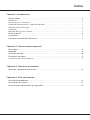 2
2
-
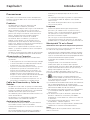 3
3
-
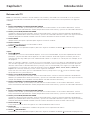 4
4
-
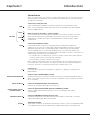 5
5
-
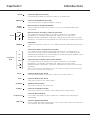 6
6
-
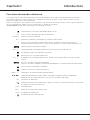 7
7
-
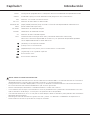 8
8
-
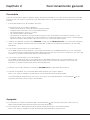 9
9
-
 10
10
-
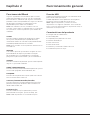 11
11
-
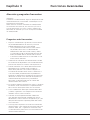 12
12
-
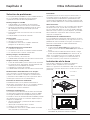 13
13
-
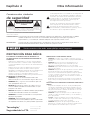 14
14
-
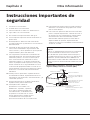 15
15
-
 16
16
-
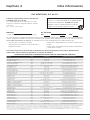 17
17
-
 18
18
-
 19
19
-
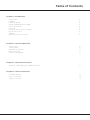 20
20
-
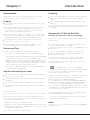 21
21
-
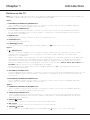 22
22
-
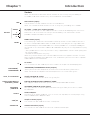 23
23
-
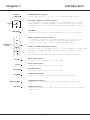 24
24
-
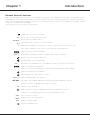 25
25
-
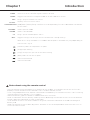 26
26
-
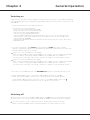 27
27
-
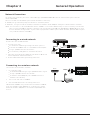 28
28
-
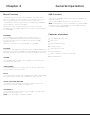 29
29
-
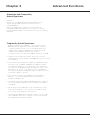 30
30
-
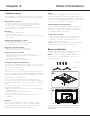 31
31
-
 32
32
-
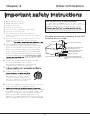 33
33
-
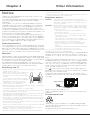 34
34
-
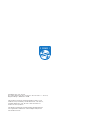 35
35
Philips 43PFL4504/F8 Manual de usuario
- Categoría
- Televisores LCD
- Tipo
- Manual de usuario
en otros idiomas
- English: Philips 43PFL4504/F8 User manual
Artículos relacionados
Otros documentos
-
Sharp Aquos LC-32LE450U Manual de usuario
-
Sharp LC-55LE643U El manual del propietario
-
NEC NP-UM351WI-TM Manual de usuario
-
NEC UM301Wi (Multi-Pen) El manual del propietario
-
Dell S510n Projector Guía del usuario
-
Dell S510 Interactive Projector Guía del usuario
-
Pioneer VSX-529 Manual de usuario
-
NEC UM352W El manual del propietario
-
NEC MultiSync UX552 El manual del propietario
-
NEC UN552 Manual de usuario