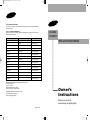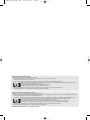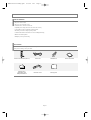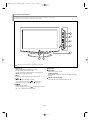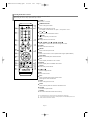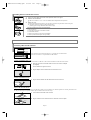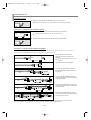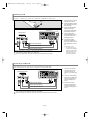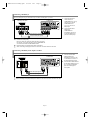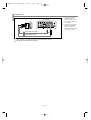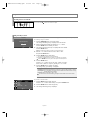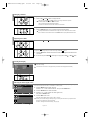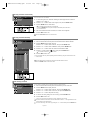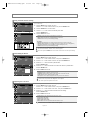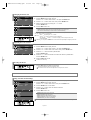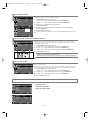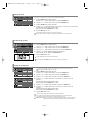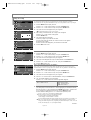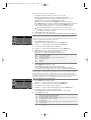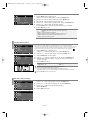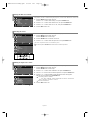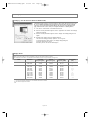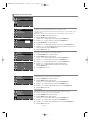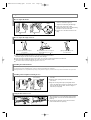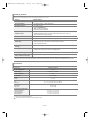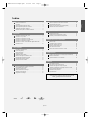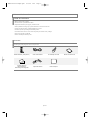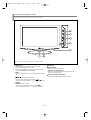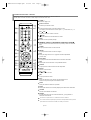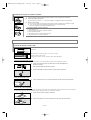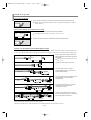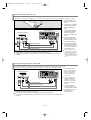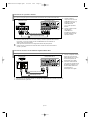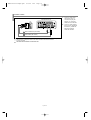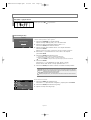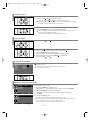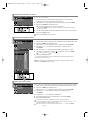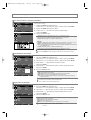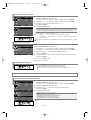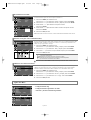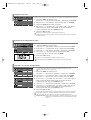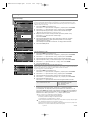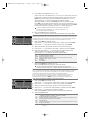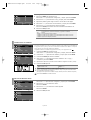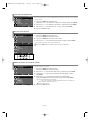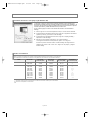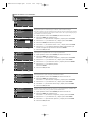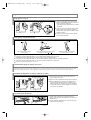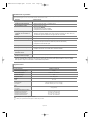Samsung LN19R71B Manual de usuario
- Categoría
- Televisores LCD
- Tipo
- Manual de usuario
Este manual también es adecuado para

BN68-01074L-00
Owner’s
Instructions
Register your product at
www.samsung.com/global/register
LN19R71B
LN19R71W
TFT-LCD TELEVISION
Contact SAMSUNG WORLD-WIDE
If you have any questions or comments relating to Samsung products, please contact the SAMSUNG
customer care center.
Contacte con SAMSUNG WORLD-WIDE
Si tiene alguna pregunta o comentario referente a nuestros productos, por favor contacte con nuestro
Servicio de Atención al Cliente.
Country
ARGENTINA
BRAZIL
CHILE
COLOMBIA
COSTA RICA
ECUADOR
EL SALVADOR
GUATEMALA
JAMAICA
MEXICO
PANAMA
PUERTO RICO
REP.DOMINICANA
TRINIDAD &TOBAGO
VENEZUELA
Customer Care Center
0800-333-3733
4004-0000
800-726-7864 (SAMSUNG)
01 8000 112 112
0-800-507-7267
1-800-10-7267
800-6225
1-800-299-0013
1-800-234-7267
01-800-SAMSUNG (7267864)
800-7267
1-800-682-3180
1-800-751-2676
1-800-7267-864
1-800-100-5303
Web Site
www.samsung.com/ar
www.samsung.com/br
www.samsung.com/cl
www.samsung.com/co
www.samsung.com/latin
www.samsung.com/latin
www.samsung.com/latin
www.samsung.com/latin
www.samsung.com/latin
www.samsung.com/mx
www.samsung.com/latin
www.samsung.com/latin
www.samsung.com/latin
www.samsung.com/latin
www.samsung.com/latin
IMPORTADO POR:SAMSUNG ELECTRONICS MÉXICO.S.A.de C.V.
Vía Lopez Portillo No.6,
Col.San Fco.Chilpan
Tultitlán,Estado de México,C.P.54940
TEL.01-55-5747-5100 / 01-800-726-7864
EXPORTADO POR:Samsung Electronics CO.,LTD.
416,Mae tan-3dong,Yeongtong -gu,
Suwon City,Gyeonggi-do Korea
BN68-01074L-00Cover.qxd 1/15/04 2:41 Page 1

Precautions When Displaying a Still Image
A still image may cause permanent damage to the TV screen.
• Do not display a still image on the LCD panel for more than 2 hours as it can cause screen image retention.
This image retention is also known as "screen burn".
To avoid such image retention, reduce the degree of brightness and contrast of the screen when displaying a still image.
• Watching the LCD TV in 4:3 format for a long period of time may leave traces of borders displayed on the left, right and center of the screen
caused by the difference of light emission on the screen.
Playing a DVD or a game console may cause a similar effect to the screen.
Damages caused by the above effect are not covered by the Warranty.
• Displaying still images from Video games and PC for longer than a certain period of time may produce partial after-images.
To prevent this effect, reduce the ‘brightness’ and ‘contrast’ when displaying still images.
Precauciones al mostrar en la pantalla una imagen fija
La imagen fija puede causar daños permanentes en la pantalla del televisor.
• No deje una imagen fija en la pantalla LCD durante más de dos horas ya que se podría producir una retención de la imagen en la pantalla. Este fenómeno de
retención de imágenes también se denomina "quemadura de pantalla".
Para evitar que se produzca esa persistencia de la imagen, reduzca el nivel de luminosidad y de contraste de la pantalla cuando muestre imágenes fijas.
• El uso del televisor LCD en formato 4:3 durante un tiempo prolongado puede dejar rastros de bordes en las partes izquierda,
derecha y central de la pantalla debido a las diferencias en la emisión de luz en la pantalla.
La reproducción de un DVD o el uso de una consola de videojuegos pueden provocar un efecto similar en la pantalla.
Reproducir un DVD o una videoconsola puede causar un efecto similar en la pantalla. La garantía no cubre estos daños.
• Ver imágenes fijas de videojuegos y PC durante más tiempo del indicado puede producir restos de imágenes parciales.
Para evitar este efecto, reduzca el 'brillo' y el 'contraste' cuando vea imágenes fijas.
© 2006 Samsung Electronics Co., Ltd. All rights reserved.
BUKMI-Still(Eng).qxd 1/15/04 2:41 Page 1

English-1
English
Symbol Press Important Note One-Touch
Button
Contents
GENERAL INFORMATION
List of Features .................................................................................. 2
Accessories........................................................................................ 2
Viewing the Control Panel.................................................................. 3
Viewing the Connection Panel........................................................... 4
Viewing the Remote Control .............................................................. 5
Installing Batteries in the Remote Control ......................................... 6
CONNECTIONS
Connecting VHF and UHF Antennas................................................. 6
Connecting Cable TV ......................................................................... 7
Connecting a VCR ............................................................................. 8
Connecting an S-VHS VCR ............................................................... 8
Connecting a DVD Player.................................................................. 9
Connecting a DVD Player/Set-Top Box via DVI ................................ 9
Connecting a PC................................................................................ 10
OPERATION
Turning the TV On and Off................................................................. 11
Plug and Play Feature ....................................................................... 11
Changing Channels ........................................................................... 12
Adjusting the Volume ......................................................................... 12
Viewing the Display............................................................................ 12
Selecting the Video Signal-source..................................................... 12
Storing Channels Automatically ......................................................... 13
Storing Channels Manually................................................................ 13
Fine Tuning Channels........................................................................ 13
PICTURE CONTROL
Using Automatic Picture Settings ...................................................... 14
Customizing the Picture..................................................................... 14
Adjusting the Color Tone.................................................................... 14
Changing the Picture Size ................................................................. 15
Adjusting the Color Control................................................................ 15
Freezing the Picture........................................................................... 15
SOUND CONTROL
Using Automatic Sound Settings .................................................. 15
Customizing the Sound ................................................................ 16
Choosing a Multi-Channel Sound (MTS) Soundtrack .................. 16
Using the Auto Volume ................................................................. 16
TIME SETTING
Setting the Clock .......................................................................... 17
Setting the Sleep Timer ............................................................... 17
Setting the On/Off Timer............................................................... 17
FUNCTION DESCRIPTION
Using the V-Chip........................................................................... 18
Viewing Closed Captions ............................................................. 20
Selecting a Menu Language......................................................... 20
Setting the Blue Screen Mode...................................................... 21
Selecting the Source .................................................................... 21
Editing the Input Source Name .................................................... 21
PC DISPLAY
Setting Up Your PC Software (Based on Windows XP)............... 22
Display Modes .............................................................................. 22
Setting up the TV with your PC .................................................... 23
APPENDIX
How to Adjust the Stand .................................................................... 24
How to Adjust the Angle of the TV................................................ 24
Installing the Wall Mount Kit............................................................... 24
Installing VESA compliant mounting devices..................................... 24
Using the Decoration Covers............................................................. 24
Identifying Problems ..................................................................... 25
Specifications ............................................................................... 25
BN68-001074L-00Eng.qxd 1/15/04 2:41 Page 1

English-2
General Information
Easy-to-use remote control
Easy-to-use on-screen menu system
Automatic timer to turn the TV on and off.
Adjustable picture settings that can be stored in the TV’s memory.
A special filter to reduce or eliminate reception problems
Fine tuning control for the sharpest picture possible
A built-in multi-channel sound decoder for stereo and bilingual listening
Built-in, dual channel speakers
Headphone jack for private listening
Please make sure the following items are included with your LCD TV.
If any items are missing, contact your dealer.
Remote Control & Batteries (AAA x 2)
Power Cord Wall Mount kit Owner’s Instructions
Warranty Card /
Registration Card/
Safety Guide Manual
Decoration Cover Cleaning Cloth
List of Features
Accessories
BN68-001074L-00Eng.qxd 1/15/04 2:41 Page 2

English-3
SOURCE
Toggles between all the available input sources
(TV, AV, S-Video, Component, PC, DVI).
In the on-screen menu, use this button as you would use the
ENTER button on the remote control.
MENU
Press to see an on-screen menu of your TV’s features.
Press to increase or decrease the volume.
In the on-screen menu, use the buttons as you
would use the
and buttons on the remote control.
Press to change channels.
In the on-screen menu, use the buttons as you would use
the and buttons on the remote control.
SPEAKERS
(POWER)
Press to turn the TV on and off.
POWER INDICATOR
Blinks and turns off when the power is on and lights up in stand-
by mode.
REMOTE CONTROL SENSOR
Aim the remote control towards this spot on the TV.
The buttons on the lower-right panel control your TV’s basic features, including the on-screen menu.
To use the more advanced features, you must use the remote control.
The product color and shape may vary depending on the model.
Viewing the Control Panel
BN68-001074L-00Eng.qxd 1/15/04 2:41 Page 3

English-4
Viewing the Connection Panel
DVI IN
Connect to the digital video output jack on your DVD/Set-Top Box.
- DVI-D terminal does not support PC.
PC IN
Connect to the video and audio output jacks on your PC.
ANT IN
Connect to an antenna or cable TV system.
HEADPHONE
Connect a set of external headphones for private listening.
AV IN
Video and audio inputs for external devices, such as a camcorder or VCR.
S-VIDEO
Connect an S-Video signal from a camcorder or VCR.
COMPONENT IN
Connect Component video/audio.
KENSINGTON LOCK
The Kensington lock (optional) is a device used to physically fix the system when used in a public place.
If you want to use a locking device, contact the dealer where you purchased the TV.
The place of the Kensington Lock may be different depending on its model.
POWER INPUT
Connect the supplied power cord.
Use the rear panel jacks to connect A/V components that will be connected continuously, such as VCR or DVD players.
For more information on connecting equipment, see pages 6-10.
BN68-001074L-00Eng.qxd 1/15/04 2:41 Page 4

English-5
POWER
Turns the TV on and off.
NUMERIC BUTTONS
Press to change the channel.
–
Press to select channels over 100.
For example, to select channel 121, press “-”, then press “2” and “1”.
VOL / VOL
Press to increase or decrease the volume.
(
MUTE)
Press to temporarily cut off the sound.
MENU
Displays the main on-screen menu.
UP / DOWN / LEFT / RIGHT / ENTER
Use to select on-screen menu items and change menu values.
S.MODE
Press to select the sound mode.
P.MODE
Press to select the picture mode.
MTS
Press to choose stereo, mono or Separate Audio Program (SAP broadcast).
AUTO PROG.
Press to automatically store TV/Cable channels.
INFO
Press to display information on the TV screen.
SOURCE
Press to display all of the available video sources.
PRE-CH
Tunes to the previous channel.
CH / CH
Press to change channels.
EXIT
Press to exit the menu.
STILL
Press to stop the action during a particular scene.
Press again to resume normal video.
P.SIZE
Press to change the screen size.
SLEEP
Press to select a preset time interval for automatic shut off.
CAPTION
Controls the caption decoder.
ADD/DEL
Use to store and delete channels to/from memory.
The performance of the remote control may be affected by bright light.
This is a special remote control for the visually impaired, and has Braille points on the
Power, Channel and Volume buttons.
Viewing the Remote Control
You can use the remote control up to a distance of about 23 feet from the TV.
When using the remote, always point it directly at the TV.
BN68-001074L-00Eng.qxd 1/15/04 2:41 Page 5

English-6
1. Lift the cover at the back of the remote control upward as shown in the figure.
2. Install two AAA size batteries.
Make sure to match the “+” and “–” ends of the batteries with the diagram inside the compartment.
3. Replace the cover.
Remove the batteries and store them in a cool, dry place if you won’t be using the remote control for a long time.
The remote control can be used up to about 23 feet from the TV.
(Assuming typical TV usage, the batteries last for about one year.)
If the remote control doesn’t work, check the following:
1. Is the TV power on?
2. Are the plus and minus ends of the batteries reversed?
3. Are the batteries drained?
4. Is there a power outage, or is the power cord unplugged?
5. Is there a special fluorescent light or neon sign nearby?
Installing Batteries in the Remote Control
1. Place the wires from the twin leads under the screws on a 300-75
Ω
adapter
(not supplied).
Use a screwdriver to tighten the screws.
2. Plug the adaptor into the ANT IN terminal on the back of the TV.
Connecting VHF and UHF Antennas
If your antenna has a set of leads that look like this, see “Antennas with 300
Ω
Flat Twin Leads” below.
If your antenna has one lead that looks like this, see “Antennas with 75
Ω
Round Leads”.
If you have two antennas, see “Separate VHF and UHF Antennas”.
Antennas with 300 Ω Flat Twin Leads
If you are using an off-air antenna (such as a roof antenna or “rabbit ears”) that has 300
Ω
twin flat leads, follow the directions below.
1. Plug the antenna lead into the ANT IN terminal on the back of the TV.
Antennas with 75 Ω Round Leads
1. Connect both antenna leads to the combiner.
2. Plug the combiner into the ANT IN terminal on the bottom of the rear panel.
Separate VHF and UHF Antennas
If you have two separate antennas for your TV (one VHF and one UHF), you must combine the two antenna signals before connecting the antennas to the
TV. This procedure requires an optional combiner-adaptor (available at most electronics shops).
UHF
VHF
ANT IN
ANT IN
ANT IN
UHF
VHF
Connections
BN68-001074L-00Eng.qxd 1/15/04 2:41 Page 6

English-7
After you have made this connection, set the A/B switch to the “A” position for normal viewing. Set the A/B switch to the “B” position to view scrambled channels.
(When you set the A/B switch to “B”, you will need to tune your TV to the cable box’s output channel, which is usually channel 3 or 4.)
2. Connect this cable to a two-way splitter.
Splitter
Incoming
cable
3. Connect an RF cable between an OUTPUT
terminal on the splitter and the IN terminal on
the cable box.
Splitter
Cable Box
Incoming
cable
4. Connect an RF cable between the ANT OUT
terminal on the cable box and the B–IN terminal
on the RF(A/B) switch.
Splitter
Cable Box
RF (A/B)
Switch
Incoming
cable
5. Connect another cable between the other OUT
terminal on the splitter and the A–IN terminal on
the RF (A/B) switch.
Splitter
Cable Box
Incoming
cable
6. Connect the last RF cable between the OUT
terminal on the RF (A/B) switch and the ANT IN
terminal on the rear of the TV.
Splitter
Cable Box
Incoming
cable
Connecting to a Cable Box that Descrambles Some Channels
If your cable box descrambles only some channels (such as premium channels), follow the instructions below. You will need a two-way splitter, an
RF (A/B) switch, and four lengths of RF cable. (These items are available at most electronics stores.)
1. Find and disconnect the cable that is
connected to the ANT IN terminal on your
cable box.
This terminal might be labeled “ANT IN”, “VHF IN”
or simply, “IN”.
ANT IN
RF (A/B)
Switch
TV Rear
RF (A/B)
Switch
ANT IN
Connecting Cable TV
To connect to a cable TV system, follow the instructions below.
Cable without a Cable Box
1. Plug the incoming cable into the ANT IN terminal on the back of the TV.
Because this TV is cable-ready, you do not need a cable box to view unscrambled cable channels.
2. Connect the other end of this cable to the ANT IN terminal on the back of the TV.
Connecting to a Cable Box that Descrambles All Channels
1. Find the cable that is connected to the ANT OUT terminal on your cable box.
This terminal might be labeled “ANT OUT”, “VHF OUT” or simply, “OUT”.
ANT OUT
ANT IN
ANT IN
ANT IN
BN68-001074L-00Eng.qxd 1/15/04 2:41 Page 7

English-8
Connecting a VCR
These instructions assume that you have already connected your TV to an antenna or a cable TV system (according to the instructions
on pages 6-7). Skip step 1 if you have not yet connected to an antenna or a cable system.
1. Unplug the cable or antenna
from the back of the TV.
2. Connect the cable or antenna
to the ANT IN terminal on the
back of the VCR.
3. Connect an Antenna Cable
between the ANT OUT
terminal on the VCR and the
ANT IN terminal on the TV.
4.
Connect a Video Cable
between the VIDEO OUT jack
on the VCR and the AV IN
[VIDEO] jack on the TV.
5.
Connect Audio Cables
between the AUDIO OUT
jacks on the VCR and the AV
IN [R-AUDIO-L] jacks on the
TV.
If you have a “mono”
(non-stereo) VCR, use a
Y-connector (not supplied) to
hook up to the right and left
audio input jacks of the TV.
If your VCR is stereo, you
must connect two cables.
Follow the instructions in “Viewing a VCR or Camcorder Tape” to view your VCR tape.
Each VCR has a different back panel configuration.
When connecting a VCR, match the color of the connection terminal to the cable.
VCR Rear Panel
TV Rear Panel
Antenna Cable (Not supplied)
Video Cable (Not supplied)
Audio Cable (Not supplied)
2
3
4
5
Connecting an S-VHS VCR
Your Samsung TV can be connected to an S-Video signal from an S-VHS VCR.
(This connection delivers a better picture as compared to a standard VHS VCR.)
1. To begin, follow steps 1–3
in the previous section to
connect the antenna or
cable to your VCR and your
TV.
2. Connect an S-Video Cable
between the S-VIDEO OUT
jack on the VCR and the
AV IN [S-VIDEO] jack on
the TV.
3.
Connect Audio Cables
between the AUDIO OUT
jacks on the VCR and the
AV IN [R-AUDIO-L] jacks on
the TV.
An S-Video cable is usually included with an S-VHS VCR. (If not, check your local electronics store.)
Each S-VHS VCR has a different back panel configuration.
When connecting an S-VHS VCR, match the color of the connection terminal to the cable.
S-VHS VCR Rear Panel
TV Rear Panel
Antenna Cable (Not supplied)
S-Video Cable (Not supplied)
Audio Cable (Not supplied)
3
2
1
ANT IN
BN68-001074L-00Eng.qxd 1/15/04 2:41 Page 8

English-9
Connecting a DVD Player/Set-Top Box via DVI
This connection can only be made if there is a DVI Output connector on the external device.
1. Connect a DVI-D Cable
Adapter between the
DVI IN[DVI] connector on the
TV and the DVI connector on
the DVD player/Set-Top Box.
2. Connect Audio Cables between
the DVI IN [R-AUDIO-L] jack on
the TV and the AUDIO OUT
jacks on the DVD player/
Set-Top Box.
DVD Player / Set-Top Box
TV Rear Panel
Audio Cable (Not supplied)
2
Each DVD player/Set-top box has a different back panel configuration.
When connecting a DVD player/Set-top box, match the color of the connection terminal to the cable.
DVI-D Cable (Not supplied)
1
Connecting a DVD Player
The rear panel jacks on your TV make it easy to connect a DVD player to your TV.
1. Connect a Component
Cable between the
COMPONENT IN
[Y, PB, PR]
jacks on the TV and the
COMPONENT OUT
[Y, P
B, PR] jacks on the
DVD player.
2. Connect Audio Cables
between the
COMPONENT IN
[R-AUDIO-L] jacks on the
TV and the AUDIO OUT
jacks on the DVD player.
DVD Player Rear Panel
TV Rear Panel
Component Cable (Not supplied)
Audio Cable (Not supplied)
Component video separates the video into Y (Luminance (brightness)), Pb (Blue) and Pr (Red)
for enhanced video quality.
Be sure to match the component video and audio connections.
For example, if connecting the video cable to COMPONENT IN,
connect the audio cable to COMPONENT IN also.
Each DVD player has a different back panel configuration.
When connecting a DVD player, match the color of the connection terminal to the cable.
1
2
BN68-001074L-00Eng.qxd 1/15/04 2:41 Page 9

English-10
Connecting a PC
1. Connect a D-Sub Cable
between PC IN [PC]
connector on the TV and
the PC output connector on
your computer.
2. Connect a PC Audio Cable
between PC IN [AUDIO]
jack on the TV and the
Audio Out jack of the sound
card on your computer.
PC
TV Rear Panel
D-Sub Cable (Not supplied)
PC Audio Cable (Not supplied)
Each PC has a different back panel configuration.
When connecting a PC, match the color of the connection terminal to the cable.
The DVI jacks do not support PC connection.
1
2
BN68-001074L-00Eng.qxd 1/15/04 2:41 Page 10

English-11
Turning the TV On and Off
Press the POWER button on the remote control.
You can also use the button on the front of the panel.
Plug and Play Feature
When the TV is initially powered on, several basic settings proceed automatically and subsequently.
The following settings are available.
1. Press the POWER button on the remote control.
The message “Start Plug & Play” is displayed with “OK” selected.
2. Select the appropriate language by pressing the or button.
Press the
ENTER button to confirm your choice.
3. The message “Check antenna input.” is displayed with “OK” selected.
Press the
ENTER button.
Please check that the antenna or cable TV is connected correctly.
4. Press the or button to select “Air”, “STD”, “HRC”, or “IRC”,
then press the
ENTER button.
5. Press the ENTER button to select “Start”.
The channel search will start and end automatically.
After all the available channels are stored, the “Clock Set” menu appears.
Press the ENTER button at any time to interrupt the memorization process.
6. Press the ENTER button.
Press the
or button to move to the “Hour”, “Minute” or “am/pm”.
Set the “Hour”, “Minute” or “am/pm” by pressing the
or button.
7. Press the ENTER button to confirm your setting.
The message “Enjoy your watching.” is displayed.
If you want to reset this feature...
1. Press the MENU button to display the menu.
Press the
or button to select “Setup”, then press the ENTER button.
2. Press the ENTER button to select “Plug & Play”.
3.
The message “Start Plug & Play” is displayed.
• Language: Select your language.
• Air/Cable: Selects between terrestrial antenna connection or your local cable company TV system.
• Auto Program:
The TV automatically cycles through all of the available channels and stores them in memory.
This takes about one to two minutes.
• Clock Set: Sets the current time for the TV clock.
You can also set the hour and minute by pressing the number buttons on the remote control.
Operation
Enter
OK
Exit
Plug & Play
Start Plug & Play
EnterMove Return
Setup
Plug & Play
Language : English
Time
V-Chip
Caption
Blue Screen : Off
PC
BN68-001074L-00Eng.qxd 1/15/04 2:41 Page 11

English-12
Viewing the Display
Press the button once more or wait approximately 10 seconds and it disappears automatically.
Press the INFO button on the remote control to view current channel and the status of certain
audio-video settings.
Adjusting the Volume
1.
Press the VOL or VOL button to increase or decrease the volume.
Using MUTE button:
At any time, you can temporarily cut off the sound using the MUTE button.
1.
Press the
MUTE button and the sound cuts off. The word “Mute” will appear in the lower-left corner
of the screen.
2.
To turn mute off, press the MUTE button again, or simply press the VOL or VOL button.
Selecting the Video Signal-source
Before your television can begin memorizing the available channels, you must specify the type of signal
source that is connected to the TV (i.e. an antenna or a cable system).
1. Press the MENU button to display the menu.
Press the
or button to select “Channel”, then press the ENTER button.
2. Press the ENTER button to select “Air/Cable”.
3. Press the or button to select the video signal source,
then press the
ENTER button.
4. Press the EXIT button to exit.
STD, HRC and IRC identify various types of cable TV systems.
Contact your local cable company to identify the type of cable system that exists in your particular area.
At this point, the signal source has been selected.
Proceed to “Storing Channels Automatically”. (See page 13)
Changing Channels
Using the Channel Buttons:
1. Press the CH or CH button to change channels.
When you press the CH or CH button, the TV changes channels in sequence.
You will see all the channels that the TV has memorized.
(The TV must have memorized at least three channels).
You will not see channels that were either erased or not memorized.
Using the PRE-CH Button to select the Previous Channel:
1. Press the PRE-CH button. The TV will switch to the last channel viewed.
To quickly switch between two channels that are far apart, tune to one channel, then use the number
button to select the second channel. Then use the PRE-CH button to quickly alternate between them.
Air 3
Mono
Picture : Dynamic
Sound : Custom
MTS : Stereo
12:00 am
EnterMove Return
Air/Cable
Air
STD
HRC
IRC
EnterMove Return
Channel
Air/Cable : Air
Auto Program
Add/Delete
Fine Tune
BN68-001074L-00Eng.qxd 1/15/04 2:41 Page 12

English-13
Storing Channels Manually
Set the channels according to your preference. You can easily delete or add the channels you want.
1. Use the number buttons to directly select the channel that will be added or deleted.
2. Press the MENU button to display the menu.
Press the
or button to select “Channel”, then press the ENTER button.
3. Press the or button to select “Add/Delete”, then press the ENTER button.
4. Press the or button to select the channels to be deleted or added.
5. Press the button to select “ ” column, then press the ENTER button.
The channels marked with “ ” will be added.
6. Press the EXIT button to exit.
You can directly select any channel (including an erased channel) by using the number buttons on the
remote control.
Use the number buttons to directly select the channel that will be added or erased.
Press the
ADD/DEL button on the remote control.
Storing Channels Automatically
The TV automatically cycles through all of the available channels and stores them in memory.
This takes about one to two minutes.
1. To select the signal source, follow the “Selecting the Video Signal-source” instructions
numbers 1 to 3 on page 12.
2. Press the or button to select “Auto Program”, then press the ENTER button.
3. Press the ENTER button to select “Start”.
The channel search will start and end automatically.
Press the ENTER button at any time to interrupt the memorization process and return to
the “Channel” menu.
4. After all the available channels are stored, the “Channel” menu reappears.
5. Press the EXIT button to exit.
Press the AUTO PROG. button on the remote control.
EnterMove Return
Channel
Air/Cable : Air
Auto Program
Add/Delete
Fine Tune
EnterMove Return
Channel
Air/Cable : Air
Auto Program
Add/Delete
Fine Tune
Add/Delete
Air 8
1/5
Ch.
Air 8
Air 9
Air 10
Air 11
Air 12
Air 13
Air 14
Air 15
Air 16
Air 17
Air 18
Air 19
Air 20
Air 21
Air 22
Add
Fine Tuning Channels
Use fine tuning to manually adjust a particular channel for optimal reception.
1. Use the number buttons to directly select the channel that you want to fine tune.
2. Press the MENU button to display the menu.
Press the
or button to select “Channel”, then press the ENTER button.
3. Press the or button to select “Fine Tune”, then press the ENTER button.
4. Press the or button to adjust the fine tuning.
5. To store the fine tuning setting in the TV’s memory, press the ENTER button.
6. Press the EXIT button to exit.
If you do not store the fine-tuned channel in memory, adjustments are not saved.
Fine tuned channels that have been saved are marked with an asterisk “ * ” on the right-hand side of the
channel number in the channel banner.
To reset the fine-tuning, select “Reset” by pressing the or button and then press the ENTER button.
EnterMove Return
Channel
Air/Cable : Air
Auto Program
Add/Delete
Fine Tune
ReturnPage
EnterMove
Add/Delete
BN68-001074L-00Eng.qxd 1/15/04 2:41 Page 13

Using Automatic Picture Settings
Your TV has four automatic picture settings (“Dynamic”, “Standard”, “Movie”, and “Custom”) that are
preset at the factory.
1. Press the MENU button to display the menu.
Press the
or button to select “Picture”, then press the ENTER button.
2. Press the ENTER button, to select “Mode”.
3. Press the or button to select the desired picture effect.
Press the
ENTER button.
4. Press the EXIT button to exit.
• Cool2: Makes the color temperature bluer than “Cool1” menu.
• Cool1: Makes whites bluish.
• Normal: Keeps whites white.
• Warm1: Makes whites reddish.
• Warm2: Makes the color temperature redder than “Warm1” menu.
Adjusting the Color Tone
You can Change the color of the entire screen according to your preference.
1. Press the MENU button to display the menu.
Press the
or button to select “Picture”, then press the ENTER button.
2. Press the or button to select “Color Tone”, then press the ENTER button.
3.
Press the
or button
to select the desired color tone setting.
Press the
ENTER
button.
4.
Press the EXIT button to exit.
Customizing the Picture
Your set has several settings which allow you to control picture quality.
1. Press the MENU button to display the menu.
Press the
or button to select “Picture”, then press the ENTER button.
2. Press the or button to select “Custom”, then press the ENTER button.
3.
Press the
or button
to select a particular item.
Press the
ENTER
button.
4.
Press the
or button
to decrease or increase the value of a particular item.
Press the ENTER button.
5.
Press the EXIT button to exit.
If you make any changes to these settings, the Picture Mode is automatically switched to “Custom”.
In the PC mode, only “Contrast” and “Brightness” can be adjusted.
"Tint" doesn't operate in Component or DVI mode.
In the PC mode, “Cool”, “Normal”, “Warm”,“Custom” appears.
• Dynamic: Selects the picture for high-definition in a bright room.
• Standard: Selects the picture for optimum display in a normal environment.
• Movie: Selects the picture for comfortable display in a dark room.
• Custom: Select to view your favorite display settings.
[PC mode]
• Entertain: High brightness. (For watching motion pictures such as a DVD or Video CD.)
• Internet: Medium brightness. (For working with a mixture of images such as text and graphics.)
• Text: Normal brightness. (For documentations or works involving heavy text.)
• Custom: Select to view your favorite display settings.
You can also press the P.MODE button on the remote control to select one of the picture settings.
The Picture mode must be adjusted separately for each input source.
In the PC mode, “Entertain”, “Internet”, “Text”, “Custom” appears.
•
Contrast: Adjusts the lightness and darkness between objects and the background.
•
Brightness: Adjusts the brightness of the whole screen.
•
Sharpness:
Adjusts the outline of objects to either sharpen them or make them more dull.
•
Color: Adjusts the colors, making them lighter or darker.
•
Tint:
Adjusts the color of objects, making them more red or green for a more natural look.
English-14
Picture Control
EnterMove Return
Picture
Mode : Dynamic
Custom
Color Tone : Cool1
Size : Wide
EnterMove Return
Picture
Mode : Dynamic
Custom
Color Tone : Cool1
Size : Wide
EnterMove Return
Picture
Mode : Dynamic
Custom
Color Tone : Cool1
Size : Wide
EnterMove Return
Mode
Dynamic
Standard
Movie
Custom
EnterMove Return
Color Tone
Cool 2
Cool 1
Normal
Warm1
Warm2
EnterMove Return
Custom
Contrast 100
Brightness 45
Sharpness 75
Color 55
Tint G 50 R 50
BN68-001074L-00Eng.qxd 1/15/04 2:41 Page 14

English-15
Changing the Picture Size
You can select the picture size which best corresponds to your viewing requirements.
1. Press the MENU button to display the menu.
Press the
or button to select “Picture”, then press the ENTER button.
2. Press the or button to select “Size”, then press the ENTER button.
3. Select the required option by pressing the or button.
Press the
ENTER button.
4. Press the EXIT button to exit.
In PC, Component and DVI Mode, only “Wide” and “4:3” mode can be adjusted.
(
The “Zoom” mode is not supported.)
Zoom :
Select by pressing the
or buttons.
Use the or button to move the picture up and down.
After selecting , use the or button to magnify or reduce the picture size in the
vertical direction.
Available in PC Mode Only
• Wide: Adjusts the picture size to Wide appropriate for DVDs or wide broadcasting.
• Zoom: Magnifies the Wide picture (in the vertical direction) to fit the screen size.
• 4:3: This is the default setting for a video movie or normal broadcasting.
EnterMove Return
Size
Wide
Zoom
4:3
EnterMove Return
Mode
Standard
Music
Movie
Speech
Custom
Using Automatic Sound Settings
You can select the type of the special sound effect to be used when watching a given broadcast.
1. Press the MENU button to display the menu.
Press the
or button to select “Sound”, then press the ENTER button.
2. Press the ENTER button to select “Mode”.
3. Press the or button to select the desired sound effect.
Press the
ENTER button.
4. Press the EXIT button to exit.
You can also press the S.MODE button on the remote control to select one of the sound settings.
Alternately, you can press the P.SIZE button on the remote control repeatedly to change the picture size.
• Standard: Selects the normal sound mode.
• Music: Emphasizes music over voices.
• Movie: Provides live and full sound for movies.
• Speech: Emphasizes voices over other sounds.
• Custom: Selects your custom sound settings.
Sound Control
EnterMove Return
Picture
Mode : Dynamic
Custom
Color Tone : Cool1
Size : Wide
Adjusting the Color Control
Adjust the individual R, G, B Color Controls.
1. Press the MENU button to display the menu.
Press the
or button to select “Picture”, then press the ENTER button.
2. Press the or button to select “Color Control”, then press the ENTER button.
3.
Press the
or button
to select a particular item.
Press the
ENTER
button.
4.
Press the
or button
to decrease or increase the value of a particular item.
Press the ENTER button.
5.
Press the EXIT button to exit.
EnterMove Return
Picture
Mode : Entertain
Custom
Color Tone : Normal
Color Control
Size : Wide
Freezing the Picture
1. Press the STILL button to freeze a moving picture.
Normal sound will still be heard. Press again to cancel.
This function doesn’t work when the Input Source is Component, DVI, and PC.
EnterMove Return
Sound
Mode : Custom
Custom
MTS : Stereo
Auto Volume : Off
BN68-001074L-00Eng.qxd 1/15/04 2:41 Page 15

English-16
• Mono: Select for channels that are broadcast in mono, or if you are having difficulty receiving a stereo signal.
• Stereo: Select for channels that are broadcast in stereo.
• SAP: Select to listen to the Separate Audio Program, which is usually a foreign-language translation.
Choosing a Multi-Channel Sound (MTS) Soundtrack
Depending on the particular program being broadcast, you can listen to stereo, mono or a Separate
Audio Program. (SAP audio is usually a foreign-language translation. Sometimes SAP has unrelated
information like news or weather).
1. Press the MENU button to display the menu.
Press the
or button to select “Sound”, then press the ENTER button.
2. Press the or button to select “MTS”, then press the ENTER button.
3. Press the or button to select the required option, then press the ENTER button.
4. Press the EXIT button to exit.
You can also press the MTS button on the remote control to select “Mono”, “Stereo” or “SAP”.
Using the Auto Volume
Each broadcasting station has its own signal conditions, and it is inconvenient to adjust the volume every
time the channel is changed.
“Auto Volume” automatically adjusts the volume of the desired channel by lowering the sound output
when the modulation signal is high or by raising the sound output when the modulation signal is low.
1. Press the MENU button to display the menu.
Press the
or button to select “Sound”, then press the ENTER button.
2. Press the or button to select “Auto Volume”, then press the ENTER button.
3. Press the or button to select “On” or “Off”. Press the ENTER button.
4. Press the EXIT button to exit.
- Setting the Clock
- Setting the Sleep Timer
- Setting the On/Off Timer
Time Setting
EnterMove Return
Time
Clock Set 12 : 00 am
Sleep Timer : Off
On Timer - - : - - am Off
Off Timer - - : - - am Off
EnterMove Return
Setup
Plug & Play
Language : English
Time
V-Chip
Caption
Blue Screen : Off
PC
Customizing the Sound
The sound settings can be adjusted to suit your personal preferences.
(Alternatively, you can use one of the “automatic” settings.)
1. Press the MENU button to display the menu.
Press the
or button to select “Sound”, then press the ENTER button.
2. Press the or button to select “Custom”, then press the ENTER button.
3.
Press the
or button
to select a particular item.
Press the
ENTER
button.
4.
Press the
or button
to decrease or increase the value of a particular item.
Press the ENTER button.
5.
Press the EXIT button to exit.
If you make any changes to the “Custom” settings, the sound mode is automatically switched to the “Custom” mode.
EnterMove Return
Custom
Bass 50
Treble 55
Balance L 50 R 50
EnterMove Return
Sound
Mode : Custom
Custom
MTS : Stereo
Auto Volume : Off
EnterMove Return
Sound
Mode : Custom
Custom
MTS : Stereo
Auto Volume : Off
EnterMove Return
Sound
Mode : Custom
Custom
MTS : Stereo
Auto Volume : On
BN68-001074L-00Eng.qxd 1/15/04 2:41 Page 16

English-17
AdjustMove Return
Clock Set
Setting the Clock
You can set the TV’s clock so that the current time is displayed when you press the INFO button.
You must also set the time if you wish to use the automatic On/Off timers.
1. Press the MENU button to display the menu.
Press the
or button to select “Setup”, then press the ENTER button.
2. Press the or button to select “Time”, then press the ENTER button.
3. Press the ENTER button to select “Clock Set”.
4. Press the or button to adjust “Hour”, then press the button to move to the next step.
Set other items using the same method as above.
When finished, press the
ENTER button to return.
5. Press the EXIT button to exit.
If you disconnect the power cord, you have to set the clock again.
You can also set the hour and minute by pressing the number buttons on the remote control.
12
Hour Minute am/pm
00 am
Setting the Sleep Timer
Setting the On/Off Timer
Set the timer for the TV to automatically turn off at a preset time.
1. Press the MENU button to display the menu.
Press the
or button to select “Setup”, then press the ENTER button.
2. Press the or button to select “Time”, then press the ENTER button.
3. Press the or button to select “Sleep Timer”, then press the ENTER button.
4. Press the or button repeatedly until the desired time appears.
(Off, 30, 60, 90, 120, 150, 180)
Press the
ENTER
button.
5. Press the EXIT button to exit.
The TV automatically turns off when the timer reaches 0.
You can also press the SLEEP button on the remote control to set the sleep time.
You can set the On/Off timers so that the set will:
Switch on automatically and tune to the channel of your choice at the time you select.
Switch off automatically at the time you select.
1. Press the MENU button to display the menu.
Press the
or button to select “Setup”, then press the ENTER button.
2. Press the or button to select “Time”, then press the ENTER button.
3. Press the or button to select “On Timer”, then press the ENTER button.
4. Press the or button to adjust “Hour”, then press the button to move to the
next step.
Set other items using the same method as above.
When finished, press the
ENTER button to return.
5. Press the or button to select “Off Timer”, then press the ENTER button.
6. Press the or button to adjust “Hour”, then press the button to move to the
next step.
Set other items using the same method as above.
When finished, press the
ENTER button to return.
7. Press the EXIT button to exit.
The clock must be set (see above) before you can set the On/Off timer.
You can also set the hour and minute by pressing the number buttons on the remote control.
The "Activation" setting must be set to "On" in order for the timers to work.
Auto Power Off: When you set the timer on, your television will be turned off if you do not operate any
controls for 3 hours after the TV has been turned on with the “On Timer” function.
EnterMove Return
Time
Clock Set 12 : 00 am
Sleep Timer : Off
On Timer - - : - - am Off
Off Timer - - : - - am Off
AdjustMove Return
On Timer
12
Hour Minute am/pm
00 am
Air 3
Channel Volume Activation
10 Off
AdjustMove Return
Off Timer
12
Hour Minute am/pm
00 am
Off
Activation
BN68-001074L-00Eng.qxd 1/15/04 2:41 Page 17

English-18
Setting Up Your Personal ID Number (PIN):
The V-Chip feature automatically locks out programming that is deemed inappropriate for children.
The user must first enter a Pin (personal ID number) before any of the V-Chip restrictions can be set up or changed.
1. Press the MENU button to display the menu.
Press the
or button to select “Setup”, then press the ENTER button.
2. Press the or button to select “V-Chip”, then press the ENTER button.
3. The “Enter PIN” screen will appear. Enter your 4-digit PIN.
The default PIN number for a new TV set is “0-0-0-0”.
4. After entering a valid PIN number, the “V-Chip” screen will appear.
Press the
or button to select “Change PIN”.
Press the
ENTER button.
5. The Change PIN screen will appear.
Choose any 4-digits for your PIN and enter them.
As soon as the 4 digits are entered, the “Confirm new PIN.” screen appears.
Re-enter the same 4 digits.
When the confirm screen disappears, your PIN has been memorized.
6. Press the EXIT button to exit.
How to Enable/Disable the V-Chip:
1. Press the MENU button to display the menu.
Press the
or button to select “Setup”, then press the ENTER button.
2. Press the or button to select “V-Chip”, then press the ENTER button.
3. The “Enter PIN” screen will appear. Enter your 4-digit PIN.
4.
The “V-Chip” screen will appear, and “V-Chip Lock” will be selected. Press the ENTER button.
5. Press the or button to select “On” or “Off”, then press the ENTER button.
6. Press the EXIT button to exit.
How to Set up Restrictions Using the ‘TV guidelines’:
First, set up a personal identification number (PIN), and enable the V-Chip. (See previous section.)
Parental restrictions can be set up using either of two methods: The TV guidelines or the MPAA rating.
1. Press the MENU button to display the menu.
Press the
or button to select “Setup”, then press the ENTER button.
2. Press the or button to select “V-Chip”, then press the ENTER button.
3. The “Enter PIN” screen will appear. Enter your 4-digit PIN.
4.
Press the or button to select “TV Parental Guidelines”, then press the ENTER button.
5. The “TV Parental Guidelines” screen will appear.
Press the
or button to select one of the six age-based categories:
6.
At this point, one of the TV-Ratings is selected. Press the ENTER button: Depending on
your existing setup, the color of the letter “U” or “B” will be highlighted. (U= Unblocked, B= Blocked)
When the color of the “U” or “B” is highlighted, press the
ENTER button to block or unblock the cate-
gory. A TV-Rating will be highlighted. To exit this screen, press the
MENU button again.
To select a different TV-Rating, press the
or button and then repeat the process.
The TV-Y7, TV-PG, TV-14, and TV-MA have additional options.
See the next step to change any of the following sub-ratings:
FV: Fantasy Violence / D: Sexual suggestive Dialog
L: Adult Language / S: Sexual situation / V: Violence
The V-Chip will automatically block certain categories that are “more restrictive.” For example, if you
block “TV-Y” category, then TV-Y7 will automatically be blocked. Similarly, if you block the TV-G
category, then all the categories in the “young adult” group will be blocked (TV-G, TV-PG, TV-14, and
TV-MA). The sub-ratings (D, L, S, V) work together similarly.
continued...
Using the V-Chip
• TV-Y: Young children
• TV-Y7: Children 7 and over
• TV-G: General audience
• TV-PG: Parental guidance
• TV-14: Viewers 14 and over
• TV-MA: Mature audience
Function Description
EnterMove Return
Setup
Plug & Play
Language : English
Time
V-Chip
Caption
Blue Screen : Off
PC
EnterMove Return
V-Chip
V-Chip Lock : Off
TV Parental Guidelines
MPAA Rating
Canadian English
Canadian French
Change PIN
EnterMove Return
V-Chip
V-Chip Lock : On
TV Parental Guidelines
MPAA Rating
Canadian English
Canadian French
Change PIN
EnterMove Return
TV Parental Guidelines
ALL FV V S L D
TV-Y U
TV-Y7 U U
TV-G U
TV-PG U U U U U
TV-14 U U U U U
TV-MA U U U U
B : Blocked U : Unblocked
0-9Enter PIN
Return
V-Chip
Enter PIN
BN68-001074L-00Eng.qxd 1/15/04 2:41 Page 18

English-19
7. How to set the FV, D, L, S, and V sub-ratings.
First, highlight one of these TV-Ratings: TV-Y7, TV-PG, TV-14, or TV-MA
(See Step 4, on previous page). Next, while the TV-Rating is selected, repeatedly
press the
ENTER button. This will cycle through the available sub-ratings (FV,L, S, D, or V).
A highlighted letter (“U” or “B”) will be displayed for each sub-rating.
While the “U” or “B” is highlighted, press the
ENTER button to change the sub-rating.
Press
the
MENU button once to save the TV guidelines. A TV-Rating will be selected, and no letters
“U” or “B” will be changed to yellow. To exit this screen, press the MENU button again.
To select a different TV-Rating, press the
or button and then repeat the process.
The V-chip will automatically block certain categories that are “More restrictive”.
For example, if you block the “L” sub-rating in TV-PG, then the “L” sub-ratings in TV-14
and TV-MA will automatically be blocked.
8. Press the EXIT button to clear all the screens.
(Or proceed to the next section, and set up additional restrictions based on the MPAA codes).
How to Set up Restrictions Using the MPAA Ratings: G, PG, PG-13, R, NC-17, X, NR
The MPAA rating system uses the Motion Picture Association of America (MPAA) system, and its main
application is for movies. When the V-Chip lock is on, the TV will automatically block any programs that are
coded with objectionable ratings (either MPAA or TV-Ratings).
1. Press the MENU button to display the menu.
Press the
or button to select “Setup”, then press the ENTER button.
2. Press the or button to select “V-Chip”, then press the ENTER button.
3. The “Enter PIN” screen will appear. Enter your 4-digit PIN.
4. Press the or button to select “MPAA Rating”, then press the ENTER button.
5. Repeatedly press the or button to select a particular MPAA category.
(When a category is selected, its color changes to yellow.)
Pressing the
or button will cycle through the MPAA categories:
6. Press the or button to select a category.
Press the
ENTER button to select “U” or “B”.
Press the
EXIT button to save the settings and to clear all screens.
The V-Chip will automatically block any category that is “more restrictive”. For example,
if you block the “PG-13” category, then “R”, “NC-17”, and “X” will automatically be blocked also.
How to Reset the TV after the V-Chip Blocks a Channel (‘Emergency Escape’)
If the TV is tuned to a restricted channel, the V-Chip will block it. The screen will go blank and the following
message will appear: “Excessive rating”. To resume normal viewing, tune to a different channel using the
number buttons. Under certain conditions (depending on the rating of the local TV programs) the V-Chip might
lock out all the channels. In this case, use the Menu button for an “emergency escape”: Select the V-Chip on the
Menu. Enter your PIN number, and press the ENTER button to temporarily disable the V-Chip Lock.
How to Set up Restrictions Using Canadian English
1. Press the MENU button to display the menu.
Press the
or button to select “Setup”, then press the ENTER button.
2. Press the or button to select “V-Chip”, then press the ENTER button.
3. The “Enter PIN” screen will appear. Enter your 4-digit PIN.
4. Press the or button to select “Canadian English”, then press the ENTER button.
5. Press the or button to select an appropriate restriction.
Press the
ENTER button to activate the restriction selected. The “B” is indicated.
6. Press the EXIT button to exit.
• G: General audience (no restrictions).
•
PG: Parental guidance suggested.
•
PG-13: Parents strongly cautioned.
•
R: Restricted. Children under 17 should be accompanied by an adult.
•
NC-17: No children under age 17.
•
X: Adults only.
•
NR: Not rated.
• E: Exempt programming includes...news, sports, documentaries and other information programming,
talk shows, music videos, and variety programming.
•
C: Programming intended for children under age 8.
•
C8+: Programming generally considered acceptable for children 8 years and over to watch on their own.
•
G: General programming, suitable for all audiences.
•
PG: Parental Guidance.
•
14+: Programming contains themes or content which may not be suitable for viewers under the age of 14.
•
18+: Adult programming.
EnterMove Return
MPAA Rating
GU
PG U
PG-13 U
RU
NC-17 U
XU
NR U
B : Blocked U : Unblocked
EnterMove Return
Canadian English
EU
CU
C8+ U
GU
PG U
14+ U
18+ U
B : Blocked U : Unblocked
BN68-001074L-00Eng.qxd 1/15/04 2:41 Page 19

English-20
How to Set up Restrictions Using Canadian French
1. Press the MENU button to display the menu.
Press the
or button to select “Setup”, then press the ENTER button.
2. Press the or button to select “V-Chip”, then press the ENTER button.
3. The “Enter PIN” screen will appear. Enter your 4-digit PIN.
4. Press the or button to select “Canadian French”, then press the ENTER button.
5. Press the or button to select an appropriate restriction.
Press the
ENTER button to activate the restriction selected. The “B” is indicated.
6. Press the EXIT button to exit.
Viewing Closed Captions
Your TV decodes and displays the closed captions that are broadcast with certain TV shows.
These captions are usually subtitles for the hearing impaired or foreign-language translations.
All VCRs record the closed caption signal from television programs, so home-recorded video tapes also
provide closed captions. Most pre-recorded commercial video tapes provide closed captions as well.
Check for the closed caption symbol in your television schedule and on the tape’s packaging: .
1. Press the MENU button to display the menu.
Press the
or button to select “Setup”, then press the ENTER button.
2. Press the or button to select “Caption”, then press the ENTER button.
3. Press the ENTER button to select “Caption”.
4. Press the or button to set caption “On” or “Off”, then press the ENTER button.
5. Depending on the particular broadcast, it might be necessary to make changes to
“Channel” and “Field”.
6. Press the EXIT button to exit.
• Caption: Off / On
• Mode: Caption / Text
• Channel: 1 / 2
• Field: 1 / 2
The Caption feature does not work with Component, PC and DVI mode.
Different channels and fields display different information:
Field 2 carries additional information that supplements the information in Field 1.
(For example, Channel 1 may have subtitles in English, while Channel 2 has subtitles in Spanish).
Press the CAPTION button on the remote control.
• E: Exempt programming includes...news, sports, documentaries and other information
programming, talk shows, music videos, and variety programming.
•
G: General.
•
8 ans+: Not recommended for young children.
•
13 ans+: Programming may not be suitable for children under the age of 13.
•
16 ans+: Programming is not suitable for children under the age of 16.
•
18 ans+: Programming restricted to adults.
Selecting a Menu Language
1. Press the MENU button to display the menu.
Press the
or button to select “Setup”, then press the ENTER button.
2. Press the or button to select “Language”, then press the ENTER button.
3. Press the or button to select the appropriate language.
Press the
ENTER button.
4. Press the EXIT button to exit.
EnterMove Return
Canadian French
EU
GU
8 ans+ U
13 ans+ U
16 ans+ U
18 ans+ U
B : Blocked U : Unblocked
EnterMove Return
Caption
Caption : On
Mode : Caption
Channel : 1
Field : 1
EnterMove Return
Language
English
Français
Español
Português
EnterMove Return
Setup
Plug & Play
Language : English
Time
V-Chip
Caption
Blue Screen : Off
PC
EnterMove Return
Setup
Plug & Play
Language : English
Time
V-Chip
Caption
Blue Screen : Off
PC
BN68-001074L-00Eng.qxd 1/15/04 2:41 Page 20

English-21
Setting the Blue Screen Mode
If no signal is being received or the signal is very weak, a blue screen automatically replaces the noisy picture
background. If you wish to continue viewing the poor picture, you must set the “Blue Screen” mode to “Off”.
1. Press the MENU button to display the menu.
Press the
or button to select “Setup”, then press the ENTER button.
2. Press the or button to select “Blue Screen”, then press the ENTER button.
3. Press the or button to select “On” or “Off”, then press the ENTER button.
4. Press the EXIT button to exit.
EnterMove Return
Source List
TV
AV : - - - -
S-Video : - - - -
Component : - - - -
PC : - - - -
DVI : - - - -
EnterMove Return
Input
Source List : TV
Edit Name
EnterMove Return
Input
Source List : TV
Edit Name
EnterMove Return
Edit Name
----
VCR
DVD
Cable STB
HD STB
Satellite STB
AV Receiver
DVD Receiver
Selecting the Source
You can select among external sources connected to your TV's input jacks.
1. Press the MENU button to display the menu.
Press the
ENTER button to select “Input”.
2. Press the ENTER button to select the “Source List”.
3. Press the or button to select the Input source, then press ENTER button.
You can only select a source if it is connected to your TV.
Editing the Input Source Name
You can name the input device connected to the input jacks to make your input source selection easier.
1. Press the MENU button to display the menu.
Press the
ENTER button to select “Input”.
2. Press the or button to select “Edit Name” then press the ENTER button.
3.
Press the or button to select the desired input device, then press the ENTER button.
4. Press the or button repeatedly until the appropriate source name appears.
After the source is selected, press the
ENTER button.
The following options are available:
---- - VCR - DVD - Cable STB - HD STB - Satellite STB - AV Receiver - DVD Receiver
- Game - Camcorder - DVD Combo - DHR - PC
DHR: DVD HDD Recorder
5. Press the EXIT button to exit.
You can also press the SOURCE button on the remote to choose the Input source.
EnterMove Return
Setup
Plug & Play
Language : English
Time
V-Chip
Caption
Blue Screen : Off
PC
BN68-001074L-00Eng.qxd 1/15/04 2:41 Page 21

English-22
Setting Up Your PC Software (Based on Windows XP)
The Windows display-settings for a typical computer are shown below. The actual screens on your
PC may be different depending upon your particular version of Windows and your particular
video card. Even if your actual screens look different, the same, basic set-up information will
apply in almost all cases. (If not, contact your computer manufacturer or Samsung Dealer.)
1. First, click on “Control Panel” on the Windows start menu.
2. When the control panel window appears, click on “Appearance and Themes” and a display
dialog-box will appear.
3. When the control panel window appears, click on “Display” and a display dialog-box will
appear.
4. Navigate to the “Settings” tab on the display dialog-box.
The correct size setting (resolution): Optimum-
1440 x 900 @ 60Hz
If a vertical-frequency option exists on your display settings dialog box,
the correct value is “60” or “60 Hz”.
Otherwise, just click “OK” and exit the dialog box.
Display Modes
Both screen position and size will vary depending on the type of PC monitor and its resolution.
The resolutions in the table are recommended. (All resolutions between the supported limits are supported)
Mode
IBM
VESA
Resolution
720 x 400
640 x 480
640 x 480
640 x 480
800 x 600
800 x 600
1024 x 768
1024 x 768
1024 x 768
1280 x 1024
1280 x 1024
1440 x 900
Horizontal
Frequency (kHz)
31.469
31.469
37.861
37.500
37.879
48.077
48.363
56.476
60.023
63.981
79.976
70.635
Vertical
Frequency (Hz)
70.087
59.940
72.809
75.000
60.317
72.188
60.004
70.069
75.029
60.020
75.025
74.984
Pixel Clock
Frequency (MHz)
28.322
25.175
31.500
31.500
40.000
50.000
65.000
75.000
78.750
108.00
135.00
136.75
Sync Polarity
(H/V)
- / +
- / -
- / -
- / -
+ / +
+ / +
- / -
- / -
+ / +
+ / +
+ / +
- / +
The interlace mode is not supported.
The set might operate abnormally if a non-standard video format is selected.
DVI does not support PC function.
PC Display
BN68-001074L-00Eng.qxd 1/15/04 2:41 Page 22

English-23
Setting up the TV with your PC
Image Lock:
The purpose of picture quality adjustment is to remove or reduce picture noise.
If the noise is not removed by Fine-tuning alone, then adjust the frequency as best as possible (coarse)
and Fine-tune again.
After the noise has been reduced, re-adjust the picture so that it is aligned on the center of screen.
1. Press the SOURCE button to select PC mode.
2. Press the MENU button to display the menu.
Press the
or button to select “Setup”, then press the ENTER button.
3. Press the or button to select “PC”, then press the ENTER button.
4. Press the ENTER button to select “Image Lock”.
5. Press the or button to select “Coarse” or “Fine”, then press the ENTER button.
6. Press the or button to adjust the screen quality, vertical stripes may appear or the
picture may be blurry. Press the
ENTER button.
7. Press the EXIT button to exit.
Position:
Adjust the PC’s screen positioning if it does not fit the TV screen.
1. Press the SOURCE button to select PC mode.
2. Press the MENU button to display the menu.
Press the
or button to select “Setup”, then press the ENTER button.
3. Press the or button to select “PC”, then press the ENTER button.
4. Press the or button to select “Position”, then press the ENTER button.
5. Press the or button to adjust the V-Position (Vertical-Position).
Press the
or button to adjust the H-Position (Horizontal-Position).
Press the
ENTER button.
6. Press the EXIT button to exit.
Image Reset:
You can replace all image settings with the factory default values.
1. Press the SOURCE button to select PC mode.
2. Press the MENU button to display the menu.
Press the
or button to select “Setup”, then press the ENTER button.
3. Press the or button to select “PC”, then press the ENTER button.
4. Press the or button to select “Image Reset”, then press the ENTER button.
5. Press the EXIT button to exit.
Auto Adjustment:
Auto adjustment allows you to set the TV to self-adjust to the incoming PC video signal.
The fine, coarse and position values are adjusted automatically.
1. Press the SOURCE button to select PC mode.
2. Press the MENU button to display the menu.
Press the
or button to select “Setup”, then press the ENTER button.
3. Press the or button to select “PC”, then press the ENTER button.
4. Press the or button to select “Auto Adjustment”, then press the ENTER button.
5. Press the EXIT button to exit.
EnterMove Return
Image Lock
Coarse 800
Fine 0
EnterAdjust Return
Position
EnterMove Return
PC
Image Lock
Position
Image Reset
Auto Adjustment
EnterMove Return
PC
Image Lock
Position
Image Reset
Auto Adjustment
EnterMove Return
PC
Image Lock
Position
Image Reset
Auto Adjustment
EnterMove Return
PC
Image Lock
Position
Image Reset
Auto Adjustment
EnterMove Return
Setup
Plug & Play
Language : English
Time
V-Chip
Caption
Blue Screen : Off
PC
BN68-001074L-00Eng.qxd 1/15/04 2:41 Page 23

English-24
Appendix
(1) (2)
1. Place the front of the TV onto a soft cloth or
cushion on a table as in Figure (1).
- Align the TV bottom along the table edge.
2. Press on the center of the TV back.
Adjust the stand as in Figure (2) while pressing
the button on the back of the stand.
3. Place the TV on the table so that the TV sits
safely.
Button
How to Adjust the Stand
1. Figure (1) shows the adjustment angle (-2°~14°) when you use the LCD on its stand.
Excessive tilting can turn the LCD TV over which may cause damage.
2. Figure (2) shows the adjustment angle (14°~80°) when you convert the LCD from stand-based use to wall-mount.
3. Figure (3) shows the adjustment angle (0°~10°) when you mount the LCD TV to a wall.
You will hear a “Click” sound when changing the angle from 1 to 2 or 3 to 2.
(1) Angle adjustment when using the
TV on its stand.
(2) Angle adjustment when converting from
Stand to Wall mount (1 3, 3 1)
(3) Angle adjustment when LCD
TV is wall-mounted
When you adjust the stand, press the button on the back of the stand.
How to Adjust the Angle of the TV
Wall mount items (sold separately) allow you to mount the TV on the wall. For the detailed information on installing the Wall Mount,
see the instruction in the Wall Mount items. Contact a technician for installing the wall bracket.
Samsung Electronics is not responsible for any damage to the product or injury to yourself or others if you choose to install the TV on your own.
Installing the Wall Mount Kit
1. Place the TV face down on a soft cloth or cushion
on a table.
2. Adjust the stand, pressing the button on the back
of the stand.
3. Align the mounting interface pad (not supplied) with the
holes in the stand bottom and secure it with the four screws
that come with the arm-type base, wall mount hanger or
other bases (not supplied).
(2) (3)
Mounting pad
(Sold separately)
Button
Installing VESA compliant mounting devices
1. When installing the TV on the wall without using the stand,
insert decoration covers into the holes as described in the
picture (1).
2. After inserting the decoration covers, fasten them with 4
screws as described in the picture (2).
Using the Decoration Covers
(1) (2)
BN68-001074L-00Eng.qxd 1/15/04 2:41 Page 24

English-25
Specifications
Model Name
Screen Size (Diagonal)
Power Supply
Power Consumption
PC Resolution
Sound
Output
Dimension (WxDxH)
Body
With stand
Weight
Without stand
With stand
Environmental Considerations
Operating Temperature
Operating Humidity
Storage Temperature
Storage Humidity
LN19R71B / LN19R71W
19 inches
AC100-240V ±10% 60/50Hz
45W
1440 x 900 @ 60Hz
3W + 3W
19.1 x 2.3 x 14.5 inches (485 x 58 x 369 mm)
19.1 x 7.9 x 16.1 inches (485 x 200 x 408 mm)
10.6 Ibs (4.8 kg)
12.3 Ibs (5.6 kg)
50 °F to 104 °F (10 °C to 40 °C)
10% to 80%, non-condensing
-4 °F to 113 °F (-20 °C to 45 °C)
5% to 95%, non-condensing
Identifying Problems
If the TV seems to have a problem, first try this list of possible problems and solutions.
If none of these troubleshooting tips apply, call your nearest Samsung service center.
Problem
Poor picture
Poor sound quality.
No picture or sound.
No sound or sound is too low at
maximum volume.
Picture rolls vertically.
The TV operates erratically.
Remote control
malfunctions
“Check signal cable.”
message.
“Not Optimum Mode.” message.
The image is too light or too dark.
Horizontal bars appear to flicker,
jitter or shimmer on the image.
Possible Solution
Try another channel. / Adjust the antenna. / Check all wire connections.
Try another channel. / Adjust the antenna.
Try another channel.
Press the SOURCE button.
Make sure the TV is plugged in.
Check the antenna connections.
First, check the volume of units connected to your TV
(Digital broadcasting receiver, DTV, DVD, cable broadcasting receiver, VCR, etc.).
Then, adjust the TV volume accordingly.
Check all wire connections.
Unplug the TV for 30 seconds, then try operating it again.
Replace the remote control batteries.
Clean the upper edge of the remote control (transmission window).
Check the battery terminals.
Ensure that the signal cable is firmly connected to the PC sources.
Check the maximum resolution and the frequency of the Video Adaptor.
Compare these values with the data in the Display Modes.
Adjust the Brightness and Contrast.
Adjust the Coarse tuning and then adjust the Fine tuning.
The TFT LCD panel uses a panel consisting of sub pixels (3,888,000) which require sophisticated technology to produce.
However, there may be few bright or dark pixels on the screen. These pixels will have no impact on the performance of the product.
This device is a Class B digital apparatus.
Design and specifications are subject to change without prior notice.
BN68-001074L-00Eng.qxd 1/15/04 2:41 Page 25

Español-1
Español
Símbolo Pulse Importante Nota Botón de una
pulsación
Índice
INFORMACIÓN GENERAL
Listado de características .................................................................. 2
Accesorios.......................................................................................... 2
Aspecto general del panel de control ................................................ 3
Aspecto general del panel de conexiones......................................... 4
Visualización del mando a distancia.................................................. 5
Instalación de las pilas en el mando a distancia ............................... 6
CONEXIONES
Conexión de antenas de VHF y UHF ................................................ 6
Conexión de TV por cable ................................................................. 7
Conexión de un reproductor de vídeo ............................................... 8
Conexión de un reproductor de vídeo S-VHS ................................... 8
Conexión de un reproductor de DVD ................................................ 9
Conexión de un DVD o un Decodificador digital mediante DVI ........ 9
Conexión a un PC.............................................................................. 10
FUNCIONAMIENTO
Encendido o apagado del TV ............................................................ 11
Función Plug & Play........................................................................... 11
Cambio de canales ............................................................................ 12
Ajuste del volumen............................................................................. 12
Visualización de la pantalla................................................................ 12
Selección del origen de la señal de vídeo......................................... 12
Memorización automática de canales ............................................... 13
Memorización manual de canales ..................................................... 13
Ajuste preciso de los canales ............................................................ 13
CONTROL DE LA IMAGEN
Uso de los parámetros de imagen automáticos ................................ 14
Personalización de la imagen............................................................ 14
Ajuste del Color del fondo.................................................................. 14
Cambio del tamaño de la imagen...................................................... 15
Ajuste del control del color................................................................. 15
Congelación de la imagen ................................................................. 15
CONTROL DE SONIDO
Uso de los parámetros de sonido automáticos ............................ 15
Personalización del sonido........................................................... 16
Elección de una pista sonora multicanal (MTS)........................... 16
Utilización del volumen automático .............................................. 16
AJUSTE DE LA HORA
Configuración del reloj.................................................................. 17
Configuración del temporizador de sueño.................................... 17
Activación y desactivación del temporizador................................ 17
DESCRIPCIÓN DE LAS FUNCIONES
Uso de V-Chip .............................................................................. 18
Visualización de los subtítulos...................................................... 20
Selección del idioma de menú ..................................................... 20
Ajuste del modo pantalla azul ...................................................... 21
Para seleccionar la fuente............................................................ 21
Edición del nombre de la fuente de entrada ................................ 21
PANTALLA DE PC
Instalación del software en el equipo (según Windows XP) ........ 22
Modos de visualización ................................................................ 22
Ajuste del televisor con el ordenador ........................................... 23
APÉNDICE
Cómo ajustar el soporte..................................................................... 24
Cómo ajustar el ángulo del televisor ............................................ 24
Instalación del equipo de montaje en la pared.................................. 24
Instalación de dispositivos de montaje conforme con VESA ............ 24
Uso de las tapetas decorativas.......................................................... 24
Identificación de problemas.......................................................... 25
Especificaciones ........................................................................... 25
Antes de usar el equipo lea este manual para evitar
fallas y guarde para futuras referencias.
BN68-001074L-00Spa.qxd 1/15/04 2:40 Page 1

Español-2
Información General
Mando a distancia fácil de utilizar
Sistema de menús en pantalla fácil de utilizar
Temporizador automático para apagado y encendido del TV
Valores ajustables de la imagen que se pueden almacenar en la memoria del televisor.
Un filtro especial para reducir o eliminar problemas de recepción
Control de ajuste fino para la imagen más definida posible
Un decodificador de sonido de varios canales incorporado para audición estéreo y bilingüe
Altavoces incorporados de canal dual
Toma de auricular para audición privada
Compruebe que las opciones siguientes se incluyen con su TV LCD.
Si falta alguna opción, póngase en contacto con el proveedor.
Mando A Distancia y Pilas (AAA x 2) Cable de alimentación Kit de Montaje en Pared Manual de Instrucciones
Tarjeta de garantía /
Tarjeta de registro /
Manual de guía de seguridad
Tapetas decorativas Paño de limpieza
Listado de características
Accesorios
BN68-001074L-00Spa.qxd 1/15/04 2:40 Page 2

Español-3
SOURCE
Cambia entre todas las fuentes de entrada disponibles.
(TV, AV, S-Vídeo, Componente, PC, DVI).
En el menú de la pantalla, utilice este botón del mismo modo
que el botón
ENTER del mando a distancia.
MENU
Pulse para ver en pantalla un menú con las características del
TV.
Pulse para aumentar o reducir el volumen.
En el menú de la pantalla, utilice los botones
del mismo modo que los botones
y del mando a distancia.
Pulse para cambiar de canal.
En el menú de la pantalla, utilice estos botones del
mismo modo que los botones y del mando a distancia.
ALTAVOCES
(ENCENDIDO)
Pulse para encender o apagar el TV.
INDICADOR DE ALIMENTACIÓN
Parpadea y se apaga cuando se enciende el aparato y se
ilumina en el modo en espera.
SENSOR DEL MANDO A DISTANCIA
Dirija el mando a distancia hacia este punto del TV.
Los botones del panel (inferior derecha) controlan las funciones básicas del TV, incluyendo los menús en pantalla.
Para usar las funciones más avanzadas, debe usar el mando a distancia.
El color y la forma del producto pueden variar según el modelo.
Aspecto general del panel de control
BN68-001074L-00Spa.qxd 1/15/04 2:40 Page 3

Español-4
Aspecto general del panel de conexiones
DVI IN
Conecte a la toma de salida de vídeo digital del DVD o del receptor de televisión digital.
- El terminal DVI-D no es compatible con el PC.
PC IN
Se conecta a la toma de salida de audio y vídeo del PC.
ANT IN
Efectuar una conexión con una antena o con un sistema de televisión por cable.
TOMA DE AURICULARES
Efectuar una conexión de un conjunto de auriculares exteriores para la audición individual.
AV IN
Entradas de vídeo y audio para dispositivos externos, como una videocámara o un reproductor de vídeo.
S-VIDEO
Permite conectar la señal de video desde una cámara o de un video.
COMPONENT IN
Conecte el componente de vídeo/audio.
KENSINGTON LOCK
El bloqueo Kensington (opcional) es un dispositivo que se utiliza para fijar físicamente el sistema cuando se utiliza en un sitio público.
Si desea usar un dispositivo de bloqueo, póngase en contacto con el distribuidor donde adquirió el televisor.
La ubicación del “Bloqueo Kensington” puede variar según el modelo.
ENTRADA DE ALIMENTACIÓN AC
Conecte el cable de alimentación suministrado.
Se pueden usar para conectar componentes de A/V que estarán conectados permanentemente, como reproductores de vídeo o de DVD.
Si precisa información sobre la conexión de equipos, consulte las páginas 6 a 10.
BN68-001074L-00Spa.qxd 1/15/04 2:40 Page 4

Español-5
POWER
Enciende o apaga el TV.
Botones numéricos
Se utilizan para cambiar el canal.
–
Se pulsa para seleccionar los canales superiores al 100.
Por ejemplo, para seleccionar el canal 121 pulse "-" y, a continuación, "2" y "1".
VOL / VOL
Pulse para aumentar o reducir el volumen.
(
MUTE)
Pulse para desactivar momentáneamente el sonido.
MENU
Muestra el menú de pantalla principal.
ARRIBA / ABAJO / IZQUIERDA /DERECHA / ENTER
Sirve para seleccionar los elementos del menú en pantalla y cambiar los valores del
menú.
S.MODE
Se pulsa para seleccionar el modo del sonido.
P.MODE
Se pulsa para seleccionar el modo de la imagen.
MTS
Pulse para elegir estéreo, mono o programa de audio independiente
(emisión SAP).
AUTO PROG.
Se pulsa para memorizar automáticamente los canales de Aire/Cable.
INFO
Púlselo para mostrar información en la pantalla del televisor.
SOURCE
Se pulsa para ver todas las fuentes de vídeo disponibles.
PRE-CH
Sintoniza el canal anterior.
CH / CH
Permiten cambiar de canal.
EXIT
Se pulsa para salir del menú.
STILL
Pulse para detener la acción durante una determinada escena.
Pulse de nuevo para recuperar la visualización normal.
P.SIZE
Pulse para cambiar el tamaño de la pantalla.
SLEEP
Púlselo para seleccionar un intervalo prefijado para la desconexión automática.
CAPTION
Controla el decodificador de subtítulos.
ADD/DEL
Se utiliza para seleccionar los canales manualmente, y para guardarlos o
eliminarlos de la memoria.
El exceso de luz puede influir en el rendimiento del mando a distancia.
Es un mando a distancia especial para personas con discapacidades visuales; presenta
puntos Braille en los botones de encendido, de canales y del volumen.
Visualización del mando a distancia
Puede usar el mando a distancia desde una distancia máxima de alrededor de 7 metros desde el TV.
Cuando utilice el mando a distancia, señalé siempre directamente hacia el TV.
BN68-001074L-00Spa.qxd 1/15/04 2:40 Page 5

Español-6
1. Levante la tapa de la parte posterior del mando a distancia, como se muestra en la ilustración.
2. Coloque dos pilas de tamaño AAA.
Compruebe que los extremos “+” y “-” de las pilas concuerdan con el diagrama del interior del compartimiento.
3. Vuelva a colocar la tapa.
Si no va a usar el mando a distancia durante un largo período de tiempo, extraiga las pilas y guárdelas en un lugar
fresco y seco. El mando se puede utilizar hasta una distancia de unos 7 metros del televisor.
(Con un uso normal del TV, las pilas duran alrededor de un año).
Si el mando a distancia no funciona, compruebe:
1. ¿Está encendido el TV?
2. ¿Están invertidos los polos positivo y negativo de la batería?
3. ¿Se han agotado las baterías?
4. ¿Ha habido un corte de luz o el cable está desconectado?
5. ¿Hay un fluorescente o un neón a poca distancia?
Instalación de las pilas en el mando a distancia
1. Coloque los conductores del par de cables bajo los tornillos del adaptador de
300-75 Ω(no incluido).
Utilice un destornillador para apretar los tornillos.
2.
Conecte el adaptador en el terminal ANT IN en la parte posterior del televisor
Conexión de antenas de VHF y UHF
Si su antena tiene un conjunto de cables con este aspecto, consulte “Antenas de par de cables planos de 300 Ω” a
continuación.
Si su antena tiene un conjunto de cables con este aspecto, consulte
“Antenas de cable coaxial de 75
Ω
”.
Si dispone de dos antenas, consulte “Antenas de VHF y UHF independientes”.
Antenas de par de cables planos de 300 Ω
Si utiliza una antena externa (de techo o de “orejas de conejo”) de par de cables planos de 300 Ω, siga las indicaciones siguientes.
1. Conecte el cable de la antena en el terminal ANT IN de la parte inferior del panel posterior.
Antenas de cable coaxial de 75 Ω
1. Conecte ambos cables de antena al combinador.
2. Conecte el combinador en el terminal ANT IN de la parte inferior del panel posterior.
Antenas de VHF y UHF independientes
Si dispone de dos antenas independientes para el TV (una de VHF y otra de UHF), debe combinar ambas señales de la antena antes de conectarlas al TV.
Este procedimiento precisa un adaptador-combinador especial (disponible en la mayoría de tiendas de electrónica).
UHF
VHF
ANT IN
ANT IN
ANT IN
UHF
VHF
Conexiones
BN68-001074L-00Spa.qxd 1/15/04 2:40 Page 6

Español-7
Una vez hecha esta conexión, coloque el conmutador A/B en la posición “A” para la visualización normal.
Coloque el conmutador A/B en la posición “B” para ver los canales codificados.
(Cuando sitúe el conmutador A/B en “B”, deberá sintonizar el TV al canal de salida del decodificador, que normalmente es el canal 3 o 4).
2. Conecte este cable al divisor de dos vías.
Divisor
Cable
entrante
3. Conecte el cable RF entre un terminal
OUTPUT(salida) del divisor y el terminal IN
(entrada) del decodificador.
Divisor
Servicio de Cable
Cable entrante
4. Conecte el cable RF entre el terminal ANT OUT
del decodificador y el terminal B.IN del
conmutador A/B.
Divisor
Servicio de Cable
RF (A/B)
Conmutador
Cable
entrante
5. Conecte otro cable RF entre el otro terminal
OUT del divisor y el terminal A.IN del
conmutador de RF (A/B).
Divisor
Servicio de Cable
Cable entrante
6. Conecte el último cable RF entre el terminal
OUT del conmutador RF (A/B) y el terminal ANT
IN en la parte posterior del televisor.
Divisor
Servicio de Cable
Cable
entrante
Conexión a un decodificador que decodifica algunos canales
Si su decodificador sólo decodifica algunos canales (como los canales de pago), siga las instrucciones siguientes. Necesitará un divisor de
dos vías, un conmutador de RF (A/B) y cuatro largos de cable RF. (Estas opciones se encuentran en la mayoría de tiendas de electrónica.)
1. Busque y desconecte el cable que está conec-
tado al terminal ANT IN (entrada de antena) del
decodificador.
Este terminal puede estar indicado como “ANT IN”,
“VHF IN” o “IN”.
ANT IN
RF (A/B)
Conmutador
Antena del
Televisor
RF (A/B)
Conmutador
ANT IN
Conexión de TV por cable
Para conectar a un sistema de TV por cable, siga estas instrucciones.
TV por cable sin decodificador
1. Conecte el cable de entrada en el terminal de la antena ANT IN de la parte posterior del TV.
Dado que el TV está preparado para la televisión por cable, no se necesita un decodificador para ver canales de
cable no codificados.
2. Conecte el otro extremo del cable en el terminal ANT IN de la parte posterior del TV.
Conexión al decodificador que decodifica todos los canales
1. Busque el cable conectado al terminal ANT OUT del decodificador.
Este terminal puede estar indicado como “ANT OUT”, “VHF OUT” o “OUT”.
ANT OUT
ANT IN
ANT IN
ANT IN
BN68-001074L-00Spa.qxd 1/15/04 2:40 Page 7

Español-8
Conexión de un reproductor de vídeo
Estas instrucciones presuponen que ya ha conectado el TV a una antena o sistema de TV por cable
(siguiendo las instrucciones de las páginas 6 a 7). Si aún no ha conectado el TV a una antena o un sistema de cable, sáltese el paso 1.
1.
Desconecte el cable o la
antena de la parte posterior
del TV.
2.
Conecte el cable o la antena en
el terminal ANT IN de la parte
posterior del reproductor de
vídeo.
3.
Conecte el cable RF entre el
terminal ANT OUT (salida de
antena) del reproductor de
vídeo y el terminal ANT IN del
televisor.
4.
Conecte un cable de vídeo
entre la toma VIDEO OUT del
reproductor de vídeo y la toma
AV IN [VIDEO] del televisor.
5.
Conecte un juego de cables
de audio entre los conectores
AUDIO OUT del reproductor
de VCR y los conectores AV
IN [R-AUDIO-L] del TV.
Si tiene un reproductor de vídeo
“mono” (sin estéreo), use el conector
Y (no suministrado) para conectar los
conectores de entrada de audio
izquierdo o derecho del TV. Si el vídeo
es estéreo, tendrá que conectar dos
cables.
Siga las instrucciones de “Visualización de una cinta de vídeo o de cámara de vídeo” para ver sus cintas.
Cada aparato de vídeo tiene una configuración diferente del panel posterior.
Cuando conecte un aparato de vídeo, debe hacer coincidir los colores del terminal de conexión y
del cable.
Panel posterior del VCR
Panel posterior del TV
Cable RF (No incluido)
Cable de vídeo (No incluido)
Cable de Audio (No incluido)
2
3
4
5
Conexión de un reproductor de vídeo S-VHS
Este televisor Samsung se puede conectar a una señal S-Video procedente de un reproductor de vídeo S-VHS.
(Esta conexión ofrece mejor calidad de imagen con relación a un reproductor de vídeo VHS normal).
1. Para empezar, siga los
pasos 1 a 3 del apartado
anterior para conectar la
antena o el sistema de
cable al reproductor de
VCR y al TV.
2. Conecte un cable de
S-Vídeo entre la toma de
salida de S-Vídeo del
reproductor y la toma de
entrada de S-Vídeo del
televisor.
3. Conecte un juego de
cables de audio entre los
conectores AUDIO OUT del
reproductor de VCR y los
conectores AV IN
[R-AUDIO-L] del TV.
Normalmente se incluye un cable S-Video con los reproductores de vídeo S-VHS.
(En caso contrario, consulte en la tienda de electrónica).
Cada aparato de vídeo S-VHS tiene una configuración diferente del panel posterior.
Cuando conecte un aparato de vídeo S-VHS, debe hacer coincidir los colores del terminal de conexión y
del cable.
Panel posterior del VCR
Panel posterior del TV
Cable RF (No incluido)
Cable de S-Video (No incluido)
Cable de Audio (No incluido)
3
2
1
ANT IN
BN68-001074L-00Spa.qxd 1/15/04 2:40 Page 8

Español-9
Conexión de un DVD o un Decodificador digital mediante DVI
Solo es aplicable si hay un conector de salida de DVI en el dispositivo externo.
1. Conecte un adaptador de cable
DVI-D entre el conector DVI
IN[DVI] del televisor y el conec-
tor DVI del reproductor de
DVD/receptor de TV digital.
2. Conecte los cables de audio
entre la toma de entrada DVI IN
[R-AUDIO-L] del televisor y las
tomas de salida AUDIO OUT
del reproductor de
DVD/receptor de TV digital.
DVD/reproductor de
televisión digital
Panel posterior del TV
Cable de Audio (No incluido)
2
Cada reproductor de DVD o receptor de TV digital tiene una configuración diferente del panel posterior.
Cuando conecte un reproductor de DVD o un receptor de TV digital, debe hacer coincidir los colores del
terminal de conexión y del cable.
Cable DVI-D (No incluido)
1
Conexión de un reproductor de DVD
Los conectores del panel posterior del TV facilitan la conexión de un reproductor de DVD al TV.
1.
Conecte un cable de
componente entre las tomas
COMPONENT IN [Y, P
B, PR]
del televisor y las tomas
COMPONENT OUT
[Y, P
B, PR] del reproductor
de DVD.
2.
Conecte un cable de audio
entre las tomas
COMPONENT IN
[R-AUDIO-L] del televisor y
las tomas AUDIO OUT del
reproductor de DVD.
Panel posterior del
reproductor de DVD
Panel posterior del TV
Cable de Componente (No incluido)
Cable de Audio (No incluido)
El vídeo Componente separa el vídeo en Y(Luminancia (Brillo)), el Pb (azul) y el Pr (rojo) para
realzar la calidad del video. Las conexiones de audio y de vídeo componente deben coincidir.
Por ejemplo, si se conecta el cable de vídeo a COMPONENT IN, conecte también el
cable de audio a la misma entrada.
Cada reproductor de DVD tiene una configuración diferente del panel posterior.
Cuando conecte un reproductor de DVD, debe hacer coincidir los colores del terminal de
conexión y del cable.
1
2
BN68-001074L-00Spa.qxd 1/15/04 2:40 Page 9

Español-10
Conexión a un PC
1. Conecte un cable de PC
vídeo (D-Sub) entre el
conector PC IN [PC] del
televisor y el conector de
salida de PC del ordenador.
2. Conecte un cable de audio
de PC entre PC IN [AUDIO]
del televisor y la salida de
audio de la tarjeta de
sonido del ordenador.
PC
Panel posterior del TV
Cable de D-Sub (No incluido)
Cable de Audio de PC (No incluido)
Cada dispositivo de fuente de entrada externa requiere una configuración distinta en el panel posterior.
Cuando conecte un dispositivo externo, debe hacer coincidir los colores del terminal de
conexión y del cable.
Las tomas DVI no admiten la conexión del PC.
1
2
BN68-001074L-00Spa.qxd 1/15/04 2:40 Page 10

Español-11
Encendido o apagado del TV
Pulse el botón POWER del mando a distancia.
También puede usar el botón del panel delantero.
Función Plug & Play
Cuando el televisor se enciende por primera vez, algunos valores se establecen de forma automática y
correlativa: Están disponibles los ajustes siguientes.
1. Pulse el botón POWER en el mando a distancia.
Aparece el mensaje “Start Plug & Play”, con el “OK” seleccionado.
2. Seleccione el idioma correspondiente pulsando el botón o .
Pulse el botón
ENTER para confirmar la selección.
3. Aparece el mensaje “Verif. entrada de antena”, con el Aceptar seleccionado.
Pulse el botón
ENTER.
Debe comprobar que la antena o la televisión por cable estén conectadas correctamente.
4.
Pulse el botón o para seleccionar “Aire”, “STD”, “HRC”, o “IRC”, después,
pulse el botón
ENTER.
5. Pulse el botón ENTER para seleccionar “Iniciar”.
La búsqueda de canales se iniciará y terminará automáticamente.
Después de memorizar todos los canales, se muestra “Config. Reloj”.
Pulse el botón ENTER en cualquier momento para interrumpir el proceso de memorización.
6. Pulse el botón ENTER.
Pulse el botón
o para desplazarse a la “Hora”, “Minuto” o “am/pm”.
Defina el valor de “Hora”, “Minuto” o “am/pm” pulsando el botón
o .
7. Pulse el botón ENTER para confirmar su elección. Se visualiza el mensaje “Disfrute”.
Si desea reiniciar esta función...
1. Pulse el botón MENU para visualizar el menú.
Pulse el botón o para seleccionar “Configuración” y, después, pulse el botón ENTER.
2. Pulse el botón ENTER para seleccionar “Plug & Play”.
3.
Aparece el mensaje "Iniciar Plug & Play".
Idioma: Seleccione el idioma.
Aire/Cable:
Selecciona entre la conexión de antena terrestre o el sistema de televisión por cable local.
Prog. auto :
El televisor pasará automáticamente por todos los canales disponibles y los guardará en la
memoria. El proceso dura un par de minutos.
Config. Reloj: Ajusta la hora actual del reloj del televisor.
También puede ajustar la hora y los minutos pulsando los botones numéricos del mando a distancia.
Funcionamiento
IngresarMover Regresar
Configuración
Plug & Play
Idioma : Español
Tiempo
V-Chip
Subtítulo
Pantalla Azul : Apag.
PC
Enter
OK
Exit
Plug & Play
Start Plug & Play
BN68-001074L-00Spa.qxd 1/15/04 2:40 Page 11

Español-12
Visualización de la pantalla
Presione el botón una vez más, o espere aproximadamente 10 segundos,
y desaparecerá automáticamente.
Pulse el botón INFO del mando a distancia para ver el canal actual y el estado de determinados
ajustes de audio-vídeo.
Ajuste del volumen
1.
Pulse el botón VOL o VOL para subir o bajar el volumen.
Uso del botón MUTE :
Puede interrumpir el sonido en cualquier momento pulsando el botón MUTE .
1.
Pulse el botón MUTE y el sonido se desconectará.
En la esquina inferior izquierda de la pantalla aparecerá la palabra “Silencio”.
2.
Para recuperar el sonido vuelva a pulsar MUTE o, simplemente,
pulse el botón
VOL
o VOL
.
Selección del origen de la señal de vídeo
Antes de empezar a memorizar los canales disponibles, debe indicar el tipo de origen de la señal conectada al
TV (es decir, antena o sistema de cable).
1. Pulse el botón MENU para visualizar el menú.
Pulse el botón
o para seleccionar “Canal” y, después, pulse el botón ENTER.
2. Pulse el botón ENTER para seleccionar “Aire/Cable”.
3.
Pulse el botón o para seleccionar origen de la señal de video y, después, pulse el
botón
ENTER.
4. Pulse el botón EXIT para salir.
STD, HRC e IRC identifican los distintos tipos de sistemas de TV por cable.
Póngase en contacto con su proveedor de cable para averiguar el tipo de sistema de cable existente en su
zona.
En este momento ya se ha seleccionado el origen de la señal.
Siga con “Memorización automática de canales” (consulte las páginas 13)
Cambio de canales
Mediante los botones de canal
1. Pulse el botón CH o CH para cambiar los canales.
Cuando pulse el botón CH o CH el TV cambiará los canales por orden.
Verá todos los canales que ha memorizado el TV (El TV deberá haber memorizado como mínimo
tres canales). No verá los canales borrados o no memorizados.
Utilización del botón PRE-CH para seleccionar el canal anterior:
1. Pulse el botón PRE-CH. El TV volverá al último canal visualizado.
Para conmutar rápidamente entre dos canales bastante distantes, sintonice un canal y use los
botones numéricos para seleccionar el segundo.
Después use el botón PRE-CH para conmutar rápidamente entre ellos.
Aire 3
Mono
Imagen : Dinámico
Sonido : Favorito
MTS : Estéreo
12:00 am
IngresarMover Regresar
Aire/Cable
Aire
STD
HRC
IRC
IngresarMover Regresar
Canal
Aire/Cable : Aire
Prog. Auto
Agregar/Borrar
Sintonia Fina
BN68-001074L-00Spa.qxd 1/15/04 2:40 Page 12

Español-13
Memorización manual de canales
Configure los canales como prefiera. Puede borrar o añadir fácilmente los canales que desee.
1.
Utilice los botones numéricos para seleccionar directamente el canal que desea añadir o borrar.
2. Pulse el botón MENU para visualizar el menú.
Pulse el botón
o para seleccionar “Canal” y, después, pulse el botón ENTER.
3. Pulse el botón o para seleccionar “Agregar/Borrar” y, después, pulse el
botón
ENTER.
4. Pulse los botones o para seleccionar los canales que desea borrar o añadir.
5.
Pulse el botón para seleccionar la columna " " y, a continuación, pulse el botón ENTER.
Los canales marcados con “ ” se añaden.
6. Pulse el botón EXIT para salir.
Puede seleccionar directamente cualquier canal (incluido un canal borrado) utilizando los botones
numéricos del mando a distancia.
Utilice los botones numéricos para seleccionar directamente el canal que desea agregar o borrar.
Pulse el botón
ADD/DEL del mando a distancia.
Memorización automática de canales
El TV seleccionara automáticamente entre todos los canales disponibles y los guardará en la memoria.
El proceso dura un par de minutos.
1. Si desea seleccionar una fuente de señal, siga los pasos del 1 al 3 de la sección
"Selección del origen de la señal de vídeo" en la página 12.
2.
Pulse el botón o para seleccionar “Prog. Auto” y, después, pulse el botón ENTER.
3. Pulse el botón
ENTER
para seleccionar "Iniciar".
La búsqueda de canales se iniciará y terminará automáticamente.
Pulse el botón ENTER en cualquier momento si desea interrumpir el proceso de memorización y
volver al menú “Canal”.
4. Una vez memorizados todos los canales disponibles, el menú “Canal”, volverá a aparecer.
5. Pulse el botón EXIT para salir.
Pulse el botón AUTO PROG. del mando a distancia.
IngresarMover Regresar
Canal
Aire/Cable : Aire
Prog. Auto
Agregar/Borrar
Sintonia Fina
IngresarMover Regresar
Canal
Aire/Cable : Aire
Prog. Auto
Agregar/Borrar
Sintonia Fina
Agregar/Borrar
Aire 8
1/5
Canal
Aire 8
Aire 9
Aire 10
Aire 11
Aire 12
Aire 13
Aire 14
Aire 15
Aire 16
Aire 17
Aire 18
Aire 19
Aire 20
Aire 21
Aire 22
Añadir
Ajuste preciso de los canales
Utilice el ajuste preciso para sintonizar manualmente un canal concreto para que la recepción sea óptima.
1.
Use los botones numéricos para seleccionar directamente el canal que desee ajustar con precisión.
2. Pulse el botón MENU para visualizar el menú.
Pulse el botón
o para seleccionar “Canal” y, después, pulse el botón ENTER.
3. Pulse el botón o para seleccionar “Sintonia Fina” y, después, pulse el
botón
ENTER.
4. Pulse el botón o para ajustar la sintonización fina.
5. Para guardar el ajuste preciso en la memoria del TV, pulse el botón ENTER.
6. Pulse el botón EXIT para salir.
Si no guarda en la memoria el canal ajustado con precisión, los ajustes se perderán.
Los canales ajustados por el usuario que se han guardado, están marcados con un asterisco “*” en el
lado derecho del número de canal en el rótulo de canales.
Para reiniciar la sintonía fina, seleccione "Reiniciar" pulsando el botón o y pulse el botón ENTER.
IngresarMover Regresar
Canal
Aire/Cable : Aire
Prog. Auto
Agregar/Borrar
Sintonia Fina
RegresarPágina
IngresarMover
Agregar/Borrar
BN68-001074L-00Spa.qxd 1/15/04 2:40 Page 13

Uso de los parámetros de imagen automáticos
El TV tiene cuatro valores de imagen automáticos (“Dinámico”, “Normal”, “Cine”, y “Favorito”)
predeterminados de fábrica.
1. Pulse el botón MENU para visualizar el menú.
Pulse el botón
o para seleccionar “Imagen” y, después, pulse el botón ENTER.
2. Pulse el botón ENTER para seleccionar "Modo".
3. Pulse el botón o para seleccionar el efecto de imagen deseado.
Pulse el botón
ENTER.
4. Pulse el botón EXIT para salir.
Frío2: Hace que la temperatura del color sea más azul que en el menú “Frío1”.
Frío1: Hace que el blanco sea azulado.
Normal: Mantiene el color blanco sin modificaciones.
Tibio1: Hace que el blanco sea rojizo.
Tibio2: Hace que la temperatura del color sea más roja que en el menú “Tibio1”.
Ajuste del Color del fondo
Puede cambiar el color de toda la pantalla según sus preferencias.
1. Pulse el botón MENU para visualizar el menú.
Pulse el botón
o para seleccionar “Imagen” y, después, pulse el botón ENTER.
2.
Pulse el botón o para seleccionar “Tono Color” y, después, pulse el botón ENTER.
3.
Pulse el botón
o
para seleccionar el ajuste deseado para "Tono Color".
Pulse el botón ENTER.
4. Pulse el botón EXIT para salir.
Personalización de la imagen
El TV tiene varios valores que le permiten controlar la calidad de imagen.
1. Pulse el botón MENU para visualizar el menú.
Pulse el botón
o para seleccionar “Imagen” y, después, pulse el botón ENTER.
2. Pulse el botón o para seleccionar “Favorito” y, después, pulse el botón ENTER.
3.
Pulse el botón
o
para seleccionar una opción concreta.
Pulse el botón ENTER.
4.
Pulse el botón
o
para aumentar o reducir el valor de una opción concreta.
Pulse el botón ENTER.
5. Pulse el botón EXIT para salir.
Si efectúa algún cambio en esta configuración, el modo “Imagen” cambiará automáticamente a “Favorito”.
En el modo PC, sólo “Contraste” y “Brillo” se pueden ajustar.
“Tinte” no funciona en los modos Componente ni DVI.
En el modo PC, aparecen “Frío”, “Normal”, “Tibio”, “Favorito”.
Dinámico: Selecciona la alta definición en la imagen, en una habitación luminosa.
Normal: Selecciona la visualización óptima de la imagen, en un entorno normal.
Cine: Selecciona una visualización agradable de la imagen, en una sala oscura.
Favorito: Selecciónelo para ver los ajustes de pantalla favoritos.
[Modo PC]
• Diversión:
Luminosidad Alta. (Para visualización de imágenes en movimiento, como un DVD o un VCD.)
• Internet: Luminosidad Media. (Para trabajar con una mezcla visual de texto y gráficos.)
• Texto: Luminosidad Normal. (Apropiado para documentos o trabajos que requieren la visualización de
gran cantidad de texto.)
• Favorito: Selecciónelo para ver los ajustes de pantalla favoritos.
Pulse el botón P.MODE del mando a distancia para seleccionar uno de los ajustes de imagen.
El modo Imagen se debe ajustar independientemente para cada fuente de entrada.
En el modo PC, aparecen “Diversión”, “Internet”, “Texto”, “Favorito”.
Contraste: Ajusta la claridad y oscuridad entre los objetos y el fondo.
Brillo: Ajusta el brillo de toda la pantalla.
Definición: Ajusta el contorno de los objetos para que estén más o menos nítidos.
Color: Ajusta los colores para que aparezcan más claros o más oscuros.
Tinte: Ajusta el color de los objetos haciendo que sean más rojos o verdes para que tengan un
aspecto más natural.
Español-14
Control de la Imagen
IngresarMover Regresar
Imagen
Modo : Dinámico
Favorito
Tono Color : Frío1
Tamaño : Ancho
IngresarMover Regresar
Imagen
Modo : Dinámico
Favorito
Tono Color : Frío1
Tamaño : Ancho
IngresarMover Regresar
Imagen
Modo : Dinámico
Favorito
Tono Color : Frío1
Tamaño : Ancho
IngresarMover Regresar
Modo
Dinámico
Normal
Cine
Favorito
IngresarMover Regresar
Tono Color
Frío2
Frío1
Normal
Tibio1
Tibio2
IngresarMover Regresar
Favorito
Contraste 100
Brillo 45
Definición 75
Color 55
Tinte V 50 R 50
BN68-001074L-00Spa.qxd 1/15/04 2:40 Page 14

Español-15
Cambio del tamaño de la imagen
Puede seleccionar el tamaño de imagen que mejor se adapte a sus requisitos de visualización.
1. Pulse el botón MENU para visualizar el menú.
Pulse el botón
o para seleccionar “Imagen” y, después, pulse el botón ENTER.
2. Pulse el botón o para seleccionar “Tamaño” y, después, pulse el botón ENTER.
3. Seleccione la opción necesaria pulsando los botones o .
Pulse el botón
ENTER.
4. Pulse el botón EXIT para salir.
En el modo PC, Componente, DVI sólo se pueden ajustar los modos “Ancho” y “4:3”. (No se admite el modo “Zoom”.)
Zoom : Seleccione pulsando los botones o .
Utilice los botones o para desplazar la imagen hacia arriba o hacia abajo.
Tras seleccionar , utilice los botones o para ampliar o reducir el tamaño de imagen en
una dirección vertical.
Disponible sólo en el modo PC.
• Ancho:
Ajusta el tamaño de la imagen al ancho adecuado para ver los DVD o las emisiones en formato ancho.
Zoom:
Amplía la imagen ancha de 16:9 (en sentido vertical) para que la imagen ocupe el tamaño de la pantalla.
4:3: Es la configuración predeterminada para una película de vídeo o una emisión normal.
IngresarMover Regresar
Tamaño
Ancho
Zoom
4:3
IngresarMover Regresar
Modo
Normal
Música
Cine
Diálogo
Favorito
Uso de los parámetros de sonido automáticos
Puede seleccionar un tipo de efecto de sonido especial que se usará cuando se visualice una emisión concreta.
1. Pulse el botón MENU para visualizar el menú.
Pulse el botón
o para seleccionar “Sonido” y, después, pulse el botón ENTER.
2. Pulse el botón ENTER para seleccionar “Modo”.
3. Pulse los botones o para seleccionar el efecto de sonido deseado.
Pulse el botón
ENTER.
4. Pulse el botón EXIT para salir.
También puede pulsar el botón
S.MODE del mando a distancia para seleccionar alguno de los valores del
sonido.
O bien, puede pulsar repetidamente el botón P.SIZE del mando a distancia para cambiar el tamaño de la imagen.
Normal: Selecciona el modo de sonido normal.
Música: Realza la música respecto de las voces.
Cine: Proporciona un sonido vivo y natural en las películas.
Diálogo: Realza las voces respecto de los sonidos.
Favorito: Selecciona los valores de sonido personalizados
Control de Sonido
IngresarMover Regresar
Imagen
Modo : Dinámico
Favorito
Tono Color : Frío1
Tamaño : Ancho
Ajuste del control del color
Ajuste los controles del color R, G, B.
1. Pulse el botón MENU para visualizar el menú.
Pulse el botón
o para seleccionar “Imagen” y, después, pulse el botón ENTER.
2.
Pulse el botón o para seleccionar “Control de color ” y, después, pulse el botón ENTER.
3.
Pulse los botones
o
para seleccionar un elemento concreto.
Pulse el botón ENTER.
4.
Pulse los botones
o
para reducir o aumentar el valor de un elemento concreto.
Pulse el botón ENTER.
5. Pulse el botón EXIT para salir.
IngresarMover Regresar
Imagen
Modo : Diversión
Favorito
Tono Color : Normal
Control de color
Tamaño : Ancho
Congelación de la imagen
1. Pulse el botón STILL para congelar una imagen en movimiento.
El sonido normal se oirá todavía. Pulse de nuevo el botón para cancelar.
Esta función no se activa cuando la fuente está en el modo Componente, DVI, y PC.
IngresarMover Regresar
Sonido
Modo : Favorito
Favorito
MTS : Estéreo
Vol. Auto : Apag.
BN68-001074L-00Spa.qxd 1/15/04 2:40 Page 15

Español-16
Mono: Seleccione esta opción para los canales que emiten en monoaural o si tiene dificultades con la
recepción de señales estéreo.
Estéreo: Seleccione esta opción para canales que emiten en estéreo.
SAP: Seleccione esta opción para escuchar el Programa de audio independiente,
que normalmente es una traducción de otro idioma.
Elección de una pista sonora multicanal (MTS)
En función del programa concreto emitido, puede escuchar en estéreo, mono o escuchar un Programa de audio
independiente. (SAP; normalmente es la versión en otro idioma. A veces SAP incluye información no rela-
cionada, como por ejemplo noticias o el tiempo.)
1. Pulse el botón MENU para visualizar el menú.
Pulse el botón
o para seleccionar “Sonido” y, después, pulse el botón ENTER.
2. Pulse el botón o para seleccionar “ MTS” y, después, pulse el botón ENTER.
3.
Pulse el botón o para seleccionar la opción deseada; después, pulse el botón ENTER.
4. Pulse el botón EXIT para salir.
Pulse varias veces los botones MTS del mando a distancia para seleccionar ”Mono”, “Estéreo” o “SAP”.
Utilización del volumen automático
Cada emisora tiene sus propias condiciones de señal y es muy incómodo ajustar el volumen cada vez que se
cambia de canal. Con la función “Vol. Auto” el volumen del canal deseado se ajusta de forma automática
reduciendo la salida de sonido cuando la señal de modulación es alta o aumentándola cuando es baja.
1. Pulse el botón MENU para visualizar el menú.
Pulse el botón
o para seleccionar “Sonido” y, después, pulse el botón ENTER.
2. Pulse el botón o para seleccionar “Vol. Auto” y, después, pulse el botón ENTER.
3. Pulse el botón o para seleccionar “Enc.” o “Apag.”. Pulse el botón ENTER.
4. Pulse el botón EXIT para salir.
- Configuración del reloj
- Configuración del temporizador de sueño
- Activación y desactivación del temporizador
Ajuste de la Hora
IngresarMover Regresar
Tiempo
Config. Reloj 12 : 00 am
Temporizador : Apag.
Temp.enc. - - : - - am Apag.
Temp.apag. - - : - - am Apag.
IngresarMover Regresar
Configuración
Plug & Play
Idioma : Español
Tiempo
V-Chip
Subtítulo
Pantalla Azul : Apag.
PC
Personalización del sonido
Es posible ajustar los parámetros del sonido según las preferencias personales.
(De manera alternativa, puede usar uno de los ajustes “automáticos”.)
1. Pulse el botón MENU para visualizar el menú.
Pulse el botón
o para seleccionar “Sonido” y, después, pulse el botón ENTER.
2. Pulse el botón o para seleccionar “Favorito” y, después, pulse el botón ENTER.
3.
Pulse el botón
o
para seleccionar una opción concreta.
Pulse el botón ENTER.
4.
Pulse el botón
o
para aumentar o reducir el valor de una opción concreta.
Pulse el botón ENTER.
5. Pulse el botón EXIT para salir.
Si realiza cambios en los valores de “Favorito”, el modo de sonido cambiará automáticamente al modo “Favorito”.
IngresarMover Regresar
Favorito
Grave 50
Agudo 55
Balance I 50 D 50
IngresarMover Regresar
Sonido
Modo : Favorito
Favorito
MTS : Estéreo
Vol. Auto : Apag.
IngresarMover Regresar
Sonido
Modo : Favorito
Favorito
MTS : Estéreo
Vol. Auto : Apag.
IngresarMover Regresar
Sonido
Modo : Favorito
Favorito
MTS : Estéreo
Vol. Auto : Apag.
BN68-001074L-00Spa.qxd 1/15/04 2:40 Page 16

Español-17
AjustarMover Regresar
Config. Reloj
Configuración del reloj
Puede establecer el reloj del TV para que aparezca la hora actual al pulsar el botón “INFO”.
También se debe ajustar la hora si se desea utilizar los temporizadores de encendido/apagado automático.
1. Pulse el botón MENU para visualizar el menú.
Pulse el botón o para seleccionar “Configuración” y, después, pulse el botón ENTER.
2. Pulse el botón o para seleccionar “Tiempo” y, después, pulse el botón ENTER.
3. Pulse el botón ENTER para seleccionar “Config. Reloj”.
4. Pulse el botón o para ajustar “Hora” y pulse el botón para ir al paso siguiente.
Ajuste otras opciones utilizando el mismo método que se indica anteriormente.
Cuando haya terminado, pulse el botón
ENTER para volver.
5. Pulse el botón EXIT para salir.
Si desconecta el cable de alimentación, debe configurar el reloj de nuevo.
Puede ajustar la hora, los minutos, el canal y el volumen directamente pulsando los botones numéricos
del mando a distancia.
12
Hora Minuto am/pm
00 am
Configuración del temporizador de sueño
Activación y desactivación del temporizador
Ajuste el temporizador para que el televisor se apague automáticamente a la hora establecida.
1. Pulse el botón MENU para visualizar el menú.
Pulse el botón o para seleccionar “Configuración” y, después, pulse el botón ENTER.
2. Pulse el botón o para seleccionar “Tiempo” y, después, pulse el botón ENTER.
3.
Pulse el botón o para seleccionar “Temporizador” y, después, pulse el botón ENTER.
4. Pulse el botón o varias veces hasta que aparezca la hora deseada.
(Apagado, 30, 60, 90, 120, 150, 180) Pulse el botón
ENTER.
5. Pulse el botón EXIT para salir.
El televisor se apaga automáticamente cuando el temporizador llega a 0.
También puede pulsar el botón SLEEP del mando a distancia para ajustar el temporizador.
Puede establecer los temporizadores Encendido/Apagado para que el equipo:
Se encienda de forma automática y sintonice el canal que desee a la hora que elija.
Se apague automáticamente a la hora que elija.
1. Pulse el botón MENU para visualizar el menú.
Pulse el botón o para seleccionar “Configuración” y, después, pulse el botón ENTER.
2. Pulse el botón o para seleccionar “Tiempo” y, después, pulse el botón ENTER.
3.
Pulse el botón o para seleccionar “Hora Enc.” y, después, pulse el botón ENTER.
4. Pulse el botón o para ajustar “Hora” y pulse el botón para ir al paso siguiente.
Ajuste otras opciones utilizando el mismo método que se indica anteriormente.
Cuando haya terminado, pulse el botón
ENTER para volver.
5.
Pulse el botón o para seleccionar “Hora Apagado” y, después, pulse el botón ENTER.
6. Pulse el botón o para ajustar “Hora” y pulse el botón para ir al paso siguiente.
Ajuste otras opciones utilizando el mismo método que se indica anteriormente.
Cuando haya terminado, pulse el botón
ENTER para volver.
7. Pulse el botón EXIT para salir.
El reloj se debe ajustar (consulte las instrucciones anteriores) antes de activar o desactivar el temporizador.
También puede ajustar la hora y los minutos pulsando los botones numéricos del mando a distancia.
El ajuste “Activación” debe estar establecido en “Sí” para que los temporizadores funcionen.
Apagado automático: Cuando se activa el temporizador, su televisión se apagará si no se utiliza ningún
control durante 3 horas después de que el TV se haya encendido con la función
“Hora Enc.”.
IngresarMover Regresar
Tiempo
Config. Reloj 12 : 00 am
Temporizador : Apag.
Hora Enc. - - : - - am Apag.
Hora Apagado - - : - - am Apag.
AjustarMover Regresar
Hora Enc.
12
Hora Minuto am/pm
00 am
Air 3
Canal Volumen Activación
10 Apag.
AjustarMover Regresar
Hora Apagado
12
Hora Minuto am/pm
00 am
Apag.
Activación
BN68-001074L-00Spa.qxd 1/15/04 2:40 Page 17

Español-18
Ajuste del número de identificación personal (código PIN):
La función V-Chip bloquea automáticamente la programación que se considera inadecuada para los niños.
El usuario debe introducir primero un código PIN (número de identificación personal) antes de establecer o
cambiar las restricciones de V-Chip.
1. Pulse el botón MENU para visualizar el menú.
Pulse el botón
o para seleccionar “Configuración” y, después, pulse el botón ENTER.
2. Pulse el botón o para seleccionar “V-Chip” y, después, pulse el botón ENTER.
3. Aparecerá la pantalla “Ingresar Código”. Escriba un número PIN de cuatro dígitos.
El número PIN predeterminado para un TV nuevo es “0-0-0-0.”
4. Después de escribir el número de código PIN válido, aparecerá la pantalla “V-Chip”.
Pulse el botón
o para seleccionar “Cambiar Código”.
Pulse el botón
ENTER.
5. Aparecerá la pantalla Cambiar código. Elija 4 dígitos para el código PIN y escríbalos.
Cuando haya introducido los 4 dígitos, aparecerá la pantalla “Conf. nuevo código”.
Vuelva a introducir los 4 dígitos.
Cuando desaparezca la pantalla de Confirmación, su código quedará memorizado.
6. Pulse el botón EXIT para salir.
Cómo activar/desactivar V-Chip:
1. Pulse el botón MENU para visualizar el menú.
Pulse el botón
o para seleccionar “Configuración” y, después, pulse el botón ENTER.
2. Pulse el botón o para seleccionar “V-Chip” y, después, pulse el botón ENTER.
3. Aparecerá la pantalla “Ingresar Código”. Escriba un número PIN de cuatro dígitos.
4. Aparecerá la pantalla “V-Chip” y se seleccionará “Bloqueo V-Chip”. Pulse el botón ENTER.
5. Pulse el botón o para seleccionar “Enc.” o “Apag.”. Pulse el botón ENTER.
6. Pulse el botón EXIT para salir.
Configuración de Restricciones usando la sección “Guías pater. TV”:
Primero, establezca un número de identificación personal (PIN) y active V-Chip. (Consulte la sección anterior).
Las restricciones del bloqueo de programas se pueden establecer mediante dos métodos:
Las guía de programas o la clasificación MPAA.
1. Pulse el botón MENU para visualizar el menú.
Pulse el botón
o para seleccionar “Configuración” y, después, pulse el botón ENTER.
2. Pulse el botón o para seleccionar “V-Chip” y, después, pulse el botón ENTER.
3. Aparecerá la pantalla “Ingresar Código”. Escriba un número PIN de cuatro dígitos.
4.
Pulse el botón o para seleccionar “Guías pater. TV” y, después, pulse el botón ENTER.
5. Aparecerá la pantalla “Guías pater. TV”.
Pulse el botón
o para seleccionar una de las seis categorías basadas en la edad:
6. En este punto, ya ha se seleccionado una de las clasificaciones. Pulse el botón ENTER:
En función de la configuración existente, una letra “D” o “B” empezará a parpadear.
(D= Desbloqueado, B = Bloqueado) Cuando haya cambiado el color de las letras “D” o “B”,
pulse el botón
ENTER para bloquear o para desbloquear la categoría. Aparecerá resaltada una
clasificación de TV. Para salir de esta pantalla, pulse otra vez el
MENU. Para seleccionar una
clasificación de TV distinta, pulse el botón
o y, después, repita el proceso.
TV-Y7, TV-PG, TV-14 y TV-MA incluyen opciones adicionales.
Consulte el paso siguiente para cambiar las subclasificaciones:
FV: Fantasía y violencia / D: Diálogos con alusiones sexuales
L: Lenguaje grosero / S: Contenido sexual / V: Violencia
La opción V-Chip bloqueará automáticamente ciertas categorías que son “más restrictivas”. Por ejemplo, si bloquea la categoría
“TV-Y”, automáticamente se bloqueará TV-Y7. De manera similar, si bloquea la
categoría TV-G, todas las categorías en el grupo “adolescente” quedarán bloqueadas (TV-G, TV-PG, TV-14 y TV-MA). Las sub-
clasificaciones (D, L, S, V) funcionan de manera similar. (Consulte la sección siguiente).
continúa..
Uso de V-Chip
• TV-Y: Niños pequeños
• TV-Y7: Niños de más de 7 años
• TV-G: Todos los públicos
• TV-PG: Acompañados de un adulto
• TV-14: Mayores de 14 años
• TV-MA: Para adultos
Descripción de las Funciones
IngresarMover Regresar
Configuración
Plug & Play
Idioma : Español
Tiempo
V-Chip
Subtítulo
Pantalla Azul : Apag.
PC
IngresarMover Regresar
V-Chip
Bloqueo V-Chip : Apag.
Guías pater. TV
Clas. MPAA
Inglés Canadiense
Francés Canadiense
Cambiar Código
IngresarMover Regresar
V-Chip
Bloqueo V-Chip : Enc.
Guías pater. TV
Clas. MPAA
Inglés Canadiense
Francés Canadiense
Cambiar Código
IngresarMover Regresar
Guías pater. TV
ALL FV V S L D
TV-Y D
TV-Y7 D D
TV-G D
TV-PG D D D D D
TV-14 D D D D D
TV-MA D D D D
B : Bloqueado D : Desbloqueado
0-9Ingresar Código
Regresar
V-Chip
Ingresar Código
BN68-001074L-00Spa.qxd 1/15/04 2:40 Page 18

Español-19
7.
Cómo establecer las subclasificaciones FV, D, L, S y V.
Primero, resalte una de estas clasificaciones: TV-Y7, TV-PG, TV-14 o TV-MA (consulte el Paso 4 en
la página anterior). Después, mientras se selecciona la clasificación, pulse varias veces el botón
ENTER. Esto hará que se pase por todas las subclasificaciones disponibles (FV, L, S, D o V).
Una letra resaltada (“D” o “B”) aparece visualizada para cada clasificación secundaria.
Mientras está resaltada “D” o “B”, pulse el botón
ENTER para cambiar la clasificación secundaria.
Pulse el MENU una vez para guardar la Guía de programas de TV. Se selecciona una Clasificación de TV, y no
se pondrá en amarilla ninguna de las letras “D” o “B”. Para salir de esta pantalla, pulse otra vez el botón
MENU.
Para seleccionar una clasificación de TV distinta, pulse el botón
o , después, repita el proceso.
La opción V-chip bloqueará automáticamente ciertas categorías que son “más restrictivas”.
Por ejemplo, si bloquea la subclasificación “L” en TV-PG, las subclasificaciones “L” en
TV-14 y TV-MA se bloquearán automáticamente.
8. Pulse el botón EXIT para suprimir las pantallas.
(O continúe en la sección siguiente y establezca restricciones adicionales según los códigos MPAA.)
Configuración de las restricciones mediante las clasificaciones MPAA: G, PG, PG-13, R, NC-17, X, NR
El sistema de clasificación MPAA utiliza el sistema de la MPAA (Motion Picture Association of America, Asociación americana
de cinematografía) que se aplica principalmente en las películas. Si el bloqueo de V-Chip está activado, el televisor bloqueará
automáticamente programas que estén codificados con clasificaciones rechazables (de la MPAA o de televisión).
1. Pulse el botón MENU para visualizar el menú.
Pulse el botón
o para seleccionar “Configuración” y, después, pulse el botón ENTER.
2. Pulse el botón o para seleccionar “V-Chip” y, después, pulse el botón ENTER.
3. Aparecerá la pantalla “Ingresar Código”. Escriba un número PIN de cuatro dígitos.
4. Pulse el botón o para seleccionar “Clas. MPAA” y, después, pulse el botón ENTER.
5. Pulse varias veces el botones o para seleccionar una categoría MPAA concreta.
(Cuando se selecciona una categoría, su color cambia al amarillo.)
Al pulsar el botón
o se pasará por las distintas categorías MPAA:
6. Pulse el botón o para seleccionar una categoría.
Pulse el botón
ENTER para seleccionar “D” o “B”.
Pulse el botón
EXIT para guardar los ajustes y suprimir las pantallas.
La opción V-chip bloqueará automáticamente cualquier categoría que sea “más restrictiva”.
Por ejemplo, si bloquea la categoría “PG-13”, también se bloquearán automáticamente “R”, “NC-17” y “X”.
Cómo reiniciar el TV después de que V-Chip bloquee un canal (“Salida de emergencia”)
Si el TV se sintoniza en un canal restringido, V-Chip lo bloqueará. La pantalla quedará en blanco y aparecerá el
mensaje siguiente: “Excessive rating” (Clasificación limitada). Para volver al modo de visualización normal,
sintonice un canal diferente mediante los botones numéricos. En determinadas condiciones
(en función de la clasificación de los programas deTV locales), V-Chip puede bloquear todos los canales.
En este caso, utilice el botón Menu como “salida de emergencia” : Seleccione V-Chip en el Menú.
Escriba el número PIN y pulse el botón
ENTER para desactivar momentáneamente el bloqueo V-Chip.
Cómo configurar las limitaciones utilizando el sistema inglés canadiense
1. Pulse el botón MENU para visualizar el menú.
Pulse el botón
o para seleccionar “Configuración” y, después, pulse el botón ENTER.
2. Pulse el botón o para seleccionar “V-Chip” y, después, pulse el botón ENTER.
3. Aparecerá la pantalla “Ingresar Código”. Escriba un número PIN de cuatro dígitos.
4.
Pulse el botón o para seleccionar “Inglés Canadiense” y, después, pulse el botón ENTER.
5. Pulse el botón
o
para seleccionar la restricción apropiada.
Pulse el botón
ENTER
para activar la restricción seleccionada. Está resaltada la “B”.
6. Pulse el botón EXIT para salir.
• G: Todos los públicos (sin restricciones).
• PG: Se sugiere la compañía de un adulto.
• PG-13: Menores acompañados de un adulto.
• R: Restringido. Los niños menores de 17 años deben estar acompañados por un adulto.
• NC-17: Prohibida la entrada a menores de 17 años.
• X: Sólo adultos.
• NR: Sin clasificacion.
• E: La programación de exención incluye...noticias, deportes, documentales y la programación de otra
información, programas de entrevistas y programas de variedades.
•
C: Programación para niños menores de 8 años.
•
C8+:
Programación generalmente considerada aceptable para niños mayores de 8 años sin acompañamiento de adultos.
• G: Programación general, ideal para todas las audiencias.
•
PG: Supervisión paterna
•
14+:
La programación contiene temas y contenidos que puede que no sean adecuados para menores de 14 años.
• 18+: Programación para adultos.
IngresarMover Regresar
Clas. MPAA
GD
PG D
PG-13 D
RD
NC-17 D
XD
NR D
B : Bloqueado D : Desbloqueado
IngresarMover Regresar
Inglés Canadiense
ED
CD
C8+ D
GD
PG D
14+ D
18+ D
B : Bloqueado D : Desbloqueado
BN68-001074L-00Spa.qxd 1/15/04 2:40 Page 19

Español-20
Cómo configurar las limitaciones utilizando el sistema francés canadiense
1. Pulse el botón MENU para visualizar el menú.
Pulse el botón o para seleccionar “Configuración” y, después, pulse el botón ENTER.
2. Pulse el botón o para seleccionar “V-Chip” y, después, pulse el botón ENTER.
3. Aparecerá la pantalla “Ingresar Código”. Escriba un número PIN de cuatro dígitos.
4.
Pulse el botón o para seleccionar “Francés Canadiense” y, después, pulse el botón ENTER.
5. Pulse el botón o para seleccionar la restricción apropiada:
Pulse el botón
ENTER para activar la restricción seleccionada. Está resaltada la “B”.
6. Pulse el botón EXIT para salir.
Visualización de los subtítulos
El TV decodifica y muestra los subtítulos emitidos con algunos programas de TV.
Suele tratarse de subtítulos para sordos o de traducciones. Todos los vídeos graban la señal de los subtítulos de
los programas televisivos, por lo que las cintas de vídeo domésticas también ofrecen subtítulos. La mayoría de
DVD y cintas de vídeo comerciales también ofrecen subtítulos.
Compruebe el símbolo de los subtítulos del programa de televisión y en el empaque de la cinta: .
1. Pulse el botón MENU para visualizar el menú.
Pulse el botón o para seleccionar “Configuración” y, después, pulse el botón ENTER.
2. Pulse el botón o para seleccionar “Subtítulo” y, después, pulse el botón ENTER.
3. Pulse el botón ENTER para seleccionar “Subtítulo”.
4.
Pulse el botón o para configurar la función de subtítulos en “Enc.” o “Apag.” y,
a continuación, pulse el botón
ENTER.
5.
Dependiendo de cada emisión, puede ser necesario modificar la configuración de “Canal” y “Campo”.
6. Pulse el botón EXIT para salir.
Subtítulo: Enc./Apag.
Modo: Subtítulo / Texto
Canal: 1 / 2
Campo: 1 / 2
La función Subtitulo no funciona en los modos Componente, PC ni DVI.
Canales y campos distintos muestran información diferente: Campo 2 incorpora información adicional
que complementa la información en Campo 1.
(Por ejemplo, Canal 1 puede ofrecer subtítulos en inglés, mientras que Canal 2, subtítulos en español).
Pulse el botón CAPTION en el mando a distancia.
• E: La programación de exención incluye...noticias, deportes, documentales y la programación
de otra información, programas de entrevistas y programas de variedades.
• G: General.
• 8 ans+: No recomendada para niños pequeños.
• 13 ans+: Es posible que la programación no sea adecuada para niños menores de 13 años.
• 16 ans+: Es posible que la programación no sea adecuada para niños menores de 16 años.
• 18 ans+: Programación restringida para adultos.
Selección del idioma de menú
1. Pulse el botón MENU para visualizar el menú.
Pulse el botón o para seleccionar “Configuración” y, después, pulse el botón ENTER.
2. Pulse el botón o para seleccionar “Idioma”.
Pulse el botón
ENTER.
3. Pulse el botón o para seleccionar el idioma apropiado.
Pulse el botón
ENTER.
4. Pulse el botón EXIT para salir.
IngresarMover Regresar
Francés Canadiense
ED
GD
8 ans+ D
13 ans+ D
16 ans+ D
18 ans+ D
B : Bloqueado D : Desbloqueado
IngresarMover Regresar
Subtítulo
Subtítulo : Enc.
Modo : Subtítulo
Canal : 1
Campo : 1
IngresarMover Regresar
Idioma
English
Français
Español
Português
IngresarMover Regresar
Configuración
Plug & Play
Idioma : Español
Tiempo
V-Chip
Subtítulo
Pantalla Azul : Apag.
PC
IngresarMover Regresar
Configuración
Plug & Play
Idioma : Español
Tiempo
V-Chip
Subtítulo
Pantalla Azul : Apag.
PC
BN68-001074L-00Spa.qxd 1/15/04 2:40 Page 20

Español-21
Ajuste del modo pantalla azul
Si no se recibe ninguna señal o la señal es muy débil, una pantalla azul sustituirá automáticamente el fondo
ruidoso de la imagen. Si desea continuar visualizando la imagen deficiente, debe ajustar el modo “Pantalla
Azul” en “Apagado”.
1. Pulse el botón MENU para visualizar el menú.
Pulse el botón
o para seleccionar “Configuración” y, después, pulse el botón ENTER.
2. Pulse el botón o para seleccionar “Pantalla Azul” y, después, pulse el botón ENTER.
3. Pulse el botón o para seleccionar “Enc.” o “Apag.”. Pulse el botón ENTER.
4. Pulse el botón EXIT para salir.
IngresarMover Regresar
Lista de Origen
TV
AV : - - - -
S-Vídeo : - - - -
Componente : - - - -
PC : - - - -
DVI : - - - -
IngresarMover Regresar
Entrada
Lista de Origen : TV
Editar Nombre
IngresarMover Regresar
Entrada
Lista de Origen : TV
Editar Nombre
IngresarMover Regresar
Editar Nombre
----
Vídeo
DVD
Cable STB
HD STB
Satélite STB
Receptor AV
Receptor DVD
Para seleccionar la fuente
Puede elegir entre varias fuentes externas conectadas a los conectores de entrada del televisor.
1. Pulse el botón MENU para visualizar el menú.
Pulse el botón
ENTER para seleccionar “Entrada”.
2. Pulse el botón ENTER para seleccionar “Lista de Origen”.
3. Pulse el botón o para seleccionar origen entrada, en seguida y, después ENTER.
Sólo puede seleccionar una fuente si está conectada al TV.
Edición del nombre de la fuente de entrada
Puede dar un nombre al dispositivo conectado en las tomas de entrada; de esta manera será más fácil
seleccionar el dispositivo de entrada.
1. Pulse el botón MENU para visualizar el menú.
Pulse el botón
ENTER para seleccionar “Entrada”.
2.
Pulse el botón o para seleccionar “Editar Nombre” y, después, pulse el botón ENTER.
3.
Pulse el botón o para seleccionar el dispositivo de entrada deseado y pulse el
botón
ENTER.
4. Pulse el botón o para seleccionar el dispositivo de entrada deseado y
pulse el botón ENTER.
Después de seleccionado el origen, pulse el botón ENTER.
Las opciones disponibles son las siguientes.
---- - Vídeo - DVD - Cable STB - HD STB - Satélite STB - Receptor AV - Receptor DVD
Juego - Filmadora - DVD combo - DHR - PC
DHR: Receptor DVD HDD
5. Pulse el botón EXIT para salir.
Pulse el botón SOURCE del mando a distancia para ver una fuente de señal externa.
IngresarMover Regresar
Configuración
Plug & Play
Idioma : Español
Tiempo
V-Chip
Subtítulo
Pantalla Azul : Apag.
PC
BN68-001074L-00Spa.qxd 1/15/04 2:40 Page 21

Español-22
Instalación del software en el equipo (según Windows XP)
A continuación se muestra la configuración de visualización de Windows para un ordenador típico.
Probablemente la pantalla real de su PC sea distinta; dependerá de la versión concreta de Windows y de
la tarjeta de vídeo que tenga. Pero aunque las pantallas reales tengan un aspecto diferente, se aplicarán
los mismos ajustes básicos y la misma información en la mayoría de los casos.
(En caso contrario, póngase en contacto con el fabricante del ordenador o con el distribuidor de
Samsung.)
1. Primero, haga clic en “Control Panel (Panel de control)” en el menú Inicio de Windows.
2. Cuando aparezca la pantalla del Panel de control, haga clic en “Appearance and Themes
(Apariencia y Temas)” y aparecerá un cuadro de diálogo.
3. Cuando aparezca la pantalla del Panel de control, haga clic en “Display (Pantalla)” y
aparecerá un cuadro de diálogo.
4. Seleccione la ficha “Settings (Configuración)” en el cuadro de diálogo.
La configuración de tamaño correcto (resolución): óptimo-
1440 x 900 @ 60Hz
Si existe una opción de frecuencia vertical en el cuadro de diálogo de configuración de la
pantalla, el valor correcto es “60” o “60 Hz”. Si no, haga clic en “OK (Aceptar)” y salga del
cuadro de diálogo.
Modos de visualización
Tanto la posición en la pantalla como el tamaño varían dependiendo del tipo de monitor del PC y de su resolución.
Se recomiendan las resoluciones de la tabla. (Son compatibles todas las resoluciones entre los límites admitidos)
Modo
IBM
VESA
Resolución
720 x 400
640 x 480
640 x 480
640 x 480
800 x 600
800 x 600
1024 x 768
1024 x 768
1024 x 768
1280 x 1024
1280 x 1024
1440 x 900
Frecuencia
horizontal (kHz)
31.469
31.469
37.861
37.500
37.879
48.077
48.363
56.476
60.023
63.981
79.976
70.635
Frecuencia
vertical (Hz)
70.087
59.940
72.809
75.000
60.317
72.188
60.004
70.069
75.029
60.020
75.025
74.984
Frecuencia del reloj
de píxeles (MHz)
28.322
25.175
31.500
31.500
40.000
50.000
65.000
75.000
78.750
108.00
135.00
136.75
Polaridad de
sincronización (H/V)
- / +
- / -
- / -
- / -
+ / +
+ / +
- / -
- / -
+ / +
+ / +
+ / +
- / +
No se admite el modo entrelazado.
El aparato puede funcionar incorrectamente si se selecciona un formato de vídeo que no sea estándar.
El DVI no es compatible con la función PC.
Pantalla de PC
BN68-001074L-00Spa.qxd 1/15/04 2:40 Page 22

Español-23
Ajuste del televisor con el ordenador
Fijar la Imagen:
El propósito del ajuste de la calidad de imagen es eliminar o reducir el ruido de la imagen.
Si el ruido no desaparece sólo con la sintonización fina, realice los ajustes de frecuencia hasta el máximo
y vuelva a realizar la sintonización fina. Después de reducir el ruido, vuelva a ajustar la imagen para que
quede alineada en el centro de la pantalla.
1. Ajustes predefinidos: Pulse el botón SOURCE para seleccionar el modo PC.
2. Pulse el botón MENU para visualizar el menú.
Pulse el botón o para seleccionar “Configuración” y, después, pulse el botón ENTER.
3. Pulse el botón o para seleccionar “PC” y, después, pulse el botón ENTER.
4. Pulse el botón ENTER para seleccionar “Fijar la Imagen”.
5.
Pulse el botón o para seleccionar “Grueso” o “Fino”, y, después, pulse el botón ENTER.
6. Pulse el botón o para ajustar la calidad de la pantalla. Pueden aparecer rayas
verticales o la imagen tener poca definición. Pulse el botón
ENTER.
7. Pulse el botón EXIT para salir.
Posición:
Ajuste la posición de la pantalla del PC si no se acopla a la pantalla del TV.
1. Ajustes predefinidos: Pulse el botón SOURCE para seleccionar el modo PC.
2. Pulse el botón MENU para visualizar el menú.
Pulse el botón o para seleccionar “Configuración” y, después, pulse el botón ENTER.
3. Pulse el botón o para seleccionar “PC” y, después, pulse el botón ENTER.
4. Pulse el botón o para seleccionar “Posición” y, después, pulse el botón ENTER.
5. Pulse el botón o para ajustar la posición V.
Pulse el botón
o para ajustar la posición H.
Pulse el botón
ENTER.
6. Pulse el botón EXIT para salir.
Reiniciar imagen:
Puede recuperar todos los ajustes de imagen predeterminados de fábrica.
1. Ajustes predefinidos: Pulse el botón SOURCE para seleccionar el modo PC.
2. Pulse el botón MENU para visualizar el menú.
Pulse el botón o para seleccionar “Configuración” y, después, pulse el botón ENTER.
3. Pulse el botón o para seleccionar “PC” y, después, pulse el botón ENTER.
4.
Pulse el botón o para seleccionar “Reiniciar imagen” y, después, pulse el botón ENTER.
5. Pulse el botón EXIT para salir.
Ajuste Automáioco:
La función de ajuste automático permite que el televisor se ajuste automáticamente a la señal de vídeo
del PC. Los valores de fino, grueso y posición se ajustan automáticamente.
1. Ajustes predefinidos: Pulse el botón SOURCE para seleccionar el modo PC.
2. Pulse el botón MENU para visualizar el menú.
Pulse el botón o para seleccionar “Configuración” y, después, pulse el botón ENTER.
3. Pulse el botón o para seleccionar “PC” y, después, pulse el botón ENTER.
4.
Pulse el botón o para seleccionar “Ajuste Auto.” y, después, pulse el botón ENTER.
5. Pulse el botón EXIT para salir.
IngresarMover Regresar
Fijar la Imagen
Grueso 800
Fino 0
IngresarAjustar Regresar
Posición
IngresarMover Regresar
PC
Fijar la Imagen
Posición
Reiniciar Imagen
Ajuste Auto.
IngresarMover Regresar
PC
Fijar la Imagen
Posición
Reiniciar Imagen
Ajuste Auto.
IngresarMover Regresar
PC
Fijar la Imagen
Posición
Reiniciar Imagen
Ajuste Auto.
IngresarMover Regresar
PC
Fijar la Imagen
Posición
Reiniciar Imagen
Ajuste Auto.
IngresarMover Regresar
Configuración
Plug & Play
Idioma : Español
Tiempo
V-Chip
Subtítulo
Pantalla Azul : Apag.
PC
BN68-001074L-00Spa.qxd 1/15/04 2:40 Page 23

Español-24
Apéndice
(1) (2)
1. Coloque el frontal del televisor sobre un paño
suave o una almohadilla encima de una mesa tal
como se muestra en la figura (1).
- Alinee la parte inferior del televisor con el borde
de la mesa.
2.
Presione el centro de la parte posterior del televisor.
Ajuste el soporte como se indica en la figura (2)
mientras pulsa el botón que se encuentra en la parte
posterior del soporte.
3. Coloque el televisor sobre la mesa, de manera
que se asiente firmemente.
1. La Figura (1) muestra el ángulo de ajuste (-2°~14°) cuando utiliza la pantalla LCD en su soporte.
Una inclinación excesiva puede hacer que el TV LCD vuelque y que se produzcan daños.
2. La Figura (2) muestra el ángulo de ajuste (14°~80°) cuando la pantalla LCD pase del soporte al montaje en la pared.
3. La Figura (3) muestra el ángulo de ajuste (0°~10°) cuando monta la pantalla LCD en una pared.
Oirá un "clic" cuando cambie el ángulo de 1 a 2 o de 3 a 2.
(1) Ajuste del ángulo del televisor
sobre el soporte.
(2) Ajuste del ángulo cuando pase del soporte
al montaje en la pared (1 3, 3 1)
(3) Ajuste del ángulo cuando el televisor
LCD esté montado en la pared.
Cuando ajuste el soporte, pulse el botón que se encuentra en la parte posterior del soporte.
Botón
Cómo ajustar el soporte
Cómo ajustar el ángulo del televisor
Los elementos del montaje en la pared (se venden por separado) permiten instalar el televisor en una pared. Si desea más información sobre la instalación de los
componentes para montaje en la pared, consulte las instrucciones que se facilitan con dichos elementos. Para la instalación del soporte mural, póngase en contacto
con un técnico. Samsung Electronics no se hace responsable de los daños causados al producto o al usuario si éste ha efectuado la instalación del televisor.
1. Sitúe el televisor boca abajo sobre un paño suave o un
cojín, encima de una mesa.
2. Ajuste el soporte presionando el botón de la parte posterior.
3. Alinee el adaptador de montaje (no suministrado) con los
orificios de la parte inferior del soporte y sujételo con los
cuatro tornillos que se suministran con el brazo basculante,
el soporte de montaje en pared o cualquier otro mecanismo
de soporte (no suministrado).
(2) (3)
Protector de montaje
(Se vende por separado)
Botón
Instalación del equipo de montaje en la pared
Instalación de dispositivos de montaje conforme con VESA
1. Cuando instale el televisor en una pared sin utilizar el
soporte, inserte las tapetas decorativas como se describe en
la ilustración (1).
2. Una vez insertadas, afírmelas con los cuatro tornillos como
se describe en la ilustración (2).
Uso de las tapetas decorativas
(1) (2)
BN68-001074L-00Spa.qxd 1/15/04 2:40 Page 24

Español-25
Especificaciones
Nombre del Modelo
Tamaño de pantalla (Diagonal)
Fuente de alimentación
Consumo de energía
Resolución del PC
Sonido
Salida
Dimensiones (AlxAnxPr)
Cuerpo principal
Con soporte
Peso
Sin soporte
Con soporte
Consideraciones sobre el entorno
Temperatura de funcionamiento
Humedad de funcionamiento
Temperatura de almacenamiento
Humedad de almacenamiento
LN19R71B / LN19R71W
19 pulg.
CA100-240V ±10% 60/50Hz
45W
1440 x 900 @ 60Hz
3W + 3W
485 x 58 x 369 mm (19.1 x 2.3 x 14.5 pulg.)
485 x 200 x 408 mm (19.1 x 7.9 x 16.1 pulg.)
4.8 kg (10.6 Ibs)
5.6 kg (12.3 Ibs)
10 °C al 40 °C (50 °F al 104 °F)
10% al 80%. sin condensación
-20 °C al 45 °C (-4 °F al 113 °F)
5% al 95%. sin condensación
Identificación de problemas
Si parece que el TV no funciona correctamente, en primer lugar compruebe esta lista de posibles problemas y soluciones.
Si no funciona ninguno de estos consejos, llame al centro de servicio más cercano.
Problema
Imagen deficiente.
Calidad de sonido deficiente.
No hay imagen o sonido.
No se percibe ningún sonido,
o muy bajo, con el volumen al
máximo.
La imagen rueda verticalmente.
El TV funciona de forma irregular.
Anomalías del mando a distancia.
Mensaje “Verificar cable señal PC”.
Mensaje “Modo no compatible”.
La imagen es demasiado clara o
demasiado oscura.
Unas barras horizontales parpadean,
tiemblan u oscilan en la imagen.
Posible solución
Intente sintonizar otro canal. / Ajuste la antena. / Compruebe las conexiones de todos los cables.
Intente sintonizar otro canal. / Ajuste la antena.
Intente sintonizar otro canal.
Pulse el botón SOURCE.
Compruebe que el TV esté conectado.
Compruebe las conexiones de la antena.
Primero, compruebe el volumen de los aparatos conectados al TV
(Receptor de emisiones digitales, DTV, DVD, receptor de emisiones por cable, vídeo, etc.).
A continuación, ajuste el volumen del TV según sea más conveniente.
Compruebe todas las conexiones de cable.
Desconecte el TV durante 30 segundos y, después, intente que funcione otra vez.
Remplace las pilas del mando a distancia.
Limpie el borde superior del mando a distancia (ventana de transmisión).
Compruebe los terminales de la pila.
Compruebe que el cable de señal esté conectado firmemente con las fuentes del PC.
Compruebe la resolución máxima y la frecuencia del adaptador de vídeo.
Compare estos valores con los datos de los modos de Pantalla.
Ajuste Brillo y Contraste.
Ajuste la función Grueso y después ajuste la función Fino.
El panel LCD TFT utiliza un panel que consta de muchos píxeles de ínfimo tamaño (3.888.000) que requieren de una tecnología
altamente sofisticada para su fabricación. Sin embargo, pueden haber unos pocos píxeles poco iluminados u oscuros en pantalla.
Estos píxeles no suponen una anomalia en el funcionamiento del producto.
Este dispositivo es un aparato digital de la Clase B.
El diseño y las especificaciones están sujetos a cambios sin previo aviso.
BN68-001074L-00Spa.qxd 1/15/04 2:40 Page 25
-
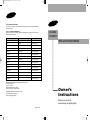 1
1
-
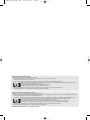 2
2
-
 3
3
-
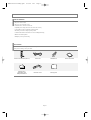 4
4
-
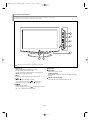 5
5
-
 6
6
-
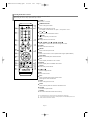 7
7
-
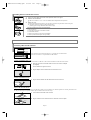 8
8
-
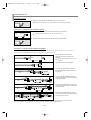 9
9
-
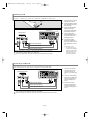 10
10
-
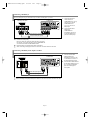 11
11
-
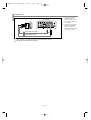 12
12
-
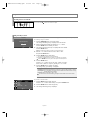 13
13
-
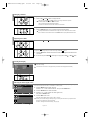 14
14
-
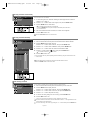 15
15
-
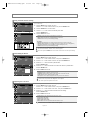 16
16
-
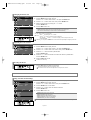 17
17
-
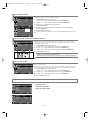 18
18
-
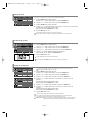 19
19
-
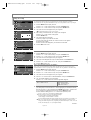 20
20
-
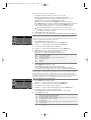 21
21
-
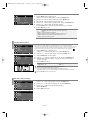 22
22
-
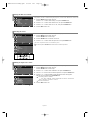 23
23
-
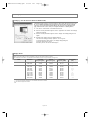 24
24
-
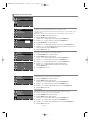 25
25
-
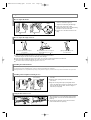 26
26
-
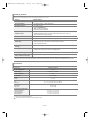 27
27
-
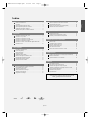 28
28
-
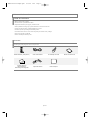 29
29
-
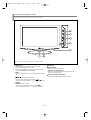 30
30
-
 31
31
-
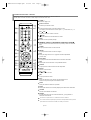 32
32
-
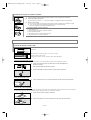 33
33
-
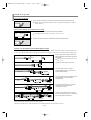 34
34
-
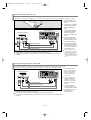 35
35
-
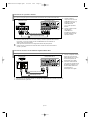 36
36
-
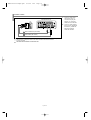 37
37
-
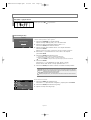 38
38
-
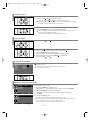 39
39
-
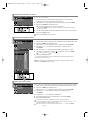 40
40
-
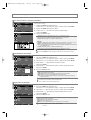 41
41
-
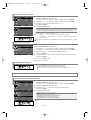 42
42
-
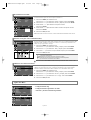 43
43
-
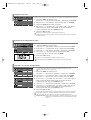 44
44
-
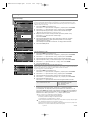 45
45
-
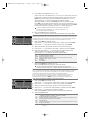 46
46
-
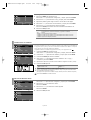 47
47
-
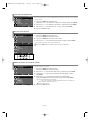 48
48
-
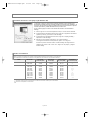 49
49
-
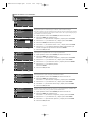 50
50
-
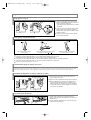 51
51
-
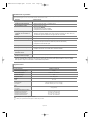 52
52
Samsung LN19R71B Manual de usuario
- Categoría
- Televisores LCD
- Tipo
- Manual de usuario
- Este manual también es adecuado para
En otros idiomas
- English: Samsung LN19R71B User manual
Documentos relacionados
-
Samsung LN23R71W Manual de usuario
-
Samsung LN40M71BD Manual de usuario
-
Samsung LN26T71BD Manual de usuario
-
Samsung LN40R71B Manual de usuario
-
Samsung LN20S51BP Manual de usuario
-
Samsung LNR1550P Manual de usuario
-
Samsung LN46M52BD Manual de usuario
-
Samsung LN-S1951W Manual de usuario
-
Samsung LN-S2351W Manual de usuario
-
Samsung LN26T71B Manual de usuario