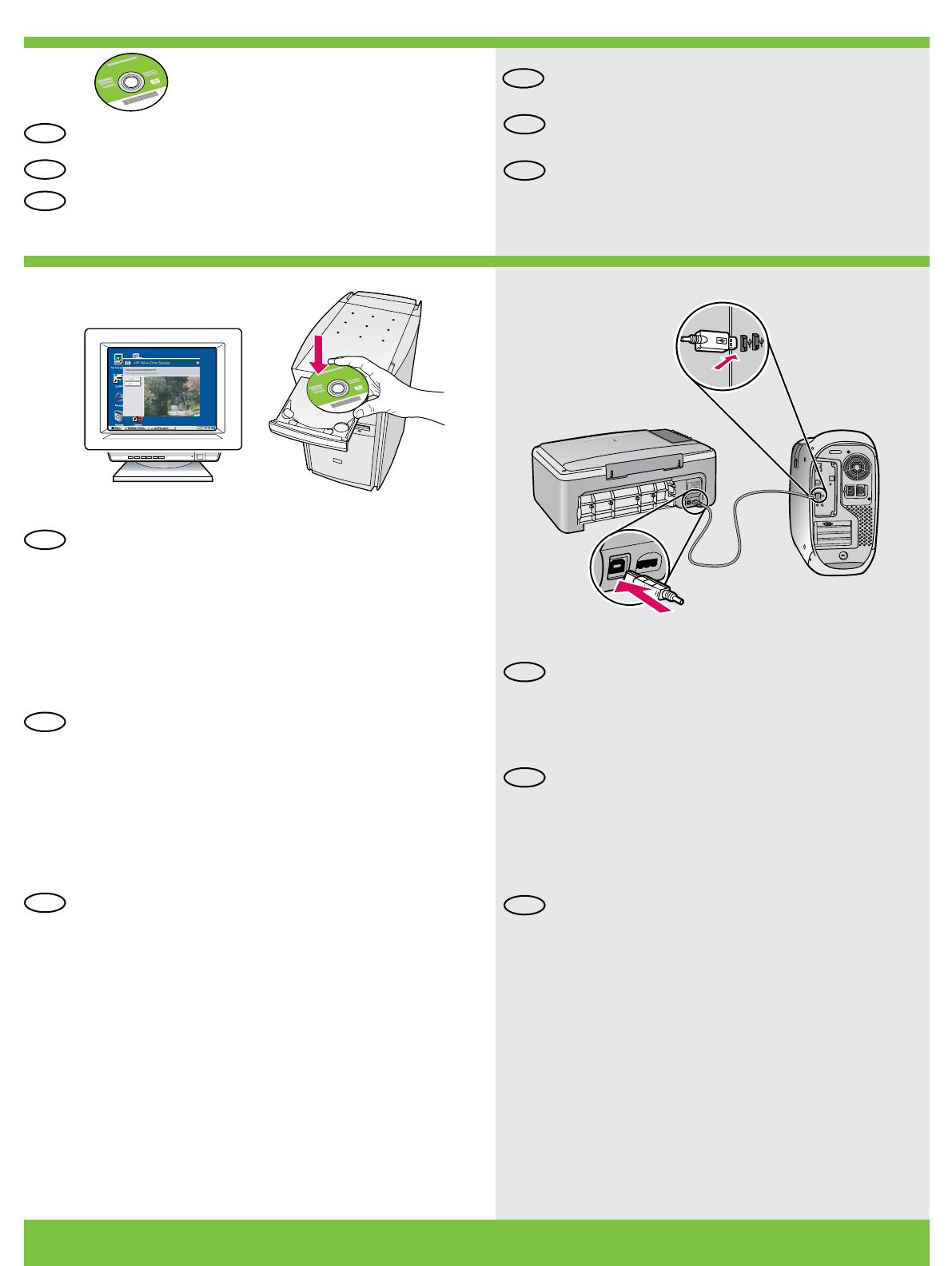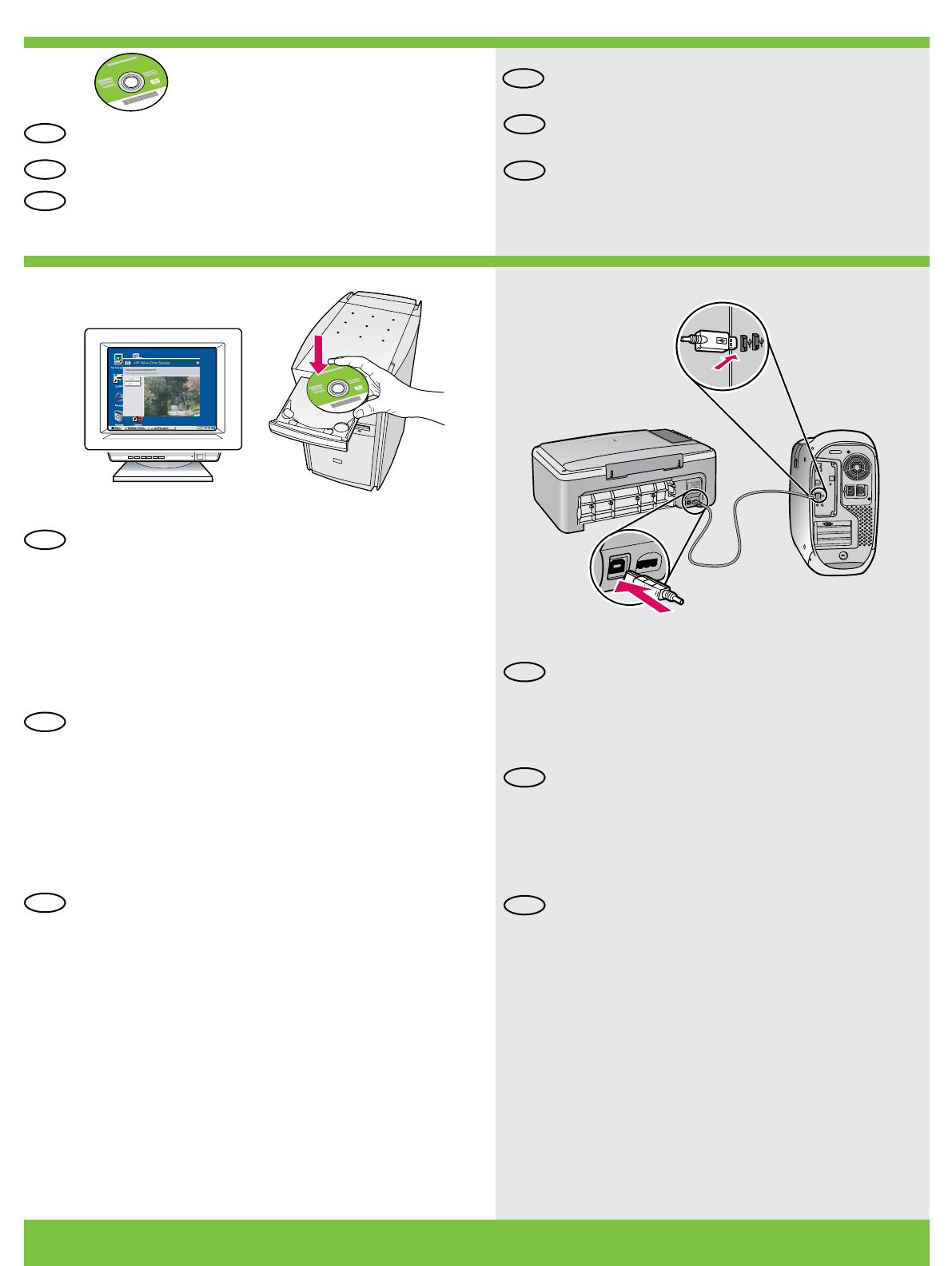
HP Deskjet F4100 All-in-One series • 5
13
14a
Windows: Mac:
Choisissez le CD-ROM du logiciel du
périphérique.
Windows : allumez l’ordinateur et attendez qu’il
ait démarré pour insérer le CD-ROM dans le
lecteur.
IMPORTANT : si l’écran de démarrage ne s’afche
pas, double-cliquez sur l’icône Poste de travail,
puis sur l’icône du CD-ROM ayant le logo HP, puis
sur le chier setup.exe.
Mac : connectez le câble USB au port situé
à l’arrière de l’appareil HP Tout-en-un, puis à
n’importe quel port USB de l’ordinateur.
Un CD-ROM de documentation peut
également être inclus dans le carton.
Seleccione el CD de software del dispositivo.
Windows: introduzca el CD en el equipo una vez
encendido e iniciado éste.
IMPORTANTE: Si no aparece la pantalla de inicio,
haga doble clic en Mi PC, haga doble clic en el
icono del CD-ROM con el logotipo de HP y, a
continuación, haga doble clic en setup.exe.
Mac: conecte el cable USB al puerto ubica-
do en la parte posterior del dispositivo
HP All-in-One y, a continuación, a cualquier
puerto USB del equipo.
Es posible que su caja también incluya un CD
de documentación.
Select the device software CD.
A Documentation CD might also be included
with your box contents.
Windows: Insert the CD into the computer after it
has been turned on and started up.
IMPORTANT: If the startup screen does not appear,
double-click My Computer, double-click the
CD-ROM icon with the HP logo, and then
double-click setup.exe.
Mac: Connect the USB cable to the port on the
back of the HP All-in-One, and then to any USB
port on the computer.
EN
EN
EN
EN
ES
FR
ES
FR
ES
FR
ES
FR