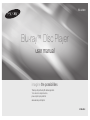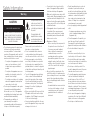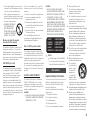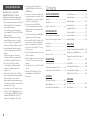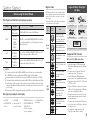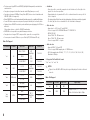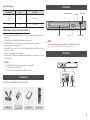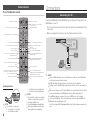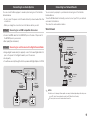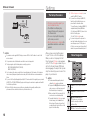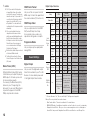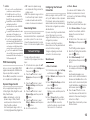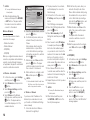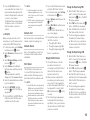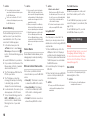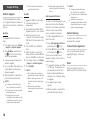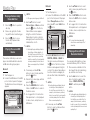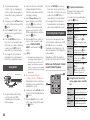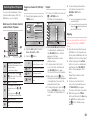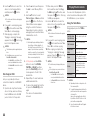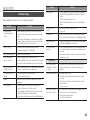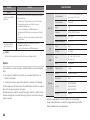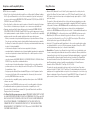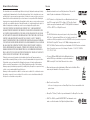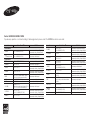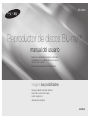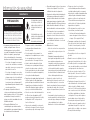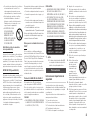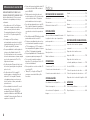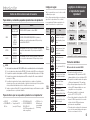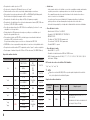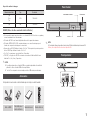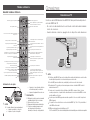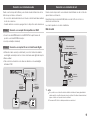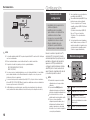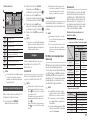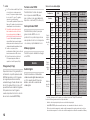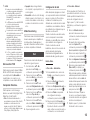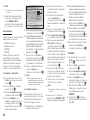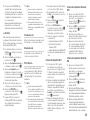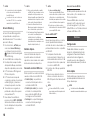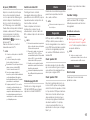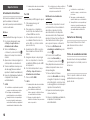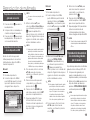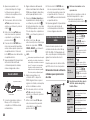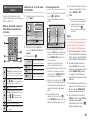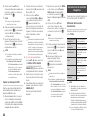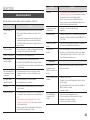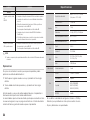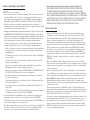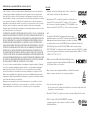Samsung BD-J5900 Manual de usuario
- Categoría
- Reproductores de Blu-Ray
- Tipo
- Manual de usuario

imagine the possibilities
Thank you for purchasing this Samsung product.
To receive more complete service,
please register your product at
www.samsung.com/register
Blu-ray
™
Disc Player
user manual
BD-J5900
ENGLISH

2
Safety Information
Warning
CAUTION
RISK OF ELECTRIC SHOCK DO NOT OPEN
CAUTION : TO REDUCE THE RISK OF ELECTRIC
SHOCK, DO NOT REMOVE THE COVER(OR
BACK). THERE ARE NO USER SERVICEABLE
PARTS INSIDE. REFER ALL SERVICING TO
QUALIFIED PERSONNEL.
This symbol indicates that high
voltage is present inside. It is
dangerous to make any kind of
contact with any internal part of
this product.
This symbol indicates that
important literature concerning
operation and maintenance has
been included with this product.
•
The slots and openings in the cabinet and
in the back or bottom are provided for
necessary ventilation. To ensure reliable
operation of this apparatus, and to protect it
from overheating, these slots and openings
must never be blocked or covered.
- Do not place this apparatus in a confined
space, such as a bookcase, or built-
in cabinet, unless proper ventilation is
provided.
- Do not place this apparatus near or over
a radiator or heat register, or where it is
exposed to direct sunlight.
- Do not place vessels (vases etc.) containing
water on this apparatus. A water spill can
cause a fire or electric shock.
•
Do not expose this apparatus to rain or place
it near water (near a bathtub, washbowl,
kitchen sink, or pool, etc.). If this apparatus
accidentally gets wet, unplug it and contact
an authorized dealer immediately.
•
This apparatus uses batteries. In
your community, there might be
environmental regulations that require you
to dispose of these batteries properly.
Please contact your local authorities for
disposal or recycling information.
•
Do not overload wall outlets, extension
cords or adaptors beyond their capacity,
since this can result in fire or electric shock.
•
Route power-supply cords so that they
are not likely to be walked on or pinched
by items placed on or against them. Pay
particular attention to cords at the plug end,
at wall outlets, and the point where they exit
from the apparatus.
•
To protect this apparatus from a lightning
storm, or when it is left unattended and
unused for long periods of time, unplug
it from the wall outlet and disconnect the
antenna or cable system. This will prevent
damage to the set due to lightning and
power line surges.
•
Before connecting the AC power cord to the
DC adaptor outlet, make sure the voltage
designation of the DC adaptor corresponds
to the local electrical supply.
•
Never insert anything metallic into the open
parts of this apparatus. Doing so may create
a danger of electric shock.
•
To avoid electric shock, never touch the
inside of this apparatus. Only a qualified
technician should open this apparatus.
•
Make sure to plug the power cord in until it
is firmly seated. When unplugging the power
cord from a wall outlet, always pull on the
power cord's plug. Never unplug by pulling
on the power cord. Do not touch the power
cord with wet hands.
•
If this apparatus does not operate normally
- in particular, if there are any unusual
sounds or smells coming from it - unplug
it immediately and contact an authorized
dealer or service center.
•
Maintenance of Cabinet.
- Before connecting other components to
this product, be sure to turn them off.
- If you move your product suddenly
from a cold place to a warm place,
condensation may occur on the
operating parts and lens and cause
abnormal disc playback. If this occurs,
unplug the product, wait for two hours,
and then connect the plug to the power
outlet. Then, insert the disc, and try to
play back again.
•
Be sure to pull the power plug out of the
outlet if the product is to remain unused or
if you are leaving the house for an extended
period of time (especially when children,
elderly, or disabled people will be left alone
in the house).
- Accumulated dust can cause an electric
shock, an electric leakage, or a fire by
causing the power cord to generate
sparks and heat or the insulation to
deteriorate.
•
Contact an authorized service center for
information if you intend to install your
product in a location with heavy dust, high
or low temperatures, high humidity, chemical
substances, or where it will operate 24
hours a day such as in an airport, a train
station, etc. Failing to do so may lead to
serious damage of your product.
•
Use only a properly grounded plug and wall
outlet.
- An improper ground may cause electric
shock or equipment damage. (Class l
Equipment only.)
•
To turn this apparatus off completely, you
must disconnect it from the wall outlet.
Consequently, the wall outlet and power
plug must be readily accessible at all times.
•
Do not allow children to hang on the
product.
•
Store the accessories (battery, etc.) in a
location safely out of the reach of children.
•
Do not install the product in an unstable
location such as a shaky self, a slanted floor,
or a location exposed to vibration.
•
Do not drop or strike the product. If the
product is damaged, disconnect the power
cord and contact a service center.
•
To clean this apparatus, unplug the power
cord from the wall outlet and wipe the
product using a soft, dry cloth. Do not
use any chemicals such as wax, benzene,
alcohol, thinners, insecticide, air fresheners,
lubricants, or detergent. These chemicals
can damage the appearance of the product
or erase the printing on the product.
•
Do not expose this apparatus to dripping
or splashing. Do not put objects filled with
liquids, such as vases on the apparatus.
•
Do not dispose of batteries in a fire.

3
•
Do not plug multiple electric devices into the
same wall socket. Overloading a socket can
cause it to overheat, resulting in a fire.
•
There is danger of an explosion if you
replace the batteries used in the remote with
the wrong type of battery. Replace only with
the same or equivalent type.
•
WARNING - TO PREVENT
THE SPREAD OF FIRE,
KEEP CANDLES AND
OTHER ITEMS WITH OPEN
FLAMES AWAY FROM THIS
PRODUCT AT ALL TIMES.
Mexico only (only the models
described in this manual)
The operation of this device is subject on the
following two conditions : (1) it is possible
that this apparratus or device may not cause
harmful interference, and (2) this apparatus or
device must accept any interference, including
that may cause undesired operation.
FCC NOTE (for U.S.A)
This equipment has been tested and found
to comply with the limits for a Class B digital
device, pursuant to Part 15 of the FCC
rules. These limits are designed to provide
reasonable protection against harmful
interference in a residential installation. This
equipment generates, uses and can radiate
radio frequency energy and, if not installed and
used in accordance with the instructions, may
cause harmful interference to radio or television
reception, which can be determined by turning
the equipment off and on.
The user is encouraged to try to correct the
interference by one or more of the following
measures:
•
Reorient or relocate the receiving antenna.
•
Increase the separation between the
equipment and receiver.
•
Connecting this equipment into an outlet
on a circuit different from that to which the
receiver is connected.
•
Consult the dealer or an experienced radio/
TV technician for help.
This class B digital product meets all
requirements of the Canadian Interference -
Causing Equipment Regulations.
Note to CATV system installer
This reminder is provided to call the CATV
system installer's attention to Article 820-40
of the National Electrical Code (Section 54 of
Canadian Electrical Code, Part I) that provides
guidelines for proper grounding and, in
particular, specifies that the cable ground shall
be connected to the grounding system of the
building as close to the point of cable entry as
practical.
CLASS 1 LASER PRODUCT
This Compact Disc player is classified as a
CLASS 1 LASER product. Use of controls,
adjustments or performance of procedures
other than those specified herein may result in
hazardous radiation exposure.
DANGER :
•
VISIBLE AND INVISIBLE LASER RADIATION
WHEN OPEN. AVOID DIRECT EXPOSURE
TO BEAM. (FDA 21 CFR)
CAUTION :
•
CLASS 3B VISIBLE AND INVISIBLE
LASER RADIATION WHEN OPEN. AVOID
EXPOSURE TO THE BEAM. (IEC 60825-1)
•
THIS PRODUCT UTILIZES A LASER.
USE OF CONTROLS OR ADJUSTMENTS
OR PERFORMANCE OF PROCEDURES
OTHER THAN THOSE SPECIFIED HEREIN
MAY RESULT IN HAZARDOUS RADIATION
EXPOSURE. DO NOT OPEN COVER AND
DO NOT REPAIR YOURSELF. REFER
SERVICING TO QUALIFIED PERSONNEL.
CLASS 1 LASER PRODUCT
KLASSE 1 LASER PRODUKT
LUOKAN 1 LASER LAITE
KLASS 1 LASER APPARAT
PRODUCTO LÁSER CLASE 1
✎
NOTES
`
If the Region number of a Blu-ray Disc/DVDs
does not correspond to the Region number of
this product, the product cannot play the disc
.
Precautions
Important Safety Instructions
Read these operating instructions carefully
before using the unit. Follow all the safety
instructions listed below.
Keep these operating instructions handy for
future reference.
1. Read these instructions.
2. Keep these instructions.
3. Heed all warnings.
4. Follow all instructions.
5. Do not use this apparatus near water.
6. Clean only with a dry cloth.
7. Do not block any ventilation openings.
Install in accordance with the
manufacturer's instructions.
8. Do not install near any heat sources such
as radiators, heat registers, stoves, or
other apparatus (including AV receivers)
that produce heat.
9. Do not defeat the safety purpose of the
polarized or grounding-type plug. A polarized
plug has two blades with one wider than
the other. A grounding type plug has two
blades and a third grounding prong. The
wide blade or the third prong are provided
for your safety. If the provided plug does not
fit into your outlet, consult an electrician for
replacement of the obsolete outlet.
10. Protect the power cord from being walked
on or pinched particularly at plugs,
convenience receptacles, and the point
where it exits the apparatus.
11. Only use attachments/accessories
specified by the manufacturer.
12. Use only with the
cart, stand, tripod,
bracket, or table
specified by the
manufacturer,
or sold with the
apparatus. When
a cart is used, use
caution when moving the cart/apparatus
combination to avoid injury from tip-over.
13. Unplug this apparatus during lightning storms
or when unused for long periods of time.
14. Refer all servicing to qualified service
personnel. Servicing is required when the
apparatus has been damaged in any way,
such as when the power-supply cord or plug
is damaged, liquid has been spilled or objects
have fallen into the apparatus, the apparatus
has been exposed to rain or moisture, does
not operate normally, or has been dropped.

Contents
SAFETY INFORMATION
Warning ..................................................... 2
Precautions ............................................... 3
Using the 3D function ................................ 4
GETTING STARTED
Before using the User Manual .................... 5
Logos of Discs the player can play ............ 5
Accessories ............................................... 7
Front Panel ................................................ 7
Rear Panel ................................................. 7
Remote Control ......................................... 8
CONNECTIONS
Connecting to a TV .................................... 8
Connecting to an Audio System ................ 9
Connecting to a Network Router ............... 9
SETTINGS
The Setup Procedure ............................... 10
Menu Navigation ...................................... 10
Accessing the Settings Menu .................. 11
Picture Settings ....................................... 11
Sound Settings ........................................ 12
Network Settings ..................................... 13
System Settings ...................................... 16
Language Settings ................................... 17
Security Settings...................................... 17
General Settings ...................................... 17
Support Settings ..................................... 18
MEDIA PLAY
Playing a Commercially Recorded Disc .... 19
Playing Files on a USB Device ................. 19
Playing a Disc with User Recorded
Content ................................................... 19
Using DLNA ............................................. 20
Controlling Video Playback ...................... 20
Controlling Music Playback ...................... 21
Playing Photo Contents ........................... 22
APPENDIX
Troubleshooting ....................................... 23
Specifications .......................................... 24
4
Using the 3D function
IMPORTANT HEALTH AND SAFETY
INFORMATION FOR 3D PICTURES.
Read and understand the following safety
information before using the 3D function.
• Some viewers may experience discomfort
while viewing 3D TV such as dizziness,
nausea, and headaches.
If you experience any such symptom,
stop viewing 3D TV, remove the 3D Active
Glasses, and rest.
• Watching 3D images for an extended
period of time may cause eye strain. If
you feel eye strain, stop viewing 3D TV,
remove your 3D Active Glasses, and rest.
• A responsible adult should frequently
check on children who are using the 3D
function.
If there are any reports of tired eyes,
headaches, dizziness, or nausea, have
the child stop viewing 3D TV and rest.
• Do not use the 3D Active Glasses
for other purposes (Such as general
eyeglasses, sunglasses, protective
goggles, etc.).
• Do not use the 3D function or 3D Active
Glasses while walking or moving around.
Using the 3D function or 3D Active
Glasses while moving around may cause
you to bump into objects, trip, and/or fall,
and cause serious injury.
• If you want to enjoy 3D content, connect
a 3D device (3D compliant AV receiver or
TV) to the player's HDMI OUT port using
a high-speed HDMI cable. Put on 3D
glasses before playing the 3D content.
• The player outputs 3D signals only
through HDMI cable connected to the
HDMI OUT port.
• As the video resolution in 3D play mode
is fixed according to the resolution of the
original 3D video, you can not change the
resolution to your preference.
• Some functions such as BD Wise,
screen size adjustment, and resolution
adjustment may not operate properly in
3D play mode.
• You must use a high-speed HDMI cable
for proper output of the 3D signal.
• Stay at least three times the width of the
screen from the TV when watching 3D
images. For example, if you have a 46-
inch screen, stay 138 inches (11.5 feet)
from the screen.
• Place the 3D video screen at eye level for
the best 3D picture.
• When the player is connected to some 3D
devices, the 3D effect may not function
properly.
• This player does not convert 2D content
into 3D.
• "Blu-ray 3D" and "Blu-ray 3D" logo
are trademarks of the Blu-ray Disc
Association.

Getting Started
Before using the User Manual
Disc Types and Contents your player can play
Media Disc Type Details
VIDEO
Blu-ray Disc
3D Blu-ray Disc
BD-ROM or BD-RE/-R recorded in the BD-RE format.
DVD-VIDEO
DVD-RW
DVD-R
DVD+RW
DVD+R
DVD-VIDEO, recorded DVD+RW/DVD-RW(V)/DVD-R/+R that have
been recorded and finalized, or a USB storage media containing
MKV or MP4 contents.
MUSIC
CD-RW/-R,
DVD-RW/-R,
BD-RE/-R
Music recorded on CD-RW/-R, DVD-RW/-R, BD-RE/-R or a USB
storage media containing MP3 or WMA contents.
PHOTO
CD-RW/-R,
DVD-RW/-R,
BD-RE/-R
Photos recorded on CD-RW/-R, DVD-RW/-R, BD-RE/-R or a USB
storage media containing JPEG contents.
✎
NOTES
`
The player may not play certain CD-RW/-R and DVD-R because of the disc type or recording conditions.
`
If a DVD-RW/-R has not been recorded properly in DVD video format, it will not be playable.
`
Your player will not play content that has been recorded on a DVD-R at a bit-rate that exceeds 10 Mbps.
`
Your player will not play content that has been recorded on a BD-R or USB device at a bitrate that exceeds 25 Mbps.
`
Playback may not work for some types of discs, or when you use specific functions, such as angle change
and aspect ratio adjustment. Information about the discs is written in detail on the disc box. Please refer to
this if necessary.
`
When you play a BD-J title, loading may take longer than a normal title or some functions may perform slowly.
Disc types your player cannot play
• HD DVD
• DVD-ROM/PD/
MV, etc
• DVD-RAM
• Super Audio CD
(except CD layer)
•
DVD-RW (VR mode)
•
CVD/CD-ROM/CDV/
CD-G/CD-I/LD
(CD-Gs play audio
only, not graphics.)
• 3.9 GB DVD-R for
Authoring.
Region Code
Both players and discs are coded by region.
These regional codes must match for a disc
to play. If the codes do not match, the disc
will not play.
The Region Code for this player is displayed
on the rear panel of the player.
Disc
Type
Region
Code
Area
Blu-ray
Disc
A
North America, Central
America, South America,
Korea, Japan, Taiwan, Hong
Kong and South East Asia.
B
Europe, Greenland, French
territories, Middle East, Africa,
Australia and New Zealand.
C
India, China, Russia, Central
and South Asia.
DVD-
VIDEO
1
The U.S., U.S. territories and
Canada
2
Europe, Japan, the Middle
East, Egypt, South Africa,
Greenland
3
Taiwan, Korea, the
Philippines, Indonesia, Hong
Kong
4
Mexico, South America,
Central America, Australia,
New Zealand, Pacific
Islands, Caribbean
5
Russia, Eastern Europe,
India, most of Africa, North
Korea, Mongolia
6
China
Logos of Discs the player
can play
Blu-ray Disc BD-LIVE
3D Blu-ray Disc DivX
NTSC broadcast system in U.S.A, Canada, Korea, Japan
Supported File Formats
Notes on the USB connection
•
Your player supports USB storage media,
MP3 players, digital cameras, and USB card
readers.
•
The player does not support folder or file
names longer than 128 characters.
•
Some USB/External HDD/digital camera
devices may not be compatible with the player.
•
Your player supports the FAT16, FAT32, and
NTFS file systems.
•
Connect USB devices directly to the player’s
USB port. Connecting through a USB cable
may cause compatibility problems.
•
Inserting more than one memory device into
a multi-card reader may cause the reader to
operate improperly.
•
The player does not support the PTP protocol.
• Do not disconnect a USB device during a
"loading" process.
• The bigger the image resolution, the
longer the image takes to display.
5

•
This player cannot play MP3 files with DRM (Digital Rights Management) downloaded from
commercial sites.
•
Your player only supports video with a frame rate under 30fps (frames per second).
•
Your player only supports USB Mass Storage Class (MSC) devices such as thumb drives and
USB HDD. (HUB is not supported.)
•
Certain USB HDD Devices, multi-card readers and thumb drives may not be compatible with this player.
•
If some USB devices require excessive power, they may be limited by the circuit safety device.
•
If playback from a USB HDD is unstable, provide additional power by plugging the HDD into a
wall socket.
If the problem continues, contact the USB HDD manufacturer.
•
SAMSUNG is not responsible for any data file damage or data loss.
•
Your player does not support NTFS compressed files, sparse files, or encrypted files.
•
You can repair or format a USB device on your Desktop PC. (MS-Windows OS only).
Video File Support
File Extension Container Video Codec Audio Codec Resolution
*.avi
AVI
DivX 3.11/4/5/6
MP3
Dolby Digital
DTS
WMA
PCM
1920x1080
MP4v3
H.264 BP/MP/HP
1920x1080
*.mkv
MKV
VC-1 AP
MP3
Dolby Digital
DTS
1920x1080
H.264 BP/MP/HP
1920x1080
*.wmv
WMV (wmv9)
VC-1 AP
WMA
1920x1080
VC-1 SM
1920x1080
*.mp4
MP4
MP4 (mp4v)
AAC
1920x1080
H.264 BP/MP/HP
1920x1080
*.mpg
*.mpeg
MPEG
MPEG1
MP1, 2
Dolby Digital
DTS
1920x1080
MPEG2
1920x1080
H.264 BP/MP/HP
1920x1080
• Limitations
- Even when a file is encoded by a supported codec listed above, the file might not be
played if its content has a problem.
- Normal playback is not guaranteed if the file’s container information is wrong or the file
itself is corrupted.
- Files having a higher Bit rate/frame rate than standard may stutter during sound/video playback.
- The Seek (skip) function is not available if the file’s index table is damaged.
• Video decoder
- Supports up to H.264 Level 4.1 and AVCHD
- Does not support H.264 FMO/ASO/RS and VC1 SP/MP/AP L4
- MPEG4 SP, ASP :
Below 1280 x 720 : 60 frames max
Above 1280 x 720 : 30 frames max
- Does not support GMC 2 or higher
• Audio decoder
- Supports WMA 7, 8, 9 and STD
- Does not support WMA sampling rate of 22050Hz mono.
- AAC: Max sampling rate: 96Khz (8, 11, 12, 16, 22,24, 32,44.1, 48, 64, 88.2, 96)
Max bitrate: 320kbps.
Ğ
Supported DivX subtitle file formats
*.ttxt, *.smi, *.srt, *.sub, *.txt
✎
NOTES
`
Playback of some DivX, MKV or MP4 file may not be supported depending on their video resolution and
frame rate.
Music File Support
File Extension Container Audio Codec Support Range
*.mp3
MP3 MP3
-
*.wma
WMA WMA
* Sampling rates (in kHz) - 8, 11, 16, 22, 32, 44.1, 48
* Bit rates - All bit-rates from 5kbps to 355kbps
6

Picture File Support
File Extension Type Resolution
*.jpg
*.jpeg
*.jpe
JPEG
15360x8640
*.png
PNG
15360x8640
AVCHD (Advanced Video Codec High Definition)
•
This player can play back AVCHD format discs. These discs are normally recorded and used in
camcorders.
•
The AVCHD format is a high definition digital video camera format.
•
The MPEG-4 AVC/H.264 format compresses images with greater efficiency than the
conventional image compressing format.
•
Some AVCHD discs use the "x.v.Color" format. This player can play back AVCHD discs that
use "x.v.Color" format.
•
"x.v.Color" is a trademark of Sony Corporation.
•
"AVCHD" and the AVCHD logo are trademarks of Matsushita Electronic Industrial Co., Ltd. and
Sony Corporation.
✎
NOTES
`
Some AVCHD format discs may not play, depending on the recording condition.
AVCHD format discs need to be finalized.
`
"x.v.Color" offers a wider color range than normal DVD camcorder discs.
Accessories
Check for the supplied accessories shown below.
SCREEN
VIEW A-B
FULLBONUS REPEAT REPEAT
HDMI cable
Batteries for Remote
Control (AAA Size)
User Manual Remote Control
Front Panel
DISC TRAY
POWER BUTTON
OPEN/CLOSE BUTTON
USB HOST
REMOTE CONTROL SENSOR
✎
NOTES
`
You can perform software upgrades using the USB Host jack with a USB flash memory stick only.
`
Please open and pull out the USB cover before inserting USB device.
Rear Panel
HDMI OUT LAN DIGITAL AUDIO OUT
7

Remote Control
Tour of the Remote Control
SCREEN
VIEW A-B
FULLBONUS REPEAT REPEAT
Turn the player on and off.
Allows you to repeat A-B disc.
Press the number buttons to operate options.
Press to open and close the disc tray.
Use to enter the disc menu.
Press to skip backwards or forwards.
Press to stop a disc.
Press to use bonusview function.
Return to the previous menu.
These buttons are used both for menus on the
player and also several Blu-ray Disc functions.
Use to select menu items and change menu
values.
Press to use the Tools menu.
Use to access various audio functions on a
disc (Blu-ray Disc/DVD).
Press to play a disc.
Press to pause a disc.
Turn the TV on and off.
Press to switch the Blu-ray Disc/DVD’s
subtitle language.
Use to enter the popup menu/title menu.
Press to search a disc backwards or
forwards.
Press to move to the Home menu.
Press to see the full screen on a TV.
During the Blu-ray Disc/DVDs playback, Full
Screen button does not operate.
Press to exit the menu.
Use to display the playback information
when playing a Blu-ray Disc/DVDs.
Allows you to repeat a title, chapter, track or
disc.
TV volume adjustment.
After setup, allows you to set the input
source on your TV.
Installing batteries
✎
NOTES
`
If the remote does not operate properly:
•
Check the polarity (+/–) of the batteries.
•
Check if the batteries are drained.
•
Check if the remote sensor is blocked by obstacles.
•
Check if there is any fluorescent lighting nearby.
!
CAUTION
`
Dispose of batteries according to local environmental
regulations. Do not put them in the household trash.
`
Do not dispose of batteries in a fire.
`
Do not short circuit, disassemble or overheat the batteries.
`
Danger of explosion if battery is incorrectly replaced.
Replace only with the same or equivalent type.
Connections
Connecting to a TV
Connect an HDMI cable from the HDMI OUT jack on the back of the product to the
HDMI IN jack on your TV.
- Do not connect the power cord to the wall outlet until you have made all the other
connections.
- When you change the connections, turn off all devices before you start.
Audio
Video
✎
NOTES
`
If you use an HDMI-to-DVI cable to connect to your display device, you must also connect the Digital Audio
Out on the player to an audio system to hear audio.
`
An HDMI cable outputs digital video and audio, so you don't need to connect an audio cable.
`
Depending on your TV, certain HDMI output resolutions may not work. Please refer to the user manual of your
TV.
`
When you connect the player to your TV using the HDMI cable or to a new TV, and then turn it on for the first
time, the player automatically sets the HDMI output resolution to the highest supported by the TV.
`
A long HDMI cable may cause screen noise. If this occurs, set HDMI Deep Color to Off in the menu.
`
To view video in the HDMI 720p, 1080i, or 1080p output mode, you must use a High speed HDMI cable.
`
HDMI outputs only a pure digital signal to the TV.
If your TV does not support HDCP (High-bandwidth Digital Content Protection), random noise appears on the
screen.
8

Connecting to an Audio System
You can connect the Blu-ray player to an audio system using one of the methods
illustrated below.
- Do not connect the power cord to the wall outlet until you have made all the other
connections.
- When you change the connections, turn off all devices before you start.
Method 1 Connecting to an HDMI compatible AV receiver
•
Connect an HDMI cable from the HDMI OUT jack on the back of the product to
the HDMI IN jack on your receiver.
•
Best quality (Recommended)
Method 2 Connecting to an AV receiver with a Digital Coaxial Cable
•
Using a digital Coaxial cable (not supplied), connect the Coaxial Digital Audio Out
jack on the product to the Digital Coaxial In jack of the receiver.
•
Good quality
•
You will hear sound only through the front two speakers with Digital Output set to PCM.
AudioAudio
Method 2Method 1
Connecting to a Network Router
You can connect your player to your network router using one of the methods
illustrated below.
To use the DLNA network functionality, you must connect your PC to your network
as shown in the illustration.
The connection can be wired or wireless.
Wired Network
Broadband
service
Broadband
service
Broadband modem
(with integrated router)
Broadband
modem
Router
Or
✎
NOTES
`
Internet access to Samsung's software update server may not be allowed, depending on the router you use
or your ISP's policy. For more information, contact your ISP (Internet Service Provider).
`
DSL users, please use a router to make a network connection.
9

Wireless Network
Wireless Router
Broadband service
✎
NOTES
`
If your wireless router supports DHCP, this player can use a DHCP or static IP address to connect to the
wireless network.
`
Set your wireless router to Infrastructure mode. Ad-hoc mode is not supported.
`
The player supports only the following wireless security key protocols:
- WEP (OPEN/SHARED), WPA-PSK (TKIP/AES),
WPA2-PSK (TKIP/AES)
`
Select a channel on the wireless router that is not currently being used. If the channel set for the wireless
router is currently being used by another device nearby, it will result in interference and communication
failure.
`
If you select the Pure High-throughput (Greenfield) 802.11n mode and set the Encryption type on your router
to WEP, TKIP or TKIP-AES (WPS2Mixed), the player will not support a connection in compliance with new Wi-
Fi certification specifications.
`
Wireless LAN, by its nature, may cause interference, depending on the operating conditions (router
performance, distance, obstacles, interference by other radio devices, etc).
Settings
The Setup Procedure
•
The Home screen will not appear if you
do not configure the setup.
•
The OSD (On Screen Display) may
change in this player after you upgrade
the software version.
•
The access steps may differ depending
on the menu you selected.
•
After the setup process is completed, the
panel buttons and remote control can be
operated.
After you have connected the player
to your TV, turn on the TV and player.
When you turn on the player the first
time, the player's Setup screen appears
on the TV. The Setup procedure lets you
set the On Screen Display (OSD) and
menu languages, the aspect ratio (screen
size), the network type, and connect the
player to your network.
✎
NOTES
`
The Home menu will not appear if you do not
configure the Setup except as noted below.
`
If you press the BLUE (D) button during network
setup, you can access the Home menu even if
the network setup is not completed yet.
`
When you return to the Home menu, the full
screen mode is cancelled automatically.
`
If you want to display the Setup screen again
to make changes, press the
^
button on
the front panel of the player for more than 5
seconds with no disc inserted. This resets the
player to its default settings.
`
After the setup process is complete, you can
operate the HDMI-CEC function.
`
If you want to use the Anynet+(HDMI-CEC)
function to aid in the initial set up process,
please follow the instructions below.
1) Connect the player to an Anynet+(HDMI-CEC)
compliant Samsung TV using HDMI Cable.
2) Set the Anynet+(HDMI-CEC) feature to On in
both the TV and the player.
3) Set the TV to the Setup Procedure.
`
If you leave the player in the stop mode for
more than 5 minutes without using it, a screen
saver will appear on your TV. If the player is
left in the screen saver mode for more than 25
minutes, the power will automatically turn off.
Menu Navigation
SCREEN
VIEW A-B
FULLBONUS REPEAT REPEAT
1
2
4
3
1
HOME Button : Press to move to the Home
menu.
2
RETURN Button : Return to the previous
menu.
3
v
(Enter) / DIRECTION Button :
Move the cursor or select an item.
Activate the currently selected item.
Confirm a setting.
4
EXIT Button : Press to exit the current menu.
10

• Home Menu
App 1 App 2 App 3 App 4 App 5
App 6
Screen Mirroring
Change Device
Settings
PLAY DISC PHOTOS VIDEOS MUSIC
No Disc
2
3
7
6
8
1
4
5
1
Selects VIDEOS.
2
Selects MUSIC.
3
Selects Settings.
4
Selects Change Device.
5
Selects Screen Mirroring.
6
Selects PHOTOS.
7
Selects PLAY DISC.
8
Selects applications.
✎
NOTES
`
The Videos, Photos, and Music options require
that you have an appropriate disc inserted into
the player or a USB flash device attached to
the player.
Accessing the Settings Menu
To access the Settings menu and sub-
menus, follow these steps:
1.
Press the POWER button.
The Home Menu appears.
2.
Press the ▲▼◄► buttons to select
Settings, and then press the
v
button.
3.
Press the ▲▼ buttons to select the
desired submenu, and then press
the
v
button.
4.
Press the ▲▼ buttons to select the
desired item, and then press the
v
button.
5.
Press the EXIT button to exit the
menu.
✎
NOTES
`
The access steps may differ depending on
the menu you selected. The OSD (On Screen
Display) may change in this player after you
upgrade the software version.
Picture Settings
You can configure various display
options such as the TV Aspect Ratio,
Resolution, etc.
3D Settings
Select whether to play a Blu-ray Disc
with 3D contents in 3D Mode.
✎
NOTES
`
For some 3D discs, to stop a movie during 3D
playback, press the
5
button once.
The movie stops and the 3D mode option is
de-activated.
To change a 3D option selection when you
are playing a 3D movie, press the
5
button
once.
The Blu-ray menu appears. Press the
5
button again, then select 3D Settings in the
Blu-ray menu.
`
Depending on the content and the position of
the picture on your TV screen, you may see
vertical black bars on the left side, right side,
or both sides
.
TV Aspect Ratio
Depending on the type of television you
have, you may want to adjust the screen
size setting.
✎
NOTES
`
Depending on the disc type, some aspect
ratios may not be available.
`
If you select an aspect ratio and option which
is different than the aspect ratio of your
TV screen, the picture might appear to be
distorted.
BD Wise (Samsung TVs only)
BD Wise is Samsung’s latest inter-
connectivity feature.
When you connect a Samsung player
and a Samsung TV with BD Wise to
each other via HDMI, and BD Wise is
on in both the player and TV, the player
outputs video at the video resolution and
frame rate of the Blu-ray Disc/DVDs.
✎
NOTES
`
When BD Wise is on, the Resolution setting
automatically defaults to BD Wise and BD
Wise appears in the Resolution menu.
`
If the player is connected to a device that
does not support BD Wise, you cannot use
the BD Wise function.
`
For proper operation of BD Wise, set the BD
Wise menu of both the player and the TV to
On
.
Resolution
Lets you set the output resolution of the HDMI
video signal to Auto, 1080p, 1080i, 720p or
480p. The number indicates the number of
lines of video per frame. The i and p indicate
interlaced and progressive scan, respectively.
The more lines, the higher the quality.
Resolution according to the output
mode
• Blu-ray Disc/E-contents/Digital
Contents playback
Output
Setup
HDMI / connected
HDMI Mode
Blu-ray Disc
E-contents/
Digital contents
BD Wise
Resolution of
Blu-ray Disc
1080p
Auto
Max. Resolution
of TV input
Max. Resolution
of TV input
1080p@60F
(Movie Frame : Off)
1080p@60F 1080p@60F
Movie Frame :
Auto (24Fs)
1080p@24F 1080p@24F
1080i 1080i 1080i
720p 720p 720p
480p 480p 480p
• DVD playback
Output
Setup
HDMI / connected
HDMI Mode
BD Wise 480i
Auto Max. Resolution of TV input
1080p 1080p
1080i 1080i
720p 720p
480p 480p
11

✎
NOTES
`
If the TV you connected to the player does
not support Movie Frame or the resolution
you selected, the message "If no pictures are
shown after selecting ‘Yes’, please wait for 15
seconds to return to the previous resolution."
appears. If you select Yes, the TV’s screen
will go blank for 15 seconds, and then the
resolution will revert to the previous resolution
automatically.
`
If the screen stays blank after you have
changed the resolution, remove all discs,
and then press and hold the
^
button on the
front of the player for more than 5 seconds.
All settings are restored to the factory default.
Follow the steps on the previous page to
access each mode and select the Display
Setup that your TV will support.
`
When the factory default settings are restored,
all stored user BD data is deleted.
`
The Blu-ray Disc must have the 24 frame
feature for the player to use the Movie Frame
(24Fs) mode.
Movie Frame (24Fs)
Setting the Movie Frame (24Fs) feature
to Auto allows you to adjust the player’s
HDMI output to 24 frames per second
for improved picture quality.
You can enjoy the Movie Frame (24Fs)
feature only on a TV supporting this
frame rate. You can select Movie Frame
only when the player is in the HDMI
1080p output resolution modes
.
HDMI Color Format
Lets you set the color space format for
HDMI output to match the capabilities of
the connected device (TV, monitor, etc).
HDMI Deep Color
Lets you output video from the HDMI
OUT jack with Deep Color. Deep
Color provides more accurate color
reproduction with greater color depth.
Progressive Mode
Lets you improve picture quality when
viewing DVDs.
Sound Settings
Digital Output
Lets you select the digital audio output
format that is suitable for your TV or AV
Receiver. For more details, please refer
to the Digital Output Selection table.
Digital Output Selection
Setup PCM
Bitstream
(Unprocessed)
Bitstream
(Re-encoded DTS)
Bitstream
(Re-encoded Dolby D)
Connection
HDMI
Receiver
Coaxial
HDMI
Receiver
Coaxial
HDMI Receiver or
Coaxial
HDMI supported AV
receiver or Coaxial
Audio
Stream on
Blu-ray
Disc
PCM
Up to
7.1ch
PCM 2ch PCM PCM 2ch Re-encoded DTS Re-encoded Dolby Digital *
Dolby Digital PCM 2ch PCM 2ch Dolby Digital
Dolby
Digital
Re-encoded DTS Re-encoded Dolby Digital *
Dolby Digital
Plus
PCM 2ch PCM 2ch
Dolby Digital
Plus
Dolby
Digital
Re-encoded DTS Re-encoded Dolby Digital *
Dolby TrueHD PCM 2ch PCM 2ch
Dolby
TrueHD
Dolby
Digital
Re-encoded DTS Re-encoded Dolby Digital *
DTS PCM 2ch PCM 2ch DTS DTS Re-encoded DTS Re-encoded Dolby Digital *
DTS-HD High
Resolution
Audio
PCM 2ch PCM 2ch
DTS-HD High
Resolution
Audio
DTS Re-encoded DTS Re-encoded Dolby Digital *
DTS-HD
Master Audio
PCM 2ch PCM 2ch
DTS-HD
Master Audio
DTS Re-encoded DTS Re-encoded Dolby Digital *
Audio
Stream on
DVD
PCM PCM 2ch PCM 2ch PCM 2ch PCM 2ch PCM 2ch PCM 2ch
Dolby Digital PCM 2ch PCM 2ch Dolby Digital
Dolby
Digital
Dolby Digital Dolby Digital
DTS PCM 2ch PCM 2ch DTS DTS DTS DTS
Definition
for Blu-ray
Disc
Any
Decodes main feature
audio and BONUSVIEW
audio stream together
into PCM audio and
add Navigation Sound
Effects.
Outputs only main feature
audio stream so that your
AV receiver can decode
the audio bitstream.
You will not hear
BONUSVIEW audio and
Navigation Sound Effects.
Decodes main feature
audio and BONUSVIEW
audio stream together
into PCM audio and
add Navigation Sound
Effects, then re-
encodes the PCM audio
into DTS bitstream
Decodes main feature
audio and BONUSVIEW
audio stream together
into PCM audio and add
Navigation Sound Effects,
then re-encodes the PCM
audio into Dolby Digital
bitstream
*
* If Source Stream is 2ch, "Re-encoded Dolby D" Settings are not applied.
Blu-ray Discs may include three audio streams :
- Main Feature Audio : The audio soundtrack of the main feature.
- BONUSVIEW audio : An additional soundtrack such as the director or actor’s commentary.
- Navigation Sound Effects : When you choose a menu navigation selection, a Navigation
Sound Effect may sound. Navigation Sound Effects are different on each Blu-ray Disc.
12

✎
NOTES
`
Be sure to select the correct Digital Output or
you will hear no sound or just loud noise.
`
If the HDMI device (AV receiver, TV) is not
compatible with compressed formats (Dolby
Digital, DTS), the audio signal outputs as PCM.
`
Regular DVDs do not have BONUSVIEW audio
and Navigation Sound Effects.
`
Some Blu-ray Discs do not have BONUSVIEW
audio and Navigation Sound Effects.
`
If you play MPEG audio soundtracks, the audio
signal outputs as PCM regardless of your
Digital Output selections (PCM or Bitstream).
`
If your TV is not compatible with compressed
multi-channel formats (Dolby Digital, DTS), the
player may output PCM 2ch downmixed audio
even though you selected Bitstream (either Re-
encoded or Unprocessed) in the setup menu.
`
If your TV is not compatible with PCM sampling
rates over 48kHz, the player may output 48kHz
downsampled PCM audio even though you set
PCM Downsampling to Off.
PCM Downsampling
Lets you choose to have 96KHz PCM
signals downsampled to 48KHz before
they are outputted to an amplifier.
Choose On if your amplifier or receiver is
not compatible with a 96KHz signal
.
Dynamic Range Control
Lets you apply dynamic range control
to Dolby Digital, Dolby Digital Plus, and
Dolby TrueHD audio.
•
Auto : Automatically controls the
dynamic range of Dolby TrueHD
audio, based on information in the
Dolby TrueHD soundtrack.
Also turns dynamic range control on
for Dolby Digital and Dolby Digital Plus.
•
Off : Leaves the dynamic range
uncompressed, letting you hear the
original sound.
•
On : Turns dynamic range control on
for all three Dolby formats. Quieter
sounds are made louder and the
volume of loud sounds is reduced.
Downmixing Mode
Lets you select the multi-channel
downmix method that is compatible with
your stereo system. You can choose
to have the player downmix to normal
stereo or to surround compatible stereo.
Network Settings
To begin setting up the network
connection for your player, follow these
steps:
1.
In the Home menu, press the ▲▼
◄► buttons to select Settings, and
then press the
v
button.
2.
Press the ▲▼ buttons to select
Network, and then press the
v
button.
3.
Press the ▲▼ buttons to select
Network Settings, and then press
the
v
button.
4.
Press the ▲▼ buttons to select
Network Type, and then press the
v
button.
5.
Press the ▲▼ buttons to select
Wired or Wireless, and then press
the
v
button.
6.
Go to the next section.
Configuring Your Network
Connection
Before you begin, contact your ISP to find
out if your IP address is static or dynamic.
If it is dynamic, and you have a wired or
wireless network, we recommend using
the Automatic configuration procedures
described below.
If you are connecting to a wired network,
connect the player to your router
using a LAN cable before you start the
configuration procedure.
If you are connecting to a wireless
network, disconnect any wired network
connection before you begin.
To begin configuring your network
connection, follow these steps
:
Wired Network
Ğ
Wired - Automatic
1.
In the Home screen, select Settings,
and then press the
v
button.
2.
Select Network, and then press the
v
button.
3.
Select Network Settings, and then
press the
v
button.
4.
Select Wired in the Network
Settings screen, and then press the
v
button.
5.
Select Connect button, and then
press the
v
button. The product
detects the wired connection,
verifies the network connection and
then connects to the network.
Ğ
Wired - Manual
If you have a static IP address or the
Automatic procedure does not work,
you'll need to set the Network Settings
values manually.
Follow Steps 1 and 2 in Wired -
Automatic, and then follow these steps:
1.
Select Network Status. The player
searches for a network, and then
displays the connection failed
message.
2.
On the bottom of the screen, select
IP Settings, and then press the
v
button.
The IP Settings screen appears.
3.
Select the IP Setting field, and then
press the
v
button.
4.
Select Enter manually in the IP
Setting field, and then press the
v
button.
5.
Select a value to enter (IP Address,
for example), and then press the
v
button.
Use the number keypad on your
remote control to enter the numbers for
the value. Use the ◄► buttons on the
remote control to move from entry field
to entry field within a value. When done
with one value, press the
v
button.
6.
Press the ▲ or ▼ button to move
to another value, and then enter the
numbers for that value following the
instructions in Step 5.
7.
Repeat Steps 5 and 6 until you have
filled in all values.
13

✎
NOTES
`
You can get the Network values from your
Internet provider.
8.
When finished entering all the
values, and then press the RETURN
or EXIT buttons. The player verifies
the network connection and then
connects to the network.
Wireless Network
You can setup a wireless network
connection in four ways:
- Wireless Automatic
- Wireless Manual
- WPS(PBC)
- WPS(PIN)
When you configure the wireless network
connection, any wireless network devices
currently connected through the player
or, if applicable, the player's current wired
connection, will be disconnected.
Ğ
Wireless - Automatic
1.
In the Home screen, select Settings,
and then press the
v
button.
2.
Select Network, and then press the
v
button.
3.
Select Network Settings, and then
press the
v
button.
4.
Select Wireless in the Network
Settings screen, and then press the
v
button. The player searches
for and then displays a list of the
available networks.
m
Move
"
Select
'
Return
Network Settings
Select your network type.
Network type Wireless
Wireless network
Add Network
You can connect your Blu-ray
player to the internet. Please
select which wireless network
to use.
WPS(PBC) Search
5.
Select the desired network, and then
press the
v
button.
6.
On the Security screen, enter your
network's Security Code or Pass
Phrase.
Enter numbers directly using the
number buttons on your remote
control. Enter letters by selecting a
letter with an arrow button, and then
pressing
v
button.
7.
When done, select Done and then
press the
v
button. The player
verifies the network connection and
then connects to the network.
8.
When verification is complete, select
OK, and then press the
v
button.
✎
NOTES
`
You should be able to find the Security Code or
Pass Phrase on one of the set up screens you
used to set up your router or modem.
Ğ
Wireless - Manual
If you have a static IP address or the
Automatic procedure does not work,
you'll need to set the Network Settings
values manually.
1.
Follow the directions in Wireless -
Automatic through Step 5.
2.
The player searches for a network,
and then displays the connection
failed message.
3.
On the bottom of the screen, select
IP Settings, and then press the
v
button.
The IP Settings screen appears.
4.
Select the IP Setting field, and then
press the
v
button.
5.
Select Enter manually in the IP
Setting field, and then press the
v
button.
6.
Select a value to enter (IP Address,
for example), and then press
v
button. Use the number keypad
on your remote control to enter the
numbers for the value. Use the ◄►
buttons on the remote control to
move from entry field to entry field
within a value. When done with one
value, press the
v
button.
7.
Press the ▲ or ▼ button to move
to another value, and then enter the
numbers for that value following the
instructions in Step 6.
8.
Repeat Steps 6 and 7 until you have
filled in all values.
✎
NOTES
`
You can get the Network values from your
Internet provider.
9.
When finished, and then press
the RETURN or EXIT button. The
Security Screen appears.
10.
On the Security screen, enter your
network's Security Code or Pass
Phrase. Enter numbers directly using
the number buttons on your remote
control. Enter letters by selecting a
letter with the ▲▼◄► buttons, and
then pressing the
v
button.
11.
When finished, select Done at the
right of the screen, and then press
the
v
button.
The player verifies the network
connection and then connects to
the network.
12.
After the player verifies the network,
select OK, and then press the
v
button.
Ğ
WPS(PBC)
1.
In the Home screen, select Settings,
and then press the
v
button.
2.
Select Network, and then press the
v
button.
3.
Select Network Settings, and then
press the
v
button.
4.
Select Wireless in the Network
Settings screen, and then press the
v
button.
5.
Press the ▲▼ button on your
remote, and then press the ◄►
button to select the WPS(PBC).
6.
Press the
v
button on your
remote. The "Press the PBC button"
message appears.
14

✎
NOTES
`
Contact the manufacturer of the router for
instructions explaining how to access the
route's Set Up screens or refer to the router's
user's manual.
`
For WPS connection, set your wireless router’s
security encryption to AES. Setting to WEP
security encryption does not support WPS
connection.
Network Test
Use this menu item to check whether your
network connection is working or not.
Network Status
Use to check whether a connection to
a network and the Internet has been
established.
Wi-Fi Direct
The Wi-Fi Direct function allows you
to connect Wi-Fi Direct devices to the
player and each other using a peer-to-
peer network, without a wireless router.
✎
NOTES
`
Some Wi-Fi Direct devices may not support the
DLNA function if connected via Wi-Fi Direct. If
this is the case, it is advisable to change the
network connection method between devices.
`
Bluetooth transmissions can interfere with the
Wi-Fi Direct signal. Before you use the Wi-
Fi Direct function, we strongly recommend
that you turn off the Bluetooth function of any
active mobile device.
1.
Turn on the Wi-Fi direct device and
activate its Wi-Fi Direct function.
2.
In the Home screen, select Settings,
and then press the
v
button.
3.
Select Network, and then press the
v
button.
4.
Select Wi-Fi Direct, and then press
the
v
button.
The Wi-Fi Direct devices that you
can connect appear.
5.
You have three ways to complete
the Wi-Fi connection:
•
Through the Wi-Fi device.
•
Through the player using PBC.
•
Through the player using a PIN.
Each is covered below.
Through the Wi-Fi Device
1.
On the Wi-Fi device, follow the
procedure on the device for
connecting to another Wi-Fi Direct
device. See the device's user
manual for instructions.
2.
When you have completed the
procedure, you should see a pop-
up on your TV screen saying that
a device that supports Wi-Fi Direct
has requested to connect. Select
OK, and then press the
v
button
to accept.
3.
The Connecting pop-up appears,
followed by the Connected pop-
up. When it closes, you should see
the device listed on the Wi-Fi Direct
screen as connected.
7.
Press the WPS(PBC) button on
your router within two minutes. Your
player automatically acquires all the
network settings values it needs and
connects to your network.
The Network Status screen appears.
The player connects to the network
after the network connection is
verified.
Ğ
WPS(PIN)
Before you begin, open the router's
setup menu on your PC and access the
screen with the WPS PIN entry field.
1.
In the Home screen, select Settings,
and then press the
v
button.
2.
Select Network, and then press the
v
button.
3.
Select Network Settings, and then
press the
v
button.
4.
Select Wireless in the Network
Settings screen, and then press the
v
button.
The player searches for and then
displays a list of the available networks.
5.
Select the desired network, and then
press the ► button.
6.
Select the WPS(PIN), and then
press the
v
button. The PIN pop-
up appears.
7.
Enter the PIN into the WPS PIN entry
field in the router's Set Up screen
and then save the the screen.
Through the Player Using PBC
1.
Select the Wi-Fi Direct device you
want to connect to this player, and
then press the
v
button. The PBC/
PIN pop up appears.
2.
Select PBC, and then press the
v
button. The PBC pop-up appears.
3.
Press the PBC button on the Wi-Fi
Direct device within 2 minutes.
4.
The Connecting pop-up appears,
followed by the Connected pop-
up. When it closes, you should see
the device listed on the Wi-Fi Direct
screen as connected.
Through the Player Using a PIN
1.
Select the Wi-Fi Direct device you
want to connect to this player, and
then press the
v
button. The PBC/
PIN pop up appears.
2.
Select PIN, and then press the
v
button. The PIN pop-up appears.
3.
Note the PIN code in the pop-up,
and then enter it into the appropriate
field in the Wi-Fi Direct device you
want to connect.
4.
The Connecting pop-up appears,
followed by the Connected pop-
up. When it closes, you should see
the device listed on the Wi-Fi Direct
screen as connected.
15

✎
NOTES
`
The current wired or wireless network
connection will be disconnected when you use
the Wi-Fi Direct function.
`
Text files, such as files with a .TXT or .DOC
extension, will not display when you are using
the Wi-Fi Direct function.
Screen Mirroring
The Screen Mirroring function lets you
view the screen of your smart phone
or android tablet on the TV you have
connected to the Blu-ray player.
1.
In the Home menu, press the
▲▼◄► buttons to select Screen
Mirroring, and then press the
v
button. The Screen Mirroring pop-up
appears.
2.
Launch DLNA Cast on your device.
3.
On your device, find the name of the
Blu-ray player in the list of available
devices and then select it.
4.
The TV will display a PIN. Enter the
PIN into your device.
5.
The TV displays a connecting
message (for example, Connecting
to Android_92gb...) and then
displays the connected message.
6.
In a few moments, the screen of your
device appears on the TV screen.
7.
To stop Screen Mirroring, press the
EXIT or RETURN button on the
remote control, or disable Screen
Mirroring function of your smart
phone.
✎
NOTES
`
You can connect to a device that supports
DLNA Cast. Note that connecting to such a
device may not be fully supported depending
on the manufacturer. For further information
on mobile connection support, refer to the
manufacturer’s web site.
`
When you are using the Screen Mirroring
function, video stuttering or audio dropouts
may occur, depending on your environment.
`
Bluetooth transmissions can interfere with
the Screen Mirroring signal. Before using
the Screen Mirroring function, we strongly
recommend that you turn off the Bluetooth
function on your smart phone or smart device
(tablet, etc.).
Device Name
Device Name function allows you to
change player's name by selecting
from device name list.
BD-Live Internet Connection
Set to allow or prohibit an Internet
connection when you use the BD-LIVE
service.
•
Allow (All) : The Internet connection
is allowed for all BD-LIVE contents.
•
Allow (Valid Only) : The Internet
connection is allowed only for BD-
LIVE contents containing a valid
certificate.
•
Prohibit : No Internet connection is
allowed for any BD-LIVE content.
✎
NOTES
`
What is a valid certificate?
When the player uses BD-LIVE to send the
disc data and a request to the server to certify
the disc, the server uses the transmitted data
to check if the disc is valid and sends the
certificate back to the player.
`
The Internet connection may be restricted
while you are using BD-LIVE contents.
Using BD-LIVE™
Once the player is connected to the
network, you can enjoy various movie-
related service contents using a BD-LIVE
compliant disc.
1.
Attach a USB memory stick to the
USB jack on the front of the player,
and then check its remaining memory.
The memory device must have at least
1GB of free space to accommodate
the BD-LIVE services.
2.
Insert a Blu-ray Disc that supports
BD-LIVE.
3.
Select an item from various BD-LIVE
service contents provided by the
disc manufacturer.
✎
NOTES
`
The way you use BD-LIVE and the provided
contents may differ, depending on the disc
manufacturer.
The DLNA Function
DLNA lets you play music, video, and
photo files located in your PC on the
player.
To use DLNA with your player, you must
connect the player to your network. (See
page 13-16).
To use DLNA with your PC, you must
install DLNA software on your PC.
System Settings
Setup
By using the Setup function, you can set
the language, Network Settings, etc.
For more information about the Setup
function, refer to the Setup of this user
manual (See page 10).
Quick Start
You can turn on the power quickly by
decreasing the boot time.
✎
NOTES
`
If this function is set to On, Standby power
consumption will be increased.
16

Anynet+ (HDMI-CEC)
Anynet+ is a convenient function that
offers linked operations with other
Samsung players that have the Anynet+
feature.
To operate this function, connect this
player to an Anynet+ Samsung TV with
an HDMI cable.
With Anynet+ on, you can operate this
player using a Samsung TV remote
control and start disc playback simply
by pressing the PLAY ( ) button on
the TV’s remote control.
For more information, please see the TV
user manual.
✎
NOTES
`
This function is not available if the HDMI cable
does not support CEC.
`
If your Samsung TV has an Anynet+ logo, then
it supports the Anynet+ function.
`
Depending on your TV, certain HDMI output
resolutions may not work.
Please refer to the user manual of your TV.
`
After the product was turned off, disconnecting
and connecting the power cable turns it on
automatically. At the moment, it automatically
turns off in about 15 seconds for re-
establishing Anynet+ connection.
`
For some TV products, if connected to this
product with Anynet+ function, turning the
TV on may display a warning popup message
saying no connection was found. Still, Anynet+
connection is properly established and
available to use
.
BD Data Management
Enables you to manage the downloaded
contents you accessed through a Blu-
ray disc that supports the BD-LIVE
service and stored on a flash drive.
You can check the device’s information
including the storage size, delete the
BD data, or change the Flash memory
device.
✎
NOTES
`
In the external memory mode, disc playback
may be stopped if you disconnect the USB
device in the middle of playback.
`
Your player supports the FAT16, FAT32, and
NTFS file systems. We recommend you use
USB devices that support USB 2.0 protocol
with 4 MB/sec or faster read/write speed.
`
The Resume Play function may not work after
you format the storage device.
`
The total memory available to BD Data
Management may differ, depending on the
conditions.
DivX® Video On Demand
View DivX® VOD Registration Codes to
purchase and play DivX® VOD contents.
Language Settings
You can select the language you prefer
for the On-Screen menu, disc menu,
audio, and subtitles.
✎
NOTES
`
The selected language will only appear if it is
supported on the disc.
Security Settings
The default security PIN is 0000. Enter
the default PIN to access the security
function if you haven't created your
own PIN. After you have accessed
the security function for the first time,
change the PIN using the Change PIN
function.
BD Parental Rating
Prevents playback of Blu-ray Discs with
specific age ratings unless the 4 digit
PIN is entered.
DVD Parental Rating
This function works in conjunction with
DVDs that have been assigned an age
rating or numeric rating that indicates
the maturity level of the content. These
numbers help you control the types of
DVDs that your family can watch.
Select the rating level you want to set.
For example, if you select Level 6, discs
rated above 6 - Level 7 and 8 - will not
play.
A larger number indicates more mature
content.
Change PIN
Change the 4-digit password used to
access security functions.
If you forget your password
1.
Remove any discs.
2.
Press and hold the
^
button on the
front panel for 5 seconds or more.
All settings will revert to the factory
settings.
✎
NOTES
`
When the factory default settings are restored,
all the user stored BD data will be deleted.
General Setting
Time Zone
Lets you specify the time zone that is
applicable to your area.
17

Support Settings
Software Upgrade
The Software Upgrade menu allows
you to upgrade the player’s software for
performance improvements or additional
services.
By Online
To upgrade By Online, follow these
steps:
1.
In the player’s menu, go to Settings
> Support > Software Upgrade.
2.
Select By Online, and then press
the
v
button. The Connecting to
Server message appears.
3.
A popup message will appear if an
update is available.
4.
If you select Yes, download process
started. (Never turn the player on
during an upgrade.)
5.
When the update is completed, the
player will restart automatically.
✎
NOTES
`
The upgrade is complete when the player
turns off, and then turns on again by itself.
`
Never turn the player off or back on manually
during the update process.
`
Samsung Electronics takes no legal
responsibility for player malfunction caused by
an unstable Internet connection or consumer
negligence during a software upgrade.
`
No disc should be in the product when you
upgrade the software By Online.
By USB
To upgrade by USB, follow these steps:
1.
Visit www.samsung.com/
bluraysupport.
2.
Download the latest USB software
upgrade zip archive to your computer.
3.
Unzip the zip archive to your
computer. You should have a single
RUF file with the same name as the
zip file.
4.
Copy the RUF file to a USB flash
drive.
5.
Make sure there is no disc in the
player, and then insert the USB flash
drive into the USB port of the player.
6.
In the player’s menu, go to Settings
> Support > Software Upgrade.
7.
Select By USB
.
✎
NOTES
`
No disc should be in the product when you
upgrade the software using the USB Host jack.
`
When the software upgrade is done, check
the software details in the software Upgrade
menu.
`
Do not turn off the player during the
software upgrade. It may cause the player to
malfunction.
`
Software upgrades using the USB Host jack
must be performed with a USB flash memory
stick only.
Auto Upgrade Notification
If you have connected the player to your
network, and then set Auto Upgrade
Notification on, the player automatically
notifies you when a new software
version is available for the player.
To set Auto Upgrade Notification on,
follow these steps:
1.
Select Auto Upgrade Notification,
and then press the
v
button.
2.
Use the ▲▼ buttons to select On,
and then press the
v
button.
If there is a new software version
available, the player notifies you with a
popup message.
1.
To upgrade the firmware, select Yes
in the Pop-up. The player turns off
automatically, then restarts, and
begins the download. (Never turn
the player on or off manually during
an upgrade.)
2.
The update progress popup
appears.
3.
When the update is completed, the
player will restart automatically.
✎
NOTES
`
The upgrade is complete when the player
turns off, and then turns on again by itself.
`
Never turn the player off or on manually during
the update process.
`
Samsung Electronics takes no legal
responsibility for player malfunction caused by
an unstable Internet connection or consumer
negligence during software upgrade.
Contact Samsung
Provides contact information for
assistance with your player.
Terms of Service Agreement
Lets you view the general disclaimer
regarding third party contents and
services.
Reset
Returns all settings to their factory
defaults except for the network settings.
18

Media Play
Playing a Commercially
Recorded Disc
1.
Press the
8
button to open the
disc tray.
2.
Place a disc gently into the disc
tray with the disc's label facing up.
3.
Press the
8
button to close
the disc tray. Playback starts
automatically.
Playing Files on a USB
Device
There are two methods you can use to
play or view multimedia files located on
a USB device through your player.
Method 1
1.
Turn the player on.
2.
Connect the USB device to the USB
port on the front panel of the player.
The New Device Connected pop-up
appears.
App 1 App 2 App 3 App 4 App 5
App 6
Screen Mirroring
Change Device
Settings
PLAY DISC PHOTOS VIDEOS MUSIC
No Disc
New device connected.
Photos
Videos
Music
123
>
Move
"
Enter
'
Return
✎
NOTES
`
If the pop-up does not appear, go to Method 2.
3.
Use the ▲▼ buttons to select
Photos, Videos or Music, and then
press the
v
button. The Photos,
Videos & Music screen appears
listing the content of the device.
Depending on how the contents is
arranged, you will see either folders,
individual files, or both.
✎
NOTES
`
Even though the player will display folders for
all content types, it will only display files of
the Content Type you selected in Step 3. For
example, if you selected music, you will only
be able to see music files. You can change this
selection by returning to the Photos, Videos &
Music screen and going to Step 3 in Method 2
below.
4.
If necessary, use the ▲▼◄►
buttons to select a folder, and then
press the
v
button.
5.
Select a file to view or play, and then
press the
v
button.
6.
Press the RETURN button to exit a
folder or the EXIT button to return to
the Home screen.
7.
Go to pages 20~22 for instructions
that explain how to control playback
of videos, music, and pictures on a
USB device.
Method 2
1.
Turn the player on.
2.
Connect the USB device to the USB
port on the front panel of the player.
Select Change Device and then
press the ▲▼ to select USB. Press
the
v
button.
App 1 App 2 App 3 App 4 App 5
App 6
Screen Mirroring
Change Device
Settings
PLAY DISC
PHOTOS VIDEOS MUSIC
No Disc
Change Device
No Disc
123
a
Close
3.
Use the ▲▼◄► buttons to select
PHOTOS, VIDEOS or MUSIC on
the Home screen, and then press
the
v
button. The Photos, Videos
& Music screen appears listing the
content of the device. Depending on
how the contents is arranged, you
will see either folders, individual files,
or both.
✎
NOTES
`
Even though the player will display folders for
all content types, it will only display files of
the Content Type you selected in Step 3. For
example, if you selected music, you will only
be able to see music files. You can change this
selection by returning to the Photos, Videos &
Music screen and repeating Step 3.
4.
If necessary, use the ▲▼◄►
buttons to select a folder, and then
press the
v
button.
5.
Use the ▲▼◄► buttons to select
a file to view or play, and then press
the
v
button.
6.
Press the RETURN button to exit a
folder or the EXIT button to return to
Home screen.
7.
Go to pages 20~22 for instructions
that explain how to control playback
of videos, music, and pictures on a
USB device.
✎
NOTES
`
If you insert a disc when playing a USB
device, the device mode changes to "Disc"
automatically.
Playing a Disc with User
Recorded Content
You can play multimedia files you have
recorded on Blu-ray, DVD, or CD discs.
1.
Place a user recorded disc into the
disc tray with the disc’s label facing
up, and then close the tray.
2.
Use the ◄► buttons to select the
type of content you want to view
or play - VIDEOS, PHOTOS, or
MUSIC - and then press the
v
button.
✎
NOTES
`
Even though the player will display folders for
all content types, it will only display files of
the Content Type you selected in Step 2. For
example, if you selected music, you will only
be able to see music files. You can change this
selection by returning to the Home screen and
repeating Step 2.
19

8.
Press the RETURN button one or
more times to exit a current screen,
exit a folder, or to return to the Home
screen. Press the EXIT button to
return directly to the Home Screen.
9.
Go to pages 20~22 for instructions
that explain how to control playback of
videos, music, and pictures on a disc.
Controlling Video Playback
You can control the playback of video
content located on a Blu-ray disc, DVD,
CD, USB device, or you computer.
Depending on the media, some of the
functions described in this manual may
not be available.
During Blu-ray or DVD disc playback,
the Full screen button does not operate.
Buttons on the Remote Control
used for Video Playback
SCREEN
VIEW A-B
FULLBONUS REPEAT REPEAT
1
2
Playback related buttons
The player does not play sound in
Search, Slow or Step mode.
•
To return to normal speed playback,
press the
6
button.
6
button
Starts playback.
5
button
Stops playback.
7
button
Pauses playback.
Fast Motion
Play
During playback, press the
3
or
4
button.
Each time you press the
3
or
4
button, the playback speed will
change.
Slow Motion
Play
In pause mode, press the
4
button.
Each time you press the
4
button,
the playback speed will change.
Step Motion
Play
In pause mode, press the
7
button.
Each time you press the
7
button,
a new frame appears.
Skip Motion
Play
During playback, press the
1
or
2
button.
Each time you press the
1
or
2
button, the disc moves to the
previous or next chapter or file.
Using the disc menu, title
menu, popup menu, and title
list
DISC MENU
button
During playback, press this button
to start the disc menu function.
TITLE MENU
button
During playback, press this button
to start the title menu function.
POPUP MENU
button
During playback, press this button
to start the popup menu function.
3.
A screen appears listing the
contents of the disc. Depending on
how the contents are arranged, you
will see either folders, individual files,
or both.
4.
If necessary, use the ▲▼◄►buttons
to select a folder, and then press the
v
button.
5.
Use the ◄►▲▼ buttons to select
a file to view or play, and then press
the
v
button.
6.
Press the RETURN button one or
more times to exit a current screen,
exit a folder, or to return to the Home
screen. Press the EXIT button to
return directly to the Home Screen.
7.
Go to pages 20~22 for instructions
that explain how to control playback of
videos, music, and pictures on a disc.
Using DLNA
DLNA Connection
PC Blu-ray Disc Player
Play back PC's
files
1.
Connect the Blu-ray Disc Player,
your PC, and/or your DLNA
compatible device to the same
wireless network.
2.
Follow the directions in the DLNA
software Installation/Instruction
manual to set up devices and files
for playing or viewing.
3.
Select Change Device on the
player's Home screen, and then
press the
v
button. In the list
of DLNA connected devices that
appears, select your PC or other
DLNA compatible device, and then
press the
v
button.
4.
Use the ◄► buttons to select the
type of content you want to view
or play - VIDEOS, PHOTOS, or
MUSIC - and then press the
v
button.
✎
NOTES
`
Even though the player will display folders for
all content types, it will only display files of
the Content Type you selected in Step 4. For
example, if you selected music, you will only
be able to see music files. You can change this
selection by returning to the Home screen and
repeating Step 4.
5.
A screen appears listing the
contents of the PC or DLNA device.
Depending on how the contents are
arranged, you will see either folders,
individual files, or both.
6.
If necessary, use the ▲▼◄►buttons
to select a folder, and then press the
v
button.
7.
Use the ◄►▲▼ buttons to select
a file to view or play, and then press
the
v
button.
20

Controlling Music Playback
You can control the playback of music
located on a Blu-ray disc, DVD, CD,
USB device, or your computer.
Buttons on the Remote Control
used for Music Playback
SCREEN
VIEW A-B
FULLBONUS REPEAT REPEAT
1
4
6
3
2
5
1
NUMBER buttons (Audio CD (CD-DA)
only) :
During Playlist playback, press the
desired track number.
The selected track is played.
2
Skip : During playback, press the
1
or
2
button to move to the previous or
next file of the playlist.
3
5
button : Stops a track.
4
Fast Play (Audio CD (CD-DA) only)
During playback, press the
3
or
4
button.
Each time you press the
3
or
4
button, the playback speed will change.
5
Pause : Pauses a track.
6
6
button : Plays the currently selected
track.
Playlist
1.
To move to the Music List, press the
5
or RETURN button.
The Music List screen appears.
c
Select Tools
( )
Jump Page
'
Return
1/2 Page
MUSIC
TRACK 001
TRACK 001
02:38
TRACK 003
02:38
TRACK 005
02:38
TRACK 007
02:38
TRACK 009
02:38
TRACK 004
02:38
TRACK 002
02:38
TRACK 006
02:38
TRACK 008
02:38
TRACK 010
02:38
CD aChange Device
2.
Press the ▲▼◄► buttons to move
to a desired track, and then press
the YELLOW (C) button. A check
appears on the track.
Repeat this procedure to select
additional tracks.
3.
To remove a track from the list,
move to the track, and then press
the YELLOW (C) button again.
The check on the track is cancelled.
4.
When done, press the
v
button.
The tracks you selected are displayed
on the right side of the screen. The
player plays the first track.
5.
To change the play list, press the
5
button or RETURN button to return
to the Music List. Repeat Steps 2, 3,
and 4.
Repeat an Audio CD (CD-DA)/
MP3
1.
During Playlist playback, press the
TOOLS button.
"
Pause c Select Tools
'
Return
+
00:08 / 05:57
1/6
TRACK 001
05:57
TRACK 002
04:27
TRACK 003
04:07
TRACK 004
03:41
TRACK 005
03:17
TRACK 006
03:35
Playlist
TRACK 001
CD
Tools
Repeat Mode ? Off \
Rip
>
Move
<
Adjust
'
Return
2.
Press the ◄► buttons to select
Track, All, Shuffle, or Off.
3.
Press the
v
button.
Off
Songs are played in the order
in which they were recorded.
(
) Track
The current song is repeated.
(
) All
All songs are repeated.
(
) Shuffle
Shuffle plays songs in random
order.
6.
To cancel the play list and return
to the Home screen, press the
RETURN or EXIT button
.
✎
NOTES
`
You can create a playlist with up to 99 tracks
on Audio CDs (CD-DA).
`
If you remove all the tracks from a play list and
then press the
v
button, the player lists and
plays all the tracks on the disc.
Ripping
Lets you copy audio files contents from
an Audio-CD (CD-DA) to USB/HDD
device.
1.
Open the disc tray. Place the audio
(CD-DA) disc on the tray, and close
the tray. Insert a USB device into the
USB jack on the front of the product.
2.
In Stop mode, press the ▲▼◄►
buttons to move to a desired track,
and then press the YELLOW (C)
button. A check appears on the
track.
Repeat this procedure to select
additional tracks.
3.
To remove a track from the list,
move to the track, and then press
the YELLOW (C) button again.
The check on the track is cancelled
4.
When done, press the TOOLS
button and then select the Rip using
the ▲▼ buttons, and then press
the
v
button. The Rip pop-up
appears.
21

5.
Use the ▲▼ buttons to select the
device to store the ripped files to,
and then press the
v
button.
✎
NOTES
`
Do not disconnect the device while ripping is
in progress.
6.
If you want to cancel ripping, press
the
v
button and then select Yes.
Select No to continue ripping.
7.
When ripping is complete, the
"Ripping is completed." message
appears. Press the
v
button to go
back to the Playback screen.
✎
NOTES
`
This function may not be supported by some
discs.
`
On the Ripping screen, you can also choose
Select All and Deselect All.
-
Use Select All to select all tracks. This
cancels your individual track selections.
-
Use Deselect All to deselect all selected
tracks at once.
Disc Copy to USB
Lets you copy video/photo/music
contents from data Disc to USB/HDD
device.
1.
Open the disc tray. Place the data
disc on the tray, and close the tray.
Insert a USB device into the USB
jack on the front of the product.
2.
Press the ▲ button, and then press
the ◄► to select Blu-ray, DVD or
CD.
3.
Use the ▲▼ buttons to select
Photos, Videos or Music, and then
press the
v
button. The Photos,
Videos & Music screen appears
listing the content of the device.
Depending on how the contents is
arranged, you will see either folders,
individual files, or both.
✎
NOTES
`
Even though the player will display folders for
all content types, it will only display files of
the Content Type you selected in Step 3. For
example, if you selected music, you will only
be able to see music files. You can change this
selection by returning to the Photos, Videos &
Music screen and repeating Step 3.
4.
In Stop mode, use the ▲▼◄►
buttons to select the VIDEOS,
PHOTOS, or MUSIC, and then
press the YELLOW (C) button. A
check appears to the left of the
desired item.
5.
Repeat Step 4 to select and check
additional desired item.
6.
To remove the desired item from the
list, press the YELLOW (C) button
again.
The check on the desired item is
removed.
7.
When done, press the TOOLS
button and then select the Copy
to USB using the ▲▼ buttons, and
then press the
v
button. The Copy
to USB pop-up appears.
8.
Use the ▲▼ buttons to select the
device to store the copied files, and
then press the
v
button.
✎
NOTES
`
Do not disconnect the device while copying is
in progress.
9.
If you want to cancel copying, press
the
v
button and then select Yes.
Select No to continue copying.
10.
When copying is complete, the
"Copying is completed." message
appears. Press the
v
button to go
back to the Playback screen.
✎
NOTES
`
This function may not be supported by some
discs.
`
On the Copying screen, you can also choose
Select All and Deselect All.
-
Use Select All to select all item. This
cancels your individual item selections.
-
Use Deselect All to deselect all selected
item at once.
Playing Photo Contents
You can control the playback of photo
content located on a Blu-ray disc, DVD,
CD, USB device, or your computer.
Using the Tools Menu
During playback, press the TOOLS
button.
Start Slide Show/
Stop Slide Show
Select to start or stop the slide
show.
Slide Show Speed
Select to set a slide show's
speed.
Background
Music
Select to listen to music while
viewing a slide show.
Zoom
Select to enlarge the current
picture. (Enlarge up to 4 times)
Rotate
Select to rotate the picture.
(This will rotate the picture
either clockwise or counter
clockwise.)
Information
Shows the picture information.
✎
NOTES
`
Depending on the disc or storage device, the
Tools menu may differ.
`
To enable the background music function, the
photo file must be in the same storage media
as the music file.
However, the sound quality can be affected
by the bit rate of the MP3 file, the size of the
photo, and the encoding method.
`
You can't enlarge the subtitle and PG graphic
in the full screen mode.
22

Appendix
Troubleshooting
Before requesting service, please try the following solutions.
PROBLEM SOLUTION
No operation can be
performed with the remote
control.
•
Check the batteries in the remote control. They may need replacing.
•
Operate the remote control at a distance of no more than 6.1m from the
player.
•
Remove batteries and hold down one or more buttons for several minutes
to drain the microprocessor inside the remote control to reset it. Reinstall
batteries and try to operate the remote control again.
Disc does not play. •
Ensure that the disc is installed with the label side facing up.
•
Check the region number of the Blu-ray Disc/DVD.
Disc Menu does not appear. •
Ensure that the disc has disc menus.
The prohibition message
appears on the screen.
•
This message appears when an invalid button is pressed.
•
The Blu-ray Disc/DVD’s software doesn’t support the feature (e.g., angles).
•
You’ve requested a title or chapter number or search time that is out of range.
Play mode differs from the
Setup Menu selection.
•
Some of the functions selected in the Setup Menu may not work properly if
the disc is not encoded with the corresponding function.
The screen ratio cannot be
changed.
•
The Screen Ratio is fixed on your Blu-ray Disc/DVD.
•
This is not a problem with the player.
No audio. •
Make sure you have selected the correct Digital Output in the Audio
Options Menu.
The screen is blank. •
If the HDMI output is set to a resolution your TV cannot support (for
example, 1080p), you may not see a picture on your TV.
•
Press the
^
button (on the front panel) for more than 5 seconds with no
disc inside. All settings will revert to the factory settings.
•
When the factory default settings are restored, all stored user BD data is deleted.
PROBLEM SOLUTION
Forgot password •
Press the
^
button (on the front panel) for more than 5 seconds with no
disc inside. All settings including the password will revert to the factory
settings.
Don’t use this unless absolutely necessary.
•
When the factory default settings are restored, all stored user BD data is
deleted.
The picture is noisy or
distorted
•
Make sure that the disc is not dirty or scratched.
•
Clean the disc.
No HDMI output. •
Check the connection between the TV and the HDMI jack of the player.
•
Check if your TV supports 480p, 720p, 1080i, or 1080p HDMI input resolutions.
Abnormal HDMI output
screen.
•
If random noise appears on the screen, it means that TV does not support
HDCP (High-bandwidth Digital Content Protection).
If you experience other
problems.
•
Go to the contents and find the section of the user manual that contains
the explanations regarding the current problem, and follow the procedure
once again.
•
If the problem still cannot be solved, please contact your nearest Samsung
authorized service center.
DLNA function
I can see folders shared
through DLNA, but I cannot
see the files.
•
DLNA shows only files corresponding to the Image, Music, and Movie
categories. Files that do not correspond to these categories are not
displayed.
Video is played intermittently. •
Check if the network is stable.
•
Check if the network cable is properly connected and if the network is
overloaded.
•
The wireless connection between the DLNA compatible device and the
player is unstable.
Check the connection.
DLNA connection between
Player and PC is unstable.
•
The IP address under the same subnetwork should be unique. If they are
not, IP interference can cause this phenomenon.
•
Check if you have a firewall enabled.
If so, disable the firewall function.
23

PROBLEM SOLUTION
BD-LIVE
I cannot connect to the BD-
LIVE server.
• Check whether the network connection is working or not by using the
Network Status menu.
• Check whether the USB memory device is connected to the player.
• The memory device must have at least 1GB of free space to
accommodate the BD-LIVE service.
You can check the available size in BD Data Management.
• Check whether the BD-LIVE Internet Connection menu is set to Allow
(All).
• If all above fails, contact the contents provider or update the player to
the latest firmware.
When using the BD-LIVE
service, an error occurs.
• The memory device must have at least 1GB of free space to
accommodate the BD-LIVE service.
You can check the available size in BD Data Management.
✎
NOTES
`
When the factory default settings are restored, all stored user BD data is deleted.
Repairs
If you contact us to repair your player, an administration fee may be charged if
either:
1.
An engineer is called out to your home at your request and there is no
defect in the product.
2.
You bring the unit to a repair center and there is no defect in the product.
We will provide you with the amount of the administration fee before we make a
home visit or begin any work on your player.
We recommend you read this manually thoroughly, search for a solution on line
at www.samsung.com, or contact Samsung Customer Care before seeking to
repair your player.
Specifications
General
Power Requirements
110-127 c.a ~ 50/60Hz (Mexico only)
(Other Country : AC110~240V)
Power Consumption 10.8W/0.4W
Weight 1.0 Kg
Dimensions 290 (W) X 221 (D) X 39 (H) mm
Operating Temperature Range +5°C to +35°C
Operating Humidity Range 10 % to 75 %
USB
Type A USB 2.0
DC output
5V 0.5A Max.
HDMI
Video
2D : 1080p, 1080i, 720p, 480p
3D : 1080p, 720p
Audio PCM, Bitstream
Audio Output
Digital Audio Output
Coaxial
Network
Ethernet 100BASE - TX Terminal
Wireless LAN Built-In
Security
WEP (OPEN/SHARED)
WPA-PSK (TKIP/AES)
WPA2-PSK (TKIP/AES)
WPS(PBC) Supported
- Network speeds equal to or below 10Mbps are not supported.
- Design and specifications are subject to change without prior notice.
- Weight and dimensions are approximate.
24

Compliance and Compatibility Notice
NOT ALL discs are compatible
•
Subject to the restrictions described below and those noted throughout this Manual, including
the Disc Type and Characteristics section of this user manual, disc types that can be played
are: pre-recorded commercial BD-ROM, DVD-VIDEO, and Audio CD (CD-DA) discs; BD-RE/-R,
DVD-RW/-R discs; and CD-RW/-R discs.
•
Discs other than those listed above cannot be and are not intended to be played by this player.
Some of the discs listed above may not play due to one or more reasons provided below.
•
Samsung cannot assure that this player will play every disc bearing the BD-ROM, BD-RE/-R,
DVD-VIDEO, DVD-RW/-R, DVD+RW/+R and CD-RW/-R logos, and this player may not respond
to all operating commands or operate all features of every disc. These and other disc compatibility
and player operation issues with new and existing format discs are possible because:
- Blu-ray is a new and evolving format and this player may not operate all features of Blu-ray
Discs because some features may be optional, additional features may have been added to
the Blu-ray Disc format after the production of this player, and certain available features may
be subject to delayed availability;
- not all new and existing disc format versions are supported by this player;
- new and existing disc formats may be revised, changed, updated, improved and/or supplemented;
- some discs are produced in a manner that allows specific or limited operation or restricts
features during playback;
- some discs bearing the BD-ROM, BD-RE/-R, DVD-VIDEO, DVD-RW/-R, DVD+RW/+R and
CD-RW/-R logos may still be non-standardized discs;
- some discs may not be played depending on their physical state or recording conditions;
- problems and errors can occur during the creation of Blu-ray Disc or DVD software and/or
the manufacture of discs;
- this player operates differently than a standard DVD player or other AV equipment; and/or
- for reasons noted throughout this user manual and for other reason(s) discovered and
posted by SAMSUNG customer care center.
•
If you encounter disc compatibility or player operation problems, please contact SAMSUNG
customer care center.
You may also contact SAMSUNG customer care center for possible updates on this player.
•
For additional information on playback restrictions and disc compatibility, refer to the
Precautions, Before Reading the user manual, Disc Types and Characteristics, and Before
Playing sections of this user manual.
•
For Blu-ray Disc Player progressive scan output : CONSUMERS SHOULD NOTE THAT NOT
ALL HIGH DEFINITION TELEVISION SETS ARE FULLY COMPATIBLE WITH THIS product AND
MAY CAUSE ARTIFACTS TO BE DISPLAYED IN THE PICTURE. IN CASE OF PROGRESSIVE
SCAN PICTURE PROBLEMS, IT IS RECOMMENDED THAT THE USER SWITCH THE
CONNECTION TO THE ‘STANDARD DEFINITION’ OUTPUT. IF THERE ARE QUESTIONS
REGARDING OUR TV SET COMPATIBILITY WITH THIS product, PLEASE CONTACT OUR
CUSTOMER SERVICE CENTER.
Copy Protection
•
Because AACS (Advanced Access Content System) is approved as the content protection
system for the Blu-ray Disc format, similar to use of CSS (Content Scramble System) for the
DVD format, certain restrictions are imposed on playback, analog signal output, etc., of AACS
protected contents.
The operation of this product and restrictions on this product may vary depending on your time
of purchase as those restrictions may be adopted and/or changed by AACS after the production
of this product. Furthermore, BD-ROM Mark and BD+ are additionally used as content protection
systems for the Blu-ray Disc format, which imposes certain restrictions including playback
restrictions for BD-ROM Mark and/or BD+ protected contents. To obtain additional information on
AACS, BD-ROM Mark, BD+, or this product, please contact SAMSUNG customer care center.
•
Many Blu-ray Disc/DVDs are encoded with copy protection. Because of this, you should
only connect your Player directly to your TV, not to a VCR. Connecting to a VCR results in a
distorted picture from copy-protected Blu-ray Disc/DVDs.
•
Under the U.S. Copyright laws and Copyright laws of other countries, unauthorized recording,
use, display, distribution, or revision of television programs, videotapes, Blu-ray Discs, DVDs,
and other materials may subject you to civil and/or criminal liability.
•
Cinavia Notice : This product uses Cinavia technology to limit the use of unauthorized copies
of some commercially-produced film and videos and their soundtracks. When a prohibited use
of an unauthorized copy is detected, a message will be displayed and playback or copying will
be interrupted. More information about Cinavia technology is provided at the Cinavia Online
Consumer Information Center at http://www.cinavia.com. To request additional information
about Cinavia by mail, send a postcard with your mailing address to: Cinavia Consumer
Information Center, P.O. Box 86851, San Diego CA, 92138, USA.
This product incorporates proprietary technology under licence from Verance Corporation
and is protected by U.S. Patent 7,369,677 and other U.S. and worldwide patents issued and
pending as well as copyright and trade secret protection for certain aspects of such technology.
Cinavia is a trademark of Verance Corporation. Copyright 2004-2013 Verance Corporation. All
rights reserved by Verance. Reverse engineering or disassembly is prohibited

Network Service Disclaimer
All content and services accessible through this device belong to third parties and are protected by
copyright, patent, trademark and/or other intellectual property laws. Such content and services are
provided solely for your personal noncommercial use. You may not use any content or services in a
manner that has not been authorized by the content owner or service provider. Without limiting the
foregoing, unless expressly authorized by the applicable content owner or service provider, you may
not modify, copy, republish, upload, post, transmit, translate, sell, create derivative works, exploit, or
distribute in any manner or medium any content or services displayed through this device.
THIRD PARTY CONTENT AND SERVICES ARE PROVIDED "AS IS." SAMSUNG DOES NOT
WARRANT CONTENT OR SERVICES SO PROVIDED, EITHER EXPRESSLY OR IMPLIEDLY, FOR
ANY PURPOSE. SAMSUNG EXPRESSLY DISCLAIMS ANY IMPLIED WARRANTIES, INCLUDING
BUT NOT LIMITED TO, WARRANTIES OF MERCHANTABILITY OR FITNESS FOR A PARTICULAR
PURPOSE. SAMSUNG DOES NOT GUARANTEE THE ACCURACY, VALIDITY, TIMELINESS,
LEGALITY, OR COMPLETENESS OF ANY CONTENT OR SERVICE MADE AVAILABLE THROUGH
THIS DEVICE AND UNDER NO CIRCUMSTANCES, INCLUDING NEGLIGENCE, SHALL SAMSUNG
BE LIABLE, WHETHER IN CONTRACT OR TORT, FOR ANY DIRECT, INDIRECT, INCIDENTAL,
SPECIAL OR CONSEQUENTIAL DAMAGES, ATTORNEY FEES, EXPENSES, OR ANY OTHER
DAMAGES ARISING OUT OF, OR IN CONNECTION WITH, ANY INFORMATION CONTAINED IN,
OR AS A RESULT OF THE USE OF ANY CONTENT OR SERVICE BY YOU OR ANY THIRD PARTY,
EVEN IF ADVISED OF THE POSSIBILITY OF SUCH DAMAGES.
Third party services may be terminated or interrupted at any time, and Samsung makes no
representation or warranty that any content or service will remain available for any period of time.
Content and services are transmitted by third parties by means of networks and transmission
facilities over which Samsung has no control. Without limiting the generality of this disclaimer,
Samsung expressly disclaims any responsibility or liability for any interruption or suspension of any
content or service made available through this device.
Samsung is neither responsible nor liable for customer service related to the content and services.
Any question or request for service relating to the content or services should be made directly to
the respective content and service providers
.
License
•
Manufactured under license from Dolby Laboratories. Dolby and the
double-D symbol are trademarks of Dolby Laboratories.
•
For DTS patents, see http://patents.dts.com. Manufactured under licence
from DTS Licensing Limited. DTS, the Symbol, & DTS and the Symbol
together are registered trademarks, and DTS 2.0+Digital Out is a trademark
of DTS, Inc. © DTS, Inc. All Rights Reserved.
•
DivX
This DivX Certified
®
device has passed rigorous testing to ensure it plays
DivX
®
video. To play purchased DivX movies, first register your device at
vod.divx.com. Find your registration code in the DivX VOD section of your device setup menu.
DivX Certified
®
to play DivX
®
video up to HD 1080p, including premium content.
DivX
®
, DivX Certified
®
and associated logos are trademarks of DivX, LLC and are used under
license. Covered by one or more of the following U.S. patents : 7,295,673; 7,460,668;
7,515,710; 7,519,274.
•
The terms HDMI and HDMI High-Definition Multimedia Interface,
and the HDMI Logo are trademarks or registered trademarks of
HDMI Licensing LLC in the United States and other countries.
•
Oracle and Java are registered trademarks of Oracle and/or its affiliates. Other
names may be trademarks of their respective owners
•
Open Source License Notice
- In the case of using open source software, Open Source Licenses are available on the
product menu.
•
Blu-ray Disc™, Blu-ray™ and the logos are trademarks of the Blu-ray Disc Association.
•
DLNA
®
, the DLNA Logo and DLNA CERTIFIED
®
are trademarks, service
marks, or certification marks of the Digital Living Network Alliance.
2.0+Digital Out

Contact SAMSUNG WORLD WIDE
If you have any questions or comments relating to Samsung products, please contact the SAMSUNG customer care center.
ZX-ENG, ZD, ZS, PE ,ZB
AK68-00000A
Contact SAMSUNG WORLD WIDE
If you have any questions or comments relating to Samsung products, please contact the SAMSUNG customer care center.
Area Contact Center
Web Site
`
North America
CANADA 1-800-SAMSUNG(726-7864)
www.samsung.com/ca/support (English)
www.samsung.com/ca_fr/support (French)
U.S.A
- Consumer Electronics
1-800-SAMSUNG(726-7864) www.samsung.com/us/support
`
Latin America
MEXICO 01-800-SAMSUNG(726-7864) www.samsung.com/mx/support
ARGENTINE 0800-333-3733 www.samsung.com/ar/support
URUGUAY 000-405-437-33
www.samsung.com/latin/support (Spanish)
www.samsung.com/latin_en/support (English)
PARAGUAY 009-800-542-0001
www.samsung.com/latin/support (Spanish)
www.samsung.com/latin_en/support (English)
BRAZIL
0800-124-421 (Demais cidades e regiões)
4004-0000 (Capitais e grandes centros)
www.samsung.com/br/support
CHILE 800-SAMSUNG(726-7864) www.samsung.com/cl/support
BOLIVIA 800-10-7260 www.samsung.com/cl/support
COLOMBIA
Bogotá 600 12 72
Gratis desde cualquier parte del país 01 8000
112 112 ó desde su celular #SAM(726)
www.samsung.com/co/support
COSTA RICA
0-800-507-7267
00-800-1-SAMSUNG (726-7864)
www.samsung.com/latin/support (Spanish)
www.samsung.com/latin_en/support (English)
DOMINICA 1-800-751-2676
www.samsung.com/latin/support (Spanish)
www.samsung.com/latin_en/support (English)
Area Contact Center
Web Site
ECUADOR
1-800-10-72670
1-800-SAMSUNG (72-6786)
www.samsung.com/latin/support (Spanish)
www.samsung.com/latin_en/support (English)
EL SALVADOR 800-6225
www.samsung.com/latin/support (Spanish)
www.samsung.com/latin_en/support (English)
GUATEMALA
1-800-299-0013
1-800-299-0033
www.samsung.com/latin/support (Spanish)
www.samsung.com/latin_en/support (English)
HONDURAS
800-27919267
800-2791-9111
www.samsung.com/latin/support (Spanish)
www.samsung.com/latin_en/support (English)
JAMAICA
1-800-234-7267
1-800-SAMSUNG (726-7864)
www.samsung.com/latin/support
NICARAGUA 001-800-5077267
www.samsung.com/latin/support (Spanish)
www.samsung.com/latin_en/support (English)
PANAMA
800-7267
800-0101
www.samsung.com/latin/support (Spanish)
www.samsung.com/latin_en/support (English)
PERU
0-800-777-08
Desde celulares por favor llamar al número
336 8686
www.samsung.com/pe/support
PUERTO RICO 1-800-682-3180
www.samsung.com/latin/support (Spanish)
www.samsung.com/latin_en/support (English)
TRINIDAD
& TOBAGO
1-800-SAMSUNG(726-7864)
www.samsung.com/latin/support (Spanish)
www.samsung.com/latin_en/support (English)
Venezuela 0-800-SAMSUNG (726-7864) www.samsung.com/ve/support
ZX (SPA-M)
2014년 신규폼_컨텍-저가형.indd 4 2014-02-19 오후 1:35:30

imagine las posibilidades
Gracias por adquirir este producto Samsung.
Para recibir un servicio más completo,
registre su producto en
www.samsung.com/register
Reproductor de discos Blu-ray
™
manual del usuario
BD-J5900
ESPAÑOL
Para prevenir cualquier mal funcionamiento y evitar daños,
lea detalladamente este manual de instrucciones antes de
conectar y operar el aparato.
Conserve el manual para futuras referencias Gracias.

Información de seguridad
Advertencia
PRECAUCIÓN
NO ABRIR, PELIGRO DE DESCARGAS ELÉCTRICAS
PRECAUCIÓN: PARA REDUCIR EL PELIGRO DE
DESCARGA ELÉCTRICA, NO RETIRE LA CUBIERTA.
NO HAY PIEZAS EN EL INTERIOR QUE PUEDA
REPARAR EL USUARIO. CONSULTE AL PERSONAL
CUALIFICADO DE SERVICIO TÉCNICO.
Este símbolo indica la presencia
de alto voltaje en el interior. Es
peligroso entrar en contacto con
cualquier pieza interna de este
producto.
Este símbolo indica que con este
producto se incluye documentación
importante correspondiente al
funcionamiento y mantenimiento.
•
Las ranuras y aberturas existentes en la
unidad y en la parte trasera o inferior se
facilitan para proporcionar la ventilación
necesaria. Para garantizar el funcionamiento
fiable de este aparato, y para protegerlo
frente a sobrecalentamiento, estas ranuras y
aberturas nunca deben bloquearse ni cubrirse.
- No coloque este aparato en un espacio
cerrado, como una librería, o un armario
empotrado, a menos que se proporcione
una ventilación correcta.
- No coloque este aparato cerca o sobre
un radiador o una rejilla de aire caliente, o
en lugares expuestos a luz solar directa.
- No coloque sobre el aparato recipientes
(como jarrones) que contengan agua. El
agua derramada puede causar un incendio
o una descarga eléctrica.
•
No exponga este aparato a la lluvia ni lo
coloque cerca del agua (cerca de una bañera,
lavabo, fregadero, piscina, etc.). Si este aparato
accidentalmente se moja, desenchúfelo y
póngase en contacto inmediatamente con un
distribuidor autorizado.
•
Este aparato utiliza baterías. En su
comunidad puede que existan normativas
medioambientales que requieran la eliminación
de estas baterías de forma adecuada.
Póngase en contacto con las autoridades
locales para obtener información sobre
desecho y reciclaje.
•
No sobrecargue las tomas murales, los
alargadores ni los adaptadores por encima
de su capacidad, ya que esto puede
generar incendios o descargas eléctricas.
•
Instale los cables de alimentación eléctrica
de forma que no se pueda pisar ni doblar por
elementos colocados encima o contra ellos.
Preste especial atención a los cables en la parte
del enchufe, en los receptáculos apropiados y
en los puntos de salida del aparato.
•
Para proteger este aparato durante una tormenta
eléctrica o cuando no lo utilice durante largos
periodos de tiempo, desenchúfelo de la toma de
la pared y desconecte la antena o el cable del
sistema. Esto evitará que el equipo se dañe por
rayos o picos de tensión de la línea eléctrica.
•
Antes de conectar el cable de alimentación
de CA a la toma del adaptador de CC,
asegúrese de que la designación del voltaje
del adaptador de CC corresponde a la
fuente eléctrica local.
•
Nunca inserte nada metálico en las partes
abiertas de este aparato. Hacerlo así puede
representar un peligro de descarga eléctrica.
•
Para evitar descarga eléctrica, no toque nunca
el interior de este aparato. Solo un técnico
cualificado debe abrir este alojamiento.
•
Asegúrese de enchufar el cable de alimentación
de forma que quede firmemente insertado. Al
enchufar el cable de alimentación a la toma de
pared, agarre siempre por la parte del enchufe
del cable de alimentación. No desenchufe nunca
tirando del cable de alimentación. No toque el
cable de alimentación con las manos mojadas.
•
Si este aparato no funciona normalmente,
en concreto, si emite sonidos extraños o
desprende olores del interior, desenchúfelo
inmediatamente y póngase en contacto
con el distribuidor autorizado o el centro de
servicio técnico.
•
Mantenimiento del armario.
- Antes de conectar otros componentes a
este producto, asegúrese de que estén
apagados.
- Si traslada de forma repentina el producto
de un lugar frío a un lugar cálido, es posible
que se produzca condensación en sus
componentes y en la óptica y provoque una
reproducción anormal del disco. Si sucede
esto, desenchufe el producto, espere dos
horas y vuelva a conectar el enchufe a la toma
de corriente eléctrica. A continuación, inserte
el disco e intente reproducirlo de nuevo.
•
Asegúrese de extraer el enchufe de
alimentación de la toma de corriente si no
se va a utilizar el producto o si va a estar
fuera de casa durante un tiempo prolongado
(especialmente cuando niños, personas
mayores o discapacitadas se queden solos
en casa).
- La acumulación de polvo puede provocar
una descarga eléctrica, una fuga eléctrica o
un incendio que podrían provocar chispas
y sobrecalentamiento en el cable de
alimentación o el deterioro del aislamiento.
•
Póngase en contacto con el centro de
servicio autorizado para obtener información
si pretende instalar el producto en un espacio
muy polvoriento, sometido a temperaturas altas
o bajas, alto grado de humedad, sustancias
químicas o en sitios en los que funcione las
24 horas del día como un aeropuerto, una
estación de tren, etc. No hacerlo podría dar
lugar a daños en el producto.
•
Utilice únicamente un enchufe con una
toma de tierra y una toma de pared.
- Una toma de tierra inadecuada puede
causar descargas eléctricas o daños en
el equipo. (Solo equipo de Clase l.)
•
Para apagar completamente este aparato,
debe desconectarlo de la toma de pared.
Por tanto, la toma de pared y el enchufe
de alimentación deben estar accesibles en
todo momento.
•
No permita que los niños se cuelguen del
producto.
•
Guarde los accesorios (batería, etc.) en un
lugar seguro fuera del alcance de los niños.
•
No instale el producto en un lugar inestable
como un estante inestable, un suelo inclinado
o un lugar expuesto a las vibraciones.
•
No deje caer ni golpee el producto. Si se
daña el producto, desconecte el cable de
alimentación y póngase en contacto con el
centro de servicio.
•
Para limpiar este aparato, desenchufe el
cable de alimentación de la toma de pared
y limpie el producto utilizando un paño
suave seco. No utilice productos químicos
como cera, benceno, alcohol, disolventes,
insecticidas, ambientadores, lubricantes
o detergentes. Estos productos químicos
pueden dañar el aspecto del producto o
borrar las partes impresas del producto.
•
No debe exponer este aparato a gotas ni
salpicaduras de agua. No coloque en el
aparato objetos con líquido, como jarrones.
•
No arroje las baterías al fuego.
2

•
No enchufe varios dispositivos electrónicos
en la misma toma de corriente. Si se
sobrecarga una toma puede provocar
sobrecalentamiento y causar un incendio.
•
Existe peligro de explosión si sustituye
las baterías utilizadas en el mando a
distancia con un tipo de batería erróneo.
Cámbiela solo por el mismo tipo o con
especificaciones equivalentes.
•
ADVERTENCIA - PARA
EVITAR INCENDIOS,
MANTENGA EN TODO
MOMENTO VELAS Y
OTROS ARTÍCULOS CON
LLAMA ALEJADOS DE
ESTE PRODUCTO.
Sólo México (sólo los modelos
correspondientes)
La operación de este equipo está sujeta a las
siguientes dos condiciones: (1) es posible que
este equipo dispositivo no cause interferencia
perjudicial y (2) este equipo o dispositivo debe
aceptar cualquier interferencia, incluyendo la
que pueda causar su operación no deseada.
NOTA DE FCC (para EE.UU.):
Este equipo ha sido probado y cumple con los
límites para un dispositivo digital de la Clase
B, de acuerdo con la Parte 15 de las Normas
de FCC. Estos límites se han diseñado para
proporcionar una protección razonable frente
a interferencias peligrosas en un entorno
residencial. Este equipo genera, utiliza y
puede radiar energía de radiofrecuencia y,
si no se instala y utiliza de acuerdo con las
instrucciones, puede causar interferencias
peligrosas en la recepción de radio y televisión,
lo cual puede determinarse apagando y
encendiendo el equipo.
El usuario debe intentar corregir las interferencias
mediante una de las siguientes medidas:
•
Reoriente o reubique la antena de recepción.
•
Aumente la separación entre el equipo y el
receptor.
•
Conexión de este equipo a una toma que se
encuentre en un circuito diferente al que está
conectado el receptor.
•
Consulte al distribuidor o a un técnico
experimentado de radio / TV para obtener ayuda.
Este producto digital de la Clase B cumple todos
los requisitos de la Normativa de equipos que
causan interferencias de Canadá.
Nota para el instalador del sistema
CATV
Este recordatorio se facilita para llamar la
atención del instalador del sistema CATV sobre
el Artículo 820-40 del Código Eléctrico Nacional
(Sección 54 de Código Eléctrico Canadiense,
Parte I), que proporciona directrices para una
conexión a tierra apropiada y, en concreto,
especifica que la conexión a tierra del cable
se conectará al sistema de conexión a tierra
del edificio, lo más cerca posible del punto de
entrada del cable.
Producto LÁSER DE LA CLASE 1
Este reproductor de CD está clasificado
como un reproductor LÁSER de CLASE 1.
El uso de controles, ajustes o la ejecución de
procedimientos distintos a los especificados en
este documento pueden dar como resultado la
exposición peligrosa a radiaciones.
PELIGRO :
•
RADIACIÓN DE LÁSER VISIBLE E INVISIBLE
AL ABRIR. EVITE LA EXPOSICIÓN DIRECTA
AL HAZ DE LUZ. (FDA 21 CFR).
PRECAUCIÓN :
•
RADIACIÓN DE LÁSER VISIBLE E INVISIBLE
DE CLASE 3B AL ABRIR. EVITE LA
EXPOSICIÓN AL HAZ DE LUZ. (IEC 60825-1).
•
ESTE PRODUCTO UTILIZA UN LÁSER.
EL USO DE CONTROLES, AJUSTES O
PROCEDIMIENTOS NO ESPECIFICADOS
EN ESTE DOCUMENTO PUEDEN TENER
COMO RESULTADO LA EXPOSICIÓN A
RADIACIONES PELIGROSAS. NO ABRA LA
CUBIERTA. NO REPARE EL PRODUCTO
USTED MISMO. CONSULTE AL PERSONAL
CUALIFICADO DE SERVICIO TÉCNICO.
CLASS 1 LASER PRODUCT
KLASSE 1 LASER PRODUKT
LUOKAN 1 LASER LAITE
KLASS 1 LASER APPARAT
PRODUCTO LÁSER CLASE 1
✎
NOTA
`
Si el número de región de un disco Blu-ray/DVD
no corresponde con el número de región de este
producto, este no podrá reproducir el disco.
Precauciones
Instrucciones importantes de
seguridad
Lea estas instrucciones de funcionamiento
detenidamente antes de utilizar la unidad. Siga
las instrucciones de seguridad que se incluyen
a continuación.
Tenga estas instrucciones de funcionamiento a
mano para referencia futura.
1. Lea estas instrucciones.
2. Conserve estas instrucciones.
3. Preste atención a todas las advertencias.
4. Siga todas las instrucciones.
5. No utilice este aparato cerca del agua.
6. Límpielo sólo con un paño seco.
7. No bloquee ningún orificio de ventilación.
Instálelo de acuerdo a las instrucciones del
fabricante.
8. No lo instale cerca de ninguna fuente
de calor como radiadores, registradores
de calor, hornos u otros aparatos que
generen calor (incluidos receptores de AV).
9. No ignore el fin de seguridad de los enchufes
polarizados o con toma de tierra. Un enchufe
polarizado tiene dos puntas, una más ancha que
la otra. Un enchufe con toma de tierra tiene dos
puntas y una tercera hoja de toma de tierra. La
punta ancha o la tercera hoja existen por motivos
de seguridad. Si no cabe en la toma, consulte a
un electricista para sustituir la toma obsoleta.
10. Proteja el cable de alimentación para que
no se pise ni se produzcan pinzamientos,
especialmente en los enchufes, en sus
respectivos receptáculos y en los puntos
de salida del aparato.
11. Utilice sólo accesorios especificados por
el fabricante.
12. Utilice sólo las mesitas
con ruedas, soportes,
trípodes o mesas
recomendadas por
el fabricante o que
se vendan con el
aparato. Cuando se
utilice una mesita con
ruedas, tenga cuidado al moverla junto con
el aparato para evitar daños por vuelco.
13. Desenchufe este aparato durante
tormentas eléctricas o cuando no se utilice
por largos períodos de tiempo.
14. Confíe las reparaciones a personal técnico
cualificado. El servicio técnico es necesario
cuando el aparato se haya dañado de
alguna forma, cuando el cable o el enchufe
de suministro eléctrico se haya dañado,
cuando se haya derramado líquido sobre
el aparato o hayan caído objetos en su
interior, el aparato se haya expuesto a la
lluvia o humedad, no uncione normalmente
o se haya caído.
3

INFORMACIÓN DE SEGURIDAD
Advertencia ............................................... 2
Precauciones ............................................. 3
Utilización de la función 3D ........................ 4
INTRODUCCIÓN
Antes de utilizar este manual del usuario ... 5
Logotipos de discos que el reproductor
puede reproducir ....................................... 5
Accesorios ................................................ 7
Panel frontal .............................................. 7
Panel posterior .......................................... 7
Mando a distancia ..................................... 8
CONEXIONES
Conexión a un TV ...................................... 8
Conexión a un sistema de audio ................ 9
Conexión a un enrutador de red ................ 9
CONFIGURACIÓN
Procedimiento de configuración............... 10
Menú de navegación ............................... 10
Acceso al menú Configuración ................ 11
Imagen .................................................... 11
Sonido ..................................................... 12
Red ......................................................... 13
Sistema ................................................... 16
Idioma ..................................................... 17
Seguridad ................................................ 17
General .................................................... 17
Soporte técnico ....................................... 18
REPRODUCCIÓN DE MULTIMEDIA
Reproducción de un disco grabado
comercial ................................................. 19
Reproducción de archivos en un
dispositivo USB ....................................... 19
Reproducción de un disco con
contenido grabado por el usuario ............ 19
Uso de la DLNA ....................................... 20
Control de reproducción de video ............ 20
Control de reproducción de música ......... 21
Reproducción de contenido fotográfico ... 22
APÉNDICE
Solución de problemas ............................ 23
Especificaciones ...................................... 24
Índice
Utilización de la función 3D
INFORMACIÓN IMPORTANTE SOBRE SALUD Y
SEGURIDAD CON RESPECTO A IMÁGENES EN 3D.
Antes de utilizar la función 3D, lea y recuerde
la información de seguridad que se incluye a
continuación.
•
Es posible que al ver la TV en 3D algunos
espectadores experimenten molestias como
mareos, nauseas y dolores de cabeza.
Si experimenta síntomas de este tipo, deje
de ver la TV en 3D, quítese las gafas 3D y
descanse.
•
Ver imágenes en 3D por un tiempo
prolongado puede causar tensión ocular. Si
experimenta astenopía, deje de ver la TV en
3D, quítese las gafas 3D y descanse.
•
Es responsabilidad de los adultos vigilar a los
niños que estén utilizando la función 3D.
Si se detectan situaciones de ojos cansados,
dolores de cabeza, mareos o nauseas, impida
que los niños sigan viendo la TV en 3D y
oblígueles a descansar.
•
No utilice las gafas 3D para otros fines (como
lentes de uso general, gafas de sol, gafas de
protección, etc.)
•
No utilice la función 3D ni las gafas 3D
mientras camina o se desplaza. El uso de
la función 3D o de las gafas 3D mientras
se desplaza puede provocar choques con
objetos, tropiezos o caídas y causar daños
personales serios.
•
Si desea disfrutar del contenido 3D, conecte
un dispositivo 3D (receptor de AV o TV
que admita 3D) al puerto HDMI OUT del
reproductor utilizando un cable HDMI de alta
velocidad. Colóquese las gafas 3D antes de
reproducir el contenido 3D.
•
El reproductor genera la salida de señales 3D
sólo a través del cable HDMI conectado al
puerto HDMI OUT.
•
Debido a que la resolución de video en el
modo de reproducción 3D es fija de acuerdo
con la resolución del video 3D original, no
puede cambiar la resolución a su gusto.
•
Es posible que algunas funciones como BD
Wise, el ajuste del tamaño de la pantalla y el
ajuste de la resolución es posible no funcionen
correctamente en el modo de reproducción
3D.
•
Debe utilizar un cable HDMI de alta velocidad
para la salida correcta de la señal 3D.
•
Colóquese a una distancia de al menos tres
veces la anchura de la pantalla con respecto
al TV al ver imágenes en 3D. Por ejemplo, si
tiene una pantalla de 46 pulgadas, colóquese
a 350 cm (138 pulgadas) de la pantalla.
•
Coloque la pantalla de video 3D a la altura de los
ojos para conseguir la mejor imagen en 3D.
•
Si se conecta el reproductor a algunos
dispositivos 3D, es posible que el efecto 3D
no funcione debidamente.
•
Este reproductor no convierte contenido 2D
en contenido 3D.
•
"Blu-ray 3D" y el logotipo de "Blu-ray 3D"
son marcas comerciales de Blu-ray Disc
Association
.
4

Introducción
Antes de utilizar este manual del usuario
Tipos de disco y contenido que pueden reproducirse en el reproductor
Soportes Tipo de disco Detalles
VIDEO
Disco Blu-ray
Disco Blu-ray 3D
BD-ROM o BD-RE/-R grabado en formato BD-RE.
DVD-VIDEO
DVD-RW
DVD-R
DVD+RW
DVD+R
DVD-VIDEO, DVD+RW/DVD-RW(V)/DVD-R/+R grabados y
finalizados o un soporte de almacenamiento USB que incluya
contenido DivX, MKV, MP4.
MÚSICA
CD-RW/-R,
DVD-RW/-R,
BD-RE/-R
Música grabada en un disco CD-RW/-R, DVD-RW/-R, BD-RE/-R o en
un soporte de almacenamiento USB que incluya contenido MP3 o
WMA.
PHOTO
CD-RW/-R,
DVD-RW/-R,
BD-RE/-R
Fotos grabadas en un disco CD-RW/-R, DVD-RW/-R, BD-RE/-R
o en un soporte de almacenamiento USB que incluya contenido
JPEG.
✎
NOTA
`
Quizá el reproductor no pueda reproducir CD-RW/-R y DVD-R en todos los casos debido al tipo de disco o al estado de la grabación.
`
Si no se ha grabado correctamente un disco DVD-RW /-R en formato de video DVD, no se podrá reproducir.
`
El reproductor no reproducirá contenido grabado en un DVD-R con una velocidad de bits que supere los 10 Mbps.
`
El reproductor no reproducirá contenido grabado en un BD-R o un dispositivo USB con una velocidad de bits
que supere los 25 Mbps.
`
Es posible que la reproducción no funcione en algunos tipos de discos o cuando se estén realizando
operaciones específicas como el cambio de ángulo o el ajuste de la relación de aspecto. En la caja del disco
se incluye información detallada sobre los discos. Consúltela en caso necesario.
`
Cuando se reproduce un título de BD-J, la carga puede tardar más tiempo que un título normal o es posible
que algunas funciones se ejecuten más lentamente.
Tipos de disco que no se pueden reproducir en el reproductor
•
HD DVD
•
DVD-ROM/PD/
MV, etc
•
DVD-RAM
•
Super Audio CD
(excepto CD Layer)
•
DVD-RW (Modo VR )
•
CVD/CD-ROM/CDV/
CD-G/CD-I/LD
(los CD-G reproducen sólo
audio, no gráficos).
•
DVD-R de 3,9
GB de diseño
personalizado
(Authoring).
Código de región
Tanto los reproductores como los discos están
codificados por región.
Estos códigos regionales deben concordar para
que el disco se reproduzca. De lo contrario,
no se reproducirá. El número regional de este
aparato viene indicado en su panel trasero.
Tipo de
disco
Código de
región
Area
Disco
Blu-ray
A
Norteamérica, Centroamérica,
Sudamérica, Corea, Japón,
Taiwán, Hong Kong y Sureste
de Asia.
B
Europa, Groenlandia,
Territorios franceses, Oriente
Próximo, África, Australia y
Nueva Zelanda.
C
India, China, Rusia, Asia
Central y Sur.
DVD-
VIDEO
1
EE.UU., territorios de EE.UU. y
Canadá
2
Europa, Japón, Oriente Próximo,
Egipto, Sudáfrica, Groenlandia
3
Taiwán, Corea, Filipinas,
Indonesia, Hong Kong
4
México, Sudamérica,
Centroamérica, Australia, Nueva
Zelanda, Islas del Pacífico, El Caribe
5
Rusia, Europa del Este, India,
mayor parte de África, Corea
del Norte, Mongolia
6
China
Logotipos de discos que
el reproductor puede
reproducir
Discos Blu-ray BD-LIVE
Disco Blu-ray 3D DivX
Sistema NTSC en EE.UU., Canadá, Corea, Japón
Formatos admitidos
Notas sobre la conexión USB
•
El reproductor admite soportes de
almacenamiento USB, reproductores MP3,
cámaras digitales y lectores de tarjetas USB.
•
El reproductor no admite nombres de carpetas
o títulos que tengan más de 128 caracteres.
•
Es posible que algunos dispositivos USB/
externos HDD/cámaras digitales no sean
compatibles con este reproducir.
•
El reproductor admite los sistemas de
archivos FAT16, FAT32 y NTFS.
•
Conecte directamente los dispositivos USB
al puerto USB del reproductor. La conexión
a través del cable USB puede causar
problemas de compatibilidad.
•
Si inserta más de un dispositivo de memoria
en un lector de varias tarjetas puede que no
funcione correctamente el lector.
5

•
El reproductor no admite el protocolo PTP.
•
No desconecte el dispositivo USB durante el proceso de “carga”.
•
Cuanto más alta sea la resolución, mayor tiempo tardará la imagen en mostrarse.
•
Este reproductor no puede reproducir archivos MP3 con DRM (Digital Rights Management,
Gestión de derechos digitales) descargados de sitios comerciales.
•
El reproductor sólo admite video por debajo de 30 fps (fotogramas por segundo).
•
El reproductor sólo admite dispositivos de clase de almacenamiento masivo (MSC) USB como
"pen drives" y HDD USB. (HUB no admitido.)
•
Es posible que algunos dispositivos HDD USB, lectores multitarjeta y "pen drives" no sean
compatibles con este reproductor.
•
Si algún dispositivo USB requiere mucha energía, es posible que se vea limitado por el
dispositivo de seguridad del circuito.
•
Si la reproducción desde un HDD USB es inestable, proporcione alimentación adicional
conectando el HDD en la toma de corriente.
Si el problema continúa, póngase en contacto con el fabricante del HDD USB.
•
SAMSUNG no se hace responsable de ningún daño en los archivos ni de la pérdida de datos.
•
El reproductor no admite archivos NTSF comprimidos, archivos "sparse" o archivos encriptados.
•
Puede reparar o formatear el dispositivo USB en su PC de sobremesa. (Sólo SO MS-Window)
Soporte de archivos de video
Extensión de archivo Contenedor Códec de video Códec de audio Resolución
*.avi
AVI
DivX 3.11/4/5/6
MP3
Dolby Digital
DTS
WMA
PCM
1920x1080
MP4v3
H.264 BP/MP/HP
1920x1080
*.mkv
MKV
VC-1 AP
MP3
Dolby Digital
DTS
1920x1080
H.264 BP/MP/HP
1920x1080
*.wmv
WMV (wmv9)
VC-1 AP
WMA
1920x1080
VC-1 SM
1920x1080
*.mp4
MP4
MP4 (mp4v)
AAC
1920x1080
H.264 BP/MP/HP
1920x1080
*.mpg
*.mpeg
MPEG
MPEG1
MP1, 2
Dolby Digital
DTS
1920x1080
MPEG2
1920x1080
H.264 BP/MP/HP
1920x1080
• Limitaciones
- Incluso cuando el archivo esté codificado con un códec compatible mencionado anteriormente,
es posible que un archivo no pueda reproducirse si su contenido tiene un problema.
- No se garantiza la reproducción normal si la información del contenedor de archivos es
erróneo o el archivo en sí está dañado.
- Los archivos que tienen una velocidad de bits/fotogramas más alta que el estándar es
posible que funcione de forma interrumpida en la reproducción de sonido/video.
- La función de búsqueda (salto) no está disponible si la tabla del índice del archivo está dañada.
• Descodificador de video
- Admite hasta H.264 Nivel 4.1 ni AVCHD
- No admite H.264 FMO/ASO/RS, VC1 SP/MP/AP L4
- MPEG4 SP, ASP :
Por debajo de 1280 x 720: 60 fotogramas máx
Por encima de 1280 x 720: 30 fotogramas máx
- No admite GMC 2 o superior
• Descodificador de audio
- Admite WMA 7, 8, 9 y STD
- No admite velocidad de muestreo WMA de 22050 Hz mono.
- AAC: Vel. máx. de muestreo: 96 Khz (8, 11, 12, 16, 22, 24, 32, 44,1, 48, 64, 88,2, 96) Vel.
de bits máx.: 320 kbps
Formatos de archivos de subtítulos DivX admitidos
*.ttxt, *.smi, *.srt, *.sub, *.txt
✎
NOTA
`
Algunos discos con formato DivX, MKV y MP4 no se pueden reproducir, dependiendo de la resolución de
video y de la configuración de la velocidad de fotogramas
.
Soporte de archivos de música
Extensión de
archivo
Contenedor
Códec de audio Rango de soporte
*.mp3
MP3 MP3
-
*.wma
WMA WMA
* Velocidades de muestreo (en kHz) - 8, 11, 16,
22, 32, 44,1, 48
* Velocidades de bits: todas las velocidades de bits
en el rango de 5 kbps a 355 kbps
6

Soporte de archivo de imagen
Extensión de archivo Tipo
Resolución
*.jpg
*.jpeg
*.jpe
JPEG
15360x8640
*.png
PNG
15360x8640
AVCHD (Códec de video avanzado de alta definición)
• Este reproductor puede reproducir discos con formato AVCHD. Estos discos se graban y
se usan normalmente en videocámaras.
• El formato AVCHD es un formato digital de alta resolución para videocámaras.
• El formato MPEG-4 AVC/H.264 comprime imágenes con una eficacia mayor que el
formato de compresión de imágenes convencional.
• Algunos discos AVCHD utilizan el formato "x.v.Color". Este reproductor puede reproducir
discos AVCHD que utilizan el formato "x.v.Color".
• "x.v.Color" es una marca comercial de Sony Corporation.
• "AVCHD" y el logotipo de AVCHD son marcas comerciales de Matsushita Electronic
Industrial Co., Ltd. y Sony Corporation.
✎
NOTA
`
Es posible que algunos discos con formato AVCHD no se reproduzcan, dependiendo de la condición de
grabación. Los discos con formato AVCHD no tienen que finalizarse.
`
“x.v.Color” ofrece una gama de colores más amplia que los discos DVD normales para videocámara.
Accesorios
Compruebe los accesorios suministrados que se incluyen a continuación.
SCREEN
A-BVIEW
FULLBONUS REPEAT REPEAT
AUDIO HOME SUBTITLE
Cable de HDMI
Pilas (AAA) para el
mando a distancia
Manual del usuario Mando a distancia
Panel frontal
BANDEJA DE DISCO
BOTÓN ENC/APAG
BOTÓN ABRIR/CERRAR
USB HOST
SENSOR DE MANDO A DISTANCIA
✎
NOTA
`
Para actualizar el software del reproductor a través de la toma USB Host, debe utilizar una tarjeta de memoria USB.
`
Abra y retire la tapa USB antes de insertar el dispositivo USB.
Panel posterior
HDMI OUT LAN DIGITAL AUDIO OUT
7

Mando a distancia
Guía del mando a distancia
SCREEN
A-BVIEW
FULLBONUS REPEAT REPEAT
AUDIO HOME SUBTITLE
Enciende y apaga el reproductor.
Permitte repetir la reproducción del disco
A-B
Presione los botones numéricos para utilizar
las opciones.
Para expulsar un disco.
Se usa para entrar en el menú del disco.
Se presiona para saltar hacia adelante o
hacia atrás.
Se presiona para detener un disco.
Se presiona para usar la función bonusview.
Vuelve al menú anterior.
Estos botones se utilizan para menús
del reproductor y también para diversa
funciones del disco Blu-ray.
Se utiliza para seleccionar las opciones de
menú y cambiar el valor del menú.
Se presiona para usar el menú de
herramientas.
Se utiliza para acceder a diversas funciones
de audio en un disco (Disco Blu-Ray/DVD).
Se presiona para reproducir el disco.
Se presiona para detener temporalmente un
disco.
Encienda y apague el TV.
Se presiona para cambiar el idioma de los
subtítulos del disco Blu-ray/DVD.
Se utiliza para entrar en el menú emergente
/ menú de títulos.
Se presiona para buscar adelante o atrás en
un disco.
Se presiona para ir al menú de inicio.
Se presiona para utilizar la función de
pantalla completa; durante la reproducción
de discos Blu-ray/DVD, este botón no está
operativo.
Se presiona para salir del menú.
Se utiliza para ver la información de
reproducción durante la reproducción de un
disco Blu-ray/DVD.
Permite repetir un título, un capítulo, una
pista o un disco.
Ajuste del volumen del TV.
Tras la configuración, le permite establecer
la fuente de entrada en su televisor.
Instalación de las pilas
✎
NOTA
`
Si el mando a distancia no funciona adecuadamente:
•
Compruebe la polaridad (+/– )de las pilas.
•
Compruebe si las pilas se han agotado.
•
Compruebe si el sensor del mando a distancia
está obstruido por algún tipo de obstáculo.
•
Compruebe si hay alguna luz fluorescente cerca
.
!
PRECAUCIÓN
`
Deshágase de las pilas de acuerdo con la normativa
medioambiental vigente. No las tire a la basura
.
`
No deseche las pilas en el fuego.
`
No genere un cortocircuito, desarme o recaliente las pilas.
`
Si las pilas se reemplazan de manera incorrecta
existe peligro de explosión. Reemplácelas
únicamente por el mismo tipo o un tipo equivalente.
Conexiones
Conexión a un TV
Conecte un cable HDMI desde la toma HDMI OUT de la parte trasera del producto
a la toma HDMI IN del TV.
- No conecte el cable de alimentación a la toma de corriente hasta haber realizado
el resto de conexiones.
- Cuando cambie las conexiones, apague todos los dispositivos antes de arrancar.
Audio
Video
✎
NOTA
`
Si utiliza un cable HDMI-a-DVI para conectar al dispositivo de visualización, también debe conectar la salida
de audio digital del reproductor en el sistema de audio para escuchar el audio.
`
Un cable HDMI genera la salida de video y audio digital, por tanto no necesita el cable de audio.
`
Dependiendo del TV, es posible que no funcionen algunas resoluciones de salida de HDMI. Consulte el
manual del usuario del TV.
`
Cuando conecte el reproductor al televisor utilizando el cable HDMI o a un nuevo televisor y lo vaya a
encender por primera vez, el reproductor define automáticamente la resolución de salida HDMI con el valor
más alto admitido por el televisor.
`
Es posible que un cable HDMI largo pueda causar ruido en pantalla. Si esto ocurre, defina Color profundo
HDMI en Apagado.
`
Si el producto está conectado al televisor en el modo de salida HDMI 720p, 1080i o 1080p, debe utilizar el
cable HDMI de alta velocidad.
`
HDMI genera únicamente una señal digital pura en el TV.
Si el TV no admite HDCP (Protección de contenido digital de ancho de banda alto), aparecen interferencias en pantalla.
8

Conexión a un sistema de audio
Puede conectar el reproductor Blu-ray a un sistema de audio utilizando uno de los
métodos que se ilustra a continuación.
- No conecte el cable de alimentación a la toma de corriente hasta haber realizado
el resto de conexiones.
- Cuando cambie las conexiones, apague todos los dispositivos antes de arrancar.
Método 1 Conexión a un receptor AV compatible con HDMI
•
Conecte un cable HDMI desde la toma HDMI OUT de la parte trasera del
producto a la toma HDMI IN del receptor.
•
La mejor calidad (recomendado)
Método 2
Conexión a un receptor AV con un Cable Coaxial Digital
•
Utilizando el cable coaxial (no suministrado), conecte el terminal de salida de
audio digital coaxial del producto a la toma de entrada coaxial digital del receptor.
•
Buena calidad
•
Oirá sonido sólo a través de los dos altavoces delanteros con la salida digital
definida en PCM.
AudioAudio
Método 2Método 1
Conexión a un enrutador de red
Puede conectar el reproductor a un enrutador de red utilizando uno de los métodos
que se ilustran a continuación.
Para utilizar la función de red de DLNA, debe conectar la PC a la red como es
muestra en las ilustraciones.
La conexión puede ser con cable o inalámbrica.
Red de cable
Servicio de
banda ancha
Servicio de
banda ancha
Módem de banda ancha
(con enrutador enrutador integrado)
Módem de banda
ancha
Enrutador
O
✎
NOTA
`
No se permite el acceso a Internet al servidor de actualización de software de Samsung, dependiendo del
enrutador que utilice o la política del proveedor de servicios de Internet. Para obtener información adicional,
póngase en contacto con el proveedor de servicios de Internet.
`
Para usuarios de DSL, utilice el enrutador para realizar una conexión de red
.
9

Red inalámbrica
Enrutador inalámbrico
Servicio de banda ancha
✎
NOTA
`
Si el enrutador inalámbrico admite DHCP, el reproductor puede utilizar DHCP o una dirección IP estática para
conectar a la red inalámbrica.
`
Defina el enrutador inalámbrico en modo de infraestructura. No se admite el modo Ad-hoc.
`
El reproductor sólo admite los siguientes protocolos de seguridad inalámbrica:
- WEP (OPEN/SHARED), WPA-PSK (TKIP/AES),
WPA2-PSK (TKIP/AES)
`
Seleccione un canal en el enrutador inalámbrico que no se esté actualmente utilizando. Si el canal definido
para el enrutador inalámbrico lo está utilizando actualmente otro dispositivo cercano, esto provocará
interferencias y fallos en la comunicación.
`
Si selecciona el modo puro de alto rendimiento (Greenfield) 802.11n y el tipo de cifrado en el enrutador se
define en WEP, TKIP o TKIP-AES (WPS2Mixed), el reproductor no admitirá una conexión en conformidad con
las nuevas especificaciones de certificación Wi-Fi.
`
La LAN inalámbrica, por su naturaleza, puede causar interferencias, dependiendo de las condiciones de
servicio (rendimiento del enrutador, distancia, obstáculo, interferencia por otros dispositivos de radio, etc).
Configuración
Procedimiento de
configuración
•
La pantalla de inicio no aparecerá si no
realiza la configuración.
•
La OSD (presentación en pantalla)
puede cambiar en este reproductor tras
actualizar la versión de software.
•
Los pasos de acceso pueden diferir
dependiendo del menú seleccionado.
•
Una vez completado el proceso de
configuración, se pueden utilizar los
botones del panel y el mando a distancia.
Una vez conectado el reproductor al TV,
encienda el TV y el reproductor. Cuando
encienda el reproductor por primera vez, la
pantalla de configuración del reproductor
aparece en el TV. El procedimiento de
configuración permite establecer el idioma
de la OSD y de los menús, la relación de
aspecto (tamaño de pantalla), el tipo de red
y conectar el reproductor a la red.
✎
NOTA
`
El menú de inicio no aparecerá si no realiza la
configuración salvo en el caso que se indica a
continuación.
`
Si presiona el botón AZUL(D) durante la
configuración de red, puede acceder al menú de
inicio incluso sin completar la configuración de red.
`
Al volver al menú de inicio, se cancelará
automáticamente el modo de pantalla completa.
`
Si desea ver de nuevo la pantalla de
configuración para realizar cambios, pulse el
botón
^
del panel frontal durante más de 5
segundos y compruebe que no haya ningún
disco dentro. Con esto se reinicia el reproductor
con sus ajustes predeterminados.
`
Una vez completado el proceso de configuración,
puede utilizar la función HDMI-CEC.
`
Si desea utilizar la función Anynet+(HDMI-CEC), siga
las instrucciones que se incluye a continuación.
1) Conecte el reproductor a un TV Samsung
compatible con Anynet+(HDMI-CEC) utilizando
el cable HDMI.
2) Establezca la función Anynet+(HDMI-CEC)
tanto en el TV como en el reproductor.
3) Establezca el TV en el procedimiento de
configuración.
`
Si se deja el reproductor en modo de parada por
más de 5 minutos sin usarse, se activará en el TV
un protector de pantalla. Si el reproductor se deja
en el modo de protector de pantalla por más de
25 minutos, se apagará automáticamente
.
Menú de navegación
SCREEN
A-BVIEW
FULLBONUS REPEAT REPEAT
AUDIO HOME SUBTITLE
1
2
4
3
1
Botón HOME : Se presiona para ir al menú de inicio.
2
Botón RETURN : Vuelve al menú anterior.
3
Botón
v
(ENTRAR) / DIRECCIÓN :
Mueve el cursor o selecciona un elemento.
Selecciona la opción actualmente seleccionada.
Confirma el ajuste.
4
Botón EXIT : Se presiona para salir del menú.
10

• Menú de Inicio
App 1 App 2 App 3 App 4 App 5
App 6
Screen Mirroring
Cambiar Config.
dispositivo
REPRODUCIR DISCO FOTOS VIDEOS MÚSICA
No hay disco
2
3
7
6
8
1
4
5
1
Selecciona VIDÉOS.
2
Selecciona MÚSICA.
3
Selecciona Config.
4
Selecciona Cambiar dispositivo.
5
Selecciona Screen Mirroring.
6
Selecciona FOTOS.
7
Selecciona REPRODUCIR DISCO.
8
Selecciona aplicaciones.
✎
NOTA
`
Las opciones Vídeos, Fotos y Música requieren
la inserción en el reproductor de un disco
apropiado o la conexión al reproductor de un
dispositivo flash USB
.
Acceso al menú Configuración
Para acceder al menú y submenús de
configuración, siga estos pasos:
1.
Presione el botón POWER.
Aparecerá el menú de inicio.
2.
Presione los botones ▲▼ ◄►
hasta seleccionar Config. y, a
continuación, presione el botón
v
.
3.
Presione los botones ▲▼ para
seleccionar el submenú que desee y,
a continuación, presione el botón
v
.
4.
Presione los botones ▲▼ para
seleccionar el elemento que desee y,
a continuación, presione el botón
v
.
5.
Presione el botón EXIT para salir del
menú
.
✎
NOTA
`
Los pasos de acceso pueden diferir dependiendo
del menú seleccionado. La OSD (presentación en
pantalla) puede cambiar en este reproductor tras
actualizar la versión de software
.
Imagen
Puede configurar diversas opciones
de pantalla como Formato de TV,
Resolución, etc.
Ajustes 3D
Selecciona si reproducir un disco Blu-
ray con contenido 3D en modo 3D.
✎
NOTA
`
En algunos discos 3D, para detener un video
durante la reproducción 3D, presione una vez
el botón
5
El video se detiene y se desactiva
la opción del modo 3D.
Para cambiar la selección de la opción 3D al
reproducir una película 3D, presione una vez
el botón
5
.
Aparece el menú Blu-ray. Presione de nuevo el
botón
5
y seleccione Config. 3D en el menú
Blu-ray.
`
Dependiendo del contenido y de la posición
de la imagen en la pantalla de TV, es posible
que vea barras negras verticales en el lado
izquierdo, en el lado derecho o en ambos
.
Formato de TV
Dependiendo del tipo de televisión, se
puede ajustar el ajuste de tamaño de la
pantalla.
✎
NOTA
`
Dependiendo del tipo de disco, es posible
que no estén disponibles algunas relaciones
de altura/anchura.
`
Si selecciona una relación de aspecto y una
opción que sea diferente de la pantalla de
televisión, es posible que la imagen aparezca
distorsionada
.
BD Wise (sólo reproductores
Samsung)
BD Wise es la función de interconectividad
más reciente de Samsung.Cuando
conecte entre sí un reproductor Samsung
y un TV Samsung con BD Wise a través
de HDMI, y BD Wise esté activado en el
reproductor y el TV, el reproductor genera
la salida de video con la resolución y la
velocidad de fotogramas del disco
.
✎
NOTA
`
Cuando BD Wise está activada, el ajuste de
resolución se define por defecto en BD Wise y
BD Wise aparece en el menú de resolución.
`
Si el reproductor se conecta a un dispositivo
que no admite BD Wise, no puede utilizar la
función BD Wise.
`
Para un funcionamiento apropiado de BD Wise,
defina tanto el menú BD Wise del reproductor
como del TV en Activado
.
Resolución
Permite definir la resolución de salida
de la señal de video de Componente
y HDMI en Auto, 1080p, 1080i, 720p,
480p. El número indica el número de
líneas de video por fotograma. La i y
la p indican respectivamente el rastreo
interlazado y progresivo. Cuanto más
líneas, más alta será la calidad.
Resolución de acuerdo con el
modo de salida
• Reproducción de discos Blu-ray /
contenido electrónico / contenido digital
Salida
Configuración
HDMI / conectado
Modo HDMI
Discos
Blu-ray
Contenido
electrónico
/ Contenido
digital
BD Wise
Resolución del
disco Blu-ray
1080p
Auto
Resolución máx.
de la entrada de TV
Resolución máx. de
la entrada de TV
1080p@60F
(Fotograma : Apagado)
1080p@60F 1080p@60F
Fotograma : Auto (24 fps)
1080p@24F 1080p@24F
1080i 1080i 1080i
720p 720p 720p
480p 480p 480p
• Reproducción de DVD
Salida
Configuración
HDMI / conectado
Modo HDMI
BD Wise 480i
Auto
Resolución máx. de la entrada de TV
1080p 1080p
1080i 1080i
720p 720p
480p 480p
11

✎
NOTA
`
Si el TV conectado no admite Fotogr. Película
o la resolución seleccionada, aparecerá el
mensaje “Si no aparecen imágenes después
de seleccionar “Sí”, espere 15 segundos y
regresará a la resolución anterior.”
Si selecciona Si, la pantalla del TV aparecerá en
blanco por 15 segundos y la resolución volverá
automáticamente a la resolución anterior.
`
Si la pantalla se queda en blanco después de
haber cambiado la resolución, retire todos los
discos y mantenga pulsado el botón
^
en la
parte delantera del reproductor durante más de
5 segundos. Todos los ajustes recuperan sus
valores de fábrica. Siga los pasos de la página
anterior para acceder a cada modo y seleccione la
configuración de pantalla que admita su televisor.
`
Cuando se recuperan los ajustes
predeterminados de fábrica, todos los datos de
usuario almacenados en la BD se borran.
`
El disco Blu-ray debe tener la función de
24 fotogramas para poder utilizar en el
reproductor el modo Fotograma (24 fps).
Fotograma (24 fps)
El ajuste de la función Fotograma (24 fps)
en Automático le permite ajustar la salida
HDMI del reproductor en 24 fotogramas
por segundo para obtener una mejor
calidad de imagen. Puede disfrutar de la
función Fotograma (24 fps) sólo en un TV
que admita esta velocidad de fotogramas.
Sólo puede seleccionar Fotograma
cuando el reproductor esté en los modos
de resolución de salida HDMI 1080p.
Formato color HDMI
Permite definir el formato de espacio
de color para la salida HDMI para
que coincida con las capacidades del
dispositivo conectado (TV, monitor, etc).
Color profundo HDMI
Permite definir el producto para que
genere el video HDMI con color
profundo. Color profundo proporciona
una reproducción del color más precisa
con una mayor profundidad del color.
Modo progresivo
Permite mejorar la calidad de la imagen
al ver DVDs.
Sonido
Salida Digital
Permite seleccionar el formato de
salida de audio digital adecuado para
su TV o receptor de AV. Para más
detalles, consulte la selección de
salida digital.
Selección de salida digital
Configuración PCM
Bitstream
(Sin procesar)
Bitstream (DTS
recodificado)
Bitstream (Dolby D
recodificado)
Conexión
Receptor
HDMi
Coaxial
Receptor
HDMi
Coaxial
Receptor HDMi u
Coaxial
Receptor de AV que
admita HDMi u Coaxial
Flujo de
datos de
audio en
disco Blu-
ray
PCM
Hasta 7,1
canales
PCM 2
canales
PCM
PCM 2
canales
DTS recodificado Dolby Digital recodificado *
Dolby
Digital
PCM 2
canales
PCM 2
canales
Dolby
Digital
Dolby
Digital
DTS recodificado Dolby Digital recodificado *
Dolby
Digital Plus
PCM 2
canales
PCM 2
canales
Dolby
Digital Plus
Dolby
Digital
DTS recodificado Dolby Digital recodificado *
Dolby
TrueHD
PCM 2
canales
PCM 2
canales
Dolby
TrueHD
Dolby
Digital
DTS recodificado Dolby Digital recodificado *
DTS
PCM 2
canales
PCM 2
canales
DTS DTS DTS recodificado Dolby Digital recodificado *
DTS-HD
HRA
PCM 2
canales
PCM 2
canales
DTS-HD
HRA
DTS DTS recodificado Dolby Digital recodificado *
DTS-HD
MA
PCM 2
canales
PCM 2
canales
DTS-HD
MA
DTS DTS recodificado Dolby Digital recodificado *
Flujo de
datos de
audio en
DVD
PCM
PCM 2
canales
PCM 2
canales
PCM 2
canales
PCM 2
canales
PCM 2 canales PCM 2 canales
Dolby
Digital
PCM 2
canales
PCM 2
canales
Dolby
Digital
Dolby
Digital
Dolby Digital Dolby Digital
DTS
PCM 2
canales
PCM 2
canales
DTS DTS DTS DTS
Definición
para disco
Blu-ray
Cualquiera
Descodifica al
mismo tiempo el
audio de la función
principal y el flujo
de datos de audio
BONUSVIEW en
audio PCM y añade
los efectos de sonido
de navegación.
Genera sólo la salida del
flujo de datos del audio
de la función principal de
forma que el receptor de
AV pueda descodificar
el flujo de bits de audio.
No oirá el audio de
BONUSVIEW ni los efectos
de sonido de navegación.
Descodifica el audio de
la función principal y el
flujo de datos de audio
de BONUSVIEW en audio
PCM y añade los efectos
de sonido de navegación,
a continuación recodifica
el audio de PCM en flujo
de bits DTS.
Descodifica el audio de
la función principal y el
flujo de datos de audio
de BONUSVIEW en audio
PCM y añade los efectos
de sonido de navegación,
a continuación recodifica
el audio de PCM en flujo
de bits de Dolby digital.
* Si el flujo de origen es de 2 canales, no se aplica el ajuste de “Dolby D Recodificado”.
Los discos Blu-ray pueden incluir tres flujos de audio:
- Audio de función principal: la pista sonora de la función principal.
- Audio BONUSVIEW: pista sonora adicional como los comentarios del director o del actor.
- Efectos de sonido de navegación: cuando se elige la navegación de menú, pueden oírse los efectos
de sonido de navegación. Los efectos de sonido de navegación son diferentes en cada disco Blu-ray
.
12

✎
NOTA
`
Asegúrese de seleccionar la salida digital correcta
o es posible que no oiga nada o sólo un ruido alto.
`
Si el dispositivo HDMI (receptor de AV, TV)
no es compatible con formatos comprimidos
(Dolby digital, DTS), la señal de audio se
genera como PCM.
`
Los DVD normales no tienen audio BONUSVIEW
ni efectos de sonido de navegación.
`
Algunos discos Blu-ray no tienen audio
BONUSVIEW ni efectos de sonido de navegación.
`
Si reproduce pistas sonoras de audio MPEG, la
señal de salida de audio se genera como PCM
independientemente de las selecciones de
salida digital (PCM o Bitstream).
`
Si el TV no es compatible con los formatos
multicanal comprimidos (Dolby Digital, DTS), es
posible que el reproductor genere la salida de
audio submezcado PCM de 2 canales incluso
aunque haya seleccionado Bitstream (recodificado
o sin procesar) en el menú de configuración.
`
Si el TV no es compatible con velocidades de
muestreo PCM superiores a 48 kHz, es posible
que el reproductor genere la salida de audio
de submuestreo PCM de 48 kHz aunque haya
definido Submuestreo PCM en Apagado
.
Submuestreo PCM
Permite elegir convertir señales PCM de
96 Khz en 48 Khz antes de que pasen
a un amplificador. Elija Encendido si
el amplificador o el receptor no son
compatibles con una señal de 96 Khz.
Compresión Dinámica.
Permite aplicar el control de rango
dinámico a al audio Dolby Digital, Dolby
Digital Plus y Dolby TrueHD.
•
Auto: Controla automáticamente el
rango dinámico del audio Dolby TrueHD,
basándose en la información de la
banda sonora Dolby TrueHD. También
activa el control de rango dinámico para
Dolby Digital y Dolby Digital Plus
.
Configuración de red
Antes de empezar, póngase en contacto
con su proveedor de servicios de Internet
para ver si su dirección IP es estática
o dinámica. Si es dinámica y está
utilizando una conexión de red con cable
o inalámbrica, recomendamos utilizar los
procedimientos de configuración que se
describen a continuación.
Si está conectando a una red de cable,
conecte el reproductor al enrutador
utilizando un cable LAN antes de iniciar
el procedimiento de configuración.
Si está conectando a una red
inalámbrica, desconecte la conexión de
red de cable antes de empezar
.
Para iniciar la configuración de la
conexión de red, siga estos pasos:
Red de Cable
Ğ
Con cable - Automática
1.
En la pantalla de inicio, seleccione
Config. y, a continuación, presione
el botón
v
.
2.
Seleccione Red y, a continuación,
presione el botón
v
.
3.
Seleccione Configuración de red y, a
continuación, presione el botón
v
.
4.
Seleccione Cable en la pantalla
de configuración de red y, a
continuación, presione el botón
v
.
5.
Seleccione el botón Conectar y, a
continuación, presione el botón
v
.
El producto detecta la conexión de
cable, verifica la conexión de red y, a
continuación, se conecta a la red
.
Ğ
Con cable - Manual
Si tiene una dirección IP estática o el
procedimiento automático no funciona,
tendrá que definir manualmente los
valores de configuración de red.
Siga los pasos 1 y 2 de Con cable -
Automática y, a continuación, siga estos
pasos:
1.
Seleccione Estado de red. El
reproductor busca una red y, a
continuación, muestra el mensaje de
error en la conexión.
2.
En la parte inferior de la pantalla,
seleccione Ajustes IP y, a
continuación, presione el botón
v
.
Aparece la pantalla de configuración de IP.
3.
Seleccione el campo Ajustes IP y, a
continuación, presione el botón
v
.
4.
Seleccione Ingresar en forma manual
y, a continuación, presione el botón
v
.
5.
Seleccione un valor para introducir
(Dirección IP, por ejemplo) y, a
continuación, presione el botón
v
.
Utilice el teclado numérico del mando
a distancia para introducir los números
del valor. Utilice los botones ◄► del
mando a distancia para moverse entre
campo y campo dentro de un valor.
Una vez que haya terminado con un
valor, presione el botón
v
.
6.
Presione el botón ▲ o ▼ para ir a
otro valor y, a continuación, ingrese
los números de dicho valor siguiendo
las instrucciones del paso 5.
7.
Repita los pasos 5 y 6 hasta haber
introducido todos los valores
.
•
Apagado: deja el rango dinámico
sin comprimir, lo que le permite oír el
sonido original.
•
Encendido: activa el control de rango
dinámico paras los tres formatos. Los
sonidos más callados son más altos y
se reduce el volumen de los sonidos
altos
.
Modo Downmixing
Permite seleccionar el método de Downmix
de varios canales que es compatible con
el sistema estéreo. Puede elegir en el
reproductor Downmix en estéreo normal o
en estéreo compatible con Surround
.
Red
Para iniciar la conexión de red para el
reproductor, siga estos pasos:
1.
En el menú Inicio, ▲▼ ◄►
para seleccionar Config. y, a
continuación, presione el botón
v
.
2.
Presione los botones ▲▼ hasta
seleccionar Red y, a continuación,
presione el botón
v
.
3.
Presione los botones ▲▼ hasta
seleccionar Configuración de red y,
a continuación, presione el botón
v
.
4.
Presione los botones ▲▼ hasta
seleccionar Tipo de red y, a
continuación, presione el botón
v
.
5.
Presione los botones ▲▼ hasta
seleccionar Cable o Inalámbrico y, a
continuación, presione el botón
v
.
6.
Vaya a la siguiente sección.
13

✎
NOTA
`
Puede obtener los valores de red del proveedor
de Internet.
8.
Cuando termine de introducir todos
los valores, a continuación, presione
el botón RETURN o EXIT. El
reproductor verifica la conexión de red
y, a continuación, se conecta a la red.
Red inalámbrica
Puede configurar la conexión de una red
inalámbrica de cuatro formas:
- Inalámbrica automática
- Inalámbrica manual
- WPS(PBC)
- WPS(PIN)
Cuando configure la conexión de
red inalámbrica, se desconectará
cualquier dispositivo de red inalámbrico
actualmente conectado a través del
reproductor o, en caso aplicable, la
conexión con cable actual del mismo.
Ğ
Inalámbrica - Automática
1.
En la pantalla de inicio, seleccione
Config. y, a continuación, presione
el botón
v
.
2.
Seleccione Red y, a continuación,
presione el botón
v
.
3.
Seleccione Configuración de red y, a
continuación, presione el botón
v
.
4.
Seleccione Inalámbrico en la
pantalla de configuración de red y, a
continuación, presione el botón
v
.
El reproductor busca y muestra una
lista de redes disponibles.
m
Mover
"
Seleccionar
'
Regresar
Configuración de red
Seleccione su tipo de red
Tipo de red Inalámbrico
Red inalámbrica
Agregar red
Puede conectar su
Reproductor de Blu-ray a
Internet. Seleccione qué
redes inalambricas desea
utilizar.
WPS(PBC) Buscar
5.
Seleccione la red que desee y, a
continuación, presione el botón
v
.
6.
En la pantalla de seguridad, ingrese el
código de seguridad o la contraseña de
acceso de red. Ingrese directamente los
números utilizando los botones numéricos
del mando a distancia. Ingrese letras
seleccionándolas con el botón de flecha y
presionando el botón
v
.
7.
Una vez hecho, resalte Listo y, a
continuación, presione el botón
v
.
El reproductor verifica la conexión de red
y, a continuación, se conecta a la red.
8.
Una vez completada la verificación,
seleccione Aceptar y, a
continuación, presione el botón
v
.
✎
NOTA
`
Debe ser capaz de buscar un código de
seguridad o una palabra de acceso en una de
las pantallas de configuración utilizadas para
configurar el enrutador o el módem.
Ğ
Inalámbrica manual
Si tiene una dirección IP estática o el
procedimiento automático no funciona,
tendrá que definir manualmente los
valores de configuración de red.
1.
Siga las directrices de Inalámbrica
automática hasta el paso 5.
10.
En la pantalla de seguridad, ingrese el
código de seguridad o la contraseña
de acceso de red. Ingrese directamente
los números utilizando los botones
numéricos del mando a distancia.
Ingrese letras seleccionando una
letra con los botones ▲▼◄► y, a
continuación, presionando el botón
v
.
11.
Una vez finalizado, seleccione Listo
en la parte derecha de la pantalla y, a
continuación, presione el botón
v
. El
reproductor verifica la conexión de red
y, a continuación, se conecta a la red.
12.
Una vez que el reproductor verifique
la red, seleccione Aceptar y, a
continuación, presione el botón
v
.
Ğ
WPS(PBC)
1.
En la pantalla de inicio, seleccione
Config. y, a continuación, presione
el botón
v
.
2.
Seleccione Red y, a continuación,
presione el botón
v
.
3.
Seleccione Configuración de red y, a
continuación, presione el botón
v
.
4.
Seleccione Inalámbrico en la
pantalla de configuración de red y, a
continuación, presione el botón
v
.
5.
Presione el botón ▲▼ del mando a
distancia y, a continuación, presione
el botón ◄► para seleccionar
WPS(PBC).
6.
Presione el botón
v
del mando a
distancia. Aparece el mensaje "Pulse el
botón PBC".
2.
El reproductor busca una red y, a
continuación, muestra el mensaje de
error en la conexión.
3.
En la parte inferior de la pantalla,
seleccione Ajustes IP y, a
continuación, presione el botón
v
.
Aparece la pantalla de configuración
de IP.
4.
Seleccione el campo Ajustes IP y, a
continuación, presione el botón
v
.
5.
Seleccione Ingresar en forma manual
y, a continuación, presione el botón
v
.
6.
Seleccione un valor para introducirlo
(Dirección IP, por ejemplo) y, a
continuación, presione el botón
v
.
Utilice el teclado numérico del mando
a distancia para introducir los números
del valor. Utilice los botones ◄► del
mando a distancia para moverse entre
campo y campo dentro de un valor.
Una vez que haya terminado con un
valor, presione el botón
v
.
7.
Presione el botón ▲ o ▼ para ir a
otro valor y, a continuación, ingrese
los números de dicho valor siguiendo
las instrucciones del paso 6.
8.
Repita los pasos 6 y 7 hasta haber
introducido todos los valores
.
✎
NOTA
`
Puede obtener los valores de red del proveedor
de Internet.
9.
Una vez hecho, a continuación,
presione el botón RETURN o EXIT.
Aparecerá la pantalla de seguridad.
14

7.
Presione el botón WPS(PBC) del
enrutador antes de que transcurran
dos minutos. El reproductor adquiere
automáticamente todos los valores de
configuración de red que necesita y
se conecta a la red.
Aparece la pantalla de estado de red.
El reproductor se conecta a la red
después de verificar la conexión de red
.
Ğ
WPS(PIN)
Antes de empezar, abra el menú de
configuración del enrutador en el de la
PC y acceda a la pantalla con el campo
de entrada de PIN de WPS.
1.
En la pantalla de inicio, seleccione
Config. y, a continuación, presione
el botón
v
.
2.
Seleccione Red y, a continuación,
presione el botón
v
.
3.
Seleccione Configuración de red y, a
continuación, presione el botón
v
.
4.
Seleccione Inalámbrico en la
pantalla de configuración de red y, a
continuación, presione el botón
v
.
El reproductor busca y muestra una
lista de redes disponibles.
5.
Seleccione la red que desee y, a
continuación, presione el botón ►
6.
Seleccione WPS(PIN) y, a
continuación, presione el botón
v
.
Aparece el diálogo de PIN.
7.
Ingrese el PIN en el campo de
entrada de WPS PIN en la pantalla
de configuración del enrutador y
guarde la pantalla
.
✎
NOTA
`
Póngase en contacto con el fabricante del
enrutador para obtener instrucciones sobre
la forma de acceder a las pantallas de
configuración del enrutador o consulte el
manual del usuario del enrutador.
`
Para conexión WPS, defina el cifrado de
seguridad del enrutador inalámbrico en AES.
Definir el cifrado de seguridad WEP no admite
conexión WPS
.
Prueba de red
Utilice este menú para comprobar si está
funcionando o no la conexión de red
.
Estado de red
Compruebe si se ha establecido una
conexión a la red y a Internet.
Wi-Fi directa
La función Wi-Fi directa le permite
conectar dispositivos Wi-Fi directa al
reproductor y entre sí utilizando una
red "igual a igual" sin un enrutador
inalámbrico
.
✎
NOTA
`
Es posible que algunos dispositivos Wi-Fi
directa no admitan la función DLNA si se han
conectado a través de Wi-Fi directa. S este es
el caso, se recomienda cambiar el método de
conexión de red entre dispositivos.
`
Las transmisiones Bluetooth pueden interferir
con la señal de Wi-Fi directa. Antes de utilizar
la función Wi-Fi directa, recomendamos
encarecidamente desactivar la función
Bluetooth en los dispositivos móviles activos
.
1.
Encienda el dispositivo Wi-Fi directa
y active su función Wi-Fi directa.
2.
En la pantalla de inicio, seleccione
Config. y, a continuación, presione
el botón
v
.
3.
Seleccione Red y, a continuación,
presione el botón
v
.
4.
Seleccione Wi-Fi directa y, a
continuación, presione el botón
v
.
Aparecen los dispositivos Wi-Fi
directa que se pueden conectar.
5.
Tiene tres formas de completar la
conexión Wi-Fi:
•
A través del dispositivo Wi-Fi.
•
A través del reproductor
utilizando PBC.
•
A través del reproductor utilizando PIN.
A continuación se aborda cada uno de
ellos
.
A través del dispositivo Wi-Fi.
1.
En el dispositivo Wi-Fi, siga el
procedimiento en el dispositivo
para conectar a otro dispositivo Wi-
Fi directa. Consulte el manual del
usuario del dispositivo para obtener
instrucciones.
2.
Una vez completado el procedimiento,
debe ver un mensaje emergente en
la pantalla del TV que indique que un
dispositivo que admite Wi-Fi directa
ha solicitado conectar. Seleccione
Aceptar y, a continuación, presione el
botón
v
para aceptar.
3.
Aparece el mensaje de intento de
conexión seguido del mensaje de
conexión realizada. Cuando se cierra,
debe ver en la lista de la pantalla
de Wi-Fi directa el dispositivo como
conectado
.
A través del reproductor utilizando
PBC.
1.
Seleccione el dispositivo Wi-Fi
directa que desee conectar a este
reproductor y, a continuación,
presione el botón
v
. Aparece la
ventana de PBC/PIN.
2.
Seleccione PBC y, a continuación,
presione el botón
v
. Aparece el
diálogo de PBC.
3.
Presione el botón PBC en el
dispositivo de Wi-Fi directa antes de
que transcurran 2 minutos.
4.
Aparece el mensaje de intento
de conexión seguido del mensaje
de conexión realizada. Cuando
se cierra, debe ver en la lista de
la pantalla de Wi-Fi directa el
dispositivo como conectado
.
A través del reproductor utilizando
PIN.
1.
Seleccione el dispositivo Wi-Fi
directa que desee conectar a este
reproductor y, a continuación,
presione el botón
v
. Aparece la
ventana de PBC/PIN.
2.
Seleccione PIN y, a continuación,
presione el botón
v
. Aparece el
diálogo de PIN.
3.
Anote el código PIN de la ventana
emergente y, a continuación, introdúzcalo
en el campo apropiado del dispositivo
Wi-Fi directa que desee conectar.
4.
Aparece el mensaje de intento de
conexión seguido del mensaje de
conexión realizada. Cuando se cierra,
debe ver en la lista de la pantalla de Wi-Fi
directa el dispositivo como conectado
.
15

✎
NOTA
`
La conexión de red con cable o inalámbrica
actual se desconectará cuando utilice la
función Wi-Fi directa.
`
Los archivos de texto, como los archivos con
la extensión .TXT o .DOC, no se mostrarán
cuando utilice la función Wi-Fi directa.
Screen Mirroring
La función Screen Mirroring permite
ver la pantalla de su smartphone o
tableta Android en el TV conectado al
reproductor Blu-ray.
1.
En el menú Inicio, ▲▼ ◄► para
seleccionar Screen Mirroring y,
a continuación, presione el botón
v
. Aparece la ventana emergente
Screen Mirroring.
2.
Inicie DLNA Cast en el dispositivo.
3.
En el dispositivo, busque el nombre
del reproductor Blu-ray en la lista de
dispositivos disponibles y selecciónelo.
4.
El TV mostrará un PIN. Ingrese el
PIN en el dispositivo.
5.
El TV muestra un mensaje de
conexión (por ejemplo, Conectando
a Android_92gb...) y muestra el
mensaje de que está conectado.
6.
Trascurridos unos segundos, la
pantalla de su dispositivo aparece
en la pantalla de TV.
7.
Para detener Screen Mirrorin,
presione el botón EXIT o RETURN
del mando a distancia o desactive la
función de duplicación de pantalla
de su smartphone.
✎
NOTA
`
Puede conectar a un dispositivo compatible
con DLNA Cast. Tenga en cuenta que conectar
un dispositivo de este tipo puede que no sea
totalmente compatible según el fabricante. Para
más información sobre el soporte de conexión
móvil, consulte el sitio web del fabricante.
`
Cuando esté utilizando la función Screen
Mirroring, puede producirse interrupciones de
video o caídas del audio, según el entorno.
`
Las transmisiones Bluetooth pueden interferir
con la señal de Screen Mirroring. Antes
de utilizar la función Screen Mirroring,
recomendamos encarecidamente desactivar
la función Bluetooth en el smartphone o en el
dispositivo inteligente (tableta, etc.).
Nombre dispos
.
La función Nombre de dispositivo
le permite cambiar el nombre del
reproductor seleccionando en el cuadro
de lista de nombres de dispositivos
.
Conexión a Internet BD-Live
Define si permitir la conexión de Internet
cuando se utiliza el servicio BD-LIVE.
•
Permitir (todo) : se permitirá la
conexión a Internet para todos los
contenidos de BD-LIVE.
•
Permitir (sólo válido) : la conexión
a Internet sólo estará permitida
para contenidos de BD-LIVE que
contengan un certificado válido.
•
Restringir : no se permitirá ninguna
conexión a Internet para ningún
contenido BD-LIVE.
✎
NOTA
`
¿Qué es un certificado válido?
Cuando el reproductor utiliza BD-LIVE para
enviar los datos del disco y solicitar al servidor
certificar el disco, el servidor utiliza los datos
transferidos para comprobar si el disco es válido
y envía el certificado de vuelta al reproductor.
`
Es posible que se restrinja la conexión a
Internet mientras utilice contenidos de BD-LIVE
you are using BD-LIVE contents
.
Uso de la BD-LIVE™
Una vez que el reproductor se conecta
a la red, puede disfrutar de diverso
contenido de servicios relacionados con
películas utilizando un disco compatible
con BD-LIVE.
1.
Compruebe el tamaño de la
memoria restante. El dispositivo de
memoria debe tener al menos 1 GB
de espacio libre en disco para alojar
los servicios de BD-LIVE.
2.
Inserte un disco Blu-ray que admita
BD-LIVE.
3.
Seleccione un elemento entre los
diversos contenidos de servicios
BD-LIVE que facilita el fabricante del
disco
.
✎
NOTA
`
La forma de utilizar BD-LIVE y el contenido
proporcionado puede diferir dependiendo del
fabricante del disco
.
Uso de la función DLNA
DLNA le permite reproducir archivos de
música, vídeo y fotos ubicados en su
PC en el reproductor.
Para usar DLNA, debe conectar el
reproductor al PC a través de la red
(consulte las páginas 13 y 16). Para
utilizar DLNA con su PC, debe instalar el
software de DLNA en el PC.
Sistema
Configuración
Puede definir el idioma, los ajustes
de red, etc., utilizando la función de
configuración. Para más información
sobre la función de configuración,
consulte la sección de configuración
de este manual de usuario (consulte la
página 10).
Inicio rápido
Permite definir que el reproductor se
encienda rápidamente reduciendo el
tiempo de arranque
.
✎
NOTA
`
Si esta función se define en Encendido,
aumentará el consumo de alimentación de espera
.
16

Anynet+ (HDMI-CEC)
Anynet+ es una función práctica que
ofrece un funcionamiento enlazado
con otros reproductores Samsung con
la función Anynet+. Para utilizar esta
función, conecte este reproductor a
un TV Samsung con un cable HDMI.
Puede utilizar este reproductor utilizando
el mando a distancia del TV Samsung
e iniciar la reproducción del disco
simplemente presionando el botón
REPRODUCIR (
) del mando a
distancia del TV.
Para más información, consulte el
manual de usuario del TV.
✎
NOTA
`
La función no está disponible si el cable HDMI
no admite CEC.
`
Si el televisor Samsung tiene un logotipo
Anynet+ admite la función Anynet+.
`
Dependiendo del TV, es posible que no funcionen
algunas resoluciones de salida de HDMI.
Consulte el manual del usuario del TV.
`
Una vez que se apague el producto, al
desconectar y conectar el cable de alimentación
se activa automáticamente. Enseguida, se
desactiva automáticamente unos 15 segundos
para restablecer la conexión Anynet+.
`
En algunos productos de TV, si se conecta a
este producto con la función Anynet+, si se
enciende el TV puede aparecer el mensaje
emergente de advertencia indicando que no se
ha encontrado ninguna conexión. Aun así, la
conexión Anynet+ se establece correctamente
y está disponible para su uso
.
Gestión de datos BD
Permite gestionar el contenido
descargado desde un disco Blu-ray
que admita el servicio BD-LIVE y que se
haya almacenado en un dispositivo de
memoria Flash conectado.
Puede comprobar la información
del dispositivo incluido el tipo de
almacenamiento, borrar los datos de
BD o cambiar el dispositivo de memoria
Flash
.
✎
NOTA
`
En el modo de memoria externa, la reproducción
del disco se detendrá si desconecta el dispositivo
USB en medio de la reproducción.
`
El reproductor admite los sistemas de
archivos FAT16, FAT32 y NTFS.y se
recomienda utilizar dispositivos USB que admitan
el protocolo USB 2.0, con una velocidad de
lectura/escritura de 4 MB/seg o superior.
`
Es posible que no esté operativa la función de
reanudación de reproducción tras formatear el
dispositivo de almacenamiento.
`
La memoria total disponible para la gestión de
datos de BD puede diferir, dependiendo de las
condiciones.
Video de pago DivX®
Permite ver los códigos de registro
VOD de DivX® VOD para comprar y
reproducir contenido DivX® VOD.
Idioma
Puede seleccionar el idioma que prefiera
para el menú en pantalla, menú del
disco, audio, subtítulos
.
✎
NOTA
`
El idioma seleccionado sólo aparecería si el
disco lo incluyese.
Seguridad
El PIN por defecto es 0000. Ingrese
el PIN por defecto para acceder a la
función de seguridad si no ha creado su
propio PIN. Después de haber accedido
a la función de seguridad por primera
vez, cambie el PIN utilizando la función
Cambiar PIN
.
Clasif. padres BD
impide la reproducción de discos Blu-
ray con una calificación igual o superior
a una calificación de edad específica a
menos que se ingrese el PIN
.
Clasif. padres DVD
Esta función está disponible junto con
los discos DVD que han sido asignados
al nivel. Esta función le ayuda a controlar
los tipos de disco DVD que su familia ve.
Seleccione el nivel de calificación que
desee establecer. Un número mayor
indica que el programa está destinado
únicamente a adultos. Por ejemplo,
si selecciona hasta el Nivel 6, no se
reproducirán los discos que contengan
Nivel 7 y 8.
Un número mayor indica más maduro
contenido.
Cambiar Código
permite cambiar el PIN de 4 dígitos
utilizado para acceder a las funciones
de seguridad
.
Si olvida la contraseña
1.
Retire el disco.
2.
Mantenga pulsado el botón
^
del
panel superior durante 5 segundos
o más. Todos los ajustes volverán a
sus ajustes de fábrica.
✎
NOTA
`
Cuando se recuperan los ajustes
predeterminados de fábrica, todos los datos de
usuario almacenados en la BD se borrará.
General
Zona horaria
Puede especificar la zona horaria
aplicable a su área.
17

Soporte técnico
Actualización del software
Este menú de actualización de software
permite actualizar el software del
reproductor para mejoras del rendimiento
o servicios adicionales.
En línea
Para actualizar En línea, siga estos pasos:
1.
En el menú del reproductor, vaya
a Config. > Soporte técnico >
Actualización del software.
2.
Seleccione En línea y, a
continuación, presione el botón
v
Aparece el mensaje Conectando al
servidor.
3.
Aparecerá un mensaje emergente si
está disponible una actualización.
4.
Si selecciona Sí, se inicia el proceso
de descarga. (Nunca encienda el
reproductor durante la actualización.)
5.
Una vez completada la actualización,
el reproductor se reiniciará
automáticamente
.
✎
NOTA
`
La actualización se completa cuando el reproductor
se apaga y se enciende de nuevo por sí mismo.
`
Nunca apague o encienda manualmente el
reproductor durante el proceso de actualización.
`
Samsung Electronics no será responsable legal
de averías en el reproductor causadas por una
conexión a Internet inestable o por negligencia del
consumidor durante la actualización de software.
`
La bandeja del disco debe estar vacía al actualizar
el software utilizando la toma En línea.
Por USB
Para actualizar por USB, siga estos pasos:
1.
Visite www.samsung.com/
bluraysupport.
2.
Descargue en su computadora
el archivo zip de actualización de
software USB más reciente.
3.
Descomprima el archivo zip en
su ordenador. Debe tener un solo
archivo RUF con el mismo nombre
que el archivo zip.
4.
Guarde el archivo RUF en un disco.
Recomendamos utilizar un CD-R o
DVD-R.
5.
Asegúrese de que no haya ningún
disco en el reproductor e inserte la
unidad flash USB en el puerto USB
del reproductor
6.
En el menú del reproductor, vaya
a Config. > Soporte técnico >
Actualización del software.
7.
Seleccione Por USB
.
✎
NOTA
`
La bandeja del disco debe estar vacía al actualizar
el software utilizando la toma USB Host.
`
Una vez finalizada la actualización del
software, compruebe los detalles del software
en el menú Actualización del software.
`
No apague el reproductor durante la
actualización del software. Puede provocar una
avería en el reproductor.
`
Las actualizaciones de software que utilizan el
terminal USB Host deben realizarse sólo con
una tarjeta de memoria flash USB
.
Notificación de actualización
automática
Si ha conectado el reproductor a la red
y activa la notificación de actualización
automática, el reproductor notifica
automáticamente si está disponible
una nueva versión del software para el
reproductor. Para activar la notificación
de actualización automática, siga los
pasos que se incluyen a continuación:
1.
Seleccione Notificación de
actualización automática y pulse
el botón
v
.
2.
Pulse los botones ▲▼ para
seleccionar Encendido y, a
continuación, pulse el botón
v
.
Si hay disponible una nueva versión de
software, el reproductor avisa con un
mensaje emergente.
1.
Para actualizar el firmware,
seleccione Encendido en el diálogo
emergente. El reproductor se apaga
automáticamente, se reinicia e inicia
la descarga (Nunca encienda aquí el
reproductor manualmente.)
2.
Aparecerá la ventana de progreso
de la actualización.
3.
Una vez completada la actualización,
el reproductor se reiniciará
automáticamente
.
✎
NOTA
`
La actualización se completa cuando el
reproductor se apaga y se enciende de nuevo
por sí mismo.
`
Nunca apague o encienda manualmente el
reproductor durante el proceso de actualización.
`
Samsung Electronics no será responsable legal
de averías en el reproductor causadas por una
conexión a Internet inestable o por negligencia
del consumidor durante la actualización de
software.
Contacto con Samsung
Proporciona información de contacto
para obtener asistencia sobre el
reproductor.
Térms. de acuerdo de servicios
Vea la declinación de responsabilidades
general respecto al contenido y servicios
de terceros.
Rest.
Todos los ajustes volverán a los valores
predeterminados excepto para los
ajustes de red
.
18

Reproducción de multimedia
Reproducción de un disco
grabado comercial
1.
Presione el botón
8
para abrir la
bandeja de disco.
2.
Coloque el disco en la bandeja con
el lado de la etiqueta hacia arriba.
3.
Presione el botón
8
para cerrar la
bandeja de disco. La reproducción
se inicia automáticamente.
Reproducción de archivos
en un dispositivo USB
Existen dos métodos que puede
utilizar para reproducir o ver archivos
multimedia de un dispositivo USB a
través del reproductor.
Método 1
1.
Encienda el reproductor.
2.
Conecte el dispositivo USB al
puerto USB de la parte frontal del
reproductor. Aparece el mensaje
emergente Nuevo dispositivo.
App 1 App 2 App 3 App 4 App 5
App 6
Screen Mirroring
Cambiar
Config.
dispositivo
REPRODUCIR DISCO FOTOS VIDEOS MÚSICA
No hay disco
Nuevo dispositivo.
Fotos
Videos
Música
123
>
Mover
"
Ingresar
'
Regresar
✎
NOTA
`
Si no aparece este mensaje emergente, vaya
al Método 2
.
3.
Utilice los botones ▲▼ para
seleccionar Fotos, Videos, Música
y, a continuación, presione el botón
v
. Aparece la pantalla Fotos,
videos y música con el contenido del
dispositivo. Según la forma en que se
organice el contenido, verá carpetas,
archivos individuales o ambos.
✎
NOTA
`
Incluso aunque el reproductor muestre carpetas
para todo tipo de contenido, sólo mostrará los
archivos del tipo de contenido seleccionado en el
paso 3. Por ejemplo, si selecciona música, sólo
podrá ver archivos de música. Puede cambiar
esta selección volviendo a la pantalla Fotos,
videos y música y, a continuación, yendo al paso
3 del Método 2 que se incluye a continuación.
4.
Si es necesario, utilice los botones
▲▼◄► para seleccionar una
carpeta y, a continuación, presione
el botón
v
.
5.
Seleccione un archivo para verlo
o reproducirlo y, a continuación,
presione el botón
v
.
6.
Presione el botón RETURN para
salir de una carpeta o el botón EXIT
para volver a la pantalla de inicio.
7.
Vaya a las páginas 20~22 para
obtener instrucciones sobre la
forma de controlar la reproducción
de videos, música e imágenes del
dispositivo USB
.
Método 2
1.
Encienda el reproductor.
2.
Conecte el dispositivo USB al
puerto USB de la parte frontal del
reproductor. Seleccione Cambiar
dispositivo y, a continuación, pulse
el botón ▲▼ para seleccionar USB
y. Presione el botón
v
.
App 1 App 2 App 3 App 4 App 5
App 6
Screen Mirroring
Cambiar
Config.
dispositivo
REPRODUCIR DISCO FOTOS VIDEOS MÚSICA
No hay disco
Cambiar dispositivo
No hay disco
123
a
Cerrar
3.
Utilice los botones ▲▼◄► para
seleccionar FOTOS, VIDEOS,
MÚSICA en la pantalla de inicio y,
a continuación, presione el botón
v
. Aparece la pantalla Fotos,
videos y música con el contenido del
dispositivo. Según la forma en que se
organice el contenido, verá carpetas,
archivos individuales o ambos
.
✎
NOTA
`
Incluso aunque el reproductor muestre carpetas
para todo tipo de contenido, sólo mostrará los
archivos del tipo de contenido seleccionado en
el paso 3. Por ejemplo, si selecciona música,
sólo podrá ver archivos de música. Puede
cambiar esta selección volviendo a la pantalla
Fotos, videos y música y repitiendo el paso 3
.
4.
Si es necesario, utilice los botones
▲▼◄► para seleccionar una
carpeta y, a continuación, presione
el botón
v
.
5.
Utilice los botones ▲▼◄► para
seleccionar un archivo para verlo
o reproducirlo y, a continuación,
presione el botón
v
.
6.
Presione el botón RETURN para
salir de la carpeta o el botón EXIT
para volver a la pantalla de inicio.
7.
Vaya a las páginas 20~22 para obtener
instrucciones sobre la forma de
controlar la reproducción de videos,
música e imágenes del dispositivo USB
.
✎
NOTA
`
Si inserta el disco al reproducir el dispositivo USB,
el modo de dispositivo cambia automáticamente
a "Disco.
Reproducción de un disco
con contenido grabado
por el usuario
Es posible reproducir archivos multimedia
grabados en discos Blu-ray, DVD o CD.
1.
Coloque un disco grabado por el
usuario en la bandeja de disco con la
etiqueta hacia arriba y cierre la bandeja.
2.
Utilice los botones ◄► para seleccionar
el tipo de contenido que desee ver o
reproducir - FOTOS, VIDEOS, MÚSICA,
a continuación presione el botón
v
.
✎
NOTA
`
Incluso aunque el reproductor muestre carpetas
para todo tipo de contenido, sólo mostrará los
archivos del tipo de contenido seleccionado en
el paso 2. Por ejemplo, si selecciona música,
sólo podrá ver archivos de música. Puede
cambiar esta selección volviendo a la pantalla
Fotos, videos y música y repitiendo el paso 2
.
19

8.
Presione el botón RETURN una o
más veces para salir de la pantalla
actual, de una carpeta o para volver
a la pantalla de inicio. Presione el
botón EXIT para volver directamente
a la pantalla de inicio.
9.
Vaya a las páginas 20~22 para obtener
instrucciones sobre la forma de
controlar la reproducción de videos,
música e imágenes de un disco
.
Control de reproducción de
video
Puede controlar la reproducción del
contenido de video de un disco Blu-ray,
DVD, CD, USB, o PC. Dependiendo del
disco, es posible que no estén disponibles
algunas funciones descritas en este
manual.
Durante la reproducción de discos Blu-
ray/DVD, este botón no está operativo
.
Botones del mando a distancia
utilizados para reproducción
de video
SCREEN
A-BVIEW
FULLBONUS REPEAT REPEAT
AUDIO HOME SUBTITLE
1
2
Botones relacionados con la
reproducción
El reproductor no reproduce sonido en
modo de búsqueda, lento o paso.
•
Para volver a la reproducción a
velocidad normal, presione el botón
6
.
Botón
6
Inicia la reproducción.
Botón
5
Detiene la reproducción.
Botón
7
Hace una pausa en la reproducción.
Reproducción a
cámara rápida
Durante la reproducción,
presione el botón
3
o
4
.
Cada vez que presione el
botón
3
o
4
, cambiará la
velocidad de reproducción.
Reproducción a
cámara lenta
En modo de pausa, presione el
botón
4
.
Cada vez que presione el botón
4
, cambiará la velocidad de
reproducción.
Reproducción
por fotogramas
En modo de pausa, presione el
botón
7
.
Cada vez que presione el botón
7
, aparece un nuevo fotograma.
Salto en
reproducción
Durante la reproducción,
presione el botón
1
o
2
.
Cada vez que presione el botón
1
o
2
, el disco va al capítulo
o al archivo anterior o siguiente.
Uso del menú de disco, menú
de título, menú emergente y
lista de títulos
Botón DISC
MENU
Durante la reproducción, presione
este botón para iniciar la función
del menú del disco.
Botón TITLE
MENU
Durante la reproducción, presione
este botón para iniciar la función
del menú de título.
Botón POPUP
MENU
Durante la reproducción, presione
este botón para iniciar la función
del menú emergente.
3.
Aparece una pantalla con el
contenido del dispositivo. Según
la forma en que se organice el
contenido, verá carpetas, archivos
individuales o ambos.
4.
Si es necesario, utilice los botones
▲▼◄► para seleccionar una
carpeta y, a continuación, presione
el botón
v
.
5.
Utilice los botones ▲▼◄► para
seleccionar un archivo para verlo
o reproducirlo y, a continuación,
presione el botón
v
.
6.
Presione el botón RETURN una o
más veces para salir de la pantalla
actual, de una carpeta o para volver
a la pantalla de inicio. Presione el
botón EXIT para volver directamente
a la pantalla de inicio.
7.
Vaya a las páginas 20~22 para obtener
instrucciones sobre la forma de
controlar la reproducción de videos,
música e imágenes de un disco
.
Uso de la DLNA
Conexión de DLNA
PC Reproductor de discos Blu-ray
Reproducción de
archivos de la PC
1.
Conecte el reproductor de discos
Blu-ray, su PC o el dispositivo
compatible con DLNA a la misma
red inalámbrica.
2.
Siga las indicaciones del manual de
instrucciones/instalación del software de
DLNA para configurar los dispositivos y
archivos para reproducirlos o verlos.
3.
Seleccione Cambiar dispositivo en
la pantalla de inicio del reproductor y,
a continuación, pulse el botón
v
.
En la lista de dispositivos conectados
de DLNA que aparece, seleccione la
PC u otro dispositivo compatible con
DLNA y, a continuación, presione el
botón
v
.
4.
Utilice los botones ◄► para
seleccionar el tipo de contenido que
desee ver o reproducir - FOTOS,
VIDEOS, MÚSICA, a continuación
presione el botón
v
.
✎
NOTA
`
Incluso aunque el reproductor muestre carpetas
para todo tipo de contenido, sólo mostrará los
archivos del tipo de contenido seleccionado en
el paso 2. Por ejemplo, si selecciona música,
sólo podrá ver archivos de música. Puede
cambiar esta selección volviendo a la pantalla
Fotos, videos y música y repitiendo el paso 4
.
5.
Aparece una pantalla con el
contenido del PC o dispositivo
DLNA. Según la forma en que se
organice el contenido, verá carpetas,
archivos individuales o ambos.
6.
Si es necesario, utilice los botones
▲▼◄► para seleccionar una
carpeta y, a continuación, presione
el botón
v
.
7.
Utilice los botones ▲▼◄► para
seleccionar un archivo para verlo
o reproducirlo y, a continuación,
presione el botón
v
.
20

Control de reproducción de
música
Puede controlar la reproducción del
contenido de música de un disco Blu-ray,
DVD, CD, USB, o PC.
Botones del mando a distancia
utilizados para reproducción
de música
SCREEN
A-BVIEW
FULLBONUS REPEAT REPEAT
AUDIO HOME SUBTITLE
1
4
6
3
2
5
1
Botones NUMÉRICOS (sólo CD de audio
(CD-DA): Durante la reproducción de la lista
de reproducción, presione el número de pista
que desee. Se reproduce la pista seleccionada.
2
Omitir: durante la reproducción, presione el
botón
1
o
2
para ir a la página anterior o
siguiente de la lista de reproducción.
3
5
botón: detiene una pista.
4
Reproducción rápida (sólo CD de audio
(CD-DA)) : Durante la reproducción, presione
el botón
3
o
4
. Cada vez que presione
el botón
3
o
4
, cambiará la velocidad de
reproducción.
5
Pausa: hace una pausa en la pista.
6
6
botón: reproduce la pista actualmente
seleccionada.
Repetición de un CD de audio
(CD-DA)/MP3
1.
Durante la reproducción, presione el
botón TOOLS.
"
Pausa c Seleccionar Herramientas
'
Regresar
+
00:08 / 05:57
1/6
TRACK 001
05:57
TRACK 002
04:27
TRACK 003
04:07
TRACK 004
03:41
TRACK 005
03:17
TRACK 006
03:35
List. Repr.
TRACK 001
CD
Herramientas
Modo de repetición ? Apagado \
Copiar
>
Mover
<
Ajustar
'
Regresar
2.
Presione los botones ◄► para
seleccionar Pista, Todo, Mezcla o
Apagado.
3.
Presione el botón
v
.
Apagado
Las canciones se reproducen
en el orden en que se grabaron.
( ) Pista
Se repite la canción actual.
(
) Todo
Se repiten todas las canciones.
(
)
Mezcla
La opción aleatoria reproduce
canciones en orden aleatorio.
Lista de reproducción
1.
Para ir a la lista de música, presione
el botón
5
o RETURN.
Aparece la pantalla de la lista de
música.
c
Seleccionar Herramientas
( )
Salt. de pág
'
Regresar
1/2 Página
MÚSICA
TRACK 001
TRACK 001
02:38
TRACK 003
02:38
TRACK 005
02:38
TRACK 007
02:38
TRACK 009
02:38
TRACK 004
02:38
TRACK 002
02:38
TRACK 006
02:38
TRACK 008
02:38
TRACK 010
02:38
CD a Cambiar dispositivo
2.
En modo de parada, Presione los
botones ▲▼◄► para ir a la pista que
desee y, a continuación, presione el
botón AMARILLO (C). Aparece una
marca en la pista.
Repita este procedimiento para
seleccionar pistas adicionales.
3.
Para eliminar una pista de la lista, vaya
a la pista y, a continuación, presione
de nuevo el botón AMARILLO (C). La
marca desaparece de la pista.
4.
Una vez hecho, presione el botón
v
.
Las pistas seleccionadas aparecen
en el lado derecho de la pantalla. El
reproductor reproduce la primera
pista.
5.
Para cambiar la lista de
reproducción, pulse el botón
5
o
botón RETURN para volver a la lista
de música. Repita los pasos 2, 3 y 4.
6.
Para cancelar la lista de reproducción
y volver a la pantalla de inicio, pulse
el botón RETURN o EXIT.
✎
NOTA
`
Puede crear una lista de reproducción de
hasta 99 pistas en un CD de audio (CD-DA).
`
Si elimina todas las pistas de la lista de
reproducción y pulsa el botón
v
el
reproductor mostrará y reproducirá todas las
pistas del disco.
Copia
Permite copiar contenido de archivos
de audio desde un CD de audio (CD-
DA) a un dispositivo USB/disco duro.
1. Abra la bandeja del disco. Coloque el
CD de audio (CD-DA) en la bandeja y
ciérrela. Inserte un dispositivo USB en
la toma USB del frontal del producto.
2. En modo de parada, presione los
botones ▲▼◄► para ir a la pista
que desee y, a continuación, presione
el botón AMARILLO (C). Aparece
una marca en la pista. Repita este
procedimiento para seleccionar pistas
adicionales.
3. Para eliminar una pista de la lista, vaya
a la pista y, a continuación, presione
de nuevo el botón AMARILLO (C).
La marca desaparece de la pista.
4. Una vez hecho, presione el botón
TOOLS, seleccione el botón Copiar
utilizando los botones ▲▼ y, a
continuación, presione el botón
v
.
Aparece el diálogo de copia.
21

5.
Presione los botones ▲▼ hasta
seleccionar el dispositivo para almacenar
los archivos copiados y, a continuación,
presione el botón
v
.
✎
NOTA
`
No desconecte el dispositivo mientras se
encuentra en curso la copia.
6.
Si desea cancelar la copia de la pista,
presione el botón
v
y, a continuación,
seleccione Sí. Seleccione No para
continuar copiando.
7.
Una vez que se finalice la copia,
aparece el mensaje "Copia completa.".
Presione el botón
v
para volver a la
pantalla de reproducción.
✎
NOTA
`
Es posible que esta función no se admita en
algunos discos.
`
En la pantalla de copia, también puede elegir
Seleccionar todo y Deseleccionar todos.
-
Utilice Seleccionar todo para seleccionar
todas las pistas y. Con esto se cancelan
las selecciones individuales de pistas.
-
Utilice Deseleccionar todos para
cancelar la selección de todas las pistas
seleccionadas de una vez
.
Copiar un disco para USB
Permite copiar contenido de vídeo/fotos/
música desde un disco de datos a un
dispositivo USB/disco duro.
1.
Abra la bandeja del disco. Coloque el
disco en la bandeja y ciérrela. Inserte
un dispositivo USB en la toma USB del
frontal del producto. Aparece la ventana
emergente de nuevo dispositivo.
7.
Una vez hecho, pulse el botón TOOLS
y seleccione la opción de Copiar a
USB
utilizando los botones
▲▼ y,
a continuación, pulse el botón
v
.
Aparece el diálogo emergente Copiar a
USB.
8.
Utilice los botones ▲▼ hasta
seleccionar el dispositivo para
almacenar los archivos copiados y, a
continuación, pulse el botón
v
.
✎
NOTA
`
No desconecte el dispositivo mientras se
encuentra en curso la copia
.
9.
Si desea cancelar la copia de la pista,
pulse el botón
v
y, a continuación,
seleccione Sí. Seleccione No para
continuar copiando.
10.
Una vez que se finalice la copia,
aparece el mensaje "Copia
completada.". Pulse el botón
v
ppara volver a la pantalla de
reproducción
.
✎
NOTA
`
Es posible que esta función no se admita en
algunos discos.
`
En la pantalla de copia, también puede elegir
Seleccionar todo y Deseleccionar todos.
-
Utilice Seleccionar todo para seleccionar
todos los elementos. Con esto se cancelan
las selecciones individuales de elementos.
- Utilice Deseleccionar todos para cancelar
la selección de todos los elementos
seleccionados al mismo tiempo.
Reproducción de contenido
fotográfico
Puede reproducir contenido fotográfico de
un Disco Blu-ray, DVD, CD, USB o PC.
Utilización del menú de
herramientas
Durante la reproducción, presione el
botón TOOLS
.
Inic. vis. aut./Detener
presentacion
Se selecciona para iniciar o
detener la presentación.
Veloc. de
presentación
Se selecciona para ajustar la
velocidad de la presentación.
Música de fondo
Se selecciona para escuchar
música mientras se ve una
presentación.
Zoom
Se selecciona para ampliar
la imagen actual. (Se amplía
hasta 4 veces.)
Girar
Se selecciona para girar la
imagen. (Esto hará girar la
imagen a la derecha o a la
izquierda.)
Informacíon
Muestra la información de la
imagen.
✎
NOTA
`
Dependiendo del disco o del dispositivo de
almacenamiento, es posible que no funcione el
menú Herramientas.
`
Para activar la función de música de fondo, el
archivo de foto debe estar en el mismo medio de
almacenamiento que el archivo de música.
No obstante, la calidad del sonido puede verse
afectada por la velocidad de bits del archivo MP3,
el tamaño de la foto y el método de codificación.
`
No es posible ampliar el subtítulo ni el gráfico
PG en el modo de pantalla completa
.
2.
Presione el botón ▲, a continuación,
presione el botón ◄► para seleccionar
Blu-ray, DVD o CD.
3.
Utilice los botones ▲▼ para
seleccionar Fotos, Videos, Música
y, a continuación, presione el botón
v
. Aparece la pantalla Fotos,
videos y música con el contenido del
dispositivo. Según la forma en que se
organice el contenido, verá carpetas,
archivos individuales o ambos
.
✎
NOTA
`
Incluso aunque el reproductor muestre carpetas
para todo tipo de contenido, sólo mostrará los
archivos del tipo de contenido seleccionado en
el paso 3. Por ejemplo, si selecciona música,
sólo podrá ver archivos de música. Puede
cambiar esta selección volviendo a la pantalla
Fotos, videos y música y repitiendo el paso 3
.
4.
En modo de parada, utilice los
botones ▲▼ ◄► para seleccionar
los VIDEOS, FOTOS, MÚSICA
y, a continuación, pulse el botón
AMARILLO (C). Aparece una marca
a la izquierda del elemento deseado.
5.
Repita el paso 4 para seleccionar y
marcar un elemento adicional que
desee.
6.
Para eliminar de la lista el elemento
deseado, pulse de nuevo el botón
AMARILLO (C).
Se borra la marca del elemento
deseado.
22

Apéndice
Solución de problemas
Antes de solicitar servicio técnico, intente las siguientes soluciones.
PROBLEMA SOLUCIÓN
El mando a distancia no
funciona.
•
Compruebe las pilas del mando a distancia. Quizás haya que cambiarlas.
•
Utilice el mando a distancia a una distancia de no más de 6.1m del
reproductor.
•
Extraiga las pilas y mantenga presionado uno o más botones por varios
minutos para descargar el microprocesador del mando a distancia y
reinicializarlo. Introduzca las pilas de nuevo y compruebe si funciona el
mando a distancia.
El disco no se reproduce.
•
Asegúrese de que el disco esté cargado con el lado de la etiqueta hacia arriba.
•
Compruebe el código regional del disco Blu-ray/DVD.
No aparece el menú del disco.
•
Asegúrese de que el disco tenga menús de disco.
Aparece en pantalla un
mensaje de prohibición.
•
Este mensaje aparece cuando se presiona un botón no válido.
•
El software del disco Blu-ray/DVD no admite esta función (ej. ángulos).
•
Ha solicitado un título, un número de capítulo o un punto de búsqueda que
está fuera de rango.
El modo de reproducción no es
el seleccionado en el menú de
configuración.
•
Puede que algunas de las funciones seleccionadas en el menú de
configuración no funcionen si el disco no está codificado con estas
funciones.
No se puede cambiar la
dimensión de la pantalla.
•
La relación de pantalla se fija en el disco Blu-ray/DVD.
•
No hay ningún problema con el reproductor.
No hay audio.
•
Asegúrese de haber seleccionado la salida Dolby correcta en el menú de
opciones de audio.
La pantalla está en blanco.
•
Si la salida HDMI se define en una resolución que no sea compatible con el
TV (por ejemplo, 1080p), es posible que no pueda ver ninguna imagen en
el TV.
•
Pulse el botón
^
(en el panel frontal) durante más de 5 segundos y
compruebe que no haya un disco dentro. Todos los ajustes volverán a los
ajustes originales de fábrica.
•
Cuando se recuperan los ajustes predeterminados de fábrica, todos los
datos de BD de usuario almacenados se borrarán.
PROBLEMA SOLUCIÓN
PIN olvidado
•
Pulse el botón
^
(en el panel frontal) durante más de 5 segundos y
compruebe que no haya un disco dentro. Todos los ajustes que contenían
una contraseña volverán a los ajustes originales de fábrica.
No utilice esta opción a menos que sea absolutamente necesario.
•
Cuando se recuperan los ajustes predeterminados de fábrica, todos los
datos de BD de usuario almacenados se borrarán.
La imagen produce ruidos o
está distorsionada.
•
Compruebe si el disco tiene suciedad o está rayado.
•
Limpie el disco.
No hay salida de HDMI.
•
Compruebe la conexión entre el TV y el terminal de HDMI del reproductor.
•
Compruebe si el TV admite la resolución de entrada de HDMI 480p, 720p,
1080i o 1080p.
Pantalla de salida de HDMI
anormal.
•
Si aparecen interferencias en pantalla, significa que el TV no admite HDCP
(protección de contenido digital de ancho de banda alto).
Si experimenta otros
problemas.
•
Vaya al contenido y busque la sección del manual del usuario con las
explicaciones sobre el problema actual y siga de nuevo el procedimiento.
•
Si el problema persiste, póngase en contacto con el centro de servicio
técnico autorizado de Samsung más cercano.
Función DLNA
Puedo ver carpetas
compartidas a través de
DLNA
, pero no puedo ver los
archivos.
•
DLNA sólo muestra archivos de Video, Foto y Música. Otros tipos de
archivos no se muestran.
El video se reproduce de forma
intermitente.
•
Compruebe si la red es estable.
•
Compruebe si el cable de red está debidamente conectado y si la red no
está sobrecargada.
•
La conexión inalámbrica entre el servidor y el dispositivo compatible con
DLNA y el reproductor es inestable.
Compruebe la conexión.
La conexión
DLNA
entre
el reproductor y la PC es
inestable.
•
La dirección IP en la misma subred debe ser única.
Si no lo son, la interferencia de IP puede causar este fenómeno.
•
Compruebe si tiene activado un cortafuegos.
Si así es, desactivar la función de cortafuegos.
23

Especificaciones
Generales
Requisitos de alimentación
Mexico : 110-127 c.a. ~ 50/60Hz
(Otros paises : AC110~240V)
Consumo eléctrico 10.8W/0.4W
Peso 1.0 Kg
Dimensiones 290 (An.) X 221 (Pr.) X 39 (Al.) mm
Rango de temperatura de servicio De +5°C a +35°C
Rango de humedad de servicio De 10 % a 75 %
USB
Type A USB 2.0
Salida de CC 5V 0.5A Max.
HDMI
Video
2D : 1080p, 1080i, 720p, 480p
3D : 1080p, 720p
Audio PCM, Bitstream
Salida de audio Salida de audio digital
Coaxial
Red
Ethernet 100BASE - TX Terminal
LAN inalámbrica Integrado
Seguridad
WEP (OPEN/SHARED)
WPA-PSK (TKIP/AES)
WPA2-PSK (TKIP/AES)
WPS(PBC) Admitido
- No se admiten velocidades de red iguales o inferiores a 10 Mbps.
- El diseño y las especificaciones están sujetos a cambio sin aviso.
- El peso y dimensiones son aproximados.
PROBLEMA SOLUCIÓN
BD-LIVE
No puedo conectar al servidor
de
BD-LIVE.
•
Compruebe si el dispositivo de memoria USB está conectado al reproductor.
•
Compruebe si la conexión de red es correcta utilizando la función Estado
de la red.
•
El dispositivo de memoria debe tener al menos 1GB de espacio libre en
disco para alojar el servicio de BD-LIVE.
Puede comprobar el tamaño disponible en Gestión de datos BD.
•
Compruebe si la opción Conexión a Internet BD-LIVE está definido en
Permitir (todos).
•
Si fallo todo lo anterior, póngase en contacto con el proveedor de contenido
o actualice el firmware más reciente en el reproductor.
Al utilizar el servicio de BD-
LIVE, se produce un error.
•
El dispositivo de memoria debe tener al menos 1GB de espacio libre en
disco para alojar el servicio de BD-LIVE.
Puede comprobar el tamaño disponible en Gestión de datos BD.
✎
NOTA
`
Cuando se recuperan los ajustes predeterminados de fábrica, todos los datos de BD de usuario almacenados
se borrarán
Reparaciones
Si se pone en contacto con nosotros para reparar el reproductor, podría
aplicársele una tarifa de administración si:
1. Solicita que un ingeniero acuda a su casa y el producto no tiene ningún
defecto.
2. Trae la unidad al centro de reparaciones y el producto no tiene ningún
defecto.
Antes de acudir a su casa o de realizar cualquier trabajo en el reproductor, le
informaremos del importe de la tarifa de administración.
Le recomendamos que lea el manual a fondo, que busque una solución en línea
en www.samsung.com, o que se ponga en contacto con el Centro de atención
al cliente de Samsung antes de mandar a reparar el reproductor.
24

Aviso de conformidad y compatibilidad
NO TODOS los discos son compatibles
•
Sujeto a las restricciones que se describen a continuación y a las indicadas a lo largo de todo
el manual, incluida la sección Tipo de disco y características de este manual de usuario, los
tipos de discos que pueden reproducirse son: discos BD-ROM comerciales pregrabados,
DVD-VIDEO y CD de audio (CD-DA); discos BD-RE/-R, DVD-RW/-R ; y discos CD-RW/-R.
•
Otros discos diferentes a los anteriores no podrán reproducirse en este reproductor. Y es
posible que algunos de los discos anteriormente mencionados no puedan reproducirse debido
a una o más de las razones indicadas a continuación
•
Samsung no puede garantizar que este reproductor reproduzca todos los discos que lleven los logotipos
de BD-ROM, BD-RE/-R, DVD-VIDEO, DVD-RW/-R, DVD+RW/+R y CD-RW/-R, y es posible que este
reproductor no responda a todas las órdenes de funcionamiento ni pueda utilizar las funciones de todos
los discos. Estos y otros problemas de compatibilidad de disco y funcionamiento del reproductor con
discos con nuevos formatos y con formatos existentes son posibles por las siguientes razones :
- Blu-ray es un formato nuevo en continua evolución y es posible que este reproductor no
pueda comprender todas las funciones de los discos Blu-ray ya que algunas funciones
pueden ser opcionales, es posible que se hayan añadido nuevas funciones al formato Blu-ray
tras la producción de este reproductor y algunas funciones disponibles están sujetas a una
disponibilidad ulterior.
- No todas las versiones del nuevo formato y del formato existente del disco están admitidas
en este reproductor;
- Formatos de disco nuevos y existentes pueden ser revisados, modificados, actualizados,
mejorados y complementados;
- Algunos discos son producidos de manera que permiten utilizar de forma específica o
limitada algunas operaciones y funciones durante la reproducción;
- Algunos discos que llevan los logotipos de BD-ROM, BD-RE/-R, DVD-VIDEO, DVD-RW/-R,
DVD+RW/+R y CD-RW/-R puede ser discos aún no estandarizados;
- Es posible que algunos discos no puedan reproducirse dependiendo de su estado físico o
las condiciones de grabación;
- Pueden producirse problemas y errores durante la creación de software para disco Blu-ray,
DVD o la fabricación de discos;
- Este reproductor funciona de forma diferente que el reproductor de DVD estándar u otro
equipo de AV; o
- Por las razones reseñadas a lo largo del manual del usuario y por otras razones descubiertas
y divulgadas por el servicio de atención al cliente de SAMSUNG.
•
Si encuentra problemas de compatibilidad en el disco o problemas de funcionamiento del
reproductor, póngase en contacto con el servicio de atención al cliente de SAMSUNG.
También puede ponerse en contacto con el servicio de atención al cliente de SAMSUNG para
obtener posibles actualizaciones sobre este reproductor.
•
Para obtener información adicional sobre las restricciones de reproducción y la compatibilidad
de los discos, consulte las secciones Precauciones, Antes de leer este Manual del usuario,
Tipos de discos y características y Antes de reproducir de este manual de usuario.
•
Para la salida de barrido progresivo de reproductores de discos Blu-ray: LOS
CONSUMIDORES DEBEN TENER EN CUENTA QUE NO TODOS LOS EQUIPOS DE
TELEVISIÓN SON TOTALMENTE COMPATIBLES CON ESTE PRODUCTO Y PUEDEN
CAUSAR LA APARICIÓN DE INTERFERENCIAS DE LA IMAGEN. EN CASO DE PROBLEMAS
CON LA IMAGEN DE BARRIDO PROGRESIVO, SE RECOMIENDA QUE EL USUARIO CAMBIE
LA CONEXIÓN A UNA SALIDA CON ‘DEFINICIÓN ESTÁNDAR’. SI TUVIESE ALGUNA DUDA
SOBRE LA COMPATIBILIDAD DE NUESTRO EQUIPO DE TV CON ESTE PRODUCTO,
PÓNGASE EN CONTACTO CON EL SERVICIO DE ATENCIÓN AL CLIENTE
.
Protección de copia
•
Debido a que AACS (Advanced Access Content System) es un sistema aprobado como
sistema de protección de contenido para formato de disco Blu-ray, similar al uso de CSS
(Content Scramble System) para formato DVD, se imponen algunas restricciones sobre la
reproducción, salida de señal analógica, etc., de contenido protegido mediante AACS.
El funcionamiento de esta unidad y las restricciones pueden variar dependiendo de la fecha
de compra ya que dichas restricciones pueden haberse adoptado y/o modificado mediante
AACS tras la producción de este aparato. Además, la marca BD-ROM y BD+ se utilizan
adicionalmente como un sistema de protección de copia para de disco Blu-ray, que impone
ciertas restricciones incluidas restricciones de reproducción para la marca BD-ROM y/o el
contenido protegido de BD+. Para obtener información adicional sobre AACS, la marca BD-
ROM, BD+ o este producto, póngase en contacto con el servicio de atención al cliente de
SAMSUNG.
•
Muchos discos Blu-ray/DVD están codificados con la protección de copia. Por esta razón,
debe conectar sólo el reproductor directamente al TV, no a un aparato de vídeo. La conexión al
aparato de vídeo puede causar la distorsión de la imagen proveniente de discos Blu-ray/DVD
con protección de copia.
•
Bajo las leyes de Copyright de EE.UU. y las leyes de Copyright de otros países, la grabación,
el uso, la distribución o la revisión de programas de televisión, cintas de vídeo, discos Blu-ray,
DVD y otros materiales no autorizados, pueden estar sujeto a responsabilidad civil o criminal.
•
Aviso de Cinavia: Este producto utiliza tecnología Cinavia para limitar el uso de copias no
autorizadas de algunas películas de producción comercial, videos y sus bandas sonoras.
Cuando se detecta el uso de una copia no autorizada, aparecerá un mensaje y se interrumpirá
la reproducción o la copia.
Información adicional sobre la tecnología Cinavia se facilita en el Centro de información al
cliente en línea de Cinavia en http://www.cinavia.com. Para solicitar información adicional sobre
Cinavia por correo, envíe una tarjeta con su dirección postal a: Cinavia Consumer Information
Center, P.O. Box 86851, San Diego, CA, 92138, EE.UU.
Este producto incorpora tecnología de propietario bajo licencia de Verance Corporation y está
protegido mediante la patente en EE.UU. 7.369.677 y otras patentes en EE.UU. y en otros
países pendientes, así como por copyright y la protección de secreto comercial de ciertos
aspectos tecnológicos. Cinavia es una marca comercial de Verance Corporation. Copyright
2004-2013 Verance Corporation. Todos los derechos reservados por Verance. La ingeniería
inversa o desensamblaje están prohibidos
.

Limitación de responsabilidad de servicios de red
Todo el contenido y servicios accesibles a través del dispositivo pertenecen a otros fabricantes
y están protegidos mediante copyright, patente, marca comercial y otras leyes de propiedad
intelectual. Dicho contenido y servicios únicamente se facilitan para uso personal no comercial.
No puede utilizar el contenido o servicios para un fin no autorizado por el propietario del contenido
o por el proveedor de servicios. Sin limitación de lo siguiente, a menos que sea expresamente
autorizado por el propietario del contenido en cuestión o por el proveedor de servicios, no puede
modificar, copiar, volver a publicar, cargar, enviar, transmitir, convertir, enviar, crear trabajos
derivados, explotar ni distribuir de manera alguna ni en medio alguno ningún contenido o servicios
que se muestren a través de este dispositivo.
EL CONTENIDO Y SERVICIOS DE OTROS FABRICANTES SE FACILITA “TAL CUAL”. SAMSUNG NO
GARANTIZA EL CONTENIDO NI LOS SERVICIOS FACILITADOS, DE FORMA EXPRESA O IMPLÍCITA,
PARA CUALQUIER FIN. SAMSUNG RECHAZA EXPRESAMENTE CUALQUIER GARANTÍA IMPLÍCITA,
INCLUIDA PERO NO LIMITADA A, GARANTÍAS DE COMERCIALIZACIÓN O IDONEIDAD PARA UN
FIN CONCRETO. SAMSUNG NO GARANTIZA LA PRECISIÓN, LA VALIDEZ, LO OPORTUNO, LA
LEGALIDAD O LO COMPLETO DE NINGÚN CONTENIDO O SERVICIO DISPONIBLE A TRAVÉS DEL
DISPOSITIVO Y BAJO NINGUNA CIRCUNSTANCIA, INCLUIDA NEGLIGENCIA, SAMSUNG SERÁ
RESPONSABLE, YA SEAPOR CONTRATO O BAJO RESPONSABILIDAD EXTRACONTRACTUAL,
DE NINGÚN DAÑO DIRECTO, INDIRECTO, INCIDENTAL, ESPECIAL O RESULTANTE, DE GASTOS
JUDICIALES, OTROS GASTOS NI DE NINGÚN DAÑO COMO RESULTADO O RELACIONADO CON,
CUALQUIER INFORMACIÓN CONTENIDA EN EL PRESENTE DOCUMENTO, O COMO RESULTADO
DEL USO DE CUALQUIER CONTENIDO O SERVICIO POR PARTE DE USTED O DE UN TERCERO,
INCLUSO AUNQUE SE INFORME DE LA POSIBILIDAD DE TALES DAÑOS.
Los servicios de terceros pueden terminarse o interrumpirse en cualquier momentoy y Samsung
no se hace responsable ni garantiza que ningún contenido o servicio permanecerá disponible
durante un período de tiempo. El contenido y los servicios lo transmiten terceros mediante
las redes y las instalaciones de transmisión sobre las que Samsung no tiene ningún control Si
limitarse a las generalidades de la cláusula de exención de responsabilidad, Samsung rechaza
expresamente cualquier responsabilidad por la interrupción o suspensión de cualquier contenido o
servicio disponible a través de este dispositivo.
Samsung no es responsable del servicio al cliente relacionado con los contenidos y el servicio.
Cualquier pregunta o solicitud sobre el servicio relacionado con contenidos o servicios debe
enviarse directamente a los proveedores de los contenidos y servicios correspondientes.
Licencia
•
Fabricado con licencia de Dolby Laboratories. Dolby y el símbolo de la
doble D marcas comerciales de Dolby Laboratories.
•
Para patentes de DTS, consulte http://patents.dts.com. Fabricado con
licencia de DTS Licensing Limited. DTS, el símbolo, y DTS y el símbolo
juntos son marcas comerciales registradas y DTS 2.0+Digital Out es una
marca comercial de DTS, Inc. © DTS, Inc. Todos los derechos reservados.
•
DivX
Este dispositivo DivX Certified
®
ha pasado pruebas rigurosas para
garantizar la reproducción de video DivX
®
. Para reproducir películas DivX
adquiridas, primero debe registrar el dispositivo en vod.divx. com. Busque
su código de registro en la sección DivX VOD del menú de configuración del dispositivo.
DivX Certified
®
reproduce video DivX
®
hasta HD 1080p, incluido contenido premium.
DivX
®
, DivX Certified
®
y los logotipos asociados son marcas comerciales de DivX LLC y se utilizan
con licencia. Este producto está cubierto por una de las siguientes patentes de EE.UU.: 7.295.673;
7.460.668; 7.515.710; 7.519.274.
•
HDMI, el logotipo de HDMI y High-Definition Multimedia Interface
son marcas comerciales o marcas registradas de HDMI Licensing
LLC en Estados Unidos y en otros países.
•
Oracle y Java son marcas registradas de Oracle y sus filiales. Otros nombres
pueden ser marcas comerciales de sus respectivos propietarios.
•
Aviso sobre licencia de código abierto
- En caso de que se utilice software de código abierto, las licencias de código abierto están
disponibles en el menú del producto.
•
Blu-ray Disc™, Blu-ray™ y los logotipos son marcas comerciales de Blu-ray Disc Association
.
•
DLNA
®
, el logotipo de DLNA y DLNA CERTIFIED
®
son marcas
comerciales, marcas de servicio o marcas de certificación de Digital
Living Network Alliance.
2.0+Digital Out

SOLO MÉXICO
IMPORTADO POR : SAMSUNG ELECTRONICS MÉXICO S.A. DE C.V
GENERAL MARIANO ESCOBEDO 476 PISO 8
COL. ANZURES, DELEGACIÓN MIGUEL HIDALGO MÉXICO
DISTRITO FEDERAL C.P. 11590
TEL : 01 (55) 5747-5100 / 01 800 726 7864
AK68-02588A-02
Comuníquese con SAMSUNG WORLD WIDE
Si desea hacernos alguna pregunta o comentario en relación con los productos de Samsung, comuníquese con nuestro centro de atención al cliente de SAMSUNG.
ZX (SPA-M)
AK68-00000A
Comuníquese con SAMSUNG WORLD WIDE
Si desea hacernos alguna pregunta o comentario en relación con los productos de Samsung, comuníquese con nuestro centro de atención al cliente de SAMSUNG.
Area Contact Center
Web Site
`
North America
CANADA 1-800-SAMSUNG(726-7864)
www.samsung.com/ca/support (English)
www.samsung.com/ca_fr/support (French)
U.S.A
- Consumer Electronics
1-800-SAMSUNG(726-7864) www.samsung.com/us/support
`
Latin America
MEXICO 01-800-SAMSUNG(726-7864) www.samsung.com/mx/support
ARGENTINE 0800-333-3733 www.samsung.com/ar/support
URUGUAY 000-405-437-33
www.samsung.com/latin/support (Spanish)
www.samsung.com/latin_en/support (English)
PARAGUAY 009-800-542-0001
www.samsung.com/latin/support (Spanish)
www.samsung.com/latin_en/support (English)
BRAZIL
0800-124-421 (Demais cidades e regiões)
4004-0000 (Capitais e grandes centros)
www.samsung.com/br/support
CHILE 800-SAMSUNG(726-7864) www.samsung.com/cl/support
BOLIVIA 800-10-7260 www.samsung.com/cl/support
COLOMBIA
Bogotá 600 12 72
Gratis desde cualquier parte del país 01 8000
112 112 ó desde su celular #SAM(726)
www.samsung.com/co/support
COSTA RICA
0-800-507-7267
00-800-1-SAMSUNG (726-7864)
www.samsung.com/latin/support (Spanish)
www.samsung.com/latin_en/support (English)
DOMINICA 1-800-751-2676
www.samsung.com/latin/support (Spanish)
www.samsung.com/latin_en/support (English)
Area Contact Center
Web Site
ECUADOR
1-800-10-72670
1-800-SAMSUNG (72-6786)
www.samsung.com/latin/support (Spanish)
www.samsung.com/latin_en/support (English)
EL SALVADOR 800-6225
www.samsung.com/latin/support (Spanish)
www.samsung.com/latin_en/support (English)
GUATEMALA
1-800-299-0013
1-800-299-0033
www.samsung.com/latin/support (Spanish)
www.samsung.com/latin_en/support (English)
HONDURAS
800-27919267
800-2791-9111
www.samsung.com/latin/support (Spanish)
www.samsung.com/latin_en/support (English)
JAMAICA
1-800-234-7267
1-800-SAMSUNG (726-7864)
www.samsung.com/latin/support
NICARAGUA 001-800-5077267
www.samsung.com/latin/support (Spanish)
www.samsung.com/latin_en/support (English)
PANAMA
800-7267
800-0101
www.samsung.com/latin/support (Spanish)
www.samsung.com/latin_en/support (English)
PERU
0-800-777-08
Desde celulares por favor llamar al número
336 8686
www.samsung.com/pe/support
PUERTO RICO 1-800-682-3180
www.samsung.com/latin/support (Spanish)
www.samsung.com/latin_en/support (English)
TRINIDAD
& TOBAGO
1-800-SAMSUNG(726-7864)
www.samsung.com/latin/support (Spanish)
www.samsung.com/latin_en/support (English)
Venezuela 0-800-SAMSUNG (726-7864) www.samsung.com/ve/support
SOLO MÉXICO
IMPORTADO POR : SAMSUNG ELECTRONICS
MÉXICO S.A. DE C.V.
GENERAL MARIANO ESCOBEDO 476 PISO 8
COL. ANZURES, DELEGACIÓN MIGUEL
HIDALGO MÉXICO,
DISTRITO FEDERAL C.P. 11590
TEL : 01 (55) 5747-5100 / 01 800 726 7864
2014년 신규폼_컨텍-저가형.indd 5 2014-02-19 오후 1:35:30
-
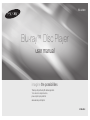 1
1
-
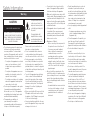 2
2
-
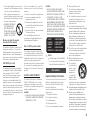 3
3
-
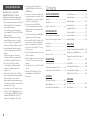 4
4
-
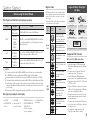 5
5
-
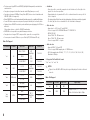 6
6
-
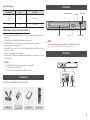 7
7
-
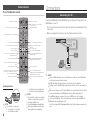 8
8
-
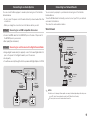 9
9
-
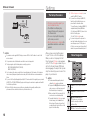 10
10
-
 11
11
-
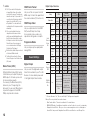 12
12
-
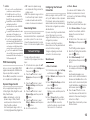 13
13
-
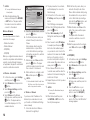 14
14
-
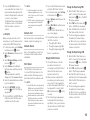 15
15
-
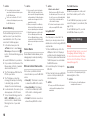 16
16
-
 17
17
-
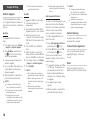 18
18
-
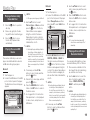 19
19
-
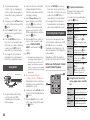 20
20
-
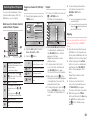 21
21
-
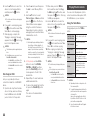 22
22
-
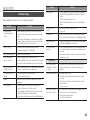 23
23
-
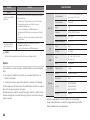 24
24
-
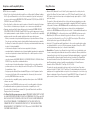 25
25
-
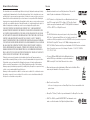 26
26
-
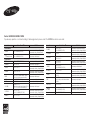 27
27
-
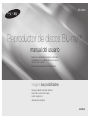 28
28
-
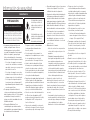 29
29
-
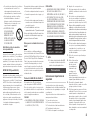 30
30
-
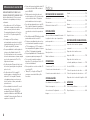 31
31
-
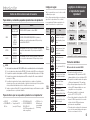 32
32
-
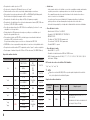 33
33
-
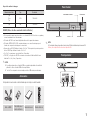 34
34
-
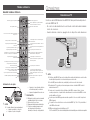 35
35
-
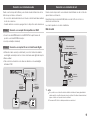 36
36
-
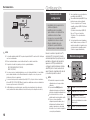 37
37
-
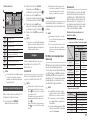 38
38
-
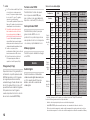 39
39
-
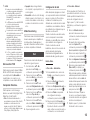 40
40
-
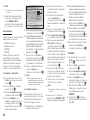 41
41
-
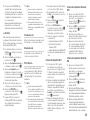 42
42
-
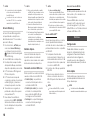 43
43
-
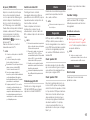 44
44
-
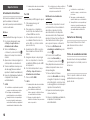 45
45
-
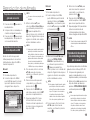 46
46
-
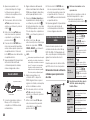 47
47
-
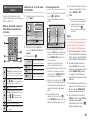 48
48
-
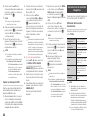 49
49
-
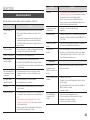 50
50
-
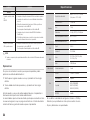 51
51
-
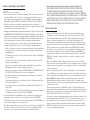 52
52
-
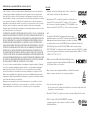 53
53
-
 54
54
Samsung BD-J5900 Manual de usuario
- Categoría
- Reproductores de Blu-Ray
- Tipo
- Manual de usuario
en otros idiomas
- English: Samsung BD-J5900 User manual
Artículos relacionados
-
Samsung BD-J5700 Manual de usuario
-
Samsung BD-H5500 Manual de usuario
-
Samsung BD-H5500 Manual de usuario
-
Samsung BD-H4500 Manual de usuario
-
Samsung BD-H5900 Manual de usuario
-
Samsung BD-H4500 Manual de usuario
-
Samsung BD-E5300 Manual de usuario
-
Samsung BD-D5100 Manual de usuario
-
Samsung BD-E5500 Manual de usuario