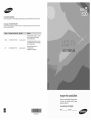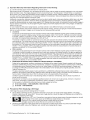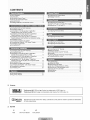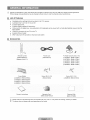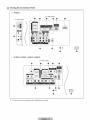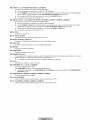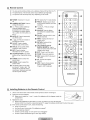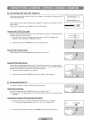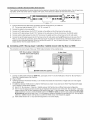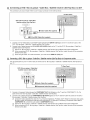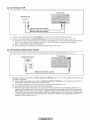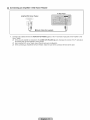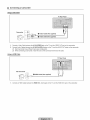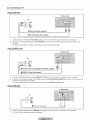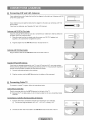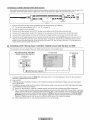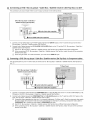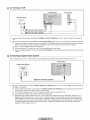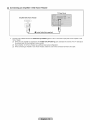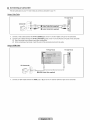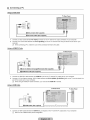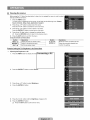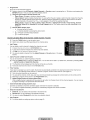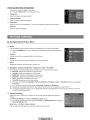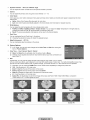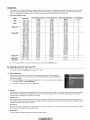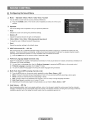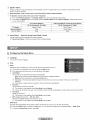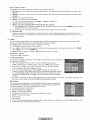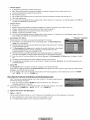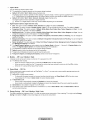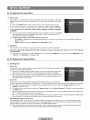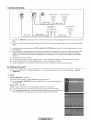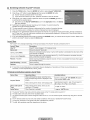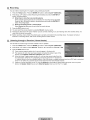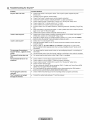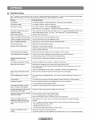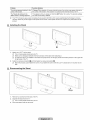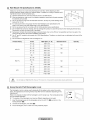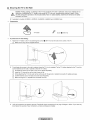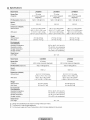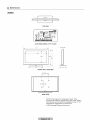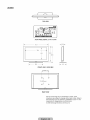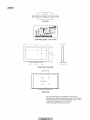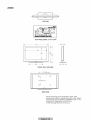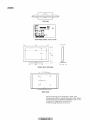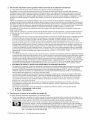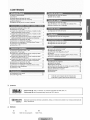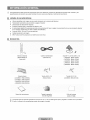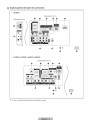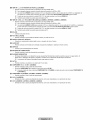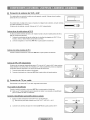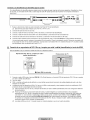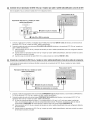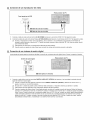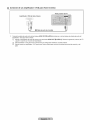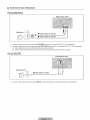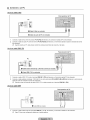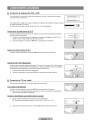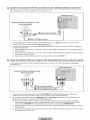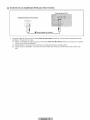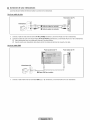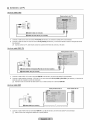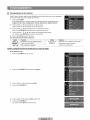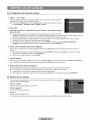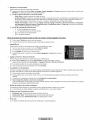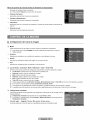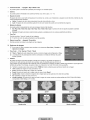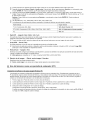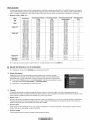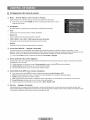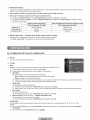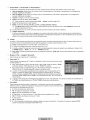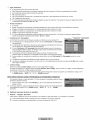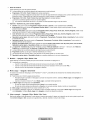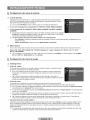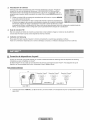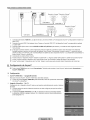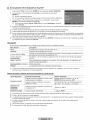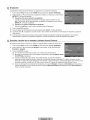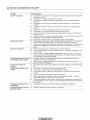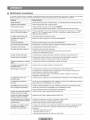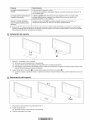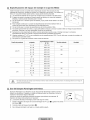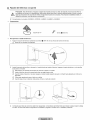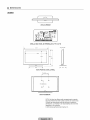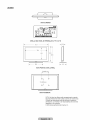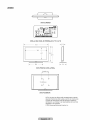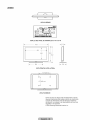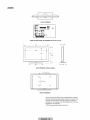Samsung LN40B530P7FXZA El manual del propietario
- Categoría
- Televisores LCD
- Tipo
- El manual del propietario
Este manual también es adecuado para

Contact SAMSUNG WORLDWIDE
If you have any questions or comments relating to Samsung products, please contact the SAMSUNG customer care center.
Comuniquese con 8AMSUNG WORLDWIDE
Si desea formular alguna pregunta o comentario en relaci6n con los productos de Samsung, comuniquese con el centro de
atenci6n al cliente de SAMSUNG.
Samsung Electronics Canada Inc., Customer
Service 55 Standish Court Mississauga,
Ontario L5R 4B2 Canada
CANADA 1-800-SAMSUNG(726-7864) www.samsung.com/ca
Samsung Electronique Canada Inc., Service
la Clientele 55 Standish Court Mississauga,
Ontario L5R 4B2 Canada
Samsung Electronics America, Inc.
U.S.A 1-800-SAMSUNG(726-7864) www.samsung.com/us 105 Challenger Road
Ridgefield Park, NJ 07660-0511
I
BN68-01883A-01
imagine the possibilities
Thank you for purchasing this Samsung product.
To receive more complete service, please
register your product at
www.samsung.com/register
Model Serial No.

C)
C)
important Warranty' information Regarding Television Format Viewing
See the warranty card for more information onwarranty terms.
Wide screen format LCD Displays (16:9, the aspect ratioof the screen width to height) are primarily designed to view wide screen
format full-motion video. The images displayed on them should primarily be in the wide screen 16:9 ratio format, or expanded to
fill the screen if your model offers this feature and the images are constantly moving. Displaying stationary graphics and images
on screen, such as the dark sidebars on nonexpanded standard format television video and programming, should be limited to no
more than 5% of the total television viewing per week.
Additionally, viewing other stationary images and text such as stock market reports, video game displays, station Iogos, web sites
or computer graphics and patterns, should be limited as described above for all televisions. Displaying stationary images that
exceed the above guidelines can cause uneven aging of LCD Displays that leave subtle, but permanent burned-in ghost images in
the LCD picture. To avoid this, vary the programming and images, and primarily display full screen moving images, not stationary
patterns or dark bars.
On LCD models that offer picture sizing features, use these controls to view different formats as a full screen picture.
Becareful in the selection and duration of television formats used for viewing. Uneven LCD aging as a result of format selection
and use, as well as burned-in images, are not covered by your Samsung limited warranty.
• U.S,AOnly
The product unit accompanying this user manual is licensed under certain intellectual property rights of certain third parties.
In particular, this product is licensed under the following USpatents: 5,991,715, 5,740,317, 4,972,484, 5,214,678, 5,323,396,
5,539,829, 5,606,618, 5,530,655, 5,777,992, 6,289,308, 5,610,985, 5,481,643, 5,544,247, 5,960,037, 6,023,490, 5,878,080,
and under US Published Patent Application No. 2001-44713-A1.
This license is limited to private non-commercial use by end-user consumers for licensed contents. No rights are granted for
commercial use. The license does notcover any product unit other than this product unit and the license does not extend to
any unlicensed product unit or process conforming to ISO/IEC 11172-3or ISO/IEC 13818-3 used or sold in combination with
this product unit. The license only covers the use of this product unit to encode and/or decode audio files conforming to the
ISO/IEC 11172-3or ISO/IEC 13818-3. No rights are granted under this license for product features or functions that do not
conform to the ISO/IEC 11172-3or ISO/IEC 13818-3.
• Other countries
The product unit accompanying this user manual is licensed under certain intellectual property rights of certain third parties.
This license is limited to private non-commercial use by end-user consumers for licensed contents. No rights are granted for
commercial use. The license does notcover any product unit other than this product unit and the license does not extend to
any unlicensed product unit or process conforming to ISO/IEC 11172-3or ISO/IEC 13818-3 used or sold in combination with
this product unit. The license only covers the use of this product unit to encode and/or decode audio files conforming to the
ISO/IEC 11172-3or ISO/IEC 13818-3. No rights are granted under this license for product features or functions that do not
conform to the ISO/IEC 11172-3or ISO/IEC 13818-3.
• SAMSUNG ELECTRONICS NORTH AMERICAN LIMITED WARRANTY STATEMENT
Subject to the requirements, conditions, exclusions and limitations of the original Limited Warranty supplied with Samsung
Electronics (SAMSUNG) products, and the requirements, conditions, exclusions and limitations contained herein, SAMSUNG
will additionally provide Warranty Repair Service in the United States on SAMSUNG products purchased in Canada, and
in Canada on SAMSUNG products purchased in the United States, for the warranty period originally specified, and to the
Original Purchaser only.
The above described warranty repairs must be performed by a SAMSUNG Authorized Service Center. Along with this
Statement, the Original LimitedWarranty Statement and a dated Bill of Sale as Proof of Purchase must be presented to the
Service Center. Transportation to and from the Service Center is the responsibility of the purchaser.
Conditions covered are limited only to manufacturing defects in material or workmanship, and only those encountered in
normal use ofthe product.
Excluded, but not limited to, are any originally specified provisions for, in-home or on-site services, minimum or maximum
repair times, exchanges or replacements, accessories, options, upgrades, or consumables.
For the location of a SAMSUNG Authorized Service Center, please call toll-free:
in the United States : 1-800-SAMSUNG (to800-726=7864}
in Canada : lo800-SAMSUNG
Precautions When Displaying a Still Image
A still image may cause permanent damage to the TV screen
• Do not display a still image on the LCD panel for more than 2 hours as it can cause screen image retention. This image
retention is also known as "screen burn". To avoid such image retention, reduce the degree of brightness and contrast of the
screen when displaying a still image.
• Watching the LCD TV in4:3 format for a long period of time may leave traces of borders displayed onthe left,
right andcenter ofthe screen caused by the difference of light emission on the screen.
Playing a DVD or a game console may cause a similar effect to the screen.
Damages caused by the above effect are not covered by the Warranty.
• Displaying still imagesfrom Video games and PC for longer than a certain period of time may produce partial after-images.
To prevent this effect, reduce the 'brightness' and 'contrast' when displaying still images.
© 2009 Samsung Electronics Co., Ltd.All rights reserved.

CONTENTS
•.Listof Features..................................................... 2 ..Configunng theChannel Menu........................... 23
,,.Accessories..........................................................................2 .. ManagingChannels............................................................23
•.Viewing the ControlPanel....................................................3
•,'Viewingthe ConnectionPanel..............................................4
•"Remote Control....................................................................6
=InstailingBatteriesin the Remote Control............................6 =Configuringthe PictureMenu............................... 25
" UsingYourTVas a Computer(PC) Display.......................27
,.Setting up theTVwith your PC........................................28
=ConnectingVHFlea;dUHFAntennas.................................
" Connecting
" ConnectingaDVDI Blu-rayplayert CableBoxJ =ConfiguringtheSound Menu............................. 29
Satellitereceiver(Set-TopBox]viaHDMI.............................. 8
,,',,Connectinga DVDt Blu-rayplayerI CableBox/
Satellitereceiver Set-TopBox)via DV ...............................9
•,'Connectinga DVDt Blu-rayplayerI CableBoxt ,,'.ConfiguringtheSetup Menu.............................. 30
Satellitereceiver Set-TopBox)via Componentcables.......9
" Connectinga VCR..............................................................10
" Connectinga DigitalAudioSystem ....................................10
•"ConnectinganAmplifiert DVDHomeTheater...................11 " Configuringthe InputMenu............................... 34
" Connectinga Camcorder....................................................12 " ConfiguringtheSupport Menu........................... 34
•,'Connectinga PC.................................................... 13
" ConnectingAnynet+ Devices.............................................35
" ConnectingVHF and UHFAntennas..................................14 " Setting UpAnynet..............................................................36
+
" ConnectingCable TV.........................................................14 " SwitchinguetweenAnynet Devices..................................37
" ConnectingaDVD1Blu-rayplayert CableBoxt " Recording...........................................................................38
Satellitereceiver(Set-TopBox]viaHDMI................................15 " Listeningthrougha Receiver Home theater .....................38
•"Connectinga DVDt Blu-rayplayert CableBox " Troubleshootingfor AnynetT...............................................39
Satellitereceiver Set-TopBox)via DVl .............................16
=Connectinga DVD/ Blu-raypJayert CableBox1
Satellitereceiver Set-TopBox)viaComponentcables........16
..ConnectingaVCR.............................................. 17 ,,'Troubleshooting..................................................................40
" Connectinga DigitalAudioSystem ....................................17 " InstallingtheStand............................................. 41
" ConnectinganAmplifierI DVDHomeTheater...................18 " DisconnectingtheStand.............................. 41
" Connectinga Camcorder....................................................19
,.Connectinga PC...................................... 20
•,'Viewingthe menus.............................................................21
,,,Plug& Play Feature............................................................22
,,,WallMount Kit Specifications(VESA) ......................42
•"UsingtheAnti-Theft KensingtonLock ......................42
" SecuringtheTV totheWall................................................43
=Specifications.....................................................................44
" Dimensions.........................................................................45
License
SRS (0) TruSurround HD, SRS and (e:) Symbol are trademarks of SRS Labs, Inc.
TruSurround HD technology is incorporated under license from SRSLabs, Inc.
D _ _ _ T A L
DOLBY Manufactured under license from Dolby Laboratories. Dolby and the double-D symbol are trademarks
D|Ei|TAL I of Dolby Laboratories.
_3
Symbol
Note One-TouchButton TOOLButton

Figures and illustrations inthis User Manual are provided for reference only and may differ from actual product appearance.
Product design and specifications may be changed without notice in order toenhance product performance.
List of Features
• Adjustable picture settings that can bestored in the TV's memory.
• Automatic timer to turn the TV on and off.
• Aspecial sleep timer.
• Excellent Digital Interface & Networking :
• With a built-in HD digital tuner, non-subscription HD broadcasts can be viewed with no Cable Box/Satellite receiver (Set-Top
Box) needed.
• HDMI/DVl connection of your PC to this TV.
• Excellent Picture Quality
• SRSTruSurround HD provides a virtual surround system.
Accessories
Remote Control Power Cord TV-Holder & Screw (M4 X 16)
(BN59-00856A) & (3903-000144) (LN32B530 : BN96-I 0788A)
Batteries (AAA X 2) (LN37B530 : BN96-I 0788A)
(LN40B530 : BN96-10788A)
(LN46B530 : BN96-10788A)
(LN52B530 :BN96-10788A)
i
Cover-Bottom Screw (M4 X L16) Screw (M4 X L14)
(LN32B530 • BN63-05356A) (6002-001294) (LN32B530: 6003-001334)
(LN37B530 • BN63-05330A)
(LN40B530 • BN63-05330A)
(LN52B530 • BN63-05332A)
J
Owner's Instructions
Warranty Card / Cleaning Cloth
Safety Guide Manual (BN63-01798B)
Please make sure the following items are included withyour LCD TV. If any items are missing, contact your dealer.
The items color and shape may vary depending on the model.

Viewing the Control Panel
The product color and shape may vary depending on the model.
You can use a button by pressing the side panel buttons.
SItMSgHG
T
2
v
G
..............O
O SOURCE E},_:Toggles between all the available input sources. In the on-screen menu, use this button as you use the
ENTERIB,,Jbutton on the remote control.
O MENU: Press to see an on-screen menu of your TV's features.
O --VOL+: Press to increase or decrease the volume. In the on-screen menu, use the --VOL+ buttons as you would use the
and _ buttons on the remote control.
O { CH ): Press to change channels. In the on-screen menu, use the { CH ) buttons as you would use the _r and A buttons
on the remote control.
_ (POWER): Press to turn the TV on and off.
SPEAKERS
O REMOTE CONTROL SENSOR: Aim the remote control towards this spot on the TV.
O POWER INDICATOR: Blinks and turns offwhen the power is on and lights up in stand-by mode.

Viewing the Connection Panel
;;;;;i,_LN52B530
[TV Side Panel]
[TV Rear Panel]
, O O q
__ r_
INK _
...........J
Ii® ®1® ® ®]
® ®
...
SERWCE
LN32B530, LN37B630, LN40B530, LN46B530
[TV Rear Panel]
® _!_1/® ®Iml
:: ;.................................................................................7:ttr _:;:_..........................
\ .... "_='3.,",=77"_'..... "="-'_. _=_
.....................................................................f
_a
The product color and shape may vary depending on the model.

HDMI IN I,2,3 /DVl IN(HDMH) [R-AUDIO-L](LNB2BB30)
- Connects to the HDMIjack of a device with an HDMI output.
No sound connection is needed for an HDMI to HDMI connection.
Use the HDMI IN 1jack for DVl connection to an external device. Use a DVl to HDMI cable or DVI-HDMI adapter
(DVl to HDMI) for video connection and the DVI IN (HDMI1) JR-AUDIO-L] jacks for audio.
When using an HDMI/DVl cable connection, you must use the HDMI IN 1jack.
_Z] You can also use the ports to connect to a PC.
O HDMI IN 1 (DVI), 2, 3 / DVI AUDIO IN [R-AUDIO-L] (LN32B530, LN37BB30, LN40BB30, LN46B530)
- Connects to the HDMIjack of a device with an HDMI output.
No sound connection is needed for an HDMI to HDMI connection.
Use the HDMI IN 1 (DVI) jack for DVl connection to anexternal device. Use a DVl to HDMI cable or DVI-HDMI
adapter (DVl to HDMI) for video connection and the DVI AUDIO IN [R-AUDIO-L] jacks for audio.
When using an HDMI/DVl cable connection, you must use the NDMI IN 1 (DVI) jack.
_Z] You can also use the ports to connect to a PC.
O EX-UNK
- Connector for service only.
O PC IN[PC]/[AUDIO]
- Connects to the video and audio output jacks on your PC.
O DIGITALAUDIO OUT (OPTICAL)
- Connects to a Digital Audio component such as a Home theater receiver.
O AUDIO OUT
- Connects to the audio input jacks on yourAmplifier/Home theater.
O SERVICE
- Connector for software upgrades.
O POWER INPUT
- Connects the supplied power cord.
O KENSINGTON LOCK
- The Kensington Lock (optional)is a device used to physically fix the system when used in a public place, if you want to
use a locking device, contact the dealer where you purchased the TV.
The location of the Kensington Lock may be different depending on its model.
_) ANT IN
- Connects to anantenna or cable TV system.
_) COMPONENT mN1, 2/AV mNI (LNB2BB30)
- Connects Component video / audio.
- The COMPONENT iN 1jack is also used as the AV mN1jack.
Connect the video cable to the COMPONENT mN1 [Y/VIDEO] jack and the audio cable to the COMPONENT mN1
JR-AUDIO-L] jacks.
(i_ COMPONENT IN (LN32B530, LN37BB30, LN40BB30, LN46B530)
- Connects Component video / audio.
_) AV iN2 (LNB2BB30)
- Video and audio inputs for external devices, such as a camcorder or VCR.
_) AV IN(LN32BB30,LN37B530,LN40B530,LN46BB30)
- Video and audio inputs for external devices, such as a camcorder or VCR.

Remote Control
You can use the remote control up to a distance of about 23 feet from the TV.
The performance of the remote control may be affected by bright light.
The product color and shape may vary depending on the model.
O POWER: Turns the TV on and
off.
O NUMERIC BUTTONS: Press to
change the channel.
_: Press to select additional
channels (digital) being
broadcast by the same station.
For example, to select channel
'54-3', press '54', then press
and '3'.
MUTE _:: Press to temporarily
cut off the sound.
--VOL+: Press to increase or
decrease the volume.
CH LIST: Used to display
Channel Lists on the screen.
O TOOLS: Use to quickly select
frequently used functions.
O INFO: Press to display
information onthe TV screen.
O COLOR BUTTONS: Use these
buttons inthe Channel list menus
etc.
&MODE: Press to select the
sound mode.
P.MODE: Press to select the
picture mode.
_i_ Use these buttons in the DMA
andAnynet+ modes. ([_: This
remote can be used to control
recording on Samsung recorders
with the Anynet+ feature)
_) TV: Selects the TV mode directly.
PRE-CH: Enables you to return
to the previous channel you were
watching.
_) v CH A : Press to change
channels.
O SOURCE: Pressto display
and select the available video
sources.
FAV.CH:Press to switch to your
favorite channels.
_) MENU: Displays the main on-
screen menu.
_) RETURN: Returns to the
previous menu.
UP,_IDOWN T ILEFT _I
RIGHT_./ENTERIZ_,#:Use to
select on-screen menu items and
change menu values.
EXIT: Press to exit the menu.
!_) RSIZE: Picture size selection.
t_ SRS: Selects SRS TruSurround
HD mode.
¢0: Controls the caption
decoder.
I_ MT8: Press to choose stereo,
mono or Separate Audio
Program (SAP broadcast).
installing Batteries in the Remote Control
1,
2.
%
Lift the cover at the back of the remote control upward asshown in the figure.
Install two AAA size batteries.
Make sure to match the '+' and '-' ends of the batteries with the diagram inside the
compartment.
Replace the cover.
Remove the batteries andstore them in a cool, dry place if you won't be using the
remote control for a long time. (Assuming typical TV usage, the batteries should last for about one year.)
If the remote control doesn't work, check the following:
• Isthe TV power on?
• Are the plus andminus ends of the batteries reversed?
• Are the batteries drained?
• Isthere a power outage or is the power cord unplugged?
• Isthere a special fluorescent light or neon sign nearby?

Connecting VHF and UHF Antennas
If your antenna has a set of leads that look like the diagram to the right, see 'Antennas with 300
£2Flat Twin Leads' below.
If your antenna has one lead that looks like the diagram to the right, see 'Antennas with 75 £2
Round Leads'.
If you have two antennas, see 'Separate VHF and UHF Antennas'.
Antennas with 300 Q Fiat Twin Leads
If you are using an off-air antenna (such as a roof antenna or 'rabbit ears') that has 3000 twin
flat leads, follow the directions below.
1. Place the wires from the twin leads under the screws on a 300-75 _ adapter (not
supplied). Use a screwdriver to tighten the screws.
2. Plug the adaptor into the ANT IN terminal on the back of the TV.
]
]
Antennaswith 75Q RoundLeads
PlugtheantennaleadintotheANTINterminalonthebackoftheTV.
Separate VHF and UHF Antennas
If you have two separate antennas for your TV (one VHF and one UHF), you must combine
the two antenna signals before connecting the antennas to the TV.This procedure requires an
optional combiner-adaptor (available at most electronics shops).
1. Connect both antenna leads to the combiner.
2. Plug the combiner into the ANT INterminal on the bottom of the rear panel.
uu
Connecting Cable TV
To connect to a cable TV system, follow the instructions below.
Cable without a Cable Box
Plug the incoming cable into the ANT IN terminal on the back of the TV.
Because this TV is cable-ready, you do not need a cable box to view unscrambled cable
channels.
Connecting to a Cable Box that Descrarables All Channels
1. Find the cable that is connected to the ANT OUTterminal on your cable box.
This terminal might be labeled 'ANT OUT', 'VHF OUT' or simply, 'OUT'.
..............................................................
2. Connect the other end of this cable to the ANT iN terminal on the back of the TV.

Connecting to a Cable Box that Descrarnbles Some Channels
If your cable box descrambles only some channels (such as premium channels), follow the instructions below. Youwill need atwo-
way splitter,an RF (A/B) switch and four lengths of RF cable. (These items are available at most electronics stores.)
t I
OASL O J/
TVRear
RF(NB} Switch
CableBox
1. Find and disconnect the cable that is connected to theANT IN terminal onyour cable box.
This terminal might be labeled 'ANT IN', 'VHF IN' or simply, 'IN'.
2. Connect this cable to a two-way splitter.
3. Connect an RF cable betweenthe OUTPUT terminal on the splitter and the IN terminal on the cable box.
4. Connect an RF cable betweenthe ANT OUT terminal on the cable box and the B-IN terminal on the RF(A/B) switch.
5. Connect another cable between the other OUT terminal onthe splitter and theA-IN terminal on the RF (A/B) switch.
6. Connect the last RF cable between the OUT terminal on the RF (A/B) switch and the ANT INterminal on the rear of the TV.
After you have made this connection, set the A/B switch to the 'A' position for normal viewing. Setthe A/B switch to the 'B'
position to view scrambled channels. (When you set the A/B switch to 'B', you will need to tune your TV to the cable box's
output channel, which is usually channel 3 or 4.)
Connecting a DVD / Blu-ray player / Cable Box / Satellite receiver (Set-TopBox) via HDFAI
This connection can only be made if there is an HDMI Output connector on the external device.
DVD / Blu-ray player / Cable Box I TV Rear Panel
Satellite receiver (Set-Top Box)
_HDMI Cable (Not supplied)
1. Connect an HDMI Cable between the HDM! IN (1, 2 or 3)jack on the TV and the HDMI jack on the DVD / Blu-ray Player or
Cable Box / Satellite receiver (Set-Top Box).
What is HDMI?
• HDMl(High-Definition Multimedia Interface), is an interface that enables the transmission of digital audio and video signals
using a single cable.
• The difference between HDMI and DVl is thatthe HDMI device is smaller in size and has the HDCP (High Bandwidth Digital
Copy Protection) coding feature installed.
Each DVD/ Blu-ray player / Cable Box / Satellite receiver (Set-Top Box) has a different back panel configuration.
The TV may not output sound and pictures may bedisplayed with abnormal color when DVD/ Blu-ray player / Cable Box /
Satellite receiver (Set-Top Box) supporting HDMI versions older than 1.3are connected. When connecting an older HDMI
cable and there is no sound, connect the HDMI cable to the HDM! IN 1 (DVl) jack andthe audio cables to the DVIAUDIO
IN JR-AUDIO-L] jacks on the back of the TV. If this happens, contact the company that provided the DVD / Blu-ray player /
Cable Box / Satellite receiver (Set-Top Box) to confirm the HDMI version, then request an upgrade.
HDMI cables that are not 1.3 may cause annoying flicker or no screen display.

Connecting a DVD / Blu-ray player / Cable Box / Satellite receiver (Set-Top Box) via DVI
This connection can only be made if there is a DVI Output connector on the external device.
TV Rear Panet
DVD / Blu=ray player / Cable Box 1
Satellite receiver (Set=TopBox)
1,
2,
Connect a DVI to HDMI Cable or DVI-HDMIAdapter between the HDMI IN 1 (DVI) jack on the TV and the DVIjack on the
DVD / Blu-ray player / Cable Box / Satellite receiver (Set-Top Box).
Connect Audio Cables between the DVl AUDIO IN [R-AUDIO-L] jack onthe TV and the DVD / Blu-ray player / Cable Box/
Satellite receiver (Set-Top Box).
Each DVD/ Blu-ray player / Cable Box / Satellite receiver (Set-Top Box) has a different back panel configuration.
When connecting a DVD / Blu-ray player / Cable Box / Satellite receiver (Set-Top Box), match the color of the connection
terminal to the cable.
When using an HDMI / DVI cable connection, you must use the HDMI IN 1 (DVl)jack.
Connectinga DVD/ Blu-rayplayer/ CableBox/Satellitereceiver(Set-TopBox)viaComponentcables
The rear panel jacks on your TV make iteasy to connect a DVD / Blu-ray player / Cable Box / Satellite receiver (Set-Top Box) to
your TV.
TV RearPanel
DVD / Blu=ray player / Cable Box /
Satellite receiver (Set=Top Box)
O Audio Cable (Not supplied)
O Component Cable (Not supplied)
1,
2,
Connect a Component Cable between the COMPONENT IN [Y, PB,PR]jacks on the TV and the COMPONENT [Y, PB,PR]
jacks on the DVD / Blu-ray player / Cable Box / Satellite receiver (Set-Top Box).
Connect Audio Cables between the COMPONENT iN JR=AUDIO-L]jacks on the TV and the AUDIO OUTjacks on the DVD /
Blu-ray player/Cable Box / Satellite receiver (Set-Top Box).
Component video separates the video into Y (Luminance (brightness)), Pb(Blue) and Pr (Red) for enhanced video quality.
Be sure to match the component video and audio connections. Forexample, ifconnecting a Component video cable to
COMPONENT IN, connect the audio cable to COMPONENT IN also.
Each DVD/ Blu-ray player / Cable Box / Satellite receiver (Set-Top Box) has a different back panel configuration.
When connecting a DVD / Blu-ray player / Cable Box / Satellite receiver (Set-Top Box), match the color of the connection
terminal to the cable.

Connecting a VCR
VCR Rear Panel
TV RearPanei
O Audio Cable {Not supplied)
O Video Cable (Not supplied)
1,
2,
Connect a Video Cable between the AV IN [VIDEO] jack onthe TV and the VIDEO OUT jack on the VCR.
Connect Audio Cables between the AV IN JR-AUDIO-L] jacks onthe TV and theAUDIO OUT jacks onthe VCR.
If you have a 'mono' (non-stereo) VCR, use a Y-connector (not supplied) to connect to the right and left audio input jacks
of the TV.Alternatively, connect the cable to the 'R' jack. If your VCR is stereo, you must connect two cables.
Each VCR has a different back panel configuration.
When connecting a VCR, match the color of the connection terminal to the cable.
Connecting a Digital Audio System
The rear panel jacks on your TV make iteasy to connect a Digital Audio System (Home theater/Receiver) to your TV.
Digital Audio System TV Rear Panel
Connect an Optical Cable between the DIGITAL AUDIO OUT (OPTICAL) jacks on the TV and the Digital Audio Inputjacks on
the Digital Audio System.
When a Digital Audio System is connected to the DIGITAL AUDIO OUT (OPTICAL) jack: Decrease the volume of the TV
and adjust the volume level with the system's volume control.
5.1CH audio is possible when the TV is connected to an external device supporting 5.1CH.
Each DigitalAudio System has a different back panel configuration.
When the Home Theater receiver is set to On, you can hear sound output from the TV's Opticaljack. When the TV is
displaying a DTV(air) signal, the TV will send out 5.1 channel sound to the Home theater receiver. When the source is a
digital component such as a DVD / Blu-ray player / Cable Box / Satellite receiver (Set-Top Box) and isconnected to the
TV via HDMI, only 2 channel sound will be heard from the Home Theater receiver. If you want to hear 5.1 channel audio,
connect the digital audio outjack on DVD/ Blu-ray player / Cable Box / Satellite receiver (Set-Top Box) directly to an
Amplifier or HomeTheater, not the TV.

Connecting an Amplifier / DVD Home Theater
Ampiifier/DVD Home Theater
TV Rear Panel
Connect Audio Cables between the AUDIO OUT [R-AUDIO-L] jacks on theTV andAudio Inputjacks on theAmplifier / DVD
Home Theater.
When an audio amplifier is connected to the AUDIO OUT [R-AUDIO-L] jacks: Decrease the volume of the TV and adjust
the volume level with theAmplifier's volume control.
Each Amplifier/DVD Home Theater has a different back panel configuration.
When connecting anAmplifier/DVD Home Theater, match the color of the connection terminal to the cable.

Connecting a Camcorder
Using aVideo Cable
TV Rear Panel
Camoorder
0 Audio Cable (Not supplied]
Video Cable (Not supplied)
1,
2.
Connect a Video Cable between the AV IN [VIDEO] jack onthe TV and the VIDEO OUT jack on the camcorder.
Connect Audio Cables between the AV IN [R-AUDIO-L] jacks on theTV and the AUDIO OUT jacks on the camcorder.
Each Camcorder has a different back panel configuration.
When connecting a Camcorder, match the color of the connection terminal to the cable.
UsinganHDIVllCable
TV Rear Panel
HD Camcorder
or
1. Connect an HDMI Cable between the HDMI IN [1, 2 or 3)jack on theTV and the HDMI OUT jack on the camcorder.

Connecting a PC
Usinga D-Sub Cable
PC
TV Rear Panel
O D-Sub Cable (Not supplied)
O PC Audio Cable (Not supplied)
1,
2,
Connect a D-Sub Cable between PC IN [PC] connector onthe TV and the PC output connector onyour computer.
Connect a PCAudio Cable between the PC IN [AUDIO] jack on the TV and theAudio Out jack of the sound card on your
computer.
When connecting a PC, match the color of the connection terminal to the cable.
UsinganHDIVlI/DVlCable
TV Rear Panel
PC
II o mmS, min,-p,ug,2RCACab,e<Notsupplied/
_ HDMm/DVmCable (Not supplied)
1,
2,
Connect an HDMI/DVI cable between the HDMmIN 1 (DVm)jack onthe TV and the PC output jack onyour computer.
Connect a 3.5 mm Stereo miniplug / 2RCA Cable between the DVl AUDIO mN[R-AUDIO-L] jack on the TV and theAudio Out
jack of the sound card on your computer.
When using an HDMI/DVI cable connection, you must use the HDIVIIIN I (DVl) terminal.
Using an HDMI Cable
TV Rear Panel
PC
1. Connect an HDMI cable between the HDMI IN (1,2 or 3) jack on the TV and the PC output jack on your computer.
Each PChas a different back panel configuration.

Connecting VHF and UHF Antennas
If your antenna has a set of leads that look like the diagram to the right, see 'Antennas with 300
£2Flat Twin Leads' below.
If your antenna has one lead that looks like the diagram to the right, see 'Antennas with 75 £2
Round Leads'.
If you have two antennas, see 'Separate VHF and UHF Antennas'.
Antennas with 300 Q Fiat Twin Leads
If you are using an off-air antenna (such as a roof antenna or 'rabbit ears') that has 3000 twin
flat leads, follow the directions below.
1. Place the wires from the twin leads under the screws on a 300-75 _ adapter (not
supplied). Use a screwdriver to tighten the screws.
2. Plug the adaptor into the ANT IN terminal on the back of the TV.
]
Antennaswith 75Q RoundLeads
PlugtheantennaleadintotheANTINterminalonthebackoftheTV.
Separate VHF and UHF Antennas
If you have two separate antennas for your TV (one VHF and one UHF), you must combine
the two antenna signals before connecting the antennas to the TV.This procedure requires an
optional combiner-adaptor (available at most electronics shops).
1. Connect both antenna leads to the combiner.
2. Plug the combiner into the ANT INterminal on the bottom of the rear panel.
Connecting Cable TV
To connect to a cable TV system, follow the instructions below.
Cable without a Cable Box
Plug the incoming cable into the ANT IN terminal on the back of the TV.
Because this TV is cable-ready, you do not need a cable box to view unscrambled cable
channels.
Connecting to a Cable Box that Descrarnbles All Channels
1. Find the cable that is connected to the ANT OUTterminal on your cable box.
This terminal might be labeled 'ANT OUT', 'VHF OUT' or simply, 'OUT'.
..............................................................
2. Connect the other end of this cable to the ANT iN terminal on the back of the TV.

Connecting to a Cable Box that Descrambles Some Channels
If your cable box descrambles only some channels (such as premium channels), follow the instructions below. Youwill need atwo-
way splitter,an RF (A/B) switch and four lengths of RF cable. (These items are available at most electronics stores.)
Incomingcable
Splitter
RF(NB) Switch
ANT IN
"iVRear
CableBox
1. Find and disconnect the cable that is connected to theANT IN terminal onyour cable box.
This terminal might be labeled 'ANT IN', 'VHF IN' or simply, 'IN'.
2. Connect this cable to a two-way splitter.
3. Connect an RF cable betweenthe OUTPUT terminal on the splitter and the IN terminal on the cable box.
4. Connect an RF cable betweenthe ANT OUT terminal on the cable box and the B-IN terminal on the RF(A/B) switch.
5. Connect another cable between the other OUT terminal onthe splitter and theA-IN terminal on the RF (A/B) switch.
6. Connect the last RF cable between the OUT terminal on the RF (A/B) switch and the ANT INterminal on the rear of the TV.
After you have made this connection, set the A/B switch to the 'A' position for normal viewing. Setthe A/B switch to the 'B'
position to view scrambled channels. (When you set the A/B switch to 'B', you will need to tune your TV to the cable box's
output channel, which is usually channel 3 or 4.)
Connecting a DVD / Blu-ray player / Cable Box / Satellite receiver (Set-TopBox) via HDMI
This connection can only be made if there is an HDMI Output connector on the external device.
DVD/ Blu-ray player / Cable Box /
Satellite receiver (Set-Top Box)
__Cable (Not supplied)
TV Rear Panel TV Side Panel
or
1. Connect an HDMI Cable between the HDM! IN (1, 2 or 3)jack on the TV and the HDMI jack on the DVD / Blu-ray Player or
Cable Box / Satellite receiver (Set-Top Box).
What is HDMI?
• HDMl(High-Definition Multimedia Interface), is an interface that enables the transmission of digital audio and video signals
using a single cable.
• The difference between HDMI and DVl is thatthe HDMI device is smaller in size and has the HDCP (High Bandwidth Digital
Copy Protection) coding feature installed.
Each DVD/ Blu-ray player / Cable Box / Satellite receiver (Set-Top Box) has a different back panel configuration.
The TV may not output sound and pictures may bedisplayed with abnormal color when DVD/ Blu-ray player / Cable Box /
Satellite receiver (Set-Top Box) supporting HDMI versions older than 1.3are connected. When connecting an older HDMI
cable and there is no sound, connect the HDMI cable to the HDMI IN 1jack and the audio cables to the DVi IN (HDMI1)
[R-AUDIO-L] jacks onthe back of the TV. Ifthis happens, contact the company that provided the DVD/ Blu-ray player /
Cable Box / Satellite receiver (Set-Top Box) to confirm the HDMI version, then request an upgrade.
HDMI cables that are not 1.3 may cause annoying flicker or no screen display.

Connecting a DVD / Blu-ray player / Cable Box / Satellite receiver (Set-Top Box) via DVI
This connection can only be made if there is a DVI Output connector on the external device.
TV Rear Panel
DVD / Blu=ray player / Cable Box 1
Satellite receiver (Set=TopBox)
1,
2.
Connect a DVI to HDMI Cable or DVI-HDMIAdapter between the NDMI IN 1jack onthe TV andthe DVIjack on the DVD/
Blu-ray player/Cable Box / Satellite receiver (Set-Top Box).
Connect Audio Cables between the DVl IN (HDMI 1) JR=AUDIO-L]jack on the TV and the DVD / Blu-ray player/Cable Box /
Satellite receiver (Set-Top Box).
Each DVD/ Blu-ray player / Cable Box / Satellite receiver (Set-Top Box) has a different back panel configuration.
When connecting a DVD / Blu-ray player / Cable Box / Satellite receiver (Set-Top Box), match the color of the connection
terminal to the cable.
When using an HDMI / DVI cable connection, you must use the NDMI IN 1jack.
Connecting a DVD/ Blu-ray player/ Cable Box / Satellite receiver (Set-TopBox)via Component cables
The rear paneljacks on yourTV makeiteasyto connecta DVD/Biu-ray player/Cable Box/Satellite receiver(Set-Top Box)to
your TV.
TV RearPanel
DVD / Blu=ray player / Cable Box /
Satellite receiver (Set=TopBox)
O Audio Cable {Not supplied)
O Component Cable (Not supplied)
1,
2.
Connect a Component Cable between the COMPONENT IN (1 or 2) [Y, PB,PR]jacks on the TV andthe COMPONENT [Y, PB,
PR]jacks on the DVD/ Blu-ray player / Cable Box / Satellite receiver (Set-Top Box).
Connect Audio Cables between the COMPONENT IN(1 or 2) JR=AUDIO-L]jacks on the TV and the AUDIO OUTjacks on the
DVD / Blu-ray player / Cable Box / Satellite receiver (Set-Top Box).
Component video separates the video into Y (Luminance (brightness)), Pb(Blue) and Pr (Red) for enhanced video quality.
Be sure to match the component video and audio connections. Forexample, ifconnecting a Component video cable to
COMPONENT IN 1, connect the audio cable to COMPONENT IN 1 also.
Each DVD/ Blu-ray player / Cable Box / Satellite receiver (Set-Top Box) has a different back panel configuration.
When connecting a DVD / Blu-ray player / Cable Box / Satellite receiver (Set-Top Box), match the color of the connection
terminal to the cable.

Connecting a VCR
TV RearPanet
TV Side Panel
VCR Rear Panel
Video Cable (Not supplied)
1,
2,
Connect a Video Cable between the AV IN 1 [Y/VIDEO] or AV IN 2 [VIDEO) jack on the TV and the VIDEO OUT jack on the
VCR.
Connect Audio Cables between the AV IN 1 (orAV IN 2) [R-AUDIO-L] jacks on the TV andthe AUDIO OUTjacks on the VCR.
If you have a 'mono' (non-stereo) VCR, use a Y-connector (not supplied) to connect to the right and left audio input jacks
of the TV.Alternatively, connect the cable to the 'R' jack. If your VCR is stereo, you must connect two cables.
Each VCR has a different back panel configuration.
When connecting a VCR, match the color of the connection terminal to the cable.
When connecting to AV IN 1,the color of the AV IN 1 [YNIDEO] jack (Green) does not match the color of the video cable
(Yellow).
Connecting a Digital Audio System
The rear panel jacks on your TV make iteasy to connect a Digital Audio System (Home theater/Receiver) to your TV.
TV Rear Panel
Digital Audio System
O Optical Cable (Not supplied)
Connect an Optical Cable between the DIGITAL AUDIO OUT (OPTICAL) jacks on the TV and the Digital Audio Inputjacks on
the Digital Audio System.
When a Digital Audio System is connected to the DIGITAL AUDIO OUT (OPTICAL) jack: Decrease the volume of the TV
and adjust the volume level with the system's volume control.
5.1CH audio is possible when the TV is connected to an external device supporting 5.1CH.
Each DigitalAudio System has a different back panel configuration.
When the Home Theater receiver is set to On, you can hear sound output from the TV's Opticaljack. When the TV is
displaying a DTV(air) signal, the TV will send out 5.1 channel sound to the Home theater receiver. When the source is a
digital component such as a DVD / Blu-ray player / Cable Box / Satellite receiver (Set-Top Box) and isconnected to the
TV via HDMI, only 2 channel sound will be heard from the Home Theater receiver. If you want to hear 5.1 channel audio,
connect the digital audio outjack on DVD/ Blu-ray player / Cable Box / Satellite receiver (Set-Top Box) directly to an
Amplifier or HomeTheater, not the TV.

Connecting an Amplifier / DVD Home Theater
TV Rear Panel
Ampiifier/DVD Home Theater
Connect Audio Cables between the AUDIO OUT [RoAUDIO-L]jacks on theTV andAudio Inputjacks on theAmplifier / DVD
Home Theater.
When an audio amplifier is connected to the AUDIO OUT [RoAUDIO-L] jacks: Decrease the volume of the TV and adjust
the volume level with theAmplifier's volume control.
Each Amplifier / DVD Home Theater has a different back panel configuration.
When connecting anAmplifier / DVD Home Theater, match the color of the connection terminal to the cable.

Connecting a Camcorder
The side panel jacks on your TV make it easy to connect a camcorder to your TV.
UsingaVideoCable
TV Side Panel
Camoorder
O Video Cable (Not supplied)
Audio Cable (Not supplied)
1,
2.
Connect a Video Cable between the AV IN 2 [VIDEO] jack onthe TV and the VIDEO OUT jack on the camcorder.
Connect Audio Cables between the AV IN 2 [R-AUDIO-L] jacks on the TV and theAUDIO OUT jacks on the camcorder.
Each Camcorder has a different back pane] configuration.
When connecting a Camcorder, match the color of the connection terminal to the cable.
UsinganHDIVllCable
TV Rear Panel TV Side Panel
HD Camcorder
1. Connect an HDMI Cable between the HDMI (t, 2 or 3) jack on theTV andthe HDMI OUTjack on the camcorder.

Connecting a PC
Usinga D-Sub Cable
TV Rear Panel
PC
O D-Sub Cable(Notsupplied)
O PC Audio Cable(Notsupplied)
I,
2,
Connect a D-Sub Cable between PC IN [PC] connector onthe TV and the PC output connector onyour computer.
Connect a PCAudio Cable between the PC iN [AUDIO] jack on the TV and the Audio Out jack of the sound card on your
computer.
When connecting a PC, match the color of the connection terminal to the cable.
UsinganHDIVlI/DVlCable
TV Rear Panel
PC
O 3,5 mm Stereo mini-plug/2RCA Cable (Not supplied)
HDMIIDVI Cable (Not supplied)
1,
2,
Connect an HDMI/DVI cable between the HDMmIN 1 jack on the TV and the PC output jack on your computer.
Connect a 3.5 mm Stereo miniplug / 2RCA Cable between the DVl IN (HDMH) [R-AUDmO-L]jack on the TV and the Audio Out
jack of the sound card on your computer.
When using an HDMI/DVI cable connection, you must use the HDIVIIIN I terminal.
UsinganHDIVllCable
TV RearPaneI
TV Side Panel
PC
["_ _::_!iJ (Not supplied)
1. Connect an HDMI cable between the HDMI IN (1,2 or 3) jack on the TV and the PC output jack on your computer.
Each PChas a different back panel configuration.

Viewing the menus
Before using the TV,follow the steps below to learn how to navigate the menu in order to select
and adjust different functions.
1. Press the MENU button.
The main menu is displayed onthe screen. Its left side has the following icons: Picture,
Sound, Channel, Setup, input, Application, Support.
2. Press the A or T button to select one of the icons.
Press the 41or _. button to access the icon's sub-menu.
3. Press the A or T button to move to items in the menu.
Press the ENTERI:B_ button to enter items in the menu.
4. Press the A/'_/_I/_ button to change the selected items.
Press the RETURN button to return to the previous menu.
5. Press the EXIT button to exit from the menu.
Using the remote control buttons
MENU iTTI _Display the ma!n onlscreen menu. AI_'I_I_./ _nd select an item.
RETURN O he previous menu. ENTERIB_ _y selected item.
_ _:° [Confirm the setting.
Example:Settingthe TV'sBrightness in the PictureMenu
Adjusting the Brightness to 80
1. Press the MENU button to display the men Connecting a PC
2. Press the ENTER _ button to select Pict_ire.
3. Press the A or T button to select Brightness.
4. Press the ENTER_ button.
5. Press the _ or _ button until the Brightness changes to 80.
6. Press the ENTER[B# button.
Press the EXIT button to exit from the menu.

Plug & Play Feature
When the TV is initially powered on, basic settings proceed automatically and subsequently.
1. Press the POWER d) button onthe remote control.
You can also use the POWER (_ button on the TV.
The message Menu Language, Store Demo, Channels, and Time will be set. is
displayed.
2. Press the ENTER _,_ button, then Sets the menu language, menu isautomatically
displayed.
3. Press the A or T button to select the language, then press the ENTER _,_ button. The message Select 'Home Use' when
installing this TV in your home. is displayed.
4. Press the _ or _. button to select Store Demo or Home Use, then press the ENTER_,_ button. The message Select the
Antenna source to memorize, isdisplayed.
We recommend setting the TV to Home Use mode for the best picture in your home environment.
Store Demo mode is only intended for use in retail environments. If the unit is accidentally set to Store Demo mode and
you want to return to Home Use (Standard): Press the volume button on the TV. When the volume OSD is displayed,
press and hold the MENU button onthe TV for 5 seconds.
5. Press the ,L or T button to memorize the channels of the selected connection. Press the ENTERI_--J,_ buttonto select Start.
Air: Air antenna signal. / Cable: Cable antenna signal. / Auto: Air and Cable antenna signals.
In Cable mode, you can select the correct signal source among 8TD, HRC, and IRC by pressing the A, T, _ or I_
button, then press the ENTER [B,_button. If you have Digital cable, select the cable system signal source for both Analog
and Digital. Contact your local cable company to identify the type ofcable system that exists in your particular area.
6. Press the ENTER EJ,_ button to select Start. The TV will begin memorizing all of the available channels.
To stop the search before it has finished, press the ENTERI_--;,_button with Stop selected.
After all the available channels are stored, it starts to remove scrambled channels. The Auto program menu then
reappears. Press the ENTER _,_ button when channel memorization is complete. The message Set the Clock Mode. is
displayed.
7. Press the ENTERI:--;_button.
Press the A or T button to select Auto, then Press the ENTER_ button. The message Set to daylight saving time. is
displayed. Ifyou select Manual, Set current date and time is displayed.
8. Press the A or T button to select Off, On or Auto, then press the ENTERC_ button.
9. Press the A or T button to highlight the time zone for your local area. Press the ENTERC_ button. Ifyou have received a
digital signal, the time will be set automatically. Ifnot, see page 30 to set the clock.
10, The connection method to provide the best quality HD is offered.After confirming the method, press the ENTER C_ button.
11. The message Enjoy your watching, is displayed. When you have finished, press the ENTER C_ button.
If you want to reset this feature,.,
1. Press the MENU button to display the menu. Press the A or T button to select Setup, then press the ENTERC_ button.
2. Press the ENTERI:B# button again to select Plug & Play.
The Plug & Play feature is only available in the TV mode.

Configuring the Channel Menu
C) Antenna -, Air / Cable
C3
C)
C)
C)
Before your television can begin memorizing the available channels, you must specify the type
of signal source that is connected to the TV (i.e. anAir or a Cable system).
_-_ Press the TOOLS button to display the Tools menu. You can also set the Antenna by
selecting Tools _ Switch to Cable (or Switch to Air).
Auto Program
Air: Air antenna signal. / Cable: Cable antenna signal, / Auto: Air and Cable antenna
signals
When selecting the Cable TV system: Selects the cable system. STD, HRC and IRC
identify various types of cable TV systems. Contact your local cable company to identify the type of cable system that exists in
your particular area. At this point the signal source has been selected.
After all the available channels are stored, itstarts to remove scrambled channels (Clear Scrambled Channels). The Auto
program menu then reappears.
If you want to stop Auto Programming, press the ENTER C3,.J button. The Stop Auto Program? message willbe displayed.
Select Yes by pressing the _1or 1,, button, then press the ENTER _ button.
Clear Scrambled Channels (digital channels only)
This function is used to filter out scrambled channels after Auto Program is completed. This process may take up to 20~30
minutes.
Tostop searching scrambled channels: Pressthe ENTERI3 J button to select Stop. Press the _1button to select Yes, then
press the ENTERI:B_button.
This function is only available in Cable mode.
Channel List
For detailed procedures on using the Channel List, refer to the 'Managing Channels' instructions.
You can select these options by simply pressing the CH LIST button on the remote control.
Fine Tune (analog channels only)
Use fine tuning to manually adjust a particular channel for optimal reception.
If you do not store the fine-tuned channel in memory, adjustments are not saved.
*will appear next to the name offine-tuned channels.
To resetthe fine tuning setting, press the V button to select Reset, then press the ENTER _ button.
Managing Channels
Using this menu, you can add / delete or set favorite channels and use the program guide for
digital broadcasts.
At! Channels
Shows all currently available channels.
Added Channels
Shows all addedchannels.
Favorite
Shows all favorite channels.
Toselect the favorite channels you have set up, press the FAV.OHbutton on the remote control.

Programmed
ShowsallcurrentreservedPrograms.
SelectachannelintheAllChannels,AddedChannelsorFavoritescreenbypressingtheA/ T buttons, and pressing the
ENTER[B_ button. Then you can watch the selected channel.
Using the Color buttons with the Channel List
- Green (Zoom): Enlarges or shrinks a channel number.
- Yellow (Select): Selects multiple channel lists. You can perform the add / delete or add to Favorite / delete from Favorite
function for multiple channels at the same time. Select the required channels and press the yellow button to set all the
selected channels atthe same time. The _/ mark appears to the left of the selected channels.
- TOOLS (Tools): Displays the Add (or Delete), Add to Favorite (or Delete from Favorite), Timer Viewing, Channel
Name Edit, Select All (or Deselect All) and Auto Program menus (The Options menus may differ depending on the
situation.)
Channel Status Display icons
- v :A channel set as a Favorite.
- _/: A channel selected by pressing the yellow button.
- E_3:A Program currently being broadcast.
- (_) :Areserved program
Channel List Option Menu (in All Channels /Added Channels / Favorite)
Press the TOOLS button to use the option menu.
Option menu items may differ depending on the channel status.
Add / Delete
You can delete or add a channel to display the channels you want.
AlldeletedchannelswillbeshownonA[! Channels menu.
Agray-colored channel indicates the channel has been deleted.
TheAdd menuonlyappearsfordeletedchannels.
You can also delete a channel from the Added Channels or Favorite menu in the same
manner.
Add to Favorite I Delete from Favorite
You can set channels you watch frequently as Favorite.
_3 Press the TOOLS button to display the Tools menu. You can also set the addto (ordelete from) Favorites by selecting Tools
Add to Favorite (or Delete from Favorite),
The v symbol will be displayed and the channel will be set as a favorite.
All favorite channels will be shown in the Favorite menu.
Timer Viewing
If you reserve a program you want to watch, the channel is automatically switched to the reserved channel in the Channel List;
even when you are watching another channel. To reserve a program, setthe current time first. (See page 30.)
Only memorized channels can be reserved.
You can set the channel, month, day, year, hour and minute directly by pressing the number buttons on the remote control.
Reserving a program will be shown in the Programmed menu.
Digital Program Guide and Viewing Reservation
When a digital channel is selected, and you press the _ button, the Program Guide for the channel appears. You can reserve
a program according to the procedures described above.
Channel Name Edit (analog channels only)
Channels can labeled so that their call letters appear whenever the channel is selected.
The names of digital broadcasting channels are automatically assigned and cannot be labeled.
Select All I Deselect All
= Select All: You can select all the channels in the channel list.
• Deselect All: Youcan deselect all the selected channels.
You can only select Deselect All when there is a selected channel.
Auto Program
@ For further details on setting up options, refer to page 23.

Channel List Option Menu (in Programmed)
You can view, modify or delete a reservation.
Press the TOOLS button to use the option menu.
Change Info
Select to change a viewing reservation.
Cancel Schedules
Select to cancel a viewing reservation.
information
Select to view a viewing reservation. (Youcan also change the reservation information.)
Select All
Select all reserved Programs.
C)
C)
Configuring the Picture Menu
Mode
You can select the type of picture which best corresponds to your viewing requirements.
Press the P.MODE button on the remote control repeatedly to select the desired picture
mode.
Dynamic
Selects the picture for increased definition ina bright room.
Standard
Selects the picture for the optimum display in a normal environment.
Movie
Selects the picture for viewing movies in a dark room.
Backlight / Contrast / Brightness / Sharpness / Color / Tint (G/R)
Your television has several setting options that allow you to control the picture quality.
• Backlight: Adjusts the brightness of LCD back light.
• Contrast: Adjusts the contrast level of the picture.
• Brightness: Adjusts the brightness level of the picture
• Sharpness: Adjusts the edge definition of the picture.
• Color: Adjusts color saturation of the picture.
• Tint (G/R): Adjusts the color tint of the picture.
When you make changes to Backlight, Contrast, Brightness, Sharpness, Color or Tint (GIR) the OSD will be adjusted
accordingly.
In PC mode, you can only make changes to Backlight, Contrast and Brightness.
Settings can beadjusted and stored for each external device you have connected to an input of the TV.
The energy consumed during use can be significantly reduced if the brightness level of the picture islowered, which will
reduce the overall running cost.
C) Advanced Settings
Samsung's new TVs allow you to make even more precise picture settings than previous
models.
Advanced Settings is available in Standard or Movie mode.
In PC mode, you can only make changes to Gamma andWhite Balance from among the
Advanced Settings items.
Black Tone -, Off I Dark / Darker / Darkest
You can select the black level on the screen to adjust the screen depth.

Dynamic Contrast _ Off / Low / Medium I High
You can adjust the screen contrast so that the optimal contrast is provided.
Gamma
You can adjust the primary color (red, green, blue) Intensity. (-3 ~ +3)
Color Space
Color space is a color matrix composed of red, green and blue colors. Selectyour favorite color space to experience the most
natural color.
• Native: Native Color Space offersdeep and rich color tone.
• Auto: Auto Color Space automatically adjusts to the most natural color tone based on program sources.
White Balance
You can adjust the color temperature for more natural picture colors.
• R=Offset / G=Offset/ B-Offset I R-Gain 1G-Gain / B=Gain: You can adjust the Color 'temperature' in the light areas by
changing the values of R, G, B. Recommended for advanced users only.
• Reset: The previously adjusted white balance will be resetto the factory defaults.
Flesh Tone
You can emphasize the pink 'flesh tone' in the picture.
Changing the adjustment value will refresh the adjusted screen.
Edge Enhancement _ Off / On
You can emphasize object boundaries in the picture.
C)
Picture Options
In PC mode, you can only make changes to the Color Tone and Size from among the
items in Picture Options.
Color Tone _ Cool / Normal / Warm1 / Warm2
Warm1 or Warm2 is only activated when the picture mode is Movie.
@ Settings can beadjusted and stored for each external device you have connected to an
input of the TV.
Size
Occasionally, you may want to change the size of the image on your screen. YourTV comes
with sixscreen size options, each designed to work best with specific types of video input. Your cable box/satellite receiver may
have its own set of screen sizes as well. Ingeneral, though, you should view the TV in 16:9 mode as much as possible.
(_ Alternately, you can press the P.SIZE button on the remote control repeatedly to change the picture size.
• 16:9 :Sets the picture to 16:9wide mode.
• Zoom1: Magnifies the size of the picture onthe screen.
• Zoom2: Magnifies the size of the picture more than Zoom1.
• Wide Fit: Enlarges the aspect ratio of the picture to fit the entire screen.
• 4:3 :Sets the picture to 4:3 normal mode.
• Screen Fit: Use the function to see the full image without any cutoff when HDMI (720p/1080i/1080p), Component
(1080i/I080p) or DTV (I080i) signals are input.
16:9 Zoom1 Zoom2
Wide Fit 4:3 Screen Fit

Temporaryimageretentionmayoccurwhenviewingastaticimageonthesetformorethantwohours.
AfterselectingZoom1, Zoom2 or Wide Fit: Press the 4 or _ button to select Position, then press the ENTER _ button.
Press the A or T button to move the picture up and down.
After selecting Screen Fit in HDMI (I080i/1080p) or Component (1080i/1080p) mode, you made need to center the picture:
Press the _ or _ button to select Position, then press the ENTER_ button. Press the A, T, 4 or l_button to move the
picture.
Reset: Press the _ or I_button to select Reset, then press the ENTERI:B_button. You can initialize the setting.
HD (High Definition): 16:9 - 1080i/1080p (1920xi080), 720p (1280x720)
Settings can beadjusted and stored for each external device you have connected to an input of the TV.
input Source PictureSize
TV,AV, Component (480i, 480p) 16:9, Zoom1, Zoom2, 4:3
DTV(1O80i), Component (1080i, 108Op), HDMI (720p, 1080i, 1O80P) 16:9, 4:3, Wide Fit, Screen Fit
PC 16:9, 4:3
, Digital NR -_ Off / Low / Medium I High/ Auto
If the broadcast signal received by your TV is weak, you can activate the Digital Noise Reduction feature to help reduce any static
and ghosting that may appear on the screen.
When the signal isweak, select one of the other options until the best picture is displayed.
HDMI Black Level _ Normal / Low
You can select the black level on the screen to adjust the screen depth.
This function is active only when an external device is connected to the TV via HDMI. The HDMI Black Level function may not
be compatible with all external devices.
Film Mode _ Off / Auto
The TV can be set to automatically sense and process film signals from all sources and adjust the picture for optimum quality.
Film Mode is supported in TV,Video, Component (480i/I080i) and HDMI (480i/ I080i).
C3
Picture Reset -_ Reset Picture Mode / Cancel
Resets all picture settings to the default values.
Reset Picture Mode: Current picture values return to default settings.
Using Your TV as a Computer (PC) Display
Setting Up Your PC Software (Based on Windows XP)
The Windows display-settings for a typical computer are shown below. The actual screens on your PC will probably be different,
depending upon your particular version of Windows and your particular video card. However, even if your actual screens look
different, the same basic set-up information will apply in almost all cases. (If not, contact your computer manufacturer or Samsung
Dealer.)
1. First, click on 'Control Panel' in the Windows start menu.
2. When the control panel window appears, click on 'Appearance and Themes' and a display dialog-box will appear.
3. When the control panel window appears, click on 'Display' and a display dialog-box will appear.
4. Navigate to the 'Settings' tab on the display dialog-box.
The correct size setting (resolution): Optimum: 1920 X 1080 pixels
If a vertical frequency option exists on your display settings dialog box, the correct value is 60 or 60 Hz. Otherwise, just click
OK and exit the dialog box.

DisplayModes
If the signal from the system equals the standard signal mode, the screen is adjusted automatically. Ifthe signal from the system
doesn't equal the standard signal mode, adjust the mode by referring to your videocard user guide; otherwise there may be no
video. For the display modes listed below, the screen image has been optimized during manufacturing.
D-Sub and HDMt/DVI Input
IBM
MAC
VESA CVT
VESA DMT
Vertica!Frequency P!xeiClock Frequency 8yn ¢ Polarity
(M_z} .........
640 X 350
720 X 400
640 X 480
832 X 624
1152X 870
720 X 576
1152X 864
1280 X 720
1280 X 960
1280 X 720
640 X 480
640 X 480
640 X 480
800 X 600
800 X 600
800 X 600
1024 X 768
1024 X 768
1024 X 768
1152X 864
1280X 1024
1280X 1024
1280 X 800
1280 X 800
1280 X 960
1360X 768
1440X 900
1440X 900
1680X 1050
1280X 720
1280X 1024
31.469
31.469
35.000
49.726
68.681
35.910
53.783
44.772
75.231
56.456
31.469
37.861
37.500
37.879
48.077
46.875
48.363
56.476
60.023
67.500
63.981
79.976
49.702
62.795
60.000
47.712
55.935
70.635
65.290
52.500
74.620
70.086
70.087
66.667
74.551
75.062
59.950
59.959
59.855
74.857
74.777
59.940
72.809
75.000
60.317
72.188
75.000
60.004
70.069
75.029
75.000
60.020
75.025
59.810
74.934
60.000
60.015
59.887
74.984
59.954
70.000
70.000
25.175
28.322
30.240
57.284
I00.000
32.750
81.750
74.500
130.000
95.750
25.175
31.500
31.500
40.000
50.000
49.500
65.000
75.000
78.750
108.000
108.000
135.000
83.500
106.500
108.000
85.500
106.500
136.750
146.250
VESA GTF
128.943
VESA DMT /
1920X I080p 67.500 60.000 148.500 +/+
DTV CEA
When using an HDMI / DVI cable connection, you must use the HDIVllIN 1jack.
+/-
-/+
-/-
-/+
-/+
-/+
-/+
-/+
=/=
=/=
=/=
+/+
+/+
+/+
=/=
=/=
+/+
+/+
+/+
+/+
-/+
-/+
+/+
+/+
-/+
-/+
-/+
-/+
-/=
_3
Setting up the TV with your PC
Preset: Press the SOURCE button to select PC mode.
Auto Adjustment
Use the Auto Adjust function to have the TV set automatically adjust the video signals it
receives. The function also automatically fine-tunes the settings and adjusts the frequency
values and positions.
_-_ Press the TOOLS button to display the Tools menu. You can also set the Auto Adjustment
by selecting Tools _ Auto Adjustment.
This function does not work inDVI-HDMI mode.
Screen
The purpose of the picture quality adjustment is to remove or reduce picture noise. Ifthe noise is not removed by fine tuning alone,
then make the vertical frequency adjustments on your PCand fine tune again. After the noise has been reduced, re-adjust the
picture so that it is aligned on the center of the screen.
, Coarse / Fine
The purpose of picture quality adjustment is to remove or reduce picture noise. Ifthe noise is not removed by Fine-tuning alone,
then adjust the frequency as best as possible (Coarse) and Fine-tune again. After the noise has been reduced, readjust the picture
so that it is aligned on the center of screen.
PC Position
Adjust the PC's screen positioning if it does notfit the TV screen. Press the ,& or T button to adjusting the Vertical-Position. Press
the 41or _.button to adjust the Horizontal-Position.
Image Reset
You can replace all image settings with the factory default values.

C3
Configuring the Sound Menu
Mode _ Standard / Music / Movie / Clear Voice / Custom
You can select a sound mode to suit your personal preferences.
Press the &MODE button on the remote control repeatedly to select one of the sound
settings.
C) Equalizer
The sound settings can be adjusted to suit your personal preference.
, Mode
Selects the sound mode among the predefined settings.
, Balance L/R
Adjusts the balance between the right and left speaker.
100Hz / 300Hz / 1KHz / 3KHz / 10KHz {Bandwidth Adjustment)
To adjust the level of different bandwidth frequencies.
Reset
Resets the equalizer settings to the default values.
C3
C3
C3
C3
SRS TruSurround HD _ Off / On
SRS TruSurround HD is a patented SRS technology that solves the problem of playing 5.1 multiohannel content over two
speakers. TruSurround delivers a compelling, virtual surround sound experience through any two-speaker playback system,
including internal television speakers. It is fully compatible with all multichannel formats.
Press the SRS button on the remote control to select On or Off.
Preferred Language (digital channels only)
DigitaI-TV broadcasts are capable of simultaneous transmission of many audio tracks (for example, simultaneous translations of
the program into foreign languages).
You can listen in a language other than the Preferred Language by pressing the MT8 button on the remote control.
Preferred Language is available only in Digital TV mode.
You can only select the language from amongthe actual languages being broadcast.
Multi-Track Sound (MTS) (analog channels only)
Press the MTS button on the remote control repeatedly to select Mono, Stereo or SAP.
• Mono: Choose for channels that are broadcasting inmono or if you are having difficulty receiving a stereo signal.
• Stereo: Choose for channels that are broadcasting in stereo.
• SAP: Choose to listen to the Separate Audio Program, which is usually a foreign-language translation.
Multi-Track Sound is available only in Analog TV mode.
Depending on the particular program being broadcast, you can listen to Mono, Stereo or SAP.
Auto Volume _ Off / On
Each broadcasting station has its own signal conditions, and so it is not easy to adjust the volume every time the channel is
changed. This feature lets you automatically adjust the volume ofthe desired channel by lowering the sound output when the
modulation signal is high or by raising the sound output when the modulation signal is low.

C)Speaker Select
When you watch TV with it connecting to a Home theater, turn the TV speakers off so you can listen to sound from the Home
theater's (external) speakers.
Externa! Speaker: Used to listen to the sound of the External (Home Theater) Speakers.
TV Speaker: Used to listen to the sound of the TV Speakers,
If you select External Speaker in the Speaker Select menu, the sound settings will be limited.
The volume and MUTE buttons do notoperate when the Speaker Select is set to External Speaker. Please set the volume
on your Home theater.
Mute Mute
C) Sound Reset _ Reset All / Reset Sound Mode / Cancel
You can restore the Sound settings to the factory defaults.
Reset Sound Mode: Current sound values return to default settings.
C3
C3
Configuring the Setup Menu
Language
Youcansetthemenulanguage.
Time
Clock
Setting the clock is necessary in order to use the various timer features of the TV.
The current time will appear every time you press the INFO button.
If you disconnect the power cord,you have to set the clock again.
• Clock Mode
You can set up the current time manually or automatically.
- Auto: Set the current time automatically using the time from a digital broadcast.
- Manual: Set the current time to a manually specified time.
Depending on the broadcast station and signal, the autotime may not be set correctly. If this occurs, set the time
manually.
The Antenna or cable must be connected in order to set the time automatically.
= Clock Set
You can set the current time manually.
This function is only available when Clock Mode is set to Manual.
You can set the month, day, year, hour, minute and am/pm directly by pressing the number buttons on the remote control.
• Time Zone
Select your time zone.
This function is only available when Clock Mode is set to Auto.
• DST (Daylight Saving Time) _ Off / On 1Auto
Switches the Daylight Saving Time function on or off,
This function is only available when Clock Mode is set to Auto.
Sleep Timer
The sleep timer automatically shuts off the TV after a preset time (30, 60, 90,120,150 and 180minutes).
_-_ Press the TOOLS button to display the Tools menu. You can also set the sleep timer by selecting Tools _ Sleep Timer.
Tocancel the Sleep Timer function, select Off.

C)
Timer 1 / Timer 2/ Timer 3
Three different on / off timer settings can be made. You must set the clock first.
• On Time: Set the hour, minute, am/pm, and activate/inactivate. (To activate the timer with the setting you've chosen, set to
Activate.)
= Off Time: Set the hour, minute, am/pm, and activate/inactivate. (To activate the timer with the setting you've chosen, set to
Activate,)
= Volume: Set the desired volume level.
• Antenna: View antenna type. (Air or Cable)
You can set the Antenna by selecting Channel _ Antenna. (see page 23)
• Channel: Selectthe desired channel.
• Repeat: Select Once, Everyday, Mon~Fri, Mort~Sat, Sat-Sun or Manual.
When Manual is selected, press the I_button to select the desired day ofthe week. Press the ENTER_ button over the
desired day and the _ mark will appear.
You can set the hour, minute and channel by pressing the number buttons on the remote control.
@ Auto Power Off
When you set the timer On, the television will eventually turn off, if no controls are operated for 3 hours after the TV was
turned on by the timer. This function is only available in timer On mode and prevents overheating, which may occur if a TV is
on for too long time.
V-Chip
The V-Chip feature automatically locks out programs that are deemed inappropriate for children. The usermust enter a PIN
(personal ID number) before any of the V-Chip restrictions are set up or changed.
V-Chip function is not available in HDMI, Component or PC mode.
The default PIN number of a new TV setis '0-0-0-0'
If you forget the PIN, press the remote-control buttons in the following sequence, which resets the pin to 0-0-0-0 : POWER
(off) _ MUTE _ 8 _ 2 -_ 4 -_ POWER (on).
Allow all: Press to unlock all TV ratings. / Block all: Press to lock all TV ratings.
V-Chip Lock _ Off / On
You can block rated TV Programs.
TV Parental Guidelines
You can block TV programs depending on their rating. This function allows you to control what
your children are watching.
• TV-Y: Young children / TV-Y7: Children 7 and over / TV-G: General audience /
TV-PG: Parental guidance / TV-14: Viewers 14and over / TV-MA: Mature audience
• ALL: Lock all TV ratings. / FV: Fantasy violence / V: Violence / S: Sexual situation /
L: Adult Language / D: Sexually Suggestive Dialog
The V-Chip will automatically block certain categories that are more restrictive. For
example, if you block TV-Y category, then TV-Y7 will automatically be blocked. Similarly,
if you block the TV-G category, then all the categories in the young adult group will be
blocked (TV-G, TV-PG, TV-14 andTV-MA). The sub-ratings (D, L, S, V) work together
similarly.
The V-chip will automatically block certain categories that are 'More restrictive'. For example, if you block L sub-rating in TV-
PC, then the L sub-ratings in TV-14 and TV-MA will automatically be blocked.
MPAA Rating
You can block movies depending ontheir MPAArating. The Motion Picture Association of
America(MPAA) has implemented a rating system that provides parents or guardians with
advance information on which films are appropriate for children.
• G: General audience (no restrictions).
• PG: Parental guidance suggested.
• PG-13: Parents strongly cautioned.
• R: Restricted. Children under 17 should be accompanied by an adult.
• NC-17: No children under age 17.
• X:Adults only.
• NR: Not rated.
The V-Chip will automatically block any category that is 'More restrictive'. Forexample, if you block the PG-13 category, then
R, N0-17 and Xwill automatically be blocked also.

Canadian English
• C: Programming intended for children under age 8.
• 08+: Programming generally considered acceptable for children 8 years and over to watch on their own.
• G: General programming, suitable for all audiences.
• PG: Parental Guidance.
• 14+: Programming contains themes or content which may not be suitable for viewers under the age of 14.
• 18+:Adult programming.
The V-Chip will automatically block any category that is 'More restrictive'. Forexample, if you block G category, then PG, 14+
and 18+ will automatically be blocked also.
Canadian French
• G: General
• 8 arts+: Programming generally considered acceptable for children 8years and over to watch on their own.
• 13 arts+: Programming may not besuitable for children under the age of 13.
• 16 arts+: Programming is not suitable for children under the age of 16.
• 18 arts+: Programming restricted to adults.
The V-Chip will automatically block any category that is 'More restrictive'. Forexample, if you block 8 arts+ category, then 13
arts+, 16 ans+ and 18 ans+ will automatically be blocked also.
The number of current
, Downloadable U.S. Rating Ratingtitle [atinginformation
Parental restriction information can be used while watching DTV channels
@ If information is not downloaded from the broadcasting station, the Downloadable U.S.
rating menu is deactivated.
@ Parental restriction information is automatically downloaded while watching DTV channels.
It may take several seconds.
@ The Downloadable U.S. rating menu is available for use after information is downloaded
from the broadcasting station. However, depending on the information from the
broadcasting station, it may not beavailable for use.
@ Parental restriction levels differ depending on the broadcasting station. The default menu
name and Downloadable US rating changes depending on the downloaded information.
@ Even ifyou set the On-screen display to your desired language, the Downloadable U.S. Rating menu will appear in English
only.
@ The rating will automatically block certain categories that are more restrictive.
@ The rating titles (For example: Humor Level..etc) and TV ratings (For example: DH, MH, H..etc) may differ depending on the
broadcasting station.
Change PiN
The Change PIN screen will appear. Choose any 4 digitsfor your PIN and enter them.
As soon as the 4 digits are entered, the Confirm New PIN screen appears. Re enter the same 4 digits. When the Confirm screen
disappears, your PIN has been memorized.
If you forget the PIN, press the remote-control buttons in the following sequence, which resets the pin to 0-0-0-0 : POWER
(off) _ MUTE _ 8 _ 2 _ 4 _ POWER (on).
Thenumber of air
rating information
How to Reset the TV after the V-Chip Blocks a Channel (Emergency Escape)
If theTV is tuned to a restricted channel, the V-Chip will block it. The screen will go blank and
the following message will appear:
1. Enter your PIN, then press the ENTER_ button and press the A or T button to
temporarily disable the V-Chip Lock.
If you forget the PIN, press the remote-control buttons in the following sequence, which resets
the pin to 0-0-0-0 : POWER (off) _ MUTE _ 8 _ 2 _ 4 _ POWER (on)
C3
Caption (On-Screen Text Messages)
Caption _ Off / On
You can switch the caption function on or off. Ifcaptions are not available, they will not be displayed on the screen.
Press the CO button onthe remote control to turn the Caption on or off.
@ The Caption feature doesn't work in Component, HDMI or PC modes.

C)
C)
C)
Caption Mode
You can select the desired caption mode.
The availability ofcaptions depends on the program being broadcast.
• Default / CC1~C04 / Textl~Text4 (analog channels only)
The Analog Caption function operates in either analog TV channel mode or when a signal is supplied from an external device
to TV.(Depending onthe broadcasting signal, the Analog Caption function may operate on digital channels.)
• Default I CO1~C04 / Text1~Text4 / Service1 ~Service6 (digital channels only)
The Digital Captions function operates on digital channels.
Service1~6 in digital caption mode may not be available depending onthe broadcast.
Digital Caption Options (digita{ channels only)
= Size: This option consists of Default, Small, Standard and Large. The default is Standard.
• Font Style: This option consists of Default, Style0 ~ Style 7. You can change the font you want. The default is Style 0.
• Foreground Color: This option consists of Default, White, Black, Red, Green, Blue, Yellow, Magenta and Cyan. You can
change the color of the letter. The default is White.
• Background Co!or: This option consists of Default, White, Black, Red, Green, Blue, Yellow, Magenta and Cyan. You can
change the background color of the caption. The default is Black.
• Foreground Opacity: This option consists of Default, Transparent, Translucent, Solid and Flashing. You can change the
opacity ofthe letter.
• Background Opacity: This option consists of Default, Transparent, Translucent, Solid and Flashing. You can change the
background opacity of the caption.
• Return to Default: This option sets each of Size, Font Style, Foreground Color, Background color, Foreground Opacity
and Background Opacity to its default.
@ The Digital Caption Options are only enabled when the Caption Mode is Service I ~ Service 6. (If Caption Mode is the
default, the Digital Caption Options are enabled depending on the broadcast.)
@ The availability ofcaptions depends on the program being broadcast.
@ Default means to follow the standard set by the broadcaster.
@ Foreground and Background cannot be set to have the same color.
@ Foreground Opacity and Background Opacity cannot be both set to Transparent.
Melody _ Off / Low / Medium / High
A melody sound can beset to come onwhen the TV is powered On or Off.
The Melody does not play.
- When no sound is output from the TV because the MUTE button has been pressed.
- When no sound is output from the TV because the volume has been reduced to minimum with the VOL = button.
- When the TV is turned off by Sleep Timer function.
Game Mode _ Off / On
When connecting to a game console such as PlayStationTM or XboxTM, you can enjoy a more realistic gaming experience by
selecting the game menu.
Restrictions on game mode (Caution)
- To disconnect the game console and connect another external device, set Game Mode to Off in the setup menu.
- If you display the TV menu in Game mode, the screen shakes slightly.
if Game Mode isOn :
- Picture mode is automatically changed to Standard and cannot be changed.
- Sound mode is automatically changed to Custom andcannot be changed. Adjust the sound using the equalizer.
Game Mode is not available in regular TV and PC mode.
If the picture is poor when external device is connected to TV, check if Game Mode is On. Set Game Mode to Off and
connect external devices.
Energy Saving -_ Off / Low / Medium / High / Auto
This feature adjusts the brightness of the TV in order to reduce power consumption. When watching TV at night, setthe Energy
Saving mode option to High to reduce eye fatigue as well as power consumption.

Configuring the input Menu
C) Source List
Use to select TV or other external input sources such as DVD/ Blu-ray players / Cable Box /
Satellite receivers (Set-Top Box) connected to the TV.Use to select the input source of your
choice.
Press the SOURCE button on the remote control to view an external signal source.
TV, AVI, AV2, Component1, Component2, PC, HDNIII/DVI, HDMI2, HDMI3 (LN62B630)
TV, AV, Component, PC, HDMII/DVI, HDIVlI2,HDIVlI3(LN32B530, LN37B530, LN40B530,
LN46B530)
You can choose only those external devices that are connected to the TV. Inthe Source
List, connected inputs will be highlighted and sorted to the top. Inputs that are not
connected will be sorted to the bottom.
Using the Color buttons on the remote with the Source list
- Red (Refresh): Refreshes the connected external devices. Press this ifyour Source ison and connected, but does not
appear in the list.
- TOOLS (Tools): Displays the Edit Name and information menus.
C) Edit Name
Name the device connected to the input jacks to make your input source selection easier.
VCR / DVD / Cable STB / Satellite 8TB / PVR 8TB / AV Receiver / Game/ Camcorder / PC/ DVl PC/ DVl / TV / IPTV / Blu=ray
/ HD DVD / DMA
When a PCwith a resolution of 1920 X 1080@60Hz is connected to the HDMI iN I port, you should set the HDMiI/DVl mode
to DVmPC in the Edit Name ofthe input mode.
Configuring the Support Menu
C3
Self Diagnosis
Picture Test
If you think you have a picture problem, perform the picture test. Check the color pattern on the
screen to see if the problem still exists.
• Yes: Ifthe test pattern does not appear or there is noise in the test pattern, select Yes.
There may be a problem with the TV. Contact Samsung's call center for assistance.
• No: Ifthe test pattern is properly displayed, select No. There may be a problem with your
external equipment. Please check your connections. Ifthe problem still persists, refer to
the external device's user manual.
Sound Test
If you think you have a sound problem, please perform the sound test. You can check the
sound by playing a built-in melody sound through the TV. 'Does the problem still exist with this sound test?' appears on the screen.
@ If you hear no sound from the TV's speakers, before performing the sound test, make sure Speaker Select is set to TV
speaker in the Sound menu.
@ The melody will be heard during the test even if Speaker Select is set to External Speaker or the sound is muted by pressing
the MUTE button.
• Yes: Ifduring the sound test you can hear sound only from one speaker or not at all, select Yes. There may be a problem with
the TV.Contact Samsung's call center for assistance.
• No: Ifyou can hear sound from the speakers, select No. There may be a problem with your external equipment. Please check
your connections. Ifthe problem still persists, refer to the external device's user manual.
Signat Strength (digital channels only)
Unlike analog channels, which can vary in reception quality from 'snowy' to clear, digital (HDTV) channels have either perfect
reception quality or you will not receive them at all. So, unlike analog channels, you cannot fine tune a digital channel. You can,
however, adjust your antenna to improve the reception of available digital channels.
@ If the signal strength meter indicates that the signal is weak, physically adjust your antenna to increase the signal strength.
Continue to adjust the antenna until you find the best position withthe strongest signal.

C)
C)
C)
Software Upgrade
Samsung may offer upgrades for TV's firmware in the future. Please visit Samsung.com or
contact the Samsung call center at 1-80O-SAMSUNG (726-7864) to receive information about
downloading upgrades and using a USBdrive. Upgrades will be possible by connecting a USB
drive to the SERVICE port located on your TV.
Insert a USB drive containing the firmware upgrade into the SERVICE port onthe side of
the TV.
Please be careful to not disconnect the power or remove the USB drive while upgrades are
being applied. The TV will turn off and turn on automatically after completing the firmware
upgrade. Please check the firmware version after the upgrades are complete. When
software is upgraded, video and audio settings you have made will return to their default
(factory) settings. We recommend you write down your settings sothat you can easily reset them after the upgrade.
HD Connection Guide
This menu presents the connection method that provides the optimal quality for the HD TV.
Refer to this information when connecting external devices to the TV.
Contact Samsung
View this information when your TV does not work properly or when you want to upgrade the software.
You can view the information regarding the call center, product and software file download method.
Connecting Anynet + Devices
Anynet+ is a function that enables you to control all connected Samsung devices that support Anynet+ with your Samsung TV's
remote.
The Anynet+ system can be used only with Samsung devices + Tothat have theAnynet feature, be sure your Samsung device has
this feature, check if there is an Anynet+ logo on it.
Toconnectto aTV
TV
Anynet + Device I Anynet + Device 2 Anynet + Device 3
HDMI 1.3 Cable
HDMI 1.3 Cable
Connect the HDMI IN (1, 2 or 3) jack on the TV and the HDMI OUTjack of the corresponding Anynet+ device using an HDMI
cable.

Toconnectto HomeTheater
TV
Optical Cable
.......... DM,,.3Cab,
Home Theater Anynet + Device 3
HDMI 1.3 Cable
HDMI 1.3 Cable
C3
1,
2.
Connect the HDMI IN (1, 2 or 3) jack on the TV and the HDMI OUTjack of the corresponding Anynet+ device using an HDMI
cable.
Connect the HDMI INjack of the home theater andthe HDMI OUTjack of the corresponding Anynet+ device using an HDMI
cable.
Connect the Optical cable between the DIGITALAUDIO OUT (OPTICAL) jack on your TV and the Digital Audio Input on the
Home Theater.
When following the connection above, the Optical jack only outputs 2 channel audio. Youwill only hear sound from the Home
Theater's Front Left and Right speakers and the subwoofer. If you want to hear 5.1 channel audio, connect the DIGITAL
AUDIO OUT (OPTICAL) jack on the DVD / Satellite Box (ieAnynet Device I or 2) directly to theAmplifier or Home Theater,
not the TV.
Connect only one Home Theater.
You can connect anAnynet+ device using the HDMI 1.3 cable. Some HDMI cables may not support Anynet+ functions.
Anynet+ works when the AV device supporting Anynet+ is in the Standby or On status.
Anynet+ supports up to 12AV devices in total. Notethat you can connect up to 3 devices of the same type.
Setting Up Anynet +
_-_ Press the TOOLS button to display the Tools menu. You can also displayAnynet + menu by selecting Tools _ Anynet +
(HDMI-CEC).
Setup
Anynet + (HDIVII-CEC)_ Off / On
To use theAnynet+ Function,Anynet+ (HDMI-CEC) must beset to On.
When the Anynet + (HDMI-OEC) function isdisabled, all the Anynet+ related operations
are deactivated.
Auto Turn Off _ No /Yes
Setting an Anynet+ Device to turn OffAutomatically when the TV is Turned Off
The active source onthe TV remote must be set to TV to use theAnynet+ function.
If you set Auto Turn Off to Yes, connected external devices are also turned offwhen the
TV is turned off. If anexternal device is still recording, it may or may not turn off.

Switching between Anynet + Devices
1.
2.
%
%
%
%
%
Press the TOOLS button. Press the ENTERIB_ button to select Anynet + (HDMI-CEC).
Press the A or v' button to select Device List, then press the ENTERC_ button.
Anynet+ devices connected to the TV are listed.
If you cannot find a device you want, press the red button to scan for devices.
Press the A or T button to select a particular device and press the ENTER C_ button. It
is switched to the selected device.
Only when you set Anynet + (HDMI-CEC) to On inthe Application menu, the Device
List menu appears.
Switching to the selected devices may take up to 2 minutes. You cannot cancel the
operation during the switching operation.
The time required to scan for devices is determined by the number of connected devices.
When the device scan is complete, the number ofdevices found are not displayed.
Although the TV automatically searches the device listwhen the TV is turned on via the power button, devices connected to
the TV when the TV is on or under some conditions are not automatically displayed in the device list. Press the red button to
search for the connected device.
If you have selected external input mode by pressing the SOURCE button, you cannot use the Anynet+ function. Make sure to
switch to anAnynet+ device by using the Device List.
Anynet + Menu
The Anynet+ menu changes depending on the type +
and status of the Anynet devices connected to the TV.
Anynet+ Menu Description
View TV Anynet+ mode changes to TV broadcast mode.
Device List Shows theAnynet+ device list.
Shows the connected device menus. E.g. Ifa DVD recorder isconnected, the disc menu of the
(device_name) Menu DVD recorder will appear.
(device_name) Operation Shows the play menu of the connected device. E.g. If a DVD recorder is connected, the play
menu of the DVD recorder will appear.
Record: (*recorder) Starts recording immediately using the recorder. (This is only available for devices that support
the recording function.)
Stop Recording: (*recorder) Stops recording.
Receiver Sound is played through the receiver.
If more than one recording device is connected, they are displayed as (*recorder) and if only one recording device is
connected, it will be represented as (*device_name).
TV RemoteControl Buttons AvailableinAnynet+Mode
Device Type i
Anynet + Device
Device with built=in
Tuner
Audio Device
Operating Status ?"° 'N Available Butt0ns
After switching to the device, when the menu
of the corresponding device isdisplayed on the
screen.
After switching to the device, while playing a file
After switching to the device, when you are
watching a TV program
When Receiver isactivated
Numeric buttons A/_r/4/_'/ENTERlB',Jbuttons
Color buttons / EXIT button
(Backward search) / _ (Forward search) /
(Stop) / _ (Play) / _] (Pause)
V CH ,/_ button
=VOL+ / MUTE button
The Anynet+ function only works when the active source on the TV remote control is set to TV.
The _F] button works only while in the recordable state.
You cannot control Anynet+ devices using the buttons onthe TV. You can control Anynet+ devices only using the TV remote
control.
The TV remote control may not work under certain conditions. If this occurs, reselect the Anynet+ device.
The Anynet+ functions do not operate with other manufacturers' products.
The [_], _ operations may differ depending on the device.

Recording
You can make a recording of a TV program using a Samsung recorder.
1. Press the TOOLS button. Press the ENTERIB# button to select Anynet + (HDMI-CEC).
2. Press the A or V button to select Recording Immediately and press the ENTER _,_
button. Recording begins.
When there is more than one recording device
When multiple recording devices are connected, the recording devices are listed.
Press the A or T button to select a recording device and press the ENTER_,_
button. Recording begins.
When the recording device is not displayed
Select Device List and press the red button to search devices
3. Press the EXiT button to exit.
You can record the source streams by selecting Record: (device_name).
Pressing the _] button will record whatever you are currently watching. Ifyou are watching video from another device, the
video from the device is recorded.
Before recording, check whether the antenna jack is properly connected to the recording device. To properly connect an
antenna to a recording device, refer to the recording device's users manual.
Listening through a Receiver (Home theater)
You can listen to sound through a receiver instead of the TV speaker.
1. Press the TOOLS button. Press the ENTER_ button to select Anynet + (HDMI-CEC).
2. Press the A or T button to select Receiver. Press the 4 or _ button to select On or Off.
3. Press the EXiT button to exit.
If your receiver supports audio only, it may not appear in the device list.
The receiver will work when you have properly connected the optical in jack of the
receiver to the DIGITAL AUDIO OUT (OPTICAL) jack of the TV.
When the Home Theater receiver is set to On, you can hear sound output from the
TV's Optical jack. When the TV isdisplaying a DTV(air) signal, the TV will send out
5.1 channel sound to the Home theater receiver. When the source is a digital component such as a DVD and is connected
to the TV via HDMI, only 2 channel sound will be heard from the Home Theater receiver.
If there is a power interruption to the TV when the Receiver is set to On (by disconnecting the power cord or a power
failure), the Speaker Select may be set to External Speaker when you turn the TV on again.

Troubleshooting for Anynet +
Problem Possible Solution
Anynet + does not work. • Check if the device is an Anynet+ device. The Anynet+ system supports Anynet+
devices only.
• Connect only one receiver (home theater).
• Check if the Anynet+ device power cord is properly connected.
• Check the Anynet+ device's Video/Audio/HDMI 1.3 cable connections.
• Check whether Anynet+ (HDMI-CEC) is set to On in the Anynet+ setup menu.
• Check whether the TV remote control is in TV mode.
• Check whether it isAnynet+ exclusive remote control.
• Anynet+ doesn't work in certain situations. (Searching channels, Operating, Plug & Play,
etc.)
• When connecting or removing the HDMI 1.3cable, please make sure to search devices
again or turn yourTV off and on again.
• Check if the Anynet+ Function ofAnynet + device is set on.
Iwant to start Anynet +, • Check if the Anynet+ device is properly connected to the TV and check if the Anynet+
(HDMI-CEC) is set to On in theAnynet+ Setup menu.
• Press theTV button on the TV remote control to switch to TV.Then press the TOOLS
button to show theAnynet+ menu and select a menu you want.
Iwant to exit Anynet +. • Select View TV inthe Anynet+ menu.
• Press the SOURCE button onthe TV remote control and select a device other than
Anynet+ devices.
• Press V CH A, CH LIST, PRE-CH, and FAV.CH to change the TV mode. (Note
that the channel button operates onlywhen a tuner-embedded Anynet+ device is not
connected.)
The message Connecting to • You cannot use the remote control when you are configuring Anynet+ or switching to a
Anynet + device.,, appears on the view mode.
screen. = Use the remote control when the Anynet+ setting or switching to view mode is complete.
The Anynet+ device does not • You cannot use the play function when Plug & Play is in progress.
play.
The connected device is not = Check whether or notthe device supports Anynet+ functions.
displayed, • Check whether or not the HDMI 1.3cable is properly connected.
• Check whether Anynet+ (HDMI-CEC) is set to On in the Anynet+ setup menu.
• SearchAnynet + devices again.
• You can connect anAnynet + device using the HDMI 1.3 cable only. Some Some HDMI
cables may not support Anynet+ functions.
• Ifit is terminated by an abnormal situation such as disconnecting the HDMI cable or
power cord or a power failure, please repeat the device scan.
The TV program cannot be • Check whether the antenna jack on the recording device is properly connected.
recorded,
• Connect the optical cable between TV and the receiver.The TV sound is not output
through the receiver,

Troubleshooting
If theTV seems to have a problem, first try this listof possible problems and solutions. If none of these troubleshooting tips apply,
please visit Samsung.com or contact the Samsung call center at 1-800-SAMSUNG (726-7864).
Problem Possible Solution
Poor picture. Try another channel. /Adjust the antenna. / Check all wire connections.
Poor sound quality. Try another channel. /Adjust the antenna.
No picture or sound. Try another channel. / Press the SOURCE button.
Make sure the TV is plugged in. / Check the antenna connections.
No sound or sound is too low at First, check the volume of units connected to your TV (digital broadcasting receiver,DVD,
maximum volume, cable broadcasting receiver,VCR, etc.). Then, adjust the TV volume accordingly.
Picture rolls vertically. Check all wire connections.
There is a problem with the picture Run the Picture test in the Self diagnostic menu.
There is a problem with the sound Run the Sound test in the Self diagnostic menu.
The TV operates erratically. Unplug the TV for 30 seconds, then try operating it again.
The TV won't turn on. Make sure the wall outlet is working.
Remote control malfunctions. Replace the remotecontrol batteries.
Clean the upper edge of the remotecontrol (transmission window).
Check the battery terminals.
'Check signal cable' message. Ensure that the signal cable is firmly connected to the PC source.
'Not Supported Mode' message. Check the maximum resolution and connected device's Video frequency.
Compare these values with the data in the Display Modes.
Digital broadcasting screen Please check the digital signal strength and input antenna.
problem.
The image is too light or too dark. Adjust the Brightness and Contrast. / Adjust the Fine tuning.
Black bars onthe screen Make sure the broadcast you're receivingis High Definition (HD).
HD channels sometimes broadcast Standard Definition (SD) programming, which can
cause black bars.
Set your cable/satellite box to stretch or widescreen mode to eliminate the bars.
Picture has a Red/Green or Pink Make sure the Component cables are connected to the correct jacks.
t_nt.
Closed Captioning not working. If you are using a Cable/Satellite box, you must set Closed Captioning on the box, not
your TV.
Snowy picture. Your cable box may need a firmware upgrade. Please contact your Cable company.
Ghosting on p_cture. This is sometimes caused by compatibility issues with your cable box.
Try connecting Component cables instead.
Horizontal bars appear to flicker= Adjust the Coarse tuning and then adjust the Finetuning.
jitter or shimmer onthe image.
Vertical bars appear to flicker, jitter Adjust the Coarse tuning and then adjust the Fine tuning.
or shimmer on the image.
Screen is black and power indicator On your computer check: Power, Signal Cable.
lightblinks steadily. The TV is using its power management system.
Move the computer's mouse or press any key on the keyboard.
Image is not stable and may If the setting is not correct, use your computer utility program to change the display
appear to vibrate when you have settings.
a computer connected to the PC YourTV supports multiscan display functions within the following frequency domain:
input. - Horizontal frequency (KHz): 30~60
- Vertical frequency (Hz): 60~75
- PC Maximum refresh rate (at 60 Hz): 1920X 1080
Image is not centered on the Adjust the horizontal and vertical position.
screen The screen position must be adjusted on the output source (i.e. STB) with a digital signal.

The picture aPPearsdistorted in the _ if Screen Fit is selected with some external devices, the picture may appear distorted in
2oileroft=heos2een._o__,.,o=_=_ Ll the corner of the screen. This symptom is caused by the external devices, not TV.
The iResets al! settings to the / This appears when you press and hold the EXIT button for a while. The product settings
default values.' message appears. I are reset to the factory defaults.
This TFT LCD panel uses a panel consisting of sub pixels (6 220 800) which require sophisticated technology to produce.
However, there may be few bright or dark pixels on the screen. These pixels will have no impact on the performance of the
product.
Installing the Stand
1. Attach your LCD TV to the stand.
Two or more people should carry the TV.
Make sure to distinguish between the front and back of the stand when attaching it.
To make sure the TV is installed on the stand at a proper level, do not apply excess downward pressure to the upper left
of right sides of the TV.
2. Fasten two screws at position _ and then fasten two screws at position _.
Stand the product up and fasten the screws. If you fasten the screws with the LCD TV placed down, it may lean to one
side.
Disconnecting the Stand
1. Remove four screws from the back of the TV.
2. Separate the stand from the TV.
Two or more people should carry the TV.
3. Cover the bottom hole with the cover.

Wall Mount Kit Specifications (VESA)
Install your wall mount on a solid wall perpendicular to thefloor. When attaching to other
building materials, please contact your nearest dealer. If installed on a ceiling or slanted wall, it
may fall and result in severe personal injury.
Standard dimensions for wall mount kits are shown in the table above.
When purchasing our wall mount kit, a detailed installation manual and all parts necessary
for assembly are provided.
Do not use screws longer than the standard dimension, as they may cause damage to the
inside of theTV set.
For wall mounts that do not comply with the VESA standard screw specifications, the
length of the screws may differ depending on their specifications.
Do not use screws that do not comply with the VESA standard screw specifications.
Do not fasten the screws too strongly, this may damage the product or cause the product to fall, leading to personal injury.
Samsung is not liable for these kinds of accidents.
Samsung is not liable for product damage or personal injury when a non-VESA or non-specified wall mount is used or the
consumer fails to follow the product installation instructions.
Our 57" and 63" models do not comply with VESA Specifications. Therefore, you should use our dedicated wall mount kit for
this model.
Do not exceed 15degrees tilt when mounting this TV.
LCD-TV
PDP-TV
LFD
M4
M6
Quantity
M8
M8
M8
Do not install your Wall Mount Kit while your TV is turned on. It may result in personal injury due to electric shock. I
Using the Anti-Theft Kensington Lock
The Kensington Lock isa device used to physically fix the system when using it in a public
place. The appearance and locking method may differ from the illustration depending onthe
manufacturer.
Refer to the manual provided with the Kensington Lockfor proper use. The locking device has
to be purchased separately.
The location of the Kensington Lock may be different depending on its model.
1. Insert the locking device into the Kensington slot on the LCD TV (0) and turn it in the
locking direction (0).
2. Connect the Kensington Lock cable (0).
3. Fix the Kensington Lock to a desk or a heavy stationary object.

Securing the TV to the Wall
iiiiii_
cautioni Pulling, pushingl or c!imbing 0nthe TV may cause the Tvt0 fa!l. In particularl ensure your children donot
hang over o[ destabilize the TV; doing so maycause the TV to tiP over, causing serious injuries or death. Follow
al! safety precautions p[0vided on the included Safety Flyer. For added stability, install the anti-fa!! device fo[ safety
purposes,as follows.
Applicable to models LN32B530, LN37B530, LN40B530, LN46B530 and LN52B530 only.
Components:
TV-Holder
Screw O (M4X 16)
;;;;;.,To prevent the TV from falling:
1. Attach the TV-Holder to the TV by fastening the screws O (M4X 16) into the holes in the center of the TV.
Make sure to only use the supplied screws.
Firmly fasten the screws to the wall or cabinet where the TV is to be installed. Tiethe TV-Holder attached to the TV and the
screws fastened on the wall or cabinet so that the TV is fixed.
Purchase the screws to be used on the wall or cabinet separately.
Install the TV close to the wall so that it does not fall.
When attaching the TV to the wall, tie the cord level with the ground or slanted downwards for safety purposes.
Confirm that the cord or link does not come loose frequently.
Before moving the TV, separate the connected cord first.
3. Verify all connections are properly secured. Periodically check connections for any sign of fatigue or failure. Ifyou have any
doubt about the security ofyour connections, contact a professional installer.

Specifications
Model Narne LN32B530
32 inches
(Diagonal) (31.5 inches measured
diagonally)
PC Resolution (Optimum) 1920 X 1080 @ 60 Hz
(Output) 10W X 2
Dimensio"S(W×D×H)
Without Stand 31.5 X 3.0 X 20.4 inches
(801.0 X 76.8 X 518.1 mm)
Withstand 31.5 X 8.7 X 22.1 inches
(801.0 X 220.2 X 582.5 mm)
Without Stand 21.6 Ibs (9.8 kg)
With Stand 26.0 Ibs (11.8 kg)
Environmental
Considerations
Operating Temperature
operating Humidity
storage TemPerature
Storage Humidity
LN37B530 LN40B530
37inches
(37.0inches measured
diagonally)
1920X 1080@60 Hz
40 inches
(39.9 inches measured
diagonally)
1920 X 1080 @ 60 Hz
10WX2 10WX2
38.1X 3.0 X 23.5 inches
(918.0 X 77.3 X 597.3 mm)
36.1X 9.2 X 25.6 inches
(918.0 X 234.0 X 650.0 ram)
27.3 Ibs (12.4 kg)
33.7 Ibs (15.3 kg)
39.3 X 3.1 X 24.4 inches
50°F to I04°F (10°C to 40°C)
10% to 80%, non-condensing
-4°F to 113°F(-20°C to 45°C)
5% to 95%, non-condensing
(998.0 X 78.4 X 620.8 mm)
39.3 X 9.4 X 27.0 inches
(998.0 X 240.0 X 686.0 mm)
33.3 Ibs (15.1 kg)
39.7 Ibs (18.0 kg)
Stand Swivel
Left/ Right -20 ~ 20°
Model Name
Screen Size
(Diagonal)
PC Resolution (Optimum)
Sound
(Output)
Dimensions (WxD×H)
Without Stand
With stand
Weight
Without Stand
With Stand
Environmental
Considerations
Operating Temperature
Operating Humidity
Storage Temperature
Storage Humidity
LN46B530
46inches
,45.9 ncnes measured diagonally)
1920X 1080@60 Hz
10WX 2
44.4 X 3.1X 28.0 qcnes
,1127.0 X 77.8 X712.1 ram,
44.4 X 10.2 X30.2 nches
,1127.0 X 260.1 X 766.0 mm,
43.7 Ibs (19.8 kg)
52.2 Ibs (23.7 kg)
LN62B630
52inches
,52.0inches measured diagonally)
1920 X 1080@60 Hz
10WX 2
50.0 X 3.1 X 31.5 inches
(1269.0 X 79.9X 799.0 mm)
50.0 X 10.2 X 34.4 inches
(1269.0 X 260.0 X875.0 mm)
50°F to I04°F 10°C to 40°C)
10% to 80% non-conaensing
-4°F to 113°F,-20°C to 45°C)
5% to 95%. non-coneensing
Design and specifications are subject to change without prior notice.
This device is a Class B digital apparatus.
For the power supply and Power Consumption, refer to the label attached to the product.
55.6 Ibs (25.2 kg)
64.4 Ibs (29.2 kg)
Stand Swivel
Left/ Right -20 ~ 20°

Dimensions
LN32B530
TOP ViEW
JACK PANEL DETAIL 3.7"H X 6.6"W
I
31.5
27.5 @_
15.5
2_
b--1
t_ 170
FRONT ViEW / SIDE ViEW
7.9 (200 mm)
_f
7.9(200mm)
¢
Oli
REAR VIEW
_8.7_
NOTE: All drawings are not necessarily to scale. Some
dimensions are subject to change without prior notice. Refer to
the dimensions prior to performing installation of your TV. Not
responsible for typographical or printed errors.
© 2009 Samsung Electronics America, Inc

LN37B530
t J
TOP VIEW
,J
JACK PANEL DETAIL 3,7"H X 6,6"W
I
36.1
32.4 _
18.3
2:
F=:T
t_ 228
FRONT ViEW / SIDE ViEW
_ 9.2 --J'_
7.9 (200 mm)
_f
/\
7.9(200mm)
li
REAR VIEW
NOTE: All drawings are not necessarily to scale. Some
dimensions are subject to change without prior notice. Refer to
the dimensions prior to performing installation of your TV. Not
responsible for typographical or printed errors.
© 2009 Samsung Electronics America, Inc

LN40B530
t _ J
TOP VIEW
r)
JACK PANEL DETAIL 3,7"H X 6,G"W
I
39.3
34.9 _
19.7
2,
F::ff
t_ 244
FRONT VIEW / SIDE VIEW
7.9 (200 mm)
_f
/\
7.9(200mm)
Oli
REAR VIEW
_ 9.4 --J'_
NOTE: All drawings are not necessarily to scale. Some
dimensions are subject to change without prior notice. Refer to
the dimensions prior to performing installation of your TV. Not
responsible for typographical or printed errors.
© 2009 Samsung Electronics America, Inc

LN46B530
t _ J
TOP VIEW
JACK PANEL DETAIL 3,7"H X 6,G"W
I
44.4
40.2 _
22.6
2_
F=r
_ 24.4_
FRONT VIEW / SIDE VIEW
_ 10.2 _,,._
_ 15.7(400 mm)"L
15.7(400mm)
o
REAR VIEW
NOTE: All drawings are not necessarily to scale. Some
dimensions are subject to change without prior notice. Refer to
the dimensions prior to performing installation of your TV. Not
responsible for typographical or printed errors.
© 2009 Samsung Electronics America, Inc

LN52B530
t --" J
TOP VIEW
_® ®1® ® ®1 ....
JACK PANEL DETAIL 5,2"H X 6,6"W
50.0
45.6 I
25.7
_" 5
34.4
I--1
i J
I-_-- 24.4
FRONT VIEW / SIDE VIEW
10.2 _"J
Z_ 15.7(400 mm)"L
15.7(400 ram)
J o
REAR VIEW
NOTE: All drawings are not necessarily to scale. Some
dimensions are subject to change without prior notice. Refer to
the dimensions prior to performing installation of your TV. Not
responsible for typographical or printed errors.
© 2009 Samsung Electronics America, Inc

C3
C3
Inforrnaci6n importante sobre la garantia relativa al formato de visualizaci6n del televisor
Paraobtenermas informaci6nsobrelost_rminosde la garantia, consultela tarjeta degarantia.
Las pantallasLCDcon formatode pantallapanoramica (18:9,tarelaci6n deaspecto ancho:attode tapantalla)estandiseSadas
principalmenteparavisuatizarvideos de movimientodeformatopanoramico.Las imagenesdebenestar principalmenteen el formato
panoramicode relaci6n 18:9,o ampliadasparaItenartapantaltasi e!modetotiene estaopci6n,y tasimagenesestan en movimiento
constante.Lavisualizaci6n deimagenes ygraficos estaticosen tapantatta,comotas barrasoscuras lateralesen programaci6ny videos
detelevisi6nen formatoestandarno ampliados,debetimitarsea no masdel 5% dettiempototal devisuatizaci6ndettelevisorpot
semana.
Ademas,tavisuatizaci6ndeotras imagenesestaticasy texto,como los informesdebotsa,pantaltasdevideojuegos, Iogotiposde
emisoras,sitiosWeb o graficosy dibujosde ordenador,deberatimitarseen todostos televisorescomo yase hadescrito. Lavisualizaci6n
deim&genesestaticasquesupere los limitesde tasinstruccionesanteriorespuede producirun envejecimientodesigualde taspantatlas
LCD,Ioque provocaraunareproducci6nsuperpuestasutit peropermanentede la imagendela LCD.Paraevitar!o,varie la programaci6n
y las imagenesy, sobretodo,visualice imagenesenmovimientoa todapantalla, nograficos estaticosni barrasoscuras.
Enmodelosde LCDque ofrezcanopcionesparaettamaSode taimagen,utiliceestoscontrotesparavet tos distintosformatoscomo
imagenatoda pantalta.
Tengacuidado entaselecci6n yduraci6nde losformatosde tetevisi6nutitizadospara tavisuatizaci6n.Lagarantia limitadadeSamsung
nocubre etenvejecimientodesigual detaLCD comoresultadode la setecci6ny uso deformatos, asi comootras imagenes retenidas.
• $oloEE.UU.
Launidad del productoquese incluyecon este manualdel usuariose suministracon ticenciabajoderechosde propiedadintetectuat
deotrasempresas.Enconcreto,este productose suministracon licencia bajotas siguientespatentesde EE.UU.:5,991,715,
5,740,317,4,972,484,5,214,878,5,323,396,5,539,829,5,608,618,5,530,855,5,777,992,8,289,308,5,610,985,5,481,643,
5,544,247,5,980,037,6,023,490,5,878,080y bajoe!n0merode aplicaci6ndepatentespublicadas deEE.UU. 2001-44713-A1.
Estaticenciaesta limitadaatuso no comerciatprivado deconsumidoresquesean usuarios finalespara contenidocon licencia. No
se otorganing0nderecho parauso comercial.La ticencianocubre ningunaunidaddel productoqueno sea 6stay la licencia nose
extiendea ningunaunidaddetproducto o procesosin licencia enconformidadcon el ISO/IEC11172-3o ISO/IEC13818-3 utilizada
ovendida en combinaci6ncon esta unidaddel producto.La licencias61ocubree!uso de esta unidadparacodificary/o descodificar
archivosde audioenconformidad con el ISO/IEC11172-3o tSO/IEC 13818-3.Nose otorga ningQnderechobajo esta licenciapara
caracteristicaso funcionesdetproducto quenoest_n conformescon el ISO/IEC11172-3o ISO/IEC13818-3.
• Otros paises
Launidad del productoquese incluyecon este manuatdel usuariose suministracon ticenciabajoderechosde propiedadintetectuat
deotrasempresas.Estaticenciaesta timitadaal uso no comerciatprivadodeconsumidoresquesean usuarios finalespara contenido
con ticencia.No se otorganingOnderecho parauso comercial.La ticencianocubre ningunaunidad del productoqueno sea 6stay
la ticencianose extiendea ningunaunidaddel productoo procesosinticenciaen conformidadcon etISO/IEC11172-3o ISO/IEC
13818-3utitizadao vendida encombinaci6ncon esta unidaddel producto. Laticencias61ocubre etuso deesta unidadpara codificar
y/o descodificararchivosde audioen conformidadcon elISO/tEC 11172-3o ISO/IEC13818-3.Nose otorga ningQnderecho bajo
esta licenciapara caracteristicaso funcionesdel productoque noesten conformescon et ISO/tEC11172-3o ISO/IEC13818-3.
• DOCUMENTODE GARANTiALIIVtlTADAPARANORTEAMI_RICADE SAIVlSUNGELECTRONICS
Deacuerdo con tos requisitos,condiciones,exclusionesy limitacionesde taGarantiatimitadaoriginal suministradacon losproductos
deSamsungElectronics(SAMSUNG),asi comolos requisitos,condiciones,exctusionesy limitacionesinctuidosenel presente
documento,SAMSUNG proporcionaraadicionalmenteun serviciode reparaci6ndegarantia en EE.UU.para losproductosde
SAMSUNGadquiridosen Canada,y enCanada respectoa tosproductosdeSAMSUNG adquiridosen EE.UU.,parael periodode
garantia especificadooriginalmente,y s61oparaelcomprador original.
Las reparacionesengarantia descritasanteriormentedebenreatizarseen centrosdeserviciot_cnico autorizadosdeSAMSUNG.
Juntocon este documento,se debe presentarun documentodegarantia limitadaoriginaly unafactura confecha como pruebade
compraen etcentro deserviciot_cnico. Ettransporte a y desdeel centro de serviciot_cnicoes responsabilidaddel comprador.
Las condicionescubiertasse timitansolamente a defectosdefabricaci6nen materialy manodeobra, y s6to tosquese hayan
producidoconun uso normaldetproducto.
Excluidas,perono timitadasa elias, seencuentrantasdisposicionesoriginatesespecificadaspara losservicios adomicilioo
enlas instalacionesde taempresa,tiempos m_ximosy minimos dereparaci6n,cambioso sustituciones,accesorios,opciones,
actualizacioneso consumibles.
Paraconocerla ubicaci6nde uncentro deserviciot_cnicoautorizadode SAMSUNG,tlamealnOmerogratuito indicado:
En EE.UU.: 1-800-SAMSUNG(1-800-728-7884)
En Canada: 1-800-8AMSUNG
Precauciones al mostrar en la pantalla una imagen fija
Laimagenfija puede causarda_ospermanentesen la pantaltadel televisor.
• Nodeje unaimagenfija en tapantalla LCDdurantemas dedos horasya quese podria producirunaretenci6nde taimagenenta
pantalla. Estefen6menode retenci6nde imagenestambiense denomina"quemaduradepantalla".Paraevitar quese produzcaesa
persistenciade la imagen,reduzcael nive!de briltoy decontrastede la pantallacuando muestreimagenesfijas.
• Etuso del televisorLCD enformato4:3 duranteun tiempoprolongadopuede dejar rastros debordes entas
partes izquierda,derecha ycentralde tapantattadebidoalas diferenciasen taemisi6nluminica de la pantalla.La
reproducci6nde unDVD oel uso de una consolade videojuegospuedenprovocar unefecto similaren tapantatta.
La garantia nocubre losda_os causadospor losefectos mencionados.Verimagenesfijas devideojuegosy PC
durantemas tiempodetindicado puedeproducir restosde im_genesparciales.Paraevitar esteefecto, reduzcael
'britto'yet 'contraste'cuandoyea im_genesfijas.
© 2009Samsung ElectronicsCo., Ltd.Reservadostodostos derechos.

CONTENIDO
•. LIsIaaodecaracteristicas.......................................................2 ,,.Configuraci6ndei men_aecar}ales..................................... 23
,=Accesorios..............................................................................2 iGesti6n de os canales..........................................................23
•.Aspecto generaldelpanelde control.........................................3
mAspectogeneraldelpanelde conexiones.................................4
Mandoadistancia..................................................................6
,,,Instalaci6ndelaspilasenelmandoadistancla........................6 ,,.Configuraci6ndei menude imagen.........................................25
•,Usodeitelevisorcomounapantalladeordenador(PC) ......27
=Ajustedei televisorconeiordenador................................... 28
,,,Conexi6rde antenasdeVHF5UHF........................................7
,,.Conex6ndeTV porcabe.....................................................7
=Conexi6ndeunreproauctordeDVD/ Blu-ray/receptorpotcaDte []Configuraci6ndelmenOdesonido.........................................29
sateliteaecodificador)aIrav6sdeHDMI............................................8
,,,ConexiondeunreproductordeDVD/ Blu-ray/receptorpotcableI
sa_6lite(decodificador)atravcsde[:)Vl...............................................9
Conexi6ndeunreproductordeDVDt Blu-ray/receptorpotcableI
saielitetdecodificador)atravesdeloscablesdecomponen[es.............9
=Conexi6rdeunreproductordevideo......................................10
gConexi6nde unsistemadeaua]oaJgita.................................10
,,,Conexi6rdeunamplificadort DVDparaHomeCinema........11
-Conexi6nde unavideocamara................................................12
,,Conexi6naunPC....................................................................13
,,,Configuraci6ndel menOde configurac]6n.............................30
•,Configuraci6ndetmenudeentrada...................... 34
[]Configuraci6ndel menude ayuda............................... 34
=Conexi6nde antenasdeVHF5 UHF.......................................14
-Conexi6ndeTV porcable........................................................14
,,.Conexi6ndeunreoroductordeDVD/Blu-ray/receptorporcable
satetite(decodificadorlatrav6sdeHDMI........................................15
•,Conexi6ndeunreoroductordeDVD/Blu-ray/receptorpotcable
satetite(decodificadorlatravcsdeDVI...................................... 16
=ConexiondeunreoroductordeDVD/Blu-ray/receptorporcaoie
satelJte(decodficadortatravesdetoscablesdecomponentes.............I6
,,,Conexi6nde unreproauctordevideo....................................
,,,Conexi6rde unsis[emadeaudiodigita.................................!7
s Conexi6rde unamplificadorI DVDparaHomeCinema.........18
•, Conexi6ndeunavideocamara.............................................19
,,Conexi6naunPC...............................................................20
=Visualizaci6ndelosmenOs..................................................21
,,,Funci6nPlug&Play ..............................................................22
=Configuraci6ndeAnynet.........................................................36
mConmutaci6nentredispositivosAnyne_+ ................................37
=Grabaci6n.................................................................................38
,, Escuchaatravesdeunreceptor(sistemaHomeCinema}......38
,,,Sotuci6nde problemasdeAnynet+.........................................39
,, Identificaci6ndeproblemas.....................................................40
,,,Instalaci6ndel sopor[e.............................................................41
,-Desconexi6ndeIsopor[e..........................................................41
,,,Especificacionesdel equipodemontajeenla pared(VESA)..42
[]Usodel bloqueoKensingtonantlrrobos...................................42
,,,Fiaci6ndeltelevisora lapared................................................43
•, Especificaciones......................................................................44
,,,Dimensiones............................................................................45
Antes deusar el equipoteaeste manua!para
evitarfallas y guaraepara futuras referencias
[_ Licencia
SR$(O) TruSurroune HD, SRS yetsimbolo son marcascomercialesdeSRS Labs, Inc.
TruSurround HD esta incorporadabajo licenciadeSRS Labs,inc.
D i G i T A L
r_ P] Do LBY Fabricadobajo licenciade DolbyLaboratories.Dotbyyet simboto de la dobleD son marcascomercialesde
D|5|TAL I DolbyLaboratories.
Simbolo
Nota Bot6ndeunapulsaci6n Bot6nTOOL

Las itustracionesde estemanualse proporcionans61ocomoreferenciay puedenset diferentesdel producto real.El dise_oy tas
especificacionesdel productose puedencambiarsin previoaviso para mejoraretrendimientodel producto.
Listado de caracteristicas
• Vatoresajustablesdeta imagenquese puedenalmacenaren la memoriadettelevisor.
• Temporizadorautom_ticopara encenderoapagarel televisor.
• Temporizadordedesconexi6nespecial.
• Excelenteinterfazdigitaly capacidaddetrabajo enred:
• Etsintonizadordigital HD incorporadopermitever lasemisiones HDqueno exigenunasuscripci6nsin que sea necesariodisponer
deun receptordetelevisi6npor cable/ sat6tite(decodificador).
• Conexi6n HDMI/ DVl del PCcon estetelevisor.
• Calidadexcelentedela imagen
• SRSTruSurround HDproporcionaunsistema surroundvirtual.
Accesorios
Mandoa distancia
(BN59-00856A)&
2 pilasAAA
Cable deatimentaci6n
(3903-000144)
Soporte TVy tornitto(M4X L16)
(LN32B530 : BN96-10788A)
(LN37B530 : BN96-10788A)
(LN40B530 : BN96-10788A)
(LN46B530 : BN96-10788A)
(LN52B530 : BN96-10788A)
Cubierta inferior Tornilto(M4X L16) Tornilto(M4X L14)
(LN32B530: BN63-05356A) (6002-001294) (LN32B530:6003-001334)
(LN37B530: BN63-05330A)
(LN40B530:BN63-05330A)
(LN52B530:BN63-05332A)
Manualdeinstrucciones
Tarjetadegarantia / PaSodetimpieza
Guia deseguridad (BN63-01798B)
Compruebeque lasopcionessiguientes seinctuyencon su TV LCD.Si fattaalgunaopci6n,p6ngaseen contactocon etproveedor.
Etcolory la formade loscomponentespuedenvariarsegQnel modelo.

Aspecto genera( del panel de control
Etcolory la formadel producto puedenvariar seg0nel modelo.
Puedeutilizar unbot6n pulsando tosbotonesdet panellateral.
SJtMSgHG
?
2
v
G
..............O
O SOURCEIZ;#:Cambia entretodas tasfuentesde entrada disponibles.En etmen0 deta panta!la,utiticeeste bot6ndetmismo modo
queetbot6n ENTERC# detmandoa distancia.
MENU:Pulse paraveren pantalla unmenOcon tascaracteristicasdel TV.
--VOL+: POlselosparasubir obajar el volumen. EnetmenQde tapantatla,utilicelos botones--VOL+ det mismomodo quelos
botones _1y i_ del mandoa distancia.
O { CH ): Permitencambiardecanal.En el menOde tapantalta,utiticelos botones{ CH ) de!mismomodoque losbotones T y
A del mandoa distancia.
O (_:ncendide):Pulseparaencendero apagarel TV.
0 ALTAVOCE$
O SENSORDELMANDOA DISTANCIA: Dirijael mando adistancia haciaeste puntodel TV.
O INDICADORDEALmMENTACmON;Parpadeayse apagacuando seenciende etaparatoy se iluminaenet modo enespera.

Aspecto general dei panel de conexiones
LN52B530
[PanellateraldetTV]
[PanelposteriordetTV
..................
....................:.......
INK _
...........J
Ii® ®1® ® ®
® ® ;
o.,
SERWCE
LN32B530, LN37B630, LN40B630, LN46B530
[Panelposteriordel TV]
.....................................................................f
_a
Etcolory la formadel producto puedenvariar segt_nel modelo.

O HDMImN1,2, 3/ DVmmN(HDMH)[R-AUDIO-L] (LN52B630)
- Permiteconectaral terminat HDMIundispositivoque tenga salida HDMI.
No se necesitaningunaconexi6nde sonido paraunaconexi6nde HDMIa HDMI.
Use el terminal HDMIIN 1para conectaret DVl a undispositivo externo.Useun cabledeDVl a HDMIo unadaptadorde
DVI-HDMI(DVl aHDMI) parataconexi6n delvideo ylos terminalesDVl IN(HDMII) [R-AUDIO-L] paraetaudio.
Cuando se usa unaconexi6nde cable HDMI/ DVl, sedebe conectaren elterminal HDMIIN 1.
Tambienpuedeutilizarlos puertospara conectarseatPC.
O HDMIIN 1 (DVI),2, 3/ DVl AUDIO IN JR-AUDIO-L](LN32BB30,LN37B630,LN40B530,LN46BB30)
- Permiteconectaral terminal HDMIundispositivo quetenga salida HDMI.
No se necesitaningunaconexi6nde sonido paraunaconexi6nde HDMIa HDMI.
Use el terminal HDMIIN 1(DVl) paraconectaret DVl aun dispositivoexterno. Use uncable deDVl a HDMIo unadaptador
de DVI-HDMI(DVl a HDMI)para taconexi6ndel videoy losterminatesDVlAUDIO IN [R-AUDIO-L] parael audio.
Cuando se usa unaconexi6nde cable HDMI/ DVl, sedebe conectaren elterminal HDMIIN 1(DVl).
Tambienpuedeutilizarlos puertospara conectarseatPC.
O EX-MNK
- Conector sbloparaservicio.
O PCIN [PC]/[AUDIO]
- Permiteconectara losterminales desatida deaudio ydevideo de su PC.
O DIGITALAUDIO OUT(OPTICAL)
- Conectaun componentedeaudio digital, comoun receptorde HomeCinema.
AUDIO OUT
- Permiteconectar losterminatesde la entradadeaudio del amplificador/ sistemade HomeCinema.
O SERVICE
- Conector paralaactuatizaci6ndetsoftware.
O ENTRADADE ALIMENTAOION
- Permiteconectaretcable dealimentaci6nsuministrado.
BLOQUEOKENSINGTON
- Et bloqueoKensingtones un dispositivoquese usa para fijarfisicamente etsistema cuandose usa en unlugar p_btico.Si
desea usarundispositivo debtoqueo,p6ngaseen contactocon etdistribuidordonde adquiri6ettelevisor.
La ubicaci6ndet BtoqueoKensingtonpuede variarsegOnel modelo.
@ ANT IN
- Permiteconectara unaantena oun sistemadeTV por cable.
_) COMPONENTIN 1,2 /AV IN 1 (LNB2B530)
- Permiteconectaretvideo / audiode componentes.
- Et terminalCOMPONENTIN 1tambiense usa comoterminalAV IN 1.
Conecte elcable devideo al terminalCOMPONENTIN 1 [Y/VIDEO]y etcablede audioa losterminalesCOMPONENTIN
I [R-AUDIO-L].
(i_ COMPONENTIN (LN32BB30,LN37BB30,LN40BB30,LN46B530)
- Permiteconectaretvideo / audiode componentes.
_) AV IN2 (LNB2BB30)
- Entradasdevideo y audio paradispositivosexternos,como unavideocamarao unreproductordevideo.
_I)AV IN (LN328630,LN37BB30,LN40BB30,LN46B530)
- Entradasdevideo y audio paradispositivosexternos,como unavideocamaraoun reproductordevideo.

Mando a distancia
Puedeutilizar el mando a unadistanciadettelevisorde hasta 7metros.
Etexcesode luzpuede influiren el rendimientodel mandoadistancia.
Etcolory la formadel producto puedenvariar segUnel modelo.
O POWER: Enciendeo apagaetTV.
O 8OTONE$ NUMERICO$:
Permitencambiardecanal.
O
0
0
0
0
0
0
@
@
@
[_]: Pulseeste bot6npara
seteccionarcanates adicionales
(digitales)emitidos portamisma
emisora.Porejempto,para
seteccionaretcanal '54-3', pulse
'54', _ y '3'.
MUTE_(: Pulsepara desactivar
momentaneamenteet sonido.
--VOL+: PUlselosparasubir o
bajare!votumen.
CH LIST:Muestra laslistas de
canalesen tapantatla.
TOOLS:Se usa para seleccionar
rapidamentelasfuncionesque se
usancon mayor frecuencia.
INFO:PUlselopara mostrar
informaci6nenta pantatta.
BOTONE$ DECOLORE$: Use
estosbotonesen tatistade
canales,menus,etc.
8.MODE: Pulseparaseteccionaret
modo desonido.
P.MODE:Pulseparaseleccionarel
modo deimagen.
Use estosbotonesen losmodos
DMAyAnynet+.([_: Este
mando remotose puede usar
paracontrolar tagrabaci6nenlas
grabadorasde Samsungcon ta
funci6nAnynet+)
_) TV: Seleccionadirectamenteet
modo TV.
PRE-CH:Permitevolver atcanal
anteriorque se estabaviendo.
v CH ,/k : Permitencambiarde
canal.
O 8OURCE: PUlsetoparamostrar y
seleccionar tasfuentes devideo
disponibles.
_iJ FAV.CH:Permitecambiara los
canalesfavoritos.
t_ MENU: Muestra elmenu de
pantattaprincipal.
_) RETURN:Vuetveatmenu anterior.
I_ ARRIBAA/ABAJOT /
IZQUIERDA_I / DERECHA_/
ENTER_',J: Se usan para
seleccionar losetementos del
menu en pantallay cambiarlos
vatoresdel menU.
EXIT:PUlseloparasatirdel menU.
_) R$1ZE:Selecci6ndettama_o deta
imagen.
_) 8R$: Seleccionaet modoSRS
TruSurround HD.
_) CO: Controla el decodificadorde
subtituios.
IVITS:Pulse paraelegir programas
mono, est_reo ode audio
independiente(emisidn SAP).
Instalacibn de las pilas en el mando a distancia
1,
2,
%
Levantetatapa de la parteposterior delmandoa distancia, comose muestra enla itustraci6n.
Coloquedos pilasdetamaSoAAA.
Compruebeque losextremos'+' y '-' delas pilasconcuerdan con etdiagramadel interior del
compartimiento.
Vuelvaa ponerla tap&
Si nova a usarel mandoa distanciaduranteunlargo periodo detiempo, extraigataspilasy
guardelasenun lugarfresco y seco. (Conun usonormal detTV,tas pilasduranalrededor de unaSo.)
Si etmando adistancianofunciona, hagaestascomprobaciones:
• _,EstaencendidoeITV?
• _,Estanintercambiadoslospolospositivosy negativosdelas pilas?
• _,Sehan agotadolas pilas?
• _,Hahabidoun corte deluz oetcableesta desconectado?
• _,Hayunfluorescenteo un ne6n apoca distancia?

Conexibn de antenas de VHF y UHF
Si suantenatiene unconjunto decables con este aspecto,consutte 'Antenasdepar decables
pianosde300 D'a continuaci6n.
Si laantenatiene un cablecomoel que se muestraen el diagramade taderecha,consulte'Antenas
con cablescoaxialesde 75ohmios'.
Si disponede dos antenas,consulte'AntenasdeVHF y UHFindependientes'.
Antenas de par de cables pianos de 300/2
Si utitizaunaantena externa (detecho ode 'orejas deconejo') depar decables pianosde300O,
sigatas indicacionessiguientes.
1. Coloquelos conductoresdel parde cablesbajo lostornitlosdetadaptadorde 300-75O (no
incluido).Utitice undestorniltadorparaapretarlos tornillos.
2, Conecteel adaptador enetterminalANT IN en taparteposteriordel televisor.
]
]
Antenasconcablescoaxialesde 75
ConecteelcabledelaantenaenetterminalANTINenla parteposteriordeltelevisor.
AntenasdeVHFy UHFindependientes
Si disponede dos antenasindependientesparael TV (unade VHFy otra de UHF),debe combinar
ambasseSalesde taantena antesde conectarlasalTV.Este procedimientoprecisa unadaptador-
combinadorespecial(disponibteentamayoria detiendas deetectr6nica).
1. Conecteamboscables deantena alcombinador.
2, Conecteel combinadorenel terminalANT IN deta parteinferior del panelposterior.
uu
--_" 0 L> L_ i
Conexi6n de TV pot cable
Paraconectara unsistemade TVpor cable, sigaestas instrucciones.
TV por cable sin decodificador
Conecteel cablede entradaenel terminalANT IN enta parteposteriordettelevisor.
Dadoqueel TV esta preparadoparala tetevisi6n potcable,no se necesitaundecodificador
paravet canalesde cablenocodificados.
Cone×i6n at decodificador que decodifica todos los canales
1. Busquee!cableconectadoal terminalANT OUTdetdecodificador.
Esteterminal puedeestarindicado como'ANT OUT', 'VHFOUT'o 'OUT'.
2, Conecteel otro extremodetcable enetterminalANT IN dela parteposteriordel TV.

Cone×iona undecoctificadorqueclecodificaalgunoscanales
Si sudecodificadors61odecodifica algunos canales(comoloscanales depago),siga tasinstruccionessiguientes.Necesitara undivisor
dedos vias,un conmutadorde RF (A/B)y cuatrolargos decable RF.(Estasopcionesse encuentranenla mayoriadetiendas de
etectr6nica.)
__ ANT I@
IN CA_L oJ_ _ Parte posterior
deltelevisor
Conmutador RF(AJB)
Serviciodecable
1. Busquey desconectee!cablequeesta conectadoal terminalANT tNdel decodificador.
Esteterminal puedeestarindicado como'ANT IN', 'VHF IN'o 'IN'.
2, Conecteeste cableal divisor dedos vias.
3. Conecteun cableRF entreunterminal OUTPUTdetdivisor ye!terminalIN del decodificador.
4. Conecteun cableRF entreelterminalANTOUTdel decodificadoryet terminalB-IN de!conmutadorA/B.
5. Conecteotro cableentreetotto terminalOUTdel divisor y etterminalA-IN del conmutadordeRF (A/B).
6. Conecteel 01timocable RFentre el terminalOUTdetconmutadorRF (A/B)y el terminalANT INen taparte posteriordettelevisor.
Unavez hechaesta conexi6n,coloque el conmutadorA/B en la posici6n'A'para tavisualizaci6nnormal. CoIoqueetconmutadorA/B
enla posici6n'B' paravet loscanatescodificados.(Cuandosit0eel conmutadorA/B en'B', deberasintonizaretTVal canal desalida
detdecodificador,quenormalmentees elcanal3o 4.)
Conexi6nde unreproductor deDVD/ Blu-ray/ receptorpot cable/ sat_lite(clecodificador)a trav_sde HDMI
Soloes apIicablesi hay unconectordesalida de HDMIenetdispositivo externo.
ReproduotorDVD/ Blu-ray / receptor por cable/
satelite (deoodificador)
_ CableHDMI(no JncluJdo)
Panelposteriordel TV
1,
%
@
@
Conecteun cableHDMIentreetterminal HDMIIN (1,2 o 3) dettelevisory el terminal HDMIdetreproductorDVD/ Blu-rayo receptor
pot cable/ sat_lite (decodificador).
_,Qu_es HDMI?
HDMI,o interfazmultimediadeattadefinici6n,es unainterfazquepermite tatransmisi6ndese_alesdigitalesde audioy de video
medianteunsolo cable.
Ladiferencia entretos dispositivosHDMIy DVl es que el HDMIes mas peque_oy tiene instalada lafunci6n de codificaci6nHDCP
(protecci6nalta de tacopiadigital del anchode banda).
Cadareproductorde DVD/ Blu-ray o receptorde televisi6npor cable/ satelite(decodificador)tiene unaconfiguraci6ndiferente
detpanel posterior.
Puede queettelevisorno proporcionesalida desonidoy muestreimagenes concoloresan6malos si hayconectados
reproductoresde DVD/ Blu-rayoreceptores decable/ sat_lite(decodificadores)queadmitenversiones deHDMIanteriores
a taversi6n 1.3.Si se conecta uncableantiguo HDMIy no haysonido, conecte el cableHDMIal terminalHDMIIN 1(DVl) y
los cablesde audioa losterminales DVlAUDIO IN[R-AUDIO-L] de la parteposteriordel televisor.Si sucedeesto, p6ngase
encontacto con laempresasuministradoradel reproductordeDVD/ Btu-ray/ receptorde cable/ sat61ite(decodificador)para
confirmarlaversi6nHDMIy solicitarunaactualizaci6n.
Los cables HDMIque noson 1.3puedencausar unmolesto parpadeoo que nose muestretapantalta.

Conexi6ndeunreproductordeDVD/ Blu-ray/ receptorporcable/ sat_lite(decodificador)a tray,s de OVI
Soloes apIicablesi hay unconectordesalida de DVl ene!dispositivoexterno.
PanelposteriorclelTV
Reproductor DVD/ Blu-ray / receptorpor cable/
sat_lite (decoclificador)
1,
2,
Conecteun cabledeDVl a HDMIo unadaptador de DVI-HDMIentre etterminalHDMIIN 1 (DVl)del televisory etterminalDVl det
reproductorDVD/ Blu-ray/ receptorporcable/ sat_lite (decodificador).
Conectelos cablesde audioentreel terminalDVlAUDIO INJR-AUDIO-L]dettelevisory etreproductorDVD/ Blu-ray/ receptorpot
cable/ sat_lite(decodificador).
Cadareproductorde DVD/ Blu-ray o receptorde televisi6npor cable/ satelite(decodificador)tiene unaconfiguraci6ndiferente
de!panel posterior.
Cuando conecteunreproductorde DVD/ Blu-ray/ receptorpor cable/ sat_lite(decodificador),debe hacer coincidirloscotores
del terminalde conexi6ny del cable.
Cuando se usa unaconexi6ndecable HDMI/ DVl, sedebe conectarenel terminal HDMIIN 1(DVI).
Cone×i6ndeunreproductordeDVD/Blu.ray/receptorpotcable/sat_lite(decodificador)atray,sdeloscablesdecomponentes
Losterminales detpanelposterior de!televisor facilitantaconexi6nde unreproductordeDVD/ Btu-ray/ receptorpor cable/ sat6tite
(decodificador)a!TV.
Panel posteriordel TV
Reproductor DVD/ Blu=ray/ receptorpor cable /
satelite (decodificador)
O Cablede audio (noincluido)
O Cablede cornponentes(noincluido)
1,
2,
Conecteun cabledecomponentesentrelos terminalesCOMPONENTIN [Y,PB,PR]deltelevisorylos terminalesCOMPONENT[Y,
PB,PR]del reproductorDVD/ Blu-rayo receptorpor cable/ satetite(decodificador).
Conectelos cablesde audioentre losterminalesCOMPONENTIN[R-AUDIO-L] del televisory losterminatesAUDIO OUTdel
reproductorDVD/ Blu-ray/ receptorporcable/ sat_lite (decodificador).
Etvideode componentesseparaetvideo enY (Luminancia(brilto)),el Pb(azul) yel Pr(rojo) pararealzar tacatidaddel
video.Las conexionesde audioyde videode componentesdebencoincidir.Porejemplo, si conecta uncabledevideo de
componentesaCOMPONENTIN,conecte tambi_nel cablede audioa la mismaentradaCOMPONENTIN.
Cadareproductorde DVD/ Blu-ray o receptorde televisi6npor cable/ satelite(decodificador)tiene unaconfiguraci6ndiferente
detpanel posterior.
Cuando conecteunreproductorde DVD/ Blu-ray/ receptorpot cable/ sat_lite(decodificador),debe hacer coincidirloscotores
detterminalde conexi6ny detcable.

Conexibn de un reproductor de video
Panel posteriordel VCR
Panelposteriordel TV
0 Cablede audio(no incluido)
Cablede video (no incluido)
1,
2,
Conecteun cabledevideo entreel terminalAV IN [VIDEO] dei televisory el terminalVIDEOOUTdei aparatode video.
Conectelos cablesde audioentre losterminaiesAV iN JR-AUDiO-L]dei televisory losterminatesAUDIO OUTdel aparatode video.
Si tiene unreproductordevideo 'mono'(sin est6reo),use unconectorY(no suministrado)paraconectarlos terminalesde
entradadeaudio izquierdoo derechodet TV.Tambiense puede conectarel cable ai terminal'R'. Si el videoes est_reo,tendra
queconectardos cables.
Cadaaparatode videotiene unaconfiguraci6ndiferente dei panelposterior.
Cuando conecteunaparato devideo, debehacercoincidir loscolores del terminaldeconexi6ny del cable.
Conexibn de un sistema de audio digital
Losterminales detpanelposterior de!televisor facilitania conexi6nde unsistemade audiodigital (HomeCinema/ receptor)al televisor.
$istema deaudio digital
Panelposteriordel TV
Conecteun cable6pticoentrelos terminatesDIGITALAUDIO OUT (OPTICAL)dettelevisory tosterminales deentradade audio
digital delsistemadeaudio digital.
Cuando unsistemade audio digitalse conectaalterminalDIGITALAUDIO OUT (OPTICAL):Reduzcaetvotumendel TVy
ajusteel volumen con elcontroldel sistema.
Etaudiode 5.1canales es posiblecuandoel televisor estaconectado aun dispositivoexterno queadmita 5.1canales.
Cadasistemade audio digitaltiene unaconflguraci6ndiferente del panelposterior.
Cuando etreceptor del sistemaHomeCinemaesta activado,se puede oir la salida desonido del terminalOpticalde!televisor.
Cuando se ve tatelevisi6na trav6sde unasepalDTV (a_rea),ettelevisor enviael sonidode 5.1canales atreceptordelsistema
HomeCinema.Cuando la fuente es un componentedigital,como un DVD/ Blu-ray / receptorpor cable/ sat_lite (decodificador),
y esta conectadaal televisor atra%s deHDMI,s6to seDyee!sonidode2 canatesdel receptorde!sistemaHomeCinema. Si
deseaoir audio de5.1 canales,conecteel terminaldesalida deaudio digital delDVD/ Blu-ray/ receptorpotcable/ sat_tite
(decodificador)directamentea unamplificadoroun sistemaHomeCinema,no al televisor.

Cone×ibn de un amplificador/DVD para Home Cinema
Amplifioador/ DVDde Home Cinema
Panelposteriordel TV
Conectelos cablesde audioentre losterminaiesAUDIO OUT [R-AUDIO-L]del televisory losterminales deentrada de audiodei
amplificador/ DVD paraHomeCinema.
Cuando unampiificador deaudio se conectaalos terminaiesAUDIO OUT[R-AUDIO-L]: Reduzcalaganancia(volumen)del TV,
y ajusteel volumen con etcontroldel ampiificador.
Cadaampiificador/ DVDparaHomeCinema tieneuna configuraci6ndistintaen etpanel posterior.
Cuando conecteunampiificador/ DVD paraHome Cinema,debehacer coincidirlos coioresdel terminalde conexi6ny del
cabte.

Conexibn de una videocamara
Uso de uncable de video
Panelposteriordel TV
0 Cablede audio (no incluido)
Cable devideo (no incluido}
1,
2,
Conecteun cabledevideo entreel terminalAV IN [VIDEO] dettelevisory el terminalVIDEOOUTde tavideocamara.
Conectelos cablesde audioentre losterminatesAV IN [R-AUDIO-L] del televisory losterminatesAUDIO OUTde la videocamara.
Carlavideocamaratiene unaconfiguraci6ndistinta enel panel posterior.
Cuando conecteuna videocamara,debe hacercoincidir los cotoresdetterminalde conexi6ny detcable.
Usode uncableHDMI
Videoo_maraHD
Panel _osterior dei TV
O
Cable HDMI(noincluido)
1. Conecteun cableHDMIentre losterminatesHDMI IN(1, 2o 3) dettelevisory el terminalHDMIOUTde tavideocamara.

Conexibn a un PC
Use de un cable D-Sub
PC
Panelposterior delTV
O Cable D-Sub(no incluido)
O Cable deaudio de PC (noincluido)
1,
2,
Conecteun cableD-SubentreetconectorPC IN[PC] de!televisory etconectordesalida de PCdel ordenador.
Conecteun cabledeaudio PCentreel terminal PCIN [AUDIO] del televisoryetterminal desatidadeaudio detatarjeta de sonido
detordenador.
Cuando conecteunPC, debehacercoincidir loscolores detterminalde conexi6ny detcable.
Use de un cable HDMI / DVI
Panelposterior delTV
PC
I O CA de3.6 mm (noincluido)
_ Cable HDMJ/ DVl (no incluido)
1,
2,
Conecteun cableHDMI/ DVl entreetterminal HDMmIN 1(DVm)del televisoryel terminal desatidaPCdel ordenador.
Conecteun cableest_reominictavija/ 2 RCAde3.5 mmentreetterminal DVlAUDIO IN [R-AUDIO-L] del televisory etterminalde
salida deaudiode tatarjeta desonido del ordenador.
Cuando se usa unaconexi6ndecable HDMI/ DVl, sedebe conectarenel terminal HDMIiN 1(DVl).
Use de un cable HDMI
Panel posteriordel TV
PC
cab,eHoM,,no,nc,u,do
Conecteun cableHDMIentre losterminatesHDIV]IIN(1, 2o 3) dettelevisory el terminaldesalida PCdel ordenador.
CadaPCtiene unaconfiguraci6n distintaen etpanelposterior.

Conexibn de antenas de VHF y UHF
Si suantenatiene unconjunto decables con este aspecto,consutte 'Antenasdepar decables
pianosde300 D'a continuaci6n.
Si laantenatiene un cablecomoel que se muestraen el diagramade taderecha,consulte"Antenas
con cablescoaxialesde 75ohmios".
Si disponede dos antenas,consulte"AntenasdeVHF y UHFindependientes".
Antenas de par de cables pianos de 300
Si utitizaunaantena externa (detecho ode 'orejas deconejo') depar decables pianosde300O,
sigatas indicacionessiguientes.
1. Coloquelos conductoresdel parde cablesbajo lostornitlosdetadaptadorde 300-75O (no
incluido).Utitice undestorniltadorparaapretarlos tornillos.
2, Conecteel adaptador enetterminalANT IN en taparteposteriordel televisor.
]
Antenasconcablescoaxialesde 75
ConecteelcabledelaantenaenetterminalANTINenla parteposteriordeltelevisor.
AntenasdeVHFy UHFindependientes
Si disponede dos antenasindependientesparael TV (unade VHFy otra de UHF),debe combinar
ambasseSalesde taantena antesde conectarlasalTV.Este procedimientoprecisa unadaptador-
combinadorespecial(disponibteentamayoria detiendas deetectr6nica).
1. Conecteamboscables deantena alcombinador.
2, Conecteel combinadorenel terminalANT IN deta parteinferior del panelposterior.
Conexibn de TV pot cable
Paraconectara unsistemade TVpor cable, sigaestas instrucciones.
TV pot cable sin decodificador
Conecteel cablede entradaenel terminalANT IN enta parteposteriordettelevisor.
Dadoqueel TV esta preparadoparala tetevisi6n potcable,no se necesitaundecodificador
paravet canalesde cablenocodificados.
¢onexion at decodificador que decodifica todos los canales
1. Busquee!cableconectadoal terminalANT OUTdetdecodificador.
Esteterminal puedeestarindicado como'ANT OUT', 'VHFOUT'o 'OUT'.
2, Conecteel otro extremodetcable enetterminalANT IN dela parteposteriordel TV.

¢onexiona undecodificadorque decodifica algunoscanales
Si sudecodificadors61odecodifica algunos canales(comoloscanales depago),siga tasinstruccionessiguientes.Necesitara undivisor
dedos vias,un conmutadorde RF (A/B)y cuatrolargos decable RF.(Estasopcionesse encuentranenla mayoriadetiendas de
etectrdnica.)
__=_ ANT i_
_( W ,,,,,,,,,,,,I_
iN CA_L_ OUI
PaI1epos_edo_
delteleviso_
ConmutadorRF (A/B1
Serviciode cable
1. Busquey desconectee!cablequeesta conectadoal terminatANT tNdel decodificador.
Esteterminal puedeestarindicado como'ANT IN', 'VHF IN'o 'IN'.
2. Conecteeste cableal divisor dedos vias.
3. Conecteun cableRF entreunterminal OUTPUTdetdivisor ye!terminalIN del decodificador.
4. Conecteun cableRF entreelterminalANTOUTdel decodificadoryet terminalB-IN de!conmutadorA/B.
6. Conecteotro cableentreetotto terminalOUTdel divisor y etterminalA-IN del conmutadordeRF (A/B).
6. Conecteel 01timocable RFentre el terminalOUTdetconmutadorRF (A/B)y el terminalANT INen taparte posteriordettelevisor.
Unavez hechaesta conexi6n,coloque el conmutadorA/B en la posici6n'A'para tavisualizaci6nnormal. ColoqueetconmutadorA/B
enla posici6n'B' paravet loscanatescodificados.(Cuandosit0eel conmutadorA/B en'B', deberasintonizaretTVal canal desalida
dotdecodificador,quenormalmentees elcanal3o 4.)
Conexibnde un reproductor deDVD/ Blu-ray/ receptorpor cable/ sat_lite(decodificador)a tray,s de HDMI
Soloes aplicable si hay unconectordesalida de HDMIenetdispositivoexterno.
Reproductor de DVD/ Blu-ray / receptorde cable/
satelite (decodificador)
Panel posteriordel TV
I
I
iii!!_
0
O Cable HDMI(noincluido)
Panellateral del TV
1,
%
o
o
Conecteun cableHDMIentreetterminal HDMIIN (1,2 o 3) dettelevisory el terminal HDMIdetreproductorDVD/ Blu-rayo receptor
pot cable/ sat_lite (decodificador).
&Qu_es HDMI?
HDMI,o interfazmultimediadeattadefinici6n,es unainterfazquepermite tatransmisi6ndese_alesdigitalesde audioy de video
medianteunsolo cable.
Ladiferencia entretos dispositivosHDMIy DVl es que el HDMIes mas peque_oy tiene instalada lafunci6n de codificaci6nHDCP
(protecci6nalta de tacopiadigital del anchode banda).
Cadareproductorde DVD/ Blu-ray o receptorde televisi6npor cable/ satelite(decodificador)tiene unaconfiguraci6ndiferente
dotpanel posterior.
Puede queettelevisorno proporcionesalida desonidoy muestreimagenes concoloresan6malos si hayconectados
reproductoresde DVD/ Blu-rayoreceptores decable/ sat_lite(decodificadores)queadmitenversiones deHDMIanteriores a
la versi6n1.3. Si seconectauncable antiguo HDMty no hay sonido,conecteel cable HDMtal terminalHDMIIN 1 y loscables
deaudio a losterminales DVl IN (HDMII) [R-AUDIO.L] de la parteposteriordel televisor.Si sucede esto,p6ngaseen contacto
con taempresasuministradoradel reproductordeDVD/ Blu-ray/ receptordecable/ sat_lite (decodificador)paraconfirmarta
versi6nHDMIy soticitaruna actualizaci6n.
Los cables HDMIque noson 1.3puedencausar unmolesto parpadeoo que nose muestretapantalta.

Cone×ibndeunreproductor deDVD/ Blu-ray/receptorporcable/ sat_lite(decodificador)a tray,sde DVI
Soloes apIicablesi hay unconectordesalida de DVl ene!dispositivoexterno.
Panelposteriordel TV
ReproductorDVD/ Blu-ray / receptorpor cable /
sat_lite (decodificador)
O Cable de audio (noincluido)
Cable DVIaHDMI (noincluido)
1,
2,
Conecteun cabledeDVl a HDMIo unadaptador de DVI-HDMIentre etterminalHDMIIN 1 deltelevisory etterminalDVl del
reproductorDVD/ Blu-ray/ receptorporcable/ sat_lite (decodificador).
Conectelos cablesde audioentreel terminalDVlIN (HDMI 1)JR-AUDIO-L]del televisory etreproductorDVD/Blu-ray/receptorpor
cabte/sat_lite(decodificador).
Cadareproductorde DVD/ Blu-ray o receptorde televisi6npor cable/ satelite(decodificador)tiene unaconfiguraci6ndiferente
de!panel posterior.
Cuando conecteunreproductorde DVD/ Blu-ray/ receptorpor cable/ sat_lite(decodificador),debe hacer coincidirloscotores
del terminalde conexi6ny del cable.
Cuando se usa unaconexi6ndecable HDMI/ DVl, sedebe conectarenel terminal HDMIIN 1.
Cone×i6ndeunreproductordeDVD/Blu.ray/receptorpotcable/sat_lite(decodificador)atray,sdeloscablesdecomponentes
Losterminales detpanelposterior de!televisor facilitantaconexi6nde unreproductordeDVD/Btu-ray/receptorporcabte/sat61ite
(decodificador)a!TV.
Panelposteriordel TV
ReproductorDVD/Blu-ray/receptorporcable/
satelite (decodificador)
Cablede audio(no incluido)
1,
2,
Conecteun cabledecomponentesentrelos terminatesCOMPONENTIN (1 o2) [Y,PB,PR]dei televisory losterminates
COMPONENT[Y,PB, PR]de!reproductorde DVD/ Blu-ray / receptorpor cable/ sat_lite (decodificador).
Conectecables deaudio entrelosterminales COMPONENTIN (1o 2) [R-AUDIO-L] del televisory tosterminalesAUDIO OUT
reproductordeDVD/ Biu-ray/ receptor por cable/ satelite(decodificador).
Etvideode componentesseparaetvideo enY (Luminancia(brilto)),el Pb(azul) yel Pr(rojo) pararealzar tacalidad del
video.Las conexionesde audioyde videode componentesdebencoincidir.Porejempto,si conecta uncabledevideo de
componentesaCOMPONENTIN1, conectetambienei cabledeaudio a tamisma entradaCOMPONENTIN1.
Cadareproductorde DVD/ Blu-ray o receptorde televisi6npor cable/ satelite(decodificador)tiene unaconfiguraci6ndiferente
detpanel posterior.
Cuando conecteunreproductorde DVD/ Blu-ray/ receptorpor cable/ sat_lite(decodificador),debe hacer coincidirloscotores
detterminalde conexi6ny detcable.

Cone×ibn de un reproductor de video
Panelposterior del TV
Panellateraldel TV
Panel posteriordel VCR
Cablede video (noincluido)
1,
2,
Conecteun cabledevideo entrelosterminatesAV IN 1[YNIDEO] o AV IN2 [VIDEO]dottelevisor yel terminalVIDEOOUTdot
aparatodevideo.
Oonectelos cablesde audioentre losterminatesAV IN 1 (oAV IN 2) [R-AUDIO-L] dettelevisor y los terminalesAUDIO OUTdet
aparatodevideo.
Si tiene unreproductordevideo 'mono'(sin est6reo),use unconectorY(no suministrado)paraconectarlos terminalesde
entradadeaudio izquierdoo derechodet TV.Tambiense puede conectarel cable atterminal'R'. Si el videoes est_reo,tendra
queconectardos cables.
Cadaaparatode videotiene unaconfiguraci6ndiferente del panelposterior.
Cuando conecteunaparato devideo, debehacercoincidir loscolores del terminaldeconexi6ny del cable.
Cuando se conectaa AV IN 1el color(verde) del terminalAV IN1 [YNIDEO] nocoincidecon elcolor (amarillo)detcable de
video.
Conexibn de un sistema de audio digital
Losterminales detpanelposterior dettelevisor facilitantaconexi6nde unsistemade audiodigitat(HomeCinema/receptor)al televisor.
Panelposterior delTV
8istema de audio digital
O Cable6ptico (noincluido)
Conecteun cable6pticoentrelos terminatesDIGITALAUDIO OUT (OPTICAL)dettelevisory losterminales deentradade audio
digital delsistemadeaudio digital.
Cuando unsistemade audio digitalse conectaalterminalDIGITALAUDIO OUT (OPTICAL):Reduzcaetvotumendel TVy
ajusteel volumen con elcontroldel sistema.
Etaudiode 5.1canales es posiblecuandoel televisor estaconectado aun dispositivoexterno queadmita 5.1canales.
Cadasistemade audio digitaltiene unaconfiguraci6ndiferente del panelposterior.
Cuando etreceptor del sistemaHomeCinemaesta activado,se puede oir la satidadesonido del terminalOpticalde!televisor.
Cuando se ve tatelevisi6na trav6sde unaserial DTV (a_reo),ettelevisor enviael sonidode 5.1canales alreceptor delsistema
HomeCinema.Cuando la fuente es un componentedigital,como un DVD/Blu-ray/receptorpor cabte/sat_lite(decodificador),
y esta conectadaattelevisor atrav_s deHDMI,s6to se Dyee!sonidode2 canatesdel receptordetsistemaHomeCinema.
Si deseaoir audio de5.1 canales,conecteel terminaldesalida deaudio digitaldel DVD/Blu-ray/receptorpor cable/satetite
(decodificador)directamentea unamplificadoro unsistemaHomeCinema,no al televisor.

Cone×ibn de un amplificador/DVD para Home Cinema
Panelposterior del TV
Amplificador/DVDde Home Cinema
O Cable de audio(noincluido)
Conectelos cablesde audioentre losterminaiesAUDIO OUT [R-AUDIO-L]del televisory losterminales deentrada de audiodei
amplificador/ DVD paraHomeCinema.
Cuando unampiificador deaudio se conectaalos terminaiesAUDIO OUT[R-AUDIO-L]: Reduzcaeivolumendel TV y ajusteei
volumen con elcontroldetamplificador.
Cadaampiificador/ DVDparaHomeCinema tieneuna configuraci6ndistintaen etpanel posterior.
Cuando conecteunampiificador/ DVD paraHome Cinema,debehacer coincidirlos coioresdel terminalde conexi6ny del
cabte.

Conexibn de una videocamara
Lastomas del panel lateraldettelevisorfacilitanla conexi6nde tavideocamara.
Usede uncabledevideo
Panel lateral del TV
Videoc_mara
1,
2,
Conecteun cabledevideo entreel terminalAV IN 2 [VIDEO]del televisory e!terminal VIDEOOUTde la videocamara.
Conectelos cablesde audioentre losterminatesAV IN 2 [R-AUDIO-L]del televisor ylosterminalesAUDIO OUTde lavideocamara.
Carlavideocamaratiene unaconfiguraci6ndistinta enel panel posterior.
Cuando conecteuna videocamara,debe hacercoincidir los cotoresdetterminalde conexi6ny detcable.
Use de un cable HDMI
Panel posteriordel TV
Panel lateral del TV
Videocamara HD
1. Conecteun cableHDMIentre losterminatesHDMI (1,2 o 3) dettelevisory etterminalHDMIOUTde tavideocamara.

Conexibn a un PC
Use de un cable D-Sub
Panel posteriordel TV
PC
O CableD-Sub (no incluido)
O Cablede audio de PC (no incluido)
1,
2,
Conecteun cableD-SubentreetconectorPC IN[PC] de!televisory etconectordesalida de PCdel ordenador.
Conecteun cabledeaudio PCentreel terminal PCIN [AUDIO] del televisoryetterminal desatidadeaudio detatarjeta de sonido
detordenador.
Cuando conecteunPC, debehacercoincidir loscolores detterminalde conexi6ny detcable.
Use de un cable HDMI / DVI
Panelposteriordel TV
PC
O Cable estereo miniclavija/2 RCAde 3.5 mm (noincluido)
Cable HDMI/ DVl(noincluido)
1,
2,
Conecteun cableHDMI/ DVl entreetterminal HDMIIN I deltelevisory el terminaldesatidaPCdel ordenador.
Conecteun cableest_reominictavija/ 2 RCAde3.5 mmentreetterminal DVl IN(HDMI1) JR-AUDIO-L]del televisory el terminal de
salida deaudiode tatarjeta desonido del ordenador.
Cuando se usa unaconexi6ndecable HDMI/ DVl, sedebe conectarenel terminal HDMIiN 1.
Use de un cable HDMI
Panelposteriordel TV Panel lateral del TV
PC
Conecteun cableHDMIentre losterminatesHDMI iN (1, 2o 3) deltelevisory el terminaldesalida PCdel ordenador.
CadaPCtiene unaconfiguraci6n distintaen etpanelposterior.

Visuaiizacibn de los menus
Antes deusar el televisor,siga los pasosdetatladosa continuaci6npara saber c6modesplazarse
porlos menuspara seleccionaryajustar lasfunciones.
1. Pulseetbot6n MENU.
Entapantaltaaparecee! menu principal.En el lado izquierdohay los siguientesiconos:
Imagan,8onido, Canal, Configuration, Entrada, Aplicaciones,8operte tecniee.
2, Pulseetbot6n A o V paraseleccionar unodelos iconos.
Pulse etbot6n 4 o _ paraaccederal submentJdel icono.
3. Pulseetbot6n A o T paradespiazarsepot loselementosdel menU.
Pulse el bot6nENTER[_--I#para accedera toselementosdet menU.
4. Pulseetbot6n _,/ T / 41/ _ paracambiarlos elementosseleccionados.
Pulse el bot6nRETURNpara volver al menu anterior.
5. Pulseel bot6nEXIT parasalir del menU.
Usode los botonesdel mande a distancia
MENU ITrl Muestra etmenu depantalla principal. J,/ T / ,q/ i_ / Muevael cursor y seleccioneunaopci6n.
RETURN9 Volveral menuanterior. ENTER[Z_# Seleccione laopci6n marcada.
EXIT -,_ Satir detmenu enpantalla. Confirme taconfiguraci6n.
Ejernplo:Configuraciondelbrillo deltelevisor enelraenude iraagen
;;;;;,,Ajuste del Brillo a 80
1. Pulseetbotdn MENU paraver el menU.
2, Pulseetbotdn ENTER_ para seleccionarImagen.
3. Pulseetbot6n A o T paraseleccionar Brillo.
4. Pulseetbotdn ENTERC_.
5. Pulseel bot6n 4 o _, hastaque Brillo cambiea80.
6. Pulseetbot6n ENTER[_--I#.
Pulse etbotdn EXIT para salirdel menU.

Funcibn Plug & Play
Cuandose enciende el televisor perprimeravez,se configuranseguidosy automaticamentedos
ajustesbasicosdel usuario.
1. Pulseel bot6nPOWER O det mandoa distancia.
Tambienpuedeusar el bot6n POWERO dettelevisor.
Apareceel mensajeMenu Language,Store Dome, Channelsend Time will beset..
2. Pulseetbot6n ENTERE;# y apareceraautomaticamenteel menQDefineel idiomedel men&.
3. Pulseetbot6n A o T paraseleccionar el idiomay, a continuaci6n,pulseetbot6n ENTER_. Semuestrael mensajeSeleccione
'Use domicilierio' pareinsteler este TV en su case..
4. Pulseel bot6n _ o _- paraseleccionar Domecomereioo Use domieilierioy, a continuaci6n,pulseel bot6n ENTER[C_.Se
muestrael mensajeSeleeeioner les entenas que desee memorizer..
Es recomendabteconfigurarel televisoren e!mode Usedomicilierio para obtenertameier imagenen unentornodom@stico.
Dome comercios61oes necesarioenlos entornoscomerciales.Si la unidad accidentatmenteseconfiguraenet mode Dome
oomereio y se deseavolvera Usedomicilierio(normal):Pulseel bot6ndetvolumen deltelevisor. Cuandose muestra laOSD
detvotumen,mantengapulsadoel bot6n MENUdel televisor durante5segundos.
5. Pulseel bot6n A o v' paramemorizarlos canatesde la conexi6nseleccionada.Pulse el bot6n ENTERE;# paraseteccionarmnieier.
Aire: SeSatdeantena Aire. / Cable: Sefal deantena delCable./Auto: SeSeles de enteric Aire y deCable.
Enel modede cable,puedeseleccionar etorigen deseSalcorrecto entreSTD, HRCy IRe pulsando elbot6n A, T, _ o _ y,
a continuaci6n,pulsandoel bot6n ENTERE;#. Si tienecabledigitel, seleccionetafuente detaseSal detsistemadecable para
anal6gicay para digital. P6ngaseen contactocon su proveedorde cablepara seber ettipo desistemade cableexistenteen su
zona.
6. Pulseetbot6n ENTER[C;#para seleccionarInicier. Ettelevisorempezaraa memodzarredes loscanalesdisponibtes.
ParadetenertabUsquedaentes dequetermine, pulseel bot6n ENTERE;# con laopci6n Detener seteccionada.
Unavez guardadostodoslos canalesdisponibles,se inicia la etiminaci6ndelos canatescodificados.Vuelvea mostrarseet
menu de programaci6nautomatica.Pulseel bot6nENTER[C;_cuandose completetamemorizaci6n decanates.Aparece
automaticamenteelmensaje Configure elmode de Reloj..
7. Pulseel bot6nENTERIC;#.
Pulse etbot6n A o T paraseleccionarAuto y, acontinuaci6n,pulse e! bot6n ENTER_. Se muestra elmensajeConfigurer le
here de vereno..Si seteccionaManuel, se muestraConfigurer feche y here eetueles.
8. PulseetbotSn A o T paraseleccionarApegedo, Apegedo o Auto y, acontinuaci6n,pulse el bot6nENTER[C_.
9. Pulseel botSn A o _' pararesaltar Iazona horariadesu regi6n. Pulse el bot6nENTER[CIr.Si ha reoibidounaseSaldigital,se
ajustaratahera automaticamente.En casenegative,consulte tapagina30 paraajustar el retoj.
10. Seproporcionaetmetodo deconexi6npara obtenertameier calidadHD. Despu6sde confirmarel m_todo, pulseel bot6n
ENTER[_--J_.
11.
Apareceel mensaje Disfrutersu vision.. Cuandotermine, pulseel bot6nENTER[C_.
Si desee reinicier estefuncion...
1. Pulseel botSnMENU paraver el menU.Pulseet botSnA o T paraseteccionarConfigureei6n y, a continuaci6n,pulseel bot6n
ENTER_.
2, Pulsedenuevo etbot6n ENTER[_--J#para seleccionarPlug & Play.
@ Lafunci6nPlug & Playesta disponible s61oen el modeTV.

Configuracibn del men_ de canales
[_ Antena -_ Aire / Cable
_3
_3
_3
_3
Antes deempezar a memorizarloscanatesdisponibles,debe indicareltipo deorigen de la se_at
conectadaal TV (esdecir,antena osistema decable).
_-_ Pulse el bot6nTOOLSpara vet etmen_tHerrarnientas. Tambienpuedeconfigurar taantena
con Herramientas_ Cambiara Cable(o CambiaraAereos).
Prog. Auto
Aire: SeSal de antena Air, / Cable: SeSal de antena del cable. / Auto: SeSales de antena
aerea y de cable.
Atseleccionarelsistema deTV decable:Seleccionae!sistema decable. STD, HRCe IRC
identificanlos distintostiposdesistemas de TVper cable.P6ngase encontacto consu proveedorde cableparaaveriguarettipo de
sistemade cable existenteensu zona. En este mementoya seha seteccionadoelorigende la se_at.
Unavez guardadostodoslos canalesdisponibtes,se inicia la eliminaci6ndeloscanales codificados(eliminaci6ndecanales
codificados).Vuelvea mostrarsee!men0 de programaci6nautomatica.
Si deseadetenerla programaci6nautomatica,pulseetbot6n ENTERIZ_,,J.Apareceel mensaje_Detener programacion
autom_tica?. SeleccioneSi con elbot6n 4 o I_ y, acontinuaci6n,pulseel bot6n ENTER[3,,J.
Borrar canal encriptado (solo canales digitales)
Estafunci6n se usa parafiItrar loscanalescodificadosdespues deque Prog.Auto se haya completado.Puedetardar de20 a30
minutes.
ParadetenertabOsquedadecanales codificados:Pulseet bot6n ENTERE_,,Jpara seteccionarDetener.Pulse etbot6n *_para
seteccionar8i y, a continuaci6n,pulseel bot6nENTER_.
Estafunci6n s61oestadisponibteenetmodeCable.
Lista de canales
Paraconocerel procedimientodetaltadosobre c6mo usartaLista de canales,consulte tasinstruccionesde'Gestion de los canales'.
Puedeseteccionarestasopcionessimptementepulsandoetbot6n CH LISTdetmando a distancia.
Sintonia Fina (s61o canales anal6gicos)
Utilicetasintonizaci6nfina paraajustarmanualmenteun determinadocanala fin de quela recepci6nsea 6ptima.
Si noalmacena entamemoria el canalqueha ajustadode maneraprecisa,los ajustesno se guardan.
*aparecerajunto al hombredetos canalescuyasintonizaci6nse hayaajustado.
Pararestablecertasintoniafina, pulseet bot6n _' para seteccionarReiniciar y, a continuaci6n,pulseel bot6nENTER[3,,J.
Gestibn de los canales
Coneste menupuede agregary borrarlos canaleso configurar!oscomefavorites y usarla guia de
programasde tasemisoras digitales.
Todos los canales
Muestratodos loscanates disponiblesactuatmente.
Canales agregados
Muestratodos loscanates aSadidos.
Favorites
Muestratodos loscanatesfavorites.
Si deseaseleccionarloscanatesfavorites queha configurado,pulseetbot6n FAV.CHenet mandoa distancia.

Grabacion con temporizader
Muestratodos losprogramas actualmentereservados.
Seleccioneuncanalen tapantattaTodos los canales,Canales agregados o Favorites pulsandolos botones J,/_' y pulseet bot6n
ENTERIZ;,_.Acontinuaci6npuede vere!canalseleccionado.
Usede losbotonesde ooloresen la listade canales
- Verde (Zoom): Amptiao disminuyeel nUmerode! canal.
- Amarillo (Seleccion): Seteccionavarias listasdecanales. Puedeapticarla funci6ndea_adir/borraro dea_adir/borraren tatista
defavorites a varies canalesal mismotiempo.Seteccioneloscanalesque deseey pulseetbot6n amarillopara configurarlos
canatesseteccionadosal mismotiempo. Lamarca _ aparece ata izquierdade loscanales seleccionados.
- TOOLS(Herramientas): Muestralos menusAgregar (o Borrar), Agregar a Favorites(o Borrar de Favorites),Visualizacion
con temporizador, Edici6n de hombre, Seleocionar rode (o Deseleooionarredes) y Prog.Auto (losmenus detasopciones
puedencambiar,dependiendode tasituaci6n.)
@Iconos de lapantalla de estadodel canal
- v : Uncanalconfigurado comefavorite.
- _/: Uncanalseleccionadoconel bot6n amarillo.
- C_3:Un programaquese esta emitiendo.
- Q: Un programareservado.
Menus de opciones de la lista de canales (en Todos los canales / Canales agregados / Favorites)
Pulse el bot6nTOOLS para usaretmenu deopciones.
Los elementosdetmenu deopciones puedenvadarsegUnelestado detcanal.
Agregar/Berrar
Puedesuprimiro a_adir uncanalpara que se muestren loscanatesque desee.
TodosloscanaiesborradossemostraranenetmenQTodos los oanales,
@ Uncanal decolor gris quieredecir quese ha suprimido.
ElmenQAgregar s61oaparececonloscanatesborrados.
@ Tambienpuedeborrarun canalenlos menusCanales agregados o Favorites detamisma
manera.
Agregar a Favorites / Berrar de Favorites
Puedeconfigurarcome favoritesloscanalesque vea conm_s frecuencia.
Pulse etbot6n TOOLSpara veretmenuHerramientas. Tambienpuedea_adir (o borrar)
canalesfavorites seleccionandoHerramientas _ Agregar a Favorites(o Borrar de Favorites).
Semostrara etsimbolo v y e!canalse configuraracomefavorite.
Todoslos canalesfavoritesse mostraranenel menu Favorites.
Visualizacion con temperizader
Si reservaun programaquedeseaver,el canalse cambiaautomaticamentealcanal reservadoenla listade canalesaunque est_ viendo
otro canal. Parareservarun canalprimerodebeconfigurarla hera actual.(Consultela pagina30)
@ S6tose puedenreservarloscanales memorizados.
@ Puedeajustar elcanal, etrues,el dia, el a_o, la heray et minutedirectamentepulsando losbotonesnum_ricos del mandoa
distancia.
Lareserva de unprogramase mostraraenel menu Grabacion contemporizador.
Guia de programasdigitalesy reservadevisualizaci6n
Si sehaseleccionadouncanaldigital y se putsae!bot6n_- aparece taguia de programasdetcanal.Se puede reservarunprograma
medianteel procedimientodescrito anteriormente.
Edici6n de hombre (s61ooanales anal6gicos)
Los canalesse puedenetiquetar con el prop6sitodequeat seleccionarestosse pueda vet su nombre.
Los nombresde loscanatesdigitales se asignan automaticamenteyno se puedenetiquetar.
Seleccionar rode / Deseleccionar redes
• Seleccionar rode: Puedeseteccionartodos loscanatesdela lista.
• Deseleccionarredes: Puede deseleccionartodos los canalesseleccionados.
@ $6topodra seteccionarDeseleccionarredes si ha seteccionadouncanal.
Prog, Auto
Si deseamas detattessobre tas opcionesdeconfiguraci6n, consultela pagina23.

Menus de opciones de la lista de canales (on Grabaci6n con temporizador)
Sepuede ver,cambiaroborraruna reserva.
Pulse etbot6n TOOLSpara usaretmenu deopciones.
Cambiar informaci6n
Setecci6netopara cambiartareservade visualizaci6n.
, Cancelar programaciones
Selecci6ne!opara cancetarla reserva devisuatizaci6n.
Informaci6n
Setecci6ne!opara verunareserva devisualizaci6n.(Tambiense puedecambiar la informaci6nde
reserva.)
, 8eleccionar rode
Seleccionartodos losprogramas reservados.
C)
C)
Configuracibn del men_ de irnagen
Mode
Puedeseteccionare!tipo de imagenquemejor cumplasus requisitesdevisualizaci6n.
Pulse variasveceset bot6n P.I'VtODEdel mandoa distanciaparaseteccionaretmode de
imagendeseado.
Dinamico
Seteccionalavisualizaci6ncon una definici6nmejorada,en unahabitaci6nluminosa.
Normal
Seteccionalavisualizaci6n6ptima dela imagen,enunentorno normal.
Cine
Seleccionalavisualizaci6npara verpeliculas en unasalaoscura.
Luz de rondo / Contraste / Brillo / Definici6n / Color / Tinte (V/R)
Ettelevisortienevariasopcionesdeconfiguraci6nquepermitencontrolartacalidaddela imagen.
• Luz derondo: Ajusta et briltodela tuz defondode tapantaltaLCD.
• Contraste:Ajusta etnivetdel contrastedetaimagen.
• Brillo: Ajusta et niveldetbrilto dela imagen.
• Definici6n:Ajustatadefinici6n detos bordesde taimagen.
• Color:Ajusta tasaturaci6ndetcolor deta imagen.
• Tinte(V/R):Ajusta e!matiz dotcolor deta imagen.
Cuando hagacambiosen Luzderondo, Contraste, Brillo,Definici6n, Color o Tinte(V/R) etcolorde taOSD tambi_nse ajustar&
Enel modePC,s61osepuedencambiar Luzde rondo, Contraste y Brillo.
Laconfiguraci6ndecada dispositivoexterno coneotadoa la entradadel televisorsepuedeajustary guardar.
Laenergia consumidaduranteetuse se puede reducir significativamentesise disminuye el nivel detbrittode la imagen.
C) Configuracion avanzada
Los nuevostelevisores Samsungpermiten unaconfiguraci6nmas precisaaunde la imagenquelos
modelosanteriores.
Configuraci6n avanzadaesta disponibleentos modesNormal o Cine.
Enel modePC,s61osepuedencambiarGamma y Balancede blancoentre lasopcionesde
Configuraci6navanzada.
Tone del negro _ Apagado / Oscuro / M_s oscuro I Ei m_s oscuro
Sepuede seleccionarel nivel de negroenla pantaltapara ajustartaprofundidaddeesta.

ContrasteDin_m. _ Apagado / Bajo / Medic 1Alto
Sepuede ajustaretcontrastede tapantattapara conseguirun contraste6ptimo.
Gamma
Sepuede ajustarlaintensidadde loscolores primaries(rojo,verdeyazul). (-3 ~ +3)
Espacio de color
Etespaciodecolor es una matrizcompuestaper loscolores rojo,verde yazul.Seteccionesu espaciodecolor favoritey disfrutedeunos
cotoresautenticamentenaturales.
• Native: Elespacio decolor nativeproporcionatones de colorprofundosy rices.
• Auto: El espaciode color autom&ticoajustael tonedecolor natural deacuerdo contasfuentesdel programa.
Balance de blanco
Sepuede ajustarlatemperaturadel colorpara conseguircotoresmas naturates.
• Bal. Rojo / Bal. Verde/ Bal.Azul / Gan. Rojo / Gan.Verde / Gan.Azul: Etcambiodel valor deajusteactualizaratapantalta
ajustada.
• Reiniciar: El balancede btancoanteriormenteajustado se restabteceracon los valores predefinidosde fabrica.
Tone Piel
Permiteacentuarel 'tonepiet' rosado detas imagenes.
Etcambio detvalor de ajusteactualizarata panta!laajustada.
IVlejorado perfiles _ Apagado I Encendido
Permiteacentuarlosbordes delosobjetos en Ins im_genes.
C)
Opciones de imagen
Enel modePCs61ose pueden hacercambios enlos etementosToneColory TamaSode
Opcionesde imagen.
;;;;;,_Tone Color _ Frio / Norto!! / Tibiol / Tibio2
Tibiol o Tibio2 s61oestan disponibtescuandoel modede imagenesta configuradoenCine.
Laconfiguraci6ndecada dispositivoexterno conectadoa la entradadettelevisorse puede
ajustary guardar.
Tamale
Es posibleque algunavez deseecambiarel tamat_ode taimagenen la pantalla.Et televisor se
suministracon seisopcionesde tamale dela pantatla,cada unadise_adapara quefuncione Io
mejor posiblecon tiposespecificosde entradadevideo. Esposibtequeel receptordecableo sat6titetengatambiensu propiagama de
tamales depantatla.Sinembargo,en general,debevet ettelevisor enel mode 16:9tantocome sea posibte.
(_ Tambiense puedepulsar variasvecese! bot6n P.81ZEdel mando adistancia para cambiarettamale de taimagen.
• 16:9: Estabtecetaimagenen modepanoramico16:9.
• Zoom1:Aumenta el tamale de la imagenen la pantatla.
• Zoom2:Aumenta el tamale de la imagenm&saQnqueel modeZoom!.
• Ajuste ancho: Amplia la relaci6n deaspecto de la imagenparaque se ajusteal anchototal de la pantalta.
• 4:3: Establecelaimagenenmodenormal4:3.
• Ajuste apantaHa:Useestafunci6npara vertodataimagensin cortescuando se recibanse_alesde HDNI (720p/1080i/1080p),
Componente(1080i/1080p)o DTV (1080i).
t6:9 Zoom'_
Ajuste ancho 4:3
Zoom2
Aiustoapa"te!!a

%
%
%
%
%
Puedeproducirseunaretenci6ntemporal deimagencuandose ve una imagenestaticadurantemas dedos horas.
DespuesdeseleccionarZoom!, Zoom2 o Ajuste anche: Pulseel bot6n 4 o i_ paraseleccionarPosici6n y, a continuaci6n,pulse
etbot6nENTERIZ_,,J.Pulselos botones A o T paradesplazar la imagenhaciaarribao haciaabajo.
DespuesdeseleccionarAjuste a pantallaen losmodes HDMI(1080i/1080p)o Component(1080it1080p),quizas debacentrarla
imagen:Pulse el bot6n _ o _ paraseleccionar Posici6n y,a continuaci6n,pulseet bot6nENTER[3,,J.Pulse los botones_, _', 4 o
_,para mover la imagen.
Reiniciar: Pulse et bot6n 41o _, para seteccionarReiniciar y, a continuaci6n,pulseel bot6nENTER[3,,J.Puedeinicializarta
configuraci6n.
HD (altadefinici6n):18:9- 1080i/1080p(1920X 1080),720p (1280X 720)
Laconfiguraci6ndecada dispositivoexterno conectadoa la entradade!televisorse puedeajustary guardar.
F_ente el_trad_ _m_en T_mano
TV,AV,Componente(480i,480p) 16:9,Zoom1, Zoom:Z,4:3
DTV(1080i),Componente(1080i, 1080p),HDMI(720p, 108% 1080P) 16:9,4:3, Ajuste ancho, Ajuste a pantalla
PC 16:9,4:3
, Digital NR _ Apagado / Bajo / Mealie1Alto 1Auto
Si laseSaldeemisiTn querecibeel televisor esd_bil, puede activarsela funci6nDigitalNoiseReductionpara reducir taestaticay las
imagenessuperpuestasque pueden apareceren la pantalla.
Cuando la seSalsea debit,seleccionealgunade tasotrasopciones hastaquese vea unaimagen demeiercat!dad.
, N.neg HDMt _ Normal / Bajo
Sepuede seleccionarel nivel de negroenla pantallapara ajustartaprofundidadde_sta.
@ EstafunciTnsTlo estaactiva cuandoun dispositivoexterno estaconectado al televisora trav_sde HDMI.Lafunci6nN.neg HDMI
puede quenosea compatiblecon dispositivosexternos.
Modo pelicula _ Apagado 1Auto
Ettelevisorse puedeconfigurarparadetectar automaticamenteyprocesartas se_alesde taspelicutasprocedentes detodas lasfuentes
y ajustartaimagen paraconseguir unacat!dad6ptima.
Mode pelicula escompatiblecon TV,Video, Component(480i/1080i)y HDMI(480i/1080i).
C)
Reinicio de la imagen _ Reinic. modo imagen / Cancelar
Restabtecetodos los ajustespredeterminados.
Reinic. mode imagen: Los valoresdetaimagen actual regresana los predeterminados.
Use del televisor come una pantaHa de ordenador (PC)
Instalaci6n del software en el equipo (segun Windows XP)
A continuaci6nsemuestra laconfiguraciTndepantatladeWindows paraun ordenadortip!co.Probablementetapantattarealdesu
PCsea distinta,segOnla versiTnconcreta deWindowsy detatarjeta de videoquetenga. Peroaunque tas pantattasrealestengan un
aspectodiferente, se aplicaranlos mismosajustes basicose informaciTnen la mayoriade loscases. (Encasecontrario, pTngaseen
contactocon elfabricantedel ordenadoro con eldistribuidordeSamsung.)
1. Primero,haga clic en 'Panelde control'en el menOInicio deWindows.
2, Cuandoaparezcataventana de!panelde control,haga clic en'Aparienciay temas'y apareceraun cuadrode dialogo.
3. CuandoaparezcatapantaltadelPanel decontrol,haga clic en'Pantalla'y aparecera uncuadro dedialogo.
4. Seleccionelaficha 'Configuraci6n'en e!cuadrode dialogo.
ConfiguraciTncorrectadel tamaSo(resotuciTn):Mode 6ptimo:1920 X 1080 pixeles
Si existeuna opciTnde frecuenciavertical enel cuadro dedialogo de configuraci6nde tapantaita,elvalor correcto es60o 60Hz. Si
no,haga clic enOK y saigadetcuadro dedialogo.

Modos de pantalla
Si laserialdel sistemaes igualal modo deserialestandar,la pantalla se ajustaautomaticamente.Si taserialdel sistema noes igualal
modo deserial estandar,ajusteel modo consuttandotaguia del usuariode tatarjeta devideo; deIocontrario, puedeno haberserialde
video. La imagendepantaltase haoptimizadodurantetafabricaci6npara losmodosde visuatizaci6nenumeradosa continuaci6n.
Entradas D=Suby HDIVll/ DVl
iBM
MAC
VESA CVT
640X 350
720X400
640X480
832X 624
1152X870
720X 576
1152X864
1280X 720
1280X 960
1280X 720
31.469
31.469
35.000
49.726
68.681
35.910
53.783
44.772
75.231
56.456
70.086
70.087
66.667
74.551
75.062
59.950
59.959
59.855
74.857
74.777
25.175
28.322
30.240
57.284
100.000
32.750
81.750
74.500
130.000
95.750
+/-
-/+
-/-
-/+
-/+
-/+
-/+
-/+
VESADMT 640X480
640X480
640X480
800X 600
800X 600
800X 600
1024X 768
1024X 768
1024X 768
1152X864
1280X 1024
1280X 1024
1280X 800
1280X 800
1280X 960
1360X 768
1440X 900
1440X 900
1680X 1050
1280X 720
1280X 1024
31.469
37.861
37.500
37.879
48.077
46.875
48.363
56.476
60.023
67.500
63.981
79.976
49.702
62.795
60.000
47.712
55.935
70.635
65.290
52.500
74.620
59.940
72.809
75.000
60.317
72.188
75.000
60.004
70.069
75.029
75.000
60.020
75.025
59.810
74.934
60.000
60.015
59.887
74.984
59.954
70.000
70.000
25.175
31.500
31.500
40.000
50.000
49.500
65.000
75.000
78.750
108.000
108.000
135.000
83.500
106.500
108.000
85.500
106.500
136.750
146.250
VESA GTF
128.943
VESA DMT/
1920X 108Op 67.500 60.000 148.500 +/ +
DTVCEA
Cuando se usa unaconexi6ndecable HDMI/ DVl, se debeconectarenel terminal HDMIiN 1.
-/-
+/+
+/+
+/+
-/-
-/-
+/+
+/+
+/+
+/+
-/+
-/+
+/+
+/+
-/+
-/+
-/+
-/+
-/-
Ajuste del televisor con el ordenador
Preselecci6n:Pulse el bot6nSOURCE paraseleccionarel modo PC.
Ajuste Automatico
Mediantelafunci6n deajusteautom_ticose puede estabtecerque ettelevisor se ajuste
automaticamentedeacuerdo con lasseriatesde videoque reciba.Lafunci6n tambi_najusta
automaticamentecon m_sconfiguraci6ny ajustalos valoresy lasposicionesde tafrecuencia.
Pulse etbot6n TOOLSpara vet el menOHerramientas.Tambienpuedeestablecer el ajuste
automaticoseleccionandoHerramientas_ AjusteAutomatico
Estafunci6n no se puedeutilizaren modo DVI-HDMI.
C) Pantalla
Etprop6sitodel ajuste detacalidad deimagenes eliminaro reducirel ruidode taimagen.Si elruido no desapareces6to con la
sintonizaci6nfin& realice losajustes defrecuenciahasta elmaximo y vuelvaa reatizartasintonizaci6nfin& Despu_sde reduciret ruido,
vuetvaa ajustarla imagenparaquequede alineadaenel centrode tapantalta.
Grueso I Fino
Etobjetivodel ajustede la catidadde imagenes eliminaro reducir tasinterferencias.Si elruido no se eliminamediantetasintonizaci6n
fina, ajustetafrecuencia Iomejor quepueda (gruesa)y vuetvaa reatizarlasintonizaci6nfina. Despu_sdereducir etruido, vuelvaa
ajustartaimagenpara que quede atineadaen el centro de la pantalla.
Posicion de PC
Ajuste taposici6nde tapantattadel PCsi nose acoptaa la panta!ladet TV.Pulse losbotones A o _' para ajustarla poslcl6nvertical.
Pulse el bot6n _ o _, paraajustar la posici6nhorizontal.
Reinieiar Imagen
Puederecuperartodos losajustes deimagenpredeterminadosde fabrica.

C)
Configuracibn dei men_ de sonido
Mode _ Normal / Musica / Cine ! Voz clara ! Favorite
Puedeseteccionaretmode desonidoquese ajustea sus preferenciaspersonales.
Pulse variasveceset bot6n 8.MODEdetmando adistanciapara seleccionarunode los
parametrosdetsonido.
[_ Ecualizador
Es posibteajustarlos parametrosdel sonidoseg_nsus preferenciaspersonates.
, Mode
SeIeccionaelmodedesonido entre losvalorespredefinidos.
, Balance lID
Ajusta el balanceentre losaltavocesizquierdoy derecho.
, 100Hz / 300Hz / 1KHz / 3KHz / 10KHz (ajuste de! ancho de banda)
Paraajustarel nivelde lasdiferentes frecuenciasdeancho debanda.
, Reiniciar
Restabtecetodos los ajustespredeterminadosdel ecualizador.
C)
C)
C)
C)
Trusurround SRS HD _ Apagado / Encendido
TrusurroundSRS HD es unatecnologia SRSpatentada quesotventaetprobtemade reproducircontenido multicanal5.1en dos
attavoces.TruSurroundproporcionaunaexperienciadesonido virtualconvincentea trav_sde cualquiersistema dereproducci6ncon dos
attavoces,inctusocon los altavocesinternesdettelevisor.Es totatmentecompatiblecon todos losformatos multicanat.
Pulse etbot6n 8R8 del mandoa distanciaparaseteccionarEneendide o Apagado.
Idioma preferido (solo canales digitales)
El sistemadeemisi6n deTV digitalpermite transmitirsimultaneamentemuchaspistas deaudio (per ejempIo,traduccionessimuItaneas
del programaenotrosidiomas).
Puedeseleccionarunidioma queno sea elIdioma preferidopulsandoel bot6n MT8 del mandoa distancia.
Idioma preferidoesta disponibtes6to enel modede televisi6ndigital.
$6tose puedeseteccionarunodelos idiomasqueofrece la emisora.
Sonido Multi-track (MTS) (solo canales analogicos)
Pulse variasveceset bot6n MT8 del mandoa distanciaparaseleccionar Mono, Estereoo SAP.
• Mono:Elija paracanatesque emitenenmonoauralo si tienedificultadescon la recepci6ndese_ates est6reo.
• Estereo:Etija paracanalesqueemiten enest_reo.
• SAP: Etijaesta opci6npara escucharelprogramade audioindependiente,quenormalmentees unatraducci6ndeotro idioma.
8onido Multi-track esta disponibtes61oenet modede tetevisi6nanal6gica.
SegOnet programaconcreteemitido, puedeescuchar enMeno, Esteree oSAP.
VoI.Auto _ Apagado / Encendido
Cadaemisoratiene suspropiascondicionesdeseSaty resultainc6modoajustar el volumen cadavez quese cambiadecanal. Esta
funci6n permiteajustarautomaticamenteelvolumen de uncanaldisminuyendotasalida desonidocuando la seSaldemodulaci6nes alta
o aumentandola salida desonido cuando la seSatdemodulaci6nes baja.

[3
[3
Seleccionar altavoz
Cuandose ve el televisorconectadoa unsistema HomeCinema,se debeapagarelaltavoz deitelevisor paraque la salidade audiodei
televisor utilicelos altavocesdet HomeCinema (externos).
Attavoz externo: Utiliza los altavoces externos (Home Cinema) para la salida del sonido.
Attavoz de TV: Utiliza los altavoces del TV para la salida del sonido.
Si seleccionaAltavozexternoen etmenOSeleccionar altavoz, selimita la configuraci6ndel sonido.
Los botonesdevotumeny MUTEnofuncionan si Seleccionar altavoz esta estabtecidoenAltavoz externo.Configureelvolumen
detsistemaHomeCinema.
RF, HDMI _ RF,AV, ,HDMI
Altavozde TV
Salida deattavoces
Altavoz externo Silencio Salida desonido
SinseSaldet video Silencio Silencio
Reinicio del sonido _ Reiniciar redo / Reinic. rnodo sonido / Cancelar
Puederestaurar laconfiguraci6ndetsonido con losva!orespredeterminadosdefabrica.
Reinic. modo sonido: Se restabtecenlosvalores del sonidopredeterminados.
[3
[3
Configuracibn del men_ de configuracibn
Idioma
Sepuedeconfiguraretidiomadelosmen_s.
Tiernpo
Reloj
Establecerel retojes necesariopara usar lasdistintascaracteristicasdetemporizadordetTV.
Lahora actualaparecerasiempre quese pulse etbot6n INFO.
Si desconectaet cable deatimentaci6n,debeconfigurarel relojde nuevo.
• Modo Reloj
Sepuede configurarla hora actualmanualoautomaticamente.
- Auto:Configure la horaautomaticamentecon la horade la emisoradigital.
- Manual:Configure la horaactual manuatmente.
SegOntaemisoray la sepal,ta horaautomaticano se puede ajustarcorrectamente.Eneste caso,ajustela hora manuatmente.
Laantena yet cablese debenconectarparaajustar la horaautom_ticamente.
• Config,Reloj
Puedeajustar tahoraactual manualmente.
Estafunci6n s61oestadisponibtesi Modo Reloj esta configuradocomo Manual.
Puede ajustaretmes, etdia, eta_o,ta horay el minutodirectamentepulsandolosbotonesnumericosdetmando a distancia.
• ZonaTiempo
Seleccionelazona horaria.
Estafunci6n s61oestadisponibtesi Modo Reloj esta configuradocomo Auto.
• Horariode Verano(Horatio deverano)-_ Apagado/ Encendido/ Auto
Activao desactiva lafunci6n det horatio deverano.
Estafunci6n s61oestadisponibtesi Modo Reloj esta configuradocomo Auto.
Temporizador
Ettemporizadorde desconexi6napagaautomaticamenteel televisordespues deun periodo prefijado(30,60,90, 120, 150y 180
minutos).
_-_ Pulse e!bot6n TOOLSpara vet etmenOHerramientas.Tambienpuedeconfigurar el temporizadorseteccionandoHerramientas
Temporizador.
Paracancelar tafunci6nTemporizador seteccioneApagado.

C)
Ternporizador 1/ Ternporizador 2 / Ternporizador 3
Laactivaci6ny desactivaci6n deltemporizadorse puedeconfigurarde tresmaneras.Debeajustar etrelojen primertugar.
• Hera do encendido: Ajuste tahora, los minutos,am/proy activar/desactivar.(Para activarettemporizadorcon ta configuraci6n
deseada,establ_zcatoen Aetivar.)
• Hera do apagado: Ajuste tahora, los minutos,am/proy activar/desactivar.(Para activarel temporizadorcon laconfiguraci6n
deseada,estabt_zcatoen Aetivar.)
• Volumen: Configureetnivetde volumendeseado.
• Antena: Ver ettipo deantena. (Aire o Cable)
Puede configurartaantena seleccionandoCanal _ Antena. (consultela pagina 23)
• Canal:Permiteseleccionar elcanaldeseado.
• Repetir: SeleccioneUna vez, Carlaalia,Lun~Vie,Lun~$_b, Sab~Dorno Manual.
@ ConManual seleccionado,pulse ei bot6n i_ paraseleccionar eldia de la semana.Pulse ei bot6nENTER[B_ sobre ei dia
deseadoy aparecerala marca_.
@ Puedeajustar iahora,los minutosy el canalpulsando losbotonesnumericos dei mandoa distancia.
@ Apagaclo automatieo
Si activaettemporizador,el televisorse apagarasi nose pulsa ningt_nbotdn durante3horas, despuesdeque e!temporizadorIo
haya puestoenmarch& Estafunci6n s6toesta disponible siel temporizadoresta activadoy evita el recatentamientoquese puede
producirsi el televisor estaencendido durantedemasiado tiempo.
V-Chip
Lafunci6nV-Chipbloqueaautomaticamente la programaci6nque se considera inadecuadaparalos nifios. Ei usuariodebeescribir un
n_meroPiN (nQmerode identificaci6npersonal)antes deestablecero cambiarias restriccionesdeV-Chip.
V-Chip no estadisponibieen losmodosHDMI, Componenteo PC.
Etc6digo PINpredeterminadopara untelevisor nuevoes '0-0-0-0'.
Si oividasu c6digo PIN,pulselosbotonesdei mandoa distanciasiguiendo la secuenciasiguiente,querestabieceel c6digo a0-0-0-
0: POWER(apagar)-_ MUTE-_ 8 _ 2 _ 4_ POWER(encender).
Perm.todo: Se puisaparadesbioqueartodos los programasdeteievisi6n./ Bloq. todo: Se puisapara bloqueartodoslos programas
detelevisi6n.
BIoqueo V-Chip _ Apagado / Encendido
Puedebioquear losprogramasde TVclasificados.
Guias pater. TV
Puedebioquear losprogramasde TVsegQnsuclasificaci6n.Estafunci6n permitecontroiar io que
losnifios pueden vet.
• TV-Y:Nifios pequefios/ TV-Y7:Nifios demas de7 afios/ TV-G: TodoslospQbticos/ TV-PG:
Supervisi6npaterna/ TV-14:Mayoresde 14afios/ TV-MA:Paraadultos
• ALL: Btoqueatodasias clasificacionesde TV./ FV:Violenciay fantasia /V: Violencia/ 8:
Situaci6nsexual/L: Lenguajegrosero/D:Dialogodecontenidosexual
Laopci6nV-Chip bloquearaautom&ticamentetascategorias queson m&srestrictivas.Por
ejemplo,si bloquea la categoriaTV-Y,autom&ticamentese bloquearaTV-Y7.Demanera
similar,si bloqueala categoriaTV-G, todastas categoriasdei grupo adolescentequedaran
bioqueadas(TV-6, TV-PG,TV-14yTV-MA). Lassubciasificaciones(D, L, $, V) funcionande
manerasimilar.
Laopci6nV-chipbloquearaautomaticamentelas categoriasqueson "m_s restrictivas".Pot ejempio,si bioqueaia subciasificaci6nL
enTV-PG, lassubclasificacionesL enTV-14y TV-MA se bloquearanautomaticamente.
Clas. MPAA
Puedebtoqueariaspelicutas seg_nsu ctasificaci6n.LaAsociaci6namericanade cinematografia
(MPAA)hacreado unsistema declasificaci6nqueproporcionaapadres y tutores informaci6nsobre
qu_pelicutas sonapropiadas para losnifios.
• G:TodoslospQblicos(sin restricciones).
• PG: Se sugierela compafiia deun adulto.
• PG-13: Menoresacompafiadosde unaduito.
• R: Restringido.Los nifios menoresde 17afios debenestaracompafiadospor unadulto.
• N0-!7: Prohibidala entradaa menoresde 17afios.
• X:S61oaduitos.
• NR: Sinctasificaci6n.
Ei V-Chipbioquearaautomaticamentecualquier categoriaque sea 'm&srestrictiva'. Porejempio, si bioqueaia categoriaPG-13,
tambi_nse bloquearanautomaticamenteR, N0-17 yX.

Ingles CanadJense
• C: Programaci6nparaniSosmenores de8 aSos.
• 08+: Programaci6ngeneralmenteconsideradaaceptabtepara niSosmayoresde8 aSossinacompaSamientode adultos.
• G:Programaci6ngeneral, idealparatodas tasaudiencias.
• PG: Supervisi6npaterna.
• 14+:La programaci6ncontiene temasycontenidosque puedeque nosean adecuadosparamenoresde 14aSos.
• 18+:Programaci6n paraadultos.
EtV-Chipbtoquearaautomaticamentecualquier categoriaquesea 'm&srestrictiva'. Porejempto,si btoqueatacategoriaG, tambien
se btoquearanautomaticamentePG, 14+y 18+.
Franc_s Canadiense
• G:General
• 8 arts+: Programaci6ngeneralmenteconsideradaaceptablepara niSosmayoresde8 aSossin acompafamiento deadultos.
• 13arts+: Es posiblequela programaci6nnosea adecuadapara niSosmenoresde 13aSos.
• 16arts+: Es posiblequela programaci6nnosea adecuadapara niSosmenoresde 16aSos.
• 18arts+: Programaci6nrestringidaparaadu+tos.
@ E+V-Chipbloquearaautomaticamentecuatquiercategoriaquesea 'masrestrictiva'. Porejempto,si btoqueatacategoria8 arts+,
tambi_nse bloquearanautomaticamente13arts+, 16arts+ y 18arts+.
E+n_lmerodel titulode
Clasificaci6n U.8. Descargable Tim+odec_smc_o_,
Lainformaci6nde la restricci6ndebloqueose puedeusar mientrasseven los canatesDTV.
@ Si lainformaci6nno se descargadesde +aemisora,el menQClasificaci6n U.S. Descargable
estadesactivado.
@ Lainformaci6nde la restricci6ndebloqueose puededescargarautomaticamentemientrasse
ven +oscanales DTV.Estopuede tardara+gunossegundos.
@ E+menQClasificaci6n U.8. Descargableesta disponibtedespues deque la informaci6nse
hayadescargadodesdela emisora. Sinembargo,segQnettipo de informaci6ndetaemisora,
etmenupodrianoestar disponibtepara su uso.
@ Los nivetesderestricci6nde bloqueodifierensegQntaemisora. Elnombrede menu
predeterminadoy la clasMcaci6nUSdescargablecambiansegQnla informaci6ndescargada.
@ Aunqueconfiguretavisualizaci6n enpantat+aensu propioidioma, etmenu ClasJficacJ6nU.S.Descargablesiempre Iovera en
ingt_s.
@ Ladasificaci6n btoquear&automaticamenteciertas categorias queson masrestrictivas.
@ Los titulosdectasificaci6n(pot ejemplo,nivelde humor,etc.)y lasctasificacionesdetetevisi6n (por ejemp+o,DH,MH,H.etc.)pueden
diferir seg_ntaemisora.
Cambiar C6dJgo
Aparecera +apantal+aCambiarC6digo.Escriba unnuevo c6digo PINde4 digitos.
Encuantose introducenlos4 digitos, aparece tapantaltaConfirmar Nuevo Cod!go.Vuelva a escribirlos 4 digitos. Cuandodesaparezca
tapantalla deconfirmaci6n,el c6digoquedar&memorizado.
Si olvidasu c6digo PIN,pulselosbotonesdet mandoa distanciasiguiendo la secuenciasiguiente,querestabteceel c6digo a0-0-0-
0: POWER(apagar)_ MUTE_ 8 _ 2_ 4_ POWER(encender).
Eln_mero detodos los
tffulosdeclasificaci6n
Comoreiniciar el televisorcuando elV-Chipbloqueauncanal (Escapede emergent!a)
%
Si ettelevisorsintoniza uncanal restringido,etV-Chipto btoquear& Lapantalla quedaraenblanco y
aparecerael siguiente mensaje:
1. Escribael c6digo PIN,pulse etbot6n ENTER{IC_y A o _' paradesactivartemporalmenteel
btoqueoV-Chip.
Si otvidasu c6digoPiN, pulse losbotonesde+mando adistanciasiguiendola secuencia siguiente,
querestabteceel c6digoa 0-0-0-0: POWER(apagar) _ MUTE_ 8 _ 2_ 4 _ POWER
(encender).
C3
Subtitulo (mensajes de texto en pantaHa)
8ubtJtulo _ Apagado I Encendido
Puedeact!vato desactivartafunci6n desubtitulos.Si lossubtitulos noestandisponibtes,no se mostraranen tapantalta.
Pulse e+bot6n CCde+mandoa distanciaparaactivaro desactivarlafunci6nde subtitulos.
@ Lafunci6nde subtitulos noest&disponibteen losmodos Componente,HDMIni PC.

C)
C)
C)
Mode de 8ubtitulo
Puedeseteccionare!mode desubtitulo deseado.
Ladisponibilidadde lossubtitulos dependedel programaque se est_ emitiendo.
• Programatic / CC1~0C4/ Textol~Texto4 (s61ocanaiesanai6gicos)
Lafunci6nde subtitulos anal6gicosfuncionatanto en el mode de canaldetelevisi6nanal6gicacome cuandola sepal provienede un
dispositivoexterno. (Dependiendode tase_atde transmisi6n,puedefuncionaren canalesdigitales.)
• Programatic/ O01~004 / Textol~Texto4 / 8erviciol~$ervicio6 (s61ocanatesdigitaies)
Lafunci6nde subtitulos digitatesfunciona encanales digitates.
Los modesde subtitulaci6nde servicio1~6pueden noestar disponibtessegUnettipo de emisi6n.
Opciones - 8ubtitulos Dig. (s61ocanales digitales)
= Tamale: Estaopci6n consta deProgramatic, Peque_o, Normal y Grande. Elvalor predeterminadoesNormal.
• Estilo fuente: Estaopci6nconsta deProgramatic, Estilo0~Estile7. Puedecambiarel tipo de letraquedesee. Elvalor
predeterminadoes Estile0.
• Color deprimer piano: Esta opci6nconsta deProgramade,Blanco, Negro,Rojo, Verde, Azul, Amarillo, Magentay Clan. Puede
cambiarel color del texto. Etvator predeterminadoes Blance.
• Color derondo: Estaopci6n constade Programatic,Blanco, Negro, Roje, Verde,Azul, Amarillo, Magenta yClan. Puede
cambiarel color del rondodelos subtitulos. Etvalor predeterminadoes Negro.
• Opaoidad de primerpiano:Estaopci6nconsta de Programatic, Transparente, Trasl_eido, 861ide y mntermitente.Puede cambiar
la opacidad dela letra.
• Opacidad defende: Estaopci6n constadeProgramatic, Transparente, Trasl_eido,$olide y Intermitente.Puedecambiarta
opacidaddel rondode lossubtitulos.
• Regresar al Predeterminado: Estaopci6nreajustalasopcionesTamaSo, Estilo fuente, Colorde primer piano, Color derondo,
Opaoidad de primerpianoy Opacidad derondo a susvalores predeterminados.
@ Las Opciones - Subtitules Dig. s6toest&nhabilitadascuandoe!Mode de Subtitulo es Servicio1~ Servicio6. (Si etMode de
8ubtitule es el predeterminado,tas Opoiones - 8ubtitules Dig.se habilitansegUntaemisora.)
@ Ladisponibilidadde lossubtitulos dependedel programaque se est_ emitiendo.
@ Programatic significaquese sigueel estandarestabtecidoperel emisor.
@ Las opcionesdecolor deprimer pianoycolor derondono se puedenajustar con el mismo color.
@ Opacidad de primerpiano y Opacidad derondo no se puedenestabteceratavez cometransparentes.
Melodia _ Apagado / Bajo / Medic / Alto
Puededefinirseunsonido de melodia paraquesuene cuandose enciendao se apague elTV.
Lametodia nose reproduce.
- Cuando nohay salida desonido desde eltelevisor porquese haactivado el bot6n MUTE.
- Cuando nohay salida desonido desde ettelevisor porquese ha reducidoat minimo con etbot6n VOL=.
- Cuando la funci6n detemporizadorhaapagadoel televisor.
Mode Juego _ Apagado / Encendido
Si conectaunaconsotadevideojuegos,come PlayStationTM o Xbox TM, podradisffutarde sensacionesmasrealistasseleccionandoet
menu dejuegos.
Restriccionesenel mode dejuegos (precauciones)
- Paradesconectarla consotadevideojuegosy conectarotro dispositivo externo,estabtezcaMode Juego comeApagado en el
menu deconfiguraci6n.
- Cuando se muestraet menudeTV en etMode Juego, tapantattatiemblatigeramente.
Si Mode Juego estaconfiguradocome Encendido:
- Et mode deimagencambia automaticamentea Normal y nose puedecambiar.
- Et mode desonidocambia automaticamentea Favoritey nose puedecambiar.Ajusteetsonido con etecualizador.
Mode Juego noesta disponibleen los modesnormatesdeTVy PC.
Si laimagenes deficientecuando hayun dispositivoexterno conectadoal televisor,compruebesi Mode Juego estaconfigurado
come Encendido. ConfigureMode Juege come Apagade yconecte losdispositivosextemos.
Ahorro energia _ Apagado / Bajo / Medic / Alto / Auto
Estafunci6n ajustael briltodel televisor,Iocuat reduceel consume de energia.Si desea vet tatelevisi6nper tanoche, ajuste taopci6n det
modeAhorro energia en Alto; susojos se toagradecerany,ademas, reduciraetconsume deenergia.

Configuracibn del men_ de entrada
C3 Lista de Entradas
Utiliceeste men_paraseteccionarTV u otrasfuentes deentradaexternascome reproductores
deDVD/Blu-ray/receptoresdecabley sat_lite(decodificadores),conectadosattelevisor.Permite
seteccionarla fuentedeentradaque se prefiera.
Pulse etbot6n SOURCEdel mando adistanciaparever una fuente desepalexterna.
TV, AVI, AV2, Componentel, Componente2, PC, HDMII/DVI, HDMI2, HDMI3 (LN62B630)
TV, AV, Componente, PC, HDMII/DVI, HDMI2, HDMI3 (LN32B530, LN37B530, LN40B530,
LN46B530)
Puedeetegirsolamentelos dispositivosexternosque est_n conectadosal televisor.En Listade
Entradas,lasentradas conectadasse resaltany se ordenanentaparte superior.Las entradas
queno estanconectadasse ordenanentaparte inferior.
Usede losbotenesde coleres del mande a distancia con lalista de fuentes
- Rojo (Actualizar): Actualize losdispositivosexternosconectados.P_tsetosi lafuenteesta activaday conectada petenose
muestraen talist&
- TOOLS (Herrarnientas): Muestralos menOsEditar Nembre eInformacion.
C3 Editar Nombre
D_un nombreal dispositivoconectado enlas tomasde entrada; deesta manerasere masfacilseleccionar eldispositivode entrada.
Video / DVD/ Cable STB / Satelite $TB / PVR $TB / Receptor AV/ Juego / Fitrnadora/ PC / DVl PC / DVl / TV / IPTV /
Blu=ray / HD DVD/DMA
Si unordenadorcon unaresoluci6nde 1920X 1080 a 60Hz se conecta al puerto HDIVtlIN 1,se debeoonfigurarel modeHDIVtll/
DVIcome DVI PC en EditarNombre detmode Entrada.
Configuracibn del men_ de ayuda
C3 Autodiagnostico
Prueba de imagen
Si creequetiene unprobtemacon laimagen,efectOetapruebadeimagen.Compruebe etpatr6n
del coloren la pantallaparavet si persiste el problema.
• Si: Si nose muestrael patr6nde pruebao hayruidoen etpatr6nde prueba,seleccione Si.
Puedehaber unproblemaen ettelevisor.P6ngaseen contacto conet centrede serviciode
Samsung.
• No: Si el patr6nde pruebase muestracorrectamente,seteccione No.Puede haberun
probtemaenel equipoexterno. Compruebelasconexiones. Si persisteel problem&consulte et
manualdel usuariodetdispositivoexterno.
Prueba de sonido
Si creequetiene unprobtemacon elsonido, efectQela pruebade sonido. Compruebeel sonido
reproduciendounamelodia en ettelevisor.En la pantalla se muestra'_,ContintJael problemacon esta pruebadet sonido?'.
Si noeye sonidoa trav_sde losaltavoces dettelevisor,antes de realizertapruebadesonidocompruebequeSelecciener altavoz
estaconfiguradocomeAItavoz deTV en el menOSonido.
Lametodiase debeoir duranteta pruebaaunqueSeleccionar altavoz est6 estabtecidoen Altavez externoo se haya silenciadoel
sonidocon el bot6nMUTE.
• Si: Si durantetapruebade sonidos61oseeye sonidodeun altavozo nose eye sonidoen ninguno,seteccioneSi. Puede haberun
probtemaenel televisor.P6ngaseen contactocon elcentre deserviciode Samsung.
• No: Si desdelos attavocesno se eye sonido,seleccione No. Puedehaberun probtemaenel equipo externo.Compruebelas
conexiones.Si persiste etproblem& consutteel manualdot usuariodel dispositivoexterno.
Intensidad sehal (solo cartales digitales)
A diferenciade loscanalesanal6gicos, cuyacatidadde recepci6npuede variardesde'nebuloso' a clare, loscanalesdigitates(HDTV)
tienen unacalidad derecepci6n perfectao nose recibenen absolute. Peretto,a diferenciade loscanales anal6gicos,nose puede
reatizaruna sintonizaci6nfina de uncanaldigital. Sepuede, noobstante,ajustartaantena para mejorarla recepci6nde loscanates
digitalesdisponibles.
Si elmedidorde taintensidaddetasepal indicaque_sta esd_bil, muevala antena pareaumentar taintensidadde la se_at.Siga
ajustandotaantena haste queencuentrela meierposici6npare recibirla se_atmas fuerte.

[_ Actualizaci6n del software
Samsungpuede ofreceractuatizacionesparaelfirmwaredel televisoren el futuro.P6ngaseen
contactocon elcentro de ItamadasdeSamsung en 1-800-SAMSUNG(726-7864)para recibir
informaci6nacercade tadescargadelasactuatizacionesydel uso de uncontrotadorUSB. Las
actualizacionesse puedenreaiizarconectandounaunidad USBa! puertoSERVICEsituadoen el
televisor.
Inserte unaunidadUSB quecontengalas actuatizacionesdefirmwareen el puertoSERVICE
dela parteposteriordel televisor.
Nodesconectetaatimentaci6nni retirela unidad USBmientrasse aplican tasactualizaciones.
Ettelevisorse apagaray se encenderaautomaticamentedespu_sdecomptetartaactuatizaci6n
detfirmware.Despuesde realizartaactualizaci6ncompruebe laversi6n de!firmware.Cuando
se actualizael software,la configuraci6ndel videoy audio quese hayaefectuadovuetvea taconfiguraci6npredeterminada(de
fabrica).Es aconsejableanotar la configuraci6npara recuperarlafacilmentedespuesde taactualizaci6n.
Guia de cone×ion HD
Estemen_ presentael metodode conexi6nqueproporcionatamejor catidadde imagenenettelevisor dealta definici6n.
Consuiteesta informaci6ncuandoconecte dispositivosexternosa!televisor.
Contacto con Samsung
Reviseesta informaci6ncuandoettelevisor nofuncionecorrectamenteo cuandodeseeactualizarel software.
Puedevet la informaci6nrelacionadacon etcentro deIlamadas,etproducto yetmetodo dedescargadei archivodesoftware.
Conexibn de dispositivos Anynet +
Anynet+ es unafunci6n quepermite controtarcon etmando adistanciadel televisorSamsungtodos losdispositivosdeSamsung
conectadosque seancompatiblescon Anynet+.
EtsistemaAnynet+ s6iose puede usarcon dispositivosdeSamsungquetengan la funci6nAnynet+. Paraasegurarsedequeel
dispositivode Samsungtenga dichafunci6n, compruebesi Itevael togotipoAnynet+.
Para¢onectaral televisor
TV
*_ " _ _'_ _' '_<_'_'_" *__ _ _ _ ÷ Oispositivo 1 Anynet + Dispositivo 2 Anvnet+. Dispositivo 3 Anvnet +
Cable HDMI 1.3
Cable HEMt 1.3
Conectelos terminates HDMIIN (1,2 o 3) del televisory etterminal HDNI OUTdel dispositivoAnynet+correspondientemedianteun
cableHDMI.

Paraconectaral sistemaHomeCinema
TV
Cable 6ptico
Dispositivo 1 Anynet + Dispositivo 2 Anynet +
Home Cinema Dispositivo 3 Anynet +
Cable HDMI 1.3
Cable HDMI 1,3
!
C3
1. Conectelos terminaies HDIVliN (1,2 o 3) deltelevisoryetterminal HDMIOUTdel dispositivoAnynet+correspondientemedianteun
cableHDMI.
2. Conecteel terminal HDMIINdetsistema HomeCinemayelterminal HDMIOUTdel dispositivoAnynet+ correspondientemediante
uncable HDMI.
Conecteel cable6pticoentre ei terminalDiGiTAL AUDIO OUT(OPTICAL) deltelevisor y la entradade audiodigital detsistema
HomeCinema.
Si sesigue la conexi6nanterior,tatoma Opticals6toproduce ia satidade2 canalesde audio.$61ooir£ sonidodelos altavoces
frontalesizquierdoyderecho y del subwoofer delsistema HomeCinema.Paraescuchar elcanaldeaudio 5.1, conecteei terminal
DIGITALAUDIO OUT(OPTICAL)de! DVD/decodificadordesat6iite(es decir,dispositivoAnynet 1o 2) directamentealamplificadoro
sistema HomeCinema, noal televisor.
Conectes61ounsistemaHomeCinema.
Puedeconectar undispositivoAnynet+ medianteel cable HDMI1.3.Aigunos cables HDMIpuedenno admitiriasfuncionesAnynet+.
Anynet+ funciona cuandoel dispositivodeAV queadmiteAnynet+ se encuentraen estadode esperao deencendido.
Anynet+ admirehasta 12dispositivosdeAVen total. Tengaencuenta que puede conectarhasta3 dispositivosdel mismotipo.
Configuracibn de Anynet +
_-_ Pulse el botSnTOOL8 para veretmen0 Herramientas.Tambienpuedemostraret menOAnynet+ seleccionandoHerramientas
Anynet+ (HDMI-CEC).
Configuration
Anynet + (HDMI-CEC) _ Apagado/Encendido
ParausartafunciSnAnynet+,Anynet+(HDMI-CEC)debeestar aclvado.
Cuando lafunci6nAnynet + (HDMI-CEC)esta desactivada,todastas operacionesrelacionadas
conAnynet+se desactivan.
Apagado Autom_tico -, No / 8i
Configuraci6ndeundispositivoAnynet+ paraquese desactiveautomAticamentecuandoei televisor
se apaga
Lafuente activa delmandoa distanciadei televisorse debe configurarpara queeste utiliceta
funci6nAnynet+.
Si estableceApagado Automatico come$i, losdispositivosexternosconectadostambien
se desactivancuandose apagael televisor.Si un dispositivoexterno todaviaesta grabando,
puede apagarseo no.

Conmutacibn entre dispositivos Anynet +
1,
2,
%
%
%
%
%
Pulse etbot6n TOOLS.Pulseetbot6n ENTERI:::C_paraseteccionarAnynet+ (HDMI-CEC).
Pulse etbot6n A o T paraseleccionar Lista Disp. y, acontinuaci6n,pulseel bot6n
ENTERC_.
Anynet+ conectadosal televisor.
Si no encuentrael dispositivoque dese& pulseetbot6n rojopara buscarlos dispositivos.
Pulse etbot6n A o T paraseleccionar undispositivoy,a continuaci6n, pulse etbot6n
ENTERCM.Se cambiaat dispositivoseleccionado.
$6to cuandose configuraAnynet + (HDMI-CEC)enet men_Aplicaciones, aparece el
men_ Lista Disp..
Etcambio alos dispositivosseleccionadospuede tardarunos 2 minutos.No se puedecancelartaoperaci6nde cambio dedispositivo
mientras6sta seestaefectuando.
Ettiemponecesario parala b_squedadedispositivosdepende detacantidad dedispositivosconectados.
Cuandofinaliza la b_squedade dispositivos,nose muestrael n_merode dispositivosencontrados.
Aunqueel televisor buscaautomaticamentetalista dedispositivoscuandose enciendecon el bot6n dealimentaci6n, losdispositivos
quese conectancuandoel televisoresta encendido,oen algunas circunstanciasdeterminadas,noaparecen automaticamenteenta
list& Pulse etbot6n rojopara buscaretdispositivoconectado.
Si haseleccionadoel modo deentradaextema putsandoet bot6n SOURCEno podrausartafunci6n Anynet+.Aseg_rese decambiar
a undispositivoAnynet+ medianteta ListaDisp..
Menu Anynet +
EtmenOAnynet+ cambia segOnet tipoy el estadode tosdispositivosAnynet+ conectadosa!televisor.
Ooscripci6. .....................
Vet TV El modoAnynet+ cambiaalmodode emisJ6ndeTV.
ListaDisp. Muestra tatistadedispositivosdeAnynet+.
Muestra losmenQsdeldispositivoconectado.Pot ejemplo,si se ha conectadoungrabador deDVD,
(nombre_dispositivo)Menu se muestra elmenOde!disco delgrabador deDVD.
(nombre_dispositivo) Por ejempto,si seha conectadoungrabadorde DVD,se muestraet menOdeldisco del grabador
Funcionamiento de DVD.
Grabar:(*grabador) Iniciainmediatamentetagrabaci6nen el grabador.(S61oesta disponibleen losdispositivos que
admitenla funci6nde grabaci6n.)
Detenergrabacion:(*grabador) Detieneta grabaci6n.
Receptor La reproducci6ndetsonidose efect_aatrav6s del receptor.
Cuando hayconectadosvarios dispositivosde grabaci6n,estosse muestrancomo(*grabador), perosi s61ohay conectadoun
dispositivo,_ste se muestra como(*nombre_dispositivo).
Botches del mando a distancia del televisor disponibles en el modo Anynet +
Tipode dispositivo i Estado de funcionamiento
DispositivoAnynet+
Dispositivocon Despu_sdecambiara!dispositivo,mientrasse ve
sintonizador
Jncorporedo unprogramadeTV.
Dispositivode audio Cuandoel receptorestaactivado
Botortes disponibles
Despu_sdecambiaral dispositivo, cuandoetmenO Botonesnum_ricos,botones A / T / 4 / _, /
de6ste apareceen tapantatta. ENTERIB#Botones decolores/ EXIT
Despu_sdecambiara!dispositivo,mientrasse [_ (BOsquedaatras)/ _ (BOsquedaadelante)/
reproduceun archivo _ (parar)/ [_ (reproducir)/ _] (pausa)
BotonesV CH A
=VOL+/MUTE
Lafunci6nAnynet+ s6tofunciona cuandola fuente activa del mandoa distanciadettelevisor esta ajustadaenTV.
Etbot6n [_ s61ofunciona en el estadogrababte.
Los dispositivosAnynet+no se puedencontrolarcon losbotches del TV.Los dispositivosAnynet+ s61ose puedencontrolarmediante
etmando adistancia del televisor.
Etmando adistanciadel televisorpuede nofuncionaren determinadascircunstancias.Enese caso,vuelvaa seteccionaret
dispositivoAnynet+.
Las funcionesAnynet+ no funcionancon los productosde otros fabricantes.
Etfuncionamientode [_], _ puede variar segOnel dispositivo.

Grabacibn
Lagrabadorade Samsungpermite efectuarunagrabaci6nde unprogramadetelevisi6n.
1. Pulseetbot6n TOOLS.Pulseetbot6n ENTERC_ pareseleccionarAnynet+ (HDIVlI.CEC).
2, Pulseetbot6n A o T pareseleccionar tagrabaci6ninmediatay,acontinuaci6n,pulseel bot6n
ENTERC,_.Comienza tagrabaci6n.
Cuendohay m_s de un dispositivode grabecion
Cuando hayvarios dispositivosdegrabaci6nconectados,estosse muestranenuna
lista. Pulse e!bot6n A o T pareseleccionar undispositivodegrabaci6nypulse el bot6n
ENTER[I,#. Comienzatagrabaci6n.
Cuendono se muestrael dispositivo de grabacion
SeteccioneListaDisp.y pulseel bot6nrojopara buscarlos dispositivos.
3. Pulsee!bot6n EXIT parasatir.
Sepuede grabartas transmisionesdela fuenteseteccionandoGrabar:(nombre_dispositivo).
Si putsael bot6n[_, se grabara Ioqueestaviendo enese momento.Siesta viendo unvideodesde otto dispositivo,se grabaet
videode 6ste.
Antesde grabar,compruebesita toma deantena estaconectada correctamentealdispositivodegrabaci6n.Paraconectar
correctamenteunaantena a undispositivodegrabaci6n, consulteel manualdet usuariodetdispositivode grabaci6n.
Escucha a trav_s de un receptor (sistema Home Cinema)
Sepuede escucharsonidoa trav_sde unreceptorentugarde hacerlomedianteel altavozdel TV.
1. Pulseel bot6nTOOLS.Pulseetbot6n ENTER_# paraseteccionarAnynet+ (HDIV!I.CEC).
2, Pulseetbot6n A o v' pareseleccionar Receptor.Pulseetbot6n 41o _, paraseteccionar
Encendido o Apagado.
3. Pulsee!bot6n EXIT parasatir.
Si etreceptors61oadmite audio,quizas nose muestre tatistadedispositivos.
Etreceptor nofuncionarasi nose ha conectadocorrectamenteetterminal DIGITALAUDIO
OUT(OPTICAL) deltelevisor.
Cuando etreceptor del sistemaHomeCinemaesta activado,se puede oir la salida de
sonidodetterminalOpticaldel televisor.Cuandose ve tatelevisi6na trav6sde unasepal DTV (a_reo),ettelevisor enviael
sonidode5.1 canalesal receptordeIsistemaHomeCinema. Cuandola fuente es un componentedigital, comoun DVD,y esta
conectadaal televisor atraves deHDMI,s61oseoye el sonidode2 canalesde!receptordel sistema HomeCinema.
Si hay unainterrupci6n enla alimentaci6ndel televisorcon taopci6n Receptor configuradaen Encendido (pot desconectaret
cablede atimentaci6no por unfalto decorriente), puede queSeleccionar altavoz est6 estabtecidocomoAltevoz externoat
volvera encenderettelevisor.

Solucibn de problemas de Anynet +
Probiema ..... _:Po_=sib]eSo_uoi_n:........... ....
Anynet+ nofuncione. • Compruebe si el dispositivo es un dispositivo Anynet+. El sistema Anynet+ s61oadmite
dispositivos Anynet+,
• Conecte s61oun receptor (sistema Home Cinema).
• Compruebe si el cable de alimentaci6n del dispositivo Anynet+ esta debidamente
conectado.
• Compruebe las conexiones de los cables deVideo/Audio/HDMI 1.3del dispositivo
Anynet+.
• Compruebe siAnynet+ (HDMI-CEC) esta activado en el menOde configuraci6n de
Anynet+.
• Compruebe si el mando a distancia del televisor esta en modo TV.
• Compruebe si es un mando a distancia exclusivo paraAnynet+.
• Anynet+ no funciona en algunas situaciones. (Bt_squedade canales, funcionamiento,
Plug & Play,etc.)
• Cuando se conecta o se desconecta el cable HDMI 1.3, se hande buscar de nuevo los
dispositivos ovolver a apagar y encender eltelevisor.
• Compruebe si la funci6n Anynet+ del dispositivo Anynet+ esta activada.
Deseoiniciar Anynet +. • Compruebe si el dispositivo Anynet+ esta debidamente conectado al TV ysi la opci6n
Anynet+ (HDMI-CEC) esta activada en el ment_de configuraci6n de Anynet+.
• Pulse el bot6n TV del mando a distancia del televisor pare cambiar a TV.A continuaci6n
pulse el bot6n TOOLS pare visualizar el menOAnynet+ y seleccionar el menOque
desee.
Deseo salir deAnynet+. • Seleccione la opci6n para ver la televisi6n en el ment_deAnynet+.
• Pulse el bot6n SOURCE del mando a distancia del TV y seleccione un dispositivo que
no sea Anynet+.
• Pulse v CH A, OH LIST, PRE-CH y FAV.CH para cambiar al modo TV. (Tenga en
cuenta que el bot6n de canal s61ofunciona cuando no hay ningt_ndispositivo Anynet+
con sintonizador incorporado conectado.)
Enla pantalia eperece el mensaje • El mando a distancia no se puede utilizer cuando se esta configurando Anynet+ o
Connectingto Anynet+ device.., cambiando a un modode visualizaci6n.
• Utilice elmando a distancia cuando haya terminado la configuraci6n deAnynet+ o el
cambio al modo de visualizaci6n.
EldispositivoAnynet+ no • No se puede usar la funci6n de reproducci6n mientras se electra una conexi6n Plug &
funcione. Play.
Eldispositivoconectadono se = Cornpruebe si el dispositivo admite las funciones Anynet+,
muestre. • Compruebe si el cable HDMI 1.3esta debidamente conectado.
• Compruebe siAnynet+ (HDMI-CEC) esta activado en el menOde configuraci6n de
Anynet+.
• Vuelva a efectuar una bOsqueda de dispositivos Anynet+.
• $61o puede conectar un dispositivo Anynet+ mediante el cable HDMI 1.3.Algunos
cables HDMI pueden noadmitir las funciones Anynet+.
• Si se ha interrumpido por una situaci6n anormal como ladesconexi6n del cable HDMI
o el de alimentaci6n o por unfallo en la corriente electrica, debera repetir la b_squeda
del dispositivo.
• Compruebe la conexi6n de la tome de antena del dispositivo de grabaci6n.
• Conecte el cable 6ptico entre el televisor y el receptor.
Elprograma de televisi6nno se
puedegrebar.
Elsonido del televisor no sale a
tray, sdel receptor.

Identificacibn de problemas
Problema
Imagendeficiente.
Calidaddesonidodeficiente.
No hayJmagenosonido.
Si creequeet televisortiene un probtema,compruebeprimeroesta tistade posiblesproblemasy sotuciones.Si ningunode losconsejos
funciona, p6ngaseen contactocon elcentro deatenci6n atcliente deSamsung oIlame al 1-80O-SAMSUNG(728-7864).
PosibleSoluci6n
ntente stntonlzarotrocanal. / Ajuste la antena./ Compruebetodas tas conexionesdecable.
ntente stntontzarotrocanal. /Ajuste la antena.
ntente sintonizarotrocanal./ Pulse etbot6n 8OUROE.
Compruebeque ettelevisorest6 enchufado./ Compruebelasconexiones detaantena.
Nose Derciuening0nsonido, o muy Drimero.compruebeel volumende tosaparatos conectadosalTV (por ejempto,unreceptor
bajo,con el volumen al m_ximo, atgitat.DTV,DVD,receptorde cable, VCR,etc.).A continuaci6n,ajusteetvotumendel TV
seg0n seamas conveniente.
Compruebetodas tas conexionesdecable.
-fectt_etapruebade imagencon el menOdeautodiagn6stico.
Laimagen ruedaverticaimente.
Lacalidad dela imagenes
defectuosa
Ei sondo es defectuoso.
EiTV funciona deforma irregular.
El televisornose enciende
Anomaliasdel mandoa distancla.
Mensaje 'Verificarcableserial'
Mensaie 'Modonocompatible'.
Problemaenpanta]]acon IaemisiTn
digita
Laimagenes demasiado clarao
demasiadooscura.
Barrasnegrasen tapanta!la
Las imageriestlenen un[ono
rojoverdeo rosa.
Los subtitulosparasordos no
funcionan.
has imagenesse yen con nieve.
Seven imageriessuperpues[as.
Unas barrashorizontalesparpadean,
tiemblan uoscilanen la imagen.
Unas barrasverticalesparpadean,
tiemblan uoscilanen la imagen.
Lapantalla esta negrayel indicador
lumlnosodealimemacJTnparpadea
constantemente.
LaJmagenno es establey parece
vibrar cuandose conecta el
ordenador enla entradade PC.
-fectt_etapruebade sonido conet ment:_deautodiagn6stico.
Desconecteel TV durante30segundosy, despues, intentequefuncioneotra vez.
Compruebeque tatomade la paredfunciona.
Remplace laspilas delmando adistancia.
Ltmoieetbordesuperior del mando adistancia(ventanade transmisi6n).
Compruebetosterminalesde taspitas.
Compruebequeet cablede sepalest_conectadofirmemente con tasfuentesdetPC.
Compruebetaresoluci6nmaximay tafrecuenciadevideo del dispositivoconectado.
Compareestosva!orescon tosdatos delos modosdevisuatizaci6n.
Compruebetapotenciade la sepaldigital ylaantena deentrada.
Ajuste e britloyet contraste./Ajuste tasintonizaci6nfina.
Compruebeque taemisi6nquese esta recibiendoes dealta definici6n(HD).
LOScanales HDenocasiones emitenuna programaci6nenSD (definici6nestandar)que
pueae aar lugarata aparici6ndebarras negras.
Daraeliminartas barrasconfigureel decodificadorde cableosat_tite enlos modosde
atargamientoo de panoramica.
Compruebeque toscables de loscomponentesest6nconectadosentos terminalescorrectos.
Cuando se usa undecodificadorde cable o sat_lite,la opci6nde tossubtitulospara sordosse
debeconfiguraren e!decodificador,noen el televisor.
Qulzasse necesiteactualizaretfirmware. P6ngaseen contactocon etproveedor decable.
Quizashaya probtemasde compatibitidadcon el decodificador decable.
meme conectarsea_ravesdetos cables delos componentes.
Ajuste la funci6nGruesoy despues ajustetafunci6n Fino.
Ajuste la funci6nGruesoy despues ajustetafunci6n Fino.
Comoruebetosiguienteenel equipo:Alimentaci6n,cable dese_at.
-t televisoresta usandosu sistema degesti6n deenergia.
Muevaet rat6nde!equipoo pulseuna tecta delteclado.
Si etajusteno es correcto,use lautitidad delordenador paracambiartos ajustesde pantatta.
-t televisoradmitefuncionesde visuatizaci6nmuttiscandentrodel siguientetangode
frecuencias:
- Frecuencia horizontal(kHz):30~80
- Frecuencia vertical(Hz): 80~75
- natcede barridomaximodet PC(a 80Hz): 1920X 1080

Problema Posible$oluci6n
La imagen noesta centradaen Ajuste la posici6nhorizontalyvertical.
pantalla, La posici6nde la pantaltase debeajustarrespectoa la fuente desalida (porejemplo,STB)
con unaseSatdigital.
Laimagen apa[ece distorsionadaen Si Ajuste a pantailaesta seleccionadoen algOndispositivo externo,ta imagenpuede
la esquina de !apantalia: aparecerdistorsionadaen la esquinade tapantatta.Estesintomase origina entos
dispositivosexternos,noen el televisor.
Apareceel mensaje 'Restablece Aparececuandoet bot6n EXITse mantienepulsadoduranteunos momentos.La
t0dos!os ajustes predeterminados configuraci6ndet producto sereiniciacon los valorespredeterminados.
def_brica':
EtpanelLCD TFTutitizaun panelqueconstade muchos pixelesde infimotama_o(6 220800) que requierendeuna tecnologia
altamentesofisticadaparasu fabricaci6n.Noobstante,puede queexistan unoscuantospixeles brillantesuoscuros en tapantalta.
Estos pixelesno influiranen el rendimientodet aparato.
Instalacibn del soporte
1. Monte el TVde pantalla LCDenel soporte.
Ettelevisortodeben transportardos o maspersonas.
Cuando monte el soportedebe distinguirentre tapartefrontal y ta posteriordel soporte.
Paraasegurarque el televisor est6 instaladosobreelsoporte al nivetadecuado,noejerza una excesivapresidnsobre la parte
superiordet lateral izquierdoo derecho deltelevisor.
2, Aprietedos tornillos enla posici6n_ y, a continuacidn,aprietedos torniltosen la posici6nO.
Levanteetproductoy apriete lostornittos.Si aprieta lostornittossin levantarel televisor,_ste puede inctinarsehaciaunode los
lados.
Desconexibn del soporte
1. Desmonteloscuatro tornitlosde taparteposterior detTV.
2, Separeel soporte delTV.
Ettelevisortodeben transportardos o maspersonas.
3. Cubraetorificio inferiorcon tatapa.

Especificaciones del equipo de montaje en la pared (VESA)
Instaleel montajemuralenuna pareds61ida,perpendicularai suelo.ParacoIocarloenotros
materialesdeconstrucci6n,p6ngaseen contactocon etdistribuidor mascercano.Si se instala enel
techo o en unaparedinctinada,puedecaersey causargraves tesionespersonales.
Las dimensionesestandarde losequiposdemontaje muralse muestran enla tabla anterior•
Atadquirirel equipo demontajeen tapared,tambi_nse distribuyeun manualdeinstalaci6n
detalladoy todas las piezasnecesariasparael montaje.
No usetornillos con untamafiosuperior al estandar,yaque puedencausarda_osen etinterior
dettelevisor•
Paramontajes muralesquenocumplen tas especificacionesde tornitlosestandarVESA,ta
Iongitudde6stospuedevariardependiendode tasespecificaciones.
No usetornillos quenocumplan tas especificacionesdetornitlos estandarVESA.
Noapriete excesivamentelos torniltos,yaquepodria da_arel productoo provocar lacaidade estecon riesgo decausar lesiones
personales.Samsungnose hace responsabtedeeste tipo deaccidentes.
Samsungnose hace responsablede dafioso lesionespersonatescuandose usaun montajemural quenocumple las
especificacionesVESAo si el ctientenosiguelas instruccionesde instalaci6ndel producto.
Nuestrosmodelosde 57" y63" noson compatiblescon tas especificacionesVESA. Pot etlo,debeusarun equipode montajeenta
paredexclusivoparaeste modelo.
Nosupere los 15grados deinclinaci6n cuandomonte estetelevisor•
LCD-TV
PDP-TV
LFD
58 ~ 63
70~
80~
30 ~ 39
40 ~ 52
55 ~ 70 800X400
400 X400
600X400
M8 4
200 X200 M6
4
M8
I
/_ Noinstaleelequipodemontajemuralmientrasel televisorestaencendido.Sepodriaproducirunadescargaelectricaconriesgode I
causarlesionespersonales.
!
Uso del bloqueo Kensington antirrobos
EtbtoqueoKensingtones undispositivoquese utilizaparafijar fisicamenteet sistemacuandose
utitizaenun sitio pObtico.Et aspecto yelm6todo debloqueo puedenset diferentesa losquese
muestranen la ilustraci6nseg0n elfabricante.
Consulteel manualqueacompa_a al bloqueoKensingtonparautilizarlocorrectamente.El
dispositivode bloqueodebeadquirirsepotseparado.
Laubicaci6ndel BloqueoKensingtonpuedevariarseg0n el modelo.
1. Inserte el dispositivode btoqueoen la ranuraKensingtondetTV LCD(O) Ygirelo en el sentido
del bloqueo(O).
2, Conecteel cabledel bloqueo Kensington(_).
3. Fije elbloqueoKensingtona la mesao a unobjetoestatico pesado.

Fijacibn del televisor a la pared
iiiiii_
Precau¢i6n;Tirardeltelevisor,empujarloo €olgarsede61puede provocarsu Caida. Enespecial,procureque los niSosno
seCuelguendel televisor ni!0desestabilicen;este p0dria caersesobreei!osy causarles!esionesg[aveso incluso!amuerte:
Siga las precaucionesde segu[idad delfolletode seguridadincluidoconel p[oducto.Paramejorarlaestabilidadinstaleun
dispositivoantivue]co,comose explicaacontinuaci6n.
$6toaplicable a los modetosLN32B530,LN37B530,LN40B530,LN46B530y LN52B530.
Componentes:
Soporte de!TV _ TorniiioO (M4X16)
Para prevenir la ¢aida del televisor:
1. Asegureel soporte del televisorapretandolostorniltos O (M4X16) entos orificiosdel centrodettelevisor.
Utilices61otostornillos suministrados.
/
Aprietefirmementelos torniltosen la paredo etmuebtedondese instalaettelevisor.Asegureel soporte attelevisory atos tomitlos
dela paredoel mueble.
Debeadquirir potseparado tostornillosque usara entaparedo el mueble.
Instaleel televisorcerca dela paredparaevitar quecaigahaciaa atras.
Cuando instaleettelevisor entapared, asegureetcableniveladorespectoal sueloo inctinadohaciaadelantepot motivosde
seguridad.
Comprueberegutarmenteque e!cablenose afloje.
Cuando deseemover ettelevisor,debequitar,primero,etcablede conexi6n.
Compruebequetodas las conexionesest_nbien aseguradas.Compruebetasperi6dicamenteparadetectar cualquiersigno defatiga
o defatto.Si tiene dudassobretaseguridadde tainstalaci6n,p6ngaseencontacto conuninstaladorprofesional.

Especificaciones
........ _-o_=-o-oTT_-o==_=_ooooo_=,_=,:I_=_=_ .............................................................................................................................................................................................................................................................................................................................................................................................................................................................................................................................................................................................................................................................
Tama_ode pantalla 32 pulg 37putg 40 pulg
(DiagonaI) (31.5 pulgadasmedidas (37 pulgadas medidas (39.9putgadasmedidas
diagonatmente) diagonalmente) diagonalmente)
Resoluci6nde PC (Optima) 1920X 1080 a 60Hz 1920X 1080a 60 Hz 1920X 1080a60 Hz
(Salida) 10WX2 10WX2 10WX2
Dimensiones (Anx Prx A!)
Sinel sop0rte 31.5X3.0X 20.4 putg 36.1X 3.0X23.5 pulg 39.3X 3.1X 24.4pulg
(801.0X 76.8X 518.1 ram) (918.0X 77.3X 597.3 ram) (998.0X 78.4X 620.8ram)
Cone!soporte 31.5x 8.7 x 22.1 pulg 36.1x 9.2 x 25.8 pulg 39.3x 9.4x 27.0pulg
(801.0x 220.2 x 562.5mm) (918.0x 234.0x 650.0 mm) (998.0x 240.0 x 886.0 ram)
Peso
Sinel soporte 21.6Ibs (9.8 kg) 27.3 Ibs(12.4 kg) 33.3Ibs (15.1kg)
Conel soporte 28.0 Ibs(11.8kg) 33.7 Ibs(15.3 kg) 39.7Ibs (18.0kg)
Consideracienes
medioambientales
Temperaturade!uncionamiento
Humedad defuncionamiento
Temperatura dealmaCenamjent0
Humedaddealmacenamiento
soporteg!i=Orio
izquierda/derecha
Entre10°Cy 40°C(50°F y 104°F)
10%at80%.sin condensaci6n
Entre-20°Cy 45°C (-4°Fy 113°F)
5% a!95%. sincondensaci6n
-20 ° ~ 20
Nombredel modelo
Tarna_ode pantalla
(Diagonal)
Resolueion de PC (6ptima)
Sonido
(Salida/
Dirnensiones (An x Pr xAI)
Sinel soporte
Conel sopor[e
Peso
Sinel soporte
Conel soporte
Consideraciones
rnedioarnbientales
Temperaturadefuncionamlento
Humedaddefuncionamiento
Temperaturadealmacenamlen[o
Humedaddealmacenamiento
8oporte giratorio
=zquierda/derecha
LN46B530 LN62B630
46putg
(45.9 pulgaaasmeataasalagonaimente)
1920X 1080a60 Hz
10WX2
44.4X 3.1 X 28.0pulg
52 puig
(52 putgadasmedidas diagonaimente)
1920X 1080a 60 Hz
10WX2
50.0X 3.1 X31.5 pulg
1127.0X77.8X 712.1 mm)
44.4X 10.2 X 30.2 pulg
1127.0X260/ X 788.0 ram)
(1269.0X79.9 X 799.0 mm)
50.0X 10.2X 34.4 pulg
(1269.0X260.0 X 875.0 ram)
43.7 Ds(19.8kg)
52.2 Ds(23.7kg)
55.6Ibs (25.2 kg)
64.4Ibs (29.2 kg)
Entre10°Cy 40°C(50°F y 104°F)
10%ai 80%.sin condensaci6n
Entre-20°Cy 45°C (-4°Fy 113°F)
5% a!95%. sincondensaci6n
-20 ° ~ 20
Etdise_o y las especificacionespuedencambiarsin previoaviso.
Estedispositivoes un aparatodigital de la ClaseB.
Paraconocerla fuentede alimentaci6nyel consumodeenergia, consultetaetiquetaadherida al producto.

Dirnensiones
LN32B530
I "_ J
VISTA SUPERIOR
DETALLE DELPANELDETERMINALE8 3.7"H XG.G"W
I
31.5
27.5 @_
15.5
t
!---1
I_ 17o
VISTAFRONTAL/VISTALATERAL
_8.7_
7.9 (200 ram)
_f
7.9(200ram)
¢
li
)
VISTAPOSTERIOR
NOTA:Notodos losdibujos estannecesariamentea escata.
Algunas dimensionesestansujetas a cambiosin previoaviso.
Consultetas dimensionesantesde efectuartainstataci6n
del televisor.Laempresa nose responsabitizadelos errores
tipograficoso deimpresi6n.
© 2009Samsung ElectronicsAmerica, Inc.

LN37B530
t _ J
VISTA SUPERIOR
DETALLE DELPANELDETERMINALE$ 3.7"H X6.6"W
I
36.1
32.4 _
18.3
t
F_
I_ 228
VISTAFRONTAL/VISTALATERAL
_ g.2 --J"_
7.9 (200 mm
/\
Ili
7.9(200ram)
)
VISTAPOSTERIOR
NOTA:Notodos losdibujos est£nnecesariamentea escata.
Algunas dimensionesestansujetas a cambiosin previoaviso.
Consultetas dimensionesantesde efectuartainstataci6n
del televisor.Laempresa nose responsabitizadelos errores
tipograficoso deimpresi6n.
© 2009Samsung ElectronicsAmerica, Inc.

LN40B530
VISTA SUPERIOR
)
DETALLE DELPANELDETERMINALES3.7"H X6.6"W
I
39.3
34.9 _
19.7
t
2,
F_
244
VISTAFRONTAL/VISTALATERAL
_ 9.4 --J"_
7.9 (200 mm
/\
I
7.9(200ram)
c )
li
VISTAPOSTERIOR
NOTA:Notodos losdibujos est£nnecesariamentea escata.
Algunas dimensionesestansujetas a cambiosin previoaviso.
Consultetas dimensionesantesde efectuartainstataci6n
del televisor.Laempresa nose responsabitizadelos errores
tipograficoso deimpresi6n.
© 2009Samsung ElectronicsAmerica, Inc.

LN46B530
t _ J
VISTASUPERIOR
r ,_
DETALLE DELPANELDETERMINALE$ 3.7"H X6.6"W
I
44.4
40.2 _
22.6
t
F=r
_ 24.4_
VISTAFRONTAL/VISTALATERAL
_ 10.2 _,,- I
I_ 15.7(400ram)
15.7(400 ram)
o
( )
VISTAPOSTERIOR
NOTA:Notodos losdibujos est£nnecesariamentea escata.
Algunas dimensionesestansujetas a cambiosin previoaviso.
Consultetas dimensionesantesde efectuartainstataci6n
del televisor.Laempresa nose responsabitizadelos errores
tipograficoso deimpresi6n.
© 2009Samsung ElectronicsAmerica, Inc.

LN52B530
VISTA SUPERIOR
f
_® ®1® ® ®1 ....
DETALLE DELPANELDETERMINALE$ B.2"HX6.6"W
50.0
45.6 I =
25.7
5
34.4
I--1
i J
I-_-- 24.4
VISTAFRONTALNISTA LATERAL
10.2 _"J
I_ 15.7(400mm)
15.7(400mm)
J o
( )
VISTA POSTERIOR
NOTA:Notodos tosdibujos est£nnecesariamentea escata.
Algunas dimensionesestansujetas a cambiosin previoaviso.
Consultetas dimensionesantesde efectuartainstataci6n
del televisor.Laempresa nose responsabitizadetos errores
tipograficoso deimpresi6n.
© 2009Samsung ElectronicsAmerica, Inc.
-
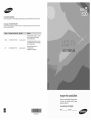 1
1
-
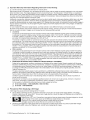 2
2
-
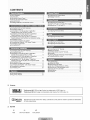 3
3
-
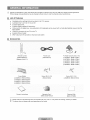 4
4
-
 5
5
-
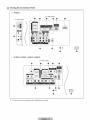 6
6
-
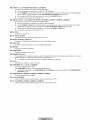 7
7
-
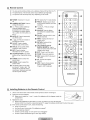 8
8
-
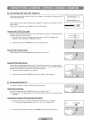 9
9
-
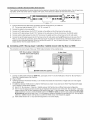 10
10
-
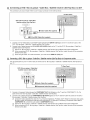 11
11
-
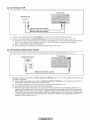 12
12
-
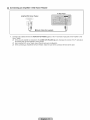 13
13
-
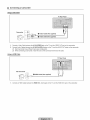 14
14
-
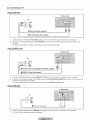 15
15
-
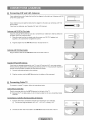 16
16
-
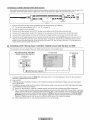 17
17
-
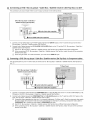 18
18
-
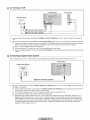 19
19
-
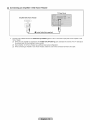 20
20
-
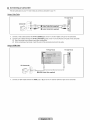 21
21
-
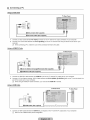 22
22
-
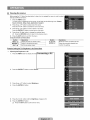 23
23
-
 24
24
-
 25
25
-
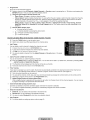 26
26
-
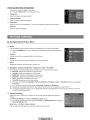 27
27
-
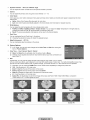 28
28
-
 29
29
-
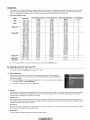 30
30
-
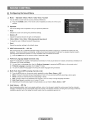 31
31
-
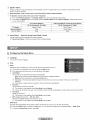 32
32
-
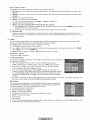 33
33
-
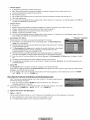 34
34
-
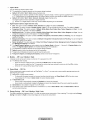 35
35
-
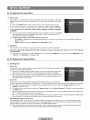 36
36
-
 37
37
-
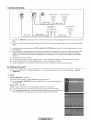 38
38
-
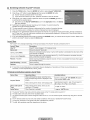 39
39
-
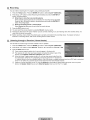 40
40
-
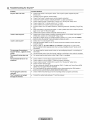 41
41
-
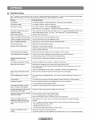 42
42
-
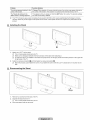 43
43
-
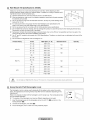 44
44
-
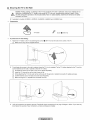 45
45
-
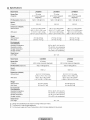 46
46
-
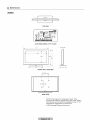 47
47
-
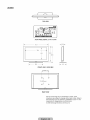 48
48
-
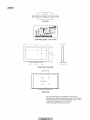 49
49
-
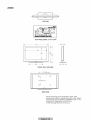 50
50
-
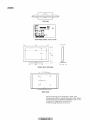 51
51
-
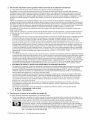 52
52
-
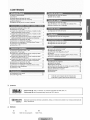 53
53
-
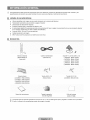 54
54
-
 55
55
-
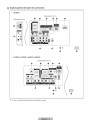 56
56
-
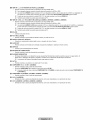 57
57
-
 58
58
-
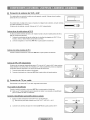 59
59
-
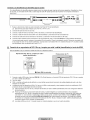 60
60
-
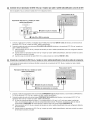 61
61
-
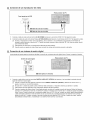 62
62
-
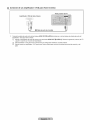 63
63
-
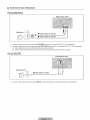 64
64
-
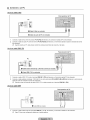 65
65
-
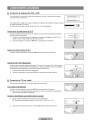 66
66
-
 67
67
-
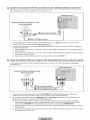 68
68
-
 69
69
-
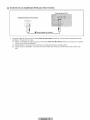 70
70
-
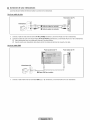 71
71
-
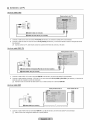 72
72
-
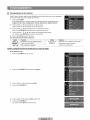 73
73
-
 74
74
-
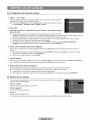 75
75
-
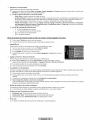 76
76
-
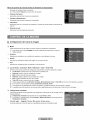 77
77
-
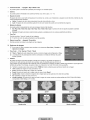 78
78
-
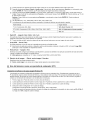 79
79
-
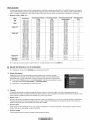 80
80
-
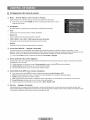 81
81
-
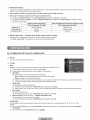 82
82
-
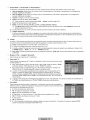 83
83
-
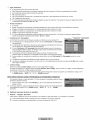 84
84
-
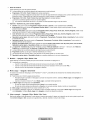 85
85
-
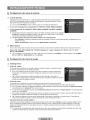 86
86
-
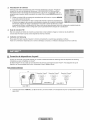 87
87
-
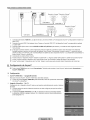 88
88
-
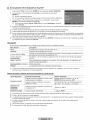 89
89
-
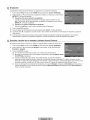 90
90
-
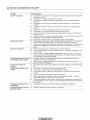 91
91
-
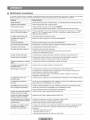 92
92
-
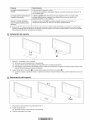 93
93
-
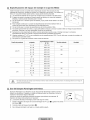 94
94
-
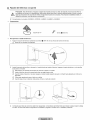 95
95
-
 96
96
-
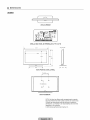 97
97
-
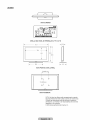 98
98
-
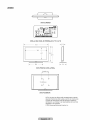 99
99
-
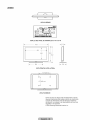 100
100
-
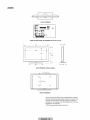 101
101
Samsung LN40B530P7FXZA El manual del propietario
- Categoría
- Televisores LCD
- Tipo
- El manual del propietario
- Este manual también es adecuado para
en otros idiomas
Artículos relacionados
-
Samsung PN4B450B1D Manual de usuario
-
Samsung LN46B530 Manual de usuario
-
Samsung PN50B400P3DXZA El manual del propietario
-
Samsung LN-T4661F - 46" LCD TV Owner's Instructions Manual
-
Samsung HL67A750A1FXZA El manual del propietario
-
Samsung LN26B360C5DXZA Manual de usuario
-
Samsung LN32B530P7F Manual de usuario
-
Samsung LN52B550 Manual de usuario
-
Samsung LN37B530P7F Manual de usuario
-
Samsung LN32B550K1FXZA El manual del propietario