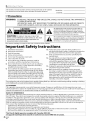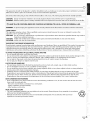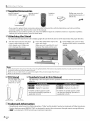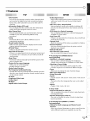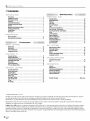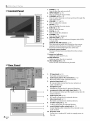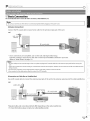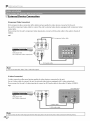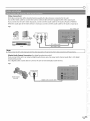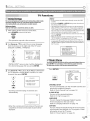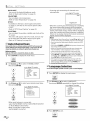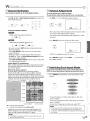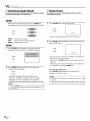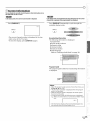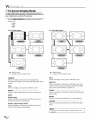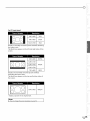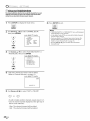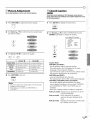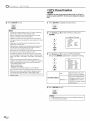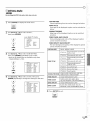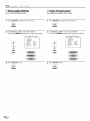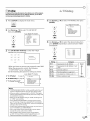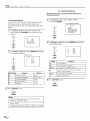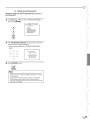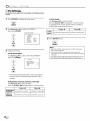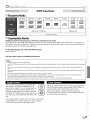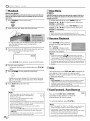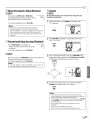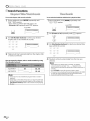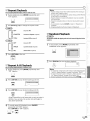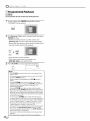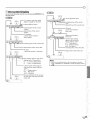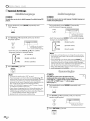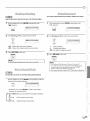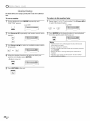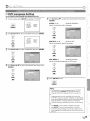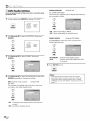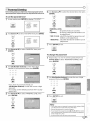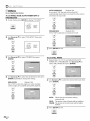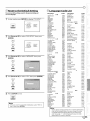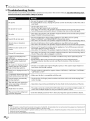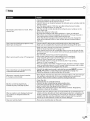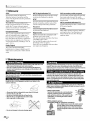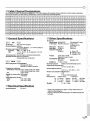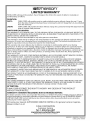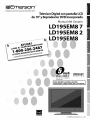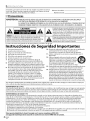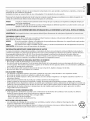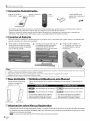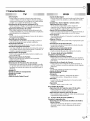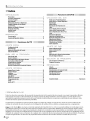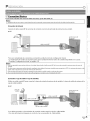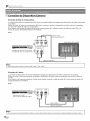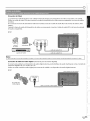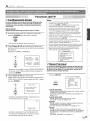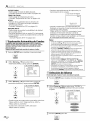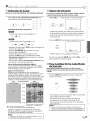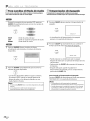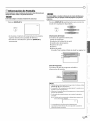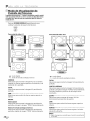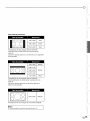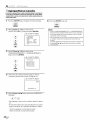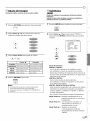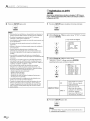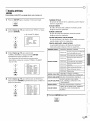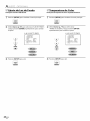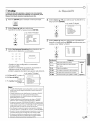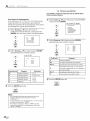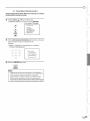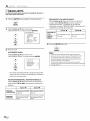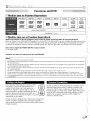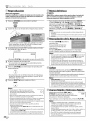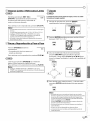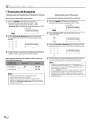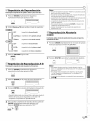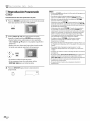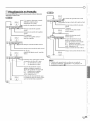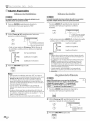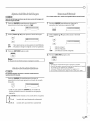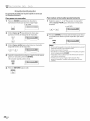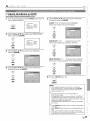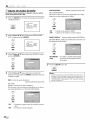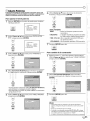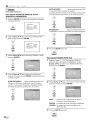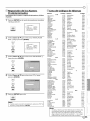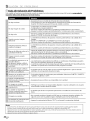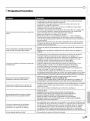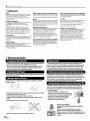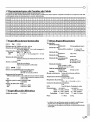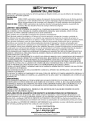Emerson LD195EM8 El manual del propietario
- Categoría
- Reproductores de DVD
- Tipo
- El manual del propietario

F_ _n_ e_5o_ TM
EMERSON AND TH E G-CLEF LOGO ARE REGISTERED TRADEMARKS
OF EMERSON RADIO CORP., PARSIPPANY, NEW JERSEY, U.S.A.
i_i_iii_i_iiiii!i!ii!!!iiiiiililili!_
19" Digital LCDTV
built-in DVD Player
Owner's Manual
LD195EM8 7
LD195EM8 2
LD1
ONLY
nnIDOLBYI
DIGITAL
TO RECEIVE DIGITAL/ANALOG SIGNAL,
YOU MUST CONNECT ANTENNA.
© 2008 Funai Electric Co., Ltd.

Themodelandserialnumbersofthisunitmaybefoundonthecabinet.
Youshouldrecordandretainthosenumbersforfuturereference.
ModelNo.:
SerialNo.:
[] Precautions
WARNING: TO REDUCETHE RISKOF FIREOR ELECTRICSHOCK, DO NOT EXPOSETHIS APPARATUS
TO RAIN OR MOISTURE.
APPARATUS SHALL NOT BE EXPOSEDTO DRIPPING OR SPLASHING AND NO OBJECTS
FILLEDWITH LIQUIDS, SUCH AS VASES,SHALL BEPLACED ON THEAPPARATUS.
CAUTION
CAUTION: TO REDUCE THE RISK OF ELECTRIC
SHOCK, DO NOT REMOVE COVER (OR BACK). NO USER
SERVICEABLE PARTS INSIDE. REFERSERVICING TO
QUALIFIED SERVICE PERSONNEL.
The caution marking is located on the rear or bottom of the cabinet.
The lightning flash with arrowhead symbol, within an
equilateral triangle, is intended to alert the user to the
presence of uninsulated "dangerous voltage"within the
apparatus's enclosure that may be of sufficient magnitude
to constitute a risk of electric shock to persons.
The exclamation point within an equilateral triangle is
intended to alert the user to the presence of important
operating and maintenance (servicing) instructions in
the literature accompanying the apparatus.
Important Safety Instructions
Read these instructions. 10. Protect the power cord from being walked on or
1.
2. Keep these instructions.
3. Heed all warnings.
4. Follow all instructions.
5. Do not use this apparatus near water.
6. Clean only with dry cloth.
7. Do not block any ventilation openings. Install in
accordance with the manufacture's instructions.
8. Do not install near any heat sources such as radiators,
heat registers, stoves, or other apparatus (including
amplifiers) that produce heat.
9. Do not defeat the safety purpose of the polarized or
grounding-type plug. A polarized plug has two blades
with one wider than the other. A grounding type plug
has two blades and a third grounding prong. The wide
blade or the third prong are provided for your safety. If
the provided plug does not fit into your outlet, consult
an electrician for replacement of the obsolete outlet.
pinched particularly at plugs, convenience receptacles,
and the point where they exit from the apparatus.
11. Only use attachments/accessories specified by the
manufacturer.
12. Use only with the cart, stand,tripod, bracket,
or table specified by the manufacturer, or
sold with the apparatus.When a cart is used,
use caution when moving the cart/apparatus
combination to avoid injury from tip-over.
13. Unplug this apparatus during lightning storms or when
unused for long periods of time.
14. Refer all servicing to qualified service personnel.
Servicing is required when the apparatus has been
damaged in any way, such as power-supply cord or
plug is damaged, liquid has been spilled or objects
have fallen into the apparatus, the apparatus has
been exposed to rain or moisture, does not operate
normally, or has been dropped.
Do not place the unit on the furniture that iscapable of being tilted by a child and an adult leaning, pulling, standing or climbing
on it. A falling unit can cause serious injury or even death.
FCC WARNING
This apparatus may generate or use radio frequency energy. Changes or modifications to this apparatus may cause
harmful interference unless the modifications are expressly approved in the manual. The user could lose the authority to
operate this apparatus if an unauthorized change or modification is made.
RADIO-TV INTERFERENCE
This apparatus has been tested and found to comply with the limits for a Class B digital device, pursuant to Part 15 of
the FCC Rules. These limits are designed to provide reasonable protection against harmful interference in a residential
installation. This apparatus generates, uses, and can radiate radio frequency energy and, if not installed and used in
accordance with the instructions, may cause harmful interference to radio communications. However, there is no
guarantee that interference will not occur in a particular installation. If this apparatus does cause harmful interference to
radio or television reception, which can be determined by turning the apparatus offand on, the user is encouraged to
try to correct the interference by one or more of the following measures:
1) Reorient or relocate the receiving antenna.
2) Increase the separation between the apparatus and receiver.
3) Connect the apparatus into an outlet on a circuit different from that to which the receiver is connected.
4) Consult the dealer or an experienced radio/TV technician for help.
This Class B digital apparatus complies with Canadian ICES-O03.
Cet appareil num_rique de la classe B est conforme _ la norme NMB-O03 du Canada.
EN

Thisapparatusshouldnotbeplacedinabuilt-ininstallationsuchasabookcaseorrackunlessproperventilationisprovided.
Makesuretoleaveaspaceof2.8inches(7cm)ormorearoundthisapparatus.
Disconnectthemainsplugtoshutoffwhenfindtroubleornotinuse.Themainsplugshallremainreadilyoperable.
CAUTION: Danger of explosion if battery is incorrectly replaced. Replace only with the same or equivalent type.
WARNING: Batteries (battery pack or battery installed) shall not be exposed to excessive heat such as sunshine, fire or the like.
(_ LAMP IN LCD CONTAINS MERCURY, DISPOSE ACCORDING TO LOCAL, STATE OR FEDERAL LAW.
WARNING: To prevent injury, this apparatus must be securely attached to the floor/wall in accordance with the instructions.
LASER SAFETY
This apparatus employs a laser. Only a qualified service person should remove the cover or attempt to service this
apparatus, due to possible eye injury.
CAUTION: Use of controls or adjustments or performance of procedures other than those specified herein may result in
hazardous radiation exposure.
CAUTION: Visible and invisible laser radiation when open and interlock defeated. Do not stare into beam.
LOCATION: Inside, near the deck mechanism.
IMPORTANT COPYRIGHT INFORMATION
Unauthorized copying, broadcasting, public performance and lending of discs are prohibited. This product incorporates
copyright protection technology that is protected by U.S. patents and other intellectual property rights. Use of this
copyright protection technology must be authorized by Macrovision, and is intended for home and other limited
viewing uses only unless otherwise authorized by Macrovision. Reverse engineering or disassembly is prohibited.
TO AVOID THE HAZARDS OF ELECTRICAL SHOCK AND FIRE
• Do not handle the power cord with wet hands. .............
i
• Do not remove this unit cabinet. Touching parts inside the cabinet could result in electric shock and/or damage to this
unit. For service and adjustment inside the cabinet, call a qualified dealer or an authorized service center. ::
• Do not pull on the power cord when disconnecting it from an AC outlet. Grasp it by the plug.
• Do not put your fingers or objects into the unit.
LOCATION AND HANDLING
• The openings should not be blocked by placing the unit on a bed, sofa, carpet, rug, or other similar surface. .................................
• Do not install the unit near or over a radiator or heat register. '_
• Do not install the unit in direct sunlight, near strong magnetic fields, or in a place subject to dust or strong vibration.
• Avoid a place with drastic temperature changes.
• Install the unit in a horizontal and stable position. Do not place anything directly on top or bottom of the unit.
Depending on your external devices, noise or disturbance of the picture and/or sound may be generated if the unit is
placed too close to them. In this case, please ensure enough space between the external devices and the unit.
• Depending on the environment, the temperature of this unit may increase slightly. This is not a malfunction. ::
DEW CONDENSATION WARNING
• Dew condensation may form inside the unit in the following conditions. If so, do not use this unit at least for a few
hours until its inside gets dry.
- The unit is moved from a cold place to a warm place.
- Under conditions of high humidity.
- After heating a cold room.
NOTE ABOUT RECYCLING
• This unit's packaging materials are recyclable and can be reused. Please dispose of any materials in accordance _-_
with your local recycling regulations.
• Batteries should never be thrown away or incinerated but disposed of in accordance with your local
regulations concerning chemical wastes.
ii!iii_:!
iiiiill
iiiii!
ii!_iii!_i
EN

[] Supplied Accessories
owner's manual remote control
(NF605UD)
batteries Phillips pan screw for
(AA x 2) attaching the stand x 2
(FPH34140)
• If you need to replace these accessories, please refer to the part No. with the illustrations and call our toll free
customer support line found on the cover of this manual.
• Depending on your antenna system, you may need different types of combiners (mixers) or separators (splitters).
Contact your local electronics store for these items.
[]Attaching the Stand
You must attach the stand to the unit to display upright. Be sure the front and rear of the stand match the proper direction.
Turn the main unit over and place
it onto a table which has a soft
cloth draped over it. Make sure
not to damage the screen.
Insert the stand all the way to the
main unit slowly.
Make sure not to put the AC cord
between the stand and the unit.
Drive Phillips pan screws in the 2
threaded holes with a screwdriver
tightly.
/
Note:
• When attaching the stand, ensure that all screwsare tightly fastened. If the stand isnot properly attached, it could cause the unit to fall,
resulting in injuries aswell asdamage to the unit.
•Make sure to usea table which can support the weigh t of this unit and is larger than this unit.
•Make sure the table is in astable location.
[]Tilt Stand
You can adjust the stand
to change the angle
of the TV (-3 °to 8°).
bIrA ;LeJ_[q d[o] _ I DlTJD]I;LeJ_[q d[o] _
I
8°
[] Symbols Used in this Manual
The following isthe description for the symbols used in this manual. Description
refers to:
: Analog TV operation
: Digital TV operation
If neither symbol appears under
the function heading, operation is
applicable to both.
: Playback of DVD-video
: Playback of audio CD
• If neither of symbol appears under
the function heading, operation is
applicable to both.
[] Trademark Information
• Manufactured under license from Dolby Laboratories. "Dolby"and the double-D symbol are trademarks of Dolby Laboratories.
• Product that have earned ENERGY STAR®are designed to protect the environment through superior energy efficiency.
• _ is a trademark of DVD Format/Logo Licensing Corporation.
EN

[] Features
rv
• DTVITV/CATV
-You can use your remote control to select channels which
are broadcast in digital format and conventional analog
format. Also, cable subscribers can accesstheir cable TV
channels.
• Information Display (DTV only)
- You can display the title, contents and other information
of the current DTV program on the TV screen.
• Auto Channel Scan
-This unit automatically scans and memorizes channels
available in your area, eliminating difficult setup
procedures.
• V-chip
-This feature allows you to block children's access to
inappropriate programs.
• Closed Caption Decoder
- Built-in closed caption decoder displays text for closed
caption supported programs.
• MTS/SAP Tuner
- Audio can be selected from the remote control.
• Auto Shut Off Function
- If there is no signal input from the antenna terminal and
no operation for 15 minutes, the unit will turn itself off
automatically.
• Sleep Timer
-This feature will automatically turned off the power of the
unit at a specific time.
• Choices for On-screen Language
- Select your on-screen language:
English, Spanish or French.
• Stereo Sound Function
• PLL Frequency Synthesized Tuning
- Provides free and easy channel selection and lets you tune
directly to any channel using the channel number buttons
on the remote control.
• PCInput
• Component Video Input
• S-video Input
• AV Input
• Digital Audio Coaxial Output
/
!! DVD i! ii iii ii ii ii ii ii ii ii ii ii ii ii ii ii ii ii ii ii ii ii ii ii ii ii ii ii ii ii ii i iii!i !ii! !iiiiii ii !!i i! ! ! ! ! ! ! !i!ii
• Dolby Digital Sound
- Enjoy Dolby Digital multi-channel surround sound :
when you connect the unit to your Dolby Digital
decoder.
• Still / Fast / Slow / Step Playback
-Various playback modes are available including still
pictures, fast forward/reverse, slow motion and step
frames.
• DVD Menus in a Desired Language
-You can display DVD menus in a desired language, if
available on a DVD-video.
• Auto Power Off
- If there is no operation for 20 minutes, the unit will turn
itself off automatically ..........
• Parental Lock
- Block the viewing of DVD-video unsuitable for children.
• Resume Playback
- Lets you resume playback from the point at which
playback was stopped.
• Bit Rate Indication
• DRC (dynamic range control)
-You can control the range of sound volume.
" Accessing from [MODE] button iI
During playback iI
• Subtitles in a Desired Language
- You can select a desired language for displaying
subtitle, if that language is available on a DVD-video. ::
• Selecting a Camera Angle
- You can select the desired camera angle, if a DVD
contains sequences recorded from different angles.
• Zoom
- Allows you to enlarge the size of picture image.
• Black Level Adjustment
• Virtual Surround
• Search
- chapter search / title search / track search / time search
• Marker
-The part on the disc designated by user can be called
back.
• Repeat
- chapter / title / track / all / A-B
In stop mode
• Program Playback for audio CD .....................................
-You can program the order oftracks to play them back ....
!
in designated order.
• Random Playback for audio CD
- This unit can shuffle the order of tracks to play them
back in randomly.
• Accessing from [AUDIO 2 ] button
During playback
• Choices for Audio Language and Stereo Sound
Function
- Select your desired languages or stereo sound function
when different options are available on your disc.
iliiill¸
EN

[] Contents
NTIROI!:::::}UCTON
Precautions...................................................... 2
SuppliedAccessories.............................................. 4
AttachingtheStand............................................... 4
TiltStand........................................................ 4
TrademarkInformation........................................... 4
SymbolsUsedinthisManual....................................... 4
Features......................................................... S
ButtonsontheRemoteControl..................................... 7
InstallingtheBatteries............................................ 7
ControlPanel..................................................... 8
RearPanel....................................................... 8
PIRlieI!::::>AII::::::(ATON
BasicConnection.................................................. 9
ExternalDeviceConnection....................................... 10
NIT All,,,,,,,SETT NG
Initial Setup..................................................... 13
MainMenu...................................................... 13
AutoChannelScan............................................... 14
LanguageSelection.............................................. 14
WATC I!""'_NG TV
ChannelSelection................................................ 15
VolumeAdjustment.............................................. 15
SwitchingEachInputMode....................................... 15
SwitchingAudioMode........................................... 16
SleepTimer..................................................... 16
ScreenInformation .............................................. 17
TVScreenDisplayMode........................................... 18
OPT ONAL SETT NG
ChannelAdd/Delete.............................................. 20
PictureAdjustment.............................................. 21
ClosedCaption................................................... 21
DTVClosedCaption............................................... 22
DTVCCStyle..................................................... 23
BackLightSetting............................................... 24
ColorTemperature............................................... 24
V-chip.......................................................... 25
PCSettings...................................................... 28
OPIEIF:::::(ATNG IDYl!:)
PlayableMedia.................................................. 29
UnplayableMedia............................................... 29
Playback........................................................ 30
DiscMenu....................................................... 30
ResumePlayback................................................ 30
Skip............................................................ 30
FastForward/ FastReverse....................................... 30
SlowForward/ SlowReverse...................................... 31
PausedandStep-by-stepPlayback................................. 31
Zoom........................................................... 31
SearchFunctions................................................. 32
RepeatPlayback................................................. 33
RepeatA-BPlayback............................................. 33
RandomPlayback................................................ 33
ProgrammedPlayback........................................... 34
On-screenDisplay................................................ 35
SpecialSettings.................................................. 36
IDVID SETT NG
DVDLanguageSetting ........................................... 39
DVDAudioSetting............................................... 40
ParentalSetting................................................. 41
Others.......................................................... 42
ResettotheDefaultSetting....................................... 43
LanguageCodeList.............................................. 43
T IRO UIBLIESHO OT NG
TroubleshootingGuide........................................... 44
FAQ............................................................ 45
NI!:::::::'OI!::::::RMATON
Glossary........................................................ 46
Maintenance.................................................... 46
CableChannelDesignations....................................... 47
GeneralSpecifications............................................ 47
ElectricalSpecification............................................ 47
OtherSpecifications.............................................. 47
LimitedWarranty ........................................ Backcover
© 2008 Funai Electric Co., Ltd.
All rights reserved. No part of this manual may be reproduced, copied, transmitted, disseminated, transcribed, downloaded or stored in
any storage medium, in any form or for any purpose without the express prior written consent of Funai.
Furthermore, any unauthorized commercial distribution of this manual or any revision hereto is strictly prohibited.
Information in this document is subject to change without notice. Funai reserves the right to change the content herein without the
obligation to notify any person or organization of such changes.
FONA[ with the _ design is a registered trademark of Funai Electric Co., Ltd and may not be used in any way without the express written
consent of Funai. All other trademarks used herein remain the exclusive property of their respective owners. Nothing contained in this
manual should be construed as granting, by implication or otherwise, any license or right to use any of the trademarks displayed herein.
Misuse of any trademarks or any other content in this manual is strictly prohibited. Funai shall aggressively enforce its intellectual property
rights to the fullest extent of the law.
EN

[] Buttons on the Remote Control
1.
2.
3.
4.
12
13
14
15
16
17
18
19
20
21
22
23
24
11 25
POWER (p. 13)
Press to turn the unit on and off.
MUTE o_ (p, 15)
Press to turn the sound on and off.
SLEEP "_ (p. 16)
Press to activate the sleep timer.
Number buttons (p, 15)
• Press to select channels.
• Press to select chapter, title (DVD), or track
(CD) directly.
-lENT.
• Press to shift the minor channel from the
major channel.
+101+100
• Pressto select 100 or higher channels. (CAW)
• Pressto search if there are minor channels on
the currently selected major channel. (DTV)
5. VOL _F (p. 15)
Press to adjust the volume.
6. PAUSE II (p, 31)
Press to pause disc playback.
7. SKIP I_I_i I I_IH (p. 30)
• Pressto skip forward or backward
chapters, titles (DVD) or tracks (CD).
REV _ (p. 30)
• Press and hold to begin slow reverse
playback during the pause mode (DVD)
and search backward through a disc
(DVD, CD).
FWD _ (p. 30)
• Press and hold to begin slow forward
playback during the pause mode (DVD)
and search forward through a disc
(DVD, CD).
8. SETUP (p. 13/ p, 39)
Press to display the main menu.
9. RETURN _ (p. 21)
Press to return to the previous menu
operation.
I0. CLEAR (p, 32)
• Press to clear the numbers entered
incorrectly.
• Press to cancel the point A for A-B
repeat (DVD, CD).
• Press to remove the track number in
program input (CD).
11. MODE (p, 5)
• Press to arrange the playing order or
playback randomly (CD).
• Press to set the black level (DVD) and
the virtual surround (DVD, CD) on or off.
• Press to change the camera angle to
see the sequence being played back
from different angle (DVD).
• Press to search chapter, title (DVD),
time (DVD, CD) or track (CD).
• Press to set the marker (DVD, CD).
• Press to repeat playback chapter, title
(DVD), track, disc (CD) repeatedly or
between designated point A and B
(DVD, CD).
• Press to magnify the part of picture
(2x and 4x : DVD).
• Press to select the subtitles on a disc
(DVD).
12. EJECT_i (p, 30)
Press to eject the disc.
13. INPUT(p. 15)
Pressto switch the input modes.
14. DISPLAYi(p. 17 / p. 35)
Digital Mode (DTV)
• Press to display the channel number
and the program information.
Analog Mode (TV)
• Press to display the channel number.
External Input Mode
• Press to display the currently selected
external input mode.
DVD Mode
• Press to display the current status of
the disc.
15. AUDIO.b (p, 16 / p. 36)
Digital Mode (DTV)
• Press to select the audio language.
Analog Mode (TV)
• Press to select the audio mode.
DVD Mode
• Press to select the audio language
(DVD), or sound mode (CD).
16. SCREEN MODEI_I(p, 18)
Press to select aspect ratio available for
the TV screen.
17. PICTURE (p, 21)
Press to adjust the picture quality.
18. CH. RECALL _ (p, 15)
Press to return to the previously viewed
channel.
19. CH. AIr (p, 15)
Press to select channels.
20. PLAYI_ (p. 30)
Press to begin disc playback.
21. STOPI (p. 30)
Press to stop disc playback.
22. _III_ IA IV (p. 13)
Press to move left/right/up/down
through the items.
23. ENTER (p, 13)
Press to confirm your selection.
24. MENU (p. 30)
Press to display the menu on a disc.
25. TOP MENU (p. 30)
Press to display the top menu on a disc
(DVD).
i i
i............
iCi
!iii.................................
ii......
[] Installing the Batteries
Install the batteries (AA x 2) matching the polarity indicated inside battery compartment of the remote control.
Battery Precautions:
• Be sure to follow the correct polarity as indicated in the battery compartment. Reversed batteries may cause damage to the device.
• Do not mix different types of batteries together (e.g., Alkaline and Carbon-Zinc) or old batteries with fresh ones.
• If the device is not to be used for a long period of time, remove the batteries to prevent damage or injury from possible battery leakage.
• Do not try to recharge batteries; they can overheat and rupture.
EN

[] Control Panel
13 side of the unit
10
11
12
1. POWER (p. 13)
Press to turn the unit on and off.
2. INPUT SELECT (p. 15)
Press to switch the input modes.
3. CHANNELA/T (p. 15)
Press to select channels or move up/down through the
main menu items.
4. VOLUME L/_ (p. 15)
Press to adjust the volume.
5. SETUP (p. 13)
Press to display the main menu.
6. EJECT___(p. 30)
Press to eject the disc.
7. PLAYI_ (p. 30)
Press to begin disc playback.
8. STOP • (p. 30)
Press to stop disc playback.
9. SKIP _ / _ (p. 30)
Pressto skip forward or backward chapters, titles (DVD)
or tracks (CD).
SEARCH _ / _ buttons (p. 30)
Press and hold to begin slow forward or slow reverse
playback during the pause mode (DVD) and search
forward or backward through a disc (DVD, CD).
10. infrared sensor window
Receives infrared rays transmitted from the remote
control.
11. power on indicator
Lights up when power is on.
12. DVD indicator
Lights up when the disc isinserted.
13. disc loading slot (p. 30)
Insert the disc with label facing forward.
[] Rear Panel
EN
5
6
7
8
9
10
1. PC input jack (p. 12)
VGA cable connection for PC.
2. audio input jack for PC connection (p. 12)
Mini-plug audio cable connection for PC.
3. antenna input jack (p. 9)
RF coaxial cable connection for your antenna or
cable/satellite box.
4. headphone jack
Headphone connection for personal listening.
5. component video and audio input jack (p. 10)
RCA component video and RCA audio connection for
external devices.
6. audio input jack (p. 10)
RCA audio connection for external devices.
7. video input jack (p. 11)
RCA video connection for external devices.
8. S-video input jack (p. 10)
S-video connection for external devices.
9. coaxial digital audio output jack (p. 11)
Coaxial digital audio connection for a decoder or an
audio receiver.
10. AC power cord
Connect to a standard AC outlet to supply power to
this unit.

[] Basic Connection
Thissection describeshow toconnect the unit to an antenna, cable/satellite box, etc.
Note:
• Be sure your antenna or other device is connected properly before plugging in the power cord.
[Antenna Connection]
Connect the RF coaxial cable on your home outlet to the antenna input jack of this unit.
e.g .)
antenna _ "
rear of this unit
RF coaxial cable
iiiii_ii!
cableTV
company
Once connections are completed, turn on the unit and begin initial setup.
Channel scanning is necessary for the unit to memorize all available channels in your area.
(Refer to "Initial Setup" on page 13.)
Note:
• Foryour safety and to avoid damage to this unit, please unplug the RFcoaxial cable from the antenna inputjack before moving the
unit.
• Ifyou use anantenna to receiveanalog TV,it should also work for DTVreception. Outdoor or attic antennas will be more effective than
settop versions.
• Toswitch your reception sourceeasily between antenna and cable, install an antenna selector.
• Ifyou connect to the cablesystem directly, contact the CATVinstaller.
[Connection to Cable Box or Satellite Box]
Use an RF coaxial cable to connect the antenna input jack of the unit to the antenna output jack of the cable/satellite box.
e.g .)
satellite dish
rear of this unit
RFcoaxial cable
cableTV
company
cable/satellite box
i
ii C:,
i! :ii!
ili ¸¸¸¸
iiii_,ii:il
ili_!i
,ii_ii!!_
i! _ii,"i
ii ¸¸¸¸¸%
ii......
i•-i
_Required cables and connecting methods differ depending on the cable/satellite box.
For more information, please contact your cable/satellite provider.
ii C:_
EN

[] External Device Connection
]Component Video Connection]
RCA component video connection offers better picture quality for video devices connected to the unit.
Use an RCA component video cable to connect the unit to external video devices equipped with component video
output jacks.
If you connect to the unit's component video input jacks, connect an RCA audio cable to the audio L/R jacks of
VIDEO2.
e.g.)
RCA component video cable
rear of this unit
DVD player with
the component video output jacks
- AUDIO OUT
IL
Note:
• Thisunit accepts 480i/480p / 720p/ 1080i videosignals.
[S-video Connection[
S-video connection offers good picture quality for video devices connected to the unit.
Use an S-video cable to connect the unit to external video devices equipped with S-video output jack.
If you connect to the unit's S-video input jack, connect an RCA audio cable to the audio L/R jacks of VIDEO1.
e.g .)
rear of this unit
DVD player with
the S-video output jack
AUDIO OUT SWIDEO
F L R q OUT
Note:
• Ifyou connect to the S-videoinput jack and the video input jack at the same time, the S-videoconnection will have priority.
EN

[Video Connection]
RCA video connection offers standard picture quality for video devices connected to the unit.
Use an RCA video cable to connect the unit to external video devices equipped with video output jack.
If you connect to the unit's video input jack, connect an RCA audio cable to the audio L/R jacks of VIDEO1.
When the audio jack of the video device is monaural, connect an RCA audio cable to the audio L input jack.
e.g.)
rear of this unit
.....AUDIO OUT VIDEO
I L R I OUT
camcorder
VCR RCA audio cable
Note:
• Ifyou connect to the S-videoinputjack and the video inputjack at the same time, the S-video connection will have priority.
[Digital Audio Output Connection (fordigital broadcasting only)]
If you connect this unit to an external digital audio device, you can enjoy multi-channel audio like 5.1ch digital
broadcasting sound.
Use a digital audio coaxial cable to connect the unit to external digital audio devices.
e.g .)
rear of this unit
Dolby Digital
decoder
digital audio coaxial cable
i i
i............
iO
L:.................................
iic,,
ii......
i•-i
ii!i!¸
ii!:i:i
ii C:_
il::_iiii
EN

[PC Connection]
This unit is equipped with a PC input jack. Ifyou connect this unit to your PC, you can use this unit as a computer monitor.
e.g.)
VGAcable should be rear of this unit
with ferrite core. _ VGAcable
personal computer
The following signals can be displayed:
VGA 640 x 480 60Hz
SVGA 800 x 600 60Hz
WVGA 848 x 480 60Hz
XGA 1024 x 768 60Hz
WXGA
BOIS
WXGA+
1280 x 720
1280x768
1360 x 768
720 x 400
1440 x 900
60Hz
60Hz
60Hz
70Hz
60Hz
Other formats or non-standard signals will not be displayed correctly.
Note:
• Pleasepurchase the VGAcable that has aferrite core.
• Thefollowing operations may reduce noise.
-Attach aferrite coreto theACpower cord of your PC.
- Unplug the ACpower cord and use thebuilt-in battery of yourPC.
EN

[] Initial Setup
Thissectionwillguideyouthroughthe unit'sinitialsettingwhichincludes
selectingalanguageforyouron-screenmenuandautochannelscan,
whichautomaticallyscansandmemorizesviewable channels.
Beforeyoubegin:
Makesureiftheunitisconnectedtoantennaorcables.
1 After making all the necessary connections,
press [POWER] to turn on the unit.
• This operation may take a few moments.
2 Use [Cursor • /V] to select the on-screen language
from the choices on the right side of the TV screen.
(ENGLISH / ESPAiqlOL/ FRANOAIS)
or
_-SELECT LANGUAGE ENGLISH
SELECCIONE EL IDIOMA ESPANOL
CHOISIR LA LANGUE FRANQAIS
SELECT:_,T SET:ENTER
SELECCIONE:A,T AJUSTE:ENTER
CHOIX:A,T VALIDER:ENTER
• "INITIAL SETUP" menu on step 3 will be displayed in
the selected language after you press [ENTER].
3 Use [Cursor • l T] to select"AUTO PRESETCH(TV/DTV)"
forTV channels or"AUTO PRESETCH(CATV)" for CATV
channels, then press [ENTER].
or
-INITIALSETUP-
PLEASE CONNECT ANTENNA OR CABLE
OR SATELLITETO THISUNIT.
AUTO PRESET OH (TV/DTV)
AUTO PRESET CH (CAW)
• Scanning and memorizing of channels start
automatically.
25
AUTOPRESET CH(TV/DTV)
• When the scanning and memorizing of channels are
completed, the lowest memorized channel will be
displayed.
Note:
•If you connect the cablesystem directly, contact the CATV
installer.
•If you press[POWER] or [SETUP] during auto channel scan,
thissetting will be canceled.
• Theinitial auto channel scanfunction can beexecuted for
either TV/DTVor CATVonly once. Ifyou want to scanboth
TV/DTVand CATV,you need toselect "CHANNELSETUP"in
the main menu to scan and memorize other channels after
initial presetting is completed. (Referto page 14.)
• Youcan cancel or exit the initial auto channel scanmenu by
pressing [SETUP].
• When no channel can bereceived by auto channel scan,
"NO TVSIGNALS"isdisplayed on the TVscreen.
•If there is no signal input from theantenna terminal and
no operation for several secondsafter you turn on the unit,
"HELPFULHINTS"appears. Follow the instructions listed on
the TVscreen.
- HELPFULHINTS-
1.PLEASECHECKTO SEE IFTHE
ANTENNA/ CABLE/ SATELLITEIS
PROPERLYCONNECTED.
2.DIDYOU PERFORM"AUTOPRESET CH'?
3.PLEASEREFERTO FRONTPAGEOF THE
OWNER'SMANUALOR REAR PANELFOR
SUPPORTLINEINFORMATION.
[] Main Menu
Thissectiondescribesthe overviewofthemainmenudisplayedwhenyou
press[SETUP].Formoredetails,seethe referencepageforeachitem.
Themainmenuconsistsof thefunctionsettingitemsbelow.
Press [SETUP].
e.g.) digital TV mode
- TVSETUP -
_-CHANNEL SETUP
V-CHIP SETUP
LANGUAGE [ENGLISH]
CAPTION [OFF]
BACK LIGHT [BRIGHTj
COLOR TEMR [NORMAL]
DTVCC
i Ci
i:i.i
iiE_',,
ii....
CHANNEL SETUP
You can automatically scan the viewable channels and
remove the undesired channels.
(Refer to"Auto Channel Scan" on page 14.) .....................................
V-CHIP SETUP ....
You can set the viewing limitations.
(Refer to"V-chip" on page 25.)
LANGUAGE
You can change the language (English, Spanish,
French) displayed on the main menu.
(Refer to"Language Selection" on page 14.)
CAPTION
You can change the display format for closed caption,
which displays the dialogue of aTV program or other
information across the TV screen.
(Refer to "Closed Caption" on page 21.)
EN

BACK LIGHT
You can set the desired brightness mode.
(Refer to "Back Light Setting" on page 24.)
COLOR TEMP.
You can adjust color temperature.
(Refer to "Color Temperature" on page 24.)
DTVCC
In addition to the basic closed caption described
on page 21, DTV has its own closed caption called
DTVCC.
(Refer to"DTV Closed Caption" on page 22.)
PC SETTING
You can adjust the position, stability and clarity of the
PC screen.
This menu will appear only in PC mode, and can only
be set when the unit detects the PC input signal.
(Refer to "PC Settings" on page 28.)
[]Auto Channel Scan
Ifyouswitchwires(e.g.,betweenantennaandCAI"V)orifyoumovethe
unitto adifferentareaaftertheinitialsetting,orifyourestoretheDTV
channelyoudeleted,youwill needtoperformautochannelscan.
Beforeyoubegin:
Makesureiftheunitisconnectedtoantennaorcables.
1 Press [SETUP] to display the main menu.
2 Use [Cursor • /V] to select"CHANNEL SETUP",
then press [ENTER].
e.g.) digital TV mode
- TVSETUP -
CHANNELSETUP
or V-CHIP SETUP
LANGUAGE [ENGLISH]
CAPTION [OFF]
SACK LIGHT [BRIGHT]
COLORTEM£ [NORMAL]
DTVCC
3
Use [Cursor • / V] to select your desired preset type,
then press [ENTER[.
e.g.) digital TV mode
-CHANNELSETUP-
or ADD/DELETE(DTV)
AUTOPRESET CH(DTV)
AUTOPRESET CH(TV/DTV)
AUTOPRESET CH(CATV)
! CATVtakesapprox.50rain.
• When aerial antenna is connected,
select"AUTO PRESETCH(TV)","AUTO PRESETCH(DTV)"
or"AUTO PRESETCH(TV/DTV)".
• When connected to CATV, select
"AUTO PRESETCH (CATV)".
• Scanning and memorizing of channels start
automatically.
e.g.) digital TV mode
D25
AUTO PRESETCH(DTV)
iiii | _iii_ii ii!iiiii_iiii!iiiii
• When the scanning and memorizing are completed,
the lowest memorized channel will be displayed.
• When you selected "AUTO PRESET CH(TV/DTV)", the
lowest memorized analog channel will be displayed
when the scanning and memorizing are completed.
If there is no analog channel, the lowest memorized
digital channel will be displayed.
Note:
•After setting 'Auto Channel Scan" using [CH. • iV] on the
remote control skips unavailable programs automatically.
• If you connect the cable system directly, contact the CATV
installer.
• If you press [POWER] or [SETUP] during auto channel scan,
the setting will be canceled.
• When no channel can be received by auto channel scan,
"NO TV SIGNALS" will be displayed on the TV screen.
• Channel settings will be saved even if the power fails.
• If you have Spanish or French menus and need English,
press [SETUP]. Use [Cursor • iV] to select "IDIOMA" or
"LANGAGE'[ Press [ENTER] repeatedly to select "ENGLISH"
Press [SETUP] to exit the main menu.
• With regard only to the digital channel, even after the
scanning is completed if you unplug the AC power cord
before turning off the unit by pressing [POWER], the
channel setting may be lost.
[] Language Selection
YoucanchooseEnglish,SpanishorFrenchasyouron-screenlanguage.
Press [SETUP] to display the main menu.
2 Use [Cursor • /V] to select"LANGUAGE",
then press [ENTER[ repeatedly to change the setting.
or
e.g.) digital TV mode
- TVSETUP -
CHANNEL SETUP
V-CHIP SETUP
LANGUAGE [ENGLISH]
CAPTION [OFF]
BACK LIGHT [BRIGHT]
COLOR TEMR [NORMAL]
DTVCC
3 Press [SETUP] to exit.
EN

[] Channel Selection
Selectchannelsbyusing[CH.• / V] or[the Numberbuttons].
Use [CH.• /V] or [the Number buttons] to select the
memorized channels.
or , v j/ or
.7.L) ._ _9.L.
EN_
Using [the Number buttons]
-When selecting analog channel 12
- When selecting digital channel 12-1
ENT
• Be sure to press [-lENT.] before entering the minor
channel number.
• Press [CH. RECALL _%]to return to the previously
viewed channel.
• When you select a channel larger than 100, press
[+100] first. Then use [the Number buttons] to press
the lower 2-digit numbers.
• Only [the Number buttons] can be used to select the
non-memorized channels.
About digital TV broadcasting:
With its high definition broadcast, digital broadcasting
far surpasses analog broadcasting in both its picture
and sound quality.
What is the minor channel?
By using high compression technology, digital
broadcasting offers a service that enables multiple
signals to send simultaneously. Therefore, you can
select more than one program per major channel since
digital broadcasting technology distinguishes between
multiple channels broadcast by a single network.
NTSC (analog mode) [Air Time] ATSC(digital mode)
18:00
18:30
19:00
19:30
20:00
20:30
major channel minor channel
_I_ : change automatically
_> : change manually by using [CH.A/V]
Although, you cannot watch the high definition TV
(HDTV) program, the unit converts the HDTV signal
down to the standard definition TV signal.
Note:
•"NO SIGNAL"will appear on the TVscreen after the minor
channel broadcast is over.
[] Volume Adjustment
Thissectiondescribeshowto adjustthevolume.
Themutefunction,whichturnsthe soundoffand on,isalsodescribed.
Use [VOL. _ / _] to adjust the audio volume.
or v_.)
VOLUME 20
Illlll ..........
• The volume bar will be displayed at the bottom of the
TV screen when adjusting the volume.
• The volume bar will automatically disappear in a few
seconds.
Press [MUTE o_] to turn offand on the sound.
i <i
MUTE
MUTE 20
IIIIII ..........
• "MUTE" is displayed on the TV screen.
Press [MUTE _] again or use [VO/._/_] to recover
the original volume.
i............
i<>
[] Switching Each Input Mode
Youcaneasilyswitchwiththeremotecontrolto theDTV(ATSC)andTV
(NTSC)ortoaccessexternaldeviceswhentheyareconnectedto theunit.
Press [INPUT] repeatedly to cycle through the input
modes.
'i!3!!
<:,.................................
iiE:,,
ii <2>
ii......
INPUT
• To use the video or S-video input jack on the unit,
select "VIDEO1 ".
• To use the component video input jacks on the unit,
select "VIDEO2".
• To use the PC input jack on the unit, select"PC".
Note:
•Whenyou switch the analog mode to thedigital mode,
it may take a while until the digital channel selection is
completed. "NOWSCANNING"isdisplayed while switching
the modes.
<2:
<:
EN

[] Switching Audio Mode
Thissectiondescribeshowtoswitchtheaudiointheanalogmodeandhow
toswitchtheaudiolanguageinthe digitalmode.
[] Sleep Timer
Thesleeptimercanbesettoautomaticallyturnoffthe unitafteran
incrementalperiodoftime.
While receiving an MTS broadcast, press [AUDIO J_]
repeatedly to cycle through the available audio channel.
AUDIO
MAIN : Outputs main-audio
SAP : Outputs second audio program
MONO : Outputs mono-audio
1 Press [SLEEP €9] to set the sleep timer.
SLEEP
SLEEP OFF
• Sleep timer display appears on the TV screen.
2 Press [SLEEP _O1repeatedly to change the amount of
time until shut off.
Press [AUDIO .!_]to display the currently selected
language and the number of available languages.
AUDIO
Press [AUDIO J_] repeatedly to cycle through the
available audio languages.
AUDIO
• Available languages differ depending on the
broadcast. "OTHER" is displayed when the audio
language cannot be acquired, or the acquired
languages are other than English, Spanish or French.
Note:
• Pressing[AUDIO ,h]does not control external audio devices.
• Theinformation display will automatically disappear in a
few seconds.
SLEEP
SLEEP 120MIN.
• You can set your unit to turn off after a set period of
time (from 30 to 120 minutes).
• Each press of [SLEEP _9] will increase the time by 30
minutes.
• After setup, the sleep timer display can be called up
for checking by pressing [SLEEP _9].
To Cancel the Sleep Timer
Press [SLEEP _9] repeatedly until "SLEEP OFF" is
displayed on the TV screen.
Note:
• Thesleep timer display will automatically disappear in afew
seconds,
• Whenyou disconnect the unit from the ACoutlet or when a
power failure occurs, the sleeptimer setting wifl becanceled,
EN

[] Screen Information
Youcandisplaythecurrentlyselectedchannelorotherinformationsuchas
theaudiomodeontheTVscreen.
Intheanalogmode,thecurrentchannelnumberisdisplayed.
Press [DISPLAY i ].
DISPLAY
CH25
Inthedigitalmode,the detailedbroadcastinginformationforthe current
channelsuchasprogramtitle, programguidesaredisplayed.
i
Press [DISPLAY i] repeatedly to cycle through the
available display modes.
DISPLAY
• The current channel number is displayed at the top-
right corner of the TV screen.
• To clear the display, press [DISPLAY i] again.
Broadcasting Information
The following information is displayed.
1 program title
2 signal quality indicator
3 program rating
4 channel number
5 broadcast station
6 audio language
(Refer to"Switching Audio Mode" on page 16.)
Program Guide
The program guide added to broadcasting information
is displayed.
guide
Note:
• When theprogram guide consists of more than 6 lines, use
[Cursor A /V] to scroll
• "Nodescription provided."is displayed when theprogram
guide is not provided.
• While theprogram guide isdisplayed, the closed caption
function is interrupted.
•In external input mode, thefollowing screenis displayed;
e.g.) When an external device isconnected to VIDE01input
jack.
VIDEO 1 I
• Theinformation display will automatically disappear in a
few seconds when the closed caption ison.
i............
iCi
.................................
iiE:,,
ii......
i :zz
ii....
ii _ii!
EN

[] TV Screen Display Mode
3-5typesof displaymodescanbeselectedwhentheunitreceives4:3or
16:9videosignaloranexternaldeviceisconnectedto theunit.Thereare3
typesofdisplaymodesaccordingto PCinputsignals.
Press [SCREEN MODE _] repeatedly to switch the TV
aspect ratio.
SCREEN
MODE
For 4:3 video signal
0 0
For 16:9 video signal
:digital mode
_> :analog /external input mode
SIDEBAR
Select to display a 4:3 picture at its original size.
The black bars appear on the left and right sides of the
screen.
FULL
Select to display a 4:3 picture to fill the screen.
MOVIE Saw, lab e n the an_;_og /exte/n_;fl nF_t mode o_fly
Select to reduce the black bars on top and bottom.
WIDE
Digital mode:
Select to display a 4:3 picture to fill the screen and
shrink "FULL" picture horizontally.
Analog / external input mode:
Select to display a 4:3 picture to fill the screen and
stretch "FULL" picture horizontally.
:digital mode
_:> :analog / external input mode
FULL
Select to display a 16:9 picture to fill the screen.
SIDE CUT
Select to display a 16:9 picture to fill the screen and
stretch "FULL" picture horizontally. The left and right
sides of the picture will be cropped out.
Select to enlarge a 16:9 picture without distorting the
aspect ratio.
MOVIE
Select to reduce the black bars on top and bottom.
Select to reduce the black bars on the left and right
sides.
Note:
• Youmay not switch thedisplay mode depending on the
program.
EN

For PC input signal
ii3
iioo ooI 4ox4o
800 x 600 SVGA
1,024 x 768 XGA
Display a vertically stretched picture without distorting
the aspect ratio.
The black bars appear on the left and right sides of the
screen.
848 x 480 WVGA
1,280 x 720
1,280 x 768 WXGA
1,360 x 768
720 x 400 BIOS
Display a horizontally stretched picture without
distorting the aspect ratio.
The black bars appear on the top and bottom sides of
the screen.
1,440 x 900
Display a picture in its original size.
I Note:
• Youcan change the screenresolution onyour PC.
WXGA+
i............
iC}
iic,
ii ¸¸¸¸¸%
il3
ii......
ii3
<:
iiiii¸_
i C}
i IC{
EN

[] Channel Add/Delete
Thechanneladd/deletefunctionletsyouaddthe channelthatwasnot
addedbyautochannelscandueto the receptionstatusat the initial
setting.Youcanalsodeletetheunnecessarychannels.
1 Press [SETUP] to display the main menu.
6 Press [SETUP] to exit.
2 Use [Cursor • /V] to select"CHANNEL SETUP",
then press [ENTER].
e.g.) digital TV mode
or
- TVSETUP -
_* CHANNELSETUP
V-CHIP SETUP
LANGUAGE [ENGLISH]
CAPTION [OFF]
BACK LIGHT [BRIGHT]
COLORTEM£ [NORMAL]
DTVCC
Note:
• "ADD/DELETE(DTV)"or "ADD/DELETE"menu will disappear
automatically in afew seconds.
• Inthe digital mode (DTV),you can add or delete channels
only for major channel.
• Onceyou delete a DTVchannel, you cannot recover the
channel without performing auto channel scan again.
(Referto ",4utoChannel Scan"on page 14.)
• Byusing [CH. A/V], you can select the memorized
channels only.
3
Use [Cursor • / V] to select"ADD/DELETE(DTV)" or
"ADD/DELETE", then press [ENTER].
e.g.) digital TV mode
-CHANNELSETUP-
or ADD/DELETE(DTV)
AUTOPRESET CH(DTV)
AUTOPRESET CH(TV/DTV)
AUTOPRESET CN(CATV)
! CATVtakesappI0x. 50rain.
4 Select the channel you want to add or delete.
(Refer to"Channel Selection" on page 15.)
e.g.) digital TV mode
D25
ADD/DELETE :DTV
5 Use [Cursor <1 / _] to select"ADD" or"DELETE".
• To add or delete another channels, repeat steps 4 to 5.
• Color of channel number displayed at the right top of
the TV screen indicates;
- Blue: The selected channel will be added.
- Red: The selected channel will be deleted.
EN

[] Picture Adjustment
Youcanadjustbrightness,contrast,color,tintandsharpness.
1 Press [PICTURE] to adjust the picture quality.
PICTURE
2 Use [Cursor • /V] to select the picture quality type
you want to adjust.
or
3 Use [Cursor _1 / I_] to adjust the quality.
Cursor _1 Cursor I_
BRIGHTNESS to decreasebrightness to increasebrightness
CONTRAST to decrease contrast to increasecontrast
COLOR to decreasecolor to brighten color
TINT to add red to add green
SHARPNESS to make soft to makeclear
Press [RETURN _ ] to exit.
Note:
• Thepicture adjustment setting display will automatically
disappear in a few seconds.
• In PCmode, you can select only "BRIGHTNESS"or
"CONTRAST"
[] Closed Caption
Youcanviewclosedcaptioning(cc)for TVprograms,moviesandnews.
Closedcaptionreferto textof dialogueor descriptionsdisplayedon-screen
forthehearingimpaired.
I Press [SETUP] to display the main menu.
Use [Cursor • / V] to select"CAPTION", then press
[ENTER] repeatedly to change the setting.
e.g.) digital TV mode
- TVSETUP -
CHANNEL SETUP
V-CHIP SETUP
LANGUAGE [ENGLISH]
_-CAPTION [OFF]
BACK LIGHT [BRIGHT]
COLOR TEMR [NORMAL]
DTVCC
or
Caption Mode
CAPTION1 and TEXT1;
are the primary caption and text services.
The captioning or text is displayed in the same
language as the program's dialogue
(up to 4 lines of script on the TV screen, where it does
not obstruct relevant parts of the picture).
CAPTION3 and TEXT3;
serve as the preferred data channels.
The captioning or text is often a secondary language.
CAPTION2, CAPTION4, TEXT2 and TEXT4;
are rarely available and broadcasters use them
only in special conditions, such as when "CAPTION I"
and "CAPTION 3" or"TEXTI "and "TEXT3" are not
available.
• There are 3 display modes according to programs:
Paint-on mode: Displays input characters on the TV
screen immediately.
Pop-on mode: Once characters are stored in
memory, they are displayed all at
once.
Roll-up mode: Displays the characters continuously
by scrolling (max. 4 lines).
EN
ii!ii:il
iiE:
ii......

[] DTV Closed Caption
Inadditiontothe basicclosedcaptiondescribedonpage21,DTVhasits
ownclosedcaptioncalledDTVCCUsethismenutochangethesettingsfor
DTVCC
3 Press [SETUP] to exit.
1 Press [SETUP] to display the main menu.
Note:
• To show the closed caption on your TVscreen, broadcast
signal must contain the closed caption data,
• Not all TVprograms and commercials have the closed
caption or all types of the closed caption,
• Captions and texts may not match the TV voice exactly,
• Changing channels may delay the closed caption for a few
seconds.
• Adjusting or muting the volume may delay the closed
caption for a few seconds.
• Abbreviations, symbols and other grammatical shortcuts
may be used in order to keep pace with the on-screen
action. This is not a problem with the unit.
• The caption or text characters will not be displayed while
the main menu or functions display is shown.
• Ifa black box appears on the TVscreen, this means that
the closed caption is set to the text mode. To clear the box,
select "CAPTION 1" "CAPTION2" "CAPTION3" "CAPTION4" or
"OFF"
• If the unit receives poor quality television signals, the
captions may contain errors, or there might be no captions
at all. Some possible causes of poor quality signals are:
-Automobile ignition noise
- Electric motor noise
- Weak signal reception
- Multiplex signal reception (ghosts or screen flutter)
• The unit retains the closed caption setting if the power fails.
• When the unit receives a special effects playback signal
(I.e.,Search, Slow and Still) from a VCR'svideo output
channel (CH3 or CH4), the unit may not display the correct
caption or text.
2 Use [Cursor • / V] to select"DTVCC", then press
[ENTER].
or
e.g.) digital TV mode
- TVSETUP -
CHANNEL SETUP
V-CHIP SETUP
LANGUAGE [ENGLISH]
CAPTION [OFF]
BACK LIGHT [BRIGHT]
COLOR TEMR [NORMAL]
_- DTVCC
Use [Cursor • / V] to select"CAPTION SERVICE",
then press [ENTER] repeatedly to change the setting.
or
- DTVCC-
CAPTION SERVICE [OFF]
USERSETTING [OFF]
CAPTION SIZE [SMALL]
FONTSTYLE [STYLE1/8]
CHARACTER EDGE [NONE]
FOREOPACITY [SOLID]
FORECOLOR [WHITE]
BACKOPACffY [SOLID]
BACKCOLOR FBLACK1
CAPTION SERVICE
OFF
SERVICE1 - 6
Select if you do not want
DTVCC.This is the default.
Select one of these before
changing any other item in
"CAPTION" menu. Choose
"SERVICE 1/6" under normal
circumstances.
Press [SETUP] to exit.
Note:
• "CAPTIONSERVICE"thatyou can switch differs depending
on the broadcast description.
EN

[] DTVCC Style
Youcanchangethe DTVCCstylesuchasfont,colororsize,etc,
1 Press [SETUP] to display the main menu.
2 Use [Cursor • /V] to select"DTVCC",
then press [ENTER].
or
e.g.) digital TV mode
- TVSETUP -
CHANNELSETUP
V-CHIP SETUP
LANGUAGE [ENGLISH]
CAPTION [OFF]
SACK LIGHT [BRIGHTj
COLORTEMR [NORMAL]
DTVCC
3 Use [Cursor • /V] to select"USER SETTING",
then press [ENTER] repeatedly to set to "ON".
• Items in the dotted box are available only when
"USER SETTING" is "ON".
or
-DTVCC-
CAPTIONSERVICE [SERVICE1/6]
FONT STYLE [STYLE1/8]
CHARACTEREDGE [NONE]
FORE OPACITY [SOLID]
_,FORE COLOR [WHITE]
BACKOPACITY [SOLID] _,
,BACK COLOR [BLACK]
Use [Cursor• IV] to select an item, then press
[ENTER] repeatedly to change the setting for the item.
or
-DTVCC-
CAPTIONSERVICE [SERVICE1/6]
USER SETTING [ON]
_- CAPTIONSiZE [SMALL]
FONT STYLE [STYLE1/8]
CHARACTEREDGE [NONE]
FORE OPACITY [SOLID]
FORE COLOR [WHITE]
BACKOPACITY [SOLID]
BACKCOLOR [SLACK]
CAPTION SIZE
FONT STYLE
CHARACTER EDGE
FORE OPACITY
FORE COLOR
BACK OPACITY
BACK COLOR
CAPTION SIZE
Closed captioning font size can be changed as below.
FONT STYLE
Font style of the displayed caption can be switched as
below.
CHARACTER EDGE
Edge type of the displayed caption can be switched
as below.
FORE COLOR, BACK COLOR
Font and background color of the displayed caption
can be switched as below.
FORE OPACITY, BACK OPACITY
Text and background opacity of the displayed caption
can be switched as below.
SMALL, MIDDLE, LARGE
STYLE1/8 Proportional font used in the
menu screen
STYLE2/8 Monospaced with serifs
STYLE3/8 Proportionally spaced with
serifs
STYLE4/8 Monospaced with serifs
STYLE5/8 Proportionally spaced
without serifs
STYLE6/8 Casualfont type
STYLE7/8 Cursive font type
STYLE8/8 Small capitals
NONE, RAISED,DEPRESSED,UNIFORM,
SHADOW LEFT,SHADOWRIGHT
SOLID,TRANSLUCENT,FLASH
WHITE,BLACK,RED,GREEN,BLUE,
YELLOW,MAGENTA,CYAN,TRANSPARENT
SOLID,TRANSLUCENT,FLASH
BLACK,RED,GREEN,BLUE,YELLOW,
MAGENTA,CYAN,TRANSPARENT,WHITE
5 Press [SETUP] to exit.
] .......................................
iiE_
ii......
ii....
ii_i_iii!;!!
EN

[] Back Light Setting
Youcansetthedesiredbrightnessmode.
[] Color Temperature
Youcanadjustcolortemperatureofthe TVscreen.
1 Press [SETUP] to display the main menu. 1 Press [SETUP] to display the main menu.
2 Use [Cursor • /V] to select"BACK LIGHT",
then press [ENTER] repeatedly to change the setting.
or
e.g.) digital TV mode
- TVSETUP -
CHANNELSETUP
V-CHIP SETUP
LANGUAGE [ENGLISH]
CAPTION [OFF]
BACK LIGHT [BRIGHTj
COLORTEMR [NORMAL]
DTVCC
Use [Cursor • /V] to select"COLOR TEMP",
then press [ENTER] repeatedly to change the setting.
e.g.) digital TV mode
or
- TVSETUP -
CHANNEL SETUP
V-CHIP SETUP
LANGUAGE [ENGLISH]
CAPTION [OFF]
BACK LIGHT [BRIGHT]
_"COLOR TEMR [NORMAL]
DTVCC
3 Press [SETUP] to exit.
Press [SETUP] to exit.
EN

[]V-chip
V-chipreadstheratingsforprograms,thendeniesaccesstotheprograms
whichexceedtheratinglevelyouset.Withthisfunction,youcanblock
certain programming inappropriate for children.
1 Press [SETUP] to display the main menu.
2 Use [Cursor • /T] to select"V-CHIP SETUP",
then press [ENTER[.
e.g.) digital TV mode
or
- TVSETUP -
CHANNELSETUP
_- V-CHIP SETUP
LANGUAGE [ENGLISH]
CAPTION [OFF]
BACK LIGHT [BRIGHTj
COLORTEMR [NORMAL]
DTV CC
Use [Cursor • /T] to select'TV RATING", then press
[ENTER].
e.g.) digital TV mode
- V- CHiPSETUP-
or
TV RATING
MPAARATING
CANADIAN ENGLISHRATING
CANADIAN FRENCHRATING
DOWNLOADABLERATING
CHANGE PASSWORD
5 Use [Cursor • I V] to select the desired rating, then
press [ENTER] repeatedly to switch between "VIEW"
and "BLOCK".
3 Use [the Number buttons] to enter the 4-digit
numbers for your password.
PASSWORD
k3_ _2J
• When you have not set up your password, enter 0000.
• When the password is correct, the following
"V-CHIP SETUP" menu is displayed.
See the following description for setting each item.
A'""A. TV Rating" _> page 25
B'""B. MPAA Rating" _> page 26
C'""C. Change Password"
_> page 27
e.g.) digital TV mode
I
- V- CHIP SETUP- I
I
_"TVRATING A
MPAARATING _ 8
CANADIANENGLISH RATING
CANADIANFRENCH RATING
DOWNLOADABLERATING
CHANGE PASSWORD_C
Note:
• "DOWNLOADABLE RATING" will be available when the unit
receives a digital broadcast using the new rating system.
• When you select a rating and set it to "BLOCK", the higher
ratings will be blocked automatically. The lower ratings will
be available for viewing.
• When you set the highest rating to "VIEW'; all ratings turn
to "VIEW" automatically.
• If the "PROTECTED PROGRAM" message appears during
your TV viewing, change to a channel that is not blocked.
Then, you can access "V-CHIP SETUP" menu and change the
setting to allow all TV viewing.
• To block any inappropriate programming, set your limits in
both "TV RATING" and "MPAA RATING"
• The V-chip setting will be retained after a power failure
(except the access code reverts to 0000).
• The Canadian rating systems on this unit are based
on CEA-766-A and the Canadian Ratio-Television and
Telecommunications Commission (CRTC) policy.
or TV-Y [VIEW]
TV-Y7 ( ) [VIEW]
TV-G [VIEW]
TV-PG( ) [VIEW]
TV44( ) [VIEW]
TV-MA( ) [VIEW]
Rating Category
TV-Y Appropriate for all children lower
TV-Y7 Appropriate for all children 7 and j %
older
TV-G General audience
TV-PG Parental guidance suggested
TV-14 Unsuitable for children under 14 %
TV-MA Mature audience only higher
i
iiii:ii_!ii
EN

MPAA Rating isthe rating systemcreated byMPAA (Motion Picture
Associationof America).
To Set the Sub Ratings
As for TV-Y7, TV-PG, TV-14 or TV-MA, you can further
set the sub ratings to block specific elements of
programming. To set the sub ratings, follow the steps
below.
1 Use [Cursor A IV] to select the desired main
rating, then press [ENTER] twice to show its sub
ratings.
or _*TV-Y [VIEW]
TV-Y7 ( ) [VIEW]
TV-G [VIEW]
TV-PG(DLSV) [BLOCK]
TV-14 (DLSV) [BLOCK]
TV-MA(LSV) [BLOCK]
2 Use [Cursor • IV], then press [ENTER] repeatedly
to change the setting.
e.g.) TV-PG
or
TV-PG [BLOCK]
D [BLOCK]
L [BLOCK]
S [BLOCK]
V [BLOCK]
Sub Rating
FV
D
L
S
V
Category
Fantasy Violence
Suggestive Dialogue
Coarse Language
Sexual Situation
Violence
Rating
TV-Y7
TV-PG, TV- 14
TV-PG
TV-14
TV-MA
Use [Cursor • /V] to select"MPAA RATING",
then press [ENTER].
or
e.g.) digital TV mode
- V- CHIPSETUP-
TV RATING
_*MPAA RATING
CANADIAN ENGLISHRATING
CANADIAN FRENCHRATING
DOWNLOADABLERATING
CHANGE PASSWORD
5 Use[Cursor• / V], then press[ENTER]repeatedly to
change the setting.
or
G [VIEW]
PG [VIEW]
PG-13 [VIEW]
R [BLOCK]
NC-17 [BLOCK]
X [BLOCK]
Rating Category
G General audience
PG Parental guidance suggested
PG-13 Unsuitable for children under 13
Restricted; under 17 requires accompanying
R
parent or adult guardian
NC-17 No one under 17 admitted
X Mature audience only
6 Press [SETUP] to exit.
Press [SETUP] to exit.
Note: 1
• Blocked sub ratings will appear beside the main rating I
category in "TV RATING" menu. I
• You cannot block a sub rating (D, L, Sor V) if the main rating I
is set to "VIEW': I
• Changing the category to "BLOCK" or "VIEW" automatically I
changes all its sub ratings to the same ("BLOCK" or "VIEW"). J
EN

Althoughthedefaultcode"0000" issuppliedwiththe unit,you canset
yourownpassword,
Use [Cursor • /V] to select"CHANGE PASSWORD",
then press [ENTER[.
e.g.) digital TV mode
- V-CHIP SETUP-
or
TV RATING
MPAARATING
CANADIANENGLISHRATING
CANADIANFRENCHRATING
DOWNLOADABLERATING
_- CHANGEPASSWORD
Use [the Number buttons] on the remote control to
enter the new 4-digit password.
• Enter password again in "CONFIRM PASSWORD"
space.
NEW PASSWORD
CONFIRM PASSWORD
iF
Press [SETUP] to exit.
Note:
• Make sure new password and confirm password must be
exactly the same. If they are different, the space is cleared
for reentering.
• Your password will be erased and return to the default
(0000) when a power failure occurs. If you forget the
password, unplug the power cord for 10 seconds to restore
the password to 0000.
iiE:
ii......
2:
EN

[] PC Settinqs
ThisfunctionletsyouadjustthePCscreenposition,clockandphaseduring
PCinput.
1 Press [SETUP] to display the main menu.
2 Use [Cursor • /V] to select"PC SETTING",
then press [ENTER].
e.g.) PC mode
or
- TVSETUP -
CHANNELSETUP
V-CHIP SETUP
LANGUAGE [ENGLISH]
CAPTION [OFF]
RACK LIGHT [BRIGHT]
COLORTEMR [NORMAL]
PCSETTING
CLOCK,PHASE
Use [Cursor•/V] to select an item,
then use [Cursor </1_] to adjust the "CLOCK"setting
to stabilize the PCscreen and the "Phase" setting to
improve the clarity of the PCscreen.
Cursor _1 Cursor I_
CLOCK
to decrease setting value to increase setting value
PHASE
Press [SETUP] to exit.
3 Adjust the setting.
AUTO ADJUSTMENT
Use [Cursor •IV] to select "AUTO ADJUSTMENT",
then press [ENTER].
or
- PCSETTING-
_"AUTOADJUSTMENT
HORIZONTALPosmoN [ 15]
VERTICAL POSITION [ -15]
CLOCK [ -5]
PHASE [ O]
Note:
• Adjust the "PHASE"setting after the "CLOCK"setting has
beenproperly adjusted.
• Youmay not obtain an appropriate screen with auto
adjustment for some signals.In this case,adjust the settings
manually,
• Thesetting range of thehorizontal/vertical position is+30,
but the limit value differs depending on PCinput signaL
• The horizontal/vertical position, clock and phase of
the PC screen are automatically adjusted in a few
seconds.
HORIZONTAL POSITION, VERTICAL POSITION
Use [Cursor •IV] to select an item,
then use [Cursor </1_] to adjust the PCscreen position.
Cursor _1 Cursor I_
HORIZONTAL
POSITION to move PC screen left to move PC screen right
VERTICAL
POSITION
to move PC screen down
to move PC screen up
EN

[] Playable Media
DVD-VIDEO DVD-RW DVD-R DVD+RW DVD+R CD-DA CD-RW CD-R
digital video (MPEG2) digital audio
5 inches (12 cm)
[] Unplayable Media
NEVER play back the following discs• Otherwise, malfunction may result!
3 inch (8 cm) disc, DVD-RAM, DVD-audio, CD-i, photo CD, video CD, DVD with region codes other than 1 or ALL, DTS-CD,
DVD-ROM for personal computers, CD-ROM for personal computers, the discs with labels, scratches, stains, blemishes, etc.,
HD DVD, Blu-ray Disc, CD-RW/-R with MP3 files.
On the following disc, the sound MAY NOT be heard•
super audio CD
Any other discs without compatibility indications
Note:
• Unfinalized discscannot beplayed back.
• ForDVD-RW/R,discsrecordedin the VR(video recording) format cannot beplayed back. Only the finalized video format discscan beplayed
back.
• Somediscscannot beplayed back because of incompatible recording conditions, characteristics of the recorder or specialproperties of
discs.
• Only the sound recorded on thenormal CDlayer can be delivered. Thesound recorded on the high density super audio CDlayer cannot be
delivered.
• Do not use asingle CDadaptor which makes 3inch (8 cm) to 5inch (12cm) disc.
• Youcan play back discswhich bear the marks listed in "Playable Media" Ifyou usenon-standardized discs,this unit may not play them
back.Evenif they are played back, the sound or video quality will becompromised.
• If therecorded portion of the discistoo small (lessthan 2-3/16 inches (55 ram) across),it may not play back properly.
i............
iCi
This unit has been designed to play back DVD
with region 1.DVD must be labeled for ALL
regions or for region 1in order to play back on
the unit. You cannot play back DVDthat are
labeled for other regions. Look for the symbols
on your DVD. If these region symbols are not on
your DVD, you cannot play back the DVD in this
unit.
%
The number inside the globe refers to region of the world.
A DVD labeled for a specific region can only be played
back on the unit with the same region code.
DVD is recorded in different color systems throughout the
world. The most common color system is NTSC (which is
used primarily in the United States and Canada).
This unit uses NTSC, so DVD you play back must be
recorded in the NTSC system. You cannot play back DVD
recorded in PAL color systems.
ii....
ii ZJ_
EN

[] Playback
Before you begin:
Turn onthe amplifier and any other device which isconnected to this unit.
Make sure the external audio receiver (not included) are set to the correct
input mode.
1 Press [POWER] to turn on the unit.
2 Insert the disc with label side facing forward.
[] Disc Menu
Somediscscontaindiscmenuswhichdescribethecontentsof thediscor
allowyoutocustomizediscplayback,ortitle menuwhichliststhe titles
availableontheDVD.
To display the DVD menu, press [MENU] and use
[Cursor • / • / _1 / I_] to select an item, then press
[ENTER] (or [PLAY I_]).
To display the top menu, press [TOP MENU] and use
[Cursor • / • / _1 / I_] to select an item, then press
[ENTER] (or [PLAY I_]).
I Note:
• Menu operations may vary depending on the disc.
Refer to the manual accompanying the disc for more details.
[] Resume Playback
• In case the DVD was recorded on both sides, make
sure the label side you want to play back is
facing forward.
3 The unit switches to the DVD mode when the unit was
in TV mode and detects the type of disc.
e.g.) DVD
Press[PLAY I_] if the unit does not go to the DVD mode.
The disc starts playback.
• If playback does not start automatically, press [PLAY I_]
again.
5 Press [STOP II] to stop playback temporarily.
STOP
• If playback remains stopped for 20 minutes, the unit
will turn itself off automatically when "AUTO POWER
OFF" is set to "ON".
6 Press [EJECT___]to eject the disc.
Press [STOP II] during playback.
Resume message will appear on
the TV screen.
Press [PLAY I_]. Playback will
resume from the point at which
playback was stopped.
Note:
•Tocancelresume,press[STOPII] onemoretime inthestop
mode. Onsomediscs,[STOPII] will not workwhile theresume
messageappears.Pleasewait until themessagedisappears.
• Theresume information will be kept even when unit is turned
off. However, ejecting the disc will cancel the resume feature.
Playback will start at thebeginning the next time you insert
thedisc.
[]Skip_
During playback, press [SKIP _ / IHH] repeatedly to
skip chapters, titles or tracks to a desired point.
Playback will start automatically from the chapter, title
or track you selected.
Note:
•[SKIP_/IHH] arenot available whenplayback isstopped.
• Chapter/title/track searchcan only beperformed during
playback or when theunit has kept the resumeinformation. It
cannot beperformed in thestop mode.
• Chapter/title search isnot available with some DVD.
Note:
• "_" may appear at the top-right on the TV I
screen when the operation is prohibited by Q
Ithe disc or this unit.
• Some DVD may start playback from title 2
or 3 due to specific programs.
• During the playback of a 2-layered disc, pictures may stop for
a moment. This happens while the 1st layer is being switched
to the 2nd layer. This is not a malfunction.
• When you cannot remove the disc, you may try either
following operations.
-Press and hold [EJECTS__] on the unit for more than 5 seconds.
- Unplug the ACpower cord and plug it in again, then press
[EJECT ___1.
It will take about 10 seconds to eject the disc, while that the
unit will not respond to any key commands.
[] Fast Forward / Fast Reverse
Press and hold [REV <<] or [FWD IH_]
repeatedly during playback to select the
desired forward or reverse speed.
To continue playback, press [PLAY I_].
Note:
•Set "STILL MODE" to "FIELD" in "OTHERS" menu if pictures in
the fast playback mode are blurred. (Refer to page 42.)
• Fast forward/fast reverse speed varies with disc.
Approximate speed is 1(2x), 2(8x), 3(20x), 4(50x) and 5(100x)
on DVD and 1(2x), 2(8x) and 3(30x) on audio CD.
• For DVD, sound will be muted during the search.
• For audio CD, sound will be intermittent during the search.
EN

[] Slow Forward / Slow Reverse [] Zoom
Press and hold [REV _1_1]or [FWD I_1_]
repeatedly during the pause mode to select
the desired forward or reverse speed.
To continue playback, press [PLAY I_].
Note:
• Slow forward/slow reverse speed varies with disc.
Approximate speed is 1(1/16x), 2(1/8x) and 3(1/2x).
• Set "STILL MODE" to "FIELD" in "OTHERS" menu if pictures in
the slow playback mode are blurred. (Refer to page 42.)
• The sound will be muted during slow forward/slow reverse
playback.
[] Paused and Step-by-step Playback
Press[PAUSEI I] during playback.
• Playback will be paused and sound will C_
be muted.
To continue playback, press [PLAY I_].
Each time you press [PAUSE I I] in the pause mode, the
disc goes forward one frame at a time.
To continue playback, press [PLAY I_].
Note:
• Set "STILLMODE"to "FIELD"in "OTHERS"menu ifpictures in
thepause mode areblurred. (Referto page 42.)
Thezoomfunctionallowsyoutoenlargethe videoimageandtopan
throughthe enlargedimage.
During playback, press [MODE] repeatedly until
2 Press[ENTER]repeatedly to change the zoom factor;
"OFF","2x" or "4x".
3 Once a desired zoom factor is set, press [RETURN G_] to
displaythe position guide, then use [Cursor AITI _II lll, q :
to slide the zoomed picture across the TV screen.
To exit zoom, repeat steps 1 to 2 above and press
[ENTER] repeatedly until "OFF" appears.
Note:
• The gray box with an inner blue box that shows during
zoomed playback is the position guide indicates the position
of the zoomed image within the overall image.
Position guide stays on the TVscreen until you press [ENTER].
Press [ENTER] one more time to recall the position guide
when disappears.
•Zoom function does not work while the disc menu is
displayed.
• 4x zoom is not available on some discs.
•Zoom function is also available during pause mode.
i
EN

[] Search Functions
Youcanselectchapters,titlesortracksonthedisc.
During playback, press [MODE] repeatedly until
.... /" "appears.
• If you want to perform the title search, use
[Cursor A/V] repeatedly until '_' appears.
e.g.) DVD
2 Use [the Number buttons] to select your desired
chapter, title or track within 60 seconds.
Playback will start automatically from the chapter, title
or track you selected.
How to input the chapter, title or track number by using
[the Number buttons]•
[o],[9]
e.g.) [2],[6]
Note:
• Tracksearch isnot available for programmed or random
playback.
• Depending on the DVD,this function can also beperformed
by directly entering the desiredchapter or title number with
[the Number buttons]. Referto the manual accompanying
the disc.
Youcanselectthedesiredtimewhichthe discisplayedbackfrom.
During playback, press [MODE] repeatedly until
.... / .... appears.
e.g.) DVD
Use [Cursor 41 V] repeatedly until "" appears.
oi"
Use [the Number buttons] to select your desired time
lapse within 60 seconds.
Playback will start automatically from the time you
selected.
Note:
• When thereisno need to enter a number, "0"appears
automatically. Forexample, "0:0 : " appears in time
search menu if the total time of the title or track islessthan 10
minutes,
• Press[CLEAR]to erasethe incorrect input at step 3.
• Timesearchcan only beperformed during playback (CD,DVD)
or when the unit has kept the resumeinformation (DVD).
Itcannot beperformed inthe stop mode.
EN

[] Repeat Playback
Youcanrepeatplaybackchapters,titlesortracksonadisc.
During playback, press [MODE] repeatedly until
.... appears.
J
2 Use [Cursor A/V] to change the repeat mode.
(repeat off)
(current chapter repeat)
(current title repeat)
F_ FF
TRACK
_-_"D ALL
(repeat off)
(current track repeat)
(entire disc repeat)
3 Press [RETURN _ ] to exit.
[] Repeat A-B Playback
YoucanrepeatplaybackbetweenAandBonadisc.
During playback, press [MODE] repeatedly until
"D "appears.
Press [ENTER] at your desired starting point (A).
Press [ENTER] at your desired ending point (B).
J
• Point Bshould be in the same title or track as point A.
• Within a few seconds, the section A-B will begin to
play back repeatedly.
Note:
Repeatsetting (except "ALL")will be cleared when moving to
another title, chapter or track.
During programmed playback, repeat setting will be effective
for the tracks in theprogram.
Repeatplayback or repeat A-Bplayback may not available
with some discs,
RepeatA-Bplayback does not function during other repeat
mode.
Tocancelpoint A,press[CLEAR] at step 2in "RepeatA-B
Playback"
Stopping playback will cancel repeat A-Bplayback.
[] Random Playback
Thisfunctionshufflestheplayingorderoftracksinsteadofplaybackinthe
sequence. ........
In stop mode, press [MODE] repeatedly until
"RANDOM" menu appears.
Press [PLAY I_] to start random playback.
PLAY
Note: 1
• Torepeat thecurrenttrack in therandom mode,follow thestepsI
I and2in "RepeatPlayback'onpage33andselect'TRACK" I
• Torepeat the entire random selections, follow the steps I and I
2in "RepeatPlayback" on page 33and select "ALI/[ I
• Randomplayback will be kept until you press[STOPIll]. j
i
i............
iCi
<
To cancel repeat A-B playback, press [MODE[
repeatedly until .... appears.
Press [ENTER] so "OFF" appears.
k.j IIIII1,,,....
ii _ii!
EN

[] Programmed Playback
You may determine the order in which tracks will be played back.
In stop mode, press [MODE] repeatedly until the
"PROGRAM" menu appears.
2 Use [Cursor • /V] to select a desired track, then press
[ENTER[ to store.
• Additional tracks may be on other screens. Use
[Cursor •l V] to go on to the next/previous pages.
• Repeat this step until you have selected all the tracks
you wish to play back in the program.
or
• Up to 99 tracks can be ordered.
• If8 or more tracks were in a program, use
[SKIPI_I_I / Im,l_l]to see all the tracks.
3 Press [PLAY I_] to start programmed playback.
PLAY
Note:
• Press [CLEAR] to erase the last track in the program if you
make an error.
• To erase all programmed tracks at once, select "ALL CLEAR"
and press [ENTER] at step 2.
• While a program is being played back, [STOP II] works as
follows:
- Pressing [STOP II] once: The track will be in the resume
standby mode. Next time you press [PLAY I_ ], the playback
will resume from the point where it is stopped in the
programmed playback.
- Pressing [STOP II] twice: Resume mode will be canceled.
Next time you press [PLAY I_ ], playback will restart from the
first track in the original order. However, your programmed
playback can be restarted when you follow the above steps.
(Your programs are still stored until either the disc is ejected
or the unit is turned off..)
- On some discs, [STOP II] will not work while the resume
message appears. Please wait until the message disappears.
• To repeat the current track in the program, follow the steps 1
and 2 in "Repeat Playback" on page 33 and select "TRACK':
• To repeat the entire program, follow the steps I and 2 in
"Repeat Playback" on page 33 and select "ALL'_
• Turning offthe unit or ejecting the disc will erase the program.
• You cannot use [the Number buttons] to select another
track during programmed playback. Use [SKIPt_l_l/l_q] to
select other tracks in the program.
• You cannot combine random playback with programmed
playback.
• You cannot alter a programmed order during playback.
EN

[] On-screen Display
Youcanchecktheinformationaboutthecurrentdiscbypressing[DISPLAY i ] on
the remote control.
DISPLAY _ 1_3 appears only when multi-
| angle is available on the DVD
!.,, cu.entp.aybackstatus
[]
_ I remaining timeofthecurrent
........c,o to
I I elapsed time of the current
chapter
CH (chapter):
current chapter number /
DISPLAY total chapters
DISPLAY
DISPLAY
time of the current title
elapsed time of the current title
TT (title):
current title number / total titles
layer number appears only when
playing back a 2-1ayered disc
L0 : Layer 0 is playing back
LI : Layer I is playing back
-- current repeat setting appears
only when the repeat setting is
active
_" C : Chapter repeat
_- T : Title repeat
A_-B : A-B repeat
bit rate indication for the amount
of audio and video data currently
being read
current playback status
• , remaining time of the current
track
elapsed time of the current track
DISPLAY
TR (track):
current track number /
total tracks
ALL:
current track number /
total tracks
m"-_ current repeat setting
[ _ appears only when the
repeat setting is active
__'T : Track repeat
_- A : All tracks repeat
L A_-B: A-B repeat
remaining time of the entire disc
elapsed time of the entire disc
DISPLAY
Note:
• When you are playing back o disc in program or random
mode, "PROGRAM" (or "RANDOM") will be displayed instead
of_.
iiiii!!_i
ii i_i_!_
,i %
iI_,_i_i:i
iiiii_ii!
ii_":_:
ii_!:ii,iii
i !!!iJ
i! ,i_
i ................
iCi
iiiii:iI
'iii_i_i!!
i
_ii_i_i_i!
ii ZJ_
EN

[] Special Settings
Thisunit allowsyouto selectasubtitlelanguage(ifavailable)duringDVD
playback.
Thisunitallowsyouto selectanaudiolanguage(if multiplelanguagesare
available)duringDVDplayback.
1 During playback, press [MODE] repeatedly until
During playback, press [AUDIO.h] repeatedly
until the desired language appears.
AUDIO
2 Use [Cursor A/V] repeatedly until your desired
language appears.
or
•Each time you press [CursorA/V], the subtitle
language changes as example below.
j:_:_OFF (no subtitles)
ENG (English subtitles)
FRE (French subtitles)
3 Press [RETURN G_] to exit.
• Each time you press [AUDIO J_], the audio language
changes as example below.
_... ENG (English audio)
SPA (Spanish audio)
FRE (French audio)
Note:
• Some discs will only allow you to change the audio setting
from the disc menu. Refer to the manual accompanying the
discs for details.
• If your language is not shown after pressing [AUDIO J_]
several times, the disc may not have that language. However,
some discs allow you to change multiple audio languages
setting in the disc menu. (Operation varies depending on the
disc, so refer to the manual accompanying the disc.)
• When "NOTAVAILABLE" appears on the TVscreen, it means
audio language is not available.
Note:
• To cancel the subtitle, select "OFF" at step 2.
• If your language is not shown after pressing [Cursor •/V]
several times, the disc may not have that language. However,
some discs only allow you to change subtitle languages
setting in the disc menu. (Operation varies depending on the
disc, so refer to the manual accompanying the disc.)
• When "NOTAVAILABLE" appears on the TVscreen, it means
no subtitle is recorded on the scene.
• If you choose a language that has 3-letter abbreviation, the
abbreviation will be displayed every time you change the
subtitle language setting. If you choose any other languages,
"---" will be displayed instead. (Refer to page 43.)
• Ejecting the disc will cancelyour subtitle setting.
SomeDVDmaycontain sceneswhichhavebeenshot
simultaneouslyfromvarious angles.Youcanchangethe
cameraangleif'_::JappearsontheTVscreen.If"ANGLEICON"
issetto"OFF"in"OTHERS"menu,"_" will notappear.
(Referto page42.)
1 During playback, press [MODE] repeatedly until
" "appears.
Use [Cursor A/V] repeatedly until your desired
camera angle appears.
or
Press [RETURN G_] to exit.
the displayed number.
EN

Adjustthe blackleveltomakethe darkareasoftheTVpicturebrighter.
1 During playback, press [MODE] repeatedly until
"_" appears.
Youcanenjoyvirtualsurroundonyourexisting2channelstereosystem.
1 During playback, press [MODE] repeatedly until
" ' appears.
2 Use [Cursor A/V] to adjust the black level.
or
Use [Cursor A/V] to select the sound level.
or
ON : Makes the dark areas brighter.
OFF : Shows the original picture as recorded.
Press [RETURN _ ] to exit.
I Note:
• Thesettinq will be kept even if the unit is turned off.
1 : Natural effect
2 : Emphasized effect
OFF : No effects (original sound)
Press [RETURN _ ] to exit.
Note:
• Thesetting will be kept even ifthe unit isturned off.
• Foraudio CD,virtual surround will not beeffective if the
sound mode isset to something other than "STEREO".
(Referto "StereoSound Mode" on page 37.)
• Turndown thelevelor select "OFF"if thesound is distorted.
i
i............
iCi
ThisunitallowsyoutoselectasoundmodeduringaudioCDplayback.
During playback, press [AUDIO J_] repeatedly until the
desired sound mode appears.
AUDIO
• Each time you press [AUDIO J_], the sound mode
changes as example below.
_ TEREO (stereo sound with left and right channels)
L-ch (left channel sound only)
R-ch (right channel sound only)
EN

Thisfeatureallowsyoutoassignaspecificpointonadiscto becalledback
later.
To set a marker
1 During playback, press [MODE] repeatedly until
.... /.... appears.
e.g.) DVD
2 Use [Cursor A/V] repeatedly until marker search menu
appears.
3 Use [Cursor "9 / I_] to select an available marker within
60 seconds.
I _: I
_\_ Or
When the playback reaches the point at which you
want to set a marker, press [ENTER[.
• Marker is now set.
5 Press [RETURN _ ] to exit.
To return to the marker later
1 Repeat steps 1to 2 in"To set a marker". Use [Cursor _1/I_]
to select the desired marker.
e.g.) DVD
_._ or k_i
Press [ENTER] at the desired marker to start playback
from the specific point which you set.
Note:
•Marker Searchmenu will disappear inabout 60seconds
when there isno input.
• Youcan mark up to 10points.
• Toclear a marker,select the marker to becleared, and then
press[CLEAR].
• Ejecting the disc or turning off thepower will erase all
markers.
• Selecting '_:" at step 3in the section "Toset a marker"
will also eraseall markers.
EN

ii!i:i:!!
[] DVD Language Setting
You canchange the desired language when playing back the disc,
1 In stop mode, press [SETUP] to display"TV SETUP".
- TV SETUP -
LANGUAGE [ENGLISH]
BACK LIGHT [BRIGHT]
COLOR TEMR [NORMAL]
DVDSETUP
2 Use [Cursor A/_'] to select"DVD SETUP", then press [ENTER].
or - TVSETUP-
LANGUAGE [ENGLISH]
BACKLIGHT [BRIGHT]
COLORTEMR [NORMAL]
_ DVDSETUP
5 Use [Cursor A/V] to select the desired item, then press
[ENTER].
AUDIO "1, *2 (Default: ORIGINAL
Select the desired audio language.
or
SUBTITLE "1, *2 (Default: OFF)
Select the desired subtitle language.
iiiii;ii!
3 Use [Cursor A/T] to select"LANGUAGE", then press [ENTER].
or
Use [Cursor A/V] to select the desired item, then press
[ENTER].
or
or
DISC MENU "1 (Default: ENGLISH)
Select the desired language in DVD menu.
or
6 Press [SETUP] to exit.
i
i Ci
ii......
Note:
• To change the on-screen language, display "TV SETUP"
menu by pressing [SETUP] once and set the desired
language. (Refer to "Language Selection"on page 14.)
"1
•Language options are not available with some discs.
•If"OTHER" is selected in "AUDIO" "SUBTITLE" or "DISC MENU"
menu, press 4-digit number to enter the code for the desired
language. (Refer to "Language Code List"on page 43.)
• Only the languages supported by the disc can be selected.
"2
• Use [MODE] to select subtitles available on the DVD.
• Use [AUDIO J_] to select audio available on the DVD.
•If the DVD's default settings for audio and subtitle are the
same language, the subtitles may not show unless you turn
them on.
EN

[] DVD Audio Setting
Choosethe appropriateaudiosettingsforyourdevice,It onlyaffectsduring
theplaybackofDVD,
1 In stop mode, press [SETUP] to display"TV SETUP".
- TV SETUP -
LANGUAGE [ENGLISH]
BACK LIGHT [BRIGHT]
COLOR TEMR [NORMAL]
DVDSETUP
2 Use [Cursor i/V] to select"DVD SETUP", then press
[ENTER].
or
- TV SETUP -
LANGUAGE [ENGLISH]
BACK LIGHT [BRIGHT]
COLOR TEMR [NORMAL]
DVDSETUP
3 Use [Cursor A/V] to select"AUDIO", then press
[ENTER].
or
k__J
DOWN SAMPLING (Default: ON)
Set "DOWN SAMPLING".
This function is available only on digital outputting of a
disc recorded in 96kHz.
or
ON :When outputting in 48kHz.
OFF :When outputting the original sound.
DOLBY DIGITAL (Defa ult: BITSTREAM)
Set"BITSTREAM" when this unit is connected to a
Dolby Digital decoder.
or
BITSTREAM : Outputs Dolby Digital signals.
PCM : Converts the Dolby Digital into PCM.
(2 channel)
5 Press [SETUP] to exit.
4 Use [Cursor i/V] to select the desired item, then press
[ENTER] repeatedly to change the setting.
DRC (dynamic range control) (Default: ON)
Set "D RC".
This function is available only on the discs which are
recorded in the Dolby Digital format.
Note:
• When playing back a 96kHzdisc with thecopyright
protection or when virtual surround isset to I or 2, the
sound will bedown sampled at 48 kHz evenif "DOWN
SAMPLING"isset to "OFF"(Referto "Virtual Surround" on
page 37.)
or
ON : Compresses the range between soft and loud
sounds.
OFF : No effects (original sound).
EN

[] Parental Setting
Parentalsettingpreventsyourchildrenfromviewinginappropriatematerials
(passwordprotected),Playbackwillstopiftheratingsexceedthelevelsyouset,
To set the parental level
1 In stop mode, press [SETUP]to display"TV SETUP".
- TV SETUP -
LANGUAGE [ENGLISH]
BACK LIGHT [BRIGHT]
COLOR TEMR [NORMAL]
DVDSETUP
2 Use [Cursor A/_'] to select"DVD SETUP",then press [ENTER].
or
- TV SETUP -
LANGUAGE [ENGLISH]
BACK LIGHT [BRIGHT]
COLOR TEMR [NORMAL]
_- DVDSETUP
6 Use [Cursor A/V] to select the desired item, then press
[ENTER].
or
PARENTAL LEVEL
ALL :all parental locks are canceled.
8 [ADULT] :all ratings (adult/general/children) can
be played back.
7 [NC-17]-2 [G] : only DVD intended for general use and
children can be played back.
1 [KID SAFE] : only DVD intended for children can be
played back.
Press [SETUP] to exit.
3 Use [Cursor A/V] to select"PARENTAL`', then press
[ENTER].
i
il::[ii
or
Use [the Number buttons] to enter the 4-digit
number for your password, then press [ENTER].
._ _ \L,
• If you have set password already, use
[the Number buttons] to enter the current 4-digit
password.
• You cannot use the default password (4737) to play
back a DVD.
Use [Cursor A/V] to select"PARENTAL LEVEL', then
press [ENTER].
or
To change the password
Repeat steps 1 to 4 in "To set the parental level". Use
[Cursor A/V] to select"PASSWORD CHANGE", then
press [ENTER].
or
Use [the Number buttons] to enter the new 4-digit
password, then press [ENTER].
Press [SETUP] to exit.
i............
iCi
iiE:
ii......
Note:
•DVD-video may not respond to parental lock settings. Make
sure this function works with your DVD-video.
!
•Record the password in caseyou forget it.
•If you forget thepassword, press[4], [7], [3], [7], then enter
your newpassword. Passwordwill be cleared and parental
levels will be set to "ALL':
•Apower failure will not eraseyour password. ................
EN

[] Others
Youcanchangethe otherfunctions.
To set ANGLE ICON, AUTO POWER OFF or
PROGRESSIVE
1 In stop mode, press [SETUP] to display"TV SETUP".
- TV SETUP -
LANGUAGE [ENGLISH]
BACK LIGHT [BRIGHT]
COLOR TEMR [NORMAL]
DVDSETUP
2 Use [Cursor A/V] to select"DVD SETUP", then press
[ENTER].
or - TV SETUP -
LANGUAGE [ENGLISH]
BACK LIGHT [BRIGHT]
COLOR TEMR [NORMAL]
DVDSETUP
AUTO POWEROFF (Default: ON)
Ifyou select"ON", the unit will turn itself off
automatically when there is no input from the unit for
20 minutes in stop mode.
or
PROGRESSIVE (Default: OFF)
Setto "ON"to play back in progressive mode.
or
5 Press[SETUP]to exit.
3 Use [Cursor A/V] to select"OTHERS", then press
[ENTER].
or
Use [Cursor A/V] to select the desired item, then press
[ENTER] repeatedly to change the setting.
ANGLE ICON (Default: ON)
Set to"ON"to show the angle icon when multiple
camera angles are available during DVD playback.
To set STILL MODE
Repeat steps 1 to 3 in "To set ANGLE ICON, AUTO
POWER OFF or PROGRESSIVE". Use [Cursor A/V] to
select"STILL MODE", then press [ENTER].
or
Use [Cursor A/V] to select the desired still mode, then
press [ENTER].
or
or
AUTO : Selects the best resolution setting
automatically.
FIELD : The picture in the still mode will be stabilized.
FRAME:The picture in the still mode will be highly
defined.
Press[SETUP] to exit.
EN

[] Reset to the Default Setting
You can reset all the settings exceptfor the parental setting and
0n-screen language,
1 In stop mode, press [SETUP] to display"TV SETUP".
- TV SETUP -
LANGUAGE [ENGLISH]
BACK LIGHT [BRIGHT]
COLOR TEMR [NORMAL]
DVDSETUP
2 Use [Cursor AIr] to select"DVD SETUP", then press
[ENTER].
or
- TM SETUP -
LANGUAGE [ENGLISH]
BACK LIGHT [BRIGHT]
COLOR TEMR [NORMAL]
_- DVDSETUP
3 Use [Cursor AIr] to select"lNITIALIZE", then press
[ENTER].
or
Use [Cursor AIr] to select"YES", then press [ENTER].
or
5 Press [SETUP] to exit.
Note:
• When you want to cancel the initialization, select "NO" at
step 4, then press [SETUP].
[] Language Code List
Language Code Language Code
A-B Marathi 5964
Abkhazian 4748 Moldavian 5961
Afar 4747
Afrikaans 4752 Mongolian 5960
Albanian 6563 Nauru 6047
Amharic 4759 Nepali 6051
Arabic 4764 Norwegian [NOR] 6061
Armenian 5471
Assamese 4765 O-R
Aymara 4771 Occitan 6149
Azerbaijani 4772 Oriya 6164
Bashkir 4847 Oromo(Afan) 6159
Basque 5167 Panjabi 6247
Bengali;Bangla 4860
Bhutani 5072 Pashto;Pushto 6265
Bihari 4854 Persian 5247
Bislama 4855 Polish [POL] 6258
Breton 4864 Portuguese [POR] 6266
Bulgarian 4853
Burmese 5971 Quechua 6367
Byelorussian 4851 Rhaeto-Romance 6459
C-E Romanian [RUM] 6461
Cambodian 5759 Russian [RUS] 6467
Catalan 4947
Chinese [CHI] 7254 S
Corsican 4961 Samoan 6559
Croatian 5464 Sangho 6553
Czech [CZE] 4965 Sanskrit 6547
Danish [DAN] 5047
Dutch [DUT] 6058 Scots Gaelic 5350
English [ENG] 5160 Serbian 6564
Esperanto 5161 Serbo-Croatian 6554
Estonian 5166 Sesotho 6566
F-H Setswana 6660
Faroese 5261
Fiji 5256 Shona 6560
Finnish [FIN] 5255 Sindhi 6550
French [FRE] 5264 Singhalese 6555
Frisian 5271 Siswat 6565
Galician 5358
Georgian 5747 Slovak 6557
German [GER] 5051 Slovenian 6558
Greek [GRE] 5158 Somali 6561
Greenlandic 5758 Spanish [SPA] 5165
Guarani 5360 Sundanese 6567
Gujarati 5367
Hausa 5447 Swahili 6569
Hebrew 5569 Swedish [SWE] 6568
Hindi 5455 T
Hungarian [HUN] 5467
I-K Tagalog 6658
Icelandic [ICE] 5565 Tajik 6653
Indonesian 5560 Tamil 6647
Interlingua 5547 Tatar 6666
Interlingue 5551 Telugu 6651
Inupiak 5557
Irish [IRI] 5347 Thai 6654
Italian [ITA] 5566 Tibetan 4861
Japanese [JPN] 5647 Tigrinya 6655
Javanese 5669 Tonga 6661
Kannada 5760
Kashmiri 5765 Tsonga 6665
Kazakh 5757 Turkish [TUR] 6664
Kinyarwanda 6469 Turkmen 6657
Kirghiz 5771 Twi 6669
Kirundi 6460 U-Z
Korean [KOR] 5761
Kurdish 5767 Ukrainian 6757
L-N Urdu 6764
Laothian 5861 Uzbek 6772
Latin 5847 Vietnamese 6855
Latvian;Lettish 5868
Lingala 5860 Volapuk 6861
Litl_uanian 5866 Welsh 4971
Macedonian 5957 Wolof 6961
Malagasy 5953 Xhosa 7054
Malay 5965 Yiddish 5655
Malayalam 5958
Maltese 5966 Yoruba 7161
Maori 5955 Zulu 7267
iiiii;ii!
i C>
il"__C!!
ii......
ii ZJ_
,!Z_]
No,e: L'
• If you choose a language that has a 3-letter abbreviation,
they will be displayed every time you change the audio
or subtitle language setting above. If you choose any
other language, '---" will be displayed instead. (3-letter
abbreviation is written in bracket.) .............................
EN

[] Troubleshooting Guide
If the unit does not perform properly when operated as instructed in this Owner's Manual checkthe followinq chart
and all connections once before callinq for service•
Besure the power cord is plugged in.
No power If apower failure occurs, unplug the power cord for 30 minutes to allow the unit to
reset itself.
.............................................................................................................................:Ch;_kii;h;;owe;iioni.............................................................................................................................................................................................................................
No icture or sound I• Check if the right input mode is selected.
P • View other TV channels. The problem might be limited to the broadcasting station.
.............................................................................................................................:...T.u..[.n...o.[[.t.h._...p.oze.[.._._.d...w_.!.t.[or.._..b._._.t..L.2!.n._t_:..t.h._.n...t_.[.n..._.n..th._..._.n.!.t.._._._.!.n:..............................
No color • View other TV channels. The problem might be limited to the broadcasting station.
_;:_.............................................................................................................................:..._.d!.u.!t.i:COLOR.'.:.!..n...t.h_..._.!._tu.re..2en.u.".................................................................................................................................................................................
I° Electrical interference from nearby appliances may affect picture quality.
Sound OK,picture poor • Adjust"CONTRAST" and"BRIGHTNESS"in the picture menu.
.................................................................................................................................v!e.w._t.h_.[.._.._.h_.._.._._.!._.:._h._...p.!._b.!.e..2...2!._.h.t..b_...!.!.2!.t_.d...to..th._...b[_..d.t_.it.!.n._...i.t_t!_n:.
Ghosts,lines or streaks in • Electrical interference from nearby appliances may affect picture quality.
...p!._t.u.[e.................................................................................................:...v!.ez.._t.h_.[.._.v.._h._.._.._.e.!.L._.h_...p[._.b.!.e.2...2!.._..ht...b_...!.!.2.!t_.d...t_.th.e...b[_..d.._._.it!.n._...i.t_t!_n:....
Different color marks on TV • Move your TV away from nearby electric appliances.Turn off the power and wait
I 30 minutes before turning it back on.
....s[[..e.en.................................................................................................I.:..V!ewoth_r_.._h_._._._.!.LTh_..._.[ob!e2..._.!._htb_...!.!.2!t_dto.th.t..bro_d.__._t!n._...!tet!on:..
...... View other TV channels. The problem might be limited to the broadcasting station.
k'lC]:ureuA sound poor
' Check if the audio cable is plugged in correctly.
Captions are displayedusa Interference from buildingsorweather conditions may cause captioning to be
white box. incomplete.
No caption is displayed in the Broadcasting station may shorten the program to insert advertisement.
Cosed Capt on-supported The c osed capt on decoder cannot read the nformat on of the shortened
program, program.
No caption is displayed when
;;!i la in the discs or cassette • The disc or cassette.tape may be illegally copied, orthe caption signal might not
_ __.____.___:._:.__.__.__:_.__PY g have been read dunng copying
........................................................................................................................................................i..................................................................................................................................................................................................
Black box is displayed in theTV The text mode is selected for caption. Select"CAPTION1","CAPTION2","CAPTION3"
screen. "CAPTION4"or"OFF'.
i!:i Completely distorted picture or
black/white picture with DVD Make sure the disc is compatible with the unit.
Picture freezesmomentarily Check the disc for finger prints/scratches and clean with a soft cloth wiping from
Theun,tdoesnotrespondto
some operating commands Operations may not be permitted by the disc. Refer to the instructions of the disc.
during playback.
Angle does not switch. The angle cannot be switched for DVDwhich does not contain multiple angles. In
The password for rating level Enter the default password"4737", then your forgotten password will be cleared.
has been forgotten.
Note:
• The LCD p_nel is m_nuf_ctured to provide m_nyye_rs of useful life. Occ_sionMly a few non active pixels may appear as a fixed point of
blue, green or red. This is not to be considered _ defect in the LCD screen.
• Some functions _re not _wil_ble in specific modes, but this is not a mMfunction. Re_d the description in this owner's m_nuM for more
details on correct operations.
• Some functions are prohibited on some discs.
EN

[] FAQ
My remote control does not work. What
should Ido?
Check the antenna or cable connection to the unit.
Check the batteries of the remote control.
Check if there is an obstacle between the infrared sensor window and the
remote control.
Test the signal output .If OK, then possible infrared sensor trouble.
(Refer to"lR Signal Check" on page 46.)
Aim the remote control directly at the infrared sensor window on the
front of the unit.
Reduce the distance to the unit.
Re-insert the batteries with their polarities(+/-signs) as indicated.
When there is an infrared-equipped device such as PC near this unit, it
may interrupt the remote control signal of this unit.
Move the infrared-equipped device away from this unit, change the
angle of the infrared sensor or turn off the infrared communication
function.
I
How come the Initial setup appears every • Connect the RF cable to the unit directly and run the initial setup.
time I turn on this unit? • Make sure to complete the channel scan before turning offthe unit.
• Make sure auto channel scan has been completed.
(Refer to"Auto Channel Scan"on page 14.)
• Auto channel scan must be completed when you set up the unit for the
first time or move it to a location where previously unavailable channels
are broadcast.
• The selected channel may not be broadcasting.
Why I cannot watch some of TV programs? • When auto channel scan is interrupted and not completed,
some channels will not be received. Make sure to complete.
(Refer to"Auto Channel Scan"on page 14.)
• The selected channel cannot be viewed by the V-chip setting.
(Refer to "V-chip" on page 25.)
• The unit requires some kind of antenna input. An indoor antenna (rabbit
ears), an external antenna, or an RF coaxial cable from your wall or cable
/satellite box needs to be plugged into the unit.
How co--e there is no ima-e from the .• Check if the right input mode is selected by pressing [INPUT] or using
u_ y • , ,
connected external devices7 [¢H. IV ]. (Refer to 'Switching Each Input Mode'on page 15.)
• • Check the antenna or cable connection to the unit.
Whenever Ientered channel number, • Many digital channels have alternate channel numbers.The unit changes
the numbers automatically to the ones signifying the broadcasting
it changes automatically, stations. These are the numbers used for analog broadcasts.
I
• Clean the disc.
• Ensure the disc is correctly inserted.
M disc c not "e la ed bac" • Check if the disc is defective by trying another disc.
y a n D p y ,. •Canceltheparentallockorchangethecontrollevel.
Is there any way I can play my disc? • Insert a correct disc that plays back on this unit.
• Handle a disc with special care so that it does not have fingerprints,
scratches or dusts on its surface.
• Captions that are delayed a few seconds behind the actual dialogue are
Why are captions not displayed entirely? common for live broadcasts. Most captioning production companies can
Or, captions are delayed behind the display a dialogue to maximum of 220 words per minute. Ifa dialogue
dialogue, exceeds that rate, selective editing is used to insure that the captions
remain up-to date with the current TV screen dialogue.
How can I set the clock ? • There is no clock function on this unit.
ii ii_iiii
iiiii_ii!
i! _,'ii_i:
_ii!'i_,_:
EN

Glossary
ATSC
Acronym that stands for Advanced
Television Systems Committee and the
name of the digital broadcasting standards,
Aspect Ratio
The width ofa TV screen relative to its
height. Conventional TVsare 4:3 (in other
words, theTV screen isalmost square);
widescreen models are 16:9 (theTV screen
isalmost twice aswide asits height).
Component Video
This isa video signal format that conveys
each of 3 principal colors of light (red,
blue and green) through different signal
lines.This allows the viewers to experience
picture colors as original as it is.There are
several signal formats, including Y / Pb / Pr
andY/Cb/Cr.
Dolby Digital
The system developed by Dolby
Laboratories to compress digital sound. It
offers stereo sound (2ch) or multi-channel
audio.
HDTV (high definition TV)
Ultimate digital format that produces high
resolution and high picture quality.
NTSC
Acronym that stands for National Television
Systems Committee and the name of the
current analog broadcasting standards.
Password
A stored 4-digit number that allows access
to parental control features.
Region Code
Regions associate discs and players with
particular areas of the world.
This unit will only play back discs that have
compatible region codes.
You can find the region code of your unit
by looking on the rear panel.
Some discs are compatible with more than
one region (or all regions).
SAP (secondary audio program)
Second-audio channel delivered separately
from main-audio channel.This audio
channel is used as an alternate in bilingual
broadcasting.
SDTV (standard definition TV)
Standard digital format that is similar to the
NTSC picture quality.
S-video
Offers higher quality images by delivering
each signal, color (c) and luminance (y)
independently of each other through
separate cables.
[] Maintenance
• Wipethefront panelandotherexterior surfacesofthe unitwithasoft
clothimmersedinlukewarmwaterandwrungdry.
• Neveruseasolventoralcohol.Donotsprayinsecticideliquidnear
the unit.Suchchemicalsmaycausedamageanddiscolorationtothe
exposedsurfaces.
Wipethe panelofthe unitwithasoft cloth. Beforecleaningthe panel,
disconnectthe powercord.
m 'mlrr j
Handlethe discssothatfingerprintsanddustdonotadhereto the
surfacesof thediscs.
• Alwaysstore thediscinitsprotectivecasewhenit isnotused.
• Toclean-off,useasoftcloth.
• Donot useahardclothsincethiswill marthedisc.
• Wipethediscinastraightlinefromcenterto edge.
• Neverwipewithacircularmotion.
• Donotusedetergentorabrasivecleaningagents.
Shouldyourunitbecomeinoperative,donottryto correctthe problem
yourself.Therearenouserserviceablepartsinside.Turnoffthe unit,
unplugthe powercordandcallourtoll freecustomersupportlinefoundon
the coverofthismannalto locateanauthorizedservicecenter.
Ifthe unitstilldoesnotperformproperlywhenit isoperated,while
referringto therelevantsectionsandto "TroubleshootingGuide"inthis
owner'smanual,the laseropticalpickupunitmaybedirty.Consultyour
dealeroranAuthorizedServiceCenterforinspectionandcleaningofthe
laseropticalpickupunit.
Ifthe remotecontrolisnotworkingproperly,youcanuseanAMradioor
digitalcamera(includingacellularphonewith built-incamera)toseeifit
issendingoutaninfraredsignal.
• With an AM radio:
TunetheAMradiostationto anon-broadcasting
frequency.Pointtheremotecontroltowardsit,
pushanybuttonandlisten.If thesoundfromthe
radioflutters,it isreceivingthe remotecontrol's
infraredsignal.
• With a digital camera
(including built-in cell phone cameras):
Pointadigitalcameratowardsthe remotecontrol.
Pushanybuttononthe remotecontrolandlook
throughthe digitalcamera.Ifthe infraredlight
appearsthroughthe camera,theremotecontrolis
working.
EN

[] Cable Channel Designations
IfyousubscribetocableTV,thechannelsaredisplayedas1-135.Cablecompaniesoftendesignatechannelswithlettersorletter-numbercombinations.
Pleasecheckwithyourlocalcablecompany.Thefollowingisachartofcommoncablechanneldesignations.
TVDisplay 1 2 3 4 5 6 ......7.......... 8 9 10 11 12 13 14 15 16 17 18
IV Display 22 23 24 25 26 27 28 29 30 31 32 33 34 35 36 37 38 39 40 41 42
TVDisplay 43 44 45 46 47 48 49 50 51 52 53 54 55 56 57 58 59 60 61 62 63
TVDisplay 64 65 66 67 68 69 70 71 72 73 74 75 76 77 78 79 80 81 82 83 84
TVDisplay 85 86 87 88 89 90 91 92 93 94 95 96 97 98 99 100 101 102 103 104 105
TVDisplay 106 107 108 109 110 111 112 113 114 115 116 117 118 119 120 121 122 123 124 125 126
_._ _ w÷_:
127 128 129 130 131 132 133 134 135
[] General Specifications
TV
TV format: ATSC/ NTSC-MTVstandard
Closed caption system:
§15.122/FCC(digitalCC) §15.119/FCC(analogCC)
Channel coverage (ATSC/NTSC):
Terrestrial VHF:2~13 UHF:14~69
CATV 2~13, A~W,W+1~W+94 (analogW+1~W+84),
A-S~A-1,5A
Tuning system: Channelfrequencysynthesizedtuning system
Channel access: Directaccesskeyboard,
Programmablescan,andup/down
DVD
Discs (Playback compatibility):
DVDvideo,DVD-RW/-R,
DVD+RW/+R,audioCD,CD-RW/-R
Frequency response:
DVD (linear sound):20 Hzto20kHz(samplerate:48 kHz)
20Hzto 44kHz(samplerate:96 kHz)
CO: 20Hzto 20kHz
Signal-to-noise ratio (S/N ratio):
CO: 75dB(JEITA)
Total distortion factor:
DVD: 1KHz0.07%(JEITA)
CO: 1KHz0.07%(JEITA)
[] Other Specifications
Terminals:
Antennainput: VHF/UHF/CATV 750unbalanced(F-type)
S-videoinput: MiniDIN4-pinjackx1 Y:1Vp-p(750)
C:286mVp-p(750)
Videoinput: RCAjackx1 1Vp-p(750)
Audioinput: RCAjackx4 500mVrms
Componentvideoinput:
RCAjackx3 Y: 1Vp-p(750)
Pb:700mVp-p(750)
Pr:700mVp-p(750)
ii...............
PCinput: D-Sub15pinx1(RGB)
Minijacko3.5mm x1(audio)
Coaxialdigital audiooutput:
RCAjackxl 500mVp-p(750)
Headphone: %inches(3.Smm)
Remote Control: Digitalencodedinfraredlightsystem ii
Operating Temperature: .............................................
41°F(5°C)to 104°F(40°C)
Power Requirements:
0 0
120V~AC+/- 10Yo,60Hz+/- 0.5 Yo
Power Consumption (Maximum):
65W
LCD: 19incheswideXGApluspanel
Dimensions: <without stand> <with stand>
Weight:
H: 143/sinches (364mm) 16inches (404.5mm) ......................................
W: 19s/16inches (490mm) 19s/16inches (490mm)
D: 5%inches (128mm) 7"/16inches (194.5mm)
11.1Ibs. (5.0kg)
[] Electrical Specification
Sound Output: 1W,8(_x2
• Designsandspecificationsaresubjecttochangewithoutnoticeand
withoutourlegalobligation.
• If thereisadiscrepancybetweenlanguages,the defaultlanguagewill
beEnglish.
ii....
_iii_I!_II!
i!ii,,i:i
i..........................
EN

LIMITED WARRANTY
FUNAI CORR will repair this product, free of charge in the USA in the event of defect in materials or
workmanship as follows:
DURATION:
PARTS: FUNAI CORP.will provide parts to replace defective parts without charge for one (1) year
from the date of original retail purchase. Certain parts and LCD image burn-in are excluded
from this warranty.
LABOR: FUNAI CORR will provide the labor without charge for a period of ninety (90) days from the
date of original retail purchase.
LIMITS AND EXCLUSIONS:
THIS WARRANTY IS EXTENDED ONLY TO THE ORIGINAL RETAIL PURCHASER. A PURCHASE RECEIPT OR
OTHER PROOF OF ORIGINAL RETAIL PURCHASE WILL BE REQUIRED TOGETHER WITH THE PRODUCT TO
OBTAIN SERVICE UNDERTHIS WARRANTY.
This warranty shall not be extended to any other person or transferee.
This warranty is void and of no effect if any serial numbers on the product are altered, replaced, defaced,
missing or if service was attempted by an unauthorized service center. This limited warranty does not
apply to any product not purchased and used in the United States.
This warranty only covers failures due to defects in material or workmanship which occur during
normal use. It does not cover damage which occurs in shipment, or failures which are caused by repairs,
alterations or products not supplied by FUNAI CORR, or damage, which results from accident, misuse,
abuse, mishandling, misapplication, alteration, faulty installation, improper maintenance, commercial use
such as hotel, rental or office use of this product, or damage which results from fire, flood, lightning or
other acts of God.
THIS WARRANTY DOES NOT COVER PACKING MATERIALS, ANY ACCESSORIES(EXCEPT REMOTE CONTROL),
ANY COSMETIC PARTS,COMPLETE ASSEMBLY PARTS,DEMO OR FLOOR MODELS.
FUNAI CORR AND ITSREPRESENTATIVESOR AGENTS SHALL IN NO EVENT BE LIABLE FOR ANY GENERAL,
INDIRECT OR CONSEQUENTIAL DAMAGES ARISING OUT OF OR OCCASIONED BYTHE USE OF ORTHE
INABILITY TO USETHIS PRODUCT. THIS WARRANTY IS MADE IN LIEU OF ALL OTHER WARRANTIES, EXPRESS
OR IMPLIED, AND OF ALL OTHER LIABILITIES ON THE PARTOF FUNAI, ALL OTHER WARRANTIES INCLUDING
THE WARRANTY OF MERCHANTABILITY AND FITNESSFOR A PARTICULAR PURPOSE,ARE HEREBY
DISCLAIMED BY FUNAI AND ITS REPRESENTATIVESIN THE UNITED STATES.
ALL WARRANTY INSPECTIONS AND REPAIRSMUST BEPERFORMED BY AN AUTHORIZED SERVICECENTER.
THIS WARRANTY IS ONLY VALID WHEN THE UNIT ISCARRIED-IN TO AN AUTHORIZED SERVICECENTER.
THE PRODUCT MUST BEACCOMPANIED BY A COPY OF THE ORIGINAL RETAIL PURCHASE RECEIPT.IF NO
PROOF OF PURCHASE ISATTACHED, THE WARRANTY WILL NOT BEHONORED AND REPAIRCOSTS WILL BE
CHARGED.
IMPORTANT:
THIS LIMITED WARRANTY GIVESYOU SPECIFICLEGAL RIGHTS.YOU MAY HAVE OTHER RIGHTS THAT VARY
FROM STATETO STATE.IF,AT ANY TIME DURING THE WARRANTY PERIOD, YOU ARE UNABLE TO OBTAIN
SATISFACTION WITH THE REPAIROF THIS PRODUCT, PLEASE CONTACT FUNAI CORP.
ATTENTION:
FUNAI CORP. RESERVESTHE RIGHTTO MODIFY ANY DESIGN OF THIS PRODUCT
WITHOUT PRIOR NOTICE.
WARRANTY STATEMENT REGARDING NON AUTHORIZED REPAIRS:
To obtain warranty service, you must take the product, or deliver the product freight prepaid, in either its
original packaging or packaging affording an equal degree of protection, to any AUTHORIZED SERVICE
CENTER. FUNAI CORP.will not reimburse you for any service done by unauthorized service providers
without prior written approval.
To locate your nearest AUTHORIZED SERVICE CENTER or for general service inquiries,
please contact us at:
FUNAI CORPORATION
Customer Service
Tel: 1-800-256-2487
WWWoEmersonAudioVideo°com
19900 Van Ness Avert ue, Torrance, CA 90501
Printed in China A84N4UH / A84N3UH / A84N1UH
1EMN23240A -k-k-k *

F_ _n_ e_5o_ TM
EMERSON Y EL LOGOTIPO G-CLEF SON MARCAS REGISTRADAS
DE EMERSON RADIO CORP., PARSlPPANY, NEW JERSEY, EE.UU.
TelevisorDigital conpantalla LCD
de 19" y ReproductorDVD Incorporado
/
Manual del Usuario
LD195 M87
LD195EM8 2
LD19 8
r]rlIDOLBYI
ONLY D I G I T A L
Discos de 5 pulgadas
solamente
I PARA RECIBIR LA sEpAL DIGITAL/ I
ANAL()GICA, DEBE CONECTAR LA ANTENA.
© 2008 Funai Electric Co., Ltd.

ElmodeloyelnOmerodeseriedeestaunidadsepuedenencontrar
enlacaja.Deber_anotaryguardarelmodeloyelnOmerodeserie NOmerodemodelo:
paraconsultarlos,silosnecesita,enelfuturo. NOmerodeserie:
[] Precauciones
ADVERTENCIA: PARAREDUCIRELRIESGODEQUESEPRODUZCAUNINCENDIO0 SERECIBAUNADESCARGA
ELFtCTRICA,NOEXPONGAESTEAPARATOA LALLUVIANIA LA HUMEDAD.
ELAPARATONODEBERAEXPONERSEA LOSGOTEOSNIA LASSALPICADURAS,YENCIMADEFtLNO
DEBERANPONERSEOBJETOSCONL[QUlDOSENSUINTERIORCOMO,POREJEMPLO,FLOREROS.
CAUTION
AVISO:PARAREDUCIRELRIESGODESUFRIRUNADESCARGAEL[_CTRICA
NOQUITELACUBIERTA(0 ELPANELPOSTERIOR).ENELINTERIORDEL
APARATONOHAYPIEZASQUEDEBAMANIPULARELUSUARIO.SOLICITEEL
Elsimbolo del rayocon punta deflecha,en el interior de un
_ tri_ngulo equil_tero,tiene la finalidad deavisaral usuario
de la presenciade"tensi6n peligrosa"dentro de lacajadel
aparato que podria serde suficienteintensidad como para
constituir un riesgo paralaspersonasencasode que 6stas
recibiesen unadescargael6ctrica.
_lt lsignode exclamaci6ndentro deun tri_ngulo equil_tero
tiene lafinalidad de avisaral usuariode la presenciade
instruccionesde utilizaci6n ymantenimiento (servicio)en el
SERVICIODEREPARACIONESALPERSONALDESERVICIOCUALIFICADO. material impreso que acompaffa al aparato.
La marca de aviso est_ situada en la parte inferior o posterior de la caja.
Instrucciones de Seguridad Importantes
1. Lea estas instrucciones. 10. Proteja el cable para que nadie Io pise ni sea pellizcado,
2. Guarde estas instrucciones, particularmente en la clavija, recept_culo de
3. Haga caso de todas las advertencias, conveniencia o punto por donde sale del aparato.
4. Siga todas las instrucciones. 11. Utilice solamente los accesorios especificados por el
fabricante.
5. No utilice este aparato cerca del agua.
6. Limpie el aparato con un paffo seco. 12. Utilice el aparato s61o con el carrito, soporte,
trfpode, m_nsula o mesa especificado por el
7. No tape ninguna abertura de ventilaci6n. Haga la fabricante, o vendido con el aparato. Cuando i
instalaci6n siguiendo las instrucciones del fabricante, utilice un carrito, tenga cuidado para mover
8. No instale el aparato cerca de fuentes de calor como, por la combinaci6n del carrito/aparato, para
ejemplo, radiadores, salidas de aire caliente, estufas u otros evitar causar heridas o que el aparato se caiga.
aparatos (incluyendo amplificadores) que produzcan calor. 13. Desenchufe este aparato durante las tormentas el_ctricas
9. No anule la funci6n de seguridad de la clavija polarizada o cuando no se vaya a utilizar durante mucho tiempo.
o con conexi6n a tierra. Una clavija polarizada tiene 14. Solicite todas las reparaciones al personal de servicio
dos patillas, una de la cuales es m_s ancha que la otra. cualificado. Las reparaciones ser_n necesarias cuando el
Una clavija del tipo de conexi6n a tierra tiene dos aparato se haya estropeado de cualquier forma como,
patinas y una espiga de conexi6n a tierra. La patilla pot ejemplo, cuando el cable o la clavija de alimentaci6n
m_s ancha y la espiga se incluyen para su seguridad, se hayan daffado, cuando se hayan derramado Ifquidos o
Si la clavija suministrada no se puede conectar en su hayan cafdo objetos en el interior del aparato, cuando el
toma de corriente, consulte a un electricista para que le aparato haya estado expuesto a laIluvia o a la humedad,
reemplace la toma de corriente obsoleta, cuando no funcione normalmente o cuando se haya cafdo.
No coloque la unidad sobre un mueble que pueda volcar si algun niffo o adulto Io inclina, empuja, se coloca encima o trepa por
&l. Lacafda de launidad puede provocar lesiones graves e incluso la muerte.
ADVERTENCIA DE LA FCC
Este aparato puede generar o utilizar energfa radioel_ctrica. Los cambios o las modificaciones que se hagan en este aparato
podr_n causar interferencias a menos que _stos sean aprobados expresamente en este manual. El usuario podr_ perder la
autorizaci6n que tiene para utilizar este aparato si hace algun cambio o modificaci6n que no haya sido autorizado.
INTERFERENCIA DE RADIO Y TV
Este aparato ha sido probado y ha demostrado cumplir con los Ifmites existentes para los dispositivos digitales de la
Clase B, de conformidad con el Apartado 15 de las Normas de la FCC. Este aparato genera, utiliza y puede radiar energfa
radioel_ctrica, y, si no se instala y utiliza de acuerdo con las instrucciones, puede causar interferencias perjudiciales
en las comunicaciones por radio. Sin embargo, no existen garantfas de que no se produzcan interferencias en una
instalaci6n particular. Si este aparato causa interferencias perjudiciales en la recepci6n de la radio o la televisi6n, Io
que se puede determinar apagando y luego encendiendo el aparato, al usuario se le recomienda intentar eliminar la
interferencia tomando una, o m_s, de las medidas siguientes:
1) Cambie la orientaci6n y la ubicaci6n de la antena de recepci6n.
2) Aumente la separaci6n entre el aparato y el receptor.
3) Conecte el aparato en una toma de corriente o circuito que sean diferentes de aquellos a los que est_ conectado el receptor.
4) Consulte a su concesionario o t&cnico en radio/TV con experiencia para solicitar su ayuda.
Este aparato digital de la clase B cumple con la norma canadiense ICES-O03.
Cet appareil num_rique de la classe B est conforme _ la norme NMB-O03 du Canada.
ES

Esteaparatonodeber_colocarseenunainstalacidnempotradacomo,porejemplo,unalibreriaoestanteria,amenosque
dispongadeunaventilaci6napropiada.
Aseguresededejarunespaciolibredeunos2,8pulgadas(7cm)alrededordeesteaparato.
Desconectelaclavijadealimentaci6ndelatomadecorrientecuandobusqueunproblemaonoutiliceelaparato.La
clavijadelaalimentaci6ndeber_estarsiemprelistaparaserconectada.
AVlSO: Silapilasesustituyeincorrectamenteexisteelriesgodequeseproduzcaunaexplosi6n.Sustit0yalasiemprepor
otradetipoequivalente.
ADVERTENCIA:Las baterias y las pilas (la bateria o la pila que est_ instalada) no deber_n exponerse a un calor excesivo como, por
ejemplo, el del sol, el de un incendio u otro similar.
LA LUZ _) DE LA LCD CONTIENE MERCURIO, DESHAGASE DE ELLA CUMPLIENDO LA LEY LOCAL ESTATAL O FEDERAL.
ADVERTENCIA:Para impedir lesiones, este aparato deber_ fijarse firmemente al suelo/pared siguiendo las instrucciones.
SEGURIDAD CON EL LASER
Este aparato utiliza un I_ser. Dado que se pueden producir lesiones oculares, s61o personal calificado en servicio t_cnico
debe quitar la cubierta o intentar reparar el aparato.
AVISO: El uso de controles o ajustes, o la realizaci6n de procedimientos diferentes a los especificados aqu[ pueden
causar exposici6n a radiaciones peligrosas.
AVISO: Hay radiaci6n I_servisible e invisible cuando se abre y se anula el enclavamiento. No mire fijamente el haz de luz.
UBICACION: En el interior, cerca del mecanismo de bandeja.
INFORMACION IMPORTANTE SOBRE DERECHOS DE AUTOR
La copia, transmisi6n, interpretaci6n p0blica y el pr_stamo de discos sin autorizaci6n est_n prohibidos. Este producto
contiene tecnologia con proteccidn de derechos de autor y est_ protegido por derechos de patente y demos derechos
de propiedad intelectual de los EE. UU. El uso de esta tecnologia con protecci6n de derechos de autor debe ser
autorizado por Macrovision, y s61o est_ pensado para el hogar y otros usos de visualizacidn limitados a menos que
Macrovision autorice Io contrario. Se prohibe el desarmado o la ingenieria inversa.
PARA EVITAR PELIGROS DE DESCARGA ELleCTRICA O INCENDIO
• No maneje el cable de alimentaci6n con las manos mojadas.
• No retire la caja de este aparato. Tocar las piezas del interior de la caja puede causar una descarga el_ctrica y/o daflos
en este aparato. Para realizar reparaciones y ajustes en el interior de este aparato, Ilame a un concesionario cualificado o
a un centro de reparaciones autorizado.
• No tire del propio cable cuando Io desconecte de una toma de CA. Sujete la clavija y tire de ella.
• No meta sus dedos ni otros objetos en la unidad.
COLOCACION Y MANEJO
• Las aberturas no deber_n taparse colocando la unidad en una cama, sof_, alfombra u otra superficie similar.
• No instale la unidad cerca de un radiador o salida de aire caliente.
• No instale la unidad expuesta a la luz solar directa, cerca de campos magn&ticos o en lugares expuestos al polvo o a
vibraciones fuertes.
• Evite colocar la unidad donde se produzcan cambios extremos de temperatura.
• Instale la unidad en una posici6n horizontal y estable. No ponga nada directamente encima o debajo de la unidad.
Dependiendo de los dispositivos externos, es posible que se produzcan ruidos y alteraciones en la imagen y/o sonido si la
unidad se coloca demasiado cerca de ellos. En este caso, deje un buen espacio entre los dispositivos externos y la unidad.
• Dependiendo del medio ambiente, la temperatura de esta unidad puede aumentar un poco, pero esto no indica
ning0n fallo de funcionamiento.
ADVERTENCIA SOBRE CONDENSACION
• En las siguientes condiciones se puede crear condensaci6n en el interior de la unidad. Si esto sucede, no utilice la
unidad al menos durante unas horas hasta que se seque su interior.
- La unidad se traslada de un lugar fr[o a un lugar c_lido.
- Bajo condiciones de alta humedad.
- Luego de calefaccionar una habitaci6n fr[a.
NOTA ACERCA DEL RECICLADO
• Los materiales de embalaje de esta unidad son reciclables y pueden volver a utilizarse. Disponga de ellos
segun los reglamentos de reciclado locales.
Las bater[as y las pilas nunca deber_n tirarse a la basura ni incinerarse, sino que se deber_ disponer de elias
segun los reglamentos locales relacionados con la basura qu[mica.
ii!_iiii!
_i:i_!_
c ¸
'i c_,,
ii_ii_i'I_
iI_i'_:_i_
ii!_!ii_!ii•
ES

[] Accesorios Suministrados
manual del usuario mando a distancia
(1EMN23240A) (NF605UD)
pilas tornillo phillips para
(AA x 2) enganchar el soporte x 2
(FPH34140)
• Si necesita cambiar estos accesorios, consulte el numero de pieza que aparece junto alas ilustraciones y Ilame a
nuestro tel_fono de atenci6n al cliente, que encontrar_ en la portada de este manual.
• Segun su sistema de antena, puede necesitar tipos diferentes de combinadores (mezcladores) o separadores
(divisores). Para obtener estos elementos, acuda a su establecimiento de electr6nica local.
[] Conectar el Soporte
Tiene que poner el soporte a la unidad para que se muestre recta. Compruebe que la parte trasera y la delantera del
soporte coinciden en la direcci6n apropiada.
D_ la vuelta a la unidad principal y
sitOela sobre una mesa que tengan
un tejido suave encima. Compruebe
que no daffa la pantalla.
Introduzca el soporte del todo en
la unidad principal lentamente.
Compruebe que el cable de
alimentaci6n de CA no est_ entre
el soporte y la unidad.
Ponga tornillos phillips en
los 2 agujeros con rosca con
un destornillador y apriete
firmemente.
/
Nota:
•AI poner el soporte, compruebe que todoslos tornillosest_n bien apretados. Siel soporte no est_ bien puesto, podria hacer quesecaiga la
unidad con el resultado de heridas asi como daffos a la unidad.
•Aseg(_resede utilizar una mesa quepueda soportar elpeso de la unidad y quesea mSsgrande quela unidad.
•Aseg(_resede que lamesa seencuentra en posici6n estable.
[] Base Inclinable
Puede ajustar la base para
cambiar el _ngulo del
televisor (-3 ° a 8°).
] I_ /
I_[llJ_,Ill[el _,1_']ID]::IIII ILvJ I_[IJ_[11[e] _1=_1D]=111DlvjD]
-]Z_ i
li
li b_,
I /1'/
[] Simbolos Utilizados en este Manual
I_staes la descripci6n de los s[mbolos utilizados en este manual. La descripci6n se
refiere a:
_ : Funcionamiento de TV anal6gica
: Funcionamiento de TV digital
• Sino aparece ninguno de los simbolos
bajo el encabezamiento de funci6n, el
funcionamiento es aplicable aambos.
: Reproducci6n de DVD-video
: Reproducci6n de CD de audio
• Si no aparece ninguno de los simbolos
bajo el encabezamiento de funci6n, el
funcionamiento es aplicable a ambos.
[] Informaci6n sobre Marcas Registradas
• Fabricado bajo licencia de Dolby Laboratories."Dolby"y el s[mbolo de ladoble D son marcas comerciales de Dolby Laboratories.
• Los Productos que han conseguido el ENERGYSTAReest_n diseffados para proteger el medio ambiente atrav6s de una mejor
eficiencia en el consumo de energia.
• _ es una marca registrada de DVD Format/Logo Licensing Corporation.
ES

[] Caracteristicas
TV DVD
•DTV/TV/CATV
- Puede utilizar su mando a distancia para seleccionar
canales emitidos en formato digital y formato anal6gico
convencional. Adem_s, los suscriptores de cable pueden
acceder a suscanales de televisi6n pot cable.
• Visualizaci6n de Informaci6n (solamente DTV)
- Puede visualizar el titulo, el contenido y otra informaci6n
del actual programa DTV en la pantalla del televisor.
• Exploraci6n Autom_itica de Canales
- Esta unidad explora y memoriza autom_ticamente los
canales disponibles en su zona, eliminando complicados
procedimientos de configuraci6n.
• V chip
- Estafunci6n le permite bloquear el acceso de los nihos a
programas inapropiados.
• Decodificador de Subtitulos
- Eldecodificador de subtitulos incorporado muestra el
texto de los programas que contiene subtitulos.
• Sintonizador MTS/SAP
- Puede seleccionarse audio desde el mando a distancia.
• Funci6n de Apagado Autom_itico
- Si no hay entrada de seffal desde el terminal de antena y
no se realiza ninguna operaci6n durante 15 minutos, la
unidad se apagar& autom_ticamente.
• Temporizador de Apagado
- Estafunci6n apagar_ autom_ticamente la unidad a una
hora especificada.
• Opciones para Idioma de Pantalla
- Seleccione el idioma que aparecer_ en la pantalla:
Ingles, Espahol o Franc_s.
• Funci6n de Sonido Est_reo
• Sintonizaci6n de Frecuencia PLL Sintonizada
- Proporciona una selecci6n de canales gratuita y sencilla
y le permite sintonizar directamente con cualquier canal
mediante los botones de n0mero de canal del mando a
distancia.
• Entrada PC
• Entrada de Video en Componentes
• Entrada de Svideo
• Entrada AV
• Salida de Audio Digital Coaxial
• Sonido Dolby Digital
- Disfrute del sonido surround multicanal Dolby Digital
cuando conecte la unidad a su decodificador Dolby
Digital.
• Imagen Fija / Avance R_pido / C,_mara Lenta /
Reproducci6n Paso a Paso
- Se encuentran disponibles varios modos de
reproducci6n, incluyendo im_genes fijas, avance/
retroceso r_pido, c_mara lenta y paso a paso.
• Mends DVD en un Idioma Deseado
- Puede visualizar menus DVD en un idioma deseado, si
_ste se encuentra disponible en un DVD-video.
• Auto Apagato
- Si no funciona durante 20 minutos, la unidad se apagar_
autom_ticamente.
• Bloqueo Paterno
- Bloquee la visi6n de los DVD-video inapropiados para
los nihos.
• Reanudaci6n de la Reproducci6n
- Le permite reanudar la reproducci6n desde el punto
donde _sta se detuvo.
• Indicaci6n de la Velocidad de Bits
• DRC (control de gama din_imica)
- Puede controlar la gama del volumen del sonido.
• Acceso desde el bot6n [MODE]
Durante la reproducci6n
• Subtitulos en un Idioma Deseado
- Puede seleccionar un idioma deseado para visualizar
subUtulos, si ese idioma se encuentra disponible en el
DVD-video.
• Selecci6n de un Angulo de C_imara
- Puede seleccionar el _ngulo de c_mara deseado, si
un DVD contiene secuencias grabadas desde _ngulos
diferentes.
• Zoom
- Le permite ampliar el tamaho de la imagen.
• Ajuste del Nivel del Negro
• Surround Virtual
• Bdsqueda
- b_squeda de capitulos / b_squeda de titulos /
b0squeda de pistas / b0squeda por tiempo
• Marcador
- La parte del disco designada pot el usuario puede
volver a ser Ilamada.
• Repetici6n
- capitulo / Utulo / pista / todo / A-B
En el modo de parada
• Reproducci6n de Programas para CD de audio
- Puede programar el orden de las pistas para
reproducirlas en el orden designado.
• Reproducci6n Aleatoria para CD de audio
- Esta unidad puede cambiar el orden de las pistas para
reproducirlas aleatoriamente.
• Acceso desde el bot6n [AUDIO._]
Durante la reproducci6n
• Opciones para las Funciones de Idioma de Audio y
Sonido Est_reo
- Seleccione su funci6n de idioma o sonido est6reo
deseada cuando su disco disponga de opciones
diferentes.
ii!!i!_!i_
ii i!i
iii! !i!
i_ii,
ii _i_ilII
ii!_iiii!
_i:i_!_
i! 'ii.......................................
i iii!!iiii
c ¸
'i c_,,
ii_ii_i'I_
iI_i'_:_i_
'iii'_I_
iii!iii!_ii!!!
ES

[] Indice
Precauciones..................................................... 2
AccesoriosSuministrados.......................................... 4
ConectarelSoporte............................................... 4
BaseInclinable................................................... 4
Informaci6nsobreMarcasRegistradas.............................. 4
SimbolosUtilizadosenesteManual................................. 4
Caracteristicas.................................................... 5
Botonesenel MandoaDistancia................................... 7
Instalaci6ndelasPilas............................................. 7
PaneldeControl.................................................. 8
PanelTrasero..................................................... 8
Conexi6nB_sica.................................................. 9
Conexi6ndeDispositivoExterno................................... 10
Funciones del TV
AJUSTIE N!CIAII.......
Configuraci6nInicial............................................. 13
MemiPrincipal.................................................. 13
Exploraci6nAutom_ticadeCanales................................ 14
Selecci6ndeIdioma.............................................. 14
PAII::::::RAVl!::::::::'l::::::_II,,,,,,,ATIELIEVISIL_}N
SelecciondeCanal............................................... 15
AjustedeVolumen............................................... 15
ParaCambiarEntreCadaMododeEntrada.......................... 15
ParaCambiarel MododeAudio................................... 16
TemporizadordeApagado........................................ 16
Informaci6ndePantalla.......................................... 17
MododeVisualizaciondePantalladelTelevisor..................... 18
A,,,,IUSTIEOIPCIONAII.......
Agregar/BorrarCanales........................................... 20
AjustedeImagen................................................ 21
Subtitulos....................................................... 21
SubtitulosenDTV................................................ 22
EstiloDTVCC..................................................... 23
AjustedeLuzdeFondo........................................... 24
TemperaturadeColor............................................ 24
V-chip.......................................................... 25
AjustesdePC.................................................... 28
Funciones del DVD
IDI!!!!!!!
[] Botones en el Mando a Distancia
12
13
14
15
16
17
18
19
2O
21
22
23
24
11 25
1, POWER(p. 13)
Presione para activar y desactivar la unidad.
2. MUTE0_ (p. 15)
Presione para activar y desactivar el sonido.
3, SLEEP _) (p. 16)
Presione para activar el temporizador de
apagado.
4. Botones num_ricos (p. 15)
• Presione para seleccionar los canales.
• Presione para seleccionar capitulo, titulo (DVD)
o pista (CD).
-lENT.
• Presione para cambiar de canal inferior a
superior.
+10/+100
• Presione para seleccionar el canal 100 o
superiores. (CATV)
• Presione para buscar si hay los canales
menores en el canal mayor actualmente
seleccionado. (DTV)
5. VOL_I_ (p. IS)
Presione para ajustar el volumen.
[] Instalacibn de las Pilas
6. PAUSE II (p. 31)
Presione para hacer pausa en la
reproducci6n del disco.
7. SKIP I_I_ I I_H (p. 30)
• Presione para saltar hacia delante o
hacia atr_s capitulos, titulos (DVD) o
pistas (CD).
REV _1_ (p. 30)
• Presione y mantenga presionado
comenzar la reproduccion de retroceso
lento durante el modo pausa (DVD) y
la b0squeda hacia atr_s en un disco
(DVD,CD).
FWD _ (p. 30)
• Presione y mantenga presionado
comenzar la reproduccion de avance
lento durante el modo pausa (DVD) y
la b0squeda hacia delante en un disco
(DVD,CD).
8. SETUP (p. 13 / p. 39)
Presione para visualizar el men0
principal.
9. RETURN _,_ (p. 21)
Presione para volver a la operaci6n
anterior en el men0.
10. CLEAR (p. 32)
• Presione para borrar los numeros
introducidos incorrectamente.
• Presione para cancelar el punto A para
repetici6n A-B (DVD, CD).
•Presione para eliminar el numero de pista
en la introduccion de programas (CD).
11. MODE (p. 5)
• Presione para establecer el orden
de reproducci6n o reproducir
aleatoriamente (CD).
• Presione para activar o desactivar el
nivel de negro (DVD) y el surround
virtual (DVD, CD).
•Presione para cambiar el _ngulo de
c_mara para ver la secuencia reproducida
desde un _ngulo diferente (DVD).
• Presione para buscar capitulo, t[tulo
(DVD), tiempo (DVD, CD) o pista (CD).
• Presione para establecer el marcador
(DVD, CD).
• Presione para repetir la reproduccion
de cap[tulo, titulo (DVD), pista, disco
(CD), repetidamente o entre los puntos
designados A y B (DVD, CD).
• Presione para ampliar una parte de la
imagen (2x y 4x :DVD).
• Presione para seleccionar los subtitulos
en un disco (DVD).
12. EJECTA (p. 30)
Presione para expulsar el disco.
13. INPUT (p. 15)
Presione para cambiar los modos de
entrada.
14. DISPLAY i (P. 17 / p. 35)
Modo digital (DTV)
• Presione para visualizar el n0mero de
canal y la informaci6n de programa.
Modo anal6gico (TV)
• Presione para visualizar el n0mero de
canal.
Modo de entrada externa
• Presione para visualizar el modo
de entrada externa actualmente
seleccionado.
Modo DVD
• Presione para mostrar el estado actual
del disco.
15. AUDIO j> (p. 16/p. 36)
Modo Digital {DTV)
• Presione para seleccionar el idioma de
audio.
Modo Anal6gico (TV)
• Presione para seleccionar el modo de
audio.
Modo DVD
• Presione para seleccionar el idioma de
audio (DVD) o el modo de sonido (CD).
16. SCREEN MODEI_3(p. 18)
Presione para seleccionar las relaciones
de aspecto disponibles para la pantalla
del televisor.
17. PICTURE (p. 21)
Presione para ajustar la calidad de imagen.
18. CN. RECALL_)(p. 15)
Presione para volver al canal
anteriormente visualizado.
19. CH. AIv (p. 15)
Presione para seleccionar los canales.
20. PLAY I_ (p. 30)
Presione para comenzar la reproducci6n
del disco.
21. STOPII (p. 30)
Presione para detener la reproducci6n
del disco.
22. _III_ IA IV (p. 13)
Presione para desplazarse por los
elementos a izquierda/derecha/arriba/
abajo.
23 ENTER (p. 13)
Presione para confirmar su seleccion.
24. MENU (p. 30)
Presione para visualizar el menO del disco.
25. TOP MENU (p. 30)
Presione para visualizar el menu superior
del disco (DVD).
II
!
ii!!i!_!i
!
,! ........................................
!
_iii!!!_:i
if:ill!!
ii:ii_iii!
i!
ii!_iiii!
!
iiii!!iiii
! ¸¸¸¸¸2¸
Instale las pilas (AA x 2) de manera que coincida la polaridad indicada en el interior del compartimento de las pilas del mando
a distancia. ............................
@
@
Precauciones Sobre las Pilas:
•Aseg_rese de seguir la polaridad correcta seg_n Io indicado en el compartimento de las pilas. Unas pilas en posiciOn invertida pueden
causar da_os en el dispositivo.
• No mezcle diferentes tipos de pilas (por ejemplo, alcalinas y de carbono-zinc) ni pilas viejas con pilas nuevas.
•Si el dispositivo no se va a usar durante un periodo prolongado de tiempo, quite las pilas para evitar da_os o lesiones por posibles fugas de las pilas.
• No intente recargar las pilas; podr[an sobrecalentarse y romperse.
'i iiii:,i_!_
i!.....
iiii:,i!_:i!
ii_iii:ii
ES

[] Panel de Control
partelado de
13 la unidad
[] Panel Trasero
10
11
12
1. POWER (p. 13)
Presione para activar y desactivar la unidad.
2. INPUT SELECT (p. 15)
Presione para cambiar los modos de entrada.
3. CHANNELA/V(p. 15)
Presione para seleccionar canales o desplazarse arriba/
abajo por los elementos del menu principal.
4. VOLUME _/_(p. 15)
Presione para ajustar el volumen.
S. SETUP (p. 13)
Presione para visualizar el menO principal.
6. EJECT___ (p. 30)
Presione para expulsar el disco.
7. PLAYI_ (p. 30)
Presione para comenzar la reproducci6n del disco.
8. STOP• (p. 30)
Presione para detener la reproducci6n del disco.
g. SKIP _ / _ (p. 30)
Presione para saltar adelante o atr_s en capitulos,
titulos (DVD) o pistas (CD).
SEARCH _/IP_ (p. 30)
Presione y mantega presionado comenzar la
reproducci6n de avance lento o retroceso lento
durante el modo pausa (DVD) y la b0squeda adelante
y atr_s en un disco (DVD, CD).
10. ventana del sensor de infrarrojos
Recibe los rayos infrarrojos transmitidos desde el
mando a distancia.
11. indicador de encendido
Se ilumina en modo encendido.
12. indicador de DVD
Las luces se activan cuando se inserta el disco.
13. ranura de carga de disco (p. 30)
Inserte el disco con la etiqueta hacia arriba.
5
6
7
8
9
10
1. toma de entrada de PC (p. 12)
Conexi6n del cableVGA para PC.
2. toma de entrada de audio para conexibn de PC (p. 12)
Conexi6n de cable de audio con mini-enchufe para PC.
3. toma de entrada de antena (p. 9)
Conexi6n de cable coaxial RF para su antena o caja de
cable/sat_lite.
4. toma de auriculares
Conexi6n de auricular para escucha personal.
S. toma de entrada de video en componentes y audio (p. 1O)
Conexi6n de video en componentes RCAy de audio
RCA para dispositivos externo.
6. toma de entrada de audio (p. 10)
Conexi6n de audio RCA para dispositivos externo.
7. toma de entrada de video (p. 11)
Conexi6n de video RCA para dispositivos externo.
8. toma de entrada de S-video (p. I0)
Conexi6n de S-video para dispositivos externo.
9. toma de salida de audio digital y coaxial (p. 11)
Conexi6n de audio digital y coaxial para decodificador
o receptor de audio.
10. cable de alimentacibn de CA
Con_ctelo a una toma est_ndar de CA para suministrar
alimentaci6n el_ctrica a esta unidad.
ES

ii....
,!
il:!!!ii
[] Conexi6n B,_sica
Enesta seccionse describe comoconectar launidad a una antena, caja decable/sat_lite, etc.
Nota:
•Aseg(_rese de que su antena u otra dispositivo est_ conectada correctamente antes de enchufar el cable de alimentaciOn.
[Conexi6n de Antena]
Conecte el cable coaxial RF de su toma de corriente a la toma de entrada de antena de esta unidad.
p. ej.)
empresa de
TV por cable
cable coaxial RF
parte trasera de
la unidad
_Una vez completadas las conexiones, encienda la unidad e inicie la configuraci6n inicial.
La exploraci6n de canales es necesaria para que la unidad memorice todos los canales disponibles en su zona.
(Consulte"Configuraci6n Inicial"en p4gina 13.)
Nota:
•Parasu seguridadypara evitar dafios en la unidad, desenchufe el cable coaxial RFde la toma de entrada deantena antes demover la
unidad.
•Si utiliza una antena para recibir televisidn anal6gica, _sta deber[a funcionar tambi_n para recepcidn de DTV.Lasantenas deexterior o de
tejado serdn rodseficacesque las deversionesde sobremesa.
•Para cambiar fdcilmente sufuente de recepci6n entre antena y cable,instale un selector deantena.
•Sise conecta directamente al sistema decable, pdngase encontacto con elinstalador de CATV.
!
_iii!!!_:i
iiii:
i_ii
ii _ZII
ii!iili!
_i:i_!_
i! ii.......................................
[Conexidn a Caja de Cable o Caja de Satdlite]
!
Utilice un cable coaxial RF para conectar la toma de entrada de antena de la unidad a la toma de salida de antena de la
i
caja de cable/sat@lite.
p. ej.)
cable coaxial RF
parte trasera de
la unidad
plato de
sat_lite
caja de cable/sat_lite
empresa de
TV pot cable
%os cables necesarios y los m_todos de conexi6n varian segOn la caja de cable/sat_lite.
Para m_s informaci6n, p6ngase en contacto con su proveedor de cable/sat_lite.
c ¸
'i c_,,
ii_ii_i'I_
iI_i'_:_i_
iiii_!_
iii_!i_!i
ES

[] Conexibn de Dispositivo Externo
[Conexi6n de Video en Componentes]
La conexi6n de video en componentes RCA ofrece una mejor calidad de imagen para dispositivos de video conectados
a la unidad.
Utilice un cable de video en componentes RCA para conectar la unidad a dispositivos de video externos equipados
con tomas de salida de video en componentes.
Si se conecta alas tomas de entrada de video en componentes de la unidad, conecte el cable de audio RCA alas
tomas de audio L/R (izquierda/derecha) de VIDEO2.
p. ej.)
cable de video
en componentes RCA
parte trasera de la unidad
lastomas j / AUDIO OURT !
reproductor de DVDcon
de salida de video en componentes
Nota:
•Esta unidad acepta seSalesdev[deo de 480i/480p / 720p / 1080i.
[Conexibn de S-video]
La conexi6n S-video ofrece una buena calidad de imagen para dispositivos de video conectados a la unidad.
Utilice un cable S-video para conectar la unidad a dispositivos de video externos equipados con toma de salida de
S-video.
Si se conecta a la toma de entrada de S-video de la unidad, conecte el cable de audio RCA alas tomas de audio L/R
(izquierda/derecha) de VIDEO1.
p. ej.)
reproductor de DVD
con la toma de salJdade S-video
AUDIO OUT 1 S=VIDEO
I
I L R OUT
parte trasera de la unidad
Noto:
•Sise conecta a la toma de entrada deS-videoy a la toma deentrada de v[deo al mismo tiempo, tendr5 prioridad la conexi6n S-video.
ES

o ©
ii....
,!
'i i!_,_
il:!!!ii
[Conexi6n de Video]
m
La conexi6n de video RCA ofrece una calidad normal de imagen para dispositivos de video conectados a la unidad.
Utilice un cable de video RCA para conectar la unidad a dispositivos de video externos equipados con toma de salida
/
de video.
Si Io conecta a la toma de entrada de video de la unidad, conecte el cable de audio RCA alas tomas de audio L/R de
VIDEO1.
Cuando la toma de audio del dispositivo de video sea monoaural, conecte el cable de audio RCAa la toma de entrada
de audio L (izquierda).
p. ej.)
parte trasera de la unidad
c_imara videojuego
de video
aparato de video
AUDIO OUT VIDEO
L R OUT
,!
iii iii i!
IU,
ii_ZII
Not°: ii!iiii
•Sise conecta a la toma de entrada deS-video ya la toma deentrada de video almismo tiempo, tendrd prioridad la conexidn S-video.
[Conexibn de Salida de Audio Digital (solamente para la emisi6n digital)]
Si conecta esta unidad a un dispositivo de audio digital externo, podr_i disfrutar de audio multicanal, como el sonido de
emisiones digitales de 5+1 canales (5.1 ch). ...........................................
Utilice un cable coaxial de audio digital para conectar la unidad a un dispositivo de audio digital externo.
..oj.I
parte trasera de la unidad
decodificador
Dolby Digital
cable coaxial de audio digital
i! 'ii.......................................
i iii!!iiii
;<
; c ¸
ES

[Conexion de PC]
Esta unidad est_ equipado con una toma de entrada de PC. Si conecta la unidad a su ordenador, puede utilizarlo como
monitor.
p.ej.)
Elcable VGA debe tener
el nucleo de ferdta. "_ cableVGA
parte trasera de
la unidad
computadora personal
Pueden aparecer las siguientes seflales:
VGA 640 x 480 60Hz WXGA
SVGA 800 x 600 60Hz
WVGA 848 x 480 60Hz
XGA 1024 x 768 60Hz BOIS
WXGA+
Otros formatos o seflales no est_ndares no aparecer_n correctamente.
Note:
• Porfavor, compre el cable VGAque tenga eln_cleo deferrita.
• Lassiguientes operaciones podrfan reducir el ruido enla pantalla del televisor.
- Coloque unn_cleo de ferrita enel cable de alimentaci6n de CAdesu PC.
- Desenchufe el cable dealimentaci6n deCAy utilice la baterfa incorporada desu PC.
1280 x 720
1280x768
1360 x 768
720 x 400
1440 x 900
60Hz
60Hz
60Hz
70Hz
60Hz
ES

,!
ii;!:7
[] Configuraci6n Inicial
Estaseccionleguiar_atray,sdelajusteinicialdelaunidad,queincluye
laselecciondeunidiomaparasusmenusdepantallaylaexploracion
autom_ticadecanales,queexploraymemorizaautom_ticamentelos
canalesvisibles.
Antesdeempezar:
Asegoresedequelaunidadest_conectadaalaantenaoalcables.
1 DespuCs de hacer todas las conexiones necesarias,
presione [POWER] para encender la unidad.
• Esta operaci6n tardar_ unos momentos.
2 Utilice [Cursorl IV] para seleccionar el idioma de
pantalla entre las opciones de la derecha de la pantalla
del televisor.
(ENGLISH / ESPANOL / FRAN(_AIS)
o
_SELECT LANGUAGE ENGLISH
SELECCIONE EL IDIOMA ESPANOL
CHOISIR LALANGUE FRAN?AB
SELECT:A,_ SET:ENTER
SELECCIONE:A,_ AJUSTE:ENTER
CHOIX:_,_ VALIDER:ENTER
• Aparecer_ en pantalla el menO "INSTALACION INICIAL"
en el paso 3, en el idioma seleccionado despuCs de
presionar [ENTER].
Utilice [Cursor • /V] para seleccionar
"PREA. AUTO CA.(TV/DTV)" para canales de televisi6n o
"PREA. AUTO CA.(CATV)" para canales de CATV, y luego
presione [ENTER].
o
-INSTALACIONINICIAL -
CONECTEL_ ANTENA0 CABLE 0
SATELITEEN ESTAUNIDAD.
PREA.AUTO CA.(TV/DTV)
PREA.AUTO CA.(CAW)
• Comienza autom_ticamente la exploraci6n y la
memorizaci6n de los canales.
25
PREA.AUTO CA.(TV/DTV)
• Cuando la exploraciCn y la memorizaciCn de
los canales han finalizado, se muestra el canal
memorizado m_s bajo de la emisiCn.
Noto:
• Sise conect_ direct_mente al sistem_ decable,pOng_se en
cont_cto con elinstM_dor de CATV.
• Sipresion_ [POWER] o [SETUP] durante I_exploraciOn
automStic_ de canMes,se c_ncel_r_ este _juste.
• L_ funciOn deexplor_ciCn _utomStica iniciM dec_nMes
puede ejecut_rse,p_r_ TV/DTVo CATV,sol_mente un_
vez.Sidese_ explorer _mbos (TV/DTV yCATV),deber5
seleccion_r "AJUSTEDECANAL"en el mend principM p_ra
explorer y memorizer otros c_nMes un_ vezfinMiz_do el
pre_juste iniciM. (Consulte I_pSgin_ 14.)
• Puedecanceler o sMir del mend deexploraciCn automStica
de c_nMespresion_ndo [SETUP].
• Cu_ndono pued_ recibirse ning5n c_nM medi_nte
I_ exploraciCn automStic_ de canMes,en I_p_nt_ll_ del
televisor ap_rece "NO HAYSEI(IALDETV'[
• Sino hay entr_d_ deseSMdesdeel terminM de_ntena y nose
produce ningun_ oper_ciCndurante wrios segundosdespu@s
deencenderI_ unid_d, _p_recer5 "SUGERENCIASUTILES"
SigaI_sinstruccionesdeI_p_nt_fl_ del televisor.Sig_I_s
instruccionesdeI_pant_ll_ del televisor.
i -SUGERENCiASUTILES-
1,VERIFIQUEANTENA/CABLE/ SATELITE
ESZ_,BIENCONECTADO,
2.VERIFIQUE'gREA, AUTOCA,"EST,_
BIENAJUSTAD&
3,LEA LAPAGINAFRONTALDEL MANUAL
DEL USUARIO0 PANELTRASEROPARA
EL NO,TELDE AYUDAA LOS
CLIENTES.
[] Mend Principal
Enestaseccionsedescribenlosaspectosgeneralesdelmenuprincipal
queaparecealpresionar[SETUP].Param_sdetalles,consultelap_gina
dereferenciadecadaelemento.Elmenuprincipalsecomponedelos
siguienteselementosdeajustedefuncion.
ii!!i!_!i_
iiS
i_iiiiii_!
ii:117
"L7
ii!Ti,
7
iiq
ii_i':}
_i:ii_
Presione [SETUP].
p. ej.) modo TV digital
- INSTALACIONTV -
AJUSTEDE CANAL
AJUSTEDE V-CHIP
IDIOMA [ESPAI_OL]
TffULO [OFF]
LUZ DEFONDO [BRILLO]
TENPE.DE COLOR [NORMAL]
DTVCC
i!':.......................................
7
iii!!iiii
7C ¸¸
AJUSTE DE CANAL
Puede explorar autom_ticamente los canales visibles ....
quitar los no deseados.
i
(Consulte"Exploraci6n Autom_tica de Canales"en .....
i
p_gina 14.)
AJUSTE DE V-CHIP
Puede ajustar las limitaciones de visi6n. ....
(Consulte "V-chip" en p4gina 25.)
i :i_I_
IDIOMA ::
Puede cambiar el idioma (Ingl6s, Espaflol, Franc@s)
visualizado en el menu princ]pal.
(Consulte"Selecci6n de Idioma"en p_gina 14.)
TiTULO ::
Puede cambiar el formato de visualizaci6n para
subtitulos, que muestran el di_logo de un programa
de televisi6n u otra informaci6n en la pantalla del
televisor.
(Consulte "Subtitulos" en p_gina 21.)
ES

LUZDE FONDO
Puede ajustar el modo de brillo deseado.
(Consulte'Ajuste de Luz de Fondo"en p_gina 24.)
TENPE. DE COLOR
Puede ajustar la temperatura de color.
(Consulte'Temperatura de Color"en p_gina 24.)
DTVCC
Adem_s de los subtitulos b_sicos descritos en
la p_gina 21, DTV tiene sus propios subtitulos
denominados DTVCC.
(Consulte'Subtitulos en DTV"en p_gina 22.)
REGLAGE DU PC
Puede ajustar la posici6n, la estabilidad y la claridad
de la pantalla del PC.
Este menO aparecer_ s61o en modo PCy Onicamente
puede ajustarse cuando la unidad detecta la serial de
entrada de PC.
(Consulte "Ajustes de PC"en p_gina 28.)
[] Exploracibn Autom_tica de Canales
Sicambialoscables(potejemplo,entreantenayCAW)osimuevela
unidadaottolugardespuesdelajusteinicial,osirecuperauncanalDTV
eliminado,tendr_querealizarlaexploracionautom_ticadecanales.
Antes deempezar:
Aseguresedequelaunidadest_conectadaalaantenaoalcables.
1 Presione [SETUP] para visualizar el menO principal.
2 Utilice [Cursor • / V] para seleccionar
"AJUSTE DE CANAL", y luego presione [ENTER].
p. ej.) modo TV digital
o
- INSTALACIONTV -
_"AJUSTE DECANAL
AJUSTE DEV-CHIP
IDIOMA [ESPAi_OL]
TITULO [OFF]
LUZDEFONDO [BRILLO]
TENPE.DE COLOR [NORMAL]
DTVCC
3 Utilice [Cursor • / V] para seleccionar su tipo de
presintonia deseado, y luego presione [ENTER].
p. ej.) modo TV digital
o
-AJUSTEDE CANAL-
AGREGAR/BORRAR(DTV)
PREA.AUTO CA.(DTV)
PREA.AUTO CA.(TV/DTV)
PREA.AUTO CA.(CAW)
! CATVdemoraunos 50mh_.
• Cuando tenga unaantena a_reaconectada, seleccione
"PREA.AUTO CA.(TV)",'PREA.AUTO CA.(DTV)" o
"PREA.AUTO CA.(TV/DTV)".
• Cuando est_ conectado aCATV,seleccione
"PREA.AUTO CA.(CATV)".
• Comienza autom_ticamente la exploracidn y la
memorizaci6n de los canales.
p. ej.) modo TV digital
D25
PREA.AUTO CA.(DTV)
• Cuando la exploraci6n y la memorizaci6n han
finalizado, se muestra el canal memorizado m_s bajo.
• Cuando haya seleccionado,
"PREA. AUTO CA. (TV/DTV)", se mostrar_ el canal
anal6gico memorizado m_s bajo cuando la
exploraci6n y la memorizaci6n hayan finalizado.
Cuando no haya ningun canal anal6gico, se mostrar_
el canal digital memorizado m_s bajo.
Nota:
• Luegodeconfigurar el "Configuraci6n Inicial" utilice
lasopciones [CN. •/V] del control remoto para saltar
automSticamente losprogramas no disponibles.
• Sise conecta directamente al sistema de cable,p6ngase en
contacto con el instalador de CATV.
• Sipresiona [POWER]o [SETUP] durante la exploraci6n
automStica decanales,se cancelar5 esteajuste.
• Cuandono pueda recibirse ning_n canal mediante la
exploraci6n automStica decanales, enla pantalla del
televisor aparece "NO HAY5EI_IALDETV'_
• Elajuste del canal seguardar_ incluso sise produzca un
corte deenerg[a.
• Sitiene men_s el ingl@soen franc@sy necesita en
espaSol,presione[SETUP]. Utilice [Cursor •/V] para
seleccionar "LANGUAGE"o "LANGAGE"Presione[ENTER]
repetidamente para seleccionar "ESPAI_IOL':Presione
[SETUP] para salir el men_ principal
• Solamente con respecto al canal digital, induso despu@s
definalizar la exploraci6n, si desenchufa el cable
dealimentaci6n de CAantes de apagar el aparato
presionando [POWER], el ajuste del canal puede perderse.
[] Seleccibn de Idioma
PuedeelegirIngles,Espa_oloFranc_scomoidiomadepantalla.
1 Presione [SETUP] para visualizar el menO principal.
2 Utilice [Cursor •/V] para seleccionar"lDlOMA", y
luego presione [ENTER] repetidamente para cambiar
el ajuste.
p. ej.) modo TV digital
o
- INSTALACIONTV -
AJUSTE DECANAL
AJUSTE DEV-CHIP
_" IDIOMA [ESPAi_OL]
TITULO [OFF]
LUZDEFONDO [BRILLO]
TENPE.DE COLOR [NORMAL]
DTVCC
3 Presione [SETUP] para salir.
ES

[] Selecci6n de Canal
Seleccioneloscanalesutilizando[CH.• / 1!'] o[losbotonesnum_ricos].
[]Ajuste de Volumen
Enestaseccionsedescribecomoajustarelvolumen.Tambiensedescribe
lafunciondesilenciamiento,queactivaydesactivael sonido.
Utilice [CH. • /V] o [los botones num_ricos] para
seleccionar los canales memorizados
( CH_ O O
ENT
Utilizando [los botones num_ricos]
- Cuando seleccione el canal anal6gico 12
Utilice [VOl. & IT] para
o
ustar el volumen de audio.
VOLUMEN 20
IIIIII ..........
.!
il_!!!ii
i{i!!i_!!i_!
- Cuando seleccione el canal digital 12-1
ENT
• Asegurese de presionar i-lENT.] antes de introducir el
numero de canal menor.
• Presione [CH. RECALL O] para volver al canal
anteriormente visualizado.
• Cuando seleccione un canal superior a 100,
presione [+100] primero. A continuacidn, utilice
[los botones num_ricos] para presionar los nOmeros
inferiores de 2 digitos.
• $61o pueden utilizarse [los botones num_ricos] para
seleccionar los canales sin memorizar.
Acerca de la emisi6n de televisi6n digitah
Con su emisi6n de alta definici6n, la emisi6n digital
es muy superior a la emisi6n anal6gica en su calidad
tanto de imagen como de sonido.
gQu_ es el canal menor?
Mediante una tecnologia de alta compresi6n, la
emisi6n digital ofrece un servicio que permite el envio
simult_neo de mOltiples seriales. Por tanto, puede
seleccionar m_s de un programa por canal mayor, dado
que la tecnologia de emisi6n digital distingue entre
mOltiples canales emitidos por una determinada red.
NTSC [Hora de emisi6n] ATSC
(modo anal6€ (modo digital)
18:00
18:30
19:00
19:30
20:00
20:30
:cambia autom_ticamente
_:> :cambia manualmente mediante [CH. A/V]
Aunque no pueda ver el programa de TV de alta
definici6n (HDTV), la unidad convierte la serial HDTV
en serial de TV de definici6n est_ndar.
Nota:
• Aparecer5 "SINSENAL"enla pantalla del televisor una vez
terminada la emisidn del canal menor.
canal mayor canal menor
ii!!i!_!i_
• La barra de volumen se mostrar_ en la parte inferior :::
de la pantalla del televisor cuando ajuste el volumen.
• La barra de volumen autom_ticamente dentro de
unos segundos.
Presione [MUTE _:_] para activar y desactivar el sonido.
HUTE
MUDO 20
IIIIII ..........
• "MUDO"aparece en la pantalla del televisor.
Presione nuevamente [MUTE _] o utilice [VOL._ IT]
para recuperar el volumen original.
[] Para Cambiar Entre Cada Modo
de Entrada
Puedecambiarf&cilmenteentreDTV(ATSC)yTV(NI"SC)oaccedera
dispositivosexternoconelmandoadistanciacuandoest_nconectadosa
launidad.
Presione [INPUT] repetidamente para cambiar los
modos de entrada.
INPUT
c ¸
i! ':.......................................
i iii!!iiii
c ¸
ES
i L::
• Para utilizar la toma de entrada de video o de S-video :
de la unidad, seleccione'AUXl':
• Para utilizar las tomas de entrada de video en ....
componentes de la unidad, seleccione'AUX2".
• Para utilizar la toma de entrada de PCen la unidad, ....................................
seleccione "PC".
Nota:
•Cuando cambie del modo analdgico al digital, puede
tardar unpoco enfinalizar la seleccidnde canales digitales.
Duranteelcambiodemodosemuestra ESCANEANDO
i

[] Para Cambiar el Modo de Audio
Enestaseccionsedescribecomocambiarelaudioenelmodoanalogicoy
comocambiarelidiomadeaudioenelmododigital.
[] Temporizador de Apagado
Eltemporizadordeapagadopuedeconflgurarseparaapagar
autom_ticamentelaunidaddespuesdeunperiodoincrementaldetiempo.
Durante la recepcidn de una emisidn MTS, presione
[AUDIO J_]repetidamente para recorrer los canales de
audio disponibles.
AUDIO
MAIN
SAP
MONO
: Emite el audio principal
: Emite un segundo programa de audio
: Emite audio en mono
1 Presione [AUDIO J_] para visualizar el idioma
actualmente seleccionado y el nOmero de idiomas
disponibles.
AUDIO
2 Presione [AUDIO J_] repetidamente para recorrer los
idiomas de audio disponibles.
AUDIO
• Los idiomas disponibles difieren segun la emisi6n.
Semuestra "OTRO"cuando no puede obtenerse el
idioma de audio o si los idiomas obtenidos no son
Ingl6s, Epafiol o Franc6s.
Nota:
• Presionando [AUDIO .h]nose controla dispositivos deaudio
extemo.
• Lavisualizaci6n de informad6n desaparecer5
automSticamente dentro de unos segundos.
1 Presione [SLEEP _J] para ajustar el temporizador de
apagado.
SLEEP
REPOSAR OFF
• La visualizacidn del temporizador de apagado
aparece en la pantalla del televisor.
Presione [SLEEP.._] repetidamente para cambiar el
tiempo que debe transcurrir hasta el apagado.
SLEEP
REPOSAR 120MIN.
• Puede preparar su unidad para que se apague
despu_s de transcurrir un periodo de tiempo (de 30 a
120 minutos).
• Cada presi6n de [SLEEP %)] aumentar_ el tiempo en
30 minutos.
• Despu_s del ajuste, puede visualizarse el
temporizador de apagado, para su comprobaci6n,
presionando [SLEEP _].
Para Cancelar el Temporizador de Apagado
Presione [SLEEP _3] repetidamente hasta que aparezca
"REPOSAR OFF"en la pantalla del televisor.
Nota:
•La visualizaci6n de/temporizador deapagado
desaparecer6 autom6ticamente dentro de unos segundos.
• Cuandodesconecte la unidad dela toma de CAo cuando
seproduzca unfallo desuministro el_ctrico, el ajuste del
temporizador deapagado quedar6 anulado.
ES

o ©
[] Informacibn de Pantalla
Puedevisualizarelcanalactualmeuteselecciouadouotrainformacion,pot
ejemploelmododeaudio,eulapautalladeltelevisor.
Enel modoanalogicosevisualizael ntimerodelcanalactual.
Euelmododigitalsevisualizalainformaciondeemisiondetalladapara
elcanalactualcomo,potejemplo,eltitulodelprogramaylasguiasde
programas.
Presione [DISPLAY i].
DISPLAY
CA 25
Presione [DISPLAY i] repetidamente para recorrer los
modos de visualizacidn disponibles.
DISPLAY
• Se muestra el nQmero del canal actual en la esquina
superior derecha de la pantalla del televisor.
• Para borrar la visualizacidn, presione [DISPLAY J]
nuevamente.
Informaci6n de Emi$i6n
Se muestra la siguiente informaci6n.
1 titulo de programa
2 indicador de calidad de la sehal
3 clasificacidn del programa
4 nQmero de canal
5 emisora
6 idioma de audio
(Consulte"Para Combiar el Modo de Audio'en p_gina 16.)
ii....
,!
'i i!_;
il:!!!ii
iii!!i_!!i_!
_i:!ii!
ii!!i!_!i_
,! ........................................
ii!i_ii::i
Guia de Programas
Se muestra la guia de programas ar_adida a
informacidn de emisidn.
_i_i_!_
Guia de
programas=
Nora:
• Cuando lagu[a deprogramas tenga mSsde6 I[neas,utifice
[Cursor •/V] para desplazarse.
•Se visualiza "No seproporciona descripci6n." cuando no se
facilita la gu[a deprogramas.
•Mientras se visualiza la gu[a deprogramas seinterrumpe la
funci6n de subfftulos.
•En el modo deentrada extema, semuestra la siguiente
pantafla;
p.ej.) Cuando se ha conectado un dispositivo extemo a la
toma de entrada VIDEO1.
I AUX_I
•La visualizaci6n de informaci6n desaparecer5
automSticamente dentro de unos segundos cuando los
subt[tulos estSn activados.
i! ':.......................................
i iii!!iiii
iii!ii:_,_i
'iiiii:,i_!_
i! .....
iiii_,i!:i!
,!
,!
ES

[] Modo de Visualizaci6n de
Pantalla del Televisor
Sepuedenseleccionarentre3- 5modosdevisualizaci6ncuandolaunidad
recibeunaserialdevideode4:3o16:9oseconectaundispositivoexterno
alaunidad.Hay3tiposdemodosdevisualizacionsegtinlassefialesde
entradade laPC.
Presione [SCREEN MODE _rJ repetidamente para
cambiar la relacidn del aspect© del televisor.
SCREEN
MODE
Para serialde video4:3
© ©
-I°© °
0 0
il!! i!iiiii¸
Para serial de video 16:9
ES
•,_ : modo digital
_> : modo de entrada anal6gica/externa
SIDEBAR
Seleccionar para mostrar la imagen 4:3 en su tamar_o
original. Las barras negras aparecen a la derecha y a la
izquierda de la pantalla.
TOTAL
Seleccionar para mostrar la imagen 4:3 para Ilenar la
pantalla.
Seleccionar para reducir las barras negras superior e
inferior.
ANCHA
Modo digitah
Seleccionar para mostrar la imagen 4:3 para Ilenar la
pantalla y encoger la imagen "TOTAL" horizontalmente.
Modo de entrada anal6gica/externa:
Seleccionar para mostrar la imagen 4:3 para llenar la
pantalla y ampliar la imagen"TOTAL" horizontalmente.
,,_ : modo digital
_t> : modo de entrada anal6gica/externa
TOTAL
Seleccionar para mostrar la imagen 16:9 para Ilenar la
pantalla.
CORTES LATERALS
Seleccionar para mostrar la imagen 16:9 para llenar la
pantalla y ampliar la imagen "TOTAL" horizontalmente.
Los lados izquierdo y derecho de la imagen ser_n
recortados.
ZOOM $_ ispon ble en el modo de <ntrad,s an4 6g caiexte na solamente
Seleccionar para aumentar la imagen 16:9 sin
distorsionar la proporci6n de aspecto.
CINE
Seleccionar para reducir las barras negras superior e
inferior.
AMPL|A $c spc nibLe en e nodo de entrada anal6g caiext _ma so amer/te
Seleccionar para reducir las barras negras a los lados
izquierdo y derecho.
Nota:
• Seg_n el programa, esposible que el modo devisualizaciOn
no cambie.

o ©
ii....
,!
'i i!_;
il:!!!ii
iii!!i_!!i_!
Para sepal de entrada PC
lioool40x40
800 x 600 SVGA
Q O 1,024 x 768 XGA
Visualizaci6n de una imagen que se extiende
verticalmente sin distorsionar la proporci6n de
aspecto.
Las barras negras aparecen a la derecha y a la izquierda
de la pantalla.
o°O3
848 x 480 WVGA
1,280 x 720
1,280 x 768 WXGA
1,360 x 768
720 x 400 BIOS
Visualizacidn de una imagen que se extiende
horizontalmente sin distorsionar la proporci6n de
aspecto.
Las barras negras aparecen en la parte superior e
inferior de la pantalla.
1,440 x 900
WXGA+
Visualizaci6n de una imagen en su tamar_o original.
Note:
• Puedecambiar la resoluci6n depantalla de su PC.
ii!!i!_!i_
iiS
,! ........................................
.!
iiii_!i{i
ii!_13
_i:i_!_
i! 'ii.......................................
iiii!!iiii
c ¸
'i c_,,
ii_}_/
iI_i'__i_
'iiix_
iii!iii!_ii!!!
iii!i_!!_....................................
ii
.!
13;
i ¸¸%
ii.........................................
ES

[] Agregar/Borrar Canales
Lafunci6ndeagregar/borrarcanaleslepermiteagregarelcanalqueno
sehayaagregarmediantelaexploracionautom_ticadecanalesdebido
alestadodelarecepcionenelajusteinicial.Tambienpuedeeliminarlos
canalesinnecesarios.
1 Presione [SETUP] para visualizar el menO principal. 6 Presione [SETUP] para salir.
2 Utilice [Cursor • IV] para seleccionar
"AJUSTE DE CANAL", y luego presione [ENTER].
p. ej.) modo TV digital
o
- INSTALACIONTV -
_-AJUSTEDE CANAL
AJUSTEDEV-CHIP
IDIOMA [ESPAi_OL]
TITULO [OFF]
LUZ DEFONDO [BRILLO]
TENPE.DE COLOR [NORMAL]
DTVCC
Nota:
• El men_ "AGREGAR/BORRAR(DTV)"o "AGREGAR/BORRAR"
desaparecer6 autom6ticamente dentro de unos segundos.
• Enel modo digital (DTV),podr6 agregar o borrar canales
solamente enel canal mayor.
• Una vezborrado un canal DTV,nopodr6 recuperar el canal
sin realizar nuevamente la exploraci6n autom6tica de
canales.
(Consulte "Exploraci6n AutomOtica de Canales" en pOgina 14.)
• Si utiliza [CH. A/T], podr6 seleccionars61o los canales
memorizados.
3 Utilice [Cursor • IV] para seleccionar
"AGREGAR/BORRAR(DTV)" o "AG REGAR/BO RRAR",y
luego presione [ENTER[.
p. ej.) modo TV digital
o
- AJUSTEDECANAL-
AGREGAR/BORRAR(DTV)
PREA. AUTOCA. (DTV)
PREA. AUTOCA. (TV/DTV)
PREA. AUTOCA. (CAW)
! CATVdemoraunos50rain.
4 Seleccione el canal que desea agregar o borrar.
(Consulte'Selecci6n de Canal"en p_gina 15.)
p. ej.) modo TV digital
D25
AGREGAR/BORRAR:DTV
5 Utilice [Cursor _1 / I_] para seleccionar"AGREGAR"o
"BORRAR".
• Para agregar o borrar otros canales, repita los pasos
4-5.
• El color del numero de canal visualizado en la parte
superior derecha de la pantalla del televisor indica;
- Azul: Se agregar_ el canal seleccionado.
- Rojo: Se borrar_ el canal seleccionado.
ES

o ©
[] Subtitulos
[]Ajuste de Imagen
Puedeajustarelbrillo,elcontraste,elcolor,elmatizy lanitidez.
Puedeverlossubtitulos(cc)paraprogramasdetelevisi6n,peliculase
informativos.
Subtituloserefierealtextodedi_logoodescripcionesvisualizadasen
pantallaparapersonasconproblemasauditivos.
1 Presione [PICTURE] para ajustar el menu principal.
PICTURE
1 Presione [SETUP] para visualizar el menO principal.
2 Utilice [Cursor • /V] para seleccionar el tipo de
calidad de imagen que desea ajustar.
o
Utilice [Cursor • IV] para seleccionar"TITULO", y
luego presione [ENTER] repetidamente para cambiar
el ajuste.
ii....
,!
'i R;
il511
iii!!i_!!!!
ii.....
ii!!i!_!i
o
3 Utilice [Cursor II / I_] para ajustar la calidad.
Cursor _1 Cursor I_
CLARIDAD para reducir el brillo _ara aumentar el brillo
CONTRASTE para reducir el contraste _araaumentar elcontraste
COLOR para reducir el color _araintensificar el color
MATIZ para agregar rojo para agregar verde
AGUDEZA para suavizar )ara aclarar
Presione [RETURN _] para salir.
Nota:
• La visualizaci6n de ajuste de imagen desaparecer5
automSticamente dentro de unos segundos.
• $61o puede seleccionar "CLARIDAD" o "CONTRASTE" en
modo PC.
i ........................................
ii!iiii:ii
p. ej.) modo TV digital .......
i
- INSTALACIONTV -
AJUSTEDE CANAL
AJUSTEDEV-CHIP
IDIOMA [ESPANOL]
TITULO [OFF]
LUZ DEFONDO [BRILLO]
TENPE.DECOLOR [NORMAL]
DTVCC
Modo de Subtitulos
SUBTIT1 y TEXTO1;
son los servicios primarios de subtitulos y texto.
Los subtitulos o el texto se muestran en el mismo
idioma que el di_logo del programa (hasta 4 lineas de
escritura sobre la pantalla del televisor, sin tapar zonas
relevantes de la imagen).
SUBTIT3 y TEXTO3;
sirven como canales de datos preferidos.
Los subtitulos o el texto se muestran con ffecuencia
en un idioma secundario.
SUBTIT2, SUBTIT4, TEXTO2 y TEXTO4;
est_n raramente disponibles y las emisoras los utilizan
solamente en condiciones especiales, por ejemplo
cuando"SUBTIT1 "y"SUBTIT3" o"TEXT01 "y"TEXT03"
no est_n disponibles.
• Hay 3 modos de visualizaci6n segun los programas:
Modo"Paint-on": Visualiza inmediatamente en la
pantalla del televisor los caracteres
introducidos.
Modo"Pop-on": Una vez que los caracteres son
almacenados en memoria, se
muestran todos a la vez.
Modo"Roll-up": Muestra los caracteres
continuadamente mediante
desplazamiento de lineas (m_ximo
4 lineas).
ii!_iiii!
i c ¸¸
] 'ii.......................................
i iii!!iiii
ii........
'i c_,,
ii_IRI_
iIR_i
iiii!_
iili!i_!i
ES

[] Subtitulos en DTV
Adem_sdelossubtitulosb_sicosdescritosenlap_gina21,DTVtienesus
propiossubtitulosdenominadosDTVCC.Utiliceestememiparacambiarla
configuraci6ndeDTVCC.
3 Presione [SETUP] para salir. 1 Presione [SETUP] para visualizar el menO principal.
Nota:
• Para mostrar los subt/tulos en la pantalla de su televisor, la
seSal de emisi6n debe contener los datos de los subtftulos.
• No todos los programas y anuncios de TV contienen
subtftulos o todo tipo de subt[tulos.
• Los subt[tulos y textos pueden no coincidir exactamente con
la voz del televisor.
• El cambio de canales puede retrasar los subt[tulos unos
segundos.
• Ajustar o silenciar el volumen puede retrasar los subt[tulos
unos segundos.
• Pueden utilizarse abreviaciones, s[mbolos y otras
abreviaturas gramaticales para sincronizar el texto con
la acci6n en pantalla. Esto no supone un problema de la
unidad.
• Los subt[tulos o caracteres de texto no se visualizarSn
mientras se muestren el men_ principal o la visualizaci6n de
funciones.
• Si aparece un recuadro negro en la pantalla del televisor,
esto significa que los subt[tulos est6n configurados en el
modo texto. Para borrar ese recuadro, seleccione "SUBTIT1';
"SUBTIT2"; "SUBTIT3" "SUBTIT4" u "OFF"
• Si la unidad recibe seSales de televisi6n de calidad
deficiente, los subt[tulos podr6n contener errores, o es
posible que no aparezcan los subt[tulos. Algunas posibles
causas de sefiales de calidad deficiente son:
- Ruido de ignici6n de autom6viles
- Ruido de motor el_ctrico
- Recepci6n de serial d_bil
- Recepci6n de serial multiplex (im6genes fantasmas o
fluctuaciones en pantalla)
• La unidad conserva la configuraci6n de subt[tulos si se
produce un torte de suministro el_ctrico.
• Cuando la unidad recibe una seSal de reproducci6n con
efectos especiales (es decir, d_squeda, cdmara lenta e
imagen congelada) del canal de salida de vfdeo del VCR
(CA3 o CA4), la unidad podr[a dejar de mostrar el t[tulo
texto correcto.
2 Utilice [Cursor • IV] para seleccionar"DTVCC", y luego
presione [ENTER].
p. ej.) modo TV digital
o
- INSTALACIONTV -
AJUSTEDE CANAL
AJUSTEDEV-CHIP
IDIOMA [ESPANOL]
TITULO [OFF]
LUZ DEFONDO [BRILLO]
TENPE.DECOLOR [NORMAL]
DTVCC
Utilice [Cursor • IV] para seleccionar
"SERVICIO TITULO", y luego presione [ENTER]
repetidamente para cambiar el ajuste.
o
I DWCC-
,>SERVlCiOTITULO [OFF]
CONFIG.USUARID [OFF]
TAMA[_OTITULO [PEQUENO]
ESTILOFUENTE [ESTIL01/8]
BORDECARACTER [NINGUNO]
OPACOADELANTE [RELLENA]
COLORADELANTE [BLANCO]
OPACOATR,_S [RELLENA]
COLORFONDO [NEGRO]
SERVICIO TITULO
OFF
SIRVE1-6
Selecci6nelo si no desea
DTVCC. leste es el ajuste
predeterminado.
Seleccione uno de
ellos antes de cambiar
cualquier otro elemento
del menu "TITU LO".
Seleccione %1RVE1/6" en
circunstancias normales.
Presione [SETUP] para salir.
Nota:
• "5ERVICIOTITULO"se puedecambiar dependiendo de la
descripci6n dela emisi6n.
ES

o ©
[] Estilo DTVCC
ii....
,!
'i R,_
il:!!!ii
iii!!i_!!i_!
PuedecambiarelestiloDTVCC,potejemplofuente,colorotamafio,etc.
1 Presione [SETUP] para visualizar el menO principal.
2 Utilice [Cursor • /V] para seleccionar"DTVCC", y luego
presione [ENTER[.
p. ej.) modo TV digital
o
- INSTALACIONTV -
AJUSTE DECANAL
AJUSTE DEV-CHIP
IDIOMA [ESPAI_OL]
TITULO [OFF]
LUZ DE FONDO [BRILLO]
TENPE. DECOLOR [NORMAL]
_-DTVCC
3 Utilice [Cursor • /V] para seleccionar
"CONFIG. USUARID", y luego presione [ENTER[
repetidamente para ajustarlo en "ON".
• Los elementos del recuadro de puntos est_fin
disponibles solamente cuando "CONFIG. USUARID"
est_fien "ON".
o
-DTVCC-
SERVlCIOTITULO [SIRVE1/6]
CONFIG.USUARID _{ON
:FAMA_O:FITULO" [PEOU_EI_6]
ESTILOFUENTE [ESTIL01/8]
BORDECARACTER [NINGUNO]
OPACOADELANTE [RELLENA]
COLORADELANTE [BLANCO]
OPACOATR,_S [RELLENA]
_,. CQLQR F.QNDO jNEGB.Q]....
Utilice [Cursor • /V] para seleccionar un elemento, y
luego presione [ENTER[ repetidamente para cambiar el
ajuste del elemento.
o
-DTVCC-
SERVlCIOTITULO [SIRVE1/6]
CONFIG.USUARID [ON]
TAMANOTITULO [PEQUEI_O]
ESTILOFUENTE [ESTIL01/8]
BORDECARACTER [NINGUNO]
OPACOADELANTE [RELLENA]
COLORADELANTE [BLANCO]
OPACOATR,_S [RELLENA]
COLORFONDO [NEGRO]
TAMANO TITULO
El tamar_o de fuente de los subtitulos puede elegirse
entre los siguientes.
ESTILO FUENTE
El estilo de fuente del subtitulo mostrado puede
elegirse entre los siguientes.
BORDE CARACTER
El tipo de borde del subt[tulo mostrado puede
elegirse entre los siguientes.
COLOR ADELANTE, COLOR FONDO
El color de fuente y de rondo del subtitulo mostrado
puede elegirse entre los siguientes.
OPACO ADELANTE, OPACO ATRAS
La opacidad del texto y del rondo del subt[tulo
mostrado puede elegirse entre las siguientes.
TAMAI_IO TITULO
ESTILO FUENTE
PEQUEiklO, MEDIANO, GRANDE
Fuente proporcional utilizada
ESTILO1/8
en la pantalla de menu
ESTIL02/8 A un espacio con remates
ESTIL03/8 Espacio proporcional con
remates
ESTIL04/8
ESTILO5/8
ESTIL06/8
ESTIL07/8
ESTIL08/8
BORDE CARACTER
OPACO ADELANTE
COLOR ADELANTE
OPACO ATRAS
COLOR FONDO
Presione [SETUP] para salir.
A un espacio con remates
Espacio proporcional sin
remates
Tipo de fuente informal
Tipo de fuente cursiva
Minusculas
NINGUNO, ELEVADO, HUNDIDO,
UNIFORME, SOMBRA IZQ., SOMBRA DER.
RELLENA, TRANSLUCIDA, DESTELLO
BLANCO, NEGRO, ROJO, VERDE,
AZUL, AMARILLO, MAGENTA, CYAN,
TRANSPARENTE
RELLENA, TRANSLUCIDA, DESTELLO
NEGRO, ROJO, VERDE, AZUL, AMARILLO,
MAGENTA, CYAN, TRANSPARENTE,
BLANCO
ii!!i!_!i_
,! ........................................
.!
_iii!!!:i
iiiiiii!
ii!_iiii!
_i:i_!_
iii!!iiii
i c ¸¸
'i iiiilii_!_
i! .....
ii_iiiiii_i...................................
.!
iiiiii!i!ii_ill
,!
,!
ES

[] Ajuste de Luz de Fondo
Puedeajustarelmododebrillodeseado.
[]Temperatura de Color
Puedeajustarlatemperaturadecolordelapantalladeltelevisor.
1 Presione [SETUP] para visualizar el menO principal. Presione [SETUP] para visualizar el menO principal.
2 Utilice [Cursor • /V] para seleccionar"LUZ DE FONDO",
y luego presione [ENTER] repetidamente para cambiar
el ajuste.
p. ej.) modo TV digital
o
- INSTALACIONTV -
AJUSTE DECANAL
AJUSTE DEV-CHIP
IDIOMA [ESPAI_OL]
TITULO [OFF]
LUZ DE FONDO [BRILLO]
TENPE. DECOLOR [NORMAL]
DTVCC
Utilice [Cursor • IV] para seleccionar
"TENPE. DE COLOR", y luego presione [ENTER]
repetidamente para cambiar el ajuste.
o
p. ej.) modo TV digital
- INSTALACIONTV -
AJUSTEDE CANAL
AJUSTEDEV-CHIP
IDIOMA [ESPANOL]
TITULO [OFF]
LUZ DEFONDO [BRILLO]
_ TENPE.DECOLOR [NORMAL]
DTVCC
3 Presione [SETUP] para salir. Presione [SETUP] para salir.
ES

V-chip
V-chip lee las clasesde losprogramas, y niega el accesoa los programas
que exceden el nivel de clasiflcacionestablecido. Conesta funcion, puede
bloquear determinados programas inapropiados para nifios.
I
Presione [SETUP] para visualizar el menO principal.
j .............
/
2 Utilice [Cursor • /T] para seleccionar
"AJUSTE DE V-CHIP", y luego presione [ENTER[.
o
p. ej.) modo TV digital
- INSTALACIONTV -
AJUSTE DECANAL
_"AJUSTE DEV-CHIP
IDIOMA [ESPAI_OL]
TITULO [OFF]
LUZ DE FONDO [SRILLO]
TENPE. DECOLOR [NORMAL]
DTVCC
Utilice [Cursor • / T] para seleccionar"CLASE DE TV", y
luego presione [ENTER[.
p. ej.) modo TV digital
o
-AJUSTEDE V-CHIP-
_"CLASEDETV
CLASE DEMPAA
CLA$IF.INGLESCANAD.
CLA$IF.FRANCESCANAD.
CLASE DESCARGADA
CAMSlAR CODIGO
5 Utilice [Cursor • I V] para seleccionar la clasificaci6n
deseada, y luego presione [ENTER] repetidamente para
cambiar entre "MIRAR" y"BLOQ:'.
iY
,!
'i R:
il_!!!ii
_i/>
iii!!i_!!i_!
,!
ii!Z_
ii!iiiii:i
il:!!Z
ii:Z_:!
3 Utilice [los botones Num_ricos] para introducir los
nOmeros de 4 digitos de su contraseffa.
CODIGODEACCESO
• Cuando no haya configurado su contraseffa,
introduzca 0000.
• Cuando la contraseffa sea correcta, se muestra el
siguiente menQ de"AJUSTE DEV-CHIP".
Consulte la siguiente descripci6n para ajustar cada elemento.
p. ej.) modo TV digital
A "A. Clase deTV" =>p_gina 25 .AJUSTEDEVICHIP.
B "B. Clase de MPAA"
CLASE DETV
,=>p_gina 26 CLASEDEMPAA
CLASIEINGLES CANAD.
C "C. Cambiar Contrase_a" CLASIEFRANCESCANAD.
'=>p_gina 27 CLASEDESCARGADA
CAMSlAR CODIGO
IA
B
C
J
o
TV-Y [MIRAR]
TV-Y7( ) [MIRAR]
TV-G [MIRAR]
TV-PG( ) [MIRAR]
TVq4 ( ) [MIRAR]
TV-MA( ) [MIRAR]
Clasificaci6n Categoria
TV-Y Apto para todos los nir3os inferior
TV-Y7 Apto para todos los nir3os desde 4 %
los 7 arqos
TV-G Todos los publicos
TV-PG Se sugiere orientaci6n de los padres
TV-14 No apto niflos menores de 14 aflos %
TV-MA Exclusivamente para publico adulto superior
ii!!;i!
i! 'i.......................................
iiii!!iiii
Nota:
• "CLASE DESCARGADA" estar5 disponible cuando la unidad
reciba una emisiOn digital utilizando el nuevo sistema de
clasificaciOn.
• Cuando seleccione una clasificaci6n y la ajuste en "BLOQ."
las clasificaciones ross altas quedardn bloqueadas
automdticamente. Las clasificaciones mds bajas estardn
disponibles para su visi6n.
• Cuando seleccione la clasificaci6n ross alta en "MIRAR"
todas las clases cambian automSticamente a "MIRAR"
• Si aparece el mensaje "PROGRAMA PROHIBIDO" mientras estd
viendo la television, cambie a un canal que no est_ bloqueado.
Luego, podrd acceder al men(_ "AJUSTEDE V-CHIP" y cambiar el
ajuste para poder ver todos los canales de television.
• Para bloquear cualquier programa inapropiado, establezca
sus Ifmites tanto en "CLASE DE TV" como en "CLASE DE MPAA'_
• Elajuste V-chip semantendrd despu_s de producirse un corte en el
suministro el#ctrico (pero elc6digo de _cceso vuelve _ 0000).
• Elsistema de clasificaci6n canadiense de esta unidad se basa
en el estdndar CEA-766-A y la politica de la Comisi6n de Radio,
Televisi6ny Telecomunicaciones Canadiense (CRTC).
cz¸
ii_:_/
iIs_i
ii L_
iiZ:!
iiii%:
ii CI;_
_iiiii%
! %!
ES

ClasedeMPAAeselsistemadeclasificacioncreadoporlaMPAA(Motion
PictureAssociationofAmerica).
Para Ajustar las Subcategorfas
En Io referente aTV-Y7, TV-PG, TV-14 6 TV-MA, puede
seguir ajustando las subcategorias para bloquear
elementos especificos de la programacidn. Para ajustar
las subcategorias, siga los pasos indicados.
1 Utilice [CursorA IV] para seleccionar la
clasificacidn principal deseada, y luego presione
[ENTER] dos veces para mostrar sus subcategorias.
Utilice [Cursor • / T] para seleccionar"CLASE DE MPAA",
y luego presione [ENTER].
p. ej.) modo TV digital
-AJUSTE DEV-OHIP-
o CLASE DETV
CLASE DEMPAA
CLAS[RiNGLESCANAD.
CLAS[RFRANCES CANAD.
CLASE DESCARGADA
CAMBIARCODIGO
o
TV-Y [MIRAR]
TV-Y7 ( ) [MIRAR]
TV-G [MIRAR]
TV-PG(DLSV) [BLOQ.]
TV-14 (DLSV) [BLOQ.]
TV-MA(LSV) [BLOQ.]
2 Utilice [Cursor • /V], y luego presione [ENTER]
repetidamente para cambiar el ajuste.
p. ej.) TV-PG
o
TV-PG
_-D
L
S
V
[BLOQ.]
[BLOQ.]
[BLOQ.]
[BLOQ.]
[BLOQ.]
Subclasificaci6n
FV
D
L
S
V
Categoria
Fantasia Violencia
Di_logo sugerente
Lenguaje grosero
Situaci6n sexual
Violencia
Clasificaci6n
TV-Y7
TV-PG,TV-14
TV-PG
TV-14
TV-MA
5 Utilice [Cursor • IV], y luego presione [ENTER]
repetidamente para cambiar el ajuste.
o
G [MIRAR]
PG [MIRAR]
PG-13 [MIRAR]
R [BLOQ.]
NC-17 [BLOQ.]
X [BLOO.]
Clasificaci6n Categoria
G Todos los publicos
PG Se sugiere orientaci6n de los padres
PG-13 No apto para ni_os menores de 13 afros
Restringido; menores de 17 arqos tienen
R que estar acomparSados por un progenitor
o un tutor adulto
NC-17 No apto para menores de 17 arqos
X Exclusivamente para pOblico adulto
6 Presione [SETUP] para salir.
Presione [SETUP] para salir.
Nota:
• Lassubcategor/as bloqueadas aparecerdnjunto ala
categorfa declasificaciOn principal en elmend
"CLASEDE TV'[
• Nopodr5 bloquear una subcategorfa (D,L,So V)sila clase
principal est5ajustada en "MIRAR"
• AIcambiar la categor[a a "BLOQ."o "MIRAR" cambia
automdticamente todas sussubcategoHasa Io mismo
('BLOQ."o "MIRAR").
ES

Aunqueelcodigopredeterminado'OOOO"vieneincorporadoconlaunidad,
ustedpuedeajustarsupropiacontrase_a.
Utilice [Cursor • /V] para seleccionar
"CAMBIAR CODIGO", y luego presione [ENTER[.
p. ej.) modo TV digital
o
- AJUSTEDEV-CHIP-
CLASE DETV
CLASE DE MPAA
CLASIE INGLESCANAD.
CLASIE FRANCESCANAD.
CLASE DESCARGADA
CAMBIARCODIGO
5 Utilice [los botones Num6ricos] del mando a distancia
para introducir la nueva contrasefla de
4 digitos.
• Vuelva a introducir la contrasefla en el espacio
"CODIGO CONFIRMADO".
CODIGO NUEVO
CODIGO CONFIRMADO
if=
,!
'i i!_;
il :!!!ii
iii!!i_!!i_!
ii!!i!_!i_
,! ........................................
,!
_iii,!!!:i
iii iii i!
ii t_iill
6 Presione [SETUP] para salir.
Nota:
• Aseg_rese de que la nueva contraseSa y la contraseSa de
confirmaci6n son exactamente iguales. Si son diferentes, el
espacio queda en blanco para volver a introducida.
• Su contraseSa se borrar6 y volver6 a la predeterminada
(0000) cuando se produzca un fallo en la alimentaci6n.
Si olvida la contraseSa, desenchufe el cable de alimentaci6n
durante 10 segundos para restaurar la contraseSa en 0000.
ii!_iiii!
_i:i_!_
i! 'ii.......................................
iiii!!iiii
c ¸
'i c_,,
iI _i'_:_i_
ili/_
ii_iiiiii!__....................................
,!
_iii!!iiii
ii _iiiiii_!
ii @
ES

[] Ajustes de PC
Estafuncionlepermiteajustarlaposiciondelapantalladelordenador,el
relojy lafasedurantelaentradaPC,
1 Presione [SETUP] para visualizar el menO principal.
2 Utilice [Cursor A/V] para seleccionar
"REGLAGE DU PC", y luego presione [ENTER[.
p. ej.) modo PC
o
- INSTALACiONTV -
AJUSTE DECANAL
AJUSTE DEV-CHIP
IDIOMA [ESPAi_OL]
TITULO [OFF]
LUZDEFONDO [BRILLO]
TENPE.DE COLOR [NORMAL]
_- REGLAGE DUPC
REGLAGE DU FLOU, MISE EN PHASE
Utilice [Cursor A/V] para seleccionar un elemento,
y luego utilice [Cursor _/1_] para hacer ajustar el
"REGLAGE DU FLOU" y estabilizar la pantalla del
ordenador y el ajuste "MISE EN PHASE" mejorando as[ la
claridad de la pantalla del ordenador.
REGLAGE DU
FLOU
MISE EN
PHASE
Cursor _1
para disminuir el valor
del ajuste
Cursor I_
para aumentar el valor
de ajuste
Presione [SETUP] para salir.
3 Haga el ajuste.
AJUSTEMENT AUDIO
Utilice [Cursor A/V] para seleccionar
"AJUSTEMENT AUDIO", y luego presione [ENTER[.
o
- REGLAGEDU PC-
AJUSTMENT AUDIO
POSITIONHORIZONTALE [ 15]
POBmON VERTICALE [-15]
REGLAGEDUFLOU [ -5]
MISEEN PHASE [ O]
Nota:
• Ajuste laopci6n "MISEENPHASE"despu_sdehaber
ajustado correctamente laopci6n "REGLAGEDUFLOU'[
• Conel ajuste automStico puede que no obtenga una
pantalla apropiada para algunas seSales.Enestecaso,
ajuste las opciones manualmente.
• Elrango de configuraci6n dela posici6n horizontaly
vertical es de+_30,pero el valor I[mite var[a segSnla seSalde
entrada de la PC.
• Se ajustan autom_ticamente la posicidn horizontal/
vertical, el reloj y la fase de la pantalla del ordenador
dentro de unos sequndos.
POSITION HORIZONTALE, POSITION VERTICALE
Utilice [Cursor A/V] para seleccionar un elemento, y
luego utilice [Cursor 4/1_] para ajustar la posici6n de
pantalla.
Cursor _1 Cursor I_
para mover la pantalla para mover la pantalla
POSITION del ordenador hacia la del ordenador hacia la
HORIZONTALE izquierda derecha
para mover la pantalla para mover la pantalla
POSITION del ordenador hacia del ordenador hacia
VERTICALE abajo arriba
ES

[] Medios que se Pueden Reproducir
DVD-VIDEO DVD-RW DVD-R DVD+RW DVD+R CD-DA CD-RW CD-R
vfdeo digital (MPEG2) audio digital
5 pulgadas (12 cm)
[] Medios que no se Pueden Reproducir
NUNCA reproduzca los discos siguientes, iDe Io contrario podrdn producirse fallas en el funcionamiento!
Disco de 3 pulg. (8 cm), DVD-RAM, DVD-audio, CD-i, photo CD, CD de video, DVD con otros c6digos de regi6n que no sean
el 1 o la palabra ALL (todos), DTS-CD, DVD-ROM para computadoras personales, CD-ROM para computadoras personales,
los discos con etiquetas, rayones, manchas, imperfecciones, etc., HD DVD, Disco Blu-ray, CD-RW/-R con archivos MP3.
En los discos siguientes PUEDE QUE NO se oiga el sonido.
CD de super audio
_iii!!!:i
iiiiiii!
i_ii,
ii _i_ilII
Cualquier otto disco sin indicaciones de compatibilidad
Nota:
• Losdiscossin finalizar no sepueden reproducir.
• EnDVD-RW/R,no sepueden reproducir discosgrabados en formato VR(grabaciOn devideo). SOlose pueden reproducir discoscon formato
devideo finalizados.
•Algunos discosnose pueden reproducir debido a que lascondiciones degrabaciOn son incompatibles, alas caracterfsticas de la grabadora
oalas propiedades especialesdel disco.
• $61osepuede reproducir elsonido grabado en la capa CDnormal Elsonido grabado enla capa de "CDdesuper audio" dealta densi-dad
no sepuedereproducir.
• No utilice un adaptador de CDsimple para convertir un disco de 3pulg. (8 cm) enuno de 5pulg. (12cm).
• Puedereproducir discosque tengan alguna de las marcas mencionadas en "Medios quesePueden Reproducir" Siutiliza discosno
estandarizados, esposible que esta unidad no losreproduzca. Yaunque sereproduzcan, la calidad del sonido o dela imagen sereducir_.
•Sila parte grabada del discoesdemasiado peque_a (menos de55 mm (23/16 depulgada) a Ioancho) puede queel discono serepro-duzca
correctamente.
Esta unidad fue dise_ada para reproducir DVD
con regi6n 1. Para poder reproducirse en la
unidad, el DVD debe estar catalogado para
TODAS las regiones o para la regi6n 1. No se
puede reproducir un DVD catalogado para otras
regiones. Busque los s[mbolos en el DVD. Si el
DVD no tiene estos s[mbolos de regi6n, no podr_
reproducirlo en la unidad.
@
El n0mero dentro del globo hace referencia a la regi6n del
mundo. Un DVD catalogado para una regi6n especffica
s61o se puede reproducir en la unidad que tenga el mismo
c6digo de regi6n.
El DVD se graba en diferentes sistemas crom_ticos en los
distintos lugares del mundo. El sistema crom_tico m_s
com0n es el NTSC (que se utiliza principalmente en los
Estados Unidos y Canada). Esta unidad utiliza NTSC, por Io
tanto, el DVD a reproducir debe estar grabado en dicho
sistema. No se pueden reproducir DVD grabados en
sistemas crom_ticos PAL.
c ¸
11%1
'i iiiiii,i_!_
i! .....
iii!_il;_i_
ii!!_i!ii!i_
ES

[] Reproducci6n
Antes de empezor:
Encienda elamplificador y cualquier otto equipo que est_ conectado a esta
unidad. Asegtiresede que el receptor de audio externo (no incluido) est_
ajustado enel modo de entrada correcto.
1 Presione [POWER] para encender la unidad.
2 Inserte el disco con el lado de la etiqueta hacia arriba.
• En caso de que el DVD haya sido grabado en ambos
lados, asegurese de que el lado de la etiqueta que
desea reproducir mire hacia arriba.
3 La unidad pasa al modo DVD cuando estaba en modo
TVy detecta el tipo de disco.
p. ej.) DVD
• Presione [PLAY I_] si la unidad no pasa al modo DVD.
El disco comienza la reproducci6n.
• Si la reproducci6n no comienza autom_ticamente,
presione otra vez [PLAY I_].
5 Presione [STOP II] para interrumpir la reproducci6n
temporalmente.
STOP
• Si la reproducci6n se detiene durante 20 minutos, la
unidad se apagar_ autom_ticamente cuando"AUTO
APAGATO" est_ en "ON".
6 Presione [EJECT_] para expulsar el disco.
Noto:
• Puede aparecer "Q" en la zona superior I
derecha de la pantalla del televisor cuando _
I
la operaci6n est# prohibida por el disco o por
esta unidad.
•Algunos discos DVD pueden iniciar la reproducci6n desde el
t[tulo 2 d 3 debido a programas espec[ficos.
• Durante la reproduccidn de un disco de 2 capas, las imSgenes
pueden interrumpirse durante un instante. Esto sucede
mientras la pflmera capa est5 cambiando a la segunda capa.
Esto no es un fallo de funcionamiento.
• Cuando no pueda extraer el disco, pruebe una de/as
siguientes operaciones.
- Mantenga presionado [F_JECT___]de la unidad durante m6s
de 5 segundos.
- Desenchufe el cable de alimentaddn ACy vuelva a enchufadc
y luego presione [EJECT ___].
La expulsidn del disco tardar6 unos 10 segundos, tiempo en
el que la unidad no responder6 a ning_n comando de tecla.
[] Mend del Disco
Algunosdiscoscontienenmemisdediscoquedescribenel contenidodel
discoolepermitenpersonalizarlareproducciondeldisco,o memide
titulosqueenumeranlostitulosdisponiblesenelDVD.
Para visualizar el men0 del DVD, presione [MENU]
y utilice [Cursor • / • / _1 / I_] para seleccionar un
elemento, y luego presione [ENTER] (o [PLAY I_]).
Para visualizar el men0 superior, presione [TOP MENU]
y utilice [Cursor • / • / _1 / I_] para seleccionar un
elemento, y luego presione [ENTER] (o [PLAY I_]).
Nota:
• Las operaciones con men_spueden cambiar dependiendo
del disco.
Consulteel manual entregado con el disco para conocer m6s
detalles.
[] Reanudaci6n de la Reproducci6n
Presione [STOP II] durante la
reproduccidn.
En la pantalla del televisor
aparecer_ un mensaje de
reanudaci6n.
Presione [PLAY I_]. La reproducci6n se reanudar_
desde el punto donde se detuvo la reproducci6n.
Nota:
• Paracancelarlareanudaci6n, presione[STOPII] unavezm6sen
el mododeparada.Enalgunos discos,[STOPII] nofuncionar6
mientrasapareceelmensajedereanudaci6n.Espereaque
desaparezcael mensaje.
• La informaci6n dereanudaciOn se mantendr5 aunque se
apague la unidad. No obstante, lafunci6n de reanudaci6n
se cancelar5 si seexpulsa el disco. Lareproducci6n empezar5
desde elprincipio la prOxima vezqueintroduzca el disco.
[] Saltar
Durante la reproduccion, presione [SKIP _ IlHH] en
forma reiterada para saltar capRulos, titulos o pistas hasta
el punto deseado.
La reproducci6n empezar_ autom_ticamente desde el
capitulo, titulo o pista que haya encontrado.
Nota: ]
• [SKIPI<I<I/I_H] no se encuentran disponibles cuando la I
reproducci6n est5 parada. I
• La b#squeda de cap/tulo/t/tulo/pista descrita m6s arriba s61opuede I
realizarsedurante la reproducci6n o cuando la unidad ha mantenido la I
informaci6n de reanudaci6n. No puede realizarseen elmodo deparada. I
• Con algunos DVD no se pueden reproducir cap/tulo/t/tulo. J
[] Avance R pido / Retroceso R pido
Mantenga presionado [REV <_1] o
[FWD IH_] repetidamente durante la
reproducci6n para seleccionar la velocidad
de avance o retroceso deseado.
Para continuar con la reproduccion, presione [PLAY I_].
Nota:
• Configure "MODO VISTA FUA"a "IMAGEN" en la men_
"OTROS" si las im6genes est6n borrosas en el modo de
reproducci6n r6pida. (Consulte la p6gina 42.)
• La velocidad de avance rSpido /retroceso r6pido cambia
seg_n el disco.
La velocidad aproximada es de 1(2x), 2(8x), 3(20x), 4(50x) y
5(100x) en DVD y 1(2x), 2(8x), 3(30x) en CD de audio.
• Para DVD, el sonido se silenciar6 durante la b_squeda.
• Para CD de audio, el sonido saldr6 intermitentemente
durante la b_squeda.
ES

o ©
[]Avance Lento / Retroceso Lento []Zoom
ii....
,!
'i i!_:
il511
iii!!i_!!i_!
Mantenga presionado [REV <<] o
[FWD IH_] repetidamente durante el modo
de pausa para seleccionar la velocidad de
avance o retroceso deseado.
Para continuar con la reproducci6n, presione [PLAY I_].
Nota:
• La velocidad de avance lento/retroceso lento cambia seg(m
el disco.
La velocidad aproximada es de 1(1/16><), 2(1/8x) y 3(1/2x).
• Configure "MODO VISTA FUA" a "IMAGEN" en la men_
"OTROS" si las im_genes est_n borrosas en el modo de
reproducci6n lenta. (Consulte la p_gina 42.)
• El sonido se silenciaM durante la reproducci6n de avance
lento/retroceso lento.
[] Pausa y Reproducci6n y Paso a Paso
Presione [PAUSE I I] durante la
reproducci6n. D
• La reproducci6n har_ una pausa y el
sonido se silenciar_.
Para continuar con la reproducci6n, presione [PLAY I_].
Cada vez que presiona [PAUSE I I] en el modo de
pausa, el disco avanza un cuadro cada vez.
Para continuar con la reproducci6n, presione [PLAY I_].
Nota: I
• Configure "MODO VISTAFIJA"a "IMAGEN"enla men_ I
"OTROS"silas im_genes est_n borrosas en el modo de pausa.
(Consulte la p_gina 42.)
Lafunci0ndelzoomlepermiteampliarlaimagenym0verseensentid0
horizontalp0rlaimagenampliada.
Durante la reproducci6n, presione [MODE]
repetidamente hasta que aparezca
2 Presione [ENTER] repetidamente para cambiar el factor
del zoom; "OFF","2x" o "4x".
3 Una vez establecido el factor de zoom deseado,
presione [RETURN G_] para visualizar la gu[a de
posiciones, y luego utilice [Cursor A/V/_1 / I_] para
mover la imagen focalizada a Io ancho de la pantalla del
televisor.
ii_!iii_:i
ii!!i!_!i_
ii:iiii!
ii:ii_i_ii!
IU,
Para salir del zoom, repita los pasos 1y 2 de m_s arriba
y presione [ENTER] repetidamente hasta que aparezca
"OFF".
Nota:
• Elrecuadro gris con un recuadro azul interior que se visualiza
durante la reproducci6n con zoom es la guia de posici6n que indica
la posici6n de la imagen focalizada dentro de laimagen total
La gufa de posici6n permanece en la pantalla del televisor
hasta que usted presiona [ENTER].
Presione [ENTER] una vez mOs para recuperar la gufa de
posici6n cuando &sta desaparezca.
• La funci6n delzoom no se activa mientras se visualiza el
men(_ del disco.
• Elzoom 4x no estO disponible en algunos discos.
• La funci6n delzoom tambi_n estO disponible durante el
modo de pausa.
,!
iiii!!iiii
! ¸¸¸¸¸2¸
c ¸
il..................................
ES

[] Funciones de Bdsqueda
Puedeseleccionarcapitulos,titulosopistasdeldisco.
1
Presione [MODE] repetidamente durante la
reproduccidn hasta que aparezca .... /" '.
• Si desea realizar la bOsqueda de titulos, utilice
[Cursor A/V] repetidamente hasta que aparezca' '.
p. ej.) DVD
2 Utilice [los botones Num_ricos] antes de que pasen
60 segundos para seleccionar el capftulo, titulo o pista
deseado.
_4.Lj _s_, _,_
3 La reproducci6n comenzar_ autom_ticamente desde el
cap[tulo, t[tulo o pista que haya seleccionado.
Puedeseleccionareltiempoquedeseaqueeldiscosereproduzca.
1 Presione [MODE] repetidamente durante la
reproduccidn hasta que aparezca .... /"".
p. ej.) DVD
Utilice [Cursor A/V] repetidamente hasta que
aparezca "_'.
3
/
Presione [los botones Num_ricos] antes de que pasen 60
segundos para seleccionar el intervalo de tiempo deseado.
C6mo ingresar el ndmero de capitulo, titulo o pista con
[los botones Num_ricos].
[o], [9]
p. ej.) pista 26 [2], [6]
Nota:
• Lab_squeda depistas no est5 disponible para la
reproducci6n programada o aleatoria.
• SegSnel DVD,esta funci6n tambi#n sepuede realizar
mediante elingreso directo del nSmero de t[tulo o cap[tulo
deseadocon [los botones Num#ricos]. Consulte el manual
entregado con eldisco.
La reproducci6n empezar_ autom_ticamente a partir
de pasar el tiempo que usted haya seleccionado.
Nota:
• Cuandono esnecesariointroducir unn_mero aparece "0"
automSticamente. Porejemplo, "0:0_:__" aparece enel men5
debSsquedapor tiempo si el tiempo total delt[tulo odela
pista esinferior a 10minutos.
• Presione[CLEAR]para borrarla entradaincorrecta enelpaso3.
• LabSsquedapot tiempo s61osepuede realizardurante la
reproducci6n (CD,DVD)o cuando la unidad ha mantenido
informaci6n dereanudaci6n (DVD).Nose puede realizar enel
modo deparada.
ES

[] Repeticibn de Reproduccibn
Puederepetirlareproducci6ndecapitulos,titulosopistasdeundisco.
Presione [MODE] repetidamente durante la
reproducci6n hasta que aparezca" ".
J
2 Utilice [Cursor A/_'] para cambiar el modo de repeticidn.
Nota:
• Elajuste derepetici6n (excepto "TODO') secancelar6 cuando
pase a otro titulo, capitulo opista.
• Durante la reproducci6n programada, el ajuste de repeticiOn
set6 efectivo para laspistas delprograma.
• LarepeticiOnde reproducci6n o la repetici6n dereproducciOn
A-Bpuede no estar disponible con algunos discos.
• LarepeticiOnde reproducci6n A-Bno funciona durante otro
modo de repetici6n.
• Paracancelar elpunto A, presione [CLEAR] en elpaso 2de
"Repetici6nde Reproducci6n A-B':
•AI parar la reproducciOn secancelar6 la repeticiOnde
reproducciOnA-B.
F_ OFF
U CAP|TULO
L_ TITULO
OFF
_ PISTA
TODO
(repetici6n desactivada)
(repeticion del capitulo actual)
(repetici6n del titulo actual)
(repetici6n desactivada)
(repetici6n de la pista actual)
(repeticion del disco completo)
[] Reproducci6n Aleatoria
Estafuncion cambiael ordende reproducciondelaspistasenlugardela
reproducci6nenorden.
Presione [MODE] repetidamente en el modo de parada
hasta que aparezca el men0 "ALEATORIO".
3 Presione [RETURN G_] para salir.
[] Repetici6n de Reproducci6n A-B
Puederepetirlareproducci6nentrelospuntosAy Bdeundisco.
Presione [MODE] repetidamente durante la
reproducci6n hasta que aparezca" ,,
Presione [ENTER] en el punto de inicio deseado (A).
Presione [PLAY I_] para iniciar la reproduccion aleatoria.
PLAY
Nota:
• Pararepetir la pista actual en elmodo aleatorio, siga los
pasos I y2 de "RepeticiOnde ReproducciOn"enla p6gina 33y
seleccione "PISTA'[
• Pararepetir toda la reproducci6n aleatoria, siga lospasos
I y 2 de "Repetici6n deReproducciOn" enla p6gina 33y
seleccione "TODO':
• LareproducdOn aleatoria se mantendr6 hasta que presione
[STOPII].
Presione [ENTER] en el punto de finalizacion deseado (B).
• Elpunto Bdeber_ estar enel mismo titulo o pista que el punto A.
• Dentro de unos pocos segundos, la secci6n A-B
empezar_ a reproducirse repetidamente.
Para cancelar la repetici6n de reproduccion A-B, presione
[MODE] repetidamente hasta que aparezca" ".
Presione [ENTER] para que aparezca "OFF".
iiii:
i_ii,
ii _ZII
i iii!!iiii
; c ¸
'i c_,,
ii_ii_i'I_
iI_i'_:_;
.!
ii:_!!
ES

[] Reproducci6n Programada
Puededeterminarel0rdendelareproducciondelaspistas.
Presione [MODE] repetidamente en el modo de parada
hasta que aparezca el menO"PROGRAMA".
2 Utilice [Cursor • IV] para seleccionar una pista
deseada, y luego presione [ENTER] para guardarla.
• Puede haber pistas adicionales en otras pantallas.
Utilice [Cursor •l V] para ir a las p_ginas siguientes /
anteriores.
• Repita este paso hasta que haya seleccionado todas
las pistas que quiera reproducir del programa.
• Se pueden ordenar hasta 99 pistas.
• Si un programa tiene 8 o m_s pistas, utilice
[SKIPI_I_I/IHH] para ver todas las pistas.
Nota:
• Presione [CLEAR] para borrar la _ltima pista de/programa si
ha cometido un error.
• Para borrar todas las pistas programadas de una vez,
seleccione "BORRA TODO" y presione [ENTER] en el paso 2.
•Mientras estd reproduci_ndose un programa, [STOP II]
funciona de la forma siguiente:
-AI presionar una vez [STOP II]: La pista estard en el modo de
espera de reanudad6n. La pr6xima vez que presione [PLAY I_],
la reproducci6n se reanudard desde el punto donde se par6 en
la reproducci6n programada.
- AIpresionar dos veces [STOP II]: El modo de reanudaci6n
se cancelar& La pr6xima vez que presione [PLAYl_], la
reproducci6n se reiniciard desde la primera pista en el orden
original Sin embargo, su reproducci6n programada podrd
volver a empezar cuando usted siga los pasos de arriba.
(Sus programas estardn a_n guardados hasta que el disco
sea expulsado o hasta que se apague la unidad.)
- En algunos discos, [STOP II] no funcionard mientras
aparezca el mensaje de reanudaci6n. Espere a que
desaparezca el mensaje.
• Para repetir la pista actual del programa, siga los pasos Iy 2
de "Repeticidn de Reproducci6n" en la pdgina 33 y seleccione
"PISTA'_
• Para repetir todo el programa, siga los pasos I y 2 de
"Repetici6n de Reproduccidn" en la pdgina 33 y seleccione
"TODO':
•AI apagar la unidad o al abrir la bandeja del disco se borrard
el programa.
• No puede utilizar [los botones Num_ricos] para seleccionar
otra pista durante la reproducci6n programada. Utilice
[SKIP I_t_1/1_1_t] para seleccionar otras pistas del programa.
• No puede combinar la reproducci6n aleatoria con la
reproduccidn programada.
• No puede alterar el orden de un programa durante la
reproducci6n.
Presione [PLAY I_] para iniciar la reproducci6n
programada.
PLAY
ES

[]Visualizacibn en Pantalla
Presionando[DISPLAYi]enelmandoadistanciapuedeverificarlainformaci6n
relacionadaconeldiscoactual.
I_ _ aparece solamente cuando
DISPLAY | multiples _ngulos est_n
disponibles en el DVD.
6 ,l_--estado de reproducci6n actual
_tiempo restante del capitulo
actual
tiempo transcurrido del capitulo
actual
DISPLAY
CH (capitulo):
numero del capitulo actual /
total de capitulos
[]
JTm t,empo restaotede'titu'oactual
I-- t_empo transcurodo del titulo actual
T (titulo):
numero del titulo actual / total de
DISPLAY
titulos
DISPLAY
' " ece cuando
_1_ nOmero de capa, solo apar
....../ se reproduce un disco de 2 capas
L0 : Sereproducela capa 0
L1 : Se reproduce la capa 1
-- el ajuste de repetici6n actual
aparece solamente cuando el
ajuste de repetici6n est_ activado
_- C : Repetici6n de capitulo
_'T : Repetici6n de titulo
A_-B: Repetici6n A-B
indicaci6n de velocidad de bits para
la cantidad de datos de audio y video
que est_ siendo leida actualmente
DISPLAY
I'_ estado de reproducci6n actual
[]
_lf, __t__--___ tiempo restante de la pista actual
/ /
-- _i:tn_po tran scurrido de la pista
TR (pista):
DISPLAY numero de la pista actual /
total de pistas
TODO:
numero de la pista actual /
__k total de pistas
el ajuste de repetici6n actual
aparece solamente cuando el
ajuste de repetici6n est_ activado
c-T : Repetici6n de pista
_- A : Repetici6n de todas las pistas
A_-B: Repetici6n A-B
tiempo restante de todo el disco
tiempo transcurrido de todo el disco
DISPLAY
Noto:
• Cuando est_ reproduciendo un disco en un modo de
programa o aleatorio, "PROGRAMA" (o "ALEATORIO") se
visualizar5 en luqar de [-2-1.
ii....
,!
'i i!_:
il:!!!ii
iii!!i_!!i_!
ii........................................
ii!i_iii:i
ilii!!!_:i
ili_
ii!i!!i:
ii:L
iiii!!iiii
! ¸¸¸¸¸2¸
c ¸
'i iiii:,i_!_
i!.....
ilili::;
iiZI!
ii_iiiiii_i...................................
,!
IIZ
,!
,!
ES

[] Ajustes Especiales
Estauuidadlepermiteselecciouaruuidiomadesubtitulos(siest_
disponible)durantelareproducciondeDVD.
1 Presione [MODE] repetidamente durante la
reproduccidn hasta que aparezca"@".
2 Utilice [Cursor A/V] repetidamente hasta que
aparezca su idioma deseado.
•Cada vez que presiona [Cursor A/V], el idioma de
los subtRulos cambia como se indica en el ejemplo
siguiente:
OFF
ENG
FRE
(no hay subtRulos)
(subtRulos en ingles)
(subtRulos en franc_s)
Presione [RETURN _] para salir.
Nota:
• Para cancelar los subt[tulos, seleccione "OFF" en el paso 2.
• Si su idioma no se visualiza despu#s de presionar varias veces
[Cursor • iV], puede que el disco no tenga ese idioma.
Sin embargo, algunos discos s61o le permiten cambiar el
ajuste de los idiomas de subt[tulos en el mend del disco. (La
operaci6n cambia dependiendo del disco, as[ que consulte el
manual entregado con el disco.)
• Cuando aparece "NO DISPONIBLE" en la pantalla del
televisor, esto significa que no hay subt[tulo grabado en la
escena.
• Si elige un idioma que tiene una abreviatura de 3 letras, la
abreviatura se visualizard cada vez que se ajuste el idioma de
los subtftulos. Si elige otros idiomas se visualizard "---" en su
lugar. (Consulte la pSgina 43.)
• El expulsa de del disco cancelar5 el ajuste de los subt[tulos.
Estauuidadlepermiteselecciouaruuidiomadeaudio(siseeucueutrau
disponiblesmtiltiplesidiomas)durantelareproducciondeDVD.
Presione [AUDIO J_] repetidamente durante la
reproduccidn hasta que aparezca su idioma
deseado.
AUDIO
•Cada vez que presiona [AUDIO J_], el idioma de audio
cambia como se indica en el ejemplo siguiente.
ENG (audio en ingles)
SPA (audio en espafiol)
FRE (audio en franc&s)
Nota:
•Algunos discos s61o le permiten cambiar el ajuste de audio
desde el mend del disco. Consulte el manual entregado con
los discos para conocer detalles.
• Sisu idioma no se visualiza despu_s de utilizar varias veces
[AUDIO hi, puede que el disco no tenga ese idioma. Sin
embargo, algunos discos le permiten cambiar el ajuste
de mdltiples idiomas de audio en el mend del disco. (La
operaci6n cambia dependiendo del disco, as[ que consulte el
manual entregado con el disco.)
• Cuando aparece "NO DISPONIBLE" en la pantalla del
televisor, esto significa que el idioma de audio no estd
disponible.
AlgunosDVDpuedentenerescenasquehansidofllmadas
simult_neamentedesderatios _ngulos.Ustedpuedecambiar
el_ngulodelac_marasiaparece"(_,"enlapantalladel
televisor.Si"ICONODEANGULO"est_en"OFF"enel memi
"OTROS';"_/'no aparecer&(Consultelap_gina42.)
Presione [MODE] repetidamente durante la
reproduccidn hasta que aparezca"D".
Utilice [Cursor A/V] repetidamente hasta que
aparezca el _ngulo de c_mara deseado.
Presione [RETURN _] para salir.
dependiendo del nOmero
visualizado.
ES

ii....
,!
'i i!_;
il511
iii!!i_!!i_!
Ajusteelniveldelnegroparahacerquelas_reasoscurasdelaimagendel
televisortenganm_sbrillo.
1 Presione [MODE] repetidamente durante la
reproduccidn hasta que aparezca"_".
Utilice [Cursor A/V] para ajustar el nivel del negro.
ON : Hace que las _reasoscuras aparezcan m_s brillantes.
OFF :Visualiza la imagen original como rue grabada.
Presione [RETURN G_] para salir.
Nota:
• Elajuste semantendr5 aunque seapague la unidad.
Estaunidadlepermiteseleccionarunmododesonidodurantela
reproducciondeCDdeaudio.
Presione [AUDIO J_] repetidamente durante la
reproducci6n hasta que aparezca el modo de sonido
deseado.
AUDIO
• Cada vez que presione [AUDIO J_],um modo de
sonido cambiar_ como se visualiza en el ejemplo
siguiente.
_ STI_REO(sonidomezcladoconloscanalesderechoeizquierdo)
L-oh (sonido del canal izquierdo solamente)
R-oh (sonido del canal derecho solamente)
Eususistemaest6reode2caualesactualpuededisfrutarsurroundvirtual.
1 Presione [MODE] repetidamente durante la
reproduccidn hasta que aparezca"".
Utilice [Cursor A/V] para seleccionarel nivel del
sonido.
1 : Efecto natural
2 : Efecto realzado
OFF : Sin efectos (sonido original)
Presione [RETURN _] para salir.
Nota:
• Elajuste se mantendr6 aunque seapague la unidad.
• ParaCDdeaudio, surround virtual no serd efectivo siel modo
desonido esotto diferente de "ESTEREO"
(Consulte "Modo de Sonido Est_reo"enpdgina 37.)
• Sielsonido sedistorsiona, baje el nivel o seleccione "OFF"
,!
iii!!i!_!i_
ilii!!!_:i
iiii:
ii:ii_iii!
IU,
,!
iiii!!iiii
c ¸
'i c_,,
iI_i'_:_i_
ili/_
ii_iiiiii!__....................................
,!
_i:!!iiii
ii_:iiii_!
ii CI_
ES

Estacaracteristicalepermiteponerunpuntoespeciflcoenundiscoque
ser_Ilamadoposteriormente.
Para poner un marcador
Presione [MODE] repetJdamente durante la
reproduccidn hasta que aparezca .... /.... .
p. ej.) DVD
2 Utilice [Cursor AIr] repetidamente hasta que
aparezca el menO de bOsqueda de marcador.
o
Para volver al marcador posteriormente
Repita los pasos 1 - 2 de"Para poner un marcador".
Utilice [Cursor _1/1_] para seleccionar el marcador
deseado.
p. ej.) DVD
Presione [ENTER] en el marcador deseado para iniciar
la reproducci6n desde el punto especifico que usted
puso.
3 Utilice [Cursor _1111_] para seleccionar un marcador
disponible dentro de 60 segundos.
Cuando la reproducci6n alcance el punto donde quiera
poner un marcador, presione [ENTER[.
• El marcador queda puesto ahora.
Presione [RETURN _] para salir.
Nota:
• Elmen_ de b_squeda de marcador desaparecerd en unos 60
segundos cuando nose introduzca nada.
• Puedemarcar hasta 10puntos.
• Paraborrar un marcador, seleccioneel marcador que quiera
borrar y luego presione [CLEAR].
•AI expulsar eldisco o desconectar la alimentacidn se borra-
rdn todos losmarcadores.
•AI seleccionar "i" enel paso 3de la seccidn "Para
poner un marcador" tambi_n seborrardn todos losmar-
cadores.
ES

ii....
,!
il_!!!ii
Ajuste de Idioma en DVD
Puede cambiar el idioma deseado para reproducir el disco.
Enel modo de parada, presione [SETUP] para mostrar el
menu "INSTALACION TV".
- INSTALACIONTV-
IDIOMA [ESPAi_OL[
LUZDEFONDO [BRILLO]
TENPE.DECOLOR[NORMAL]
INSTALACIONDVD
Utilice [Cursor AIr] para seleccionar"lNSTALACION
DVD", y presione [ENTER].
o
- INSTALAQON TV -
IDIOMA [ESPANOL 1
LUZ DE FONDO [BRILLO]
TENPE. DECOLOR [NORMAL]
INSTALACION DVD
Utilice [Cursor AIr] para seleccionar"lDIOMA", y
presione [ENTER[.
Utilice [Cursor AIr] para seleccionar el elemento
deseado, y presione [ENTER].
Utilice [Cursor AIr] para seleccionar el elemento
deseado, y presione [ENTER].
AUDIO*l, *2 (Predeterminado: ORIGINAL)
Seleccione el idioma de audio deseado.
o
SUBT|TULO "1, *2 (Predeterminado: OFF
Seleccione el idioma de subtitulos deseado.
o
MEN0 DE DISCO "1 (Predeterminado: INGLES)
Seleccione el idioma deseado en el menu de DVD.
o
Presione [SETUP] para salir.
]
,! ........................................
ii:iiii!
ii:ii[]
ii!_iiii!
_i:i_!_
Nota:
•Para cambiar el idioma de la pantafla, visuallizar el
men5 "INSTALACION TV" presionando una vez [SETUP]
y seleccione el idioma deseado. (Consulte "SelecciOn de
Idioma" en pdgina 14.)
•Las opciones de idioma no estdn disponibles en
determinados discos.
•Si se selecciona "OTRO" en el mend "AUDIO" "SUBT[TULO"
o "MENO DE DISCO", presione el nDmero de dfgito 4 para
introducir el c6digo del idioma deseado. (Consulte "Lista de
C6digos de Idiomas" en pSgina 43.)
•Solamente pueden seleccionarse los idiomas compatibles
con el disco.
_2
• Utilice [MODEl para seleccionar los subtftulos disponibles
en el DVD.
•Utilice [AUDIO J_]para seleccionar el audio disponibles en el
DVD.
•Si los ajustes predeterminados de audio y subt[tulos del
DVD estSn en el mismo idioma, es posible que los subt[tulos
no aparezcan a menos que usted los active.
ic,
'i c_,,
ii[_/
iI_i'_:_i_
ili/_
iiii_i]]i
i_iii_!_....................................
iiii_::'
i c •
ES

[]Ajuste de Audio de DVD
Elijaelajustedeaudioapropiadoparasudispositivo.I_stesoloseaplicar_
durantelareproducciondediscosDVD.
I Presione [SETUP] en el modo de parada para visualizar
"INSTALACIONTV".
- INSTALACION TM -
IDIOMA [ESPANOL 1
LUZ DE FONDO [BRILLOI
TENPE. DECOLOR [NORMAL]
INSTALACION DVD
2 Utilice [Cursor A/V] para seleccionar"lNSTALACION
DVD", y luego presione [ENTER[.
o - INSTALACIONTV-
IDIOMA [ESPAi_OL]
LUZDEFONDO [BRILLO]
TENPE.DECOLOR[NORMAL]
INSTALACIONDVD
3 Utilice [Cursor A/V] para seleccionar"AUDIO", y luego
presione [ENTER[.
o
kT_
SUB MUESTREO (Ajuste predeterminado: ON)
Elija "SUB MU ESTREO".
Esta funci6n s61o se encuentra disponible en la salida
digital de un disco grabado en 96kHz.
o
ON :Cuando se da salida en 48kHz
OFF :Cuando se da salida en sonido original.
DOLBY DIGITAL (Ajuste predeterminado: BITSTREAM)
Elija "BITSTREAM"cuando esta unidad est_ conectada a un
decodificador Dolby Digital.
o
BITSTREAM : Da salida a seflales Dolby Digital.
PCM : Convierte Dolby Digital en PCM.
(2 canales)
5 Presione [SETUP] para salir.
Utilice [Cursor A/V] para seleccionar el elemento
deseado, y luego presione [ENTER] repetidamente para
cambiar el ajuste.
DRC (control de gama din_mica)
(Ajuste predeterminado: ON)
Elija "D RC".
Ajusta el control de la gama din_mica.
Esta funci6n s61o se encuentra disponible en los discos
que est_n grabados en el formato Dolby Digital.
Nota:
•Cuando sereproduzcaundiscode 96kHzcon protecci6n de
derechosdeautor o cuando surround virtual seajusteen 1o2,
el sonidosemuestrearddescendentementea 48kHzaunque
"SUBMUESTREO"est@ajustado en"OFF"(Consulte"Surround
Virtual enpdgina 37.)
ON : Comprime la gama entre los sonidos suaves y
altos.
OFF : Sin efectos (sonido original).
ES

o ©
[] Ajuste Paterno
Elajustepaternoimpidequesushijospuedanverprogramasquenosean 6 Utilice [Cursor A/V] para seleccionar el elemento
apropiadosparaellos(Proteccionmediantecontrase_a).Lareproduccionse deseado, y luego presione [ENTER].
detienesilacalificacionexcedelosnivelesqueustedhaestablecido.
Para ajustar el nivel paterno
Presione [SETUP]en el modo de parada para visualizar
"INSTALACIONTV".
- INSTALACION TV -
IDIOMA [ESPAi_OL]
LUZ DE FONDO [BRILLO]
TENPE. DECOLOR [NORMAL]
INSTALACION DVD
2 Utilice [Cursor A/V] para seleccionar"lNSTALACION
DVD", y luego presione [ENTER].
o - INSTALACION TV -
IDIOMA IESPAi_OL]
LUZ DE FONDO IBRILLO]
TENPE. DECOLOR [NORMAL]
INSTALACION DVD
o
NIVEL PATERNO
TODO : todos los bloqueos paternos est_n
cancelados.
8 [ADULTO] : se pueden reproducir programas de todas
lascalificaciones (adultos/general/nihos).
7 [NC-17]-2 [G] : s61o se pueden reproducir DVD para
uso general y niffos.
1 [TOLERADO] : s61ose pueden reproducir DVD para niffos.
Presione [SETUP] para salir.
3 Utilice [Cursor A/V] para seleccionar"PATERNO", y
luego presione [ENTER].
ii....
,!
'i i!_,_
il:!!!ii
ii]!i_!!i_!
Utilice [los botones Num_ricos] para introducir un n0mero
de 4 digitos para sucontraseha, y luego presione [ENTER].
• Siya ha puesto la contrase_a, utilice [los botones Num_ricos]
para introducirlacontrase_aactual de 4 digitos.
• Para reproducir un DVD no puede utilizar la contraseha
preajustada (4737).
Utilice [Cursor A/V] para seleccionar"NIVEL PATERNO",
y luego presione [ENTER].
ii(i!
ii:_ii[]
o
ii _ZII
Para cambio de la contrase_a
Repita los pasos 1 - 4 de"Para ajustar el nivel paterno".
Utilice [Cursor A/V] para seleccionar"CAMB. CONTRAS.': ::
y luego presione [ENTER[.
o
Utilice [los botones Num_ricos] para introducir
la nueva contraseffa de 4 digitos, y luego presione
[ENTER].
Presione [SETUP] para salir.
Nora:
•DVD-videopuedeno responderalosajustesdebloqueo
paterno. Aseg(lresedequeestafuncidn seactive con suDVD-
video.
•Anote su contrase_a por si laolvida.
•Si olvida su contrase_a, presione [4], [7], [3] y [7], yluego
introduzca la contrase_a nueva. Lacontrase_a seborrard y
los nivelespaternos se ajustardn en "TODO':
• UnfalloenelsuministrodealimentacidnnoborrardsucontraseSa.
i i¸!:¸¸
ii!_iiii_!
_i:i_!_
'i c_,,
ii[_i'I_
iI_i'_:_i_
ili__
iiii_i]]:
_i:i_!_
ES

[] Otros
Puedecambiarotrasfunciones.
Poro a]ustar ICONO DE ANGULO, A UTO
APAGATO o PROGRESIVO
I Presione [SETUP] en el modo de parada para visualizar
"INSTALACION TV".
- INSTALACIONTV-
IDIOMA [ESPAi_OL[
LUZDEFONDO [BRILLO]
TENPE.DECOLOR[NORMAL]
INSTALACIONDVD
AUTO APAGATO (Ajuste predeterminado: ON)
Siselecciona "ON" la unidad se apagar_
autom_ticamente cuando no seintroduzca nada desde
la unidad durante 20 minutos en el modo de parada.
o
PROGRESIVO (Ajuste predeterminado: OFF)
Configurelo a"ON" para reproducir en modo progresivo.
2 Utilice [Cursor A/V] para seleccionar"lNSTALAClON
DVD", y luego presione [ENTER].
o - INSTALACIONTV-
IDIOMA [ESPAi_OL]
LUZDEFONDO [BRILLO]
TENPE.DECOLOR[NORMAL]
INSTALACIONDVD
o
5 Presione [SETUP] para salir.
3 Utilice [Cursor A/V] para seleccionar"OTROS", y luego
presione [ENTER].
Utilice [Cursor A/V] para seleccionar el elemento
deseado, y luego presione [ENTER] repetidamente para
cambiar el ajuste.
ICONO DE ANGULO (Ajuste predeterminado: ON)
P6ngalo en "ON" para visualizar el icono de _ngulo
cuando se encuentren disponibles m01tiples _ngulos
de c_mara durante la reproduccidn de un DVD.
Para ajustar MODO VISTA FIJA
Repita los pasos 1 - 3 de"Para ajustar ICONO DE
ANGULO, AUTO APAGATO o PROGRESIVO". Utilice
[Cursor A/V] para seleccionar"MODO VISTA FIJA",y
luego presione [ENTER[.
o
Utilice [Cursor A/V] para seleccionar el modo vista fija
deseado, y luego presione [ENTER].
o
AUTO : Selecciona la configuraci6n de mejor
resoluci6n autom_ticamente.
IMAGEN : La imagen del modo vista fija se estabilizar&
CUADRO : La imagen del modo vista fija tendr_
definici6n alta.
Presione [SETUP] para salir.
ES

o ©
[] Reposici6n de los Ajustes
Predeterminados
Puedereponertodoslosajustes,aexcepciondelajustepaternoyel idioma
depantalla.
I Presione [SETUP] en el modo de parada para visualizar
"INSTALACIONTV".
- iNSTALACION TV -
IDIOMA [ESPANOL 1
LUZ DE FONDO [BRILLOI
TENPE. DECOLOR [NORMAL]
INSTALACION DVD
2 Utilice [Cursor A/V] para seleccionar"lNSTALACION
DVD", y luego presione [ENTER[.
o - [NSTALACIONTV-
IDIOMA [ESPANOL]
LUZDEFONDO [BRILLO]
TENPE.DECOLOR[NORMAL]
INSTALACIONDVD
3 Utilice [Cursor A/V] para seleccionar"lNICIALIZAR", y
luego presione [ENTER[.
Utilice [Cursor A/V] para seleccionar"S[", y luego
presione [ENTER[.
5 Presione [SETUP] para salir.
Nota:
• Cuando quiera cancelar la inicializaci6n, seleccione "NO" en
el paso 4, y luego presione [SETUP].
[] Lista de C6digos de Idiomas
Idioma C6digo Idioma C6digo
A-B
Abcaciano 4748 Malay_lam 5958
Afari 4747 Malayo 5965
Afrikaans 4752 Malgache 5953
Alban6s 6563 Malt6s 5966
Alem_n [GER] 5051
Am_rico 4759 Maori 5955
#,rabe 4764 Marathi 5964
Armenio 5471 Moldavo 5961
Assam,s 4765 Mongol 5960
Aymar_ 4771 Nauru 6047
Azeri 4772
Bashkirio 4847 Nepali 6051
Bengali;Bangla 4860 Noruego [NOR] 6061
Bielorruso 4851 O-R
Bihari 4854 Occitano 6149
Birmano 5971
Bislama 4855 Oriya 6164
Bret6n 4864 Oromo (Alan) 6159
Bulgaro 4853 Pashto;Pushto 6265
Butanes 5072 Persa 5247
C-E Polaco [POL] 6258
Cachemir 5765
Camboyano 5759 Portug_s [POR] 6266
Catal_n 4947 Punjabi 6247
Checo [CZE] 4965 Quechua 6367
Chino [CHI] 7254 Rhaeto-Romance 6459
Cingal_s 6555 Rumano [RUM] 6461
Coreano [KOR] 5761
Corso 4961 Ruso [RUS] 6467
Croata 5464 S
Dan6s [DAN] 5047 Samoano 6559
Eslovaco 6557 Sangho 6553
Esloveno 6558
Espaffol [SPA] 5165 S_nscrito 6547
Esperanto 5161 Serbio 6564
Estonio 5166 Serbocroata 6554
F-H Sesotho 6566
Feroe 5261
Finland,s [FIN] 5255 Setswana 6660
Fiyiano 5256 Shona 6560
Franc_s [FRE] 5264 Sindhi 6550
Frisio 5271 Siswat 6565
Gaelico escoc_s 5350 Somali 6561
Gal_s 4971
Gallego 5358 Suahili 6569
Georgiano 5747 Sueco [SWE] 6568
Griego [GRE] 5158 Sundan6s 6567
Groenland@s 5758 T
Guarani 5360
Gujarati 5367 Tagalo 6658
Hausa 5447 Tailand@s 6654
Hebreo 5569 Tajik 6653
Hindi 5455 Tamil 6647
Holand@s [DUT] 6058 T_rtaro 6666
Hungaro [HUN] 5467
I-K Telugo 6651
Indonesio 5560 Tibetano 4861
Ingl@s[ENG] 5160 Tigriffa 6655
Interlingua 5547 Tonga 6661
Interlingue 5551
Inupiak 5557 Tsonga 6665
Irland@s[IRI] 5347 Turco [TUR] 6664
Island6s[ICE] 5565 Turcomano 6657
Italiano[ITA] 5566 Twi 6669
Japon_s [JPN] 5647 U-Z
Javan@s 5669
Kannada 5760 Ucraniano 6757
Kazako 5757 Urdu 6764
Kinyarwanda 6469 Uzbeco 6772
Kirguiz 5771 Vascuence 5167
Kirundi 6460
Kurdo 5767 Vietnamita 6855
L-N Volapuk 6861
Laosiano 5861 Wolof 6961
Latin 5847 Xhosa 7054
Latvio;Let6n 5868
Lingala 5860 Yidish 5655
Lituano 5866 Yoruba 7161
Macedonio 5957 Zulu 7267
Nota:
• Si elige un idioma que tiene abreviatura de 3 letras, ellos
se visualizar_ cada vez que usted cambie el ajuste de
idioma de audio o de subtftulos indicado mds arriba. Si
elige cualquier otro idioma se visualizard '---" en su lugar.
(Abreviatura de 3 letras est_ escrito entre corchetes.)
ES
ii....
,!
'i i!_,_
il:!!!ii
]
i_ ,
ii:ii[]
ili_
] :!I:L
ii!_iiii!
_i:i_!_
ii O1_,
_iC_
i C'
i L::
iIi'_:_i
ii L_
iiiii_i_i]]:

_Guia de Soluci6n de Problemas
Si la unidad no funciona correctamente cuando se siguen las instrucciones de este manual del usuario, compruebe la
siguiente tabla antes de llamar al servicio t_cnico.
No hay corriente
No hay imagen ni sonido
No hay color
de,,c,ente °n'd°correcto,,magen
Im_genes fantasma, lineas o
rayas en la imagen
Marcas de diferente color en la
pantalla del televisor
Imagen correcto, sonido
deficiente
Los subtitulos aparecen en un
recuadro blanco.
No aparece ningOn subtitulo
en elprograma de soporte de
T subtitulos.
No aparece ningun subtitulo
U cuando se reproduce una cinta
I_L; " de video con subtitulos.
Aparece un recuadro negro en
la pantalla del televisor.
_ Imagen completamente
distorsionada o imagen blanco
y negro con DVD_
La imagen se congela
moment_neamente durante la
reproduccidn.
La unidad no responde a
ciertos comandos operativos
durante,areproducci0n
El _ngulo no cambia.
Ha olvidado la contraseffa pard
el nivel de clasificaciOn.
Asegurese de que el cable de alimentaciOn est_ enchufado.
Si se produce un corte de alimentaciOn, desenchufe el cable de alimentaciOn
durante 30 minutos pard permitir que la unidad se reinicie.
Compruebe si la unidad est_ encendido.
Compruebe la conexiOn el_ctrica.
Vea otros candles de television. El problema podria limitarse a una emisora.
Apague la unidad y espere aproximadamente 1 minuto pard volver a encenderlo.
Vea otros candles de television. El problema podria limitarse a una emisora.
Ajuste el "COLOR"en el menO de imagen.
La interferencia el_ctrica de aparatos cercanos puede afectar a la calidad de la
imagen.
Ajuste eI"CONTRASTE"y"CLARIDAD"en el men0 de imagen.
Vea otros candles de television. El problema podria limitarse a una emisora.
La interferencia el_ctrica de aparatos cercanos puede afectar a la calidad de la
imagen.
Vea otros candles de television. El problema podria limitarse a una emisora.
Separe la unidad de los aparatos el_ctricos cercanos. Apague la unidad y espere
aproximadamente 30 minutos pard volver a encenderla.
Vea otros candles de television. El problema podria limitarse a una emisora.
Vea otros candles de television. El problema podria limitarse a una emisora.
Verifique que el cable de audio est_ enchufado correctamente.
Las interferencias procedentes de edificios o condiciones climatolOgicas pueden
hacer que los subtitulos aparezcan incompletos.
La emisora puede acortar el programa pard insertar publicidad. El decodificador de
subtitulos no puede leer la informaciOn del programa acortado.
Es posible que la cinta de video se haya copiado ilegalmente o que la serial de
subtitulos no se haya leido durante la copia.
Se ha seleccionado el modo texto pard subtitulos. Seleccione"SUBTIT1 ","SUBTIT2",
"SUBTIT3","SUBTIT4" 6 "OFF".
Asegurese de que el disco sea compatible con la unidad.
Verifique que el disco no tenga huellas digitales o rayones y limpielo con un patio
suave desde el centro hasta los bordes.
Es posible que el disco no permita operaciones. Consulte las instrucciones del
disco.
No se puede cambiar el _ngulo en DVD que no contienen _ngulos mOltiples. En
algunos casos sOlo segraban _ngulos mOltiples pard escenas especificas.
Ingrese la contraseffa de f_brica "4737"y se borrar_ la contraseffa olvidada.
Nota:
•Elpanel LCDhasido fabricado demanera quepuede tener muchos afos devida (ltil. Ocasionalmente, pueden aparecer p[xeles
inactivos, como un punto fijo decolor azul, verde orojo. Estono debe considerarse undefecto dela pantalla LCD.
•Algunas funciones no estSndisponibles en modos especfficos,pero esto no es un fallo de funcionamiento. Para mSsdetalles sobre las
operaciones correctas,lea la descripci6n de estemanual del usuario.
•Algunas funciones estSnprohibidas en algunos discos.
ES

o ©
[] Preguntas Frecuentes
ii....
,!
'i i!_:
il_!!!ii
iii!!i_!!i_!
Mi control remoto no funciona. LQu_ debo
hacer?
• Compruebe la conexi6n de antena o de cable con la unidad principal.
• Compruebe las pilas del mando a distancia.
• Compruebe si hay algun obst_iculo entre la ventana del sensor de
infrarrojos y el mando a distancia.
• Pruebe la salida de la serial. Si es correcta, es posible que haya algun
problema con el sensor de infrarrojos.
(Consulte"Comprobaci6n de la Serial de Infrarrojos (IR)"en la p_igina 46.)
• Con el mando a distancia, apunte directamente hacia la ventana del
sensor de infrarrojos en la parte delantera de la unidad.
• Reduzca la distancia con respecto a la unidad.
• Reinserte las pilas con sus polaridades (signos +/-) como indicadas.
• Cuando hay un dispositivo provisto de infrarrojos como un ordenador
cerca de esta unidad, puede interferir con la serial del mando a distancia
de esta unidad.
Retire dicho dispositivo con infrarrojos alej_ndolo de la unidad, cambie
el _ingulo del sensor de infrarrojos y desactive la funci6n que habilita la
comunicacidn pot infrarrojos.
* conecte el Cable RF directamente a la Unidad y ejecute la configuraci6n
iPor qu_ aparece la configuraci6n inicia ! inicial.
cada vez que enciendo esta unidad? , AsegOrese de comp!etar !aexp!oraci6n de cana!es antes de apagar !a
unidad.
• Asegurese de que la exploraci6n autom_itica de canales ha finalizado.
(Consulte"Exploraci6n Autom_itica de Canales"en la p_igina 14.)
• La exploraci6n autom_itica de canales debe haberse finalizado cuando
configure la unidad por primera vez o cuando la traslade a un lugar
donde se emitan canales anteriormente no disponibles.
• Es posible que el canal seleccionado no se est_ emitiendo.
LPor qu_ no puedo ver algunos programas • Cuando la exploraci6n autom_itica de canales se interrumpe y no se
de televisi6n? finaliza, algunos canales no se recibir_in. Asegurese de finalizar.
(Consulte"Exploraci6n Autom_itica de Canales"en la p_igina 14.)
• El canal seleccionado no puede visualizarse debido a la configuraci6n
V-chip. (Consulte"V-chip"en la p_igina 25.)
• La unidad necesita algun tipo de entrada de antena. Se debe conectar
una antena interna (tipo orejas de conejo), una antena externa o un cable
coaxial RF que provenga de la pared o caja de cable/sat_lite a la unidad.
' Verifique que est_ seleccionado e! modo de entrada cOrrecto
ZPor qu_ no veo las im_genes de los presionando [INPUT] o utilizando [CH, J, IV].
dispositivos extern0s conectad0s? (Consulte'!Para Cambiar Entre Cada Modo de Entrada!en la p_gina 15.)
• Compruebe la conexidn de antena o de cable con la unidad principal.
• Muchos canales digitales tienen nflmeros de canal alternativos. La unidad
Cada vez que selecciono un numero de cambia dichos numeros autom_ticamente a los correspondientes alas
canal, _ste se cambia autom_ticamente, emisoras activas.
Estos son los numeros utilizados para emisiones analdgicas.
, AsegtJrese de que e! disco est_ insertado correctamente.
No puedo reproducir un disco, zExiste' Pruebe con otro disco para verificar que no est_ defectuoso.
, Cancele el bloqueo infantil o cambie e! nivel de control.
alguna forma en que pueda hacerlo? , Inserte un disco correcto que se reproduzca en esta unida&
....................................................... , Manipule el disco con sumo cuidado para no deJar hue!las digitales,
rayones o polvo en la superficie.
• Los subtitulos que se retrasan unos segundos con respecto al di_logo real
zPor qu_ no aparecen los subtitulos son habituales en las emisiones en directo. La mayofia de lasempresas de
completos? O: los subtitulos est_n produccidn de subtitulos pueden mostrar un di_logo hasta un m_ximo
de 220 palabras por minuto. Si un di_logo supera ese limite, se utiliza
retrasados con respecto al di_logo, una edicidn selectiva para garantizar que los subtitulos se mantienen
actualizados con el di_logo de la pantalla del televisor en cada momento.
I
__C6mo puedo ajustar el reloj? • Esta unidad no cuenta con funci6n de reloj.
ES

[] Glosario
ATSC
Acr6nimo de"Advanced Television Systems
"(Comit_ de sistemas avanzados de
televisi6n) y el nombre de unas normas de
emisi6n digital.
C6digo de Regi6n
Las regiones asocian los discos y los
reproductores con _reas concretas del
mundo.
Esta unidad s61o reproduce discos que
tengan c6digos regionales compatibles.
Usted puede encontrar el c6digo de regi6n
de su equipo mirando en el panel trasero.
Algunos discos son compatibles con m_s
de una regi6n (o todas las regiones).
Contrase_a
Un nOmero almacenado de 4 digitos que
permite el acceso alas funciones de control
parental.
Dolby Digital
El sistema desarrollado por Dolby
Laboratories para comprimir el sonido
digital. Ofrece un sonido est_reo (2 canales)
o audio multicanal.
HDTV (televisi6n de alta definici6n)
Reciente formato digital que produce una alta
resoluci6n y una elevada calidad de imagen.
NTSC
Acr6nimo de"National Television Systems
Committee" (Comit_ de sistemas nacionales
de televisi6n) y el nombre de unas normas
de emisi6n anal6gica.
Relaci6n del aspecto
La anchura de una pantalla de televisi6n
con respecto a su altura. Los televisores
convencionales son de 4:3 (en otras
palabras, la pantalla del televisor es casi
cuadrada); los modelos de pantalla ancha
son de 16:9 (la pantalla del televisor es casi
dos veces m_s ancha que alta).
SAP (programa de sonido secundario)
Segundo canal de audio transmitido por
separado del canal de audio principakEste
canal de audio se utiliza como alternativo
en la emisi6n bilingOe.
SDTV (televisi6n de definici6n estbndar)
Formato digital est_ndar similar a la calidad
de imagen de NTSC.
S-video
Ofrece im_genes de mayor calidad al
transmitir cada seffal, color (c) y luminancia
(y) de manera independiente entre si a
trav_s de cables separados.
Video en Componentes
Se trata de un formato de seffal de video
que transmite cada uno de los 3 colores
principales de luz (rojo, azul y verde) a
trav_s de diferentes lineas de seffal. Esto
permite a los espectadores experimentar
colores de imagen muy similares a los
originales. Existen diversos formatos de
seffal, incluidos el denominado Y/Pb/Pr y el
denominado Y/Cb/Cr.
[] Mantenimiento
• Limpieel paneldelanteroyotrassuperficiesexterioresdella unidadcon
untraposuaveinmersoenaguatempladaybienescurrido.
• Noutilicenuncadisolventenialcohol.Nosuelteliquidoinsecticidaen
aerosolcercadella unidad.Estosproductosquimicospuedencausar
da_osydecoloracionenlassuperficiesexpuestas.
Limpieel panelconun pa_oblando.Antesdelimpiar el paneldesconecte
elcabledelaalimentacion.
Sisuunidaddejadefuncionar,nointente corregirel problemausted
mismo.Ensuinteriornocontienepiezasquepuedansetreparadaspotel
usuario.Apaguelaunidad,desenchufeelcabledealimentacionyIlame
a nuestrotelefonogratuitodeatencionalcliente,queencontrar_enla
portadadeestemanualparaIocalizarnncentrodeservicioantorizado.
r_l_. _I i i i
Manejelosdiscosconcuidadodenomancharsussuperficiesconhuellas
dactilaresypolvo.
• Guardesiemprelosdiscosensuscajasdeprotecci6ncuandonolosutilice.
• Paralimpiarlos,utiliceunpa_osuave.
• Noutiliceunpa_oduroporqueestropear_el disco.
• Limpieeldiscopasandoelpa_oenlinearectadesdeelcentrohaciael
borde.
• Nopasenuncaelpa_oensentidocircular.
• Noutilicedetergenteniagentesde limpiezaabrasivos.
Sila unidadsiguesinfuncionarcorrectamentealutilizarla,mientrasse
consultanlasseccionespertinentesyla"GuiadeSoluciondeProblemas"
delManualdelusuario,puedequelaunidaddellectoropticodeI_serest_
sucia.Consulteasuconcesionarioocentrodeservicioautorizadopara
inspeccionary limpiarlannidaddellectoropticodeI_ser.
Sielmandoadistancianofuncionacorrectamente,puedeutilizaruna
radioAMounac_maradigital(inclusountelefonomovilconc_mara
incorporada)paracomprobarsiest_enviandounase_aldeinfrarrojos.
• Conuna radioAM:
SintonicelaemisoraderadioAMenuna
frecuenciadenoemision.Apunteconelmando
adistanciahaciaella,presionecnalqnierboton
y escuche.Siel sonidodela radiofluctua,
significaqneest_recibiendolase_alde
infrarrojosdelmandoadistancia.
• Conunacamaradigital
(induyendolascamarasintegradasen tel_fonos
moviles):
Apnnteconlac_maradigital haciaelmandoa
distancia.Presionecualquierbotondelmandoa
distanciay mireenelvisordelac_maradigital.SilaInz
infrarrojaapareceen lac_mara,el mandoadistancia
funciona.
ES

o O
[] Denominaciones de Canales de Cable
Sisesuscribealatelevisi6npotcable,loscanalessemuestrancomo1-135.
Lasempresasdecableamenudodenominanloscanalesconletraso combinacionesdeletra-mimero.Compruebeestedetalleconsuempresalocaldecable.
Latablasiguienteincluyelasdenominacionesdecanaldecablehabituales.
PantalladeT\ I 2 3 4 5 6 7 _ 8 . 9 . 10 _ 11 . 12 13 14 15 16 17 18 19 20 21
]
PantallacleT\ 22 23 24 25 26 27 28 29 30 31 32 33 34 35 36 37 38 39 40 41 42
PantalladeT\ 43 44 45 46 47 48 49 50 51 52 53 54 55 56 57 58 59 60 61 62 63
....._-g........._ ....
PantalladeT\ 85 86 87 88 89 90 91 92 93 94 95 96 97 98 99 100 101 102 103 104 105
W8 w_8 W+_
PantalladeT\ 106 107 108 109 110 111 112 113 114 115 116 117 118 119 120 121 122 123 124 125 126
PantalladeT\ 127 128 129 130 131 132 133 134 135
[] Especificaciones Generales
TV
Formato de TV: Est_ndardeTVATSC/ NTSC-M
Sistema de subtitulos cerrados (CC):
§15.122/FCC(digitalCC) §15.119/FCC(anal6gicoCC)
Cobertura de canales (ATSC/NTSC):
Terrestre VHF:2~ 13 UHF:14~ 69
CATV 2 ~ 13,A~W,W+1 ~ W+94(anal6gicoW+1 ~ W+84),
A-S~A-I,5 A
Sistema de sintonizaci6n:
SistemadesintonizaciOnsintetizadadefrecuenciade
canales
Acceso a canales:
Tecladodeaccesodirecto,
exploraci6nprogramableyarriba/abajo
OVO _::
Discos (compatibilidad de reproducci6n):
DVDvideo,DVD-RW/-R,
DVD+RW/+R,CDdeaudio,CD-RW/-R
Respuesta de frecuencia:
DVD (sonido lineal): 20Hza20kHz(frecuenciademuestreo:48 kHz)
20Hza44kHz(frecuenciademuestreo:96kHz)
CO: 20Hza20kHz
Relaci6n serial a ruido (relaci6n S/N):
CO: 75dB(JEITA)
Factor de distorsi6n total:
DVD: 1KHz0,07%(JEITA)
CD: I KHz0,07%(JEITA)
[] Especificaci6n EI6ctrica
Salida de sonido: lW,80x2
[] Otras Especificaciones
ii....
,!
'i i!_:
il:!!!ii
iii!!i_!!i_!
ii.....
Terminales:
Entradadeantena:
VHF/UHF/CATV 75(!desequilibrados(tipoF)
EntradadeS-video:
Minitoma DINde4 patillasx1 Y:lVp-p (750)
I Vp-p(75()) ....
500mVrms
Entradadevideo:
ClavijaRCAx1
Entradadesonido:
ClavijaRCAx4
Entradadevideoen componentes:
ClavijaRCAx3
Entradadeordenador:
Y:IVp-p(75())
Pb:700mVp-p(75())
Pr:700mVp-p(75())
D-Sub15patillasx 1(RGB)
Miniclavija o3,5mmx 1(audio)
Salidadesonidodigital coaxial:
ClavijaRCAxl 500mVp-p(750)
Auricular: 1/8pulg.(3,5mm)
Mando a distancia: Sistemadeluzinfrarrojacodiflcada
digitalmente
Temperatura de funcionamiento:
41°F(5°C)a104°F(40°C)
Requisitos de potencia"
120V~ AC+/- 10%,60Hz+/- O,S%
Consumo de potencia (m_ximo):
65W
LCD: PanelXGAplusde 19pulgadasdeancho
Dimensiones: <sinsoporte> <consoporte>
Altura: 148/spulg.(364mm) 16pulg. (404,5mm)
Ancho:19s/16pulg.(490mm) 19s/16pulg.(490mm)
Profundidad: 51/8pulg. (128mm) 711/1_pulg.(194,5mm)
Peso: 11,1libras (5,0kg)
• Losdisefiosy lasespecificacionespuedenserobjetodemodificaciones
sinprevioavisoysinobligacioneslegalespotnuestraparte.
• Siseproduceunadiscrepanciaentreidiomas,elidiomapredeterminado
ser_elingles.
ii!_iiii_!
_i:i_!_
i! 'ii.......................................
i iii!!iiii
iii!;:_._i
'i iiiiii,i_!_
i! .....
il_i:....
ES

GARANT|A LIMITADA
FUNAI CORRreparar_ este producto, de forma gratuita en Estados Unidos, en caso de defecto de materiales o
fabricaci6n, del modo siguiente:
DURACION:
PIEZAS: FUNAI CORP.suministrar_ piezas de repuesto de las piezas defectuosas de forma gratuita
durante un (1) a_o desde la fecha de compra minorista original. Determinadas piezas y el
efecto de persistencia de la imagen en la pantalla LCD est_n excluidas de esta garantfa.
MANODEOBRA:FUNAI CORP.suministrar_ la mano de obra de forma gratuita durante un periodo de
noventa (90) dfas desde la fecha de compra minorista original.
LiMITES Y EXCLUSIONES:
ESTA GARANTfA SE EXTIENDE SOLAMENTE AL COMPRADOR MINORISTA ORIGINAL. UN RECIBO
DE COMPRA U OTRA PRUEBA DE COMPRA MINORISTA ORIGINAL SERA EXlGIDA JUNTO CON EL
PRODUCTO PARA OBTENER SERVlCIO BAJO ESTA GARANTfA.
Esta garantfa no se extender,-_ a ninguna otra persona o beneficiario.
Esta garantia quedar_ invalidada y sin efecto en caso de alteraci6n, sustituci6n, borrado o p_rdida de
los nOmeros de serie del producto o si se intent6 una reparaci6n por parte de un centro de servicio no
autorizado. Esta garantia limitada no seaplica a ningOn producto no comprado y utilizado en Estados Unidos.
Esta garantia solamente cubre los fallos debidos a defectos de material o fabricaci6n que se produzcan
durante su uso normal. No cubre dahos producidos durante el transporte, ni dahos ocasionados por
reparaciones, alteraciones o productos no suministrados por FUNAI CORP.,o dahos resultantes de accidente,
uso indebido, abuso, trato indebido, aplicaci6n indebida, alteraci6n, instalaci6n defectuosa, mantenimiento
inadecuado, uso comercial (por ejemplo, el uso de este producto en hoteles, establecimientos de alquiler u
oficinas)o dahos resultantes de incendio, inundaci6n, tormenta el_ctrica o cat_strofes naturales.
ESTAGARANTfA NO CUBRE LOS MATERIALES DE EMBALAJE, NINGON TIPO DE ACCESORIOS (EXCEPTO EL
MANDO A DISTANCIA), NINGUNA PIEZA DE ADORNO, PIEZAS DE MONTAJE COMPLETAS, MODELOS DE
DEMOSTRACION 0 DE TALLER.
FUNAI CORRY SUS REPRESENTANTES0 AGENTESNO SERANEN NINGON CASOCONSIDERADOSRESPONSABLES
DE DANOS GENERALES,INDIRECTOS0 CONSECUENClALES,RESULTANTESDE 0 PROVOCADOS POR ELUSO 0
LA IMPOSIBILIDAD DE USO DE ESTEPRODUCTO. ESTAGARANT[A SUSTITUYEA CUALQUIEROTRA GARANT[A,
EXPRESA0 IMPL[CITA,Y CUALQUIEROTRA RESPONSABILIDADCIVIL PORPARTEDE FUNAI,CUALQUIEROTRA
GARANT[A QUE INCLUYA LA GARANT[A DE COMERCIABILIDAD EIDONEIDAD PARAUN FIN CONCRETO,QUEDAN
PORLA PRESENTEEXCLUIDASPORDE FUNAI Y SUSREPRESENTANTESEN ESTADOSUNIDOS.
TODAS LAS INSPECCIONESY REPARAClONES BAJO GARANTfA DEBEN SEREFECTUADAS POR UN CENTRO
DE SERVlCIO AUTORIZADO.
ESTAGARANTfA ESVALIDA EXCLUSIVAMENTE CUANDO ELAPARATO SEA ENTREGADO A UN CENTRO DE
SERVlCIO AUTORIZADO.
EL PRODUCTO DEBE IR ACOMPANADO POR UNA COPIA DEL REClBO DE COMPRA MINORISTA ORIGINAL. SI
NO SEADJUNTA PRUEBA DE COMPRA, LA GARANTfA NO SEAPLICARA Y SECOBRARAN LOS COSTES DE LA
REPARAClON.
IMPORTANTE:
ESTAGARANT[ALIMITADALEOTORGADERECHOSLEGALESESPEdFICOS.ESPOSIBLEQUESEAUSTED
BENEFICIARIODEOTROSDERECHOSQUEVARfENDEUN ESTADOA OTRO.SI,ENCUALQUIERMOMENTO
DURANTEELPERIODODEGARANTfA,NO PUEDEUSTEDOBTENERSATISFACCIONCON RESPECTOA LA
REPARAClONDEESTEPRODUCTO,LEROGAMOSQUESEPONGAENCONTACTOCONFUNAICORP.
ATENCION:
FUNAI CORP. SE RESERVA EL DERECHO DE MODIFICAR CUALQUIER DISENO DE ESTE
PRODUCTO SIN PREVIO AVISO.
DECLARACION DE GARANTiA CON RESPECTO A REPARACIONES NO AUTORIZADAS:
Paraobtener servicio de garantfa, debe usted aceptar el producto, o hacer entrega del producto con
portes pagados, ya seaen su embalaje original o en un embalaje que proporcione el mismo grado de
protecci6n, a cualquier CENTRODESERVlCIOAUTORIZADO.FUNAI CORP.no efectuar_ reembolso por
ningOn servicio realizado pot proveedores de servicio no autorizados sin autorizaci6n previa pot escrito.
Para Iocalizar su CENTRO DE SERVlCIOAUTORIZADO m_s pr6ximo o para solicitudes generales
de servicio, puede ponerse en contacto con nosotros en:
FUNAI CORPORATION
Servicio de atenci6n al cliente
Tel: 1-800-256-2487
www.EmersonAudioVideo.com
19900 Van Ness Aven ue, Torrance, CA 90501
A84N4UH / A84N3UH / A84N1UH
-
 1
1
-
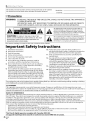 2
2
-
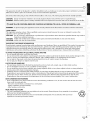 3
3
-
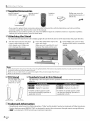 4
4
-
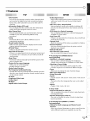 5
5
-
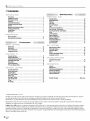 6
6
-
 7
7
-
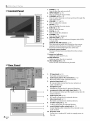 8
8
-
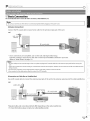 9
9
-
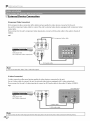 10
10
-
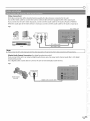 11
11
-
 12
12
-
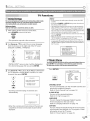 13
13
-
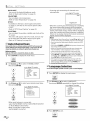 14
14
-
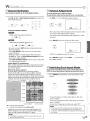 15
15
-
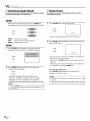 16
16
-
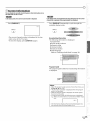 17
17
-
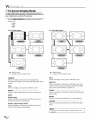 18
18
-
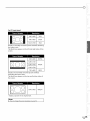 19
19
-
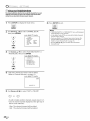 20
20
-
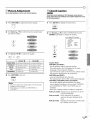 21
21
-
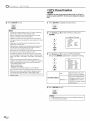 22
22
-
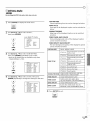 23
23
-
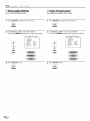 24
24
-
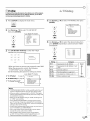 25
25
-
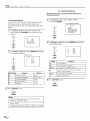 26
26
-
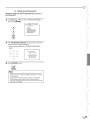 27
27
-
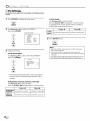 28
28
-
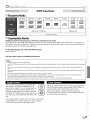 29
29
-
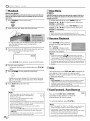 30
30
-
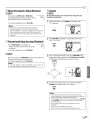 31
31
-
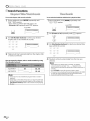 32
32
-
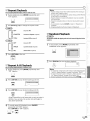 33
33
-
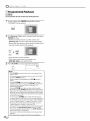 34
34
-
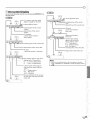 35
35
-
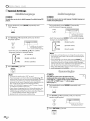 36
36
-
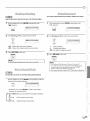 37
37
-
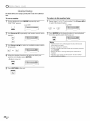 38
38
-
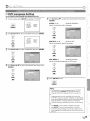 39
39
-
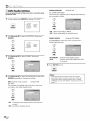 40
40
-
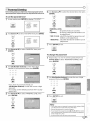 41
41
-
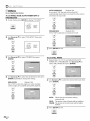 42
42
-
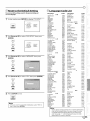 43
43
-
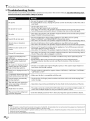 44
44
-
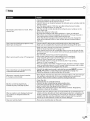 45
45
-
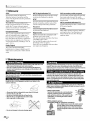 46
46
-
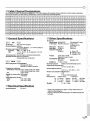 47
47
-
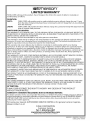 48
48
-
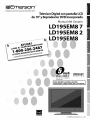 49
49
-
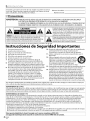 50
50
-
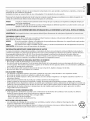 51
51
-
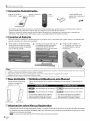 52
52
-
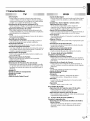 53
53
-
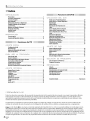 54
54
-
 55
55
-
 56
56
-
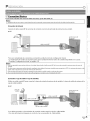 57
57
-
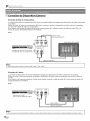 58
58
-
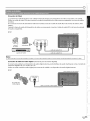 59
59
-
 60
60
-
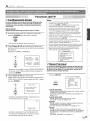 61
61
-
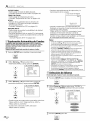 62
62
-
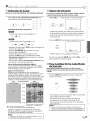 63
63
-
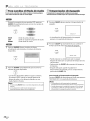 64
64
-
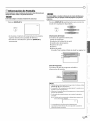 65
65
-
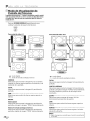 66
66
-
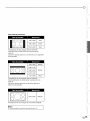 67
67
-
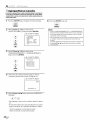 68
68
-
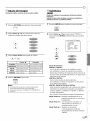 69
69
-
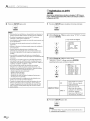 70
70
-
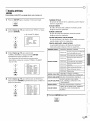 71
71
-
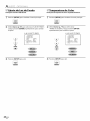 72
72
-
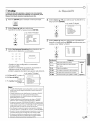 73
73
-
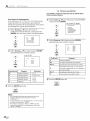 74
74
-
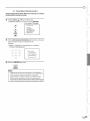 75
75
-
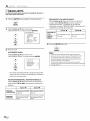 76
76
-
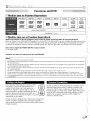 77
77
-
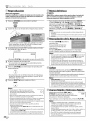 78
78
-
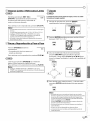 79
79
-
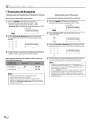 80
80
-
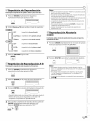 81
81
-
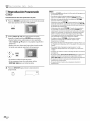 82
82
-
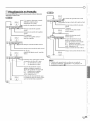 83
83
-
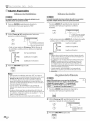 84
84
-
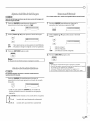 85
85
-
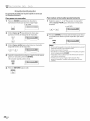 86
86
-
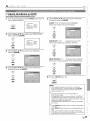 87
87
-
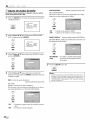 88
88
-
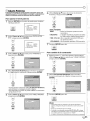 89
89
-
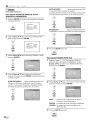 90
90
-
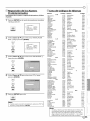 91
91
-
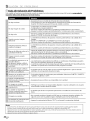 92
92
-
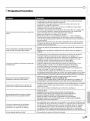 93
93
-
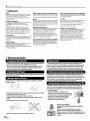 94
94
-
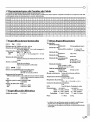 95
95
-
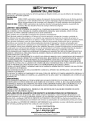 96
96
Emerson LD195EM8 El manual del propietario
- Categoría
- Reproductores de DVD
- Tipo
- El manual del propietario
en otros idiomas
- English: Emerson LD195EM8 Owner's manual