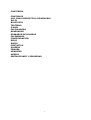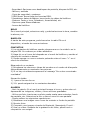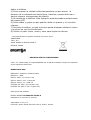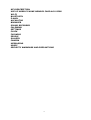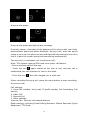Brigmton BPHONE-470DC-A El manual del propietario
- Categoría
- Teléfonos móviles
- Tipo
- El manual del propietario
Este manual también es adecuado para

BPHONE-470DC-A
Manual de Instrucciones

1
CONTENIDO
CONTROLES
USO COMO DISPOSITIVO DE MEMORIA
WI-FI
BLUETOOTH
TELÉFONO
E-MAIL
CALCULADORA
NAVEGADOR
GRABADOR DE SONIDOS
CALENDARIO
CONFIGURACIÓN
RELOJ
RADIO
CONTACTOS
GALERÍA
CÁMARA
MENSAJES
MÚSICA
PRECAUCIONES Y SEGURIDAD

2
CONTROLES
Botón VOLVER: Pulse este botón para volver a la pantalla anterior, cerrar
un cuadro de diálogo, menú de opciones o el teclado de pantalla.
Botón HOME: En cualquier aplicación o interfaz, pulse este botón para
volver a la interfaz inicial. Además mediante una pulsación larga podrá
abrir la ventana de las aplicaciones abiertas recientemente.
Botón MENÚ: Acceso al menú de opciones.
Botón ON/OFF: Pulse para encender o apagar el teléfono. Con este botón
podrá bloquear la pantalla. Mediante una pulsación larga abrirá el menú
de opciones del teléfono, el cual incluye: energía, apagado, modo avión,
modo silencio, etc.
Botón lateral de VOLUMEN: Para ajuste del volumen general.
USO COMO DISPOSITIVO DE MEMORIA
Puede usar la tarjeta microSD como dispositivo de memoria para copiar
música, fotos y otros archivos desde su ordenador,
Conecte el teléfono a su PC a través de un cable USB. El teléfono le
notificará la conexión. Abra el panel de notificaciones y seleccione
conexión USB como almacenamiento.
WI-FI
1) Abra el menú de configuración y active WIFI. Configuración>
Conexiones inalámbricas.
2) El dispositivo buscará automáticamente redes WI-FI disponibles.
3) Toque en configuración Wi-Fi, para seleccionar otras opciones de
conexión.
4) Toque en la red seleccionada para establecer la conexión. Si la red se
encuentra abierta, el dispositivo se conectará automáticamente, si no
introduzca la contraseña.
- Nota: Cuando el teléfono está conectado a una red inalámbrica, la barra
de estado lo mostrará, incluyendo la intensidad de señal, fuerza,
seguridad, dirección IP, etc.
Si desea eliminar una conexión pulse sobre ella y seleccione “olvidar”. SI
desea conectarse de nuevo, toque sobre la red en introduzca de nuevo los
datos de configuración.
Nota: Si no elige “olvidar” red, el teléfono se conectará automáticamente

3
a esa red cada vez que la detecte.
Nota: Además, el teléfono también puede navegar por Internet a través de
la red GPRS. Los usuarios pueden de forma manual, podrán
activar/desactivar el uso de datos en la barra de estado superior. Para ello
contacte con su operador para activar un plan de uso de datos.
BLUETOOTH
Entre en el menú de configuración y seleccione Bluetooth:
2) Encienda la función Bluetooth. Toque en "Búsqueda de
Dispositivos " para buscar dispositivos Bluetooth dentro del alcance.
3) Toque en configuración de Bluetooth, y mostrará los equipos
detectados.
4) Seleccione un dispositivo para establecer la conexión.
Nota: El tiempo de espera de la visibilidad del teléfono es dos minutos.
Asegúrese de que el dispositivo que desea conectar se encuentra en modo
de emparejamiento.
NOTA: En general, la mayoría de los dispositivos Bluetooth deben
introducir una contraseña para emparejarlos. La contraseña
predeterminada para la mayoría de dispositivos es "0000".
Conexión de un auricular Bluetooth: Se mostrará la información de
conexión en la barra de estado. Aparecerá el símbolo de auriculares y
bluetooth.
TELÉFONO
- Seleccione el icono verde del teléfono e introduzca un número de
teléfono en el cuadro de marcación.
- Llamadas: Haga clic en el icono de marcación. Puede guardar los
números de teléfono en la agenda interna o en la agenda da la SIM.
- Registro de llamadas de teléfono: seleccione este icono en la parte
superior del menú teléfono para consultar las llamadas.
- Contestar una llamada: Una vez suene una llamada entrante deslice el
icono verde a la derecha para contestar o el icono rojo a la izquierda para
colgar.
- Sensor de proximidad: Una vez conteste a una llamada y el sensor
detecte que el dispositivo se acerca a su cara, la pantalla se apagará para
evitar marcaciones no deseadas.
- Otras funciones de llamada: En el menú llamadas, presione el botón
menú para acceder al menú de ajustes de llamadas donde podrá realizar
ajustes en el buzón de voz, restricción de llamadas, video llamadas, etc.

4
E-MAIL
Puede usar los servicios de Google Mail incluidos en el dispositivo. Para ello
configure su cuenta de Gmail en el dispositivo y podrá generar copias de
sus contactos, leer y enviar mensajes, etc.
CALCULADORA
Podrá realizar operaciones matemáticas simples desde la calculadora
incluida en el menú.
NAVEGADOR
Podrá navegar por la red, descargar información, vídeos, juegos, etc.
GRABADORA DE SONIDOS
Puede realizar grabaciones de sonidos como con una grabadora de voz.
Podrá establecer esos sonidos como tonos para las llamadas de teléfono.
1) Haga clic en el menú de la grabadora.
2) Mantenga el micrófono del teléfono cerca de la fuente de sonido.
3) Haga clic en el icono de grabación para comenzar a grabar el sonido.
Puede pausar la grabación haciendo clic en el icono de pausa. Haga clic en
el icono de detención para detener la grabación, y elija "Descartar" o
"Guardar".
CALENDARIO
Consulte la fecha seleccionada y use este calendario como agenda
personal. Hay cuatro tipos de modo de visualización; día, semana, mes o
por eventos en la agenda.
CONFIGURACIÓN
En el menú de configuración podrá gestionar cada uno de los apartados
descritos anteriormente.
Dentro del menú de configuración podrá gestionar el uso de las tarjetas
SIM. Vaya a gestión de SIM y seleccione la SIM por defecto, la
predeterminada para uso de datos, etc.
Opciones de configuración:
- Perfiles de audio: Podrá configurar la forma en que el teléfono le avisa
cuando debe notificarle algún evento
- Pantalla: Ajuste de BRILLO/FONDO DE PANTALLA/GIRO/APAGADO
AUTO/FUENTE
- Almacenamiento: Para consultar los valores de almacenamiento de la
- Batería
- Aplicaciones: Le permite gestionar las aplicaciones de su teléfono.
- Cuentas y sincronización
- Servicios de localización

5
- Seguridad: Opciones como desbloqueo de pantalla, bloqueo de SIM, etc.
- Idioma y entrada
- Copia de seguridad y restaurar
* DRM Reset: Borra todas las licencias DRM.
* Restablecer datos de fábrica: borra todos los datos del teléfono.
- Sistema: Fecha y hora, Calendario, Accesibilidad, etc.
- Opciones para Desarrolladores
- Acerca del teléfono
RELOJ
En el menú principal, seleccione reloj y podrá seleccionar la hora, cambiar
la alarma, etc.
RADIO FM
A través de este programa, podrá escuchar la radio FM en el
dispositivo, a través de unos auriculares.
CONTACTOS
1) Los contactos del teléfono pueden almacenarse en la unidad o en la
tarjeta SIM. Se ordenan por orden alfabético.
2) Haga clic en el icono de búsqueda en el menú del teléfono y escriba el
nombre del contacto a buscar.
3) Puede agregar un nuevo contacto pulsando sobre el icono “+” en el
menú de contactos.
Búsqueda de un contacto
1) Introduzca los números o letras del nombre en el cuadro de búsqueda.
Automáticamente se mostrarán las opciones.
2) Si no hay coincidencias aparecerá el mensaje “No se han encontrado
resultados”
Marcación rápida
1) 1 para el correo de voz.
2) 2-9: puede asignarlo a los contactos deseados.
GALERÍA
- Abrir la galería: En el menú principal busque el icono y pulse sobre el.
Aparecerán las imágenes, vídeos y otros archivos guardados.
- Utilice una foto: tras tomar una foto puede usarla para contactos, fondo
de pantalla, etc. Seleccione la foto y abra el menú en esa pantalla.
- Puede realizar las siguientes operaciones:
1) Establecer una imagen como icono de contacto o fondo de pantalla
2) Recorte fotos
3) Compartir una imagen a través de Bluetooth, Mensajería, E-mail...
4) Usar un vídeo: Después de la grabación del vídeo, puede verlo o
compartirlo con amigos.

6
5) Reproducir vídeos: En la pantalla Galería, toque el vídeo para comenzar
a reproducirlo. La pantalla táctil mostrará las teclas de control del
reproductor.
CÁMARA
Abra la interfaz principal de la aplicación, toque la cámara. Para tomar una
foto seleccione el modo foto y haga clic en el disparador.
- Tome una fotografía
1) Pulse el icono del disparador.
2) Después de tomar la foto se guardará de forma automática, con el
nombre de la fecha y la hora del momento.
3) Pulse el botón de panel de vista previa para ver las fotos.
4) Pulse el botón Configuración en la interfaz de la cámara
para seleccionar los ajustes de la cámara.
5) En el modo de visor de la cámara, pulse la tecla Menú y podrá elegir
entre varias opciones como: cámara de vídeo, toma de imagen, foto
panorámica, disparo Multi-ángulo, etc.
MENSAJES
- Envío de SMS: Toque el icono del sobre para redactar un nuevo SMS.
- Puede instalar aplicaciones de mensajería para enviar y recibir mensajes.
2) Escribir un mensaje:
- Envío de MMS: Puede asignar una foto o vídeo a un mensaje y se
convertirá en MMS. También, por exceso de caracteres puede pasar de ser
SMS a MMS.
Asigne un asunto y un contacto al mensaje y pulse enviar.
Los tipos de archivos adjuntos a un MMS pueden ser: fotos (compatible
con GIF, JPEG y otros formatos), fotografías, video (3GP, Formato MP4),
grabación de vídeo y audio (soporte MIDI, MP3, WAV y otros formatos),
grabaciones sonoras, diapositivas, etc.
MÚSICA
El reproductor puede reproducir archivos de audio digitales almacenados
en la tarjeta de memoria del teléfono. Es compatible con los siguientes
formatos: AMR, M4A, MIDI, MP3, WAV, OGG.
SEGURIDAD
1) Mantenga el teléfono móvil y sus accesorios fuera del alcance de los
niños.
2) Mantenga la unidad en ambientes secos, protegido de la lluvia, la
humedad y todos los tipos de líquidos que puedan alterar los circuitos
electrónicos.
3) Cuando la cargue la batería asegúrese de no tener las manos mojadas
ya que puede provocar una descarga eléctrica, lesiones a personas o

7
dañar el teléfono.
4) Evite exponer la unidad a altas temperaturas ya que acorta la
duración de los dispositivos electrónicos, baterías y puede deformar o
derretir algunos componentes de plástico.
5) No desmonte el teléfono. Esta operación está reservada a profesionales
de nuestro SAT.
6) Evite caídas y golpes ya que podrían dañar el aparato y los circuitos
internos.
7) No pinte el teléfono, ya que la pintura puede bloquear salidas el mismo
y provocar su mal funcionamiento.
8) Utilice un paño limpio, suave y seco para limpiar la cámara.
“Las especificaciones pueden cambiar sin previo aviso”
IMPORTADO
I.R.P., S.L.
AVDA. SANTA CLARA DE CUBA 5
SEVILLA, SPAIN
DECLARACIÓN DE CONFORMIDAD
I.R.P., S.L. declara bajo su responsabilidad que el aparato indicado cumple los requisitos
de las siguientes directivas:
DIRECTIVAS EMC
EN60950-1:2006/A11:2009/A1:2010
EN 62311: 2088
EN 301 489-1 V1.9.2:2011-09
EN 301 489-17 V2.1.1:2009-05
EN 300 328 V1.7.1: 2006-10
ETSI EN 301 489-1 V1.9.2(2011-09)
ETSI EN 301 489-17 V2.1.1(2009-05)
Descripción del aparato:
Modelo BRIGMTON BPHONE-470DC-A
Dispositivo de conexión a internet
Importador: I.R.P., S.L.
Dirección: Avda. Santa Clara de Cuba 5, 41007, Sevilla.

8
BPHONE-470DC-A
Instruction Manual

9
KEY DESCRIPTION
USE OF MOBILE PHONE MEMORY CARD AS U DISK
WI-FI
BLUETOOTH
E-MAIL
ALCULATOR
BROWSER
SOUND RECORDER
CALENDAR
SETTINGS
CLOCK
FM RADIO
PEOPLE
GALLERY
CAMERA
MESSAGING
MUSIC
SECURITY WARNINGS AND PRECAUTIONS

10
KEY DESCRIPTION
Button Function
Return: Press this button to return to the front one interface, or to close
the dialog, the options menu, notice panel or screen keyboard
Home: On any application or interface, press this button to return to the
home interface. Press and hold this button can open the recently opened
application window.
Menu: Access to menu options
Power: Press this button to lock the screen. Press and hold this button to
open the options menu of the phone including: Power off, Airplane,Silent
mode, Meeting mode, General mode.
Side key: Adjust the volume
THE USE OF MOBILE PHONE MEMORY CARD AS U DISK
To copy music, photos and other files to your memory card from your
computer, you should set the mobile phone memory card to U disk first.
1) The phone memory card set to U disk
Use the USB cable to connect your phone to the computer. The status bar
will show the notification icon.
Open the Notifications panel. In the notification panel, touch USB
connection, and then in the pop-up page, touch the "Turn on USB storage".
Connected as USB Storage: USB storage, Media device, Camera(PTP).
2) Note: If you connect your phone to your computer selecting "Open the
USB storage", the phone will not recognize the memory card. You may can
not use certain applications, such as camera.
3) Uninstall the U disk from your computer: Open the notification panel.
and in the notification panel touch "off USB storage device", then touch
the "Turn off USB storage" in the pop-up page.
WI-FI TURN ON WI-FI AND CONNECT TO A WIRELESS NETWORK
1) Press the menu button, then touch System settings> Wireless and
network.
2) Select the check box to turn on Wi-Fi. The phone will automatically scan
for available wireless networks.
3) Touch the Wi-Fi settings, then the Wi-Fi network list will show the
names and security settings (open network or WEP, WPA/WPA2 encryption)
of the found wireless network. If you have enabled network notifications
in the Wi-Fi settings, the phone will display this symbol ? in the status bar
when finding the available open wireless network.
4) Touch one of the Wi-Fi network to connect to. When you select an open
network, the phone will automatically connect to it. If you select WEP,

11
WPA/WPA2 encrypted network, you should firstly enter the corresponding
password, and then touch the connection.
• Note: When the phone is connected to a wireless network, the status bar
will display Wi-Fi icon and shows the approximate signal strength
(number of strip lit). If you touch the wireless network that the phone is
currently connected to, it will display the name, status, signal strength,
security and IP address of the Wi-Fi network. If you want to remove the
wireless network settings of the phone, touch "Forget notwork" in this
window. If you want to connect to this network again, you should re-enter
those settings.
Note: Unless you choose "Forget network", otherwise the phone chooses
to connect to the encrypted wireless network previously connected does
not need to re-enter the appropriate password. Wi-Fi will automatically
search wireless network, which is the phone without having to perform
additional steps to connect to the network.
Connection to other wireless network:
1) On the screen of Wireless&Network touch Wi-Fi settings. The found
wireless network will be showed on the list.
2) Touch other wireless networks to
connect to the network.
• Note: In addition, the phone can also surf the Internet through the
GPRS.
Users can manually choose to open or close the SIM card data connection
by touching "data connection" through "Settings>SIM card management>
data connection".
BLUETOOTH
Turn on Bluetooth or set the phone can be detected:
1) Press the menu button, then touch System settings.
2) Select the Bluetooth check box to turn on the Bluetooth, then the status
bar will show the icon of Bluetooth.
Touch the "SEARCH FOR DEVICES" to search for Bluetooth devices within
range.
3) Touch the Bluetooth settings, and all discovered devices are displayed
on the list of AVAILABLE DEVICES. (Click on the bluetooth name to set it
can be detected, so that other Bluetooth devices within range will be able
to find the phone.)
Important: The shortest visibility timeout of the phone is two minutes.
Pairing and connecting bluetooth headset: Press the menu button, then
touch Settings. Touch the "SEARCH FOR DEVICES" to search for Bluetooth
devices within range.
If the list can not contain your device, touch "SEARCH FOR DEVICES" to

12
re-scan again. Make sure that you want to pair with Bluetooth devices is
set to the detection mode. Touch the headset icon on the device list to
match.
NOTE: Generally most Bluetooth devices need to enter a password to pair,
and the default password most is "0000". When Bluetooth headset is
connected to the phone, the status bar will display the Bluetooth
connected icon. Then you can make or receive calls using the headset.
Interrupt the connection with the Bluetooth headset
1. Press the Menu button> System settings> Bluetooth Settings.
2. On the list of Bluetooth devices, touch or tap and hold the hands-free
headset connected.
3. Then you choice the "Unpair".
DIAL
Start the dial-up: Open the main application interface and touch the dial.
Enter a phone number in the dial box.
Call In the dialer interface: enter the number you want to call. When
clicking on the dial icon, you have to choose to use which SIM card to dial.
When input number it will search local contacts according to the input
number, and the connect information of fuzzy matching will be displayed in
the query results. The fuzzy matching includes contact number and
contact name. Clicking on one of the searched results will recall the
number. If you want to call extension, click on the dial-up keyboard and
input the extension number after the phone is connected. Also you can
through pressing the menu button and select "Add 2-sec pause "or "Add
wait" to input extension number to call extension.
Phone call log: The dial out or connected number are all on the call records
menu. You can screen call records according to the call situation:
Incoming calls, Dialed out and Missed calls. Click on the small arrow of the
right side one record, you can check the details of it. Press the menu
button in the detail interface you have the following choices: Remove from
call log, Edit number before call.
Answer the phone

13
Hung up the phone
Hung up the phone and send a text message
Proximity sensor: According to the distance of the phone with your body,
automatically adjust the phone backlight. During a call, when the phone
closes to your ear, the phone screen backlight will automatically turn off so
that it is good for power-saving and preventing inadvertently.
Two-way call / a multiparty call (conference call)
Note: This feature requires SIM card multi-party call feature
- Phone has been talk all the way
- Touch the icon
again exhale all the way to call, two-way call is
established, the call interface to view to the state.
- Touch the icon Two calls merged into a multi-call.
Phone recording During a call: press the menu button to start recording
the phone calls.
Call settings:
1. Voice Call includes: Voice mail, IP prefix number, Call forwarding, Call
barring
2. Video Call
3. Internet Call
4. Other settings:
Internet Call: Internet call related settings.
Other settings: Including Fixed Dialing Numbers, Minute Reminder, Quick
Responses, TTY Mode.

14
E-MAIL
G-mail is Google's free webmail service. Can permanently keep your
important messages, files and pictures, use the search quickly and easily
find any desired content. Note: multiple functions need to use a G-mail
account, such as: synchronize contacts and calendar.
CALCULATOR
Calculator can carry out some simple arithmetic.
BROWSER
You can visit the website, download songs, pictures, video and games and
so on using the browser.
SOUND RECORDER
With the recorder you can record sound and can set recorded sound as
ringtones.
1) Click on the recorder menu.
2) Keep the cell phone microphone near to the sound source.
3) Click on the recording icon starting to record the sound, click on the
pause icon to pause recording and click on it again to continue recording;
click on the stop icon to stop recording, and chose "Discard" or "Save".
All recordings are saved in the Recording folder in File Manager.
CALENDAR
There are four kinds of display mode:
1. Day: Display a day's schedule. Or so can flip slide.
2. Week: Show a week's schedule. Or so can flip slide.
3. Month: The screen displays a monthly schedule (most recently clicked
on the date) slide up and down on a monthly basis flip.
4. Agenda: Displays a time space schedule.
SETTINGS
Wireless & networks
SIM management: Touch to select the SIM card or disable the SIM card,
disable the status bar shows the flight mode. The default SIM card, you
can choose the voice telephony, video telephony, information and data
connection is turned on or choose to use that SIM card.

15
Wi-Fi: Touch the Wi-Fi open. Open Wi-Fi will automatically search for
available networks, did not set a password can be connected directly to
the need to enter a password to set a password to connect. Note: Wi-Fi
open and then open the offline mode, the Wi-Fi will automatically turn off;
open flight mode and then connect to the Wi-Fi, the Wi-Fi can be used
normally.
Bluetooth
Data usage: Open or close the data connection of the SIM card, view the
SIM traffic usage.
Airplane mode: Open the airplane mode, the mobile phone mobile
network related services be banned.
VPN settings
Mobile networks: Enter the interface of the mobile network settings,
including: data usage, access point names, network mode, network
operators.
GPRS transfer prefer
DEVICE
- Audio profiles: This option for you provide the mobile phone in incoming
call, announcement of the bell ring set state, include: vibrate, volume,
phone ringtone, notification ringtone, feedback.
- Display:
Brightness: The brightness to adjust the screen brightness.
Wallpaper: Set wallpaper, choose wallpaper from gallery, live wallpapers,
video wallpaper, wallpapers.
Auto-rotate screen: Rotating the phone changed direction.
Sleep: Screen standby time.
Font size: Set the phone to the font size.
- Storage: Default write disk: USB storage, SD Card. SD card & phone
memory usage. Unmount SD card and erase SD card.
- Battery: Display the battery.
- Apps: Manage and remove installed applications.
PERSONAL

16
- Accounts & sync: Applications can sync, send and receive data at any
time. Applications sync data automatically.
- Location services: Use wireless networks, See location in applications
(such as Maps) using wireless networks.
- Security: Screen unlock: Use pattern, PIN or password lock screen.
SIM card lock: The SIM card lock to enter the PIN (4-8 digits) can be set
SIM-locked. The SIM card PIN (Personal Identification Number) is to
prevent the illegal use of SIM card. The PIN code is usually provided with
the SIM card. The initial value provided by the service provider. Modify the
PIN code is locked, you need to open the "SIM lock", then enter the
Change Password interface, the phone will automatically prompt the old
PIN code input, and asked to enter two new PIN code, the last phone will
be prompted for your PIN modified successfully. Three times in a row to
enter the PIN code has errors, the SIM card PIN code will be automatically
locked and the PUK code is usually provided with the SIM card. If you do
not, should go to the service provider to obtain this password. 10 times in
a row enter the wrong PUK code, the SIM card will be permanently locked.
- Language & input:
Select language: The default support 15 language.
- Backup & reset: DRM reset: Deletes all DRM licenses. Factory data
reset: Erases all data on phone.
SYSTEM
- Data & time: Set a time and date.
- Schedule power on\off: Set time turns on/off the phone time.
- Accessibility: Large text: Set the phone to display the font is large.
Power button ends call: During a call, pressing power ends call instead of
turning off screen. Auto-rotate screen: Rotating the phone changed
direction. Quick boot: enable\disable quick boot.
- Developer options: USB debugging: USB debugging only for
development. Use this function can be in computer and mobile duplicate
data between devices. Stay awake: After open charging screen will not be
dormancy. Allow mock locations
- About phone: Check status information and use electricity, etc.

17
CLOCK
In the main application interface, touch the Clock menu and then chose
"Set alarm":
1. Desk clock: Return desk clock.
2. Add alarm: Add an effective alarm clock.
3. Settings:Edit the settings of the alarm clock.
FM RADIO
Through this program, you can listen to FM radio on the device due to the
FM radio through the wired headset as an antenna to receive signals,
before the use of this procedure make sure that access to the original
equipment of headphones, listen to when you can switch the sound output
way for a speaker or wired headset.
PEOPLE
Open the main application interface> People.
1. The default display phone contacts and the SIM card contacts, the
contacts are sorted according to the first letter of the alphabet.
2. Click the Search icon, enter the contact search interface.
3. Click
sign to create a new contact.
- Search for a contact: Enter numbers or letters and the list name part of
the agreement will be displayed in the search results. 2)If there is no
search to match the contact, the interface will appear "None found".
Speed Dial: for voice mail. 2-9 numbers, click you can add a speed dial
number, select the contacts as speed dial, caller. State: Successfully set up
the dialer interface and long press the number keys to dial the contact
number.
GALLERY
Open the gallery: In the main application interface touch Gallery. In the
Camera screen, choose the icon of the lower right corner to into the gallery.
Use a photo: After taking a picture, you can view the photo or share it with
friends.
View photos:
1. On the screen of the picture, touch the album to view pictures in it.
2. Touch the thumbnails to view pictures full screen.
You can choose to display small or large thumbnails. Hold down the screen
to drag to the left to view the next photo or drag to the right to view the
previous photo.

18
You can execute the following operations:
1. Set a picture as Contact icon or Wallpaper
2. Cut pictures
3. Share a picture using Bluetooth, Messaging, Email
4. Use video
After shooting video, you can view it or share it with friends.
5. Play videos: In the gallery screen, touch the video album, then touch
the video you want to watch so start playing the video. Touch screen will
display the player control keys.
CAMERA
Prepared in advance: Installed before using the camera or video camera
memory card. All the photos taken by camera phone or video will be
stored in the memory card.
Turn on the camera: Open the main application interface, touch the
camera. If you want to photography, sliding control is switched to the
shooting mode.
Touch the icon
switch taken before and after.
Take a picture: Touch the icon After shooting the photo automatically
to the camera time for the file name, save to library default camera
pictures folder. Touch the preview pane button to view photos. Touch the
Settings button on the interface of the camera to select camera settings.
In the camera viewfinder mode, press the Menu key, you can choose to
video camera, take picture, panoramic photo, Multi-angle shooting.
MESSAGING
Important: The phone's messages to each other's numbers for the title,
recorded in a similar chat "session" is stored, instead of the usual folder
structure. Which the blue dialog box information is received by the
machine messages, green dialog box displays information messages from
the machine.
Send SMS:
1. APPS>Messaging,touch the icon of writing to compose new message.
2. Write message: Click the "receiver" input box to start the input method,
click the "type message" input box to start the Input Method and you can
input characters.
Touch the icon to sending the edited information.
Touch the icon to enter the "people" select contacts.
Send MMS: The new message, the message defaults to SMS, when

19
reaching one of the following automatically be converted to MMS. After the
preparation is complete, click "Send" will be issued to the MMS. "Write
message" interface, press the Menu button: Add subject: Edit subject.
Discard: Cancel the edit information. Insert quick text: Can choose the
quick text. Insert smiley: There are 21 kinds of expressions for selection.
Insert contact: Add contact into "people". Settings: Set message.
Touch the icon of attach, can attach many types of attachments, additional
attachment, the message is automatically converted into MMS.
The attachment types include: Photo (supports GIF, JPEG and other
formats), photographs, video (3GP, MP4 format), shooting video and
audio (support MIDI, MP3, WAV and other formats), sound recordings,
and slides. Note: At present, the mobile phone mass can only support up
to 100 recipients.
MUSIC
Music can play digital audio files in the phone memory card. The music
supports the following formats: AMR, M4A, MIDI, MP3, WAV, OGG.
SECURITY WARNINGS AND PRECAUTIONS
Your phone is a product of superior design and craftsmanship and should
be used with care. The following recommendations can
help you comply with the terms of the repair kits to extend the life of the
mobile phone.
1. Mobile phones and their parts in the reach of children.
2. Phone to keep dry, rain, humidity and all types of liquid can contain
minerals that will corrode electronic circuits.
3. When charging the battery do not use wet hands to reach the phone, it
will cause electric shock, injury to person or damage to the phone.
4. Avoid put the phone in the high temperature environment. High
temperatures will shorten the life of electronic devices, damage batteries,
and distort or melt some plastic parts.
5. Avoid placing the phone in low temperature environment. When the
temperature rises inside the phone will be able to produce water vapor to
cause damage to the electronic circuit.
6. Avoid to put the phone in dusty, dirty place, or cell phone parts may be
damaged
7. Avoid phone in the vicinity of lighted cigarettes, open flame or any heat
source.
8. Do not disassemble the phone, non-professional approach will
result in damage to the phone.
9. Do not drop, knock, or shake the phone from a height, rough
handling can damage internal circuit boards.
10. Do not paint the phone, as paint can clog the headphones,

20
microphones or other removable accessories, and lead to not work
properly.
11. Use a clean, soft, dry cloth to clean the camera. Prohibit the use of
harmful chemicals, detergents, liquid cleaners mobile phone
12. Such as mobile phones, batteries, charger or mobile phone
accessories to failure, to the nearest qualified service center for
inspection.
13. The service center staff will assist you, and if necessary will arrange for
the maintenance of mobile phones.
“Features can change without notice”
Imported: I.R.P., S.L.
Avda. Santa Clara de Cuba 5
41007 Sevilla
Spain
DECLARATION OF CONFORMITY
I.R.P., SL declare under our responsibility that the equipment meets the requirements
indicated in the following directives:
EMC DIRECTIVES
EN60950-1:2006/A11:2009/A1:2010
EN 62311: 2088
EN 301 489-1 V1.9.2:2011-09
EN 301 489-17 V2.1.1:2009-05
EN 300 328 V1.7.1: 2006-10
ETSI EN 301 489-1 V1.9.2(2011-09)
ETSI EN 301 489-17 V2.1.1(2009-05)
Description of apparatus:
BRIGMTON Model BPHONE-470DC-A
Movile Internet Device
Importer: I.R.P., SL
Address: Avenida Santa Clara de Cuba 5, 41007, Sevilla.
-
 1
1
-
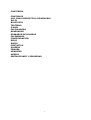 2
2
-
 3
3
-
 4
4
-
 5
5
-
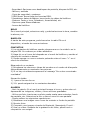 6
6
-
 7
7
-
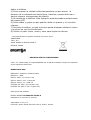 8
8
-
 9
9
-
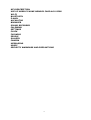 10
10
-
 11
11
-
 12
12
-
 13
13
-
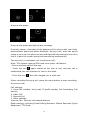 14
14
-
 15
15
-
 16
16
-
 17
17
-
 18
18
-
 19
19
-
 20
20
-
 21
21
Brigmton BPHONE-470DC-A El manual del propietario
- Categoría
- Teléfonos móviles
- Tipo
- El manual del propietario
- Este manual también es adecuado para
en otros idiomas
Artículos relacionados
-
Brigmton BPhone 450-QC El manual del propietario
-
Brigmton BPhone 500-QCB El manual del propietario
-
Brigmton BPhone 551-QC El manual del propietario
-
Brigmton BPhone 553-QC El manual del propietario
-
Brigmton BPhone 501-QC El manual del propietario
-
Brigmton BPhone 501-QC El manual del propietario
-
Brigmton BPHONE-550QC B El manual del propietario
-
Brigmton BML-06-B El manual del propietario
-
Brigmton BDF-101 El manual del propietario
-
Brigmton BML-08-N El manual del propietario