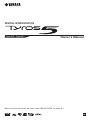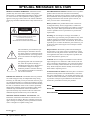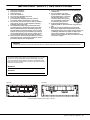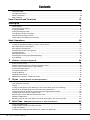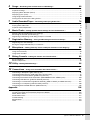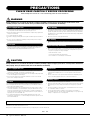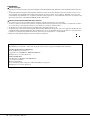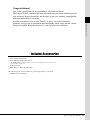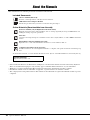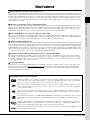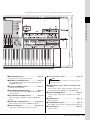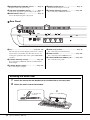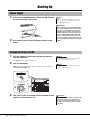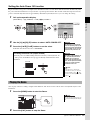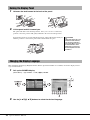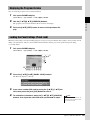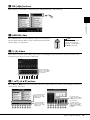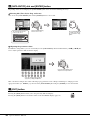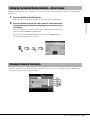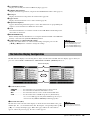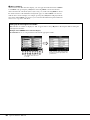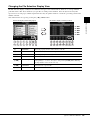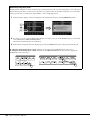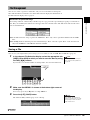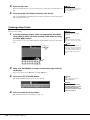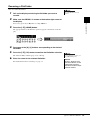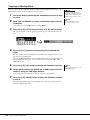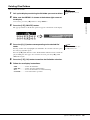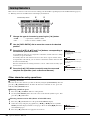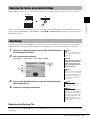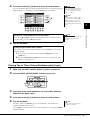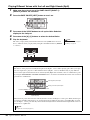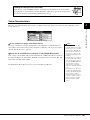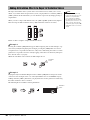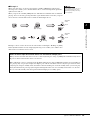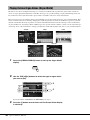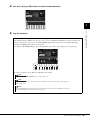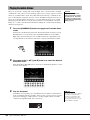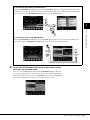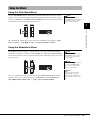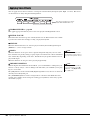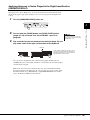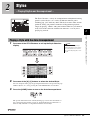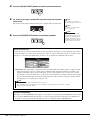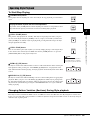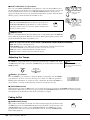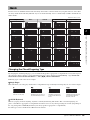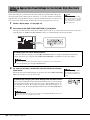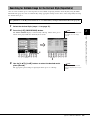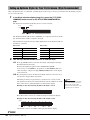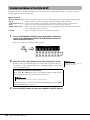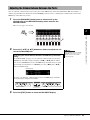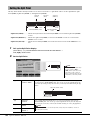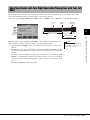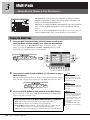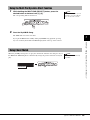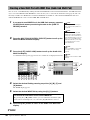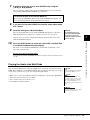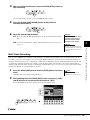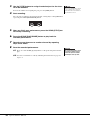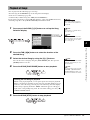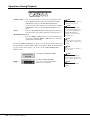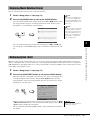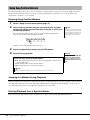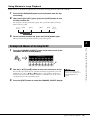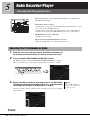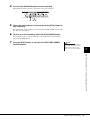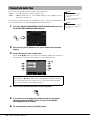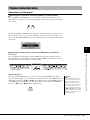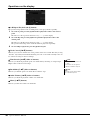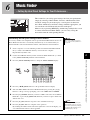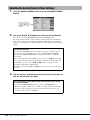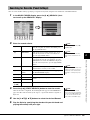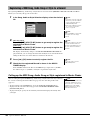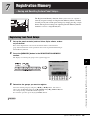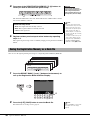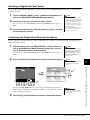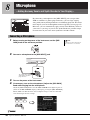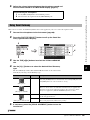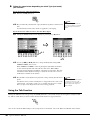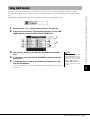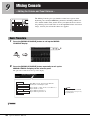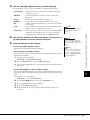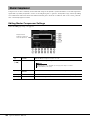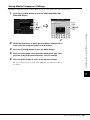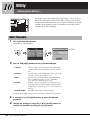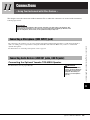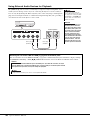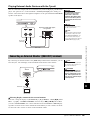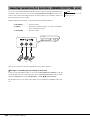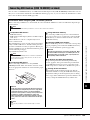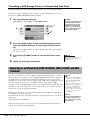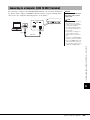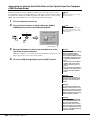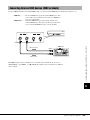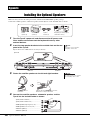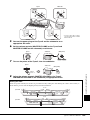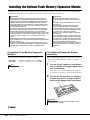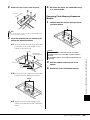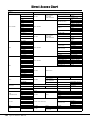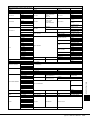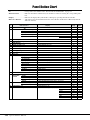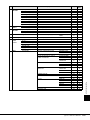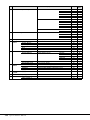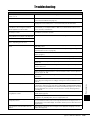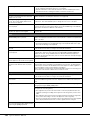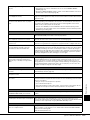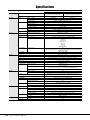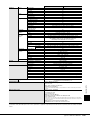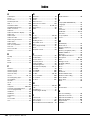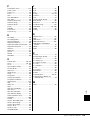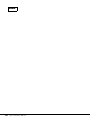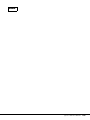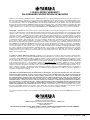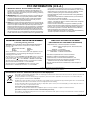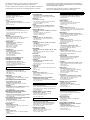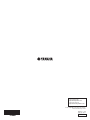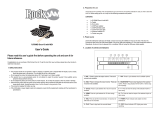Yamaha Tyros5 El manual del propietario
- Categoría
- Pianos digitales
- Tipo
- El manual del propietario
Este manual también es adecuado para

EN
Owner’s Manual
Before using the instrument, be sure to read “PRECAUTIONS” on pages 6–7.
DIGITAL WORKSTATION
Tyros5-76 Tyros5-61

2 Tyros5 Owner’s Manual
SPECIAL MESSAGE SECTION
PRODUCT SAFETY MARKINGS: Yamaha electronic
products may have either labels similar to the graphics
shown below or molded/stamped facsimiles of these graph-
ics on the enclosure. The explanation of these graphics
appears on this page. Please observe all cautions indicated
on this page and those indicated in the safety instruction sec-
tion.
The exclamation point within the equi-
lateral triangle is intended to alert the
user to the presence of important operat-
ing and maintenance (servicing) instruc-
tions in the literature accompanying the
product.
The lightning flash with arrowhead sym-
bol, within the equilateral triangle, is
intended to alert the user to the presence
of uninsulated “dangerous voltage”
within the product’s enclosure that may
be of sufficient magnitude to constitute a
risk of electrical shock.
IMPORTANT NOTICE: All Yamaha electronic products
are tested and approved by an independent safety testing
laboratory in order that you may be sure that when it is prop-
erly installed and used in its normal and customary manner,
all foreseeable risks have been eliminated. DO NOT modify
this unit or commission others to do so unless specifically
authorized by Yamaha. Product performance and/or safety
standards may be diminished. Claims filed under the
expressed warranty may be denied if the unit is/has been
modified. Implied warranties may also be affected.
SPECIFICATIONS SUBJECT TO CHANGE: The
information contained in this manual is believed to be cor-
rect at the time of printing. However, Yamaha reserves the
right to change or modify any of the specifications without
notice or obligation to update existing units.
ENVIRONMENTAL ISSUES: Yamaha strives to produce
products that are both user safe and environmentally
friendly. We sincerely believe that our products and the pro-
duction methods used to produce them, meet these goals. In
keeping with both the letter and the spirit of the law, we
want you to be aware of the following:
Battery Notice: This product MAY contain a small non-
rechargeable battery which (if applicable) is soldered in
place. The average life span of this type of battery is approx-
imately five years. When replacement becomes necessary,
contact a qualified service representative to perform the
replacement.
Warning: Do not attempt to recharge, disassemble, or
incinerate this type of battery. Keep all batteries away from
children. Dispose of used batteries promptly and as regu-
lated by applicable laws. Note: In some areas, the servicer is
required by law to return the defective parts. However, you
do have the option of having the servicer dispose of these
parts for you.
Disposal Notice: Should this product become damaged
beyond repair, or for some reason its useful life is consid-
ered to be at an end, please observe all local, state, and fed-
eral regulations that relate to the disposal of products that
contain lead, batteries, plastics, etc.
NOTICE: Service charges incurred due to lack of knowl-
edge relating to how a function or effect works (when the
unit is operating as designed) are not covered by the manu-
facturer’s warranty, and are therefore the owners responsi-
bility. Please study this manual carefully and consult your
dealer before requesting service.
NAME PLATE LOCATION: The name plate is located on
the bottom of the product. The model number, serial num-
ber, power requirements, etc., are located on this plate. You
should record the model number, serial number, and the date
of purchase in the spaces provided below and retain this
manual as a permanent record of your purchase.
Model
Serial No.
Purchase Date
CAUTION
RISK OF ELECTRIC SHOCK
DO NOT OPEN
CAUTION: TO REDUCE THE RISK OF ELECTRIC SHOCK.
DO NOT REMOVE COVER (OR BACK).
NO USER-SERVICEABLE PARTS INSIDE.
REFER SERVICING TO QUALIFIED SERVICE PERSONNEL.
92-469- 1 (rear)

Tyros5 Owner’s Manual 3
IMPORTANT SAFETY INSTRUCTIONS
1 Read these instructions.
2 Keep these instructions.
3 Heed all warnings.
4 Follow all instructions.
5 Do not use this apparatus near water.
6 Clean only with dry cloth.
7 Do not block any ventilation openings. Install in
accordance with the manufacturer’s instructions.
8 Do not install near any heat sources such as radiators,
heat registers, stoves, or other apparatus (including
amplifiers) that produce heat.
9 Do not defeat the safety purpose of the polarized or
grounding-type plug. A polarized plug has two blades
with one wider than the other. A grounding type plug
has two blades and a third grounding prong. The wide
blade or the third prong are provided for your safety. If
the provided plug does not fit into your outlet, consult
an electrician for replacement of the obsolete outlet.
10 Protect the power cord from being walked on or pinched
particularly at plugs, convenience receptacles, and the
point where they exit from the apparatus.
11 Only use attachments/accessories specified by the
manufacturer.
12 Use only with the cart, stand,
tripod, bracket, or table specified
by the manufacturer, or sold with
the apparatus. When a cart is
used, use caution when moving
the cart/apparatus combination
to avoid injury from tip-over.
13 Unplug this apparatus during
lightning storms or when unused for long periods of
time.
14 Refer all servicing to qualified service personnel.
Servicing is required when the apparatus has been
damaged in any way, such as power-supply cord or plug
is damaged, liquid has been spilled or objects have
fallen into the apparatus, the apparatus has been
exposed to rain or moisture, does not operate normally,
or has been dropped.
(UL60065_03)
WARNING
TO REDUCE THE RISK OF FIRE OR ELECTRIC SHOCK, DO NOT EXPOSE THIS APPARATUS TO RAIN OR MOISTURE.
The model number, serial number, power requirements, etc., may be
found on or near the name plate, which is at the bottom of the unit.
You should note this serial number in the space provided below and
retain this manual as a permanent record of your purchase to aid iden-
tification in the event of theft.
Model No.
Serial No.
(bottom_en_01)
Tyros5-61 Tyros5-76
The name plate is located on the bottom of the unit.

4 Tyros5 Owner’s Manual
Contents
PRECAUTIONS ....................................................................................................................................... 6
Included Accessories ............................................................................................................................... 9
About the Manuals ................................................................................................................................. 10
Main Features........................................................................................................................................ 11
Panel Controls and Terminals 12
Starting Up 16
Power Supply......................................................................................................................................... 16
Turning the Power On/Off ...................................................................................................................... 16
Playing the Demo................................................................................................................................... 17
Raising the Display Panel ...................................................................................................................... 18
Changing the Display Language............................................................................................................ 18
Displaying the Program Version ............................................................................................................ 19
Locking the Panel Settings (Panel Lock) ............................................................................................... 19
Basic Operations 20
Display-based Controls.......................................................................................................................... 20
Calling Up the Desired Display Instantly—Direct Access ...................................................................... 23
Messages Shown in the Display ............................................................................................................ 23
Main Display Configuration .................................................................................................................... 24
File Selection Display Configuration ...................................................................................................... 25
File Management ................................................................................................................................... 29
Entering Characters ............................................................................................................................... 34
Restoring the Factory-programmed Settings ......................................................................................... 35
Data Backup .......................................................................................................................................... 35
1 Voices – Playing the Keyboard – 36
Playing Preset Voices ............................................................................................................................ 36
Adding Articulation Effects to Super Articulation Voices........................................................................ 40
Playing Various Organ Voices (Organ World) ....................................................................................... 42
Playing Ensemble Voices ...................................................................................................................... 44
Transposing the Pitch ............................................................................................................................ 46
Using the Wheels................................................................................................................................... 47
Applying Voice Effects ........................................................................................................................... 48
Adding New Contents—Expansion Packs ............................................................................................. 50
2 Styles – Playing Rhythm and Accompaniment – 51
Playing a Style with the Auto Accompaniment....................................................................................... 51
Operating Style Playback....................................................................................................................... 53
Chords ................................................................................................................................................... 55
Calling up Appropriate Panel Settings for the Current Style (One Touch Setting)................................. 56
Searching for Suitable Songs for the Current Style (Repertoire) ........................................................... 57
Calling up Optimum Styles for Your Performance (Style Recommender) ............................................. 58
Turning Each Channel of the Style On/Off............................................................................................. 60
Adjusting the Volume Balance Between the Parts................................................................................. 61
Setting the Split Point............................................................................................................................. 62
Specifying Chords with Your Right Hand while Playing Bass with Your Left Hand ............................... 63
3 Multi Pads – Adding Musical Phrases to Your Performance – 64
Playing the Multi Pads ........................................................................................................................... 64
Using the Multi Pad Synchro Start Function .......................................................................................... 65
Using Chord Match ................................................................................................................................ 65
Creating a New Multi Pad with WAVE files (Audio Link Multi Pad)........................................................ 66

Tyros5 Owner’s Manual 5
Contents
4 Songs – Recording Your Performances as MIDI Songs – 68
Basic Procedure for Recording .............................................................................................................. 68
Playback of Songs ................................................................................................................................. 71
Displaying Music Notation (Score)......................................................................................................... 73
Displaying Lyrics (Text).......................................................................................................................... 73
Using Song Position Markers................................................................................................................. 74
Turning Each Channel of the Song On/Off ............................................................................................ 75
5 Audio Recorder/Player – Recording and Playing Audio Files – 76
Recording Your Performance as Audio ................................................................................................. 76
Playing Back Audio Files .......................................................................................................................78
Playback-related Operations.................................................................................................................. 79
6 Music Finder – Calling Up Ideal Panel Settings for Your Performance – 81
Selecting the Desired Record (Panel Settings)...................................................................................... 82
Searching for Records (Panel Settings)................................................................................................. 83
Registering a MIDI Song, Audio Song or Style to a Record .................................................................. 84
7 Registration Memory – Saving and Recalling Custom Panel Setups – 85
Registering Your Panel Setups.............................................................................................................. 85
Saving the Registration Memory as a Bank file ..................................................................................... 86
8 Microphone – Adding Harmony Vocals and Synth Vocoder to Your Singing – 88
Connecting a Microphone ...................................................................................................................... 88
Using Vocal Harmony ............................................................................................................................ 89
Using Synth Vocoder ............................................................................................................................. 91
9 Mixing Console – Editing the Volume and Tonal Balance – 92
Basic Procedure..................................................................................................................................... 92
Master Compressor ............................................................................................................................... 94
10 Utility – Making Global Settings – 96
Basic Procedure..................................................................................................................................... 96
11 Connections – Using Your Instrument with Other Devices – 97
Connecting a Microphone ([MIC INPUT] jack)....................................................................................... 97
Connecting Audio Devices (LINE OUT jacks, AUX IN jacks) ................................................................ 97
Connecting an External Monitor ([RGB OUT] terminal) ......................................................................... 99
Connecting Footswitches/Foot Controllers (ASSIGNABLE FOOT PEDAL jacks) ............................... 100
Connecting USB Devices ([USB TO DEVICE] terminal)...................................................................... 101
Connecting to an iPhone/iPad ([USB TO DEVICE], [USB TO HOST] and MIDI terminals)................. 102
Connecting to a Computer ([USB TO HOST] terminal) ....................................................................... 103
Connecting External MIDI Devices (MIDI terminals)............................................................................ 105
Appendix 106
Installing the Optional Speakers .......................................................................................................... 106
Installing the Optional Flash Memory Expansion Module .................................................................... 108
Direct Access Chart ............................................................................................................................. 110
Panel Button Chart............................................................................................................................... 112
Troubleshooting ................................................................................................................................... 115
Specifications....................................................................................................................................... 118
Index .................................................................................................................................................... 120

6 Tyros5 Owner’s Manual
PRECAUTIONS
PLEASE READ CAREFULLY BEFORE PROCEEDING
Please keep this manual in a safe and handy place for future reference.
WARNING
Always follow the basic precautions listed below to avoid the possibility of serious injury or even death from electrical shock, short-
circuiting, damages, fire or other hazards. These precautions include, but are not limited to, the following:
• Do not place the power cord near heat sources such as heaters or radiators. Also, do not
excessively bend or otherwise damage the cord, or place heavy objects on it.
• Only use the voltage specified as correct for the instrument. The required voltage is printed on the
name plate of the instrument.
• Use only the supplied power cord/plug.
• Check the electric plug periodically and remove any dirt or dust which may have accumulated on
it.
• Be sure to connect to an appropriate outlet with a protective grounding connection. Improper
grounding can result in electrical shock.
• This instrument contains no user-serviceable parts. Do not attempt to disassemble or modify the
internal components in any way. If it should appear to be malfunctioning, discontinue use
immediately and have it inspected by qualified Yamaha service personnel.
• Do not expose the instrument to rain, use it near water or in damp or wet conditions, place on it
any containers (such as vases, bottles or glasses) containing liquids which might spill into any
openings. If any liquid such as water seeps into the instrument, turn off the power immediately
and unplug the power cord from the AC outlet. Then have the instrument inspected by qualified
Yamaha service personnel.
• Never insert or remove an electric plug with wet hands.
• Do not put burning items, such as candles, on the unit. A burning item may fall over and cause a
fire.
• When one of the following problems occur, immediately turn off the power switch and disconnect
the electric plug from the outlet. Then have the device inspected by Yamaha service personnel.
- The power cord or plug becomes frayed or damaged.
- It emits unusual smells or smoke.
- Some object has been dropped into the instrument.
- There is a sudden loss of sound during use of the instrument.
CAUTION
Always follow the basic precautions listed below to avoid the possibility of physical injury to you or others, or damage to the instrument or
other property. These precautions include, but are not limited to, the following:
• Do not connect the instrument to an electrical outlet using a multiple-connector. Doing so can
result in lower sound quality, or possibly cause overheating in the outlet.
• When removing the electric plug from the instrument or an outlet, always hold the plug itself and
not the cord. Pulling by the cord can damage it.
• Remove the electric plug from the outlet when the instrument is not to be used for extended
periods of time, or during electrical storms.
• Do not place the instrument in an unstable position where it might accidentally fall over.
• Before moving the instrument, remove all connected cables, to prevent damage to the cables or
injury to anyone who might trip over them.
• When setting up the product, make sure that the AC outlet you are using is easily accessible. If
some trouble or malfunction occurs, immediately turn off the power switch and disconnect the
plug from the outlet. Even when the power switch is turned off, electricity is still flowing to the
product at the minimum level. When you are not using the product for a long time, make sure to
unplug the power cord from the wall AC outlet.
• Use only the stand specified for the instrument. When attaching the stand or rack, use the
provided screws only. Failure to do so could cause damage to the internal components or result
in the instrument falling over.
• Before connecting the instrument to other electronic components, turn off the power for all
components. Before turning the power on or off for all components, set all volume levels to
minimum.
• Be sure to set the volumes of all components at their minimum levels and gradually raise the
volume controls while playing the instrument to set the desired listening level.
• Do not insert a finger or hand in any gaps on the instrument.
• Never insert or drop paper, metallic, or other objects into the gaps on the panel. This could cause
physical injury to you or others, damage to the instrument or other property, or operational
failure.
• Do not rest your weight on, or place heavy objects on the instrument, and do not use excessive
force on the buttons, switches or connectors.
• Do not use the instrument/device or headphones for a long period of time at a high or
uncomfortable volume level, since this can cause permanent hearing loss. If you experience any
hearing loss or ringing in the ears, consult a physician.
Always turn the power off when the instrument is not in use.
When you are not using the instrument for a long time, make sure you unplug the power cord from the wall AC outlet.
Power supply/Power cord
Do not open
Water warning
Fire warning
If you notice any abnormality
Power supply/Power cord
Location
Connections
Handling caution
Yamaha cannot be held responsible for damage caused by improper use or modifications to the instrument, or data that is lost or destroyed.
DMI-5 1/2

Tyros5 Owner’s Manual 7
Notices and Information
NOTICE
To avoid the possibility of malfunction/ damage to the product, damage to data, or damage to other property, follow the notices below.
Handling
• Do not use the instrument in the vicinity of a TV, radio, stereo equipment, mobile phone, or other electric devices. Otherwise, the instrument, TV,
or radio may generate noise. When you use the instrument along with an application on your iPad, iPhone or iPod touch, we recommend that you
set “Airplane Mode” to “ON” on that device in order to avoid noise caused by communication.
• Do not expose the instrument to excessive dust or vibrations, or extreme cold or heat (such as in direct sunlight, near a heater, or in a car during
the day) to prevent the possibility of panel disfiguration, damage to the internal components or unstable operation (Verified operating temperature
range: 5° – 40°C, or 41° – 104°F).
• Do not place vinyl, plastic or rubber objects on the instrument, since this might discolor the panel or keyboard.
• When cleaning the instrument, use a soft cloth. Do not use paint thinners, solvents, cleaning fluids, or chemical-impregnated wiping cloths.
Saving data
• The edited Voices, Styles, One Touch Settings, Songs, Multi Pads and MIDI settings are lost when you turn off the power of instrument without
saving. It occurs also when the power is turned off by Auto Power Off function (page 17). Save the edited data to the instrument (User memory),
internal hard disk drive or USB flash memory (page 29). Saving the data to USB flash memory is even more secure, since the data in the instru-
ment may be lost due to malfunction or incorrect operation.
• To further protect against data loss through USB flash memory damage, we recommend that you save your important data onto two USB flash
memories.
• You can save the data also to a computer by connecting the instrument to a computer (page 103).
• System Setup data (data other than the edited Voices, Styles, One Touch Settings, Songs, Multi Pads and MIDI settings) is automatically stored,
when you change the settings in a display page and then exit from that page. However, the data is lost if you turn off the power without properly
existing from the relevant display. For information about the System Setup data, refer to the Parameter Chart of the Data List on the website.
DMI-5 2/2

8 Tyros5 Owner’s Manual
Information
About copyrights
• Copying of the commercially available musical data including but not limited to MIDI data and/or audio data is strictly prohibited except for your personal
use.
• This product incorporates and bundles computer programs and contents in which Yamaha owns copyrights or with respect to which it has license to use
others’ copyrights. Such copyrighted materials include, without limitation, all computer software, style files, MIDI files, WAVE data, musical scores and
sound recordings. Any unauthorized use of such programs and contents outside of personal use is not permitted under relevant laws. Any violation of copy-
right has legal consequences. DON’T MAKE, DISTRIBUTE OR USE ILLEGAL COPIES.
About functions/data bundled with the instrument
• Some of the preset songs have been edited for length or arrangement, and may not be exactly the same as the original.
• This device is capable of using various types/formats of music data by optimizing them to the proper format music data for use with the device in advance.
As a result, this device may not play them back precisely as their producers or composers originally intended.
• The bitmap fonts used in this instrument have been provided by and are the property of Ricoh Co., Ltd.
• This product can be used to import/record analog audio signals through the MIC and AUX IN input jacks, and can also record your keyboard performance
and playback of MIDI song data into digital audio signals of WAV format. If you use any copyrighted material in your recording, even if you add your own
performance, the copying or public playback of that material, other than for your own personal use, is strictly prohibited.
• MPEG Layer-3 audio coding technology licensed from Fraunhofer IIS and Thomson.
Copyright Notice
The followings are the titles, credits and copyright notices for the songs pre-installed in this instrument.
Achy Breaky Heart (Don’t Tell My Heart)
Words and Music by Don Von Tress
Copyright © 1991 UNIVERSAL - MILLHOUSE MUSIC
All Rights Reserved Used by Permission
Beauty And The Beast
from Walt Disney’s BEAUTY AND THE BEAST
Lyrics by Howard Ashman
Music by Alan Menken
© 1991 Walt Disney Music Company and Wonderland Music Company, Inc.
All Rights Reserved Used by Permission

Tyros5 Owner’s Manual 9
Congratulations!
You are the proud owner of an extraordinary electronic keyboard.
The Yamaha Tyros5 combines the most advanced tone generation technology with
state-of-the-art digital electronics and features to give you stunning sound quality
with maximum musical versatility.
In order to make the most of your Tyros5’s features and vast performance
potential, we urge you to read the manual thoroughly while trying out the various
features described. Keep the manual in a safe place for later reference.
Included Accessories
• Owner’s Manual (this book)
• Online Member Product Registration
* The PRODUCT ID on this sheet will be needed when you fill out the online registration form.
https://member.yamaha.com/
• AC Power Cord
• Music Rest, two Music Rest Brackets
The following item may be included or optional, depending on your locale.
• USB Wireless LAN Adaptor
Included Accessories

10 Tyros5 Owner’s Manual
About the Manuals
This instrument has the following documents and instructional materials.
Included Documents
Owner’s Manual (this book)
Provides overall explanations of the Tyros5 basic functions.
USB Wireless LAN Adaptor Manual
Informs the precautions that you need to read before using the adaptor.
Online Materials (Downloadable from the web)
Reference Manual (only in English, French and German)
Explains advanced features of the instrument, such as creating original Styles, Songs and Multi Pads, and
making the settings of specific parameters.
Data List
Contains various important preset content lists such as Voices, Styles, Effects, as well as MIDI-related infor-
mation.
iPhone/iPad Connection Manual (page 102)
Explains how to connect the instrument to smart devices, such as iPhone, iPad, etc.
Computer-related Operations (page 103)
Includes instructions on connecting the instrument to a computer, and operations related to transferring song
data.
To obtain these materials, access the Yamaha Downloads, enter “Tyros5” to the Model Name box, then click [Search].
• Unless indicated otherwise, the illustrations and displays as shown in this manual are based on the 61-key keyboard.
These are for instructional purposes only, and may appear somewhat different from those on your instrument.
• Windows is a registered trademark of Microsoft® Corporation in the United States and other countries.
• iPad, iPhone or iPod touch are trademarks of Apple Inc., registered in the U.S. and other countries.
• The company names and product names in this manual are the trademarks or registered trademarks of their respective
companies.
Yamaha Downloads
http://download.yamaha.com/

Tyros5 Owner’s Manual 11
Main Features
Extraordinarily expressive and realistic Voices
As one of the most powerful performance keyboards ever created, the Tyros5 has a comprehensive and sonically stunning set of
authentic Voices, and gives you the means to play these Voices more naturally and with greater expressiveness. In particular, the
instrument has new Ensemble Voices that let you convincingly recreate true multi-part ensemble playing, such as brass sections
and string quartets. There are also many new and enhanced orchestral Super Articulation Voices, including trumpet, trombone
and flute. Moreover, a special Organ World feature provides realistic recreation plus expressive control of some of the world’s
most popular organ sounds.
Dynamic, professional Auto Accompaniment Styles
The Styles of the Tyros5 make it possible to perform in a wide variety of music genres with full backing band accompaniment.
However, the new Audio Styles bring a fresh level of realism and expressiveness, featuring actual audio recordings of top-class
studio musicians. These impart all the original feel, ambience and excitement to the drums and percussion parts of the Style,
and retain the subtle nuances and grooves that are difficult to reproduce using the preset drum kits.
Powerful DSP effect processing for enhancing the sound
Not only does the Tyros5 have new and high-quality effect types, including Real Distortion and Real Reverb, it provides beau-
tifully designed panel displays, with highly intuitive controls—just like actual effect devices. These also include VCM effects
that use the same technology as the professional-level processing on Yamaha’s high-end mixers.
Audio recording and playback
The Tyros5 lets you conveniently record your performance as audio data, and save it in WAV file format—making it easy to edit
your recordings on computer as desired, and share them over the Internet, or burn your own original CDs. MP3 audio playback
is also supported. Moreover, the instrument provides a variety of advanced convenient audio playback and processing functions,
including Time Stretch, which lets you slow down or speed up an audio file without changing the pitch, and Pitch Shift, which
allows you to change the pitch without affecting the time. Moreover, a Vocal Cancel function effectively mutes center-position
vocals in audio, letting you to sing “karaoke” style with just instrumental backing.
Expressive and Versatile Vocal Harmony feature—with Synth Vocoder
The enhanced Vocal Harmony 2 (VH2) processing engine delivers superior sound, lightning-fast processing and comprehen-
sive, flexible control of the harmonies applied to your singing voice (page 89). It also has a Synth Vocoder feature, recreating
that popular effect for a variety of luscious, other-worldly sounds. In addition, the rear-panel combo jack lets you conveniently
connect either XLR mic cables or ¼” phone plugs.
Voice expandability
The Tyros5 is an open-ended instrument that lets you continually expand the available content for your creative explorations.
Featured on our special website (http://yamahamusicsoft.com
) are many Voices, Waves, Songs and Styles (called Premium
Pack data) that you can buy and load to the Tyros5. (You’ll need to install the optional Flash Memory Expansion Module in
order to use this additional content.)
Compatible formats for the instrument
“GM (General MIDI)” is one of the most common Voice allocation formats. “GM System Level 2” is a standard spec-
ification that enhances the original “GM” and improves Song data compatibility. It provides for increased polyphony,
greater Voice selection, expanded Voice parameters, and integrated effect processing.
XG is a major enhancement of the GM System Level 1 format, and was developed by Yamaha specifically to provide
more Voices and variations, as well as greater expressive control over Voices and effects, and to ensure compatibility
of data well into the future.
GS was developed by the Roland Corporation. In the same way as Yamaha XG, GS is a major enhancement of the
GM specifically to provide more Voices and Drum kits and their variations, as well as greater expressive control over
Voices and effects.
The Yamaha XF format enhances the SMF (Standard MIDI File) standard with greater functionality and open-ended
expandability for the future. The Tyros5 is capable of displaying lyrics when an XF file containing lyric data is
played.
“SFF (Style File Format)” is an original Style file format by Yamaha which uses a unique conversion system to pro-
vide high-quality automatic accompaniment based on a wide range of chord types. “SFF GE (Guitar Edition)” is an
enhanced format of SFF, which features improved note transposition for guitar tracks.
“AEM” is the trademark of Yamaha’s leading-edge tone generation technology. For information on AEM, refer to the
Reference Manual on the website.
About the Manuals • Main Features

12 Tyros5 Owner’s Manual
Panel Controls and Terminals
q
w
r
!2
!6
!9!8
!5
!4
!3
@3
@0
@1
@2
!7
e
!0
!1
t
y
o
u
i
C1 D1 E1 F1 G1 A1 B1 C2 D2 E2 F2 G2 A2 B2 C3 D3 E3 F3
Top Panel
q Power on/off switch [ ].................................. Page16
Turn the instrument’s power on ( ) or off ( ).
w MIC buttons..................................................... Page88
For adding various effects to and controlling the Micro-
phone input.
e [MIC GAIN] knob ........................................... Page88
Adjusts the input sensitivity from the MIC jack.
r [MASTER VOLUME] dial............................. Page16
Adjusts the overall volume.
t [FADE IN/OUT] button .................................. Page54
Controls fade in/out of the Style/MIDI Song playback.
y UPPER OCTAVE buttons............................... Page46
Shifts the pitch of the keyboard in octave steps.
u [PITCH BEND] wheel..................................... Page47
Bends the pitch of the keyboard-played sound up or
down.
i [MODULATION] wheel ................................. Page47
Applies vibrato effects, etc.
o [ART. 1]/[ART. 2] buttons................................Page40
Controls Super Articulation Voices.
!0 [PHONES] jack ................................................Page15
For connecting a pair of headphones.
!1 Keyboard
The Tyros5 has two different models: a 76-key key-
board and a 61-key keyboard.
• Tyros5-76: E0–G6
• Tyros5-61: C1–C6
!2 SONG buttons...................................................Page68
For selecting MIDI Songs and controlling Song play-
back.
!3 Cross Fader.......................................................Page79
Adjusts the volume balance between the MIDI song and
audio playback.
!4 AUDIO RECORDER/PLAYER buttons........Page76
Records your performance in audio format.
!5 STYLE buttons.................................................Page51
Selects a Style.

Tyros5 Owner’s Manual 13
Panel Controls and Terminals
!6 TRANSPOSE buttons...................................... Page46
Transposes the pitch in semitone steps.
!7 [MIXING CONSOLE] button ........................Page92
For controlling various aspects of the keyboard, Style
and MIDI Song parts.
!8 STYLE CONTROL buttons............................Page53
Controls Style playback.
!9 [TAP TEMPO]/TEMPO buttons ....................Page54
Controls the tempo for Style, MIDI Song and Metro-
nome playback.
@0 MULTI PAD CONTROL buttons...................Page64
Selects and plays a rhythmic or melodic Multi Pad
phrase.
@1 [CHANNEL ON/OFF] button................. Pages 60, 75
Turns channels of the Style or MIDI Song on/off.
@2 [BALANCE] button ................................. Pages 61, 79
Adjusts the volume balance among each part.
@3 LCD and related controls................................ Page20
@4 MENU buttons (refer to Reference Manual on the
website)
For accessing various advanced settings and creating
your original Styles, MIDI Songs and Multi Pads.
@5 [MUSIC FINDER] button............................... Page81
Calls up panel settings (Record) ideal for your perfor-
mance.
@6 [DEMO] button................................................ Page17
Plays the Demo.
@7 VOICE EFFECT buttons................................ Page48
For adding various effects to the keyboard performance.
@8 VOICE buttons................................................. Page36
Selects a Voice.
Remove the transparent protective film that was applied to the display prior
to shipment from the factory.
NOTE
@6
@4
@5
@9
@8
@7
#0 #1
#2
#3
G3 A3 B3 C4 D4 E4 F4 G4 A4 B4 C5 D5 E5 F5 G5 A5 B5 C6
The illustration is of the Tyros5-61; however, the controls and terminals of the Tyros5-76 are the same.

14 Tyros5 Owner’s Manual
@9 REGISTRATION MEMORY buttons ...........Page85
Registers and recalls panel setups.
#0 ONE TOUCH SETTING buttons...................Page56
Calls up the appropriate panel settings for the Style.
#1 PART SELECT buttons................................... Page36
Selects the keyboard parts to be played.
#2 PART ON/OFF buttons................................... Page38
Turns the keyboard parts on or off.
#3 [USB TO DEVICE] terminal ........................ Page101
For connecting a USB flash memory.
Rear Panel
#4 Slots ......................................................... Pages 14, 106
The four slots nearest the display panel are for connect-
ing the music rest brackets; the other slots are for con-
necting the speaker brackets of the optional TRS-MS05
speakers.
#5 [USB TO DEVICE] terminal ........................Page101
For connecting a USB flash memory or USB wireless
LAN adaptor.
#6 [USB TO HOST] terminal.............................Page103
For connecting to computer.
#7 [RGB OUT] terminal....................................... Page99
For connecting an external monitor.
#8 MIDI terminals .............................................. Page105
For connecting external MIDI devices.
#9 ASSIGNABLE FOOT PEDAL jacks ........... Page100
For connecting foot pedals.
#5
#4 #4
#6 #7
#8
Attaching the Music Rest
1 Attach the two music rest brackets to the inside slots on the rear panel.
2 Attach the music rest to the brackets.
2
1
Use the inside slots
(as shown).

Tyros5 Owner’s Manual 15
Panel Controls and Terminals
$0 LINE OUT jacks ..............................................Page98
For connecting audio devices such as a stereo system.
$1 AUX IN jacks.................................................... Page99
For connecting audio devices such as a portable audio
player.
$2 MIC INPUT jack ............................................. Page88
Combo jack* for connecting microphone.
(*: Combo jack accepts either XLR or 1/4” phone plug
connectors.)
$3 AC IN jack ........................................................ Page16
For connecting the supplied power cord.
#4 #4
#9 $0 $1 $2
q
$3
Connecting headphones or speaker system
Since the instrument has no built-in speakers, you’ll need to use external equipment, such as headphones or a speaker
system, to hear the sound of the instrument.
Using headphones
Connect a set of headphones to the [PHONE] jack
Using speaker system
For instructions on installing the optional speakers TRS-MS05, refer to page 106. For instructions on connecting other
speakers, refer to page 98.
Shown here is the optional
L-7S Keyboard Stand.
Do not listen with the headphones at high volume for long
periods of time. Doing so may cause hearing loss.
CAUTION
Standard
stereo
phone plug

16 Tyros5 Owner’s Manual
Starting Up
1 Connect the supplied power cord to the [AC IN] jack
on the instrument’s rear panel.
2 Connect the other end of the power cord to an AC
outlet.
1 Press the power on/off switch on the rear panel to
turn the power on.
The MAIN display (page 24) appears.
2 Play the keyboard.
While playing the keyboard, adjust the volume level by using the
[MASTER VOLUME] dial.
3 After you use the instrument, press the power on/off
switch to turn the power off.
Power Supply
Before connecting the supplied power cord to the [AC IN]
jack, be sure to read the “Power supply/Power cord” sec-
tions on PRECAUTIONS (page 6).
The type of AC power cord provided with the Tyros5
may be different depending on the country in which
it is purchased (a third prong may be provided for
grounding purposes). Improper connection of the
grounding conductor can create the risk of electri-
cal shock. Do NOT modify the plug provided with
the Tyros5. If the plug will not fit the outlet, have a
proper outlet installed by a qualified electrician. Do
not use a plug adapter which defeats the grounding
conductor.
NOTE
WARNING
Turning the Power On/Off
Before the MAIN display appears, the instrument will not
sound nor can any operations be executed.
NOTE
You need to use headphones or speaker system to hear the
sound of the instrument (page 15).
NOTE
1
2
Even when the power is turned off, electricity is still
flowing to the instrument at the minimum level.
When you are not using the instrument for a long
time, make sure you unplug the power cord from
the AC outlet.
CAUTION

Tyros5 Owner’s Manual 17
Starting Up
Setting the Auto Power Off function
To prevent unnecessary power consumption, this instrument features an Auto Power Off function that automatically turns
the power off if the instrument is not operated for a specified period of time. The amount of time that elapses before the
power is automatically turned off is approximately 30 minutes by default; however, you can change the setting.
1 Call up the operation display.
[FUNCTION] [H] (UTILITY) TAB [][] CONFIG 1
2 Use the [A] ()/[B] () buttons to select “AUTO POWER OFF.”
3 Press the [4 ]/[5 ] buttons to set the value.
To disable Auto Power Off, select “DISABLED.”
You can play a Demo recording, complete with slideshow, that showcases the realistic Voices and dynamic Styles of the
instrument.
1 Press the [DEMO] button to start the Demo.
2 Press the [EXIT] button to stop the Demo.
3
2
Any data which is not saved via
the Save operation (page 29) will
be lost if the power automatically
turns off. Make sure to save your
data before the power turns off.
Depending on the instrument sta-
tus, the power may not turn off
automatically, even after the
elapse of the specified period of
time. Turn the power off manually
as often as possible, when the
instrument is not in use.
To turn the power on after the Auto
Power Off is executed, press the power
switch to the OFF position ( ), then
press the Power Switch again to the ON
position ( ).
NOTICE
NOTICE
NOTE
Disabling Auto Power Off (simple method)
Turn the power on while holding down the lowest key on the keyboard. An
“Auto power off disabled” message appears briefly and Auto Power Off is
disabled.
The lowest key
Tyros5-61
Tyros5-76
Playing the Demo
You can pause and restart the Demo by
pressing the SONG [PLAY/PAUSE] but-
ton.
NOTE

18 Tyros5 Owner’s Manual
1 Unfasten the lock located at the back of the panel.
2 Lift the panel and tilt it toward you.
The panel will click at four latched positions. Once you’ve set it to a satisfactory
position, release the panel. It will gently fall back to the nearest latched position.
To return the panel to its closed and locked position, gently pull it back toward you
until the position is vertical, then push it down until it locks into place.
This determines the language (English, German, French, Spanish and Italian are available) used in the display for mes-
sages and information.
1 Call up the OWNER display.
[FUNCTION] [H] UTILITY TAB [][] OWNER
2 Use the [4 ]/[5 ] buttons to select the desired language.
Raising the Display Panel
2
1
Looking at the display for a long
period of time in the dark may
cause eyestrain or damage to
your eyesight. Make sure to use
the instrument with as much
ambient light as possible and
also take adequate breaks and
rest from use.
CAUTION
Changing the Display Language
1
2

Tyros5 Owner’s Manual 19
Starting Up
You can check the program version of this instrument.
1 Call up the OWNER display.
[FUNCTION] [H] UTILITY TAB [][] OWNER
2 Use the [7 ]/[8 ] (VERSION) buttons.
The program version and the hardware ID are shown in the display.
3 Press the [8 ] (EXIT) button to return to the previous dis-
play.
When the panel settings are locked, nothing happens if you press any panel buttons. For example, when you take a break
during your performance and leave the instrument unattended, this feature protects the panel settings from being
accessed by others.
1 Call up the OWNER display.
[FUNCTION] [H] UTILITY TAB [][] OWNER
2 Press the [1 ]/[2 ] (PANEL LOCK) buttons.
The Pin Code display is called up.
3 Input a four-number PIN code by using the [2 ]–[7 ] but-
tons, then press the [8 ] (OK) button to enter it.
4 To unlock the instrument, press the [1 ]/[2 ] (UNLOCK)
buttons, then input the same PIN code you entered in step 3.
Displaying the Program Version
Locking the Panel Settings (Panel Lock)
1
2
If you have forgotten the PIN code, sim-
ply turn the power off and back on again
to unlock the instrument.
NOTE

20 Tyros5 Owner’s Manual
Basic Operations
The LCD provides comprehensive at-a-glance information on all current settings. The displayed menu can be selected or
changed by the controls surrounding the LCD.
z
[A]–[J] buttons
The [A]–[J] buttons are used to select the corresponding menu items shown next to them.
Display-based Controls
x
TA B [ ][] buttons
z
[A]–[J] buttons
m
[EXIT] button
n
[DATA ENTRY] dial and
[ENTER] button
v
[1]–[8] sliders
c
[ASSIGN] slider
b
[1 ]–[8 ] buttons
[DIRECT ACCESS]
button (page 23)
z
[A]–[J] buttons
The [A]–[J] buttons can be used to select
the corresponding files.
The [G], [H] and [I] buttons are used to
select the corresponding parameter.
The [A] and [B] buttons
are used to move the
cursor up or down.
Example 1
Example 2

Tyros5 Owner’s Manual 21
Basic Operations
x
TAB [][] buttons
These buttons are used mainly to change the pages of displays that have “tabs” at the top.
c
[ASSIGN] slider
The [ASSIGN] slider is used to adjust the setting of a user-assigned
function. By default, this slider is used to adjust the keyboard volume
directly during your performance.
v
[1]–[8] sliders
These sliders are used to adjust settings (up or down correspondingly) for functions shown directly above them, only
when the menu is shown in a knob or slider shape.
b
[1 ]–[8 ] buttons
The [1 ]–[8 ] buttons are used to make selections or adjust settings (up or down correspondingly) for functions
shown directly above them.
You can freely change the function
assigned to the [ASSIGN] slider:
[FUNCTION] [D] CONTROLLER
TAB [][] ASSIGN SLIDER.
NOTE
Knob or slider in the
display can be adjusted
by the corresponding
[1]–[8] sliders.
For menus that appear
in this section of the
display, use the [1 ]–
[8 ] buttons.
For list menus that
appear, use the [1 ]–
[8 ] buttons to select
the desired item.
For menus that appear
in this section of the
display, use the [1 ]-
[8 ] buttons.
For parameters that
appear in slider (or knob)
form, use the [1 ]–
[8 ] buttons to adjust
the value.

22 Tyros5 Owner’s Manual
n
[DATA ENTRY] dial and [ENTER] button
Depending on the selected display, the [DATA ENTRY] dial can be used in the following two ways.
Selecting files (Voice, Style, Song, and so on)
You can use the [DATA ENTRY] dial and the [ENTER] button to select a file.
Adjusting the parameter values
In addition to using sliders, you can conveniently use the [DATA ENTRY] dial in tandem with the [1 ]–[8 ] but-
tons to adjust parameters indicated in the display.
This convenient technique also works well with pop-up parameters such as Tempo and Transpose. Simply press the
appropriate button (ex., TEMPO [+]), then rotate the [DATA ENTRY] dial and press [ENTER] to close the window.
m
[EXIT] button
Pressing the [EXIT] button returns you to the previously indicated display.
Pressing the [EXIT] button several times returns to the default Main display (page 24).
Rotate the [DATA ENTRY]
dial to move the cursor.
Press the [ENTER] button
to actually select the file.
The selected file is high-
lighted.
The red frame indicates the
position of the cursor.
Select the desired parameter with the
appropriate [1 ]–[8 ] button.
Rotate the [DATA ENTRY] dial to
adjust the selected parameter.

Tyros5 Owner’s Manual 23
Basic Operations
With the convenient Direct Access function, you can instantly call up the desired display—with just a single additional
button press.
1 Press the [DIRECT ACCESS] button.
A message appears in the display prompting you to press the appropriate button.
2 Press the button (or move the slider, wheel or connected pedal)
corresponding to the desired setting display to instantly call up
that display.
Refer to the “Direct Access Chart” on page 110 for a list of the displays that can be
called up with the [DIRECT ACCESS] button.
For example, pressing the [DEMO] button here calls up the OWNER display in
which the display language can be chosen.
A message (information or confirmation dialog) sometimes appears on the screen to facilitate operation. When the mes-
sage appears, simply press the appropriate button.
Calling Up the Desired Display Instantly—Direct Access
Messages Shown in the Display

24 Tyros5 Owner’s Manual
The display that appears when the power is turned on is the Main display. This display shows the current basic settings
such as the currently selected Voice and Style, allowing you to see them at a single glance. The Main display is the one
you’ll usually see when you play the keyboard.
q Song name and related information
Displays the currently selected Song name, time signature and tempo. Pressing the [A]
button calls up the Song Selection display (page 71).
w MIC Input level indicator
When a microphone is connected (page 88), this indicates the input level. Adjust the
level with the [MIC GAIN] knob so that the indicator shows in green or yellow (but not
in red). Pressing the [B]/[C] buttons calls up the Vocal Harmony Type Selection display
(page 89).
e BAR/BEAT/TEMPO
Displays the current position (bar/beat/tempo) in Style playback or Song playback.
r Current chord name
When the [ACMP] button is set to on, the chord specified in the chord section of the key-
board will be displayed. When the Song containing the chord data is played, the current
chord name will be displayed.
t Style name and related information
Displays the currently selected Style name, time signature and tempo. Pressing the [D]
button calls up the Style Selection display (page 51).
y Multi Pad Bank name
Displays the names of the selected Multi Pad Banks. Pressing the [E] button calls up the
Multi Pad Bank Selection display (page 64).
u Voice name
Displays the Voice names currently selected for RIGHT 1, RIGHT 2, RIGHT 3 and
LEFT parts. Use the [F], [G], [H] and [I] buttons to call up the Voice Selection display
for the corresponding part (page 36): Press the button once to highlight the part’s Voice,
then once more to call up the Voice Selection display.
i Registration Memory Bank name
Displays the currently selected Registration Memory Bank name and Registration Mem-
ory number. Pressing the [J] button calls up the Registration Memory Bank Selection dis-
play (page 86).
o Audio Song information
Displays information for the selected audio file (mode, file name and time).
Main Display Configuration
!1 !2 !5!4
u
i
!6
!7
r
w
o
e
y
t
q
!0
!3

Tyros5 Owner’s Manual 25
Basic Operations
!0 Vocal Harmony Type
Displays the currently selected Vocal Harmony Type (page 89).
!1 ASSIGN slider function
Displays the function (parameter) assigned to the ASSIGN slider and its value (page 21).
!2 Transpose
Displays the amount of transposition in semitone units (page 46).
!3 Upper Octave
Displays the amount that the octave value is shifted (page 46).
!4 Registration Sequence
Appears when the Registration Sequence is active. For instructions on programming the
sequence, refer to the Reference Manual on the website.
!5 Clock
Once this instrument has accessed the network via the USB Wireless LAN Adaptor, the
current time is shown here.
!6 READ/WRITE lamp
Flashes briefly while this instrument is accessing the internal hard disk or the USB flash
memory connected to the [USB TO DEVICE] terminal.
!7 Volume Balance or Channel On/Off settings
Displays the volume balance or channel on/off settings among the parts. Use the
[1 ]–[8 ] buttons or sliders to change the settings.
The File Selection display is for selecting Voices, Styles, and other data. The File Selection display appears when you
press one of the VOICE or STYLE buttons, MULTI PAD CONTROL [SELECT] button, etc.
q Location (drive) of data
• PRESET ................Location where pre-programmed (preset) data is stored.
• USER .....................Location where recorded or edited data is saved.
• HD..........................Location where data is saved to an internal hard disk drive.
• USB ........................Location where data on USB storage device (flash memory,
etc.) is saved. This appears only when USB storage device(s) is
connected to the [USB TO DEVICE] terminal (page 101).
w Selectable data (files)
The files that can be selected on this display are shown. If more than 10 files exist, page
numbers (P1, P2 ...) are shown below the files. Pressing the corresponding button ([1 ],
[2 ], etc.) changes the display page. When other pages follow, the “Next” button
appears, and for the previous page, the “Prev.” button appears.
Press the [BALANCE] button to call up
the volume BALANCE displays, and
press the [CHANNEL ON/OFF] button to
call up the CHANNEL ON/OFF displays.
NOTE
File Selection Display Configuration
w
q
e
File Selection display
The data, both pre-programmed and
your own original, are saved as “files.”
NOTE

26 Tyros5 Owner’s Manual
e MENU 1/MENU 2
At the bottom of the File Selection display, you can toggle the indication between MENU
1 and MENU 2 by pressing the [8 ] button. Selecting MENU 1 shows the function
names related to the current file (Voice, Style, Song, etc.) while selecting MENU 2 shows
the function names of the file/folder management (page 29). When MENU 1 is selected
with the Voice selection display, for example, pressing the [7 ] button will play back the
Voice demo. When MENU 2 is selected, you can use the file/folder management functions
such as save, copy, move and delete.
Calling up the next highest level folder
When the files of a folder are displayed, “UP” is appeared above the [8 ] button. Pressing this button calls up the
next highest level folder.
Example of the PRESET Voice Selection display
The PRESET Voices are categorized and contained in appropriate folders.
This display shows the Voices
in a folder.
The next highest level—in this case,
folder—is shown. Each folder shown in
this display contains appropriately cate-
gorized Voices.

Tyros5 Owner’s Manual 27
Basic Operations
Changing the File Selection Display View
The File Selection display actually has two different view types. One is Normal View, which we’ve seen up until this
point. The other is List View, which lets you open files according to their numbers. Since the Tyros5 has many files
spread out over several pages, number input in List View may be quicker and more convenient—providing you know the
number of the file.
Switch between the two types by pressing the [7 ] (VIEW) button.
[F] PROPERTY Shows the property (location, name and size) of the file.
[G] (TOP) Moves the cursor (red frame) to the top of this list.
[H]/[I] PAGE UP/DOWN Scrolls by pages up/down through the list.
[J] (END) Moves the cursor to the end of this list.
[1 ]–
[5 ]
(Number Input) Input the desired number. To select Voice number 012, for example, press the buttons
corresponding to “1” and “2” in sequence, and press the [ENTER] button. Entering
one-digit numbers is done in the same way.
[6 ] (UP/DOWN) Selects the next or previous file.
[7 ] CLEAR Press this to cancel the number you’ve input.
File Selection display—Normal View (page 25) File Selection display—List View (see below)

28 Tyros5 Owner’s Manual
Memorizing Song/Style paths
The File Selection display for Songs and Styles lets you memorize the path of specific Song/Style to one of the panel
buttons. Even if your data is scattered across the drive in a complex hierarchy of folders and paths, you can instantly
call up a specific file—no matter how deeply hidden—with a single button-press.
1 In the List View display, select the Song/Style to be memorized, then press the [E] (MEMORY) button.
2 For Songs, press one of the SONG [I]–[IV] buttons; for Styles, press one of the STYLE category selection but-
tons (other than the [FILE ACCESS] button).
The path is memorized to the selected button.
3 Exit from the Song/Style Selection display by pressing the [EXIT] button, then call up the memorized path.
To call up the memorized path for a Song, simply press the appropriate SONG button selected in step 2.
To call up the memorized path for a Style, first turn on the [FILE ACCESS] button, then press the appropriate
STYLE button selected in step 2.

Tyros5 Owner’s Manual 29
Basic Operations
You can save, name, copy/move, delete files, and you can create folders to manage the
files with the buttons located lower area in the File Selection display. For information on
the File Selection display, refer to page 25.
Saving a File
You can save your original data (such as Songs you’ve recorded) as a file to USER, HD or USB drive (page 25).
1 In the relevant File Selection display, select the appropriate tab
(USER, HD or USB) to which you want to save the data by using
the TAB [][] buttons.
If you want to save the data within an existing folder, also select the folder here.
2 Make sure that MENU 2 is shown at the bottom right corner of
the display.
If necessary, press the [8 ] button to call up MENU 2.
3 Press the [6 ] (SAVE) button.
The Character Entry window (page 34) is called up.
File Management
Restrictions for protected Songs
Preset Songs and most commercially available songs are copy protected to prevent illegal copying or accidental era-
sure. They are marked by the indications at the upper left side of the file names. The indications and relevant restric-
tions are detailed below.
• Prot. 1: Indicates Preset Songs copied to the USER drive. These only can be copied/moved/deleted in the USER
drive.
• Prot. 2 Orig: Indicates Yamaha-protection-formatted Songs. These cannot be copied. These can be moved/saved
only to the USER drive and USB flash memories with ID.
Before using a USB flash memory, be
sure to read “Connecting USB Devices”
on page 101.
NOTE
1
3
In the USER tab, the maximum total
number of files which can be stored dif-
fers depending on the file size and the
length of the file names.
NOTE
NEXT PAGE

30 Tyros5 Owner’s Manual
4 Enter the file name.
Even if you skip this step, you can rename (page 31) the file at any time after sav-
ing.
5 Press the [8 ] (OK) button to actually save the file.
The saved file will be automatically located at the appropriate position among the
files in alphabetical order.
Creating a New Folder
You can create folders.
1 In the file selection display, select the appropriate tab (USER,
HD or USB) to which you want to create a new folder by using
the TAB [][] buttons.
If you want to create a new folder within an existing folder, also select the folder
here.
2 Make sure that MENU 2 is shown at the bottom right corner of
the display.
If necessary, press the [8 ] button to call up MENU 2.
3 Press the [7 ] (FOLDER) button.
The Character Entry window (page 34) is called up.
4 Enter the name of the new folder.
For detailed instructions on naming, see page 34.
If you want to cancel the Save operation,
press the [8 ] (CANCEL) button
before step 5 below.
NOTE
A new folder cannot be made in the
PRESET tab.
The maximum number of files/folders
which can be stored in a folder is 500.
In the USER tab, folder directories can
contain up to four levels. The maximum
total number of files/folders which can
be stored differs depending on the file
size and the length of the file/folder
names.
NOTE
NOTE
NOTE
3
1
To cancel the operation, press the
[8 ] (CANCEL) button.
Do not use “Expansion” for the
folder name. Otherwise, all data
contained in the “Expansion”
folder will be lost when an Expan-
sion Pack is installed.
NOTE
NOTICE

Tyros5 Owner’s Manual 31
Basic Operations
Renaming a File/Folder
You can rename files/folders.
1 Call up the display containing the file/folder you want to
rename.
2 Make sure that MENU 2 is shown at the bottom right corner of
the display.
If necessary, press the [8 ] button to call up MENU 2.
3 Press the [1 ] (NAME) button.
The pop-up window for the Rename operation appears at the bottom of the dis-
play.
4 Press one of the [A]–[J] buttons corresponding to the desired
file/folder.
5 Press the [7 ] (OK) button to confirm the file/folder selection.
The Character Entry window (page 34) is called up.
6 Enter the name of the selected file/folder.
For detailed instructions on naming, see page 34.
Files in the PRESET tab cannot be
renamed.
NOTE
To cancel the Rename operation, press
the [8 ] (CANCEL) button.
Do not use “Expansion” for the
folder name. Otherwise, all data
contained in the “Expansion”
folder will be lost when an Expan-
sion Pack is installed.
NOTE
NOTICE

32 Tyros5 Owner’s Manual
Copying or Moving Files
You can copy or cut files and paste them to another location (folder). You can also copy
folders (but not move them) by using the same procedure.
1 Call up the display containing the files/folders you want to copy
or move.
2 Make sure that MENU 2 is shown at the bottom right corner of
the display.
As necessary, press the [8 ] button to call up MENU 2.
3 Press the [3 ] (COPY) button to copy or [2 ] (CUT) to move.
The pop-up window for the Copy/Cut operation appears at the bottom of the dis-
play.
4 Press the [A]–[J] buttons corresponding to the desired file/
folder.
Pressing a button selects (highlights) the file/folder. To cancel the selection, press
the same [A]–[J] button again.
Press the [6 ] (ALL) button to select all files/folders indicated on the current dis-
play including the other pages. To cancel the selection, press the [6 ] (ALL
OFF) button again.
5 Press the [7 ] (OK) button to confirm the file/folder selection.
6 Select the destination tab (USER, HD or USB) to paste the file/
folder, by using the TAB [][] buttons.
If necessary, select the destination folder by using the [A]–[J] buttons.
7 Press the [4 ] (PASTE) button to paste the file/folder selected
in step 3.
The pasted files/folders appear on the display at the appropriate position among
the files in alphabetical order.
Copying of commercially available
musical data including but not limited
to MIDI data and/or audio data is strictly
prohibited except for your personal use.
Files in the PRESET tab cannot be
moved. They can only be copied.
NOTE
NOTE
To cancel the Copy operation, press the
[8 ] (CANCEL) button.
NOTE

Tyros5 Owner’s Manual 33
Basic Operations
Deleting Files/Folders
You can delete files/folders.
1 Call up the display containing the file/folder you want to delete.
2 Make sure that MENU 2 is shown at the bottom right corner of
the display.
As necessary, press the [8 ] button to call up MENU 2.
3 Press the [5 ] (DELETE) button.
The pop-up window for the Delete operation appears at the bottom of the display.
4 Press the [A]–[J] buttons corresponding to the desired file/
folder.
Pressing a button selects (highlights) the file/folder. To cancel the selection, press
the same [A]–[J] button again.
Press the [6 ] (ALL) button to select all files/folders indicated on the current dis-
play including the other pages. To cancel the selection, press the [6 ] (ALL
OFF) button again.
5 Press the [7 ] (OK) button to confirm the file/folder selection.
6 Follow the on-display instructions.
• YES ......................Delete the file/folder
• YES ALL .............Delete all selected files/folders
• NO........................Leave the file/folder as is without deleting
• CANCEL .............Cancel the Delete operation
Files in the PRESET tab cannot be
deleted.
NOTE
To cancel the Delete operation, press
the [8 ] (CANCEL) button.
NOTE

34 Tyros5 Owner’s Manual
This section covers how to enter characters for naming your files/folders, inputting keywords on Music Finder (page 81),
etc. Entering characters should be done in the display shown below.
1 Change the type of character by pressing the [1 ] button.
• CASE ...................capital letters, numbers, marks
• case.......................lowercase letters, numbers, marks
2 Use the [DATA ENTRY] dial to move the cursor to the desired
position.
3 Press the [2 ]–[6 ] and [7 ] buttons, corresponding to
the character you wish to enter.
Several different characters are assigned to each button, and the characters change
each time you press the button.
To actually enter the selected character, move the cursor or press another charac-
ter-input button. Alternately, you can wait for a short time and the characters will
be entered automatically.
For more information on entering characters, refer to “Other character-entry oper-
ations” below.
4 Press the [8 ] (OK) button to actually enter the name and
complete the operation (such as Save and Rename).
Other character-entry operations
Deleting characters
Move the cursor to the character you wish to delete by using the [DATA ENTRY] dial, and
press the [7 ] (DELETE) button. To delete all characters on the line at once, press and
hold the [7 ] (DELETE) button.
Entering symbols or space
1
Press the [6 ] (SYMBOL) button to call up the list.
2 Use the [DATA ENTRY] dial to move the cursor to the desired symbol or space, then
press the [8 ] (OK) button.
Selecting custom icons for files (shown at left of file name)
1
Press the [1 ] (ICON) button to call up the ICON SELECT display.
2 Select the icon by using the [A]–[J] buttons, [3 ]–[5 ] buttons or [DATA
ENTRY] dial. The display includes several pages. Press the TAB [][] buttons to
select different pages.
3 Press the [8 ] (OK) button to apply the selected icon.
Entering Characters
2 3
1 4
Character Entry window
The following marks cannot be entered
for a file/folder name.
\ / : * ? " < > |
File names can contain up to 41 charac-
ters and folder names can contain up to
50 characters.
To cancel the character-entering opera-
tion, press the [8 ] (CANCEL) button.
NOTE
NOTE
NOTE
To cancel the operation, press the
[8 ] (CANCEL) button.
NOTE

Tyros5 Owner’s Manual 35
Basic Operations
While holding the right-most key on the keyboard, turn the power on. This restores all settings to the factory default.
You can also restore the factory default value of specified settings or delete all files/folders in the USER drive. Call up the
operation display: [FUNCTION] [H] UTILITY TAB [][] SYSTEM RESET. For details, refer to the Reference
Manual on the website.
You can back up all data saved in USER drive (except Protected Songs and Expansion Voices/Styles) and all settings to a
USB flash memory as a single file. This procedure is recommended for data security and backup in case of damage.
1 Connect the USB flash memory to the [USB TO DEVICE] termi-
nal as backup destination.
2 Call up the operation display.
[FUNCTION] [H] UTILITY TAB [][] OWNER
3 Press the [C] (BACKUP) button to save the backup file to the
USB storage device.
4 Follow the on-display instructions.
Restoring the Backup File
To do this, press the [D] (RESTORE) button in the OWNER page. When the operation is completed, the instrument will
be restarted.
Restoring the Factory-programmed Settings
The right-most key
Tyros5-61
Tyros5-76
Data Backup
Before using a USB flash memory, be
sure to read “Connecting USB Devices”
on page 101.
Move the Protected Songs (saved
to the USER drive) to USB flash
memory before restoring. If the
songs are not moved, the opera-
tion deletes the data.
You can also back up files in the USER
drive such as Voice, Song, Style, Multi
Pad and Registration Memory by copy-
ing them individually to USB flash
memory as desired. For instructions,
refer to page 32.
NOTE
NOTICE
NOTE
2
3
Completing the backup/restore opera-
tion may take a few minutes.
You can also back up System settings,
MIDI settings, User Effect settings, and
Music Finder Records individually as
desired. Call up the operation display:
[FUNCTION] [H] UTILITY TAB
[][] SYSTEM RESET. For more
information, refer to the Reference Man-
ual on the website.
NOTE
NOTE

36 Tyros5 Owner’s Manual
1
1
Voices
– Playing the Keyboard –
The Tyros5 features a wide variety of exceptionally realistic instrumen-
tal Voices, including piano, guitar, strings, brass, wind instruments and
more.
Selecting a Voice (RIGHT 1) and playing the keyboard
1 Press the PART SELECT [RIGHT 1] button.
Make sure that the PART ON/OFF [RIGHT1] button is also turned on. If it is
turned off, the right-hand part will not sound.
2 Press one of the VOICE buttons to select a Voice category and
call up the Voice Selection display.
The preset Voices are categorized and contained in appropriate folders. Voice but-
tons on the panel correspond to the categories of the preset Voices. For example,
press the [PIANO] button to display various piano Voices.
Playing Preset Voices
page 42 page 44 pages 37, 50
NEXT PAGE

Tyros5 Owner’s Manual 37
1
Voices – Playing the Keyboard –
3 Press one of the [A]–[J] buttons to select the desired Voice.
You can call up the other pages by pressing the buttons that correspond to the page
numbers (P1, P2 ...) or pressing the same VOICE button several times.
4 Play the keyboard.
Playing Two or Three Voices Simultaneously (Layer)
1 Make sure that PART ON/OFF [RIGHT 1] button is turned on.
2 Press the PART ON/OFF [RIGHT 2] button to turn it on.
3 Press one of the VOICE buttons to call up the Voice Selection
display for the Right 2 part.
4 Press one of the [A]–[J] buttons to select the desired Voice.
5 Play the keyboard.
The Voice selected for RIGHT 1 (page 36) and the Voice selected here are
sounded simultaneously in a layer.
Voice RIGHT 3 can be set in the same way described above, by using the [RIGHT
3] button instead.
The Voice type and its defining charac-
teristics are indicated above the Preset
Voice name. For details on the charac-
teristics, see page 39.
You can call up the information for the
selected Voice by pressing the [6 ]
(INFO) button (Some Voices do not
have the information display.) To close
the information display, press any panel
button.
NOTE
NOTE
3
Make sure that MENU 1 is shown at the
bottom right corner of the display
(page 26).
NOTE
To listen to a short demo phrases for each Voice
Press the [7 ] (DEMO) button to start the demo for the selected Voice. To
stop the demo, press the [7 ] button again.
Calling up your favorite Voices quickly
By copying your favorite or often used Voices to the USER drive, you can call
them up quickly.
1 Copy (page 32) your favorite Voice from the PRESET drive to the
USER drive.
2 Press the [EXPANSION/USER] button, then press one of the [A]–[J]
buttons to call up the Voice.
You can save the settings to Registra-
tion Memory. See page 85.
NOTE

38 Tyros5 Owner’s Manual
Playing Different Voices with the Left and Right Hands (Split)
1 Make sure that at least one of the PART ON/OFF [RIGHT 1]–
[RIGHT 3] buttons are turned on.
2 Press the PART ON/OFF [LEFT] button to turn it on.
3 Press one of the VOICE buttons to call up the Voice Selection
display for the Left part.
4 Press one of the [A]–[J] buttons to select the desired Voice.
5 Play the keyboard.
The notes you play with your left hand sound one Voice (LEFT Voice selected
above), while the notes you play with your right sound different Voices (RIGHT
1–3 Voices).
You can save the settings to Registra-
tion Memory. See page 85.
NOTE
Split Point
Voice RIGHT 1, 2, 3
(UPPER)
Voice LEF T
(LOWER)
Keyboard Parts
The Voices can be played via four keyboard parts: Left, Right 1, 2 and 3. These playing parts allow you to play
just one single Voice, play two or three different Voices (Right 1, 2 and 3) simultaneously, or play different
Voices in the right- and left-hand sections of the keyboard (Right 1/2/3 and Left). You can combine these parts
by using the PART SELECT and PART ON/OFF buttons to create luscious instrument textures and convenient
performance combinations.
When the Left part is turned off, the entire keyboard is used for the Right 1, 2 and 3 parts. When the Left part
is turned on, the F#2 and lower keys are used for the Left part while the upper keys (excluding F#2) are used
for the Right 1, 2 and 3 parts. The key which divides the keyboard into the left-hand and right-hand sections is
referred to as “Split Point.”
Selecting the keyboard part
Turning on/off the keyboard parts
Right-hand (UPPER) section
Split Point (F#2)
Left-hand (LOWER) section
The Split Point can be changed (page 62).
NOTE

Tyros5 Owner’s Manual 39
1
Voices – Playing the Keyboard –
Voice Characteristics
The Voice type and its defining characteristics are indicated above the Voice name. S.Art!, S.Art2!, MegaVoice, Live!,
Cool!, Sweet!, etc.
S.Art! and S.Art2! (Super Articulation Voices)
The word “articulation” in music usually refers to the transition or continuity between
notes. This is often reflected in specific performance techniques, such as staccato, legato
and slur. For details, refer to page 40.
Drum Voices and SFX Voices (called up via the [DRUM KIT] button)
Lets you play various drums and percussion instruments or SFX (sound effects) sounds on
the keyboard. Details are given in the “Drum/Key Assignment List” of the Data List. The
Data List is available on the website.
For information about other Voice types, refer to the Reference Manual.
Holding the LEFT part Voice (Left Hold)
This function causes the LEFT part Voice to be held even when the keys are released. Non-
decaying Voices such as strings are held continuously, while decay-type Voices such as piano
decay more slowly (as if the sustain pedal has been pressed).
• S.Art! and S.Art2! Voices are only
compatible with other models which
have those types of Voices installed.
Any Song, Style or Multi Pads data
you’ve created on the instrument
using these Voices will not sound
properly when played back on other
instruments.
• S.Art! and S.Art2! Voices sound dif-
ferently depending on the keyboard
range, velocity, touch, etc. Hence, if
you apply a HARMONY/ECHO effect,
change the transpose setting or
change the Voice Set parameters,
unexpected or undesired sounds may
result.
• The characteristics of S.Art2! Voices
(default vibrato setting and articula-
tion effects applied by the [ART] but-
tons) are effective for real-time
performance; however, these effects
may not be completely reproduced
when you play back a Song which
has been recorded using S.Art2!
Voices.
NOTE

40 Tyros5 Owner’s Manual
The Super Articulation Voices (S.Art! Voices and S.Art2! Voices) enable you to create
subtle, very realistic musical expressions, by how you play. Moreover, with the [ART. 1]/
[ART. 2] buttons in this instrument, you can add those expressions by simply pressing a
single button.
When you select a Super Articulation Voice, the [ART. 1]/[ART. 2] buttons may light in
blue. Pressing a lit button adds the effect (a button which is not lit has no effect).
Below are three examples of Super Articulation effects.
Example 1
Pressing the available [ART] button triggers different playing effects and techniques, sep-
arate from your keyboard playing. For example, pressing the [ART] button for a S.Art!
saxophone Voice can produce breath noise or key noise, while doing the same for a S.Art!
guitar Voice can produce fret noise or body-tapping sound. You can effectively intersperse
these into the notes as you play.
While the articulation effect sounds, the button lights in red.
Example 2
Playing the keyboard while holding down the available [ART] button changes the nature
of the Voice. For example, in the case of the NylonGuitar Voice in A.GUITAR category,
holding down the [ART. 1] button lets you play harmonics for the guitar Voice. Releasing
the button returns the Voice to normal.
The button lights in red while it is being held down.
Adding Articulation Effects to Super Articulation Voices
• For examples of adding effects by
how you play, refer to the Voice char-
acteristics for Super Articulation
Voices on the Reference Manual.
• The applied articulation effect differs
depending on the selected Voice. For
details, refer to the Information dis-
play called up by pressing the [6 ]
(INFO) button on the Voice Selection
display.
NOTE
Articulation
Sound
RedBlue
Articulation
Sound
RedBlue

Tyros5 Owner’s Manual 41
1
Voices – Playing the Keyboard –
Example 3
When an S.Art2! Voice is selected, pressing the available [ART] button and playing/
releasing a note enables you to add articulation effects, such as bend up/down, glissando
up/down, brass fall, etc.
When you press the available [ART] button, it will flash in red until the effect is finished
playing. You can cancel by pressing the button again while it flashes. Just after you press/
release the note and articulation effect sounds, the button lights in red.
Example 3 effects can also be used as the same manner as Example 2. Holding an [ART]
button (the button flashes in red) and playing/releasing a note enables you to add the artic-
ulation effect several times in succession.
Keeping with the realistic response of
the original instruments, the effects
applied vary depending on the range
you are playing in.
NOTE
Articulation
Sound
Red
(flashing)
Blue
Key on
Key off
Articulation
Sound
Red
(lit)
Red
(lit)
Red
(flashing)
Blue
Notice for when Super Articulation Voices are selected for multiple parts
When you select S.Art!/S.Art2! Voices for two or more keyboard parts, using an [ART] button simultaneously affects
all parts on which S.Art!/S.Art2! Voices are selected.
When a Example 3 effect is assigned to both the Right and Left parts and an [ART] button flashes in red (standby sta-
tus), playing only one part (for example, the Right 1 part) adds an articulation effect to only that part. Since the other
part (Left part) is kept in standby status, the button continues flashing. To cancel the standby status, you need to play
the keyboard in the Left part range. (Pressing the flashing button does not cancel standby status in this case, because
this can cancel the standby of the Left part but turns the Right part to standby again.)

42 Tyros5 Owner’s Manual
The Tyros5 uses advanced digital technology to accurately and authentically reproduce the characteristic sounds of a
variety of organs played throughout the world. Five basic types are provided, letting you play with full expression and
true realism in various styles that feature organ sounds—from blues and jazz to classical and theatre.
Each organ type has its own display, which very beautifully recreates the actual appearance of an actual instrument. They
feature convenient presets for instantly changing the sound. In particular, the Concert and Theatre types have powerful,
dynamic sounds that effectively reproduce not only the instruments themselves but also the huge venues in which they
are played. Moreover, the Vintage, Home and Euro types also provide realistic, intuitive control over the sound with spe-
cial footage levers, tabs and switches—letting you adjust the sound with much the same feel as on an actual instrument.
1 Press the [ORGAN WORLD] button to call up the Organ World
display.
2 Use the TAB [][] buttons to select the type of organ which
you want to play.
If you selected the CONCERT or the THEATRE, go to step 4.
3 Press the [I] button several times until the Preset Select display
is called up.
Playing Various Organ Voices (Organ World)
HOMEVINTAGE EURO
CONCERT THEATRE
3
2

Tyros5 Owner’s Manual 43
1
Voices – Playing the Keyboard –
4 Use the [1 ]–[8 ] buttons to select the desired preset.
5 Play the keyboard.
Adjusting the Footage Levels (only for Vintage, Home and Euro)
The Vintage, Home and Euro types also give you access to an unlimited combination of organ sounds, by let-
ting you change the footage levels on the FOOTAGES display. The footage levels are changed directly by
using the [ASSIGN] slider and the [1]–[8] sliders.
To call up the FOOTAGES display, press the [D] button once or twice on the display of each organ type.
For more operations, see the Reference Manual on the website.
You can also use the [1 ]–[8 ] buttons to adjust the footage levels.
The term “footage” is a reference to the sound generation of traditional pipe organs, in which the sound is produced by pipes of
different lengths (in feet).
When the FOOTAGES display of Vintage/Euro type is shown, the function normally assigned to the [ASSIGN] slider cannot be con-
trolled. The [ASSIGN] slider works only to adjust the 16’ footage level.
NOTE
NOTE
NOTE

44 Tyros5 Owner’s Manual
These are special Voice settings that feature multiple Voices, used in realistic ensemble
combinations, such as brass section and string quartet. Up to four special parts or instru-
ments are provided within a single Voice. But rather than just being a combination, the
parts are dynamically assigned to the notes, and are distributed among the intervals you
play in exceptionally natural, musical ways—as if four different players were actually
playing the parts live. Moreover, the discrepancy between each instrument—the pitch,
timing, etc.—can be controlled and “humanized,” making the overall sound amazingly
authentic and expressive.
1 Press the [ENSEMBLE] button to engage the Ensemble Voice
mode.
In this mode, the Keyboard parts (L, R1, R2 and R3) will be changed to special
Ensemble Parts 1–4 respectively. Since all the Ensemble Parts are handled as
Right parts, the Left hand part is not available in this mode, although the Auto
Accompaniment can be turned on and Styles can be played with the left hand.
2 Press one of the [1 ]–[8 ] buttons to select the desired
Ensemble Voice.
From all the Preset Ensemble Voices, the most recommended eight Voices can be
selected on this display.
3 Play the keyboard.
Depending on your playing, up to four different Voices will be sounded alterna-
tively or simultaneously. For example, when you play a chord, each successively
played note will trigger a different Voice, creating a highly realistic ensemble
sound. Try all eight Ensemble Voices and enjoy!
Playing Ensemble Voices
Engaging the Ensemble Voice
mode erases the Voice combina-
tion settings (L, R1, R2 and R3).
Important panel settings should
be memorized to the Registration
Memory (page 85).
NOTICE
You can edit settings, such as changing
each of the Voices that make up the
Ensemble Voice and change how the
Voices are assigned the notes of the
chords you play. For details, refer to the
Reference Manual on the website.
NOTE

Tyros5 Owner’s Manual 45
1
Voices – Playing the Keyboard –
4 To exit from the Ensemble Voice mode, simply select a Voice
other than the Ensemble Voice.
Press one of the VOICE buttons other than the [ENSEMBLE] button, then press
one of the [A]–[J] buttons to select the desired Voice. To confirm that Ensemble
Voice mode is no longer active, press the [EXIT] button to return to the MAIN dis-
play and check that the Voice area shows four different Voice names.
If you want to enjoy more Ensemble Voices:
From the ENSEMBLE VOICE display, press the [J] (PRESETS) button to call up the Ensemble Voice selec-
tion display, then select the desired one from various Preset Ensemble Voices (other than the eight described
above). To return to the ENSEMBLE VOICE display, press the [EXIT] button.
If you want to return to the MAIN display:
From the ENSEMBLE VOICE display, press the [EXIT] button. The Voice area shows the Ensemble Voice
name. To call up the ENSEMBLE VOICE display again, press one of the [F]–[I] buttons.

46 Tyros5 Owner’s Manual
Using the TRANSPOSE [-]/[+] buttons
The TRANSPOSE [-]/[+] buttons transpose the overall pitch of the instrument (the key-
board sound, Style playback, MIDI Song playback, and so on) in semitone steps. To
instantly reset the transpose value to 0, press the [+] and [-] buttons simultaneously.
You can independently select the part (Keyboard, MIDI Song and Master) to transpose as
desired from the display called up via [FUNCTION] [D] CONTROLLER TAB
[][] KEYBOARD/PANEL. For instructions, refer to the Reference Manual.
Using the UPPER OCTAVE [-]/[+] buttons
The UPPER OCTAVE [-]/[+] buttons allow you to shift the pitch of the RIGHT 1–3 parts
up or down by one octave. To instantly reset the octave value to 0, press the [+] and [-] but-
tons simultaneously.
Fine tuning the Pitch
By default, the pitch of the entire instrument is set to 440.0 Hz with the Equal Temperament. This basic tuning can be
changed in the display called up via [FUNCTION] [A] MASTER TUNE/SCALE TUNE. For details, refer to the Ref-
erence Manual on the website.
Transposing the Pitch
The Transpose functions do not affect
the Drum Kit or SFX Kit Voices.
NOTE
Transposing the pitch in the MIXING CONSOLE display
You can also make detailed pitch settings (transpose, octave and tune) in the MIXING CONSOLE display called up
via [MIXING CONSOLE] TAB [][] TUNE. For details, refer to page 93.

Tyros5 Owner’s Manual 47
1
Voices – Playing the Keyboard –
Using the Pitch Bend Wheel
Use the PITCH BEND wheel to bend notes up (roll the wheel away from you) or down
(roll the wheel toward you) while playing the keyboard. Pitch Bend is applied to all key-
board parts (RIGHT 1–3 and LEFT). The PITCH BEND wheel is self-centering and will
automatically return to normal pitch when released.
The maximum pitch bend range can be changed on the Mixing Console display: [MIX-
ING CONSOLE] TAB [][] TUNE [C]/[H] PITCH BEND RANGE.
Using the Modulation Wheel
The Modulation function applies a vibrato effect to notes played on the keyboard. By
default, this is applied to the keyboard parts (RIGHT 1–3). Moving the MODULATION
wheel down (toward you) decreases the depth of the effect, while moving it up (away from
you) increases it.
You can set whether the effects produced by using the MODULATION Wheel will be
applied or not to each of the keyboard parts: [FUNCTION] [D] CONTROLLER
TAB [][] KEYBOARD/PANEL [A]/[B] 3 MODULATION WHEEL.
Using the Wheels
The effects produced by using the
PITCH BEND Wheel may not be applied
to the LEFT part during Style playback,
depending on the Style setting.
NOTE
Depending on the selected Voice, the
MODULATION wheel may control vol-
ume, filter or some other parameter
instead of vibrato.
To avoid accidentally applying modula-
tion, make sure the MODULATION
Wheel is set at minimum (down) posi-
tion before you start playing.
The effects produced by using the
MODULATION wheel may not be
applied to the LEFT part during Style
playback, depending on the Style set-
ting.
NOTE
NOTE
NOTE

48 Tyros5 Owner’s Manual
You can apply various effects to enhance or change the sound of the keyboard parts (Left, Right 1, 2 and 3). The effects
can be turned on or off by using the following buttons.
HARMONY/ECHO ... page 49
This applies appropriate harmony notes to the notes played in the Right-hand section.
INITIAL TOUCH
This button turns the touch response of the keyboard on or off. When off, the same volume
is produced no matter how strongly or softly you play the keyboard.
SUSTAIN
When this Sustain function is on, all notes played on the keyboard with right-hand part
(RIGHT 1, 2, 3) have a longer sustain.
MONO
When this button is on, the part’s Voice is played monophonically (only one note at the
time) with last note priority, letting you play single, lead sounds such as brass instruments
more realistically. Depending on the Voice, Portamento may be produced when notes are
played with legato.
When this button is off, the part’s Voice played polyphonically.
DSP/DSP VARIATION
With the digital effects built into the instrument, you can add ambience and depth to your
music in a variety of ways—such as adding reverb that makes you sound like you are play-
ing in a concert hall.
The [DSP] button is used to turn the DSP (Digital Signal Processor) effect on or off for the
currently selected keyboard part.
The [VARIATION] button is used to change between variations of the DSP effect. For
example, this could be used to change the rotating speed (slow/fast) of the rotary speaker
effect while you play.
Applying Voice Effects
These effects only apply to the selected
part (the PART SELECT button is on).
Portamento is a function that creates a
smooth transition in pitch from the first
note played on the keyboard to the next.
NOTE
The effect type can be changed. On the
Voice Selection display, select [5 ]
(VOICE SET) TAB [][] EFFECT/
EQ [A]/[B] 2 DSP.
NOTE

Tyros5 Owner’s Manual 49
1
Voices – Playing the Keyboard –
Applying Harmony to Notes Played in the Right-hand Section
(HARMONY/ECHO)
Among the Voice effects, Harmony is one of the most dramatic and musically useful. It
automatically applies appropriate harmony notes to the notes played in the Right-hand
section.
1 Turn the [HARMONY/ECHO] button on.
2 Turn on both the [ACMP] button and [SYNC START] button
(pages 51–52) and make sure that the RIGHT 1 part is on
(page 36).
3 Play a chord with your left hand to start the Style (page 52) and
play some notes in the right-hand section of the keyboard.
You can also use the Harmony effect without Style playback. Make sure the
[ACMP] button is on, then simply hold down a chord with your left hand and play
a melody with your right.
Many of the Voices have been automatically set to play certain Harmony/Echo
types that match the particular Voice. Try out some of Voices. You can also change
the Harmony/Echo type: [FUNCTION] [F] HARMONY/ECHO. For details,
refer to the Reference Manual on the website.
Depending on the harmony/echo type,
harmony will be applied even when the
[ACMP] button is off.
NOTE
In this example, harmony notes in the scale of
C major (the chord played in the left hand) are
automatically added to the notes played in the
right-hand range of the keyboard.
Split Point
Chord section

50 Tyros5 Owner’s Manual
Installing an Expansion Pack lets you add a variety of optional Voices and Styles. The installed Voices and Styles can be
selected like Preset Voices and Styles, allowing you to expand your music performance and creation possibilities. More-
over, it is very easy to manage and install the Packs by using special software on your computer. You can purchase high
quality Expansion Pack data created by Yamaha (called Premium Pack), or create your own original Expansion Pack data
by using special software on your computer.
For more information, access the Tyros5 page at the Yamaha Music Soft website:
http://www.yamahamusicsoft.com/
Adding New Contents—Expansion Packs
If you want to install Expansion Voices, make sure to install the optional Flash Memory Expansion Mod-
ule (pages 108–109). Among the Expansion Pack data, the data of the Expansion Voices, Songs, Styles,
etc. will be installed to the internal hard disk (HD) drive, while the Waves making up the Voices will be
installed to the optional Flash Memory Expansion Module.
You can also expand contents other than Voices and Styles. For more information, access the Yamaha Music Soft website.
IMPORTANT
NOTE

Tyros5 Owner’s Manual 51
2
Styles – Playing Rhythm and Accompaniment –
2
2
Styles
– Playing Rhythm and Accompaniment –
The Tyros5 features a variety of accompaniment and rhythmic backing
patterns (called “Styles”) in a variety of different musical genres
including pop, jazz, and many others. The Style features Auto Accom-
paniment, letting you produce automatic accompaniment playback
simply by playing “chords” with your left hand. This lets you automat-
ically recreate the sound of a full band or orchestra—even if you’re
playing by yourself.
1 Press one of the STYLE buttons to call up the Style Selection
display.
2 Press one of the [A]–[J] buttons to select the desired Style.
You can call up the other pages by pressing the buttons that correspond to the page
numbers (P1, P2, etc.) or by pressing the same STYLE button several times.
3 Press the [ACMP] button to turn on the Auto Accompaniment.
The specific left-hand section of the keyboard (page 38) becomes the Chord sec-
tion, and chords played in this section are automatically detected and used as a
basis for fully automatic accompaniment with the selected Style.
Playing a Style with the Auto Accompaniment
The Style Selection display lets you
memorize the path of a specific Style to
one of the panel buttons. For informa-
tion on memorizing Style paths, refer to
page 28.
NOTE
2
NEXT PAGE

52 Tyros5 Owner’s Manual
4 Press the [SYNC START] button to enable synchronized start.
5 As soon as you play a chord with your left hand, the selected
Style starts.
Try playing chords with your left hand and play a melody with your right hand.
6 Press the [START/STOP] button to stop Style playback.
For information on chords and the
Chord Fingering Type, refer to page 55.
For instructions on transposing the
Style, refer to page 46.
Although the chord will be detected
according to the notes you play in the
left hand section by default, you can
change the chord detection area from
the left hand section to the right hand
section. For details, refer to page 63.
NOTE
NOTE
NOTE
Style Characteristics
At the left side of each Style name in the Style Selection display, the Style type and its defining characteristic
is indicated. There are various Style characteristics; however, only the audio Style (shown as “+Audio” in the
display) is covered here. For information on others, refer to the Reference Manual on the website.
• Audio Styles: The audio Styles (+Audio) have been specially produced by adding audio recordings of studio
musicians playing in various recording studios worldwide. This adds all the natural feel, ambience and
warmth to the drums and percussion of the Style, giving your performance greater expressive potential.
Specifically, it retains the subtle nuances and grooves that are difficult to reproduce using the preset drum/
percussion kit. Yamaha Time Stretch Technology allows the audio to follow your tempo changes without
changing pitch, so everything stays in perfect sync.
Style file compatibility
The Tyros5 uses the SFF GE file format (page 11). The Tyros5 can play back existing SFF files, but they will
be saved in the SFF GE format when the file is saved (or pasted) in the Tyros5. Please keep in mind that the
saved file can only be played back on instruments that are compatible with the SFF GE format.
• If the tempo is set to over 160% of the default, the audio part is muted.
• Keep in mind that the audio Styles may take more time to load than others, and that they may have certain restrictions and differ
in the specific functions that can be handled.
NOTE

Tyros5 Owner’s Manual 53
2
Styles – Playing Rhythm and Accompaniment –
To Start/Stop Playing
[START/STOP] button
Starts playback of the rhythm part of the current Style. To stop playback, press the button
again.
[SYNC START] button
This puts the Style playback in “standby.” The Style starts playing back when you press
any note on the keyboard (when [ACMP] is off) or you play a chord with your left hand
(when [ACMP] is on). While a Style is playing back, pressing this button stops the Style
and puts playback in standby.
[SYNC STOP] button
You can start and stop the Style anytime you want by simply playing or releasing the keys
in the chord section of the keyboard. Make sure that the [ACMP] button is on, press the
[SYNC STOP] button, then play the keyboard.
INTRO [I]–[III] buttons
The Tyros5 features three different Intro sections to add an introduction before starting the
Style playback. After pressing one of the INTRO [I]–[III] buttons, start playback of the
Style. When the Intro finishes playing, the Style playback automatically shifts to the Main
section.
ENDING/rit. [I]–[III] buttons
The Tyros5 features three different Ending sections to add an ending before stopping Style
playback. When you press one of the Ending [I]–[III] buttons while Style is playing back,
the Style will automatically stop after the ending is played. You can have the ending gradu-
ally slow down (ritardando) by pressing the same ENDING button once again, while the
ending is playing.
Changing Pattern Variation (Sections) During Style playback
Each Style features four different Main sections, four Fill-in sections and a Break section. By using these sections effec-
tively, you can easily make your performance sound more dynamic and professional. The section can be freely changed
while the Style is playing back.
Operating Style Playback
Playing back both rhythm and auto accompaniment
If you turn on the [ACMP] button, both the rhythm part and auto accompaniment can be
played back when playing chords in the chord section during Style playback.
When the Fingering type (page 55) is
set to “Full Keyboard” or “AI Full Key-
board,” Sync Stop cannot be turned on.
NOTE

54 Tyros5 Owner’s Manual
MAIN VARIATION [A]–[D] buttons
Press one of the MAIN VARIATION [A]–[D] buttons to select the desired Main section
(the button lights in red). Each is an accompaniment pattern of a few measures or more and
it plays indefinitely. Pressing the selected MAIN VARIATION button again plays an
appropriate fill-in pattern to spice up the rhythm and break the repetition. After the fill-in
finishes playing, it leads smoothly into the Main section.
[BREAK] button
This lets you add dynamic breaks in the rhythm of the accompaniment. Press the [BREAK]
button during Style playback. When the one-measure Break pattern finishes playing, Style
playback automatically shifts to the Main section.
Adjusting the Tempo
The TEMPO [-] and [+] buttons let you change the playback tempo of Metronome, Style
and MIDI Song. The tempo of the Style and MIDI Song can also be adjusted via the [TAP
TEMPO] button.
TEMPO [-]/[+] buttons
Press the TEMPO [-] or [+] button to call up the Tempo pop-up display. Use the TEMPO
[-]/[+] buttons to decrease or increase the tempo over a range of 5–500 beats per minute.
Holding down either button can change the value continuously. Pressing both TEMPO [-]
and [+] buttons can call up the default tempo of the last selected Style or Song.
[TAP TEMPO] button
During playback of a Style or MIDI Song, you can change the tempo by tapping the [TAP TEMPO] button twice at the
desired tempo. When Style and Song are stopped, tapping the [TAP TEMPO] button (four times for a 4/4 time signature)
starts playback of the rhythm part of the Style at the tempo you tapped.
Fading In/Out
[FADE IN/OUT] button
This produces smooth fade-ins and fade-outs when starting/stopping the playback of Style
and MIDI Song. Press the [FADE IN/OUT] button when playback is stopped and press the
[START/STOP] button for Style (or the [PLAY/PAUSE] button for MIDI Song) to start
playback with a fade in. To stop the playback with a fade out, press the [FADE IN/OUT]
button during playback.
AUTO FILL function
When the [AUTO FILL IN] button is turned on, pressing any of
the MAIN VARIATION [A]–[D] buttons as you play automati-
cally plays a fill-in section for a smooth, dynamic transition into
the next (or same) section.
Press the selected
Main section (lit in
red) again.
The fill-in of the
selected Main sec-
tion plays (flashes in
red).
About the lamp status of the section buttons (INTRO/MAIN VARIATION/BREAK/ENDING)
• Red: The section is currently selected.
• Red (flashing): The section will be played next, following the currently selected section.
*The MAIN VARIATION [A]–[D] button lamps also flash in red when the fill-in is playing.
• Blue: The section contains data but not currently selected.
• Off: The section contains no data and cannot be played.
If you want to adjust the tempo of an
Audio Song, use the Time Stretch func-
tion on page 80.
NOTE

Tyros5 Owner’s Manual 55
2
Styles – Playing Rhythm and Accompaniment –
For users who are unfamiliar with chords, this handy chart features common chords for your quick reference. Since there
are many useful chords and many different ways to use them musically, refer to commercially available chord books for
further details.
Indicates the root note.
Changing the Chord Fingering Type
By changing the chord fingering type, you can automatically produce appropriate accompaniment even if you don’t press
all of the notes which comprise a chord. Chord fingering type can be changed via: [FUNCTION] [C] STYLE SET-
TING/SPLIT POINT/CHORD FINGERING TAB [][] CHORD FINGERING.
Following types can be selected, for example.
Single Finger
This method lets you easily play chords in the accompaniment range of the keyboard using only one, two or three fingers.
AI Full Keyboard
This lets you play just about anything, anywhere on the keyboard using both hands—like conventional playing of a
piano—and still have appropriate accompaniment. You don’t have to worry about specifying the chords. (Depending on
the song arrangement, AI Full Keyboard may not always produce appropriate accompaniment.)
For other types, refer to the Reference Manual on the website.
Chords
Major Minor Seventh Minor Seventh Major Seventh
Major chord
Press the root key only.
Minor chord
Simultaneously press the root
key and a black key to its left.
Seventh chord
Simultaneously press the
root key and a white key to
its left.
Minor seventh chord
Simultaneously press the root
key and both a white and
black key to its left.

56 Tyros5 Owner’s Manual
One Touch Setting is a powerful and convenient feature that automatically calls up the
most appropriate panel settings (Voices and effects, etc.) for the currently selected Style,
with the touch of a single button. If you’ve already decided which Style you wish to use,
you can have One Touch Setting automatically select the appropriate Voice for you.
1 Select a Style (steps 1–2 on page 51).
2 Press one of the ONE TOUCH SETTING [1]–[4] buttons.
Not only does this instantly call up all the settings (Voices, effects, etc.) that match the current Style, it also auto-
matically turns on ACMP and SYNC START, so that you can immediately start playing the Style.
3 As soon as you play a chord with your left hand, the selected
Style starts.
Each Style has four One Touch Setting setups. Press the other ONE TOUCH SET-
TING [1]–[4] buttons to try out other setups.
Calling up Appropriate Panel Settings for the Current Style (One Touch
Setting)
For information on the panel settings
that are called up by One Touch Setting,
Refer to the OTS section of “Parameter
Chart” in the Data List. The Data List is
available on the website.
NOTE
Confirming the One Touch Setting contents
In the Style Selection display, press the [6 ] (OTS INFO) button to call up the Information window that
shows what Voices are assigned to the ONE TOUCH SETTING [1]–[4] buttons for the current Style.
To close the window, press the [F] (CLOSE) button.
Gray color for a Voice name in the window indicates that the corresponding Voice part is currently turned off.
NOTE
You can memorize original settings to
One Touch Setting. For instructions,
refer to the Reference Manual on the
website.
NOTE
Automatically changing One Touch Settings with the Main sections
The convenient OTS (One Touch Setting) Link function lets you automatically
have One Touch Settings change when you select a different Main section (A–
D). The Main sections A, B, C and D correspond to One Touch Settings 1, 2, 3
and 4 respectively. To use the OTS Link function, turn the [OTS LINK] button
on.
You can change the timing in which the One Touch Settings change with MAIN VARIATION [A]–[D] change. For
instructions, refer to the Reference Manual on the website.
NOTE

Tyros5 Owner’s Manual 57
2
Styles – Playing Rhythm and Accompaniment –
You can search for music pieces and songs that are most suitable for playing with the current Style by using the Music
Finder Records (page 82). You can automatically call up appropriate settings such as Voice, effect and pedal by selecting
the desired music piece.
1 Select the desired Style (steps 1–2 on page 51).
2 Press the [4 ] (REPERTOIRE) button.
The MUSIC FINDER display is automatically called up, and the music pieces
which can be played with the current Style are shown.
3 Use the [2 ]–[3 ] buttons to select the desired music
piece (Record).
The appropriate panel settings for playing the music piece are called up.
Searching for Suitable Songs for the Current Style (Repertoire)
For optimum use of the Repertoire function, we recommend that you import Music Finder Records (page 81).
Make sure that MENU 1 is shown at the
bottom right corner of the display
(page 26).
NOTE
3
2
Depending on the particular selected
Style, there may not be any music piece
available.
NOTE

58 Tyros5 Owner’s Manual
This convenient function “recommends” optimum Styles for the song you want to perform, based on the rhythm you play
for one or two measures.
1 In the Style selection display (page 51), press the [7 ] (REC-
OMMEND) button to call up the STYLE RECOMMENDER dis-
play.
The keyboard is divided at the B1 key into two sections as below.
The Drum instruments (Kick, Snare and Hi-Hat) are assigned to the left of the B1
key while the Piano sound is assigned to the right.
The instruments assigned to the keys differ slightly between the keyboard with 76
and 61 keys as follows:
Tyros5-76 Tyros5-61
2 Use the Style Recommender function to find the Style.
2-1
Press [I] (START) button to start the metronome, indicating that the Style
Recommender function starts.
Pressing the [I] button toggles between START and CANCEL.
As necessary, use the TEMPO [-]/[+] buttons or [TAP TEMPO] button to
adjust the tempo, and press the [D] (METRONOME) button on the display
to select the beat.
2-2 Play the rhythm you have in mind on the Drum or Piano section for one or
two measures along with the metronome.
The timing at which you play the keys is analyzed over several seconds,
then playback of the most recommended Style starts. In addition, the candi-
dates of the other recommended Styles are listed in the display.
Example 1: Play the following rhythm on the Piano section.
Bossa Nova Styles or those of a similar feel may be listed in the display.
Example 2: Play the following rhythm on the Drum section.
8-beat Styles or those of a similar feel may be listed in the display.
Calling up Optimum Styles for Your Performance (Style Recommender)
B1
Kick
Snare Hi-Hat
PianoDrum
Keys Instruments Keys Instruments
E0–C#1 Kick C1–C#1Kick
D1–E1 Snare D1–E1 Snare
F1–B1Hi-Hat F1–B1Hi-Hat
C2–G6 Piano C2–C6 Piano
The instrument only analyzes the timing
of your keyboard play. The strength at
which you play a key, the length at
which you hold it, and the pitches of the
sounds themselves are all ignored.
NOTE
Kick
Snare
NEXT PAGE

Tyros5 Owner’s Manual 59
2
Styles – Playing Rhythm and Accompaniment –
3 Select the desired Style from the list by using the [2 ]–
[7 ] buttons.
Listen to the Styles by changing the sections (page 53), playing chords on the
Piano section and adjusting the tempo (page 54).
If the Style called up doesn’t match the song you want to play, press the [I]
(RETRY) buttons, then return to step 2-2.
4 When you’ve found a Style you’re satisfied with, press the
[8 ] (OK) button to exit from the STYLE RECOMMENDER
display.
5 Play the keyboard along with the Style you just found.

60 Tyros5 Owner’s Manual
Each Style contains the channels listed below. You can add variations and change the feeling of a Style by selectively
turning channels on/off as the Style plays.
Style channels
• RHY1/2 (Rhythm 1/2).....These are the basic parts of the Style, containing the drum and percussion rhythm patterns.
• BASS.................................The bass part uses various appropriate instrument sounds to match the Style.
• CHD1/2 (Chord 1/ 2).......These are the rhythmic chord backing, commonly consisting of piano or guitar Voices.
• PAD ..................................This part is used for sustained instruments such as strings, organ, choir, etc.
• PHR1/2 (Phrase1/2) ........These parts are used for punchy brass stabs, arpeggiated chords, and other extras that make
the accompaniment more interesting.
• AUDIO .............................This is an audio part exclusive to Audio Styles (page 52).
1 Press the [CHANNEL ON/OFF] button repeatedly if necessary
to call up the CHANNEL ON/OFF (STYLE) display which con-
tains the desired channel.
There are two pages, 1/2 and 2/2 for Style channels.
2 Press the [1 ]–[8 ] buttons to turn the channels on or off.
To listen to only one channel by itself, press and hold the appropriate button for
the channel to set the channel to SOLO. To cancel SOLO, simply press the appro-
priate channel button again.
3 Press the [EXIT] button to close the CHANNEL ON/OFF display.
Turning Each Channel of the Style On/Off
3
2
You can save the settings here to Regis-
tration Memory (page 85).
NOTE
To change the Voice for each channel
Press the [1 ]–[8 ] buttons of the corresponding channel to call up the Voice
Selection display (page 36), then select the desired Voice.
Changing the Voice can be done also from the VOL/VOICE page of the MIX-
ING CONSOLE display (page 93).
The Audio channel does not have a Voice and, hence, cannot be changed.
NOTE

Tyros5 Owner’s Manual 61
2
Styles – Playing Rhythm and Accompaniment –
You can adjust the volume balance between the parts (entire MIDI Song, entire Style, Multi Pads, MIC, Left, Right 1–3,
Audio Song, AUX IN, entire keyboard). For the CENTER parameter, refer to “Adjusting the volume balance between the
MIDI Song and Audio Song” below.
1 Press the [BALANCE] button once or twice to call up the
desired page of the BALANCE display which contains the
desired channel.
There are two pages, 1/2 and 2/2.
2 Press the [1 ]–[8 ] buttons or sliders to adjust the vol-
ume of the desired parts.
3 Press the [EXIT] button to close the BALANCE display.
Adjusting the Volume Balance Between the Parts
2
On the VOL/VOICE page of the MIXING
CONSOLE display (page 93), you can
adjust the volume for each of MIDI
Song and Style parts.
NOTE
Adjusting the volume balance between the MIDI Song and Audio
Song
In the BALANCE 2/2 page, you can adjust the volume balance between the
MIDI Song and Audio Song by using the [2 ]–[3 ] buttons. When
this is set to CENTER, the levels of the MIDI Song and Audio Song are equal.
To instantly reset the balance to CENTER, press the [2 ] and [3 ]
buttons simultaneously.
You also can adjust the volume balance between the MIDI Song and Audio
Song directly by using the Cross Fader.
BALANCE (2/2)

62 Tyros5 Owner’s Manual
The key which divides the keyboard into two sections is referred to as “Split Point.” These are three Split Points: Split
Point (LEFT), Split Point (RIGHT 3), and Split Point (STYLE).
• Split Point (LEFT): .......... Divides the keyboard into the left-hand (LOWER) section and the right-hand (UPPER)
section.
• Split Point (RIGHT 3):..... Divides the right-hand (UPPER) section into the RIGHT 1-2 Voices section and the
RIGHT 3 Voice section.
• Split Point (STYLE):........ Divides the left-hand (LOWER) section into the Chord section and the LEFT Voice sec-
tion.
1 Call up the Split Point display.
[FUNCTION] [C] STYLE SETTING/SPLIT POINT/CHORD FINGERING
TAB [][] SPLIT POINT
2 Set the Split Point.
Setting the Split Point
Split Point
(RIGHT 3)
Split Point
(LEFT)
Split Point
(STYLE)
Chord section
LEFT Voice
section
RIGHT 1–2
Voices section
RIGHT
3 Voice
section
Left-hand (LOWER) section
Right-hand (UPPER)
section
You also can specify each Split Point by
note name, using the [3 ]–
[8 ] buttons. Split Point (STYLE)
is indicated by “STYLE,” Split Point
(LEFT) is indicated by “LEFT,” and Split
Point (RIGHT 3) is indicated by “RIGHT
3.”
NOTE
[F] Split Point
(STYLE + LEFT)
Sets Split Point (STYLE) and Split Point (LEFT) to the same note. Press the [F] but-
ton and rotate the [DATA ENTRY] dial. You can also specify the Split Point directly
from the keyboard by pressing the desired key on the keyboard while holding the [F]
button.
[G] Split Point
(STYLE)
Sets each Split Point individually. Press one of the desired buttons and rotate the
[DATA ENTRY] dial. You can also specify the Split Point directly from the keyboard
by pressing the desired key on the keyboard while holding one of the [G]–[I] buttons.
[H] Split Point
(LEFT)
[I] Split Point
(RIGHT 3)
Chord + LEFT
Voice section
Split Point (STYLE + LEFT)
Right-hand section
(Left-hand section)
Split Point (LEFT) cannot be set lower than Split Point (STYLE), and Split Point (RIGHT 3) cannot be set
lower than Split Point (LEFT).
NOTE

Tyros5 Owner’s Manual 63
2
Styles – Playing Rhythm and Accompaniment –
By changing the Chord Detection area from the left-hand section to the right-hand section, you can play the bass line
with your left hand while using your right hand to control Style playback.
To do this, set the CHORD DETECTION AREA value to “UPPER” via the [1 ] button on the Split Point display.
With this setting, the whole right-hand (UPPER) section works as the Chord section as
well as melody performance. In this condition, note the following points:
• In the right-hand (UPPER) section, you can specify the chord type as you play the
melody.
• The Bass Part Voice of the current Style is assigned to the Keyboard LEFT part. This
is referred to as the Manual Bass function which can be turned off or on via the [E]
button.
• The setting of the Chord Fingering Type (page 55) will be set to a special one (“FIN-
GERED *”) automatically, in which you should press three or more notes simultane-
ously for specifying the chord. Pressing two or less notes does not change the chord
type.
• Split Point (STYLE) becomes unavailable.
Specifying Chords with Your Right Hand while Playing Bass with Your Left
Hand
Split Point
(RIGHT 3)
Split Point
(LEFT)
Split Point
(STYLE)
LEFT Voice section
(Left-hand section)
RIGHT 1–2
Voices section
RIGHT
3 Voice
section
Right-hand section
Chord section
The CHORD DETECTION AREA value is
set to “LOWER” automatically when the
Ensemble Voice is selected.
NOTE

64 Tyros5 Owner’s Manual
3
3
Multi Pads
– Adding Musical Phrases to Your Performance –
The Multi Pads can be used to play a number of short pre-recorded
rhythmic and melodic sequences that can be used to add impact and
variety to your keyboard performances.
Multi Pads are grouped in Banks of four phrases each. The Tyros5 fea-
tures a variety of Multi Pad Banks in a variety of different musical
genres.
Moreover, the Audio Link Multi Pad function allows you to create a new pad
with your WAVE (Audio) data to play back during your performance.
1 Press the MULTI PAD CONTROL [SELECT] button to call up the
Multi Pad Bank Selection display, then select the desired bank.
Select pages using the [1 ]–[6 ] buttons that correspond to “P1, P2...” in the
display or pressing the MULTI PAD CONTROL [SELECT] button repeatedly,
then use the [A]–[J] buttons to select the desired bank.
2 Press any of the MULTI PAD CONTROL [1]–[4] buttons to play a
Multi Pad phrase.
The corresponding phrase (in this case, for Pad 1) starts playing back in its entirety
at the currently set tempo. You can play up to four Multi Pads at the same time.
3 Press the [STOP] button to stop playback of the Multi Pad(s).
If you want to stop specific pads, simultaneously hold down the [STOP] button
and press the pad(s) you wish to stop.
Playing the Multi Pads
1
1
There are two types of Multi Pad data.
Some types will play back once and
stop when they reach to the end. Others
will play back repeatedly.
Pressing the pad while it is playing back
stops playback and begins playing from
the top again.
• While the Style or MIDI Song is play-
ing back, pressing the MULTI PAD
button starts playback at the top of
the next bar. While the Style or MIDI
Song is stopping, pressing the
MULTI PAD button starts playback
immediately.
• STYLE CONTROL [START/STOP]
button flashes red at the downbeat.
NOTE
NOTE
NOTE
About the lamp status of the MULTI PAD CONTROL [1]–[4] buttons
• Blue: Indicates that the corresponding pad contains data (phrase).
• Red: Indicates that the corresponding pad is playing back.
• Red (flashing): Indicates that the corresponding pad is in standby (Synchro
Start). Refer to page 65 for using the Synchro Start function.
• Off: Indicates the corresponding pad contains no data and cannot be played.

Tyros5 Owner’s Manual 65
3
Multi Pads – Adding Musical Phrases to Your Performance –
1 While holding the MULTI PAD [SELECT] button, press the
desired button or buttons from [1]–[4].
The corresponding buttons flash in red.
2 Start the Style/MIDI Song.
The Multi Pads start at the same time.
If you put the Multi Pad in standby during Style/MIDI Song playback, pressing
any note on the keyboard will start Multi Pad playback at the top of the next bar.
When the [ACMP] or Left part is on, play the chord in the Chord section and press any of
the Multi Pads. Multi Pad phrases automatically change the pitch to match the chord you
play.
Using the Multi Pad Synchro Start Function
To cancel the standby status, press the
same button, or press the [STOP] but-
ton to cancel the status of all Pads.
NOTE
Using Chord Match
Some Multi Pads are not affected by
Chord Match.
NOTE
Chord Section

66 Tyros5 Owner’s Manual
You can create a new Multi Pad by making the links with WAVE files in the internal hard disk drive and USB flash mem-
ory to each of the Multi Pad. The WAVE files can be the data you’ve created in the Audio Recorder (page 76) and com-
mercially available ones. Multi Pads to which the WAVE files are linked are called Audio Link Multi Pads. The new
Audio Link Multi Pads can be saved in USER, HD and USB drives.
1 If you want to use WAVE files in the USB flash memory, connect
the USB flash memory containing the data to the [USB TO
DEVICE] terminal.
2 Press the MULTI PAD CONTROL [SELECT] button to call up the
Multi Pad Bank Selection display.
3 Press the [6 ] (AUDIO LINK) button to call up the Audio Link
Multi Pad display.
A confirmation message may appear here. If so, follow the on-display instructions.
4 Select the desired Pad by pressing any of the [A], [B], [F] and
[G] buttons.
The WAVE display appears.
5 Select the desired WAVE file by using the [A]–[J] buttons.
6 Press the [EXIT] button to return to the Audio Link Multi Pad
display.
Creating a New Multi Pad with WAVE files (Audio Link Multi Pad)
Before using a USB flash memory, be
sure to read “Connecting USB Devices”
on page 101.
You will need to press the [C] (NEW
BANK) button in the Audio Link Multi
Pad display to create an Audio Pad, if an
Audio Link Multi Pad has been selected
when you pressed the [6 ] (AUDIO
LINK) button. Otherwise, you are simply
re-selecting the link in the selected
Audio Link Multi Pad.
Make sure that MENU 1 is shown at the
bottom right corner of the display
(page 26).
A WAVE file cannot be linked to a MIDI
Multi Pad.
NOTE
NOTE
NOTE
NOTE
3
4
To confirm the information of the selected WAVE file
By pressing the [7 ] (INFO.) button, you can confirm the information (title
name, bit rate and sample rate, etc.). Press the [F] (OK) button to close it.
NEXT PAGE

Tyros5 Owner’s Manual 67
3
Multi Pads – Adding Musical Phrases to Your Performance –
7 If desired, adjust the level of each WAVE file by using the
[1 ]–[4 ] buttons.
You can adjust the volume while hearing the Multi Pad phrases by pressing the
corresponding MULTI PAD CONTROL [1]–[4] buttons.
8 If you want to link other WAVE files to other pads, repeat steps
4 to 7 above.
9 Save the settings as a Multi Pad Bank.
Press the [I] (SAVE) button in the Audio Link Multi Pad display to call up the
Multi Pad Bank Selection display to actually execute the Save operation.
After the Save operation is completed, the display automatically returns to the
Audio Link Multi Pad display.
10 Press the [EXIT] button to check the new Audio Link Multi Pad
in the Multi Pad Bank Selection display.
The newly created Audio Link Multi Pad is marked with “Audio Link” at the
upper left of the file name.
If you want to change the Link setting:
Select the desired Audio Link Multi Pad, then execute the same operations as steps
3 to 10.
Playing the Audio Link Multi Pads
You can play the Multi Pad to which the WAVE file is assigned by selecting them in the
USER, HD or USB drive of the Multi Pad Bank Selection display. Although you can play
via the same operations in page 64, note the following limitations.
• Make sure to connect the USB flash memory including the corresponding WAVE files.
• Automatic repeat playback is not available.
• Only one Pad can be played back at once.
• Chord Match cannot be applied.
To confirm the path of the selected WAVE file
By pressing the [H] (INFO.) button in the Audio Link Multi Pad display, you
can confirm the path. Press the [F] (OK) button to close it.
The setting will be lost if you
select another Audio Link Multi
Pad or turn the power to the
instrument off without executing
the Save operation.
NOTICE
Audio files (WAVE files) take a slightly
longer time than MIDI files to load.
When the link to the WAVE file is cut
(for example, when connecting a USB
flash memory which does not include
the corresponding WAVE files, etc.), a
“Not Found!” is indicated above the Pad
name.
The lamp is off when the corresponding
pad contains no data (phrase).
NOTE
NOTE
NOTE

68 Tyros5 Owner’s Manual
4
4
Songs
– Recording Your Performances as MIDI Songs –
This instrument allows you to record your performance and save it as a
MIDI file in SMF format, and play back preset Songs, commercially
available MIDI music files, etc. Not only can you play back a song and
listen to it, but you can also play the keyboard along with song play-
back.
Before recording, make the necessary settings such as Voice/Style selection. As necessary,
connect the USB flash memory to the [USB TO DEVICE] terminal. With this recording,
each part will be recorded to the following channels.
• Keyboard parts: channels 1–4
• Multi Pad parts: channels 5–8
• Style parts: channels 9–16
To record your performance to each channel one by one with specifying the part, refer to
page 69.
1 Press the SONG [REC] button and the [STOP] button simultane-
ously.
A blank Song for recording is automatically set.
2 Press the SONG [REC] button.
3 Start recording.
You can start recording by playing the keyboard, starting Style, starting Multi Pad
or pressing the SONG [PLAY/PAUSE] button.
For instructions on the recording and playing back of audio songs (files), refer to page 76.
Basic Procedure for Recording
NOTE
Audio data such as the rhythm channels
created via the audio data of audio Style
(page 52), Audio Link Multi Pad
(page 66) and audio songs (page 78)
cannot be recorded to the MIDI Songs.
Before using a USB flash memory, be
sure to read “Connecting USB Devices”
on page 101.
NOTE
NOTE
To cancel the recording, press the
[STOP] button before going on step 3.
NOTE
When recording without Style playback,
turning the [METRONOME] on makes
your recording sessions much more
efficient. The Metronome tempo can be
adjusted by TEMPO [-]/[+] buttons.
NOTE
NEXT PAGE

Tyros5 Owner’s Manual 69
4
Songs – Recording Your Performances as MIDI Songs –
4 After you finish performance, press the SONG [STOP] button to
stop recording.
A notice message appears here; press the [EXIT] button to close it.
5 Press the SONG [PLAY/PAUSE] button to play back the
recorded performance.
6 Save the recorded performance.
6-1
Press one of the SONG [I]–[IV] buttons to call up the Song Selection dis-
play.
6-2 Save the recorded data as a file by following the instructions on page 29,
steps 1–5.
Multi Track Recording
You can create a MIDI Song consisting of 16 channels by recording your performance to each channel one by one. In
recording a piano piece, for example, you can record the Right-hand part to channel 1 then record the Left-hand part to
channel 2, allowing you to create a complete piece which may be difficult to play live with both hands together. To record
a performance with Style playback, for example, record the Style playback to channels 9–16, then record melodies to
channel 1 while listening to the already recorded Style playback. In this way, you can create an entire Song which would
otherwise be difficult, or even impossible, to play live.
1 Press the SONG [REC] button and the [STOP] button simultane-
ously.
A blank Song for recording is automatically set.
2 While holding down the SONG [REC] button, press the [1 ]–
[8 ] buttons to set the desired channels to “REC.”
To cancel the REC status of the channel, press the same button again.
The recorded Song will be lost if
you change to another Song or
you turn the power off without
executing the save operation.
By default, pressing the SONG [I] button
calls up the PRESET Page and pressing
one of the [II]–[IV] buttons calls up the
USER Page.
NOTICE
NOTE
To cancel the recording, press the
[STOP] button before going on step 4.
NOTE
NEXT PAGE

70 Tyros5 Owner’s Manual
3 Use the [C]/[D] buttons to assign the desired part for the chan-
nel to be recorded.
To close the window for assigning the part, press the [EXIT] button.
4 Start recording.
You can start recording by playing the keyboard, starting Style, starting Multi Pad
or pressing the SONG [PLAY/PAUSE] button.
5 After you finish your performance, press the SONG [STOP] but-
ton to stop recording.
6 Press the SONG [PLAY/PAUSE] button to play back the
recorded performance.
7 Record your performance to another channel by repeating
steps 2 to 6 above.
8 Save the recorded performance.
8-1
Press one of the SONG [I]–[IV] buttons to call up the Song Selection dis-
play.
8-2 Save the recorded data as a file by following the instructions on page 29,
steps 1–5.
The use of the [C]/[D] buttons may not
be necessary here, since each num-
bered channel has its own default set-
ting and can be used as is.
NOTE
The recorded Song will be lost if
you change to another Song or
you turn the power off without
executing the Save operation.
NOTICE

Tyros5 Owner’s Manual 71
4
Songs – Recording Your Performances as MIDI Songs –
You can play back the following types of Songs.
• Preset Songs (in the PRESET Page of the Song Selection display)
• Your own recorded Songs (page 68)
• Commercially available Song data: SMF (Standard MIDI File)
If you want to play back a song in USB flash memory, connect the USB flash memory
containing song data to the [USB TO DEVICE] terminal beforehand.
1 Press any of the SONG [I]–[IV] buttons to call up the Song
Selection display.
2 Press the TAB [][] buttons to select the location of the
desired Song.
3 Select the desired Song by using the [A]–[J] buttons.
You can also select a Song by using the [DATA ENTRY] dial, then press the
[ENTER] button to execute.
4 Press the SONG [PLAY/PAUSE] button to start playback.
5 Press the SONG [STOP] button to stop playback.
Playback of Songs
Before using a USB flash memory, be
sure to read “Connecting USB Devices”
on page 101.
NOTE
For information on compatible data for-
mats, refer to page 11.
The path to the folder of Songs can be
memorized, and you can open the folder
with a single button-press. For instruc-
tions, refer to page 28.
NOTE
NOTE
2
You can instantly jump back to the Main
display by “double-clicking” on one of
the [A]–[J] buttons.
NOTE
You can play multiple Songs repeatedly:
[FUNCTION] [B] SONG SETTING
[H] REPEAT FOLDER. For details, refer
to the Reference Manual on the website.
NOTE
Queuing the next Song for playback
While a Song is playing back, you can queue up the next Song for playback.
This is convenient for chaining it to the next Song smoothly during stage per-
formance. Select the Song you want play next in the Song Selection display,
while a Song is playing back. The “NEXT” indication appears at the upper
right of the corresponding Song name. To cancel this setting, press the [7 ]
(NEXT CANCEL) button.

72 Tyros5 Owner’s Manual
Operations During Playback
• Synchro Start .....You can start playback as soon as you start playing the key-
board. While playback is stopped, hold down the SONG
[STOP] button and press the [PLAY/PAUSE] button.
To cancel the Synchro Start function, hold down the SONG
[STOP] button and press the [PLAY/PAUSE] button once
again.
• Pause ...................Press the [PLAY/PAUSE] button during playback. Pressing
it again resumes Song playback from the current position.
• Rewind/Fast Forward
........................Press the [REW] or [FF] button once to move back/forward
one measure. Hold the [REW] or [FF] button to scroll back-
ward/forward continuously.
Pressing the [REW] or [FF] button calls up a pop-up window showing the current
measure number (or Phrase Mark number) in the display. While the Song Position
pop-up is shown on the display, you can also use the [DATA ENTRY] dial to
adjust the value.
You can have Song playback fade in/out
or change the tempo (page 54).
You can adjust the Song volume bal-
ance between the Song and keyboard
(page 61). On the VOL/VOICE page of
the MIXING CONSOLE display
(page 93), you can adjust the volume
for each Song part.
You also can adjust the volume balance
between the MIDI Song and Audio Song
(page 61).
You can also turn the specific part(s) on
or off. See page 75.
NOTE
NOTE
NOTE
NOTE
Phrase Mark is a pre-programmed
marker in a certain Song data, which
specifies a certain location in the Song.
You can transpose Song playback
(page 46).
NOTE
NOTE
For Songs not containing Phrase Marks
For Songs containing Phrase Marks
Yo u can switch between BAR and PHRASE
MARK by pressing the [E] button.

Tyros5 Owner’s Manual 73
4
Songs – Recording Your Performances as MIDI Songs –
You can view the music notation (score) of the selected Song.
1 Select a Song (steps 1–3 on page 71).
2 Press the [SCORE] button to call up the SCORE display.
You can look through the entire notation by using the TAB [][] buttons when
the Song playback is stopped. As starting playback, the “ball” bounces along
through the score, indicating the current position.
You can change the displayed notation style by using the [1 ]–[8 ] but-
tons. For details on the SCORE display, refer to the Reference manual on the web-
site.
When the selected Song contains lyrics data, you can view it on the Tyros5 display during playback. Even if the Song
doesn’t contain lyrics data, you can view the lyrics on the display by loading the text file (.txt) created on a computer via
USB flash memory. Text display allows for a variety of useful and convenient possibilities, such as the showing of lyrics,
chord charts, and performance notes.
1 Select a Song (steps 1–3 on page 71).
2 Press the [LYRICS/TEXT] button to call up the LYRICS display.
When the Song data contains lyrics data, the lyrics are shown on the display. You
can look through the entire lyrics by using the TAB [][] buttons when the
Song playback is stopped. As Song playback starts, the color of the lyrics changes,
indicating the current position.
When you want to view the text file created on your computer, press the [5 ]/
[6 ] (TEXT FILE) button to select the desired text file, then press the [1 ]
(TEXT) button to display the selected file.
For more information about the LYRICS display, refer to the Reference manual on
the website.
Displaying Music Notation (Score)
This instrument can display the music
notation of your recorded MIDI Song, or
commercially available MIDI file (only
the one which allows any device to indi-
cate the score).
The displayed notation is generated by
the Tyros5 based on the Song data. As a
result, it may not be exactly the same as
commercially available sheet music of
the same Song—especially when dis-
playing notation of complicated pas-
sages or many short notes.
NOTE
NOTE
Displaying Lyrics (Text)
The Lyrics (text) can be displayed on an
external monitor (page 99).
NOTE

74 Tyros5 Owner’s Manual
Song Position markers (SP 1–SP 4) can be placed in the Song data. This not only lets you navigate quickly and easily
through the Song data, but also lets you set up convenient playback loops—allowing you to create dynamic Song
arrangements “on the fly,” as you perform.
Entering Song Position Markers
1 Select a Song and start playing back (page 71).
2 When the Song reaches the point you wish to enter a marker,
double-click (press twice quickly) one of the [SP 1]–[SP 4] but-
tons during playback.
The corresponding button flashes in green, and the marker for that button is
entered to the 1st beat of the appropriate measure.
Continue to enter other markers in the same way.
3 Stop Song playback by pressing the [STOP] button.
4 Save the Song (page 69).
Jumping to a Marker During Playback
Simply pressing the one of the [SP 1]–[SP 4] buttons during song playback jumps to the corresponding position, after the
current played measure reaches its end. (The button will flash in red, indicating that playback jump is ready.) You can
cancel the jump by pressing the same SP button again before the actual jump.
Starting Playback from a Specific Marker
First press the desired SP button (while Song playback is stopped), then press the [PLAY/PAUSE] button.
Using Song Position Markers
You can also enter the marker when the
Song playback is paused at the desired
position, by double-clicking any of the
[SP 1]–[SP 4] buttons. The marker is
entered at the top of the current mea-
sure.
NOTE
The entered marker settings will
be lost if you change to another
Song or you turn the power off
without executing the save opera-
tion.
NOTICE
About the lamp status of the SP buttons
• Red: The Song Position has been passed and song playback continues to the
next Song Position.
• Green: Song Position is entered to the button.
• Off: Song Position is not entered to the button.
Entering the marker to the lit button (red or green) will set the marker to a new song position.
NOTE

Tyros5 Owner’s Manual 75
4
Songs – Recording Your Performances as MIDI Songs –
Using Markers in Loop Playback
In this section, we’ll explain loop playback by the example of looping between markers SP 1 and SP 2.
1 Press the [PLAY/PAUSE] button to start playback from the top
of the Song.
2 After passing the [SP 1] point, press the [LOOP] button to turn
the loop function on.
The Song plays back up to the [SP 2] point, then goes back to [SP 1] and loops
between the two points.
3 To turn the loop function off, press the [LOOP] button again.
When you turn it off, playback continues past the [SP 2] point.
1 Press the [CHANNEL ON/OFF] button a few times to call up the
CHANNEL ON/OFF (SONG) display.
2 Use the [1 ]–[8 ] button to turn each channel on or off.
If you want to play back only one particular channel (solo playback), press and
hold down one of the [1 ]–[8 ] buttons corresponding to the desired
channel. Only the selected channel is turned to on and others are off. To cancel
solo playback, press the same button again.
3 Press the [EXIT] button to close the CHANNEL ON/OFF display.
Top of
the song
[SP 1]
End of
the song
[SP 2] [SP 3] [SP 4]
Turning Each Channel of the Song On/Off
2
The Voice for each channel can be
changed from the VOL/VOICE page of
the MIXING CONSOLE display
(page 93).
NOTE

76 Tyros5 Owner’s Manual
5
5
Audio Recorder/Player
– Recording and Playing Audio Files –
This instrument lets you record your performances as audio data to
internal hard disk drive.
Sounds that can be recorded:
• Sounds that are generated via all the keyboard parts (Left, Right 1–3), Song
parts, Style parts, and Multi Pad parts.
• Sounds of the portable audio player that are input via the [AUX IN] jack.
• Sounds that are input via the [MIC INPUT] jack, such as a microphone.
Maximum amount of recording time:
• 80 minutes per recording
The recorded data using this function is saved as:
• WAV - 44.1 kHz sample rate, 16 bit resolution, stereo
1 Make the necessary settings such as Voice/Style selection and
the microphone connection (if you want to record your vocal).
2 Press the AUDIO RECORDER/PLAYER [REC] button.
The REC lamp flashes, and the AUDIO RECORDER/PLAYER display appears.
This operation will create a new empty audio file named “S_Audio_***.WAV.”
3 Before recording, check the recording levels on the REC MONI-
TOR meter by playing the keyboard, Style, etc., and adjust them
accordingly by using the [1 ] buttons or sliders.
Adjust the control so that the volume doesn’t constantly go into the “red” and light
up the indicator.
Recording Your Performance as Audio
Press the 1’s [] and [] buttons
simultaneously to instantly reset the
recording volume to 90.
NOTE
NEXT PAGE

Tyros5 Owner’s Manual 77
5
Audio Recorder/Player – Recording and Playing Audio Files –
4 Press the [PLAY/PAUSE] button to start recording.
Immediately after this operation, start and record your performance.
5 When your performance is finished, press the [STOP] button to
stop recording.
Recorded data is automatically saved to internal hard disk drive (HD) as a file with
the name automatically set.
6 To hear your new recording, press the [PLAY/PAUSE] button.
To see the file of the recorded performance in the Audio File Selection display,
press the [A] (FILE) button.
7 Press the [EXIT] button to exit from the AUDIO RECORDER/
PLAYER display.
5 4, 6
You can record additional performances
to the existing Audio file by using the
Multi Track Recording method. For
details, refer to the Reference Manual.
NOTE

78 Tyros5 Owner’s Manual
You can play back the following file formats on this instrument.
• WAV .........44.1 kHz sample rate, 16 bit resolution, stereo
• MP3 .........MPEG-1 Audio Layer-3: 44.1/48.0 kHz sample rate, 64–320 kbps and vari-
able bit rate, mono/stereo
If you want to play back an Audio file in USB flash memory, connect the USB flash mem-
ory containing the file to the [USB TO DEVICE] terminal beforehand.
1 Press the AUDIO RECORDER/PLAYER [MODE] button to call up
the AUDIO RECORDER/PLAYER display.
2 Press the [A] (FILE) button to call up the Audio File Selection
display.
3 Select the file you want to play back.
Use the TAB [][] buttons to select the location (HD or USB) where the desired
file is, then press one of the [A]–[J] buttons corresponding to the file.
4 Press the [PLAY/PAUSE] button to start playback.
5 If you want to make playback-related settings or operations
(page 79), press the [EXIT] button to return to the AUDIO
RECORDER/PLAYER display.
6 To stop playback, press the [STOP] button.
Playing Back Audio Files
• DRM (Digital Rights Management)
protected Audio files cannot be
played back.
• The Audio files take a slightly longer
time to load than other files.
Before using a USB flash memory, be
sure to read “Connecting USB Devices”
on page 101.
NOTE
NOTE
Viewing Audio file information
Pressing the [7 ] (INFO) button calls up the Information window which you
can view the file name, path, sample rate etc. of the selected red-framed file.
To close the window, press the [F] (OK) button.

Tyros5 Owner’s Manual 79
5
Audio Recorder/Player – Recording and Playing Audio Files –
Operations on the panel
Selecting the previous/next Audio Song ([PREV] or [NEXT] button)
Press the [PREV] or [NEXT] button to select the previous/next Audio file in the same
folder. Hold one of them to move backward/forward continuously through the current file
(in seconds).
Pressing the [PREV] or [NEXT] button calls up the Audio Position pop-up window show-
ing the current position of the Audio file. When the window is shown on the display, you
can also use the [DATA ENTRY] dial to move backward/forward continuously through the
current file.
Adjusting the volume balance between the MIDI Song and Audio file
Cross Fader
Lets you adjust the volume balance between MIDI Song playback and Audio file play-
back. Moving the fader leftward increases the volume of MIDI Song playback, and mov-
ing rightward increases the volume of Audio playback.
[BALANCE] button
Pressing the [BALANCE] button once or twice calls up the BALANCE (2/2) display
(page 61). In this display, you can adjust the volume balance between the MIDI Song and
Audio file by using the [2 ]–[3 ] buttons. When this is set to CENTER, the levels
of the MIDI Song and Audio file are equal. To instantly reset the balance to CENTER,
press the [2 ] and [3 ] buttons simultaneously.
Playback-related Operations
Immediately after the power is turned
on, the volume balance between the
MIDI Song playback and Audio file
playback is located at the center posi-
tion regardless of the Cross Fader posi-
tion. The volume balance can be
adjusted via both the Cross Fader and
[2 ]–[3 ] buttons in the BAL-
ANCE (2/2) display. In either case, the
actual volume balance is shown in the
BALANCE (2/2) display.
NOTE

80 Tyros5 Owner’s Manual
Operations on the display
A-B Repeat Playback (the [I] button)
The specified range (between the A and B points) can be played back repeatedly.
1 To set the A point, press the [I] button when playback reaches to the desired
point.
The time set as the A point is shown in at “A [--:--:--]” in the display.
2 To set the B point, press the [I] button again when playback reaches to the
desired point.
The time set as the B point is shown in at “B [--:--:--]” in the display.
The specified A-B range of the Audio file will now play back repeatedly.
3 To cancel Repeat playback, press the [I] button again.
Vocal Cancel ([5 ] buttons)
This lets you cancel or attenuate the center position of the stereo sound. This lets you sing
“karaoke” style with just instrumental backing, since the vocal sound is usually at the cen-
ter of the stereo image in most recordings.
Time Stretch ([6 ] slider or buttons)
This lets you adjust the playback speed of an Audio file by stretching or compressing it.
Higher values result in a faster tempo.
Pitch Shift ([7 ] slider or buttons)
This lets you shift the pitch of an Audio file in semitone steps.
Audio Volume ([4 ] slider or buttons)
This lets you adjust the playback volume of an Audio file.
Mute ([3 ] buttons)
This lets you mute the sound of an Audio file.
• The value can be adjusted from 70%
to 160%.
• Time Stretch cannot be applied to
MP3 files of 48.0 kHz sample rate.
NOTE
Pitch Shift cannot be applied to MP3
files of 48.0 kHz sample rate.
NOTE

Tyros5 Owner’s Manual 81
6
Music Finder – Calling Up Ideal Panel Settings for Your Performance –
6
6
Music Finder
– Calling Up Ideal Panel Settings for Your Performance –
This feature lets you call up panel settings ideal for your performance
simply by selecting a Music Finder “Record,” which includes Voice
and Style settings. If you want to play a certain piece of music but
don’t know which Style and Voice settings would be appropriate, you
can search for relevant Records by the title of the piece.
Moreover, by registering MIDI Song, Audio Song and Style files saved
in various locations into Music Finder, you can easily call up the
desired file from the corresponding Record.
Before using a USB flash memory, be
sure to read “Connecting USB Devices”
on page 101.
Even after appending or replacing the
Music Finder Records, you can restore
them to their original factory settings by
selecting the “MusicFinderPreset” file
in PRESET display of the step.
NOTE
NOTE
Downloading Records (panel settings) from the website
As a factory default, some sample Records are provided in the Music Finder. To use the
Music Finder function more conveniently and effectively, we recommend that you
download the Records from the Yamaha website, and load them to this instrument.
1 On the computer, access the following website and download the Music Finder
file (***.mfd) to the USB flash memory connected to the computer.
http://download.yamaha.com/
2 Connect the USB flash memory which contains the Music Finder file (***.mfd)
to the [USB TO DEVICE] terminal of the instrument.
3 Press the [MUSIC FINDER] button to call up the MUSIC FINDER display.
4 Press the [7 ] (FILES) button to call up the File Selection display.
5 Select the Music Finder file in the USB flash memory by pressing the [A]–[J]
buttons to call up a message prompting you to select REPLACE or APPEND.
6 Press the [G] (APPEND) button if you want to add Records of the selected Music
Finder file, or press the [F] (REPLACE) button if you want to replace all Records
with the new ones.
7 Press the [G] (YES) button in response to the confirmation message.
8 Press the [F] (YES) button to complete of the operation.
By checking the number of Records in the right lower corner of the display, you
can confirm the Records have been appended.
4

82 Tyros5 Owner’s Manual
1 Press the [MUSIC FINDER] button to call up the MUSIC FINDER
display.
2 Use the [2 ]/[3 ] buttons to select the desired Record.
You can also use the [DATA ENTRY] dial and the [ENTER] button.
The panel settings in the Record are called up. When the Record including the
Style name is selected, the [ACMP] and [SYNC START] buttons are turned on
and the corresponding Style is called up. This lets you start Style playback imme-
diately.
3 Play the Style by specifying the chords with your left hand and
play the melody with your right.
Selecting the Desired Record (Panel Settings)
Sorting the Records
Press the [F] (SORT BY) button repeatedly if necessary to change how the
Records are sorted: by MUSIC (music piece), STYLE, BEAT or TEMPO.
Press the [G] (SORT ORDER) button to alternate the order, ascending or
descending.
When sorting the Records by MUSIC, you can use the [1 ] button to skip
up or down through the Song names alphabetically. When sorting the Records
by STYLE, you can use the [4 ]/[5 ] button to skip up or down
through the Style names alphabetically.
Simultaneously press the [] and [] buttons to move the cursor to the first
Record.
To avoid changing the tempo during Style playback when select-
ing another Record
Press the [I] (STYLE TEMPO) button to set the “STYLE TEMPO” to
“HOLD” or “LOCK.” When set to “LOCK,” the tempo will be locked while
stopping as well as playing. If you want to reset the tempo every time you
select another Record, set to “RESET.”
Each entry is called a
“Record.” This shows the
song titles (MUSIC) and
information of the Styles
included.

Tyros5 Owner’s Manual 83
6
Music Finder – Calling Up Ideal Panel Settings for Your Performance –
You can search the Records by specifying a song title or keyword, using the Search function of the Music Finder.
1 In the MUSIC FINDER display, press the [6 ] (SEARCH 1) but-
ton to call up the SEARCH 1 display.
2 Enter the search criteria.
3 Press the [8 ] (START SEARCH) button to start the search.
After the Search is completed, the resulting Records appear in the SEARCH 1
page. If no Records are listed, try the steps 2–3 again with another song title or
keyword.
4 Use the [2 ]/[3 ] buttons to select the desired Record.
5 Play the Style by specifying the chords with your left hand and
playing the melody with your right.
Searching for Records (Panel Settings)
To cancel searching, press the [8 ]
(CANCEL) button.
If you want to input two or more key-
words, insert a comma between each
word.
If you select a beat of 2/4 or 6/8, a Style
suitable for performing a song in 2/4
and 6/8 beat can be searched, but the
actual Style is created by using a 4/4
beat.
NOTE
NOTE
NOTE
[A] MUSIC Calls up the Character Entry window (page 34) to
enter the song title. To clear the entered title, press
the [F] (CLEAR) button.
[B] KEYWORD Calls up the Character Entry window (page 34) to
enter the keyword. To clear the entered keyword,
press the [G] (CLEAR) button.
[C] STYLE Calls up the Style Selection display (page 51). After
selecting the Style by the [A]–[J] buttons, press the
[EXIT] button to return to the SEARCH 1 display. To
clear the entered Style name, press the [H] (CLEAR)
button.
[D] BEAT Specifies the time signature. All beat settings are
included in the search if you select ANY.
[E] SEARCH
AREA
Selects a specific location (the tab of the upper part of
the MUSIC FINDER display).
[1 ] ALL CLEAR Clears all entered search criteria.
[3 ] TEMPO FROM Sets the range of the tempo you want to use for the
search.
[4 ]TEMPO TO
[5 ]/
[6 ]
GENRE Selects the desired music genre.
If you want to maintain the current
Record search results and start another
search, use the [6 ] (SEARCH 2) but-
ton. (The current search Records will
remain in the in the SEARCH 1 page.)
NOTE

84 Tyros5 Owner’s Manual
By registering MIDI Song, Audio Song or Style files in various locations (PRESET, USER, HD and USB) into Music
Finder, you can easily call up your favorite files.
1 In the Song, Audio or Style Selection display, select the desired
file.
2 MIDI Song/Style
Press the [5 ] (ADD TO MF) button to get ready to register the
selected file to Music Finder.
Audio Song
Press the [5 ] (ADD TO MF) button to get ready to register the
selected file to Music Finder.
The display automatically changes to the MUSIC FINDER RECORD EDIT dis-
play. If desired, you can change the music title and keyword, etc. For details about
editing the Records, refer to the Reference manual on the website.
3 Press [8 ] (OK) button to actually register the file.
4 Check that the registered Record is shown in the MUSIC
FINDER display.
In the STYLE column of the Record, the MIDI Song is registered as “(SONG)”,
the Audio Song is as “(AUDIO)” and Style is registered its Style name.
Calling up the MIDI Song, Audio Song or Style registered to Music Finder
You can call up the registered MIDI Song, Audio Song or Style in the same way as done in
the sections “Selecting the Desired Record” (page 82) and “Searching for Records”
(page 83).
• To play back the selected MIDI Song, press the SONG [PLAY/PAUSE] button.
• To play back the selected Audio Song, press the AUDIO RECORDER/PLAYER
[PLAY/PAUSE] button.
• To play back Style, specify the chords with your left hand and play the melody with
your right.
Registering a MIDI Song, Audio Song or Style to a Record
• If you want to register files in the USB
flash memory, connect the USB flash
memory containing the data to the
[USB TO DEVICE] terminal.
• Before using a USB flash memory, be
sure to read “Connecting USB
Devices” on page 101.
Make sure that MENU 1 is shown at the
bottom right corner of the display
(page 26).
NOTE
NOTE
Multi Track recording files (.aud) cannot
be registered into Music Finder. For
information on the Multi Track record-
ing, refer to the Reference Manual on
the website.
NOTE
To cancel the operation, press the
[8 ] (CANCEL) button.
NOTE
If you register a MIDI Song, Audio Song
or Style in the USB flash memory to a
Record, make sure to connect the same
USB flash memory to the [USB TO
DEVICE] terminal when you call it up
via the Music Finder Record.
NOTE

Tyros5 Owner’s Manual 85
7
Registration Memory – Saving and Recalling Custom Panel Setups –
7
7
Registration Memory
– Saving and Recalling Custom Panel Setups –
The Registration Memory function allows you to save (or “register”)
virtually all panel settings to a Registration Memory button, and then
instantly recall your custom panel settings by simply pressing a single
button. The registered settings for eight Registration Memory buttons
should be saved as a single Bank (file).
1 Set up the panel controls (such as Voice, Style, effects, and so
on) as desired.
Refer to the Registration section of the “Parameter Chart” in the Data List
(page 10) for information on the parameters that can be registered with the Regis-
tration Memory function.
2 Press the [MEMORY] button in the REGISTRATION MEMORY
section.
The display for selecting the groups to be registered appears.
3 Determine the groups you want to register.
Select the desired groups by using the [2 ]–[7 ] buttons, then enter or
remove the checkmark by using the [8 ] (MARK ON)/[8 ] (MARK OFF) but-
tons. Groups having checkmarks will be registered.
To cancel the operation, press the [I] (CANCEL) button.
Registering Your Panel Setups
3
NEXT PAGE

86 Tyros5 Owner’s Manual
4 Press one of the REGISTRATION MEMORY [1]–[8] buttons to
which you wish to memorize the panel setup.
The memorized button becomes red, which indicates the number button contains
data and its number is selected.
5 Register various panel setups to other buttons by repeating
steps 1–4.
The registered panel setups can be recalled by simply pressing the desired number
button.
You can save all eight registered panel setups as a single Registration Memory Bank file.
1 Press the REGIST BANK [+] and [-] buttons simultaneously to
call up the Registration Bank Selection Display.
2 Press the [6 ] (SAVE) button to save the Bank file.
For instructions on saving, refer to page 29.
If you select the button whose
lamp is lit in red or blue here, the
panel setup previously memo-
rized to the button will be erased
and replaced by the new settings.
NOTICE
• The panel setups registered in the
numbered buttons are preserved even
when you turn off the power. If you
want to delete all eight current panel
setups, turn the power switch on
while holding the second right-most
key (Tyros5-76: F#6, Tyros5-61: B5)
on the keyboard.
• You can also disable recall of specific
group(s) when calling up the regis-
tered panel setups: [FUNCTION]
[E] REGIST SEQUENCE/FREEZE/
VOICE SET TAB [][] FREEZE.
NOTE
About the lamp status
• Red: Data registered and currently selected
• Blue: Data registered but not currently selected
• Off: No data registered
Saving the Registration Memory as a Bank file
Bank 01
Bank 02
Bank 03
Bank 04
2
Make sure that MENU 2 is shown at the
bottom right corner of the display
(page 26).
NOTE

Tyros5 Owner’s Manual 87
7
Registration Memory – Saving and Recalling Custom Panel Setups –
Recalling a Registered Panel Setup
The saved Registration Memory Bank files can be recalled by using the REGIST BANK [-]/[+] buttons, or by using the
following procedure.
1 Press the REGIST BANK [+] and [-] buttons simultaneously to
call up the REGISTRATION BANK Selection Display.
2 Press one of the [A]–[J] buttons to select a Bank.
You can also use the [DATA ENTRY] dial and the [ENTER] button to select a
Bank.
3 Press one of the blue-lit numbered buttons ([1]–[8]) in the Reg-
istration Memory section.
Confirming the Registration Memory Information
You can call up the information display to take a look which Voices and Style are memorized to the [1]–[8] buttons of a
Registration Memory Bank.
1 Simultaneously press the REGIST BANK [+] and [-] buttons to
call up the Registration Bank Selection display, then use the
[A]–[J] buttons to select the desired Bank.
You can also use the [DATA ENTRY] dial and the [ENTER] button to select a
Bank.
2 Press the [6 ] (INFO) button to call up the information display.
By using the TAB [][] buttons, you can switch between the two information
display pages: information for the Registration Memory [1]–[4] buttons and infor-
mation for the [5]–[8] buttons.
3 Press the [F] (CLOSE) button to close the information display.
• When recalling the setups including
Song, Style or text file selection from
a USB storage device, make sure that
the appropriate USB storage device
including the registered Song, Style
or text is connected into the [USB TO
DEVICE] terminal.
• Before using a USB flash memory, be
sure to read “Connecting USB
Devices” on page 101.
NOTE
You can instantly call up the information
display of the currently selected Regis-
tration Memory Bank by pressing the
[DIRECT ACCESS] button and one of
the REGISTRATION MEMORY [1]–[8]
buttons in sequence.
NOTE
Make sure that MENU 1 is shown at the
bottom right corner of the display
(page 26).
NOTE
3
2
If a certain Voice part is set to off, the
Voice name for the corresponding part
is shown in gray.
NOTE

88 Tyros5 Owner’s Manual
8
8
Microphone
– Adding Harmony Vocals and Synth Vocoder to Your Singing –
By connecting a microphone to the [MIC INPUT] jack (accepts either
XLR or standard 1/4” phone plug connectors), you can enjoy singing
along with your keyboard performance or with Song playback. The instru-
ment outputs your vocals through the connected speaker system (page 15).
Moreover, you can automatically apply various Vocal Harmony effects to
your voice as you sing, or you can use Synth Vocoder to graft the unique
characteristics of your voice onto synthesizer and other sounds.
1 Before turning on the power of the instrument, set the [MIC
GAIN] knob to the minimum position.
2 Connect a microphone to the [MIC INPUT] jack.
3 Turn on the power of the instrument.
4 (If necessary, turn on the microphone.) Adjust the [MIC GAIN]
knob while singing into the microphone.
Adjust the [MIC GAIN] knob so that the INPUT LEVEL meter lights in green or
yellow on the MIC SETTING display (called up by pressing the [MIC SETTING]
button). Make sure that the meter does not light in orange or red, since this indi-
cates that the input level is too high.
Connecting a Microphone
A dynamic microphone with an imped-
ance of 250 ohms is recommended.
NOTE
The combo jack accepts
either XLR or 1/4” phone
plug connectors.
NEXT PAGE

Tyros5 Owner’s Manual 89
8
Microphone – Adding Harmony Vocals and Synth Vocoder to Your Singing –
5 Adjust the volume balance between the microphone sound and
the instrument sound on the BALANCE display (page 61).
This section covers the Vocal Harmony Effects that can be applied to your voice via the microphone sound.
1 Connect the microphone to the instrument (page 88).
2 Press the [VH TYPE SELECT] button to call up the Vocal Har-
mony Type Selection display.
3 Use the TAB [][] buttons to select the VOCAL HARMONY
tab.
4 Use the [A]–[J] buttons to select the desired Vocal Harmony
type.
The Vocal Harmony features three different Modes which can be selected auto-
matically by selecting a Vocal Harmony type.
5 If necessary, press the [VOCAL HARMONY] button to turn the
function on.
Disconnecting the microphone
1 Set the [MIC GAIN] knob to the minimum position.
2 Disconnect the microphone from the [MIC INPUT] jack.
Using Vocal Harmony
5
2
4
3
Icon Mode Descriptions
(Microphone)
Chordal The harmony notes are determined by the chords you play in the chord sec-
tion (with [ACMP] turned on), the left hand section (with [ACMP] turned off
and [LEFT] turned on) or the chord data of a Song.
(Microphone with FX)
The harmony notes are determined in the same way as in Microphone above.
However, effects such as Vocal Doubler and Short Delay are applied. Har-
mony may or may not be applied depending on the selected type. (If har-
mony is not applied, the [VOCAL HARMONY] button is not lit.)
(Microphone and keyboard)
Vocoder The microphone sound is output via the notes you play on the keyboard or
via the Song playback notes.
Vocoder-Mono Same as the Vocoder basically. In this mode, only single-note melodies or
lines can be played back (with last-note priority).
NEXT PAGE

90 Tyros5 Owner’s Manual
6 Follow the steps below, depending on which Type (and mode)
you selected.
If you selected one of the Chordal Types:
6-1 Turn the [ACMP] button on.
6-2 Play chords with your left hand, or play back the Song which contains chord
data.
Vocal harmonies based on the chords are applied to your singing.
If you selected one of the Vocoder or Vocoder-Mono Types:
6-1 Call up the SETUP window in the display by pressing the [8 ] button.
6-2 Use the [4 ]/[5 ] buttons to change the Keyboard setting (OFF,
UPPER, LOWER), if necessary.
When UPPER or LOWER is selected, playing the right-hand or left-hand
section of the keyboard will control the Vocoder effect. When OFF is
selected, playing the keyboard will not control the Vocoder effect. For more
information on the Keyboard setting to control the Vocoder effect, refer to
the Reference manual on the website.
6-3 Play melodies on the keyboard or play back a Song, and sing into the micro-
phone.
You’ll notice that you don’t actually have to sing pitched notes. Your vocal
sound (words, consonants, vowels, etc.) is grafted onto the notes or single
lines you play on the keyboard or the notes of Song playback.
Using the Talk Function
Turning the Talk function on by pressing the [TALK] button lets you instantly change the microphone settings for talk-
ing. This is useful when you want to make announcements between song performances.
You can also adjust the Talk settings to suit your preferences. For details, refer to the Reference Manual on the website.
If you selected a Type having an “FX”
icon, your voice will be processed with
effects, but may not have harmonies
applied.
NOTE
6-2
6-1
For Vocoder Types, the effect is applied
to a maximum of three notes of the
chord you play; for Vocoder-Mono, the
effect is only applied to single notes
(last note played).
NOTE

Tyros5 Owner’s Manual 91
8
Microphone – Adding Harmony Vocals and Synth Vocoder to Your Singing –
These are special effects that graft the characteristics of your voice onto synthesizer and other sounds, for unusual
machine‐like or robotic effects, as well as unique choir sounds, which you can control with your own singing and play-
ing.
The defining icon (Microphone and carrier) is indicated to the left of each Synth Vocoder.
1 Execute steps 1–2 in “Using Vocal Harmony” on page 89.
2 From the Vocal Harmony Type Selection display, use the TAB
[][] buttons to select the SYNTH VOCODER tab.
3 Use the [A]–[J] buttons to select the desired Synth Vocoder
type.
4 If necessary, press the [VOCAL HARMONY] button to turn the
function on.
5 Try holding down a note on the keyboard and speak or sing
into the microphone.
Also, try changing notes as you say/sing different words, hitting a separate note for
each word.
Using Synth Vocoder
3
2
You can change the Keyboard setting
(OFF/UPPER/LOWER), determining
which part of the keyboard (or Song)
controls the effect. Press [VH TYPE
SELECT] [8 ] (SETUP)
[4 ]/[5 ] (KEYBOARD). For
details, refer to the Reference manual on
the website.
NOTE

92 Tyros5 Owner’s Manual
9
9
Mixing Console
– Editing the Volume and Tonal Balance –
The Mixing Console gives you intuitive control over aspects of the
keyboard parts and Style/MIDI Song channels, including volume bal-
ance and the timbre of the sounds. It lets you adjust the levels and ste-
reo position (pan) of each Voice to set the optimum balance and stereo
image, and lets you set how the effects are applied.
1 Press the [MIXING CONSOLE] button to call up the MIXING
CONSOLE display.
2 Press the [MIXING CONSOLE] button repeatedly to call up the
MIXING CONSOLE display for the relevant parts.
The part name is indicated at the top of the display.
Basic Procedure
3
For displays having PAGE 1 and PAGE
2, switch between the pages by pressing
the [A] (PART) button.
NOTE
PANEL
STYLE
SONG CH 1-8/9-16
Entire MIDI Song part, entire Style part, Multi Pads
part, Mic part, Left and Right 1–3 parts
Page 1: Rhythm 1, 2, Bass, Chord 1, 2, Pad, Phrase 1, 2
Page 2: Rhythm 1, 2, Audio
Page 1: MIDI Song channels 1–8
Page 2: MIDI Song channels 9–16
NEXT PAGE

Tyros5 Owner’s Manual 93
9
Mixing Console – Editing the Volume and Tonal Balance –
3 Use the TAB [][] buttons to call up the desired page.
For details about each page, refer to the Reference Manual on the website.
• VOL/VOICE .......Changes the Voice for each part and adjusts panning and
volume for each part.
• FILTER ...............Adjusts the Harmonic Content (resonance) and sound
brightness.
• TUNE...................Pitch-related settings (tuning, transpose, etc.).
• EFFECT ..............Selects effect type and adjusts its depth for each part.
• EQ ........................Adjusts equalization parameters to correct the tone or timbre
of the sound.
• CMP.....................This is the Master Compressor setting which determines the
dynamics of the overall sound. See page 94.
• LINE OUT ..........You can specify the output of each part to any of the LINE
OUT jacks. For Drum Parts, you can even select specific
instruments to be output through any LINE OUT jack.
4 Use the [A]–[J] buttons to select a parameter, then use the [1]–
[8] sliders/buttons to set the value for each part.
5 Save your Mixing Console settings.
• To save the PANEL display settings:
Register them to Registration Memory (page 85).
• To save the STYLE display settings:
Save them as Style data. If you want to recall the settings for future use, select
the Style file saved here.
1 Call up the operation display.
[CREATOR] [B] STYLE CREATOR
2 Press the [EXIT] button to close the RECORD display.
3 Press the [I] (SAVE) button to call up the Style Selection display, then save
it (page 29).
• To save the SONG CH 1–8/9–16 display settings:
First register the edited settings as part of the Song data (SETUP), then save the
Song. If you want to recall the settings for future use, select the Song file saved
here.
1 Call up the operation display.
[CREATOR] [A] SONG CREATOR
2 Use the TAB [][] buttons to select the CHANNEL page.
3 Use the [A]/[B] buttons to select “SETUP.”
4 Press the [D] (EXECUTE) button.
5 Press the [I] button to call up the Song Selection display, then save it
(page 29).
The Master Compressor is not applied
to audio playback or the Metronome
sound.
NOTE
To reset each parameter to the default
value, press the [] and [] of the
corresponding button ([1]–[8]) simulta-
neously.
You can instantly set the same parame-
ter value to all, if you simultaneously
hold down one of the [A]–[J] buttons
and use the [1 ]–[8 ] buttons
(or the DATA ENTRY dial).
NOTE
NOTE

94 Tyros5 Owner’s Manual
Compressor is an effect commonly used to limit and compress the dynamics (softness/loudness) of an audio signal. For
signals that vary widely in dynamics, such as vocals and guitar parts, it “squeezes” the dynamic range, effectively making
soft sounds louder and loud sounds softer. When used with gain to boost the overall level, this creates a more powerful,
more consistently high-level sound.
Editing Master Compressor Settings
Select the CMP page in step 3 on page 93.
Master Compressor
Displays the Gain
Reduction (compressed
level) and output level.
[G] ON/OFF Turns the Master Compressor effect on or off.
[2 ]/
[3 ]
TYPE Selects a Master Compressor type.
[4 ] THRESHOLD
OFFSET
Determines the threshold (minimum level at which compression starts).
[5 ] RATIO OFFSET Determines the ratio of compression (how much the dynamic range is compressed).
[7 ] GAIN OFFSET Determines the output level.
By default, the type is set to “TRS-MS05” (the most appropriate setting for use with the
optional TRS-MS05 speaker system).
NOTE

Tyros5 Owner’s Manual 95
9
Mixing Console – Editing the Volume and Tonal Balance –
Saving Master Compressor Settings
The Master Compressor settings you have edited on page 94 can be saved as the User Compressor type.
1 Press the [I] (SAVE) button to enter the USER MASTER COM-
PRESSOR display.
2 Select the destination to which the User Master Compressor is
to be saved, by using the [3 ]–[6 ] buttons.
3 Press the [I] (SAVE) button to open the SAVE display.
4 Enter the name (page 34) of the edited Compressor type, then
press the [8 ] (OK) button to actually save the settings.
5 Press the [EXIT] button to return to the previous display.
The saved Compressor type is shown in the TYPE selection at the bottom left of
the display.
2
3
1

96 Tyros5 Owner’s Manual
10
10
Utility
– Making Global Settings –
The Utility section in the Function menu provides a variety of conve-
nient tools and settings for the Tyros5. These include general settings
that affect the entire instrument, as well as detailed settings for specific
functions. Also included are data reset functions and storage media
control, such as disk formatting.
1 Call up the operation display.
[FUNCTION] [H] UTILITY
2 Use the TAB [][] buttons to call up the desired page.
• CONFIG1.................. General settings such as Fade in/out time, Metronome
sound, Parameter Lock, Tap Tempo sound, Auto Power
Off.
• CONFIG2.................. General settings such as LINE OUT output, pop-up dis-
play time, S.Art2! auto articulation, etc.
• MEDIA ...................... Settings related to installed media (internal hard disk
drive or USB flash memory), such as formatting
(page 102) and confirming memory size.
• OWNER..................... Settings of Owner name, Message language (page 18)
and background of the Main display. Parameter setting
backup/restore operations (page 35) can also be done in
this page.
• SYSTEM RESET ..... Saves/Resets the settings of the instrument.
For details of the Utility settings, refer to the Reference Manual on the website.
3 If necessary, use the [A]/[B] buttons to select the desired
parameter.
4 Change the settings by using the [1 ]–[8 ] buttons or
execute the operation by using the [A]–[J] buttons.
Basic Procedure

Tyros5 Owner’s Manual 97
11
11
11
Connections – Using Your Instrument with Other Devices –
Connections
– Using Your Instrument with Other Devices –
This chapter covers the connectors of this instrument. To see where the connectors are located on the instrument,
refer to pages 14–15.
By connecting a microphone, you can enjoy singing along with your keyboard performance or with Song playback, as
well as recording your vocal performance using the Audio Recorder function. Make sure you have a conventional
dynamic microphone.
For instructions on connecting a microphone, refer to page 88.
Connecting the Optional Yamaha TRS-MS05 Speaker
For instructions, refer to pages 106–107.
Before connecting the instrument to other electronic components, turn off the power of all components. Also,
before turning any components on or off, make sure to set all volume levels to minimum (0). Otherwise, dam-
age to the components, electrical shock, or even permanent hearing loss may occur.
Connecting a Microphone ([MIC INPUT] jack)
Connecting Audio Devices (LINE OUT jacks, AUX IN jacks)
CAUTION
Since the Tyros5 has no built-in
speakers, you need to monitor its
sound output via external audio
equipment. Alternatively, you
could use a pair of headphones
(page 15).
IMPORTANT

98 Tyros5 Owner’s Manual
Using External Audio Devices for Playback
The [LINE OUT] jacks are used to send the Tyros5 output to a keyboard amplifier, stereo
sound system or mixing console. If you are connecting the Tyros5 to a mono sound sys-
tem, use only the [L/L+R] jack. When only this jack is connected (using a standard phone
plug), the left and right channels are combined and output through this jack—providing a
convenient mono mix of the Tyros5’s stereo sound.
You can send a specific part to any
desired LINE OUT SUB jack. The opera-
tion display can be called up via: [MIX-
ING CONSOLE] TAB [][] LINE
OUT. For details, refer to the Reference
Manual on the website.
To avoid possible damage, first
turn on the power to the instru-
ment, then to the external device.
When turning off the power, first
turn off the power to the external
device, then to the instrument.
Since this instrument’s power
may automatically be turned off
due to the Auto Power Off function
(page 17), turn off the power to
the external device, or disable
Auto Power Off when you do not
intend to operate the instrument.
NOTE
NOTICE
Phone plug
(standard)
Phone plug
(standard)
Input jack
Audio cable
Powered speakers
Switching the role of the LINE OUT SUB [3]–[4] jacks to AUX OUT jacks
You can switch the role of the LINE OUT SUB [3]–[4] jacks to AUX OUT jacks by the instrument’s display called up
via [MIXING CONSOLE] TAB [][] LINE OUT. For details, refer to the Reference Manual on the website.
Do not route the output from the AUX OUT jacks to the AUX IN jacks. If you make this connection, the signal
input at the AUX IN jacks is output from the AUX OUT jacks, possibly resulting in a feedback loop that will make
normal performance impossible, and may even damage the equipment.
NOTICE
The output volume from AUX OUT jacks cannot be controlled by MASTER VOLUME.
NOTE

Tyros5 Owner’s Manual 99
11
Connections – Using Your Instrument with Other Devices –
Playing External Audio Devices with the Tyros5
You can connect the output jacks of an external device (such as CD player, portable audio
player, tone generator etc.) to the instrument’s AUX IN [L/L+R]/[R] jacks, letting you
hear the sound of that device through the headphones or the optional Yamaha TRS-MS05
speakers of the Tyros5.
By connecting an external monitor to the [RGB OUT] terminal of the instrument, you can
have the lyrics, text and display of the instrument’s LCD shown on the monitor.
Selecting display contents for the external monitor
To do this, call up the display via [FUNCTION] [H] (UTILITY) TAB [][] CON-
FIG 2 [A]/[B] “1 SCREEN CONTENT,” then use the [5 ]/[6 ] button. When
you select “LYRICS/TEXT,” the connected monitor shows the LYRICS or TEXT display
regardless of what is shown on the instrument’s LCD. When you select “LCD,” the moni-
tor shows the same contents as shown on the instrument’s LCD.
To avoid damage to the devices,
first turn on the power to the
external device, then to the
instrument. When turning off the
power, first turn off the power to
the instrument, then to the exter-
nal device.
Use only the [L/L+R] jack for connec-
tion with a monaural device.
The input signal from the AUX IN jacks
is affected by the setting of the instru-
ment’s [MASTER VOLUME] dial, and
the volume balance with other parts
such as entire keyboard can be adjusted
by the BALANCE display (page 61).
NOTICE
NOTE
NOTE
Phone plug
(standard)
LINE OUT
Audio cable
CD player, portable audio player,
tone generator
Connecting an External Monitor ([RGB OUT] terminal)
If the display is not aligned properly in
the computer monitor, change the set-
tings on the monitor itself.
Avoid looking at the monitor for
prolonged periods of time since
doing so could damage your eye-
sight. Take frequent breaks and
focus your eyes on distant objects
to avoid eyestrain.
NOTE
CAUTION
Mini D-Sub 15-pin

100 Tyros5 Owner’s Manual
One or two optional Yamaha FC4 or FC5 Footswitches and an optional Yamaha FC7 Foot
Controller can be connected to one of these ASSIGNABLE FOOT PEDAL jacks. A foot-
switch can be used for switching functions on and off, while a foot controller controls con-
tinuous parameter such as volume.
With the initial factory settings, each jack features the following function.
• 1 (SUSTAIN) ................Controls sustain.
• 2 (ART. 1) .....................Controls an articulation effect on a Super Articulation/
Super Articulation 2 Voice.
• 3 (VOLUME) ...............Controls volume.
You can also change the function assignments to the pedals as desired.
Example: Controlling Song Start/Stop by footswitch
Connect a footswitch (FC4 or FC5) to one of the ASSIGNABLE FOOT PEDAL jacks. To
assign the function to the connected pedal, select “SONG PLAY/PAUSE” in the operation
display: [FUNCTION] [D] CONTROLLER TAB [ ][] FOOT PEDAL.
For the functions you can assign to the pedals, refer to the Reference Manual on the web-
site.
Connecting Footswitches/Foot Controllers (ASSIGNABLE FOOT PEDAL jacks)
Do not connect or disconnect the pedal
when the power is on.
NOTE
FC4FC5FC7

Tyros5 Owner’s Manual 101
11
Connections – Using Your Instrument with Other Devices –
You can connect a USB flash memory or a USB wireless LAN adaptor to the [USB TO DEVICE] terminal. You can save
data you’ve created on the instrument to the USB flash memory (page 29), or you can connect the instrument to a smart
device such as iPad via wireless LAN (page 102).
Connecting USB Devices ([USB TO DEVICE] terminal)
Precautions when using the [USB TO DEVICE] terminal
When connecting a USB device to the terminal, be sure to handle the USB device with care. Follow the important pre-
cautions below.
Compatible USB devices
• USB flash memory
• USB wireless LAN adaptor (which is included only in
some areas)
Other USB devices such as a computer keyboard or
mouse cannot be used.
The instrument does not necessarily support all commer-
cially available USB devices. Yamaha cannot guarantee
operation of USB devices that you purchase. Before pur-
chasing a USB device for use with this instrument, please
visit the following web page:
http://download.yamaha.com/
Connecting USB device
When connecting a USB device to the [USB TO
DEVICE] terminal, make sure that the connector on the
device is appropriate and that it is connected in the proper
direction.
Using USB flash memory
By connecting a USB storage device to the instrument,
you can save data you’ve created to the connected USB
flash memory, as well as read data from the connected
USB flash memory.
Formatting USB flash memory
When a USB storage device is connected, a message may
appear prompting you to format the USB flash memory.
If so, execute the Format operation (page 102).
To protect your data (write-protect)
To prevent important data from being inadvertently
erased, apply the write-protect function provided with
each USB flash memory. If you are saving data to the
USB storage device, make sure to disable write-protect.
Turning off the instrument
When turning off the instrument, make sure that the
instrument is NOT accessing the USB flash memory by
playback/recording or file management (such as during
Save, Copy, Delete and Format operations). Failure to do
so may corrupt the USB flash memory and the data.
For more information about the handling of USB devices, refer to the owner’s manual of the USB device.
NOTE
The rating of the [USB TO DEVICE] terminal is a maximum of 5V/500mA. Do
not connect USB devices having a rating above this, since this can cause
damage to the instrument itself.
NOTE
• Avoid connecting or disconnecting the USB device during play-
back/recording, file management (such as Save, Copy, Delete
and Format operations) or when accessing the USB device.
Failure to do so may result in “freezing” of the operation of the
instrument or corruption of the USB device and the data.
• When connecting then disconnecting the USB device (and vice
versa), make sure to wait a few seconds between the two oper-
ations.
NOTICE
When connecting a USB cable, make sure that the length is less than 3
meters.
NOTE
The Format operation deletes any previously existing data. Make
sure that the USB flash memory you are formatting does not con-
tain important data. Proceed with caution, especially when con-
necting multiple USB flash memories.
NOTICE

102 Tyros5 Owner’s Manual
Formatting a USB Storage Device or Internal Hard Disk Drive
To format a USB storage device or internal hard disk drive, execute the format operation.
If you want to format a USB storage device, make sure that a USB storage device is con-
nected to the [USB TO DEVICE] terminal beforehand.
1 Call up the operation display.
[FUNCTION] [H] UTILITY TAB [][] MEDIA
2 Press the [A]/[B] buttons to select the USB storage device or
internal hard disk (HD) drive to be formatted from the device
list.
The indications USB 1, USB 2, etc. will be displayed depending on the number of
the connected devices.
3 Press the [H] (FORMAT) button to execute the Format opera-
tion.
4 Follow the on-display instructions.
You can use a smart device, such as an iPhone or iPad, with the instrument for a variety of
musical purposes by connecting it to the [USB TO DEVICE] terminal via the USB wire-
less LAN adaptor (if included). The USB wireless LAN adaptor may not be included
depending on your locale due to local regulations. If the USB wireless LAN adaptor is not
included, connect the smart device to the MIDI terminals via the Yamaha i-MX1
(optional) or to the [USB TO HOST] terminal via the Yamaha i-UX1 (optional). By using
application tools on your smart device, you can take advantage of convenient functions
and get more enjoyment out of this instrument.
For details on connections, refer to the “iPhone/iPad Connection Manual” and the Refer-
ence Manual on the website (page 10).
For information about the compatible smart devices and application tools, access the fol-
lowing page:
http://www.yamaha.com/kbdapps/
Yamaha does not guarantee or support use of the included USB wireless LAN adaptor
with any devices other than this instrument.
The format operation deletes any
previously existing data. Make
sure that the device you are for-
matting does not contain impor-
tant data. Proceed with caution,
especially when connecting mul-
tiple USB flash memories.
NOTICE
1
3
2
When the internal hard disk drive is for-
matted, the Tyros5 will be restarted
automatically.
NOTE
Connecting to an iPhone/iPad ([USB TO DEVICE], [USB TO HOST] and MIDI
terminals)
• Before using the [USB TO DEVICE]
terminal, be sure to read “Precautions
when using the [USB TO DEVICE]
terminal” on page 101.
• When you use the instrument along
with an application on your iPhone/
iPad, we recommend that you first set
“Airplane Mode” to “ON” then set
“Wi-Fi” to “ON” on your iPhone/iPad
in order to avoid noise caused by
communication.
Do not place your iPhone/iPad in
an unstable position. Doing so
may cause the device to fall and
result in damage.
NOTE
NOTICE

Tyros5 Owner’s Manual 103
11
Connections – Using Your Instrument with Other Devices –
By connecting a computer to the [USB TO HOST] terminal, you can transfer data between
the Tyros5 and the computer via MIDI. For details on using a computer with this instru-
ment, refer to the “Computer-related Operations” on the website.
Connecting to a Computer ([USB TO HOST] terminal)
Use an AB type USB cable of less
than 3 meters. USB 3.0 cables
cannot be used.
• When using a USB cable to connect
the instrument to your computer,
make the connection directly without
passing through a USB hub.
• The instrument will begin transmis-
sion a short time after the USB con-
nection is made.
• For information on setting up your
sequence software, refer to the
owner’s manual of the relevant soft-
ware.
• You can also use the MIDI [IN]/[OUT]
terminals to connect to a computer. In
this case, a USB-MIDI interface (such
as the Yamaha UX16) is needed. For
more information, refer to the owner’s
manual of the USB-MIDI interface.
NOTICE
NOTE
A type
USB cable
B type

104 Tyros5 Owner’s Manual
Accessing an Internal Hard Disk Drive on the Tyros5 from the Computer
(USB Storage Mode)
When the instrument is in the USB Storage Mode, Wave files and Song files can be
transferred between the internal hard disk drive of the Tyros5 and the computer. When
the instrument is NOT in the USB Storage Mode, the USB connection can be used for
MIDI control. The USB interface does not directly handle audio signals.
1 Turn the computer’s power on.
2 Turn the Tyros5’s power on while holding the [MUSIC
FINDER] button to enter the USB Storage Mode.
3 Manage files/folders in the internal hard disk drive of the
Tyros5 by using the computer.
While the computer is accessing the internal hard disk drive of the Tyros5, the
lamp at upper right corner on the display flashes.
4 To exit the USB Storage Mode, press the [EXIT] button.
The USB Storage Mode can be used with
Windows XP/Vista/7/8.
NOTE
The instrument does not execute the func-
tions from the panel and pedals, or receive
MIDI signals while the instrument is in the
USB Storage Mode.
NOTE
Flashes during access.
Execute the following before entering/
exiting the USB Storage Mode.
• Close all application programs.
• If the instrument is NOT in the USB
Storage Mode, make sure that data
is not being transmitted from the
Tyros5.
• If the instrument is in the USB Stor-
age Mode, make sure that no file
reading or writing operation is in
progress.
• If the instrument is in the USB Stor-
age Mode, safely remove the Tyros5
hard disk icon from the Windows
taskbar.
Never disconnect the USB cable or
turn off the power while the lamp at
upper right corner on the display is
flashing.
Do not format the hard disk drive or
change the volume label from a com-
puter when accessing the drive via the
USB storage mode. If you do this, the
drive may not be able to be used in the
Audio Recorder/Player function.
Do not access the AUDIOREC.ROOT
folder containing the audio files that
you have created with the Audio
Recorder function. If you access the
folder or make changes to it (moving
the folder or copying some files in the
folder, etc.), your important data will
be deleted or damaged.
NOTICE
NOTICE
NOTICE
NOTICE

Tyros5 Owner’s Manual 105
11
Connections – Using Your Instrument with Other Devices –
Use the [MIDI] terminals and standard MIDI cables to connect external MIDI devices (keyboard, sequencer, etc.)
• MIDI IN...............Receives MIDI messages from another MIDI device. Two
ports (A, B) are provided and each can receive MIDI mes-
sages over 16 channels.
• MIDI OUT ..........Transmits MIDI messages generated by the Tyros5 to
another MIDI device. Two ports (A, B) are provided and
each can transmit MIDI messages over 16 channels.
The MIDI settings such as transmit/receive channels on the instrument can be set via
[FUNCTION] [G] (MIDI) [8 ] (EDIT). For details, refer to the Reference Manual
on the website.
Connecting External MIDI Devices (MIDI terminals)
MIDI IN
MIDI transmission
MIDI OUT
MIDI reception
MIDI IN
MIDI OUT
MIDI device

106 Tyros5 Owner’s Manual
Installing the Optional Speakers
Make sure that you have all of the parts below, included in the TRS-MS05 speaker package.
Connect the satellite speakers, subwoofer speaker, and the Tyros5 via the included cable as shown.
1 Turn the Tyros5’s power off, and disconnect the AC power cord.
Also, make sure to disconnect the keyboard from any other
external devices.
2 Insert the two speaker brackets to the outside slots on the rear
panel of the Tyros5.
Tyros5-76 has two additional sets of slots (as shown).
3 Fasten the satellite speakers to the left and right brackets.
4 Connect the satellite speakers, subwoofer speaker, and the
Tyros5 via the included cable as shown.
Appendix
Satellite
speakers (2)
Subwoofer
speaker (1)
Speaker
brackets (2)
RCA pin/8-pin - RCA pin/phone
combination cable (1)
The brackets can be inserted inter-
changeably to either location.
NOTE
Tyros5-76
Music Rest Music Rest
The satellite speakers can be installed
interchangeably to either location.
NOTE
Place the speaker on
the bracket.
Adjust the direction of the speaker as desired,
then fasten it securely to the bracket.
Tyros5 (LINE OUT/ MAIN R)......................................
Tyros5 (LINE OUT/ MAIN L/L+R)...............................
Satellite speakers (Right: higher-key side)................
Satellite speakers (Left: lower-key side) ....................
Subwoofer speaker (L) .............................................
Subwoofer speaker (R) .............................................
Red
White
White
Red

Tyros5 Owner’s Manual 107
Installing the Optional Speakers
5 Connect the power plugs of the Tyros5 and the subwoofer to an
appropriate AC outlet.
6 Set the volume controls (MASTER VOLUME on the Tyros5 and
MASTER VOLUME on the subwoofer) to minimum.
7 Turn on the power of the Tyros5, then the subwoofer.
8 Adjust the volume controls (MASTER VOLUME on the Tyros5
and MASTER VOLUME on the subwoofer) to appropriate levels.
Tyros5 Subwoofer
* For stereo audio cables, red indi-
cates the right channel, and white
indicates the left.
White
Red
White Red
Satellite Satellite
Tyros5
(Rear panel)
Subwoofer
Turn the
Tyros5 on.
Tyros5
(Rear panel)
Subwoofer
Routing the cable
On the rear panel of the Tyros5, hooks are provided for neatly routing the cable. Fixing the cable to these hooks (as
shown below) prevents it from dangling loosely from the instrument.
Tyros5-76
Tyros5-61
Hooks
Hooks

108 Tyros5 Owner’s Manual
Installing the Optional Flash Memory Expansion Module
Installing an optional flash memory expansion module to the Tyros5 allows you to add a variety of Voices by installing
an Expansion Pack. This section explains how to install an expansion module to the Tyros5.
• Do not touch the exposed metal parts in the circuit
board. Touching these parts may result in a faulty con-
tact.
• Be careful not to misplace any of the screws since all of
them are used.
• Be careful of static electricity. Static electricity dis-
charge can damage the module or the instrument.
Before you handle the module, to reduce the possibility
of static electricity, touch some unpainted metal surface
or a ground wire on a device that is grounded.
• Do not use any screws other than what are installed on
the instrument.
• It is recommended that you wear gloves to protect your
hands from metallic projections on the optional unit and
other components. Touching leads or the connector with
bare hands may cause finger cuts, and may also result in
poor electrical contact or electrostatic damage.
• Handle the optical unit with care. Dropping or subjecting
it to any kind of shock may cause damage or result in a
malfunction.
CAUTION
• Before beginning installation, switch off the power to the Tyros5 and con-
nected peripherals, and unplug them from the power outlet. Installation or
removal of any devices should be started ONLY after the instrument (and the
optional hardware) returns to normal room temperature. Then remove all
cables connecting the Tyros5 to other devices. (Leaving the power cord con-
nected while working can result in electric shock. Leaving other cables con-
nected can interfere with work.)
• Be careful not to drop any screws inside the instrument during installation
(this can be prevented by keeping the optional unit and cover away from the
instrument while attaching). If this does happen, be sure to remove the
screw(s) from inside the instrument before turning the power on. Loose screws
inside the instrument can cause improper operation or serious damage. If you
are unable to retrieve a dropped screw, consult your Yamaha dealer for
advice.
• Install the optional unit carefully as described in the procedure below.
Improper installation can cause shorts which may result in irreparable damage
and pose a fire hazard.
• Do not disassemble, modify, or apply excessive force to board areas or the
connector on an optional module unit. Bending or tampering with the board
and connector may lead to electric shock, fire, or equipment failures.
WARNING
Compatible Flash Memory Expansion
Modules
Two types of the module are available as follows:
• FL512M........... Features a memory size of 512 MB.
• FL1024M ......... Features a memory size of 1024 MB.
Flash Memory Expansion Module
Installation
Before following the steps below, make sure you have
appropriate module, a Philips screwdriver and ample
space to work.
1 Turn the Tyros5’s power off, and discon-
nect any cables including AC power cord
from the keyboard.
Also make sure to close the LCD panel and discon-
nect the Tyros5 from any connected external devices.
2 Turn the Tyros5 face down on a blanket
or some soft surface, giving you direct
access to the bottom of the instrument.
In the Tyros5, one socket is available.
NOTE
Since the instrument is heavy, this procedure should not be done
alone, but by two or three people.
Cover
CAUTION
NEXT PAGE

Tyros5 Owner’s Manual 109
Installing the Optional Flash Memory Expansion Module
3 Remove the four screws from the cover.
4 Insert the module into the socket by fol-
lowing the procedure below.
4-1
Insert the module vertically in the socket and
position the screws (of the module) to the
female screws respectively.
4-2 Press the top of the connector as shown, then
push the connector firmly into the socket.
4-3 Tighten each screw of the module to each
female screw of the Tyros5 with your hand as
shown.
5 Re-install the cover you removed in step
3, in reverse order.
Removing Flash Memory Expansion
Module
1 Loosen both the screws with your hand
as shown below.
2 Pull the module vertically out of the
socket.
3 Attach the cover to the bottom panel.
Keep the removed screws in a safe place. They will be used when reattaching the
cover to the instrument after installation.
(Rear side)
NOTE
Flash Memory
Expansion Module
Connector
Female screw
Socket
Female screw
(Rear side)
4-3
4-2
• If you cannot loosen the screws with your hand, use a Phillips
screwdriver. In this case, be careful NOT to scratch the module or
the Tyros5.
• Be careful NOT to drop the screws inside the instrument when loos-
ening them.
1
2
NOTICE

110 Tyros5 Owner’s Manual
Direct Access Chart
Operation:
[DIRECT ACCESS] button + button/controller listed below
Function of the accessed LCD display
STYLE CONTROL
ACMP
FUNCTION
STYLE SETTING/
SPLIT POINT/
CHORD FINGERING
CHORD FINGERING
FINGERING TYPE
SETTING
OTS LINK STYLE SETTING
AUTO FILL IN CHORD FINGERING
FINGERING TYPE
SETTING
INTRO I
MIXING CONSOLE
VOL/VOICE (STYLE)
VOICE
INTRO II PANPOT
INTRO III VOLUME
MAIN A
FILTER
HARMONIC CONTENT
MAIN B BRIGHTNESS
MAIN C
EFFECT
REVERB
MAIN D CHORUS
BREAK DSP
ENDING/rit. I
EQ (STYLE)
EQ HIGH
ENDING/rit. II EQ LOW
ENDING/rit. III MASTER COMP
SYNC STOP
FUNCTION
STYLE SETTING/
SPLIT POINT/
CHORD FINGERING
STYLE SETTING
SYNCHRO STOP WINDOW
SETTING
SYNC START SPLIT POINT
SPLIT POINT (STYLE)
SETTING
START/STOP STYLE SETTING
SYNCHRO STOP WINDOW
SETTING
STYLE
POP & ROCK
MIXING CONSOLE
VOL/VOICE (STYLE)
VOICE
BALLAD PANPOT
DANCE VOLUME
SWING & JAZZ
FILTER (STYLE)
HARMONIC CONTENT
R&B BRIGHTNESS
COUNTRY
EFFECT (STYLE)
REVERB
LATIN CHORUS
BALLROOM DSP
MOVIE & SHOW
EQ (STYLE)
EQ HIGH
ENTERTAINER EQ LOW
WORLD EQ MASTER EQ EDIT
FILE ACCESS LINE OUT LINE OUT PANEL
SONG
I
MIXING CONSOLE
VOL/VOICE (SONG 1–8) VOICE
II FILTER (SONG 1–8) HARMONIC CONTENT
III VOL/VOICE (SONG 9–16) VOICE
IV FILTER (SONG 9–16) HARMONIC CONTENT
SP1 EFFECT (SONG 1–8) REVERB
SP2 EQ (SONG 1–8) EQ HIGH
SP3 EFFECT (SONG 9–16) REVERB
SP4 EQ (SONG 9–16) EQ HIGH
LOOP
FUNCTION SONG SETTING
REC
STOP
PLAY/PAUSE
REW
FF
LYRICS/TEXT
SCORE
TIMING
TAP TEMPO
FUNCTION
UTILITY CONFIG 1 TAP SETTING
TEMPO + MIDI TEMPLATE EDIT SYSTEM MIDI CLOCK SETTING
TEMPO -
STYLE SETTING/
SPLIT POINT/
CHORD FINGERING
STYLE SETTING
METRONOME
UTILITY CONFIG 1
METRONOME SETTING
FADE IN/OUT FADE IN/OUT SETTING
TRANSPOSE
+MIXING CONSOLE TUNETRANSPOSE
-FUNCTION CONTROLLER KEYBOARD/PANEL
TRANSPOSE
ASSIGNMENT
UPPER OCTAVE
+
MIXING CONSOLE TUNEOCTAVE
-
AUDIO
RECORDER/PLAYER
REC BALANCE PAGE2
STOP
FUNCTION UTILITY
CONFIG 1 FADE IN/OUT SETTING
PLAY/PAUSE CONFIG 2 LINE OUT (MAIN) SETTING
PREV MEDIA
NEXT OWNER
MODE SYSTEM RESET
MULTI PAD
SELECT
MULTI PAD SELECTION display
MULTI PAD EDIT
STOP
1
MULTI PAD EDIT
MULTI PAD 1
2 MULTI PAD 2
3 MULTI PAD 3
4 MULTI PAD 4
DEMO FUNCTION UTILITY OWNER LANGUAGE SETTING
MENU
FUNCTION
FUNCTON
MIDI TEMPLATE SETTING
CREATOR
MASTER TUNE/
SCALE TUNE
SCALE TUNE

Tyros5 Owner’s Manual 111
Direct Access Chart
MIXING CONSOLE MIXING CONSOLE VOL/VOICE (PANEL) VOICE
BALANCE BALANCE PAGE2/2
CHANNEL ON/OFF CHANNEL STYLE SETTING
EXIT MAIN
PA RT S E LECT
LEFT
FUNCTION
REGIST SEQUENCE/
FREEZE/
VOICE SET
VOICE SET
LEFT
RIGHT1 RIGHT1
RIGHT2 RIGHT2
RIGHT3 RIGHT3
PA RT O N/OFF
LEFT
FUNCTION
STYLE SETING/
SPLIT POINT/
CHORD FINGERING
SPLIT POINT
SPLIT POINT (LEFT)
SETTING
RIGHT1
SPLIT POINT (RIGHT3)
SETTING
RIGHT2
RIGHT3
LEFT HOLD
SPLIT POINT (LEFT)
SETTING
VOICE EFFECT
HARMONY ECHO
FUNCTION
HARMONY/
ECHO
HARMONY ECHO
SETTING
INITIAL TOUCH
CONTROLLER KEYBOARD/PANEL
INITIAL TOUCH
SUSTAIN AFTER TOUCH
MONO
MIXING CONSOLE
TUNE
PORTAMENTO TIME
SETTING
DSP EFFECT (PANEL) DSP DEPTH SETTING
VARIATION EFFECT EFFECT TYPE
VOICE
PIANO
MIXING CONSOLE
VOL/VOICE (PANEL)
VOICE
E. PIANO PANPOT
ORGAN VOLUME
STRINGS
FILTER (PANEL)
HARMONIC CONTENT
CHOIR BRIGHTNESS
BRASS
TUNE
PORTAMENTO TIME
WOODWIND PITCH BEND RANGE
A. GUITAR OCTAVE
E. GUITAR TUNING
BASS
EFFECT (PANEL)
REVERB
PERCUSSION CHORUS
DRUM KIT DSP
ACCORDION
EQ (PANEL)
EQ HIGH
PA D EQ LOW
SYNTH MASTER COMPRESSOR
ORGAN WORLD LINE OUT LINE OUT PANEL
ENSEMBLE
FUNCTION UTILITY
CONFIG 2-2 POPUP DISPLAY TIME
EXPANSION/USER SYSTEM RESET
ART. 1
FUNCTION CONTROLLER FOOT PEDAL
PEDAL 1
ART. 2 PEDAL 2
MUSIC FINDER MUSIC FINDER MUSIC FINDER SEARCH 1
ONE TOUCH SETTING
1
OTS INFORMATION
2
3
4
MIC
VOCAL HARMONY VOCAL HARMONY VOCAL HARMONY EDIT (PART)/(DETAIL)
VOCAL EFFECT VOCAL HARMONY VOCAL HARMONY EDIT (OVERVIEW)
TALK MIC SETTINGTALK
VH TYPE SELECT VOCAL HARMONY VOCAL HARMONY EDIT (OVERVIEW)
MIC SETTING MIC SETTING MIC SETTING MEMORY
REGISTRATION MEMORY
REGIST BANK +
REGIST BANK SELECTION
display
REGISTRATION EDIT REGISTRATION
REGIST BANK -
FREEZE
FUNCTION
REGIST SEQUENCE/
FREEZE/VOICE SET
FREEZE
MEMORY REGISTRATION SEQUENCE
1
REGIST INFORMATION
REGIST INFORMATION
1–4
2
3
4
5
REGIST INFORMATION
5–8
6
7
8
PEDAL
PEDAL 1
FUNCTION CONTROLLER FOOT PEDAL
PEDAL 1
PEDAL 2 PEDAL 2
PEDAL 3 PEDAL 3
WHEEL
MODULATION FUNCTION CONTROLLER KEYBOARD/PANEL MODULATION WHEEL
PITCH BENDMIXING CONSOLE TUNEPITCH BEND RANGE
SLIDER
ASSIGN
FUNCTION CONTROLLER ASSIGN SLIDER
1
2
3
4
5
6
7
8
Cross Fader BALANCE PAGE2
Operation:
[DIRECT ACCESS] button + button/controller listed below
Function of the accessed LCD display

112 Tyros5 Owner’s Manual
Panel Button Chart
No.................................... Corresponds to the number in the “Panel Controls and Terminals” on page 12.
Button/Control............... Indicates the button/controller that you should use at first for entering the corresponding func-
tion.
Display............................ Indicates the display title (and tab title) called up by operating the button/controller.
Reference Manual ......... “” indicates that the detailed information is described in the Reference Manual (download-
able from website).
No.
Button/Control Display Page
Reference
Manual
q
Power on/off switch [ ] —
16 —
w
MIC [VOCAL HARMONY] — 89 —
[VOCAL EFFECT] — —
[TALK] — 90 —
[VH TYPE SELECT] Vocal Harmony Type Selection display 89
[MIC SETTING] MIC SETTING display VOCAL 88
TALK 88
e
[MIC GAIN] knob —
88 —
r
[MASTER VOLUME] dial —
16 —
t
[FADE IN/OUT] —
54 —
y
UPPER OCTAVE [-]/[+] UPPER OCTAVE (pop-up)
46 —
u
[PITCH BEND] wheel —
47 —
i
[MODULATION] wheel —
47 —
o
[ART. 1], [ART. 2] —
40 —
!0
[PHONES] jack —
15 —
!1
Keyboard —
12 —
!2
SONG [REC] CHANNEL ON/OFF (pop-up) SONG 68, 69 —
[STOP] — 68 —
[PLAY/PAUSE] — 71, 72 —
[REW]/[FF] SONG POSITION (pop-up) 72
[I]–[IV] Song Selection display 71 —
[SP 1]–[SP 4] — 74
[LOOP] — 75 —
[METRONOME] — 71 —
[SCORE] SCORE display 73
[LYRICS/TEXT] LYRICS or TEXT display 73
!3
Cross Fader —
79 —
!4
AUDIO
RECORDER/
PLAYER
[REC] AUDIO RECORDER/PLAYER display 76 —
[STOP] — 76 —
[PLAY/PAUSE] — 78 —
[PREV]/[NEXT] AUDIO POSITION (pop-up) 79 —
[MODE] AUDIO RECORDER/PLAYER display, PLAYLIST 78
!5
STYLE [POP & ROCK]–[WORLD] Style Selection display 51 —
[FILE ACCESS] — 28 —
!6
TRANSPOSE [-]/[+] TRANSPOSE (pop-up)
46 —
!7
[MIXING CONSOLE] MIXING CONSOLE (PANEL) display VOL/VOICE 93
FILTER 93
TUNE93
EFFECT 93
EQ 93
CMP 93 —
LINE OUT 93

Tyros5 Owner’s Manual 113
Panel Button Chart
!8
STYLE
CONTROL
[ACMP] — 53 —
[OTS LINK] — 56 —
[AUTO FILL IN]— 54—
INTRO [I]–[III] — 53 —
MAIN VARIATION [A]–[D]
—54—
[BREAK] — 54 —
ENDING/rit. [I]–[III] — 53 —
[SYNC STOP] — 53 —
[SYNC START] — 53 —
[START/STOP] — 53 —
!9
[TAP TEMPO]/
TEMPO
[TAP TEMPO] — 54 —
TEMPO [-]/[+] TEMPO (pop-up) 54 —
@0
MULTI PAD
CONTROL
[SELECT] MULTI PAD Selection display 64
[1]–[4] — 64 —
[STOP] — 64 —
@1
[CHANNEL ON/OFF] CHANNEL ON/OFF (pop-up) STYLE(1/2, 2/2),
SONG
60
75
—
@2
[BALANCE] BALANCE (pop-up) 1/2, 2/2
61 —
@3
LCD and
related
controls
TAB [][]— 21—
[A]–[J] — 20 —
[DIRECT ACCESS] — 23 —
[EXIT] — 22 —
ASSIGN slider — 21 —
[1]–[8] sliders — 21 —
[1 ]–[8 ] buttons — 21 —
@4
MENU [FUNCTION]MASTER TUNE/SCALE TUNEMASTER TUNE—
SCALE TUNE—
SONG SETTING—
STYLE SETTING/SPLIT POINT/
CHORD FINGERING
STYLE SETTING—
SPLIT POINT62
CHORD
FINGERING
55
CONTROLLER ASSIGN SLIDER 21 —
FOOT PEDAL —
KEYBOARD/PANEL —
REGIST SEQUENCE/FREEZE/
VOICE SET
REGISTRATION
SEQUENCE
—
FREEZE —
VOICE SET —
HARMONY/ECHO 49
MIDI PRESET —
USER —
UTILITY CONFIG1 96
CONFIG2 96
MEDIA 96
OWNER 96
SYSTEM RESET 96
PACK I NS
TALLATION 50 —
WIRELESS LAN 102
No.
Button/Control Display Page
Reference
Manual

114 Tyros5 Owner’s Manual
@4
MENU [CREATOR] SONG CREATOR REC MODE —
CHANNEL —
CHORD —
1–16 —
SYS/EX. —
LYRICS —
STYLE CREATOR BASIC —
ASSEMBLY —
GROOVE —
CHANNEL —
PA RA ME TE R —
EDIT —
MULTI PAD CREATOR RECORD —
EDIT —
@5
[MUSIC FINDER] MUSIC FINDER display ALL 82 —
FAVORITE —
SEARCH1 83 —
SEARCH2 83 —
@6
[DEMO] DEMO display
17 —
@7
VOICE
EFFECT
[HARMONY/ECHO] — 49 —
[INITIAL TOUCH] — 48 —
[SUSTAIN]— 48—
[MONO] — 48 —
[DSP] — 48 —
[VARIATION]— 48—
@8
VOICE [PIANO]–[SYNTH] Voice Selection display 36 —
[ORGAN WORLD] ORGAN WORLD display VINTAG E 4 2
HOME 42
EURO 42
CONCERT 42 —
THEATRE 42 —
[ENSEMBLE] ENSEMBLE VOICE display 44
[EXPANSION/USER] Voice Selection display 36 —
@9
REGISTRATION
MEMORY
REGIST BANK [-]/[+] REGISTRATION BANK (pop-up) 87 —
[FREEZE] — 86
[MEMORY] REGISTRATION MEMORY CONTENTS display 85 —
[1]–[8] — 86 —
#0
ONE TOUCH
SETTING
[1]–[4] —
56
#1
PART SELECT [LEFT]–[RIGHT 3] —
36 —
#2
PART ON/OFF [LEFT HOLD] — 39 —
[LEFT]–[RIGHT 3] — 37 —
No.
Button/Control Display Page
Reference
Manual

Tyros5 Owner’s Manual 115
Troubleshooting
Troubleshooting
Overall
A click or pop is heard when the power is
turned on or off.
This is normal. Electrical current is being applied to the instrument.
The power is automatically turned off. This is normal and due to the Auto Power Off function. If necessary, set the parameter
of the Auto Power Off function (page 17).
Noise is heard from the instrument. Noise may be heard if a mobile phone is used near the instrument or if the phone is
ringing. Turn off the mobile phone, or use it further away from the instrument.
Noise is heard from the instrument’s speakers
or headphones when using the instrument
with the application on iPhone/iPad.
When you use the instrument along with the application on your iPhone/iPad, we rec-
ommend that you set “Airplane Mode” to “ON” on your iPhone/iPad in order to avoid
noise caused by communication.
In the LCD, there are some specific points that
are always lit or unlit.
These are the result of defective pixels and occasionally occur in TFT-LCDs; they do
not indicate a problem in operation.
There is a slight difference in sound quality
among
different notes played on the keyboard.
This is normal and is a result of the instrument’s sampling system.
Some Voices have a looping sound.
Some noise or vibrato is noticeable at higher
pitches, depending upon the Voice.
The overall volume is too low, or, no sound is
heard.
The master volume may be set too low. Set it to an appropriate level with the [MASTER
VOLUME] control.
All keyboard parts are set to off. Use the PART ON/OFF [RIGHT 1]/[RIGHT 2]/[RIGHT
3]/[LEFT] button to turn it on (page 38).
The volume of individual parts may be set too low. Raise the volume in the BALANCE
display (page 61).
Make sure the desired channel is set to on in the CHANNEL display (pages 60, 75).
Headphones are connected, disabling the speaker output. Unplug the headphones.
If volume control is assigned to the [ASSIGN] slider or foot controller, set it to an appro-
priate level.
The [FADE IN/OUT] button is on, muting the sound. Press the [FADE IN/OUT] button to
turn the function off.
Connect the footswitch to the appropriate jack.
Check whether the external speaker is connected and the volume control is adjusted
properly (pages 98, 106).
The sound is distorted or noisy. The volume ma
y be turned up too high. Make sure all relevant volume settings are
appropriate.
This may be caused by certain effects or filter resonance settings. Check the effect or
filter settings and change them accordingly, referring to the Reference Manual on the
website.
Not all simultaneously played notes sound. You are probably exceeding the maximum polyphony of the instrument. The instrument
can play up to 128 notes at the same time including RIGHT 1/RIGHT 2/RIGHT 3/LEFT
Voices, Style, Song, and Multi Pad notes. When the maximum polyphony is exceeded,
the least important notes (such as soft notes and notes currently decaying) will stop
sounding first.
The keyboard volume is lower than the Style/
Song playback volume.
The volume of the keyboard parts may be set too low. Raise the volume in the BAL-
ANCE display (page 61).
The [ASSIGN] slider may be set to a low level. (By default, keyboard volume is
assigned to the [ASSIGN] slider.) Set it to an appropriate level.
The Main display does not appear even when
tur
ning the power on.
This may occur if a USB flash memory has been installed to the instrument. Installation
of some USB flash memory may result a long interval between turning the power on
and appearance of the Main display. To avoid this, turn the power on after disconnect-
ing the device.
Some characters of the file/folder name are
garbled.
The language settings have been changed. Set the appropriate language for the file/
folder name (page 18).

116 Tyros5 Owner’s Manual
An existing file is not shown. • The file extension (.MID, etc.) may have been changed or deleted. Manually rename
the file, adding the appropriate extension, on a computer.
• Data files with names of more than 50 characters cannot be handled by the instru-
ment. Rename the file, reducing the number of characters to 50 or less.
Voice
The Voice selected from the Voice Selection
display does not sound.
Check whether the selected part is turned on or not (page 38).
A strange “flanging” or “doubling” sound
occurs. The sound is slightly different each
time the keys are played.
The RIGHT 1 and RIGHT 2 parts are set to “ON,” and both parts are set to play the
same Voice. Turn off the RIGHT 2 part or change the Voice of one of the parts.
The sound is slightly different each time the
keys are played.
If you are routing the MIDI OUT on the Tyros5 to a sequencer and back to the MIDI IN,
you may need to set Local Control setting to “off” in the SYSTEM Page of the MIDI dis-
play (refer to the Reference Manual on the website).
Some Voices will jump an octave in pitch when
played in the upper or lower registers.
This is normal. Some voices have a pitch limit which, when reached, causes this type
of pitch shift.
Style
The Style does not start even when the
[START/STOP] button is pressed.
The Rhythm channel of the selected Style may not contain any data. Turn the [ACMP]
button on and play the left-hand section on the keyboard to sound the accompaniment
part of the Style.
Only the rhythm channel plays. • Make sure the Auto Accompaniment function is turned on; press the [ACMP] button.
•You may be playing keys in the right hand range of the keyboard. Make sure to play
keys in the chord range of the keyboard.
Styles in a USB flash memory cannot be
selected.
If the size of the Style data is large (about 120 KB or greater), the Style cannot be
selected because the data is too large to be read by the instrument.
Style playback seems to “skip” when the key-
board is played.
Yo u are probably exceeding the maximum polyphony of the instrument. The instrument
can play up to 128 notes at the same time—including RIGHT 1/RIGHT 2/RIGHT 3/
LEFT Voices, Style, Song, and Multi Pad notes. When the maximum polyphony is
exceeded, the least important notes (such as soft notes and notes currently decaying)
will stop sounding first.
Style does not change even when a different
chord is played, or the chord is not recognized.
Make sure to play notes on the left-hand section of the keyboard.
T
he vibrato effect applied when a Style is
recorded sounds different when it is played
back.
This may occur when you use a Style with certain S.Art2! Voices which have their own
default vibrato value. Depending on the Modulation wheel position, the default vibrato
value may be recorded or the modulation wheel value may be recorded, regardless of
the actual vibrato sound you have played. To remedy this:
Before starting to record the Style, operate the Modulation wheel once and change it to
the position of the amount of vibrato effect you want to record.
Song
Songs cannot be selected. If the size of the Song data is large (about 300 KB or greater), the Song cannot be
selected because the data is too large to be read by the instrument.
The sound of a song is too low, or a song can-
not be heard.
Check the position of the Cross Fader. If the Cross Fader is set to the right position, you
can not hear MIDI song. If this is the case, adjust the Cross Fader to the center posi-
tion.
Song playback does not start. The Song has been stopped at the end of the Song data. Return to the beginning of the
Song by pressing the SONG [STOP] button.
In the case of a Song to which write-protect has been applied (“Prot. 2 Edit” is shown at
the upper left of the Song name):
• The original file may not be in the same folder. It cannot be played back unless the
original file (showing “Prot.2 Orig” at the upper left of the Song name) is in the same
folder.
• The original file name may have been changed. Rename the file with the original file
name (so that “Prot.2 Orig” is shown at the upper left of the Song name).
• The file icon may have been changed. Songs to which write-protect has been applied
cannot be played back when the file icon of the original has been changed.
The measure number is different from that of
the score in the Song Position display, shown
by pressing the [REW]/[FF] buttons.
This happens when playing back music dat
a for which a specific, fixed tempo is set.

Tyros5 Owner’s Manual 117
Troubleshooting
When playing back a Song, some channels do
not play.
Playback of these channels may be set to off.
•Turn playback on for those channels that are set to off on CHANNEL ON/OFF
(SONG) (page 75).
• Change the SONG CHANNEL setting to “PLAY” via the SETUP window of the Vocal
Harmony Type selection display (page 90).
The tempo, beat, measure and music notation
is not displayed correctly.
Some Song data for the instrument has been recorded with special “free tempo” set-
tings. For such Song data, the tempo, beat, measure and music notation will not be dis-
played correctly.
The vibrato effect applied when a Song is
recorded sounds different when it is played
back.
This may occur when you use S.Art2! Voices which have their own default vibrato
value. Depending on the Modulation wheel position, the default vibrato value may be
recorded or the modulation wheel value may be recorded, regardless of the actual
vibrato sound you have played. To remedy this:
• Select a Voice AFTER you set the Modulation wheel t
o minimum (down) position.
• If you want to cancel the vibrato effect, set the Modulation wheel to minimum position
AFTER Song recording starts.
Audio Recorder/Player
Audio files cannot be selected. The file format may not be compatible with the instrument. The compatible formats are:
MP3 and WAV. DRM protected files cannot be played back.
Recorded file is played back at a different vol-
ume compared to when it was recorded.
The audio playback volume has been changed. Setting the volume value to 90 plays
back the file at the same volume as when it was recorded (page 61).
An audio song in the internal HDD cannot be
copied or cut.
The audio song file name (which contains the file path, internally) in the internal HDD
may be too long. Shorten the song name or copy/paste the file to a higher folder level.
In the Audio Recorder/Player function, an error
message appears and audio cannot be
recorded to the internal hard disk drive.
The data on the hard disk drive is fragmented and cannot be used as is. Since there is
no defragmentation function in the Audio Recorder/Player, the drive can only be defrag-
mented by formatting it. To do this, first back up the data to a computer by using the
USB storage mode (page 104), then format the drive, and finally copy the data back to
the drive (using the USB storage mode again). Performing this copy/restore operation
effectively defragments the drive, allowing you to use it again.
Mixing Console
The sound seems strange or different than
expected when changing a rhythm Voice
(drum kit, etc.) of the Style or Song from the
Mixer.
When changing the rhythm/percussion Voices (drum kits, etc.) of the Style and Song
from the VOICE parameter, the detailed settings related to the drum voice are reset,
and in some cases you may be unable to restore the original sound. In the case of
Song playback, you can restore the original sound by returning to the beginning of the
Song and playing back from that point. In the case of Style play, you can restore the
original sound by selecting the same Style again.
Microphone/Vocal Harmony
The microphone input signal cannot be
recorded.
The microphone input signal cannot be recorded by Song recording. Use the Audio
Recorder/Player function (page 76).
Harmony can be heard in addition to the
microphone sound.
Vocal Harmony is set to on. Turn Vocal Harmony off (page 89).
The Vocal Harmony effect sounds distorted or
out-of-tune.
Yo ur vocal microphone may be picking up extraneous sounds, such as the Style sound
from the instrument. In particular, bass sounds can cause mistracking of the Vocal Har-
mony. To remedy this:
• Sing as closely to the microphone as possible.
• Use a directional microphone.
•Turn down the Master volume, Style volume, or Song volume control (pages 16, 61).
• Separate the microphone from the external speakers as far as possible.
ASSIGNABLE FOOT PEDAL jacks
The on/off setting of the footswitch connected to the
ASSIGNABLE FOOT PEDAL jack is reversed.
Turn the instrument’s power off, then turn it on again making sure not to press the foot-
switch.
AUX IN jacks
Sound input to the AUX IN jacks is interrupted. The output volume of the external device connected to this instrument is too low.
Increase the output volume of the external device. The volume level reproduced via this
instrument can be adjusted by using the [MASTER VOLUME] control.
USB TO HOST terminal/MIDI terminals
When connecting the instrument to a com-
puter, the computer freezes.
The generic driver may not be compatible with the instrument. When data communica-
tion is unstable or some problem occurs, download the Yamaha Standard USB-MIDI
driver from the following URL:
http://download.yamaha.com/

118 Tyros5 Owner’s Manual
Specifications
TYROS5-76 TYROS5-61
Size and Weight Dimensions [W x D x H] (without Music Rest) 1347 x 450 x 142mm
(53-1/16” x 17-11/16” x 5-9/16”)
1140 x 450 x 142mm
(44-7/8” x 17-11/16” x 5-9/16”)
Weight (without Music Rest) 16.0 kg (35 lbs, 4 oz.) 14.0 kg (30 lbs, 14 oz.)
Interface Keyboard Number of Keys 76 (E0–G6) 61(C1–C6)
Type Organ (FSX), Initial Touch/Aftertouch
To uch Response Hard1, Hard2, Medium, Soft1, Soft2
Controllers Pitch Bend Wheel Yes
Modulation Wheel Yes
Sliders 9 (including 1 assignable)
Articulation Switches ART. 1, ART. 2
Display Type/Size 640 x 480 dots TFT VGA color 7.5 inch LCD
Language English, German, French, Spanish, Italian
Panel Language English
Voices To ne
Generation
Tone Generation Technology AWM Stereo Sampling
Polyphony Number of Polyphony (Max.) 128
Preset Number of Voices 1279 Voices + 480 XG Voices + 37 Drum/SFX Kits
Featured Voices Ensemble 55
S.Art2! 44
S.Art! 288
MegaVoice 54
Live! 138
Cool! 81
Sweet! 37
Organ World 40
Expandability Expansion Voice Yes
*Wave Capacity: depends on the optional Flash Memory Expansion Module
(FL1024M, FL512M)
Compatibility XG, GS, GM, GM2
Part Right 1, Right 2, Right 3, Left
Effects Reverb 52 Presets + 3 User
Chorus 106 Presets + 3 User
DSP DSP1: 322 Presets + 3 User, DSP2-9: 322 Presets + 10 User
Master Compressor 5 Presets + 5 User settings
Master EQ 5 Presets + 2 User settings
Mic Effects Noise Gate x 1, Compressor x 1, 3Band EQ x 1
Vocal Harmony Number of Presets Vocal Harmony: 44
Synth Vocoder: 10
Number of User Settings 60
* The number is the total of Vocal Harmony and Synth Vocoder.
Vocal Effect 23
Styles Preset Number of Styles 539
Featured Styles 40 +Audio, 7 FreePlay, 441 Pro, 51 Session
Fingering Single Finger, Fingered, Fingered On Bass, Mu lti Finger, AI Fingered,
Full Keyboard, AI Full Keyboard
Style Control INTRO x 3, MAIN VARIATION x 4, FILL x 4, BREAK, ENDING x 3
Compatibility Style File Format, Style File Format GE
Expandability Expansion Style Yes
Expansion Audio Style Yes
Audio Capacity: approx. 124 MB
Other Features Music Finder (Max.) 2,500 Records
One Tou ch Setting (OTS) 4 for each Style
Songs Preset Number of Songs 5 Sample Songs
Recording Number of Songs Unlimited (depends on the drive capacity)
Number of Tracks 16
Data Capacity approx. 300 KB/Song
Recording Function Quick Recording, Multi Recording, Step Recording
Data Format Playback SMF (Format 0 & 1), XF
Recording SMF (Format 0)
Multi Pads Preset Number of Multi Pad Banks 190 banks x 4 Pads
Audio Audio Link Yes

Tyros5 Owner’s Manual 119
Specifications
* Specifications and descriptions in this owner’s manual are for information purposes only. Yamaha Corp. reserves the right to change or modify products or
specifications at any time without prior notice. Since specifications, equipment or options may not be the same in every locale, please check with your Yamaha
dealer.
Functions Voices Harmony/Echo Yes
Panel Sustain Yes
Mono/Poly Yes
Voice Information Yes
Styles Style Creator Yes
Style Recommender Yes
OTS Information Yes
Songs Song Creator Yes
Score Display Function Yes
Lyrics Display Function Yes
Text Display Function Yes
Wallpaper Customization Yes
Lesson/Guide Follow Lights, Any Key, Karao-Key, Your Tempo
Performance Assistant
Technology (P.A.T.)
Ye s
Multi Pads Multi Pad Creator Yes
Registration
Memory
Number of Buttons 8
Control Registration Sequence, Freeze
Audio
Recorder/
Player
Recording Time (max.) 80 minutes/Song
Recording .wav (WAV format: 44.1 kHz sample rate, 16 bit resolution, stereo)
Playback .wav (WAV format: 44.1 kHz sample rate, 16 bit resolution, stereo)
.mp3 (MPEG-1 Audio Layer-3: 44.1/48.0 kHz sample rate,
64–320 kbps and variable bit rate, mono/stereo)
Time Stretch Yes
Pitch Shift Yes
Vocal Cancel Yes
Multi Recording .aud (Tyros5 original: 44.1 kHz sample rate, 16 bit resolution, stereo)
Playback .aud (Tyros5 original: 44.1 kHz sample rate, 16 bit resolution, stereo)
Demo/Help Demonstration Yes
Overall
Controls
Metronome Yes
Te m p o 5 – 500 , Ta p Te m p o
Transpose -12 – 0 – +12
Tun
ing 414.8 – 440 – 466.8 Hz
Octave Button Yes
Scale Type 9 Presets
Miscellaneous Direct Access Yes
Storage Internal Memory (USER Drive) approx. 6.7 MB
Internal Hard Disk 500 GB
External Drives USB Flash Memory (via USB to DEVICE)
Connections Headphones Yes
Microphone Yes (Combo Jack)
MIDI MIDI A (IN/OUT), MIDI B (IN/OUT)
AUX IN L/L+R, R
LINE OUT MAIN (L/L+R, R), SUB OUT (1,2), SUB OUT (3,4 / AUX OUT)
RGB OUT Yes
FOOT PEDAL 1 (SUSTAIN), 2 (ARTICULATION 1), 3 (VOLUME), Function Assignable
USB TO DEVICE USB 2.0 x 2 (Front/Back)
USB TO HOST USB 2.0 x 1
Pedals Assignable Functions Volume, Sustain, Sostenuto, Soft, Glide, S. Articulation,
Song Play/Pause, Style Start/Stop, etc.
Included Accessories • Owner’s Manual (this book)
• Online Member Product Registration
• AC Power Cord
• Music Rest, two Music Rest Brackets
• USB Wireless LAN Adaptor
* May not be included depending on your particular area. Please check with your Yamaha
dealer.
Optional Accessories • Option Speaker: TRS-MS05
• Headphones: HPE-150, HPE-170
• Footswitch: FC4, FC5
• Foot Controller: FC7
• MIDI Foot Controller: MFC10
• Flash Memory Expansion Module: FL1024M, FL512M
• Keyboard Stand: L-7S
* The exterior size of the Tyros5-76 is beyond the limits as described in the L-7S Assembly
Instructions. However, we have determined through tests that the stand can be safely used
for the instrument.
• MIDI Interface for iPhone/iPod touch/iPad: i-MX1
• USB MIDI Interface for iPhone/iPod touch/iPad: i-UX1
TYROS5-76 TYROS5-61

120 Tyros5 Owner’s Manual
Index
A
A-B Repeat ................................. 80
AC IN.......................................... 16
Accessories................................... 9
AI Full Keyboard .......................... 55
ART. 1 ...................................... 100
Articulation Effect ......................... 40
ASSIGN slider function ................. 25
Audio connection ......................... 97
Audio file..................................... 76
Audio File Selection display........... 78
Audio Link ................................... 66
Audio Player................................ 76
Audio Recorder............................ 76
Audio Song information................. 24
Audio Style.................................. 52
Audio Volume .............................. 80
Auto Accompaniment ................... 51
Auto Fill ...................................... 54
Auto Power Off ............................ 17
AUX IN ....................................... 97
B
Backup ....................................... 35
Bar ............................................. 24
Beat ........................................... 24
Break.......................................... 54
C
Channel ...................................... 25
Channel (Song) ........................... 75
Channel (Style) ............................ 60
Character entry............................ 34
Chord ................................... 24, 55
Chord Fingering Type ................... 55
Chord Match................................ 65
Chordal....................................... 89
Clock .......................................... 25
CMP ........................................... 93
Computer .......................... 103–104
Computer-related Operations ........ 10
Concert (Organ World) ................. 42
CONFIG1.................................... 96
CONFIG2.................................... 96
Connection.................................. 97
Copy........................................... 32
Cross Fader ................................ 79
Cut ............................................. 32
D
Data List ..................................... 10
Delete......................................... 33
Demo ......................................... 17
Direct Access .............................. 23
Direct Access Chart ................... 110
Display ........................... 18, 20, 24
Drum Voice ................................. 39
DSP ........................................... 48
E
Echo..................................... 48–49
EFFECT ..................................... 93
Effect.......................................... 48
Ending section............................. 53
Ensemble Voice........................... 44
EQ ............................................. 93
Euro (Organ World)...................... 42
Exit............................................. 22
Expansion Pack........................... 50
F
Factory Reset.............................. 35
Fade In/Out................................. 54
Fast Forward ............................... 72
Favorite (Voice) ........................... 37
FILE ACCESS............................. 28
File Management ......................... 29
File Selection Display ............. 25, 27
FILTER....................................... 93
FL1024M .................................. 108
FL512M .................................... 108
Folder................................... 26, 30
Foot Controller........................... 100
Footswitch ................................ 100
Format...................................... 102
H
Harmony............................... 48–49
HD ............................................. 25
headphones ................................ 15
Home (Organ World) .................... 42
I
Initial Touch ................................ 48
Intro section ................................ 53
iPhone/iPad .............................. 102
iPhone/iPad Connection Manual.... 10
K
Keyboard Parts ........................... 38
L
Lamp (USB READ/WRITE)........... 25
Language ................................... 18
Layer.......................................... 37
LCD ........................................... 20
Left Hold..................................... 39
LINE OUT............................. 93, 97
List View..................................... 27
Loop Playback ............................ 75
Lyrics ......................................... 73
M
Main Display ............................... 24
Main section................................ 54
Master Compressor ..................... 94
MEDIA ....................................... 96
Memory (Song/Style paths)........... 28
MENU 1/MENU 2 ........................ 26
Message..................................... 23
MIC Input level indicator ............... 24
Microphone........................... 88, 97
MIDI ................................. 102, 105
Mixing Console............................ 92
Modulation Wheel ........................ 47
Monitor ....................................... 99
Mono.......................................... 48
Move.......................................... 32
MP3 ........................................... 78
Multi Pad .................................... 64
Multi Pad Bank name ................... 24
Multi Track Recording .................. 69
Music Finder ............................... 81
Music Rest.................................. 14
Mute........................................... 80
N
Normal View ............................... 27
O
One Touch Setting....................... 56
Optional Accessories ................. 119
Optional Flash Memory .............. 108
Optional Speakers ..................... 106
Organ World ............................... 42
OWNER ..................................... 96

Tyros5 Owner’s Manual 121
Index
P
Panel Button Chart..................... 112
Panel Control............................... 12
Panel Lock .................................. 19
Pause ......................................... 72
Pitch ........................................... 46
Pitch Bend Wheel ........................ 47
Pitch Shift.................................... 80
Playback (Audio File).................... 78
Playback (Song) .......................... 71
Playback (Style)........................... 53
Power ......................................... 16
PRESET ..................................... 25
Preset Voice................................ 36
Protect Song ............................... 29
R
Recording ................................... 68
Recording (Audio) ........................ 76
Reference Manual........................ 10
Registration Memory .................... 85
Registration Memory Bank name ... 24
Registration Sequence ................. 25
Rename ...................................... 31
Repertoire ................................... 57
Restore....................................... 35
Rewind ....................................... 72
RGB OUT ................................... 99
S
S.Art!/S.Art2! ......................... 39–40
Save..................................... 29, 86
Score.......................................... 73
Search (Music Finder) .................. 83
Section (Style) ............................. 53
SFX Voice................................... 39
Single Finger ............................... 55
Song........................................... 68
Song name.................................. 24
Song Position Marker ................... 74
Song Selection display ................. 71
Specifications ............................ 118
Split............................................ 38
Split Point.................................... 62
Style ........................................... 51
Style file compatibility ................... 52
Style name .................................. 24
Style Recommender..................... 58
Style Selection display.................. 51
Super Articulation Voice................ 40
SUSTAIN .................................. 100
Sustain ....................................... 48
Synchro Start (Multi Pad) .............. 65
Synchro Start (Song) .................... 72
Synchro Start (Style) .................... 53
Synchro Stop............................... 53
Synth Vocoder ............................. 91
SYSTEM RESET ......................... 96
T
Tab ............................................ 21
Talk............................................ 90
Tap ............................................ 54
Tempo .................................. 24, 54
Terminal ..................................... 12
Text............................................ 73
Theatre (Organ World) ................. 42
Time Stretch................................ 80
Transpose............................. 25, 46
Troubleshooting......................... 115
TRS-MS05 .......................... 97, 106
TUNE ......................................... 93
Tuning ........................................ 46
U
Upper Octave .............................. 25
USB ........................................... 25
USB Device .............................. 101
USB flash memory ..................... 101
USB Wireless LAN Adaptor
Manual .................................... 10
USER ......................................... 25
Utility .......................................... 96
V
Version ....................................... 19
Vintage (Organ World).................. 42
Vocal Cancel ............................... 80
Vocal Harmony............................ 89
Vocal Harmony Type.................... 25
Vocoder ...................................... 89
Vocoder-Mono............................. 89
Voice.......................................... 36
Voice name................................. 24
VOL/VOICE ................................ 93
Volume ....................................... 16
Volume Balance .................... 25, 61
Volume Balance (MIDI Song
and Audio file)
.......................... 79
W
WAV........................................... 78

122 Tyros5 Owner’s Manual
M
E
M
O

Tyros5 Owner’s Manual 123
M
E
M
O

124 Tyros5 Owner’s Manual

Tyros5 Owner’s Manual 125
1-YEAR LIMITED WARRANTY
ON ARRANGER WORKSTATION KEYBOARDS
Thank you for selecting a YAMAHA produ ct. YAMAHA products are designed and manufactured to provide a high level of
defect-free performance. Yamaha Corporation of America (“YAMAHA”) is proud of the experience and craftsmanship that goes
into each and every YAMAHA product. YAMAHA sells its products through a network of reputable, specially authorized deal-
ers and is pleased to offer you, the Original Owner, the following Limited Warranty, which applies only to products that have
been (1) directly purchased from YAMAHA’s authorized dealers in the fifty states of the USA and District of Columbia (the “War-
ranted Area”) and (2) used exclusively in the Warranted Area. YAMAHA suggests that you read the Limited Warranty thor-
oughly, and invites you to contact your authorized YAMAHA dealer or YAMAHA Customer Service if you have any questions.
Coverage: YAMAHA will, at its option, repair or replace the product covered by this warranty if it becomes defective, mal-
functions or otherwise fails to conform with this warranty under normal use and service during the term of this warranty, without
charge for labor or materials. Repairs may be performed using new or refurbished parts that meet or exceed YAMAHA specifi-
cations for new parts. If YAMAHA elects to replace the product, the replacement may be a reconditioned unit. You will be
responsible for any installation or removal charges and for any initial shipping charges if the product(s) must be shipped for
warranty service. However, YAMAHA will pay the return shipping charges to any destination within the USA if the repairs are
covered by the warranty. This warranty does not cover (a) damage, deterioration or malfunction resulting from accident, negli-
gence, misuse, abuse, improper installation or operation or failure to follow instructions according to the Owner’s Manual for
this product; any shipment of the product (claims must be presented to the carrier); repair or attempted repair by anyone other
than YAMAHA or an authorized YAMAHA Service Center; (b) any unit which has been altered or on which the serial number
has been defaced, modified or removed; (c) normal wear and any periodic maintenance; (d) deterioration due to perspiration,
corrosive atmosphere or other external causes such
as extremes in temperature or humidity; (e) damages attributable to power
line surge or related electrical abnormalities, lightning damage or acts of God; or (f) RFI/EMI (Interference/noise) caused by
improper grounding or the improper use of either certified or uncertified equipment, if applicable. Any evidence of alteration,
erasing or forgery of proof-of-pu rchase documents will cause this warranty to be void. This warranty covers only the Original
Owner and is not transferable.
In Order to Obtain Warranty Service: Warranty service will only be provided for defective products within the War-
ranted Area. Contact your local authorized YAMAHA dealer who will advise you of the procedures to be followed. If this is not
successful, contact YAMAHA at the address, telephone number or website shown below. YAMAHA may request that you send
the defective product to a local authorized YAMAHA Servicer or authorize return of the defective product to YAMAHA for repair.
If you are uncertain as to whether a dealer has been authorized by YAMAHA, please contact YAMAHA’s Service Department
at the number shown below, or check Yamaha’s website at www.Yamaha.com.
Product(s) shipped for service should be
packed securely and must be accompanied by a detailed explanation of the problem(s) requiring service, together with the
original or a machine reproduction of the bill of sale or other dated, proof-of-purchase document describing the product, as evi-
dence of warranty coverage. Should any product submitted for warranty service be found ineligible therefore, an estimate of
repair cost will be furnished and the repair will be accomplished only if requested by you and upon receipt of payment or
acceptable arrangement for payment.
Limitation of Implied Warranties and Exclusion of Damages: ANY IMPLIED WARRANTIES, INCLUDING WAR-
RANTIES OF MERCHANTA B I L IT Y A ND FITNESS FOR A PARTICULAR PURPOSE SHALL BE LIMITED IN DURATION TO
THE APPLICABLE PERIOD OF TIME SET FORTH ABOVE. YAMAHA SHALL NOT BE RESPONSIBLE FOR INCIDENTAL
OR CONSEQUENTIAL DAMAGES OR FOR DAMAGES BASED UPON IN CONVENIENCE, LOSS OF USE, DAMAGE TO
ANY OTHER EQUIPMENT OR OTHER ITEMS AT THE SITE OF USE OR INTERRUPTION OF PERFORMANCES OR ANY
CONSEQUENCES. YAMAHA’S LIABILITY FOR ANY DEFECTIVE PRODUCT IS LIMITED TO REPAIR OR REPLACEMENT
OF THE PRODUCT, AT YAMAHA’S OPTION. SOME STATES DO NOT ALLOW LIMITATIONS ON HOW LONG AN IMPLIED
WARRANTY LASTS OR THE EXCLUSION OR LIMITATION OF INCIDENTA L O R C O NSEQUENTIAL DAMAGES, SO THE
ABOVE LIMITATION OR EXCLUSION MAY NO
T APPLY TO YOU. This Warranty gives you specific legal rights, and you may
also have other rights which vary from state to state. This is the only express warranty applicable to the product specified
herein; Yamaha neither assumes nor authorizes anyone to assume for it any other express warranty.
If you have any questions about service received or if you need assistance in locating an authorized YAMAHA Servicer, please
contact:
CUSTOMER SERVICE
Yamaha Corporation of America
6600 Orangethorpe Avenue, Buena Park, California 90620-1373
Telephone: 800-854-1569
www.yamaha.com
Do not return any product to the above address without a written Return Authorization issued by YAMAHA.
©2009 Yamaha Corporation of America. Printed in U.S.A.

1. IMPORTANT NOTICE: DO NOT MODIFY THIS UNIT!
This product, when installed as indicated in the instructions con-
tained in this manual, meets FCC requirements. Modifications not
expressly approved by Yamaha may void your authority, granted by
the FCC, to use the product.
2. IMPORTANT: When connecting this product to accessories and/
or another product use only high quality shielded cables. Cable/s
supplied with this product MUST be used. Follow all installation
instructions. Failure to follow instructions could void your FCC
authorization to use this product in the USA.
3. NOTE: This product has been tested and found to comply with the
requirements listed in FCC Regulations, Part 15 for Class “B” digital
devices. Compliance with these requirements provides a reason-
able level of assurance that your use of this product in a residential
environment will not result in harmful interference with other elec-
tronic devices. This equipment generates/uses radio frequencies
and, if not installed and used according to the instructions found in
the users manual, may cause interference harmful to the operation
of other electronic devices. Compliance with FCC regulations does
* This applies only to products distributed by YAMAHA CORPORATION OF AMERICA. (class B)
not guarantee that interference will not occur in all installations. If
this product is found to be the source of interference, which can be
determined by turning the unit “OFF” and “ON”, please try to elimi-
nate the problem by using one of the following measures:
Relocate either this product or the device that is being affected by
the interference.
Utilize power outlets that are on different branch (circuit breaker or
fuse) circuits or install AC line filter/s.
In the case of radio or TV interference, relocate/reorient the
antenna. If the antenna lead-in is 300 ohm ribbon lead, change the
lead-in to co-axial type cable.
If these corrective measures do not produce satisfactory results,
please contact the local retailer authorized to distribute this type of
product. If you can not locate the appropriate retailer, please con-
tact Yamaha Corporation of America, Electronic Service Division,
6600 Orangethorpe Ave, Buena Park, CA90620
The above statements apply ONLY to those products distributed by
Yamaha Corporation of America or its subsidiaries.
FCC INFORMATION (U.S.A.)
IMPORTANT NOTICE FOR THE UNITED KINGDOM
Connecting the Plug and Cord
WARNING: THIS APPARATUS MUST BE EARTHED IMPORTANT.
The wires in this mains lead are coloured in accordance with the
following code:
GREEN-AND-YELLOW : EARTH
BLUE : NEUTRAL
BROWN :LIVE
As the colours of the wires in the mains lead of this apparatus may not
correspond with the coloured markings identifying the terminals in
your plug proceed as follows:
The wire which is coloured GREEN-and-YELLOW must be connected
to the terminal in the plug which is marked by the letter E or by the
safety earth symbol or colored GREEN or GREEN-and-YELLOW.
The wire which is coloured BLUE must be connected to the terminal
which is marked with the letter N or coloured BLACK.
The wire which is coloured BROWN must be connected to the
terminal which is marked with the letter L or coloured RED.
(3 wires)
Information for Users on Collection and Disposal of Old Equipment
This symbol on the products, packaging, and/or accompanying documents means that used electrical and electronic products should not be
mixed with general household waste.
For proper treatment, recovery and recycling of old products, please take them to applicable collection points, in accordance with your
national legislation and the Directives 2002/96/EC.
By disposing of these products correctly, you will help to save valuable resources and prevent any potential negative effects on human health
and the environment which could otherwise arise from inappropriate waste handling.
For more information about collection and recycling of old products, please contact your local municipality, your waste disposal service or
the point of sale where you purchased the items.
[For business users in the European Union]
If you wish to discard electrical and electronic equipment, please contact your dealer or supplier for further information.
[Information on Disposal in other Countries outside the European Union]
This symbol is only valid in the European Union. If you wish to discard these items, please contact your local authorities or dealer and ask for
the correct method of disposal.
(weee_eu_en_01)
(FCC DoC)
COMPLIANCE INFORMATION STATEMENT
(DECLARATION OF CONFORMITY PROCEDURE)
Responsible Party : Yamaha Corporation of America
Address : 6600 Orangethorpe Ave., Buena Park, Calif.
90620
Telephone : 714-522-9011
Type of Equipment : DIGITAL KEYBOARD
Model Name : TYROS5-76/TYROS5-61
This device complies with Part 15 of the FCC Rules.
Operation is subject to the following two conditions:
1) this device may not cause harmful interference, and
2) this device must accept any interference received including
interference that may cause undesired operation.
See user manual instructions if interference to radio reception is
suspected.
* This applies only to products distributed by
YAMAHA CORPORATION OF AMERICA.

For details of products, please contact your nearest Yamaha
representative or the authorized distributor listed below.
Pour plus de détails sur les produits, veuillez-vous adresser à Yamaha ou
au distributeur le plus proche de vous figurant dans la liste suivante.
Die Einzelheiten zu Produkten sind bei Ihrer unten aufgeführten
Niederlassung und bei Yamaha Vertragshändlern in den jeweiligen
Bestimmungsländern erhältlich.
Para detalles sobre productos, contacte su tienda Yamaha más
cercana o el distribuidor autorizado que se lista debajo.
DMI7
CANADA
Yamaha Canada Music Ltd.
135 Milner Avenue, Toronto, Ontario,
M1S 3R1, Canada
Tel: 416-298-1311
U.S.A.
Yamaha Corporation of America
6600 Orangethorpe Avenue, Buena Park, CA 90620,
U.S.A.
Tel: 714-522-9011
MEXICO
Yamaha de México, S.A. de C.V.
Av. Insurgentes Sur 1647 “Prisma Insurgentes”,
Col. San Jose Insurgentes, Del. Benito Juarez,
03900, Mexico, D.F.
Tel: 55-5804-0600
BRAZIL
Yamaha Musical do Brasil Ltda.
Rua Joaquim Floriano, 913 - 4º andar, Itaim Bibi,
CEP 04534-013 São Paulo, SP. BRAZIL
Tel: 011-3704-1377
ARGENTINA
Yamaha Music Latin America, S.A.,
Sucursal Argentina
Olga Cossettini 1553, Piso 4 Norte,
Madero Este-C1107CEK
Buenos Aires, Argentina
Tel: 54-11-4119-7000
VENEZUELA
Yamaha Music Latin America, S.A.,
Sucursal Venezuela
C.C. Manzanares Plaza P4
Ofic. 0401- Manzanares-Baruta
Caracas Venezuela
Tel: 58-212-943-1877
PANAMA AND OTHER LATIN
AMERICAN COUNTRIES/
CARIBBEAN COUNTRIES
Yamaha Music Latin America, S.A.
Torre Banco General, Piso No.7, Marbella,
Calle 47 y Aquilino de la Guardia,
Ciudad de Panamá, República de Panamá
Tel: +507-269-5311
THE UNITED KINGDOM/IRELAND
Yamaha Music Europe GmbH (UK)
Sherbourne Drive, Tilbrook, Milton Keynes,
MK7 8BL, U.K.
Tel: 01908-366700
GERMANY
Yamaha Music Europe GmbH
Siemensstraße 22-34, 25462 Rellingen, Germany
Tel: 04101-3030
SWITZERLAND/LIECHTENSTEIN
Yamaha Music Europe GmbH
Branch Switzerland in Zürich
Seefeldstrasse 94, 8008 Zürich, Switzerland
Tel: 044-387-8080
AUSTRIA
Yamaha Music Europe GmbH Branch Austria
Schleiergasse 20, A-1100 Wien, Austria
Tel: 01-60203900
CZECH REPUBLIC/HUNGARY/
ROMANIA/SLOVAKIA/SLOVENIA
Yamaha Music Europe GmbH
Branch Austria (Central Eastern Europe Office)
Schleiergasse 20, A-1100 Wien, Austria
Tel: 01-60203900
POLAND/LITHUANIA/LATVIA/ESTONIA
Yamaha Music Europe GmbH
Branch Poland Office
ul. Wrotkowa 14 02-553 Warsaw, Poland
Tel: 022-500-2925
BULGARIA
Dinacord Bulgaria LTD.
Bul.Iskarsko Schose 7 Targowski Zentar Ewropa
1528 Sofia, Bulgaria
Tel: 02-978-20-25
MALTA
Olimpus Music Ltd.
The Emporium, Level 3, St. Louis Street Msida
MSD06
Tel: 02133-2144
NETHERLANDS/BELGIUM/
LUXEMBOURG
Yamaha Music Europe Branch Benelux
Clarissenhof 5-b, 4133 AB Vianen, Netherlands
Tel: 0347-358 040
FRANCE
Ya m a h a M u s i c E u rop e
7 rue Ambroise Croizat, Zone d'activites Pariest,
77183 Croissy-Beaubourg, France
Tel: 01-64-61-4000
ITALY
Yamaha Music Europe GmbH, Branch Italy
Viale Italia 88, 20020 Lainate (Milano), Italy
Tel: 02-935-771
SPAIN/PORTUGAL
Yamaha Music Europe GmbH Ibérica, Sucursal
en España
Ctra. de la Coruna km. 17,200, 28231
Las Rozas (Madrid), Spain
Tel: +34-91-639-88-88
GREECE
Philippos Nakas S.A. The Music House
147 Skiathou Street, 112-55 Athens, Greece
Tel: 01-228 2160
SWEDEN
Yamaha Music Europe GmbH Germany filial
Scandinavia
J. A. Wettergrensgata 1, Box 30053
S-400 43 Göteborg, Sweden
Tel: +46 31 89 34 00
DENMARK
Yamaha Music Europe GmbH, Tyskland – filial
Denmark
Generatorvej 6A, DK-2730 Herlev, Denmark
Tel: 44 92 49 00
FINLAND
F-Musiikki Oy
Kluuvikatu 6, P.O. Box 260,
SF-00101 Helsinki, Finland
Tel: 09 618511
NORWAY
Yamaha Music Europe GmbH Germany -
Norwegian Branch
Grini Næringspark 1, N-1361 Østerås, Norway
Tel: 67 16 78 00
ICELAND
Skifan HF
Skeifan 17 P.O. Box 8120, IS-128 Reykjavik, Ice-
land
Tel: 525 5000
RUSSIA
Yamaha Music (Russia) LLC.
Room 37, bld. 7, Kievskaya street, Moscow,
121059, Russia
Tel: 495 626 5005
OTHER EUROPEAN COUNTRIES
Yamaha Music Europe GmbH
Siemensstraße 22-34, 25462 Rellingen, Germany
Tel: +49-4101-3030
SOUTH AFRICA
Global Music Instruments
Unit 4, 130 Boeing Road East Bedfordview 2008
Postnet Suite 130, Private Bag X10020 Edenvale
1610, South Africa
Tel: 27-11-454-1131
OTHER AFRICAN COUNTRIES
Ya m a h a M u s i c G u l f F Z E
LOB 16-513, P.O.Box 17328, Jebel Ali,
Dubai, United Arab Emirates
Tel: +971-4-881-5868
TURKEY/CYPRUS
Yamaha Music Europe GmbH
Merkezi Almanya Türkiye İstanbul Şubesi
Maslak Meydan Sokak No:5 Spring Giz Plaza
Bağımsız Böl. No:3, 34398 Şişli, İstanbul
Tel: +90-212-999-8010
OTHER COUNTRIES
Ya m a h a M u s i c G u l f F Z E
LOB 16-513, P.O.Box 17328, Jebel Ali,
Dubai, United Arab Emirates
Tel: +971-4-881-5868
THE PEOPLE’S REPUBLIC OF CHINA
Yamaha Music & Electronics (China) Co.,Ltd.
2F, Yunhedasha, 1818 Xinzha-lu, Jingan-qu,
Shanghai, China
Tel: 021-6247-2211
HONG KONG
Tom Lee Music Co., Ltd.
11/F., Silvercord Tower 1, 30 Canton Road,
Tsimshatsui, Kowloon, Hong Kong
Tel: 2737-7688
INDIA
Yamaha Music India Pvt. Ltd.
Spazedge building, Ground Floor, Tower A, Sector
47, Gurgaon- Sohna Road, Gurgaon, Haryana, India
Tel: 0124-485-3300
INDONESIA
PT. Yamaha Musik Indonesia (Distributor)
Yamaha Music Center Bldg. Jalan Jend. Gatot Sub-
roto Kav. 4, Jakarta 12930, Indonesia
Tel: 021-520-2577
KOREA
Yamaha Music Korea Ltd.
8F, 9F, Dongsung Bldg. 158-9 Samsung-Dong,
Kangnam-Gu, Seoul, Korea
Tel: 02-3467-3300
MALAYSIA
Yamaha Music (Malaysia) Sdn., Bhd.
No.8, Jalan Perbandaran, Kelana Jaya, 47301
Petaling Jaya, Selangor, Malaysia
Tel: 03-78030900
PHILIPPINES
Yupangco Music Corporation
339 Gil J. Puyat Avenue, P.O. Box 885 MCPO,
Makati, Metro Manila, Philippines
Tel: 819-7551
SINGAPORE
Yamaha Music (Asia) Private Limited
Block 202 Hougang Street 21, #02-00,
Singapore 530202, Singapore
Tel: 65-6747-4374
TAIWAN
Yamaha Music & Electronics Taiwan Co.,Ltd.
3F, No.6, Section 2 Nan-Jing East Road, Taipei,
Taiwan R.O.C.
Tel: 02-2511-8688
THAILAND
Siam Music Yamaha Co., Ltd.
3, 4, 15 and 16th floor, Siam Motors Building,
891/1 Rama 1 Road, Wangmai,
Pathumwan, Bangkok 10330, Thailand
Tel: 02-215-2622
VIETNAM
Yamaha Music Vietnam Company Limited
15th Floor, Nam A Bank Tower, 201-203 Cach
Mang Thang Tam St., Ward 4, Dist.3,
Ho Chi Minh City, Vietnam
Tel: +84-8-3818-1122
OTHER ASIAN COUNTRIES
Yama h a C o r p o rati o n
Market Development Section
Nakazawa-cho 10-1, Naka-ku, Hamamatsu,
Japan 430-8650
Tel: +81-53-460-2312
AUSTRALIA
Yama h a M u s i c Austra l i a P t y. Ltd.
Level 1, 99 Queensbridge Street, Southbank,
Victoria 3006, Australia
Tel: 3-9693-5111
NEW ZEALAND
Music Works LTD
P.O.BOX 6246 Wellesley, Auckland 4680,
New Zealand
Tel: 9-634-0099
COUNTRIES AND TRUST
TERRITORIES IN PACIFIC OCEAN
Yama h a C o r p o rati o n
Market Development Section
Nakazawa-cho 10-1, Naka-ku, Hamamatsu,
Japan 430-8650
Tel: +81-53-460-2312
NORTH AMERICA
CENTRAL & SOUTH AMERICA
EUROPE
AFRICA
MIDDLE EAST
ASIA
OCEANIA

Yamaha Global Site
http://www.yamaha.com/
Yamaha Downloads
http://download.yamaha.com/
ZG72800
C.S.G., Digital Musical Instruments Division
© 2013 Yamaha Corporation
309PO***.*-**A0
Printed in Japan
Transcripción de documentos
DIGITAL WORKSTATION Tyros5-76 Tyros5-61 Owner’s Manual Before using the instrument, be sure to read “PRECAUTIONS” on pages 6–7. EN SPECIAL MESSAGE SECTION PRODUCT SAFETY MARKINGS: Yamaha electronic products may have either labels similar to the graphics shown below or molded/stamped facsimiles of these graphics on the enclosure. The explanation of these graphics appears on this page. Please observe all cautions indicated on this page and those indicated in the safety instruction section. CAUTION RISK OF ELECTRIC SHOCK DO NOT OPEN CAUTION: TO REDUCE THE RISK OF ELECTRIC SHOCK. DO NOT REMOVE COVER (OR BACK). NO USER-SERVICEABLE PARTS INSIDE. REFER SERVICING TO QUALIFIED SERVICE PERSONNEL. The exclamation point within the equilateral triangle is intended to alert the user to the presence of important operating and maintenance (servicing) instructions in the literature accompanying the product. The lightning flash with arrowhead symbol, within the equilateral triangle, is intended to alert the user to the presence of uninsulated “dangerous voltage” within the product’s enclosure that may be of sufficient magnitude to constitute a risk of electrical shock. IMPORTANT NOTICE: All Yamaha electronic products are tested and approved by an independent safety testing laboratory in order that you may be sure that when it is properly installed and used in its normal and customary manner, all foreseeable risks have been eliminated. DO NOT modify this unit or commission others to do so unless specifically authorized by Yamaha. Product performance and/or safety standards may be diminished. Claims filed under the expressed warranty may be denied if the unit is/has been modified. Implied warranties may also be affected. SPECIFICATIONS SUBJECT TO CHANGE: The information contained in this manual is believed to be correct at the time of printing. However, Yamaha reserves the right to change or modify any of the specifications without notice or obligation to update existing units. 92-469- 2 1 (rear) Tyros5 Owner’s Manual ENVIRONMENTAL ISSUES: Yamaha strives to produce products that are both user safe and environmentally friendly. We sincerely believe that our products and the production methods used to produce them, meet these goals. In keeping with both the letter and the spirit of the law, we want you to be aware of the following: Battery Notice: This product MAY contain a small nonrechargeable battery which (if applicable) is soldered in place. The average life span of this type of battery is approximately five years. When replacement becomes necessary, contact a qualified service representative to perform the replacement. Warning: Do not attempt to recharge, disassemble, or incinerate this type of battery. Keep all batteries away from children. Dispose of used batteries promptly and as regulated by applicable laws. Note: In some areas, the servicer is required by law to return the defective parts. However, you do have the option of having the servicer dispose of these parts for you. Disposal Notice: Should this product become damaged beyond repair, or for some reason its useful life is considered to be at an end, please observe all local, state, and federal regulations that relate to the disposal of products that contain lead, batteries, plastics, etc. NOTICE: Service charges incurred due to lack of knowledge relating to how a function or effect works (when the unit is operating as designed) are not covered by the manufacturer’s warranty, and are therefore the owners responsibility. Please study this manual carefully and consult your dealer before requesting service. NAME PLATE LOCATION: The name plate is located on the bottom of the product. The model number, serial number, power requirements, etc., are located on this plate. You should record the model number, serial number, and the date of purchase in the spaces provided below and retain this manual as a permanent record of your purchase. Model Serial No. Purchase Date IMPORTANT SAFETY INSTRUCTIONS 1 2 3 4 5 6 7 8 9 10 Read these instructions. Keep these instructions. Heed all warnings. Follow all instructions. Do not use this apparatus near water. Clean only with dry cloth. Do not block any ventilation openings. Install in accordance with the manufacturer’s instructions. Do not install near any heat sources such as radiators, heat registers, stoves, or other apparatus (including amplifiers) that produce heat. Do not defeat the safety purpose of the polarized or grounding-type plug. A polarized plug has two blades with one wider than the other. A grounding type plug has two blades and a third grounding prong. The wide blade or the third prong are provided for your safety. If the provided plug does not fit into your outlet, consult an electrician for replacement of the obsolete outlet. Protect the power cord from being walked on or pinched particularly at plugs, convenience receptacles, and the point where they exit from the apparatus. 11 12 13 14 Only use attachments/accessories specified by the manufacturer. Use only with the cart, stand, tripod, bracket, or table specified by the manufacturer, or sold with the apparatus. When a cart is used, use caution when moving the cart/apparatus combination to avoid injury from tip-over. Unplug this apparatus during lightning storms or when unused for long periods of time. Refer all servicing to qualified service personnel. Servicing is required when the apparatus has been damaged in any way, such as power-supply cord or plug is damaged, liquid has been spilled or objects have fallen into the apparatus, the apparatus has been exposed to rain or moisture, does not operate normally, or has been dropped. WARNING TO REDUCE THE RISK OF FIRE OR ELECTRIC SHOCK, DO NOT EXPOSE THIS APPARATUS TO RAIN OR MOISTURE. (UL60065_03) The model number, serial number, power requirements, etc., may be found on or near the name plate, which is at the bottom of the unit. You should note this serial number in the space provided below and retain this manual as a permanent record of your purchase to aid identification in the event of theft. Model No. Serial No. (bottom_en_01) Tyros5-61 Tyros5-76 The name plate is located on the bottom of the unit. Tyros5 Owner’s Manual 3 Contents PRECAUTIONS ....................................................................................................................................... 6 Included Accessories ............................................................................................................................... 9 About the Manuals ................................................................................................................................. 10 Main Features ........................................................................................................................................ 11 Panel Controls and Terminals 12 Starting Up 16 Power Supply......................................................................................................................................... 16 Turning the Power On/Off ...................................................................................................................... 16 Playing the Demo................................................................................................................................... 17 Raising the Display Panel ...................................................................................................................... 18 Changing the Display Language............................................................................................................ 18 Displaying the Program Version ............................................................................................................ 19 Locking the Panel Settings (Panel Lock) ............................................................................................... 19 Basic Operations 20 Display-based Controls.......................................................................................................................... 20 Calling Up the Desired Display Instantly—Direct Access ...................................................................... 23 Messages Shown in the Display ............................................................................................................ 23 Main Display Configuration .................................................................................................................... 24 File Selection Display Configuration ...................................................................................................... 25 File Management ................................................................................................................................... 29 Entering Characters ............................................................................................................................... 34 Restoring the Factory-programmed Settings ......................................................................................... 35 Data Backup .......................................................................................................................................... 35 1 Voices – Playing the Keyboard – 36 Playing Preset Voices ............................................................................................................................ 36 Adding Articulation Effects to Super Articulation Voices........................................................................ 40 Playing Various Organ Voices (Organ World) ....................................................................................... 42 Playing Ensemble Voices ...................................................................................................................... 44 Transposing the Pitch ............................................................................................................................ 46 Using the Wheels................................................................................................................................... 47 Applying Voice Effects ........................................................................................................................... 48 Adding New Contents—Expansion Packs ............................................................................................. 50 2 Styles – Playing Rhythm and Accompaniment – 51 Playing a Style with the Auto Accompaniment....................................................................................... 51 Operating Style Playback....................................................................................................................... 53 Chords ................................................................................................................................................... 55 Calling up Appropriate Panel Settings for the Current Style (One Touch Setting)................................. 56 Searching for Suitable Songs for the Current Style (Repertoire) ........................................................... 57 Calling up Optimum Styles for Your Performance (Style Recommender) ............................................. 58 Turning Each Channel of the Style On/Off............................................................................................. 60 Adjusting the Volume Balance Between the Parts................................................................................. 61 Setting the Split Point............................................................................................................................. 62 Specifying Chords with Your Right Hand while Playing Bass with Your Left Hand ............................... 63 3 Multi Pads – Adding Musical Phrases to Your Performance – 64 Playing the Multi Pads ........................................................................................................................... 64 Using the Multi Pad Synchro Start Function .......................................................................................... 65 Using Chord Match ................................................................................................................................ 65 Creating a New Multi Pad with WAVE files (Audio Link Multi Pad)........................................................ 66 4 Tyros5 Owner’s Manual 4 Songs – Recording Your Performances as MIDI Songs – 68 Basic Procedure for Recording .............................................................................................................. 68 Playback of Songs ................................................................................................................................. 71 Displaying Music Notation (Score)......................................................................................................... 73 Displaying Lyrics (Text).......................................................................................................................... 73 Using Song Position Markers................................................................................................................. 74 Turning Each Channel of the Song On/Off ............................................................................................ 75 5 Audio Recorder/Player – Recording and Playing Audio Files – 76 6 Music Finder – Calling Up Ideal Panel Settings for Your Performance – Contents Recording Your Performance as Audio ................................................................................................. 76 Playing Back Audio Files ....................................................................................................................... 78 Playback-related Operations.................................................................................................................. 79 81 Selecting the Desired Record (Panel Settings)...................................................................................... 82 Searching for Records (Panel Settings)................................................................................................. 83 Registering a MIDI Song, Audio Song or Style to a Record .................................................................. 84 7 Registration Memory – Saving and Recalling Custom Panel Setups – 85 Registering Your Panel Setups.............................................................................................................. 85 Saving the Registration Memory as a Bank file ..................................................................................... 86 8 Microphone – Adding Harmony Vocals and Synth Vocoder to Your Singing – 88 Connecting a Microphone ...................................................................................................................... 88 Using Vocal Harmony ............................................................................................................................ 89 Using Synth Vocoder ............................................................................................................................. 91 9 Mixing Console – Editing the Volume and Tonal Balance – 92 Basic Procedure..................................................................................................................................... 92 Master Compressor ............................................................................................................................... 94 10 Utility – Making Global Settings – 96 Basic Procedure..................................................................................................................................... 96 11 Connections – Using Your Instrument with Other Devices – 97 Connecting a Microphone ([MIC INPUT] jack)....................................................................................... 97 Connecting Audio Devices (LINE OUT jacks, AUX IN jacks) ................................................................ 97 Connecting an External Monitor ([RGB OUT] terminal) ......................................................................... 99 Connecting Footswitches/Foot Controllers (ASSIGNABLE FOOT PEDAL jacks) ............................... 100 Connecting USB Devices ([USB TO DEVICE] terminal)...................................................................... 101 Connecting to an iPhone/iPad ([USB TO DEVICE], [USB TO HOST] and MIDI terminals)................. 102 Connecting to a Computer ([USB TO HOST] terminal) ....................................................................... 103 Connecting External MIDI Devices (MIDI terminals)............................................................................ 105 Appendix 106 Installing the Optional Speakers .......................................................................................................... 106 Installing the Optional Flash Memory Expansion Module .................................................................... 108 Direct Access Chart ............................................................................................................................. 110 Panel Button Chart............................................................................................................................... 112 Troubleshooting ................................................................................................................................... 115 Specifications....................................................................................................................................... 118 Index .................................................................................................................................................... 120 Tyros5 Owner’s Manual 5 PRECAUTIONS PLEASE READ CAREFULLY BEFORE PROCEEDING Please keep this manual in a safe and handy place for future reference. WARNING Always follow the basic precautions listed below to avoid the possibility of serious injury or even death from electrical shock, shortcircuiting, damages, fire or other hazards. These precautions include, but are not limited to, the following: Power supply/Power cord Water warning • Do not place the power cord near heat sources such as heaters or radiators. Also, do not excessively bend or otherwise damage the cord, or place heavy objects on it. • Only use the voltage specified as correct for the instrument. The required voltage is printed on the name plate of the instrument. • Use only the supplied power cord/plug. • Check the electric plug periodically and remove any dirt or dust which may have accumulated on it. • Do not expose the instrument to rain, use it near water or in damp or wet conditions, place on it any containers (such as vases, bottles or glasses) containing liquids which might spill into any openings. If any liquid such as water seeps into the instrument, turn off the power immediately and unplug the power cord from the AC outlet. Then have the instrument inspected by qualified Yamaha service personnel. • Never insert or remove an electric plug with wet hands. Fire warning • Be sure to connect to an appropriate outlet with a protective grounding connection. Improper grounding can result in electrical shock. • Do not put burning items, such as candles, on the unit. A burning item may fall over and cause a fire. Do not open • This instrument contains no user-serviceable parts. Do not attempt to disassemble or modify the internal components in any way. If it should appear to be malfunctioning, discontinue use immediately and have it inspected by qualified Yamaha service personnel. If you notice any abnormality • When one of the following problems occur, immediately turn off the power switch and disconnect the electric plug from the outlet. Then have the device inspected by Yamaha service personnel. - The power cord or plug becomes frayed or damaged. - It emits unusual smells or smoke. - Some object has been dropped into the instrument. - There is a sudden loss of sound during use of the instrument. CAUTION Always follow the basic precautions listed below to avoid the possibility of physical injury to you or others, or damage to the instrument or other property. These precautions include, but are not limited to, the following: Power supply/Power cord Connections • Do not connect the instrument to an electrical outlet using a multiple-connector. Doing so can result in lower sound quality, or possibly cause overheating in the outlet. • When removing the electric plug from the instrument or an outlet, always hold the plug itself and not the cord. Pulling by the cord can damage it. • Remove the electric plug from the outlet when the instrument is not to be used for extended periods of time, or during electrical storms. • Before connecting the instrument to other electronic components, turn off the power for all components. Before turning the power on or off for all components, set all volume levels to minimum. • Be sure to set the volumes of all components at their minimum levels and gradually raise the volume controls while playing the instrument to set the desired listening level. Handling caution Location • Do not insert a finger or hand in any gaps on the instrument. • Do not place the instrument in an unstable position where it might accidentally fall over. • Before moving the instrument, remove all connected cables, to prevent damage to the cables or injury to anyone who might trip over them. • When setting up the product, make sure that the AC outlet you are using is easily accessible. If some trouble or malfunction occurs, immediately turn off the power switch and disconnect the plug from the outlet. Even when the power switch is turned off, electricity is still flowing to the product at the minimum level. When you are not using the product for a long time, make sure to unplug the power cord from the wall AC outlet. • Never insert or drop paper, metallic, or other objects into the gaps on the panel. This could cause physical injury to you or others, damage to the instrument or other property, or operational failure. • Do not rest your weight on, or place heavy objects on the instrument, and do not use excessive force on the buttons, switches or connectors. • Do not use the instrument/device or headphones for a long period of time at a high or uncomfortable volume level, since this can cause permanent hearing loss. If you experience any hearing loss or ringing in the ears, consult a physician. • Use only the stand specified for the instrument. When attaching the stand or rack, use the provided screws only. Failure to do so could cause damage to the internal components or result in the instrument falling over. Yamaha cannot be held responsible for damage caused by improper use or modifications to the instrument, or data that is lost or destroyed. Always turn the power off when the instrument is not in use. When you are not using the instrument for a long time, make sure you unplug the power cord from the wall AC outlet. DMI-5 6 Tyros5 Owner’s Manual 1/2 Notices and Information NOTICE To avoid the possibility of malfunction/ damage to the product, damage to data, or damage to other property, follow the notices below. Handling • Do not use the instrument in the vicinity of a TV, radio, stereo equipment, mobile phone, or other electric devices. Otherwise, the instrument, TV, or radio may generate noise. When you use the instrument along with an application on your iPad, iPhone or iPod touch, we recommend that you set “Airplane Mode” to “ON” on that device in order to avoid noise caused by communication. • Do not expose the instrument to excessive dust or vibrations, or extreme cold or heat (such as in direct sunlight, near a heater, or in a car during the day) to prevent the possibility of panel disfiguration, damage to the internal components or unstable operation (Verified operating temperature range: 5° – 40°C, or 41° – 104°F). • Do not place vinyl, plastic or rubber objects on the instrument, since this might discolor the panel or keyboard. • When cleaning the instrument, use a soft cloth. Do not use paint thinners, solvents, cleaning fluids, or chemical-impregnated wiping cloths. Saving data • The edited Voices, Styles, One Touch Settings, Songs, Multi Pads and MIDI settings are lost when you turn off the power of instrument without saving. It occurs also when the power is turned off by Auto Power Off function (page 17). Save the edited data to the instrument (User memory), internal hard disk drive or USB flash memory (page 29). Saving the data to USB flash memory is even more secure, since the data in the instrument may be lost due to malfunction or incorrect operation. • To further protect against data loss through USB flash memory damage, we recommend that you save your important data onto two USB flash memories. • You can save the data also to a computer by connecting the instrument to a computer (page 103). • System Setup data (data other than the edited Voices, Styles, One Touch Settings, Songs, Multi Pads and MIDI settings) is automatically stored, when you change the settings in a display page and then exit from that page. However, the data is lost if you turn off the power without properly existing from the relevant display. For information about the System Setup data, refer to the Parameter Chart of the Data List on the website. DMI-5 2/2 Tyros5 Owner’s Manual 7 Information About copyrights • Copying of the commercially available musical data including but not limited to MIDI data and/or audio data is strictly prohibited except for your personal use. • This product incorporates and bundles computer programs and contents in which Yamaha owns copyrights or with respect to which it has license to use others’ copyrights. Such copyrighted materials include, without limitation, all computer software, style files, MIDI files, WAVE data, musical scores and sound recordings. Any unauthorized use of such programs and contents outside of personal use is not permitted under relevant laws. Any violation of copyright has legal consequences. DON’T MAKE, DISTRIBUTE OR USE ILLEGAL COPIES. About functions/data bundled with the instrument • Some of the preset songs have been edited for length or arrangement, and may not be exactly the same as the original. • This device is capable of using various types/formats of music data by optimizing them to the proper format music data for use with the device in advance. As a result, this device may not play them back precisely as their producers or composers originally intended. • The bitmap fonts used in this instrument have been provided by and are the property of Ricoh Co., Ltd. • This product can be used to import/record analog audio signals through the MIC and AUX IN input jacks, and can also record your keyboard performance and playback of MIDI song data into digital audio signals of WAV format. If you use any copyrighted material in your recording, even if you add your own performance, the copying or public playback of that material, other than for your own personal use, is strictly prohibited. • MPEG Layer-3 audio coding technology licensed from Fraunhofer IIS and Thomson. Copyright Notice The followings are the titles, credits and copyright notices for the songs pre-installed in this instrument. Achy Breaky Heart (Don’t Tell My Heart) Words and Music by Don Von Tress Copyright © 1991 UNIVERSAL - MILLHOUSE MUSIC All Rights Reserved Used by Permission Beauty And The Beast from Walt Disney’s BEAUTY AND THE BEAST Lyrics by Howard Ashman Music by Alan Menken © 1991 Walt Disney Music Company and Wonderland Music Company, Inc. All Rights Reserved Used by Permission 8 Tyros5 Owner’s Manual Congratulations! Included Accessories You are the proud owner of an extraordinary electronic keyboard. The Yamaha Tyros5 combines the most advanced tone generation technology with state-of-the-art digital electronics and features to give you stunning sound quality with maximum musical versatility. In order to make the most of your Tyros5’s features and vast performance potential, we urge you to read the manual thoroughly while trying out the various features described. Keep the manual in a safe place for later reference. Included Accessories • Owner’s Manual (this book) • Online Member Product Registration * The PRODUCT ID on this sheet will be needed when you fill out the online registration form. https://member.yamaha.com/ • AC Power Cord • Music Rest, two Music Rest Brackets The following item may be included or optional, depending on your locale. • USB Wireless LAN Adaptor Tyros5 Owner’s Manual 9 About the Manuals This instrument has the following documents and instructional materials. Included Documents Owner’s Manual (this book) Provides overall explanations of the Tyros5 basic functions. USB Wireless LAN Adaptor Manual Informs the precautions that you need to read before using the adaptor. Online Materials (Downloadable from the web) Reference Manual (only in English, French and German) Explains advanced features of the instrument, such as creating original Styles, Songs and Multi Pads, and making the settings of specific parameters. Data List Contains various important preset content lists such as Voices, Styles, Effects, as well as MIDI-related information. iPhone/iPad Connection Manual (page 102) Explains how to connect the instrument to smart devices, such as iPhone, iPad, etc. Computer-related Operations (page 103) Includes instructions on connecting the instrument to a computer, and operations related to transferring song data. To obtain these materials, access the Yamaha Downloads, enter “Tyros5” to the Model Name box, then click [Search]. Yamaha Downloads http://download.yamaha.com/ • Unless indicated otherwise, the illustrations and displays as shown in this manual are based on the 61-key keyboard. These are for instructional purposes only, and may appear somewhat different from those on your instrument. • Windows is a registered trademark of Microsoft® Corporation in the United States and other countries. • iPad, iPhone or iPod touch are trademarks of Apple Inc., registered in the U.S. and other countries. • The company names and product names in this manual are the trademarks or registered trademarks of their respective companies. 10 Tyros5 Owner’s Manual Main Features Extraordinarily expressive and realistic Voices As one of the most powerful performance keyboards ever created, the Tyros5 has a comprehensive and sonically stunning set of authentic Voices, and gives you the means to play these Voices more naturally and with greater expressiveness. In particular, the instrument has new Ensemble Voices that let you convincingly recreate true multi-part ensemble playing, such as brass sections and string quartets. There are also many new and enhanced orchestral Super Articulation Voices, including trumpet, trombone and flute. Moreover, a special Organ World feature provides realistic recreation plus expressive control of some of the world’s most popular organ sounds. About the Manuals • Main Features Dynamic, professional Auto Accompaniment Styles The Styles of the Tyros5 make it possible to perform in a wide variety of music genres with full backing band accompaniment. However, the new Audio Styles bring a fresh level of realism and expressiveness, featuring actual audio recordings of top-class studio musicians. These impart all the original feel, ambience and excitement to the drums and percussion parts of the Style, and retain the subtle nuances and grooves that are difficult to reproduce using the preset drum kits. Powerful DSP effect processing for enhancing the sound Not only does the Tyros5 have new and high-quality effect types, including Real Distortion and Real Reverb, it provides beautifully designed panel displays, with highly intuitive controls—just like actual effect devices. These also include VCM effects that use the same technology as the professional-level processing on Yamaha’s high-end mixers. Audio recording and playback The Tyros5 lets you conveniently record your performance as audio data, and save it in WAV file format—making it easy to edit your recordings on computer as desired, and share them over the Internet, or burn your own original CDs. MP3 audio playback is also supported. Moreover, the instrument provides a variety of advanced convenient audio playback and processing functions, including Time Stretch, which lets you slow down or speed up an audio file without changing the pitch, and Pitch Shift, which allows you to change the pitch without affecting the time. Moreover, a Vocal Cancel function effectively mutes center-position vocals in audio, letting you to sing “karaoke” style with just instrumental backing. Expressive and Versatile Vocal Harmony feature—with Synth Vocoder The enhanced Vocal Harmony 2 (VH2) processing engine delivers superior sound, lightning-fast processing and comprehensive, flexible control of the harmonies applied to your singing voice (page 89). It also has a Synth Vocoder feature, recreating that popular effect for a variety of luscious, other-worldly sounds. In addition, the rear-panel combo jack lets you conveniently connect either XLR mic cables or ¼” phone plugs. Voice expandability The Tyros5 is an open-ended instrument that lets you continually expand the available content for your creative explorations. Featured on our special website (http://yamahamusicsoft.com) are many Voices, Waves, Songs and Styles (called Premium Pack data) that you can buy and load to the Tyros5. (You’ll need to install the optional Flash Memory Expansion Module in order to use this additional content.) Compatible formats for the instrument “GM (General MIDI)” is one of the most common Voice allocation formats. “GM System Level 2” is a standard specification that enhances the original “GM” and improves Song data compatibility. It provides for increased polyphony, greater Voice selection, expanded Voice parameters, and integrated effect processing. XG is a major enhancement of the GM System Level 1 format, and was developed by Yamaha specifically to provide more Voices and variations, as well as greater expressive control over Voices and effects, and to ensure compatibility of data well into the future. GS was developed by the Roland Corporation. In the same way as Yamaha XG, GS is a major enhancement of the GM specifically to provide more Voices and Drum kits and their variations, as well as greater expressive control over Voices and effects. The Yamaha XF format enhances the SMF (Standard MIDI File) standard with greater functionality and open-ended expandability for the future. The Tyros5 is capable of displaying lyrics when an XF file containing lyric data is played. “SFF (Style File Format)” is an original Style file format by Yamaha which uses a unique conversion system to provide high-quality automatic accompaniment based on a wide range of chord types. “SFF GE (Guitar Edition)” is an enhanced format of SFF, which features improved note transposition for guitar tracks. “AEM” is the trademark of Yamaha’s leading-edge tone generation technology. For information on AEM, refer to the Reference Manual on the website. Tyros5 Owner’s Manual 11 Panel Controls and Terminals Top Panel q !2 w !3 !4 e !5 !8 r @3 !6 !7 !9 @1 @0 t @2 y u i o C1 D1 E1 !0 F1 G1 A1 B1 C2 D2 E2 F2 G2 A2 B2 C3 D3 E3 !1 q Power on/off switch [ ].................................. Page 16 Turn the instrument’s power on ( ) or off ( ). o [ART. 1]/[ART. 2] buttons................................Page 40 Controls Super Articulation Voices. w MIC buttons ..................................................... Page 88 For adding various effects to and controlling the Microphone input. !0 [PHONES] jack ................................................Page 15 For connecting a pair of headphones. e [MIC GAIN] knob ........................................... Page 88 Adjusts the input sensitivity from the MIC jack. r [MASTER VOLUME] dial ............................. Page 16 Adjusts the overall volume. t [FADE IN/OUT] button .................................. Page 54 Controls fade in/out of the Style/MIDI Song playback. y UPPER OCTAVE buttons............................... Page 46 Shifts the pitch of the keyboard in octave steps. u [PITCH BEND] wheel..................................... Page 47 Bends the pitch of the keyboard-played sound up or down. i [MODULATION] wheel ................................. Page 47 Applies vibrato effects, etc. 12 Tyros5 Owner’s Manual !1 Keyboard The Tyros5 has two different models: a 76-key keyboard and a 61-key keyboard. • Tyros5-76: E0–G6 • Tyros5-61: C1–C6 !2 SONG buttons...................................................Page 68 For selecting MIDI Songs and controlling Song playback. !3 Cross Fader .......................................................Page 79 Adjusts the volume balance between the MIDI song and audio playback. !4 AUDIO RECORDER/PLAYER buttons........Page 76 Records your performance in audio format. !5 STYLE buttons.................................................Page 51 Selects a Style. F3 The illustration is of the Tyros5-61; however, the controls and terminals of the Tyros5-76 are the same. Panel Controls and Terminals @4 @6 @7 @5 @8 #0 @9 #1 #3 #2 G3 A3 B3 C4 D4 E4 F4 G4 A4 B4 C5 D5 E5 F5 G5 !6 TRANSPOSE buttons......................................Page 46 Transposes the pitch in semitone steps. !7 [MIXING CONSOLE] button ........................Page 92 For controlling various aspects of the keyboard, Style and MIDI Song parts. !8 STYLE CONTROL buttons............................ Page 53 Controls Style playback. !9 [TAP TEMPO]/TEMPO buttons .................... Page 54 Controls the tempo for Style, MIDI Song and Metronome playback. @0 MULTI PAD CONTROL buttons................... Page 64 Selects and plays a rhythmic or melodic Multi Pad phrase. @1 [CHANNEL ON/OFF] button................. Pages 60, 75 Turns channels of the Style or MIDI Song on/off. @2 [BALANCE] button ................................. Pages 61, 79 Adjusts the volume balance among each part. A5 B5 C6 @3 LCD and related controls................................ Page 20 NOTE Remove the transparent protective film that was applied to the display prior to shipment from the factory. @4 MENU buttons (refer to Reference Manual on the website) For accessing various advanced settings and creating your original Styles, MIDI Songs and Multi Pads. @5 [MUSIC FINDER] button............................... Page 81 Calls up panel settings (Record) ideal for your performance. @6 [DEMO] button ................................................ Page 17 Plays the Demo. @7 VOICE EFFECT buttons................................ Page 48 For adding various effects to the keyboard performance. @8 VOICE buttons................................................. Page 36 Selects a Voice. Tyros5 Owner’s Manual 13 @9 REGISTRATION MEMORY buttons ........... Page 85 Registers and recalls panel setups. #2 PART ON/OFF buttons ................................... Page 38 Turns the keyboard parts on or off. #0 ONE TOUCH SETTING buttons................... Page 56 Calls up the appropriate panel settings for the Style. #3 [USB TO DEVICE] terminal ........................ Page 101 For connecting a USB flash memory. #1 PART SELECT buttons...................................Page 36 Selects the keyboard parts to be played. Rear Panel #4 #4 #5 #6 #7 #8 #4 Slots ......................................................... Pages 14, 106 The four slots nearest the display panel are for connecting the music rest brackets; the other slots are for connecting the speaker brackets of the optional TRS-MS05 speakers. #5 [USB TO DEVICE] terminal ........................Page 101 For connecting a USB flash memory or USB wireless LAN adaptor. #7 [RGB OUT] terminal....................................... Page 99 For connecting an external monitor. #8 MIDI terminals .............................................. Page 105 For connecting external MIDI devices. #9 ASSIGNABLE FOOT PEDAL jacks ........... Page 100 For connecting foot pedals. #6 [USB TO HOST] terminal............................. Page 103 For connecting to computer. Attaching the Music Rest 1 Attach the two music rest brackets to the inside slots on the rear panel. 2 Attach the music rest to the brackets. 2 1 14 Tyros5 Owner’s Manual Use the inside slots (as shown). Panel Controls and Terminals #4 #4 q #9 $0 $1 $3 $2 $0 LINE OUT jacks ..............................................Page 98 For connecting audio devices such as a stereo system. $1 AUX IN jacks....................................................Page 99 For connecting audio devices such as a portable audio player. $2 MIC INPUT jack ............................................. Page 88 Combo jack* for connecting microphone. (*: Combo jack accepts either XLR or 1/4” phone plug connectors.) $3 AC IN jack ........................................................ Page 16 For connecting the supplied power cord. Connecting headphones or speaker system Since the instrument has no built-in speakers, you’ll need to use external equipment, such as headphones or a speaker system, to hear the sound of the instrument. Using headphones Connect a set of headphones to the [PHONE] jack Using speaker system For instructions on installing the optional speakers TRS-MS05, refer to page 106. For instructions on connecting other speakers, refer to page 98. Standard stereo phone plug Shown here is the optional L-7S Keyboard Stand. CAUTION Do not listen with the headphones at high volume for long periods of time. Doing so may cause hearing loss. Tyros5 Owner’s Manual 15 Starting Up Power Supply 1 Connect the supplied power cord to the [AC IN] jack on the instrument’s rear panel. NOTE Before connecting the supplied power cord to the [AC IN] jack, be sure to read the “Power supply/Power cord” sections on PRECAUTIONS (page 6). WARNING 2 Connect the other end of the power cord to an AC outlet. The type of AC power cord provided with the Tyros5 may be different depending on the country in which it is purchased (a third prong may be provided for grounding purposes). Improper connection of the grounding conductor can create the risk of electrical shock. Do NOT modify the plug provided with the Tyros5. If the plug will not fit the outlet, have a proper outlet installed by a qualified electrician. Do not use a plug adapter which defeats the grounding conductor. Turning the Power On/Off 1 Press the power on/off switch on the rear panel to turn the power on. The MAIN display (page 24) appears. 2 Play the keyboard. While playing the keyboard, adjust the volume level by using the [MASTER VOLUME] dial. NOTE Before the MAIN display appears, the instrument will not sound nor can any operations be executed. NOTE You need to use headphones or speaker system to hear the sound of the instrument (page 15). 1 2 3 16 After you use the instrument, press the power on/off switch to turn the power off. Tyros5 Owner’s Manual CAUTION Even when the power is turned off, electricity is still flowing to the instrument at the minimum level. When you are not using the instrument for a long time, make sure you unplug the power cord from the AC outlet. Setting the Auto Power Off function To prevent unnecessary power consumption, this instrument features an Auto Power Off function that automatically turns the power off if the instrument is not operated for a specified period of time. The amount of time that elapses before the power is automatically turned off is approximately 30 minutes by default; however, you can change the setting. 1 Call up the operation display. [FUNCTION] [H] (UTILITY) TAB [][] CONFIG 1 Starting Up 2 3 2 Use the [A] ()/[B] () buttons to select “AUTO POWER OFF.” 3 Press the [4 ]/[5 ] buttons to set the value. To disable Auto Power Off, select “DISABLED.” Disabling Auto Power Off (simple method) Turn the power on while holding down the lowest key on the keyboard. An “Auto power off disabled” message appears briefly and Auto Power Off is disabled. Tyros5-61 The lowest key Tyros5-76 NOTICE Any data which is not saved via the Save operation (page 29) will be lost if the power automatically turns off. Make sure to save your data before the power turns off. NOTICE Depending on the instrument status, the power may not turn off automatically, even after the elapse of the specified period of time. Turn the power off manually as often as possible, when the instrument is not in use. NOTE To turn the power on after the Auto Power Off is executed, press the power switch to the OFF position ( ), then press the Power Switch again to the ON position ( ). Playing the Demo You can play a Demo recording, complete with slideshow, that showcases the realistic Voices and dynamic Styles of the instrument. 1 Press the [DEMO] button to start the Demo. NOTE You can pause and restart the Demo by pressing the SONG [PLAY/PAUSE] button. 2 Press the [EXIT] button to stop the Demo. Tyros5 Owner’s Manual 17 Raising the Display Panel 1 Unfasten the lock located at the back of the panel. 1 2 2 Lift the panel and tilt it toward you. The panel will click at four latched positions. Once you’ve set it to a satisfactory position, release the panel. It will gently fall back to the nearest latched position. To return the panel to its closed and locked position, gently pull it back toward you until the position is vertical, then push it down until it locks into place. CAUTION Looking at the display for a long period of time in the dark may cause eyestrain or damage to your eyesight. Make sure to use the instrument with as much ambient light as possible and also take adequate breaks and rest from use. Changing the Display Language This determines the language (English, German, French, Spanish and Italian are available) used in the display for messages and information. 1 Call up the OWNER display. [FUNCTION] [H] UTILITY TAB [][] OWNER 1 2 2 18 Use the [4 ]/[5 ] buttons to select the desired language. Tyros5 Owner’s Manual Displaying the Program Version You can check the program version of this instrument. 1 Call up the OWNER display. [FUNCTION] [H] UTILITY TAB [][] OWNER 2 Use the [7 ]/[8 ] (VERSION) buttons. 3 Starting Up The program version and the hardware ID are shown in the display. Press the [8 ] (EXIT) button to return to the previous display. Locking the Panel Settings (Panel Lock) When the panel settings are locked, nothing happens if you press any panel buttons. For example, when you take a break during your performance and leave the instrument unattended, this feature protects the panel settings from being accessed by others. 1 Call up the OWNER display. [FUNCTION] [H] UTILITY TAB [][] OWNER 1 2 2 Press the [1 ]/[2 ] (PANEL LOCK) buttons. The Pin Code display is called up. 3 Input a four-number PIN code by using the [2 ]–[7 ] buttons, then press the [8 ] (OK) button to enter it. 4 To unlock the instrument, press the [1 ]/[2 ] (UNLOCK) buttons, then input the same PIN code you entered in step 3. NOTE If you have forgotten the PIN code, simply turn the power off and back on again to unlock the instrument. Tyros5 Owner’s Manual 19 Basic Operations Display-based Controls The LCD provides comprehensive at-a-glance information on all current settings. The displayed menu can be selected or changed by the controls surrounding the LCD. x TAB [][] buttons z [A]–[J] buttons z [A]–[J] buttons m [EXIT] button [DIRECT ACCESS] button (page 23) b [1 ]–[8 ] buttons c [ASSIGN] slider v [1]–[8] sliders n [DATA ENTRY] dial and [ENTER] button z [A]–[J] buttons The [A]–[J] buttons are used to select the corresponding menu items shown next to them. Example 1 The [A]–[J] buttons can be used to select the corresponding files. Example 2 The [A] and [B] buttons are used to move the cursor up or down. 20 Tyros5 Owner’s Manual The [G], [H] and [I] buttons are used to select the corresponding parameter. x TAB [][] buttons These buttons are used mainly to change the pages of displays that have “tabs” at the top. Basic Operations c [ASSIGN] slider The [ASSIGN] slider is used to adjust the setting of a user-assigned function. By default, this slider is used to adjust the keyboard volume directly during your performance. NOTE You can freely change the function assigned to the [ASSIGN] slider: [FUNCTION] [D] CONTROLLER TAB [][] ASSIGN SLIDER. v [1]–[8] sliders These sliders are used to adjust settings (up or down correspondingly) for functions shown directly above them, only when the menu is shown in a knob or slider shape. Knob or slider in the display can be adjusted by the corresponding [1]–[8] sliders. b [1 ]–[8 ] buttons The [1 ]–[8 ] buttons are used to make selections or adjust settings (up or down correspondingly) for functions shown directly above them. For menus that appear in this section of the display, use the [1 ]– [8 ] buttons. For menus that appear in this section of the display, use the [1 ][8 ] buttons. For list menus that appear, use the [1 ]– [8 ] buttons to select the desired item. For parameters that appear in slider (or knob) form, use the [1 ]– [8 ] buttons to adjust the value. Tyros5 Owner’s Manual 21 n [DATA ENTRY] dial and [ENTER] button Depending on the selected display, the [DATA ENTRY] dial can be used in the following two ways. Selecting files (Voice, Style, Song, and so on) You can use the [DATA ENTRY] dial and the [ENTER] button to select a file. The red frame indicates the position of the cursor. Rotate the [DATA ENTRY] dial to move the cursor. Press the [ENTER] button to actually select the file. The selected file is highlighted. Adjusting the parameter values In addition to using sliders, you can conveniently use the [DATA ENTRY] dial in tandem with the [1 ]–[8 ] buttons to adjust parameters indicated in the display. Rotate the [DATA ENTRY] dial to adjust the selected parameter. Select the desired parameter with the appropriate [1 ]–[8 ] button. This convenient technique also works well with pop-up parameters such as Tempo and Transpose. Simply press the appropriate button (ex., TEMPO [+]), then rotate the [DATA ENTRY] dial and press [ENTER] to close the window. m [EXIT] button Pressing the [EXIT] button returns you to the previously indicated display. Pressing the [EXIT] button several times returns to the default Main display (page 24). 22 Tyros5 Owner’s Manual Calling Up the Desired Display Instantly—Direct Access With the convenient Direct Access function, you can instantly call up the desired display—with just a single additional button press. 1 Press the [DIRECT ACCESS] button. A message appears in the display prompting you to press the appropriate button. Press the button (or move the slider, wheel or connected pedal) corresponding to the desired setting display to instantly call up that display. Basic Operations 2 Refer to the “Direct Access Chart” on page 110 for a list of the displays that can be called up with the [DIRECT ACCESS] button. For example, pressing the [DEMO] button here calls up the OWNER display in which the display language can be chosen. Messages Shown in the Display A message (information or confirmation dialog) sometimes appears on the screen to facilitate operation. When the message appears, simply press the appropriate button. Tyros5 Owner’s Manual 23 Main Display Configuration The display that appears when the power is turned on is the Main display. This display shows the current basic settings such as the currently selected Voice and Style, allowing you to see them at a single glance. The Main display is the one you’ll usually see when you play the keyboard. !1 !0 o q w e !2 !3 !4 !5 !6 u r t y i !7 q Song name and related information Displays the currently selected Song name, time signature and tempo. Pressing the [A] button calls up the Song Selection display (page 71). w MIC Input level indicator When a microphone is connected (page 88), this indicates the input level. Adjust the level with the [MIC GAIN] knob so that the indicator shows in green or yellow (but not in red). Pressing the [B]/[C] buttons calls up the Vocal Harmony Type Selection display (page 89). e BAR/BEAT/TEMPO Displays the current position (bar/beat/tempo) in Style playback or Song playback. r Current chord name When the [ACMP] button is set to on, the chord specified in the chord section of the keyboard will be displayed. When the Song containing the chord data is played, the current chord name will be displayed. t Style name and related information Displays the currently selected Style name, time signature and tempo. Pressing the [D] button calls up the Style Selection display (page 51). y Multi Pad Bank name Displays the names of the selected Multi Pad Banks. Pressing the [E] button calls up the Multi Pad Bank Selection display (page 64). u Voice name Displays the Voice names currently selected for RIGHT 1, RIGHT 2, RIGHT 3 and LEFT parts. Use the [F], [G], [H] and [I] buttons to call up the Voice Selection display for the corresponding part (page 36): Press the button once to highlight the part’s Voice, then once more to call up the Voice Selection display. i Registration Memory Bank name Displays the currently selected Registration Memory Bank name and Registration Memory number. Pressing the [J] button calls up the Registration Memory Bank Selection display (page 86). o Audio Song information Displays information for the selected audio file (mode, file name and time). 24 Tyros5 Owner’s Manual !0 Vocal Harmony Type Displays the currently selected Vocal Harmony Type (page 89). !1 ASSIGN slider function Displays the function (parameter) assigned to the ASSIGN slider and its value (page 21). !2 Transpose Displays the amount of transposition in semitone units (page 46). !3 Upper Octave Displays the amount that the octave value is shifted (page 46). Basic Operations !4 Registration Sequence Appears when the Registration Sequence is active. For instructions on programming the sequence, refer to the Reference Manual on the website. !5 Clock Once this instrument has accessed the network via the USB Wireless LAN Adaptor, the current time is shown here. !6 READ/WRITE lamp Flashes briefly while this instrument is accessing the internal hard disk or the USB flash memory connected to the [USB TO DEVICE] terminal. !7 Volume Balance or Channel On/Off settings Displays the volume balance or channel on/off settings among the parts. Use the [1 ]–[8 ] buttons or sliders to change the settings. NOTE Press the [BALANCE] button to call up the volume BALANCE displays, and press the [CHANNEL ON/OFF] button to call up the CHANNEL ON/OFF displays. File Selection Display Configuration The File Selection display is for selecting Voices, Styles, and other data. The File Selection display appears when you press one of the VOICE or STYLE buttons, MULTI PAD CONTROL [SELECT] button, etc. File Selection display q w e q Location (drive) of data • PRESET ................Location where pre-programmed (preset) data is stored. • USER .....................Location where recorded or edited data is saved. • HD.......................... Location where data is saved to an internal hard disk drive. • USB ........................Location where data on USB storage device (flash memory, etc.) is saved. This appears only when USB storage device(s) is connected to the [USB TO DEVICE] terminal (page 101). w Selectable data (files) The files that can be selected on this display are shown. If more than 10 files exist, page numbers (P1, P2 ...) are shown below the files. Pressing the corresponding button ([1 ], [2 ], etc.) changes the display page. When other pages follow, the “Next” button appears, and for the previous page, the “Prev.” button appears. NOTE The data, both pre-programmed and your own original, are saved as “files.” Tyros5 Owner’s Manual 25 e MENU 1/MENU 2 At the bottom of the File Selection display, you can toggle the indication between MENU 1 and MENU 2 by pressing the [8 ] button. Selecting MENU 1 shows the function names related to the current file (Voice, Style, Song, etc.) while selecting MENU 2 shows the function names of the file/folder management (page 29). When MENU 1 is selected with the Voice selection display, for example, pressing the [7 ] button will play back the Voice demo. When MENU 2 is selected, you can use the file/folder management functions such as save, copy, move and delete. Calling up the next highest level folder When the files of a folder are displayed, “UP” is appeared above the [8 ] button. Pressing this button calls up the next highest level folder. Example of the PRESET Voice Selection display The PRESET Voices are categorized and contained in appropriate folders. The next highest level—in this case, folder—is shown. Each folder shown in this display contains appropriately categorized Voices. This display shows the Voices in a folder. 26 Tyros5 Owner’s Manual Changing the File Selection Display View The File Selection display actually has two different view types. One is Normal View, which we’ve seen up until this point. The other is List View, which lets you open files according to their numbers. Since the Tyros5 has many files spread out over several pages, number input in List View may be quicker and more convenient—providing you know the number of the file. Switch between the two types by pressing the [7 ] (VIEW) button. File Selection display—Normal View (page 25) File Selection display—List View (see below) Basic Operations [F] PROPERTY Shows the property (location, name and size) of the file. [G] (TOP) Moves the cursor (red frame) to the top of this list. [H]/[I] PAGE UP/DOWN Scrolls by pages up/down through the list. [J] (END) Moves the cursor to the end of this list. [1 ]– [5 ] (Number Input) Input the desired number. To select Voice number 012, for example, press the buttons corresponding to “1” and “2” in sequence, and press the [ENTER] button. Entering one-digit numbers is done in the same way. [6 ] (UP/DOWN) Selects the next or previous file. [7 ] CLEAR Press this to cancel the number you’ve input. Tyros5 Owner’s Manual 27 Memorizing Song/Style paths The File Selection display for Songs and Styles lets you memorize the path of specific Song/Style to one of the panel buttons. Even if your data is scattered across the drive in a complex hierarchy of folders and paths, you can instantly call up a specific file—no matter how deeply hidden—with a single button-press. 1 In the List View display, select the Song/Style to be memorized, then press the [E] (MEMORY) button. 2 For Songs, press one of the SONG [I]–[IV] buttons; for Styles, press one of the STYLE category selection buttons (other than the [FILE ACCESS] button). The path is memorized to the selected button. 3 Exit from the Song/Style Selection display by pressing the [EXIT] button, then call up the memorized path. To call up the memorized path for a Song, simply press the appropriate SONG button selected in step 2. To call up the memorized path for a Style, first turn on the [FILE ACCESS] button, then press the appropriate STYLE button selected in step 2. 28 Tyros5 Owner’s Manual File Management You can save, name, copy/move, delete files, and you can create folders to manage the files with the buttons located lower area in the File Selection display. For information on the File Selection display, refer to page 25. Basic Operations Restrictions for protected Songs Preset Songs and most commercially available songs are copy protected to prevent illegal copying or accidental erasure. They are marked by the indications at the upper left side of the file names. The indications and relevant restrictions are detailed below. • Prot. 1: Indicates Preset Songs copied to the USER drive. These only can be copied/moved/deleted in the USER drive. • Prot. 2 Orig: Indicates Yamaha-protection-formatted Songs. These cannot be copied. These can be moved/saved only to the USER drive and USB flash memories with ID. Saving a File You can save your original data (such as Songs you’ve recorded) as a file to USER, HD or USB drive (page 25). 1 In the relevant File Selection display, select the appropriate tab (USER, HD or USB) to which you want to save the data by using the TAB [][] buttons. If you want to save the data within an existing folder, also select the folder here. NOTE Before using a USB flash memory, be sure to read “Connecting USB Devices” on page 101. 1 3 2 Make sure that MENU 2 is shown at the bottom right corner of the display. If necessary, press the [8 ] button to call up MENU 2. 3 Press the [6 ] (SAVE) button. The Character Entry window (page 34) is called up. NOTE In the USER tab, the maximum total number of files which can be stored differs depending on the file size and the length of the file names. NEXT PAGE Tyros5 Owner’s Manual 29 4 Enter the file name. NOTE Even if you skip this step, you can rename (page 31) the file at any time after saving. 5 If you want to cancel the Save operation, press the [8 ] (CANCEL) button before step 5 below. Press the [8 ] (OK) button to actually save the file. The saved file will be automatically located at the appropriate position among the files in alphabetical order. Creating a New Folder You can create folders. 1 NOTE In the file selection display, select the appropriate tab (USER, HD or USB) to which you want to create a new folder by using the TAB [][] buttons. If you want to create a new folder within an existing folder, also select the folder here. A new folder cannot be made in the PRESET tab. NOTE The maximum number of files/folders which can be stored in a folder is 500. NOTE 1 In the USER tab, folder directories can contain up to four levels. The maximum total number of files/folders which can be stored differs depending on the file size and the length of the file/folder names. 3 2 Make sure that MENU 2 is shown at the bottom right corner of the display. If necessary, press the [8 ] button to call up MENU 2. 3 Press the [7 ] (FOLDER) button. The Character Entry window (page 34) is called up. NOTE To cancel the operation, press the [8 ] (CANCEL) button. NOTICE 4 Do not use “Expansion” for the folder name. Otherwise, all data contained in the “Expansion” folder will be lost when an Expansion Pack is installed. Enter the name of the new folder. For detailed instructions on naming, see page 34. 30 Tyros5 Owner’s Manual Renaming a File/Folder You can rename files/folders. 1 Call up the display containing the file/folder you want to rename. 2 Make sure that MENU 2 is shown at the bottom right corner of the display. NOTE Files in the PRESET tab cannot be renamed. 3 Basic Operations If necessary, press the [8 ] button to call up MENU 2. Press the [1 ] (NAME) button. The pop-up window for the Rename operation appears at the bottom of the display. 4 Press one of the [A]–[J] buttons corresponding to the desired file/folder. 5 Press the [7 ] (OK) button to confirm the file/folder selection. The Character Entry window (page 34) is called up. 6 Enter the name of the selected file/folder. For detailed instructions on naming, see page 34. NOTE To cancel the Rename operation, press the [8 ] (CANCEL) button. NOTICE Do not use “Expansion” for the folder name. Otherwise, all data contained in the “Expansion” folder will be lost when an Expansion Pack is installed. Tyros5 Owner’s Manual 31 Copying or Moving Files You can copy or cut files and paste them to another location (folder). You can also copy folders (but not move them) by using the same procedure. 1 Call up the display containing the files/folders you want to copy or move. NOTE Copying of commercially available musical data including but not limited to MIDI data and/or audio data is strictly prohibited except for your personal use. NOTE 2 Make sure that MENU 2 is shown at the bottom right corner of the display. Files in the PRESET tab cannot be moved. They can only be copied. As necessary, press the [8 ] button to call up MENU 2. 3 Press the [3 ] (COPY) button to copy or [2 ] (CUT) to move. The pop-up window for the Copy/Cut operation appears at the bottom of the display. 4 Press the [A]–[J] buttons corresponding to the desired file/ folder. Pressing a button selects (highlights) the file/folder. To cancel the selection, press the same [A]–[J] button again. Press the [6 ] (ALL) button to select all files/folders indicated on the current display including the other pages. To cancel the selection, press the [6 ] (ALL OFF) button again. 5 Press the [7 ] (OK) button to confirm the file/folder selection. 6 Select the destination tab (USER, HD or USB) to paste the file/ folder, by using the TAB [][] buttons. If necessary, select the destination folder by using the [A]–[J] buttons. 7 Press the [4 ] (PASTE) button to paste the file/folder selected in step 3. The pasted files/folders appear on the display at the appropriate position among the files in alphabetical order. 32 Tyros5 Owner’s Manual NOTE To cancel the Copy operation, press the [8 ] (CANCEL) button. Deleting Files/Folders You can delete files/folders. 1 Call up the display containing the file/folder you want to delete. 2 Make sure that MENU 2 is shown at the bottom right corner of the display. NOTE Files in the PRESET tab cannot be deleted. As necessary, press the [8 ] button to call up MENU 2. Basic Operations 3 Press the [5 ] (DELETE) button. The pop-up window for the Delete operation appears at the bottom of the display. 4 Press the [A]–[J] buttons corresponding to the desired file/ folder. Pressing a button selects (highlights) the file/folder. To cancel the selection, press the same [A]–[J] button again. Press the [6 ] (ALL) button to select all files/folders indicated on the current display including the other pages. To cancel the selection, press the [6 ] (ALL OFF) button again. 5 Press the [7 ] (OK) button to confirm the file/folder selection. 6 Follow the on-display instructions. NOTE To cancel the Delete operation, press the [8 ] (CANCEL) button. • YES ......................Delete the file/folder • YES ALL .............Delete all selected files/folders • NO ........................Leave the file/folder as is without deleting • CANCEL .............Cancel the Delete operation Tyros5 Owner’s Manual 33 Entering Characters This section covers how to enter characters for naming your files/folders, inputting keywords on Music Finder (page 81), etc. Entering characters should be done in the display shown below. Character Entry window 2 3 1 1 4 Change the type of character by pressing the [1 ] button. • CASE ...................capital letters, numbers, marks • case.......................lowercase letters, numbers, marks 2 Use the [DATA ENTRY] dial to move the cursor to the desired position. 3 Press the [2 ]–[6 ] and [7 ] buttons, corresponding to the character you wish to enter. Several different characters are assigned to each button, and the characters change each time you press the button. To actually enter the selected character, move the cursor or press another character-input button. Alternately, you can wait for a short time and the characters will be entered automatically. For more information on entering characters, refer to “Other character-entry operations” below. 4 Press the [8 ] (OK) button to actually enter the name and complete the operation (such as Save and Rename). NOTE The following marks cannot be entered for a file/folder name. \/:*?"<>| NOTE File names can contain up to 41 characters and folder names can contain up to 50 characters. NOTE To cancel the character-entering operation, press the [8 ] (CANCEL) button. Other character-entry operations Deleting characters Move the cursor to the character you wish to delete by using the [DATA ENTRY] dial, and press the [7 ] (DELETE) button. To delete all characters on the line at once, press and hold the [7 ] (DELETE) button. Entering symbols or space 1 Press the [6 ] (SYMBOL) button to call up the list. 2 Use the [DATA ENTRY] dial to move the cursor to the desired symbol or space, then press the [8 ] (OK) button. Selecting custom icons for files (shown at left of file name) 1 Press the [1 ] (ICON) button to call up the ICON SELECT display. 2 Select the icon by using the [A]–[J] buttons, [3 ]–[5 ] buttons or [DATA ENTRY] dial. The display includes several pages. Press the TAB [][] buttons to select different pages. 3 Press the [8 ] (OK) button to apply the selected icon. 34 Tyros5 Owner’s Manual NOTE To cancel the operation, press the [8 ] (CANCEL) button. Restoring the Factory-programmed Settings While holding the right-most key on the keyboard, turn the power on. This restores all settings to the factory default. Tyros5-61 The right-most key Basic Operations Tyros5-76 You can also restore the factory default value of specified settings or delete all files/folders in the USER drive. Call up the operation display: [FUNCTION] [H] UTILITY TAB [][] SYSTEM RESET. For details, refer to the Reference Manual on the website. Data Backup You can back up all data saved in USER drive (except Protected Songs and Expansion Voices/Styles) and all settings to a USB flash memory as a single file. This procedure is recommended for data security and backup in case of damage. 1 2 Connect the USB flash memory to the [USB TO DEVICE] terminal as backup destination. Call up the operation display. [FUNCTION] [H] UTILITY TAB [][] OWNER NOTE Before using a USB flash memory, be sure to read “Connecting USB Devices” on page 101. NOTICE 2 3 Move the Protected Songs (saved to the USER drive) to USB flash memory before restoring. If the songs are not moved, the operation deletes the data. NOTE You can also back up files in the USER drive such as Voice, Song, Style, Multi Pad and Registration Memory by copying them individually to USB flash memory as desired. For instructions, refer to page 32. 3 4 Press the [C] (BACKUP) button to save the backup file to the USB storage device. Follow the on-display instructions. NOTE Completing the backup/restore operation may take a few minutes. NOTE You can also back up System settings, MIDI settings, User Effect settings, and Music Finder Records individually as desired. Call up the operation display: [FUNCTION] [H] UTILITY TAB [][] SYSTEM RESET. For more information, refer to the Reference Manual on the website. Restoring the Backup File To do this, press the [D] (RESTORE) button in the OWNER page. When the operation is completed, the instrument will be restarted. Tyros5 Owner’s Manual 35 Voices 1 – Playing the Keyboard – The Tyros5 features a wide variety of exceptionally realistic instrumental Voices, including piano, guitar, strings, brass, wind instruments and more. Playing Preset Voices Selecting a Voice (RIGHT 1) and playing the keyboard 1 Press the PART SELECT [RIGHT 1] button. Make sure that the PART ON/OFF [RIGHT1] button is also turned on. If it is turned off, the right-hand part will not sound. 2 Press one of the VOICE buttons to select a Voice category and call up the Voice Selection display. page 42 page 44 pages 37, 50 The preset Voices are categorized and contained in appropriate folders. Voice buttons on the panel correspond to the categories of the preset Voices. For example, press the [PIANO] button to display various piano Voices. NEXT PAGE 36 Tyros5 Owner’s Manual 3 Press one of the [A]–[J] buttons to select the desired Voice. You can call up the other pages by pressing the buttons that correspond to the page numbers (P1, P2 ...) or pressing the same VOICE button several times. NOTE The Voice type and its defining characteristics are indicated above the Preset Voice name. For details on the characteristics, see page 39. NOTE 3 4 1 Voices – Playing the Keyboard – To listen to a short demo phrases for each Voice Press the [7 ] (DEMO) button to start the demo for the selected Voice. To stop the demo, press the [7 ] button again. You can call up the information for the selected Voice by pressing the [6 ] (INFO) button (Some Voices do not have the information display.) To close the information display, press any panel button. NOTE Make sure that MENU 1 is shown at the bottom right corner of the display (page 26). Play the keyboard. Calling up your favorite Voices quickly By copying your favorite or often used Voices to the USER drive, you can call them up quickly. 1 Copy (page 32) your favorite Voice from the PRESET drive to the USER drive. 2 Press the [EXPANSION/USER] button, then press one of the [A]–[J] buttons to call up the Voice. Playing Two or Three Voices Simultaneously (Layer) 1 Make sure that PART ON/OFF [RIGHT 1] button is turned on. 2 Press the PART ON/OFF [RIGHT 2] button to turn it on. 3 Press one of the VOICE buttons to call up the Voice Selection display for the Right 2 part. 4 Press one of the [A]–[J] buttons to select the desired Voice. 5 Play the keyboard. The Voice selected for RIGHT 1 (page 36) and the Voice selected here are sounded simultaneously in a layer. Voice RIGHT 3 can be set in the same way described above, by using the [RIGHT 3] button instead. NOTE You can save the settings to Registration Memory. See page 85. Tyros5 Owner’s Manual 37 Playing Different Voices with the Left and Right Hands (Split) 1 Make sure that at least one of the PART ON/OFF [RIGHT 1]– [RIGHT 3] buttons are turned on. 2 Press the PART ON/OFF [LEFT] button to turn it on. 3 Press one of the VOICE buttons to call up the Voice Selection display for the Left part. 4 5 Press one of the [A]–[J] buttons to select the desired Voice. Play the keyboard. NOTE The notes you play with your left hand sound one Voice (LEFT Voice selected above), while the notes you play with your right sound different Voices (RIGHT 1–3 Voices). You can save the settings to Registration Memory. See page 85. Split Point Voice RIGHT 1, 2, 3 (UPPER) Voice LEFT (LOWER) Keyboard Parts The Voices can be played via four keyboard parts: Left, Right 1, 2 and 3. These playing parts allow you to play just one single Voice, play two or three different Voices (Right 1, 2 and 3) simultaneously, or play different Voices in the right- and left-hand sections of the keyboard (Right 1/2/3 and Left). You can combine these parts by using the PART SELECT and PART ON/OFF buttons to create luscious instrument textures and convenient performance combinations. Selecting the keyboard part Turning on/off the keyboard parts Left-hand (LOWER) section Right-hand (UPPER) section Split Point (F#2) When the Left part is turned off, the entire keyboard is used for the Right 1, 2 and 3 parts. When the Left part is turned on, the F#2 and lower keys are used for the Left part while the upper keys (excluding F#2) are used for the Right 1, 2 and 3 parts. The key which divides the keyboard into the left-hand and right-hand sections is referred to as “Split Point.” NOTE The Split Point can be changed (page 62). 38 Tyros5 Owner’s Manual Holding the LEFT part Voice (Left Hold) This function causes the LEFT part Voice to be held even when the keys are released. Nondecaying Voices such as strings are held continuously, while decay-type Voices such as piano decay more slowly (as if the sustain pedal has been pressed). Voice Characteristics 1 The Voice type and its defining characteristics are indicated above the Voice name. S.Art!, S.Art2!, MegaVoice, Live!, Cool!, Sweet!, etc. The word “articulation” in music usually refers to the transition or continuity between notes. This is often reflected in specific performance techniques, such as staccato, legato and slur. For details, refer to page 40. Drum Voices and SFX Voices (called up via the [DRUM KIT] button) Lets you play various drums and percussion instruments or SFX (sound effects) sounds on the keyboard. Details are given in the “Drum/Key Assignment List” of the Data List. The Data List is available on the website. For information about other Voice types, refer to the Reference Manual. Voices – Playing the Keyboard – S.Art! and S.Art2! (Super Articulation Voices) NOTE • S.Art! and S.Art2! Voices are only compatible with other models which have those types of Voices installed. Any Song, Style or Multi Pads data you’ve created on the instrument using these Voices will not sound properly when played back on other instruments. • S.Art! and S.Art2! Voices sound differently depending on the keyboard range, velocity, touch, etc. Hence, if you apply a HARMONY/ECHO effect, change the transpose setting or change the Voice Set parameters, unexpected or undesired sounds may result. • The characteristics of S.Art2! Voices (default vibrato setting and articulation effects applied by the [ART] buttons) are effective for real-time performance; however, these effects may not be completely reproduced when you play back a Song which has been recorded using S.Art2! Voices. Tyros5 Owner’s Manual 39 Adding Articulation Effects to Super Articulation Voices The Super Articulation Voices (S.Art! Voices and S.Art2! Voices) enable you to create subtle, very realistic musical expressions, by how you play. Moreover, with the [ART. 1]/ [ART. 2] buttons in this instrument, you can add those expressions by simply pressing a single button. When you select a Super Articulation Voice, the [ART. 1]/[ART. 2] buttons may light in blue. Pressing a lit button adds the effect (a button which is not lit has no effect). Below are three examples of Super Articulation effects. Example 1 Pressing the available [ART] button triggers different playing effects and techniques, separate from your keyboard playing. For example, pressing the [ART] button for a S.Art! saxophone Voice can produce breath noise or key noise, while doing the same for a S.Art! guitar Voice can produce fret noise or body-tapping sound. You can effectively intersperse these into the notes as you play. While the articulation effect sounds, the button lights in red. Articulation Sound Blue Red Example 2 Playing the keyboard while holding down the available [ART] button changes the nature of the Voice. For example, in the case of the NylonGuitar Voice in A.GUITAR category, holding down the [ART. 1] button lets you play harmonics for the guitar Voice. Releasing the button returns the Voice to normal. The button lights in red while it is being held down. Articulation Sound Blue 40 Tyros5 Owner’s Manual Red NOTE • For examples of adding effects by how you play, refer to the Voice characteristics for Super Articulation Voices on the Reference Manual. • The applied articulation effect differs depending on the selected Voice. For details, refer to the Information display called up by pressing the [6 ] (INFO) button on the Voice Selection display. Example 3 NOTE When an S.Art2! Voice is selected, pressing the available [ART] button and playing/ releasing a note enables you to add articulation effects, such as bend up/down, glissando up/down, brass fall, etc. When you press the available [ART] button, it will flash in red until the effect is finished playing. You can cancel by pressing the button again while it flashes. Just after you press/ release the note and articulation effect sounds, the button lights in red. Keeping with the realistic response of the original instruments, the effects applied vary depending on the range you are playing in. Articulation Sound 1 Key on Blue Red (flashing) Voices – Playing the Keyboard – Red (lit) Articulation Sound Key off Blue Red (flashing) Red (lit) Example 3 effects can also be used as the same manner as Example 2. Holding an [ART] button (the button flashes in red) and playing/releasing a note enables you to add the articulation effect several times in succession. Notice for when Super Articulation Voices are selected for multiple parts When you select S.Art!/S.Art2! Voices for two or more keyboard parts, using an [ART] button simultaneously affects all parts on which S.Art!/S.Art2! Voices are selected. When a Example 3 effect is assigned to both the Right and Left parts and an [ART] button flashes in red (standby status), playing only one part (for example, the Right 1 part) adds an articulation effect to only that part. Since the other part (Left part) is kept in standby status, the button continues flashing. To cancel the standby status, you need to play the keyboard in the Left part range. (Pressing the flashing button does not cancel standby status in this case, because this can cancel the standby of the Left part but turns the Right part to standby again.) Tyros5 Owner’s Manual 41 Playing Various Organ Voices (Organ World) The Tyros5 uses advanced digital technology to accurately and authentically reproduce the characteristic sounds of a variety of organs played throughout the world. Five basic types are provided, letting you play with full expression and true realism in various styles that feature organ sounds—from blues and jazz to classical and theatre. Each organ type has its own display, which very beautifully recreates the actual appearance of an actual instrument. They feature convenient presets for instantly changing the sound. In particular, the Concert and Theatre types have powerful, dynamic sounds that effectively reproduce not only the instruments themselves but also the huge venues in which they are played. Moreover, the Vintage, Home and Euro types also provide realistic, intuitive control over the sound with special footage levers, tabs and switches—letting you adjust the sound with much the same feel as on an actual instrument. VINTAGE HOME CONCERT EURO THEATRE 1 Press the [ORGAN WORLD] button to call up the Organ World display. 2 Use the TAB [][] buttons to select the type of organ which you want to play. 2 3 If you selected the CONCERT or the THEATRE, go to step 4. 3 42 Press the [I] button several times until the Preset Select display is called up. Tyros5 Owner’s Manual 4 Use the [1 ]–[8 ] buttons to select the desired preset. 1 Voices – Playing the Keyboard – 5 Play the keyboard. Adjusting the Footage Levels (only for Vintage, Home and Euro) The Vintage, Home and Euro types also give you access to an unlimited combination of organ sounds, by letting you change the footage levels on the FOOTAGES display. The footage levels are changed directly by using the [ASSIGN] slider and the [1]–[8] sliders. To call up the FOOTAGES display, press the [D] button once or twice on the display of each organ type. For more operations, see the Reference Manual on the website. NOTE You can also use the [1 ]–[8 ] buttons to adjust the footage levels. NOTE The term “footage” is a reference to the sound generation of traditional pipe organs, in which the sound is produced by pipes of different lengths (in feet). NOTE When the FOOTAGES display of Vintage/Euro type is shown, the function normally assigned to the [ASSIGN] slider cannot be controlled. The [ASSIGN] slider works only to adjust the 16’ footage level. Tyros5 Owner’s Manual 43 Playing Ensemble Voices These are special Voice settings that feature multiple Voices, used in realistic ensemble combinations, such as brass section and string quartet. Up to four special parts or instruments are provided within a single Voice. But rather than just being a combination, the parts are dynamically assigned to the notes, and are distributed among the intervals you play in exceptionally natural, musical ways—as if four different players were actually playing the parts live. Moreover, the discrepancy between each instrument—the pitch, timing, etc.—can be controlled and “humanized,” making the overall sound amazingly authentic and expressive. 1 NOTICE Engaging the Ensemble Voice mode erases the Voice combination settings (L, R1, R2 and R3). Important panel settings should be memorized to the Registration Memory (page 85). Press the [ENSEMBLE] button to engage the Ensemble Voice mode. In this mode, the Keyboard parts (L, R1, R2 and R3) will be changed to special Ensemble Parts 1–4 respectively. Since all the Ensemble Parts are handled as Right parts, the Left hand part is not available in this mode, although the Auto Accompaniment can be turned on and Styles can be played with the left hand. 2 Press one of the [1 ]–[8 ] buttons to select the desired Ensemble Voice. From all the Preset Ensemble Voices, the most recommended eight Voices can be selected on this display. 3 Play the keyboard. Depending on your playing, up to four different Voices will be sounded alternatively or simultaneously. For example, when you play a chord, each successively played note will trigger a different Voice, creating a highly realistic ensemble sound. Try all eight Ensemble Voices and enjoy! 44 Tyros5 Owner’s Manual NOTE You can edit settings, such as changing each of the Voices that make up the Ensemble Voice and change how the Voices are assigned the notes of the chords you play. For details, refer to the Reference Manual on the website. If you want to enjoy more Ensemble Voices: From the ENSEMBLE VOICE display, press the [J] (PRESETS) button to call up the Ensemble Voice selection display, then select the desired one from various Preset Ensemble Voices (other than the eight described above). To return to the ENSEMBLE VOICE display, press the [EXIT] button. 1 Voices – Playing the Keyboard – If you want to return to the MAIN display: From the ENSEMBLE VOICE display, press the [EXIT] button. The Voice area shows the Ensemble Voice name. To call up the ENSEMBLE VOICE display again, press one of the [F]–[I] buttons. 4 To exit from the Ensemble Voice mode, simply select a Voice other than the Ensemble Voice. Press one of the VOICE buttons other than the [ENSEMBLE] button, then press one of the [A]–[J] buttons to select the desired Voice. To confirm that Ensemble Voice mode is no longer active, press the [EXIT] button to return to the MAIN display and check that the Voice area shows four different Voice names. Tyros5 Owner’s Manual 45 Transposing the Pitch Using the TRANSPOSE [-]/[+] buttons The TRANSPOSE [-]/[+] buttons transpose the overall pitch of the instrument (the keyboard sound, Style playback, MIDI Song playback, and so on) in semitone steps. To instantly reset the transpose value to 0, press the [+] and [-] buttons simultaneously. NOTE The Transpose functions do not affect the Drum Kit or SFX Kit Voices. You can independently select the part (Keyboard, MIDI Song and Master) to transpose as desired from the display called up via [FUNCTION] [D] CONTROLLER TAB [][] KEYBOARD/PANEL. For instructions, refer to the Reference Manual. Using the UPPER OCTAVE [-]/[+] buttons The UPPER OCTAVE [-]/[+] buttons allow you to shift the pitch of the RIGHT 1–3 parts up or down by one octave. To instantly reset the octave value to 0, press the [+] and [-] buttons simultaneously. Transposing the pitch in the MIXING CONSOLE display You can also make detailed pitch settings (transpose, octave and tune) in the MIXING CONSOLE display called up via [MIXING CONSOLE] TAB [][] TUNE. For details, refer to page 93. Fine tuning the Pitch By default, the pitch of the entire instrument is set to 440.0 Hz with the Equal Temperament. This basic tuning can be changed in the display called up via [FUNCTION] [A] MASTER TUNE/SCALE TUNE. For details, refer to the Reference Manual on the website. 46 Tyros5 Owner’s Manual Using the Wheels Using the Pitch Bend Wheel Use the PITCH BEND wheel to bend notes up (roll the wheel away from you) or down (roll the wheel toward you) while playing the keyboard. Pitch Bend is applied to all keyboard parts (RIGHT 1–3 and LEFT). The PITCH BEND wheel is self-centering and will automatically return to normal pitch when released. NOTE The effects produced by using the PITCH BEND Wheel may not be applied to the LEFT part during Style playback, depending on the Style setting. 1 Voices – Playing the Keyboard – The maximum pitch bend range can be changed on the Mixing Console display: [MIXING CONSOLE] TAB [][] TUNE [C]/[H] PITCH BEND RANGE. Using the Modulation Wheel The Modulation function applies a vibrato effect to notes played on the keyboard. By default, this is applied to the keyboard parts (RIGHT 1–3). Moving the MODULATION wheel down (toward you) decreases the depth of the effect, while moving it up (away from you) increases it. NOTE Depending on the selected Voice, the MODULATION wheel may control volume, filter or some other parameter instead of vibrato. NOTE To avoid accidentally applying modulation, make sure the MODULATION Wheel is set at minimum (down) position before you start playing. NOTE You can set whether the effects produced by using the MODULATION Wheel will be applied or not to each of the keyboard parts: [FUNCTION] [D] CONTROLLER TAB [][] KEYBOARD/PANEL [A]/[B] 3 MODULATION WHEEL. The effects produced by using the MODULATION wheel may not be applied to the LEFT part during Style playback, depending on the Style setting. Tyros5 Owner’s Manual 47 Applying Voice Effects You can apply various effects to enhance or change the sound of the keyboard parts (Left, Right 1, 2 and 3). The effects can be turned on or off by using the following buttons. These effects only apply to the selected part (the PART SELECT button is on). HARMONY/ECHO ... page 49 This applies appropriate harmony notes to the notes played in the Right-hand section. INITIAL TOUCH This button turns the touch response of the keyboard on or off. When off, the same volume is produced no matter how strongly or softly you play the keyboard. SUSTAIN When this Sustain function is on, all notes played on the keyboard with right-hand part (RIGHT 1, 2, 3) have a longer sustain. MONO When this button is on, the part’s Voice is played monophonically (only one note at the time) with last note priority, letting you play single, lead sounds such as brass instruments more realistically. Depending on the Voice, Portamento may be produced when notes are played with legato. When this button is off, the part’s Voice played polyphonically. DSP/DSP VARIATION With the digital effects built into the instrument, you can add ambience and depth to your music in a variety of ways—such as adding reverb that makes you sound like you are playing in a concert hall. The [DSP] button is used to turn the DSP (Digital Signal Processor) effect on or off for the currently selected keyboard part. The [VARIATION] button is used to change between variations of the DSP effect. For example, this could be used to change the rotating speed (slow/fast) of the rotary speaker effect while you play. 48 Tyros5 Owner’s Manual NOTE Portamento is a function that creates a smooth transition in pitch from the first note played on the keyboard to the next. NOTE The effect type can be changed. On the Voice Selection display, select [5 ] (VOICE SET) TAB [][] EFFECT/ EQ [A]/[B] 2 DSP. Applying Harmony to Notes Played in the Right-hand Section (HARMONY/ECHO) Among the Voice effects, Harmony is one of the most dramatic and musically useful. It automatically applies appropriate harmony notes to the notes played in the Right-hand section. 1 Turn the [HARMONY/ECHO] button on. 1 3 Turn on both the [ACMP] button and [SYNC START] button (pages 51–52) and make sure that the RIGHT 1 part is on (page 36). Voices – Playing the Keyboard – 2 NOTE Depending on the harmony/echo type, harmony will be applied even when the [ACMP] button is off. Play a chord with your left hand to start the Style (page 52) and play some notes in the right-hand section of the keyboard. Split Point In this example, harmony notes in the scale of C major (the chord played in the left hand) are automatically added to the notes played in the right-hand range of the keyboard. Chord section You can also use the Harmony effect without Style playback. Make sure the [ACMP] button is on, then simply hold down a chord with your left hand and play a melody with your right. Many of the Voices have been automatically set to play certain Harmony/Echo types that match the particular Voice. Try out some of Voices. You can also change the Harmony/Echo type: [FUNCTION] [F] HARMONY/ECHO. For details, refer to the Reference Manual on the website. Tyros5 Owner’s Manual 49 Adding New Contents—Expansion Packs Installing an Expansion Pack lets you add a variety of optional Voices and Styles. The installed Voices and Styles can be selected like Preset Voices and Styles, allowing you to expand your music performance and creation possibilities. Moreover, it is very easy to manage and install the Packs by using special software on your computer. You can purchase high quality Expansion Pack data created by Yamaha (called Premium Pack), or create your own original Expansion Pack data by using special software on your computer. For more information, access the Tyros5 page at the Yamaha Music Soft website: http://www.yamahamusicsoft.com/ IMPORTANT If you want to install Expansion Voices, make sure to install the optional Flash Memory Expansion Module (pages 108–109). Among the Expansion Pack data, the data of the Expansion Voices, Songs, Styles, etc. will be installed to the internal hard disk (HD) drive, while the Waves making up the Voices will be installed to the optional Flash Memory Expansion Module. NOTE You can also expand contents other than Voices and Styles. For more information, access the Yamaha Music Soft website. 50 Tyros5 Owner’s Manual Styles 2 – Playing Rhythm and Accompaniment – The Tyros5 features a variety of accompaniment and rhythmic backing patterns (called “Styles”) in a variety of different musical genres including pop, jazz, and many others. The Style features Auto Accompaniment, letting you produce automatic accompaniment playback simply by playing “chords” with your left hand. This lets you automatically recreate the sound of a full band or orchestra—even if you’re playing by yourself. Styles – Playing Rhythm and Accompaniment – Playing a Style with the Auto Accompaniment 1 Press one of the STYLE buttons to call up the Style Selection display. NOTE The Style Selection display lets you memorize the path of a specific Style to one of the panel buttons. For information on memorizing Style paths, refer to page 28. 2 2 Press one of the [A]–[J] buttons to select the desired Style. You can call up the other pages by pressing the buttons that correspond to the page numbers (P1, P2, etc.) or by pressing the same STYLE button several times. 3 Press the [ACMP] button to turn on the Auto Accompaniment. The specific left-hand section of the keyboard (page 38) becomes the Chord section, and chords played in this section are automatically detected and used as a basis for fully automatic accompaniment with the selected Style. NEXT PAGE Tyros5 Owner’s Manual 2 51 4 Press the [SYNC START] button to enable synchronized start. 5 As soon as you play a chord with your left hand, the selected Style starts. Try playing chords with your left hand and play a melody with your right hand. NOTE For information on chords and the Chord Fingering Type, refer to page 55. NOTE For instructions on transposing the Style, refer to page 46. NOTE 6 Press the [START/STOP] button to stop Style playback. Although the chord will be detected according to the notes you play in the left hand section by default, you can change the chord detection area from the left hand section to the right hand section. For details, refer to page 63. Style Characteristics At the left side of each Style name in the Style Selection display, the Style type and its defining characteristic is indicated. There are various Style characteristics; however, only the audio Style (shown as “+Audio” in the display) is covered here. For information on others, refer to the Reference Manual on the website. • Audio Styles: The audio Styles (+Audio) have been specially produced by adding audio recordings of studio musicians playing in various recording studios worldwide. This adds all the natural feel, ambience and warmth to the drums and percussion of the Style, giving your performance greater expressive potential. Specifically, it retains the subtle nuances and grooves that are difficult to reproduce using the preset drum/ percussion kit. Yamaha Time Stretch Technology allows the audio to follow your tempo changes without changing pitch, so everything stays in perfect sync. NOTE • If the tempo is set to over 160% of the default, the audio part is muted. • Keep in mind that the audio Styles may take more time to load than others, and that they may have certain restrictions and differ in the specific functions that can be handled. Style file compatibility The Tyros5 uses the SFF GE file format (page 11). The Tyros5 can play back existing SFF files, but they will be saved in the SFF GE format when the file is saved (or pasted) in the Tyros5. Please keep in mind that the saved file can only be played back on instruments that are compatible with the SFF GE format. 52 Tyros5 Owner’s Manual Operating Style Playback To Start/Stop Playing [START/STOP] button Starts playback of the rhythm part of the current Style. To stop playback, press the button again. Playing back both rhythm and auto accompaniment If you turn on the [ACMP] button, both the rhythm part and auto accompaniment can be played back when playing chords in the chord section during Style playback. 2 [SYNC START] button Styles – Playing Rhythm and Accompaniment – This puts the Style playback in “standby.” The Style starts playing back when you press any note on the keyboard (when [ACMP] is off) or you play a chord with your left hand (when [ACMP] is on). While a Style is playing back, pressing this button stops the Style and puts playback in standby. [SYNC STOP] button You can start and stop the Style anytime you want by simply playing or releasing the keys in the chord section of the keyboard. Make sure that the [ACMP] button is on, press the [SYNC STOP] button, then play the keyboard. NOTE When the Fingering type (page 55) is set to “Full Keyboard” or “AI Full Keyboard,” Sync Stop cannot be turned on. INTRO [I]–[III] buttons The Tyros5 features three different Intro sections to add an introduction before starting the Style playback. After pressing one of the INTRO [I]–[III] buttons, start playback of the Style. When the Intro finishes playing, the Style playback automatically shifts to the Main section. ENDING/rit. [I]–[III] buttons The Tyros5 features three different Ending sections to add an ending before stopping Style playback. When you press one of the Ending [I]–[III] buttons while Style is playing back, the Style will automatically stop after the ending is played. You can have the ending gradually slow down (ritardando) by pressing the same ENDING button once again, while the ending is playing. Changing Pattern Variation (Sections) During Style playback Each Style features four different Main sections, four Fill-in sections and a Break section. By using these sections effectively, you can easily make your performance sound more dynamic and professional. The section can be freely changed while the Style is playing back. Tyros5 Owner’s Manual 53 MAIN VARIATION [A]–[D] buttons Press one of the MAIN VARIATION [A]–[D] buttons to select the desired Main section (the button lights in red). Each is an accompaniment pattern of a few measures or more and it plays indefinitely. Pressing the selected MAIN VARIATION button again plays an appropriate fill-in pattern to spice up the rhythm and break the repetition. After the fill-in finishes playing, it leads smoothly into the Main section. Press the selected Main section (lit in red) again. AUTO FILL function When the [AUTO FILL IN] button is turned on, pressing any of the MAIN VARIATION [A]–[D] buttons as you play automatically plays a fill-in section for a smooth, dynamic transition into the next (or same) section. The fill-in of the selected Main section plays (flashes in red). [BREAK] button This lets you add dynamic breaks in the rhythm of the accompaniment. Press the [BREAK] button during Style playback. When the one-measure Break pattern finishes playing, Style playback automatically shifts to the Main section. About the lamp status of the section buttons (INTRO/MAIN VARIATION/BREAK/ENDING) • Red: The section is currently selected. • Red (flashing): The section will be played next, following the currently selected section. *The MAIN VARIATION [A]–[D] button lamps also flash in red when the fill-in is playing. • Blue: The section contains data but not currently selected. • Off: The section contains no data and cannot be played. Adjusting the Tempo The TEMPO [-] and [+] buttons let you change the playback tempo of Metronome, Style and MIDI Song. The tempo of the Style and MIDI Song can also be adjusted via the [TAP TEMPO] button. NOTE If you want to adjust the tempo of an Audio Song, use the Time Stretch function on page 80. TEMPO [-]/[+] buttons Press the TEMPO [-] or [+] button to call up the Tempo pop-up display. Use the TEMPO [-]/[+] buttons to decrease or increase the tempo over a range of 5–500 beats per minute. Holding down either button can change the value continuously. Pressing both TEMPO [-] and [+] buttons can call up the default tempo of the last selected Style or Song. [TAP TEMPO] button During playback of a Style or MIDI Song, you can change the tempo by tapping the [TAP TEMPO] button twice at the desired tempo. When Style and Song are stopped, tapping the [TAP TEMPO] button (four times for a 4/4 time signature) starts playback of the rhythm part of the Style at the tempo you tapped. Fading In/Out [FADE IN/OUT] button This produces smooth fade-ins and fade-outs when starting/stopping the playback of Style and MIDI Song. Press the [FADE IN/OUT] button when playback is stopped and press the [START/STOP] button for Style (or the [PLAY/PAUSE] button for MIDI Song) to start playback with a fade in. To stop the playback with a fade out, press the [FADE IN/OUT] button during playback. 54 Tyros5 Owner’s Manual Chords For users who are unfamiliar with chords, this handy chart features common chords for your quick reference. Since there are many useful chords and many different ways to use them musically, refer to commercially available chord books for further details. Indicates the root note. Major Minor Seventh Minor Seventh Major Seventh 2 Styles – Playing Rhythm and Accompaniment – Changing the Chord Fingering Type By changing the chord fingering type, you can automatically produce appropriate accompaniment even if you don’t press all of the notes which comprise a chord. Chord fingering type can be changed via: [FUNCTION] [C] STYLE SETTING/SPLIT POINT/CHORD FINGERING TAB [][] CHORD FINGERING. Following types can be selected, for example. Single Finger This method lets you easily play chords in the accompaniment range of the keyboard using only one, two or three fingers. Major chord Minor chord Seventh chord Minor seventh chord Press the root key only. Simultaneously press the root key and a black key to its left. Simultaneously press the root key and a white key to its left. Simultaneously press the root key and both a white and black key to its left. AI Full Keyboard This lets you play just about anything, anywhere on the keyboard using both hands—like conventional playing of a piano—and still have appropriate accompaniment. You don’t have to worry about specifying the chords. (Depending on the song arrangement, AI Full Keyboard may not always produce appropriate accompaniment.) For other types, refer to the Reference Manual on the website. Tyros5 Owner’s Manual 55 Calling up Appropriate Panel Settings for the Current Style (One Touch Setting) One Touch Setting is a powerful and convenient feature that automatically calls up the most appropriate panel settings (Voices and effects, etc.) for the currently selected Style, with the touch of a single button. If you’ve already decided which Style you wish to use, you can have One Touch Setting automatically select the appropriate Voice for you. 1 Select a Style (steps 1–2 on page 51). 2 Press one of the ONE TOUCH SETTING [1]–[4] buttons. NOTE For information on the panel settings that are called up by One Touch Setting, Refer to the OTS section of “Parameter Chart” in the Data List. The Data List is available on the website. Not only does this instantly call up all the settings (Voices, effects, etc.) that match the current Style, it also automatically turns on ACMP and SYNC START, so that you can immediately start playing the Style. Confirming the One Touch Setting contents In the Style Selection display, press the [6 ] (OTS INFO) button to call up the Information window that shows what Voices are assigned to the ONE TOUCH SETTING [1]–[4] buttons for the current Style. NOTE Gray color for a Voice name in the window indicates that the corresponding Voice part is currently turned off. To close the window, press the [F] (CLOSE) button. 3 As soon as you play a chord with your left hand, the selected Style starts. Each Style has four One Touch Setting setups. Press the other ONE TOUCH SETTING [1]–[4] buttons to try out other setups. Automatically changing One Touch Settings with the Main sections The convenient OTS (One Touch Setting) Link function lets you automatically have One Touch Settings change when you select a different Main section (A– D). The Main sections A, B, C and D correspond to One Touch Settings 1, 2, 3 and 4 respectively. To use the OTS Link function, turn the [OTS LINK] button on. NOTE You can change the timing in which the One Touch Settings change with MAIN VARIATION [A]–[D] change. For instructions, refer to the Reference Manual on the website. 56 Tyros5 Owner’s Manual NOTE You can memorize original settings to One Touch Setting. For instructions, refer to the Reference Manual on the website. Searching for Suitable Songs for the Current Style (Repertoire) You can search for music pieces and songs that are most suitable for playing with the current Style by using the Music Finder Records (page 82). You can automatically call up appropriate settings such as Voice, effect and pedal by selecting the desired music piece. For optimum use of the Repertoire function, we recommend that you import Music Finder Records (page 81). 1 Select the desired Style (steps 1–2 on page 51). 2 Press the [4 ] (REPERTOIRE) button. 2 NOTE Make sure that MENU 1 is shown at the bottom right corner of the display (page 26). Styles – Playing Rhythm and Accompaniment – The MUSIC FINDER display is automatically called up, and the music pieces which can be played with the current Style are shown. 2 3 3 Use the [2 ]–[3 ] buttons to select the desired music piece (Record). The appropriate panel settings for playing the music piece are called up. NOTE Depending on the particular selected Style, there may not be any music piece available. Tyros5 Owner’s Manual 57 Calling up Optimum Styles for Your Performance (Style Recommender) This convenient function “recommends” optimum Styles for the song you want to perform, based on the rhythm you play for one or two measures. 1 In the Style selection display (page 51), press the [7 ] (RECOMMEND) button to call up the STYLE RECOMMENDER display. The keyboard is divided at the B1 key into two sections as below. Snare Hi-Hat Kick Drum B1 Piano The Drum instruments (Kick, Snare and Hi-Hat) are assigned to the left of the B1 key while the Piano sound is assigned to the right. The instruments assigned to the keys differ slightly between the keyboard with 76 and 61 keys as follows: Tyros5-76 Keys 2 Tyros5-61 Instruments Keys Instruments E0–C#1 Kick C1–C#1 Kick D1–E1 Snare D1–E1 Snare F1–B1 Hi-Hat F1–B1 Hi-Hat C2–G6 Piano C2–C6 Piano Use the Style Recommender function to find the Style. 2-1 Press [I] (START) button to start the metronome, indicating that the Style Recommender function starts. Pressing the [I] button toggles between START and CANCEL. As necessary, use the TEMPO [-]/[+] buttons or [TAP TEMPO] button to adjust the tempo, and press the [D] (METRONOME) button on the display to select the beat. 2-2 Play the rhythm you have in mind on the Drum or Piano section for one or two measures along with the metronome. The timing at which you play the keys is analyzed over several seconds, then playback of the most recommended Style starts. In addition, the candidates of the other recommended Styles are listed in the display. Example 1: Play the following rhythm on the Piano section. Bossa Nova Styles or those of a similar feel may be listed in the display. Example 2: Play the following rhythm on the Drum section. Snare Kick 8-beat Styles or those of a similar feel may be listed in the display. NEXT PAGE 58 Tyros5 Owner’s Manual NOTE The instrument only analyzes the timing of your keyboard play. The strength at which you play a key, the length at which you hold it, and the pitches of the sounds themselves are all ignored. 3 Select the desired Style from the list by using the [2 ]– [7 ] buttons. Listen to the Styles by changing the sections (page 53), playing chords on the Piano section and adjusting the tempo (page 54). If the Style called up doesn’t match the song you want to play, press the [I] (RETRY) buttons, then return to step 2-2. 4 When you’ve found a Style you’re satisfied with, press the [8 ] (OK) button to exit from the STYLE RECOMMENDER display. 5 Play the keyboard along with the Style you just found. 2 Styles – Playing Rhythm and Accompaniment – Tyros5 Owner’s Manual 59 Turning Each Channel of the Style On/Off Each Style contains the channels listed below. You can add variations and change the feeling of a Style by selectively turning channels on/off as the Style plays. Style channels • RHY1/2 (Rhythm 1/2).....These are the basic parts of the Style, containing the drum and percussion rhythm patterns. • BASS.................................The bass part uses various appropriate instrument sounds to match the Style. • CHD1/2 (Chord 1/ 2).......These are the rhythmic chord backing, commonly consisting of piano or guitar Voices. • PAD ..................................This part is used for sustained instruments such as strings, organ, choir, etc. • PHR1/2 (Phrase1/2) ........These parts are used for punchy brass stabs, arpeggiated chords, and other extras that make the accompaniment more interesting. • AUDIO .............................This is an audio part exclusive to Audio Styles (page 52). 1 Press the [CHANNEL ON/OFF] button repeatedly if necessary to call up the CHANNEL ON/OFF (STYLE) display which contains the desired channel. There are two pages, 1/2 and 2/2 for Style channels. 3 2 2 Press the [1 ]–[8 ] buttons to turn the channels on or off. To listen to only one channel by itself, press and hold the appropriate button for the channel to set the channel to SOLO. To cancel SOLO, simply press the appropriate channel button again. To change the Voice for each channel Press the [1 ]–[8 ] buttons of the corresponding channel to call up the Voice Selection display (page 36), then select the desired Voice. NOTE The Audio channel does not have a Voice and, hence, cannot be changed. Changing the Voice can be done also from the VOL/VOICE page of the MIXING CONSOLE display (page 93). 3 60 Press the [EXIT] button to close the CHANNEL ON/OFF display. Tyros5 Owner’s Manual NOTE You can save the settings here to Registration Memory (page 85). Adjusting the Volume Balance Between the Parts You can adjust the volume balance between the parts (entire MIDI Song, entire Style, Multi Pads, MIC, Left, Right 1–3, Audio Song, AUX IN, entire keyboard). For the CENTER parameter, refer to “Adjusting the volume balance between the MIDI Song and Audio Song” below. 1 Press the [BALANCE] button once or twice to call up the desired page of the BALANCE display which contains the desired channel. There are two pages, 1/2 and 2/2. 2 Styles – Playing Rhythm and Accompaniment – 2 2 Press the [1 ]–[8 ] buttons or sliders to adjust the volume of the desired parts. Adjusting the volume balance between the MIDI Song and Audio Song In the BALANCE 2/2 page, you can adjust the volume balance between the MIDI Song and Audio Song by using the [2 ]–[3 ] buttons. When this is set to CENTER, the levels of the MIDI Song and Audio Song are equal. To instantly reset the balance to CENTER, press the [2 ] and [3 ] buttons simultaneously. NOTE On the VOL/VOICE page of the MIXING CONSOLE display (page 93), you can adjust the volume for each of MIDI Song and Style parts. BALANCE (2/2) You also can adjust the volume balance between the MIDI Song and Audio Song directly by using the Cross Fader. 3 Press the [EXIT] button to close the BALANCE display. Tyros5 Owner’s Manual 61 Setting the Split Point The key which divides the keyboard into two sections is referred to as “Split Point.” These are three Split Points: Split Point (LEFT), Split Point (RIGHT 3), and Split Point (STYLE). Split Point (STYLE) LEFT Voice section Chord section Left-hand (LOWER) section Split Point (LEFT) Split Point (RIGHT 3) RIGHT 1–2 Voices section RIGHT 3 Voice section Right-hand (UPPER) section • Split Point (LEFT): .......... Divides the keyboard into the left-hand (LOWER) section and the right-hand (UPPER) section. • Split Point (RIGHT 3):..... Divides the right-hand (UPPER) section into the RIGHT 1-2 Voices section and the RIGHT 3 Voice section. • Split Point (STYLE):........ Divides the left-hand (LOWER) section into the Chord section and the LEFT Voice section. 1 Call up the Split Point display. [FUNCTION] [C] STYLE SETTING/SPLIT POINT/CHORD FINGERING TAB [][] SPLIT POINT 2 Set the Split Point. NOTE You also can specify each Split Point by note name, using the [3 ]– [8 ] buttons. Split Point (STYLE) is indicated by “STYLE,” Split Point (LEFT) is indicated by “LEFT,” and Split Point (RIGHT 3) is indicated by “RIGHT 3.” [F] Split Point (STYLE + LEFT) Sets Split Point (STYLE) and Split Point (LEFT) to the same note. Press the [F] button and rotate the [DATA ENTRY] dial. You can also specify the Split Point directly from the keyboard by pressing the desired key on the keyboard while holding the [F] button. Split Point (STYLE + LEFT) Chord + LEFT Voice section (Left-hand section) [G] Split Point (STYLE) [H] Split Point (LEFT) [I] 62 Split Point (RIGHT 3) Tyros5 Owner’s Manual Right-hand section Sets each Split Point individually. Press one of the desired buttons and rotate the [DATA ENTRY] dial. You can also specify the Split Point directly from the keyboard by pressing the desired key on the keyboard while holding one of the [G]–[I] buttons. NOTE Split Point (LEFT) cannot be set lower than Split Point (STYLE), and Split Point (RIGHT 3) cannot be set lower than Split Point (LEFT). Specifying Chords with Your Right Hand while Playing Bass with Your Left Hand By changing the Chord Detection area from the left-hand section to the right-hand section, you can play the bass line with your left hand while using your right hand to control Style playback. To do this, set the CHORD DETECTION AREA value to “UPPER” via the [1 ] button on the Split Point display. Split Point (STYLE) Split Point (LEFT) LEFT Voice section (Left-hand section) Split Point (RIGHT 3) RIGHT 1–2 Voices section 2 RIGHT 3 Voice section Styles – Playing Rhythm and Accompaniment – Right-hand section Chord section With this setting, the whole right-hand (UPPER) section works as the Chord section as well as melody performance. In this condition, note the following points: • In the right-hand (UPPER) section, you can specify the chord type as you play the melody. • The Bass Part Voice of the current Style is assigned to the Keyboard LEFT part. This is referred to as the Manual Bass function which can be turned off or on via the [E] button. • The setting of the Chord Fingering Type (page 55) will be set to a special one (“FINGERED *”) automatically, in which you should press three or more notes simultaneously for specifying the chord. Pressing two or less notes does not change the chord type. • Split Point (STYLE) becomes unavailable. NOTE The CHORD DETECTION AREA value is set to “LOWER” automatically when the Ensemble Voice is selected. Tyros5 Owner’s Manual 63 3 Multi Pads – Adding Musical Phrases to Your Performance – The Multi Pads can be used to play a number of short pre-recorded rhythmic and melodic sequences that can be used to add impact and variety to your keyboard performances. Multi Pads are grouped in Banks of four phrases each. The Tyros5 features a variety of Multi Pad Banks in a variety of different musical genres. Moreover, the Audio Link Multi Pad function allows you to create a new pad with your WAVE (Audio) data to play back during your performance. Playing the Multi Pads 1 Press the MULTI PAD CONTROL [SELECT] button to call up the Multi Pad Bank Selection display, then select the desired bank. Select pages using the [1 ]–[6 ] buttons that correspond to “P1, P2...” in the display or pressing the MULTI PAD CONTROL [SELECT] button repeatedly, then use the [A]–[J] buttons to select the desired bank. 1 1 2 Press any of the MULTI PAD CONTROL [1]–[4] buttons to play a Multi Pad phrase. The corresponding phrase (in this case, for Pad 1) starts playing back in its entirety at the currently set tempo. You can play up to four Multi Pads at the same time. NOTE There are two types of Multi Pad data. Some types will play back once and stop when they reach to the end. Others will play back repeatedly. NOTE Pressing the pad while it is playing back stops playback and begins playing from the top again. 3 Press the [STOP] button to stop playback of the Multi Pad(s). If you want to stop specific pads, simultaneously hold down the [STOP] button and press the pad(s) you wish to stop. About the lamp status of the MULTI PAD CONTROL [1]–[4] buttons • Blue: Indicates that the corresponding pad contains data (phrase). • Red: Indicates that the corresponding pad is playing back. • Red (flashing): Indicates that the corresponding pad is in standby (Synchro Start). Refer to page 65 for using the Synchro Start function. • Off: Indicates the corresponding pad contains no data and cannot be played. 64 Tyros5 Owner’s Manual NOTE • While the Style or MIDI Song is playing back, pressing the MULTI PAD button starts playback at the top of the next bar. While the Style or MIDI Song is stopping, pressing the MULTI PAD button starts playback immediately. • STYLE CONTROL [START/STOP] button flashes red at the downbeat. Using the Multi Pad Synchro Start Function 1 While holding the MULTI PAD [SELECT] button, press the desired button or buttons from [1]–[4]. The corresponding buttons flash in red. 2 NOTE To cancel the standby status, press the same button, or press the [STOP] button to cancel the status of all Pads. Start the Style/MIDI Song. The Multi Pads start at the same time. 3 If you put the Multi Pad in standby during Style/MIDI Song playback, pressing any note on the keyboard will start Multi Pad playback at the top of the next bar. Multi Pads – Adding Musical Phrases to Your Performance – Using Chord Match When the [ACMP] or Left part is on, play the chord in the Chord section and press any of the Multi Pads. Multi Pad phrases automatically change the pitch to match the chord you play. NOTE Some Multi Pads are not affected by Chord Match. Chord Section Tyros5 Owner’s Manual 65 Creating a New Multi Pad with WAVE files (Audio Link Multi Pad) You can create a new Multi Pad by making the links with WAVE files in the internal hard disk drive and USB flash memory to each of the Multi Pad. The WAVE files can be the data you’ve created in the Audio Recorder (page 76) and commercially available ones. Multi Pads to which the WAVE files are linked are called Audio Link Multi Pads. The new Audio Link Multi Pads can be saved in USER, HD and USB drives. 1 If you want to use WAVE files in the USB flash memory, connect the USB flash memory containing the data to the [USB TO DEVICE] terminal. NOTE Before using a USB flash memory, be sure to read “Connecting USB Devices” on page 101. NOTE 2 Press the MULTI PAD CONTROL [SELECT] button to call up the Multi Pad Bank Selection display. You will need to press the [C] (NEW BANK) button in the Audio Link Multi Pad display to create an Audio Pad, if an Audio Link Multi Pad has been selected when you pressed the [6 ] (AUDIO LINK) button. Otherwise, you are simply re-selecting the link in the selected Audio Link Multi Pad. NOTE 3 Press the [6 ] (AUDIO LINK) button to call up the Audio Link Multi Pad display. A confirmation message may appear here. If so, follow the on-display instructions. Make sure that MENU 1 is shown at the bottom right corner of the display (page 26). NOTE A WAVE file cannot be linked to a MIDI Multi Pad. 4 3 4 Select the desired Pad by pressing any of the [A], [B], [F] and [G] buttons. The WAVE display appears. 5 Select the desired WAVE file by using the [A]–[J] buttons. To confirm the information of the selected WAVE file By pressing the [7 ] (INFO.) button, you can confirm the information (title name, bit rate and sample rate, etc.). Press the [F] (OK) button to close it. 6 Press the [EXIT] button to return to the Audio Link Multi Pad display. NEXT PAGE 66 Tyros5 Owner’s Manual 7 If desired, adjust the level of each WAVE file by using the [1 ]–[4 ] buttons. You can adjust the volume while hearing the Multi Pad phrases by pressing the corresponding MULTI PAD CONTROL [1]–[4] buttons. To confirm the path of the selected WAVE file By pressing the [H] (INFO.) button in the Audio Link Multi Pad display, you can confirm the path. Press the [F] (OK) button to close it. 8 If you want to link other WAVE files to other pads, repeat steps 4 to 7 above. 9 Save the settings as a Multi Pad Bank. NOTICE Press the [I] (SAVE) button in the Audio Link Multi Pad display to call up the Multi Pad Bank Selection display to actually execute the Save operation. The setting will be lost if you select another Audio Link Multi Pad or turn the power to the instrument off without executing the Save operation. After the Save operation is completed, the display automatically returns to the Audio Link Multi Pad display. Multi Pads – Adding Musical Phrases to Your Performance – 10 3 Press the [EXIT] button to check the new Audio Link Multi Pad in the Multi Pad Bank Selection display. The newly created Audio Link Multi Pad is marked with “Audio Link” at the upper left of the file name. If you want to change the Link setting: Select the desired Audio Link Multi Pad, then execute the same operations as steps 3 to 10. Playing the Audio Link Multi Pads You can play the Multi Pad to which the WAVE file is assigned by selecting them in the USER, HD or USB drive of the Multi Pad Bank Selection display. Although you can play via the same operations in page 64, note the following limitations. • • • • Make sure to connect the USB flash memory including the corresponding WAVE files. Automatic repeat playback is not available. Only one Pad can be played back at once. Chord Match cannot be applied. NOTE Audio files (WAVE files) take a slightly longer time than MIDI files to load. NOTE When the link to the WAVE file is cut (for example, when connecting a USB flash memory which does not include the corresponding WAVE files, etc.), a “Not Found!” is indicated above the Pad name. NOTE The lamp is off when the corresponding pad contains no data (phrase). Tyros5 Owner’s Manual 67 Songs 4 – Recording Your Performances as MIDI Songs – This instrument allows you to record your performance and save it as a MIDI file in SMF format, and play back preset Songs, commercially available MIDI music files, etc. Not only can you play back a song and listen to it, but you can also play the keyboard along with song playback. NOTE For instructions on the recording and playing back of audio songs (files), refer to page 76. Basic Procedure for Recording Before recording, make the necessary settings such as Voice/Style selection. As necessary, connect the USB flash memory to the [USB TO DEVICE] terminal. With this recording, each part will be recorded to the following channels. • Keyboard parts: channels 1–4 • Multi Pad parts: channels 5–8 • Style parts: channels 9–16 To record your performance to each channel one by one with specifying the part, refer to page 69. 1 Press the SONG [REC] button and the [STOP] button simultaneously. A blank Song for recording is automatically set. 2 Press the SONG [REC] button. 3 Start recording. You can start recording by playing the keyboard, starting Style, starting Multi Pad or pressing the SONG [PLAY/PAUSE] button. NEXT PAGE 68 Tyros5 Owner’s Manual NOTE Audio data such as the rhythm channels created via the audio data of audio Style (page 52), Audio Link Multi Pad (page 66) and audio songs (page 78) cannot be recorded to the MIDI Songs. NOTE Before using a USB flash memory, be sure to read “Connecting USB Devices” on page 101. NOTE To cancel the recording, press the [STOP] button before going on step 3. NOTE When recording without Style playback, turning the [METRONOME] on makes your recording sessions much more efficient. The Metronome tempo can be adjusted by TEMPO [-]/[+] buttons. 4 After you finish performance, press the SONG [STOP] button to stop recording. A notice message appears here; press the [EXIT] button to close it. 5 Press the SONG [PLAY/PAUSE] button to play back the recorded performance. 6 Save the recorded performance. 6-1 Press one of the SONG [I]–[IV] buttons to call up the Song Selection display. 6-2 Save the recorded data as a file by following the instructions on page 29, steps 1–5. NOTICE The recorded Song will be lost if you change to another Song or you turn the power off without executing the save operation. 4 NOTE Songs – Recording Your Performances as MIDI Songs – By default, pressing the SONG [I] button calls up the PRESET Page and pressing one of the [II]–[IV] buttons calls up the USER Page. Multi Track Recording You can create a MIDI Song consisting of 16 channels by recording your performance to each channel one by one. In recording a piano piece, for example, you can record the Right-hand part to channel 1 then record the Left-hand part to channel 2, allowing you to create a complete piece which may be difficult to play live with both hands together. To record a performance with Style playback, for example, record the Style playback to channels 9–16, then record melodies to channel 1 while listening to the already recorded Style playback. In this way, you can create an entire Song which would otherwise be difficult, or even impossible, to play live. 1 Press the SONG [REC] button and the [STOP] button simultaneously. A blank Song for recording is automatically set. 2 NOTE To cancel the recording, press the [STOP] button before going on step 4. While holding down the SONG [REC] button, press the [1 ]– [8 ] buttons to set the desired channels to “REC.” To cancel the REC status of the channel, press the same button again. NEXT PAGE Tyros5 Owner’s Manual 69 3 Use the [C]/[D] buttons to assign the desired part for the channel to be recorded. To close the window for assigning the part, press the [EXIT] button. 4 NOTE The use of the [C]/[D] buttons may not be necessary here, since each numbered channel has its own default setting and can be used as is. Start recording. You can start recording by playing the keyboard, starting Style, starting Multi Pad or pressing the SONG [PLAY/PAUSE] button. 5 After you finish your performance, press the SONG [STOP] button to stop recording. 6 Press the SONG [PLAY/PAUSE] button to play back the recorded performance. 7 Record your performance to another channel by repeating steps 2 to 6 above. 8 Save the recorded performance. 8-1 Press one of the SONG [I]–[IV] buttons to call up the Song Selection display. 8-2 Save the recorded data as a file by following the instructions on page 29, steps 1–5. 70 Tyros5 Owner’s Manual NOTICE The recorded Song will be lost if you change to another Song or you turn the power off without executing the Save operation. Playback of Songs You can play back the following types of Songs. • Preset Songs (in the PRESET Page of the Song Selection display) • Your own recorded Songs (page 68) • Commercially available Song data: SMF (Standard MIDI File) If you want to play back a song in USB flash memory, connect the USB flash memory containing song data to the [USB TO DEVICE] terminal beforehand. 1 NOTE Before using a USB flash memory, be sure to read “Connecting USB Devices” on page 101. Press any of the SONG [I]–[IV] buttons to call up the Song Selection display. NOTE For information on compatible data formats, refer to page 11. 2 NOTE The path to the folder of Songs can be memorized, and you can open the folder with a single button-press. For instructions, refer to page 28. 4 Press the TAB [][] buttons to select the location of the desired Song. 3 Select the desired Song by using the [A]–[J] buttons. You can also select a Song by using the [DATA ENTRY] dial, then press the [ENTER] button to execute. 4 Press the SONG [PLAY/PAUSE] button to start playback. Songs – Recording Your Performances as MIDI Songs – 2 NOTE You can instantly jump back to the Main display by “double-clicking” on one of the [A]–[J] buttons. NOTE You can play multiple Songs repeatedly: [FUNCTION] [B] SONG SETTING [H] REPEAT FOLDER. For details, refer to the Reference Manual on the website. Queuing the next Song for playback While a Song is playing back, you can queue up the next Song for playback. This is convenient for chaining it to the next Song smoothly during stage performance. Select the Song you want play next in the Song Selection display, while a Song is playing back. The “NEXT” indication appears at the upper right of the corresponding Song name. To cancel this setting, press the [7 ] (NEXT CANCEL) button. 5 Press the SONG [STOP] button to stop playback. Tyros5 Owner’s Manual 71 Operations During Playback • Synchro Start .....You can start playback as soon as you start playing the keyboard. While playback is stopped, hold down the SONG [STOP] button and press the [PLAY/PAUSE] button. To cancel the Synchro Start function, hold down the SONG [STOP] button and press the [PLAY/PAUSE] button once again. • Pause ...................Press the [PLAY/PAUSE] button during playback. Pressing it again resumes Song playback from the current position. • Rewind/Fast Forward ........................Press the [REW] or [FF] button once to move back/forward one measure. Hold the [REW] or [FF] button to scroll backward/forward continuously. Pressing the [REW] or [FF] button calls up a pop-up window showing the current measure number (or Phrase Mark number) in the display. While the Song Position pop-up is shown on the display, you can also use the [DATA ENTRY] dial to adjust the value. For Songs not containing Phrase Marks NOTE You can have Song playback fade in/out or change the tempo (page 54). NOTE You can adjust the Song volume balance between the Song and keyboard (page 61). On the VOL/VOICE page of the MIXING CONSOLE display (page 93), you can adjust the volume for each Song part. NOTE You also can adjust the volume balance between the MIDI Song and Audio Song (page 61). NOTE You can also turn the specific part(s) on or off. See page 75. NOTE Phrase Mark is a pre-programmed marker in a certain Song data, which specifies a certain location in the Song. For Songs containing Phrase Marks You can switch between BAR and PHRASE MARK by pressing the [E] button. NOTE You can transpose Song playback (page 46). 72 Tyros5 Owner’s Manual Displaying Music Notation (Score) You can view the music notation (score) of the selected Song. 1 2 Select a Song (steps 1–3 on page 71). Press the [SCORE] button to call up the SCORE display. You can look through the entire notation by using the TAB [][] buttons when the Song playback is stopped. As starting playback, the “ball” bounces along through the score, indicating the current position. NOTE This instrument can display the music notation of your recorded MIDI Song, or commercially available MIDI file (only the one which allows any device to indicate the score). NOTE The displayed notation is generated by the Tyros5 based on the Song data. As a result, it may not be exactly the same as commercially available sheet music of the same Song—especially when displaying notation of complicated passages or many short notes. 4 Songs – Recording Your Performances as MIDI Songs – You can change the displayed notation style by using the [1 ]–[8 ] buttons. For details on the SCORE display, refer to the Reference manual on the website. Displaying Lyrics (Text) When the selected Song contains lyrics data, you can view it on the Tyros5 display during playback. Even if the Song doesn’t contain lyrics data, you can view the lyrics on the display by loading the text file (.txt) created on a computer via USB flash memory. Text display allows for a variety of useful and convenient possibilities, such as the showing of lyrics, chord charts, and performance notes. 1 Select a Song (steps 1–3 on page 71). 2 Press the [LYRICS/TEXT] button to call up the LYRICS display. When the Song data contains lyrics data, the lyrics are shown on the display. You can look through the entire lyrics by using the TAB [][] buttons when the Song playback is stopped. As Song playback starts, the color of the lyrics changes, indicating the current position. When you want to view the text file created on your computer, press the [5 ]/ [6 ] (TEXT FILE) button to select the desired text file, then press the [1 ] (TEXT) button to display the selected file. For more information about the LYRICS display, refer to the Reference manual on the website. NOTE The Lyrics (text) can be displayed on an external monitor (page 99). Tyros5 Owner’s Manual 73 Using Song Position Markers Song Position markers (SP 1–SP 4) can be placed in the Song data. This not only lets you navigate quickly and easily through the Song data, but also lets you set up convenient playback loops—allowing you to create dynamic Song arrangements “on the fly,” as you perform. Entering Song Position Markers 1 Select a Song and start playing back (page 71). 2 When the Song reaches the point you wish to enter a marker, double-click (press twice quickly) one of the [SP 1]–[SP 4] buttons during playback. The corresponding button flashes in green, and the marker for that button is entered to the 1st beat of the appropriate measure. NOTE You can also enter the marker when the Song playback is paused at the desired position, by double-clicking any of the [SP 1]–[SP 4] buttons. The marker is entered at the top of the current measure. Continue to enter other markers in the same way. 3 Stop Song playback by pressing the [STOP] button. 4 Save the Song (page 69). About the lamp status of the SP buttons • Red: The Song Position has been passed and song playback continues to the next Song Position. • Green: Song Position is entered to the button. • Off: Song Position is not entered to the button. NOTICE The entered marker settings will be lost if you change to another Song or you turn the power off without executing the save operation. NOTE Entering the marker to the lit button (red or green) will set the marker to a new song position. Jumping to a Marker During Playback Simply pressing the one of the [SP 1]–[SP 4] buttons during song playback jumps to the corresponding position, after the current played measure reaches its end. (The button will flash in red, indicating that playback jump is ready.) You can cancel the jump by pressing the same SP button again before the actual jump. Starting Playback from a Specific Marker First press the desired SP button (while Song playback is stopped), then press the [PLAY/PAUSE] button. 74 Tyros5 Owner’s Manual Using Markers in Loop Playback In this section, we’ll explain loop playback by the example of looping between markers SP 1 and SP 2. 1 Press the [PLAY/PAUSE] button to start playback from the top of the Song. 2 After passing the [SP 1] point, press the [LOOP] button to turn the loop function on. The Song plays back up to the [SP 2] point, then goes back to [SP 1] and loops between the two points. Top of the song 3 [SP 1] [SP 2] [SP 3] [SP 4] End of the song To turn the loop function off, press the [LOOP] button again. When you turn it off, playback continues past the [SP 2] point. 4 Turning Each Channel of the Song On/Off Songs – Recording Your Performances as MIDI Songs – 1 Press the [CHANNEL ON/OFF] button a few times to call up the CHANNEL ON/OFF (SONG) display. 2 2 Use the [1 ]–[8 ] button to turn each channel on or off. If you want to play back only one particular channel (solo playback), press and hold down one of the [1 ]–[8 ] buttons corresponding to the desired channel. Only the selected channel is turned to on and others are off. To cancel solo playback, press the same button again. 3 NOTE The Voice for each channel can be changed from the VOL/VOICE page of the MIXING CONSOLE display (page 93). Press the [EXIT] button to close the CHANNEL ON/OFF display. Tyros5 Owner’s Manual 75 Audio Recorder/Player 5 – Recording and Playing Audio Files – This instrument lets you record your performances as audio data to internal hard disk drive. Sounds that can be recorded: • Sounds that are generated via all the keyboard parts (Left, Right 1–3), Song parts, Style parts, and Multi Pad parts. • Sounds of the portable audio player that are input via the [AUX IN] jack. • Sounds that are input via the [MIC INPUT] jack, such as a microphone. Maximum amount of recording time: • 80 minutes per recording The recorded data using this function is saved as: • WAV - 44.1 kHz sample rate, 16 bit resolution, stereo Recording Your Performance as Audio 1 Make the necessary settings such as Voice/Style selection and the microphone connection (if you want to record your vocal). 2 Press the AUDIO RECORDER/PLAYER [REC] button. The REC lamp flashes, and the AUDIO RECORDER/PLAYER display appears. This operation will create a new empty audio file named “S_Audio_***.WAV.” 3 Before recording, check the recording levels on the REC MONITOR meter by playing the keyboard, Style, etc., and adjust them accordingly by using the [1 ] buttons or sliders. Adjust the control so that the volume doesn’t constantly go into the “red” and light up the indicator. NEXT PAGE 76 Tyros5 Owner’s Manual NOTE Press the 1’s [] and [] buttons simultaneously to instantly reset the recording volume to 90. 4 Press the [PLAY/PAUSE] button to start recording. Immediately after this operation, start and record your performance. 5 5 4, 6 When your performance is finished, press the [STOP] button to stop recording. Recorded data is automatically saved to internal hard disk drive (HD) as a file with the name automatically set. 6 To hear your new recording, press the [PLAY/PAUSE] button. To see the file of the recorded performance in the Audio File Selection display, press the [A] (FILE) button. 7 Press the [EXIT] button to exit from the AUDIO RECORDER/ PLAYER display. NOTE You can record additional performances to the existing Audio file by using the Multi Track Recording method. For details, refer to the Reference Manual. 5 Audio Recorder/Player – Recording and Playing Audio Files – Tyros5 Owner’s Manual 77 Playing Back Audio Files You can play back the following file formats on this instrument. • WAV.........44.1 kHz sample rate, 16 bit resolution, stereo • MP3 .........MPEG-1 Audio Layer-3: 44.1/48.0 kHz sample rate, 64–320 kbps and variable bit rate, mono/stereo If you want to play back an Audio file in USB flash memory, connect the USB flash memory containing the file to the [USB TO DEVICE] terminal beforehand. 1 Press the AUDIO RECORDER/PLAYER [MODE] button to call up the AUDIO RECORDER/PLAYER display. 2 Press the [A] (FILE) button to call up the Audio File Selection display. 3 Select the file you want to play back. Use the TAB [][] buttons to select the location (HD or USB) where the desired file is, then press one of the [A]–[J] buttons corresponding to the file. Viewing Audio file information Pressing the [7 ] (INFO) button calls up the Information window which you can view the file name, path, sample rate etc. of the selected red-framed file. To close the window, press the [F] (OK) button. 78 4 Press the [PLAY/PAUSE] button to start playback. 5 If you want to make playback-related settings or operations (page 79), press the [EXIT] button to return to the AUDIO RECORDER/PLAYER display. 6 To stop playback, press the [STOP] button. Tyros5 Owner’s Manual NOTE • DRM (Digital Rights Management) protected Audio files cannot be played back. • The Audio files take a slightly longer time to load than other files. NOTE Before using a USB flash memory, be sure to read “Connecting USB Devices” on page 101. Playback-related Operations Operations on the panel Selecting the previous/next Audio Song ([PREV] or [NEXT] button) Press the [PREV] or [NEXT] button to select the previous/next Audio file in the same folder. Hold one of them to move backward/forward continuously through the current file (in seconds). Pressing the [PREV] or [NEXT] button calls up the Audio Position pop-up window showing the current position of the Audio file. When the window is shown on the display, you can also use the [DATA ENTRY] dial to move backward/forward continuously through the current file. 5 Adjusting the volume balance between the MIDI Song and Audio file Audio Recorder/Player – Recording and Playing Audio Files – Cross Fader Lets you adjust the volume balance between MIDI Song playback and Audio file playback. Moving the fader leftward increases the volume of MIDI Song playback, and moving rightward increases the volume of Audio playback. [BALANCE] button Pressing the [BALANCE] button once or twice calls up the BALANCE (2/2) display (page 61). In this display, you can adjust the volume balance between the MIDI Song and Audio file by using the [2 ]–[3 ] buttons. When this is set to CENTER, the levels of the MIDI Song and Audio file are equal. To instantly reset the balance to CENTER, press the [2 ] and [3 ] buttons simultaneously. NOTE Immediately after the power is turned on, the volume balance between the MIDI Song playback and Audio file playback is located at the center position regardless of the Cross Fader position. The volume balance can be adjusted via both the Cross Fader and [2 ]–[3 ] buttons in the BALANCE (2/2) display. In either case, the actual volume balance is shown in the BALANCE (2/2) display. Tyros5 Owner’s Manual 79 Operations on the display A-B Repeat Playback (the [I] button) The specified range (between the A and B points) can be played back repeatedly. 1 To set the A point, press the [I] button when playback reaches to the desired point. The time set as the A point is shown in at “A [--:--:--]” in the display. 2 To set the B point, press the [I] button again when playback reaches to the desired point. The time set as the B point is shown in at “B [--:--:--]” in the display. The specified A-B range of the Audio file will now play back repeatedly. 3 To cancel Repeat playback, press the [I] button again. Vocal Cancel ([5 ] buttons) This lets you cancel or attenuate the center position of the stereo sound. This lets you sing “karaoke” style with just instrumental backing, since the vocal sound is usually at the center of the stereo image in most recordings. Time Stretch ([6 ] slider or buttons) This lets you adjust the playback speed of an Audio file by stretching or compressing it. Higher values result in a faster tempo. Pitch Shift ([7 ] slider or buttons) This lets you shift the pitch of an Audio file in semitone steps. Audio Volume ([4 ] slider or buttons) This lets you adjust the playback volume of an Audio file. Mute ([3 ] buttons) This lets you mute the sound of an Audio file. 80 Tyros5 Owner’s Manual NOTE • The value can be adjusted from 70% to 160%. • Time Stretch cannot be applied to MP3 files of 48.0 kHz sample rate. NOTE Pitch Shift cannot be applied to MP3 files of 48.0 kHz sample rate. 6 Music Finder – Calling Up Ideal Panel Settings for Your Performance – This feature lets you call up panel settings ideal for your performance simply by selecting a Music Finder “Record,” which includes Voice and Style settings. If you want to play a certain piece of music but don’t know which Style and Voice settings would be appropriate, you can search for relevant Records by the title of the piece. Moreover, by registering MIDI Song, Audio Song and Style files saved in various locations into Music Finder, you can easily call up the desired file from the corresponding Record. Downloading Records (panel settings) from the website As a factory default, some sample Records are provided in the Music Finder. To use the Music Finder function more conveniently and effectively, we recommend that you download the Records from the Yamaha website, and load them to this instrument. NOTE Before using a USB flash memory, be sure to read “Connecting USB Devices” on page 101. 1 On the computer, access the following website and download the Music Finder file (***.mfd) to the USB flash memory connected to the computer. http://download.yamaha.com/ 6 2 Connect the USB flash memory which contains the Music Finder file (***.mfd) to the [USB TO DEVICE] terminal of the instrument. Music Finder – Calling Up Ideal Panel Settings for Your Performance – 3 Press the [MUSIC FINDER] button to call up the MUSIC FINDER display. 4 4 Press the [7 ] (FILES) button to call up the File Selection display. 5 Select the Music Finder file in the USB flash memory by pressing the [A]–[J] buttons to call up a message prompting you to select REPLACE or APPEND. 6 Press the [G] (APPEND) button if you want to add Records of the selected Music Finder file, or press the [F] (REPLACE) button if you want to replace all Records with the new ones. 7 Press the [G] (YES) button in response to the confirmation message. 8 Press the [F] (YES) button to complete of the operation. By checking the number of Records in the right lower corner of the display, you can confirm the Records have been appended. NOTE Even after appending or replacing the Music Finder Records, you can restore them to their original factory settings by selecting the “MusicFinderPreset” file in PRESET display of the step. Tyros5 Owner’s Manual 81 Selecting the Desired Record (Panel Settings) 1 Press the [MUSIC FINDER] button to call up the MUSIC FINDER display. Each entry is called a “Record.” This shows the song titles (MUSIC) and information of the Styles included. 2 Use the [2 ]/[3 ] buttons to select the desired Record. You can also use the [DATA ENTRY] dial and the [ENTER] button. The panel settings in the Record are called up. When the Record including the Style name is selected, the [ACMP] and [SYNC START] buttons are turned on and the corresponding Style is called up. This lets you start Style playback immediately. Sorting the Records Press the [F] (SORT BY) button repeatedly if necessary to change how the Records are sorted: by MUSIC (music piece), STYLE, BEAT or TEMPO. Press the [G] (SORT ORDER) button to alternate the order, ascending or descending. When sorting the Records by MUSIC, you can use the [1 ] button to skip up or down through the Song names alphabetically. When sorting the Records by STYLE, you can use the [4 ]/[5 ] button to skip up or down through the Style names alphabetically. Simultaneously press the [] and [] buttons to move the cursor to the first Record. 3 Play the Style by specifying the chords with your left hand and play the melody with your right. To avoid changing the tempo during Style playback when selecting another Record Press the [I] (STYLE TEMPO) button to set the “STYLE TEMPO” to “HOLD” or “LOCK.” When set to “LOCK,” the tempo will be locked while stopping as well as playing. If you want to reset the tempo every time you select another Record, set to “RESET.” 82 Tyros5 Owner’s Manual Searching for Records (Panel Settings) You can search the Records by specifying a song title or keyword, using the Search function of the Music Finder. 1 In the MUSIC FINDER display, press the [6 ] (SEARCH 1) button to call up the SEARCH 1 display. 2 Enter the search criteria. [A] MUSIC Calls up the Character Entry window (page 34) to enter the song title. To clear the entered title, press the [F] (CLEAR) button. [B] KEYWORD Calls up the Character Entry window (page 34) to enter the keyword. To clear the entered keyword, press the [G] (CLEAR) button. [C] STYLE Calls up the Style Selection display (page 51). After selecting the Style by the [A]–[J] buttons, press the [EXIT] button to return to the SEARCH 1 display. To clear the entered Style name, press the [H] (CLEAR) button. [D] BEAT Specifies the time signature. All beat settings are included in the search if you select ANY. [E] SEARCH AREA Selects a specific location (the tab of the upper part of the MUSIC FINDER display). [1 ] ALL CLEAR Clears all entered search criteria. [3 ] TEMPO FROM [4 ] TEMPO TO Sets the range of the tempo you want to use for the search. [5 ]/ [6 ] GENRE To cancel searching, press the [8 ] (CANCEL) button. NOTE If you want to input two or more keywords, insert a comma between each word. 6 Music Finder – Calling Up Ideal Panel Settings for Your Performance – 3 NOTE NOTE If you select a beat of 2/4 or 6/8, a Style suitable for performing a song in 2/4 and 6/8 beat can be searched, but the actual Style is created by using a 4/4 beat. Selects the desired music genre. Press the [8 ] (START SEARCH) button to start the search. After the Search is completed, the resulting Records appear in the SEARCH 1 page. If no Records are listed, try the steps 2–3 again with another song title or keyword. 4 Use the [2 ]/[3 ] buttons to select the desired Record. 5 Play the Style by specifying the chords with your left hand and playing the melody with your right. NOTE If you want to maintain the current Record search results and start another search, use the [6 ] (SEARCH 2) button. (The current search Records will remain in the in the SEARCH 1 page.) Tyros5 Owner’s Manual 83 Registering a MIDI Song, Audio Song or Style to a Record By registering MIDI Song, Audio Song or Style files in various locations (PRESET, USER, HD and USB) into Music Finder, you can easily call up your favorite files. 1 In the Song, Audio or Style Selection display, select the desired file. NOTE • If you want to register files in the USB flash memory, connect the USB flash memory containing the data to the [USB TO DEVICE] terminal. • Before using a USB flash memory, be sure to read “Connecting USB Devices” on page 101. NOTE Make sure that MENU 1 is shown at the bottom right corner of the display (page 26). 2 MIDI Song/Style Press the [5 ] (ADD TO MF) button to get ready to register the selected file to Music Finder. Audio Song Press the [5 ] (ADD TO MF) button to get ready to register the selected file to Music Finder. NOTE Multi Track recording files (.aud) cannot be registered into Music Finder. For information on the Multi Track recording, refer to the Reference Manual on the website. The display automatically changes to the MUSIC FINDER RECORD EDIT display. If desired, you can change the music title and keyword, etc. For details about editing the Records, refer to the Reference manual on the website. 3 Press [8 ] (OK) button to actually register the file. 4 Check that the registered Record is shown in the MUSIC FINDER display. NOTE To cancel the operation, press the [8 ] (CANCEL) button. In the STYLE column of the Record, the MIDI Song is registered as “(SONG)”, the Audio Song is as “(AUDIO)” and Style is registered its Style name. Calling up the MIDI Song, Audio Song or Style registered to Music Finder You can call up the registered MIDI Song, Audio Song or Style in the same way as done in the sections “Selecting the Desired Record” (page 82) and “Searching for Records” (page 83). • To play back the selected MIDI Song, press the SONG [PLAY/PAUSE] button. • To play back the selected Audio Song, press the AUDIO RECORDER/PLAYER [PLAY/PAUSE] button. • To play back Style, specify the chords with your left hand and play the melody with your right. 84 Tyros5 Owner’s Manual NOTE If you register a MIDI Song, Audio Song or Style in the USB flash memory to a Record, make sure to connect the same USB flash memory to the [USB TO DEVICE] terminal when you call it up via the Music Finder Record. Registration Memory 7 – Saving and Recalling Custom Panel Setups – The Registration Memory function allows you to save (or “register”) virtually all panel settings to a Registration Memory button, and then instantly recall your custom panel settings by simply pressing a single button. The registered settings for eight Registration Memory buttons should be saved as a single Bank (file). Registering Your Panel Setups 1 Set up the panel controls (such as Voice, Style, effects, and so on) as desired. Refer to the Registration section of the “Parameter Chart” in the Data List (page 10) for information on the parameters that can be registered with the Registration Memory function. 2 Press the [MEMORY] button in the REGISTRATION MEMORY section. The display for selecting the groups to be registered appears. 7 Registration Memory – Saving and Recalling Custom Panel Setups – 3 3 Determine the groups you want to register. Select the desired groups by using the [2 ]–[7 ] buttons, then enter or remove the checkmark by using the [8 ] (MARK ON)/[8 ] (MARK OFF) buttons. Groups having checkmarks will be registered. To cancel the operation, press the [I] (CANCEL) button. NEXT PAGE Tyros5 Owner’s Manual 85 4 Press one of the REGISTRATION MEMORY [1]–[8] buttons to which you wish to memorize the panel setup. NOTICE If you select the button whose lamp is lit in red or blue here, the panel setup previously memorized to the button will be erased and replaced by the new settings. The memorized button becomes red, which indicates the number button contains data and its number is selected. NOTE About the lamp status • Red: Data registered and currently selected • Blue: Data registered but not currently selected • Off: No data registered 5 Register various panel setups to other buttons by repeating steps 1–4. The registered panel setups can be recalled by simply pressing the desired number button. • The panel setups registered in the numbered buttons are preserved even when you turn off the power. If you want to delete all eight current panel setups, turn the power switch on while holding the second right-most key (Tyros5-76: F#6, Tyros5-61: B5) on the keyboard. • You can also disable recall of specific group(s) when calling up the registered panel setups: [FUNCTION] [E] REGIST SEQUENCE/FREEZE/ VOICE SET TAB [][] FREEZE. Saving the Registration Memory as a Bank file You can save all eight registered panel setups as a single Registration Memory Bank file. Bank 04 Bank 03 Bank 02 Bank 01 1 Press the REGIST BANK [+] and [-] buttons simultaneously to call up the Registration Bank Selection Display. 2 2 Press the [6 ] (SAVE) button to save the Bank file. For instructions on saving, refer to page 29. 86 Tyros5 Owner’s Manual NOTE Make sure that MENU 2 is shown at the bottom right corner of the display (page 26). Recalling a Registered Panel Setup The saved Registration Memory Bank files can be recalled by using the REGIST BANK [-]/[+] buttons, or by using the following procedure. 1 2 Press the REGIST BANK [+] and [-] buttons simultaneously to call up the REGISTRATION BANK Selection Display. Press one of the [A]–[J] buttons to select a Bank. You can also use the [DATA ENTRY] dial and the [ENTER] button to select a Bank. 3 Press one of the blue-lit numbered buttons ([1]–[8]) in the Registration Memory section. NOTE • When recalling the setups including Song, Style or text file selection from a USB storage device, make sure that the appropriate USB storage device including the registered Song, Style or text is connected into the [USB TO DEVICE] terminal. • Before using a USB flash memory, be sure to read “Connecting USB Devices” on page 101. Confirming the Registration Memory Information You can call up the information display to take a look which Voices and Style are memorized to the [1]–[8] buttons of a Registration Memory Bank. 1 Simultaneously press the REGIST BANK [+] and [-] buttons to call up the Registration Bank Selection display, then use the [A]–[J] buttons to select the desired Bank. You can also use the [DATA ENTRY] dial and the [ENTER] button to select a Bank. 2 Press the [6 ] (INFO) button to call up the information display. NOTE You can instantly call up the information display of the currently selected Registration Memory Bank by pressing the [DIRECT ACCESS] button and one of the REGISTRATION MEMORY [1]–[8] buttons in sequence. NOTE 7 Make sure that MENU 1 is shown at the bottom right corner of the display (page 26). Registration Memory – Saving and Recalling Custom Panel Setups – 3 2 By using the TAB [][] buttons, you can switch between the two information display pages: information for the Registration Memory [1]–[4] buttons and information for the [5]–[8] buttons. 3 NOTE If a certain Voice part is set to off, the Voice name for the corresponding part is shown in gray. Press the [F] (CLOSE) button to close the information display. Tyros5 Owner’s Manual 87 Microphone 8 – Adding Harmony Vocals and Synth Vocoder to Your Singing – By connecting a microphone to the [MIC INPUT] jack (accepts either XLR or standard 1/4” phone plug connectors), you can enjoy singing along with your keyboard performance or with Song playback. The instrument outputs your vocals through the connected speaker system (page 15). Moreover, you can automatically apply various Vocal Harmony effects to your voice as you sing, or you can use Synth Vocoder to graft the unique characteristics of your voice onto synthesizer and other sounds. Connecting a Microphone 1 2 Before turning on the power of the instrument, set the [MIC GAIN] knob to the minimum position. Connect a microphone to the [MIC INPUT] jack. The combo jack accepts either XLR or 1/4” phone plug connectors. 3 4 Turn on the power of the instrument. (If necessary, turn on the microphone.) Adjust the [MIC GAIN] knob while singing into the microphone. Adjust the [MIC GAIN] knob so that the INPUT LEVEL meter lights in green or yellow on the MIC SETTING display (called up by pressing the [MIC SETTING] button). Make sure that the meter does not light in orange or red, since this indicates that the input level is too high. NEXT PAGE 88 Tyros5 Owner’s Manual NOTE A dynamic microphone with an impedance of 250 ohms is recommended. 5 Adjust the volume balance between the microphone sound and the instrument sound on the BALANCE display (page 61). Disconnecting the microphone 3 Use the TAB [][] buttons to select the VOCAL HARMONY tab. Microphone – Adding Harmony Vocals and Synth Vocoder to Your Singing – 1 Set the [MIC GAIN] knob to the minimum position. 2 Disconnect the microphone from the [MIC INPUT] jack. 4 Use the [A]–[J] buttons to select the desired Vocal Harmony type. 8 Using Vocal Harmony This section covers the Vocal Harmony Effects that can be applied to your voice via the microphone sound. 1 Connect the microphone to the instrument (page 88). 2 Press the [VH TYPE SELECT] button to call up the Vocal Harmony Type Selection display. 5 3 4 2 The Vocal Harmony features three different Modes which can be selected automatically by selecting a Vocal Harmony type. Icon Mode Descriptions Chordal The harmony notes are determined by the chords you play in the chord section (with [ACMP] turned on), the left hand section (with [ACMP] turned off and [LEFT] turned on) or the chord data of a Song. (Microphone) The harmony notes are determined in the same way as in Microphone above. However, effects such as Vocal Doubler and Short Delay are applied. Harmony may or may not be applied depending on the selected type. (If harmony is not applied, the [VOCAL HARMONY] button is not lit.) (Microphone with FX) Vocoder (Microphone and keyboard) 5 The microphone sound is output via the notes you play on the keyboard or via the Song playback notes. Vocoder-Mono Same as the Vocoder basically. In this mode, only single-note melodies or lines can be played back (with last-note priority). If necessary, press the [VOCAL HARMONY] button to turn the function on. NEXT PAGE Tyros5 Owner’s Manual 89 6 Follow the steps below, depending on which Type (and mode) you selected. If you selected one of the Chordal Types: 6-1 Turn the [ACMP] button on. NOTE 6-2 Play chords with your left hand, or play back the Song which contains chord data. Vocal harmonies based on the chords are applied to your singing. If you selected a Type having an “FX” icon, your voice will be processed with effects, but may not have harmonies applied. If you selected one of the Vocoder or Vocoder-Mono Types: 6-1 Call up the SETUP window in the display by pressing the [8 ] button. 6-1 6-2 6-2 Use the [4 ]/[5 ] buttons to change the Keyboard setting (OFF, UPPER, LOWER), if necessary. When UPPER or LOWER is selected, playing the right-hand or left-hand section of the keyboard will control the Vocoder effect. When OFF is selected, playing the keyboard will not control the Vocoder effect. For more information on the Keyboard setting to control the Vocoder effect, refer to the Reference manual on the website. 6-3 Play melodies on the keyboard or play back a Song, and sing into the microphone. You’ll notice that you don’t actually have to sing pitched notes. Your vocal sound (words, consonants, vowels, etc.) is grafted onto the notes or single lines you play on the keyboard or the notes of Song playback. NOTE For Vocoder Types, the effect is applied to a maximum of three notes of the chord you play; for Vocoder-Mono, the effect is only applied to single notes (last note played). Using the Talk Function Turning the Talk function on by pressing the [TALK] button lets you instantly change the microphone settings for talking. This is useful when you want to make announcements between song performances. You can also adjust the Talk settings to suit your preferences. For details, refer to the Reference Manual on the website. 90 Tyros5 Owner’s Manual Using Synth Vocoder 1 2 Microphone – Adding Harmony Vocals and Synth Vocoder to Your Singing – These are special effects that graft the characteristics of your voice onto synthesizer and other sounds, for unusual machine‐like or robotic effects, as well as unique choir sounds, which you can control with your own singing and playing. The defining icon (Microphone and carrier) is indicated to the left of each Synth Vocoder. Execute steps 1–2 in “Using Vocal Harmony” on page 89. From the Vocal Harmony Type Selection display, use the TAB [][] buttons to select the SYNTH VOCODER tab. 2 3 3 Use the [A]–[J] buttons to select the desired Synth Vocoder type. 4 If necessary, press the [VOCAL HARMONY] button to turn the function on. 5 Try holding down a note on the keyboard and speak or sing into the microphone. Also, try changing notes as you say/sing different words, hitting a separate note for each word. NOTE You can change the Keyboard setting (OFF/UPPER/LOWER), determining which part of the keyboard (or Song) controls the effect. Press [VH TYPE SELECT] [8 ] (SETUP) [4 ]/[5 ] (KEYBOARD). For details, refer to the Reference manual on the website. 8 Tyros5 Owner’s Manual 91 Mixing Console 9 – Editing the Volume and Tonal Balance – The Mixing Console gives you intuitive control over aspects of the keyboard parts and Style/MIDI Song channels, including volume balance and the timbre of the sounds. It lets you adjust the levels and stereo position (pan) of each Voice to set the optimum balance and stereo image, and lets you set how the effects are applied. Basic Procedure 1 Press the [MIXING CONSOLE] button to call up the MIXING CONSOLE display. 3 2 Press the [MIXING CONSOLE] button repeatedly to call up the MIXING CONSOLE display for the relevant parts. The part name is indicated at the top of the display. PANEL Entire MIDI Song part, entire Style part, Multi Pads part, Mic part, Left and Right 1–3 parts STYLE Page 1: Rhythm 1, 2, Bass, Chord 1, 2, Pad, Phrase 1, 2 Page 2: Rhythm 1, 2, Audio SONG CH 1-8/9-16 NEXT PAGE 92 Tyros5 Owner’s Manual Page 1: MIDI Song channels 1–8 Page 2: MIDI Song channels 9–16 NOTE For displays having PAGE 1 and PAGE 2, switch between the pages by pressing the [A] (PART) button. 3 Use the TAB [][] buttons to call up the desired page. For details about each page, refer to the Reference Manual on the website. 4 5 Use the [A]–[J] buttons to select a parameter, then use the [1]– [8] sliders/buttons to set the value for each part. Save your Mixing Console settings. • To save the PANEL display settings: Register them to Registration Memory (page 85). • To save the STYLE display settings: Save them as Style data. If you want to recall the settings for future use, select the Style file saved here. NOTE The Master Compressor is not applied to audio playback or the Metronome sound. Mixing Console – Editing the Volume and Tonal Balance – • VOL/VOICE .......Changes the Voice for each part and adjusts panning and volume for each part. • FILTER ...............Adjusts the Harmonic Content (resonance) and sound brightness. • TUNE...................Pitch-related settings (tuning, transpose, etc.). • EFFECT ..............Selects effect type and adjusts its depth for each part. • EQ ........................Adjusts equalization parameters to correct the tone or timbre of the sound. • CMP.....................This is the Master Compressor setting which determines the dynamics of the overall sound. See page 94. • LINE OUT ..........You can specify the output of each part to any of the LINE OUT jacks. For Drum Parts, you can even select specific instruments to be output through any LINE OUT jack. NOTE To reset each parameter to the default value, press the [] and [] of the corresponding button ([1]–[8]) simultaneously. NOTE You can instantly set the same parameter value to all, if you simultaneously hold down one of the [A]–[J] buttons and use the [1 ]–[8 ] buttons (or the DATA ENTRY dial). 1 Call up the operation display. [CREATOR] [B] STYLE CREATOR 2 Press the [EXIT] button to close the RECORD display. 3 Press the [I] (SAVE) button to call up the Style Selection display, then save it (page 29). • To save the SONG CH 1–8/9–16 display settings: First register the edited settings as part of the Song data (SETUP), then save the Song. If you want to recall the settings for future use, select the Song file saved here. 9 1 Call up the operation display. [CREATOR] [A] SONG CREATOR 2 3 4 5 Use the TAB [][] buttons to select the CHANNEL page. Use the [A]/[B] buttons to select “SETUP.” Press the [D] (EXECUTE) button. Press the [I] button to call up the Song Selection display, then save it (page 29). Tyros5 Owner’s Manual 93 Master Compressor Compressor is an effect commonly used to limit and compress the dynamics (softness/loudness) of an audio signal. For signals that vary widely in dynamics, such as vocals and guitar parts, it “squeezes” the dynamic range, effectively making soft sounds louder and loud sounds softer. When used with gain to boost the overall level, this creates a more powerful, more consistently high-level sound. Editing Master Compressor Settings Select the CMP page in step 3 on page 93. Displays the Gain Reduction (compressed level) and output level. [G] ON/OFF Turns the Master Compressor effect on or off. [2 ]/ [3 ] TYPE Selects a Master Compressor type. NOTE By default, the type is set to “TRS-MS05” (the most appropriate setting for use with the optional TRS-MS05 speaker system). 94 [4 ] THRESHOLD OFFSET Determines the threshold (minimum level at which compression starts). [5 ] RATIO OFFSET Determines the ratio of compression (how much the dynamic range is compressed). [7 ] GAIN OFFSET Determines the output level. Tyros5 Owner’s Manual Saving Master Compressor Settings The Master Compressor settings you have edited on page 94 can be saved as the User Compressor type. 1 Press the [I] (SAVE) button to enter the USER MASTER COMPRESSOR display. 1 3 Mixing Console – Editing the Volume and Tonal Balance – 2 2 Select the destination to which the User Master Compressor is to be saved, by using the [3 ]–[6 ] buttons. 3 Press the [I] (SAVE) button to open the SAVE display. 4 Enter the name (page 34) of the edited Compressor type, then press the [8 ] (OK) button to actually save the settings. 5 Press the [EXIT] button to return to the previous display. The saved Compressor type is shown in the TYPE selection at the bottom left of the display. 9 Tyros5 Owner’s Manual 95 10 Utility – Making Global Settings – The Utility section in the Function menu provides a variety of convenient tools and settings for the Tyros5. These include general settings that affect the entire instrument, as well as detailed settings for specific functions. Also included are data reset functions and storage media control, such as disk formatting. Basic Procedure 1 Call up the operation display. [FUNCTION] [H] UTILITY 2 Use the TAB [][] buttons to call up the desired page. • CONFIG1 .................. General settings such as Fade in/out time, Metronome sound, Parameter Lock, Tap Tempo sound, Auto Power Off. • CONFIG2 .................. General settings such as LINE OUT output, pop-up display time, S.Art2! auto articulation, etc. • MEDIA ...................... Settings related to installed media (internal hard disk drive or USB flash memory), such as formatting (page 102) and confirming memory size. • OWNER..................... Settings of Owner name, Message language (page 18) and background of the Main display. Parameter setting backup/restore operations (page 35) can also be done in this page. • SYSTEM RESET ..... Saves/Resets the settings of the instrument. For details of the Utility settings, refer to the Reference Manual on the website. 96 3 If necessary, use the [A]/[B] buttons to select the desired parameter. 4 Change the settings by using the [1 ]–[8 ] buttons or execute the operation by using the [A]–[J] buttons. Tyros5 Owner’s Manual 11 Connections – Using Your Instrument with Other Devices – This chapter covers the connectors of this instrument. To see where the connectors are located on the instrument, refer to pages 14–15. CAUTION Before connecting the instrument to other electronic components, turn off the power of all components. Also, before turning any components on or off, make sure to set all volume levels to minimum (0). Otherwise, damage to the components, electrical shock, or even permanent hearing loss may occur. Connecting a Microphone ([MIC INPUT] jack) Connections – Using Your Instrument with Other Devices – By connecting a microphone, you can enjoy singing along with your keyboard performance or with Song playback, as well as recording your vocal performance using the Audio Recorder function. Make sure you have a conventional dynamic microphone. For instructions on connecting a microphone, refer to page 88. Connecting Audio Devices (LINE OUT jacks, AUX IN jacks) Connecting the Optional Yamaha TRS-MS05 Speaker For instructions, refer to pages 106–107. IMPORTANT Since the Tyros5 has no built-in speakers, you need to monitor its sound output via external audio equipment. Alternatively, you could use a pair of headphones (page 15). 11 Tyros5 Owner’s Manual 97 Using External Audio Devices for Playback The [LINE OUT] jacks are used to send the Tyros5 output to a keyboard amplifier, stereo sound system or mixing console. If you are connecting the Tyros5 to a mono sound system, use only the [L/L+R] jack. When only this jack is connected (using a standard phone plug), the left and right channels are combined and output through this jack—providing a convenient mono mix of the Tyros5’s stereo sound. NOTE You can send a specific part to any desired LINE OUT SUB jack. The operation display can be called up via: [MIXING CONSOLE] TAB [][] LINE OUT. For details, refer to the Reference Manual on the website. NOTICE Powered speakers Input jack Phone plug (standard) Phone plug (standard) To avoid possible damage, first turn on the power to the instrument, then to the external device. When turning off the power, first turn off the power to the external device, then to the instrument. Since this instrument’s power may automatically be turned off due to the Auto Power Off function (page 17), turn off the power to the external device, or disable Auto Power Off when you do not intend to operate the instrument. Audio cable Switching the role of the LINE OUT SUB [3]–[4] jacks to AUX OUT jacks You can switch the role of the LINE OUT SUB [3]–[4] jacks to AUX OUT jacks by the instrument’s display called up via [MIXING CONSOLE] TAB [][] LINE OUT. For details, refer to the Reference Manual on the website. NOTICE Do not route the output from the AUX OUT jacks to the AUX IN jacks. If you make this connection, the signal input at the AUX IN jacks is output from the AUX OUT jacks, possibly resulting in a feedback loop that will make normal performance impossible, and may even damage the equipment. NOTE The output volume from AUX OUT jacks cannot be controlled by MASTER VOLUME. 98 Tyros5 Owner’s Manual Playing External Audio Devices with the Tyros5 You can connect the output jacks of an external device (such as CD player, portable audio player, tone generator etc.) to the instrument’s AUX IN [L/L+R]/[R] jacks, letting you hear the sound of that device through the headphones or the optional Yamaha TRS-MS05 speakers of the Tyros5. NOTICE To avoid damage to the devices, first turn on the power to the external device, then to the instrument. When turning off the power, first turn off the power to the instrument, then to the external device. NOTE CD player, portable audio player, tone generator Use only the [L/L+R] jack for connection with a monaural device. NOTE LINE OUT The input signal from the AUX IN jacks is affected by the setting of the instrument’s [MASTER VOLUME] dial, and the volume balance with other parts such as entire keyboard can be adjusted by the BALANCE display (page 61). Phone plug (standard) Connections – Using Your Instrument with Other Devices – Audio cable Connecting an External Monitor ([RGB OUT] terminal) By connecting an external monitor to the [RGB OUT] terminal of the instrument, you can have the lyrics, text and display of the instrument’s LCD shown on the monitor. NOTE If the display is not aligned properly in the computer monitor, change the settings on the monitor itself. CAUTION Avoid looking at the monitor for prolonged periods of time since doing so could damage your eyesight. Take frequent breaks and focus your eyes on distant objects to avoid eyestrain. 11 Mini D-Sub 15-pin Selecting display contents for the external monitor To do this, call up the display via [FUNCTION] [H] (UTILITY) TAB [][] CONFIG 2 [A]/[B] “1 SCREEN CONTENT,” then use the [5 ]/[6 ] button. When you select “LYRICS/TEXT,” the connected monitor shows the LYRICS or TEXT display regardless of what is shown on the instrument’s LCD. When you select “LCD,” the monitor shows the same contents as shown on the instrument’s LCD. Tyros5 Owner’s Manual 99 Connecting Footswitches/Foot Controllers (ASSIGNABLE FOOT PEDAL jacks) One or two optional Yamaha FC4 or FC5 Footswitches and an optional Yamaha FC7 Foot Controller can be connected to one of these ASSIGNABLE FOOT PEDAL jacks. A footswitch can be used for switching functions on and off, while a foot controller controls continuous parameter such as volume. With the initial factory settings, each jack features the following function. • 1 (SUSTAIN) ................Controls sustain. • 2 (ART. 1) .....................Controls an articulation effect on a Super Articulation/ Super Articulation 2 Voice. • 3 (VOLUME) ...............Controls volume. FC7 FC5 FC4 You can also change the function assignments to the pedals as desired. Example: Controlling Song Start/Stop by footswitch Connect a footswitch (FC4 or FC5) to one of the ASSIGNABLE FOOT PEDAL jacks. To assign the function to the connected pedal, select “SONG PLAY/PAUSE” in the operation display: [FUNCTION] [D] CONTROLLER TAB [][] FOOT PEDAL. For the functions you can assign to the pedals, refer to the Reference Manual on the website. 100 Tyros5 Owner’s Manual NOTE Do not connect or disconnect the pedal when the power is on. Connecting USB Devices ([USB TO DEVICE] terminal) You can connect a USB flash memory or a USB wireless LAN adaptor to the [USB TO DEVICE] terminal. You can save data you’ve created on the instrument to the USB flash memory (page 29), or you can connect the instrument to a smart device such as iPad via wireless LAN (page 102). Precautions when using the [USB TO DEVICE] terminal When connecting a USB device to the terminal, be sure to handle the USB device with care. Follow the important precautions below. NOTE For more information about the handling of USB devices, refer to the owner’s manual of the USB device. NOTE The rating of the [USB TO DEVICE] terminal is a maximum of 5V/500mA. Do not connect USB devices having a rating above this, since this can cause damage to the instrument itself. Connecting USB device When connecting a USB device to the [USB TO DEVICE] terminal, make sure that the connector on the device is appropriate and that it is connected in the proper direction. Using USB flash memory By connecting a USB storage device to the instrument, you can save data you’ve created to the connected USB flash memory, as well as read data from the connected USB flash memory. Formatting USB flash memory When a USB storage device is connected, a message may appear prompting you to format the USB flash memory. If so, execute the Format operation (page 102). NOTICE The Format operation deletes any previously existing data. Make sure that the USB flash memory you are formatting does not contain important data. Proceed with caution, especially when connecting multiple USB flash memories. To protect your data (write-protect) To prevent important data from being inadvertently erased, apply the write-protect function provided with each USB flash memory. If you are saving data to the USB storage device, make sure to disable write-protect. Turning off the instrument When turning off the instrument, make sure that the instrument is NOT accessing the USB flash memory by playback/recording or file management (such as during Save, Copy, Delete and Format operations). Failure to do so may corrupt the USB flash memory and the data. Connections – Using Your Instrument with Other Devices – Compatible USB devices • USB flash memory • USB wireless LAN adaptor (which is included only in some areas) Other USB devices such as a computer keyboard or mouse cannot be used. The instrument does not necessarily support all commercially available USB devices. Yamaha cannot guarantee operation of USB devices that you purchase. Before purchasing a USB device for use with this instrument, please visit the following web page: http://download.yamaha.com/ 11 NOTICE • Avoid connecting or disconnecting the USB device during playback/recording, file management (such as Save, Copy, Delete and Format operations) or when accessing the USB device. Failure to do so may result in “freezing” of the operation of the instrument or corruption of the USB device and the data. • When connecting then disconnecting the USB device (and vice versa), make sure to wait a few seconds between the two operations. NOTE When connecting a USB cable, make sure that the length is less than 3 meters. Tyros5 Owner’s Manual 101 Formatting a USB Storage Device or Internal Hard Disk Drive To format a USB storage device or internal hard disk drive, execute the format operation. If you want to format a USB storage device, make sure that a USB storage device is connected to the [USB TO DEVICE] terminal beforehand. 1 Call up the operation display. NOTICE [FUNCTION] [H] UTILITY TAB [][] MEDIA The format operation deletes any previously existing data. Make sure that the device you are formatting does not contain important data. Proceed with caution, especially when connecting multiple USB flash memories. 1 2 3 2 Press the [A]/[B] buttons to select the USB storage device or internal hard disk (HD) drive to be formatted from the device list. The indications USB 1, USB 2, etc. will be displayed depending on the number of the connected devices. 3 4 Press the [H] (FORMAT) button to execute the Format operation. Follow the on-display instructions. NOTE When the internal hard disk drive is formatted, the Tyros5 will be restarted automatically. Connecting to an iPhone/iPad ([USB TO DEVICE], [USB TO HOST] and MIDI terminals) You can use a smart device, such as an iPhone or iPad, with the instrument for a variety of musical purposes by connecting it to the [USB TO DEVICE] terminal via the USB wireless LAN adaptor (if included). The USB wireless LAN adaptor may not be included depending on your locale due to local regulations. If the USB wireless LAN adaptor is not included, connect the smart device to the MIDI terminals via the Yamaha i-MX1 (optional) or to the [USB TO HOST] terminal via the Yamaha i-UX1 (optional). By using application tools on your smart device, you can take advantage of convenient functions and get more enjoyment out of this instrument. For details on connections, refer to the “iPhone/iPad Connection Manual” and the Reference Manual on the website (page 10). For information about the compatible smart devices and application tools, access the following page: http://www.yamaha.com/kbdapps/ Yamaha does not guarantee or support use of the included USB wireless LAN adaptor with any devices other than this instrument. 102 Tyros5 Owner’s Manual NOTE • Before using the [USB TO DEVICE] terminal, be sure to read “Precautions when using the [USB TO DEVICE] terminal” on page 101. • When you use the instrument along with an application on your iPhone/ iPad, we recommend that you first set “Airplane Mode” to “ON” then set “Wi-Fi” to “ON” on your iPhone/iPad in order to avoid noise caused by communication. NOTICE Do not place your iPhone/iPad in an unstable position. Doing so may cause the device to fall and result in damage. Connecting to a Computer ([USB TO HOST] terminal) By connecting a computer to the [USB TO HOST] terminal, you can transfer data between the Tyros5 and the computer via MIDI. For details on using a computer with this instrument, refer to the “Computer-related Operations” on the website. NOTICE Use an AB type USB cable of less than 3 meters. USB 3.0 cables cannot be used. NOTE B type A type USB cable • When using a USB cable to connect the instrument to your computer, make the connection directly without passing through a USB hub. • The instrument will begin transmission a short time after the USB connection is made. • For information on setting up your sequence software, refer to the owner’s manual of the relevant software. • You can also use the MIDI [IN]/[OUT] terminals to connect to a computer. In this case, a USB-MIDI interface (such as the Yamaha UX16) is needed. For more information, refer to the owner’s manual of the USB-MIDI interface. Connections – Using Your Instrument with Other Devices – 11 Tyros5 Owner’s Manual 103 Accessing an Internal Hard Disk Drive on the Tyros5 from the Computer (USB Storage Mode) When the instrument is in the USB Storage Mode, Wave files and Song files can be transferred between the internal hard disk drive of the Tyros5 and the computer. When the instrument is NOT in the USB Storage Mode, the USB connection can be used for MIDI control. The USB interface does not directly handle audio signals. 1 Turn the computer’s power on. 2 Turn the Tyros5’s power on while holding the [MUSIC FINDER] button to enter the USB Storage Mode. NOTE The USB Storage Mode can be used with Windows XP/Vista/7/8. NOTE The instrument does not execute the functions from the panel and pedals, or receive MIDI signals while the instrument is in the USB Storage Mode. Flashes during access. 3 Manage files/folders in the internal hard disk drive of the Tyros5 by using the computer. While the computer is accessing the internal hard disk drive of the Tyros5, the lamp at upper right corner on the display flashes. 4 To exit the USB Storage Mode, press the [EXIT] button. NOTICE Execute the following before entering/ exiting the USB Storage Mode. • Close all application programs. • If the instrument is NOT in the USB Storage Mode, make sure that data is not being transmitted from the Tyros5. • If the instrument is in the USB Storage Mode, make sure that no file reading or writing operation is in progress. • If the instrument is in the USB Storage Mode, safely remove the Tyros5 hard disk icon from the Windows taskbar. NOTICE Never disconnect the USB cable or turn off the power while the lamp at upper right corner on the display is flashing. NOTICE Do not format the hard disk drive or change the volume label from a computer when accessing the drive via the USB storage mode. If you do this, the drive may not be able to be used in the Audio Recorder/Player function. NOTICE Do not access the AUDIOREC.ROOT folder containing the audio files that you have created with the Audio Recorder function. If you access the folder or make changes to it (moving the folder or copying some files in the folder, etc.), your important data will be deleted or damaged. 104 Tyros5 Owner’s Manual Connecting External MIDI Devices (MIDI terminals) Use the [MIDI] terminals and standard MIDI cables to connect external MIDI devices (keyboard, sequencer, etc.) • MIDI IN...............Receives MIDI messages from another MIDI device. Two ports (A, B) are provided and each can receive MIDI messages over 16 channels. • MIDI OUT ..........Transmits MIDI messages generated by the Tyros5 to another MIDI device. Two ports (A, B) are provided and each can transmit MIDI messages over 16 channels. MIDI IN MIDI OUT Connections – Using Your Instrument with Other Devices – MIDI device MIDI transmission MIDI IN MIDI OUT MIDI reception The MIDI settings such as transmit/receive channels on the instrument can be set via [FUNCTION] [G] (MIDI) [8 ] (EDIT). For details, refer to the Reference Manual on the website. 11 Tyros5 Owner’s Manual 105 Appendix Installing the Optional Speakers Make sure that you have all of the parts below, included in the TRS-MS05 speaker package. Connect the satellite speakers, subwoofer speaker, and the Tyros5 via the included cable as shown. Satellite speakers (2) Subwoofer speaker (1) Speaker brackets (2) RCA pin/8-pin - RCA pin/phone combination cable (1) 1 Turn the Tyros5’s power off, and disconnect the AC power cord. Also, make sure to disconnect the keyboard from any other external devices. 2 Insert the two speaker brackets to the outside slots on the rear panel of the Tyros5. Tyros5-76 has two additional sets of slots (as shown). NOTE The brackets can be inserted interchangeably to either location. Tyros5-76 Music Rest 3 Music Rest Fasten the satellite speakers to the left and right brackets. NOTE The satellite speakers can be installed interchangeably to either location. Place the speaker on the bracket. 4 Adjust the direction of the speaker as desired, then fasten it securely to the bracket. Connect the satellite speakers, subwoofer speaker, and the Tyros5 via the included cable as shown. Tyros5 (LINE OUT/ MAIN R)...................................... Red Tyros5 (LINE OUT/ MAIN L/L+R)............................... White Satellite speakers (Right: higher-key side) ................ Red Satellite speakers (Left: lower-key side) .................... White Subwoofer speaker (L) ............................................. Subwoofer speaker (R)............................................. 106 Tyros5 Owner’s Manual Tyros5 Subwoofer White Red White Red Satellite * For stereo audio cables, red indicates the right channel, and white indicates the left. Satellite 5 Connect the power plugs of the Tyros5 and the subwoofer to an appropriate AC outlet. 6 Set the volume controls (MASTER VOLUME on the Tyros5 and MASTER VOLUME on the subwoofer) to minimum. Tyros5 7 Subwoofer (Rear panel) Turn on the power of the Tyros5, then the subwoofer. Tyros5 Subwoofer (Rear panel) Turn the Tyros5 on. Adjust the volume controls (MASTER VOLUME on the Tyros5 and MASTER VOLUME on the subwoofer) to appropriate levels. Routing the cable On the rear panel of the Tyros5, hooks are provided for neatly routing the cable. Fixing the cable to these hooks (as shown below) prevents it from dangling loosely from the instrument. Hooks Tyros5-76 Installing the Optional Speakers 8 Hooks Tyros5-61 Tyros5 Owner’s Manual 107 Installing the Optional Flash Memory Expansion Module Installing an optional flash memory expansion module to the Tyros5 allows you to add a variety of Voices by installing an Expansion Pack. This section explains how to install an expansion module to the Tyros5. WARNING CAUTION • Before beginning installation, switch off the power to the Tyros5 and connected peripherals, and unplug them from the power outlet. Installation or removal of any devices should be started ONLY after the instrument (and the optional hardware) returns to normal room temperature. Then remove all cables connecting the Tyros5 to other devices. (Leaving the power cord connected while working can result in electric shock. Leaving other cables connected can interfere with work.) • Be careful not to drop any screws inside the instrument during installation (this can be prevented by keeping the optional unit and cover away from the instrument while attaching). If this does happen, be sure to remove the screw(s) from inside the instrument before turning the power on. Loose screws inside the instrument can cause improper operation or serious damage. If you are unable to retrieve a dropped screw, consult your Yamaha dealer for advice. • Install the optional unit carefully as described in the procedure below. Improper installation can cause shorts which may result in irreparable damage and pose a fire hazard. • Do not disassemble, modify, or apply excessive force to board areas or the connector on an optional module unit. Bending or tampering with the board and connector may lead to electric shock, fire, or equipment failures. Compatible Flash Memory Expansion Modules Two types of the module are available as follows: • FL512M ........... Features a memory size of 512 MB. • FL1024M ......... Features a memory size of 1024 MB. NOTE • Do not touch the exposed metal parts in the circuit board. Touching these parts may result in a faulty contact. • Be careful not to misplace any of the screws since all of them are used. • Be careful of static electricity. Static electricity discharge can damage the module or the instrument. Before you handle the module, to reduce the possibility of static electricity, touch some unpainted metal surface or a ground wire on a device that is grounded. • Do not use any screws other than what are installed on the instrument. • It is recommended that you wear gloves to protect your hands from metallic projections on the optional unit and other components. Touching leads or the connector with bare hands may cause finger cuts, and may also result in poor electrical contact or electrostatic damage. • Handle the optical unit with care. Dropping or subjecting it to any kind of shock may cause damage or result in a malfunction. Flash Memory Expansion Module Installation Before following the steps below, make sure you have appropriate module, a Philips screwdriver and ample space to work. 1 In the Tyros5, one socket is available. Turn the Tyros5’s power off, and disconnect any cables including AC power cord from the keyboard. Also make sure to close the LCD panel and disconnect the Tyros5 from any connected external devices. 2 Turn the Tyros5 face down on a blanket or some soft surface, giving you direct access to the bottom of the instrument. Cover CAUTION Since the instrument is heavy, this procedure should not be done alone, but by two or three people. NEXT PAGE 108 Tyros5 Owner’s Manual 3 Remove the four screws from the cover. 5 Re-install the cover you removed in step 3, in reverse order. (Rear side) Removing Flash Memory Expansion Module 1 Loosen both the screws with your hand as shown below. 1 NOTE Keep the removed screws in a safe place. They will be used when reattaching the cover to the instrument after installation. 4 2 Insert the module into the socket by following the procedure below. 4-1 Insert the module vertically in the socket and position the screws (of the module) to the female screws respectively. NOTICE Connector Flash Memory Expansion Module 2 Pull the module vertically out of the socket. 3 Attach the cover to the bottom panel. Socket Female screw 4-2 Press the top of the connector as shown, then push the connector firmly into the socket. 4-3 4-2 Installing the Optional Flash Memory Expansion Module (Rear side) Female screw • If you cannot loosen the screws with your hand, use a Phillips screwdriver. In this case, be careful NOT to scratch the module or the Tyros5. • Be careful NOT to drop the screws inside the instrument when loosening them. 4-3 Tighten each screw of the module to each female screw of the Tyros5 with your hand as shown. Tyros5 Owner’s Manual 109 Direct Access Chart Operation: [DIRECT ACCESS] button + button/controller listed below Function of the accessed LCD display ACMP OTS LINK CHORD FINGERING FUNCTION STYLE SETTING/ SPLIT POINT/ CHORD FINGERING AUTO FILL IN STYLE CONTROL INTRO I INTRO II INTRO III MAIN A MAIN B MAIN C MAIN D BREAK ENDING/rit. I ENDING/rit. II ENDING/rit. III VOL/VOICE (STYLE) FILTER MIXING CONSOLE EFFECT EQ (STYLE) STYLE SONG TIMING TRANSPOSE UPPER OCTAVE AUDIO RECORDER/PLAYER MULTI PAD TEMPO - EQ LINE OUT VOL/VOICE (SONG 1–8) FILTER (SONG 1–8) VOL/VOICE (SONG 9–16) FILTER (SONG 9–16) EFFECT (SONG 1–8) EQ (SONG 1–8) EFFECT (SONG 9–16) EQ (SONG 9–16) SYNCHRO STOP WINDOW SETTING SPLIT POINT (STYLE) SETTING SYNCHRO STOP WINDOW SETTING VOICE PANPOT VOLUME HARMONIC CONTENT BRIGHTNESS REVERB CHORUS DSP EQ HIGH EQ LOW MASTER EQ EDIT LINE OUT PANEL VOICE HARMONIC CONTENT VOICE HARMONIC CONTENT REVERB EQ HIGH REVERB EQ HIGH UTILITY MIDI TEMPLATE EDIT STYLE SETTING/ SPLIT POINT/ CHORD FINGERING CONFIG 1 SYSTEM TAP SETTING MIDI CLOCK SETTING UTILITY CONFIG 1 STYLE SETTING FUNCTION STYLE SETTING/ SPLIT POINT/ CHORD FINGERING VOL/VOICE (STYLE) FILTER (STYLE) MIXING CONSOLE MIXING CONSOLE FUNCTION FUNCTION - FUNCTION 110 Tyros5 Owner’s Manual STYLE SETTING TUNE CONTROLLER KEYBOARD/PANEL MIXING CONSOLE TUNE PAGE2 CONFIG 1 CONFIG 2 MEDIA OWNER SYSTEM RESET FUNCTION UTILITY METRONOME SETTING FADE IN/OUT SETTING TRANSPOSE TRANSPOSE ASSIGNMENT OCTAVE FADE IN/OUT SETTING LINE OUT (MAIN) SETTING MULTI PAD EDIT MULTI PAD SELECTION display MULTI PAD EDIT FUNCTION CREATOR SONG SETTING BALANCE FUNCTION MENU EFFECT (STYLE) EQ (STYLE) MIXING CONSOLE DEMO SPLIT POINT STYLE SETTING METRONOME FADE IN/OUT + + REC STOP PLAY/PAUSE PREV NEXT MODE SELECT STOP 1 2 3 4 FINGERING TYPE SETTING VOICE PANPOT VOLUME HARMONIC CONTENT BRIGHTNESS REVERB CHORUS DSP EQ HIGH EQ LOW MASTER COMP START/STOP POP & ROCK BALLAD DANCE SWING & JAZZ R&B COUNTRY LATIN BALLROOM MOVIE & SHOW ENTERTAINER WORLD FILE ACCESS I II III IV SP1 SP2 SP3 SP4 LOOP REC STOP PLAY/PAUSE REW FF LYRICS/TEXT SCORE TAP TEMPO TEMPO + STYLE SETTING CHORD FINGERING SYNC STOP SYNC START FINGERING TYPE SETTING FUNCTON UTILITY MIDI TEMPLATE SETTING MASTER TUNE/ SCALE TUNE OWNER SCALE TUNE MULTI PAD 1 MULTI PAD 2 MULTI PAD 3 MULTI PAD 4 LANGUAGE SETTING Operation: [DIRECT ACCESS] button + button/controller listed below MIXING CONSOLE BALANCE CHANNEL ON/OFF EXIT LEFT RIGHT1 PART SELECT RIGHT2 RIGHT3 Function of the accessed LCD display MIXING CONSOLE BALANCE CHANNEL MAIN VOL/VOICE (PANEL) PAGE2/2 STYLE SETTING FUNCTION REGIST SEQUENCE/ FREEZE/ VOICE SET VOICE SET FUNCTION STYLE SETING/ SPLIT POINT/ CHORD FINGERING SPLIT POINT LEFT RIGHT1 RIGHT2 RIGHT3 SPLIT POINT (LEFT) SETTING LEFT PART ON/OFF RIGHT1 RIGHT2 RIGHT3 SPLIT POINT (RIGHT3) SETTING LEFT HOLD HARMONY/ ECHO HARMONY ECHO VOICE EFFECT INITIAL TOUCH SUSTAIN FUNCTION CONTROLLER MONO VOICE DSP VARIATION PIANO E. PIANO ORGAN STRINGS CHOIR BRASS WOODWIND A. GUITAR E. GUITAR BASS PERCUSSION DRUM KIT ACCORDION PAD SYNTH ORGAN WORLD ENSEMBLE EXPANSION/USER ART. 1 ART. 2 MUSIC FINDER ONE TOUCH SETTING MIC PEDAL WHEEL SLIDER EFFECT (PANEL) EFFECT VOL/VOICE (PANEL) FILTER (PANEL) TUNE MIXING CONSOLE EFFECT (PANEL) EQ (PANEL) FUNCTION UTILITY FUNCTION CONTROLLER MASTER COMPRESSOR LINE OUT CONFIG 2-2 SYSTEM RESET LINE OUT PANEL POPUP DISPLAY TIME PEDAL 1 PEDAL 2 MUSIC FINDER SEARCH 1 FOOT PEDAL MUSIC FINDER 1 2 3 4 VOCAL HARMONY VOCAL EFFECT TALK VH TYPE SELECT MIC SETTING REGIST BANK + REGIST BANK FREEZE MEMORY 1 2 3 4 5 6 7 8 PEDAL 1 PEDAL 2 PEDAL 3 MODULATION PITCH BEND ASSIGN 1 2 3 4 5 6 7 8 Cross Fader SPLIT POINT (LEFT) SETTING HARMONY ECHO SETTING INITIAL TOUCH AFTER TOUCH PORTAMENTO TIME SETTING DSP DEPTH SETTING EFFECT TYPE VOICE PANPOT VOLUME HARMONIC CONTENT BRIGHTNESS PORTAMENTO TIME PITCH BEND RANGE OCTAVE TUNING REVERB CHORUS DSP EQ HIGH EQ LOW OTS INFORMATION VOCAL HARMONY VOCAL HARMONY MIC SETTING VOCAL HARMONY MIC SETTING REGIST BANK SELECTION display FUNCTION VOCAL HARMONY EDIT (PART)/(DETAIL) VOCAL HARMONY EDIT (OVERVIEW) TALK VOCAL HARMONY EDIT (OVERVIEW) MIC SETTING MEMORY REGISTRATION EDIT REGIST SEQUENCE/ FREEZE/VOICE SET REGISTRATION FREEZE REGISTRATION SEQUENCE REGIST INFORMATION 1–4 REGIST INFORMATION REGIST INFORMATION 5–8 FUNCTION CONTROLLER FOOT PEDAL FUNCTION MIXING CONSOLE CONTROLLER KEYBOARD/PANEL TUNE FUNCTION CONTROLLER ASSIGN SLIDER BALANCE PEDAL 1 PEDAL 2 PEDAL 3 MODULATION WHEEL PITCH BEND RANGE Direct Access Chart REGISTRATION MEMORY KEYBOARD/PANEL TUNE MIXING CONSOLE VOICE PAGE2 Tyros5 Owner’s Manual 111 Panel Button Chart No.................................... Corresponds to the number in the “Panel Controls and Terminals” on page 12. Button/Control............... Indicates the button/controller that you should use at first for entering the corresponding function. Display............................ Indicates the display title (and tab title) called up by operating the button/controller. Reference Manual ......... “” indicates that the detailed information is described in the Reference Manual (downloadable from website). No. q w Power on/off switch [ MIC ] [VOCAL HARMONY] [VOCAL EFFECT] [TALK] [VH TYPE SELECT] [MIC SETTING] Reference Manual Display Page — 16 — — — — Vocal Harmony Type Selection display MIC SETTING display 89 — 90 89 88 88 — — 88 — VOCAL TALK e r t y u i o !0 !1 !2 [MIC GAIN] knob — [MASTER VOLUME] dial — 16 — [FADE IN/OUT] — 54 — UPPER OCTAVE [-]/[+] UPPER OCTAVE (pop-up) 46 — [PITCH BEND] wheel — 47 — [MODULATION] wheel — 47 — [ART. 1], [ART. 2] — 40 — [PHONES] jack — 15 — Keyboard — 12 — 68, 69 68 71, 72 72 71 74 75 71 73 73 — — — — — — !3 !4 Cross Fader !5 !6 !7 112 Button/Control SONG [REC] [STOP] [PLAY/PAUSE] [REW]/[FF] [I]–[IV] [SP 1]–[SP 4] [LOOP] [METRONOME] [SCORE] [LYRICS/TEXT] CHANNEL ON/OFF (pop-up) — — SONG POSITION (pop-up) Song Selection display — — — SCORE display LYRICS or TEXT display — SONG 79 — AUDIO RECORDER/ PLAYER [REC] [STOP] [PLAY/PAUSE] [PREV]/[NEXT] [MODE] STYLE [POP & ROCK]–[WORLD] [FILE ACCESS] TRANSPOSE [-]/[+] AUDIO RECORDER/PLAYER display — — AUDIO POSITION (pop-up) AUDIO RECORDER/PLAYER display, PLAYLIST Style Selection display — TRANSPOSE (pop-up) 76 76 78 79 78 51 28 — — — — — — 46 — [MIXING CONSOLE] MIXING CONSOLE (PANEL) display 93 93 93 93 93 93 93 — Tyros5 Owner’s Manual VOL/VOICE FILTER TUNE EFFECT EQ CMP LINE OUT No. !8 Button/Control STYLE CONTROL Display [ACMP] [OTS LINK] [AUTO FILL IN] INTRO [I]–[III] MAIN VARIATION [A]–[D] [BREAK] ENDING/rit. [I]–[III] [SYNC STOP] [SYNC START] [START/STOP] [TAP TEMPO]/ [TAP TEMPO] TEMPO TEMPO [-]/[+] MULTI PAD [SELECT] CONTROL [1]–[4] [STOP] [CHANNEL ON/OFF] — — — — — — — — — — — TEMPO (pop-up) MULTI PAD Selection display — — CHANNEL ON/OFF (pop-up) @2 @3 [BALANCE] BALANCE (pop-up) @4 MENU !9 @0 @1 LCD and related controls TAB [][] [A]–[J] [DIRECT ACCESS] [EXIT] ASSIGN slider [1]–[8] sliders [1 ]–[8 ] buttons [FUNCTION] — — — — — — — MASTER TUNE/SCALE TUNE SONG SETTING STYLE SETTING/SPLIT POINT/ CHORD FINGERING CONTROLLER REGIST SEQUENCE/FREEZE/ VOICE SET HARMONY/ECHO MIDI UTILITY STYLE(1/2, 2/2), SONG 1/2, 2/2 MASTER TUNE SCALE TUNE STYLE SETTING SPLIT POINT CHORD FINGERING ASSIGN SLIDER FOOT PEDAL KEYBOARD/PANEL REGISTRATION SEQUENCE FREEZE VOICE SET PRESET USER CONFIG1 CONFIG2 MEDIA OWNER SYSTEM RESET 53 56 54 53 54 54 53 53 53 53 54 54 64 64 64 60 75 Reference Manual — — — — — — — — — — — — — — — 61 — 21 20 23 22 21 21 21 — — — — 62 — — — — — — — 55 21 — — — — — — 49 — — 96 96 96 96 96 50 102 — Tyros5 Owner’s Manual Panel Button Chart PACK INSTALLATION WIRELESS LAN Page 113 No. @4 Button/Control MENU [CREATOR] Display SONG CREATOR STYLE CREATOR MULTI PAD CREATOR REC MODE CHANNEL CHORD 1–16 SYS/EX. LYRICS BASIC ASSEMBLY GROOVE CHANNEL PARAMETER EDIT RECORD EDIT ALL FAVORITE SEARCH1 SEARCH2 @5 [MUSIC FINDER] MUSIC FINDER display @6 @7 [DEMO] DEMO display 17 — @8 VOICE [HARMONY/ECHO] [INITIAL TOUCH] [SUSTAIN] [MONO] [DSP] [VARIATION] [PIANO]–[SYNTH] [ORGAN WORLD] — — — — — — Voice Selection display ORGAN WORLD display [ENSEMBLE] [EXPANSION/USER] REGIST BANK [-]/[+] [FREEZE] [MEMORY] [1]–[8] [1]–[4] ENSEMBLE VOICE display Voice Selection display REGISTRATION BANK (pop-up) — REGISTRATION MEMORY CONTENTS display — — 49 48 48 48 48 48 36 42 42 42 42 42 44 36 87 86 85 86 — — — — — — — — — — — — — 56 [LEFT]–[RIGHT 3] — 36 — [LEFT HOLD] [LEFT]–[RIGHT 3] — — 39 37 — — VOICE EFFECT @9 REGISTRATION MEMORY #0 ONE TOUCH SETTING PART SELECT #1 #2 114 — — — — — — — — — — — — — — 82 — 83 83 Reference Manual — — — Page PART ON/OFF Tyros5 Owner’s Manual VINTAGE HOME EURO CONCERT THEATRE Troubleshooting Overall A click or pop is heard when the power is turned on or off. This is normal. Electrical current is being applied to the instrument. The power is automatically turned off. This is normal and due to the Auto Power Off function. If necessary, set the parameter of the Auto Power Off function (page 17). Noise is heard from the instrument. Noise may be heard if a mobile phone is used near the instrument or if the phone is ringing. Turn off the mobile phone, or use it further away from the instrument. Noise is heard from the instrument’s speakers or headphones when using the instrument with the application on iPhone/iPad. When you use the instrument along with the application on your iPhone/iPad, we recommend that you set “Airplane Mode” to “ON” on your iPhone/iPad in order to avoid noise caused by communication. In the LCD, there are some specific points that are always lit or unlit. These are the result of defective pixels and occasionally occur in TFT-LCDs; they do not indicate a problem in operation. There is a slight difference in sound quality among different notes played on the keyboard. This is normal and is a result of the instrument’s sampling system. Some Voices have a looping sound. Some noise or vibrato is noticeable at higher pitches, depending upon the Voice. The overall volume is too low, or, no sound is heard. The master volume may be set too low. Set it to an appropriate level with the [MASTER VOLUME] control. All keyboard parts are set to off. Use the PART ON/OFF [RIGHT 1]/[RIGHT 2]/[RIGHT 3]/[LEFT] button to turn it on (page 38). The volume of individual parts may be set too low. Raise the volume in the BALANCE display (page 61). Make sure the desired channel is set to on in the CHANNEL display (pages 60, 75). Headphones are connected, disabling the speaker output. Unplug the headphones. If volume control is assigned to the [ASSIGN] slider or foot controller, set it to an appropriate level. The [FADE IN/OUT] button is on, muting the sound. Press the [FADE IN/OUT] button to turn the function off. Connect the footswitch to the appropriate jack. Check whether the external speaker is connected and the volume control is adjusted properly (pages 98, 106). The sound is distorted or noisy. The volume may be turned up too high. Make sure all relevant volume settings are appropriate. This may be caused by certain effects or filter resonance settings. Check the effect or filter settings and change them accordingly, referring to the Reference Manual on the website. You are probably exceeding the maximum polyphony of the instrument. The instrument can play up to 128 notes at the same time including RIGHT 1/RIGHT 2/RIGHT 3/LEFT Voices, Style, Song, and Multi Pad notes. When the maximum polyphony is exceeded, the least important notes (such as soft notes and notes currently decaying) will stop sounding first. The keyboard volume is lower than the Style/ Song playback volume. The volume of the keyboard parts may be set too low. Raise the volume in the BALANCE display (page 61). Troubleshooting Not all simultaneously played notes sound. The [ASSIGN] slider may be set to a low level. (By default, keyboard volume is assigned to the [ASSIGN] slider.) Set it to an appropriate level. The Main display does not appear even when turning the power on. This may occur if a USB flash memory has been installed to the instrument. Installation of some USB flash memory may result a long interval between turning the power on and appearance of the Main display. To avoid this, turn the power on after disconnecting the device. Some characters of the file/folder name are garbled. The language settings have been changed. Set the appropriate language for the file/ folder name (page 18). Tyros5 Owner’s Manual 115 An existing file is not shown. • The file extension (.MID, etc.) may have been changed or deleted. Manually rename the file, adding the appropriate extension, on a computer. • Data files with names of more than 50 characters cannot be handled by the instrument. Rename the file, reducing the number of characters to 50 or less. Voice The Voice selected from the Voice Selection display does not sound. Check whether the selected part is turned on or not (page 38). A strange “flanging” or “doubling” sound occurs. The sound is slightly different each time the keys are played. The RIGHT 1 and RIGHT 2 parts are set to “ON,” and both parts are set to play the same Voice. Turn off the RIGHT 2 part or change the Voice of one of the parts. The sound is slightly different each time the keys are played. If you are routing the MIDI OUT on the Tyros5 to a sequencer and back to the MIDI IN, you may need to set Local Control setting to “off” in the SYSTEM Page of the MIDI display (refer to the Reference Manual on the website). Some Voices will jump an octave in pitch when played in the upper or lower registers. This is normal. Some voices have a pitch limit which, when reached, causes this type of pitch shift. Style The Style does not start even when the [START/STOP] button is pressed. The Rhythm channel of the selected Style may not contain any data. Turn the [ACMP] button on and play the left-hand section on the keyboard to sound the accompaniment part of the Style. Only the rhythm channel plays. • Make sure the Auto Accompaniment function is turned on; press the [ACMP] button. • You may be playing keys in the right hand range of the keyboard. Make sure to play keys in the chord range of the keyboard. Styles in a USB flash memory cannot be selected. If the size of the Style data is large (about 120 KB or greater), the Style cannot be selected because the data is too large to be read by the instrument. Style playback seems to “skip” when the keyboard is played. You are probably exceeding the maximum polyphony of the instrument. The instrument can play up to 128 notes at the same time—including RIGHT 1/RIGHT 2/RIGHT 3/ LEFT Voices, Style, Song, and Multi Pad notes. When the maximum polyphony is exceeded, the least important notes (such as soft notes and notes currently decaying) will stop sounding first. Style does not change even when a different chord is played, or the chord is not recognized. Make sure to play notes on the left-hand section of the keyboard. The vibrato effect applied when a Style is recorded sounds different when it is played back. This may occur when you use a Style with certain S.Art2! Voices which have their own default vibrato value. Depending on the Modulation wheel position, the default vibrato value may be recorded or the modulation wheel value may be recorded, regardless of the actual vibrato sound you have played. To remedy this: Before starting to record the Style, operate the Modulation wheel once and change it to the position of the amount of vibrato effect you want to record. Song Songs cannot be selected. If the size of the Song data is large (about 300 KB or greater), the Song cannot be selected because the data is too large to be read by the instrument. The sound of a song is too low, or a song cannot be heard. Check the position of the Cross Fader. If the Cross Fader is set to the right position, you can not hear MIDI song. If this is the case, adjust the Cross Fader to the center position. Song playback does not start. The Song has been stopped at the end of the Song data. Return to the beginning of the Song by pressing the SONG [STOP] button. In the case of a Song to which write-protect has been applied (“Prot. 2 Edit” is shown at the upper left of the Song name): • The original file may not be in the same folder. It cannot be played back unless the original file (showing “Prot.2 Orig” at the upper left of the Song name) is in the same folder. • The original file name may have been changed. Rename the file with the original file name (so that “Prot.2 Orig” is shown at the upper left of the Song name). • The file icon may have been changed. Songs to which write-protect has been applied cannot be played back when the file icon of the original has been changed. The measure number is different from that of the score in the Song Position display, shown by pressing the [REW]/[FF] buttons. 116 Tyros5 Owner’s Manual This happens when playing back music data for which a specific, fixed tempo is set. When playing back a Song, some channels do not play. Playback of these channels may be set to off. • Turn playback on for those channels that are set to off on CHANNEL ON/OFF (SONG) (page 75). • Change the SONG CHANNEL setting to “PLAY” via the SETUP window of the Vocal Harmony Type selection display (page 90). The tempo, beat, measure and music notation is not displayed correctly. Some Song data for the instrument has been recorded with special “free tempo” settings. For such Song data, the tempo, beat, measure and music notation will not be displayed correctly. The vibrato effect applied when a Song is recorded sounds different when it is played back. This may occur when you use S.Art2! Voices which have their own default vibrato value. Depending on the Modulation wheel position, the default vibrato value may be recorded or the modulation wheel value may be recorded, regardless of the actual vibrato sound you have played. To remedy this: • Select a Voice AFTER you set the Modulation wheel to minimum (down) position. • If you want to cancel the vibrato effect, set the Modulation wheel to minimum position AFTER Song recording starts. Audio Recorder/Player Audio files cannot be selected. The file format may not be compatible with the instrument. The compatible formats are: MP3 and WAV. DRM protected files cannot be played back. Recorded file is played back at a different volume compared to when it was recorded. The audio playback volume has been changed. Setting the volume value to 90 plays back the file at the same volume as when it was recorded (page 61). An audio song in the internal HDD cannot be copied or cut. The audio song file name (which contains the file path, internally) in the internal HDD may be too long. Shorten the song name or copy/paste the file to a higher folder level. In the Audio Recorder/Player function, an error message appears and audio cannot be recorded to the internal hard disk drive. The data on the hard disk drive is fragmented and cannot be used as is. Since there is no defragmentation function in the Audio Recorder/Player, the drive can only be defragmented by formatting it. To do this, first back up the data to a computer by using the USB storage mode (page 104), then format the drive, and finally copy the data back to the drive (using the USB storage mode again). Performing this copy/restore operation effectively defragments the drive, allowing you to use it again. Mixing Console The sound seems strange or different than expected when changing a rhythm Voice (drum kit, etc.) of the Style or Song from the Mixer. When changing the rhythm/percussion Voices (drum kits, etc.) of the Style and Song from the VOICE parameter, the detailed settings related to the drum voice are reset, and in some cases you may be unable to restore the original sound. In the case of Song playback, you can restore the original sound by returning to the beginning of the Song and playing back from that point. In the case of Style play, you can restore the original sound by selecting the same Style again. Microphone/Vocal Harmony The microphone input signal cannot be recorded. The microphone input signal cannot be recorded by Song recording. Use the Audio Recorder/Player function (page 76). Harmony can be heard in addition to the microphone sound. Vocal Harmony is set to on. Turn Vocal Harmony off (page 89). The Vocal Harmony effect sounds distorted or out-of-tune. Your vocal microphone may be picking up extraneous sounds, such as the Style sound from the instrument. In particular, bass sounds can cause mistracking of the Vocal Harmony. To remedy this: • Sing as closely to the microphone as possible. • Turn down the Master volume, Style volume, or Song volume control (pages 16, 61). • Separate the microphone from the external speakers as far as possible. ASSIGNABLE FOOT PEDAL jacks The on/off setting of the footswitch connected to the ASSIGNABLE FOOT PEDAL jack is reversed. Turn the instrument’s power off, then turn it on again making sure not to press the footswitch. Troubleshooting • Use a directional microphone. AUX IN jacks Sound input to the AUX IN jacks is interrupted. The output volume of the external device connected to this instrument is too low. Increase the output volume of the external device. The volume level reproduced via this instrument can be adjusted by using the [MASTER VOLUME] control. USB TO HOST terminal/MIDI terminals When connecting the instrument to a computer, the computer freezes. The generic driver may not be compatible with the instrument. When data communication is unstable or some problem occurs, download the Yamaha Standard USB-MIDI driver from the following URL: http://download.yamaha.com/ Tyros5 Owner’s Manual 117 Specifications Size and Weight Dimensions [W x D x H] (without Music Rest) Interface Keyboard Weight (without Music Rest) Controllers Number of Keys Hard1, Hard2, Medium, Soft1, Soft2 Pitch Bend Wheel Yes Modulation Wheel Yes ART. 1, ART. 2 640 x 480 dots TFT VGA color 7.5 inch LCD Language English, German, French, Spanish, Italian Panel Language Tone Generation Tone Generation Technology Polyphony Number of Polyphony (Max.) Preset Number of Voices English AWM Stereo Sampling 128 1279 Voices + 480 XG Voices + 37 Drum/SFX Kits Featured Voices Ensemble 55 S.Art2! 44 S.Art! 288 MegaVoice 54 Live! 138 Cool! 81 Sweet! 37 Organ World 40 Expansion Voice Yes *Wave Capacity: depends on the optional Flash Memory Expansion Module (FL1024M, FL512M) XG, GS, GM, GM2 Right 1, Right 2, Right 3, Left Reverb 52 Presets + 3 User Chorus 106 Presets + 3 User DSP DSP1: 322 Presets + 3 User, DSP2-9: 322 Presets + 10 User Master Compressor 5 Presets + 5 User settings Master EQ 5 Presets + 2 User settings Mic Effects Vocal Harmony Noise Gate x 1, Compressor x 1, 3Band EQ x 1 Number of Presets Number of User Settings Preset 23 539 40 +Audio, 7 FreePlay, 441 Pro, 51 Session Single Finger, Fingered, Fingered On Bass, Multi Finger, AI Fingered, Full Keyboard, AI Full Keyboard Style Control INTRO x 3, MAIN VARIATION x 4, FILL x 4, BREAK, ENDING x 3 Compatibility Style File Format, Style File Format GE Expansion Style Expansion Audio Style Other Features 60 * The number is the total of Vocal Harmony and Synth Vocoder. Number of Styles Featured Styles Expandability Vocal Harmony: 44 Synth Vocoder: 10 Vocal Effect Fingering Yes Yes Audio Capacity: approx. 124 MB Music Finder (Max.) 2,500 Records One Touch Setting (OTS) 4 for each Style Preset Number of Songs 5 Sample Songs Recording Number of Songs Unlimited (depends on the drive capacity) Number of Tracks Data Capacity Recording Function Data Format Playback Recording 118 9 (including 1 assignable) Type/Size Part Multi Pads 61(C1–C6) Touch Response Compatibility Songs 14.0 kg (30 lbs, 14 oz.) 76 (E0–G6) Display Expandability Styles 16.0 kg (35 lbs, 4 oz.) Organ (FSX), Initial Touch/Aftertouch Articulation Switches Effects TYROS5-61 1140 x 450 x 142mm (44-7/8” x 17-11/16” x 5-9/16”) Type Sliders Voices TYROS5-76 1347 x 450 x 142mm (53-1/16” x 17-11/16” x 5-9/16”) Preset Number of Multi Pad Banks Audio Audio Link Tyros5 Owner’s Manual 16 approx. 300 KB/Song Quick Recording, Multi Recording, Step Recording SMF (Format 0 & 1), XF SMF (Format 0) 190 banks x 4 Pads Yes TYROS5-76 Functions Voices Styles Songs Harmony/Echo Panel Sustain Yes Mono/Poly Yes Voice Information Yes Style Creator Yes Style Recommender Yes OTS Information Yes Song Creator Yes Score Display Function Yes Lyrics Display Function Yes Text Display Function Yes Wallpaper Customization Lesson/Guide Yes Follow Lights, Any Key, Karao-Key, Your Tempo Performance Assistant Technology (P.A.T.) Yes Multi Pads Multi Pad Creator Yes Registration Memory Number of Buttons Audio Recorder/ Player Control Recording Time (max.) .wav (WAV format: 44.1 kHz sample rate, 16 bit resolution, stereo) Playback .wav (WAV format: 44.1 kHz sample rate, 16 bit resolution, stereo) .mp3 (MPEG-1 Audio Layer-3: 44.1/48.0 kHz sample rate, 64–320 kbps and variable bit rate, mono/stereo) Time Stretch Yes Pitch Shift Yes Demo/Help Demonstration Overall Controls Metronome Yes Recording .aud (Tyros5 original: 44.1 kHz sample rate, 16 bit resolution, stereo) Playback .aud (Tyros5 original: 44.1 kHz sample rate, 16 bit resolution, stereo) Tempo Transpose Tuning Octave Button Scale Type Miscellaneous Direct Access Internal Memory (USER Drive) Internal Hard Disk External Drives Connections Yes Yes 5 – 500, Tap Tempo -12 – 0 – +12 414.8 – 440 – 466.8 Hz Yes 9 Presets Yes approx. 6.7 MB 500 GB USB Flash Memory (via USB to DEVICE) Headphones Yes Microphone Yes (Combo Jack) MIDI AUX IN LINE OUT RGB OUT FOOT PEDAL USB TO DEVICE USB TO HOST Assignable Functions Included Accessories 80 minutes/Song Recording Multi Storage 8 Registration Sequence, Freeze Vocal Cancel Pedals TYROS5-61 Yes MIDI A (IN/OUT), MIDI B (IN/OUT) L/L+R, R MAIN (L/L+R, R), SUB OUT (1,2), SUB OUT (3,4 / AUX OUT) Yes 1 (SUSTAIN), 2 (ARTICULATION 1), 3 (VOLUME), Function Assignable USB 2.0 x 2 (Front/Back) USB 2.0 x 1 Volume, Sustain, Sostenuto, Soft, Glide, S. Articulation, Song Play/Pause, Style Start/Stop, etc. * May not be included depending on your particular area. Please check with your Yamaha dealer. Optional Accessories • Option Speaker: TRS-MS05 • Headphones: HPE-150, HPE-170 • Footswitch: FC4, FC5 • Foot Controller: FC7 • MIDI Foot Controller: MFC10 • Flash Memory Expansion Module: FL1024M, FL512M • Keyboard Stand: L-7S Specifications • Owner’s Manual (this book) • Online Member Product Registration • AC Power Cord • Music Rest, two Music Rest Brackets • USB Wireless LAN Adaptor * The exterior size of the Tyros5-76 is beyond the limits as described in the L-7S Assembly Instructions. However, we have determined through tests that the stand can be safely used for the instrument. • MIDI Interface for iPhone/iPod touch/iPad: i-MX1 • USB MIDI Interface for iPhone/iPod touch/iPad: i-UX1 * Specifications and descriptions in this owner’s manual are for information purposes only. Yamaha Corp. reserves the right to change or modify products or specifications at any time without prior notice. Since specifications, equipment or options may not be the same in every locale, please check with your Yamaha dealer. Tyros5 Owner’s Manual 119 Index A D K A-B Repeat ................................. 80 AC IN.......................................... 16 Accessories ................................... 9 AI Full Keyboard .......................... 55 ART. 1 ...................................... 100 Articulation Effect ......................... 40 ASSIGN slider function ................. 25 Audio connection ......................... 97 Audio file ..................................... 76 Audio File Selection display........... 78 Audio Link ................................... 66 Audio Player ................................ 76 Audio Recorder ............................ 76 Audio Song information................. 24 Audio Style .................................. 52 Audio Volume .............................. 80 Auto Accompaniment ................... 51 Auto Fill ...................................... 54 Auto Power Off ............................ 17 AUX IN ....................................... 97 Data List ..................................... 10 Delete......................................... 33 Demo ......................................... 17 Direct Access .............................. 23 Direct Access Chart ................... 110 Display ........................... 18, 20, 24 Drum Voice ................................. 39 DSP ........................................... 48 Keyboard Parts ........................... 38 Echo..................................... 48–49 EFFECT ..................................... 93 Effect .......................................... 48 Ending section ............................. 53 Ensemble Voice........................... 44 EQ ............................................. 93 Euro (Organ World) ...................... 42 Exit............................................. 22 Expansion Pack ........................... 50 F B Backup ....................................... 35 Bar ............................................. 24 Beat ........................................... 24 Break .......................................... 54 C Channel ...................................... 25 Channel (Song) ........................... 75 Channel (Style) ............................ 60 Character entry ............................ 34 Chord ................................... 24, 55 Chord Fingering Type ................... 55 Chord Match ................................ 65 Chordal ....................................... 89 Clock .......................................... 25 CMP ........................................... 93 Computer .......................... 103–104 Computer-related Operations ........ 10 Concert (Organ World) ................. 42 CONFIG1 .................................... 96 CONFIG2 .................................... 96 Connection .................................. 97 Copy........................................... 32 Cross Fader ................................ 79 Cut ............................................. 32 120 E Tyros5 Owner’s Manual Factory Reset .............................. 35 Fade In/Out ................................. 54 Fast Forward ............................... 72 Favorite (Voice) ........................... 37 FILE ACCESS ............................. 28 File Management ......................... 29 File Selection Display ............. 25, 27 FILTER ....................................... 93 FL1024M .................................. 108 FL512M .................................... 108 Folder ................................... 26, 30 Foot Controller........................... 100 Footswitch ................................ 100 Format ...................................... 102 H Harmony ............................... 48–49 HD ............................................. 25 headphones ................................ 15 Home (Organ World) .................... 42 I Initial Touch ................................ 48 Intro section ................................ 53 iPhone/iPad .............................. 102 iPhone/iPad Connection Manual .... 10 L Lamp (USB READ/WRITE) ........... 25 Language ................................... 18 Layer .......................................... 37 LCD ........................................... 20 Left Hold ..................................... 39 LINE OUT ............................. 93, 97 List View ..................................... 27 Loop Playback ............................ 75 Lyrics ......................................... 73 M Main Display ............................... 24 Main section................................ 54 Master Compressor ..................... 94 MEDIA ....................................... 96 Memory (Song/Style paths)........... 28 MENU 1/MENU 2 ........................ 26 Message ..................................... 23 MIC Input level indicator ............... 24 Microphone ........................... 88, 97 MIDI ................................. 102, 105 Mixing Console ............................ 92 Modulation Wheel ........................ 47 Monitor ....................................... 99 Mono .......................................... 48 Move .......................................... 32 MP3 ........................................... 78 Multi Pad .................................... 64 Multi Pad Bank name ................... 24 Multi Track Recording .................. 69 Music Finder ............................... 81 Music Rest .................................. 14 Mute........................................... 80 N Normal View ............................... 27 O One Touch Setting ....................... 56 Optional Accessories ................. 119 Optional Flash Memory .............. 108 Optional Speakers ..................... 106 Organ World ............................... 42 OWNER ..................................... 96 P T Panel Button Chart ..................... 112 Panel Control............................... 12 Panel Lock .................................. 19 Pause ......................................... 72 Pitch ........................................... 46 Pitch Bend Wheel ........................ 47 Pitch Shift.................................... 80 Playback (Audio File).................... 78 Playback (Song) .......................... 71 Playback (Style) ........................... 53 Power ......................................... 16 PRESET ..................................... 25 Preset Voice ................................ 36 Protect Song ............................... 29 Tab ............................................ 21 Talk ............................................ 90 Tap ............................................ 54 Tempo .................................. 24, 54 Terminal ..................................... 12 Text ............................................ 73 Theatre (Organ World) ................. 42 Time Stretch ................................ 80 Transpose ............................. 25, 46 Troubleshooting ......................... 115 TRS-MS05 .......................... 97, 106 TUNE ......................................... 93 Tuning ........................................ 46 R Recording ................................... 68 Recording (Audio) ........................ 76 Reference Manual ........................ 10 Registration Memory .................... 85 Registration Memory Bank name ... 24 Registration Sequence ................. 25 Rename ...................................... 31 Repertoire ................................... 57 Restore ....................................... 35 Rewind ....................................... 72 RGB OUT ................................... 99 S Upper Octave .............................. 25 USB ........................................... 25 USB Device .............................. 101 USB flash memory ..................... 101 USB Wireless LAN Adaptor Manual .................................... 10 USER ......................................... 25 Utility .......................................... 96 V Version ....................................... 19 Vintage (Organ World) .................. 42 Vocal Cancel ............................... 80 Vocal Harmony ............................ 89 Vocal Harmony Type .................... 25 Vocoder ...................................... 89 Vocoder-Mono ............................. 89 Voice .......................................... 36 Voice name ................................. 24 VOL/VOICE ................................ 93 Volume ....................................... 16 Volume Balance .................... 25, 61 Volume Balance (MIDI Song and Audio file) .......................... 79 W WAV........................................... 78 Index S.Art!/S.Art2! ......................... 39–40 Save ..................................... 29, 86 Score .......................................... 73 Search (Music Finder) .................. 83 Section (Style) ............................. 53 SFX Voice ................................... 39 Single Finger ............................... 55 Song........................................... 68 Song name.................................. 24 Song Position Marker ................... 74 Song Selection display ................. 71 Specifications ............................ 118 Split ............................................ 38 Split Point.................................... 62 Style ........................................... 51 Style file compatibility ................... 52 Style name .................................. 24 Style Recommender ..................... 58 Style Selection display .................. 51 Super Articulation Voice ................ 40 SUSTAIN .................................. 100 Sustain ....................................... 48 Synchro Start (Multi Pad) .............. 65 Synchro Start (Song) .................... 72 Synchro Start (Style) .................... 53 Synchro Stop ............................... 53 Synth Vocoder ............................. 91 SYSTEM RESET ......................... 96 U Tyros5 Owner’s Manual 121 MEMO 122 Tyros5 Owner’s Manual MEMO Tyros5 Owner’s Manual 123 124 Tyros5 Owner’s Manual 1-YEAR LIMITED WARRANTY ON ARRANGER WORKSTATION KEYBOARDS Thank you for selecting a YAMAHA product. YAMAHA products are designed and manufactured to provide a high level of defect-free performance. Yamaha Corporation of America (“YAMAHA”) is proud of the experience and craftsmanship that goes into each and every YAMAHA product. YAMAHA sells its products through a network of reputable, specially authorized dealers and is pleased to offer you, the Original Owner, the following Limited Warranty, which applies only to products that have been (1) directly purchased from YAMAHA’s authorized dealers in the fifty states of the USA and District of Columbia (the “Warranted Area”) and (2) used exclusively in the Warranted Area. YAMAHA suggests that you read the Limited Warranty thoroughly, and invites you to contact your authorized YAMAHA dealer or YAMAHA Customer Service if you have any questions. Coverage: YAMAHA will, at its option, repair or replace the product covered by this warranty if it becomes defective, malfunctions or otherwise fails to conform with this warranty under normal use and service during the term of this warranty, without charge for labor or materials. Repairs may be performed using new or refurbished parts that meet or exceed YAMAHA specifications for new parts. If YAMAHA elects to replace the product, the replacement may be a reconditioned unit. You will be responsible for any installation or removal charges and for any initial shipping charges if the product(s) must be shipped for warranty service. However, YAMAHA will pay the return shipping charges to any destination within the USA if the repairs are covered by the warranty. This warranty does not cover (a) damage, deterioration or malfunction resulting from accident, negligence, misuse, abuse, improper installation or operation or failure to follow instructions according to the Owner’s Manual for this product; any shipment of the product (claims must be presented to the carrier); repair or attempted repair by anyone other than YAMAHA or an authorized YAMAHA Service Center; (b) any unit which has been altered or on which the serial number has been defaced, modified or removed; (c) normal wear and any periodic maintenance; (d) deterioration due to perspiration, corrosive atmosphere or other external causes such as extremes in temperature or humidity; (e) damages attributable to power line surge or related electrical abnormalities, lightning damage or acts of God; or (f) RFI/EMI (Interference/noise) caused by improper grounding or the improper use of either certified or uncertified equipment, if applicable. Any evidence of alteration, erasing or forgery of proof-of-purchase documents will cause this warranty to be void. This warranty covers only the Original Owner and is not transferable. In Order to Obtain Warranty Service: Warranty service will only be provided for defective products within the Warranted Area. Contact your local authorized YAMAHA dealer who will advise you of the procedures to be followed. If this is not successful, contact YAMAHA at the address, telephone number or website shown below. YAMAHA may request that you send the defective product to a local authorized YAMAHA Servicer or authorize return of the defective product to YAMAHA for repair. If you are uncertain as to whether a dealer has been authorized by YAMAHA, please contact YAMAHA’s Service Department at the number shown below, or check Yamaha’s website at www.Yamaha.com. Product(s) shipped for service should be packed securely and must be accompanied by a detailed explanation of the problem(s) requiring service, together with the original or a machine reproduction of the bill of sale or other dated, proof-of-purchase document describing the product, as evidence of warranty coverage. Should any product submitted for warranty service be found ineligible therefore, an estimate of repair cost will be furnished and the repair will be accomplished only if requested by you and upon receipt of payment or acceptable arrangement for payment. Limitation of Implied Warranties and Exclusion of Damages: ANY IMPLIED WARRANTIES, INCLUDING WARRANTIES OF MERCHANTABILITY AND FITNESS FOR A PARTICULAR PURPOSE SHALL BE LIMITED IN DURATION TO THE APPLICABLE PERIOD OF TIME SET FORTH ABOVE. YAMAHA SHALL NOT BE RESPONSIBLE FOR INCIDENTAL OR CONSEQUENTIAL DAMAGES OR FOR DAMAGES BASED UPON INCONVENIENCE, LOSS OF USE, DAMAGE TO ANY OTHER EQUIPMENT OR OTHER ITEMS AT THE SITE OF USE OR INTERRUPTION OF PERFORMANCES OR ANY CONSEQUENCES. YAMAHA’S LIABILITY FOR ANY DEFECTIVE PRODUCT IS LIMITED TO REPAIR OR REPLACEMENT OF THE PRODUCT, AT YAMAHA’S OPTION. SOME STATES DO NOT ALLOW LIMITATIONS ON HOW LONG AN IMPLIED WARRANTY LASTS OR THE EXCLUSION OR LIMITATION OF INCIDENTAL OR CONSEQUENTIAL DAMAGES, SO THE ABOVE LIMITATION OR EXCLUSION MAY NOT APPLY TO YOU. This Warranty gives you specific legal rights, and you may also have other rights which vary from state to state. This is the only express warranty applicable to the product specified herein; Yamaha neither assumes nor authorizes anyone to assume for it any other express warranty. If you have any questions about service received or if you need assistance in locating an authorized YAMAHA Servicer, please contact: CUSTOMER SERVICE Yamaha Corporation of America 6600 Orangethorpe Avenue, Buena Park, California 90620-1373 Telephone: 800-854-1569 www.yamaha.com Do not return any product to the above address without a written Return Authorization issued by YAMAHA. ©2009 Yamaha Corporation of America. Printed in U.S.A. Tyros5 Owner’s Manual 125 FCC INFORMATION (U.S.A.) 1. IMPORTANT NOTICE: DO NOT MODIFY THIS UNIT! This product, when installed as indicated in the instructions contained in this manual, meets FCC requirements. Modifications not expressly approved by Yamaha may void your authority, granted by the FCC, to use the product. 2. IMPORTANT: When connecting this product to accessories and/ or another product use only high quality shielded cables. Cable/s supplied with this product MUST be used. Follow all installation instructions. Failure to follow instructions could void your FCC authorization to use this product in the USA. 3. NOTE: This product has been tested and found to comply with the requirements listed in FCC Regulations, Part 15 for Class “B” digital devices. Compliance with these requirements provides a reasonable level of assurance that your use of this product in a residential environment will not result in harmful interference with other electronic devices. This equipment generates/uses radio frequencies and, if not installed and used according to the instructions found in the users manual, may cause interference harmful to the operation of other electronic devices. Compliance with FCC regulations does not guarantee that interference will not occur in all installations. If this product is found to be the source of interference, which can be determined by turning the unit “OFF” and “ON”, please try to eliminate the problem by using one of the following measures: Relocate either this product or the device that is being affected by the interference. Utilize power outlets that are on different branch (circuit breaker or fuse) circuits or install AC line filter/s. In the case of radio or TV interference, relocate/reorient the antenna. If the antenna lead-in is 300 ohm ribbon lead, change the lead-in to co-axial type cable. If these corrective measures do not produce satisfactory results, please contact the local retailer authorized to distribute this type of product. If you can not locate the appropriate retailer, please contact Yamaha Corporation of America, Electronic Service Division, 6600 Orangethorpe Ave, Buena Park, CA90620 The above statements apply ONLY to those products distributed by Yamaha Corporation of America or its subsidiaries. * This applies only to products distributed by YAMAHA CORPORATION OF AMERICA. (class B) IMPORTANT NOTICE FOR THE UNITED KINGDOM Connecting the Plug and Cord COMPLIANCE INFORMATION STATEMENT (DECLARATION OF CONFORMITY PROCEDURE) WARNING: THIS APPARATUS MUST BE EARTHED IMPORTANT. The wires in this mains lead are coloured in accordance with the following code: GREEN-AND-YELLOW : EARTH BLUE : NEUTRAL BROWN : LIVE As the colours of the wires in the mains lead of this apparatus may not correspond with the coloured markings identifying the terminals in your plug proceed as follows: The wire which is coloured GREEN-and-YELLOW must be connected to the terminal in the plug which is marked by the letter E or by the safety earth symbol or colored GREEN or GREEN-and-YELLOW. The wire which is coloured BLUE must be connected to the terminal which is marked with the letter N or coloured BLACK. The wire which is coloured BROWN must be connected to the terminal which is marked with the letter L or coloured RED. Responsible Party : Yamaha Corporation of America Address : 6600 Orangethorpe Ave., Buena Park, Calif. 90620 Telephone : 714-522-9011 Type of Equipment : DIGITAL KEYBOARD Model Name : TYROS5-76/TYROS5-61 (3 wires) This device complies with Part 15 of the FCC Rules. Operation is subject to the following two conditions: 1) this device may not cause harmful interference, and 2) this device must accept any interference received including interference that may cause undesired operation. See user manual instructions if interference to radio reception is suspected. * This applies only to products distributed by YAMAHA CORPORATION OF AMERICA. (FCC DoC) Information for Users on Collection and Disposal of Old Equipment This symbol on the products, packaging, and/or accompanying documents means that used electrical and electronic products should not be mixed with general household waste. For proper treatment, recovery and recycling of old products, please take them to applicable collection points, in accordance with your national legislation and the Directives 2002/96/EC. By disposing of these products correctly, you will help to save valuable resources and prevent any potential negative effects on human health and the environment which could otherwise arise from inappropriate waste handling. For more information about collection and recycling of old products, please contact your local municipality, your waste disposal service or the point of sale where you purchased the items. [For business users in the European Union] If you wish to discard electrical and electronic equipment, please contact your dealer or supplier for further information. [Information on Disposal in other Countries outside the European Union] This symbol is only valid in the European Union. If you wish to discard these items, please contact your local authorities or dealer and ask for the correct method of disposal. (weee_eu_en_01) For details of products, please contact your nearest Yamaha representative or the authorized distributor listed below. Pour plus de détails sur les produits, veuillez-vous adresser à Yamaha ou au distributeur le plus proche de vous figurant dans la liste suivante. NORTH AMERICA CANADA Yamaha Canada Music Ltd. 135 Milner Avenue, Toronto, Ontario, M1S 3R1, Canada Tel: 416-298-1311 U.S.A. Yamaha Corporation of America 6600 Orangethorpe Avenue, Buena Park, CA 90620, U.S.A. Tel: 714-522-9011 CENTRAL & SOUTH AMERICA MEXICO Yamaha de México, S.A. de C.V. Av. Insurgentes Sur 1647 “Prisma Insurgentes”, Col. San Jose Insurgentes, Del. Benito Juarez, 03900, Mexico, D.F. Tel: 55-5804-0600 BRAZIL Yamaha Musical do Brasil Ltda. Rua Joaquim Floriano, 913 - 4º andar, Itaim Bibi, CEP 04534-013 São Paulo, SP. BRAZIL Tel: 011-3704-1377 ARGENTINA Yamaha Music Latin America, S.A., Sucursal Argentina Olga Cossettini 1553, Piso 4 Norte, Madero Este-C1107CEK Buenos Aires, Argentina Tel: 54-11-4119-7000 VENEZUELA Yamaha Music Latin America, S.A., Sucursal Venezuela C.C. Manzanares Plaza P4 Ofic. 0401- Manzanares-Baruta Caracas Venezuela Tel: 58-212-943-1877 PANAMA AND OTHER LATIN AMERICAN COUNTRIES/ CARIBBEAN COUNTRIES Yamaha Music Latin America, S.A. Torre Banco General, Piso No.7, Marbella, Calle 47 y Aquilino de la Guardia, Ciudad de Panamá, República de Panamá Tel: +507-269-5311 EUROPE THE UNITED KINGDOM/IRELAND Yamaha Music Europe GmbH (UK) Sherbourne Drive, Tilbrook, Milton Keynes, MK7 8BL, U.K. Tel: 01908-366700 GERMANY Yamaha Music Europe GmbH Siemensstraße 22-34, 25462 Rellingen, Germany Tel: 04101-3030 SWITZERLAND/LIECHTENSTEIN Yamaha Music Europe GmbH Branch Switzerland in Zürich Seefeldstrasse 94, 8008 Zürich, Switzerland Tel: 044-387-8080 AUSTRIA Yamaha Music Europe GmbH Branch Austria Schleiergasse 20, A-1100 Wien, Austria Tel: 01-60203900 CZECH REPUBLIC/HUNGARY/ ROMANIA/SLOVAKIA/SLOVENIA Yamaha Music Europe GmbH Branch Austria (Central Eastern Europe Office) Schleiergasse 20, A-1100 Wien, Austria Tel: 01-60203900 POLAND/LITHUANIA/LATVIA/ESTONIA Yamaha Music Europe GmbH Branch Poland Office ul. Wrotkowa 14 02-553 Warsaw, Poland Tel: 022-500-2925 BULGARIA Dinacord Bulgaria LTD. Bul.Iskarsko Schose 7 Targowski Zentar Ewropa 1528 Sofia, Bulgaria Tel: 02-978-20-25 MALTA Olimpus Music Ltd. The Emporium, Level 3, St. Louis Street Msida MSD06 Tel: 02133-2144 DMI7 Die Einzelheiten zu Produkten sind bei Ihrer unten aufgeführten Niederlassung und bei Yamaha Vertragshändlern in den jeweiligen Bestimmungsländern erhältlich. Para detalles sobre productos, contacte su tienda Yamaha más cercana o el distribuidor autorizado que se lista debajo. NETHERLANDS/BELGIUM/ LUXEMBOURG Yamaha Music Europe Branch Benelux Clarissenhof 5-b, 4133 AB Vianen, Netherlands Tel: 0347-358 040 FRANCE Yamaha Music Europe 7 rue Ambroise Croizat, Zone d'activites Pariest, 77183 Croissy-Beaubourg, France Tel: 01-64-61-4000 ITALY Yamaha Music Europe GmbH, Branch Italy Viale Italia 88, 20020 Lainate (Milano), Italy Tel: 02-935-771 SPAIN/PORTUGAL Yamaha Music Europe GmbH Ibérica, Sucursal en España Ctra. de la Coruna km. 17,200, 28231 Las Rozas (Madrid), Spain Tel: +34-91-639-88-88 GREECE Philippos Nakas S.A. The Music House 147 Skiathou Street, 112-55 Athens, Greece Tel: 01-228 2160 SWEDEN Yamaha Music Europe GmbH Germany filial Scandinavia J. A. Wettergrensgata 1, Box 30053 S-400 43 Göteborg, Sweden Tel: +46 31 89 34 00 DENMARK Yamaha Music Europe GmbH, Tyskland – filial Denmark Generatorvej 6A, DK-2730 Herlev, Denmark Tel: 44 92 49 00 FINLAND F-Musiikki Oy Kluuvikatu 6, P.O. Box 260, SF-00101 Helsinki, Finland Tel: 09 618511 NORWAY Yamaha Music Europe GmbH Germany Norwegian Branch Grini Næringspark 1, N-1361 Østerås, Norway Tel: 67 16 78 00 ICELAND Skifan HF Skeifan 17 P.O. Box 8120, IS-128 Reykjavik, Iceland Tel: 525 5000 RUSSIA Yamaha Music (Russia) LLC. Room 37, bld. 7, Kievskaya street, Moscow, 121059, Russia Tel: 495 626 5005 OTHER EUROPEAN COUNTRIES Yamaha Music Europe GmbH Siemensstraße 22-34, 25462 Rellingen, Germany Tel: +49-4101-3030 AFRICA SOUTH AFRICA Global Music Instruments Unit 4, 130 Boeing Road East Bedfordview 2008 Postnet Suite 130, Private Bag X10020 Edenvale 1610, South Africa Tel: 27-11-454-1131 OTHER AFRICAN COUNTRIES Yamaha Music Gulf FZE LOB 16-513, P.O.Box 17328, Jebel Ali, Dubai, United Arab Emirates Tel: +971-4-881-5868 MIDDLE EAST TURKEY/CYPRUS Yamaha Music Europe GmbH Merkezi Almanya Türkiye İstanbul Şubesi Maslak Meydan Sokak No:5 Spring Giz Plaza Bağımsız Böl. No:3, 34398 Şişli, İstanbul Tel: +90-212-999-8010 OTHER COUNTRIES Yamaha Music Gulf FZE LOB 16-513, P.O.Box 17328, Jebel Ali, Dubai, United Arab Emirates Tel: +971-4-881-5868 ASIA THE PEOPLE’S REPUBLIC OF CHINA Yamaha Music & Electronics (China) Co.,Ltd. 2F, Yunhedasha, 1818 Xinzha-lu, Jingan-qu, Shanghai, China Tel: 021-6247-2211 HONG KONG Tom Lee Music Co., Ltd. 11/F., Silvercord Tower 1, 30 Canton Road, Tsimshatsui, Kowloon, Hong Kong Tel: 2737-7688 INDIA Yamaha Music India Pvt. Ltd. Spazedge building, Ground Floor, Tower A, Sector 47, Gurgaon- Sohna Road, Gurgaon, Haryana, India Tel: 0124-485-3300 INDONESIA PT. Yamaha Musik Indonesia (Distributor) Yamaha Music Center Bldg. Jalan Jend. Gatot Subroto Kav. 4, Jakarta 12930, Indonesia Tel: 021-520-2577 KOREA Yamaha Music Korea Ltd. 8F, 9F, Dongsung Bldg. 158-9 Samsung-Dong, Kangnam-Gu, Seoul, Korea Tel: 02-3467-3300 MALAYSIA Yamaha Music (Malaysia) Sdn., Bhd. No.8, Jalan Perbandaran, Kelana Jaya, 47301 Petaling Jaya, Selangor, Malaysia Tel: 03-78030900 PHILIPPINES Yupangco Music Corporation 339 Gil J. Puyat Avenue, P.O. Box 885 MCPO, Makati, Metro Manila, Philippines Tel: 819-7551 SINGAPORE Yamaha Music (Asia) Private Limited Block 202 Hougang Street 21, #02-00, Singapore 530202, Singapore Tel: 65-6747-4374 TAIWAN Yamaha Music & Electronics Taiwan Co.,Ltd. 3F, No.6, Section 2 Nan-Jing East Road, Taipei, Taiwan R.O.C. Tel: 02-2511-8688 THAILAND Siam Music Yamaha Co., Ltd. 3, 4, 15 and 16th floor, Siam Motors Building, 891/1 Rama 1 Road, Wangmai, Pathumwan, Bangkok 10330, Thailand Tel: 02-215-2622 VIETNAM Yamaha Music Vietnam Company Limited 15th Floor, Nam A Bank Tower, 201-203 Cach Mang Thang Tam St., Ward 4, Dist.3, Ho Chi Minh City, Vietnam Tel: +84-8-3818-1122 OTHER ASIAN COUNTRIES Yamaha Corporation Market Development Section Nakazawa-cho 10-1, Naka-ku, Hamamatsu, Japan 430-8650 Tel: +81-53-460-2312 OCEANIA AUSTRALIA Yamaha Music Australia Pty. Ltd. Level 1, 99 Queensbridge Street, Southbank, Victoria 3006, Australia Tel: 3-9693-5111 NEW ZEALAND Music Works LTD P.O.BOX 6246 Wellesley, Auckland 4680, New Zealand Tel: 9-634-0099 COUNTRIES AND TRUST TERRITORIES IN PACIFIC OCEAN Yamaha Corporation Market Development Section Nakazawa-cho 10-1, Naka-ku, Hamamatsu, Japan 430-8650 Tel: +81-53-460-2312 Yamaha Global Site http://www.yamaha.com/ Yamaha Downloads http://download.yamaha.com/ C.S.G., Digital Musical Instruments Division © 2013 Yamaha Corporation 309PO***.*-**A0 Printed in Japan ZG72800-
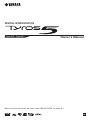 1
1
-
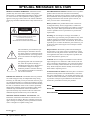 2
2
-
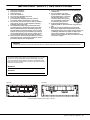 3
3
-
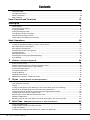 4
4
-
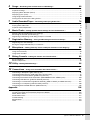 5
5
-
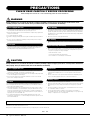 6
6
-
 7
7
-
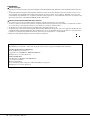 8
8
-
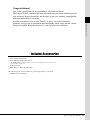 9
9
-
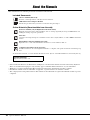 10
10
-
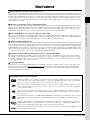 11
11
-
 12
12
-
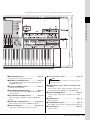 13
13
-
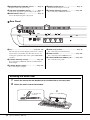 14
14
-
 15
15
-
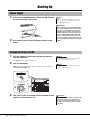 16
16
-
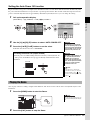 17
17
-
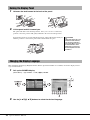 18
18
-
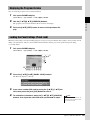 19
19
-
 20
20
-
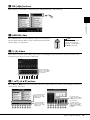 21
21
-
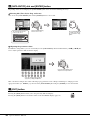 22
22
-
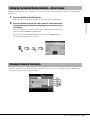 23
23
-
 24
24
-
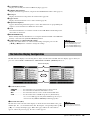 25
25
-
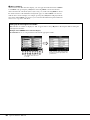 26
26
-
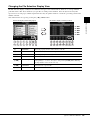 27
27
-
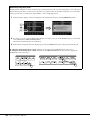 28
28
-
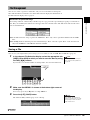 29
29
-
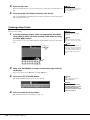 30
30
-
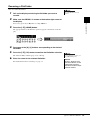 31
31
-
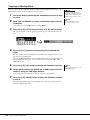 32
32
-
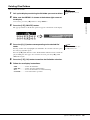 33
33
-
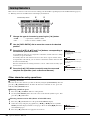 34
34
-
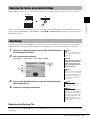 35
35
-
 36
36
-
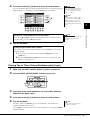 37
37
-
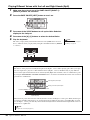 38
38
-
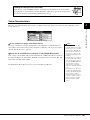 39
39
-
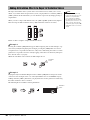 40
40
-
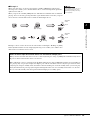 41
41
-
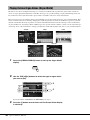 42
42
-
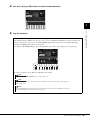 43
43
-
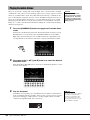 44
44
-
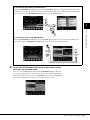 45
45
-
 46
46
-
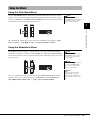 47
47
-
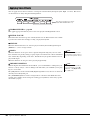 48
48
-
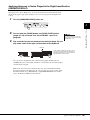 49
49
-
 50
50
-
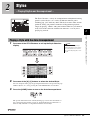 51
51
-
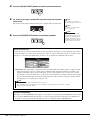 52
52
-
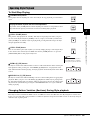 53
53
-
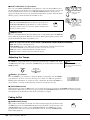 54
54
-
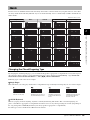 55
55
-
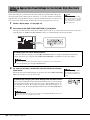 56
56
-
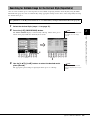 57
57
-
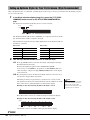 58
58
-
 59
59
-
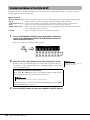 60
60
-
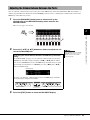 61
61
-
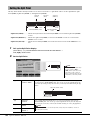 62
62
-
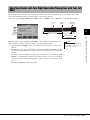 63
63
-
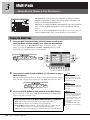 64
64
-
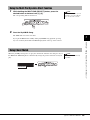 65
65
-
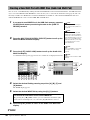 66
66
-
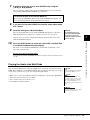 67
67
-
 68
68
-
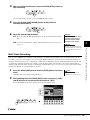 69
69
-
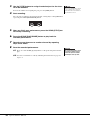 70
70
-
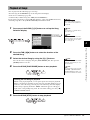 71
71
-
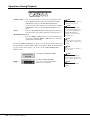 72
72
-
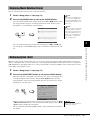 73
73
-
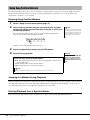 74
74
-
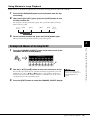 75
75
-
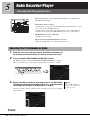 76
76
-
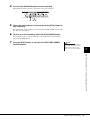 77
77
-
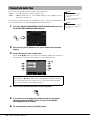 78
78
-
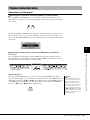 79
79
-
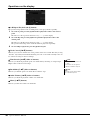 80
80
-
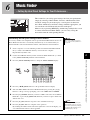 81
81
-
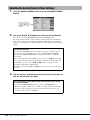 82
82
-
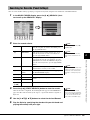 83
83
-
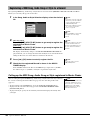 84
84
-
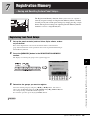 85
85
-
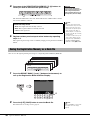 86
86
-
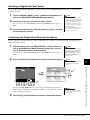 87
87
-
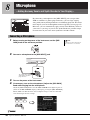 88
88
-
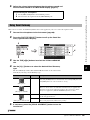 89
89
-
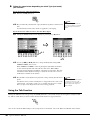 90
90
-
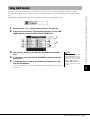 91
91
-
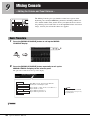 92
92
-
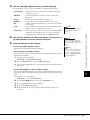 93
93
-
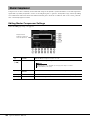 94
94
-
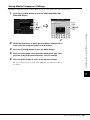 95
95
-
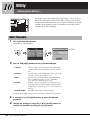 96
96
-
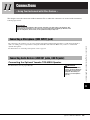 97
97
-
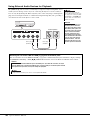 98
98
-
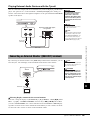 99
99
-
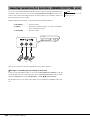 100
100
-
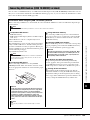 101
101
-
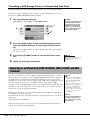 102
102
-
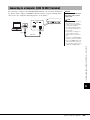 103
103
-
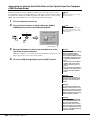 104
104
-
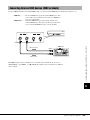 105
105
-
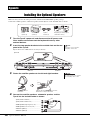 106
106
-
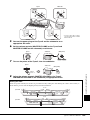 107
107
-
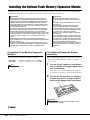 108
108
-
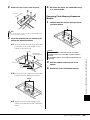 109
109
-
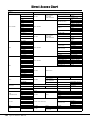 110
110
-
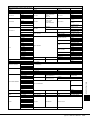 111
111
-
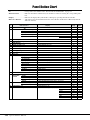 112
112
-
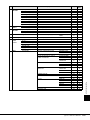 113
113
-
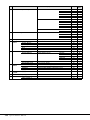 114
114
-
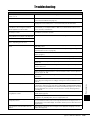 115
115
-
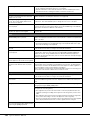 116
116
-
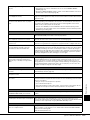 117
117
-
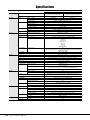 118
118
-
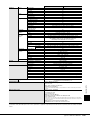 119
119
-
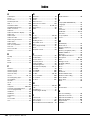 120
120
-
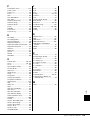 121
121
-
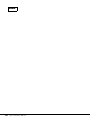 122
122
-
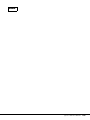 123
123
-
 124
124
-
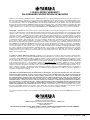 125
125
-
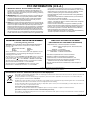 126
126
-
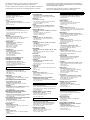 127
127
-
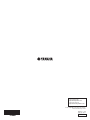 128
128
Yamaha Tyros5 El manual del propietario
- Categoría
- Pianos digitales
- Tipo
- El manual del propietario
- Este manual también es adecuado para
en otros idiomas
- français: Yamaha Tyros5 Le manuel du propriétaire
- italiano: Yamaha Tyros5 Manuale del proprietario
- English: Yamaha Tyros5 Owner's manual
- Deutsch: Yamaha Tyros5 Bedienungsanleitung
- русский: Yamaha Tyros5 Инструкция по применению
- Nederlands: Yamaha Tyros5 de handleiding
- português: Yamaha Tyros5 Manual do proprietário
- dansk: Yamaha Tyros5 Brugervejledning
- polski: Yamaha Tyros5 Instrukcja obsługi
- čeština: Yamaha Tyros5 Návod k obsluze
- svenska: Yamaha Tyros5 Bruksanvisning
- Türkçe: Yamaha Tyros5 El kitabı
- suomi: Yamaha Tyros5 Omistajan opas
- română: Yamaha Tyros5 Manualul proprietarului
Artículos relacionados
-
Yamaha R-7 El manual del propietario
-
Yamaha Tyros5-76 Manual de usuario
-
Yamaha Genos2 El manual del propietario
-
Yamaha PS-1 Manual de usuario
-
Yamaha P-100 Manual de usuario
-
Yamaha YTR-9825 El manual del propietario
-
Yamaha Tyros5 Ficha de datos
-
Yamaha YCM01U Guía del usuario
-
Yamaha V1 El manual del propietario
-
Yamaha EZ-220 El manual del propietario
Otros documentos
-
Roland CUBE MONITOR CM-110 Manual de usuario
-
Roland CM110 Manual de usuario
-
Korg STAGEMAN 80 El manual del propietario
-
LD Systems CURV500IAMP 4-Channel Installation Amplifier Manual de usuario
-
Korg Beat Boy El manual del propietario
-
LD Systems Curv 500 IAMP Manual de usuario
-
Roland PK-6 El manual del propietario
-
Roland PK-6 El manual del propietario
-
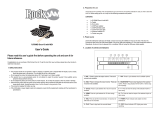 RockJam RJ760MD Manual de usuario
RockJam RJ760MD Manual de usuario
-
singtrix SGTX2 Manual de usuario