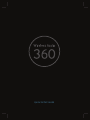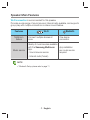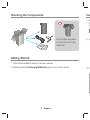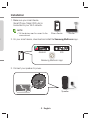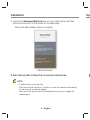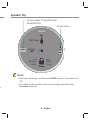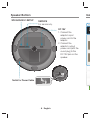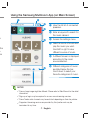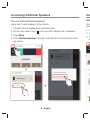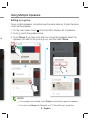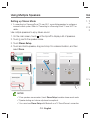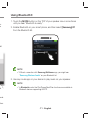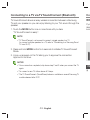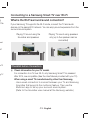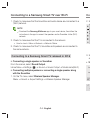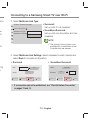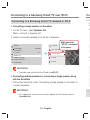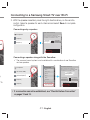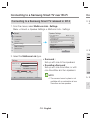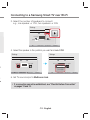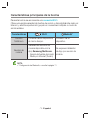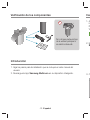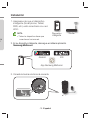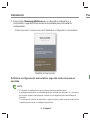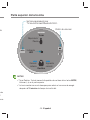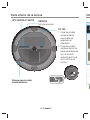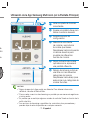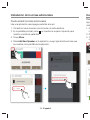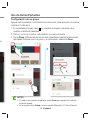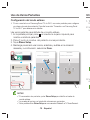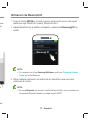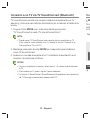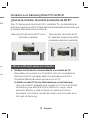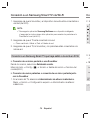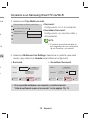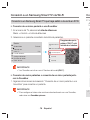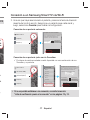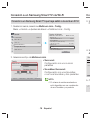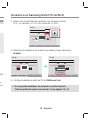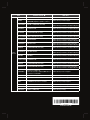El Samsung WAM1500 es un altavoz de gama alta con capacidades multisala, conexión Wi-Fi y Bluetooth, y compatibilidad con una variedad de servicios de música. Puede conectarse a otros altavoces Samsung WAM1500 para crear un sistema de audio envolvente o reproducir música en varias habitaciones de su casa. También puedes conectarte a tu televisor Samsung a través de Wi-Fi o TV SoundConnect para disfrutar de un sonido de alta calidad mientras ves películas o programas de televisión.
El Samsung WAM1500 es un altavoz de gama alta con capacidades multisala, conexión Wi-Fi y Bluetooth, y compatibilidad con una variedad de servicios de música. Puede conectarse a otros altavoces Samsung WAM1500 para crear un sistema de audio envolvente o reproducir música en varias habitaciones de su casa. También puedes conectarte a tu televisor Samsung a través de Wi-Fi o TV SoundConnect para disfrutar de un sonido de alta calidad mientras ves películas o programas de televisión.








































-
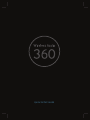 1
1
-
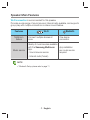 2
2
-
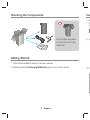 3
3
-
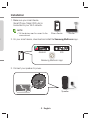 4
4
-
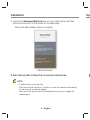 5
5
-
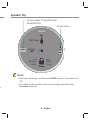 6
6
-
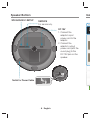 7
7
-
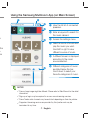 8
8
-
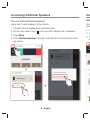 9
9
-
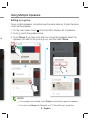 10
10
-
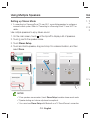 11
11
-
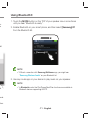 12
12
-
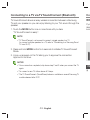 13
13
-
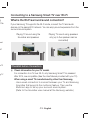 14
14
-
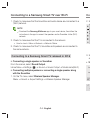 15
15
-
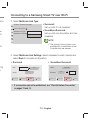 16
16
-
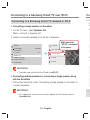 17
17
-
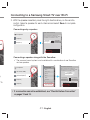 18
18
-
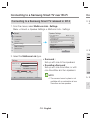 19
19
-
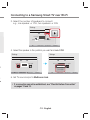 20
20
-
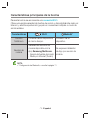 21
21
-
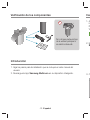 22
22
-
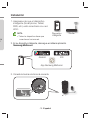 23
23
-
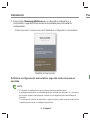 24
24
-
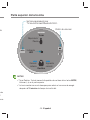 25
25
-
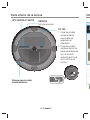 26
26
-
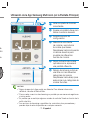 27
27
-
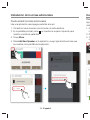 28
28
-
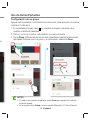 29
29
-
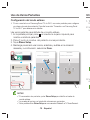 30
30
-
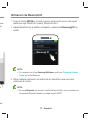 31
31
-
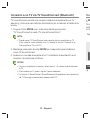 32
32
-
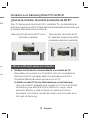 33
33
-
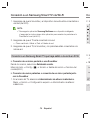 34
34
-
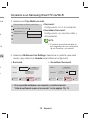 35
35
-
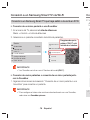 36
36
-
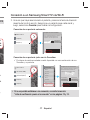 37
37
-
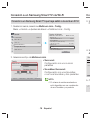 38
38
-
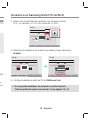 39
39
-
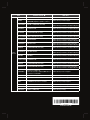 40
40
El Samsung WAM1500 es un altavoz de gama alta con capacidades multisala, conexión Wi-Fi y Bluetooth, y compatibilidad con una variedad de servicios de música. Puede conectarse a otros altavoces Samsung WAM1500 para crear un sistema de audio envolvente o reproducir música en varias habitaciones de su casa. También puedes conectarte a tu televisor Samsung a través de Wi-Fi o TV SoundConnect para disfrutar de un sonido de alta calidad mientras ves películas o programas de televisión.
en otros idiomas
- English: Samsung WAM1500 Quick start guide
Artículos relacionados
-
Samsung WAM1500 Guía de inicio rápido
-
Samsung WAM5500 Guía de inicio rápido
-
Samsung WAM3500 Guía de inicio rápido
-
Samsung HW-K850 Guía de inicio rápido
-
Samsung HW-K850 Guía de inicio rápido
-
Samsung WAM1500 Guía del usuario
-
Samsung WAM1500 Guía del usuario
-
Samsung HW-MS650 Guía de inicio rápido
-
Samsung HW-MS6500 Guía de inicio rápido
-
Samsung HW-MS650 Manual de usuario