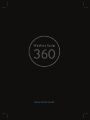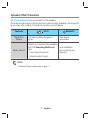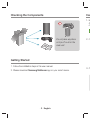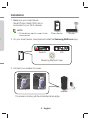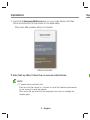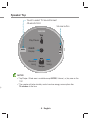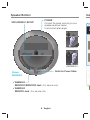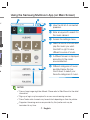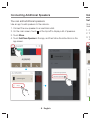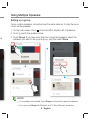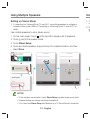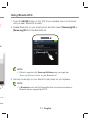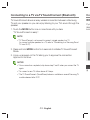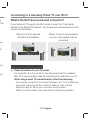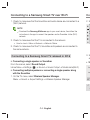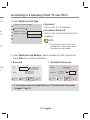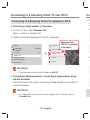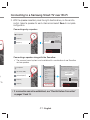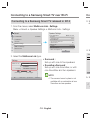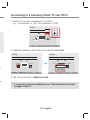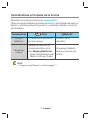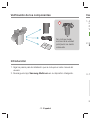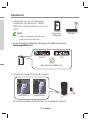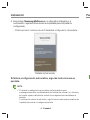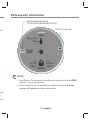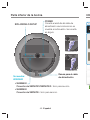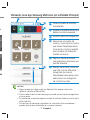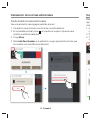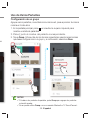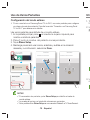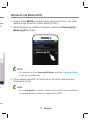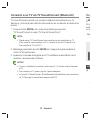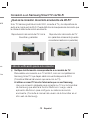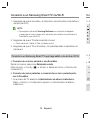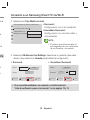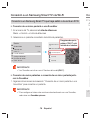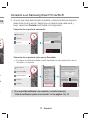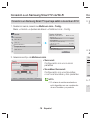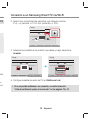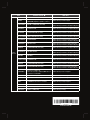Samsung WAM5500 Guía de inicio rápido
- Tipo
- Guía de inicio rápido
Este manual también es adecuado para
El Samsung WAM5500 es un potente altavoz inalámbrico que ofrece una experiencia de audio de alta calidad. Con conectividad Wi-Fi y Bluetooth, puedes transmitir música desde tu smartphone, tablet u otros dispositivos habilitados para Bluetooth. También puedes conectar el altavoz a tu televisor a través de un cable óptico o HDMI para disfrutar de un sonido envolvente mientras ves películas o programas de televisión. El WAM5500 también cuenta con un micrófono incorporado, lo que te permite utilizarlo como altavoz para llamadas manos libres.
El Samsung WAM5500 es un potente altavoz inalámbrico que ofrece una experiencia de audio de alta calidad. Con conectividad Wi-Fi y Bluetooth, puedes transmitir música desde tu smartphone, tablet u otros dispositivos habilitados para Bluetooth. También puedes conectar el altavoz a tu televisor a través de un cable óptico o HDMI para disfrutar de un sonido envolvente mientras ves películas o programas de televisión. El WAM5500 también cuenta con un micrófono incorporado, lo que te permite utilizarlo como altavoz para llamadas manos libres.







































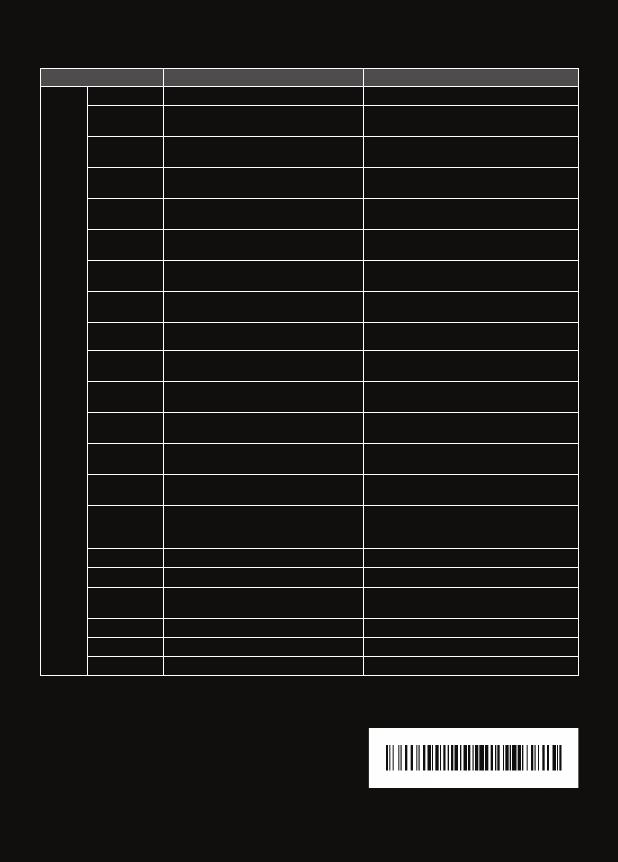
-
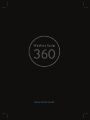 1
1
-
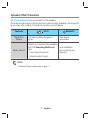 2
2
-
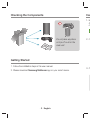 3
3
-
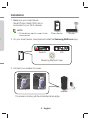 4
4
-
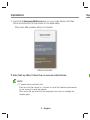 5
5
-
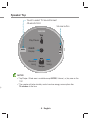 6
6
-
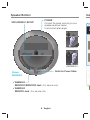 7
7
-
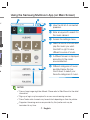 8
8
-
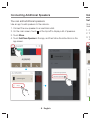 9
9
-
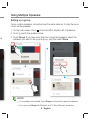 10
10
-
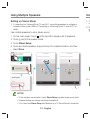 11
11
-
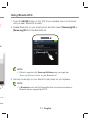 12
12
-
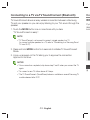 13
13
-
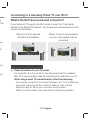 14
14
-
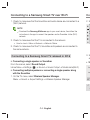 15
15
-
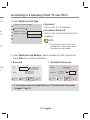 16
16
-
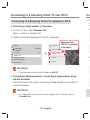 17
17
-
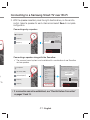 18
18
-
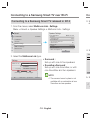 19
19
-
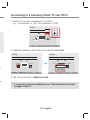 20
20
-
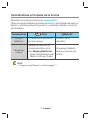 21
21
-
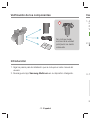 22
22
-
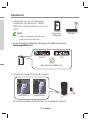 23
23
-
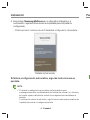 24
24
-
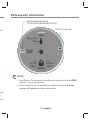 25
25
-
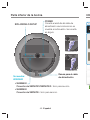 26
26
-
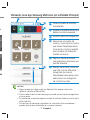 27
27
-
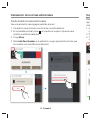 28
28
-
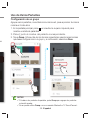 29
29
-
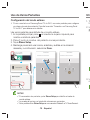 30
30
-
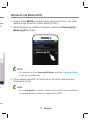 31
31
-
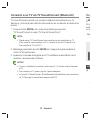 32
32
-
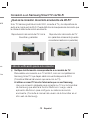 33
33
-
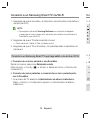 34
34
-
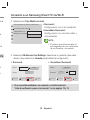 35
35
-
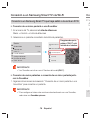 36
36
-
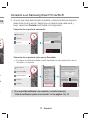 37
37
-
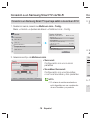 38
38
-
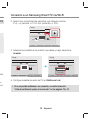 39
39
-
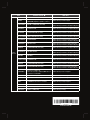 40
40
Samsung WAM5500 Guía de inicio rápido
- Tipo
- Guía de inicio rápido
- Este manual también es adecuado para
El Samsung WAM5500 es un potente altavoz inalámbrico que ofrece una experiencia de audio de alta calidad. Con conectividad Wi-Fi y Bluetooth, puedes transmitir música desde tu smartphone, tablet u otros dispositivos habilitados para Bluetooth. También puedes conectar el altavoz a tu televisor a través de un cable óptico o HDMI para disfrutar de un sonido envolvente mientras ves películas o programas de televisión. El WAM5500 también cuenta con un micrófono incorporado, lo que te permite utilizarlo como altavoz para llamadas manos libres.
en otros idiomas
- English: Samsung WAM5500 Quick start guide
Artículos relacionados
-
Samsung WAM3500 Guía de inicio rápido
-
Samsung WAM1500 Guía de inicio rápido
-
Samsung WAM1500 Guía del usuario
-
Samsung WAM1500 Guía de inicio rápido
-
Samsung UN60H6400AK Manual de usuario
-
Samsung HW-MS650 Guía de inicio rápido
-
Samsung HW-MS6500 Guía de inicio rápido
-
Samsung WAM1500 Manual de usuario
-
Samsung HW-MS650 Manual de usuario
-
Samsung HW-MS6500 Manual de usuario