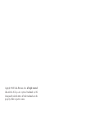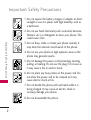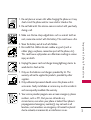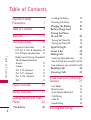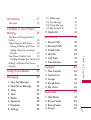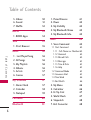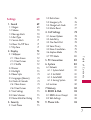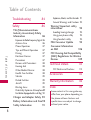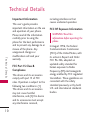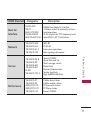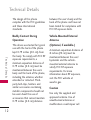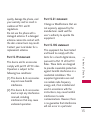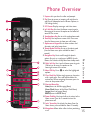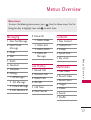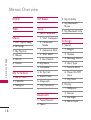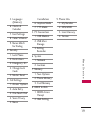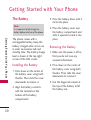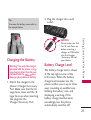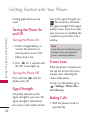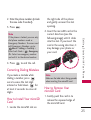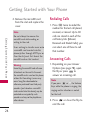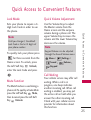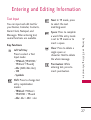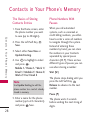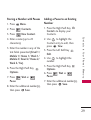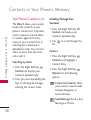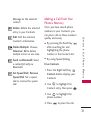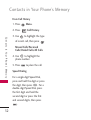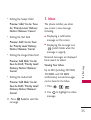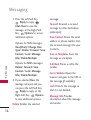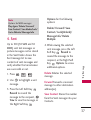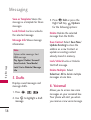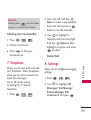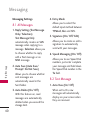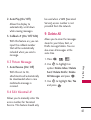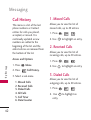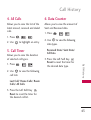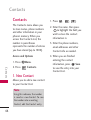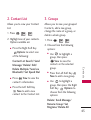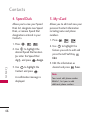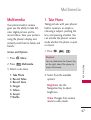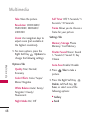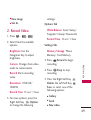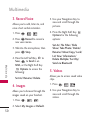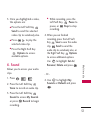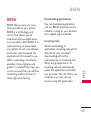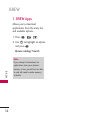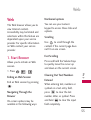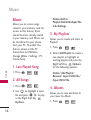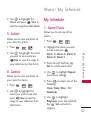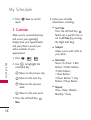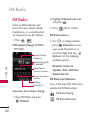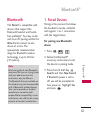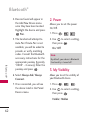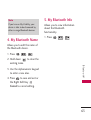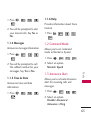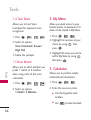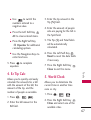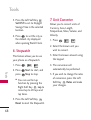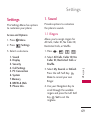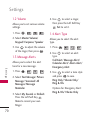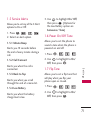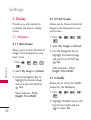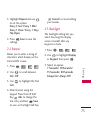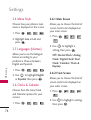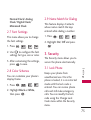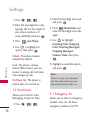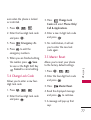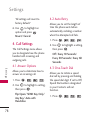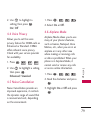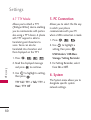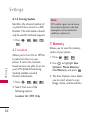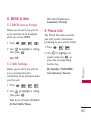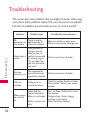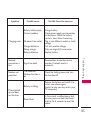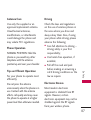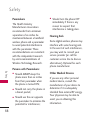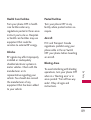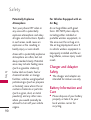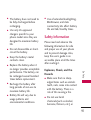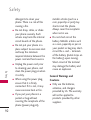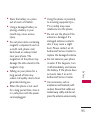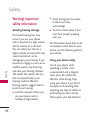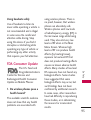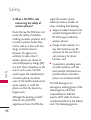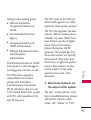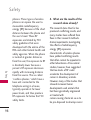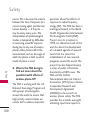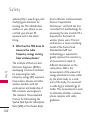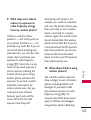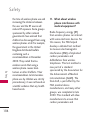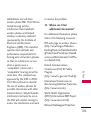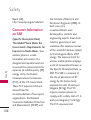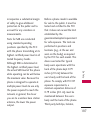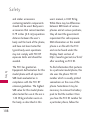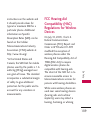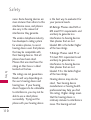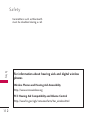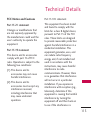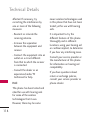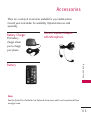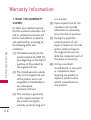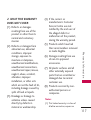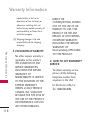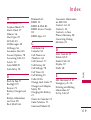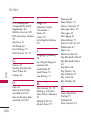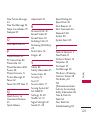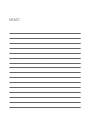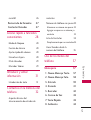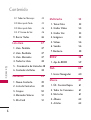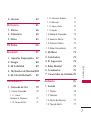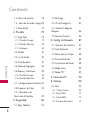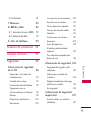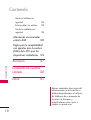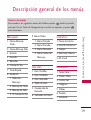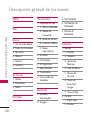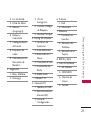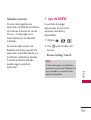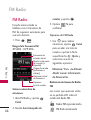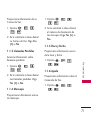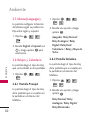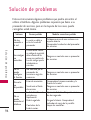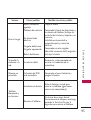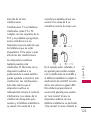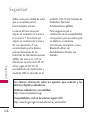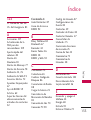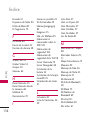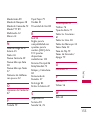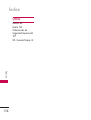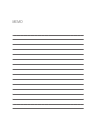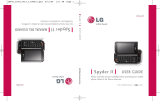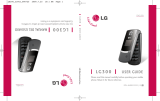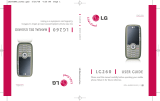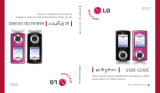LG AN Wine II Guía del usuario
- Categoría
- Teléfonos móviles
- Tipo
- Guía del usuario
Este manual también es adecuado para

P/NO : MFL67288901(1.0)
H
LG-AN430
Wine II
Printed in Korea

Copyright ©2011 LG Electronics, Inc. All rights reserved.
LG and the LG logo are registered trademarks of LG
Group and its related entities. All other trademarks are the
property of their respective owners.

Important Safety Precautions
1
Important Safety Precautions
Read these instructions. Breaking the rules may be dangerous or
illegal. Further detailed information is given in this user guide.
WARNING! Violation of the instructions may cause serious injury or death.
1. Never use an unapproved battery since this could
damage the phone and/or battery and could cause
the battery to explode.
2. Never place your phone in a microwave oven as it will
cause the battery to explode.
3. Never store your phone in temperatures less than
-4°F or greater than 122°F.
4. Do not dispose of your battery by fire or with
hazardous or flammable materials.
5. When riding in a car, do not leave your phone or set
up the hands-free kit near to the air bag. If wireless
equipment is improperly installed and the air bag is
deployed, you may be seriously injured.
6. Do not use a hand-held phone while driving.
7. Do not use the phone in areas where its use is
prohibited. (For example: aircraft)
8. Do not use your device for long periods of time
while a part of your body is making direct contact
with it. The temperature of the product may increase
during normal operation and this may result in
harming or burning your skin.

Important Safety Precautions
2
Important Safety Precautions
1. Do not expose the battery charger or adapter to direct
sunlight or use it in places with high humidity, such as
a bathroom.
2. Do not use harsh chemicals (such as alcohol, benzene,
thinners, etc.) or detergents to clean your phone. This
could cause a fire.
3. Do not drop, strike, or shake your phone severely. It
may harm the internal circuit boards of the phone.
4. Do not use your phone in high explosive areas as the
phone may generate sparks.
5. Do not damage the power cord by bending, twisting,
pulling, or heating. Do not use the plug if it is loose as
it may cause a fire or electric shock.
6. Do not place any heavy items on the power cord. Do
not allow the power cord to be crimped as it may
cause electric shock or fire.
7. Do not handle the phone with wet hands while it is
being charged. It may cause an electric shock or
seriously damage your phone.
8. Do not disassemble the phone.

3
Important Safety Precautions
1. Do not place or answer calls while charging the phone as it may
short-circuit the phone and/or cause electric shock or fire.
2. Do not hold or let the antenna come in contact with your body
during a call.
3. Make sure that no sharp-edged items such as animal’s teeth or
nails, come into contact with the battery. This could cause a fire.
4. Store the battery out of reach of children.
5. Be careful that children do not swallow any parts (such as
rubber plugs, earphone, connection parts of the phone, etc.)
This could cause asphyxiation or suffocation resulting in serious
injury or death.
6. Unplug the power cord and charger during lightning storms to
avoid electric shock or fire.
7. Only use the batteries and chargers provided by LG. The
warranty will not be applied to products provided by other
suppliers.
8. Only authorized personnel should service the phone and its
accessories. Faulty installation or service may result in accidents
and consequently invalidate the warranty.
9. Your service provider programs one or more emergency phone
numbers, such as 911, that you can call under any
circumstances, even when your phone is locked. Your phone’s
preprogrammed emergency number(s) may not work in all
locations, and sometimes an emergency call cannot be placed
due to network, environmental, or interference issues.

Table of Contents
4
Table of Contents
Important Safety
Precautions 1
Table of Contents 4
Welcome 9
Technical Details 10
Important Information 10
FCC Part 15 Class B Compliance 10
FCC RF Exposure Information 10
Bodily Contact During Operation12
Vehicle-Mounted External
Antenna 12
Caution 12
Part 15.19 statement 13
Part 15.21 statement 13
Part 15.105 statement 13
HAC 14
Phone Overview 15
Menus Overview 17
Getting Started with Your
Phone 20
The Battery 20
Installing the Battery 20
Removing the Battery 20
Charging the Battery 21
Battery Charge Level 21
Turning the Phone
On and Off 22
Turning the Phone On 22
Turning the Phone Off 22
Signal Strength 22
Screen Icons 22
Making Calls 22
Correcting Dialing Mistakes 23
How to Install Your microSD Card 23
How to Remove Your microSD Card23
Redialing Calls 24
Answering Calls 24
Quick Access to Convenient
Features 25
Lock Mode 25
Mute Function 25
Quick Volume Adjustment 25
Call Waiting 25
Caller ID 26
Speed Dialing 26
Entering and Editing

5
Table of Contents
Information 27
Text Input 27
Contacts in Your Phone’s
Memory 28
The Basics of Storing Contacts
Entries 28
Phone Numbers With Pauses 28
Storing a Number with Pauses 29
Adding a Pause to an Existing
Number 29
Your Phone’s Contacts List 30
Scrolling Through Your Contacts30
Making a Call From Your Phone’s
Memory 31
Using Phone Menus 33
Messaging 33
1. New Text Message 33
2. New Picture Message 34
3. Inbox 35
4. Sent 37
5. Drafts 38
6. Voicemail 38
7. Templates 39
8. Settings 39
8.1 All Messages 40
8.2 Text Message 40
8.3 Picture Message 41
8.4 Edit Voicemail # 41
9. Delete All 41
Call History 42
1. Missed Calls 42
2. Received Calls 42
3. Dialed Calls 42
4. All Calls 43
5. Call Timer 43
6. Data Counter 43
Contacts 44
1. New Contact 44
2. Contact List 45
3. Groups 45
4. Speed Dials 46
5. My vCard 46
Multimedia 47
1. Take Photo 47
2. Record Video 49
3. Record Voice 50
4. Images 50

Table of Contents
6
Table of Contents
5. Videos 50
6. Sound 51
7. Shuffle 52
BREW 53
1. BREW Apps 54
Web 55
1. Start Browser 55
Music 56
1. Last Played Song 56
2. All Songs 56
3. My Playlists 56
4. Albums 56
5. Artists 57
6. Genres 57
My Schedule 57
1. Alarm Clock 57
2. Calendar 58
3. Notepad 59
FM Radio 60
Bluetooth 61
1. Paired Devices 61
2. Power 62
3. My Visibility 62
4. My Bluetooth Name 63
5. My Bluetooth Info 63
Tools 64
1. Voice Command 64
1.1 Start Command 64
1.1.1 Call <Name> or <Number>64
1.1.2 Voicemail 64
1.1.3 Missed Calls 64
1.1.4 Messages 65
1.1.5 Time & Date 65
1.1.6 Help 65
1.2 Command Mode 65
1.3 Announce Alert 65
1.4 Train Word 66
1.5 Best Match 66
2. My Menu66
3. Calculator 66
4. Ez Tip Calc 67
5. World Clock 67
6. Stopwatch 68
7. Unit Converter 68

7
Table of Contents
Settings 69
1. Sound 69
1.1 Ringers 69
1.2 Volume 70
1.3 Message Alerts 70
1.4 Alert Type 70
1.5 Service Alerts 71
1.6 Power On/Off Tone 71
1.7 Flip Tone 71
2. Display 72
2.1 Wallpaper 72
2.1.1 Main Screen 72
2.1.2 Front Screen 72
2.1.3 Shuffle 72
2.2 Banner 73
2.3 Backlight 73
2.4 Menu Style 74
2.5 Languages (Idiomas) 74
2.6 Clocks & Calendar 74
2.6.1 Main Screen 74
2.6.2 Front Screen 74
2.7 Font Settings 75
2.8 Color Schemes 75
2.9 Name Match for Dialing 75
3. Security 75
3.1 Lock Phone 75
3.2 Restrictions 76
3.3 Emergency #s 76
3.4 Change Lock Code 77
3.5 Master Reset 77
4. Call Settings 78
4.1 Answer Options 78
4.2 Auto Retry 78
4.3 One-Touch Dial 78
4.4 Voice Privacy 79
4.5 Noise Cancellation 79
4.6 Airplane Mode 79
4.7 TTY Mode 80
5. PC Connection 80
6. System 80
6.1 Network 81
6.1.1 System Select 81
6.1.2 Set NAM 81
6.1.3 Auto NAM 81
6.1.4 Serving System 82
6.2 Location 82
7. Memory 82
8. BREW & Web 83
8.1 BREW Access Prompt 83
8.2 Web Settings 83
9. Phone Info. 83

Table of Contents
8
Table of Contents
Troubleshooting 84
Safety 86
TIA (Telecommunications
Industry Association) Safety
Information 86
Exposure to Radio Frequency Signal 86
Antenna Care 86
Phone Operation 87
Tips on Efficient Operation 87
Driving 87
Electronic Devices 87
Pacemakers 87
Persons with Pacemakers: 88
Hearing Aids 88
Other Medical Devices 88
Health Care Facilities 88
Vehicles 89
Posted Facilities 89
Aircraft 89
Blasting Areas 89
Potentially Explosive Atmosphere89
For Vehicles Equipped with an Air Bag 90
Charger and Adapter Safety 90
Battery Information and Care90
Safety Information 91
Explosion, Shock, and Fire Hazards 91
General Warnings and Cautions 92
Warning! Important safety
information 93
Avoiding hearing damage 94
Using your phone safely 94
Using headsets safely 94
FDA Consumer Update 95
Consumer Information
on SAR 106
FCC Hearing-Aid Compatibility
(HAC) Regulations for Wireless
Devices 109
Technical Details 113
FCC Notice and Cautions 113
Accessories 115
Warranty Information 116
Index 119
Some content in this user guide may
differ from your phone depending on
the phone software. Features and
specifications are subject to change
without prior notice.

Welcome
9
Welcome
Thank you for choosing the
advanced and compact
Wine II
cellular phone, designed to
operate with the latest digital
mobile communication
technology, Code Division
Multiple Access (CDMA). Along
with the many advanced features
of the CDMA system, such as
greatly enhanced voice clarity,
this phone offers:
●
Large, easy-to-read, backlit
LCD screen with status icons.
●
Messaging, voicemail, and
caller ID.
●
27-key keypad.
●
Speakerphone feature.
●
Menu-driven interface with
prompts for easy operation
and configuration.
●
Any key answer, auto answer,
auto retry, one-touch and
speed dialing with 99 memory
locations.
●
Bilingual (English and Spanish)
capabilities.
●
Easy-to-carry, compact and
slim design.
●
Bluetooth
®
wireless
technology.
●
Animated Wallpapers.
Note
The Bluetooth
®
word mark and
logos are owned by the Bluetooth
SIG, Inc. and any use of such marks
by LG Electronics is under license.
Other trademarks and trade names
are those of their respective owners.

Technical Details
10
Technical Details
Important Information
This user’s guide provides
important information on the use
and operation of your phone.
Please read all the information
carefully prior to using the
phone for the best performance
and to prevent any damage to or
misuse of the phone. Any
unapproved changes or
modifications will void your
warranty.
FCC Part 15 Class B
Compliance
This device and its accessories
comply with part 15 of FCC
rules. Operation is subject to the
following two conditions: (1)
This device and its accessories
may not cause harmful
interference, and (2) this device
and its accessories must accept
any interference received,
including interference that
causes undesired operation.
FCC RF Exposure Information
WARNING! Read this
information before operating the
phone.
In August 1996, the Federal
Communications Commission
(FCC) of the United States, with
its action in Report and Order
FCC 96-326, adopted an
updated safety standard for
human exposure to Radio
Frequency (RF) electromagnetic
energy emitted by FCC regulated
transmitters. Those guidelines are
consistent with the safety
standard previously set by both
U.S. and international standards
bodies.

11
Technical Details
CDMA Standard
Basic Air
Interface
TIA/EIA-95A
TSB-74
ANSI J-STD-008
TIA/EIA-IS2000
ANSI TIA/EIA 553A
CDMA Dual Mode Air Interface
14.4kbps radio link protocol and inter-
band operations
IS-95 adapted for PCS frequency band
cdma2000 1xRTT AirInterface
MAS-BS
PCSC-RS
Intersystem operations
Non-signaling data comm.
Cellular base station
Cellular mobile station
PCS personal station
PCS base station
Speech CODEC
TIA/EIA/IS-634
TIA/EIA/IS/651
TIA/EIA/IS-41-C
TIA/EIA/IS-124
TIA/EIA/IS-97
TIA/EIA/IS-98
ANSI J-STD-018
ANSI J-STD-019
TIA/EIA/IS-125
TIA/EIA/IS-96-B
TIA/EIA/IS-99
TIA/EIA/IS-637
TIA/EIA/IS-657
IS-801
TIA/EIA/IS-707-A
Speech CODEC
Async Data and Fax
Short message service
Packet Data
Position Determination
Service (gpsOne)
High Speed Packet Data
Network
Service
Performance
Designator
Description

Technical Details
12
Technical Details
The design of this phone
complies with the FCC guidelines
and these international
standards.
Bodily Contact During
Operation
This device was tested for typical
use with the back of the phone
kept 0.79 inches (2.0 cm) from
the body. To comply with FCC RF
exposure requirements, a
minimum separation distance of
0.79 inches (2.0 cm) must be
maintained between the user’s
body and the back of the phone,
including the antenna, whether
extended or retracted. Third-
party belt-clips, holsters and
similar accessories containing
metallic components should not
be used. Avoid the use of
accessories that cannot maintain
0.79 inches (2.0 cm) distance
between the user’s body and the
back of the phone and have not
been tested for compliance with
FCC RF exposure limits.
Vehicle-Mounted External
Antenna
(Optional, if available.)
A minimum separation distance of
8 inches (20 cm) must be
maintained between the user/
bystander and the vehicle-
mounted external antenna to
satisfy FCC RF exposure
requirements. For more
information about RF exposure,
visit the FCC website at
www.fcc.gov.
Caution
Use only the supplied and
approved antenna. Use of
unauthorized antennas or
modifications could impair call

13
Technical Details
quality, damage the phone, void
your warranty and/or result in
violation of FCC and IC
regulations.
Do not use the phone with a
damaged antenna. If a damaged
antenna comes into contact with
the skin a minor burn may result.
Contact your local dealer for a
replacement antenna.
Part 15.19 statement
This device and its accessories
comply with part15 of FCC rules.
Operation is subject to the
following two conditions:
(1) This device & its accessories
may not cause harmful
interference.
(2) This device & its accessories
must accept any interference
received, including
interference that may cause
undesired operation.
Part 15.21 statement
Change or Modifications that are
not expressly approved by the
manufacturer could void the
user's authority to operate the
equipment.
Part 15.105 statement
This equipment has been tested
and found to comply with the
limits for a class B digital device,
pursuant to Part 15 of the FCC
Rules. These limits are designed
to provide reasonable protection
against harmful interference in a
residential installation. This
equipment generates uses and
can radiate radio frequency
energy and, if not installed and
used in accordance with the
instructions, may cause harmful
interference to radio
communications. However, there
is no guarantee that interference
will not occur in a particular

Technical Details
14
Technical Details
installation. if this equipment
does cause harmful interference
or television reception, which can
be determined by turning the
equipment off and on, the user is
encouraged to try to correct the
interference by one or more of
the following measures:
- Reorient or relocate the
receiving antenna.
- Increase the separation
between the equipment and
receiver.
- Connect the equipment into an
outlet on a circuit different
from that to which the receiver
is connected.
- Consult the dealer or an
experienced radio/TV
technician for help.
HAC
This phone has been tested and
rated for use with hearing aids
for some of the wireless
technologies that it uses.
However, there may be some
newer wireless technologies used
in this phone that have not been
tested yet for use with hearing
aids.
It is important to try the
different features of this phone
thoroughly and in different
locations, using your hearing aid
or cochlear implant, to determine
if you hear any interfering noise.
Consult your service provider or
the manufacturer of this phone
for information on hearing aid
compatibility.
If you have questions about
return or exchange policies,
consult your service provider or
phone retailer.

Phone Overview
15
Phone Overview
1. Earpiece Lets you hear the caller and prompts.
2. Flip Open to answer an incoming call and close to
end the call (dependent on the Answer Options, in
Call Settings menu).
3. LCD Screen Displays messages and status icons.
4. Left Soft Key Use it on the Home screen to go to
Messaging or to access the option on the lower-left
corner of the screen.
5. Speakerphone Key
Use to set the speakerphone mode.
6. Send Key Use to place or answer calls. Press once
from the Home screen to show your call history.
7. Alphanumeric Keypad Use to enter numbers and
characters and select menu items.
8.
Vibrate Mode/Shift Key
Use to set the vibrate mode
(from the Home screen, press and hold for about 3
seconds).
9. Navigation Key
Use to scroll through the phone's
options. Also acts as a quick access to BREW, the web
Browser, the Calendar, and My Menu from standby mode.
10 . Right Soft Key Use it on the Home screen to go to
Contacts or to access the option on the
lower-right corner of the screen.
11.
Menu/OK
Key Press to select the highlighted
options.
12. Clear/Back Key Deletes single spaces or characters
with a quick press. Press and hold to delete the
entered text. When navigating the menus, press to
return to the previous menu.
13 . Shortcut Menu Key
Inbox(Access to the Messaging Menu)
Alarm Clock(Access to the Alarm Clock Menu)
Images(Access to Images Menu)
BREW(Access to BREW Menu)
14 . Power/End Key Use to end calls or to return to the
Home screen. Pr
ess for 3 seconds to turn the
phone on or off.
15.
Lock/ Space Key
Use to lock the phone (from the
Home screen, press and hold for about 3 seconds).
16 . Microphone Allows other callers to hear you during
a call.

16
Phone Overview
Phone Overview
Phone Overview
1. Earphone Jack Allows the use of a wired headset.
2. Volume Keys Use to adjust the Master volume
from the Home screen and the earpiece volume
during a call. Note that the Master volume can
only be adjusted with the flip open.
3. Charger/Accessory Port Connects the phone to
the battery charger or other available accessories.
4.
microSD
TM
Slot Accommodates optional microSD
T
M
cards.
5. Camera Key Press for 3 seconds to access the
Camera function.
6. Voice Command Key With the flip open, press
for 3 seconds to access the Voice Command
function.
7. Camera Lens Keep it clean for optimal photo
quality.

17
Menus Overview
Menus Overview
Messaging
1. New Text Message
2. New Picture
Message
3. Inbox
4. Sent
5. Drafts
6. Voicemail
7. Templates
8. Settings
1. All Messages
2. Text Message
3. Picture Message
4.
Edit Voicemail #
9. Delete All
1. Delete Inbox
2. Delete Sent
3. Delete Drafts
4. Delete All
Messages
Call History
1. Missed Calls
2. Received Calls
3. Dialed Calls
4. All Calls
5. Call Timer
6. Data Counter
Contacts
1. New Contact
2. Contact List
3. Groups
4. Speed Dials
5. My vCard
Multimedia
1. Take Photo
2. Record Video
3. Record Voice
4. Images
5. Videos
6. Sound
7. Shuffle
Menu Access
To access the following phone menus, press from the Home screen. Use the
Navigation Key to highlight items and to select them.

Menus Overview
18
Menus Overview
BREW
Web
Music
1. Last Played Song
2. All Songs
3. My Playlists
4. Albums
5. Artists
6. Genres
My Schedule
1. Alarm Clock
2. Calendar
3. Notepad
FM Radio
Tools
1. Voice Command
1. Start Command
2. Command
Mode
3. Announce Alert
4. Train Word
5. Best Match
2. My Menu
3. Calculator
4. Ez Tip Calc
5. World Clock
6. Stopwatch
7. Unit Converter
Bluetooth
1. Paired Devices
2. Power
3. My Visibility
4. My Bluetooth
Name
5. My Bluetooth Info
Settings
1. Sound
1. Ringers
2. Volume
3. Message Alerts
4. Alert Type
5. Service Alerts
6. Power On/Off
Tone
7. Flip Tone
2. Display
1. Wallpaper
2. Banner
3. Backlight
4. Menu Style

19
Menus Overview
5. Languages
(Idiomas)
6. Clocks &
Calendar
7. Font Settings
8. Color Schemes
9. Name Match
for Dialing
3. Security
1. Lock Phone
2. Restrictions
3. Emergency #s
4. Change Lock
Code
5. Master Reset
4. Call Settings
1. Answer Options
2. Auto Retry
3. One-Touch Dial
4. Voice Privacy
5. Noise
Cancellation
6. Airplane Mode
7. TTY Mode
5. PC Connection
1. USB Modem
2. USB Mass
Storage
3. Setting
Reminder
6. System
1. Network
2. Location
7. Memory
1. Save Options
2. Phone Memory
3. Card Memory
8. BREW & Web
1 BREW Access
Prompt
2. Web Setting
9. Phone Info.
1. My Number
2. ESN/MEID
3. Icon Glossary
4. Version

20
Getting Started with Your Phone
The Battery
The phone comes with a
rechargeable battery. Keep the
battery charged while not in use
in order to maximize talk and
standby time. The battery charge
level is shown at the top right
corner of the LCD screen.
Installing the Battery
1. Press down on the center of
the battery cover using both
thumbs. Then slide the cover
downwards to remove it.
2. Align the battery contacts
with the terminals at the
bottom of the battery
compartment.
3. Press the battery down until it
clicks into place.
4. Place the battery cover over
the battery compartment and
slide it upwards to lock it into
place.
Removing the Battery
1. Make sure the power is off so
that you do not lose any
unsaved information.
2. Press down on the center of
the battery cover using both
thumbs. Then slide the cover
downwards to remove it.
3. Use the fingernail cutouts at
the top of the battery to lift
the battery out.
Note
It is important to fully charge the
battery before initial use of the phone.
Getting Started with Your Phone
Getting Started with Your Phone

21
Getting Started with Your Phone
Charging the Battery
Warning! Use only the charger
provided with the phone. Using
any charger other than the one
included with the
Wine II
may
damage your phone or battery.
1. Attach the charger to the
phone's Charger/Accessory
Port. Make sure that the LG
Logo faces down and the ‘B’
logo faces up when inserting
the plug into the
Charger/Accessory Port.
2. Plug the charger into a wall
outlet.
Battery Charge Level
The battery charge level is shown
at the top right corner of the
LCD screen. When the battery
charge level becomes low, the
phone notifies you in up to three
ways: sounding an audible tone,
blinking the battery icon, and
displaying a warning. If the
battery charge level becomes
exceedingly low, the phone
automatically switches off;
Tip
To remove the battery cover, refer to
the example below.
NOTICE
Please make sure that
the 'B' side faces up
before inserting a
charger or USB cable
into the Charger
/Accessory Port of
your phone.

Getting Started with Your Phone
22
Getting Started with Your Phone
running applications are not
saved.
Turning the Phone On
and Off
Turning the Phone On
1. Install a charged battery or
connect the phone to an
external power source if the
battery level is low.
2. Press for 3 seconds until
the LCD screen lights up.
Turning the Phone Off
Press and hold until the
display turns off.
Signal Strength
Call quality depends on the
signal strength in your area. The
signal strength is indicated on
the screen as the number of bars
next to the signal strength icon
The more bars, the better
the signal strength. If the signal
quality is poor, move to an open
area. If you are in a building, the
reception may be better near a
window.
Screen Icons
When the phone is powered on,
the top line of the LCD screen
displays icons indicating the
status of the phone.
To see icon information, go to
> Settings > Phone Info. >
Icon Glossary
.
Making Calls
1. With the phone turned on,
open the flip.
Note
Call quality can be affected by your
location and by environmental
(such as weather) conditions.

2. Enter the phone number (include
the area code if needed).
3. Press .
4. Press to end the call.
Correcting Dialing Mistakes
If you make a mistake while
dialing a number, press
once to erase the last digit
entered or hold down for
at least 2 seconds to erase all
digits.
How to Install Your microSD
Card
1. Locate the microSD slot on
the right side of the phone
and gently uncover the slot
opening.
2. Insert the microSD card in the
correct direction (see the
following image) until it clicks
into the slot. If you insert the
card in the wrong direction, it
may damage your phone or
your card.
How to Remove Your
microSD Card
1. Gently push the card in to
release the exposed edge of
the microSD card.
23
Getting Started with Your Phone
Note
If the phone is locked, you can only
dial phone numbers saved as
Emergency Numbers. To access and
edit Emergency Numbers, go to:
Menu > Settings > Security >
Enter Lock Code > >
Emergency
#s.
Select an emergency number
and edit it to the desired number.
Note
Make sure the label side is facing upwards
when inserting the microSD card.

Getting Started with Your Phone
24
Getting Started with Your Phone
2. Remove the microSD card
from the slot and replace the
cover.
Redialing Calls
1. Press twice to redial the
number for the last call placed,
received, or missed. Up to 40
calls are stored in each of the
call history lists (Missed,
Received and Dialed Calls); you
can select one of these to call
that number.
Answering Calls
1. Depending on your Answer
Options (see page 78), open
the flip or press to
answer an incoming call.
2. Press or close the flip to
end the call.
Warning
Formatting the microSD card will erase
all contents on the card. In the event
the microSD card is used on this phone
without first formatting it, errors may
occur. Song files downloaded or
otherwise purchased from third party
providers (and stored on a microSD
card inserted into this device) may be
protected or encrypted by such
provider and may not be playable on
other devices.
Note
Do not attempt to remove the
microSD card while reading or
writing to the card.
Users wishing to transfer music onto
a microSD card inserted into this
phone (either through MTP Sync or
Over the Air) must first format the
microSD card on this handset.
Note
If you press or the Volume
Keys while the phone is ringing, the
ringing and/or vibration is muted
for that call.

25
Quick Access to Convenient Features
Quick Access to Convenient Features
Lock Mode
Sets your phone to require a 4-
digit Lock Code in order to use
the phone.
To quickly lock your phone press
for three seconds from the
Home screen. To unlock, press
the Left Soft Key
Unlock,
enter the Lock Code and press
.
Mute Function
The Mute Function is used during a
phone call. To quickly activate Mute
press the Left Soft Key
Mute,
then to cancel press the Left Soft
Key
Unmute.
Quick Volume Adjustment
Use the Volume Keys to adjust
the Master volume from the
Home screen and the earpiece
volume during a phone call. The
upper Volume Key increases the
volume and the lower Volume Key
decreases the volume.
Call Waiting
Your cellular service may offer call
waiting. While a call is in
progress, one beep indicates
another incoming call. When call
waiting is enabled, you may put
the active call on hold while you
answer the other incoming call.
Check with your cellular service
provider for information about
this function.
Note
Until you change it, the default
Lock Code is the last 4 digits of
your phone number.
Note
Keypad Volume can be adjusted
through the Sound Volume menu:
Menu
>
Settings
>
Sound
>
Volume
>
Keypad

Quick Access to Convenient Features
26
Quick Access to Convenient Features
1. Press to receive a waiting
call.
2. Press again to switch
between both active calls.
Caller ID
Caller ID displays the phone
number (if available) or name of the
incoming call. If the caller’s identity
is stored in Contacts, the name will
appear along with the phone
number. Check with your service
provider to ensure they offer this
feature.
Speed Dialing
Speed dialing is a convenient
feature that allows you to make
phone calls quickly. A number key
can be assigned to a specific
phone number. By pressing and
holding down a number key, your
phone will recall the phone
number and dial that phone
number for you. Speed Dial
Number 1 is set to Voice Mailbox
by default and cannot be
changed.
Dialing Single Digit Speed
Dials (from 2 to 9)
Press and hold the Speed Dial
number.
OR
Enter the Speed Dial number
and press .
Dialing Double Digit Speed
Dials (from 10 to 99)
Press the first digit and then
press and hold the key of the
second digit.
OR
Enter the first and second
digits and press .

27
Entering and Editing Information
Entering and Editing Information
Text Input
You can input and edit text for
your Banner, Calendar, Contacts,
Alarm Clock, Notepad, and
Messages. When entering text,
several functions are available.
Key Functions
Left Soft Key:
Press to select a Text
Input mode:
- T9Word (T9WORD/
T9Word/ T9word)
- Abc (ABC/Abc/abc)
- 123
- Symbols
Shift: Press to change text
entry capitalization
modes:
-
T9Word:
T9Word >
T9WORD > T9word
-
Abc:
Abc > ABC > abc
Next: In T9 mode, press
to select the next
matching word.
Space: Press to complete
a word if the entry mode
is set to T9 mode or to
insert a space.
Clear: Press to delete a
single space or
character. Hold to delete
the whole message.
Punctuation: While
entering text, press to
insert punctuation.

28
Contacts in Your Phone’s Memory
Contacts in Your Phone’s Memory
The Basics of Storing
Contacts Entries
1. From the Home screen, enter
the phone number you want
to save (up to 48 digits).
2. Press the Left Soft Key
Save.
3. Select either
Save New or
Update Existing.
4. Use to highlight a Label
and press .
Mobile 1/ Home 1/ Work 1/
Email 1/ Mobile 2/ Home 2/
Work 2/ Fax/ Email 2
5. Enter a name for the phone
number (up to 22 characters)
and press Save.
Phone Numbers With
Pauses
When you call automated
systems, such as voicemail or
credit billing numbers, you often
have to enter a series of numbers
to navigate through the system.
Instead of entering these
numbers by hand, you can store
the numbers in your Contacts
separated by special pause
characters (W, P). There are two
different types of pauses you can
use when storing a number:
Wait (W)
The phone stops dialing until you
press the Left Soft Key
Release
to advance to the next
number.
Pause (P)
The phone waits 2 seconds
before sending the next string of
digits.
Note
Use
Update Existing
to add the
phone number to a contact already
stored in memory.

29
Contacts in Your Phone’s Memory
Storing a Number with Pauses
1. Press
Menu
.
2. Press
Contacts
.
3. Press
New Contact
.
4. Enter a name (up to 22
characters).
5. Enter the number in any of the
text fields presented (
Email 1/
Mobile 1/ Home 1/ Work 1/
Mobile 2/ Email 2/ Home 2/
Work 2/ Fax
).
6. Press the Right Soft Key
Options
.
7. Press
Wait
or
Pause
.
8. Enter the additional number(s),
then press
Save
.
Adding a Pause to an Existing
Number
1. Press the Right Soft Key
Contacts
to display your
Contacts.
2. Use to highlight the
Contact entry to edit, then
press
View
.
3. Press the Left Soft Key
Edit
.
4. Use to highlight the
number.
5. Press the Right Soft Key
Options
.
6. Press
Wait
or
Pause
.
7. Enter the additional number(s),
then press
Save
.

Contacts in Your Phone’s Memory
30
Contacts in Your Phone’s Memory
Your Phone’s Contacts List
The
Wine II
allows you to easily
browse the contents in your
phone’s Contact List. A dynamic
search compares entered letters,
or number, against the entry
names in your Contacts List. A
matching list is displayed in
alphabetical order. You can then
select an entry from the list to
call or edit it.
Searching by Letter
1. Press the Right Soft Key
Contacts
to display your
Contacts alphabetically.
2. Press (or press repeatedly) the
keys on the keypad to begin
entering the contact name.
Scrolling Through Your
Contacts
1. Press the Right Soft Key
Contacts
to display your
Contacts alphabetically.
2. Use to scroll through the
list.
Options
1. Press the Right Soft Key
Contacts
and highlight a
Contact Entry.
2. Press the Right Soft Key
Options
for the following
options:
Contact List Search
:
Allows
you to select a search mode
between Navigation or
Search Window.
Send Message
: Send a Text
Message or Picture

31
Contacts in Your Phone’s Memory
Message to the selected
contact.
Delete
: Delete the selected
entry in your Contacts.
Edit
: Edit the selected
Contact's information.
Delete Multiple
: Choose
Selective
/
All
to delete
multiple entries at one time.
Send via Bluetooth
: Send
a contact(vCard) via
Bluetooth.
Set Speed Dial/ Remove
Speed Dial
: Set a speed
dial or remove the speed
dial.
Making a Call From Your
Phone’s Memory
Once you have stored phone
numbers in your Contacts, you
can place calls to those numbers
quickly and easily.
●
By pressing the Send Key
after searching for and
highlighting the phone
number in the Contacts list.
●
By using Speed Dialing.
From Contacts
1. Press the Right Soft Key
Contact List
to display your
Contacts.
2. Use to highlight the
Contact entry, then press .
3. Use to highlight the
phone number.
4. Press to place the call.

Contacts in Your Phone’s Memory
32
Contacts in Your Phone’s Memory
From Call History
1. Press
Menu
.
2. Press
Call History
.
3. Use to highlight the type
of recent call, then press .
Missed Calls/Received
Calls/Dialed Calls/All Calls
4. Use to highlight the
phone number.
5. Press to place the call.
Speed Dialing
For a single-digit Speed Dial,
press and hold the digit or press
the digit, then press . For a
double-digit Speed Dial, press
the first digit and hold the
second digit or press the first
and second digits, then press
.

Using Phone Menus
33
Messaging
Messaging
The
Wine II
can store up to 535
messages (including a maximum
of 200 SMS messages and 100
MMS messages in the Inbox).
Messaging and message contents
are determined by phone mode
and service capability. Other
limits to available characters per
message may apply. Please check
with your service provider for
system features and capabilities.
Access and Options
1. Press
Menu
.
2. Press
Messaging
.
1. New Text Message
Allows you to send text messages,
and pages. Each message has a
maximum destination of 10
addresses.
Sending a Text Message
1. Press , , .
2. Enter the recipient's address,
or press the Right Soft Key
Options
to search
Contacts, Recent Calls, or
Recent Messages.
3. On the Text Entry field, press
the Right Soft Key
Options
for the following
options:
Add/ Save As/
Priority Level/ Callback #/
Delivery Notice/ Cancel
4. After composing message,
press
Send
.
Change Text Input Mode
While entering text, press the
Left Soft Key to choose
T9Word/ Abc/ 123/ Symbols.

Using Phone Menus
34
Messaging
2. New Picture Message
Allows you send messages with
Text, Image and Audio.
1. Press , , .
2. Enter the recipient's address,
or press the Right Soft Key
Options
to search
Contacts.
3. Use to access the
Subject
and
Te x t
fields.
4. Type your message.
5. Use to highlight
Image/Video
. Then press the
Left Soft Key
Add
,
highlight an option, and press
to select:
Image/ Video/ Take Photo/
Record Video
6. Use to highlight a picture
or video, then press the Left
Soft Key
Set
.
7. With the highlight on
Audio
,
press the Left Soft Key
Add
, highlight an option, and
press to select:
My Sounds/ Default
8. Use to highlight a sound,
then press the Left Soft Key
Set
.
9. Use Right Soft Key
Options.
10. Use to highlight an
option and press .
Options differ for each field,
they are:

35
Messaging
* Editing the Subject field
Preview/ Add/ Go to/ Save
As/ Priority Level/ Delivery
Notice/ Remove/ Cancel
* Editing the Text field
Preview/ Add/ Go to/ Save
As/ Priority Level/ Delivery
Notice/ Remove/ Cancel
* Editing the Image/Video field
Preview/ Add Slide/ Go to/
Save As Draft/ Priority Level/
Delivery Notice/ Remove/
Cancel
* Editing the Audio field
Preview/ Add Slide/ Go to/
Save As Draft/ Priority Level/
Delivery Notice/ Remove/
Cancel
11. Press
Send
to send the
message.
3. Inbox
The phone notifies you when
you receive a new message,
including:
●
Displaying a notification
message on the screen.
●
Displaying the message icon
(which blinks when the
message is urgent).
Received messages are displayed
from newest to oldest.
Viewing Your Inbox
Up to 400 (including 200 SMS,
100 MMS, and 100 MMS
notifications) received messages
can be stored in the Inbox.
1. Press , , .
2. Use to highlight an inbox
message.

Messaging
36
Messaging
3. Press the Left Soft Key
Reply
to reply,
Chat/View
to view the
message, or the Right Soft
Key
Options
to access
additional options.
Options for SMS messages :
View(Chat)/ Change View
Type/ Delete/ Forward/ Save
Contact/ Lock/ Message
Info/ Delete Multiple
Options for MMS messages:
Delete/ Forward/ Save
Contact/ Lock/ Message
Info/ Delete Multiple
4. If you selected
View
, the
message will open and you
can press the Left Soft Key
Reply
to reply, or the
Right Soft Key
Options
to view additional options.
Delete
Deletes the selected
message.
Forward
Forwards a received
message to other destination
address(es).
Save Contact
Stores the email
address or phone number from
the received message into your
Contacts.
Save as Templates
Saves the
message as a template.
Call Back
Places a call to the
number.
Go to Website
Opens the
browser and goes to the URL in
the message (if available).
Lock
Protects the message so
that it is not deleted.
Message Info
Provides
information about the message
and sender.

37
Messaging
4. Sent
Up to 100 (50 SMS and 50
MMS) sent text messages or
picture messages can be stored
in the Sent Folder. Access the
Sent message list to view
contents of sent messages and
verify whether the transmission
was successful or not.
1. Press , , .
2. Use to highlight a sent
message.
3. Press the Left Soft Key
Resend
to resend the
message to the recipient,
View
to view the message, or
the Right Soft Key
Options
for the following
options:
Delete/ Forward/ Save
Contact/ Lock(Unlock)/
Message Info/ Delete
Multiple
4.
While viewing the selected
sent message, press the Left
Soft Key
Resend
to
resend the message to the
recipient, or the Right Soft
Key
Options
to access
additional options.
Delete
Deletes the selected
message.
Forward
Forwards a received
message to other destination
address(es).
Save Contact
Stores the number
from the Sent message into your
Contacts.
Note
Options for MMS messages:
Play Again/ Delete/ Forward/
Save Contact/ Save Media/Lock/
Go to Website/ Message Info

Messaging
38
Messaging
Save as Templates
Stores the
message as a template for future
messages.
Lock/Unlock
Locks or unlocks
the selected message.
Message Info
Shows message
information.
5. Drafts
Displays saved messages and
message drafts.
1. Press , , .
2. Use to highlight a draft
message.
3. Press
Edit
or press the
Right Soft Key
Options
for the following options:
Delete
Deletes the selected
message from the Drafts.
Save Contact
Select
Save New
/
Update Existing
to store the
address as a new Contact or
update an existing contact
already stored in memory.
Lock/Unlock
Locks or Unlocks
the Draft message.
Delete Multiple
Select
Selective
/
All
to delete multiple
messages at one time.
6. Voicemail
Allows you to access new voice
messages on your voicemail box.
Your phone will alert you when
you receive a new voice message.
Note
Options while vieweing a Sent
MMS message:
Play Again/ Delete/ Forward/
Save Contact/ Save Media/
Lock/ Go to Website/ Message
Info

39
Messaging
Checking Your Voicemail Box
1. Press , , .
2. Options from here:
●
Press to dial your
Voicemail box.
7. Templates
Allows you to view, edit, and add
text Templates. These Templates
allow you to reduce manual text
input into messages.
Up to 18 can be stored,
including the 11 default
templates.
1. Press , , .
2. Press the Left Soft Key
New
to create a new template.
Enter the text and press
Save
to save the template.
3. Use to highlight a
template and press the Right
Soft Key
Options
, then
highlight an option and press
to select:
Delete/Edit
8. Settings
Allows you to configure messaging
settings.
1. Press , , .
2. Use to highlight
All
Messages
/ Text Message/
Picture Message/ Edit
Voicemail #
and press .
Shortcut
Holding down from the Home
screen is a shortcut to Voicemail.

Messaging
40
Messaging
Messaging Settings
8.1 All Messages
1. Reply Setting (Text Message
Only/ Selection)
Text Message Only
automatically creates an SMS
message when replying to a
message.
Selection
allows you
to choose whether to reply
with a Text message or an
MMS message.
2. Auto Save (Auto Save/
Prompt/ Do Not Save)
Allows you to choose whether
sent messages are
automatically saved in the
Sent folder.
3. Auto Delete (On/ Off)
With this feature on, read
messages are automatically
deleted when you exceed the
storage limit.
4. Entry Mode
Allows you to select the
default input method between
T9Word, Abc and 123 .
5. Signature (On/ Off/ Edit)
Allows you to create or edit a
signature to automatically
send with your messages.
6. Speed Messaging (On/ Off)
Allows you to use Speed Dial
numbers, just enter complete
your message and hold down
the Speed Dial number in the
To
field.
8.2 Text Message
1. Auto View (On/ Off)
When set to On, new
messages will automatically
display on your screen when
they are received.

41
Messaging
2. Auto Play (On/ Off)
Allows the display to
automatically scroll down
while viewing messages.
3. Callback # (On/ Off/ Edit)
With this feature on, you can
input the callback number
that will be automatically
included when you send a
message.
8.3 Picture Message
1. Auto Receive (On/ Off)
With this set to On,
attachments will automatically
be downloaded when a new
multimedia message is
received.
8.4 Edit Voicemail #
Allows you to manually enter the
access number for Voicemail
Service. This feature should only
be used when a VMS (Voicemail
Service) access number is not
provided from the network.
9. Delete All
Allows you to erase the messages
stored in your Inbox, Sent, or
Drafts message folders. You can
also erase all messages at the
same time.
1. Press , , .
2. Use to highlight an
option: Delete Inbox/ Delete
Sent
/ Delete Drafts/ Delete
All Messages
and press .
3. Use to highlight
Ye s
/
No
and press .

Messaging
42
Messaging
Call History
This menu is a list of the last
phone numbers or Contact
entries for calls you placed,
accepted, or missed. It is
continually updated as new
numbers are added to the
beginning of the list and the
oldest entries are removed from
the bottom of the list.
Access and Options
1. Press
Menu
.
2. Press
Call History
.
3. Select a sub-menu.
1. Missed Calls
2. Received Calls
3. Dialed Calls
4. All Calls
5. Call Timer
6. Data Counter
1. Missed Calls
Allows you to view the list of
missed calls, up to 40 entries.
1. Press , , .
2. Use to highlight an entry.
2. Received Calls
Allows you to view the list of
incoming calls, up to 40 entries.
1. Press , , .
2. Use to highlight an entry.
3. Dialed Calls
Allows you to view the list of
outgoing calls, up to 40 entries.
1. Press , , .
2. Use to highlight an
entry.

Call History
43
Call History
4. All Calls
Allows you to view the list of the
latest missed, received and dialed
calls.
1. Press , , .
2. Use to highlight an entry.
5. Call Timer
Allows you to view the duration
of selected call types.
1. Press , , .
2. Use to view the following
call lists:
Last Call
/
Home Calls
/
Roam
Calls
/
All Calls
3. Press the Left Soft Key
Reset
to reset the timer for
the desired call list.
6. Data Counter
Allows you to view the amount of
Sent and Received data.
1. Press , , .
2. Use to view the following
data types.
Received Data
/
Sent Data
/
All Data
3. Press the Left Soft Key
Reset
to reset the timer for
the desired data type.

Contacts
The Contacts menu allows you
to store names, phone numbers
and other information in your
phone’s memory. When you
access the Contacts List, the
number in parentheses
represents the number of entries
you have stored (up to 1000).
Access and Options
1. Press
Menu
.
2. Press
Contacts
.
1. New Contact
Allows you to add a new contact
to your Contact List.
1. Press , , .
2. Enter the name, then press
to highlight the field you
wish to store the contact
information in.
3. Enter the phone numbers,
email addresses and other
Contact info as needed.
4. When you are finished
entering the contact
information, press
Save
to save the entry into your
Contact List.
Note
Using this submenu, the number
is saved as a new Contact. To save
the number into an existing
Contact, edit the Contact entry.
Contacts
44
Contacts

45
Contacts
2. Contact List
Allows you to view your Contact
List.
1. Press , , .
2. Highlight one of your contacts.
Options available are:
●
Press the Right Soft Key
Options
to select one
of the following:
Contact List Search/ Send
Message/ Delete/ Edit/
Delete Multiple/ Send via
Bluetooth/ Set Speed Dial
●
Press
View
to view the
contact's information.
●
Press the Left Soft Key
New
to add a new
contact to the Contact List
3. Groups
Allows you to view your grouped
Contacts, add a new group,
change the name of a group, or
delete a whole group.
1. Press , , .
2. Choose from the following
options:
●
Use to highlight a
group, then press
View
to view the
contacts in the selected
group.
●
Press the Left Soft Key
New
to add a new group.
●
Use to highlight a
group, then press the Right
Soft Key
Options
to
choose from the following
options:
Delete/ Send Message/
Rename Group/ Set
Ringtone
/ Delete All

Contacts
46
Contacts
4. Speed Dials
Allows you to view your Speed
Dials list, designate new Speed
Dials, or remove Speed Dial
designations entered in your
Contacts.
1. Press , , .
2. Use to highlight the
desired Speed Dial location
(or enter the Speed Dial
digit), and press
Assign
.
3. Use to highlight the
Contact and press .
A confirmation message is
displayed.
5. My vCard
Allows you to edit and view your
personal Contact information
including name and phone
numbers.
1. Press , , .
2. Use to highlight the
feature you wish to edit and
press the Left Soft Key
Edit
.
3. Edit the information as
desired and press
Save
.
Note
You cannot edit phone number
Mobile 1, but you can add
additional phone numbers.

Multimedia
47
Multimedia
Multimedia
Your phone’s built-in camera
gives you the ability to take full-
color digital pictures and to
record videos. View your pictures
using the phone’s display, and
instantly send them to family and
friends.
Access and Options
1. Press
Menu
.
2. Press
Multimedia
.
3. Select a sub-menu.
1. Take Photo
2. Record Video
3. Record Voice
4. Images
5. Videos
6. Sound
7. Shuffle
1. Take Photo
Taking pictures with your phone’s
built-in camera is as simple as
choosing a subject, pointing the
lens, and pressing a button. You
can activate the phone’s camera
mode whether the phone is open
or closed.
1. Press , , .
2. Select from the available
options:
Brightness
Use the
Navigation Key to adjust
brightness.
Video
Changes from camera
mode to video mode.
Shortcut
You can hold down the Camera Key
on the right side of the phone to
access the camera.

Multimedia
48
Multimedia
Ta k e
Takes the picture.
Resolution
1200X1600/
960X1280/ 480X640/
240X320
Zoom
Use navigation keys to
adjust zoom (not available at
the highest resolution).
3. For more options, press the
Right Soft Key
Options
to
change the following settings:
Options Tab
Quality
Fine/ Normal/
Economy
Color Effects
Color/ Sepia/
Mono/ Negative
White Balance
Auto/ Sunny/
Tungsten/ Cloudy/
Fluorescent
Night Mode
On/ Off
Self Timer
Off/ 3 Seconds/ 5
Seconds/ 10 Seconds
Frame
Allows you to choose a
frame for your picture.
Settings Tab
Memory Storage
Phone
Memory/ Card Memory
Shutter Sound
None/ Sound
1/ Sound 2/ Sound 3/ Say
Cheese
Auto-Save
Enable/ Disable
4. Press
Take
to take a
picture.
5. Press the Right Soft Key
Delete
, Left Soft Key
Save
, or select one of the
following options:
●
Gallery
●
Send

49
Multimedia
●
New image
●
Set As
2. Record Video
1. Press , , .
2. Select from the available
options:
Brightness
Use the
Navigation Key to adjust
brightness.
Camera
Changes from video
mode to camera mode.
Record
Starts recording
video.
Resolution
176X144/
128X96
Record Time
15 sec/ 1 hour
3. For more options, press the
Right Soft Key
Options
to change the following
settings:
Options Tab
White Balance
Auto/ Sunny/
Tungsten/ Cloudy/ Fluorescent
Record Time
15 sec/ 1 hour
Settings Tab
Memory Storage
Phone
Memory/ Card Memory
3. Press
Record
to begin
recording.
4. Press
Stop
to stop
recording.
5. Press the Right Soft Key
Delete
, the Left Soft Key
Save
, or select one of the
following options:
●
Gallery
●
Send
●
New video

Multimedia
50
Multimedia
3. Record Voice
Allows you to add, listen to, and
erase short verbal reminders.
1. Press , , .
2. Press
Record
to record a
new voice memo.
3. Talk into the microphone, then
press
Stop
.
4. Press the Left Soft Key to
Save
, to
Send
in an
MMS, or the Right Soft Key
Options
to access the
following:
Set As/ Rename
/
Delete
4. Images
Allows you to browse through the
images saved on your handset.
1. Press , , .
2. Select
My Images
or
Default
.
3. Use your Navigation Key to
view and scroll through the
pictures.
4. Press the Right Soft Key
Options
for the following
options:
Set As/ File Filter/ Slide
Show/ Take Photo/ Delete/
Rename/ Move/Copy/ Lock/
List View/ Information/
Delete Multiple/ Sort By/
Send via Bluetooth
5. Videos
Allows you to access saved video
clips.
1. Press , , .
2. Use your Navigation Key to
view and scroll through the
videos.

51
Multimedia
3. Once you highlighted a video,
the options are:
●
Press the Left Soft Key
Send
to send the selected
video clip to somebody else.
●
Press to play the
selected video clip.
●
Press the Right Soft Key
Options
to access
available options.
6. Sound
Allows you to access your audio
clips.
1. Press , , .
2. Press the Left Soft Key
Voice
to record an audio clip.
3. Press the Left Soft Key
Sound
to access
My Sounds
or press
Record
to begin
recording.
●
While recording, press the
Left Soft Key
Pause
to
pause, or
Stop
to stop
recording.
4.
When you are finished
recording, press the Left Soft
Key
Save
to save the audio
clip,
Send
to send the
audio clip to somebody else, or
the Right Soft Key
Options
to access additional options.
Use to highlight
Set As/
Rename/ Delete
and press
.
- Or -
2. Use to highlight
My
Sounds
or
Default
and press
.

Multimedia
52
Multimedia
3. Use to highlight the
audio clip.
●
Press the Left Soft Key
Send
to send the
selected audio clip to
somebody else (not
available for Default
sounds).
●
Press
Play
to play the
selected audio clip.
●
Press the Right Soft Key
Options
to access the
following options:
For My Sounds:
Set As/ File
Filter/ Record Voice/ Delete/
Rename/ Move/Copy/ Lock/
Information/ Delete
Multiple/ Sort By/ Send Via
Bluetooth
For Default:
Set as/ Information
7. Shuffle
Allows you to customize your
phone's ringtone or wallpaper
shuffle lists.
1. Press , , .
2. Use to highlight
Ringtone List/ Wallpaper List
and press to select it .
3. Press the Left Soft Key
Add
to add new ringtones or
wallpapers.
4. Use to highlight the
desired ringtones or
wallpapers and press to
select them.
5. Press the Left Soft Key
Done
when you are finished
selecting the ringtones or
wallpapers.

BREW
53
BREW
BREW
BREW allows you to do more
than just talk on your phone.
BREW is a technology and
service that allows you to
download and use applications
on your phone. With BREW, it is
quick and easy to personalize
your phone to suit your lifestyle
and tastes. Just download the
applications that appeal to you.
With a wide range of software
available, from ringtones and
games, to productivity tools, you
can be assured that you will find
something useful, practical, or
down right entertaining.
Downloading Applications
You can download applications
and use BREW anywhere on the
network, as long as your handset
has a digital signal available.
Incoming Calls
While downloading an
application, incoming calls will be
directed to your voicemail --
downloading will not be
interrupted by an incoming call.
When using applications, an
incoming call will automatically
pause the application and allow
you to answer the call. When you
complete your call, you can
resume using the application.

BREW
54
BREW
1. BREW Apps
Allows you to download
applications from the many fun
and available options.
1. Press , , .
2. Use to highlight an option
and press .
Browse catalog/ Search
Note
If you attempt to download an
application when your phone's
memory is low, you will not be able
to and will need to make memory
available.

Web
55
Web
Web
The Web browser allows you to
view Internet content.
Accessibility may be limited and
selections within this feature are
dependent upon your service
provider. For specific information
on Web contact your service
provider.
1. Start Browser
Allows you to initiate an Web
session.
1. Press , , .
Ending an Web Session
End an Web session by pressing
.
Navigating Through the
Browser
On-screen options may be
available in the following ways:
Numbered options
You can use your numeric
keypad to access those links and
options.
Scrolling
Use to scroll through the
content if the current page does
not fit on one screen.
Fast Scrolling
Press and hold the Volume Keys
to quickly move the cursor up
and down on the current screen.
Clearing Out Text/Numbers
Entered
When entering text, numbers or
symbols in a text entry field,
press to clear the last
number, letter, or symbol. Press
and hold to clear the input
field completely.

Music
56
Music
Music
Allows you to access songs
stored in your memory card. For
access to this feature, there
should be music already stored
in your memory card. Music can
be transferred to your phone
from your PC. To enable this
feature, please set the PC
Connection to USB Mass
Storage (Menu > Settings > PC
Connection).
1. Last Played Song
1. Press , , .
2. All Songs
1. Press , , .
2. Use to highlight a music
file and press to play
or the Right Soft Key
Options
:
Delete/Add to
Playlist/Delete Multiple/File
Info/Settings
3. My Playlists
Allows you to create and listen to
Playlists.
1. Press , , .
2. Select
Add Playlist
to create a
new playlist or highlight an
existing playlist and press the
Right Soft Key
Options
for the following options:
Delete/ Add Playlist/
Rename/ Import M3U file/
Export M3U file
4. Albums
Allows you to view and listen to
your music by Album.
1. Press , , .

Music/ My Schedule
57
Music/ My Schedule
2. Use to highlight the
Album and press
View
to
view the songs from that Album.
5. Artists
Allows you to view and listen to
your music by Artists.
1. Press , , .
2. Use to highlight the artist
you wish to view and press
View
to view the songs in
your collection by that Artist.
6. Genres
Allows you to view and listen to
your music by Genre.
1. Press , , .
2. Use to highlight the
Genre you wish to view and
press
View
to view the
songs in your collection from
that Genre.
My Schedule
1. Alarm Clock
Allows you to set one of five
alarms.
1. Press , , .
2. Highlight the alarm you wish
to edit and press .
Alarm 1/ Alarm 2/ Alarm 3/
Alarm 4/ Alarm 5
3. Press the Left Soft Key
Set
to set the alarm time.
4. Use to highlight
Repeat
(recurrence setting).
5. Press to select one of the
following.
Once/ Daily/ Mon - Fri/
Weekends
6. Use to highlight
Ringtones
, press the Left Soft
Key
Set
and select a
ringtone.

My Schedule
58
My Schedule
7. Press
Save
to set the
alarm.
2. Calendar
Allows you to conveniently keep
and access your agenda(s).
Simply store your appointments
and your phone can alert you
with a reminder of your
appointment.
1. Press , ,
.
2. Use to highlight the
scheduled day.
Moves to the previous day.
Moves to the next day.
Moves to the previous
week.
Moves to the next week.
3. Press the Left Soft Key
New
.
4. Enter your schedule
information, including:
●
Set Time
Press the Left Soft Key
Set
to set a specific time or
set to
All Day
(by pressing
the Right Soft Key).
●
Subject
Allows you to add a title to
your alarm.
●
Reminder
None/ On Time/ 5 Min.
Before/ 10 Min. Before/
15 Min. Before/
1 Hour Before/
2 Hours Before/ 1 Day
Before/ 2 Days Before
●
Repeat
Once/ Daily/ Weekly/
Monthly/ Yearly

59
My Schedule
●
Repeat End
Press the Left Soft Key
Set
and choose the end
date for the event.
●
Ringtone
Set the ring alarm
(Press the Left Soft Key
Set and select My Sounds
or Default to select a
ringtone).
5. Press
Save
.
3. Notepad
Allows you to add, read, edit,
and erase notes to yourself.
1. Press , , .
2. Select one of the following
options:
●
Press the Left Soft Key
New
to write a new note then
press
Save
to save.
While entering a note, change
the text input mode with Left
Soft Key
Abc
.
●
Highlight an entry and press
to
View
.
●
Highlight an entry and press
the Right Soft Key
Options
for the following
options.
●
Delete
●
Edit
●
Delete All
●
To edit the Notepad entry,
press
View
and press the
Left Soft Key
Edit
.

FM Radio
60
FM Radio
FM Radio
Listen to FM broadcasts and
music from your phone. Wired
headphones, or a wired headset,
are required to use this feature
1. Press , .
FM Frequency Range
: 87.5MHz
-107.9 MHz.
Automatic Scan Station Tuning
1. Open FM Radio and press
Channel
.
2. Highlight
Channel auto scan
and press .
3. Press
Ye s
to confirm.
FM Radio Options
1. Use to change stations,
press
Channel
to access
your saved Channel List, or
press the Right Soft Key
Options
for the following
available options.
Minimize/ Listen via
Speaker/ Edit/ Add New/
Station Info On
FM Radio Icon Reference
Icons at the top of the LCD screen
indicate the FM Radio status.
FM Radio Playing
FM Radio Minimized
Current Station
Frequency
Options
Channel List
Sound Source
(Headset or Speaker)
Current Frequency
Location
Displays Song Info
(if available)

Bluetooth
®
61
Bluetooth
®
Bluetooth
The
Wine II
is compatible with
devices that support the
Bluetooth headset and hands-
free profile(s)*. You may create
and store 20 pairings within the
Wine II
and connect to one
device at a time. The
approximate communication
range for Bluetooth wireless
technology is up to 30 feet
(10 meters).
1. Paired Devices
Pairing is the process that allows
the handset to locate, establish
and register 1-to-1 connection
with the target device.
For pairing new Bluetooth
device
1. Press , , .
2. Follow the Bluetooth
®
accessory instructions to set
the device to pairing mode.
3. Press the Left Soft Key
Search
and then
New Search
.
If Bluetooth power is set to
off, you will be prompted to
turn power on. Highlight
Yes
and press .
Note
Read user guide of each Bluetooth
accessory that you are trying to pair
with your phone because the
instructions may be different.
The Bluetooth features available on
this handset may not be compatible
with all Bluetooth enabled devices.
Your service provider or handset
manufacturer cannot be held
responsible for compatibility issues
with devices not sold by the service
provider or handset manufacturer.

Bluetooth
®
62
Bluetooth
®
4. Devices found will appear in
the Add New Device menu
once they have been located.
Highlight the device and press
Pair
.
5. The handset will attempt to
Auto-Pair. If Auto-Pair is not
available, you will be asked to
provide, or verify, matching
codes. Consult the Bluetooth
accessory instructions for the
appropriate passkey (typically
“0000” - 4 zeroes). Enter the
passkey and press .
6. Select
Always Ask/ Always
Connect
.
7.
Once connected, you will see
the device listed in the Paired
Devices menu.
2. Power
Allows you to set the power
On/Off.
1. Press , , .
2. Use to select a setting,
then press .
On
/
Off
3. My Visibility
Allows you to set the visibility of
your
Bluetooth
device.
1. Press , , .
2. Use to select a setting,
then press .
Visible
/
Hidden
Note
By default, your device’s
Bluetooth
functionality is turned off.

63
Bluetooth
®
4. My Bluetooth Name
Allows you to edit the name of
the Bluetooth device.
1. Press , , .
2. Hold down to clear the
existing name.
3. Use the alphanumeric keypad
to enter a new alias.
4. Press to save and exit or
the Right Soft Key
Cancel
to cancel editing.
5. My Bluetooth Info
Allows you to view information
about the Bluetooth
functionality.
1. Press , , .
Note
If you turn on My Visibility, your
device is able to be discovered by
other in-range Bluetooth devices.

Tools
64
Tools
Tools
Allows you to make use of
various tools and applications to
your phone.
1. Voice Command
Allows you to make phone calls
quickly and easily by voice. Your
phone recalls the number from
your Contacts and then dials it.
This menu is helpful to those
who are driving or who may be
blind. It delivers time information
by voice and allows you to check
missed calls, messages and voicemails.
1.1 Start Command
Allows you to access Voice Command.
1. Press , , , .
1.1.1 Call <Name> or
<Number>
Allows you to dial a contact by
saying the name or number.
1.
Press , , ,
,
.
2. Say the name and phone type
or say number.
1.1.2 Voicemail
Announces voicemail
information.
1.
Press , , ,
,
.
2. You will be prompted to call your
Voicemail. Say
Ye s or No.
1.1.3 Missed Calls
Announces missed calls
information.
Shortcut
With the flip open, hold down the
Voice Command Key for 3
seconds, then say one of the six
commands.

1.
Press , , ,
,
.
2. You will be prompted to dial
your missed calls. Say
Ye s
or
No
.
1.1.4 Messages
Announces message information.
1.
Press , , ,
,
.
2. You will be prompted to call
the callback number for your
messages. Say
Yes
or
No
.
1.1.5 Time & Date
Announces time and date
information.
1.
Press , , ,
,
.
1.1.6 Help
Provides information about Voice
Control.
1.
Press , , ,
,
.
1.2 Command Mode
Allows you to set command
mode as Normal or Speed.
1. Press , , , .
2. Select an option.
Normal/ Speed
1.3 Announce Alert
Allows you to activate Announce
Alert for incoming calls and
messages.
1. Press , , , .
2. Select an option.
Disable/ Announce/
Announce + Ring
65
Tools

Tools
66
Tools
1.4 Train Word
Allows you to train Voice
Command for improved voice
recognition.
1. Press , , , .
2. Select an option.
Voice Command/ Answer/
Digit Dial
3. Follow the prompts.
1.5 Best Match
Allows you to select whether you
prefer 1 match or 4 matches
when using some of the voice
commands.
1. Press , , , .
2. Select an option.
1 Match/ 4 Matches
2. My Menu
Allows you quick access to your
favorite menus. A maximum of 12
items can be stored in My Menu.
1. Press , , .
2.
Highlight the location of your
choice by using , then
press .
3. Highlight the menu you wish to
add to My Menu by using ,
then press .
3. Calculator
Allows you to perform simple
mathematical calculations.
1. Press , , .
2. Enter the necessary data.
●
Use the
keypad to enter
numbers.
●
Use to enter decimals.

67
Tools
●
Use to switch the
numbers entered to a
negative value.
●
Press the Left Soft Key
AC to clear entered items.
●
Press the Right Soft Key
Operator for additional
calculating options.
●
Use the Navigation Keys to
enter functions.
3. Press to complete
equation.
4. Ez Tip Calc
Allows you to quickly and easily
calculate the amounts for a bill
with the amount of the bill, the
amount of the tip, and the
number of people as variables.
1. Press , , .
2. Enter the bill amount in the
Bill field.
3. Enter the tip amount in the
Tip (%) field.
4. Enter the amount of people
who are paying for the bill in
the Split field.
5. The Tip ($) and Total fields
will be automatically
calculated.
6. Press the Left Soft Key
Reset
to reset the data fields
if necessary.
7. Press the Right Soft Key
Close
to exit this menu.
5. World Clock
Allows you to determine the
current time in another time
zone or city.
1. Press , , .
2. Press the Right Soft Key
Cities
and select one of the
available cities.

Tools
68
Tools
3. Press the Left Soft Key
Set DST
to set to Daylight
Savings Time in the selected
location.
4. Press to set the city as
the default city displayed
when opening World Clock.
6. Stopwatch
This feature allows you to use
your phone as a Stopwatch.
1. Press , , .
2. Press
Start to start, and
press
Stop to stop.
●
You can use the Lap
function by pressing the
Right Soft Key
Lap
to
record up to 20 laps and
lap times.
3. Press the Left Soft Key
Reset to reset the Stopwatch.
7. Unit Converter
Allows you to convert units of
Currency, Area, Length,
Temperature, Mass, Volume, and
Velocity.
1. Press , , .
2. Select the known unit you
wish to convert.
3. Enter the known amount using
the keypad.
4. The conversion will
automatically be performed.
5. If you wish to change the rates
of conversion, press the Left
Soft Key
Rates
and make
your changes.

Settings
69
Settings
Settings
The Settings Menu has options
to customize your phone.
Access and Options
1. Press
Menu
.
2. Press
Settings
.
3. Select a sub-menu.
1. Sound
2. Display
3. Security
4. Call Settings
5. PC Connection
6. System
7. Memory
8. BREW & Web
9. Phone Info.
1. Sound
Provides options to customize
the phone’s sounds.
1.1 Ringers
Allows you to assign ringers for
All Calls, Caller ID, No Caller ID,
Restricted Calls, or Shuffle.
1. Press , , , .
2. Select
All Calls, Caller ID, No
Caller ID
, Restricted Calls or
Shuffle.
3. Select
My Sounds
or
Default
.
Press the Left Soft Key
Voice
to record your own
Ringer.
4. Use your Navigation Key to
scroll through the available
ringers and press the Left Soft
Key
Set
to set the
ringtone.

Settings
70
Settings
1.2 Volume
Allows you to set various volume
settings.
1. Press , , , .
2. Select
Master Volume/
Keypad/ Earpiece/ Speaker
3. Use to adjust the volume
of the ringer, then press .
1.3 Message Alerts
Allows you to select the alert
tone for a new message.
1. Press , , , .
2. Select
Text Message
/
Picture
Message
/
Voicemail
/
All
Messages
/
Message
Reminder.
3. Select
My Sounds
or
Default
.
Press the Left Soft Key
Voice
to record your own
Ringer.
4. Use to select a ringer,
then press the Left Soft Key
Set
to set it.
1.4 Alert Type
Allows you to select the alert
type.
1. Press , , , .
2. Use to select an alert
type.
Call Alert/ Message Alert/
Calendar Alert/ Alarm Alert/
Emergency Alert
3. Use to select a tone style
and press to save.
Ring Only/ Vibrate Only/
Ring & Vib.
Options for Emergency Alert:
Ring & Vib/ Vibrate Only

71
Settings
1.5 Service Alerts
Allows you to set any of the 4 Alert
options to On or Off.
1. Press , , , .
2. Select an alert option.
1.5.1 Minute Beep
Alerts you 10 seconds before
the end of every minute during a
call.
1.5.2 Call Connect
Alerts you when the call is
connected.
1.5.3 Back to Top
Alerts you when you scroll
through the end of a menu list.
1.5.4 Low Battery
Alerts you when the battery
charge level is low.
3. Use to highlight
On
/
Off
,
then press . (Options for
the Low Battery option are
Announce
/
Tone
)
1.6 Power On/Off Tone
Allows you to set the phone to
sound a tone when the phone is
powered on and off.
1. Press , , , .
2. Use to highlight to
On
/
Off
, then press .
1.7 Flip Tone
Allows you to set a flip tone that
will play when you flip your
phone open or closed.
1. Press , , , .
2. Use to highlight to
On
/
Off
, then press .

Settings
72
Settings
2. Display
Provides you with options to
customize the phone’s display
screen.
2.1 Wallpaper
2.1.1 Main Screen
Allows you to choose the kind of
images to be displayed on your
main screen.
1. Press , , , ,
.
2. Select
My Images
or
Default
.
3. Use the Navigation Key to
highlight the desired image
and press the Left Soft Key
Set
.
Select between
: Fit to
Height/ Fit to Width
2.1.2 Front Screen
Allows you to choose the kind of
images to be displayed on your
main screen.
1. Press , , , ,
.
2. Select
My Images
or
Default
.
3. Use the Navigation Key to
highlight the desired image
and press the Left Soft Key
Set
.
Select between
: Fit to
Height/ Fit to Width
2.1.3 Shuffle
Allows you to set up the Shuffle
feature for the Wallpapers.
1. Press , , , ,
.
2. Highlight the Main Screen and
Front Screen fields and use
to select
On
.

73
Settings
3. Highlight
Repeat
and use
to set the option:
Every 5 Sec/ Every 1 Min/
Every 1 Hour/ Every 1 Day/
Flip Open
4. Press
Save
to save the
settings.
2.2 Banner
Allows you to enter a string of
characters which display on the
internal LCD screen.
1. Press , , , .
2. Use to scroll between
On
/
Off
.
3. Use to highlight the Text
field.
4. Enter the text using the
keypad. Press the Left Soft
Key
Abc
to change the
text entry method,
Save
to save, or the Right Soft Key
Cancel
to cancel editing
your banner.
2.3 Backlight
The backlight setting lets you
select how long the display
screen is backlit after any
keypress is made.
1. Press , , , .
2. Use to highlight
Display
or
Keypad
, then press .
3. Select an option.
7 Seconds/ 10 Seconds/
15 Seconds/ 30 Seconds
Always On/ Always Off

Settings
74
Settings
2.4 Menu Style
Choose how your phone’s main
menu is displayed on the screen.
1. Press , , , .
2. Highlight
Icon
or
List
and
press .
2.5 Languages (Idiomas)
Allows you to use the bilingual
feature according to your
preference. Choose between
English and Spanish.
1. Press , , , .
2. Use to highlight
English
or
Español
, then press .
2.6 Clocks & Calendar
Choose from the many Clock
and Calendar options for your
screens.
1. Press , , , .
2.6.1 Main Screen
Allows you to choose the kind of
screen clock to be displayed on
your inner screen.
1. Press , , , ,
.
2. Use to highlight a
setting, then press .
Off/
Normal Clock/ Analog
Clock/ Digital Clock/ Dual
Clock/ Calendar/ Clock &
Keymap
2.6.2 Front Screen
Allows you to choose the kind of
screen clock to be displayed on
your outer screen.
1. Press , , , ,
.
2. Use to highlight a setting,
then press .

75
Settings
Normal Clock/ Analog
Clock/ Digital Clock/
Minimized Clock
2.7 Font Settings
This menu allows you to change
the font settings.
1. Press , , , .
2. Use to configure the font
settings for type, size or color.
3. After customizing the settings,
press to save.
2.8 Color Schemes
You can customize your phone’s
display theme.
1. Press , , , .
2. Highlight
Black
or
White
,
then press .
2.9 Name Match for Dialing
This feature displays Contacts
whose names match the keys
entered while dialing a number.
1. Press , , , .
2. Highlight
On/ Off
and press
.
3. Security
The Security menu allows you to
secure the phone electronically.
3.1 Lock Phone
Keeps your phone from
unauthorized use. Once the
phone is locked, it is in restricted
mode until the lock code is
entered. You can receive phone
calls and still make emergency
calls. You can modify the lock
code using the Change Lock
Code menu within the Security
menu.

Settings
76
Settings
1. Press , , .
2. Enter the four-digit lock code,
typically the last four digits of
your phone number or 4
zeroes (0000) and press .
3. Press
Lock Phone
.
4. Use to highlight an
option, then press .
Unlock
The phone remains
unlocked by default.
Lock
The phone is always
locked. When locked, you can
receive incoming calls and make
only emergency calls.
On Power Up
The phone is
locked when it is turned on.
3.2 Restrictions
Allows you to restrict Calls,
Messaging, Camera or Data.
1. Press , , .
2. Enter the four-digit lock code
and press .
3. Press
Restrictions
and
enter the four-digit lock code
again.
4. Use to highlight
Incoming Calls/ Outgoing
Calls/ Incoming Messages/
Outgoing Messages/
Camera/ Data
, then press
.
5. Highlight an available option
and press .
3.3 Emergency #s
Allows you to enter 3 emergency
numbers. You can call these
emergency numbers and 911,
Note
You can can only send and receive
calls from saved contacts on your
phone when Contacts Only is on.

77
Settings
even when the phone is locked
or restricted.
1. Press , , .
2. Enter the four-digit lock code
and press .
3. Press
Emergency #s
.
4. Press to edit the
emergency numbers.
5. When you are finished editing
the number, press
Save
to save or the Right Soft Key
Cancel
to cancel editing.
3.4 Change Lock Code
Allows you to enter a new four-
digit lock code.
1. Press , , .
2. Enter the four-digit lock code
and press .
3. Press
Change Lock
Code
and select
Phone Only/
Call & Applications
.
4. Enter a new 4-digit lock code
and press .
5. For confirmation, it will ask
you to enter the new lock
code again.
3.5 Master Reset
Allows you to reset your phone
to the factory default settings.
1. Press , , .
2. Enter the four-digit lock code
and press .
3. Press
Master Reset
.
4. Read the displayed message
and press to continue.
5. A message will pop up that
says

Settings
78
Settings
“All settings will revert to
factory default.”
6. Use to highlight an
option and press .
Revert/
Cancel
.
4. Call Settings
The Call Settings menu allows
you to designate how the phone
handles both incoming and
outgoing calls.
4.1 Answer Options
Allows you to determine how to
answer an incoming call.
1. Press , , , .
2. Use to highlight a setting,
then press .
Flip Open/ SEND Key Only/
Any Key/ Auto with
Handsfree
4.2 Auto Retry
Allows you to set the length of
time the phone waits before
automatically redialing a number
when the attempted call fails.
1. Press , , , .
2. Use to highlight a setting,
then press .
Off
/
Every 10 Seconds
/
Every 30 Seconds
/
Every 60
Seconds
4.3 One-Touch Dial
Allows you to initiate a speed
dial call by pressing and holding
the speed dial digit. If set to Off,
Speed Dial numbers designated
in your Contacts will not
function.
1. Press , , , .

79
Settings
2. Use to highlight a
setting, then press .
On
/
Off
4.4 Voice Privacy
Allows you to set the voice
privacy feature for CDMA calls as
Enhanced or Standard. CDMA
offers inherent voice privacy.
Check with your service provider
for availability.
1. Press , , , .
2. Use to highlight a setting,
then press .
Enhanced
/
Standard
4.5 Noise Cancellation
Noise Cancellation provides an
improved experience, it controls
the dynamic range of sound that
is received and sent, depending
on the environment.
1. Press , , , .
2. Select
On
or
Off
.
4.6 Airplane Mode
Airplane Mode allows you to use
many of your phone’s features,
such as Games, Notepad, Voice
Memos, etc., when you are in an
airplane or in any other area
where making or receiving calls
or data is prohibited. When your
phone is in Airplane Mode, it
cannot send or receive any calls
or access online information.
1. Press , , , .
2. Read the disclaimer and press
.
3. Highlight
On
or
Off
and press
.

Settings
80
Settings
4.7 TTY Mode
Allows you to attach a TTY
(Teletype Writer) device enabling
you to communicate with parties
also using a TTY device. A phone
with TTY support is able to
translate typed characters to
voice. Voice can also be
translated into characters and
then displayed on the TTY.
1. Press , , , .
2. Read the displayed message
and press to continue.
3. Use to highlight a setting,
then press .
TTY Full
/
TTY + Talk
/
TTY +
Hear
/
TTY Off
5. PC Connection
Allows you to select the the way
in which your phone
communicates with your PC
when a USB connection is made.
1. Press , , .
2. Use to highlight a
setting, then press .
USB Modem/ USB Mass
Storage/ Setting Reminder
3. For Setting Reminder, select
from
On
or
Off
.
6. System
The System menu allows you to
designate specific system
network settings.

81
Settings
6.1 Network
6.1.1 System Select
Allows you to set up the phone
producer’s management
environment. Leave this setting
as the default unless you want to
alter system selection as
instructed by your service
provider.
1. Press , , , ,
.
2. Use to highlight
Home Only or Automatic
and press .
6.1.2 Set NAM
Allows you to select the phone’s
NAM (Number Assignment
Module) if the phone is
registered with multiple service
providers.
1. Press , , , ,
.
2. Use to highlight
NAM1
or
NAM2
, then press .
6.1.3 Auto NAM
Allows the phone to
automatically switch between
programmed telephone numbers
corresponding to the service
provider area.
1. Press , , , ,
.
2. Use to highlight
On
or
Off
, then press .

Settings
82
Settings
6.1.4 Serving System
Identifies the channel number of
a system that is served as a SID
Number. This information should
only be used for technical support.
1. Press , , , ,
.
6.2 Location
Allows you to turn On or Off the
Location function on your
phone. If set to On, location-
based services are able to access
your GPS (Global Positioning
System) satellite-assisted
location information.
1. Press , , , .
2. Select from one of the
following options:
Location On/ E911 Only
7. Memory
Allows you to view the memory
status of your phone.
1. Press , , .
2. Use to highlight
Save
Options/ Phone Memory/
Card Memory
and press .
3. The Save Options menu allows
you to select where to save
Image, Video, and Sound files.
Note
GPS satellite signals are not always
transmitted, especially under bad
atmospheric and environmental
conditions, indoors etc.

83
Settings
8. BREW & Web
8.1 BREW Access Prompt
Allows you to set if you want to
access prompt to be displayed
when you access BREW.
1. Press , , , .
2. Use to highlight a setting,
then press .
On/ Off
8.2 Web Settings
Allows you to set if you want to
access prompt and alert
notification to be displayed when
you the web.
1. Press , , , .
2. Use to highlight a setting,
then press .
Web Access Prompt:
At Start/
At End/ Both/ None
Web Alert Notification:
Automatic/ Prompt
9. Phone Info.
The Phone Info menu provides
you with specific information
pertaining to your phone model.
1. Press , , .
2. Use to highlight an
option and press , or
press the corresponding
number key.
My Number
/
ESN/MEID/
Icon Glossary/ Version

Troubleshooting
84
Troubleshooting
This section lists some problems that you might encounter while using
your phone. Some problems require that you call your service provider,
but most of problems you encounter are easy to correct yourself
Symptom Possible causes Possible Corrective measures
No
connection to
the network
Signal is weak or
you’re outside of
the carrier network.
Move to a window or open space.
Check service provider coverage map.
Codes do not
match
When you want to
change a security
code you have to
confirm the new code
by entering it again.
The two codes that
you have entered do
not match.
Contact your Service Provider.
Function
cannot be set
Not supported by
Service Provider or
registration required.
Contact your Service Provider.
Calls not
available
Dialing error or
service limitations.
Check the number dialed and check
the reception. Contact your service
provider.
Phone cannot
be switched
on
Power/End Key
pressed too briefly.
Battery is not charged.
Battery contacts are
dirty.
Press the Power/End Key for at least
two seconds.
Charge battery. Check charging
indicator in the display.
Clean the battery contacts.

85
Troubleshooting
Symptom Possible causes Possible Corrective measures
Charging error
Battery totally empty.
Contact problem.
No power from outlet.
Charger defective.
Wrong charger.
Battery defective.
Charge battery.
Check power supply and connection
to the phone. Check the battery
contacts, clean them if necessary.
Plug in to a different socket or check
voltage.
Test with another charger.
Only use original LG accessories.
Replace battery.
Network
connection is
lost.
Signal too weak.
Reconnection to another service
provider if network mode is
automatic.
Number not
permitted
The Fixed Dial
Number function is
on.
Check the Settings menu and turn
the function off.
Phone locked-
up and does
not function
Battery installing
Remove the battery and install it to
restart your phone again.
(similar to how you may restart your
PC/computer).
Power Reset
In the case of a malfunction or lock
up error, press and hold the Power/
End Key for 8 seconds to reset the
phone.

Safety
86
Safety
TIA (Telecommunications
Industry Association)
Safety Information
The following is the complete
TIA Safety Information for
wireless handheld phones.
Exposure to Radio Frequency
Signal
Your wireless handheld portable
phone is a low power radio
transmitter and receiver. When it is
ON, it receives and also sends out
Radio Frequency (RF) signals.
In August, 1996, the Federal
Communications Commissions
(FCC) adopted RF exposure
guidelines with safety levels for
handheld wireless phones. Those
guidelines are consistent with
the safety standards previously
set by both U.S. and
international standards bodies:
●
ANSI C95.1 (1992) *
●
NCRP Report 86 (1986)
●
ICNIRP (1996)
●
Health Canada, Safety Code
6, 1999.
Those standards were based on
comprehensive and periodic
evaluations of the relevant
scientific literature. For example,
over 120 scientists, engineers,
and physicians from universities,
government health agencies, and
industry reviewed the available
body of research to develop the
ANSI Standard (C95.1).
The design of your phone
complies with the FCC
guidelines, IC Regulations (and
those standards).

87
Safety
Antenna Care
Use only the supplied or an
approved replacement antenna.
Unauthorized antennas,
modifications, or attachments
could damage the phone and
may violate FCC regulations.
Phone Operation
NORMAL POSITION: Hold the
phone as you would any other
telephone with the antenna
pointed up and over your shoulder.
Tips on Efficient Operation
For your phone to operate most
efficiently:
Do not press the antenna
unnecessarily when the phone is in
use. Contact with the antenna
affects call quality and may cause
the phone to operate at a higher
power level than otherwise needed.
Driving
Check the laws and regulations
on the use of wireless phones in
the areas where you drive and
always obey them. Also, if using
your phone while driving, please
observe the following:
●
Give full attention to driving --
driving safely is your first
responsibility;
●
Use hands-free operation, if
available;
●
Pull off the road and park
before making or answering a
call if driving conditions or the
law so require.
Electronic Devices
Most modern electronic
equipment is shielded from RF
signals. However, certain
electronic equipment may not be
shielded against the RF signals
from your wireless phone.

Safety
88
Safety
Pacemakers
The Health Industry
Manufacturers Association
recommends that a minimum
separation of six inches be
maintained between a handheld
wireless phone and a pacemaker
to avoid potential interference
with the pacemaker. These
recommendations are consistent
with the independent research
by and recommendations of
Wireless Technology Research.
Persons with Pacemakers:
●
Should ALWAYS keep the
phone more than six inches
from their pacemaker when
the phone is turned ON;
●
Should not carry the phone in
a breast pocket;
●
Should use the ear opposite
the pacemaker to minimize the
potential for interference;
●
Should turn the phone OFF
immediately if there is any
reason to suspect that
interference is taking place.
Hearing Aids
Some digital wireless phones may
interfere with some hearing aids.
In the event of such interference,
you may want to consult your
service provider (or call the
customer service line to discuss
alternatives.) Optional for each
phone manufacturer.
Other Medical Devices
If you use any other personal
medical device, consult the
manufacturer of your device to
determine if it is adequately
shielded from external RF energy.
Your physician may be able to
assist you in obtaining this
information.

89
Safety
Health Care Facilities
Turn your phone OFF in health
care facilities when any
regulations posted in these areas
instruct you to do so. Hospitals
or health care facilities may use
equipment that could be
sensitive to external RF energy.
Vehicles
RF signals may affect improperly
installed or inadequately
shielded electronic systems in
motor vehicles. Check with the
manufacturer or its
representative regarding your
vehicle. You should also consult
the manufacturer of any
equipment that has been added
to your vehicle.
Posted Facilities
Turn your phone OFF in any
facility where posted notices so
require.
Aircraft
FCC and Transport Canada
regulations prohibit using your
phone while in the air. Switch
OFF your phone before boarding
an aircraft.
Blasting Areas
To avoid interfering with blasting
operations, turn your phone OFF
when in a “blasting area” or in
areas posted: “Turn off two-way
radio”. Obey all signs and
instructions.

Safety
90
Safety
Potentially Explosive
Atmosphere
Turn your phone OFF when in
any area with a potentially
explosive atmosphere and obey
all signs and instructions. Sparks
in such areas could cause an
explosion or fire resulting in
bodily injury or even death.
Areas with a potentially explosive
atmosphere are often, but not
always marked clearly. Potential
areas may include: fueling areas
(such as gasoline stations);
below deck on boats; fuel or
chemical transfer or storage
facilities; vehicles using liquefied
petroleum gas (such as propane
or butane); areas where the air
contains chemicals or particles
(such as grain, dust, or metal
powders); and any other area
where you would normally be
advised to turn off your vehicle
engine.
For Vehicles Equipped with an
Air Bag
An air bag inflates with great
force. DO NOT place objects,
including either installed or
portable wireless equipment, in
the area over the air bag or in
the air bag deployment area. If
in-vehicle wireless equipment is
improperly installed and the air
bag inflates, serious injury could
result.
Charger and Adapter
Safety
●
The charger and adapter are
intended for indoor use only.
Battery Information and
Care
●
Please dispose of your battery
properly or take it to your
local wireless carrier for
recycling.

91
Safety
●
The battery does not need to
be fully discharged before
recharging.
●
Use only LG-approved
chargers specific to your
phone model since they are
designed to maximize battery
life.
●
Do not disassemble or short-
circuit the battery.
●
Keep the battery’s metal
contacts clean.
●
Replace the battery when it
no longer provides acceptable
performance. The battery can
be recharged several hundred
times before replacement.
●
Recharge the battery after
long periods of non-use to
maximize battery life.
●
Battery life will vary due to
usage patterns and
environmental conditions.
●
Use of extended backlighting,
MiniBrowser, and data
connectivity kits affect battery
life and talk/standby times.
Safety Information
Please read and observe the
following information for safe
and proper use of your phone
and to prevent damage. Also,
keep the user’s guide in an
accessible place at all the times
after reading it.
Explosion, Shock, and Fire
Hazards
●
Make sure that no sharp-
edged items such as animal’s
teeth, nails, come into contact
with the battery. There is a
risk of this causing a fire.
●
Do not use harsh
chemicals(such as alcohol,
benzene, thinners, etc.) or

Safety
92
Safety
detergents to clean your
phone. There is a risk of this
causing a fire.
●
Do not drop, strike, or shake
your phone severely. Such
actions may harm the internal
circuit boards of the phone.
●
Do not put your phone in a
place subject to excessive dust
and keep the minimum
required distance between the
power cord and heat sources.
●
Unplug the power cord prior
to cleaning your phone, and
clean the power plug pin when
it is dirty.
●
When using the power plug,
ensure that it is firmly
connected. If it is not, it may
cause excessive heat or fire.
●
If you put your phone in a
pocket or bag without
covering the receptacle of the
phone (power plug pin),
metallic articles (such as a
coin, paperclip or pen) may
short-circuit the phone.
Always cover the receptacle
when not in use.
●
Do not short-circuit the
battery. Metallic articles such
as a coin, paperclip or pen in
your pocket or bag may short-
circuit the + and – terminals
of the battery (metal strips on
the battery) upon moving.
Short-circuit of the terminal
may damage the battery and
cause an explosion.
General Warnings and
Cautions
●
Only use the batteries,
antennas, and chargers
provided by LG. The warranty
will not be applied to
products provided by other
suppliers.

93
Safety
●
Store the battery in a place
out of reach of children.
●
Using a damaged battery or
placing a battery in your
mouth may cause serious
injury.
●
Do not place items containing
magnetic components such as
a credit card, phone card,
bank book or subway ticket
near your phone. The
magnetism of the phone may
damage the data stored in the
magnetic strip.
●
Talking on your phone for a
long period of time may
reduce call quality due to heat
generated during use.
●
When the phone is not used
for a long period time, store it
in a safe place with the power
cord unplugged.
●
Using the phone in proximity
to receiving equipment (i.e.,
TV or radio) may cause
interference to the phone.
●
Do not use the phone if the
antenna is damaged. If a
damaged antenna contacts
skin, it may cause a slight
burn. Please contact an LG
Authorized Service Center to
replace the damaged antenna.
●
Do not immerse your phone
in water. If this happens, turn
it off immediately and remove
the battery. If the phone does
not work, take it to an LG
Authorized Service Center.
●
Use accessories, such as
earphones and headsets, with
caution. Ensure that cables are
tucked away safely and do not
press the antenna unnecessarily.

Safety
94
Safety
Warning! Important
safety information
Avoiding hearing damage
Permanent hearing loss may
occur if you use your phone
and/or headset at a high volume.
Set the volume to a safe level.
You can adapt over time to a
higher volume of sound that may
sound normal but can be
damaging to your hearing. If you
experience ringing in your ears or
muffled speech, stop listening
and have your hearing checked.
The louder the volume, the less
time is required before your
hearing could be affected.
Hearing experts suggest that to
protect your hearing:
●
Limit the amount of time you
use your phone and/or
headset at high volume.
●
Avoid turning up the volume
to block out noisy
surroundings.
●
Turn the volume down if you
can’t hear people speaking
near you.
For information about how to set
a maximum volume limit on your
phone, see the features guide for
your phone.
Using your phone safely
Use of your phone while
operating a vehicle is not
recommended and is illegal in
some areas. Be careful and
attentive while driving. Stop
using your phone if you find it
disruptive or distracting while
operating any type of vehicle or
performing any other activity
that requires your full attention.

95
Safety
Using headsets safely
Use of headsets to listen to
music while operating a vehicle is
not recommended and is illegal
in some areas. Be careful and
attentive while driving. Stop
using this device if you find it
disruptive or distracting while
operating any type of vehicle or
performing any other activity
that requires your full attention.
FDA Consumer Update
The U.S. Food and
Drug Administration’s
Center for Devices and
Radiological Health Consumer
Update on Mobile Phones:
1. Do wireless phones pose a
health hazard?
The available scientific evidence
does not show that any health
problems are associated with
using wireless phones. There is
no proof, however, that wireless
phones are absolutely safe.
Wireless phones emit low levels
of radiofrequency energy (RF) in
the microwave range while being
used. They also emit very low
levels of RF when in the Main
Menu Screen. Whereas high
levels of RF can produce health
effects (by heating tissue),
exposure to low level RF that
does not produce heating effects
causes no known adverse health
effects. Many studies of low level
RF exposures have not found any
biological effects. Some studies
have suggested that some
biological effects may occur, but
such findings have not been
confirmed by additional research.
In some cases, other researchers
have had difficulty in reproducing
those studies, or in determining
the reasons for inconsistent
results.

Safety
96
Safety
2. What is the FDA's role
concerning the safety of
wireless phones?
Under the law, the FDA does not
review the safety of radiation-
emitting consumer products such
as wireless phones before they
can be sold, as it does with new
drugs or medical devices.
However, the agency has
authority to take action if
wireless phones are shown to
emit radiofrequency energy (RF)
at a level that is hazardous to the
user. In such a case, the FDA
could require the manufacturers
of wireless phones to notify
users of the health hazard and to
repair, replace, or recall the
phones so that the hazard no
longer exists.
Although the existing scientific
data do not justify FDA
regulatory actions, the FDA has
urged the wireless phone
industry to take a number of
steps, including the following:
●
Support needed research into
possible biological effects of
RF of the type emitted by
wireless phones;
●
Design wireless phones in a
way that minimizes any RF
exposure to the user that is
not necessary for device
function; and
●
Cooperate in providing users
of wireless phones with the
best possible information on
possible effects of wireless
phone use on human health.
The FDA belongs to an
interagency working group of the
federal agencies that have
responsibility for different
aspects of RF safety to ensure
coordinated efforts at the federal
level. The following agencies

97
Safety
belong to this working group:
●
National Institute for
Occupational Safety and
Health
●
Environmental Protection
Agency
●
Occupational Safety and
Health Administration
●
National Telecommunications
and Information
Administration
The National Institutes of Health
participates in some interagency
working group activities, as well.
The FDA shares regulatory
responsibilities for wireless
phones with the Federal
Communications Commission
(FCC). All phones that are sold
in the United States must comply
with FCC safety guidelines that
limit RF exposure.
The FCC relies on the FDA and
other health agencies for safety
questions about wireless phones.
The FCC also regulates the base
stations that the wireless phone
networks rely upon. While these
base stations operate at higher
power than do the wireless
phones themselves, the RF
exposures that people get from
these base stations are typically
thousands of times lower than
those they can get from wireless
phones. Base stations are thus
not the subject of the safety
questions discussed in this
document.
3. What kinds of phones are
the subject of this update?
The term “wireless phone” refers
here to handheld wireless phones
with built-in antennas, often
called “cell”, “mobile”, or “PCS”

Safety
98
Safety
phones. These types of wireless
phones can expose the user to
measurable radiofrequency
energy (RF) because of the short
distance between the phone and
the user’s head. These RF
exposures are limited by FCC
safety guidelines that were
developed with the advice of the
FDA and other federal health and
safety agencies. When the phone
is located at greater distances
from the user, the exposure to RF
is drastically lower because a
person's RF exposure decreases
rapidly with increasing distance
from the source. The so called
“cordless phones,” which have a
base unit connected to the
telephone wiring in a house,
typically operate at far lower
power levels, and thus produce
RF exposures far below the FCC
safety limits.
4. What are the results of the
research done already?
The research done thus far has
produced conflicting results, and
many studies have suffered from
flaws in their research methods.
Animal experiments investigating
the effects of radiofrequency
energy (RF) exposures
characteristic of wireless phones
have yielded conflicting results
that often cannot be repeated in
other laboratories. A few animal
studies, however, have suggested
that low levels of RF could
accelerate the development of
cancer in laboratory animals.
However, many of the studies that
showed increased tumor
development used animals that
had been genetically engineered
or treated with
cancer-causing chemicals so as to
be pre-disposed to develop cancer

99
Safety
in the absence of RF exposure.
Other studies exposed the animals
to RF for up to 22 hours per day.
These conditions are not similar to
the conditions under which people
use wireless phones, so we don’t
know with certainty what the
results of such studies mean for
human health. Three large
epidemiology studies have been
published since December 2000.
Between them, the studies
investigated any possible
association between the use of
wireless phones and primary brain
cancer, glioma, meningioma, or
acoustic neuroma, tumors of the
brain or salivary gland, leukemia, or
other cancers. None of the studies
demonstrated the existence of any
harmful health effects from
wireless phone RF exposures.
However, none of the studies can
answer questions about long-term
exposures, since the average
period of phone use in these
studies was around three years.
5. What research is needed to
decide whether RF
exposure from wireless
phones poses a health risk?
A combination of laboratory
studies and epidemiological
studies of people actually using
wireless phones would provide
some of the data that are needed.
Lifetime animal exposure studies
could be completed in a few years.
However, very large numbers of
animals would be needed to
provide reliable proof of a cancer
promoting effect if one exists.
Epidemiological studies can
provide data that is directly
applicable to human populations,
but 10 or more years follow-up
may be needed to provide answers
about some health effects, such as

Safety
100
Safety
cancer. This is because the interval
between the time of exposure to a
cancer-causing agent and the time
tumors develop — if they do —
may be many, many years. The
interpretation of epidemiological
studies is hampered by difficulties
in measuring actual RF exposure
during day-to-day use of wireless
phones. Many factors affect this
measurement, such as the angle at
which the phone is held, or which
model of phone is used.
6. What is the FDA doing to
find out more about the
possible health effects of
wireless phone RF?
The FDA is working with the U.S.
National Toxicology Program and
with groups of investigators
around the world to ensure that
high priority animal studies are
conducted to address important
questions about the effects of
exposure to radio frequency
energy (RF). The FDA has been a
leading participant in the World
Health Organization International
Electromagnetic Fields (EMF)
Project since its inception in
1996. An influential result of this
work has been the development
of a detailed agenda of research
needs that has driven the
establishment of new research
programs around the world. The
project has also helped develop
a series of public information
documents on EMF issues. The
FDA and the Cellular
Telecommunications & Internet
Association (CTIA) have a formal
Cooperative Research and
Development Agreement
(CRADA) to do research on
wireless phone safety. The FDA
provides the scientific oversight,
obtaining input from experts in

101
Safety
government, industry, and
academic organizations. CTIA-
funded research is conducted
through contracts with
independent investigators. The
initial research will include both
laboratory studies and studies of
wireless phone users. The
CRADA will also include a broad
assessment of additional
research needs in the context of
the latest research developments
around the world.
7. How can I find out how
much radio frequency
energy exposure I can get
by using my wireless
phone?
All phones sold in the United
States must comply with Federal
Communications Commission
(FCC) guidelines that limit radio
frequency energy (RF) exposures.
The FCC established these
guidelines in consultation with
the FDA and the other federal
health and safety agencies. The
FCC limit for RF exposure from
wireless telephones is set at a
Specific Absorption Rate (SAR)
of 1.6 watts per kilogram (1.6
W/kg). The FCC limit is
consistent with the safety
standards developed by the
Institute of Electrical and
Electronic Engineering (IEEE) and
the National Council on
Radiation Protection and
Measurement. The exposure limit
takes into consideration the
body’s ability to remove heat
from the tissues that absorb
energy from the wireless phone
and is set well below levels known
to have effects. Manufacturers of
wireless phones must report the
RF exposure level for each model
of phone to the FCC. The FCC

Safety
102
Safety
website (http://www.fcc.gov/oet/
rfsafety) gives directions for
locating the FCC identification
number on your phone so you
can find your phone’s RF
exposure level in the online
listing.
8. What has the FDA done to
measure the radio
frequency energy coming
from wireless phones?
The Institute of Electrical and
Electronic Engineers (IEEE) is
developing a technical standard
for measuring the radio
frequency energy (RF) exposure
from wireless phones and other
wireless handsets with the
participation and leadership of
FDA scientists and engineers.
The standard, “Recommended
Practice for Determining the
Spatial-Peak Specific Absorption
Rate (SAR) in the Human Body
Due to Wireless Communications
Devices: Experimental
Techniques,” sets forth the first
consistent test methodology for
measuring the rate at which RF is
deposited in the heads of
wireless phone users. The test
method uses a tissue-simulating
model of the human head.
Standardized SAR test
methodology is expected to
greatly improve the consistency
of measurements made at
different laboratories on the
same phone. SAR is the
measurement of the amount of
energy absorbed in tissue, either
by the whole body or a small
part of the body. It is measured
in watts/kg (or milliwatts/g) of
matter. This measurement is used
to determine whether a wireless
phone complies with safety
guidelines.

103
Safety
9. What steps can I take to
reduce my exposure to
radio frequency energy
from my wireless phone?
If there is a risk from these
products — and at this point we
do not know that there is — it is
probably very small. But if you are
concerned about avoiding even
potential risks, you can take a few
simple steps to minimize your
exposure to radio frequency
energy (RF). Since time is a key
factor in how much exposure a
person receives, reducing the
amount of time spent using a
wireless phone will reduce RF
exposure. If you must conduct
extended conversations by
wireless phone every day, you
could place more distance
between your body and the
source of the RF, since the
exposure level drops off
dramatically with distance. For
example, you could use a headset
and carry the wireless phone away
from your body or use a wireless
phone connected to a remote
antenna. Again, the scientific data
do not demonstrate that wireless
phones are harmful. But if you are
concerned about the RF exposure
from these products, you can use
measures like those described
above to reduce your RF exposure
from wireless phone use.
10. What about children using
wireless phones?
The scientific evidence does not
show a danger to users of wireless
phones, including children and
teenagers. If you want to take
steps to lower exposure to radio
frequency energy (RF), the
measures described above would
apply to children and teenagers
using wireless phones. Reducing

Safety
104
Safety
the time of wireless phone use and
increasing the distance between
the user and the RF source will
reduce RF exposure. Some groups
sponsored by other national
governments have advised that
children be discouraged from using
wireless phones at all. For example,
the government in the United
Kingdom distributed leaflets
containing such a
recommendation in December
2000. They noted that no
evidence exists that using a
wireless phone causes brain
tumors or other ill effects. Their
recommendation to limit wireless
phone use by children was strictly
precautionary; it was not based on
scientific evidence that any health
hazard exists.
11. What about wireless
phone interference with
medical equipment?
Radio frequency energy (RF)
from wireless phones can interact
with some electronic devices. For
this reason, the FDA helped
develop a detailed test method
to measure electromagnetic
interference (EMI) of implanted
cardiac pacemakers and
defibrillators from wireless
telephones. This test method is
now part of a standard
sponsored by the Association for
the Advancement of Medical
instrumentation (AAMI). The
final draft, a joint effort by the
FDA, medical device
manufacturers, and many other
groups, was completed in late
2000. This standard will allow
manufacturers to ensure that
cardiac pacemakers and

105
Safety
defibrillators are safe from
wireless phone EMI. The FDA has
tested hearing aids for
interference from handheld
wireless phones and helped
develop a voluntary standard
sponsored by the Institute of
Electrical and Electronic
Engineers (IEEE). This standard
specifies test methods and
performance requirements for
hearing aids and wireless phones
so that no interference occurs
when a person uses a
“compatible” phone and a
“compatible” hearing aid at the
same time. This standard was
approved by the IEEE in 2000.
The FDA continues to monitor
the use of wireless phones for
possible interactions with other
medical devices. Should harmful
interference be found to occur,
the FDA will conduct testing to
assess the interference and work
to resolve the problem.
12. Where can I find
additional information?
For additional information, please
refer to the following resources:
FDA web page on wireless phones
(http://www.fda.gov/Radiation-
EmittingProducts/RadiationEmittin
gProductsandProcedures/HomeB
usinessandEntertainment/CellPho
nes/default.htm)
Federal Communications
Commission (FCC) RF Safety
Program
(http://www.fcc.gov/oet/rfsafety)
International Commission on
Non-lonizing Radiation Protection
(http://www.icnirp.de)
World Health Organization
(WHO) International EMF Project
(http://www.who.int/emf)
National Radiological Protection

Safety
106
Safety
Board (UK)
http://www.hpa.org.uk/radiation/
Consumer Information
on SAR
(Specific Absorption Rate)
This Model Phone Meets the
Government’s Requirements for
Exposure to Radio Waves.
Your
wireless phone is a radio
transmitter and receiver. It is
designed and manufactured not
to exceed the emission limits for
exposure to radiofrequency (RF)
energy set by the Federal
Communications Commission
(FCC) of the U.S. Government.
These FCC exposure limits are
derived from the
recommendations of two expert
organizations, the National
Counsel on Radiation Protection
and Measurement (NCRP) and
the Institute of Electrical and
Electronics Engineers (IEEE). In
both cases, the
recommendations were
developed by scientific and
engineering experts drawn from
industry, government, and
academia after extensive reviews
of the scientific literature related
to the biological effects of RF
energy. The exposure Limit for
wireless mobile phones employs
a unit of measurement known as
the Specific Absorption Rate, or
SAR. The SAR is a measure of
the rate of absorption of RF
energy by the human body
expressed in units of watts per
kilogram (W/kg). The FCC
requires wireless phones to
comply with a safety limit of 1.6
watts per kilogram (1.6 W/kg).
The FCC exposure limit

107
Safety
incorporates a substantial margin
of safety to give additional
protection to the public and to
account for any variations in
measurements.
Tests for SAR are conducted
using standard operating
positions specified by the FCC
with the phone transmitting at its
highest certified power level in all
tested frequency bands.
Although SAR is determined at
the highest certified power level,
the actual SAR level of the phone
while operating can be well below
the maximum value. Because the
phone is designed to operate at
multiple power levels to use only
the power required to reach the
network, in general, the closer
you are to a wireless base station
antenna, the lower the power
output.
Before a phone model is available
for sale to the public, it must be
tested and certified to the FCC
that it does not exceed the limit
established by the
governmentadopted requirement
for safe exposure. The tests are
performed in positions and
locations (e.g., at the ear and
worn on the body) as required
by the FCC for each model. This
device was tested for typical
body-worn operations with the
back of the phone kept 0.79
inches (2.0 cm) between the
user’s body and the back of the
phone. To comply with FCC RF
exposure requirements, a
minimum separation distance of
0.79 inches (2.0 cm) must be
maintained between the user s
body and the back of the phone.
Third-party beltclips, holsters,

Safety
108
Safety
and similar accessories
containing metallic components
should not be used. Body-worn
accessories that cannot maintain
0.79 inches (2.0 cm) separation
distance between the user's
body and the back of the phone,
and have not been tested for
typical body-worn operations
may not comply with FCC RF
exposure limits and should be
avoided.
The FCC has granted an
Equipment Authorization for this
model phone with all reported
SAR levels evaluated as in
compliance with the FCC RF
emission guidelines. The highest
SAR value for this model phone
when tested for use at the ear is
1.22 W/kg and when worn on
the body, as described in this
user’s manual, is 0.83 W/kg.
While there may be differences
between SAR levels of various
phones and at various positions,
they all meet the government
requirement for safe exposure.
SAR information on this model
phone is on file with the FCC
and can be found under the
Display Grant section of
http://www.fcc.gov/oet/ea/fccid/
after searching on FCC ID.
To find information that pertains
to a particular model phone, this
site uses the phone FCC ID
number which is usually printed
somewhere on the case of the
phone. Sometimes it may be
necessary to remove the battery
pack to find the number. Once
you have the FCC ID number for
a particular phone, follow the

109
Safety
instructions on the website and
it should provide values for
typical or maximum SAR for a
particular phone. Additional
information on Specific
Absorption Rates (SAR) can be
found on the Cellular
Telecommunications Industry
Association (CTIA) website at
http://www.ctia.org/
*In the United States and
Canada, the SAR limit for mobile
phones used by the public is 1.6
watts/kg (W/kg) averaged over
one gram of tissue. The standard
incorporates a substantial margin
of safety to give additional
protection for the public and to
account for any variations in
measurements.
FCC Hearing-Aid
Compatibility (HAC)
Regulations for Wireless
Devices
On July 10, 2003, the U.S.
Federal Communications
Commission (FCC) Report and
Order in WT Docket 01-309
modified the exception of
wireless phones under the
Hearing Aid Compatibility Act of
1988 (HAC Act) to require
digital wireless phones be
compatible with hearing-aids.
The intent of the HAC Act is to
ensure reasonable access to
telecommunications services for
persons with hearing disabilities.
While some wireless phones are
used near some hearing devices
(hearing aids and cochlear
implants), users may detect a
buzzing, humming, or whining

Safety
110
Safety
noise. Some hearing devices are
more immune than others to this
interference noise, and phones
also vary in the amount of
interference they generate.
The wireless telephone industry
has developed a rating system
for wireless phones, to assist
hearing device users find phones
that may be compatible with
their hearing devices. Not all
phones have been rated.
Phones that are rated have the
rating on their box or a label
located on the box.
The ratings are not guarantees.
Results will vary depending on
the user’s hearing device and
hearing loss. If your hearing
device happens to be vulnerable
to interference, you may not be
able to use a rated phone
successfully. Trying out the
phone with your hearing device
is the best way to evaluate it for
your personal needs.
M-Ratings: Phones rated M3 or
M4 meet FCC requirements and
are likely to generate less
interference to hearing devices
than phones that are not
labeled. M4 is the better/higher
of the two ratings.
T-Ratings: Phones rated T3 or
T4 meet FCC requirements and
are likely to generate less
interference to hearing devices
than phones that are not
labeled. T4 is the better/higher
of the two ratings.
Hearing devices may also be
rated. Your hearing device
manufacturer or hearing health
professional may help you find
this rating. Higher ratings mean
that the hearing device is
relatively immune to interference
noise. The hearing aid and

111
Safety
wireless phone rating values are
then added together. A sum of 5
is considered acceptable for
normal use. A sum of 6 is
considered for best use.
In the above example, if a hearing
aid meets the M2 level rating
and the wireless phone meets
the M3 level rating, the sum of
the two values equal M5. This is
synonymous for T ratings. This
should provide the hearing aid
user with “normal usage” while
using their hearing aid with the
particular wireless phone.
“Normal usage” in this context is
defined as a signal quality that is
acceptable for normal operation.
The M mark is intended to be
synonymous with the U mark.
The T mark is intended to be
synonymous with the UT mark.
The M and T marks are
recommended by the Alliance for
Telecommunications Industries
Solutions (ATIS). The U and UT
marks are referenced in Section
20.19 of the FCC Rules. The
HAC rating and measurement
procedure are described in the
American National Standards
Institute (ANSI) C63.19
standard.
To ensure that the Hearing Aid
Compatibility rating for your
phone is maintained, secondary

Safety
112
Safety
transmitters such as Bluetooth
must be disabled during a call.
For information about hearing aids and digital wireless
phones
Wireless Phones and Hearing Aid Accessibility
http://www.accesswireless.org
FCC Hearing Aid Compatibility and Volume Control
http://www.fcc.gov/cgb/consumerfacts/hac_wireless.html

Technical Details
113
FCC Notice and Cautions
Part 15.21 statement
Changes or modifications that
are not expressly approved by
the manufacturer could void the
user’s authority to operate the
equipment.
Part 15.19 statement
This device and its accessories
comply with part 15 of FCC
rules. Operation is subject to the
following two conditions:
(1) This device and its
accessories may not cause
harmful interference.
(2) This device and its
accessories must accept any
interference received,
including interference that
may cause undesired
operation.
Part 15.105 statement
This equipment has been tested
and found to comply with the
limits for a class B digital device,
pursuant to Part 15 of the FCC
rules. These limits are designed
to provide reasonable protection
against harmful interference in a
residential installation. This
equipment generates, uses, and
can radiate radio frequency
energy and, if not installed and
used in accordance with the
instructions, may cause harmful
interference to radio
communications. However, there
is no guarantee that interference
will not occur in a particular
installation. If you experience
interference with reception (e.g.,
television), determine if this
equipment is causing the harmful
interference by turning the
equipment off and then back on
to see if the interference is

Technical Details
114
affected. If necessary, try
correcting the interference by
one or more of the following
measures:
- Reorient or relocate the
receiving antenna.
- Increase the separation
between the equipment and
receiver.
- Connect the equipment into an
outlet on a circuit different
from that to which the receiver
is connected.
- Consult the dealer or an
experienced radio/TV
technician for help.
HAC
This phone has been tested and
rated for use with hearing aids
for some of the wireless
technologies that it uses.
However, there may be some
newer wireless technologies used
in this phone that have not been
tested yet for use with hearing
aids.
It is important to try the
different features of this phone
thoroughly and in different
locations, using your hearing aid
or cochlear implant, to determine
if you hear any interfering noise.
Consult your service provider or
the manufacturer of this phone
for information on hearing aid
compatibility.
If you have questions about
return or exchange policies,
consult your service provider or
phone retailer.

Accessories
115
Accessories
There are a variety of accessories available for your mobile phone.
Consult your local dealer for availability. Optional items are sold
separately.
Battery Charger
The battery
charger allows
you to charge
your phone.
Battery
Stereo Headset Adapter
with Microphone
Note
See the Quick Start Guide for the Optional Accessories which can be purchased from
www.lgusa.com

Warranty Information
116
Warranty Information
1. WHAT THIS WARRANTY
COVERS:
LG offers you a limited warranty
that the enclosed subscriber unit
and its enclosed accessories will
be free from defects in material
and workmanship, according to
the following terms and
conditions:
(1) The limited warranty for the
product extends for ONE (1)
year beginning on the date of
purchase of the product by
the original end user.
(2) The limited warranty extends
only to the original end user
of the product and is not
assignable or transferable to
any subsequent
purchaser/end user.
(3) This warranty is good only
to the original end user of
the product during the
warranty period as long as it
is in Canada.
(4) Upon request from LG, the
consumer must provide
information to reasonably
prove the date of purchase.
(5) During the applicable
warranty period, LG will
repair or replace at LG’s sole
option, without charge to
the original end user, any
defective component part of
the phone or accessory.
(6) LG may, use rebuilt,
reconditioned, or new parts
or components when
repairing any product or
replace a product with a
rebuilt, reconditioned or
new product.

117
Warranty Information
2. WHAT THIS WARRANTY
DOES NOT COVER:
(1) Defects or damages
resulting from use of the
product in other than its
normal and customary
manner.
(2) Defects or damages from
abnormal use, abnormal
conditions, improper
storage, exposure to
moisture or dampness,
unauthorized modifications,
unauthorized connections,
unauthorized repair, misuse,
neglect, abuse, accident,
alteration, improper
installation, or other acts
which are not the fault of LG,
including damage caused by
spills of food or liquids.
(3) Breakage or damage to
antennas unless caused
directly by defects in
material or workmanship.
(4) If the carrier’s or
manufacturer’s Customer
Service Centre was not
notified by the end user of
the alleged defect or
malfunction of the product,
during the warranty period.
(5) Products which have had
their serial numbers removed
or made illegible.
(6) Damage resulting from use
of non-LG approved
accessories.
(7) All plastic surfaces and all
other externally exposed
parts that are scratched or
damaged due to normal
customer use.
(8) Products serviced by non-
authorized persons or
companies.
Notes:
(1) This limited warranty is in lieu of
all other warranties, express or

Warranty Information
118
Warranty Information
implied either in fact or by
operations of law, statutory or
otherwise, including, but not
limited to any implied warranty of
merchantability or fitness for a
particular purpose.
(2) Shipping damage is the sole
responsibility of the shipping
company.
3. EXCLUSION OF LIABILITY:
No other express warranty is
applicable to this product.
THE DURATION OF ANY
IMPLIED WARRANTIES,
INCLUDING THE IMPLIED
WARRANTY OF
MARKETABILITY, IS LIMITED
TO THE DURATION OF THE
EXPRESS WARRANTY
HEREIN. LG ELECTRONICS
CANADA, INC. SHALL NOT
BE LIABLE FOR THE LOSS OF
THE USE OF THE PRODUCT,
INCONVENIENCE, LOSS OR
ANY OTHER DAMAGES,
DIRECT OR
CONSEQUENTIAL, ARISING
OUT OF THE USE OF, OR
INABILITY TO USE, THIS
PRODUCT OR FOR ANY
BREACH OF ANY EXPRESS
OR IMPLIED WARRANTY,
INCLUDING THE IMPLIED
WARRANTY OF
Merchantability APPLICABLE
TO THIS PRODUCT.
4. HOW TO GET WARRANTY
SERVICE:
To obtain warranty service,
please call the following
telephone number from
anywhere in the USA:
LG Electronics USA, Inc.
Tel. 1-888-542-2623

A
Accessories 115
Airplane Mode 79
Alarm Clock 57
Albums 56
Alert Type 70
All Calls 43
All Messages 40
All Songs 56
Announce Alert 65
Answer Options 78
Answering Calls 24
Artists 57
Auto NAM 81
Auto Retry 78
B
Back to Top 71
Backlight 73
Banner 73
Battery Charge Level
21
Battery Information
and Care 90
Best Match 66
Bluetooth 61
BREW 53
BREW & Web 83
BREW Access Prompt
83
BREW Apps 54
C
Calculator 66
Calendar 58
Call <Name> or
<Number> 64
Call Connect 71
Call History 42
Call Settings 78
Call Timer 43
Call Waiting 25
Caller ID 26
Change Lock Code 77
Charger and Adapter
Safety 90
Charging the Battery
21
Clocks & Calendar 74
Color Schemes 75
Command Mode 65
Consumer Information
on SAR 106
Contact List 45
Contacts 44
Contacts in Your
Phone’s Memory 28
Correcting Dialing
Mistakes 23
D
Data Counter 43
Delete All 41
Dialed Calls 42
Display 72
Drafts 38
E
Edit Voicemail # 41
Emergency #s 76
Entering and Editing
Information 27
Ez Tip Calc 67
Index
119
Index

F
FCC Hearing-Aid
Compatibility (HAC)
Regulations for
Wireless Devices 109
FDA Consumer Update
95
Flip Tone 71
FM Radio 60
Font Settings 75
Front Screen 72, 74
G
Genres 57
Getting Started with
Your Phone 20
Groups 45
H
Help 65
How to Install Your
microSD Card 23
How to Remove Your
microSD Card 23
I
Images 50
Important Safety
Precautions 1
Inbox 35
Index 119
Installing the Battery
20
L
Languages (Idiomas)
74
Last Played Song 56
Location 82
Lock Mode 25
Lock Phone 75
Low Battery 71
M
Main Screen 72, 74
Making a Call From
Your Phone’s Memory
31
Making Calls 22
Master Reset 77
Memory 82
Menu Styles 74
Menus Overview 17
Message Alerts 70
Messages 65
Messaging 33
Minute Beep 71
Missed Calls 42, 64
Multimedia 47
Music 56
Mute Function 25
My Bluetooth Info 63
My Bluetooth Name
63
My Menu 66
My Playlists 56
My Schedule 57
My vCard 46
My Visibility 62
N
Name Match for
Dialing 75
Network 81
New Contact 44
Index
120
Index

New Picture Message
34
New Text Message 33
Noise Cancellation 79
Notepad 59
O
One-Touch Dial 78
P
Paired Devices 61
PC Connection 80
Phone Info. 83
Phone Numbers With
Pauses 28
Phone Overview 15
Picture Message 41
Power 62
Power On/Off Tone 71
Q
Quick Access to
Convenient Features
25
Quick Volume
Adjustment 25
R
Received Calls 42
Record Video 49
Record Voice 50
Redialing Calls 24
Removing the Battery
20
Restrictions 76
Ringers 69
S
Safety 86
Safety Information 91
Screen Icons 22
Security 75
Sent 37
Service Alerts 71
Serving System 82
Set NAM 81
Settings 39, 69
Shuffle 52, 72
Signal Strength 22
Sound 51, 69
Speed Dialing 26
Speed Dials 46
Start Browser 55
Start Command 64
Stopwatch 68
System 80
System Select 81
T
Table of Contents 4
Take Photo 47
Technical Details 10
Templates 39
Text Input 27
Text Message 40
The Basics of Storing
Contacts Entries 28
The Battery 20
TIA
(Telecommunications
Industry Association)
Safety Information 86
Time & Date 65
Tools 64
Train Word 66
Troubleshooting 84
121
Index

MEMO

Precaución de Seguridad Importante
1
Precaución de Seguridad Importante
Lea estas sencillas instrucciones. Romper las reglas puede ser peligroso
o ilegal. Se ofrece más información detallada en esta guía del usuario.
¡Aviso! No seguir las instrucciones puede ocasionar lesiones graves o la
muerte.
1. No use nunca una batería no aprobada, ya que esto
podría dañar el teléfono o la batería, y podría
ocasionar que estalle la batería.
2. Nunca coloque el teléfono en un horno de microondas
ya que esto haría que estallara la batería.
3. Nunca almacene el teléfono a temperaturas menores
de -4°F ni mayores de 122°F.
4. No se deshaga de la batería mediante el fuego o con
materiales peligrosos o inflamables.
5. Al ir en automóvil, no deje el teléfono ni instale el kit de
manos libres cerca de la bolsa de aire. Si el equipo
inalámbrico está instalado incorrectamente y se activa la
bolsa de aire, usted puede resultar gravemente lesionado.
6. No use un teléfono de mano cuando esté conduciendo.
7. No use el teléfono en zonas donde esté prohibido
hacerlo. (Por ejemplo: en los aviones)
8. No utilice el teléfono por largos periodos de tiempo
mientras que una parte de su cuerpo está en contacto él.
La temperatura del teléfono puede aumentar durante el
funcionamiento normal y puede dañar o quemar la piel.

Precaución de Seguridad Importante
2
Precaución de Seguridad Importante
1. No exponga cargador de baterías o el adaptador a la
luz directa del sol, ni lo utilice en sitios con elevada
humedad, como por ejemplo el baño.
2. No use sustancias químicas corrosivas (como alcohol,
bencina, solventes, etc.) ni detergentes para limpiar el
teléfono. Existe riesgo de causar un incendio.
3. No deje caer el teléfono, ni lo golpee o agite
fuertemente. Tales acciones pueden dañar las tarjetas
de circuitos internas del teléfono.
4. No use el teléfono en áreas altamente explosivas, ya
que puede generar chispas.
5. No dañe el cable de corriente doblándolo,
retorciéndolo, tirando de él o calentándolo. No use la
clavija si está suelta, ya que esto puede ocasionar
incendios o descargas eléctricas.
6. No coloque objetos pesados sobre el cable de
corriente. No permita que el cable de corriente se
doble, ya que esto puede ocasionar incendios o
descargas eléctricas.
7. No manipule el teléfono con las manos húmedas
cuando se esté cargando. Puede causar un choque
eléctrico o dañar gravemente el teléfono.
8. No desarme el teléfono.

3
Precaución de Seguridad Importante
1. No haga ni conteste llamadas mientras esté cargando el
teléfono, ya que puede causar un corto circuito en éste o
provocar descargas eléctricas o incendios.
2. No sostenga la antena ni permita que entre en contacto
con su cuerpo durante las llamadas.
3. Asegúrese de que no entren en contacto con la batería
objetos con bordes cortante, como dientes de animales o
uñas. Hay riesgo de causar un incendio.
4. Almacene la batería en un sitio alejado del alcance de los
niños.
5. Cuide que los niños no se traguen partes del teléfono,
como los tapones de hule (del auricular, partes conectoras
del teléfono, etc.) Esto podría causar asfixia o sofocación,
dando como resultado lesiones graves o la muerte.
6. Desconecte el enchufe de la toma de corriente y el
cargador cuando se ilumina porque puede provocar
unchoque electrico o peligro de incendio.
7. Sólo use baterías, antenas y cargadores proporcionados
por LG. La garantía no se aplicará a productos
proporcionados por otros proveedores.
8. Sólo personal autorizado debe darle servicio al teléfono y a sus
accesorios. La instalación o servicio incorrectos pueden dar
como resultado accidentes y por tanto invalidar la garantía.
9. Las llamadas de emergencia sólo pueden hacerse dentro de
un área de servicio. Para hacer una llamada de emergencia,
asegúrese de estar dentro de un área de servicio y que el
teléfono esté encendido.

Contenido
4
Contenido
Precaución de Seguridad
Importante 1
Contenido 4
Bienvenidos 11
Detalles Técnicos 12
Información importante 12
Cumplimiento de clase B según el
artículo 15 de la FCC 12
Información sobre la exposición a
radiofrecuencias de la FCC 12
Contacto corporal durante el
funcionamiento 13
Antena externa instalada en un
vehículo 14
Precaución 14
Declaración del artículo 15.19 15
Declaración del artículo 15.21 15
Declaración del artículo 15.105 15
HAC 16
Descripción general del
teléfono 17
Descripción general de los
menús 19
Cómo empezar con su
teléfono 22
La batería 22
Instalación de la batería 22
Retirar la batería 22
Cargar la batería 23
Nivel de carga de la batería 23
Encender y apagar el
teléfono 24
Encender el teléfono 24
Apagar el teléfono 24
Fuerza de la señal 24
Iconos en pantalla 24
Hacer llamadas 25
Corrección de errores de marcado
25
Instalación de la tarjeta microSD25
Desinstalación de la tarjeta

5
Contenido
microSD 26
Remarcado de llamadas 27
Contestar llamadas 27
Acceso rápido a funciones
convenientes 28
Modo de bloqueo 28
Función de silencio 28
Ajuste rápido del volumen 28
Llamada en Espera 28
ID de Llamador 29
Marcados Veloces 29
Introducir y editar
información 31
Introducción de texto 31
Contactos en la memoria del
teléfono 32
Aspectos básicos del
almacenamiento de entradas de
contactos 32
Números de teléfono con pausas32
Almacenar un número con pausas 33
Agregar una pausa a un número ya
existente 33
Lista de Contactos 34
Desplazamiento por sus contactos34
Hacer llamadas desde la
memoria del teléfono 35
Uso de los menús del
teléfono 37
Mensajería 37
1. Nuevo Mensaje Texto 37
2. Nuevo Mensaje Foto 38
3. Entrada 39
4. Enviado 41
5. Borrador 42
6. Correo de Voz 43
7. Texto Rápido 43
8. Ambiente 44

Contenido
6
Contenido
8.1 Todos los Mensajes 44
8.2 Mensaje de Texto 45
8.3 Mensaje de Foto 46
8.4 # Correo de Voz 46
9. Borrar Todos 46
Lista Llam 47
1. Llam. Perdidas 47
2. Llam. Recibidas 47
3. Llam. Marcadas 47
4. Todas las Llam. 48
5. Cronómetro de Llamadas 48
6. Contador de Datos 48
Contactos 49
1. Nuevo Contacto 49
2. Lista de Contactos 49
3. Grupos 50
4. Marcados Veloces 51
5. Mi vCard 51
Multimedia 52
1. Tomar Foto 52
2. Grabar Vídeo 54
3. Grabar Voz 55
4. Imágenes 55
5. Vídeos 56
6. Sonido 56
7. Aleatorio 58
BREW 58
1. Aps de BREW 59
Web 60
1. Iniciar Navegador 60
Música 61
1. Últ. Canción Repro. 61
2. Todas las Canciones 61
3. Mis Listas 61
4. Álbums 62
5. Artistas 62

7
Contenido
6. Géneros 62
Mi Horario 63
1. Alarma 63
2. Calendario 63
3. Notas 65
FM Radio 66
Bluetooth 67
1. Aparatos Emparejados 67
2. Energía 68
3. Mi Visibilidad 69
4. Mi Nombre de Bluetooth69
5. Mi Info de Bluetooth 69
Herramientas 70
1. Comando de Voz 70
1.1 Iniciar Comando 70
1.1.1 Llamar
<Nombre> o <Número> 70
1.1.2 Correo de Voz 71
1.1.3 Llamadas Perdidas 71
1.1.4 Mensajes 71
1.1.5 Hora y Fecha 71
1.1.6 Ayuda 71
1.2 Modo de Comando 72
1.3 Anunciar Alertas 72
1.4 Entrenar Palabra 72
1.5 Mejor Coincidencia 72
2. Mi Menú73
3. Calculadora 73
4. Ez Sugerencia 74
5. Reloj Mundial 74
6. Cronómetro 75
7. Convertidor de Unidades75
Ambiente 76
1. Sonido 76
1.1 Timbres 76
1.2 Volumen 77
1.3 Alertas de Mensaje 77
1.4 Tipo de Alerta 77

Contenido
8
Contenido
1.5 Alertas de Servicio 78
1.6 Tonos de Encender/ Apagar79
1.7 Tono de Flip 79
2. Pantalla 79
2.1 Papel Tapiz 79
2.1.1 Pantalla Principal 79
2.1.2 Pantalla Delantera 80
2.1.3 Aleatorio 80
2.2 Pendón 81
2.3 Luz de Fondo 81
2.4 Estilo de Menú 81
2.5 Idiomas(Languages) 82
2.6 Relojes y Calendario 82
2.6.1 Pantalla Principal 82
2.6.2 Pantalla Delantera 82
2.7 Configuraciones de Fuente 83
2.8 Esquemas de Color 83
2.9 Coincidencia de
Marcación de Nombre 83
3. Seguridad 84
3.1 Bloq. Teléfono 84
3.2 Restringir 84
3.3 #s de Emergencia 85
3.4 Cambiar Código de
Bloqueo 86
3.5 Reinicio Principal 86
4. Config. de Llamada 87
4.1 Opciones de Contestar 87
4.2 Auto Reintentar 87
4.3 Marcación de 1Toque 88
4.4 Privacidad de Voz 88
4.5 Cancelación de Ruido 88
4.6 Modo Avión 89
4.7 Modo TTY 89
5. Conexión PC 90
6. Sistema 90
6.1 Red 90
6.1.1 Selec. Sistema 90
6.1.2 Fijar NAM 91
6.1.3 Auto NAM 91
6.1.4 Sistema de Servicio 91

9
Contenido
6.2 Ubicación 91
7. Memoria 92
8. BREW y Web 92
8.1 Aviso de Acceso a BREW 92
8.2 Ambiente de Web 93
9. Info. de Teléfono 93
Solución de problemas 94
Detalles Técnicos 96
Seguridad 98
Información de seguridad
de la TIA 98
Exposición a las señales de
radiofrecuencia 98
Cuidado de la antena 99
Funcionamiento del teléfono 99
Sugerencias para un
funcionamiento más eficiente 99
Manejo 99
Dispositivos electrónicos 100
Marcapasos 100
Las personas con marcapasos: 100
Aparatos para la sordera 101
Otros dispositivos médicos 101
Centros de atención médica 101
Vehículos 101
Instalaciones con letreros 101
Aeronaves 102
Áreas de explosivos 102
Atmósfera potencialmente
explosiva 102
Para vehículos equipados con
bolsas de aire103
Información de seguridad 103
Seguridad del cargador y del
adaptador 103
Información y cuidado de
la batería 104
Peligros de explosión, descargas
eléctricas e incendio 105
Aviso general 105
¡Información de Seguridad
Importante! 107
Evite los daños a la audición
(teléfono) 107

Contenido
10
Contenido
Uso de su teléfono con
seguridad 108
Evite los daños a la audición 108
Uso de los audífonos con
seguridad 108
Información al consumidor
sobre la SAR 120
Reglas para la compatibilidad
con aparatos para la sordera
(HAC) de la FCC para los
dispositivos inalámbricos 123
Accesorios 127
Declaración De Garantía
Limitada 128
Índice 133
Algunos contenidos de esta guía del
usuario pueden ser distintos de su
teléfono dependiendo en el software
del teléfono o de su proveedor de
servicios. Las funciones y
especificaciones están sujetas a
cambios sin previo aviso.

Bienvenidos
11
Bienvenidos
Felicidades por elegir el avanzado
y compacto teléfono celular
Wine II
, diseñado para funcionar
con la más reciente tecnología de
comunicaciones móviles digitales:
Acceso Múltiple de División de
Código (CDMA). Junto con las
muchas funciones avanzadas del
sistema CDMA, este teléfono
ofrece:
●
Pantalla LCD grande, de fácil
lectura, con luz de fondo e
iconos de estado.
●
Mensajería, correo de voz e
identificador de llamadas.
●
Teclado de 27 teclas.
●
Función de altavoz.
●
Interfaz activada por menús
con indicaciones para
operación y configuración fácil.
●
Respuesta con cualquier tecla,
respuesta automática,
remarcado automático,
marcación de una tecla y
marcados veloces con 99
ubicaciones de memoria.
●
Funciones bilingües (inglés y
español).
●
Diseño fácil de cargar,
compacto y delgado.
●
Tecnología inalámbrica
Bluetooth
®
.
●
Fondos Animados.
Nota
Las palabras de la marca y los
logotipos de Bluetooth
®
son
propiedad de la Bluetooth SIG, Inc.
y cualquier uso de tales marcas por
parte de LG Electronics se hace bajo
licencia. Otras marcas y nombres
comerciales son los de sus
respectivos propietarios.

Detalles Técnicos
12
Detalles Técnicos
Información importante
Esta guía del usuario contiene
información importante acerca
del uso y funcionamiento del
teléfono. Lea toda la información
con cuidado antes de usar el
teléfono para obtener un
desempeño óptimo y evitar
cualquier daño o mal uso del
aparato. Cualquier cambio o
modificación no aprobado
anulará la garantía.
Cumplimiento de clase B según
el artículo 15 de la FCC
Este dispositivo y sus accesorios
cumplen con el artículo 15 de las
reglas de la FCC. La operación
está sujeta a las dos condiciones
siguientes: (1) Este dispositivo y
sus accesorios no podrán causar
interferencias dañinas y (2) este
dispositivo y sus accesorios
deben tolerar cualquier
interferencia que reciban, incluida
aquélla que pueda provocar un
funcionamiento incorrecto.
Información sobre la
exposición a radiofrecuencias
de la FCC
¡ADVERTENCIA! Lea esta
información antes de operar el
teléfono.
En agosto de 1996, la Comisión
Federal de Comunicaciones
(FCC) de Estados Unidos, con su
acción en el Informe y orden FCC
96-326, adoptó una norma de
seguridad actualizada para la
exposición humana a la energía
electromagnética de
radiofrecuencias (RF) que emiten
los transmisores regulados por la
FCC. Esos lineamientos
corresponden a la norma de
seguridad establecida
previamente por cuerpos de
estándares tanto de EE.UU. como
internacionales.

13
Detalles Técnicos
El diseño de este teléfono cumple
los lineamientos de la FCC y esas
normas internacionales.
Contacto corporal durante el
funcionamiento
Este dispositivo se ha probado
para un funcionamiento ordinario
manteniendo la parte posterior
del teléfono a 2.0 cm (0.79 de
pulgada) del cuerpo. Para cumplir
los requisitos de exposición a RF
de la FCC, debe mantenerse una
distancia de separación mínima
Estándar de
CDMA
Institución
designada
Descripción
Interfaz de
aire básica
TIA/EIA-95A
TSB-74
ANSI J-STD-008
TIA/EIA-IS2000
Interfaz de aire Modo dual CDMA
Protocolo de enlace de radio de 14.4 kbps y operaciones
interbandas
ICS-95 adoptado para la interfaz de aire 1xRTT cdma2000
de banda de frecuencia PCS
Red
TIA/EIA/IS-634
TIA/EIA/IS/651
TIA/EIA/IS-41-C
TIA/EIA/IS-124
MAS-BS
PCSC-RS
Operaciones intersistemas
Comunicación de datos de no señalización
Servicio
TIA/EIA/IS-96-B
TIA/EIA/IS-637
IS-801
CODEC de voz
Datos y fax Async
Servicio de mensajes cortos
Paquetes de datos
Servicio de determinación de posición (gpsOne)
Paquetes de datos de alta velocidad
Función
TIA/EIA/IS-97
TIA/EIA/IS-98
ANSI J-STD-018
ANSI J-STD-019
TIA/EIA/IS-125
Estación de base celular
Estación de móvil celular
Estación personal PCS
Estación de base PCS
CODEC de voz

Bienvenidos
14
Bienvenidos
de 2.0 cm (0.79 de pulgada)
entre el cuerpo del usuario y la
parte posterior del teléfono,
incluida la antena, ya sea
extendida o retraída. No deben
utilizarse clips para cinturón,
fundas y accesorios similares de
otros fabricantes que tengan
componentes metálicos. Evite el
uso de accesorios que no puedan
conservar una distancia de 2.0
cm (0.79 de pulgada) entre el
cuerpo del usuario y la parte
posterior del teléfono y que no
se hayan probado para
determinar que cumplen los
límites de la exposición a
radiofrecuencias de la FCC.
Antena externa instalada en un
vehículo
(Opcional, en caso de estar
disponible)
Debe mantenerse una distancia
mínima de 20 cm (8 pulgadas)
entre el usuario o transeúnte y la
antena externa montada en el
vehículo para satisfacer los
requisitos de exposición a RF de
la FCC. Para obtener más
información sobre la exposición a
RF, visite el sitio Web de la FCC
en www.fcc.gov.
Precaución
Utilice solamente la antena
incluida y aprobada. El uso de
antenas no autorizadas o el
hacerle modificaciones podría
deteriorar la calidad de la
llamada, dañar el teléfono,
invalidar la garantía o dar como
resultado una violación de los
reglamentos de la FCC e ICC.
No utilice el teléfono con una
antena dañada. Si una antena
dañada entra en contacto con la
piel, puede producirse una
pequeña quemadura.

15
Bienvenidos
Comuníquese con su distribuidor
local para obtener un reemplazo
de la antena.
Declaración del artículo 15.19
Este dispositivo y sus accesorios
cumplen con las normas de la
FCC de part15. El funcionamiento
esta sujeto a las dos condiciones
siguientes:
(1) Este dispositivo y sus
accesorios no puede causar
interferencias perjudiciales.
(2) Este dispositivo y sus
accesorios deben aceptar
cualquier interferencia
recibida, incluyendo
interferencias que puedan
causar un funcionamiento no
deseado.
Declaración del artículo 15.21
Cambio o modificaciones que no
estén expresamente aprobados
por la fabricante pueden anular la
autorización del usuario para
operar el equipo.
Declaración del artículo
15.105
Este equipo ha sido evaluado y se
ha comprobado que cumple con
los limites para un dispositivo
digital clase B, conforme el
Artículo 15 de las reglas de la
FCC. Estos limites han sido
diseñados para brindar una
protección razonable contra la
interferencia dañina en una
instalación residencial. Este
equipo genera, utiliza y puede
irradiar energía de radiofrecuencia
y, si no se instala y utiliza de
acuerdo con las instrucciones,
podría causar interferencia dañina
para las comunicaciones radiales.
Sin embargo, no existe garantía
de que la interferencia no se
produzca en una instalación en
particular. Si este equipo
ocasiona interferencias dañinas

Detalles Técnicos
16
Detalles Técnicos
en la recepción de televisión (lo
cual puede determinarse
encendiendo y apagando el
equipo) se recomienda al usuario
que intente corregir la
interferencia tomando una o mas
de las siguientes medidas:
- Aumentar la distancia entre el
equipo y el receptor.
- Conectar el equipo en una toma
de un circuito diferente de
aquel al que esta conectado el
receptor.
- Consultar con el distribuidor o
un técnico de radio/TV
experimentado para obtener
ayuda.
HAC
Este teléfono ha sido probado y
clasificado para su uso con
audífonos para algunas de las
tecnologías inalámbricas que
utiliza.
Sin embargo, puede haber
algunas tecnologías inalámbricas
nuevas utilizadas en este teléfono
que no se han probado aún para
su uso con audífonos.
Es importante tratar las diferentes
características de este teléfono a
fondo y en diferentes lugares,
utilizando el audífono o implante
coclear, para determiner si
escucha cualquier ruido de
interferencia.
Consulte con su proveedor de
servicios o fabricante de este
teléfono para obtener
información sobre la
compatibilidad de audífonos.
Si tiene preguntas sobre las
políticas de devolución o cambio,
consulte a su proveedor de
servicios o distribuidor de
teléfonos.

17
Descripción general del teléfono
Descripción general del teléfono
1. Auricular Le permite escuchar a quien le llama, alertas y
avisos.
2. Tapa Abra la tapa para contestar una llamada entrante y
ciérrela para terminar la llamada (dependiendo de
Opciones de Contestar, en el menú Config. de Llamada).
3. Pantalla LCD Muestra mensajes e iconos de estado.
4. Tecla suave Izquierda
Úsela en la pantalla principal
para acceder a Mensajería o para acceder la opción
en la parte izquierda superior de la pantalla.
5.
Tecla Altavoz Configura el altavoz.
6. Tecla Enviar Úsela para hacer llamadas o
contestarlas. Oprima una vez desde la pantalla
principal para acceder a su lista de llamadas recientes.
7. Teclado alfanumérico Úselo para introducir números y
caracteres y para seleccionar elementos de menú.
8. Tecla Modo de Vibrar/Mayúscula Úsela para configurar
el modo de vibrar (desde la pantalla principal, manténgala
oprimida por 3 segundos).
9. Tecla de Navegación Úsela para desplazarse por las
opciones del teléfono y proporciona una acceso rápido a
BREW, el Navegador de web, Calendario y Mi Menú
desde el modo de espera.
10. Tecla suave Derecha
Úsela en la pantalla principal
para acceder a Contactos o para acceder la opción
en la parte derecha superior de la pantalla.
11.
Tecla Menú/OK
Oprima para seleccionar las
opciones resaltadas.
12 .
Tecla Borrar/Atrás Borra espacios o caracteres
individuos con una prensa rápida. Manténgala oprimida
para borrar el texto introducido. Cuando esté en un
menú, oprima para regresar al menú anterior.
13 . Tecla Menú de Atajos
Entrada (Accede la carpeta Entrada de Mensajería)
Alarma (Accede al menú de Alarma)
Imágenes (Accede al menú Imágenes)
BREW (Accede al menú BREW)
14 .
Tecla Enc/Fin Úsela para finalizar llamadas o regresar a
la pantalla principal. Oprima por 3 segundos para
encender o apagar el teléfono.
15. Tecla Bloquear/Espacio Úsela para bloquear el telefono
(desde la pantalla principal, manténgala oprimida por 3
segundos).
16 .
Micrófono Permite que lo escuchen durante una llamada.

18
Descripción general del teléfono
1. Toma para auriculares Permite utilizar el auricular
con conexión de cable.
2. Teclas de volumen Úselas para ajustar el Volumen
Principal desde la pantalla principal y el volumen
del auricular durante una llamada. Note que el
Volumen Principal sólo puede ser ajustado con la
tapa abierta.
3. Puerto de cargador/accesorios Conecta el
teléfono al cargador de baterías u otros
accesorios disponibles.
4. Ranura de tarjeta microSD
™
Le permite insertar
tarjetas microSD
TM
.
5. Tecla Cámara Manténgala oprimida por 3
segundos para acceder a la Cámara.
6. Tecla Comando de Voz Con la tapa abierta,
manténga la tecla oprimida por 3 segundos para
acceder la función Comando de Voz.
7. Lente de Cámara Manténgala limpia para lograr
una calidad de foto óptima.
Descripción general del teléfono

19
Descripción general de los menús
Descripción general de los menús
Mensajería
1. Nuevo Mensaje
Texto
2. Nuevo Mensaje Foto
3. Entrada
4. Enviado
5. Borrador
6. Correo de Voz
7. Texto Rápido
8. Ambiente
1. Todos los
Mensajes
2. Mensaje de Texto
3. Mensaje de Foto
4. # Correo de Voz
9. Borrar Todos
1. Borrar Entrada
2. Borrar Enviado
3. Borrar Borrador
4. Borrar Todos los
Mensajes
Lista Llam
1. Llam. Perdidas
2. Llam. Recibidas
3. Llam. Marcadas
4. Todas las Llam.
5. Cronómetro de
Llamadas
6. Contador de Datos
Contactos
1. Nuevo Contacto
2. Lista de Contactos
3. Grupos
4. Marcados Veloces
5. Mi vCard
Multimedia
1. Tomar Foto
2. Grabar Vídeo
3. Grabar Voz
4. Imágenes
5. Vídeos
6. Sonido
7. Aleatorio
Acceso a los menús
Para acceder a los siguientes menús del teléfono, oprima desde la pantalla
principal. Use las Teclas de Navegación para resaltar las opciones y oprima
para seleccionar.

BREW
Web
Música
1. Últ. Canción Repro.
2. Todas las Canciones
3. Mis Listas
4. Álbums
5. Artistas
6. Géneros
Mi Horario
1. Alarma
2. Calendario
3. Notas
FM Radio
Herramientas
1. Comando de Voz
1. Iniciar Comando
2. Modo de
Comando
3. Anunciar Alertas
4. Entrenar Palabra
5. Mejor
Coincidencia
2. Mi Menú
3. Calculadora
4. Ez Sugerencia
5. Reloj Mundial
6. Cronómetro
7. Convertidor de
Unidades
Bluetooth
1. Aparatos
Emparejados
2. Energía
3. Mi Visibilidad
4. Mi Nombre de
Bluetooth
5. Mi Info de
Bluetooth
Ambiente
1. Sonido
1. Timbres
2. Volumen
3. Alertas de
Mensaje
4. Tipo de Alerta
5. Alertas de
Servicio
6. Tonos de
Encender/
Apagar
7. Tono de Flip
2. Pantalla
1. Papel Tapiz
2. Pendón
20
Descripción general de los menús
Descripción general de los menús

21
Descripción general de los menús
3. Luz de Fondo
4. Estilo de Menú
5. Idiomas
(Languages)
6. Relojes y
Calendario
7. Configuraciones
de Fuente
8. Esquemas de
Color
9. Coincidencia de
Marcación de
Nombre
3. Seguridad
1. Bloq. Teléfono
2. Restringir
3. #s de
Emergencia
4. Cambiar Código
de Bloqueo
5. Reinicio Principal
4. Config. de Llamada
1. Opciones de
Contestar
2. Auto Reintentar
3. Marcación de 1
Toque
4. Privacidad de Voz
5. Cancelación de
Ruido
6. Modo Avión
7. Modo TTY
5. Conexión PC
1. Módem de USB
2. Almacenamiento
Masivo USB
3. Aviso de
Configuración
6. Sistema
1. Red
2. Ubicación
7. Memoria
1. Opciones de
Guardar
2. Memoria del
Teléfono
3. Memoria de la
Tarjeta
8. BREW y Web
9. Info. de Teléfono
1. Mi Número
2. ESN/MEID
3. Glosario de
Iconos
4. Versión

La batería
El teléfono viene con una batería
recargable. Para maximizar el
tiempo de llamada y de espera,
mantenga el teléfono cargando
cuando no esté en uso. El nivel
de carga de la batería se muestra
en la esquina superior derecha
de la pantalla LCD.
Instalación de la batería
1. Presione el centro de la tapa de
la batería hacia abajo usando
ambos pulgares. Luego deslice
la tapa hacia abajo para retirarla.
2. Alinee los contactos de la
batería con los terminales en
la parte inferior del
compartimiento de batería.
3. Presione la batería hacia abajo
hasta que encaje en su lugar.
4. Coloque la tapa de la batería
sobre el compartimiento de
batería y deslícela hacia arriba
para reemplazarla.
Retirar la batería
1. Asegúrese de que esté
apagado el teléfono para no
perder información no guardada.
2. Presione el centro de la tapa de
la batería hacia abajo usando
ambos pulgares. Luego deslice
la tapa hacia abajo para retirarla.
3. Use la abertura de dedos en la
parte superior de la batería
para sacar la batería.
Nota
Es importante cargar la batería
completamente antes de usar el
teléfono por primera vez.
Cómo empezar con su teléfono
22
Cómo empezar con su teléfono

Cargar la batería
¡Advertencia! Sólo use el
cargador que viene incluido con el
teléfono. El uso de cualquier
cargador distinto del que viene
incluido con el Wine II puede
dañar el teléfono o la batería.
1. Conecte el cargador al
teléfono. Asegúrese que el
logo de LG esté orientado
hacia abajo y el logo 'B' hacia
arriba cuando conecte el
cargador al Puerto para
Cargador/Accesorios.
2. Conecte el cargador al
enchufe eléctrico.
Nivel de carga de la baterí
a
El nivel de carga de la batería se
muestra en la esquina superior
derecha de la pantalla LCD.
Cuando el nivel de carga de la
batería es bajo, el teléfono le
avisa en tres formas: sonando un
tono audible, parpadeando el
icono de batería y mostrando un
mensaje de alerta. Si el nivel de
carga de la batería llega a estar
muy bajo, el teléfono se apaga
automáticamente; funciones en
curso no se guardan.
Sugerencia
Para retirar la tapa de la batería, consulte
el siguiente ejemplo.
AVISO
Por favor asegúrese de que el
logo de LG esté orientado
hacia abajo y el lado 'B' esté
orientado hacia arriba antes de
insertar el cargador o cable USB en
el Puerto para Cargador/Accesorios. de su
teléfono.
23
Cómo empezar con su teléfono

Cómo empezar con su teléfono
24
Cómo empezar con su teléfono
Encender y apagar el
teléfono
Encender el teléfono
1. Instale una batería cargada o
conecte el teléfono a una fuente
de corriente externa si el nivel
de carga de la batería es bajo.
2. Mantenga oprimido por
3 segundos hasta que se
encienda la pantalla LCD.
Apagar el teléfono
Mantenga oprimido hasta
que se apague la pantalla.
Fuerza de la señal
La calidad de las llamadas
depende en la fuerza de la señal
en su área. La fuerza de la señal
se muestra en la pantalla según
el número de barras que aparecen
junto al icono de fuerza de la
señal Entre más barras haya,
mejor será la fuerza de la señal.
Si la calidad de la señal es mala,
trasládese a un sitio abierto. Si
está en un edificio, la recepción
puede ser mejor cerca de una
ventana.
Iconos en pantalla
Cuando el teléfono está
encendido, la parte superior de
la pantalla muestra iconos
indicando el estado del teléfono.
Para ver el glosario de iconos,
vaya a
>
Ambiente
>
Info.
de Teléfono
>
Glosario de
Iconos
.
Nota
La calidad de la llamada puede ser
afectada por el lugar donde usted
se encuentre y las condiciones
meteorológicas.

25
Cómo empezar con su teléfono
Hacer llamadas
1. Con el teléfono encendido,
abra la tapa.
2. Introduzca el número de
teléfono (incluya el código de
área si es necesario).
3. Oprima .
4. Oprima para terminar la
llamada.
Corrección de errores de
marcado
Si comete un error al marcar un
número, oprima una vez
para borrar el último número que
introdujo o mantenga oprimido
por 2 segundos para borrar
todos los números.
Instalación de la tarjeta
microSD
1. Localice la ranura de la
microSD a la derecha del
teléfono y suavemente destape
la abertura de la ranura.
2. Inserte la tarjeta microSD en
la dirección (vea la imagen
siguiente) correcta hasta que
haga clic en la ranura. Si inserta
la tarjeta en la dirección
equivocada, podría dañar su
teléfono o su tarjeta.
Nota
Si el teléfono está bloqueado, sólo
podrá marcar números guardados
como números de emergencia. Para
acceder y editar los números de
emergencia, vaya a:
Menú > Ambiente > Seguridad >
Introduzca el Código Bloqueo >
> #s de Emergencia.
Seleccione un
número de emergencia para editarlo
al número deseado.

Cómo empezar con su teléfono
26
Cómo empezar con su teléfono
Desinstalación de la tarjeta
microSD
1. Oprima la tarjeta suavemente
para liberar el borde expuesto
de la tarjeta microSD.
2.
Retire la tarjeta microSD de la
ranura y vuelva a colocar la tapa.
Los usuarios que deseen transferir
música a una tarjeta microSD
insertada en este teléfono (ya sea a
través de MTP Sync o Over the Air)
deben primero formatear la tarjeta
microSD.
Formateando la tarjeta microSD
borrará todo el contenido. Errores
pueden ocurrir en el evento que se
use la tarjeta microSD sin formatear.
Archivos de música descargados o
adquiridos de proveedores de tercer
fiesta (y almacenados en una tarjeta
microSD insertada en este teléfono)
pueden ser protegidos o cifrados
por tales proveedores y no se
pueden reproducir en otros
aparatos.
Nota
No intente retirar la tarjeta microSD
mientras esté leyendo o escribiendo
en la tarjeta.
Nota
Asegúrese que la etiqueta esté
orientada hacia arriba al insertar la
tarjeta microSD.

27
Cómo empezar con su teléfono
Remarcado de llamadas
1. Oprima dos veces para
remarcar el último número que
marcó, recibió o perdió. Hasta
40 llamadas se almacenan en
cada de las listas del historial
de llamadas (Llamadas
Perdidas, Recibidas y
Marcadas); puede
elegir una de
éstas para remarcar el número.
Contestar llamadas
1. Dependiendo en las Opciones
de Contestar (vea la página
86), abra la tapa u oprima
para contestar una
llamada entrante.
2. Oprima o cierre la tapa
para finalizar la llamada.
Nota
Si oprima o (las Teclas de
Volumen) cuando el teléfono está
sonando, se silencia el timbre y/o la
vibración de esa llamada.

Acceso rápido a funciones convenientes
Modo de bloqueo
Ajusta su teléfono para que se
requiera su Código Bloqueo de 4
dígitos para usar el teléfono.
Para bloquear rápidamente su
teléfono, oprima por 3
segundos desde la pantalla
principal. Para desbloquear,
oprima la Tecla suave Izquierda
Desbloq
e introduzca el
Código Bloqueo y oprima .
Función de silencio
La función de silencio se utiliza
durante una llamada telefónica.
Para activar Silencio rápidamente,
oprima la Tecla suave Izquierda
Mudo
y oprima la Tecla
suave Izquierda
NoMudo
para cancelarlo.
Ajuste rápido del volumen
Use las Teclas de Volumen para
ajustar el Volumen Principal
desde la pantalla principal y el
volumen del auricular durante
una llamada. La Tecla de Volumen
superior aumenta el volumen y la
inferior lo disminuye.
Llamada en Espera
Su servicio móvil puede ofrecer
el servicio llamada en espera.
Mientras una llamada está en
curso, un sonido entrante indica
que otra llamada está entrando.
Cuando está habilitada la
llamada en espera, puede poner
Nota
El Código Bloqueo es los últimos 4
dígitos de su número de teléfono.
Nota
El volumen Teclado puede ser
ajustado por submenú Volumen.
Menu
>
Ambiente
>
Sonido
>
Volumen
>
Teclado
28
Acceso rápido a funciones convenientes

en retención la llamada activa
mientras contesta la llamada que
está entrando. Hable con su
proveedor de servicio para
pedirle información sobre esta
función.
1. Oprima para recibir una
llamada en espera.
2. Oprima de nuevo para
alternar entre ambas llamadas
activas.
ID de Llamador
El identificador de llamadas
muestra el número (si
disponible) o nombre de la
llamada entrante. Si la identidad
de la persona que llama está
almacenada en Contactos,
aparece el nombre con el
número. Hable con su proveedor
de servicio para asegurarse si
ofrecen esta función.
Marcados Veloces
Marcados Veloces es una
característica conveniente que
permite que usted haga llamadas
telefónicas rápidamente. Una
tecla numérica se puede asignar
a un número de teléfono
específico. Al mantener oprimida
la tecla numérica, su teléfono
retira y marca ese número de
teléfono para usted. El número 1
esta asignado para llamar al
Correo de Voz y no puede
cambiarse.
29
Acceso rápido a funciones convenientes

Acceso rápido a funciones convenientes
30
Acceso rápido a funciones convenientes
Marcados Veloces (del 2 al 9)
Mantenga oprimido el número
de marcado veloz.
O
Introduzca el número de
marcado veloz y oprima .
Marcados Veloces (del 10 al 99)
Oprima el primer número y
luego mantenga oprimida la
tecla del segundo.
O
Introduzca el primero y
segundo dígitos y oprima .

31
Introducir y editar información
Introducir y editar información
Introducción de texto
Puede introducir y editar texto
para su Pendón, Calendario,
Contactos, Alarma, Nota y
Mensajes. Existen varias
funciones disponibles al
introducir texto.
Funciones de las teclas
Tecla suave Izquierda:
Oprima para seleccionar
un modo de introducción
de texto:
-
Pala.T9 (PALA.T9/
Pala.T9/ pala.T9)
- Abc (ABC/Abc/abc)
- 123
- Symbols
Mayúscula:
Oprima para
cambiar los modos de
capitalización de texto:
- Pala.T9: Pala.T9 >
PALA.T9 > pala.T9
- Abc: Abc > ABC > abc
Siguiente: En modo T9,
oprima para mostrar otras
palabras que coincidan.
Espacio: En modo T9,
oprima para terminar una
palabra o introducir un
espacio.
Borrar: Oprima para
borrar un solo espacio o
carácter. Manténgala
oprimida para borrar todo
el mensaje/texto.
Puntuación: Cuando
introduciendo texto,
oprima para insertar
puntuación y terminar una
oración.

Contactos en la memoria del teléfono
32
Contactos en la memoria del teléfono
Aspectos básicos del
almacenamiento de
entradas de contactos
1. Desde la pantalla principal,
introduzca el número de
teléfono (hasta 48 dígitos)
que desee guardar.
2. Oprima la Tecla suave
Izquierda
Guardar
.
3. Seleccione
Guardar Nuevo
Contacto o Actualizar
Contacto Existente.
4. Use para resaltar una
Etiqueta y oprima .
Móvil 1/ Casa 1/ Trabajo 1/
Móvil 2/ Casa 2/ Trabajo 2/
Fax
5. Introduzca el nombre (hasta
22 caracteres) del número
telefónico y oprima
Guardar
. Aparece brevemente
un mensaje de confirmación.
Números de teléfono con
pausas
Cuando usted llama sistemas
automatizados, tales como
correo de voz o número de
facturación de crédito, muchas
veces tiene que introducir una
serie de números para navegar a
través del sistema. En lugar de
introducir esos números a mano,
puede almacenarlos en sus
Contactos separados por
caracteres de pausa especiales
(W, P). Hay dos distintos tipos
de pausas que puede usar al
almacenar un número:
Nota
Use Actualizar Contacto Existente
para agregar el número de
teléfono a un contacto que ya
esté almacenado en la memoria.

33
Contactos en la memoria del teléfono
Espera (W)
El teléfono deja de marcar hasta
que usted oprima la Tecla suave
Izquierda
Liberar
para
avanzar al número siguiente.
Pausa (P)
El teléfono espera 2 segundos
antes de enviar la siguiente
cadena de dígitos.
Almacenar un número con
pausas
1. Oprima
Menú
.
2. Oprima
Contactos
.
3. Oprima
Nuevo
Contacto
.
4. Introduzca un nombre (de
hasta 22 caracteres).
5. Introduzca el número en
cualquiera de los campos de
texto disponibles.
(Móvil 1/ Casa 1/ Email 1/
Móvil 2/ Casa 2/ Trabajo 2/
Email 2/ Trabajo 2/ Fax)
.
6. Oprima la Tecla suave Derecha
Opciones
.
7. Oprima
Espera
o
Pausa
.
8. Introduzca los números
adicionales y oprima
Guardar
.
Agregar una pausa a un
número ya existente
1. Oprima la Tecla suave Derecha
Cntctos
para mostrar su
Lista de Contactos.
2. Use para resaltar la
entrada del Contacto que va a
editar y oprima
Ver
.
3. Oprima la Tecla suave

Izquierda
Editar
.
4. Use para resaltar el
número.
5. Oprima la Tecla suave Derecha
Opciones
.
6. Oprima
Espera
o
Pausa
.
7. Introduzca los números
adicionales y oprima
Guardar
.
Lista de Contactos
El
Wine II
le permite navegar
fácilmente por el contenido de su
Lista de Contactos. La búsqueda
dinámica compara las letras o
números introducidos con las
entradas de su Lista de
Contactos. Se muestra una lista
de coincidencias en orden
alfabético. Luego puede
seleccionar un número de la lista
para llamar o para modificar.
Búsqueda por letra
1. Oprima la Tecla suave Derecha
Cntctos
para mostrar la
Lista de Contactos.
2. Oprima las teclas del teclado
una vez (o varias) para
introducir el nombre del
contacto.
Desplazamiento por sus
contactos
1. Oprima la Tecla suave Derecha
Cntctos
para mostrar la
Lista de Contactos.
2. Use para desplazarse por
la lista.
Contactos en la memoria del teléfono
34
Contactos en la memoria del teléfono

35
Contactos en la memoria del teléfono
Opciones
1. Oprima la Tecla suave Derecha
Cntctos
y resalte una
entrada de contacto.
2. Oprima la Tecla suave Derecha
Opciones
.
Buscar Lista de
Contactos
: Permite
seleccionar un modo de
búsqueda entre la Tecla de
Navegación o De Ventana
Busqueda.
Nuevo Mensaje
: Enviar un
mensaje de texto o de foto
al contacto seleccionado.
Borrar
: Borre la entrada
seleccionada en sus
contactos.
Editar
: Editar la
información del contacto
seleccionado.
Borrar Multiple
:
Seleccione
Selectivo/
Todo
para borrar entradas
múltiples o una a la vez.
Enviar vía Bluetooth
:
Permite enviar a un
contacto (vCard) vía
conexión
Bluetooth
.
Prog Marc Vel/Borrar
Marc Vel
: Permite fijar o
borrar un marcado veloz.
Hacer llamadas desde la
memoria del teléfono
Una vez que haya almacenado
números de teléfono en su Lista
de Contactos, puede llamar a
esos números de manera rápida y
sencilla.
●
Oprimiendo la Tecla Enviar
después de haber
buscado y resaltando el
número de teléfono en la Lista

Contactos en la memoria del teléfono
36
Contactos en la memoria del teléfono
de Contactos.
●
Usando Marcados Veloces.
Desde Contactos
1. Oprima la Tecla suave Derecha
Cntctos
para mostrar la
Lista de Contactos.
2. Use para resaltar el
Contacto y oprima .
3. Use para resaltar el
número telefónico.
4. Oprima para hacer la
llamada.
Desde Lista Llam
1. Oprima
Menú
.
2. Oprima
Lista Llam
.
3. Use para resaltar el tipo
de llamada reciente y oprima
.
Llam. Perdidas/ Llam.
Recibidas/ Llam. Marcadas/
Todas las Llam.
4. Use para resaltar el
número telefónico.
5. Oprima para hacer la
llamada.
Marcados Veloces
Para un marcado veloz de solo un
dígito, mantenga oprimida el
dígito por 2 segundos u oprima
el dígito, luego oprima . Para
un marcado veloz de dos dígitos,
oprima el primer dígito y luego
mantenga oprimida la tecla del
segundo dígito u oprima el
primer y segundo dígito y
oprima .

Uso de los menús del teléfono
37
Mensajería
Mensajería
El
Wine II
puede almacenar hasta
535 mensajes (incluyendo un
máximo de 200 mensajes SMS y
100 mensajes MMS en la
Entrada).
La Mensajería y contenidos de
los mensajes son determinados
por el modo del teléfono y la
capacidad del servicio. Pueden
aplicar otros límites a los
caracteres disponibles por
mensaje. Compruebe las
funciones y capacidades del
sistema con su proveedor de
servicio.
Acceso y Opciones
1. Oprima
Menú
.
2. Oprima
Mensajería
.
1. Nuevo Mensaje Texto
Le permite mandar mensajes de
texto a un máximo de 10
direcciones.
Enviar Mensaje Texto
1. Oprima , , .
2. Introduzca la dirección del
recipiente u oprime la Tecla
suave Derecha
Opciones
para buscar Contactos, Llams.
Recntes o Mensaje. Recntes.
3. En el campo de introducción
de texto, oprime la Tecla suave
Derecha
Opciones
para
las siguientes opciones:
Agregar/ Guardar Como/
Prioridad/ # Dev. de Llam./
Noticia de Entrega/ Cancelar
4. Después de componer un
mensaje, oprima
Env
.

Uso de los menús del teléfono
38
Mensajería
Cambiar modo de introducir
texto
Mientras introduciendo texto,
oprima la Tecla suave Izquierda
para elegir
Pala.T9/ Abc/
123/ Símbolos
.
2. Nuevo Mensaje Foto
Le permite enviar mensajes de
Texto, Imágen y Audio.
1. Oprima , , .
2. Introduzca la dirección del
recipiente u oprima la Tecla
suave Derecha
Opciones
para buscar Contactos.
3. Use para acceder los
campos
Asunto
y
Te x to
.
4. Escriba su mensaje.
5. Use para resaltar
Imágen/Vídeo
. Luego oprima
la Tecla suave Izquierda
Agregar
, resalte una opción y
oprima para seleccionar:
Imagen/Vídeo/ Tomar Foto/
Grabar Vídeo
6. Use para resaltar una foto
o vídeo y oprima la Tecla
suave Izquierda
Fijar.
7. Resalte el campo Audio,
oprima la Tecla suave Izquierda
Agregar, resalta una
opción y oprima para
seleccionar:
Mi Sonidos/ Preferido
8. Use para resaltar un
sonido y oprima la Tecla suave
Izquierda
Fijar
.
9. Oprima la Tecla suave Derecha
Opciones
.

39
Mensajería
10.
Use para seleccionar una
opción y oprima . Las
opciones son distintas para
cada campo y son las
siguientes:
* Editar el campo Asunto
Avance/ Agregar/ Pase a /
Guardar Como/ Prioridad/
Noticia de Entrega/
Eliminar/ Cancelar
* Editar el campo Texto
Avance/ Agregar/ Pase a /
Guardar Como/ Prioridad/
Noticia de Entrega/
Eliminar/ Cancelar
* Editar el campo Imágen/Vídeo
Avance/ Agregar
Diapositiva/ Pase a /
Guardar Como/ Prioridad/
Noticia de Entrega/
Eliminar/ Cancelar
* Editar el campo Audio
Avance/ Agregar
Diapositiva/ Pase a /
Guardar Como/ Prioridad/
Noticia de Entrega/
Eliminar/ Cancelar
11. Oprima
Env
para enviar.
3. Entrada
El teléfono le avisa cuando recibe
un mensaje nuevo:
●
Mostrando un mensaje de
notificación en la pantalla.
●
Mostrando el icono de mensaje
(cuyo parpadea cuando el
mensaje es urgente).
Los mensajes recibidos se
muestran del más reciente al más
antiguo.

Ver la carpeta Entrada
Se pueden almacenar hasta 400
(incluyendo 200 SMS, 100 MMS
y 100 notificaciones MMS)
mensajes recibidos en la Entrada.
1. Oprima , , .
2. Use para resaltar un
mensaje de Entrada.
3.
Oprima la Tecla suave Izquierda
Resp. para responder,
Chatear para ver el mensaje, o
la Tecla suave Derecha
Opciones para acceder a
opciones adicionales.
Opciones para mensajes SMS:
Vista(
Chatear
)/ Cambiar Tipo
de Vista/ Borrar/ Transferir/
Guardar Contacto/ Bloq/ Info.
Mensaje/ Borrar Multiple
Opciones para mensajes MMS:
Borrar/ Transferir/ Guardar
Contacto/ Bloq./ Info.
Mensaje/ Borrar Multiple
4. Si selecciona
Ver
, el mensaje
se abrirá y podrá oprimir la
Tecla suave Izquierda
Resp.
o la Tecla suave
Derecha
Opciones
para
acceder opciones adicionales.
Borrar
Borra los mensajes
seleccionados.
Transferir
Reenvía un mensaje
recibido a otras direcciones de
destino.
Guardar Contacto
Almacena el
correo electrónico o número de
teléfono del mensaje recibido a
su Lista de Contactos. Opciones
incluyen:
Guardar Nuevo Contacto/
Actualizar Contacto Existente
Mensajería
40
Mensajería

41
Mensajería
Guar Texto Rápido
Almacena el
mensaje como texto rápido para
mensajes futuros.
Llamada de vuelta
Llama al
número de devolución del mensaje.
Ir a sitio web
Inicia el navegador
y lo dirige a la dirección URL del
mensaje (si disponible).
Bloq
Protege el mensaje para que
no se pueda borrar.
Info. Mensaje
Muestra la
información del mensaje recibido.
4. Enviado
Se pueden almacenar hasta 100
(50 SMS and 50 MMS)
mensajes de texto y mensajes de
foto en la carpeta Enviado.
Accede la lista de Enviado para
ver los contenidos de mensajes
enviados y comprobar si la
transmisión fue con éxito.
1. Oprima , , .
2. Use para resaltar un
mensaje enviado.
3. Oprima la Tecla suave
Izquierda
Reenviar
para
reenviar el mensaje al
destinatario,
Ver
para ver
el mensaje, o la Tecla suave
Derecha
Opciones
para
las siguientes opciones:
Borrar/ Transferir/
Guardar Contacto/
Bloq.(Desbloq.)/ Info.
Mensaje/ Borrar Multiple
4.
Mientras ve el mensaje enviado
seleccionado, oprima la Tecla
Nota
Opciones para mensajes MMS:
Volver A Escu/ Borrar/
Transferir/ Guardar Contacto/
Guardar Multimedia/ Bloq./ Ir a
sitio web/ Info. Mensaje

suave Izquierda Reenviar
para reenviar el mensaje al
destinatario o la Tecla suave
Derecha
Opciones para
acceder a opciones
adicionales.
Borrar
Borra el mensaje
seleccionado.
Transferir
Reenvía un mensaje
recibido a otras direcciones de
destino.
Guardar Contacto
Almacena el
número del mensaje recibido en
sus Contactos.
Guar Texto Ráp
Almacena el
mensaje como una texto rápido
para mensajes futuros.
Bloq./Desbloq.
Bloquea o
desbloquea el mensaje
seleccionado.
Info. Mensaje
Muestra la
información del mensaje recibido.
5. Borrador
Muestra los mensajes guardados
y borradores.
1. Oprima , , .
2. Use para resaltar un
mensaje guardado.
3. Oprima
Editar
u oprima
la Tecla suave Derecha
Opciones
para las siguientes
opciones:
Borrar
Borra el mensaje
seleccionado de la carpeta
Borrador.
Nota
Opciones para mensajes MMS:
Volver A Escu/ Borrar/
Transferir/ Guardar Contacto/
Guardar Multimedia/ Bloq./ Ir a
sitio web/ Info. Mensaje
Mensajería
42
Mensajería

43
Mensajería
Guardar Contacto
Seleccione
Guardar Nuevo Contacto/
Actualizar Contacto Existente
para almacenar la dirección como
contacto nuevo o actualizar un
contacto existente ya
almacenado en la memoria.
Bloq./Desbloq.
Bloquea o
Desbloquea el Borrador.
Borrar Multiple
Seleccione
Selectivo/ Todo
para permitir
selección de múltiples mensajes
para borrar.
6. Correo de Voz
Le permite acceso a los mensajes
nuevos grabados en su buzón de
correo de voz. El teléfono le
alerta cuando tiene un mensaje
de voz nuevo.
Para comprobar su buzón de
correo de voz
1. Oprima , , .
2. Oprima para llamar a su
buzón de correo de voz.
7. Texto Rápido
Le permite ver, editar y agregar
plantillas de texto. Estas plantillas
de texto le ayudan a disminuir la
entrada de texto manual en los
mensajes.
Es posible almacenar hasta 18,
incluyendo las 11 plantillas
predeterminadas.
1. Oprima , , .
Atajo
En la pantalla de espera,
manteniendo oprimido es un
atajo al Correo de Voz.

2. Oprima la Tecla suave
Izquierda
Nuevo para
agregar una nueva plantilla.
Introduzca el texto y oprima
para guardar la plantilla.
3. Use para resaltar una
plantilla y oprima la Tecla
suave Derecha
Opciones
.
Luego resalte la opción
Borrar/ Editar
y oprima
para seleccionar.
8. Ambiente
Le permite configurar 4 ajustes
para los mensajes recibidos.
1. Oprima , , .
2. Use para resaltar
Todos
los Mensajes/ Mensaje de
Texto/ Mensaje de Foto/ #
Correo de Voz
y luego
oprima .
Descripciones de submenús de
configuración de mensajes
8.1 Todos los Mensajes
1. Configuración de Repetición
(Sólo el Mensaje de Texto/
Selección)
La opción
Sólo el Mensaje de
Te x to
automáticamente
selecciona un mensaje SMS
cuando respondiendo a un
mensaje recibido. La opción
Selección
le permite escoger
entre responder con un
mensaje SMS o MMS.
2. Auto Guardar (Auto
Guardar/ Preguntar/ No
Guardar)
Permite elegir si los mensajes
enviados son guardados
automáticamente en la
carpeta Enviado.
Mensajería
44
Mensajería

45
Mensajería
3. Auto Borrar (Encendido/
Apagado)
Con esta función activada, los
mensajes leídos se borran
automáticamente al superarse
el límite de almacenamiento.
4. Modo de Ingreso
(
Pala.T9
/
Abc
/
12 3
)
Le permite seleccionar el
método de introducción
predeterminado.
5. Firma (Encendido/
Apagado/ Editar)
Le permite crear o modificar
una firma que se envíe
automáticamente con sus
mensajes.
6.
Mensaje de Prisa
(Encendido/ Apagado)
Le permite usar números de
Marcados Veloces. Sólo complete
su mensaje y mantenga oprimido
el número de marcado veloz en el
campo
A.
8.2 Mensaje de Texto
1. Auto Ver (Encendido/
Apagado)
Le permite mostrar el
contenido directamente al
recibir un mensaje.
2. Auto Reproducir
(Encendido/ Apagado)
Permite que la pantalla se
desplace hacia abajo
automáticamente al ver
mensajes.

Mensajería
46
Mensajería
3. # Devolución de Llamada
(Encendido/ Apagado/ Editar)
Le permite introducir el
número de devolución que se
incluye automáticamente al
mandar un mensaje.
8.3 Mensaje de Foto
1. Auto Recibir
(Encendido/ Apagado)
Con esta función encendida, el
contenido adjunto se
descargará automáticamente
cuando recibe un mensaje
MMS.
8.4 # Correo de Voz
Le permite introducir el número
de acceso para el Servicio de
correo de voz manualmente. Esta
función sólo debe usarse cuando
la red no proporcione el número
de acceso VMS (Servicio de
Correo de Voz).
9. Borrar Todos
Le permite borrar todos los
mensajes guardados en las
carpetas Entrada, Enviado o
Borrador. También puede borrar
todos los mensajes al mismo
tiempo.
1. Oprima , , .
2. Use para resaltar una
opcion:
Borrar Entrada/
Borrar Enviado/ Borrar
Borrador/ Borrar Todos los
Mensajes
y oprima .
3. Use para resaltar
Sí/ No
y
oprima .

Lista Llam
47
Lista Llam
Lista Llam
El menú Lista Llam es una lista de
los últimos números de teléfono
o entradas de Contactos de
llamadas que haya realizado,
aceptado o perdido. Se actualiza
constantemente con los números
nuevos agregándose al principio
de la lista y las entradas antiguas
borrándose de la lista.
Acceso y Opciones
1. Oprima
Menú
.
2. Oprima
Lista Llam
.
3. Seleccione un sub-menú.
1. Llam. Perdidas
2. Llam. Recibidas
3. Llam. Marcadas
4. Todas las Llam.
5. Cronómetro de Llamadas
6. Contador de Datos
1. Llam. Perdidas
Le permite ver la lista de las más
recientes llamadas perdidas,
hasta 40 entradas.
1. Oprima , , .
2. Use para resaltar una
entrada.
2. Llam. Recibidas
Le permite ver la lista de las más
recientes llamadas que ha
recibido, hasta 40 entradas.
1. Oprima , , .
2. Use para resaltar una
entrada.
3. Llam. Marcadas
Le permite ver la lista de las más
recientes llamadas que ha
marcado, hasta 40 entradas.
1. Oprima , , .

Lista Llam
48
Lista Llam
2. Use para resaltar una
entrada.
4. Todas las Llam.
Le permite ver la lista de las más
recientes llamadas perdidas,
recibidas y marcadas.
1. Oprima , , .
2. Use para resaltar una
entrada.
5. Cronómetro de
Llamadas
Le permite ver la duración de tipos
de llamadas seleccionadas.
1. Oprima , , .
2. Use para resaltar una de
las siguientes listas de
llamadas.
Última Llamada
/
Llam. de
Base
/
Llam. de Roam
/
Todas
Las Llam.
3. Oprima la Tecla Suave
Izquierda
Rest.
para
restaurar el cronómetro del
tipo de llamada deseada.
6. Contador de Datos
Le permite ver la cantidad de
datos recibidos y transmitidos.
1. Oprima , , .
2. Use para resaltar una lista
de de datos.
Recibido
/
Transmitido
/
Todos los Datos
3. Oprima la Tecla Suave
Izquierda
Rest.
para
restaurar el contador del tipo
de datos deseado.

Contactos
49
Lista Llam
Contactos
El menú Contactos le permite
almacenar nombres, números de
teléfono y otros datos en la
memoria de su teléfono. Al
acceder la Lista de Contactos, el
número en paréntesis representa
el número de entradas que ha
almacenado (hasta 1000).
Acceso y Opciones
1. Oprima
Menú
.
2. Oprima
Contactos
.
1. Nuevo Contacto
Le permite agregar un contacto
nuevo.
1. Oprima , , .
2. Introduzca el nombre y
oprima para resaltar el
campo en cual desea
almacenar información de
contacto.
3. Introduzca numeros
telefónicos, correos
electrónicos y otra
información de contacto.
4. Cuando termine de introducir
la información de contacto,
oprima
Guardar
para
guardar la entrada en su Lista
de Contactos.
2. Lista de Contactos
Le permite ver su Lista de
Contactos.
1. Oprima , , .
Nota
Con este submenú, el número se
guarda como un Contacto nuevo.
Para guardar el número en un
Contacto ya existente, modifique la
entrada del Contacto.

Contactos
50
Contactos
2. Resalte uno de sus contactos.
Las opciones disponibles son:
●
Oprima la Tecla suave
Derecha
Opciones
para seleccionar uno de los
siguientes:
Buscar Lista de Contactos/
Nuevo Mensaje
/ Borrar/
Editar/ Borrar Multiple/
Enviar vía Bluetooth/ Prog
Marc Vel (Borrar Marc Vel)
●
Oprima
Ver
para ver la
información del contacto.
●
Oprima la Tecla suave
Izquierda
Nuevo
para
agregar un contacto nuevo
a la Lista de Contactos.
3. Grupos
Le permite ver sus Contactos
agrupados, agregar un grupo
nuevo, cambiar el nombre de un
grupo o borrar todo un grupo.
1. Oprima , , .
2. Elija de las siguientes opciones:
●
Use para resaltar un
grupo, luego oprima
Ver
para ver los
contactos en el grupo
seleccionado.
●
Oprima la Tecla suave
Izquierda
Nuevo
para
añadir un nuevo grupo.
●
Use para resaltar un
grupo y oprima la Tecla
suave Derecha
Opciones
para escoger una
de las siguientes opciones:

51
Contactos
Borrar/ Nuevo Mensaje/
Renombrar Grupo/ Fije
Timbre
/ Borrar Todos
4. Marcados Veloces
Le permite ver su lista de
Marcados Veloces o designar
Marcados Veloces para números
introducidos en sus Contactos.
1. Oprima , , .
2. Use para resaltar la
posición de Marcados Veloces
(o introduzca el dígito de
Marcados Veloces) y oprima
Asignar
.
3. Use para resaltar el
Contacto y oprima .
Aparece un mensaje de
confirmación.
5. Mi vCard
Le permite editar y ver su
información de contacto
personal, incluyendo el nombre y
números de teléfono.
1. Oprima , , .
2. Use para seleccionar la
característica que desea editar
y oprima la Tecla suave
Izquierda
Editar.
3. Modifique la información
según sea necesario y oprima
Guardar
.
Nota
No puede editar el número Móvil
1 pero puede agregar otro número
de teléfono(s).

Multimedia
52
Multimedia
Multimedia
La cámara incorporada del
teléfono le brinda la posibilidad
de tomar fotos digitales a todo
color, ver sus fotos usando la
pantalla de la cámara y enviarlas
de manera instantánea a
familiares y amigos.
Acceso y Opciones
1. Oprima
Menú
.
2. Oprima
Multimedia
.
3. Seleccione un sub-menú.
1. Tomar Foto
2. Grabar Vídeo
3. Grabar Voz
4. Imágenes
5. Vídeos
6. Sonido
7. Aleatorio
1. Tomar Foto
Tomando fotos con la cámara
incorporada del teléfono es tan
simple como eligiendo un sujeto,
apuntando el lente y oprimiendo
un botón. Puedes activar el
modo cámara del teléfono si el
teléfono esta abierto o cerrado.
1. Oprima , , .
2. Seleccione de las siguientes
opciones disponibles:
Brillo
Use la Tecla de
Navegación para ajustar el
brillo.
Vídeo Cambia del modo de
cámara al modo de vídeo.
Atajo
Puede mantener oprimida la Tecla
Cámara para acceder a la
cámara.

Tomar Toma la foto.
Resolución
1200X1600/
960X1280/ 480X640/
240X320
Zoom
Use la Tecla de
Navegación para ajustar el
zoom (no está disponible en
la resolución más alta).
3. Para más opciones, oprima la
Tecla suave Derecha
Opciones
y configure las
siguientes opciones:
Ficha Opciones
Calidad
Alta/ Normal/
Económico
Efectos de color Color/
Sepia/ Mono/ Negativo
Equil Blanco Automático/
Soleado/ Tungsteno/
Nublado/ Fluorescente
Modo Nocturno
Encendido/ Apagado
Disparo Auto
Apagado/ 3
Segundos/ 5 Segundos/ 10
Segundos
Marco
Le permite elegir un
marco para su foto.
Ficha Ambiente
Almacenaje de La Memoria
Memoria Del Teléfono/
Memoria de La Tarjeta
Sonido del Obturador
Ninguno/ Sonido 1/ Sonido
2/ Sonido 3/ Say Cheese
Auto-Guardar
Habilitar/
Inhabilitado
4. Oprime
Tomar
para tomar
una foto.
53
Multimedia

Multimedia
54
Multimedia
5. Oprima la Tecla suave Derecha
Borrar
, la Tecla suave
Izquierda
Guardar
o
seleccione una de las
siguientes opciones:
●
Galería
●
Enviar
●
Nueva Imagen
●
Se Fijó como
2. Grabar Vídeo
1. Oprima , , .
2. Seleccione de las siguientes
opciones disponibles:
Brillo
Use la Tecla de
Navegación para ajustar el
brillo.
Cámara
Cambia del modo de vídeo al
modo de cámara.
Grabar Comienza a grabar
vídeo.
Resolución
176X144/
128X96
Tiempo de Rec.
15 seg/ 1 hora
3. Para más opciones, oprima la
Tecla suave Derecha
Opciones
y configure las
siguientes opciones:
Ficha Opciones
Equil Blanco
Automático/
Soleado/ Tungsteno/
Nublado/ Fluorescente
Tiempo de Rec.
15 seg/ 1 hora
Ficha Ambiente
Almacenaje de La Memoria
Memoria Del Teléfono/
Memoria de La Tarjeta

55
Multimedia
3. Oprima
Grabar
para
grabar un vídeo nuevo.
4. Oprima
Detener
para
parar de grabar.
5. Oprima la Tecla suave Derecha
Borrar
, la Tecla suave
Izquierda
Guardar
o
seleccione una de las
siguientes opciones:
●
Galería
●
Enviar
●
Nuevo vídeo
3. Grabar Voz
Le permite agregar, escuchar y
borrar breves recordatorios
verbales.
1. Oprima , , .
2. Oprima
Grabar
para
grabar una nueva nota de voz.
3. Hable al micrófono y oprima
Detener
para parar de
grabar.
4. Oprima la Tecla suave
Izquierda para
Guardar
,
para
Enviar
o la Tecla
suave Derecha
Opciones
para acceder a las siguientes
opciones:
Fijar Como/ Cambiar
Nombre/ Borrar
4. Imágenes
Le permite navegar las imágenes
que se encuentran en su
teléfono.
1. Oprima , , .
2. Seleccione
Mi Imágenes
o
Preferido
.
3. Use la Tecla de Navegación
para ver las imágenes y
desplazarse por ellas.

Multimedia
56
Multimedia
4. Oprima la Tecla suave Derecha
Opciones
para acceder a
las siguientes opciones:
Fijar Como/ Filtro de
archivo/ Presentación/
Tomar Foto/ Borrar/
Cambiar Nombre/
Mover/Copiar/ Bloq./ Ver
Lista/ Información/ Borrar
Multiple/ Ordenar Por/
Enviar vía Bluetooth
5. Vídeos
Le permite acceder clips de vídeo
almacenados en el teléfono.
1. Oprima , , .
2. Use la Tecla de Navegación
para ver y desplazar los
vídeos.
3. Cuando resalte un vídeo, las
opciones son:
●
Oprima la Tecla suave
Izquierda
Env para enviar
el clip de vídeo seleccionado a
otra persona.
●
Oprima para
reproducir el clip de vídeo
seleccionado.
●
Oprima la Tecla suave Derecha
Opciones
para acceder
a opciones disponibles.
6. Sonido
Le permite acceder a sus clips de
audio.
1. Oprima , , .
2. Oprima la Tecla suave
Izquierda
Voz
para grabar
un clip de audio.
3. Oprima la Tecla suave
Izquierda
Sonido
para
acceder
Mi Sonidos
o

57
Multimedia
Grabar
para comenzar a
grabar.
●
Mientras graba, oprima la
Tecla suave Izquierda
Pausa
para pausar o
Detener
para detener la
grabación.
4.
Cuando termine de grabar,
oprima la Tecla suave Izquierda
Guardar para guardar el
clip de audio, Env para
enviar el clip de audio a otra
persona o la Tecla suave
Derecha
Opciones para
acceder a más opciones. Use
para resaltar
Fijar Como /
Cambiar Nombre / Borrar
y
oprima .
- O -
2. Use para resaltar
Mi
Sonidos
o
Preferido
y oprima
.
3. Use para resaltar el clip
de audio.
●
Oprima la Tecla suave
Izquierda Env para
enviar el clip de audio
seleccionado a otra persona
(no disponible para sonidos
predeterminados).
●
Oprima
Repro
para
reproducir el clip de audio
seleccionado.
●
Oprima la Tecla suave
Derecha
Opciones
para acceder a las
siguientes opciones:
Para Mis Sonidos:
Fijar
Como/ Filtro de archivo/
Grabar Voz/ Borrar/
Cambiar Nombre/
Mover/Copiar/ Bloq./
Información/ Borrar
Multiple/ Ordenar Por/
Enviar vía Bluetooth

Multimedia/ BREW
58
Multimedia/ BREW
Para Preferido:
Fijar Como/
Información
7. Aleatorio
Permite que usted fije tonos de
timbre o papel tapiz de su
teléfono en la lista aleatoria.
1. Oprima , , .
2. Use para resaltar
Lista de
Timbres/ Lista de Papel Tapiz
y oprima para seleccionar.
3. Oprima la Tecla suave Izquierda
Añad
para añadir timbres o
papeles tapiz.
4. Use para resaltar un
timbre o papel tapiz y oprima
para seleccionar.
5. Oprima la Tecla suave Izquierda
Hecho
cuanda haya
terminado de seleccionar los
timbres y papeles tapiz.
BREW
BREW le permite hacer más que
sólo hablar en su teléfono. BREW
es una tecnología y un servicio
que le permite descargar y usar
aplicaciones en su teléfono. Con
BREW, es rápido y fácil adaptar
su teléfono a su estilo de vida y
a sus gustos personales.
Simplemente descargue las
aplicaciones que le atraigan. Con
un amplio rango de productos
disponibles, desde tonos de
timbre y juegos a herramientas
de productividad, puede estar
seguro de que encontrará algo
útil, práctico o directamente
entretenido.
Descarga de aplicaciones
Puede descargar aplicaciones y
usar BREW donde quiera que
esté disponible el servicio.

59
BREW
Llamadas entrantes
Al estar descargando una
aplicación, las llamadas entrantes
se reenvían al buzón de correo
de voz -- la descarga no se
interrumpirá por las llamadas
entrantes.
Al usar las aplicaciones, las
llamadas entrantes pausarán la
aplicación automáticamente y le
permitirán contestar la llamada.
Cuando termine la llamada,
puede seguir usando la
aplicación.
1. Aps de BREW
Le permite descargar
aplicaciones de las varias
opciones divertidas y
disponilbles.
1. Oprima , , .
2. Use para resaltar una
opción:
Browse catalog/ Search
Nota
Si desea descargar una aplicación
cuando la memoria del teléfono está
baja, no podrá y necesitará hacer
memoria disponible.

Web
60
Web
Web
El navegador de Web le permite ver
contenido de lnternet.
Accesibilidad puede ser limitada y
selecciones dentro de esta función
dependen de su proveedor de
servicios. Para obtener información
concreta sobre el acceso Web a
través de su teléfono, comuníquese
con su proveedor de servicios.
1. Iniciar Navegador
Le permite iniciar una sesión de
Web.
1. Oprima , , .
Terminar una sesión Web.
Oprima para terminar la
sesión de Web.
Usando el navegador
Las opciones en pantalla pueden
ser disponibles en las siguientes
maneras:
Opciones numeradas
Puede usar su teclado numérico
para acceder esos enlaces y opciones.
Desplazamiento
Use para desplazarse por el
contenido si la página actual no
cabe en una pantalla.
Desplazamiento rápido
Mantenga oprimida para
mover el cursor rápidamente
hacia arriba y hacia abajo en la
pantalla actual.
Borrar texto o números
introducidos
Al introducir texto, números o
símbolos en un campo de entrada
de texto, oprima para
borrar el último número, letra o
símbolo. Mantenga oprimido
para borrar el campo de
entrada de texto completamente.

Música
61
Música
Música
Permite acceder canciones desde
su tarjeta de memoria. Para tener
esa característica, su tarjeta de
memoria debe tener canciones
ya almacenadas. Música puede
ser transferida de su
computadora hacia su teléfono.
Para habilitar esa característica,
por favor fije la Conexión PC a
Almacenamiento Masivo USB
(Menú > Ambiente > Conexión
PC).
1. Últ. Canción Repro.
1. Oprima , , .
2. Todas las Canciones
1. Oprima , , .
2. Use para resaltar un
archivo de música y oprima
para reproducir o la
Tecla suave Derecha
Opciones:
Borrar/ Agregar a la Lista/
Borrar Multiple/ Info de
Archivos/ Ambiente
3. Mis Listas
Le permite crear y escuchar sus
Listas de Reproducción.
1. Oprima , , .
2. Seleccione
Agregar Lista
y
para crear una lista nueva o
resalte una lista existente y
oprima la Tecla suave Derecha
Opciones
para las
siguientes opciones:
Borrar/ Agregar Lista/
Renombrar/ Importar
archivo M3U/ Exportar
archivo M3U

Música
62
Música
4. Álbums
Le permite ver y escuchar música
por Álbum.
1. Oprima , , .
2. Use para resaltar el Álbum
y oprima
Ver
para ver las
canciones del álbum.
5. Artistas
Le permite ver y escuchar su
música por Artistas.
1. Oprima , , .
2. Use para resaltar el
Artista y oprima
Ver
para
ver las canciones del catálogo
del Artista.
6. Géneros
Le permite ver y escuchar música
por Género.
1. Oprima , , .
2. Use para resaltar el
Género y oprima
Ver
para
ver las canciones de tu
colección de ese género.

Mi Horario
63
Mi Horario
Mi Horario
1. Alarma
Le permite fijar una de cinco
alarmas.
1. Oprima , , .
2. Resalte la alarma que desee
editar y oprima .
Alarma 1/ Alarma 2/ Alarma
3/ Alarma 4/ Alarma 5
3. Use para resaltar
Fijar
Tiemp
para establecer un
tiempo de alarma.
4. Use para resaltar
Repetir
(configuración recurrente).
5. Oprima para seleccionar
una de las siguientes.
Una Vez/ Diario/ Lun - Vie/
Fines de Semana
6. Use para resaltar
Mis
Timbres
, oprima la Tecla suave
Izquierda
Fijar
y
seleccione el timbre.
7. Oprima
Guardar
para
establecer la alarma.
2. Calendario
Le permite mantener una agenda
conveniente y fácil de acceder.
Simplemente almacena las horas
de cita y su teléfono le puede
avisar con un recordatorio de su
cita.
1. Oprima , , .
2. Use para resaltar el día
programado.
Mover al día anterior.
Mover al próximo día.

Mi Horario
64
Mi Horario
Mover a la semana
anterior.
Mover a la próxima
semana.
3. Oprima la Tecla suave
Izquierda
Nuevo
.
4.
Introduzca la información de su
calendario, incluyendo:
●
Fijar Tiemp
Oprima la Tecla suave
Izquierda
Fijar
para
fijar una hora específica o
establezca a
Tododía
(oprimiendo la Tecla suave
Derecha).
●
Asunto
Permite agregar un título a
su alarma.
●
Recordatorio
Ninguno/ A La Hora/ 5
Min. Antes/ 10 Min. Antes/
15 Min. Antes/ 1 Hora
Antes/ 2 Horas Antes/ 1
Día Antes/ 2 Días Antes
●
Repetir
Una Vez/ Diario/ Semanal/
Mensualm/ Anualmente
●
Fin de repetición
Oprima la Tecla suave
Izquierda
Fijar
y elija la
fecha en cúal desea que
finalice la repetición del
evento.
●
Timbre
Fije la alarma (oprima la
Tecla suave Izquierda
Fijar
y seleccione
Mis
Sonidos
o
Preferido
para
seleccionar el timbre.)

65
Mi Horario
5. Oprima
Guardar
.
3. Notas
Le permite leer, agregar,
modificar y borrar notas que
haya escrito para usted mismo.
1. Oprima , , .
2. Seleccione una de las
siguientes opciones:
●
Oprima la Tecla suave
Izquierda
Nuevo
para
escribir una nota nueva.
Escriba la nota y oprima
Guardar para guardar.
Durante el ingreso de una
nota, cambie el modo de
introducción de texto con la
Tecla suave Izquierda
Abc
.
●
Resalte una entrada y oprima
Ver
.
●
Para más opciones, oprima la
Tecla suave Derecha
Opciones
.
●
Borrar
●
Editar
●
Borrar Todos
●
Para editar la entrada de
Notas, oprima
Ver
y
oprima la Tecla suave
Izquierda
Editar
.

FM Radio
66
FM Radio
FM Radio
Escuche música desde su
teléfono con el transmisor de
FM. Se requieren auriculares para
usar esta función.
1. Press , .
Rango de la frecuencia FM:
87.5MHz -107.9 MHz.
Sintonía automática de
estaciones
1. Abra FM Radio y oprima
Canal
.
2. Resalte
Auto búsqueda de
canales
y oprima .
3. Oprima
Si
para
confirmar.
Opciones de FM Radio
1. Use para cambiar
estaciones, oprima
Canal
para acceder a la lista de
canales u oprima la Tecla
suave Derecha
Opcns
y
seleccione una de las
siguientes opciones:
Minimizar/ Escu. vía Altavoz/
Añadir nuevo/ Información
de Emisora Enc.
Referencia de Iconos de Radio
FM
Los iconos que aparecen arriba
en su pantalla LCD indica el
estado del Radio FM.
Radio FM reproduciendo
FM Radio minimizado
Frecuencia de
estación actual
Opciones
Lista de canales
Origen de sonido
(auriculares o
altavoz)
Ubicación actual
de frecuencia
Muestra la información
de la canción (si
disponible)

Bluetooth
67
Bluetooth
Bluetooth
El
Wine II
es compatible con
aparatos que admiten los perfiles
de audífonos y manos libres de
Bluetooth. Puede crear y
almacenar 20 emparejamientos
dentro del
Wine II
y conectarse
a un aparato a la vez. El alcance
de comunicación aproximado
para la tecnología inalámbrica
Bluetooth es de hasta 10 metros
(30 pies).
1. Aparatos
Emparejados
El emparejamiento es el proceso
que permite que el teléfono
ubique, establezca y registre una
conexión 1-a-1 con el aparato
objetivo.
Para emparejar un nuevo
aparato Bluetooth
1. Oprima , , .
Nota
Lea la guía del usuario de cada
accesorio del Bluetooth que usted
está intentando emparejar con su
teléfono porque las instrucciones
pueden ser diferentes.
Nota
Las funciones de Bluetooth de este
teléfono pueden no ser
compatibles con todos los
aparatos habilitados para
Bluetooth; su proveedor de
servicios o fabricante del teléfono
no pueden ser responsables de la
compatibilidad con aparatos que
no venden el proveedor de
servicios o el fabricante del
teléfono.

Bluetooth
68
Bluetooth
2. Consulte las instrucciones del
accesorio de Bluetooth para
configurar el aparato en el
modo de emparejamiento.
3.
Oprima la Tecla suave Izquierda
Buscar y luego Búsqueda
Nueva
. Si Bluetooth se
configuró en apagado, se le
indicará que lo encienda.
Resalte
Sí y oprima .
4. El aparato aparecerá en el
menú Agregar Nuevo
Dispositivo una vez que se lo
ubica. Resalte el aparato y
oprima
Empar
.
5. El teléfono tratará de
emparejear automáticamente. Si
la función no está disponible, se
le pedirá que proporcione, o
verifique, códigos coincidentes.
Consulte las instrucciones del
accesorio de Bluetooth para
utilizar la contraseña adecuada
(por lo general “0000” - 4 ceros)
.
Introduzca la contraseña y
oprima .
6. Seleccione
Siempre
preguntar/ Siempre conectar
7. Una vez conectado, el aparato
aparecerá en el menú
Aparatos Emparejados.
2. Energía
Le permite encender o apagar el
estado de alimentación
del
Bluetooth
.
1. Oprima , , .
2. Use para resaltar un ajuste
y oprima para guardar.
Encendido/ Apagado
Nota
De manera predeterminada, la
funcionalidad Bluetooth de su
teléfono está desactivada.

69
Bluetooth
3. Mi Visibilidad
Le permite establecer la
visibilidad de la función
Bluetooth en su teléfono.
1. Oprima , , .
2. Use para resaltar un
ajuste y oprima para
guardar.
Visible/ Ocultado
4. Mi Nombre de
Bluetooth
Le permite editar el nombre del
Bluetooth.
1. Oprima , , .
2. Manténga oprimido para
borrar el nombre existente.
3. Use el teclado alfanumérico
para introducir un nuevo
nombre personalizado.
4. Oprima para guardar y
salir o la Tecla suave Derecha
Cancelar
para cancelar el
editar.
5. Mi Info de Bluetooth
Le permite ver información sobre
la funcionalidad Bluetooth.
1. Oprima , , .
Nota
Si activa Mi Visibilidad, su aparato
puede ser descubierto por otros
aparatos Bluetooth en el area.

Herramientas
70
Herramientas
Herramientas
Le permite usar varias
herramientas y aplicaciones de su
teléfono.
1. Comando de Voz
Le permite hacer llamadas de
teléfono rápido y fácilmente
usando comandos verbales. Su
teléfono retira el número de sus
Contactos y lo marca. Este menú
también es útil para quienes
están manejando o son ciegos.
Ofrece información de la hora
por voz y permite revisar las
llamadas perdidas, mensajes y el
Correo de Voz.
1.1 Iniciar Comando
Permite acceso al Comando de
Voz.
1. Oprima , , ,
.
1.1.1 Llamar <Nombre> o
<Número>
Permite marcar un contacto al
decir en nombre o número por
voz.
1.
Oprima
, , ,
, .
2. Diga el nombre o tipo de
teléfono o diga el número.
1.1.2 Correo de Voz
Nota
El Comando de Voz sólo acepta
comandos en inglé
s. Por favor diga
sus comandos en inglé
s para
utilizar e
sta función.
Atajo
Con la tapa abierta, mantenga
oprimida la Tecla Comando de Voz
. por 3 segundos y luego diga
uno de los seis comandos.

71
Herramientas
Proporciona información de su
Correo de Voz.
1.
Oprima
, , ,
, .
2. Se le solicitará si desea llamar
su Correo de Voz. Diga
Yes
(Sí) o
No
.
1.1.3 Llamadas Perdidas
Anuncia información sobre
llamadas perdidas.
1.
Oprima
, , ,
, .
2. Se le solicitará si desea llamar
sus llamadas perdidas. Diga
Ye s
(Sí) o
No
.
1.1.4 Mensajes
Proporciona información acerca
de mensajes.
1.
Oprima
, , ,
, .
2. Se le solicitará si desea llamar
al número de devolución de
los mensajes. Diga
Ye s
(Sí) o
No
.
1.1.5 Hora y Fecha
Proporciona información acerca
de la hora y fecha.
1.
Oprima
, , ,
, .
1.1.6 Ayuda
Proporciona información sobre el
Comando de Voz.
1.
Oprima
, , ,
, .

Herramientas
72
Herramientas
1.2 Modo de Comando
Le permite establecer el Modo
de Comando como Normal o
Marcado.
1. Oprima , , , .
2. Seleccione una opción.
Normal/ Marcado
1.3 Anunciar Alertas
Le permite activar Anunciar
Alertas para llamadas y mensajes
entrantes.
1. Oprima , , , .
2. Seleccione una opción.
Desactivado/ Anunciar/
Anunciar + Timbre
1.4 Entrenar Palabra
Le permite entrenar el Comando
de Voz para mejorarlo.
1. Oprima , , ,
.
2. Seleccione una opción.
Comando de Voz/
Respuestas/ Dígitos de
Marcación
3. Siga las indicaciones.
1.5 Mejor Coincidencia
Le permite seleccionar si prefiere
1 coincidencia o 4 coincidencias
cuando usa algunos de los
comandos de voz.
1. Oprima , , ,
.
2. Seleccione una opción.
1 Coincidencia/
4 Coincidencias

73
Herramientas
2. Mi Menú
Permite acceso a menús
preferidos rápidamente. Hay
máximo de 12 espacios donde se
pueden almacenar menús.
1. Oprima , , .
2. Resalte el espacio que desea
con y oprima .
3. Resalte el menú que desea
agregar a Mi Menú con y
oprima .
3. Calculadora
Le permite hacer cálculos
matemáticos sencillos.
1. Oprima , , .
2. Introduzca los datos
necesarios.
●
Use el teclado para
introducir números.
●
Use para introducir
decimales.
●
Use para alternar
entre valores positivos y
negativos.
●
Oprima la Tecla suave
Izquierda
AC para
borrar la entrada.
●
Oprima la Tecla suave
Derecha
Operador
para introducir otros
operadores
.
●
Use la Tecla de Navegación
para introducir funciones.
3. Oprima para completar la
ecuación.

Herramientas
74
Herramientas
4. Ez Sugerencia
Le permite calcular el total de
una cuenta rápido y fácilmente
usando la cantidad de la cuenta,
la propina y el número de
personas como variables.
1. Oprima , , .
2. Introduzca la cantidad de la
cuenta en el campo Cuenta.
3. Introduzca la cantidad de
propina en el campo Propina(%).
4. Introduzca la cantidad de
personas que van a pagar la
cuenta en el campo Dividir.
5. Los campos Propina($) y Total
se calculan automáticamente.
6. Oprima la Tecla suave
Izquierda
Rest.
sí es
necesario.
7. Oprima la Tecla suave Derecha
Cierre
para salir de este
menú.
5. Reloj Mundial
Le permite determinar la hora
actual en otra zona horaria o
ciudad.
1. Oprima , , .
2. Oprima la Tecla suave Derecha
Ciudades
y seleccione
una de las ciudades disponibles.
3. Oprima la Tecla suave
Izquierda
Fije DST
para
mostrar el Horario de verano
de la ubicación seleccionada.
4. Oprima para establecer la
ciudad como la ciudad
predeterminada mostrada
cuando abre Reloj Mundial.

Herramientas
75
Herramientas
6. Cronómetro
Esta función le permite usar su
teléfono como Cronómetro.
1. Oprima , , .
2. Oprima
Iniciar
para
empezar y oprima
Detener
para parar.
●
Puede usar la función
Vuelta con la Tecla suave
Derecha
Vuelta
Hay
un máx. de 20 vueltas
disponibles.
3. Oprima la Tecla suave
Izquierda
Rest.
para
restaurar el cronómetro.
7. Convertidor de
Unidades
Le permite convertir unidades de
Moneda, Área, Longitud,
Temperatura, Masa, Volumen y
Velocidad.
1. Oprima , , .
2. Seleccione la unidad conocida
que desea convertir.
3. Introduzca la cantidad
conocida usando el teclado.
4. La conversión se realiza
automáticamente.
5. Si desea cambiar las tarifas de
conversión, oprima la Tecla
suave Izquierda
Tarifas
y
realice sus cambios.

Ambiente
76
Ambiente
Ambiente
El menú Ambiente tiene opciones
para personalizar su teléfono.
Acceso y opciones
1. Oprima
Menú
.
2. Oprima
Ambiente
.
3. Seleccione un sub-menú.
1. Sonido
2. Pantalla
3. Seguridad
4. Config. de Llamada
5. Conexión PC
6. Sistema
7. Memoria
8. BREW y Web
9. Info. de Teléfono
1. Sonido
Opciones para personalizar los
sonidos del teléfono.
1.1 Timbres
Configura tonos para Todas Las
Llamadas, ID de Llamador, Sin ID
de Llamador, Llamadas
Restringidas o Aleatorio.
1. Oprima , , ,
.
2. Seleccione
Todas Las
Llamadas
/
ID de Llamador
/
Sin
ID de Llamador
/
Llamadas Restringidas
o
Aleatorio
.
3. Use las Teclas de Navegación
para desplazarse por los
timbre disponibles y oprima la
Tecla suave Izquierda
Fijar
para fijar el timbre.

77
Ambiente
1.2 Volumen
Le permite configurar varios
ajustes de volumen.
1. Oprima , , ,
.
2. Seleccione
Volumen Principal
/
Teclado
/
Auricular
/
Altavoz.
3. Use para ajustar el
volumen del timbre y oprima
para guardar la
configuración.
1.3 Alertas de Mensaje
Le permite seleccionar el tipo de
aviso para un mensaje nuevo.
1. Oprima , , ,
.
2. Seleccione
Mensaje de Texto
/
Mensaje de Foto
/
Correo de
Voz
/
Todos los Mensajes
/
Recordatorio de Mensajes
.
3. Seleccione
Mis Sonidos
o
Preferido
. Oprima la Tecla
suave Izquierda
Voz
para
grabar su propio timbre.
4. Use para resaltar un
timbre y luego oprima la Tecla
suave Izquierda
Fijar
para
fijar el timbre.
1.4 Tipo de Alerta
Le permite seleccionar el tipo de
alerta para llamadas, mensajes,
eventos de Calendario, Alarma y
alertas de Emergencia.
1. Oprima , , ,
.
2. Use para resaltar el tipo
de alerta.
Alertas de Llamada
/
Alertas
de Mensaje
/
Alertas de
Calendario/ Alertas de
Alarma/ Alertas de Emer.

Ambiente
78
Ambiente
3. Seleccione un tipo de tono
usando y oprima
Guardar.
Sólo Timbre/ Sólo Vibrar/
Timbre & Vib
Alertas de Emer.:
Timbre &
Vib/ Sólo Vibrar
1.5 Alertas de Servicio
Le permite configurar las alertas
de servicio.
1. Oprima , , ,
.
2.
Seleccione una opción de aviso.
1.5.1 Bip de Minuto
Le avisa 10 segundos antes del
final de cada minuto durante una
llamada.
1.5.2 Conexión de Llam.
Le avisa cuando la llamada se ha
conectado.
1.5.3 Volver Arriba
Le avisa cuando se desplaza más
allá del final de una lista de
menús.
1.5.4 Batería Baja
Le avisa cuando el nivel de carga
de la batería está bajo.
3. Use para resaltar una
opción y luego oprima .
Para Bip de Minuto/Conexión
de Llam./ Volver Arriba:
Encendido/ Apagado
Para Batería Baja:
Anunciar/
Timbre

79
Ambiente
1.6 Tonos de Encender/
Apagar
Le permite configurar el teléfono
para que haga sonar un tono
cuando se enciende y se apaga.
1. Oprima , , , .
2. Use para resaltar
Encendido
o
Apagado
y
luego oprima .
1.7 Tono de Flip
Le permite configurar un tono
disponible que sonará cuando
abra o cierre la tapa de su
teléfono.
1. Oprima , , ,
.
2. Use para resaltar
Encendido
o
Apagado
y
luego oprima .
2. Pantalla
Opciones para personalizar la
pantalla del teléfono.
2.1 Papel Tapiz
2.1.1 Pantalla Principal
Le permite seleccionar el tipo de
papel tapiz que se muestra en la
pantalla principal.
1. Oprima , , ,
, .
2. Resalte
Mi Imágenes
o
Preferido
y oprima para
seleccionar.
3. Use la Tecla de Navegación
para resaltar un imagen y
oprima
Ver
para ver la
imágen o la Tecla suave
Izquierda
Fijar
para fijar la
imagen.

Ambiente
80
Ambiente
Seleccione entre:
Ajustar a la
altura / Ajustar al ancho
2.1.2 Pantalla Delantera
Le permite seleccionar el tipo de
papel tapiz que se muestra en la
pantalla delantera.
1. Oprima , , ,
, .
2. Resalte
Mi Imágenes
o
Preferido
y oprima para
seleccionar.
3. Use la Tecla de Navegación
para resaltar un imagen y
oprima
Ver
para ver la
imágen o la Tecla suave
Izquierda
Fijar
para fijar la
imagen.
Seleccione entre:
Ajustar a la
altura / Ajustar al ancho
2.1.3 Aleatorio
Le permite configurar la función
Aleatorio para el Papel Tapiz.
1. Oprima , , ,
, .
2. Resalte los campos
Pantalla
Principal
o
Pantalla Delantera
y use para seleccionar
Encendido
.
3. Resalte
Repetir
y use
para establecer una opción.
Cada 5 seg / Cada 1 Min /
Cada 1 Hora / Cada 1 Día /
Al abrirlo
4. Oprima
Guardar
para
guardar la configuración.

81
Ambiente
2.2 Pendón
Le permite introducir una linea de
texto que se muestra en la
pantalla LCD.
1. Oprima , , ,
.
2. Use para desplazarse
entre
Encendido/Apagado
.
3. Use para resaltar el
campo de texto.
4. Introduzca texto y oprima la
Tecla suave Izquierda
Abc
para cambiar las opciones de
texto,
Guardar
para
guardar, o la Tecla suave
Derecha
Cancelar
para
cancelar la edición del título.
2.3 Luz de Fondo
Le permite fijar la duración de
iluminación de la luz de fondo.
1. Oprima , , ,
.
2.
Use para resaltar Pantalla
o Teclado y luego oprima .
3. Seleccione una opción.
7 Segundos/ 10 Segundos/
15 Segundos/ 30 Segundos/
Siempre Activado/ Siempre
Apagado
2.4 Estilo de Menú
Le permite elegir si desea que el
menú se muestre como lista o
como iconos.
1. Oprima , , ,
.
2. Resalte
Icono
o
Lista
y oprima
.

Ambiente
82
Ambiente
2.5 Idiomas(Languages)
Le permite configurar la función
del idioma según su preferencia.
Elija entre inglés y español.
1. Oprima , , ,
.
2. Resalte
English
o
Español
con
y luego oprima para
seleccionar.
2.6 Relojes y Calendario
Le permite elegir el tipo de reloj
que se mostrarán en las pantallas.
1. Oprima , , ,
.
2.6.1 Pantalla Principal
Le permite elegir el tipo de reloj
de la pantalla que se visualiza en
la pantalla en el interior del
teléfono.
1. Oprima , , ,
, .
2. Resalte una opción y luego
oprima .
Apagado/
Reloj Normal/
Reloj Analógico/ Reloj
Digital/ Reloj Dual/
Calendario / Reloj y Mapa de
Teclas
2.6.2 Pantalla Delantera
Le permite elegir el tipo de reloj
de la pantalla que se visualiza en
la pantalla en el exterior del
teléfono.
1. Oprima , , ,
, .
2. Resalte una opción y luego
oprima .
Reloj Normal/ Reloj
Analógico/ Reloj Digital/
Reloj Minimizado

83
Ambiente
2.7 Configuraciones de
Fuente
Le permite cambiar las
configuraciones de la fuente.
1. Oprima , , ,
.
2. Use para personalizar la
configuración de fuente para
tipo, tamaño o color.
3. Después de personalizar la
configuración, oprima para
guardar.
2.8 Esquemas de Color
Le permite elegir el color de la
esquema de su teléfono.
1. Oprima , , ,
.
2. Resalte
Negro o Blanco
y
oprima .
2.9 Coincidencia de
Marcación de Nombre
Esta configuración muestra los
Contactos cuyos nombres
coinciden las teclas introducidas
al marcar un número de teléfono.
1. Oprima , , ,
.
2. Use para resaltar
Encendido/ Apagado
y
después oprima para
guardar.

Ambiente
84
Ambiente
3. Seguridad
El menú de Seguridad le permite
asegurar electrónicamente el
teléfono.
3.1 Bloq. Teléfono
Evita el uso no autorizado del
teléfono. Una vez bloqueado, el
teléfono queda en modo
restringido hasta que se
introduzca el código de bloqueo.
Puede recibir llamadas y seguir
haciendo llamadas de
emergencia. Puede cambiar el
código de bloqueo en el menú de
Seguridad.
1. Oprima , , .
2. Introduzca el código de
bloqueo, típicamente los
últimos cuatro dígitos de su
número de teléfono o 4 ceros
(0000) y oprima .
3. Oprima
Bloq. Teléfono
.
4. Use para resaltar una
opción y oprima .
Desbloq.
El teléfono nunca
está bloqueado.
Bloq.
El teléfono siempre está
bloqueado. Al estar
bloqueado, puede recibir
llamadas entrantes o sólo
hacer llamadas de emergencia.
Al Encender El Teléfono
El
teléfono se bloquea al
encenderlo.
3.2 Restringir
Le permite restringir Llamadas,
Mensajería, Cámara o Datos.
1. Oprima , , .

85
Ambiente
2. Introduzca el código de
bloqueo de cuatro dígitos y
oprima .
3. Oprima
Restringir
y
introduzca el código de
bloqueo de nuevo.
4. Use para resaltar
Llamadas Entrantes/
Llamadas Salientes/ Mensajes
Enrantes/ Mensajes
Salientes/ Cámara/ Datos
y
oprima
.
5. Resalte una opción disponible
y oprima .
3.3 #s de Emergencia
Le permite introducir 3 números
de emergencia. Podrá llamar a
estos números de emergencia y al
911 incluso si el teléfono está
bloqueado o restringido.
1. Oprima , , .
2. Introduzca el código de
bloqueo de cuatro dígitos y
oprima .
3. Oprima
#s de
Emergencia
.
4. Oprima para editar un
número telefónico de emergencia.
5. Cuando termine de editar el
número, oprima
Guardar
para guardar o la Tecla suave
Derecha
Cancelar
para
cancelar la edición.
Nota
Puede recibir llamadas entrantes de
los contactos guardados en su
teléfono cuando la característica de
Sólo Contactos está activada.

Ambiente
86
Ambiente
3.4 Cambiar Código de
Bloqueo
Le permite introducir un nuevo
código de bloqueo de cuatro
dígitos.
1. Oprima , , .
2. Introduzca el código de
bloqueo
y oprima .
3. Oprima
Cambiar
Código de Bloqueo
y
seleccione
Sólo Teléfono
/
Llamada y Aplicaciones
.
4. Introduza el código de
bloqueo nuevo y oprima .
5. Introduzca el nuevo código de
bloqueo de nuevo para
confirmar.
3.5 Reinicio Principal
Le permite restaurar su teléfono a
los valores predeterminados de
fábrica.
1. Oprima , , .
2. Introduzca el código de
bloqueo de cuatro dígitos
y
oprima .
3. Oprima
Reinicio
Principal
.
4. Lea el mensaje que aparece y
oprima para continuar.
5. Aparecerá una mensaje que
dirá. Todas las configuraciones
revertirán al valor implícito de
fábrica.
6. Use para resaltar una
opcion y oprima .
Revertir/ Cancelar

87
Ambiente
4. Config. de Llamada
El menú de Config. de Llamada le
permite decidir cómo el teléfono
maneja las llamadas de entrada y
de salida.
4.1 Opciones de Contestar
Le permite determinar cómo
contestar las llamadas entrantes
en su teléfono.
1. Oprima , , ,
.
2. Use para resaltar una
configuración y oprima
para guardar.
Al Abrirlo/ Sólo Tecla SEND/
Cualquier Tecla/ Auto. con
Manos Libres
4.2 Auto Reintentar
Le permite fijar el tiempo que el
teléfono esperará antes de
remarcar automáticamente un
número cuando falla la llamada
intentada.
1. Oprima , , ,
.
2.
Resalte su configuración con
y luego oprima para
guardar.
Apagado/
Cada 10 Segundos/
Cada 30 Segundos/
Cada 60 Segundos

Ambiente
88
Ambiente
4.3 Marcación de 1Toque
Le permite iniciar un marcado
veloz manteniendo oprimido el
número de marcado veloz. Si se
fija en
Apagado
, los números de
Marcado veloz designados en sus
Contactos no funcionarán.
1. Oprima , , ,
.
2. Resalte su selección con y
luego oprima para
guardar.
Encendido
/
Apagado
4.4 Privacidad de Voz
Le permite configurar la función
de privacidad de voz para las
llamadas CDMA como Mejorado
o Normal. CDMA ofrece una
privacidad de voz inherente.
Pregunte sobre su disponibilidad
con su proveedor de servicios.
1. Oprima , , ,
.
2. Resalte su configuración con
y luego oprima para
guardar.
Mejorado
/
Normal
4.5 Cancelación de Ruido
Habilitando la función de
Cancelación de Ruido
proporciona una mejor
experiencia de audio. Esta
configuración controla el rango
dinámico del volumen de voz que
se envía y recibe, dependiendo
de los entornos.
1. Oprima , , ,
.
2. Resalte su configuración con
y luego oprima para
guardar.
Encendido
/
Apagado

89
Ambiente
4.6 Modo Avión
Permite que usted utilice muchas
de las funciones de el teléfono,
como los Juegos, Notas,
Grabaciones de Voz, etc.,
mientras está en un avión o en
una área donde no es permitído
hacer o recibir llamadas. Cuando
está activado Modo Avión no
podrá marcar o recibir llamadas o
acceder información en línea.
1. Oprima , , ,
.
2. Lea el mensaje y oprima .
3. Resalte
Encendido
/
Apagado
con y luego oprima
para guardar.
4.7 Modo TTY
Le permite conectar un
dispositivo TTY (teclado para
personas con problemas de
audición) para comunicarse con
personas que también lo usan.
Un teléfono con compatibilidad
TTY puede traducir carácteres
escritos a voz. La voz también
puede traducirse a caracteres y
mostrarse en el TTY.
1. Oprima , , ,
.
2.
Lea el mensaje y oprima .
3.
Resaltar su configuración con
y luego oprima .
TTY Completo/ TTY +
Charla/ TTY+ Oír/ TTY
Apagada

Ambiente
90
Ambiente
5. Conexión PC
Le permite seleccionar la forma
en que su teléfono se comunica
con su computadora cuando se
realiza una conexión USB.
1.
Oprima
, , .
2. Use para resaltar un valor
y oprima para guardar.
Módem del USB/
Almacenamiento Masivo
USB/ Aviso de Configuración
3. Para Aviso de Configuración,
seleccione de
Encendido
o
Apagado
.
6. Sistema
El menú Sistema le permite
designar configuraciones
específicas de red del sistema.
6.1 Red
6.1.1 Selec. Sistema
Le permite configurar el entorno
de administración del productor
del teléfono. Deje esta
configuración como
predeterminada a menos que
desee alterar la selección del
sistema como se lo haya indicado
su proveedor de servicio.
1. Oprima , , ,
, .
2. Use para resaltar
Sólo
Base
o
Automático
y oprima
para guardar.

91
Ambiente
6.1.2 Fijar NAM
Le permite seleccionar el NAM
(Módulo de asignación de
número) del teléfono si éste está
registrado con varios
proveedores de servicio.
1. Oprima , , ,
, .
2. Use para resaltar
NAM1
o
NAM2
y oprima para
guardar.
6.1.3 Auto NAM
Permite que el teléfono cambie
automáticamente entre números
telefónicos programados que
correspondan al área del
proveedor de servicio.
1.
Oprima , , ,
, .
2. Use para resaltar
Encendido
o
Apagado
y
oprima para guardar.
6.1.4 Sistema de Servicio
Identifica el número de canal de
un sistema atendido y un número
SID. Esta información es sólo
para asistencia técnica.
1. Oprima , , ,
, .
6.2 Ubicación
Le permite Encender o Apagar la
función de Ubicación en su
teléfono. Si está configurada en
Encendida, los servicios de
satélite basados en GPS (Sistema
de Posicionamenteo Global)
pueden acceder a su información
GPS.
1. Oprima , , ,
.

Ambiente
92
Ambiente
2. Seleccione una de las
siguientes opciones:
Ubicación Activada/ Sólo
E911
7. Memoria
Le permite ver información sobre
el estado de la memoria en su
teléfono.
1. Oprima , , .
2. Use para resaltar
Opciones de Guardar/
Memoria del Teléfono/
Memoria de la Tarjeta
y
oprima .
3. El menú Opciones de Guardar
le permite seleccionar la
ubicación para guardar
archivos de Imágenes, Vídeo y
Sonido.
8. BREW y Web
8.1 Aviso de Acceso a
BREW
Le permite establecer si desea
que se muestre el aviso de
acceso cuando accede a BREW.
1. Oprima , , ,
.
2. Use para resaltar un valor
y oprima para guardar.
Encendido/ Apagado
Nota
Las señales de satélite GPS no
siempre se transmiten,
especialmente si hay condiciones
atmosféricas malas o ambientales,
bajo techo y en otros casos.

93
Ambiente
8.2 Ambiente de Web
Le permite establecer si desea
que se muestre el aviso de
acceso y notificación de alerta
cuando accede a Web.
1. Oprima , , ,
.
2. Use para resaltar un valor
y oprima para guardar.
Aviso de Acceso a Web:
Al
Iniciar/ Al Finalizar/ Ambas
Veces/ Nunca
Notificación de Web Alerta:
Automática/ Preguntar
9. Info. de Teléfono
El menú Información del teléfono
le da información concreta
respecto al modelo del teléfono.
1. Oprima , , .
2. Use para resaltar la opción
y oprima o la tecla
numérica correspondiente.
Mi Número
/
ESN/MEID/
Glosario de Iconos/ Versión

Solución de problemas
94
Solución de problemas
Esta sección enumera algunos problemas que podría encontrar al
utilizar el teléfono. Algunos problemas requieren que llame a su
proveedor de servicios, pero en la mayoría de los casos, puede
corregirlos usted mismo.
Síntoma Causas posibles Medidas correctivas posibles
No hay
conexión a
la red.
La señal es débil o
está de la red del
proveedor.
Colóquese cerca de una ventana o un
espacio abierto.
Compruebe la cobertura del proveedor
de servicios.
Los códigos
no
coinciden.
Cuando desee cambiar
un código de seguridad,
debe introducirlo de
nuevo para confirmarlo.
Los dos códigos que ha
introducido no
coinciden.
Póngase en contacto con su proveedor
de servicios.
No se
puede
configurar
la función.
No admitido por el
proveedor de
servicios o registro
necesario.
Póngase en contacto con su proveedor
de servicios.
Llamadas
no
disponibles.
Error de marcación.
Se alcanzó el límite
de servicio.
Compruebe el número marcado y la
fuerza de la señal.
Póngase en contacto con su proveedor
de servicios.
No se
puede
encender el
teléfono.
La Tecla Enc/Fin se ha
pulsado muy
rápidamente.
Batería agotada.
Contactos de la
batería sucios.
Oprima la Tecla Enc/Fin por lo mínimo
de dos segundos.
Cargue la batería. Compruebe el
indicador de carga de la pantalla.
Limpie los contactos.

95
Solución de problemas
Síntoma Causas posibles Medidas correctivas posibles
Error al cargar.
Batería totalmente
agotada.
Problema de contacto.
Sin alimentación
eléctrica.
Cargador defectuoso.
Cargador equivocado.
Batería defectuosa.
Cargue la batería.
Compruebe la fuente de alimentación y
la conexión del teléfono. Verifique los
contactos de la batería y límpielos si es
necesario.
Enchúfelo en otro enchufe o
compruebe que hay suministro
eléctrico.
Compruebe con otro cargador.
Sólo utilice accesorios de LG originales.
Sustituya la batería.
Se perdió la
conexión a la
red.
La señal es débil.
Reconectar a otro proveedor de
servicio si el modo de red es
automático.
Número no
permitido.
La función de FDN
está encendida.
Compruebe el menú Ambiente y
apague la función.
Teléfono
bloqueado y
no funciona
Instalación de batería.
Retire la batería e instale para
reiniciar su teléfono (igual como
reinicia una computadora).
Reiniciar el teléfono.
En el caso de un error de mal
funcionamiento o bloqueo, mantenga
oprimida la Tecla Enc/Fin por 8
segundos para reinicar el teléfono.

Detalles Técnicos
96
Detalles Técnicos
Aviso de la FCC y precauciones
Declaración del artículo 15.21
Los cambios o las modificaciones
que no estén expresamente
aprobados por el fabricante
pueden anular la autoridad del
usuario para hacer funcionar el
equipo.
Declaración del artículo 15.19
Este dispositivo y sus accesorios
cumplen con el artículo 15 del
reglamento de la FCC. La
operación está sujeta a las
siguientes condiciones:
(1) Este dispositivo y sus
accesorios no podrán causar
interferencias perjudiciales
interferencias.
(2) Este dispositivo y sus
accesorios deben aceptar
cualquier interferencia
recibida, incluyendo
interferencias que puedan
provocar una operación no
deseada.
Declaración del artículo 15.105
Este equipo ha sido evaluado y
se ha comprobado que cumple
con los límites para un
dispositivo digital clase B,
conforme el artículo 15 de las
reglas de la FCC. Estos límites
han sido diseñados para brindar
una protección razonable contra
la interferencia dañina en una
instalación residencial. Este
equipo genera, utiliza y puede
irradiar energía de
radiofrecuencia y, si no se instala
y utiliza de acuerdo con las
instrucciones, podrá causar
interferencia dañina para las
comunicaciones radiales. Sin
embargo, no existe garantía de
que la interferencia no se
produzca en una instalación en
particular. Si experimenta
interferencia con la recepción
(por ejemplo, del televisor), para

97
Detalles Técnicos
determinar si este equipo es el
que causa la interferencia dañina,
apáguelo y después enciéndalo
nuevamente a fin de determinar
si se detiene la interferencia. De
ser necesario, intente corregir la
interferencia mediante una o más
de las siguientes medidas:
- Reoriente o reubique la antena
receptora.
- Aumente la distancia entre el
equipo y el receptor.
- Conecte el equipo en un
tomacorriente de un circuito
diferente de aquel al que esté
conectado el receptor.
- Consulte con el distribuidor o
con un técnico de radio/TV
experimentado para obtener
ayuda.
HAC
Este teléfono ha sido probado y
clasificado para su uso con
audífonos para algunas de las
tecnologías inalámbricas que
utiliza.
Sin embargo, puede haber
algunas tecnologías inalámbricas
nuevas utilizadas en este teléfono
que no se han probado aún para
su uso con audífonos.
Es importante tratar las
diferentes características de este
teléfono a fondo y en diferentes
lugares, utilizando el audífono o
implante coclear, para determiner
si escucha cualquier ruido de
interferencia.
Consulte con su proveedor de
servicios o fabricante de este
teléfono para obtener
información sobre la
compatibilidad de audífonos.
Si tiene preguntas sobre las
políticas de devolución o cambio,
consulte a su proveedor de
servicios o distribuidor de
teléfonos.

Seguridad
98
Seguridad
Información de
seguridad de la TIA
Lo que sigue es la Información
completa de seguridad de la TIA
(Asociación de la Industria de las
Telecomunicaciones) sobre
teléfonos inalámbricos de mano.
Exposición a las señales de
radiofrecuencia
Su teléfono celular de mano
inalámbrico es un transmisor y
receptor de radio de baja
potencia. Cuando está
encendido, recibe y también
envía señales de radiofrecuencia
(RF).
En agosto de 1996, la Comisión
Federal de Comunicaciones
(FCC) de EE.UU. adoptó
lineamientos de exposición a RF
con niveles de seguridad para
teléfonos inalámbricos de mano.
Esos lineamientos corresponden
a la norma de seguridad
establecida previamente por
organismos de estándares tanto
de EE.UU. como internacionales:
●
ANSI C95.1 (1992) *
●
NCRP Report 86 (1986)
●
ICNIRP (1996)
* Instituto de Estándares
Nacional Estadounidense,
Consejo Nacional de Protección
contra la Radiación y Mediciones,
Comisión Internacional de
Protección de Radiación No
Ionizantes. Estos estándares se
basaron en evaluaciones amplias
y periódicas de la literatura
científica relevante. Por ejemplo,
más de 120 científicos,
ingenieros y médicos de
universidades, dependencias
gubernamentales de salud y de
la industria revisaron las

99
Seguridad
investigaciones realizadas para
desarrollar el estándar ANSI
(C95.1).
El diseño de su teléfono cumple
los lineamientos de la FCC (y
esas normas internacionales).
Cuidado de la antena
Utilice solamente la antena
incluida o una antena de
reemplazo aprobada. Las antenas,
modificaciones o accesorios no
autorizados pueden dañar el
teléfono y violar los reglamentos
de la FCC.
Funcionamiento del teléfono
POSICIÓN NORMAL: Sostenga
el teléfono como cualquier otro
teléfono con la antena
apuntando hacia arriba por sobre
su hombro.
Sugerencias para un
funcionamiento más eficiente
Para que su teléfono funcione
con la máxima eficiencia:
No toque la antena
innecesariamente cuando esté
usando el teléfono. El contacto
con la antena afecta la calidad de
la llamada y puede ocasionar que
el teléfono funcione a un nivel de
potencia mayor que el que
necesitaría de otro modo.
Manejo
Compruebe las leyes y
reglamentos referidos al uso de
teléfonos inalámbricos en las
áreas donde usted maneja y
cúmplalas siempre. Igualmente, si
va a usar el teléfono mientras
maneja, por favor tenga presente
lo siguiente:

Seguridad
●
Preste toda su atención a
conducir: manejar con
seguridad es su primera
responsabilidad;
●
Use la operación a manos
libres, si la tiene;
●
Salga del camino y
estaciónese antes de hacer o
recibir una llamada si las
condiciones de manejo o la
ley así lo demandan.
Dispositivos electrónicos
La mayoría del equipo electrónico
moderno está blindado contra las
señales de RF. Sin embargo,
algunos equipos electrónicos
pueden no estar blindados contra
las señales de RF de su teléfono
inalámbrico.
Marcapasos
La Asociación de Fabricantes de
la Industria Médica recomienda
una separación mínima de quince
(15) centímetros o seis (6)
pulgadas entre el teléfono
inalámbrico de mano y un
marcapasos para evitar la posible
interferencia con éste. Estas
recomendaciones son coherentes
con las investigaciones
independientes y las
recomendaciones de
Investigación en tecnología
inalámbrica.
Las personas con marcapasos:
●
SIEMPRE deben mantener el
teléfono a más de quince
centímetros (seis pulgadas)
del marcapasos cuando el
teléfono esté encendido;
●
No deben llevar el teléfono en
un bolsillo del pecho;
●
Deben usar la oreja opuesta al
marcapasos para reducir al
100
Seguridad

101
Seguridad
mínimo la posibilidad de
interferencia;
●
Deben apagar el teléfono de
inmediato si tienen motivo
para sospechar que está
ocurriendo una interferencia.
Aparatos para la sordera
Algunos teléfonos inalámbricos
digitales pueden interferir con
algunos aparatos para la sordera.
En caso de presentarse tal
interferencia, es recomendable
que consulte con su proveedor
de servicio (o llame a la línea de
servicio al cliente para comentar
las opciones a su alcance).
Otros dispositivos médicos
Si usa cualquier otro dispositivo
médico personal, consulte al
fabricante de dicho dispositivo
para saber si está adecuadamente
blindado contra la energía de RF
externa. Su médico puede
ayudarle a obtener esta
información.
Centros de atención médica
Apague el teléfono cuando esté
en instalaciones de atención
médica en las que haya letreros
que así lo indiquen. Los
hospitales o las instalaciones de
atención médica pueden emplear
equipos que podrían ser sensible
a la energía de RF externa.
Vehículos
Las señales de RF pueden afectar
a los sistemas electrónicos mal
instalados o blindados de manera
inadecuada en los vehículos
automotores. Pregunte al
fabricante o a su representante
respecto de su vehículo. También
debe consultar al fabricante de
cualquier equipo que haya
añadido a su vehículo.
Instalaciones con letreros

Seguridad
102
Seguridad
Apague el teléfono en cualquier
instalación donde así lo exijan los
letreros de aviso.
Aeronaves
Los reglamentos de la FCC
prohíben el uso del teléfono en
el aire. Apague el teléfono antes
de abordar una aeronave.
Áreas de explosivos
Para evitar la interferencia en
zonas donde se realicen
explosiones, apague el teléfono
cuando esté en estos sitios o en
áreas con letreros que indiquen:
“Apague los radios de dos vías”.
Obedezca todos los letreros e
instrucciones.
Atmósfera potencialmente
explosiva
Apague el teléfono cuando esté
en un área con una atmósfera
potencialmente explosiva y
obedezca todos los letreros e
instrucciones. Las chispas en
dichas áreas pueden causar una
explosión o un incendio que den
como resultado lesiones
personales o incluso la muerte.
Las áreas con una atmósfera
potencialmente explosiva están
claramente marcadas con
frecuencia, pero no siempre.
Entre las áreas potenciales
tenemos: las áreas de
abastecimiento de combustible
(como las gasolineras), bajo
cubierta en barcos, instalaciones
de almacenamiento o
transferencia de combustible o
sustancias químicas, vehículos
que usen gas de petróleo licuado
(como propano o butano), áreas
en las que el aire contenga
sustancias químicas o partículas
(como granos, polvo o polvo
metálico) y cualquier otra área en
la que normalmente sería
recomendable que apagara el
motor de su vehículo.

103
Seguridad
Para vehículos equipados con
bolsas de aire
Una bolsa de aire se infla con
gran fuerza. NO coloque objetos,
incluido el equipo inalámbrico, ya
sea instalado o portátil, en el
área que está sobre la bolsa de
aire o en el área donde se
despliega. Si el equipo
inalámbrico del interior del
vehículo está mal instalado y se
infla la bolsa de aire, pueden
producirse graves lesiones.
Información de
seguridad
Lea y atienda la información
siguiente para el uso seguro y
adecuado de su teléfono y para
evitar cualquier daño.
Igualmente, mantenga la guía del
usuario en un sitio accesible en
todo momento después de
leerla.
¡
¡
P
P
r
r
e
e
c
c
a
a
u
u
c
c
i
i
ó
ó
n
n
!
!
No seguir las
instrucciones puede ocasionar
daños leves o graves al producto.
Seguridad del cargador y del
adaptador
●
El cargador y el adaptador
stán diseñados sólo para ser
usados bajo techo.
●
Intro duzca el cargador de
baterías verticalmente en el
enchufe eléctrico de pared.
●
Use el adaptador correcto
para su teléfono al usar el
cargador de baterías en el
extranjero.
●
Únicamente use el cargador
de baterías aprobado. En caso
contrario, esto podría dar
como resultado graves daños
al teléfono.

Seguridad
104
Seguridad
Información y cuidado de la
batería
●
Deshágase de la batería
correctamente o llévela con su
proveedor de servicios
inalábricos para que sea
reciclada.
●
La batería no necesita estar
totalmente descargada para
cargarse.
●
Use únicamente cargadores
aprobados por LG que sean
específicamente para el
modelo de su teléfono, ya que
están diseñados para
maximizar la vida útil de la
batería.
●
No desarme la batería ni le
provoque un corto circuito.
●
Mantenga limpios los
contactos de metal de la
batería.
●
Reemplace la batería cuando
ya no tenga un desempeño
aceptable. La batería puede
recargarse varios cientos de
veces antes de necesitar ser
reemplazada.
●
Cargue la batería después de
períodos prolongados sin usar
el teléfono para maximizar la
vida útil de la misma.
●
La vida útil de la batería será
distinta en función de los
patrones de uso y las
condiciones
medioambientales.
●
El uso extendido de la luz de
fondo, del mininavegador y de
los kits de conectividad de
datos afectan la vida útil de la
batería y los tiempos de
conversación y espera.
●
La función de autoprotección
de la interrumpe la
alimentación del teléfono
cuando su operación esté en
un estado anormal. En este
caso, extraiga la batería del
teléfono, vuelva a instalarla y
encienda el teléfono.

105
Seguridad
Peligros de explosión,
descargas eléctricas e incendio
●
No coloque el teléfono en
sitios espuestos a exceso de
polvo y mantenga la distancia
mínima requerida entre el
cable de alimentación y las
fuentes de calor.
●
Desconecte el cable de
alimentación antes de limpiar
el teléfono, y limpie la clavija
de alimentación cuando esté
sucia.
●
Al usar la clavija de
alimentación, asegúrese de
que esté conectada
firmemente. En caso contrario,
puede provocar calor excesivo
o incendio.
●
Si coloca el teléfono en un
bolsillo o bolso sin cubrir el
receptáculo (clavija de
alimentación), los artículos
metálicos (tales como una
moneda, clip o pluma) pueden
provocarle un corto circuito al
teléfono. Siembre cubra el
receptáculo cuando no se esté
usando.
●
No le provoque un corto
circuito a la batería. Los
artículos metálicos como
monedas, clips o plumas en el
bolsillo o bolso pueden
provocar al moverse un
cortocircuito en los terminales
+ y – de la batería (las tiras
de metal de la batería). El
cortocircuito de los terminales
puede dañar la batería y
ocasionar una explosión.
●
No desarme ni aplaste la
batería. Podría ocasionar un
incendio.
Aviso general
●
El uso de una batería dañada
o el introducir la batería en la
boca pueden causar gravs
lesiones.
●
No coloque cerca del teléfono
artículos que contengan

Seguridad
106
Seguridad
componentes magnéticos
como serían tarjetas de
crédito, tarjetas telefónicas,
libretas de banco o boletos
del metro. El magnetismo del
teléfono puede dañar los
datos almacenados en la tira
magnética.
●
Hablar por el teléfono durante
un período de tiempo
prolongado puede reducir la
calidad de la llamada debido
al calor generado durante la
utilización.
●
Cuando el teléfono no se use
durante mucho tiempo,
almacénelo en un lugar seguro
con el cable de alimentación
desconectado.
●
El uso del teléfono cerca de
equipo receptor (como un
televisor o radio) puede
causar interferencia el
teléfono.
●
No use el teléfono si la antena
está dañada. Si una antena
dañada toca la piel, puede
causar una ligera quemadura.
Comuníquese con un Centro
de servicio autorizado LG para
que reemplacen la antena
dañada.
●
No sumerja el teléfono en
agua. Si esto ocurre, apáguelo
de inmediato y extraiga la
batería. Si el teléfono no
funciona, llévelo a un Centro
de servicio autorizado LG.
●
No pinte el teléfono.
●
Los datos guardados en el
teléfono se pueden borrar
debido a un uso descuidado,
reparación del teléfono o
actualización del software. Por
favor respalde sus números de
teléfono importantes.
(También podrían borrarse los
tonos de timbre, mensajes de
texto, mensajes de voz,
imágenes y videos.) El
fabricante no es responsable
de daños debidos a la pérdida
de datos.
●
Al usar el teléfono en lugares

107
Seguridad
públicos, fije el tono de timbre
en vibración para no molestar
a otras personas.
●
No apague o encienda el
teléfono cuando se lo ponga
al oído.
●
Use los accesorios
(especialmente los
micrófonos) con cuidado y
asegúrese de que los cables
están protegidos y no están
en contacto con la antena
innecesariamente.
¡Información de
Seguridad Importante!
Evite los daños a la audición
(teléfono)
Puede haber pérdida permanente
de la audición si usa su teléfono o
audífonos a un volumen alto.
Ajuste el volumen en un nivel
seguro. Al paso del tiempo puede
adaptarse a un volumen más alto
del sonido del que puede parecer
normal, pero esto puede ser
dañino para su audición. Si
experimenta zumbidos en el oído o
escucha apagada la voz, deje de
escuchar y haga que le revisen la
audición. Mientras más alto es el
volumen, se requiere menos tiempo
antes de que su audición pueda
quedar afectada. Los expertos en
audición sugieren que, para
proteger su audición:
●
Limite la cantidad de tiempo
que usa su teléfono o
audífonos a un volumen alto.
●
Evite subir el volumen para
bloquear entornos ruidosos.
●
Baje el volumen si no puede
escuchar a la gente hablando
cerca de usted.
Para obtener información sobre
cómo ajustar un límite máximo de
volumen en su teléfono, vea la guía

Seguridad
108
Seguridad
de características del mismo.
Uso de su teléfono con
seguridad
No se recomienda el uso de su
teléfono mientras opera un
vehículo y es ilegal en algunas
áreas. Sea cuidadoso y atento al
manejar. Deje de usar el teléfono si
lo encuentra molesto o le distrae
mientras opera cualquier tipo de
vehículo o realiza cualquier otra
actividad que requiera su total
atención.
Evite los daños a la audición
Puede haber pérdida permanente
de la audición si usa los audífonos
a un volumen alto. Ajuste el
volumen en un nivel seguro. Al
paso del tiempo puede adaptarse a
un volumen más alto del sonido del
que puede parecer normal, pero
esto puede ser dañino para su
audición. Si experimenta zumbidos
en el oído o escucha apagada la
voz, deje de escuchar y haga que le
revisen la audición. Mientras más
alto es el volumen, se requiere
menos tiempo antes de que su
audición pueda quedar afectada.
Los expertos en audición sugieren
que, para proteger su audición:
●
Limite la cantidad de tiempo
que usa los audífonos a un
volumen alto.
●
Evite subir el volumen para
bloquear entornos ruidosos.
●
Baje el volumen si no puede
escuchar a la gente hablando
cerca de usted.
Para obtener información sobre
cómo ajustar un límite máximo de
volumen en sus audífonos, vea la guía
de características del terminal.
Uso de los audífonos con

109
Seguridad
seguridad
No se recomienda el uso de
audífonos para escuchar música
mientras opera un vehículo y es
ilegal en algunas áreas. Sea
cuidadoso y atento al manejar.
Deje de usar este dispositivo si lo
encuentra molesto o le distrae
mientras opera cualquier tipo de
vehículo o realiza cualquier otra
actividad que requiera su total
atención.
Actualización de
la FDA para los
consumidores
Actualización para consumidores
sobre teléfonos móviles del Centro
de Dispositivos y Salud Radiológica
de la Administración de Alimentos y
Medicamentos de EE.UU.:
1. ¿Representan un riesgo para la
salud los teléfonos inalámbricos?
La evidencia científica disponible no
muestra que haya ningún problema
de salud asociado con el uso de
teléfonos inalámbricos. Sin embargo,
no hay pruebas de que los teléfonos
inalámbricos sean totalmente
seguros. Los teléfonos inalámbricos
emiten bajos niveles de energía de
radiofrecuencia (RF) en el rango de
microondas cuando se usan.
También emiten muy bajos niveles
de RF cuando están en modo de
espera. Mientras que altos niveles
de RF pueden producir efectos en la
salud (calentando los tejidos), la
exposición a RF de bajo nivel no
produce efectos de calentamiento y
no causa efectos conocidos
adversos para la salud. Muchos
estudios sobre la exposición a RF de
bajo nivel no han encontrado
ningún efecto biológico. Algunos
estudios han sugerido que puede
haber algunos efectos biológicos,
pero tales conclusiones no se han
visto confirmadas por
investigaciones adicionales. En

Seguridad
110
Seguridad
algunos casos, los investigadores
han tenido dificultades en
reproducir tales estudios o en
determinar el motivo de las
inconsistencias en los resultados.
2. ¿Cuál es el papel de la FDA en
cuanto a que los teléfonos
inalámbricos sean seguros?
Según las leyes, la FDA no
comprueba la seguridad de los
productos para el consumidor que
emitan radiación antes de que
puedan venderse, como sí lo hace
con los nuevos medicamentos o
dispositivos médicos. No obstante,
la agencia tiene autoridad para
emprender acciones si se demuestra
que los teléfonos inalámbricos
emiten energía de radiofrecuencia
(RF) a un nivel que sea peligroso
para el usuario. En tal caso, la FDA
podría exigir a los fabricantes de
teléfonos inalámbricos que
informaran a los usuarios del riesgo
para la salud y reparar, reemplazar o
sacar del mercado los teléfonos de
modo que deje de existir el riesgo.
Aunque los datos científicos
existentes no justifican que la FDA
emprenda acciones reglamentarias,
la agencia ha instado a la industria
de los teléfonos inalámbricos para
que dé determinados pasos, entre
ellos los siguientes:
●
Apoyar la investigación necesaria
sobre los posibles efectos
biológicos de las radiofrecuencias
del tipo que emiten los teléfonos
inalámbricos;
●
Diseñar teléfonos inalámbricos
de tal modo que se minimice la
exposición del usuario a RF que
no sea necesaria para la función
del dispositivo y
●
Cooperar para dar a los usuarios
de teléfonos inalámbricos la
mejor información sobre los
posibles efectos del uso de los
teléfonos inalámbricos sobre la
salud humana.

111
Seguridad
La FDA pertenece a un grupo de
trabajo interinstitucional de
dependencias federales que tienen
responsabilidad en distintos
aspectos de la seguridad de la RF
para garantizar la coordinación de
esfuerzos a nivel federal. Las
siguientes instituciones pertenecen
a este grupo de trabajo:
●
National Institute for
Occupational Safety and Health
●
Environmental Protection Agency
●
Occupational Safety and Health
Administration
●
National Telecommunications
and Information Administration
El National Institutes of Health
también participa en algunas
actividades del grupo de trabajo
interinstitucional.
La FDA comparte las
responsabilidades reglamentarias
sobre los teléfonos inalámbricos con
la Comisión Federal de
Comunicaciones (FCC). Todos los
teléfonos que se venden en EE.UU.
deben cumplir con los lineamientos
de seguridad de la FCC que limitan
la exposición a radiofrecuencias. La
FCC depende de la FDA y de otras
instituciones de salud para las
cuestiones de seguridad de los
teléfonos inalámbricos. La FCC
también regula las estaciones de
base de las cuales dependen los
teléfonos inalámbricos. Mientras
que estas estaciones de base
funcionan a una potencia mayor que
los teléfonos inalámbricos mismos,
la exposición a RF que recibe la
gente de estas estaciones de base
es habitualmente miles de veces
menor de la que pueden tener
procedente de los teléfonos
inalámbricos. Las estaciones de
base, por tanto no están sujetas a
las cuestiones de seguridad que se
analizan en este documento.

Seguridad
112
Seguridad
3. ¿Qué tipos de teléfonos son el
tema de esta actualización?
El término “teléfonos inalámbricos”
se refiere a los teléfonos
inalámbricos de mano con antenas
interconstruidas, con frecuencia
llamados teléfonos “celulares”,
“móviles” o “PCS”. Estos tipos de
teléfonos inalámbricos pueden
exponer al usuario a una energía de
radiofrecuencia (RF) mensurable
debido a la corta distancia entre el
teléfono y la cabeza del usuario.
Estas exposiciones a RF están
limitadas por los lineamientos de
seguridad de la FCC que se
desarrollaron con indicaciones de la
FDA y otras dependencias federales
de salud y seguridad. Cuando el
teléfono se encuentra a distancias
mayores del usuario, la exposición a
RF es drásticamente menor, porque
la exposición a RF de una persona
disminuye rápidamente al
incrementarse la distancia de la
fuente. Los así llamados "teléfonos
inalámbricos" que tienen una unidad
de base conectada al cableado
telefónico de una casa
habitualmente funcionan a niveles
de potencia mucho menores y por
tanto producen exposiciones a RF
que están muy por debajo de los
límites de seguridad de la FCC.
4. ¿Cuáles son los resultados de la
investigación que ya se ha
realizado?
La investigación realizada hasta la
fecha ha producido resultados
contradictorios y muchos estudios
han sufrido de fallas en sus métodos
de investigación. Los experimentos
con animales que investigan los
efectos de la exposición a las
energías de radiofrecuencia (RF)
características de los teléfonos
inalámbricos han producido
resultados contradictorios que con
frecuencia no pueden repetirse en

113
Seguridad
otros laboratorios. Algunos estudios
con animales, sin embargo, sugieren
que bajos niveles de RF podrían
acelerar el desarrollo del cáncer en
animales de laboratorio. Sin
embargo, muchos de los estudios
que mostraron un desarrollo de
tumores aumentado usaron animales
que habían sido alterados
genéticamente o tratados con
sustancias químicas causantes de
cáncer de modo que estuvieran
predispuestos a desarrollar cáncer
aún sin la presencia de una
exposición a RF. Otros estudios
expusieron a los animales a RF
durante períodos de hasta 22 horas
al día. Estas condiciones no se
asemejan a las condiciones bajo las
cuales la gente usa los teléfonos
inalámbricos, de modo que no
sabemos con certeza qué significan
los resultados de dichos estudios
para la salud humana. Tres grandes
estudios epidemiológicos se han
publicado desde diciembre de
2000. Entre ellos, los estudios
investigaron cualquier posible
asociación entre el uso de teléfonos
inalámbricos y el cáncer primario del
cerebro, glioma, meningioma, o
neuroma acústico, tumores del
cerebro o de la glándula salival,
leucemia u otros tipos de cáncer.
Ninguno de los estudios demostró
la existencia de ningún efecto
dañino para la salud originado en la
exposición a RF de los teléfonos
inalámbricos. No obstante, ninguno
de los estudios puede responder a
preguntas sobre la exposición a
largo plazo, ya que el período
promedio de uso del teléfono en
estos estudios fue de alrededor de
tres años.
5. ¿Qué investigaciones se
necesitan para decidir si la
exposición a RF de los teléfonos
inalámbricos representa un riesgo
para la salud?

Seguridad
114
Seguridad
Una combinación de estudios de
laboratorio y estudios
epidemiológicos de gente que utiliza
teléfonos inalámbricos
efectivamente proporcionaría
algunos de los datos necesarios.
Dentro de algunos años se podrán
realizar estudios de exposición
animal durante toda la vida. Sin
embargo, se necesitarían grandes
cantidades de animales para
proporcionar pruebas confiables de
un efecto promotor del cáncer, si
existiera. Los estudios
epidemiológicos pueden
proporcionar datos directamente
aplicables a poblaciones humanas,
pero puede ser necesario un
seguimiento de 10 años o más para
proporcionar respuestas acerca de
algunos efectos sobre la salud,
como lo sería el cáncer. Esto se
debe a que al intervalo entre el
momento de la exposición a un
agente cancerígeno y el momento
en que se desarrollan los tumores,
en caso de hacerlo, puede ser de
muchos, muchos años. La
interpretación de los estudios
epidemiológicos se ve entorpecida
por la dificultad de medir la
exposición real a RF durante el uso
cotidiano de los teléfonos
inalámbricos. Muchos factores
afectan esta medición, como el
ángulo al que se sostiene el teléfono,
o el modelo de teléfono que se usa.
6. ¿Qué está haciendo la FDA para
averiguar más acerca de los
posibles efectos en la salud de la
RF de los teléfonos inalámbricos?
La FDA está trabajando con el U.S.
National Toxicology Program
(Programa Nacional de Toxicología
de EE.UU.) y con grupos de
investigadores en todo el mundo
para asegurarse de que se lleven a
cabo estudios de alta prioridad con
animales para ocuparse de
importantes preguntas referentes a
los efectos de la exposición a la

115
Seguridad
energía de radiofrecuencia (RF).
La FDA ha sido un participante líder
en el Proyecto de Campos
Electromagnéticos (EMF)
Internacional de la Organización
Mundial de la Salud desde su origen
en 1996. Un importante resultado
de este trabajo ha sido el desarrollo
de una agenda detallada de
necesidades de investigación que ha
impulsado el establecimiento de
nuevos programas de investigación
por todo el mundo. El proyecto
también ha ayudado a desarrollar
una serie de documentos de
información pública sobre temas de
EMF. La FDA y la Asociación de
Telecomunicaciones e Internet
Celular (CTIA) tienen un Acuerdo
de Investigación y Desarrollo en
Colaboración (CRADA) formal para
realizar investigaciones sobre la
seguridad de los teléfonos
inalámbricos. La FDA proporciona la
supervisión científica, recibiendo
informes de expertos de
organizaciones gubernamentales, de
la industria y académicas. La
investigación patrocinada por la
CTIA se realiza por medio de
contratos con investigadores
independientes. La investigación
inicial incluirá tanto estudios de
laboratorio como estudios de los
usuarios de teléfonos inalámbricos.
El CRADA también incluirá una
amplia evaluación de las
necesidades de investigación
adicionales en el contexto de los
más recientes desarrollos de
investigación del mundo.
7. ¿Cómo puedo averiguar cuánta
exposición a energía de
radiofrecuencia puedo recibir al
usar mi teléfono inalámbrico?
Todos los teléfonos que se venden
en Estados Unidos deben cumplir
con los lineamientos de la Comisión
Federal de Comunicaciones (FCC)

Seguridad
116
Seguridad
que limitan las exposiciones a la
energía de radiofrecuencia (RF). La
FCC estableció esos lineamientos
asesorada por la FDA y otras
dependencias federales de salud y
seguridad. El límite de la FCC para
exposición a RF de teléfonos
inalámbricos se ha fijado a una Tasa
de Absorción Específica (Specific
Absorption Rate, SAR) de 1.6 watts
por kilogramo (1.6 W/kg). El límite
de la FCC es consistente con los
estándares de seguridad
desarrollados por el Instituto de
Ingeniería Eléctrica y Electrónica
(Institute of Electrical and Electronic
Engineering, IEEE) y el Consejo
Nacional para la Protección y
Medición de la Radiación (National
Council on Radiation Protection and
Measurement). El límite de
exposición toma en consideración la
capacidad del cuerpo de eliminar el
calor de los tejidos que absorben
energía de los teléfonos
inalámbricos y se ha fijado muy por
debajo de los niveles que se sabe
que tienen algún efecto. Los
fabricantes de teléfonos
inalámbricos deben informar a la
FCC del nivel de exposición a RF de
cada modelo de teléfono. El sitio
Web de la FCC (http://www.
fcc.gov/oet/ rfsafety) ofrece
direcciones para ubicar el número
de certificación de la FCC en su
teléfono de modo que puede
encontrar el nivel de exposición de
RF de su teléfono en la lista que
aparece en línea.
8. ¿Qué ha hecho la FDA para
medir la energía de radiofrecuencia
que proviene de los teléfonos
inalámbricos?
El Instituto de Ingenieros en
Electrónica y Electricidad (IEEE)
está desarrollando un estándar
técnico para la medición de la
exposición a energía de

117
Seguridad
radiofrecuencia (RF) proveniente de
los teléfonos inalámbricos y otros
dispositivos inalámbricos con la
participación y el liderazgo de
científicos e ingenieros de la FDA. El
estándar denominado “Práctica
recomendada para determinar la
Tasa de absorción específica (SAR)
pico espacial en el cuerpo humano
debida a los dispositivos de
comunicación inalámbrica: técnicas
experimentales” establece la primera
metodología consistente de pruebas
para medir la tasa a la cual se
deposita la RF en la cabeza de los
usuarios de teléfonos inalámbricos.
El método de prueba utiliza un
modelo de la cabeza humana que
simula sus tejidos. Se espera que la
metodología de pruebas de SAR
estandarizada mejore notablemente
la consistencia de las mediciones
realizadas en distintos laboratorios
con el mismo teléfono. La SAR es la
medición de la cantidad de energía
que absorben los tejidos, ya sea de
todo el cuerpo o de una pequeña
parte de él. Se mide en watts/kg (o
miliwatts/g) de materia. Esta
medición se emplea para determinar
si un teléfono inalámbrico cumple
con los lineamientos de seguridad.
9. ¿Qué pasos puedo dar para
reducir mi exposición a la energía
de radiofrecuencia de mi teléfono
inalámbrico?
Si estos productos presentan un
riesgo, cosa que en este momento
no sabemos que ocurra, es
probablemente muy pequeño. Pero
si le preocupa evitar incluso los
riesgos potenciales, puede tomar en
cuenta estos consejos sencillos para
reducir al mínimo su exposición a la
energía de radiofrecuencia (RF).
Dado que el tiempo es un factor
clave en la cantidad de exposición
que una persona puede recibir, la
reducción del tiempo dedicado al

Seguridad
118
Seguridad
uso de teléfonos inalámbricos
reducirá la exposición a RF. Si debe
mantener conversaciones
prolongadas con teléfonos
inalámbricos todos los días, puede
aumentar la distancia entre su
cuerpo y la fuente de la RF, dado
que el nivel de exposición cae
drásticamente con la distancia. Por
ejemplo, podría usar un auricular y
llevar el teléfono inalámbrico lejos
del cuerpo o usar teléfonos
inalámbricos conectados a una
antena remota.
Reiteramos que los datos científicos
no demuestran que los teléfonos
inalámbricos sean dañinos. Pero si le
preocupa la exposición a RF de
estos productos, puede usar
medidas como las descritas arriba
para reducir su exposición a RF
producto del uso de teléfonos
inalámbricos.
10. ¿Qué hay del uso de teléfonos
inalámbricos por parte de los
niños?
La evidencia científica no muestra
ningún peligro para los usuarios de
teléfonos inalámbricos, incluidos los
niños y adolescentes. Si desea
reducir la exposición a la energía de
radiofrecuencia (RF), las medidas
arriba indicadas se aplicarían a niños
y adolescentes que usen teléfonos
inalámbricos. La reducción del
tiempo de uso de teléfonos
inalámbricos y aumentar la distancia
entre el usuario y la fuente de RF
disminuirá la exposición a RF.
Algunos grupos patrocinados por
otros gobiernos han aconsejado
que se desaliente el uso de
teléfonos inalámbricos del todo para
los niños. Por ejemplo, el gobierno
del Reino Unido distribuyó volantes
con una recomendación similar en
diciembre de 2000. Señalaron que
no hay pruebas de que el uso de

119
Seguridad
teléfonos inalámbricos cause
tumores cerebrales u otros efectos
dañinos. Su recomendación para
que se limitara el uso de teléfonos
inalámbricos por parte de los niños
era estrictamente precautoria, no
estaba basada en ninguna evidencia
científica de que exista ningún
riesgo para la salud.
11. ¿Qué hay de la interferencia de
los teléfonos inalámbricos con el
equipo médico?
La energía de radiofrecuencia (RF)
de los teléfonos inalámbricos puede
interactuar con algunos dispositivos
electrónicos. Por este motivo, la FDA
ayudó al desarrollo de un método
de prueba detallado para medir la
interferencia electromagnética (EMI)
de los teléfonos inalámbricos en los
marcapasos implantados y los
desfibriladores. El método de
prueba ahora es parte de un
estándar patrocinado por la
Asociación para el Avance de la
Instrumentación Médica
(Association for the Advancement
of Medical Instrumentation, AAMI).
El borrador final, un esfuerzo
conjunto de la FDA, los fabricantes
de dispositivos médicos y otros
grupos, se concluyó a fines de
2000. Este estándar permitirá a los
fabricantes asegurarse de que los
marcapasos cardiacos y los
desfibriladores estén a salvo de EMI
de teléfonos inalámbricos.
La FDA ha probado aparatos para la
sordera para determinar si reciben
interferencia de los teléfonos
inalámbricos de mano y ayudó a
desarrollar un estándar voluntario
patrocinado por el Instituto de
Ingenieros en Electrónica y
Electricidad (IEEE). Este estándar
especifica los métodos de prueba y
los requisitos de desempeño de los
aparatos para la sordera y los
teléfonos inalámbricos de modo que

Seguridad
120
Seguridad
no ocurra ninguna interferencia
cuando una persona use al mismo
tiempo un teléfono y un aparato
para la sordera que sean
“compatibles”. Este estándar fue
aprobado por la IEEE en 2000.
La FDA sigue supervisando el uso de
los teléfonos inalámbricos para
detectar posibles interacciones con
otros dispositivos médicos. Si se
determinara que se presenta una
interferencia dañina, la FDA realizará
las pruebas necesarias para evaluar
la interferencia y trabajará para
resolver el problema.
12. ¿Dónde puedo hallar
información adicional?
Para obtener información adicional,
por favor consulte los recursos
siguientes:
Página Web de la FDA sobre
teléfonos inalámbricos
(http://www.fda.gov/Radiation-
EmittingProducts/RadiationEmitting
ProductsandProcedures/HomeBusin
essandEntertainment/CellPhones/d
efault.htm)
Programa de seguridad de RF de la
Comisión Federal de
Comunicaciones (FCC)
(http://www.fcc.gov/oet/rfsafety)
Comisión Internacional para la
Protección contra Radiación No
Ionizante
(http://www.icnirp.de)
Proyecto de EMF Internacional de la
Organización Mundial de la Salud
(OMS)
(http://www.who.int/emf)
Junta Nacional de Protección
Radiológica (R.U.)
(http://www.hpa.org.uk/radiation
/)
Información al
consumidor sobre la

121
Seguridad
SAR
(Tasa de Absorción Específica,
Specific Absorption Rate)
Este modelo de teléfono cumple
con los requisitos
gubernamentales de exposición a
las ondas de radio. Su teléfono
inalámbrico es un transmisor y
receptor de radio. Está diseñado
y fabricado para que no supere
los límites de emisión para la
exposición a energía de
radiofrecuencia (RF) establecidos
por la Comisión Federal de
Comunicaciones del gobierno de
EE.UU. Estos límites son parte de
unos lineamientos generales y
establecen los niveles permitidos
de energía de radiofrecuencia
para la población en general.
Estos lineamientos están basados
en estándares que desarrollaron
organizaciones científicas
independientes por medio de
una evaluación periódica y
exhaustiva de los estudios
científicos. Los estándares
incluyen un notable margen de
seguridad diseñado para
garantizar la salud de todas las
personas sin importar su edad o
condición física.
El estándar de exposición para
los teléfonos celulares
inalámbricos emplea una unidad
de medida llamada Tasa de
Absorción Específica o SAR. El
límite de SAR establecido por la
FCC es de 1.6 W/kg. Las
pruebas de SAR se realizan
usando posiciones de
funcionamiento estándar
especificadas por la FCC con el
teléfono transmitiendo a su nivel
de energía certificado más alto
en todas las bandas de
frecuencia probadas. Aunque la
SAR se determina al nivel de
potencia más alto certificado, el

Seguridad
122
Seguridad
nivel de SAR real del teléfono en
funcionamiento puede estar muy
por debajo del valor máximo.
Dado que el teléfono está
diseñado para funcionar a varios
niveles de potencia para usar
sólo la necesaria para llegar a la
red, en general, mientras más
cerca esté de una antena de
estación de base inalámbrica,
menor será la emisión de
potencia.
Antes de que un modelo de
teléfono esté disponible para su
venta al público, debe probarse y
certificarse ante la FCC que
demostrar que no supera el límite
establecido por el gobierno para
la exposición segura. Las pruebas
se realizan en posiciones y
ubicaciones (por ejemplo, en la
oreja y llevándolo en el cuerpo)
según lo demanda la FCC para
cada modelo. El valor SAR más
alto de este modelo de teléfono
cuando se probó usándolo cerca
del oído es de 1.22 W/kg y al
usarlo en el cuerpo, como se
describe en esta guía del usuario
es de 0.83 W/kg (las mediciones
de uso en el cuerpo difieren
según los modelos de teléfono
en función de los accesorios
disponibles y los requisitos de la
FCC). Aun cuando puede haber
diferencias entre los niveles de
SAR de varios teléfonos y en
varias posiciones, todos ellos
cumplen el requisito
gubernamental para una
exposición segura.
La FCC ha otorgado una
Autorización de Equipo para este
modelo de teléfono con todos
los niveles de SAR reportados y
evaluados en cumplimiento de
los lineamientos de emisión de
radiofrecuencias de la FCC. La
información sobre SAR de este
modelo de teléfono está

123
Seguridad
archivada con la FCC y puede
encontrarse en la sección Display
Grant (Mostrar subvención) de
http://www.fcc.gov/oet/ea/fccid/
después de buscar la ID. de la
FCC.
Se puede encontrar información
adicional sobre Tasas de
Absorción Específica (SAR) en el
sitio Web de la Asociación de la
Industria de las
Telecomunicaciones Celulares
(Cellular Telecommunications
Industry Association, CTIA) en
http://www.ctia.org/
* En Estados Unidos y Canadá,
el límite de SAR de los teléfonos
celulares usados por el público
es de 1.6 watts/kg (W/kg)
promediados sobre un gramo de
tejido. El estándar incluye un
margen sustancial de seguridad
para dar una protección adicional
al público y para tomar en
cuenta cualquier variación en las
mediciones.
Reglas para la
compatibilidad con
aparatos para la sordera
(HAC) de la FCC para
los dispositivos
inalámbricos
El 10 de julio de 2003, el
Informe y Orden de la Minuta WT
01-309 de la Comisión Federal
de Comunicaciones (FCC) de los
EE.UU. modificó la excepción a
los teléfonos inalámbricos en los
términos de la Ley de
compatibilidad con aparatos para
la sordera de 1988 (Ley HAC)
para exigir que los teléfonos
inalámbricos digitales sean
compatibles con los aparatos
para la sordera. El objetivo de la
Ley HAC es asegurar un acceso
razonable a los servicios de
telecomunicaciones por parte de

Seguridad
124
Seguridad
las personas con discapacidades
auditivas.
Aunque algunos teléfonos
inalámbricos se usan cerca de
algunos dispositivos para la
audición (aparatos para la
sordera e implantes cocleares),
los usuarios pueden detectar un
ruido de zumbido, murmullo o
chirrido. Algunos dispositivos
auditivos son más inmunes a este
ruido de interferencia que otros,
y los teléfonos también varían en
la cantidad de interferencia que
generan.
La industria de los teléfonos
inalámbricos ha desarrollado un
sistema de clasificación para los
teléfonos inalámbricos, para
ayudar a los usuarios de
dispositivos auditivos a
encontrar teléfonos que puedan
ser compatibles con sus
dispositivos. No se han
clasificado todos los teléfonos.
Los teléfonos clasificados tienen
la clasificación en su caja o llevan
una etiqueta situada en la caja.
Las clasificaciones no son
garantías. Los resultados variarán
en función del dispositivo
auditivo del usuario y su pérdida
de audición. Si su dispositivo
auditivo resultara ser vulnerable a
la interferencia, es posible que
no pueda usar satisfactoriamente
un teléfono clasificado. Probar el
teléfono con su dispositivo
auditivo es la mejor forma de
evaluarlo para sus necesidades
personales.
Clasificaciones M: Los teléfonos
con clasificación M3 o M4
cumplen los requisitos de la FCC
y probablemente generen menos
interferencia para los dispositivos
auditivos que los teléfonos no
etiquetados. M4 es la mejor o

125
Seguridad
más alta de las dos
clasificaciones.
Clasificaciones T: Los teléfonos
clasificados como T3 o T4
cumplen con los requisitos de la
FCC y es probable que generen
menos interferencia a los
dispositivos para la audición que
los teléfonos que no están
etiquetados. T4 la mejor o más
alta de las dos clasificaciones.
Los dispositivos auditivos
también pueden estar
clasificados. El fabricante de su
dispositivo auditivo o su
profesional de la salud auditiva
puede ayudarle a encontrar esta
clasificación. Las clasificaciones
más altas indican que el
dispositivo auditivo es
relativamente inmune al ruido de
interferencia. Los valores de la
clasificación del aparato para
sordera y el teléfono inalámbrico
se suman. Una suma de 5 se
considera aceptable para el uso
normal. Una suma de 6 se
considera como la de mejor uso.
En el ejemplo antes señalado, si
un aparato para sordera cumple
con la clasificación de nivel M2 y
el teléfono inalámbrico cumple la
clasificación de nivel M3, la suma
de los dos valores es igual a M5.
Esto debería proporcionar al
usuario del aparato para sordera
un "uno normal” al usar su
dispositivo auditivo con ese
teléfono inalámbrico en particular.
“Uso normal” en este contexto se

Seguridad
126
Seguridad
define como una calidad de señal
que es aceptable para el
funcionamiento normal.
La marca M tiene tiene por
objeto ser sinónimo de la marca
U. La marca T tiene tiene por
objeto ser sinónimo de la marca
UT. Las marcas M y T son
recomendadas por la Alianza
para las Soluciones de las
Industrias de Telecomunicaciones
(ATIS). Las marcas U y UT se
referencian en la Sección 20.19
de las reglas de la FCC. El
procedimiento de clasificación y
medición HAC se describe en el
estándar C63.19 del Instituto de
Estándares Nacional
Estadounidense (ANSI).
Para asegurarse que la
clasificación de la compatibilidad
con aparatos para la sordera para
su teléfono se mantiene,
transmisores secundarios como
Bluetooth deben ser
deshabilitados durante una
llamada.
Para obtener información sobre los aparatos para audición y los
teléfonos digitales inalámbricos
Teléfonos inalámbricos y accesibilidad
http://www.accesswireless.org/
Compatibilidad y control de volumen según la FCC
http://www.fcc.gov/cgb/consumerfacts/hac_wireless.html

Accesorios
127
Accesorios
Cargador de Batería
El cargador de
batería permite
cargar la
batería para
uso con el
teléfono.
Batería
Adaptador de auricular
estéreo con micrófono
Hay varios accesorios disponibles para su teléfono celular. Consulte
con su distribuidor local para averigüar cuáles hay disponibles. Los
artículos opcionales se venden por separado.
Nota
Vea la Guía de Inicio Rápido para los accesorios opcionales que se pueden comprar de
www.lgusa.com

Declaración De Garantía Limitada
128
Declaración De Garantía Limitada
1. LO QUE CUBRE ESTA
GARANTÍA:
LG le ofrece una garantia limitada
de que la unidad de suscriptor
adjunta y sus accesorios
incluidos estaran libres de
defectos de materiales y mano
de obra segun los terminos y
condiciones siguientes:
(1) La garantia limitada del
producto se prolonga
durante DOCE (12) MESES
contado a partir de la fecha
de adquisicion del producto.
El periodo de garantia
restante QUINCE (15)
MESES de la unidad que se
esta reparando o
sustituyendo se determinara
mediante la presentacion del
recibo de ventas original por
la compra de la unidad.
(2) La garantia limitada se
extiende solo al comprador
original del producto y no
es asignable ni transferible a
ningun otro comprador o
usuario final subsecuentes.
(3) Esta garantia solo es buena
para el comprador original
del producto durante el
periodo de garantia siempre
que sea en los EE.UU.,
incluidos Alaska, Hawaii, los
territorios de los EE.UU. y
todas las provincias
canadienses.
(4) La carcasa externa y las
partes cosmeticas estaran
libres de defectos al
momento de la distribucion,
y por tanto no estaran
cubiertas por los terminos
de esta garantia limitada.
(5) A solicitud de LG, el
consumidor debera aportar
informacion aceptable para
probar la fecha de compra.

129
Declaración De Garantía Limitada
(6) El cliente se hara cargo del
costo de envio del producto
al Departamento de servicio
al cliente de LG. LG se hara
cargo del costo de envio del
producto de vuelta al
consumidor despues de
realizar el servicio segun
esta garantia limitada.
2. LO QUE NO CUBRE ESTA
GARANTIA:
(1) Defectos o danos producto
del uso del producto de una
forma distinta de la normal y
acostumbrada.
(2) Defectos o danos producto
de un uso anormal,
condiciones anormales,
almacenamiento inadecuado,
exposicion a humedad o
agua, modificaciones no
autorizadas, conexiones no
autorizadas, reparacion no
autorizada, mal uso,
negligencia, abuso,
accidentes, alteraciones,
instalacion incorrecta o
cualquier otro acto que no
sea responsabilidad de LG,
incluido el dano causado
por la transportacion,
fusibles fundidos y derrames
de alimentos o liquidos.
(3) Rotura o danos a las antenas
a menos que hayan sido
ocasionadas directamente
por defectos en los
materiales o mano de obra.
(4) El consumidor debe notificar
al Departamento de servicio
al cliente de LG el supuesto
defecto o desperfecto del
producto durante el periodo
de garantia limitada
aplicable para hacer efectiva
la garantia.
(5) Productos a los que se haya
eliminado el numero de

Declaración De Garantía Limitada
130
Declaración De Garantía Limitada
serie, o en los que este sea
ilegible.
(6) Esta garantia limitada se
otorga en lugar de cualquier
otra garantia, explicita o
implicita, de hecho o por lo
dispuesto en las leyes,
establecido por ellas o
implicado, incluso, aunque
de manera enunciativa y no
limitativa, cualquier garantia
implicita de comerciabilidad
o adecuacion para un uso en
particular.
(7) Danos resultantes del uso
de accesorios no aprobados
por LG.
(8) Todas las superficies de
plastico y todas las demas
piezas externas expuestas
que se rayen o danen debido
al uso normal por parte del
cliente.
(9) Productos que hayan sido
puestos en funcionamiento
por encima de las
limitaciones maximas
indicadas.
(10) Productos utilizados u
obtenidos en un programa
de arrendamiento.
(11) Consumibles (como seria el
caso de los fusibles).
3. LO QUE HARÁ LG:
LG, a su exclusivo criterio,
reparará, reemplazará o
rembolsará el precio de compra
de cualquier unidad que no
cumpla con la presente garantía
limitada. LG puede, a su elección,
optar por usar partes o unidades
nuevas, restauradas o
reacondicionadas equivalentes en
cuanto a funcionalidad. Además,
LG no reinstalará o realizará
copias de seguridad de ningún
dato, aplicación o software que

131
Declaración De Garantía Limitada
el usuario haya agregado al
teléfono. Por lo tanto, se
recomienda que usted realice
una copia de seguridad de todo
dato o información de ese tipo
antes de enviar la unidad a LG,
de modo de evitar una pérdida
permanente de esa información.
4. DERECHOS DE LA LEY
ESTATAL:
No se aplica a este producto
ninguna otra garantia explicita.
LA DURACION DE CUALQUIER
GARANTIA IMPLICITA,
INCLUIDA LA GARANTIA
IMPLICITA DE
COMERCIABILIDAD, SE LIMITA A
LA DURACION DE LA
GARANTIA EXPLICITA AQUI
INDICADA. LG NO TENDRA
RESPONSABILIDAD LEGAL POR
LA PERDIDA DEL USO DE ESTE
PRODUCTO, LAS
INCOMODIDADES, PERDIDAS
O CUALQUIER OTRO DANO,
DIRECTO O CONSECUENCIAL,
QUE SE PRODUZCA POR EL
USO O LA INCAPACIDAD DE
USAR ESTE PRODUCTO, NO
POR LA VIOLACION DE
CUALQUIER GARANTIA
EXPLICITA O IMPLICITA,
INCLUIDA LA GARANTIA
IMPLICITA DE
COMERCIABILIDAD APLICABLE
A ESTE PRODUCTO.
Algunos paises no permiten la
excluyente de limitacion de
danos incidentales o
consecuenciales, o las
limitaciones sobre la duracion de
la garantia implicita, de modo
que es posible que estas
limitaciones o exclusiones no se
le apliquen a usted. Esta garantia
le concede derechos legales
concretos y es posible que
tambien tenga otros derechos,
que varian de estado a estado.

Declaración De Garantía Limitada
132
Declaración De Garantía Limitada
5. CÓMO OBTENER SERVICIO
POR LA GARANTÍA:
Para obtener servicio de esta
garantia llame al siguiente
telefono desde cualquier
ubicacion continental de los
Estados Unidos:
Tel. 1-800-793-8896 o Fax. 1-
800-448-4026
O visite http://us.lgservice.com.
También puede enviar
correspondencia a:
LG Electronics Service- Mobile
Handsets,
P.O. Box 240007, Huntsville, AL
35824
NO DEVUELVA SU PRODUCTO
A LA DIRECCIÓN ARRIBA
INDICADA.
Llame o escriba para
conocer la ubicación del centro
de servicio autorizado LG más
cercano a usted y los
procedimientos necesarios para
presentar una reclamación por
garantía.

123
# Correo de Voz 46
#s de Emergencia 85
A
Accesorios 127
Actualización de la
FDA para los
consumidores 109
Ajuste rápido del
volumen 28
Alarma 63
Aleatorio 58
Alertas de Mensaje 77
Alertas de Servicio 78
Ambiente 44, 76
Ambiente de Web 93
Anunciar Alertas 72
Aparatos Emparejados
67
Aps de BREW 59
Artistas 62
Aspectos básicos del
almacenamiento de
entradas de contactos
32
Contenido 4
Auto Reintentar 87
Aviso de Acceso a
BREW 92
B
Bloq. Teléfono 84
Bluetooth 67
Borrador 42
Borrar Todos 46
BREW 58
BREW y Web 92
C
Calculadora 73
Calendario 63
Cambiar Código de
Bloqueo 86
Cancelación de Ruido
88
Cargar la batería 23
Coincidencia de
Marcación de Nombre
83
Comando de Voz 70
Conexión PC 90
Config. de Llamada 87
Configuraciones de
Fuente 83
Contactos 49
Contador de Datos 48
Contestar llamadas 27
Convertidor de
Unidades 75
Corrección de errores
de marcado 25
Correo de Voz 43
Cronómetro 75
Cronómetro de
Llamadas 48
D
Declaración De
Garantía Limitada 128
Desinstalación de la
tarjeta microSD 26
E
Encender y apagar el
teléfono 24
Energía 68
Entrada 39
Entrenar Palabra 72
Índice
133
Índice

Enviado 41
Esquemas de Color 83
Estilo de Menú 81
Ez Sugerencia 74
F
FM Radio 66
Fuerza de la señal 24
Función de silencio 28
G
Grabar Voz 55
Grabar Vídeo 54
Grupos 50
Géneros 62
H
Hacer llamadas 25
Hacer llamadas desde
la memoria del
teléfono 35
Herramientas 70
I
Iconos en pantalla 24
ID de Llamador 29
Idiomas(Languages)
82
Imágenes 55
Info. de Teléfono 93
Información al
consumidor sobre la
SAR 120
Información de
seguridad 103
Información de
seguridad de la TIA 98
Iniciar Comando 70
Iniciar Navegador 60
Instalación de la
batería 22
Instalación de la tarjeta
microSD 25
Introducción de texto
31
L
La batería 22
Lista de Contactos 34,
49
Lista Llam 47
Llam. en Espera 28
Llam. Marcadas 47
Llam. Perdidas 47
Llam. Recibidas 47
Luz de Fondo 81
M
Marcación de 1Toque
88
Marcados Veloces 29,
51
Mejor Coincidencia 72
Memoria 92
Mensaje de Foto 46
Mensaje de Texto 45
Mensajería 37
Mi Horario 63
Mi Info de Bluetooth
69
Mi Menú 73
Mi Nombre de
Bluetooth 69
Mi vCard 51
Mi Visibilidad 69
Mis Listas 61
Índice
134
Índice

Modo Avión 89
Modo de bloqueo 28
Modo de Comando 72
Modo TTY 89
Multimedia 52
Música 61
N
Nivel de carga de la
batería 23
Notas 65
Nuevo Contacto 49
Nuevo Mensaje Foto
38
Nuevo Mensaje Texto
37
Números de teléfono
con pausas 32
O
Opciones de Contestar
87
P
Pantalla 79
Papel Tapiz 79
Pendón 81
Privacidad de Voz 88
R
Red 90
Reglas para la
compatibilidad con
aparatos para la
sordera (HAC) de la
FCC para los
dispositivos
inalámbricos 123
Reinicio Principal 86
Reloj Mundial 74
Relojes y Calendario
82
Remarcado de
llamadas 27
Restringir 84
Retirar la batería 22
S
Seguridad 84
Sistema 90
Sonido 56, 76
T
Texto Rápido 43
Timbres 76
Tipo de Alerta 77
Todas las Canciones
61
Todas las Llam. 48
Todos los Mensajes 44
Tomar Foto 52
Tono de Flip 79
Tonos de Encender/
Apagar 79
U
Ubicación 91
V
Volumen 77
Vídeos 56
W
Web 60
135
Índice

MEMO
-
 1
1
-
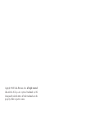 2
2
-
 3
3
-
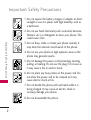 4
4
-
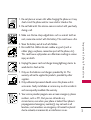 5
5
-
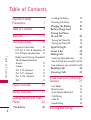 6
6
-
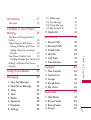 7
7
-
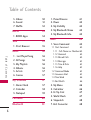 8
8
-
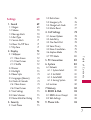 9
9
-
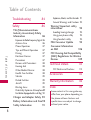 10
10
-
 11
11
-
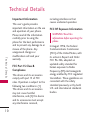 12
12
-
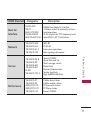 13
13
-
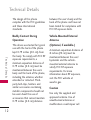 14
14
-
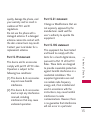 15
15
-
 16
16
-
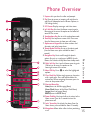 17
17
-
 18
18
-
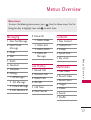 19
19
-
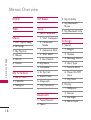 20
20
-
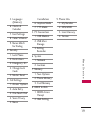 21
21
-
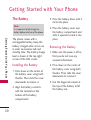 22
22
-
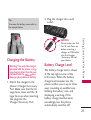 23
23
-
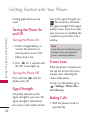 24
24
-
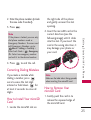 25
25
-
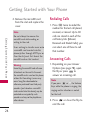 26
26
-
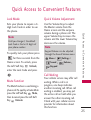 27
27
-
 28
28
-
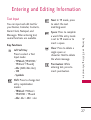 29
29
-
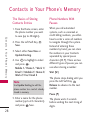 30
30
-
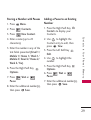 31
31
-
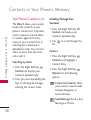 32
32
-
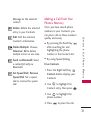 33
33
-
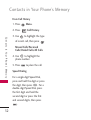 34
34
-
 35
35
-
 36
36
-
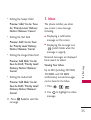 37
37
-
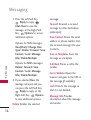 38
38
-
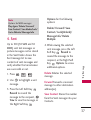 39
39
-
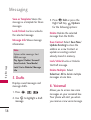 40
40
-
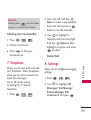 41
41
-
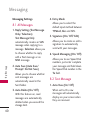 42
42
-
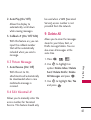 43
43
-
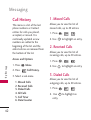 44
44
-
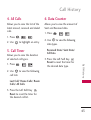 45
45
-
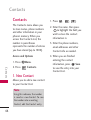 46
46
-
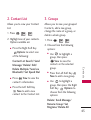 47
47
-
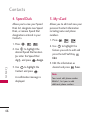 48
48
-
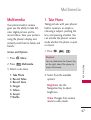 49
49
-
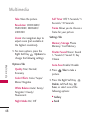 50
50
-
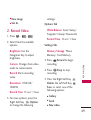 51
51
-
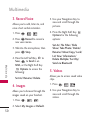 52
52
-
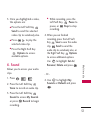 53
53
-
 54
54
-
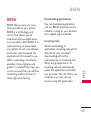 55
55
-
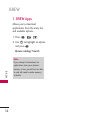 56
56
-
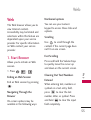 57
57
-
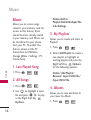 58
58
-
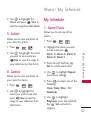 59
59
-
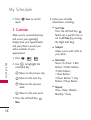 60
60
-
 61
61
-
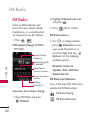 62
62
-
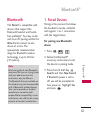 63
63
-
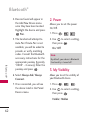 64
64
-
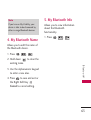 65
65
-
 66
66
-
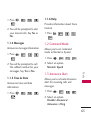 67
67
-
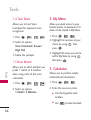 68
68
-
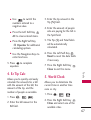 69
69
-
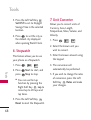 70
70
-
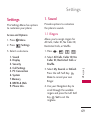 71
71
-
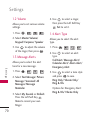 72
72
-
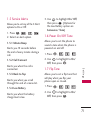 73
73
-
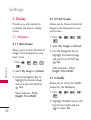 74
74
-
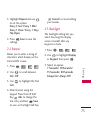 75
75
-
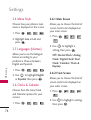 76
76
-
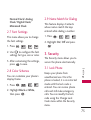 77
77
-
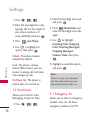 78
78
-
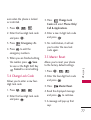 79
79
-
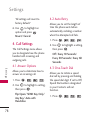 80
80
-
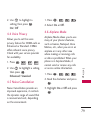 81
81
-
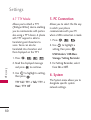 82
82
-
 83
83
-
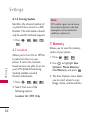 84
84
-
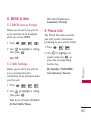 85
85
-
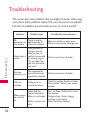 86
86
-
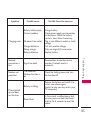 87
87
-
 88
88
-
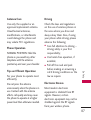 89
89
-
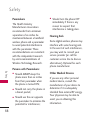 90
90
-
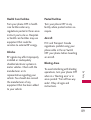 91
91
-
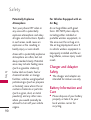 92
92
-
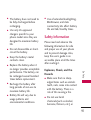 93
93
-
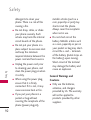 94
94
-
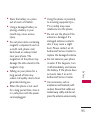 95
95
-
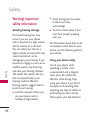 96
96
-
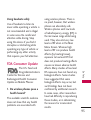 97
97
-
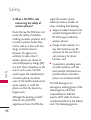 98
98
-
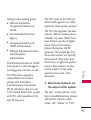 99
99
-
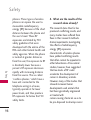 100
100
-
 101
101
-
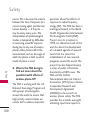 102
102
-
 103
103
-
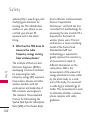 104
104
-
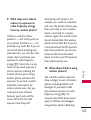 105
105
-
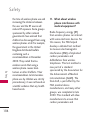 106
106
-
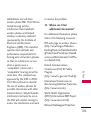 107
107
-
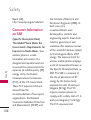 108
108
-
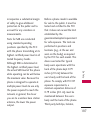 109
109
-
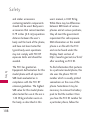 110
110
-
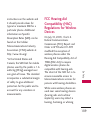 111
111
-
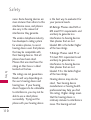 112
112
-
 113
113
-
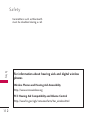 114
114
-
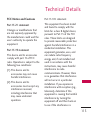 115
115
-
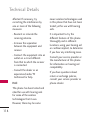 116
116
-
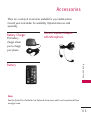 117
117
-
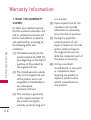 118
118
-
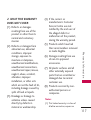 119
119
-
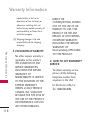 120
120
-
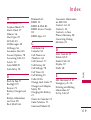 121
121
-
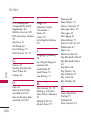 122
122
-
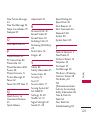 123
123
-
 124
124
-
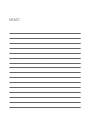 125
125
-
 126
126
-
 127
127
-
 128
128
-
 129
129
-
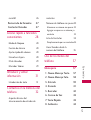 130
130
-
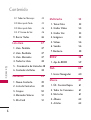 131
131
-
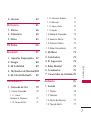 132
132
-
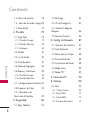 133
133
-
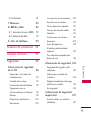 134
134
-
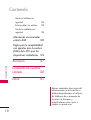 135
135
-
 136
136
-
 137
137
-
 138
138
-
 139
139
-
 140
140
-
 141
141
-
 142
142
-
 143
143
-
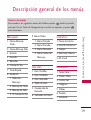 144
144
-
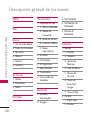 145
145
-
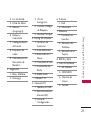 146
146
-
 147
147
-
 148
148
-
 149
149
-
 150
150
-
 151
151
-
 152
152
-
 153
153
-
 154
154
-
 155
155
-
 156
156
-
 157
157
-
 158
158
-
 159
159
-
 160
160
-
 161
161
-
 162
162
-
 163
163
-
 164
164
-
 165
165
-
 166
166
-
 167
167
-
 168
168
-
 169
169
-
 170
170
-
 171
171
-
 172
172
-
 173
173
-
 174
174
-
 175
175
-
 176
176
-
 177
177
-
 178
178
-
 179
179
-
 180
180
-
 181
181
-
 182
182
-
 183
183
-
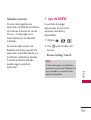 184
184
-
 185
185
-
 186
186
-
 187
187
-
 188
188
-
 189
189
-
 190
190
-
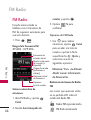 191
191
-
 192
192
-
 193
193
-
 194
194
-
 195
195
-
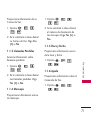 196
196
-
 197
197
-
 198
198
-
 199
199
-
 200
200
-
 201
201
-
 202
202
-
 203
203
-
 204
204
-
 205
205
-
 206
206
-
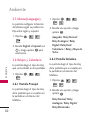 207
207
-
 208
208
-
 209
209
-
 210
210
-
 211
211
-
 212
212
-
 213
213
-
 214
214
-
 215
215
-
 216
216
-
 217
217
-
 218
218
-
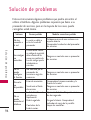 219
219
-
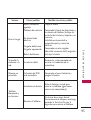 220
220
-
 221
221
-
 222
222
-
 223
223
-
 224
224
-
 225
225
-
 226
226
-
 227
227
-
 228
228
-
 229
229
-
 230
230
-
 231
231
-
 232
232
-
 233
233
-
 234
234
-
 235
235
-
 236
236
-
 237
237
-
 238
238
-
 239
239
-
 240
240
-
 241
241
-
 242
242
-
 243
243
-
 244
244
-
 245
245
-
 246
246
-
 247
247
-
 248
248
-
 249
249
-
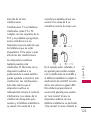 250
250
-
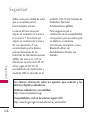 251
251
-
 252
252
-
 253
253
-
 254
254
-
 255
255
-
 256
256
-
 257
257
-
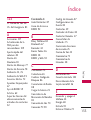 258
258
-
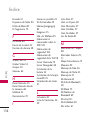 259
259
-
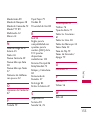 260
260
-
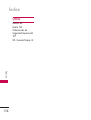 261
261
-
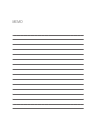 262
262
LG AN Wine II Guía del usuario
- Categoría
- Teléfonos móviles
- Tipo
- Guía del usuario
- Este manual también es adecuado para
en otros idiomas
- English: LG AN Wine II User guide
- português: LG AN Wine II Guia de usuario
Otros documentos
-
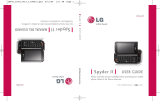 LG Spyder LG840 Manual de usuario
LG Spyder LG840 Manual de usuario
-
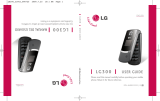 LG LG LG300 Manual de usuario
LG LG LG300 Manual de usuario
-
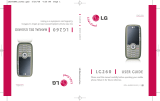 LG LG LG260 Guía del usuario
LG LG LG260 Guía del usuario
-
LG Electronics 9600 Manual de usuario
-
LG Electronics 8575 Manual de usuario
-
LG Electronics 700W Manual de usuario
-
 Acoustic Preference GRACIOSO 1.0 Guía del usuario
Acoustic Preference GRACIOSO 1.0 Guía del usuario
-
LG Electronics II Manual de usuario
-
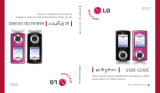 LG UX MMBB0309701 Manual de usuario
LG UX MMBB0309701 Manual de usuario
-
LG 620 Quick Start Guide (Spanish)