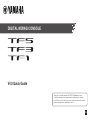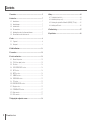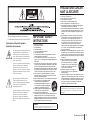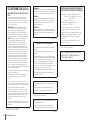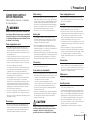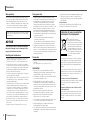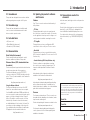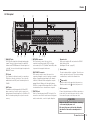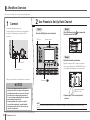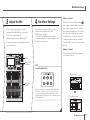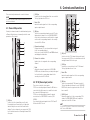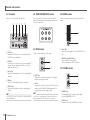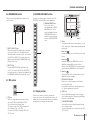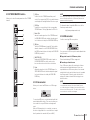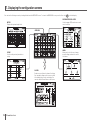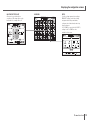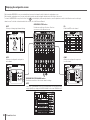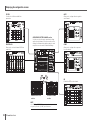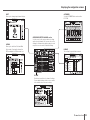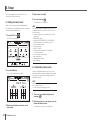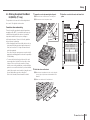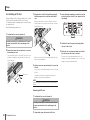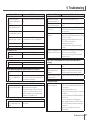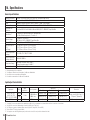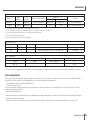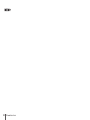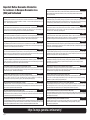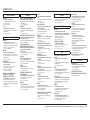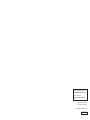EN
DIGITAL MIXING CONSOLE
V4.0 Quick Guide
Thank you for choosing a Yamaha TF5/TF3/TF1 Digital Mixing Console.
To take full advantage of the superior features and performance offered by
your TF-series console, and to enjoy years of trouble-free use, please read this
document carefully before operating your console.

2
TF series Quick Guide
Contents
1. Precautions ................................................................................................ 5
2. Introduction ................................................................................................ 7
2-1 Intended user ...................................................................................... 7
2-2 Intended usage ................................................................................... 7
2-3 Included items .................................................................................... 7
2-4 Documentation .................................................................................... 7
2-5 Updating the product’s software and firmware .................................. 7
2-6 Nomenclature used in this document ................................................. 7
3. Panels.......................................................................................................... 8
3-1 Top panel ............................................................................................ 8
3-2 Rear panel .......................................................................................... 9
4. Workflow Overview .................................................................................. 10
5. Connections ............................................................................................. 12
6. Controls and functions ............................................................................ 13
6-1 Channel Strip section ........................................................................ 13
6-2 ST IN (Stereo Input) section .............................................................. 13
6-3 FX section ......................................................................................... 14
6-4 USER DEFINED KEYS section .......................................................... 14
6-5 MUTE section .................................................................................... 14
6-6 METER section .................................................................................. 14
6-7 PHONES section ............................................................................... 14
6-8 FADER BANK section ....................................................................... 15
6-9 TAP section ....................................................................................... 15
6-10 SENDS ON FADER section ............................................................... 15
6-11 Display section ................................................................................. 15
6-12 STEREO/MASTER section ................................................................ 17
6-13 iPad connector .................................................................................. 17
6-14 USB connector .................................................................................. 17
7. Displaying the configuration screens .................................................... 18
8. Setup ......................................................................................................... 24
8-1 Setting the internal clock .................................................................. 24
8-2 Initialization (factory reset) ................................................................ 24
8-3 Attaching the optional Rack Mount Kit (RK5014) (TF1 only) ............ 25
8-4 Installing an NY card ........................................................................ 26
9. Troubleshooting ....................................................................................... 27
10. Specifications ......................................................................................... 28

3
TF series Quick Guide
Explanation of Graphical Symbols
Explication des symboles
The lightning ash with arrowhead symbol within
an equilateral triangle is intended to alert the
user to the presence of uninsulated “dangerous
voltage” within the product’s enclosure that may
be of sufcient magnitude to constitute a risk of
electric shock to persons.
L’éclair avec une èche à l’intérieur d’un triangle
équilatéral est destiné à attirer l’attention de
l’utilisateur sur la présence d’une « tension
dangereuse » non isolée à l’intérieur de l’appareil,
pouvant être sufsamment élevée pour constituer
un risque d’électrocution.
The exclamation point within an equilateral
triangle is intended to alert the user to the
presence of important operating and maintenance
(servicing) instructions in the literature
accompanying the product.
Le point d’exclamation à l’intérieur d’un triangle
équilatéral est destiné à attirer l’attention de
l’utilisateur sur la présence d’instructions
importantes sur l’emploi ou la maintenance
(réparation) de l’appareil dans la documentation
fournie.
The above warning is located on the rear of the unit.
L’avertissement ci-dessus est situé sur l’arrière de l’unité.
PRÉCAUTIONS CONCER-
NANT LA SÉCURITÉ
1 Lire ces instructions.
2 Conserver ces instructions.
3 Tenir compte de tous les avertissements.
4 Suivre toutes les instructions.
5 Ne pas utiliser ce produit à proximité d’eau.
6 Nettoyer uniquement avec un chiffon propre et sec.
7 Ne pas bloquer les orifices de ventilation. Installer l’appareil
conformément aux instructions du fabricant.
8 Ne pas installer l’appareil à proximité d’une source de chaleur
comme un radiateur, une bouche de chaleur, un poêle ou tout
autre appareil (y compris un amplificateur) produisant de la
chaleur.
9 Ne pas modifier le système de sécurité de la fiche polarisée
ou de la fiche de terre. Une fiche polarisée dispose de deux
broches dont une est plus large que l’autre. Une fiche de
terre dispose de deux broches et d’une troisième pour le
raccordement à la terre. Cette broche plus large ou cette
troisième broche est destinée à assurer la sécurité de
l’utilisateur. Si la fiche équipant l’appareil n’est pas compatible
avec les prises de courant disponibles, faire remplacer les
prises par un électricien.
10 Acheminer les cordons d’alimentation de sorte qu’ils ne soient
pas piétinés ni coincés, en faisant tout spécialement attention
aux fiches, prises de courant et au point de sortie de l’appareil.
11 Utiliser exclusivement les fixations et accessoires spécifiés par
le fabricant.
12 Utiliser exclusivement le chariot, le stand, le
trépied, le support ou la table recommandés
par le fabricant ou vendus avec cet appareil.
Si l’appareil est posé sur un chariot, déplacer
le chariot avec précaution pour éviter tout
risque de chute et de blessure.
13 Débrancher l’appareil en cas d’orage ou
lorsqu’il doit rester hors service pendant une
période prolongée.
14 Confier toute réparation à un personnel qualifié. Faire réparer
l’appareil s’il a subi tout dommage, par exemple si la fiche ou le
cordon d’alimentation est endommagé, si du liquide a coulé ou
des objets sont tombés à l’intérieur de l’appareil, si l’appareil
a été exposé à la pluie ou à de l’humidité, si l’appareil ne
fonctionne pas normalement ou est tombé.
AVERTISSEMENT
POUR RÉDUIRE LES RISQUES D’INCENDIE OU DE DÉCHARGE
ÉLECTRIQUE, N’EXPOSEZ PAS CET APPAREIL À LA PLUIE OU À
L’HUMIDITÉ.
(UL60065_03)
IMPORTANT SAFETY
INSTRUCTIONS
1 Read these instructions.
2 Keep these instructions.
3 Heed all warnings.
4 Follow all instructions.
5 Do not use this apparatus near water.
6 Clean only with dry cloth.
7 Do not block any ventilation openings. Install in accordance
with the manufacturer’s instructions.
8 Do not install near any heat sources such as radiators, heat
registers, stoves, or other apparatus (including amplifiers) that
produce heat.
9 Do not defeat the safety purpose of the polarized or grounding-
type plug. A polarized plug has two blades with one wider than
the other. A grounding type plug has two blades and a third
grounding prong. The wide blade or the third prong are provided
for your safety. If the provided plug does not fit into your outlet,
consult an electrician for replacement of the obsolete outlet.
10 Protect the power cord from being walked on or pinched
particularly at plugs, convenience receptacles, and the point
where they exit from the apparatus.
11 Only use attachments/accessories specified by the manufacturer.
12 Use only with the cart, stand, tripod, bracket,
or table specified by the manufacturer, or
sold with the apparatus. When a cart is used,
use caution when moving the cart/apparatus
combination to avoid injury from tip-over.
13 Unplug this apparatus during lightning storms
or when unused for long periods of time.
14 Refer all servicing to qualified service
personnel. Servicing is required when the apparatus has been
damaged in any way, such as power-supply cord or plug is
damaged, liquid has been spilled or objects have fallen into the
apparatus, the apparatus has been exposed to rain or moisture,
does not operate normally, or has been dropped.
WARNING
TO REDUCE THE RISK OF FIRE OR ELECTRIC SHOCK, DO NOT
EXPOSE THIS APPARATUS TO RAIN OR MOISTURE.
(UL60065_03)

4
TF series Quick Guide
FCC INFORMATION (U.S.A.)
1. IMPORTANT NOTICE: DO NOT MODIFY THIS
UNIT!
This product, when installed as indicated in the
instructions contained in this manual, meets FCC
requirements. Modifications not expressly approved
by Yamaha may void your authority, granted by the
FCC, to use the product.
2. IMPORTANT: When connecting this product to
accessories and/or another product use only high
quality shielded cables. Cable/s supplied with
this product MUST be used. Follow all installation
instructions. Failure to follow instructions could void
your FCC authorization to use this product in the USA.
3. NOTE: This product has been tested and found
to comply with the requirements listed in FCC
Regulations, Part 15 for Class “B” digital devices.
Compliance with these requirements provides a
reasonable level of assurance that your use of this
product in a residential environment will not result in
harmful interference with other electronic devices. This
equipment generates/uses radio frequencies and, if
not installed and used according to the instructions
found in the users manual, may cause interference
harmful to the operation of other electronic devices.
Compliance with FCC regulations does not guarantee
that interference will not occur in all installations. If
this product is found to be the source of interference,
which can be determined by turning the unit “OFF”
and “ON”, please try to eliminate the problem by using
one of the following measures:
Relocate either this product or the device that is being
affected by the interference.
Utilize power outlets that are on different branch
(circuit breaker or fuse) circuits or install AC line
filter/s.
In the case of radio or TV interference, relocate/
reorient the antenna. If the antenna lead-in is 300 ohm
ribbon lead, change the lead-in to co-axial type cable.
If these corrective measures do not produce
satisfactory results, please contact the local retailer
authorized to distribute this type of product. If you
can not locate the appropriate retailer, please contact
Yamaha Corporation of America, Electronic Service
Division, 6600 Orangethorpe Ave, Buena Park,
CA90620
The above statements apply ONLY to those products
distributed by Yamaha Corporation of America or its
subsidiaries.
* This applies only to products distributed by
YAMAHA CORPORATION OF AMERICA.
(class B)
ADVARSEL!
Lithiumbatteri—Eksplosionsfare ved fejlagtig håndtering.
Udskiftning må kun ske med batteri af samme fabrikat og
type. Levér det brugte batteri tilbage til leverandoren.
VARNING
Explosionsfara vid felaktigt batteribyte. Använd samma
batterityp eller en ekvivalent typ som rekommenderas
av apparattillverkaren. Kassera använt batteri enligt
fabrikantens instruktion.
VAROITUS
Paristo voi räjähtää, jos se on virheellisesti asennettu.
Vaihda paristo ainoastaan laitevalmistajan suosittelemaan
tyyppiin. Hävitä käytetty paristo valmistajan ohjeiden
mukaisesti.
(lithium caution)
COMPLIANCE INFORMATION STATEMENT
(DECLARATION OF CONFORMITY PROCEDURE)
Responsible Party : Yamaha Corporation of America
Address : 6600 Orangethorpe Ave., Buena
Park, Calif. 90620
Telephone : 714-522-9011
Type of Equipment : Digital Mixing Console
Model Name : TF5/TF3/TF1
This device complies with Part 15 of the FCC Rules.
Operation is subject to the following two conditions:
1) this device may not cause harmful interference, and
2) this device must accept any interference received
including interference that may cause undesired
operation.
See user manual instructions if interference to radio
reception is suspected.
* This applies only to products distributed by
YAMAHA CORPORATION OF AMERICA
(FCC DoC)
NEDERLAND / THE NETHERLANDS
• Dit apparaat bevat een lithium batterij voor geheugen
back-up.
• This apparatus contains a lithium battery for memory
back-up.
• Raadpleeg uw leverancier over de verwijdering van de
batterij op het moment dat u het apparaat ann het einde
van de levensduur of gelieve dan contact op te nemen
met de vertegenwoordiging van Yamaha in uw land.
• For the removal of the battery at the moment of the
disposal at the end of life please consult your retailer or
Yamaha representative office in your country.
• Gooi de batterij niet weg, maar lever hem in als KCA.
• Do not throw away the battery. Instead, hand it in as
small chemical waste.
(lithium disposal)
This product contains a battery that contains perchlorate
material.
Perchlorate Material—special handling may apply,
See www.dtsc.ca.gov/hazardouswaste/perchlorate.
* This applies only to products distributed by
YAMAHA CORPORATION OF AMERICA.
(Perchlorate)
In Finland: Laite on liitettävä suojamaadoituskoskettimilla
varustettuun pistorasiaan.
In Norway: Apparatet må tilkoples jordet stikkontakt.
In Sweden: Apparaten skall anslutas till jordat uttag.
(class I hokuo)
이 기기는 가정용(B급) 전자파적합기기로서 주로
가정에서 사용하는 것을 목적으로 하며, 모든
지역에서 사용할 수 있습니다.
(class b korea)

5
TF series Quick Guide
Power supply/power cord
• When removing the electric plug from the device or an
outlet, always hold the plug itself and not the cord. Pulling
by the cord can damage it.
Location
• Do not place the device in an unstable position where it
might accidentally fall over and cause injuries.
•
Do not block the vents. This device has ventilation holes at the
top/front/rear to prevent the internal temperature from becoming
too high. In particular, do not place the device on its side or
upside down. Inadequate ventilation can result in overheating,
possibly causing damage to the device(s), or even fire.
• Do not place the device in a location where it may come into
contact with corrosive gases or salt air. Doing so may result
in malfunction.
• Before moving the device, remove all connected cables.
• If the device is mounted in an EIA standard rack, carefully
read the section “Precautions when rackmounting” on page
25. Inadequate ventilation can result in overheating,
possibly causing damage to the device(s), malfunction, or
even fire.
Connections
• Before connecting the device to other devices, turn off the
power for all devices. Also, before turning the power of all
devices on or off, make sure that all volume levels are set to
the minimum. Failing to do so may result in electric shock,
hearing loss, or equipment damage.
Maintenance
• Remove the power plug from the AC outlet when cleaning
the device.
Handling caution
• Do not insert your fingers or hands in any gaps or openings
on the device (vents, panel, etc.).
• Avoid inserting or dropping foreign objects (paper, plastic,
metal, etc.) into any gaps or openings on the device (vents,
panel, etc.) If this happens, immediately turn off the power,
unplug the power cord from the AC outlet, and have the
device inspected by qualified Yamaha service personnel.
• Do not rest your weight on the device or place heavy
objects on it, and avoid use excessive force on the buttons,
switches or connectors to prevent injuries.
• Avoid pulling the connected cables to prevent injuries.
1. Precautions
PA-6 1/2
PLEASE READ CAREFULLY
BEFORE PROCEEDING
Please keep this manual in a safe place
for future reference.
WARNING
Always follow the basic precautions listed below to
avoid the possibility of serious injury or even death
from electrical shock, short-circuiting, damages, fire
or other hazards. These precautions include, but are
not limited to, the following:
Power supply/power cord
• Do not place the power cord near heat sources such
as heaters or radiators, and do not excessively bend or
otherwise damage the cord, place heavy objects on it, or
place it in a position where anyone could walk on, trip over,
or roll anything over it.
• Only use the voltage specified as correct for the device. The
required voltage is printed on the name plate of the device.
•
Use the specified adaptor (page 7) only. Using the wrong
adaptor can result in damage to the device or overheating.
• Use only the supplied power cord/plug.
If you intend to use the device in an area other than in the
one you purchased, the included power cord may not be
compatible. Please check with your Yamaha dealer.
• Check the electric plug periodically and remove any dirt or
dust which may have accumulated on it.
• When setting up the device, make sure that the AC outlet
you are using is easily accessible. If some trouble or
malfunction occurs, immediately turn off the power switch
and disconnect the plug from the outlet. Even when the
power switch is turned off, as long as the power cord is not
unplugged from the wall AC outlet, the device will not be
disconnected from the power source.
•
Remove the electric plug from the outlet when the device is not to
be used for extended periods of time, or during electrical storms.
• Be sure to connect to an appropriate outlet with a protective
grounding connection.
Do not open
• This device contains no user-serviceable parts. Do not
open the device or attempt to disassemble the internal
parts or modify them in any way. If it should appear to be
malfunctioning, discontinue use immediately and have it
inspected by qualified Yamaha service personnel.
Water warning
• Do not expose the device to rain, use it near water or in
damp or wet conditions, or place on it any containers (such
as vases, bottles or glasses) containing liquids which might
spill into any openings. If any liquid such as water seeps
into the device, turn off the power immediately and unplug
the power cord from the AC outlet. Then have the device
inspected by qualified Yamaha service personnel.
• Never insert or remove an electric plug with wet hands.
Hearing loss
• Avoid setting all equalizer controls and faders to their
maximum. Depending on the condition of the connected
devices, doing so may result in feedback that can cause
hearing loss and damage the speakers.
• Do not use headphones for a long period of time at a
high or uncomfortable volume level, since this can cause
permanent hearing loss. If you experience any hearing loss
or ringing in the ears, consult a physician.
• When turning on the AC power in your audio system, always
turn on the power amplifier LAST, to avoid hearing loss and
speaker damage. When turning the power off, the power
amplifier should be turned off FIRST for the same reason.
Fire warning
• Do not place any burning items or open flames near the
device, since they may cause a fire.
If you notice any abnormality
•
If any of the following problems occur, immediately turn off the
power switch and disconnect the electric plug from the outlet.
- The power cord or plug becomes frayed or damaged.
- Unusual smells or smoke are emitted.
- Some object has been dropped into the device.
- There is a sudden loss of sound during use of the device.
- Cracks or other visible damage appear on the device.
Then have the device inspected or repaired by qualified
Yamaha service personnel.
• If this device should be dropped or damaged, immediately
turn off the power switch, disconnect the electric plug from
the outlet, and have the device inspected by qualified
Yamaha service personnel.
CAUTION
Always follow the basic precautions listed below to
avoid the possibility of physical injury to you or others,
or damage to the device or other property. These
precautions include, but are not limited to, the following:

6
TF series Quick Guide
Precautions
Backup battery
• Do not replace the backup battery by yourself. Doing so
may cause an explosion and/or damage to the device(s).
When the backup battery needs to be replaced, “Low
Battery” or “No Battery” will appear on the display. In this
case, contact your Yamaha dealer and have qualified
Yamaha service personnel replace the backup battery.
Yamaha cannot be held responsible for damage caused by
improper use or modifications to the device, or data that is
lost or destroyed.
PA-6 2/2
NOTICE
To avoid the possibility of malfunction/damage to
the product, damage to data, or damage to other
property, follow the notices below.
Handling and maintenance
• Do not use the device in the vicinity of a TV, radio, stereo
equipment, mobile phone, or other electric devices.
Otherwise, the device, TV, or radio may generate noise.
• Do not expose the device to excessive dust or vibration,
or extreme cold or heat (such as in direct sunlight, near a
heater, or in a car during the day), in order to prevent the
possibility of panel disfiguration, unstable operation, or
damage to the internal components.
• Do not place vinyl, plastic or rubber objects on the device,
since this might discolor the panel.
When cleaning the device, use a dry and soft cloth. Do not
use paint thinners, solvents, cleaning fluids, or chemical-
impregnated wiping cloths.
• Condensation can occur in the device due to rapid, drastic
changes in ambient temperature—when the device is
moved from one location to another, or air conditioning
is turned on or off, for example. Using the device while
condensation is present can cause damage. If there is
reason to believe that condensation might have occurred,
leave the device for several hours without turning on the
power until the condensation has completely dried out.
• Do not apply oil, grease, or contact cleaner to the faders.
Doing so may cause problems with electrical contact or
fader motion.
• A
lways turn the power off when the device is not in use.
Saving your data
• This product utilizes an internal backup battery* that is
used to retain your data after the product is turned off. The
backup battery is a consumable item. We recommend
your replace the backup battery before it is depleted,
otherwise data retained in memory will be lost. When the
backup battery needs to be replaced, “Low Battery” or “No
Battery” will appear on the display. In this case, contact
your Yamaha dealer and have qualified Yamaha service
personnel replace the backup battery. The average life of
the backup battery is approximately five years, depending
on operating conditions.
* The follow data are retained by the backup battery.
• Internal clock information
No other data relies on the backup battery, therefore no
other data will be lost if the backup battery is depleted.
• This product regularly saves the state of its workspace so
that it can return to the previous state when the product is
turned on. To ensure that the state is saved properly, wait at
least 10 seconds after performing the last operation before
turning the product off.
Connectors
• XLR-type connectors are wired as follows (IEC60268
standard):
pin 1: ground, pin 2: hot (+), and pin 3: cold (–).
Information
• Copying of the commercially available musical data
including but not limited to MIDI data and/or audio data is
strictly prohibited except for your personal use.
• The illustrations and LCD screens as shown in this manual
are for instructional purposes only.
• Steinberg Media Technologies GmbH and Yamaha
Corporation make no representations or warranties with
regard to the use of the software and documentation and
cannot be held responsible for the results of the use of this
manual and the software.
• Windows is a registered trademark of Microsoft®
Corporation in the United States and other countries.
• Apple, iPad and iPod are trademarks of Apple Inc.,
registered in the U.S. and other countries.
• IOS is a trademark or registered trademark of Cisco in the
U.S. and other countries and is used under license.
• Steinberg and Nuendo are registered trademarks of
Steinberg Media Technologies GmbH.
• The company names and product names in this manual are
the trademarks or registered trademarks of their respective
companies.
• Software may be revised and updated without prior notice.
• This product contains recyclable components. When
disposing of this product, please contact the appropriate
local authorities.
European Models
Purchaser/User Information specified in EN55103-2:2009.
Conforms to Environments: E1, E2, E3 and E4
Information for users on collection
and disposal of old equipment:
This symbol on the products,
packaging, and/or accompanying
documents means that used electrical
and electronic products should not be
mixed with general household waste.
For proper treatment, recovery and
recycling of old products, please take
them to applicable collection points,
in accordance with your national
legislation.
By disposing of these products correctly, you will help
to save valuable resources and prevent any potential
negative effects on human health and the environment
which could otherwise arise from inappropriate waste
handling.
For more information about collection and recycling of
old products, please contact your local municipality, your
waste disposal service or the point of sale where you
purchased the items.
For business users in the European Union:
If you wish to discard electrical and electronic equipment,
please contact your dealer or supplier for further
information.
Information on Disposal in other Countries outside
the European Union:
This symbol is only valid in the European Union. If you
wish to discard these items, please contact your local
authorities or dealer and ask for the correct method of
disposal.
(weee_eu_en_02)

7
TF series Quick Guide
2-1 Intended user
This product was designed for users who are familiar
with using analog mixers as part of a PA system.
2-2 Intended usage
This product was designed to mix multiple audio
sources, such as live band instruments or audio
devices used at corporate events.
2-3 Included items
• AC power cord
• Quick Guide (this document)
• Nuendo Live (DAW software)
2-4 Documentation
Quick Guide (this document)
This document primarily explains panel controls,
functions, and basic operation of the product.
Reference Manual (PDF; downloadable from
the website)
This document primarily explains details about functions,
production operation, and effects parameters.
The Reference Manual covers the TF5/TF3/TF1
consoles as well as the TF-RACK (hereafter referred to
as the “TF series”) and is available on the Yamaha Pro
Audio website.
http://www.yamahaproaudio.com/
Using the Reference Manual
The Reference Manual is an electronic file in PDF
format. You can read this document on a computer.
Use Adobe® Acrobat Reader DC® to read this book
on screen, search for words very quickly, print specific
pages, or click links to display sections of special
interest. The ability to search for words, or to follow
links directly to relevant sections in the document,
are helpful attributes of this electronic file format. We
encourage you to take advantage of these benefits.
You can download the latest Adobe Acrobat Reader
DC application from the website listed below.
http://www.adobe.com/
2-5 Updating the product’s software
and firmware
Software
Your TF-series console can be used with a variety of
utility software.
• TF Editor
This application enables you to set up and operate
the console from a connected computer. You can also
use the application to back up console settings or set
console parameters without connecting the console.
• TF StageMix
This app allows you to use your iPad and a Wi-Fi
connection to remote control your TF-series console.
• MonitorMix
This app allows you to use your mobile device and a
Wi-Fi connection to adjust the TF-series console’s AUX
Send remotely.
• Yamaha Steinberg USB Driver (Windows only)
This driver software is required when connecting
the console to your computer. It supports up to 34
channels of audio input and 34 channels of audio
output.
Information about the software described here is
available on the Yamaha Pro Audio website.
http://www.yamahaproaudio.com/
Information about downloading, installing and setting
up the software described here is available on the
website listed above. In addition, refer to the installation
guide that is included with each program.
Firmware
The firmware contained in your TF-series console can
be updated to take advantage of new features, feature
improvements, and bug fixes.
Details about updating the firmware are available online.
http://www.yamahaproaudio.com/
For information about updating and setting up the
console, please refer to the firmware update guide
available on the website.
2-6 Nomenclature used in this
document
In this document, switch-type controls on the panel are
called “keys.”
Controls located on the panel are enclosed in [square
brackets] (e.g., the [CUE] key) to distinguish them
from virtual buttons and knobs displayed on screen.
For certain controls, the name of the section appears
before the brackets (e.g., SENDS ON FADER [AUX1]
key).
2. Introduction
The model number, serial number, power requirements,
etc., may be found on or near the name plate, which is
at the rear of the unit. You should note this serial number
in the space provided below and retain this manual as a
permanent record of your purchase to aid identification
in the event of theft.
Model No.
Serial No.
(rear_en_01)

8
TF series Quick Guide
1 Channel Strip section (page 13)
2 ST IN (stereo input) section (page 13)
3 FX (effects) section (page 14)
4
USER DEFINED KEYS section (page 14)
5 MUTE section (page 14)
6 METER section (page 14)
7 PHONES section (page 14)
8 FADER BANK section (page 15)
9 TAP key (page 15)
0 SENDS ON FADER section (page 15)
a Display section (page 15)
b STEREO/MASTER section (page 17)
c iPad connector (page 17)
d USB connector (page 17)
3. Panels
3-1 Top panel
The top panel of TF Series consoles is divided into the following sections.
①
⑪ ⑭
④
⑤
⑥
⑦
⑧
⑨
⑩
⑫
③
⑬ ②

9
TF series Quick Guide
Panels
1 OMNI OUT jacks
XLR-3-32 male output jacks that output analog audio
signals. These jacks are used mainly to output AUX
channels and STEREO channels. Nominal output level
is +4 dBu. You can select which signal is output on the
OMNI OUT screen.
2 ST IN jacks
Stereo input jacks that can be used for connecting a
CD player or other line level device. These jacks are
unbalanced female RCA jacks. Nominal input level is
-10 dBV.
3 INPUT jacks
Combination jacks that support both XLR and TRS
phone connectors. Use these jacks to connect mics
and instruments. Nominal input level is -62 dBu to +10
dBu. The head amp setting for each jack is saved in
memory.
4 NETWORK connector
RJ-45 jack used to connect the console to a
computer via an Ethernet cable (CAT5e or higher
recommended). Use STP (Shielded Twisted Pair) cable
to prevent electromagnetic interference.
5 USB TO HOST connector
USB connector used to connect the console to a
computer, allowing the console to function as an audio
interface. Supports input and output for 34 channels
of 48 kHz, 24-bit audio. When using with a computer
running Microsoft Windows, the Yamaha Steinberg
USB Driver is required. When using a Mac, Core Audio
is used and therefore no extra drivers are required.
6 FOOT SW jack
Used for connecting an optional FC5 foot switch. You
can use the connected foot switch as an effect bypass
switch, a mute switch, or use it to tap the delay time.
7 Expansion slot
Allows you to install an NY card, such as the NY64-D
Audio Interface Card.
(Installing an NY card → page 26)
8 Exhaust holes
The unit contains a built-in cooling fan. These holes are
used to expel air from the unit. To prevent overheating
or malfunction, do not block the exhaust holes.
9
Power switch
When the switch is in the
position, the power is on.
When the switch is in the
position, the power is off.
0 AC IN connector
Connect the included power cord. When connecting to a
power outlet, first connect the power cord to the console,
then connect the power cord to the power outlet.
CAUTION
• Make sure the unit is turned off before connecting
or disconnecting the power cord.
• Disconnect the power cord from the outlet when
the unit will not be used for extended periods of
time.
3-2 Rear panel
⑩ ⑨ ⑧
①
②
③
⑦ ⑥ ⑤ ④

10
TF series Quick Guide
4. Workflow Overview
Here’s a brief overview of how to start mixing using a Presets.
1
Connect
Connect the instruments and mics.
Connect output devices such as powered speakers.
Connect the included power cord to the AC IN
connector.
When your connections are finished, turn on the power.
NOTICE
• This product regularly saves the state of its
workspace so that it can return to the previous
state when the product is turned on. To ensure
that the state is saved properly, wait at least
10 seconds after performing the last operation
before turning the product off.
• After turning the unit off, wait for at least 6
seconds before turning it on again. Rapidly
turning the unit off and on in succession can
cause it to malfunction.
AC IN connector
Power switch
2
Use Presets to Set Up Each Channel
Step1
Press the [SEL] key to select a channel.
Step2
Press the Library key ( ) to access the
Library and recall a Preset.
Step3
Adjust the channel’s parameters.
Adjust the input gain, EQ, compressor, and gate.
These can be adjusted from the OVERVIEW screen
or the individual configuration screens (page 18).
> Repeat steps 1 to 3 and set up each
channel.
[SEL] key
Display section
Library key (
)
Input gain adjustment
(INPUT screen)
NOTE
You can set up channels without using Presets. For details about the available features and parameters, refer to the Reference
Manual.

11
TF series Quick Guide
Workflow Overview
3
Adjust the Mix
Do a sound check and adjust the overall mix.
• Adjusting SENDS ON FADER for the level sent to
AUX for each channel (page 15)
• Muting all input channels or effects (page 14)
• Turning effects on and off, adjusting the overall level
of effects (page 14)
4
Save Your Settings
You can save your entire mix setup as a Scene.
Scenes can be recalled later as needed.
(SCENE window g page 18)
You can also save individual channel setups by
overwriting existing Presets or by saving them as new
Presets in the Library screen.
HINT
Using USER DEFINED KEYS
When the console is in the default state, USER DEFINED KEYS
(page 14) are configured as “Direct Scene Recall” keys. You
can save a Scene by pressing and holding down one of the
USER DEFINED KEYS, and recall a Scene by pressing one of the
USER DEFINED KEYS.
What is a “Preset”?
A Preset is a file stored in the Library (
)
that contains channel settings such as the
type of input (instrument or mic), equalizer
and compression settings, etc. The default
Presets contain settings for various types
of instruments, so you can use them as a
starting point when setting up a channel.
You can edit Presets and save them as new
Presets.
What is a “Scene”?
A Scene is file that contains all the settings for
every channel in your mix.
MUTE
Effects on/off,
effects level
SENDS ON
FADER
Saving a Scene
FadeTime 1.0
s
Conventional z
ero console
Fade
Time
1.0s
1.0s
1.0s
1.0s
1.0s
Recalling a Scene

12
TF series Quick Guide
Default signal routing for each output jack
OMNI OUT 1 AUX1 OUT
OMNI OUT 2 AUX2 OUT
: :
OMNI OUT 12 AUX12 OUT
OMNI OUT 13 MONITOR L OUT
OMNI OUT 14 MONITOR R OUT
OMNI OUT 15 (L) STEREO L OUT
OMNI OUT 16 (R) STEREO R OUT
Each OMNI OUT jack is configured by default to output
a bus. You can change the bus that is output on the
SYSTEM OMNI OUT PATCH screen.
The OMNI OUT jacks can be configured to output the
following signals.
AUX1–AUX20, MATRIX1–MATRIX4, STEREO L, STEREO R,
SUB, MONITOR L, MONITOR R, NO ASSIGN (no output
signal assigned).
5. Connections
Default signal routing for each channel
CHANNEL TF5 TF3 TF1
CH 1 INPUT 1 INPUT 1 INPUT 1
: : : :
CH 16 INPUT 16 INPUT 16 INPUT 16
CH 17 INPUT 17 INPUT 17 INPUT 1
: : : :
CH 24 INPUT 24 INPUT 24 INPUT 8
CH 25 INPUT 25 INPUT 1 INPUT 9
: : : :
CH 32 INPUT 32 INPUT 8 INPUT 16
CH 33 USB IN 1 USB IN 1 –
: : : :
CH 40 USB IN 8 USB IN 8 –
ST IN 1L ST IN 1L ST IN 1L ST IN 1L
ST IN 1R ST IN 1R ST IN 1R ST IN 1R
ST IN 2L ST IN 2L ST IN 2L ST IN 2L
ST IN 2R ST IN 2R ST IN 2R ST IN 2R
Default signal routing for each channel is shown above. To
change the signal routing, use the INPUT screen
(page 20).
HINT
What if I’m using condenser mics?
Phantom power must be supplied to condenser mics.
Some direct boxes also need phantom power. When using
phantom power, first set “+48V Master” on the SETUP
screen to on, then turn phantom power on or off for each
channel on the corresponding channel’s INPUT screen.
Make sure you turn phantom power off if it is not needed.
For more details, refer to the Reference Manual.
Why can’t I hear anything?
• Is the fader that corresponds to the desired INPUT jack
raised?
• Does the input select for each channel match each
INPUT jack?
• Is the channel’s head amp gain set too low?
• Is the channel’s [ON] key pressed?
• Is the channel muted?
Connecting inputsConnecting outputs
Powered speakers (floor monitors)
Powered speakers (front
speakers)
Keyboard or synthesizer
Electric guitar or bass
Mic
FC5 (optional)
Computer
(DAW software)
USB 2.0

13
TF series Quick Guide
2 [CUE] key
Used to select the channel that will be cue-controlled.
The key lights when the CUE is on.
3 Meter LEDs
Indicate the audio signal level of the corresponding
input or output channel.
4 [ON] key
Turns the corresponding channel on and off. The key
lights when the channel is on. In SENDS ON FADER
mode, the key functions as an on/off switch for signals
sent from the corresponding channel to the currently
selected AUX or FX bus.
5 Channel name display
Displays the name, ID, or port name that is assigned
to the corresponding channel.
It also serves as the +48V, GATE, and COMP indicator,
and displays the fader value.
6 Channel color indicator
Lights in the color assigned to the corresponding
channel.
7 Fader
Adjusts the channel’s signal level. In SENDS ON
FADER mode, the fader allows you to adjust the signal
level sent from the corresponding channel to the
currently selected AUX or FX bus.
6-2 ST IN (Stereo Input) section
This section controls the stereo inputs.
ST IN1 is used as the playback channel for iOS devices
connected to the iPad connector or audio files stored in
the connected USB storage device.
ST IN2 is used as the playback channel for signals
received from the USB TO HOST connector (USB
IN33/34).
You can switch the input signals for both ST IN1 and ST
IN2 from the INPUT screen.
①
②
③
④
⑤
1 [SEL] key
Used to select the ST IN channel that you will control.
You can press the [SEL] key to switch between the left
and right channel of the stereo pair.
2 [CUE] key
Used as the cue monitor key for the ST IN channel.
The key lights when the cue is on.
3 Meter LEDs
Indicate the audio signal level of the corresponding
input or output channel.
4 [ON] key
Turns the corresponding ST IN channel on and off.
The key lights when the channel is on. In SENDS ON
FADER mode, turns the signal sent to the AUX or FX
bus on and off.
5 [LEVEL] knob
Adjusts the signal level of the corresponding ST IN
channel. In SENDS ON FADER mode, adjusts the
signal sent to the AUX or FX bus.
HINT
For TF5 and TF3 consoles, ST IN can also be controlled using
INPUT 2 in the FADER BANK.
This section briefly introduces the console’s features.
NOTE
For details about the available features and parameters, refer to
the Reference Manual.
6-1 Channel Strip section
Similarly to a channel module of a traditional analog mixer,
a Channel Strip allows you to manually control the main
parameters of the channel.
①
②
③
④
⑤
⑥
⑦
1 [SEL] key
Used to select the channel that you will control.
Pressing this key will cause the key to light, which
indicates that you can control the channel on the
display. For stereo channels, you can press the [SEL]
key to switch between the left and right channel of the
stereo pair.
6. Controls and functions

14
TF series Quick Guide
Controls and functions
6-3 FX section
Allows you to control the FX RTN channels.
① ② ③ ④ ⑤
1 [EDIT] key
Displays the FX1/FX2 screen. The key lights while the
FX SEND screen is displayed.
2 [CUE] key
Used as the cue monitor key for the corresponding FX
channel. The key lights when the CUE is on. The key
lights when the cue is on.
3 Meter LEDs
Indicate the audio signal level of the corresponding FX
channel.
4 [ON] key
Turns the corresponding FX channel on and off.
5 [LEVEL] knob
Adjusts the total output level of the corresponding FX
channel.
HINT
For TF5 and TF3 consoles, FX can also be controlled using INPUT
2 in the FADER BANK.
6-4 USER DEFINED KEYS section
These keys can be customized to control the desired
function. Various functions are assigned by default, such
as Direct Scene Recall.
6-5 MUTE section
Used to mute all channels in a mute group.
①
②
1 [INPUT] key
Allows you to mute all input channels. The key lights
when the mute group is muted.
2 [FX] key
Allows you to mute the FX module. Insertion effects for
channels in AUX9/10–AUX19/20 are bypassed. The
key lights when the mute group is muted.
HINT
You can remove certain input and FX channels from the mute
group by turning MUTE SAFE on for the desired channels.
6-6 METER section
Used to monitor audio signal level and control the CUE
feature.
①
②
1 Meter LEDs
Indicate the audio signal level of the STEREO or CUE
bus.
2 [CLEAR] key (CLEAR CUE key)
Turns off the CUE for all channels.
The key lights when the CUE is turned on.
6-7 PHONES section
①
②
1 [PHONES] jack
This headphones jack is used to monitor signals
selected for MONITOR or CUE.
2 [LEVEL] knob
Controls the level of the [PHONES] jack output.

15
TF series Quick Guide
Controls and functions
6-8 FADER BANK section
Allows you to quickly assign different channels to the
console’s faders.
① ②
1 [INPUT1], [INPUT2] keys
Allow you to change the channels that are assigned
to the console’s faders. The keys light to indicate
which fader bank is currently selected. You can press
the [INPUT1] and [INPUT2] keys at the same time to
light both keys and display the GROUP BANK in the
Channel Strip section.
2 [OUTPUT] key
Displays the OUTPUT BANK in the Channel Strip
section. You can press the [INPUT2] and [OUTPUT]
keys at the same time to light both keys and display the
CUSTOM FADER BANK in the Channel Strip section.
6-9 TAP section
①
1 [TAP] key
Allows you to tap and set the delay time used for
effects on FX1/FX2 and AUX9/10–AUX19/20.
The key flashes in time with the tempo.
The tempo you tap on the [TAP] key is applied to
effects that have “Sync” set to “On”.
You can set the [TAP] key flashing to “Off” in the
SETUP screen.
6-10 SENDS ON FADER section
Switches each channel strip to temporarily control the
SEND LEVEL and SEND ON of the designated bus.
1 [SENDS ON FADER] keys
Press a key to set the
corresponding bus to SENDS
ON FADER mode. The key
you pressed lights to indicate
SENDS ON FADER mode is
enabled. Press the key again
to release SENDS ON FADER
mode.
6-11 Display section
Allows to you control the console by touching the
touchscreen. You can also use the knobs to perform fine
adjustments. You can dive further into various features by
pressing the keys to display contextual menus.
①
⑤
⑥
①
②
③
④
⑦
1 Display
You can use familiar touchscreen operations, such as
touch, double-touch, sliding, swiping, pinching in, and
pinching out.
2 Library key (
)
Displays the Library screen, from which you can recall
Presets.
3 Home key (
)
Returns the display to the OVERVIEW screen. The
display will change with the content set in Key
Function on the PREFERENCE screen by pressing the
home key while the OVERVIEW screen is displayed.
4 Menu key (
)
Displays the menu for the current operation. The key
lights when a menu is available.
5 [TOUCH AND TURN] knob
Allows you to control the parameter of the feature
selected on the display.
For information about how to control the parameters,
see “Controls and functions” (page 16).
6 [SHIFT] key
Provides additional functionality, such as allowing
you to switch between the F (frequency) and G (gain)
parameters of the EQ handle.
7 [USER DEFINED KNOBS]
These knobs allow you to adjust the parameters that
you’ve assigned to them.
You can assign parameters to each knob in the USER
SETUP screen.

16
TF series Quick Guide
Controls and functions
Operating the display
• Changing screens
The screen switches when you touch an on-screen
button.
You can touch an area of the screen to select
that area, then touch it again to switch to the
configuration screen for that area. If an area is
displayed in pink when selected, the area contains
a parameter that can be controlled with the [TOUCH
AND TURN] knob.
To return to the OVERVIEW screen, press the Home
key (
).
NOTE
In the SETUP ¦ PREFERENCE screen, select the contents to be
displayed in the OVERVIEW screen by using the Key Function ¦
[HOME] key. When multiple items are selected, the display will
change with each press of the Home key ( ).
OVERVIEW CH STRIP
section (page 21)
OVERVIEW SELECTED
CHANNEL section
(page 22)
OVERVIEW FADER section
• Scrolling
In the OVERVIEW screen, you can slide the screen
left and right to view different channels.
When a scroll bar is displayed, you can slide the
screen up and down to view more content. To scroll
quickly, simply use a swiping gesture.
• Adjusting the Q (steepness) of the EQ
When in manual mode on the EQ screen, select one
of the handles and pinch in or out to adjust the Q.
NOTE
This functionality is not available when multiple parameters can
be controlled by one knob (i.e., 1-knob mode). Use the button at
the top of the screen to switch to manual mode.
Using the [TOUCH AND TURN] knob to control
parameters
As shown below, touch the parameter you want to
control (
1
) and then turn the [TOUCH AND TURN]
knob as desired (
2
). A pink selection area is
displayed around the selected parameter.
In the OVERVIEW screen, touch an area of the screen
to adjust the parameter in that area. In this case, a
pink selection area is displayed around the selected
area.
HINT
What is “1-knob” mode?
1-knob mode allows you to control multiple EQ or compressor
parameters by simply turning the [TOUCH AND TURN] knob.
When 1-knob mode is enabled, parameters cannot be adjusted
individually. You can turn 1-knob mode on and off from the EQ
and compressor screens.
[TOUCH AND TURN] knob

17
TF series Quick Guide
Controls and functions
6-12 STEREO/MASTER section
Allows you to control the main parameters of the STEREO
channel.
①
②
④
⑤
⑥
③
1 [SEL] key
Used to select the STEREO channel that you will
control. You can press the [SEL] key to switch between
controlling the left and right channel of the stereo pair.
2 [CUE] key
Used as the cue monitor key for the corresponding
STEREO channel. The key lights when the CUE is on.
3 Meter LEDs
Indicate the audio signal level of the STEREO channel,
In SENDS ON FADER mode, indicate the audio signal
level of the bus selected by the SENDS ON FADER key.
4 [ON] key
Turns the STEREO channel on and off. The key lights
when the channel is on. In SENDS ON FADER mode,
the [ON] key turns the bus selected by the SENDS ON
FADER key on and off.
5 [MASTER] LED
Lights when SENDS ON FADER mode is turned on.
In SENDS ON FADER mode, the entire section
becomes the master section for the selected bus.
6 Fader
Adjusts the output level of the STEREO channel.
In
SENDS ON FADER mode,
the fader adjusts the signal
level sent to the bus selected by the SENDS ON
FADER key.
6-13 iPad connector
Allows you to connect an iOS device or a USB storage
device.
To connect an iOS device, use the dedicated cable that
was included with the device. This connector allows you
to use audio files on your iOS device as background
music.
When a USB storage device is connected, you can use
the device to play audio files or record the mixer’s output
directly and save it as an audio file (format: WAV).
NOTE
When using a USB storage device for recording, use a hard disk
drive or other high-speed device. (USB memory drives are not
guaranteed to function properly.)
For information about compatible iOS devices, visit the
Yamaha pro audio website.
http://www.yamahaproaudio.com/
6-14 USB connector
Used for connecting USB memory drives.
You can connect a USB memory drive and read/write data
from/to the drive.
Supported formats for USB memory drives
Drives formatted using FAT32 are supported.
Preventing accidental erasure
Some USB memory drives offer a write-protect feature
which prevents accidental data erasure. If you save
important data on a USB memory drive, we recommend
using the drive’s write-protect feature to protect your data
from being erased. Conversely, make sure the drive’s
write-protect feature is turned off before trying to save
data to the drive.
NOTE
The ACCESS indicator is displayed in the upper right of the
screen while data is being accessed (read, written, erased,
etc.). While this indicator is displayed, do not turn off the unit or
disconnect the USB memory drive. The unit, the drive, and data
stored on the drive could become damaged.

18
TF series Quick Guide
7. Displaying the configuration screens
You can view the following screens by touching the buttons in the OVERVIEW screen. To return to the OVERVIEW screen, press the Home key ( ) below the display.
ST IN 1
Input
Output
PFL Trim
frame
0.03
0.3
1.1
1.00
PFL Trim
0
0
ST IN 2
Conventional z
ero console
Fade
Time
1.0s
1.0s
1.0s
1.0s
1.0s
SCENE
Used to recall previously saved mixer
setups.
OVERVIEW
LOGIN
Allows you to select the user, change
account settings, and use the console
lock feature.
CH VIEW
Provides an overall view of a channel’s settings.
You can adjust settings on this screen or switch
to the dedicated screen for each setting. You
can also edit the Channel Name on this screen.
METER
Displays the input and output level.
CUE/MONITOR/OSCILLATOR
Used to manage CUE/monitor source and
control oscillators.

19
TF series Quick Guide
Displaying the configuration screens
Recall Safe Mute Group
INPUT/OUTPUT/TITLE LIST
Allows you to record directly to a
computer or USB storage device, play
back audio files, manage titles, etc.
SETUP
Used to configure general mixer settings,
OMNI OUT settings, recall safe settings,
assign user-defined keys and knobs,
configure custom fader banks, and set up
other preferences.
If a Tio1608-D is connected to the NY64-D,
settings for the Tio1608-D are also
available on this screen.
OVERVIEW

20
TF series Quick Guide
Displaying the configuration screens
While viewing the OVERVIEW screen, you can double-touch an area of a channel to switch to that area’s configuration screen.
While viewing a configuration screen, you can easily switch to another area by touching the desired area in the left side of the screen.
To return to the OVERVIEW screen, press the Home key (
) below the display. In the example shown here, we will explain how to switch to the different screens from the input
channel screen. For details or information about other screens, refer to the Reference Manual.
DLY
REY
FX1
FX2
1
5
9
ST
R safe M safe
SUB
17
12345678
1 23456
a
-6
+48V
INPUT
1
PRESET
THRESH
RANGE
GR
ATTACK
HOLD
DECAY
-26
-56
0
0
0
m
2.36
m
309
m
D.OUT
GATE
EQ HPF
+18
3
3
6
12
20
30
60
+18
-20
-20
-40
-40
-60
-60
T
THRESH
RATIO
GR
ATTACK
RELEASE
O.GAIN
-8
2.5:1
0
0
30
m
229
m
0.0
COMP
1
+18
6
12
20
30
60
+18
-20
-20
-40
-40
-60
-60
T
HPF
L HM
1
20
15
10
10
15
20
5020 100 200 500 1k 2k 5k 10k 20k
5
5
0
LM HM
Initial Data
INPUT
Allows you to change input channel settings.
EQ
Controls the EQ for each channel.
GATE
Allows you to configure the noise gate for
each channel.
COMP
Allows you to configure the compressor
for each channel.
OVERVIEW CH STRIP section
Provides an overall view of the mixer. From here
you can move to the different screens.
OVERVIEW SELECTED CHANNEL section
Provides an overall view of the selected channel’s settings.
NOTE
In the SETUP → PREFERENCE screen, select “Selected Channel” in the Key Function setting
using the [HOME] key to display the SELECTED CHANNEL section in the OVERVIEW screen.

21
TF series Quick Guide
Displaying the configuration screens
Initial Data
Level
Group
Bypass
a
Group
Bypass
b
DCA
Mute
MUTE1
INPUT
MUTE2
MUTE3 MUTE4 MUTE5 MUTE6
FX
FX1/FX2
Used to select effects and edit their
parameters.
SEND TO AUX
Allows you to set each channel’s AUX bus
send levels.
AUTOMIXER
Sets the AUTOMIXER that can be used for
CH1–CH8.
ASSIGN
Allows you to turn Recall Safe and Mute
Safe on and off, assign the channel to a
DCA, and adjust the SUB bus send level.
CH VIEW
Provides an overall view of a channel’s settings.
You can adjust settings on this screen or switch
to the dedicated screen for each setting.
OVERVIEW CH STRIP section
Provides an overall view of the mixer. From here
you can move to the different screens.

22
TF series Quick Guide
Displaying the configuration screens
FX1/FX2
Used to select effects and edit their
parameters.
SEND TO AUX
Allows you to set each channel’s AUX bus
send levels.
GATE
Allows you to configure the noise gate for
each channel.
COMP
Allows you to configure the compressor
for each channel.
EQ
Controls the EQ for each channel.
OVERVIEW SELECTED CHANNEL section
Use this screen for the major operations in setting
up the selected channel. Here you can also see the
settings for all channels at a glance, and go to each
respective screen to make the detailed settings.
NOTE
In the SETUP ¦ PREFERENCE screen, the section that you selected
using the Key Function ¦ [HOME] key will be shown.
OVERVIEW CH STRIP
section
OVERVIEW FADER
section

23
TF series Quick Guide
Displaying the configuration screens
Level
Group
Bypass
a
Group
Bypass
b
Drums
LIBRARY A LIBRARY B
RatingTitle
All
Drums
Vocal
Guitars
Keys
Recall CH Include
AT AE3000
AT AE4000
Store As
Store
Edit
AT AT4040
AT AE4051b
AT AE4051b
HA
Name
Input
Select
115 / 115
DCA
Mute
MUTE1
INPUT
MUTE2
MUTE3 MUTE4 MUTE5 MUTE6
FX
OVERVIEW SELECTED CHANNEL section
Use this screen for the major operations in setting
up the selected channel. Here you can also see the
settings for all channels at a glance, and go to each
respective screen to make the detailed settings.
INPUT
Allows you to change input channel settings.
ASSIGN
Allows you to turn Recall Safe and Mute
Safe on and off, assign the channel to a
DCA, and adjust the SUB bus send level.
CH VIEW
Provides an overall view of a channel’s settings.
You can adjust settings on this screen or switch
to the dedicated screen for each setting.
AUTOMIXER
Sets the AUTOMIXER that can be used for
CH1–CH8.
LIBRARY
This calls up the presets that are saved.

24
TF series Quick Guide
This section explains how to set up the TF series
console the first time you turn it on.
8-1 Setting the internal clock
Set the console’s internal clock, including the date,
time, and format. The date and time set here is used as
a timestamp when saving Scenes.
1 Touch the SETUP icon .
The SETUP screen is displayed.
Recall Safe Mute Group
2 Touch the TIME button.
The screen for setting the time is displayed.
3 Slide the desired fields up and down to set the
date and time.
4 When finished, touch [OK].
5 Press the Home key ( ).
The OVERVIEW screen is displayed.
NOTE
The following operations are available on the SETUP screen,
including the internal clock settings. For details, refer to the
Reference Manual.
• Saving and loading the console settings to/from a USB
storage device
• PREFERENCE settings
• Settings for [USER DEFINED KEYS], [USER DEFINED
KNOBS] and functions assigned to the foot switch
• Custom fader bank settings
• AUX bus signal type
• OMNI OUT settings
• Settings related to controlling the Tio1608-D that is
connected to the NY64-D
• Recall Safe target channel settings
• Mute group settings
• Display brightness settings
• Network settings
8-2 Initialization (factory reset)
In the event that an internal memory error occurs or
you have forgotten your password and cannot operate
the console, you can use the following procedure to
initialize the console.
NOTE
All information that you have stored in the unit will be erased
when you initialize the unit.
Use caution when performing this procedure.
1 Turn on the console while holding down the
Home key (
).
2 When the maintenance screen appears, press the
Initialize All Memories button.
All settings will be restored to the factory defaults.
8. Setup

25
TF series Quick Guide
Setup
8-3 Attaching the optional Rack Mount
Kit (RK5014) (TF1 only)
The procedure is the same for the left and right sides of
the console. The right side is shown here.
Precautions when rackmounting
This unit is rated for operation at ambient temperatures
ranging from 0 to 40 °C. If you install this unit in a poorly
ventilated rack along with other devices, the ambient
temperature inside the rack may rise, resulting in
inefficient performance. Be sure to follow the guidelines
below to prevent overheating.
• When mounting this unit in a rack with devices such as
power amplifiers that generate a significant amount of
heat, leave more than 1 U of space between this unit
and other equipment.
Also, either leave the open spaces uncovered or install
appropriate ventilating panels to minimize the possibility
of heat buildup.
• To ensure sufficient airflow, leave the rear of the rack
open and position it at least 10 cm from walls or other
surfaces. If the rear of the rack cannot be left open,
install a commercially available fan or similar ventilation
product to secure sufficient airflow. If you have installed
a fan kit, there may be cases in which closing the rear of
the rack will produce a greater cooling effect.
Refer to the rack and/or fan unit manual for details.
1 Prepare the console by removing the side pads.
1 Remove the two screws that secure each side pad.
2 Slide and remove the side pads as shown.
❷
❶
2 Attach the rack mount brackets.
1 Attach the rack mount brackets to the console using the
8 screws (4 per side) that were included with the Rack
Mount Kit.
2 Make sure each bracket is fi rmly attached.
3 Mount the console into the rack, and fasten it into
place.
14U
16U

26
TF series Quick Guide
Setup
8-4 Installing an NY card
Before installing an NY card in the expansion slot, confirm
that the card is compatible with TF-series consoles.
For information about compatible cards, visit the Yamaha
pro audio website.
http://www.yamahaproaudio.com/
1 Confirm that the console is turned off.
CAUTION
Inserting or removing a card while the unit is turned
on may cause electrical shock and damage to the
device.
2 Remove the screws that secure the slot cover, and
then remove the cover.
The screws will be used to secure the NY card. The slot cover
will not be used while the card is installed; store it in a safe
place for later use.
Slot cover
3 Align the sides of the NY card with the guide rails
inside the expansion slot, and then insert the NY
card.
Make sure you insert the card fully, so that the connection
terminal on the NY card is firmly connected to the connection
terminal inside the slot.
Make sure the sides of the NY card with the guide rails of the
device you are installing it in.
4 Use the screws you removed in step 2 to secure the
NY card.
Do not use the console without using the screws to secure the
NY card.
Using the console without securing the card may cause
damage to the product and malfunctions.
NOTE
When connecting a Tio1608-D, refer to the Tio1608-D Owner’s
Manual.
Removing the NY card
1 Confirm that the console is turned off.
CAUTIO
N
Inserting or removing a card while the unit is turned
on may cause electrical shock and damage to the
device.
2 Remove the screws that secure the NY card.
3 Insert a flat-head screwdriver or similar tool into the
notch at the bottom of the NY card, and pull out the
card slightly.
4 Hold the NY card by its panel, and slowly pull the
card out of the console.
5 Attach the slot cover (removed when you installed
the card) and use the screws to secure it.
Do not use the console without attaching the slot cover.
Using the console without attaching the slot cover may cause
damage to the product and malfunctions.
Notch

27
TF series Quick Guide
9. Troubleshooting
Problems and Causes Solutions
No sound
The input source (input port)
settings for the input channel are
incorrect.
Check the input source (input port) settings on the INPUT
screen.
The [ON] key for the
corresponding channel is turned
off.
Turn it on.
The fader or volume for the
corresponding channel is turned
down.
Raise the fader or volume.
Phantom power is not being
supplied (when using a condenser
mic).
Set “+48V Master” on the SETUP screen to on, and then
turn on phantom power on the corresponding INPUT
screen.
The mute is on. Check the MUTE keys.
Too much gate is being applied. Check the settings on the GATE screen.
Sound level is too low
The gain is too low. Adjust the gain on the INPUT screen.
Too much gate or compression is
being applied.
Check the settings on the GATE or COMP screens.
Sound is distorted
The gain is too high. Adjust the gain on the INPUT screen.
The audio being input is too high. Lower the volume of the audio source.
No audio heard from portable audio player connected to iPad connector
The input source for ST IN 1 is not
correct.
Set the INPUT source to “PLAYBACK”.
The connected portable audio
player is not compatible with the
console.
For information about compatible portable audio players,
refer to the Reference Manual. For the latest information,
visit the Yamaha pro audio website.
No audio heard from portable audio player connected to iPad connector
The console and computer are
not assigned to the same subnet
mask.
If using Static IP address provisioning, set the console to
the same subnet mask as the computer.
If using DHCP provisioning, connect the console and
the computer to a network router, and make sure the
computer is configured to receive its network settings
automatically (i.e., from a DHCP server).
Cannot find the driver for Mac
The console utilizes Core Audio
drivers; no additional drivers are
needed.
You do not need to install drivers when connecting the
console to a Mac.
Problems and Causes Solutions
Cannot input audio from Tio1608-D
The NY64-D is not installed
correctly in the expansion slot.
Make sure the NY64-D is installed correctly.
The console is not connected
correctly to the Dante network.
Make sure the console is connected correctly to the Dante
network.
Settings related to the Tio1608-D
are not correct.
Make sure the UNIT ID switch, QUICK CONFIG switch,
and DIP switches on the rear panel of the Tio1608-D are in
the correct positions.
Dante patch settings are not
configured.
When using Quick Config:
• Make sure the QUICK CONFIG switch on the Tio1608-D
is in the “on” position.
• Make sure the Quick Config button on the console’s
SLOT SETUP screen is turned on.
When not using Quick Config:
• Use Dante Controller to configure the Dante patch
settings.
Dante Device Configuration for the
Tio1608-D or NY64-D is incorrect.
When using Quick Config: Enable Quick Config and then
restart the console and the Tio1608-D.
When not using Quick Config: Use Dante Controller to
configure the devices.
Cannot control Tio1608-D headamp from console (but audio input/output is
functioning)
The console’s HA Control is turned
off.
Turn on the HA button on the console’s SLOT SETUP
screen.
More than two consoles or
R Remote applications are
connected.
Make sure there are only two consoles or R Remote
applications on the Dante network that can control the
Tio1608-D headamp and then restart the Tio1608-D.
Input source (input port) settings
are not set to “SLOT”.
Set the INPUT SELECT on the console’s INPUT screen to
SLOT.
The fader does not work
The action on the motor faders
may be out of alignment.
Calibrate the faders.
1. Turn on the console while holding down the Home key
on the top panel.
2. Display the Fader Calibration screen.
3. Press the [SEL] key on the top panel to select the fader
to calibrate.
4. Touch the START button on the FADER CALIBRATION
MODE screen.
5. Touch the OK button in the confirmation dialog.
6. When calibration is finished, touch the APPLY button.
7. Touch the EXIT button on the start menu to start up in
normal mode.
For details, refer to “Maintenance Screen” in the
Reference Manual.

28
TF series Quick Guide
General specifications
Sampling Frequency
*1
Internal clock: 48 kHz; Dante clock: 48 kHz, 44.1 kHz (when using NY64-D)
Signal Delays Less than 2.6 ms, INPUT to OMNI OUT, Fs=48 kHz
Fader 100 mm motorized, Resolution = 10-bit, +10 dB to –138 dB, –∞ dB all faders
Frequency Response +0.5, –1.5 dB 20 Hz–20 kHz, refer to +4 dBu output @1kHz, INPUT to OMNI OUT
Total Harmonic
Distortion
*2
Less than 0.05% 20 Hz–20 kHz @+4 dBu into 600 Ω, INPUT to OMNI OUT, Input Gain=Min.
Hum & Noise
*3
–128 dBu typ., Equivalent Input Noise, Input Gain=Max.,
–85 dBu, Residual output noise, ST master off
Dynamic Range
110 dB typ., DA Converter,
107 dB typ., INPUT to OMNI OUT, Input Gain=Min.
Crosstalk@1 kHz
*4
–100 dB, adjacent INPUT/OMNI OUT channels, Input Gain=Min.
Dimensions (W x H
x D)
Net Weight
TF5: 866 mm × 225 mm × 599 mm, 20.0 kg
TF3: 716 mm × 225 mm × 599 mm, 17.0 kg
TF1: 510 mm × 225 mm × 599 mm, 13.5 kg
Power Requirements
(wattage)
TF5: 120W, TF3: 110W, TF1: 100W
Power Requirements
(voltage and hertz)
100–240 V 50/60 Hz
Temperature Range
Operating temperature range: 0–40 °C
Storage temperature range: -20–60 °C
Included Accessories Quick Guide, Power Cord
*1. Pull-up/down function is not supported.
*2. Total Harmonic Distortion is measured with a –18 dB/octave filter@80 kHz.
*3. Hum & Noise are measured with an A-Weight filter.
*4. Crosstalk is measured with a –30 dB/octave fi lter@22 kHz.
Input/output characteristics
Analog input specifications
Input jacks GAIN
Input
impedance
Source impedance
Input levels
Connectors
Sensitivity
*1
Standard level Max. non-clipping level
INPUT1-32 (TF5)
INPUT1-24 (TF3)
INPUT1-16 (TF1,TF-RACK)
+66 dB
7.5 kΩ
50 - 600 Ω Mics or
600 Ω Lines
-82 dBu (61.6 μV) -62 dBu (0.616 mV) -42 dBu (6.16 mV)
Combo Jack (XLR-3-31 type
*2
or
TRS phone
*3
) (Balanced)
-6 dB -10 dBu (245 mV) +10 dBu (2.45 V) +30 dBu (24.5 V)
ST IN 1,2 — 10 kΩ 600 Ω Lines -30 dBV (31.6 μV) -10 dBV (316 mV) +10 dBV (3.16 V) RCA Pin Jack (Unbalanced)
*1. “Sensitivity” is the necessary input level for outputting at +4 dBu (1.23 V) or at standard levels, when all faders and level controls are set to maximum.
*2. The XLR-3-31 connector is a balanced-type connector (1=GND, 2=HOT, 3=COLD).
*3. The TRS phone connector is a balanced-type connector (Tip=HOT, Ring=COLD, Sleeve=GND).
*4. This is 0 dBu=0.775 Vms for all specifications.
*5. The input jacks use +48V DC (phantom power), which can be set on/off for each jack in the software of this unit.
10. Specifications

29
TF series Quick Guide
Specifications
Analog output specifications
Output jacks
Output
impedance
Load
impedance
Maximum output level switch
Output levels
Connectors
Standard level Max. non-clipping level
OMNI OUT 1-16 75 Ω 600 Ω Lines “+24 dBu” position (default) +4 dBu (1.23 V) +24 dBu (12.3 V) XLR-3-32 type (Balanced)
*1
PHONES 100 Ω 40 Ω Phones — 3 mW
*3
75 mW
Stereo Phone Jack (Unbalanced)
*2
*1. The XLR-3-32 connector is a balanced-type connector (1=GND, 2=HOT, 3=COLD).
*2. The stereo phone jack (TRS) connector is an unbalanced-type connector (Tip=LEFT, Ring=RIGHT, Sleeve=GND).
*3. This value is when the PHONES LEVEL knob is set 16 dB lower than the maximum position.
*4. This is 0 dBu=0.775 Vms for all specifications.
*5. The DA connectors all feature 24-bit linear/128x oversampling.
Digital I/O specifications
Jacks Format Data length Audio Connectors
USB (TO HOST) USB 24 bit 34ch Input / 34ch Output, PCM USB (B type)
iPad USB — Playback : MP3 (MPEG1 Layer3), WAV Recording : WAV USB (A type)
Control I/O standards
Jacks Format Levels Connectors
NETWORK IEEE802.3 10BASE-T/100BASE-TX RJ-45
FOOT SW — — TS Phone
* The contents of this manual apply to the latest specifications as of the publishing date. To obtain the latest manual, access the Yamaha website then download the manual file.
Source code distribution
For three years after the final factory shipment, you may request from Yamaha the source code for any portions of the product which are licensed under the GNU General Public
License/GNU Lesser General Public License/RealNetworks Public Source License by writing to the following address:
10-1 Nakazawa-cho, Naka-ku, Hamamatsu, 430-8650, JAPAN
PA Division, Yamaha Corporation
The source code will be provided at no charge; however, we may require you to reimburse Yamaha for the cost of delivering the source code to you. The source code can be
downloaded by visiting the following URL:
http://www.yamahaproaudio.com/
• Note that we shall bear no responsibility whatsoever for any damage arising from changes (additions/deletions) made to the software for this product by a third party other than
Yamaha (or party authorized by Yamaha).
• Note that re-use of source code released to the public domain by Yamaha is not guaranteed. Yamaha shall not bear any responsibility whatsoever for the source code.

30
TF series Quick Guide
Specifications
224
599
480
225
599
510
716
225
599
866
225
599
TF5
TF1 TF1 rack mount (14U)
TF3
Unit: mm

31
TF series Quick Guide

32
TF series Quick Guide

Important Notice: Guarantee Information for customers in EEA* and Switzerland
English
Wichtiger Hinweis: Garantie-Information für Kunden in der EWR* und der Schweiz
Deutsch
Remarque importante: informations de garantie pour les clients de l’EEE et la Suisse
Français
Belangrijke mededeling: Garantie-informatie voor klanten in de EER* en Zwitserland
Nederlands
Aviso importante: información sobre la garantía para los clientes del EEE* y Suiza
Español
Avviso importante: informazioni sulla garanzia per i clienti residenti nell’EEA* e in Svizzera
Italiano
Aviso importante: informações sobre as garantias para clientes da AEE* e da Suíça
Português
Σημαντική σημείωση: Πληροφορίες εγγύησης για τους πελάτες στον ΕΟΧ* και Ελβετία
Ελληνικά
Viktigt: Garantiinformation för kunder i EES-området* och Schweiz
Svenska
Viktig merknad: Garantiinformasjon for kunder i EØS* og Sveits
Norsk
Vigtig oplysning: Garantioplysninger til kunder i EØO* og Schweiz
Dansk
Tärkeä ilmoitus: Takuutiedot Euroopan talousalueen (ETA)* ja Sveitsin asiakkaille
Suomi
Ważne: Warunki gwarancyjne obowiązujące w EOG* i Szwajcarii
Polski
Důležité oznámení: Záruční informace pro zákazníky v EHS* a ve Švýcarsku
Česky
Magyar
Oluline märkus: Garantiiteave Euroopa Majanduspiirkonna (EMP)* ja Šveitsi klientidele
Eesti keel
Svarīgs paziņojums: garantijas informācija klientiem EEZ* un Šveicē
Latviešu
Dėmesio: informacija dėl garantijos pirkėjams EEE* ir Šveicarijoje
Lietuvių kalba
Dôležité upozornenie: Informácie o záruke pre zákazníkov v EHP* a Švajčiarsku
Slovenčina
Pomembno obvestilo: Informacije o garanciji za kupce v EGP* in Švici
Slovenščina
Важно съобщение: Информация за гаранцията за клиенти в ЕИП* и Швейцария
Български език
За подробна информация за гаранцията за този продукт на Yamaha и гаранционното обслужване в паневропейската зона на
ЕИП* и Швейцария или посетете посочения по-долу уеб сайт (на нашия уеб сайт има файл за печат), или се свържете с
представителния офис на Yamaha във вашата страна. * ЕИП: Европейско икономическо пространство
Limba română
https://europe.yamaha.com/warranty/
URL_5
Important Notice: Guarantee Information
for customers in European Economic Area
(EEA) and Switzerland
For detailed guarantee information about this Yamaha product, and Pan-EEA* and Switzerland warranty service, please either
visit the website address below (Printable file is available at our website) or contact the Yamaha representative office for your
country. * EEA: European Economic Area
Für nähere Garantie-Information über dieses Produkt von Yamaha, sowie über den Pan-EWR*- und Schweizer Garantieservice, besuchen
Sie bitte entweder die folgend angegebene Internetadresse (eine druckfähige Version befindet sich auch auf unserer Webseite), oder
wenden Sie sich an den für Ihr Land zuständigen Yamaha-Vertrieb. *EWR: Europäischer Wirtschaftsraum
Pour des informations plus détaillées sur la garantie de ce produit Yamaha et sur le service de garantie applicable dans l’ensemble
de l’EEE ainsi qu’en Suisse, consultez notre site Web à l’adresse ci-dessous (le fichier imprimable est disponible sur notre site
Web) ou contactez directement Yamaha dans votre pays de résidence. * EEE : Espace Economique Européen
Voor gedetailleerde garantie-informatie over dit Yamaha-product en de garantieservice in heel de EER* en Zwitserland, gaat u
naar de onderstaande website (u vind een afdrukbaar bestand op onze website) of neemt u contact op met de vertegenwoordiging
van Yamaha in uw land. * EER: Europese Economische Ruimte
Para una información detallada sobre este producto Yamaha y sobre el soporte de garantía en la zona EEE* y Suiza, visite la
dirección web que se incluye más abajo (la version del archivo para imprimir esta disponible en nuestro sitio web) o póngase en
contacto con el representante de Yamaha en su país. * EEE: Espacio Económico Europeo
Per informazioni dettagliate sulla garanzia relativa a questo prodotto Yamaha e l’assistenza in garanzia nei paesi EEA* e in
Svizzera, potete consultare il sito Web all’indirizzo riportato di seguito (è disponibile il file in formato stampabile) oppure contattare
l’ufficio di rappresentanza locale della Yamaha. * EEA: Area Economica Europea
Para obter uma informação pormenorizada sobre este produto da Yamaha e sobre o serviço de garantia na AEE* e na Suíça,
visite o site a seguir (o arquivo para impressão está disponível no nosso site) ou entre em contato com o escritório de representa-
ção da Yamaha no seu país. * AEE: Área Econômica Européia
Για λεπτομερείς πληροφορίες εγγύησης σχετικά με το παρόν προϊόν της Yamaha και την κάλυψη εγγύησης σε όλες τις χώρες του
ΕΟΧ και την Ελβετία, επισκεφτείτε την παρακάτω ιστοσελίδα (Εκτυπώσιμη μορφή είναι διαθέσιμη στην ιστοσελίδα μας) ή
απευθυνθείτε στην αντιπροσωπεία της Yamaha στη χώρα σας. * ΕΟΧ: Ευρωπαϊκός Οικονομικός Χώρος
För detaljerad information om denna Yamahaprodukt samt garantiservice i hela EES-området* och Schweiz kan du antingen
besöka nedanstående webbaddress (en utskriftsvänlig fil finns på webbplatsen) eller kontakta Yamahas officiella representant i
ditt land. * EES: Europeiska Ekonomiska Samarbetsområdet
Detaljert garantiinformasjon om dette Yamaha-produktet og garantiservice for hele EØS-området* og Sveits kan fås enten ved å
besøke nettadressen nedenfor (utskriftsversjon finnes på våre nettsider) eller kontakte kontakte Yamaha-kontoret i landet der du
bor. *EØS: Det europeiske økonomiske samarbeidsområdet
De kan finde detaljerede garantioplysninger om dette Yamaha-produkt og den fælles garantiserviceordning for EØO* (og Schweiz)
ved at besøge det websted, der er angivet nedenfor (der findes en fil, som kan udskrives, på vores websted), eller ved at kontakte
Yamahas nationale repræsentationskontor i det land, hvor De bor. * EØO: Det Europæiske Økonomiske Område
Tämän Yamaha-tuotteen sekä ETA-alueen ja Sveitsin takuuta koskevat yksityiskohtaiset tiedot saatte alla olevasta nettiosoit-
teesta. (Tulostettava tiedosto saatavissa sivustollamme.) Voitte myös ottaa yhteyttä paikalliseen Yamaha-edustajaan.
*ETA: Euroopan talousalue
Aby dowiedzieć się więcej na temat warunków gwarancyjnych tego produktu firmy Yamaha i serwisu gwarancyjnego w całym EOG* i
Szwajcarii, należy odwiedzić wskazaną poniżej stronę internetową (Plik gotowy do wydruku znajduje się na naszej stronie internetowej)
lub skontaktować się z przedstawicielstwem firmy Yamaha w swoim kraju. * EOG — Europejski Obszar Gospodarczy
Podrobné záruční informace o tomto produktu Yamaha a záručním servisu v celém EHS* a ve Švýcarsku naleznete na níže
uvedené webové adrese (soubor k tisku je dostupný na našich webových stránkách) nebo se můžete obrátit na zastoupení firmy
Yamaha ve své zemi. * EHS: Evropský hospodářský prostor
A jelen Yamaha termékre vonatkozó részletes garancia-információk, valamint az EGT*-re és Svájcra kiterjedő garanciális
szolgáltatás tekintetében keresse fel webhelyünket az alábbi címen (a webhelyen nyomtatható fájlt is talál), vagy pedig lépjen
kapcsolatba az országában működő Yamaha képviseleti irodával. * EGT: Európai Gazdasági Térség
Täpsema teabe saamiseks selle Yamaha toote garantii ning kogu Euroopa Majanduspiirkonna ja Šveitsi garantiiteeninduse kohta,
külastage palun veebisaiti alljärgneval aadressil (meie saidil on saadaval prinditav fail) või pöörduge Teie regiooni Yamaha
esinduse poole. * EMP: Euroopa Majanduspiirkond
Lai saņemtu detalizētu garantijas informāciju par šo Yamaha produktu, kā arī garantijas apkalpošanu EEZ* un Šveicē, lūdzu,
apmeklējiet zemāk norādīto tīmekļa vietnes adresi (tīmekļa vietnē ir pieejams drukājams fails) vai sazinieties ar jūsu valsti
apkalpojošo Yamaha pārstāvniecību. * EEZ: Eiropas Ekonomikas zona
Jei reikia išsamios informacijos apie šį „Yamaha“ produktą ir jo techninę priežiūrą visoje EEE* ir Šveicarijoje, apsilankykite mūsų
svetainėje toliau nurodytu adresu (svetainėje yra spausdintinas failas) arba kreipkitės į „Yamaha“ atstovybę savo šaliai.
*EEE – Europos ekonominė erdvė
Podrobné informácie o záruke týkajúce sa tohto produktu od spoločnosti Yamaha a garančnom servise v EHP* a Švajčiarsku
nájdete na webovej stránke uvedenej nižšie (na našej webovej stránke je k dispozícii súbor na tlač) alebo sa obráťte na zástupcu
spoločnosti Yamaha vo svojej krajine. * EHP: Európsky hospodársky priestor
Pentru informaţii detaliate privind acest produs Yamaha şi serviciul de garanţie Pan-SEE* şi Elveţia, vizitaţi site-ul la adresa de
mai jos (fişierul imprimabil este disponibil pe site-ul nostru) sau contactaţi biroul reprezentanţei Yamaha din ţara dumneavoastră.
* SEE: Spaţiul Economic European
Za podrobnejše informacije o tem Yamahinem izdelku ter garancijskem servisu v celotnem EGP in Švici, obiščite
spletno mesto, ki je navedeno spodaj (natisljiva datoteka je na voljo na našem spletnem mestu), ali se obrnite na Yamahinega
predstavnika v svoji državi. * EGP: Evropski gospodarski prostor
Fontos figyelmeztetés: Garancia-információk az EGT* területén és Svájcban élő vásárlók számára
Notificare importantă: Informaţii despre garanţie pentru clienţii din SEE* şi Elveţia
Hrvatski
Za detaljne informacije o jamstvu za ovaj Yamahin proizvod te jamstvenom servisu za cijeli EGP i Švicarsku, molimo Vas da
posjetite web-stranicu navedenu u nastavku ili kontaktirate ovlaštenog Yamahinog dobavljača u svojoj zemlji.
* EGP: Europski gospodarski prostor
Važna obavijest: Informacije o jamstvu za države EGP-a i Švicarske

ADDRESS LIST
PA53
NORTH AMERICA
CANADA
Yamaha Canada Music Ltd.
135 Milner Avenue, Toronto, Ontario,
M1S 3R1, Canada
Tel: +1-416-298-1311
U.S.A.
Yamaha Corporation of America
6600 Orangethorpe Avenue, Buena Park, CA
90620, U.S.A.
Tel: +1-714-522-9011
CENTRAL & SOUTH AMERICA
MEXICO
Yamaha de México, S.A. de C.V.
Av. Insurgentes Sur 1647 Piso 9, Col. San
José Insurgentes, Delegación Benito Juárez,
México, D.F., C.P. 03900, México
Tel: +52-55-5804-0600
BRAZIL
Yamaha Musical do Brasil Ltda.
Rua Fidêncio Ramos, 302 – Cj 52 e 54 – Torre
B – Vila Olímpia – CEP 04551-010 – São
Paulo/SP, Brazil
Tel: +55-11-3704-1377
ARGENTINA
Yamaha Music Latin America, S.A.,
Sucursal Argentina
Olga Cossettini 1553, Piso 4 Norte,
Madero Este-C1107CEK,
Buenos Aires, Argentina
Tel: +54-11-4119-7000
PANAMA AND OTHER LATIN
AMERICAN COUNTRIES/
CARIBBEAN COUNTRIES
Yamaha Music Latin America, S.A.
Edif. Torre Banco General, Piso 7,
Urbanización Marbella, Calle 47 y Aquilino
de la Guardia, Ciudad de Panamá, República
de Panamá
Tel: +507-269-5311
EUROPE
THE UNITED KINGDOM/IRELAND
Yamaha Music Europe GmbH (UK)
Sherbourne Drive, Tilbrook, Milton Keynes,
MK7 8BL, U.K.
Tel: +44-1908-366700
GERMANY
Yamaha Music Europe GmbH
Siemensstrasse 22-34, 25462 Rellingen,
Germany
Tel: +49-4101-303-0
SWITZERLAND/LIECHTENSTEIN
Yamaha Music Europe GmbH, Branch
Switzerland in Thalwil
Seestrasse 18a, 8800 Thalwil, Switzerland
Tel: +41-44-3878080
AUSTRIA/BULGARIA/
CZECH REPUBLIC/HUNGARY/
ROMANIA/SLOVAKIA/SLOVENIA
Yamaha Music Europe GmbH
Branch Austria
Schleiergasse 20, 1100 Wien, Austria
Tel: +43-1-60203900
POLAND
Yamaha Music Europe GmbH
Sp.z o.o. Oddział w Polsce
ul. Wielicka 52, 02-657 Warszawa, Poland
Tel: +48-22-880-08-88
MALTA
Olimpus Music Ltd.
Valletta Road, Mosta MST9010, Malta
Tel: +356-2133-2093
NETHERLANDS/BELGIUM/
LUXEMBOURG
Yamaha Music Europe Branch Benelux
Clarissenhof 5b, 4133 AB Vianen,
The Netherlands
Tel: +31-347-358040
FRANCE
Yamaha Music Europe
7 rue Ambroise Croizat, Zone d'activités de
Pariest, 77183 Croissy-Beaubourg, France
Tel: +33-1-6461-4000
ITALY
Yamaha Music Europe GmbH, Branch
Italy
Via Tinelli N.67/69 20855 Gerno di Lesmo
(MB), Italy
Tel: +39-039-9065-1
SPAIN/PORTUGAL
Yamaha Music Europe GmbH Ibérica,
Sucursal en España
Ctra. de la Coruña km. 17,200, 28231
Las Rozas de Madrid, Spain
Tel: +34-91-639-88-88
GREECE
Philippos Nakas S.A. The Music House
19th klm. Leof. Lavriou 190 02 Peania –
Attiki, Greece
Tel: +30-210-6686168
SWEDEN/FINLAND/ICELAND
Yamaha Music Europe GmbH Germany
lial Scandinavia
JA Wettergrensgata 1, 400 43 Göteborg,
Sweden
Tel: +46-31-89-34-00
DENMARK
Yamaha Music Denmark,
Fillial of Yamaha Music Europe GmbH,
Tyskland
Generatorvej 8C, ST. TH. , 2860 Søborg,
Denmark
Tel: +45-44-92-49-00
NORWAY
Yamaha Music Europe GmbH Germany -
Norwegian Branch
Grini Næringspark 1, 1332 Østerås, Norway
Tel: +47-6716-7800
CYPRUS
Yamaha Music Europe GmbH
Siemensstrasse 22-34, 25462 Rellingen,
Germany
Tel: +49-4101-303-0
RUSSIA
Yamaha Music (Russia) LLC.
Room 37, entrance 7, bld. 7, Kievskaya street,
Moscow, 121059, Russia
Tel: +7-495-626-5005
OTHER EUROPEAN COUNTRIES
Yamaha Music Europe GmbH
Siemensstrasse 22-34, 25462 Rellingen,
Germany
Tel: +49-4101-3030
AFRICA
Yamaha Music Gulf FZE
JAFZA-16, Ofce 512, P.O.Box 17328,
Jebel Ali FZE, Dubai, UAE
Tel: +971-4-801-1500
MIDDLE EAST
TURKEY
Yamaha Music Europe GmbH
Merkezi Almanya Türkiye İstanbul Şubesi
Mor Sumbul Sokak Varyap Meridian Business
1.Blok No:1 113-114-115
Bati Atasehir Istanbul, Turkey
Tel: +90-216-275-7960
OTHER COUNTRIES
Yamaha Music Gulf FZE
JAFZA-16, Ofce 512, P.O.Box 17328,
Jebel Ali FZE, Dubai, UAE
Tel: +971-4-801-1500
ASIA
THE PEOPLE’S REPUBLIC OF
CHINA
Yamaha Music & Electronics (China)
Co.,Ltd.
2F, Yunhedasha, 1818 Xinzha-lu, Jingan-qu,
Shanghai, China
Tel: +86-400-051-7700
INDIA
Yamaha Music India Private Limited
P-401, JMD Megapolis, Sector-48,
Sohna Road, Gurugram-122018, Haryana, India
Tel: +91-124-485-3300
INDONESIA
PT. Yamaha Musik Indonesia (Distributor)
Yamaha Music Center Bldg. Jalan Jend. Gatot
Subroto Kav. 4, Jakarta 12930, Indonesia
Tel: +62-21-520-2577
KOREA
Yamaha Music Korea Ltd.
11F, Prudential Tower, 298, Gangnam-daero,
Gangnam-gu, Seoul, 06253, Korea
Tel: +82-2-3467-3300
MALAYSIA
Yamaha Music (Malaysia) Sdn. Bhd.
No.8, Jalan Perbandaran, Kelana Jaya, 47301
Petaling Jaya, Selangor, Malaysia
Tel: +60-3-78030900
SINGAPORE
Yamaha Music (Asia) Private Limited
Block 202 Hougang Street 21, #02-00,
Singapore 530202, Singapore
Tel: +65-6740-9200
TAIWAN
Yamaha Music & Electronics Taiwan
Co.,Ltd.
2F., No.1, Yuandong Rd., Banqiao Dist.,
New Taipei City 22063, Taiwan (R.O.C.)
Tel: +886-2-7741-8888
THAILAND
Siam Music Yamaha Co., Ltd.
3, 4, 15, 16th Fl., Siam Motors Building,
891/1 Rama 1 Road, Wangmai,
Pathumwan, Bangkok 10330, Thailand
Tel: +66-2215-2622
VIETNAM
Yamaha Music Vietnam Company Limited
15th Floor, Nam A Bank Tower, 201-203 Cach
Mang Thang Tam St., Ward 4, Dist.3,
Ho Chi Minh City, Vietnam
Tel: +84-8-3818-1122
OTHER ASIAN COUNTRIES
http://asia.yamaha.com/
OCEANIA
AUSTRALIA
Yamaha Music Australia Pty. Ltd.
Level 1, 80 Market Street, South Melbourne,
VIC 3205, Australia
Tel: +61-3-9693-5111
COUNTRIES AND TRUST
TERRITORIES IN PACIFIC OCEAN
http://asia.yamaha.com/
Head Ofce/Manufacturer: Yamaha Corporation 10-1, Nakazawa-cho, Naka-ku, Hamamatsu, 430-8650, Japan
(For European Countries) Importer: Yamaha Music Europe GmbH Siemensstrasse 22-34, 25462 Rellingen, Germany


Yamaha Pro Audio global website
http://www.yamahaproaudio.com/
Yamaha Downloads
https://download.yamaha.com/
VCG9140
Manual Development Group
© 2015 Yamaha Corporation
Published 03/2019 CRMA*.*-01E0
-
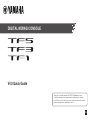 1
1
-
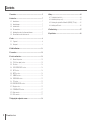 2
2
-
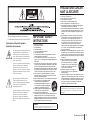 3
3
-
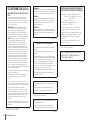 4
4
-
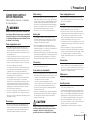 5
5
-
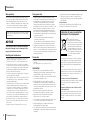 6
6
-
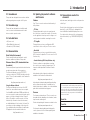 7
7
-
 8
8
-
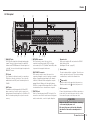 9
9
-
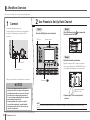 10
10
-
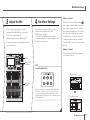 11
11
-
 12
12
-
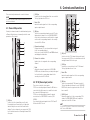 13
13
-
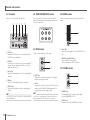 14
14
-
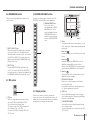 15
15
-
 16
16
-
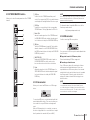 17
17
-
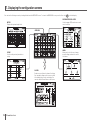 18
18
-
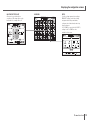 19
19
-
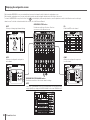 20
20
-
 21
21
-
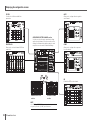 22
22
-
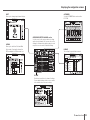 23
23
-
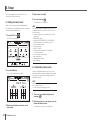 24
24
-
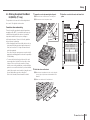 25
25
-
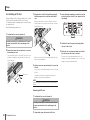 26
26
-
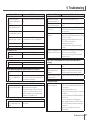 27
27
-
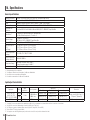 28
28
-
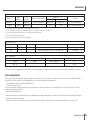 29
29
-
 30
30
-
 31
31
-
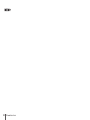 32
32
-
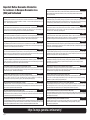 33
33
-
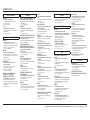 34
34
-
 35
35
-
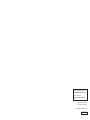 36
36
Yamaha TF1 Guía del usuario
- Categoría
- Mezcladores de audio
- Tipo
- Guía del usuario
en otros idiomas
- français: Yamaha TF1 Mode d'emploi
- italiano: Yamaha TF1 Guida utente
- English: Yamaha TF1 User guide
- Deutsch: Yamaha TF1 Benutzerhandbuch
- Nederlands: Yamaha TF1 Gebruikershandleiding
- português: Yamaha TF1 Guia de usuario
- dansk: Yamaha TF1 Brugervejledning
- polski: Yamaha TF1 instrukcja
- čeština: Yamaha TF1 Uživatelská příručka
- Türkçe: Yamaha TF1 Kullanici rehberi
- suomi: Yamaha TF1 Käyttöohjeet
Artículos relacionados
-
Yamaha CL5 El manual del propietario
-
Yamaha V1 El manual del propietario
-
Yamaha TIO1608-D El manual del propietario
-
Yamaha TF1 Guía del usuario
-
Yamaha NY64 El manual del propietario
-
Yamaha MG10XU/MG10 Precautions Safety guide
-
Yamaha V96i El manual del propietario
-
Yamaha CS-R5 El manual del propietario
-
Yamaha QL5 El manual del propietario
-
Yamaha QL5 El manual del propietario